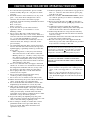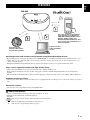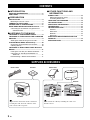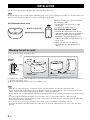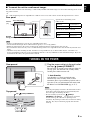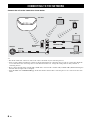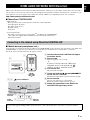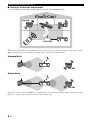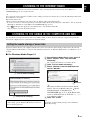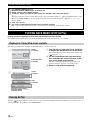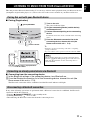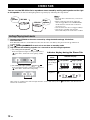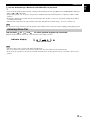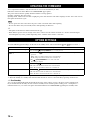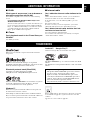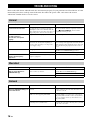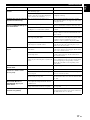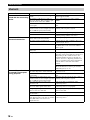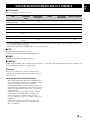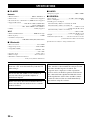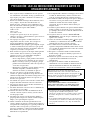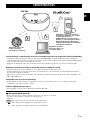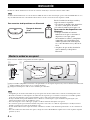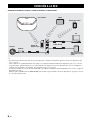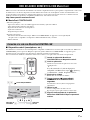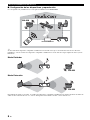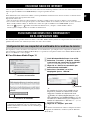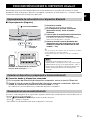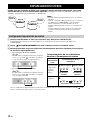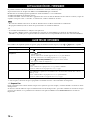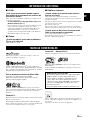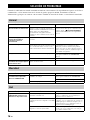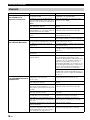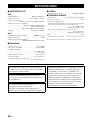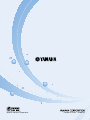En Es
V
OWNER'S MANUAL
MANUAL DE INSTRUCCIONES

i En
1 To assure the finest performance, please read this
manual carefully. Keep it in a safe place for future
reference.
2 Install this unit in a well ventilated, cool, dry, clean
place – away from direct sunlight, heat sources,
vibration, dust, moisture and cold. For proper
ventilation, allow the following minimum clearances.
Top: 5 cm (2 in)
Rear: 5 cm (2 in)
Sides: 5 cm (2 in)
3 Locate this unit away from other electrical
appliances, motors, or transformers to avoid
humming sounds.
4 Do not expose this unit to sudden temperature
changes from cold to hot (or vice versa), and do not
locate this unit in an environment with high humidity
(i.e., a room with a humidifier) to prevent
condensation inside this unit, which may cause an
electrical shock, fire, damage to this unit, and/or
personal injury.
5 Avoid installing this unit where foreign object may
fall onto this unit and/or this unit may be exposed to
liquid dripping or splashing. On the top of this unit,
do not place:
– Other components, as they may cause damage
and/or discoloration on the surface of this unit.
– Burning objects (i.e., candles), as they may cause
fire, damage to this unit, and/or personal injury.
– Containers with liquid in them, as they may fall
and liquid may cause electrical shock to the user
and/or damage to this unit.
6 Do not cover this unit with a newspaper, tablecloth,
curtain, etc. in order not to obstruct heat radiation. If
the temperature inside this unit rises, it may cause
fire, damage to this unit, and/or personal injury.
7 Do not plug in this unit to a wall outlet until all
connections are complete.
8 Do not operate this unit upside-down. It may
overheat, possibly causing damage.
9 Do not use force on switches, knobs and/or cords.
10 When disconnecting the power cable from the wall
outlet, grasp the plug; do not pull the cable.
11 Do not clean this unit with chemical solvents; this
might damage the finish. Use a clean, dry cloth.
12 Only voltage specified on this unit must be used.
Using this unit with a higher voltage than specified is
dangerous and may cause fire, damage to this unit,
and/or personal injury. Yamaha will not be held
responsible for any damage resulting from use of this
unit with a voltage other than specified.
13 To prevent damage by lightning, keep the power
cable and outdoor antennas disconnected from a wall
outlet or this unit during a lightning storm.
14 Do not attempt to modify or fix this unit. Contact
qualified Yamaha service personnel when any
service is needed. The cabinet should never be
opened for any reasons.
15 When not planning to use this unit for long periods of
time (i.e., vacation), disconnect the AC power plug
from the wall outlet.
16 Be sure to read the “TROUBLESHOOTING” section
on common operating errors before concluding that
this unit is faulty.
17 Before moving this unit, press to set the unit to
off, and disconnect the AC power plug from the wall
outlet.
18 Condensation will form when the surrounding
temperature changes suddenly. Disconnect the power
cable from the outlet, then leave this unit alone.
19 When using this unit for a long time, this unit may
become warm. Turn the unit off, then leave this unit
alone for cooling.
20 Install this unit near the wall outlet and where the AC
power plug can be reached easily.
21 Be sure to use the power cable supplied with this
unit. Using a power cable other than the one provided
may cause fire or damage to this unit.
CAUTION: READ THIS BEFORE OPERATING YOUR UNIT.
This unit is not disconnected from the AC power source
as long as it is connected to the wall outlet, even if this
unit itself is turned off by . In this state, this unit is
designed to consume a very small quantity of power.
WARNING
TO REDUCE THE RISK OF FIRE OR ELECTRIC
SHOCK, DO NOT EXPOSE THIS UNIT TO RAIN OR
MOISTURE.
• This unit’s speakers use magnets. Do not place items
that are sensitive to magnetism, such as CRT-type TVs,
clocks, credit cards, floppy disks, etc., on or beside this
unit.
• There is a chance that placing this unit too close to a
CRT-based (Braun tube) TV set might impair picture
color. Should this happen, move this unit away from the
TV set.

1 En
En
Smooth operation and wireless music playback using iPhone/Android
TM
devices
• By installing the free dedicated app “MusicCast CONTROLLER” on your iPhone/iPad/iPod touch or Android device, you
will be able to set up a network, make various settings, and select songs to play back. You can also use these devices as a
remote controller (☞ P.7).
• Equipped with Wi-Fi, which allows the unit to connect to the wireless router (access point) without any cables.
Plays various supported content with high quality sound
• Plays music from DLNA servers (☞ P.15), Internet radio, AirPlay and Bluetooth.
• Rich sound provided by the two-way speaker, large passive radiator, and DSP (Digital Signal Processor) developed by
Yam ah a.
• Enhanced treble and thick mid/bass sound, even when playing a compressed audio source, such as MP3. (Music Enhancer)
Supports streaming services
• You can enjoy music from a variety streaming services. (Supported music streaming services vary by the country or region of
use.)
Stereo Pair function
• You can enjoy stereo reproduction using two WX-030 units.
About this manual
• “iPod” described in this manual may also refer to “iPhone” or “iPad.”
• Illustrations may differ from actual item depicted.
• Symbols:
Indicates precautions for use of the unit and its feature limitations.
Indicates supplementary explanations for better use.
Indicates the corresponding reference page(s).
FEATURES
Plays music files in smartphones
via a network (using MusicCast
CONTROLLER app, DLNA servers,
Spotify), AirPlay (iPod), and
Bluetooth (Bluetooth device). Also
you can use your smartphone as a
remote controller.
Plays music from
Internet radio and on-
line streaming content.
Plays music files
in PCs and DLNA
servers.
WX-030
Note
y
☞

2 En
INTRODUCTION
SUPPLIED ACCESSORIES ..................................2
PART NAME ..........................................................3
PREPARATION
INSTALLATION .....................................................4
Mounting the unit on a wall ................................ 4
TURNING ON THE POWER ..................................5
CONNECTING TO THE NETWORK......................6
HOME AUDIO NETWORK WITH MusicCast .......7
Connecting to the network using MusicCast
CONTROLLER ..............................................7
LISTENING TO THE MUSIC
LISTENING TO THE INTERNET RADIO...............9
LISTENING TO THE SONGS IN THE COMPUTER
AND NAS ...............................................................9
Setting the media sharing of music files............. 9
PLAYING BACK MUSIC WITH AirPlay ..............10
Playback of iTunes/iPod music contents.......... 10
Clearing AirPlay ...............................................10
LISTENING TO MUSIC FROM YOUR Bluetooth
DEVICE ................................................................11
Pairing this unit with your Bluetooth device......11
Connecting an already-paired device via
Bluetooth......................................................11
Disconnecting a Bluetooth connection .............11
OTHER FUNCTIONS AND
INFORMATION
STEREO PAIR .....................................................12
Setting/Playing back music .............................. 12
Canceling Stereo Pair ...................................... 13
UPDATING THE FIRMWARE..............................14
OPTION SETTINGS.............................................14
ADDITIONAL INFORMATION............................. 15
TRADEMARKS ....................................................15
TROUBLESHOOTING......................................... 16
General ............................................................ 16
MusicCast ........................................................ 16
Network ............................................................ 16
Bluetooth .......................................................... 18
SUPPORTED DEVICES/MEDIA AND FILE
FORMATS............................................................19
SPECIFICATIONS ...............................................20
CONTENTS
SUPPLIED ACCESSORIES
Power cable Cushion Cable cover
y
You can hide the cables by installing the cable cover.
Install as above.
Cussion
Cable cover
Bottom
y
To prevent the vibration from the sound from
reaching the wall, attach the cushions on the
four corners of the rear panel.
INTRODUCTION

3 En
En
■ Top panel
A (power)/CONNECT (☞ P.5)
B
Turns down the volume.
C
Turns up the volume.
D
Plays/pauses.
E Bluetooth indicator
Lights during Bluetooth connection.
F Power indicator
Lights while the unit is turned on.
G Network indicator
Lights while the unit is connected to the wired or wireless
(Wi-Fi) network.
H Reset button (☞ P.16)
Press to restart the unit.
y
A
, B, C, D are touch sensors. They react when you touch them with your finger.
If the volume reaches the maximum/minimum value, these three indicators (
E, F, G) flash twice at the same time.
■ Rear panel
A Wall mount hanger hole
Use to mount the unit to a wall mount hanger (☞ P.5).
B Key hole slot/key hole slot cover (☞ P.4)
If you lift up the key hole slot covers, you will find the
key hole slots for mounting the unit to a wall.
C Power connector (☞ P.5)
D Network terminal (☞ P.6)
Use a LAN cable (commercially available) to connect to
the network.
y
If you use the unit with Wi-Fi, a LAN cable is not necessary
to connect to the unit.
PART NAME
576
8
23
4
1
Bottom
Note
2
1
2
34

4 En
Plug the power cable into the wall outlet after connecting all the other cables.
Placing the unit too close to a CRT TV may impair the picture color or cause a buzzing noise. In this case, move the unit at least
20 cm (8") away from the TV. This is not an issue with LCD and plasma TVs.
You can mount the unit on the wall as follows.
A Install screws (commercially available) into a solid wall or wall support as shown in the illustration. Use 3.5 to 4 mm (1/8")
diameter self-tapping screws.
B Hang the unit by its keyhole slots onto the protruding screws.
• Make sure the shaft of the screw is seated in the narrow part of the keyhole slot. Otherwise, the unit may fall.
• Do not mount the unit on thin plywood or on a wall with a soft surface material. Otherwise, the screws may pull out of the
surface and the unit may fall, possibly damaging the unit or causing personal injury.
• Do not affix the unit to a wall using nails, adhesives, or unstable hardware. Long-term use and vibration may cause the unit to
fall.
• To avoid accidents resulting from tripping over loose cables (such as a power cable), affix the cables to the wall.
• When using the brackets to mount the unit on a wall / ceiling, please use safety wire (not included) between the unit and the
bracket to prevent the unit from falling.
• If you are not sure of a safe way to install the unit, consult a professional installer or a building contractor.
• To prevent the vibration from the sound from reaching the wall, attach the cushions on the four corners of the rear panel
(☞ P.2).
INSTALLATION
Install in a stable place, being careful of
the following points:
• Do not place on top of steel or other
metal plates.
• Do not cover with a cloth, etc.
For Bluetooth device users
• Install in the same room as the device
with which signals are to be exchanged
(Bluetooth profile A2DP compatible
smartphone, digital audio player, etc.)
within a direct line-of-sight distance of
10 m (33 ft).
• Make sure there are no obstacles
between this unit and the Bluetooth
device.
Note
Within 10 m (33 ft)
For Bluetooth device users
Mounting the unit on a wall
12
Wall/wall
support
Minimum
20 mm (3/4")
6 mm
(1/4")
147 mm
(5-3/4")
WX-030
2.2 kg (4.9 lbs.)
y
The unit can be installed vertically and
horizontally.
Note
PREPARATION

TURNING ON THE POWER
5 En
En
■ To mount the unit to a wall mount hanger
The unit can be mounted to the wall using a commerciallyavailable wall mount hanger. Use the wall mount hanger hole on the
rear panel to mount.
y
Use a wall mount hanger that is compatible for a unified coarse screw, such as those used for the tripod stand of a camera.
• If using a wall mount hanger, use the one compatible for this unit.
• Use the wall mount hanger whose withstand load capacity is over 4.5 kg (10 lbs.).
• Follow the instructions in the owner’s manual of the wall mount hanger and mount the unit correctly.
• If you mount the unit incorrectly or use a wall mount hanger that is not compatible for the unit, the unit may fall and cause
injury.
• Check the safety after mounting the unit. Yamaha is not responsible for any accidents which may be caused due to an
incorrect installation position or incorrect installation methods, or for any malfunction of the wall mount hanger. If you are
worried about the safety, ask a professional to install.
Rear panel
243 mm (9-5/8")
121.5 mm (4-3/4")
26 mm
(1")
WX-030
2.2 kg (4.9 lbs.)
156.5 mm (6-1/8")
Minimum
5 mm (1/4")
Specification of mounting screw:
UNC 1/4-20
Specifications of the screw hole
Diameter 6.35 mm (1/4")
Screw thread 20 (per 1")
Diameter 6.35 mm (1/4")
Depth 9 mm (3/8")
WX-030
Note
TURNING ON THE POWER
A Plug the power cable into the wall outlet
and tap (power)/CONNECT.
The unit turns on and the power indicator lights. If
you tap again, the unit turns off (standby mode)
and the power indicator turns off.
y
Auto Standby
Auto Standby is a mode in which the unit
automatically enters standby mode if about
20 minutes have elapsed with no playback and no
operation. You can enable/disable this mode with
the MusicCast CONTROLLER app (
☞
P.7).
• After the power plug is inserted to the wall outlet, it takes
about 10 seconds for the unit to start up internally. The
unit cannot play back during this time.
• Do not touch the touch sensors ( (power)/
CONNECT// / ) for about 10 seconds after
the unit starts up, since the unit is adjusting sensor
sensitivity. If your finger touches the touch sensors during
this time, they may not function properly after the unit
starts up.
Power cable
Rear pannel
Top pannel
Power indicator
Tap (power)/CONNECT.
Note

6 En
Connect the unit to the network as shown below.
y
• For details on Internet connection, refer to the owner’s manuals of your connecting devices.
• Some security software installed on your PC or the firewall settings of connecting devices (such as a router) may block the
access of the unit to the connecting devices or the Internet. In this case, change the setting of the security software or
connecting devices.
• If you connect the unit to the network with a LAN cable, connect with a commercially available STP (shielded twisted pair)
network cable (straight, CAT-5 or higher).
• Using the MusicCast CONTROLLER app, make sure that the unit and other connecting devices are connected to the same
router.
CONNECTING TO THE NETWORK
LAN
WAN
Internet
Modem
Broadband
router
This unit
Tablet
Mobile device
PC
Network attached
storage (NAS)
Network cable

7 En
En
MusicCast is a brand new wireless musical solution from Yamaha, allowing you to share music among all of your rooms with a
variety of devices. You can enjoy music from your smartphone, PC, NAS drive and music streaming service anywhere in your
house with one easy-to-use app. For more details and a lineup of MusicCast compatible products, visit our website.
http://www.yamaha.com/musiccast/
■ MusicCast CONTROLLER
• Main functions
- Basic operations such as turning the unit on/off and, volume adjustment.
- Select/play/pause the music.
- Play music in the devices.
- Equalizer setting
- Sleep timer
• System requirements
- For details, search App Store or Google Play
TM
for “MusicCast CONTROLLER.”
• The application supports iPhone/iPad/iPod touch and Android mobile devices.
- WLAN environment.
■ Mobile device (smartphone, etc.)
To use the unit, you need the dedicated app “MusicCast CONTROLLER” for the operation. Search for the free app “MusicCast
CONTROLLER” on App Store (for iOS devices) or Google Play (for Android devices) and install it to your device.
For details, refer to the instructions for this app in each store.
HOME AUDIO NETWORK WITH MusicCast
Connecting to the network using MusicCast CONTROLLER
A Install the MusicCast CONTROLLER app to
the mobile device.
B Start the app.
After the app starts, select “Setup.”
y
If you have already connected a MusicCast
compatible device to the network, tap
(Settings) and then “Add New Device.”
C Turn on the unit.
The power indicator lights.
D Touch and hold the (power)/CONNECT
on the unit for 3 seconds.
The Network and the Bluetooth indicators flash quickly.
E Set the network.
Connect your audio device to the network.
Follow the guidance displayed in the app to set.
F Follow the instructions in the MusicCast
CONTROLLER app to play music.
2
1
Setup
3
34
4
4
(power)/CONNECT
Power
indicator
Bluetooth
indicator
Network
indicator
If your router supports multiple SSID’s (network names), connect the mobile device to the first access point (“SSID 1”,
etc.)

HOME AUDIO NETWORK WITH MusicCast
8 En
■ Setting of the devices and playback
Create the following network (MusicCast Network) using the MusicCast CONTROLLER app.
y
If you want to install a MusicCast compatible device to a location that is out of range of the wireless router, connect another
MusicCast support device to the router with a network cable to extend the range (Extend mode).
Depending on where it is placed, the MusicCast compatible device may not be able to play back a high-resolution audio source.
In this case, connect the device directly to the router with a network cable.
WX-030
wireless router
Standard Mode
Extend Mode
WX-030
WX-030

9 En
En
LISTENING TO THE MUSIC
You can listen to world-wide radio stations via Internet. After connecting the unit to the network, use the MusicCast
CONTROLLER app (☞ P.7) to play the radio.
y
You can use the advanced feature of vTuner (such as adding a new station to the list) by accessing the following website with
the web browser on your PC.
http://yradio.vtuner.com/
- Before registering the Internet radio station, play any Internet radio station with this unit.
- To create a necessary account for registration, you need the vTuner ID of this unit and your e-mail address. You can check the
vTuner ID on “Information” in the MusicCast CONTROLLER app. (☞ P. 7)
Select (Settings), then “ Room name*/Information,” and check the vTuner ID.
*You can register any name for the Room name.
This unit allows you to play back music files such as MP3, WMA, or FLAC (lossless audio data compression format) files
stored in the computer (server) connected to the network or NAS.
To play back music files in your computer with this unit, you need to make the media sharing setting between the unit and
computer (Windows Media Player 11 or later). The following instructions use Windows Media Player 12 in Windows 7 as an
example.
■ For Windows Media Player 12
LISTENING TO THE INTERNET RADIO
LISTENING TO THE SONGS IN THE COMPUTER AND NAS
Setting the media sharing of music files
A Start Windows Media Player 12 on your PC.
B Select “Stream”, then “Turn on media
streaming.”
The control panel window of your PC is shown.
C Click “Turn on media streaming.”
D Select “Allowed” from the drop-down list
next to “WX-030.”
y
The names on the list are device names (Room
names). You can set Room names on “ Room
name/Information” in the MusicCast
CONTROLLER app (
☞
P.7). If the Room name
is not set, the Room name is “WX-030 ***.” (***
is an arbitrary number.)
E Click “OK” to exit.
y
For details on media sharing settings, refer to Windows
Media Player help.
2
Turn on media streaming...
3
Turn on media streaming
Only setting the media sharing is explained in this section.
After setting, operate Windows Media Player with your
PC as usual to play back.
4
WX-030
Allowed

PLAYING BACK MUSIC WITH AirPlay
10 En
Playing abundant supported contents with high quality sound from AirPlay.
The AirPlay function allows you to play back iTunes/iPod music on the unit wirelessly via a network.
Follow the procedure below to play back iTunes/iPod music contents on the unit.
Tap/click on the iPod/iTunes screen and select a device other than WX-030 from the speaker list. Or, change the source to
other than AirPlay, using “MusicCast CONTROLLER.”
◆ For Windows Media Player 11
A Start the Windows Media Player 11 on your PC.
B Select “Library” then “Media Sharing.”
C Check the “Share my media to” box, select the “WX-030” icon, and click “Allow.”
y
The names on the list are device names (Room names). You can set Room names on “ Room name/Information” in the
MusicCast CONTROLLER app (
☞
P.7). If the Room name is not set, the Room name is “WX-030 ***.” (*** is an
arbitrary number.)
D Click “OK” to exit.
◆ For a PC or a NAS with other DLNA server software installed
Refer to the owner’s manual of your device or software and configure the media sharing settings.
PLAYING BACK MUSIC WITH AirPlay
Playback of iTunes/iPod music contents
A Turn on the unit, and start iTunes on the PC
or display the playback screen on the iPod.
If the iTunes/iPod recognizes the unit, the AirPlay icon
( ) appears.
B On the iTunes/iPod, click (tap) the AirPlay
icon and select the unit (room name of the
unit) as the audio output device.
The source automatically switches to [AirPlay] and
playback starts (except in the eco standby mode).
C Select a song and start playback.
Clearing AirPlay
1
2
iTunes
(example)
iPod iOS7/iOS8
(example)
iTunes
(example)
iPod
(example)
The unit’s room name is
displayed where “-------” is
indicated above.

11 En
En
This unit provides Bluetooth functionality. You can enjoy wireless music playback from your Bluetooth device
(smartphone, digital audio player, etc.). Please also refer to the owner’s manual of your Bluetooth device.
■ Pairing (Registration)
■ Connecting from the connecting device
A In the Bluetooth settings of the connecting device, turn Bluetooth on.
B From the Bluetooth connection list of the connecting device, choose this unit (the
Room name of this unit ☞ P.9).
The Bluetooth connection will be established, and the Bluetooth indicator will light.
If any of the following operations are performed while a Bluetooth connection is established, the Blueto oth
connection will be disconnected.
• Tapping (power)/CONNECT to enter standby mode.
• Touching and holding for 3 seconds.
• Disconnecting the Bluetooth connection from the connecting device.
LISTENING TO MUSIC FROM YOUR Bluetooth DEVICE
Pairing this unit with your Bluetooth device
A
Turn on the unit.
The power indicator lights.
B On your connecting device (mobile device),
set Bluetooth to on.
C Perform Bluetooth pairing on the connecting
device.
For details, refer to the owner’s manual of the connecting
device.
D From the Bluetooth connection list of the
connecting device, choose this unit (the
Room name of this unit ☞ P.9).
y
• Finish the operation from turning on the unit to completing
pairing in 5 minutes.
• If you are asked to enter a password, enter the numerals “0000.”
Connecting an already-paired device via Bluetooth
Disconnecting a Bluetooth connection
1
1
(power)/CONNECT
Power indicator
-------
4
The unit’s Room name is displayed where
“-------” is indicated above.
Check that the pairing process on the connecting device
has been completed. If the pairing process fails, start over
from step B. For details, see the connecting device’s
owner's manual.
Note

12 En
OTHER FUNCTIONS AND INFORMATION
You can use two WX-030 units to reproduce stereo sound by setting each speaker as the right
or left speaker. Set the left and right speakers separately by following the steps below.
A Connect each WX-030 to the same network by using the dedicated app “MusicCast
CONTROLLER.”
If the WX-030 is linked to another MusicCast unit, first disconnect the link by using the dedicated app “MusicCast
CONTROLLER.”
B Tap (power)/CONNECT of each unit to set them to standby mode.
C Tap and hold the following together for 3 seconds to set the left/right speakers.
1 For setting the left speaker: and
Indicators light from right to left repeatedly (refer to
of the table), and the unit enters pairing standby
mode.
2
For setting the right speaker: and
Indicators light from left to right repeatedly (refer to
of the table), and the units start pairing.
Indicator display during the Stereo Pair
After paring is completed, the indicators light from the center to both sides (refer to of the table), and all indicators
return to the normal status.
STEREO PAIR
• To use the Stereo Pair function, you need two
WX-030.
• Before setting the Stereo Pair, update the
dedicated app “MusicCast CONTROLLER”
and the firmware of both units to the latest
version (☞ P.7).
• Stereo Pair function does not support AirPlay.
• Stereo Pair is available only when the
Network Standby mode of the unit is enabled.
Setting/Playing back music
WX-030
Left
speaker
WX-030
Right
speaker
Note
Stereo Pair
status
Indicator display
Start Pairing/
Checking the
Left and Right
Speaker
Pairing
Completed
Left speaker
Right speaker
Right-to-Left Left-to-Right
Center to both sides

STEREO PAIR
13 En
En
D Use the dedicated app “MusicCast CONTROLLER” to play back.
y
• You can check which speaker is the left or right speaker with the dedicated app “MusicCast CONTROLLER” (Indicators
light as
or of the table).
• In Stereo Pair mode, you can operate one speaker to simultaneously turn off both speakers or adjust the volume of both
speakers.
• If about five minutes passes while the unit cannot find the other speaker to connect to, the pairing standby mode will be
cancelled automatically.
• When in Stereo Pair mode, the option settings other than “Initialize the network setting.” (☞ P.14) cannot be set.
The Stereo Pair setting remains even if the speakers enter standby mode or the power cable is unplugged and plugged again.
Tap and hold (or ) and on either speaker together for 3 seconds.
Indicators light from both sides to the center and Stereo Pair will be canceled.
• The Stereo Pair can be canceled only during standby mode.
• If you cancel Stereo Pair with one of the two speakers, the other one will be canceled automatically.
• If one of the two speakers is disconnected from the network when canceling the Stereo Pair, cancel Stereo Pair on each
speaker.
Canceling Stereo Pair
Note
Both sides to center
Indicator display
Note

14 En
You can update the firmware only when the unit is connected to the Internet (☞ P.6).
Follow the instructions in the MusicCast CONTROLLER app to update.
The power indicator flashes quickly while the firmware is being updated.
Updating completed: The unit restarts.
Updating failed: All the indicators flash. Unplug the power cable from the wall outlet and plug it in after 30 seconds or more,
then update the firmware again.
• Do not operate the unit or disconnect the power cable or network cables while updating.
• Do not turn off the unit (enter standby mode) while updating the firmware.
y
• The update of the firmware will be informed in the app.
• When Internet speed is not fast enough or the unit is connected to the wireless network via a wireless network adapter,
network update may not be possible depending on the condition of the wireless connection.
To set the following option settings, set this unit to the standby mode, and touch and hold and for 5 seconds.
*1
*1: If you do not tap any button during these 5 seconds, the unit will cancel the option setting mode.
*2: Network Standby is a standby mode which enables the unit to connect to the network by operating another device.
y
Eco Standby
You can only enable/disable Network Standby mode in the option settings as long as the unit is in Eco Standby mode.
If you disable Network Standby, the unit enters Eco Standby mode, which keeps the standby power consumption to a
minimum. However, you cannot start up the unit with the MusicCast CONTROLLER app during Eco Standby mode.
UPDATING THE FIRMWARE
OPTION SETTINGS
Items Operations
Initialize the network setting.
Touch and hold (power)/CONNECT for 3 seconds (☞ P.3).
Enable/disable Network Standby
mode.
*2
A Touch and hold for 3 seconds. Network Standby will be disabled. To enable it, perform the same
operation.
Enable: The power indicator flashes twice and remains lit.
Disable: The power indicator flashes twice and turns off.
B Tap (power)/CONNECT once to turn on the unit.
The setting is complete.
Enable/disable Wi-Fi.
Touch and hold for 3 seconds. Wi-Fi will be disabled. To enable it, perform the same operation.
Enable: The network indicator flashes twice and remains lit.
Disable: The network indicator flashes twice and turns off.
Enable/Disable Bluetooth.
Touch and hold for 3 seconds. Bluetooth will be disabled. To enable it, perform the same operation.
Enable: The Bluetooth indicator flashes twice and remains lit.
Disable: The Bluetooth indicator flashes twice and turns off.
Note

15 En
En
■ DLNA
What types of servers can I use to browse or
play back music files with DLNA?
Use a DLNA-compatible server, such as one of the following
devices.
PC compatible with Windows Media Player 12 or
Windows Media Player 11
To browse folders (directories) on your PC from this unit, you
need to change the media sharing setting of Windows Media
Player 12 or Windows Media Player 11 to make those folders
accessible from this unit. For details on Windows Media
Player, please ask Microsoft Corporation.
■ iTunes
Can I play back music in the iTunes library on
WX-030?
Use AirPlay (☞ P.10).
■ Internet radio
Can I add other Internet radio stations to the
list?
On the “vTuner Internet Radio” website, you can add Internet
radio stations which do not exist on the list manually.
To use this feature, access the following URL to get a new
account.
http://yradio.vtuner.com/
To create a necessary account for registration, you need the
vTuner ID of this unit and your e-mail address (☞ P.9).
Can I delete Internet radio stations that I do
not listen to from the list?
You cannot delete the vTuner list itself.
You can delete radio stations that you added by accessing the
“vTuner Internet Radio” website.
MusicCast is a trademark or registered trademark of Yamaha
Corporation.
The Bluetooth
®
word mark and logos are registered
trademarks owned by Bluetooth SIG, Inc. and any use of such
marks by Yamaha Corporation is under license.
Bluetooth protocol stack (Blue SDK)
Copyright 1999-2014 OpenSynergy GmbH
All rights reserved. All unpublished rights reserved.
DLNA™ and DLNA CERTIFIED™ are trademarks or registered
trademarks of Digital Living Network Alliance. All rights
reserved. Unauthorized use is strictly prohibited.
Windows™
Windows is a registered trademark of Microsoft Corporation in
the United States and other countries.
Internet Explorer, Windows Media Audio and Windows Media
Player are either registered trademarks or trademarks of Microsoft
Corporation in the United States and/or other countries.
Android™ Google Play™
Android and Google Play are trademarks of Google Inc.
The Wi-Fi CERTIFIED Logo is a certification mark of the Wi-Fi
Alliance.
The Wi-Fi Protected Setup Identifier Mark is a mark of the Wi-Fi
Alliance.
iTunes, AirPlay, iPhone, iPod, iPod nano, iPod touch, and Safari
are trademarks of Apple Inc., registered in the U.S. and other
countries.
App Store is a service mark of Apple Inc.
ADDITIONAL INFORMATION
TRADEMARKS
Explanations regarding GPL
This product utilizes GPL/LGPL open-source software
in some sections. You have the right to obtain,
duplicate, modify, and redistribute this open-source
code only. For information on GPL/LGPL open source
software, how to obtain it, and the GPL/LGPL license,
refer to the Yamaha Corporation website
(http://download.yamaha.com/sourcecodes/musiccast/).

16 En
Refer to the table below when the unit does not function properly. If your problem is not listed below or if the
instruction below does not help, turn off the unit, disconnect the power cable, and contact the nearest
authorized Yamaha dealer or service center.
TROUBLESHOOTING
General
Problem Cause Solution
The unit is not turned on, or the
touch sensors do not react.
Your finger was touching the touch sensor on the
top while the unit was starting up (the unit is
adjusting the touch sensor sensitivity while the
unit is starting up for about 10 seconds after you
plugged the power cable into the wall outlet).
While the unit is starting up, wait and avoid touching
the sensors until the unit has completely started up.
Tap (power)/CONNECT after the unit has
completely started up (☞ P.3).
The unit is turned off as soon as
the unitis turned on.
The unit does not operate
properly.
The power cable is not properly connected. Connect the power cable firmly.
This unit cannot be operated. The internal microcomputer has frozen, due to an
external electric shock (such as lightning or
excessive static electricity) or to a drop in the
power supply voltage.
Press the reset button on the bottom of the unit
(☞ P.3) using a fine-tipped stick and restart the unit.
(If the problem persists, unplug the power cable from
the wall outlet and plug it again after 30 seconds or
more.)
No sound. No appropriate source has been selected. Select the music source that you want to play using
the MusicCast CONTROLLER app (☞ P.7).
The volume is minimum or mute. Turn up the volume.
There is noise interference from
digital or high-frequency
equipment.
This unit is too close to the digital or high-
frequency equipment.
Place this unit farther away from such equipment.
MusicCast
Problem Cause Solution
Cannot make the connection
settings on the MusicCast
CONTROLLER app.
The mobile device is not connected to the
wireless router at your home.
Connect the mobile device to the wireless router and
start the MusicCast CONTROLLER app.
Disable the cellular data transmission.
The unit is turned off. Turn on the unit.
Network
Problem Cause Solution
This unit is not detected with the
MusicCast CONTROLLER app on
your mobile device.
The unit and mobile devices are not in the same
network.
Check the network connections and your router
settings, and then connect the unit and mobile device
to the same network.
Your mobile device is connected to the secondary
SSID of a router supporting multi SSID.
When your mobile device is connected to the
secondary SSID, access to the device connecting to
the primary SSID or LAN is restricted (only Internet
access is available). Connect your mobile device to
the primary SSID.
Multiple routers are connected between your
connecting devices (double router).
Disconnect Internet temporarily, check the local
network, and connect the connecting device you wish
to use to the same router.

TROUBLESHOOTING
17 En
En
The network feature does not
function.
The network parameters (IP address) have not
been obtained properly.
Enable the DHCP server function on the router.
The unit is starting up. (The unit becomes
operative about 10 seconds after plugging the
power cable into the wall outlet.)
Use the network function after the unit has
completely started up.
Playback stops (songs cannot be
played back continuously).
There are unsupported files in the server. Remove the files (including image files or hidden
files) which the unit does not support, from the folder
being played back.
A PC is not detected with the
MusicCast CONTROLLER app on
your mobile device.
The media sharing setting is not correct. Configure the sharing setting and select the unit as a
device to which music contents are shared (☞ P.9).
Some security software installed on your PC is
blocking the access of the unit to your PC.
Check the settings of security software installed on
your PC.
The unit and PC are not in the same network. Check the network connections and your router
settings, and then connect the unit and the PC to the
same network.
Your PC is connected to the secondary SSID of a
router supporting multi SSID.
When your PC is connected to the secondary SSID,
access to the device connecting to the primary SSID
or LAN is restricted (only Internet access is
available). Connect your PC to the primary SSID.
Multiple routers are connected between your
connecting devices (double router).
Disconnect Internet temporarily, check the local
network, and connect the connecting devices you
wish to use to the same router.
The Internet radio cannot be
played.
The selected Internet radio station is currently
not available.
There may be a network problem at the radio station,
or the service may have been stopped. Try the station
later or select another station.
The selected Internet radio station is currently
broadcasting silence.
Some Internet radio stations broadcast silence at
certain of times of the day. Try the station later or
select another station.
Access to the network is restricted by the firewall
settings of your connecting devices (such as the
router).
Check the firewall settings of your connecting
devices. The Internet radio can be played only when it
passes through the port designated by each radio
station. The port number varies depending on the
radio station.
Update of the firmware via
network failed.
The network connection is unstable. Try updating again after a while.
The unit cannot connect to the
Internet via a wireless router
(access point).
The wireless router (access point) is turned off. Turn on the wireless router.
The unit and the wireless router (access point)
are too far apart.
Place the unit and the wireless router (access point)
closer to each other (☞ P.6).
There is an obstacle between the unit and the
wireless router (access point).
Move the unit and the wireless router (access point) in
a location where there are no obstacles between them
(☞ P.6).
A wireless network is not
detected with MusicCast
CONTROLLER app on your
mobile device.
Microwave ovens or other wireless devices in
your neighborhood might disturb the wireless
communication.
Turn off these devices.
Access to the network is restricted by the firewall
settings of the wireless router (access point).
Check the firewall setting of the wireless router
(access point).
The iPod does not recognize the
unit when using AirPlay.
The unit is connected to a multiple SSID router. Access to the unit might be restricted by the network
separation function on the router. Connect the iPod to
the SSID which can access the unit.
Problem Cause Solution

TROUBLESHOOTING
18 En
Bluetooth
Problem Cause Solution
Cannot make this unit
paired with the connecting
device.
The connecting device does not support
A2DP.
Perform pairing operations with a device
which supports A2DP.
The passkey of the devices, such as a
Bluetooth adaptor, that you want to pair
with this unit is other than “0000.”
Use a connecting device with a passkey
“0000.”
This unit and the connecting device are
too far apart.
Move the connecting device closer to this
unit.
There is a device (microwave oven,
wireless LAN, etc.) that outputs signals in
the 2.4 GHz frequency band nearby.
Move this unit away from the device that is
emitting radio-frequency signals.
The unit is in standby mode.
Turn the unit on and perform pairing (
☞
P.11).
Another Bluetooth device is connected. Terminate current Bluetooth connection, and
perform pairing with the new device.
Cannot establish a
Bluetooth connection.
This unit is not registered on the connecting
device’s Blue tooth connection list.
Perform pairing operations again (☞ P.11).
The unit is in Eco Standby mode. Turn the unit on, then establish a Bluetooth
connection (☞ P.11).
Another Bluetooth device is connected. Terminate current Bluetooth connection, then
establish a Bluetooth connection with that
device again.
The Bluetooth function of the device is
turned off.
Turn on the Bluetooth function of the device.
The pairing information has been deleted. Perform pairing again (☞ P.11).
This unit can be paired with up to 20 devices.
(Depending on the conditions of use, the
maximum number of devices the unit can
connect decreases.). If pairing with the 21st
device is performed, the pairing information
with the oldest connection date will be
deleted.
Delete any pairing history of WX-030 on the
iPhone/iPad/iPod touch, then pair with the
WX-030 again (☞ P.11).
No sound is produced or
the sound is interrupted
during playback.
The Bluetooth connection of this unit with
the connecting device is disconnected.
Perform Bluetooth connection operations
again (☞ P.11).
This unit and the connecting device are
too far apart.
Move the connecting device closer to this
unit.
There is a device (microwave oven,
wireless LAN, etc.) that outputs signals in
the 2.4 GHz frequency band nearby.
Move this unit away from the device that is
emitting radio-frequency signals.
The connecting device’s Bluetooth
function is off.
Turn on the Bluetooth function of the
connecting device.
The connecting device is not set to send
Bluetooth audio signals to this unit.
Check that the Bluetooth function of the
connecting device is set properly.
The pairing setting of the connecting
device is not set to this unit.
Set the pairing setting of the connecting
device to this unit.
The connecting device’s volume is set to
the minimum.
Increase the volume level.
The connecting device is connected to
more than two Bluetooth devices and this
unit (WX-030) is not selected as a
playback device.
Select this unit as a playback device for the
connecting device.

19 En
En
■ File format
This unit supports the following formats.
• To play back FLAC files, you need to install server software that supports sharing of FLAC files via DLNA on your PC or
use a NAS that supports FLAC files.
• Digital Rights Management (DRM) contents cannot be played back.
■ PC
A PC with the following software installed.
• Windows Media Player 11/Windows Media Player 12
■ NAS
NAS that is compatible with DLNA version 1.5.
■ AirPlay
AirPlay works with iPhone, iPad, and iPod touch with iOS 4.3.3 or later, Mac with OS X Mountain Lion or later, and Mac and
PC with iTunes 10.2.2 or later. (as of April 2015)
Bluetooth
Bluetooth is a technology for wireless communication
employing the 2.4 GHz frequency band, which can be used
without a license.
Handling Bluetooth communications
• The 2.4 GHz band used by Bluetooth compatible devices
is a radio band shared by many types of equipment. While
Bluetooth compatible devices use a technology
minimizing the influence of other components using the
same radio band, such influence may reduce the speed or
distance of communications and in some cases interrupt
communications.
• The speed of signal transfer and the distance at which
communications is possible differs according to the
distance between the communicating devices, the
presence of obstacles, radio wave conditions and type of
equipment.
• Yamaha does not guarantee all wireless connections
between the sound bar and devices compatible with
Bluetooth function.
SUPPORTED DEVICES/MEDIA AND FILE FORMATS
File
Sampling
frequency
(kHz)
Quantization
bitrate (bit)
Bitrate
The number
of channels
Gapless playback
WAV
(PCM format only)
32/44.1/48/88.2/96/
176.4/192
16/24 — 2 ✔
MP3 32/44.1/48 — ~320kbps 2 —
WMA 32/44.1/48 — ~320kbps 2 —
MPEG-4 AAC 32/44.1/48 — ~320kbps 2 —
FLAC 32/44.1/48/88.2/96/
176.4/192
16/24 — 2 ✔
ALAC 32/44.1/48/88.2/96 16/24 — 2 ✔
AIFF 32/44.1/48/88.2/96/
176.4/192
16/24 — 2 ✔

20 En
■ PLAYER
Network
• Ethernet interface....................................100Base-TX/10Base-T
• Internet radio........................................vTuner service supported
• PC client function ....DLNA Ver. 1.5 (DMR function) supported
• Supported file format
............................................WAV, FLAC, AIFF (192KHz/24bit)
..................................................................ALAC (96KHz/24bit)
......................................MP3, WMA, MPEG-4 AAC (48KHz/-)
• AirPlay............................................................AirPlay supported
Wi-Fi
• Wireless LAN Standards ............................... IEEE 802.11 b/g/n
• Radio frequency.............................................................. 2.4GHz
• Available security method
......................................WEP, WPA2-PSK (AES), Mixed Mode
■ Bluetooth
• Bluetooth version ................................................... Ver.2.1+EDR
• Supported protocols.............................................A2DP, AVRCP
• Compatible CODEC
...........................................................................Sink:SBC, AAC
................................................................................. Source:SBC
• Operation mode ................................................... Sink or Source
• Wireless output ................................................Bluetooth Class 2
• Maximum communication distance
............................................. 10 m (33 ft) (without obstructions)
■ AUDIO
• Frequency response............................................. 60Hz to 20kHz
■ GENERAL
• Power Supply....................................AC 100 to 240 V 50/60 Hz
• Power consumption............................................................. 10 W
• Standby power consumption
Network Standby off/Bluetooth standby off: 0.5W
Network Standby on/Bluetooth standby off
.......................................................................... a) Wired: 1.9 W
..........................................................b) Wireless (Wi-Fi): 2.0 W
Network Standby on/Bluetooth standby on
...........................................................................a) Wired: 2.0 W
..........................................................b) Wireless (Wi-Fi): 2.1 W
• Weight................................................................ 2.2 kg (4.9 lbs.)
• Dimensions (W × H × D).............243 mm × 157 mm × 113 mm
(9-5/8 inch × 6-1/8 inch × 4-1/2 inch)
Specifications are subject to change without notice.
SPECIFICATIONS
If there should be color blotching or noise when
used near a TV, move this unit away from the TV
when using it.
Do not use this unit within 22 cm (9 inches) of
persons with a heart pacemaker implant or
defibrillator implant.
Radio waves may affect electro-medical devices.
Do not use this unit near medical devices or inside
medical facilities.
The user shall not reverse engineer, decompile,
alter, translate or disassemble the software used in
this unit, whether in part or in whole. For
corporate users, employees of the corporation
itself as well as its business partners shall observe
the contractual bans stipulated within this clause.
If the stipulations of this clause and this contract
cannot be observed, the user shall immediately
discontinue using the software.

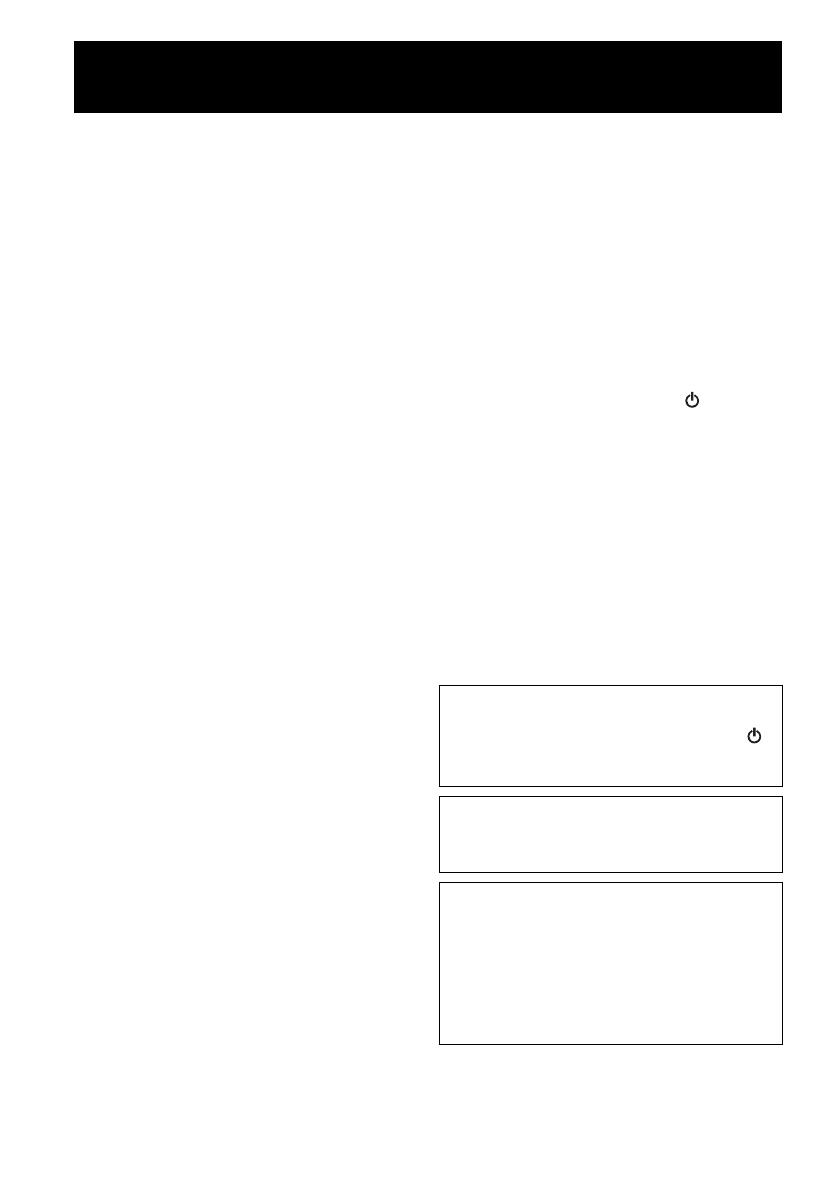
i Es
1 Para asegurar el mejor rendimiento de este aparato,
lea atentamente este manual. Y luego guárdelo en un
lugar seguro para poder consultarlo en el futuro en
caso de ser necesario.
2 Instale esta unidad en un lugar bien ventilado, fresco,
seco y limpio, alejado de la luz directa del sol,
fuentes de calor, vibración, polvo, humedad y frío.
Para una adecuada ventilación, permita que el equipo
tenga el siguiente espacio libre mínimo:
Arriba: 5 cm
Atrás: 5 cm
A los lados: 5 cm
3 Coloque este aparato lejos de otros aparatos
eléctricos, motores o transformadores, para evitar así
los ruidos de zumbido.
4 No exponga este aparato a cambios bruscos de
temperaturas, del frío al calor, ni lo coloque en
lugares muy húmedos (una habitación con
deshumidificador, por ejemplo), para impedir así que
se forme condensación en su interior, lo que podría
causar una descarga eléctrica, un incendio, daños en
el aparato y/o lesiones a las personas.
5 Evite instalar este aparato en un lugar donde puedan
caerle encima objetos extraños y/o donde quede
expuesto al goteo o a la salpicadura de líquidos.
Encima de este aparato no ponga:
– Otros componentes, porque pueden causar daños
y/o decoloración en la superficie de este aparato.
– Objetos con fuego (velas, por ejemplo), porque
pueden causar un incendio, daños en el aparato y/
o lesiones a las personas.
– Recipientes con líquidos, porque pueden caerse y
derramar el líquido, causando descargas
eléctricas al usuario y/o dañando el aparato.
6 No tape este aparato con un periódico, mantel,
cortina, etc. para no impedir el escape del calor. Si
aumenta la temperatura en el interior del aparato, esto
puede causar un incendio, daños en el aparato y/o
lesiones a las personas.
7 No enchufe este aparato a una toma de corriente hasta
después de haber terminado todas las conexiones.
8 No ponga el aparato al revés. Podría recalentarse y
posiblemente causar daños.
9 No utilice una fuerza excesiva con los conmutadores,
los controles y/o los cables.
10 Cuando desconecte el cable de alimentación de la
toma de corriente, sujete la clavija y tire de ella; no
tire del propio cable.
11 No limpie este aparato con disolventes químicos
porque podría estropear el acabado. Utilice un paño
limpio y seco para limpiar el aparato.
12 Utilice solamente la tensión especificada en este
aparato. Utilizar el aparato con una tensión superior a
la especificada resulta peligroso y puede producir un
incendio, daños en el aparato y/o lesiones a las
personas. Yamaha no se hará responsable de ningún
daño debido al uso de este aparato con una tensión
diferente de la especificada.
13 Para impedir daños debidos a relámpagos, desconecte
el cable de alimentación y antenas externas de la
toma de corriente durante una tormenta eléctrica.
14 No intente modificar ni arreglar este aparato. Póngase
en contacto con el personal de servicio Yamaha
cualificado cuando necesite realizar alguna
reparación. La caja no deberá abrirse nunca por
ninguna razón.
15 Cuando no piense utilizar este aparato durante mucho
tiempo (cuando se ausente de casa por vacaciones,
por ejemplo) desconecte el cable de alimentación de
la toma de corriente.
16 Asegúrese de leer la sección “SOLUCIÓN DE
PROBLEMAS” antes de dar por concluido que su
aparato está averiado.
17 Antes de trasladar esta unidad, pulse para apagar
la unidad y, a continuación, desconecte el cable de
alimentación CA de la toma de corriente.
18 La condensación se formará cuando cambie de
repente la temperatura ambiental. Desconecte en este
caso el cable de alimentación de la toma de corriente
y no utilice el aparato.
19 El aparato se calentará cuando la utilice durante
mucho tiempo. Apague la unidad y espere un rato
hasta que se enfríe.
20 Instale este aparato cerca de la toma de CA y donde
se pueda alcanzar fácilmente la clavija de
alimentación.
21 Asegúrese de utilizar el cable de alimentación
suministrado con esta unidad. La utilización de un
cable de alimentación diferente del suministrado
puede causar un incendio o daños en esta unidad.
PRECAUCIÓN: LEA LAS INDICACIONES SIGUIENTES ANTES DE
UTILIZAR ESTE APARATO.
Este aparato no se desconecta de la fuente de
alimentación de CA si está conectada a una toma de
corriente, aunque la propia aparato esté apagada con .
En este estado, este aparato ha sido diseñada para que
consuma un cantidad de corriente muy pequeña.
ADVERTENCIA
PARA REDUCIR EL RIESGO DE INCENDIO O
DESCARGA ELÉCTRICA, NO EXPONGA ESTE
APARATO A LA LLUVIA NI A LA HUMEDAD.
• Los altavoces de esta unidad utilizan imanes. No
coloque objetos sensibles al magnetismo, como
televisores con tubo de rayos catódicos, relojes, tarjetas
de crédito, disquetes etc., encima o al lado de esta
unidad.
• Si se instala la unidad demasiado cerca de un televisor
con tubo de rayos catódicos, la calidad del color podría
verse perjudicada. En este caso, aleje el sistema del
televisor.

1 Es
Es
Funcionamiento y reproducción de música inalámbrica perfectos en dispositivos iPhone/Android
TM
• Al instalar la aplicación gratuita y dedicada “MusicCast CONTROLLER” en su iPhone/iPad/iPod touch o dispositivo
Android, podrá configurar una red, realizar diversos ajustes y seleccionar las canciones que quiera reproducir. También puede
usar estos dispositivos como mando a distancia (☞ P.7).
• Equipado con Wi-Fi para poder conectar la unidad a un router inalámbrico (punto de acceso) sin necesidad de cables.
Reproduce múltiples formatos de contenido con alta calidad de sonido
• Reproduce música de servidores DLNA (☞ P.15), radio por Internet, AirPlay y Bluetooth.
• Sonido profundo gracias a los altavoces de dos vías, radiador pasivo y de gran tamaño y tecnología DSP (Digital Signal
Processor) desarrollada por Yamaha.
• Mejora de los agudos y mayor intensidad de los medios/bajos, incluso al reproducir una fuente de audio comprimida, como
MP3. (Music Enhancer)
Compatible con servicios de streaming
• Puede disfrutar de música desde una amplia gama de servicios de streaming. (Los servicios de música en streaming
compatibles varían según la región o el país.)
Función Emparejamiento stereo
• Puede disfrutar de sonido estéreo utilizando dos unidades WX-030.
Acerca de este manual
• En este manual, “iPod” se utiliza también en referencia a un “iPhone” o un “iPad”.
• Las ilustraciones pueden no coincidir con el producto real.
• Símbolos:
Indica precauciones de uso de la unidad y las limitaciones.
Indica explicaciones complementarias para mejorar el uso.
Indica la página o las páginas de referencia correspondientes.
CARACTERÍSTICAS
Reproduce archivos de música en
smartphones mediante una red (con
la aplicación MusicCast
CONTROLLER, servidores DLNA,
Spotify) y a través de AirPlay (iPod) y
Bluetooth (dispositivo Bluetooth).
También puede utilizar el smartphone
como mando a distancia.
Reproduce música de
radio en Internet y
contenido en streaming.
Reproduce archivos
de música en PC y en
servidores DLNA.
WX-030
Nota
y
☞

2 Es
INTRODUCCIÓN
ACCESORIOS SUMINISTRADOS ........................2
NOMBRES DE LAS PARTES ...............................3
PREPARACIÓN
INSTALACIÓN .......................................................4
Montar la unidad en una pared .......................... 4
ENCENDIDO DE LA UNIDAD ...............................5
CONEXIÓN A LA RED ..........................................6
RED DE AUDIO DOMÉSTICA CON MusicCast...7
Conexión a la red con MusicCast
CONTROLLER ..............................................7
ESCUCHAR MÚSICA
ESCUCHAR RADIO EN INTERNET......................9
ESCUCHAR CANCIONES EN EL
ORDENADOR Y EN EL DISPOSITIVO NAS ........9
Configuración del uso compartido de
multimedia de los archivos de música ...........9
REPRODUCCIÓN DE MÚSICA CON AirPlay ....10
Reproducción de contenidos musicales de
iTunes/iPod..................................................10
Anulación de AirPlay ........................................10
ESCUCHAR MÚSICA DESDE EL DISPOSITIVO
Bluetooth.............................................................11
Emparejamiento de esta unidad con el
dispositivo Bluetooth ....................................11
Conectar un dispositivo ya emparejado a
través de Bluetooth...................................... 11
Desconexión de una conexión Bluetooth......... 11
OTRAS FUNCIONES E
INFORMACIÓN
EMPAREJAMIENTO STEREO............................12
Configuración/reproducción de música............12
Cancelación del Emparejamiento stereo ......... 13
ACTUALIZACIÓN DEL FIRMWARE................... 14
AJUSTES DE OPCIONES ...................................14
INFORMACIÓN ADICIONAL............................... 15
MARCAS COMERCIALES ..................................15
SOLUCIÓN DE PROBLEMAS.............................16
General ............................................................ 16
MusicCast ........................................................ 16
Red................................................................... 16
Bluetooth .......................................................... 18
DISPOSITIVOS, SOPORTES Y FORMATOS
DE ARCHIVO COMPATIBLES............................19
ESPECIFICACIONES ..........................................20
CONTENIDO
ACCESORIOS SUMINISTRADOS
Cable de alimentación Almohadilla de espuma Tapa del cable
y
Puede ocultar los cables con la tabla del cable. Instálela tal
Instálela tal y como se muestra arriba.
Almohadilla
Tapa del cable
Inferior
y
Para evitar vibraciones del sonido en la pared,
coloque las cuatro almohadillas de espuma en
las cuatro esquinas del panel posterior.
INTRODUCCIÓN

3 Es
Es
■ Panel superior
A (encendido)/CONNECT (☞ P.5)
B
Baja el volumen.
C
Sube el volumen.
D
Reproducción/pausa.
E Indicador Bluetooth
Se ilumina durante la conexión Bluetooth.
F Indicador de encendido
Se ilumina cuando la unidad está encendida.
G Indicador de red
Se ilumina cuando la unidad está conectada a una red por
cable o inalámbrica (Wi-Fi).
H Botón de reinicio (☞ P.16)
Pulse este botón para reiniciar la unidad.
y
A
, B, C, D son sensores táctiles. Reaccionan al tocarlos con el dedo.
Si el volumen llega al valor máximo/mínimo, estos tres indicadores (
E, F, G) parpadean dos veces al mismo tiempo.
■ Panel posterior
A Orificio para colgador de pared
Utilice este orificio para montar la unidad colgándola en
la pared (☞ P.5).
B Ranura/tapa de la ranura (☞ P.4)
Si retira las tapas de la ranura, verá las ranuras para poder
montar la unidad en una pared.
C Conector de alimentación (☞ P.5)
D Terminal de red (☞ P.6)
Utilice un cable LAN (disponible en tiendas) para
conectar la unidad a la red.
y
Si utiliza la unidad con una red Wi-Fi, no necesitará un cable
LAN para conectar la unidad.
NOMBRES DE LAS PARTES
576
8
23
4
1
Inferior
Nota
2
1
2
34

4 Es
Enchufe el cable de alimentación a la toma de corriente cuando haya conectado todos los demás cables.
Si sitúa la unidad demasiado cerca de un televisor CRT, afectará al color de la imagen o provocarán un zumbido En ese caso,
aleje la unidad del televisor como mínimo 20 cm. Esto no sucede con los televisores de plasma o LCD.
Puede montar la unidad en una pared de la manera siguiente.
A Fije los tornillos (disponibles en tiendas) a una pared firme o en un soporte de pared, tal y como se muestra en la ilustración.
Utilizar tornillos autorroscantes de 3,5 a 4 mm de diámetro.
B Cuelgue la unidad por los orificios en los tornillos que sobresalen.
• Compruebe que el extremo del tornillo encaja en la parte estrecha de la ranura. De lo contrario, la unidad podría caerse.
• No monte la unidad en contrachapados de madera fina ni en paredes poco resistentes. Si lo hiciera, los tornillos podrían
arrancarse de la superficie y hacer que la unidad se caiga y dañe o provoque lesiones personales.
• No fije la unidad en una pared utilizando clavos, adhesivos o material poco seguro. La utilización prolongada y las
vibraciones podrían causar que la unidad se cayera.
• Para evitar tropezar con los cables (por ejemplo, el cable de alimentación) fíjelos en la pared.
• Si se usan los soportes para montar la unidad en la pared o en el techo, use cables de seguridad (no se incluyen) entre la
unidad y el soporte para evitar que la unidad se caiga.
• Si tiene dudas sobre la forma segura de instalar esta unidad, consulte con un instalador profesional o con un contratista de
obras.
• Para evitar vibraciones del sonido en la pared, coloque las cuatro almohadillas de espuma en las cuatro esquinas del panel
posterior (☞ P.2).
INSTALACIÓN
Instale la unidad en un lugar estable y
tenga en cuenta lo siguiente:
• No coloque la unidad sobre superficies
de acero o sobre placas de metal.
• No cubra la unidad con un paño, etc.
Para usuarios de dispositivos con
Bluetooth
• Coloque la unidad en la misma
habitación en la que se encuentre el
dispositivo con el que quiere
intercambiar las señales (smartphone
compatible con el perfil Bluetooth
A2DP, reproductor de audio digital,
etc.) a una distancia recta y directa de
10 m.
• Asegúrese de que no hay obstáculos
entre la unidad y el dispositivo
Bluetooth.
Nota
Rango de alcance:
10 m
Para usuarios de dispositivos con Bluetooth
Montar la unidad en una pared
12
Pared/soporte
de pared
Mínimo
20 mm
6 mm
147 mm
WX-030
2,2 kg
y
La unidad puede instalarse horizontal o
verticalmente.
Nota
PREPARACIÓN

ENCENDIDO DE LA UNIDAD
5 Es
Es
■ Para montar la unidad colgándola de la pared
Es posible montar la unidad en una pared con ayuda de un colgador de pared disponible en tiendas. Utilice el orificio del
colgador de pared del panel posterior para el montaje.
y
Utilice un colgador de pared compatible con un tornillo de rosca estándar, como los que se utilizan en los trípodes de las
cámaras.
• Si utiliza un colgador de pared, use el modelo compatible con esta unidad.
• Utilice un colgador de pared con capacidad máxima de carga superior a 4,5 kg.
• Siga las indicaciones del manual de instrucciones del colgador de pared y monte la unidad correctamente.
• Si monta la unidad incorrectamente o si utiliza un colgador de pared no compatible, la unidad podría caerse y provocar daños.
• Verifique la seguridad una vez montada la unidad. Yamaha no se responsabiliza de ningún accidente provocado por una
posición de instalación incorrecta o por métodos incorrectos de instalación, ni por ningún mal funcionamiento del colgador
de pared. Si le preocupa la seguridad, póngase en contacto con un profesional para que lleve a cabo la instalación.
Panel posterior
243 mm
121,5 mm
26 mm
WX-030
2,2 kg
156,5 mm
Mínimo
5 mm
WX-030
Especificación del tornillo de montaje:
UNC 1/4-20
Especificaciones del orificio del tornillo
Diámetro
6,35 mm
Rosca del tornillo 20 (por 1 pulg.)
Diámetro
6,35 mm
Profundidad 9 mm
Nota
ENCENDIDO DE LA UNIDAD
A Conecte el cable de alimentación a la
toma de corriente y toque
(encendido)/CONNECT.
La unidad se enciende y el indicador de encendido
se ilumina. Si vuelve a tocar el sensor, la unidad se
apaga (modo de reposo) y el indicador de
encendido se apaga.
y
Reposo automático
Reposo automático es un modo en el cual la unidad
entra automáticamente en el modo de reposo si
transcurren aproximadamente 20 minutos sin que
haya reproducción ni operación. Puede activar/
desactivar este modo con la aplicación MusicCast
CONTROLLER (
☞
P.7).
• Desde que se enchufa a la toma de pared, la unidad tarda
unos 10 segundos en iniciarse internamente. La unidad no
puede reproducir nada durante este tiempo.
• No toque los sensores táctiles ( (encendido)/
CONNECT/ / / ) durante aproximadamente
10 segundos tras el inicio de la unidad, ya que durante este
tiempo se ajusta la sensibilidad de los sensores. Si toca los
sensores táctiles con el dedo en este momento, podrían no
funcionar correctamente tras el encendido de la unidad.
Cable de alimentación
Panel posterior
Panel superior
Indicador de encendido
Toque (encendido)/CONNECT.
Nota

6 Es
Conecte la unidad a la red tal y como se muestra a continuación.
y
• Para obtener más información sobre la conexión a Internet, consulte los manuales de instrucciones de sus dispositivos que
vaya a conectar.
• Cierto software de seguridad instalado en el equipo o la configuración del firewall de los dispositivos que vaya a conectar
(como un router), podrían impedir el acceso de la unidad a los dispositivos de red o a Internet. En este caso, modifique la
configuración del software de seguridad o los dispositivos que vaya a conectar.
• Si conecta la unidad a la red con un cable LAN, utilice un cable de red STP (par trenzado blindado) recto, CAT-5 o superior,
disponible en tiendas.
• Utilice la aplicación MusicCast CONTROLLER para garantizar que la unidad y el resto de dispositivos que quiera conectar
se conectan al mismo router.
CONEXIÓN A LA RED
LAN
WAN
Internet
Módem
Router de
banda ancha
Esta unidad
Tablet
Dispositivo móvil
PC
Almacenamiento
conectado a la red
(NAS)
Cable de red

7 Es
Es
MusicCast es una solución musical inalámbrica de Yamaha completamente nueva que le permite compartir música entre todas
las habitaciones con diversos dispositivos. Puede disfrutar de la música de un smartphone, un PC, una unidad NAS o un
servicio de música en streaming en cualquier punto del hogar con una aplicación fácil de usar. Para ver información más
detallada y una lista de productos compatibles con MusicCast, visite nuestro sitio web.
http://www.yamaha.com/musiccast/
■ MusicCast CONTROLLER
• Funciones principales
- Operaciones básicas, como encendido/apagado de la unidad y ajuste del volumen.
- Selección/reproducción/pausa de la música.
- Reproducción de música en los dispositivos.
- Ajuste del ecualizador
- Temporizador para dormir
• Requisitos del sistema
- Para obtener más información, busque “MusicCast CONTROLLER” en App Store o en Google Play
TM
.
• La aplicación es compatible con dispositivos iPhone/iPad/iPod touch y Android.
- Entorno WLAN.
■ Dispositivo móvil (smartphone, etc.)
Para utilizar las características de red del dispositivo compatible con MusicCast, necesita la aplicación dedicada “MusicCast
CONTROLLER” para la operación. Busque la aplicación gratuita “MusicCast CONTROLLER” en App Store (para
dispositivos iOS) o Google Play (para dispositivos Android) e instálela en su dispositivo.
Para ver información detallada, consulte las instrucciones relativas a esta aplicación en la tienda correspondiente.
RED DE AUDIO DOMÉSTICA CON MusicCast
Conexión a la red con MusicCast CONTROLLER
A Instale la aplicación MusicCast
CONTROLLER en el dispositivo móvil.
B Inicie la aplicación.
Cuando se haya iniciado la aplicación, seleccione
“Configuración”.
y
Si ya ha conectado a la red un dispositivo
compatible con MusicCast, toque (Ajustes) y,
a continuación, “Añadir dispositivo nuevo”.
C Encienda la unidad.
El indicador de encendido se ilumina.
D Toque el sensor (encendido)/
CONNECT de la unidad durante 3
segundos.
Los indicadores de red y Bluetooth parpadean
rápidamente.
E Defina la red.
Conecte el dispositivo de audio a la red.
Siga los pasos que la aplicación le irá ofreciendo.
F Siga las instrucciones de la aplicación
MusicCast CONTROLLER para reproducir
música.
2
1
Conguración
3
34
4
4
(encendido)/CONNECT
Indicador de
encendido
Indicador
de red
Indicador
Bluetooth
Si su router admite varios SSID (nombres de red), conecte el dispositivo móvil al primer punto de acceso (“SSID 1”, etc.)

RED DE AUDIO DOMÉSTICA CON MusicCast
8 Es
■ Configuración de los dispositivos y reproducción
Cree la siguiente red (red MusicCast) con la aplicación MusicCast CONTROLLER.
y
Si desea instalar un dispositivo compatible con MusicCast en una ubicación que se encuentre fuera del alcance del router
inalámbrico, conecte al router otro dispositivo compatible con MusicCast con un cable de red para ampliar el alcance (modo
Extensión).
Dependiendo de donde se encuentre, es posible que el dispositivo compatible con MusicCast no pueda reproducir una fuente de
audio de alta resolución. En este caso, conecte el dispositivo directamente al router con un cable de red.
WX-030
router inalámbrico
Modo Estándar
Modo Extensión
WX-030
WX-030

9 Es
Es
ESCUCHAR MÚSICA
Ahora, tiene la posibilidad de escuchar emisoras de radio de todo el mundo por Internet. Una vez conectada la unidad a la red,
utilice la aplicación MusicCast CONTROLLER (☞ P.7) para reproducir la radio.
y
Puede utilizar funciones avanzadas de vTuner (como la posibilidad de añadir una nueva emisora a la lista) accediendo al sitio
web siguiente desde el navegador web de su PC.
http://yradio.vtuner.com/
- Antes de registrar la emisora de radio en Internet, reproduzca cualquier emisora de radio en Internet con esta unidad.
- Para crear una cuenta necesaria para el registro, necesita el ID de vTuner de esta unidad y su dirección de correo electrónico.
Puede consultar el ID de vTuner en “Información” dentro de la aplicación MusicCast CONTROLLER. (☞ P.7)
Seleccione (Ajustes), “ Nombre de la habitación*/Información” y, después, consulte el ID de vTuner.
*Puede registrar cualquier nombre en el nombre de la habitación.
Esta unidad permite reproducir archivos de música como MP3, WMA o FLAC (formato de compresión de datos de audio sin
pérdida) almacenados en el ordenador (servidor) conectado a la red o NAS.
Para reproducir archivos de música en su ordenador con esta unidad, tiene que configurar el uso compartido de multimedia
entre la unidad y el ordenador (Windows Media Player 11 o posterior). Las siguientes instrucciones utilizan Windows Media
Player 12 en Windows 7 como ejemplo.
■ Para Windows Media Player 12
ESCUCHAR RADIO EN INTERNET
ESCUCHAR CANCIONES EN EL ORDENADOR Y
EN EL DISPOSITIVO NAS
Configuración del uso compartido de multimedia de los archivos de música
A Inicie Windows Media Player 12 en el PC.
B
Seleccione “Transmitir” y, después, “Activar
la transmisión por secuencias de multimedia”.
Aparece la ventana del panel de control del PC.
C Haga clic en “Activar la transmisión por
secuencias de multimedia”.
D Seleccione “Permitido” en la lista
desplegable junto a “WX-030”.
y
Los nombres de la lista son los nombres de los
dispositivos (nombre de la habitación). Puede
configurar el nombre de la habitación desde
“ Nombre de la habitación/Información” en la
aplicación MusicCast CONTROLLER (
☞
P.7). Si
el nombre de la habitación no está configurado, el
nombre de la habitación es “WX-030 ***”. (*** es
un número arbitrario.)
E Haga clic en “Aceptar” para salir.
y
Para obtener más información sobre la configuración del uso
compartido de multimedia, consulte la ayuda de Windows
Media Player.
2
Activar la transmisión por
secuencias de multimedia
3
Activar la transmisión por
secuencias de multimedia
En esta sección solo se explica la configuración de uso
compartido de multimedia. Una vez configurado, utilice
Windows Media Player en su PC como de costumbre para
reproducir música.
4
WX-030
Permitido

REPRODUCCIÓN DE MÚSICA CON AirPlay
10 Es
Reproducción de numerosos contenidos admitidos con sonido de calidad alta desde AirPlay.
La función AirPlay le permite reproducir música de iTunes/iPod de forma inalámbrica en la unidad a través de
la red.
Realice el procedimiento siguiente para reproducir el contenido de música de iTunes/iPod en la unidad.
A Encienda la unidad e inicie iTunes en el PC
o muestre la pantalla de reproducción en el
iPod.
Si iTunes/iPod reconoce la unidad, aparece el icono
AirPlay ( ).
B En iTunes/iPod, haga clic (pulse) el icono
AirPlay y seleccione la unidad (nombre de
habitación de la unidad) como dispositivo
de salida de audio.
La fuente cambia automáticamente a [AirPlay] y
empieza la reproducción (excepto en el modo en espera
ecológico).
C Seleccione una canción e inicie la
reproducción.
Toque o haga clic en en la pantalla del iPod/iTunes y seleccione un dispositivo que no sea WX-030 en la lista de altavoces.
También puede elegir otra fuente que no sea AirPlay utilizando “MusicCast CONTROLLER”.
REPRODUCCIÓN DE MÚSICA CON AirPlay
Reproducción de contenidos musicales de iTunes/iPod
◆ Para Windows Media Player 11
A Inicie Windows Media Player 11 en el PC.
B Seleccione “Biblioteca” y, después, “Uso compartido de multimedia”.
C Marque la casilla “Compartir mi multimedia con”, seleccione el icono “WX-030” y haga clic en
“Permitido”.
y
Los nombres de la lista son los nombres de los dispositivos (nombre de la habitación). Puede configurar el nombre de la
habitación desde “ Nombre de la habitación/Información” en la aplicación MusicCast CONTROLLER (
☞
P.7). Si el
nombre de la habitación no está configurado, el nombre de la habitación es “WX-030 ***”. (*** es un número arbitrario.)
D Haga clic en “Aceptar” para salir.
◆ Para un PC o NAS con otro software de servidor DLNA instalado
Consulte el manual de instrucciones del dispositivo o software y configure el uso compartido de multimedia.
1
2
iTunes
(ejemplo)
iPod iOS 7/iOS 8
(ejemplo)
iTunes
(ejemplo)
iPod
(ejemplo)
El nombre de habitación de la
unidad se muestra donde se indica
“-------” anteriormente.
Anulación de AirPlay

11 Es
Es
Esta unidad proporciona funcionalidad Bluetooth. Puede disfrutar de la reproducción de música de forma
inalámbrica desde un dispositivo Bluetooth (smartphone, reproductor de audio digital, etc.). Consulte también
el manual de instrucciones del dispositivo Bluetooth.
■ Emparejamiento (Registro)
■ Conexión desde el dispositivo conectado
A En los ajustes de Bluetooth del dispositivo conectado, active la función Bluetooth.
B Desde la lista de conexión Bluetooth del dispositivo que está conectando, elija esta
unidad (el nombre de la habitación de esta unidad ☞ P.9).
Se establecerá la conexión Bluet ooth y el indicador Bluetooth se iluminará.
Si se lleva a cabo cualquiera de las operaciones siguientes mientras hay establecida una conexión Bluetooth, la
conexión Bluetooth se desconectará.
• Tocar (encendido)/CONNECT para entrar en modo de reposo.
• Tocar durante 3 segundos.
• Desconectar la conexión Bluetooth desde el dispositivo conectado.
ESCUCHAR MÚSICA DESDE EL DISPOSITIVO Bluetooth
Emparejamiento de esta unidad con el dispositivo Bluetooth
A
Encienda la unidad.
El indicador de encendido se ilumina.
B En el dispositivo que está conectando
(dispositivo móvil), active la función
Bluetooth.
C Lleve a cabo el emparejamiento Bluetooth en
el dispositivo que está conectando.
Para obtener más información, consulte el manual de
instrucciones del dispositivo conectado.
D Desde la lista de conexión Bluetooth del
dispositivo que está conectando, elija esta
unidad (el nombre de la habitación de esta
unidad ☞ P.9).
y
• No deje pasar más de 5 minutos desde el encendido de la unidad
hasta la finalización del emparejamiento.
• Si el sistema le pide una contraseña, introduzca los números
“0000”.
Conectar un dispositivo ya emparejado a través de Bluetooth
Desconexión de una conexión Bluetooth
1
1
(encendido)/CONNECT
Indicador de
encendido
-------
4
El nombre de la habitación de la unidad se
muestra donde arriba pone “-------”.
Compruebe que ha terminado el proceso de
emparejamiento en el dispositivo conectado. Si hay algún
problema durante el proceso de emparejamiento, vuelva a
empezar desde el paso B. Para obtener más información,
consulte el manual de instrucciones del dispositivo
conectado.
Nota

12 Es
OTRAS FUNCIONES E INFORMACIÓN
Puede usar dos unidades WX-030 para reproducir sonido estéreo configurando una como
altavoz derecho y la otra como altavoz izquierdo. Configure los altavoces izquierdo y derecho por
separado, siguiendo los pasos indicados a continuación.
• Para usar la función Emparejamiento stereo, necesita dos
WX-030.
• Antes de configurar el Emparejamiento stereo, actualice la
app “MusicCast CONTROLLER” e instale la última
versión del firmware en ambas unidades (☞ P.7).
• La función Emparejamiento stereo no es compatible con
AirPlay.
• La función Emparejamiento stereo solo está disponible
cuando está activado el modo de Red en espera de la
unidad.
A Conecte cada WX-030 a la misma red usando la app “MusicCast CONTROLLER.”
Si el WX-030 está enlazado con otra unidad MusicCast, cancele primero el enlace usando la app “MusicCast
CONTROLLER”.
B Toque (encendido)/CONNECT en cada unidad para activar el modo de espera.
C Mantenga pulsados los puntos siguientes simultáneamente durante 3 segundos para configurar
los altavoces izquierdo/derecho.
1 Para configurar el altavoz izquierdo:
y
Los indicadores se iluminan de derecha a izquierda
varias veces (consulte en la tabla), y la unidad
accede al modo de espera de emparejamiento.
2 Para configurar el altavoz derecho:
y
Los indicadores se iluminan de izquierda a derecha
varias veces (consulte en la tabla), y la unidad
inicia el emparejamiento.
Comportamiento de los indicadores
durante el Emparejamiento stereo
Una vez completado el emparejamiento, los indicadores se iluminan desde el centro hacia los extremos (consulte en la
tabla), y todos los indicadores vuelven a su estado normal.
EMPAREJAMIENTO STEREO
Altavoz
izquierdo
Altavoz
derecho
WX-030
WX-030
Nota
Configuración/reproducción de música
Estado del
Emparejamiento
stereo
Comportamiento de los
indicadores
Inicio
emparejamiento/
comprobación
de altavoz
izquierdo y
derecho
Emparejamiento
completado
Altavoz izquierdo Altavoz derecho
De derecha a
izquierda
De izquierda
a derecha
Del centro a ambos extremos

EMPAREJAMIENTO STEREO
13 Es
Es
D Utilice la app “MusicCast CONTROLLER” para reproducir contenidos.
y
• Puede consultar qué altavoz actúa como altavoz izquierdo y cuál como altavoz derecho con la app “MusicCast
CONTROLLER” (los indicadores se iluminan con el patrón o de la tabla).
• En el modo Emparejamiento stereo, desde un altavoz puede apagar o ajustar el volumen de los dos altavoces a la vez.
• Si la unidad no encuentra el otro altavoz al que debe conectarse en unos cinco minutos, se cancelará automáticamente el
modo de espera de emparejamiento.
• En el modo Emparejamiento stereo, no es posible configurar ninguna opción aparte de “Inicializar los ajustes de red.”
(☞ P.14).
El ajuste Emparejamiento stereo se mantiene aunque los altavoces accedan al modo de espera o en caso de desconexión y
conexión del cable de alimentación.
Mantenga pulsados (o ) y simultáneamente en cualquiera de los altavoces
durante 3 segundos.
Los indicadores se iluminan desde ambos extremos hacia el centro y se cancela el Emparejamiento stereo.
• El Emparejamiento stereo solo puede cancelarse durante el modo en espera.
• Si cancela el Emparejamiento stereo con uno de los dos altavoces, se cancelará automáticamente en el otro.
• Si uno de los dos altavoces se desconecta de la red durante la cancelación del Emparejamiento stereo, cancele el
Emparejamiento stereo en cada altavoz.
Cancelación del Emparejamiento stereo
Nota
Comportamiento de
los indicadores
De ambos extremos al centro
Nota

14 Es
Es posible actualizar el firmware solamente si la unidad está conectada a Internet (☞ P.6).
Siga las instrucciones de la aplicación MusicCast CONTROLLER para actualizarlo.
El indicador de encendido parpadea rápidamente cuando el firmware se está actualizando.
Actualización finalizada: la unidad se reinicia.
Actualización fallida: todos los indicadores parpadean. Desconecte el cable de alimentación de la toma de corriente y espere 30
segundos o más para volver a conectarlo. A continuación, actualice el firmware de nuevo.
• No controle la unidad ni desconecte el cable de alimentación ni el cable de red durante la actualización.
• No apague la unidad (ni entre en modo de reposo) mientras se actualiza el firmware.
y
• La actualización del firmware se reflejará en la aplicación.
• Si la conexión a Internet es lenta o si la unidad está conectada a la red inalámbrica por medio de un adaptador de red
inalámbrico, es posible que no se pueda realizar la actualización en red, dependiendo del estado de la conexión inalámbrica.
Para establecer los siguientes ajustes de opciones, ponga la unidad en modo de reposo y toque y durante 5 segundos.
*1
*1: si no toca ningún botón durante estos 5 segundos, la unidad cancelará el modo de ajuste de opciones.
*2: red en espera es un modo de reposo que permite a la unidad conectarse a la red mediante otro dispositivo.
y Reposo Eco
Puede activar/desactivar el modo de Red en espera en los ajustes de opciones siempre y cuando la unidad se encuentre en modo
de Reposo Eco.
Si desactiva el modo de Red en espera, la unidad entrará en modo de Reposo Eco, que reduce al mínimo el consumo de energía
en reposo. No obstante, no es posible iniciar la unidad con la aplicación MusicCast CONTROLLER durante el modo de
Reposo Eco.
ACTUALIZACIÓN DEL FIRMWARE
AJUSTES DE OPCIONES
Opciones Operaciones
Inicializar los ajustes de red.
Toque (encendido)/CONNECT durante 3 segundos (☞ P.3).
Activar/desactivar modo de Red
en espera.
*2
A Toque durante 3 segundos. El modo de Red en espera se desactivará. Para activarlo, lleve a cabo
la misma operación.
Activar: el indicador de encendido parpadea dos veces y se queda iluminado.
Desactivar: el indicador de encendido parpadea dos veces y se apaga.
B Toque (encendido)/CONNECT una vez para encender la unidad.
Con este paso, termina la configuración.
Activar/desactivar Wi-Fi.
Toque durante 3 segundos. La conexión Wi-Fi se desactivará. Para activarlo, lleve a cabo la misma
operación.
Activar: el indicador de red parpadea dos veces y permanece iluminado.
Desactivar: el indicador de red parpadea dos veces y se apaga.
Activar/desactivar Bluetooth.
Toque durante 3 segundos. La conexión Bluetooth se desactivará. Para activarlo, lleve a cabo la
misma operación.
Activar: el indicador Bluetooth parpadea dos veces y se queda iluminado.
Desactivar: el indicador Bluetooth parpadea dos veces y se apaga.
Nota

15 Es
Es
■ DLNA
¿Qué tipos de servidores puedo emplear
para examinar o reproducir los archivos de
música con DLNA?
Utilice un servidor compatible con DLNA, por ejemplo, uno de
los siguientes dispositivos.
Un PC compatible con Windows Media Player 12 o
Windows Media Player 11
Para examinar las carpetas (directorios) de su PC desde esta
unidad, tendrá que cambiar la configuración del uso
compartido de multimedia de Windows Media Player 12 o
Windows Media Player 11 para que esas carpetas sean
accesibles desde esta unidad. Pida detalles sobre Windows
Media Player a Microsoft Corporation.
■ iTunes
¿Puedo reproducir música de la biblioteca
iTunes en el WX-030?
Utilice AirPlay (☞ P.10).
■ Radio en Internet
¿Puede añadir otras emisoras de radio en
Internet a la lista?
Desde el sitio web “vTuner Internet Radio” podrá añadir
manualmente las emisoras de radio en Internet que no aparezcan
en la lista automática.
Para usar esta función, debe acceder a la siguiente dirección URL
para obtener una nueva cuenta.
http://yradio.vtuner.com/
Para crear una cuenta necesaria para el registro, necesita el ID de
vTuner de esta unidad y su dirección de correo electrónico (☞ P.9).
¿Puedo eliminar de la lista las emisoras de
radio en Internet que no escucho?
No es posible eliminar la lista de vTuner.
Puede eliminar emisoras de radio que haya añadido accediendo al
sitio web “vTuner Internet Radio”.
MusicCast es una marca comercial o una marca comercial
registrada de Yamaha Corporation.
La marca denominativa Bluetooth
®
y los logotipos son
marcas comerciales registradas propiedad de Bluetooth SIG,
Inc., y cualquier uso de dichas marcas por parte de Yamaha
Corporation se encuentra bajo licencia.
Pila de protocolos Bluetooth (Blue SDK)
Copyright 1999-2014 OpenSynergy GmbH
Reservados todos los derechos. Reservados todos los
derechos sobre materiales inéditos.
DLNA™ y DLNA CERTIFIED™ son marcas comerciales o
marcas registradas de Digital Living Network Alliance. Todos los
derechos reservados. El uso no autorizado está estrictamente
prohibido.
Windows™
Windows es una marca registrada de Microsoft Corporation en los
EE. UU. y en otros países.
Internet Explorer, Windows Media Audio y Windows Media
Player son marcas registradas o marcas comerciales de Microsoft
Corporation en los Estados Unidos y en otros países.
Android™ Google Play™
Android y Google Play son marcas comerciales de Google Inc.
El logotipo Wi-Fi CERTIFIED es una marca de certificación de
Wi-Fi Alliance.
La marca identificadora Wi-Fi Protected Setup es una marca de
Wi-Fi Alliance.
iTunes, AirPlay, iPhone, iPod, iPod nano, iPod touch y Safari son
marcas comerciales de Apple Inc., registradas en los EE. UU. y en
otros países.
App Store es una marca de servicio de Apple Inc.
INFORMACIÓN ADICIONAL
MARCAS COMERCIALES
Explicaciones acerca de GPL
Este producto utiliza el software de código abierto GPL/
LGPL en algunas secciones. Tiene el derecho de
obtener, duplicar, modificar y redistribuir solo este
código abierto. Para obtener información sobre el
software de código abierto GPL/LGPL, cómo obtenerlo
y la licencia de GPL/LGPL, consulte el sitio web de
Yamaha Corporation
(http://download.yamaha.com/sourcecodes/musiccast/).

16 Es
Consulte la tabla inferior cuando la unidad no funcione correctamente. Si su problema no aparece en la lista a
continuación, o si las instrucciones no le sirven de ayuda, apague la unidad, desenchufe el cable de
alimentación y póngase en contacto con un centro Yamaha de atención al cliente o concesionario autorizado.
SOLUCIÓN DE PROBLEMAS
General
Problema Causa Solución
La unidad no se enciende o los
sensores táctiles no reaccionan.
Ha tocado el sensor táctil superior con el dedo
mientras se estaba encendiendo la unidad (la
unidad está ajusta la sensibilidad del sensor táctil
durante el inicio de la unidad durante
aproximadamente 10 segundos tras haber
enchufado el cable de alimentación a la toma de
corriente).
Mientras se inicia la unidad, debe esperar y evitar
tocar los sensores hasta que no se haya iniciado por
completo. Toque (encendido)/CONNECT
cuando la unidad se haya iniciado completamente
(☞ P.3).
La unidad se apaga justo
después de encenderse.
La unidad no funciona
correctamente.
El cable de alimentación no está correctamente
conectado.
Conecte firmemente el cable de alimentación.
La unidad no responde. El microprocesador interno se ha bloqueado
debido a una descarga eléctrica externa (como un
rayo o electricidad estática excesiva) o a una
caída de la tensión de la fuente de alimentación.
Pulse el botón de reinicio ubicado en la parte inferior
de la unidad (☞ P.3) con ayuda de un objeto
puntiagudo y reinicie la unidad. (Si el problema
persiste, desconecte el cable de alimentación de la
toma de corriente y vuelva a enchufarlo después de
como mínimo 30 segundos.)
No hay sonido. No se ha seleccionado una fuente apropiada. Seleccione la fuente de música que quiera reproducir
con la aplicación MusicCast CONTROLLER
(☞ P.7).
El volumen está al mínimo o silenciado. Suba el volumen.
Hay interferencia de ruido
procedente de un equipo digital o
de frecuencias altas.
La unidad está demasiado cerca de un equipo
digital o de alta frecuencia.
Separe más la unidad de dicho equipo.
MusicCast
Problema Causa Solución
No es posible realizar los ajustes
de conexión en la aplicación
MusicCast CONTROLLER.
El dispositivo móvil no está conectado al router
inalámbrico de su hogar.
Conecte el dispositivo móvil al router inalámbrico e
inicie la aplicación MusicCast CONTROLLER.
Desactive la transmisión de datos por telefonía móvil.
La unidad está apagada. Encienda la unidad.
Red
Problema Causa Solución
La aplicación MusicCast
CONTROLLER no detecta esta
unidad en su dispositivo móvil.
La unidad y los dispositivos móviles no se
encuentran en la misma red.
Compruebe las conexiones de red y los ajustes del
router y, a continuación, conecte la unidad y el
dispositivo móvil a la misma red.
Su dispositivo móvil está conectado al SSID
secundario de un router compatible con los SSID
múltiples.
Si su dispositivo móvil está conectado al SSID
secundario, el acceso al dispositivo de conexión con
el SSID principal o la LAN está restringido (solo es
posible disponer de acceso a Internet). Conecte el
dispositivo móvil al SSID principal.
Hay varios routers conectados entre sus
dispositivos conectados (router doble).
Desconéctese temporalmente de Internet, compruebe
la red local y conecte el dispositivo conectado que
desea utilizar al mismo router.

SOLUCIÓN DE PROBLEMAS
17 Es
Es
La función de red no funciona. Los parámetros de red (dirección IP) no se han
obtenido correctamente.
Active la función del servidor DHCP en el router.
La unidad se está activando. (La unidad está
operativa aproximadamente 10 segundos después
de haber enchufado el cable de alimentación a la
toma de corriente.)
Utilice la función de red cuando la unidad se haya
iniciado por completo.
La reproducción se detiene (no
es posible reproducir las
canciones de forma continua).
El servidor contiene archivos no compatibles. Elimine los archivos (incluyendo los archivos de
imagen o archivos ocultos) no compatibles con la
unidad de la carpeta reproducida.
La aplicación MusicCast
CONTROLLER no detecta ningún
PC en su dispositivo móvil.
El ajuste de uso compartido de multimedia no es
correcto.
Configure el ajuste de uso compartido y seleccione la
unidad como dispositivo en el que se comparte un
contenido musical (☞ P.9).
Algunos programas de seguridad instalados en el
PC bloquean el acceso de la unidad al PC.
Compruebe los ajustes del programa de seguridad
instalado en el PC.
La unidad y el PC no se encuentran en la misma
red.
Compruebe las conexiones de red y los ajustes del
enrutador y, a continuación, conecte la unidad y el PC
a la misma red.
Su PC está conectado al SSID secundario de un
router compatible con los SSID múltiples.
Si su PC está conectado al SSID secundario, el acceso
al dispositivo de conexión con el SSID principal o la
LAN está restringido (solo es posible disponer de
acceso a Internet). Conecte el PC al SSID principal.
Hay varios routers conectados entre sus
dispositivos conectados (router doble).
Desconéctese temporalmente de Internet, compruebe
la red local y conecte los dispositivos conectados que
desea utilizar al mismo router.
La radio de Internet no puede
reproducir.
La emisora de radio de Internet seleccionada no
está disponible actualmente.
Es posible que haya un problema de red en la emisora
de radio o que se haya detenido el servicio. Pruebe la
emisora más tarde o seleccione otra emisora.
La emisora de radio de Internet seleccionada está
emitiendo silencio actualmente.
Algunas emisoras de radio de Internet emiten silencio
a horas del día concretas. Pruebe la emisora más tarde
o seleccione otra emisora.
El acceso a esta red está restringido por los
ajustes de firewall de los dispositivos conectados
(como, por ejemplo, el router).
Compruebe los ajustes de firewall de los dispositivos
conectados. La radio de Internet sólo puede
reproducir cuando pasa a través del puerto designado
por cada emisora de radio. El número del puerto varía
según la emisora de radio.
La actualización del firmware a
través de la red no ha podido
realizarse.
La conexión de red es inestable. Intente de nuevo la actualización dentro de un rato.
La unidad no puede conectarse a
Internet a través de un router
inalámbrico (punto de acceso).
El router inalámbrico (punto de acceso) está
apagado.
Encienda el router inalámbrico.
La unidad y el router inalámbrico (punto de
acceso) están demasiado separados.
Acerque más la unidad y el router inalámbrico (punto
de acceso) (☞ P.6) .
Hay un obstáculo entre la unidad y el router
inalámbrico (punto de acceso).
Mueva la unidad y el router inalámbrico (punto de
acceso) a una ubicación en la que no haya obstáculos
(☞ P.6).
La aplicación MusicCast
CONTROLLER no detecta
ninguna red inalámbrica PC en
su dispositivo móvil.
Los hornos microondas y otros dispositivos
inalámbricos de su entorno pueden interferir en
la comunicación inalámbrica.
Apague estos dispositivos.
El acceso a esta red está restringido por los
ajustes de firewall del router inalámbrico (punto
de acceso).
Compruebe los ajustes de firewall del router
inalámbrico (punto de acceso).
El iPod no reconoce la unidad al
usar AirPlay.
La unidad está conectada a un router con varios
SSID.
Es posible que el acceso a la unidad esté restringido
por la función de separación de redes del router.
Conecte el iPod al SSID que permita acceder a la
unidad.
Problema Causa Solución

SOLUCIÓN DE PROBLEMAS
18 Es
Bluetooth
Problema Causa Solución
No se puede emparejar
esta unidad con el
dispositivo conectado.
El dispositivo conectado no es compatible
con el perfil A2DP.
Solo puede emparejar dispositivos
compatibles con el perfil A2DP.
La clave de acceso de los dispositivos,
como un adaptador Bluetooth, que desea
emparejar con esta unidad es diferente de
“0000”.
Utilice un dispositivo de conexión con una
clave de acceso “0000”.
Esta unidad y el dispositivo conectado
están demasiado alejados.
Acerque el dispositivo conectado a esta
unidad.
Hay un dispositivo cerca (horno microondas,
LAN inalámbrica, etc.) que emite señales en
la banda de frecuencia de 2,4 GHz.
Aleje esta unidad del dispositivo que está
emitiendo señales de frecuencia de radio.
La unidad se encuentra en el modo de
espera.
Encienda la unidad y lleve a cabo el
emparejamiento (
☞
P.11).
Hay otro dispositivo Bluetooth conectado.
Finalice la conexión
Bluetooth
actual y lleve a
cabo el emparejamiento con el nuevo dispositivo.
No se puede establecer
una conexión Bluetooth.
Esta unidad no está registrada en la lista de
conexiones
Bluetooth
del dispositivo conectado.
Vuelva a realizar las operaciones de
emparejamiento (☞ P.11).
La unidad se encuentra en el modo de
Reposo Eco.
Encienda la unidad y establezca una conexión
Bluetooth (☞ P.11).
Hay otro dispositivo Bluetooth conectado. Finalice la conexión Bluetooth actual y vuelva
a establecer una conexión Bluetooth con el
dispositivo.
La función Bluetooth del dispositivo está
desactivada.
Active la función Bluetooth del dispositivo.
Se ha eliminado la información de
emparejamiento.
Vuelva a realizar el emparejamiento (☞ P.11).
Esta unidad puede emparejarse con un
máximo de 20 dispositivos. (En función de las
condiciones de uso, el número máximo de
dispositivos que pueden conectarse a la
unidad puede disminuir.). Si lo empareja con
un vigesimoprimer dispositivo, se borran los
datos de emparejamiento del dispositivo con
el que se ha conectado hace más tiempo.
Borre cualquier historial de emparejamiento
del WX-030 en el iPhone/iPad/iPod touch y, a
continuación, vuelva a emparejar el WX-030
(☞ P.11).
No se emite ningún sonido
o se interrumpe durante la
reproducción.
La conexión Bluetooth de esta unidad con
el dispositivo conectado está
desconectada.
Vuelva a realizar las operaciones de
emparejamiento Bluetooth (☞ P.11).
Esta unidad y el dispositivo conectado
están demasiado alejados.
Acerque el dispositivo conectado a esta
unidad.
Hay un dispositivo cerca (horno
microondas, LAN inalámbrica, etc.) que
emite señales en la banda de frecuencia de
2,4 GHz.
Aleje esta unidad del dispositivo que está
emitiendo señales de frecuencia de radio.
La función Bluetooth del dispositivo
conectado está desactivada.
Active la función Bluetooth del dispositivo
conectado.
El dispositivo conectado no envía señales
de audio Bluetooth a esta unidad.
Verifique que la función
Bluetooth
del dispositivo
conectado esté ajustada correctamente.
Esta unidad no está configurada en los
ajustes de emparejamiento del dispositivo
conectado.
Configure esta unidad en los ajustes de
emparejamiento del dispositivo conectado.
El volumen del dispositivo conectado está
ajustado al mínimo.
Suba el nivel de volumen.
El dispositivo conectado está conectado a
más de dos dispositivos Bluetooth y esta
unidad (WX-030) no está seleccionada
como dispositivo de reproducción.
Seleccione esta unidad como dispositivo de
reproducción del dispositivo conectado.

19 Es
Es
■ Formatos de archivo
Esta unidad es compatible con los siguientes formatos.
• Para reproducir archivos FLAC, es necesario instalar en el PC software de servidor que admita el uso compartido de archivos
FLAC a través de DLNA o usar una NAS compatible con archivos FLAC.
• No se puede reproducir contenido con Digital Rights Management (DRM).
■ PC
Un PC con el siguiente software instalado.
• Windows Media Player 11/Windows Media Player 12
■ NAS
NAS compatible con la versión 1.5 de DLNA.
■ AirPlay
AirPlay funciona con iPhone, iPad y iPod touch con iOS 4.3.3 o posterior, Mac con OS X Mountain Lion o posterior y Mac y
PC con iTunes 10.2.2 o posterior. (desde abril de 2015)
Bluetooth
Bluetooth es una tecnología para la comunicación
inalámbrica que emplea la frecuencia de banda de 2,4 GHz,
una banda que puede utilizarse sin licencia.
Tratamiento de las comunicaciones
Bluetooth
• La banda de 2,4 GHz utilizada por los dispositivos
compatibles con Bluetooth es una banda de relación
compartida por muchos tipos de equipos. Mientras que los
dispositivos compatibles con Bluetoo th emplean una
tecnología que minimiza la influencia de los demás
componentes que utilizan la misma banda de relación,
dicha influencia puede reducir la velocidad o la distancia
de las comunicaciones y en muchos casos puede
interrumpir las comunicaciones.
• La velocidad de la transferencia de señal y la distancia en
que las comunicaciones son posibles variará en función de
la distancia entre los dispositivos de comunicación, la
presencia de obstáculos, las condiciones de las ondas de
radio y el tipo de equipo.
• Yamaha no garantiza todas las conexiones inalámbricas
entre esta unidad y los dispositivos compatibles con la
función Bluetooth.
DISPOSITIVOS, SOPORTES Y FORMATOS DE ARCHIVO
COMPATIBLES
Archivo
Frecuencia de
muestreo
(kHz)
Bitrate de
cuantificación
(bit)
Bitrate
Número de
canales
Reproducción
sin interrupciones
WAV
(solo formato PCM)
32/44,1/48/88,2/96/
176,4/192
16/24 — 2 ✔
MP3 32/44,1/48 — ~320 kbps 2 —
WMA 32/44,1/48 — ~320 kbps 2 —
MPEG-4 AAC 32/44,1/48 — ~320 kbps 2 —
FLAC 32/44,1/48/88,2/96/
176,4/192
16/24 — 2 ✔
ALAC 32/44,1/48/88,2/96 16/24 — 2 ✔
AIFF 32/44,1/48/88,2/96/
176,4/192
16/24 — 2 ✔

20 Es
■ REPRODUCTOR
Red
• Interfaz Ethernet .....................................100Base-TX/10Base-T
• Radio en Internet..............................Servicio vTuner compatible
• Función de cliente PC
................................DLNA Ver. 1.5 (función DMR) compatible
• Formatos de archivo compatibles
........................................ WAV, FLAC, AIFF (192 KHz/24 bits)
.............................................................. ALAC (96 KHz/24 bits)
.....................................MP3, WMA, MPEG-4 AAC (48 KHz/-)
• AirPlay.................................................. Compatible con AirPlay
Wi-Fi
• Estándares de LAN inalámbrica .................... IEEE 802.11 b/g/n
• Frecuencia de radio........................................................ 2,4 GHz
• Métodos de seguridad disponibles
...................................... WEP, WPA2-PSK (AES), Modo Mixto
■ Bluetooth
• Versión de Bluetooth .............................................. Ver.2.1+EDR
• Protocolos compatibles........................................A2DP, AVRCP
• CÓDEC compatibles
........................................................................ Tierra:SBC, AAC
................................................................................. Fuente:SBC
• Modo de funcionamiento.................................... Tierra o Fuente
• Salida inalámbrica ...........................................Bluetooth Clase 2
• Distancia máxima de comunicación
..............................................................10 m (sin obstrucciones)
■ AUDIO
• Respuesta de frecuencia.........................De 60 Hz a 20 kHz
■ GENERALIDADES
• Alimentación............................ De 100 V a 240 V CA 50/60 Hz
• Consumo de energía............................................................10 W
•
Consumo de energía en reposo
Red en espera desactivada/
Bluetooth
en espera desactivado: 0,5 W
Red en espera activada/
Bluetooth
en espera desactivado
........................................................................ a) Con cable: 1,9 W
....................................................... b) Inalámbrico (Wi-Fi): 2,0 W
Red en espera activada/
Bluetooth
en espera activado
........................................................................ a) Con cable: 2,0 W
........................................................b) Inalámbrico (Wi-Fi): 2,1 W
• Peso ...................................................................................2,2 kg
• Dimensiones (An × Al × Pr) ........243 mm × 157 mm × 113 mm
Las especificaciones están sujetas a cambios sin previo aviso.
ESPECIFICACIONES
Si se producen manchas de color o ruido cuando
se utiliza cerca de un televisor, aleje esta unidad
del televisor cuando la utilice.
No utilice esta unidad a menos de 22 cm de
personas que tengan implantado un marcapasos o
un desfibrilador.
Las ondas de radio pueden afectar a los
dispositivos médicos electrónicos.
No utilice esta unidad cerca de dispositivos
médicos o en el interior de instalaciones médicas.
El usuario no deberá invertir la ingeniería, alterar,
traducir ni descompilar el software utilizado en
esta unidad, ya sea en parte o totalmente. Los
usuarios corporativos, los empleados de la propia
corporación, así como sus socios comerciales
deberán cumplir las prohibiciones contractuales
estipuladas en esta cláusula. Si las estipulaciones
de esta cláusula y de este contrato no se pueden
cumplir, el usuario deberá suspender
inmediatamente la utilización del software.




© 2015 Yamaha Corporation Printed in China ZU80170
-
 1
1
-
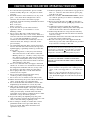 2
2
-
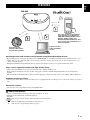 3
3
-
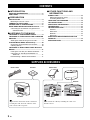 4
4
-
 5
5
-
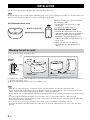 6
6
-
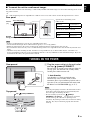 7
7
-
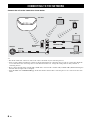 8
8
-
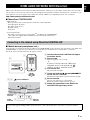 9
9
-
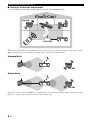 10
10
-
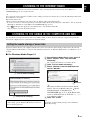 11
11
-
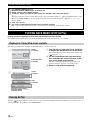 12
12
-
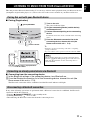 13
13
-
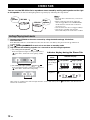 14
14
-
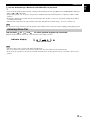 15
15
-
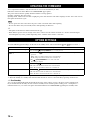 16
16
-
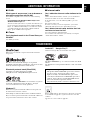 17
17
-
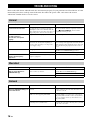 18
18
-
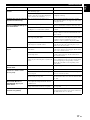 19
19
-
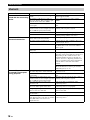 20
20
-
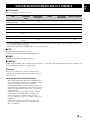 21
21
-
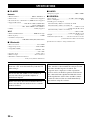 22
22
-
 23
23
-
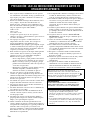 24
24
-
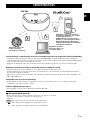 25
25
-
 26
26
-
 27
27
-
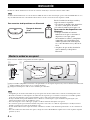 28
28
-
 29
29
-
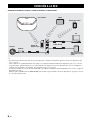 30
30
-
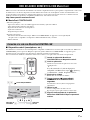 31
31
-
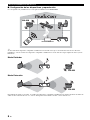 32
32
-
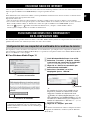 33
33
-
 34
34
-
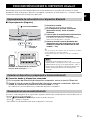 35
35
-
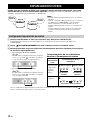 36
36
-
 37
37
-
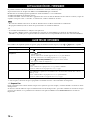 38
38
-
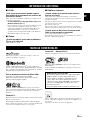 39
39
-
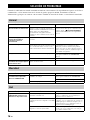 40
40
-
 41
41
-
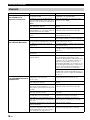 42
42
-
 43
43
-
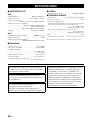 44
44
-
 45
45
-
 46
46
-
 47
47
-
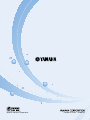 48
48
en otros idiomas
- English: Yamaha WX-030 Owner's manual
Artículos relacionados
-
Yamaha WX-030 El manual del propietario
-
Yamaha MusicCast WX-030 Manual de usuario
-
Yamaha MusicCast WX-030 El manual del propietario
-
Yamaha WX-030 Black Manual de usuario
-
Yamaha Audio WX-010BL Manual de usuario
-
Yamaha Audio WX-021-WH Manual de usuario
-
Yamaha YSP-2700 El manual del propietario
-
Yamaha YAS-706 El manual del propietario
-
Yamaha Audio WXA-50 El manual del propietario
-
Yamaha NX-N500 El manual del propietario