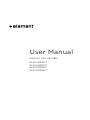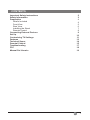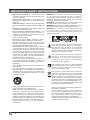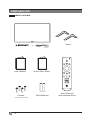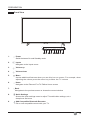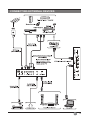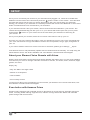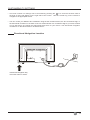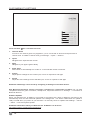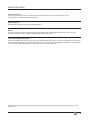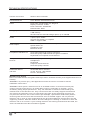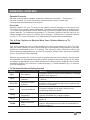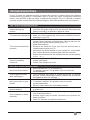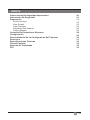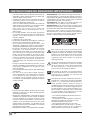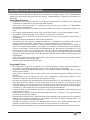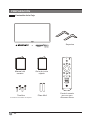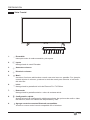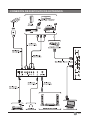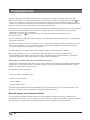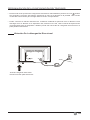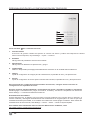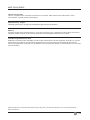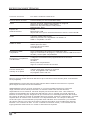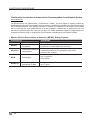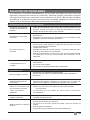Element EL4KAMZ4317T Manual de usuario
- Categoría
- Equipo de música suplementario
- Tipo
- Manual de usuario
Este manual también es adecuado para

User Manual
MANUAL DEL USUARIO
EL4KAMZ4317
EL4KAMZ5017
EL4KAMZ5517
EL4KAMZ6517

1
En
CONTENTS
Important Safety Instructions
Safety Information
Preparation
What's Included
Front View
Rear View
Installing the Stand
Remote Control
Connecting External Devices
Set Up
Customizing TV Settings
Features
Technical Specs
Parental Control
Troubleshooting
FCC
Manual Del Usuario
2
3
4
4
5
6
7
8
9
10
11
13
14
15
17
18
19

2
En
IMPORTANT SAFETY INSTRUCTIONS
• Read these instructions – All the safety and
operating instructions should be read before this
product is operated.
• Keep these instructions – The safety and
operating instructions should be retained for future
reference.
• Heed all warnings – All warnings on the appliance
and in the operating instructions should be adhered
to.
• Follow all instructions – All operating and use
instructions should be followed.
• Do not use this apparatus near water – The
appliance should not be used near water or
moisture – for example, in a wet basement or near
a swimming pool, and the like.
• Clean only with dry cloth.
• Do not block any ventilation openings. Install in
accordance with the manufacturer’s instructions.
• Do not install near any heat sources such as
radiators, heat registers, stoves, or other apparatus
(includingampliers)thatproduceheat.
• Do not defeat the safety purpose of the polarized
or grounding-type plug. A polarized plug has two
blades with one wider than the other. A grounding-
type plug has two blades and a third grounding
prong. The wide blade or the third prong are
provided for your safety. If the provided plug does
not fit into your outlet, consult an electrician for
replacement of the obsolete outlet.
• Protect the power cord from being walked on
or pinched particularly at plugs, convenience
receptacles, and the point where they exit from the
apparatus.
• Onlyuseattachments/accessoriesspeciedbythe
manufacturer.
• Use only with the cart, stand, tripod, bracket, or
tablespeciedbythemanufacturer,orsoldwiththe
apparatus. When a cart is used, use caution when
moving the cart/apparatus combination to avoid
injury from tip-over.
WARNING:Toreducetheriskofreorelectricshock,
do not expose this apparatus to rain or moisture.
The apparatus should not be exposed to dripping or
splashing. Objects filled with liquids, such as vases
should not be placed on apparatus.
WARNING: The batteries shall not be exposed to
excessiveheatsuchassunshine,reorthelike.
WARNING: The main plug is used as disconnect device,
the disconnect device shall remain readily operable.
WARNING: To reduce the risk of electric shock, do
not removecover(orback)of TVas thereare no
user-serviceable parts inside. Refer servicing to
qualiedpersonnel.
• Unplug this apparatus during lightning storms or
when unused for long periods of time.
• Refer all servicing to qualified service personnel.
Servicing is required when the apparatus has
been damaged in any way, such as the power
-
supply cord or plug is damaged, liquid has been
spilled or objects have fallen into the apparatus, the
apparatus has been exposed to rain or moisture,
does not operate normally, or has been dropped.
• Please keep the unit in a well-ventilated
environment.
This lightning flash with arrowhead symbol
within an equilateral triangle is intended to
alert the user to the presence of non-insulated
“dangerous voltage” within the product’s
enclosurethatmaybeofsufcientmagnitudeto
constitute a risk of electric shock.
The exclamation point within an equilateral
triangle is intended to alert the user to
the presence of important operating and
maintenance instructions in the literature
accompanying the appliance.
This equipment is a Class II or double insulated
electrical appliance. It has been designed in
such a way that it does not require a safety
connection to electrical earth.
This product contains electrical or electronic
materials. The presence of these materials
may,if not disposed of properly, have potential
adverse effects on the environment and human
health. Presence of this label on the product
means it should not be disposed of as unsorted
waste and must be collectedseparately. As a
consumer, you are responsible for ensuring that
this product is disposed of properly.
-Minimum 5cm distances around the apparatus
forsufcientventilation;
-The ventilation should not be impeded by
covering the ventilation openings with items,
suchasnewspapers,table-cloths,curtains,etc;
-No naked flame sources,such as lighted
candles,shouldbepalcedontheapparatus;
- Attention should be drawn to the environmental
aspects of battery disposal.

3
En
SAFETY INFORMATION
To ensure reliable and safe operation of this equipment, please carefully read all the instructions in
this user guide, especially the safety information below.
Electrical Safety
• The TV set should only be connected to a main power supply with voltage that matches the
label at the rear of the product.
• To prevent overload, do not share the same power supply socket with too many other
electronic components.
• Do not place any connecting wires where they may be stepped on or tripped over.
• Do not place heavy items on any connecting wire, which may damage the wire.
• Hold the main plug, not the wires, when removing from a socket.
• When not using the television for long periods, turn off the power.
• During a thunderstorm unplug the television.
• Do not allow water or moisture to enter the TV or power adapter. Do not use in wet, moist
areas, such as bathrooms, steamy kitchens or near swimming pools.
• Pull the plug out immediately, and seek professional help if the main plug or cable is damaged,
liquid is spilled onto the set, if the TV set is accidentally exposed to water or moisture, if
anything accidentally penetrates the ventilation slots or if the TV set does not work normally.
Do not remove the safety covers. There are no user serviceable parts inside. Trying to service
theunityourselfisdangerousandmayinvalidatetheproduct’swarranty.Qualiedpersonnel
must only service this apparatus.
• To avoid a battery leak, remove batteries from the remote control when the remote is not in
use for a long period, or when the batteries are exhausted.
• Donotbreakopenorthrowexhaustedbatteriesintoare.
Physical Safety
• Do not block ventilation slots in the back cover. You may place the TV in a cabinet, but ensure
atleast5cm(2’’)clearanceallaround.
• Do not tap or shake the TV screen, or you may damage the internal circuits. Take good care
of the remote control.
• TocleantheTVuseasoftdrycloth.Donotusesolventsorpetroleumbaseduids.
• Do not install near any heat sources such as radiators, heat registers, stoves or other
apparatus(includingampliers)thatproduceheat.
• Do not defeat the safety purpose of the polarized or grounding-type plug. A polarized plug
has two blades with one wider than the other. A grounding plug has two blades and a third
grounding prong, the wide blade,or the third prong is provided for your safety. If the provided
plugdoesnottintoyouroutlet,consultanelectricianforreplacementoftheobsoleteoutlet.
• Protect the power cord from being walked on or pinched particularly at plugs.
• Unplug the apparatus during lightning storms or when unused for long periods.
• Referallservicingtoaqualiedservicepersonnel.Servicingisrequirediftheapparatusdoes
not operate normally or if the apparatus, including the power supply cord or pulg, has been
damaged in any way.
• Servicing is also required if liquid has been spilled, or objects have fallen into the
apparatus;when theapparatushasbeenexposed torainormoisture;or iftheapparatus
has been dropped.
• Always connect your television to a power outlet with protective ground connection.

4
En
PREPARATION
What's Included
stand
User Manual
Screws
screws in kind prevail
AAA Batteries
Voice Remote
with Amazon Alexa
Quick Start Guide

1. Power
Switch between On and Standby mode
2. Inputs
Navigates to the Inputs menu
3. Volume up
4. Volume down
5. Menu
Access additional features when you see this icon on screen. For example, when
adjusting the volume press the menu key to Mute the TV volume
6. Home
Navigates to the Element Fire TV Edition Home screen
7. Back
Navigates to the previous screen or closes the current window
8. Quick Settings
Access the quick settings menu to adjust TV audio/video settings, set a
sleep timer and more
9. Add Compatible Bluetooth Remotes.
Pair a new compatible remote with your TV.
5
En
PREPARATION
Front View

6
En
PREPARATION
Rear View
USB 2.0 USB 3.0
LAN
L
R
PB
PR
RF
1. Power Cord
Connect to an AC power outlet
2. SD CARD
Add up to 128GB of additional storage
for apps and games
3. HDMI 1 with ARC (Audio Return
Channel) support and HDCP 2.2.
Connect this HDMI port to an Audio
Video Receiver or other multimedia
device that supports ARC.
4. HDMI 2 with HDCP 2.2 support.
Connect this port to a multimedia
device.
5. HDMI 3 with HDCP 2.2 support
Connect this port to a multimedia
device.
6. HDMI 4 with HDCP 2.2 support
Connect this port to a multimedia
device.
7. USB 2.0 Port
8. USB 3.0 Port
9. LAN Connection
Connect this port to your router
with an Ethernet cable.
10. RF
Connect to an antenna/cable
to receive over the air/cable
broadcasts.
11. Composite or Component In
Connect to AV devices with
compositeorcomponent(Y/Pb/Pr)
video output sockets. Connect
theAudioIn(L/R)tothedevices
AUDIO OUT sockets.
12. Headphone Jack
Connect to your headphones
13. Optical Output
Connect a digital sound system to
this jack.
14. Directional Controller
Navigates the TV interface
10
12 13
14
VIDEO/
Y

7
En
Installing the Stand
PREPARATION
L
R
Carefully remove the TV from the box and place it face down on a flat, soft surface to prevent any
damage or scratches to the screen. You can also use the packaging material as a cushion between
the surface and the screen. Align the stands with the screw holes on the base of the TV. Secure the
stands to the TV using the included screws. Turn the TV upright and place it in the desired location.
Note:
If you plan to mount your TV on a wall, do not install the feet. Use the screw holes in the back of the TV
to secure the TV to the wall mount per wall mount manufacturer's instructions.
1. Securely attach the stands to your TV
Voice Remote
with Amazon Alexa

Tip: For fast access to TV quick
settings press and hold for 3 seconds.
8
En
PREPARATION
Remote Control
Microphone
Power
Home
Menu
Play/ Pause
Fast Forward
Prime Video
Netix
Amazon Music
Voice Button
Back
Select
Navigation
Rewind
Volume
Voice Remote
with Amazon Alexa

9
En
En
CONNECTING EXTERNAL DEVICES

SETUP
10
En
En
Once you’ve connected your devices to your television and plugged it in, insert the included AAA
batteries into the back of the remote and press the “power” button on the remote. Your television
will start and after a few seconds you will be prompted to pair your remote with your television.
Pairing your remote to your television is necessary because the remote uses Bluetooth to send most
button commands and voice commands to your television.
If your television doesn’t find your remote, remove and reinsert the batteries in your remote. The
remote should automatically pair with your TV. If your remote still doesn’t pair with your TV press
and hold the button on your remote for 10 seconds while your television is searching for
your remote.
Once you’ve paired your remote, follow the on-screen instructions to set up your TV.
Connect your TV to the Internet and sign in with your Amazon account to use voice commands with
your voice remote and to enjoy thousands of movies and TV episodes, songs, apps, and games on
your TV.
If you want to add an antenna to receive over-the-air channels, please go to Settings
→
Inputs.
Your Element Fire TV will periodically update with new features and functionality. For help using the
latest features and to see what’s available visit www.amazon.com/deviceservices/support
About your Element Voice Remote with Alexa
Simply press and hold the Voice button and speak. Release the button when you are done speaking.
You can use your voice to change channels or search for movies, TV shows, actors, directors, apps,
games, and more.
Simply say:
•PlayTheMan in the High Castle
•SearchforTransparent
•LaunchNetflix
•Findcomedymovies
To learn more about voice commands you can use with your Element voice remote with Alexa, visit
www.amazon.com/deviceservices/support.
Even better with Amazon Prime
Amazon Prime members get unlimited access to thousands of movies and TV episodes with Prime
Video, including award-winning originals. Plus, millions of songs with Prime Music and unlimited
photo storage with Prime Photos.

11
En
CUSTOMIZING TV SETTINGS
• The most common TV settings can be accessed by pressing the icon for three seconds. After 3
seconds a menu will appear on the right side of the screen. Use the circular ring on the remote to
navigate to the appropriate action.
• You can control your Element Fire TV Edition using the the included remote, the Fire TV Remote app, or
the directional controller on the back of the TV. Download the Fire TV Remote App to your iOS, Android
or Fire OS device by visiting the appropriate app store for your device. The directional navigation
controller is on the back of the TV as shown below.
Directional Navigation Location
QUICK START GUIDE
AAA batteries
PilasAAA
User Manual
Manual del usuario
What’s in the box
Quick Start Guide
Guía de inicio rápido
Screws
Tornillos
Stands
Soportes
4. Coloque las pilas en el control remoto por voz y
presione el botón de encendido para prender el televisor
Abra la parte trasera del control remoto, como se ilustra,
e inserte las pilasAAA incluidas. Presione el botón de
encendido en el control remoto para prender el televisor.
5. Complete la configuración en pantalla
Con el control remoto, siga las instrucciones que aparecen en pantalla.
Nota: Si más tarde desea agregar otros dispositivos multimedia, simplemente diríjase a
Configuración > Entradas > Agregar.
4. Insert batteries into your voice remote and
press the power button to turn on your TV
SD Card HDMI USB 2.0 USB 3.0 LAN L R Y PB PR OpticalRF
L
R
Voice Remote
with Amazon Alexa
Control remoto por voz
con AmazonAlexa
Microphone
Voice Button
Back
Select
Navigation
Rewind
Volume
Power
Home
Menu/Mute
Play/Pause
Fast Forward
Prime Video
Netflix
Amazon Music
Prime Video
Amazon Music
Tip: For fast access to TV
settings press and hold
for 3 seconds
Micrófono
Botón de voz
Seleccionar
Retroceder
Navegación
Rebobinar
Volumen
Inicio
Menú/Silenciar
Reproducir/Pausar
PrimeVideo
Para obtener acceso rápido a
la configuración del televisor,
mantenga presionado
durante 3segundos
Aprovecha al máximo tu televisor Westinghouse – Fire TV Edition
Conéctese a Internet e ingrese con su cuenta de Amazon
Conecte su televisor a Internet e ingrese con su cuenta de Amazon para usar los comandos de voz con tu control
remoto de voz y disfrutar de miles de películas y episodios de series de televisión, canciones, aplicaciones y juegos
en tu televisor.
Acerca de su control remoto por voz Westinghouse conAlexa
Simplemente mantenga presionado el botón Voz y hable. Cuando termine de hablar, suelte el botón. Puede usar su
voz para cambiar los canales o buscar películas, programas de televisión, actores, directores, aplicaciones, juegos,
etc.
• Simplemente diga lo siguiente:
• Reproducir “El hombre en el castillo”
• Buscar “Transparente”
• Abrir Netflix
• Encontrar comedias
Para aprender más acerca de los comandos de voz que puede usar con su control remoto de voz Westinghouse con
Alexa, visite www.amazon.com/help/firetv/alexa.
Mucho mejor con AmazonPrime
Los miembros de AmazonPrime obtienen acceso ilimitado a miles de películas y episodios de programas de
televisión con PrimeVideo, incluso programas originales premiados. Además, millones de canciones con PrimeMusic
y almacenamiento de fotos ilimitado con PrimePhotos.
You can control your Westinghouse Fire TV
Edition using the Fire TV Remote app.
Download the Fire TV Remote App to your
iOS, Android or Fire OS device by visiting the
appropriate app store for your device. You
can also use the directional navigation keys on
the back of the TV.
QUICK START GUIDE
AAA batteries
User Manual Quick Start Guide
Voice Remote
with Amazon Alexa
Screws
Stands
Microphone
Back
Select
Navigation
Rewind
Volume
Power
Home
Menu/Mute
Play/Pause
Fast Forward
Prime Video
Netflix
Amazon Music
Prime Video
Amazon Music
Tip: For fast access to TV
settings press and hold
for 3 seconds
1. Securely attach the stands to your TV
Carefully remove the TV from the box and place it face down on a flat,
soft surface to prevent any damage or scratches to the screen. You can
also use the packaging material as a cushion between the surface and the
screen. Align the stands with the screw holes on the base of the TV.
Secure the stands to the TV using the included screws. Turn the TV
upright and place it in the desired location.
your Wi-Fi network password to complete the connection. Your Wi-Fi
password may be displayed on your router. Please note, this password is
not your Amazon account password.
Alternatively, you can connect your TV to the Internet using an Ethernet
cable (sold separately).
• Ensure your Internet is working properly. Restarting your router and
modem will solve most Wi-Fi network issues.
Remote Pairing
Having trouble with your remote? First, remove and reinsert the batteries in
your remote. The remote should automatically pair with your TV. If your
remote isn't discovered, press and hold the Home button for 10 seconds.
For more troubleshooting and information, go to
http://westinghouseelectronics.com/support/.
Important Product Information Regarding
your Westinghouse - Fire TV Edition
For safety, compliance, recycling, and other important information regarding
your TV, please refer to included user manual.
You can also find the TV Warranty, User Manual, Customer Service contact
information at http://westinghouseelectronics.com/support/
Amazon Terms & Policies
Before using Westinghouse – Fire TV Edition, please read the terms located
at www.amazon.com/deviceservices/support. Please also read all terms
and policies for services related to Westinghouse – Fire TV Edition,
including but not limited to the Amazon
privacy notice located at
www.amazon.com/privacy and any other terms or usage provisions
accessible through the www.amazon.com website. All terms, notices,
policies and provisions are, collectively, the “Agreements”.
3. Plug in your TV
Plug the TV power cable into a nearby power outlet.
4. Insert batteries into your voice remote and
Directional
Navigation Key.
Press the button
to select.
1. Securely attach the stands to your TV
Carefully remove the TV from the box and place it face down on a flat,
soft surface to prevent any damage or scratches to the screen. You can
also use the packaging material as a cushion between the surface and
the screen. Align the stands with the screw holes on the base of the TV.
Secure the stands to the TV using the included screws. Turn the TV
upright and place it in the desired location.
Note:
Tips & Troubleshooting
Wi-Fi
• If your Wi-Fi network displays a lock icon next to it, you will need to enter
your Wi-Fi network password to complete the connection. Your Wi-Fi
password may be displayed on your router. Please note, this password is
not your Amazon account password.
Alternatively, you can connect your TV to the Internet using an Ethernet
cable (sold separately).
• Ensure your Internet is working properly. Restarting your router and
modem will solve most Wi-Fi network issues.
Remote Pairing
Having trouble with your remote? First, remove and reinsert the batteries in
your remote. The remote should automatically pair with your TV. If your
remote isn't discovered, press and hold the Home button for 10 seconds.
For more troubleshooting and information, go to
http://westinghouseelectronics.com/support/.
Important Product Information Regarding
your Westinghouse - Fire TV Edition
For safety, compliance, recycling, and other important information regarding
your TV, please refer to included user manual.
You can also find the TV Warranty, User Manual, Customer Service contact
information at http://westinghouseelectronics.com/support/.
Amazon Terms & Policies
Before using Westinghouse – Fire TV Edition, please read the terms located
at www.amazon.com/deviceservices/support. Please also read all terms
and policies for services related to Westinghouse – Fire TV Edition,
including but not limited to the Amazon privacy notice located at
www.amazon.com/privacy and any other terms or usage provisions
accessible through the www.amazon.com website. All terms, notices,
policies and provisions are, collectively, the “Agreements”.
By using Westinghouse – Fire TV Edition you agree to be bound by the
terms of the Agreements.
Get the most out of your Westinghouse –
Fire TV Edition
Connect to the Internet and sign in with your Amazon account
Connect your TV to the Internet and sign in with your Amazon account to
use voice commands with your voice remote and to enjoy thousands of
movies and TV episodes, songs, apps, and games on your TV.
About your Westinghouse Voice Remote with Alexa
Simply press and hold the Voice button and speak. Release the button
when you are done speaking. You can use your voice to change channels or
search for movies, TV shows, actors, directors, apps, games, and more.
Simply say:
• Play The Man in the High Castle
• Search for Transparent
• Launch Netflix
• Find comedy movies
To learn more about voice commands you can use with your Westinghouse
voice remote with Alexa, visit www.amazon.com/deviceservices/support.
Even better with Amazon Prime
Amazon Prime members get unlimited access to thousands of movies
and TV episodes with Prime Video, including award-winning originals. Plus,
millions of songs with Prime Music and unlimited photo storage with
Prime Photos.
3. Plug in your TV
Plug the TV power cable into a
nearby power outlet.
2. Connect TV antenna and multimedia devices
If you are using an antenna with your TV, connect the coaxial cable from
your antenna to the RF input on the back of the TV. Use HDMI cables to
connect multimedia devices such as your cable or satellite set-top box,
DVD player, or a game console to your TV. Use an optical or HDMI ARC
compatible cable in HDMI input 1 to connect your TV to an AV receiver or
digital sound bar for multichannel sound output.
Open the back of the remote, as shown,
and insert the included AAA batteries.
Press the Power button on the remote
to turn the TV on.
5. Complete the on-screen setup
Using your remote, follow the on-screen instructions.
Note: If you want to add other multimedia devices later, simply go to
Settings > Inputs > Add.
Amazon, Prime, Fire, Alexa, and all related logos are trademarks of Amazon.com, Inc. or its affiliates.
Note:
If you plan to mount your TV on a wall, do not install the feet. Use
the screw holes in the back of the TV to secure the TV to the wall
mount per wall mount manufacturer's instructions.
You may also skip this step and connect your antenna and devices
at a later time.
Westinghouse Warranty And Westinghouse
Hardware Compliance Info
This Product (including any accessories included in the original packaging) as supplied and distributed in new condition,
is warranted by Westinghouse (Westinghouse or the Warrantor) to the original consumer purchaser against defects in
material and workmanship ("Warranty") as follows:
1. PARTS AND LABOR : For a period of one (1) year from date of original consumer purchase, if this Product or any
functional part is determined by Westinghouse, or a Westinghouse authorized service provider, to be defective, at
Westinghouse’s sole option and discretion, Westinghouse will (i) repair, at no charge to the original consumer, with new
or rebuilt replacement functional parts in exchange for defective functional parts, or (ii) replace the Product, with new or
re-certified product of similar or better specification, or (iii) provide refund of original purchase price. Replacement
Product or parts are warranted for either the remainder of the original warranty period or ninety (90) days from the date
of replacement, whichever is longer. After the applicable Warranty periods, the purchaser must pay for all parts and
labor costs.
2. SHIPPING COSTS: Notwithstanding the foregoing, the original consumer is responsible for any shipping charges
incurred to ship the Product or part(s) to Westinghouse or to a Westinghouse authorized customer service provider, for
diagnosis, repair, replacement or refund. However, Westinghouse will pay for return shipping to the customer. Products
shipped back to Westinghouse or a Westignhouse authorized service provider must be in its original packaging or in
packaging with an equal degree of protection.
To obtain Warranty Service and Troubleshooting information, please call the Toll Free Customer Service Line at:
(1-855-697-3454)
Please have your model and serial number available along with your date of purchase.
You can also visit us online and REGISTER your Westinghouse product at:
www.westinghouse.com
Proof of purchase in the form of a bill of sale or receipted invoice evidencing that the Product is within the applicable
Warranty period(s), MUST be presented to Westinghouse in order to obtain the requested service.
Exclusions and Limitations:
This Warranty covers manufacturing defects in materials and workmanship encountered in the normal, non-commercial
use of the Product, and does not cover (a) damage or failure caused by or attributable to abuse, misuse, failure to follow
instructions, improper installation or maintenance, alteration, accident, or excess voltage or current; (b) improper or
incorrectly performed repairs by non-authorized service facilities; (c) onsite consumer instruction or adjustments; (d)
transportation, shipping, delivery, insurance, installation or set-up costs; (e) costs of product removal, transportation or
reinstallation costs; (f) ordinary wear and tear, cosmetic damage or damage due to acts of nature or accident; (g)
commercial use of the Product; (h) modification of, or to any part of the Product. In addition, this Warranty does not
cover images "burnt" into the screen. This Warranty applies to the original consumer only and does not cover products
sold AS IS or WITH ALL FAULTS, or consumables (e.g., fuses, batteries, bulbs etc.), and the Warranty is invalid if the
factory-applied serial number has been altered or removed from the Product. This Warranty is valid only in the United
States, and only applies to products purchased and serviced in the United States. All replaced parts and products, and
products on which a refund is made, become the property of Westinghouse.
NO WARRANTIES, WHETHER EXPRESS OR IMPLIED, INCLUDING, BUT NOT LIMITED TO, ANY IMPLIED WARRANTIES
OF MERCHANTABILITY OR FITNESS FOR A PARTICULAR PURPOSE, OTHER THAN THOSE EXPRESSLY DESCRIBED
ABOVE SHALL APPLY. THE WARRANTOR FURTHER DISCLAIMS ALL WARRANTIES AFTER THE EXPRESS
WARRANTY PERIOD STATED ABOVE. NO OTHER EXPRESS WARRANTY OR GUARANTY GIVEN BY ANY PERSON,
FIRM OR ENTITY WITH RESPECT TO THE PRODUCT SHALL BE BINDING ON THE WARRANTOR. REPAIR,
REPLACEMENT, OR REFUND OF THE ORIGINAL PURCHASE PRICE, AT THE WARRANTOR'S SOLE DISCRETION, ARE
THE EXCLUSIVE REMEDIES OF THE CONSUMER. THE WARRANTOR SHALL NOT BE LIABLE FOR ANY INCIDENTAL
OR CONSEQUENTIAL DAMAGES CAUSED BY THE USE, MISUSE OR INABILITY TO USE THE PRODUCT.
NOTWITHSTANDING THE FOREGOING, CONSUMER'S RECOVERY SHALL NOT EXCEED THE PURCHASE PRICE OF
THE PRODUCT. THIS WARRANTY SHALL NOT EXTEND TO ANYONE OTHER THAN THE ORIGINAL CONSUMER WHO
PURCHASED THE PRODUCT AND IS NOT TRANSFERABLE. WESTINGHOUSE RETAINS THE RIGHT TO CHANGE THIS
WARRANTY AT ANY TIME WITHOUT NOTICE.
Some states do not allow the exclusion or limitation of incidental or consequential damages, or allow limitations on
warranties, so the above limitations or exclusions may not apply to you. This Warranty gives you specific rights, and you
may have other rights, which vary from state to state.
Please send all correspondence to:
Westinghouse c/o Westinghouse LLC Customer Service customerservice@westinghousecom
1-800-701-0680
2. Conecte la antena de televisión y los dispositivos multimedia
Si usa una antena con el televisor, conecte el cable coaxial de la antena a la entrada RF en la parte posterior del televisor.
Use los cables HDMI para conectar al televisor dispositivos multimedia como el decodificador de televisión satelital o por
cable, el reproductor de DVD o una consola de juegos. Use un cable óptico o HDMI compatible con ARC en la entrada
HDMI 1 para conectar su televisor a un receptor AV o parlante soundbar de sonido digital para obtener una salida de
sonido multicanal.
Nota: Puede saltarse este paso y conectar la antena y los dispositivos más tarde.
1. Ajuste los soportes al televisor de manera segura
Saca el televisor de la caja con cuidado y colócalo
con el frente hacia abajo sobre una superficie
plana y suave para evitar que se dañe o raye la
pantalla. También puede usar el material de
empaquetado como colchón entre la superficie
y la pantalla. Alinee los soportes con los
agujeros para tornillos que se encuentran en
la base del televisor. Fije los soportes al
televisor con los tornillos incluidos. Pare el
televisor y colóquelo en la ubicación deseada.
Nota:
Si desea montar su televisor en una
pared, no instale los pies. Use los agujeros
para tornillos en la parte posterior del
televisor para fijarlo al montaje en la
pared según las instrucciones del
fabricante del montaje.
3. Enchufe el televisor
Enchufe el cable de alimentación del televisor a
una toma eléctrica cercana.
OUTSIDE INSIDE
BACKSIDE
PANTONE BLACK C
MATTE AQ
DIELINE
DATE BY
Westinghouse QSG dieline.ai
AI FILE 22-000810-01_RIT_QSG_US_S5.ai
12.15.16 JW
RIT QSG S5
SEE BOM TAB FOR MATERIAL SPEC
FRONTSIDE
PANTONE BLACK C
MATTE AQ
Directional Navigation Key.
Press the button to select.

12
En
CUSTOMIZING TV SETTINGS
Channel Guide
Access to the channel guide only appears if you’ve connected an antenna and performed a
channelscan.ToinitiateachannelscangotoSettings→Inputs→Antenna.
Inputs
Navigate to the input selection screen.
Apps
Navigate to your apps & games library
Sleep Timer
Sets a timer to automatically turn off the TV in the selected number of minutes.
Picture
Adjust picture settings for the current input, or Fire TV experience and apps
Sound
Adjust the sound settings for the selected input, or Fire TV experience and apps
Add Bluetooth Remotes, Game Controllers, Headphones, Keyboards and Mice You can add
compatiblebluetooth gamecontrollers,headphones,keyboards andmicein Settings→Controllers &
Bluetooth Devices
Software Updates
When your Element Fire TV Edition is connected to the internet via a Wi-Fi or Ethernet connection it will
automaticallycheck foranddownloadupdates inthebackground. Youwillbenotied whenanupdate is
readytoinstallwhenyoupoweroffyourtelevision.TomanuallycheckforupdatesvisitSettings→Device
→About→CheckforSystemUpdate
Additional information about your Element Fire TV Edition can be found
http://www.amazon.com/deviceservices/support
1.
2.
3.
4.
5.
6.
Additional TV Settings can be found by navigating to Settings on the Home Screen.
Press and hold for 3 seconds to access:

13
En
MORE FEATURES
Voice Interaction
Use your voice to search for content and interact with Alexa. For more information, go to
www.amazon.com/deviceservices/support
Apps & Games
Get apps and games from the Amazon Appstore.
Music
Access the Amazon Music app and many other third-party music apps and services. You can also
purchase music from the Amazon Digital Music Store with Alexa.
Live TV Programming Guide
With a compatible HD Antenna, get free over the air broadcasts. Sign in with your Amazon account to get
an advanced programming guide that includes up to 2 weeks worth of program information. The Element
Fire TV Edition will even allow you to pause live TV for up to 2 minutes.
Manufactured under license from Dolby Laboratories. Dolby,Dolby Audio,and the double-D symbol are trademarks of Dolby
Laboratories.

14
En
TECHNICAL SPECIFICATIONS
Wired or Wi-Fi networks
Voice Remote with Amazon Alexa
Panel size: 43/50/55/65 inch diagonal
Display resolution: 2160P
Panel resolution: 3840X2160
Refresh Rate: 60Hz
16 GB
3 GB memory
SD Card slot for external storage option, up to 128 GB.
4 ports, Up to 2160P
All ports are HDCP 2.2 compliant
HDMI 1 supports ARC
HDMI1ARC(AudioReturnChannel)
Optical Audio out
Headphone Jack
Bluetooth Audio
Some Xbox 360 wired gaming controllers
Some third-party USB remotes and game controllers
Keyboards and computer mouse devices
Some third party Bluetooth game controllers
Headphones
Keyboards
Computer mouse devices
Some third-party remotes
VESA Wall Mount interface
43, 50, 55 inch: 200*200mm
65 inch: 400*200mm
Internet Connection
Included Remote
Video
Storage Space
HDMI
Audio Output
Compatible USB Devices
Compatible Bluetooth 4.1
Devices
VESA Wall Mount
interface
WARNING: To prevent injury, this apparatus must be secured in accordance with the
installation instructions.
WARNING: Never place a television set in an unstable location. A television set may fall,
causing serious personal injury or death. Many injuries, particularly to children, can be
avoided by taking simple precautions. Only use cabinets or stands recommended by the
manufacturer of the television set. Only use furniture that can safely support the television
set. Ensure the television set is not overhanging the edge of the supporting furniture. Do
notplacethetelevisionsetontallfurniture(forexample,cupboardsorbookcases)without
anchoring both the furniture and the television set to a suitable support. Do not place the
television set on cloth or other materials that may be located between the television set and
supporting furniture. Educate children about the dangers of climbing on furniture to reach the
television set or its controls. If your existing television set is being retained and relocated, the
same considerations as above should be applied.
Wall Mounting Screws
Mount the VESA bracket using M6*12mm*4pcs metric threaded screws (Just supplied with 65 inch
models).

15
En
PARENTAL CONTROL
Overview
Parental controls on your TV give you the option to block playback of over-the-air live
TV content from certain ratings categories. Parental controls relating to over-the-air live
TVcontentusetheMotionPictureAssociationofAmerica(MPAA)ratingsclassication
system and the TV Guidelines Organization TV Parental Guidelines as the basis for its
ratings categories.To view your options, go to Settings > Preferences > Parental Controls
on your TV. For more information, visit www.amazon.com/deviceservices/support.
Parental Controls
Parentalcontrolscanbeenabled,disabledoradjustedinSettings→Preferences→
Parental Controls. For more information about parental controls, please visit
www.amazon.com/deviceservices/support
• TV Parental Guideline Rating System
Rating Meaning
TV-Y All Children
Programs aimed at a very young audience, including
children from ages 2-6
TV-Y7
Directed to Older
Children
Programs most appropriate for children age
7 and up.
TV-Y7-FV
Directed to Older
Children
Programming with fantasy violence that may be more
intense or more combative than other programming
in the TV-Y7 category.
TV-G General Audience
Programssuitableforallages;thesearenot
necessarily children's shows.
TV-PG
Parental Guidance
Suggested
Parentalguidanceisrecommended;theseprograms
may be unsuitable for younger children.
TV-14
Parents Strongly
Cautioned
These shows may be unsuitable for children
under 14.
TV-MA
Mature Audience
Only
These programs are intended to be viewed by
mature, adult audiences and may be unsuitable for
children under 17
The V-Chip: Options to Restrict What Your Children Watch on TV
www.fcc.gov
The V-chip allows parents or other caregivers to block programming on their TVs that
they don't want children to watch. Most programs are assigned a rating based on parental
guidelines established by the TV industry. The ratings provide information about the
content and age-appropriateness of most TV programs, except news, sports and unedited
movies on premium cable channels.
Parents can program the V-chip to block programs based on these ratings, which include
two elements: an age-based rating that provides guidance about the age group for which
a program is appropriate, and content descriptors indicating that a program may contain
suggestivedialogue(D),coarseorcrudelanguage(L),sexualsituations(S),orviolence
(V).Theratingsare:

16
En
• Motion Picture Association of America (MPAA) Rating System
Rating Meaning
MV-G General Audiences General Audiences. For all ages.
MV-PG
Parental Guidance
Suggested
Parental Guidance Suggested. Some material may
not be suitable for children.
MV-PG13
Parents Strongly
Cautioned
Parents Strongly Cautioned. Some material may be
inappropriate for children under 13.
MV-R Restricted
Under 17 requires accompanying parent or
adult guardian.
MV-NC-17
No children under
age 17
Adults only. Not suitable for 17 and under.
Note: The V-Chip will automatically block certain categories that are "more restrictive." If you block TV-Y category, then
all the ratings in the TV Parental Guideline Rating System will be automatically blocked. Similarly,if you block TV-G category,
then all the categories in the "young adult" will be blocked (TV-G, TV-PG,TV-14, and TV-MA).
Film Ratings, Motion Picture Association of America
www.mpaa.org
TheClassicationandRatingAdministration(“CARA”)issuesratingsformotionpicturesexhibited
and distributed commercially to the public in the United States, with the intent to provide parents
information concerning the content of those motion pictures, to aid them in determining the
suitability of individual motion pictures for viewing by their children. CARA will rate any motion
picture at any time before or after it is exhibited or distributed in the United States.
PARENTAL CONTROLS

17
En
TROUBLESHOOTING
If your TV does not operate normally or cannot be turned on, please check the following
troubleshooting questions. Remember also to check any other connected electronic
device, such as DVD or Blu-ray player to pinpoint the problem. If the TV still fails to operate
normally, please contact Element technical support: www.elementelectronics.com/support.
The TV does not operate properly
The TV does not respond
when pressing any
buttons
• The TV may freeze up during use. Disconnect the power
cord from the power socket for a few minutes. Reconnect the
power cord and try to operate it again as usual.
TV cannot be switched on
• Check that the TV is connected to the power supply.
• Make sure all connected AV devices are switched off before
switching on your TV.
The remote control does
not work
• Check to see if there are any objects between the TV and the
remote control causing an obstruction. Ensure that you are
pointing the remote control directly at the TV.
• Install new batteries.
• Remove the batteries from your remote and reinsert to
reinitiate pairing with your TV.
• Hold down the home button on your remote for 10 seconds.
Your remote should be rediscovered within 60 seconds.
• Ensure that the batteries are installed with the correct polarity
(+to+,-to-).
Power is suddenly
turned off
• Check the power of the TV. The power supply
maybe interrupted.
• Check if the sleep timer is set.
The video function does not work
No picture & No Sound
• Check whether the TV is switched on.
• Try another channel. The problem may be caused by
the broadcaster.
Picture appears slowly
after switching on
• Thisisnormal;theimageismutedduringtheTVstartup
process. Please contact your service centre if the picture has
notappearedafterveminutes.
No or poor color or poor
picture
• Adjust the settings in the PICTURE menu.
• Try another channel. The problem may be caused
by the broadcaster.
• Check if video cables are connected properly.
Horizontal/Vertical bar or
picture shaking
• Check for local interference such as an electrical appliance
or power tool.
Poor reception on some
channels
• Thestationorcablechannelmaybeexperiencingproblems;
tune to another station.
• Station signal may be weak, reposition the antenna for
better reception.
• Check for sources of possible interference.

Lines or streaks in pictures • Checkantenna(changethepositionoftheantenna.)
No pictures when connecting
HDMI
• Check if the input source is HDMI1/HDMI2/HDMI3/HDMI4.
TROUBLESHOOTING
The audio function does not work
Picture OK but no sound
• Press the VOL +/- buttons.
• Sound muted? Press the Volume Up button.
• Try another channel. The problem may be caused by the broadcaster.
No output from one of the
speakers
• Adjust the Balance settings in the SOUND menu.
Maintaining
•DonotuseyourTVinareasthataretoohotortoocold,becausethecabinetmay
warp or the screen may malfunction. Your TV works best in temperatures that are
comfortable to you.
•Storagetemperaturesare32°to122°F(0°to50°C)
•Workingtemperaturesare32°to95°F(0°to35°C)
•DonotplaceyourTVindirectsunlightornearaheatsource
The FCC Wants You to Know
This device complies with Part 15 of the FCC Rules. Operation is subject to the following
twoconditions:(1)Thisdevicemaynotcauseharmfulinterference,and(2)Thisdevicemust
accept any interference received, including interference that may cause undesired operation.
Changes or modifications not expressly approved by the party responsible for compliance
could void the user's authority to operate the equipment.
NOTE: This equipment has been tested and found to comply with the limits for a Class B
digital device, pursuant to Part 15 of the FCC Rules. These limits are designed to provide
reasonable protection against harmful interference in a residential installation.
This equipment generates uses and can radiate radio frequency energy and, if not installed
and used in accordance with the instructions, may cause harmful interference to radio
communications. However, there is no guarantee that interference will not occur in a particular
installation.
If this equipment does cause harmful interference to radio or television reception, which can
be determined by turning the equipment off and on, the user is encouraged to try to correct the
interferencebyoneormoreofthefollowingmeasures:1)Reorientorrelocatethereceiving
antenna;2)Increasetheseparationbetweentheequipmentandreceiver;3)Connectthe
equipmentintoanoutletonacircuitdifferentfromthattowhichthereceiverisconnected;4)
Consult the dealer or an experienced radio/TV technician for help.
FCC Radiation Exposure Statement
This equipment complies with FCC radiation exposure limits set forth for an uncontrolled
environment. This equipment should be installed and operated with minimum distance 20cm
between the radiator & your body.
Note: For indoor use only.
THE FCC
18
En

19
ÍNDICE
Instrucciones De Seguridad Importantes
Información De Seguridad
Preparación
Qué Se Incluye
Vista Frontal
Vista Posterior
Instalación Del Soporte
Control Remoto
Conexión De Dispositivos Externos
Conguración
PersonalizaciónDeLaConguraciónDelTelevisor
Funciones
EspecicacionesTécnicas
Control Parental
Solución De Problemas
FCC
20
21
22
22
23
24
25
26
28
29
30
31
32
33
35
36
Sp

20
INSTRUCCIONES DE SEGURIDAD IMPORTANTES
• Lea estas instrucciones: Todas las instrucciones de
seguridad y sobre el funcionamiento se deben leer
antes de utilizar este producto.
• Guarde estas instrucciones: Las instrucciones de
seguridad y sobre el funcionamiento se deben
conservar para futuras referencias.
• Tome en cuenta todas las advertencias: Todas las
advertencias en el producto y en las instrucciones
sobre el funcionamiento se deben cumplir.
• Siga todas las instrucciones: Todas las
instrucciones sobre el funcionamiento y uso se
deben seguir.
• No use este aparato cerca del agua: El producto
no se debe usar cerca del agua o la humedad, por
ejemplo, en un sótano húmedo o cerca de una
piscina y similares.
• Limpie solo con un paño seco.
• No bloquee las aberturas de ventilación. Instale de
acuerdo con las instrucciones del fabricante.
• No lo instale cerca de fuentes de calor, como
radiadores, calefactores, estufas u otros aparatos
(incluyendoamplicadores)queproduzcancalor.
• No anule el propósito de seguridad del enchufe
polarizado o con toma de tierra. Un enchufe
polarizado tiene dos patas, una más ancha que la
otra. Un enchufe con conexión a tierra tiene dos
patas y una tercera clavija con conexión a tierra.
La pata ancha o la tercera clavija se proporciona
para su seguridad. Si el enchufe proporcionado
no encaja en el tomacorriente, consulte a un
electricista para que reemplace el tomacorriente
obsoleto.
• Proteja el cable de alimentación para que no sea
pisado o aplastado, especialmente en la parte de
los enchufes, receptáculos y en el punto en el que
salen del aparato.
• Usesolodispositivos/accesoriosespecicadospor
el fabricante.
• Use solo con un carro, base, trípode, soporte o
mesa especificados por el fabricante o vendidos
con el aparato. En caso de utilizar un carro o
un estante, tenga cuidado cuando mueva la
combinación de carro/aparato para evitar lesiones
si éste se vuelca.
ADVERTENCIA: Para reducir el riesgo de incendio o
descarga eléctrica, no exponga este aparato a la lluvia ni
a la humedad. El aparato no debe ser expuesto a goteos
o salpicaduras. No se deben colocar sobre el aparato
objetosllenosdelíquido,comooreros.
ADVERTENCIA: Las pilas no se deben exponer a un
calor excesivo como el del sol, fuego o similares.
ADVERTENCIA: El enchufe principal se utiliza como
dispositivo de desconexión. Por lo tanto, este dispositivo
de desconexión debe estar siempre disponible.
Advertencia: Para reducir el riesgo de incendio o
descargaeléctrica,noretirelacubierta(oparteposterior)
ya que no hay piezas que el usuario pueda reparar.
Remitaelmantenimientoalpersonalcalicado.
• Desenchufe este aparato durante las tormentas
eléctricas o cuando no lo utilice durante períodos
de tiempo prolongados.
• Remita todo mantenimiento a personal de servicio
calicado.Serequiereserviciocuandoelaparato
ha sido dañado de cualquier manera, como
cuando el cable de alimentación o el enchufe está
dañado, se ha derramado líquido o han caído
objetos dentro del aparato, o el aparato ha sido
expuesto a la lluvia o a la humedad, si no funciona
normalmente o se ha caído.
• Mantenga la unidad en un ambiente bien ventilado.
Este símbolo de rayo con punta de flecha
dentro de un triángulo equilátero está destinado
a alertar al usuario de la presencia de "voltaje
peligroso" sin aislamiento dentro de la carcasa
del producto que puede ser de suficiente
magnitud como para constituir un riesgo de
descarga eléctrica.
El signo de exclamación dentro de un triángulo
equilátero está destinado a alertar al usuario
de la presencia de instrucciones importantes
de funcionamiento y mantenimiento en la
información que acompaña al aparato.
Este equipo es de Clase II o producto eléctrico
de doble aislamiento. Se ha diseñado de tal
manera que no requiere una conexión de
seguridad de tierra eléctrica.
Este producto contiene materiales eléctricos o
electrónicos. La presencia de estos materiales
puede, si no se desechan adecuadamente,
tener posibles efectos adversos sobre el
medioambiente y la salud humana. La presencia
deestaetiquetaenelproductosignicaqueno
se debe desechar como residuo doméstico y se
debe recoger por separado. Como consumidor,
es responsable de asegurarse que este
producto se deseche adecuadamente.
- 5cm mínimas alrededor del aparato para una
ventilaciónadecuada;
- La ventilación no debe impedirse al cubrir las
aberturas de ventilación con objet os como
periódicos,manteles,cortinas,etc;
- No hay fuente de llamas,como una vela
encendida,sedebencolocarsobreelaparato;
-Debe prestarse atención a los aspectos
ambientales de la eliminación de la batería.
Sp

21
Sp
INFORMACIÓN DE SEGURIDAD
Paragarantizarqueesteequipotengaunfuncionamientoconableyseguro,leacuidadosamente
todas las instrucciones de esta guía del usuario, especialmente la siguiente información de
seguridad.
SeguridadEléctrica
• El televisor solo se debe conectar a una fuente de alimentación principal con el voltaje que
coincida con la etiqueta en la parte trasera del producto.
• Para evitar una sobrecarga, no comparta la misma toma de corriente con demasiados
componentes electrónicos.
• No coloque los cables de conexión en donde puedan ser pisados o se puedan tropezar con
ellos.
• No coloque objetos pesados sobre ningún cable de conexión, ya que puede dañar el cable.
• Sostenga el enchufe principal, no los cables, al retirarlo de un enchufe.
• Cuando no use el televisor durante períodos de tiempo prolongados, desconecte la
alimentación.
• Durante una tormenta eléctrica, desconecte el televisor.
• No permita que entre agua o humedad al televisor o al adaptador de corriente. No lo use en
áreas mojadas o húmedas, como baños, cocinas humeantes o cerca de piscinas.
• Extraiga el enchufe de inmediato y busque ayuda profesional si el enchufe o el cable se
dañan, se ha derramado líquido en el aparato, si el televisor accidentalmente se ha expuesto
a agua o humedad, si algo penetra accidentalmente por las ranuras de ventilación o si el
televisor no funciona con normalidad. No retire las cubiertas de seguridad. No hay piezas
que el usuario pueda reparar. Es peligroso y puede anular la garantía del producto si intenta
repararlaunidadustedmismo.Soloelpersonalcalicadodeberealizarelmantenimientode
este aparato.
• Para evitar fugas de las pilas, retírelas del control remoto cuando no lo use durante mucho
tiempo o cuando se agotan las pilas.
• No abra ni tire las pilas usadas al fuego.
Seguridad Física
• No bloquee las ranuras de ventilación en la cubierta posterior. Puede colocar el televisor en
unmueble,peroasegúresedequehaya5cm(2’’)deespacioportodoslados.
• No golpee ni sacuda la pantalla del televisor, ya que puede dañar los circuitos internos. Cuide
bien el control remoto.
• Paralimpiareltelevisor,useunpañosuaveyseco.Noutilicesolventesouidosabasede
petróleo.
• No lo instale cerca de fuentes de calor, como radiadores, calefactores, estufas u otros
aparatos(incluyendoamplicadores)queproduzcancalor.
• No anule el propósito de seguridad del enchufe polarizado o con toma de tierra. Un enchufe
polarizado tiene dos patas, una más ancha que la otra. Un enchufe con conexión a tierra
tiene dos patas y una tercera clavija con conexión a tierra. La pata ancha o la tercera clavija
se proporciona para su seguridad. Si el enchufe proporcionado no encaja en el tomacorriente,
consulte a un electricista para que reemplace el tomacorriente obsoleto.
• Proteja el cable de alimentación para que no sea pisado o aplastado, especialmente en la
parte de los enchufes.
• Desenchufe el aparato durante las tormentas eléctricas o cuando no los utilice durante
períodos de tiempo prolongados.
• Remitatodomantenimientoapersonaldeserviciocalicado.Serequiereserviciocuandoel
aparato no funciona normalmente o si el aparato, incluyendo el cable de alimentación o el
enchufe, se ha dañado de alguna manera.
• También se requiere servicio si se ha derramado líquido o han caído objetos dentro del
aparato, cuando ha sido expuesto a la lluvia o a la humedad o si se ha caído.
• Siempre conecte el televisor a una toma de alimentación con conexión de protección a tierra.

22
Sp
PREPARACIÓN
Contenido de la Caja
Soportes
Manual del
usuario
Tornillos
Prevalecen los tornillos en especie
Pilas AAA
Control remoto
por voz con
Amazon Alexa
Guía de inicio
rápido

1. Encendido
Interruptor entre el modo encendido y de espera.
2. Inputs
Navega hacia el menú Entradas.
3. Aumentar volumen
4. Disminuir volumen
5. Menú
Acceda a funciones adicionales cuando vea este ícono en pantalla. Por ejemplo,
cuando ajuste el volumen, presione la tecla de menú para silenciar el volumen
del televisor.
6. Inicio
Navega hacia la pantalla de inicio de Element Fire TV Edition.
7. Retroceder
Navega hacia la pantalla anterior o cierra la ventana actual.
8. Conguraciónrápida
Accedaalmenúdeconguraciónrápidaparaajustarlasopcionesdeaudioovideo
deltelevisor,denirlosvaloresdeltemporizadorymás.
9. Agregar controles remotos Bluetooth compatibles
Vincule un nuevo control remoto compatible con el televisor.
23
PREPARACIÓN
Vista Frontal
Sp

24
PREPARACIÓN
Vista Posterior
1. Cable de Alimentación
Conecte a una toma de alimentación
decorrientealterna(CA).
2. Tarjeta SD
Agregue hasta 128 GB de
almacenamiento adicional
para aplicaciones y juegos.
3. HDMI 1 compatible con ARC
(canal de retorno de audio) y
HDCP 2.2
Conecte este puerto HDMI a un
receptor de audio y video u otro
dispositivo multimedia que admita ARC
4. HDMI 2 compatible con HDCP 2.2
Conecte este puerto a un
dispositivo multimedia.
5. HDMI 3 compatible con HDCP 2.2
Conecte este puerto a un dispositivo
multimedia.
6. HDMI 4 compatible con HDCP 2.2
Conecte este puerto a un dispositivo
multimedia.
7. Puerto USB 2.0
8. Puerto USB 3.0
9. Conexión LAN
Conecte este puerto a su router
con un cable Ethernet.
10. RF
Conectar a una antena/cable para
recibir sobre las emisiones de
aire/cable.
11. Tomas compuestas o por
componentes
Conecte a dispositivos AV con
tomas de salida de video
compuestas o por componentes
(Y/Pb/Pr).Conectelaentradade
audio(L/R)alastomasdeSALIDA
DE AUDIO de los dispositivos.
12. Conector para auriculares
Connect to your headphones
13. Salida óptica
Conecte un sistema de sonido
digital a esta toma.
14. Controles de dirección
Navegue por la interfaz del
televisor.
USB 2.0 USB 3.0
LAN
L
R
PB
PR
RF
10
14
Sp
12
13
VIDEO/Y

25
Instalación Del Soporte
PREPARACIÓN
L
R
Saque el televisor de la caja con cuidado y colóquelo con el frente hacia abajo sobre una superficie
plana y suave para evitar que se dañe o raye la pantalla. También puede usar el material de
empaquetado como protección entre la superficie y la pantalla. Alinee los soportes con los agujeros
para tornillos que se encuentran en la base del televisor. Fije los soportes al televisor con los tornillos
incluidos. Pare el televisor y colóquelo en la ubicación deseada.
Nota:
Si desea montar su televisor en una pared, no instale los pies. Use los agujeros para tornillos en la parte
posteriordeltelevisorparajarloalmontajeenlaparedsegúnlasinstruccionesdelfabricantedelmontaje.
Ajuste los soportes al televisor de manera segura
Control Remoto por
Voz con Amazon Alexa
Sp

26
PREPARACIÓN
Control remoto
Micrófono
Power
Inicio
Menú
Reproducir/Pausar
Fast Forward
Prime Video
Netix
Amazon Music
Botón de voz
Retroceder
Seleccionar
Navegación
Rebobinar
Volumen
Control Remoto por
Voz con Amazon Alexa
Sugerencia: paraobteneraccesorápidoalaconguracióndeltelevisor,mantengapresionadoelicono
durante tres segundos.
Sp

27
CONEXIÓN DE DISPOSITIVOS EXTERNOS
Sp

CONFIGURACIÓN
28
Una vez que haya conectado los dispositivos al televisor y lo haya enchufado, inserte las pilas
AAA que se incluyen en la parte trasera del control remoto y presione el botón de encendido del
control. El televisor se encenderá y luego de algunos segundos, se le solicitará vincular el control
remoto con el televisor. Este paso de vinculación es necesario porque el control usa Bluetooth para
enviar la mayoría de los comandos de voz y botones al televisor.
Si el televisor no encuentra el control remoto, extraiga y vuelva a insertar las pilas. El control debería
vincularse automáticamente con el televisor. Si luego de esto, el control remoto aún no puede
vincularse con el televisor, mantenga
presionado el botón del control durante 10 segundos mientras el televisor busca
el control remoto.
Una vez que haya vinculado el control remoto, siga las instrucciones que aparecen en pantalla para
configurar el televisor.
Conecte su televisor a Internet e ingrese con su cuenta de Amazon para usar los comandos de voz
con tu control remoto de voz y disfrutar de miles de películas y episodios de series de televisión,
canciones, aplicaciones y juegos en tu televisor.
Sideseaagregarunaantenapararecibircanalesdeaire,vayaaSettings→Inputs.
Su televisor Element Fire TV se actualizará periódicamente con nuevas características y
funcionalidades. Para obtener ayuda sobre cómo usar las funciones más recientes y consultar el
contenido disponible, visite www.amazon.com/deviceservices/support
Acerca de su control remoto por voz Element con Alexa
Simplemente mantenga presionado el botón Voz y hable. Cuando termine de hablar, suelte el botón.
Puede usar su voz para cambiar los canales o buscar películas, programas de televisión, actores,
directores, aplicaciones, juegos y más.
Simplemente diga lo siguiente:
•PlayTheMan in the High Castle
•SearchforTransparent
•LaunchNetflix
•Findcomedymovies
Para aprender más acerca de los comandos de voz que puede usar con su control remoto de voz
Element con Alexa, visite www.amazon.com/deviceservices/support.
Mucho mejor con Amazon Prime
Los miembros de Amazon Prime obtienen acceso ilimitado a miles de películas y episodios de
programas de televisión con Prime Video, incluso programas originales premiados. Además, millones
de canciones con Prime Music y almacenamiento de fotos ilimitado con Prime Photos.
Sp

29
PERSONALIZACIÓN DE LA CONFIGURACIÓN DEL TELEVISOR
• Paraaccederalasopcionesdeconguracióndeltelevisormáshabituales,presioneelíconodurante
tres segundos. Luego de este tiempo, aparecerá un menú a la derecha de la pantalla. Use el anillo
circular del control remoto para navegar hasta la acción correspondiente.
• Puede controlar su televisor Element Fire TV Edition mediante la aplicación Fire TV Remote. Para
descargar Fire TV Remote a su dispositivo iOS, Android o Fire OS, visite la tienda de aplicaciones
correspondiente para su dispositivo. También puede usar las teclas de navegación direccional en la
parte posterior del televisor.
Ubicación De La Navegación Direccional
QUICK START GUIDE
PilasAAA
Manual del usuario
Contenido de la caja
Guía de inicio rápido
Tornillos
Soportes
Abra la parte trasera del control remoto,
como se ilustra, e inserte las pilasAAA
incluidas. Presione el botón de encendido en
el control remoto para prender el televisor.
5. Complete la conguración en pantalla
Con el control remoto, siga las instrucciones que aparecen en pantalla.
Nota: Si más tarde desea agregar otros dispositivos multimedia, simplemente diríjase a
Conguración > Entradas.
4. Coloque las pilas en el control remoto por
voz y presione el botón de encendido para
prender el televisor
SD Card HDMI USB 2.0 USB 3.0 LAN L R Y PB PR OpticalRF
L
R
Control remoto por voz
con AmazonAlexa
Micrófono
Botón de voz
Retroceder
Seleccionar
Navegación
Rebobinar
Volumen
Power
Inicio
Menú/Silenciar
Reproducir/Pausar
Fast Forward
Prime Video
Netflix
Amazon Music
Prime Video
Amazon Music
Tip:
Para obtener acceso
rápido ala configuración
del televisor, mantenga
presionado durante
3segundos
Aprovecha al máximo tu televisor
Westinghouse – Fire TV Edition
Conéctese a Internet e ingrese con su cuenta de Amazon
Conecte su televisor a Internet e ingrese con su cuenta de Amazon para usar
los comandos de voz con tu control remoto de voz y disfrutar de miles de
películas y episodios de series de televisión, canciones, aplicaciones y juegos
en tu televisor.
Acerca de su control remoto por voz Westinghouse conAlexa
Simplemente mantenga presionado el botón Voz y hable. Cuando termine de
hablar, suelte el botón. Puede usar su voz para cambiar los canales o buscar
películas, programas de televisión, actores, directores, aplicaciones, juegos, etc.
• Simplemente diga lo siguiente:
• Reproducir “el Hombre En El Castillo”
• Buscar “Transparente”
• Abrir Netflix
• Encontrar comedias
Para aprender más acerca de los comandos de voz que puede usar con su
control remoto de voz Westinghouse con Alexa, visite
www.amazon.com/help/firetv/alexa.
Mucho mejor con AmazonPrime
Los miembros de AmazonPrime obtienen acceso ilimitado a miles de películas
y episodios de programas de televisión con PrimeVideo, incluso programas
originales premiados. Además, millones de canciones con PrimeMusic y
almacenamiento de fotos ilimitado con PrimePhotos.
También puede controlar su televisor
Westinghouse Fire TV Edition mediante la
aplicación Fire TV Remote. Para descargar
Fire TV Remote a su dispositivo iOS, Android
o Fire OS, visite la tienda de aplicaciones
correspondiente para su dispositivo. También
puede usar las teclas de navegación
direccional en la parte posterior
QUICK START GUIDE
AAA batteries
User Manual
What’s in the box
Quick Start Guide
Voice Remote
with Amazon Alexa
Screws
Stands
Microphone
Back
Select
Navigation
Rewind
Volume
Power
Home
Menu/Mute
Play/Pause
Fast Forward
Prime Video
Netflix
Amazon Music
Prime Video
Amazon Music
Tip: For fast access to TV
settings press and hold
for 3 seconds
R
1. Securely attach the stands to your TV
Carefully remove the TV from the box and place it face down on a flat,
soft surface to prevent any damage or scratches to the screen. You can
also use the packaging material as a cushion between the surface and the
screen. Align the stands with the screw holes on the base of the TV.
Secure the stands to the TV using the included screws. Turn the TV
upright and place it in the desired location.
Tips & Troubleshooting
Wi-Fi
• If your Wi-Fi network displays a lock icon next to it, you will need to enter
your Wi-Fi network password to complete the connection. Your Wi-Fi
password may be displayed on
your router. Please note, this password is
not your Amazon account password.
Alternatively, you can connect your TV to the Internet using an Ethernet
cable (sold separately).
• Ensure your Internet is working properly. Restarting your router and
modem will solve most Wi-Fi network issues.
Remote Pairing
Having trouble with your remote? First, remove and reinsert the batteries in
your remote. The remote should automatically pair with your TV. If your
remote isn't discovered, press and hold the Home button for 10 seconds.
For more troubleshooting and information, go to
http://westinghouseelectronics.com/support/.
Important Product Information Regarding
your Westinghouse - Fire TV Edition
For safety, compliance, recycling, and other important information regarding
your TV, please refer to included user manual.
You can also find the TV Warranty, User Manual, Customer Service contact
information at http://westinghouseelectronics.com/support/.
Amazon Terms & Policies
Before using Westinghouse – Fire TV Edition, please read the terms located
at www.amazon.com/deviceservices/support. Please also read all terms
and policies for services related to Wes
tinghouse – Fire TV Edition,
including but not limited to the Amazon privacy notice located at
www.amazon.com/privacy and any other terms or usage provisions
accessible through the www.amazon.com website. All terms, notices,
policies and provisions are, collectively, the “Agreements”.
3. Plug in your TV
Plug the TV power cable into a nearby power outlet.
4. Insert batteries into your voice remote and
Directional
Navigation Key.
Press the button
to select.
Sugerencias Y Solución De Problemas
Wi-fi
• Si su red de Wi-Fi muestra un ícono de candado junto a ella, deberá
ingresar su
contraseña de red correspondiente para completar la conexión. Es posible
que la contraseña de Wi-Fi se muestre en el router. Recuerde que esta
contraseña no es la que corresponde a su cuenta de Amazon.
Como alternativa, puede conectar el televisor a Internet mediante un cable
Ethernet (se vende por separado).
• Asegúrese de que su conexión a Internet funcione de manera correcta. Si
reinicia el router y el módem, se resolverán la mayoría de los problemas de
red de Wi-Fi.
Vinculación Remota
¿Tiene problemas con su control remoto? Primero, extraiga y vuelva a
insertar las pilas. El control debería vincularse automáticamente con el
televisor. Si no se detecta el control remoto, mantenga presionado el botón
Inicio durante 10 segundos.
Para obtener más información y pautas para la solución de problemas, visite
http://westinghouseelectronics.com/support/
Información importante sobre el producto
relacionada con el televisor Westinghouse –
Fire TV Edition
Para conocer las pautas de seguridad, cumplimiento, reciclaje y otra
información importante relacionada con su televisor, consulte el manual de
usuario incluido. También puede encontrar la garantía del televisor, el manual
de usuario y la información de contacto de Atención al cliente en
http://westinghouseelectronics.com/support/.
Términos y políticas de Amazon
Antes de usar el televisor Westinghouse – Fire TV Edition, debe leer los
términos en www.amazon.com/deviceservices/support. También debe leer
todos los términos y las políticas para los servicios relacionados con
Westinghouse – Fire TV Edition, que incluyen, entre otros, el aviso de
privacidad de Amazon que se encuentra en www.amazon.com/privacy y
los términos o las disposiciones de uso a los cuales pueda acceder a través
del sitio web www.amazon.com. La totalidad de los términos, los avisos, las
políticas y las disposiciones se denominan colectivamente los “Acuerdos”.
Al utilizar Westinghouse – Fire TV Edition, acepta regirse según los
términos de los Acuerdos.
Amazon, Prime, Fire, Alexa y todos los logotipos relacionados son marcas comerciales de
Amazon.com, Inc. o sus afiliados.
Westinghouse Warranty And Westinghouse
Hardware Compliance Info
This Product (including any accessories included in the original packaging) as supplied and distributed in new condition,
is warranted by Westinghouse (Westinghouse or the Warrantor) to the original consumer purchaser against defects in
material and workmanship ("Warranty") as follows:
1. PARTS AND LABOR : For a period of one (1) year from date of original consumer purchase, if this Product or any
functional part is determined by Westinghouse, or a Westinghouse authorized service provider, to be defective, at
Westinghouse’s sole option and discretion, Westinghouse will (i) repair, at no charge to the original consumer, with new
or rebuilt replacement functional parts in exchange for defective functional parts, or (ii) replace the Product, with new or
re-certified product of similar or better specification, or (iii) provide refund of original purchase price. Replacement
Product or parts are warranted for either the remainder of the original warranty period or ninety (90) days from the date
of replacement, whichever is longer. After the applicable Warranty periods, the purchaser must pay for all parts and
labor costs.
2. SHIPPING COSTS: Notwithstanding the foregoing, the original consumer is responsible for any shipping charges
incurred to ship the Product or part(s) to Westinghouse or to a Westinghouse authorized customer service provider, for
diagnosis, repair, replacement or refund. However, Westinghouse will pay for return shipping to the customer. Products
shipped back to Westinghouse or a Westignhouse authorized service provider must be in its original packaging or in
packaging with an equal degree of protection.
To obtain Warranty Service and Troubleshooting information, please call the Toll Free Customer Service Line at:
(1-855-697-3454)
Please have your model and serial number available along with your date of purchase.
You can also visit us online and REGISTER your Westinghouse product at:
www.westinghouse.com
Proof of purchase in the form of a bill of sale or receipted invoice evidencing that the Product is within the applicable
Warranty period(s), MUST be presented to Westinghouse in order to obtain the requested service.
Exclusions and Limitations:
This Warranty covers manufacturing defects in materials and workmanship encountered in the normal, non-commercial
use of the Product, and does not cover (a) damage or failure caused by or attributable to abuse, misuse, failure to follow
instructions, improper installation or maintenance, alteration, accident, or excess voltage or current; (b) improper or
incorrectly performed repairs by non-authorized service facilities; (c) onsite consumer instruction or adjustments; (d)
transportation, shipping, delivery, insurance, installation or set-up costs; (e) costs of product removal, transportation or
reinstallation costs; (f) ordinary wear and tear, cosmetic damage or damage due to acts of nature or accident; (g)
commercial use of the Product; (h) modification of, or to any part of the Product. In addition, this Warranty does not
cover images "burnt" into the screen. This Warranty applies to the original consumer only and does not cover products
sold AS IS or WITH ALL FAULTS, or consumables (e.g., fuses, batteries, bulbs etc.), and the Warranty is invalid if the
factory-applied serial number has been altered or removed from the Product. This Warranty is valid only in the United
States, and only applies to products purchased and serviced in the United States. All replaced parts and products, and
products on which a refund is made, become the property of Westinghouse.
NO WARRANTIES, WHETHER EXPRESS OR IMPLIED, INCLUDING, BUT NOT LIMITED TO, ANY IMPLIED WARRANTIES
OF MERCHANTABILITY OR FITNESS FOR A PARTICULAR PURPOSE, OTHER THAN THOSE EXPRESSLY DESCRIBED
ABOVE SHALL APPLY. THE WARRANTOR FURTHER DISCLAIMS ALL WARRANTIES AFTER THE EXPRESS
WARRANTY PERIOD STATED ABOVE. NO OTHER EXPRESS WARRANTY OR GUARANTY GIVEN BY ANY PERSON,
FIRM OR ENTITY WITH RESPECT TO THE PRODUCT SHALL BE BINDING ON THE WARRANTOR. REPAIR,
REPLACEMENT, OR REFUND OF THE ORIGINAL PURCHASE PRICE, AT THE WARRANTOR'S SOLE DISCRETION, ARE
THE EXCLUSIVE REMEDIES OF THE CONSUMER. THE WARRANTOR SHALL NOT BE LIABLE FOR ANY INCIDENTAL
OR CONSEQUENTIAL DAMAGES CAUSED BY THE USE, MISUSE OR INABILITY TO USE THE PRODUCT.
NOTWITHSTANDING THE FOREGOING, CONSUMER'S RECOVERY SHALL NOT EXCEED THE PURCHASE PRICE OF
THE PRODUCT. THIS WARRANTY SHALL NOT EXTEND TO ANYONE OTHER THAN THE ORIGINAL CONSUMER WHO
PURCHASED THE PRODUCT AND IS NOT TRANSFERABLE. WESTINGHOUSE RETAINS THE RIGHT TO CHANGE THIS
WARRANTY AT ANY TIME WITHOUT NOTICE.
Some states do not allow the exclusion or limitation of incidental or consequential damages, or allow limitations on
warranties, so the above limitations or exclusions may not apply to you. This Warranty gives you specific rights, and you
may have other rights, which vary from state to state.
Please send all correspondence to:
Westinghouse c/o Westinghouse LLC Customer Service customerservice@westinghousecom
1-800-701-0680
2. Conecte la antena de televisión y los
dispositivos multimedia
Si usa una antena con el televisor, conecte el cable coaxial de la antena a la
entrada RF en la parte posterior del televisor. Use los cables HDMI para
conectar al televisor dispositivos multimedia como el decodificador de
televisión satelital o por cable, el reproductor de DVD o una consola de
juegos. Use un cable óptico o HDMI compatible con ARC en la entrada
HDMI 1 para conectar su televisor a un receptor AV o parlante soundbar de
sonido digital para obtener una salida de sonido multicanal.
Nota: Puede saltarse este paso y conectar la antena y los dispositivos más
tarde.
1. Ajuste los soportes al televisor de manera
segura
Saca el televisor de la caja con cuidado y colócalo con el frente hacia abajo sobre
una superficie plana y suave para evitar que se dañe o raye la pantalla. También
puede usar el material de empaquetado como colchón entre la superficie y la
pantalla. Alinee los soportes con los agujeros para tornillos que se encuentran
en la base del televisor. Fije los soportes al televisor con los tornillos incluidos.
Pare el televisor y colóquelo en la ubicación deseada.
Nota:
Si desea montar su televisor en una pared, no instale los pies. Use los
agujeros para tornillos en la parte posterior del televisor para fijarlo al
montaje en la pared según las instrucciones del fabricante del montaje.
3. Enchufe el televisor
Enchufe el cable de alimentación del
televisor a una toma eléctrica cercana.
OUTSIDE INSIDE
BACKSIDE
PANTONE BLACK C
MATTE AQ
DIELINE
DATE BY
Westinghouse QSG dieline.ai
AI FILE 22-000810-01_RIT_QSG_US_S5.ai
12.15.16 JW
RIT QSG S5
SEE BOM TAB FOR MATERIAL SPEC
FRONTSIDE
PANTONE BLACK C
MATTE AQ
Tecla de navegación direccional
Presione el botón para seleccionar.
Sp

30
PERSONALIZACIÓN DE LA CONFIGURACIÓN DEL TELEVISOR
Guía de canales
El acceso a la guía de canales solo aparece si conectó una antena y realizó una búsqueda de canales.
Parainiciarlabúsqueda,vayaaSettings→Inputs→Antenna.
Entradas
Navega hacia la pantalla de selección de entradas.
Aplicaciones
Navega hacia su biblioteca de aplicaciones y juegos
Temporizador
Deneuntemporizadorparaapagarautomáticamenteeltelevisorenlacantidadseleccionadademi
Imagen
Ajustalaconguracióndeimagenparalaentradaactual,lapantalladeinicioylasaplicaciones.
Sonido
Ajustalaconguracióndesonidoparalaentradaseleccionada,lapantalladeinicioylasaplicaciones.
Agregar controles remotos Bluetooth, controladores de juegos, auriculares, teclados y micrófonos
Puede agregar controladores de juegos, auriculares, teclados y micrófonos compatibles con Bluetooth
desdeSettings→ControllersandBluetoothDevices.
Actualizaciones de software
Cuando Element Fire TV Edition esté conectado a Internet mediante una conexión Wi-Fi o Ethernet, el
televisorvericaráydescargaráautomáticamentelasactualizacionesensegundoplano.Encasodequehaya
actualizacioneslistasparainstalar,selemostraráunanoticacióncuandoapagueeltelevisor.Paravericarlas
actualizacionesdeformamanual,visiteSettings→Device→About→CheckforSystemUpdate.
Para obtener más información sobre su televisor Element Fire TV Edition, visite
http://www.amazon.com/deviceservices/support
1.
2.
3.
4.
5.
6.
Para encontrar las configuraciones adicionales del televisor, navegue hasta la sección de
configuración en la pantalla de inicio.
Press and hold for 3 seconds to access:
Sp

31
MÁS FUNCIONES
Interacción por Voz
Use su voz para buscar contenido e interactuar con Alexa. Para obtener más información, visite
www.amazon.com/deviceservices/support
Aplicaciones y Juegos
Obtenga aplicaciones y juegos de la tienda de aplicaciones de Amazon.
Música
Acceda a la aplicación Amazon Music y a muchos otros servicios y aplicaciones de música de terceros.
También puede comprar música desde la tienda de música digital de Amazon con Alexa.
Guía De Programación En Vivo
Mediante una antena HD compatible, puede recibir transmisiones de aire gratuitas. Acceda a su cuenta
de Amazon para obtener una guía de programación que incluye hasta dos semanas de información
sobre la programación. Element Fire TV Edition incluso le permitirá pausar una transmisión en vivo hasta
por dos minutos.
Sp
Fabricado bajo licencia de Dolby Laboratories.Dolby, Dolby Audio, y el símbolo de la doble D son marcas registradas de
Dolby Laboratories.

32
ESPECIFICACIONES TÉCNICAS
Por cable o mediante redes Wi-Fi
Control remoto por voz con Amazon Alexa
Tamaño del panel: 43/50/55/65 pulgadas en diagonal
Resolución de la pantalla: 2160 píxeles
Resolución del panel: 3840 x 2160 píxeles
Refresh Rate: 60Hz
16 GB
Memoria de 3 GB
Tarjeta SD como opción de almacenamiento externo, hasta 128 GB
4 puertos, hasta 2160 píxeles
Todos los puertos son compatibles con HDCP 2.2
HDMI 1 compatible con ARC
HDMI1ARC(canalderetornodeaudio)
Salida óptica de audio
Conector para auriculares
Audio Bluetooth
Unos controladores de juegos con cable Xbox 360
Algunos controladores de juegos y controles remotos USB de terceros
Teclado y mouse para computadoras
4.1Algunos controladores de juegos Bluetooth de terceros
Auriculares
Teclados
Mouse para computadoras
Algunos controles remotos de terceros
Interfaz VESA para montaje en la pared
43, 50, 55 pulgadas: 200 x 200 mm
65 pulgadas: 400 x 200 mm
Conexión a Internet
Control remoto incluido
Video
Espacio de
almacenamiento
HDMI
Salida de Audio
Dispositivos USB
compatibles
Dispositivos compatibles
con Bluetooth
Interfaz VESA para
montaje en la pared
Sp
Tornillos de montaje en pared
Monte el soporte VESA utilizando M6*12mm*4pcs isométrica rosca tornillos (Solo suministrados
en65pulgadas).
ADVERTENCIA: Para evitar lesiones,este paprato debe instalarse firmemente en el piso/la
pared segun las instrucciones de instalación.
ADVERTENCIA: Nunca coloque el televisor en un lugar inestable.Puede que el televisor
caiga,causando serios daños personales o la muerte. Podrá evitar muchas lesiones,
especialmente en las criaturas, tomando simples precauciones tales como: Use armarios o
soportes recomendados por el fabricante del televisor. Use un mueble que pueda soportar el
televisor de manera segura. Asegúrese de que el televisor no sobresalga del borde del mueble.
Nocoloqueeltelevisorencimademueblesaltos(porejemplo,armariosoestanterías)
.
sin haber
sujetado tanto el mueble como el televisor a un soporte adecuado. No coloque el televisor
encima de ropa u otros materiales que puedan estar ubicados entre el televisor y los muebles
de soporte. Eduque a los niños acerca de los peligros de subirse a los muebles para llegar al
televisor o los controles de éste. Si va a conservar su televisor actual y va a colocarlo en otro
lugar,igualmente deberá tener en cuenta lo anteriormente expuesto.

CONTROLES PARENTALES
Descripción general
Los controles parentales en su televisión le brindan la opción de bloquear la reproducción
de contenido televisivo de aire en vivo que pertenezca a determinadas categorías de
clasicación.Loscontrolesparentalesrelacionadosconelcontenidotelevisivodeaire
en vivo utilizan el sistema de clasificación de la Asociación Cinematográfica de los
EstadosUnidos(MPAA)ylaspautasdecontrolparentaldelaorganizaciónTVParental
Guidelinescomofundamentoparasuscategoríasdeclasicación.
Nota: El V-Chip bloqueará automáticamente ciertas categorías que son "más restrictivas". Si bloquea TV-Y categoría, se
bloquearán automáticamente todas las calicaciones en el sistema de clasicación de TV Guía Parental. Del mismo modo, si
bloquea categoría TV-G, se bloquearán todas las categorías de "joven adulto" (TV-G, TV-PG,TV-14, y TV-MA).
Controles Parentales
Los controles parentales pueden habilitarse, deshabilitarse o ajustarse desde
Settings→Preferences→Parental Controls.Paraobtenermásinformaciónsobrelos
controles parentales, visite www.amazon.com/deviceservices/support
• SistemasdeClasicaciónPaternalesdeTV
Clasicación Signicado
TV-Y Todos los niños
Programas dirigidos a un público muy joven, lo que
incluye niños de 2 a 6 años.
TV-Y7
Dirigido a niños más
grandes
Programas más apropiados para niños
TV-Y7-FV
Dirigido a niños más
grandes
Programasconviolenciacticiaquepuedensermás
intensos o más agresivos que otra programación en
la categoría TV-Y7.
TV-G Público general
Programasadecuadosparatodaslasedades;no
necesariamente se trata de programas para niños.
TV-PG
Con orientación de
los padres
Serecomiendaorientacióndelospadres;estos
programas pueden no ser adecuados para los niños
más pequeños.
TV-14
Advertencia especial
para padres
Estos programas pueden no ser adecuados para
niños menores de 14 años.
TV-MA
Solo para público
maduro
Estos programas están pensados para un público
maduro y adulto, y pueden no ser adecuados para
niños menores de 17 años.
33
Sp

• Motion Picture Association of America (MPAA) Rating System
Clasicación Signicado
MV-G Público general Público general. Para todas las edades.
MV-PG
Con orientación de
los padres
Con orientación de los padres. Parte del contenido
puede no ser adecuado para los niños.
MV-PG13
Advertencia especial
para padres
Advertencia especial para padres. Parte del
contenido puede no ser apropiado para niños
menores de 13 años.
MV-R Restringido
Los menores de 17 años deben estar acompañados
por un padre o
tutor adulto.
MV-NC-17
No adecuado para niños
menores de 17 años
Solo para adultos. No adecuado para niños menores
de 17 años.
ClasicacióndepelículasdelaAsociaciónCinematográcadelosEstadosUnidos
www.mpaa.org
LaAdministracióndeClasicaciónyCalicación(“CARA”,porsussiglaseninglés)publicalas
clasicacionesparaloslargometrajesqueseexhibenydistribuyenalpúblicodemaneracomercial
en los Estados Unidos y su objetivo consiste en brindar a los padres la información relacionada
con el contenido de esos largometrajes a fin de ayudarlos a determinar la adecuación de una
películaenparticularparaservistaporsushijos.LaCARAclasicarátodosloslargometrajesen
cualquier momento antes o después de que se exhiba o distribuya en los Estados Unidos.
CONTROLES PARENTALES
34
Sp

35
SOLUCIÓN DE PROBLEMAS
Si el televisor no funciona normalmente o no se puede encender, por favor revise las
siguientes preguntas de solución de problemas. Recuerde también comprobar cualquier
otrodispositivoelectrónicoconectado,comoreproductordeDVDoBlu-rayparaidenticar
el problema. Si el televisor sigue sin funcionar con normalidad, póngase en contacto con el
soporte técnico de Element: www.elementelectronics.com/support.
El Televisor No Funciona Correctamente
El televisor no responde
cuando se presionan los
botones
• El televisor se puede congelar durante su uso. Desconecte el
cable de alimentación de la toma de corriente durante unos
minutos. Vuelva a conectar el cable de alimentación e intente
hacerlo funcionar de nuevo como siempre.
El televisor no se puede
encender
• Compruebe que el televisor esté conectado a la fuente de
alimentación.
• Asegúrese de que todos los dispositivos AV conectados estén
apagados antes de encender el televisor.
El control remoto no
funciona
• Compruebe si hay algún objeto entre el televisor y el control
remoto que pueda interferir. Asegúrese de apuntar el control
remoto directamente al televisor.
• Instale pilas nuevas.
• Extraiga las pilas del control remoto y vuelva a insertarlas para
reiniciar la vinculación con el televisor.
• Mantenga presionado el botón Inicio del control remoto durante
10 segundos. El control remoto debe ser detectado en 60
segundos.
La alimentación se ha
cortado
• Compruebe la alimentación del televisor. La fuente de
alimentación
• tal vez fue interrumpida.
• Compruebesieltemporizadorestácongurado.
repentinamente
No hay imagen ni sonido
•Compruebesieltelevisorestáencendido.
•Intenteconotrocanal.Elproblemapuedeestarcausadopor
la emisora.
La imagen aparece
lentamente después de
encenderlo
• Esto es normal, la imagen es muda durante el proceso de
arranque del aparato. Póngase en contacto con su centro de
servicio si la imagen no aparece transcurridos cinco minutos.
No se ven los colores o se
ven de forma incorrecta
o bien, la imagen es
deciente
• AjustelaconguraciónenelmenúIMAGEN.
• Intente con otro canal. El problema puede estar causado
• por la emisora.
• Compruebe que los cables de video estén conectados
correctamente.
Barra horizontal/vertical o
imagen temblante
• Verifique la interferencia local como aparatos eléctricos o
herramientas de potencia.
Mala recepción en algunos
canales
• La emisora o el canal de cable pueden estar experimentando
problemas;sintoniceotraemisora.
• La señal de la emisora puede ser débil, vuelva a colocar la
antena
• para mejorar la recepción.
• Compruebe si hay posibles fuentes de interferencia.
Sp

Líneas o rayas en las
imágenes
• Veriquelaantena(cambielaposicióndelaantena).
No hay imagen al conectar
el HDMI
• Compruebe si la fuente de entrada es HDMI1/HDMI2/HDMI3/
HDMI4.
SOLUCIÓN DE PROBLEMAS
La Función De Audio No Funciona
La imagen se ve bien, pero
no hay sonido
• Presione los botones VOL +/-.
• ¿Se silencia el sonido? Presione el botón para aumentar el volumen.
• Intente con otro canal. El problema puede estar causado por la emisora.
No hay salida de uno de los
altavoces
• AjustelaconguracióndelbalanceenelmenúAUDIO.
Mantenimiento
•Noutilicesutelevisorenáreasquesondemasiadocalientesodemasiadofríasporqueelmueblesepuede
doblar o la pantalla puede funcionar mal. El televisor funciona mejor a temperaturas que son
cómodas para usted.
•Lastemperaturasdealmacenamientosonde32°Fa122°F(0°Ca50°C).
•Lastemperaturasdefuncionamientosonde32°Fa95°F(0°Ca35°C).
•Noexpongaeltelevisordirectoalsolocercadeunafuentedecalor.
Mensaje De La FCC
Este dispositivo cumple con la Sección 15 de las normas de la FCC. La operación está sujeta a las
doscondiciones siguientes:(1)estedispositivonopuedecausarinterferenciasperjudiciales,y(2)este
dispositivo debe aceptar cualquier interferencia recibida, incluyendo las interferencias que puedan
provocarunfuncionamientonodeseado.Loscambiosolasmodicacionesnoaprobadosexpresamente
por la parte responsable del cumplimiento podrían anular la autoridad del usuario para manejar el equipo.
NOTA: Este equipo ha sido probado y cumple con los límites establecidos para un dispositivo digital de
Clase B según lo dispuesto en la Sección 15 de las Normas de la FCC. Estos límites están diseñados
para proporcionar una protección razonable contra las interferencias dañinas en una instalación
residencial.
Este equipo genera, utiliza y puede irradiar energía de radiofrecuencia y, si no se instala ni utiliza según
las instrucciones, puede provocar interferencia dañina en las comunicaciones de radio. Sin embargo, no
hay garantía de que no se produzcan interferencias en una instalación en particular.
En caso de que este equipo provocara interferencia dañina en la recepción de radio o televisión, lo que
se puede determinar al apagar y encender el equipo, se recomienda al usuario que intente corregir la
interferenciaaplicandouna omásdelassiguientesmedidas: 1)volveraorientaroubicar la antena
receptora;2)aumentarlaseparaciónentreelequipoyelreceptor;3)conectarelequipoaunasalidaen
uncircuitodistintoalcircuitoalqueestáconectadoelreceptor;4)consultarconeldistribuidoroconun
técnico experimentado en radio/TV para recibir ayuda.
Declaración sobre la exposición a la radiación de la FCC
Este equipo cumple con los límites de exposición a la radiación de la FCC determinados para un entorno
sin supervisión. Este equipo se debe instalar y operar a una distancia mínima de 20 cm entre el emisor
de radiación y su cuerpo.
NOTA: solo para uso interior.
Mensaje de la FCC
36
Sp
-
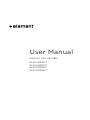 1
1
-
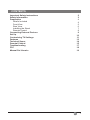 2
2
-
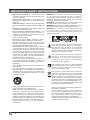 3
3
-
 4
4
-
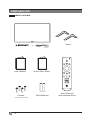 5
5
-
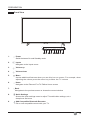 6
6
-
 7
7
-
 8
8
-
 9
9
-
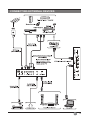 10
10
-
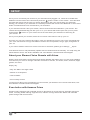 11
11
-
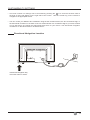 12
12
-
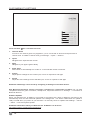 13
13
-
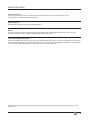 14
14
-
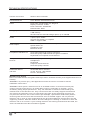 15
15
-
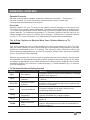 16
16
-
 17
17
-
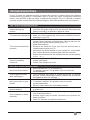 18
18
-
 19
19
-
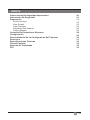 20
20
-
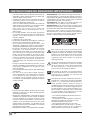 21
21
-
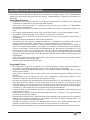 22
22
-
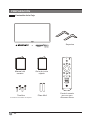 23
23
-
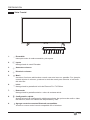 24
24
-
 25
25
-
 26
26
-
 27
27
-
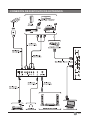 28
28
-
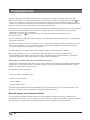 29
29
-
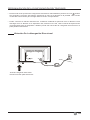 30
30
-
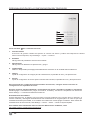 31
31
-
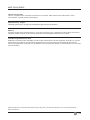 32
32
-
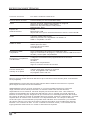 33
33
-
 34
34
-
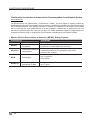 35
35
-
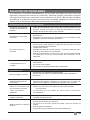 36
36
-
 37
37
Element EL4KAMZ4317T Manual de usuario
- Categoría
- Equipo de música suplementario
- Tipo
- Manual de usuario
- Este manual también es adecuado para
en otros idiomas
- English: Element EL4KAMZ4317T User manual
Otros documentos
-
Insignia NS-50DF710NA21 guía de instalación rápida
-
Hisense 43H6590F Manual de usuario
-
Hisense 70A6G Manual de usuario
-
Hisense 65U6G Manual de usuario
-
Hisense 75H6570G Manual de usuario
-
Hisense 65H9F Manual de usuario
-
Hisense 58H6550E Manual de usuario
-
Amazon B00ZPX9AHG Manual de usuario
-
Naxa NHS-5002 El manual del propietario
-
Panasonic TX32JS360E Instrucciones de operación