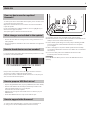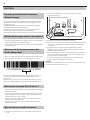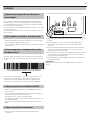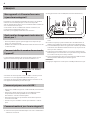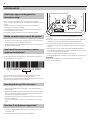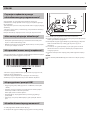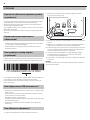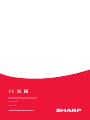Sharp CP-SS30(BK) El manual del propietario
- Tipo
- El manual del propietario

CP-SS30(BK)/(BR)
So ware upgrade manual
Active bookshelf speakers
EN ESDE FR IT PLNL RU


1
ENGLISH
Does my device need an updated
rmware?
To check if your device can benet from the update, please check the serial
on the main unit or the product box.
Only devices described in the section "How to check the serial number"
require the update.
If your serial number has a dierent number to the one highlighted, you
will not need to apply the update.
This update applies to both black and brown models.
What changes are included in the update?
• Resolves the issue that was causing removal/ cutting of the rst 0-1s of
audio playback.
• Decrease brightness of the LED so there is less disturbance at night/dark
conditions.
How to check device version number?
Locate the product serial number label at the back of your device or on the
product box, it should look like this:
CP-SS30BKV01600275212 00001
If the product serial number contains the digits "600275" in characters
13-18, then your device will benet from the update.
If the product serial has a dierent number in characters 13-18, then your
device won’t benet from the update.
How to prepare USB ash drive?
• Prepare empty USB ash drive, (capacity= 64GB max, le format= FAT32).
• Download the rmware le from “https://www.sharpconsumer.com/
audio/cpss30bk/” website on to your computer.
File name “CP-SS30 Software update”
• Unzip the le and copy the extracted le to the root directory of your
USB ash drive.
• Ensure that USB ash drive has only one le: ”fw5000.upd”.
How to upgrade the rmware?
1. Connect the bookshelf speaker to a power source and switch it on.
2. Change source mode to USB (follow the instruction manual).
USB
3. The LED at the front of the bookshelf speaker will turn purple.
4. Make sure that there is only one le on the USB. Insert the USB into the
USB port on the back of the bookshelf speaker.
5. The bookshelf speaker will give an audio prompt conrming the USB
has been plugged in and the LED will turn white once the update
process begins.
6. After a while (approx. 10s) the bookshelf speaker will enter standby
mode and the LED will turn red. Please wait a further 15 seconds before
the next step.
7. You can now safely remove the USB drive from the back of the
bookshelf speaker and turn on the unit.
IMPORTANT:
Please DO NOT turn o the power or remove the USB while the unit is
updating.

2
DEUTSCH
Braucht mein Gerät eine Firmware-
Aktualisierung?
Wenn Sie prüfen möchtest, ob Ihr Gerät durch das Update besser läuft,
überprüfen Sie bitte die Seriennummer auf dem Hauptgerät oder der
Produktverpackung.
Nur Geräte, die im Abschnitt „So wird die Seriennummer überprüft“
beschrieben sind, müssen aktualisiert werden.
Wenn sich Ihre Seriennummer von der hervorgehobenen Nummer
unterscheidet, müssen Sie das Update nicht durchführen.
Dieses Update betrit sowohl die schwarzen als auch die braunen Modelle.
Welche Änderungen umfasst das Update?
• Es wird das Problem behoben, bei dem die ersten 0-1Sek. der Audiowie-
dergabe entfernt bzw. abgeschnitten wurden.
• Die Helligkeit der LED wird verringert, sodass sie bei Nacht/Dunkelheit
weniger störend ist.
Wie kann ich die Versionsnummer des
Geräts überprüfen?
Suchen Sie das Typenschild mit der Seriennummer auf der Rückseite Ihres
Geräts oder auf dem Produktkarton– es sollte ungefähr so aussehen:
CP-SS30BKV01600275212 00001
Wenn in der Produktseriennummer die Ziern „600275“ in den 13. bis
18.Stellen enthalten sind, kann Ihr Gerät durch das Update besser
funktionieren.
Wenn an den 13. bis 18. Stellen der Produktseriennummer eine andere
Zahl steht, wird Ihr Gerät durch das Update nicht besser funktionieren.
Wie bereite ich einen USB-Stick vor?
• Bereiten Sie einen leeren USB-Stick vor (Speicherkapazität= 64GB max.,
Dateiformat= FAT32).
• Laden Sie die Firmware-Datei herunter von der Website „https://www.
sharpconsumer.com/audio/cpss30bk/“ auf Ihren Computer herunter.
Dateiname: „CP-SS30 Software update“.
• Entpacken Sie die Datei und kopieren Sie die entpackte Datei in das
Stammverzeichnis Ihres USB-Sticks.
• Vergewissern Sie sich, dass sich nur eine Datei auf dem USB-Stick
bendet: fw5000.upd.
Wie aktualisiere ich die Firmware?
1. Schließen Sie die Regalbox an eine Stromquelle an und schalten Sie
sie ein.
2. Stellen Sie den Quellmodus auf USB um (befolgen Sie dazu die
Gebrauchsanweisung).
USB
3. Die LED an der Vorderseite der Regalbox leuchtet lila.
4. Vergewissern Sie sich, dass nur eine Datei auf dem USB-Stick vorhanden
ist. Stecken Sie den USB-Stick in den USB-Anschluss an der Rückseite
der Regalbox.
5. Der Regallautsprecher gibt eine akustische Bestätigung, dass das
USB-Kabel eingesteckt wurde, und die LED leuchtet weiß, sobald der
Aktualisierungsvorgang beginnt.
6. Nach einer Weile (etwa 10Sek.) schaltet die Regalbox in den Stand-by-
Modus und die LED leuchtet rot. Bitte warten Sie 15Sekunden, bevor
Sie zum nächsten Schritt übergehen.
7. Sie können den USB-Stick nun bedenkenlos von der Rückseite der
Regalbox entfernen und das Gerät einschalten.
WICHTIG:
Bitte schalten Sie das Gerät NICHT aus und stecken Sie den USB-Stick nicht
aus, während das Gerät aktualisiert wird.

3
ESPAÑOL
¿Necesita mi dispositivo un rmware
actualizado?
Para comprobar si el dispositivo puede beneciarse de la actualización,
consulte el número de serie en la unidad principal o la caja de producto.
Solo los dispositivos descritos en la sección "Cómo comprobar el número
de serie" requieren la actualización.
Si su número de serie tiene un número diferente al resaltado, no necesitará
aplicar la actualización.
Esta actualización se aplica tanto a los modelos de color negro como a los
de color marrón.
¿Qué cambios incluye la actualización?
• Resuelve el problema que causaba la eliminación o el corte de la repro-
ducción del primer segundo de reproducción.
• Atenúa el brillo del LED para reducir molestias en condiciones nocturnas
o de oscuridad.
¿Cómo comprobar el número de versión
del dispositivo?
Busque la etiqueta del número de serie del producto en la parte posterior
del dispositivo o de la caja del producto. Debe tener un aspecto parecido
a este:
CP-SS30BKV01600275212 00001
Si el número de serie del producto contiene los dígitos "600275" en los
caracteres 13 a 18, su dispositivo se beneciará de una actualización.
Si el número de serie del producto tiene un número diferente en los
caracteres 13 a 18, el dispositivo no se beneciará de la actualización.
¿Cómo preparar la unidad ash USB?
• Prepare una unidad ash USB, (capacidad = 64GB máx; formato de
archivo = FAT32).
• Descargue el archivo de rmware del sitio web “https://www.sharpcon-
sumer.com/audio/cpss30bk/” en su ordenador.
El nombre de archivo es "CP-SS30 Software update".
• Descomprima el archivo y copie el archivo extraído en el directorio raíz
de la unidad ash USB.
• Asegúrese de que la unidad ash USB solo tiene un archivo: "fw5000.
upd".
¿Cómo actualizar el rmware?
1. Conecte el altavoz de estantería a una toma de alimentación y
enciéndalo.
2. Cambie el modo de fuente a USB (siga el manual de instrucciones).
USB
3. El LED de la parte frontal del altavoz de estantería se iluminará en color
morado.
4. Asegúrese de que solo hay un archivo en la unidad USB. Inserte la
unidad USB en el puerto USB en la parte posterior del altavoz de
estantería.
5. El altavoz de estantería emitirá una indicación de audio conrmando
que se ha conectado el USB y el LED se volverá blanco una vez que
comience el proceso de actualización.
6. Transcurrido cierto tiempo (aprox. 10segundos) el altavoz de estantería
entrará en modo en espera y el LED se volverá de color rojo. Espere
15segundos antes del siguiente paso.
7. Ahora puede retirar la unidad USB de la parte posterior del altavoz de
estantería y encenderlo.
IMPORTANTE:
NO apague el altavoz ni retire la unidad USB mientras se actualiza el
altavoz.

4
FRANÇAIS
Mon appareil a-t-il besoin d'une mise
àjour du micrologiciel?
Pour vérier si votre appareil peut bénécier de la mise à jour, vériez le
numéro de série sur l'unité principale ou sur la boîte du produit.
Seuls les appareils décrits dans la section «Comment vérier le numéro de
série» nécessitent une mise à jour.
Si votre numéro de série est diérent de celui mis en évidence, vous
n'aurez pas besoin d'appliquer la mise à jour.
Cette mise à jour s'applique aux modèles noirs et marron.
Quels sont les changements inclus dans la
mise à jour?
• Résout le problème qui provoquait la suppression/coupure des pre-
mières 0-1s de la lecture audio.
• Réduction de la luminosité de la DEL an de réduire les nuisances la nuit
ou dans l'obscurité.
Comment vérier le numéro de version de
l'appareil?
Localisez l'étiquette du numéro de série du produit à l'arrière de votre
appareil ou sur la boîte du produit; elle devrait ressembler à ceci:
CP-SS30BKV01600275212 00001
Si le numéro de série du produit contient les chires «600275» pour les
caractères 13 à 18, votre appareil bénéciera de la mise à jour.
Si le numéro de série du produit est diérent dans les caractères 13 à 18,
votre appareil ne bénéciera pas de la mise à jour.
Comment préparer une clé USB?
• Préparez une clé USB vide (capacité = 64Go maximum, format de chier
= FAT32).
• Téléchargez le chier du micrologiciel sur le site Web https://www.
sharpconsumer.com/audio/cpss30bk/ sur votre ordinateur.
Nom de chier: «CP-SS30 Software update»
• Décompressez le chier et copiez le chier extrait dans le répertoire
racine de votre clé USB.
• Assurez-vous que la clé USB ne contient qu'un seul chier: «fw5000.
upd».
Comment mettre à jour le micrologiciel?
1. Connectez le haut-parleur de bibliothèque à une source d'alimentation
et mettez-le sous tension.
2. Changez le mode source en USB (suivez le manuel d'instructions).
USB
3. La DEL située à l'avant du haut-parleur de bibliothèque s'éclaire en
violet.
4. Assurez-vous qu'il n'y a qu'un seul chier sur la clé USB. Insérez la clé
USB dans le port USB situé à l'arrière du haut-parleur de bibliothèque.
5. L'enceinte bibliothèque émettra un signal audio conrmant que l'USB a
été branchée et la LED deviendra blanche une fois que le processus de
mise à jour aura commencé.
6. Au bout d'un certain temps (environ 10secondes), le haut-parleur de
bibliothèque passe en mode veille et le voyant devient rouge. Attendez
15secondes avant de passer à l'étape suivante.
7. Vous pouvez maintenant retirer en toute sécurité la clé USB de l'arrière
du haut-parleur de bibliothèque et allumer l'appareil.
IMPORTANT:
N'éteignez pas l'appareil et ne retirez pas la clé USB pendant la mise à jour.

5
ITALIANO
Il mio dispositivo ha bisogno di un
rmware aggiornato?
Per controllare se un dispositivo può trarre vantaggio da un
aggiornamento, vedere il numero di serie sull’unità principale o sulla
scatola del prodotto.
Solo i dispositivi descritti nella sezione "Come controllare il numero di
serie" richiedono l'aggiornamento.
Se il numero di serie ha un numero diverso da quello evidenziato, non è
necessario applicare l’aggiornamento.
Questo aggiornamento si applica sia a modelli neri che marroni.
Quali modiche sono incluse
nell’aggiornamento?
• Risoluzione del problema che provocava la rimozione/il taglio dei primi
0-1s di riproduzione audio.
• Diminuzione della luminosità del LED quindi ci sono meno disturbi in
caso di buio/oscurità.
Come controllare il numero della versione
del dispositivo?
Localizzare l’etichetta con il numero di serie del prodotto sul retro del
dispositivo o sulla confezione, deve essere così:
CP-SS30BKV01600275212 00001
Se il numero di serie del prodotto contiene le cifre "600275" in caratteri
13-18, allora il dispositivo trarrà vantaggio dall’aggiornamento..
Se il numero di serie ha cifre diverse nei caratteri 13-18, non sarà necessario
l’aggiornamento.
Come preparare la ash drive USB?
• Preparare una ash drive USB vuota, (capacità= 64GB max, formato le
= FAT32).
• Scaricare il le del rmware dal sito web “https://www.sharpconsumer.
com/audio/cpss30bk/” sul computer.
Nome le “CP-SS30 Software update”
• Aprire il le ZIP e copiare il le estratto nella directory root della ash
drive USB.
• Assicurare che la ash drive USB contenga un unico le: ”fw5000.upd”.
Come aggiornare il rmware?
1. Collegare l’altoparlante da scaale a una fonte di alimentazione e
accenderlo.
2. Cambiare la modalità sorgente su USB (seguire il manuale delle
istruzioni).
USB
3. Il LED nella parte anteriore dell’altoparlante da scaale diventa viola.
4. Assicurarsi che ci sia solo un le sulla USB. Inserire la USB nella porta
USB sul retro dell’altoparlante da scaale.
5. L'altoparlante da scaale emetterà un segnale audio che conferma che
l'USB è stata collegata e il LED diventerà bianco una volta avviato il
processo di aggiornamento.
6. Dopo un po’ (circa 10s) l’altoparlante da scaale entra in modalità
stand-by e il LED diventa rosso. Attendere 15 secondi prima della fase
successiva.
7. Adesso è possibile rimuovere la chiave USB dal retro dell’altoparlante
da scaale e accendere l’unità.
IMPORTANTE:
NON disattivare l’alimentazione né rimuovere l’USB mentre l’unità è in
aggiornamento.

6
NEDERLANDSE
Heeft mijn apparaat bijgewerkte
rmware nodig?
Om te controleren of uw apparaat voordeel heeft van de update,
controleert u het serienummer op de hoofdunit of de verpakking van het
product.
Alleen voor apparaten beschreven in de sectie "Het serienummer
controleren" is de update noodzakelijk.
Als uw serienummer anders is dan de gemarkeerde serienummer, dan
hoeft u de update niet uit te voeren.
Deze update geldt voor zowel de zwarte als de bruine modellen.
Welke veranderingen omvat de update?
• De update lost het probleem op waarbij de eerste 0-1 seconden van de
audioweergave werden verwijderd/onderbroken.
• De update verlaagt de helderheid van de led zodat u er 's nachts/in het
donker minder last van hebt .
Hoe kan ik het versienummer van het
apparaat controleren?
Zoek het label met het serienummer op de achterkant van uw apparaat of
op de verpakking van het product:
CP-SS30BKV01600275212 00001
Als het serienummer van het product de cijfers "600275" bevat in de
karakters 13-18, dan heeft uw apparaat baat bij de update.
Als het productserienummer andere nummers heeft in de karakters 13-18,
dan heeft uw apparaat geen bata van de update.
Hoe bereid ik een USB-stick voor?
• Bereid een lege USB-stick voor (capaciteit = max. 64 GB, bestandsfor-
maat = FAT32).
• Download het rmwarebestand van de website "https://www.sharpcon-
sumer.com/audio/cpss30bk/" op uw computer.Selecteer het bestand
met de naam "CP-SS30 Software update"
• Pak het bestand uit en kopieer het uitgepakte bestand naar de hoofd-
map van uw USB-stick.
• Zorg ervoor dat er slechts één bestand op de USB-stick staat: "fw5000.
upd".
Hoe kan ik de rmware upgraden?
1. Sluit de boekenplankluidspreker aan op een stroombron en zet de
luidspreker aan.
2. Verander de bronmodus in USB (volg de handleiding).
USB
3. De led aan de voorkant van de boekenplankluidspreker gaat paars
branden.
4. Zorg dat er slechts één bestand op de USB-stick staat. Steek de USB in
de USB-poort aan de achterkant van de boekenplankluidspreker.
5. De boekenplankspeaker geeft een geluidssignaal om te bevestigen
dat de USB is aangesloten en de LED wordt wit zodra het updateproces
begint.
6. Na enige tijd (ca. 10 seconden) schakelt de boekenplankluidspreker
over naar de stand-bymodus en wordt de led rood. Wacht 15 seconden
alvorens de volgende stap uit te voeren.
7. U kunt nu veilig de USB-stick uit de achterkant van de
boekenplankluidspreker verwijderen en het apparaat weer inschakelen.
BELANGRIJK:
Schakel de stroom NIET uit en verwijder de USB-stick niet terwijl het
apparaat wordt bijgewerkt.

7
POLSKI
Czy moje urządzenie wymaga
zaktualizowanego oprogramowania?
Żeby sprawdzić, czy oprogramowanie urządzenia może zostać
zaktualizowane, należy sprawdzić numer seryjny na urządzeniu głównym
lub opakowaniu.
Tylko urządzenia opisane w sekcji "Jak sprawdzić numer seryjny" wymagają
aktualizacji.
Jeśli numer seryjny różni się od wskazanego, przeprowadzenie aktualizacji
nie będzie konieczne.
Niniejsza aktualizacja obejmuje zarówno czarne jak i brązowe modele.
Jakie zmiany obejmuje aktualizacja?
• Rozwiązanie problemu związanego z usuwaniem/obcinaniem pierw-
szych 0-1 sekund odtwarzanego audio.
• Obniżenie poziomu jasności diod LED, dzięki czemu są one mniej uciążli-
we w nocy/w ciemnym otoczeniu.
Jak sprawdzić numer wersji urządzenia?
Z tyłu urządzenia lub na opakowaniu, znajdź etykietę z numerem seryjnym
produktu, która powinna wyglądać w ten sposób:
CP-SS30BKV01600275212 00001
Jeśli numer seryjny produktu zawiera cyfry „600275” na pozycjach 13-18,
urządzenie można zaktualizować.
Jeśli numer seryjny urządzenia ma na pozycjach 13-18 inne cyfry,
aktualizacja nie spowoduje zmian w sposobie działania urządzenia.
Jak przygotować pamięć USB?
• Przygotuj pustą pamięć USB, (pojemność = 64GB maks., format pliku
= FAT32).
• Pobierz do swojego komputera oprogramowanie z lokalizacji “https://
www.sharpconsumer.com/audio/cpss30bk/”.
Nazwa pliku „CP-SS30 Software update”
• Rozpakuj plik zip i skopiuj plik aktualizacji do katalogu głównego
pamięci USB.
• Upewnij się, że w pamięci USB znajduje się tylko jeden plik: ”fw5000.
upd”.
Jak zaktualizować oprogramowanie?
1. Podłącz głośnik do źródła zasilania i włącz go.
2. Przełącz źródło sygnału na USB (postępuj zgodnie z instrukcją obsługi).
USB
3. Dioda LED z przodu głośnika zacznie świecić na oletowo.
4. W pamięci USB powinien być zapisany tylko jeden plik. Podłącz pamięć
USB do gniazda USB z tyłu głośnika.
5. Głośnik półkowy wyda sygnał dźwiękowy potwierdzający podłączenie
USB, a dioda LED zmieni się na biały, gdy rozpocznie się proces
aktualizacji.
6. Po chwili (ok. 10s) głośnik przełączy się do trybu gotowości i dioda
LED zacznie świecić na czerwono. Odczekaj 15 przed wykonaniem
następnej czynności.
7. Możesz teraz bezpiecznie odłączyć pamięć USB od głośnika i włączyć
go.
WAŻNE:
Podczas aktualizacji NIE NALEŻY wyłączać zasilania ani odłączać pamięci
USB.

8
РУССКИЙ
Нужно ли обновлять прошивку моего
устройства?
Чтобы проверить, нужно ли вашему устройству обновление, найдите
серийный номер на главном блоке или на коробке изделия.
Обновление требуется только для устройств, описанных в разделе
«Как проверить серийный номер».
Если серийный номер вашего устройства отличается, то вам не нужно
применять обновление.
Это обновление применяется как для черных, так и для коричневых
моделей.
Какие изменения включены в
обновление?
• Исправление проблемы, вызывающей удаление/обрезание первых
0-1 секунд при воспроизведении аудио.
• Снижение яркости светодиода для уменьшения помех в ночное
время или в темноте.
Как проверить номер версии
устройства?
Найдите этикетку с серийным номером на задней панели устройства
или на коробке изделия, он должен выглядеть следующим образом:
CP-SS30BKV01600275212 00001
Если серийный номер продукта содержит цифры «600275» в символах
13-18, вашему устройству может понадобиться обновление.
Если в символах 13-18 указан другой номер, вашему устройству не
нужно обновление.
Как подготовить USB-накопитель?
• Подготовьте пустой USB-накопитель (емкость не более 64 ГБ, формат
файла = FAT32).
• Загрузите на свой компьютер файл прошивки с сайта https://www.
sharpconsumer.com/audio/cpss30bk/.
Имя файла «CP-SS30 Software update»
• Распакуйте архив и скопируйте извлеченный файл в корневую папку
вашего USB-накопителя.
• Убедитесь, что на USB-накопителе находится только один файл:
fw5000.upd.
Как обновить прошивку?
1. Подключите динамик к источнику питания и включите его.
2. Переключите режим источника на USB (следуйте указаниям
вруководстве пользователя).
USB
3. Светодиод на передней панели динамика загорается фиолетовым
светом.
4. Убедитесь, что на USB-накопителе только один файл. Подключите
USB-накопитель к USB-порту на задней панели динамика.
5. Компактная акустическая система на полке будет давать звуковой
сигнал, подтверждающий подключение USB, и светодиод станет
белым, как только начнется процесс обновления.
6. Через некоторое время (прибл. 10 секунд) динамик перейдет
в режим ожидания и светодиод станет красным. Подождите
15секунд перед следующим шагом.
7. Теперь можно отключить USB-накопитель от динамика и включить
устройство.
ВАЖНО:
НЕ выключайте питание и не извлекайте USB-накопитель в процессе
обновления устройства.


www.sharpconsumer.eu
SAU/MAN/0189
Sharp Consumer Electronics Poland sp. z o.o.
Ostaszewo 57B, 87-148 Łysomice, Poland
Made in China
-
 1
1
-
 2
2
-
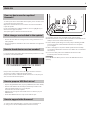 3
3
-
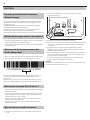 4
4
-
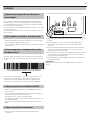 5
5
-
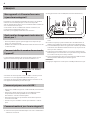 6
6
-
 7
7
-
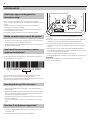 8
8
-
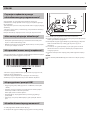 9
9
-
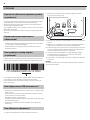 10
10
-
 11
11
-
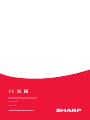 12
12
Sharp CP-SS30(BK) El manual del propietario
- Tipo
- El manual del propietario
en otros idiomas
- français: Sharp CP-SS30(BK) Le manuel du propriétaire
- italiano: Sharp CP-SS30(BK) Manuale del proprietario
- Deutsch: Sharp CP-SS30(BK) Bedienungsanleitung
- Nederlands: Sharp CP-SS30(BK) de handleiding
- polski: Sharp CP-SS30(BK) Instrukcja obsługi
Artículos relacionados
Otros documentos
-
Trekstor i-Beat Nova El manual del propietario
-
Trekstor i beat move l El manual del propietario
-
Avery Dennison 6059 Guía del usuario
-
Trekstor CODY El manual del propietario
-
Trekstor i-Beat Organix 2.0 El manual del propietario
-
Trekstor i.Beat emo El manual del propietario
-
Trekstor i-Beat Censo El manual del propietario
-
Trekstor i-Beat Sonix Manual de usuario
-
LG PS48GNGB Manual de usuario