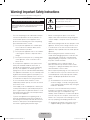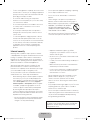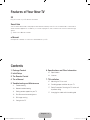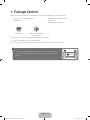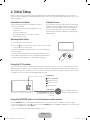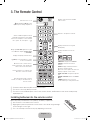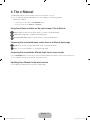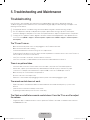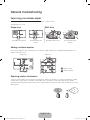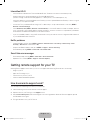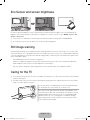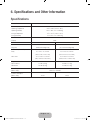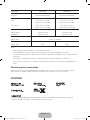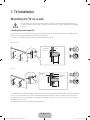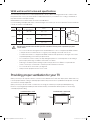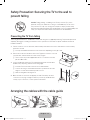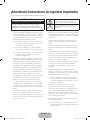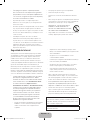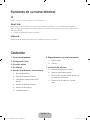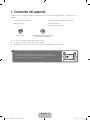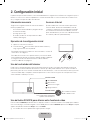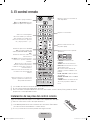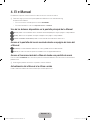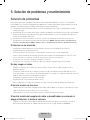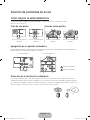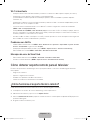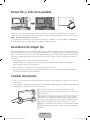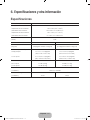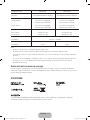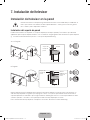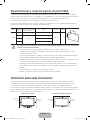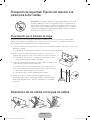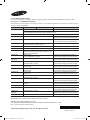Samsung UN40J6400AF Guía de inicio rápido
- Categoría
- Televisores LED
- Tipo
- Guía de inicio rápido
Este manual también es adecuado para

Thank you for purchasing this Samsung product.
To receive more complete service, please register
your product at
www.samsung.com/register
Model _____________Serial No. _____________
user manual
LED TV
(Mexico only) If you have any questions, please call us at 1-800-SAMSUNG (1-800-726-7864) for assistance.
[J6400-ZX]BN68-07150K-02L02.indb 1 2015-04-14 오후 1:52:46

English - 2
•
The slots and openings in the cabinet and in the back
or bottom are provided for necessary ventilation. To
ensure reliable operation of this apparatus and to
protect it from overheating, these slots and openings
must never be blocked or covered.
N Do not place this apparatus in a confined space,
such as a bookcase or built-in cabinet, unless
proper ventilation is provided.
N Do not place this apparatus near or over a radiator
or heat register, or where it is exposed to direct
sunlight.
N Do not place vessels (vases etc.) containing water
on this apparatus, as this can result in a fire or
electric shock.
•
Do not expose this apparatus to rain or place it near
water (near a bathtub, washbowl, kitchen sink, or
laundry tub, in a wet basement, or near a swimming
pool etc.). If this apparatus accidentally gets wet,
unplug it and contact an authorized dealer immediately.
•
This apparatus uses batteries. In your community, there
might be environmental regulations that require you to
dispose of these batteries properly. Please contact your
local authorities for disposal or recycling information.
•
Do not overload wall outlets, extension cords or
adaptors beyond their capacity, since this can result in
fire or electric shock.
•
Power-supply cords should be placed so that they are
not likely to be walked on or pinched by items placed
upon or against them. Pay particular attention to cords
at the plug end, at wall outlets, and at the point where
they exit from the appliance.
•
To protect this apparatus from a lightning storm, or
when left unattended and unused for long periods of
time, unplug it from the wall outlet and disconnect the
antenna or cable system. This will prevent damage to
the set due to lightning and power line surges.
•
Before connecting the AC power cord to the DC
adaptor outlet, make sure that the voltage designation
of the DC adaptor corresponds to the local electrical
supply.
•
Never insert anything metallic into the open parts of this
apparatus. This may cause a danger of electric shock.
•
To avoid electric shock, never touch the inside of this
apparatus. Only a qualified technician should open this
apparatus.
•
Be sure to plug in the power cord until it is firmly
seated. When unplugging the power cord from a wall
outlet, always pull on the power cord's plug. Never
unplug it by pulling on the power cord. Do not touch
the power cord with wet hands.
•
If this apparatus does not operate normally - in
particular, if there are any unusual sounds or smells
coming from it - unplug it immediately and contact an
authorized dealer or service center.
•
Be sure to pull the power plug out of the outlet if the TV
is to remain unused or if you are to leave the house for
an extended period of time (especially when children,
elderly or disabled people will be left alone in the
house).
N Accumulated dust can cause an electric shock,
an electric leakage, or a fire by causing the power
cord to generate sparks and heat or by causing the
insulation to deteriorate.
•
Be sure to contact an authorized service center for
information if you intend to install your TV in a location
with heavy dust, high or low temperatures, high
humidity, chemical substances, or where it will operate
24 hours a day such as in an airport, a train station, etc.
Failure to do so may lead to serious damage to your TV.
•
Use only a properly grounded plug and wall outlet.
N An improper ground may cause electric shock or
equipment damage. (Class l Equipment only.)
Warning! Important Safety Instructions
Please read the Safety Instructions before using your TV.
CAUTION
RISK OF ELECTRIC SHOCK. DO NOT OPEN.
CAUTION: TO REDUCE THE RISK OF ELECTRIC SHOCK, DO NOT
REMOVE COVER (OR BACK). THERE ARE NO USER SERVICEABLE
PARTS INSIDE. REFER ALL SERVICING TO QUALIFIED
PERSONNEL.
This symbol indicates that high voltage is present
inside. It is dangerous to make any kind of contact
with any internal part of this product.
This symbol indicates that this product has included
important literature concerning operation and
maintenance.
[J6400-ZX]BN68-07150K-02L02.indb 2 2015-04-14 오후 1:52:47

English - 3
•
To turn off this apparatus completely, disconnect it from
the wall outlet. To ensure you can unplug this apparatus
quickly if necessary, make sure that the wall outlet and
power plug are readily accessible.
•
Do not allow children to hang onto the product.
•
Store the accessories (battery, etc.) in a location safely
out of the reach of children.
•
Do not install the product in an unstable location such
as a shaky shelf or a slanted floor or in a location
exposed to vibration.
•
Do not drop or strike the product. If the product is
damaged, disconnect the power cord and contact a
service center.
•
To clean this apparatus, unplug the power cord from
the wall outlet and wipe the product with a soft, dry
cloth. Do not use any chemicals such as wax, benzene,
alcohol, thinners, insecticide, air fresheners, lubricants,
or detergents. These chemicals can damage the
appearance of the TV or erase the printing on the
product.
•
Do not expose this apparatus to dripping or splashing.
•
Do not dispose of batteries in a fire.
•
Do not short-circuit, disassemble, or overheat the
batteries.
•
There is danger of an explosion if you replace the
batteries used in the remote with the wrong type of
battery. Replace only with the same or equivalent type.
•
WARNING - TO PREVENT THE SPREAD
OF FIRE, KEEP CANDLES OR OTHER
ITEMS WITH OPEN FLAMES AWAY FROM
THIS PRODUCT AT ALL TIMES.
•
Use care when touching the TV after it has been on for
some time. Some parts can be warm to the touch.
Internet security
Samsung takes a number of steps to protect its Internet-
compatible Smart TVs against unauthorized incursions and
hacking. For example, certain sensitive communications
between the TV and the Internet servers are encrypted. In
addition, the TV’s operating system has adopted controls to
prevent the installation of unauthorized applications.
Although we take steps to protect your Smart TV and
personal information, no Internet-connected device or
transmission is completely secure. We therefore encourage
you to take additional steps to safeguard your TV,
secure your Internet connection, and minimize the risk of
unauthorized access. These steps are listed below:
•
When Samsung releases software updates to improve
the security of your TV, you should promptly install
these updates. To automatically receive these updates,
turn on
Auto Update
in the TV's menu (
Support
>
Software Update
>
Auto Update
). When an update
is available, a popup message appears on the TV
screen. Accept the software download and update
by selecting YES when prompted. Take steps to
secure your wireless router and network. Your router's
manual should provide additional details about how to
implement the following measures:
– Secure your wireless router's management settings
with a unique password to prevent unauthorized
changes to security related settings.
– Implement standard encryption (e.g., WPA2
encryption) on your wireless router to secure your
wireless network signal.
– Secure access to your wireless network with a hard-
to-guess password.
– Confirm your router's firewall setting is enabled (if so
equipped).
– Make sure that all your internet-connected devices
are behind your network's firewall.
– If your router or modem has a standby mode button,
use it to disconnect your home network from the
Internet when it is not in use.
•
Use strong passwords for all your Internet accounts
(Netflix, Facebook, Skype, etc.). If your TV has a
camera, recess the camera into the TV's bezel
when it is not in use. Recessing the camera makes it
inoperative.
•
If any unexpected messages appear on your TV screen
requesting permission to link a device or enable a
remote session, do NOT accept.
•
Do not visit suspicious web sites and do not install any
suspicious programs. We recommend that users install
only those authorized apps provided by Samsung
through Samsung Smart Hub.
Figures and illustrations in this User Manual are provided
for reference only and may differ from the actual product
appearance. Product design and specifications may
change without notice.
[J6400-ZX]BN68-07150K-02L02.indb 3 2015-04-14 오후 1:52:47

English - 4
Features of Your New TV
3D
Enjoy 3D content on your TV with this new feature.
Smart Hub
Your TV features Smart Hub, a multi-purpose entertainment and family center. You can use Smart Hub to surf the web or
download and run applications. In addition, you can view or play photo, video, and music files stored on external storage
devices.
N Refer to the e-Manual for details.
e-Manual
Get help from a detailed, on-screen user's manual built into your TV.
Contents
1. Package Content
2. Initial Setup
3. The Remote Control
4. The e-Manual
5. Troubleshooting and Maintenance
9 Troubleshooting
10 Network troubleshooting
11 Getting remote support for your TV
12 Eco Sensor and screen brightness
12 Still image warning
12 Caring for the TV
6. Specifications and Other Information
13 Specifications
14 Licenses
7. TV Installation
15 Mounting the TV on a wall
16 Providing proper ventilation for your TV
17 Safety Precaution: Securing the TV to the wall
to prevent falling
17 Arranging the cables with the cable guide
[J6400-ZX]BN68-07150K-02L02.indb 4 2015-04-14 오후 1:52:47

English - 5
1. Package Content
Make sure the following items are included with your TV. If any items are missing, contact your dealer.
•
Remote Control & Batteries (AAA x 2)
•
User Manual
•
Warranty Card / Regulatory Guide
•
Power Cord
•
Samsung 3D Active Glasses
Cable guide Wall Mount Adapter (4EA)
(65 inch models)
N The items’ colors and shapes may vary depending on the models.
N Cables not included can be purchased separately.
N Check for any accessories hidden behind or in the packing materials when opening the box.
The screen can be damaged from direct pressure when handled incorrectly.
As shown in the figure, make sure to grip the edges of the screen when you
lift the TV.
Don't Touch
This Screen!
[J6400-ZX]BN68-07150K-02L02.indb 5 2015-04-14 오후 1:52:47

English - 6
2. Initial Setup
When you turn on your TV for the first time, it immediately starts the Initial Setup. During Initial Setup, your TV connects to
your home network, implements Smart Hub agreements, links to the source of your live TV signal, and sets up control of your
cable or satellite box.
Information You Need
Have the following information on hand before you turn on
your TV for the first time:
•
Your wireless network’s password. (Make sure your
network is on.)
•
Your Postal or Zip code.
•
The name and location of your cable or satellite
provider (if you use one).
Internet Access
The TV must be connected to the Internet to use the Smart
Features. If you have a wireless network, confirm that your
network router is working before you start the initial setup.
If you have a wired network, connect the TV’s LAN port to
the network with an Ethernet cable before you begin (CAT 7
cable preferred).
Running Initial Setup
1. Point the remote control at the TV.
2. Press the
button on the remote control to turn on the TV, and then
follow the directions on the screen.
For more information about using the remote control, see "The Remote
Control" on page 7.
To learn more about operating your TV and its Smart Features, launch
the TV’s built in e-Manual after you have completed the Initial Setup. For
information about the e-Manual, see "The e-Manual" on page 8.
Using the TV Controller
You can use the TV Controller on the back of the TV instead of the remote control to control most of the functions of your TV.
While watching TV or cable TV, you can change the channel or adjust the volume by pressing the Control Stick. When using
Smart Hub, the TV's menu, or selecting a source, move the Control Stick up, down, left, or right to move the cursor. Press the
Control Stick to select or activate the item highlighted by the cursor.
w/v: Changes the volume.
</>: Changes the channel.
Control Stick
The
Control Stick
is located on
the lower left corner of the back
of the TV.
Control Menu
: Opens
Smart Hub
.
: Opens the menu.
: Selects a source.
: Turns off the TV.
Using the SOURCE button to switch between video sources
Press the
SOURCE
button to switch between external devices connected to the TV. For example, to switch to a game
console connected to the second HDMI connector, press the
SOURCE
button. The
Source
list appears across the top of the
screen. From the
Source
list, select
HDMI2
.
N The connector names may differ with the product chosen.
[J6400-ZX]BN68-07150K-02L02.indb 6 2015-04-14 오후 1:52:48

English - 7
3. The Remote Control
Returns to the previous channel.
Displays the Electronic Program
Guide (EPG).
Displays information on the TV
screen.
Brings up
Smart Hub
applications. (See
the e-Manual chapter,
Smart Features
>
Smart Hub
.)
Displays and selects the available
video sources.
Displays frequently used functions.
Moves the cursor, selects the on-
screen menu items, and changes the
values seen on the TV's menu.
Turns the TV on or off.
Use these buttons according to the
directions on the TV's screen.
E
(
Enter
): Press this button to select
or run a focused item.
E-MANUAL
: Displays the
e-Manual
.
SEARCH
: Launches the Search
function.
EXTRA
: Displays related information
about the current program.
CC
: Controls the caption decoder and
displays captions on the screen.
P.SIZE
/
PIC SIZE
: Changes the picture
size.
P.MODE
/
PICTURE
: Selects the
Picture
Mode
.
S.MODE
: Displays a list of sound
modes and lets you change the mode.
Selects additional digital channels
being broadcast by the same digital
station. For example, to select channel
‘54-3’, press ‘54’, then press ‘-’ and
‘3’.
¥
: Enable
Soccer Mode
for the
optimal sports viewing experience.
Use these buttons with a specific
feature, according to the directions on
the TV's screen.
PIC SIZE PICTURE
EXTRA
SEARCH
N The button names above may differ from the actual names.
N The remote control may differ by its model.
N This remote control has Braille points on the Power, Channel, Volume, and Enter buttons and can be used by visually
impaired persons.
Installing batteries into the remote control
Match the polarity of the batteries to the symbols in the battery compartment.
N Use the remote control within 23 feet of the TV.
N Bright light may affect the performance of the remote control. Avoid using near bright
fluorescent lights or neon signs.
N The color and shape of the remote may vary depending on the model.
[J6400-ZX]BN68-07150K-02L02.indb 7 2015-04-14 오후 1:52:49

English - 8
4. The e-Manual
The embedded e-Manual contains information about the key features of your TV.
N You can download and view a printable version of the e-Manual on the Samsung website.
Displaying the e-Manual:
• On the remote control, press the
E-MANUAL
button.
• In the TV’s menu, select
Support
>
e-Manual
.
Using the buttons available on the main screen of the e-Manual
(
Search
): Select an item from the search results to load the corresponding page.
(
Index
): Select a keyword to navigate to the relevant page.
(
Recently Viewed Topics
): Select a topic from the list of recently viewed topics.
Accessing the associated menu screen from an e-Manual topic page
(
Try Now
): Access the associated menu item and try out the feature directly.
(
Link
): Access a topic referred to on an e-Manual topic page.
Accessing the associated e-Manual topic from a menu screen
Press the
E-MANUAL
button on the remote control to read the e-Manual topic about a current screen menu function.
N The e-Manual cannot be accessed from some menu screens.
Updating the e-Manual to the latest version
You can update the e-Manual in the same way you update apps.
[J6400-ZX]BN68-07150K-02L02.indb 8 2015-04-14 오후 1:52:49

English - 9
5. Troubleshooting and Maintenance
Troubleshooting
If the TV seems to have a problem, first review this list of possible problems and solutions. Alternatively, review the
Troubleshooting Section in the e-Manual. If none of the troubleshooting tips apply, visit www.samsung.com/support or call
Samsung Customer Service.
N For detailed information on troubleshooting, watch the troubleshooting videos at www.samsung.com/spsn.
N This TFT LED panel is made up of sub pixels which require sophisticated technology to produce. There may be,
however, a few bright or dark pixels on the screen. These pixels will have no impact on the performance of the product.
N To keep your TV in optimum condition, upgrade to the latest software. Use the Update Now or Auto Update functions
on the TV's menu (MENU >
Support
>
Software Update
>
Update now
or MENU >
Support
>
Software Update
>
Auto Update
).
The TV won’t turn on.
•
Make sure that the AC power cord is securely plugged in to the TV and the wall outlet.
•
Make sure that the wall outlet is working.
•
Confirm that the batteries in the remote are good. If not, replace them.
•
Try pressing the Power button on the TV to make sure that the problem is not with the remote control. If the TV turns on,
refer to “Remote control does not work” below
•
If the TV is connected to an antenna, check the antenna connections.
•
If the TV is connected to a cable/satellite box, make sure that the cable/satellite box is turned on.
There is no picture/video.
•
Check the cable connections. Remove and reconnect all cables connected to the TV and external devices.
•
Set the video outputs of your external devices (Cable/satellite box, DVD, Blu-ray etc) to match the TV's input
connections. For example, if an external device’s output is HDMI, connect it to an HDMI input on the TV.
•
Make sure that your connected devices are powered on.
•
Be sure to select the correct input source.
•
Reboot the connected device by unplugging the device's power cord and then plugging it in again.
The remote control does not work.
•
Replace the remote control batteries. Make sure that the batteries are installed with their poles (+/–) in the correct
direction.
•
Clean the sensor’s transmission window on the remote.
•
Try pointing the remote directly at the TV from 5~6 feet away.
The Cable or satellite box remote control doesn’t turn the TV on or off or adjust
the volume.
•
Program the cable or satellite box remote control to operate the TV. Refer to the Cable or satellite box user manual for
the SAMSUNG TV code.
[J6400-ZX]BN68-07150K-02L02.indb 9 2015-04-14 오후 1:52:49

English - 10
Network troubleshooting
Improving your wireless signal
Position your wireless router, modem router, or access point in a central location.
Avoid putting it in a corner.
Single story Multi story
Unsuitable router position Recommended router
position
Unsuitable router position Recommended router
position
Adding a wireless repeater
Use a wireless repeater to get an instant boost in your wireless signal strength. Place the repeater halfway between your
wireless router and your TV.
Single story Multi story
Wireless router
Wireless repeater
Reducing wireless interference
The most common wireless technology, 802.11g (wireless-G), operates at a frequency of 2.4 GHz. This frequency is widely
used by many cordless phones, microwave ovens, baby monitors, garage doors, and other wireless devices. Reduce
interference by avoiding wireless devices that use the 2.4 GHz frequency. Instead, use devices that communicate via the 5.0
GHz frequency.
[J6400-ZX]BN68-07150K-02L02.indb 10 2015-04-14 오후 1:52:50

English - 11
Intermittent Wi-Fi
•
Check the distance between the TV and the Modem/Router. The distance should not exceed 50ft (15.2 m).
•
Verify that there are no obstacles between the TV and the Modem/Router.
(The Wi-Fi strength can be decreased by appliances, cordless phones, stone walls/fireplaces, etc.)
•
Check the cable that connects the Modem to the Router (if you use a separate Modem and Router) to see if it is in good
condition. If it is not, replace the cable.
•
Connect the TV to your Modem/Router using a CAT 7 cable and try to set up a wired network connection. (MENU >
Network
>
Network Settings
).
•
Check
Network Status
(MENU >
Network
>
Network Status
) to see if the IP address is invalid, for example, 169.x.x.x.
If it is, call your ISP to get a valid IP address, and then ask them to check the connection not only between your Modem
and Router but also between the Modem / Router and the Internet.
•
If you see a valid Mac address, call your ISP and ask them to reset your network circuit to re-register the Mac addresses
of your new Modem/Router and the TV.
Netflix problems
•
Change the DNS to 8.8.8.8. Select MENU >
Network
>
Network Status
>
IP Settings
>
DNS setting
>
Enter
manually
>
DNS Server
> enter 8.8.8.8 >
OK
•
Verify that the ESN for Netflix is valid. (Go to MENU >
Support
>
Contact Samsung
)
Reset Netflix by selecting MENU >
Smart Hub
>
Reset Smart Hub
.
Smart Hub error messages
•
Reset Smart Hub by selecting MENU >
Smart Hub
>
Reset Smart Hub
.
•
Update the TV’s software (MENU >
Support
>
Software Update
).
Getting remote support for your TV
Samsung Remote Support service offers you one-on-one support with a Samsung Technician who can remotely:
•
Diagnose your TV
•
Adjust the TV settings for you
•
Perform a factory reset on your TV
•
Install recommended firmware updates
How does remote support work?
You can easily have a Samsung Tech service your TV remotely:
1. Call the Samsung Contact Center and ask for remote support.
2. Open the menu on your TV and go to the Support section.
3. Select
Remote Management
, then read and agree to the service agreements. When the PIN screen appears, provide
the PIN number to the agent.
4. The agent will then access your TV. That's it!
[J6400-ZX]BN68-07150K-02L02.indb 11 2015-04-14 오후 1:52:51

English - 12
Eco Sensor and screen brightness
Eco Sensor adjusts the brightness of the TV automatically. This feature measures the light in your room and optimizes the
brightness of the TV automatically to reduce power consumption. If you want to turn this off, go to MENU >
System
>
Eco
Solution
>
Eco Sensor
.
N If the screen is too dark while you are watching TV in a dark environment, it may be due to the
Eco Sensor
.
N Do not block the sensor with any object. This can decrease picture brightness.
Still image warning
Avoid displaying still images (such as jpeg picture files), still image elements (such as TV channel logos, stock or news crawls
at the screen bottom etc.), or programs in panorama or 4:3 image format on the screen. If you constantly display still pictures,
it can cause image burn-in on the LED screen and affect image quality. To reduce the risk of this adverse effect, please follow
the recommendations below:
•
Avoid displaying the same TV channel for long periods.
•
Always try to display any image in full screen. Use the picture format menu of the TV set for the best possible match.
•
Reduce brightness and contrast to avoid the appearance of after-images.
•
Use all TV features designed to reduce image retention and screen burn. Refer to the e-Manual for details.
Caring for the TV
N If a sticker was attached to the TV screen, some debris can remain after you remove the sticker. Please clean the debris
off before watching TV.
N The exterior and screen of the TV can get scratched during cleaning. Be sure to wipe the exterior and screen carefully
using a soft cloth to prevent scratches.
Do not spray water or any liquid directly onto the TV. Any liquid that goes
into the product may cause a failure, fire, or electric shock.
Turn off the TV, then gently wipe away smudges and fingerprints on the
screen with a micro-fiber cloth. Clean the body of the TV with a soft cloth
dampened with a small amount of water. Do not use flammable liquids
(benzene, thinners, etc.) or a cleaning agent. For stubborn smudges,
spray a small amount of screen cleaner on the cloth, and then use the
cloth to wipe away the smudges.
[J6400-ZX]BN68-07150K-02L02.indb 12 2015-04-14 오후 1:52:51

English - 13
6. Specifications and Other Information
Specifications
Display Resolution 1920 x 1080
Environmental Considerations
Operating Temperature
Operating Humidity
Storage Temperature
Storage Humidity
50°F to 104°F (10°C to 40°C)
10% to 80%, non-condensing
-4°F to 113°F (-20°C to 45°C)
5% to 95%, non-condensing
Sound
(Output) 20 W
Model Name UN40J6400 UN48J6400
Screen Size
(Diagonal)
40˝ Class
(40 measured diagonally)
48˝ Class
(47,6 measured diagonally)
Dimensions (W x H x D)
Body
With stand
35,7 x 21,1 x 2,4 inches
(907,2 x 536,5 x 63,1 mm)
35,7 x 23,0 x 11,3 inches
(907,2 x 585,6 x 288,1 mm)
42,3 x 24,8 x 2,5 inches
(1075,8 x 631,2 x 63,5 mm)
42,3 x 26,8 x 12,2 inches
(1075,8 x 681,7 x 310,5 mm)
Weight
Without Stand
With Stand
17,2 lbs (7,8 Kg)
19,1 lbs (8,7 Kg)
24,9 lbs (11,3 Kg)
27,1 lbs (12,3 Kg)
Power Requirements
(Mexico Only) 110-127V ~ 50/60Hz
Power Consumption
(Mexico Only) 115 W 133 W
[J6400-ZX]BN68-07150K-02L02.indb 13 2015-04-14 오후 1:52:51

English - 14
Model Name UN55J6400 UN65J6400
Screen Size
(Diagonal)
55˝ Class
(54,6 measured diagonally)
65˝ Class
(64,5 measured diagonally)
Dimensions (W x H x D)
Body
With stand
48,4 x 28,2 x 2,5 inches
(1230,6 x 718,4 x 64,0 mm)
48,4 x 30,3 x 12,2 inches
(1230,6 x 770,6 x 310,5 mm)
57,2 x 33,3 x 2,7 inches
(1454,5 x 846,3 x 70,9 mm)
57,2 x 35,8 x 14,5 inches
(1454,5 x 910,2 x 369,4 mm)
Weight
Without Stand
With Stand
34,6 lbs (15,7 Kg)
36,8 lbs (16,7 Kg)
56,2 lbs (25,5 Kg)
60,8 lbs (27,6 Kg)
Power Requirements
(Mexico Only) 110-127V ~ 50/60Hz
Power Consumption
(Mexico Only) 155 W 220 W
Notes
•
Design and specifications are subject to change without prior notice.
•
The actual appearance of the TV may differ from the images in this manual, depending on the model.
•
For information about the power supply, and more information about power consumption, refer to the label attached to
the product.
•
Typical power consumption is measured according to Energy Star Program requirements for televisions.
•
Your TV and its accessories may look different than the product images presented in this manual, depending on the
model.
Decreasing power consumption
When you shut the TV off, it enters Standby mode. In Standby mode, it continues to draw a small amount of power. To
decrease power consumption, unplug the power cord when you don't intend to use the TV for a long time.
Licenses
The terms HDMI and HDMI High-Definition Multimedia Interface, and the HDMI Logo are trademarks or registered
trademarks of HDMI Licensing LLC in the United States and other countries.
[J6400-ZX]BN68-07150K-02L02.indb 14 2015-04-14 오후 1:52:52

English - 15
7. TV Installation
Mounting the TV on a wall
If you mount this TV on a wall, follow the instructions exactly as set out by the manufacturer. Unless it is
correctly mounted, the TV may slide or fall and cause serious injury to a child or adult and serious damage
to the TV.
Installing the wall mount kit
You can mount the TV on the wall using a wall mount kit (sold separately). For models providing wall mount adapters, install
them as shown in the figure below before installing the wall mount kit.
N Refer to the installation manual included with the Samsung wall mount kit.
40 ~ 55 Inch
TVWall mount
bracket
C
65 Inch
TV
Wall mount
bracket
C
Wall mount
Adapter
For detailed information about installing the wall mount, see the instructions provided with the wall mount kit. We recommend
that you contact a technician for assistance when installing the wall mount bracket. We do not advise you to do it yourself.
Samsung Electronics is not responsible for any damage to the product or injury to yourself or others if you choose to install
the wall mount on your own.
To order the wall mount kit, contact Samsung Customer Care.
[J6400-ZX]BN68-07150K-02L02.indb 15 2015-04-14 오후 1:52:53

English - 16
VESA wall mount kit notes and specifications
You can install your wall mount on a solid wall perpendicular to the floor. Before attaching the wall mount to surfaces other
than plaster board, contact your nearest dealer for additional information. If you install the TV on a ceiling or slanted wall, it
may fall and result in severe personal injury.
Standard dimensions for wall mount kits are shown in the table below.
If you are installing a third-party wall mount, note that the length of the screws you can use to attach the TV to the wall mount
is shown in column C in the table below.
Product
Family
TV size in
inches
VESA screw hole specs
(A * B) in millimeters
C (mm)
Standard
Screw
Quantity
LED-TV
40 200 X 200 20,0 ~ 21,0
M8 4
48
400 X 400
20,7 ~ 21,7
55 20,3 ~ 21,3
65
21,0 ~ 22,0
Do not install your wall mount kit while your TV is turned on. This may result in personal injury from
electric shock.
•
Do not use screws that are longer than the standard dimension or do not comply with the VESA standard
screw specifications. Screws that are too long may cause damage to the inside of the TV set.
•
For wall mounts that do not comply with the VESA standard screw specifications, the length of the screws
may differ depending on the wall mount specifications.
•
Do not fasten the screws too firmly. This may damage the product or cause the product to fall, leading to
personal injury. Samsung is not liable for these kinds of accidents.
•
Samsung is not liable for product damage or personal injury when a non-VESA or non-specified wall
mount is used or the consumer fails to follow the product installation instructions.
•
Do not mount the TV at more than a 15 degree tilt.
•
Always have two people mount the TV onto a wall.
Providing proper ventilation for your TV
When you install your TV, maintain a distance of at least 4 inches between the TV and other objects (walls, cabinet sides, etc.)
to ensure proper ventilation. Failing to maintain proper ventilation may result in a fire or a problem with the product caused by
an increase in its internal temperature.
When you install your TV with a stand or a wall mount, we strongly recommend you use parts provided by Samsung
Electronics only. Using parts provided by another manufacturer may cause difficulties with the product or result in injury
caused by the product falling.
Installation with a stand Installation with a wall mount
4 inches
4 inches
4 inches
4 inches
4 inches
4 inches
4 inches
[J6400-ZX]BN68-07150K-02L02.indb 16 2015-04-14 오후 1:52:53

English - 17
Safety Precaution: Securing the TV to the wall to
prevent falling
Caution: Pulling, pushing, or climbing on the TV may cause the TV to fall. In
particular, ensure your children do not hang on or destabilize the TV. This action
may cause the TV to tip over, causing serious injuries or death. Follow all safety
precautions provided in the Safety Flyer included with your TV. For added stability and
safety, you can purchase and install the anti-fall device as described below.
Preventing the TV from falling
These are general instructions. The brackets, screws, and string are not supplied by Samsung. They must be purchased
separately. We suggest consulting an installation service or professional TV installer for specific hardware and anti-fall
hardware installation.
1. Put the screws into one set of brackets, and then firmly fasten them to the wall. Confirm that the screws are firmly
attached to the wall.
N You may need additional material such as wall anchors depending on the type of wall.
2. Remove the screws from the back center of the TV, put the screws into a second
set of brackets, and then fasten the screws to the TV again.
N These screws may not be supplied with the TV. For a 40-65 inch model,
purchase M8 screws.
3. Connect the brackets fixed to the TV and the brackets fixed to the wall with a
durable, heavy-duty string, and then tie the string tightly.
N Install the TV near the wall so that it does not fall backwards.
N Connect the string so that the brackets fixed to the wall are at the same
height as or lower than the brackets fixed to the TV.
N Untie the string before moving the TV.
4. Make sure that all connections are properly secured. Periodically check the
connections for any sign of fatigue or failure. If you have any doubt about the
security of your connections, contact a professional installer.
Arranging the cables with the cable guide
[J6400-ZX]BN68-07150K-02L02.indb 17 2015-04-14 오후 1:52:54

Español - 2
•
Las ranuras y aberturas del gabinete y en la parte posterior
o inferior del dispositivo son para proporcionar la ventilación
necesaria. A fin de garantizar el funcionamiento confiable de
este aparato y para evitar que se recaliente, dichas ranuras y
aberturas nunca deben bloquearse ni cubrirse.
N No coloque este aparato en un espacio cerrado, como
una estantería o un gabinete integrado, a menos que se
proporcione la ventilación suficiente.
N No coloque este aparato cerca o sobre un radiador o
calefactor, ni en un lugar expuesto a la luz directa del sol.
N No coloque recipientes (jarrones, etc.) con agua sobre
este aparato ya que podría representar riesgo de
incendio o descarga eléctrica.
•
No exponga este aparato a la lluvia ni lo coloque cerca del
agua (cerca de una bañera, lavamanos, pileta de la cocina o
recipientes para lavar la ropa ni cerca de una piscina, etc.).
Si el aparato se mojara accidentalmente, desenchúfelo y
comuníquese con un distribuidor autorizado de inmediato.
•
Este aparato utiliza pilas. En su comunidad pueden existir
normativas ambientales que exijan que deseche las pilas
adecuadamente. Comuníquese con las autoridades locales
para obtener información sobre disposición y reciclaje.
•
No sobrecargue las tomas de pared, los cables de extensión
ni los adaptadores más allá de su capacidad, dado que
puede provocar un incendio o una descarga eléctrica.
•
Los cables de alimentación deben colocarse de forma que
no puedan pisarse ni quedar atrapados por objetos encima
o contra ellos. Preste especial atención a los extremos del
cable en las tomas de pared y en el punto en el que salen del
aparato.
•
A fin de proteger el aparato contra las tormentas eléctricas
o cuando no se lo utiliza durante períodos prolongados,
desenchúfelo de la toma de pared y desconecte la antena o el
sistema de cable. Eso evitará que el aparato sufra daños por
rayos y picos de tensión.
•
Antes de conectar el cable de alimentación de CA a la salida
del adaptador de CC, asegúrese de que la denominación de
voltaje del adaptador de CC se corresponda con el suministro
eléctrico local.
•
No inserte ningún objeto metálico en las partes abiertas
del aparato. Hacerlo puede generar el riesgo de descarga
eléctrica.
•
Para evitar una descarga eléctrica, nunca toque el interior
del aparato. Únicamente un técnico calificado debe abrir el
aparato.
•
Asegúrese de enchufar el cable de alimentación hasta que
esté insertado firmemente. Cuando desconecte el cable de
una toma de pared, asegúrese de jalar el enchufe del cable.
Nunca desenchufe jalando el cable. No toque el cable de
alimentación con las manos mojadas.
•
Si el aparato no funciona normalmente, en especial si emite
sonidos u olores extraños, desenchúfelo de inmediato
y comuníquese con un distribuidor o centro de servicio
autorizado.
•
Asegúrese de desenchufar el enchufe de la toma si el
televisor no se usará o si no va a estar en casa por un período
prolongado (en especial cuando niños, ancianos o personas
discapacitadas quedarán solas en la casa).
N El polvo acumulado puede provocar una descarga
eléctrica, una fuga de electricidad o un incendio al hacer
que el cable de alimentación suelte chispas o calor o al
deteriorarse el aislamiento.
•
Asegúrese de contactarse con un centro de servicio
autorizado para obtener información si va a instalar su
televisor en un lugar con mucho polvo, temperaturas altas o
bajas, altos niveles de humedad, sustancias químicas, o en
lugares donde vaya a funcionar las 24 horas del día, como
aeropuertos, estaciones de ferrocarril, etc. No hacerlo puede
provocar daños graves al televisor.
•
Use únicamente un enchufe y una toma de pared con una
conexión a tierra adecuada.
N Una conexión a tierra no adecuada puede provocar una
descarga eléctrica o daños al equipo. (Únicamente para
los equipos Clase l).
¡Advertencia! Instrucciones de seguridad importantes
Lea las instrucciones de seguridad antes de utilizar el televisor.
PRECAUCIÓN
PELIGRO DE DESCARGA ELÉCTRICA. NO ABRIR.
PRECAUCIÓN: A FIN DE REDUCIR EL RIESGO DE DESCARGA
ELÉCTRICA, NO RETIRE LA TAPA (NI LA PARTE TRASERA).
NO CONTIENE PIEZAS QUE EL USUARIO PUEDA REPARAR.
ENCOMIENDE LAS REPARACIONES AL PERSONAL CALIFICADO.
Este símbolo indica que el dispositivo contiene alto
voltaje. Es peligroso establecer cualquier tipo de
contacto con cualquier parte interna del producto.
Este símbolo indica que con este producto se incluye
documentación importante relativa a la operación y el
mantenimiento.
[J6400-ZX]BN68-07150K-02L02.indb 2 2015-04-14 오후 1:52:54

Español - 3
•
Para apagar este aparato completamente debe
desconectarlo de la toma de pared. Para garantizar
que pueda desconectar este aparato rápidamente en
caso necesario, asegúrese de que la toma de pared y
el enchufe sean fácilmente accesibles.
•
No permita que los niños se cuelguen del producto.
•
Almacene los accesorios (pilas, etc.) en un lugar fuera del
alcance de los niños.
•
No instale el producto en un lugar inestable, como un estante
flojo, un piso inclinado o un lugar expuesto a la vibración.
•
No deje caer el producto ni lo golpee. Si el producto se daña,
desconecte el cable de alimentación y comuníquese con un
centro de servicio.
•
Para limpiar este aparato, desconecte el cable de
alimentación de la toma de pared y limpie el aparato con
un paño suave y seco. No use sustancias químicas como
cera, benceno, alcohol, diluyentes, insecticida, desodorantes
ambientales, lubricantes o detergente. Estos productos
químicos pueden dañar el aspecto del televisor o borrar las
impresiones del producto.
•
No exponga este aparato a goteos ni salpicaduras.
•
No deseche las pilas en el fuego.
•
No genere un cortocircuito, desensamble ni recaliente las
pilas.
•
Existe el riesgo de explosión si reemplaza las pilas usadas del
control remoto por otras de un tipo incorrecto. Reemplácelas
únicamente por el mismo tipo o un tipo equivalente.
•
ADVERTENCIA - A FIN DE EVITAR QUE SE
DISEMINE EL FUEGO, MANTENGA LAS
VELAS O LAS LLAMAS ABIERTAS ALEJADAS
DEL PRODUCTO EN TODO MOMENTO.
•
Tenga cuidado al tocar el televisor si ha estado encendido por
un tiempo. Algunas partes pueden estar calientes.
Seguridad de Internet
Samsung toma una serie de medidas para proteger sus Smart
TV compatibles con Internet contra incursiones no autorizadas
y piratería informática. Por ejemplo, algunas comunicaciones
sensibles entre el televisor y los servidores de Internet están
cifradas. Además, el sistema operativo del televisor incorpora
controles para impedir la instalación de aplicaciones no autorizadas.
A pesar de estas medidas de protección del Smart TV y la
información personal, ni los dispositivos conectados a Internet ni
las transmisiones son completamente seguros. Por lo tanto, le
instamos a tomar medidas de seguridad adicionales para proteger
su televisor, asegurar la conexión a Internet y minimizar el riesgo de
accesos no autorizados. Estas medidas se indican a continuación:
•
Cuando Samsung lance actualizaciones de software
para mejorar la seguridad del televisor, deberá
instalarlas sin demora. Para recibir automáticamente
estas actualizaciones, active
Actualización autom.
en el menú del televisor (
Soporte técnico
>
Actualización de software
>
Actualización autom.
).
Cuando hay una actualización disponible, aparece
un mensaje emergente en la pantalla del televisor.
Acepte la descarga del software y la actualización
seleccionando SÍ cuando se le solicite. Tome las
medidas necesarias para asegurar su enrutador
y su red inalámbrica. El manual del enrutador le
proporcionará información adicional sobre cómo
implementar las siguientes medidas:
– Asegure la configuración de administración del enrutador
inalámbrico con una contraseña exclusiva para evitar
cambios no autorizados en la configuración de la
seguridad.
– Implemente un cifrado estándar (por ejemplo, cifrado
WPA2) en su enrutador inalámbrico para asegurar la señal
de la red inalámbrica.
– Asegure el acceso a su red inalámbrica con una
contraseña difícil de adivinar.
– Confirme que la configuración del firewall del enrutador (si
tiene uno instalado) está habilitada.
– Asegúrese de que todos sus dispositivos conectados a
Internet estén protegidos por el firewall de la red.
– Si su enrutador o módem tiene un botón de modo de
espera, utilícelo para desconectar su red doméstica de
Internet cuando no la utilice.
•
Utilice contraseñas seguras para todas sus cuentas de
Internet (Netflix, Facebook, Skype, etc.). Si su televisor tiene
una cámara, repliéguela en el marco del televisor cuando no
la utilice. De esta manera la cámara no está operativa.
•
Si en la pantalla del televisor aparecen mensajes
inesperados que le piden permiso para vincular un
dispositivo o habilitar una sesión remota, NO lo acepte.
•
No visite sitios web sospechosos ni instale programas
que no considere seguros. Recomendamos a los usuarios
que instalen únicamente las aplicaciones autorizadas que
proporciona Samsung a través de Samsung Smart Hub.
Las figuras e ilustraciones de este Manual del usuario se ofrecen
como referencia solamente y pueden ser distintas del aspecto real
del producto. El diseño y las especificaciones del producto están
sujetos a cambios sin previo aviso.
Antes de usar el equipo lea este manual para evitar fallas y guarde
para futuras referencias.
[J6400-ZX]BN68-07150K-02L02.indb 3 2015-04-14 오후 1:52:55

Español - 4
Funciones de su nuevo televisor
3D
Disfrute contenidos en 3D en el televisor con esta nueva función.
Smart Hub
Este televisor cuenta con Smart Hub, un centro de entretenimiento multi propósito. Con Smart Hub puede navegar por la
web o descargar y ejecutar aplicaciones. Además, puede ver o reproducir archivos de fotos, video y música almacenados en
dispositivos externos.
N Consulte el e-Manual para obtener más detalles.
e-Manual
Obtenga ayuda del detallado manual del usuario en pantalla incorporado a su televisor.
Contenido
1. Contenido del paquete
2. Configuración inicial
3. El control remoto
4. El e-Manual
5. Solución de problemas y mantenimiento
9 Solución de problemas
10 Solución de problemas de la red
11 Cómo obtener soporte remoto para el
televisor
12 Sensor Eco y brillo de la pantalla
12 Advertencia de imagen fija
12 Cuidado del televisor
6.
Especificaciones y otra información
13 Especificaciones
14 Licencias
7. Instalación del televisor
15 Instalación del televisor en la pared
16 Ventilación adecuada del televisor
17 Precaución de seguridad: Fijación del televisor
a la pared para evitar caídas
17 Disposición de los cables con la guía de
cables
[J6400-ZX]BN68-07150K-02L02.indb 4 2015-04-14 오후 1:52:55

Español - 5
1. Contenido del paquete
Asegúrese de que los siguientes elementos estén incluidos con su televisor. Si falta algún elemento, comuníquese con su
distribuidor.
•
Control remoto & pilas (AAA x 2)
•
Manual del usuario
•
Tarjeta de garantía / Guía de información legal
•
Cable de alimentación
•
Lentes 3D Activos Samsung
Guía de cables Adaptador del montaje de pared (4EA)
(Modelos de 65 pulgadas)
N Los colores y las formas pueden variar según el modelo.
N Los cables no incluidos pueden adquirirse por separado.
N Verifique que no haya accesorios ocultos en los materiales de empaque cuando abra la caja.
Las pantallas se pueden dañar si se ejerce presión directa sobre ellas al
manejarlas incorrectamente. Asegúrese de sujetar los bordes de la pantalla
al levantar el televisor, como se muestra en la figura.
¡No toque
esta pantalla!
[J6400-ZX]BN68-07150K-02L02.indb 5 2015-04-14 오후 1:52:55

Español - 6
2. Configuración inicial
La primera vez que encienda el televisor, se iniciará inmediatamente la configuración inicial. Durante la configuración inicial, el
televisor se conecta con su red local, implementa los acuerdos de Smart Hub, se conecta a la fuente de su señal de TV en
vivo y configura su receptor de cable o decodificador.
Información necesaria
Tenga a mano la siguiente información antes de encender el
televisor por primera vez:
•
Su contraseña de red inalámbrica. (Asegúrese de que
la red esté encendida).
•
Su código postal o Zip.
•
El nombre y la ubicación de su proveedor de cable o
satélite (si utiliza alguno).
Acceso a Internet
El televisor debe estar conectado a Internet para usar las
Funciones Smart. Si tiene una red inalámbrica, antes de
comenzar la configuración inicial confirme que el enrutador
de su red funciona. Si tiene una red cableada, conecte el
puerto LAN del televisor a la red con un cable Ethernet antes
de comenzar (cable CAT 7 preferentemente).
Ejecución de la configuración inicial
1. Apunte el control remoto al televisor.
2. Presione el botón
del control remoto para encender el televisor y,
luego, siga las instrucciones en pantalla.
Para obtener más información sobre el uso del control remoto, consulte "El
control remoto" en la página 7.
Para saber más acerca de cómo operar el televisor y sus funciones Smart,
inicie el e-Manual incorporado en el televisor después de haber completado
la configuración inicial. Para obtener información sobre el e-Manual,
consulte "El e-Manual" en la página 8.
Uso del controlador del televisor
Puede usar el controlador del televisor que está en la parte trasera en vez del control remoto para manejar la mayoría de
las funciones de su televisor. Mientras mira televisión o televisión por cable, puede cambiar el canal o ajustar el volumen al
presionar el joystick de control. Cuando usa Smart Hub o el menú del televisor, o selecciona una fuente, mueva el joystick de
control hacia arriba, abajo, la izquierda o la derecha para mover el cursor. Presione el joystick de control para seleccionar o
activar el elemento resaltado por el cursor.
Tecla de control
El
Tecla de control
se encuentra
en la esquina inferior izquierda de
la parte trasera del televisor.
: Abra
Smart Hub
.
: Abra el menú.
: Seleccione un origen.
: Apaga el televisor.
Menú de control
w/v: Cambia el volumen.
</>: Cambia el canal.
Uso del botón SOURCE para alternar entre fuentes de video
Presione el botón
SOURCE
para alternar entre los dispositivos externos conectados al televisor. Por ejemplo, para cambiar a
una consola de juegos conectada al segundo conector HDMI, presione el botón
SOURCE
. Aparece la lista
Origen
en la parte
superior de la pantalla. Desde la lista
Origen
, seleccione
HDMI2
.
N Los nombres del conector pueden variar según el producto elegido.
[J6400-ZX]BN68-07150K-02L02.indb 6 2015-04-14 오후 1:52:56

Español - 7
3. El control remoto
Regresa al canal anterior.
Muestra la Guía electrónica de
programas (EPG).
Muestra información en la pantalla
del televisor.
Muestra las aplicaciones de
Smart
Hub
. (Consulte el capítulo del
e-Manual,
Funciones Smart
>
Smart
Hub
.)
Muestra y selecciona las fuentes de
video disponibles.
Muestra las funciones usadas con
más frecuencia.
Mueve el cursor, selecciona los
elementos del menú en pantalla y
cambia los valores que se ven en el
menú del televisor.
Enciende o apaga el televisor.
Utilice estos botones de acuerdo con
las indicaciones en la pantalla del
televisor.
E
(
Entrar
): Presione este botón para
seleccionar o ejecutar el elemento
resaltado.
E-MANUAL
: Visualización del
e-Manual
.
SEARCH
: Inicia la función Buscar.
EXTRA
: Muestra información acerca
del programa actual.
CC
: Controla el decodificador de
subtítulos y muestra subtítulos en la
pantalla.
P.SIZE
/
PIC SIZE
: Cambia el tamaño
de la imagen.
P.MODE
/
PICTURE
: Seleccione
Modo
de Imagen
.
S.MODE
: Muestra una lista de modos
de sonido y le permite cambiar el
modo.
Selecciona canales digitales
adicionales emitidos por la misma
emisora digital. Por ejemplo, para
seleccionar el canal ‘54-3’, presione
‘54’ y, luego, presione ‘-’ y ‘3’.
¥
: Active
Modo Fútbol
para una
experiencia óptima al ver deportes.
Utilice estos botones con una función
específica siguiendo las indicaciones
de la pantalla del televisor.
PIC SIZE PICTURE
EXTRA
SEARCH
N Los nombres de los botones anteriores pueden ser diferentes de los reales.
N El control remoto puede variar dependiendo del modelo.
N Este control remoto tiene puntos Braille en los botones de encendido, canales, volumen y Enter y puede ser utilizado
por personas con discapacidades visuales.
Instalación de las pilas del control remoto
Haga coincidir la polaridad de las pilas con los símbolos del compartimiento de las pilas.
N Utilice el control remoto a menos de 23 pies del televisor.
N La luz brillante puede afectar el funcionamiento del control remoto. Evite utilizarlo
cerca de luces fluorescentes brillantes o carteles de neón.
N El color y la forma del control remoto pueden variar según el modelo.
[J6400-ZX]BN68-07150K-02L02.indb 7 2015-04-14 오후 1:52:56

Español - 8
4. El e-Manual
El e-Manual incorporado contiene información sobre las funciones clave de su televisor.
N Puede descargar y ver una versión para imprimir del e-Manual en el sitio web de Samsung.
Visualización del e-Manual:
• En el control remoto estándar, presione el botón
E-MANUAL
.
• En el menú del televisor, seleccione
Soporte técnico
>
e-Manual
.
Uso de los botones disponibles en la pantalla principal del e-Manual
(
Buscar
): Seleccione un elemento de los resultados de la búsqueda para cargar la página correspondiente.
(
Índice
): Seleccione una palabra clave para navegar hasta la página correspondiente.
(
Temas consultados recientemente
): Seleccione un tema de la lista de temas recién vistos.
Acceso a la pantalla del menú asociado desde una página de tema del
e-Manual
(
Int. Ahora
): Acceda al elemento del menú asociado y pruebe la función directamente.
(
Vínculo
): Acceda a un tema al que se hace referencia en una página del e-Manual.
Acceso al tema asociado del e-Manual desde una pantalla de menú
Presione el botón
E-MANUAL
del control remoto para leer el tema del e-Manual acerca de una función de menú de la
pantalla actual.
N Desde algunas pantallas de menú no se puede acceder al e-Manual.
Actualización del e-Manual a la última versión
Puede actualizar el e-Manual de la misma manera que actualiza aplicaciones.
[J6400-ZX]BN68-07150K-02L02.indb 8 2015-04-14 오후 1:52:57

Español - 9
5. Solución de problemas y mantenimiento
Solución de problemas
Si cree que el televisor tiene un problema, revise primero esta lista de posibles problemas y soluciones. Como alternativa,
revise también la sección Solución de problemas del e-Manual. Si no se aplica ninguna de las sugerencias para la solución de
problemas, visite www.samsung.com/support o llame al Servicio al Cliente de Samsung.
N Para obtener información detallada sobre la solución de los problemas, vea los videos correspondientes en www.
samsung.com/spsn.
N Este panel LED TFT está formado por un panel compuesto de subpíxeles que requieren una tecnología sofisticada para
producirse. No obstante, es posible que existan algunos píxeles brillantes u oscuros en la pantalla. Estos píxeles no
influirán en el desempeño del producto.
N Para mantener su televisor en óptimas condiciones, actualícelo al software más reciente. Use las funciones de
Actualizar ahora o Actualización automática del menú del televisor (MENU >
Soporte técnico
>
Actualización de
software
>
Actualizar ahora
o MENU >
Soporte técnico
>
Actualización de software
>
Actualización autom.
).
El televisor no se enciende.
•
Verifique que el cable de alimentación de CA esté bien conectado en la toma de pared y en el televisor.
•
Asegúrese de que la toma de pared funcione.
•
Confirme que las pilas del control remoto estén en buenas condiciones. Si no lo están, reemplácelas.
•
Intente con presionar el botón de encendido del televisor para asegurarse de que el problema no esté en el control
remoto. Si el televisor se enciende, consulte “El control remoto no funciona” a continuación.
•
Si el televisor está conectado a una antena, verifique las conexiones.
•
Si el televisor está conectado a un receptor de cable o decodificador, asegúrese de que esté encendido.
No hay imagen ni video.
•
Verifique las conexiones de los cables. Desconecte y vuelva a conectar todos los cables del televisor y de los
dispositivos externos.
•
Configure las salidas de video de los dispositivos externos (receptor de cable/decodificador, DVD, Blu-ray, etc.) de
modo que coincidan con las conexiones de la entrada del televisor. Por ejemplo, si la salida de un dispositivo externo es
HDMI, se debe conectar a una entrada HDMI en el televisor.
•
Verifique que los dispositivos externos estén encendidos.
•
Asegúrese de seleccionar la fuente de entrada correcta.
•
Reinicie el dispositivo conectado desenchufando y volviendo a enchufar el cable de alimentación del dispositivo.
El control remoto no funciona.
•
Cambie las pilas del control remoto. Asegúrese de que las pilas estén instaladas con sus polos (+/–) en la dirección correcta.
•
Limpie la ventana de transmisión del sensor en el control remoto.
•
Intente apuntar el control remoto directamente al televisor desde una distancia de 5 a 6 pies.
El control remoto del receptor de cable o decodificador no enciende ni
apaga el televisor, ni ajusta el volumen.
•
Programe el control remoto del receptor de cable/decodificador para que haga funcionar el televisor. Consulte el
manual del usuario del receptor de cable/decodificador para conocer el código del televisor SAMSUNG.
[J6400-ZX]BN68-07150K-02L02.indb 9 2015-04-14 오후 1:52:57

Español - 10
Solución de problemas de la red
Cómo mejorar la señal inalámbrica
Coloque el enrutador inalámbrico, el módem inalámbrico o el punto de acceso en una ubicación central.
Evite colocarlo en un rincón.
Casa de una planta Casa de varias plantas
Posición no adecuada del
enrutador
Posición recomendada del
enrutador
Posición no adecuada del
enrutador
Posición recomendada del
enrutador
Agregación de un repetidor inalámbrico
Use un repetidor inalámbrico para reforzar instantáneamente la intensidad de la señal inalámbrica. Coloque el repetidor a
mitad de camino entre el enrutador inalámbrico y el televisor.
Casa de una planta Casa de varias plantas
Enrutador inalámbrico
Repetidor inalámbrico
Reducción de la interferencia inalámbrica
La tecnología inalámbrica más común, 802.11g (wireless-G), funciona a una frecuencia de 2.4 GHz. Esta frecuencia es
ampliamente usada por muchos teléfonos inalámbricos, hornos de microondas, monitores de bebés, puertas de garajes y
otros dispositivos inalámbricos. Reduzca la interferencia evitando los dispositivos inalámbricos que utilizan la frecuencia 2.4
GHz. En su lugar, use dispositivos que se comunican a través de la frecuencia 5.0 GHz.
[J6400-ZX]BN68-07150K-02L02.indb 10 2015-04-14 오후 1:52:57

Español - 11
Wi-Fi intermitente
•
Verifique la distancia entre el módem/enrutador y el televisor. La distancia no debe superar los 50 pies (15.2 metros).
•
Verifique que no haya obstáculos entre el televisor y el enrutador/módem.
(La intensidad de la señal Wi-FI puede verse reducida por aparatos, teléfonos inalámbricos, paredes de piedra/
chimeneas, etc.)
•
Verifique que el cable que conecta el módem al enrutador (si utiliza un módem o un enrutador independientes) esté en
buen estado. Si no es así, reemplace el cable.
•
Conecte el televisor al módem/enrutador con un cable CAT 7 e intente configurar una conexión de red cableada.
(MENU >
Red
>
Configuración de red
).
•
Verifique
Estado de red
(MENU >
Red
>
Estado de red
) para ver si la dirección IP no es válida, por ejemplo, 169.x.x.x.
Si es así, comuníquese con su ISP para obtener una IP válida y solicítele que verifique la conexión entre su módem y su
enrutador y también la conexión entre estos e Internet.
•
Si la dirección Mac es válida, comuníquese con su ISP y solicítele que reinicie su circuito de red para volver a registrar la
dirección MAC de su nuevo módem/enrutador y el televisor.
Problemas con Netflix
•
Cambie el DNS a 8.8.8.8. Seleccione MENU >
Red
>
Estado de red
>
Ajustes IP
>
Ajuste DNS
>
Ingresar en forma
manual
>
Servidor DNS
> ingrese 8.8.8.8 >
Aceptar.
•
Verifique que el ESN para Netflix sea válido. (Vaya a MENU >
Soporte técnico
>
Contacto con Samsung
)
Reinicie Netflix seleccionando MENU >
Smart Hub
>
Restablecer Smart Hub
.
Mensajes de error de Smart Hub
•
Reinicie Smart Hub seleccionando MENU >
Smart Hub
>
Restablecer Smart Hub
.
•
Actualice el software del televisor (MENU >
Soporte técnico
>
Actualización de software
).
Cómo obtener soporte remoto para el televisor
El servicio de soporte remoto de Samsung le ofrece soporte personalizado con un técnico de Samsung que de manera
remota puede:
•
Diagnosticar su televisor
•
Ajustar la configuración de su televisor
•
Restablecer los parámetros de fábrica de su televisor
•
Instalar las actualizaciones de firmware recomendadas
¿Cómo funciona el soporte técnico remoto?
Puede obtener fácilmente la asistencia remota de un técnico de Samsung para su televisor:
1. Comuníquese con el Centro de contacto de Samsung y solicite soporte remoto.
2. Abra el menú en el televisor y vaya a la sección Soporte técnico .
3. Seleccione
Administración remota
y acepte los acuerdos de servicio. Cuando aparezca la pantalla de PIN, proporcione
el número PIN al agente.
4. El agente accederá a su televisor. ¡Listo!
[J6400-ZX]BN68-07150K-02L02.indb 11 2015-04-14 오후 1:52:58

Español - 12
Sensor Eco y brillo de la pantalla
El Sensor Eco ajusta automáticamente el brillo del televisor. Esta función mide el nivel de luz de la habitación y optimiza
automáticamente el nivel de brillo del televisor para reducir el consumo de energía. Si desea desactivar esta función, vaya a
MENU >
Sistema
>
Solución Eco
>
Sensor Eco
.
N Si la pantalla está demasiado oscura mientras mira televisión en un ambiente oscuro, puede deberse al
Sensor Eco
.
N No bloquee el sensor con ningún objeto. Puede disminuir el brillo de la imagen.
Advertencia de imagen fija
Evite visualizar imágenes fijas (como archivos de imágenes jpeg) o elementos de imágenes fijas (como logotipos de canales
de TV, barras bursátiles o de noticias en la parte inferior de la pantalla, etc.) o programas en formato de imagen panorámica o
de 4:3 en la pantalla. La visualización constante de imágenes fijas puede causar el desgaste de la imagen en la pantalla LED,
lo que afecta la calidad de la imagen. Para reducir el riesgo de este efecto adverso, siga las recomendaciones indicadas a
continuación:
•
Evite visualizar el mismo canal de TV por períodos prolongados.
•
Siempre trate de visualizar cualquier imagen en la pantalla completa. Utilice el menú de formatos de imagen del
televisor para seleccionar el que coincida mejor.
•
Reduzca el brillo y el contraste para evitar la aparición de imágenes fantasma.
•
Utilice todas las funciones del televisor diseñadas para reducir la retención de imágenes y el desgaste de la pantalla.
Para obtener más detalles consulte el e-Manual.
Cuidado del televisor
N Si se colocó un autoadhesivo en la pantalla del televisor, al extraerlo pueden quedar restos. Limpie los restos antes de
mirar televisión.
N La parte exterior y la pantalla del televisor podrían rayarse durante la limpieza. Asegúrese de limpiar la parte exterior y la
pantalla utilizando un paño suave para evitar que se rayen.
No rocíe agua ni líquidos directamente sobre el televisor. Cualquier
líquido que ingrese al producto puede ocasionar fallas, un incendio o una
descarga eléctrica.
Apague el televisor y elimine suavemente manchas y huellas de dedos
de la pantalla con un paño de microfibras. Limpie el cuerpo del televisor
con un paño suave humedecido con una pequeña cantidad de agua. No
utilice líquidos inflamables (como benceno, solventes, etc.) ni agentes
limpiadores. Para eliminar manchas difíciles, rocíe una pequeña cantidad
de limpiador de pantallas en el paño y, luego, use el paño para limpiar las
manchas.
[J6400-ZX]BN68-07150K-02L02.indb 12 2015-04-14 오후 1:52:58

Español - 13
6.
Especificaciones y otra información
Especificaciones
Resolución de pantalla 1920 x 1080
Consideraciones ambientales
Temperatura de funcionamiento
Humedad de funcionamiento
Temperatura de almacenamiento
Humedad de almacenamiento
10°C a 40°C (50°F a 104°F)
10% a 80%, sin condensación
-20°C a 45°C (-4°F a 113°F)
5% a 95%, sin condensación
Sonido
(Salida)
20 W
Nombre del modelo UN40J6400 UN48J6400
Tamaño de pantalla
(Diagonal)
Clase 40˝
(40 pulgadas medidas en diagonal)
Clase 48˝
(47,6 pulgadas medidas en diagonal)
Dimensiones (An x Al x Pr)
Cuerpo principal
Con el soporte
35,7 x 21,1 x 2,4 pulgadas
(907,2 x 536,5 x 63,1 mm)
35,7 x 23,0 x 11,3 pulgadas
(907,2 x 585,6 x 288,1 mm)
42,3 x 24,8 x 2,5 pulgadas
(1075,8 x 631,2 x 63,5 mm)
42,3 x 26,8 x 12,2 pulgadas
(1075,8 x 681,7 x 310,5 mm)
Peso
Sin el soporte
Con el soporte
17,2 lbs (7,8 Kg)
19,1 lbs (8,7 Kg)
24,9 lbs (11,3 Kg)
27,1 lbs (12,3 Kg)
Requisitos de electricidad
(solo México) 110-127V ~ 50/60Hz
Consumo de energía
(solo México) 115 W 133 W
[J6400-ZX]BN68-07150K-02L02.indb 13 2015-04-14 오후 1:52:58

Español - 14
Nombre del modelo UN55J6400 UN65J6400
Tamaño de pantalla
(Diagonal)
Clase 55˝
(54,6 pulgadas medidas en diagonal)
Clase 65˝
(64,5 pulgadas medidas en diagonal)
Dimensiones (An x Al x Pr)
Cuerpo principal
Con el soporte
48,4 x 28,2 x 2,5 pulgadas
(1230,6 x 718,4 x 64,0 mm)
48,4 x 30,3 x 12,2 pulgadas
(1230,6 x 770,6 x 310,5 mm)
57,2 x 33,3 x 2,7 pulgadas
(1454,5 x 846,3 x 70,9 mm)
57,2 x 35,8 x 14,5 pulgadas
(1454,5 x 910,2 x 369,4 mm)
Peso
Sin el soporte
Con el soporte
34,6 lbs (15,7 Kg)
36,8 lbs (16,7 Kg)
56,2 lbs (25,5 Kg)
60,8 lbs (27,6 Kg)
Requisitos de electricidad
(solo México) 110-127V ~ 50/60Hz
Consumo de energía
(solo México) 155 W 220 W
Notas
•
El diseño y las especificaciones pueden cambiar sin previo aviso.
•
El aspecto real de su televisor puede ser distinto de las imágenes de este manual, según el modelo.
•
Para obtener información sobre la fuente de alimentación y el consumo de energía, consulte la etiqueta adherida al
producto.
•
El consumo de electricidad típico se mide de acuerdo con los requisitos del Programa Energy Star para televisores.
•
Su televisor y los accesorios pueden diferir de las imágenes del producto que se presentan en este manual,
dependiendo del modelo.
Reducción del consumo de energía
Cuando el televisor se apaga, entra en modo en espera. En el modo en espera, continúa consumiendo una pequeña
cantidad de energía. Para disminuir el consumo de energía desenchufe el cable de alimentación cuando no vaya a usar el
televisor durante un tiempo prolongado.
Licencias
The terms HDMI and HDMI High-Definition Multimedia Interface, and the HDMI Logo are trademarks or registered
trademarks of HDMI Licensing LLC in the United States and other countries.
[J6400-ZX]BN68-07150K-02L02.indb 14 2015-04-14 오후 1:52:59

Español - 15
7. Instalación del televisor
Instalación del televisor en la pared
Si instala este televisor en una pared, siga exactamente las instrucciones establecidas por el fabricante. A
menos que se instale correctamente, el televisor puede deslizarse o caerse y provocar lesiones graves a
niños o adultos y daños importantes al televisor.
Instalación del soporte de pared
Puede instalar el televisor en una pared con el soporte de pared (se vende por separado). Para modelos que suministran
adaptadores para el soporte de pared, instálelos como se muestra en la figura siguiente antes de instalar el soporte de pared.
N Consulte el manual de instalación provisto con el soporte de pared Samsung.
40 ~ 55 Pulgadas
TelevisorSoporte del
montaje de
pared
C
65 Pulgadas
Televisor
Soporte del
montaje de
pared
C
Adaptador del
montaje de
pared
Si desea obtener información detallada sobre la instalación del soporte de pared, consulte las instrucciones provistas con
el kit de montaje de pared. Le sugerimos que se ponga en contacto con un técnico para obtener asistencia al instalar el
soporte de pared. No recomendamos que lo haga usted mismo. Samsung Electronics no se hace responsable de los daños
causados al producto o al usuario si se ha optado por instalar el montaje de pared por su cuenta.
Para solicitar un kit de montaje de pared, comuníquese con el Centro de atención al cliente de Samsung.
[J6400-ZX]BN68-07150K-02L02.indb 15 2015-04-14 오후 1:53:00

Español - 16
Especificaciones y notas del soporte de pared VESA
Puede instalar el soporte de pared en una pared sólida, perpendicular al suelo. Antes de conectar el soporte de pared a
superficies distintas de una placa de yeso, comuníquese con su distribuidor más cercano para obtener información adicional.
Si instala el televisor en el techo o en una pared inclinada, puede caer y causar graves lesiones personales.
Las dimensiones estándar de los soportes de pared se muestran en la tabla que sigue.
Si instala un soporte de pared de terceros, tenga en cuenta que la longitud de los tornillos que puede usar para ajustar el
televisor en el soporte se muestra en la columna C de la siguiente tabla.
Familia de
producto
Tamaño del
televisor en
pulgadas
Especificaciones de
orificios de tornillos VESA
(A * B) en milímetros
C (mm)
Tornillo
estándar
Cantidad
TV LED
40 200 X 200 20,0 ~ 21,0
M8 4
48
400 X 400
20,7 ~ 21,7
55 20,3 ~ 21,3
65 21,0 ~ 22,0
No instale el soporte de pared con el televisor encendido. Se podría producir una descarga eléctrica con
riesgo de causar lesiones personales.
•
No use tornillos con una longitud superior a la medida estándar o que no cumplan con las
especificaciones de tornillos estándar VESA. Los tornillos que son demasiado largos pueden causar
daños en el interior del televisor.
•
Para soportes de pared que no cumplen con las especificaciones de tornillos estándar VESA, la longitud
de estos puede variar dependiendo de las especificaciones del soporte de pared.
•
No apriete excesivamente los tornillos. Podría dañar el producto o provocar su caída con riesgo de causar
lesiones personales. Samsung no se hace responsable de este tipo de accidentes.
•
Samsung no se hace responsable de daños o lesiones personales cuando se usa un soporte de pared
que no cumple con las especificaciones VESA o si el cliente no sigue las instrucciones de instalación del
producto.
•
No instale el televisor con una inclinación de más de 15 grados.
•
Siempre son necesarias dos personas para instalar el televisor en la pared.
Ventilación adecuada del televisor
Al instalar el televisor, deje una distancia de al menos 4 pulgadas entre el televisor y otros objetos (paredes, laterales
del gabinete, etc.) para asegurar una ventilación adecuada. No mantener una ventilación adecuada puede tener como
consecuencia un incendio o un problema con el producto causados por un aumento en su temperatura interna.
Cuando utiliza un soporte o un soporte de pared para instalar su televisor, le recomendamos que use únicamente las piezas
proporcionadas por Samsung Electronics. Si utiliza piezas proporcionadas por otro fabricante, podría tener problemas con el
producto o sufrir una lesión debido a la caída del producto.
Instalación con soporte Instalación con soporte de pared
4 pulgadas
4 pulgadas
4 pulgadas
4 pulgadas
4 pulgadas
4 pulgadas
4 pulgadas
[J6400-ZX]BN68-07150K-02L02.indb 16 2015-04-14 오후 1:53:00

Español - 17
Precaución de seguridad: Fijación del televisor a la
pared para evitar caídas
Precaución: Jalar el televisor, empujarlo o colgarse de él puede provocar su caída.
En especial, impida que los niños se cuelguen del televisor o lo desestabilicen. El
televisor podría caerse sobre ellos y causarles lesiones graves o incluso la muerte.
Siga las precauciones de seguridad del folleto de seguridad incluido con el televisor.
Para mejorar la estabilidad y la seguridad, puede adquirir un dispositivo antivuelco e
instalarlo como se explica a continuación.
Para impedir que el televisor se caiga
Estas instrucciones son de carácter general. Samsung no suministra los soportes, los tornillos ni la cadena. Deberá
adquirirlos por separado. Le recomendamos que consulte a un servicio de instalación o a un instalador de televisores
profesional para instalar el hardware específico y el hardware anticaídas.
1. Coloque los tornillos en un juego de soportes y, luego, ajústelos con firmeza a la pared. Confirme que los tornillos estén
bien fijados a la pared.
N Es posible que necesite materiales adicionales, como anclajes, según el tipo de pared.
2. Quite los tornillos de la parte central posterior del televisor, colóquelos en el
segundo juego de soportes y, luego, vuelva a ajustar los tornillos en el televisor.
N Es posible que estos tornillos no se suministren con el televisor. Para un
modelo de 40-65 pulgadas, adquiera tornillos M8.
3. Conecte los soportes fijados al televisor y los soportes fijados a la pared con una
cadena duradera y resistente y ténsela firmemente.
N Instale el televisor cerca de la pared para evitar que se caiga hacia atrás.
N Conecte la cadena de modo que los soportes fijados a la pared estén a la
misma altura o más bajos que los fijados al televisor.
N Cuando desee mover el televisor deberá desatar la cadena.
4. Verifique que todas las conexiones estén bien aseguradas. Revíselas
periódicamente para detectar cualquier signo de fatiga o falla. Si tiene alguna
duda sobre la seguridad de sus conexiones, comuníquese con un instalador
profesional.
Disposición de los cables con la guía de cables
[J6400-ZX]BN68-07150K-02L02.indb 17 2015-04-14 오후 1:53:01

Contact SAMSUNG WORLD WIDE
If you have any questions or comments relating to Samsung products, please contact the SAMSUNG customer care center.
Comuníquese con SAMSUNG WORLD WIDE
Si desea hacernos alguna pregunta o comentario en relación con los productos de Samsung, comuníquese con nuestro centro de
atención al cliente de SAMSUNG.
Country
Customer Care Center
Web Site
MEXICO 01-800-SAMSUNG (726-7864) www.samsung.com/mx/support
Dirección: General Mariano Escobedo 476 Piso 8 Col.
Anzures Delegación Miguel Hidalgo, Distrito Federal CP 11590
ARGENTINE 0800-555-SAMSUNG (0800-555-7267) www.samsung.com/ar/support
URUGUAY 000-405-437-33 www.samsung.com/latin/support (Spanish)
www.samsung.com/latin_en/support (English)
PARAGUAY 009-800-542-0001 www.samsung.com/latin/support (Spanish)
www.samsung.com/latin_en/support (English)
BRAZIL 0800-124-421 (Demais cidades e regiões)
4004-0000 (Capitais e grandes centros)
www.samsung.com/br/support
CHILE 800-SAMSUNG(726-7864) www.samsung.com/cl/support
BOLIVIA 800-10-7260 www.samsung.com/cl/support
COLOMBIA Bogotá 600 12 72
Gratis desde cualquier parte del país 01 8000 112 112 ó
desde su celular #SAM(726)
www.samsung.com/co/support
COSTA RICA 0-800-507-7267
00-800-1-SAMSUNG (726-7864)
www.samsung.com/latin/support (Spanish)
www.samsung.com/latin_en/support (English)
DOMINICAN
REPUBLIC
1-800-751-2676 www.samsung.com/latin/support (Spanish)
www.samsung.com/latin_en/support (English)
ECUADOR 1-800-10-7267
1-800-SAMSUNG (72-6786)
www.samsung.com/latin/support (Spanish)
www.samsung.com/latin_en/support (English)
EL SALVADOR 800-6225
800-0726-7864
www.samsung.com/latin/support (Spanish)
www.samsung.com/latin_en/support (English)
GUATEMALA 1-800-299-0013
1-800-299-0033
www.samsung.com/latin/support (Spanish)
www.samsung.com/latin_en/support (English)
HONDURAS 800-2791-9267
800-2791-9111
www.samsung.com/latin/support (Spanish)
www.samsung.com/latin_en/support (English)
JAMAICA 1-800-234-7267
1-800-SAMSUNG (726-7864)
www.samsung.com/latin_en/support (English)
NICARAGUA 001-800-5077267 www.samsung.com/latin/support (Spanish)
www.samsung.com/latin_en/support (English)
PANAMA 800-7267
800-0101
www.samsung.com/latin/support (Spanish)
www.samsung.com/latin_en/support (English)
PERU 0800-777-08 www.samsung.com/pe/support
PUERTO RICO 1-800-682-3180 www.samsung.com/latin/support (Spanish)
www.samsung.com/latin_en/support (English)
TRINIDAD &
TOBAGO
1-800-SAMSUNG (726-7864) www.samsung.com/latin/support (Spanish)
www.samsung.com/latin_en/support (English)
VENEZUELA 0-800-SAMSUNG (726-7864) www.samsung.com/ve/support
(Sólo Mexico)
IMPORTADO POR : SAMSUNG ELECTRONICS MÉXICO S.A. DE C.V.
GENERAL MARIANO ESCOBEDO 476 PISO 8
COL. ANZURES, DELEGACIÓN MIGUEL HIDALGO MÉXICO, DISTRITO FEDERAL C.P. 11590
TEL : 01 (55) 5747-5100 / 01 800 726 7864
© 2015 Samsung Electronics Co., Ltd. All rights reserved.
BN68-07150K-02
[J6400-ZX]BN68-07150K-02L02.indb 1 2015-04-14 오후 1:53:01
-
 1
1
-
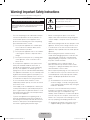 2
2
-
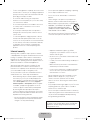 3
3
-
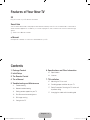 4
4
-
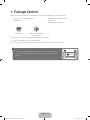 5
5
-
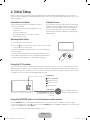 6
6
-
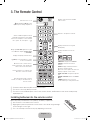 7
7
-
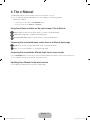 8
8
-
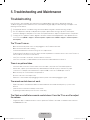 9
9
-
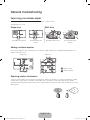 10
10
-
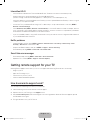 11
11
-
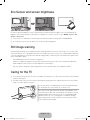 12
12
-
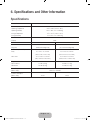 13
13
-
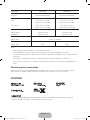 14
14
-
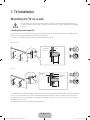 15
15
-
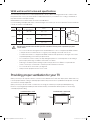 16
16
-
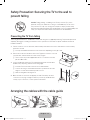 17
17
-
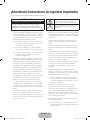 18
18
-
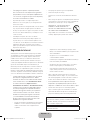 19
19
-
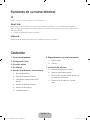 20
20
-
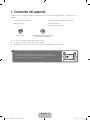 21
21
-
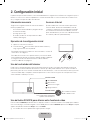 22
22
-
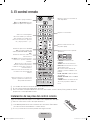 23
23
-
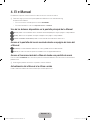 24
24
-
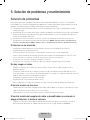 25
25
-
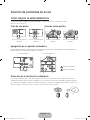 26
26
-
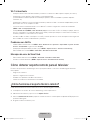 27
27
-
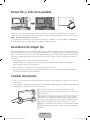 28
28
-
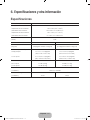 29
29
-
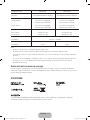 30
30
-
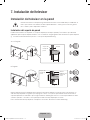 31
31
-
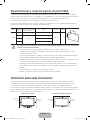 32
32
-
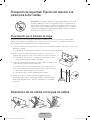 33
33
-
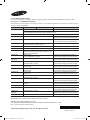 34
34
Samsung UN40J6400AF Guía de inicio rápido
- Categoría
- Televisores LED
- Tipo
- Guía de inicio rápido
- Este manual también es adecuado para
En otros idiomas
Documentos relacionados
-
Samsung UN50J5200DF Manual de usuario
-
Samsung UN75F6300AF Guía de inicio rápido
-
Samsung UN40J5200DF Manual de usuario
-
Samsung UN32FH5030G Guía de inicio rápido
-
Samsung UN55JU6700F Guía de inicio rápido
-
Samsung UN65JU7500F Guía de inicio rápido
-
Samsung UN65JS9000F Guía de inicio rápido
-
Samsung UN55JS8500F Guía de inicio rápido
-
Samsung UN65J6400AG Guía de inicio rápido
-
Samsung UN55J6400AH Guía de inicio rápido