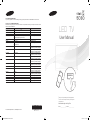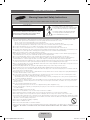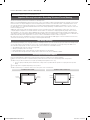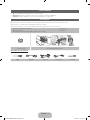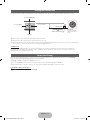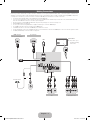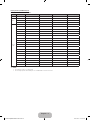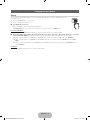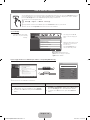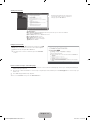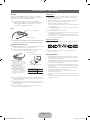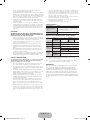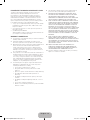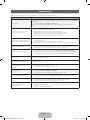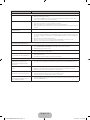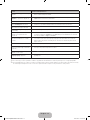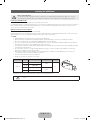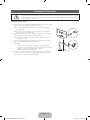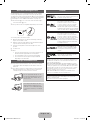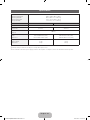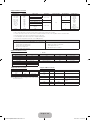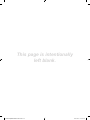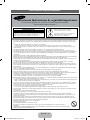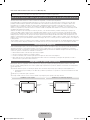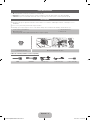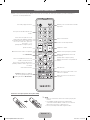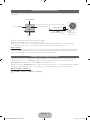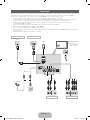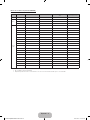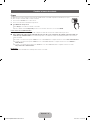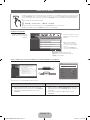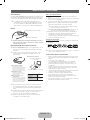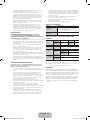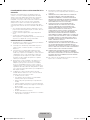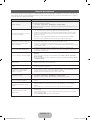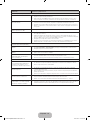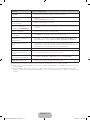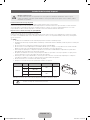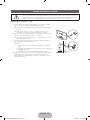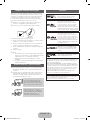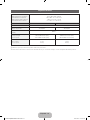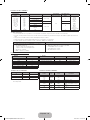Samsung UN32FH5030G Guía de inicio rápido
- Categoría
- Televisores LCD
- Tipo
- Guía de inicio rápido
Este manual también es adecuado para

© 2013 Samsung Electronics Co., Ltd. All rights reserved.
BN68-05332C
BN68-05332C-02
Thank you for purchasing this Samsung product.
To receive more complete service, please register
your product at
www.samsung.com/register
Model______________ Serial No.______________
E-MANUAL
Contact SAMSUNG WORLD WIDE
If you have any questions or comments relating to Samsung products, please contact the SAMSUNG customer care center.
Comuníquese con SAMSUNG WORLD WIDE
Si desea hacernos alguna pregunta o comentario en relación con los productos de Samsung, comuníquese con nuestro centro de
atención al cliente de SAMSUNG.
Country
Customer Care Center
Web Site
ARGENTINE 0800 333 3733 www.samsung.com.ar
URUGUAY 000 405 437 33 www.samsung.com
PARAGUAY 009 800 542 0001 www.samsung.com.py
BRAZIL 0800-124-421 (Demais cidades e regiões)
4004-0000 (Capitais e grandes centros)
www.samsung.com.br
CHILE 800-SAMSUNG(726-7864) www.samsung.com/cl
BOLIVIA 800-10-7260 www.samsung.com
COLOMBIA 01 8000 112 112
Bogotá 600 12 72
www.samsung.com/co
COSTA RICA 0-800-507-7267 www.samsung.com/latin (Spanish)
www.samsung.com/latin_en (English)
DOMINICA 1-800-751-2676 www.samsung.com/latin (Spanish)
www.samsung.com/latin_en (English)
ECUADOR 1-800-10-7267 www.samsung.com/latin (Spanish)
www.samsung.com/latin_en (English)
EL SALVADOR 800-6225 www.samsung.com/latin (Spanish)
www.samsung.com/latin_en (English)
GUATEMALA 1-800-299-0013 www.samsung.com/latin (Spanish)
www.samsung.com/latin_en (English)
HONDURAS 800-27919267 www.samsung.com/latin (Spanish)
www.samsung.com/latin_en (English)
JAMAICA 1-800-234-7267 www.samsung.com
NICARAGUA 001-800-5077267 www.samsung.com/latin (Spanish)
www.samsung.com/latin_en (English)
PANAMA 800-7267 www.samsung.com/latin (Spanish)
www.samsung.com/latin_en (English)
PERU 0-800-777-08 www.samsung.com/pe
PUERTO RICO 1-800-682-3180 www.samsung.com
TRINIDAD & TOBAGO 1-800-SAMSUNG(726-7864) www.samsung.com
VENEZUELA 0-800-100-5303 www.samsung.com/ve
LED TV
User Manual
[UF5030-SA]BN68-05332C-02L02.indb 2-3 2013-10-15 �� 11:45:19

Important Safety Instructions
y The slots and openings in the cabinet and in the back or bottom are provided for necessary ventilation. To ensure reliable operation of this
apparatus, and to protect it from overheating, these slots and openings must never be blocked or covered.
- Do not cover the slots and openings with a cloth or other materials.
- Do not block the slots and openings by placing this apparatus on a bed, sofa, rug or other similar surface.
- Do not place this apparatus in a confined space, such as a bookcase or built-in cabinet, unless proper ventilation is provided.
y Do not place this apparatus near or over a radiator or heat register, or where it is exposed to direct sunlight.
y Do not place a vessel containing water (vases etc.) on this apparatus, as this can result in a risk of fire or electric shock.
y Do not expose this apparatus to rain or place it near water (near a bathtub, washbowl, kitchen sink, or laundry tub, in a wet basement, or near
a swimming pool etc.). If this apparatus accidentally gets wet, unplug it and contact an authorized dealer immediately.
y Make sure to pull out the power cord from the outlet before cleaning.
y This apparatus use batteries. In your community, there might be regulations that require you to dispose of these batteries properly to protect
the environment. Please contact your local authorities for disposal or recycling information.
y Do not overload wall outlets, extension cords, or adaptors beyond their capacity, since this can result in fire or electric shock.
y Power-supply cords should be routed so that they are not likely to be walked on or pinched by items placed upon or against them. Pay
particular attention to cords at the plug end, where connected to adaptors, and at the point where they exit from the apparatus.
y To protect this apparatus from a lightning storm, or when it is left unattended and unused for long periods of time, unplug it from the wall outlet
and disconnect the antenna or cable system. This will prevent damage to the set due to lightning and power line surges.
y Before connecting the AC power cord to the DC adaptor outlet, make sure the voltage designation of the DC adaptor corresponds to the local
electrical supply. (depending on the model)
y Never insert anything metallic into the open parts of this apparatus. Doing so may create a danger of electric shock.
y To avoid electric shock, never touch the inside of this apparatus. Only a qualified technician should open this apparatus.
y Make sure to plug the power cord in until it is firmly inserted. Pull on the plug, not the cord, when removing the power cord from the outlet. Do
not touch the power cord with wet hands.
y If this apparatus does not operate normally - in particular, if there are any unusual sounds or smells coming from it - unplug it immediately and
contact an authorized dealer or service center.
y Be sure to pull the power plug out of the outlet if the TV is to remain unused or if you are to leave the house for an extended period of time
(especially when children, elderly or disabled people will be left alone in the house).
- Accumulated dust can cause an electric shock, an electric leakage, or a fire by causing the power cord to generate sparks and heat,
or cause the insulation to deteriorate.
y Be sure to contact an authorized service center, when installing your set in a location with heavy dust, high or low temperatures, high humidity,
chemical substances or where it will operate for 24 hours a day such as in an airport, a train station, etc. Failure to do so may cause serious
damage to your set.
y Use only a properly grounded plug and receptacle.
- An improper ground may cause electric shock or equipment damage. (Class l Equipment only.)
y
To turn off the apparatus completely, you must pull the power plug out of the wall socket. Consequently, the power plug should be readily
accessible at all times.
y
Do not allow children to hang onto the product.
y
Store the accessories (batteries, etc.) in a location safely out of the reach of children.
y
Do not install the product in an unstable location such as a shaky self, a slanted floor, or a location exposed to vibration.
y
Do not drop or impart a shock to the product. If the product is damaged, disconnect the power cord and contact a service center.
y
To clean the product, unplug the power cord from the power outlet and wipe the product using a soft cloth dipped in a small amount of water.
Do not use any chemicals such as wax, benzene, alcohol, thinners, insecticide, air freshener, lubricant or detergent. This may damage the
appearance or erase the printing on the product.
y
Do not expose the apparatus to dripping or splashing.
y
Do not dispose of batteries in a fire.
y
Do not short circuit, disassemble, or overheat the batteries.
y
There is a danger of explosion if you replace the batteries with the wrong type of battery. Replace only with the same or equivalent type.
y
WARNING - TO PREVENT THE SPREAD OF FIRE, KEEP CANDLES OR OTHER OPEN FLAMES AWAY FROM THIS PRODUCT AT ALL
TIMES.
Warning! Important Safety Instructions
Please read the safety instructions below before installing and using the product.
CAUTION
CAUTION: TO REDUCE THE RISK OF ELECTRIC
SHOCK, DO NOT REMOVE COVER (OR BACK). THERE
ARE NO USER SERVICEABLE PARTS INSIDE. REFER
ALL SERVICING TO QUALIFIED PERSONNEL.
RISK OF ELECTRIC SHOCK. DO NOT OPEN.
This symbol indicates that high voltage is
present inside. It is dangerous to make any kind
of contact with any internal part of this product.
This symbol indicates that important literature
concerning operation and maintenance has
been included with this product.
English - 2
[UF5030-SA]BN68-05332C-02L02.indb 2 2013-10-15 �� 11:44:20

For more information on how to view the e-Manual (P. 10)
Figures and illustrations in this User Manual are provided for reference only and may differ from actual product appearance. Product
design and specifications may be changed without notice.
Important Warranty Information Regarding Television Format Viewing
✎
See the warranty card for more information on warranty terms.
Wide screen format LED Displays (16:9, the aspect ratio of the screen width to height) are primarily designed to view wide screen format
full-motion video. The images displayed on them should primarily be in the wide screen 16:9 ratio format, or expanded to fill the screen
if your model offers this feature and the images are constantly moving. Displaying stationary graphics and images on screen, such as
the dark sidebars on no expanded standard format television video and programming, should be limited to no more than 5% of the total
television viewing per week.
Additionally, viewing other stationary images and text such as stock market reports, video game displays, station logos, web sites or
computer graphics and patterns, should be limited as described above for all televisions. Displaying stationary images that exceed the
above guidelines can cause uneven aging of LED Displays that leave subtle, but permanent burned-in ghost images in the LED picture.
To avoid this, vary the programming and images, and primarily display full screen moving images, not stationary patterns or dark bars. On
LED models that offer picture sizing features, use these controls to view different formats as a full screen picture.
Be careful in the selection and duration of television formats used for viewing. Uneven LED aging as a result of format selection and use,
as well as burned in images, are not covered by your Samsung limited warranty.
Still image warning
Avoid displaying still images (such as jpeg picture files) or still image elements (such as TV channel logos, panorama or 4:3 image format,
stock or news bars at screen bottom etc.) on the screen. Constant displaying of a still picture can cause ghosting of the LED screen,
which will affect image quality. To reduce risk of this effect, please follow the recommendations below:
• Avoid displaying the same TV channel for long periods.
• Always try to display a full screen image.
• Reducing brightness and contrast will help to avoid the appearance of after-images.
• Use all TV features designed to reduce image retention and screen burn, refer to e-Manual for details.
Securing the Installation Space
Keep the required distances between the product and other objects (e.g. walls) to ensure proper ventilation.
Failing to do so may result in fire or a problem with the product due to an increase in the internal temperature of the product.
✎
When using a stand or wall-mount, use parts provided by Samsung Electronics only.
• If you use parts provided by another manufacturer, it may result in a problem with the product or an injury due to the product
falling.
✎
The appearance may differ depending on the product.
✎
Be careful when you contact the TV because some parts can be somewhat hot.
Installation with a stand. Installation with a wall-mount.
4 inches
4 inches
4 inches
4 inches
4 inches
4 inches
4 inches
English - 3
[UF5030-SA]BN68-05332C-02L02.indb 3 2013-10-15 �� 11:44:21

List of Features
• 3D: This exciting new feature enables you to view 3D content.
• Media Play: Allows you to play music files, pictures, and movies saved on a USB device.
• e-Manual: Provides a detailed, on-screen user's manual built into your TV. (P. 10)
Accessories
✎
Please make sure the following items are included with your TV. If any items are missing, contact your dealer.
✎
The items’ colors and shapes may vary depending on the models.
✎
Check that there are no accessories hidden behind packing materials when you open the box.
• Remote Control & Batteries (AAA x 2)
• Owner’s Instructions
• Warranty Card / Regulatory Guide (Not available in some locations)
• Power Cord
• 3D Glasses
• Cable manager Assembling the Cable manager
Input Cables (Sold Separately)
HDMI HDMI-DVI Component Composite (AV) Coaxial (RF)
English - 4
[UF5030-SA]BN68-05332C-02L02.indb 4 2013-10-15 �� 11:44:21

Remote Control Buttons
✎
This remote control has Braille points on the Power, Channel, and Volume buttons and can be used by visually impaired persons.
Installing batteries (Battery size: AAA)
✎
NOTE
• Use the remote control within 23 feet of the TV.
• Bright light may affect the performance of the remote control.
Avoid using when near special fluorescent lights or neon signs.
• The color and shape may vary depending on the model.
Press to select additional channels (digital)
being broadcast by the same station. For
example, to select channel ‘54.3’, press
‘54’, then press ‘-’ and ‘3’.
(Not available in some countries.)
Return to the previous channel.
Press to directly access to channels.
Turns the TV on and off.
Use these buttons in a specific feature.
E-MANUAL: Displays the e-Manual.
X: Turns the 3D image on or off.
: Turns the Sports Mode on or off.
Cut off the sound temporarily.
Display the EPG (Electronic Program Guide).
(Not available in some countries.)
Displays the channel list on the screen.
Press to display information on the TV
screen.
Quickly select frequently used functions.
Selects the on-screen menu items and
changes the values seen on the menu.
Exit the menu.
Return to the previous menu.
Display and select the available video
sources.
Use these buttons according to the direction
on screen.
Change channels.
Displays the main on-screen menu.
View the Media Play.
Adjusts the volume.
E-MANUAL
FÚTBOL
X
GUIDE
MEDIA.P
English - 5
[UF5030-SA]BN68-05332C-02L02.indb 5 2013-10-15 �� 11:44:22

Viewing the Control Panel
The TV’s Controller, a small joy stick like button on the rear right side of the TV, lets you control the TV without the remote control.
Remote control sensor
TV Controller
The image is drawn by
facing the front side of
the TV.
Function menu
Return
Selecting the Media Play
Selecting a Source
Power Off
Selecting the Menu
✎
The product color and shape may vary depending on the model.
✎
Exits the menu when pressing the controller more than 1 second.
✎
When selecting the function by moving the controller to the up/down/left/ right directions, be sure not to press the controller. If you
press it first, you cannot operate it to move the up/down/left/right directions.
Standby mode
Your TV enters Standby mode when you turn it off and continues to consume a small amount of electric power. To be safe and to
decrease power consumption, do not leave your TV in standby mode for long periods of time (when you are away on vacation, for
example). It is best to unplug the power cord.
Setup (Initial Setup)
When the TV is initially powered on, a sequence of on-screen prompts will assist in configuring basic settings. Press the POWER
P
button. Set the initial setup following instructions that the TV guides.
✎
Setup is available only when the Source is set to TV.
✎
To start the Setup, enter the password using the remote control. The default password is 0-0-0-0.
✎
Select the proper county. The setup process and TV menu will differ depending on selecting country.
If You Want to Reset This Feature...
O
MENU
m
→ System → Setup → ENTER
E
English - 6
[UF5030-SA]BN68-05332C-02L02.indb 6 2013-10-15 �� 11:44:22

Making Connections
Connect your TV to an antenna or cable connection, and then connect your peripherals. When done, connect the power cord to the TV,
and then connect the power cord to an AC wall outlet. If you are connecting your TV to a cable or satellite box using HDMI, Component,
or Composite connections, you do not need to connect the ANT IN jack to an antenna or a cable connection.
• For the best picture and audio quality, connect digital devices using an HDMI cable.
• If you connect an external device to the TV that uses an older version of HDMI, the video and audio may not work. If this occurs, ask the manufacturer of the
device about the HDMI version and, if it is out of date, request an upgrade.
• Be sure to purchase a certified HDMI cable. Otherwise, the picture may not display or a connection error may occur.
• PC/DVI AUDIO IN input is not supported.
• For set-top box connection using HDMI cable, we highly recommend you to connect the HDMI IN port.
• For an HDMI to DVI cable connection, you must use the HDMI IN jack.
• If an HDMI to DVI cable is connected to the HDMI IN port, the audio does not work.
• For PCs with DVI video out jacks, use an HDMI to DVI cable to connect the DVI out on the PC to the HDMI IN jack on the TV. Use the PC's speakers for audio.
• The HDD (Hard Disk Drive) connected to USB is not supported.
AUDIO
VIDEO
AUDIO
COMPONENT
/ AV IN
HDMI IN
(STB)
(5V 0.5A)
USB
AIR/
CABLE
ANT IN
AUDIO OUT
R-AUDIO-L
VIDEO OUT
HDMI OUT
DVI OUT
Y
Y
R
W
W
R
R
B
R
G
R
B
R
G
PR PB Y
COMPONENT OUT
AUDIO OUT
R-AUDIO-L
R
W
W
R
VHF/UHF Antenna
USB
or
TV Rear Panel
✎
The position of port
may differ depending
on the model.
Cable
PC connection
HDMI connection
Component connectionAV connection
Set-top box / Blu-ray player
Blu-ray player / DVD VCR
English - 7
[UF5030-SA]BN68-05332C-02L02.indb 7 2013-10-15 �� 11:44:22

Display Modes (HDMI/DVI Input)
Optimal resolution is 1920 X 1080@60Hz.
Mode Resolution Horizontal Frequency (KHz) Vertical Frequency (Hz) Pixel Clock Frequency (MHz) Sync Polarity (H / V)
IBM 720 x 400 31.469 70.087 28.322 -/+
MAC
640 x 480 35.000 66.667 30.240 -/-
832 x 624 49.726 74.551 57.284 -/-
1152 x 870 68.681 75.062 100.000 -/-
VESA
DMT
640 x 480 31.469 59.940 25.175 -/-
640 x 480 37.861 72.809 31.500 -/-
640 x 480 37.500 75.000 31.500 -/-
800 x 600 37.879 60.317 40.000 +/+
800 x 600 48.077 72.188 50.000 +/+
800 x 600 46.875 75.000 49.500 +/+
1024 x 768 48.363 60.004 65.000 -/-
1024 x 768 56.476 70.069 75.000 -/-
1024 x 768 60.023 75.029 78.750 +/+
1152 x 864 67.500 75.000 108.000 +/+
1280 x 720 45.000 60.000 74.250 +/+
1280 x 800 49.702 59.810 83.500 -/+
1280 x 1024 63.981 60.020 108.000 +/+
1280 x 1024 79.976 75.025 135.000 +/+
1366 x 768 47.712 59.790 85.500 +/+
1440 x 900 55.935 59.887 106.500 -/+
1600 x 900RB 60.000 60.000 108.000 +/+
1680 x 1050 65.290 59.954 146.250 -/+
1920 x 1080 67.500 60.000 148.500 +/+
✎
NOTE
• The interlace mode is not supported.
• The set might operate abnormally if a non-standard video format is selected.
English - 8
[UF5030-SA]BN68-05332C-02L02.indb 8 2013-10-15 �� 11:44:23

Changing the Input Source
Source
Use to select TV or other external input sources such as DVD / Blu-ray players / cable box / STB satellite receiver
connected to the TV.
1. Press the SOURCE button on your remote.
2. Select a desired external input source.
■ TV / HDMI / AV / Component
✎
In the Source, connected inputs will be highlighted.
✎
PC(D-Sub) input is not supported. If you want to connect PC to the TV, use HDMI input.
How to use Edit Name
In the Source, press the TOOLS button, and then you can set an external input sources name you want.
■ VCR / DVD / Cable STB / Satellite STB / PVR STB / AV Receiver / Game / Camcorder / PC / DVI PC / DVI Devices / TV / IPTV
/ Blu-ray / HD DVD / DMA: Name the device connected to the input jacks to make your input source selection easier.
✎
When connecting a PC to the HDMI IN port with HDMI cable, you should set the TV to PC mode under Edit Name.
✎
When connecting a PC to the HDMI IN port with HDMI to DVI cable, you should set the TV to DVI PC mode under Edit
Name.
✎
When connecting an AV devices to the HDMI IN port with HDMI to DVI cable, you should set the TV to DVI Devices mode
under Edit Name.
Information
You can see detailed information about the connected external device.
English - 9
[UF5030-SA]BN68-05332C-02L02.indb 9 2013-10-15 �� 11:44:23

How to View the e-Manual
E-MANUAL
You can find instructions for your TV’s features in the e-Manual in your TV. To use, press the E-MANUAL button on
your remote. Move the cursor using the up/down/right/left buttons to highlight a category, then a topic, and then
press the ENTER
E
button. The e-Manual displays the page you want to see.
You can also access it through the menu:
O
MENU
m
→ Support → e-Manual → ENTER
E
✎
If you want to return to the e-Manual, press the E-MANUAL button on your remote.
✎
You can not use the Try Now function if the menu is not activated.
Screen Display
Basic Features
Changing the Preset Picture Mode
Adjusting Picture Settings
Changing the Picture Options
Changing the Preset Sound Modes
Adjusting Sound Settings
}
Index
E
Enter
e
Exit
TV Screen: Displays the program,
movie, video, etc. you are currently
watching.
The category list. Press
l
or
r
button to select the category you
want.
Displays the sub-menu list. Use the
arrow buttons on your remote to
move the cursor.
Press the ENTER
E
button to
select the sub-menu you want.
Operation Buttons:
}
Blue (Index): Displays index screen.
E
Enter: Select a category or sub-menu.
e
Exit: Exit the e-Manual.
How to toggle between an e-Manual topic and the corresponding OSD menu(s).
E-MANUAL
Try Now
a
Try Now
b
Home
{
Zoom
}
Index
L
Page
e
Exit
Basic Features > Changing the Preset Picture Mode (1/1)
Picture
Picture Mode Standard
•Cell Light 10
•Contrast 95
•Brightness 45
•Sharpness 50
•Color 50
•Tint (G/R) G50 R50
✎
This function is not enabled in some menus.
Method 1 Method 2
1. If you want to use the menu that corresponds to an
e-Manual topic, press the red button to select Try Now.
2. To return to the e-Manual screen, press the E-MANUAL
button.
1. Press the ENTER
E
button when a topic is displayed. “Do
you want to execute this?” appears. Select Yes, and then
press the ENTER
E
button. The OSD window appears.
2. To return to the e-Manual screen, press the E-MANUAL
button.
English - 10
[UF5030-SA]BN68-05332C-02L02.indb 10 2013-10-15 �� 11:44:25

Viewing the Contents
a
Try Now
b
Home
{
Zoom
}
Index
L
Page
e
Exit
Basic Features > Changing the Preset Picture Mode (1/1)
Contents Area: Contains the topic contents if you
selected a sub-menu. To move to the previous or
next page, press the
l
or
r
button.
Operation Buttons:
a
Red (Try Now): Displays the OSD menu that corresponds to the topic. To return to the e-Manual
screen, press the E-MANUAL button.
b
Green (Home): Moves to the e-Manual home screen.
{
Yellow (
Zoom
): Magnifies a screen.
}
Blue (Index): Displays the Index screen.
L
(Page): Moves to previous or next page.
e
(Exit): Exit the e-Manual.
Using the Zoom mode
When you are viewing an e-Manual instruction page, press the
{
(Zoom) button to magnify the screen. You can scroll through the
magnified screen by using the
u
or
d
buttons.
✎
To return to the screen to normal size, press the RETURN
button.
U
Move
R
Return
How to search for a topic on the index page
1. To search for a topic, press the left or right arrow button to select a letter. The Index displays a list of topics and keywords that begin
with the letter you selected.
2. Press the up or down arrow button to select a topic or keyword you want, and then press the ENTER
E
button to select a topic you
want to see.
3. The e-Manual page with the topic appears.
✎
To close the Index screen, press the RETURN button.
English - 11
[UF5030-SA]BN68-05332C-02L02.indb 11 2013-10-15 �� 11:44:26

Features
Samsung's SSG-5100GB 3D glasses enable you to view 3D
images on your 3D TV. The Samsung 3D glasses communicate
with Samsung 3D TVs via the 2.4GHz RF band.
✎
The Samsung 3D glasses are only compatible with
Samsung D, E, and F series 3D TV's that were released
in 2011, 2012, and 2013. These 3D glasses cannot be
connected to other Bluetooth devices.
Parts
LED Indicator & Power Button
Liquid crystal shutter
Battery Cover
✎
For details on how to attach the glasses' temples and how to pair
the glasses with the TV, refer to the separate 3D glasses manual.
Pairing 3D Active Glasses
✎
What is Pairing? Pairing is the process of connecting 3D glasses and
a 3D TV so that the two devices can exchange data.
✎
Ensure your Samsung TV and 3D glasses are no farther than 19.5 in
(50 cm) apart from each other while pairing is in progress.
Operating range
Recommended pairing distance
2~6m
50cm
Turning the glasses on
Press the power button briefly. The
green LED is turned on for 3 seconds.
(Make sure that 3D is activated on the
TV before using the 3D glasses.)
Turning the glasses off
Press the power button briefly. The red
LED is turned on for 3 seconds.
Performing the pairing process
Turn the TV on and let it power up
completely. Press and hold the Power
button on the glasses. The green and
the red LEDs blink alternately for 2
seconds.
Recommended viewing distance
Recommended viewing
distance
2~6m
(6.5 to 19.5 ft)
Recommended pairing
distance
50 cm or less
(19.5 in)
✎
If you keep trying to pair the glasses and the TV, the battery level will
decrease significantly. However, the battery level will recover to a certain
degree in about a minute.
✎
The working distance depends on the existence of obstacles (a person,
metal, walls, etc.) between the glasses and the TV and the strength of
the Bluetooth signal.
✎
Turn off the 3D glasses while they are not in use. If you leave the 3D
glasses on, the battery lifespan decreases.
Pairing steps
1. Turn on the TV, and then move the glasses within 19.5 inches of the TV.
2. Press the power button on the 3D glasses briefly. The 3D glasses will
power on and pairing will start.
3. The message “3D glasses are connected to TV.” will be displayed on the
TV screen when the pairing is successfully completed.
✎
If pairing fails, the 3D glasses will power off.
✎
If the first attempt to pair fails, power the TV off and on again and
perform step 2.
✎
How to pair again: Press the power button on the 3D glasses for
more than 1 second.
<Pairing is needed again in the following situations:>
• If the 3D glasses do not function, even when the power button is pressed,
especially with a 3D TV after a repair.
• If you want to play 3D content on another Samsung 3D TV model that
belongs to the D, E, or F series released in 2011 through 2013. You must
pair the glasses with the other TV.
Replacing the Battery
If the red LED blinks every two seconds continually, replace the battery with a
new one.
Pull the
battery cover
downward
Open the
battery cover
Remove the
battery
Replace the
battery
Push the
battery cover
downward
Close the
battery cover
✎
Insert the "+" side of the battery into the side marked with "+" in the
battery compartment.
Viewing guidelines
• When viewing a 3D video under a fluorescent lamp (50 Hz – 60 Hz) or
3-wavelength lamp, you may notice a small amount of screen flickering.
• If this occurs, dim or turn off the light.
• Switching the input mode while watching a 3D movie may disable the 3D
function on the TV. As a result, the 3D glasses may not function and the
movie may not be displayed properly.
• If the 3D glasses are moved outside of their working distance, the signal
from the TV will disconnect and the glasses' 3D function will turn off after
several seconds.
• The 3D glasses will power off after the 3D function turns off. When this
happens, the red LED will turn on for 3 seconds.
• Under some circumstances, the 3D glasses may malfunction due to
interference from other devices.
• Ensure you are within the working distance of the glasses when you view
a 3D video.
• The images may not be viewable in 3D if you move outside of the working
distance for 3 seconds.
3D Active Glasses - SSG-5100GB
English - 12
[UF5030-SA]BN68-05332C-02L02.indb 12 2013-10-15 �� 11:44:27

• If you lie on your side while watching TV with 3D active glasses, the
picture may appear dark or may not be visible.
• The 3D glasses may not work properly due to interference from other 3D
products or electronic devices that operate on the 2.4GHz frequency such
as a microwave oven or Internet AP. If the 3D function malfunctions due to
interference, please move all other electronic or wireless communication
devices as far away from the glasses and the TV as possible.
• The 3D effect may be experienced differently depending on the viewer.
You may not notice the 3D effect at all if you wear glasses and have an
unusual prescription.
• If a part of the 3D glasses or lenses is defective or damaged, it cannot be
repaired and the glasses should be replaced. If the glasses stop working
within the warranty period, the glasses can be repaired or replaced for
free. If the glasses have been damaged due to the fault of the customer
or the warranty period has expired, a new pair of glasses will have to be
purchased.
CAUTION!
IMPORTANT HEALTH AND SAFETY INFORMATION FOR 3D
IMAGES. READ THE FOLLOWING CAUTIONS BEFORE YOU
OR YOUR CHILD USE THE 3D FUNCTION.
• Adults should frequently check on children who are using the 3D function.
If there are any complaints of tired eyes, headaches, dizziness or nausea,
stop the child from viewing the 3D TV and ensure that they rest.
• Do not use the 3D glasses for other purposes such as general wear,
sunglasses, protective goggles, etc.
• Some viewers may experience discomfort such as dizziness, nausea
and headaches while viewing 3D TV. If you experience any of these
symptoms, stop viewing the 3D TV, remove the 3D glasses and rest for
awhile.
• Watching 3D pictures for an extended period of time may cause eye
strain. If you experience any eye strain, stop viewing the 3D TV, remove
the 3D glasses and rest for awhile.
• Do not use the 3D function or 3D glasses while walking or moving around.
Using the 3D function or 3D Active Glasses while moving around may
result in injury from running into objects, tripping, and/or falling.
SAFETY PRECAUTIONS
The following safety instructions are to ensure your personal
safety and prevent property damage. Please read them to
ensure the proper use of the product.
• Do not place the product in a location exposed to direct sunlight, heat,
fire, or water. Exposure may result in a product malfunction or fire.
• Do not apply force to the lenses of the 3D glasses. Do not drop or bend
the product. Applying force, dropping, or bending may result in a product
malfunction.
• Use only the specified standard batteries. When replacing the battery,
insert the battery so that its polarity (+, –) is correct. Failing to do so may
damage the battery or result in fire, personal injury or environmental
damage caused by liquid leaking from the battery.
• Keep the used battery out of the reach of children so that they do not
accidently swallow the battery. If your child has swallowed the battery,
consult your doctor immediately.
• When cleaning the product, do not spray water or cleaner directly onto
the surface of the product. Spraying water or cleaner directly onto the
glasses may result in fire or electric shock, damage to the product's
surface, or cause the indicator labels on the product's surface to come
loose.
• Do not use chemicals containing alcohol, solvents, or surfactants, or
chemicals such as wax, benzene, thinner, mosquito repellant, lubricant
or cleaners. These may cause a discoloration of or cracks in the product
surface and cause the indicator labels on the product's surface to come
loose.
• Since the product surface and lens are easily scratched, make sure to use
a clean soft cloth (a cloth consisting of superfine fibers or cotton flannel)
when cleaning to avoid scratching either the surface or the lens. As the
product may become scratched if there are any foreign items on the cloth,
make sure to shake off any dust before using it.
• Never disassemble, repair, or modify the 3D glasses yourself. Do not use
the glasses when they are out of order or broken.
• Take care that you do not injure your eyes with the edges of the frame of
the 3D glasses when wearing them.
• Use your hands to put on or remove the 3D glasses.
Troubleshooting
If you encounter... Try this...
My 3D glasses do not
work.
¾
Replace the battery.
¾
The 3D glasses should be close to the TV. Make sure that the
distance between the TV and your 3D glasses is less than
19.5 feet (6m) in a straight line.
¾
Check the 3D function settings of your TV.
The LED keeps blinking
¾
The battery is dead. Replace the battery.
Specifications (Model Number: SSG-5100GB)
Optics
Shutters Liquid crystal Transmittance
36±2%
Recommended
viewing distance
2 ~ 6m (6.5 to
19.5 ft)
Field Rate
120 fields/
second
Weight Glasses
21.5g/.76 oz. (including the battery:
24.0±0.5g/.85.±.018oz.)
Power Glasses
One 3V lithium/manganese dioxide battery
3V(CR2025)
Power
Consumption
Glasses 0.85mA (Average)
Battery
Type 165mAh, 3.0V (CR2025)
Operating time
when On
150 hours
Operating
Conditions
Operating
Temperature
50 °F ~ 104 °F (10°C ~ 40°C)
Custody
Temperature
-4 °F ~ 113 °F (-20°C ~ 45°C)
✎
Product specifications may be changed without notice in order to
enhance product performance.
✎
The continuous operating time may differ depending on the wireless
communication environment and usage conditions.
WARRANTY
This Samsung product is warranted for the period of the listed
period at the table (Refer to the warranty period table by the
country) from the original date of purchase, against defective
materials and workmanship. In the event that warranty service is
required, you should first return the product to the retailer from
whom it was purchased. However, Samsung Authorised Service
Centers will comply with this warranty during the Warranty Period.
To obtain details, please contact your nearest Authorised Service
Center.
English - 13
[UF5030-SA]BN68-05332C-02L02.indb 13 2013-10-15 �� 11:44:28

PROCEDURE FOR MAKING A WARRANTY CLAIM
To make a claim under the warranty, you must contact the
Samsung Center during the Warranty Period to discuss
the problems you are having with the product. If a repair or
replacement is required, you will be provided with a Warranty
Claim Number and address of an Authorised Service Center.
If you are provided with a Warranty Claim Number, to obtain a
repair or replacement of the product, you must send the product
to the Authorised Service Center advised together with:
• a copy of your completed warranty card or, if you have already
provided this to Samsung, your name, address and contact
telephone number;
• your original receipt, invoice or sales slip for the purchase of
the product as new;
• your Warranty Claim Number.
Samsung will then repair or replace the product and return it to
you using the contact details provided.
WARRANTY CONDITIONS
1. The warranty is only valid if the above procedure for making a
warranty claim is followed.
2. Samsung’s obligations are limited to the repair or, at its
discretion, replacement of the product or the defective part.
3. Warranty repairs must be carried out by Samsung Authorised
Service Centers. No re-imbursement will be made for
repairs carried out by service centers or dealers that are
not authorised by Samsung and any such repair work and
damage to the products caused by such repair work will not
be covered by this warranty.
4. This product is not considered to be defective in materials nor
workmanship by reason that it requires adaptation in order to
conform to national or local technical or safety standards in
force in any country other than the one for which the product
was originally designed and manufactured. This warranty
will not cover, and no reimbursement will be made for such
adaptation, nor any damage which may result.
5. The warranty does not apply to any product that has been
damaged or rendered defective as a result of any of the
following excluded reasons, namely:
• as a result of accident, misuse, or abuse;
• through the failure to use this product for its normal
purposes;
• by the use of parts not manufactured or sold by Samsung;
• by modification without the written permission of
Samsung;
• by damage resulting from transit, neglect, power surge
or failure;
• by damage resulting from lightning, water, fire, or acts of
God;
• as a result of normal wear and tear; or
• differences in broadcasting methods or product standards
between countries.
6. This warranty is valid for any person who legally acquired
possession of the product during the warranty period.
7. NOTHING IN THESE WARRANTY CONDITIONS SHALL
EXCLUDE OR LIMIT SAMSUNG’S LIABILITY FOR DEATH
OR PERSONAL INJURY CAUSED BY THE PROVEN
NEGLIGENCE OF SAMSUNG, UNLESS SUCH LIMITATION
OR EXCLUSION IS PERMITTED BY APPLICABLE LAW.
8. WITH THE EXCEPTION OF SAMSUNG’S LIABILITY WHICH
CANNOT BE EXCLUDED OR LIMITED BY LAW, SAMSUNG
SHALL NOT BE LIABLE FOR: ANY INDIRECT, INCIDENTAL,
SPECIAL OR CONSEQUENTIAL DAMAGES LOSSES OR
EXPENSES; OR LOST PROFITS; OR LOSS OF USE OR
LOSS OF DATA; OR DAMAGE TO GOODWILL, REPUTATION
OR LOST BUSINESS, ARISING DIRECTLY OR INDIRECTLY,
FROM THE PURCHASE, USE OR SALE OF THE PRODUCT,
WHETHER OR NOT SAMSUNG WAS ADVISED OR AWARE
OF THE POSSIBILITY OF SUCH DAMAGES, LOSSES OR
EXPENSES.
9. WITH THE EXCEPTION OF SAMSUNG’S LIABILITY
WHICH CANNOT BE EXCLUDED OR LIMITED BY LAW,
SAMSUNG’S LIABILITY UNDER OR IN CONNECTION WITH
THIS WARRANTY OR THE PURCHASE, USE OR SALE OF
THE PRODUCT SHALL NOT EXCEED THE PRICE PAID FOR
THE PRODUCT AS NEW.
10. UNLESS PROVIDED FOR IN THIS WARRANTY, ALL
CONDITIONS, WARRANTIES AND TERMS IMPLIED BY
STATUTE OR OTHERWISE ARE HEREBY EXCLUDED TO
THE MAXIMUM EXTENT PERMISSIBLE BY LAW.
11. The above warranty conditions do not affect your statutory
rights as a consumer or otherwise.
English - 14
[UF5030-SA]BN68-05332C-02L02.indb 14 2013-10-15 �� 11:44:28

Troubleshooting
If the TV seems to have a problem, first try this list of possible problems and solutions. If none of these troubleshooting tips
apply, visit samsung.com, then click on Support, or call Samsung customer service.
Issues Solutions and Explanations
Poor picture
First of all, please perform the Picture Test and confirm that your TV is properly displaying the
test image.
• go to MENU - Support - Self Diagnosis - Picture Test
If the test image is properly displayed, the poor picture may be caused by the source or
signal.
The TV image does not look as
good as it did in the store.
• If you have an analog Cable/Set top box, upgrade to a digital set top box. Use HDMI or Component
cables to deliver HD (high definition) picture quality.
• Cable/Satellite subscribers: Try HD stations from the channel line up.
• Air/Cable Antenna connection: Try HD stations after performing Auto program.
✎
Many HD channels are up scaled from SD(Standard Definition) contents.
• Adjust the Cable/Set top box video output resolution to 1080i or 720p.
The picture is distorted: macroblock
error, small block, dots, pixelization.
• Compression of video contents may cause picture distortion, especially in fast moving pictures such as
sports and action movies.
• Low signal level can cause picture distortion. This is not a TV problem.
• Mobile phones used close to the TV (up to 3.3 ft) may cause noise in picture on analog and digital TV.
Color is wrong or missing.
• If you’re using component connection, make sure the component cables are connected to the correct
jacks. Incorrect or loose connections may cause color problems or a blank screen.
There is poor color or brightness.
• Adjust the Picture options in the TV menu. (go to Picture Mode / Color / Brightness / Sharpness)
• Adjust Energy Saving option in the TV menu (go to MENU - System - Eco Solution - Energy Saving)
• Try resetting the picture to view the default picture setting. (go to MENU - Picture - Reset Picture)
There is a dotted line on the edge of
the screen.
• If the picture size is set to Screen Fit, change it to 16:9.
• Change cable/Set top box resolution.
The picture is black and white.
• If you are using an AV composite input, connect the video cable (yellow) to the Green jack of component
input 1 on the TV.
When changing channels, the
picture freezes or is distorted or
delayed.
• If connected to a cable box, please try to reset it. (reconnect the AC cord and wait until the cable box
reboots. It may take up to 20 minutes)
• Set output resolution of the cable box to 1080i or 720p.
Sound Problem
• First of all, please perform the Sound Test to confirm that your TV audio is properly operating.
• go to MENU - Support - Self Diagnosis - Sound Test
• If the audio is OK, the sound problem may be caused by the source or signal.
There is no sound or the sound is
too low at maximum volume.
• Please check the volume of the device (Cable/Sat Box, DVD, Blu-ray etc) connected to your TV.
The picture is good but there is no
sound.
• If you are using an external device, check the device’s audio output option (ex. you may need to change
your cable box’s audio option to HDMI when you have a HDMI connected to your TV).
• Reboot the connected device by reconnecting the device’s power cable.
The speakers are making an
inappropriate noise.
• Check the cable connections. Make sure a video cable is not connected to an audio input.
• For Antenna or Cable connections, check the signal information. Low signal level may cause sound
distortion.
• Perform the Sound Test as explained above.
English - 15
[UF5030-SA]BN68-05332C-02L02.indb 15 2013-10-15 �� 11:44:28

Issues Solutions and Explanations
No Picture, No Video
The TV will not turn on.
• Make sure the AC power cord is securely plugged into the wall outlet and the TV.
• Make sure the wall outlet is working.
• Try pressing the POWER button on the TV to make sure the problem is not the remote control. If the TV
turns on, refer to ‘Remote control does not work’ below.
The TV turns off automatically.
• Ensure the Sleep Timer is set to Off in the System menu.
• If your PC is connected to the TV, check your PC power settings.
• Make sure the AC power cord is plugged in securely to the wall outlet and the TV.
• When watching TV from an antenna or cable connection, the TV will turn off after 10 - 15 minutes if there is
no signal.
You can not play 3D videos in some
of the BD players.
• Take out the disk from player and put it again, or restart the BD player.
There is no picture/video
• Check cable connections. (remove and reconnect all cables connected to the TV and external devices).
• Set your external device’s (Cable/Set top box, DVD, Blu-ray etc) video outputs to match the connections to
the TV input. For example, if an external device’s output is HDMI, it should be connected to an HDMI input
on the TV.
• Make sure your connected devices are powered on.
• Be sure to select the TV’s correct source by pressing the SOURCE button on the remote control.
• Reboot the connected device by reconnecting the device’s power cable.
Antenna(Air / Cable) Connection
The TV is not receiving all channels.
• Make sure the coaxial cable is connected securely.
• Please try Auto Program or Auto Tuning to add available channels to the channel list.
• Verify the Antenna is positioned correctly.
No Caption on digital channels.
• Check Caption setup menu.
• Some channels may not have caption data.
The picture is distorted: macroblock,
error, small block, dots, pixelization.
• Compression of video contents may cause picture distortion, especially on fast moving pictures such as
sports and action movies.
• A low signal can cause picture distortion. This is not a TV problem.
Others
Purple/green rolling horizontal bars
and buzzing noise from the TV
speakers with Component cable
connection.
• Remove the left and right audio connections from the set-top-box. If the buzzing stops, this indicates that
the set-top-box has a grounding issue. Replace the Component video cables with an HDMI connection.
The picture will not display in full
screen.
• HD channels will have black bars on either side of the screen when displaying up scaled SD (4:3) contents.
• Black bars on Top & Bottom will be shown on movies that have aspect ratios different from your TV.
• Adjust picture size option on your external device or TV to full screen.
The remote control does not work.
• Replace the remote control batteries with correct polarity (+/–).
• Clean the transmission window located on the top of the remote control.
• Try pointing the remote control directly at the TV from 5~6 feet away.
The cable/set top box remote
control does not turn the TV on or
off, or adjust the volume.
• Program the Cable/Set top box remote control to the operate the TV. Refer to the Cable/Set top box user
manual for SAMSUNG TV code.
English - 16
[UF5030-SA]BN68-05332C-02L02.indb 16 2013-10-15 �� 11:44:28

Issues Solutions and Explanations
A “Mode Not Supported” message
appears.
• Check the supported resolution of the TV and adjust the external device’s output resolution accordingly.
Refer to resolution settings in this manual.
Caption on TV menu is greyed out.
• Caption can not be selected in the TV menu when connected via HDMI or Component.
• Caption must be activated on the external device.
There is a plastic smell from the TV.
• This smell is normal and will dissipate over time.
TV Signal Information is unavailable
in the Self Diagnosis Test menu.
• This function is only available with digital channels from an Antenna / RF / Coax connection.
TV is tilted to the right or left side.
• Remove the stand base from the TV and reassemble it.
The Broadcasting menu is grey out
(unavailable).
• The Broadcasting menu is only available when the TV source is selected.
Your settings are lost after 30
minutes or every time the TV is
turned off.
• If TV is in the Store Demo mode, it will reset audio and picture settings every 30 minutes. If you want
to change the settings from Store Demo mode to Home Use, press the SOURCE button to select TV
mode, and go to MENU → Support → Use Mode.
You have intermittent loss of audio
or video.
• Check the cable connections and reconnect them.
• Loss of audio or video can be caused by using overly rigid or thick cables. Make sure the cables are
flexible enough for long term use. If mounting the TV to the wall, we recommend using cables with 90
degree connectors.
The PIP menu is not available.
• PIP functionality is only available when you are using a HDMI or components source.
You see small particles when you
look closely at the edge of the frame
of the TV.
• This is part of the product’s design and is not a defect.
POP (TV’s internal banner ad)
appears on the screen.
• Go to MENU → Support → Use Mode, and then select Home Use.
The message “This file may not be
played properly.” appears.
• This may appear because of high bit rate of content. Content generally will play but could experience some
playability issue.
✎
Some functions and pictures shown in this manual are available on specific models only.
✎
You can keep your TV as optimum condition to upgrade the latest firmware on web site (samsung.com → Support) by USB.
✎
This TFT LED panel uses a panel consisting of sub pixels which require sophisticated technology to produce. However, there may
be a few bright or dark pixels on the screen. These pixels will have no impact on the performance of the product.
English - 17
[UF5030-SA]BN68-05332C-02L02.indb 17 2013-10-15 �� 11:44:29

Installing the Wall Mount
Wall or Ceiling Mounting
The product should be mounted to a wall or ceiling only as recommended by the manufacturer. Unless it is correctly
mounted, the product may slide or fall, causing serious injury to a child or adult, and serious damage to the product.
Installing the Wall Mount Kit
The wall mount kit (sold separately) allows you to mount the TV on the wall.
For detailed information on installing the wall mount, see the instructions provided with the wall mount. Contact a technician for assistance
when installing the wall mount bracket. Samsung Electronics is not responsible for any damage to the product or injury to yourself or
others if you elect to install the TV on your own.
Wall Mount Kit Specifications (VESA)
✎
The wall mount kit is not supplied, but sold separately.
Install your wall mount on a solid wall perpendicular to the floor. When attaching to other building materials, please contact your nearest
dealer. If installed on a ceiling or slanted wall, it may fall and result in severe personal injury.
✎
NOTE
• Standard dimensions for wall mount kits are shown in the table below.
• When purchasing our wall mount kit, a detailed installation manual and all parts necessary for assembly are provided.
• Do not use screws that do not comply with the VESA standard screw specifications.
• Do not use screws that are longer than the standard dimension or do not comply with the VESA standard screw specifications.
Screws that are too long may cause damage to the inside of the TV set.
• For wall mounts that do not comply with the VESA standard screw specifications, the length of the screws may differ depending
on the wall mount specifications.
• Do not fasten the screws too strongly; this may damage the product or cause the product to fall, leading to personal injury.
Samsung is not liable for these kinds of accidents.
• Samsung is not liable for product damage or personal injury when a non-VESA or non-specified wall mount is used or the
consumer fails to follow the product installation instructions.
• Do not mount the TV at more than a 15 degree tilt.
• Always use two people to mount the TV to a wall.
Product Family Inches VESA Spec. (A * B) Standard Screw Quantity
LED-TV
19~22 75 X 75
M4
4
26~28 100 X 100
32~42 200 X 200
M8
46~60 400 X 400
✎
Remove the screws in the mounting holes before you install the wall mount.
Do not install your Wall Mount Kit while your TV is turned on. It may result in personal injury due to electric
shock.
English - 18
[UF5030-SA]BN68-05332C-02L02.indb 18 2013-10-15 �� 11:44:29

Securing the TV to the Wall
Caution: Pulling, pushing, or climbing onto the TV may cause the TV to fall. In particular, ensure that your children
do not hang over or destabilize the TV; doing so may cause the TV to tip over, resulting in serious injuries or death.
Follow all safety precautions provided on the included Safety Flyer. For added stability, install the anti-fall device for
safety purposes, as follows.
To Avoid the TV from Falling
1. Put the screws into the clamps and firmly fasten them onto the wall. Confirm
that the screws have been firmly installed onto the wall.
✎
You may need additional material such as an anchor depending on
the type of wall.
✎
Since the necessary clamps, screws, and string are not supplied,
please purchase these additionally.
2. Remove the screws from the back center of the TV, put the screws into the
clamps, and then fasten the screws onto the TV again.
✎
Screws may not be supplied with the product. In this case, please
purchase the screws.
3 Connect the clamps fixed onto the TV and the clamps fixed onto the wall
with a strong string and then tie the string tightly.
✎
NOTE
• Install the TV near to the wall so that it does not fall backwards.
• It is safe to connect the string so that the clamps fixed on the wall are
equal to or lower than the clamps fixed on the TV.
• Untie the string before moving the TV.
4 Verify all connections are properly secured. Periodically check connections
for any sign of fatigue for failure. If you have any doubt about the security of
your connections, contact a professional installer.
Wall
English - 19
[UF5030-SA]BN68-05332C-02L02.indb 19 2013-10-15 �� 11:44:30

Anti-theft Kensington Lock
The Kensington Lock is not supplied by Samsung. It is a device
used to physically fix the system when using it in a public place.
The appearance and locking method may differ from the illustration
depending on the manufacturer. Refer to the manual provided with
the Kensington Lock for additional information on proper use.
✎
Please find a “
K
” icon on the rear of the TV. A Kensington
slot is beside the “
K
” icon.
✎
The position and color may differ depending on the model.
<Optional>
To lock the product, follow these steps:
1. Wrap the Kensington lock cable around a large, stationary
object such as desk or chair.
2. Slide the end of the cable with the lock attached through the
looped end of the Kensington lock cable.
3. Insert the locking device into the Kensington slot on the
product.
4. Lock the lock.
✎
Note
• These are general instructions. For exact instructions, see
the User manual supplied with the locking device.
• The locking device has to be purchased separately.
• The location of the Kensington slot may be different
depending on the TV model.
Storage and Maintenance
✎
If you attached some stickers on the TV screen, it remains
some debris after removing the sticker. Please clean it to
watch TV.
✎
The exterior and screen of the product can get scratched
during cleaning. Be sure to wipe the exterior and screen
carefully using a soft cloth to prevent scratches.
Do not spray water directly onto the
product. Any liquid that goes into the
product may cause a failure, fire, or
electric shock.
Clean the product with a soft cloth
dampened with a small amount of
water. Do not use a flammable liquid
(e.g. benzene, thinners) or a cleaning
agent.
License
Manufactured under license from Dolby
Laboratories. Dolby and the double-D symbol are
trademarks of Dolby Laboratories.
Manufactured under a license from U.S. Patent
No’s: 5,956,674, 5,974,380, 5,978,762,
6,487,535, 6,226,616, 7,212,872, 7,003,467,
7,272,567, 7,668,723, 7,392,195, 7,930,184,
7,333,929 and 7,548,853. DTS, the Symbol,
and DTS and the Symbol together are registered
trademarks & DTS Premium Sound is a trademark
of DTS, Inc. ©2012 DTS, Inc. All Rights Reserved.
Manufactured under a license from U.S. Patent
No’s: 6,285,767, 8,027,477, 5,319,713,
5,333,201, 5,638,452, 5,771,295, 5,970,152,
5,912,976, 7,200,236, 7,492,907, 8,050,434,
7,720,240, 7,031,474, 7,907,736 and 7,764,802.
DTS, the Symbol, and DTS and the Symbol
together are registered trademarks & DTS Studio
Sound is a trademark of DTS, Inc. ©2012 DTS,
Inc. All Rights Reserved.
The terms HDMI and HDMI High-Definition
Multimedia Interface, and the HDMI Logo are
trademarks or registered trademarks of HDMI
Licensing LLC in the United States and other
countries.
DivX Certified® to play DivX® video up to HD
1080p, including premium content.
ABOUT DIVX VIDEO: DivX® is a digital video format created by DivX, LLC, a
subsidiary of Rovi Corporation. This is an official DivX Certified® device that
plays DivX video. Visit divx.com for more information and software tools to
convert your files into DivX videos.
ABOUT DIVX VIDEO-ON-DEMAND: This DivX Certified® device must be
registered in order to play purchased DivX Video-on-Demand (VOD) movies.
To obtain your registration code, locate the DivX VOD section in your device
setup menu. Go to vod.divx.com for more information on how to complete
your registration. Covered by one or more of the following U.S. patents :
7,295,673; 7,460,668; 7,515,710; 7,519,274
DivX®, DivX Certified® and associated logos are trademarks of Rovi
Corporation or its subsidiaries and are used under license.
Open source license notice
In the case of using open source software, Open Source Licenses are
available on the product menu.
Open Source License Notice is written only English.
English - 20
1_BN68-05332C-01ENG.indd 20 2013-10-17 �� 11:08:43

Specifications
Environmental Considerations
Operating Temperature
Operating Humidity
Storage Temperature
Storage Humidity
50°F to 104°F (10°C to 40°C)
10% to 80%, non-condensing
-4°F to 113°F (-20°C to 45°C)
5% to 95%, non-condensing
Model Name UN32FH5030 UN39FH5030
Display Resolution 1920 x 1080
Screen Size 32 inches 39 inches
Sound
(Output)
10W x 2
Dimensions (W x H x D)
Body
With stand
738.3 X 444.9 X 93.2 (mm)
738.3 X 498.2 X 191.7 (mm)
895.9 X 532.5 X 93.2 (mm)
895.9 X 589.3 X 227.6 (mm)
Weight
Without Stand
With Stand
5.7 kg
6.4 kg
7.8 kg
9.8 kg
✎
Design and specifications are subject to change without prior notice.
✎
For information about the power supply, and more about power consumption, refer to the label attached to the product.
English - 21
[UF5030-SA]BN68-05332C-02L02.indb 21 2013-10-15 �� 11:44:31

Supported Videos Formats
File Extention Container Video Codec Resolution Frame rate (fps) Bit rate (Mbps) Audio Codec
*.avi / *.mkv
*.asf / *.wmv
*.mp4 / *.3gp
*.vro / *.mpg
*.mpeg / *.ts
*.tp / *.trp
*.mov / *.flv
*.vob / *.svi
*.divx
AVI
MKV
ASF
MP4
3GP
MOV
FLV
VRO
VOB
PS
TS
DivX 3.11/4.x/5.x/6.x
1920 x 1080
6~30
30
AC3
LPCM
ADPCM
(IMA, MS)
AAC
HE-AAC
WMA
DD+
MPEG
(MP3)
DTS (Core)
G.711(A-Law, μ-Law)
MPEG4 SP/ASP
H.264 BP/MP/HP
Motion JPEG 640 x 480 8
Window Media Video v9
1920 x 1080
30
MPEG2
MPEG1
*.webm WebM VP8 20 Vorbis
✎
Other Restrictions
• Video content will not play, or not play correctly, if there is an error in the content or the container.
• Sound or video may not work if the contents have a standard bit rate/frame rate above the compatible Frame/sec listed in the table.
• If the Index Table is in error, the Seek (Jump) function is not supported.
• Some USB/digital camera devices may not be compatible with the player.
• The menu can be displayed late if the video is over 10Mbps(bit rate).
Video decoder Audio decoder
• Supports up to H.264, Level 4.1 (FMO/ASO/RS are not supported.)
• frame rate :
- Below 1280 x 720: 60 frame max
- Above 1280 x 720: 30 frame max
• VC1 AP L4 is not supported.
• GMC 2 or higher is not supported.
• WMA 10 Pro supports up to 5.1 channel and M2 profile.
• WMA lossless audio is not supported.
• Vorbis supports up to 2ch.
• DD+ supports up to 5.1 channel.
Supported Subtitle Formats
• External
Name File extension
MPEG-4 timed text .ttxt
SAMI .smi
SubRip .srt
SubViewer .sub
Micro DVD .sub or .txt
SubStation Alpha .ssa
Advanced SubStation Alpha .ass
Powerdivx .psb
• Internal
Name Container Format
Xsub AVI Picture Format
SubStation Alpha MKV Text Format
Advanced SubStation Alpha MKV Text Format
SubRip MKV Text Format
MPEG-4 Timed text MP4 Text Format
Supported Photos Formats
File Extension Type Resolution
*.jpg
*.jpeg
JPEG 15360 X 8640
*.bmp BMP 4096 X 4096
*.mpo MPO 15360 X 8640
✎
The MPO type file does not support Zoom, Rotate and Slide
Show Effect functions.
Supported Music Formats
File Extension Type Codec Remark
*.mp3 MPEG MPEG1 Audio Layer 3
*.m4a
*.mpa
*.aac
MPEG4 AAC
*.flac FLAC FLAC
Supports up to 2ch.
*.ogg OGG Vorbis
Supports up to 2ch.
*.wma WMA WMA
WMA 10 Pro supports up to 5.1 channel
and M2 profile. (WMA lossless audio is not
supported.)
*.wav wav wav
*.mid
*.midi
midi midi
type 0 and type 1
English - 22
[UF5030-SA]BN68-05332C-02L02.indb 22 2013-10-15 �� 11:44:31

This page is intentionally
left blank.
[UF5030-SA]BN68-05332C-02L02.indb 23 2013-10-15 �� 11:44:31

Instrucciones de seguridad importantes
- Español -
• Las ranuras y las aberturas en el gabinete y en la parte posterior o inferior son para conseguir la ventilación necesaria. Para asegurar un
funcionamiento fiable de este aparato y para protegerlo del sobrecalentamiento, nunca se deben bloquear ni cubrir estas ranuras y abertu-
ras.
- No cubra las ranuras ni las aberturas con un paño ni otros materiales.
- No bloquee las ranuras ni las aberturas colocando este aparato sobre una cama, un sofá, una estera ni otra superficie similar.
- No coloque este aparato en un espacio cerrado, como una estantería o un gabinete empotrado, a menos que se proporcione una venti-
lación suficiente.
• No coloque este aparato cerca o sobre un radiador o un reóstato, ni en un lugar expuesto a la luz directa del sol.
• No coloque recipientes con agua sobre este aparato (jarrones, etc.), ya que podría representar riesgo de incendio o descarga eléctrica.
• No exponga este aparato a la lluvia ni lo coloque cerca del agua (junto a una bañera, una pileta de cocina, un lavadero, en un sótano húm-
edo ni cerca de una piscina, etc.). Si el aparato se moja accidentalmente, desenchúfelo y contacte inmediatamente con un distribuidor
autorizado.
• Asegúrese de desconectar el cable de alimentación antes de la limpieza.
• Este aparato usa pilas. En su comunidad puede haber normas que requieran desechar esta pilas adecuadamente según criterios medioambi-
entales. Contacte con las autoridades locales para obtener información sobre la eliminación o el reciclaje de las pilas.
• No sobrecargue las tomas de la pared, los cables de extensión ni los adaptadores por encima de su capacidad, ya que esto puede provocar
un incendio o una descarga eléctrica.
• Los cables de alimentación deben colocarse de forma que no puedan pisarse ni quedar atrapados por objetos encima o contra ellos,
poniendo especial atención en el extremo del enchufe, los adaptadores y el punto en el que salen del aparato.
• Para proteger este aparato durante una tormenta eléctrica o cuando lo deje sin vigilancia o sin utilizar durante largos periodos, desconéc-
telo de la toma de la pared y desconecte la antena o el sistema de cable. Esto evitará que el equipo se dañe por rayos o sobretensiones de
la línea eléctrica.
• Antes de conectar el cable de alimentación de CA a la toma del adaptador de CC, asegúrese de que la designación del voltaje del adapta-
dor de CC corresponde a la red eléctrica local.
• No inserte ningún objeto metálico en las aberturas del aparato. Se podría producir una descarga eléctrica.
• Para evitar descargas eléctricas, no toque el interior de este aparato. Sólo un técnico cualificado debe abrir este aparato.
• Verifique que el cable de alimentación esté firmemente insertado en el enchufe. Cuando desenchufe el cable de alimentación, sujételo por
el enchufe y tire de éste para sacarlo de la toma. No toque el cable de alimentación con las manos húmedas.
• Si este aparato no funciona normalmente - en especial si emite sonidos extraños o desprende olores desde el interior-
- desconéctelo inmediatamente y contacte con un distribuidor o un centro de servicio técnico autorizado.
• Desenchufe el televisor de la toma de corriente si no se va a usarlo o si va ausentarse durante un tiempo prolongado (en especial si quedan
en la casa niños, ancianos o personas discapacitadas sin compañía).
- El polvo acumulado puede causar una descarga eléctrica, una fuga eléctrica o un incendio ya que el cable de alimentación puede generar
chispas y calor elevado o que se deteriore el aislamiento.
• Contacte con un centro de servicio técnico autorizado cuando instale el aparato en un lugar expuesto a gran cantidad de polvo, temperatu-
ras extremas, alto nivel de humedad y productos químicos, y en lugares donde vaya a funcionar las 24 horas del día, como aeropuertos,
estaciones de ferrocarril, etc. Si no lo hace puede provocar graves daños en el aparato.
• Use solo una toma y un receptáculo correctamente conectados a tierra.
- Una conexión a tierra inadecuada puede ocasionar descargas eléctricas o daños en el equipo. (Sólo equipo de Clase I.)
• Para desconectar el aparato de la corriente, debe desenchufar el cable de la toma principal, por lo que el enchufe principal debe estar fácil-
mente accesible.
• No permita que los niños se cuelguen del producto.
• Guarde los accesorios (pilas, etc.) en un lugar seguro fuera del alcance de los niños.
• No instale el producto en un lugar inestable, como una estantería insegura, un suelo inclinado o un lugar expuesto a vibraciones.
• No deje caer el producto y evite que reciba impactos. Si el producto se daña, desconecte el cable de alimentación y comuníquese con un
centro de servicio técnico.
• Para limpiar el producto, desconecte el cable de alimentación de la toma y limpie el producto con un paño suave humedecido con una
pequeña cantidad de agua. No use químicos como cera, benceno, alcohol, solventes, insecticidas, desodorante de ambientes, lubricante o
detergentes. Podría dañar el aspecto o borrar las estampaciones del producto.
• El aparato no debe estar expuesto a goteos o salpicaduras.
• No arroje las pilas al fuego.
• No cortocircuite, desmonte ni sobrecaliente las pilas.
• Si la pila no se reemplaza correctamente existe el riesgo de explosión. Reemplácela sólo con una del mismo tipo o
equivalente.
• ADVERTENCIA - PARA IMPEDIR QUE EL FUEGO SE PROPAGUE, MANTENGA LAS VELAS U OTRAS LLAMAS
EXPUESTAS LEJOS DE ESTE PRODUCTO.
(Lea la sección apropiada que corresponda a la marca del producto Samsung
antes de intentar instalar el producto.)
PRECAUCIÓN
PRECAUCIÓN: PARA REDUCIR EL RIESGO DE DESCARGA ELÉCTRICA,
NO RETIRE LA CUBIERTA (NI LA PARTE POSTERIOR). EN EL INTERIOR
NO HAY PIEZAS QUE PUEDA REPARAR EL USUARIO. DEJE LAS
REPARACIONES EN MANOS DE PERSONAL CUALIFICADO.
PELIGRO DE DESCARGA ELÉCTRICA NO ABRIR
Este símbolo indica la presencia de alto voltaje en el
interior. Es peligroso entrar en contacto
con las piezas interiores de este producto.
Este símbolo le alerta de que con este producto se
incluye documentación importante relativa
al funcionamiento y mantenimiento.
Advertencia Instrucciones de seguridad importantes
Español - 2
[UF5030-SA]BN68-05332C-02L02.indb 2 2013-10-15 �� 11:44:31

Para obtener más información sobre cómo ver el e-Manual (P. 10)
Las figuras e ilustraciones de este Manual del usuario se ofrecen como referencia solamente y pueden ser distintas del aspecto real del
producto. El diseño y las especificaciones del producto están sujetos a cambios sin previo aviso.
Información importante sobre la garantía relativa al formato de visualización del televisor
✎
Para obtener más información sobre los términos de la garantía, consulte la tarjeta de garantía.
Las pantallas LED con formato de pantalla panorámica (con relaciones de aspecto de 16:9, la relación de aspecto ancho:alto de la
pantalla) están diseñadas principalmente para visualizar videos de movimiento de formato panorámico. Las imágenes deben estar
principalmente en el formato panorámico de relación 16:9, o ampliadas para llenar la pantalla si el modelo tiene esta opción y las
imágenes están en movimiento constante. La visualización de imágenes y gráficos estáticos en la pantalla, como las barras oscuras
laterales en programación y videos de televisión en formato estándar no ampliadas, debe limitarse a no más del 5% del tiempo total de
visualización del televisor por semana.
Además, la visualización de otras imágenes estáticas y de texto, como informes bursátiles, pantallas de videojuegos, logotipos de
canales, sitios Web o gráficos y patrones de computadora, debe limitarse en todos los televisores al tiempo especificado más arriba.
La visualización de imágenes estáticas que exceden las pautas anteriores puede producir un envejecimiento disparejo de las Pantallas
LED que generan una reproducción superpuesta sutil pero permanente de la imagen de LED. Para evitarlo, varíe la programación y las
imágenes, y principalmente visualice imágenes en movimiento en toda la pantalla, no gráficos estáticos ni barras oscuras. En modelos de
LED que ofrecen opciones para determinar el tamaño de la imagen, utilice estos controles para ver los distintos formatos como imagen en
toda la pantalla.
Tenga cuidado en la selección y duración de los formatos de televisión utilizados para la visualización. Su garantía limitada de Samsung no
cubre el envejecimiento disparejo de la LED como resultado de la selección y el uso de formatos, así como otras imágenes retenidas.
Advertencia de imagen fija
Evite visualizar imágenes fijas (como archivos de imágenes jpeg) o elementos de imágenes fijas (como logos de canales de TV, formato
de imagen panorámica o de 4:3, barras bursátiles o de noticias en la parte inferior, etc.) en la pantalla. La visualización constante de
imágenes fijas puede causar imágenes superpuestas de la pantalla LED, que afectarán la calidad de la imagen. Para reducir el riesgo de
este efecto, siga las recomendaciones indicadas a continuación:
• Evite visualizar el mismo canal de TV por períodos prolongados.
• Intente ver siempre las imágenes en pantalla completa.
• La reducción del brillo y del contraste ayuda a prevenir la aparición de la retención de imágenes.
• Utilice todas las funciones del televisor diseñadas para reducir la retención de la imagen y el desgaste de la pantalla; consulte el
manual electrónico para obtener más información.
Seguridad en el espacio de instalación
Mantenga las distancias requeridas entre el producto y otros objetos (por ejemplo, paredes) para asegurar la ventilación adecuada.
En caso contrario, podría producirse un incendio o podría surgir un problema en el producto, debido a un incremento en la temperatura
interna del producto.
✎
Cuando utiliza un soporte o un montaje de pared, utilice únicamente las piezas proporcionadas por Samsung Electronics.
• Si utiliza piezas proporcionadas por otro fabricante, podría tener problemas con el producto o sufrir una lesión debido a la caída
del producto.
✎
El aspecto puede variar según el producto.
✎
Tenga cuidado cuando conecte el televisor debido a que algunas partes pueden estar algo calientes.
Instalación con un soporte. Instalación con un montaje de pared.
4 pulgadas
4 pulgadas
4 pulgadas
4 pulgadas
4 pulgadas
4 pulgadas
4 pulgadas
Español - 3
[UF5030-SA]BN68-05332C-02L02.indb 3 2013-10-15 �� 11:44:32

Lista de funciones
• 3D: Esta impactante nueva función permite ver contenidos 3D.
• Media Play: Le permite reproducir archivos de música, imágenes y películas almacenados en un dispositivo USB.
• e-Manual: Proporciona un detallado manual de usuario incorporado en el televisor para consultar en pantalla. (P. 10)
Accesorios
✎
Asegúrese de que los siguientes elementos estén incluidos con su televisor. Si falta algún elemento, comuníquese con su
distribuidor.
✎
Los colores y las formas pueden variar según el modelo.
✎
Verifique que no haya ningún accesorio oculto detrás o debajo de los materiales de embalaje cuando abra la caja.
• Control remoto y pilas (AAA x 2)
• Manual del usuario
• Tarjeta de garantía / Guía regulatoria (No disponible en algunos lugares)
• Cable de alimentación
• Anteojos 3D
• Distribuidor del cable Montaje del distribuidor del cable
Cables de entrada (vendidos en forma separada)
HDMI HDMI-DVI Componente Cable mixto (AV) Cable coaxial (RF)
Español - 4
[UF5030-SA]BN68-05332C-02L02.indb 4 2013-10-15 �� 11:44:32

Botones del control remoto
✎
Este control remoto tiene puntos Braille en los botones de encendido, de canales y de volumen, y puede ser utilizado por
personas con discapacidad visual.
Instalación de las pilas (tamaño de las pilas: AAA)
✎
NOTA
• Utilice el control remoto a menos de 7 metros (23 pies) del
televisor.
• La luz brillante puede afectar el funcionamiento del
control remoto. Evite utilizarlo cuando esté cerca de luces
fluorescentes especiales o carteles de neón.
• El color y la forma pueden variar según el modelo.
Pulse este botón para seleccionar
canales adicionales (digitales) emitidos
por la misma emisora. Por ejemplo, para
seleccionar el canal ‘54.3’, pulse ‘54’,
luego pulse ‘-’ y ‘3’.
(No disponible en algunos países.)
Volver al canal anterior.
Pulse para acceder directamente a los
canales.
Enciende y apaga el televisor.
Utilice estos botones en una función
específica.
E-MANUAL: Muestra el e-Manual.
X: Enciende y apaga la imagen 3D.
: Activa y desactiva el Modo Fútbol.
Cortar el sonido temporalmente.
Muestra la EPG (Guía electrónica de
programas).
(No disponible en algunos países.)
Muestra la lista de canales en la pantalla.
Muestra la información en la pantalla del
televisor.
Selecciona rápidamente las funciones
usadas con más frecuencia.
Selecciona los elementos del menú en
pantalla y cambia los valores que se ven
en el menú.
Salir del menú.
Volver al menú anterior.
Mostrar y seleccionar las fuentes de video
disponibles.
Utilice estos botones de acuerdo con la
indicación en pantalla.
Cambiar los canales.
Muestra el menú principal en pantalla.
Ver el Media Play.
Ajusta el volumen.
E-MANUAL
FÚTBOL
X
GUIDE
MEDIA.P
Español - 5
[UF5030-SA]BN68-05332C-02L02.indb 5 2013-10-15 �� 11:44:33

Visualización del panel de control
El Controlador del televisor, un pequeño botón tipo joystick en la parte posterior derecha del televisor, le permite controlar el televisor sin el
control remoto.
Sensor de control remoto
Controlador del
televisor
Imagen vista desde el
frontal del televisor.
Menú de funciones
Regresar
Selección del Media Play
Selección de un Origen
Apagar
Selección del Menú
✎
El color y la forma del producto pueden variar según el modelo.
✎
Sale del menú cuando pulsa el controlador más de 1 segundo.
✎
Al seleccionar la función moviendo el controlador en la dirección arriba/abajo/izquierda/derecha, no se debe presionar el
controlador. Si lo presiona antes, no estará operativo para moverlo hacia arriba/abajo/izquierda/derecha.
Modo suspensión
Su televisor ingresa en el modo Suspensión cuando lo apaga y continúa consumiendo una pequeña cantidad de energía eléctrica. Por
motivos de seguridad y para disminuir el consumo de energía, no deje su televisor en modo Suspensión durante períodos prolongados
(cuando se va de vacaciones, por ejemplo). Es mejor desenchufar el cable de alimentación.
Configuración (Configuración inicial)
Cuando se enciende el televisor por primera vez, una secuencia de indicaciones en pantalla le ayuda a configurar los parámetros de
configuración básica. Pulse el botón POWER
P
. Configure el ajuste inicial siguiendo las instrucciones de las guías del televisor.
✎
Configuración está disponible sólo cuando el Origen está establecido como TV.
✎
Para iniciar la función Configuración, ingrese la contraseña usando el control remoto. La contraseña predeterminada es 0-0-0-0.
✎
Seleccione el país adecuado. El proceso de configuración y el menú del televisor diferirán según el país seleccionado.
Si desea restablecer esta función...
O
MENU
m
→ Sistema → Configuración → ENTER
E
Español - 6
[UF5030-SA]BN68-05332C-02L02.indb 6 2013-10-15 �� 11:44:33

Conexiones
Conecte su televisor a una conexión de antena o cable y luego conecte los periféricos. Cuando finalice, conecte el cable de alimentación
al televisor y luego a una toma CA de la pared. Si conecta su televisor a un receptor de cable o satélite con conexiones HDMI, de
Componente o de Cable mixto, no necesita conectar la entrada ANT IN a una conexión de antena o cable.
• Para obtener la mejor calidad de imagen y audio, conecte el televisor a dispositivos digitales utilizando un cable HDMI.
• Si conecta un dispositivo externo al televisor que utiliza una versión más antigua de HDMI, es posible que el video y el audio no funcionen. Si esto ocurre,
póngase en contacto con el fabricante del dispositivo para confirmar la versión HDMI y, si está desactualizada, solicitar una actualización.
• Asegúrese de comprar un cable HDMI certificado. De lo contrario, la imagen puede no aparecer o puede producirse un error de conexión.
• La entrada PC/DVI AUDIO IN no se admite.
• Para conectar un decodificador utilizando un cable HDMI, es muy recomendable conectarlo al puerto HDMI IN.
• En una conexión de cable HDMI a DVI, debe utilizarse la entrada HDMI IN.
• Si se conecta un cable HDMI a DVI al puerto HDMI IN, el audio no funciona.
• En las PC con tomas de salida de video DVI, use un cable HDMI a DVI para conectar la salida DVI de la PC a la toma HDMI IN del televisor. Use los altavoces
del PC para el audio.
• La unidad de disco duro (HDD) conectada a USB no es compatible.
AUDIO
VIDEO
AUDIO
COMPONENT
/ AV IN
HDMI IN
(STB)
(5V 0.5A)
USB
AIR/
CABLE
ANT IN
AUDIO OUT
R-AUDIO-L
VIDEO OUT
HDMI OUT
DVI OUT
Y
Y
R
W
W
R
R
B
R
G
R
B
R
G
PR PB Y
COMPONENT OUT
AUDIO OUT
R-AUDIO-L
R
W
W
R
Antena VHF/UHF
USB
o
Panel posterior del TV
✎
La posición del
puerto puede variar
según el modelo.
Cable
Conexión de PC
Conexión HDMI
Conexión de componentesConexión AV
Decodificador / Reproductor de
Blu-ray
Reproductor de Blu-ray / DVDVCR
Español - 7
[UF5030-SA]BN68-05332C-02L02.indb 7 2013-10-15 �� 11:44:33

Modos de visualización (Entrada HDMI/DVI)
La resolución óptima es 1920 x 1080@60Hz.
Modo Resolución Frecuencia horizontal (KHz) Frecuencia vertical (Hz)
Frecuencia de reloj de píxeles
(MHz)
Polaridad de
sincronización (H / V)
IBM 720 x 400 31.469 70.087 28.322 -/+
MAC
640 x 480 35.000 66.667 30.240 -/-
832 x 624 49.726 74.551 57.284 -/-
1152 x 870 68.681 75.062 100.000 -/-
VESA
DMT
640 x 480 31.469 59.940 25.175 -/-
640 x 480 37.861 72.809 31.500 -/-
640 x 480 37.500 75.000 31.500 -/-
800 x 600 37.879 60.317 40.000 +/+
800 x 600 48.077 72.188 50.000 +/+
800 x 600 46.875 75.000 49.500 +/+
1024 x 768 48.363 60.004 65.000 -/-
1024 x 768 56.476 70.069 75.000 -/-
1024 x 768 60.023 75.029 78.750 +/+
1152 x 864 67.500 75.000 108.000 +/+
1280 x 720 45.000 60.000 74.250 +/+
1280 x 800 49.702 59.810 83.500 -/+
1280 x 1024 63.981 60.020 108.000 +/+
1280 x 1024 79.976 75.025 135.000 +/+
1366 x 768 47.712 59.790 85.500 +/+
1440 x 900 55.935 59.887 106.500 -/+
1600 x 900RB 60.000 60.000 108.000 +/+
1680 x 1050 65.290 59.954 146.250 -/+
1920 x 1080 67.500 60.000 148.500 +/+
✎
NOTA
• No se admite el modo entrelazado.
• El aparato puede funcionar incorrectamente si se selecciona un formato de video que no sea estándar.
Español - 8
[UF5030-SA]BN68-05332C-02L02.indb 8 2013-10-15 �� 11:44:34

Cambiar la fuente de entrada
Origen
Se utiliza para seleccionar el televisor u otra fuente de entrada externa como DVD / reproductores de Blu-ray / receptor
de cable / receptor de satélite STB conectado al televisor.
1. Pulse el botón SOURCE de su control remoto.
2. Seleccione la fuente de entrada externa que desee.
■ TV / HDMI / AV / Componente
✎
En Origen, se resaltan las entradas conectadas.
✎
No se admite la entrada PC(D-Sub). Si desea conectar la PC al televisor, use la entrada HDMI.
Cómo usar la función Editar Nombre
En Origen, pulse el botón TOOLS, y luego podrá configurar el nombre de las fuentes de entrada externas que desee.
■ Vídeo / DVD / Cable STB / Satélite STB / PVR STB / Receptor AV / Juego / Filmadora / PC / DVI PC / Dispositivos DVI / TV
/ IPTV / Blu-ray / HD DVD / DMA: Dé un nombre al dispositivo conectado a las tomas de entrada para facilitar su elección de la
fuente de entrada.
✎
Cuando conecta una PC al puerto HDMI IN con un cable HDMI, debe configurar el televisor en modo PC en Editar Nombre.
✎
Cuando conecta una PC al puerto HDMI IN con un cable HDMI a DVI, debe configurar el televisor en modo DVI PC en
Editar Nombre.
✎
Cuando conecta dispositivos AV al puerto HDMI IN con un cable HDMI a DVI, debe configurar el televisor en modo
Dispositivos DVI en Editar Nombre.
Información
Puede ver información detallada acerca del dispositivo externo conectado.
Español - 9
[UF5030-SA]BN68-05332C-02L02.indb 9 2013-10-15 �� 11:44:34

Cómo ver el e-Manual
E-MANUAL
Puede encontrar instrucciones para las funciones de su televisor en el e-Manual de su televisor. Para usarlo, pulse
el botón E-MANUAL de su control remoto. Mueva el cursor con los botones arriba/abajo/derecha/izquierda para
resaltar una categoría, luego un tema y pulse el botón ENTER
E
. Se muestra la página del e-Manual que desea
ver.
También puede acceder a través del menú:
O
MENU
m
→ Soporte técnico → e-Manual → ENTER
E
✎
Si desea regresar al e-Manual, pulse el botón E-MANUAL de su control remoto.
✎
No puede utilizar la función Int. Ahora si el menú no está activado.
Visualización de pantalla
Funciones básicas
Cambio del modo preestablecido de la imagen
Ajuste de configuración de imagen
Cambio de las opciones de imagen
Cambio de los modos preestablecidos de sonido
Ajuste de la configuración de sonido
}
Índice
E
Entrar
e
Salir
Pantalla de TV: Muestra el programa,
película, video, etc. que está mirando
actualmente.
La lista de categorías. Pulse el botón
l
o
r
para seleccionar la categoría
que desea.
Muestra la lista de submenús.
Utilice los botones de flecha en
su control remoto para desplazar
el cursor.
Pulse el botón ENTER
E
para
seleccionar el submenú que desee.
Botones de operación:
}
Azul (Índice): Mostrar la pantalla del índice.
E
Entrar: Seleccionar una categoría o submenú.
e
Salir: Sale del e-Manual.
Cómo conmutar entre un tema del e-Manual y los menús de la OSD correspondientes.
E-MANUAL
Int. Ahora
a
Int. Ahora
b
Inicio
{
Zoom
}
Índice
L
Página
e
Salir
Funciones básicas > Cambio del modo preestablecido de la imagen (1/1)
Imagen
Modo de Imagen Normal
•Luz de la celda 10
•Contraste 95
•Brillo 45
•Definición 50
•Color 50
•Tinte (V/R) G50 R50
✎
Esta función no está habilitada en algunos menús.
Método 1 Método 2
1. Si desea usar el menú que corresponde a un tema del
e-Manual, pulse el botón rojo para seleccionar Int. Ahora.
2. Para volver a la pantalla del e-Manual, pulse el botón
E-MANUAL.
1. Pulse el botón ENTER
E
cuando se muestre un tema.
Aparece el mensaje “¿Desea ejecutar esto?”. Seleccione
la Sí y luego pulse el botón ENTER
E
. Aparece la ventana
de la OSD.
2. Para volver a la pantalla del e-Manual, pulse el botón
E-MANUAL.
Español - 10
[UF5030-SA]BN68-05332C-02L02.indb 10 2013-10-15 �� 11:44:36

Ver el contenido
a
Int. Ahora
b
Inicio
{
Zoom
}
Índice
L
Página
e
Salir
Funciones básicas > Cambio del modo preestablecido de la imagen (1/1)
Área de contenido: Contiene el contenido del tema
si seleccionó un submenú. Para pasar a la página
anterior o siguiente, pulse el botón
l
o
r
.
Botones de operación:
a
Rojo (Int. Ahora): Muestra el menú OSD que corresponde al tema. Para volver a la pantalla del
e-Manual, pulse el botón E-MANUAL.
b
Verde (Inicio): Pasa a la pantalla de inicio del e-Manual.
{
Amarillo (
Zoom
): Amplía la pantalla.
}
Azul (Índice): Muestra la pantalla del índice.
L
(Página): Pasa a la página anterior o siguiente.
e
(Salir): Sale del e-Manual.
Usar el modo Zoom
Cuando visualiza una página de instrucciones en el e-Manual,
pulse el botón
{
(Zoom) para ampliar la pantalla. Puede
desplazarse a través de la pantalla ampliada utilizando los botones
u
o
d
.
✎
Para regresar la pantalla a su tamaño normal, pulse el botón
RETURN.
U
Mover
R
Regresar
Cómo buscar un tema en la página de índice
1. Para buscar un tema, pulse el botón de flecha hacia la izquierda o hacia la derecha para seleccionar una letra. El Índice muestra una
lista de temas y palabras clave que comienzan con la letra que seleccionó.
2. Pulse el botón de flecha hacia arriba o hacia abajo para seleccionar un tema o una palabra clave que desee y luego pulse el botón
ENTER
E
para seleccionar un tema que desee ver.
3. Aparece la página del e-Manual con el tema.
✎
Para cerrar la pantalla Índice, pulse el botón RETURN.
Español - 11
[UF5030-SA]BN68-05332C-02L02.indb 11 2013-10-15 �� 11:44:37

Características
Las gafas SSG-5100GB 3D Samsung permiten ver imágenes 3D
en un televisor 3D. Las gafas 3D de Samsung se comunican con
los televisores 3D Samsung a través de la banda RF de 2.4GHz.
✎
Los lentes 3D activos de Samsung únicamente son
compatibles con los televisores 3D Samsung series D, E
y F comercializados en 2011, 2012 y 2013. Estos lentes
3D no pueden conectarse a otros dispositivos Bluetooth.
Piezas
Indicador LED y botón de encendido
Obturador de cristal líquido
Tapa de la pila
✎
Para más detalles sobre el montaje de las patillas de los lentes y
sobre el método de conexión con el televisor, consulte el manual
separado de los lentes 3D.
Emparejamiento de las gafas 3D activas
✎
Qué es el emparejamiento? El proceso de emparejamiento conecta
las gafas 3D y un televisor 3D para intercambiar datos entre ambos
dispositivos.
✎
Asegúrese de que el televisor Samsung y las gafas 3D no estén
a más de 50 cm (19,5 pulgadas) entre sí durante el proceso de
emparejamiento.
Límite de funcionamiento
Distancia de emparejamiento
recomendada
2~6m
50cm
Encendido de las gafas
Pulse el botón de encendido
brevemente. El LED verde se ilumina
durante 3 segundos. (Asegúrese de
que la opción 3D del televisor esté
activada antes de usar Las gafas 3D.)
Apagado de las gafas
Pulse el botón de encendido
brevemente. El LED rojo se ilumina
durante 3 segundos.
Ejecución del proceso de
emparejamiento.
Encienda el televisor y espere a que
se active completamente. Mantenga
pulsado el botón de encendido de
los lentes. Las LED verde y roja titilan
alternativamente por 2 segundos.
Distancia de visualización recomendada
Distancia de visualización
recomendada
2~6 m
(6,5 a 19,5
pies)
Distancia de
emparejamiento
recomendada
50 cm o
menos
(19,5 pulg.)
✎
Si sigue probando conectar los lentes con el televisor, el nivel de la
pila se reducirá significativamente. Sin embargo, el nivel de la pila
se recuperará hasta cierto punto después de aproximadamente un
minuto.
✎
La distancia de funcionamiento depende de la presencia de obstáculos
(personas, objetos metálicos, paredes, etc.) entre los lentes y el
televisor así como de la intensidad de la señal Bluetooth.
✎
Apague las gafas 3D cuando no las utilice. Si deja las gafas 3D
encendidas se acorta la vida de la pila.
Pasos del emparejamiento
1. Encienda el televisor y acerque las gafas a 50 cm (19,5 pulgadas) del
televisor.
2. Pulse brevemente el botón de encendido de las gafas 3D. Las gafas 3D se
activan y se inicia el emparejamiento.
3. Se muestra el mensaje “Gafas 3D conectadas al televisor” en la pantalla
del televisor una vez completado satisfactoriamente el emparejamiento.
✎
Si falla el emparejamiento, las gafas 3D se apagan.
✎
Si falla el primer intento de emparejamiento, apague el televisor,
vuelva a encenderlo y ejecute el paso 2.
✎
Cómo volver a realizar el emparejamiento: Pulse el botón de
encendido de las gafas 3D durante más de 1 segundos.
<En las siguientes ocasiones se debe volver a realizar el emparejamiento:>
• Si las gafas 3D no funcionan, aunque se haya pulsado el botón de
encendido, en especial después de reparar el televisor 3D.
• Si desea reproducir contenido 3D en un modelo TV 3D de Samsung de la
serie D, E y F lanzado entre 2011 y 2013.
Sustitución de las pilas
Si el LED rojo parpadea cada dos segundos continuamente, sustituya las pilas
por otras nuevas.
Empuje la tapa
de la pila hacia
abajo
Abra la tapa de
la pila
Extraiga la pila Sustituya la pila
Baje la tapa de
la pila
Cierre la tapa
de la pila
✎
Antes de insertar completamente la pila, inserte el lado “+” encarado en
el lado “+” del compartimento de la pila.
Instrucciones para la visualización
• Cuando se ven videos 3D bajo una lámpara fluorescente (50 Hz~60 Hz)
o de 3 longitudes de onda, tal vez se advierta un ligero parpadeo en la
pantalla.
• Si esto ocurre, atenúe o apague la luz.
• Si se cambia el modo de entrada mientras se ve una película 3D
se puede inhabilitar la función 3D del televisor. Como resultado, es
posible que las gafas 3D no funcionen y que una película no se vea
correctamente.
• Si aparta las gafas 3D de la distancia de funcionamiento, la señal que
proviene del televisor se desconectará y la función de las gafas 3D se
apagará transcurridos algunos segundos.
• Las gafas 3D se apagarán después de apagarse la función 3D. Cuando
ocurre esto, el LED rojo se ilumina durante 3 segundos.
• En algunas circunstancias, las gafas 3D pueden funcionar
incorrectamente debido a interferencias de otros dispositivos.
• Cuando vea video 3D asegúrese de que se encuentra dentro de la
distancia de funcionamiento de las gafas.
• Es posible que las imágenes no se vean en 3D si el usuario se aparta de
la distancia de funcionamiento durante 3 segundos.
Gafas 3D activas - SSG-5100GB
Español - 12
[UF5030-SA]BN68-05332C-02L02.indb 12 2013-10-15 �� 11:44:38

• Si está tumbado de lado mientras ve la televisión con gafas 3D activas,
las imágenes se pueden ver oscuras o, incluso, no verse.
• Es posible que las gafas 3D no funcionen correctamente debido a
interferencias de otros productos 3D o dispositivos electrónicos que
funcionan a la frecuencia de 2,4 GHz, como un horno microondas o un
PA de Internet. Si la función 3D es defectuosa debido a interferencias,
aparte lo más posible las gafas y el televisor de los demás productos
electrónicos o de comunicación inalámbrica.
• Cada espectador puede experimentar el efecto 3D de una manera
diferente. Un usuario puede no notar en absoluto el efecto 3D si utiliza
gafas con una graduación inusual.
• Si una pieza o las lentes de las gafas 3D son defectuosas o están
dañadas, deberá cambiar las gafas por un par nuevo ya que no se
pueden reparar. Si las gafas dejan de funcionar durante el periodo de
garantía, se pueden reparar o reemplazar gratuitamente. Si las gafas
se han dañado por un error del cliente o ya no están cubiertas por la
garantía, se deberá adquirir un par de gafas nuevo.
PRECAUCIÓN!
INFORMACIÓN IMPORTANTE RELATIVA A LA SALUD
Y LA SEGURIDAD PARA LAS IMÁGENES 3D. LEA LAS
SIGUIENTES ADVERTENCIAS ANTES DE QUE USTED O SUS
HIJOS UTILICEN LA FUNCIÓN 3D.
• Los adultos deben mantener un control frecuente sobre los niños cuando
éstos utilizan la función 3D. Si los niños manifiestan fatiga ocular, dolores
de cabeza, vértigos o náuseas haga que dejen de ver la televisión en 3D
y que descansen.
• No use los anteojos 3D para otros fines (como anteojos comunes,
anteojos de sol, gafas protectoras, etc.)
• Algunos espectadores, cuando ven la televisión en 3D, pueden notar
cierto malestar, como mareos, náuseas o dolores de cabeza. Si tiene
alguno de esos síntomas, deje de mirar televisión en 3D, quítese los
anteojos 3D y descanse un poco.
• La visualización de imágenes 3D durante largos periodos puede causar
fatiga ocular. Si siente fatiga ocular, deje de mirar televisión en 3D, quítese
los anteojos 3D y descanse un poco.
• No use la función 3D o los anteojos 3D al caminar o en movimiento. El
uso de la función 3D o de las gafas 3D activas en movimiento puede dar
lugar a lesiones personales derivadas de choques contra objetos, traspiés
o caídas.
PRECAUCIONES DE SEGURIDAD
Las instrucciones de seguridad siguientes son para evitar
daños personales y al producto. Léalas atentamente para
utilizar correctamente el producto.
• No coloque el producto en un lugar expuesto a la luz directa del sol, al
calor, al fuego o al agua. Se podría producir un mal funcionamiento o un
incendio.
• No ejerza presión sobre las lentes de las gafas 3D. No deje caer el
producto ni lo doble. Se podría producir un mal funcionamiento.
• Utilice sólo las pilas normales especificadas. Cuando sustituya la pila,
insértela de acuerdo con la polaridad correcta (+, -). Si no lo hace así, se
puede estropear la pila o provocar un incendio, lesiones personales o
contaminación por fugas del líquido interno de la pila.
• Mantenga la pila usada fuera del alcance de los niños, ya que
accidentalmente se la podrían tragar. Si un niño se traga una pila, consulte
a su médico inmediatamente.
• Para limpiar el producto no rocíe agua ni agentes limpiadores
directamente sobre la superficie. Si rocía agua o un limpiador
directamente sobre las gafas podría provocar un incendio o una descarga
eléctrica, dañar la superficie o despegar las etiquetas de indicaciones de
la superficie del producto.
• No utilice productos químicos que contengan alcohol, disolventes o
tensoactivos, ni ceras, benceno, disolventes, repelentes de mosquitos,
lubricantes o limpiadores. Podría decolorar o agrietar la superficie del
producto y hacer que se despeguen las etiquetas de indicaciones.
• Ya que la superficie del producto y las lentes se pueden rayar fácilmente,
utilice un paño suave limpio (un paño de fibras muy finas o de franela de
algodón) para limpiarlas. Ya que el producto se podría rayar con cualquier
partícula extraña que hubiera en el paño, sacuda éste para eliminar
cualquier resto de polvo.
• Nunca desmonte, repare ni modifique las gafas 3D usted mismo. No
utilice las gafas si están averiadas o rotas.
• Tenga cuidado de no dañarse los ojos con los bordes del marco de las
gafas 3D cuando las utilice.
• Use sus manos para ponerse o quitarse las gafas 3D.
Solución de problemas
Problema Posible solución
Las gafas 3D no
funcionan.
¾
Cambie la pila.
¾
Las gafas 3D deben estar cerca del televisor. Asegúrese de
que la distancia entre el televisor y las gafas 3D sea inferior a
6 m (19,5 pies) en línea recta.
¾
Compruebe la configuración de la función 3D del televisor.
El LED sigue
parpadeando
¾
La pila está agotada. Cambie la pila.
Especificaciones (nombre del modelo: SSG-
5100GB)
Óptica
Obturadores Cristal líquido Transmisión
36±2%
Distancia de
visualización
recomendada
2~6 m (6,5 a 19,5
pies)
Frecuencia de
campos
120
campos/s
Peso Gafas 21,5 g (con la pila: 24 ± 0,5g)
Alimentación Gafas
Una pila de litio/dióxido de manganeso 3 V
(CR2025)
Consumo de
energía
Gafas 0,85 mA (promedio)
Batería
Tipo 165 mAh, 3 V (CR2025)
Tiempo de
funcionamiento
en encendido
150 horas
Condiciones de
funcionamiento
Temperatura de
funcionamiento
10°C a 40°C (50ºF a 104ºF)
Temperatura de
almacenamiento
-20°C a 45°C (-4 °F a 113 °F)
✎
Las especificaciones del producto se pueden cambiar sin previo aviso
para mejorar el rendimiento del producto.
✎
El tiempo de funcionamiento continuo puede variar según el entorno de
comunicación inalámbrica y las condiciones de uso.
GARANTÍA
Este producto de Samsung está cubierto por garantía durante el
periodo que aparece en la tabla (consulte la tabla de periodos de
garantía por país) a partir de la fecha original de la compra, contra
defectos de material y mano de obra. En caso de que se requiera
un servicio de garantía, en primer lugar se debe devolver el
producto al comercio donde lo adquirió. Sin embargo, los Centros
de servicio autorizados de Samsung cumplirán con esta garantía
durante el Periodo de garantía. Para obtener más información,
póngase en contacto con su Centro de servicio autorizado más
cercano.
Español - 13
[UF5030-SA]BN68-05332C-02L02.indb 13 2013-10-15 �� 11:44:39

PROCEDIMIENTO PARA LA RECLAMACIÓN DE LA
GARANTÍA
Para hacer una reclamación bajo esta garantía, póngase en
contacto con el Centro de Samsung (vea detalles más arriba)
durante el periodo de garantía para informar de los problemas
que presenta el producto. Si el producto se ha de reparar o
reemplazar, se le proporcionará un número de reclamación de la
garantía y la dirección de un centro de servicio autorizado.
Si dispone de un número de reclamación de garantía, para
conseguir una reparación o una sustitución del producto debe
enviar el producto al Centro de servicio autorizado notificado junto
con:
• una copia de la tarjeta de la garantía completada o, si ya ha
proporcionado a Samsung dicha tarjeta, su nombre, dirección
y número de teléfono de contacto;
• el recibo o la factura originales de la compra del producto
nuevo;
• su número de reclamación de la garantía.
Samsung reparará o reemplazará el producto y lo devolverá de
acuerdo con los detalles de contacto suministrados.
CONDICIONES DE LA GARANTÍA
1. Esta garantía sólo es válida si se ha seguido el procedimiento
anterior de reclamación de la garantía.
2. Las obligaciones de Samsung están limitadas a reparar o,
según su criterio, a sustituir el producto o el componente
defectuoso.
3. Las reparaciones en garantía deben realizarlas Centros
de servicio autorizados de Samsung. No se hará ningún
reembolso por reparaciones realizadas por centros de servicio
o distribuidores que no estén autorizados por Samsung
y cualesquiera de estas reparaciones y daños causados
al producto por dicho trabajo de reparación no quedará
cubierto por esta garantía.
4. Este producto no está considerado como defectuoso en
material o mano de obra por razones que requieran la
adaptación, para que estén conformes a los estándares
técnicos y de seguridad nacionales o locales en vigor en
cualquier país que no sea el país para el que el producto fue
originalmente diseñado y fabricado. Esta garantía no cubrirá,
y no se proporcionará ningún reembolso por tal adaptación ni
daño alguno resultante.
5. La garantía no se aplica a ningún producto que haya
resultado dañado o defectuoso como consecuencia de las
siguientes razones de exclusión, a saber:
• accidente, mal uso o abuso;
• la no utilización de este producto con las finalidades
normales para las que ha sido ideado;
• utilización de piezas que Samsung no haya fabricado o
vendido;
• cambios realizados sin permiso por escrito de Samsung;
• daños derivados del transporte, negligencia, sobrecarga o
fallo de energía;
• daños derivados de rayos, agua, fuego o desastres
naturales;
• desgaste derivado del uso normal o
• divergencias en los métodos de transmisión o normativas
sobre productos entre países.
6. Esta garantía es válida para cualquier persona que se
encuentre en posesión legal del producto durante el período
de garantía.
7. NINGUNA DE ESTAS CONDICIONES DE LA GARANTÍA
EXCLUIRÁ O LIMITARÁ LA RESPONSABILIDAD DE
SAMSUNG POR MUERTE O LESIONES PERSONALES
DERIVADAS DE NEGLIGENCIA PROBADA DE SAMSUNG,
A MENOS QUE DICHAS LIMITACIONES Y EXCLUSIONES
SEAN PERMITIDAS POR LA LEY APLICABLE.
8. CON EXCEPCIÓN DE LA RESPONSABILIDAD DE
SAMSUNG QUE NO SE PUEDE EXCLUIR O LIMITAR
POR LEY, SAMSUNG NO ES RESPONSABLE POR:
CUALESQUIERA PÉRDIDAS O GASTOS POR DAÑOS
INDIRECTOS, INCIDENTALES, ESPECIALES O
CONSECUENTES; LUCRO CESANTE; PÉRDIDA DE USO
O PÉRDIDA DE DATOS; DAÑOS AL BUEN NOMBRE,
REPUTACIÓN O PÉRDIDA DE NEGOCIO, DERIVADOS
DIRECTAMENTE O INDIRECTAMENTE DE LA COMPRA, EL
USO O LA VENTA DEL PRODUCTO, TANTO SI SAMSUNG
ESTUVIERA AVISADO O CONOCIERA COMO SI NO LO
ESTUVIERA NI CONOCIERA LA POSIBILIDAD DE TALES
DAÑOS, PÉRDIDAS O GASTOS.
9. CON EXCEPCIÓN DE LA RESPONSABILIDAD DE
SAMSUNG QUE NO SE PUEDE EXCLUIR O LIMITAR POR
LEY, LA RESPONSABILIDAD DE SAMSUNG EN ESTA
GARANTÍA O RELACIONADA CON ELLA O LA COMPRA, EL
USO O LA VENTA DEL PRODUCTO NUNCA SUPERARÁ EL
PRECIO PAGADO POR EL PRODUCTO NUEVO.
10. A MENOS QUE SE ESTABLEZCA EN ESTA GARANTÍA,
TODAS LAS CONDICIONES, GARANTÍAS Y TÉRMINOS
IMPLICADOS POR ESTATUTOS O DE OTRO TIPO QUEDAN
EXCLUIDOS EN ESTE DOCUMENTO HASTA EL MÁXIMO
PERMITIDO POR LA LEY.
11. Las condiciones de esta garantía no afectan a los derechos
legales como consumidor o de otro tipo.
Español - 14
[UF5030-SA]BN68-05332C-02L02.indb 14 2013-10-15 �� 11:44:39

Solución de problemas
Si cree que el televisor tiene un problema, compruebe primero esta lista de posibles problemas y soluciones. Si ninguna de
estas sugerencias de solución de problemas funciona, visite “www.samsung.com,” y haga clic en Soporte técnico o llame al
centro de atención al cliente de Samsung.
Problemas Soluciones y explicaciones
Imagen deficiente
En primer lugar, realice la Prueba de imagen para confirmar que el televisor muestre
correctamente la imagen de prueba.
• Vaya a MENU - Soporte técnico - Autodiagnóstico - Prueba de imagen
Si la imagen de la prueba se muestra correctamente, la imagen deficiente puede provenir de
la fuente o de la señal.
La imagen del televisor no se ve tan
bien como en la tienda.
• Si tiene un receptor de cable/satélite analógico, cambie a un receptor digital superior. Utilice cables HDMI
o de componentes para conseguir la mejor calidad de imagen de alta definición (HD).
• Suscriptores de cable/satélite: Pruebe con las emisoras de alta definición (HD) en la oferta de canales.
• Conexión de antena de aire/cable: Pruebe las emisoras de alta definición (HD) después de realizar la
programación automática.
✎
Muchos canales de alta definición (HD) mejoran los contenidos SD (definición estándar).
• Ajuste la resolución de la salida de video del receptor de cable o satélite en 1080i o 720p.
La imagen se ve distorsionada: error
de macrobloques, microbloques,
puntos, pixelización.
• La compresión de los contenidos de video puede causar imágenes distorsionadas especialmente en las
escenas de movimiento rápido, como en los deportes y las películas de acción.
• El bajo nivel de señal puede causar distorsión de la imagen. Este no es un problema del televisor.
• Los teléfonos móviles utilizados cerca del televisor (hasta 0,9 mts) pueden causar ruido en la imagen en un
televisor analógico y digital.
El color es de mala calidad o falta.
• Si utiliza una conexión de componentes, compruebe que los cables de los componentes estén
conectados en las entradas correctas. Las conexiones incorrectas o sueltas pueden originar problemas o
que la pantalla se quede en blanco.
El color o el brillo es de mala calidad.
• Ajuste las opciones de Imagen en el menú del televisor. (vaya a Modo de Imagen / Color / Brillo /
Definición)
• Ajuste la opción Ahorro de energía en el menú del televisor (vaya a MENU - Sistema - Solución Eco -
Ahorro de energía)
• Intente reiniciar la imagen para ver la configuración de imagen predeterminada. (vaya a MENU - Imagen
- Restablezca imagen)
Hay una línea de puntos en el borde
de la pantalla.
• Si el tamaño de la imagen está establecido en Ajuste pantalla, cámbielo a 16:9.
• Cambie la resolución del receptor de cable/satélite.
La imagen se ve sólo en blanco y
negro.
• Si está utilizando una entrada mixta AV, conecte el cable de video (amarillo) en el conector Verde de la
entrada 1 de Componente del televisor.
Al cambiar de canal, la imagen se
congela o se ve distorsionada o
aparece con retraso.
• Si está conectado a un receptor de cable, pruebe reiniciarlo. (Vuelva a conectar el cable de CA y espere
hasta que el receptor de cable se reinicie. Puede tardar unos 20 minutos.)
• Establezca la resolución de salida del receptor de cable en 1080i o 720p.
Problemas de sonido
• Primero, realice la Prueba de sonido para determinar si el audio de su televisor funciona correctamente.
• Vaya a MENU - Soporte técnico - Autodiagnóstico - Prueba de sonido
• Si el audio es correcto, el problema del sonido puede provenir de la fuente o la señal.
No hay sonido o se oye demasiado
bajo con el volumen al máximo.
• Compruebe el volumen del dispositivo (receptor de cable/satélite, DVD, Blu-ray, etc.) conectado al
televisor.
La imagen es buena pero no hay
sonido.
• Si utiliza un dispositivo externo, compruebe que la opción de salida de audio del dispositivo (por ejemplo,
quizás deba cambiar la opción de audio del receptor de cable a HDMI si tiene conectado HDMI al
televisor).
• Reinicie el dispositivo conectado volviendo a conectar el cable de alimentación del dispositivo.
Los altavoces hacen un ruido
inapropiado.
• Compruebe las conexiones de los cables. Asegúrese de que no haya un cable de video conectado a una
entrada de audio.
• Para la conexión de la antena o el cable, compruebe la potencia de señal. El bajo nivel de señal puede
causar distorsión del sonido.
• Realice la Prueba de sonido como se explicó anteriormente.
Español - 15
[UF5030-SA]BN68-05332C-02L02.indb 15 2013-10-15 �� 11:44:39

Problemas Soluciones y explicaciones
No hay imagen, no hay video
El televisor no enciende.
• Compruebe que el cable de alimentación CA esté bien conectado en la toma de la pared y en el televisor.
• Asegúrese de que la toma de pared funcione.
• Pruebe pulsar el botón POWER del televisor para asegurarse de que el problema no esté en el control
remoto. Si el televisor se enciende, consulte la sección "El control remoto no funciona" a continuación.
El televisor se apaga
automáticamente.
• Compruebe si la opción Temporizador está establecida en Apagado en el menú Sistema.
• Si el televisor está conectado a una PC, compruebe la configuración de la alimentación de la PC.
• Compruebe que el cable de alimentación CA esté bien conectado en la toma de la pared y en el televisor.
• Cuando se ve la televisión con una conexión de antena o cable, el televisor se apaga tras 10-15 minutos si
no hay señal.
No puede reproducir videos 3D en
algunos reproductores BD.
• Extraiga el disco del reproductor e insértelo nuevamente, o reinicie el reproductor BD.
No hay imagen ni video.
• Compruebe las conexiones de los cables. (desconecte y vuelva a conectar todos los cables del televisor y
de los dispositivos externos.)
• Establezca la salida de video del dispositivo externo (receptor de cable/satélite, DVD, Blu-ray, etc.) de
modo que coincida con las conexiones de la entrada del televisor. Por ejemplo, si la salida de un dispositivo
externo es HDMI, se debe conectar a una entrada HDMI en el televisor.
• Compruebe que los dispositivos externos estén encendidos.
• Asegúrese de seleccionar la fuente correcta del televisor pulsando el botón SOURCE del control remoto.
• Reinicie el dispositivo conectado volviendo a conectar el cable de alimentación del dispositivo.
Conexión de la antena (aire/cable)
El televisor no recibe todos los
canales.
• Compruebe que el cable coaxial esté firmemente conectado.
• Ejecute Prog. Automática o Ajuste automático para agregar canales disponibles a la lista de canales.
• Compruebe la posición correcta de la antena.
No hay subtítulos en los canales
digitales.
• Compruebe el menú de configuración de los Subtítulo.
• Algunos canales no tienen datos de subtítulos.
La imagen se ve distorsionada: error
de macrobloques, microbloques,
puntos, pixelización.
• La compresión de los contenidos de video puede causar imágenes distorsionadas especialmente en las
escenas de movimiento rápido, como en los deportes y las películas de acción.
• Un nivel de señal bajo puede causar distorsión de la imagen. Este no es un problema del televisor.
Otros
Barras horizontales rodantes de
color púrpura/verde y zumbidos en
los altavoces del televisor con la
conexión del cable de componentes.
• Desconecte los terminales de audio izquierdo y derecho del receptor de satélite. Si los zumbidos cesan,
esto indica que el receptor de satélite tiene un problema en la conexión a tierra. Sustituya los cables de
video de componentes por una conexión HDMI.
La imagen no se muestra en la
pantalla completa.
• En cada lado se muestran barras negras en los canales de alta definición (HD) cuando se muestran
contenidos SD mejorados (4:3).
• Aparecerán barras negras en las partes inferior y superior cuando se vean películas que tienen diferentes
formatos que el televisor.
• Ajuste la opción del tamaño de imagen del dispositivo externo o del televisor al modo de pantalla completa.
El control remoto no funciona.
• Cambie las pilas del control remoto con la polaridad correcta (+/–).
• Limpie la ventana de transmisión ubicada en la parte superior del control remoto.
• Apunte con el control remoto directamente al televisor desde una distancia de 1,5 - 2 metros.
El control remoto del receptor de
cable/satélite no enciende ni apaga
el televisor, ni ajusta el volumen.
• Programe el control remoto del receptor de cable/satélite para que haga funcionar el televisor. Consulte el
manual del usuario del receptor de cable/satélite para conocer el código del televisor Samsung.
Español - 16
[UF5030-SA]BN68-05332C-02L02.indb 16 2013-10-15 �� 11:44:39

Problemas Soluciones y explicaciones
Aparece un mensaje de “Modo no
compatible”.
• Compruebe la resolución que admite el televisor y ajuste en consecuencia la resolución de salida del
dispositivo externo. Consulte cómo configurar la resolución de este manual.
Subtítulo en el menú del televisor
aparece atenuado.
• Subtítulo no se puede seleccionar en el menú del televisor cuando está conectado mediante HDMI o
Componente.
• Se debe activar Subtítulo en el dispositivo externo.
Se advierte un olor a plástico que
proviene del televisor.
• Este olor es normal y desaparece con el tiempo.
La Información de señal del
televisor no está disponible en el
menú de Prueba Autodiagnóstico.
• Esta función sólo está disponible en los canales digitales que el televisor recibe de la conexión de Antena
/ RF / Coaxial.
El televisor está inclinado a la
derecha o a la izquierda.
• Retire la base del soporte del televisor y vuelva a montarla.
El menú Emisión se ve atenuado
(no disponible).
• El menú Emisión sólo está disponible cuando está seleccionada la fuente TV.
La configuración se pierde después
de 30 minutos o cada vez que se
apaga el televisor.
• Si el televisor está en el modo Demo comercio, la configuración del audio y la imagen se restablecerá
cada 30 minutos. Si desea cambiar la configuración del Demo comercio al Uso domiciliario, pulse el
botón SOURCE para seleccionar el modo TV y vaya a MENU → Soporte técnico → Modo de uso.
Pérdida intermitente de audio o
video.
• Compruebe las conexiones de los cable y vuelva a conectarlas.
• La pérdida de audio o video se puede deber a que los cables son demasiado rígidos o gruesos.
Asegúrese de que los cables queden lo suficientemente flexibles para un uso prolongado. En un montaje
de pared del televisor, es aconsejable utilizar cables con conectores de 90 grados.
El menú PIP no está disponible.
• La función PIP sólo está disponible cuando utiliza una fuente de HDMI o componente.
Ve pequeñas partículas cuando mira
de cerca el borde del marco del
televisor.
• Esto es una particularidad del diseño del producto y no es un defecto.
Aparece POP (anuncio de rótulo
interno del televisor) en la pantalla.
• Vaya a MENU → Soporte técnico → Modo de uso y luego seleccione Uso domiciliario.
Aparece el mensaje “Posiblemente
este archivo no se rep. corr.”.
• Puede aparecer debido a una elevada velocidad en bits de los contenidos El contenido generalmente se
reproducirá, aunque puede experimentar problemas de funcionalidad,
✎
Algunas funciones e imágenes que aparecen en este manual están disponibles solo en modelos específicos.
✎
Puede mantener su televisor en óptimas condiciones para actualizar el último firmware en el sitio Web (samsung.com → Soporte
técnico) por USB.
✎
Este panel LED TFT utiliza un panel compuesto de subpíxeles que requieren una tecnología sofisticada para producirse. No
obstante, es posible que existan algunos píxeles brillantes u oscuros en la pantalla. Estos píxeles no influirán en el rendimiento del
producto.
Español - 17
[UF5030-SA]BN68-05332C-02L02.indb 17 2013-10-15 �� 11:44:39

Instalación del montaje de pared
Montaje en pared o techo
Se debe instalar el producto en una pared o techo sólo según la recomendación del fabricante. A menos que se
instale correctamente, el producto puede deslizarse o caerse, provocando lesiones graves a niños o adultos, y daños
importantes en el producto.
Instalación del kit de montaje de pared
El kit de montaje de pared (se vende por separado) le permite instalar el televisor en una pared.
Si desea más información sobre la instalación del montaje de pared, consulte las instrucciones que se facilitan con dichos elementos.
Si necesita ayuda con la instalación del soporte de pared, póngase en contacto con un técnico. Samsung Electronics no se hace
responsable de los daños causados al producto o al usuario si éste ha efectuado la instalación del televisor.
Especificaciones del kit de montaje de pared (VESA)
✎
El kit de montaje de pared se vende por separado.
Instale el montaje de pared en una pared sólida, perpendicular al suelo. Para colocarlo en otros materiales de construcción, póngase
en contacto con el distribuidor más cercano. Si instala el televisor en el techo o en una pared inclinada, puede caerse y causar graves
lesiones personales.
✎
NOTA
• Las dimensiones estándar de los kits de montaje de pared se muestran en la tabla que sigue.
• Al adquirir el kit de montaje de pared, también se distribuye un manual de instalación detallado y todas las piezas necesarias para
el montaje.
• No use tornillos que no cumplan las especificaciones de tornillos estándar VESA.
• No use tornillos con una longitud superior a la medida estándar o que no cumplan con especificaciones de tornillos estándar
VESA. Los tornillos que sean demasiado largos pueden causar daños en el interior del televisor.
• Para montajes de pared que no cumplen las especificaciones de tornillos estándar VESA, la longitud de éstos puede variar
dependiendo de las especificaciones del montaje de pared.
• No apriete excesivamente los tornillos; esto puede provocar daños en el producto o hacer que el producto se caiga y causar
lesiones. Samsung no se hace responsable de este tipo de accidentes.
• Samsung no se hace responsable de daños o lesiones personales cuando se usa un montaje de pared que no cumple las
especificaciones VESA o si el cliente no sigue las instrucciones de instalación del producto.
• No monte el televisor con una inclinación de más de 15 grados.
• Siempre son necesarias dos personas para montar el televisor en la pared.
Familia de producto Pulgadas Especificaciones VESA (A * B) Tornillo estándar Cantidad
LED-TV
19~22 75 X 75
M4
4
26~28 100 X 100
32~42 200 X 200
M8
46~60 400 X 400
✎
Retire los tornillos de los orificios de montaje antes de instalar el montaje de pared.
No instale el equipo de montaje de pared mientras el televisor está encendido. Se podría producir una descarga
eléctrica con riesgo de causar lesiones personales.
Español - 18
[UF5030-SA]BN68-05332C-02L02.indb 18 2013-10-15 �� 11:44:40

Fijación del televisor a la pared
Precaución: Tirar del televisor, empujarlo o colgarse de él puede provocar su caída. En especial, procure que los
niños no se cuelguen del televisor ni lo desestabilicen, ya que el televisor podría caerse sobre ellos y causarles
lesiones graves o incluso la muerte. Siga las precauciones de seguridad del folleto de seguridad incluido con el
producto. Para mejorar la estabilidad instale un dispositivo antivuelco, como se explica a continuación.
Para impedir que el televisor se caiga
1. Coloque firmemente las grapas sobre la pared con los tornillos. Confirme
que los tornillos se hayan instalado firmemente en la pared.
✎
Según el tipo de pared quizás necesite algún material adicional para
el anclaje.
✎
Dado que las grapas, los tornillos y la cadena necesarios no se
suministran con el producto, deberá adquirirlos por separado.
2. Quite los tornillos de la parte central posterior del televisor, colóquelos en las
grapas y luego vuelva a ajustar los tornillos en el televisor.
✎
Los tornillos pueden no suministrarse con el producto. En ese caso,
deberá comprar los tornillos.
3 Conecte las grapas unidas al televisor y las grapas unidas a la pared con
una cadena fuerte y ténsela firmemente.
✎
NOTA
• Instale el televisor cerca de la pared para evitar que se caiga hacia
atrás.
• Las grapas de la pared deben estar a la misma o a menor altura que
las grapas del televisor.
• Cuando desee mover el televisor deberá desatar la cadena.
4 Verifique que todas las conexiones estén bien aseguradas. Compruébelas
periódicamente para detectar cualquier signo de fatiga o falla. Si tiene
alguna duda sobre la seguridad de sus conexiones, comuníquese con un
instalador profesional.
Pared
Español - 19
[UF5030-SA]BN68-05332C-02L02.indb 19 2013-10-15 �� 11:44:40

Bloqueo antirrobo Kensington
Samsung no suministra el Bloqueo antirrobo Kensington. Es un
dispositivo que se utiliza para fijar físicamente el sistema cuando
se utiliza en un sitio público. El aspecto y el método de bloqueo
puede diferir de la ilustración que sigue según el fabricante.
Consulte el manual proporcionado con el bloqueo Kensington
para obtener más información sobre el uso correcto.
✎
Busque un icono “
K
” en la parte posterior del televisor.
Junto al icono “
K
” hay una ranura Kensington.
✎
La posición y el color pueden variar según el modelo.
<Opcional>
Para bloquear el producto, siga estos pasos:
1. Enrolle el cable del bloqueo Kensington en un objeto estático
voluminoso, como una mesa o una silla,
2. Deslice el extremo del cable que tiene el cierre a través del
extremo enrollado del cable de bloqueo Kensington.
3. Inserte el dispositivo de bloqueo en la ranura Kensington del
producto.
4. Cierre el bloqueo.
✎
Nota
• Estas instrucciones son de carácter general. Para obtener
instrucciones más exactas, consulte el Manual del usuario
suministrado junto con el dispositivo de bloqueo.
• El dispositivo de bloqueo debe adquirirse en forma
separada.
• La ubicación de la ranura Kensington puede variar según
el modelo del televisor.
Almacenamiento y mantenimiento
✎
Si ha pegado algunas pegatinas en la pantalla del televisor,
al extraerlas quedarán restos. Limpie la pantalla para ver
televisión.
✎
La parte exterior y la pantalla del producto podrían rayarse
durante la limpieza. Asegúrese de limpiar el exterior y la
pantalla con cuidado utilizando el paño suministrado o un
paño suave para evitar que se raye.
No rocíe agua directamente sobre
el producto. Cualquier líquido que
ingrese al producto puede ocasionar
fallas, incendio o descarga eléctrica.
Limpie el producto con un paño
suave humedecido con una pequeña
cantidad de agua. No utilice líquidos
inflamables (como benceno o
solventes) ni agentes limpiadores.
Licencia
Fabricado bajo licencia de Dolby Laboratories.
Dolby y el símbolo de doble D son marcas
comerciales de Dolby Laboratories.
Manufactured under a license from U.S. Patent
No’s: 5,956,674, 5,974,380, 5,978,762,
6,487,535, 6,226,616, 7,212,872, 7,003,467,
7,272,567, 7,668,723, 7,392,195, 7,930,184,
7,333,929 and 7,548,853. DTS, the Symbol,
and DTS and the Symbol together are registered
trademarks & DTS Premium Sound is a trademark
of DTS, Inc. ©2012 DTS, Inc. All Rights Reserved.
Manufactured under a license from U.S. Patent
No’s: 6,285,767, 8,027,477, 5,319,713,
5,333,201, 5,638,452, 5,771,295, 5,970,152,
5,912,976, 7,200,236, 7,492,907, 8,050,434,
7,720,240, 7,031,474, 7,907,736 and 7,764,802.
DTS, the Symbol, and DTS and the Symbol
together are registered trademarks & DTS Studio
Sound is a trademark of DTS, Inc. ©2012 DTS,
Inc. All Rights Reserved.
The terms HDMI and HDMI High-Definition
Multimedia Interface, and the HDMI Logo are
trademarks or registered trademarks of HDMI
Licensing LLC in the United States and other
countries.
DivX Certified® to play DivX® video up to HD
1080p, including premium content.
ABOUT DIVX VIDEO: DivX® is a digital video format created by DivX, LLC, a
subsidiary of Rovi Corporation. This is an official DivX Certified® device that
plays DivX video. Visit divx.com for more information and software tools to
convert your files into DivX videos.
ABOUT DIVX VIDEO-ON-DEMAND: This DivX Certified® device must be
registered in order to play purchased DivX Video-on-Demand (VOD) movies.
To obtain your registration code, locate the DivX VOD section in your device
setup menu. Go to vod.divx.com for more information on how to complete
your registration. Covered by one or more of the following U.S. patents :
7,295,673; 7,460,668; 7,515,710; 7,519,274
DivX®, DivX Certified® and associated logos are trademarks of Rovi
Corporation or its subsidiaries and are used under license.
Aviso de Licencias de Código Abierto
En el caso de utilizar software de código abierto, las Licencias de Código
Abierto están disponibles en el menú del producto.
El Aviso de Licencias de Código Abierto está escrito sólo en inglés.
Español - 20
2_BN68-05332C-01SPA.indd 20 2013-10-17 �� 11:09:21

Especificaciones
Consideraciones ambientales
Temperatura de funcionamiento
Humedad de funcionamiento
Temperatura de almacenamiento
Humedad de almacenamiento
10°C a 40°C (50ºF a 104ºF)
10% a 80%, sin condensación
-20°C a 45°C (-4ºF a 113ºF)
5% a 95%, sin condensación
Nombre del modelo UN32FH5030 UN39FH5030
Resolución de pantalla 1920 x 1080
Tamaño de pantalla 32 pulgadas 39 pulgadas
Sonido
(Salida)
10W x 2
Dimensiones (An x Al x Pr)
Cuerpo principal
Con el soporte
738.3 X 444.9 X 93.2 (mm)
738.3 X 498.2 X 191.7 (mm)
895.9 X 532.5 X 93.2 (mm)
895.9 X 589.3 X 227.6 (mm)
Peso
Sin el soporte
Con el soporte
5.7 kg
6.4 kg
7.8 kg
9.8 kg
✎
El diseño y las especificaciones pueden cambiar sin previo aviso.
✎
Para obtener información sobre la fuente de alimentación y el consumo de energía, consulte la etiqueta adherida al producto.
Español - 21
[UF5030-SA]BN68-05332C-02L02.indb 21 2013-10-15 �� 11:44:42

Formatos de video admitidos
Extensión del
archivo
Contenedor Códec de video Resolución
Velocidad de
transferencia (fps)
Velocidad en bits
(Mbps)
Códec de audio
*.avi / *.mkv
*.asf / *.wmv
*.mp4 / *.3gp
*.vro / *.mpg
*.mpeg / *.ts
*.tp / *.trp
*.mov / *.flv
*.vob / *.svi
*.divx
AVI
MKV
ASF
MP4
3GP
MOV
FLV
VRO
VOB
PS
TS
DivX 3.11/4.x/5.x/6.x
1920 x 1080
6~30
30
AC3
LPCM
ADPCM
(IMA, MS)
AAC
HE-AAC
WMA
DD+
MPEG
(MP3)
DTS (Core)
G.711(A-Law, μ-Law)
MPEG4 SP / ASP
H.264 BP/MP/HP
Motion JPEG 640 x 480 8
Window Media Video v9
1920 x 1080
30
MPEG2
MPEG1
*.webm WebM VP8 20 Vorbis
✎
Otras restricciones
• El contenido del video no se reproducirá, o no se reproducirá correctamente, si hay un error en el contenido o en el contenedor.
• El sonido y el video pueden no funcionar si el contenido tiene una velocidad de bits y de transferencia superior a la de Marco/segundo relacionada en la
tabla.
• Si hay un error en la tabla de índice, la función de Búsqueda (Saltar) no se admite.
• Algunos dispositivos de cámaras digitales/USB pueden no ser compatibles con el reproductor.
• Se puede mostrar el menú con demora si el video es de más de 10MBps (velocidad de bits).
Decodificador de video Decodificador de audio
• Admite hasta H.264, Nivel 4.1 (FMO/ASO/RS no se admiten.)
• Velocidad de transferencia:
- Inferior a 1280 x 720: 60 fotogramas máx
- Superior a 1280 x 720: 30 fotogramas máx
• VC1 AP L4 no se admite.
• GMC 2 o superior no se admite.
• WMA 10 Pro admite hasta 5.1 canales y el perfil M2.
• El audio WMA Lossless no se admite.
• Vorbis admite hasta 2 canales.
• DD+ admite hasta 5.1 canales.
Formatos de subtítulo admitidos
• Externos
Nombre Extensión del archivo
Texto basado en tiempo MPEG-4 .ttxt
SAMI .smi
SubRip .srt
SubViewer .sub
Micro DVD .sub o .txt
SubStation Alpha .ssa
Advanced SubStation Alpha .ass
Powerdivx .psb
• Internos
Nombre Contenedor Formato
Xsub AVI Formato de imagen
SubStation Alpha MKV Formato de texto
Advanced SubStation Alpha MKV Formato de texto
SubRip MKV Formato de texto
Texto basado en tiempo MPEG-4 MP4 Formato de texto
Formatos de foto admitidos
Extensión del archivo Tipo Resolución
*.jpg
*.jpeg
JPEG 15360 X 8640
*.bmp BMP 4096 X 4096
*.mpo MPO 15360 X 8640
✎
El archivo tipo MPO no admite las funciones Zoom, Girar y
Efecto diapositivas.
Formatos de música admitidos
Extensión del
archivo
Tipo Códec Comentario
*.mp3 MPEG MPEG1 Audio Layer 3
*.m4a
*.mpa
*.aac
MPEG4 AAC
*.flac FLAC FLAC
Admite hasta 2 canales.
*.ogg OGG Vorbis
Admite hasta 2 canales.
*.wma WMA WMA
WMA 10 Pro admite hasta 5.1 canales y
el perfil M2. (El audio WMA Lossless no
se admite.)
*.wav wav wav
*.mid
*.midi
midi midi
tipo 0 y tipo 1
Español - 22
[UF5030-SA]BN68-05332C-02L02.indb 22 2013-10-15 �� 11:44:42

Esta página se dejó en
blanco
intencionalmente.
[UF5030-SA]BN68-05332C-02L02.indb 23 2013-10-15 �� 11:44:42
-
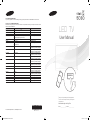 1
1
-
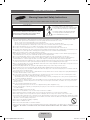 2
2
-
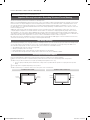 3
3
-
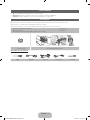 4
4
-
 5
5
-
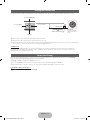 6
6
-
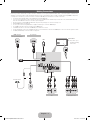 7
7
-
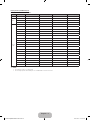 8
8
-
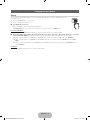 9
9
-
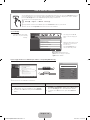 10
10
-
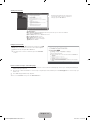 11
11
-
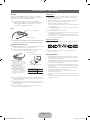 12
12
-
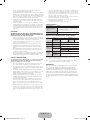 13
13
-
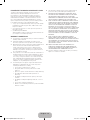 14
14
-
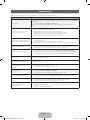 15
15
-
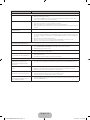 16
16
-
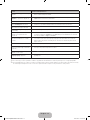 17
17
-
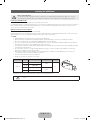 18
18
-
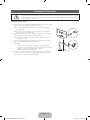 19
19
-
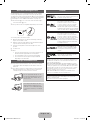 20
20
-
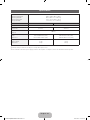 21
21
-
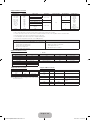 22
22
-
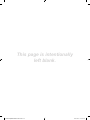 23
23
-
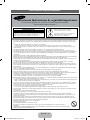 24
24
-
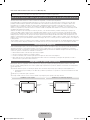 25
25
-
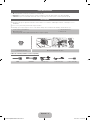 26
26
-
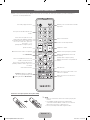 27
27
-
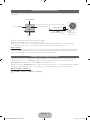 28
28
-
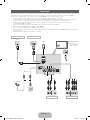 29
29
-
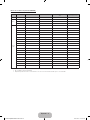 30
30
-
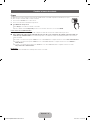 31
31
-
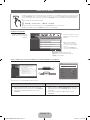 32
32
-
 33
33
-
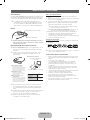 34
34
-
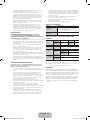 35
35
-
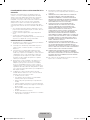 36
36
-
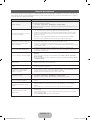 37
37
-
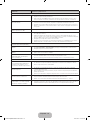 38
38
-
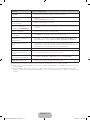 39
39
-
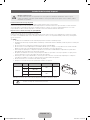 40
40
-
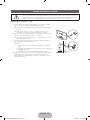 41
41
-
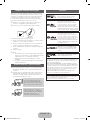 42
42
-
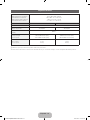 43
43
-
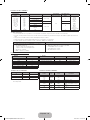 44
44
-
 45
45
Samsung UN32FH5030G Guía de inicio rápido
- Categoría
- Televisores LCD
- Tipo
- Guía de inicio rápido
- Este manual también es adecuado para
en otros idiomas
Artículos relacionados
-
Samsung UN75F6300AF Guía de inicio rápido
-
Samsung UN48J6400AF Guía de inicio rápido
-
Samsung UN55JU7500H Guía de inicio rápido
-
Samsung UN55JU7500G Guía de inicio rápido
-
Samsung UN55JU6700G Guía de inicio rápido
-
Samsung UN65JS9000F Guía de inicio rápido
-
Samsung UN65JU7500F Guía de inicio rápido
-
Samsung UN55JU7500K Guía de inicio rápido
-
Samsung PL43F4500AF Guía de inicio rápido
-
Samsung PL43F4900AF Guía de inicio rápido