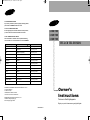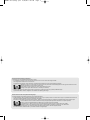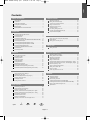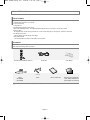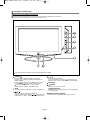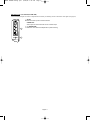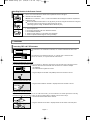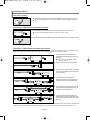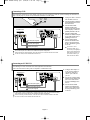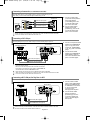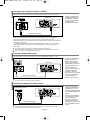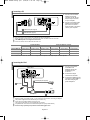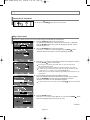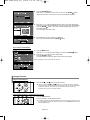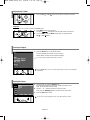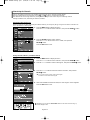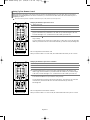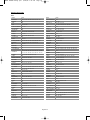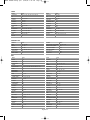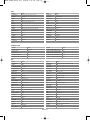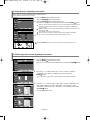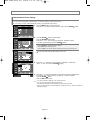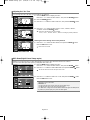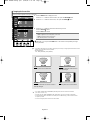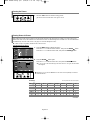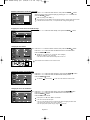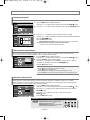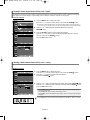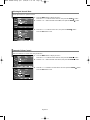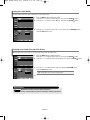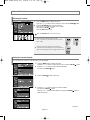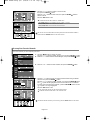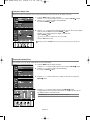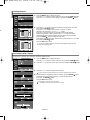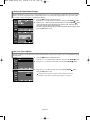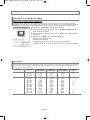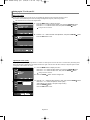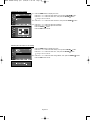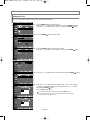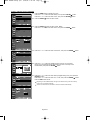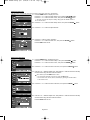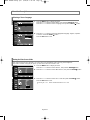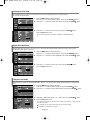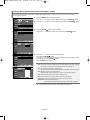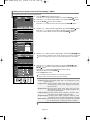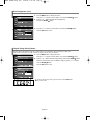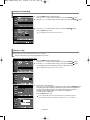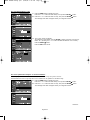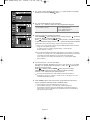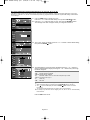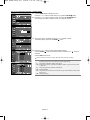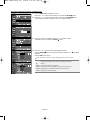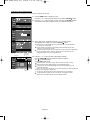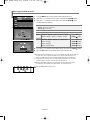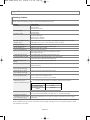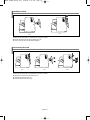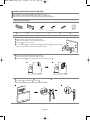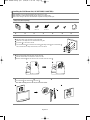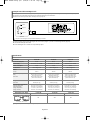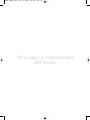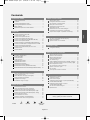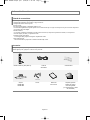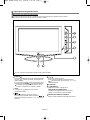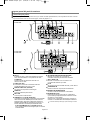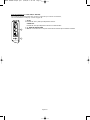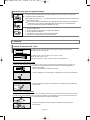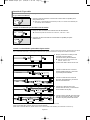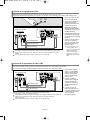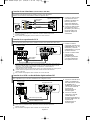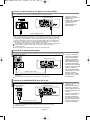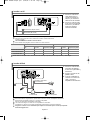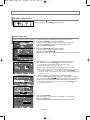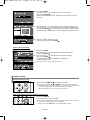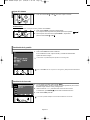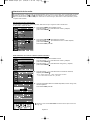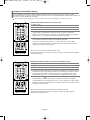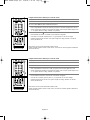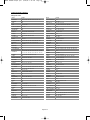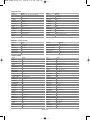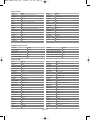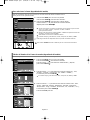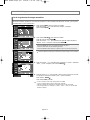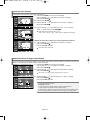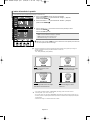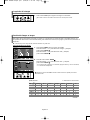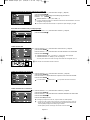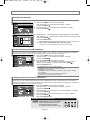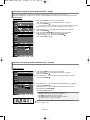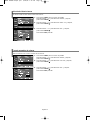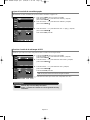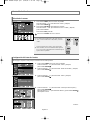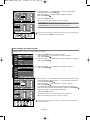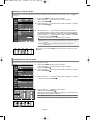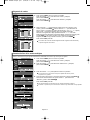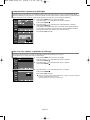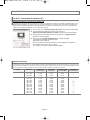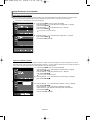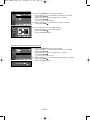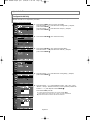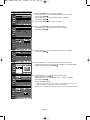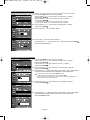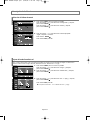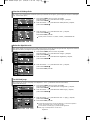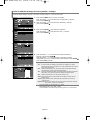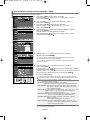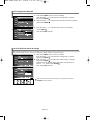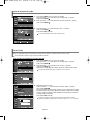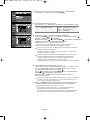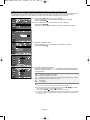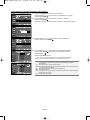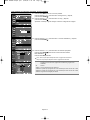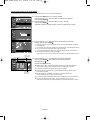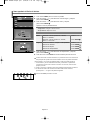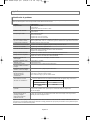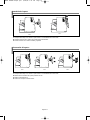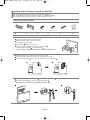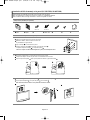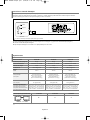Owner’s
Instructions
This device is a Class B digital apparatus.
Register your product at www.samsung.com/global/register
LN26R71BD
LN32R71BD
LN40R71BD
TFT-LCD TELEVISION
BN68-00998C-01
Contact SAMSUNG WORLD-WIDE
If you have any comments or questions regarding a Samsung products,
please contact the SAMSUNG customer care center.
Contacte con SAMSUNG WORLD-WIDE
Si tiene alguna pregunta o comentario referente a nuestros productos,
por favor contacte con nuestro Servicio de Atención al Cliente.
Contate a SAMSUNG EM TODO O MUNDO
Caso tenha dúvidas ou comentários sobre os produtos da Samsung,
entre em contato com o centro de atendimento ao cliente da SAMSUNG.
Country
ARGENTINE
BRAZIL
CHILE
COSTA RICA
ECUADOR
EL SALVADOR
GUATEMALA
JAMAICA
MEXICO
PANAMA
PUERTO RICO
REP.DOMINICA
TRINIDAD &TOBAGO
VENEZUELA
Customer Care Center
0800-333-3733
0800-124-421
800-726-7864 (SAMSUNG)
0-800-507-7267
1-800-10-7267
800-6225
1-800-299-0013
1-800-234-7267
01-800-SAMSUNG (7267864)
800-7267
1-800-682-3180
1-800-751-2676
1-800-7267-864
1-800-100-5303
Web Site
www.samsung.com/ar
www.samsung.com/br
www.samsung.com/cl
www.samsung.com/latin
www.samsung.com/latin
www.samsung.com/latin
www.samsung.com/latin
www.samsung.com/latin
www.samsung.com/mx
www.samsung.com/latin
www.samsung.com/latin
www.samsung.com/latin
www.samsung.com/latin
www.samsung.com/latin
IMPORTADO POR:SAMSUNG ELECTRONICS MÉXICO.S.A.de C.V.
Vía Lopez Portillo No.6,
Col.San Fco.Chilpan
Tultitlán,Estado de México,C.P.54940
TEL.01-55-5747-5100 / 01-800-726-7864
EXPORTADO POR:Samsung Electronics CO.,LTD.
416,Mae tan-3dong,Yeongtong -gu,
Suwon City,Gyeonggi-do Korea
BN68-00998C-01Cover.qxd 4/20/06 7:31 PM Page 1

Precautions When Displaying a Still Image
A still image may cause permanent damage to the TV screen.
• Do not display a still image on the LCD panel for more than 2 hours as it can cause screen image retention.
This image retention is also known as "screen burn".
To avoid such image retention, reduce the degree of brightness and contrast of the screen when displaying a still image.
• Watching the LCD TV in 4:3 format for a long period of time may leave traces of borders displayed on the left, right and center of the screen
caused by the difference of light emission on the screen.
Playing a DVD or a game console may cause a similar effect to the screen.
Damages caused by the above effect are not covered by the Warranty.
• Displaying still images from Video games and PC for longer than a certain period of time may produce partial after-images.
To prevent this effect, reduce the ‘brightness’ and ‘contrast’ when displaying still images.
Precauciones al mostrar en la pantalla una imagen fija
La imagen fija puede causar daños permanentes en la pantalla del televisor.
• No deje una imagen fija en la pantalla LCD durante más de dos horas ya que se podría producir una retención de la imagen en la pantalla. Este fenómeno de
retención de imágenes también se denomina "quemadura de pantalla".
Para evitar que se produzca esa persistencia de la imagen, reduzca el nivel de luminosidad y de contraste de la pantalla cuando muestre imágenes fijas.
• El uso del televisor LCD en formato 4:3 durante un tiempo prolongado puede dejar rastros de bordes en las partes izquierda,
derecha y central de la pantalla debido a las diferencias en la emisión lumínica de la pantalla.
La reproducción de un DVD o el uso de una consola de videojuegos pueden provocar un efecto similar en la pantalla.
Reproducir un DVD o una videoconsola puede causar un efecto similar en la pantalla. La garantía no cubre estos daños.
• Ver imágenes fijas de videojuegos y PC durante más tiempo del indicado puede producir restos de imágenes parciales.
Para evitar este efecto, reduzca el 'brillo' y el 'contraste' cuando vea imágenes fijas.
MAMMI-Still(Eng).qxd 4/20/06 7:26 PM Page 1

English
Symbol Press Important Note One-Touch
Button
Contents
GENERAL INFORMATION
List of Features .................................................................................. 2
Accessories........................................................................................ 2
Viewing the Control Panel.................................................................. 3
Viewing the Connection Panel........................................................... 4
Remote Control .................................................................................. 6
Installing Batteries in the Remote Control ......................................... 7
CONNECTIONS
Connecting VHF and UHF Antennas................................................. 7
Connecting Cable TV ......................................................................... 8
Connecting a VCR ............................................................................. 9
Connecting an S-VHS VCR ............................................................... 9
Connecting a Camcorder
(LN-26R71BD/LN-32R71BD/LN-40R71BD)
.... 10
Connecting a DVD Player.................................................................. 10
Connecting a DVD Player/Set-Top Box via DVI ................................ 10
Connecting a DVD Player/Set-Top Box via HDMI ............................. 11
Connecting a Digital Audio System.................................................... 11
Connecting an Amplifier/DVD Home Theater .................................... 11
Connecting a PC................................................................................ 12
Connecting the iPod........................................................................... 12
OPERATION
Turning the TV On and Off ............................................................... 13
Plug & Play Feature........................................................................... 13
Changing Channels ........................................................................... 14
Adjusting the Volume ......................................................................... 15
Viewing the Display............................................................................ 15
Viewing the Menus............................................................................. 15
Memorizing the Channels .................................................................. 16
Setting Up Your Remote Control........................................................ 17
To Select the Source (depending on the model) ............................... 22
To Edit the Input Source Name (depending on the model) ............... 22
PICTURE CONTROL
Using Automatic Picture Settings ................................................. 23
Adjusting the Color Tone .............................................................. 24
DNIe Demo(Digital Natural Image engine)................................... 24
Changing the Screen Size............................................................ 25
Freezing the Picture ..................................................................... 26
Viewing Picture-in-Picture............................................................. 26
SOUND CONTROL
Customizing the Sound ................................................................ 28
Using Automatic Sound Settings ................................................. 28
Setting the TruSurround XT.......................................................... 28
Choosing a Multi-Channel Sound (MTS) track - Digital .............. 29
Choosing a Multi-Channel Sound (MTS) track - Analog ............. 29
Selecting the Internal Mute........................................................... 30
Automatic Volume Control ........................................................... 30
Setting the On/Off Melody ............................................................ 31
Listening to the Sound of the Sub (PIP) Picture .......................... 31
CHANNEL CONTROL
Selecting the Antenna................................................................... 32
Setting the Channel Manager....................................................... 32
To set-up Your Favorite Channels ............................................... 33
Using the Channel Lists................................................................ 34
Viewing the Channel Lists ............................................................ 34
Labeling Channels ....................................................................... 35
Fine Tuning Analog Channels....................................................... 35
Checking the Digital-Signal Strength............................................ 36
LNA (Low Noise Amplifier)............................................................ 36
PC DISPLAY
Using Your TV as a Computer (PC) Display ................................ 37
Display Modes .............................................................................. 37
Setting up the TV with your PC .................................................... 38
TIME SETTING
Setting the Clock .......................................................................... 40
FUNCTION DESCRIPTION
Selecting a Menu Language......................................................... 43
Setting the Blue Screen Mode...................................................... 43
Selecting the Film Mode............................................................... 44
Digital Noise Reduction ................................................................ 44
Using the Game Mode.................................................................. 44
Viewing Closed Captions (On-Screen Text Messages) - Analog
... 45
Viewing Closed Captions (On-Screen Text Messages) - Digital .. 46
Menu Transparency Level ............................................................ 47
Using the Energy Saving Feature ................................................ 47
Setting the Function Help ............................................................ 48
Using the V-Chip........................................................................... 48
How to play the iPod on the TV.................................................... 55
APPENDIX
Identifying Problems .................................................................... 56
Installing the Stand....................................................................... 57
Disconnecting the Stand............................................................... 57
Installing the Wall Mount Kit (LN-26R71BD) ................................ 58
Installing the Wall Mount Kit (LN-32R71BD/LN-40R71BD).......... 59
Using the Anti-Theft Kensington Lock .......................................... 60
Specifications................................................................................ 60
English-1
BN68-00998C-01Eng.qxd 4/20/06 7:26 PM Page 1

English-2
List of Features
Adjustable picture settings that can be stored in the TV’s memory.
Automatic timer to turn the TV on and off.
A special sleep timer.
V
-
Chip function.
Excellent Digital Interface & Networking :
With a built-in HD digital tuner, non-subscription HD broadcasts can be viewed with no Set-Top Box needed.
Remote Control
The supplied remote can be used to operate the TV as well as most DVD players, Set-top boxes, Cable Boxes and VCRs.
Excellent Picture Quality
-
DNIe technology provides life-like clear images.
SRS TruSurround XT
-
SRS TruSurround XT provides a virtual Dolby surround system.
Accessories
Please make sure the following items are included with your LCD TV.
If any items are missing, contact your dealer.
M4 X L16
The items color and shape may vary depending on the model.
General Information
Remote Control & Batteries (AAA x 2) Power Cord Cover-Bottom
Stand
LN-26R71BD
LN-32R71BD
Screw Owner’s Instructions Warranty Card / Registration
Card / Safety Guide Manual
(Not available in all locations)
BN68-00998C-01Eng.qxd 4/20/06 7:26 PM Page 2

English-3
Viewing the Control Panel
SOURCE
Toggles between all the available input sources
(TV, AV1, AV2, S-Video1, S-Video2, Component, PC,
HDMI1, HDMI2).
In the on-screen menu, use this button as you would
use the ENTER button on the remote control.
26 inch model supports TV, AV, S-Video,
Component, PC, HDMI1, and HDMI2 only.
MENU
Press to see an on-screen menu of your TV’s features.
Press to increase or decrease the volume.
In the on-screen menu, use the buttons as you
would use the
and buttons on the remote control.
Press to change channels.
In the on-screen menu, use the buttons as you
would use the and buttons on the remote control.
SPEAKERS
(POWER)
Press to turn the TV on and off.
POWER INDICATOR
Blinks and turns off when the power is on and lights up
in stand-by mode.
REMOTE CONTROL SENSOR
Aim the remote control towards this spot on the TV.
Buttons on the Lower-Right Part of the Panel
The buttons on the lower-right panel control your TV’s basic features, including the on-screen menu.
To use the more advanced features, you must use the remote control.
The product color and shape may vary depending on the model.
BN68-00998C-01Eng.qxd 4/20/06 7:26 PM Page 3

English-4
AV IN 1
Video and audio inputs for external devices, such as a
camcorder or VCR.
S-VIDEO IN 1
Connect an S-Video signal from a camcorder or VCR.
AUDIO OUT (R/L)
Connect to the audio input jacks on your Amplifier/
Home theater.
DIGITAL AUDIO OUT (OPTICAL)
Connect to a Digital Audio component.
SERVICE 1
Connector for service only.
MP3 Link
Connector for iPod cable.
HDMI/DVI IN 1,2 / DVI IN (AUDIO R/L)
Connect to the HDMI jack of a device with an HDMI output.
Use the HDMI/DVI terminal for DVI connection to an external
device. You should use the DVI to HDMI cable or DVI-HDMI
adapter (DVI to HDMI) for video connection, and the
DVI-IN ‘R-AUDIO-L’ terminal for audio.
- HDMI/DVI IN terminal does not support PC.
- No sound connection is needed for an HDMI to HDMI
connection.
HEADPHONE
(LN-26R71BD)
Connect a set of external headphones for private listening.
ANT 1 IN/ANT 2 IN
Connect to an antenna or cable TV system.
PC IN
Connect to the video and audio output jacks on your PC.
COMPONENT IN
Connect Component video/audio.
POWER INPUT
Connect the supplied power cord.
KENSINGTON LOCK
The Kensington lock (optional) is a device used to
physically fix the system when used in a public place.
If you want to use a locking device, contact the dealer
where you purchased the TV.
The place of the Kensington Lock may be different depending
on its model.
Rear Panel Jacks
Use the rear panel jacks to connect A/V components that will be connected continuously, such as VCR or DVD players.
For more information on connecting equipment, see pages 7-12.
Viewing the Connection Panel
LN-26R71BD
LN-32R71BD/
LN-40R71BD
BN68-00998C-01Eng.qxd 4/20/06 7:26 PM Page 4

English-5
AV IN 2
Video and audio inputs for external devices.
S-VIDEO IN 2
Video inputs for external devices with an S-Video output.
HEADPHONE
Connect a set of external headphones for private listening.
Side Panel Jacks (LN-32R71BD/LN-40R71BD)
Use the left side panel jacks to connect a component that is used only occasionally, such as a camcorder or video game. (See page 10)
BN68-00998C-01Eng.qxd 4/20/06 7:26 PM Page 5

English-6
Remote Control
You can use the remote control up to a distance of about 23 feet from the TV. When using the remote, always point it directly at the TV.
You can also use your remote control to operate your VCR, Cable box, DVD player, or Set-Top Box.
POWER
Turns the TV on and off.
NUMERIC BUTTONS
Press to change the channel.
–
Press to select additional channels
(digital and analog) being broadcast by
the same station. For example, to
select channel “54-3”, press “54”, then
press “
–
” and “3”.
CH MGR
Used to display Channel Lists on the
screen.
ANTENNA
Press to select “AIR” or “CABLE”.
VCR/DVD Functions
- Rewind
- Stop
- Play/Pause
- Fast/Forward
VOL / VOL
Press to increase or decrease the
volume.
(
MUTE)
Press to temporarily cut off the sound.
MENU
Displays the main on-screen menu.
S.MODE
Sound mode selection.
PIP
Picture-in Picture ON/OFF.
P.MODE
Picture effect selection.
SRS
Selects SRS TruSurround XT mode.
MTS
Press to choose stereo, mono or
Separate Audio Program
(SAP broadcast).
AUTO PROG.
Press to automatically store selected
Aire/Cable channels.
ADD/DEL
Use to store and delete channels
to/from memory.
SET
Sets the remote to control your
TV, VCR, Cable, DVD, or Set-Top Box
TV, DVD, STB, CABLE, VCR
Press to operate your TV,
DVD, STB, CABLE (box), or VCR
SOURCE
Press to display all of the available
video sources.
PRE-CH
Tunes to the previous channel.
FAV.CH
Press to switch to your favorite channels.
E.SAVING
Adjusts screen brightness to save energy.
CH / CH
Press to change channels.
EXIT
Press to exit the menu.
UP / DOWN / LEFT /
RIGHT / ENTER
Use to select on-screen menu items
and change menu values.
INFO
Press to display information on the TV
screen.
SLEEP
Press to select a preset time interval for
automatic shut off.
STILL
Press to stop the action during a
particular scene.
Press again to resume normal video.
P.SIZE
Picture size selection.
SWAP
Switches the main and sub (PIP) picture.
CH
Displays the available channels in
sequence. (These buttons change
channels in the PIP window only.)
CAPTION
Controls the caption decoder.
RESET
When your remote does not work,
change the batteries and press the
RESET button for 2-3 seconds
before use.
This is a special remote control for the visually impaired, and has Braille points on the Power,
Channel and Volume buttons.
BN68-00998C-01Eng.qxd 4/20/06 7:26 PM Page 6

English-7
1. Place the wires from the twin leads under the screws on a 300-75
Ω
adapter
(not supplied).
Use a screwdriver to tighten the screws.
2. Plug the adaptor into the ANT 2 IN (CABLE) terminal on the back of the TV.
Connecting VHF and UHF Antennas
If your antenna has a set of leads that look like this, see “Antennas with 300
Ω
Flat Twin Leads”
below.
If your antenna has one lead that looks like this, see “Antennas with 75
Ω
Round Leads”.
If you have two antennas, see “Separate VHF and UHF Antennas”.
Antennas with 300 Ω Flat T
win Leads
If you are using an off-air antenna (such as a roof antenna or “rabbit ears”) that has 300
Ω
twin flat leads, follow the directions below.
1. Plug the antenna lead into the ANT 1 IN (AIR) terminal on the back of the TV.
Antennas with 75 Ω Round Leads
1. Connect both antenna leads to the combiner.
2. Plug the combiner into the ANT 1 IN (AIR) terminal on the bottom of the rear panel.
Separate VHF and UHF Antennas
If you have two separate antennas for your TV (one VHF and one UHF), you must combine the two antenna signals before connecting
the antennas to the TV. This procedure requires an optional combiner-adaptor (available at most electronics shops).
UHF
VHF
ANT 1 IN
(AIR)
ANT 2 IN
(CALBE)
ANT 1 IN
(AIR)
1. Lift the cover at the back of the remote control upward as shown in the figure.
2. Install two AAA size batteries.
Make sure to match the “+” and “–” ends of the batteries with the diagram inside the compartment.
3. Replace the cover.
Remove the batteries and store them in a cool, dry place if you won’t be using the remote control for a long time.
The remote control can be used up to about 23 feet from the TV.
(Assuming typical TV usage, the batteries last for about one year.)
If the remote control doesn’t work, check the following:
1. Is the TV power on?
2. Are the plus and minus ends of the batteries reversed?
3. Are the batteries drained?
4. Is there a power outage, or is the power cord unplugged?
5. Is there a special fluorescent light or neon sign nearby?
Installing Batteries in the Remote Control
UHF
VHF
Connections
BN68-00998C-01Eng.qxd 4/20/06 7:26 PM Page 7

English-8
After you have made this connection, set the A/B switch to the “A” position for normal viewing. Set the A/B switch to the “B” position to view scrambled
channels. (When you set the A/B switch to “B”, you will need to tune your TV to the cable box’s output channel, which is usually channel 3 or 4.)
2. Connect this cable to a two-way splitter.
Splitter
Incoming
cable
3. Connect an RF cable between an OUTPUT
terminal on the splitter and the IN terminal
on the cable box.
Splitter
Cable Box
Incoming
cable
4. Connect an RF cable between the
ANT OUT terminal on the cable box and
the B–IN terminal on the RF(A/B) switch.
Splitter
Cable Box
RF (A/B)
Switch
Incoming
cable
5. Connect another cable between the other
OUT terminal on the splitter and the A–IN
terminal on the RF (A/B) switch.
Splitter
Cable Box
Incoming
cable
6. Connect the last RF cable between the
OUT terminal on the RF (A/B) switch and
the ANT 2 IN (CABLE) terminal on the rear
of the TV.
Splitter
Cable Box
Incoming
cable
Connecting to a Cable Box that Descrambles Some Channels
If your cable box descrambles only some channels (such as premium channels), follow the instructions below. You will need a two-way
splitter, an RF (A/B) switch, and four lengths of RF cable. (These items are available at most electronics stores.)
1. Find and disconnect the cable that is
connected to the ANT IN terminal on your
cable box.
This terminal might be labeled “ANT IN”,
“VHF IN” or simply, “IN”.
ANT IN
RF (A/B)
Switch
TV Rear
RF (A/B)
Switch
ANT 2 IN
(CABLE)
Connecting Cable TV
To connect to a cable TV system, follow the instructions below.
Cable without a Cable Box
1. Plug the incoming cable into the ANT 2 IN (CABLE) terminal on the back of the TV.
Because this TV is cable-ready, you do not need a cable box to view unscrambled cable channels.
2. Connect the other end of this cable to the ANT 2 IN (CABLE) terminal on the back of the TV.
Connecting to a Cable Box that Descrambles All Channels
1. Find the cable that is connected to the ANT OUT terminal on your cable box.
This terminal might be labeled “ANT OUT”, “VHF OUT” or simply, “OUT”.
ANT OUT
ANT IN
ANT 2 IN
(CABLE)
ANT 2 IN
(CABLE)
BN68-00998C-01Eng.qxd 4/20/06 7:26 PM Page 8

English-9
Connecting a VCR
These instructions assume that you have already connected your TV to an antenna or a cable TV system (according to the instructions on
pages 7-8). Skip step 1 if you have not yet connected to an antenna or a cable system.
1. Unplug the cable or antenna
from the back of the TV.
2. Connect the cable or antenna
to the ANT IN terminal on the
back of the VCR.
3. Connect an RF Cable
between the ANT OUT
terminal on the VCR and the
ANT 1 IN (AIR) or ANT 2 IN
(CABLE) terminal on the TV.
4. Connect a Video Cable
between the VIDEO OUT jack
on the VCR and the AV IN 1
[VIDEO] jack on the TV.
5. Connect Audio Cables
between the AUDIO OUT
jacks on the VCR and the
AV IN 1 [R-AUDIO-L] jacks
on the TV.
If you have a “mono”
(non-stereo) VCR, use a
Y-connector (not supplied) to
hook up to the right and left
audio input jacks of the TV.
If your VCR is stereo, you
must connect two cables.
ANT 2 IN
(CABLE)
Follow the instructions in “Viewing a VCR or Camcorder Tape” to view your VCR tape.
Each external input source device has a different back panel configuration.
When connecting an external device, match the color of the connection terminal to the cable.
For 40 inch model, use the cables with the ferrite core.
VCR Rear Panel
TV Rear Panel
RF Cable (Not supplied)
Video Cable (Not supplied)
Audio Cable (Not supplied)
2
3
4
5
Connecting an S-VHS VCR
Your Samsung TV can be connected to an S-Video signal from an S-VHS VCR.
(This connection delivers a better picture as compared to a standard VHS VCR.)
1. To begin, follow steps 1–3
in the previous section to
connect the antenna or
cable to your VCR and
your TV.
2. Connect an S-Video Cable
between the S-VIDEO OUT
jack on the VCR and the
AV IN1 [S-VIDEO] jack on
the TV.
3. Connect Audio Cables
between the AUDIO OUT
jacks on the VCR and the
AV IN1 [R-AUDIO-L] jacks
on the TV.
An S-Video cable is usually included with an S-VHS VCR. (If not, check your local electronics store.)
Each external input source device has a different back panel configuration.
When connecting an external device, match the color of the connection terminal to the cable.
For 40 inch model, use the cables with the ferrite core.
VCR Rear Panel
TV Rear Panel
RF Cable (Not supplied)
S-Video Cable (Not supplied)
Audio Cable (Not supplied)
3
2
1
ANT 1 IN
(AIR)
BN68-00998C-01Eng.qxd 4/20/06 7:26 PM Page 9

English-10
Connecting a DVD Player/Set-Top Box via DVI
This connection can only be made if there is a DVI Output connector on the external device.
1. Connect a DVI to HDMI
Cable or DVI-HDMI Adapter
between the HDMI/DVI IN 1
or HDMI/DVI IN 2 connector
on the TV and the DVI
connector on the
DVD player/Set-Top Box.
2. Connect Audio Cables
between the DVI IN
[R-AUDIO-L] jack on the
TV and the AUDIO OUT
jacks on the DVD player/
Set-Top Box.
DVD Player / Set-Top Box
TV Rear Panel
Audio Cable (Not supplied)
2
Each external input source device has a different back panel configuration.
When connecting an external device, match the color of the connection terminal to the cable.
For 40 inch model, use the cables with the ferrite core.
DVI to HDMI Cable (Not supplied)
1
Connecting a Camcorder (LN-32R71BD/LN-40R71BD)
The side panel jacks on your TV make it easy to connect a camcorder to your TV.
They allow you to view the camcorder tapes without using a VCR
1. Connect a Video Cable
(or S-Video Cable )between
the AV IN2 [VIDEO]
(or S-VIDEO) jack on the
TV and the VIDEO OUT
jack on the camcorder.
Camcorder
TV Side Panel
2. Connect Audio Cables
between the AV IN2
[R-AUDIO-L] jacks on the
TV and the AUDIO OUT
jacks on the camcorder.
Audio Cable (Not supplied)
Video Cable (Not supplied)
or
S-Video Cable (Not supplied)
Connecting a DVD Player
The rear panel jacks on your TV make it easy to connect a DVD player to your TV.
1. Connect a Component Cable
between the COMPONENT
IN [Y, PB, PR] jacks on the
TV and the COMPONENT
[Y, PB, PR] jacks on the DVD
player.
2. Connect Audio Cables
between the COMPONENT
IN [R-AUDIO-L] jacks on
the TV and the AUDIO OUT
jacks on the DVD player.
DVD Player Rear Panel
TV Rear Panel
Component Cable (Not supplied)
Audio Cable (Not supplied)
Component video separates the video into Y (Luminance (brightness)), Pb (Blue) and Pr (Red)
for enhanced video quality.
Be sure to match the component video and audio connections.
For example, if connecting the video cable to COMPONENT IN,
connect the audio cable to COMPONENT IN also.
Each external input source device has a different back panel configuration.
When connecting an external device, match the color of the connection terminal to the cable.
For 40 inch model, use the cables with the ferrite core.
1
2
1
2
1
Each external input source device has a different back panel configuration.
When connecting an external device, match the color of the connection terminal to the cable.
For 40 inch model, use the cables with the ferrite core.
BN68-00998C-01Eng.qxd 4/20/06 7:26 PM Page 10

English-11
Connecting a DVD Player/Set-Top Box via HDMI
This connection can only be made if there is an HDMI Output connector on the external device.
1. Connect an HDMI Cable
between the HDMI/DVI 1
or HDMI/DVI 2 connector
on the TV and the HDMI
connector on the
DVD player/Set-Top Box.
DVD Player Rear Panel
TV Rear Panel
HDMI Cable (Not supplied)
What is HDMI?
• HDMI, or high-definition multimedia interface, is a next-generation interface that enables the
transmission of digital audio and video signals using a single cable without compression.
• “Multimedia interface” is a more accurate name for it especially because it allows multiple channels of
digital audio (5.1 channels).
The difference between HDMI and DVI is that the HDMI device is smaller in size, has the HDCP
(High Bandwidth Digital Copy Protection) coding feature installed, and supports multi-channel
digital audio.
Each external input source device has a different back panel configuration.
When connecting an external device, match the color of the connection terminal to the cabl
e.
For 40 inch model, use the cables with the ferrite core.
Connecting a Digital Audio System
The rear panel jacks on your TV make it easy to connect a Digital Audio System to your TV.
1. Connect an Optical Cable
between the DIGITAL
AUDIO OUT (OPTICAL)
jacks on the TV and the
Digital Audio Input jacks on
the Digital Audio System.
When a Digital Audio
System is connected to the
“DIGITAL AUDIO OUT
(OPTICAL)” terminal:
Decrease the gain (volume)
of the TV, and adjust the
volume level with the
system’s volume control.
Digital Audio System
TV Rear Panel
Optical Cable (Not supplied)
5.1CH audio is possible when the TV is connected to an external device supporting 5.1CH.
For 40 inch model, use the cables with the ferrite core.
Connecting an Amplifier/DVD Home Theater
1. Connect Audio Cables
between the AUDIO OUT
[R-AUDIO-L] on the TV
and AUDIO IN [R-AUDIO-L]
on the Amplifier/DVD Home
Theater.
When an audio amplifier is
connected to the “AUDIO
OUT [L-AUDIO-R]”
terminals: Decrease the
gain (volume) of the TV,
and adjust the volume level
with the Amplifier’s volume
control.
Amplifier/DVD Home Theater
TV Rear Panel
Audio Cable (Not supplied)
Each external input source device has a different back panel configuration.
When connecting an external device, match the color of the connection terminal to the cable.
For 40 inch model, use the cables with the ferrite core.
BN68-00998C-01Eng.qxd 4/20/06 7:26 PM Page 11

English-12
Connecting a PC
1. Connect a D-Sub Cable
between PC IN [PC]
connector on the TV and
the PC output connector
on your computer.
2. Connect a PC Audio Cable
between PC IN [AUDIO]
jack on the TV and the
Audio Out jack of the sound
card on your computer.
PC
TV Rear Panel
D-Sub Cable (Not supplied)
PC Audio Cable (Not supplied)
Each external input source device has a different back panel configuration.
When connecting an external device, match the color of the connection terminal to the cable.
The HDMI/DVI jacks do not support PC connection.
For 40 inch model, use the cables with the ferrite core.
1
2
Internal Mute Off
Internal Mute On
Video No Signal
RF
Speaker Output
Mute
Mute
Internal Speakers
AV, S-Video
Speaker Output
Mute
Mute
Component, PC, HDMI
Speaker Output
Mute
Mute
RF
Sound Output
Sound Output
Mute
AV, S-Video
Sound Output
Sound Output
Mute
Component, PC, HDMI
Sound Output
Sound Output
Mute
When “Internal mute” is set to “On”, Sound menus except “Multi-Track Options” and “Digital Output” cannot be adjusted.
Audio Out (Optical, L/R Out)
Connecting the iPod
1. Connect a iPod Cable
to the
MP3 Link
(RS232) and
AV IN1
[R-AUDIO-L] jack
on the TV.
2.
Connect the 30-pin
connector to the iPod.
3.
Connect the adapter to the
connector on the middle of
the cable and plug the
power adapter in.
TV Rear Panel
iPod Cable
30-pin connector
The TV cannot detect the iPod if the cables are not properly connected.
When the battery is charged enough, you can activate the iPod without connecting the adapter.
This product supports the iPod with the 30-pin connector only.
Avoid using the supplied adapter for improper use.
The image or video files are not supported with the S-Video.
Compatible with: iPod 4G and the models developed later (except iPod Shuffle)
Contact to buy separately sold products: www.samsungparts.com
1
2
Power Adaptor (Not supplied)
3
iPod
(Not supplied)
BN68-00998C-01Eng.qxd 4/20/06 7:26 PM Page 12

English-13
Turning the TV On and Off
Press the POWER button on the remote control.
You can also use the POWER button on the front of the panel.
Plug & Play Feature
When the TV is initially powered on, two basic customer settings proceed automatically and subsequently:
1. Press the POWER button on the remote control.
The message “Menu language, Channels and Time will be set.” is displayed.
Press the ENTER button, then “Select the language of the OSD” menu is
automatically displayed.
2. Press the ENTER button to enter the language.
Press the
or buttons to select language, then the ENTER button.
“Select the antennas to memorize.” menu is automatically displayed.
3. Press the or buttons to memorize the channels of the selected connection.
Press the ENTER button to select “Start”.
If the antenna is connected to ANT 1(AIR), select “Air” and if it is connected to
ANT 2 (CABLE), select “Cable”.
If both ANT 1 (AIR) and ANT 2 (CABLE) are connected, select the “Air + Cable”.
In Cable mode, you can select the correct signal source among STD, HRC, and IRC
by pressing the
or button, then press the ENTER button.
Contact your local cable company to identify the type of cable system that exists in your
particular area.
4. The TV will begin memorizing all of the available channels.
After all the available channels are stored, the Auto program menu reappears.
Press the ENTER button when channel memorization is complete.
“Select the clock mode.” menu is automatically displayed.
To stop the search before it has finished, press the ENTER button with stop selected.
5. Press the ENTER button.
Press the or buttons to select “Manual” or “Auto”, then the ENTER button.
Switches the Daylight Saving Time function on or off.
continued...
Operation
BN68-00998C-01Eng.qxd 4/20/06 7:26 PM Page 13

English-14
6. Press the ENTER button.
Press the or buttons to select “Yes” or “No”, then the ENTER button.
“Select the time zone in which you live” menu is automatically displayed.
7. Press the or buttons to highlight the time zone for your local area (and to
move the highlight to the appropriate time zone on the map of the United States).
Press the ENTER button. If you have received a digital signal, the time will
be set automatically.
If not, see page 40 to set the clock.
8. The message “Enjoy your watching.” is displayed.
When you have finished, press the ENTER button.
1. Press the MENU button.
Press the or buttons to select “Setup”, then press the ENTER button.
2. Press the or buttons to select “Plug & Play”.
Press the ENTER button.
For further details on setting up options, refer to the previous page.
Plug & Play can only be accessed in the TV mode.
If you want to reset this featur
e...
Changing Channels
1. Press the CH or CH button to change channels.
When you press the CH or CH button, the TV changes channels in sequence.
You will see all the channels that the TV has memorized. (The TV must have memorized
at least three channels). You will not see channels that were either erased or not
memorized. See page 16 to memorize channels.
Using the Channel Buttons
1. Press the PRE-CH button.
The TV will switch to the last channel viewed.
To quickly switch between two channels that are far apart, tune to one channel, then use
the number button to select the second channel. Then use the
PRE-CH button to quickly
alternate between them.
Using the PRE-CH Button to select the Previous Channel
BN68-00998C-01Eng.qxd 4/20/06 7:26 PM Page 14

English-15
Viewing the Menus
1. With the power on, press the MENU button.
The main menu appears on the screen. Its left side has five icons:
Input, Picture, Sound, Channel, Setup.
2. Use the or buttons to select one of the five icons.
Then press the ENTER button to access the icon’s sub-menu.
3. Press the EXIT button to exit.
The on-screen menus disappear from the screen after about two minutes.
Viewing the Display
1. Press the INFO button on the remote control.
The TV will display the channel, the type of sound,
and the status of certain picture and sound settings.
The screen displays disappear after about ten seconds.
The display identifies the current channel and the status of certain audio-video settings.
Press the INFO button once more or wait approximately 10 seconds and it disappears
automatically.
Adjusting the Volume
1. Press the
VOL or VOL
buttons to increase or decrease the volume.
1. Press MUTE and the sound cuts off.
The word “ ” will appear in the lower-left corner of the screen.
2. To turn mute off, press the MUTE button again, or simply press the
VOL or VOL
buttons.
Using Mute
At any time, you can cut off the sound using the MUTE button.
BN68-00998C-01Eng.qxd 4/20/06 7:26 PM Page 15

English-16
Memorizing the Channels
Your TV can memorize and store all of the available channels for both “off-air” (antenna) and cable channels.
After the available channels are memorized, use the CH or CH buttons to scan through the channels.
This eliminates the need to change channels by entering the channel digits. There are three steps for memorizing channels:
selecting a broadcast source, memorizing the channels (automatic).
Selecting the Video Signal-sour
ce
Before your television can begin memorizing the available channels, you must specify the type of signal source that is connected to the
TV (i.e. an antenna or a cable system).
1. Press the MENU button to display the menu.
Press the or buttons to select “Channel”, then press the ENTER button.
2. Press the ENTER button select “Antenna”.
Press the or buttons to select “Air” or “Cable”, then press the
ENTER button.
Press the
EXIT button to exit.
Storing Channels in Memory (Automatic Method)
1. Press the MENU button to display the menu.
Press the or buttons to select “Channel”, then press the ENTER button.
2. Press the or buttons to select “Auto Program”, then press the ENTER button.
3. Press the or buttons to select the antenna connection, then press the
ENTER button.
Air: “Air” antenna signal. / Cable: “Cable” antenna signal. /
Air+Cable: “Air” and “Cable” antenna signals.
4. After all the available channels are stored, the “Auto Program” menu reappears.
Press the
EXIT button to exit.
Alternately, you can press the AUTO PROG. button on the remote control to bring up
the Auto Program menu.
BN68-00998C-01Eng.qxd 4/20/06 7:26 PM Page 16

English-17
Setting Up the Remote to Operate Your VCR
1.
Turn off your VCR.
2.
Press the VCR button on your TV’s remote control.
3.
Press the SET button on your TV’s remote control.
4.
Using the number buttons on your remote control, enter three digits of the VCR code listed on
page 19 of this manual for your brand of VCR. Make sure you enter three digits of the code,
even if the first digit is a “0”. (If more than one code is listed, try the first one.)
5.
Press the POWER button on the remote control. Your VCR should turn on if your remote is
set up correctly.
If your VCR does not turn on after set-up, repeat steps 2, 3 and 4, but try one of the other codes
listed for your brand of VCR. If no other codes are listed, try each VCR code, 000 through 080.
Note on Using Remote Control Modes: VCR
When your remote control is in “VCR” mode, the volume buttons still control your TV’s volume.
Setting Up Your Remote Control
After it has been set up properly, your remote control can operate in five different modes: TV, VCR, Cable, DVD, or Set-Top Box.
Pressing the corresponding button on the remote control allows you to switch between these modes, and control whichever piece of
equipment you choose.
The remote control might not be compatible with all DVD Players, VCRs, Cable boxes, and Set-Top Boxes.
Setting Up the Remote to Operate Your Cable Box
1.
Turn off your cable box.
2.
Press the CABLE button on your TV’s remote control.
3.
Press the SET button on your TV’s remote control.
4.
Using the number buttons on your remote control, enter three digits of the cable box code
listed on page 20 of this manual for your brand of cable box. Make sure you enter three digits
of the code, even if the first digit is a “0”. (If more than one code is listed, try the first one.)
5.
Press the POWER button on the remote control.
Your cable box should turn on if your remote is set up correctly.
If your cable box does not turn on after set-up, repeat steps 2, 3 and 4, but try one of the other
codes listed for your brand of cable box. If no other codes are listed, try each code,
000 through 046.
Note on Using Remote Control Modes: Cable Box
When your remote control is in “CATV” mode, the volume buttons still control your TV’s volume.
BN68-00998C-01Eng.qxd 4/20/06 7:26 PM Page 17

English-18
Setting Up the Remote to Operate Your DVD
1.
Turn off your DVD.
2.
Press the DVD button on your TV’s remote control.
3.
Press the SET button on your TV’s remote control.
4.
Using the number buttons on your remote control, enter three digits of the DVD code listed on
page 20~21 of this manual for your brand of DVD. Make sure you enter three digits of the code,
even if the first digit is a “0”. (If more than one code is listed, try the first one.)
5.
Press the POWER button on the remote control.
Your DVD should turn on if your remote is set up correctly.
If your DVD does not turn on after set-up, repeat steps 2, 3 and 4, but try one of the other codes
listed for your brand of DVD. If no other codes are listed, try each code, 000 through 141.
Note on Using Remote Control Modes: DVD
When your remote control is in “DVD” mode, the volume buttons still control your TV’s volume.
Setting Up the Remote to Operate Your Set Top Box
1.
Turn off your STB.
2.
Press the STB button on your TV’s remote control.
3.
Press the SET button on your TV’s remote control.
4.
Using the number buttons on your remote control, enter three digits of the STB code listed on
page 21 of this manual for your brand of STB. Make sure you enter three digits of the code, even
if the first digit is a “0”. (If more than one code is listed, try the first one.)
5.
Press the POWER button on the remote control.
Your STB should turn on if your remote is set up correctly.
If your STB does not turn on after set-up, repeat steps 2, 3 and 4, but try one of the other codes
listed for your brand of STB. If no other codes are listed, try each code, 000 through 074.
Note on Using Remote Control Modes: STB
When your remote control is in “STB” mode, the volume buttons still control your TV’s volume.
BN68-00998C-01Eng.qxd 4/20/06 7:26 PM Page 18

English-19
Remote Control Codes
Brand
SAMSUNG
ADMIRAL
AIWA
AKAI
AUDIO DYNAMICS
BELL&HOWELL
BROKSONIC
CANDLE
CANON
CITIZEN
COLORTYME
CRAIG
CURTIS MATHES
DAEWOO
DB
DIMENSIA
DYNATECH
ELECTROHOME
EMERSON
FISHER
FUNAI
GENERAL ELECTRIC
GO VIDEO
HARMAN KARDON
HITACHI
INSTANT REPLAY
JC PENNEY
JCL
JVC
KENWOOD
KLH
KONIA
LG(Goldstar)
LIOYD
LOGIK
LXI
MAGNAVOX
MARANTZ
MARTA
MEI
MEMOREX
MGA
MIDLAND
MINOLTA
MITSUBISHI
Code
000 001 002 003 004 005 077 078 079
020
025
004 027 032
007 026
018
022
002 003 006 008 015 055
021 056
002 003 006 008 015 055
007
002 024
002 007 008 017 021 025 056 064 066
003 010 011 012 013 014 015 016
007 026
017
025
034
001 003 006 021 022 025 030 032 034 040
047 050 052 060 063 065 066 067 069 073
018 024 028 029 048 051 061
025
002 005 017 021 056
002
007
019 025 041 042 074
021
002 007 018 019 021 026 037 041 054 056
007 008 018 021 026 037
081 082 083
007 008 018 021 026 037
070
036
006 007 008 009 010
025
038
025
021 056 059
007 008 018 021 026 037 062
006
021
006 021 024 025
034
005
019 041 075
019 034 041 046
VCR
Brand
MONTGOMERY WARD
MTC
MULTITECH
NEC
OPTIMUS
ORION
PANASONIC
PENTAX
PENTEX RESEARCH+
PHILCO
PHILIPS
PIONEER
PORTLAND
PROSCAN
QUARTZ
QUASAR
RADIO SHACK/REALISTIC
RCA
SANSUI
SANYO
SCOTT
SEARS
SHARP
SHIMTOM
SIGNATURE
SONY
SYLVANIA
SYMPHONIC
TANDY
TASHIKA
TATUNG
TEAC
TECHNICS
TEKNIKA
TMK
TOSHIBA
TOTEVISION
UNITECH
VECTOR RESEARCH
VICTOR
VIDEO CONCEPTS
VIDEOSONIC
WARDS
YAMAHA
ZENITH
Code
020
002 025
002 005 025 038
007 008 018 026 037 062 064
020
073 074 075 076
021 056 071 072
019 041 075
008
021 056 059
021 080
019 026 039 053
015 049 055
017
018
021 056
006 018 020 021 024 025 029 034 048 056
002 017 019 021 035 041 043 057 068 076
026
018 024
003 047 052 067
006 018 019 024 028 029 041 048 051
020 034 045 015
027 033 038 058
025
027 033 044
021 025 056 059
025
018 025
006
037
025 037 068
021
006 021 025 031
066
003 019 029 051 052
002 006
002
007 026
026
007 026
002
002 003 006 019 020 021 024 025 034 038 041
007 008 018 026 037
023 027 033
BN68-00998C-01Eng.qxd 4/20/06 7:26 PM Page 19

English-20
Brand
ANAM
AUDIOVOX
AUDIOLOGIC
ANABA
APEX DIGITAL
AIWA
BROKSONIC
BLAUPUNKT
B&K
CURTIS MATHES
CYBER HOME
CLARION
CIRRUS
CYBER HOME
CINEVISION
DAEWOO
DENON
FARENHEIT
FISHER
GPX
GO VIDEO
GE
GREENHILL
HITACHI
HITEKER
HOYO
HARMAN / KARDON
IRT
Code
030
075
085
072
070 071 074 086 083 084 088 111 112
114
062
074
122 123
027
077 078 079 082
080 125
081
065
095
066
146
067 068
090
060
061 089 133 135
069 074
074
064 113
071
073
091 110
089
DVD
Brand
INTEGRA
JBL
JVC
JATON
KENWOOD
KISS
KONKA
KLH
LG(Goldstar)
LOEWE
LASONIC
MOBILE AUTHORITY
MEMOREX
MALATA
MAGNAVOX
MINTEK
MONYKA
NORCENT
NEXT BASE
NEC
NANTAUS
NESA
OPTOMEDIA ELECTRONICS
OPTIVIEW
ONKYO
PHILCO
PRINCETON
PROSCAN
Code
092
091
022 033 115 116
073
051 108 109
073
059 100 106 107
074 075
025 031
057
058
054
055
056
076 093
074 094
073
048 049 050
052
053
144
074
105
072
076 092 119
044 045
046 047
023
Brand
SAMSUNG
GI
HAMLIN
HITACHI
JERROLD
MACOM
MAGNAVOX
OAK
PANASONIC
PHILIPS
PIONEER
RCA
REGAL
Code
000 001 002 003 004 005 006 007
041
003 024 031
025 030
038 039
025 030
019 023 028
026
003 022 027 037 044
019 021 023 028
004 018 020 044
014 022 040
003
CABLE
Brand
REGENCY
SA
SCIENTIFIC ATLAN
SPRUCER
STARGATE 2000
SYLVANIA
TEXSCAN
TOCOM
UNIVERSAL
VIEWSTAR
WAMER AMEX
ZENITH
Code
015 023
042 043
042 043
022
036
016
016
032
033 034
019 021 023 028
046
017 029 035 037 045
Product
DVD
DVDR
BD Record
VCR COMBO
VCR Record
DHR COMBO
Code
000 001 002
003 004
005 006
007 008 009 010 011
012
013
SAMSUNG DVD
Product
Home Theater VCR COMBO
HDD Recorder COMBO
TWIN TRAY COMBO
STB DVD COMBO
DVD Receiver
AV Receiver
Code
014 015 016
017
018
019
020
021
BN68-00998C-01Eng.qxd 4/20/06 7:26 PM Page 20

English-21
Brand
ALPHASTAR
ANAM
CHANNEL MASTER
CROSSDIGITAL
CHAPARRAL
DIRECT TV
DAEWOO
DISH NETWORK SYSTEM
DISHPRO
DRAKE
DX ANTENNA
ECHOSTAR
EXPRESSVU
GOI
GE
GENERAL INSTRUMENT
HTS
HOME CABLE
HITACHI
HUGHES NETWORK
IQ
IQ PRISM
JANEIL
JERROID
JVC
LG(Goldstar)
Code
023
043
018 034
019
035
015 016 017 019 022 045 060 061 062 065 066 067 068
074
069 070
069
018 024 032
027
025 069 070 071
069
069
065
046 047 048 063 064
069
056
022
015 017
020
020
059
063
069 070
044 073
STB
Brand
MAGNAVOX
MEMOREX
MOTOROLA
MACOM
MITSUBISHI
NEXT LEVEL
PHILIPS
PRIMESTAR
PANASONIC
PAYSAT
PROSCAN
RCA
RADIOSHACK
REALISTIC
STAR TRAK
STS
SKY
SKY LIFE
SHACK
STAR CHOICE
SONY
TOSHIBA
ULTIMATE TV
UNIDEN
ZENITH
Code
016 021 036 038 039 040 041 042
016
064
018
015
047 048 064
015 016 017 021 033 036 038 039 040 041 042 067
046 049 050 063
058 059 061 062
016
065 066
051 052 053 065 066
064
057
026
020 027
031
005 006 007
064
064
054 060
015 017 028 029 030 072
060 066
016 021 037 055 056 057
024 031 068
Brand
PANASONIC
PHILIPS
ROTEL
RIO
RCA
RAITE
ROWA
SAMPO
SONY
SHERWOOD
SVA
SYLVANIA
SHARP
SANSUI
SANYO
SHINSONIC
Code
024 034 124 134 136 137 138
036 076
117 118
120
023 035 074 075 131 132
073
038
104
026 029 126 127 128 129 130 141
039 041
042
043 093
140
062
062 090
094
DVD
Brand
THOMSON
TOSHIBA
TECHNICS
TVIEW
TOKAI
TEAC
TECHWOOD
TREDEX
URBAN CONCEPTS
VENTURER
VOCOPRO
YAMAHA
YAMAKAWA
XWAVE
ZENITH
Code
145
028 062 076
139
072
073
096
097
098 099 101
076
075
102
032 063
040 073
103
076 121
Product
Ground wave STB
Satellite STB
CABLE STB
STB DVD COMBO
Satellite STB HDD COMBO Standard
Code
001 002
003
004
008
009
SAMSUNG STB
Product
Satellite STB HDD COMBO Premium
CABLE STB HDD COMBO Standard
CABLE STB HDD COMBO Premium
Ground wave STB HDD COMBO Standard
Ground wave STB HDD COMBO Premium
Code
010
011
012
013
014
BN68-00998C-01Eng.qxd 4/20/06 7:26 PM Page 21

English-22
To Select the Source (depending on the model)
Press the SOURCE button on the remote control to view an external signal source.
To Edit the Input Source Name (depending on the model)
Name the device connected to the input jacks to make your input source selection easier.
1. Press the MENU button to display the menu.
Press the ENTER button to select “Input”.
Press the or buttons to select “Edit Name”, then press the ENTER button.
2. Press the or buttons to select “AV1”, “AV2”, “S-Video1”, “S-Video2”,
“Component”, “PC”, “HDMI1” or “HDMI2” input jack, then press the
ENTER button.
26 inch model only supports AV, S-Video, Component, PC, HDMI1, and HDMI2.
3. Press the or buttons to select “VCR”, “DVD”, “D-VHS”, “Cable STB”, “HD
STB”, “Satellite STB”, “PVR STB”, “AV Receiver”, “DVD Receiver”, “Game”,
“Camcorder”, “DVD Combo”, “PC”, “VOD STB”, or “TV” input source, then press
the ENTER button.
Press the
EXIT button to exit.
Use to select TV or other external input sources connected to the TV.
Use to select the input source of your choice.
1. Press the MENU button to display the menu.
Press the ENTER button to select “Input”.
2. Press the ENTER button to select “Source List”.
Press the or buttons to select signal source, then press the ENTER button.
When you connect equipment to the LCD, you can choose between the following sets of
jacks: TV, AV1, AV2, S-Video1, S-Video2, Component, PC, HDMI1, or HDMI2 on the
TV’s rear panel.
HDMI1 or HDMI2 input can only be selected when the external device is turned on and
connected via HDMI.
AV2/S-Video2 is placed on the side of the TV.
26 inch model only supports AV, S-Video, Component, PC, HDMI1, and HDMI2.
You can choose only those external devices that are connected to the TV.
BN68-00998C-01Eng.qxd 4/20/06 7:27 PM Page 22

English-23
Using Automatic Picture Settings
Your TV has four automatic picture settings (“Dynamic”, “Standard”, “Movie”, and “Custom”) that are preset at the factory.
You can activate either Dynamic, Standard, Movie, or Custom by making a selection from the menu.
Or, you can select “Custom” which automatically recalls your personalized picture settings.
1. Press the MENU button to display the menu.
Press the or buttons to select “Picture”, then press the ENTER button.
2. Press the ENTER button to select “Mode”.
Press the ENTER button again.
Press the or buttons to select the “Dynamic”, “Standard”, “Movie”,
or “Custom” picture setting. Press the ENTER button.
When in PC mode, Tint, Sharpness and Color are not available.
Picture mode needs to be adjusted separately for each input.
3. Press the or buttons to select “Contrast”, “Brightness”, “Sharpness”,
“Color”, or “Tint”, then press the ENTER button.
4. Press the or buttons to decrease or increase the value of a particular item.
For example, if you select “Contrast”, pressing the button increases it.
Press the ENTER button.
Press the
EXIT button to exit.
• “Tint” doesn’t operate in HDMI, PC or any Component mode.
• The Tint cannot be adjusted while watching Digital TV.
• Each adjusted setting will be stored separately according to its input mode.
• When you make changes to Contrast, Brightness, Sharpness, Color, Tint , OSD color will also be
adjusted accordingly.
Choose Dynamic to increase the clarity and sharpness of the picture.
Choose Standard for the standard factory settings.
Choose Movie when watching movies.
Choose Custom if you want to adjust the settings according to personal preference.
Picture Control
BN68-00998C-01Eng.qxd 4/20/06 7:27 PM Page 23

English-24
Adjusting the Color Tone
You can change the color of the entire screen according to your preference.
1. Press the MENU button to display the menu.
Press the or buttons to select “Picture”, then press the ENTER button.
2. Press the ENTER button.
3. Press the or buttons to select “Color Tone”, then press the ENTER button.
4. Press the or buttons to select “Cool2”, “Cool1”, “Normal”, “Warm1”,
or “Warm2”. Press the ENTER button.
Choose from the following Color Tone settings:
“Cool 2”, “Cool 1”, “Normal”, “Warm 1”, “Warm 2” according to personal preference.
Resetting the Picture Settings to the Factory Defaults
1. Press the or buttons to select “Reset”, then press the ENTER button.
Press the
EXIT button to exit.
Each mode can be reset.
DNIe Demo(Digital Natural Image engine)
Samsung’s new technology brings you more detailed images with contrast, white enhancement and 3D noise reduction.
You can see how DNIe improves the picture by setting DNIe demo mode to On.
1. Press the MENU button to display the menu.
Press the or buttons to select “Picture”, then press the ENTER button.
2. Press the or buttons to select “DNIe Demo”, then press the ENTER button.
This function doesn’t work when the Input Source is PC.
3. Press the or buttons to select “On” or “Off”, then press the ENTER button.
Press the
EXIT button to exit.
• DNIe Demo: Off
DNIe Demo mode is deactivated.
•
DNIe Demo: On
The right-hand side of the screen shows the improved DNIe image.
The left-hand side of the screen shows the original image.
• The “DNIe Demo” is designed to show the difference between the regular and DNIe pictures.
• By default, the product displays the picture with DNIe applied.
BN68-00998C-01Eng.qxd 4/20/06 7:27 PM Page 24

English-25
Changing the Screen Size
Screen size selection depends on the type of video input.
1. Press the MENU button to display the menu.
Press the
or buttons to select “Picture”, then press the ENTER button.
2. Press the or buttons to select “Size”, then press the ENTER button.
3. Press the or buttons to select the screen format you want.
Press the
ENTER button.
Press the
EXIT button to exit.
• 16:9 : Sets the picture to 16:9 wide mode.
• Zoom1 : Magnifies the size of the picture on the screen.
• Zoom2 : Expands the Zoom1 format picture.
• 4:3 : Sets the picture to 4:3 normal mode.
• In TV, VIDEO, S-VIDEO,and all COMPONENT (480i, 480p) modes, all screen modes can be selected.
(16:9 • Zoom1 • Zoom2 • 4:3).
• In TV(DTV), DVI, PC, HDMI, COMPONENT (720p, 1080i) modes, only 16:9 & 4:3 modes can be selected.
• You must select Zoom with P. Size button on the remote (not in the OSD menu) if you want to move the Zoom 1
or 2 picture up or down.
• You can not change the picture size when PIP is set to Double.
•
If you watch a still image or the 4:3 mode for a long time (over 2 hours), an image may be burned onto the screen.
View the TV in 16:9 mode as much as possible.
•
HD (High Definition)
16:9 - 1080i (1920x1080), 720P (1280x720)
Alternately, you can press the P.SIZE button on the remote control repeatedly to change
the picture size.
16:9
Sets the picture to 16:9 wide mode.
Zoom1
The screen size when Wide screen is
vertically enlarged.
Zoom2
The screen size when the Zoom1 screen is
vertically enlarged.
4:3
Sets the picture to 4:3 normal mode.
BN68-00998C-01Eng.qxd 4/20/06 7:27 PM Page 25

English-26
Freezing the Picture
1. Press the STILL button to freeze a moving picture.
Normal sound will still be heard. Press again to cancel.
Viewing Picture-in-Picture
This product has one built-in tuner, which does not allow PIP to function in the same mode. For example, you cannot watch one TV
channel in the main screen, and a different one in the PIP screen. Please see ‘PIP Settings’below for details. You can use the PIP feature
to simultaneously watch two video sources. (See page 31 to select the PIP picture sound.)
While V-Chip is in operation, the PIP function cannot be used.
Activating Picture-in-Picture
1. Press the MENU button to display the menu.
Press the or buttons to select “Picture”, then press the ENTER button.
Press the or buttons to select “PIP”, then press the ENTER button.
2. Press the ENTER button again.
Press the or buttons to select “On”, then press the ENTER button.
If you turn the TV off while watching in PIP mode and turn it on again, the PIP window
will disappear.
Alternately, you can press the PIP button on the remote control repeatedly to activate or
deactivate the PIP.
TV analog
AV 1,2
S-Video 1, 2
TV digital
HDMI 1, 2
Component
PC
X
X
X
X
O
X
O
X
X
X
O
O
X
O
X
X
X
O
O
X
X
X
O
O
X
X
O
X
O
O
O
X
X
O
X
X
X
X
O
O
X
X
X
X
X
X
X
X
X
TV analog AV 1,2 S-Video 1, 2 TV digital HDMI 1, 2 Component PC
Sub
Picture
Main
Picture
PIP Settings
O: PIP operates / X: PIP doesn’t operate
continued..
BN68-00998C-01Eng.qxd 4/20/06 7:27 PM Page 26

English-27
Selecting a Signal Source (External A/V) for PIP.
3. Press the or buttons to select “Source”, then press the ENTER button.
Select the source of the sub picture (PIP) by pressing the or buttons and
press the ENTER button.
MAIN: TV(Analog) / PIP: HDMI(1, 2)
The sub picture can serve different source selections based on what the main picture is set to.
In the PIP Source selection menu, ‘TV’ represents both analog and digital tuning.
Swapping the Contents of the PIP and Main image
4. Press the or buttons to select “Swap”, then press the ENTER button.
Press the PIP Channel buttons on the remote control.
Changing the PIP Channel
5. Press the or buttons to select “Channel”, then press the ENTER button.
Press the or buttons to select the desired channel in the PIP window.
Press the ENTER buttons.
• MAIN: AV(1, 2), S-Video(1, 2), Component / PIP: TV(Digital)
• MAIN: PC, HDMI(1,2) / PIP: TV(Analog)
• The channel can be active when the sub picture is set to TV.
Changing the Position of the PIP Window
6. Press the or buttons to select “Position”, then press the ENTER button.
Press the
or buttons to select the desired PIP window position.
Press the
ENTER buttons.
The Double ( ), Double Wide ( ) mode cannot be selected in Position mode.
Changing the Size of the PIP Window
7. Press the or buttons to select “Size”, then press the ENTER button.
Press the or buttons to select the desired size of the PIP window.
Press the ENTER button.
Press the EXIT button to exit.
If main picture is in PC mode, Size is not available.
• You cannot choose the PIP option.
• You may notice that the picture in the PIP window becomes slightly unnatural when
you use the main screen to view a game or karaoke.
• You can adjust picture position only by using the size menu.
BN68-00998C-01Eng.qxd 4/20/06 7:27 PM Page 27

English-28
Customizing the Sound
The sound settings can be adjusted to suit your personal preference. (Alternatively, you can use one of the “automatic” settings.)
1. Press the MENU button to display the menu.
Press the or buttons to select “Sound”, then press the ENTER button.
2. Press the or buttons to select “Equalizer”, then press the ENTER button.
3. Press the or buttons to select a particular frequency to adjust.
Press the or buttons to increase or decrease the level of the particular frequency.
Press the
ENTER button.
Press the
EXIT button to exit.
• L/R Sound Balance Adjustment: To adjust the sound balance of the L/R speakers.
•
Bandwidth Adjustment (100Hz, 300Hz, 1KHz, 3KHz, 10KHz)
: To adjust the level of different bandwidth frequencies.
Using Automatic Sound Settings
Your TV has automatic sound settings (“Standard”, “Music”, “Movie”, “Speech”, and “Custom”) that are preset at the factory.
Or, you can select “Custom”, which automatically recalls your personalized sound settings.
1. Press the MENU button to display the menu.
Press the or buttons to select “Sound”, then press the ENTER button.
2. Press the ENTER button to select “Mode”.
Press the or buttons to select “Standard”, “Music”, “Movie”, “Speech”,
or “Custom” sound setting, then press the ENTER button.
Press the EXIT button to exit.
• Choose Standard for the standard factory settings.
• Choose
Music when watching music videos or concerts.
• Choose
Movie when watching movies.
• Choose
Speech when watching a show that is mostly dialog (i.e., news).
• Choose
Custom to recall your personalized settings (see “Customizing the Sound”).
Setting the TruSurround XT
TruSurround XT is a patented SRS technology that solves the problem of playing 5.1 multichannel content over two speakers.
TruSurround delivers a compelling, virtual surround sound experience through any two-speaker playback system, including internal
television speakers. It is fully compatible with all multichannel formats.
1. Press the MENU button to display the menu.
Press the or buttons to select “Sound”, then press the ENTER button.
2. Press the or buttons to select “SRS TruSurround XT”, then press the
ENTER button.
3. Press the or buttons to select “On” or “Off”, then press the
ENTER button.
Press the
EXIT button to exit.
TRADEMARK & LABEL LICENSE NOTICE
TruSurround XT, SRS and Symbol are
trademarks of SRS Labs, Inc.
TruSurround XT technology is incorporated
under license from SRS Labs, Inc.
Sound Control
BN68-00998C-01Eng.qxd 4/20/06 7:27 PM Page 28

English-29
1. Press the MENU button to display the menu.
Press the or buttons to select “Sound”, then press the ENTER button.
2. Press the or buttons to select “Multi-Track Options”,
then press the ENTER button.
3. Press the or buttons to select “Multi-Track Sound”, then press the ENTER button.
Press the
or buttons to select a setting you want, then press the ENTER button.
Press the
EXIT button to exit.
Multi-Track Sound
• Choose Mono for channels that are broadcasting in mono, or if you are having difficulty
receiving a stereo signal.
• Choose
Stereo for channels that are broadcasting in stereo.
• Choose
SAP to listen to the Separate Audio Program, which is usually a foreign-language
translation.
1. Press the MENU button to display the menu.
Press the or buttons to select “Sound”, then press the ENTER button.
Quick way to access the MTS menu: Just press the “MTS” button on the remote control.
You can listen in a language other than your chosen language by pressing the MTS button.
2. Press the or buttons to select “Multi-Track Options”, then press the
ENTER button.
3. Press the ENTER button to select “Preferred Language”.
Press the
or buttons to choose the language (English, Spanish or French)
you want, then press the ENTER button.
Press the
EXIT button to exit.
Preferred Language
Choosing a Multi-Channel Sound (MTS) track - Digital
The digital-TV transmission system is capable of simultaneous transmission of many audio tracks (for example, simultaneous translations
of the program into foreign languages). The availability of these additional “multitracks” depends upon the program.
Choosing a Multi-Channel Sound (MTS) track - Analog
Press the MTS buttons on the remote control repeatedly to select “Mono”, “Stereo”, or “SAP”.
BN68-00998C-01Eng.qxd 4/20/06 7:27 PM Page 29

English-30
Selecting the Internal Mute
1. Press the MENU button to display the menu.
Press the or buttons to select “Sound”, then press the ENTER button.
2. Press the or buttons to select “Internal Mute”, then press the ENTER button.
3. Press the or buttons to select “On”, then press the ENTER button.
Press the
EXIT button to exit.
Sound output from the TV speakers is muted.
Automatic Volume Control
1. Press the MENU button to display the menu.
Press the or buttons to select “Sound”, then press the ENTER button.
2. Press the or buttons to select “Auto Volume”, then press the ENTER button.
3. Press the or buttons to set Auto Volume “On” then press the ENTER button.
Press the
EXIT button to exit.
Reduces the differences in volume level among broadcasters.
BN68-00998C-01Eng.qxd 4/20/06 7:27 PM Page 30

You can select this option when “PIP” is set to “On”.
Main: Used to listen to the sound of the main picture.
Sub: Used to listen to the sound of the sub picture.
Listening to the Sound of the Sub (PIP) Picture
1. Press the MENU button to display the menu.
Press the or buttons to select “Sound”, then press the ENTER button.
2. Press the or buttons to select “Sound Select”, then press the ENTER button.
3. Press the or buttons to select “Sub”, then press the ENTER button.
Press the
EXIT button to exit.
When the PIP feature is activated, you can listen to the sound of the sub (PIP) picture.
English-31
Setting the On/Off Melody
1. Press the MENU button to display the menu.
Press the or buttons to select “Sound”, then press the ENTER button.
2. Press the or buttons to select “Melody”, then press the ENTER button.
3. Press the or buttons to select “On” or “Off”, then press the ENTER button.
Press the
EXIT button to exit.
A melody sound can be set to come on when the TV is powered On or Off.
DOLBY DIGITAL
Manufactured under license from Dolby Laboratories.
“Dolby” and the double-D symbol are trademarks of Dolby Laboratories.
BN68-00998C-01Eng.qxd 4/20/06 7:27 PM Page 31

English-32
Press the ANTENNA button on the remote control.
or
Setting the Channel Manager
1. Press the MENU button to display the menu.
Press the or buttons to select “Channel”, then press the ENTER button.
2. Press the or buttons to select “Channel Manager”,
then press the ENTER button.
3. Press the ENTER button to select “All”.
4. Press the or buttons to select a channel to delete,
then press the
ENTER button.
Press the or buttons to select “Delete”, then press the ENTER button to
delete the channel.
You can add or delete a channel so only channels you want are displayed.
Selecting the Antenna
1. Press the MENU button to display the menu.
Press the or buttons to select “Channel”, then press the ENTER button.
2. Press the ENTER button to select “Antenna”.
Press the or buttons to select “Air” or “Cable”,
then press the ENTER button.
Press the
EXIT button to exit.
If the antenna is connected to ANT 1 IN (AIR),
select “Air” and if it is connected to ANT 2 IN (CABLE),
select “Cable”.
If both ANT 1 IN (AIR) and ANT 2 IN (CABLE) are
connected, select the antenna input you want. If the antenna
input is not selected properly, noise may appear on the screen.
Channel Control
continued...
BN68-00998C-01Eng.qxd 4/20/06 7:27 PM Page 32

English-33
To select the favorite channels you have set up, press the FAV.CH button on the remote.
To set-up Your Favorite Channels
1. Press the MENU button to display the menu.
Press the or buttons to select “Channel”, then press the ENTER button.
2.
Press the or buttons to select “Channel Manager”, then press the
ENTER button.
3. Press the or buttons to select “Added”, then press the ENTER button.
4.
Press the or buttons to select your favorite channels to watch among the labeled
channels.
Then press the ENTER button.
Press the
or buttons to select “Favorite”, then press the ENTER button.
The " " symbol will be highlighted and the channel will be set as a Favorite.
To cancel your Favorite channel selection, press the ENTER button until the
" " symbol is no longer highlighted.
Press the
EXIT button to exit.
Only memorized channels can be set as favorite channels.
All favorite channels will be shown in the “Favorite” menu.
You can set channels you watch frequently as favorites.
5. Press the or buttons to select a channel to add,
then press the
ENTER button.
Press the
or buttons to select “Add”, then press the ENTER button to
add the channel.
Press the
EXIT button to exit.
All selected channels will be shown on “Added menu”.
• Red (P.MODE) button: Press repeatedly to select “All”, “Added”, or “Favorite”.
•
Green (S.MODE) button: Press to add all channels deleted.
•
Yellow (P.SIZE) button: Press to delete all channels memorized.
You can also use the number buttons to directly select the channel that will be added or
erased. Press the
ADD/DEL button on the remote control.
BN68-00998C-01Eng.qxd 4/20/06 7:27 PM Page 33

English-34
Using the Channel Lists
1. Press the MENU button to display the menu.
Press the or buttons to select “Channel”, then press the ENTER button.
2. Press the or buttons to select “Channel Manager”,
then press the ENTER button.
3. Press the or buttons to select “Default List Mode” (the CH.List you want to appear
when you press CH.MGR) then press the ENTER button.
Press the or buttons to select “All”, “Added”, or “Favorite” then
press the ENTER button.
The CH.List you want to appear when you press CH.MGR.
Press the EXIT button to exit.
Displays the channel list automatically when you press CH MGR button on the remote. (Choose All, Added, or Favorite)
Viewing the Channel Lists
1. Press the MENU button to display the menu.
Press the or buttons to select “Channel”, then press the ENTER button.
2. Press the or buttons to select “Channel Manager”,
then press the ENTER button.
3. Press the or buttons to select “All”, “Added” or “Favorite”, then press the
ENTER button.
4. Press the or buttons to select “Channel” and ENTER button.
To toggle between your all channels, add channels, or favorite channels, use the
red (P.Mode) button on the remote control.
You can display a list of all channels, added channels or your favorite channels.
Alternately, press the CH MGR button on the remote control to bring up the Channel Lists.
• Red (P.Mode) button: Press repeatedly to select “All”, “Added”, or “Favorite”.
BN68-00998C-01Eng.qxd 4/20/06 7:27 PM Page 34

English-35
Fine Tuning Analog Channels
1. Press the MENU button to display the menu.
Press the or buttons to select “Channel”, then press the ENTER button.
2. Press the or buttons to select “Fine Tune”, then press the ENTER button.
3. Press the or buttons to adjust the fine tuning.
If you do not store the fine-tuned channel in memory, adjustments are not saved.
4. To store the fine tuning setting in the TV’s memory, press the ENTER button.
To reset the fine tuning setting, press the button to select “Reset”,
then press the
ENTER button.
Press the
EXIT button to exit.
Only analog TV channels can be fine tuned.
“*” will appear next to the name of fine-tuned channels.
Use fine tuning to manually adjust a particular channel for optimal reception.
Labeling Channels
1. Press the MENU button to display the menu.
Press the or buttons to select “Channel”, then press the ENTER button.
Press the or buttons to select “Name”, then press the ENTER button.
2. Press the or buttons to select the channel to be assigned a new name,
then press the ENTER button.
Press the or buttons to select a letter, a number or a blank
(Results in this sequence: A...Z, 0...9, +, -,
*
, /, blank).
Press the button to switch to the next field, which will be selected.
Select a second letter or digit by pressing the or buttons, as above.
Repeat the process to select the last three digits. When you have finished,
press the ENTER button to assign the new name.
To erase the assigned new name, select "Clear" by pressing the or button,
then press the ENTER button.
Press the
EXIT button to exit.
The names of digital broadcasting channels are automatically assigned and thus
cannot be assigned by users.
ear
BN68-00998C-01Eng.qxd 4/20/06 7:28 PM Page 35

English-36
Checking the Digital-Signal Strength
LNA (Low Noise Amplifier)
1. Press the MENU button to display the menu.
Press the or buttons to select “Channel”, then press the ENTER button.
2. Press the or buttons to select “LNA”, then press the ENTER button.
3. Press the or buttons to select “On”, then press the ENTER button.
Press the
EXIT button to exit.
LNA functions when antenna is set to Air or Cable. Settings will be stored
separately in each channel. (See “Selecting the antenna.” on page 32.)
If the TV is operating in a weak-signal area, sometimes the LNA function can improve the reception (a low-noise preamplifier boosts the
incoming signal).
1. Press the MENU button to display the menu.
Press the or buttons to select “Channel”, then press the ENTER button.
2. Press the or buttons to select “Signal Strength”, then press the ENTER button.
If the signal strength meter indicates that the signal is weak, physically adjust
your antenna to increase the signal strength.
Continue to adjust the antenna until you find the best position with the strongest signal.
Press the
EXIT button to exit
Unlike analog channels, which can vary in reception quality from “snowy” to clear, digital (HDTV) channels have either perfect reception
quality or you will not receive them at all. So, unlike analog channels, you cannot fine tune a digital channel. You can, however, adjust
your antenna to improve the reception of available digital channels.
BN68-00998C-01Eng.qxd 4/20/06 7:28 PM Page 36

English-37
Using Your TV as a Computer (PC) Display
Setting Up Your PC Software (Based on Windows XP)
The Windows display-settings for a typical computer are shown below. The actual screens on your PC will probably be different,
depending upon your particular version of Windows and your particular video card. However, even if your actual screens look different,
the same basic set-up information will apply in almost all cases. (If not, contact your computer manufacturer or Samsung Dealer.)
1. First, click on “Control Panel” on the Windows start menu.
2. When the control panel window appears, click on “Appearance and Themes” and a
display dialog-box will appear.
3. When the control panel window appears, click on “Display” and a display dialog-box
will appear.
4. Navigate to the “Settings” tab on the display dialog-box.
The correct size setting (resolution)
Optimum: 1360 x 768 pixels
If a vertical-frequency option exists on your display settings dialog box,
the correct value is “60” or “60 Hz”. Otherwise, just click “OK” and exit the dialog box.
Display Modes
If the signal from the system equals the standard signal mode, the screen is adjusted automatically. If the signal from the system doesn’t equal the standard
signal mode, adjust the mode by referring to your videocard user guide; otherwise there may be no video. For the display modes listed below, the screen
image has been optimized during manufacture.
Mode
IBM
VESA
Resolution
640 X 350
720 X 400
640 X 480
640 x 480
640 x 480
640 x 480
800 x 600
800 x 600
800 x 600
800 x 600
1024 x 768
1024 x 768
1024 x 768
1024 x 768
1360 x 768
Horizontal
Frequency (kHz)
31.469
31.469
31.469
35.000
37.861
37.500
37.879
48.077
46.875
43.750
48.363
56.476
56.672
60.023
47.712
Vertical
Frequency (Hz)
70.086
70.087
59.940
70.000
72.809
75.000
60.317
72.188
75.000
70.000
60.004
70.069
72.000
75.029
60.015
Pixel Clock
Frequency (MHz)
25.175
28.322
25.175
28.560
31.500
31.500
40.000
50.000
49.500
45.500
65.000
75.000
78.434
78.750
85.800
Sync Polarity
(H/V)
+ / -
- / +
- / -
- / -
- / -
- / -
+ /+
+ /+
+ /+
- / -
- / -
- / -
- / -
+ /+
+ /+
PC Display
BN68-00998C-01Eng.qxd 4/20/06 7:28 PM Page 37

English-38
1. Press the MENU button to display the menu.
Press the or buttons to select “Setup”, then press the ENTER button.
Press the or buttons to select “PC”, then press the ENTER button.
Change to the PC mode first.
2. Press the or buttons to select “Auto Adjustment”, then press the ENTER button.
Press the EXIT button to exit.
How to Auto Adjust
Use the Auto Adjust function to have the TV set automatically adjust the video signals the monitor receives.
The function also automatically fine-tunes the settings and adjusts the frequency values and positions.
This function does not work in DVI-Digital mode.
Setting up the TV with your PC
1. Press the MENU button to display the menu.
Press the or buttons to select “Setup”, then press the ENTER button.
Press the or buttons to select “PC”, then press the ENTER button.
Change to the PC mode first.
2. Press the ENTER button to select “Image Lock”.
3. Press the or buttons to select “Coarse” or “Fine”, then press the ENTER button.
Press the or buttons to adjust the screen quality.
Vertical stripes may appear or the picture may be blurry.
Press the ENTER button.
Press the
EXIT button to exit.
Adjusting the Screen Quality
The purpose of the picture quality adjustment is to remove or reduce picture noise. If the noise is not removed by fine tuning alone,
then do the frequency adjustments to the utmost and fine tune again. After the noise has been reduced, re-adjust the picture so that
it is aligned on the center of the screen.
BN68-00998C-01Eng.qxd 4/20/06 7:28 PM Page 38

English-39
Changing the Screen Position
1. Press the MENU button to display the menu.
Press the or buttons to select “Setup”, then press the ENTER button.
Press the or buttons to select “PC”, then press the ENTER button.
Change to the PC mode first.
2. Press the or buttons to select “Position”, then press the ENTER button.
3. Press the or buttons to adjust the V-Position.
Press the or buttons to adjust the H-Position.
Press the ENTER button.
Press the
EXIT button to exit.
Initializing the Screen Position or
Color Settings
1. Press the MENU button to display the menu.
Press the or buttons to select “Setup”, then press the ENTER button.
Press the or buttons to select “PC”, then press the ENTER button.
Change to the PC mode first.
2. Press the or buttons to select “Image Reset”, then press the ENTER button.
Press the EXIT button to exit.
BN68-00998C-01Eng.qxd 4/20/06 7:28 PM Page 39

English-40
Setting the Clock
Setting the clock is necessary in order to use the various timer features of the TV.
Also, you can check the time while watching the TV. (Just press the INFO button.)
Option 1: Setting the Clock Manually
1. Press the MENU button to display the menu.
Press the or buttons to select “Setup”, then press the ENTER button.
Press the or buttons to select “Time”, then press the ENTER button.
2. Press the ENTER button to select “Clock”.
3. Press the ENTER button to select “Clock Mode”.
Press the or buttons to select “Manual”, then press the ENTER button.
4. Press the or buttons to select “Clock Set”, then press the ENTER button.
5. Press the or buttons to move to “Month”, “Day”, “Year”, “Hour”, “Minute”,
or “am/pm”. Set the date and time you want by pressing the or buttons,
then press the ENTER button.
Press the
EXIT button to exit.
The current time will appear every time you press the INFO button.
You can set the month, day, year, hour, and minute directly by pressing the
number buttons on the remote control.
Time Setting
BN68-00998C-01Eng.qxd 4/20/06 7:28 PM Page 40

English-41
Option 2: Setting the Clock Automatically
1. Press the MENU button to display the menu.
Press the or buttons to select “Setup”, then press the ENTER button.
Press the or buttons to select “Time”, then press the ENTER button.
2. Press the ENTER button to select “Clock”.
3. Press the ENTER button to select “Clock Mode”.
Press the or buttons to select “Auto”, then press the ENTER button.
4. Press the or buttons to select “Time Zone”, then press the ENTER button.
5. Press the or buttons to highlight the time zone for your local area
(and to move the highlight to the appropriate time zone on the map of the
United States), then press the ENTER button.
6. Press the or buttons to select “DST” (Daylight Saving Time), then press the
ENTER button.
Press the or buttons to select “On” or “Off”, then press the ENTER button.
Press the
EXIT button to exit.
Depending on the broadcast station and signal, the auto time may not be set correctly.
If this occurs, set the time manually.
Antenna or cable must be connected in order to set the time automatically.
BN68-00998C-01Eng.qxd 4/20/06 7:28 PM Page 41

English-42
Setting the Sleep Timer
The sleep timer automatically shuts off the TV after a preset time (from 30 to 180 minutes).
1. Press the MENU button to display the menu.
Press the or buttons to select “Setup”, then press the ENTER button.
Press the or buttons to select “Time”, then press the ENTER button.
Quick way to access the sleep timer setting: Simply press the “SLEEP” button on
the remote control.
2. Press the or buttons to select “Sleep Timer”, then press the ENTER button.
3. Press the or buttons to adjust “Minute”.
4. Press the button to select “Activation”.
Press the or buttons to select “On”, then press the ENTER button.
Press the
EXIT button to exit.
1. Press the MENU button to display the menu.
Press the or buttons to select “Setup”, then press the ENTER button.
Press the or buttons to select “Time”, then press the ENTER button.
2. Press the or buttons to select “On Timer”, then press the ENTER button.
3.
Press the or buttons to adjust “Hour”, then press the button to move to the next step.
Set other items using the same method as above.
When finished, press the MENU button to return.
• The current time will appear every time you press the
INFO button.
• You can set the hour, minute, channel, and directly by pressing the number buttons
on the remote control.
4. Press the or buttons to select “Off Timer”, then press the ENTER button.
5.
Press the or buttons to adjust “Hour”, then press the button to move to the next step.
Set other items using the same method as above.
Press the
EXIT button to exit.
Setting the On/Off Timer
BN68-00998C-01Eng.qxd 4/20/06 7:28 PM Page 42

English-43
Selecting a Menu Language
1. Press the MENU button to display the menu.
Press the or buttons to select “Setup”, then press the ENTER button.
Press the or buttons to select “Language”, then press the ENTER button.
2. Press the or buttons to select the appropriate language: “English”, “Spanish”
or “French”. Press the ENTER button.
Press the
EXIT button to exit.
Setting the Blue Screen Mode
If no signal is being received or the signal is very weak, a blue screen automatically replaces the noisy picture background.
If you wish to continue viewing the poor picture, you must set the “Blue Screen” mode to “Off”
1. Press the MENU button to display the menu.
Press the or buttons to select “Picture”, then press the ENTER button.
2. Press the or buttons to select “Blue Screen”, then press the ENTER button.
3. Press the or buttons to select “On” or “Off” then press the ENTER button.
Press the EXIT button to exit.
Pressing the or buttons will alternate between “On” or “Off”
Function Description
BN68-00998C-01Eng.qxd 4/20/06 7:28 PM Page 43

English-44
Digital Noise Reduction
If the broadcast signal received by your TV is weak, you can activate the Digital Noise Reduction feature to help reduce any static
and ghosting that may appear on the screen.
1. Press the MENU button to display the menu.
Press the or buttons to select “Picture”, then press the ENTER button.
2. Press the or buttons to select “Digital NR”, then press the ENTER button.
3. Press the or buttons to select “On”, then press the ENTER button.
Press the
EXIT button to exit.
Using the Game Mode
When connecting to a game console such as PlayStation
TM
or Xbox
TM
, you can enjoy a more realistic gaming experience by selecting game
menu.
1. Press the MENU button to display the menu.
Press the or buttons to select “Setup”, then press the ENTER button.
2. Press the or buttons to select “Game Mode”, then press the ENTER button.
3. Select “On” or “Off” by pressing the or buttons, then press the ENTER button.
4. Press the EXIT button to exit.
To disconnect the game console and connect another external device, cancel game mode
in the picture menu.
If you display the TV menu in Game mode, the screen shakes slightly.
Game Mode is not available in TV mode.
Selecting the Film Mode
On: Automatically senses and processes film signals from all sources and adjusts the picture for optimum quality.
Off: Switches off the Film mode.
1. Press the MENU button to display the menu.
Press the or buttons to select “Picture”, then press the ENTER button.
2. Press the or buttons to select “Film Mode”, then press the ENTER button.
3. Press the or buttons to select “On”, then press the ENTER button.
Press the
EXIT button to exit.
Film mode is supported in TV, VIDEO, S-VIDEO, and COMPONENT 480i
BN68-00998C-01Eng.qxd 4/20/06 7:28 PM Page 44

English-45
Viewing Closed Captions (On-Screen Text Messages) - Analog
The Analog Caption function operates when watching regular analog channels or when you have an analog external component
(such as a VCR) connected.
1. Press the MENU button to display the menu.
Press the or buttons to select “Setup”, then press the ENTER button.
2. Press the or buttons to select “Caption”, then press the ENTER button.
3. Press the ENTER button to select “Caption”.
Press the or buttons to select “On”, then press the ENTER button.
4. Press the or buttons to select “Caption Mode”,
then press the ENTER button.
Press the or buttons to select submenu (Default, CC1~CC4 or Text1~Text4)
you want, the press the ENTER button.
Press the
EXIT button to exit.
• The default is “CC1”.
• CC1: The Primary Synchronous Caption Service. These are captions in the primary language
that must be in sync with the sound, preferably matched to a specific frame.
•
CC2: The Special Non-Synchronous Use Captions.
This channel carries data that is intended to augment information carried in the program.
•
CC3: Secondary Synchronous Caption Service.
Alternate program-related caption data, typically second language captions.
•
CC4: Special Non-Synchronous Use Captions. Similar to CC2.
• Text1: First Text Service. This may be various non-program related data.
•
Text2: Second Text Service. Additional data, usually not program related.
• Text3/Text4: Third and Fourth Text Services.
These data channels should be used only if Text1 and Text2 are not sufficient.
• The Caption feature doesn’t work in COMPONENT(480p, 720p, 1080i), HDMI modes.
• The availability of captions depends on the program being broadcast.
BN68-00998C-01Eng.qxd 4/20/06 7:28 PM Page 45

English-46
Viewing Closed Captions (On-Screen Text Messages) - Digital
The Digital Captions function operates on digital channels.
1. Press the MENU button to display the menu.
Press the or buttons to select “Setup”, then press the ENTER button.
2. Press the or buttons to select “Caption”, then press the ENTER button.
3. Press the ENTER button to select “Caption”.
Press the or buttons to select “On”, then press the ENTER button.
4. Press the or buttons to select “Caption Mode”, then press the ENTER button.
Press the or buttons to select submenu (Default, Service1~Service6,
CC1~CC4, or Text1~Text4) you want, then press the ENTER button.
5. Press the or buttons to select “Caption Options”, then press the ENTER button.
“Caption Options” are available only when “Service1~Service6” can be selected in “Caption Mode”.
Service1~6 in digital caption mode may not be available depending on the broadcast.
6. Press the or buttons to select “Size”, then press the ENTER button.
Press the or buttons to select the desired Caption option, then press the
ENTER button.
Press the or button to select the desired sub-menu options
(see options below), then press ENTER .
Press the
EXIT button to exit.
The availability of captions depends on the program being broadcast.
“Default” means to follow the standard set by the broadcaster.
• Size: This option consists of “Default”, “Small”, “Standard”, and “Large”. The default is “Standard”.
•
Font Style: This option consists of “Default”, “Style0 ~ Style 7”. You can change the font you want.
The default is “Style 0”.
•
Foreground Color: This option consists of “Default”, “White”, “Black”, “Red”, “Green”, “Blue”,
“Yellow”, “Magenta”, and “Cyan”. You can change the color of the letter.
The default is “White”.
•
Background Color: This option consists of “Default”, “White”, “Black”, “Red”, “Green”, “Blue”,
“Yellow”, “Magenta”, and “Cyan”. You can change the background color
of the caption. The default is “Black”.
•
Foreground Opacity: This option consists of “Default”, “Transparent”, “Translucent”, “Solid”,
and “Flashing”. You can change the opacity of the letter.
•
Background Opacity: This option consists of “Default”, “Transparent”, “Translucent”, “Solid”,
and “Flashing”. You can change the background opacity of the caption.
•
Return to Default: This option sets each of “Size”, “Font Style”, “Foreground Color”, “Background
color”, “Foreground Opacity”, and “Background Opacity” to its default.
Press the CAPTION button repeatedly to select “On” or “Off”.
BN68-00998C-01Eng.qxd 4/20/06 7:28 PM Page 46

English-47
Using the Energy Saving Feature
This feature adjusts the brightness of the TV in order to reduce power consumption. When watching TV at night, set the
"Energy Saving " mode option to "High" to reduce eye fatigue as well as power consumption.
1. Press the MENU button to display the menu.
Press the or buttons to select “Setup”, then press the ENTER button.
2. Press the or buttons to select “Energy Saving”, then press the ENTER button.
Select the required option (Off, Low, Medium, High) by pressing
or button.
Press the ENTER button.
Press the
EXIT button to exit.
Menu Transparency Level
Adjusts the transparency of the menu screen.
1. Press the MENU button to display the menu.
Press the or buttons to select “Setup”, then press the ENTER button.
2. Press the or buttons to select “Menu Transparency”,
then press the ENTER button.
3. Press the or buttons to select level, then press the ENTER button.
Press the EXIT button to exit.
To select the Energy Saving setting you have made, press the
E.SAVING
button
on the remote control.
BN68-00998C-01Eng.qxd 4/20/06 7:29 PM Page 47

English-48
Using the V-Chip
The V-Chip feature automatically locks out programs that are deemed inappropriate for children. The user must enter a PIN (personal ID
number) before any of the V-Chip restrictions are set up or changed.
When the V-chip feature is activated, the PIP features do not function.
Setting Up Your Personal ID Number (PIN)
1. Press the MENU button to display the menu.
Press the or buttons to select “Setup”, then press the ENTER button.
2. Press the or buttons to select “V-Chip”, then press the ENTER button.
The message “Enter PIN” will appear. Enter your 4 digit PIN number.
The default PIN number of a new TV set is “0-0-0-0”.
3. The “V-Chip” screen will appear.
Press the or buttons to select “Change PIN”, then press the ENTER button.
The Change PIN screen will appear. Choose any 4 digits for your PIN and enter them.
As soon as the 4 digits are entered, the “Confirm new PIN” screen appears.
Re-enter the same 4 digits. When the Confirm screen disappears,
your PIN has been memorized.
Press the
EXIT button to exit.
If you forget the PIN, press the remote-control buttons in the following sequence,
which resets the pin to 0-0-0-0 : Power Off.
→ Mute → 8 → 2 → 4 → Power On.
Setting the Function Help
Displays help on the menu functions.
1. Press the MENU button to display the menu.
Press the or buttons to select “Setup”, then press the ENTER button.
2. Press the or buttons to select “Function Help”, then press the ENTER button.
3. Press the or buttons to select “On”, then press the ENTER button.
Press the
EXIT button to exit.
The predetermined value of the function help is On.
BN68-00998C-01Eng.qxd 4/20/06 7:29 PM Page 48

English-49
How to Enable/Disable the V-Chip
1. Press the MENU button to display the menu.
Press the or buttons to select “Setup”, then press the ENTER button.
2. Press the or buttons to select “V-Chip”, then press the ENTER button.
The message “Enter PIN” will appear. Enter your 4 digit PIN number.
3. The “V-Chip” screen will appear.
To enable the V-Chip feature, press the ENTER button so that the “V-Chip Lock”
field is “On”. (Pressing the or buttons will alternate between “On” and “Off”.)
Press the ENTER button.
Press the
EXIT button to exit.
How to Set up Restrictions Using the “TV Parental Guidelines”
First, set up a personal identification number (PIN), and enable the V-Chip. (See previous section.)
Parental restrictions can be set up using either of two methods: The TV guidelines or the MPAA rating.
1. Press the MENU button to display the menu.
Press the or buttons to select “Setup”, then press the ENTER button.
2. Press the or buttons to select “V-Chip”, then press the ENTER button.
The message “Enter PIN” will appear. Enter your 4 digit PIN number.
continued...
BN68-00998C-01Eng.qxd 4/20/06 7:29 PM Page 49

English-50
3. The “V-Chip” screen will appear. Press the or buttons to select “TV Parental
Guidelines”, then press the ENTER button.
4. The “TV Parental Guidelines” screen will appear.
Press the or buttons to select one of the six aged based categories:
5. At this point, one of the TV-Ratings is selected.
Press the
ENTER button. Depending on your existing setup, the “ ” symbol will
be selected. (Blank = Unblocked, = Blocked)
While “ ” is selected, press the
ENTER button to block or unblock the category.
To select a different TV-Rating, press the or buttons and then repeat the process.
Allow all: Press to unlock all TV ratings. / Block all: Press to lock all TV ratings.
The TV-Y, TV-Y7, TV-G, TV-PG, TV-14 and TV-MA have additional options. See the next step to
change any of the following sub-ratings:
FV: Fantasy violence / D: Sexually Suggestive Dialog / L: Adult Language /
S: Sexual situation / V: Violence
The V-Chip will automatically block certain categories that are “more restrictive”. For example,
if you block “TV-Y” category, then TV-Y7 will automatically be blocked. Similarly, if you block the
TV-G category, then all the categories in the “young adult” group will be blocked
(TV-G, TV-PG, TV-14, and TV-MA). The sub-ratings (D, L, S, V) work together similarly.
(See next section.)
6. How to set the FV, D, L, S and V sub-ratings.
First, select one of these TV-Ratings: TV-Y, TV-Y7, TV-G, TV-PG, TV-14, or TV-MA
(See Step 4, on previous page), and press the button. The “ ”symbol will be
displayed for each sub-rating.
While “ ” is selected, press the ENTER button to go to a sub rating.
Press ENTER to block the sub rating. To select a different TV-Rating,
press the or buttons and then repeat the process.
The V-chip will automatically block certain categories that are “More restrictive”.
For example, if you block “L” sub-rating in TV-PG, then the “L” sub-ratings in TV-14 and
TV-MA will automatically be blocked.
7. Press the EXIT button to clear all the screens. (Or proceed to the next section,
and set up additional restrictions based on the MPAA codes.)
These categories consist of two separate groups: TV-Y and TV-Y7
(young children through age 7), and TV-G through TV-MA (everybody else).
The restrictions for these two groups work independently: If a household includes very
young children as well as young adults, the TV guidelines must be set up separately for
each age group. (See next step.)
• TV-Y: Young children
• TV-Y7: Children 7 and over
• TV-G: General audience
• TV-PG: Parental guidance
• TV-14: Viewers 14 and over
• TV-MA: Mature audience
BN68-00998C-01Eng.qxd 4/20/06 7:29 PM Page 50

English-51
How to Set up Restrictions Using the MPAA Ratings: G, PG, PG-13, R, NC-17, X, NR
The MPAA rating system uses the Motion Picture Association of America (MPAA) system, and its main application is for movies.
When the V-Chip lock is on, the TV will automatically block any programs that are coded with objectionable ratings (either MPAA
or TV-Ratings).
1. Press the MENU button to display the menu.
Press the or buttons to select “Setup”, then press the ENTER button.
2. Press the or buttons to select “V-Chip”, then press the ENTER button.
The message “Enter PIN” will appear. Enter your 4 digit PIN number.
3. The “V-Chip” screen will appear. Press the or buttons to select “MPAA Rating”,
then press the ENTER button.
4. The “MPAA Rating” screen will appear. Repeatedly press the or buttons to
select a particular MPAA category. Pressing the or buttons will cycle through
the MPAA categories:
Press the EXIT button to exit.
Allow all: Press to unlock all TV ratings. / Block all: Press to lock all TV ratings.
While a particular category is selected, press the
ENTER button to activate it.
The “ ” symbol will be displayed. Press the
ENTER button to block or unblock
the category.
The V-Chip will automatically block any category that is “more restrictive”.
For example, if you block the “PG-13” category, then “R”, “NC-17” and “X” will automatically
be blocked also.
• G: General audience (no restrictions).
•
PG: Parental guidance suggested.
•
PG-13: Parents strongly cautioned.
•
R: Restricted. Children under 17 should be accompanied by an adult.
•
NC-17: No children under age 17.
•
X: Adults only.
•
NR: Not rated.
BN68-00998C-01Eng.qxd 4/20/06 7:29 PM Page 51

English-52
How to Set up Restrictions Using the ‘Canadian English’
1. Press the MENU button to display the menu.
Press the or buttons to select “Setup”, then press the ENTER button.
2. Press the or buttons to select “V-Chip”, then press the ENTER button.
The message “Enter PIN” will appear. Enter your 4 digit PIN number.
3. The “V-Chip” screen will appear. Press the or buttons to select
“Canadian English”, then press the ENTER button.
4. Press the or buttons to select a appropriate restriction.
Press the ENTER button to activate the restriction selected. The “ ” symbol is
indicated.
Press the
EXIT button to exit.
Allow all: Press to unlock all TV ratings. / Block all: Press to lock all TV ratings.
• E: Exempt programming includes...news, sports, documentaries and other information
programming, talk shows, music videos, and variety programming.
• C: Programming intended for children under age 8.
•
C8+: Programming generally considered acceptable for children 8 years and over to watch
on their own.
• G: General programming, suitable for all audiences.
•
PG: Parental Guidance.
•
14+: Programming contains themes or content which may not be suitable for viewers under
the age of 14.
•
18+: Adult programming.
BN68-00998C-01Eng.qxd 4/20/06 7:29 PM Page 52

English-53
How to Set up Restrictions Using the ‘Canadian French’
1. Press the MENU button to display the menu.
Press the or buttons to select “Setup”, then press the ENTER button.
2. Press the or buttons to select “V-Chip”, then press the ENTER button.
The message “Enter PIN” will appear. Enter your 4 digit PIN number.
3. The “V-Chip” screen will appear. Press the or buttons to select
“Canadian French”, then press the ENTER button.
4. Press the or buttons to select a appropriate restriction.
Press the ENTER button to activate the restriction selected. The “ ” symbol is
indicated.
Press the
EXIT button to exit.
Allow all: Press to unlock all TV ratings. / Block all: Press to lock all TV ratings.
• E: Exempt programming includes...news, sports, documentaries and other information
programming, talk shows, music videos, and variety programming.
•
G: General.
•
8 ans+: Not recommended for young children.
•
13 ans+: Programming may not be suitable for children under the age of 13.
•
16 ans+: Programming is not suitable for children under the age of 16.
•
18 ans+: Programming restricted to adults.
BN68-00998C-01Eng.qxd 4/20/06 7:29 PM Page 53

English-54
Parental restriction information can be used while watching DTV channels.
Using the V-Chip for Digital channels
1. Press the MENU button to display the menu.
Press the or buttons to select “Setup”, then press the ENTER button.
2. Press the or buttons to select “V-Chip”, then press the ENTER button.
The message “Enter PIN” will appear. Enter your 4 digit PIN number.
3. The “V-Chip” screen will appear. Press the or buttons to select
“Downloadable U.S. Rating”, then press the ENTER button.
If information is not downloaded from the broadcasting station, the Downloadable
US -rating menu is deactivated.
Parental restriction information is automatically downloaded while watching DTV
channels. It may take several seconds.
The downloadable US rating menu is available for use after information is downloaded
from the broadcasting station. However, depending on the information from the
broadcasting station, it may not be available for use.
4. Press the or buttons to select a appropriate restriction.
Press the ENTER button to activate the restriction selected.
The “ ” symbol is indicated.
Press the
EXIT button to exit.
Allow all: Press to unlock all TV ratings. / Block all: Press to lock all TV ratings.
Parental restriction levels differ depending on the broadcasting station.
The default menu name and Downloadable US rating changes depending on the
downloaded information.
Even if you set the On-screen display to your desired language, the "Downloadable U.S.
Rating" menu will appear in English only.
The rating will automatically block certain categories that are more restrictive.
The rating titles(For example: Humor Level..etc) and TV ratings(For example:
DH,MH,H..etc) may differ depending on the broadcasting station.
Rating title
The number of
current rating
title
The number of
all rating title
BN68-00998C-01Eng.qxd 4/20/06 7:29 PM Page 54

English-55
How to play the iPod on the TV
Control the iPod menu using the TV remote control and listen to the music.
1. Press the MENU button on the remote control to display the menu.
2. Press the or buttons to select “Input”, then press the ENTER button.
3. Press the or buttons to select “iPod”, then press the ENTER button.
The iPod OSD menu appears.
4. Press the or buttons to select “Now Playing”, then press the ENTER button.
5. Press the EXIT button on the remote control twice to exit the menu.
• Music: The menu on iPod such as Playlist, Artists, or Albums is displayed.
•
Settings: Set the iPod environment.
•
Now Playing: Play the iPod.
To Then
Once the iPod is connected to the TV, you cannot activate the iPod with the button on
the main iPod. You can activate the iPod only by using the OSD menu on the TV.
If the TV and the iPod pin connector are disconnected during the operation and
terminated by force, there can be a communication problem when you insert the
connector again. In this case, reset the main iPod and activate.
Note that the display loading time can be delayed if the song title has more than
50 characters. The character comes after the 60th can be expressed as “...”.
Select the “Playlist”, “Artists”, or “Album”, “Songs”.. or button
Play the “Playlist”, “Artists”, or “Album”, “Songs”..
ENTER button
Select the “Shuffle”, “Repeat”, or “Screen Saver” or button
Set the “Shuffle”
ENTER button
Set the “Repeat”
ENTER button
Set the “Screen Saver”
ENTER button
Music
Settings
Press the STOP button to stop the music.
BN68-00998C-01Eng.qxd 4/20/06 7:29 PM Page 55

English-56
Identifying Problems
If the TV seems to have a problem, first try this list of possible problems and solutions.
If none of these troubleshooting tips apply, call your nearest Samsung service center.
Problem
Poor picture
Poor sound quality.
No picture or sound.
No sound or sound is too low at
maximum volume.
Picture rolls vertically.
The TV operates erratically.
The TV won’t turn on.
Remote control malfunctions
“Check signal cable” message.
“Not Supported Mode” message.
Digital broadcasting screen
problem.
The image is too light or too dark.
Horizontal bars appear to flicker,
jitter or shimmer on the image.
Vertical bars appear to flicker,
jitter or shimmer on the image.
Screen is black and power
indicator light blinks steadily.
Image is not stable and may appear
to vibrate when you have a
computer connected to the PC input.
Image is not centered on the screen.
If a still image is displayed for
an extended period of time, residual
images or blurring may appear.
Possible Solution
Try another channel.
Adjust the antenna.
Check all wire connections.
Try another channel.
Adjust the antenna.
Try another channel.
Press the SOURCE button.
Make sure the TV is plugged in.
Check the antenna connections.
First, check the volume of units connected to your TV (digital broadcasting receiver, DVD, cable
broadcasting receiver, VCR, etc.). Then, adjust the TV volume accordingly.
Check all wire connections.
Unplug the TV for 30 seconds, then try operating it again.
Make sure the wall outlet is working.
Replace the remote control batteries.
Clean the upper edge of the remote control (transmission window).
Check the battery terminals.
Ensure that the signal cable is firmly connected to the PC source.
Check the maximum resolution and the frequency of the Video Adapter.
Compare these values with the data in the Display Modes.
Please check the digital signal strength and input antenna.
Adjust the Brightness and Contrast.
Adjust the Fine tuning.
Adjust the Coarse tuning and then adjust the Fine tuning.
Adjust the Coarse tuning and then adjust the Fine tuning.
On your computer check: Power, Signal Cable.
The TV is using its power management system.
Move the computer's mouse or press any key on the keyboard.
If the setting is not correct, use your computer utility program to change the display settings.
Your TV supports multiscan display functions within the following frequency domain:
Adjust the horizontal and vertical position.
The screen position must be adjusted on the output source (i.e. STB) with a digital signal.
When you need to leave the monitor unused for an extended period of time, adjust the settings so
that the monitor automatically goes into energy saving mode or activates the screen saver to display
moving images.
Horizontal frequency (kHz)
Vertical frequency (Hz)
PC Maximum refresh rate
(at 60 Hz)
30~60
60~75
1360 x 768
The TFT LCD panel uses a panel consisting of sub pixels (
LN-26R71BD:
3,147,264,
LN-32R71BD:
3,147,264,
LN-40R71BD:
3,147,264) which
require sophisticated technology to produce. However, there may be few bright or dark pixels on the screen. These pixels will have no impact
on the performance of the product.
Appendix
BN68-00998C-01Eng.qxd 4/20/06 7:29 PM Page 56

English-57
Installing the Stand
1. Place the TV faced down on a soft cloth or cushion on a table.
2. Put the stand into the hole at the bottom of the TV.
3. Insert screw into the hole indicated and tighten.
< 2 >
< 3 >
Disconnecting the Stand
1. Place the TV faced down on a soft cloth or cushion on a table.
2. Remove four screws from the back of the TV.
3. Separate the stand from the TV.
4. Cover the bottom hole with a cap.
< 2 > < 3 > < 4 >
BN68-00998C-01Eng.qxd 4/20/06 7:29 PM Page 57

English-58
Components (Sold separately)
1 Mark the location on the wall where the hole will be drilled.
Make over 35 mm-depth-hole on the marked location using drill.
Fix anchors on each hole on the wall.
Connect wall-bracket to the wall with wood screws after fitting anchors into the wall-bracket
.
Note: If the bracket is not firmly fixed to the wall, LCD TV can fall off.
2 Turn the power off and unplug the power cord from the outlet.
Place the TV faced down on a soft cloth or cushion on a table.
Attach the set-bracket onto the rear side of the TV set and secure the screws .
3 Insert three Hangers of the set-bracket into the grooves of the wall-bracket .
Fix set-bracket and wall-bracket with screws .
Note: Before installing the TV on the wall, first connect the cables.
Wall-Bracket Set-Bracket Screw: 8 EA
Wood Screw: 4 EA
Anchor: 4 EA
Installation Guide
M4 X L20
M4 X L15
Installing the Wall Mount Kit (LN-26R71BD)
This installation is to be used when attaching the wall mount to a wall.
When attaching to other building materials, please contact your nearest dealer.
This LCD TV accepts a 200 mm x 100 mm VESA-compliant mounting interface pad.
How to assemble the Wall Mount Bracket
BN68-00998C-01Eng.qxd 4/20/06 7:29 PM Page 58

English-59
Components (Sold separately)
1 Mark the location on the wall where the hole will be drilled.
Make over 35 mm-depth-hole on the marked location using drill.
Fix anchors on each hole on the wall.
Connect wall-bracket to the wall with wood screws after fitting anchors into the wall-bracket
.
Note: If the bracket is not firmly fixed to the wall, LCD TV can fall off.
2 Turn the power off and unplug the power cord from the outlet.
Place the TV faced down on a soft cloth or cushion on a table.
Attach the set-bracket onto the rear side of the TV set and secure the screws .
3 Insert three Hangers of the set-bracket into the grooves of the wall-bracket .
Fix set-bracket and wall-bracket with screws .
Note: Before installing the TV on the wall, first connect the cables.
Wall-Bracket Set-Bracket Screw: 8 EA
Wood Screw: 7 EA
Anchor: 7 EA Screw: 3 EA
Installation Guide
M4 X L20M5 X L12
Installing the Wall Mount Kit (LN-32R71BD/LN-40R71BD)
This installation is to be used when attaching the wall mount to a wall.
When attaching to other building materials, please contact your nearest dealer.
This LCD TV accepts a 200 mm x 200 mm VESA-compliant mounting interface pad.
How to assemble the Wall Mount Bracket
BN68-00998C-01Eng.qxd 4/20/06 7:29 PM Page 59

English-60
1. Insert the locking device into the Kensington slot on the LCD TV (Figure 1), and turn it in the locking direction (Figure 2).
2. Connect the Kensington lock cable.
3. Fix the Kensington lock to a desk or a heavy stationary object.
Using the Anti-Theft Kensington Lock
The Kensington lock is a device used to physically fix the system when using it in a public place. The locking device has to be purchased separately.
The appearance and locking method may differ from the illustration depending on the manufacturer.
Please refer to the manual provided with the Kensington lock for proper use.
Figure 2
Figure 1
Cable
<Optional>
The place of the Kensington Lock may be different depending on its model.
Specifications
Model Name
Screen Size (Diagonal)
Power Supply
Power Consumption
PC Resolution
Sound
Output
Dimensions (WxDxH)
Body
With stand
Weight
With stand
Environmental Considerations
Operating Temperature
Operating Humidity
Storage Temperature
Storage Humidity
LN26R71BD
26 inch
AC100-240V ±10% 60/50Hz
133 W
1360 x 768 @ 60 Hz
5W X 2
26.57 X 2.95 X 18.72 inches
(675 X 75 X 475.5 mm)
26.57 X 8.48 X 20.87 inches
(675 X 215.5 X 530 mm)
22.67 lbs (10.1 kg)
50 °F to 104 °F (10 °C to 40 °C)
10% to 80%, non-condensing
-4 °F to 113 °F (-20 °C to 45 °C)
5% to 95%, non-condensing
LN32R71BD
32 inch
AC100-240V ±10% 60/50Hz
165 W
1360 x 768 @ 60 Hz
10W X 2
31.50 X 3.15 X 21.59 inches
(800 X 80 X 548.5 mm)
31.50 X 9.92 X 23.74 inches
(800 X 252 X 603 mm)
32.63 lbs (14.8 kg)
50 °F to 104 °F (10 °C to 40 °C)
10% to 80%, non-condensing
-4 °F to 113 °F (-20 °C to 45 °C)
5% to 95%, non-condensing
LN40R71BD
40 inch
AC100-240V ±10% 60/50Hz
218 W
1360 x 768 @ 60 Hz
10W X 2
39.04 X 3.43 X 25.93 inches
(991.5 X 87 X 658.5 mm)
39.04 X 12.83 X 28.07 inches
(991.5X 326 X 713 mm)
50.26 lbs (22.8 kg)
50 °F to 104 °F (10 °C to 40 °C)
10% to 80%, non-condensing
-4 °F to 113 °F (-20 °C to 45 °C)
5% to 95%, non-condensing
Design and specifications are subject to change without prior notice.
-20˚ ~ 20˚
LN-26R71BD LN-32R71BD LN-40R71BD
Stand Swivel (Left / Right)
No Yes Yes
BN68-00998C-01Eng.qxd 4/20/06 7:30 PM Page 60

This page is intentionally
left blank.
BN68-00998C-01Eng.qxd 4/20/06 7:30 PM Page 61

Español
Símbolo Pulse Importante Nota Botón de una
pulsación
Contenido
INFORMACIÓN GENERAL
Listado de características .................................................................. 2
Accesorios.......................................................................................... 2
Aspecto general del panel de control ................................................ 3
Aspecto general del panel de conexiones......................................... 4
Mando a distancia.............................................................................. 6
Instalación de las pilas en el mando a distancia ............................... 7
CONEXIONES
Conexión de antenas de VHF y UHF ................................................ 7
Conexión de TV por cable ................................................................. 8
Conexión de un reproductor de vídeo ............................................... 9
Conexión de un reproductor de vídeo S-VHS ................................... 9
Conexión de una videocámara
(LN-26R71BD/LN-40R71BD)
............... 10
Conexión de un reproductor de DVD ................................................ 10
Conexión de un DVD o un Decodificador digital mediante DVI ........ 10
Conexión a un DVD/receptor de TV digital a través de un HDMI ..... 11
Conexión de un sistema de audio digital........................................... 11
Conexión de un amplificador/DVD para cine en casa....................... 11
Conexión a un PC.............................................................................. 12
Conexión del iPod.............................................................................. 12
FUNCIONAMIENTO
Encendido o apagado del TV ........................................................... 13
Función Plug & Play........................................................................... 13
Cambio de canales ............................................................................ 14
Ajuste del volumen............................................................................. 15
Visualización de la pantalla................................................................ 15
Visualización de los menús................................................................ 15
Memorización de los canales............................................................. 16
Configuración del mando a distancia................................................. 17
Para seleccionar la fuente (dependiendo del modelo) ...................... 22
Edición del Nombre de la Fuente de entrada (dependiendo del modelo)
... 22
CONTROL DE LA IMAGEN
Uso de los parámetros de imagen automáticos........................... 23
Ajuste del Color del fondo ............................................................ 24
Demo DNIe (Motor de imagen natural digital).............................. 24
Cambio del tamaño de la pantalla................................................ 25
Congelación de la imagen............................................................ 26
Visualización Imagen en imagen.................................................. 26
CONTROL DE SONIDO
Personalización del sonido........................................................... 28
Uso de los parámetros de sonido automáticos............................ 28
Configuración del TruSurround XT (SRS TSXT).......................... 28
Selección de una pista de sonido multicanal (MTS) - Digital
........... 29
Selección de una pista de sonido multicanal (MTS) - Analogo
....... 29
Selección del silencio interno ....................................................... 30
Control automático de volumen.................................................... 30
Ajuste de la melodía de encendido/apagado ............................... 31
Escuchar el sonido de la sub imagen del PIP.............................. 31
CONTROL DE LOS CANALES
Selección de la antena ................................................................. 32
Configuración del Gestor de Canales .......................................... 32
Para configurar los canales favoritos ........................................... 33
Manejo de la Lista de Canales..................................................... 34
Visualización de la lista de canales.............................................. 34
Etiquetado de canales.................................................................. 35
Sintonización fina de los canales analógicos............................... 35
Comprobación de la potencia de la señal digital ......................... 36
LNA (Low Noise Amplifier - Amplificador de ruido bajo)............... 36
PANTALLA DE PC
Uso del TV como pantalla de ordenador (PC) ............................. 37
Modos de visualización ................................................................ 37
Ajuste del televisor con el ordenador ........................................... 38
AJUSTE DE LA HORA
Configuración del Reloj ................................................................ 40
DESCRIPCIÓN DE LAS FUNCIONES
Selección del idioma de menú ..................................................... 43
Ajuste del modo Pantalla Azul...................................................... 43
Selección del Modo película......................................................... 44
Reducción digital del ruido ........................................................... 44
Uso del Modo Juego..................................................................... 44
Visión de subtítulos (mensajes de texto en pantalla) - Analógico
..... 45
Visión de subtítulos (mensajes de texto en pantalla) - Digital ..... 46
Nivel Transparencia del menú ...................................................... 47
Uso de la función de ahorro de energía....................................... 47
Ajuste de la función de ayuda .................................................... 48
Uso de V-Chip .............................................................................. 48
Cómo reproducir el iPod en el televisor ....................................... 55
APÉNDICE
Identificación de problemas.......................................................... 56
Instalación del soporte.................................................................. 57
Desconexión del soporte.............................................................. 57
Instalación del Kit de montaje en la pared (LN-26R71BD)
(LN-32R71BD/LN-40R71BD)........................................................ 58
Instalación del Kit de montaje en la pared
(LN-32R71BD/LN-40R71BD)........................................................ 59
Uso del cierre antirrobo kensington.............................................. 60
Especificaciones ........................................................................... 60
Español-1
Antes de usar el equipo lea este manual para evitar
fallas y guarde para futuras referencias.
BN68-00998C-01Spa.qxd 4/20/06 7:18 PM Page 1

Español-2
Listado de características
Valores ajustables de la imagen que se pueden almacenar en la memoria del televisor.
Temporizador automático para encender o apagar el televisor.
Temporizador de desconexión especial.
Función V-chip.
Excelente interfaz digital y capacidad de trabajo en red:
El sintonizador digital HD incorporado permite ver las emisiones HD que no exigen una suscripción sin que sea necesario disponer de
un receptor de televisión digital.
Mando a distancia
Con el mando a distancia suministrado se puede controlar el televisor, la mayoría de reproductores de DVD, los receptores de
televisión digital y de cable y los aparatos de vídeo.
Calidad excelente de la imagen
-
La tecnología DNIe proporciona imágenes completamente reales
SRS TruSurround XT
-
SRS TruSurround XT proporciona un sistema surround Dolby virtual.
Accesorios
Compruebe que las opciones siguientes se incluyen con su TV LCD.
Si falta alguna opción, póngase en contacto con el proveedor.
Información General
M4 X L16
Mando A Distancia y Pilas (AAA x 2) Cable de
alimentación
Cubierta inferior
Soporte
LN-26R71BD
LN-32R71BD
Tornillo Manual de
Instrucciones
Tarjeta de garantía /
Tarjetas de registro /
Guía de seguridad
(no esta disponible en todas
las localidades)
BN68-00998C-01Spa.qxd 4/20/06 7:18 PM Page 2

Español-3
Aspecto general del panel de control
SOURCE
Cambia entre todas las fuentes de entrada disponibles
(TV, AV1, AV2, S-Video1, S-Video2, Componente, PC,
HDMI1, HDMI2).
En el menú de la pantalla, utilice este botón del mismo
modo que el botón ENTER del mando a distancia.
El modelo de 26 pulgadas sólo admite TV, AV,
S-Video, Component, PC, HDMI1 y HDMI2.
MENU
Pulse para ver en pantalla un menú con las
características del TV.
Pulse para aumentar o reducir el volumen.
En el menú de la pantalla, utilice los botones
del mismo modo que los botones
y del mando a
distancia.
Pulse para cambiar de canal.
En el menú de la pantalla, utilice estos botones
del mismo modo que los botones y del
mando a distancia.
ALTAVOCES
(ENCENDIDO)
Pulse para encender o apagar el TV.
INDICADOR DE ALIMENTACIÓN
Parpadea y se apaga cuando se enciende el
aparato y se ilumina en el modo en espera.
SENSOR DEL MANDO A DISTANCIA
Dirija el mando a distancia hacia este punto del TV.
Botones de la parte inferior derecha del panel
Los botones del panel inferior derecho controlan las funciones básicas del televisor, incluido el menú en pantalla.
Para usar las funciones más avanzadas, debe usar el mando a distancia.
El color y la forma del producto pueden variar según el modelo.
BN68-00998C-01Spa.qxd 4/20/06 7:18 PM Page 3

Español-4
AV IN 1
Entradas de vídeo y audio para dispositivos externos,
como una videocámara o un reproductor de vídeo.
S-VIDEO IN 1
Permite conectar la señal de S-Vídeo de una
cámara o de un vídeo.
AUDIO OUT (R/L)
Conéctelo a la toma de la entrada de audio del
amplificador/sistema de Cine en casa.
DIGITAL AUDIO OUT (OPTICAL)
Se conecta al componente de audio digital.
SERVICE 1
Conector solamente para servicio.
MP3 LINK
Conector para el cable de iPod.
HDMI/DVI IN 1,2 / DVI IN (AUDIO R/L)
Conéctela
a la toma HDMI de un dispositivo que tenga salida
HDMI. Use el terminal HDMI/DVI para conectar el DVI a un
dispositivo externo. Debe usar el cable de DVI a HDMI o el
adaptador de DVI-HDMI (DVI a HDMI) para la conexion y el
terminal “R-AUDIO-L” de DVI-IN para la salida de sonido.
- El terminal HDMI/DVI IN no es compatible con el PC.
- No se necesita conexión de sonido alguna para una conexión
de HDMI a HDMI.
TOMA DE AURICULARES
(LN-26R71BD)
Efectuar una conexión de un conjunto de
auriculares exteriores para la audición individual.
ANT 1 IN/ANT 2 IN
Efectuar una conexión con una antena o con
un sistema de televisión por cable.
PC IN
Se conecta a la toma de salida de audio y vídeo del PC.
COMPONENT IN
Permite conectar el componente de vídeo/audio.
ENTRADA DE ALIMENTACIÓN
Conecte el cable de alimentación suministrado.
KENSINGTON LOCK
El bloqueo Kensington (opcional) es un dispositivo
que se utiliza para fijar físicamente el sistema cuando
se utiliza en un sitio público.
Si desea usar un dispositivo de bloqueo, póngase en
contacto con el distribuidor donde adquirió el televisor.
La ubicación del “Bloqueo Kensington” puede variar según el modelo.
Conectores del panel posterior
Se pueden usar para conectar componentes de A/V que estarán conectados permanentemente, como reproductores de vídeo o de DVD.
Si precisa información sobre la conexión de equipos, consulte las páginas 7 a 12.
Aspecto general del panel de conexiones
LN-26R71BD
LN-32R71BD/
LN-40R71BD
BN68-00998C-01Spa.qxd 4/20/06 7:18 PM Page 4

Español-5
AV IN 2
Entradas de vídeo y audio para dispositivos externos.
S-VIDEO IN 2
Entradas de vídeo para dispositivos externos con salida S-Video.
TOMA DE AURICULARES
Efectuar una conexión de un conjunto de auriculares exteriores para la audición individual.
Tomas del panel lateral (LN-32R71BD/LN-40R71BD)
Use las tomas del panel lateral izquierdo para conectar los componentes que se utilizan ocasionalmente,
como una videocámara o un videojuego. (Consulte la página 10)
BN68-00998C-01Spa.qxd 4/20/06 7:18 PM Page 5

Español-6
Mando a distancia
Puede usar el mando a distancia desde una distancia máxima de alrededor de 7 metros desde el TV. Cuando utilice el mando a distancia,
señalé siempre directamente hacia el TV. También puede utilizar el mando a distancia para hacer funcionar el aparato de vídeo, el
decodificador, el reproductor de DVD o el receptor de TV digital.
POWER
Enciende o apaga el TV.
Botones numéricos
Pulsar para cambiar el canal.
–
Pulse este botón para seleccionar
canales adicionales (digitales y
analógicos) emitidos por la misma
emisora. Por ejemplo, para seleccionar
el canal "54-3" pulse "54", "-" y "3".
CH MGR
Muestra el “Gestor canales” en la pantalla.
ANTENNA
Pulse este botón para seleccionar
“AIRE” o “CABLE”.
Funciones del vídeo/DVD
- Rebobinar
- Detener
- Reproducir/Pausa
- Avance rápido
VOL / VOL
Pulse para aumentar o reducir el
volumen.
(
MUTE)
Pulse para desactivar
momentáneamente el sonido.
MENU
Muestra el menú de pantalla principal.
S.MODE
Selección del modo de sonido.
PIP
Imagen sobre imagen
Encendido/Apagado
P.MODE
Selección de efectos de imagen
SRS
Selecciona el modo SRS TruSurround XT.
MTS
Pulse para elegir estéreo, mono o pro
grama de audio independiente
(emisión SAP).
AUTO PROG.
Se pulsa para memorizar
automáticamente los canales
seleccionados de Aire/Cable.
ADD/DEL
Se utiliza para almacenar y borrar
canales en la memoria.
SET
Permite configurar el mando a distancia
para controlar el televisor, el aparato de
vídeo, el reproductor de DVD y el
receptor de televisión digital o de cable.
TV, DVD, STB, CABLE, VCR
Púlselo para controlar el televisor, el
reproductor de DVD, el receptor de
televisión digital o de cable o el aparato
de vídeo.
SOURCE
Pulse para visualizar todos las fuentes
de vídeo.
PRE-CH
Sintoniza el canal anterior.
FAV.CH
Pulse este botón para sintonizar sus
canales favoritos.
E.SAVING
Ajusta el brillo de la pantalla para ahorrar
energía.
CH / CH
Permiten cambiar de canal.
EXIT
Pulse el botón para salir.
ARRIBA /ABAJO /IZQUIERDA
/DERECHA /ENTER
Sirve para seleccionar los elementos del
menú en pantalla y cambiar los valores
del menú.
INFO
Púlselo para mostrar información en la
pantalla del televisor.
SLEEP
Pulse este botón para seleccionar un
intervalo prefijado para la desconexión
automática.
STILL
Pulse para detener la acción durante
una escena concreta. Para reanudar la
reproducción normal, vuelva a pulsarlo.
P.SIZE
Selección del tamaño de la imagen.
SWAP
Cambia entre la imagen principal y la
secundaria (PIP).
CH
Presenta secuencialmente los canales
disponibles. Estos botones sólo
cambian los canales de la ventana PIP.
CAPTION
Controla el decodificador de subtítulos.
RESET
Cuando no funcione el mando a
distancia, cambie las baterías y pulse el
botón RESET (Reiniciar) durante 2 o 3
segundos antes de poder utilizarlo.
Es un mando a distancia especial para personas con discapacidades visuales;
presenta puntos Braille en los botones de encendido, de canales y del volumen.
BN68-00998C-01Spa.qxd 4/20/06 7:18 PM Page 6

Español-7
1. Coloque los conductores del par de cables bajo los tornillos del adaptador de
300-75 Ω(no incluido).
Utilice un destornillador para apretar los tornillos.
2.
Conecte el adaptador en el terminal ANT 2 IN (CABLE) en la parte posterior del televisor
Conexión de antenas de VHF y UHF
Si su antena tiene un conjunto de cables con este aspecto, consulte “Antenas de par de
cables planos de 300 Ω” a continuación.
Si su antena tiene un conjunto de cables con este aspecto, consulte
“Antenas de cable coaxial de 75
Ω
”.
Si dispone de dos antenas, consulte “Antenas de VHF y UHF independientes”.
Antenas de par de cables planos de 300 Ω
Si utiliza una antena externa (de techo o de “orejas de conejo”) de par de cables planos de 300 Ω, siga las indicaciones siguie ntes.
1. Conecte el cable de la antena en el terminal ANT 1 IN (AIR) de la parte inferior del
panel posterior.
Antenas de cable coaxial de 75 Ω
1. Conecte ambos cables de antena al combinador.
2. Conecte el combinador en el terminal ANT 1 IN (AIR) de la parte inferior del
panel posterior.
Antenas de VHF y UHF independientes
Si dispone de dos antenas independientes para el TV (una de VHF y otra de UHF), debe combinar ambas señales de la antena antes de
conectarlas al TV. Este procedimiento precisa un adaptador-combinador especial (disponible en la mayoría de tiendas de electrónica).
UHF
VHF
ANT 1 IN
(AIR)
ANT 2 IN
(CABLE)
ANT 1 IN
(AIR)
1. Levante la tapa de la parte posterior del mando a distancia, como se muestra en la ilustración.
2. Coloque dos pilas de tamaño AAA.
Compruebe que los extremos “+” y “-” de las pilas concuerdan con el diagrama del interior del compartimiento.
3. Vuelva a colocar la tapa.
Si no va a usar el mando a distancia durante un largo período de tiempo, extraiga las pilas y guárdelas en
un lugar fresco y seco. El mando se puede utilizar hasta una distancia de unos 7 metros del televisor.
(Con un uso normal del TV, las pilas duran alrededor de un año).
Si el mando a distancia no funciona, haga estas comprobaciones:
1. ¿Está encendido el TV?
2. ¿Están invertidos los polos positivo y negativo de la batería?
3. ¿Se han agotado las baterías?
4. ¿Ha habido un corte de luz o el cable está desconectado?
5. ¿Hay cerca una luz fluorescente o un letrero de neón?
Instalación de las pilas en el mando a distancia
UHF
VHF
Conexiones
BN68-00998C-01Spa.qxd 4/20/06 7:18 PM Page 7

Español-8
Una vez hecha esta conexión, coloque el conmutador A/B en la posición “A” para la visualización normal.
Coloque el conmutador A/B en la posición “B” para ver los canales codificados.
(Cuando sitúe el conmutador A/B en “B”, deberá sintonizar el TV al canal de salida del decodificador, que normalmente es el canal 3 o 4).
2. Conecte este cable al divisor de dos vías.
Divisor
Cable
entrante
3. Conecte el cable RF entre un terminal
OUTPUT(salida) del divisor y el terminal
IN (entrada) del decodificador.
Divisor
Servicio de Cable
Cable entrante
4. Conecte el cable RF entre el terminal
ANT OUT del decodificador y el terminal
B.IN del conmutador A/B.
Divisor
Servicio de Cable
RF (A/B)
Conmutador
Cable
entrante
5. Conecte otro cable RF entre el otro
terminal OUT del divisor y el terminal A.IN
del conmutador de RF (A/B).
Divisor
Servicio de Cable
Cable entrantea
6. Conecte el último cable RF entre el terminal
OUT del conmutador RF (A/B) y el terminal
ANT IN en la parte posterior del televisor.
Divisor
Servicio de Cable
Cable
entrante
Conexión a un decodificador que decodifica algunos canales
Si su decodificador sólo decodifica algunos canales (como los canales de pago), siga las instrucciones siguientes. Necesitará un divisor de dos
vías, un conmutador de RF (A/B) y cuatro largos de cable RF. Estas opciones se encuentran en la mayoría de tiendas de electrónica).
1. Busque y desconecte el cable que está
conectado al terminal ANT IN
(entrada de antena) del decodificador.
Este terminal puede estar indicado como
“ANT IN”, “VHF IN” o “IN”.
ANT IN
RF (A/B)
Conmutador
Antena del
Televisor
RF (A/B)
Conmutador
ANT 2 IN
(CABLE)
Conexión de TV por cable
Para conectar a un sistema de TV por cable, siga estas instrucciones.
TV por cable sin decodificador
1. Conecte el cable de entrada en el terminal de la antena ANT 2 IN (CABLE) de la
parte posterior del TV.
Dado que el TV está preparado para la televisión por cable, no se necesita un decodificador para
ver canales de cable no codificados.
2. Conecte el otro extremo del cable en el terminal ANT 2 IN (CABLE) de la parte
posterior del TV.
Conexión al decodificador que decodifica todos los canales
1. Busque el cable conectado al terminal ANT OUT del decodificador.
Este terminal puede estar indicado como “ANT OUT”, “VHF OUT” o “OUT”.
ANT OUT
ANT IN
ANT 2 IN
(CABLE)
ANT 2 IN
(CABLE)
BN68-00998C-01Spa.qxd 4/20/06 7:18 PM Page 8

Español-9
Conexión de un reproductor de vídeo
Estas instrucciones presuponen que ya ha conectado el TV a una antena o sistema de TV por cable
(siguiendo las instrucciones de las páginas 7 a 8). Si aún no ha conectado el TV a una antena o un sistema de cable, sáltese el paso 1.
1. Desconecte el cable o la antena
de la parte posterior del TV.
2. Conecte el cable o la antena en el
terminal ANT IN de la parte
posterior del reproductor de vídeo.
3. Conecte el cable RF entre el
terminal ANT OUT (salida de
antena) del reproductor de vídeo y
el terminal ANT 1 IN (AIR) o ANT 2
IN (CABLE) del televisor.
4. Conecte un cable de vídeo entre la
toma VIDEO OUT del reproductor
de vídeo y la toma AV IN 1 [VIDEO]
del televisor.
5. Conecte un juego de cables de
audio entre los conectores
AUDIO OUT del reproductor de
VCR y los conectores AV IN 1
[R-AUDIO-L] del TV.
Si tiene un reproductor de vídeo
“mono” (sin estéreo), use el
conector Y (no suministrado) para
conectar los conectores de
entrada de audio izquierdo o
derecho del TV. Si el vídeo es
estéreo, tendrá que conectar dos
cables.
ANT 2 IN
(CABLE)
Siga las instrucciones de “Visualización de una cinta de vídeo o de cámara de vídeo” para ver sus cintas.
Cada dispositivo de fuente de entrada externa requiere una configuración distinta en el panel posterior.
Cuando conecte un dispositivo externo, debe hacer coincidir los colores del terminal de conexión y
del cable.
Para el modelo de 40 pulgadas, utilice los cables con el núcleo de ferrita.
Panel posterior del VCR
Panel posterior del TV
Cable RF (No incluido)
Cable de vídeo (No incluido)
Cable de Audio (No incluido)
2
3
4
5
Conexión de un reproductor de vídeo S-VHS
Este televisor Samsung se puede conectar a una señal S-Video procedente de un reproductor de vídeo S-VHS.
(Esta conexión ofrece mejor calidad de imagen con relación a un reproductor de vídeo VHS normal).
1. Para empezar, siga los
pasos 1 a 3 del apartado
anterior para conectar la
antena o el sistema de
cable al reproductor de
VCR y al TV.
2. Conecte un cable de
S-Vídeo entre la toma de
salida de S-Vídeo del
reproductor y la toma de
entrada de S-Vídeo del
televisor.
3. Conecte un juego de
cables de audio entre los
conectores AUDIO OUT del
reproductor de VCR y los
conectores AV IN
[R-AUDIO-L] del TV.
Normalmente se incluye un cable S-Video con los reproductores de vídeo S-VHS.
(En caso contrario, consulte en la tienda de electrónica).
Cada dispositivo de fuente de entrada externa requiere una configuración distinta en el panel posterior.
Cuando conecte un dispositivo externo, debe hacer coincidir los colores del terminal de
conexión y del cable.
Para el modelo de 40 pulgadas, utilice los cables con el núcleo de ferrita.
Panel posterior del VCR
Panel posterior del TV
Cable RF (No incluido)
Cable de S-Video (No incluido)
Cable de Audio (No incluido)
3
2
1
ANT 1 IN
(AIR)
BN68-00998C-01Spa.qxd 4/20/06 7:18 PM Page 9

Español-10
Conexión de un DVD o un Decodificador digital mediante DVI
Solo es aplicable si hay un conector de salida de DVI en el dispositivo externo.
1. Conecte un cable de DVI a
HDMI o un adaptador de
DVI-HDMI entre el conector
de HDMI/DVI IN 1 o
HDMI/DVI IN 2 del televisor
y el conector de DVI del
reproductor de
DVD/reproductor de
televisión digital.
2. Conecte un cable de
audio entre la toma de
entrada de DVI IN
[R-AUDIO-L] del televisor y
las tomas AUDIO OUT del
reproductor de
DVD/reproductor de
televisión digital.
DVD/reproductor de
televisión digital
Panel posterior del TV
Cable de Audio (No incluido)
2
Cada dispositivo de fuente de entrada externa requiere una configuración distinta en el panel posterior.
Cuando conecte un dispositivo externo, debe hacer coincidir los colores del terminal de
conexión y del cable.
Para el modelo de 40 pulgadas, utilice los cables con el núcleo de ferrita.
Cable DVI a HDMI (No incluido)
1
Conexión de una videocámara (LN-32R71BD/LN-40R71BD)
Las tomas del panel lateral del televisor facilitan la conexión de la videocámara.
Permiten ver las cintas de la videocámara sin utilizar un aparato de vídeo.
1. Conecte un cable de audio
entre las tomas AV IN 2
[VIDEO] (o S-VIDEO) del
televisor y las tomas
AUDIO OUT (Salida de
audio) de la videocámara.
Videocámara
TV(Tomas del panel lateral)
2. Conecte un cable de audio
entre las tomas AV IN 2
[R-AUDIO-L] del televisor y
las tomas AUDIO OUT
(Salida de audio) de la
videocámara.
Cable de Audio
(No incluido)
Cable de Video (No incluido)
o
Cable de S-Video
(No incluido)
Conexión de un reproductor de DVD
Los conectores del panel posterior del TV facilitan la conexión de un reproductor de DVD al TV.
1.
Conecte un cable de
componente entre las tomas
COMPONENT IN [Y, PB, PR]
del televisor y las tomas
COMPONENT [Y, PB, PR] del
reproductor de DVD.
2.
Conecte un cable de audio
entre las tomas
COMPONENT IN
[R-AUDIO-L] del televisor
y las tomas AUDIO OUT
del reproductor de DVD.
Panel posterior del
reproductor de DVD
Panel posterior del TV
Cable de Component (No incluido)
Cable de Audio
(No incluido)
El vídeo Componente separa el vídeo en Y(Luminancia (brillo)), el Pb (azul) y el Pr (rojo) para
realzar la calidad del video. Las conexiones de audio y de vídeo componente deben coincidir.
Por ejemplo, si se conecta el cable de vídeo a Component In, conecte también el
cable de audio a la misma entrada.
Cada dispositivo de fuente de entrada externa requiere una configuración distinta en el panel posterior.
Cuando conecte un dispositivo externo, debe hacer coincidir los colores del terminal de
conexión y del cable.
Para el modelo de 40 pulgadas, utilice los cables con el núcleo de ferrita.
1
2
1
2
1
Cada dispositivo de fuente de entrada externa requiere una configuración distinta en el panel posterior.
Cuando conecte un dispositivo externo, debe hacer coincidir los colores del terminal de
conexión y del cable.
Para el modelo de 40 pulgadas, utilice los cables con el núcleo de ferrita.
BN68-00998C-01Spa.qxd 4/20/06 7:18 PM Page 10

Español-11
Conexión a un DVD/receptor de TV digital a través de un HDMI
Solo es aplicable si hay un conector de salida de HDMI en el dispositivo externo.
1. Conecte un cable de
HDMI entre el conector de
HDMI/DVI IN 1 o
HDMI/DVI IN 2 del televisor
y el conector HDMI del
reproductor de
DVD/ reproductor de
televisión digital.
Panel posterior del
reproductor de DVD
Panel posterior del TV
Cable de HDMI (No incluido)
¿Qué es HDMI?
• HDMI, o interfaz multimedia de alta definición, es una interfaz de la siguiente generación que permite
la transmisión de señales digitales de audio y de vídeo mediante un cable simple sin compresión.
• La denominación “interfaz multimedia” es la más adecuada, especialmente porque permite varios
canales de sonido digital. La diferencia entre los dispositivos HDMI y DVI es que el HDMI es más
pequeño, tiene instalada la función de codificación HDCP (protección alta de la copia digital del
ancho de banda) y es compatible con el sonido digital de varios canales.
Cada dispositivo de fuente de entrada externa requiere una configuración distinta en el panel posterior.
Cuando conecte un dispositivo externo, debe hacer coincidir los colores del terminal de
conexión y del cable.
Para el modelo de 40 pulgadas, utilice los cables con el núcleo de ferrita.
Conexión de un sistema de audio digital
Las tomas del panel posterior del televisor facilitan la conexión de un sistema de audio digital al televisor.
1. Conecte un cable óptico
entre las tomas DIGITAL
AUDIO OUT (OPTICAL)
(Salida de audio digital,
óptica) del televisor y las
tomas Digital Audio Input
(Entrada de audio digital)
del sistema de audio digital.
Cuado un sistema de audio
digital se conecta a la
terminal “DIGITAL AUDIO
OUT (OPTICAL)” terminal:
Reduzca la ganancia
(volumen) del TV, y ajuste
el volumen con el control
del amplificador.
Sistema de audio digital
Panel posterior del TV
Cable óptico (No incluido)
La emision en 5.1 canales es posible si est
á
conectado a un dispositivo externo que admita
5.1 canales.
Para el modelo de 40 pulgadas, utilice los cables con el núcleo de ferrita.
Conexión de un amplificador/DVD para cine en casa
1. Conecte un cable de audio
entre las tomas
AUDIO OUT [R-AUDIO-L]
del televisor y las tomas
AUDIO IN [R-AUDIO-L] del
amplificador/DVD para cine
en casa.
Cuando un amplificador de
audio se conecta a los
terminales “AUDIO OUT
[L-AUDIO-R]”: Reduzca la
ganancia (volumen) del TV,
y ajuste el volumen con el
control del amplificador.
Amplificador/DVD para
Cine en casa
Panel posterior del TV
Cable de Audio (No incluido)
Cada dispositivo de fuente de entrada externa requiere una configuración distinta en el panel posterior.
Cuando conecte un dispositivo externo, debe hacer coincidir los colores del terminal de
conexión y del cable.
Para el modelo de 40 pulgadas, utilice los cables con el núcleo de ferrita.
BN68-00998C-01Spa.qxd 4/20/06 7:18 PM Page 11

Español-12
Conexión a un PC
1. Conecte un cable de PC
vídeo (D-Sub) entre el
conector PC IN [PC] del
televisor y el conector de
salida de PC del ordenador.
2. Conecte un cable de audio
de PC entre PC IN [AUDIO]
del televisor y la salida de
audio de la tarjeta de
sonido del ordenador.
PC
Panel posterior del TV
Cable de D-Sub (No incluido)
Cable de Audio de PC (No incluido)
Cada dispositivo de fuente de entrada externa requiere una configuración distinta en el panel posterior.
Cuando conecte un dispositivo externo, debe hacer coincidir los colores del terminal de
conexión y del cable.
Las tomas HDMI/DVI no admiten la conexión del PC.
Para el modelo de 40 pulgadas, utilice los cables con el núcleo de ferrita.
1
2
Altavoz interno Salida de audio (Optical, L/R Out)
RF AV, S-Vídeo Componente, PC y HDMI RF AV, S-Vídeo Componente, PC y HDMI
Salida de altavoces Salida de altavoces Salida de altavoces Salida del sonido Salida del sonido Salida del sonido
Silencio Silencio Silencio Salida del sonido Salida del sonido Salida del sonido
Silencio Silencio Silencio Silencio Silencio Silencio
Silencio interno desactivado
Silencio interno activado
Sin señal del vídeo
Cuando "Silenc. Int" se ajusta en "Enc.", los únicos menús de sonido que se pueden ajustar son "Opc. Multi-track" y "Salida Digital".
Conexión del iPod
1. Conecte un cable de iPod
entre MP3 Link (RS232) y
la toma AV IN1 [R-AUDIO-L]
del televisor.
2.
Acople el conector de 30
patillas al iPod.
3.
Conecte el adaptador al
conector en el centro del
cable y conecte el
adaptador de alimentación.
Panel posterior del TV
Cable del iPod
Conector de 30 patillas
El televisor no puede detectar el iPod si los cables no se conectan bien.
Si la batería tiene la carga suficiente, puede activar el iPod sin conectar el adaptador suministrado.
Este producto sólo admite el iPod con un conector de 30 patillas.
Evite el uso inadecuado del adaptador suministrado.
Los archivos de imagen o de vídeo no son compatibles con el S-Vídeo.
Compatible con: iPod 4G y los modelos desarrollados posteriormente (excepto iPod Shuffle)
Póngase en contacto con su distribuidor para adquirir los elementos que se venden por separado:
www.samsungparts.com
1
2
Adaptador de alimentación
(no suministrado)
3
iPod
(no suministrado)
BN68-00998C-01Spa.qxd 4/20/06 7:18 PM Page 12

Español-13
Encendido o apagado del TV
Pulse el botón POWER del mando a distancia.
También puede usar el botón POWER del panel delantero.
Función Plug & Play
Cuando se enciende el televisor por primera vez, se configuran seguidos y automáticamente dos ajustes básicos del usuario.
1. Pulse el botón POWER en el mando a distancia.
Aparece el mensaje "Menu language, Channels and Time will be set.".
Pulse el botón ENTER y aparecerá automáticamente el menú
"Select the language of the OSD".
2. Pulse el botón ENTER para introducir el idioma.
Pulse los botones o para seleccionar el idioma;
pulse después el botón ENTER .
Aparece automáticamente el menú "Seleccionar las antenas que desea memorizar.".
3. Pulse los botones o para memorizar los canales de la conexión
seleccionada. Pulse el botón ENTER para seleccionar "Iniciar".
Si la antena está conectada a ANT 2 (CABLE), seleccione “Cable";
si está conectada a ANT 1 (AIR), seleccione "Aire".
Si ANT 1 (AIR) y ANT 2 (CABLE) están conectadas, seleccione "Aire + Cable".
En el modo de cable, puede seleccionar el origen de señal correcto entre STD, HRC e
IRC pulsando los botones o ; a continuación, pulse el botón ENTER .
Póngase en contacto con su proveedor de cable para saber el tipo de sistema de cable
existente en su zona.
4. El televisor empezará a memorizar todos los canales disponibles.
Una vez guardados todos los canales disponibles, volverá a aparecer el menú
Prog. Auto. Pulse el botón ENTER cuando se complete la memorización de
canales. Aparece automáticamente el menú “Seleccionar el modo de reloj”.
Para detener la búsqueda antes de que termine, pulse el botón ENTER con la
opción Detener seleccionada.
5. Pulse el botón ENTER .
Pulse los botones o para seleccionar “Manual” o “Auto” después,
pulse el botón ENTER .
Activa o desactiva la función Daylight Saving Time (Horario de verano).
Funcionamiento
BN68-00998C-01Spa.qxd 4/20/06 7:18 PM Page 13

Español-14
6. Pulse el botón MENU.
Pulse los botones
o para seleccionar “Sí” o “No” después,
pulse el botón ENTER .
Aparece automáticamente el menú “Seleccione la zona horaria en la que se
encuentra.”.
7. Pulse los botones o para resaltar la zona horaria del área local (y para
mover la selección a la zona horaria apropiada en el mapa de Estados Unidos).
Pulse el botón ENTER . Si ha recibido una señal digital, se ajustará la hora
automáticamente. En caso negativo, consulte la página 40 para ajustar el reloj.
8. Aparece el mensaje “Disfrutar su visión.”.
Cuando termine, pulse el botón ENTER .
1. Pulse el botón MENU.
Pulse los botones o para seleccionar “Configuración” después,
pulse el botón ENTER .
2. Pulse los botones o para seleccionar “Plug & Play” después,
pulse el botón ENTER .
Si desea más detalles sobre las opciones de configuración,
consulte la página anterior.
Sólo se puede acceder a Plug & Play en el modo TV.
Si desea reiniciar
esta función...
Cambio de canales
1. Pulse los botones CH o CH para cambiar los canales.
Cuando pulse los botones CH o CH el TV cambiará los canales por orden.
Verá todos los canales que ha memorizado el TV (El TV deberá haber memorizado como
mínimo tres canales). No verá los canales borrados o no memorizados.
Consulte las páginas 16 para la memorización de los canales.
Mediante los botones de canal
1. Pulse el botón PRE-CH.
El TV volverá al último canal visualizado.
Para conmutar rápidamente entre dos canales bastante distantes, sintonice un canal y
use los botones numéricos para seleccionar el segundo.
Después use el botón
PRE-CH para conmutar rápidamente entre ellos.
Utilización del botón PRE-CH para seleccionar el canal anterior
BN68-00998C-01Spa.qxd 4/20/06 7:18 PM Page 14

Español-15
Visualización de los menús
1. Con el aparato encendido, pulse el botón MENU.
En la pantalla aparece el menú principal. En el lado izquierdo hay cinco iconos:
Entrada, Imagen, Sonido, Canal, y Configuración.
2. Utilice los botones o para seleccionar uno de los cinco iconos.
A continuación, pulse ENTER para acceder al submenú del icono.
3. Pulse el botón EXIT para salir.
Los menús en pantalla desaparecen transcurridos alrededor de dos minutos.
Visualización de la pantalla
1. Pulse el botón INFO del mando a distancia.
El TV visualizará el canal, el tipo de sonido y el estado de determinados
ajustes de sonido e imagen.
La información en pantalla desaparece pasados unos diez segundos.
La pantalla identifica el canal actual y el estado de algunos ajustes de audio-vídeo.
Pulse el botón INFO otra vez o espere unos 10 segundos y desaparecerá automáticamente.
Ajuste del volumen
1. Pulse los botones
VOL o VOL
para subir o bajar el volumen.
1. Pulse el botón MUTE y el sonido se desconectará.
En la esquina inferior izquierda de la pantalla aparecerá la palabra “ ”.
2. Para recuperar el sonido vuelva a pulsar MUTE o, simplemente,
pulse los botones
VOL o VOL
.
Mediante Silencio
Puede interrumpir el sonido en cualquier momento pulsando el botón MUTE.
BN68-00998C-01Spa.qxd 4/20/06 7:18 PM Page 15

Español-16
Memorización de los canales
El TV puede memorizar y almacenar todos los canales disponibles, tanto de “antena” como de cable. Una vez memorizados los canales
disponibles, use los botones CH y CH para explorarlos. De este modo no es necesario cambiar los canales introduciendo los
dígitos. La memorización de canales tiene tres pasos: seleccionar una emisora de origen, memorizar los canales (automático) y añadir
o suprimir canales (manual).
Selección del origen de la señal de vídeo
Antes de empezar a memorizar los canales disponibles, debe indicar el tipo de origen de la señal conectada al TV
(es decir, antena o sistema de cable).
1. Pulse el botón MENU para visualizar el menú.
Pulse los botones o para seleccionar “Canal” y, después,
pulse el botón ENTER
.
2. Pulse el botón ENTER para seleccionar “Antena” .
Pulse los botones o para seleccionar “Aire” o “Cable” después,
pulse el botón ENTER .
Pulse el botón
EXIT para salir.
Almacenamiento de los canales en la memoria (método automático)
1. Pulse el botón MENU para visualizar el menú.
Pulse los botones o para seleccionar “Canal” y, después,
pulse el botón ENTER
.
2. Pulse los botones o para seleccionar “Prog. Auto” y, después,
pulse el botón ENTER
.
3. Pulse los botones o para seleccionar la conexión de la antena,
después pulse ENTER .
Aire.: señal de antena “Aire.”. / Cable: señal de antena de “Cable”. /
Aire + Cable: señales de antena “Aire.” y de “Cable”.
4. Una vez memorizados todos los canales disponibles, el menú “Prog. Auto”,
volverá a aparecer.
Pulse el botón
EXIT para salir.
Alternativo, Pulse el botón AUTO PROG. del mando a distancia para mostrar menú
Prog. Auto.
BN68-00998C-01Spa.qxd 4/20/06 7:18 PM Page 16

Español-17
Configuración del mando a distancia para controlar el vídeo
1.
Apague el vídeo.
2.
Pulse el botón VCR del mando a distancia del televisor.
3.
Pulse el botón SET del mando a distancia del televisor.
4.
Mediante los botones de número del mando a distancia, introduzca los tres dígitos del
código del vídeo correspondientes a la marca de su vídeo, que aparece en la lista de la
página 19 de este manual. Asegúrese de introducir los tres dígitos del código, incluso aunque el
primero sea un “0”. (Si aparece más de un código, inténtelo con el primero.)
5.
Pulse el botón POWER del mando a distancia.
El vídeo debería encenderse si el mando está correctamente configurado.
Si el vídeo no se enciende, repita los pasos 2, 3 y 4 pero pruebe con otro de los códigos
indicados para la marca de su vídeo. Si no aparece ningún otro código, pruebe con todos los
códigos de vídeo, desde el 000 hasta el 080.
Nota sobre el uso de los modos del mando a distancia: vídeo
Cuando el mando a distancia esté en el modo “VCR”, los botones de volumen seguirán controlando
el volumen del televisor.
Configuración del mando a distancia
Una vez configurado correctamente, el mando a distancia puede funcionar en cinco modos diferentes: TV, VCR (vídeo), Cable
(Decodificador), DVD o Set- Top Box (receptor TV digital). Pulsando el botón correspondiente del mando a distancia podrá cambiar de un
modo a otro y controlar cualquiera de estos equipos.
El mando a distancia quizá no sea compatible con todos los reproductores de DVD, vídeos, decodificadores y receptores de TV digital.
Configuración del mando a distancia para controlar el decodificador de cable
1.
Apague el decodificador del cable.
2.
Pulse el botón CABLE del mando a distancia del televisor.
3.
Pulse el botón SET del mando a distancia del televisor.
4.
Mediante los botones de número del mando a distancia, introduzca los tres dígitos del código de
decodificador de cable correspondientes a la marca de su decodificador, que aparece en la lista
de la página 20 de este manual. Asegúrese de introducir los tres dígitos del código, incluso
aunque el primer dígito sea un “0”. (Si aparece más de un código, inténtelo con el primero.)
5.
Pulse el botón POWER del mando a distancia.
El decodificador de cable debería encenderse si el mando está correctamente configurado.
Si el decodificador no se enciende, repita los pasos 2, 3 y 4 pero pruebe con otro de los códigos
indicados para la marca de su decodificador. Si no aparece ningún otro código, pruebe con todos
los códigos, desde el 000 al 046.
Nota sobre el uso de los modos del mando a distancia: decodificador de cable
Cuando el mando a distancia esté en el modo “CABLE”, los botones de volumen seguirán
controlando el volumen del televisor.
BN68-00998C-01Spa.qxd 4/20/06 7:18 PM Page 17

Español-18
Configuración del mando a distancia para controlar el DVD
1.
Apague el DVD.
2.
Pulse el botón DVD del mando a distancia del televisor.
3.
Pulse el botón SET del mando a distancia del televisor.
4.
Mediante los botones de número del mando a distancia, introduzca los tres dígitos del código del
DVD correspondientes a la marca de su DVD, que aparece en la lista de la página 20~21 de este
manual. Asegúrese de introducir los tres dígitos del código, incluso aunque el primer dígito sea un
“0.” (Si aparece más de un código, inténtelo con el primero.)
5.
Pulse el botón POWER del mando a distancia.
El DVD debería encenderse si el mando está correctamente configurado.
Si el DVD no se enciende, repita los pasos 2, 3 y 4 pero pruebe con otro de los códigos
indicados para la marca de su DVD. Si no aparece ningún otro código, inténtelo con cada uno
de ellos, del 000 al 141.
Nota sobre el uso de los modos del mando a distancia: DVD
Cuando el mando a distancia esté en el modo “DVD”, los botones de volumen seguirán controlando el
volumen del televisor.
Configuración del mando a distancia para controlar el STB
1.
Apague el STB.
2.
Pulse el botón STB del mando a distancia del televisor.
3.
Pulse el botón SET del mando a distancia del televisor.
4.
Mediante los botones de número del mando a distancia, introduzca los tres dígitos del código del
STB correspondientes a la marca de su STB, que aparece en la lista de la página 21 de este
manual. Asegúrese de introducir los tres dígitos del código, incluso aunque el primer dígito sea un
“0.” (Si aparece más de un código, inténtelo con el primero.)
5.
Pulse el botón POWER del mando a distancia.
El STB debería encenderse si el mando está correctamente configurado.
Si el STB no se enciende, repita los pasos 2, 3 y 4 pero pruebe con otro de los códigos
indicados para la marca de su STB. Si no aparece ningún otro código, inténtelo con cada uno
de ellos, del 000 al 074.
Nota sobre el uso de los modos del mando a distancia: STB
Cuando el mando a distancia esté en el modo “STB”, los botones de volumen seguirán controlando el
volumen del televisor.
BN68-00998C-01Spa.qxd 4/20/06 7:18 PM Page 18

Español-19
Códigos del mando a distancia
Marca
SAMSUNG
ADMIRAL
AIWA
AKAI
AUDIO DYNAMICS
BELL&HOWELL
BROKSONIC
CANDLE
CANON
CITIZEN
COLORTYME
CRAIG
CURTIS MATHES
DAEWOO
DB
DIMENSIA
DYNATECH
ELECTROHOME
EMERSON
FISHER
FUNAI
GENERAL ELECTRIC
GO VIDEO
HARMAN KARDON
HITACHI
INSTANT REPLAY
JC PENNEY
JCL
JVC
KENWOOD
KLH
KONIA
LG(Goldstar)
LIOYD
LOGIK
LXI
MAGNAVOX
MARANTZ
MARTA
MEI
MEMOREX
MGA
MIDLAND
MINOLTA
MITSUBISHI
Codigo
000 001 002 003 004 005 077 078 079
020
025
004 027 032
007 026
018
022
002 003 006 008 015 055
021 056
002 003 006 008 015 055
007
002 024
002 007 008 017 021 025 056 064 066
003 010 011 012 013 014 015 016
007 026
017
025
034
001 003 006 021 022 025 030 032 034 040
047 050 052 060 063 065 066 067 069 073
018 024 028 029 048 051 061
025
002 005 017 021 056
002
007
019 025 041 042 074
021
002 007 018 019 021 026 037 041 054 056
007 008 018 021 026 037
081 082 083
007 008 018 021 026 037
070
036
006 007 008 009 010
025
038
025
021 056 059
007 008 018 021 026 037 062
006
021
006 021 024 025
034
005
019 041 075
019 034 041 046
Códigos de vídeo
Marca
MONTGOMERY WARD
MTC
MULTITECH
NEC
OPTIMUS
ORION
PANASONIC
PENTAX
PENTEX RESEARCH+
PHILCO
PHILIPS
PIONEER
PORTLAND
PROSCAN
QUARTZ
QUASAR
RADIO SHACK/REALISTIC
RCA
SANSUI
SANYO
SCOTT
SEARS
SHARP
SHIMTOM
SIGNATURE
SONY
SYLVANIA
SYMPHONIC
TANDY
TASHIKA
TATUNG
TEAC
TECHNICS
TEKNIKA
TMK
TOSHIBA
TOTEVISION
UNITECH
VECTOR RESEARCH
VICTOR
VIDEO CONCEPTS
VIDEOSONIC
WARDS
YAMAHA
ZENITH
Codigo
020
002 025
002 005 025 038
007 008 018 026 037 062 064
020
073 074 075 076
021 056 071 072
019 041 075
008
021 056 059
021 080
019 026 039 053
015 049 055
017
018
021 056
006 018 020 021 024 025 029 034 048 056
002 017 019 021 035 041 043 057 068 076
026
018 024
003 047 052 067
006 018 019 024 028 029 041 048 051
020 034 045 015
027 033 038 058
025
027 033 044
021 025 056 059
025
018 025
006
037
025 037 068
021
006 021 025 031
066
003 019 029 051 052
002 006
002
007 026
026
007 026
002
002 003 006 019 020 021 024 025 034 038 041
007 008 018 026 037
023 027 033
BN68-00998C-01Spa.qxd 4/20/06 7:18 PM Page 19

Español-20
Marca
ANAM
AUDIOVOX
AUDIOLOGIC
ANABA
APEX DIGITAL
AIWA
BROKSONIC
BLAUPUNKT
B&K
CURTIS MATHES
CYBER HOME
CLARION
CIRRUS
CYBER HOME
CINEVISION
DAEWOO
DENON
FARENHEIT
FISHER
GPX
GO VIDEO
GE
GREENHILL
HITACHI
HITEKER
HOYO
HARMAN / KARDON
IRT
Codigo
030
075
085
072
070 071 074 086 083 084 088 111 112
114
062
074
122 123
027
077 078 079 082
080 125
081
065
095
066
146
067 068
090
060
061 089 133 135
069 074
074
064 113
071
073
091 110
089
Códigos de DVD
Marca
INTEGRA
JBL
JVC
JATON
KENWOOD
KISS
KONKA
KLH
LG(Goldstar)
LOEWE
LASONIC
MOBILE AUTHORITY
MEMOREX
MALATA
MAGNAVOX
MINTEK
MONYKA
NORCENT
NEXT BASE
NEC
NANTAUS
NESA
OPTOMEDIA ELECTRONICS
OPTIVIEW
ONKYO
PHILCO
PRINCETON
PROSCAN
Codigo
092
091
022 033 115 116
073
051 108 109
073
059 100 106 107
074 075
025 031
057
058
054
055
056
076 093
074 094
073
048 049 050
052
053
144
074
105
072
076 092 119
044 045
046 047
023
Marca
SAMSUNG
GI
HAMLIN
HITACHI
JERROLD
MACOM
MAGNAVOX
OAK
PANASONIC
PHILIPS
PIONEER
RCA
REGAL
Codigo
000 001 002 003 004 005 006 007
041
003 024 031
025 030
038 039
025 030
019 023 028
026
003 022 027 037 044
019 021 023 028
004 018 020 044
014 022 040
003
Códigos de cable
Marca
REGENCY
SA
SCIENTIFIC ATLAN
SPRUCER
STARGATE 2000
SYLVANIA
TEXSCAN
TOCOM
UNIVERSAL
VIEWSTAR
WAMER AMEX
ZENITH
Codigo
015 023
042 043
042 043
022
036
016
016
032
033 034
019 021 023 028
046
017 029 035 037 045
Producto
DVD
DVDR
BD Record
VCR COMBO
VCR Record
DHR COMBO
Codigo
000 001 002
003 004
005 006
007 008 009 010 011
012
013
SAMSUNG Códigos de DVD
Producto
Home Theater VCR COMBO
HDD Recorder COMBO
TWIN TRAY COMBO
STB DVD COMBO
DVD Receiver
AV Receiver
Codigo
014 015 016
017
018
019
020
021
BN68-00998C-01Spa.qxd 4/20/06 7:18 PM Page 20

Español-21
Marca
ALPHASTAR
ANAM
CHANNEL MASTER
CROSSDIGITAL
CHAPARRAL
DIRECT TV
DAEWOO
DISH NETWORK SYSTEM
DISHPRO
DRAKE
DX ANTENNA
ECHOSTAR
EXPRESSVU
GOI
GE
GENERAL INSTRUMENT
HTS
HOME CABLE
HITACHI
HUGHES NETWORK
IQ
IQ PRISM
JANEIL
JERROID
JVC
LG(Goldstar)
Codigo
023
043
018 034
019
035
015 016 017 019 022 045 060 061 062 065 066 067 068
074
069 070
069
018 024 032
027
025 069 070 071
069
069
065
046 047 048 063 064
069
056
022
015 017
020
020
059
063
069 070
044 073
Códigos de STB
Marca
MAGNAVOX
MEMOREX
MOTOROLA
MACOM
MITSUBISHI
NEXT LEVEL
PHILIPS
PRIMESTAR
PANASONIC
PAYSAT
PROSCAN
RCA
RADIOSHACK
REALISTIC
STAR TRAK
STS
SKY
SKY LIFE
SHACK
STAR CHOICE
SONY
TOSHIBA
ULTIMATE TV
UNIDEN
ZENITH
Codigo
016 021 036 038 039 040 041 042
016
064
018
015
047 048 064
015 016 017 021 033 036 038 039 040 041 042 067
046 049 050 063
058 059 061 062
016
065 066
051 052 053 065 066
064
057
026
020 027
031
005 006 007
064
064
054 060
015 017 028 029 030 072
060 066
016 021 037 055 056 057
024 031 068
Marca
PANASONIC
PHILIPS
ROTEL
RIO
RCA
RAITE
ROWA
SAMPO
SONY
SHERWOOD
SVA
SYLVANIA
SHARP
SANSUI
SANYO
SHINSONIC
Codigo
024 034 124 134 136 137 138
036 076
117 118
120
023 035 074 075 131 132
073
038
104
026 029 126 127 128 129 130 141
039 041
042
043 093
140
062
062 090
094
Códigos de DVD
Marca
THOMSON
TOSHIBA
TECHNICS
TVIEW
TOKAI
TEAC
TECHWOOD
TREDEX
URBAN CONCEPTS
VENTURER
VOCOPRO
YAMAHA
YAMAKAWA
XWAVE
ZENITH
Codigo
145
028 062 076
139
072
073
096
097
098 099 101
076
075
102
032 063
040 073
103
076 121
Producto
Ground wave STB
Satellite STB
CABLE STB
STB DVD COMBO
Satellite STB HDD COMBO Standard
Codigo
001 002
003
004
008
009
SAMSUNG Códigos de STB
Producto
Satellite STB HDD COMBO Premium
CABLE STB HDD COMBO Standard
CABLE STB HDD COMBO Premium
Ground wave STB HDD COMBO Standard
Ground wave STB HDD COMBO Premium
Codigo
010
011
012
013
014
BN68-00998C-01Spa.qxd 4/20/06 7:18 PM Page 21

Español-22
Para seleccionar la fuente (dependiendo del modelo)
Pulse el botón SOURCE del mando a distancia para ver una fuente de señal externa.
Edición del Nombre de la Fuente de entrada (dependiendo del modelo)
Nombre al dispositivo de entrada de información conectado con las tomas de entrada para facilitar la selección de fuente de entrada.
1. Pulse el botón MENU para ver el menú en pantalla.
Pulse el botón ENTER para seleccionar “Entrada”.
Pulse los botones o para seleccionar “Editar Nombre” y, después,
pulse el botón ENTER .
2. Pulse los botones o para seleccionar la toma de entrada “AV1”, “AV2”,
“S-Video1”, “S-Video2”, “Componente”, “PC”, “HDMI1” o “HDMI2” y,
a continuación pulse el botón ENTER .
El modelo de 26 pulg. sólo admite AV, S-Video, Component, PC, HDMI1 y HDMI2.
3.
Pulse los botones o para seleccionar la fuente de entrada “Vídeo”, “DVD”,
“D-VHS”, “Cable STB”, “HD STB”, “Satélite STB”, “PVR STB”, “Receptor AV”,
“Receptor DVD”, “Juego”, “Filmadora”, “DVD Combo”, “PC”, “STB VOD”, o “TV” y,
a continuación pulse el botón ENTER .
Pulse el botón EXIT para salir.
Siga este procedimiento para seleccionar el televisor u otra fuente externa de entrada conectada al televisor.
Se usa para seleccionar la pantalla deseada.
1. Pulse el botón MENU para ver el menú en pantalla.
Pulse el botón ENTER para seleccionar “Entrada”.
2. Pulse el botón ENTER para seleccionar “Lista de Origen”.
Pulse los botones o para seleccionar la fuente de la señal,
después pulse el botón ENTER .
Cuando conecte equipos a la pantalla LCD, podrá elegir entre los siguientes conjuntos de tomas:
TV, AV1, AV2, S-Video1, S-Video2, Componente, PC, HDMI1, o HDMI2 en
el panel posterior del televisor.
Sólo se puede seleccionar la entrada de HDMI1, o HDMI2 si el dispositivo externo está
encendido y conectado a través del HDMI.
AV2/S-Video2 se encuentra en el lateral del televisor.
El modelo de 26 pulg. sólo admite AV, S-Video, Component, PC, HDMI1 y HDMI2.
Puede elegir solamente los dispositivos externos que estén conectados al televisor.
BN68-00998C-01Spa.qxd 4/20/06 7:18 PM Page 22

Español-23
Uso de los parámetros de imagen automáticos
El TV tiene cuatro valores de imagen automáticos (“Dinámico”, “Normal”, “Cine”, y “Favorito”) predeterminados de fábrica.
Puede activar Dinámico, Normal, Cine o Favorito seleccionándolo en el menú. También puede seleccionar “Favorito”, que recuperará
automáticamente sus valores personalizados.
1. Pulse el botón MENU para ver el menú en pantalla.
Pulse los botones o para seleccionar “Imagen” y, después,
pulse el botón ENTER .
2. Pulse el botón ENTER para seleccionar “Modo”.
Pulse de nuevo el botón ENTER .
Pulse los botones o para seleccionar el ajuste de imagen “Dinámico”,
“Normal”, “Cine”, o “Favorito”. Pulse el botón ENTER
.
En el modo PC, Tinte, Definición y Color no están disponibles.
Cada valor ajustado del modo Imagen se almacenará por separado según su modo de entrada.
3. Pulse los botones o para seleccionar “Contraste”, “Luminos.”, “Definición”,
“Color”, y “Tinte” después, pulse el botón ENTER .
4.
Pulse los botones o para aumentar o reducir el valor de una opción concreta.
Por ejemplo, si selecciona “Contraste”, pulse para incrementarlo.
Pulse el botón ENTER .
Pulse el botón
EXIT para salir.
• "Tinte" no funciona en los modos Componente, PC o HDMI.
• "Tinte" no puede ajustarse cuando se esta viendo TV Digital.
• Cada valor ajustado se almacenará por separado seg
ú
n su modo de entrada.
• Cuando haga cambios en “Contraste”, “Luminos.”, “Color”, o “Tinte”, el color del OSD
también se ajustará.
• Seleccione Dinámico para aumentar la claridad y la definición de la imagen.
• Seleccione
Normal para volver a la configuración estándar de fábrica.
• Seleccione
Cine cuando esté visualizando largometrajes.
• Seleccione
Favorito si desea ajustar la configuración según sus preferencias personales .
Control de la Imagen
BN68-00998C-01Spa.qxd 4/20/06 7:18 PM Page 23

Español-24
Ajuste del Color del fondo
Puede cambiar el color de toda la pantalla según sus preferencias.
1. Pulse el botón MENU para ver el menú en pantalla.
Pulse los botones o para seleccionar “Imagen” y, después,
pulse el botón ENTER .
2. Pulse el botón ENTER .
3. Pulse los botones o para seleccionar “Tono Color” y, después,
pulse el botón ENTER .
4. Pulse los botones o para selecciona “Frío 2”, “Frío 1”, “Normal”,
“Tibio1”, o “Tibio2”. Pulse el botón ENTER .
Puede elegir entre los distintos tonos de color:
“Frío2”, “Frío1”, “Normal”, “Tibio1”, “Tibio2” según sus preferencias personales.
Reajuste de valores de la imagen a los valores predefinidos de fábrica
1. Pulse los botones o para seleccionar “Reiniciar” y, después,
pulse el botón ENTER .
Pulse el botón
EXIT para salir.
Se puede restaurar cada modo.
Demo DNIe (Motor de imagen natural digital)
La nueva tecnología de Samsung brinda imágenes con más detalles, más contraste, mejora de los blancos y una reducción de ruidos 3D.
Puede ver cómo DNIe mejora la imagen activando el modo Demo DNIe.
1. Pulse el botón MENU para ver el menú en pantalla.
Pulse los botones o para seleccionar “Imagen” y, después,
pulse el botón ENTER .
2. Pulse los botones o para seleccionar “Demo DNIe” y, después,
pulse el botón ENTER .
Esta función no se activa cuando la fuente est
á
en el modo PC.
3. Pulse los botones o para seleccionar “Enc.” o “Apag.” y, después,
pulse el botón ENTER .
Pulse el botón EXIT para salir.
• Demo DNIe: Apagado
El modo Demo DNIe se desactiva.
•
Demo DNIe: Encendido
La parte derecha de la pantalla muestra la imagen mejorada del DNIe.
La parte izquierda de la pantalla muestra la imagen original.
•
El “Demo DNIe” se ha diseñado para mostrar la diferencia entre las imágenes habituales y DNIe.
• De manera predeterminada, el producto muestra la imagen con el DNIe aplicado.
BN68-00998C-01Spa.qxd 4/20/06 7:18 PM Page 24

Español-25
Cambio del tamaño de la pantalla
La selección del tamaño de la pantalla depende del tipo de entrada de vídeo.
1. Pulse el botón MENU para ver el menú en pantalla.
Pulse los botones o para seleccionar “Imagen” y, después,
pulse el botón ENTER .
2. Pulse los botones o para seleccionar “Tamaño” y, después,
pulse el botón ENTER .
3. Pulse los botones o para seleccionar el formato de pantalla que desee.
Pulse el botón
ENTER .
Pulse el botón
EXIT para salir.
• 16:9: Establece la imagen en modo panorámico 16:9.
• Zoom1: Aumenta el tamaño de la imagen en la pantalla.
• Zoom2: Amplía el formato de la imagen Zoom1.
• 4:3: Establece la imagen en modo normal 4:3.
• En los modos TV, VIDEO, S-VIDEO, y COMPONENTE (480i, 480p), pueden seleccionarse todos los
modos de pantalla. (16:9 • Zoom1 • Zoom2 • 4:3).
•
En los modos TV(DTV), DVI, PC, HDMI, y COMPONENTE (720P, 1080i), sólo pueden seleccionar los modos 16:9 y 4:3.
•
En Zoom1 y Zoom2, se puede ajustar el tamaño por medio de los botones arriba o abajo después de pulsar
el botón P.SIZE.
• El tamaño de la imagen no se cambiará cuando PIP sea Doble.
•
Si observa una imagen fija o el modo 4:3 durante largo tiempo (más de 2 horas), puede que la imagen se
"queme" en pantalla. Vea siempre que pueda la televisión en modo 16:9.
•
HD (alta definición)
16:9 - 1080i (1920x1080), 720P (1280x720)
Alternativo, pulse el boton P.SIZE del mando a distancia de forma repetida para seleccionar
uno de los ajustes de tamaño de imagen.
16:9
Establece la imagen en modo
panorámico 16:9.
Zoom1
Tamaño de pantalla cuando se amplía
verticalmente el formato amplio.
Zoom2
Tamaño de pantalla cuando se amplía
verticalmente el formato Zoom1.
4:3
Establece la imagen en modo
normal 4:3.
BN68-00998C-01Spa.qxd 4/20/06 7:18 PM Page 25

Español-26
Congelación de la imagen
1. Pulse el botón STILL para congelar una imagen en movimiento.
El sonido normal se oirá todavía. Pulse de nuevo el botón para cancelar.
Visualización Imagen en imagen
Este producto lleva un sintonizador incorporado. Por ejemplo, no es posible mirar un canal de televisión en la pantalla principal y otro
en la pantalla PIP. Para mirar dos fuentes simultáneamente, puede utilizar la función PIP. (Vea la pagina 31 para seleccionar el sonido de la
imagen PIP.)
Mientras la opción V-chip activada, la función de PIP no se puede usar.
Activación de Imagen en imagen
1. Pulse el botón MENU para ver el menú en pantalla.
Pulse los botones o para seleccionar “Imagen” y, después,
pulse el botón ENTER .
Pulse los botones o para seleccionar “PIP” y, después,
pulse el botón ENTER .
2. Pulse de nuevo el botón ENTER .
Pulse los botones o para seleccionar “Enc.” y, después,
pulse el botón ENTER .
Si mientras mira la televisión en el modo PIP, apaga el televisor y vuelve a encenderlo,
la ventana PIP desaparecerá.
Alternativo, pulse el botón PIP del mando a distancia de forma repetida para activar o
desactivar PIP.
TV analógica
AV 1,2
S-Video 1, 2
TV digital
HDMI 1, 2
Componente
PC
X
X
X
X
O
X
O
X
X
X
O
O
X
O
X
X
X
O
O
X
X
X
O
O
X
X
O
X
O
O
O
X
X
O
X
X
X
X
O
O
X
X
X
X
X
X
X
X
X
TV analógica AV 1,2 S-Video 1, 2 TV digital HDMI 1, 2 Componente PC
Imagen
secundaria
Imagen
principal
Ajustes de señal
O : PIP funciona / X : PIP no funciona
continua..
BN68-00998C-01Spa.qxd 4/20/06 7:19 PM Page 26

Español-27
Selección de una fuente de señal (A/V externo) para el modo PIP
3. Pulse los botones o para seleccionar “Origen” y, después,
pulse el botón ENTER .
Seleccione la fuente de la imagen secundaria (PIP) pulsando los
botones o y ENTER .
IMAGEN PRINCIPAL: TV(ATV) / PIP: HDMI (1, 2)
La imagen secundaria puede servir a diferentes selecciones de fuente basadas en cómo esté
configurada la imagen principal.
En el menú de selección Fuente de PIP, ‘TV’ representa el ajuste analógico y el digital.
Intercambio del contenido de PIP y la imagen principal
4. Pulse los botones o para seleccionar “Cambio” y, después,
pulse el botón ENTER .
Pulse el botón Canal de PIP del mando a distancia.
Cambio del canal PIP
5. Pulse los botones o para seleccionar “Canal de PIP” y, después,
pulse el botón ENTER .
Pulse los botones o para seleccionar el canal deseado en la ventana PIP.
Pulse el botón ENTER .
• IMAGEN PRINCIPAL: AV(1, 2), S-Video(1, 2), Componente / PIP: TV(Digital)
• IMAGEN PRINCIPAL: PC, HDMI(1,2) / PIP: TV(Analógica)
• El canal puede estar activo cuando la imagen secundaria esté configurada como TV.
Cambio de la posición de la ventana PIP
6. Pulse los botones o para seleccionar “Posición” y, después,
pulse el botón ENTER .
Pulse los botones o para seleccionar la posición de la ventana PIP deseada.
Pulse el botón ENTER .
Los modos Doble ( ) y Doble ancho ( ) no se pueden seleccionar en Posición.
Cambio del tamaño de la ventana PIP
7. Pulse los botones o para seleccionar “Tamaño” y, después,
pulse el botón ENTER .
Pulse los botones
o
para seleccionar el tamaño deseado de la ventana PIP.
Pulse el botón ENTER .
Pulse el botón
EXIT para salir.
Si la imagen principal está en modo PC, la opción Tamaño no estará disponible.
•
Cuando el PC esté en modo de ahorro de energía, no es posible seleccionar la opción PIP.
• Puede notar que la imagen de la ventana PIP llega a ser ligeramente artificial cuando
utiliza la pantalla principal para visualizar juegos o Karaoke.
• Puede ajustar la posición de la imagen sólo usando el menú de tamaño .
BN68-00998C-01Spa.qxd 4/20/06 7:19 PM Page 27

Español-28
Personalización del sonido
Es posible ajustar los parámetros del sonido según sus preferencias personales. (También puede utilizar alguno de los ajustes “automáticos”. )
1. Pulse el botón MENU para ver el menú en pantalla.
Pulse los botones o para seleccionar “Sonido” y, después,
pulse el botón ENTER .
2. Pulse los botones o para seleccionar “Ecualizador” y, después,
pulse el botón ENTER .
3.
Pulse los botones o para seleccionar una frecuencia determinada con el fin de ajustarla.
Pulse los botones o para aumentar o reducir el nivel de una frecuencia concreta.
Pulse el botón
ENTER .
Pulse el botón EXIT para salir.
•
Ajuste de balance de sonido L/R: Para ajustar el balance de sonido de los altavoces L/R.
• Ajuste del ancho de banda (100Hz, 300Hz, 1KHz, 3KHz, 10KHz)
: Para ajustar el nivel de las diferentes frecuencias de ancho de banda.
Uso de los parámetros de sonido automáticos
El TV tiene cinco valores de sonido automáticos (“Normal”, “Música”, “Cine”, “Diálogo”, o “Favorito”) predeterminados de fábrica.
También puede seleccionar “Favorito” que recupera automáticamente sus valores de sonido personalizados.
1. Pulse el botón MENU para ver el menú en pantalla.
Pulse los botones o para seleccionar “Sonido” y, después,
pulse el botón ENTER .
2. Pulse el botón ENTER para seleccionar “Modo”.
Pulse los botones o para seleccionar el ajuste de sonido "Normal",
"Música", "Cine", "Diálogo", o "Favorito" y pulse el botón ENTER .
Pulse el botón
EXIT para salir.
• Elija Normal si desea usar los ajustes de fábrica.
• Elija
Música cuando mire vídeos musicales o conciertos.
• Elija
Cine cuando mire películas.
• Elija
Diálogo cuando esté visualizando contenidos de alto contenido en diálogos.
(p. ej. noticieros).
• Elija
Favorito para recuperar sus parámetros personalizados.
(Consulte la sección “Personalización del sonido”)
Configuración del TruSurround XT (SRS TSXT)
TruSurround XT es una tecnología SRS patentada que solventa el problema de reproducir contenido multicanal 5.1 en dos altavoces.
Trusurround proporciona una experiencia de sonido virtual convincente a través de cualquier sistema de reproducción con dos altavoces.
Es totalmente compatible con todos los formatos multicanal.
1. Pulse el botón MENU para ver el menú en pantalla.
Pulse los botones o para seleccionar “Sonido” y, después,
pulse el botón ENTER .
2. Pulse los botones o para seleccionar “Trusurround SRS XT” y, después,
pulse el botón ENTER .
3. Pulse los botones o para seleccionar “Enc.” o “Apag.” y, después,
pulse el botón ENTER .
Pulse el botón
EXIT para salir.
TRADEMARK & LABEL LICENSE NOTICE
TruSurround XT, SRS y el símbolo son
marcas comerciales de SRS Labs,Inc.
La tecnología TruSurround XT está
incorporada bajo licencia de SRS Labs,Inc.
Control de Sonido
BN68-00998C-01Spa.qxd 4/20/06 7:19 PM Page 28

Español-29
1. Pulse el botón MENU para ver el menú en pantalla.
Pulse los botones o para seleccionar “Sonido” y, después,
pulse el botón
ENTER .
2. Pulse los botones o para seleccionar “Opc. Multi-track” y, después,
pulse el botón ENTER .
3. Pulse los botones o para seleccionar “Sonido Multi-track” y, después,
pulse el botón ENTER .
Pulse los botones o para seleccionar una configuración que desee;
pulse después el botón ENTER .
Pulse el botón EXIT para salir.
Sonido multi-track
• Elija Mono para canales que emiten en monoaural o si tiene
dificultades con la recepción de señales estereofónicas.
• Elija
Estéreo para canales que emiten en estéreo.
• Elija
SAP para escuchar el Programa de audio independiente,
que normalmente es la versión en otro idioma.
1. Pulse el botón MENU para ver el menú en pantalla.
Pulse los botones o para seleccionar “Sonido” y, después,
pulse el botón ENTER .
Forma rápida de acceder al menú MTS: Pulse el botón "MTS" del mando a distancia.
Puede escuchar en un idioma distinto del elegido pulsando el botón MTS.
2. Pulse los botones o para seleccionar “Opc. Multi-track” y, después,
pulse el botón ENTER .
3. Pulse los botones ENTER para seleccionar “Idioma preferido”.
Pulse los botones o para elegir el idioma que desee
(Inglés, Español, Francés) y pulse el botón ENTER .
Pulse el botón
EXIT para salir.
Idioma preferido
Selección de una pista de sonido multicanal (MTS) - Digital
El sistema de transmisión de TV digital permite transmitir simultáneamente muchas pistas de audio (por ejemplo,
traducciones simultáneas del programa en otros idiomas). La disponibilidad de estas "multipistas" adicionales depende del programa.
Selección de una pista de sonido multicanal (MTS) - Analogo
Pulse varias veces los botones MTS del mando a distancia para seleccionar
”Mono”, “Estéreo” o “SAP”.
BN68-00998C-01Spa.qxd 4/20/06 7:19 PM Page 29

Español-30
Selección del silencio interno
1. Pulse el botón MENU para ver el menú en pantalla.
Pulse los botones o para seleccionar “Sonido” y, después,
pulse el botón ENTER .
2. Pulse los botones o para seleccionar “Silenc. Int” y, después,
pulse el botón ENTER .
3. Pulse los botones o para seleccionar “Enc.” y, después,
pulse el botón ENTER .
Pulse el botón
EXIT para salir.
Se silencia la salida de sonido desde los altavoces del televisor.
Control automático de volumen
1. Pulse el botón MENU para ver el menú en pantalla.
Pulse los botones o para seleccionar “Sonido” y, después,
pulse el botón ENTER .
2. Pulse los botones o para seleccionar “Vol. Auto” y, después,
pulse el botón ENTER .
3. Pulse los botones o para seleccionar “Enc.” y, después,
pulse el botón ENTER .
Pulse el botón
EXIT para salir.
Reduce las diferencias en el nivel de volumen entre las emisoras.
BN68-00998C-01Spa.qxd 4/20/06 7:19 PM Page 30

Puede seleccionar esta opción cuando “PIP” está ajustado como “Enc.”.
Main: Se usa para escuchar el sonido de la imagen principal.
Sub: Se usa para escuchar el sonido de la imagen secundaria.
Escuchar el sonido de la sub imagen del PIP
1. Pulse el botón MENU para ver el menú en pantalla.
Pulse los botones o para seleccionar “Sonido” y, después,
pulse el botón ENTER .
2. Pulse los botones o para seleccionar “Sel. Sonido” y, después,
pulse el botón ENTER .
3. Pulse los botones o para seleccionar “Sub” y, después,
pulse el botón ENTER .
Pulse el botón EXIT para salir.
Cuando la opción PIP esta activada, usted puede escuchar el sonido de la sub imagen del PIP.
Español-31
Ajuste de la melodía de encendido/apagado
1. Pulse el botón MENU para ver el menú en pantalla.
Pulse los botones o para seleccionar “Sonido” y, después,
pulse el botón ENTER .
2. Pulse los botones o para seleccionar “Melodía” y, después,
pulse el botón ENTER .
3. Pulse los botones o para seleccionar “Enc.” o “Apag.” y, después,
pulse el botón ENTER .
Pulse el botón
EXIT para salir.
Puede definirse un sonido de melodía para que suene cuando se encienda o se apague el TV.
DOLBY DIGITAL
Fabricado bajo licencia de Dolby Laboratories.
“Dolby” y el símbolo de la doble D son marcas registradas de Dolby
Laboratories.
BN68-00998C-01Spa.qxd 4/20/06 7:19 PM Page 31

Español-32
Pulse el botón ANTENNA del mando a distancia.
o bien
Configuración del Gestor de Canales
1. Pulse el botón MENU para ver el menú en pantalla.
Pulse los botones o para seleccionar “Canal” y, después,
pulse el botón ENTER .
2. Pulse los botones o para seleccionar “Gestor de Canales” y, después,
pulse el botón ENTER .
3. Pulse los botones o para seleccionar “Todos” y, después,
pulse el botón ENTER .
4. Pulse los botones o para seleccionar el canal que desee suprimir y
pulse el botón ENTER .
Pulse los botones o para seleccionar “Borrar” y pulse el botón ENTER
para suprimir el canal.
Puede agregar o suprimir un canal para que se muestren sólo los canales que desee.
Selección de la antena
1. Pulse el botón MENU para ver el menú en pantalla.
Pulse los botones o para seleccionar “Canal” y, después,
pulse el botón ENTER .
2. Pulse el botón ENTER para seleccionar “Antena”.
Pulse los botones o para seleccionar “Aire” o “Cable” y, después,
pulse el botón ENTER.
Pulse el botón
EXIT para salir.
Si la antena está conectada a ANT 1 IN (AIR), seleccione
"Aire"; si está conectada a ANT 2 IN(CABLE), seleccione
"Cable".
Si las dos tomas ANT 1 IN (AIR) y ANT 2 IN (CABLE)
están conectadas, seleccione la entrada de antena que desee.
Si no se selecciona la entrada de antena correctamente puede
aparecer ruido en la pantalla.
Control de los Canales
continua...
BN68-00998C-01Spa.qxd 4/20/06 7:19 PM Page 32

Español-33
Si desea seleccionar los canales favoritos que ha configurado, pulse el botón FAV.CH
en el mando a distancia.
Para configurar los canales favoritos
1. Pulse el botón MENU para ver el menú en pantalla.
Pulse los botones o para seleccionar “Canal” y, después,
pulse el botón ENTER .
2. Pulse los botones o para seleccionar “Gestor de Canales” y, después,
pulse el botón ENTER .
3. Pulse los botones o para seleccionar “Agregado” y, después,
pulse el botón ENTER .
4.
Pulse los botones
o
para seleccionar los canales favoritos que desee ver entre
los canales etiquetados. Pulse los botones
o
para seleccionar un canal como
favorito y pulse el botón
ENTER
.
Pulse los botones o para seleccionar “Favoritos” y, después,
pulse el botón ENTER .
Y el simbolo " " se sobreindicara y el canal será fijado como favorito.
Para cancelar su selección de canales Favoritos, presione el botón ENTER
hasta que el simbolo " " no este mas sobreindicado.
Pulse el botón
EXIT para salir.
Sólo pueden seleccionarse como favoritos los canales memorizados.
Todos los canales seleccionados se mostrarán en “Favoritos”.
Puede seleccionar los canales que ve frecuentemente como favoritos.
5. Pulse los botones o para seleccionar el canal que desea agregar;
a continuación pulse el botón ENTER .
Pulse los botones
o para seleccionar “Agregar” y, después,
pulse el botón ENTER .
Pulse el botón
EXIT para salir.
Todos los canales seleccionados se mostrarán en “Agregado”.
• Botón (P.MODE) rojo: Púlselo varias veces para seleccionar “Todos”, “Agregados”, or “Favoritos”.
•
Botón (S.MODE) verde: Púlselo para agregar todos los canales suprimidos.
•
Botón (P.SIZE) amarillo: Púlselo para borrar todos los canales memorizados.
Utilice los botones numéricos para seleccionar directamente el canal que desea agregar
o borrar. Pulse el botón
ADD/DEL del mando a distancia.
BN68-00998C-01Spa.qxd 4/20/06 7:19 PM Page 33

Español-34
Manejo de la Lista de Canales
1. Pulse el botón MENU para ver el menú en pantalla.
Pulse los botones o para seleccionar “Canal” y, después,
pulse el botón ENTER .
2. Pulse los botones o para seleccionar “Gestor de Canales” y, después,
pulse el botón ENTER .
3. Pulse los botones o para seleccionar "Default List Mode" (Modo de
lista predeterminada), es decir, la lista de canales que desea que aparezca
cuando pulse el botón CH.MGR; a continuación, pulse el botón ENTER .
Pulse los botones o para seleccionar “Todos”, “Agregado” o “Favoritos”
y, después, pulse el botón ENTER .
La lista de canales que desee ver cuando pulse el botón CH.MGR.
Pulse el botón EXIT para salir.
Muestra la lista de canales automaticamente cuando pulse CH MGR del mando a distancia. (Seleccione entre “Todos”, “Agregado” o
“Favoritos”)
• Todos: Cuando se pulsa el botón CH.MGR del mando a distancia se muestran todos los canales.
•
Agregado: Cuando se pulsa el botón CH.MGR del mando a distancia se muestran los canales
agregados.
•
Favoritos: Cuando se pulsa el botón CH.MGR del mando a distancia se muestran los
canales favoritos.
Visualización de la lista de canales
1. Pulse el botón MENU para ver el menú en pantalla.
Pulse los botones o para seleccionar “Canal” y, después,
pulse el botón ENTER .
2. Pulse los botones o para seleccionar “Gestor de Canales” y, después,
pulse el botón ENTER .
3. Pulse los botones o para seleccionar “Todos”, “Agregado” o “Favoritos”
y, después, pulse el botón ENTER .
4. Pulse los botones o para seleccionar “Canal” y,
después, pulse el botón ENTER .
Para alternar entre todos los canales, los agregados o los favoritos pulse el
botón (P.Mode) rojo del mando a distancia.
Puede mostrar una lista de todos los canales, de los agregados o favoritos.
Alternativo, pulse el botón CH MGR del mando a distancia para mostrar las Lista de
Canales.
• Botón (P.Mode) rojo: Púlselo varias veces para seleccionar “Todos”, “Agregados”, or “Favoritos”.
BN68-00998C-01Spa.qxd 4/20/06 7:19 PM Page 34

Español-35
Sintonización fina de los canales analógicos
1. Pulse el botón MENU para ver el menú en pantalla.
Pulse los botones o para seleccionar “Canal” y, después,
pulse el botón ENTER .
2. Pulse los botones o para seleccionar “Sintonia Fina” y, después,
pulse el botón ENTER .
3. Pulse los botones o para ajustar la sintonía con precisión.
Si no almacena en la memoria el canal que ha ajustado de manera precisa,
los ajustes no se guardan.
4.
Para memorizar la sintonía fina en la memoria del televisor, pulse el botón ENTER .
Para reiniciar la sintonización fina, pulse el botón para seleccionar
"Reiniciar" y pulse el botón
ENTER
.
Pulse el botón
EXIT para salir.
Solo puede ajustarse la sintonizacion de los canales de television analogicos.
El simbolo "*" aparecera junto al nombre de los canales cuya sintonizacion se haya ajustado.
Utilice la sintonización fina para ajustar manualmente un determinado canal a fin de que la recepción sea óptima.
Etiquetado de canales
1. Pulse el botón MENU para ver el menú en pantalla.
Pulse los botones o para seleccionar “Canal” y, después,
pulse el botón ENTER .
Pulse los botones o para seleccionar “Nombre” y, después,
pulse el botón ENTER .
2.
Pulse los botones o para seleccionar el canal al que se va a asignar un nuevo
nombre y pulse el botón ENTER . Pulse los botones o para seleccionar una
letra, un número o un espacio. (Se produce esta secuencia: A...Z, 0...9, +, -, o, /, espacio).
Pulse el botón para pasar al siguiente campo, que quedará seleccionado.
Seleccione una segunda letra o dígito pulsando los botones o , como antes.
Repita el proceso para seleccionar los tres últimos dígitos. Cuando haya terminado, pulse
el botón ENTER para asignar el nombre nuevo. Para borrar el nuevo nombre
asignado, seleccione "Supr." pulsando los botones y pulse el botón ENTER .
Pulse el botón EXIT para salir.
Los nombres de los canales emitidos digitalmente están asignados automáticamente y
no pueden asignarlos los usuarios.
BN68-00998C-01Spa.qxd 4/20/06 7:19 PM Page 35

Español-36
Comprobación de la potencia de la señal digital
LNA (Low Noise Amplifier - Amplificador de ruido bajo)
1. Pulse el botón MENU para ver el menú en pantalla.
Pulse los botones o para seleccionar “Canal” y, después,
pulse el botón ENTER .
2. Pulse los botones o para seleccionar “LNA” y, después,
pulse el botón ENTER .
3. Pulse los botones o para seleccionar “Enc.” y, después,
pulse el botón ENTER .
Pulse el botón
EXIT para salir.
LNA funciona cuando la antena seleccionada es Aire o Cable. Los ajustes se almacenan
de manera independiente para cada canal.
(Consulte "Selección de la antena" en la página 32).
Si el televisor está funcionando en una zona con señal débil, la función LNA puede mejorar la recepción
(un amplificador previo de bajo ruido refuerza la señal entrante).
1. Pulse el botón MENU para ver el menú en pantalla.
Pulse los botones o para seleccionar “Canal” y, después,
pulse el botón ENTER .
2. Pulse los botones o para seleccionar “Intensidad señal” y, después,
pulse el botón ENTER .
Si el medidor de potencia de señal indica que la señal es débil, ajuste físicamente
su antena para incrementar la potencia de la señal. Continúe ajustando la antena
hasta que encuentre la mejor posición con la señal más potente.
Pulse el botón EXIT para salir.
A diferencia de los canales analógicos, cuya calidad de recepción puede variar desde "nebuloso" a claro, los canales digitales (HDTV)
tienen una calidad de recepción perfecta o no se reciben en absoluto. Por tanto, a diferencia de los canales analógicos, no puede sintonizar
ningún canal digital. Puede, no obstante, ajustar la antena para mejorar la recepción de los canales digitales disponibles.
BN68-00998C-01Spa.qxd 4/20/06 7:19 PM Page 36

Español-37
Uso del TV como pantalla de ordenador (PC)
Instalación del software en el equipo (según Windows XP)
A continuación se muestra una pantalla de configuración normal en un ordenador con Windows. No obstante, las pantallas reales en su PC
probablemente serán diferentes, en función de su versión concreta de Windows y de su tarjeta de vídeo. Pero aunque las pantallas reales
tengan un aspecto diferente, se aplicarán los mismos ajustes básicos e información en la mayoría de los casos. (Si no es así, póngase en
contacto con el fabricante del ordenador o con un concesionario Samsung).
1. Primero, haga clic en “Control Panel (Panel de control)” en el menú Inicio de Windows.
2. Cuando aparezca la pantalla del Panel de control, haga clic en
“Appearance and Themes (Apariencia y Temas)” y aparecerá un cuadro de diálogo.
3. Cuando aparezca la pantalla del Panel de control, haga clic en “Display (Pantalla)” y
aparecerá un cuadro de diálogo.
4. Seleccione la ficha “Settings (Configuración)” en el cuadro de diálogo.
La configuración de tamaño correcto (resolución)
Modo óptimo: 1360 x 768 pixels
Si existe una opción de frecuencia vertical en el cuadro de diálogo de configuración
de la pantalla, el valor correcto es “60” o “60 Hz”.
Si no, haga clic en “Aceptar” y salga del cuadro de diálogo.
Modos de visualización
Si la señal desde el sistema es igual al modo de señal estándar, la pantalla se ajustará automáticamente. Si la señal desde el sistema no es igual que el modo
de señal estándar, deberá ajustar el modo efectuando una consulta en el manual del usuario de la tarjeta de vídeo; de lo contrario no podrá visualizar el vídeo.
La imagen de pantalla se ha optimizado durante la fabricación para los modos de visualización enumerados a continuación.
Modo
IBM
VESA
Resolución
640 X 350
720 X 400
640 X 480
640 x 480
640 x 480
640 x 480
800 x 600
800 x 600
800 x 600
800 x 600
1024 x 768
1024 x 768
1024 x 768
1024 x 768
1360 x 768
Frecuencia
horizontal (kHz)
31.469
31.469
31.469
35.000
37.861
37.500
37.879
48.077
46.875
43.750
48.363
56.476
56.672
60.023
47.712
Frecuencia
vertical (Hz)
70.086
70.087
59.940
70.000
72.809
75.000
60.317
72.188
75.000
70.000
60.004
70.069
72.000
75.029
60.015
Frecuencia del reloj
de píxeles (MHz)
25.175
28.322
25.175
28.560
31.500
31.500
40.000
50.000
49.500
45.500
65.000
75.000
78.434
78.750
85.800
Polaridad de
sincronización (H/V)
+ / -
- / +
- / -
- / -
- / -
- / -
+ /+
+ /+
+ /+
- / -
- / -
- / -
- / -
+ /+
+ /+
Pantalla de PC
BN68-00998C-01Spa.qxd 4/20/06 7:19 PM Page 37

Español-38
1. Pulse el botón MENU para ver el menú en pantalla.
Pulse los botones o para seleccionar “Configuración” y, después,
pulse el botón ENTER .
Pulse los botones o para seleccionar “PC” y, después,
pulse el botón ENTER .
En primer lugar, cambie al modo PC.
2. Pulse los botones o para seleccionar “Ajuste Auto.” y, después,
pulse el botón ENTER .
Pulse el botón
EXIT para salir.
Cómo realizar el
Ajuste automático
Utilice la función de Ajuste automático para que el aparato de TV ajuste automáticamente las señales de vídeo que el monitor recibe.
La función también ajusta automáticamente con más configuración y ajusta los valores y las posiciones de la frecuencia.
Esta función no está disponible en el modo DVI-Digital.
Ajuste del televisor con el ordenador
1. Pulse el botón MENU para ver el menú en pantalla.
Pulse los botones o para seleccionar “Configuración” y, después,
pulse el botón ENTER .
Pulse los botones o para seleccionar “PC” y, después,
pulse el botón ENTER .
En primer lugar, cambie al modo PC.
2. Pulse los botones o para seleccionar “Fijar la Imagen” y, después,
pulse el botón ENTER .
3. Pulse los botones o para seleccionar “Grueso” o “Fino” y, después,
pulse el botón ENTER .
Pulse los botones o para ajustar la calidad de la pantalla.
Pueden aparecer rayas verticales o la imagen tener poca definición.
Pulse el botón
ENTER .
Pulse el botón
EXIT para salir.
Ajuste de la calidad de la pantalla
El propósito del ajuste de la calidad de imagen es eliminar o reducir el ruido de la imagen. Si el ruido no desaparece sólo con la
sintonización fina, realice los ajustes de frecuencia hasta el máximo y vuelva a realizar la sintonización fina. Después de reducir el
ruido, vuelva a ajustar la imagen para que quede alineada en el centro de la pantalla.
BN68-00998C-01Spa.qxd 4/20/06 7:19 PM Page 38

Español-39
Cambio de la posición de la pantalla
1. Pulse el botón MENU para ver el menú en pantalla.
Pulse los botones o para seleccionar “Configuración” y, después,
pulse el botón ENTER .
Pulse los botones o para seleccionar “PC” y, después,
pulse el botón ENTER .
En primer lugar, cambie al modo PC.
2. Pulse los botones o para seleccionar “Posición” y, después,
pulse el botón ENTER .
3. Pulse los botones o para ajustar Posición V.
Pulse los botones o para ajustar Posición H.
Pulse el botón ENTER .
Pulse el botón
EXIT para salir.
Inicio de la configuración de Posición de la pantalla o del Color
1. Pulse el botón MENU para ver el menú en pantalla.
Pulse los botones o para seleccionar “Configuración” y, después,
pulse el botón ENTER .
Pulse los botones o para seleccionar “PC” y, después,
pulse el botón ENTER .
En primer lugar, cambie al modo PC.
2. Pulse los botones o para seleccionar “Reiniciar Imagen” y, después,
pulse el botón ENTER .
Pulse el botón
EXIT para salir.
BN68-00998C-01Spa.qxd 4/20/06 7:19 PM Page 39

Español-40
Configuración del Reloj
Establecer el reloj es necesario para usar las distintas características de temporizador del TV. Además, puede comprobar la hora
mientras está viendo el TV. (Simplemente pulse INFO).
Opción 1: Ajuste manual del reloj
1. Pulse el botón MENU para ver el menú en pantalla.
Pulse los botones o para seleccionar “Configuración” y, después,
pulse el botón ENTER .
Pulse los botones o para seleccionar “Tiempo” y, después,
pulse el botón ENTER .
2. Pulse el botón ENTER para seleccionar “Reloj”
3. Pulse el botón ENTER para seleccionar “Modo Reloj”
Pulse los botones o para seleccionar “Manual” y, después,
pulse el botón ENTER .
4. Pulse los botones o para seleccionar “Config. Reloj” y, después,
pulse el botón ENTER .
5. Pulse los botones o para desplazarse a "Mes", "Día", "Año", "Hora",
"Minuto", o "am/pm". Seleccione la fecha y la hora que desee pulsando los
botones o , pulse después el botón ENTER .
Pulse el botón
EXIT para salir.
La hora actual aparecerá siempre que se pulse el botón INFO.
Puede ajustar el mes, el día, el año, la hora y el minuto directamente
pulsando los botones numéricos del mando a distancia.
Ajuste de la Hora
BN68-00998C-01Spa.qxd 4/20/06 7:20 PM Page 40

Español-41
Opción 2: Ajuste automático del reloj
1. Pulse el botón MENU para ver el menú en pantalla.
Pulse los botones o para seleccionar “Configuración” y, después,
pulse el botón ENTER .
Pulse los botones o para seleccionar “Tiempo” y, después,
pulse el botón ENTER .
2. Pulse el botón ENTER para seleccionar “Reloj”
3. Pulse el botón ENTER para seleccionar “Modo Reloj”
Pulse los botones o para seleccionar “Auto” y, después,
pulse el botón ENTER .
4. Pulse los botones o para seleccionar “Zona Tiempo” y, después,
pulse el botón ENTER .
5. Pulse los botones o para resaltar la zona horaria del área local
(y para mover la selección a la zona horaria apropiada en el mapa de Estados
Unidos), después pulse el botón ENTER .
6. Pulse los botones o para seleccionar "Tiempo Verano";
después pulse el botón ENTER .
Pulse los botones o para seleccionar “Enc.” o “Apag.” y, después,
pulse el botón ENTER .
Pulse el botón
EXIT para salir.
Según la estación emisora y la señal, puede que el ajuste automático de la hora no se
realice correctamente. En este caso, ajuste la hora manualmente.
La antena o el cable debe estar conectado para que se ajuste la hora automáticamente.
BN68-00998C-01Spa.qxd 4/20/06 7:20 PM Page 41

Español-42
Configuración del Temporizador de sueño
El temporizador de desconexión apaga automáticamente el televisor después de un período prefijado (entre 30 y 180 minutos).
1. Pulse el botón MENU para ver el menú en pantalla.
Pulse los botones o para seleccionar “Configuración” y, después,
pulse el botón ENTER .
Pulse los botones o para seleccionar “Tiempo” y, después,
pulse el botón ENTER .
Forma rápida de acceder al ajuste del temporizador de desconexión:
Pulse el botón "SLEEP" que se encuentra en el mando a distancia.
2. Pulse los botones o para seleccionar “Temporizador” y, después,
pulse el botón ENTER .
3. Pulse los botones o para ajustar "Minuto".
4. Pulse el botón para seleccionar "Activación ".
Pulse los botones o para seleccionar “Enc.” y, después, pulse el botón ENTER .
Pulse el botón EXIT para salir.
1. Pulse el botón MENU para ver el menú en pantalla.
Pulse los botones o para seleccionar “Configuración” y, después,
pulse el botón ENTER .
Pulse los botones o para seleccionar “Tiempo” y, después,
pulse el botón ENTER .
2. Pulse los botones o para seleccionar “T. de encendido” y, después,
pulse el botón ENTER .
3.
Pulse los botones
o
para ajustar "Hora" y pulse el botón
para ir al paso siguiente.
Ajuste otras opciones utilizando el mismo método que se indica anteriormente.
Cuando haya terminado, pulse el botón MENU para volver.
• La hora actual aparecerá siempre que se pulse el botón
INFO.
• Puede ajustar la hora, los minutos, el canal y el volumen directamente pulsando los
botones numéricos del mando a distancia.
4. Pulse los botones o para seleccionar “T. de apagado” y, después,
pulse el botón ENTER .
5.
Pulse los botones
o
para ajustar "Hora" y pulse el botón
para ir al paso siguiente.
Ajuste otras opciones utilizando el mismo método que se indica anteriormente.
Pulse el botón
EXIT para salir.
Activación y desactivación del temporizador
BN68-00998C-01Spa.qxd 4/20/06 7:20 PM Page 42

Español-43
Selección del idioma de menú
1. Pulse el botón MENU para ver el menú en pantalla.
Pulse los botones o para seleccionar “Configuración” y, después,
pulse el botón ENTER .
Pulse los botones o para seleccionar “Idioma” y, después,
pulse el botón ENTER .
2. Pulse los botones o para seleccionar el idioma apropiado:
"Inglés", "Español" o "Francés".
Pulse el botón
ENTER .
Pulse el botón
EXIT para salir.
Ajuste del modo Pantalla Azul
Si no se recibe ninguna señal o ésta es muy débil, una pantalla azul sustituye de forma automática la imagen con interferencias.
Si desea continuar viendo la imagen deficiente, debe definir el modo “Pantalla Azul” en “Apag.”.
1. Pulse el botón MENU para ver el menú en pantalla.
Pulse los botones o para seleccionar “Imagen” y, después,
pulse el botón ENTER .
2. Pulse los botones o para seleccionar “Pantalla Azul” y, después,
pulse el botón ENTER .
3. Pulse los botones o para seleccionar “Enc.” o “Apag.” y, después,
pulse el botón ENTER .
Pulse el botón
EXIT para salir.
Si se pulsan los botones o se alterna entre “Enc.” y “Apag.”.
Descripción de las Funciones
BN68-00998C-01Spa.qxd 4/20/06 7:20 PM Page 43

Español-44
Reducción digital del ruido
Si la señal de emisión que recibe el televisor es débil, puede activarse la función de reducción digital del ruido (Digital Noise Reduction)
para reducir la estática y las imágenes superpuestas que pueden aparecer en la pantalla.
1. Pulse el botón MENU para ver el menú en pantalla.
Pulse los botones o para seleccionar “Imagen” y, después,
pulse el botón ENTER .
2. Pulse los botones o para seleccionar “Digital NR” y, después,
pulse el botón ENTER .
3. Pulse los botones o para seleccionar “Enc.” y, después,
pulse el botón ENTER .
Pulse el botón EXIT para salir.
Uso del Modo Juego
Si se conecta a una consola de videojuegos como PlayStation
TM
o Xbox
TM
, podrá obtener sensaciones más realistas,
seleccionando Modo juego.
1. Pulse el botón MENU para ver el menú en pantalla.
Pulse los botones o para seleccionar “Configuración” y, después,
pulse el botón ENTER .
2. Pulse los botones o para seleccionar “Modo Juego” y, después,
pulse el botón ENTER .
3. Pulse los botones o para seleccionar “Enc.” o “Apag.” y, después,
pulse el botón ENTER .
4. Pulse el botón EXIT para salir.
Si desea desconectarse de la consola de videojuegos y conectar otro dispositivo
externo, cancele Modo juego en el menú de la imagen.
Si ve la televisión en Modo juego, la pantalla tiembla ligeramente.
Modo juego no está disponible en el modo de TV.
Selección del Modo película
Enc.: detecta y procesa automáticamente las señales de las películas procedentes de todos los orígenes y ajusta la imagen para conseguir una calidad óptima.
Apag. : desactiva el Modo película.
1. Pulse el botón MENU para ver el menú en pantalla.
Pulse los botones o para seleccionar “Imagen” y, después,
pulse el botón ENTER .
2. Pulse los botones o para seleccionar “Modo película” y, después,
pulse el botón ENTER .
3. Pulse los botones o para seleccionar “Enc.” y, después,
pulse el botón ENTER .
Pulse el botón
EXIT para salir.
El Modo película se admite en TV, VIDEO, S-VIDEO, y COMPONENTE 480i.
BN68-00998C-01Spa.qxd 4/20/06 7:20 PM Page 44

Español-45
Visión de subtítulos (mensajes de texto en pantalla) - Analógico
La función subtítulo analógico funciona en un modo de canal RF analógico o en modo de se
ñ
al externa.
1. Pulse el botón MENU para ver el menú en pantalla.
Pulse los botones o para seleccionar “Configuración” y, después,
pulse el botón ENTER .
2. Pulse los botones o para seleccionar “Subtítulo” y, después,
pulse el botón ENTER .
3. Pulse el botón ENTER para seleccionar “Subtítulo”.
Pulse los botones o para seleccionar “Enc.” y, después,
pulse el botón ENTER .
4. Pulse los botones o para seleccionar “Modo de Subtítulo” y,
después, pulse el botón ENTER .
Pulse los botones o para seleccionar el submenú que desee
(Programado, CC1~CC4, o Texto1~Texto4); pulse después el botón ENTER .
Pulse el botón
EXIT para salir.
• El valor predeterminado es “CC1”.
• CC1: El servicio primario de subtítulos sincronizados. Son subtítulos en el idioma
principal que debe estar sincronizado con el sonido, preferiblemente que coincida
con la secuencia específica.
•
CC2: Subtítulos especiales de uso no sincronizado. Este canal transporta datos que
están destinados a ampliar la información del programa.
•
CC3: Servicio de subtítulos secundarios sincronizados. Datos alternativos de subtítulos
relacionados con el programa, típicamente subtítulos del segundo idioma.
•
CC4: Subtítulos especiales de uso no sincronizado. Similar a CC2.
•
Texto1: Primer servicio de texto. Se puede tratar de varios datos no relacionados con
programa alguno.
•
Texto2: Segundo servicio de texto. Datos adicionales, normalmente sin relación con
programa alguno.
•
Texto3/Texto4: Tercer y cuarto servicios de texto. Estos canales de datos sólo se deben
usar si Texto1 y Texto2 no son suficientes.
• La función Subtítulo no está disponible en los modos
COMPONENTE (480p, 720p, 1080i), ni HDMI.
• La disponibilidad de los subtítulos depende del programa que se esté emitiendo.
BN68-00998C-01Spa.qxd 4/20/06 7:20 PM Page 45

Español-46
Visión de subtítulos (mensajes de texto en pantalla) - Digital
La función Subtítulo digital funciona en canales digitales.
1. Pulse el botón MENU para ver el menú en pantalla.
Pulse los botones o para seleccionar “Configuración” y, después,
pulse el botón ENTER .
2. Pulse los botones o para seleccionar “Subtítulo” y, después,
pulse el botón ENTER .
3. Pulse el botón ENTER para seleccionar “Subtítulo”.
Pulse los botones o para seleccionar “Enc.” y, después,
pulse el botón ENTER .
4. Pulse los botones o para seleccionar “Modo de Subtítulo” y, después,
pulse el botón ENTER .
Pulse los botones o para seleccionar el submenú
(Programado, Servicio1~Servicio6, CC1~CC4 o Texto1~Texto4) que desee;
pulse después el botón ENTER .
5. Pulse los botones o para seleccionar “Opciones - Subtítulos” y,
después, pulse el botón ENTER .
La función “Opciones - Subtítulos” sólo está disponible cuando puede seleccionarse
“Servicio1~Servicio6” en el modo “Modo de Subtítulo”.
Los modos de subtitulación Servicio 1-6 pueden no estar disponibles según
el tipo de emisión.
6. Pulse los botones o para seleccionar “Tamaño” y, después,
pulse el botón ENTER .
Pulse los botones o para seleccionar la opción deseada para el Subtítulo;
después pulse el botón ENTER .
Pulse los botones o para seleccionar las opciones de submenú que desee
(vea las opciones en la pagina siguiente) y pulse el botón ENTER .
Pulse el botón
EXIT para salir.
La disponibilidad de los subtítulos depende del programa que se esté emitiendo.
La opción “Programado” significa que se sigue el estándar establecido por el emisor.
• Tamaño: Esta opción consta de “Programado”, “Pequeño”, “Normal” y “Grande”.
El valor predeterminado es “Normal”.
•
Tipo de letra: Esta opción consta de “Programado”, “Estilo 0-Estilo 7”.
Puede cambiar el tipo de letra que desee. El valor predeterminado es “Estilo 0”.
•
Color primer plano: Esta opción consta de “Programado”, “Blanco”, “Negro”, “Rojo”, “Verde”,
“Azul”, “Amarillo”, “Magenta”, y “Cián”. Puede cambiar el color del texto.
El valor predeterminado es Blanco.
•
Color de fondo: Esta opción consta de “Programado”, “Blanco”, “Negro”, “Rojo”, “Verde”, “Azul”,
“Amarillo”, “Magenta”, y “Cián”. Puede cambiar el color del fondo de los
subtítulos. El valor predeterminado es “Negro”.
•
Opacidad prim. plano: Esta opción consta de “Programado”, “Transparente”, “Traslúcido”,
“Sólido” e “Intermitente”. Puede cambiar la opacidad de la letra.
•
Opacidad del fondo: Esta opción consta de “Programado”, “Transparente”, “Traslúcido”,
“Sólido” e “Intermitente”.
Puede cambiar la opacidad del fondo de los subtítulos.
•
Regresar al predeter.: Esta opción reajusta las opciones “Tamaño”, “Tipo de letra”, “Color
primer plano”, “Color de fondo”, “Opacidad prim. plano” y "Opacidad del
fondo" a sus valores predeterminados.
Pulse el botón CAPTION del mando a distancia varias veces para seleccionar
“On”(encendido) u “Off”(apagado)
BN68-00998C-01Spa.qxd 4/20/06 7:20 PM Page 46

Español-47
Uso de la función de ahorro de energía
Esta función ajusta el brillo del televisor, lo cual reduce el consumo de energía. Si desea ver la televisión por la noche, ajuste la opción del
modo “Ahorro energía” en “Alto”; sus ojos se lo agradecerán y, además, reducirá el consumo de energía.
1. Pulse el botón MENU para ver el menú en pantalla.
Pulse los botones o para seleccionar “Configuración” y, después,
pulse el botón ENTER .
2. Pulse los botones o para seleccionar “Ahorro energía” y, después,
pulse el botón ENTER .
Seleccione la opción deseada (Apag., Bajo, Medio, Alto) pulsando los
botones o . Pulse el botón ENTER .
Pulse el botón
EXIT para salir.
Nivel Transparencia del menú
Ajusta la transparencia de la pantalla del menú.
1. Pulse el botón MENU para ver el menú en pantalla.
Pulse los botones o para seleccionar “Configuración” y, después,
pulse el botón ENTER .
2. Pulse los botones o para seleccionar “Transpar. Del menú” y, después,
pulse el botón ENTER .
3. Pulse los botones o para seleccionar el nivel y pulse después
el botón ENTER .
Pulse el botón
EXIT para salir.
Para seleccionar el modo de ahorro de energía que ha configurado, pulse el botón
E.SAVING
del mando a distancia.
BN68-00998C-01Spa.qxd 4/20/06 7:20 PM Page 47

Español-48
Uso de V-Chip
La función V-Chip bloquea automáticamente la programación que se considera inadecuada para los niños. El usuario debe introducir
primero un código PIN (número de identificación personal) antes de establecer o cambiar las restricciones de V-Chip.
Si se ha activado la función V-chip, las opciones de PIP no funcionan.
Ajuste del número de identificación personal (código PIN)
1. Pulse el botón MENU para ver el menú en pantalla.
Pulse los botones o para seleccionar “Configuración” y, después,
pulse el botón ENTER .
2. Pulse los botones o para seleccionar “V-Chip” y, después,
pulse el botón ENTER .
Aparecerá el mensaje “Ingresar Código”. Escriba su código PIN de 4 dígitos.
El código PIN predeterminado para un televisor nuevo es “0-0-0-0
3.
Aparecerá la pantalla “V-Chip”.
Pulse los botones o para seleccionar “Cambiar Código” y, después,
pulse el botón ENTER .
Aparecerá la pantalla Cambiar Código. Escriba un nuevo código PIN de 4 dígitos.
En cuanto introduzca los 4 dígitos, aparece la pantalla “Confirmar Nuevo Código”.
Vuelva a escribir los 4 dígitos. Cuando desaparezca la pantalla de confirmación,
el código quedará memorizado.
Pulse el botón EXIT para salir.
Si olvida su código, pulse los botones del mando a distancia siguiendo la secuencia
siguiente, que restablece el código a 0-0-0-0: Power Off
→ Mute → 8 → 2 → 4 → Power On.
Ajuste de la función de ayuda
Muestra la ayuda sobre las funciones del menú.
1. Pulse el botón MENU para ver el menú en pantalla.
Pulse los botones o para seleccionar “Configuración” y, después,
pulse el botón ENTER .
2. Pulse los botones o para seleccionar “Función de Ayuda” y, después,
pulse el botón ENTER .
3. Pulse los botones o para seleccionar “Enc.” y, después,
pulse el botón ENTER .
Pulse el botón
EXIT para salir.
El valor predeterminado de la Función de Ayuda es Enc.
BN68-00998C-01Spa.qxd 4/20/06 7:20 PM Page 48

Español-49
Cómo activar/desactivar V-Chip
1. Pulse el botón MENU para ver el menú en pantalla.
Pulse los botones o para seleccionar “Configuración” y, después,
pulse el botón ENTER .
2. Pulse los botones o para seleccionar “V-Chip” y, después,
pulse el botón ENTER .
Aparecerá el mensaje “Ingresar Código”. Escriba su código PIN de 4 dígitos.
3. Aparecerá la pantalla “V-Chip”. Para activar la función V-Chip, pulse el botón
ENTER para que “Bloqueo V-Chip” se ajuste en “Enc.”.
(Si se pulsan repetidamente los botones o se alterna entre "Enc.” y "Apag.”.
Pulse el botón ENTER .
Pulse el botón
EXIT para salir.
Configuración de Restricciones usando la sección “Guías pater. TV”
Primero, establezca un número de identificación personal (PIN) y active V-Chip. (Consulte la sección anterior). Las restricciones del
bloqueo de programas se pueden establecer mediante dos métodos: Las guía de programas o la clasificación MPAA.
1. Pulse el botón MENU para ver el menú en pantalla.
Pulse los botones o para seleccionar “Configuración” y, después,
pulse el botón ENTER .
2. Pulse los botones o para seleccionar “V-Chip” y, después,
pulse el botón ENTER .
Aparecerá el mensaje “Ingresar Código”. Escriba su código PIN de 4 dígitos.
continua...
BN68-00998C-01Spa.qxd 4/20/06 7:21 PM Page 49

Español-50
3. Aparecerá la pantalla “V-Chip”. Pulse los botones o para seleccionar
“Guías pater. TV” y, después, pulse el botón ENTER .
4. Aparecerá la pantalla “Guías pater. TV”.
Pulse los botones o para seleccionar una de las seis categorías basadas en la edad:
5. En este punto, ya ha se seleccionado una de las clasificaciones.
Pulse el botón
ENTER . Según la configuración, se seleccionará un símbolo .
(En blanco = Desbloqueada, = Bloqueada)
Mientras se selecciona “ ”, pulse el botón
ENTER para bloquear o desbloquear la
categoría. Para seleccionar una clasificación de TV distinta,
pulse los botones
o
y, después, repita el proceso.
Perm. todo: Se pulsa para desbloquear todos los programas de televisión. /
Bloq. todo: Se pulsa para bloquear todos los programas de televisión.
TV-Y, TV-Y7, TV-G, TV-PG, TV-14 y TV-MA incluyen opciones adicionales. Consulte el paso
siguiente para cambiar las subclasificaciones:
FV: Fantasía y violencia / D: Diálogos con alusiones sexuales / L: Lenguaje adulto /
S: Situaciones sexuales / V: Violencia
La opción V-Chip bloqueará automáticamente ciertas categorías que son “más restrictivas”.
Por ejemplo, si bloquea la categoría “TV-Y”, automáticamente se bloqueará TV-Y7.
De manera similar, si bloquea la categoría TV-G, todas las categorías en el grupo
“adolescente” quedarán bloqueadas (TV-G, TV-PG, TV-14, y TV-MA).
Las subclasificaciones (D, L, S, V) funcionan de manera similar. (Consulte la sección siguiente).
6. Cómo establecer las subclasificaciones FV, D, L, S, y V.
Primero, seleccione una de las clasificaciones de TV: TV-Y, TV-Y7 TV-G, TV-PG,
TV-14, o TV-MA (consulte el paso 4, en la página anterior) y pulse el botón
.
Por cada subclasificación aparecerá un símbolo “ ”.
Con el “ ” seleccionado, pulse el botón ENTER para ir a la subclasificación.
Pulse ENTER para bloquear la subclasificación.
Para seleccionar una clasificación de TV distinta, pulse los botones
o
,
después, repita el proceso.
La opción V-chip bloqueará automáticamente ciertas categorías que son “más restrictivas”.
Por ejemplo, si bloquea la subclasificación “L” en TV-PG, las subclasificaciones “L” en
TV-14 y TV-MA se bloquearán automáticamente.
7. Pulse el botón EXIT para borrar todas las pantallas. (O continúe en la sección
siguiente y establezca restricciones adicionales según los códigos MPAA.)
Estas categorías se dividen en dos grupos: TV-Y y TV-Y7
(niños pequeños y niños a partir de 7 años), y TV-G a TV-MA (todos los demás).
Las limitaciones para estos grupos funcionan de forma independiente.
Si en la familia hay niños muy pequeños y adultos jóvenes, la opción Guía de programas
debe configurarse por separado para grupo de edad. (Consulte el siguiente paso.)
• TV-Y: Niños pequeños
• TV-Y7: Niños de más de 7 años
• TV-G: Todos los públicos
• TV-PG: Acompañados de un adulto
• TV-14: Mayores de 14 años
• TV-MA: Para adultos
BN68-00998C-01Spa.qxd 4/20/06 7:21 PM Page 50

Español-51
Configuración de las restricciones mediante las clasificaciones MPAA: G, PG, PG-13, R, NC-17, X, NR
El sistema de clasificación MPAA utiliza el sistema de la MPAA (Motion Picture Association of America, Asociación americana de
cinematografía) que se aplica principalmente en las películas. Si el bloqueo de V-Chip está activado, el televisor bloqueará
automáticamente programas que estén codificados con clasificaciones rechazables (de la MPAA o de televisión).
1. Pulse el botón MENU para ver el menú en pantalla.
Pulse los botones o para seleccionar “Configuración” y, después,
pulse el botón ENTER .
2. Pulse los botones o para seleccionar “V-Chip” y, después,
pulse el botón ENTER .
Aparecerá el mensaje “Ingresar Código”. Escriba su código PIN de 4 dígitos.
3. Aparecerá la pantalla “V-Chip”.
Pulse los botones o para seleccionar “Clas. MPAA” y, después,
pulse el botón ENTER .
4. Aparecerá la pantalla “Clas. MPAA”.
Pulse varias veces los botones o para seleccionar una categoría concreta
de MPAA. Pulsando los botones o pasará secuencialmente por todas las
categorías MPAA:
Perm. todo: Se pulsa para desbloquear todos los programas de televisión. /
Bloq. todo: Se pulsa para bloquear todos los programas de televisión.
Con una determinada categoría seleccionada, pulse el botón
ENTER para activarla.
En la pantalla aparecerá un símbolo “ ” seleccionado.
Pulse el botón
ENTER para bloquear o desbloquear la categoría.
La opción V-chip bloqueará automáticamente cualquier categoría que sea “más restrictiva”.
Por ejemplo, si bloquea la categoría “PG-13”, también se bloquearán automáticamente
“R”, “NC-17” y “X”.
• G: Todos los públicos (sin restricciones).
•
PG: Se sugiere la compañía de un adulto.
•
PG-13: Menores acompañados de un adulto.
•
R:
(Restringido. Los niños menores de 17 años deben estar acompañados por un adulto).
• NC-17: Prohibida la entrada a menores de 17 años.
•
X: Sólo adultos.
•
NR: Sin clasificacion.
BN68-00998C-01Spa.qxd 4/20/06 7:21 PM Page 51

Español-52
Cómo configurar las restricciones en el idioma “Inglés Canadiense”
1. Pulse el botón MENU para ver el menú en pantalla.
Pulse los botones o para seleccionar “Configuración” y, después,
pulse el botón ENTER .
2. Pulse los botones o para seleccionar “V-Chip” y, después,
pulse el botón ENTER .
Aparecerá el mensaje “Ingresar Código”. Escriba su código PIN de 4 dígitos.
3. Pulse los botones o para seleccionar “Inglés Canadiense” y,
después, pulse el botón ENTER .
4. Pulse los botones o para seleccionar la restricción apropiada.
Pulse el botón ENTER para activar la restricción seleccionada.
Está resaltada la “ ”.
Pulse el botón
EXIT para salir.
Perm. todo: Se pulsa para desbloquear todos los programas de televisión /
Bloq. todo: Se pulsa para bloquear todos los programas de televisión.
• E: La programación de exención incluye...noticias, deportes, documentales y la
programación de otra información, programas de entrevistas y programas
de variedades.
•
C: Programación para niños menores de 8 años.
•
C8+: Programación generalmente considerada aceptable para niños mayores de 8 años
sin acompañamiento de adultos.
•
G: Programación general, ideal para todas las audiencias.
•
PG: Supervisión paterna.
•
14+: La programación contiene temas y contenidos que puede que no sean adecuados
para menores de 14 años.
•
18+: Programación para adultos.
BN68-00998C-01Spa.qxd 4/20/06 7:21 PM Page 52

Español-53
Cómo configurar las restricciones en el idioma ‘Francés Canadiense’
1. Pulse el botón MENU para ver el menú en pantalla.
Pulse los botones o para seleccionar “Configuración” y, después,
pulse el botón ENTER .
2. Pulse los botones o para seleccionar “V-Chip” y, después,
pulse el botón ENTER .
Aparecerá el mensaje “Ingresar Código”. Escriba su código PIN de 4 dígitos.
3. Pulse los botones o para seleccionar “Francés Canadiense” y, después,
pulse el botón ENTER .
4. Pulse los botones o para seleccionar la restricción apropiada.
Pulse el botón ENTER para activar la restricción seleccionada.
Está resaltada la “ ”.
Pulse el botón EXIT para salir.
Perm. todo: Se pulsa para desbloquear todos los programas de televisión /
Bloq. todo: Se pulsa para bloquear todos los programas de televisión.
• E: La programación de exención incluye...noticias, deportes, documentales y la
programación otra información, programas de entrevistas y programas de
variedades.
•
G: General.
•
8 ans+: No recomendada para niños pequeños.
•
13 ans+: Es posible que la programación no sea adecuada para niños menores de 13 años.
•
16 ans+: Es posible que la programación no sea adecuada para niños menores de 16 años.
•
18 ans+: Programación restringida para adultos.
BN68-00998C-01Spa.qxd 4/20/06 7:21 PM Page 53

Español-54
Uso de V-Chip (V-Chip) con los canales digitales
1. Pulse el botón MENU para ver el menú en pantalla.
Pulse los botones o para seleccionar “Configuración” y, después,
pulse el botón ENTER .
2. Pulse los botones o para seleccionar “V-Chip” y, después,
pulse el botón ENTER .
Aparecerá el mensaje “Ingresar Código”. Escriba su código PIN de 4 dígitos.
3. Pulse los botones o para seleccionar “Downloadable U.S. Rating” y,
después, pulse el botón ENTER .
Si la información no se descarga desde la emisora, el menú "Downloadable U.S. Rating"
está desactivado.
La información de la restricción de bloqueo se puede descargar automáticamente mientras
se ven los canales DTV. Esto puede tardar algunos segundos.
El menú "Downloadable U.S. Rating" está disponible después de que la información se
haya descargado desde la emisora. Sin embargo,
según el tipo de información de la emisora, el menú podría no estar disponible para su uso.
4. Pulse los botones o para seleccionar la restricción apropiada.
Pulse el botón ENTER para activar la restricción seleccionada.
Está resaltada la “ ”.
Pulse el botón EXIT para salir.
Allow All (Perm. Todo): Se pulsa para desbloquear todos los programas de televisión. /
Block All (Bloq. Todo): Se pulsa para bloquear todos los programas de televisión.
Los niveles de restricción de bloqueo difieren según la emisora.
El nombre de menú predeterminado y "Downloadable U.S. Rating" cambian según la
información descargada.
Aunque configure la visualización en pantalla en su propio idioma, el menú
"Downloadable U.S. Rating" siempre lo verá en inglés.
La clasificación bloqueará automáticamente ciertas categorías que son "más restrictivas".
Los títulos de clasificación (por ejemplo, Humor Level (Nivel humor), etc) y las
clasificaciones de televisión (por ejemplo, DH,MH,H, etc) pueden diferir según la emisora.
La información de la restricción de bloqueo se puede usar mientras se ven los canales DTV (DTV).
Título de clasificación
El número del títu-
lo de clasificación
actual
El número de
todos los títulos
de clasificación
BN68-00998C-01Spa.qxd 4/20/06 7:21 PM Page 54

Español-55
Cómo reproducir el iPod en el televisor
Controle el menú del iPod mediante el mando a distancia del televisor y escuche la música.
1. Pulse el botón MENU para ver el menú en pantalla.
2. Pulse los botones o para seleccionar “Lista de Origen” y, después,
pulse el botón ENTER .
3. Pulse los botones o para seleccionar “iPod” y, después,
pulse el botón ENTER .
Aparece el menú en pantalla del iPod.
4. Pulse los botones o para seleccionar “En reproducción” y, después,
pulse el botón ENTER .
5. Pulse dos veces el botón EXIT del mando a distancia para salir del menú.
• Música: Aparece el menú del iPod: Lista de reproducción, Artistas o Álbum.
•
Configuración: Configura el entorno del iPod.
•
En reproducción: Reproduce el iPod.
Para Pulse
Cuando el iPod esté conectado al televisor, no podrá activar el iPod con el botón del
iPod principal. Sólo puede activar el iPod mediante el menú en pantalla del televisor.
Si el televisor y el conector de patillas del iPod no están conectados durante el
funcionamiento y se han terminado bruscamente, puede haber un problema de
comunicación cuando vuelva a insertar el conector. En este caso, reinicie el iPod
principal y actívelo.
Tenga en cuenta que el tiempo de carga de la pantalla puede retrasarse si el título de
la canción tiene más de 50 caracteres. Si el título excede los 60 caracteres,
puede aparecer "..." en lugar de las palabras siguientes.
Seleccionar “Lista de reproducción”, "Artistas”,
Botón o
"Álbum”, o
"Canciones”...
Reproducir "Lista de reproducción”, "Artistas”, Botón ENTER
"Álbum”, o "Canciones”...
Seleccionar "Aleatorio”, "Repetir” o "Salvapantallas”
Botón o
Seleccionar "Aleatorio” Botón ENTER
Seleccionar "Repetir” Botón ENTER
Seleccionar "Salvapantallas” Botón ENTER
Música
Configuración
Pulse el botón STOP para detener la música.
BN68-00998C-01Spa.qxd 4/20/06 7:21 PM Page 55

Español-56
Identificación de problemas
Si parece que el TV no funciona correctamente, en primer lugar compruebe esta lista de posibles problemas y soluciones.
Si no funciona ninguno de estos consejos, llame al centro de servicio más cercano.
Problema
Imagen deficiente.
Calidad de sonido deficiente.
No hay imagen o sonido.
No se percibe ningún sonido, o muy
bajo, con el volumen al máximo.
La imagen rueda verticalmente.
El TV funciona de forma irregular.
El televisor no se enciende.
Anomalías del mando a distancia.
Mensaje “Verificar cable señal”.
Mensaje “Modo no compatible”.
Problema en pantalla con la
emisión digital.
La imagen es demasiado clara o
demasiado oscura.
Unas barras horizontales
parpadean, tiemblan u oscilan en
la imagen.
Unas barras verticales parpadean,
tiemblan u oscilan en la imagen.
La pantalla está negra y el
indicador luminoso de
alimentación parpadea
constantemente.
La imagen no es estable y parece
vibrar cuando se conecta el
ordenador en la entrada de PC.
La imagen no está centrada en
la pantalla.
Si se muestra una imagen
inmóvil durante un período
de tiempo prolongado,
pueden aparecer imágenes
residuales o borrosas.
Posible Solución
Intente sintonizar otro canal.
Ajuste la antena.
Compruebe las conexiones de todos los cables.
Intente sintonizar otro canal.
Ajuste la antena.
Intente sintonizar otro canal.
Pulse el botón SOURCE.
Compruebe que el TV esté conectado.
Compruebe las conexiones de la antena.
Primero, compruebe el volumen de los aparatos conectados al TV (por ejemplo, un receptor digital, DTV,
DVD, receptor de cable, VCR, etc.). A continuación, ajuste el volumen del TV según sea más conveniente.
Compruebe todas las conexiones de cable.
Desconecte el TV durante 30 segundos y, después, intente que funcione otra vez.
Compruebe que la toma de la pared funciona.
Remplace las pilas del mando a distancia.
Limpie el borde superior del mando a distancia (ventana de transmisión).
Compruebe los terminales de la pila.
Compruebe que el cable de señal esté conectado firmemente con las fuentes del PC.
Compruebe la resolución máxima y la frecuencia del adaptador de vídeo.
Compare estos valores con los datos de los modos de Pantalla.
Compruebe la potencia de la señal digital y la antena de entrada.
Ajuste Luminos. y Contraste.
Ajuste la función Fino.
Ajuste la función Grueso y después ajuste la función Fino.
Ajuste la función Grueso y después ajuste la función Fino.
Compruebe lo siguiente en el equipo: Alimentación, Cable de señal.
El TV utiliza su sistema de gestión de energía.
Mueva el ratón del equipo o pulse una tecla del teclado.
Si el ajuste no es correcto, use la utilidad del ordenador para cambiar los ajustes de pantalla.
El televisor admite funciones de visualización multiscan dentro del siguiente rango de frecuencias:
Ajuste la posición horizontal y vertical.
La posición de la pantalla se debe ajustar respecto a la fuente de salida (por ejemplo, STB)
con una señal digital.
Cuando tenga que dejar el monitor sin utilizar por un período de tiempo prolongado, ajuste la configuración
de modo que el monitor entre automáticamente en modo de ahorro de energía o active el protector de
pantalla para visualizar imágenes móviles.
Frecuencia horizontal (kHz)
Frecuencia vertical (Hz)
Índice de barrido máximo
(at 60 Hz)
30~60
60~75
1360 x 768
El panel LCD TFT utiliza un panel que consta de muchos píxeles de ínfimo tamaño
(
LN-26R71BD:
3.147.264,
LN-32R71BD:
3.147.264,
LN-40R71BD:
3.147.264)
que requieren de una tecnología altamente sofisticada para su fabricación. Sin embargo, pueden haber unos pocos píxeles poco iluminados u oscuros en pantalla. Estos píxeles
no suponen una merma en el funcionamiento del producto.
Apéndice
BN68-00998C-01Spa.qxd 4/20/06 7:21 PM Page 56

Español-57
Instalación del soporte
1. Coloque hacia abajo el TV sobre un paño suave o un almohadón sobre una mesa.
2. Coloque el soporte en el orificio de la parte inferior del televisor.
3. Inserte el tornillo en el orificio indicado y apriételo.
< 2 >
< 3 >
Desconexión del soporte
1. Coloque hacia abajo el TV sobre un paño suave o un almohadón sobre una mesa.
2. Desmonte los 4 tornillos de la parte posterior del TV.
3. Separe el soporte del TV.
4. Cubra con una tapa el orificio inferior.
< 2 > < 3 > < 4 >
BN68-00998C-01Spa.qxd 4/20/06 7:21 PM Page 57

Español-58
Componentes (Vendido por separado)
1
Marque en la pared donde se han de hacer los orificios.
Mediante un taladro, realize un orificio de unos 35 mm
de profundidad en el lugar marcado.
Fije los anclajes en cada orificio de la pared.
Monte el soporte de pared sobre la pared con tornillos de madera
después de acoplar los anclajes en el soporte de pared
.
Nota: Si el soporte no está firmemente fijado en la pared, el TV LCD puede caerse.
2 Desconecte la alimentación y el cordón eléctrico de la toma de corriente.
Coloque hacia abajo el TV sobre un paño suave o un almohadón sobre una mesa.
Acople el soporte del aparato sobre la parte posterior del televisor y apriete los tornillos .
3 Inserte los 3 Colgadores del soporte del aparato en los surcos del soporte de pared .
Fije el soporte del aparato y el soporte de pared con los tornillos .
Nota: Antes de montar el televisor en la pared debe conectar los cables.
Soporte de pared Soporte de aparato Tornillo: 8EA
Tornillo de madera: 4EA
Anclaje: 4EA
Manual
M4 X L20
M4 X L15
Instalación del Kit de montaje en la pared (LN-26R71BD)
Esta instalación está indicada para acoplar el kit de montaje sobre una pared.
Para otros materiales de construcción, póngase en contacto con su distribuidor habitual.
Este TV admite la base de montaje de 200 mm x 100 mm compatible con VESA.
Cómo ensamblar el Soporte de montaje de pared
BN68-00998C-01Spa.qxd 4/20/06 7:21 PM Page 58

Español-59
Componentes (Vendido por separado)
1
Marque en la pared donde se han de hacer los orificios.
Mediante un taladro, realize un orificio de unos 35 mm
de profundidad en el lugar marcado.
Fije los anclajes en cada orificio de la pared.
Monte el soporte de pared sobre la pared con tornillos de madera
después de acoplar los anclajes en el soporte de pared
.
Nota: Si el soporte no está firmemente fijado en la pared, el TV LCD puede caerse.
2 Desconecte la alimentación y el cordón eléctrico de la toma de corriente.
Coloque hacia abajo el TV sobre un paño suave o un almohadón sobre una mesa.
Acople el soporte del aparato sobre la parte posterior del televisor y apriete los tornillos .
3 Inserte los 3 Colgadores del soporte del aparato en los surcos del soporte de pared .
Fije el soporte del aparato y el soporte de pared con los tornillos .
Nota: Antes de montar el televisor en la pared debe conectar los cables.
Soporte de
pared
Soporte de
aparato
Tornillo: 8EA
Tornillo de
madera: 7EA
Anclaje: 7EA
Tornillo: 3EA Manual
M4 X L20M5 X L12
Instalación del Kit de montaje en la pared (LN-32R71BD/LN-40R71BD)
Esta instalación está indicada para acoplar el kit de montaje sobre una pared.
Para otros materiales de construcción, póngase en contacto con su distribuidor habitual.
Este TV admite la base de montaje de 200 mm x 200 mm compatible con VESA.
Cómo ensamblar el Soporte de montaje de pared
BN68-00998C-01Spa.qxd 4/20/06 7:21 PM Page 59

Español-60
1. Inserte el dispositivo de bloqueo en la ranura Kensington del TV LCD (Figura 1) y gírelo en el sentido del bloqueo (Figura 2).
2. Conecte el cable del bloqueo Kensington.
3. Fije el bloqueo Kensington a un mueble o a un objeto pesado que no se mueva.
Uso del cierre antirrobo kensington
El bloqueo Kensington es un dispositivo que se usa para fijar físicamente el sistema cuando se usa en un lugar público.
El dispositivo de bloqueo debe adquirirse por separado. La apariencia y el método de bloqueo pueden diferir de la ilustración según los fabricantes.
Consulte el manual proporcionado con el bloqueo Kensington para usarlo correctamente.
Figura 2
Figura 1
Cable
<Opcional>
La ubicación del “Bloqueo Kensington” puede variar según el modelo.
Especificaciones
Nombre del Modelo
Tamaño de pantalla (Diagonal)
Fuente de alimentación
Consumo de energía
PC Resolución
Sonido
Salida
Dimensiones (An x Pr x Al)
Cuerpo principal
Con soporte
Peso
Con el soporte
Factores medioambientales
Temperatura de funcionamiento
Humedad de funcionamiento
Temperatura de almacenamiento
Humedad de almacenamiento
LN26R71BD
26 pulg.
CA100-240V ±10% 60/50Hz
133 W
1360 x 768 @ 60 Hz
5W X 2
675 X 75 X 475,5 mm
(26,57 X 2,95 X 18,72 pulg.)
675 X 215,5 X 530 mm
(26,57 X 8,48 X 20,87 pulg.)
10.1 kg (22.67 lbs)
Entre 10 °C y 40 °C (50 °F a 104 °F)
Del 10 % al 80 %, sin condensación
Entre -20 °C y 45 °C (-4 °F a 113 °F)
Del 5 % al 95 %, sin condensación
LN32R71BD
32 pulg.
CA100-240V ±10% 60/50Hz
165 W
1360 x 768 @ 60 Hz
10W X 2
800 X 80 X 548,5 mm
(31,50 X 3,15 X 21,59 pulg.)
800 X 252 X 603 mm
(31,50 X 9,92 X 23,74 pulg.)
14.8 kg (32.63 lbs)
Entre 10 °C y 40 °C (50 °F a 104 °F)
Del 10 % al 80 %, sin condensación
Entre -20 °C y 45 °C (-4 °F a 113 °F)
Del 5 % al 95 %, sin condensación
LN40R71BD
40 pulg.
CA100-240V ±10% 60/50Hz
218 W
1360 x 768 @ 60 Hz
10W X 2
991,5 X 87 X 658,5 mm
(39,04 X 3,43 X 25,93 pulg.)
991,5 X 326 X 713 mm
(39,04 X 12,83 X 28,07 pulg.)
22.8 kg (50.26 lbs )
Entre 10 °C y 40 °C (50 °F a 104 °F)
Del 10 % al 80 %, sin condensación
Entre -20 °C y 45 °C (-4 °F a 113 °F)
Del 5 % al 95 %, sin condensación
El diseño y las especificaciones están sujetos a cambios sin previo aviso.
-20˚ ~ 20˚
LN-26R71BD LN-32R71BD LN-40R71BD
Giro del soporte (izquierda/derecha)
No Sí Sí
BN68-00998C-01Spa.qxd 4/20/06 7:21 PM Page 60

Esta pagina se ha dejado en
blanco expresamente.
BN68-00998C-01Spa.qxd 4/20/06 7:21 PM Page 61
-
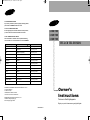 1
1
-
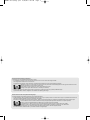 2
2
-
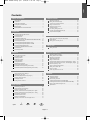 3
3
-
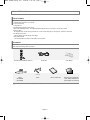 4
4
-
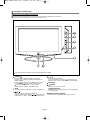 5
5
-
 6
6
-
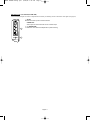 7
7
-
 8
8
-
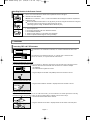 9
9
-
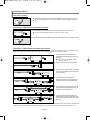 10
10
-
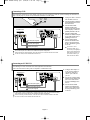 11
11
-
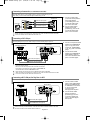 12
12
-
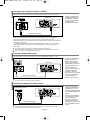 13
13
-
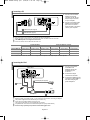 14
14
-
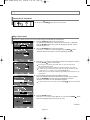 15
15
-
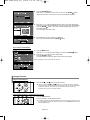 16
16
-
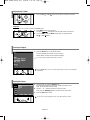 17
17
-
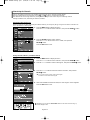 18
18
-
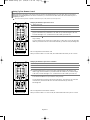 19
19
-
 20
20
-
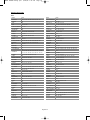 21
21
-
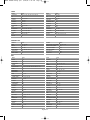 22
22
-
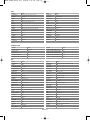 23
23
-
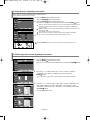 24
24
-
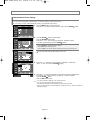 25
25
-
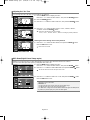 26
26
-
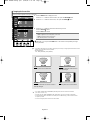 27
27
-
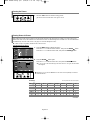 28
28
-
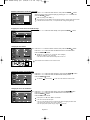 29
29
-
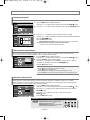 30
30
-
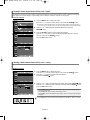 31
31
-
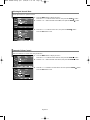 32
32
-
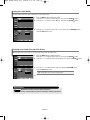 33
33
-
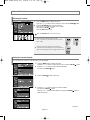 34
34
-
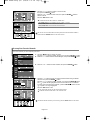 35
35
-
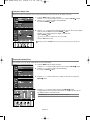 36
36
-
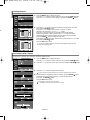 37
37
-
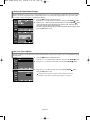 38
38
-
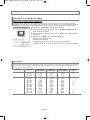 39
39
-
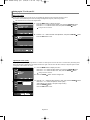 40
40
-
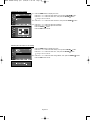 41
41
-
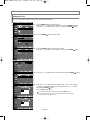 42
42
-
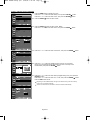 43
43
-
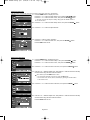 44
44
-
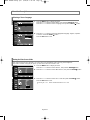 45
45
-
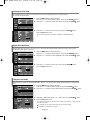 46
46
-
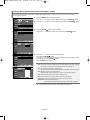 47
47
-
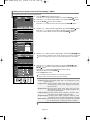 48
48
-
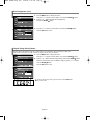 49
49
-
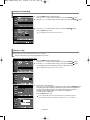 50
50
-
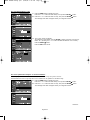 51
51
-
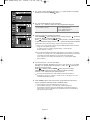 52
52
-
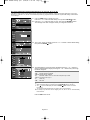 53
53
-
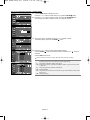 54
54
-
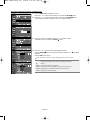 55
55
-
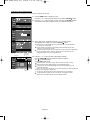 56
56
-
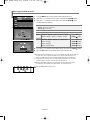 57
57
-
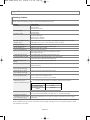 58
58
-
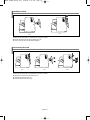 59
59
-
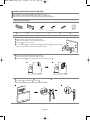 60
60
-
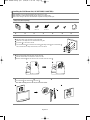 61
61
-
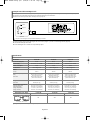 62
62
-
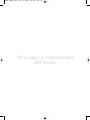 63
63
-
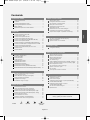 64
64
-
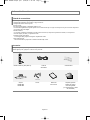 65
65
-
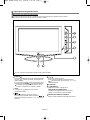 66
66
-
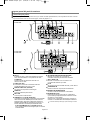 67
67
-
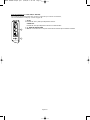 68
68
-
 69
69
-
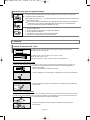 70
70
-
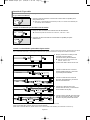 71
71
-
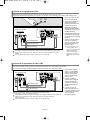 72
72
-
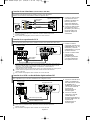 73
73
-
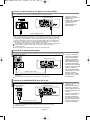 74
74
-
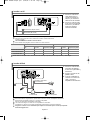 75
75
-
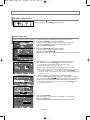 76
76
-
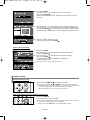 77
77
-
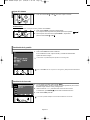 78
78
-
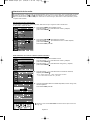 79
79
-
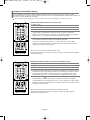 80
80
-
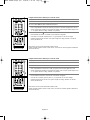 81
81
-
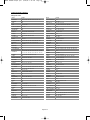 82
82
-
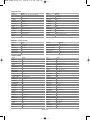 83
83
-
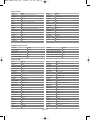 84
84
-
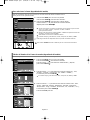 85
85
-
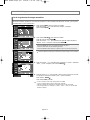 86
86
-
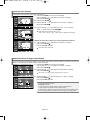 87
87
-
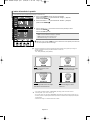 88
88
-
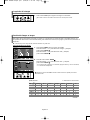 89
89
-
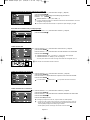 90
90
-
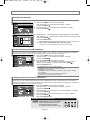 91
91
-
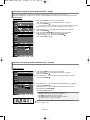 92
92
-
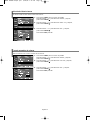 93
93
-
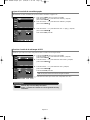 94
94
-
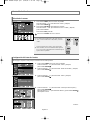 95
95
-
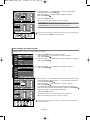 96
96
-
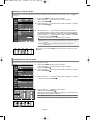 97
97
-
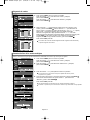 98
98
-
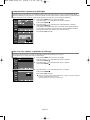 99
99
-
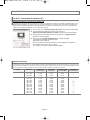 100
100
-
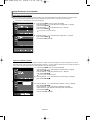 101
101
-
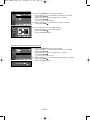 102
102
-
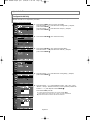 103
103
-
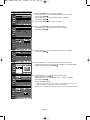 104
104
-
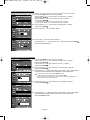 105
105
-
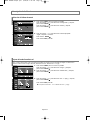 106
106
-
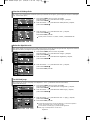 107
107
-
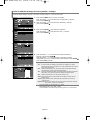 108
108
-
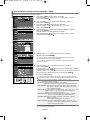 109
109
-
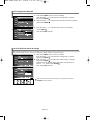 110
110
-
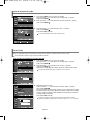 111
111
-
 112
112
-
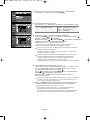 113
113
-
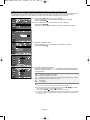 114
114
-
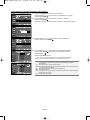 115
115
-
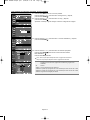 116
116
-
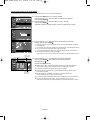 117
117
-
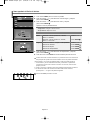 118
118
-
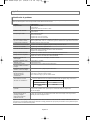 119
119
-
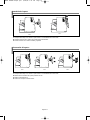 120
120
-
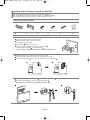 121
121
-
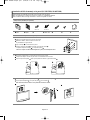 122
122
-
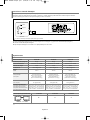 123
123
-
 124
124
Samsung LN26R71BD Manual de usuario
- Categoría
- Televisores LCD
- Tipo
- Manual de usuario
en otros idiomas
- English: Samsung LN26R71BD User manual
Artículos relacionados
-
Samsung LN46N71B Manual de usuario
-
Samsung LN15S51BP Manual de usuario
-
Samsung LN-S4041D Manual de usuario
-
Samsung LN32R51B Manual de usuario
-
Samsung LN-R238WXC El manual del propietario
-
Samsung LN32B460B2D Manual de usuario
-
Samsung LN19B360C5D Manual de usuario
-
Samsung LN32B530P7F Manual de usuario
-
Samsung LN26T71B Manual de usuario