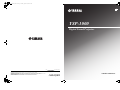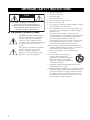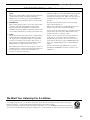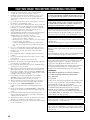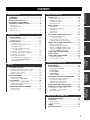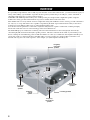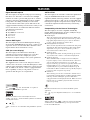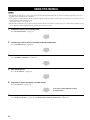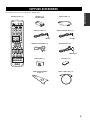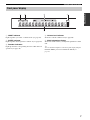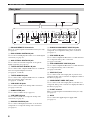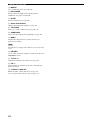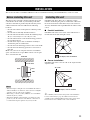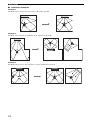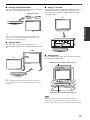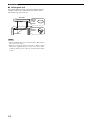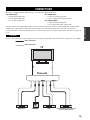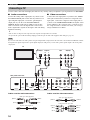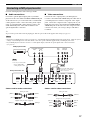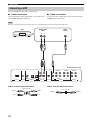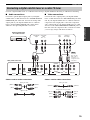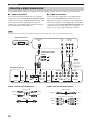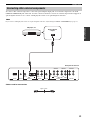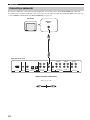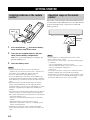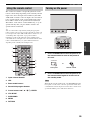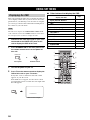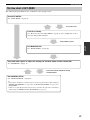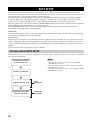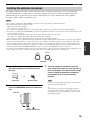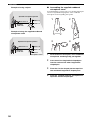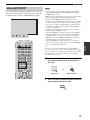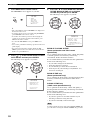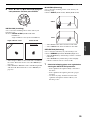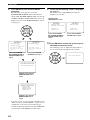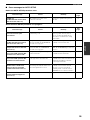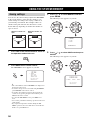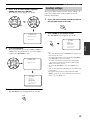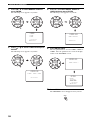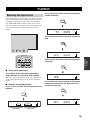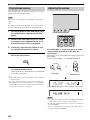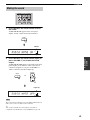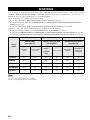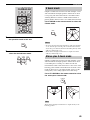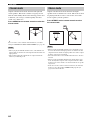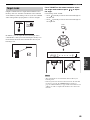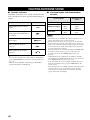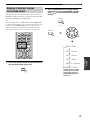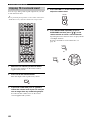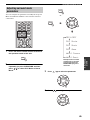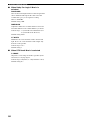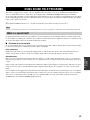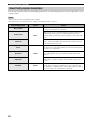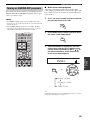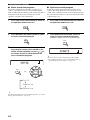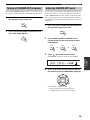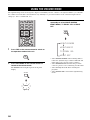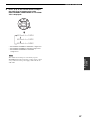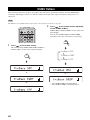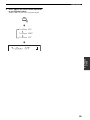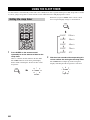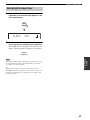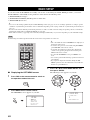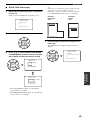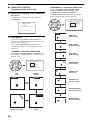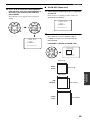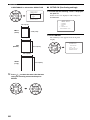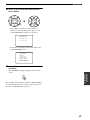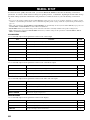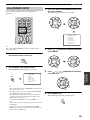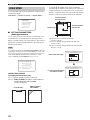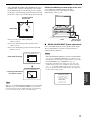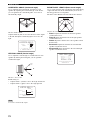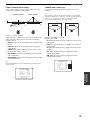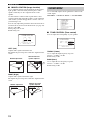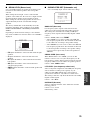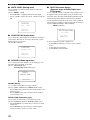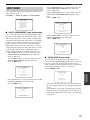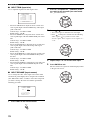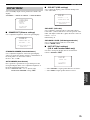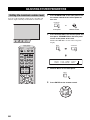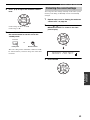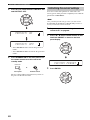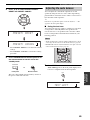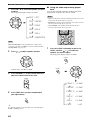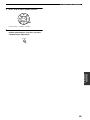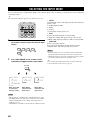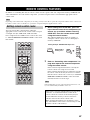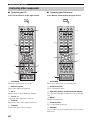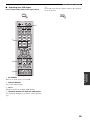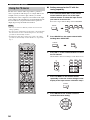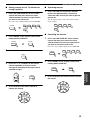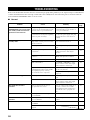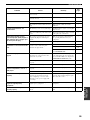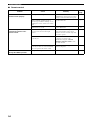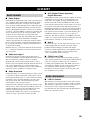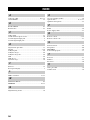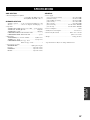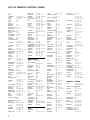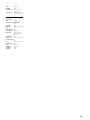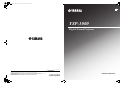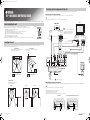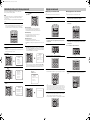Yamaha YSP-1000 Manual de usuario
- Categoría
- Receptor
- Tipo
- Manual de usuario

YAMAHA ELECTRONICS CORPORATION, USA
6660 ORANGETHORPE AVE., BUENA PARK, CALIF. 90620, U.S.A.
YAMAHA CANADA MUSIC LTD.
135 MILNER AVE., SCARBOROUGH, ONTARIO M1S 3R1, CANADA
YAMAHA ELECTRONIK EUROPA G.m.b.H.
SIEMENSSTR. 22-34, 25462 RELLINGEN BEI HAMBURG, GERMANY
YAMAHA ELECTRONIQUE FRANCE S.A.
RUE AMBROISE CROIZAT BP70 CROISSY-BEAUBOURG 77312 MARNE-LA-VALLEE CEDEX02, FRANCE
YAMAHA ELECTRONICS (UK) LTD.
YAMAHA HOUSE, 200 RICKMANSWORTH ROAD WATFORD, HERTS WD18 7GQ, ENGLAND
YAMAHA SCANDINAVIA A.B.
J A WETTERGRENS GATA 1, BOX 30053, 400 43 VÄSTRA FRÖLUNDA, SWEDEN
YAMAHA MUSIC AUSTRALIA PTY, LTD.
17-33 MARKET ST., SOUTH MELBOURNE, 3205 VIC., AUSTRALIA
©
2005 All rights reserved.
Printed in Malaysia WG11430
YSP-1000
Digital Sound Projector
OWNER’S MANUAL
UB
00_YSP-1000_UB-cv.fm Page 1 Thursday, August 25, 2005 9:25 AM

IMPORTANT SAFETY INSTRUCTIONS
i
■ Explanation of Graphical Symbols
The lightning flash with arrowhead symbol,
within an equilateral triangle, is intended to
alert you to the presence of uninsulated
“dangerous voltage” within the product’s
enclosure that may be of sufficient magnitude
to constitute a risk of electric shock to
persons.
The exclamation point within an equilateral
triangle is intended to alert you to the
presence of important operating and
maintenance (servicing) instructions in the
literature accompanying the appliance.
1 Read these instructions.
2 Keep these instructions.
3 Heed all warnings.
4 Follow all instructions.
5 Do not use this apparatus near water.
6 Clean only with dry cloth.
7 Do not block any ventilation openings. Install in accordance
with the manufacturer’s instructions.
8 Do not install near any heat sources such as radiators, heat
registers, stoves, or other apparatus (including amplifiers)
that produce heat.
9 Do not defeat the safety purpose of the polarized or
grounding-type plug. A polarized plug has two blades with
one wider than the other. A grounding type plug has two
blades and a third grounding prong. The wide
blade or the third prong are provided for your safety. If the
provided plug does not fit into your outlet, consult an
electrician for replacement of the obsolete outlet.
10 Protect the power supply cable from being walked on or
pinched particularly at plugs, convenience receptacles, and
the point where they exit from the apparatus.
11 Only use attachments/accessories specified by the
manufacturer.
12 Use only with the cart, stand, tripod,
bracket, or table specified by the
manufacturer, or sold with the apparatus.
When a cart is used, use caution when
moving the cart/apparatus combination to
avoid injury from tip-over.
13 Unplug this apparatus during lightning storms or when
unused for long periods of time.
14 Refer all servicing to qualified service personnel. Servicing
is required when the apparatus has been damaged in any way,
such as power-supply cord or plug is damaged, liquid has
been spilled or objects have fallen into the apparatus, the
apparatus has been exposed to rain or moisture, does not
operate normally, or has been dropped.
IMPORTANT SAFETY INSTRUCTIONS
CAUTION: TO REDUCE THE RISK OF
ELECTRIC SHOCK, DO NOT REMOVE
COVER (OR BACK). NO USER-SERVICEABLE
PARTS INSIDE. REFER SERVICING TO
QUALIFIED SERVICE PERSONNEL.
RISK OF ELECTRIC SHOCK
DO NOT OPEN
C
AU
T
I
O
N

IMPORTANT SAFETY INSTRUCTIONS
ii
FCC INFORMATION (for US customers)
1. IMPORTANT NOTICE: DO NOT MODIFY THIS
UNIT!
This product, when installed as indicated in the instructions
contained in this manual, meets FCC requirements.
Modifications not expressly approved by YAMAHA may
void your authority, granted by the FCC, to use the product.
2. IMPORTANT:
When connecting this product to accessories and/or another
product use only high quality shielded cables. Cable/s
supplied with this product MUST be used. Follow all
installation instructions. Failure to follow instructions could
void your FCC authorization to use this product in the USA.
3. NOTE:
This product has been tested and found to comply with the
requirements listed in FCC Regulations, Part 15 for Class
“B” digital devices. Compliance with these requirements
provides a reasonable level of assurance that your use of
this product in a residential environment will not result in
harmful interference with other electronic devices.
This equipment generates/uses radio frequencies and, if not
installed and used according to the instructions found in the
users manual, may cause interference harmful to the
operation of other electronic devices.
Compliance with FCC regulations does not guarantee that
interference will not occur in all installations. If this product
is found to be the source of interference, which can be
determined by turning the unit “OFF” and “ON”, please try
to eliminate the problem by using one of the following
measures:
Relocate either this product or the device that is being
affected by the interference.
Utilize power outlets that are on different branch (circuit
breaker or fuse) circuits or install AC line filter/s.
In the case of radio or TV interference, relocate/reorient the
antenna. If the antenna lead-in is 300 ohm ribbon lead,
change the lead-in to coaxial type cable.
If these corrective measures do not produce satisfactory
results, please contact the local retailer authorized to
distribute this type of product. If you can not locate the
appropriate retailer, please contact YAMAHA Electronics
Corp., U.S.A. 6660 Orangethorpe Ave, Buena Park, CA
90620.
The above statements apply ONLY to those products
distributed by YAMAHA Corporation of America or its
subsidiaries.
We Want You Listening For A Lifetime
YAMAHA and the Electronic Industries Association’s Consumer Electronics Group want you to get the most out of
your equipment by playing it at a safe level. One that lets the sound come through loud and clear without annoying
blaring or distortion – and, most importantly, without affecting your sensitive hearing.
Since hearing damage from loud sounds is often undetectable until it is too late, YAMAHA and the Electronic Industries
Association’s Consumer Electronics Group recommend you to avoid prolonged exposure from excessive volume levels.

CAUTION: READ THIS BEFORE OPERATING THIS UNIT.
iii
1 To assure the finest performance, please read this manual
carefully. Keep it in a safe place for future reference.
2 Install this sound system in a well ventilated, cool, dry, clean
place with at least 5 cm of space above (or below) this unit –
away from direct sunlight, heat sources, vibration, dust, moisture,
and/or cold.
3 Locate this unit away from other electrical appliances, motors, or
transformers to avoid humming sounds.
4 Do not expose this unit to sudden temperature changes from cold
to hot, and do not locate this unit in an environment with high
humidity (i.e. a room with a humidifier) to prevent condensation
inside this unit, which may cause an electrical shock, fire,
damage to this unit, and/or personal injury.
5 Avoid installing this unit where foreign object may fall onto this
unit and/or this unit may be exposed to liquid dripping or
splashing. On the top of this unit, do not place:
– Other components, as they may cause damage and/or
discoloration on the surface of this unit.
– Burning objects (i.e. candles), as they may cause fire, damage
to this unit, and/or personal injury.
– Containers with liquid in them, as they may fall and liquid
may cause electrical shock to the user and/or damage to this
unit.
6 Do not cover this unit with a newspaper, tablecloth, curtain, etc.
in order not to obstruct heat radiation. If the temperature inside
this unit rises, it may cause fire, damage to this unit, and/or
personal injury.
7 Do not plug in this unit to a wall outlet until all connections are
complete.
8 Do not operate this unit upside-down. It may overheat, possibly
causing damage.
9 Do not use force on switches, knobs and/or cords.
10 When disconnecting the power supply cable from the wall outlet,
grasp the plug; do not pull the cable.
11 Do not clean this unit with chemical solvents; this might damage
the finish. Use a clean, dry cloth.
12 Only voltage specified on this unit must be used. Using this unit
with a higher voltage than specified is dangerous and may cause
fire, damage to this unit, and/or personal injury. YAMAHA will
not be held responsible for any damage resulting from use of this
unit with a voltage other than specified.
13 Do not attempt to modify or fix this unit. Contact qualified
YAMAHA service personnel when any service is needed.
The cabinet should never be opened for any reasons.
14 When not planning to use this unit for long periods of time (i.e.
vacation), disconnect the AC power plug from the wall outlet.
15 Be sure to read the “TROUBLESHOOTING” section on
common operating errors before concluding that this unit is
faulty.
16 Before moving this unit, press STANDBY/ON to set this unit in
standby mode, and disconnect the AC power plug from the wall
outlet.
17 Condensation will form when the surrounding temperature
changes suddenly. Disconnect the power supply cable from the
outlet, then leave the unit alone.
18 When using the unit for a long time, the unit may become warm.
Turn the power off, then leave the unit alone for cooling.
19 Install this unit near the wall outlet and where the AC power plug
can be reached easily.
CAUTION: READ THIS BEFORE OPERATING THIS UNIT.
WARNING
TO REDUCE THE RISK OF FIRE OR ELECTRIC SHOCK,
DO NOT EXPOSE THIS UNIT TO RAIN OR MOISTURE.
WARNING
THE POWER SUPPLY CABLE OF THIS UNIT MUST BE
CONNECTED TO THE MAIN SOCKET OUTLET VIA A
PROTECTIVE EARTHING CONNECTION.
This unit is not disconnected from the AC power source as long
as it is connected to the AC wall outlet, even if this unit itself is
turned off. This state is called the standby mode. In this state,
this unit is designed to consume a very small quantity of power.
FOR CANADIAN CUSTOMERS
To prevent electric shock, match wide blade of plug to wide slot
and fully insert.
This Class B digital apparatus complies with Canadian ICES-003.
IMPORTANT
Please record the serial number of this unit in the space below.
MODEL:
Serial No.:
The serial number is located on the rear of the unit. Retain this
Owner’s Manual in a safe place for future reference.
FOR U.K. CUSTOMERS
If the socket outlets in the home are not suitable for the plug
supplied with this appliance, it should be cut off and an
appropriate 3 pin plug fitted. For details, refer to the
instructions described below. Note that the plug severed from
the mains lead must be destroyed, as a plug with bared
flexible cord is hazardous if engaged in a live socket outlet.
IMPORTANT
THE WIRES IN MAINS LEAD ARE COLOURED IN
ACCORDANCE WITH THE FOLLOWING CODE:
Blue: NEUTRAL
Brown: LIVE
As the colours of the wires in the mains lead of this apparatus
may not correspond with the coloured markings identifying
the terminals in your plug, proceed as follows:
The wire which is coloured BLUE must be connected to the
terminal which is marked with the letter N or coloured
BLACK. The wire which is coloured BROWN must be
connected to the terminal which is marked with the letter L or
coloured RED. Make sure that neither core is connected to the
earth terminal of the three pin plug.
CAUTION
Danger of explosion if battery is incorrectly replaced. Replace
only with the same or equivalent type.
CAUTION
Use of controls or adjustments or performance of procedures
other than those specified herein may result in hazardous radi-
ation exposure.

1
PREPARATIONINTRODUCTION
BASIC
OPERATION
ADVANCED
OPERATION
ADDITIONAL
INFORMATION
SETUP
OVERVIEW ........................................................... 2
FEATURES............................................................. 3
USING THIS MANUAL ........................................ 4
SUPPLIED ACCESSORIES ................................. 5
CONTROLS AND FUNCTIONS ......................... 6
Front panel ................................................................. 6
Front panel display .................................................... 7
Rear panel .................................................................. 8
Remote control........................................................... 9
INSTALLATION ................................................. 11
Before installing this unit......................................... 11
Installing this unit .................................................... 11
CONNECTIONS .................................................. 15
Connecting a TV...................................................... 16
Connecting a DVD player/recorder ......................... 17
Connecting a VCR................................................... 18
Connecting a digital satellite tuner
or a cable TV tuner .............................................. 19
Connecting a digital airwave tuner .......................... 20
Connecting other external components ................... 21
Connecting a subwoofer .......................................... 22
Affixing the optical cable ........................................ 23
Connecting the power supply cable ......................... 23
About the RS-232C/REMOTE IN/
IR-OUT terminals................................................ 23
GETTING STARTED.......................................... 24
Installing batteries in the remote control ................. 24
Operation range of the remote control..................... 24
Using the remote control ......................................... 25
Turning on the power............................................... 25
USING SET MENU.............................................. 26
Displaying the OSD ................................................. 26
The flow chart of SET MENU................................. 27
AUTO SETUP....................................................... 28
The flow chart of AUTO SETUP ............................ 28
Installing the optimizer microphone ........................ 29
Using AUTO SETUP .............................................. 31
USING THE SYSTEM MEMORY .................... 36
Saving settings ......................................................... 36
Loading settings....................................................... 37
PLAYBACK ..........................................................39
Selecting the input source........................................ 39
Playing back sources ............................................... 40
Adjusting the volume............................................... 40
Muting the sound ..................................................... 41
BEAM MODE .......................................................42
5 beam mode............................................................ 43
Stereo plus 3 beam mode ......................................... 43
3 beam mode............................................................ 44
Stereo mode ............................................................. 44
Target mode ............................................................. 45
ENJOYING SURROUND SOUND .....................46
Enjoying 2-channel sources
in surround sound ................................................ 47
Enjoying TV in surround sound .............................. 48
Adjusting surround mode parameters ...................... 49
USING SOUND FIELD PROGRAMS................51
What is a sound field? ............................................. 51
Sound field program descriptions ............................ 52
Turning on CINEMA DSP programs ...................... 53
Turning off CINEMA DSP programs ..................... 55
Adjusting CINEMA DSP levels .............................. 55
USING THE VOLUME MODE ..........................56
USING TruBass.....................................................58
USING THE SLEEP TIMER ..............................60
Setting the sleep timer ............................................. 60
Canceling the sleep timer ........................................ 61
BASIC SETUP.......................................................62
MANUAL SETUP .................................................68
Using MANUAL SETUP........................................ 69
BEAM MENU ......................................................... 70
SOUND MENU....................................................... 74
INPUT MENU......................................................... 77
DISPLAY MENU.................................................... 79
ADJUSTING SYSTEM PARAMETERS ...........80
Setting the maximum volume level ......................... 80
Protecting the current settings ................................. 81
Initializing the current settings ................................ 82
Adjusting the audio balance .................................... 83
SELECTING THE INPUT MODE .....................86
REMOTE CONTROL FEATURES ...................87
Setting remote control codes ................................... 87
Controlling other components ................................. 88
Using the TV macro ................................................ 90
TROUBLESHOOTING .......................................92
GLOSSARY...........................................................95
Audio formats .......................................................... 95
Audio information ................................................... 95
INDEX....................................................................96
SPECIFICATIONS...............................................97
CONTENTS
INTRODUCTION
PREPARATION
SETUP
BASIC OPERATION
ADVANCED OPERATION
ADDITIONAL INFORMATION

OVERVIEW
2
It is generally accepted that in order to fully enjoy the benefits of surround sound at home, you must endure the agony of
wiring and installing a great number of speakers in the hope that your listening room will give you the same kind of
surround sound experience as your local movie theater.
YAMAHA YSP-1000 Digital Sound Projector challenges this preconception that complicated speaker setup and
troublesome wiring go hand-in-hand with the enjoyment of multi-channel surround sound.
This slimline unit does away with the need for complicated wiring and installation worries, leaving you with a unit that is
not only easy to set up, but which is also capable of reproducing the kind of powerful surround sound you have been
waiting for from its built-in subwoofers (2) and individual speakers (40).
You can fine-tune the parameters of this unit to adjust the delay time for separate sound beams, resulting in highly
directional sound that comes in on the listening position from all directions.
The YSP-1000 projects sound beams containing surround sound information for the front right (R), front left (L),
surround right (SR) and surround left (SL) speaker positions, which are reflected off the walls of your listening room
before reaching the actual listening position. With the addition of center (C) sound beams, this Digital Sound Projector
creates true-to-life 5.1 channel surround sound that makes you feel as if there are actual speakers around the room.
Sit back and enjoy the real sound experience of this simple, yet stylish Digital Sound Projector.
OVERVIEW
SL
SR
R
L
C
Listening position
Imaginary
surround left
speaker
Imaginary
surround right
speaker
Imaginary
front left
speaker
Imaginary
front right
speaker
Imaginary
center
speaker

FEATURES
3
INTRODUCTION
Digital Sound Projector
This unit employs the digital sound projector technology
that allows one slim unit to control and steer multiple
channels of sound to generate full, physical 5.1 channel
surround sound, thus eliminating the need for satellite
loudspeakers and cabling normally associated with
conventional surround sound systems. This unit is also
equipped with the following 5 beam modes so that you can
choose the behavior of sound beams that best matches
your listening environment.
◆ 5 beam mode
◆ ST(STEREO)+3 beam mode
◆ 3 beam mode
◆ Stereo mode
◆ Target mode
Cinema DSP Digital
This unit employs the Cinema DSP Digital technology
developed by YAMAHA Electronics Corp. so that you can
experience movies at home with all the dramatic sound
impact that the director intended to convey.
OSD (on-screen display)
This unit employs the OSD which is basically a
superimposed screen image displayed on your video
monitor. The OSD is used to display the system
information or adjust settings for the system parameters.
Versatile Remote Control
The supplied remote control come with preset remote
control codes to be used to control the DVD player, VCR,
cable TV tuner and digital satellite tuner connected to this
unit. In addition, the remote control is equipped with the
macro capability so that you can perform a series of
operations with the press of a single button.
AUTO SETUP
This unit employs the automatic sound beam optimization
using the YAMAHA Parametric Room Acoustic
Optimizer (YPAO) technology with the aid of the supplied
optimizer microphone so that you can avoid troublesome
listening-based speaker setup and achieve highly accurate
sound beam adjustments that best match your listening
environment.
Compatibility with the Newest Technologies
This unit employs decoders compatible with Dolby
Digital, DTS (Digital Theater Systems), Dolby Pro Logic,
Dolby Pro Logic II and DTS Neo:6.
◆ Dolby Digital
This is the standard audio signal format used on DVDs and
other purely digital media. This surround technology deliver
high-quality digital audio for up to 5.1 discrete channels to
produce a directional and more realistic effect.
◆ DTS (Digital Theater Systems)
This is an audio signal format used on DVDs and other purely
digital media. This surround technology deliver high-quality
digital audio for up to 5.1 discrete channels to produce a
directional and more realistic effect.
◆ Dolby Pro Logic
This sophisticated, matrix decoding technology up-converts
any 2 channel source audio to a surround sound playback.
◆ Dolby Pro Logic II
This is fundamentally a redesigned version of Dolby Pro
Logic that employs 2 stereo surround channels, a subwoofer
and a greatly enhanced steering logic. As a result, this
improved technology provides an exceptionally stable sound
field that simulates 5.1 to a much greater degree than the
original Dolby Pro Logic. In addition, Dolby Pro Logic II
features Movie, Music and Game modes specifically designed
for movies, music and games respectively.
◆ DTS Neo:6
This technology decodes the conventional 2 channel sources
for maximum 6 channel playback, enabling playback with the
full-range channels with higher separation. This unit is
equipped with the 5 channel playback mode. Music mode and
Cinema mode are available to play back music and movie
sources respectively.
The “ ” logo and “Cinema DSP” are registered
trademarks of YAMAHA Corporation.
Manufactured under license from Dolby Laboratories.
“Dolby”, “Pro Logic”, and the double-D symbol are trademarks
of Dolby Laboratories.
“DTS”, and “Neo:6” are trademarks of Digital Theater Systems,
Inc.
Manufactured under license from 1 Ltd. Worldwide patents
applied for.
The ‘ ’ logo and ‘Digital Sound Projector
™
’ are trademarks
of 1 Ltd.
TruBass, SRS and the “ ” symbol are registered trademarks
of SRS Labs, Inc. TruBass technology is incorporated under
license from SRS Labs, Inc.
FEATURES

USING THIS MANUAL
4
• This manual describes how to connect and operate this unit. For details regarding the operation of external components, refer to the
supplied owner’s manual for the component.
• Some operations can be performed by using either the buttons on the main unit or on the remote control. In such cases, the operation is
described using remote control operation.
• y indicates a tip for your operation.
• This manual is printed prior to production. Design and specifications are subject to change in part as a result of improvements, etc. In
case of differences between the manual and product, the product has priority.
1 Install this unit in your listening room.
See “INSTALLATION” on page 11.
2 Connect this unit to your TV and other external components.
See “CONNECTIONS” on page 15.
3 Prepare the remote control and turn on the power of this unit.
See “GETTING STARTED” on page 24.
4 Run AUTO SETUP.
See “AUTO SETUP” on page 28.
5 Play back a source and enjoy surround sound.
See “PLAYBACK” on page 39.
6 Run MANUAL SETUP and set remote control codes to fine-tune settings.
See “MANUAL SETUP” on page 68 and “REMOTE CONTROL FEATURES” on page 87.
USING THIS MANUAL
Notes
If you want to make additional settings
and adjustments

SUPPLIED ACCESSORIES
5
INTRODUCTION
Check that you have received all of the following parts.
SUPPLIED ACCESSORIES
TV
POWER
2
1
STEREO
SLEEP
CH LEVEL MENU
RETURN
TEST
TV VOL
VOLUME
MUTE TV INPUT TV MUTE
ENTER
SURROUND
OFF
CODE SET
SPORTS
AV
POWER
STANDBY/ON
3
4
56
789
0
+10
5BEAM
ST+3BEAM
3BEAM
TARGET
MUSIC MOVIE VOL MODE
INPUTMODE
MACROINPUT2INPUT1
TV
STBVCRDVD
AUX
YSP
CINEMA DSP
CH
TV
Remote control (×1)
Batteries (×2)
(AA, R6, UM-3)
Video pin cable (×1)
Optimizer microphone (×1)
Fastener (×4)
Audio pin cable (×1)
Digital audio pin cable (×1)
Optical cable (×1)
Cable clamp (×1)
Cardboard microphone
stand (×1)
(Orange)
(White/Red)
(Yellow)
Power supply cable (×1)

CONTROLS AND FUNCTIONS
6
1 OPTIMIZER MIC jack
Use to connect the supplied optimizer microphone to be
used to run AUTO SETUP (see page 28).
2 Front panel display
Shows information about the operational status of this
unit.
3 Remote control sensor
Receives infrared signals from the remote control.
4 INPUT
Press repeatedly to switch between input sources (TV,
STB, VCR, DVD or AUX). See page 39 for details.
5 VOLUME –/+
Controls the volume level of all audio channels
(see page 40).
6 STANDBY/ON
Turns on the power of this unit or sets it to the standby
mode (see page 25).
• When you turn on the power of this unit, you will hear a click
and there will be a 4 to 5-second delay before it can reproduce
sound.
• In the standby mode, this unit consumes a small amount of
power in order to receive infrared-signals from the remote
control.
CONTROLS AND FUNCTIONS
Front panel
2
3
4
1
5
6
STANDBY/ONVOLUME
+
INPUT
Notes

CONTROLS AND FUNCTIONS
7
INTRODUCTION
1 NIGHT indicator
Lights up when you select a volume mode (see page 56).
2 SLEEP indicator
Lights up when the sleep timer is turned on (see page 60).
3 Decoder indicators
Light up when the corresponding decoder of this unit is in
operation (see page 46).
4 Volume level indicator
Shows the current volume level (see page 40).
5 Multi-information display
Shows information when you adjust the parameters of this
unit.
y
You can adjust the brightness of the front panel display using the
DISPLAY MENU parameters in MANUAL SETUP (see
page 79).
Front panel display
NIGHT SLEEP PCM PL
m
ft
mS
dB
VOLDIGITAL
5
412 3

CONTROLS AND FUNCTIONS
8
1 RS-232C/REMOTE IN terminals
These are control expansion terminals for factory use only
(see page 23).
2 DVD COAXIAL DIGITAL IN jack
Use to connect a DVD player/recorder via a coaxial digital
connection (see page 17).
3 AUX OPTICAL DIGITAL IN jack
Use to connect an external component via an optical
digital connection (see page 21).
4 TV/STB OPTICAL DIGITAL IN jack
Use to connect a TV, a digital satellite tuner or a cable TV
tuner via an optical digital connection
(see page 16, 19 and 20).
5 TV/STB AUDIO IN jacks
Use to connect a TV, a digital satellite tuner or a cable TV
tuner via an analog audio connection
(see page 16, 19 and 20).
6 VCR AUDIO IN jacks
Use to connect a VCR via an analog audio connection
(see pages 17 and 18).
7 SUBWOOFER jack
Use to connect a subwoofer (see page 22).
8 VCR VIDEO IN jack
Use to connect a VCR via a composite analog video
connection (see page 18).
9 DVD/AUX VIDEO IN jack
Use to connect a DVD player/recorder or an external
component via a composite analog video connection
(see page 17).
0 DVD/AUX COMPONENT VIDEO IN jacks
Use to connect a DVD player/recorder or an external
component via a component analog video connection
(see page 17).
A STB VIDEO IN jack
Use to connect a digital satellite tuner or a cable TV tuner
via a composite analog video connection
(see pages 19 and 20).
B STB COMPONENT VIDEO IN jacks
Use to connect a digital satellite tuner or a cable TV tuner
via a component analog video connection
(see pages 19 and 20).
C VIDEO OUT jack
Use to connect to the video input jack of your TV via a
composite analog video connection to display the OSD of
this unit (see page 16).
D COMPONENT VIDEO OUT jacks
Use to connect to the video input jacks of your TV via a
component analog video connection to display the OSD of
this unit (see page 16).
E IR-OUT terminal
This is a control expansion terminal for factory use only
(see page 23).
F AC IN
Use to connect the supplied power supply cable
(see page 23).
Rear panel
REMOTE IN
RS-232C
VIDEO OUTVIDEO INAUDIO IN
OPTICAL
DIGITAL IN
VCR
VCR STB
AUX
DVD/AUX
DVD
COAXIAL
TV/STB
TV/STB
COMPONENT COMPONENT COMPONENT
SUBWOOFER
123 654798CA
DB0
EF

CONTROLS AND FUNCTIONS
9
INTRODUCTION
This section describes the function of each control on the
remote control used to control this system.
y
You can also control other components using the remote control
once you set the appropriate remote control codes. See
“Controlling other components” on page 88 for details.
1 Infrared window
Outputs infrared control signals. Aim this window at the
component you want to operate.
2 STANDBY/ON
Sets this system to the standby mode (see page 25).
3 Transmission indicator
Lights up when infrared control signals are being output.
4 Input selector buttons
Use to select an input source (TV, STB, VCR, DVD or
AUX) and change the control area (see page 39).
5 TruBass
Use to effectively reproduce the bass sound (see page 58).
6 YSP
Switches to the operation mode of this unit.
7 Numeric buttons
Use to enter numbers.
8 Sound field program buttons
Use to select sound field programs (see page 51).
9 CH LEVEL
Adjusts the volume level of each channel (see page 84).
0 Cursor buttons / / / , ENTER
Use to select and adjust SET MENU items.
A TEST
Outputs a test tone when adjusting the output level of each
speaker (see page 83).
B VOLUME +/–
Increases or decreases the volume level of this unit (see
page 40).
C MUTE
Mutes the sound. Press again to restore the audio output to
the previous volume level (see page 41).
D TV INPUT
Switches the input source of the TV (see page 88).
E DVD player/VCR control buttons
Use to control the DVD player of the VCR (see pages 88
and 89).
F TV POWER
Turns on the power of the TV or sets it to the standby
mode (see page 88).
G AV POWER
Turns on the power of the selected component or sets it to
the standby mode (see pages 88 and 89).
H INPUT1/INPUT2
Selects the input source of the TV.
Remote control
TV
POWER
2
1
STEREO
SLEEP
CH LEVEL MENU
RETURN
TEST
TV VOL
VOLUME
MUTE TV INPUT TV MUTE
ENTER
SURROUND
OFF
CODE SET
SPORTS
AV
POWER
STANDBY/ON
3
4
56
789
0
+10
5BEAM
ST+3BEAM
3BEAM
MUSIC MOVIE VOL MODE
INPUTMODE
MACROINPUT2INPUT1
TV
STBVCRDVD
AUX
YSP
CINEMA DSP
CH
TARGET
TV
1
2
4
6
7
9
0
A
E
I
J
N
K
O
P
Q
S
5
3
H
M
8
L
D
C
R
B
G
F

CONTROLS AND FUNCTIONS
10
I MACRO
Use to set the TV macro (see page 90).
J INPUTMODE
Switches between input modes (AUTO, DTS or
ANALOG). See page 39 for details.
K SLEEP
Sets the sleep timer (see page 60).
L Beam mode buttons
Change the beam mode settings (see page 42).
M VOL MODE
Turns on or off the volume modes (see page 56).
N SURROUND
Selects the surround mode for playback (see page 46).
O MENU
Displays the setup menu on your TV monitor (see
pages 31, 62 and 69).
The DVD menu is displayed when DVD is selected as the input
source.
P RETURN
Use to select sleep timer settings or return to the previous
SET MENU screen.
Q TV VOL +/–
Adjusts the volume level of the TV (see page 88).
R CH +/–
Switches between channels of the TV or the VCR (see
pages 88 and 89).
S TV MUTE, CODE SET
Mutes the audio output of the TV (see page 88).
Use to set up remote control codes (see page 87).
Note

INSTALLATION
11
PREPARATION
This section describes a suitable installation location to install the unit using a metal wall bracket, a rack or a stand.
This unit creates surround sound by reflecting projected
sound beams off the walls of your listening room. The
surround sound effects produced by this unit may not be
sufficient when the unit is installed in the following
locations.
• Rooms with surfaces inadequate for reflecting sound
beams
• Rooms with acoustically absorbent surfaces
• Rooms with measurements outside the following range
W (3 to 7 m) x H (2 to 3.5 m) x D (3 to 7 m)
• Rooms with less than 2 m from the listening position to
the speaker positions
• Rooms where objects such as furniture are likely to
obstruct the path of sound beams
• Rooms where the listening position is close to the walls
• Rooms where the listening position is not in front of
this unit
Make sure you leave an adequate amount of ventilation
space so that heat can escape. Make at least 5 cm of space
above or below this unit.
• This unit weighs 13.0 kg. Be sure to install this unit where it
will not fall subject to vibrations, such as from an earthquake,
and where it is out of the reach of children.
• When using a cathode-ray tube (CRT) TV, do not install this
unit directly above your TV.
• This unit is shielded against magnetic rays. However, if the
picture on your TV screen becomes blurred or distorted, we
recommend moving the speakers away from your TV.
Install this unit where there are no obstacles such as
furniture obstructing the path of sound beams. Otherwise,
the desired surround sound effects may not be achieved.
You may install this unit in parallel with the wall or in the
corner.
■ Parallel installation
Install this unit in the exact center of the wall when it is
measured from the left and right corners.
■ Corner installation
Install this unit in the corner at a 40º to 50º angle from the
adjacent walls.
y
The availability of the beam mode depends on the installation
location of this unit (see page 42). All five beam modes are
available for the parallel installation whereas the 3 beam and 5
beam modes are not available for the corner installation.
INSTALLATION
Before installing this unit
Notes
5 cm or more
RearFront
Side view
Side
Installing this unit
An object, such as furniture
40° to 50°
An object, such as furniture

12
INSTALLATION
■ Installation examples
Example 1
Install this unit as close to the exact center of the wall as possible.
Example 2
Install this unit so that the sound beams can be reflected off the walls.
Example 3
Install this unit as close to the exact front of your normal listening position.

13
INSTALLATION
PREPARATION
■ Using a metal wall bracket
You can use the optional metal wall bracket to mount this
unit on the wall in your listening room.
y
Refer to the instructions supplied with the metal bracket for
details on how to attach the metal bracket to the wall or how to
attach this unit to the metal bracket.
■ Using a stand
You can mount your TV on the stand placed on a
commercially available rack to install this unit under your
TV.
y
Refer to the instructions supplied with the stand for details on
how to install the stand or how to mount this unit and the TV on
the stand.
■ Using a TV stand
You can use the optional TV stand to install this unit. For
detailed information on installing this unit using a TV
stand, refer to the installation manual supplied with the
optional TV stand.
■ Using a rack
You can install this unit either above or under your TV in a
commercially available rack.
Make sure that the rack is large enough to allow adequate
ventilation space around this unit (see page 11) and that it is
strong enough to support the weight of both this unit and your TV.
This unit
TV
Metal wall bracket
TV
This unit
Stand
Note
This unit
TV
When this unit is installed above your TV
When this unit is installed under your TV

14
INSTALLATION
■ Affixing this unit
Peel off the film from each of the four supplied fasteners
and then secure them to the bottom four corners of this
unit and the top of the rack, etc.
• Do not install this unit on top of a slanted surface. This unit may
fall over and cause injury.
• Make sure you wipe the surface of the rack, etc. before securing
the fasteners. Applying the tape to a dirty or wet surface will
weaken the sticking power of the tape, and this unit may fall as
a result.
Notes
2
1
This unit
Peel off
the film
Fasteners
Peel off
the pad
on the
bottom

CONNECTIONS
15
PREPARATION
This unit is equipped with the following types of audio/video input/output jacks:
For audio input
• 2 optical digital input jacks
• 1 coaxial digital input jack
• 2 sets of analog input jacks
For video input
• 3 composite analog input jacks
• 2 sets of component analog input jacks
For video output
• 1 composite analog output jack
• 1 set of component analog output jacks
Use these audio/video input/output jacks to connect external components such as your TV, DVD player, VCR, digital
satellite tuner, cable TV tuner and game console. Further, by connecting a subwoofer to this unit, you can enjoy
reinforced low bass sounds. For details on how to connect various types of external components to this unit, see pages 16
to 22.
Do not connect this unit or other components to the main power until all connections between components are complete.
CONNECTIONS
CAUTION
Audio connection
Video connection
DVD player Subwoofer
This unit
VCR Digital satellite tuner, cable TV
tuner or game console
TV

16
CONNECTIONS
Connect a TV to this unit and display the OSD for easy viewing when you adjust the system parameters in SET MENU.
■ Audio connections
Connect the analog audio output jacks of your TV to the
TV/STB AUDIO IN jacks of this unit. If your TV has an
optical digital output jack, connect the optical digital
output jack of your TV to the TV/STB OPTICAL
DIGITAL IN jack of this unit in addition to the analog
audio connection. Once the digital audio connection is
made, digital audio signals can be input to this unit during
digital broadcasting.
■ Video connections
Connect the video input jacks of your TV to the VIDEO
OUT jack of this unit. If your TV has component video
input jacks, connect the component video input jacks of
your TV to the COMPONENT VIDEO OUT jacks of this
unit in addition to the composite video connection. Once
the component video connection is made, you can enjoy
images with better resolution.
y
• The circuits of composite and component video signals are independent of each other.
• To prevent the optical cable from being unplugged, affix the optical cable in the supplied cable clamp (see page 23).
If you connect this unit to the analog audio and optical digital audio output jacks at the same time as shown in the left illustration below,
the digital audio signals output at the optical digital output jack take priority over the analog audio signals output at the analog audio
output jacks.
Cables used for audio connections Cables used for video connections
Connecting a TV
Note
REMOTE IN
RS-232C
VIDEO OUTVIDEO INAUDIO IN
OPTICAL
DIGITAL IN
VCR
VCR STB
AUX
DVD/AUX
DVD
COAXIAL
TV/STB
TV/STB
SUBWOOFER
COMPONENT COMPONENT COMPONENT
Rear panel of this unit
TV
Optical digital
output
Analog audio
output
RL
Video
input
Component
video input
Optical cable (supplied)
Audio pin cable (supplied)
(White)
(Red)
(White)
(Red)
Video pin cable (supplied)
(Yellow)(Yellow)
Component video pin cable
(Green)
(Blue)
(Red)
(Green)
(Blue)
(Red)

17
CONNECTIONS
PREPARATION
Connect a DVD player/recorder and enjoy DVDs.
■ Audio connections
Connect the optical digital output jack of your DVD
player/recorder to the DVD COAXIAL DIGITAL IN jack
of this unit. In case you connect this unit to a DVD/VCR
combo player/recorder, connect the analog audio output
jacks of your DVD/VCR combo player/recorder to the
VCR AUDIO IN jacks of this unit in addition to the
optical digital audio connection.
■ Video connections
Connect the video output jack of your DVD player/
recorder to the DVD/AUX VIDEO IN jack of this unit. If
your DVD player/recorder has component video output
jacks, connect the component video output jacks of your
DVD player/recorder to the DVD/AUX COMPONENT
VIDEO IN jacks of this unit. Once the component video
connection is made, you can enjoy images with better
resolution.
y
To prevent the optical cable from being unplugged, affix the optical cable in the supplied cable clamp (see page 23).
• Check that your DVD player/recorder is properly set to output Dolby Digital and DTS digital audio signals. If not, adjust the system
settings of your DVD player/recorder. For details, refer to the operation manual supplied with your DVD player/recorder.
• If your DVD player/recorder does not have a coaxial digital output jack, make an optical digital audio connection instead
(see page 21).
Cables used for audio connections Cables used for video connections
Connecting a DVD player/recorder
Notes
COMPONENT COMPONENT COMPONENT
REMOTE IN
RS-232C
VIDEO OUTVIDEO INAUDIO IN
OPTICAL
DIGITAL IN
VCR
VCR STB
AUX
DVD/AUX
DVD
COAXIAL
TV/STB
TV/STB
SUBWOOFER
Rear panel of this unit
DVD player/recorder
Coaxial digital
output
Analog audio
output
RL
Video
input
Component
video input
You can only make either a
composite or a component
video connection.
Note
*
In case you connect this
unit to a DVD/VCR
combo player/recorder
Note
*
Audio pin cable
(White)
(Red)
(White)
(Red)
Video pin cable
(Yellow)(Yellow)
Component video pin cable
(Green)
(Blue)
(Red)
(Green)
(Blue)
(Red)
Digital audio pin cable (supplied)
(Orange)
(Orange)

18
CONNECTIONS
Connect a VCR and enjoy video cassette tapes.
■ Audio connections
Connect the analog audio output jacks of your VCR to the
VCR AUDIO IN jacks of this unit.
■ Video connections
Connect the video output jack of your VCR to the VCR
VIDEO IN jack of this unit.
Be sure to match the left and right output jacks of your VCR with the left and right input jacks of this unit.
Cables used for audio connections Cables used for video connections
Connecting a VCR
Note
REMOTE IN
RS-232C
VIDEO OUTVIDEO INAUDIO IN
OPTICAL
DIGITAL IN
VCR
VCR STB
AUX
DVD/AUX
DVD
COAXIAL
TV/STB
TV/STB
SUBWOOFER
COMPONENT COMPONENT COMPONENT
Rear panel of this unit
Analog audio
output
RL
VCR
Video
output
Audio pin cable
(White)
(Red)
(White)
(Red)
Video pin cable
(Yellow)(Yellow)

19
CONNECTIONS
PREPARATION
Connect a digital satellite tuner or a cable TV tuner and enjoy digital satellite broadcasting or cable TV broadcasting.
■ Audio connections
Connect the optical digital output jack of your digital
satellite tuner or cable TV tuner to the TV/STB OPTICAL
DIGITAL IN jack of this unit. Connect the analog audio
output jacks of your digital satellite tuner or cable TV
tuner to the TV/STB AUDIO IN jacks of this unit in
addition to the optical digital audio connection.
■ Video connections
Connect the video output jack of your digital satellite
tuner or cable TV tuner to the STB VIDEO IN jack of this
unit. If your digital satellite tuner or cable TV tuner has
component video output jacks, connect the component
video output jacks of your digital satellite tuner or cable
TV tuner to the STB COMPONENT VIDEO IN jacks of
this unit. Once the component video connection is made,
you can enjoy images with better resolution.
Cables used for audio connections Cables used for video connections
Connecting a digital satellite tuner or a cable TV tuner
REMOTE IN
RS-232C
VIDEO OUTVIDEO INAUDIO IN
OPTICAL
DIGITAL IN
VCR
VCR STB
AUX
DVD/AUX
DVD
COAXIAL
TV/STB
TV/STB
SUBWOOFER
COMPONENT COMPONENT COMPONENT
Rear panel of this unit
Digital satellite tuner
or a cable TV tuner
Optical digital
output
Analog audio
output
RL
Video
output
Component
video output
You can only
make either a
composite or a
component video
connection.
Note
Optical cable
Audio pin cable
(White)
(Red)
(White)
(Red)
Video pin cable
(Yellow)(Yellow)
Component video pin cable
(Green)
(Blue)
(Red)
(Green)
(Blue)
(Red)

20
CONNECTIONS
If your digital airwave tuner does not support analog broadcasting, make audio/video connections as shown below.
■ Audio connections
Connect the optical digital output jack of your digital
airwave tuner to the TV/STB OPTICAL DIGITAL IN jack
of this unit. Connect the TV/STB AUDIO IN jacks of this
unit to the analog audio output jacks of your TV in
addition to the optical digital audio connection between
your digital airwave tuner and this unit.
■ Video connections
Connect the video output jack of your digital airwave
tuner to the STB VIDEO IN jack of this unit. If your
digital airwave tuner has component video output jacks,
connect the component video output jacks of your digital
airwave tuner to the STB COMPONENT VIDEO IN jacks
of this unit. Once the component video connection is
made, you can enjoy images with better resolution.
If you want this unit to output audio signals of analog broadcasting, turn off the power of your digital airwave tuner.
Cables used for audio connections Cables used for video connections
Connecting a digital airwave tuner
Note
REMOTE IN
RS-232C
VIDEO OUTVIDEO INAUDIO IN
OPTICAL
DIGITAL IN
VCR
VCR STB
AUX
DVD/AUX
DVD
COAXIAL
TV/STB
TV/STB
SUBWOOFER
COMPONENT COMPONENT COMPONENT
Rear panel of this unit
Digital airwave tuner
Optical digital
output
Video
output
Component
video output
You can only
make either a
composite or a
component video
connection.
Note
Connect to the analog
audio output jacks of
the TV
Optical cable
Audio pin cable
(White)
(Red)
(White)
(Red)
Video pin cable
(Yellow)(Yellow)
Component video pin cable
(Green)
(Blue)
(Red)
(Green)
(Blue)
(Red)

21
CONNECTIONS
PREPARATION
To connect other external components, connect the optical digital output jack of an external component to the AUX
OPTICAL DIGITAL IN jack of this unit. Use this connection method to connect an external component that supports an
optical digital connection or to connect a DVD player/recorder via an optical digital connection.
If you connect a DVD player/recorder via an optical digital connection, adjust settings for INPUT ASSIGNMENT (see page 77).
Cables used for connections
Connecting other external components
Note
REMOTE IN
RS-232C
VIDEO OUTVIDEO INAUDIO IN
OPTICAL
DIGITAL IN
VCR
VCR STB
AUX
DVD/AUX
DVD
COAXIAL
TV/STB
TV/STB
SUBWOOFER
COMPONENT COMPONENT COMPONENT
Optical digital
output
CD player, etc.
Rear panel of this unit
Optical cable

22
CONNECTIONS
To connect a subwoofer, connect the monaural input jack of your subwoofer to the SUBWOOFER jack of this unit.
If a subwoofer is connected to this unit, turn on the power of your subwoofer and then run AUTO SETUP (see page 28)
or select SWFR for BASS OUT in SUBWOOFER SET (see page 75).
Cables used for connections
Connecting a subwoofer
COMPONENT COMPONENT COMPONENT
REMOTE IN
RS-232C
VIDEO OUTVIDEO INAUDIO IN
OPTICAL
DIGITAL IN
VCR
VCR STB
AUX
DVD/AUX
DVD
COAXIAL
TV/STB
TV/STB
SUBWOOFER
Subwoofer
Rear panel of this unit
Monaural
input
Subwoofer pin cable

23
CONNECTIONS
PREPARATION
To prevent the optical cable from being unplugged, place the supplied cable clamp with the open side facing upward,
attach it to the rear panel of this unit in a suitable position and then affix the optical cable in the cable clamp.
Once all other connections are complete, plug one end of the power supply cable into the AC IN terminal of this unit and
then plug the other end into the AC wall outlet.
The RS-232C, REMOTE IN and IR-OUT terminals do not support normal external component connections. These are
control expansion terminals for factory use only.
Affixing the optical cable
Connecting the power supply cable
About the RS-232C/REMOTE IN/IR-OUT terminals
Optical cable
Attach to the rear panel of this unit
To the AC outlet
REMOTE IN
RS-232C
AUDI
O
OPTICAL
DIGITAL INPUT
DVD
AUX
COAXIAL
TV/STB
TV/STB
RS-232C terminal REMOTE IN terminal
IR-OUT terminal

GETTING STARTED
24
1 Press and hold the mark on the battery
cover and then slide off the cover.
2 Insert the two supplied batteries (AA, R6,
UM-3) into the battery compartment.
Make sure you insert the batteries according to the
polarity markings (+/–).
3 Close the battery cover.
• Change all of the batteries if you notice the following
conditions; the operation range of the remote control decreases,
the indicator does not blink or its light becomes dim.
• Do not use old batteries together with new ones.
• Do not use different types of batteries (such as alkaline and
manganese batteries) together. Read the packaging carefully as
these different types of batteries may have the same shape and
color.
• Exhausted batteries may leak. If the batteries have leaked,
dispose of them immediately. Avoid touching the leaked
material or letting it come into contact with clothing, etc. Clean
the battery compartment thoroughly before installing new
batteries.
• Do not throw away batteries with general house waste. Dispose
of them correctly in accordance with your local regulations.
• The contents of the memory stored in the remote control may be
erased in the following cases:
– The remote control is left without batteries for more than 2
minutes.
– Exhausted batteries remain in the remote control.
– The buttons on the remote control are accidentally pressed
when you change batteries.
• If the memory stored in the remote control is unwantedly
erased, insert new batteries and reset the remote control codes
again.
The remote control transmits a directional infrared beam.
Use the remote control within 6 m (19.7 ft) of this unit and
point it toward the remote control sensor on this unit
during operation.
• Do not spill water or other liquids on the remote control.
• Do not drop the remote control.
• Do not leave or store the remote control in the following types
of conditions:
– places of high humidity, such as near a bath
– places of high temperatures, such as near a heater or a stove
– places of extremely low temperatures
– dusty places
• Do not expose the remote control sensor on this unit to direct
sunlight or lighting such as inverted fluorescent lamps.
• If the batteries grow old, the effective operation distance of the
remote control decreases considerably. If this happens, replace
the batteries with two new ones as soon as possible.
GETTING STARTED
Installing batteries in the remote
control
Notes
Press
Operation range of the remote
control
Notes
Approximately
6 m (19.7 ft)

GETTING STARTED
25
SETUP
The control area and the corresponding functions of the
remote control change depending on the currently selected
input source. Press the input selector buttons (TV, STB,
VCR, DVD or AUX) to select an input source and switch
to the operation mode of the corresponding input source.
Press YSP to switch to the operation mode of this unit.
The buttons on the remote control numbered 3 to 9 are
operational only after you press YSP to switch to the
operation mode of this unit.
y
You can control other components by setting the appropriate
remote control codes (see page 87). Once the remote control code
for each input source (TV, STB, VCR, DVD or AUX) is set, see
“Controlling other components” on page 88 for further
information on the specific functions of the available remote
control buttons for each input source. Note that the buttons on the
remote control numbered 3 to 9 have different functions
depending on the currently selected input source.
1 Input selector buttons
2 YSP
3 Beam mode buttons
4 Sound field program buttons
5 Cursor buttons / / / , ENTER
6 VOL MODE
7 SURROUND
8MENU
9 RETURN
1 Press STANDBY/ON on the front panel or on
the remote control to turn on the power of
this unit.
2 Press STANDBY/ON on the front panel or on
the remote control again to set this unit to
the standby mode.
When the unit is in the standby mode, only STANDBY/ON on the
front panel or on the remote control is operational, and the other
control buttons on the front panel or on the remote control are not
operational until the power of this unit is turned on.
Using the remote control
2
1
STEREO
SLEEP
CH LEVEL MENU
RETURN
TEST
ENTER
SURROUND
OFF
SPORTS
3
4
56
789
0
+10
5BEAM
ST+3BEAM
3BEAM
TARGET
MUSIC MOVIE VOL MODE
INPUTMODE
MACROINPUT2INPUT1
TV
STBVCRDVD
AUX
YSP
CINEMA DSP
TV
TV
1
2
TV
3
TV
4
5
6
7
8
9
Turning on the power
Note
STANDBY/ONVOLUME
+
+
INPUT
TV
POWER
AV
POWER
STANDBY/ON
MACROINPUT2INPUT1
TV
STBVCRDVD
AUX
TV
STANDBY/ON
or
Front panel
Remote control

USING SET MENU
26
This section simply describes how to display the OSD (on-
screen display) of this unit on your TV screen and set the
parameters for your listening room. Once this is complete,
you can enjoy real surround sound while watching TV in
the comfort of your own home.
The OSD is not output at the COMPONENT VIDEO OUT
jacks of this unit. Connect the
VIDEO OUT jack of this unit to
the video input jacks of your TV to display the OSD.
1 Check that the video input jack on your TV is
connected to the VIDEO OUT jacks of this
unit to display the OSD of this unit.
2 Press STANDBY/ON on the front panel or on
the remote control to turn on the power of
this unit.
3 Turn on the power of your TV.
4 Press TV on the remote control to display the
OSD of this unit on your TV screen.
It may take a few seconds before this unit’s OSD
appears on your TV screen.
If the OSD does not appear, use the remote control
provided with your TV to switch the video input until
the OSD appears.
■ Other buttons that display the OSD
USING SET MENU
Displaying the OSD
Note
STANDBY/ON
or
Front panel
Remote control
TV
OSD screen example
TV
AUTO:ANALOG
Remote control buttons that
display the OSD
Page
1 Input selector buttons
39
2 TruBass
58
3 Beam mode buttons
42
4 Sound field program buttons
51
5 CH LEVEL
84
6 VOLUME +/–
40
7 MUTE
41
8 INPUTMODE
86
9 SLEEP
60
0 VOL MODE
56
A SURROUND
46
B MENU
31, 62, 69
TV
2
1
STEREO
SLEEP
CH LEVEL MENU
RETURN
TEST
TV VOL
VOLUME
MUTE TV INPUT TV MUTE
ENTER
SURROUND
OFF
CODE SET
SPORTS
3
4
56
789
0
+10
5BEAM
ST+3BEAM
3BEAM
TARGET
MUSIC MOVIE VOL MODE
INPUTMODE
MACROINPUT2INPUT1
TV
STBVCRDVD
AUX
YSP
CINEMA DSP
CH
1
3
5
6
7
9
0
A
B
2
8
4
TV

USING SET MENU
27
SETUP
The following diagram illustrates the overall flow of the setup procedure.
The flow chart of SET MENU
Run AUTO SETUP.
See “AUTO SETUP” on page 28.
Look for a remedy.
See “Error messages for AUTO SETUP” on page 35 for a complete list of error
messages and possible remedies.
Run BASIC SETUP.
See “BASIC SETUP” on page 62.
Play back audio signals or adjust the settings for the beam mode and the cinema DSP.
See “PLAYBACK” on page 39.
Run MANUAL SETUP.
See “MANUAL SETUP” on page 68.
y
• If you cannot clearly hear a sound beam from a specific speaker channel, adjust settings for
SETTING PARAMETERS (see page 70) or for BEAM ADJUSTMENT (see page 71) in
BEAM MENU.
• If there are acoustically absorbent objects such as curtains in the path of the sound beams,
adjust settings for TREBLE GAIN in BEAM MENU (see page 73).
If an error occurs
If the problem persists
If you want to make additional settings
and adjustments

AUTO SETUP
28
This unit creates a sound field by reflecting sound beams on the walls of your listening room and broadening the
cohesion between speaker channels. Just as you would arrange the speaker position of other audio systems, you need to
set the beam angle to enjoy the best possible sound from this unit.
This unit employs the beam optimization feature and the YAMAHA Parametric Room Acoustic Optimizer (YPAO)
technology with the aid of the supplied optimizer microphone, allowing you to avoid troublesome listening-based
speaker setup and achieving highly accurate sound adjustments that best match your listening environment.
The beam optimization is the automated feature of BASIC SETUP, which creates the best possible surround sound field
without manually setting the parameters for your listening room.
The YAMAHA Parametric Room Acoustic Optimizer (YPAO) technology performs the following checks and
automatically makes appropriate sound adjustments.
DISTANCE:
Checks the phase and the distance of each beam from this unit and adjusts the delay of each channel so that each sound
beam reaches the listening position at the same time.
EQUALIZING:
Adjusts frequency and levels of each channel’s parametric equalizer to reduce coloration across the channels and create a
cohesive sound field. YPAO equalizing calibration incorporates three parameters (frequency, level and Q factor) for each
of the seven bands in its parametric equalizer to provide highly precise automatic adjustment of frequency characteristics.
LEVEL:
Checks and adjusts the sound output level of each channel.
This unit performs a series of checks to optimize the beam angle, delay, volume and quality. You can choose to optimize
all or part of the parameters.
*
1
The subwoofer checking procedure is skipped if BEAM
OPTIMZ only is selected.
*
2
The beam angle checking procedure is skipped if SOUND
OPTIMZ only is selected.
*
3
The YPAO sound optimization procedure is skipped if BEAM
OPTIMZ only is selected.
AUTO SETUP
The flow chart of AUTO SETUP
*1
*2
*3
Checking the environment
of your listening room
Checking the subwoofer
Optimizing the beam angle
Optimizing the beam delay,
frequency and volume
Beam
optimization
YPAO sound
optimization
Notes

AUTO SETUP
29
SETUP
The supplied optimizer microphone collects and analyzes the sound that this unit produces in your actual listening
environment. Follow the procedure below to connect the optimizer microphone to this unit and make sure that the
optimizer microphone is placed in a proper location and that there are no large obstacles between the optimizer
microphone and the walls in your listening room.
• After you have completed the AUTO SETUP procedure, be sure to disconnect the optimizer microphone.
• The optimizer microphone is sensitive to heat.
– Keep it away from direct sunlight.
– Do not place it on top of this unit.
• Do not connect the optimizer microphone to an extension cable as doing so may result in an inaccurate sound optimization.
• An error may occur during the AUTO SETUP procedure if the optimizer microphone is not properly placed in your listening room. To
avoid the possibility of an error:
– Do not place the optimizer microphone to the extreme right or left from the center of this unit.
– Do not place the optimizer microphone within 2 m from the front of this unit.
– Do not place the optimizer microphone more than 1 m from the center height of this unit.
• Make sure that there are no obstacles between the optimizer microphone and the walls in your listening room as these objects obstruct
the path of sound beams. However, any objects that are in contact with the walls will be regarded as a protruding part of the walls.
• The best possible results are achieved if the optimizer microphone is placed at the same height as your ears would be when you are
seated in your listening position. However, if this is not possible, you can manually fine-tune the sound beam angle and balance the
sound beam output levels using MANUAL SETUP (see page 68) once the AUTO SETUP procedure is completed.
• If a subwoofer with adjustable volume and crossover/high cut frequency controls is connected to this unit, set the volume between 11
and 1 o’clock as viewed on a conventional clockface and set the crossover/high cut frequency to the maximum.
1 Press STANDBY/ON on the front panel or on
the remote control to turn off the power of
this unit.
2 Connect the supplied optimizer microphone
to the OPTIMIZER MIC jack on the side of this
unit.
3 Place the optimizer microphone on a flat
level surface more than 2 m from the front of
the unit and within 1 m from the center height
of the unit with the optimizer microphone
head upward at your normal listening
position.
Be sure to place the optimizer microphone on an imaginary
center line drawn from this unit.
y
You may want to use a tripod or the supplied cardboard
microphone stand to affix the optimizer microphone at the
same height as your ears would be when you are seated in
your listening position.
Installing the optimizer microphone
Notes
VOLUME
MIN
MAX
MIN MAX
CROSSOVER
HIGH CUT
Subwoofer
STANDBY/ON
or
Front panel
Remote control
Side view
Optimizer microphone
Note

AUTO SETUP
30
Example of using a tripod
Example of using the supplied cardboard
microphone stand
■ Assembling the supplied cardboard
microphone stand
You will find three separate parts (one circular-shaped part
and two longitudinal-shaped parts) of the cardboard
microphone stand originally put together.
1 Disassemble the three parts of the cardboard
microphone stand originally put together.
2 Insert one of the longitudinal-shaped part
into the crevice of the other longitudinal-
shaped part.
3 Place the circular-shaped part on top of the
two combined longitudinal-shaped parts.
4 Place the supplied optimizer microphone on
top of the circular-shaped part.
Optimizer microphone position
More than 2 m
Within 1 m
Within 1 m
Tripod
Imaginary
center line
Optimizer microphone position
Within 1 m
Within 1 m
Cardboard
microphone stand
More than 2 m
Imaginary
center line
12
34

AUTO SETUP
31
SETUP
Once the optimizer microphone is firmly connected to this
unit and properly placed in your listening room, follow the
procedure below to start the AUTO SETUP procedure.
• If your listening room has curtains, open the curtains before
starting the BEAM OPT+SOUND OPTIMZ or the BEAM
OPTIMZ only procedure.
• Make sure that your listening room is as quiet as possible while
this unit is performing the AUTO SETUP procedure.
• Once the AUTO SETUP procedure has started, position
yourself beside or behind this unit so that you may not obstruct
the path of sound beams. To achieve the best results possible,
however, it is strongly recommended that you should evacuate
yourself from your listening room until the AUTO SETUP
procedure is completed.
• Be advised that it is normal for loud test tones to be output
during the AUTO SETUP procedure.
• The AUTO SETUP procedure may not be run successfully if
this unit is installed in one of the rooms described in “Before
installing this unit” on page 11. In such cases, run BASIC
SETUP (see page 62) or MANUAL SETUP (see page 68) to
manually adjust the corresponding parameters.
• If the AUTO SETUP procedure stops and an error message
appears on the screen, see “Error messages for AUTO SETUP”
on page 35 for appropriate remedies.
y
You can save the settings optimized by the AUTO SETUP
procedure (see page 36). A set of settings optimized according to
specific conditions of your listening environment can be recalled
later depending on the varying conditions of your listening
environment (see page 37).
1 Press STANDBY/ON on the front panel or on
the remote control to turn on the power of
this unit.
2 Press YSP on the remote control to switch to
the operation mode of this unit.
Using AUTO SETUP
TV
POWER
2
1
STEREO
SLEEP
CH LEVEL MENU
RETURN
TEST
ENTER
SURROUND
OFF
SPORTS
AV
POWER
STANDBY/ON
3
4
56
789
0
+10
5BEAM
ST+3BEAM
3BEAM
UNIVERSAL
MUSIC MOVIE NIGHT
INPUTMODE
( )
MACROINPUT2INPUT1
TV
STBVCRDVD
AUX
YSP
CINEMA DSP
STANDBY/ONVOLUME
+
+
INPUT
Notes
STANDBY/ON
or
Front panel
Remote control
YSP

AUTO SETUP
32
3 Press MENU on the remote control.
The SET MENU screen appears on your TV.
y
• The control buttons used for SET MENU are displayed on
the bottom of the screen.
• To return to the previous screen while using SET MENU,
press RETURN on the remote control.
• To resume cursor button operations after changing the
control area by pressing an input selector button, press
TEST on the remote control.
• To cancel the SET MENU screen, press MENU once
more.
• You can also perform the following operations in the front
panel display.
• If you press an input selector button during the SET
MENU operations, the cursor buttons become ineffective.
In this case, press TEST once.
4 Press / on the remote control to select
AUTO SETUP and then press ENTER.
The following screen appears on your TV.
5 Press / to select BEAM OPT+SOUND
OPTIMZ, BEAM OPTIMZ only or SOUND
OPTIMZ only and then press ENTER.
The following screen appears on your TV.
BEAM OPT+SOUND OPTIMZ
(Beam optimization and YPAO sound
optimization)
Use to optimize the beam angle, delay, volume and quality
so that the parameters best match your listening
environment. It takes about three minutes.
It is recommended that you should select this optimization
feature in the following cases:
• If you make settings for the first time.
• If the unit has been relocated.
• If your listening room has been restructured.
• If the objects in your listening room (furniture, etc.)
have been rearranged.
BEAM OPTIMZ only
(Beam optimization only)
Use to optimize the beam angle so that the parameter best
matches your listening environment. It takes about a
minute.
SOUND OPTIMZ only
(YPAO sound optimization only)
Use to optimize the beam delay, volume and quality so
that the parameters best match your listening environment.
It takes about two minutes.
It is recommended that you should select this optimization
feature in the following cases:
• If you have opened or closed the curtains in your
listening room before using this unit.
• If you have manually set the beam angle.
You must optimize the beam angle in the BEAM OPTIMZ only
procedure before starting the SOUND OPTIMZ only procedure.
MENU
.;MEMORY
;AUTO SETUP
;BASIC SETUP
;MANUAL SETUP
[]/[]:Up/Down
[ENTER]:Enter
p
p
SET MENU
.BEAM+SOUND OPTIMZ
BEAM OPTIMZ only
SOUND OPTIMZ only
[]/[]:Up/Down
[ENTER]:Enter
p
p
;
AUTO SETUP
ENTER
ENTER
Note
ENTER
ENTER
.INSTALLING;;Parallel to Wall
MOUNTING;;;;SHELF
REFLECTING;;NORMAL
Set MIC in front of YSP
MIN 2m/6.5ft
[]/[]:Up/Down/[ ]/[ ]:Sel
[ENTER]:Start
p
p
PREPARATION
p
p

AUTO SETUP
33
SETUP
6 Press / / / to select and configure
each parameter and then press ENTER.
INSTALLING (Installing)
Use to select the installed position of the unit in your
listening room.
Choices: Parallel to Wall (Parallel with wall
installation),
Angle to Wall or corner (Corner installation)
• Select Angle to Wall or corner if the unit is installed in
the corner. The beam mode is set to ST+3BEAM (see
page 43).
• Select Parallel to Wall if the unit is installed in parallel
with the wall. The beam mode is set to 5BEAM (see
page 43).
MOUNTING (Mounting)
Use to select the mounted position of the unit in your
listening room.
Choices: SHELF (Shelf mount), WALL (Wall mount)
• Select WALL if the unit is mounted on the wall.
• Select SHELF if the unit is mounted on the shelf.
REFLECTING (Reflecting)
Use to select the reflectivity of your listening room.
Choices: NORMAL (Normal), HI ECHO (High echo)
• Select NORMAL if your listening room has a normal
reflectivity.
• Select HI ECHO if your listening room has highly
reflective surfaces such as concrete walls.
7 Check the following points once again before
starting the AUTO SETUP procedure.
• Is the optimizer microphone firmly connected to
this unit?
• Is the optimizer microphone placed in a proper
location?
• Are there any large obstacles in between the
optimizer microphone and the walls in your
listening room?
ENTER
Angle to Wall or corner Parallel to Wall
SHELF
WALL

AUTO SETUP
34
8 Press ENTER to start the AUTO SETUP
procedure.
The following screen appears on your TV.
ENVIRONMENT CHECK (Environmental noise
check), SUB WOOFER CHECK (Subwoofer check)
and WILL START in 10 SEC (Will start in 10 sec) are
displayed in order as the PREPARATION procedure
is in progress.
If an error occurs, an error message is displayed. See
“Error messages for AUTO SETUP” on page 35 for a
complete list of error messages and their proper
remedies. Follow the instructions and press RETURN
to perform the AUTO SETUP procedure again.
9 Check that the following screen is displayed
on your TV.
The results of the AUTO SETUP procedure are
displayed on your TV.
10 Press ENTER to confirm the results or press
RETURN to cancel the results.
The following screen is displayed temporarily for a
few seconds and then disappear from your TV.
.ENVIRONMENT CHECK
;;;[OK]
SUB WOOFER CHECK
;;;[NOT IN USE]
WILL START in 10 SEC
Move aside or behind YSP
*****-----
PREPARATION
AUTO BEAM MEASUREMENT/SET
AUTO BEAM OPTIMIZATION
.SETTING VOLUME
MEASURE DISTANCE
MEASURE FREQ CHAR
MEASURE VOLUME
ACOUSTIC OPTIMIZATION
If you selected BEAM
OPT+SOUND OPTIMZ or
SOUND OPTIMZ only in
step 5.
If you selected BEAM
OPTIMZ only in step 5.
.ENVIRONMENT CHECK
;;;[OK]
WILL START in 10 SEC
Move aside or behind YSP
*****-----
PREPARATION
Skipped if you selected
SOUND OPTIMZ only in
step 5.
Skipped if you selected
BEAM OPTIMZ only in
step 5.
ENTER
BEAM MODE: 5BEAM
SUBWOOFER: NOT APPLICABLE
[ENTER]:Enter
[RETURN]:Cancel
SHOW RESULT
Example of the
SHOW RESULT screen
If you selected BEAM
OPT+SOUND OPTIMZ or
SOUND OPTIMZ only in
step 5.
If you selected BEAM
OPTIMZ only in step 5.
BEAM MODE: 5BEAM
[ENTER]:Enter
[RETURN]:Cancel
SHOW RESULT
AUTO SETTING COMPLETED
ENTER

AUTO SETUP
35
SETUP
■ Error messages for AUTO SETUP
Before the AUTO SETUP procedure starts
While the AUTO SETUP procedure is in progress-
Error message Cause Remedy
See
page
ERROR E-2
No MIC Detected. Please check
MIC connection and re-try.
The optimizer microphone is not
connected to this unit.
Connect the optimizer microphone to
this unit.
29
Error message Cause Remedy
See
page
ERROR E-1
Please test in more quiet
environment.
There is too much unwanted noise in
your listening room.
Make sure that your listening room is as
quiet as possible. You may want to
choose certain hours during the day
when there is not much noise coming
from outside.
—
ERROR E-2
No MIC detected. Please check
MIC connection and re-try.
The optimizer microphone was
disconnected while the AUTO SETUP
procedure was in progress.
Make sure that the optimizer microphone
is firmly connected to this unit.
29
ERROR E-3
Unexpected control is detected.
Please re-try.
Some other operations were performed
on this unit while the AUTO SETUP
procedure was in progress.
Do not perform any other operations
while the AUTO SETUP procedure is in
progress.
—
ERROR E-4
Please check MIC position. MIC
should be set in front of YSP.
The optimizer microphone is not placed
in front of this unit.
Make sure that the optimizer microphone
is installed in front of this unit.
29
ERROR E-5
Please check MIC position. MIC
should be set above 2m/6.5ft.
The optimizer microphone is not placed
in the right distance from this unit.
Make sure that the optimizer microphone
is installed more than 2 m from the front
of this unit and within 1 m from the
center height of this unit.
29
ERROR E-6
Volume level is smaller than
expected. Please check MIC
position/connection and re-try.
The optimizer microphone cannot collect
the sound produced by this unit because
the sound output level is too low.
Make sure that the optimizer microphone
is firmly connected to this unit and
placed in a proper location. If the
problem persists, contact the nearest
YAMAHA service center for assistance.
29
ERROR E-7
Unexpected Error Happened.
Please re-try.
An internal system error occurred. Repeat the AUTO SETUP procedure.
—

USING THE SYSTEM MEMORY
36
You can save the current settings adjusted in SET MENU
in the system memory of this unit. It is handy to save
certain settings according to the varying conditions of
your listening environment. For example, if there are
curtains in the path of beams, the effectiveness of the
beams will vary depending on whether the curtains are
open or closed.
1 Press YSP on the remote control to switch to
the operation mode of this unit.
2 Press MENU on the remote control.
The SET MENU screen appears on your TV.
y
• The control buttons used for SET MENU are displayed on
the bottom of the screen.
• To return to the previous screen while using SET MENU,
press RETURN on the remote control.
• To resume cursor button operations after changing the
control area by pressing an input selector button, press
TEST on the remote control.
• To cancel the SET MENU screen, press MENU once
more.
• You can also perform the following operations in the front
panel display.
• If you press an input selector button during the SET
MENU operations, the cursor buttons become ineffective.
In this case, press TEST once.
3 Press / to select MEMORY and then
press ENTER.
The following screen appears on your TV.
4 Press / to select SAVE and then press
ENTER.
The following screen appears on your TV.
USING THE SYSTEM MEMORY
Saving settings
When the curtains are
open
When the curtains are
closed
YSP
MENU
.;MEMORY
;AUTO SETUP
;BASIC SETUP
;MANUAL SETUP
[]/[]:Up/Down
[ENTER]:Enter
p
p
SET MENU
ENTER
1)LOAD
2)SAVE
[]/[]:Up/Down
[ENTER]:Enter
;
MEMORY
p
p
ENTER
ENTER
USER1 USER2 USER3
[]/[]:Select
[ENTER]:Enter
2)MEMORY SAVE
p
p
p
ENTER

USING THE SYSTEM MEMORY
37
SETUP
5 Press / to select USER1, USER2 or
USER3 and then press ENTER.
The following screen appears on your TV.
6 Press ENTER again.
The new parameters are saved as USER1, USER2 or
USER3. Once the parameters are saved, the display
returns to the SET MENU screen.
7 Press MENU to exit.
The SET MENU screen disappears from your TV.
You can recall the settings saved in “Saving settings” on
page 36 according to the varying conditions of your
listening environment.
1 Press YSP on the remote control to switch to
the operation mode of this unit.
2 Press MENU on the remote control.
The SET MENU screen appears on your TV.
y
• The control buttons used for SET MENU are displayed on
the bottom of the screen.
• To return to the previous screen while using SET MENU,
press RETURN on the remote control.
• To resume cursor button operations after changing the
control area by pressing an input selector button, press
TEST on the remote control.
• To cancel the SET MENU screen, press MENU once
more.
• You can also perform the following operations in the front
panel display.
• If you press an input selector button during the SET
MENU operations, the cursor buttons become ineffective.
In this case, press TEST once.
USER1 Save Now?
[ENTER]:Enter
2)MEMORY SAVE
ENTER
ENTER
USER1 Saving !
[<]/[>]:Select
2)MEMORY SAVE
ENTER
.;MEMORY
;AUTO SETUP
;BASIC SETUP
;MANUAL SETUP
[]/[]:Up/Down
[ENTER]:Enter
p
p
SET MENU
MENU
Loading settings
YSP
MENU
.;MEMORY
;AUTO SETUP
;BASIC SETUP
;MANUAL SETUP
[]/[]:Up/Down
[ENTER]:Enter
p
p
SET MENU

USING THE SYSTEM MEMORY
38
3 Press / to select MEMORY and then
press ENTER.
The following screen appears on your TV.
4 Press / to select LOAD and then press
ENTER.
The following screen appears on your TV.
5 Press / to select USER1, USER2 or
USER3 and then press ENTER.
The following screen appears on your TV.
6 Press ENTER again.
The new parameters are saved as USER1, USER2 or
USER3. Once the parameters are saved, the display
returns to the SET MENU screen.
7 Press MENU to exit.
The SET MENU screen disappears from your TV.
ENTER
1)LOAD
2)SAVE
[]/[]:Up/Down
[ENTER]:Enter
;
MEMORY
p
p
ENTER
ENTER
USER1 USER2 USER3
[]/[]:Select
1)MEMORY LOAD
p
p
p
ENTER
USER1 Load Now?
[ENTER]:Enter
1)MEMORY LOAD
ENTER
ENTER
USER1 Loading !
[<]/[>]:Select
1)MEMORY LOAD
ENTER
.;MEMORY
;AUTO SETUP
;BASIC SETUP
;MANUAL SETUP
[]/[]:Up/Down
[ENTER]:Enter
p
p
SET MENU
MENU

PLAYBACK
39
BASIC
OPERATION
You can play back sound from the components connected
to this unit simply by pressing INPUT on the front panel
repeatedly or pressing one of the input selector buttons
(TV, STB, VCR, DVD or AUX) on the remote control.
The name of the selected input source and the type of the
corresponding input mode appear in the front panel
display.
■ Front panel operations
Press INPUT on the front panel repeatedly to
toggle between TV, STB, DVD, VCR and AUX.
The name of the corresponding input source and the type
of the current input mode are shown in the front panel
display.
■ Remote control operations
Press TV on the remote control to play back a TV
program.
Press STB on the remote control to play back a
satellite broadcast.
Press DVD on the remote control to play back a
DVD.
Press VCR on the remote control to play back a
video tape.
Press AUX on the remote control to play back a
component connected to the AUX jack on the
rear panel of this unit.
PLAYBACK
Selecting the input source
TV
POWER
AV
POWER
STANDBY/ON
MACROINPUT2INPUT1
TV
STBVCRDVD
AUX
TV
STANDBY/ONVOLUME
+
+
INPUT
TV
VOL
Name of the selected
input source
Type of the selected
input mode
STB
VOL
DVD
VOL
VCR
VOL
AUX
VOL

40
PLAYBACK
Once an input source is selected (see page 39), you can
play back the selected input source.
This section uses a DVD player as an example of the playback
source.
y
For details on the TV and the DVD player you are using, refer to
the owner’s manual supplied with the TV and the DVD player.
1 Turn on the power of your DVD player using
the remote control supplied with the DVD
player.
2 Switch to the video input on your TV using
the remote control supplied with the TV so
that the DVD menu screen is displayed.
3 If necessary, turn down the volume of your
TV until you cannot hear any sound.
4 Press DVD on the remote control to select
DVD as the input source.
5 Play back the DVD on your DVD player using
the supplied remote control.
Audio signals from your DVD player are output from
the speakers of this unit.
y
• If the output volume is too low, increase the volume on this unit
to around –25 dB.
• If you have set the appropriate remote control codes for your
TV and DVD player, you can use the remote control supplied
with this unit to operate these components. For details on how
to set remote control codes, see page 87.
Press VOLUME +/– on the front panel or on the
remote control to increase or decrease the
volume level.
The numeric value of the volume level appears in the front
panel display.
Control range: 0.0 dB to –99.5 dB, MIN (minimum)
VOLUME MUTE appears at the minimum volume level.
• The volume level of all input sources (including multi-channel
as well as stereo sources) changes at the same time.
• 0.5 dB of the volume level increases or decreases each time you
press VOLUME +/–.
• You can continuously increase or decrease the volume level if
you press and hold VOLUME +/–.
Playing back sources
Note
DVD
Adjusting the volume
Notes
STANDBY/ONVOLUME
+
+
INPUT
TV VOL
VOLUME
MUTE TV INPUT TV MUTE
CH
VOLUME
+
+
VOLUME
VOL
or
Front panel
Remote control
VOL

41
PLAYBACK
BASIC
OPERATION
1 Press MUTE on the remote control to mute
the sound.
AUDIO MUTE ON appears in the front panel
display, and the volume level indicator flashes.
2 Press MUTE on the remote control again (or
press VOLUME +/–) to resume the sound
output.
AUDIO MUTE OFF appears temporarily in the front
panel display (or the numeric value of the current
volume level appears if you press VOLUME +/–),
and the volume level indicator lights up.
The sound output of all input sources (including multi-channel as
well as stereo sources) is muted at the same time.
y
You can select whether the sound output is to be muted
completely or by 20 dB when you press MUTE (see page 76).
Muting the sound
Note
TV VOL
VOLUME
MUTE TV INPUT TV MUTE
CH
VOL
MUTE
Flashes
VOL
VOLUME
Lights up
MUTE
or

BEAM MODE
42
You can change the beam mode to suit the input source of this unit using the beam mode buttons on the remote control
(STEREO, 3BEAM, 5BEAM, ST+3BEAM or TARGET). Select stereo mode for 2-channel sources, 3 beam mode, 5
beam mode and stereo plus 3 beam mode for 5.1-channel playback.
All the beam modes are available in the following cases:
• If you selected Parallel to Wall for INSTALLING in AUTO SETUP (see page 33)
• If you selected settings other than CORNER RIGHT or CORNER LEFT for INSTALLED POSITION in BASIC
SETUP (see page 64)
• If you selected FLAT TO WALL for INSTALLED POSITION in MANUAL SETUP (see page 70)
Only stereo, stereo plus 3 beam and target modes are available in the following cases:
• If you selected Angle to Wall or corner for INSTALLING in AUTO SETUP (see page 33)
• If you selected CORNER RIGHT or CORNER LEFT for INSTALLED POSITION in BASIC SETUP (see page 64)
• If you selected ANGLE TO WALL OR CORNER for INSTALLED POSITION in MANUAL SETUP (see page 70)
Yes: the corresponding beam mode is available.
No: the corresponding beam mode is not available.
BEAM MODE
Beam
mode
AUTO SETUP BASIC SETUP MANUAL SETUP
INSTALLING
(see page 33)
INSTALLED POSITION
(see page 64)
INSTALLED POSITION
(see page 70)
Parallel to
Wall
Angle to Wall
or corner
CORNER
RIGHT
or
CORNER
LEFT
Other settings
FLAT TO
WA LL
ANGLE TO
WA LL O R
CORNER
STEREO Yes Yes Yes Yes Yes Yes
3BEAM Yes No No Yes Yes No
5BEAM Yes No No Yes Yes No
ST+3BEAM Yes Yes Yes Yes Yes Yes
TARGET Yes Yes Yes Yes Yes Yes
Note

43
BEAM MODE
BASIC
OPERATION
1 Press YSP on the remote control to switch to
the operation mode of this unit.
2 Press one of the beam mode buttons to
select the desired beam mode.
Outputs sound beams from the front left and right, center,
and surround left and right speakers. This mode is ideal
for enjoying surround sound effects to the fullest when
watching DVDs recorded in a multi-channel format or
playing back 2-channel sources in a multi-channel format.
Press 5BEAM on the remote control to select the
5 beam mode.
• To achieve the best surround sound effect, make sure that there
are no obstacles placed in the path of sound beams in that the
objects may prevent the beams from rebounding directly off the
walls in your listening room.
• The front left and right sound beams are output towards the
walls in your listening room.
Outputs sound beams from the front left and right, center,
and surround left and right speakers. This mode is ideal
for watching live recordings on a DVD. Vocals and
instrumental sounds can be heard close to the center of the
listening position while sound reflections from the venue
itself can be heard on your right and left, giving you the
feeling that you are sitting right in front of the stage.
Press ST+3BEAM on the remote control to select
the stereo plus 3 beam mode.
The front left and right sound beams are output directly to the
listening position.
2
1
STEREO
SLEEP
CH LEVEL MENU
RETURN
TEST
ENTER
SURROUND
OFF
SPORTS
3
4
56
789
0
+10
5BEAM
ST+3BEAM
3BEAM
TARGET
MUSIC MOVIE VOL MODE
INPUTMODE
YSP
CINEMA DSP
YSP
2
1
STEREO
3
4
5
5BEAM
ST+3BEAM
3BEAM
TARGET
5 beam mode
Notes
Stereo plus 3 beam mode
Note
1
5BEAM
2
ST+3BEAM

44
BEAM MODE
Outputs sound beams from the front left and right and
center speakers. This mode is ideal for enjoying movies
with the whole family. Because the listening position area
is widened, you can enjoy excellent quality surround
sound over a wider area.
Press 3BEAM on the remote control to select the
3 beam mode.
y
You can achieve a more realistic surround effect if you adjust
settings for IMAGE LOCATION in BEAM MENU (see page 74).
• When you play back multi-channel sources, surround left and
right signals are mixed down and output from the front left and
right speakers.
• The front left and right sound beams are output towards the
walls in your listening room.
Outputs sound beams from the front left and right
speakers in the 2-channel stereo mode. This mode is ideal
for playing back hi-fi sources, such as CDs, and can be
used to replace your TV speakers.
Press STEREO on the remote control to select
the stereo mode.
• When you play back multi-channel sources, all signals except
those for the front left and right speakers are mixed down and
output from the front left and right speakers. No audio is output
from the center and rear channels.
• The surround mode becomes disabled when the stereo mode is
selected.
• When you play back Dolby Digital audio signals in the stereo
mode, the dynamic range becomes compressed. If the volume
level decreases to the extreme, use other beam modes except the
target mode.
• If the stereo mode is selected as the beam mode, the surround
modes (see page 46) and the CINEMA DSP programs (see
page 51) become ineffective.
3 beam mode
Notes
3
3BEAM
Stereo mode
Notes
4
STEREO

45
BEAM MODE
BASIC
OPERATION
Outputs sound beams in a single channel. This mode is
ideal if you do not want the sound beams to be reflected
on the walls in your listening room or if you do not disturb
others asleep while enjoying music or movies at night.
In addition, you can adjust the horizontal angle of the
sound beams so that you can hear dialogues clearly even
from a distant location such as the kitchen area in your
listening room.
Press TARGET on the remote control to select
the target mode and then press / to adjust
the angle.
Control range: L90° to R90°
• Press repeatedly to increase the horizontal angle on
the left side.
• Press repeatedly to increase the horizontal angle on
the right side.
• The sound beams are not rebounded off the walls in your
listening room.
• If the target mode is selected as the beam mode, the surround
modes (see page 46), the CINEMA DSP programs (see
page 51) and the TruBass (see page 58) become ineffective. In
addition, no audio is output from the subwoofer connected to
this unit.
Target mode
Notes
5
TARGET
ENTER
VOL

ENJOYING SURROUND SOUND
46
■ Decoder indicators
Depending on the input source and the selected surround
mode, the indicators in the front panel display light up as
follows:
y
• You can select an input mode (AUTO, DTS or ANALOG) by
pressing INPUTMODE on the remote control repeatedly (see
page 86).
• Discs encoded in DTS-ES or Dolby Digital 5.1 EX will be
played back in DTS or Dolby Digital.
■ Surround modes and recommended
sources
• Surround modes are available when the beam mode is set to a
setting other than the stereo or the target mode.
• When you select an input source (see page 39), the surround
mode used for the previously selected input source is selected.
• If the power of this unit is turned off and on again, the surround
mode used for the previously selected input source before the
power was turned off is selected.
• The surround modes are available only when the CINEMA DSP
programs are turned off (see page 55) or when the movie
program is selected as the CINEMA DSP program (see
page 54).
• Only Dolby Pro Logic, Dolby Pro Logic II Movie and DTS
Neo:6 Cinema are available when the movie program is selected
as the CINEMA DSP program (see page 54).
• If the surround modes are not available, “Prohibit” appears in
the front panel display when you press SURROUND on the
remote control.
• The surround modes are available only when 2-channel signals
are being input. If you try to switch between the surround
modes when 5.1 channel signals are being input, “Prohibit”
appears in the front panel display.
ENJOYING SURROUND SOUND
Status Indicator
When PCM signals are being
input
When DTS digital signals are
being input or when DTS Neo:6
is selected
When Dolby Digital signals are
being input
When Dolby Pro Logic is
selected
When Dolby Pro Logic II is
selected
PCM
DIGITAL
PL
PL
Surround mode
Recommended
source
Dolby Pro Logic – All sources
Dolby Pro Logic II
Movie
Music
Game
Movies
Music
Games
DTS Neo:6
Cinema
Music
Movies
Music
Notes

47
ENJOYING SURROUND SOUND
BASIC
OPERATION
This unit can decode 2-channel sources for 5.1 channel
playback so that you can enjoy a variety of surround sound
effects by switching the surround mode.
y
The surround modes are available only when the CINEMA DSP
programs are turned off (see page 55) or when the movie program
is selected as the CINEMA DSP program (see page 54). In
addition, the beam mode must be set to the 5 beam mode, the
stereo plus 3 beam mode or the 3 beam mode (see page 42).
1 Press YSP on the remote control to switch to
the operation mode of this unit.
2 Press SURROUND on the remote control
repeatedly (or press SURROUND and then
press / ) to switch between surround
modes.
Enjoying 2-channel sources
in surround sound
2
1
STEREO
SLEEP
CH LEVEL MENU
RETURN
TEST
ENTER
SURROUND
OFF
SPORTS
3
4
56
789
0
+10
5BEAM
ST+3BEAM
3BEAM
TARGET
MUSIC MOVIE VOL MODE
INPUTMODE
YSP
CINEMA DSP
YSP
SURROUND
SURROUND
ENTER
or
PRO LOGIC
PLII Movie
PLII Music
PLII Game
Neo:6 Cinema
Neo:6 Music
Example of the surround
mode display in the front
panel display when the
CINEMA DSP program is
turned off

48
ENJOYING SURROUND SOUND
You can enjoy analog audio signals output from your TV
in real surround sound.
y
Before performing the steps below, set the volume of this unit to
–40 dB. If necessary, adjust the volume level in step 4 below.
1 Select the TV channel you want to watch.
To select a TV channel, use the remote control
supplied with your TV.
2 Press TV on the remote control.
This unit outputs audio signals from your TV.
3 If you hear sound from your TV speakers,
reduce the volume level of your TV until you
can no longer hear any audio being output.
To reduce the TV volume level, use the remote
control supplied with your TV.
4 Press VOLUME +/– on the remote control to
adjust the volume level.
5 Press SURROUND repeatedly (or press
SURROUND and then press / ) on the
remote control to select a surround mode.
Signals input from 2-channel sources are played back
on multiple channels.
For more information on surround modes, see
page 46.
Enjoying TV in surround sound
2
1
STEREO
SLEEP
CH LEVEL MENU
RETURN
TEST
TV VOL
VOLUME
ENTER
SURROUND
OFF
SPORTS
3
4
56
789
0
+10
5BEAM
ST+3BEAM
3BEAM
TARGET
MUSIC MOVIE VOL MODE
INPUTMODE
MACROINPUT2INPUT1
TV
STBVCRDVD
AUX
YSP
CINEMA DSP
CH
TV
TV
VOLUME
SURROUND
SURROUND
ENTER
or

49
ENJOYING SURROUND SOUND
BASIC
OPERATION
You can configure the parameters for Dolby Pro Logic II
Music and DTS Neo:6 Music to fine-tune the surround
sound effect.
1 Press YSP on the remote control to switch to
the operation mode of this unit.
2 Press SURROUND on the remote control
repeatedly (or press SURROUND and then
press / ) to select PL II Music or Neo:6
Music.
3 Press / to select the parameter.
4 Press / to configure the parameter.
Adjusting surround mode
parameters
2
1
STEREO
SLEEP
CH LEVEL MENU
RETURN
TEST
ENTER
SURROUND
OFF
SPORTS
3
4
56
789
0
+10
5BEAM
ST+3BEAM
3BEAM
TARGET
MUSIC MOVIE VOL MODE
INPUTMODE
YSP
CINEMA DSP
YSP
SURROUND
SURROUND
ENTER
or
PRO LOGIC
PLII Movie
PLII Music
PLII Game
Neo:6 Cinema
Neo:6 Music
Example of the surround
mode display in the front
panel display when the
CINEMA DSP program is
turned off
ENTER
ENTER

50
ENJOYING SURROUND SOUND
■ When Dolby Pro Logic II Music is
selected
PANORAMA
Gives front left and right channel sound a wraparound
effect, distributed throughout the entire surround
sound field to give you an expansive feeling.
Choices: ON/OFF
Default setting: OFF
DIMENSION
Adjusts the difference in volume between front and
surround channels to the volume balance you desire.
Control range: –3 (toward the surround direction) to
+3 (toward the front direction)
Default setting: STD
CT WIDTH
Distributes the center channel sound to the left and
right. If set to 0, center channel sounds output only
from the center speaker.
Control range: 0 to 7
Default setting: 3
■ When DTS Neo:6 Music is selected
C. IMAGE
Adjusts the center image from three speakers (front
and center) to varying degrees.
Control range: 0.0 (wider) to 1.0 (toward the center)
Default setting: 0.3

USING SOUND FIELD PROGRAMS
51
BASIC
OPERATION
This unit is equipped with a variety of precise digital decoders that allow you to enjoy multi-channel playback from
stereo or multi-channel sources. This unit is also equipped with a YAMAHA CINEMA DSP (digital sound field
processing) chip containing several sound field programs which you can use to enhance your playback experience. Most
of the sound field programs are precise digital recreations of actual acoustic environments found in famous concert halls,
music venues and movie theaters.
y
The YAMAHA CINEMA DSP modes are compatible with all Dolby Digital, DTS and Dolby Surround sources.
Choose a sound field program based on your listening preference and do not purely rely on the name of the sound field program itself.
A significant factor that creates the rich, full tones of a live instrument are the multiple reflections from the walls of the
room. In addition to making the sound live, these reflections enable the listener to tell where the player is situated as well
as the size and shape of the room in which the listening is sitting.
■ Elements of a sound field
In any environment, there are two distinct types of sound reflections that combine with the direct sound coming straight
to our ears from the player’s instrument to make up the sound field.
Early reflections
Reflected sounds reach our ears extremely rapidly (50 ms to 100 ms after the direct sound) after reflecting from one
surface only (from the ceiling or a wall, for example). Early reflections help add clarity to the direct sound.
Reverberations
These are caused by reflections from more than one surface (i.e. wall, ceiling, the back of the room, etc.) so numerous
that they merge together to form a continuous sonic afterglow. They are non-directional and lessen the clarity of the direct
sound.
Direct sound, early reflections and subsequent reverberation taken together help us to determine the subjective size and
shape of the room, and it is this information that the digital sound field processor reproduces in order to create sound
fields.
If you could create the appropriate early reflections and subsequent reverberations in your listening room, you would be
able to create your own listening environment. The acoustics in your room could be changed to those of a concert hall, a
dance floor or a listening room of virtually any size at all. This ability to create sound fields at will is exactly what
YAMAHA has done with the CINEMA DSP technology.
USING SOUND FIELD PROGRAMS
Note
What is a sound field?

52
USING SOUND FIELD PROGRAMS
You can select from the following sound field programs based on your listening preference when you play music, movie
or sports sources.
• There is only one sports sound field program available.
• For details on how to switch between the available sound field programs, see page 53.
Sound field program descriptions
Notes
Sound field program Source Feature
Music Video
Music
This program produces a vibrant environment and lets you feel as if
you are at an actual jazz or rock concert.
Concert Hall
This program creates a rich surround effect of a large round concert
hall with a great deal of presence, emphasizing the extension of
sounds, and lets you feel as if you are seated close to the center of the
stage.
Jazz Club
This program recreates the acoustic environment of “The Bottom
Line”, a famous jazz club in New York and lets you feel as if you are
seated right in front of the stage.
Sci-Fi
Movie
This program clearly reproduces dialogs and special sound effects of
the latest science fiction films and lets you feel a broad and expansive
cinematic space amid silence.
Spectacle
This program reproduces the wide and grand environment and lets you
have added impressions on spectacular scenes with strong visual
impacts.
Adventure
This program reproduces the thrilling environment of the latest action
films and lets you feel the dynamic and excitement of fast-moving
scenes.
SPORTS Sports
This program reproduces the energetic environment of live sports
broadcasting, converging a commentator’s voice on the center and
broadening the overall atmosphere of the stadium, and lets you feel as
if you are seated at an actual stadium or a ball park.

53
USING SOUND FIELD PROGRAMS
BASIC
OPERATION
You can select from three different sound field programs
(MUSIC, MOVIE and SPORTS) depending on the type of
sources you want to enjoy.
• The CINEMA DSP programs are not available if the stereo
mode (see page 44) or the target mode (see page 45) is selected
as the beam mode.
• If the CINEMA DSP programs are not available, “Prohibit”
appears in the front panel display when you press one of the
sound field program buttons on the remote control.
■ Music sound field programs
Select this sound field program when you play music
sources. This program produces a vibrant atmosphere and
lets you feel as if you are seated in an actual rock or jazz
concert hall.
1 Press YSP on the remote control to switch to
the operation mode of this unit.
2 Press MUSIC on the remote control to select
the music sound field program.
3 Check that MUSIC is displayed in the front
panel display and then press MUSIC on the
remote control repeatedly (or press / on
the remote control) to switch between the
music sound field programs.
y
For detailed descriptions of each sound field program, see “Sound
field program descriptions” on page 52.
Turning on CINEMA DSP programs
Notes
2
1
STEREO
SLEEP
CH LEVEL MENU
RETURN
TEST
TV VOL
VOLUME
ENTER
SURROUND
OFF
SPORTS
3
4
56
789
0
+10
5BEAM
ST+3BEAM
3BEAM
TARGET
MUSIC MOVIE VOL MODE
INPUTMODE
YSP
CINEMA DSP
CH
YSP
7
MUSIC
7
MUSIC
ENTER
VOL
Music Video
Concert Hall
Jazz Club
or

54
USING SOUND FIELD PROGRAMS
■ Movie sound field programs
Select this sound field program when you play movie
sources, especially the ones encoded in Dolby Digital,
DTS or Dolby Surround. This program clearly reproduces
dialog and sound effects, thus creating a broad and
expansive cinematic space amid silence.
1 Press YSP on the remote control to switch to
the operation mode of this unit.
2 Press MOVIE on the remote control to select
the movie sound field program.
3 Check that MOVIE is displayed in the front
panel display and then press MOVIE on the
remote control repeatedly (or press / on
the remote control) to switch between the
music sound field programs.
y
For detailed descriptions of each sound field program, see “Sound
field program descriptions” on page 52.
■ Sports sound field program
Select this sound field program when you play sports
sources. This program densely concentrates the vocal
sound of the commentator in the center while broadening
the sound from the audience or the environment all around
your listening room.
1 Press YSP on the remote control to switch to
the operation mode of this unit.
2 Press SPORTS on the remote control to
select the sports sound field program.
SPORTS is displayed in the front panel display.
y
• There is only one sports sound field program available.
• For detailed descriptions of each sound field program, see
“Sound field program descriptions” on page 52.
YSP
8
MOVIE
8
MOVIE
ENTER
VOL
Sci-Fi
Spectacle
Adventure
or
YSP
0
SPORTS
VOL

55
USING SOUND FIELD PROGRAMS
BASIC
OPERATION
Turn off the CINEMA DSP programs if you want to enjoy
the original sound without the sound field program effect.
1 Press YSP on the remote control to switch to
the operation mode of this unit.
2 Press OFF on the remote control to turn off
the sound field programs.
You can enjoy good quality sound with the factory preset
parameters. However, you can also adjust the effect level
of the CINEMA DSP programs relative to the level of the
direct sound so that each sound field program can reflect
your listening environment and your preference even more
accurately.
1 Press YSP on the remote control to switch to
the operation mode of this unit.
2 Press MUSIC, MOVIE or SPORTS on the
remote control to select the desired sound
field program.
3 Press / on the remote control.
DSP LEVEL is shown in the front panel display.
4 Press / on the remote control to adjust
the effect level of the CINEMA DSP programs.
Control range: –6 dB to +3 dB
• A larger value increases the effect level.
• A smaller value decreases the effect level.
Turning off CINEMA DSP programs
YSP
+10
OFF
Adjusting CINEMA DSP levels
YSP
0
SPORTS
8
MOVIE
7
MUSIC
or or
VOL
ENTER

USING THE VOLUME MODE
56
The night listening modes are designed to improve listenability at lower volumes or at night. In addition, you can limit
the volume level of the TV so that it will not vary suddenly to a great extent whenever the contents being broadcast
change (i.e. due to commercials, etc.).
1 Press YSP on the remote control to switch to
the operation mode of this unit.
2 Press VOL MODE on the remote control to
switch to the volume mode.
The NIGHT indicator lights up in the front panel
display.
3 Press VOL MODE on the remote control
repeatedly to select NIGHT:CINEMA,
NIGHT:MUSIC, TV EQUAL VOL or NIGHT
OFF.
• Select NIGHT:CINEMA when watching films to
reduce the dynamic range of film soundtracks and
make dialog easier to hear at lower volumes.
• Select NIGHT:MUSIC when listening to music
sources to preserve ease-of-listening for all sounds.
• Select TV EQUAL VOL when watching TV
programs.
• Select NIGHT OFF to turn off the night listening
modes.
USING THE VOLUME MODE
2
1
STEREO
SLEEP
CH LEVEL MENU
RETURN
TEST
ENTER
SURROUND
OFF
SPORTS
3
4
56
789
0
+10
5BEAM
ST+3BEAM
3BEAM
TARGET
MUSIC MOVIE VOL MODE
INPUTMODE
YSP
CINEMA DSP
YSP
9
VOL MODE
NIGHT
Lights up
NIGHT:CINEMA
NIGHT:MUSIC
TV EQUAL VOL
NIGHT OFF
9
VOL MODE

57
USING THE VOLUME MODE
BASIC
OPERATION
4 Press / on the remote control to adjust
the effect level of compression while
NIGHT:CINEMA, NIGHT:MUSIC or TV EQUAL
VOL is displayed.
• Select Effect.Lvl:MIN for minimum compression.
• Select Effect.Lvl:MID for standard compression.
• Select Effect.Lvl:MAX for maximum
compression.
The volume mode settings are canceled if you press
STANDBY/ON on the front panel or on the remote control
or if you disconnect the power supply cable from the AC
wall outlet.
Note
Effect.Lvl:MIN
Effect.Lvl:MID
Effect.Lvl:MAX
ENTER

USING TRUBASS
58
This unit can produce the perception of an improved low frequency performance with the aid of the SRS TruBass
technology, which improves bass even without a subwoofer and provides deeper, richer bass in the presence of a
subwoofer.
The TruBass is not available when the target mode is selected as the beam mode (see page 45).
1 Press on the remote control.
The current setting (TruBass MID, TruBass DEEP, or
TruBass OFF) is shown in the front panel display.
2 Press on the remote control repeatedly
to turn on SRS TruBass.
TruBass MID or TruBass DEEP is shown in the front
panel display.
You can select TruBass MID or TruBass DEEP
depending on the type of material you are playing.
• Select TruBass MID for standard effects.
• Select TruBass DEEP for maximum effects.
USING TruBass
Note
TV
POWER
SLEEP
AV
POWER
STANDBY/ON
INPUTMODE
MACROINPUT2INPUT1
TV
STBVCRDVD
AUX
YSP
TV
VOL
VOL
or
VOL
or
VOL
TruBass MID
TruBass DEEP
TruBass OFF
VOL
or

59
USING TRUBASS
BASIC
OPERATION
3 Press on the remote control repeatedly
to turn off SRS TruBass.
TruBass OFF is shown in the front panel display.
VOL
TruBass MID
TruBass DEEP
TruBass OFF

USING THE SLEEP TIMER
60
Use this feature to automatically set this unit to the standby mode after a specified time period. The sleep timer is useful
if you are going to sleep after a certain amount of time while this unit is still playing back a source.
1 Press SLEEP on the remote control
repeatedly to set the amount of time for the
sleep timer.
Choices: 120 min, 90 min, 60 min, 30 min, OFF
The SLEEP indicator in the front panel display
flashes while switching the amount of time for the
sleep timer.
Each time you press SLEEP on the remote control,
the front panel display changes as shown below.
2 Wait for a few seconds without operating this
unit to confirm the setting for the sleep timer.
The SLEEP indicator lights up in the front panel
display, indicating that the sleep timer is activated.
USING THE SLEEP TIMER
Setting the sleep timer
2
1
STEREO
SLEEP
CH LEVEL MENU
RETURN
TEST
ENTER
SURROUND
OFF
SPORTS
3
4
56
789
0
+10
5BEAM
ST+3BEAM
3BEAM
UNIVERSAL
MUSIC MOVIE VOL MODE
INPUTMODE
YSP
CINEMA DSP
SLEEP
SLEEP
Flashes
SLEEP
SLEEP 120min
SLEEP 90min
SLEEP 60min
SLEEP 30min
SLEEP OFF
SLEEP
Lights up

61
USING THE SLEEP TIMER
BASIC
OPERATION
1 Press SLEEP on the remote control
repeatedly so that SLEEP OFF appears in the
front panel display.
2 Wait for a few seconds without operating this
unit to confirm the setting for the sleep timer.
The SLEEP indicator disappears from the front panel
display, indicating that the sleep timer is deactivated.
The previous setting for the sleep timer before you deactivate it is
stored in the system memory and automatically restored when
you make a new setting next time.
y
The sleep timer setting can also be deactivated if you press
STANDBY/ON on the front panel or on the remote control to set
this unit to the standby mode or unplug the power supply cable
from the AC outlet.
Canceling the sleep timer
Note
SLEEP
VOL
SLEEP OFF
SLEEP
Disappears

BASIC SETUP
62
If you cannot run AUTO SETUP successfully or if an error occurs during the AUTO SETUP procedure, you can use
BASIC SETUP to individually set the parameters of this unit in the following order:
1) ROOM TYPE (Room type)
2) INSTALLED POSITION (Installed position of this unit)
3) ROOM SIZE (Room size)
y
• You can save the settings optimized by the AUTO SETUP procedure (see page 36). A set of settings optimized according to specific
conditions of your listening environment can be recalled later depending on the varying conditions of your listening environment (see
page 37).
• In order to fine-tune the listening environment parameters, as well as to make advanced settings for speaker positions, sound beams,
digital input and the OSD, see MANUAL SETUP (see page 68).
• Items with an asterisk (*) appearing next to them may be displayed differently on your screen depending on your individual settings.
Each listening environment parameter must be set before the next parameter in order is set.
■ Displaying the SET MENU screen
1 Press YSP on the remote control to switch to
the operation mode of this unit.
2 Press MENU on the remote control.
The SET MENU screen appears on your TV.
y
• The control buttons used for SET MENU are displayed on
the bottom of the screen.
• To return to the previous screen while using SET MENU,
press RETURN on the remote control.
• To resume cursor button operations after changing the
control area by pressing an input selector button, press
TEST on the remote control.
• To cancel the SET MENU screen, press MENU once
more.
• You can also perform the following operations in the front
panel display.
• If you press an input selector button during the SET
MENU operations, the cursor buttons become ineffective.
In this case, press TEST once.
3 Press / to select BASIC SETUP and
then press ENTER.
The following screen appears on your TV.
BASIC SETUP
Note
2
1
STEREO
SLEEP
CH LEVEL MENU
RETURN
TEST
ENTER
SURROUND
OFF
SPORTS
3
4
56
789
0
+10
5BEAM
ST+3BEAM
3BEAM
TARGET
MUSIC MOVIE VOL MODE
INPUTMODE
YSP
CINEMA DSP
YSP
MENU
.;MEMORY
;AUTO SETUP
;BASIC SETUP
;MANUAL SETUP
[]/[]:Up/Down
[ENTER]:Enter
p
p
SET MENU
ENTER
.1 ROOM TYPE ?
2
3
4
PUSH [ENTER] Key.
;
BASIC SETUP
ENTER

63
BASIC SETUP
ADVANCED
OPERATION
■ ROOM TYPE (Room type)
4 Check that the following screen is displayed
on your TV.
If this screen is not displayed, repeat steps 1 to 3.
5 Press ENTER.
6 Press / to switch between the SQUARE
and RECTANGLE selection screens and then
press ENTER to select the desired setting.
• Select SQUARE if the shape of your listening
room is nearest to a square.
• Select RECTANGLE if the shape of your listening
room is nearest to a rectangle.
y
If the shape of your listening room is irregular, select the
shape that most closely resembles your room.
In Example 1, the shape that best describes the listening
room is RECTANGLE. In Example 2, it is SQUARE.
7 Press ENTER to confirm the setting for the
room type.
The following screen appears in the front panel
display.
.1 ROOM TYPE ?
2
3
4
PUSH [ENTER] Key.
;
BASIC SETUP
ENTER
ENTER
SQUARE
[ ]/[ ]:Select
[ENTER]:Enter
1 ROOM TYPE ?
p
p
RECTANGLE
[ ]/[ ]:Select
[ENTER]:Enter
1 ROOM TYPE ?
p
p
Example 1:
Rectangular
room
Example 2:
Square
room
ENTER
LE.E* SQUARE
EQ. 2 INSTALLED POSITION ?
LE.E3
.E4
PUSH [ENTER] Key.
;
BASIC SETUP

64
BASIC SETUP
■ INSTALLED POSITION
(Installed position of this unit)
8 Check that the following screen is displayed
on your TV.
If this screen is not displayed, make settings for
ROOM TYPE.
9 Press ENTER.
If you selected SQUARE for ROOM TYPE (see
page 63), four different installed position types in a
square room are displayed.
If you selected RECTANGLE, eight different
installed position types in a rectangular room are
displayed.
If SQUARE is selected for ROOM TYPE
Select LEFT, CENTER, RIGHT or CORNER that
best matches the installed position of this unit in your
listening room.
If RECTANGLE is selected for ROOM TYPE
Select WIDE LEFT, WIDE CENTER, WIDE
RIGHT, CORNER RIGHT, CORNER LEFT,
NARROW LEFT, NARROW CENTER or
NARROW RIGHT that best matches the installed
position of this unit in your listening room.
LE.E* SQUARE
EQ. 2 INSTALLED POSITION ?
LE.E3
.E4
PUSH [ENTER] Key.
;
BASIC SETUP
ENTER
-
CENTER
[ ]/[ ]:Select
[ENTER]:Enter
2 INSTALLED POSITION ?
p
p
ENTER
LEFT
(Left)
CENTER
(Center)
CORNER
(Corner left or right)
RIGHT
(Right)
- WIDE
CENTER
[ ]/[ ]:Select
[ENTER]:Enter
2 INSTALLED POSITION ?
p
p
ENTER
ENTER
WIDE LEFT
(Wide wall left)
WIDE CENTER
(Wide wall center)
WIDE RIGHT
(Wide wall right)
CORNER RIGHT
(Corner right)
CORNER LEFT
(Corner left)
NARROW LEFT
(Narrow wall left)
NARROW CENTER
(Narrow wall center)
NARROW RIGHT
(Narrow wall right)

65
BASIC SETUP
ADVANCED
OPERATION
10 Press / to select the installed position
type that best suits the installed position of
this unit in your listening room and then
press ENTER.
The following screen appears in the front panel
display.
■ ROOM SIZE (Room size)
11 Check that the following screen is displayed
on your TV.
If this screen is not displayed, make settings for
INSTALLED POSITION.
12 Press ENTER.
Three different room sizes (SMALL, MID or
LARGE) are displayed for both SQUARE and
RECTANGLE.
If SQUARE is selected for ROOM TYPE
ENTER
ENTER
ENTER
LE.E* SQUARE
EQ.>* CENTER
LE.E3 ROOM SIZE ?
LE.E4
PUSH [ENTER] Key.
;
BASIC SETUP
LE.E* SQUARE
EQ.>* CENTER
LE.E3 ROOM SIZE ?
LE.E4
PUSH [ENTER] Key.
;
BASIC SETUP
ENTER
[ ]/[ ]:Select
[ENTER]:Enter
3 ROOM SIZE ?
.
.
p
p
--+
.
5.4m
.
MID
ENTER
3.8 m (13 ft)
3.8 m (13 ft)
SMALL
(Small)
MID
(Medium)
LARGE
(Large)
5.4 m (18 ft)
5.4 m (18 ft)
6.6 m (22 ft)
6.6 m (22 ft)

66
BASIC SETUP
If RECTANGLE is selected for ROOM TYPE
13 Press / to select the room size that best
suits your listening room and then press
ENTER.
■ SETUP OK (Confirming settings)
14 Check that the following screen is displayed
on your TV.
If this screen is not displayed, make settings for
ROOM SIZE.
15 Press ENTER.
The following screen appears in the front panel
display.
[ ]/[ ]:Select
[ENTER]:Enter
3 ROOM SIZE ?
MID
.
.
--+
.
.
6.2m
-
-
4.6m
--
-
p
p
ENTER
ENTER
4.6 m (15 ft)
6.2 m (21 ft)
3.4 m (11 ft)
4.2 m (14 ft)
5.4 m (18 ft)
7.6 m (25 ft)
SMALL
(Small)
MID
(Medium)
LARGE
(Large)
ENTER
ENTER
ENTER
LE.E* SQUARE
EQ..* CENTER
LE.E* MID
. 4 SETUP OK ?
PUSH [ENTER] Key.
;
BASIC SETUP
DATA SETUP
YES NO
[ ]/[ ]:Select
[ENTER]:Enter
4 SETUP OK?
p
p
p
ENTER

67
BASIC SETUP
ADVANCED
OPERATION
16 Press / to select YES or NO and then
press ENTER.
• Select YES to register the settings if they are
satisfactory. The following screen appears, and
your BASIC SETUP settings are registered.
• Select NO to cancel the settings and return to the
initial SET MENU screen.
17 Press MENU to complete the BASIC SETUP
procedure.
The SET MENU display disappears from your TV
screen.
This completes the parameter settings for BASIC SETUP.
To select a playback source and enjoy surround sound on
this unit, see“PLAYBACK” on page 39.
ENTER
ENTER
Data Setting !
Please wait.
4 SETUP OK?
;MEMORY
;AUTO SETUP
.;BASIC SETUP
;MANUAL SETUP
[]/[]:Up/Down
[ENTER]:Enter
p
p
SET MENU
MENU

MANUAL SETUP
68
To achieve the best quality surround sound, you can use MANUAL SETUP to fine-tune the listening environment
parameters, as well as to make advanced settings for speaker positions, sound beams, digital input and the OSD. Change
the initial settings (indicated in bold under each parameter) to reflect the needs of your own listening environment.
y
• You can save the settings optimized by the AUTO SETUP procedure (see page 36). A set of settings optimized according to specific
conditions of your listening environment can be recalled later depending on the varying conditions of your listening environment (see
page 37).
• Most of the parameters in SOUND MENU and BEAM MENU are automatically set when you run AUTO SETUP (see page 28). Use
SOUND MENU and BEAM MENU to make additional adjustmen
ts.
• BEAM MENU allows you to make settings for the surround sound effects normally available in the speaker settings menu.
• Make settings for the parameters in BEAM MENU first before you make settings for the parameters in SOUND MENU, INPUT
MENU and DISPLAY MENU.
SOUND MENU
Use to manually adjust various parameters related to the sound output.
BEAM MENU
Use to manually adjust various parameters related to the sound beam output.
INPUT MENU
Use to manually adjust various parameters related to the audio and video input.
DISPLAY MENU
Use to manually adjust various parameters related to the display.
MANUAL SETUP
Item Features Page
TONE CONTROL Adjusts the output level of high-frequency or low-frequency sound.
74
BEAM LEVEL Adjusts the output level of each beam.
75
SUBWOOFER SET Adjusts the various subwoofer settings.
75
MUTE LEVEL Adjusts the muting level.
76
AUDIO DELAY Adjusts audio delay.
76
ROOM EQ Adjusts the tonal quality of the listening room.
76
DD/DTS Dynamic Range Adjusts the dynamic range of Dolby Digital or DTS signals.
76
Item Features Page
SETTING PARAMETERS Adjusts listening room and listening position settings.
70
BEAM ADJUSTMENT Adjusts various beam settings.
71
IMAGE LOCATION Adjusts the position of the front left and right speakers.
74
Item Features Page
INPUT ASSIGNMENT Assigns jacks according to the component to be used.
77
INPUT MODE Selects the initial input of the source.
77
INPUT TRIM Adjusts the input level of the source.
78
INPUT RENAME Renames the displayed input source.
78
Item Features Page
DIMMER SET Adjusts the brightness of the display.
79
OSD SET Adjusts the display position and the background color of the OSD.
79
UNIT SET Changes the display unit of measurement.
79

69
MANUAL SETUP
ADVANCED
OPERATION
Use the remote control to access and adjust each
parameter.
y
You can adjust the SET MENU parameters while the unit is
reproducing sound.
1 Press YSP on the remote control to switch to
the operation mode of this unit.
2 Press MENU on the remote control.
The SET MENU screen appears on your TV.
y
• The control buttons used for SET MENU are displayed on
the bottom of the screen.
• To return to the previous screen while using SET MENU,
press RETURN on the remote control.
• To resume cursor button operations after changing the
control area by pressing an input selector button, press
TEST on the remote control.
• To cancel the SET MENU screen, press MENU once
more.
• You can also perform the following operations in the front
panel display.
• If you press an input selector button during the SET
MENU operations, the cursor buttons become ineffective.
In this case, press TEST once.
3 Press / to select MANUAL SETUP and
then press ENTER.
The following screen appears on your TV.
4 Press / to select a sub menu and then
press ENTER.
5 Press / / / and ENTER to configure
each parameter.
6 Press MENU to exit.
The OSD disappears from your TV screen.
Using MANUAL SETUP
2
1
STEREO
SLEEP
CH LEVEL MENU
RETURN
TEST
ENTER
SURROUND
OFF
SPORTS
3
4
56
789
0
+10
5BEAM
ST+3BEAM
3BEAM
TARGET
MUSIC MOVIE VOL MODE
INPUTMODE
YSP
CINEMA DSP
YSP
MENU
.;MEMORY
;AUTO SETUP
;BASIC SETUP
;MANUAL SETUP
[]/[]:Up/Down
[ENTER]:Enter
p
p
SET MENU
ENTER
ENTER
.1 SOUND MENU
2 BEAM MENU
3 INPUT MENU
4 DISPLAY MENU
[]/[]:Up/Down
[ENTER]:Enter
;
MANUAL SETUP
p
p
ENTER
ENTER
ENTER
MENU

70
MANUAL SETUP
Use to manually adjust various parameters related to the
sound beam output.
SET MENU → MANUAL SETUP → BEAM MENU
■ SETTING PARAMETERS
(Setting parameters)
Use to set the position of this unit in your listening room
and the distance of this unit from the listening position.
When you make settings for each parameter, other related
parameters are automatically adjusted to best match your
listening environment.
If you make adjustments in SETTING PARAMETERS, the beam
optimization settings made in the AUTO SETUP procedure will
be lost. If you want to keep the beam optimization settings made
in the AUTO SETUP and make further adjustments, adjust
settings in BEAM ADJUSTMENT first (see page 71).
INSTALLED POSITION
(Installed position of this unit)
Use to adjust the installed position of this unit.
Choices: FLAT TO WALL (Parallel to wall installation),
ANGLE TO WALL OR CORNER
(Corner installation)
• Select FLAT TO WALL if this unit is installed in
parallel with the wall in your listening room. Adjust the
width and length of your listening room as well as the
distance of the listening position from this unit and the
distance of the center of this unit from the left wall.
Choices for the room width and length:
2.0 m to 12.0 m
Choices for the listening position from this unit:
2.0 m to 9.0 m
Choices for the listening position from the left wall:
0.6 m to 11.4 m
BEAM MENU
Note
.A)SETTING PARAMETERS
B)BEAM ADJUSTMENT
C)IMAGE LOCATION
[]/[]:Up/Down
[SELECT]:Enter
2 BEAM MENU
p
p
.INSTALLED POSITION
;;;;;FLAT TO WALL
INSTALLED HEIGHT
;;;;;;;;;;;;1.0m
[]/[]:Up/Down[ ]/[ ]:Sel
[ENTER]:Return
A)SETTING PARAMETER
1/3
p
p
p
p
FLAT TO WALL
ANGLE TO WALL
OR CORNER
Listening position
from the left wall
Listening position
from the unit
Room width
Room length
A)SETTING PARAMETERS 2/3
12.0m
12.0m
[]/[]:Up/Down[ ]/[ ]:Sel
[ENTER]:Return
p
p
p
p
A)SETTING PARAMETERS 3/3
12.0m
12.0m
[]/[]:Up/Down[ ]/[ ]:Sel
[ENTER]:Return
p
p
p
p
Room width and length
Listening position from the
unit and the left wall

71
MANUAL SETUP
ADVANCED
OPERATION
• Select ANGLE TO WALL OR CORNER if this unit is
installed in the corner in your listening room. Adjust
the width and length of your listening room as well as
the distance of the listening position from this unit and
the distance of the center of this unit from the left wall.
Choices for the room width and length:
2.0 m to 12.0 m
Choices for the listening position from this unit:
2.0 m to 9.0 m
Choices for the listening position from the left wall:
0.6 m to 11.4 m
When you set the INSTALLED POSITION parameter in BASIC
SETUP (see page 64) or MANUAL SETUP (see page 70), the
parameters newly set for the width and length of your listening
room are automatically set as the factory default value.
INSTALLED HEIGHT (Installed height of this unit)
Use to adjust the installed height of this unit.
Control range: 0.0 m to 3.0 m (0.0 ft to 10.0 ft)
Initial setting: 1.0 m (3.5 ft)
■ BEAM ADJUSTMENT (Beam adjustment)
Use to manually adjust the various speaker beam angles.
We recommend that you select 5 beam mode before
adjusting these parameters.
• When INSTALLED POSITION is adjusted in BASIC SETUP
(see page 64) or MANUAL SETUP (see page 70), the factory
default value is automatically set for this parameter except when
FOCAL LENGTH is set to CENTER (see page 73).
• Depending on the beam mode settings (see page 42), some
speaker positions may not be available for selection. In this
case, “– –” is displayed. When using the stereo plus 3 beam
mode, set the surround left and right signals to be output from
the front left and right speakers.
Note
Listening position
from the unit
Room length
Room width
A)SETTING PARAMETERS 2/3
12.0m
12.0m
[]/[]:Up/Down[ ]/[ ]:Sel
[ENTER]:Return
p
p
p
p
A)SETTING PARAMETERS 3/3
12.0m
[]/[]:Up/Down[ ]/[ ]:Sel
[ENTER]:Return
p
p
p
p
Room width and length
Listening position from the
unit and the left wall
Notes
0.0 m to 3.0 m
(0.0 ft to 10.0 ft)
Floor
.a)HORIZONTAL ANGLE
b)VERTICAL ANGLE
c)BEAM TRAVEL LENGTH
d)FOCAL LENGTH
e)TREBLE GAIN
[]/[]:Up/Down
[SELECT]:Enter
B)BEAM ADJUSTMENT
p
p

72
MANUAL SETUP
HORIZONTAL ANGLE (Horizontal angle)
Use to adjust the horizontal angle of beams for each
speaker. By adjusting the horizontal angle of the beams,
you can optimize the sound beam paths. A test tone is
automatically output.
Choices: L90° to R90°
Adjust towards L (left) to move the direction of the output
to the left and adjust towards R (right) to move it to the
right.
VERTICAL ANGLE (Vertical angle)
Use to adjust the vertical angle of sound beams for each
speaker. By altering the beam path, you can optimize
sound beam angles.
Choices: –45° to +45°
Initial setting: 0°
• Adjust towards – (minus) to move the angle downward.
• Adjust towards + (plus) to move the angle upward.
A test tone is automatically output.
BEAM TRAVEL LENGTH (Beam travel length)
Use to set the distance that sound beams travel after being
output and reflected off the wall until they arrive at the
listening position for each speaker.
The lines in the illustration below indicate the distance.
Choices: 0.3 m to 24.0 m
• Front L adjusts the distance the front left speaker
sound beams travel.
• Front R adjusts the distance the front right speaker
sound beams travel.
• Center adjusts the distance the center speaker sound
beams travel.
• Surround L adjusts the distance the surround left
speaker sound beams travel.
• Surround R adjusts the distance the surround right
speaker sound beams travel.
Note
()
(+)
(+)
()
a)HORIZONTAL ANGLE 1/5
0(deg)
5 BEAM
[]/[]:Up/Down[ ]/[ ]:Sel
[ENTER]:Return
p
p
L90
R90
Front L
L60deg.
*
p
p
0°
b)VERTICAL ANGLE 1/5
0deg
[]/[]:Up/Down[ ]/[ ]:Sel
[ENTER]:Return
p
p
(+)
(-)
5 BEAM
Front L
0deg.
p
p
Front L;;;;;;;7.1m
Front R;;;;;;;7.1m
Center;;;;;;;;3.0m
Surround L;;;;10.0m
Surround R;;;;10.0m
c)BEAM TRAVEL LENGTH
[]/[]:Up/Down[ ]/[ ]:Sel
[ENTER]:Return
p
p
5 BEAM
.
p
p

73
MANUAL SETUP
ADVANCED
OPERATION
FOCAL LENGTH (Focal length)
Use to set the distance from the front of this unit to the
focal point of output for each speaker.
Choices: –1.0 m to +13.0 m
Adjust towards – (minus) to move the focus outward and
adjust towards + (plus) to move the focus towards the
normal position.
• Front L adjusts the focal length for the front left sound
beams.
• Front R adjusts the focal length for the front right
sound beams.
• Center adjusts the focal length for the center sound
beams. Initial setting: –0.5 m
• Surround L adjusts the focal length for the surround
left sound beams.
• Surround R adjusts the focal length for the surround
right sound beams.
y
We recommend that you use the initial setting (–0.5 m) for the
center speaker.
TREBLE GAIN (Treble gain)
Use to adjust the high frequency output level of each
speaker.
y
If the reflection point of the front left and right or surround left
and right sound beams is a curtain or other acoustically absorbent
surface, you can achieve more effective surround sound by
increasing the treble level for those sound beams.
Choices: –12.0 dB to +12.0 dB
Initial setting: 0 dB
• FL adjusts the high frequency output level of the front
left speaker.
• FR adjusts the high frequency output level of the front
right speaker.
• C adjusts the high frequency output level of the center
speaker.
• SL adjusts the high frequency output level of the
surround left speaker.
• SR adjusts the high frequency output level of the
surround right speaker.
(+)
()
Front left speaker Center speaker
Front L;;;;;;;+6.0m
Front R;;;;;;;+6.0m
Center;;;;;;;;-1.0m
Surround L;;;;+13.0m
Surround R;;;;+13.0m
d)FOCAL LENGTH
[]/[]:Up/Down[ ]/[ ]:Sel
[ENTER]:Return
p
p
5 BEAM
.
p
p
Surround L;;;;;0dB
Surround R;;;;;0dB
Center;;;;;;;;;0dB
Front L;;;;;;;;0dB
Front R;;;;;;;;0dB
e)TREBLE GAIN
[]/[]:Up/Down[ ]/[ ]:Sel
[ENTER]:Return
p
p
.
p
p
+
-
+
-
+
-
+
-
+
-

74
MANUAL SETUP
■ IMAGE LOCATION (Image location)
Use to adjust the direction from which the front left and
right speaker sound is heard by directing these audio
signals so that they are also output from the center
speaker.
Use this feature to redirect audio signals if the sound
coming from the left and right speakers seems unnatural,
such as when your listening position is not the center of
your listening room.
You can only adjust this parameter when 3 beam mode or
5 beam mode is selected as the beam mode (see page 44).
Choices: ON, OFF
Setting range: 0% to 95%
Initial setting: 0%
LEFT (Left)
Adjusts audio signals towards the left.
The higher the percentage, the louder the output from the
center.
RIGHT (Right)
Adjusts audio signals towards the right.
The higher the percentage, the louder the output from the
center.
Use to manually adjust various parameters related to the
sound output.
SET MENU → MANUAL SETUP → SOUND MENU
■ TONE CONTROL (Tone control)
You can adjust the tonal quality of your speakers.
TREBLE (Treble)
Use to adjust the high frequency response.
Choices: –12 dB to +12 dB
Initial setting: 0 dB
BASS (Bass)
Use to adjust the low frequency response.
Choices: –12 dB to +12 dB
Initial setting: 0 dB
. OFF ) ON
LEFT;;;;;;;;;;0%
RIGHT;;;;;;;;;0%
C)IMAGE LOCATION
[]/[]:Up/Down[ ]/[ ]:Sel
[ENTER]:Return
p
p
p
p
R
L
C
p
Without adjustment
With the front left
speaker adjusted
Without adjustment
With the front right
speaker adjusted
SOUND MENU
. A)TONE CONTROL
B)BEAM LEVEL
C)SUBWOOFER SET
D)MUTE LEVEL
E)AUDIO DELAY
F)ROOM EQ
G)DD/DTS Dynamic Range
[]/[]:Up/Down
[ENTER]:Enter
1 SOUND MENU
p
p
. TREBLE;;;;0dB
BASS;;;;;;0dB
A)TONE CONTROL
[]/[]:Up/Down[ ]/[ ]:Sel
[ENTER]:Return
p
p
+
-
p
p

75
MANUAL SETUP
ADVANCED
OPERATION
■ BEAM LEVEL (Beam level)
Use to manually balance the speaker levels between the
front left or surround left speakers and each speaker
selected.
When setting the front right, center or surround left
speakers or the subwoofer, the test tone is output from the
front left speakers and the selected speaker position.
When setting the surround right speaker, the test tone is
output alternately from the surround left and right
speakers.
The factory default value is automatically set for this
parameter depending on the parameters set in AUTO
SETUP, BASIC SETUP or ROOM EQ in MANUAL
SETUP.
Depending on the beam mode settings, some channels
may not be available for selection. In this case, NONE is
displayed.
• FR adjusts the balance of the front left and front right
speakers.
• C adjusts the balance of the front left and center
speakers.
• SL adjusts the balance of the front left and surround
left speakers.
• SR adjusts the balance of the surround left and
surround right speakers.
• SWFR adjusts the balance of the front left speaker and
subwoofer.
■ SUBWOOFER SET (Subwoofer set)
Use to manually adjust various subwoofer settings.
BASS OUT (Bass out)
Low-frequency (bass) signals can be directed to the
subwoofer or the front left and right speaker positions.
This setting also determines the routing of LFE (low-
frequency effect) signals found in Dolby Digital or DTS
sources.
Choices: SWFR (subwoofer), FRONT
• Select SWFR if you connect a subwoofer. LFE and
low-frequency signals from other channels are directed
to the subwoofer according to the speaker settings.
• Select FRONT if you do not use a subwoofer. LFE and
low-frequency signals from other channels are directed
to the front speakers according to the speaker settings
(even if you have previously set the front speakers to
SMALL).
CROSS OVER (Cross over)
When BASS OUT is set to SWFR, you can use this
feature to select a cross-over (cut-off) frequency for all
low-frequency signals. All frequencies below the selected
frequency will be sent to the subwoofer speaker position.
Choices: 80Hz, 100Hz, 120Hz
LFE LEVEL (Low-frequency effect level)
Select to adjust the output level of the LFE (low-frequency
effect) channel according to the capacity of your
subwoofer. The LFE channel carries low-frequency
special effects which are only added to certain scenes.
This setting is effective only when this unit decodes Dolby
Digital or DTS signals.
Choices: –20 to 0 dB
DISTANCE (Distance)
Select to adjust the distance of the subwoofer from the
listening position.
Choices: 0.3 to 15.0 m
Initial setting: 3.0 m
- +
.FR
C
SL
SR
SWFR
B)BEAM
LEVEL
*OUT : FL )FR
*MODE: 5 BEAM
[]/[]:Up/Down[ ]/[ ]:Sel
[ENTER]:Return
p
p
p
p
.BASS OUT;;;;;FRONT
CROSS OVER;;;120Hz
LFE LEVEL;;;;-20dB
DISTANCE;;;;;15.0m
[]/[]:Up/Down[ ]/[ ]:Select
[ENTER]:Return
C)SUBWOOFER
SET
p
p
p
p

76
MANUAL SETUP
■ MUTE LEVEL (Muting level)
Use to adjust how much the mute function reduces the
volume level.
Choices: MUTE, –20 dB
• Select MUTE to completely halt all sound output.
• Select –20 dB to reduce the current volume level by 20
dB.
■ AUDIO DELAY (Audio delay)
Use to delay the sound output and synchronize it with the
video image. This may be necessary when using certain
LCD monitors or projectors.
Choices: 0 to 160 msec
■ ROOM EQ (Room equalizer)
Use to change the tonal qualities of your listening room
when the unit is mounted on the wall.
Choices: MOUNT (Mount),
REFLECTING (Reflectivity type)
MOUNT (Mount)
Use to enhance medium to low range sounds.
Choices: WALL (Wall mount), SHELF (Shelf mount)
• Select WALL if this unit is mounted on the wall in your
listening room.
• Select SHELF if this unit is mounted on the shelf in
your listening room.
REFLECTING (Reflectivity type)
Use to select the reflectivity of your listening room.
Choices: NORMAL (Normal), HI ECHO (High echo)
• Select NORMAL if your listening room has a normal
reflectivity.
• Select HI ECHO if your listening room has highly
reflective surfaces such as concrete walls.
■ DD/DTS Dynamic Range
(Dynamic range of Dolby Digital and
DTS signals)
Use to select the amount of dynamic range compression to
be applied to the speakers. This setting is effective only
when the unit is decoding Dolby Digital and DTS signals.
Dynamic range is the difference between the smallest
sound that can be heard above the noise of the equipment
and the biggest sound that can be heard without distortion.
Choices: MIN (minimum), STD (standard),
MAX (maximum)
Select to adjust the speaker compression.
• Select MIN for listening to sources at low volume
levels.
• Select STD for general use.
• Select MAX for feature films.
)MUTE -20dB
[ ]/[ ]:Select
[ENTER]:Return
D)MUTE LEVEL
p
p
AUDIO DELAY;;;30msec
[ ]/[ ]:Select
[ENTER]:Return
E)AUDIO DELAY
p
p
MOUNTING;;;;;SHELF
REFLECTING;;;NORMAL
F)ROOM EQ
.
[]/[]:Up/Down[ ]/[ ]:Sel
[ENTER]:Return
p
p
p
p
MIN STD )MAX
[ ]/[ ]:Select
[ENTER]:Retern
G)DD/DTS Dynamic Range
p
p

77
MANUAL SETUP
ADVANCED
OPERATION
Use to manually adjust various parameters related to the
audio and video input.
SET MENU → MANUAL SETUP → INPUT MENU
■ INPUT ASSIGNMENT (Input assignment)
Use to assign the optical and coaxial digital input jacks of
this unit to other components if the initial settings of this
unit do not correspond to your needs. By assigning other
components to the input jacks on this unit, you can display
the name of the connected component in the front panel
display and OSD, and operate the component with the
input selector button of the same name. If you connect a
component to the input jacks of this unit and do not assign
it, the default component name for that input jack is
displayed in the front panel and OSD when selected.
• Select OPTICAL IN (1) to assign components to the
TV/STB OPTICAL DIGITAL IN jack of this unit.
Choices: TV, VCR
• Select OPTICAL IN (2) to assign components to the
AUX OPTICAL DIGITAL IN jack of this unit.
Choices: AUX, DVD
• Select COAX IN (3) to assign components to the DVD
COAXIAL DIGITAL IN jack of this unit.
Choices: DVD, AUX
• Select COMPONENT (1) to assign components to the
STB COMPONENT VIDEO IN jacks of this unit.
Choices: TV, VCR
• Select COMPONENT (2) to assign components to the
DVD/AUX COMPONENT VIDEO IN jacks of this
unit.
Choices: DVD, AUX
• Select COMPOSITE (3) to assign components to the
DVD/AUX VIDEO IN jack of this unit.
Choices: AUX, DVD
■ INPUT MODE (Input mode)
Use to designate the input mode for the input sources
connected to the DIGITAL INPUT jacks when you turn on
the power of this unit. For information on the types of
audio signals that can be output by this unit, see “Surround
modes and recommended sources” on page 46.
Choices: AUTO, LAST
• Select AUTO to allow this unit to automatically detect
the type of input signal and select the appropriate input
mode.
• Select LAST to set this unit to automatically select the
last input mode used for that input source. If the type of
input signal is different from the setting, no sounds will
be produced.
INPUT MENU
.A)INPUT ASSIGNMENT
B)INPUT MODE
C)INPUT TRIM
D)INPUT RENAME
[]/[]:Up/Down
[ENTER]:Enter
3 INPUT MENU
p
p
OPTICAL IN
(. (1);;;;; TV
(. (1);;;;( TV )
(. (2);;;;; AUX
(. (1);;;;( AUX )
A)INPUT ASSIGNMENT 1/4
[]/[]:Up/Down[ ]/[ ]:Sel
[ENTER]:Return
p
p
p
p
COAX IN
(. (3);;;;; DVD
(. (1);;;;( DVD )
(.
A)INPUT ASSIGNMENT 2/4
[]/[]:Up/Down[ ]/[ ]:Sel
[ENTER]:Return
p
p
p
p
COMPONENT
(. (1);;;;; TV
(. (1);;;;( TV )
(. (2);;;;; DVD
(. (1);;;;( DVD )
A)INPUT ASSIGNMENT 3/4
[]/[]:Up/Down[ ]/[ ]:Sel
[ENTER]:Return
p
p
p
p
COMPOSITE
(. (3);;;;; AUX
(. (1);;;;( AUX )
(.
A)INPUT ASSIGNMENT 4/4
[]/[]:Up/Down[ ]/[ ]:Sel
[ENTER]:Return
p
p
p
p
)AUTO LAST
[ ]/[ ]:Select
[ENTER]:Retern
B)INPUT MODE
p
p

78
MANUAL SETUP
■ INPUT TRIM (Input trim)
Use to adjust the input level of the input source.
• Select TV ANALOG to adjust the level of audio and
video signals input at the TV/STB analog audio input
jacks of this unit.
Control range: –6.0 dB to 0.0 dB
Initial setting: –3.0 dB
• Select TV OPTICAL to adjust the level of audio and
video signals input at the TV OPTICAL IN jack of this
unit.
Control range: –6.0 dB to 0.0 dB
Initial setting: –3.0 dB
• Select VCR ANALOG to adjust the level of audio and
video signals input at the VCR analog audio input
jacks of this unit.
Control range: –6.0 dB to 0.0 dB
Initial setting: –3.0 dB
• Select AUX OPTICAL to adjust the level of audio and
video signals input at the AUX OPTICAL IN jack of
this unit.
Control range: –6.0 dB to 0.0 dB
Initial setting: –3.0 dB
• Select DVD COAXIAL to adjust the level of audio and
video signals input at the COAXIAL IN jack of this
unit.
Control range: –6.0 dB to 0.0 dB
Initial setting: –3.0 dB
■ INPUT RENAME (Input rename)
Use to change the name of the input source in the OSD
and the front panel display. Press an input selector button
(TV, STB, DVD, VCR, or AUX) to select the component
you want to change the name for and then perform the
following procedure.
1 Press TEST on the remote control.
2 Press / to place the _ (underbar) under
the space or the character you want to edit.
The _ (underbar) flashes.
3 Press / to select the desired character.
• You can use up to 8 characters for each input.
• Press to change the character in the following
order or press to go in the reverse order:
A to Z, a space, 0 to 9, a space, a to z, a space, #, *,
+, etc.
4 Repeat steps 1 to 3 to rename each input.
5 Press ENTER to exit.
The new names are registered, and the display returns
to the previous screen.
(. TV ANALOG;;;;;-3.0dB
(. OPTICAL;;;;-3.0dB
(. VCR ANALOG;;;;;-3.0dB
(. AUX OPTICAL;;;;-3.0dB
(. DVD COAXIAL;;;;-3.0dB
C)INPUT TRIM
[]/[]:Up/Down[ ]/[ ]:Sel
[ENTER]:Return
p
p
p
p
AUX -> AUX
[ ]/[ ]:Position
[]/[]:Character
[ENTER]:Return
D)INPUT
RENAME
p
p
p
p
TEST
ENTER
ENTER
ENTER

79
MANUAL SETUP
ADVANCED
OPERATION
Use to manually adjust various parameters related to the
display.
SET MENU → MANUAL SETUP → OPTION MENU
■ DIMMER SET (Dimmer settings)
Use to adjust the brightness of the front panel display.
STANDARD DIMMER (Standard dimmer)
Use to adjust the brightness of the front panel display
when you operate this unit by using the control buttons on
the front panel or on the remote control.
Choices: –2, –1, OFF
AUTO DIMMER (Auto dimmer)
If no operation is performed for a specified period, the
front panel display dims. Use to adjust the brightness of
the front panel display in this case.
Choices: DISPLAY OFF, –3 to –1 (based on the
STANDARD DIMMER setting), OFF
■ OSD SET (OSD settings)
Use to adjust the display position and the background
color of the OSD.
OSD SHIFT (OSD shift)
Use to adjust the vertical position of the OSD. Adjust
towards the – (minus) direction to raise the position of the
OSD, and adjust towards the + (plus) direction to lower it.
Choices: –5 to +5
Initial setting: 0
OSD BACK COLOR (OSD background color)
Use to select the background color of the OSD.
Choices: BLUE, GRAY
■ UNIT SET (Unit settings)
(U.S.A. and Canada models only)
Use this to change the display unit of measurement.
Choices: METERS, FEET
• Select METERS to input speaker distances in meters.
• Select FEET to input speaker distances in feet.
DISPLAY MENU
.A)DIMMER SET
B)OSD SET
C)UNIT SET
[]/[]:Up/Down
[ENTER]:Enter
4 DISPLAY MENU
p
p
.STANDARD DIMMER;;;OFF
AUTO DIMMER;;;;;;;OFF
A)DIMMER SET
[]/[]:Up/Down[ ]/[ ]:Sel
[ENTER]:Return
p
p
p
p
.OSD SHIFT;;;;;;;;0
OSD BACK COLOR;;;BLUE
B)OSD SET
[]/[]:Up/Down[ ]/[ ]:Sel
[ENTER]:Return
p
p
p
p
)METERS FEET
[ ]/[ ]:Select
[ENTER]:Retern
C)UNIT SET
p
p

ADJUSTING SYSTEM PARAMETERS
80
You can set the maximum volume level so that this unit
will not output sound beyond the limited volume level.
1 Press STANDBY/ON on the front panel or on
the remote control to turn off the power of
this unit.
2 Press and hold INPUT on the front panel and
then press STANDBY/ON on the front panel
to turn on the power of this unit.
MAX VOLUME SET is shown in the front panel
display.
3 Release INPUT on the front panel.
4 Press ENTER on the remote control.
ADJUSTING SYSTEM PARAMETERS
Setting the maximum volume level
STANDBY/ONVOLUME
+
+
INPUT
TV
POWER
2
1
STEREO
SLEEP
CH LEVEL MENU
RETURN
TEST
ENTER
SURROUND
OFF
SPORTS
AV
POWER
STANDBY/ON
3
4
56
789
0
+10
5BEAM
ST+3BEAM
3BEAM
TARGET
MUSIC MOVIE VOL MODE
INPUTMODE
MACROINPUT2INPUT1
TV
STBVCRDVD
AUX
YSP
CINEMA DSP
TV
STANDBY/ON
or
Front panel
Remote control
INPUT
STANDBY/ON
VOL
MAX VOLUME SET
INPUT
ENTER

81
ADJUSTING SYSTEM PARAMETERS
ADVANCED
OPERATION
5 Press / to adjust the maximum volume
level.
Control range: 0 dB to –99.0 dB
Control step: 1 dB
6 Press STANDBY/ON on the front panel or on
the remote control to set this unit to the
standby mode.
The new setting for the maximum volume level will
be activated when you turn on the power of this unit
next time.
You can protect the settings currently saved in the system
memory from being accidentally erased or unwantedly
changed.
1 Repeat steps 1 to 3 in “Setting the maximum
volume level” on page 80.
2 Press / on the remote control so that
MEMORY PROTECT is shown in the front
panel display.
3 Press ENTER.
ENTER
STANDBY/ON
or
Front panel
Remote control
Protecting the current settings
ENTER
VOL
MEMORY PROTECT
ENTER

82
ADJUSTING SYSTEM PARAMETERS
4 Press / to switch between PROTECT: ON
and PROTECT: OFF.
• Select PROTECT: ON to activate the protection
feature.
• Select PROTECT: OFF to deactivate the protection
feature.
5 Press STANDBY/ON on the front panel or on
the remote control to set this unit to the
standby mode.
The new setting will be activated when you turn on
the power of this unit next time.
You can reset all of the parameters of this unit to the
factory presets. This procedure completely resets ALL the
parameters in SET MENU.
After performing the following procedure you must reset the
ROOM TYPE, SP POSITION and ROOM SIZE parameters to
match your surround sound environment.
1 Repeat steps 1 to 3 in “Setting the maximum
volume level” on page 80.
2 Press / on the remote control so that
FACTORY PRESET is shown in the front
panel display.
3 Press ENTER.
ENTER
VOL
PROTECT: ON
VOL
PROTECT: OFF
STANDBY/ON
or
Front panel
Remote control
Initializing the current settings
Note
ENTER
VOL
FACTORY PRESET
ENTER

83
ADJUSTING SYSTEM PARAMETERS
ADVANCED
OPERATION
4 Press / to switch between PRESET:
RESET and PRESET: CANCEL.
• Select PRESET: RESET to reset all of the current
settings.
• Select PRESET: CANCEL to cancel the resetting
procedure.
5 Press STANDBY/ON on the front panel or on
the remote control to set this unit to the
standby mode.
The new setting will be activated when you turn on
the power of this unit next time.
You can adjust the sound beam output level of each
speaker by using the test tone or the audio output being
played back in each beam mode to achieve a more true-to-
life surround sound experience.
y
If the level of a particular speaker cannot be adjusted, “– –dB”
appears in the front panel display.
■ Using the test tone
You can use the test tone feature to output a test tone from
each speaker to manually balance the speaker levels.
Use the test tone to set speaker levels so that the volume
level of each speaker is identical when heard from your
listening position.
• All the speaker levels cannot be adjusted when the stereo mode
or the target mode is selected as the beam mode (see page 44).
• FRONT L/R cannot be adjusted when the stereo plus 3 mode is
selected as the beam mode (see page 43).
1 Press TEST on the remote control.
TEST LEFT appears in the front panel display and a
test tone is output from the front left speaker.
ENTER
VOL
PRESET: RESET
VOL
PRESET: CANCEL
STANDBY/ON
or
Front panel
Remote control
Adjusting the audio balance
Notes
CH LEVEL MENU
RETURN
TEST
ENTER
SURROUND
OFF
SPORTS
0
+10
CINEMA DSP
TEST
VOL
TEST LEFT

84
ADJUSTING SYSTEM PARAMETERS
2 Press / to select the speaker you want
to adjust.
The front panel display changes as follows.
TEST SUBWOOFER is only available when a subwoofer is
connected to this unit and SWFR is selected for BASS OUT in
SOUND MENU (see page 75).
3 Press / to adjust speaker volumes.
Control range: –10 dB to +10 dB
4 Press VOLUME +/– on the remote control to
adjust the volume level of this unit.
5 Press TEST when you have completed all
your adjustments.
y
To adjust the output level of your subwoofer, set BASS OUT to
BOTH or SWFR (page 75).
■ Using the audio output being played
back
You can also manually adjust the speaker levels while
playing back an input source such as a DVD.
• All the speaker levels cannot be adjusted when the stereo mode
is selected as the beam mode (see page 44).
• FRONT L/R cannot be adjusted when the stereo plus 3 mode is
selected as the beam mode (see page 43).
• Only CENTER can be adjusted when the target mode is
selected as the beam mode (see page 45).
1 Press CH LEVEL repeatedly (or press CH
LEVEL and then / ) to select the
speaker you want to adjust.
The front panel display changes as follows.
Note
ENTER
TEST LEFT
TEST CENTER
TEST RIGHT
TEST SUR.R
TEST SUR.L
TEST SUBWOOFE
R
ENTER
VOLUME
TEST
Notes
CH LEVEL MENU
RETURN
TEST
ENTER
SURROUND
OFF
SPORTS
0
+10
CINEMA DSP
CH LEVEL
ENTER
CH LEVEL
FRONT L +1.0dB
CENTER -2.5dB
FRONT R +1.0dB
SUR.R +2.0dB
SUR.L +2.0dB
SWFR --dB
or

85
ADJUSTING SYSTEM PARAMETERS
ADVANCED
OPERATION
2 Press / to adjust speaker volumes.
Control range: –10 dB to +10 dB
3 Press CH LEVEL (or wait for a few seconds
without operating this unit) when you have
completed your adjustment.
ENTER
CH LEVEL

SELECTING THE INPUT MODE
86
You can select the type of audio input signals of the selected input source according to your preference or the conditions
of the input source.
y
We recommend setting the input mode to AUTO in most cases.
1 Press one of the input selector buttons on
the remote control to select the desired input
source.
2 Press INPUTMODE on the remote control
repeatedly to toggle between input modes.
• The input mode of VCR is fixed to ANALOG. However, if the
TV OPTICAL IN jack of this unit is assigned to VCR, AUTO,
DTS and ANALOG become available as the input mode of
VCR (see page 77).
• ANALOG is not available as the input mode of DVD and AUX.
•AUTO
Automatically selects audio input signals in the following
priority order:
1) Dolby Digital or DTS
2) PCM
3) Analog
Use this input mode in most cases.
•DTS
Selects only digital signals encoded in DTS.
Compared to AUTO, this input mode provides greater
stability while playing back CDs or LDs encoded in DTS.
•ANALOG
Selects only analog signals.
Even when both digital and analog signals are input
simultaneously, only analog signals are selected.
• When the input mode is set to AUTO, this unit automatically
plays back multi-channel sources n the selected input mode.
• ANALOG cannot be selected as an input mode if analog signals
are not being input from the selected input source.
y
You can adjust the default input mode to be selected when the
power of this unit is turned on (see page 77).
SELECTING THE INPUT MODE
Notes
TV
POWER
SLEEP
AV
POWER
STANDBY/ON
INPUTMODE
( )
MACROINPUT2INPUT1
TV
STBVCRDVD
AUX
YSP
TV
TV
STBVCRDVD
AUX
TV AUTO
TV DTS
TV ANALOG
DVD AUTO
DVD DTS
AUX AUTO
AUX DTS
INPUTMODE
When TV or STB
is selected as
the input source
When DVD is
selected as the
input source
When AUX is
selected as the
input source
Notes

REMOTE CONTROL FEATURES
87
ADVANCED
OPERATION
In addition to controlling this unit, the remote control can also operate other A/V components made by YAMAHA and
other manufacturers. To control other components, you must set up the remote control with the appropriate remote
control codes.
Depending on the external A/V component you are using, you may not be able to operate the component with the remote control, even
if a remote control code is set. In this case, operate the component using the supplied remote control.
You can control other components by setting the
appropriate remote control codes. Codes can be set up for
each input area (TV, STB, DVD, VCR and AUX).
For a complete list of available remote control codes, refer
to “LIST OF REMOTE CONTROL CODES” at the end of
this manual.
1 While holding down CODE SET, press the
input selector button
for the component you
want to set up and then without releasing
CODE SET, enter the remote control code
using the numeric buttons.
The following illustrations show an example of
setting the remote control code for a DVD player
made by YAMAHA.
2 Refer to “Controlling other components” on
page 88 to operate the external component
using the remote control.
If the external component functions correctly, the
remote control code setup was successful.
If the external component does not function correctly,
the remote control code may be incorrect. Confirm
that the remote control code is correct (see “LIST OF
REMOTE CONTROL CODES” at the end of this
manual) and start over from step 1.
If the manufacturer of your component has more than one code,
try each of them until you find the correct one.
REMOTE CONTROL FEATURES
Note
Setting remote control codes
2
1
STEREO
SLEEP
CH LEVEL MENU
RETURN
TEST
TV VOL
VOLUME
MUTE TV INPUT TV MUTE
ENTER
SURROUND
OFF
CODE SET
SPORTS
3
4
56
789
0
+10
5BEAM
ST+3BEAM
3BEAM
TARGET
MUSIC MOVIE VOL MODE
INPUTMODE
( )
MACROINPUT2INPUT1
TV
STBVCRDVD
AUX
YSP
CINEMA DSP
CH
TV
Note
If the remote control is without batteries for more than
2 minutes, or if exhausted batteries remain in the
remote control, the contents of the memory may be
cleared. When the memory is cleared, insert new
batteries and reset the remote control codes.
When changing the batteries, be careful not to press
any of the buttons on the remote control. Doing so will
clear the contents of the memory.
TV MUTE
CODE SET
DVD
6
9
9
VOL MODE
VOL MODE
While holding
down, press
Setting example: YAMAHA DVD input area

88
REMOTE CONTROL FEATURES
■ Operating your TV
Press TV to select TV as the input source.
1 TV POWER
Turns on or off the power of your TV.
2 Numeric buttons
Selects a TV channel for playback.
3 CH +/–
Switches between the available TV channels.
4 TV VOL +/–
Adjusts the audio output level of the TV.
5 TV MUTE
Temporarily mutes audio output from the TV.
6 TV INPUT
Switches the input source for the TV.
■ Operating your DVD player
Press DVD to select DVD as the input source.
1 AV POWER
Turns on or off the power of your DVD player.
2 Numeric buttons
Use to enter numeric digits.
3 Operation buttons for DVD and VCR players
Use to perform DVD player operations, such as play and
stop.
4 MENU
Displays the DVD menu.
5 Cursor buttons
Use to select DVD menu items.
6 RETURN
Use to return to the previous DVD menu screen or exit the
DVD menu.
Controlling other components
TV
TV
POWER
2
1
STEREO
SLEEP
CH LEVEL MENU
RETURN
TEST
TV VOL
VOLUME
MUTE TV INPUT TV MUTE
ENTER
SURROUND
OFF
CODE SET
SPORTS
AV
POWER
STANDBY/ON
3
4
56
789
0
+10
5BEAM
ST+3BEAM
3BEAM
TARGET
MUSIC MOVIE VOL MODE
INPUTMODE
( )
MACROINPUT2INPUT1
TV
STBVCRDVD
AUX
YSP
CINEMA DSP
CH
6
2
3
4
5
1
TV
DVD
TV
POWER
2
1
STEREO
SLEEP
CH LEVEL MENU
RETURN
TEST
TV VOL
VOLUME
MUTE TV INPUT TV MUTE
ENTER
SURROUND
OFF
CODE SET
SPORTS
AV
POWER
STANDBY/ON
3
4
56
789
0
+10
5BEAM
ST+3BEAM
3BEAM
TARGET
MUSIC MOVIE VOL MODE
INPUTMODE
( )
MACROINPUT2INPUT1
TV
STBVCRDVD
AUX
YSP
CINEMA DSP
CH
2
5
1
3
4
6
TV

89
REMOTE CONTROL FEATURES
ADVANCED
OPERATION
■ Operating your VCR player
Press VCR to select VCR as the input source.
1 AV POWER
Turns on or off the power of your VCR.
2 Numeric buttons
Use to enter numeric digits.
3 CH +/–
Switches between the available VCR channels.
4 Operation buttons for DVD and VCR players
Use to perform VCR player operations, such as play and
stop.
y
Press YSP on the remote control to return to the operation
mode of this unit.
VCR
TV
POWER
2
1
STEREO
SLEEP
CH LEVEL MENU
RETURN
TEST
TV VOL
VOLUME
MUTE TV INPUT TV MUTE
ENTER
SURROUND
OFF
CODE SET
SPORTS
AV
POWER
STANDBY/ON
3
4
56
789
0
+10
5BEAM
ST+3BEAM
3BEAM
TARGET
MUSIC MOVIE VOL MODE
INPUTMODE
( )
MACROINPUT2INPUT1
TV
STBVCRDVD
AUX
YSP
CINEMA DSP
CH
4
2
3
1
TV
YSP

90
REMOTE CONTROL FEATURES
The TV macro feature makes it possible to perform a
series of operations with the press of a single button. For
example, when you want to play a DVD, you would
normally turn on the component, select DVD as the input
source and press the play button to start playback. The TV
macro feature lets you perform all of these operations
simply by pressing the DVD macro button.
• The ways to set macros differ if your TV does not have the
tuning capability.
• If you press any control buttons on the remote control other than
the ones used to set macros while setting macros, the setting
procedure is automatically canceled.
• If it takes more than 10 seconds in steps 2 and 3, the setting
procedure is automatically canceled. In this case, repeat from
step 1.
■ Setting macros for the TV with the
tuning capability
1 Press and hold CODE SET on the remote
control and then press one of the input
selector buttons to select the input source
you want to set macros for.
Proceed to step 2 while holding down CODE SET.
2 Press MACRO on the remote control while
holding down CODE SET.
3 Press CH +/– or the numeric buttons to select
the TV channel.
Check that the TV screen changes to the tuner screen.
4 Press TV INPUT on the remote control
repeatedly so that the screen changes to the
display of the input source selected in step 1.
5 Press ENTER on the remote control to
confirm the macro setting.
Using the TV macro
Notes
TV
POWER
2
1
STEREO
SLEEP
CH LEVEL MENU
RETURN
TEST
TV VOL
VOLUME
MUTE TV INPUT TV MUTE
ENTER
SURROUND
OFF
CODE SET
SPORTS
AV
POWER
STANDBY/ON
3
4
56
789
0
+10
5BEAM
ST+3BEAM
3BEAM
TARGET
MUSIC MOVIE VOL MODE
INPUTMODE
MACROINPUT2INPUT1
TV
STBVCRDVD
AUX
YSP
CINEMA DSP
CH
TV
TV MUTE
CODE SET
TV
STBVCRDVD
AUX
TV MUTE
CODE SET
MACRO
CH
2
1
STEREO
OFF
SPORTS
3
4
56
789
0
+10
5BEAM
ST+3BEAM
3BEAM
TARGET
MUSIC MOVIE VOL MODE
CINEMA DSP
or
TV INPUT
ENTER

91
REMOTE CONTROL FEATURES
ADVANCED
OPERATION
■ Setting macros for the TV without the
tuning capability
1 Press and hold CODE SET on the remote
control and then press one of the input
selector buttons to select the input source
you want to set macros for.
Proceed to step 2 while holding down CODE SET.
2 Press MACRO on the remote control while
holding down CODE SET.
3 Press INPUT1 on the remote control.
4 Press CH +/– or TV INPUT on the remote
control repeatedly so that the screen
changes to the display of the input source
selected in step 1.
5 Press ENTER on the remote control to
confirm the setting.
■ Operating macros
1 Press and hold one of the input selector
buttons for approximately 2 seconds to
select the input source you want to operate
macros for.
The TV input changes at the same time the input
mode changes.
■ Canceling the macros
1 Press and hold CODE SET on the remote
control and then press one of the input
selector buttons to select the input source
you want to cancel the macros for.
Proceed to step 2 while holding down CODE SET.
2 Press MACRO on the remote control while
holding down CODE SET.
3 Press ENTER on the remote control to cancel
the macros.
TV
STBVCRDVD
AUX
TV MUTE
CODE SET
TV MUTE
CODE SET
MACRO
INPUT1
TV INPUT
CH
or
ENTER
TV
STBVCRDVD
AUX
TV MUTE
CODE SET
TV
STBVCRDVD
AUX
TV MUTE
CODE SET
MACRO
ENTER

TROUBLESHOOTING
92
Refer to the chart below when this unit does not function properly. If the problem you are experiencing is not listed below
or if the instruction below does not help, set this unit to the standby mode, disconnect the power cord and contact the
nearest authorized YAMAHA dealer or service center.
■ General
TROUBLESHOOTING
Problem Cause Remedy
See
page
This unit fails to turn on when
STANDBY/ON is pressed, or enters
the standby mode soon after the
power has been turned on.
The power supply cable is not firmly
connected to the AC wall outlet or to the
AC inlet on the rear panel of this unit.
Connect the power supply cable firmly to
the AC wall outlet or to the AC inlet on
the rear panel of this unit.
23
This unit has been exposed to a strong
external electric shock (such as lightning
and strong static electricity).
Set this unit to the standby mode,
disconnect the power supply cable, plug
it back in after 30 seconds, then use it
normally.
—
This unit suddenly enters the
standby mode.
The internal temperature becomes too
high and the overheat protection circuitry
has been activated.
Wait about 1 hour for this unit to cool
down and then turn it back on.
—
The sleep timer has turned the unit off. Turn on the power, and play the source
again.
—
No sound. Incorrect input or output cable
connections.
Connect the cables properly. If the
problem persists, the cables may be
defective.
15
No appropriate input source has been
selected.
Select an appropriate input source with
INPUT or the input selector buttons.
39
The volume is turned down. Turn up the volume.
40
The sound is muted. Press MUTE or VOLUME +/– on the
remote control to resume audio output
and then adjust the volume level.
41
Signals this unit cannot reproduce (such
as PCM signals with more than 96 kHz
of sampling frequency) are being
received from source component.
Play a source whose signals can be
reproduced by this unit.
—
Change the system settings of the source
component.
—
The sound suddenly goes off. The sleep timer has turned the unit off. Turn on the power, and play the source
again.
—
The sound is muted. Press MUTE or VOLUME +/– on the
remote control to resume audio output
and then adjust the volume level.
41
No sound from the effect
speakers.
You are playing back the source or
program in the stereo mode.
Press one of the beam mode buttons on
the remote control to select a multi-
channel playback mode and then try to
play back the source or program once
more.
42
No sound from the center speaker. The output level of the center speaker is
set to minimum.
Raise the level of the center speaker.
83
No sound from the surround
speakers.
The output level of the surround speakers
is set to minimum.
Raise the output level of the surround
speakers.
83
No sound from the subwoofer. BASS OUT in SUBWOOFER SET is set
to FRONT.
Select SWFR or BOTH.
75
The source does not contain low bass
signals.

93
TROUBLESHOOTING
ADDITIONAL
INFORMATION
Problem Cause Remedy
See
page
Distorted or too little bass sound CROSS OVER in SUBWOOFER SET is
set incorrectly.
Set CROSS OVER correctly.
75
One of the night listening modes is
currently selected.
Turn off the night listening modes.
56
Too much bass sound TruBass is currently turned on. Turn off TruBass.
58
The volume level of the subwoofer is too
high.
Turn down the volume level of the
subwoofer.
—
Surround sound effects are
insubstantial.
The listening room is not a regular shape. Install this unit in a square or rectangular
shaped room.
—
There is no wall in the path of the sound
beam.
Try placing a flat object, such as a board,
in the path of the sound beam.
—
Dolby Digital or DTS sources
cannot be played. (Dolby Digital or
DTS indicator does not light up in
the front panel display.)
The connected component is not set to
output Dolby Digital or DTS digital
signals.
Make an appropriate setting following
the operating instructions for your
component.
—
The input mode is set to ANALOG. Set the input mode to AUTO.
86
There is noise interference when a
subwoofer is not connected to this
unit.
The protection circuitry was in operation
because a source with strong bass
elements was played back.
Turn down the volume level.
40
Select SWFR for BASS OUT.
75
Connect a subwoofer and adjust settings
for SUBWOOFER SET.
75
On-screen display does not
appear.
The VIDEO OUT (composite) jack of
this unit is not connected to the video
input jacks of your TV.
Connect the VIDEO OUT (composite)
jack of this unit to the video input jacks
of your TV. The OSD is not output at the
COMPONENT VIDEO OUT jacks.
16
The video pin cable is not connected
properly.
Connect the cable properly.
16
TV is not selected as the input source. Select TV as the input source.
39
No picture is displayed for
external components, such as a
DVD player.
The video cable is not connected
properly.
Connect the cable properly.
16
TV is not selected as the input source. Select TV as the input source.
39
This unit does not operate
properly.
The internal microcomputer has been
frozen by an external electric shock
(such as lightning or excessive static
electricity) or by a power supply with
low voltage.
Disconnect the AC power supply cable
from the outlet and then plug it in again
after about 30 seconds.
—
There is noise interference from
digital or high-frequency
equipment.
This unit is too close to the digital or
high-frequency equipment.
Move this unit further away from such
equipment.
—
This unit does not output effect
sounds properly.
The original source includes surround
effects.
Disable surround effect settings on this
unit.
—

94
TROUBLESHOOTING
■ Remote control
Problem Cause Remedy
See
page
The remote control does not work
and/or function properly.
Wrong distance or angle. The remote control will function within a
maximum range of 6 m and no more than
30 degrees off-axis from the front panel.
24
Direct sunlight or lighting (from an
inverter type of fluorescent lamp, etc.) is
striking the remote control sensor of this
unit.
Reposition this unit.
—
The batteries are weak. Replace all batteries.
24
You cannot operate external
components with this unit’s
remote control.
The external component you want to
operate is not selected as the input
source.
Press INPUT on the front panel or the
input selector buttons on the remote
control to select the external component
you want to operate.
39
The remote control code was not
correctly set.
Set the remote control code correctly or
try another code for the same
manufacturer using the “LIST OF
REMOTE CONTROL CODES” at the
end of this manual.
87
Even if the remote control code is
correctly set, there are some models that
do not respond to the remote control.
Use the remote control supplied with the
external component.
—
The cursor buttons do not work
during SET MENU operation.
You pressed an input selector button. Press TEST once.
—

GLOSSARY
95
ADDITIONAL
INFORMATION
■ Dolby Digital
Dolby Digital is a digital surround sound system that gives
you completely independent multi-channel audio. With 3
front channels (left, center, and right), and 2 surround
stereo channels, Dolby Digital provides 5 full-range audio
channels. With an additional channel especially for bass
effects, called LFE (low frequency effect), the system has
a total of 5.1-channels (LFE is counted as 0.1 channel). By
using 2-channel stereo for the surround speakers, more
accurate moving sound effects and surround sound
environment are possible than with Dolby Surround. The
wide dynamic range (from maximum to minimum
volume) reproduced by the 5 full-range channels and the
precise sound orientation generated using digital sound
processing provide listeners with previously unheard of
excitement and realism.
With this unit, any sound environment from monaural up
to a 5.1-channel configuration can be freely selected for
your enjoyment.
■ Dolby Pro Logic II
Dolby Pro Logic II is an improved technique used to
decode vast numbers of existing Dolby Surround software.
This new technology enables a discrete 5-channel
playback with 2 front left and right channels, 1 center
channel, and 2 surround left and right channels (instead of
only 1 surround channel for conventional Pro Logic
technology). Music and Game modes are also available for
2-channel sources in addition to the Movie mode.
■ Dolby Surround
Dolby Surround uses a 4 channel analog recording system
to reproduce realistic and dynamic sound effects: 2 front
left and right channels (stereo), a center channel for dialog
(monaural), and a surround channel for special sound
effects (monaural). The surround channel reproduces
sound within a narrow frequency range.
Dolby Surround is widely used with nearly all video tapes
and laser discs, and in many TV and cable broadcasts as
well. The Dolby Pro Logic decoder built into this unit
employs a digital signal processing system that
automatically stabilizes the volume on each channel to
enhance moving sound effects and directionality.
■ DTS (Digital Theater Systems)
Digital Surround
DTS digital surround was developed to replace the analog
soundtracks of movies with a 6-channel digital sound
track, and is now rapidly gaining popularity in movie
theaters around the world. Digital Theater Systems Inc.
has developed a home theater system so that you can enjoy
the depth of sound and natural spatial representation of
DTS digital surround in your home. This system produces
practically distortion-free 6-channel sound (technically, a
left, right and center channels, 2 surround channels, plus
an LFE 0.1 channel as a subwoofer, for a total of 5.1-
channels). The unit incorporates a DTS-ES decoder that
enables 6.1- channel reproduction by adding the surround
back channel to existing 5.1-channel format.
■ Neo:6
Neo:6 decodes the conventional 2-channel sources for 6
channel playback by the specific decoder. It enables
playback with the full-range channels with higher
separation just like digital discrete signal playback. Two
modes are available; Music mode for playing music
sources and Cinema mode for movies.
■ PCM (Linear PCM)
Linear PCM is a signal format under which an analog
audio signal is digitized, recorded and transmitted without
using any compression. This is used as a method of
recording CDs and DVD audio. The PCM system uses a
technique for sampling the size of the analog signal per
very small unit of time. Standing for pulse code
modulation, the analog signal is encoded as pulses and
then modulated for recording.
■ LFE 0.1 channel
This channel is for the reproduction of low bass signals.
The frequency range for this channel is 20 Hz to 120 Hz.
This channel is counted as 0.1 because it only enforces a
low frequency range compared to the full-range
reproduced by the other 5/6 channels in Dolby Digital or
DTS 5.1/6.1-channel systems.
GLOSSARY
Audio formats
Audio information

INDEX
96
Audio pin cable...................................................... 16 to 19
AUTO SETUP ................................................................ 28
BASIC SETUP ............................................................... 62
Beam modes ................................................................... 42
Cable clamp .................................................................... 23
Cardboard microphone stand.......................................... 30
Coaxial digital output jack ............................................... 8
Coaxial digital input jack ................................................. 8
Digital audio pin cable.................................................... 17
Display........................................................................ 7, 26
Dolby Digital .................................................................. 46
Dolby Pro Logic ............................................................. 46
Dolby Pro Logic II.......................................................... 46
DTS ................................................................................ 46
DTS Neo:6...................................................................... 46
Dynamic range................................................................ 76
Fastener........................................................................... 14
Front panel display ........................................................... 7
LFE 0.1 channel........................................................ 75, 95
MANUAL SETUP ......................................................... 68
MEMORY ................................................................ 36, 37
Night listening modes..................................................... 56
On-screen display (OSD)................................................ 26
Optical cable ....................................................... 16, 19, 21
Optimizer microphone .................................................... 29
PCM ................................................................................ 86
Power supply cable ......................................................... 23
Remote control............................................................ 9, 24
Remote control code ....................................................... 87
Surround mode................................................................ 46
Sleep timer ...................................................................... 60
SET MENU .................................................................... 26
Sound field program ....................................................... 51
Test tone .......................................................................... 83
TruBass ........................................................................... 58
TV macro ........................................................................ 90
Video pin cable ............................................................... 16
Volume mode .................................................................. 56
INDEX
A
B
C
D
F
L
M
N
O
P
R
S
T
V

SPECIFICATIONS
97
ADDITIONAL
INFORMATION
AMP SECTION
• Maximum Output Power (EIAJ)
..................................................2 W (1 kHz, 10% THD, 4 Ω) × 40
20 W (100 Hz, 10% THD, 3 Ω) × 2
SPEAKER SECTION
Small dia. speakers .........4 cm cone magnetic shielding type × 40
Woofers ...........................10 cm cone magnetic shielding type × 2
• Input Jacks
AUDIO VCR, TV/STB (Analog) (1 V, 32 kΩ) ... 2 pairs (Analog)
AUDIO AUX, TV/STB (Optical) ................................. 2 (Digital)
AUDIO DVD (Coaxial) ................................................. 1 (Digital)
COMPOSITE VIDEO, VCR, DVD/AUX, STB .......................... 3
COMPONENT VIDEO, DVD/AUX, STB ..........................2 pairs
• Output Jacks
SUBWOOFER (1.5 V, less than 120 Hz) ............... 1 (Subwoofer)
VIDEO (1 Vp-p, 75 Ω) ............................................1 (Composite)
COMPONENT VIDEO (Y: 1 Vp-p, 75 Ω
PB/PR: 0.5 Vp-p, 75 Ω) .........................1
• System Connector Jacks
OPTIMIZER MIC ....................................... 1 (Microphone input)
RS-232C ...........................................................1 (System control)
REMOTE IN ..................................................... 1 (System control)
IR-OUT .............................................................1 (System control)
GENERAL
• Power supply
[U.S.A. and Canada models] .............................. AC 120 V, 60 Hz
[Australia model] ............................................... AC 240 V, 50 Hz
[U.K. and Europe models] ................................. AC 230 V, 50 Hz
[China model] ..................................................... AC 220 V, 50 Hz
[Korea model] .................................................... AC 220 V, 60 Hz
[General model] ................................... AC 110–120 V, 50/60 Hz
[Asia model] .......................................... AC 220–240 V, 50/60 Hz
• Power Consumption ................................................................. 50 W
• Standby Power Consumption ...................................... 0.1 W or less
• Dimensions (W x H x D) .............................. 1030 × 194 × 118 mm
(40.6 x 7.6 x 4.6 in)
• Weight .................................................................. 13.0 kg (28.7 lbs)
*
Specifications are subject to change without notice.
SPECIFICATIONS

i
LIST OF REMOTE CONTROL CODES
TV
ADMIRAL 292, 293, 216
AIWA 294, 276, 283, 284
AKAI 295, 296
ALBA
296
AOC 297
BELL &
HOWELL 292
BESTAR 298
BLAUPUNKT 229, 222
BLUE SKY 298
BRANDT 223
BROC SONIC 297
BUSH 296
BYD:SIGN 201, 202
CLATRONIC 298
CRAIG 224
CROSLEX 225
CURTIS MATHIS
297, 226
DAEWOO 297, 298, 224,
227, 228
DAYTRON 239
DUAL 298
DWIN 293, 281
EMERSON 297, 224, 239, 232
FURGUSON 223, 265, 266
FIRST LINE 298
FISHER 295, 233
FRABA 298
FUJITSU 289
FUNAI 277, 278
GE 293, 297, 234,
235, 236
GOODMANS 296, 298, 223
GRUNDIG 229, 238, 249
HITACHI 297, 239, 242,
243, 285
ICE 296
IRRADIO 296
ITT/NOKIA 244, 245
JC PENNY 293, 297, 234, 237
JVC 296, 246, 247, 286
KENDO 298
KTV 297, 239
LG/GOLDSTAR
297, 298, 239, 237
LOEWE 298, 248
LXI 293, 297, 225,
226, 233
MAGNAVOX 297, 225, 239
MARANTZ 298, 210
MATSUI 295
MEDION 203, 204, 205
MEMOREX 297, 216
MITSUBISHI 299, 297, 259, 287
NAD 226, 255
NEC 297, 252, 282
NOKIA 244, 245
NOKIA OCEANIC
245
NORDMENDE 265, 266
ONWA 296
PANASONIC 234, 235, 236,
253, 288, 211
PHILCO 297, 225, 239
PHILIPS 298, 225, 205
PIONEER 226, 235, 254,
255, 268
PORTLAND 297, 256
PROSCAN 293, 221
PROSCAN 231, 241, 251
PROTON 297, 250, 260, 270
QUASAR 234, 235
RADIO SHACK299, 293, 297
RCA 293, 297, 234,
256, 257, 258, 221
RUNCO 220, 230, 271
SABA 223, 269, 265, 266
SAMPO 281, 297, 280
SAMSUNG 297, 239, 248,
262, 275
SANYO 295, 233, 279,
272, 273, 274, 212
SCHNEIDER 296
SCOTT 297
SHARP 292, 239, 232, 213
SIEMENS 229
SIGNATURE 216
SIGNATURE 292
SONY 263, 214
SYLVANIA 297, 225
SYNPHONIC 217, 218, 219
TELEFUNKUN 269, 264, 265, 266
THOMSON 223, 266
TOSHIBA 292, 226, 267, 215
VIDECH 297, 242
WARDS 297, 239, 232, 216
YAMAHA 299, 292, 242,
285, 287, 253
ZENITH 216, 261, 271
DVD PLAYER
AIWA 648, 649
APEX DIGITAL
652, 653, 654
BYD:SIGN 678, 679
DAEWOO 655
DENON 623, 624
FUNAI 625
HARMAN/KARDON
656, 657
HITACHI 626
JVC 627
KENWOOD 628
KLH 658
LG/GOLDSTAR
645, 663, 664
MARANTZ 699, 659
MITSUBISHI 629
ONKYO 632, 633, 634
PANASONIC 623, 635, 668, 672
PHILIPS 699, 647, 659
PIONEER 636, 637, 638,
673, 674, 675
RCA 639
SAMSUNG 642
SHARP 643
SONY 644, 676, 677
SYLVANIA 662
SYMPHONIC 662
THOMSON 646
TOSHIBA 634, 665, 666, 667
YAMAHA 699, 622, 623, 647
ZERITH 663, 664
VCR
ADMIRAL 395
AIWA 396, 397, 398, 329
AKAI 322, 323, 324
AUDIO DYNAMIC
392, 394
BELL & HOWELL
393
BLAUPUNKT 325, 326
BROC SONIC 327
BUSH 322
CANON 325, 328
CGM 396, 332
CITIZEN 396
CRAIG 396, 363
CURTHIS MATHIS
397, 328, 333
DAEWOO 328, 334, 335
DBX 392, 394
DIMENSIA 333
DYNATECH 397
EMERSON 327, 334, 396, 397
FISHER 393, 336
FUNAI 397
GE 328, 333, 387
GO VIDEO 321, 331, 341,
351, 353, 363
GOODMANS 334, 337
GRUNDIG 332, 338
HITACHI 325, 333, 349,
342, 343
INSTANT REPLAY
325, 328
ITT/NOKIA 393
JC PENNY 392, 393, 394,
328, 333, 349,
396, 363
JVC 392, 394, 344,
345, 346, 347
KENDO 396
KENWOOD 392, 394, 396
LG/GOLDSTAR
396, 388
LOEWE 396, 337
LUXOR 395
LXI 393, 396, 397,
336, 349
MAGNAVOX 325, 326, 328
MARANTZ 392, 394
MARTA 396
MATSUI 396
MEMOREX 328, 336, 396, 397
MINOLTA 333, 349
MITSUBISHI 399, 344, 348,
359, 352, 353
MTC 363, 397
MULTITECH 397, 348, 354
NEC 392, 394, 344, 383
NOKIA 393, 395
NOKIA OCEANIC
395
OKANO 323
OLYMPIC 325, 328
ORION 327
PANASONIC 325, 328, 339,
355, 378, 384,
385, 386
PENTAX 333, 349
PHILCO 325, 328, 397
PHILLIPS 325, 326, 328,
337, 356, 357
PHONOLA 337
PILOT 396
PIONEER 325
QUASAR 325, 328
RCA/PROSCAN
325, 326, 328,
333, 335, 349,
358, 369, 363, 397
REALISTIC 393, 397, 328,
336, 359, 362,
396, 363
SAMSUNG 354, 358, 363,
364, 365, 366
SANSUI 394
SANYO 393, 336, 367
SCHNEIDER 337
SCOTT 399, 335, 336,
348, 359, 352,
354, 358
SELECO 322
SHARP 395, 362, 382
SIEMENS 393
SIGNATURE 2000
395, 397
SONY 368, 379, 372,
373, 374, 375
SYLVANIA 397, 325, 326, 328
SYMPHONIC 397
TANDBERG 334
TANDY 39 7
TASHIRO 39 6
TATUNG 392, 394
TEAC 392, 394, 397
TECHNICS 325, 328
TEKNIKA 396
TELEFUNKUN
376, 377
THOMAS 397
THORN 393, 396
TOSHIBA 335, 369, 389
TOTEVISION 363, 396
UNITECH 363
UNIVERSUM 396, 327, 376
VIDEOSONIC 363
W.WHOUSE 396
WARDS 395, 396, 336,
362, 397, 363
YAMAHA 399, 392, 393, 394
ZERITH 344, 361, 368,
371, 379, 396, 397
CABLE TV TUNER
ABC 739, 752, 753,
755, 758, 759, 762
GENERAL INSTRUMENT
722
HAMIN 723, 724, 725,
726, 727
HITACHI 722
JEROLD 722, 728, 729,
732, 733, 734,
735, 736, 737
MAGNAVOX 738
MOTOROLA 748
OAK 739, 742, 743
PANASONIC 744, 745, 746,
747, 783, 784
PHILLIPS 763, 764, 765,
766, 767, 768
PIONEER 748, 785
RADIO SHACK749
SCIENTIFIC ATLANTA
752, 753, 754

ii
SONY 756, 757
TOCOM 755
UNIVERSAL 769, 772, 773,
774, 775
VIEWSTAR 764, 766, 776,
777, 778, 779, 782
SATELLITE TUNER
ECHOSTAR 822
GE 837, 838, 839
GENERAL INSTRUMENT
823
HITACHI 824
HUGHES 843, 844, 845, 846
JVC 822
MAGNAVOX 825
PANASONIC 826, 829
PHILLIPS 825, 843, 844,
845, 846, 847,
848, 849
PRIMESTAR 827
PROSCAN 837, 838, 839, 842
RADIO SHACK
828
RCA 837, 838, 839, 842
SAMSUNG 852
SONY 832, 835
TOSHIBA 833, 836
UNIDEN 825
ZENITH 834

YAMAHA ELECTRONICS CORPORATION, USA
6660 ORANGETHORPE AVE., BUENA PARK, CALIF. 90620, U.S.A.
YAMAHA CANADA MUSIC LTD.
135 MILNER AVE., SCARBOROUGH, ONTARIO M1S 3R1, CANADA
YAMAHA ELECTRONIK EUROPA G.m.b.H.
SIEMENSSTR. 22-34, 25462 RELLINGEN BEI HAMBURG, GERMANY
YAMAHA ELECTRONIQUE FRANCE S.A.
RUE AMBROISE CROIZAT BP70 CROISSY-BEAUBOURG 77312 MARNE-LA-VALLEE CEDEX02, FRANCE
YAMAHA ELECTRONICS (UK) LTD.
YAMAHA HOUSE, 200 RICKMANSWORTH ROAD WATFORD, HERTS WD18 7GQ, ENGLAND
YAMAHA SCANDINAVIA A.B.
J A WETTERGRENS GATA 1, BOX 30053, 400 43 VÄSTRA FRÖLUNDA, SWEDEN
YAMAHA MUSIC AUSTRALIA PTY, LTD.
17-33 MARKET ST., SOUTH MELBOURNE, 3205 VIC., AUSTRALIA
©
2005 All rights reserved.
Printed in Malaysia WG11430
YSP-1000
Digital Sound Projector
OWNER’S MANUAL
UB
00_YSP-1000_UB-cv.fm Page 1 Thursday, August 25, 2005 9:25 AM

Printed in Malaysia WG29110
©
2005 All ri
g
hts reserved.
This quick reference guide explains steps to connect a TV and a DVD player to this unit and achieve the surround sound effects in a quick, easy manner.
This unit creates surround sound by reflecting projected sound beams off the walls of your listening room.
The surround sound effects produced by this unit may not be sufficient when the unit is installed in the following locations.
• Rooms with surfaces inadequate for reflecting sound beams
• Rooms with acoustically absorbent surfaces
• Rooms with measurements outside the following range W (3 to 7 m) x H (2 to 3.5 m) x D (3 to 7 m)
• Rooms with less than 2 m from the listening position to the speaker positions
• Rooms where objects such as furniture are likely to obstruct the path of sound beams
• Rooms where the listening position is close to the walls
• Rooms where the listening position is not in front of this unit
Make sure you leave an adequate amount of ventilation space so that heat can escape. Make at least 5 cm of space above or below this unit.
Install this unit where there are no obstacles such as furniture obstructing the path of sound beams. Otherwise, the desired surround sound effects may not be achieved.
You may install this unit in parallel with the wall or in the corner.
Connect this unit to external components such as your TV, DVD player, VCR, digital satellite tuner, cable TV tuner, game console and a subwoofer.
■ Connecting a TV and a DVD player
Connect a TV and a DVD player to this unit. If you connect a subwoofer to this unit, you can enjoy reinforced low bass sounds.
For further information on connecting other components, see pages 15 to 23 in the supplied Owner’s Manual.
■ Installing the optimizer microphone
Use a tripod or the supplied cardboard microphone stand to place the optimizer microphone at the same height as your ears would be when you are seated in your listening position.
Be sure to place the optimizer microphone on an imaginary center line drawn from this unit.
y
Check the following points before starting the AUTO SETUP procedure.
• Is the optimizer microphone firmly connected to this unit?
• Is the optimizer microphone placed in a proper location?
• Are there any large obstacles in between the optimizer microphone and the walls in your listening room?
Before installing this unit
Installing this unit
YSP-1000 QUICK REFERENCE GUIDE
5 cm or more
RearFront
Side view
Side
40° to 50°
An object, such as furniture
Corner installation
Install this unit in the corner at a 40º to 50º angle from
the adjacent walls.
An object, such as furniture
Parallel installation
Install this unit in the exact center of the wall when it
is measured from the left and right corners.
Installation example
Install this unit so that the sound beams
can be reflected off the walls.
Wrong Correct Correct
Connecting external components to this unit
Note
Note
REMOTE IN
RS-232C
VIDEO OUTVIDEO INAUDIO IN
OPTICAL
DIGITAL IN
VCR
VCR STB
AUX
DVD/AUX
DVD
COAXIAL
TV/STB
TV/STB
SUBWOOFER
COMPONENT COMPONENT COMPONENT
R L
Rear panel of this unit
This unit
DVD player
TV
Optimizer microphone (supplied)
Coaxial
digital
output
Video
output
Video
input
Analog
audio
output
Optical
digital
output
Video pin cable
Subwoofer pin cable
(in case you connect a subwoofer)
Digital audio pin cable
(supplied)
To the AC outlet
Audio pin cable (supplied)
Optical cable (supplied)
(in case of an optical digital connection)
Subwoofer
Monaural
input
Component
video
output
Component
video
input
Component video pin cable
Video pin cable (supplied)
* Component video pin cable
*
If your TV has component video input jacks, connect
the component video input jacks of your TV to the
COMPONENT VIDEO OUT jacks of this unit in
addition to the composite video connection.
Note
Using the supplied cardboard microphone standUsing a tripod
Optimizer microphone position
More than 2 m
Within 1 m
Within 1 m
Tripod
Optimizer microphone position
Within 1 m
Within 1 m
Cardboard
microphone stand
More than 2 m
Imaginary
center line
Imaginary
center line
YSP-1000 Quick Reference Guide.fm Page 1 Tuesday, August 30, 2005 6:58 PM

This unit employs the YAMAHA Parametric Room Acoustic Optimizer (YPAO)
technology for automatic sound beam optimization.
• Be advised that it is normal for loud test tones to be output during the AUTO SETUP procedure.
Make sure that there are no children around in the listening room while the AUTO SETUP
procedure is in progress.
• Make sure that your listening room is as quiet as possible while the AUTO SETUP procedure is in
progress.
1 Press STANDBY/ON to turn on the power of this unit.
If a subwoofer with adjustable volume and crossover/high cut frequency controls is
connected to this unit, set the volume between 11 and 1 o’clock as viewed on a
conventional clockface and set the crossover/high cut frequency to the maximum.
2 Turn on the power of your TV.
3 Switch to the video input on your TV using the remote control supplied
with the TV.
For example, if you connect the supplied video pin cable to the video input 2 jack of
your TV, switch to video input 2 on your TV.
4 Press MENU.
5 Press / to select AUTO SETUP and then press ENTER.
6 Press / to select BEAM OPT+SOUND OPTIMZ and then press
ENTER.
7 Press / / / to select and configure each parameter and then
press ENTER.
INSTALLING (Installing)
Use to select the installed position of the unit in your listening room.
• Select Angle to Wall or corner if the unit is installed in the corner.
• Select Parallel to Wall if the unit is installed in parallel with the wall.
MOUNTING (Mounting)
Use to select the mounted position of the unit in your listening room.
• Select WALL if the unit is mounted on the wall.
• Select SHELF if the unit is mounted on the shelf.
REFLECTING (Reflecting)
Use to select the reflectivity of your listening room.
• Select NORMAL if your listening room has a normal reflectivity.
• Select HI ECHO if your listening room has highly reflective surfaces such as concrete
walls.
8 Press ENTER to start the AUTO SETUP procedure.
ENVIRONMENT CHECK (Environmental noise check), SUB WOOFER CHECK
(Subwoofer check) and WILL START in 10 SEC (Will start in 10 sec) are displayed
in order as the PREPARATION procedure is in progress. It takes about three minutes
for the entire AUTO SETUP procedure to be completed.
y
If an error occurs, an error message is displayed. See “Error messages for AUTO SETUP” on
page 35 in the Owner’s Manual for a complete list of error messages and their proper remedies.
Follow the instructions and press RETURN to perform the AUTO SETUP procedure again.
9 Check that the following screen is displayed on your TV.
10 Press ENTER to confirm the results.
■ Enjoying TV in surround sound
y
Before performing the steps below, set the volume of this unit to –40 dB.
1 Select the TV channel you want to watch using the remote control
supplied with your TV.
2 Press TV to select TV as the input source.
3 If you hear sound output from your TV speakers, turn down the volume
level using the remote control supplied with your TV until you cannot
hear any sound.
4 Press VOLUME +/– to adjust the volume level.
5 Press YSP to switch to the operation mode of this unit.
6 Press one of the beam mode buttons to select the desired beam mode.
For further details about the beam modes, see page 42 in the supplied Owner’s Manual.
y
The target mode outputs sound beams in a single channel and is ideal if you do not want the sound
beams to be reflected on the walls in your listening room or if you do not disturb others asleep while
enjoying music or movies at night. In addition, you can adjust the horizontal angle of the sound beams
so that you can hear dialogues clearly even from a distant location such as the kitchen area in your
listening room. For further details about the target mode, see page 45 in the supplied Owner’s Manual.
7 Press VOL MODE repeatedly to select the desired volume mode.
The volume modes are designed to improve listenability at lower volumes and limit the
volume level of the TV so that it will not vary suddenly to a great extent.
For further details about the volume modes, see page 56 in the supplied Owner’s Manual.
■ Enjoying DVDs in surround sound
y
Before performing the steps below, set the volume of this unit to –40 dB.
1 Switch to the video input on your TV using the remote control supplied
with your TV so that the DVD menu screen is displayed.
2 Press DVD to select DVD as the input source and then start playback on
the DVD player.
3 If you hear sound output from your TV speakers, turn down the volume
level using the remote control supplied with your TV until you cannot
hear any sound.
4 Press VOLUME +/– to adjust the volume level.
5 Press YSP to switch to the operation mode of this unit.
6 Press one of the beam mode buttons to select the desired beam mode.
For further details about the beam modes, see page 42 in the supplied Owner’s
Manual.
Automatically setting up the listening environment Enjoying surround sound
Notes
TV
POWER
SLEEP
AV
POWER
STANDBY/ON
INPUTMODE
MACROINPUT2INPUT1
TV
STBVCRDVD
AUX
YSP
CH LEVEL MENU
RETURN
TEST
ENTER
CINEMA DSP
.;MEMORY
;AUTO SETUP
;BASIC SETUP
;MANUAL SETUP
[]/[]:Up/Down
[ENTER]:Enter
p
p
SET MENU
CH LEVEL MENU
RETURN
TEST
ENTER
CINEMA DSP
.BEAM+SOUND OPTIMZ
BEAM OPTIMZ only
SOUND OPTIMZ only
[]/[]:Up/Down
[ENTER]:Enter
p
p
;
AUTO SETUP
CH LEVEL MENU
RETURN
TEST
ENTER
CINEMA DSP
.INSTALLING;;Parallel to Wall
MOUNTING;;;;SHELF
REFLECTING;;NORMAL
Set MIC in front of YSP
MIN 2m/6.5ft
[]/[]:Up/Down/[ ]/[ ]:Sel
[ENTER]:Start
p
p
PREPARATION
p
p
CH LEVEL MENU
RETURN
TEST
ENTER
CINEMA DSP
CH LEVEL MENU
RETURN
TEST
ENTER
CINEMA DSP
.ENVIRONMENT CHECK
;;;[OK]
SUB WOOFER CHECK
;;;[NOT IN USE]
WILL START in 10 SEC
Move aside or behind YSP
*****-----
PREPARATION
BEAM MODE: 5BEAM
SUBWOOFER: NOT APPLICABLE
[ENTER]:Enter
[RETURN]:Cancel
SHOW RESULT
Example of the
SHOW RESULT screen
CH LEVEL MENU
RETURN
TEST
ENTER
CINEMA DSP
AUTO SETTING COMPLETED
TV
POWER
SLEEP
AV
POWER
STANDBY/ON
INPUTMODE
MACROINPUT2INPUT1
TV
STBVCRDVD
AUX
YSP
TV VOL
VOLUME
CH
2
1
STEREO
SLEEP
3
4
56
5BEAM
ST+3BEAM
3BEAM
TARGET
INPUTMODE
MACROINPUT2INPUT1
AUX
YSP
2
1
STEREO
SURROUND
OFF
SPORTS
3
4
56
789
0
+10
5BEAM
ST+3BEAM
3BEAM
TARGET
MUSIC MOVIE VOL MODE
STEREO
SURROUND
OFF
SPORTS
4
56
789
0
+10
TARGET
MUSIC MOVIE VOL MODE
TV
POWER
SLEEP
AV
POWER
STANDBY/ON
INPUTMODE
MACROINPUT2INPUT1
TV
STBVCRDVD
AUX
YSP
TV VOL
VOLUME
CH
2
1
STEREO
SLEEP
3
4
56
5BEAM
ST+3BEAM
3BEAM
TARGET
INPUTMODE
MACROINPUT2INPUT1
AUX
YSP
2
1
STEREO
SURROUND
OFF
SPORTS
3
4
56
789
0
+10
5BEAM
ST+3BEAM
3BEAM
TARGET
MUSIC MOVIE VOL MODE
YSP-1000 Quick Reference Guide.fm Page 2 Tuesday, August 30, 2005 6:58 PM
-
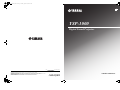 1
1
-
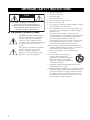 2
2
-
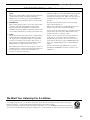 3
3
-
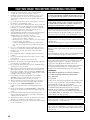 4
4
-
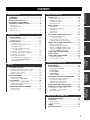 5
5
-
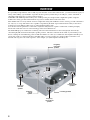 6
6
-
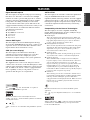 7
7
-
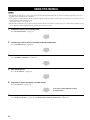 8
8
-
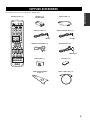 9
9
-
 10
10
-
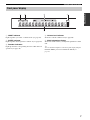 11
11
-
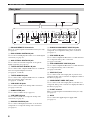 12
12
-
 13
13
-
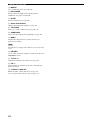 14
14
-
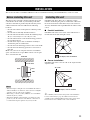 15
15
-
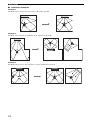 16
16
-
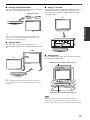 17
17
-
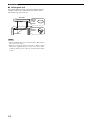 18
18
-
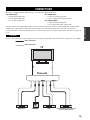 19
19
-
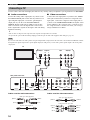 20
20
-
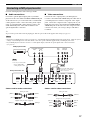 21
21
-
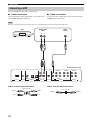 22
22
-
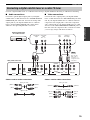 23
23
-
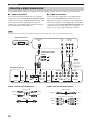 24
24
-
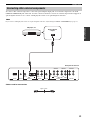 25
25
-
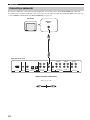 26
26
-
 27
27
-
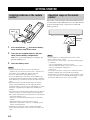 28
28
-
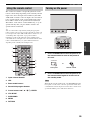 29
29
-
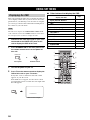 30
30
-
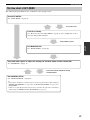 31
31
-
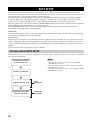 32
32
-
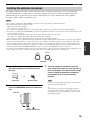 33
33
-
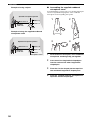 34
34
-
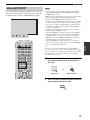 35
35
-
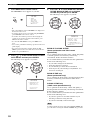 36
36
-
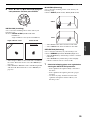 37
37
-
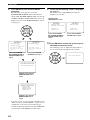 38
38
-
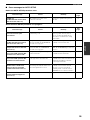 39
39
-
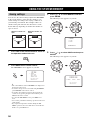 40
40
-
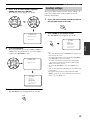 41
41
-
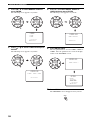 42
42
-
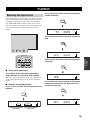 43
43
-
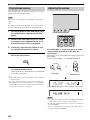 44
44
-
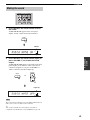 45
45
-
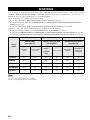 46
46
-
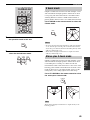 47
47
-
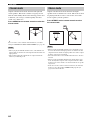 48
48
-
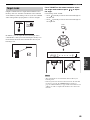 49
49
-
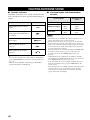 50
50
-
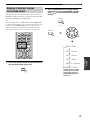 51
51
-
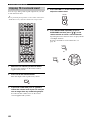 52
52
-
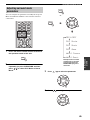 53
53
-
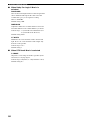 54
54
-
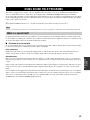 55
55
-
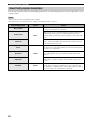 56
56
-
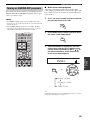 57
57
-
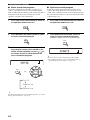 58
58
-
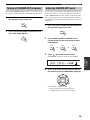 59
59
-
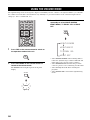 60
60
-
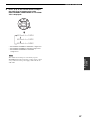 61
61
-
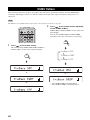 62
62
-
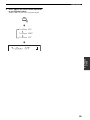 63
63
-
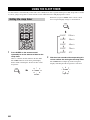 64
64
-
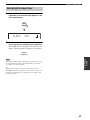 65
65
-
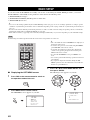 66
66
-
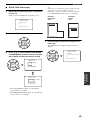 67
67
-
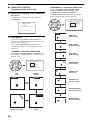 68
68
-
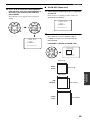 69
69
-
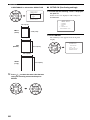 70
70
-
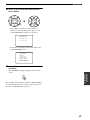 71
71
-
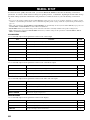 72
72
-
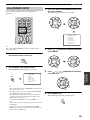 73
73
-
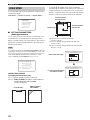 74
74
-
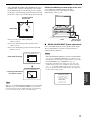 75
75
-
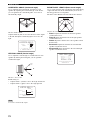 76
76
-
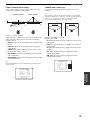 77
77
-
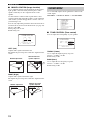 78
78
-
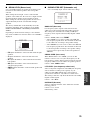 79
79
-
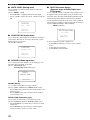 80
80
-
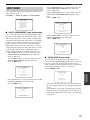 81
81
-
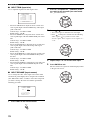 82
82
-
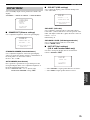 83
83
-
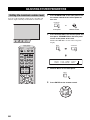 84
84
-
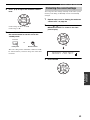 85
85
-
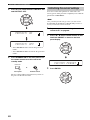 86
86
-
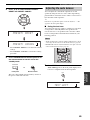 87
87
-
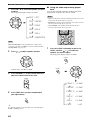 88
88
-
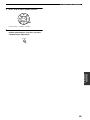 89
89
-
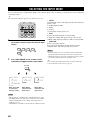 90
90
-
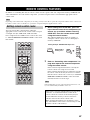 91
91
-
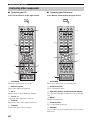 92
92
-
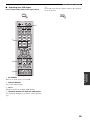 93
93
-
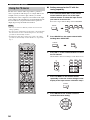 94
94
-
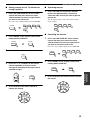 95
95
-
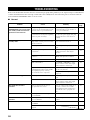 96
96
-
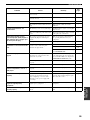 97
97
-
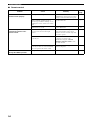 98
98
-
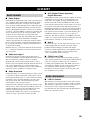 99
99
-
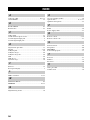 100
100
-
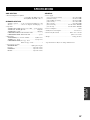 101
101
-
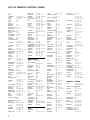 102
102
-
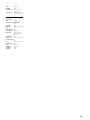 103
103
-
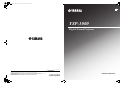 104
104
-
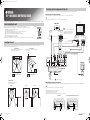 105
105
-
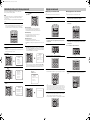 106
106
Yamaha YSP-1000 Manual de usuario
- Categoría
- Receptor
- Tipo
- Manual de usuario
En otros idiomas
- français: Yamaha YSP-1000 Manuel utilisateur
- italiano: Yamaha YSP-1000 Manuale utente
- English: Yamaha YSP-1000 User manual
- Deutsch: Yamaha YSP-1000 Benutzerhandbuch
- русский: Yamaha YSP-1000 Руководство пользователя
- Nederlands: Yamaha YSP-1000 Handleiding
- português: Yamaha YSP-1000 Manual do usuário
- dansk: Yamaha YSP-1000 Brugermanual
- polski: Yamaha YSP-1000 Instrukcja obsługi
- čeština: Yamaha YSP-1000 Uživatelský manuál
- svenska: Yamaha YSP-1000 Användarmanual
- Türkçe: Yamaha YSP-1000 Kullanım kılavuzu
- suomi: Yamaha YSP-1000 Ohjekirja
- română: Yamaha YSP-1000 Manual de utilizare
Documentos relacionados
-
Yamaha YSP-1 Manual de usuario
-
Yamaha YSP-900 El manual del propietario
-
Yamaha YSP-900 El manual del propietario
-
Yamaha Digital Sound Projector YSP-3000 El manual del propietario
-
Yamaha YSP-3050BL Manual de usuario
-
Yamaha YSP-4000 El manual del propietario
-
Yamaha YSP-1100 El manual del propietario
-
Yamaha YSP-1100 El manual del propietario
-
Yamaha YSP-800 El manual del propietario