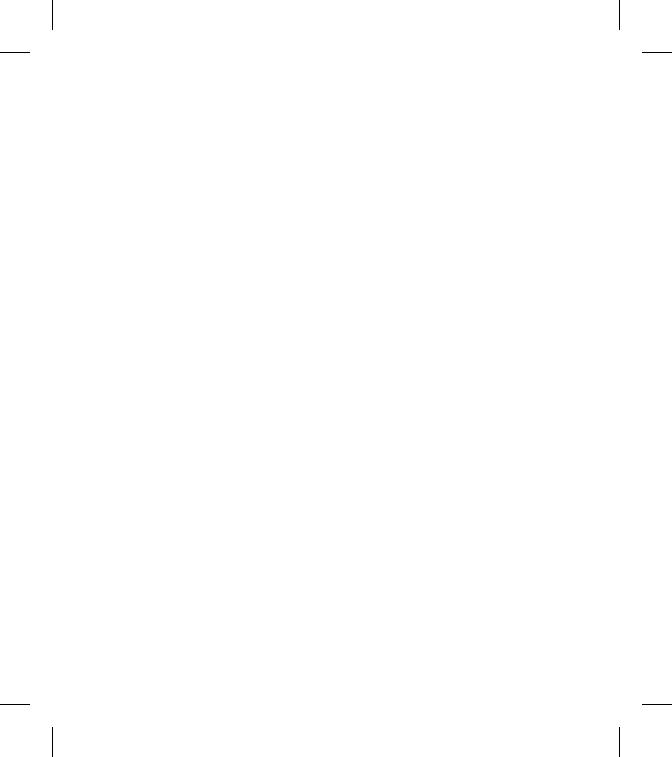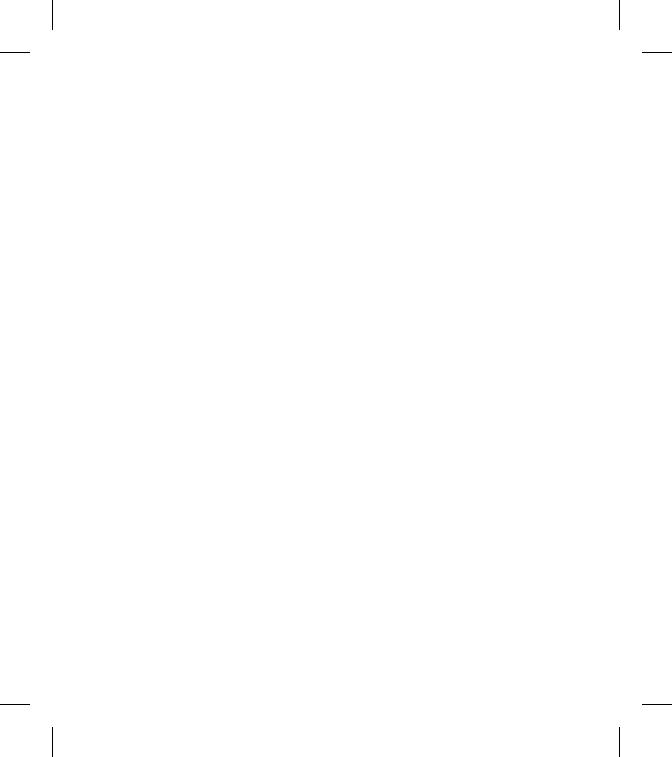
59
el teléfono se encuentra a distancias
mayores del usuario, la exposición a
RF es drásticamente menor, porque
la exposición a RF de una persona
disminuye rápidamente al incrementarse
la distancia de la fuente. Los así llamados
‘teléfonos inalámbricos’ que tienen una
unidad base conectada al cableado
telefónico de una casa habitualmente
funcionan a niveles de potencia
mucho menores y por tanto producen
exposiciones a RF que están muy por
debajo de los límites de seguridad de
la FCC.
4 ¿Cuáles son los resultados de la
investigación que ya se ha realizado?
La investigación realizada hasta la fecha
ha producido resultados contradictorios
y muchos estudios han sufrido de
fallas en sus métodos de investigación.
Los experimentos con animales que
investigan los efectos de la exposición
a las energías de radiofrecuencia
(RF) características de los teléfonos
inalámbricos han producido resultados
contradictorios que con frecuencia no
pueden repetirse en otros laboratorios.
Unos pocos estudios con animales, sin
embargo, sugieren que bajos niveles
de RF podrían acelerar el desarrollo del
cáncer en animales de laboratorio. Sin
embargo, muchos de los estudios que
mostraron un desarrollo de tumores,
usaron animales que habían sido
alterados genéticamente o tratados con
sustancias químicas causantes de cáncer
de modo que estuvieran predispuestos
a desarrollar cáncer aún sin la presencia
de una exposición a RF. Otros estudios
expusieron a los animales a RF durante
períodos de hasta 22 horas al día.
Estas condiciones no se asemejan a las
condiciones bajo las cuales la gente usa
los teléfonos inalámbricos, de modo que
no sabemos con certeza qué significan
los resultados de dichos estudios para
la salud humana. Se han publicado
tres grandes estudios epidemiológicos
desde diciembre de 2 000. Juntos, estos
estudios, investigaron cualquier posible
asociación entre el uso de teléfonos
inalámbricos y cáncer primario del
cerebro, glioma, meningioma o neuroma
acústica, tumores cerebrales o de las
glándulas salivales, leucemia u otros
cánceres. Ninguno de los estudios
demostró la existencia de ningún
efecto dañino para la salud originado