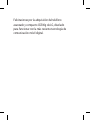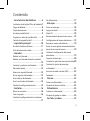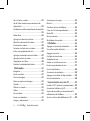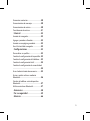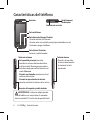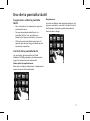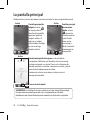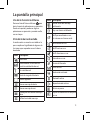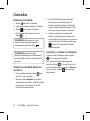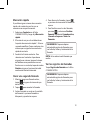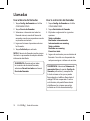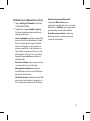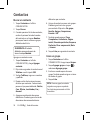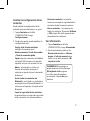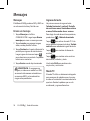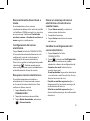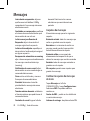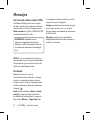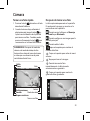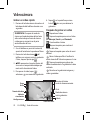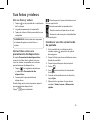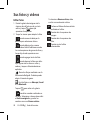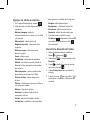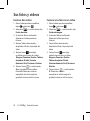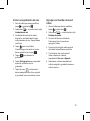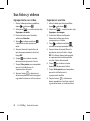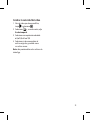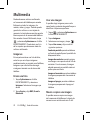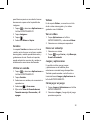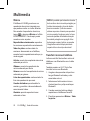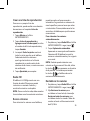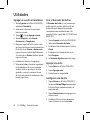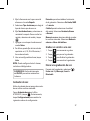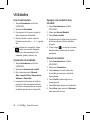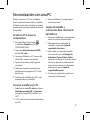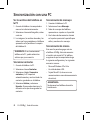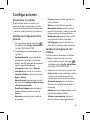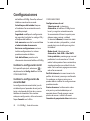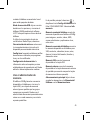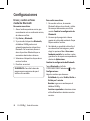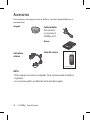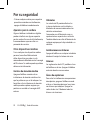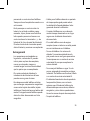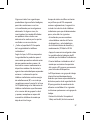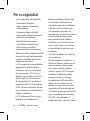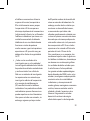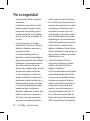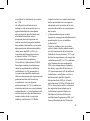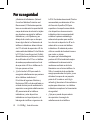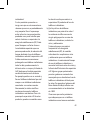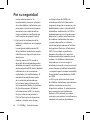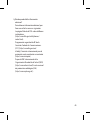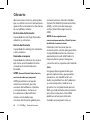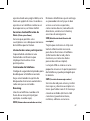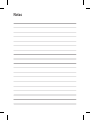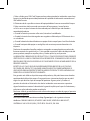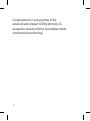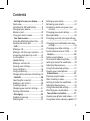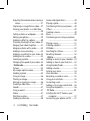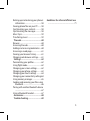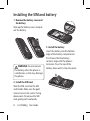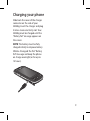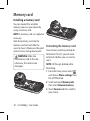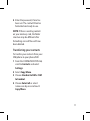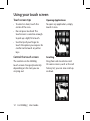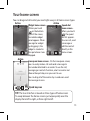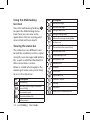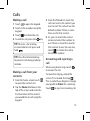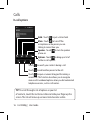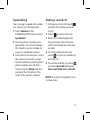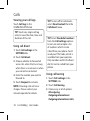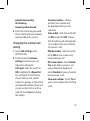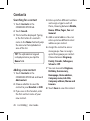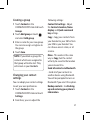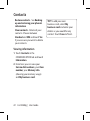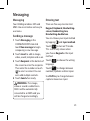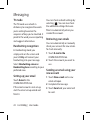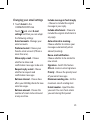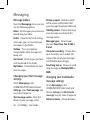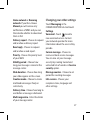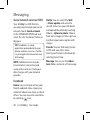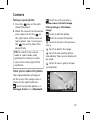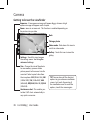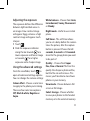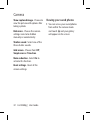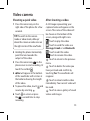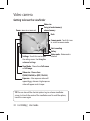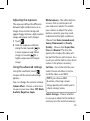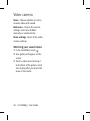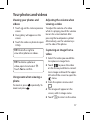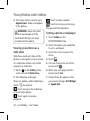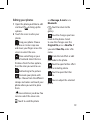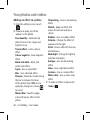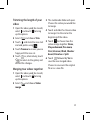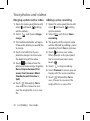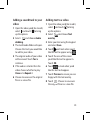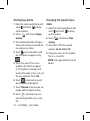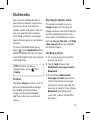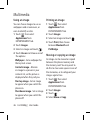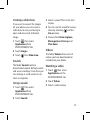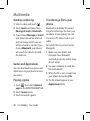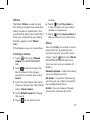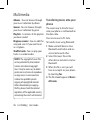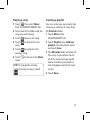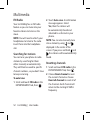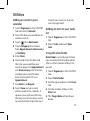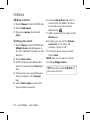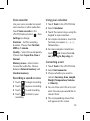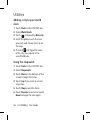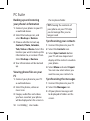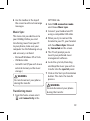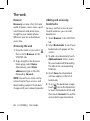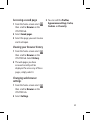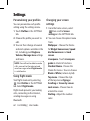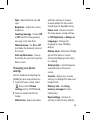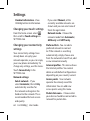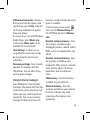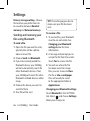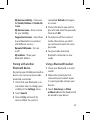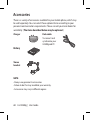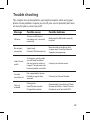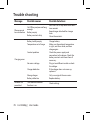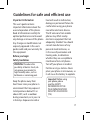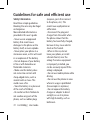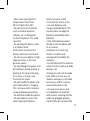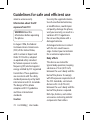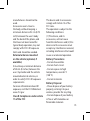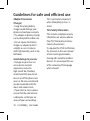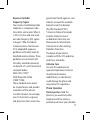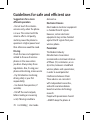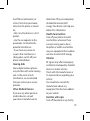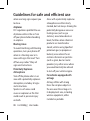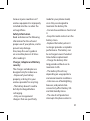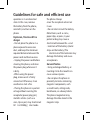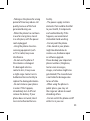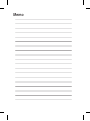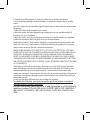LG GS500G Manual de usuario
- Categoría
- Teléfonos móviles
- Tipo
- Manual de usuario

Guía del usuario
GS500g
P/NO : MMBB0369553 (1.0)
E S PA Ñ O L
E N G L I S H

Bluetooth QD ID B016193

GS500g Guía del usuario
Parte del contenido de esta guía
puede no coincidir con el teléfono,
en función del software del teléfono
o del proveedor de servicios.

Felicitaciones por la adquisición del teléfono
avanzado y compacto GS500g de LG, diseñado
para funcionar con la más reciente tecnología de
comunicación móvil digital.

3
Contenido
Características del teléfono .............6
Instalación de la tarjeta SIM y de la batería 7
Cargar el teléfono ..................................................8
Tarjeta de memoria ..............................................8
Uso de la pantalla táctil ......................................9
Sugerencias sobre la pantalla táctil ...............9
Control de la pantalla táctil ...............................9
La pantalla principal
...............................10
Uso de la función multitarea .........................11
Vista de la barra de estado .............................11
Llamadas
..........................................................12
Realizar una llamada .........................................12
Realizar una llamada desde los contactos
....................................................................................12
Contestar y rechazar una llamada ...............12
Marcación rápida ...............................................13
Hacer una segunda llamada ..........................13
Ver los registros de llamadas .........................13
Usar el desvío de llamadas .............................14
Usar la restricción de llamadas .....................14
Cambiar la configuración común ................15
Contactos
.........................................................16
Buscar un contacto ............................................16
Crear un grupo ....................................................16
Cambiar la configuración de los contactos
....................................................................................17
Ver información ...................................................17
Mensajes
..........................................................18
Enviar un mensaje ..............................................18
Ingreso de texto ..................................................18
Modo T9 .................................................................18
Reconocimiento de escritura a mano ........19
Configuración del correo electrónico ........19
Recuperar correos electrónicos ....................19
Enviar un mensaje de correo electrónico a
través de una cuenta nueva
..........................19
Cambiar la configuración del correo
electrónico
............................................................19
Carpetas de mensajes ......................................20
Cambiar los ajutes de mensajes de texto.20
Cambiar los ajustes de mensajes
multimedia
.............................................................
21
Servicios de redes sociales (SNS) .................22
Facebook ................................................................22
Cámara
...............................................................23
Tomar una foto rápida .....................................23
Después de tomar una foto ...........................23
Videocámara
...............................................24
Grabar un video rápido....................................24
Después de grabar un video .........................24
Sus fotos y videos
......................................25

4 LG GS500g | Guía del usuario
Ver sus fotos y videos
.......................................25
Ver las fotos como una presentación de
diapositivas
...........................................................25
Establecer una foto como fondo de pantalla
....................................................................................25
Editar fotos ............................................................26
Agregar un efecto a una foto ........................27
Recortar la duración del video ......................27
Fusionar dos videos ...........................................28
Fusionar una foto con un video ...................28
Incluir una grabación de voz .........................29
Agregar una banda sonora al video ...........29
Agregar texto a un video ................................30
Superponer una foto ........................................30
Cambiar la velocidad del video ....................31
Multimedia
.....................................................32
Imágenes ...............................................................32
Enviar una foto ....................................................32
Usar una imagen ................................................32
Mover o copiar una imagen...........................32
Sonidos ...................................................................33
Utilizar un sonido ...............................................33
Videos .................................................................33
Ver un video..........................................................33
Enviar un videoclip ............................................33
Juegos y aplicaciones .......................................33
Cómo jugar un juego........................................33
Música .....................................................................34
Transferir música al teléfono .........................34
Crear una lista de reproducción ...................35
Radio FM ................................................................35
Buscar emisoras ..................................................35
Restablecer los canales ....................................35
Utilidades
........................................................36
Agregar un evento al calendario .................36
Usar el buscador de fechas ............................36
Agregar una nota ...............................................36
Configurar una alarma .....................................36
Grabador de voz .................................................37
Grabar un sonido o una voz ..........................37
Enviar una grabación de voz .........................37
Usar la calculadora .............................................38
Conversión de unidades..................................38
Agregar una ciudad al reloj mundial .........38
Usar el cronómetro ............................................38
Sincronización con una PC
.................39
Instalar LG PC Suite en la computadora ...39
Conectar el teléfono y la PC ...........................39
Copias de respaldo y restauración de la
información del teléfono
................................39
Ver los archivos del teléfono en la PC ........40

5
Sincronizar contactos
.......................................40
Sincronización de mensajes ..........................40
Sincronización de música ...............................40
Transferencia de música ..................................41
Internet
...........................................................42
Acceder al navegador .......................................42
Agregar y acceder a favoritos ........................42
Acceder a una página guardada ..................42
Ver el historial del navegador .......................42
Configuraciones
.........................................43
Personalizar sus perfiles ..................................43
Cambiar la configuración de la pantalla ...43
Cambiar la configuración del teléfono ......43
Cambiar la configuración táctil ...................44
Cambiar la configuración de conectividad
....................................................................................44
Usar el administrador de memoria .............45
Enviar y recibir archivos mediante
Bluetooth
...............................................................46
Vincular el teléfono a otro dispositivo
Bluetooth
...............................................................47
Utilizar auriculares Bluetooth ........................47
Accesorios
.......................................................48
Por su seguridad
........................................49
Glosario
.............................................................66

6 LG GS500g | Guía del usuario
Tecla bloquear/
desbloquear
Auricular
Conector de auricular
Conector del cargador y cable de datos
Tecla Llamar/Contestar
Contesta y realiza llamadas.
Tecla multitarea
Tecla Encender/Apagar/Finalizar
• Permite rechazar una llamada.
• Permite volver a la pantalla principal presionándola una vez.
• Enciende o apaga el teléfono.
Teclas de volumen
•
En la pantalla principal: permiten
controlar el volumen del tono de timbre
o del tono táctil. Mantenga presionada la
tecla hacia abajo para activar/desactivar el
modo Silencioso.
•
Durante una llamada: permiten ajustar el
volumen del auricular.
•
Durante la reproducción de música:
permiten controlar el volumen de la música.
Tecla de cámara
• Permite ir al menú de
la cámara directamente
al mantener la tecla
presionada.
Características del teléfono
ADVERTENCIA: Si coloca un objeto pesado
sobre el teléfono o se sienta sobre él, se pueden
dañar la pantalla LCD y la función de pantalla táctil.

7
Instalación de la tarjeta SIM y de la batería
1. Extraiga la tapa de la batería y la
batería
Deslice la tapa y saque la batería hacia
afuera.
ADVERTENCIA: No extraiga
la batería cuando el teléfono esté
encendido porque podría sufrir daños.
2. Instale la tarjeta SIM
Deslice la tarjeta SIM hasta colocarla en su
lugar. Asegúrese de que el área de contacto
dorada de la tarjeta quede hacia abajo.
Para extraer la tarjeta SIM, tire suavemente
hacia afuera.
3. Inserte la batería
Inserte primero la batería en el borde
inferior del compartimiento de la batería.
Asegúrese de que los contactos de la
batería estén alineados con los terminales
del teléfono. Presione la parte superior de la
batería hasta que encaje en su lugar.

8 LG GS500g | Guía del usuario
Deslice hacia atrás la tapa del conector del
cargador, que se encuentra en la lateral
del teléfono GS500g. Inserte el cargador
y enchúfelo a una toma de corriente. El
teléfono GS500g debe cargarse hasta que
el mensaje “Batería llena” aparezca en la
pantalla.
NOTA: La batería debe cargarse por
completo antes de usar el teléfono para
mejorar la vida útil. No preste atención al
primer mensaje de “Batería llena” y siga
cargando el teléfono durante toda una
noche (o hasta 14 horas).
Instalación de la tarjeta de memoria
externa
Es posible expandir la memoria del teléfono
con una tarjeta de memoria externa.
NOTA: la tarjeta de memoria es un
accesorio opcional.
Deslice la tarjeta de memoria en la ranura
que se encuentra en la parte inferior del
teléfono, hasta que entre en su lugar y se
oiga un clic. Asegúrese de que el área de
contacto dorada quede hacia abajo.
Cargar el teléfono Tarjeta de memoria

9
Uso de la pantalla táctil
Sugerencias sobre la pantalla
táctil
• Para seleccionar un elemento, toque el
centro del icono.
• No presione demasiado fuerte. La
pantalla táctil es tan sensible que
detecta los toques delicados y precisos.
• Utilice la punta del dedo para tocar la
opción que desee. Tenga cuidado de no
tocar otras opciones.
Control de la pantalla táctil
Los controles de la pantalla táctil del
teléfono GS500g cambian dinámicamente
según la tarea que esté realizando.
Cómo abrir las aplicaciones
Para abrir cualquier aplicación, simplemente
toque el icono de la aplicación.
Desplazarse
Arrastre de lado a lado para desplazarse. En
algunas pantallas, como la lista del historial
de llamadas, también puede desplazarse
hacia arriba o abajo.

10 LG GS500g | Guía del usuario
Puede arrastrar y tocar lo que desee al instante, en todos los tipos de pantalla principal.
Pantalla principal de
widgets: al tocar
en la parte inferior
derecha de la pantalla,
aparece el panel de
widgets móviles. Al
registrar un widget
arrastrándolo, el widget
se crea en el lugar
donde lo colocó.
Activa
Pantalla principal
de marcación
rápida: al tocar
, aparece la
lista de marcación
rápida. Puede
llamar, enviar
un mensaje o
editar el contacto
directamente en
esta pantalla.
Activa
Pantalla principal de Livesquare: en la pantalla de
Livesquare es fácil hacer una llamada y enviar un mensaje
al número asignado a un avatar. Para usar las funciones de
llamada, mensajes o contactos, seleccione un avatar y elija el
icono de tecla rápida que desea utilizar.
Puede arrastrar hasta seis avatares e incluso enviar el
mensaje de inmediato.
Activa
Iconos de tecla rápida
SUGERENCIA: La Interfaz de usuario se basa en tres tipos de pantalla principal.
Para pasar de una pantalla principal a otra, simplemente pase el dedo
rápidamente por la pantalla de izquierda a derecha, o de derecha a izquierda.
La pantalla principal

11
Uso de la función multitarea
Presione la tecla física multitarea para
abrir el menú de aplicaciones en ejecución.
Desde esta opción, puede ver algunas
aplicaciones en ejecución y acceder a ellas
con un toque.
Vista de la barra de estado
A continuación se muestra una tabla en la
que se explica el significado de algunos de
los iconos que se pueden ver en la barra
de estado.
Icono Descripción
Multitarea
Intensidad de la señal de red
(varía la cantidad de barras)
Sin señal de red
Nivel de carga de la batería
Batería agotada
Nuevo mensaje de texto
Nuevo mensaje de voz
Bandeja de entrada de mensajes
llena
Falló el envío del mensaje
Icono Descripción
Falló el envío del mensaje
multimedia
Hay una alarma establecida
Perfil personalizado en uso
(el número en el icono varía)
Perfil normal en uso
Perfil fuerte en uso
Perfil silencioso en uso
Auriculares en uso
Desvío de llamadas
EDGE en uso
Modo avión activado
Bluetooth activo
Reproduciendo música
Música en pausa
Tarjeta de memoria activada para
su uso
La pantalla principal

12 LG GS500g | Guía del usuario
Llamadas
Realizar una llamada
1. Toque para abrir el teclado.
2. Ingrese el número mediante el teclado.
3. Toque para iniciar la llamada.
4. Para finalizar la llamada, presione la
tecla
.
SUGERENCIA: Para ingresar + para
hacer una llamada internacional,
mantenga presionada la tecla .
SUGERENCIA: Presione la tecla
bloquear/desbloquear para bloquear la
pantalla táctil, así evita realizar llamadas
por error.
Realizar una llamada desde los
contactos
1. En la pantalla principal, toque para
abrir la lista de contactos.
2. Toque el cuadro Nombre en la parte
superior de la pantalla y utilice el teclado
para ingresar las primeras letras del
contacto que desea llamar.
3. En la lista filtrada, toque el icono de
llamada que se encuentra junto al
contacto que desea llamar. La llamada
usará el número predeterminado si hay
más de un número para ese contacto.
4. O bien, puede tocar el nombre del
contacto y seleccionar el número que
desea utilizar si existe más de un número
para ese contacto. También puede tocar
para iniciar la llamada al número
predeterminado.
Contestar y rechazar una llamada
Cuando suene el teléfono, toque la tecla
para responder la llamada.
Para silenciar el timbre, desbloquee la
pantalla y toque
. Esto resulta muy útil
cuando olvida cambiar el perfil a Silencioso
en una reunión. Toque
para rechazar
una llamada.

13
Marcación rápida
Es posible asignar números de marcación
rápida a los contactos con los que se
comunica con mayor frecuencia.
1. Seleccione Contactos en la ficha
COMUNICACIÓN y luego elija Marcación
rápida.
2. El buzón de voz ya está establecido en
la opción de marcación rápida 1. Esto no
se puede modificar. Toque cualquier otro
número para asignarle una marcación
rápida al contacto.
3. Se abrirá la lista de contactos. Para
seleccionar el contacto al que desea
asignarle ese número, toque el número
de teléfono correspondiente una vez.
Para buscar un contacto, toque el cuadro
Nombre e ingrese la primera letra del
nombre del contacto deseado.
Hacer una segunda llamada
1. Mientras tenga una llamada activa,
toque
e ingrese el número al que
desea llamar.
2. Toque para conectar la llamada.
3. Ambas llamadas se verán en la pantalla
de llamada. La primera llamada se
bloqueará y quedará en espera.
4. Para alternar las llamadas, toque
o presione el número de la llamada en
espera.
5. Para finalizar una o las dos llamadas,
presione
y seleccione Finalizar
llamada seguido de Llamada activa,
Llamada en espera o Todas las
llamadas.
SUGERENCIA: Toque cualquier
entrada del registro de llamadas para
ver la fecha, la hora y la duración de la
llamada.
NOTA: Se le cobrará cada llamada que
realice.
Ver los registros de llamadas
Toque Registro de llamadas en la ficha
COMUNICACIÓN.
SUGERENCIA: Toque cualquier
entrada del registro de llamadas para
ver la fecha, la hora y la duración de la
llamada.

14 LG GS500g | Guía del usuario
Usar el desvío de llamadas
1. Toque Config. de llamadas en la ficha
CONFIGURACIONES.
2. Toque Desvío de llamadas.
3. Seleccione si desea desviar todas las
llamadas de voz, cuando la línea esté
ocupada, cuando no responda o cuando
no puedan contactarle.
4. Ingrese el número al que desea desviar
las llamadas.
5. Toque Solicitud para activarlo.
NOTA: El desvío de llamadas implica cargos.
Contacte su proveedor de red para obtener
información detallada.
SUGERENCIA: Para desactivar todas
las variantes de desvío de llamadas,
seleccione Desactivar todo en el menú
Desvío de llamadas.
Usar la restricción de llamadas
1. Toque Config. de llamadas en la ficha
CONFIGURACIONES.
2. Toque Restricción de llamada.
3. Elija todas o alguna de las siguientes
opciones:
Todas realizadas
Realizadas internacionales
Internacionales en roaming
Todas recibidas
Recibidas en roaming
Desactivar todo
4. Ingrese la contraseña para restricción de
llamadas. Consulte con el operador de
red para averiguar si ofrece este servicio.
SUGERENCIA: Seleccione Números de
marcación ja en la opción Config. de
llamadas para activar y compilar una
lista de números a los que se puede
llamar desde su teléfono. Necesitará el
código PIN2 de su operador. Si activa
esta función, sólo podrá llamar desde
el teléfono a los números que estén
incluidos en la lista de marcación ja.
Llamadas

15
Cambiar la configuración común
1. Toque Config. de llamadas en la ficha
CONFIGURACIONES.
2. Desplácese y toque Config. comunes.
Desde esta opción puede modificar la
configuración para:
Llam. rechazada: desplácese hasta ON
para resaltar la lista de rechazos. Puede
tocar el cuadro de texto para rechazar
todas las llamadas, las de contactos o
grupos específicos, las de números no
registrados (los que no están en su lista
de contactos) o las que no tienen ID de
llamada. Toque Listo para cambiar la
configuración.
Enviar mi número: elija si desea mostrar
su número al hacer una llamada.
Marcación automática: desplácese
hasta ON para activar o hasta OFF para
desactivar esta función.
Alerta de minuto: desplácese hasta ON
para activar esta función si desea oír un
tono cada minuto durante las llamadas.
Modo de respuesta Bluetooth:
seleccione Manos libres para
responder una llamada con un auricular
Bluetooth, o Teléfono para responderla
presionando una tecla del teléfono.
Guardar nuevo número: seleccione
Sí para guardar un número nuevo al
terminar una llamada.

16 LG GS500g | Guía del usuario
Buscar un contacto
1. Toque Contactos en la ficha
COMUNICACIÓN.
2. Toque Buscar.
3. Cuando aparezca la lista de contactos,
escriba la primera letra del nombre
del contacto en el campo Nombre
para que el menú salte a ese grupo
alfabético de la lista.
SUGERENCIA: El teclado
alfabético aparece después de
tocar el campo Nombre.
Agregar un contacto nuevo
1. Toque Contactos en la ficha
COMUNICACIÓN y luego Agregar
contacto.
2. Elija si desea guardar el contacto en el
Teléfono o en la tarjeta SIM.
3. Si elige Teléfono, ingrese su nombre
y apellido.
4. Puede escribir hasta cinco números
distintos por contacto. Cada entrada
posee un tipo preestablecido: Celular,
Casa, Oficina, Localizador, Fax y
General.
5. Agregue una dirección de correo
electrónico. Puede ingresar hasta dos
direcciones de correo electrónico
diferentes por contacto.
6. Asigne el contacto a uno o más grupos.
Puede asignar hasta tres grupos
por contacto. Elija entre: Sin grupo,
Familia, Amigos, Compañeros,
Escuela o VIP.
7. También puede agregar Tono,
Cumpleaños, Aniversario, Página
inicial, Dirección particular, Empresa,
Profesión, Direc. empresarial, Nota
y Livecon.
8. Toque Listo para guardar el contacto.
Crear un grupo
1. Toque Contactos en la ficha
COMUNICACIÓN. Luego toque Grupos.
2. Toque Agregar grupo o toque y
seleccione Agregar grupo.
3. Escriba un nombre para el nuevo
grupo. También puede asignar un tono
de timbre al grupo.
4. Toque Listo.
NOTA: Si borra un grupo, los contactos
asignados a ese grupo no se perderán.
Por el contrario, permanecerán en la lista
de contactos.
Contactos

17
Cambiar la configuración de los
contactos
Puede adaptar la configuración de los
contactos para que funcionen a su gusto.
1. Toque Contactos en la ficha
COMUNICACIÓN y luego
Configuraciones.
2. Desde esta opción, puede modificar la
configuración para:
Config. de la lista de contactos:
configura las opciones para
Almacenamiento, Visual. del nombre
y Tecla de comando rápido.
Copiar: copia los contactos del teléfono
a la tarjeta SIM o viceversa. Es posible
copiarlos uno por uno o todos a la vez.
Mover - esta opción es similar a la
función de copiado, salvo que el
contacto se guarda sólo en la ubicación
de destino.
Enviar todos los contactos vía
Bluetooth - envía todos sus contactos a
otro dispositivo utilizando Bluetooth. Si
selecciona está opción, se le pide activar
Bluetooth.
Copia de seguridad de los contactos -
le permite hacer una copia de seguridad
de los contactos a la memoria externa.
Restaurar contactos - le permite
restaurar una copia de seguridad de los
contactos desde la memoria externa.
Borrar contactos - sirve para borrar
todos los contactos. Elija entre Teléfono
y SIM y toque Sí si está seguro de que
desea borrar los contactos.
Ver información
1. Toque Contactos en la ficha
COMUNICACIÓN y luego Información.
2. Desde esta opción puede ver los
Números de servicio, su Número
propio, la Info. de memoria (que
indica su uso de la memoria) y Mi
tarjeta de visita.
SUGERENCIA: Para agregar su
propia tarjeta de visita, seleccione
Mi tarjeta de visita e ingrese
sus datos como lo haría para
un contacto. Toque Listo para
terminar.

18 LG GS500g | Guía del usuario
Mensajes
El teléfono GS500g combina SMS y MMS en
un solo menú intuitivo y fácil de usar.
Enviar un mensaje
1. Toque Mensajes en la ficha
COMUNICACIÓN. Luego toque Nuevo
mensaje para crear un mensaje nuevo.
2. Toque Insertar para agregar imagen,
video, sonido, plantillas u otros.
3. Toque Destinat. en la parte inferior de la
pantalla para ingresar los destinatarios.
Luego ingrese el número o toque
para seleccionar un contacto. Se pueden
incluir varios contactos.
4. Toque Enviar cuando haya terminado.
ADVERTENCIA: Si se agrega una
imagen, un video o un sonido a un SMS,
se convertirá de manera automática en
un mensaje MMS y se le cobrarán los
cargos correspondientes.
Ingreso de texto
Hay cinco maneras de ingresar texto:
Teclado (horizontal y vertical), Pantalla
de escritura a mano, Cuadro de escritura
a mano, Doble cuadro de esc. a mano.
Para elegir el modo de escritura que desea,
puede tocar
y Método de entrada.
Toque
para activar el modo T9. Este
icono aparece únicamente al elegir Teclado
vertical como método de ingreso de texto.
Toque
para cambiar el idioma de
escritura.
Toque
para cambiar entre escritura
de números, símbolos y texto.
Use la tecla Shift para cambiar entre
mayúsculas y minúsculas.
Modo T9
El modo T9 utiliza un diccionario integrado
para reconocer las palabras que el usuario
escribe en función de la secuencia de teclas
que toca. Predice la palabra que se está
escribiendo y sugiere alternativas.
Mensajes

19
Reconocimiento de escritura a
mano
En el modo de escritura a mano,
simplemente debe escribir sobre la pantalla
y el teléfono GS500g convertirá su escritura
en un mensaje. Seleccione Pantalla de
escritura a mano o Cuadro de escritura a
mano según sus preferencias.
Configuración del correo
electrónico
Toque E-mail en la ficha COMUNICACIÓN.
Si la cuenta de correo electrónico no está
configurada, inicie el asistente para la
configuración de correo electrónico.
Para revisar y editar la configuración puede
seleccionar
. También puede revisar
otras configuraciones que se establecieron
automáticamente al crear la cuenta.
Recuperar correos electrónicos
Es posible comprobar automática o
manualmente si tiene mensajes nuevos
en la cuenta de correo electrónico. Para
verificar en forma manual:
1. Toque E-mail en la ficha
COMUNICACIÓN.
2. Toque la cuenta que desea utilizar.
3. Toque Buzón de entrada, seleccione
y Sincronización.
Enviar un mensaje de correo
electrónico a través de una
cuenta nueva
1. Toque Nuevo e-mail y se abrirá un
nuevo correo electrónico.
2. Complete el mensaje.
3. Toque Enviar para enviar el correo
electrónico.
Cambiar la configuración del
correo electrónico
1. Toque E-mail en la ficha
COMUNICACIÓN.
2. Toque y seleccione Configuración
de e-mail
. A continuación, podrá
adaptar los valores de configuración de:
Cuentas de e-mail: administre las
cuentas de e-mail.
E-mail preferido: le permite seleccionar
su cuenta de e-mail favorita (en el caso
de que haya más de una).
Permitir e-mail de respuesta: elija si
desea permitir el envío de mensajes de
confirmación de lectura.
Solicitar e-mail de respuesta: elija si
desea solicitar mensajes de confirmación
de lectura.

20 LG GS500g | Guía del usuario
Intervalo de recuperación: elija con
qué frecuencia el teléfono GS500g
comprobará si hay mensajes de correo
electrónico nuevos.
Cantidad a ser recuperada: especifique
el número de correos electrónicos que
desea recibir de una sola vez.
Incluir mensaje en Reenviar &
Responder: elija si desea incluir el
mensaje original en la respuesta.
Incluir archivo adjunto: especifique si
desea incluir el archivo adjunto original
en alguna respuesta.
Recuperación automática en roaming:
elija si desea recuperar automáticamente
los mensajes cuando esté de viaje
(roaming).
Notificación de nuevo e-mail: elija si
desea recibir un aviso cuando tenga un
correo electrónico nuevo.
Firma: active esta función y cree una
firma para el correo electrónico.
Prioridad: determine el nivel de
prioridad de los mensajes de correo
electrónico.
Tamaño máximo de envío: establezca
el tamaño máximo que podrá tener el
correo electrónico.
Contador de e-mail: ingrese la fecha
deseada. Podrá revisar los correos
electrónicos que envió durante ese
período.
Carpetas de mensajes
El menú de mensajes posee las siguientes
carpetas
.
Buzón de entrada: todos los mensajes que
reciba se guardarán en esta carpeta.
Borradores: si no termina de escribir un
mensaje, puede guardar lo que escribió
hasta el momento en esta carpeta.
Buzón de salida: es una carpeta de
almacenamiento temporal en la que se
ubican los mensajes que se están enviando.
Enviados: todos los mensajes enviados se
guardan en esta carpeta.
Mis carpetas: permite crear carpetas para
guardar los mensajes.
Cambiar los ajustes de mensajes
de texto
Toque Mensajes en la ficha
COMUNICACIÓN y luego Configuraciones
Seleccione SMS. Se pueden efectuar
cambios en:
Centro de SMS - podrá ver los detalles de
su centro de mensajes.
Informe de entrega - desplácese hacia ON
Mensajes

21
para recibir una confirmación de que se
entregó su mensaje.
Período de validez - determine
cuánto tiempo los mensajes quedarán
almacenados en el centro de mensajes.
Tipos de mensaje - convierta el mensaje
en Texto, Voz, Fax, X.400 o E-mail.
Codificación de caracteres - indique
cómo desea que se codifiquen los
caracteres. La elección afecta el tamaño
del mensaje y, por lo tanto, los cargos por
transferencia de datos.
Enviar texto largo como - elija si desea
enviar los mensajes largos como Varios
SMS o como un MMS.
Cambiar
los ajustes de mensajes
multimedia
Toque Mensajes en la ficha
COMUNICACIÓN. Desplácese y elija
Configuraciones y MMS. Se pueden
efectuar cambios en:
Modo de recuperación: elija entre
Red doméstica o Red en roaming. Si
luego selecciona Manual, sólo recibirá
notificaciones de los mensajes MMS y podrá
decidir descargarlos en su totalidad.
Informe de entrega: elija si desea permitir
y/o solicitar un informe de entrega.
Informe de lectura: elija si desea permitir
y/o solicitar un informe de lectura.
Prioridad: elija el nivel de prioridad de los
mensajes MMS.
Periodo de validez: elija el tiempo que el
mensaje permanecerá almacenado en el
centro de mensajes.
Duración de la diapositiva: elija cuánto
tiempo estarán en pantalla las diapositivas.
Modo de creación: elija el modo del
mensaje.
Tiempo de entrega: determine cuánto
tiempo se debe esperar antes de que se
envíe el mensaje.
Centro MMS: elija uno de la lista o agregue
un nuevo centro de mensajes.

22 LG GS500g | Guía del usuario
Mensajes
Servicios de redes sociales (SNS)
El teléfono GS500g cuenta con servicios
de redes sociales que le permiten disfrutar
y administrar la red social. Toque el menú
Redes sociales en la ficha COMUNICACIÓN
y seleccione uno de los sitios.
SUGERENCIA: Facebook es una
aplicación cargada previamente al
teléfono y es fácil de acceder. Twitter es
una aplicación basada en la tecnología
Java.
NOTA: El uso y la conexión a servicios en
línea pueden incurrir en costos adicionales.
Compruebe los gastos de transmisión de
datos con el proveedor de red.
Facebook
Inicio: inicie sesión y verá las
actualizaciones de estado de sus amigos.
Escriba un comentario sobre su nuevo
estado o vea los de otros. También puede
escribir comentarios; para ello, seleccione
el icono
.
Perfil: puede seleccionar Muro > Actual.
estado y escribir el estado actual. Vea
los detalles de la información y cargue la
foto al tocar Álbum > Cargar foto. Elija
Ir a imágenes o Tomar una foto, y escriba
alguna nota en las imágenes.
Amigos: puede encontrar muchos amigos
en las redes sociales y ver sus estados.
Busque amigos en facebook al seleccionar
la ficha Buscar.
Mensajes: puede ver la carpeta de la
bandeja de entrada/mensajes enviados, y
escribir un mensaje.

23
Cámara
Tomar una foto rápida
1. Presione la tecla ubicada en el lado
derecho del teléfono.
2. Cuando la cámara haya enfocado el
objeto deseado, toque la tecla
en
la parte central derecha de la pantalla
para tomar una foto. También puede
presionar firmemente la tecla
que
se encuentra en la lateral del teléfono.
SUGERENCIA: Para pasar al modo de
cámara o al modo de video, deslice
hacia arriba o abajo el icono de cámara
o video que se encuentra en la parte
central derecha del visor.
Configuraciones
Tamaño
Disparo continuo
Brillo
Zoom
Galería
Modo de video
Tomar una foto
Atrás
Después de tomar una foto
La foto capturada aparecerá en la pantalla.
El nombre de la imagen se muestra en la
parte inferior de la pantalla.
Permite enviar la foto en un Mensaje,
un E-mail o por Bluetooth.
Permite configurar una imagen para la
pantalla principal.
Permite editar la foto.
Toque esta opción para cambiar el
nombre de la foto.
Toque esta opción para volver al menú
anterior.
Toque para borrar la imagen.
Permite tomar otra foto
inmediatamente. La foto tomada
anteriormente se guardará.
Toque esta opción para mostrar la
galería de fotos guardadas.

24 LG GS500g | Guía del usuario
Videocámara
Grabar un video rápido
1. Presione la tecla de cámara ubicada en el
lado derecho del teléfono durante unos
segundos.
SUGERENCIA: Para pasar al modo de
cámara o al modo de video, deslice hacia
arriba o hacia abajo el icono de cámara
o video que se encuentra en la parte
central derecha del visor.
2. Con el teléfono en posición horizontal,
apunte la lente hacia lo que desea filmar.
3. Presione la tecla de cámara del
teléfono una vez para iniciar la grabación.
O bien, toque el punto rojo
.
4. REC aparecerá en la parte inferior del
visor con un temporizador debajo que
mostrará la duración del video.
5. Para pausar el video, toque y
seleccione
para reanudar la grabación.
6. Toque en la pantalla o presione
la tecla
otra vez para detener la
grabación.
Después de grabar un video
Reproduce el video.
Toque esta opción para enviar el video
por Mensaje, E-mail o por Bluetooth.
Permite editar el video.
Toque esta opción para cambiar el
nombre del video.
Toque esta opción para volver al menú
anterior.
Borra el video que filmó. Confirme la
acción tocando Sí. Volverá a aparecer el visor.
Toque esta opción para grabar otro
video inmediatamente. Se guardará el video
realizado.
Permite ver la galería de imágenes y
videos guardados.
Tamaño del video
Local de almacenamiento
Atrás
Modo de cámara
Iniciar grabación
Galería
Tamaño del video
Modo de
visualización
Configuraciones
Zoom
Brillo
Modo de video

25
Sus fotos y videos
Ver sus fotos y videos
1. Toque en la pantalla de visualización
de la cámara.
2. La galería aparecerá en la pantalla.
3. Toque el video o la foto para abrirlos por
completo.
SUGERENCIA: Deslice hacia la izquierda
o la derecha para ver otras fotos o
videos.
Ver las fotos como una
presentación de diapositivas
El modo Presentación de diapositivas
muestra las fotos de la galería una por
una. Los videos no pueden verse como
presentaciones de diapositivas.
1. Toque en la galería, desplácese
y seleccione Presentación de
diapositivas.
2. Comenzará la presentación de
diapositivas.
Puede elegir entre varias opciones para la
presentación de diapositivas:
Toque
para retroceder.
Permite pausar la presentación en una
foto en particular.
Permite reanudar la reproducción.
Permite mostrar diapositivas al azar.
Aumenta o disminuye la velocidad de
la presentación.
Establecer una foto como fondo
de pantalla
1. En la pantalla de visualización de la
cámara toque
para abrir la galería
de imágenes.
2. Toque la foto que desea establecer como
fondo de pantalla.
3. Toque la pantalla para abrir el menú.
4. Toque .
5. Con podrá cambiar el tamaño de
la imagen.
6. Cuando esté conforme con la elección,
toque Fijar.
7. Elija entre las opciones lo que desea
cambiar: Todos, Iconos o Marcación
rápida.

26 LG GS500g | Guía del usuario
Editar fotos
1. Desde la galería de imágenes de la
cámara, abra la foto que le gustaría
editar y toque
para que
aparezcan las opciones.
2. Toque los iconos para adaptar la foto:
Permite mover el dedo por la
pantalla para seleccionar el área.
Permite dibujar algo a mano
alzada sobre la foto. Seleccione una de
las cuatro opciones de grosor de línea y
luego elija el color que desea usar.
Permite agregar texto a la foto.
Permite decorar la foto con sellos.
Elija algunos de los diversos sellos y
colores y toque su foto donde desee
aplicarlos.
Borra los dibujos realizados con la
herramienta Bolígrafo. También puede
elegir el tamaño de goma.
Envía la foto en un Mensaje, E-mail
o vía Bluetooth.
Toque para volver a la galería.
Guarda los cambios realizados en
las fotos. Seleccione si desea sobrescribir
el Archivo original o guardar los
cambios como un Nuevo archivo.
Si selecciona Nuevo archivo, debe
escribir un nombre de archivo.
Deshace el último efecto o edición
realizado en la foto.
Permite abrir las opciones de
imagen.
Permite abrir las opciones de
filtro.
Permite ajustar la foto
seleccionada.
Sus fotos y videos

27
Agregar un efecto a una foto
1. En la pantalla de edición, toque . .
2. Elija aplicarle a la foto alguna de las
opciones:
Mejorar imagen - detecta
automáticamente un rostro en una foto
y lo mejora.
Efecto túnel - efecto de túnel.
Negativo en color - efecto de color
negativo.
Blanco y negro - efecto de color
blanco y negro.
Sepia - efecto sepia.
Desdibujar - efecto de desenfoque.
Nitidez - permite hacer más nítido el
foco de la foto moviendo el marcador
por la barra.
Efecto mosaico - aplica un efecto de
desenfoque en mosaico a la foto.
Pintura al óleo - efecto de pintura
al óleo.
Esbozo - efecto que hace que la foto se
vea como un esbozo.
Relieve - efecto de relieve.
Solarizar - cambia el efecto de la
exposición a la luz.
Vivido - efecto de claridad y brillo.
Luz de luna - modifica la luminosidad
para generar un efecto de luz de luna.
Antiguo- efecto de antiguo.
Resplandor - efecto de haz de luz.
Caricatura - efecto caricaturesco.
Acuarela - efecto de color del agua.
3. Para deshacer un efecto, toque
Deshacer . Seleccione el icono OK
para aplicar los cambios, o elija
para cancelar.
Recortar la duración del video
1. Abra el video que desea modificar,
toque y seleccione
.
2. Seleccione y , a continuación, elija
Recortar.
3. Toque y defina los nuevos puntos
de inicio y fin con
.
4. Toque Vista previa para visualizar la
edición.
5. Toque el icono para guardar o
para volver a la galería y descartar los
cambios.

28 LG GS500g | Guía del usuario
Fusionar dos videos
1. Abra el video que desea modificar,
toque
y seleccione .
2. Seleccione y , a continuación, elija
Fusión de video.
3. Se abrirá el álbum multimedia.
Seleccione el video que desea
fusionar.
4. Toque el video seleccionado y
desplácelo al final o al principio del
video.
5. Toque el icono para elegir
un efecto para fusionar los videos:
Ninguno, Panorám., Revelar, Tablero
de ajedrez, Dividir,
Formato
diamante, Oval, Persiana o Disolver.
6. Toque el icono y, a continuación,
Sí para guardar el nuevo video
fusionado. Seleccione si desea
reemplazar el archivo original o
guardarlo como un archivo nuevo.
Fusionar una foto con un video
1. Abra el video que desea modificar,
toque y seleccione .
2. Seleccione y , a continuación, elija
Fusión de imagen.
3. Se abrirá el álbum multimedia.
Seleccione la foto que desea
fusionar.
4. Toque la foto seleccionada y
desplácela al final o al principio del
video.
5. Toque el icono para elegir
cómo fusionar la foto y el video:
Ninguno, Panorám., Revelar,
Tablero de ajedrez, Dividir,
Formato diamante, Oval, Persiana o
Disolver.
6. Toque el icono y, a continuación,
Sí. Seleccione si desea
reemplazar el archivo original o
guardarlo como un archivo nuevo.
Sus fotos y videos

29
Incluir una grabación de voz
1. Abra el video que desea modificar,
toque y seleccione .
2. Seleccione y , a continuación, elija
Grabación de voz.
3. La calidad del archivo de audio
original se verá afectada al incluir
una grabación de voz. Toque Sí para
continuar.
4. Toque para ver el video.
Cuando llegue a la parte en la que
desee grabar la voz, toque
to start recording.
Touch to pause recording.
To continue recording, touch
again. To stop recording,
touch . The recording will
be saved automatically.
.
5. Toque
to start recording.
Touch to pause recording.
To continue recording, touch
again. To stop recording,
touch
. The recording will
be saved automatically.
para detener la
grabación.
6. Toque Vista previa para comprobar
que está satisfecho con la
grabación.
7. Toque el icono y seleccione si
desea reemplazar el archivo original
o guardarlo como un archivo nuevo.
Agregar una banda sonora al
video
1. Abra el video que desea modificar,
toque y seleccione .
2. Seleccione y , a continuación, elija
Doblaje de audio.
3. Se abrirá el álbum multimedia.
Seleccione la pista que desea
agregar al video.
4. Se borrará la pista de audio original
del video. Toque Sí para continuar.
5. Si el audio es más corto que el
video, seleccione si desea
reproducirlo Una vez o Repetir.
6. Seleccione si desea reemplazar el
archivo original o guardarlo como un
archivo nuevo.

30 LG GS500g | Guía del usuario
Agregar texto a un video
1. Abra el video que desea modificar,
toque y seleccione .
2. Seleccione y , a continuación, elija
Superpos. de texto.
3. Escriba el texto con el teclado y
seleccione Guardar.
4. Toque e indique mediante
cuando desea que aparezca el
texto.
5. Toque el área de la pantalla en la
que desea que aparezca el texto y
luego OK.
6. Toque para indicar cuando
desea que desaparezca el texto.
7. Toque Vista previa para comprobar
que está satisfecho con la
superposición de texto.
8. Toque el icono y seleccione si
desea reemplazar el archivo original
o guardarlo como un archivo nuevo.
Superponer una foto
1. Abra el video que desea modificar,
toque y seleccione . .
2. Seleccione y , a continuación, elija
Superpos. de imagen.
3. Se abrirá el álbum multimedia.
Seleccione la foto que desea
superponer en el video.
4. Toque e indique mediante
cuando desea que aparezca la foto.
5. Toque el área de la pantalla en la
que desea mostrar la foto y luego
OK. Si la foto es demasiado grande,
se superpondrá a toda la pantalla,
no sólo al área seleccionada.
6. Toque para indicar cuando
desea que desaparezca la foto.
7. Toque Vista previa para comprobar
que está satisfecho con la
superposición de foto.
8. Toque el icono y seleccione si
desea reemplazar el archivo original
o guardarlo como un archivo nuevo.
Sus fotos y videos

31
Cambiar la velocidad del video
1. Abra el video que desea modificar,
toque y seleccione .
2. Seleccione y , a continuación, elija
Escala temporal.
3. Seleccione una opción de velocidad:
x 4, x 1/4, x 2 o x 1/2.
4. Seleccione si desea reemplazar el
archivo original o guardarlo como
un archivo nuevo.
Nota: sólo pueden editarse los archivos de
video 3gp.

32 LG GS500g | Guía del usuario
Multimedia
Puede almacenar archivos multimedia
en la memoria del teléfono para acceder
fácilmente a todas las imágenes, los
sonidos, videos y juegos. También puede
guardar los archivos en una tarjeta de
memoria. La tarjeta de memoria le permite
liberar espacio en la memoria del teléfono.
Para acceder al menú Multimedia, toque
y seleccione Aplicaciones en la ficha
ENTRETENIMIENTO. Puede abrir una lista
de las carpetas que almacenan todos los
archivos multimedia.
Imágenes
Esta carpeta contiene una lista de fotos,
entre las que se incluyen imágenes
predeterminadas ya cargadas en el teléfono,
imágenes que usted mismo descargó
e imágenes tomadas con la cámara del
teléfono.
Enviar una foto
1. Toque Aplicaciones en la ficha
ENTRETENIMIENTO y seleccione
Imágenes. Seleccione la imagen que
desee.
2. Toque Enviar y elija MMS, E-mail o
Bluetooth.
Usar una imagen
Es posible elegir imágenes para usarlas
como fondo y protector de pantalla o para
identificar a la persona que llama.
1. Toque y seleccione Aplicaciones en
la ficha ENTRETENIMIENTO.
2. Toque Imágenes.
3. Seleccione una imagen y toque .
4. Toque Usar como y elija una de las
siguientes opciones:
Fondo de pantalla: permite establecer
un fondo de pantalla para la pantalla de
bloqueo de teclas.
Imagen de contactos: permite asignar
una imagen a una persona de la lista de
contactos. De esta manera, la imagen
elegida aparecerá en pantalla cada vez
que esa persona llame.
Imagen al encender: permite establecer
la imagen que aparecerá al encender el
teléfono.
Imagen al apagar: permite establecer
la imagen que aparecerá al apagar el
teléfono.
Mover o copiar una imagen
Es posible mover o copiar una imagen
de la memoria del teléfono a la tarjeta de
memoria o en sentido contrario. Es útil

33
para liberar espacio en uno de los bancos
de memoria o para evitar la pérdida de
imágenes.
1. Toque y seleccione Aplicaciones en
la ficha ENTRETENIMIENTO.
2. Toque Imágenes.
3. Toque .
4. Seleccione Mover o Copiar.
Sonidos
La carpeta Sonidos contiene una lista de
sonidos, entre los que se incluyen sonidos
descargados, sonidos predeterminados y
grabaciones de voz. Desde esta opción,
puede administrar o enviar los sonidos, o
establecerlos como tonos de llamada.
Utilizar un sonido
1. Toque y seleccione Aplicaciones en
la ficha ENTRETENIMIENTO.
2. Toque Sonidos.
3. Seleccione un sonido, este comenzará a
reproducirse.
4. Seleccione y Usar como.
5. Elija entre Tono de llamada de voz,
Tono de mensaje, Al encender y Al
apagar.
Videos
En la carpeta Videos, se muestra una lista
de los videos descargados y los videos
grabados con el teléfono.
Ver un video
1. Toque Aplicaciones en la ficha
ENTRETENIMIENTO y seleccione Videos.
2. Seleccione un video para reproducir.
Enviar un videoclip
1. Seleccione un video.
2. Toque luego, Enviar y elija Mensaje,
E-mail o Bluetooth.
Juegos y aplicaciones
Es posible instalar nuevos juegos
y aplicaciones en el teléfono para
entretenerse cuando tenga tiempo libre.
También puede acceder a esta función a
través del menú Juegos y Aplicaciones de
la ficha ENTRETENIMIENTO.
Cómo jugar un juego
1. Toque Juegos y Aplicaciones en la ficha
ENTRETENIMIENTO.
2. Seleccione Juegos y luego elija el juego
que desea ejecutar.

34 LG GS500g | Guía del usuario
Música
El teléfono LG GS500g cuenta con un
reproductor de música integrado para
que pueda escuchar sus temas favoritos.
Para acceder al reproductor de música,
toque
y seleccione Música en la ficha
ENTRETENIMIENTO. Desde aquí, puede
acceder a varias carpetas:
Reproducido recientemente: reproduce
las canciones reproducidas recientemente.
Todas las pistas: contiene todas las
canciones almacenadas en el teléfono,
excepto la música predeterminada que ya
viene cargada.
Artistas: muestra la recopilación de música
ordenada por artista.
Álbumes: muestra la recopilación de
música ordenada por álbum.
Géneros: muestra la recopilación de música
ordenada por género.
Listas de reproducción: contiene todas las
listas de reproducción que creó.
Creador de timbres: permite editar la
canción y guardarla si desea establecerla
como tono de timbre.
Aleatorio: permite reproducir temas
ordenados al azar.
NOTA:
Es probable que los derechos de autor
de los archivos de música estén protegidos por
tratados internacionales y leyes de derecho
de autor nacionales. Quizá sea necesario
obtener un permiso o licencia para reproducir
música o copiarla. En algunos países, las leyes
nacionales prohíben la realización de copias
de material protegido con copyright. Antes
de descargar o copiar el archivo, compruebe
la legislación nacional del país pertinente
respecto del uso de ese tipo de material.
Transferir música al teléfono
La forma más fácil de transferir música al
teléfono es con Bluetooth o con el cable
de datos.
También puede usar LG PC Suite. Para
transferir música con Bluetooth:
1. Asegúrese de que ambos dispositivos
tengan Bluetooth activado y estén
conectados entre sí.
2. Seleccione el archivo de música en
el otro dispositivo y elija enviarlo por
Bluetooth.
3. Cuando se envía el archivo, deberá
aceptarlo en el teléfono al tocar Sí.
4. El archivo aparecerá en Música > Todas
las pistas.
Multimedia

35
Crear una lista de reproducción
Para crear sus propias listas de
reproducción, puede realizar una selección
de canciones en la opción Listas de
reproducción.
1. Toque Música en la ficha
ENTRETENIMIENTO.
2. Toque Listas de reproducción y
Agregar nueva lista de reprod., escriba
el nombre de la lista de reproducción y
toque Guardar.
3. La carpeta Todas las pistas mostrará
todas las pistas que hay en el teléfono.
Seleccione todas las canciones
que le gustaría incluir en la lista de
reproducción; a continuación de los
nombres de los temas, se verá una marca
de verificación.
4. Toque Ejecutado para aceptar.
Radio FM
El teléfono LG GS500g cuenta con una
función de radio FM para que pueda
sintonizar sus emisoras favoritas y
escucharlas mientras se desplaza.
NOTA: Para escuchar la radio, debe conectar
los auriculares en el conector de auriculares.
Buscar emisoras
Para sintonizar las emisoras en el teléfono,
puede buscarlas en forma manual o
automática. Se guardarán en números de
canal específicos para no tener que volver
a sintonizarlas. Primero, debe conectar los
auriculares al teléfono para que funcionen
como antena.
Para sintonizar las emisoras
automáticamente:
1. Desplácese y toque Radio FM en la ficha
ENTRETENIMIENTO. Luego, toque
.
2. Toque Exploración automática.
Aparecerá un mensaje de confirmación.
Seleccione Sí. El teléfono buscará las
emisoras automáticamente y las asignará
a un canal.
NOTA: También puede sintonizar una
estación en forma manual. Para ello, utilice
las teclas
y que aparecen en el centro
de la pantalla. Si mantiene presionadas
las teclas
y , el teléfono busca las
emisoras automáticamente.
Restablecer los canales
1. Desplácese y toque Radio FM en la ficha
ENTRETENIMIENTO. Luego, toque
.
2. Elija Restaurar la emisora para
restablecer el canal actual, o bien elija
Restaurar todas las emisoras para
restablecer todos los canales. Todos los
canales volverán a la frecuencia inicial
de 87,5 MHz.

36 LG GS500g | Guía del usuario
Agregar un evento al calendario
1. Toque Agenda en la ficha UTILIDADES y
seleccione Calendario.
2. Seleccione la fecha en la que desea
incluir un evento.
3. Toque y luego Agregar evento.
4. Toque Categoría y elija Evento,
Aniversario o Cumpleaños.
5. Marque e ingrese la fecha y la hora a la
que le gustaría que el evento comenzara.
En el caso de un Evento o Aniversario,
ingrese la hora y la fecha de finalización.
Si se trata de un Evento, también puede
ingresar el lugar.
6. Establezca la alarma y la repetición.
7. Seleccione Listo y el evento se guardará
en el calendario. Un cursor cuadrado
señalará el día en que hay un evento
grabado y se oirá un sonido a la hora
de inicio del evento de modo que usted
pueda organizarse.
Usar el buscador de fechas
El Buscador de fecha es una herramienta
práctica que le ayuda a calcular cuál será
la fecha después de que haya pasado
una determinada cantidad de días. Por
ejemplo, 60 días a partir del 10/12/2010 será
08/02/2011.
1. Toque Agenda en la ficha UTILIDADES.
2. Seleccione Buscador de fecha.
3. Establezca la fecha deseada en la ficha
Desde.
4. Establezca la cantidad de días en la
ficha Después.
5. La Fecha de objetivo aparecerá abajo.
Agregar una nota
1. Toque Notas en la ficha UTILIDADES.
2. Toque Agregar nota.
3. Escriba la nota y toque Listo.
Configurar una alarma
1. Toque Alarma en la ficha UTILIDADES.
La opción Alarma Widget aparecerá en
la lista en forma predeterminada y no
podrá borrarla.
2. Toque Nueva alarma para agregar una
alarma nueva.
3. Establezca la hora a la que desea que
suene la alarma en el cuadro Hora.
Utilidades

37
4. Elija la frecuencia con la que sonará la
alarma en el cuadro Repetir.
5. Seleccione Tipo de alarma para elegir el
tipo de alarma que desea usar.
6. Elija Sonido de alarma y seleccione un
sonido de la carpeta. Para escuchar los
sonidos, seleccione el sonido y toque
.
7. Agregue una nota para la alarma en el
cuadro Notas.
8. Por último, puede fijar el intervalo de
repetición en 5, 10, 20 ó 30 minutos, 1
hora o desactivado.
9. Una vez configurada la alarma, toque
Listo.
NOTA: Puede configurar hasta 5 alarmas,
incluida una Widget alarm.
SUGERENCIA: Deslice el interruptor
de ON/OFF para activar o desactivar
la alarma.
Grabador de voz
Utilice el grabador de voz para grabar notas
de voz u otros archivos de audio.
Toque Grabador de voz en la ficha
UTILIDADES y toque
. Posteriormente,
toque Configuraciones para cambiar los
siguientes valores de configuración:
Duración: permite establecer la duración
de la grabación. Seleccione Sin límite, MMS
o 1 minuto.
Calidad: permite seleccionar la calidad
del sonido. Seleccione Excelente, Buena
o Normal.
Memoria en uso: seleccione dónde guardar
los archivos de audio. Seleccione Memoria
externa o Mem. del teléfono.
Grabar un sonido o una voz
1. Toque para comenzar a grabar.
2. Toque para pausar la grabación.
3. Toque para finalizar la grabación.
4. Toque para escuchar la grabación.
Enviar una grabación de voz
Después de la grabación, seleccione y
Enviar vía. Elija Mensaje, E-mail o
Bluetooth.

38 LG GS500g | Guía del usuario
Utilidades
Usar la calculadora
1. Toque Herramientas en la ficha
UTILIDADES.
2. Seleccione Calculadora.
3. Para ingresar los números, toque las
teclas numéricas del teclado.
4. Para los cálculos simples, toque la
función que necesite (+, –, x, ÷), seguida
de =.
5. Para cálculos más complejos, toque
y elija seno, coseno, tangente,
logaritmo, valor exponencial, raíz
cuadrada, grados, radianes, etc.
Conversión de unidades
1. Toque Herramientas en la ficha
UTILIDADES.
2. Seleccione Conversor de unidad.
3. Elija si desea convertir Moneda,
Área, Longitud, Peso, Temperatura,
Volumen o Velocidad.
4. Luego podrá seleccionar la unidad e
ingresar el valor que desea convertir,
los valores correspondientes en otras
unidades aparecerán en la pantalla.
Agregar una ciudad al reloj
mundial
1. Toque Herramientas en la ficha
UTILIDADES.
2. Seleccione Horario Mundial.
3. Toque Nueva ciudad.
4. Desplácese por el globo terrestre, toque
el área que desea y elija la ciudad en
el mapa.
5. O bien, toque y escriba en el cuadro
de búsqueda el nombre de la ciudad
que desee.
Usar el cronómetro
1. Toque Herramientas en la ficha
UTILIDADES.
2. Seleccione Cronómetro.
3. Toque Inicio en la parte inferior de
la pantalla para poner en marcha el
temporizador.
4. Toque Vuelta si desea registrar un
tiempo parcial.
5. Toque Det. para detener el cronómetro.
6. Toque Rean. para reiniciar o Restaurar
para comenzar de cero.

39
Puede sincronizar su PC con el teléfono.
Esto le asegurará de que todos los detalles y
las fechas importantes coincidan, y también
actuará como copia de respaldo para mayor
tranquilidad.
Instalar LG PC Suite en la
computadora
1. En la pantalla principal, toque
y seleccione Conectiv. en la ficha
CONFIGURACIONES.
2. Seleccione Modo de conexión USB y
después PC suite.
3. Conecte el teléfono y la PC a través del
cable USB y espere unos minutos.
4. Aparecerá un mensaje de la guía de
instalación.
5. Seleccione la opción para descargar
directamente el programa LG PC suite
de Internet.
6. Seleccione el instalador de LG PC suite
que aparecerá en la pantalla.
Conectar el teléfono y la PC
1. Seleccione el modo PC suite en el menú
Modo de conexión USB en Conectiv.
y conecte el cable USB al teléfono y a
la PC.
2. LG PC Suite se activará automáticamente
en la PC.
3. Ahora el teléfono y la computadora
están conectados.
Copias de respaldo y
restauración de la información
del teléfono
1. Conecte el teléfono a la computadora
como se le indicó anteriormente.
2. Seleccione el icono de copia de
respaldo y seleccione Copia de
seguridad o Restaurar.
3. Elija realizar una copia de respaldo
a los contactos y/o a la Fotografía,
Calendario/Tareas, Video o Notas.
Seleccione la ubicación en la que desea
realizar la copia de respaldo o desde
la que desea restaurar la información.
Seleccione la opción Copia de
seguridad/Restaurar.
4. Se creará una copia de respaldo o se
restaurará la información.
Sincronización con una PC

40 LG GS500g | Guía del usuario
Ver los archivos del teléfono en
la PC
1. Conecte el teléfono a la computadora
como se le indicó anteriormente.
2. Seleccione el icono de fotografías, videos
o música.
3. Las imágenes, los archivos de audio y los
videos que haya guardado en el teléfono
aparecerán en la pantalla en la carpeta
del teléfono LG.
SUGERENCIA: Si ve el contenido del
teléfono en la PC , podrá administrar
archivos que ya no necesita.
Sincronizar contactos
1. Conecte el teléfono a la PC.
2. Seleccione el icono Contactos.
3. Seleccione el botón Sincronizar
contactos y la PC importará
automáticamente y mostrará todos los
contactos guardados en el teléfono.
4. Seleccione Archivo y seleccione
Exportar. Ahora puede seleccionar la
ubicación en la que desea guardar los
contactos.
Sincronización de mensajes
1. Conecte el teléfono a la PC.
2. Seleccione el icono Mensajes.
3. Todos los mensajes del teléfono
aparecerán en carpetas en la pantalla.
4. Use la barra de herramientas ubicada
en la parte superior de la pantalla para
editar y reordenar los mensajes.
Sincronización de música
Este menú le permite agregar música
al teléfono GS500g. Antes de comenzar
a transferir música de la PC al teléfono,
asegúrese de que la computadora tenga
la siguiente configuración y los siguientes
accesorios a mano:
• Microsoft Windows XP o Vista.
• Un cable de datos USB.
• Tarjeta MicroSD (si desea usar una
memoria externa como almacenamiento
de música).
ADVERTENCIA:
No desconecte el teléfono durante la
transferencia.
Sincronización con una PC

41
Transferencia de música
1. En la pantalla principal, seleccione
y, luego Conectiv. en la ficha
CONFIGURACIONES.
2. Seleccione Modo de conexión USB y
elija Sincronización de música.
3. Conecte el teléfono y la PC con un cable
USB compatible.
4. Cuando intente conectar el teléfono a la
PC, en la pantalla del teléfono aparecerá:
Sincronización de música seguido de
Conectado.
5. En la PC, se le solicitará que inicie el
programa de administración de música
que prefiera.
6. Vaya a la ficha sincronizar y arrastre y
suelte la música que desea transferir al
panel Lista de sincronización.
7. Haga clic en el botón Iniciar
sincronización. Esto inicia el proceso de
transferencia.
ADVERTENCIA
No desconecte el teléfono durante la
transferencia.

42 LG GS500g | Guía del usuario
Acceder al navegador
1. En la pantalla principal, seleccione y
desplácese hasta Navegador en la ficha
UTILIDADES.
2. Para ir directamente a la pantalla
principal del navegador, seleccione
Página de inicio. O bien, seleccione Ir
a URL, ingrese la dirección URL y toque
Conectar.
NOTA: La conexión a estos servicios y la
descarga de contenido incurrirá en un costo
adicional. Consulte con el proveedor de
red cuáles son los gastos por transferencia
de datos.
Agregar y acceder a favoritos
Para disponer de un acceso sencillo y rápido
a sus sitios web preferidos, puede agregar
favoritos.
1. Toque Navegador en la ficha
UTILIDADES.
2. Seleccione Favoritos. En la pantalla,
aparecerá una lista de favoritos.
3. Para agregar un favorito nuevo, toque
Agregar favorito. Ingrese un nombre
para el favorito seguido de la dirección
URL en el cuadro correspondiente.
4. Toque Listo. Los favoritos aparecerán en
la lista de favoritos.
5. Para acceder al marcador, simplemente
toque el icono
que se encuentra
junto al marcador, o toque el título del
marcador y luego seleccione Conectar.
De este modo, se establecerá la
conexión con el marcador.
Acceder a una página guardada
1. En la pantalla principal, seleccione y
desplácese hasta Navegador en la ficha
UTILIDADES.
2. Seleccione Páginas guardadas.
3. Seleccione la página que desea ver para
abrirla.
Ver el historial del navegador
En la pantalla principal, seleccione y
desplácese hasta Navegador en la ficha
UTILIDADES. Seleccione Historial.
Internet

43
Personalizar sus perfiles
Puede cambiar todos los sonidos y las
opciones de alerta disponibles en la lista,
incluida la configuración de tono de timbre
y volumen, tono de mensaje y mucho más.
Cambiar la configuración de la
pantalla
1. En la pantalla principal, seleccione y
desplácese hasta Config. de Pantalla en
la ficha CONFIGURACIONES.
2. Puede elegir el menú de opción de lo
siguiente:
Fondo de pantalla: elija un fondo de
pantalla para la pantalla principal de
widgets, pantalla principal de marcación
rápida o pantalla de bloqueo.
Livesquare: puede tocar la Guía de
Livesquare para revisar sus funciones.
Tema del teléfono: permite elegir entre
Negro y Blanco.
Menú principal: permite elegir el estilo
del menú entre Zigzag, Desplazamiento
y Pantalla por pantalla.
Pantalla de bloqueo: permite elegir el
tipo de desbloqueo de la pantalla de
bloqueo.
Marcación: permite ajustar el color de
los números.
Fuente: permite ajustar el tamaño y el
estilo de fuente.
Brillo: ajusta el brillo de la pantalla.
Mensaje de saludo: permite activar o
desactivar la función y escribir el mensaje
de bienvenida en el campo de texto.
Nombre de red: permite incluir/ excluir
el nombre de la red en la pantalla.
Inicio/Apagar: permite seleccionar el
tema de la pantalla principal o de cierre.
Cambiar la configuración del
teléfono
Disfrute la libertad de adaptar el teléfono
GS500g para que funcione a su gusto.
1. En la pantalla principal, seleccione
y desplácese hasta Config. del teléfono
en la ficha CONFIGURACIONES.
2. Seleccione un menú de la siguiente lista:
Fecha y Hora: configure la fecha y la hora
o actualice automáticamente la hora
cuando viaja o usa el horario de verano.
Ahorro de energía: permite activar o
desactivar la configuración de ahorro
de energía.
Idiomas: permite cambiar el idioma de la
pantalla del teléfono GS500g.
Silencio en movimiento: silencie el
tono de timbre o posponga la alarma
Conguraciones

44 LG GS500g | Guía del usuario
del teléfono GS500g. Para ello, voltee el
teléfono cuando esté sonando.
Auto bloqueo del teclado: bloquee
el teclado en forma automática en la
pantalla principal.
Seguridad: modifique la configuración
de seguridad, incluidos los códigos PIN y
el bloqueo del teléfono.
Info. memoria: consulte la sección Usar
el administrador de memoria.
Restaurar configuraciones: restaura
toda la configuración a los valores
predeterminados de fábrica.
Info. del teléfono: permite ver la
información técnica del teléfono GS500g.
Cambiar la configuración táctil
En la pantalla principal, seleccione y
desplácese hasta Config. táctil en la ficha
CONFIGURACIONES.
Cambiar la configuración de
conectividad
La configuración de conectividad ya está
establecida por el operador de red; por lo
tanto, usted puede disfrutar de su nuevo
teléfono de inmediato. Para cambiar
cualquier configuración, utilice este menú:
Toque Conectiv. en la ficha
CONFIGURACIONES.
Configuraciones de red
Seleccionar red: si selecciona
Automático, el teléfono GS500g busca
la red y se registra automáticamente.
Se recomienda utilizar esta opción para
obtener mejor servicio y calidad.
Si selecciona Manual, se muestran todas
las redes actuales y disponibles, y usted
puede elegir una de ellas para registrar
el teléfono.
Modo de red: Seleccione entre
Automático, Sólo GSM o Sólo UMTS.
Listas preferidas: puede agregar una red
preferida a la cual conectarse. Si la red
realiza la búsqueda en forma automática,
simplemente elija una red de la lista de
redes. De lo contrario, agregue una nueva
red en forma manual.
Perfil de Internet: este menú muestra los
perfiles de Internet y mensajes multimedia.
Sin embargo, en algunos países no se
pueden borrar ni editar las configuraciones
predeterminadas.
Puntos de acceso: la información sobre
este punto ya está establecida por el
operador de red. Puede agregar nuevos
puntos de acceso si utiliza este menú.
Conexión de paquete de datos: determine
Conguraciones

45
cuándo el teléfono se conectará a la red
para recibir paquetes de datos.
Modo de conexión USB: elija un servicio
de datos en las opciones y sincronice el
teléfono GS500g mediante el software
LG PC Suite para copiar archivos desde el
teléfono.
Si utiliza la sincronización de música
con Windows Media Player, seleccione
Sincronización de música en este menú.
La sincronización de música solo está
disponible para contenidos de música.
Config. Java: le permite establecer perfiles
de conexiones realizadas por programas
Java y ver los certificados.
Configuración de transmisión: la
información sobre esta opción ya viene
establecida por el operador de red. Puede
editarla si desea implementar cambios.
Usar el administrador de
memoria
El teléfono GS500g tiene tres memorias
disponibles: el teléfono en sí mismo, la
tarjeta SIM y una tarjeta de memoria
externa (que es posible que tenga que
comprar por separado). Puede usar el
administrador de memoria para determinar
cómo se usa cada memoria y ver cuánto
espacio queda libre.
En la pantalla principal, seleccione
y
desplácese hasta Config. del teléfono en la
ficha CONFIGURACIONES. Seleccione Info.
memoria.
Memoria común del teléfono: muestra la
memoria disponible en el teléfono GS500g
para imágenes, sonidos, videos, MMS,
correos electrónicos y aplicaciones Java,
entre otros.
Memoria reservada del teléfono: muestra
la memoria disponible en el teléfono para
SMS, contactos, calendario, tareas, notas,
alarmas, historial de llamadas, favoritos y
elementos varios.
Memoria SIM: muestra la memoria
disponible en la tarjeta SIM.
Memoria externa: muestra la memoria
disponible en la tarjeta de memoria externa
(es posible que necesite comprar la tarjeta
de memoria en forma separada).
Almacenamiento principal: elija si desea
guardar los elementos en la Memoria del
teléfono o en la Memoria externa.

46 LG GS500g | Guía del usuario
Enviar y recibir archivos
mediante Bluetooth
Para enviar un archivo:
1. Abra el archivo que desee enviar, que
normalmente será un archivo de música,
de video o una foto.
2. Elija Enviar y Bluetooth.
3. Si ya vinculó el dispositivo Bluetooth,
el teléfono GS500g no buscará
automáticamente otros dispositivos
Bluetooth. De lo contrario, buscará
otros dispositivos Bluetooth que se
encuentren dentro de su alcance.
4. Seleccione el dispositivo al que desea
enviar el archivo.
5. El archivo se enviará.
SUGERENCIA: Consulte la barra de
progreso para asegurarse de que el
archivo se ha enviado.
Para recibir un archivo:
1. Para recibir archivos, la conexión
Bluetooth debe estar activada y visible.
Para mayor información, consulte la
sección Cambiar la configuración de
Bluetooth.
2. Un mensaje le preguntará si desea
aceptar el archivo del remitente. Toque
Sí para recibir el archivo.
3. Verá dónde se guardó el archivo. En el
caso de archivos de imágenes, podrá
elegir las opciones Ver o Usar como
fondo de pantalla. Los archivos suelen
guardarse en la carpeta correspondiente
dentro de Aplicaciones.
Cambiar la configuración de Bluetooth
Toque Bluetooth en la ficha
CONFIGURACIONES. Seleccione
y elija
Configuraciones.
Haga los cambios que desee en:
Visibilidad: elija entre Visible, Oculto o
Visible por 1 minuto.
Nombre: ingrese un nombre para el
teléfono GS500g.
Servicios suportados: seleccione cómo
utilizar Bluetooth en relación con otros
servicios.
Conguraciones

47
Modo SIM remota: puede activarlo o
desactivarlo.
Mi dirección: permite ver la dirección de
Bluetooth.
Vincular el teléfono a otro
dispositivo Bluetooth
Si vincula el teléfono GS500g a otro
dispositivo, podrá configurar una conexión
protegida por un código de acceso.
1. Compruebe que Bluetooth esté activado
y visible. Puede modificar la visibilidad
en el menú Configuraciones.
2. Toque Buscar.
3. El teléfono GS500g buscará los
dispositivos. Cuando se haya
completado la búsqueda, aparecerá la
opción Actual. en la pantalla.
4. Elija el dispositivo al que desea
vincularse, ingrese el código de acceso
y toque OK.
5. El teléfono se conectará con el otro
dispositivo, en el que deberá ingresar el
mismo código de acceso.
6. La conexión Bluetooth protegida por
contraseña ya estará lista.
Utilizar auriculares Bluetooth
1. Asegúrese de que la conexión Bluetooth
esté activada y visible.
2. Siga las instrucciones que vienen con
el auricular para ponerlo en modo de
vinculación y vincular los dispositivos.
3. Toque Preguntar siempre o Permitir
sin preguntar y toque Sí para conectar.

48 LG GS500g | Guía del usuario
Accesorios
Estos accesorios se entregan junto con el teléfono. Consulte la disponibilidad con su
proveedor local.
Cargador
Cable de datos
Para conectar
y sincronizar el
GS500g y la PC.
Batería
Auriculares
estéreo
Guía del usuario
GS500g Guía del usuario
NOTA:
• Utilice siempre accesorios LG originales. De lo contrario puede invalidarse
la garantía.
• Los accesorios podrán ser diferentes en función de la región.

49
Precaución
Utilice solamente la antena incluida y
aprobada. El uso de antenas no autorizadas
o el hacerles modificaciones podría
deteriorar la calidad de la llamada, dañar el
teléfono, invalidar la garantía o dar como
resultado una violación de los reglamentos
de la FCC.
No utilice el teléfono con una antena
dañada. Si una antena dañada entra en
contacto con la piel, puede producirse
una pequeña quemadura. Comuníquese
con su distribuidor local para obtener un
reemplazo de la antena.
Funcionamiento en el cuerpo
Este dispositivo se ha probado para un
funcionamiento típico en el cuerpo,
manteniendo una distancia de 2 cm
(0,79 de pulgada) entre el cuerpo del
usuario y la parte posterior del teléfono
Para cumplir los requisitos de exposición
a RF de la FCC, debe mantenerse una
distancia de separación mínima de 2 cm
(0,79 de pulgada) entre el cuerpo del
usuario y la parte posterior del teléfono.
No deben utilizarse clips para cinturón,
fundas y accesorios similares de otros
fabricantes que tengan componentes
metálicos. Es posible que los accesorios
usados sobre el cuerpo que no puedan
mantener una distancia de separación de
2 cm (0,79 de pulgada) entre el cuerpo del
usuario y la parte posterior del teléfono,
y que no hayan sido probados para el
funcionamiento típico en el cuerpo no
cumplan con los límites de exposición a RF
de la FCC y deberán evitarse.
Cumplimiento de clase B según
el artículo 15 de la FCC
Este dispositivo y sus accesorios cumplen
con el artículo 15 de las reglas de la FCC. La
operación está sujeta a las dos condiciones
siguientes:
(1) Este dispositivo y sus accesorios no
podrán causar interferencias dañinas
y (2) este dispositivo y sus accesorios
deben aceptar cualquier interferencia que
reciban, incluida la que pudiera causar un
funcionamiento indeseable.
Información de seguridad de
la TIA
Aquí se incluye la información completa
de seguridad de la TIA (Asociación de
la Industria de las Telecomunicaciones)
sobre teléfonos inalámbricos de mano. La
inclusión en el manual del usuario referente
a marcapasos, audífonos para sordera y
Por su seguridad

50 LG GS500g | Guía del usuario
otros dispositivos médicos es obligatoria
para obtener la certificación CTIA. El uso del
lenguaje restante de la TIA se recomienda
cuando resulte pertinente.
Exposición a las señales de
radiofrecuencia
Su teléfono portátil de mano inalámbrico
es un transmisor y receptor de radio de
baja potencia. Cuando está encendido,
recibe y también envía señales de
radiofrecuencia (RF).
En agosto de 1996, la Comisión Federal
de Comunicaciones (FCC) de los EE.UU.
adoptó lineamientos de exposición a RF
con niveles de seguridad para teléfonos
inalámbricos de mano. Esos lineamientos
corresponden con la norma de seguridad
establecida previamente por organismos
de estándares tanto de los EE.UU. como
internacionales:
ANSI C95.1 (1992) *
Informe NCRP 86 (1986)
ICNIRP (1996)
Estos estándares se basaron en
evaluaciones amplias y periódicas de la
literatura científica pertinente. Por ejemplo,
más de 120 científicos, ingenieros y
médicos de universidades, instituciones
de salud, gubernamentales y la industria
analizaron los resultados de la investigación
disponible para desarrollar el estándar
ANSI (C95.1).
*Instituto de Estándares Nacional
Estadounidense, Consejo Nacional
de Protección contra la Radiación y
Mediciones, Comisión Internacional de
Protección de Radiación no Ionizante.
El diseño de su teléfono cumple los
lineamientos de la FCC (y esas normas
internacionales).
Cuidado de la antena
Utilice solamente la antena incluida o
una antena de reemplazo aprobada. Las
antenas, modificaciones o accesorios no
autorizados pueden dañar el teléfono y
violar los reglamentos de la FCC.
Funcionamiento del teléfono
Posición normal: Sostenga el teléfono
como cualquier otro teléfono con la
antena apuntando hacia arriba por sobre
su hombro.
Por su seguridad

51
Sugerencias para un
funcionamiento más eficiente
Para que su teléfono funcione con la
máxima eficiencia:
• No toque la antena innecesariamente
cuando esté usando el teléfono. El
contacto con la antena afecta la calidad
de la llamada y puede ocasionar que el
teléfono funcione a un nivel de potencia
mayor que el que necesitaría de otro
modo.
Manejo
Compruebe las leyes y reglamentos
referidos al uso de teléfonos inalámbricos
en las áreas donde usted maneja.
Obedézcalos siempre. Igualmente, si va a
usar el teléfono mientras maneja, por favor:
• Preste toda su atención al manejo,
manejar con seguridad es su primera
responsabilidad;
• Use la función a manos libres, si la tiene;
• Salga del camino y estaciónese antes
de hacer o recibir una llamada si las
condiciones de manejo así lo demandan.
Dispositivos electrónicos
La mayoría del equipo electrónico moderno
está blindado contra las señales de RF.
Sin embargo, algunos equipos electrónicos
pueden no estar blindados contra las
señales de RF de su teléfono inalámbrico.
Marcapasos
La Asociación de Fabricantes de la Industria
Médica recomienda una separación
mínima de quince (15) centímetros o seis
(6) pulgadas entre el teléfono inalámbrico
de mano y un marcapasos para evitar la
posible interferencia con éste.
Estas recomendaciones son coherentes
con las investigaciones independientes y
las recomendaciones de investigación en
tecnología inalámbrica.
Las personas con marcapasos:
• Deben SIEMPRE mantener el teléfono a
más de quince centímetros (seis pulgadas)
del marcapasos cuando el teléfono esté
encendido;
• No deben llevar el teléfono en un bolsillo
del pecho.
• Deben usar la oreja opuesta al marcapasos
para reducir al mínimo la posibilidad de
interferencia.

52 LG GS500g | Guía del usuario
• Si tiene cualquier motivo para sospechar
que está ocurriendo una interferencia,
apague el teléfono inmediatamente.
Aparatos para la sordera
Algunos teléfonos inalámbricos digitales
pueden interferir con algunos aparatos
para la sordera. En caso de tal interferencia,
le recomendamos que consulte a su
proveedor de servicios.
Otros dispositivos médicos
Si usa cualquier otro dispositivo médico
personal, consulte al fabricante de
dicho dispositivo para saber si está
adecuadamente blindado contra la energía
de RF externa. Su médico puede ayudarle a
obtener esta información.
Centros de atención médica
Apague el teléfono cuando esté en
instalaciones de atención médica en las
que haya letreros que así lo indiquen. Los
hospitales o las instalaciones de atención
médica pueden emplear equipos que
podrían ser sensibles a la energía de RF
externa.
Vehículos
Las señales de RF pueden afectar a los
sistemas electrónicos mal instalados o
blindados de manera inadecuada en los
vehículos automotores.
Compruebe con el fabricante o con su
representante a respecto de su vehículo.
También debería consultar al fabricante de
cualquier equipo que le haya añadido a su
vehículo.
Instalaciones con letreros
Apague el teléfono en cualquier instalación
donde así lo exijan los letreros de aviso.
Aviones
Los reglamentos de la FCC prohíben el uso
del teléfono en el aire. Apague el teléfono
antes de abordar una nave aérea.
Áreas de explosivos
Para evitar la interferencia con operaciones
de explosión, apague el teléfono cuando
esté en un ‘área de explosiones’ o en áreas
con letreros que indiquen: ‘Apague los
radios de dos vías’. Obedezca todos los
letreros e instrucciones.
Por su seguridad

53
Atmósfera potencialmente
explosiva
Apague el teléfono cuando esté en un
área con una atmósfera potencialmente
explosiva y obedezca todos los letreros
e instrucciones. Las chispas en dichas
áreas pueden causar una explosión o un
incendio que den como resultado lesiones
personales o incluso la muerte.
Las áreas con una atmósfera
potencialmente explosiva están claramente
marcadas con frecuencia, pero no siempre.
Entre las áreas potenciales tenemos:
áreas de abastecimiento de combustible
(como las estaciones de gasolina); áreas
bajo la cubierta en navíos; instalaciones
de transferencia o almacenamiento de
productos químicos, vehículos que usan
gas de petróleo licuado (como el propano
o el butano), áreas donde el aire contiene
sustancias o partículas (como granos, polvo
o polvillos metálicos) y cualquier otra área
donde normalmente se le indicaría que
apague el motor de su vehículo.
Para vehículos equipados con
bolsas de aire
Una bolsa de aire se infla con gran fuerza.
No coloque objetos, incluido el equipo
inalámbrico, ya sea instalado o portátil, en
el área que está sobre la bolsa de aire o en
el área donde se despliega. Si el equipo
inalámbrico del interior del vehículo está
mal instalado y se infla la bolsa de aire,
pueden producirse graves lesiones.
Información de seguridad
Lea y atienda la información siguiente para
el uso seguro y adecuado de su teléfono
y para evitar cualquier daño. Igualmente,
mantenga la guía del usuario en un lugar
accesible en todo momento después de
leerla.

54 LG GS500g | Guía del usuario
Seguridad del cargador y del
adaptador
• El cargador y el adaptador están diseñados
sólo para ser usados bajo techo.
• Deshágase de la batería correctamente
o llévela con su proveedor de servicios
inalámbricos para que sea reciclada.
• La batería no necesita estar totalmente
descargada para cargarse.
• Use únicamente cargadores aprobados
por LG que sean específicamente para
el modelo de su teléfono, ya que están
diseñados para maximizar la vida útil de
la batería.
• No desarme la batería ni le provoque un
corto circuito.
• Mantenga limpios los contactos de metal
de la batería.
• Reemplace la batería cuando ya no tenga
un desempeño aceptable. La batería
puede recargarse varios cientos de veces
antes de necesitar ser reemplazada.
• Cargue la batería después de períodos
prolongados sin usar el teléfono para
maximizar la vida útil de la misma.
• La vida útil de la batería será distinta
en función de los patrones de uso y las
condiciones medioambientales.
• El uso extendido de la luz de fondo, del
mininavegador y de los paquetes de
conectividad de datos afectan la vida útil
de la batería y los tiempos de conversación
y espera.
• La función de autoprotección interrumpe
la alimentación del teléfono cuando su
operación esté en un estado anormal. En
este caso, extraiga la batería del teléfono,
vuelva a instalarla y encienda el teléfono.
Peligros de explosión, descargas
eléctricas e incendio
• No coloque el teléfono en lugares
expuestos a exceso de polvo y mantenga
la distancia mínima requerida entre el
cable de alimentación y las fuentes de
calor.
• Desconecte el cable de alimentación antes
de limpiar el teléfono, y limpie la clavija de
alimentación cuando esté sucia.
• Al usar la clavija de alimentación,
asegúrese de que esté conectada
firmemente. En caso contrario, puede
provocar calor excesivo o incendio.
• Si coloca el teléfono en un bolsillo o
bolso sin cubrir el receptáculo (clavija de
alimentación), los artículos metálicos (tales
como una moneda, clip o pluma) pueden
Por su seguridad

55
provocarle un corto circuito al teléfono.
Siempre cubra el receptáculo cuando no se
esté usando.
• No le provoque un corto circuito a la
batería. Los artículos metálicos como
monedas, clips o plumas en el bolsillo o
bolso pueden provocar al moverse un
corto circuito en los terminales + y – de
la batería (las tiras de metal de la batería).
El corto circuito de los terminales puede
dañar la batería y ocasionar una explosión.
Aviso general
• Las reparaciones contempladas en
la garantía, a criterio de LG,pueden
incluirpiezas o placas dereemplazo,
nuevas o restauradas, siempre y
cuando tenganla misma funcionalidad
quelaspiezas que se reemplazarán.
• El uso de una batería dañada o la
introducción de la batería en la boca
pueden causar graves lesiones.
• No coloque cerca del teléfono artículos
que contengan componentes magnéticos
como serían tarjetas de crédito, tarjetas
telefónicas, libretas de banco o boletos del
metro. El magnetismo del teléfono puede
dañar los datos almacenados en la tira
magnética.
• Hablar por el teléfono durante un período
de tiempo prolongado puede reducir
la calidad de la llamada debido al calor
generado durante la utilización.
• Cuando el teléfono no se use durante
mucho tiempo, almacénelo en un lugar
seguro con el cable de alimentación
desconectado.
• El uso del teléfono cerca de equipo
receptor (como un televisor o radio) puede
causar interferencia en el teléfono.
• No use el teléfono si la antena está
dañada. Si una antena dañada toca la
piel, puede causar una ligera quemadura.
Comuníquese con un centro de servicio
autorizado LG para que reemplacen la
antena dañada.
• No sumerja el teléfono en agua. Si esto
ocurre, apáguelo de inmediato y extraiga
la batería. Si el teléfono no funciona, llévelo
a un centro de servicio autorizado LG.
• El cable de alimentación de este producto
lo expondrá al plomo, una sustancia
química que el Estado de California ha
determinado que causa cáncer, defectos
congénitos y otros daños reproductores.
Lávese las manos después de manipularlo.
• No pinte el teléfono.

56 LG GS500g | Guía del usuario
• Los datos guardados en el teléfono
se pueden borrar debido a un uso
descuidado, reparación del teléfono o
actualización del software. Por favor
respalde sus números de teléfono
importantes.
(También podrían borrarse los tonos de
timbre, mensajes de texto, mensajes de
voz, imágenes y videos.) El fabricante no es
responsable de daños debidos a la pérdida
de datos.
• Al usar el teléfono en lugares públicos, fije
el tono de timbre en vibración para no
molestar a otras personas.
• No apague o encienda el teléfono cuando
se lo ponga al oído.
Actualización de la FDA para los
consumidores
El Centro de Administración de Comida
y Medicamentos (FDA), ha hecho
investigaciones para la salud radiológica
del consumidor que utiliza teléfonos
móviles.
1 ¿Representan un riesgo para la salud los
teléfonos inalámbricos?
La evidencia científica disponible no
muestra que haya ningún problema
de salud asociado con el uso de
teléfonos inalámbricos. Sin embargo,
no hay pruebas de que los teléfonos
inalámbricos sean totalmente seguros.
Los teléfonos inalámbricos emiten bajos
niveles de energía de radiofrecuencia
(RF) en el rango de microondas cuando
se usan. También emiten muy bajos
niveles de RF cuando están en modo
de espera. Mientras que altos niveles
de RF pueden producir efectos en
la salud (calentando los tejidos), la
exposición a RF de bajo nivel no
produce efectos de calentamiento y
no causa efectos conocidos adversos
para la salud. Muchos estudios sobre
la exposición a RF de bajo nivel no han
encontrado ningún efecto biológico.
Por su seguridadPor su seguridad

57
Algunos estudios han sugerido que
puede haber algunos efectos biológicos,
pero tales conclusiones no se han
visto confirmadas por investigaciones
adicionales. En algunos casos, los
investigadores han tenido dificultades
en reproducir tales estudios o en
determinar los motivos por los que los
resultados no son consistentes.
2 ¿Cuál es el papel de la FDA respecto
de la seguridad de los teléfonos
inalámbricos?
Según las leyes, la FDA no comprueba
la seguridad de los productos para el
consumidor que emitan radiación antes
de que puedan venderse, como sí lo
hace con los nuevos medicamentos o
dispositivos médicos. No obstante, la
agencia tiene autoridad para emprender
acciones si se demuestra que los
teléfonos inalámbricos emiten energía
de radiofrecuencia (RF) a un nivel que
sea peligroso para el usuario. En tal caso,
la FDA podría exigir a los fabricantes de
teléfonos inalámbricos que informaran
a los usuarios del riesgo para la salud
y reparen, reemplacen o saquen del
mercado los teléfonos de modo que
deje de existir el riesgo.
Aunque los datos científicos existentes
no justifican que la FDA emprenda
acciones reglamentarias, la agencia ha
instado a la industria de los teléfonos
inalámbricos para que dé determinados
pasos, entre ellos los siguientes:
• Actualización para consumidores
sobre teléfonos móviles del Centro
de dispositivos y salud radiológica
de la Administración de alimentos y
medicamentos (FDA)de los EE.UU.
• Apoyar la necesaria investigación sobre
los posibles efectos biológicos de RF
emitidos por los teléfonos inalámbricos.
• Diseñar teléfonos inalámbricos de tal
modo que se minimice la exposición
del usuario a RF y que no sea necesaria
para la función del dispositivo.
La FDA pertenece a un grupo de trabajo
interinstitucional de dependencias
federales que tienen responsabilidad en
distintos aspectos de la seguridad de las
RF para garantizar la coordinación de
esfuerzos a nivel federal. Las siguientes
instituciones pertenecen a este grupo de
trabajo:
• National Institute for Occupational
Safety and Health (Instituto nacional

58 LG GS500g | Guía del usuario
para la seguridad y salud laborales)
• Environmental Protection
Agency (Agencia de protección
medioambiental)
• Occupational Safety and Health
Administration (Administración de la
seguridad y salud laborales)
• National Telecommunications
and Information Administration
(Administración nacional de
telecomunicaciones e información)
El National Institutes of Health (Institutos
nacionales de salud) también participa
en algunas actividades del grupo de
trabajo interinstitucional.
La FDA comparte las responsabilidades
reglamentarias sobre los teléfonos
inalámbricos con la Comisión Federal
de Comunicaciones (FCC). Todos los
teléfonos que se venden en los EE.UU.
deben cumplir con los lineamientos
de seguridad de la FCC que limitan la
exposición a la RF. La FCC depende de
la FDA y de otras instituciones de salud
para las cuestiones de seguridad de los
teléfonos inalámbricos.
La FCC también regula las estaciones
base de las cuales dependen los
teléfonos inalámbricos. Mientras que
estas estaciones base funcionan a
una potencia mayor que los teléfonos
inalámbricos mismos, la exposición
a RF que recibe la gente de estas
estaciones base es habitualmente miles
de veces menor de la que pueden
tener procedente de los teléfonos
inalámbricos. Las estaciones base por
tanto no están sujetas a las cuestiones
de seguridad que se analizan en este
documento.
3 ¿Qué tipos de teléfonos son sujetos de
esta actualización?
El término “teléfonos inalámbricos” se
refiere a los teléfonos inalámbricos de
mano con antenas interconstruidas,
con frecuencia llamados teléfonos
‘celulares’, ‘móviles’ o ‘PCS’. Estos tipos
de teléfonos inalámbricos pueden
exponer el usuario a una energía
de radiofrecuencia (RF) mensurable
debido a la corta distancia entre el
teléfono y la cabeza del usuario. Estas
exposiciones a RF están limitadas por
los lineamientos de seguridad de la FCC
que se desarrollaron con indicaciones
de la FDA y otras dependencias
federales de salud y seguridad. Cuando
Por su seguridad
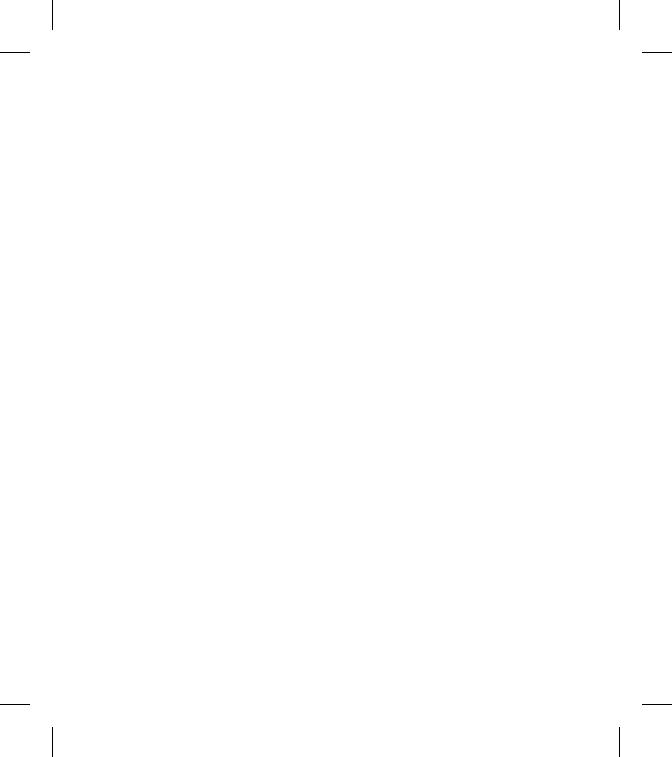
59
el teléfono se encuentra a distancias
mayores del usuario, la exposición a
RF es drásticamente menor, porque
la exposición a RF de una persona
disminuye rápidamente al incrementarse
la distancia de la fuente. Los así llamados
‘teléfonos inalámbricos’ que tienen una
unidad base conectada al cableado
telefónico de una casa habitualmente
funcionan a niveles de potencia
mucho menores y por tanto producen
exposiciones a RF que están muy por
debajo de los límites de seguridad de
la FCC.
4 ¿Cuáles son los resultados de la
investigación que ya se ha realizado?
La investigación realizada hasta la fecha
ha producido resultados contradictorios
y muchos estudios han sufrido de
fallas en sus métodos de investigación.
Los experimentos con animales que
investigan los efectos de la exposición
a las energías de radiofrecuencia
(RF) características de los teléfonos
inalámbricos han producido resultados
contradictorios que con frecuencia no
pueden repetirse en otros laboratorios.
Unos pocos estudios con animales, sin
embargo, sugieren que bajos niveles
de RF podrían acelerar el desarrollo del
cáncer en animales de laboratorio. Sin
embargo, muchos de los estudios que
mostraron un desarrollo de tumores,
usaron animales que habían sido
alterados genéticamente o tratados con
sustancias químicas causantes de cáncer
de modo que estuvieran predispuestos
a desarrollar cáncer aún sin la presencia
de una exposición a RF. Otros estudios
expusieron a los animales a RF durante
períodos de hasta 22 horas al día.
Estas condiciones no se asemejan a las
condiciones bajo las cuales la gente usa
los teléfonos inalámbricos, de modo que
no sabemos con certeza qué significan
los resultados de dichos estudios para
la salud humana. Se han publicado
tres grandes estudios epidemiológicos
desde diciembre de 2 000. Juntos, estos
estudios, investigaron cualquier posible
asociación entre el uso de teléfonos
inalámbricos y cáncer primario del
cerebro, glioma, meningioma o neuroma
acústica, tumores cerebrales o de las
glándulas salivales, leucemia u otros
cánceres. Ninguno de los estudios
demostró la existencia de ningún
efecto dañino para la salud originado

60 LG GS500g | Guía del usuario
en la exposición a RF de los teléfonos
inalámbricos.
No obstante, ninguno de los estudios
puede responder a preguntas sobre
la exposición a largo plazo, ya que el
período promedio de uso del teléfono
en estos estudios fue de alrededor de
tres años.
5 ¿Qué investigaciones se necesitan
para decidir si la exposición a RF de los
teléfonos inalámbricos representa un
riesgo para la salud?
Una combinación de estudios de
laboratorio y estudios epidemiológicos
de gente que realmente utiliza teléfonos
inalámbricos sí proporcionaría algunos
de los datos necesarios. Dentro de
algunos años se podrán realizar estudios
de exposición animal durante toda
la vida. Sin embargo, se necesitarían
grandes cantidades de animales para
proporcionar pruebas confiables de un
efecto promotor del cáncer, si existiera.
Los estudios epidemiológicos pueden
proporcionar datos directamente
aplicables a poblaciones humanas, pero
puede ser necesario un seguimiento
de 10 años o más para proporcionar
respuestas acerca de algunos efectos
sobre la salud, como lo sería el cáncer.
Esto se debe a que al intervalo entre el
momento de la exposición a un agente
cancerígeno y el momento en que se
desarrollan los tumores, en caso de
hacerlo, puede ser de muchos, muchos
años. La interpretación de los estudios
epidemiológicos se ve entorpecida por
la dificultad de medir la exposición real
a RF durante el uso cotidiano de los
teléfonos inalámbricos.Muchos factores
afectan esta medición, como el ángulo al
que se sostiene el teléfono, o el modelo
de teléfono que se usa.
6 ¿Qué está haciendo la FDA para
averiguar más acerca de los posibles
efectos en la salud de la RF de los
teléfonos inalámbricos?
La FDA está trabajando con el Programa
nacional de toxicología de los EE.UU. y
con grupos de investigadores de todo
el mundo para asegurarse de que se
realicen estudios de alta prioridad con
animales para resolver importantes
preguntas acerca de la exposición a
la energía de radiofrecuencia (RF). La
FDA ha sido un participante líder del
Proyecto de Campos Electromagnéticos
(EMF) internacional de la Organización
Por su seguridad

61
mundial de la salud desde su creación
en 1 996.
Un influyente resultado de este
trabajo ha sido el desarrollo de una
agenda detallada de necesidades
de investigación que ha impulsado
el establecimiento de nuevos
programas de investigaciones en
todo el mundo. El proyecto también
ha ayudado a desarrollar una serie de
documentos de información pública
sobre temas de EMF. La FDA y la
Asociación de Telecomunicaciones
e Internet Celular (CTIA) tienen
un Acuerdo de Investigación y
Desarrollo en Colaboración (CRADA)
formal para realizar investigaciones
sobre la seguridad de los teléfonos
inalámbricos. La FDA proporciona
la supervisión científica, recibiendo
informes de expertos de organizaciones
gubernamentales, de la industria
y académicas. La investigación
patrocinada por la CTIA se realiza por
medio de contratos con investigadores
independientes. La investigación inicial
incluirá tanto estudios de laboratorio
como estudios de los usuarios de
teléfonos inalámbricos. El CRADA
también incluirá una amplia evaluación
de las necesidades de investigación
adicionales en el contexto de los más
recientes desarrollos de investigación
del mundo.
7 ¿Cómo puedo averiguar cuánta
exposición a energía de radiofrecuencia
puedo recibir al usar mi teléfono
inalámbrico?
Todos los teléfonos que se venden
en los Estados Unidos deben cumplir
con los lineamientos de la Comisión
Federal de Comunicaciones (FCC) que
limitan las exposiciones a la energía de
radiofrecuencia (RF). La FCC estableció
esos lineamientos asesorada por la
FDA y otras dependencias federales
de salud y seguridad. El límite de la
FCC para exposición a RF de teléfonos
inalámbricos se ha fijado a una Tasa
de Absorción Específica (Specific
Absorption Rate, SAR) de 1,6 watts
por kilogramo 1,6 W/kg El límite de la
FCC es consistente con los estándares
de seguridad desarrollados por el
Instituto de Ingeniería Eléctrica y
Electrónica (Institute of Electrical
and Electronic Engineering, IEEE) y el
Consejo Nacional para la Protección

62 LG GS500g | Guía del usuario
y Medición de la Radiación. (National
Council on Radiation Protection and
Measurement). El límite de exposición
toma en consideración la capacidad del
cuerpo de eliminar el calor de los tejidos
que absorben energía de los teléfonos
inalámbricos y se ha fijado muy por
debajo de los niveles que se sabe que
tienen algún efecto. Los fabricantes de
teléfonos inalámbricos deben informar
a la FCC del nivel de exposición a RF de
cada modelo de teléfono. El sitio Web de
la FCC (http://www.fcc.gov/oet/ rfsafety)
ofrece direcciones para ubicar el número
de certificación de la FCC en su teléfono
de modo que puede encontrar el nivel
de exposición a RF de su teléfono en la
lista que aparece en línea.
8 ¿Qué ha hecho la FDA para medir la
energía de radiofrecuencia que proviene
de los teléfonos inalámbricos?
El Instituto de Ingenieros Eléctricos y
Electrónicos (IEEE) está desarrollando un
estándar técnico para la medición de la
exposición a energía de radiofrecuencias
(RF) proveniente de los teléfonos
inalámbricos y otros dispositivos
inalámbricos con la participación y el
liderazgo de científicos e ingenieros de
la FDA. El estándar denominado ‘Práctica
recomendada para determinar la Tasa
de Absorción Específica (SAR) pico
espacial en el cuerpo humano debida
a los dispositivos de comunicación
inalámbrica: técnicas experimentales’
establece la primera metodología
coherente de pruebas para medir la
tasa a la cual se depositan las RF en la
cabeza de los usuarios de teléfonos
inalámbricos. El método de prueba
utiliza un modelo de la cabeza humana
que simula sus tejidos.
Se espera que la metodología de
pruebas de SAR estandarizada mejore
notablemente la coherencia de las
mediciones realizadas en distintos
laboratorios con el mismo teléfono. La
SAR es la medición de la cantidad de
energía que absorben los tejidos, ya sea
de todo el cuerpo o de una pequeña
parte de él. Se mide en watts/kg (o
miliwatts/g) de materia. Esta medición se
emplea para determinar si un teléfono
inalámbrico cumple con los lineamientos
de seguridad.
9 ¿Qué pasos puedo dar para reducir
mi exposición a la energía de
radiofrecuencia de mi teléfono
Por su seguridadPor su seguridadPor su seguridad

63
inalámbrico?
Si estos productos presentan un
riesgo, cosa que en este momento no
sabemos que ocurra, es probablemente
muy pequeño. Pero si le preocupa
evitar incluso los riesgos potenciales,
puede dar unos pasos sencillos para
reducir al mínimo su exposición a la
energía de radiofrecuencia (RF). Dado
que el tiempo es un factor clave en
la cantidad de exposición que una
persona puede recibir, la reducción del
tiempo dedicado al uso de teléfonos
inalámbricos reducirá la exposición a RF.
Si debe mantener conversaciones
prolongadas con teléfonos inalámbricos
todos los días, puede aumentar la
distancia entre su cuerpo y la fuente de
la RF, dado que el nivel de exposición
cae drásticamente con la distancia.
Por ejemplo, podría usar un auricular y
llevar el teléfono inalámbrico lejos del
cuerpo o usar teléfonos inalámbricos
conectados a una antena remota.
Nuevamente, los datos científicos
no demuestran que los teléfonos
inalámbricos sean dañinos. Pero si le
preocupa la exposición a RF de estos
productos, puede usar medidas como
las descritas arriba para reducir su
exposición a RF producto del uso de
teléfonos inalámbricos.
10 ¿Qué hay del uso de teléfonos
inalámbricos por parte de los niños?
La evidencia científica no muestra
ningún peligro para los usuarios de
teléfonos inalámbricos, incluidos los
niños y adolescentes.
Si desea dar pasos para reducir
la exposición a la energía de
radiofrecuencia (RF), las medidas
arriba descritas se aplicarían a niños
y adolescentes que usen teléfonos
inalámbricos. La reducción del tiempo
de uso de teléfonos inalámbricos y
aumentar la distancia entre el usuario y
la fuente de RF disminuirá la exposición
a RF. Algunos grupos patrocinados
por otros gobiernos nacionales han
aconsejado que se desaliente el uso de
teléfonos inalámbricos del todo para
los niños. Por ejemplo, el gobierno del
Reino Unido distribuyó volantes con
una recomendación así en diciembre
de 2 000.
Observaron que no hay evidencias
que indiquen que usar un teléfono
inalámbrico cause tumores cerebrales

64 LG GS500g | Guía del usuario
ni otros efectos dañinos. Su
recomendación para que se limitara
el uso de teléfonos inalámbricos por
parte de los niños era estrictamente
precautoria, no estaba basada en
ninguna evidencia científica de que
exista ningún riesgo para la salud.
11 ¿Qué hay de la interferencia de los
teléfonos inalámbricos con el equipo
médico?
La energía de radiofrecuencia (RF)
de los teléfonos inalámbricos puede
interactuar con algunos dispositivos
electrónicos.
Por este motivo, la FDA ayudó al
desarrollo de un método de prueba
detallado para medir la interferencia
electromagnética (EMI) de los teléfonos
inalámbricos en los marcapasos
implantados y los desfibriladores. El
método de prueba ahora es parte
de un estándar patrocinado por
la Asociación para el Avance de la
instrumentación Médica (Association
for the Advancement of Medical
instrumentation, AAMI). La versión
final, un esfuerzo conjunto de la
FDA, los fabricantes de dispositivos
médicos y muchos otros grupos,
se finalizó a fines de 2 000. Este
estándar permitirá a los fabricantes
asegurarse de que los marcapasos y los
desfibriladores estén a salvo de la EMI
de teléfonos inalámbricos. La FDA ha
probado aparatos para la sordera para
determinar si reciben interferencia de
los teléfonos inalámbricos de mano
y ayudó a desarrollar un estándar
voluntario patrocinado por el Instituto
de Ingenieros Eléctricos y Electrónicos
(IEEE). Este estándar especifica los
métodos de prueba y los requisitos
de desempeño de los aparatos para la
sordera y los teléfonos inalámbricos
de modo que no ocurra ninguna
interferencia cuando una persona use al
mismo tiempo un teléfono ‘compatible’
y un aparato para la sordera ‘compatible’.
Este estándar fue aprobado por la IEEE
en 2 000.
La FDA sigue supervisando el uso de
los teléfonos inalámbricos para detectar
posibles interacciones con otros
dispositivos médicos. Si se determinara
que se presenta una interferencia
dañina, la FDA realizará las pruebas
necesarias para evaluar la interferencia y
trabajará para resolver el problema.
Por su seguridad

65
12 ¿Dónde puedo hallar información
adicional?
Para obtener información adicional, por
favor consulte los recursos siguientes:
La página Web de la FDA sobre teléfonos
inalámbricos
(http://www.fda.gov/cdrh/phones/
index.html)
Programa de seguridad de RF de la
Comisión Federal de Comunicaciones
(FCC) (http://www.fcc.gov/oet/
rfsafety) Comisión internacional para la
protección contra radiación no ionizante
(http://www.icnirp.de)
Proyecto EMF internacional de la
Organización Mundial de la Salud (OMS)
(http://www.who.int/emf) Junta nacional
de protección radiológica (R.U.)
(http://www.nrpb.org.uk/)

66 LG GS500g | Guía del usuario
Glosario
Abreviaciones técnicas principales
que se utilizan en este manual para
aprovechar al máximo las funciones
de su teléfono celular:
Restricción de llamadas
Capacidad de restringir llamadas
salientes y entrantes.
Desvío de llamada
Capacidad de redirigir las llamadas
a otro número.
Llamada en espera
Capacidad de informar al usuario
que tiene una llamada entrante
cuando está realizando otra
llamada.
GPRS
(General Packet Radio Service,
servicio de radio por paquetes)
GPRS garantiza la conexión
continua a Internet para los
usuarios de teléfonos celulares
y computadoras. Se basa en
las conexiones de telefonía
celular conmutadas por
circuitos del Sistema global para
comunicaciones móviles (Global
System for Mobile Communication,
GSM) y el Servicio de mensajes
cortos (Short Message Service,
SMS).
GSM
(Sistema global para
comunicaciones móviles, Global System
for Mobile Communication)
Estándar internacional para la
comunicación celular que garantiza
compatibilidad entre los diversos
operadores de red. GSM cubre la
mayoría de los países Europeos
y muchas otras regiones del mundo.
Java
Lenguaje de programación que
genera aplicaciones que pueden
ejecutarse sin modicación en
todas las plataformas de hardware,
ya sean pequeñas, medianas o
grandes. Se ha promovido para la
Web y está diseñado intensamente
para ella, tanto para sitios Web
públicos como para intranets.
Cuando un programa Java se

67
ejecuta desde una página Web, se le
llama un applet de Java. Cuando se
ejecuta en un teléfono celular o un
buscapersonas, se llama midlet.
Servicios de identicación de
línea
(ID de quien llama)
Servicio que permite a los
suscriptores ver o bloquear números
de teléfono que le llaman.
Llamadas de varios participantes
Capacidad de establecer una
llamada de conferencia que
implique hasta otros cinco
participantes.
Contraseña del teléfono
Código de seguridad empleado para
desbloquear el teléfono cuando
haya seleccionado la opción de
bloquearlo de manera automática
cada vez que se enciende.
Roaming
Uso de su teléfono cuando está
fuera de su área principal (por
ejemplo, cuando viaja).
SDN
(Número de marcado de servicio)
Números telefónicos que le entrega
su proveedor de red y que le dan
acceso a servicios especiales,
como correo de voz, consultas de
directorio, asistencia al cliente y
servicios de emergencia.
SIM
(Módulo de identicación del
suscriptor)
Tarjeta que contiene un chip con
toda la información necesaria
para hacer funcionar el teléfono
(información de la red y de la
memoria, así como los datos
personales del suscriptor).
La tarjeta SIM se coloca en una
pequeña ranura en la parte posterior
del teléfono y queda protegida por
la batería.
SMS
(Servicio de mensajes cortos)
Servicio de red para enviar y recibir
mensajes a y de otro suscriptor sin
tener que hablar con él. El mensaje
creado o recibido (de hasta 160
caracteres) puede mostrarse,
recibirse, editarse o enviarse.

Notas

CERTIFICADO DE GARANTÍA LIMITADA
(Por favor lea con atención antes de hacer uso de esta Garantía)
LG ELECTRONICS PANAMÁ, S.A. (LGEPS) garantiza este producto (incluyendo su batería y ac-
cesorios originales) en contra de defectos de fabricación y mano de obra como sigue:
1. MANO DE OBRA: Por un período de un (1) año contado desde la fecha de compra por el
consumidor que adquiera el producto nuevo, si este producto es encontrado defectuoso,
LGEPS correrá con los gastos de reparación en los Centros de Servicio Autorizado que para
estos efectos designe en cada país. Una vez expirado el período de garantía, LGEPS no será
responsable por gastos en mano de obra.
2. PARTES: Por un período de un (1) año contado desde la fecha de compra por el consumidor
que adquiera el producto nuevo, si este producto es encontrado defectuoso, LGEPS correrá
con el costo de las piezas nuevas en los Centros de Servicio Autorizado que para estos efectos
designe en cada país. Una vez expirado el período de garantía, LGEPS no será responsable por
gastos en partes.
3. BATERÍAS Y ACCESORIOS: Por un período de seis (6) meses contados desde la fecha de
compra por el consumidor que adquiera el producto nuevo, si este producto es encontrado de-
fectuoso, LGEPS correrá con el costo de las piezas nuevas en los Centros de Servicio Autorizado
que para estos efectos designe en cada país. Una vez expirado el período de garantía, LGEPS
no será responsable por gastos en baterías y accesorios.
Exclusiones de la garantía. La presente garantía no cubre las siguientes
situaciones:
a. Aquellos daños causados por negligencia, impericia o inobservancia del manual de uso del
teléfono, no serán cubiertos por la garantía.
b. Daños causados por el contacto de líquidos, comida o corrosión de las partes metálicas.
c. Daños causados por la invasión de cuerpos extraños al producto tales como arena e insectos.
d. La instalación indebida del equipo.
e. Daños sufridos por teléfonos dedicados a uso comercial (equipos para alquiler).
f. El uso de accesorios no originales invalida la garantía.
g. Daños sufridos por teléfonos sometidos a servicios de reparación, actualización de software,
apertura del teléfono e instalación de accesorios por personal ajeno a los Centros de Servicio
Autorizado de LGEPS.
h. Modicaciones de conversión de tensión o frecuencia al equipo.
i. Daños causados por conexiones a voltajes inapropiados.

j. Daños sufridos por el SIM-Card. Tampoco cubre cualesquiera daños incidentales como lucro
cesante y/o pérdida de oportunidad producto de la pérdida de información contenida en el
SIMCard del usuario.
k. El deterioro de las supercies externas del equipo debido al transcurso normal del tiempo.
l. Daños cosméticos, daños causados por eventos de fuerza mayor y/o caso fortuito.
m. En los casos en que el número de serie colocado por la fábrica haya sido alterado o
removido del producto.
n. Cuando las baterías presenten sellos rotos, húmedos o humidicados.
o. Cuando las baterías han sido cargadas con cargador no fabricado por LG Electronics Inc. o
sus subsidiarias.
p. Cuando la batería ha sido utilizada en un equipo distinto a aquel para el cual fue diseñado.
q. Cuando la etiqueta del equipo no sea legible, esté ausente o presente alteración en la
imprenta.
Productos de reemplazo: Aquellos productos entregados en reemplazo de un producto de-
fectuoso contarán con garantía de un (1) año contados a partir de la fecha de adquisición del
primer producto, excepto en aquellos países y Estados que la Ley no lo permita.
LA REPARACIÓN O REEMPLAZO DEL PRODUCTO TAL Y COMO ESTÁ EXPUESTO EN EL PRESENTE
CERTIFICADO ES LA ÚNICA COMPENSACIÓN A RECIBIR POR EL CONSUMIDOR. LGEPS NO SERÁ
RESPONSABLE POR DAÑOS INCIDENTALES O CONSECUENTES POR EL INCUMPLIMIENTO DE LA
PRESENTE GARANTÍA.
EXCEPTO EN LOS CASOS EN QUE SEA EXPRESAMENTE PROHIBIDO POR LA LEY DEL PAÍS
DE COMPRA DEL PRODUCTO, CUALQUIER GARANTÍA IMPLÍCITA DE MERCANTIBILIDAD O
ADECUACIÓN PARA UN PROPÓSITO PARTICULAR DE ESTE PRODUCTO ESTÁ LIMITADA EN SU
DURACIÓN A LA DURACIÓN DE ESTA GARANTÍA.
Esta garantía será válida en el país de compra del producto y Ud. podrá tener otros derechos
que dependerán del país de compra. Esta garantía no es internacional por lo que no podrá
exigirse en país distinto al país de compra del producto. Algunos países y Estados no
permiten la exclusión o la limitación a los daños incidentales o consecuentes o permiten
alguna limitación en cuanto a la duración de la garantía implícita por lo que las limitaciones y
exclusiones arriba indicadas pueden no aplicarle.
Para hacer válida la garantía debe mostrarse factura de compra o recibo de pago y el presente
certicado de garantía.
Para mayor información contáctenos en http://lg.com/pa/ o a los siguientes números
telefónicos: PANAMÁ: 800-5454, ECUADOR: 1800-101092, VENEZUELA: 800-5424477,
GUATEMALA: 1801-422LGLG(5454), COSTA RICA: 256-6878, 256-3396

GS500g User Guide
Some of the contents in this manual may
differ from your phone depending on
the software of the phone or your service
provider.

2
Congratulations on your purchase of the
advanced and compact GS500g phone by LG,
designed to operate with the latest digital mobile
communication technology.

Getting to know your phone ���������� 6
Open view
.....................................................7
Installing the SIM and battery
...............8
Charging your phone
...............................9
Memory card
..............................................10
Using your touch screen
.......................12
Your home screen
����������������������������13
Using the Multitasking function
........14
Viewing the status bar
...........................14
Calls
�����������������������������������������������������15
Making a call
..............................................15
Making a call from your contacts
......15
Answering and rejecting a call
...........15
In-call options
............................................16
Speed dialing
............................................17
Making a second call
..............................17
Viewing your call logs
.............................18
Using call divert
........................................18
Using call barring
.....................................18
Changing the common call setting
..19
Contacts
���������������������������������������������20
Searching for a contact
..........................20
Adding a new contact
............................20
Creating a group
.......................................21
Changing your contact settings
.........21
Viewing information
...............................22
Messaging
�����������������������������������������23
Sending a message
.................................23
Entering text
...............................................23
Setting up your email
.............................24
Retrieving your emails
...........................24
Sending an email using your new
account
...................................................24
Changing your email settings
.............25
Message folders
........................................26
Changing your text message settings
....................................................................26
Changing your multimedia message
settings
...................................................26
Changing your other settings
.............27
Social network services (SNS)
.............28
Camera
�����������������������������������������������29
Taking a quick photo
.............................29
Once you’ve taken the photo
..............29
Getting to know the viewfinder
.........30
Adjusting the exposure
.........................31
Using the advanced settings
...............31
Viewing your saved photos
.................32
Video camera
������������������������������������33
Shooting a quick video
..........................33
After shooting a video
...........................33
Getting to know the viewfinder
.........34
Adjusting the exposure
.........................35
Using the advanced settings
...............35
Watching your saved videos
................36
Your photos and videos
������������������37
Viewing your photos and videos
.......37
Using zoom when viewing a photo
.37
3
Contents

4 LG GS500g | User Guide
Adjusting the volume when viewing a
video ........................................................37
Capturing an image from a video
.....37
Viewing your photos as a slide show
....................................................................38
Setting a photo as wallpaper
..............38
Editing your photos
.................................39
Adding an effect to a photo
................40
Trimming the length of your video
..41
Merging two videos together
.............41
Merging a photo with a video
............42
Adding a voice recording
......................42
Adding a soundtrack to your video
..43
Adding text to a video
...........................43
Overlaying a photo
..................................44
Changing the speed of your video
...44
Multimedia
����������������������������������������45
Pictures
........................................................45
My images options menu
.....................45
Sending a photo
.......................................45
Using an image
.........................................46
Printing an image
.....................................46
Moving or copying an image
..............46
Creating a slide show
.............................47
Sounds
..........................................................47
Using a sound
............................................47
Videos
...........................................................47
Watching a video
......................................47
Sending a video clip
................................48
Games and Applications
......................48
Playing a game
..........................................48
Transferring a file to your phone
.......48
Others
............................................................49
Creating a movie
......................................49
Music
.............................................................49
Transferring music onto your phone
....................................................................50
Playing a song
............................................51
Creating a playlist
.....................................51
FM Radio
......................................................52
Searching for stations
.............................52
Resetting channels
..................................52
Utilities
�����������������������������������������������53
Adding an event to your calendar
....53
Adding an item to your tasks list
.......53
Using the date finder
..............................53
Adding a memo
........................................54
Setting your alarm
...................................54
Voice recorder
............................................55
Recording a sound or voice
.................55
Using your calculator
..............................55
Converting a unit
.....................................55
Adding a city to your world clock
.....56
Using the stopwatch
...............................56
PC Suite
����������������������������������������������57
Installing the LG PC Suite on your
computer
...............................................57
Connecting your phone and PC
........57

5
Backing up and restoring your phone’s
information ............................................58
Viewing phone files on your PC
..........58
Synchronizing your contacts
................58
Synchronizing the messages
................58
Music Sync
....................................................59
Transferring music
....................................59
The web
�����������������������������������������������60
Browser
..........................................................60
Accessing the web
....................................60
Adding and accessing bookmarks
.....60
Accessing a saved page
..........................61
Viewing your browser history
..............61
Changing web browser settings
.........61
Settings
�����������������������������������������������62
Personalizing your profiles
....................62
Using flight mode
.....................................62
Changing your screen settings
............62
Changing your phone settings
............63
Changing your touch settings
............64
Changing your connectivity settings
64
Using memory manager
........................65
Sending and receiving your files using
Bluetooth
................................................66
Pairing with another Bluetooth device
.....................................................................67
Using a Bluetooth headset
....................67
Accessories
�����������������������������������������68
Trouble shooting
�������������������������������69
Guidelines for safe and efficient use
.....................................................................71

6 LG GS500g | User Guide
Charger, Data cable (USB
cable)
Volume keys
•
When the screen is idle: touch
tone or ring tone volume, press
long the down key to Silent on/
off.
• During a call: increase or
decrease volume.
• When playing a track: control
the volume.
Camera key
• Go to the camera
menu directly
by pressing and
holding the key.
Lock/ Unlock key
Handsfree or Stereo earphone
connector
Earpiece
Call key
It calls a number and answers
incoming calls.
Multitasking key
Power/End key
• It turns the phone on/off.
• It rejects a call.
• Press once to return to the home screen.
Getting to know your phone

7
Camera key
• Go to the camera
menu directly
by pressing and
holding the key.
WARNING: Putting a heavy object on the phone or sitting on it
can damage its LCD and touch screen functionality.
Open view
Battery cover
Battery
SIM card slot
Camera lens
Memory card slot

8 LG GS500g | User Guide
Installing the SIM and battery
1 Remove the battery cover and
the battery
Slide up the battery cover and pull
out the battery.
WARNING: Do not remove
the battery when the phone is
switched on, as this may damage
the phone.
2 Install the SIM card
Slide the SIM card into the SIM
card holder. Make sure the gold
contact area on the card is facing
downwards. To remove the SIM
card, gently pull it outwards.
3 Install the battery
Insert the battery into the bottom
edge of the battery compartment
first. Ensure that the battery
contacts align with the phone’s
terminals. Press the top of the
battery down until it clips into place.

9
Slide back the cover of the charger
connector on the side of your
GS500g. Insert the charger and plug
it into a mains electricity slot. Your
GS500g must be charged until the
“Battery full“ message appears on
the screen.
NOTE: The battery must be fully
charged initially to improve battery
lifetime. Disregard the first “Battery
full” message and keep the phone
on charge overnight (or for up to
14 hours).
Charging your phone

10 LG GS500g | User Guide
Memory card
Installing a memory card
You can expand the available
memory space on your phone by
using a memory card.
NOTE: A memory card is an optional
accessory.
Slide the memory card into the
memory card slot and slide the
cover to close it. Make sure the gold
contact area is facing downwards.
WARNING: Slide into
the memory card to the slot,
otherwise, the card can be
damaged.
Formatting the memory card
Your memory card may already be
formatted. If it isn’t, you will need
to format it before you can start to
use it.
NOTE: All files get deleted while
formatting.
1 From the home screen select
and choose Phone settings from
the SETTINGS tab.
2 Scroll and touch Memory info
then select External memory.
3 Touch Format and then confirm
your choice.

11
4 Enter the password, if one has
been set. The card will then be
formatted and ready to use.
NOTE: If there is existing content
on your memory card, the folder
structure may be different after
formatting since all files will have
been deleted.
Transferring your contacts
To transfer your contacts from your
SIM/phone to your phone/SIM:
1 From the COMMUNICATION tab,
scroll to Contacts and select
Settings.
2 Select Copy/Move.
3 Choose Handset to SIM or SIM
to handset.
4 Choose Select all or select
names one by one and touch
Copy/Move.

12 LG GS500g | User Guide
Using your touch screen
Touch screen tips
• To select an item, touch the
center of the icon.
• Do not press too hard. The
touchscreen is sensitive enough
to pick up a light, firm touch.
• Use the tip of your finger to
touch the option you require. Be
careful not to touch any other
keys.
Control the touch screen
The controls on the GS500g
touch screen change dynamically
depending on the task you are
carrying out.
Opening Applications
To open any application, simply
touch its icon.
Scrolling
Drag from side to side to scroll.
On some screens, such as the call
history list, you can also scroll up
or down.

13
You can drag and click what you need right away in all home screen types.
Widget home screen
- When you touch
on the bottom
right of the screen,
the mobile widget
panel appears. When
you register widget
by dragging it, the
widget is created in
the spot where it was
dropped.
Active
Speed dial
home screen -
When you touch
, the speed
dial list appears.
You can call, send
a message or
edit the contact
directly in this
home screen.
Active
Livesquare home screen - On the Livesquare screen,
you can easily make a call and send a message to
the number allocated to an avatar. To use the call,
messaging or contacts function, select an avatar and
choose the quick key icon you want to use.
You can drag all of the avatars by six and even send
the message at once.
Active
Quick key icon
TIP! The User Interface is based on three types of homescreen.
To swap between the home screens just wipe quickly over the
display from left to right, or from right to left.
Your home screen

14 LG GS500g | User Guide
Using the Multitasking
function
Press the multitasking hard key
to open the Multitasking menu.
From here you can view some
applications that are running and
access them with one touch.
Viewing the status bar
The status bar uses different icons
to indicate conditions such as signal
strength, new messages and battery
life, as well as whether Bluetooth or
data connections is active.
Below is a table which explains the
meaning of some icons you’re likely
to see in the status bar.
Icon Description
Multitasking
Network signal strength (number of
bars will vary)
No network signal
Remaining battery life
Battery empty
Icon Description
New text message
New voice message
Message inbox is full
Message sending failed
Multimedia message sending failed
An alarm is set
Customized Profile in use
(The number in the icon will vary)
Normal profile in use
Outdoor profile in use
Silent profile in use
Headset in use
Call divert
EDGE in use
Flight mode is on
Bluetooth is active
BGM play
BGM pause
Memory card is enabled for use

15
Calls
Making a call
1 Touch to open the keypad.
2 Touch in the number using the
keypad.
3 Touch to initiate the call.
4 To end the call, press the key.
TIP! To enter + for making
an international call, press and
hold .
TIP! Press the lock/unlock key
to prevent calls being made by
mistake.
Making a call from your
contacts
1 From the home screen touch
to open the contacts list.
2 Tap the Name field box on the
top of the screen and enter the
first few letters of the contact
you would like to call using the
keypad.
3 From the filtered list, touch the
call icon next to the contact you
want to call. The call will use the
default number if there is more
than one for that contact.
4 Or, you can touch the contact
name and select the number to
use if there is more than one for
that contact to use. You can also
touch
to initiate the call to
the default number.
Answering and rejecting a
call
When your phone rings, touch
to answer the call.
To mute the ringing, unlock the
screen if it is locked, then tap
.
This is useful if you forgot to change
your profile to Silent for a meeting.
Touch
to reject an incoming call.

16 LG GS500g | User Guide
In-call options
TIP! To scroll through a list of options or your list
of contacts, touch the last item visible and slide your nger up the
screen. The list will move up so more items become visible.
Hold - Touch to put a call on hold.
Mute - Touch
to turn off the
microphone so the person you are
talking to cannot hear you.
Speaker - Touch
to turn the speaker
phone on.
Options - Touch
to bring up a list of
further in-call options.
Touch to search your contacts during a call.
Touch
to add another person to the call.
Touch
to open a numerical keypad for making a
second call. This function also allows you to navigate
menus with numbered options when you dial automated
telephone services, such as call centers.
Calls

17
Speed dialing
You can assign a speed dial number
to a contact you call frequently.
1 Select Contacts in the
COMMUNICATION tab and select
Speed dials.
2 Your voicemail is already set to
speed dial 1. You cannot change
this. Touch any other number to
assign it a speed dial contact.
3 Your contacts list will open. Select
the contact you want to assign
to that number by touching their
phone number once. To find a
contact, tap the Name field box
and enter the first letter of the
name of the contact required.
Making a second call
1 During your initial call, touch
and type the number you want
to call.
2 Touch to connect the call.
3 Both calls will be displayed on
the call screen. Your initial call
will be locked and the caller put
on hold.
4 To change between the calls,
touch
or press the number of
the held call.
5 To end one or both calls press
and select End call followed by
Active call, Held call or All calls.
NOTE: You will be charged for each
call you make.

18 LG GS500g | User Guide
Viewing your call logs
Touch Call logs in the
COMMUNICATION tab.
TIP! Touch any single call log
entry to view the date, time and
duration of the call.
Using call divert
1 Touch Call settings in the
SETTINGS tab.
2 Touch Call divert.
3 Choose whether to forward all
voice calls, when the line is busy,
when there is no answer or when
you cannot be contacted.
4 Enter the number you want to
forward to.
5 Touch Request to activate.
NOTE: Diverting calls will incur
charges. Please contact your
network operator for details.
TIP! To turn o all call diverts,
select Deactivate all from the
Call divert menu.
TIP! Select Fixed dial numbers
from the Call settings options
to turn on and compile a list
of numbers which can be
called from your phone. You’ll
need your PIN2 code, which is
available from your operator.
Only numbers within the xed
dial list can be called from your
phone.
Using call barring
1 Touch Call settings in the
SETTINGS tab.
2 Touch Call barring.
3 Choose any or all of options:
All outgoing
Outgoing international
Outgoing international calls
Calls

19
except home country
All incoming
Incoming when abroad
4 Enter the call barring password.
Please check with your network
operator about this service.
Changing the common call
setting
1 Touch Call settings in the
SETTINGS tab.
2 Scroll and touch Common
settings. From here you can
adjust the settings for:
Call reject- Slide the switch to
ON to highlight the Reject list.
You can touch the text box to
choose from all calls, specific
contacts or groups, or those from
unregistered numbers (those not
in your contacts list) or with no
caller ID. Touch Save to change
the setting.
Send my number - Choose
whether your number will
be displayed when you call
someone.
Auto redial - Slide the switch left
for ON or right for OFF. Choose
that the phone will automatically
try to redial in the case of failure
to connect a call.
Minute minder - Slide the switch
left to ON to hear a tone every
minute during a call.
BT answer mode - Select Hands-
free to be able to answer a call
using a Bluetooth headset, or
select Handset to press a handset
key to answer a call.
Save new number - Select Yes to
save a new number after finishing
a call.

20 LG GS500g | User Guide
Searching for a contact
1 Touch Contacts in the
COMMUNICATION tab.
2 Touch Search.
3 The list will be displayed. Typing
in the first letter of a contact’s
name in the Name field will jump
the menu to that alphabetical
area of the list.
TIP! The alphabetical keypad
is displayed once you tap the
Name field.
Adding a new contact
1 Touch Contacts in the
COMMUNICATION tab and touch
Add contact.
2 Choose whether to save the
contact to your Handset or SIM.
3 If you save in the handset, enter
the first and last name of your
new contact.
4 Enter up to five different numbers
and assign a type to each of
them, choosing between Mobile,
Home, Office, Pager, Fax and
General.
5 Add an email address. You can
enter up to two different email
addresses per contact.
6 Assign the contact to one or
more groups. You can assign
up to three groups per contact.
Choose between No group,
Family, Friends, Colleagues,
School or VIP.
7 You can also add a Ringtone,
Birthday, Anniversary,
Homepage, Home address,
Company name, Job title,
Company address, Memo and
Livecon.
8 Touch Save to save the contact.
Contacts

21
Creating a group
1 Touch Contacts in the
COMMUNICATION tab. And touch
Groups.
2 Touch Add group or touch
and select Add group.
3 Enter a name for your new group.
You can also assign a ringtone to
the group.
4 Touch Save.
NOTE: If you delete a group, the
contacts which were assigned to
that group will not be lost. They
will remain in your Contacts.
Changing your contact
settings
You can adapt your contact settings
to suit your own preferences.
1 Touch Contacts in the
COMMUNICATION tab and touch
Settings.
2 From here, you can adjust the
following settings:
Contact list settings - Adjust
the Contacts location, Name
display and Quick command
key settings.
Copy - Copy your contacts from
your handset to your SIM or from
your SIM to your handset. You
can choose one at a time, or all
at once.
Move - This works in the same
way as Copy, but the contact
will only be saved to the location
you’ve moved it to.
Send all contacts via Bluetooth
- Send all of your contacts to
another device using Bluetooth.
You will be prompted to turn on
Bluetooth if you select this option.
Backup contacts - See Backing
up and restoring your phone’s
information.

22 LG GS500g | User Guide
Restore contacts - See Backing
up and restoring your phone’s
information.
Clear contacts - Delete all your
contacts. Choose between
Handset and SIM and touch Yes
if you are sure you want to delete
your contacts.
Viewing information
1 Touch Contacts in the
COMMUNICATION tab and touch
Information.
2 From here you can view your
Service dial numbers, your Own
number, your Memory info.
(showing your memory usage)
and My business card.
TIP! To add your own
business card, select My
business card and enter your
details as you would for any
contact. Touch Save to nish.
Contacts

23
Messaging
Your GS500g combines SMS and
MMS into one intuitive and easy to
use menu.
Sending a message
1 Touch Messaging in the
COMMUNICATION tab. And
touch New message to begin
composing a new message.
2 Touch Insert to add an image,
video, sound, template and so on.
3 Touch Recipient at the bottom of
the screen to enter the recipients.
Then enter the number or touch
to select a contact. You can
even add multiple contacts.
4 Touch Send when ready.
WARNING: If an image,
video or sound is added to an
SMS it will be automatically
converted to an MMS and you
will be charged accordingly.
Entering text
There are five ways to enter text:
Keypad, Keyboard, Handwriting-
screen, Handwriting-box,
Handwriting-double box.
You can choose your input method
by tapping
and Input method.
Touch
to turn on T9 mode.
This icon is only shown when
you choose Keypad as the input
method.
Touch
to choose the writing
language.
Touch
to change between
numbers, symbols and text input.
Use Shift key to change between
capital or lowercase input.
Messaging

24 LG GS500g | User Guide
T9 mode
The T9 mode uses a built-in
dictionary to recognize the words
you’re writing based on the
sequence of keys you’ve touched. It
predicts the word you are inputting
and suggests alternatives.
Handwriting recognition
In Handwriting mode you
simply write on the screen and
your GS500g will convert your
handwriting into your message.
Select Handwriting-screen or
Handwriting-box according to your
preferred view.
Setting up your email
Touch E-mail in the
COMMUNICATION tab.
If the email account is not set up,
start the email set up wizard and
finish it.
You can check and edit settings by
selecting
. You can also check
the additional settings that were
filled in automatically when you
created the account.
Retrieving your emails
You can automatically or manually
check your account for new emails.
To check manually:
1 Touch E-mail in the
COMMUNICATION tab.
2 Touch the account you want to
use .
Sending an email using your
new account
1 Touch New e-mail and a new
email will open.
2 Complete the message.
3 Touch Send and your email will
be sent.
Messaging

25
Changing your email settings
1 Touch E-mail in the
COMMUNICATION tab.
Touch
and select E-mail
settings and then you can adapt
the following settings:
E-mail accounts - Manage your
email accounts.
Preferred e-mail- Choose your
favorite email account (if there is
more than one).
Allow reply e-mail - Choose
whether to allow read
confirmation messages to be sent.
Request reply e-mail - Choose
whether to request read
confirmation messages.
Retrieve interval - Choose how
often your GS500g checks for new
email messages.
Retrieve amount - Choose the
number of emails to be retrieved
at any one time.
Include message in fwd. & reply
- Choose to include the original
message in your reply.
Include attachment - Choose to
include the original attachment in
any reply.
Auto retrieval in roaming -
Choose whether to retrieve your
messages automatically when
abroad (roaming).
New e-mail notification -
Choose whether to be alerted to
new emails.
Signature - Switch this feature
ON and create an email signature.
Priority - Choose the priority level
of your email messages.
Maximum sending size - Set the
maximum size of sending mail.
E-mail counter - Input the date
you want. You can check emails
you sent during that period.

26 LG GS500g | User Guide
Message folders
From the Messaging menu, you can
see the following options
:
Inbox - All messages you receive are
placed into your inbox.
Drafts - If you do not finish writing
a message, you can save what you
have done in this folder.
Outbox - This is a temporary
storage folder while messages are
being sent.
Sent items - All messages you have
sent are placed in this folder.
My folders - Create folders to store
your messages.
Changing your text message
settings
Touch Messaging in the
COMMUNICATION tab and touch
Settings. Select Text message. You
can make changes to:
Text message centre - Enter the
details of your message center.
Delivery report - Slide the switch
left to receive confirmation that
your messages have been delivered.
Validity period - Choose how long
your messages are stored at the
message center.
Message types - Convert your
text into Text, Voice, Fax, X.400 or
E-mail.
Character encoding - Choose how
your characters are encoded. This
impacts the size of your messages
and therefore data charges.
Send long text as - Choose to send
long messages as Multiple SMS or
MMS.
Changing your multimedia
message settings
Touch Messaging in the
COMMUNICATION tab. Scroll and
choose Settings and Multimedia
message. You can make changes to:
Retrieval mode - Choose between
Messaging

27
Home network or Roaming
network. If you then choose
Manual you will receive only
notifications of MMS and you can
then decide whether to download
them in full.
Delivery report - Choose to request
and/or allow a delivery report.
Read reply - Choose to request
and/or allow a read report.
Priority - Choose the priority level
of your MMS.
Validity period - Choose how
long your message is stored at the
message center.
Slide duration - Choose how long
your slides appear on the screen.
Creation mode - Choose to create
multimedia messages freely or
restrictively.
Delivery time - Choose how long to
wait before a message is delivered.
Multi msg centre - Enter the details
of your message center.
Changing your other settings
Touch Messaging in the
COMMUNICATION tab. And touch
Settings.
Voicemail - Touch
to add a
new voicemail service. Contact
your network operator for more
information about the service they
provide.
Service message - Choose to
receive or block service messages.
You can also set your message
security by creating trusted and
untrusted lists of senders in Service
security option.
Message counter - Choose to set
period for counting messages.
Info. service - Choose your
reception status, language and
other settings.

28 LG GS500g | User Guide
Social network services (SNS)
Your GS500g has SNS that lets
you enjoy and manage your social
network. Touch Social network
in the COMMUNICATION tab and
select the site: Facebook, Twitter or
Myspace.
TIP! Facebook is a native
application preloaded onto your
phone, and easy to access. Twitter
is a java application based on Java
technology.
NOTE: Additional costs may be
incurred when connecting and
using online services. Check your
data charges with your network
provider.
Facebook
Home: Log in and you will see your
friend’s updated status. Input your
comment about new status or check
others. You can also write comments
by selecting
icon.
Profile: You can select the Wall
> Status update and write the
current status. See your info detail
and upload the photo by touching
Album > Upload a photo. Choose
from Go to images or Take a picture,
and then input some caption with
images.
Friends: You can find many friends
in SNS and view their status.
Search your friends in facebook by
selecting Search tap.
Message: You can see the Inbox/
Sent folder, and write a SN message.
Messaging

29
Camera
Taking a quick photo
1 Press the key on the right
side of the phone.
2 When the camera has focused on
your subject, touch the
on
the right-center of the screen to
take a photo. You can also press
the
key on the side of the
phone firmly.
TIP! To switch to the camera
mode or video mode, slide
up/down the camera or video
icon on the center-right of the
viewnder.
Once you’ve taken the photo
Your captured photo will appear
on the screen. The image name is
shown on the right-hand side.
Touch to send the photo as a
Message, E-mail, or via Bluetooth.
Touch to set the picture as
Home screen, Contacts image,
Startup image or Shutdown
image.
Touch to edit the photo.
Touch to rename the photo.
Touch to return to the previous
menu.
Touch to delete the image.
Touch to take another photo
immediately. Your current photo will
be saved.
Touch to view a gallery of your
saved photos.

30 LG GS500g | User Guide
Getting to know the viewfinder
Back
Taking a photo
Video mode - Slide down this icon to
switch to video mode.
Gallery - Touch this icon to view the
gallery.
Settings - Touch this icon to open
the settings menu. See Using the
advanced settings.
Size - Change the size of the photo
to save memory space or take a
picture preset to the correct size for
a contact. Select a pixel value from
the six options: 3M (2048x1536), 2M
(1600x1200), 1M (1280x960), VGA
(640x480), WQVGA(400x240), QVGA
(320x240).
Continuous shot - This enables you
to take 3/6/9 shots automatically in
very quick succession.
Exposure - A low exposure image will appear foggy, whereas a high
exposure image will appear much sharper.
Zoom - zoom in or zoom out. This function is enabled depending on
the picture size you take.
TIP! You can close all the shortcut
options to give a clearer viewnder
screen. Just touch the center of
the viewnder once. To recall the
options, touch the screen again.
Camera

31
Adjusting the exposure
The exposure defines the difference
between light and dark areas in
an image. A low contrast image
will appear foggy, whereas a high
contrast image will appear much
sharper.
1 Touch .
2 Slide the exposure indicator
along the bar towards for a
lower exposure and hazier image
or towards for a higher
exposure and a sharper image.
Using the advanced settings
From the viewfinder, touch to
open all advanced settings options.
You can change the camera settings:
Colour effect - Choose a color tone
to apply to the photo you’re taking.
There are four color tone options:
Off, Black & white, Negative or
Sepia.
White balance - Choose from Auto,
Incandescent, Sunny, Fluorescent
or Cloudy.
Night mode - Useful to use in dark
places.
Self-timer - The self-timer allows
you to set a delay before the camera
takes the picture, after the capture
button is pressed. Choose from 3
seconds, 5 seconds or 10 seconds.
Great for the group photo you want
to be part of.
Quality - Choose from Super
fine, Fine or Normal. The finer the
quality the sharper a photo will be,
but the file size will increase. This
means you’ll be able to store fewer
photos in your memory.
View mode - Choose between full
screen or full image.
Select storage - Choose whether
to save your photos to the handset
memory or to the external memory.

32 LG GS500g | User Guide
Show captured image - Choose to
view the picture with options after
taking a photo.
Hide icons - Choose the camera
settings icons to be hidden
manually or automatically.
Shutter sound - Select one of the
three shutter sounds.
Grid screen - Choose from Off,
Simple cross or Trisection.
Noise reduction - Select On to
activate this function.
Reset settings - Reset all the
camera settings.
Viewing your saved photos
1 You can access your saved photos
from within the camera mode.
Just touch
and your gallery
will appear on the screen.
Camera

33
Video camera
Shooting a quick video
1 Press the camera key on the
right side of the phone for a few
seconds.
TIP! To switch to the camera
mode or video mode, slide up/
down the camera or video icon on
the right center of the viewnder.
2 Holding the phone horizontally,
point the lens towards the
subject of the video.
3 Press the camera key on the
phone once to start recording. Or
touch the red dot
.
4 Rec will appear at the bottom
of the viewfinder with a timer at
the bottom showing the length
of the video.
5 To pause the video, touch and
resume by selecting
.
6 Touch on screen or press
the
a second time to stop
recording.
After shooting a video
A still image representing your
captured video will appear on the
screen. The name of the video will
be shown on the bottom of the
screen, along with eight icons.
Touch to play the video.
Touch to send the video as a
Message, E-mail or via Bluetooth.
Touch to edit the video.
Touch to rename the video.
Touch to return to the previous
menu.
Touch to delete the video you
have just made and confirm by
touching Yes. The viewfinder will
reappear.
Touch to shoot another video
immediately. Your current video will
be saved.
Touch to view a gallery of saved
videos and images.

34 LG GS500g | User Guide
Getting to know the viewfinder
TIP! You can close all the shortcut options to give a clearer viewnder
screen. Just touch the center of the viewnder once. To recall the options,
touch the screen again.
Back
Camera mode - Touch this icon
to switch to camera mode.
Start recording
Gallery
Video mode - Video mode is
selected.
Settings - Touch this icon to open
the settings menu. See Using the
advanced settings.
View Mode - Choose from Full screen
or Full image.
Video size - Choose from
QVGA(320x240) or QCIF(176x144).
Exposure - A low exposure video will
appear foggy, whereas a high exposure
video will appear much sharper.
Zoom - zoom in or zoom out.
Video size
Saving to handset memory/
external memory
Video camera

35
Adjusting the exposure
The exposure defines the difference
between light and dark areas in an
image. A low contrast image will
appear foggy, whereas a high contrast
image will appear much sharper.
1 Touch .
2 Slide the exposure indicator
along the bar, towards for
a lower exposure and fuzzier
image, or towards for a
higher exposure and sharper
image.
Using the advanced settings
Using the viewfinder, touch
to open all the advanced settings
options.
You can change the camera settings:
Colour effect - Choose a color tone
to use on your new video. Off, Black
& white, Negative, Sepia.
White balance - The white balance
ensures that any white parts of
your video are realistic. To enable
your camera to adjust the white
balance correctly, you may need
to determine the light conditions.
Choose from Auto, Incandescent,
Sunny, Fluorescent or Cloudy.
Quality - Choose from Super fine,
Fine and Normal. The finer the
quality, the sharper the video will
be, but the file size will increase. As a
result, you will be able to store fewer
videos in the phone’s memory.
Set time - Set a time limit for your
video. Choose whether or not to
send the video as an MMS.
TIP! If you choose MMS
duration, choosing a lower
image quality will enable you to
shoot a longer video.
Select storage - Choose whether
to save your videos to the handset
memory or to the external memory.

36 LG GS500g | User Guide
Voice - Choose whether or not to
record a video with sound.
Hide icons - Choose the camera
settings icons to be hidden
manually or automatically.
Reset settings - Reset all the video
camera settings.
Watching your saved videos
1 In the viewfinder, touch .
2 Your gallery will appear on the
screen.
3 Touch a video once to bring it
to the front of the gallery. It will
start to play after you touch the
arrow in the center.
Video camera

37
Your photos and videos
Viewing your photos and
videos
1 Touch on the camera preview
screen.
2 Your gallery will appear on the
screen.
3 Touch the video or photo to open
it fully.
TIP! Flick left or right to
view other photos or videos.
TIP! To delete a photo or
video, open it and select .
Touch Yes to conrm.
Using zoom when viewing a
photo
To zoom in press repeatedly. To
zoom out press
.
Adjusting the volume when
viewing a video
To adjust the volume of a video
while it is playing, touch the volume
bar on the screen bottom after
pressing the loudspeaker symbol.
Alternatively, use the volume keys
on the side of the phone.
Capturing an image from a
video
1 Select the video you would like
to capture an image from.
2 Touch to pause the video
on the frame you’d like to convert
to an image and touch the upper
left side of the screen to open the
menu.
3 From the options menu select
.
4 The image will appear on the
screen, with its image name.
5 Touch to return to the video.

38 LG GS500g | User Guide
6 The image will be saved in your
Applications folder and appear
in the gallery.
WARNING: Some functions
will not work properly if the
multimedia le has not been
recorded on the phone.
Viewing your photos as a
slide show
Slideshow mode will show all the
photos in your gallery one at a time
as a slideshow. Videos can not be
viewed as a slideshow.
1 Touch in the Gallery, then
scroll and select Slide show.
2 The slideshow will begin.
There are options within slideshows:
Touch
to go back.
Touch to pause the slideshow
on a particular photo.
Touch again to resume
playback.
Touch to show random.
Touch to increase or decrease
the speed of the slideshow.
Setting a photo as wallpaper
1 Touch Gallery in the
ENTERTAINMENT tab.
2 Touch the photo you would like
to set as wallpaper.
3 Touch the screen to open the
menu.
4 Touch .
5 You can change the size of the
picture with
.
6 When you are happy with the
picture touch Set.
7 Choose from the options what
you want to change: All, Widget
or Speed dial.
Your photos and videos

39
Editing your photos
1 Open the photo you’d like to edit
and touch
to bring up the
options.
2 Touch the icons to alter your
photo:
Crop your photo. Choose
a square or circular crop area
and move your finger across the
screen to select the area.
Draw something on your
photo freehand. Select the line
thickness from the four options,
then the color you want to use.
Add writing to the picture.
Decorate your photo with
stamps. Choose from the different
stamps and colors and touch your
photo where you want to place
them.
Erase whatever you draw. You
can also select the eraser size.
Touch to send the photo
as a Message, E-mail or via
Bluetooth.
Touch to return to the
gallery.
Save the changes you have
made to the photos. Select
to save the changes over the
Original file, or as a New file. If
you select New file, enter a file
name.
Undo the last effect or edit
you made to the photo.
Touch to open further effect
options including rotate.
Touch to open the Filter
options.
You can adjust the selected
photo.

40 LG GS500g | User Guide
Adding an effect to a photo
1 From the editing screen, touch
.
2 Choose to apply any of the
options to the photo:
Face beautify - Automatically
detect a face in the image and
brighten it up.
Tunnel effect - Lomo camera
effect.
Colour negative - Color negative
effect.
Black and white - Black and
white color effect.
Sepia - Give a sepia effect.
Blur - Give a blurred effect.
Sharpen - Move the marker along
the bar to sharpen the focus
of the photo. Select OK icon to
apply the changes or choose
to cancel.
Mosaic blur - Touch to apply
a blurred mosaic effect to the
photo.
Oil painting - Give an oil painting
effect.
Sketch - Apply an effect that
makes the picture look like a
sketch.
Emboss - Give an emboss effect.
Solarize - Change the effect of
exposure to the light.
Vivid - Give an effect of clearness
and brilliance.
Moonlight - Change the light to
look like moonlight.
Antique - Give an old-looking
effect.
Glow - Give a light beam effect.
Cartoon - Give a cartoon effect.
Water color - Give a water color
effect.
3 To undo an effect simply touch
Undo
.
Your photos and videos

41
Trimming the length of your
video
1 Open the video you’d like to edit,
select
and touch to bring
up the options.
2 Select and choose Trim.
3 Touch and mark the new start
and end points using
.
4 Touch Preview to ensure you are
happy with the new cut.
5 Touch or, alternatively, touch
to return to the gallery and
discard the changes.
Merging two videos together
1 Open the video you’d like to edit,
select
and touch to bring
up the options.
2 Select and choose Video
merge.
3 The multimedia folder will open.
Choose the video you would like
to merge.
4 Touch and slide the chosen video
to merge it to the end or the
beginning of the video.
5 Touch to choose how the
videos merge together: None,
Shape diamond, Pan zoom,
Oval, Uncover, Blind, Checker
board, Dissolve or Split.
6 Touch followed by Yes to
save the new merged video.
Choose to save over the original
file or as a new file.

42 LG GS500g | User Guide
Merging a photo with a video
1 Open the video you’d like to edit,
select
and touch to bring
up the options.
2 Select and choose Image
merge.
3 The multimedia folder will open.
Choose the photo you would like
to merge.
4 Touch and slide the chosen
photo to merge it to the end or
the beginning of the video.
5 Touch to choose how the
photo and video merge together:
None, Shape diamond, Pan
zoom, Oval, Uncover, Blind,
Checker board, Dissolve or
Split.
6 Touch followed by Yes to
save and then choose to save
over the original file or as a new
file.
Adding a voice recording
1 Open the video you’d like to edit,
select
and touch to bring
up the options.
2 Select and choose Voice
recording.
3 The quality of the original audio
will be affected by adding a voice
recording. Touch Yes to continue.
4 Touch to view your video.
When you get to the part you’d
like to record your voice over,
touch
.
5 Touch to stop recording.
6 Touch Preview to ensure you are
happy with the voice recording.
7 Touch followed by Yes to
save. Choose to save over the
original file or as a new file.
Your photos and videos

43
Adding a soundtrack to your
video
1 Open the video you’d like to edit,
select
and touch to bring
up the options.
2 Select and choose Audio
dubbing.
3 The multimedia folder will open.
Choose the track you would like
to add to your video.
4 The original audio of your video
will be erased. Touch Yes to
continue.
5 If the audio is shorter than the
video choose whether to play
Once or to Repeat it.
6 Choose to save over the original
file or as a new file.
Adding text to a video
1 Open the video you’d like to edit,
select
and touch to bring
up the options.
2 Select and choose Text
overlay.
3 Enter your text using the keypad
and select Save.
4 Touch and mark when you’d
like the text to appear using
.
5 Touch the area of the screen
you’d like the text to appear in.
Touch OK.
6 Touch to mark when you’d
like the text to disappear.
7 Touch Preview to ensure you are
happy with the text overlay.
8 Touch . Choose to save over
the original file or as a new file.

44 LG GS500g | User Guide
Overlaying a photo
1 Open the video you’d like to edit,
select
and touch to bring
up the options.
2 Select and choose Image
overlay.
3 The multimedia folder will open.
Choose the photo you would like
to overlay your video.
4 Touch and mark when you’d
like the photo to appear using
.
5 Touch the area of the screen
you’d like the photo to appear
in. If the photo is too big it will
overlay the whole screen, not just
the area selected. Touch OK.
6 Touch to mark when you’d
like the photo to disappear.
7 Touch Preview to ensure you are
happy with the photo overlay.
8 Touch and choose to save
over the original file or as a new
file.
Changing the speed of your
video
1 Open the video you’d like to edit,
select
and touch to bring
up the options.
2 Select and choose Time
scaling.
3 Select one of the four speed
options: x4, x2, x1/4, x1/2.
4 Choose to save over the original
file or as a new file.
NOTE: Only 3gp video file can be
edited.

45
Multimedia
You can store multimedia files in
your phone’s memory so you have
easy access to all your pictures,
sounds, videos and games. You can
also save your files to a memory
card. Using a memory card allows
you to free up space in your phone’s
memory.
To access the Multimedia menu,
touch
select Applications from
ENTERTAINMENT tab. You can open
a list of the folders that store all your
multimedia files.
TIP! To delete any les in
Applications, touch
then
Delete.
Pictures
The folder Images contains a list of
pictures including default images
pre-loaded onto your phone,
images you have downloaded
and those taken on your phone’s
camera.
My images options menu
The options available to you in
Images depend on the type of
image you have selected. All options
will be available for pictures you
have taken on the phone’s camera,
but only Use as, File info. and Slide
show sound options are available
for default images.
Sending a photo
1 To send a photo just select the
picture you want.
2 Touch Send. Choose from
Multimedia message, E-mail or
Bluetooth.
3 If you choose Multimedia
message or E-mail, your photo
will be attached to a message
and you can write and send the
message as normal. If you choose
Bluetooth, your phone will
search for a device to send the
picture to.

46 LG GS500g | User Guide
Using an image
You can choose images to use as
wallpapers and screensavers, or
even to identify a caller.
1 Touch then select
Applications from
ENTERTAINMENT tab.
2 Touch Images.
3 Select an image and touch .
4 Touch Use as and choose one of
the options:
Wallpaper - Set a wallpaper for
the key lock screen.
Contacts image - Allocate
an image to a person in your
contacts list, so the picture is
displayed when they call you.
Start up image - Set an image
to appear when you switch the
phone on.
Shut down image - Set an image
to appear when you switch the
phone off.
Printing an image
1 Touch then select
Applications from
ENTERTAINMENT tab.
2 Touch Images.
3 Select an image and touch .
4 Touch Print, then choose
between Bluetooth and
PictBridge.
Moving or copying an image
An image can be moved or copied
between the phone memory and
the memory card. You may want to
do this to clear some space in one of
the memories, or to safeguard your
images against loss.
1 Touch then select
Applications from
ENTERTAINMENT tab.
2 Touch Images.
3 Touch .
4 Select Move or Copy.
Multimedia

47
Creating a slide show
If you want to view all the images
on your phone, you can create a
slide show to save you having to
open and close each individual
image.
1 Touch then select
Applications from
ENTERTAINMENT tab.
2 Touch Images.
3 Touch then Slide show.
Sounds
The folder Sounds contains
downloaded sounds, default sounds
and voice recordings. From here you
can manage or send sounds or set
them as ringtones.
Using a sound
1 Touch then select
Applications from
ENTERTAINMENT tab.
2 Touch Sounds.
3 Select a sound. Then it will start
to play.
4 You can use the sound for various
tones by selecting
and the
Use as menu.
5 Choose from Voice ringtone,
Message tone, Start-up and
Shut down.
Videos
The folder Videos shows a list of
videos you have downloaded or
recorded on your phone.
Watching a video
1 Touch then select
Applications on the
ENTERTAINMENT tab.
2 Touch Videos.
3 Select a video to play.

48 LG GS500g | User Guide
Sending a video clip
1 Select a video and touch .
2 Touch Send and choose from
Message, E-mail or Bluetooth.
3 If you choose Message or E-mail,
your video clip will be attached
to the message, which you can
write and send as normal. If you
choose Bluetooth, your phone
will search for a device to send
the video to.
Games and Applications
You can download new games and
applications to your phone to keep
you enjoy.
Playing a game
1 Touch then select Games &
apps on the ENTERTAINMENT tab.
2 Touch Games menu.
3 Touch to launch a game.
Transferring a file to your
phone
Bluetooth is probably the easiest
way of transferring a file from your
computer to your phone. You can
also use LG PC Suite via your sync
cable.
To transfer files (e.g. music) using
Bluetooth:
1 Make sure your phone and
computer have Bluetooth
switched on and are within range
of each other.
2 Use your computer to send the
file via Bluetooth.
3 When the file is sent, accept it on
your phone by touching Yes.
4 The file should appear in your
Applications folder.
Multimedia

49
Others
The folder Others is used to store
files that are not pictures, audio files,
videos, games or applications. You
may find that when you transfer files
from your computer to your phone
that they appear in the Others
folder.
If this happens, you can move them.
Creating a movie
1 Touch then select Muvee
studio from ENTERTAINMENT
tab.
2 Touch to add an image. Tap
the checkbox for the images
you want to include, then select
Insert .
3 Touch the style tab on the top to
choose a muvee style. The default
style is Classic Sepia.
4 Touch Default sound to change
the sound.
5 Touch to see what you’ve
created.
6 Touch then Play order to
create an order. You can make it
random or sequencial.
7 Touch then Save Location to
choose where to save the movie.
Music
Your LG GS500g has a built-in music
player that lets you play all your
favorite tracks. To access the music
player, touch
then select Music
from ENTERTAINMENT tab. From
here, you can access a number of
folders:
Recently played - It plays the songs
you have played recently.
All tracks - It contains all the songs
you have on your phone except the
pre-loaded default music.
Artists - You can browse through
your music collection by artist.

50 LG GS500g | User Guide
Albums - You can browse through
your music collection by album.
Genres - You can browse through
your music collection by genre.
Playlists - It contains all the playlists
you have created.
Ringtone creator - You can edit the
song and save it if you want to set
as a ringtone.
Shuffle tracks - You can play your
tracks in a random order.
NOTE:
The copyright of music les
can be protected by international
treaties and national copyright
laws. It may be necessary to obtain
permission or a license to reproduce
or copy music. In some countries
national law prohibits private
copying of copyrighted material.
Before downloading or copying
the le, please check the national
legislation of the applicable country
concerning the use of such material.
Transferring music onto your
phone
The easiest way to transfer music
onto your phone is via Bluetooth or
the data cable.
You can also use LG PC Suite.
To transfer music using Bluetooth:
1 Make sure both devices have
Bluetooth switched on and are
connected to each other.
2 Select the music file on the
other device and select send via
Bluetooth.
3 When the file is sent, you will
have to accept it on your phone
by touching Yes.
4 The file should appear in Music >
All tracks.
Multimedia

51
Playing a song
1 Touch then select Music
from the ENTERTAINMENT tab.
2 Select one of the folders and the
song you want to play.
3 Touch to pause the song.
4 Touch to skip to the next
song.
5 Touch to go back to the
previous song.
6 Touch to return to the Music
menu.
TIP! To change the volume
while listening to music, touch
.
Creating a playlist
You can create your own playlists by
choosing a selection of songs from
the All tracks folder.
1 Touch Music in the
ENTERTAINMENT tab.
2 Touch Playlists, then Add new
playlist, enter the playlist name
and touch Save.
3 The All tracks folder will show all
the songs in your phone. Touch
all of the songs that you would
like to include in your playlist; a
tick will appear next to the track
names.
4 Touch Done.

52 LG GS500g | User Guide
FM Radio
Your LG GS500g has an FM radio
feature so you can tune into your
favorite stations to listen on the
move.
NOTE: You will need to attach your
headphones to listen to the radio.
Insert them into the headphone
slot.
Searching for stations
You can tune your phone to radio
stations by searching for them
either manually or automatically.
They will then be saved to specific
channel numbers, so you don‘t have
to keep re-tuning.
To auto tune:
1 Scroll and touch FM radio in the
ENTERTAINMENT tab, then
.
2 Touch Auto scan. A confirmation
message appears. Select
Yes, then the stations will
be automatically found and
allocated to a channel in your
phone.
NOTE: You can also manually tune
into a station by using
and
displayed in the center of the
screen. If you press and hold
and
, the stations will be automatically
found.
Resetting channels
1 Scroll and touch FM radio in the
ENTERTAINMENT tab, then
.
2 Choose Reset channel to reset
the current channel or choose
Reset all channels to reset all of
the channels. Each channel will
return to the starting 87.5Mhz
frequency.
Multimedia

53
Adding an event to your
calendar
1 Touch Organiser in the UTILITIES
tab and select Calendar.
2 Select the date you would like to
add an event to.
3 Touch then Add event.
4 Touch Category then choose
from Appointment, Anniversary
or Birthday.
5 Enter Note.
6 Check and enter the date and
the time you would like your
event to begin. For Appointment
and Anniversary enter the time
and date your event finishes.
Enter the location if it is an
Appointment.
7 Set Alarm and Repeat.
8 Select Save and your event
will be saved in the calendar. A
square cursor will mark the day
that any events have been saved
to and a bell will ring at the start
time of your event, so that you
can stay organized.
Adding an item to your tasks
list
1 Touch Organiser in the UTILITIES
tab.
2 Select Tasks and touch New
task.
Using the date finder
Date finder is a handy tool to help
you calculate what the date will be
after a certain number of days has
passed.
1 Touch Organiser in the UTILITIES
tab.
2 Select Date finder.
3 Set the required date in the From
tab.
4 Set the number of days in the
After tab.
5 The Target date will be shown
below.
Utilities

54 LG GS500g | User Guide
Adding a memo
1 Touch Memo in the UTILITIES tab.
2 Touch Add memo.
3 Type your memo, then touch
Save.
Setting your alarm
1 Touch Alarm in the UTILITIES tab.
Widget alarm should appear in
the list as default and you can not
delete it.
2 Touch New alarm.
3 Set the time you would like the
alarm to sound in the Time field
box.
4 Choose how you would like your
alarm to repeat in the Repeat
box.
5 Select Alarm type to select the
type of alarm you want.
6 Choose Alarm bell and select a
sound from the folder. To listen
to sounds, touch the sound,
followed by
.
7 Add a memo for the alarm in the
Memo box.
8 Finally, you can set the Snooze
interval to 5, 10, 20, or 30
minutes, 1hour or off.
9 Once you have set your alarm,
touch Save.
NOTE: You can set up to 5 alarms
including Widget alarm.
TIP! Slide the switch ON/OFF to
the alarm to set it.
Utilities

55
Voice recorder
Use your voice recorder to record
voice memos or other audio files.
Touch Voice recorder in the
UTILITIES tab and select
, then
Settings to change:
Duration – Set the recording
duration. Choose from No limit,
MMS or 1 minute.
Quality – Select the sound quality.
Choose from Super fine, Fine or
Normal.
Memory in use –Select where
to save the audio files. Choose
between External memory and
Handset memory.
Recording a sound or voice
1 Touch to begin recording.
2 Touch to pause recording.
3 Touch to end recording.
4 Touch to listen to your
recording.
Using your calculator
1 Touch Tools in the UTILITIES tab.
2 Select Calculator.
3 Touch the numeric keys using the
keypad to input numbers.
4 For simple calculations, touch the
function you require (+, –, ×, ÷),
followed by =.
5 For more complex calculations,
touch
and choose from sin,
cos, tan, log, ln, Exp, deg, etc.
Converting a unit
1 Touch Tools in the UTILITIES tab.
2 Select Unit converter.
3 Choose whether you want to
convert Currency, Area, Length,
Weight, Temperature, Volume
or Velocity.
4 You can then select the unit, and
enter the value you would like to
convert from.
5 The corresponding values then
will appear on the screen.

56 LG GS500g | User Guide
Adding a city to your world
clock
1 Touch Tools in the UTILITIES tab.
2 Select World clock.
3 Touch , followed by New city.
4 Scroll the globe, touch the area
you want and choose the city on
the map.
5 Or touch and type the name
of the city you require in the
search field box.
Using the stopwatch
1 Touch Tools in the UTILITIES tab.
2 Select Stopwatch.
3 Touch Start on the bottom of the
screen to begin the timer.
4 Touch Lap if you want to record
a lap time.
5 Touch Stop to end the timer.
6 Touch Resume to restart or touch
Reset to begin the time again.
Utilities

57
You can synchronize your PC with
your phone. This will ensure all your
important details and dates match,
and also act as a back up to help put
your mind at ease.
TIP! You will need to install the
application PC Suite available
as a download from http://
update.lgmobile. com (From
www.lgmobile.com PRODUCTS
> Manual & Software > Go
to Manual & S/W Download
Section)
Installing the LG PC Suite on
your computer
1 From the home screen, touch
and then touch Connectivity in
the SETTINGS tab.
2 Touch USB connection mode
and PC suite.
3 Connect handset and PC via USB
cable and wait for a while.
4 Installation guide message will
be displayed.
5 Select the option to directly
download the LG PC suite
program from the internet.
6 Select the LG PC suite installer
which will appear on your screen.
Connecting your phone and
PC
1 Select PC suite mode in
Connectivity menu and USB
connection mode then connect
the USB cable to your phone and
your PC.
2 LG PC suite will be automatically
activated on your PC.
3 Your phone and PC are now
connected.
PC Suite

58 LG GS500g | User Guide
Backing up and restoring
your phone’s information
1 Connect your phone to your PC
as outlined above.
2 Select the backup icon, and
select Backup or Restore.
3 Choose whether to back up
Contacts, Photo, Calendar,
Task, Video or Memo. Select the
location you want to back up the
information to, or restore it from.
Select Backup or Restore.
4 Your information will be backed
up.
Viewing phone files on your
PC
1 Connect your phone to your PC
as outlined above.
2 Select the photos, videos or
music icon.
3 Images, audio files and videos
you have saved on your phone
will be displayed on the screen in
the LG phone folder.
TIP! Viewing the contents of
your phone on your PC helps
you to manage les you no
longer need.
Synchronizing your contacts
1 Connect the phone to your PC.
2 Select the Contacts icon.
3 Select Sync Contacts button
your PC will now import and
display all the contacts saved on
your phone.
4 Select Menu and select Export.
You can now select where you
want to save your contacts to.
Synchronizing the messages
1 Connect the phone to your PC.
2 Select the Messages icon.
3 All your phone messages will
be displayed in folders on the
screen.
PC Suite

59
4 Use the toolbar at the top of
the screen to edit and rearrange
messages.
Music Sync
This menu lets you add music to
your GS500g. Before you start
transferring music from your PC
to your phone, make sure your
computer has the following set-up
and accessory is at hand:
• Microsoft Windows XP or Vista
• USB data cable
• microSD card (If you wish to use
external memory as the music
storage.)
WARNING
Do not disconnect your phone
during the transfer.
Transferring music
1 From the home screen select
and Connectivity in the
SETTINGS tab.
2 Select USB connection mode
and choose Music sync.
3 Connect your handset and PC
using a compatible USB cable.
4 When you try to connect the
handset to your PC, your handset
will show Music Sync followed
by Connected on the screen.
5 The PC will prompt you to
launch your preferred music
management software.
6 Go to the sync tab, then drag
and drop the music you wish to
transfer into the sync list panel.
7 Click on the Start synchronization
button. This starts the transfer
process.
WARNING
Do not disconnect your phone
during the transfer.

60 LG GS500g | User Guide
Browser
Browser gives you a fast, full-color
world of games, music, news, sport,
entertainment and loads more,
straight to your mobile phone.
Wherever you are and whatever
you’re into.
Accessing the web
1 From the home screen select
then scroll to Browser on the
UTILITIES tab.
2 To go straight to the browser
home page, select Home.
Alternatively, select Enter
address and type in the URL,
followed by Connect.
NOTE: You will incur extra cost by
connecting to these services and
downloading content. Check data
charges with your network provider.
Adding and accessing
bookmarks
For easy and fast access to your
favorite websites, you can add
bookmarks.
1 Touch Browser in the UTILITIES
tab.
2 Select Bookmarks. A list of your
bookmarks will appear on the
screen.
3 To add a new bookmark, touch
Add bookmark. Enter a name
for your bookmark followed by
the URL in the corresponding
field box.
4 Touch Save. Your bookmark
will now appear in the list of
bookmarks.
5 To access the bookmark simply
touch
next to the bookmark
or touch the bookmark title and
then touch Connect. You will be
connected to your bookmark.
The web

61
Accessing a saved page
1 From the home screen select
then scroll to Browser on the
UTILITIES tab.
2 Select Saved pages.
3 Select the page you want to view
and it will open.
Viewing your browser history
1 From the home screen select
then scroll to Browser on the
UTILITIES tab. Select History.
2 The web pages you have
accessed recently will be
displayed. To access any of these
pages, simply select it.
Changing web browser
settings
1 From the home screen select
then scroll to Browser on the
UTILITIES tab.
2 Select Settings.
3 You can edit the Profiles,
Appearance settings, Cache,
Cookies and Security.

62 LG GS500g | User Guide
Personalizing your profiles
You can personalize each profile
setting using the settings menu.
1 Touch Profiles in the SETTINGS
tab.
2 Choose the profile you want to
edit.
3 You can then change all sounds
and alert options available in the
list, including your Ringtone,
Volume, Message tone settings
and more.
NOTE: You will not be able to make
calls, connect to the internet and
send messages when Flight mode
is switched on.
Using flight mode
Turn flight mode on by selecting
then Profiles in the SETTINGS
tab. Select Flight mode.
Flight mode prevents you making
calls, connecting to the Internet,
sending messages or using
Bluetooth.
Changing your screen
settings
1 From the home screen, select
then scroll to Screen
settings on the SETTINGS tab.
2 You can choose the option menu
from:
Wallpaper - Choose the theme
for Widget homescreen, Speed
dial homescreen and Lock
screen.
Livesquare - Touch Livesquare
guide to check its functions.
Handset theme - Choose the
theme for menus . You can choose
Black or White (cartoon styled).
Top menu - Choose the style
of the top menu: Zigzag or
Scrolling or Screen by screen.
Lock screen - Choose how to
unlock the screen.
Dialling - Adjust the number
color.
SettingsSettings

63
Font - Adjust the font size and
style.
Brightness - Adjust the screen
brightness.
Greeting message - Choose ON
or OFF and fill in the greeting
message in the text field.
Network name - Set On or Off
to include the network name on
the screen.
Start-up/Shut down - Choose
the theme for your start-up/shut
down screen.
Changing your phone
settings
Use the freedom of adapting the
GS500g to your own preferences.
1 From the home screen, select
then scroll to Phone
settings on the SETTINGS tab.
2 Select a menu from the list
below:
Date & time - Adjust your date
and time settings or choose
to auto update the time when
travelling or for daylight saving.
Power save - Choose to switch
the value power saving settings
to Off, Night only or Always on.
Languages - Change the
language on your GS500g’s
display.
Motion silent - Make the GS500g
go into the mute or snooze
settings by flipping it over when
it is ringing.
Auto keylock - Lock the keypad
automatically on the home
screen.
Security - Adjust your security
settings, including PIN codes and
handset lock.
Memory info - See Using
memory manager for more
information.
Reset settings - Restore all
settings to their factory defaults.

64 LG GS500g | User Guide
Handset information - View
GS500g technical information.
Changing your touch settings
From the home screen select
then scroll to Touch settings on
SETTINGS tab.
Changing your connectivity
settings
Your connectivity settings have
already been set up by your
network operator, so you can enjoy
your new phone immediately. To
change any settings, use this menu:
Touch Connectivity in the
SETTINGS tab.
Network settings
Select network - If you
select Automatic, the GS500g
automatically searches for
the network and registers the
handset to the network. This is
recommended for best service
and quality.
If you select Manual, all the
currently available networks are
shown and you can select one of
them for registration.
Network mode - Choose the
network mode from Automatic,
GSM only and UMTS only.
Preferred lists - You can add a
preferred network to connect
to. If the network is searching
automatically, simply choose one
from the network list and if not, add
a new network manually.
Internet profiles - This menu shows
the Internet profiles. You cannot
delete or edit default configurations
depending on your country variant.
Access points - Your network
operator has already saved this
information. You can add new
access points using this menu.
Packet data conn. - Choose when
your device should be connected to
network for packet data.
Settings

65
USB connection mode - Choose a
data service from the options and
synchronize your GS500g using the
LG PC suite software to copy files
from your phone.
If you use music sync with Windows
Media Player, select Music sync
in this menu. Music sync is only
available for music content.
Java settings - It allows you to
set profiles for connections made
by Java programs and to view
certificates.
Streaming settings - Your network
operator has already saved this
information. You can edit it if you
want to make changes.
Using memory manager
Your GS500g has three available
memories: the phone itself, the SIM
Card and an external memory card
(which you may need to purchase
separately). You can use memory
manager to determine how each
memory is used and see how much
space is available.
From the home screen select
then scroll to Phone settings on
the SETTINGS tab. Select Memory
info.
Handset common memory - View
the memory available on your
GS500g for pictures, sounds, videos,
MMS, e-mail, Java applications and
others.
Handset reserved memory - View
the memory available on your
handset for SMS, contacts, calendar,
tasks, memos, alarm, call history,
bookmarks and miscellaneous
items.
SIM memory - View the memory
available on your SIM Card.
External memory - View the
memory available on your external
memory card (you may need
to purchase the memory card
separately).

66 LG GS500g | User Guide
Primary storage setting - Choose
the location you prefer items to
be saved to, between Handset
memory and External memory.
Sending and receiving your
files using Bluetooth
To send a file:
1 Open the file you want to send,
typically this will be a photo,
video or music file.
2 Choose Send and Bluetooth.
3 If you have already paired the
Bluetooth device, your GS500g
will not automatically search for
other Bluetooth devices. If not,
your GS500g will search for other
Bluetooth enabled devices within
range.
4 Choose the device you want to
send the file to.
5 Your file will be sent.
TIP! Check the progress bar to
make sure your le has been
sent.
To receive a file:
1 To receive files, your Bluetooth
must be on and visible. See
Changing your Bluetooth
settings below for more
information.
2 A message will prompt you to
accept the file from the sender.
Touch Yes to receive the file.
3 You will see where the file
has been saved. For image
files, you can choose to View
the file or Use as wallpaper.
Files will usually be saved
to the appropriate folder in
Applications.
Changing your Bluetooth settings
Touch Bluetooth in the SETTINGS
tab. Select
and choose Settings.
Make your changes to:
Settings

67
My device visibility - Choose to
be Visible, Hidden or Visible for
1 min.
My device name - Enter a name
for your GS500g.
Supported services - Select how
to use Bluetooth in association
with different services.
Remote SIM mode - Turn on
or off.
My address - Show your
Bluetooth address.
Pairing with another
Bluetooth device
By pairing your GS500g and another
device, you can set up a passcode
protected connection.
1 Check that your Bluetooth is on
and visible. You can change your
visibility in the Settings menu.
2 Touch Search.
3 Your GS500g will search for
devices. When the search is
completed, Refresh will appear
on screen.
4 Choose the device you want to
pair with and enter the passcode,
then touch OK.
5 Your phone will then connect
to the other device, on which
you will need to enter the same
passcode.
6 Your passcode protected
Bluetooth connection is now
ready.
Using a Bluetooth headset
1 Check your Bluetooth is on and
visible.
2 Follow the instructions that
came with your headset to put
it in pairing mode and pair your
devices.
3 Touch Ask always or Allow
without ask and the headset will
be paired to your device.

68 LG GS500g | User Guide
There is a variety of accessories available for your mobile phone, which may
be sold separately. You can select these optional items according to your
personal communication requirements. Please consult your local dealer for
availability. (The items described below may be optional.)
Charger Data cable
To connect and
synchronize your
GS500g and PC.
Battery
Stereo
headset
NOTE:
• Always use genuine LG accessories.
• Failure to do this may invalidate your warranty.
• Accessories may vary in different regions.
Accessories

69
This chapter lists some problems you might encounter while using your
phone. Some problems require you to call your service provider, but most
are easy for you to correct yourself.
Message Possible causes Possible Solutions
SIM error
There is no SIM card in
the phone or it is inserted
incorrectly.
Make sure the SIM card is correctly
inserted.
No network
connection
Signal weak
Outside GSM network area
Move towards a window or into
an open area. Check the Network
Operator coverage map.
Codes do not
match
To change a security code,
you will need to confirm
the new code by entering
it again. The two codes you
have entered do not match.
Contact your Service center.
Function
cannot be set
Not supported by Service
Provider, or registration
required
Contact your Service Provider.
Calls not
available
Dialing error
New SIM card inserted
Charge limit reached
New network not authorised. Check
for new restrictions. Contact Service
Provider or reset limit with PIN 2.
Trouble shooting

70 LG GS500g | User Guide
Message Possible causes Possible Solutions
Phone cannot
be switched on
On/Off key not pressed long
enough
Battery empty
Battery contacts dirty
Press the On/Off key down for at least
two seconds.
Keep charger attached for a longer
time.
Clean the contacts.
Charging error
Battery totally empty
Temperature out of range
Contact problem
No mains voltage
Charger defective
Wrong charger
Battery defective
Charge battery.
Make sure the ambient temperature
is right, wait for a while, and then
charge again.
Check the power supply and
connection to the phone. Check the
battery contacts and clean them if
necessary.
Plug in to a different socket or check
the voltage.
If the charger does not warm up,
replace it.
Only use original LG accessories.
Replace battery.
Number not
permitted
The Fixed dial number
function is on.
Check settings.
Trouble shooting

71
Important Information
This user’s guide contains
important information about the
use and operation of this phone.
Read all information carefully for
optimal performance and to avoid
any damage or misuse of the phone.
Any changes or modifications not
expressly approved in this user’s
guide could void your warranty for
this equipment.
Before you begin
Safety Guidelines
Keep the phone away from
heat. Never store your phone in
environment that may expose it
to temperatures below 0°C or
above 40°C, such as outdoor
during snowstorm, or in your car
in hot days. Exposure to cold or
heat will result in malfunction,
damage or permanent failure. Be
careful when using your phone
near other electronic devices.
The RF emissions from mobile
phones may affect nearby
electronic equipment that not
adequately shielded. You should
consult manufacturers of any
personal medical devices, as
in the case of pacemakers and
hearing aides, to determine
whether they are susceptible to
interference from cell phones.
Turn off your phone in medical
facilities or at gas stations. Never
place your phone in microwaves, as
it will cause the battery to explode.
Guidelines for safe and ecient use
WARNING! To reduce the
possibility of electric shock, do
not expose your product to
high humidity areas, such as
bathroom or swimming pool.
Important! Before using
your phone, please
read the SAFETY
INFORMATION OF THE
TELECOMMUNICATIONS
INDUSTRY ASSOCIATION
(TIA).

72 LG GS500g | User Guide
Safety Information
Read these simple guidelines.
Breaking the rules may be illegal
or dangerous.
More detailed information is
provided in this user’s guide.
• Never use an unapproved
battery that could cause
damages to the phone or the
battery itself, or even explode.
• Never place your phone in a
microwave oven, as this will result
in an explosion of the battery.
• Do not dispose of your battery
in fire or with hazardous or
flammable materials.
• Make sure the battery does
not come into contact with
sharp-edged items, such as
animal teeth or claws. This
could cause a fire.
• Store the battery in a place out
of the reach of children.
• Be careful so that children do
not swallow any parts of the
phone, such as rubber plugs
(earpiece, parts that connect
to the phone, etc.). This
could cause asphyxiation or
suffocation.
• Disconnect the plug and
charger from the outlet when
the phone shows that the
battery has been fully charged,
because it may cause electric
shock or fire hazard.
• When in the car, do not
leave your phone, or install
a hands-free kit, near the
airbag. If wireless equipment
is improperly installed, you
can be seriously injured if the
airbag is deployed.
• Do not use mobile phone while
driving.
• Do not use the phone in areas
where its usage is prohibited.
(For example: in airplanes).
• Do not expose the battery
charger or adapter to direct
sunlight, or use it in places
with high humidity, such as
bathroom.
Guidelines for safe and ecient use

73
• Never store your phone in
temperatures lower than -
20°C or higher than 50°C.
• Do not use harsh chemicals
(such as alcohol, benzene,
solvents, etc.) or detergents
to clean the phone. This could
cause fire.
• Do not drop the phone, strike
it, or shake it hard.
Such actions may harm the
phone’s internal circuit boards.
• Do not use your phone in high
explosive areas, as this may
generate sparks.
• Do not damage the power cord
by bending, twisting, pulling, or
heating it. Do not use the plug
if it is loose as it may cause
fire or electric shock.
• Do not handle the phone with
wet hands while it is charging.
This can cause electric shock or
seriously damage your phone.
• Do not disassemble the phone.
• Do not make or answer calls
while charging the phone,
which can cause a short
circuit, electric shock, or fire.
• Use only batteries and
chargers provided by LG. The
warranty does not apply to
products provided by other
providers.
• Only authorized personnel
should service the phone and
its accessories.
Installation or service may
result in accidents and
consequently invalidate the
warranty.
• Do not hold or let the antenna
come in contact with your body
during a call.
• Emergency calls can be made
only within a service area. To
make an emergency call, make
sure you are within a service
area and the phone is on.
• Use your accessories, such
as headphones or headsets,
with caution, ensuring that the
cables are plugged properly
and that they do not touch the

74 LG GS500g | User Guide
antenna unnecessarily.
Information about the RF
exposure from FCC
WARNING! Read this
information before operating
the phone.
In August 1996, the Federal
Communications Commission
(FCC) of the United States,
with its action in Report and
Order FCC 96-32 6, adopted
an updated safety standard
for human exposure to radio
frequency (RF) electromagnetic
energy emitted by FCC regulated
transmitters. Those guidelines
are consistent with the safety
standard previously set by both
international and U.S. standards.
The design of this phone
complies with FCC guidelines
and these international
standards.
Caution
Use only the supplied antenna.
Use of unauthorized antennas,
or modifications, could impair
call quality, damage the phone,
void your warranty, or result in a
violation of FCC regulations.
Do not use the phone with a
damaged antenna.
A damaged antenna in contact
with the skin could cause a
singe. Contact your local dealer
for an antenna replacement.
Body effects
This device was tested for
typical body operation, keeping
a distance of 2 cm (0.79 inch)
between the user’s body and the
back of the phone. To comply
with RF exposure requirements of
the FCC standards, a minimum
distance of 2 cm (0.79 inch)
between the user’s body and the
back of the phone is required.
Belt-clips, holsters, and similar
accessories containing metallic
components from others
Guidelines for safe and ecient use

75
manufacturers should not be
used.
Accessories worn close to
the body, without keeping a
minimum distance of 2 cm (0.79
inch) between the user’s body
and the back of the phone, and
that have not been tested for
typical body operation, may not
comply with FCC’s RF exposure
limits and should be avoided.
External antenna mounted
on the vehicle (optional, if
available)
It must keep a minimum distance
of 20 cm (8 inches) between the
user / bystander and the vehicle
mounted external antenna, in
order to satisfy FCC’s RF exposure
requirements.
For more information about RF
exposure, visit the FCC Website at
www. fcc.gov
Class B Compliance under article
15 of the FCC
This device and its accessories
comply with Article 15 of the
FCC rules.
The operation is subject to the
following conditions:
(1) This device, and its
accessories, will not cause
harmful interference and (2) this
device and its accessories must
accept any interference received,
including interference that could
cause an undesired operation.
Battery Precautions
• Do not disassemble.
• Do not short-circuit.
• Do not expose to high
temperatures, over 60 °C
(140 °F).
• Do not incinerate.
Battery Disposal
• Please dispose of your battery
properly, or bring it to your
wireless provider for recycling.
• Do not dispose of your battery
in fire or with hazardous or
flammable materials.

76 LG GS500g | User Guide
Adapter Precautions
(Charger)
• Using the wrong battery
charger could damage your
phone and void your warranty.
• The adapter or battery charger
is only designed for indoor use.
• Do not expose the battery
charger or adapter to direct
sunlight, or use it in places
with high humidity, such as the
bathroom.
Avoid damage to your ear
• Damage to your hear can
occur due to constant
exposure to excessive
high sound. We, therefore,
recommend that you do not
turn on or off the phone near
your ear. We also recommend
you be reasonable with the
music and volume level.
• If you listen to music, please
ensure that the volume level
is adequate, so that you are
aware of your surroundings.
This is particularly important
when attempting to cross a
street.
TIA’s Safety Information
This includes complete security
information on wireless phones
from TIA (Telecommunications
Industry Association).
It’s required, for CTIA Certification,
the inclusion in the user manual
of text covering pacemakers,
hearing aids and other medical
devices. It’s encouraged the use
of the remaining TIA language
when relevant.
Guidelines for safe and ecient use

77
Exposure to Radio
Frequency Signal
Your wireless handheld portable
telephone is a lowpower radio
transmitter and receiver. When it
is ON, it receives and also sends
out radio frequency (RF) signals.
In August, 1996, the Federal
Communications Commissions
(FCC) adopted RF exposure
guidelines with safety levels for
handheld wireless phones. Those
guidelines are consistent with
the safety standards previously
set by both U.S. and international
standards bodies:
ANSI C95.1 (1992) *
NCRP Report 86 (1986)
ICNIRP (1996)
Those standards were based
on comprehensive and periodic
evaluations of the relevant
scientific literature. For example,
over 12 0 scientists, engineers,
and physicians from universities,
government health agencies, and
industry reviewed the available
body of research to develop
the ANSI Standard (C95.1).
* American National Standards
Institute; National Council
on Radiation Protection and
Measurements; International
Commission on Non-Ionizing
Radiation Protection.
The design of your phone
complies with the FCC guidelines
(and those standards).
Antenna Care
Use only the supplied or an
approved replacement antenna.
Unauthorized antennas,
modifications, or attachments
could damage the phone and
may violate FCC regulations.
Phone Operation
Normal position: Hold the
phone as you would any other
telephone with the antenna
pointed up and over your shoulder.

78 LG GS500g | User Guide
Suggestions for a more
efficient operation
• Do not touch the antenna
unnecessarily, when the phone
is in use. The contact with the
antenna affects call quality,
and may cause the phone to
operate at a higher power level
than otherwise would be need.
Driving
Check the laws and regulations
related to the use of wireless
phones in the areas where
you drive. Always obey these
regulations. Also, if using your
phone while driving, make sure to:
• Pay full attention to driving;
driving safely is your first
responsibility;
• Use hands-free operation, if
available;
• Pull off the road and park,
before making or answering
a call, if driving conditions
demand so.
Electronic Devices
Most modern electronic equipment
is shielded from RF signals.
However, certain electronic
equipment may not be shielded
against the RF signals from your
wireless phone.
Pacemaker
The Medical Industry
Manufacturers Association
recommends a minimum distance
of fifteen (15) centimeters, or six
(6) inches, between a handheld
wireless phone and a pacemaker,
in order to avoid potential
interference between them.
These advices are consistent
with independent researches,
and with recommendations
based on wireless technology
research.
People with pacemakers should:
• ALWAYS keep the phone at
Guidelines for safe and ecient use

79
least fifteen centimeters (six
inches) from their pacemaker,
whenever the phone is turned
on;
• Not carry the phone in a shirt
pocket.
• Use the ear opposite to the
pacemaker, to minimize the
potential interference.
• If you have any reason to
suspect that interference is
taking place, switch off your
phone immediately.
Hearing Aids
Some digital wireless phones
may interfere with some hearing
aids. In the event of such
interference, we recommend
that you contact your service
provider.
Other Medical Devices
If you use any other personal
medical devices, consult
your device manufacturer to
determine if they are adequately
shielded from external RF
energy. Your doctor can help you
obtain this information.
Health Care Facilities
Turn off your phone in health
care facilities, whenever there
are signs asking you to do so.
Hospitals or health care facilities
may use equipment that could be
sensitive to external RF energy.
Vehicles
RF signals may affect improperly
installed or inadequately shielded
devices in motor vehicles.
Check with the manufacturer, or
its representative, regarding your
vehicle.
You should also consult the
manufacturer about any
equipment that has been added
to your vehicle.
Facilities with signs
Turn off the phone in any facility

80 LG GS500g | User Guide
where warning signs request you
to do so.
Airplanes
FCC regulations prohibit the use
of phones while in the air. Turn
off your phone before boarding
an airplane.
Blasting Areas
To avoid interfering with blasting
operations, turn your phone off
when in a ‘blasting area’ or in
areas with signs that read: ‘Turn
off two-way radios.” Obey all
signs and instructions.
Potentially Explosive
Atmosphere
Turn off the phone when in an
area with a potentially explosive
atmosphere, and obey all signs
and instructions.
Sparks in such areas could
cause an explosion or fire that
could result in personal injury
or death.
Areas with a potentially explosive
atmosphere are often clearly
marked, but not always. Among the
potentially dangerous areas are:
Fueling areas (such as gas
stations); areas below deck on
boats; facilities where chemical
products are transferred or
stored, vehicles using liquefied
petroleum gas (as propane or
butane); areas where the air
contains chemicals or particles
(such as grain, dust or metal
powders); any other areas where
you would normally be advised
to turn off your vehicle engine.
For vehicles equipped with
air bags
Air bags inflate with strong
force. Do not place objects in
the area over the air bag or in
its deployment area, including
wireless equipment, either
installed or portable.
Guidelines for safe and ecient use

81
Serious injuries could occur if
wireless equipment is improperly
installed into the car when the
air bag inflates.
Safety Information
Read and observe the following
information for the safe and
proper use of your phone, and to
prevent any damage.
Also, keep the user’s guide in
an accessible place at all times
after reading it.
Charger, Adapter and Battery
security
The charger and adapter are
designed only for indoor use.
• Dispose of your battery
properly, or bring it to your
wireless provider for recycling.
• The battery doesn’t need to
be fully discharged before
recharging.
• Only use LG approved
chargers that are specifically
made for your phone model,
since they are designed to
maximize the battery life.
• Do not disassemble or shortcircuit
it.
• Keep the metal contacts on the
battery clean.
• Replace the battery when it
no longer provides acceptable
performance. The battery can
be recharged several hundred
times before replacement.
• Charge the battery after
long periods without use to
maximize its life.
• The battery life will vary
depending on usage patterns
and environmental conditions.
• Intensive use of backlighting,
browser, and packet data
connectivity affect battery life
and talk/standby times.
• The role of self-protection
interrupts the phone when its

82 LG GS500g | User Guide
operation is in an abnormal
state. In this case, remove
the battery from the phone,
reinstall it, and turn on the
phone.
Explosion, Shock and Fire
danger
• Do not place the phone in a
place exposed to excessive
dust, and keep the minimum
required distance between the
power cord and heat sources.
• Unplug the power cord before
cleaning the phone, and clean
the power plug whenever it
is dirty.
• When using the power
plug, make sure it is firmly
connected. Otherwise, it can
overheat or start a fire.
• Placing the phone in a pocket
or bag without covering the
receptacle (power plug pin),
metallic articles (such as a
coin, clip or pen) may shortcircuit
the phone. Always
cover the receptacle when not
in use.
• Do not short-circuit the battery.
Metal items, such as coins,
paper clips, or pens, in your
pocket or bag may cause a
shortcircuit between the + and
- terminals of the battery (metal
strips on the battery.) The
shortcircuit of the terminals may
damage the battery and cause
an explosion.
General Notice
• Using a damaged battery, or
inserting it into the mouth can
cause serious injuries.
• Do not place the phone in
proximity to items containing
magnetic components, such
as credit cards, calling cards,
bank books, or subway tickets.
The phone magnetism may
damage the data stored in the
magnetic strip.
Guidelines for safe and ecient use

83
• Talking on the phone for a long
period of time may reduce call
quality, because of the heat
generated during use.
• When the phone has not been
in use for a long time, store it
in a safe place, with the power
cord unplugged.
• Using the phone close to a
receiving equipment (such
as TV or radio) may cause
interference.
• Do not use the phone if
the antenna is damaged.
If a damaged antenna
contacts skin, it may cause
a slight singe. Contact an LG
Authorized Service Facility to
replace the damaged antenna.
• Do not immerse your phone
in water. If this happens,
immediately turn it off and
remove the battery. If your
phone does not work, take it
to an LG Authorized Service
Facility.
• The power supply contains
elements that could be harmful
to your health, if components
are handled directly. If this
happens, we recommend
immediate hand-washing.
• Do not paint the phone.
• Data stored in your phone
might be deleted due to
careless use, hardware repair
or software upgrade.
Please backup your important
phone numbers. (Ringtones,
text or voice messages,
images, and videos might also
get deleted.) The manufacturer
is not liable for damages due
to loss of data.
• When using the phone in
public places, you may set
the ringer on vibrate to avoid
disturbing others.
• Do not switch the phone on/off
while it is in your ear.

Memo

LIMITED WARRANTY CERTIFICATE
LG ELECTRONICS PANAMA, S.A. (LGEPS) warrantees this product (including its bat-
tery and original accessories) against production defects and labor as follows:
1. LABOR: If this product is found to be faulty within a period of one (1) year from the date the
consumer purchased the new product, LGEPS shall bear the costs for repair at the Authorized
Service Centers designated for these purposes in each country. Once the warranty period has
expired, LGEPS shall no longer be liable for labor costs.
2. PARTS: If this product is found to be faulty within a period of one (1) year from the date the
consumer purchased the new product, LGEPS shall bear the cost of new parts purchased at the
Authorized Service Centers designated for these purposes in each country. Once the warranty
period has expired, LGEPS shall no longer be liable for the cost of parts.
3. BATTERIES AND ACCESSORIES: If this product is found to be faulty within a period of six (6)
months from the date the consumer purchased the new product, LGEPS shall bear the cost of
new parts purchased at the Authorized Service Centers designated for these purposes in each
country. Once the warranty period has expired, LGEPS shall no longer be liable for the cost of
batteries and accessories.
Exclusions from the Warranty
This Warranty does not provide cover for the following situations:
a. Any damage caused by negligence, incompetence, or non-compliance with the telephone
user manual.
b. Damage caused by contact with liquids, food, or corrosion of metal parts.
c. Damage caused by the penetration of foreign bodies into the product such as sand and
insects.
d. Improper installation of the equipment.
e. Damage caused to telephones for commercial use (hired equipment).
f. The use of non-original accessories.
g. Damage caused to telephones that have been submitted for repair work and upgrades, or
that have been opened for the installation of accessories, carried out by personnel other than
those at the service centers authorized by LGEPS.
h. Modications to voltage conversion or frequency of the equipment.
i. Damage caused by connections to inappropriate voltages.
j. Damage caused by the SIM card. The Warranty does not cover any incidental damage such as
loss of prots and/or loss of opportunity due to the loss of information contained on the user's
SIM card.

k. Deterioration of the equipment's external surfaces due to normal wear and tear.
l. Cosmetic damage, damage caused by incidents, or force due to major or unfore seeable
events.
m. In cases where the serial number assigned by the factory has been altered or removed from
the product.
n. When the battery seals are broken, wet, or damp.
o. When the battery has been charged using a charger that was not manufactured by LG
Electronics Inc. or its subsidiaries.
p. When the battery has been used in equipment other than that for which it was intended.
q. When the equipment label is illegible, missing, or has been altered.
Replacement products: Those products delivered as a replacement for a faulty product shall
come with a one-year (1-year) warranty, valid from the date the rst product was purchased,
except in those countries and states where the law forbids it.
REPAIR OR REPLACEMENT OF THE PRODUCT, AS SET OUT IN THIS CERTIFICATE, IS THE ONLY
COMPENSATION THAT THE CONSUMER SHALL RECEIVE. LGEPS SHALL NOT BE LIABLE FOR INCI-
DENTAL OR CONSEQUENTIAL DAMAGE DUE TO NON-COMPLIANCE WITH THIS WARRANTY.
EXCEPT IN CASES WHERE IT IS EXPRESSLY PROHIBITED BY THE LAW IN THE COUNTRY WHERE
THE PRODUCT WAS PURCHASED, ANY IMPLIED WARRANTY OF MERCHANTABILITY OR FITNESS
FOR A PARTICULAR PURPOSE ON THIS PRODUCT SHALL BE LIMITED IN DURATION TO THE TERM
OF THIS WARRANTY.
This Warranty shall be valid in the country the product was purchased. You may have other
rights depending on the country in which the product was purchased. This Warranty is not
valid internationally. You may not make a claim in a country other than the country the
product was purchased. Some countries and states do not permit the exclusion or limitation of
incidental or consequential damage or permit some limitation with regard to the duration of
the implied warranty.
As such, the limitations and exclusions set out above may not apply.
To validate the Warranty, you must present the purchase invoice or receipt of
payment and this warranty certicate.
For more information, please contact us at http://lg�com/pa/ or call the following
telephone numbers: PANAMA: 800-5454, ECUADOR: 1800-101092, VENEZUELA:
800-5424477, GUATEMALA: 1801-422LGLG(5454), COSTA RICA: 256-6878, 256-
3396
-
 1
1
-
 2
2
-
 3
3
-
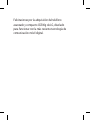 4
4
-
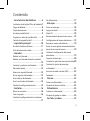 5
5
-
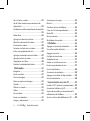 6
6
-
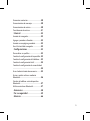 7
7
-
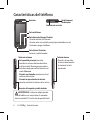 8
8
-
 9
9
-
 10
10
-
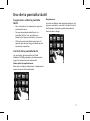 11
11
-
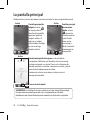 12
12
-
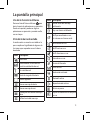 13
13
-
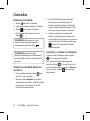 14
14
-
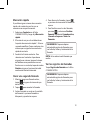 15
15
-
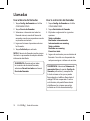 16
16
-
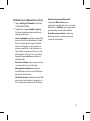 17
17
-
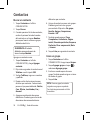 18
18
-
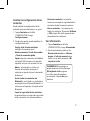 19
19
-
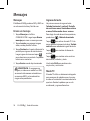 20
20
-
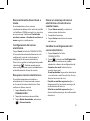 21
21
-
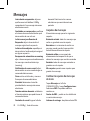 22
22
-
 23
23
-
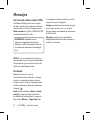 24
24
-
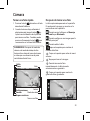 25
25
-
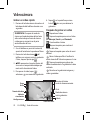 26
26
-
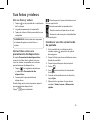 27
27
-
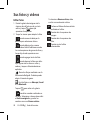 28
28
-
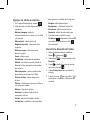 29
29
-
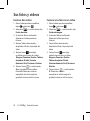 30
30
-
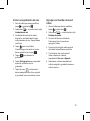 31
31
-
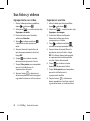 32
32
-
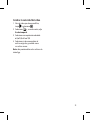 33
33
-
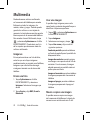 34
34
-
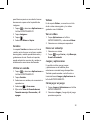 35
35
-
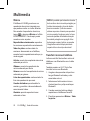 36
36
-
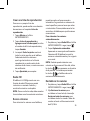 37
37
-
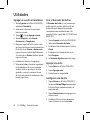 38
38
-
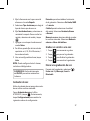 39
39
-
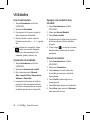 40
40
-
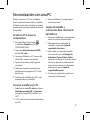 41
41
-
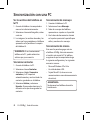 42
42
-
 43
43
-
 44
44
-
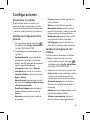 45
45
-
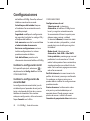 46
46
-
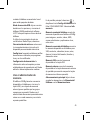 47
47
-
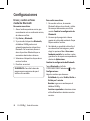 48
48
-
 49
49
-
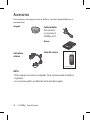 50
50
-
 51
51
-
 52
52
-
 53
53
-
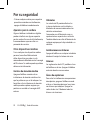 54
54
-
 55
55
-
 56
56
-
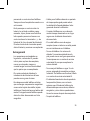 57
57
-
 58
58
-
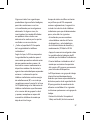 59
59
-
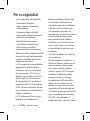 60
60
-
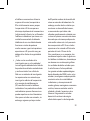 61
61
-
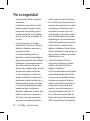 62
62
-
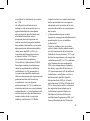 63
63
-
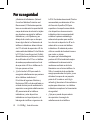 64
64
-
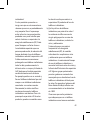 65
65
-
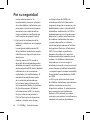 66
66
-
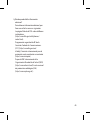 67
67
-
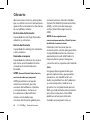 68
68
-
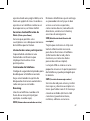 69
69
-
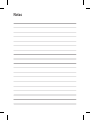 70
70
-
 71
71
-
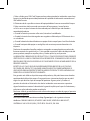 72
72
-
 73
73
-
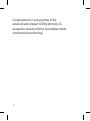 74
74
-
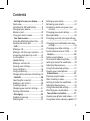 75
75
-
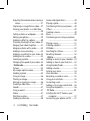 76
76
-
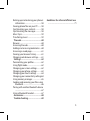 77
77
-
 78
78
-
 79
79
-
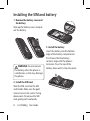 80
80
-
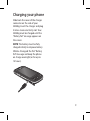 81
81
-
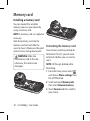 82
82
-
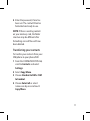 83
83
-
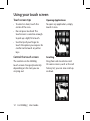 84
84
-
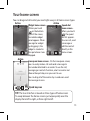 85
85
-
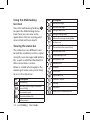 86
86
-
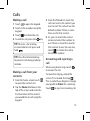 87
87
-
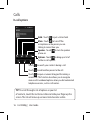 88
88
-
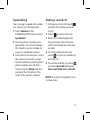 89
89
-
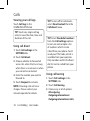 90
90
-
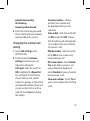 91
91
-
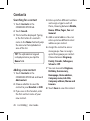 92
92
-
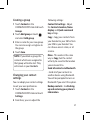 93
93
-
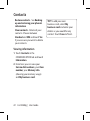 94
94
-
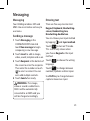 95
95
-
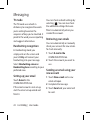 96
96
-
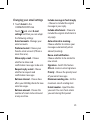 97
97
-
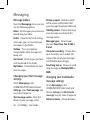 98
98
-
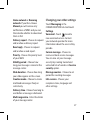 99
99
-
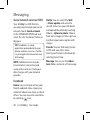 100
100
-
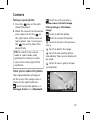 101
101
-
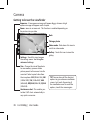 102
102
-
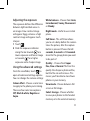 103
103
-
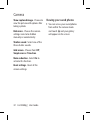 104
104
-
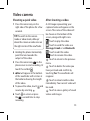 105
105
-
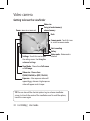 106
106
-
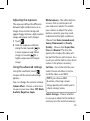 107
107
-
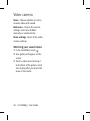 108
108
-
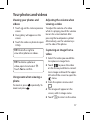 109
109
-
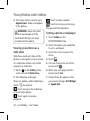 110
110
-
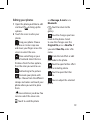 111
111
-
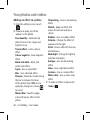 112
112
-
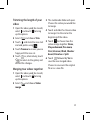 113
113
-
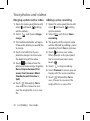 114
114
-
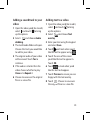 115
115
-
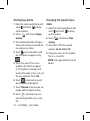 116
116
-
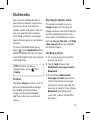 117
117
-
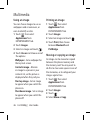 118
118
-
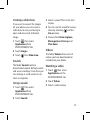 119
119
-
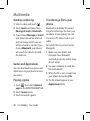 120
120
-
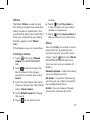 121
121
-
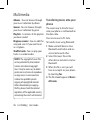 122
122
-
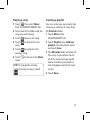 123
123
-
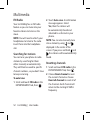 124
124
-
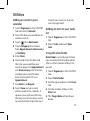 125
125
-
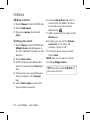 126
126
-
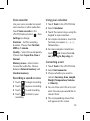 127
127
-
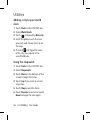 128
128
-
 129
129
-
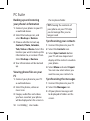 130
130
-
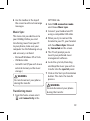 131
131
-
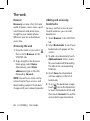 132
132
-
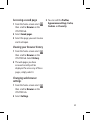 133
133
-
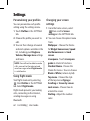 134
134
-
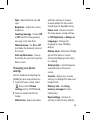 135
135
-
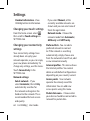 136
136
-
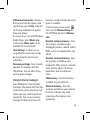 137
137
-
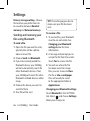 138
138
-
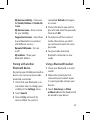 139
139
-
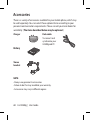 140
140
-
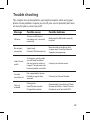 141
141
-
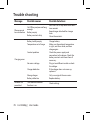 142
142
-
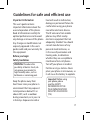 143
143
-
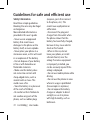 144
144
-
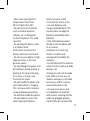 145
145
-
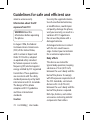 146
146
-
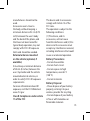 147
147
-
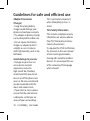 148
148
-
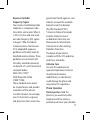 149
149
-
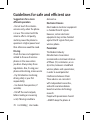 150
150
-
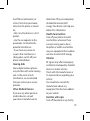 151
151
-
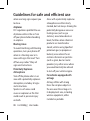 152
152
-
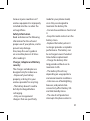 153
153
-
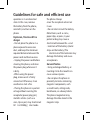 154
154
-
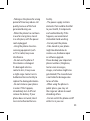 155
155
-
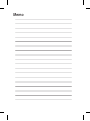 156
156
-
 157
157
-
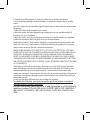 158
158
LG GS500G Manual de usuario
- Categoría
- Teléfonos móviles
- Tipo
- Manual de usuario
En otros idiomas
- English: LG GS500G User manual
Documentos relacionados
-
LG GS500G.AEPTBK Manual de usuario
-
LG GS500G.AEPTBK Manual de usuario
-
LG GS500G.AEPTBK Manual de usuario
-
LG GS500G.ATLSTG Manual de usuario
-
LG GS500G.AEPTBK Manual de usuario
-
LG GS500G.AEPTBK Manual de usuario
-
LG GS500G.ATLSTG Manual de usuario
-
LG GS290.APNNLU Manual de usuario
-
LG GS290.APNNLU Manual de usuario
-
LG GD510 Manual de usuario