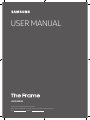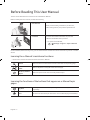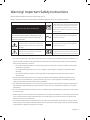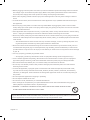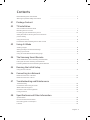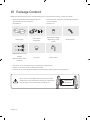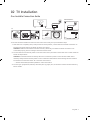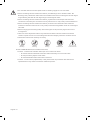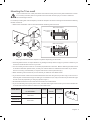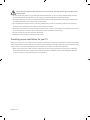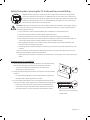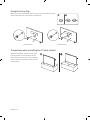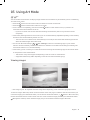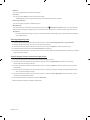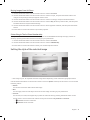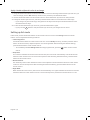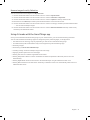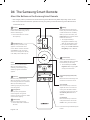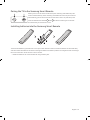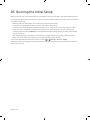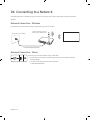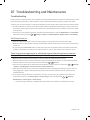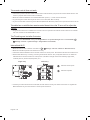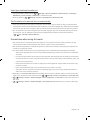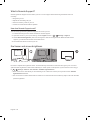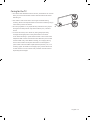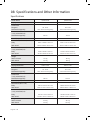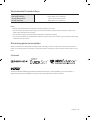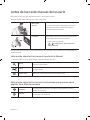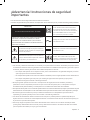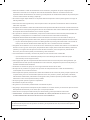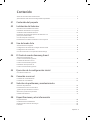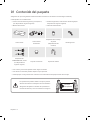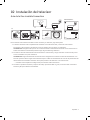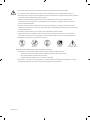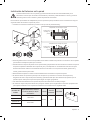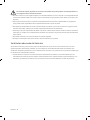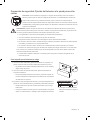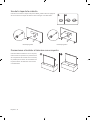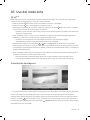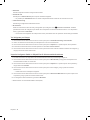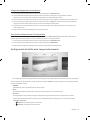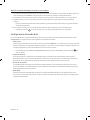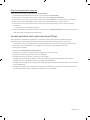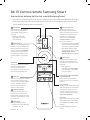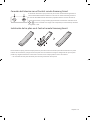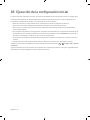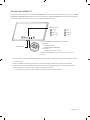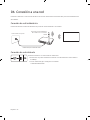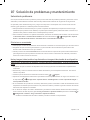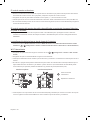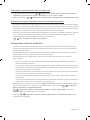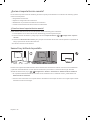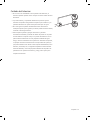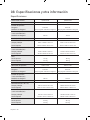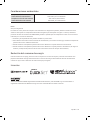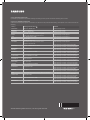Samsung QN55LS03RAG Manual de usuario
- Categoría
- Televisores LED
- Tipo
- Manual de usuario
Este manual también es adecuado para

USER MANUAL
Thank you for purchasing this Samsung product.
To receive more complete service, please register your product at www.samsung.com
Model Serial No.
LS03R SERIES

Before Reading This User Manual
This TV comes with this user manual and an embedded e-Manual.
Before reading this user manual, review the following:
User Manual
Read this provided user manual to see information
about product safety, installation, accessories,
initial configuration, and product specifications.
e-Manual
For more information about this TV, read the
e-Manual embedded in the product.
To open the e-Manual,
> Settings > Support > Open e-Manual
On the website (www.samsung.com), you can download the manuals and see its contents on your PC or mobile
device.
Learning the e-Manual's assistance functions
Some menu screens cannot be accessed from the e-Manual.
Search
Select an item from the search results to load the corresponding page.
Index
Select a keyword to navigate to the relevant page.
Recently Viewed
Topics
Select a topic from the list of recently viewed topics.
Learning the functions of the buttons that appear on e-Manual topic
pages
Try Now
Allows you to access the corresponding menu item and try out the feature
right away.
Link
Access an underlined topic referred to on an e-Manual page immediately.
English - 2
English

Warning! Important Safety Instructions
Please read the Safety Instructions before using your TV.
Refer to the table below for an explanation of symbols which may be on your Samsung product.
CAUTION
Class II product: This symbol indicates that a
safety connection to electrical earth (ground)
is not required. If this symbol is not present
on a product with a power cord, the product
MUST have a reliable connection to protective
earth (ground).
RISK OF ELECTRIC SHOCK. DO NOT OPEN.
CAUTION: TO REDUCE THE RISK OF ELECTRIC SHOCK, DO
NOT REMOVE COVER (OR BACK). THERE ARE NO USER
SERVICEABLE PARTS INSIDE. REFER ALL SERVICING TO
QUALIFIED PERSONNEL.
AC voltage: Rated voltage marked with this
symbol is AC voltage.
This symbol indicates that high voltage is
present inside. It is dangerous to make any
kind of contact with any internal part of this
product.
DC voltage: Rated voltage marked with this
symbol is DC voltage.
This symbol indicates that this product has
included important literature concerning
operation and maintenance.
Caution. Consult instructions for use: This
symbol instructs the user to consult the user
manual for further safety related information.
The slots and openings in the cabinet and in the back or bottom are provided for necessary ventilation. To
ensure reliable operation of this apparatus and to protect it from overheating, these slots and openings
must never be blocked or covered.
– Do not place this apparatus in a confined space, such as a bookcase or built-in cabinet, unless proper
ventilation is provided.
– Do not place this apparatus near or over a radiator or heat register, or where it is exposed to direct
sunlight.
– Do not place vessels (vases etc.) containing water on this apparatus, as this can result in a fire or
electric shock.
Do not expose this apparatus to rain or place it near water (near a bathtub, washbowl, kitchen sink, or
laundry tub, in a wet basement, or near a swimming pool, etc.). If this apparatus accidentally gets wet,
unplug it and contact an authorized dealer immediately.
This apparatus uses batteries. In your community, there might be environmental regulations that require
you to dispose of these batteries properly. Please contact your local authorities for disposal or recycling
information.
Do not overload wall outlets, extension cords, or adaptors beyond their capacity, since this can result in fire
or electric shock.
Power-supply cords should be placed so that they are not likely to be walked on or pinched by items placed
upon or against them. Pay particular attention to cords at the plug end, at wall outlets, and at the point
where they exit from the appliance.
To protect this apparatus from a lightning storm, or when left unattended and unused for long periods of
time, unplug it from the wall outlet and disconnect the antenna or cable system. This will prevent damage
to the set due to lightning and power line surges.
English - 3

Before plugging in the AC power cord of the TV, make sure that the operational voltage of the TV matches
the voltage of your local electrical power supply. Refer to the power specifications section of the manual
and/or the power supply label on the product for voltage and amperage information.
Never insert anything metallic into the open parts of this apparatus. This may cause a danger of electric
shock.
To avoid electric shock, never touch the inside of this apparatus. Only a qualified technician should open
this apparatus.
Be sure to plug in the power cord until it is firmly seated. When unplugging the power cord from a wall
outlet, always pull on the power cord's plug. Never unplug it by pulling on the power cord. Do not touch the
power cord with wet hands.
If this apparatus does not operate normally - in particular, if there are any unusual sounds or smells coming
from it - unplug it immediately and contact an authorized dealer or Samsung service center.
Be sure to pull the power plug out of the outlet if the TV is to remain unused or if you are going to leave the
house for an extended period of time (especially when children, elderly, or disabled people will be left alone
in the house).
– Accumulated dust can cause an electric shock, an electric leakage, or a fire by causing the power cord
to generate sparks and heat or by causing the insulation to deteriorate.
Be sure to contact an authorized Samsung service center for information if you intend to install your TV in
a location with heavy dust, high or low temperatures, high humidity, chemical substances, or where it will
operate 24 hours a day such as in an airport, a train station, etc. Failure to do so may lead to serious damage
to your TV.
Use only a properly grounded plug and wall outlet.
– An improper ground may cause electric shock or equipment damage. (Class l Equipment only.)
To turn off this apparatus completely, disconnect it from the wall outlet. To ensure you can unplug this
apparatus quickly if necessary, make sure that the wall outlet and power plug are readily accessible.
Store the accessories (batteries, etc.) in a location safely out of the reach of children.
Do not drop or strike the product. If the product is damaged, disconnect the power cord and contact a
Samsung service center.
To clean this apparatus, unplug the power cord from the wall outlet and wipe the product with a soft,
dry cloth. Do not use any chemicals such as wax, benzene, alcohol, thinners, insecticide, air fresheners,
lubricants, or detergents. These chemicals can damage the appearance of the TV or erase the printing on
the product.
Do not expose this apparatus to dripping or splashing.
Do not dispose of batteries in a fire.
Do not short-circuit, disassemble, or overheat the batteries.
There is danger of an explosion if you replace the batteries used in the remote with the wrong type of
battery. Replace only with the same or equivalent type.
WARNING - TO PREVENT THE SPREAD OF FIRE, KEEP CANDLES AND OTHER ITEMS WITH OPEN
FLAMES AWAY FROM THIS PRODUCT AT ALL TIMES.
Figures and illustrations in this User Manual are provided for reference only and may differ from the actual
product appearance. Product design and specifications may change without notice.
English - 4

Contents
English - 5
Before Reading This User Manual
---------------------------------------------------------------------------- 2
Warning! Important Safety Instructions
---------------------------------------------------------------------------- 3
01 Package Content
02 TV Installation
One Invisible Connection Guide ---------------------------------------------------------------------------- 7
Mounting the TV on a wall
---------------------------------------------------------------------------- 9
Providing proper ventilation for your TV
---------------------------------------------------------------------------- 10
Safety Precaution: Securing the TV to the wall to
prevent falling
---------------------------------------------------------------------------- 11
Using the Cover Cap
---------------------------------------------------------------------------- 12
Precautions when installing the TV with a stand
---------------------------------------------------------------------------- 12
03 Using Art Mode
Viewing images ---------------------------------------------------------------------------- 13
Setting the style of the selected image
---------------------------------------------------------------------------- 15
Setting up Art mode
---------------------------------------------------------------------------- 16
Using Art mode with the SmartThings app
---------------------------------------------------------------------------- 17
04 The Samsung Smart Remote
About the Buttons on the Samsung Smart Remote ---------------------------------------------------------------------------- 18
Pairing the TV to the Samsung Smart Remote
---------------------------------------------------------------------------- 19
Installing batteries into the Samsung Smart Remote
---------------------------------------------------------------------------- 19
05 Running the Initial Setup
Using the TV Controller ---------------------------------------------------------------------------- 21
06 Connecting to a Network
Network Connection - Wireless ---------------------------------------------------------------------------- 22
Network Connection - Wired
---------------------------------------------------------------------------- 22
07 Troubleshooting and Maintenance
Troubleshooting ---------------------------------------------------------------------------- 23
Precautions when using Art mode
---------------------------------------------------------------------------- 25
What is Remote Support?
---------------------------------------------------------------------------- 26
Eco Sensor and screen brightness
---------------------------------------------------------------------------- 26
Caring for the TV
---------------------------------------------------------------------------- 27
08 Specifications and Other Information
Specifications ---------------------------------------------------------------------------- 28
Environmental Considerations
---------------------------------------------------------------------------- 29
Decreasing power consumption
---------------------------------------------------------------------------- 29
Licenses
---------------------------------------------------------------------------- 29

01 Package Content
Make sure the following items are included with your TV. If any items are missing, contact your dealer.
Samsung Smart Remote & Batteries (AA x 2)
(Not available in some locations)
User Manual
Warranty Card / Regulatory Guide (Not available in
some locations)
Power Cord
x 4
One Connect
One Invisible
Connection
Wall Mount Adapter
(Depending on the
model)
Bending Cover
COMPONENT IN / AV IN
Adapter
(Not available in some
locations)
Cover Cap Holder-Cable
The items’ colors and shapes may vary depending on the models.
Cables not included can be purchased separately.
Check for any accessories hidden behind or in the packing materials when opening the box.
The screen can be damaged from direct pressure when
handled incorrectly. As shown in the figure, make sure to
grip the edges of the screen when you lift the TV.
Do Not Touch
This Screen!
English - 6

02 TV Installation
One Invisible Connection Guide
ONE CONNECT
ONE CONNECT
ONE CONNECT
TV
Bending Cover
ONE CONNECT
5
4
10 cm
To connect the One Invisible Connection to the One Connect and your TV, follow these steps:
1. After the TV is completely set up and placed in its final position, connect the One Invisible Connection to
the One Connect and the TV as shown in Steps 1 to 4 above.
WARNING: Make sure that both connectors are fully and firmly connected. If either connecter is not
connected properly, there is a danger of severe electric shock.
2. Connect the One Connect AC power cord to the One Connect, and then connect the cord to a wall outlet as
shown in Step 5 above.
WARNING: Follow the directions exactly. Be sure to connect the power cord to the wall outlet as the
last step. Always disconnect the power cord from the wall outlet before disconnecting the One Invisible
Connection from the back of the TV or from the One Connect.
– See the illustrated Quick Setup Guide for more information.
3. Connect your peripherals (antenna, cable box, Blu-ray player, etc.) to the One Connect. See the Accessory
Kit for details.
English - 7

Do not install the One Connect upside-down or standing upright on one of its sides.
When connecting the One Invisible Connection, use a Bending Cover to bend the cable. The
Bending Cover prevents the cable of the One Invisible Connection from being bent at a 90 degree
angle. Bending the cable at a 90 degree angle can damage the cable.
When connecting the One Invisible Connection, pay attention to the shapes and sizes of its
connectors so that they are connected correctly. Failure to do so may cause product malfunction.
When connecting the One Invisible Connection, be careful not to twist the cable of the One
Invisible Connection. Failure to do so may cause performance degradation of the TV or damage to
the cable.
When arranging the remaining cable, refer to the figure on the previous page for the correct
arrangement.
Take care not to subject the cable to any of the actions below. The One Invisible Connection
contains a power circuit. You could damage the cable and subject yourself to an electric shock.
Handle the One Connect carefully. It is heavy.
Bending Twisting Pulling Pressing on Electric shock
CLASS 1 LASER PRODUCT (One Invisible Connection)
Caution - Invisible laser radiation when open. Do not stare into beam.
– Do not bend the One Invisible Connection cable excessively. Do not cut the cable.
– Do not place heavy objects on the cable.
– Do not disassemble either of the cable connectors.
Caution - Use of controls, adjustments, or the performance of procedures other than those
specified herein may result in hazardous radiation exposure.
English - 8

Mounting the TV on a wall
If you mount this TV on a wall, follow the instructions exactly as set out by the manufacturer. Unless
it is correctly mounted, the TV may slide or fall and cause serious injury to a child or adult and
serious damage to the TV.
For models providing wall mount adapters, install the adapters as shown in the figure below before installing
the wall mount kit.
Refer to the installation manual included with the Samsung wall mount kit.
TV
TV
Wall mount
bracket
Wall mount
bracket
C
C
Wall mount Adapter
Wall mount Adapter
– The shape of the wall mount adapters may differ depending on the model.
Samsung Electronics is not responsible for any damage to the product or injury to yourself or others if you
choose to install the wall mount on your own.
You can install your wall mount on a solid wall perpendicular to the floor. Before attaching the wall mount
to surfaces other than plaster board, contact your nearest dealer for additional information. If you install
the TV on a ceiling or slanted wall, it may fall and result in severe personal injury.
When installing a wall mount kit, we recommend you fasten all four VESA screws.
If you want to install a wall mount kit that attaches to the wall using two top screws only, be sure to use a
Samsung wall mount kit that supports this type of installation. (You may not be able to purchase this type
of wall mount kit, depending on the geographical region.)
Standard dimensions for wall mount kits are shown in the table below.
If you are installing a third-party wall mount, note that the length of the screws you can use to attach the
TV to the wall mount is shown in column C in the table below.
Model Name
VESA screw hole specs (A * B)
in millimeters
C (mm)
Standard
Screw
Quantity
QN43LS03R
200 x 200
43-45 M8 4
QN49LS03R
QN55LS03R
400 x 400
QN65LS03R
English - 9

Do not install your wall mount kit while your TV is turned on. This may result in personal injury from
electric shock.
Do not use screws that are longer than the standard dimension or do not comply with the VESA standard
screw specifications. Screws that are too long may cause damage to the inside of the TV set.
For wall mounts that do not comply with the VESA standard screw specifications, the length of the screws
may differ depending on the wall mount specifications.
Do not fasten the screws too firmly. This may damage the product or cause the product to fall, leading to
personal injury. Samsung is not liable for these kinds of accidents.
Samsung is not liable for product damage or personal injury when a non-VESA or non-specified wall mount
is used or when the consumer fails to follow the product installation instructions.
Do not mount the TV at more than a 15 degree tilt.
Always have two people mount the TV onto a wall.
Providing proper ventilation for your TV
When you install your TV and One Connect, maintain a distance of at least 10 cm between the One Connect with
other objects (walls, cabinet sides, etc.) to ensure proper ventilation. Failing to maintain proper ventilation may
result in a fire or a problem with the product caused by an increase in its internal temperature.
When you install your TV with a stand or a wall mount, we strongly recommend you use parts provided by
Samsung Electronics only. Using parts provided by another manufacturer may cause difficulties with the
product or result in injury caused by the product falling.
English - 10

Safety Precaution: Securing the TV to the wall to prevent falling
Caution: Pulling, pushing, or climbing on the TV may cause the TV to fall. In particular,
ensure your children do not hang on or destabilize the TV. This action may cause the TV
to tip over, causing serious injuries or death. Follow all safety precautions provided in the
Safety Flyer included with your TV. For added stability and safety, you can purchase and
install the anti-fall device as described below.
WARNING: Never place a television set in an unstable location. The television set may fall, causing
serious personal injury or death. Many injuries, particularly to children, can be avoided by taking
simple precautions such as:
Using cabinets or stands recommended by the manufacturer of the television set.
Only using furniture that can safely support the television set.
Ensuring the television set is not overhanging the edge of the supporting furniture.
Not placing the television set on tall furniture (for example, cupboards or bookcases) without
anchoring both the furniture and the television set to a suitable support.
Not placing the television set on cloth or other materials that may be located between the
television set and supporting furniture.
Educating children about the dangers of climbing on furniture to reach the television set or its
controls.
If you are retaining and relocating the television set that you are replacing with this new set, you
should apply the same precautions to the old set.
When you have to relocate or lift the TV for replacement or cleaning, be sure not to pull out the
stand.
Preventing the TV from falling
1. Using the appropriate screws, firmly fasten a set of brackets to the
wall. Confirm that the screws are firmly attached to the wall.
– You may need additional material such as wall anchors
depending on the type of wall.
2. Using the appropriately sized screws, firmly fasten a set of brackets
to the TV.
– For the screw specifications, refer to the standard screw part in
the table under "Mounting the TV on a wall".
3. Connect the brackets fixed to the TV and the brackets fixed to the
wall with a durable, heavy-duty string, and then tie the string tightly.
– Install the TV near the wall so that it does not fall backwards.
– Connect the string so that the brackets fixed to the wall are at
the same height as or lower than the brackets fixed to the TV.
The displayed image may
differ from your TV, depending
on the model.
English - 11

Using the Cover Cap
When you do not use the VESA wall mount, you can cover the wall mount
screw holes with cover caps. See the image below.
<43-49 inches> <55-65 inches>
Precautions when installing the TV with a stand
When you install the TV with a stand, avoid
placing the stand on the back part of the
table surface. Failure to do so may cause the
motion sensor at the bottom of the TV not to
work properly.
English - 12

03 Using Art Mode
> Art
You can use Art mode function to display image content such as artworks or photos when you are not watching
TV in full screen mode.
Press the button on the remote control to switch to TV mode or Art mode.
Press the button in Art mode to switch to TV mode.
To turn off the TV completely, press and hold the button on the remote control, or press the TV
Controller button at the bottom of the TV.
– If you use a remote control other than the Samsung Smart Remote, the TV may not be turned off
completely.
In Art mode, the brightness and color tone of your TV are automatically adjusted depending on the ambient,
and the TV can be automatically turned on or off.
– The TV is set to turn off the screen automatically in a certain period of time after darkening the screen
when the ambient light dims in Art mode.
You can use Art mode settings ( > Art > Settings) on the TV or SmartThings app on your mobile
device to set the sensitivity of the motion detector so that the TV can detect visual changes including user
movements and turn on or off automatically.
In Art mode, you can connect your mobile device to the TV using the SmartThings app on the mobile device
to view photos on the mobile device.
– This function may not be supported depending on the TV model or mobile device.
– Supported features may differ depending on the version of the SmartThings app.
Viewing images
Options
Cantemporary Classic Promotion
Recents Art Store
Samsung Collection
My Collection Settings
The image on your TV may differ from the image above depending on the model and geographical area.
To view an image in Art mode, select one of the menus on the next page. To switch to the sub menu where you
can select images, press the Select button, one of the four directional buttons, or
button in Art mode. Then,
use the directional buttons on the remote control to move to desired image, and then press the Select button.
Set appears at the top of the selected image, and you can view the selected image in Art mode.
English - 13

Recents
You can manipulate the last selected images.
Art Store
You can go to Art Store to purchase various images.
– The Art Store may not appear depending on the network connection status.
Samsung Collection
You can choose images from different topics.
My Collection
You can view a list of artworks and photos that you set as
Favorite in Favorites. You can also select the
desired ones among the images saved on an external storage device or a mobile device and save them in
My Photos.
– In order to fetch the images from your mobile device, the SmartThings app must have been installed in
your mobile device.
Viewing images by time
1. Use the directional buttons on the remote control to move to Samsung Collection or My Collection.
2. Use the directional buttons to move to one of the sub menus.
3. Use the directional buttons on the remote control to move to Options at the top of the screen.
4. Press the Select button when the Start Rotation item appears.
5. Use the directional buttons on the remote control to select the time that images will be replaced, and then
press the Select button.
Import images from an external storage device
1. Connect an external storage device that contains images to the TV.
2. Use the directional buttons on the remote control to move to My Collection, and then move to the
connected external storage device.
3. Use the directional buttons on the remote control to move to Options at the top of the screen, and then
select Save.
4. Use the directional buttons on the remote control to move to an image, and then press the Select button.
– You can select multiple images.
5. Use the directional buttons on the remote control to move to Save to My Photos at the top of the screen,
and then press the Select button.
6. The selected image or images are saved in My Photos.
English - 14

Buying images from Art Store
1. Use the directional buttons on the remote control to move to Art Store.
2. Use the directional buttons on the remote control to move to a topic, and press the Select button. The
images corresponding to the topic appear on the screen.
3. Use the directional buttons on the remote control to move to an image, and press the Select button.
4. Use the directional buttons on the remote control to move to Buy at the top of the screen, and then press
the Select button to buy the selected image.
5. Use the directional buttons on the remote control to select payment methods, and then press the Select
button.
6. Follow the on-screen instructions to procedure payment.
Subscribing to The Art Store Membership
When you subscribe to The Art Store Membership, you can use Art Store unlimitedly and enjoy various art
works by replacing them with new ones according to your preferences.
1. Use the directional buttons on the remote control to move to Art Store.
2. Use the directional buttons on the remote control to move to Membership.
3. Follow the on-screen instructions to enter your membership information.
Setting the style of the selected image
Details
Mat Favorites
Cantemporary
The image on your TV may differ from the image above depending on the model and geographical area.
Use the directional buttons on the remote control to move to Options at the top of the screen. You can use the
following menus:
Details
You can find more information about the image.
Mat
You can apply various border styles and colors to the image according to your preferences.
Favorite
You can set (or not set) an image that you prefer as a favorite item by pressing the Select button on the
remote control. You can view a list of items set as your favorites in My Collection > Favorites.
– Favorite: Not set as a favorite.
– Favorite: Set as a favorite.
English - 15

Apply a border style and a color to an image
1. Using the directional buttons on the remote control to move to the image whose border style and color you
want to change, move to Mat at the top of the screen, and then press the Select button.
2. Use the directional buttons on the remote control to select the border style and color that you want.
3. Change the border style and color, and then press the Select button to move the focus to the image.
– If you change only the border style, change the border style and then press the Select button to save
the selected border style.
4. To save the selected border style and color, press the Select button again.
– If you press the button to exit, the border style and color you changed are not saved.
Setting up Art mode
In Art mode, use the directional buttons on the remote control to move to the Settings menu item at the
bottom. You can adjust the following functions:
Color & Brightness
Use the directional buttons on the remote control to move to Modify at the top, and then press the Select
button. In the next screen, adjust the picture color and brightness. After selecting the desired settings,
press the Select button on the remote control.
– To immediately set Color & Brightness while enjoying Art mode, press the button on the remote
control.
Sleep After
If no motion is detected around the TV for the set time, the TV turns off automatically. Use the directional
buttons on the remote control to move to the top items. After selecting the desired time, press the Select
button on the remote control.
Motion Detector
The sensitivity of the motion detector function can be adjusted. Use the directional buttons on the remote
control to move to the top items. After selecting the desired sensitivity, press the Select button on the
remote control.
Night Mode
When this function is turned on, the TV turns off automatically if no light is detected around the TV. Use the
directional buttons on the remote control to move to the top items, and then turn this function on or off.
English - 16

Remove images from My Collection
You can remove the saved images from My Collection.
1. Use the directional buttons on the remote control to move to My Collection.
2. Use the directional buttons on the remote control to move to Favorites or My Photos.
3. Use the directional buttons on the remote control to move to Options at the top of the screen.
4. Move the focus to Remove, and then press the Select button on the remote control.
5. Use the directional buttons on the remote control to move to an image, and then press the Select button.
– You can select multiple images.
6. Use the directional buttons on the remote control to move to Remove Selected at the top of the screen,
and then press the Select button.
Using Art mode with the SmartThings app
Once you have installed the SmartThings app on your mobile device, you can use the following functions:
You can download the SmartThings app from Google Play Store, Samsung Apps, or the App Store.
– The features or terminology may vary depending on the version of the SmartThings app.
– On tablet devices, Art mode features may not be supported by the SmartThings app.
Selecting images
Subscribing to The Art Store Membership
Creating Collage: Combine multiple images into one image.
Applying border styles and colors to images
Setting the color tone and the brightness for Art mode
Setting Sleep After: When no motion is detected for the time specified in Art mode, the TV turns off
automatically.
Setting Night Mode: Set The Frame to turn off automatically if no light is detected in the room.
Setting Motion Detector: Set the sensor sensitivity so that the TV turns on automatically when motion is
detected in Art mode.
English - 17

04 The Samsung Smart Remote
About the Buttons on the Samsung Smart Remote
The images, buttons, and functions of the Samsung Smart Remote may differ depending on the model.
The Universal Remote function operates normally only when you use the Samsung Smart Remote that
comes with the TV.
(Power)
When watching TV, press to switch
to Art mode. In Art mode, press to
switch to watching TV.
Press and hold to turn off the
TV completely.
(Number button)
When pressed, a number strip
appears on the bottom of the
screen. Select numbers and then
select Done to enter a numeric
value. Use to change the channel,
enter a PIN, enter a ZIP code, etc.
(Return)
Returns to the previous menu.
When pressed for 1 second or more,
the running function is terminated.
When pressed while you are
watching a program, the previous
channel appears.
(Play/pause)
When pressed, the playback
controls appear. Using these
controls, you can control the media
content that is playing.
(Smart Hub)
Returns to the Home Screen.
Press in Art mode to switch to
TV mode.
VOL (Volume)
Move the button up or down to
adjust the volume. To mute the
sound, press the button. When
pressed for 1 second or more, the
Accessibility Shortcuts menu
appears.
CH (Channel)
Move the button up or down to
change the channel. To see the
Guide screen, press the button.
Launches the app indicated by the
button.
Select
Selects or runs a focused item.
When pressed while you are
watching a broadcast program,
detailed program information
appears.
Directional pad (up/down/left/
right)
Moves the focus and changes the
values seen on the TV's menu.
(Bixby)
Runs Bixby. Press and hold the
button, say a command, and then
release the button to run Bixby.
When you press the button, the
Explore Now menu appears at the
bottom of the screen.
The supported Bixby's
languages and features may
differ by geographical region.
For more information about
Bixby, refer to Smart Features >
Using Bixby in the e-Manual.
(Color button)
Use these colored buttons to
access additional options specific
to the feature you are using.
To immediately set Color &
Brightness while enjoying Art
mode, press the button.
English - 18

Pairing the TV to the Samsung Smart Remote
When you turn on the TV for the first time, the Samsung Smart Remote pairs
to the TV automatically. If the Samsung Smart Remote does not pair to the TV
automatically, point it at the remote control sensor of the TV, and then press
and hold the buttons labeled
and as shown in the figure on the left
simultaneously for 3 seconds or more.
Installing batteries into the Samsung Smart Remote
To install the batteries, push the rear cover open in the direction of the arrow at the bottom of the illustration,
and then insert the batteries as shown in the figure. Make sure that the positive and negative ends are facing in
the correct direction. Close the rear cover as shown.
Alkaline batteries are recommended for longer battery life.
English - 19

05 Running the Initial Setup
When you turn on your TV for the first time, it immediately starts the Initial Setup. The Initial Setup allows you
to configure the basic settings for the TV to operate, such as broadcast reception, channel search, and network
connection, at one time.
Before starting the Initial Setup, be sure to connect external devices first.
To use the TV's smart features, the TV must be connected to the Internet.
To perform the Initial Setup using the SmartThings app, you must connect your mobile device via Wi-Fi.
If the pop-up for setup does not appear automatically in the SmartThings app on your mobile device,
manually add the TV using Add Device on the dashboard of the SmartThings app, and then continue with
the set up process.
The SmartThings app is available for mobile devices running Android 6.0 or higher or iOS 10 or higher.
Noise may occur temporarily when the TV communicates with mobile devices.
You can also start the Initial Setup using the TV's menu (
> Settings > General > Reset).
Follow the instructions displayed on the Initial Setup screen and configure the TV's basic settings to suit your
viewing environment.
English - 20

Using the TV Controller
You can turn on the TV with the TV Controller button at the bottom of the TV, and then use the Control menu.
The Control menu appears when the TV Controller button is pressed while the TV is On. For more information
about its usage, refer to the figure below.
Control menu
:
Power Off
:
Volume Up
:
Channel Up
:
Volume Down
:
Channel Down
:
Source
TV Controller button / Remote control sensor
TV mode
– Press: Move
– Press & Hold: Select
Art mode
– Press: Switch to the TV mode
The TV Controller button is located on the bottom of the TV.
Motion Sensor
When you press the TV Controller button, be careful not to press the motion sensor close to it.
In Art mode, the power indicator at the bottom of the TV remains off.
After detaching the Customizable Frame (sold separately) from the TV, push up the remote control sensor
so that it returns to its original position.
– Do not push up the remote control sensor strongly. There is a risk of damage.
English - 21

06 Connecting to a Network
Connecting the TV to a network gives you access to online services, such as Smart Hub, as well as software
updates.
Network Connection - Wireless
Connect the TV to the Internet using a standard access point or modem.
Wireless IP access point or
modem with a DHCP Server
LAN Cable (Not Supplied)
The LAN Port on the Wall
Network Connection - Wired
Connect your TV to the network using a LAN cable.
The TV will not be able to connect to the Internet if your network speed is
below 10 Mbps.
Use Cat7 (*STP Type) cable for the connection.
* Shielded Twisted Pair
English - 22

07 Troubleshooting and Maintenance
Troubleshooting
If the TV seems to have a problem, first review this list of possible problems and solutions. Alternatively, review
the Troubleshooting Section in the e-Manual. If none of the troubleshooting tips apply, please visit "www.
samsung.com" and click Support or contact the Samsung service center listed on the back cover of this manual.
This TFT LED panel is made up of sub pixels which require sophisticated technology to produce. There may
be, however, a few bright or dark pixels on the screen. These pixels will have no impact on the performance
of the product.
To keep your TV in optimum condition, upgrade to the latest software. Use the Update Now or Auto Update
functions on the TV's menu (
> Settings > Support > Software Update > Update Now or Auto Update).
The TV won’t turn on.
Make sure that the AC power cord is securely plugged in to the One Connect and the wall outlet.
Make sure that the wall outlet is working and the power indicator at the bottom of the TV is lit and glowing
a solid red.
Try pressing the TV Controller button on the lower-left corner of the back of the TV to make sure that the
problem is not with the remote control. If the TV turns on, refer to “The remote control does not work.”
There is no picture/video/sound, or a distorted picture/video/sound from an external
device, or “Weak or No Signal” is displayed on the TV, or you cannot find a channel.
Make sure the connection to the device is correct and that all cables are fully inserted.
Remove and reconnect all cables connected to the TV and the external devices. Try new cables if possible.
Confirm that the correct input source has been selected ( > Source).
Perform a TV self diagnosis to determine if the problem is caused by the TV or the device ( > Settings
> Support > Self Diagnosis > Start Picture Test or Start Sound Test).
If the test results are normal, reboot the connected devices by unplugging each device's power cord and
then plugging it in again. If the issue persists, refer to the connection guide in the user manual of the
connected device.
If you are not using a cable box or satellite box, and your TV is receiving TV signals from an antenna or
a cable wall connector, run Auto Program or Auto Tuning to search for channels (
> Settings >
Broadcasting > Auto Program or Auto Tuning).
– If you are using a cable box or satellite box, please refer to the cable box or satellite box manual.
English - 23

The remote control does not work.
Check if the power indicator at the bottom of the TV blinks when you press the remote's Power button. If it
does not, replace the remote control's batteries.
Make sure that the batteries are installed with their poles (+/–) in the correct direction.
Try pointing the remote directly at the TV from 1.5-1.8 m (150-180 cm) away.
If your TV came with a Samsung Smart Remote (Bluetooth Remote), make sure to pair the remote to the TV.
The cable box or satellite box remote control doesn’t turn the TV on or off or adjust the
volume.
Program the cable box or satellite box remote control to operate the TV. Refer to the cable box or satellite
box user manual for the SAMSUNG TV code.
The TV settings are lost after 5 minutes.
The TV is in the Retail Mode. Change the Usage Mode in the System Manager Menu to Home Mode ( >
Settings > General > System Manager > Usage Mode > Home Mode).
Intermittent Wi-Fi
Make sure the TV has a network connection ( > Settings > General > Network > Network Status).
Make sure the Wi-Fi password is entered correctly.
Check the distance between the TV and the modem or access point. The distance should not exceed 15.2 m.
Reduce interference by not using or turning off wireless devices. Also, verify that there are no obstacles
between the TV and the modem or access point. (The Wi-Fi strength can be decreased by appliances,
cordless phones, stone walls/fireplaces, etc.)
Single story Multi story
Wireless access point
Wireless repeater
Contact your Internet Service Provider (ISP) and ask them to reset your network circuit to re-register the
MAC addresses of your new modem or access point and the TV.
English - 24

Video Apps problems (Youtube etc)
Change the DNS to 8.8.8.8. Select > Settings > General > Network > Network Status > IP Settings >
DNS Setting > Enter manually > DNS Server > enter 8.8.8.8 > OK.
Reset by selecting > Settings > Support > Self Diagnosis > Reset Smart Hub.
The TV remains on or does not turn on automatically.
If the surrounding area is too dark or bright, the motion sensor may not work normally. The performance
of the motion sensor may be affected by the installation environment (height, tilt, obstacles). If the clothes
you wear or your skin color is similar to the surrounding shading, the motion sensor may not work properly.
The TV responds to all visual changes around it (lights, displays, dogs, out-of-window changes, and other
occurrences). You can adjust the response level by adjusting the sensitivity of the motion detector.
(
> Art > Settings > Motion Detector)
Precautions when using Art mode
The motion sensor is located at the bottom of the TV. Do not block the sensor at the front of the TV. The
motion sensor as well as the brightness and color tone of the screen can be affected.
Art mode uses algorithms to minimize image burn-in that can be caused by displaying still images on the
screen for long periods of time.
The performance of the sensor may vary depending on the TV installation and operating environment.
– The screen brightness and color tone may be affected depending on the color of the floor on which the
TV stands.
– In an environment where special light sources other than standard light sources (halogen, fluorescent)
are used, the sensor's motion recognition performance may vary depending on the positions, types, and
number of the light sources.
– If the area around the TV is too dark or bright, the screen brightness may be limited or the sensor may
not work normally.
– If the TV is installed too high or too low, the sensor may not work normally.
– The motion sensor may sense motion from a flashing LED, a pet, a car moving outside the window, or
other occurrence and start operating.
Depending on the Auto Power Off function settings, the TV may turn off when there is no user input in Art
mode, such as inputs from the remote control (
> Settings > General > Eco Solution > Auto Power Off).
> Settings > General > System Manager > Time > Sleep Timer and Off Timer function does not work in
Art mode.
> Settings > General > System Manager > Auto Protection Time function does not work in Art mode.
English - 25

What is Remote Support?
Samsung Remote Support service offers you one-on-one support with a Samsung Technician who can
remotely:
Diagnose your TV
Adjust the TV settings for you
Perform a factory reset on your TV
Install recommended firmware updates
How does Remote Support work?
You can easily get Samsung Remote Support service for your TV.
1. Call the Samsung service center and ask for remote support.
2. Open the menu on your TV, and then go to the Support section. ( > Settings > Support)
3. Select Remote Management, then read and agree to the service agreements. When the PIN screen
appears, provide the PIN number to the technician.
4. The technician will then access your TV.
Eco Sensor and screen brightness
Eco Sensor adjusts the brightness of the TV automatically. This feature measures the light in your room and
optimizes the brightness of the TV automatically to reduce power consumption. If you want to turn this off, go
to
> Settings > General > Eco Solution > Ambient Light Detection.
If the screen is too dark while you are watching TV in a dark environment, it may be due to the Ambient
Light Detection function.
The eco sensor is located at the bottom of the TV. Do not block the sensor with any object. This can decrease
picture brightness.
English - 26

Caring for the TV
If a sticker was attached to the TV screen, some debris can remain
after you remove the sticker. Please clean the debris off before
watching TV.
The exterior and screen of the TV can get scratched during
cleaning. Be sure to wipe the exterior and screen carefully using a
soft cloth to prevent scratches.
Do not spray water or any liquid directly onto the TV. Any liquid
that goes into the product may cause a failure, fire, or electric
shock.
To clean the screen, turn off the TV, then gently wipe away
smudges and fingerprints on the panel with a micro-fiber
cloth. Clean the body or panel of the TV with a micro-fiber cloth
dampened with a small amount of water. After that, remove the
moisture with a dry cloth. While cleaning, do not apply strong
force to the surface of the panel because it can damage the
panel. Never use flammable liquids (benzene, thinner, etc.) or a
cleaning agent. For stubborn smudges, spray a small amount of
screen cleaner on a micro-fiber cloth, and then use the cloth to
wipe away the smudges.
English - 27

08 Specifications and Other Information
Specifications
Model Name
QN43LS03R QN49LS03R
Display Resolution
3840 x 2160 3840 x 2160
Screen Size
Diagonal
Measured Diagonally
43
42.5 measured diagonally
49
48.5 measured diagonally
Screen Size
* Only Colombia (cm)
Measured Diagonally
108 cm 123 cm
Sound (Output) 20 W 20 W
Dimensions (W x H x D)
Body
With stand
966.6 x 556.8 x 42.5 mm
966.6 x 599.8 x 200.0 mm
1099.2 x 631.4 x 45.8 mm
1099.2 x 674.3 x 200.0 mm
Dimensions (W x H x D)
* Only Colombia (cm)
Body
With stand
96.66 x 55.68 x 4.25 cm
96.66 x 59.98 x 20.00 cm
109.92 x 63.14 x 4.58 cm
109.92 x 67.43 x 20.00 cm
Weight
Without Stand
With Stand
11.5 kg
12.0 kg
14.1 kg
14.6 kg
Model Name
QN55LS03R QN65LS03R
Display Resolution
3840 x 2160 3840 x 2160
Screen Size
Diagonal
Measured Diagonally
55
54.6 measured diagonally
65
64.5 measured diagonally
Screen Size
* Only Colombia (cm)
Measured Diagonally
138 cm 163 cm
Sound (Output)
40 W 40 W
Dimensions (W x H x D)
Body
With stand
1235.0 x 707.8 x 42.5 mm
1235.0 x 750.7 x 200.0 mm
1453.9 x 830.9 x 42.5 mm
1453.9 x 875.5 x 294.0 mm
Dimensions (W x H x D)
* Only Colombia (cm)
Body
With stand
123.50 x 70.78 x 4.25 cm
123.50 x 75.07 x 20.00 cm
145.39 x 83.09 x 4.25 cm
145.39 x 87.55 x 29.40 cm
Weight
Without Stand
With Stand
18.9 kg
19.4 kg
25.7 kg
26.5 kg
English - 28

Environmental Considerations
Operating Temperature
Operating Humidity
Storage Temperature
Storage Humidity
50°F to 104°F (10°C to 40°C)
10% to 80%, non-condensing
-4°F to 113°F (-20°C to 45°C)
5% to 95%, non-condensing
Notes
Design and specifications are subject to change without prior notice.
For information about the power supply, and more information about power consumption, refer to the
label-rating attached to the product.
You can see the label-rating attached to the bottom of the One Connect.
You can see the label-rating attached to the back of the TV. (For some models, you can see the label-rating
inside the cover terminal.)
Decreasing power consumption
When you shut the TV off, it enters Standby mode. In Standby mode, it continues to draw a small amount of
power. To decrease power consumption, unplug the power cord when you don't intend to use the TV for a long
time.
Licenses
The terms HDMI and HDMI High-Definition Multimedia Interface, and the HDMI Logo are trademarks or
registered trademarks of HDMI Licensing LLC in the United States and other countries.
English - 29

Antes de leer este manual del usuario
Este televisor viene con este manual del usuario y un e-Manual incluido.
Antes de leer este manual del usuario, revise lo siguiente:
Manual del
usuario
Lea el presente manual del usuario provisto para
ver información sobre la seguridad del producto,
instalación, accesorios, configuración inicial y
especificaciones del producto.
e-Manual
Para obtener más información sobre este televisor,
lea el e-Manual incluido en el producto.
Para iniciar el e-Manual,
> Configuración > Soporte técnico >
Abrir e-Manual
En el sitio web (www.samsung.com), puede descargar los manuales y ver su contenido en su computadora o
dispositivo móvil.
Información sobre las funciones de ayuda del e-Manual
Desde el e-Manual no se puede acceder a algunas pantallas de menú.
Buscar
Seleccione un elemento de los resultados de la búsqueda para cargar la
página correspondiente.
Índice
Seleccione una palabra clave para navegar hasta la página
correspondiente.
Recién vistos
Seleccione un tema de la lista de temas recién vistos.
Información sobre las funciones de los botones que aparecen en las
páginas del e-Manual por tema
Int. Ahora
Permite acceder al elemento del menú correspondiente y probar la
función de inmediato.
Vincular
Acceda inmediatamente a un tema subrayado al que se hace referencia
en una página del e-Manual.
Español - 2
Español

¡Advertencia! Instrucciones de seguridad
importantes
Lea las instrucciones de seguridad antes de utilizar el televisor.
Consulte la siguiente tabla para obtener una explicación de los símbolos que su producto Samsung puede presentar.
PRECAUCIÓN
Producto de Clase II: Este símbolo indica que
no es necesaria una conexión eléctrica de
seguridad (toma de tierra). Si un producto
con cable de corriente no tiene este símbolo,
el producto DEBE contar con una puesta a
tierra (masa) de protección confiable.
PELIGRO DE DESCARGA ELÉCTRICA. NO ABRIR.
PRECAUCIÓN: PARA REDUCIR EL RIESGO DE DESCARGA
ELÉCTRICA, NO RETIRE LA CUBIERTA (NI LA PARTE
POSTERIOR). NO CONTIENE PIEZAS QUE EL USUARIO
PUEDA REPARAR. ENCOMIENDE LAS REPARACIONES AL
PERSONAL CALIFICADO.
Voltaje CA: La tensión nominal marcada con
este símbolo es CA.
Este símbolo indica que el dispositivo
contiene alto voltaje. Es peligroso establecer
cualquier tipo de contacto con cualquier parte
interna del producto.
Voltaje CC: La tensión nominal marcada con
este símbolo es CC.
Este símbolo indica que con este producto se
incluye documentación importante relativa a
la operación y el mantenimiento.
Precaución. Consulte las instrucciones antes
de usar: Este símbolo indica que se debe
consultar el manual del usuario para obtener
información relacionada con la seguridad.
Las ranuras y aberturas existentes en la unidad y en la parte trasera o inferior se facilitan para proporcionar
la ventilación necesaria. A fin de garantizar el funcionamiento confiable de este aparato y para evitar que se
recaliente, dichas ranuras y aberturas nunca deben bloquearse ni cubrirse.
– No coloque este aparato en un espacio cerrado, como una estantería o un gabinete integrado, a menos
que se proporcione la ventilación suficiente.
– No coloque este aparato cerca o sobre un radiador o calefactor, ni en un lugar expuesto a la luz directa del sol.
– No coloque recipientes (jarrones, etc.) que contengan agua sobre este aparato ya que podría
representar riesgo de incendio o descarga eléctrica.
No exponga este aparato a la lluvia ni lo coloque cerca del agua (cerca de una bañera, lavamanos,
pileta de la cocina o recipientes para lavar la ropa ni cerca de una piscina, etc.). Si el aparato se mojara
accidentalmente, desenchúfelo y comuníquese con un distribuidor autorizado de inmediato.
Este aparato utiliza pilas. En su comunidad pueden existir normativas ambientales que exijan que deseche las pilas
adecuadamente. Comuníquese con las autoridades locales para obtener información sobre disposición y reciclaje.
No sobrecargue las tomas de la pared, los cables de extensión ni los adaptadores por encima de su
capacidad, ya que esto puede provocar un incendio o una descarga eléctrica.
Los cables de alimentación deben colocarse de forma que no puedan pisarse ni quedar atrapados por
objetos encima o contra ellos. Preste especial atención a los extremos del cable en las tomas de pared y en
el punto en el que salen del aparato.
A fin de proteger el aparato contra las tormentas eléctricas o cuando no se lo utiliza durante períodos
prolongados, desenchúfelo de la toma de pared y desconecte la antena o el sistema de cable. Eso evitará
que el aparato sufra daños por rayos y picos de tensión.
Español - 3

Antes de enchufar el cable de alimentación de CA al televisor, asegúrese de que el voltaje operativo
del televisor coincida con el voltaje de su fuente de alimentación eléctrica. Consulte la sección de
especificaciones de alimentación del manual y/o la etiqueta de la alimentación eléctrica del producto para
conocer la información de voltaje y amperaje.
No inserte ningún objeto metálico en las piezas abiertas del aparato. Hacerlo puede generar el riesgo de
descarga eléctrica.
Para evitar una descarga eléctrica, nunca toque el interior del aparato. Únicamente un técnico calificado
debe abrir el aparato.
Asegúrese de enchufar el cable de alimentación hasta que esté insertado firmemente. Cuando desconecte
el cable de una toma de pared, asegúrese de tirar del enchufe del cable. Nunca desenchufe jalando el cable.
No toque el cable de alimentación con las manos mojadas.
Si el aparato no funciona normalmente, en especial si emite sonidos u olores extraños, desenchúfelo de
inmediato y comuníquese con un distribuidor o centro de servicio autorizado de Samsung.
Asegúrese de desenchufar el enchufe de la toma si el televisor no se usará o si no va a estar en casa por un
período prolongado (en especial cuando niños, ancianos o personas discapacitadas quedarán solos en la casa).
– El polvo acumulado puede provocar una descarga eléctrica, una fuga de electricidad o un incendio al
hacer que el cable de alimentación suelte chispas o calor o al deteriorarse el aislamiento.
Asegúrese de contactarse con un centro de servicio autorizado para obtener información si va a instalar su
televisor en un lugar con mucho polvo, temperaturas altas o bajas, altos niveles de humedad, sustancias
químicas, o en lugares donde vaya a funcionar las 24 horas del día, como aeropuertos, estaciones de
ferrocarril, etc. No hacerlo puede provocar daños graves al televisor.
Use únicamente un enchufe y una toma de pared con una conexión a tierra adecuada.
– Una conexión a tierra no adecuada puede provocar una descarga eléctrica o daños al equipo.
(Únicamente para los equipos Clase l).
Para apagar este aparato completamente debe desconectarlo de la toma de pared. Para garantizar que
pueda desconectar este aparato rápidamente en caso necesario, asegúrese de que la toma de pared y el
enchufe sean fácilmente accesibles.
Almacene los accesorios (pilas, etc.) en un lugar fuera del alcance de los niños.
No deje caer el producto ni lo golpee. Si el producto se daña, desconecte el cable de alimentación y
comuníquese con un centro de servicio.
Para limpiar este aparato, desconecte el cable de alimentación de la toma de pared y limpie el aparato con
un paño suave y seco. No use sustancias químicas como cera, benceno, alcohol, diluyentes, insecticida,
desodorantes ambientales, lubricantes o detergente. Estos productos químicos pueden dañar el aspecto
del televisor o borrar las impresiones del producto.
No exponga este aparato a goteos ni salpicadura.
No deseche las pilas en el fuego.
No genere un cortocircuito, desensamble ni recaliente las pilas.
Hay peligro de explosión si reemplaza las pilas usadas en el control remoto por otras de un tipo incorrecto.
Reemplácelas únicamente por el mismo tipo o un tipo equivalente.
Antes de usar el equipo lea este manual para evitar fallas y guarde para futuras referencias.
ADVERTENCIA - A FIN DE EVITAR QUE SE DISEMINE EL FUEGO, MANTENGA LAS VELAS Y LAS
LLAMAS ABIERTAS ALEJADAS DEL PRODUCTO EN TODO MOMENTO.
Las figuras e ilustraciones de este Manual del usuario se ofrecen como referencia solamente y pueden
ser distintas del aspecto real del producto. El diseño y las especificaciones del producto están sujetos a
cambios sin previo aviso.
Español - 4

Contenido
Español - 5
Antes de leer este manual del usuario
---------------------------------------------------------------------------- 2
¡Advertencia! Instrucciones de seguridad importantes
---------------------------------------------------------------------------- 3
01 Contenido del paquete
02 Instalación del televisor
Guía de la One Invisible Connection ---------------------------------------------------------------------------- 7
Instalación del televisor en la pared
---------------------------------------------------------------------------- 9
Ventilación adecuada del televisor
---------------------------------------------------------------------------- 10
Precaución de seguridad: Fijación del televisor a la
pared para evitar caídas
---------------------------------------------------------------------------- 11
Uso de la tapa de la cubierta
---------------------------------------------------------------------------- 12
Precauciones al instalar el televisor con un soporte
---------------------------------------------------------------------------- 12
03 Uso del modo Arte
Visualización de imágenes ---------------------------------------------------------------------------- 13
Configuración del estilo de la imagen seleccionada
---------------------------------------------------------------------------- 15
Configuración del modo Arte
---------------------------------------------------------------------------- 16
Uso del modo Arte con la aplicación SmartThings
---------------------------------------------------------------------------- 17
04 El Control remoto Samsung Smart
Acerca de los botones del
Control remoto Samsung Smart
---------------------------------------------------------------------------- 18
Conexión del televisor con el
Control remoto Samsung Smart
---------------------------------------------------------------------------- 19
Instalación de las pilas en el
Control remoto Samsung Smart
---------------------------------------------------------------------------- 19
05 Ejecución de la configuración inicial
Uso de Controlador TV ---------------------------------------------------------------------------- 21
06 Conexión a una red
Conexión de red inalámbrica ---------------------------------------------------------------------------- 22
Conexión de red cableada
---------------------------------------------------------------------------- 22
07 Solución de problemas y mantenimiento
Solución de problemas ---------------------------------------------------------------------------- 23
Precauciones al usar el modo Arte
---------------------------------------------------------------------------- 25
¿Qué es el soporte técnico remoto?
---------------------------------------------------------------------------- 26
Sensor Eco y brillo de la pantalla
---------------------------------------------------------------------------- 26
Cuidado del televisor
---------------------------------------------------------------------------- 27
08 Especificaciones y otra información
Especificaciones ---------------------------------------------------------------------------- 28
Consideraciones ambientales
---------------------------------------------------------------------------- 29
Reducción del consumo de energía
---------------------------------------------------------------------------- 29
Licencias
---------------------------------------------------------------------------- 29

01 Contenido del paquete
Asegúrese de que los siguientes elementos estén incluidos con su televisor. Si falta algún elemento,
comuníquese con su distribuidor.
Control remoto Samsung Smart y pilas (AA x 2)
(no disponible en algunos lugares)
Manual del usuario
Guía de seguridad / Guía de información legal(No
disponible en algunos lugares)
Cable de alimentación
x 4
One Connect
One Invisible
Connection
Adaptador del montaje
de pared
(dependiendo del
modelo)
Bending Cover
Adaptador de
COMPONENT IN / AV IN
(no disponible en
algunos lugares)
Tapa de la cubierta Soporte de cables
Los colores y las formas pueden variar según el modelo.
Los cables no incluidos pueden adquirirse por separado.
Verifique que no haya accesorios ocultos en los materiales de empaque cuando abra la caja.
Las pantallas se pueden dañar si se ejerce presión
directa sobre ellas al manejarlas incorrectamente.
Asegúrese de sujetar los bordes de la pantalla al
levantar el televisor, como se muestra en la figura.
¡No toque
esta pantalla!
Español - 6

02 Instalación del televisor
Guía de la One Invisible Connection
ONE CONNECT
ONE CONNECT
ONE CONNECT
TV
Bending Cover
ONE CONNECT
5
4
10 cm
Para conectar One Invisible Connection a One Connect y su televisor, siga estos pasos:
1. Cuando el televisor esté completamente instalado en su ubicación final, conecte el One Invisible
Connection a One Connect y el televisor como se muestra en los pasos 1 a 4 anteriores.
ADVERTENCIA: Asegúrese de que los dos conectores estén conectados firmemente. Si los conectores no
están conectados correctamente, existe riesgo de grave descarga eléctrica.
2. Conecte el cable de alimentación CA One Connect a One Connect y luego conéctelo a una toma de pared
como se muestra en el paso 5 anterior.
ADVERTENCIA: Siga exactamente las instrucciones. Asegúrese de conectar el cable de alimentación a la
toma de pared en último lugar. Desconecte siempre el cable de alimentación de la toma de pared antes de
desconectar One Invisible Connection de la parte posterior del televisor o de One Connect.
– Consulte la Guía rápida de configuración para obtener más información.
3. Conecte los periféricos (antena, receptor de cable, reproductor Blu-ray, etc.) a One Connect. Consulte el
Accessory Kit para obtener más detalles.
Español - 7

No instale el One Connect en posición invertida o apoyado sobre uno de sus lados.
Al conectar la One Invisible Connection, utilice una Bending Cover para doblar el cable. La
Bending Cover evita que la One Invisible Connection se doble en un ángulo de 90 grados. Doblar el
cable a un ángulo de 90 grados puede dañarlo.
Cuando conecte la One Invisible Connection, preste atención a la forma y tamaño de los
conectores a fin de conectarlos correctamente. De lo contrario, es posible que el producto no
funcione adecuadamente.
Cuando conecte la One Invisible Connection, tenga cuidado de no retorcer el cable de la One
Invisible Connection. De lo contrario, es posible que el rendimiento del televisor se vea reducido o
que se dañe el cable.
Consulte la figura anterior para ordenar correctamente el cable restante.
Tenga cuidado de no someter el cable a ninguna de las siguientes acciones. La One Invisible
Connection contiene un circuito eléctrico. Podría dañar el cable y sufrir una descarga eléctrica.
Maneje la One Connect con cuidado. Es pesada.
Doblar Retorcer Jalar Aplastar Descarga eléctrica
PRODUCTO CON LÁSER CLASE 1 (One Invisible Connection)
Precaución - Hay radiación láser invisible al abrir. No fijar la vista en el haz.
– No doble en exceso el cable de One Invisible Connection. No corte el cable.
– No coloque objetos pesados sobre el cable.
– No desensamble ninguno de los conectores de cable.
Precaución - El uso de controles, ajustes o la realización de procedimientos distintos a los aquí
especificados pueden provocar una exposición peligrosa a la radiación.
Español - 8

Instalación del televisor en la pared
Si instala este televisor en una pared, siga exactamente las instrucciones establecidas por el
fabricante. A menos que se instale correctamente, el televisor puede deslizarse o caerse y provocar
lesiones graves a niños o adultos y daños importantes al televisor.
Para modelos que suministran adaptadores para el soporte de pared, instálelos como se muestra en la figura
siguiente antes de instalar el soporte de pared.
Consulte el manual de instalación provisto con el soporte de pared Samsung.
TV
TV
Soporte del
montaje de
pared
Soporte del
montaje de
pared
C
C
Adaptador del montaje de pared
Adaptador del montaje de pared
Samsung Electronics no se hace responsable de los daños causados al producto o al usuario si se ha optado
por instalar el montaje de pared por su cuenta.
Puede instalar el soporte de pared en una pared sólida, perpendicular al suelo. Antes de conectar el soporte
de pared a superficies distintas de una placa de yeso, comuníquese con su distribuidor más cercano para
obtener información adicional. Si instala el televisor en el techo o en una pared inclinada, puede caer y
causar graves lesiones personales.
Recomendamos ajustar los cuatro tornillos VESA cuando se instala un soporte de pared.
Si desea instalar un soporte de pared que se coloque en la pared solo con dos tornillos superiores,
asegúrese de usar el soporte de pared Samsung que admita este tipo de instalación. (Es posible que no
pueda comprar este tipo de soporte de pared según su región geográfica).
Las dimensiones estándar de los soportes de pared se muestran en la tabla que sigue.
Si instala un soporte de pared de terceros, tenga en cuenta que la longitud de los tornillos que puede usar
para ajustar el televisor en el soporte se muestra en la columna C de la siguiente tabla.
Nombre del
modelo
Especificaciones orificios
tornillos VESA (A * B) en
milímetros
C (mm)
Tornillo
estándar
Cantidad
QN43LS03R
200 x 200
43-45 M8 4
QN49LS03R
QN55LS03R
400 x 400
QN65LS03R
Español - 9

No instale el soporte de pared con el televisor encendido. Se podría producir una descarga eléctrica
con riesgo de causar lesiones personales.
No use tornillos con una longitud superior a la medida estándar o que no cumplan con las especificaciones
de tornillos estándar VESA. Los tornillos que son demasiado largos pueden causar daños en el interior del
televisor.
Para soportes de pared que no cumplen las especificaciones de tornillos estándar VESA, la longitud de
estos puede variar dependiendo de las especificaciones del soporte de pared.
No apriete excesivamente los tornillos. Podría dañar el producto o provocar su caída con riesgo de causar
lesiones personales. Samsung no se hace responsable de este tipo de accidentes.
Samsung no se hace responsable de daños al producto o lesiones personales cuando se usa un soporte de
pared que no cumple con las especificaciones VESA o si el cliente no sigue las instrucciones de instalación
del producto.
No instale el televisor con una inclinación de más de 15 grados.
Siempre son necesarias dos personas para montar el televisor en la pared.
Ventilación adecuada del televisor
Al instalar el televisor y One Connect, deje una distancia de al menos 10 cm entre One Connect con otros
objetos (paredes, laterales del gabinete, etc.) para asegurar una ventilación adecuada. No mantener una
ventilación adecuada puede tener como consecuencia un incendio o un problema con el producto causados por
un aumento en su temperatura interna.
Cuando utiliza un soporte o un soporte de pared para instalar su televisor, le recomendamos que use
únicamente las piezas proporcionadas por Samsung Electronics. Si utiliza piezas proporcionadas por otro
fabricante, podría tener problemas con el producto o sufrir una lesión debido a la caída del producto.
Español - 10

Precaución de seguridad: Fijación del televisor a la pared para evitar
caídas
Precaución: Jalar el televisor, empujarlo o colgarse de él puede provocar su caída. En
especial, impida que los niños se cuelguen del televisor o lo desestabilicen. El televisor
podría caerse sobre ellos y causarles lesiones graves o incluso la muerte. Siga las
precauciones de seguridad del folleto de seguridad incluido con el televisor. Para mejorar
la estabilidad y la seguridad, puede adquirir un dispositivo antivuelco e instalarlo como se
explica a continuación.
ADVERTENCIA: Nunca coloque un televisor en una ubicación inestable. El televisor podría caer y
causar lesiones personales graves o incluso la muerte. La mayoría de las lesiones, en particular en
los niños, pueden evitarse tomando una sencillas precauciones, como:
Usar gabinetes o soportes recomendados por el fabricante del televisor.
Usar solo muebles capaces de soportar el peso del televisor.
Asegurarse de que el televisor no sobresalga en exceso del borde del mueble.
No colocar el televisor sobre muebles altos (por ejemplo, estantes o librerías) sin haber anclado
el mueble y el televisor en un soporte adecuado.
No colocar el televisor sobre una tela u otro material similar entre el televisor y el mueble.
Educar a los niños de los peligros de subirse al mueble para llegar al televisor o a los controles.
Si va a conservar y reubicar el televisor que será reemplazado por este nuevo, deberá aplicar las
mismas consideraciones anteriores.
Cuando deba reubicar el televisor o levantarlo para reemplazo o limpieza, asegúrese de no
retirar el soporte.
Para impedir que el televisor se caiga
1. Use los tornillos adecuados, ajuste firmemente los soportes a la
pared. Confirme que los tornillos estén bien fijados a la pared.
– Es posible que necesite materiales adicionales, como anclajes,
según el tipo de pared.
2. Use los tornillos del tamaño adecuado, ajuste firmemente los
soportes al televisor.
– Para las especificaciones de los tornillos, consulte la parte de
tornillo estándar de la tabla que se encuentra bajo "Instalación
del televisor en la pared".
3. Conecte los soportes fijados al televisor y los soportes fijados a la
pared con una cadena duradera y resistente y ténsela firmemente.
– Instale el televisor cerca de la pared para evitar que se caiga
hacia atrás.
– Conecte la cadena de modo que los soportes fijados a la pared
estén a la misma altura o más bajos que los fijados al televisor.
La imagen visualizada puede
diferir de su televisor según el
modelo.
Español - 11

Uso de la tapa de la cubierta
Cuando no se utilice el soporte de pared VESA, puede cubrir los agujeros
de los tornillos con tapas de cubierta. Vea la imagen a continuación.
<43-49 pulgadas> <55-65 pulgadas>
Precauciones al instalar el televisor con un soporte
Cuando instale el televisor con un soporte,
evite colocar el soporte en la parte trasera
de la superficie de la mesa. De lo contrario,
es posible que el sensor de movimiento de
la parte inferior del televisor no funcione
correctamente.
Español - 12

03 Uso del modo Arte
> Arte
Puede usar la función del modo Arte para mostrar contenidos de imagen como obras de arte o fotografías
cuando no está viendo televisión en modo de pantalla completa.
Presione el botón del control remoto para cambiar a modo TV o modo Arte.
Presione el botón en el modo Arte para cambiar al modo TV.
Para apagar completamente el televisor, mantenga presionado el botón del control remoto o presione
el botón Controlador TV en la parte inferior del televisor.
– Si utiliza un control remoto que no sea el Control remoto Samsung Smart, es posible que el televisor no
se apague completamente.
En el modo Arte, el brillo y el tono de color del televisor se ajustan automáticamente dependiendo del
ambiente, y el televisor se puede encender o apagar automáticamente.
– El televisor está configurado en forma predeterminada para que la pantalla se apague
automáticamente cuando la luz ambiental se atenúe en el modo Arte.
Puede utilizar los ajustes del modo Arte ( > Arte > Configuración) en el televisor o la aplicación
SmartThings en su dispositivo móvil para configurar la sensibilidad del sensor de movimiento de forma tal
que el televisor pueda detectar alteraciones visuales, incluidos los movimientos del usuario, y encenderse o
apagarse automáticamente.
En el modo Arte, puede conectar el dispositivo móvil al televisor mediante la aplicación SmartThings en el
dispositivo móvil para ver fotos almacenadas en este.
– Esta función puede no admitirse dependiendo del modelo del televisor o del dispositivo móvil.
– Las funciones admitidas pueden variar dependiendo de la versión de la aplicación SmartThings.
Visualización de imágenes
Opción
Cantemporary Classic Promoción
Recientes Tienda de arte
Colección Samsung
Mi colección Configuración
La imagen de su televisor puede diferir de la imagen anterior dependiendo del modelo y el área geográfica.
Para ver una imagen en modo Arte, seleccione uno de los menús de la siguiente página. Para cambiar al
submenú donde puede seleccionar las imágenes, presione el botón Seleccionar, uno de los cuatro botones de
dirección o el botón
en el modo Arte. Luego, use los botones de dirección del control remoto para pasar a
la imagen que desee y presione el botón Seleccionar.
Establecer aparece arriba de la imagen seleccionada y
esta puede verse en el modo Arte.
Español - 13

Recientes
Puede manipular la última imagen seleccionada.
Tienda de arte
Puede pasar a Tienda de arte para comprar distintas imágenes.
– Es posible que Tienda de arte no se muestre dependiendo del estado de la conexión de la red.
Colección Samsung
Puede elegir imágenes de diferentes temas.
Mi colección
Pude ver una lista de obras de arte y fotografías que configuró como
Favorito en Favoritos. También
puede seleccionar las imágenes que desee de un dispositivo de almacenamiento externo o un dispositivo
móvil y guardarlas en Mis fotos.
– Para buscar las imágenes de su dispositivo móvil, este debe tener la aplicación SmartThings instalada.
Ver imágenes por tiempo
1. Use los botones de dirección del control remoto para pasar a Colección Samsung o Mi colección.
2. Utilice los botones direccionales para desplazarse a uno de los submenús.
3. Use los botones de dirección del control remoto para pasar a Opción en la parte superior de la pantalla.
4. Presione el botón Seleccionar cuando aparezca el elemento Iniciar rotación.
5. Use los botones de dirección del control remoto para seleccionar cuándo se deben cambiar las imágenes, y
luego presione el botón Seleccionar.
Importar imágenes desde un dispositivo de almacenamiento externo
1. Conecte al televisor un dispositivo de almacenamiento externo que contenga imágenes.
2. Use los botones de dirección del control remoto para pasar a Mi colección y luego pase al dispositivo de
almacenamiento externo conectado.
3. Use los botones de dirección del control remoto para pasar a Opción en la parte superior de la pantalla y
luego seleccione Guardar.
4. Use los botones de dirección del control remoto para pasar a una imagen y luego presione el botón
Seleccionar.
– Puede seleccionar múltiples imágenes.
5. Use los botones de dirección del control remoto para pasar a Guardar en Mis fotos en la parte superior de
la pantalla y luego presione el botón Seleccionar.
6. Las imágenes seleccionadas se guardan en Mis fotos.
Español - 14

Compra de imágenes en Tienda de arte
1. Use los botones de dirección del control remoto para pasar a Tienda de arte.
2. Use los botones de dirección del control remoto para pasar a un tema y luego presione el botón
Seleccionar. En la pantalla se muestran las imágenes correspondientes al tema.
3. Use los botones de dirección del control remoto para pasar a una imagen y presione el botón Seleccionar.
4. Use los botones de dirección del control remoto para pasar a Comp. en la parte superior de la pantalla y
luego presione el botón Seleccionar para comprar la imagen seleccionada.
5. Use los botones de dirección del control remoto para seleccionar métodos de pago y luego presione el
botón Seleccionar.
6. Siga las instrucciones en pantalla para proceder al pago.
Suscripción a Membresía de la Tienda de Arte
Si se suscribe a Membresía de la Tienda de Arte, podrá utilizar Tienda de arte ilimitadamente y disfrutar de
gráficos que podrá reemplazar por otros nuevos de acuerdo con sus preferencias.
1. Use los botones de dirección del control remoto para pasar a Tienda de arte.
2. Use los botones de dirección del control remoto para pasar a Membresía.
3. Siga las instrucciones en pantalla para ingresar su información de membresía.
Configuración del estilo de la imagen seleccionada
Detalles
Mate Favoritos
Cantemporary
La imagen de su televisor puede diferir de la imagen anterior dependiendo del modelo y el área geográfica.
Use los botones de dirección del control remoto para pasar a Opción en la parte superior de la pantalla. Puede
usar los siguientes menús:
Detalles
Puede buscar más información acerca de la imagen.
Mate
Puede aplicar distintos estilos de borde y colores de acuerdo con sus preferencias.
Favorito
Puede configurar (si lo desea) la imagen que prefiera como elemento favorito presionando el botón
Seleccionar del control remoto. Puede ver una lista de elementos configurados como favoritos en Mi
colección > Favoritos.
– Favorito: No configurado como favorito.
– Favorito: Configurado como favorito.
Español - 15

Aplicar un estilo de borde y un color a una imagen
1. Use los botones de dirección del control remoto para pasar a la imagen a la que desea cambiar el estilo y el
color del borde, pase a Mate en la parte superior de la pantalla y presione el botón Seleccionar.
2. Use los botones de dirección del control remoto para seleccionar el estilo de borde y el color que desea.
3. Cambie el estilo y el color del borde y presione el botón Seleccionar para mover el enfoque hasta la
imagen.
– Si solo va a cambiar el estilo del borde, cámbielo y presione el botón Seleccionar para guardar el estilo
de borde seleccionado.
4. Para guardar el estilo y el color de borde seleccionados, vuelva a presionar el botón Seleccionar.
– Si presiona el botón para salir, el estilo y el color del borde cambiados no se guardarán.
Configuración del modo Arte
En el modo Arte, use los botones de dirección del control remoto para moverse hasta el elemento del menú
Configuración en la parte inferior. Puede ajustar las siguientes funciones:
Color y brillo
Use los botones de dirección del control remoto para pasar a Modificar en la parte superior y luego presione
el botón Seleccionar. En la pantalla siguiente, ajuste el color y el brillo de la imagen. Después de seleccionar
los ajustes deseados, presione el botón Seleccionar del control remoto.
– Para configurar inmediatamente Color y brillo mientras utiliza el modo Arte, presione el botón del
control remoto.
Suspender después
Si durante el tiempo configurado no se detecta ningún movimiento cerca del televisor, este se apaga
automáticamente. Use los botones de dirección del control remoto para pasar a los elementos superiores.
Después de seleccionar el tiempo deseado, presione el botón Seleccionar del control remoto.
Sensor de movimiento
La sensibilidad de la detección de movimiento puede ajustarse. Use los botones de dirección del control
remoto para pasar a los elementos superiores. Después de seleccionar la sensibilidad deseada, presione el
botón Seleccionar del control remoto.
Night Mode
Cuando esta función está activada, el televisor se apaga automáticamente si no se detecta ninguna luz
cerca. Use los botones de dirección del control remoto para pasar a los elementos superiores y luego active
o desactive esta función.
Español - 16

Eliminar imágenes de Mi colección
Puede eliminar las imágenes guardadas desde Mi colección.
1. Use los botones de dirección del control remoto para pasar a Mi colección.
2. Use los botones de dirección del control remoto para pasar a Favoritos o Mis fotos.
3. Use los botones de dirección del control remoto para pasar a Opción en la parte superior de la pantalla.
4. Mueva el enfoque hasta Quitar y luego presione el botón Seleccionar en el control remoto.
5. Use los botones de dirección del control remoto para pasar a una imagen y luego presione el botón
Seleccionar.
– Puede seleccionar múltiples imágenes.
6. Use los botones de dirección del control remoto para pasar a Eliminar selección en la parte superior de la
pantalla y luego presione el botón Seleccionar.
Uso del modo Arte con la aplicación SmartThings
Con la aplicación SmartThings instalada en su dispositivo móvil, puede usar las siguientes funciones:
Puede descargar la aplicación SmartThings desde Google Play Store, Samsung Apps o la App Store.
– Las funciones o la terminología pueden variar dependiendo de la versión de la aplicación SmartThings.
– Es posible que el modo Arte no sea compatible con la aplicación SmartThings en tabletas.
Selección de imágenes
Suscripción a Membresía de la Tienda de Arte
Creación de un Collage: Combine distintas imágenes en una sola imagen.
Aplicación de estilos y colores de borde a las imágenes
Configuración del tono de color y el brillo en el modo Arte
Configuración de Suspender después: Cuando no se detecta ningún movimiento durante el tiempo
especificado en el modo Arte, el televisor se apaga automáticamente.
Configuración de Night Mode: Configure The Frame para que se apague automáticamente si no se detecta
luz en la habitación.
Configuración de Sensor de movimiento: Configure la sensibilidad del sensor de modo que el televisor se
encienda automáticamente al detectarse movimiento en el modo Arte.
Español - 17

04 El Control remoto Samsung Smart
Acerca de los botones del Control remoto Samsung Smart
Las imágenes, los botones y las funciones del Control remoto Samsung Smart pueden variar dependiendo del modelo.
La función Configuración de control remoto universal solo opera correctamente cuando se usa el Control
remoto Samsung Smart provisto con el televisor.
(Encendido)
Cuando vea televisión, presione
para cambiar al modo Arte. En
el modo Arte, presione para ver
televisión.
Mantenga presionado
para apagar el televisor
completamente.
(Botón Número)
Cuando se presiona, aparecen unos
números en la parte inferior de la
pantalla. Seleccione los números
y, luego, seleccione Completado
para ingresar un valor numérico.
Se utiliza para cambiar el canal,
ingresar un PIN o un código ZIP,
etc.
(Regresar)
Regresa al menú anterior. Cuando
se lo presiona 1 segundo o más,
la función que se está ejecutando
se cierra. Cuando lo presiona
mientras mira un programa,
aparece el canal anterior.
(Reproducir/pausa)
Cuando se presiona, aparecen
los controles de reproducción.
Puede utilizarlos para controlar el
contenido multimedia que se está
reproduciendo.
(Smart Hub)
Regresa a la Pantalla Inicial.
Presione en el modo Arte para
cambiar al modo TV.
VOL (Volumen)
Mueva el botón hacia arriba o hacia
abajo para ajustar el volumen. Para
enmudecer el sonido, presione
el botón. Cuando se lo presiona 1
segundo o más, aparece el menú
Atajos de accesibilidad.
CH (Canal)
Mueva el botón hacia arriba o hacia
abajo para cambiar el canal. Para
ver la pantalla de la Guía, presione
el botón.
Inicia la aplicación que indica el
botón.
Seleccionar
Selecciona o ejecuta el elemento
resaltado. Cuando se pulsa
mientras se está viendo un
programa de televisión, aparece la
información detallada de este.
Control direccional (arriba/abajo/
izquierda/derecha)
Mueve el enfoque y cambia los
valores que se ven en el menú del
televisor.
(Interacción de voz)
Ejecuta Interacción de voz.
Mantenga presionado el botón,
diga un comando y suelte el botón
para ejecutar Interacción de voz.
Cuando se presiona el botón,
aparece el menú Enter Voice
Command Guide en la parte
inferior de la pantalla.
Los idiomas y funciones admitidas
para la interacción de voz pueden
diferir según la región geográfica.
Para obtener más información
sobre Interacción de voz, consulte
Funciones Smart > Uso de
Interacción de voz en el e-Manual.
(Botón Color)
Use estos botones de color para
acceder a opciones adicionales
específicas de la función que esté
utilizando.
Para configurar
inmediatamente Color y brillo
mientras utiliza el modo Arte,
presione el botón.
Español - 18

Conexión del televisor con el Control remoto Samsung Smart
Al encender el televisor por primera vez, el Control remoto Samsung Smart se
vincula automáticamente al televisor. Si el Control remoto Samsung Smart no
se vincula automáticamente al televisor, apúntelo hacia el sensor del control
remoto del televisor y luego mantenga presionados los botones marcados como
y , como se muestra en la figura de la izquierda, al mismo tiempo durante
3 segundos o más.
Instalación de las pilas en el Control remoto Samsung Smart
Para instalar las pilas, presione la tapa posterior para abrirla en la dirección que indica la flecha en la parte
inferior de la ilustración y luego inserte las pilas como se muestra en la figura. Asegúrese de que los polos
positivos y negativos estén en la dirección correcta. Cierre la tapa posterior como se muestra.
Se recomienda usar pilas alcalinas para una mayor duración de las pilas.
Español - 19

05 Ejecución de la configuración inicial
La primera vez que encienda el televisor, se iniciará inmediatamente la configuración inicial. La configuración
inicial permite configurar los ajustes básicos para el funcionamiento del televisor, como la recepción de la
transmisión, la búsqueda de canales y la conexión de red, al mismo tiempo.
Antes de comenzar la configuración inicial, asegúrese de conectar los dispositivos externos.
Para usar las funciones inteligentes del televisor, éste debe estar conectado a Internet.
Para realizar la configuración inicial mediante la aplicación SmartThings, debe conectar su dispositivo
móvil mediante Wi-Fi.
Si la ventana emergente de la configuración no aparece automáticamente en la aplicación SmartThings de
su dispositivo móvil, agregue el televisor en forma manual mediante la opción Add Device del panel de la
aplicación SmartThings y continúe con el proceso de configuración.
La aplicación SmartThings está disponible para dispositivos móviles con Android 6.0 o superior o iOS 10 o
superior.
Puede producirse ruido temporalmente cuando el televisor se comunica con dispositivos móviles.
También puede iniciar la configuración inicial mediante el menú del televisor (
> Configuración > General
> Reiniciar).
Siga las instrucciones que se muestran en la pantalla de la configuración inicial y configure los ajustes básicos
del televisor para que se adapten a su entorno de visualización.
Español - 20

Uso de Controlador TV
Puede encender el televisor con el botón Controlador TV en la parte inferior del televisor y, luego, usar el Menú
de control. El Menú de control aparece cuando se presiona el botón Controlador TV con el televisor encendido.
Para obtener más información sobre su uso, consulte la siguiente figura.
Menú de control
:
Apagar
:
Sub. vol.
:
Subir can.
:
Bajar vol.
:
Bajar canal
:
Origen
Botón Controlador TV / Sensor del control remoto
Modo TV
– Presionar: Mover
– Mantenga pres.: Seleccionar
Modo Arte
– Presionar: Cambiar al modo TV
El botón Controlador TV se encuentra en la parte inferior del
televisor.
Motion Sensor
Cuando presione el botón Controlador TV, tenga cuidado de no presionar el sensor de movimiento que se
encuentra cerca.
En el modo Arte, el indicador de encendido en la parte inferior del televisor permanece apagado.
Luego de separar el Customizable Frame (se vende por separado) del televisor, empuje hacia arriba el
sensor del control remoto para que regrese a su posición original.
– No empuje el sensor del control remoto con excesiva fuerza. Podría dañarlo.
Español - 21

06 Conexión a una red
Conectar el televisor a una red le da acceso a servicios en línea tales como Smart Hub, así como actualizaciones
de software.
Conexión de red inalámbrica
Conecte el televisor a Internet utilizando un punto de acceso estándar o un módem.
Punto de acceso inalámbrico
IP o módem con un servidor
DHCP
Cable LAN (no suministrado)
Puerto LAN en la pared
Conexión de red cableada
Conecte el televisor a la red usando un cable LAN.
El televisor no podrá conectarse a Internet si la velocidad de la red es inferior
a 10 Mbps.
Use un cable Cat7 (tipo *STP) para la conexión.
* Shielded Twisted Pair
Español - 22

07 Solución de problemas y mantenimiento
Solución de problemas
Si cree que el televisor tiene un problema, revise primero esta lista de posibles problemas y soluciones. Como
alternativa, revise también la sección Solución de problemas del e-Manual. Si ninguna de las sugerencias
es aplicable, visite "www.samsung.com" y haga clic en Soporte o comuníquese con el centro de servicio de
Samsung que aparece en la cubierta posterior de este manual.
Este panel LED TFT está formado por un panel compuesto de subpíxeles que requieren una tecnología
sofisticada para producirse. No obstante, es posible que existan algunos píxeles brillantes u oscuros en la
pantalla. Estos píxeles no influirán en el desempeño del producto.
Para mantener su televisor en óptimas condiciones, actualícelo al software más reciente. Use las funciones
de Actualizar ahora o Actualización automática del menú del televisor (
> Configuración > Soporte
técnico > Actualización de software > Actualizar ahora o Actualización automática).
El televisor no se enciende.
Verifique que el cable de alimentación de CA esté bien conectado en la toma de pared y en de One Connect.
Asegúrese de que la toma de pared funcione y que el indicador de encendido de la parte inferior del
televisor esté encendido de color rojo continuo.
Intente presionar el botón Controlador TV en el extremo inferior izquierdo de la parte trasera del televisor
para asegurarse de que el problema no esté en el control remoto. Si el televisor se enciende, consulte la
sección "El control remoto no funciona".
No hay imagen/video/sonido o hay distorsión en imagen/video/sonido de un dispositivo
externo o en el televisor se muestra “Señales Débiles o Inexistentes” o no se encuentra el
canal.
Asegúrese de que la conexión del dispositivo sea correcta y que todos los cables estén completamente
insertados.
Desconecte y vuelva a conectar todos los cables del televisor y de los dispositivos externos. Use nuevos
cables si es posible.
Confirme que se seleccionó la fuente de entrada correcta ( > Origen).
Ejecute un autodiagnóstico del televisor para determinar si el problema tiene su origen en el televisor o en
el dispositivo (
> Configuración > Soporte técnico > Autodiagnóstico > Iniciar la prueba de imagen. o
Iniciar prueba de sonido).
Si los resultados de la prueba son normales, desconecte y vuelva a conectar el cable de alimentación de los
dispositivos conectados para reiniciarlos. Si el problema continúa, consulte la guía de conexión del manual
del usuario del dispositivo conectado.
Si no utiliza un receptor de cable o decodificador y su televisor recibe señales de televisión de una antena o
de un conector de cable de pared, ejecute Prog. Automática o Ajuste automático para buscar canales (
>
Configuración > Emisión > Prog. Automática o Ajuste automático).
– Si utiliza un decodificador de cable o satélite, consulte el manual correspondiente.
Español - 23

El control remoto no funciona.
Revise si el indicador de encendido de la parte inferior del televisor parpadea cuando presiona el botón de
encendido del control remoto. Si no parpadea, reemplace las pilas del control remoto.
Asegúrese de que las pilas estén instaladas con sus polos (+/–) en la dirección correcta.
Intente apuntar el control remoto directamente al televisor desde una distancia de 1.5-1.8 m (150-180 cm).
Si su televisor estaba provisto de un Control remoto Samsung Smart (control remoto Bluetooth), asegúrese
de vincular este al televisor.
El control remoto del receptor de cable o decodificador no enciende ni apaga el televisor,
ni ajusta el volumen.
Programe el control remoto del receptor de cable o decodificador para que haga funcionar el televisor.
Consulte el manual del usuario del receptor de cable o decodificador para conocer el código del televisor
SAMSUNG.
La configuración del televisor se pierde luego de 5 minutos.
El televisor está en Modo comercial. Cambie el Modo de uso del menú Administrador de sistema a Modo
doméstico (
> Configuración > General > Administrador de sistema > Modo de uso > Modo doméstico).
Wi-Fi intermitente
Asegúrese de que el televisor tenga una conexión de red ( > Configuración > General > Red > Estado
de red).
Asegúrese de que la contraseña Wi-Fi se ingresó correctamente.
Verifique la distancia entre el módem o punto de acceso y el televisor. La distancia no debe superar los 15.2
metros.
No utilice o apague los dispositivos inalámbricos para reducir las interferencias. Verifique también que no
haya obstáculos entre el televisor y el módem o punto de acceso. (La intensidad de la señal Wi-FI puede
verse reducida por aparatos, teléfonos inalámbricos, paredes de piedra/chimeneas, etc.)
Casa de una planta Casa de varias plantas
Punto de acceso
inalámbrico
Repetidor inalámbrico
Comuníquese con su proveedor de servicios de Internet (ISP) y solicítele que reinicie su circuito de red para
volver a registrar las direcciones MAC de su nuevo módem o punto de acceso y el televisor.
Español - 24

Problemas con aplicaciones de video (Youtube, etc.)
Cambie el DNS a 8.8.8.8. Seleccione > Configuración > General > Red > Estado de red > Ajustes IP >
Ajuste DNS > Ingresar en forma manual > Servidor DNS > ingrese 8.8.8.8 > Aceptar.
Reinicie al seleccionar > Configuración > Soporte técnico > Autodiagnóstico > Restablecer Smart Hub.
El televisor permanece encendido o no se enciende automáticamente.
Si el entorno del televisor está demasiado oscuro o demasiado iluminado, el sensor de movimiento puede
no funcionar normalmente. El desempeño del sensor de movimiento puede resultar afectado por el entorno
de instalación (altura, inclinación, obstáculos). Si el color de la ropa que lleva o el tono de su piel es similar
al del entorno, es posible que el sensor de movimiento no funcione correctamente.
El televisor responde a todas las alteraciones visuales que se producen a su alrededor (lámparas, pantallas,
perros, cambios que suceden al otro lado de la ventana y otras situaciones). Puede ajustar el nivel de
respuesta ajustando la sensibilidad de la detección de movimiento.
(
> Arte > Configuración > Sensor de movimiento)
Precauciones al usar el modo Arte
El sensor de movimiento se encuentra en la parte inferior del televisor. No bloquee el sensor ubicado en
la parte frontal del televisor. El sensor de movimiento, así como el brillo y el tono de color de la pantalla,
pueden resultar afectados.
El modo Arte usa algoritmos para minimizar las imágenes residuales que pueden producirse al mostrar
imágenes fijas en la pantalla durante un periodo largo de tiempo.
El desempeño del sensor puede variar en función de la instalación del televisor y del entorno de
funcionamiento.
– El brillo y el tono del color de la pantalla pueden resultar afectados dependiendo del color del piso
donde está ubicado el televisor.
– En un entorno donde se utilicen lámparas especiales que no sean estándar (halógenas, fluorescentes),
el desempeño del reconocimiento de movimiento por parte del sensor puede variar dependiendo de la
posición, el tipo y el número de lámparas.
– Si el entorno del televisor es demasiado oscuro o hay mucha luz, es posible que el brillo de la pantalla
se vea limitado o que el sensor no funcione normalmente.
– Si el televisor está instalado demasiado alto o demasiado bajo, es posible que el sensor no funcione
normalmente.
– El sensor de movimiento puede comenzar a funcionar si detecta el destello de un LED, una mascota, un
coche que circula al otro lado de la ventana u otras situaciones.
Dependiendo de la configuración de la función Apagado automático, el televisor puede apagarse cuando no
hay acción del usuario en el modo Arte, como acciones desde el control remoto (
> Configuración >
General > Solución Eco > Apagado automático).
> Configuración > General > Administrador de sistema > Tiempo > Temporizador y la función
Temporiz. apag. no está disponible en el modo Arte.
La función > Configuración > General > Administrador de sistema > Protector de pantalla no está
disponible en el modo Arte.
Español - 25

¿Qué es el soporte técnico remoto?
El servicio de soporte remoto de Samsung le ofrece soporte personalizado con un técnico de Samsung que de
manera remota puede:
Diagnosticar su televisor
Ajustar la configuración de su televisor
Restablecer los parámetros de fábrica de su televisor
Instalar las actualizaciones de firmware recomendadas
¿Cómo funciona el soporte técnico remoto?
Puede obtener fácilmente el servicio de soporte remoto Samsung para su televisor.
1. Comuníquese con el centro de servicio de Samsung y solicite soporte remoto.
2. Abra el menú en el televisor y luego vaya a la sección Soporte técnico. ( > Configuración > Soporte
técnico)
3. Seleccione Administración remota y lea y acepte los acuerdos de servicio. Cuando aparezca la pantalla de
PIN, proporcione el número PIN al técnico.
4. El técnico accederá a su televisor.
Sensor Eco y brillo de la pantalla
El Sensor Eco ajusta automáticamente el brillo del televisor. Esta función mide el nivel de luz de la habitación
y optimiza automáticamente el nivel de brillo del televisor para reducir el consumo de energía. Si desea
desactivar esta función, vaya a
> Configuración > General > Solución Eco > Detección de luz ambiental.
Si la pantalla está demasiado oscura mientras mira televisión en un ambiente oscuro, puede deberse al
Detección de luz ambiental.
El sensor eco se encuentra en la parte inferior del televisor. No bloquee el sensor con ningún objeto. Puede
disminuir el brillo de la imagen.
Español - 26

Cuidado del televisor
Si se colocó un autoadhesivo en la pantalla del televisor, al
extraerlo pueden quedar restos. Limpie los restos antes de mirar
televisión.
La parte exterior y la pantalla del televisor podrían rayarse
durante la limpieza. Asegúrese de limpiar la parte exterior y la
pantalla utilizando un paño suave para evitar que se rayen.
No rocíe agua ni líquidos directamente sobre el televisor.
Cualquier líquido que ingrese al producto puede ocasionar fallas,
incendio o descarga eléctrica.
Para limpiar la pantalla, apague el televisor y elimine
suavemente manchas y huellas de dedos del panel con un paño
de microfibras. Limpie el cuerpo o el panel del televisor con un
paño suave humedecido con una pequeña cantidad de agua.
Luego, retire la humedad con un paño seco. Durante la limpieza,
no aplique una fuerza excesiva sobre la superficie del panel ya
que podría dañarlo. No utilice nunca líquidos inflamables (como
benceno, solventes, etc.) ni agentes limpiadores. Para eliminar
manchas difíciles, rocíe una pequeña cantidad de limpiador de
pantallas en un paño de microfibra y, luego, use el paño para
limpiar las manchas.
Español - 27

08 Especificaciones y otra información
Especificaciones
Nombre del modelo
QN43LS03R QN49LS03R
Resolución de pantalla
3840 x 2160 3840 x 2160
Tamaño de pantalla
Diagonal
Medición en diagonal
Clase 43
42.5 pulgadas medidas en diagonal
Clase 49
48.5 pulgadas medidas en diagonal
Tamaño de pantalla
* Solo Colombia (cm)
Medición en diagonal
108 cm 123 cm
Sonido (salida) 20 W 20 W
Dimensiones (An x Al x Pr)
Cuerpo principal
Con el soporte
966.6 x 556.8 x 42.5 mm
966.6 x 599.8 x 200.0 mm
1099.2 x 631.4 x 45.8 mm
1099.2 x 674.3 x 200.0 mm
Dimensiones (An x Al x Pr)
* Solo Colombia (cm)
Cuerpo principal
Con el soporte
96.66 x 55.68 x 4.25 cm
96.66 x 59.98 x 20.00 cm
109.92 x 63.14 x 4.58 cm
109.92 x 67.43 x 20.00 cm
Peso
Sin el soporte
Con el soporte
11.5 kg
12.0 kg
14.1 kg
14.6 kg
Nombre del modelo
QN55LS03R QN65LS03R
Resolución de pantalla
3840 x 2160 3840 x 2160
Tamaño de pantalla
Diagonal
Medición en diagonal
Clase 55
54.6 pulgadas medidas en diagonal
Clase 65
64.5 pulgadas medidas en diagonal
Tamaño de pantalla
* Solo Colombia (cm)
Medición en diagonal
138 cm 163 cm
Sonido (salida)
40 W 40 W
Dimensiones (An x Al x Pr)
Cuerpo principal
Con el soporte
1235.0 x 707.8 x 42.5 mm
1235.0 x 750.7 x 200.0 mm
1453.9 x 830.9 x 42.5 mm
1453.9 x 875.5 x 294.0 mm
Dimensiones (An x Al x Pr)
* Solo Colombia (cm)
Cuerpo principal
Con el soporte
123.50 x 70.78 x 4.25 cm
123.50 x 75.07 x 20.00 cm
145.39 x 83.09 x 4.25 cm
145.39 x 87.55 x 29.40 cm
Peso
Sin el soporte
Con el soporte
18.9 kg
19.4 kg
25.7 kg
26.5 kg
Español - 28

Consideraciones ambientales
Temperatura de funcionamiento
Humedad de funcionamiento
Temperatura de almacenamiento
Humedad de almacenamiento
50°F a 104°F (10°C a 40°C)
10% a 80%, sin condensación
-4°F a 113°F (-20°C a 45°C)
5% a 95%, sin condensación
Notas
Sólo para Argentina
En todos los casos, donde se indique el valor referente a la diagonal de pantalla, deberá considerarse como
válido el valor fijado en la etiqueta de eficiencia energética que acompaña al equipo. La misma, certifica el
producto de acuerdo a las Normas IRAM 62411 y 62301 o aquéllas que las reemplacen. Todos los otros valores
indicados, son a modo de referencia.
El diseño y las especificaciones pueden cambiar sin previo aviso.
Para obtener información sobre la fuente de alimentación y el consumo de energía, consulte la etiqueta de
potencia de servicio adherida al televisor.
Puede consultar la etiqueta de potencia de servicio adherida a la parte inferior de One Connect.
Puede consultar la etiqueta de potencia de servicio adherida a la parte posterior del televisor. (En algunos
modelos, la etiqueta de potencia de servicio se encuentra dentro de la tapa de terminales.)
Reducción del consumo de energía
Cuando el televisor se apaga, entra en modo en espera. En el modo en espera, continúa consumiendo una
pequeña cantidad de energía. Para disminuir el consumo de energía desenchufe el cable de alimentación
cuando no vaya a usar el televisor durante un tiempo prolongado.
Licencias
The terms HDMI and HDMI High-Definition Multimedia Interface, and the HDMI Logo are trademarks or
registered trademarks of HDMI Licensing LLC in the United States and other countries.
Español - 29

Esta página se ha dejado
intencionadamente en
blanco.

Esta página se ha dejado
intencionadamente en
blanco.

-01
© 2019 Samsung Electronics Co., Ltd. All rights reserved.
Contact SAMSUNG WORLD WIDE
If you have any questions or comments relating to Samsung products, please contact the Samsung service center.
Contacte con SAMSUNG WORLD WIDE
Si desea hacernos alguna pregunta o comentario en relación con los productos de Samsung, comuníquese con el centro de servicio de
Samsung.
Country
Samsung Service Center
Web Site
ARGENTINA 0800-555-SAMS(7267) www.samsung.com/ar
URUGUAY 0800-SAMS(7267) www.samsung.com/uy
PARAGUAY 0800-11-SAMS(7267) www.samsung.com/py
BRAZIL
0800-124-421 (Demais cidades e regiões)
4004-0000 (Capitais e grandes centros)
www.samsung.com/br/support
CHILE 800-SAMSUNG(726-7864) www.samsung.com/cl/support
BOLIVIA 800-10-7260 www.samsung.com/cl/support
COLOMBIA
Bogotá en el 600 12 72
Sin costo en todo el pais 01 8000 112 112
Y desde tu celular #726
www.samsung.com/co/support
COSTA RICA 00-800-1-SAMSUNG (726-7864)
www.samsung.com/latin/support (Spanish)
www.samsung.com/latin_en/support (English)
DOMINICAN
REPUBLIC
1-809-200-7264
www.samsung.com/latin/support (Spanish)
www.samsung.com/latin_en/support (English)
ECUADOR 1-800-SAMSUNG (72-6786)
www.samsung.com/latin/support (Spanish)
www.samsung.com/latin_en/support (English)
EL SALVADOR 8000-SAMSUNG (726-7864)
www.samsung.com/latin/support (Spanish)
www.samsung.com/latin_en/support (English)
GUATEMALA 1-800-299-0033
www.samsung.com/latin/support (Spanish)
www.samsung.com/latin_en/support (English)
HONDURAS 800-2791-9111
www.samsung.com/latin/support (Spanish)
www.samsung.com/latin_en/support (English)
JAMAICA 1-800-SAMSUNG (726-7864) www.samsung.com/latin_en/support (English)
NICARAGUA 001-800-5077267
www.samsung.com/latin/support (Spanish)
www.samsung.com/latin_en/support (English)
PANAMA 800-0101
www.samsung.com/latin/support (Spanish)
www.samsung.com/latin_en/support (English)
PERU 080077708 Desde teléfonos fijos, públicos o celulares www.samsung.com/pe/support
PUERTO RICO 1-800-682-3180
www.samsung.com/latin/support (Spanish)
www.samsung.com/latin_en/support (English)
TRINIDAD & TOBAGO 1-800-SAMSUNG(726-7864)
www.samsung.com/latin/support (Spanish)
www.samsung.com/latin_en/support (English)
VENEZUELA 0-800-SAMSUNG (726-7864)
www.samsung.com/latin/support (Spanish)
www.samsung.com/latin_en/support (English)
-
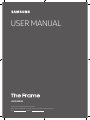 1
1
-
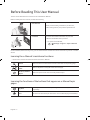 2
2
-
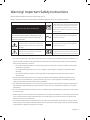 3
3
-
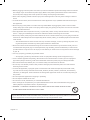 4
4
-
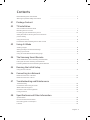 5
5
-
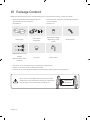 6
6
-
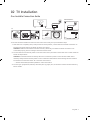 7
7
-
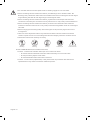 8
8
-
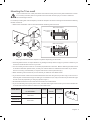 9
9
-
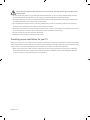 10
10
-
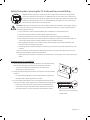 11
11
-
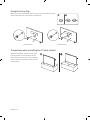 12
12
-
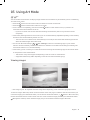 13
13
-
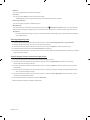 14
14
-
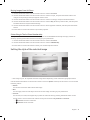 15
15
-
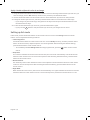 16
16
-
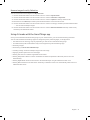 17
17
-
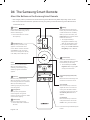 18
18
-
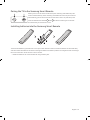 19
19
-
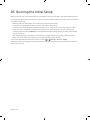 20
20
-
 21
21
-
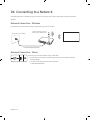 22
22
-
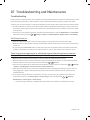 23
23
-
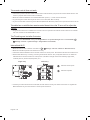 24
24
-
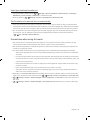 25
25
-
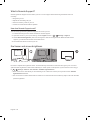 26
26
-
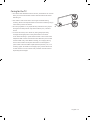 27
27
-
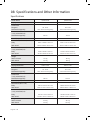 28
28
-
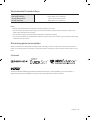 29
29
-
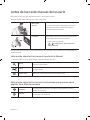 30
30
-
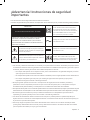 31
31
-
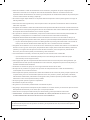 32
32
-
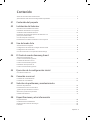 33
33
-
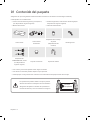 34
34
-
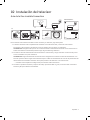 35
35
-
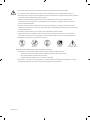 36
36
-
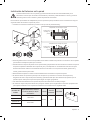 37
37
-
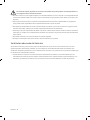 38
38
-
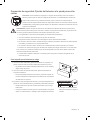 39
39
-
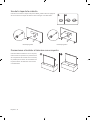 40
40
-
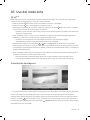 41
41
-
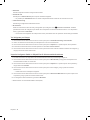 42
42
-
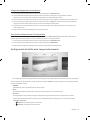 43
43
-
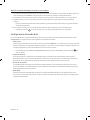 44
44
-
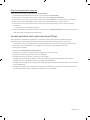 45
45
-
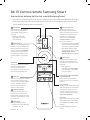 46
46
-
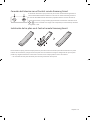 47
47
-
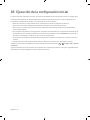 48
48
-
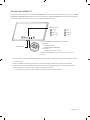 49
49
-
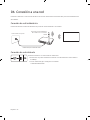 50
50
-
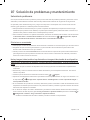 51
51
-
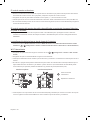 52
52
-
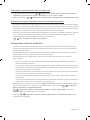 53
53
-
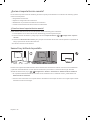 54
54
-
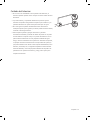 55
55
-
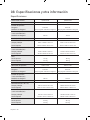 56
56
-
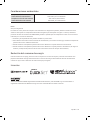 57
57
-
 58
58
-
 59
59
-
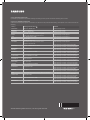 60
60
Samsung QN55LS03RAG Manual de usuario
- Categoría
- Televisores LED
- Tipo
- Manual de usuario
- Este manual también es adecuado para
En otros idiomas
- English: Samsung QN55LS03RAG User manual
Documentos relacionados
-
Samsung QN55LS03RAF Manual de usuario
-
Samsung UN55LS003AF Manual de usuario
-
Samsung QN65Q900RBG Manual de usuario
-
Samsung QE65Q7FAMT Manual de usuario
-
Samsung QE65Q7FNAT Manual de usuario
-
Samsung QE75Q8CAMT Manual de usuario
-
Samsung QE65Q8CNAT Manual de usuario
-
Samsung QE65Q9FNAT Manual de usuario
-
Samsung QN65Q90RAG Manual de usuario
-
Samsung QN65LS03TAG Manual de usuario