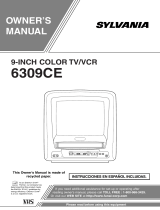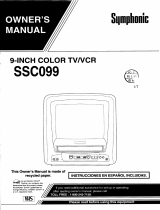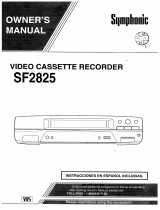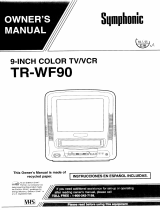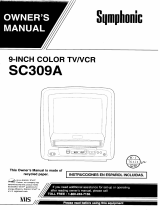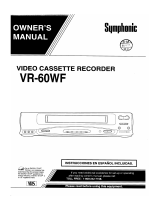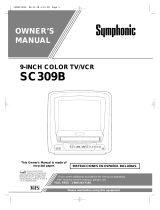- 21 - EN
9J27
For every day recording : To record a TV program at
the same time on the same channel every day.
(Example: Monday through Sunday)
Press the STOP/L (down) button
until “EVRY DAY” appears.
Then, press the F.FWD/B but-
ton.
For weekly recording : To record a TV program at
the same time on the same channel every week.
(Example: every Monday)
Press the STOP/L (down) button
until “EVRY” and your desired
day of the week appear together.
Then, press the F.FWD/B but-
ton.
5 Set beginning hour
Press the PLAY/K or STOP/L but-
ton until the desired hour appears.
(Example: “ 7, PM” for 7:30PM)
Then, press the F.FWD/B button.
6 Set beginning minute
Press the PLAY/K or STOP/L but-
ton until the desired minute
appears. (Example: “30” for
7:30PM)
Then, press the F.FWD/B button.
7 Set end hour
Press the PLAY/K or STOP/L but-
ton until the desired hour appears.
(Example: “8, PM” for 8:50PM)
Then, press the F.FWD/B button.
8 Set end minute
Press the PLAY/K or STOP/L but-
ton until the desired minute
appears. (Example: “50” for
8:50PM)
Then, press the F.FWD/B button.
9 Set the tape speed
Press the PLAY/K or STOP/L but-
ton until the desired tape speed
appears. (Example: SP)
– TIMER PROGRAMMING –
CH DATE BEGIN END
- - -/- - - - - -:- - -:- - - -
- - -/- - - - - -:- - -:- - - -
- - -/- - - - - -:- - -:- - - -
B
61 EVRY MON -:- - -:- - - -
- - -/- - - - - -:- - -:- - - -
- - -/- - - - - -:- - -:- - - -
- - -/- - - - - -:- - -:- - - -
- - -/- - - - - -:- - -:- - - -
– TIMER PROGRAMMING –
CH DATE BEGIN END
- - -/- - - - - -:- - -:- - - -
- - -/- - - - - -:- - -:- - - -
- - -/- - - - - -:- - -:- - - -
B
61 7/05 FRI 7:12
P
M
-:- - - -
- - -/- - - - - -:- - -:- - - -
- - -/- - - - - -:- - -:- - - -
- - -/- - - - - -:- - -:- - - -
- - -/- - - - - -:- - -:- - - -
– TIMER PROGRAMMING –
CH DATE BEGIN END
- - -/- - - - - -:- - -:- - - -
- - -/- - - - - -:- - -:- - - -
- - -/- - - - - -:- - -:- - - -
B
61 7/05 FRI 7:30
P
M
-:- - - -
- - -/- - - - - -:- - -:- - - -
- - -/- - - - - -:- - -:- - - -
- - -/- - - - - -:- - -:- - - -
- - -/- - - - - -:- - -:- - - -
– TIMER PROGRAMMING –
CH DATE BEGIN END
- - -/- - - - - -:- - -:- - - -
- - -/- - - - - -:- - -:- - - -
- - -/- - - - - -:- - -:- - - -
B
61 7/05 FRI 7:30
P
M 8:30
P
M - -
- - -/- - - - - -:- - -:- - - -
- - -/- - - - - -:- - -:- - - -
- - -/- - - - - -:- - -:- - - -
- - -/- - - - - -:- - -:- - - -
– TIMER PROGRAMMING –
CH DATE BEGIN END
- - -/- - - - - -:- - -:- - - -
- - -/- - - - - -:- - -:- - - -
- - -/- - - - - -:- - -:- - - -
B
61 7/05 FRI 7:30
P
M
8:50
P
M
- -
- - -/- - - - - -:- - -:- - - -
- - -/- - - - - -:- - -:- - - -
- - -/- - - - - -:- - -:- - - -
- - -/- - - - - -:- - -:- - - -
– TIMER PROGRAMMING –
CH DATE BEGIN END
- - -/- - - - - -:- - -:- - - -
- - -/- - - - - -:- - -:- - - -
- - -/- - - - - -:- - -:- - - -
B
61 7/05 FRI 7:30
P
M
8:50
P
M
SP
- - -/- - - - - -:- - -:- - - -
- - -/- - - - - -:- - -:- - - -
- - -/- - - - - -:- - -:- - - -
- - -/- - - - - -:- - -:- - - -
10 Finish setting the program
Press the F.FWD/B or REW/s button. The program
is now completed.
•
To set another program, repeat steps [2] to [10].
•
Press the MENU button on the remote control to
return to original mode.
11 Set the timer
Press the POWER button to set automatic timer
recording. The TIMER REC indicator lights up.
•
You must turn off the TV/VCR to activate automat-
ic timer recording.
If power is not turned off and you continue watch-
ing TV, “TIMER REC STANDBY” starts flashing
on the TV screen 2 minutes before the programmed
start time.
To shift the time schedule of an automatic timer
recording.
1)Press the POWER button.
2)Repeat step [1] on page 20.
3)Press the RECORD button and select the desired
program using the PLAY/K or STOP/L button.
4)Press the RECORD button again.
Each additional push will shift forward the
begin/end time for recording by 10 minutes. When
the recording is already in progress, each additional
push will shift forward the end time only. If you
want to cancel while setting, press the
PAUSE/STILL button on the remote control. The
recording time returns to the original time.
NOTE: When you shift forward the time schedule
during recording, the recording speed will automati-
cally be set to the SLP mode.
5)Press the F.FWD/B or REW/s button to exit the
setting menu. Then press the MENU button on the
remote control to return to original mode.
TO CORRECT A PROGRAM
•
While setting a program; press the REW/s but-
ton to go back one step and enter the correct num-
bers using the PLAY/K or STOP/L button.
•
After setting a program;
1)Press the POWER button.
2)Repeat steps [1] - [2] on page 20.
3)Press the F.FWD/B button (or press the REW/s
button to go back one step) until the part you
want to correct begins flashing, then make the
changes pressing the PLAY/K or STOP/L but-
ton.
4)Press the POWER button to set automatic timer
recording.
– TIMER PROGRAMMING –
CH DATE BEGIN END
- - -/- - - - - -:- - -:- - - -
- - -/- - - - - -:- - -:- - - -
- - -/- - - - - -:- - -:- - - -
B
61 EVRY DAY -:- - -:- - - -
- - -/- - - - - -:- - -:- - - -
- - -/- - - - - -:- - -:- - - -
- - -/- - - - - -:- - -:- - - -
- - -/- - - - - -:- - -:- - - -