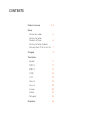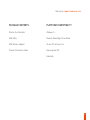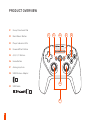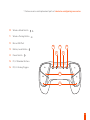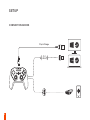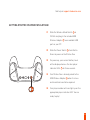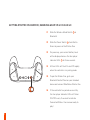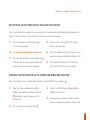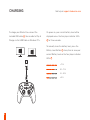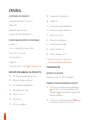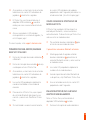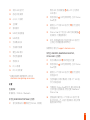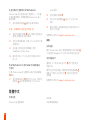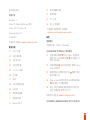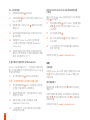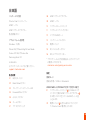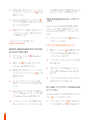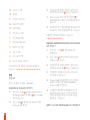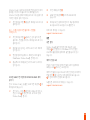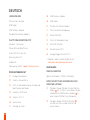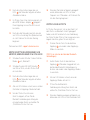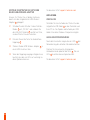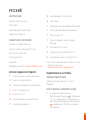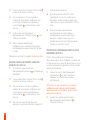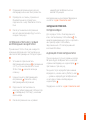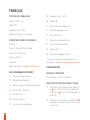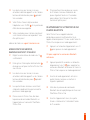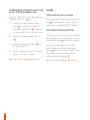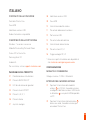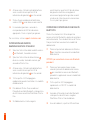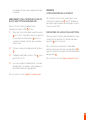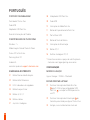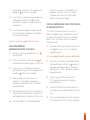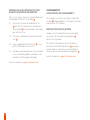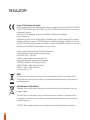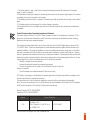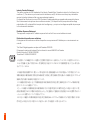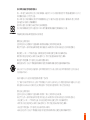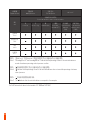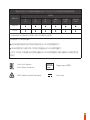Steelseries Stratus Duo El manual del propietario
- Tipo
- El manual del propietario

STRATUS DUO
PRODUCT INFORMATION GUIDE
FOR WINDOWS
®
,
ANDROID™, & VR

CONTENTS
Product overview 3–4
Setup
Connection modes 5
Getting started on
Windows & Steam 6
Getting started on Android,
Samsung Gear VR & Oculus Go 7
Charging 9
Translations
Español 11
简体中文 13
繁體中文 15
日本語 18
20
Deutsch 23
Русский 26
Français 29
Italiano 32
Português 35
Regulatory 39

2
find help at support.steelseries.com
PACKAGE CONTENTS
Stratus Duo Controller
USB Cable
USB Wireless Adapter
Product Information Guide
PLATFORM COMPATIBILITY
Windows 7 +
Steam & Steam Big Picture Mode
Oculus Rift & Oculus Go
Samsung Gear VR
Android 4+

3
PRODUCT OVERVIEW
01 8-way Directional Pad
02 Back/Select Button
03 Player Indicator LEDs
04 Forward/Start Button
05 A, B, X, Y Buttons
06 Home Button
07 Analog Joysticks
08 USB Wireless Adapter
09 USB Cable
07
01 05
06
03
02 04

L1
L2
R1
R2
4
* Find accessories and replacement parts at steelseries.com/gaming-accessories
10
11
16
12
13
14
15
10 Wireless Mode Switch
11 Wireless Pairing Button
12 Micro-USB Port
13 Battery Level Button
14 Power Switch
15 R1, L1 Shoulder Buttons
16 R2, L2 Analog Triggers

Play & Charge
2.4
GHz
5
SETUP
CONNECTION MODES

L1
L2
R1
R2
6
GETTING STARTED ON WINDOWS & STEAM
find help at support.steelseries.com
01 Slide the Wireless Mode Switch
10
to
2.4GHz and plug in the included USB
Wireless Adapter
08
to an available USB
port on your PC
02 Slide the Power Switch
14
from Red to
Green to power on the Stratus Duo
03 On power up, your current battery level
will be displayed across the four player
indicator LEDs
03
for three seconds
04 Your Stratus Duo is already paired to the
USB Wireless Adapter
08
when it arrives
and should not need to be repaired
05 Your player number will now light up on the
appropriate player indicator LED. You are
ready to play!

L1
L2
R1
R2
7
GETTING STARTED ON ANDROID, SAMSUNG GEAR VR & OCULUS GO
01 Slide the Wireless Mode Switch
10
to
Bluetooth
02 Slide the Power Switch
14
from Red to
Green to power on the Stratus Duo
03 On power up, your current battery level
will be displayed across the four player
indicator LEDs
03
for three seconds
04 All four LEDs will flash On and Off rapidly
when the controller is in pairing mode
05 To pair the Stratus Duo, go to your
Bluetooth Control Panel on your intended
device and connect SteelSeries Stratus Duo
06 If the controller has paired successfully,
the four player indicator LEDs will flicker
ON/OFF every 2 seconds to indicate
Connected Status. You are now ready to
play!

8
find help at support.steelseries.com
Your Stratus Duo will remember the last device that it connected to via Bluetooth and automatically
repair. If you would like to force the Stratus Duo to re-enter pairing mode:
01 Press the Wireless Pairing Button
11
to
re-enter pairing mode
OR – to erase previous Bluetooth connections
01 Press & Hold the Wireless Pairing Button
11
for 5 seconds to erase previous Bluetooth
connection and re-enter pairing mode
02 All four LEDs will flash ON/OFF rapidly
when in pairing mode
03 Go to your Bluetooth Control Panel on your
device and choose SteelSeries Stratus Duo
04 Once paired successfully, the four LEDs
will flicker ON/OFF every 2 seconds.
RE-PAIRING YOUR STRATUS DUO IN BLUETOOTH MODE
PAIRING YOUR STRATUS DUO TO A NEW USB WIRELESS ADAPTER
Note: Your Stratus Duo is already paired to the included USB Wireless Adapter
08
.
01 Slide the Wireless Mode Switch
10
to
2.4GHz and and Slide the Power Switch
14
from Red to Green to power on the
Stratus Duo
02 Press the Wireless Pairing button
11
03 Plug in the USB Wireless Adapter
08
to a
USB port on your PC
04 Once paired, your player number will light
up on the appropriate player indicator LED.

9
CHARGING
To charge your Stratus Duo connect the
included USB cable
09
. You are able to Play &
Charge via the USB Cable on Windows PCs.
On power on, your current battery level will be
displayed across the four player indicator LEDs
03
for three seconds.
To manually show the battery level, press the
Battery Level Button
13
at any time to view your
current Battery level on the four player indicator
LEDs
03
> 75 %
50 – 75 %
25 – 50 %
<25 %
find help at support.steelseries.com

10

11
ESPAÑOL
CONTENIDO DEL PAQUETE
Controlador de juegos Stratus Duo
Cable USB
Adaptador USB inalámbrico
Guía de información del producto
COMPATIBILIDAD ENTRE PLATAFORMAS
Windows7+
Steam y modo Big Picture en Steam
Oculus Rift y Oculus Go
Samsung Gear VR
Android 4+
Si necesita ayuda, visite support.steelseries.com
DESCRIPCIÓN GENERAL DEL PRODUCTO
01 Cruceta de control de 8 direcciones
02 Botón de retroceso/selección
03 LED indicadores de jugadores
04 Botón de avance/inicio
05 Botones A, B, X, Y
06 Botón Home
07 Joysticks analógicos
08 Adaptador USB inalámbrico
09 Cable USB
10 Interruptor de modo inalámbrico
11 Botón de conexión inalámbrica
12 Puerto micro-USB
13 Botón de nivel de batería
14 Interruptor de encendido
15 Botones gatillo R1, L1
16 Gatillos analógicos R2, L2
* Consulte accesorios y repuestos en
steelseries.com/gaming-accessories
CONFIGURACIÓN
MODOS DE CONEXIÓN
Conectar y cargar / 2.4GHz / Bluetooth
PRIMEROS PASOS EN WINDOWS Y STEAM
01 Deslice el interruptor de modo inalámbrico
10
a 2,4 GHz y enchufa el adaptador USB
inalámbrico
08
suministrado a un puerto USB
libre del ordenador.
02 Deslice el interruptor de encendido
14
de rojo
a verde para activar el Stratus Duo.

12
03 Al encenderse, se mostrará el nivel actual de
la batería en los cuatro LED indicadores de
jugadores
03
durante tres segundos.
04 El Stratus Duo ya está conectado con el
adaptador USB inalámbrico
08
cuando lo
reciba, pues no es necesario conectarlo de
nuevo.
05 Ahora se encenderá el LED indicador
correspondiente a su número de jugador. ¡Ya
está listo para jugar!
Si necesita ayuda, visite support.steelseries.com
PRIMEROS PASOS EN ANDROID, SAMSUNG
GEAR VR Y OCULUS GO
01 Deslice el interruptor de modo inalámbrico
10
a Bluetooth.
02 Deslice el interruptor de encendido
14
de rojo
a verde para activar el Stratus Duo.
03 Al encenderse, se mostrará el nivel actual de
la batería en los cuatro LED indicadores de
jugadores
03
durante tres segundos.
04 Los cuatro LED parpadearán rápidamente
cuando el controlador está en modo de
conexión.
05 Para conectar el Stratus Duo, vaya al panel
de control de Bluetooth del dispositivo en
cuestión y conecte con SteelSeries Stratus
Duo.
06 Si el controlador se conecta correctamente,
los cuatro LED indicadores de jugadores
parpadearán cada 2 segundos para indicar su
estado conectado. ¡Ya está listo para jugar!
VOLVER A ENLAZAR EL STRATUS DUO EN
MODO BLUETOOTH
El Stratus Duo recordará el último dispositivo
enlazado por Bluetooth y volverá a enlazarse
automáticamente. Si desea forzar que Stratus Duo
vuelva a entrar en modo de enlace:
01 Pulse el botón de enlace inalámbrico
11
para
entrar de nuevo en modo de enlace.
O para eliminar conexiones Bluetooth anteriores.
01 Mantenga pulsado 5 segundos el botón
de enlace inalámbrico
11
para eliminar la
conexión Bluetooth anterior y volver a entrar
en modo de enlace.
02 Los cuatro LED parpadearán rápidamente
cuando esté en modo de enlace.
03 Acceda al panel de control de Bluetooth de
su dispositivo y elija SteelSeries Stratus Duo.
04 Una vez enlazado con éxito, los cuatro LED
parpadearán cada 2 segundos.
ENLAZAR SU STRATUS DUO A UN NUEVO
ADAPTADOR USB INALÁMBRICO
Nota: su Stratus Duo ya está enlazado al
adaptador USB inalámbrico
08
incluido.
01 Deslice el interruptor de modo inalámbrico

13
10
a 2,4 GHz y Deslice el interruptor de
encendido
14
de rojo a verde para activar el
Stratus Duo.
02 Pulse el botón de enlace inalámbrico
11
03 Conecte el adaptador USB inalámbrico
08
a
un puerto USB del ordenador
04 Una vez enlazado, se encenderá el LED
indicador correspondiente a su número de
jugador.
Si necesita ayuda, visite support.steelseries.com
CARGA
CONFIGURACIÓN DE CARGA
Para cargar el Stratus Duo, conecte el cable USB
09
suministrado. Puede jugar y cargar a través del
cable USB en ordenadores con Windows.
INDICACIÓN DEL NIVEL DE BATERÍA
Al encenderse, se mostrará el nivel actual de
batería en los cuatro LED indicadores de jugadores
03
durante tres segundos.
Para mostrar manualmente el nivel de batería,
pulse el botón de nivel de batería
13
en cualquier
momento para ver el nivel actual en los cuatro
LED indicadores de jugadores
03
.
Si necesita ayuda, visite support.steelseries.com
简体中文
包装内容
Stratus Duo 控制器
USB 电缆
USB 无线适配器
产品信息指南
平台兼容性
Windows 7 +
Steam, Steam Big Picture 模式
Oculus Rift 与 Oculus Go
Samsung Gear VR
Android 4+
如需帮助,请访问 support.steelseries.com
产品概览
01 8 向方向键
02 后退/选择按键

14
03 玩家 LED 指示灯
04 前进/开始按键
05 A, B, X, Y 按键
06 主按键
07 游戏摇杆
08 USB 无线适配器
09 USB 电缆
10 无线模式开关
11 无线配对按键
12 微型 USB 端口
13 电池电量按键
14 电源开关
15 R1, L1 肩键
16 R2, L2 扳机键
* 如需查找配件和更换零件,请访问
steelseries.com/gaming-accessories
设置
连接模式
即插即充 / 2.4GHz / Bluetooth
如何在 WINDOWS 和 STEAM 上使用
01 将无线模式开关
10
滑动至 2.4GHz, 并将随
附的USB 无线适配器
08
插入 PC 上可用的
USB 端口
02 将电源开关
14
从红色滑到绿色,打开 Stratus
Duo 电源
03 通电后,4 个玩家 LED 指示灯
03
显示当前电
池电量 3 秒
04 Stratus Duo 出厂时已与 USB 无线适配器
08
完成配对,无需重新配对
05 此时,玩家编号将在对应的玩家 LED 指示灯
上亮起。尽情遨游游戏世界吧!
如需帮助,请访问 support.steelseries.com
如何在 ANDROID, SAMSUNG GEAR VR,
OCULUS GO 上使用
01 将无线模式开关
10
滑动到蓝牙位置
02 将电源开关
14
从红色滑到绿色,打开 Stratus
Duo 电源
03 通电后,4 个玩家 LED 指示灯
03
显示当前电
池电量 3 秒
04 当控制器处于配对模式时,所有 4 个 LED 指
示灯将快速闪烁
05 当需要与 Stratus Duo 配对时,请在目标设备
上找到蓝牙控制面板,然后连接 SteelSeries
Stratus Duo
06 控制器成功配对后,4 个玩家 LED 指示灯将
每 2 秒闪烁一次,以指示连接状态。现在尽情
遨游游戏世界吧!

15
在蓝牙模式下重新配对 STRATUS DUO
Stratus Duo 会记住通过蓝牙连接的上一个设备
并自动重新配对。如果要强制 Stratus Duo 进入
配对模式:
01 按无线配对按键
11
重新进入配对模式
或者 – 如要清除以前的蓝牙连接,请
01 按住无线配对按键
11
5 秒,清除以前的蓝牙
连接,并重新进入配对模式
02 当处于配对模式时,所有 4 个 LED 指示灯将
快速闪烁
03 在设备上找到蓝牙控制面板,选择
SteelSeries Stratus Duo
04 配对成功后,4 个 LED 指示灯将每 2 秒闪
烁一次。
将 STRATUS DUO 与新的 USB 无线适配器进
行配对
注意:Stratus Duo 已与随附的 USB 无线适配器
08
配对。
01 将无线模式开关
10
滑动至 2.4GHz, 并将电
源开关
14
从红色滑到绿色,打开 Stratus
Duo 电源
02 按无线配对按键
11
03 将USB 无线适配器
08
插入 PC 上的 USB
端口
04 配对完成后,玩家编号将在对应的玩家 LED
指示灯上亮起。
如需帮助,请访问 support.steelseries.com
充电
充电设置
要为 Stratus Duo 充电,请连接随附的 USB 电缆
09
。可以通过 Windows PC 上的 USB 电缆边玩边充。
电池电量指示
通电后,4 个玩家 LED 指示灯
03
显示当前电池
电量 3 秒。
要手动显示电池电量,可随时按电池电量按键
13
查看 4 个玩家 LED 指示灯
03
上指示的当前电
池电量
如需帮助,请访问 support.steelseries.com
繁體中文
包裝內容
Stratus Duo 遊戲搖桿
USB 線
USB 無線接收器

16
產品資訊指南
相容平台
Windows 7 +
Steam 及 Steam Big Picture 模式
Oculus Rift 及 Oculus Go
Samsung Gear VR
Android 4+
如需協助,請前往 support.steelseries.com
產品介紹
01 8 向十字鍵
02 返回/選擇鍵
03 玩家指示燈
04 向前/開始鍵
05 A, B, X, Y 按鍵
06 主按鍵
07 搖桿
08 USB 無線接收器
09 USB 線
10 無線模式開關
11 無線配對鍵
12 Micro-USB 孔
13 電池電量顯示鍵
14 電源開關
15 R1, L1 鍵
16 R2, L2 扳機鍵
* 如需配件或替換零件,請瀏覽
steelseries.com/gaming-accessories
設定
連線模式
即插即充電 / 2.4GHz / Bluetooth
在 WINDOWS 及 STEAM 上開始使用
01 將無線模式開關
10
滑向 2.4GHz,然後將隨
機附送的 USB 無線配對器
08
插入電腦上可
用的 USB 插孔
02 將電源開關
14
由紅色滑向綠色,開啟 Stratus
Duo 上的電源
03 開啟電源後,四顆玩家指示燈
03
會顯示目前
電池電量三秒。
04 Stratus Duo 出廠時已經與 USB 無線接收器
08
完成配對,不須重新配對
05 現在,您的玩家編號會在相應的玩家指示燈
亮起。準備就緒,隨時可以玩了!
如需協助,請前往 support.steelseries.com
在 ANDROID, SAMSUNG GEAR VR 及 OCULUS

17
GO 上開始使用
01 將無線模式開關
10
滑向藍牙
02 將電源開關
14
由紅色滑向綠色,開啟 Stratus
Duo 上的電源
03 開啟電源後,玩家指示燈
03
會顯示目前電池
電量三秒。
04 當控制器處於配對模式時,四個玩家指示燈
會快速閃爍
05 如要配對 Stratus Duo,請前往目標裝置
上的藍牙控制面板,然後連接 SteelSeries
Stratus Duo
06 如果控制器已經成功配對,四個玩家指示燈
會每 2 秒閃亮/熄滅一次顯示連線狀態。準備
就緒,現在隨時可以玩了!
在藍牙模式中重新配對 STRATUS DUO
Stratus Duo 會自動記住上一次經由藍牙連接的裝
置,並且會自動配對。如果您想強制 Stratus Duo 重
新進入配對模式:
01 按下無線配對鍵
11
重新進入配對模式
或者 – 如果您想刪除之前的藍牙連接,請您
01 按住無線配對鍵
11
5 秒,以便刪除之前的藍
牙連接,然後重新進入配接模式
02 當處於配對模式時,全部四個玩家指示燈會
快速閃亮/熄滅
03 請前往裝置上的藍牙控制面板,選擇
SteelSeries Stratus Duo
04 一旦配接成功,全部四個玩家指示燈會每 2
秒快速閃亮/熄滅
將您的 STRATUS DUO 與 USB 無線適配器進
行配對
備註:您的 Stratus Duo 已經與附送的 USB 無線適
配器
08
完成配對。
01 將無線模式開關
10
滑向 2.4GHz, 然後將電源
開關
14
由紅色滑向綠色,開啟 Stratus Duo
上的電源
02 按下無線配對鍵
11
03 將USB 無線接收器
08
插入個人電腦上的
USB 插頭
04 一旦完成配對,您的玩家編號會在相對的玩
家指示燈亮起。
如需協助,請前往 support.steelseries.com
充電
充電設定
如需為 Stratus Duo 充電,請接上隨機附送的 USB
線
09
。您可以透過 USB 線在 Windows 電腦上邊
玩邊充電。
電池電量顯示
開啟電源後,四顆玩家指示燈
03
會顯示目前電池
電量三秒。
如需手動顯示電池電量,您可隨時按下電池電量
顯示鍵
13
,便能在四顆玩家指示燈
03
上查看目前
的電池電量
如需協助,請前往 support.steelseries.com

18
日本語
パッケー ジの 内 容
Stratus Duoコ ント ロ ーラ ー
USBケーブル
USBワイヤレスアダプター
製品情報ガイド
プラットフォーム互換性
Windows 7以降
SteamおよびSteam Big Picture Mode
Oculus RiftおよびOculus Go
Samsung Gear VR
Android 4+
以 下 の サイト の ヘ ル プ をご 覧くだ さい 。
support.steelseries.com
製品概要
01 8方向 D-パッド
02 Back/Selectボタン
03 プレイヤーインジケーターLED
04 Forward/Start ボタン
05 A, B, X, Yボタン
06 ホーム ボタン
07 ア ナ ロ グ ス ティッ ク
08 USBワイヤレスアダプター
09 USBケーブル
10 ワイヤレスモードスイッチ
11 ワイヤレスペ アリングボタン
12 マイクロUSBポート
13 バッテリーレベ ル ボタン
14 電 源 スイッチ
15 R1, L1ショル ダー ボタン
16 R2, L2アナ ロ グトリガ ー
* アクセサリーおよび交換部品は、以下のサイトで
ご確認 いた だ けます。
steelseries.com/gaming-accessories
設定
接 続モード
接続&充電 / 2.4GHz / Bluetooth
WINDOWSおよびSTEAMで初めて利用する場合
01 ワイヤレスモードスイッチ
10
を2.4GHzにスラ
イ ド さ せ 、付 属 の USBワイヤレスアダプター
08
をお使いのPCの空いているUSBポートに 差
し込みます。
02 電 源 ス イッチ
14
を 赤 から 緑 にスライドさ せ
て、Stratus Duoの電 源を入 れます。

19
03 電源投入時に、現在のバッテリーレベルが、4
つのプレイヤーインジケーターLED
03
上に3秒
間表示されます。
04 Stratus DuoとUSBワイヤレスアダプター
08
と
のペアリングは電源が入る前に完了しており、
再ペアリングは不要です。
05 接続中のプレイヤー番号が、該当するプレイヤ
ーインジケーターLED上に 表 示 されるとプレ
イの準備が完了です。
以 下 の サイト の ヘ ル プ をご 覧くだ さい 。
support.steelseries.com
ANDROID, SAMSUNG GEAR VRおよびOCULUS
GOでの初めて利用する場合
01 ワイヤレスモードスイッチ
10
をBluetoothにス
ライドさ せ ます。
02 電 源 ス イッチ
14
を 赤 から 緑 にスライドさ せ
て、Stratus Duoの電 源を入 れます。
03 電源投入時に、現在のバッテリーレベルが、4
つのプレイヤーインジケーターLED
03
上に3秒
間表示されます。
04 コ ントロ ーラ ー が ペ アリングモ ードに ある
状態では、4つのすべてのLEDが高速で点滅
します。
05 Stratus Duoをペアリングするには、接続先の
デバイスでBluetoothコ ントロ ー ル パ ネル を開
き、SteelSeries Stratus Duoを接 続します。
06 コントローラーのペアリングが問題なく完了
すると、4つのプレイヤーインジケーターLED
が2秒間隔で点滅して、接続状態であることを
示します。これでプレイの 準 備 が 完 了 です。
STRATUS DUOをBLUETOOTHモードで再 ペアリ
ングする
Stratus Duoは、Bluetooth経由で最後に接続さ
れたデバイスを記憶し、自動的に再ペアリングし
ます。Stratus Duoを手動でペアリングモードにす
る に は:
01 ワイヤレスペ アリングボタン
11
を押すとペア
リングモ ードになります
ま た は 、以 前 の Bluetooth接続を消去します
01 無 線 ペ アリングボタン
11
を5秒間押したまま
に す る と 、以 前 の Bluetooth接続が消去され、
ペ アリングモ ードに戻 ります
02 ペアリングモードでは4つのすべてのLEDが高
速で点滅します
03 お 使い のデバイスの Bluetoothコ ントロ ー ル
パネル を開 き、SteelSeries Stratus Duoを選
択します
04 ペアリングに成功すると、4つのすべてのLED
が2秒おきにオン/オフ点滅します。
新しいUSBワイヤレスアダプターにSTRATUS DUO
をペ アリングする
注:Stratus Duoはすでに付属のUSBワイヤレスアダ
プター
08
とペアリングされています。
01 ワイヤレスモードスイッチ
10
を2.4GHzにスラ
イドさせ、 電源スイッチ
14
を赤から緑にスラ

20
イドさせて、Stratus Duoの電源をオンにします
02 ワイヤレスペ アリングボタン
11
を押します
03 USB ワイヤレスアダプター
08
をお使いのPC
のUSBポートに差し込 みます
04 ペ ア リ ン グ さ れ る と 、該 当 す る プ レ イ ヤ ー イ ン
ジケーターLEDにプレイヤー番号が表示され
ます。“以下の
サ イト の ヘ ルプ をご 覧くだ さ い 。
support.steelseries.com
充電
充 電 の セット アップ
お使いのStratus Duoを充電するには、付属のUSB
ケーブル
09
を接続します。Windows PC上で、USBケ
ーブルを介したプレイ&充電が可能です。
バッテリーレベル の 表 示
電源投入時に、現在のバッテリーレベルが、4つの
プレイヤーインジケーターLED
03
上に3秒間表示
されます。
手動でバッテリーレベルを表示することもできます。
い つ で も 、バ ッ テ リ ー レ ベ ル ボ タ ン
13
を 押 せ ば 、現
在のバッテリーレベルがプレイヤーインジケーター
LED
03
上に表 示 されます。
以 下 の サイト の ヘ ル プ をご 覧くだ さい 。
support.steelseries.com
한국어
Stratus Duo
USB
USB
Windows 7
Steam & Steam Big Picture Mode
Oculus Rift & Oculus Go
Samsung Gear VR
Android 4+
support.steelseries.com
제품 개요
01 8
02
03 LED
04

21
05 A, B, X, Y
06
07
08 USB
09 USB
10
11
12 USB
13
14
15 R1, L1
16 R2, L2
steelseries.com/gaming-accessories
설정
/ 2.4GHz / Bluetooth
01
10
2.4GHz
USB
08
USB
02
14
Stratus Duo
03
LED
03
04 Stratus DuoUSB
08
05 LED
support.steelseries.com
ANDROID, SAMSUNG GEAR VR OCULUS GO
01
10
02
14
Stratus Duo
03
LED
03
04
05 Stratus Duo
SteelSeries
Stratus Duo
06
LED
STRATUS DUO

22
01
11
01
11
02 LED
03
SteelSeries Stratus Duo
04 LED
USBSTRATUS DUO
08
01
10
2.4GHz
14
Stratus Duo
02
11
03 USB
08
PCUSB
04
LED
support.steelseries.com
충전
09
03
13
03
support.steelseries.com

23
DEUTSCH
LIEFERUMFANG
StratusDuo Controller
USB-Kabel
USB-Wireless-Adapter
Produktinformationshandbuch
PLATTFORMKOMPATIBILITÄT
Windows7 und neuer
Steam & SteamBigPicture
OculusRift & OculusGo
SamsungGearVR
Android 4+
Sie brauchen Hilfe? support.steelseries.com
PRODUKTÜBERSICHT
01 8-Wege-Steuerkreuz
02 Zurück-/Auswahltaste
03 LEDs für Akkuladezustands-Anzeige und
Identifikation der Spieler
04 Vorwärts-/Starttaste
05 Tasten A, B, X, Y
06 Home-Taste
07 Analoge Joysticks
08 USB-Wireless-Adapter
09 USB-Kabel
10 Schalter für Drahtlos-Modus
11 Taste für drahtlose Kopplung
12 Micro-USB-Port
13 Taste für Akkuladezustand
14 EIN/AUS-Schalter
15 Schultertasten R1, L1
16 Analoge Trigger-Tasten R2, L2
* Zubehör- und Ersatzteile finden Sie auf
steelseries.com/gaming-accessories
ANSCHLUSS
ANSCHLUSSARTEN
Spielen & Aufladen / 2.4GHz / Bluetooth
ERSTE SCHRITTE BEI VERWENDUNG VON
WINDOWS & STEAM
01 Schieben Sie den Schalter für den Drahtlos-
Modus
10
auf „2,4GHz“ und stecken Sie den
mitgelieferten USB-Wireless-Adapter
08
in
einen freien USB-Port Ihres Computers.
02 Schieben Sie den EIN/AUS-Schalter
14
von Rot auf Grün, um den StratusDuo
einzuschalten.

24
03 Nach dem Einschalten zeigen die vier
LEDs
03
drei Sekunden lang den aktuellen
Akkuladezustand an.
04 Ihr StratusDuo ist bei Lieferung bereits mit
dem USB-Wireless-Adapter
08
gekoppelt.
Diese Kopplung müssen Sie nicht erneut
herstellen.
05 Nach den drei Sekunden leuchtet eine der
vier LEDs auf und zeigt Ihre Spielernummer
an. Jetzt können Sie mit dem Gaming
beginnen!
Sie brauchen Hilfe? support.steelseries.com
ERSTE SCHRITTE BEI VERWENDUNG VON
ANDROID, SAMSUNGGEARVR & OCULUSGO
01 Schieben Sie den Schalter für den Drahtlos-
Modus
10
auf „Bluetooth“.
02 Schieben Sie den EIN/AUS-Schalter
14
von Rot auf Grün, um den StratusDuo
einzuschalten.
03 Nach dem Einschalten zeigen die vier
LEDs
03
drei Sekunden lang den aktuellen
Akkuladezustand an.
04 Alle vier LEDs blinken schnell, wenn sich der
Controller im Kopplungs-Modus befindet.
05 Um den StratusDuo mit einem
Gerät zu koppeln, öffnen Sie die
Bluetooth-Verbindungseinstellung des
entsprechenden Geräts und wählen Sie
„SteelSeriesStratusDuo“ aus.
06 Wenn der Controller erfolgreich gekoppelt
wurde, blinken die vier LEDs mit einer
Frequenz von 2Sekunden. Jetzt können Sie
mit dem Gaming beginnen!
KOPPELN VIA BLUETOOTH
Ihr StratusDuo erinnert sich an das Gerät, mit
dem Sie ihn via Bluetooth zuletzt gekoppelt
haben, und stellt automatisch eine Verbindung
her. Wenn Sie den StratusDuo zwangsweise neu
koppeln möchten, gehen Sie wie folgt vor:
01 Drücken Sie die Taste für die drahtlose
Kopplung
11
, um wieder in den Kopplungs-
Modus zu wechseln.
ODER (zum Löschen bestehender Bluetooth-
Verbindungen)
01 Halten Sie die Taste für die drahtlose
Kopplung
11
5Sekunden lang gedrückt, um
bestehende Bluetooth-Verbindungen zu
löschen und wieder in den Kopplungs-Modus
zu wechseln.
02 Alle vier LEDs blinken schnell, wenn der
Kopplungs-Modus aktiviert ist.
03 Öffnen Sie die Bluetooth-
Verbindungseinstellung Ihres Geräts und
wählen Sie „SteelSeriesStratusDuo“ aus.
04 Wenn der Kopplungsvorgang erfolgreich war,
blinken die vier LEDs im Zwei-Sekunden-Takt.

25
KOPPELN DES STRATUSDUO MIT EINEM
NEUEN USBWIRELESSADAPTER
Hinweis: Ihr StratusDuo ist bei der Lieferung
bereits mit dem mitgelieferten USB-Wireless-
Adapter
08
gekoppelt.
01 Schieben Sie den Schalter für den Drahtlos-
Modus
10
auf „2,4GHz“ und schieben Sie
den EIN/AUS-Schalter
14
von Rot auf Grün,
um den StratusDuo einzuschalten.
02 Drücken Sie auf die Taste für die drahtlose
Kopplung
11
03 Stecken Sie den USB-Wireless-Adapter
08
in
einen USB-Anschluss Ihres
04 Wenn der Kopplungsvorgang erfolgreich war,
leuchtet eine der vier LEDs auf und zeigt so
deine Spielernummer an.
Sie brauchen Hilfe? support.steelseries.com
AUFLADUNG
ANSCHLUSS
Schließen Sie zum Aufladen des StratusDuo das
mitgelieferte USB-Kabel
09
an den Controller und
Ihren PC an. Das Spielen und Aufladen per USB-
Kabel ist bei allen Windows-Computern möglich.
AKKULADEZUSTANDSANZEIGE
Nach dem Einschalten zeigen die vier LEDs
03
drei
Sekunden lang den aktuellen Akkuladezustand an.
Drücken Sie zum erneuten Anzeigen des
Akkuladezustands jederzeit die Taste
13
. Die vier
LEDs
03
leuchten dann entsprechend auf.
Sie brauchen Hilfe? support.steelseries.com

26
РУССКИЙ
КОМПЛЕКТАЦИЯ
Контроллер Stratus Duo
USB-кабель
Беспроводной USB-адаптер
Сведения о продукте
СОВМЕСТИМОСТЬ ПЛАТФОРМ
Windows 7 и более поздние
Steam и Steam в режиме Big Picture
Oculus Rift и Oculus Go
Samsung Gear VR
Android 4+
Поддержка на сайте: support.steelseries.com
КРАТКИЕ СВЕДЕНИЯ О ПРОДУКТЕ
01 8-позиционная кнопка-крестовина
02 Кнопка «Назад/выбрать»
03 Игровые светодиодные индикаторы
04 Кнопка «Вперед/пуск»
05 Кнопки A, B, X, Y
06 Кнопка возврата в главное меню
07 Аналоговый джойстик
08 Беспроводной USB-адаптер
09 USB-кабель
10 Переключатель беспроводного режима
11 Кнопка беспроводного сопряжения
12 Порт микро-USB
13 Кнопка проверки уровня заряда
батареи
14 Выключатель питания
15 Торцевые кнопки-бамперы R1, L1
16 Аналоговые кнопки-триггеры R2, L2
* Для поиска аксессуаров и запасных частей
посетите страницу
steelseries.com/gaming-accessories.
ПОДКЛЮЧЕНИЕ И НАСТРОЙКА
РЕЖИМЫ ПОДКЛЮЧЕНИЯ
Зарядка при подключении / 2.4GHz /
Bluetooth
НАЧАЛО РАБОТЫ НА WINDOWS И STEAM
01 Установите переключатель
беспроводного режима
10
в положение
2,4 ГГц и подключите поставляемый в
комплекте беспроводный USB-адаптер
08
к свободному USB-порту на вашем
компьютере.

27
02 На выключателе питания Stratus Duo
14
нажмите зеленую клавишу.
03 При включении питания уровень
заряда батареи будет отображаться
на четырех игровых светодиодных
индикаторах
03
на протяжении трех
секунд.
04 Stratus Duo уже сопряжен с
беспроводным USB-адаптером
08
и не
требует настроек.
05 Ваш игровой номер будет
отображаться на соответствующем
светодиодном индикаторе. Вы готовы
к игре!
Поддержка на сайте: support.steelseries.com
НАЧАЛО РАБОТЫ НА ANDROID, SAMSUNG
GEAR VR И OCULUS GO
01 Установите переключатель
беспроводного режима
10
в положение
Bluetooth.
02 На выключателе питания Stratus Duo
14
нажмите зеленую клавишу.
03 При включении питания уровень
заряда батареи будет отображаться
на четырех игровых светодиодных
индикаторах
03
на протяжении трех
секунд.
04 Все четыре индикатора быстро
мерцают, когда контроллер находится
в режиме сопряжения.
05 Для сопряжения со Stratus Duo
перейдите на панель управления
Bluetooth выбранного устройства и
подключите к нему SteelSeries Stratus
Duo.
06 При успешном подключении
контроллера четыре игровых
светодиодных индикатора будут
мерцать каждые 2 секунды для
отображения статуса «Подключено».
Теперь вы готовы к игре!
ПОВТОРНОЕ СОПРЯЖЕНИЕ STRATUS DUO В
РЕЖИМЕ BLUETOOTH
Stratus Duo запоминает последнее
подключенное к нему Bluetooth-устройство
и подключается к нему автоматически. Если
вы хотите повторно перевести Stratus Duo в
режим сопряжения:
01 Нажмите кнопку беспроводного
сопряжения
11
, чтобы повторно
перевести устройство в режим
сопряжения
ИЛИ, если вы хотите удалить из памяти
информацию о предыдущих Bluetooth-
подключениях и перевести Stratus Duo в
режим сопряжения,
01 нажмите и удерживайте кнопку
беспроводного сопряжения
11
в
течение 5 секунд.

28
02 В режиме сопряжения все четыре
светодиода начинают быстро мигать.
03 Перейдите на панель управления
Bluetooth вашего устройства и
подключите к нему SteelSeries Stratus
Duo.
04 После установления сопряжения
все четыре светодиода будут мигать
каждые 2 секунды.
СОПРЯЖЕНИЕ STRATUS DUO С НОВЫМ
БЕСПРОВОДНЫМ USB-АДАПТЕРОМ.
Примечание: Stratus Duo уже находится
в режиме сопряжения с поставляемым в
комплекте беспроводным USB-адаптером
08
.
01 Установите переключатель
беспроводного режима
10
в положение
2,4 ГГц и hа выключателе питания
Stratus Duo
14
нажмите зеленую
клавишу.
02 Нажмите кнопку беспроводного
сопряжения
11
Нажмите кнопку
беспроводного сопряжения
03 Подключите поставляемый в
комплекте беспроводной USB-адаптер
08
к свободному USB-порту на вашем
компьютере.
04 После сопряжения ваш игровой
номер будет отображаться на
соответствующем
светодиодном индикаторе.aПоддержка
на сайте: support.steelseries.com
ЗАРЯДКА КОНТРОЛЛЕРА
ПОРЯДОК ЗАРЯДКИ
Для зарядки Stratus Duo подключите
его к поставляемому USB-кабелю
09
. Вы
можете одновременно играть и заряжать
контроллер через USB-кабель,
подключенный к ПК с операционной
системой Windows.
ИНДИКАЦИЯ УРОВНЯ ЗАРЯДА БАТАРЕИ
При включении питания уровень заряда
батареи будет отображаться на четырех
игровых светодиодных индикаторах
03
на
протяжении трех секунд.
Текущий статус заряда батареи можно
определить, нажав кнопку Battery Level
13
, — уровень заряда будет отображаться
на четырех игровых светодиодных
индикаторах
03
.
Поддержка на сайте: support.steelseries.com

29
FRANÇAIS
CONTENU DE L’EMBALLAGE
Manette StratusDuo
Câble USB
Adaptateur sans fil USB
Guide d’informations sur le produit
COMPATIBILITÉ DES PLATEFORMES
Windows7 +
Steam et Steam Big Picture Mode
Oculus Rift et Go Oculus
Samsung Gear VR
Android 4+
obtenez de l’aide sur support.steelseries.com
VUE D’ENSEMBLE DU PRODUIT
01 Croix directionnelle 8voies
02 Bouton Retour/Sélection
03 Témoins lumineux d’indication de joueur
04 Bouton start / Démarrer
05 Boutons A, B, X, Y
06 Bouton «Home»
07 Joysticks de jeu analogiques
08 Adaptateur sans fil USB
09 Câble USB
10 Commutateur de mode sans fil
11 Bouton d’appairage sans fil
12 Port micro-USB
13 Bouton de niveau de batterie
14 Interrupteur d’alimentation
15 Boutons R1 / L1
16 Gâchettes analogiques R2, L2
*Trouvez des accessoires et des pièces de
rechange sur steelseries.com/gaming-accessories
CONFIGURATION
MODES DE CONNEXION
Plug & Charge / 2.4GHz / Bluetooth
MISE EN ROUTE SUR WINDOWS ET STEAM
01 Faites glisser le commutateur de mode sans
fil
10
vers 2,4GHz et branchez l’adaptateur
USB sans fil
08
à un port USB disponible sur
votre PC
02 Faites glisser l’interrupteur d’alimentation
14
du rouge au vert pour mettre la StratusDuo
sous tension

30
03 Lors de la mise sous tension, le niveau
actuel de la batterie apparaît sur les témoins
lumineux d’indication de joueur
03
pendant
trois secondes
04 Votre StratusDuo est déjà associée à
l’adaptateur sans fil USB
08
et n’a pas besoin
d’être de nouveau appairée
05 Votre numéro de joueur s’allume maintenant
sur le témoin lumineux correspondant. Vous
êtes prêt à jouer !
obtenez de l’aide sur support.steelseries.com
MISE EN ROUTE SUR ANDROID,
SAMSUNG GEAR VR ET OCULUS GO
01 Réglez le commutateur de mode sans fil
10
sur Bluetooth
02 Faites glisser l’interrupteur d’alimentation
14
du rouge au vert pour mettre la StratusDuo
sous tension
03 Lors de la mise sous tension, le niveau
actuel de la batterie apparaît sur les témoins
lumineux d’indication de joueur
03
pendant
trois secondes
04 Les quatre témoins lumineux se mettront
à clignoter rapidement lorsque la manette
passera en mode appairage
05 Pour associer la StratusDuo, allez dans
le panneau de commande Bluetooth sur
l’appareil prévu et connectez SteelSeries
StratusDuo
06 Si le manette a été associée avec succès,
les 4témoins lumineux d’indication de
joueur clignotent toutes les 2secondes
pour indiquer l’état Connecté. Vous êtes
maintenant prêt à jouer!
RÉAPPARIEMENT DE VOTRE STRATUSDUO
EN MODE BLUETOOTH
Votre StratusDuo se rappelle le dernier
périphérique connecté via Bluetooth et le ré-
apparie automatiquement. Si vous voulez forcer la
StratusDuo à repasser en mode appariement:
01 Appuyez sur le bouton d’appariement sans fil
11
pour repasser en mode appariement
OU pour supprimer les connexions Bluetooth
antérieures
01 Appuyez pendant 5secondes sur le bouton
d’appariement sans fil
11
pour supprimer les
connexions Bluetooth antérieures et forcer la
StratusDuo à repasser en mode appariement
02 Une fois le mode appariement activé, les
quatre témoins lumineux se mettent à
clignoter rapidement
03 Allez dans le panneau de commande
Bluetooth de votre périphérique et choisissez
SteelSeries StratusDuo
04 Une fois l’appariement réussi, les quatre
témoins s’allumeront et s’éteindront toutes
les 2secondes.

31
APPARIEMENT DE VOTRE STRATUSDUO À UN
NOUVEL ADAPTATEUR SANS FIL USB
Remarque: Votre StratusDuo est déjà appariée à
l’adaptateur USB sans fil
08
inclus.
01 Faites glisser le commutateur de mode
sans fil
10
vers 2,4GHz et faites glisser
l’interrupteur d’alimentation
14
du rouge au
vert pour mettre la StratusDuo sous tension
02 Appuyez sur le bouton d’appariement sans
fil
11
03 Branchez l’adaptateur USB sans fil
08
à un
port USB sur votre PC
04 Une fois l’appariement réussi, votre numéro
de joueur s’affiche sur le témoin.
obtenez de l’aide sur support.steelseries.com
CHARGE
CONFIGURATION POUR LA CHARGE
Pour charger votre StratusDuo, branchez le câble
USB
09
fourni. Vous pouvez jouer et charger en
même temps via le câble USB sur PC Windows.
INDICATION DU NIVEAU DE BATTERIE
Lors de la mise sous tension, le niveau actuel de la
batterie apparaît sur les quatre témoins lumineux
d’indication de joueur
03
pendant trois secondes.
Pour afficher manuellement le niveau de la
batterie, appuyez sur le bouton de niveau de
batterie
13
à tout moment pour afficher le niveau
actuel de la batterie sur les quatre témoins
lumineux d’indication de joueur
03
obtenez de l’aide sur support.steelseries.com

32
ITALIANO
CONTENUTO DELLA CONFEZIONE
Controller Stratus Duo
Cavo USB
Adattatore wireless USB
Guida informazioni sul prodotto
COMPATIBILITÀ DELLA PIATTAFORMA
Windows 7 e versioni successive
Modalità Steam e Big Picture di Steam
Oculus Rift e Oculus Go
Samsung Gear VR
Android 4+
Per assistenza, visitare support.steelseries.com
PANORAMICA DEL PRODOTTO
01 Pad direzionale a otto direzioni
02 Pulsante BACK/SELECT
03 LED di indicazione dei giocatori
04 Pulsante Avanti/START
05 Pulsanti A, B, X, Y
06 Pulsante Home
07 Joystick analogici
08 Adattatore wireless USB
09 Cavo USB
10 Interruttore modalità wireless
11 Pulsante di abbinamento wireless
12 Porta micro-USB
13 Pulsante livello della batteria
14 Interruttore di alimentazione
15 Pulsanti esterni R1, L1
16 Trigger analogici R2, L2
* Accessori e parti di ricambio sono disponibili al
sito steelseries.com/gaming-accessories
CONFIGURAZIONE
MODALITÀ DI CONNESSIONE
Collega e ricarica / 2.4GHz / Bluetooth
INTRODUZIONE A WINDOWS E STEAM
01 Spostare l’interruttore della modalità
wireless
10
su 2,4 GHz, facendolo scorrere,
e collegare l’adattatore wireless USB fornito
in dotazione
08
a una porta USB disponibile
sul PC
02 Spostare l’interruttore di alimentazione
14
da rosso a verde, facendolo scorrere, per
accendere Stratus Duo
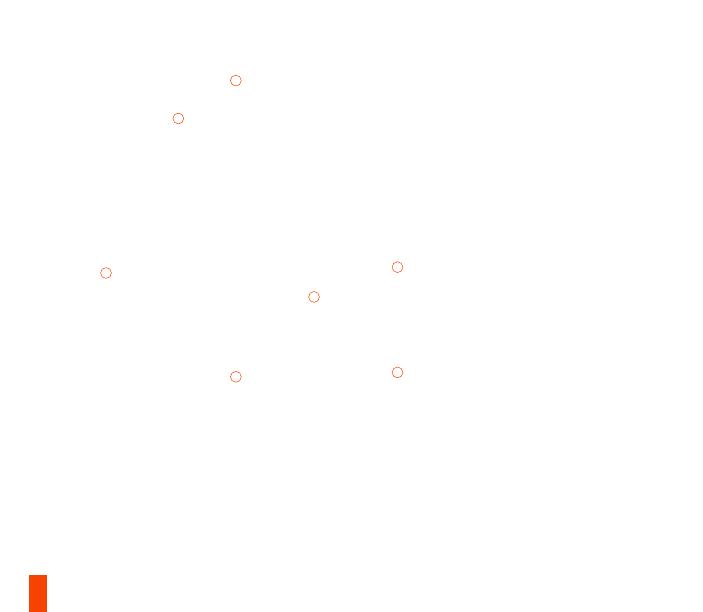
33
03 All’accensione, l’attuale livello della batteria
viene visualizzato nei quattro LED di
indicazione dei giocatori
03
per tre secondi
04 Stratus Duo è già abbinato all’adattatore
wireless USB
08
e non deve essere corretto
05 Il numero del giocatore si accende in
corrispondenza del LED di indicazione
appropriato. Ora è si è pronti per giocare.
Per assistenza, visitare support.steelseries.com
INTRODUZIONE AD ANDROID,
SAMSUNG GEAR VR E OCULUS GO
01 Spostare l’interruttore della modalità wireless
10
su Bluetooth, facendolo scorrere
02 Spostare l’interruttore di alimentazione
14
da rosso a verde, facendolo scorrere, per
accendere Stratus Duo
03 All’accensione, l’attuale livello della batteria
viene visualizzato nei quattro LED di
indicazione dei giocatori
03
per tre secondi
04 Tutti e quattro i LED lampeggiano
rapidamente quando il controller è in modalità
di abbinamento
05 Per abbinare Stratus Duo, accedere al
Pannello di controllo Bluetooth sul dispositivo
da utilizzare e connettere SteelSeries Stratus
Duo
06 Se l’abbinamento è stato eseguito
correttamente, i quattro LED di indicazione
dei giocatori emettono un bagliore di
accensione/spegnimento ogni due secondi
a indicare lo stato di avvenuta connessione.
Ora si è pronti per giocare.
CORREZIONE DI STRATUS DUO IN MODALITÀ
BLUETOOTH
Stratus Duo memorizza l’ultimo dispositivo
connesso tramite Bluetooth e applica la correzione
automaticamente. Se si desidera forzare lo Stratus
Duo per immettere nuovamente la modalità di
abbinamento:
01 Premere il pulsante di abbinamento Wireless
11
per immettere nuovamente la modalità di
abbinamento
OPPURE, per cancellare le connessioni Bluetooth
precedenti
01 Premere e tenere premuto per cinque
secondi il pulsante di abbinamento wireless
11
per cancellare le connessioni Bluetooth
precedenti e applicare di nuovo la modalità di
abbinamento.
02 Tutti e quattro i LED lampeggiano
rapidamente su ON/OFF in modalità di
abbinamento.
03 Accedere al Pannello di controllo Bluetooth
sul dispositivo da utilizzare e scegliere
SteelSeries Stratus Duo da abbinare.
04 Una volta abbinati, i quattro LED emettono

34
un bagliore di accensione/spegnimento ogni
2 secondi.
ABBINAMENTO DELLO STRATUS DUO AD UN
NUOVO ADATTATORE WIRELESS USB
Nota: lo Stratus Duo è già abbinato con
l’adattatore Wireless USB
08
incluso.
01 Spostare l’interruttore della modalità wireless
10
su 2,4 GHz, facendolo scorrere, e spostare
l’interruttore di alimentazione
14
da rosso
a verde, facendolo scorrere, per accendere
Stratus Duo
02 Premere il pulsante di abbinamento Wireless
11
03 Collegare l’adattatore wireless USB
08
a una
porta USB sul PC
04 Una volta eseguito l’abbinamento, il numero
del giocatore si accende in corrispondenza
del LED di indicazione appropriato.
Per assistenza, visitare support.steelseries.com
RICARICA
CONFIGURAZIONE DELLA RICARICA
Per ricaricare Stratus Duo, connettere il cavo
USB fornito in dotazione
09
. Sui PC Windows è
possibile eseguire l’operazione Collega e ricarica
tramite il cavo USB.
INDICAZIONE DEL LIVELLO DELLA BATTERIA
All’accensione, l’attuale livello della batteria viene
visualizzato nei quattro LED di indicazione dei
giocatori
03
per tre secondi.
Per visualizzare manualmente il livello della
batteria, premere il pulsante corrispondente
13
in
qualsiasi momento sui quattro LED di indicazione
dei giocatori
03
Per assistenza, visitare support.steelseries.com

35
PORTUGUÊS
CONTEÚDO DA EMBALAGEM
Controlador Stratus Duo
Cabo USB
Adaptador USB Sem Fios
Guia de Informações do Produto
COMPATIBILIDADE DE PLATAFORMA
Windows 7 +
Modo Imagem Grande Steam & Steam
Oculus Rift e Go Oculus
Samsung Gear VR
Android 4+
encontrar ajuda em support.steelseries.com
VISÃO GERAL DO PRODUTO
01 Botão Direcional de 8 direções
02 Botão Voltar/Selecionar
03 LEDs Indicadores de Jogadores
04 Botão Avançar/Iniciar
05 Botões A, B, X, Y
06 Botão «Home»
07 Joysticks Analógicos
08 AAdaptador USB Sem Fios
09 Cabo USB
10 Interruptor de Modo Sem fios
11 Botão de Emparelhamento Sem Fios
12 Porta Micro-USB
13 Botão de Nível de Bateria
14 Interruptor de Alimentação
15 Botões R1, L1
16 Gatilhos Analógicos R2, L2
* Encontre acessórios e peças de substituição em
steelseries.com/jogos/gaming-accessories
CONFIGURAÇÃO
MODOS DE LIGAÇÃO
Ligar e Carregar / 2.4GHz / Bluetooth
INICIAR WINDOWS & STEAM
01 Deslize o Interruptor de Modo Sem Fios
10
para 2.4 GHz e ligue o Adaptador USB
Sem Fios
08
a uma porta USB disponível no
seu PC
02 Deslize o Interruptor de Alimentação
14
de
Vermelho para Verde para ligar o Stratus Duo
03 Ao ligar, o seu nível de bateria atual será

36
apresentado nos quatro LED indicadores de
jogadores
03
durante três segundos
04 O seu Stratus Duo já está emparelhado com
o Adaptador USB Sem Fios
08
quando é
fornecido e não deve ser necessário voltar
a emparelhar
05 O seu número de jogador irá agora acender
no LED indicador de jogadores apropriado.
Está pronto para jogar!
encontrar ajuda em support.steelseries.com
INICIAR EM ANDROID,
SAMSUNG GEAR VR E OCULUS GO
01 Deslize o Interruptor de Modo Sem Fios
10
para Bluetooth
02 Deslize o Interruptor de Alimentação
14
de
Vermelho para Verde para ligar o Stratus Duo
03 Ao ligar, o seu nível de bateria atual será
apresentado nos quatro LED indicadores de
jogadores
03
durante três segundos
04 Todos os quatro LED piscarão em On
(ligado) e Off (desligado) rapidamente
quando o controlador estiver no modo de
emparelhamento
05 Para emparelhar o Stratus Duo, aceda ao seu
Painel de Controlo Bluetooth no dispositivo
pretendido e ligue o SteelSeries Stratus Duo
06 Se o controlador tiver sido emparelhado
com êxito, os quatro LED indicadores de
jogadores irão piscar ON/OFF a cada 2
segundos para indicar o Estado Ligado.
Agora está pronto para jogar!
VOLTAR A EMPARELHAR O SEU STRATUS DUO
NO MODO BLUETOOTH
O seu Stratus Duo irá recordar-se do último
dispositivo ligado através de Bluetooth e voltar
a emparelhá-lo automaticamente. Se pretender
que o Stratus Duo volte a entrar no modo de
emparelhamento:
01 Pressione o Botão de Emparelhamento Sem
Fios
11
para voltar a entrar no modo de
emparelhamento
OU – para apagar ligações anteriores de Bluetooth
01 Pressione e mantenha pressionado o Botão
de Emparelhamento Sem Fios
11
durante 5
segundos para apagar ligações anteriores
de Bluetooth e voltar a entrar no modo de
emparelhamento
02 Todos os quatro LED irão piscar ON/
OFF rapidamente quando no modo de
emparelhamento
03 Aceda ao Painel de Controlo Bluetooth no
seu dispositivo e escolha SteelSeries Stratus
Duo
04 Uma vez emparelhado com êxito, os quatro
LED irão piscar ON/OFF a cada 2 segundos.

37
EMPARELHAR O SEU STRATUS DUO COM
UM NOVO ADAPTADOR USB SEM FIOS
Nota: O seu Stratus Duo já está emparelhado com
o Adaptador USB Sem Fios incluído
08
.
01 Deslize o Interruptor de Modo Sem Fios
10
para 2.4 GHz e deslize o Interruptor de
Alimentação
14
de Vermelho para Verde para
ligar o Stratus Duo
02 Pressione o botão de Emparelhamento Sem
Fios
11
03 Ligue o Adaptador USB Sem Fios
08
a uma
porta USB disponível no seu PC
04 Quando o emparelhamento estiver concluído,
o seu número de jogador irá acender-se no
indicador LED do jogador adequado.
encontrar ajuda em support.steelseries.com
CARREGAMENTO
CONFIGURAÇÃO DE CARREGAMENTO
Para carregar seu Stratus Duo ligue o cabo USB
incluído
09
. Pode Reproduzir e Carregar através do
cabo USB em PC Windows.
INDICAÇÃO DE NÍVEL DE BATERIA
Ligado, o seu nível de bateria atual será exibido
nos quatro LED indicadores de jogadores
03
durante três segundos.
Para mostrar manualmente o nível da bateria,
pressione o Botão Nível de Bateria
13
a qualquer
momento para visualizar o seu nível de Bateria
atual nos quatro Led indicadores de jogadores
03
encontrar ajuda em support.steelseries.com

38

39
REGULATORY
Europe – EU Declaration of Conformity
Hereby, SteelSeries ApS. declares that the equipment which is compliance with directive RoHS 2.0 (2015/863/EU),
R.E.D (2014/53/EU), EMC Directive (2014/30/EU), and LVD (2014/35/EU) which are issued by the Commission of
the European Community.
The full text of the EU declaration of conformity is available at the following internet address:
https://steelseries.com/
SteelSeries ApS. hereby conrms, to date, based on the feedback from our suppliers indicates that our products
shipping to the EU territory comply with REACH (Registration, Evaluation, Authorization, and Restriction of Chemi-
cals - (EC) 1907/2006) compliance program. We are fully committed to oering REACH compliance on the products
and posting accurate REACH compliance status for the all of products.
Frequency bands and Powers (Gaming Controller and Transceiver)
a. Frequency band(s) in which the radio equipment operates:
•BT and WIFI: 2.400 - 2.4835 GHz
b. Maximum radio-frequency power transmitted in the
frequency band(s) in which the radio equipment operates:
•BT: GFSK: 6.09 dBm ± 2 dBm (Gaming Controller)
•GFSK: 5.64 dBm ± 2 dBm (Gaming Controller)
•GFSK: 3.11 dBm ± 2 dBm (Transceiver)
c. Software Version: V1.72
WEEE
This product must not be disposed of with your other household waste or treat them in compliance with the
local regulations or contact your local city oce, your household waste disposal service or the shop where you
purchased the product
Safety Guideline for Lithium Battery
Please keep follow all listed important warnings and cautions below while using this battery pack to avoid any
damage or hazard.
This product must not be disposed of with your other household waste or treat them in compliance with the
local regulations or contact your local city oce, your household waste disposal service or the shop where you
purchased the product.
“CAUTION!” Risk of explosion if battery pack is not replace by same type as specied by the manufacturer.

40
1. The battery polarity (+) and (-) shall not be connected and charged reversely. Risk of explosion if the battery
polarity (+) and (-) is reversed.
2. Please keep this battery pack away from re and high heat sources due to explosion might happen. Do not place
your battery pack close to any heater or hot location.
3. This battery pack shall not be hit or impacted. This battery pack shall not be dealt with any sharp or keen objects
either.
4. This battery pack shall not be exposed to moisture, dripping or splashing.
5. If any electrolyte ow out of this battery pack when touch the user’s eyes and skin, please seek medical advice
immediately.
Federal Communication Commission Interference Statement
This device complies with Part 15 of the FCC Rules. Operation is subject to the following two conditions: (1) This
device may not cause harmful interference, and (2) this device must accept any interference received, including
interference that may cause undesired operation.
This equipment has been tested and found to comply with the limits for a Class B digital device, pursuant to Part
15 of the FCC Rules. These limits are designed to provide reasonable protection against harmful interference in a
residential installation. This equipment generates, uses and can radiate radio frequency energy and, if not installed
and used in accordance with the instructions, may cause harmful interference to radio communications. However,
there is no guarantee that interference will not occur in a particular installation. If this equipment does cause harmful
interference to radio or television reception, which can be determined by turning the equipment o and on, the user
is encouraged to try to correct the interference by one of the following measures:
- Reorient or relocate the receiving antenna.
- Increase the separation between the equipment and receiver.
- Connect the equipment into an outlet on a circuit dierent from that to which the
receiver is connected.
- Consult the dealer or an experienced radio/TV technician for help.
FCC Caution: Any changes or modications not expressly approved by the party responsible for compliance could
void the user’s authority to operate this equipment.
This transmitter must not be co-located or operating in conjunction with any other antenna or transmitter.
Note: The country code selection is for non-US model only and is not available to all US model. Per FCC regulation,
all WiFi product marketed in US must xed to US operation channels only.
Gaming Controller FCC ID: ZHK-GC00005
Transceiver FCC ID: ZHK-GC00005TX
More information and support from https://steelseries.com/
Regions Contact Information
USA
SteelSeries ApS.
656 W Randolph St., Suite 3E Chica-
go, IL 60661, USA
+1-312-258-9467

41
Industry Canada Statement:
This device complies with RSS standards of the Industry Canada Rules. Operation is subject to the following two
conditions: (1) This device may not cause harmful interference, and (2) this device must accept any interference
received, including interference that may cause undesired operation.
Ce dispositif est conforme à la norme CNR d’Industrie Canada applicable aux appareils radio exempts de licence.
Son fonctionnement est sujet aux deux conditions suivantes: (1) le dispositif ne doit pas produire de brouillage
préjudiciable, et (2) ce dispositif doit accepter tout brouillage reçu, y compris un brouillage susceptible de provoquer
un fonctionnement indésirable.
Radiation Exposure Statement:
This equipment complies with IC radiation exposure limits set forth for an uncontrolled environment.
Déclaration d’exposition aux radiations:
Cet équipement est conforme aux limites d’exposition aux rayonnements IC établies pour un environnement non
contrôlé.
This Class B digital apparatus complies with Canadian ICES-003.
Cet appareil numérique de la classe B est conforme à la norme NMB-003 du Canada.
Gaming Controller IC: 9638A-GC00005
Transceiver IC: 9638A-GC00005TX
この装置は、クラスB機器です。この装置は、住宅環境で使用することを目的とし ていますが、この装置がラジオやテレ
ビジョン受信機に近接して使用されると、受 信障害を引き起こすことがあります。 取扱説明書に従って正しい取り扱い
をして下さい。 VCCI-B
この機器の使用周波数帯では、電子レンジ等の産業・科学・医療用機器のほか工場の製造ライン等で使用されている
移動体識別用の構内無線局(免許を要する無線局)及び特定小電力無線局(免許を要しない無線局)並びにアマチュア
無線局(免許を要する無線局)が運用されています。
1 この機器を使用する前に、近くで移動体識別用の構内無線局及び特定小電力無線局並びにアマチュア無線局が運
用されていないことを確認して下さい。
2 万一、この機器から移動体識別用の構内無線局に対して有害な電波干渉の事例が発生した場合には、速やかに使
用周波数を変更するか又は電波の発射を停止した上、下記連絡先にご連絡頂き、混信回避のための処置等(例えば、パ
ーティションの設置など)についてご相談して下さい。
3 その他、この機器から移動体識別用の特定小電力無線局あるいはアマチュア無線局に対して有害な電波干渉の事
例が発生した場合など何かお困りのことが起きたときは、次の連絡先へお問い合わせ下さい。

42
低功率電波輻射性電機管理辦法
第十二條 經型式認證合格之低功率射頻電機,非經許可,公司、商號或使用者均不得擅自變更頻率、加大功
率或變更原設計之特性及功能。
第十四條 低功率射頻電機之使用不得影響飛航安全及干擾合法通信;經發現有干擾現象時,應立即停用,
並改善至無干擾時方得繼續使用。
前項合法通信,指依電信法規定作業之無線電通信。
低功率射頻電機須忍受合法通信或工業、科學及醫療用電波輻射性電機設備之干擾。
*報廢電池請按照廢棄物管理辦法回收處理
鋰電池安全使用指南
注意: 電池若未正確更換,可能會爆炸,請用原廠建議之同款的電池來更換。
電池不可當作一般的家庭廢棄物棄置,請依據當地法規使用公共回收系統退回、回收或處理電池。
電池極性(+)和( - )不得相反連接,充電電池極性如果電池極性反轉,則有爆炸危險。
請勿將此電池放在靠近火源或任何高溫的地方,否則可能會因高熱源而發生爆炸。
電池組不得受撞擊,也不能用任何尖銳的物體去穿刺。
該電池組無防水功能,不得暴露於潮濕場所避免受潮導致兩電池極性短路導致爆炸危險。
该电子电气产品含有某些有害物质,在环保使用期限内可以放心使用,超过环保使用期限之后则应该进
入回收循环系统。
《废弃电器电子产品回收处理管理条例》提示性说明
为了更好地关爱及保护地球,当用户不再需要此产品或产品寿命终止时,请遵守国家废弃电器电子产品回
收处理相关法律法规,将其交给当地具有国家认可的回收处理资质的厂商进行回收处理。
锂电池安全使用指南
注意: 电池若未正确更换,可能会爆炸,请用原厂建议之同款的电池来更换。
电池不可当作一般的家庭废弃物弃置,请依据当地法规使用公共回收系统退回、回收或处理电池。
1.电池极性(+)和( - )不得相反连接,充电电池极性如果电池极性反转,则有爆炸危险。
2.请勿将此电池放在靠近火源或任何高温的地方,否则可能会因高热源而发生爆炸。
3.电池组不得受撞击,也不能用任何尖锐的物体去穿刺。
4.该电池组无防水功能,不得暴露于潮湿场所避免受潮导致两电池极性短路导致爆炸危险。

43
設備名稱
Equipment name
遊戲搖桿
Gaming Controller
型號(型式)
Type designation
GC-00005
單元
Unit
限用物質及其化學符號
Restricted substances and its chemical symbols
鉛
Lead (Pb)
汞
Mercury (Hg)
鎘
Cadmium (Cd)
六價鉻
Hexavalent-
chromium (Cr
6+
)
多溴聯苯
Polybrominated
biphenyls
(PBB)
多溴二苯醚
Polybrominated
diphenyl ethers
(PBDE)
塑膠部件
Plastic
電路板及元件
PCBA
線材
Cables
金屬部件
Metal
備考1. “超出0.1 wt %”及“超出0.01 wt %”係指限用物質之百分比含量超出百分比含量基準值。
Note 1: “Exceeding 0.1 wt %” and “exceeding 0.01 wt %” indicate that the percentage content of the restricted substance
exceeds the reference percentage value of presence condition.
備考2. “
”係指該項限用物質之百分比含量未超出百分比含量基準值。
Note 2: “ ” indicates that the percentage content of the restricted substance does not exceed the percentage of reference
value of presence.
備考3. “
”係指該項限用物質為排除項目。
Note 3: The “ ” indicates that the restricted substance corresponds to the exemption
The RoHS test method is based on the standards JIS C 0950 and CNS 15663

44
Custom Union Compliance.
(Russia / Belarus / Kazakhstan)
ACMA Compliance (Australia/ New-Zealand)
Singapore approval (IMDA)
Direct Current
根据中国大陆《电子电气产品有害物质限制使用标识要求》,以下部分列出了产品中可能包含的有害物质的名称和含量:
零部件名称
有害物质
鉛
(Pb)
汞
(Hg)
鎘
(Cd)
六價鉻
(Cr
6+
)
多溴聯苯
(PBB)
多溴二苯醚
(PBDE)
电路板组件
其他线材
*:电路板组件包括印刷电路板及其构成的零部件,如电阻、电容、集成电路、连接器等。
本表格依据SJ/T 11364的规定编制。
:表示该有害物质在该部件所有均质材料中的含量均在 GB/T 26572规定的限量要求以下。
:表示该有害物质至少在该部件的某一均质材料中的含量超出GB/T 26572规定的限量要求;
上表中打“X”的部件,应功能需要,部分有害物质含量超出GB/T 26572规定的限量要求,但是符合欧盟RoHS法规要求(属于豁
免部分)。
Complies with
IMDA Standards
DA105282

45
More information and support at steelseries.com
Product Name (產品名稱/产品名称): Gaming Controller (遊戲搖桿/游戏手柄)
Model No. (型號/型号): GC-00005
Rated (規格/规格): 5V
500mA
Operating Temperature: 0 to + 40 °C
CAN ICES-3(B)/NMB-3(B)
Made in China 中國製造/中国制造
Accessories information (配件資訊/配件信息)
Product Name (產品名稱/ 产品名称): Transceiver ( 收發器/收发器)
Model No. (型號/型号): GC-00005TX
Rated (規格/规格): 5V , 100mA
Regions Contact Information
Asia
亞洲
16F, No.150, Jian-Yi Rd., Chung-Ho Dist,
New Taipei City, Taiwan, R.O.C.(235)
丹麥商賽睿有限公司台灣分公司
新北市中和區建一路150號16樓
+886 2 8226 3858
USA
656 W Randolph St, Suite 3E
Chicago, IL 60661, USA
+1 312 258 9467
Europe Dirch Passers Allé 27, 5.Sal 2000 Frederiksberg, Denmark +45 702 500 75


learn more at steelseries.com
-
 1
1
-
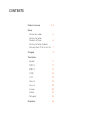 2
2
-
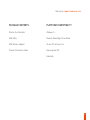 3
3
-
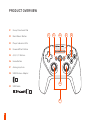 4
4
-
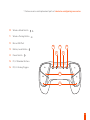 5
5
-
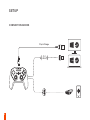 6
6
-
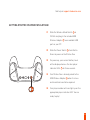 7
7
-
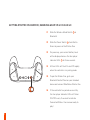 8
8
-
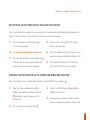 9
9
-
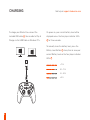 10
10
-
 11
11
-
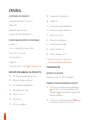 12
12
-
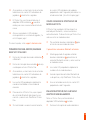 13
13
-
 14
14
-
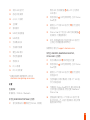 15
15
-
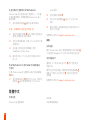 16
16
-
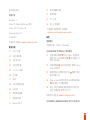 17
17
-
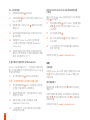 18
18
-
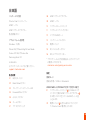 19
19
-
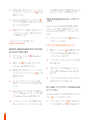 20
20
-
 21
21
-
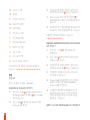 22
22
-
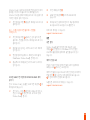 23
23
-
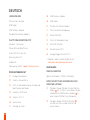 24
24
-
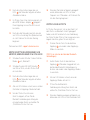 25
25
-
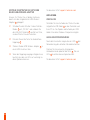 26
26
-
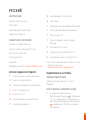 27
27
-
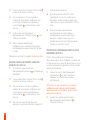 28
28
-
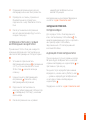 29
29
-
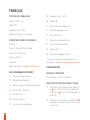 30
30
-
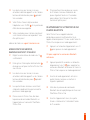 31
31
-
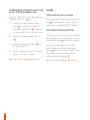 32
32
-
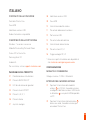 33
33
-
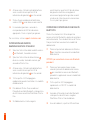 34
34
-
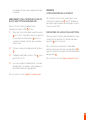 35
35
-
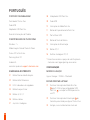 36
36
-
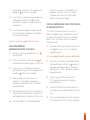 37
37
-
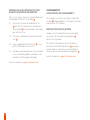 38
38
-
 39
39
-
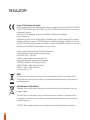 40
40
-
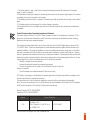 41
41
-
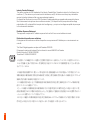 42
42
-
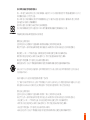 43
43
-
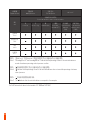 44
44
-
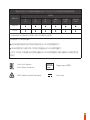 45
45
-
 46
46
-
 47
47
-
 48
48
Steelseries Stratus Duo El manual del propietario
- Tipo
- El manual del propietario
En otros idiomas
- français: Steelseries Stratus Duo Le manuel du propriétaire
- italiano: Steelseries Stratus Duo Manuale del proprietario
- English: Steelseries Stratus Duo Owner's manual
- Deutsch: Steelseries Stratus Duo Bedienungsanleitung
- русский: Steelseries Stratus Duo Инструкция по применению
- português: Steelseries Stratus Duo Manual do proprietário
- 日本語: Steelseries Stratus Duo 取扱説明書
Documentos relacionados
Otros documentos
-
Dell Wyse Management Suite El manual del propietario
-
Dell Wyse Management Suite El manual del propietario
-
Dell Wyse Management Suite El manual del propietario
-
Dell Wyse Management Suite El manual del propietario
-
Dell Wyse Management Suite El manual del propietario
-
GameSir T4K Manual de usuario
-
Dell Wyse Management Suite El manual del propietario
-
Dell Wyse Management Suite El manual del propietario
-
Dell Wyse Management Suite Guia de referencia
-
Dell Wyse Management Suite Guia de referencia