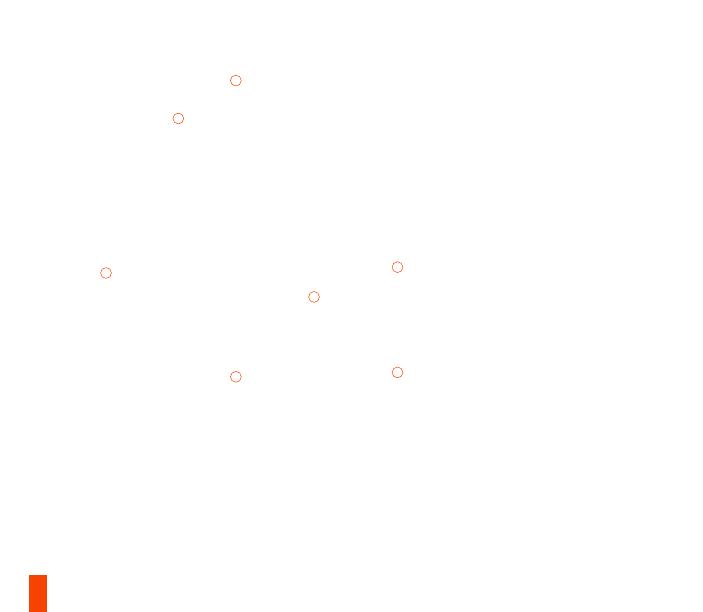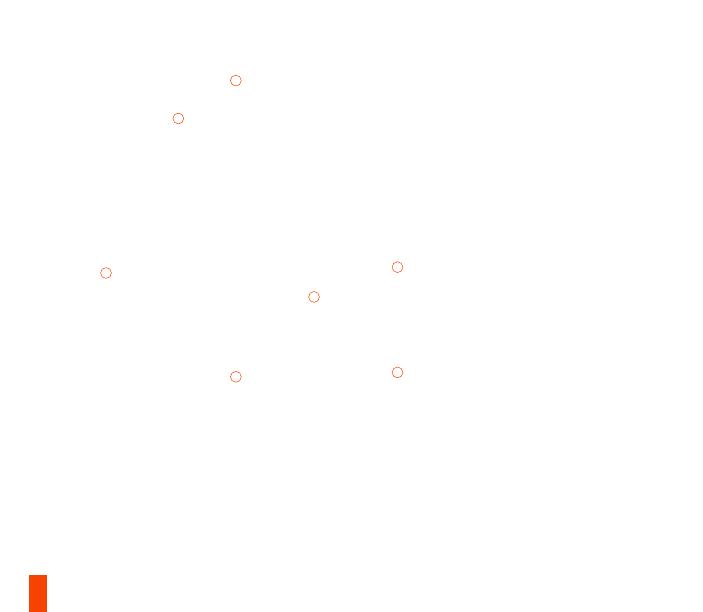
33
03 All’accensione, l’attuale livello della batteria
viene visualizzato nei quattro LED di
indicazione dei giocatori
03
per tre secondi
04 Stratus Duo è già abbinato all’adattatore
wireless USB
08
e non deve essere corretto
05 Il numero del giocatore si accende in
corrispondenza del LED di indicazione
appropriato. Ora è si è pronti per giocare.
Per assistenza, visitare support.steelseries.com
INTRODUZIONE AD ANDROID,
SAMSUNG GEAR VR E OCULUS GO
01 Spostare l’interruttore della modalità wireless
10
su Bluetooth, facendolo scorrere
02 Spostare l’interruttore di alimentazione
14
da rosso a verde, facendolo scorrere, per
accendere Stratus Duo
03 All’accensione, l’attuale livello della batteria
viene visualizzato nei quattro LED di
indicazione dei giocatori
03
per tre secondi
04 Tutti e quattro i LED lampeggiano
rapidamente quando il controller è in modalità
di abbinamento
05 Per abbinare Stratus Duo, accedere al
Pannello di controllo Bluetooth sul dispositivo
da utilizzare e connettere SteelSeries Stratus
Duo
06 Se l’abbinamento è stato eseguito
correttamente, i quattro LED di indicazione
dei giocatori emettono un bagliore di
accensione/spegnimento ogni due secondi
a indicare lo stato di avvenuta connessione.
Ora si è pronti per giocare.
CORREZIONE DI STRATUS DUO IN MODALITÀ
BLUETOOTH
Stratus Duo memorizza l’ultimo dispositivo
connesso tramite Bluetooth e applica la correzione
automaticamente. Se si desidera forzare lo Stratus
Duo per immettere nuovamente la modalità di
abbinamento:
01 Premere il pulsante di abbinamento Wireless
11
per immettere nuovamente la modalità di
abbinamento
OPPURE, per cancellare le connessioni Bluetooth
precedenti
01 Premere e tenere premuto per cinque
secondi il pulsante di abbinamento wireless
11
per cancellare le connessioni Bluetooth
precedenti e applicare di nuovo la modalità di
abbinamento.
02 Tutti e quattro i LED lampeggiano
rapidamente su ON/OFF in modalità di
abbinamento.
03 Accedere al Pannello di controllo Bluetooth
sul dispositivo da utilizzare e scegliere
SteelSeries Stratus Duo da abbinare.
04 Una volta abbinati, i quattro LED emettono