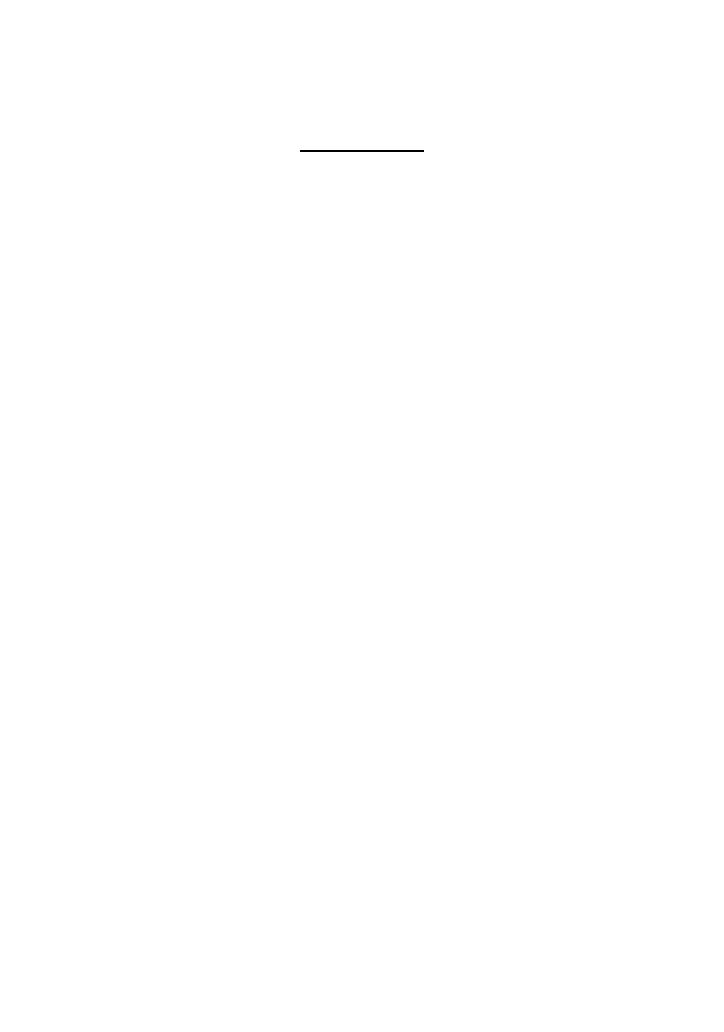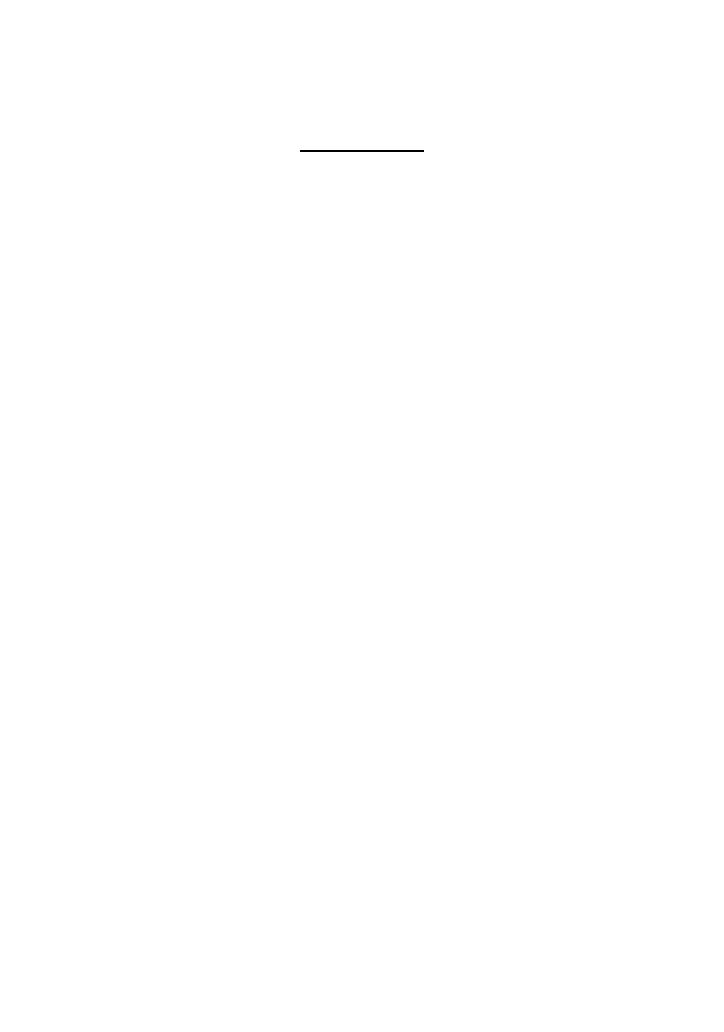
-1-
CONTENTS
CONTENTS
.................................................................................................... 1
OVERVIEW
..................................................................................................... 2
GENERAL PRECAUTIONS
.............................................................................. 5
BEFORE YOU START
...................................................................................... 6
INSERTING A TAPE CASSETTE................................................................. 6
INSERTING BATTERIES ............................................................................ 7
CHANGING THE CUTTER UNIT............................................................. 8
STARTING................................................................................................ 9
CREATING A MESSAGE
.................................................................................. 10
DISPLAY................................................................................................... 10
MOVING THE CURSOR.......................................................................... 10
CLEARING THE DISPLAY......................................................................... 11
KEY OPERATIONS ................................................................................... 12
INPUT...................................................................................................... 13
SPACE KEY............................................................................................... 14
SYMBOLS ................................................................................................ 15
EDITING A MESSAGE
..................................................................................... 18
DELETING ............................................................................................... 18
WORD OUT............................................................................................ 20
OVER TYPING......................................................................................... 21
INSERTING .............................................................................................. 22
SETTING THE FORMAT
.................................................................................. 24
SIZE ......................................................................................................... 24
BIG SIZE FONT........................................................................................ 27
STYLE....................................................................................................... 28
UNDERLINE/FRAME................................................................................ 30
PRINTING A LABEL
........................................................................................ 32
PRINTING................................................................................................ 32
CUTTING ................................................................................................ 33
REPEAT PRINTING................................................................................... 34
NUMBERING........................................................................................... 35
MIRROR PRINTING................................................................................. 38
TAPE FEED............................................................................................... 39
PHRASE MEMORY OPERATION
.................................................................... 42
PHRASE MEMORY................................................................................... 42
MEMORY SIZE......................................................................................... 42
STORING THE MESSAGE......................................................................... 42
RECALLING FROM PHRASE MEMORY.................................................... 44
DELETING THE PHRASE MEMORY ......................................................... 46
MESSAGE LIST
................................................................................................ 48
TROUBLESHOOTING
.................................................................................... 49
SPECIFICATIONS
........................................................................................... 50
ACCESSORIES
................................................................................................. 51