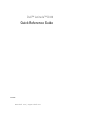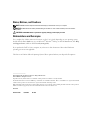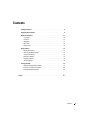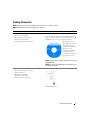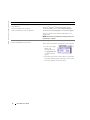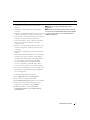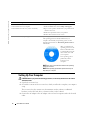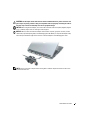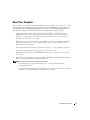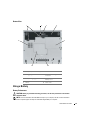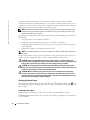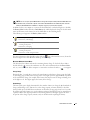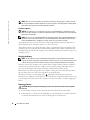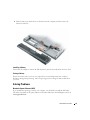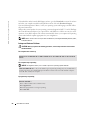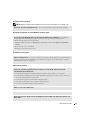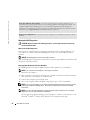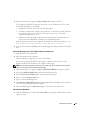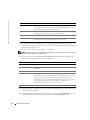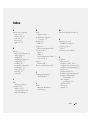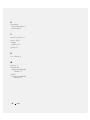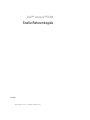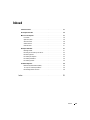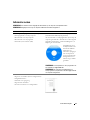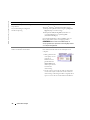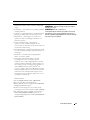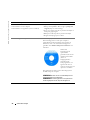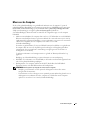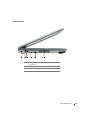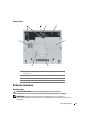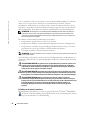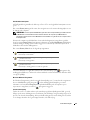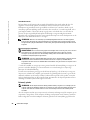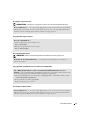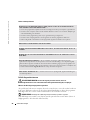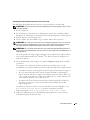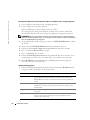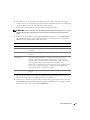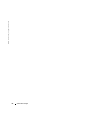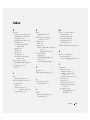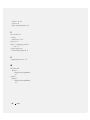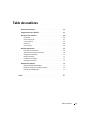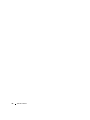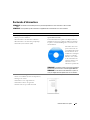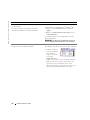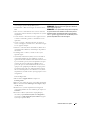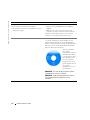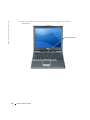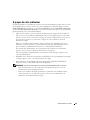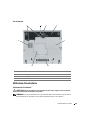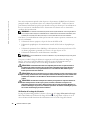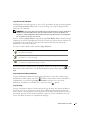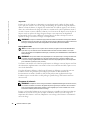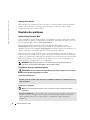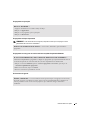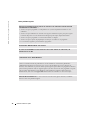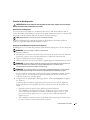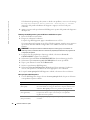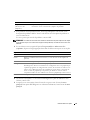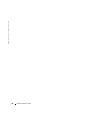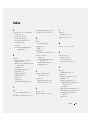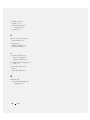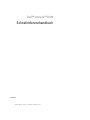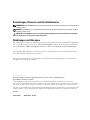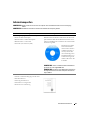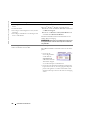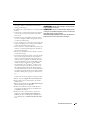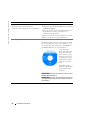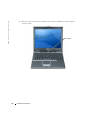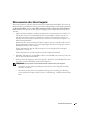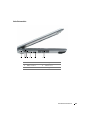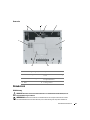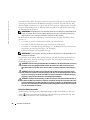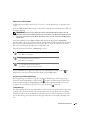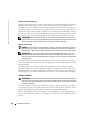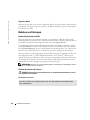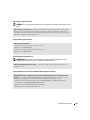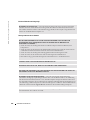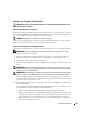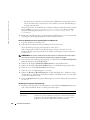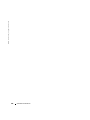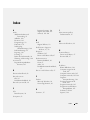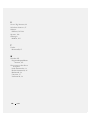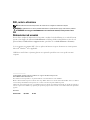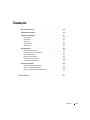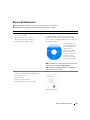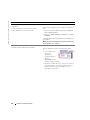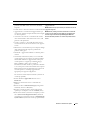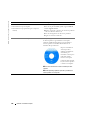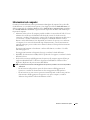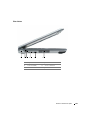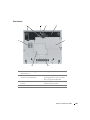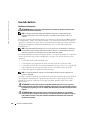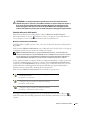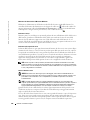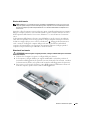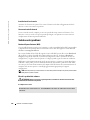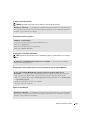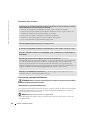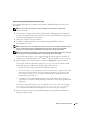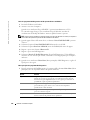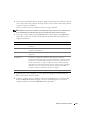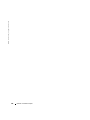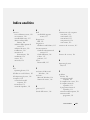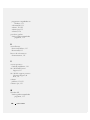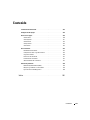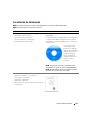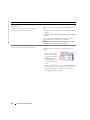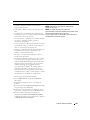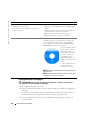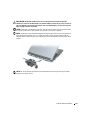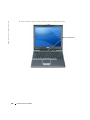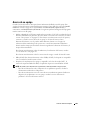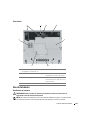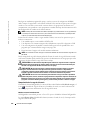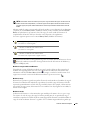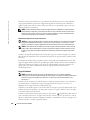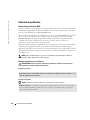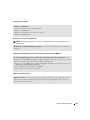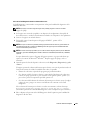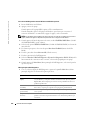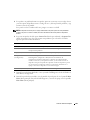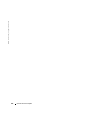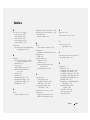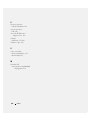www.dell.com | support.dell.com
Dell™ Latitude™ D410
Quick Reference Guide
Model PP06S

Notes, Notices, and Cautions
NOTE: A NOTE indicates important information that helps you make better use of your computer.
NOTICE: A NOTICE indicates either potential damage to hardware or loss of data and tells you how to avoid the
problem.
CAUTION: A CAUTION indicates a potential for property damage, personal injury, or death.
Abbreviations and Acronyms
For a complete list of abbreviations and acronyms, see the
User’s Guide
(depending on your operating system,
double-click the
User’s Guide
icon on your Microsoft
®
Windows
®
desktop, or click the
Start
button, click
Help
and Support Center
, and then click
User and system guides
).
If you purchased a Dell™ n Series computer, any references in this document to Microsoft
®
Windows
®
operating systems are not applicable.
The
Drivers and Utilities
CD and
Operating System
CD are optional and may not ship with all computers.
_________________
Information in this document is subject to change without notice.
© 2004 Dell Inc. All rights reserved.
Reproduction in any manner whatsoever without the written permission of Dell Inc. is strictly forbidden.
Trademarks used in this text: Dell, the DELL logo, and Latitude are trademarks of Dell Inc.; Microsoft and Windows are registered trademarks
of Microsoft Corporation; Intel and Pentium are registered trademarks of Intel Corporation.
Other trademarks and trade names may be used in this document to refer to either the entities claiming the marks and names or their products.
Dell Inc. disclaims any proprietary interest in trademarks and trade names other than its own.
Model PP06S
November 2004 P/N C5268 Rev. A00

Contents 3
Contents
Finding Information . . . . . . . . . . . . . . . . . . . . . . . . . . . . . . . . 5
Setting Up Your Computer
. . . . . . . . . . . . . . . . . . . . . . . . . . . . . 8
About Your Computer
. . . . . . . . . . . . . . . . . . . . . . . . . . . . . . . 11
Front View
. . . . . . . . . . . . . . . . . . . . . . . . . . . . . . . . . . 12
Left View
. . . . . . . . . . . . . . . . . . . . . . . . . . . . . . . . . . 13
Right View
. . . . . . . . . . . . . . . . . . . . . . . . . . . . . . . . . . 14
Back View
. . . . . . . . . . . . . . . . . . . . . . . . . . . . . . . . . . 14
Bottom View
. . . . . . . . . . . . . . . . . . . . . . . . . . . . . . . . 15
Using a Battery
. . . . . . . . . . . . . . . . . . . . . . . . . . . . . . . . . . 15
Battery Performance
. . . . . . . . . . . . . . . . . . . . . . . . . . . . 15
Checking the Battery Charge
. . . . . . . . . . . . . . . . . . . . . . . . 16
Charging the Battery
. . . . . . . . . . . . . . . . . . . . . . . . . . . . 18
Removing a Battery
. . . . . . . . . . . . . . . . . . . . . . . . . . . . . 18
Installing a Battery
. . . . . . . . . . . . . . . . . . . . . . . . . . . . . 19
Storing a Battery
. . . . . . . . . . . . . . . . . . . . . . . . . . . . . . 19
Solving Problems
. . . . . . . . . . . . . . . . . . . . . . . . . . . . . . . . 19
Notebook System Software (NSS)
. . . . . . . . . . . . . . . . . . . . . 19
Lockups and Software Problems
. . . . . . . . . . . . . . . . . . . . . . 20
Running the Dell Diagnostics
. . . . . . . . . . . . . . . . . . . . . . . . 22
Index . . . . . . . . . . . . . . . . . . . . . . . . . . . . . . . . . . . . . . . . . 25

4 Contents

Quick Reference Guide 5
FILE LOCATION: J:\DL\DL044401\DTP\C5268eb0.fm
DELL CONFIDENTIAL – PRELIMINARY 12/8/04 – FOR PROOF ONLY
Finding Information
NOTE: Some features may not be available for your computer or in certain countries.
NOTE: Additional information may ship with your computer.
What Are You Looking For? Find It Here
• A diagnostic program for my computer
• Drivers for my computer
• My computer documentation
• My device documentation
• Notebook System Software (NSS)
Drivers and Utilities CD (also known as ResourceCD)
Documentation and drivers are already installed on your
computer. You can use the CD to
reinstall drivers
, run the
Dell Diagnostics
, or access your documentation.
Readme files may be
included on your CD to
provide last-minute
updates about technical
changes to your
computer or advanced
technical-reference
material for technicians
or experienced users.
NOTE: Drivers and documentation updates can be found at
support.dell.com.
NOTE: The Drivers and Utilities CD is optional and may not
ship with your computer.
• Warranty information
• Terms and Conditions (U.S. only)
• Safety instructions
• Regulatory information
• Ergonomics information
• End User License Agreement
Dell™ Product Information Guide

6 Quick Reference Guide
www.dell.com | support.dell.com
FILE LOCATION: J:\DL\DL044401\DTP\C5268eb0.fm
DELL CONFIDENTIAL – PRELIMINARY 12/8/04 – FOR PROOF ONLY
• How to remove and replace parts
• Specifications
• How to configure system settings
• How to troubleshoot and solve problems
User’s Guide
Microsoft
®
Windows
®
XP Help and Support Center
1
Click the
Start
button and click
Help and Support
.
2
Click
User’s and system guides
and click
User’s guides
.
The User’s Guide is also available on the
Drivers and
Utilities
CD
.
NOTE: The Drivers and Utilities CD is optional and may not
ship with your computer.
• Service Tag and Express Service Code
• Microsoft Windows License Label
Service Tag and Microsoft Windows License
These labels are located on
the bottom of
your computer.
• Use the Service Tag to
identify your
computer when you
use
support.dell.com
or contact technical
support.
• Enter the Express Service Code to direct your call when
contacting technical support. The Express Service Code
may not be available in certain countries.
What Are You Looking For? Find It Here

Quick Reference Guide 7
FILE LOCATION: J:\DL\DL044401\DTP\C5268eb0.fm
DELL CONFIDENTIAL – PRELIMINARY 12/8/04 – FOR PROOF ONLY
• Solutions — Troubleshooting hints and tips, articles
from technicians, online courses, frequently asked
questions
• Community — Online discussion with other Dell
customers
• Upgrades — Upgrade information for components, such
as memory, the hard drive, and the operating system
• Customer Care — Contact information, service call and
order status, warranty, and repair information
• Service and support — Service call status and support
history, service contract, online discussions with
technical support
• Reference — Computer documentation, details on my
computer configuration, product specifications, and
white papers
• Downloads — Certified drivers, patches, and software
updates
• Notebook System Software (NSS)— If you reinstall the
operating system for your computer, you should also
reinstall the NSS utility. NSS provides critical updates
for your operating system and support for Dell™
3.5-inch USB floppy drives, Intel
®
Pentium
®
M
processors, optical drives, and USB devices. NSS is
necessary for correct operation of your Dell computer.
The software automatically detects your computer and
operating system and installs the updates appropriate
for your configuration.
To download Notebook System Software:
1
Go to
support.dell.com
and click
Downloads
.
2
Enter your Service Tag or product model.
3
In the
Download Category
drop-down menu, click
All
.
4
Select the operating system and operating system
language for your computer, and click
Submit
.
5
Under Select a Device, scroll to
System and
Configuration Utilities
, and click
Dell Notebook
System Software
.
Dell Support Website — support.dell.com
NOTE: Select your region to view the appropriate
support site.
NOTE: Corporate, government, and education customers
can also use the customized Dell Premier Support website
at premier.support.dell.com. The website may not be
available in all regions.
What Are You Looking For? Find It Here

8 Quick Reference Guide
www.dell.com | support.dell.com
FILE LOCATION: J:\DL\DL044401\DTP\C5268eb0.fm
DELL CONFIDENTIAL – PRELIMINARY 12/8/04 – FOR PROOF ONLY
Setting Up Your Computer
CAUTION: Before you perform the following procedures, see the safety instructions in the Product
Information Guide.
1
Unpack the accessories box.
2
Set aside the contents of the accessories box, which you will need to complete your computer
setup.
The accessories box also contains user documentation and any software or additional
hardware (such as PC Cards, drives, or batteries) that you have ordered.
3
Connect the AC adapter to the AC adapter connector on the computer and to the electrical
outlet.
• How to use Windows XP
• Documentation for my computer
• Documentation for devices (such as a modem)
Windows Help and Support Center
1
Click the
Start
button and click
Help and Support
.
2
Type a word or phrase that describes your problem and
click the arrow icon.
3
Click the topic that describes your problem.
4
Follow the instructions on the screen.
• How to reinstall my operating system
Operating System CD
The operating system is already installed on your
computer. To reinstall your operating system, use the
Operating System CD. See "
Reinstalling Windows XP
" for
instructions.
After you reinstall your
operating system, use the
Drivers and Utilities
CD
to reinstall drivers for the
devices that came with
your computer.
Your operating system
product key label is
located on your
computer.
NOTE: The color of your CD varies based on the operating
system you ordered.
NOTE: The Operating System CD is optional and may not
ship with your computer.
What Are You Looking For? Find It Here

Quick Reference Guide 9
FILE LOCATION: J:\DL\DL044401\DTP\C5268eb0.fm
DELL CONFIDENTIAL – PRELIMINARY 12/8/04 – FOR PROOF ONLY
CAUTION: The AC adapter works with electrical outlets worldwide. However, power connectors and
power strips vary among countries. Using an incompatible cable or improperly connecting the cable to
the power strip or electrical outlet may cause fire or equipment damage.
NOTICE: When using the AC adapter, secure the cable so that the cable is not pulled, tangled, stepped
on, or crushed by objects such as chair legs or desk supports.
NOTICE: When you disconnect the AC adapter cable from the computer, grasp the connector, not the
cable itself, and pull firmly but gently to avoid damaging the cable. When you wrap the AC adapter cable,
ensure that you follow the angle of the connector on the AC adapter to avoid damaging the cable.
NOTE: Do not connect the computer to the docking device until the computer has been turned on and
shut down at least once.

10 Quick Reference Guide
www.dell.com | support.dell.com
FILE LOCATION: J:\DL\DL044401\DTP\C5268eb0.fm
DELL CONFIDENTIAL – PRELIMINARY 12/8/04 – FOR PROOF ONLY
4
Open the computer display and press the power button to turn on the computer.
power button

Quick Reference Guide 11
FILE LOCATION: J:\DL\DL044401\DTP\C5268eb0.fm
DELL CONFIDENTIAL – PRELIMINARY 12/8/04 – FOR PROOF ONLY
About Your Computer
See your online
User’s Guide
for detailed information about your computer. To access the
User’s Guide
(depending on your operating system), either double-click the
User’s Guide
icon on your desktop, or
click the
Start
button, click
Help and Support Center
, and then click
User and system guides
. The
following items address some of the more commonly asked questions about the computer.
•
Modem and network adapter:
The computer may include both a v.92 56K modem and a
10/100/1000 Ethernet network adapter on the system board. For connector locations, see
"Back View" on page 14. For more information on ports and connectors, see "About Your
Computer" in your online
User’s Guide
.
Battery life and usage:
Various batteries are available for use with your computer. Performing
certain types of operations, such as extended wireless operation, can significantly reduce
battery life and operating time.
For more information about battery performance and usage, see "Using a Battery" on page 15.
For more information about conserving power, see your
User’s Guide
.
•
Dell D/Bay:
For information on the Dell D/Bay and the devices it supports, see your online
User’s Guide
.
•
Docking devices:
Your computer supports the Dell™ Media Base, the Dell D/Dock Expansion
Station, and the Dell D/Port Advanced Port Replicator.
NOTE: Docking devices may not be available in all countries.
– For information on your optional docking device, see the documentation that
accompanied the device.
– For information on obtaining optimal performance when using a docking device with this
computer, see "Solving Problems" in your online
User’s Guide
.

12 Quick Reference Guide
www.dell.com | support.dell.com
FILE LOCATION: J:\DL\DL044401\DTP\C5268eb0.fm
DELL CONFIDENTIAL – PRELIMINARY 12/8/04 – FOR PROOF ONLY
Front View
1 display latch 7 touch pad
2 display 8 track stick/touch pad buttons
3 volume control
buttons
9 track stick
4 device status lights 10 speaker
5 mute button 11 power button
6 keyboard 12 keyboard and wireless status
lights
1
5
2
10
7
11
4
9
8
12
3
6

Quick Reference Guide 13
FILE LOCATION: J:\DL\DL044401\DTP\C5268eb0.fm
DELL CONFIDENTIAL – PRELIMINARY 12/8/04 – FOR PROOF ONLY
Left View
1 security cable slot 4 air vents
2
D/Bay connector
5 infrared sensor
3
USB connector
6 air vents
2
56
41
3

14 Quick Reference Guide
www.dell.com | support.dell.com
FILE LOCATION: J:\DL\DL044401\DTP\C5268eb0.fm
DELL CONFIDENTIAL – PRELIMINARY 12/8/04 – FOR PROOF ONLY
Right View
Back View
CAUTION: Do not block, push objects into, or allow dust to accumulate in the air vents. Do not store
your computer in a low-airflow environment, such as a closed briefcase, while it is running. Restricting
the airflow can damage the computer or cause a fire.
NOTICE: To avoid damaging the computer, wait 5 seconds after you turn off the computer before you
disconnect an external device.
1 hard drive 3 PC Card slot
2 smart card slot 4 audio connectors (2)
1 network connector (RJ-45) 4 video connector
2 modem connector (RJ-11) 5 AC adapter connector
3 USB connector (2) 6 air vents
1 234
123456

Quick Reference Guide 15
FILE LOCATION: J:\DL\DL044401\DTP\C5268eb0.fm
DELL CONFIDENTIAL – PRELIMINARY 12/8/04 – FOR PROOF ONLY
Bottom View
Using a Battery
Battery Performance
CAUTION: Before you perform the following procedures, see the safety instructions in the Product
Information Guide.
NOTE: For more information about the Dell warranty for your computer, see the Product Information
Guide or separate paper warranty document that shipped with your computer.
1 battery-bay latch releases (2) 5 hard drive
2 charge-gauge status button 6 Media Base docking-device
connector
3 battery charge gauge 7 memory module/coin-cell
battery cover
4 battery 8
fan air vents
7
1
5
6
8
3 4
2

16 Quick Reference Guide
www.dell.com | support.dell.com
FILE LOCATION: J:\DL\DL044401\DTP\C5268eb0.fm
DELL CONFIDENTIAL – PRELIMINARY 12/8/04 – FOR PROOF ONLY
For optimal computer performance and to help preserve BIOS settings, operate your Dell™
computer with the battery installed at all times. Use a battery to run the computer when it is not
connected to an electrical outlet. One battery is supplied as standard equipment in the battery bay.
Battery operating time varies depending on operating conditions.
NOTE: Battery operating time (the time it can hold a charge) decreases over time. Depending on how
often the battery is used and the conditions under which it is used, you may need to purchase a new
battery during the life of your computer.
Operating time is significantly reduced when you perform operations including, but not limited to,
the following:
• Using optical drives, such as DVD or CD drives
• Using wireless-network communications devices, PC Cards, or USB devices
• Using high-brightness display settings, 3D screen savers, or other power-intensive programs
such as 3D games
• Running the computer in maximum performance mode
NOTE: It is recommended that you connect your computer to an electrical outlet when it is writing to a
CD or DVD.
You can check the battery charge by pressing the battery-charge status button on the battery. You
can also set power management options to alert you when the battery charge is low.
CAUTION: Using an incompatible battery may increase the risk of fire or explosion. Replace the
battery only with a compatible battery purchased from Dell. The lithium-ion battery is designed to work
with your Dell computer. Do not use a battery from other computers with your computer.
CAUTION: Do not dispose of batteries with household waste. When your battery no longer holds a
charge, call your local waste disposal or environmental agency for advice on disposing of a lithium-ion
battery. See "Battery Disposal" in the Product Information Guide.
CAUTION: Misuse of the battery may increase the risk of fire or chemical burn. Do not puncture,
incinerate, disassemble, or expose the battery to temperatures above 65°C (149°F). Keep the battery
away from children. Handle damaged or leaking batteries with extreme care. Damaged batteries may
leak and cause personal injury or equipment damage.
Checking the Battery Charge
The Dell QuickSet Battery Meter, the Microsoft
®
Windows
®
Power Meter
window and icon,
the battery charge gauge and health gauge, and the low-battery warning provide information on the
battery charge.
Dell QuickSet Battery Meter
If Dell QuickSet is installed, press <Fn><F3> to display the QuickSet Battery Meter.
The
Battery Meter
window displays status, charge level, and charge completion time for the battery
in your computer.

Quick Reference Guide 17
FILE LOCATION: J:\DL\DL044401\DTP\C5268eb0.fm
DELL CONFIDENTIAL – PRELIMINARY 12/8/04 – FOR PROOF ONLY
NOTE: You can use your optional Media Base to charge the computer battery when the Media Base is in
standalone mode, or when the computer is docked in the Media Base. The additional power from the
battery in the Media Base is available for computer usage once you dock the computer.
In addition, when your computer is connected to the Media Base or other docking device (docked),
the
Battery Meter
window includes a
Dock Battery
tab, which displays the charge level and current
status of the battery in the battery bay of the Media Base or other docking device.
The following icons appear in the
Battery Meter
window:
For more information about QuickSet, right-click the icon in the notification area (located in
the lower-right corner of the Windows desktop), and click
Help
.
Microsoft Windows Power Meter
The Windows Power Meter indicates the remaining battery charge. To check the Power Meter,
double-click the icon in the notification area. For more information about the
Power Meter
tab, see your
User’s Guide
. If the computer is connected to an electrical outlet, a icon appears.
Charge Gauge
During the first 3 seconds after you press the status button on the battery charge gauge, the lights
on the charge gauge indicate battery charge status. Each light represents approximately 20 percent
of the total battery charge. For example, if the battery has 80 percent of its charge remaining, four
of the lights are on. If no lights appear, the battery has no charge.
Health Gauge
The battery life span is largely determined by the number of times it is charged. After hundreds of
charge and discharge cycles, batteries lose some charge capacity, or
battery health
. To check the
battery health, press and hold the status button on the battery charge gauge for at least 3 seconds.
If no lights appear, the battery is in good condition, and more than 80 percent of its original charge
capacity remains. Each light represents incremental degradation. If five lights appear, less than
60 percent of the charge capacity remains, and you should consider replacing the battery.
• The computer or docking device is running on battery power.
• The battery is discharging.
• The computer or docking device is connected to an electrical outlet and
running on AC power.
• The battery is charging.
• The computer or docking device is connected to an electrical outlet and
running on AC power.
• The battery is fully charged and idle.

18 Quick Reference Guide
www.dell.com | support.dell.com
FILE LOCATION: J:\DL\DL044401\DTP\C5268eb0.fm
DELL CONFIDENTIAL – PRELIMINARY 12/8/04 – FOR PROOF ONLY
NOTE: When you press and hold the status button on the battery charge gauge for at least 3 seconds,
the charge-level lights first light to display the current charge status. Then they switch to battery health
status where they represent incremental degradation when lit.
Low-Battery Warning
NOTICE: To avoid losing or corrupting data, save your work immediately after a low-battery warning.
Then connect the computer to an electrical outlet. If the battery runs completely out of power, hibernate
mode begins automatically.
NOTE: You can use your optional Media Base to charge the computer battery when the Media Base is in
standalone mode, or when the computer is docked in the Media Base. The additional power from the
battery in the Media Base is available for computer usage once you dock the computer.
A pop-up window warns you when the battery charge is approximately 90 percent depleted. For
more information about low-battery alarms, see your
User’s Guide
.
A low-battery warning occurs when the battery charge is approximately 90 percent depleted. The
computer beeps once, indicating that minimal battery operating time remains. During that time,
the speaker beeps periodically. The computer enters hibernate mode when the battery charge is at a
critically low level.
Charging the Battery
NOTE: The AC adapter charges a completely discharged battery in approximately 2 hours with the
computer turned off. Charge time is longer with the computer turned on. You can leave the battery in the
computer as long as you like. The battery’s internal circuitry prevents the battery from overcharging.
When you connect the computer to an electrical outlet or install a battery while the computer is
connected to an electrical outlet, the computer checks the battery charge and temperature. If
necessary, the AC adapter then charges the battery and maintains the battery charge.
If the battery is hot from being used in your computer or being in a hot environment, the battery
may not charge when you connect the computer to an electrical outlet.
The battery is too hot to start charging if the light flashes alternately green and orange.
Disconnect the computer from the electrical outlet and allow the computer and the battery to cool
to room temperature. Then connect the computer to an electrical outlet to continue charging the
battery.
Removing a Battery
CAUTION: Before performing the following procedures, disconnect the modem from the telephone
wall jack.
1
Ensure that the computer is turned off and disconnected from the electrical outlet.
2
If the computer is connected to the Media Base or other docking device (docked), undock it.
See the documentation that came with your docking device for instructions.

Quick Reference Guide 19
FILE LOCATION: J:\DL\DL044401\DTP\C5268eb0.fm
DELL CONFIDENTIAL – PRELIMINARY 12/8/04 – FOR PROOF ONLY
3
Slide the battery-bay latch releases on the bottom of the computer, and then remove the
battery from the bay.
Installing a Battery
Ensure that the computer is turned off. Slide the battery into the bay until the latch releases click.
Storing a Battery
Remove the battery when you store your computer for an extended period of time. A battery
discharges during prolonged storage. After a long storage period, recharge the battery fully before
you use it.
Solving Problems
Notebook System Software (NSS)
If you reinstall the operating system for your computer, you should also reinstall the NSS utility.
This utility is available on the optional
Drivers and Utilities
CD and on the Dell Support website at
www.support.dell.com
.

20 Quick Reference Guide
www.dell.com | support.dell.com
FILE LOCATION: J:\DL\DL044401\DTP\C5268eb0.fm
DELL CONFIDENTIAL – PRELIMINARY 12/8/04 – FOR PROOF ONLY
To download the utility from the Dell Support website, go to the
Downloads
section of the website
and select your computer model from the pull-down menu. Select the
Download Category
"System and Configuration Utilities," select your operating system and language, and then follow
the posted instructions.
NSS provides critical updates for your operating system and support for Dell™ 3.5-inch USB floppy
drives, Intel
®
Pentium
®
M processors, optical drives, and USB devices. NSS is necessary for correct
operation of your Dell computer. The software automatically detects your computer and operating
system and installs the updates appropriate for your configuration.
NOTE: NSS is critical for the correct operation of USB devices, including the Dell D/Bay, D/Dock, D/Port,
and D/View devices.
Lockups and Software Problems
CAUTION: Before you perform the following procedures, see the safety instructions in the Product
Information Guide.
The computer does not start up
The computer stops responding
NOTICE: You might lose data if you are unable to perform an operating system shutdown.
A program stops responding
ENSURE THAT THE AC ADAPTER IS FIRMLY CONNECTED TO THE COMPUTER AND TO THE ELECTRICAL
OUTLET
TURN THE COMPUTER OFF — If you are unable to get a response by pressing a key on your keyboard or
moving your mouse, press and hold the power button for at least 8 to 10 seconds until the computer
turns off. Then restart your computer.
END THE PROGRAM —
1
Press <Ctrl><Shift><Esc> simultaneously.
2
Click
Applications
.
3
Click the program that is no longer responding.
4
Click
End Task
.

Quick Reference Guide 21
FILE LOCATION: J:\DL\DL044401\DTP\C5268eb0.fm
DELL CONFIDENTIAL – PRELIMINARY 12/8/04 – FOR PROOF ONLY
A program crashes repeatedly
NOTE: Software usually includes installation instructions in its documentation or on a floppy or CD.
A program is designed for an earlier Windows operating system
A solid blue screen appears
Other software problems
CHECK THE SOFTWARE DOCUMENTATION — If necessary, uninstall and then reinstall the program.
IF YOU ARE USING WINDOWS XP, RUN THE PROGRAM COMPATIBILITY WIZARD — The Program
Compatibility Wizard configures a program so that it runs in an environment similar to non-
Windows XP operating system environments.
1
Click the
Start
button, point to
All Programs
→
Accessories
, and then click
Program Compatibility
Wizard
.
2
In the welcome screen, click
Next
.
3
Follow the instructions on the screen.
TURN THE COMPUTER OFF — If you are unable to get a response by pressing a key on your keyboard or
moving your mouse, press and hold the power button for at least 8 to 10 seconds until the computer
turns off. Then restart your computer.
CHECK THE SOFTWARE DOCUMENTATION OR CONTACT THE SOFTWARE MANUFACTURER FOR
TROUBLESHOOTING INFORMATION —
• Ensure that the program is compatible with the operating system installed on your computer.
• Ensure that your computer meets the minimum hardware requirements needed to run the software. See
the software documentation for information.
• Ensure that the program is installed and configured properly.
• Verify that the device drivers do not conflict with the program.
• If necessary, uninstall and then reinstall the program.
BACK UP YOUR FILES IMMEDIATELY
USE A VIRUS-SCANNING PROGRAM TO CHECK THE HARD DRIVE, FLOPPIES, OR CDS
SAVE AND CLOSE ANY OPEN FILES OR PROGRAMS AND SHUT DOWN YOUR COMPUTER THROUGH THE
Start
MENU

22 Quick Reference Guide
www.dell.com | support.dell.com
FILE LOCATION: J:\DL\DL044401\DTP\C5268eb0.fm
DELL CONFIDENTIAL – PRELIMINARY 12/8/04 – FOR PROOF ONLY
Running the Dell Diagnostics
CAUTION: Before you perform the following procedures, see the safety instructions located in the
Product Information Guide.
When to Use the Dell Diagnostics
If you experience a problem with your computer, perform the checks in "Solving Problems" (see
your online
User’s Guide
) and run the Dell Diagnostics before you contact Dell for technical
assistance.
NOTICE: The Dell Diagnostics works only on Dell™ computers.
Start the Dell Diagnostics from either your hard drive or from the optional
Drivers and Utilities
CD
(also known as the
ResourceCD
).
Starting the Dell Diagnostics From Your Hard Drive
The Dell Diagnostics is located on a hidden diagnostic utility partition on your hard drive.
NOTE: If your computer cannot display a screen image, contact Dell.
1
Shut down the computer.
2
If the computer is connected to a docking device (docked), undock it. See the documentation
that came with your docking device for instructions.
3
Connect the computer to an electrical outlet.
4
Turn on the computer. When the DELL™ logo appears, press <F12> immediately.
NOTE: If you cannot see anything on your display, hold down the mute button and press the computer’s
power button to begin the Dell Diagnostics. The computer automatically runs the Pre-boot System
Assessment.
NOTE: If you see a message stating that no diagnostics utility partition has been found, run the Dell
Diagnostics from your optional Drivers and Utilities CD.
If you wait too long and the operating system logo appears, continue to wait until you see the
Microsoft
®
Windows
®
desktop. Then shut down your computer and try again.
SCAN THE COMPUTER FOR SPYWARE — If you are experiencing slow computer performance, you
frequently receive pop-up advertisements, or you are having problems connecting to the Internet, your
computer might be infected with spyware. Use an anti-virus program that includes anti-spyware
protection (your program may require an upgrade) to scan the computer and remove spyware. For more
information, go to support.dell.com and search for the keyword spyware.
RUN THE DELL DIAGNOSTICS — If all tests run successfully, the error condition is related to a software
problem.

Quick Reference Guide 23
FILE LOCATION: J:\DL\DL044401\DTP\C5268eb0.fm
DELL CONFIDENTIAL – PRELIMINARY 12/8/04 – FOR PROOF ONLY
5
When the boot device list appears, highlight
Diagnostics
and press <Enter>.
The computer runs the Pre-boot System Assessment, a series of initial tests of your system
board, keyboard, hard drive, and display.
• During the assessment, answer any questions that appear.
• If a failure is detected, the computer stops and beeps. To stop the assessment and restart
the computer, press <n>; to continue to the next test, press <y>; to retest the
component that failed, press <r>.
• If failures are detected during the Pre-boot System Assessment, write down the error
code(s) and contact Dell before continuing on to the Dell Diagnostics.
If the Pre-boot System Assessment completes successfully, you receive the message
Booting
Dell Diagnostic Utility Partition. Press any key to continue
.
6
Press any key to start the Dell Diagnostics from the diagnostics utility partition on your hard
drive.
Starting the Dell Diagnostics From the Optional Drivers and Utilities CD
1
Insert the
Drivers and Utilities
CD.
2
Shut down and restart the computer.
When the DELL logo appears, press <F12> immediately.
If you wait too long and the Windows logo appears, continue to wait until you see the
Windows desktop. Then shut down your computer and try again.
NOTE: The next steps change the boot sequence for one time only. On the next start-up, the computer
boots according to the devices specified in system setup.
3
When the boot device list appears, highlight
CD/DVD/CD-RW Drive
and press <Enter>.
4
Select the
CD/DVD/CD-RW Drive
option from the CD boot menu.
5
Select the
Boot from CD-ROM
option from the menu that appears.
6
Ty p e
1
to start the
ResourceCD
menu.
7
Ty p e
2
to start the Dell Diagnostics.
8
Select
Run the 32 Bit Dell Diagnostics
from the numbered list. If multiple versions are listed,
select the version appropriate for your computer.
9
When the Dell Diagnostics
Main Menu
appears, select the test you want to run.
Dell Diagnostics Main Menu
1
After the Dell Diagnostics loads and the
Main
Menu
screen appears, click the button for the
option you want.

24 Quick Reference Guide
www.dell.com | support.dell.com
FILE LOCATION: J:\DL\DL044401\DTP\C5268eb0.fm
DELL CONFIDENTIAL – PRELIMINARY 12/8/04 – FOR PROOF ONLY
2
If a problem is encountered during a test, a message appears with an error code and a
description of the problem. Write down the error code and problem description and follow
the instructions on the screen.
If you cannot resolve the error condition, contact Dell.
NOTE: The Service Tag for your computer is located at the top of each test screen. If you contact Dell,
technical support will ask for your Service Tag.
3
If you run a test from the
Custom Test
or
Symptom Tree
option, click the applicable tab
described in the following table for more information.
4
When the tests are completed, if you are running the Dell Diagnostics from the
Drivers and
Utilities
CD
,
remove the CD.
5
When the tests are completed, close the test screen to return to the
Main
Menu
screen. To
exit the Dell Diagnostics and restart the computer, close the
Main
Menu
screen.
Option Function
Express Test Performs a quick test of devices. This test typically takes 10 to 20 minutes
and requires no interaction on your part. Run Express Test first to increase
the possibility of tracing the problem quickly.
Extended Test Performs a thorough check of devices. This test typically takes 1 hour or
more and requires you to answer questions periodically.
Custom Test Tests a specific device. You can customize the tests you want to run.
Symptom Tree Lists the most common symptoms encountered and allows you to select a
test based on the symptom of the problem you are having.
Tab Function
Results Displays the results of the test and any error conditions encountered.
Errors Displays error conditions encountered, error codes, and the problem
description.
Help Describes the test and may indicate requirements for running the test.
Configuration Displays your hardware configuration for the selected device.
The Dell Diagnostics obtains configuration information for all devices from
system setup, memory, and various internal tests, and it displays the
information in the device list in the left pane of the screen. The device list
may not display the names of all the components installed on your
computer or all devices attached to your computer.
Parameters Allows you to customize the test by changing the test settings.

Index 25
Index
A
about your computer
back view, 14
bottom view, 15
front view, 12
left view, 12
right view, 14
B
battery
battery life and usage, 10
charge gauge, 17
charging, 18
checking the charge, 16
health gauge, 17
installing, 19
low-battery warning, 18
performance, 15
power meter, 17
removing, 18
storing, 19
C
CD
operating system, 8
computer, 10
crashes, 20-21
slow performance, 22
stops responding, 20
D
Dell
support website, 7
Dell Premier Support
website, 5, 7
Diagnostics
Dell, 22
diagnostics
Drivers and Utilities CD, 5
documentation
device, 5
online, 7
System Information Guide, 5
User’s Guide, 6
drivers
ResourceCD, 5
Drivers and Utilities CD, 5
F
Finding Information
documentation, 5
L
labels
Microsoft Windows, 6
Service Tag, 6
M
Microsoft Windows label, 6
O
Operating System
Installation Guide, 8
operating system
CD, 8
operating system CD, 8
P
problems
blue screen, 21
computer crashes, 20-21
computer does not start up, 20
computer stops responding, 20
lockups, 20
program crashes, 21
program stops responding, 20
programs and Windows
compatibility, 21
slow computer
performance, 22
software, 20-21
solving, 19
spyware, 22

www.dell.com | support.dell.com
Dell™ Latitude™ D410
Snelle Referentiegids
Model PP06S

Opmerkingen, Kennisgevingen en Veiligheidsmeldingen
OPMERKING: Een OPMERKING duidt belangrijke informatie aan voor een beter gebruik van de computer.
KENNISGEVING: Een KENNISGEVING duidt mogelijke beschadiging van de hardware of gegevensverlies aan en geeft
aan hoe u dergelijke problemen kunt voorkomen.
VEILIGHEIDSMELDINGEN: Een WAARSCHUWING duidt het risico van schade aan eigendommen, lichamelijk letsel
of overlijden aan.
Afkortingen en Acroniemen
Raadpleeg de
Gebruikshandleiding
voor een volledige lijst met afkortingen en acroniemen. (Afhankelijk van uw
besturingssysteem, dubbelklikt u op het pictogram
User's Guide
(Gebruikshandleiding) op het bureaublad van
Microsoft
®
Windows
®
of klikt u op Start
Help en ondersteuning
en dan
User and system guides
(gebruiks- en
systeemhandleidingen)).
Als u een Dell™ computer uit de n-serie hebt aangeschaft, zijn de verwijzingen naar de Microsoft
®
Windows
®
besturingssystemen in dit document niet van toepassing.
De cd's
Drivers and Utilities
(Stuur- en hulpprogramma's) en
Operating System
(Besturingssysteem) zijn
optioneel en worden mogelijk niet met alle computers verzonden.
_________________
De informatie in dit document kan zonder voorafgaande kennisgeving worden gewijzigd.
© 2004 Dell Inc. Alle rechten voorbehouden.
Verveelvoudiging van dit materiaal, op welke wijze dan ook, is alleen toegestaan na uitdrukkelijke schriftelijke toestemming van Dell Inc.
Merken in dit document: Dell, het DELL-logo en Latitude zijn merken van Dell Inc.; Microsoft en Windows zijn gedeponeerde merken van
Microsoft Corporation; Intel en Pentium zijn gedeponeerde merken van Intel Corporation.
Andere merken en handelsnamen die mogelijk in dit document worden gebruikt, dienen ter aanduiding van de rechthebbenden met betrekking
tot de merken en namen of ter aanduiding van hun producten. Dell Inc. claimt op geen enkele wijze enig eigendomsrecht ten aanzien van andere
merken of handelsnamen dan haar eigen merken en handelsnamen.
Model PP06S
November 2004 O/N C5268 Rev. A00

Inhoud 29
Inhoud
Informatie zoeken . . . . . . . . . . . . . . . . . . . . . . . . . . . . . . . . 31
De Computer Instellen
. . . . . . . . . . . . . . . . . . . . . . . . . . . . . . 35
Meer over de Computer
. . . . . . . . . . . . . . . . . . . . . . . . . . . . . 37
Front View
. . . . . . . . . . . . . . . . . . . . . . . . . . . . . . . . . . 38
Zijaanzicht, links
. . . . . . . . . . . . . . . . . . . . . . . . . . . . . . 39
Aanzicht rechts
. . . . . . . . . . . . . . . . . . . . . . . . . . . . . . . 40
Achteraanzicht
. . . . . . . . . . . . . . . . . . . . . . . . . . . . . . . 40
Onderaanzicht
. . . . . . . . . . . . . . . . . . . . . . . . . . . . . . . 41
Batterijen Gebruiken
. . . . . . . . . . . . . . . . . . . . . . . . . . . . . . . 41
Batterijprestatie
. . . . . . . . . . . . . . . . . . . . . . . . . . . . . . . 41
De lading van de batterij controleren-
. . . . . . . . . . . . . . . . . . . 42
De batterij opladen
. . . . . . . . . . . . . . . . . . . . . . . . . . . . . 44
Een batterij verwijderen
. . . . . . . . . . . . . . . . . . . . . . . . . . 45
Een batterij installeren
. . . . . . . . . . . . . . . . . . . . . . . . . . . 46
Een batterij opslaan
. . . . . . . . . . . . . . . . . . . . . . . . . . . . . 46
Problemen Oplossen
. . . . . . . . . . . . . . . . . . . . . . . . . . . . . . . 46
Notebook System Software (NSS)
. . . . . . . . . . . . . . . . . . . . . 46
Lock-ups en softwareproblemen
. . . . . . . . . . . . . . . . . . . . . . 46
De Dell-diagnostiek uitvoeren
. . . . . . . . . . . . . . . . . . . . . . . 48
Index . . . . . . . . . . . . . . . . . . . . . . . . . . . . . . . . . . . . . . . . . 53

30 Inhoud

Snelle Referentiegids 31
BESTANDSLOCATIE: J:\DL\DL044401\DTP\C5268ub0.fm
DELL VERTROUWELIJK – VOORLOPIGE VERSIE 12/8/04 – UITSLUITEND TER CONTROLE
Informatie zoeken
OPMERKING: Een aantal functies is mogelijk niet beschikbaar op uw computer of in bepaalde landen.
OPMERKING: Mogelijk is werd er bij uw computer additionele informatie meegeleverd.
Waar bent u naar op zoek? Hier vindt u het
• Een diagnostisch programma voor mijn computer
• Stuurprogramma's voor mijn computer
• Documentatie over mijn computer
• Documentatie over mijn apparaat
• Notebook System Software (NSS)
De cd Drivers and Utilities (Stuur- en hulpprogramma's),
(ook wel ResourceCD (hulp-cd) genoemd)
De documentatie en stuurprogramma's zijn reeds op de
computer geïnstalleerd. U kunt de cd voor het volgende
gebruiken
reinstall drivers
, run the
Dell Diagnostics
, of
raadpleeg de documentatie.
Mogelijk bevat de cd
leesmij-bestanden met
de laatst beschikbare
informatie over
technische wijzigingen
aan de computer of
geavanceerd technisch
naslagmateriaal voor
technici en gevorderde
gebruikers.
OPMERKING: U vindt updates voor stuurprogramma's en
documentatie op support.dell.com.
OPMERKING: De cd Drivers and Utilities (Hulp- en
stuurprogramma's) is optioneel en wordt mogelijk niet met
uw computer meegeleverd.
• Garantie-informatie
• Algemene voorwaarden (alleen Verenigde Staten)
• Veiligheidsinstructies
• Informatie over regelgeving
• Ergonomische informatie
• Licentieovereenkomst voor eindgebruikers
Dell™ Productinformatiegids

32 Snelle Referentiegids
www.dell.com | support.dell.com
BESTANDSLOCATIE: J:\DL\DL044401\DTP\C5268ub0.fm
DELL VERTROUWELIJK – VOORLOPIGE VERSIE 12/8/04 – UITSLUITEND TER CONTROLE
• Onderdelen verwijderen en vervangen
• Specificaties
• Systeeminstellingen configureren
• Probleemoplossing
Gebruikshandleiding
Microsoft
®
Windows
®
XP Help and Support Center
1
Klik op de knop
Start
en klik vervolgens op
Help and
Support
(Help en ondersteuning).
2
Klik op
User's and system guides
(Gebruikers- en
systeemhandleidingen) en op
User's guides
(Gebruikshandleidingen).
De Gebruikshandleiding is ook beschikbaar op de cd
Drivers and Utilities
(Stuur- en hulpprogramma's)
.
OPMERKING: De cd Drivers and Utilities (Hulp- en
stuurprogramma's) is optioneel en wordt mogelijk niet met
uw computer meegeleverd.
• Servicelabel en expresse-servicecode
• Microsoft Windows-licentielabel
Servicelabel en Microsoft Windows-licentielabel
Deze labels bevinden zich aan
de onderzijde van
de
computer.
• Maak gebruik van het
serviceplaatje om uw
computer te
identificeren als u
gebruikmaakt van
support.dell.com
of
contact opneemt met
de technische
ondersteuning.
• Voer de expresse-servicecode in zodat uw telefonische
verzoek naar de juiste medewerker van de technische
ondersteuning wordt doorgeleid. Het is mogelijk dat de
expresse-servicecode niet in alle landen beschikbaar is.
Waar bent u naar op zoek? Hier vindt u het

Snelle Referentiegids 33
BESTANDSLOCATIE: J:\DL\DL044401\DTP\C5268ub0.fm
DELL VERTROUWELIJK – VOORLOPIGE VERSIE 12/8/04 – UITSLUITEND TER CONTROLE
• Oplossingen — Hints en tips voor probleemoplossing,
artikelen van technici, on line cursussen, vaak gestelde
vragen
• Community — on line discussies met andere gebruikers
van Dell-producten
• Upgrades — Upgrade-informatie over onderdelen als het
geheugen, de harde schijf en het besturingssysteem
• Klantendienst — Contactgegevens, de status van
reparatieverzoeken en bestellingen, informatie over
garantie en reparatie
• Service en Ondersteuning — De status van
reparatieverzoeken, ondersteuningshistorie, het
servicecontract, on line discussies met medewerkers van
de technische ondersteuning
• Referentiemateriaal — Computerdocumentatie, details
over mijn computerinstellingen, productspecificaties en
white papers
• Downloads — Geautoriseerde stuurprogramma's,
patches en software -updates
• Notebook System Software (NSS) — Als u het
besturingssysteem voor uw computer opnieuw
installeert, moet u ook het hulpprogramma voor NSS
opnieuw installeren. NSS biedt essentiële updates voor
uw besturingssysteem en ondersteuning voor Dell™ 3.5-
inch USB-diskettestations, Intel
®
Pentium
®
M -
processors, optische schijven en USB-apparaten. NSS is
nodig om uw Dell-computer correct te laten werken.De
software detecteert automatisch de computer en het
besturingsysteem en installeert de updates die voor uw
configuratie van belang zijn.
NSS downloaden:
1
Ga naar
support.dell.com
en klik op
Downloads
.
2
Geef uw servicelabel of productmodel op.
3
Klik op
All
(Alles) in het vervolgkeuzemenu
Download
Category
(Downloadcategorie).
4
Selecteer het besturingssysteem en de taal van dat
besturingssysteem voor uw computer en klik op
Submit
.
5
Ga onder Select a Device (Apparaat selecteren) naar
System and Configuration Utilities
(Systeem- en
configuratiehulpprogramma's) en klik op
Dell Notebook
System Software
.
Dell Support-website — support.dell.com
OPMERKING: Selecteer uw regio om de juiste support -
website op te vragen.
OPMERKING: Bedrijfs-, overheids- en
onderwijsinstellingen die klant zijn bij Dell kunnen tevens
gebruikmaken van de aangepaste Dell Premier Support-
website op premier.support.dell.com. De website is mogelijk
niet in alle regio's beschikbaar.
Waar bent u naar op zoek? Hier vindt u het

34 Snelle Referentiegids
www.dell.com | support.dell.com
BESTANDSLOCATIE: J:\DL\DL044401\DTP\C5268ub0.fm
DELL VERTROUWELIJK – VOORLOPIGE VERSIE 12/8/04 – UITSLUITEND TER CONTROLE
• Werken met Windows XP
• Documentatie voor de computer
• Documentatie voor apparaten (zoals een modem)
Help en ondersteuning van Windows
1
Klik op de knop
Start
en klik vervolgens op
Help and
Support
(Help en ondersteuning).
2
Voer een woord of zin in die uw probleem beschrijft en
klik op het pijlpictogram.
3
Klik op het onderwerp dat uw probleem beschrijft.
4
Volg de aanwijzingen op het scherm.
• Het besturingsysteem opnieuw installeren
Cd besturingssysteem
Het besturingsysteem is reeds op de computer
geïnstalleerd. Om het besturingsysteem opnieuw te
installeren, moet u de cd met het besturingsysteem
gebruiken. Zie "
Windows XP opnieuw installeren"
voor
instructies.
Nadat u het
besturingsysteem
opnieuw hebt
geïnstalleerd, moet u de
cd
Drivers and Utilities
(Stuur- en
hulpprogramma's)
gebruiken om de
stuurprogramma's voor
apparaten die met de
computer werden geleverd
opnieuw te installeren.
Het productsleutel -label voor het besturingssysteem
bevindt zich op de computer.
OPMERKING: De kleur van de cd is afhankelijk van het
besturingsysteem dat u hebt besteld.
OPMERKING: De besturingsysteem -cd is optioneel en
wordt mogelijk niet met de computer meegeleverd.
Waar bent u naar op zoek? Hier vindt u het

Snelle Referentiegids 35
BESTANDSLOCATIE: J:\DL\DL044401\DTP\C5268ub0.fm
DELL VERTROUWELIJK – VOORLOPIGE VERSIE 12/8/04 – UITSLUITEND TER CONTROLE
De Computer Instellen
VEILIGHEIDSMELDINGEN: Voordat u de volgende procedures uitvoert, dient u de
veiligheidsinstructies in de Product Information Guide (productinformatiegids) te raadplegen.
1
Open de verpakking van de doos met accessoires.
2
Zet de inhoud van de doos met toebehoren apart. U zult deze nodig hebben om de setup van
de computer te voltooien.
De doos met accessoires bevat tevens gebruikersdocumentatie, software of door u bestelde
additionele hardware (zoals PC-kaarten, stuurprogramma's of batterijen).
3
Sluit de netadapter aan op de connector van de computer en de netspanning.
VEILIGHEIDSMELDINGEN: De AC-adapter werkt wereldwijd met alle stopcontacten.
Stroomconnectoren en stroomkabels verschillen echter van land tot land. Het gebruik van een
incompatibele kabel of het onjuist aansluiten van de kabel op de bedrading van de computer of op het
stopcontact kan brand of schade aan de apparatuur veroorzaken.
KENNISGEVING: Wanneer u de AC-adapter gebruikt, dient u de kabel zo te beveiligen dat deze niet kan
worden losgetrokken, niet in de knoop kan raken, dat er niet op kan worden gestapt en dat kapot wordt
gedrukt door objecten als stoelpoten of bureausteunen.
KENNISGEVING: Wanneer u de AC-adapterkabel van de computer loskoppelt, dient u de connector
vast te pakken (niet de kabel zelf). Trek met vaste grip en zonder worstelingen om schade aan de kabel te
voorkomen. Wanneer u de kabel van de AC-adapter oprolt, dient u ervoor te zorgen dat u de hoek tussen
de connector en de AC-adapter volgt om schade aan de kabel te vermijden.
OPMERKING: Sluit de computer niet aan op het dockingstation voordat u de computer ten minste
eenmaal heeft aan- en uitgezet.

36 Snelle Referentiegids
www.dell.com | support.dell.com
BESTANDSLOCATIE: J:\DL\DL044401\DTP\C5268ub0.fm
DELL VERTROUWELIJK – VOORLOPIGE VERSIE 12/8/04 – UITSLUITEND TER CONTROLE
4
Open het computerdisplay en druk op de aan/uit-knop om de computer aan te zetten.
aan/uitknop

Snelle Referentiegids 37
BESTANDSLOCATIE: J:\DL\DL044401\DTP\C5268ub0.fm
DELL VERTROUWELIJK – VOORLOPIGE VERSIE 12/8/04 – UITSLUITEND TER CONTROLE
Meer over de Computer
Zie de on line
gebruikshandleiding
voor gedetailleerde informatie over de computer. U opent de
gebruikshandleiding
(afhankelijk van uw besturingssysteem), door te dubbelklikken op het pictogram
User's Guide
(Gebruikshandleiding) op uw bureaublad of klik op
Start
,
Help and Support Center
(Help en ondersteuning) en vervolgens op
User and system guides
(Gebruiks-en
systeemhandleidingen). Hieronder wordt een aantal van de veelgestelde vragen over de computer
behandeld.
•
Modem en netwerkadapter:
De computer kan zowel een v.92 56K-modem en een 10/100/1000
Ethernet-netwerkadapter bevatten op het moederbord. De connectorlocaties zijn te zien bij
"Achteraanzicht" op pagina 40. Raadpleeg voor meer informatie over poorten en connectoren
"About Your Computer" (Over de computer) in de online
User's Guide
(Gebruikershandleiding).
Levensduur en gebruik batterij:
Er zijn verschillende batterijen beschikbaar voor gebruik met
de computer. Het uitvoeren van bepaalde typen bewerkingen, zoals langdurige draadloze
communicatie, kan een significante vermindering teweegbrengen in de levensduur- en
werkingsduur van de batterij.
U vindt meer informatie over batterijprestaties en -gebruik in "Batterijen Gebruiken" op
pagina 41.
Raadpleeg uw,
Gebruikshandleiding
voor meer informatie over stroombesparing.
•
Dell D/Bay:
Voor informatie over de Dell D/Bay en de hierdoor ondersteunde apparaten kunt
u de on line
gebruikshandleiding raadplegen
.
•
Dockingstations:
Uw computer ondersteunt de Dell™ Media Base, het Dell D/Dock
Expansion Station, en de Dell D/Port Advanced Port Replicator.
OPMERKING: Dockingstations zijn mogelijk niet in alle landen verkrijgbaar.
- Raadpleeg voor informatie over het optionele dockingstation de met het station
meegeleverde documentatie.
- Voor informatie over het verkrijgen van een optimale prestatie tijdens het gebruik van een
dockingstation in combinatie met deze computer, zie "Problemen met de computer
oplossen" in uw on line
User's Guide
(Gebruikshandleiding).

38 Snelle Referentiegids
www.dell.com | support.dell.com
BESTANDSLOCATIE: J:\DL\DL044401\DTP\C5268ub0.fm
DELL VERTROUWELIJK – VOORLOPIGE VERSIE 12/8/04 – UITSLUITEND TER CONTROLE
Front View
1 Displayvergrendeling 7 touchpad
2 display 8 knoppen voor
touchpad/track stick
3 volumeknoppen 9 trackstick
4 statuslampjes apparaat 10 luidspreker
5 dempknop 11 aan/uit-knop
6 toetsenbord 12 statuslampje toetsenbord en
draadloze verbinding
1
5
2
10
7
11
4
9
8
12
3
6

Snelle Referentiegids 39
BESTANDSLOCATIE: J:\DL\DL044401\DTP\C5268ub0.fm
DELL VERTROUWELIJK – VOORLOPIGE VERSIE 12/8/04 – UITSLUITEND TER CONTROLE
Zijaanzicht, links
1 sleuf voor een
veiligheidskabel
4 ventilatieopeningen
2
D/Bay-connector
5 infraroodsensor
3
USB-connector
6 ventilatieopeningen
2
56
4 1
3

40 Snelle Referentiegids
www.dell.com | support.dell.com
BESTANDSLOCATIE: J:\DL\DL044401\DTP\C5268ub0.fm
DELL VERTROUWELIJK – VOORLOPIGE VERSIE 12/8/04 – UITSLUITEND TER CONTROLE
Aanzicht rechts
Achteraanzicht
VEILIGHEIDSMELDINGEN: Zorg ervoor dat de ventilatiespleten niet geblokkeerd raken, dat er geen
voorwerpen in terecht komen en dat zich hierin geen stof ophoopts. Plaats de computer niet in een
omgeving waar weinig lucht beschikbaar is als de computer is ingeschakeld, zoals een gesloten
koffer. Als u dat toch doet, kan de computer beschadigd raken of brand veroorzaken.
KENNISGEVING: Om beschadiging van de computer te voorkomen, dient u 5 seconden te wachten
nadat u de computer hebt uitgeschakeld voordat u een extern apparaat loskoppelt.
1 vaste schijf 3 sleuf voor een PC-kaart
2 sleuf voor een smart card 4 audioconnectoren (2)
1 netwerkconnector (RJ-45) 4 aansluiting video
2 modemconnector (RJ-11) 5 connector voor netstroomadapter
3 USB-connector (2) 6 ventilatieopeningen
1 234
1 23456

Snelle Referentiegids 41
BESTANDSLOCATIE: J:\DL\DL044401\DTP\C5268ub0.fm
DELL VERTROUWELIJK – VOORLOPIGE VERSIE 12/8/04 – UITSLUITEND TER CONTROLE
Onderaanzicht
Batterijen Gebruiken
Batterijprestatie
VEILIGHEIDSMELDINGEN: Voordat u de volgende procedures uitvoert, dient u de
veiligheidsinstructies in de Product Information Guide (Productinformatiegids) te raadplegen.
OPMERKING: Raadpleeg voor meer informatie over de Dell-garantie voor uw computer de
Productinformatiegids of het papieren exemplaar van het garantiedocument dat met de computer werd
meegeleverd.
1 ontgrendeling sluiting
batterijvak (2)
5 vaste schijf
2 knop ladingmeterstatus 6 Connector Media Base-dockingstation
3 controle batterijlading 7 geheugenmodule/klep knoopcelbatterij
4 batterij 8
luchtspleten ventilator
7
1
5
6
8
3
4
2

42 Snelle Referentiegids
www.dell.com | support.dell.com
BESTANDSLOCATIE: J:\DL\DL044401\DTP\C5268ub0.fm
DELL VERTROUWELIJK – VOORLOPIGE VERSIE 12/8/04 – UITSLUITEND TER CONTROLE
Voor een optimale prestatie van de computer en om te helpen de BIOS-instellingen te behouden,
dient u ervoor te zorgen dat er te allen tijde een werkende batterij in de Dell™-computer
geïnstalleerd is. Maak gebruik van een batterij om de computer te bedienen als deze niet op een
stopcontact is aangesloten. Er wordt standaard één batterij meegeleverd; deze bevindt zich in het
batterijcompartiment. De werkduur van de batterij is afhankelijk van de werkomstandigheden.
OPMERKING: De werkingsduur van de batterij (de hoeveelheid tijd dat deze elektrische lading kan
vasthouden) neemt na verloop van tijd af. Afhankelijk van de frequentie waarmee de batterij wordt
gebruikt en de gebruiksomstandigheden kan het zijn dat u tijdens de levensduur van de computer een
nieuwe batterij moet aanschaffen.
De werkduur wordt aanzienlijk verminderd door onder andere:
• Het gebruik van optische stations, zoals dvd- of cd-stations
• Het gebruik van draadloze networkcommunicatieapparaten, PC-kaarten of USB-apparaten
• Het gebruik van zeer heldere weergaveinstellingen, driedimensionale screensavers of andere
programma's die veel energie verbruiken, zoals driedimensionale spelletjes
• De computer gebruiken in de maximale prestatiemodus
OPMERKING: Het wordt aanbevolen dat u de computer op een stopcontact aansluit wanneer deze naar
een CD of DVD schrijft.
U kunt de lading van de batterij controleren door op de ladingsstatusknop te drukken die zich op
de batterij bevindt.Ook kunt u energiebesparingsopties instellen die u waarschuwen als de batterij
bijna leeg is.
VEILIGHEIDSMELDINGEN: Het gebruik van een incompatibele batterij kan de kans op brand of een
explosie vergroten. Vervang de batterij uitsluitend met een compatibele batterij die u bij Dell hebt
aangeschaft. De lithium-ionbatterij is ontwikkeld voor gebruik met uw Dell-computer. Gebruik geen
batterij van een andere computer voor uw Dell-computer.
VEILIGHEIDSMELDINGEN: Gooi batterijen niet met het huisafval weg. Als de batterij geen energie
meer bevat, moet u contact opnemen met de plaatselijke vuilophaal- of milieudienst voor advies over
het verwijderen van een lithium-ionbatterij. Zie "Batterijen verwijderen" in de Productinformatiegids.
VEILIGHEIDSMELDINGEN: Misbruik van de batterij kan de kans op brand of chemische
brandwonden verhogen. Maak geen gaten in batterijen, gooi geen batterijen in het vuur, maak geen
batterijen open en stel geen batterijen bloot aan een temperatuur hoger dan 65°C. Bewaar batterijen uit
het bereik van kinderen. Ga uiterst voorzichtig met beschadigde of lekkende batterijen om.
Beschadigde batterijen kunnen lekken en lichamelijke schade of schade aan uw apparatuur
opleveren.
De lading van de batterij controleren-
De Dell QuickSet-batterijmeter, het venster en pictogram Microsoft
®
Windows
®
Power Meter
, de controle van de batterijlading, de gezondheidscontrole, en de waarschuwing als de batterij
bijna leeg is bieden informatie over de batterijlading.

Snelle Referentiegids 43
BESTANDSLOCATIE: J:\DL\DL044401\DTP\C5268ub0.fm
DELL VERTROUWELIJK – VOORLOPIGE VERSIE 12/8/04 – UITSLUITEND TER CONTROLE
Dell QuickSet-batterijmeter
Als Dell QuickSet is geïnstalleerd, drukt u op <Fn> <F3> om de QuickSet-batterijmeter weer te
geven.
Het venster
Battery meter
geeft de status, het energieniveau en de stroomvoltooiingstijd weer voor
de batterij in de computer.
OPMERKING: U kunt de optionele Media Base gebruiken om de computerbatterij op te laden wanneer
de Media Base zich in standalone-modus bevindt of wanneer de computer op de Media Base is
aangesloten. De extra stroom van de Media Base is beschikbaar voor gebruik door de computer zodra u
de computer dokt.
Wanneer de computer op de Media Base of een ander dockingstation is aangesloten (gedokt),
bevat het venster
Battery Meter
(batterijmeter) daarnaast een tabblad
Dock Battery
(Dokbatterij)
waarin de lading en huidige status wordt weergegeven voor de batterij in het batterijvak van de
Media Base of het andere dokkingstation.
Het venster
Battery Meter
bevat de volgende pictogrammen:
Voor meer informatie over QuickSet, kunt met de rechtermuisknop op het pictogram in het
meldingsgebied klikken (te vinden in de rechteronderhoek van het bureaublad van Windows. Klik
vervolgens op
Help
.
Microsoft Windows Energiemeter
De Windows Energiemeter geeft de resterende batterijlading weer. U controleert de energiemeter
door te dubbelklikken op het pictogram in het meldingsgebied. Raadpleeg voor meer
informatie over het tabblad
Energiemeter
de
gebruikshandleiding.
Als de computer op een
stopcontact is aangesloten, wordt een -pictogram weergegeven.
Controle batterijlading
Tijdens de eerste 3 seconden nadat u op de statusknop op de batterijladingsmeter klikt, geven de
lampjes op de meter de ladingsstatus van de batterij aan. Elk lampje vertegenwoordigt ongeveer 20
procent van de totale batterijlading. Als bijvoorbeeld tachtig procent van de lading resteert, zullen
er vier lampjes branden. Als er geen lampjes branden, is de batterij leeg.
• De computer of het dockingstation draait op batterijstroom.
• De batterij wordt ontladen.
• De computer of het dockingstation is aangesloten op een stopcontact en
gebruikt wisselstroom.
• De batterij wordt opgeladen.
• De computer of het dockingstation is aangesloten op een stopcontact en
gebruikt wisselstroom.
• De batterij is volledig geladen en wordt niet gebruikt.

44 Snelle Referentiegids
www.dell.com | support.dell.com
BESTANDSLOCATIE: J:\DL\DL044401\DTP\C5268ub0.fm
DELL VERTROUWELIJK – VOORLOPIGE VERSIE 12/8/04 – UITSLUITEND TER CONTROLE
Gezondheidscontrole
De levensduur van de batterij wordt grotendeels bepaald door het aantal malen dat deze al is
opgeladen. Na honderden oplaad- en ontlaadcycli verliezen batterijen een deel van hun
laadcapaciteit of gezondheid
. Om de gezondheid van de batterij te controleren, drukt u op de
statusknop op de batterijladingcontrole en houdt u deze ten minste 3 seconden ingedrukt. Als er
geen lampjes branden, verkeert de batterij in goede staat, en beschikt deze over meer dan 80
procent van zijn oorspronkelijke laadcapaciteit. Elk lampje vertegenwoordigd toenemende
degradatie. Als er vijf lampjes branden, resteert minder dan 60 procent van de laadcapaciteit van de
batterij en is het raadzaam om deze te vervangen.
OPMERKING: Wanneer u de statusknop op de batterijladingmeter minstens 3 seconden ingedrukt
houdt, branden de lampjes eerst om het ladingniveau van de batterij weer te geven.Vervolgens wordt
overgeschakeld op de gezondheidsstatus van de batterij, waarbij brandende lampjes toenemend verval
aangeven.
Waarschuwing bijna lege batterij
KENNISGEVING: Om te voorkomen dat gegevens beschadigd raken of verloren gaan, moet u uw werk
direct opslaan als u een waarschuwing ontvangt dat de batterij bijna leeg is. Sluit de computer
vervolgens op een stopcontact aan. Als de batterij volledig zonder stroom komt te staan, wordt
automatisch de diepe slaapmodus geactiveerd.
OPMERKING: U kunt de optionele Media Base gebruiken om de computerbatterij op te laden wanneer
de Media Base zich in standalone-modus bevindt of wanneer de computer op de Media Base is
aangesloten. De extra stroom van de Media Base is beschikbaar voor gebruik door de computer zodra u
de computer dokt.
U wordt door middel van een pop-upvenster gewaarschuwd als de batterijlading voor ongeveer 90
procent is verbruikt. Raadpleeg voor meer informatie over waarschuwingen over bijna lege
batterijen de
Gebruikshandleiding.
Er wordt een waarschuwing weergegeven dat de batterij bijna leeg is als de batterij voor ongeveer
90 procent is verbruikt. De computer geeft eenmaal een geluidssignaal af om aan te geven dat de
minimale werkduur van de batterij overblijft. Gedurende deze periode zal de speaker van tijd tot
tijd een geluidssignaal afgeven. De computer komt automatisch in de diepe slaapmodus wanneer
de lading van de batterij een kritiek laag niveau bereikt.
De batterij opladen
OPMERKING: De AC-adapter laadt een volledig ontladen batterij in ongeveer 2 uur volledig op als de
computer uitstaat. De oplaadtijd is langer als de computer aan staat. U kunt de batterij net zolang in de
computer laten zitten als u wilt. De interne circuits van de batterij voorkomen dat de batterij wordt
overladen.
Als u de computer aansluit op een stopcontact of een batterij aanbrengt terwijl de computer op een
stopcontact is aangesloten, zal de computer de lading en temperatuur van de batterij controleren.
Indien nodig zal de wisselstroomadapter de batterij opladen en de batterijlading op peil houden.

Snelle Referentiegids 45
BESTANDSLOCATIE: J:\DL\DL044401\DTP\C5268ub0.fm
DELL VERTROUWELIJK – VOORLOPIGE VERSIE 12/8/04 – UITSLUITEND TER CONTROLE
Als de batterij verhit is geraakt door gebruik in de computer of in een warme omgeving verkeert, is
het mogelijk dat de batterij niet oplaadt als u de computer op een stopcontact aansluit.
De batterij is te warm om te beginnen met opladen als het lampje afwisselend groen en oranje
knippert. Koppel de computer los van het stopcontact en laat de computer en batterij afkoelen tot
kamertemperatuur. Sluit de computer vervolgens aan op een stopcontact om de batterij te blijven
opladen.
Een batterij verwijderen
VEILIGHEIDSMELDINGEN: Voordat u de volgende procedures uitvoert, dient u de modem los te
koppelen van het telefoonnet.
1
Zorg ervoor dat de computer uit staat en dat deze niet op het stopcontact is aangesloten.
2
Als de computer op de Media Base of een ander dockingstation is aangesloten (gedokt) dient
u deze los te koppelen. Raadpleeg voor meer informatie de documentatie die met het
dockingstation werd meegeleverd.
3
Open de vergrendelingen voor het batterijvak onder aan de computer en verwijder de batterij
uit het vak.

46 Snelle Referentiegids
www.dell.com | support.dell.com
BESTANDSLOCATIE: J:\DL\DL044401\DTP\C5268ub0.fm
DELL VERTROUWELIJK – VOORLOPIGE VERSIE 12/8/04 – UITSLUITEND TER CONTROLE
Een batterij installeren
Zorg ervoor dat de computer uitstaat. Schuid de batterij in het vak tot de sluitingen klikken.
Een batterij opslaan
Verwijder de batterij als u de computer voor langere tijd opslaat. Een batterij verliest zijn lading als
deze gedurende een lange periode wordt opgeslagen. Na een lange opslagperiode, dient u de
batterij volledig opnieuw te laden voordat u deze gebruikt
Problemen Oplossen
Notebook System Software (NSS)
Als u het besturingssysteem voor uw computer opnieuw installeert, moet u ook het
hulpprogramma voor NSS opnieuw installeren. Dit hulpprogramma is beschikbaar op de optionele
cd
Drivers and Utilities
(stuur- en hulpprogramma's en op de Dell Support-website op
www.support.dell.com
.
Als u het hulpprogramma wilt downloaden van de Dell Support-website van Dell, gaat u naar de
sectie Downloads van de website. Selecteer hier uw model computer uit de vervolgkeuzelijst.
Selecteer de Downloadcategorie "System and Configuration Utilities" (systeem- en
configuratiehulpprogramma's), kies uw besturingsysteem en taal en volg dan de instructies.
NSSbiedt essentiële updates voor uw besturingssysteem en ondersteuning voor Dell™ 3.5-inch
USB-diskettestations, Intel
®
Pentium
®
M -processors, optische schijven en USB-apparaten. NSS is
nodig om uw Dell-computer correct te laten werken. De software detecteert automatisch de
computer en het besturingsysteem en installeert de updates die voor uw configuratie van belang
zijn.
OPMERKING: NSS is essentieel voor een juiste werking van USB-apparaten, inclusief Dell D/Bay-,
D/Dock-, D/Port- en D/View-apparaten.
Lock-ups en softwareproblemen
VEILIGHEIDSMELDINGEN: Voordat u de volgende Procedures uitvoert, dient u de
veiligheidsinstructies in de productinformatiegids te raadplegen.
De computer start niet op
ZORG ERVOOR DAT DE AC-ADAPTER STEVIG IS AANGESLOTEN OP DE COMPUTER EN HET
STOPCONTACT

Snelle Referentiegids 47
BESTANDSLOCATIE: J:\DL\DL044401\DTP\C5268ub0.fm
DELL VERTROUWELIJK – VOORLOPIGE VERSIE 12/8/04 – UITSLUITEND TER CONTROLE
De computer reageert niet meer
KENNISGEVING: U loopt het risico gegevens te verliezen als u het besturingsysteem niet afsluit.
Een programma reageert niet meer
Een programma blijft crashen
OPMERKING: Software wordt meestal geleverd met installatie-instructies oppapier of cd.
Een programma is ontwikkeld voor een eerdere versie van Windows
Er verschijnt een blauw venster-
ZET DE COMPUTER UIT — Als u geen reactie krijgt wanneer u een van de toetsen op uw toetsenbord
indrukt of uw muis beweegt, moet u de aan/uit-knop ten minste 8 tot 10 seconden ingedrukt houden
totdat de computer wordt afgesloten. Start de computer vervolgens opnieuw.
SLUIT HET PROGRAMMA AF —
1
Druk tegelijkertijd op <Ctrl><Shift><Esc>.
2
Klik op
Toepassingen.
3
Klik op het programma dat niet meer reageert.
4
Klik op
Taak beëindigen.
RAADPLEEG DE SOFTWAREHANDLEIDING —Zo nodig dient u het programma te verwijderen en
opnieuw te installeren.
ALS U WINDOWS XP GEBRUIKT, DIENT U DE WIZARD PROGRAMMACOMPATIBILITEIT UIT TE
VOEREND — De wizard Programmacompatibiliteit configureert een programma zodanig, dat het werkt
in een omgeving die lijkt op niet-Windows XP-besturingssysteemomgevingen.
1
Klik op de knop
Start,
plaats de muisaanwijzer op
Alle programma's
→
Accessoires
en klik vervolgens
op
Wizard Programmacompatibiliteit.
2
In het welkomstvenster klikt u op
Volgende.
3
Volg de aanwijzingen op het scherm.
ZET DE COMPUTER UIT — Als u geen reactie krijgt wanneer u een van de toetsen op uw toetsenbord
indrukt of uw muis beweegt, moet u de aan/uit-knop ten minste 8 tot 10 seconden ingedrukt houden
totdat de computer wordt afgesloten. Start de computer vervolgens opnieuw.

48 Snelle Referentiegids
www.dell.com | support.dell.com
BESTANDSLOCATIE: J:\DL\DL044401\DTP\C5268ub0.fm
DELL VERTROUWELIJK – VOORLOPIGE VERSIE 12/8/04 – UITSLUITEND TER CONTROLE
Andere softwareproblemen
De Dell-diagnostiek uitvoeren
VEILIGHEIDSMELDINGEN: Voordat u de volgende procedures uitvoert, dient u de
veiligheidsinstructies in de Product Information Guide (productinformatiegids) te raadplegen.
Wanneer het Dell-diagnoseprogramma te gebruiken
Als u problemen hebt met uw computer, dient u de controles uit te voeren die worden beschreven
in de sectie "Problemen oplossen" van de on line
Gebruikshandleiding
en dient u het programma
Dell-diagnostiek uit te voeren voordat u Dell benadert voor technische assistentie.
KENNISGEVING: Dell Diagnostics (Dell-diagnostiek) werkt alleen op Dell™-computers.
Start Dell Diagnostics vanaf de vaste schijf of vanaf de optionele
Drivers and Utilities
(Stuur- of
hulpprogramma's, ook bekend als de
ResourceCD
).
RAADPLEEG DE SOFTWAREHANDLEIDING OF NEEM CONTACT OP MET DE SOFTWARELEVERANCIER
VOOR INFORMATIE OVER PROBLEEMOPLOSSING —
• Ga na of het programma compatibel is met het besturingsysteem dat op de computer is geïnstalleerd.
• Controleer of de computer voldoet aan de minimale hardwarevereisten voor de software. Raadpleeg de
softwarehandleiding voor informatie.
• Controleer of het programma op juiste wijze is geïnstalleerd en geconfigureerd.
• Controleer of de stuurprogramma's voor het apparaat niet met het programma conflicteren.
• Indien nodig maakt u de installatie van het programma ongedaan en installeer u het opnieuw.
MAAK DIRECT EEN RESERVEKOPIE VAN UW BESTANDEN
GEBRUIK EEN ANTIVIRUSPROGRAMMA OM DE VASTE SCHIJF, DE DISKETTESTATIONS OF DE CD'S TE
SCANNEN
BEWAAR EN SLUIT ALLE OPEN BESTANDEN OF PROGRAMMA'S EN SLUIT DE COMPUTER AF VIA HET
MENU Start
SCAN DE COMPUTER OP SPYWARE — Als uw computer zeer traag is, vaak last heeft van pop-
upadvertenties of problemen met het opzetten van een internetverbinding, is uw computer mogelijk
geïnfecteerd met spyware. Gebruik een virusscanner met bescherming tegen spyware (mogelijk is voor
uw programma een upgrade nodig) om de computer te scannen en eventuele spyware te verwijderen. Ga
voor meer informatie naar support.dell.com en zoek op het trefwoord spyware.
VOER DE DELL-DIAGNOSTIEK UIT — Als alle tests met succes zijn afgewerkt, ligt de foutmelding aan
een softwareprobleem.

Snelle Referentiegids 49
BESTANDSLOCATIE: J:\DL\DL044401\DTP\C5268ub0.fm
DELL VERTROUWELIJK – VOORLOPIGE VERSIE 12/8/04 – UITSLUITEND TER CONTROLE
Dell Diagnostics (Dell-diagnostiek) starten vanaf de vaste schijf
Het Dell-diagnoseprogramma bevindt zich op een verborgen partitie op de harde schijf.
OPMERKING: Als op uw computer geen schermafbeelding kan worden weergegeven, dient u contact
op te nemen met Dell.
1
Zet de computer uit.
2
Als de computer is verbonden met een dockingstation, moet u deze verbinding verbreken.
Raadpleeg voor aanwijzingen de documentatie die met het dockingstation werd meegeleverd.
3
Sluit de computer op een stopcontact aan.
4
Zet de computer aan. Als het DELL™-logo verschijnt, drukt u direct op <F12>.
OPMERKING: Als u niets op het scherm ziet, houdt u de dempknop ingedrukt en drukt u op de aan/uit-
knop van de computer om Dell Diagnostics op te roepen. Op de computer wordt automatisch de 'Pre-
boot System Assistent' (systeemanalyse) uitgevoerd voordat de computer wordt opgestart.
OPMERKING: Als u een bericht ziet dat meld dat er geen partitie met diagnostiekhulpprogramma's is
gevonden, dient u de Dell-diagnostiek uit te voeren vanaf uw optionele CD Drivers and Utilities (stuur- en
hulpprogramma's).
Als u te lang wacht en het logo van het besturingssyteem verschijnt, moet u blijven wachten
tot u het bureaublad van Microsoft
®
Windows
®
ziet. Sluit vervolgens de computer af en
probeer het opnieuw.
5
Als de opstartbronlijst wordt weergegeven, markeert u
Diagnostics
(diagnostiek) en drukt u
op <Enter>.
De computer voert een Pre-boot System Assessment (systeemanalyse) uit, een reeks
aanvankelijke tests van het moederbord, toetsenbord, de harde schijf en het computerscherm.
• Geef tijdens de analyse antwoord op alle vragen die op het scherm worden weergegeven.
• Als er een fout wordt gedetecteerd, stopt de computer en klinkt een geluidssignaal
afgeven. Om met de analyse te stoppen en de computer opnieuw te starten, drukt u op
<n>; om met de volgende test verder te gaan, drukt u op <y>; om het onderdeel waar
een fout optrad opnieuw te testen, drukt u op <r>.
• Als tijdens de Pre-boot System Assessment fouten worden aangetroffen, schrijft u de
foutcode(s) op en neemt u contact op met Dell voordat u doorgaat met het Dell-
diagnoseprogramma.
Als de Pre-boot System Assessment succesvol wordt voltooid, ziet u de melding
Booting
Dell Diagnostic Utility Partition
(opstarten vanaf partitie met Dell-
diagnoseprogramma).
Druk op een willekeurige toets om door te gaan.
6
Druk op een willekeurige toets om het Dell-diagnoseprogramma uit te voeren vanaf de
desbetreffende partitie op de harde schijf.

50 Snelle Referentiegids
www.dell.com | support.dell.com
BESTANDSLOCATIE: J:\DL\DL044401\DTP\C5268ub0.fm
DELL VERTROUWELIJK – VOORLOPIGE VERSIE 12/8/04 – UITSLUITEND TER CONTROLE
Starting the Dell Diagnostics From the Optional cd Drivers and Utilities (stuur- en hulpprogramma's)
1
Voer de cd
Drivers and Utilities
(Stuur- en hulpprogramma's).
2
Zet de computer uit en start deze opnieuw.
Zodra het DELL-logo verschijnt, drukt u meteen op <F12>.
Als u te lang wacht en het logo van Windows verschijnt, moet u wachten totdat u het
bureaublad van Windows ziet. Zet vervolgens de computer uit en probeer het opnieuw.
OPMERKING: Met de volgende stappen wordt de opstartvolgorde slechts voor eenmaal gewijzigd.
Tijdens een volgende opstartprocedure, zal de computer opstarten volgens de volgorde van apparaten
die in de systeeminstellingen is aangegeven.
3
Als de opstartbronlijst wordt weergegeven, markeert u
CD/DVD/CD-RW-station
en drukt u
op <Enter>.
4
Selecteer de optie
CD/DVD/CD-RW-station
in het opstartmenu van de cd.
5
Selecteer de optie
Start de computer op via de cd-rom
in het menu dat verschijnt.
6
Ty p
1
om het menu
ResourceCD
op te roepen.
7
Ty p
2
om Dell Diagnostics te starten.
8
Selecteer
De Dell-diagnostiek uitvoeren
uit de genummerde lijst. Als er meerdere versies
worden aangegeven, moet u de versie selecteren die op uw computer van toepassing is.
9
Als het
Hoofdmenu
van het Dell Diagnostics (Dell-diagnostiek) wordt weergegeven,
selecteert u de test die u wilt uitvoeren.
Hoofdmenu Dell Diagnostics
1
Nadat het Dell-diagnoseprogramma is geladen en het scherm met het
Hoofdmenu
wordt
weergegeven, klikt u op de knop voor de gewenste optie.
Optie Functie
Expresse-test Voert een snelle test van de apparaten uit. Deze test neemt normaliter 10
tot 20 minuten in beslag en vereist geen interactie van uw kant. Voer
Express Test het eerste uit, zodat u kans heeft om snel het probleem te
vinden.
Uitgebreide Test Voert een grondige controle van de apparaten uit. Deze test neemt
normaliter 1 uur of meer in beslag. Zo nu en dan zult u vragen moeten
beantwoorden.
Aangepaste Test Test een specifiek apparaat. U kunt de tests die u wilt uitvoeren, zelf
aanpassen.
Symptomenstructuur Geeft een overzicht van de problemen die het vaakst optreden en stelt u in
staat om een test te selecteren op basis van de symptomen van het
probleem dat u ondervindt.

Snelle Referentiegids 51
BESTANDSLOCATIE: J:\DL\DL044401\DTP\C5268ub0.fm
DELL VERTROUWELIJK – VOORLOPIGE VERSIE 12/8/04 – UITSLUITEND TER CONTROLE
2
Als er tijdens een test een probleem wordt gedetecteerd, wordt er een bericht weergegeven
met de foutcode en een beschrijving van het probleem. Schrijf de foutcode en de beschrijving
van het probleem op en volg de aanwijzingen op het scherm.
Neem contact op met Dell, als u de foutconditie niet kunt herstellen.
OPMERKING: Het servicelabel voor de computer bevindt zich bovenaan elk testvenster. Als u contact
opneemt met Dell, zullen de medewerkers van de technische ondersteuning naar het servicelabel
vragen.
3
Wanneer u een test uitvoert van de optie
Custom Test
(Aangepaste test) of
Symptom Tree
(Symptomenstructuur), kunt u voor meer informatie over de test op een van de tabbladen
klikken die in de volgende tabel worden beschreven.
4
Als de tests zijn voltooid, moet u als u het Dell-diagnoseprogramma uitvoert vanaf de cd
Drivers and Utilities
(Stuur- en hulpprogramma's), verwijder de cd.
5
Zodra de tests voltooid zijn, d sluit u het testscherm om terug te keren naar het scherm met
het
Hoofd
menu
. Als u het Dell-diagnoseprogramma wilt afsluiten en de computer opnieuw
wilt opstarten, sluit u het scherm met het
Hoofdmenu
.
Tabblad Functie
Resultaat Geeft de testresultaten weer en eventueel aangetroffen foutcondities.
Fouten Geeft de aangetroffen foutcondities weer en een beschrijving van het
probleem.
Help Geeft een beschrijving van de test en mogelijke vereisten voor het uitvoeren
van de test.
Configuration Geeft de hardwareinstellingen voor het geselecteerde apparaat weer.
Het Dell-diagnoseprogramma haalt configuratiegegevens op voor alle
apparaten uit de systeeminstellingen, het geheugen, verschillende interne
tests en geeft de informatie weer in de lijst met apparaten in het
linkervenster van het scherm. De lijst met apparaten geeft mogelijk niet alle
namen weer van apparaten die op de computer zijn geïnstalleerd of alle
apparaten die met de computer zijn verbonden.
Parameters Hiermee kunt u de test aanpassen door de instellingen van de test te
wijzigen.

52 Snelle Referentiegids
www.dell.com | support.dell.com
BESTANDSLOCATIE: J:\DL\DL044401\DTP\C5268ub0.fm
DELL VERTROUWELIJK – VOORLOPIGE VERSIE 12/8/04 – UITSLUITEND TER CONTROLE

Index 53
Index
B
batterij
controle batterijlading, 43
de lading controleren, 42
energiemeter, 43
gezondheidscontrole, 44
installeren, 46
levensduur en gebruik
batterij, 36
opladen, 44
opslaan, 46
prestatie, 41
verwijderen, 45
waarschuwing bijna lege
batterij, 44
Besturingssysteem
Installatiehandleiding, 34
besturingssysteem
Cd, 34
C
Cd
besturingssysteem, 34
Cd besturingssysteem, 34
computer, 36
crasht, 47
reageert niet meer
computer crasht, 47
trage prestatie, 48
D
Dell
supportwebsite, 33
Dell Premier Support-
website, 31, 33
Diagnostiek
Dell, 48
diagnostiek
Drivers and Utilities CD (cd
stuur- en
hulpprogramma's, 31
documentatie
apparaat, 31
Gebruikshandleiding, 32
on line, 33
systeeminformatiegids, 31
G
garantie, 31
Gebruikshandleiding, 32
I
Informatie zoeken
documentatie, 31
L
labels
Microsoft Windows, 32
Servicelabel, 32
M
meer over uw computer
aanzicht links, 38
aanzicht rechts, 40
achteraanzicht, 40
onderaanzicht, 41
vooraanzicht, 38
Microsoft Windows-label, 32
O
opnieuw installeren
ResourceCD, 31
stuur- en hulpprogramma's, 31
P
problemen
blauw venster, 47
computer crasht, 47
computer reageert niet
meer, 47
computer start niet op, 46
lock-ups, 46
oplossen, 46
programma crasht, 47
programma reageert niet
meer, 47
programma's en
compatibiliteit met
Windows, 47

54 Index
54 Index
software, 46-48
spyware, 48
trage computerprestatie, 48
S
Servicelabel, 32
software
problemen, 47-48
spyware, 48
Stuur- en hulpprogramma's
(cd), 31
stuurprogramma's
ResourceCD (hulp-cd), 31
V
veiligheidsinstructies, 31
W
Windows XP
Wizard
Programmacompatibiliteit,
47
wizards
Wizard
Programmacompatibiliteit,
47

www.dell.com | support.dell.com
Dell™ Latitude™ D410
Guide de référence rapide
Modèle PP06S

Remarques, avis et précautions
REMARQUE : Une REMARQUE fournit des informations importantes qui vous aident à mieux utiliser votre ordinateur.
AVIS : Un AVIS vous avertit d’un risque de dommage matériel ou de perte de données et vous indique comment éviter le
problème.
PRÉCAUTION : Une PRÉCAUTION indique un risque potentiel d'endommagement du matériel, de blessure corporelle
ou de mort.
Abréviations et sigles
Pour obtenir la liste complète des abréviations et sigles, reportez-vous au
Guide d'utilisation
(selon votre système
d'exploitation, double-cliquez sur l'icône
Guide d'utilisation
du bureau Microsoft
®
Windows
®
, ou bien cliquez
sur le bouton
Démarrer
, puis sur
Centre d'aide et de support
, et enfin sur
Guides d'utilisation du système
).
Si vous avez acheté un ordinateur Dell™ Série n, les références du présent document concernant les systèmes
d'application Microsoft
®
Windows
®
ne sont pas applicables.
Les CD
Drivers and Utilities
(Pilotes et utilitaires) et
Operating System
(Système d’exploitation) sont en option
et peuvent ne pas être expédiés avec tous les ordinateurs.
_________________
Les informations contenues dans ce document sont sujettes à modification sans préavis.
© 2004 Dell Inc. Tous droits réservés.
La reproduction de ce document, de quelque manière que ce soit, sans l'autorisation écrite de Dell Inc. est strictement interdite.
Marques utilisées dans ce document : Dell, le logo DELL et Latitude sont des marques de Dell Inc.; Microsoft et Windows sont des marques
déposées de Microsoft Corporation ; Intel et Pentium sont des marques déposées d'Intel Corporation.
D'autres marques et noms commerciaux peuvent être utilisés dans ce document pour faire référence aux entités se réclamant de ces marques
et de ces noms ou à leurs produits. Dell Inc. rejette tout intérêt propriétaire dans les marques et les noms commerciaux autres que les siens.
Modèle PP06S
Novembre 2004 Réf. C5268 Rév. A00

Table des matières 57
Table des matières
Recherche d'informations . . . . . . . . . . . . . . . . . . . . . . . . . . . . 59
Configuration de votre ordinateur
. . . . . . . . . . . . . . . . . . . . . . . . 63
À propos de votre ordinateur
. . . . . . . . . . . . . . . . . . . . . . . . . . 65
Vue frontale
. . . . . . . . . . . . . . . . . . . . . . . . . . . . . . . . . 66
Vue du côté gauche
. . . . . . . . . . . . . . . . . . . . . . . . . . . . . 67
Vue du côté droit
. . . . . . . . . . . . . . . . . . . . . . . . . . . . . . 68
Vue arrière
. . . . . . . . . . . . . . . . . . . . . . . . . . . . . . . . . 68
Vue de dessous
. . . . . . . . . . . . . . . . . . . . . . . . . . . . . . . 69
Utilisation d'une batterie
. . . . . . . . . . . . . . . . . . . . . . . . . . . . 69
Performances de la batterie
. . . . . . . . . . . . . . . . . . . . . . . . 69
Vérification de la charge de la batterie
. . . . . . . . . . . . . . . . . . . 70
Chargement de la batterie
. . . . . . . . . . . . . . . . . . . . . . . . . 72
Retrait de la batterie
. . . . . . . . . . . . . . . . . . . . . . . . . . . . 73
Installation d'une batterie
. . . . . . . . . . . . . . . . . . . . . . . . . 73
Stockage d'une batterie
. . . . . . . . . . . . . . . . . . . . . . . . . . 74
Résolution des problèmes
. . . . . . . . . . . . . . . . . . . . . . . . . . . . 74
Notebook System Software (NSS)
. . . . . . . . . . . . . . . . . . . . . 74
Problèmes de blocage et problèmes logiciels
. . . . . . . . . . . . . . . 74
Exécution de Dell Diagnostics
. . . . . . . . . . . . . . . . . . . . . . . 77
Index . . . . . . . . . . . . . . . . . . . . . . . . . . . . . . . . . . . . . . . . . 81

58 Table des matières

Guide de référence rapide 59
FILE LOCATION: J:\DL\DL044401\DTP\C5268fb0.fm
DELL CONFIDENTIEL – PRÉLIMINAIRE 12/8/04 – POUR AVANT-PROJET SEULEMENT
Recherche d'informations
REMARQUE : Certaines fonctionnalités peuvent ne pas être disponibles sur votre ordinateur ou dans certains
pays.
REMARQUE : Il est possible que des informations supplémentaires soient livrées avec votre ordinateur.
Que recherchez-vous ? Cherchez ici.
• Un programme de diagnostic pour mon ordinateur
• Pilotes pour mon ordinateur
• Documentation concernant mon ordinateur
• Documentation concernant mon périphérique
• Notebook System Software (NSS)
CD Drivers and Utilities (Pilotes et utilitaires) (également
appelé CD ResourceCD)
La documentation et les pilotes sont déjà installés sur
l'ordinateur. Vous pouvez utiliser le CD pour
réinstaller
les pilotes
, exécuter
Dell Diagnostics
ou accéder à votre
documentation.
Des fichiers Lisez-moi
peuvent être inclus sur
votre CD afin de fournir
des informations sur les
modifications techniques
apportées en dernière
minute à votre système
ou des informations de
référence destinées aux
techniciens ou aux
utilisateurs expérimentés
.
REMARQUE : Les pilotes et mises à jour de documentation
les plus récents se trouvent à l'adresse support.dell.com.
REMARQUE : Le CD Drivers and Utilities est en option et
n'est pas obligatoirement expédié avec votre ordinateur.
• Informations sur les garanties
• Termes et Conditions (États-Unis uniquement)
• Consignes de sécurité
• Informations sur les réglementations
• Informations relatives à l'ergonomie
• Contrat de licence pour utilisateur final
Guide d'information sur le produit Dell™

60 Guide de référence rapide
www.dell.com | support.dell.com
FILE LOCATION: J:\DL\DL044401\DTP\C5268fb0.fm
DELL CONFIDENTIEL – PRÉLIMINAIRE 12/8/04 – POUR AVANT-PROJET SEULEMENT
• Comment retirer et remplacer des pièces
• Caractéristiques
• Comment configurer les paramètres du système
• Comment déterminer et résoudre des problèmes
Guide d'utilisation
Centre d'aide et de support Microsoft
®
Windows
®
XP
1
Cliquez sur le bouton
Démarrer
, puis sur
Aide et
support
.
2
Cliquez sur
Guides d'utilisation du système
, puis sur
Guides d'utilisation
.
Le Guide d'utilisation est aussi disponible sur le CD
Drivers and Utilities
.
REMARQUE : Le CD Drivers and Utilities est en option et
n'est pas obligatoirement expédié avec votre ordinateur.
• Numéro de service et code de service express
• Étiquette de licence Microsoft Windows
Numéro de service et licence Microsoft Windows
Ces étiquettes sont situées sur
la base de
votre ordinateur.
• Utilisez le numéro de
service pour identifier
votre ordinateur
lorsque vous accédez
au site Web
support.dell.com
ou
lorsque vous contactez le service de support technique.
• Entrez le code de service express pour orienter votre
appel lorsque vous communiquez avec le service
d'assistance technique. Le code de service express n'est
pas nécessairement disponible dans tous les pays.
Que recherchez-vous ? Cherchez ici.

Guide de référence rapide 61
FILE LOCATION: J:\DL\DL044401\DTP\C5268fb0.fm
DELL CONFIDENTIEL – PRÉLIMINAIRE 12/8/04 – POUR AVANT-PROJET SEULEMENT
• Solutions — Astuces de dépannage, articles de techniciens,
cours en ligne, questions fréquemment posées
• Communauté — Discussion en ligne avec d'autres clients
Dell
• Mises à niveau — Informations sur les mises à niveau des
composants, comme la mémoire, le disque dur et le système
d'exploitation
• Service clientèle — Personnes-ressources, appels de service
et état des commandes, garanties et informations sur les
réparations
• Service et support — Historique de l'état des appels de
service et du support, contrat de service, discussions en ligne
avec le support technique
• Référence — Documentation de l'ordinateur, détails sur la
configuration de l'ordinateur, caractéristiques de produit et
livres blancs
• Téléchargements — Pilotes, correctifs et mises à jour
logicielles agréés
• Notebook System Software (NSS)— Si vous réinstallez le
système d'exploitation de votre ordinateur, vous devez
également réinstaller l'utilitaire NSS. NSS fournit des mises
à jour essentielles pour le système d'exploitation et la prise
en charge des lecteurs de disquette USB Dell™ de 3,5
pouces, des processeurs Intel
®
Pentium
®
M, des lecteurs
optiques et des périphériques USB. NSS est requis pour le
bon fonctionnement de votre ordinateur Dell. Ce logiciel
détecte automatiquement votre ordinateur et son système
d'exploitation, et installe les mises à jour appropriées à votre
configuration.
Pour télécharger NSS :
1
Allez à l'adresse
support.dell.com
et cliquez sur
Téléchargements
.
2
Saisissez votre numéro de service ou le modèle de l'appareil.
3
Dans le menu déroulant
Télécharger une catégorie
, cliquez
sur
All
(Toutes).
4
Sélectionnez le système d'exploitation et la langue du
système d'exploitation de votre ordinateur, puis cliquez sur
Soumettre
.
5
Sous Select a Device (Sélectionner un périphérique),
descendez jusqu'à
Utilitaires Système et Configuration
,
puis cliquez sur
Dell Notebook System Software
(Logiciel
système pour portables Dell).
Site Web de support de Dell — support.dell.com
REMARQUE : Sélectionnez votre région pour afficher le
site de support approprié.
REMARQUE : Les représentants des grandes entreprises,
du gouvernement et du domaine de l'éducation peuvent
également utiliser le site Web Premier Support de Dell à
l'adresse premier.support.dell.com. Ce site Web peut ne
pas être disponible dans toutes les régions.
Que recherchez-vous ? Cherchez ici.

62 Guide de référence rapide
www.dell.com | support.dell.com
FILE LOCATION: J:\DL\DL044401\DTP\C5268fb0.fm
DELL CONFIDENTIEL – PRÉLIMINAIRE 12/8/04 – POUR AVANT-PROJET SEULEMENT
• Comment utiliser Windows XP
• Documentation concernant mon ordinateur
• Documentation concernant les périphériques (pour un
modem, par exemple)
Centre d'aide et de support de Windows
1
Cliquez sur le bouton
Démarrer
, puis sur
Aide et
support
.
2
Tapez un mot ou une expression qui décrit votre
problème, puis cliquez sur l'icône en forme de flèche.
3
Cliquez sur la rubrique qui décrit votre problème.
4
Suivez les instructions qui s'affichent à l'écran.
• Comment réinstaller mon système d'exploitation
CD Operating System (système d'exploitation)
Le système d'exploitation est déjà installé sur votre
ordinateur. Pour réinstaller le système d'exploitation,
utilisez le CD Operating System (Système d'exploitation).
Reportez-vous à la section «
Réinstallation de Windows
XP
» pour obtenir des instructions.
Après avoir réinstallé
votre système
d'exploitation, utilisez le
CD
Drivers and Utilities
pour réinstaller les pilotes
des périphériques livrés
avec votre ordinateur.
L'étiquette de la clé de
produit (Product key) de
votre système
d'exploitation se trouve
sur l'ordinateur.
REMARQUE : La couleur du CD varie selon le système
d'exploitation que vous avez commandé.
REMARQUE : Le CD Operating System est en option et
n'est pas obligatoirement expédié avec tous les
ordinateurs.
Que recherchez-vous ? Cherchez ici.

Guide de référence rapide 63
FILE LOCATION: J:\DL\DL044401\DTP\C5268fb0.fm
DELL CONFIDENTIEL – PRÉLIMINAIRE 12/8/04 – POUR AVANT-PROJET SEULEMENT
Configuration de votre ordinateur
PRÉCAUTION : Avant de commencer toute procédure de cette section, reportez-vous aux consignes
de sécurité du Guide d´information sur le produit.
1
Déballez la boîte d'accessoires.
2
Mettez de côté le contenu de la boîte d'accessoires ; vous en aurez besoin ultérieurement pour
configurer votre ordinateur.
Cette boîte contient également la documentation utilisateur et tout autre logiciel ou matériel
supplémentaire (PC Cards, lecteurs, batteries, etc.) que vous avez commandé.
3
Reliez l'adaptateur secteur au connecteur de l'adaptateur secteur de l'ordinateur et à la prise
secteur.
PRÉCAUTION : L'adaptateur secteur fonctionne avec les tensions secteur disponibles dans le monde
entier. Cependant, les connecteurs et les rampes d'alimentation varient selon les pays. Le fait d'utiliser
un câble incompatible, ou de mal brancher le câble aux prises peut endommager l'équipement ou
causer un incendie.
AVIS : Lorsque vous utilisez l'adaptateur secteur, vérifiez que le câble n'est pas étiré, coincé ou écrasé
par des objets tels que des pieds de chaise ou de bureau, et qu'on ne peut pas marcher dessus.
AVIS : Lorsque vous déconnectez le câble de l'adaptateur secteur de l'ordinateur, saisissez le
connecteur et non le câble lui-même, puis tirez fermement mais avec précaution pour éviter
d'endommager le câble. Lorsque vous enroulez le câble de l'adaptateur secteur, vérifiez que vous suivez
l'angle du connecteur de l'adaptateur secteur afin d'éviter d'endommager le câble.
REMARQUE : Ne raccordez pas l'ordinateur à la station d'accueil tant qu'il n'a pas été mis sous tension
et arrêté au moins une fois.

64 Guide de référence rapide
www.dell.com | support.dell.com
FILE LOCATION: J:\DL\DL044401\DTP\C5268fb0.fm
DELL CONFIDENTIEL – PRÉLIMINAIRE 12/8/04 – POUR AVANT-PROJET SEULEMENT
4
Pour mettre l'ordinateur sous tension, ouvrez le moniteur et appuyez sur le bouton
d'alimentation.
bouton d'alimentation

Guide de référence rapide 65
FILE LOCATION: J:\DL\DL044401\DTP\C5268fb0.fm
DELL CONFIDENTIEL – PRÉLIMINAIRE 12/8/04 – POUR AVANT-PROJET SEULEMENT
À propos de votre ordinateur
Pour plus d'informations sur l'ordinateur, reportez-vous au
Guide d'utilisation
en ligne. Pour avoir accès
au
Guide d'utilisation
vous devez, selon votre système d'exploitation, soit double-cliquer sur l'icône
Guide d'utilisation
de votre bureau, soit sur le bouton
Démarrer
, puis sur
Centre d'aide et de support
,
et enfin sur
Guides d'utilisation du système
. Vous trouverez ci-dessous des réponses aux questions les
plus fréquemment posées concernant l'ordinateur.
•
Carte réseau et modem :
La carte système de l'ordinateur peut comprendre un modem v.92
56K et une carte réseau Ethernet 10/100/1000. Pour trouver l'emplacement des connecteurs,
reportez-vous à la section «Vue arrière» à la page 68. Pour plus d'informations sur les ports et
les connecteurs, reportez-vous à la section «À propos de votre ordinateur» du
Guide
d'utilisation
en ligne.
Durée de vie et utilisation de la batterie :
Diverses batteries sont disponibles pour votre
ordinateur. Certaines opérations, comme l'utilisation prolongée de périphériques sans fil,
peuvent réduire considérablement la durée de vie et l'autonomie de la batterie.
Pour obtenir plus d'informations sur les performances de la batterie et son utilisation,
reportez-vous à la section «Utilisation d'une batterie» à la page 69.
Pour des informations supplémentaires concernant l'économie d'énergie, reportez-vous à
votre
Guide d'utilisation
.
•
Dell D/Bay :
Pour obtenir des informations sur Dell D/Bay et sur les périphériques qu'il prend
en charge, reportez-vous à votre
Guide d'utilisation
en ligne.
•
Stations d'accueil :
Votre ordinateur prend en charge Dell™ Media Base, Dell D/Dock
Expansion Station, et Dell D/Port Advanced Port Replicator.
REMARQUE : Il se peut que les stations d'accueil ne soient pas disponibles dans tous les pays.
– Pour des informations sur votre station d'accueil optionnelle, reportez-vous à la
documentation qui accompagne la station.
– Pour savoir comment obtenir des performances optimales lors de l'utilisation d'une
station d'accueil avec cet ordinateur, reportez-vous à la section «Résolutions des
problèmes» du
Guide d'utilisation
en ligne.

66 Guide de référence rapide
www.dell.com | support.dell.com
FILE LOCATION: J:\DL\DL044401\DTP\C5268fb0.fm
DELL CONFIDENTIEL – PRÉLIMINAIRE 12/8/04 – POUR AVANT-PROJET SEULEMENT
Vue frontale
1 loquet de l'écran 7 tablette tactile
2 écran 8 boutons de la manette/tablette tactile
3 boutons de contrôle du volume 9 manette
4 voyants d'état du périphérique 10 haut-parleur
5 bouton de mise en sourdine 11 bouton d'alimentation
6 clavier 12 clavier et voyants d'état du sans fil
1
5
2
10
7
11
4
9
8
12
3
6

Guide de référence rapide 67
FILE LOCATION: J:\DL\DL044401\DTP\C5268fb0.fm
DELL CONFIDENTIEL – PRÉLIMINAIRE 12/8/04 – POUR AVANT-PROJET SEULEMENT
Vue du côté gauche
1 emplacement pour câble de sécurité (antivol) 4 entrées d'air
2
connecteur D/Bay
5 capteur infrarouge
3
Connecteur USB
6 entrées d'air
2
56
41
3

68 Guide de référence rapide
www.dell.com | support.dell.com
FILE LOCATION: J:\DL\DL044401\DTP\C5268fb0.fm
DELL CONFIDENTIEL – PRÉLIMINAIRE 12/8/04 – POUR AVANT-PROJET SEULEMENT
Vue du côté droit
Vue arrière
PRÉCAUTION : Ne bloquez pas les entrées d'air de l'ordinateur et n'insérez pas d'objets dedans ;
évitez également toute accumulation de poussière. Ne placez pas l'ordinateur dans un environnement
peu aéré, tel qu'une mallette fermée, lorsque celui-ci fonctionne. Le manque de ventilation risquerait
de causer un incendie ou d'endommager l'ordinateur.
AVIS : Pour éviter d'endommager l'ordinateur, après l'avoir éteint, attendez 5 secondes avant de
déconnecter tout périphérique externe.
1 unité de disque dur 3 logement de PC Card
2 logement de carte à puce 4 connecteurs audio (2)
1 connecteur réseau (RJ-45) 4 connecteur vidéo
2 connecteur modem (RJ-11) 5 connecteur d'adaptateur secteur
3 connecteurs USB (2) 6 entrées d'air
1 234
123456

Guide de référence rapide 69
FILE LOCATION: J:\DL\DL044401\DTP\C5268fb0.fm
DELL CONFIDENTIEL – PRÉLIMINAIRE 12/8/04 – POUR AVANT-PROJET SEULEMENT
Vue de dessous
Utilisation d'une batterie
Performances de la batterie
PRÉCAUTION : Avant de commencer toute procédure de cette section, reportez-vous aux consignes
de sécurité du Guide d´information sur le produit.
REMARQUE : Pour plus d'informations sur la garantie Dell relative à votre ordinateur, reportez-vous au
Guide d'information sur le produit ou au document de garantie livré avec votre ordinateur.
1 loquets de fermeture de la baie de batterie (2) 5 unité de disque dur
2 bouton d'état de la jauge de charge 6 connecteur de station d'accueil
3 indicateur de charge de la batterie 7 cache module de mémoire/pile bouton
4 batterie 8
entrées d'air du ventilateur
7
1
5
6
8
3 4
2

70 Guide de référence rapide
www.dell.com | support.dell.com
FILE LOCATION: J:\DL\DL044401\DTP\C5268fb0.fm
DELL CONFIDENTIEL – PRÉLIMINAIRE 12/8/04 – POUR AVANT-PROJET SEULEMENT
Pour un fonctionnement optimal et afin de préserver les paramètres du BIOS, laissez la batterie
principale installée en permanence dans votre ordinateur portable Dell™. Utilisez une batterie
pour alimenter l'ordinateur lorsqu'il n'est pas branché sur une prise électrique. Votre ordinateur est
livré avec une batterie, installée dans la baie. L'autonomie de la batterie varie en fonction des
conditions de fonctionnement.
REMARQUE : L'autonomie de la batterie (la période durant laquelle la batterie reste chargée) diminue
avec le temps. Selon la fréquence d'utilisation et les conditions de fonctionnement de la batterie, il est
possible que vous deviez en acheter une autre au cours de la durée de vie de votre ordinateur.
Cette durée est considérablement réduite par l'exécution de certaines opérations, notamment, sans
que cela soit limitatif :
• Utilisation de lecteurs optiques, tels que des lecteurs de DVD et CD
• Utilisation de périphériques de communication sans fil, de PC Cards ou de périphériques
USB
• Utilisation de paramètres élevés d'affichage et de luminosité, d'économiseurs d'écran en 3D
ou d'autres programmes gourmands en ressources, tels que des jeux en 3D
• Utilisation de l'ordinateur en mode Performances maximales
REMARQUE : Il est recommandé de connecter l'ordinateur à une prise électrique lorsque vous gravez
un CD ou un DVD.
Vous pouvez vérifier la charge de la batterie en appuyant sur le bouton d'état de charge de la
batterie. Vous pouvez également définir des options de gestion de l'alimentation afin que
l'ordinateur vous alerte lorsque le niveau de charge de la batterie est faible.
PRÉCAUTION : L'utilisation d'une batterie non compatible peut accroître le risque d'incendie ou
d'explosion. Ne remplacez la batterie que par une batterie compatible achetée auprès de Dell. La
batterie au lithium-ion est conçue pour fonctionner avec votre ordinateur Dell. N'utilisez pas de
batterie provenant d'un autre ordinateur.
PRÉCAUTION : Ne jetez pas les batteries avec les ordures ménagères. Lorsque votre batterie ne tient
plus sa charge, contactez votre service municipal de traitement des déchets pour savoir comment vous
en débarrasser. Consultez la section «Mise au rebut de la batterie» du Guide d'information sur le
produit.
PRÉCAUTION : Une utilisation inadéquate de la batterie peut augmenter le risque d'incendie ou de
brûlure chimique. Prenez soin de ne pas la percer, l'incinérer, la démonter ou l'exposer à une
température supérieure à 65° C (149° F). Rangez la batterie hors de portée des enfants. Manipulez les
batteries endommagées ou percées avec d'extrêmes précautions. Les batteries endommagées peuvent
fuir et causer des dommages personnels ou matériels.
Vérification de la charge de la batterie
La jauge de batterie Dell QuickSet, la fenêtre et l'icône de la
jauge d'alimentation/d'énergie
Microsoft
®
Windows
®
, l'indicateur de charge de la batterie, la jauge d'état et l'alerte en cas de
niveau de batterie faible fournissent des informations sur le niveau de charge de la batterie.

Guide de référence rapide 71
FILE LOCATION: J:\DL\DL044401\DTP\C5268fb0.fm
DELL CONFIDENTIEL – PRÉLIMINAIRE 12/8/04 – POUR AVANT-PROJET SEULEMENT
Jauge de batterie Dell QuickSet
Si Dell QuickSet est installé, appuyez sur <Fn><F3> pour afficher la jauge de batterie QuickSet.
La fenêtre
Jauge de batterie
affiche l'état, le niveau de charge et le temps de chargement de la
batterie de votre ordinateur.
REMARQUE : Vous pouvez utiliser votre périphérique d’accueil optionnel pour recharger la batterie de
l'ordinateur lorsque le périphérique d’accueil est en mode autonome, ou lorsque l'ordinateur y est
connecté. La charge supplémentaire de la batterie située dans le périphérique d’accueil est disponible
pour l'ordinateur une fois qu'il y est connecté.
En outre, la fenêtre
Jauge de batterie
comprend un onglet
Dock Battery
(Batterie amarrée) lorsque
l'ordinateur est connecté au périphérique d’accueil
ou à toute autre station d'accueil (amarré). Cet
onglet affiche le niveau de charge et l'état actuel de la batterie dans la baie de batterie du
périphérique ou de la station d'accueil.
Les icônes suivantes s'affichent dans la fenêtre
Jauge de batterie
:
Pour des informations supplémentaires sur QuickSet, effectuez un clic droit sur l'icône de la
Barre d'état système (située dans le coin du bureau Windows en bas à droite), puis cliquez sur
Aide
.
Jauge d'alimentation Microsoft Windows
La jauge d'alimentation Windows indique la charge de batterie restante. Pour vérifier la jauge
d'alimentation, double-cliquez sur l' icône
de la Barre d'état système. Pour des informations
supplémentaires concernant l'onglet
Jauge d'alimentation
, reportez-vous à votre
Guide
d'utilisation
. Si l'ordinateur est branché sur le secteur, une icône apparaît.
Jauge de charge
Lorsque vous maintenez appuyé le bouton d'état de la jauge de charge de la batterie pendant au
moins trois secondes, les voyants de niveau de charge s'allument pour indiquer l'état actuel de
charge. Chaque voyant représente environ 20 pour cent de la charge totale de la batterie. S'il reste,
par exemple, 80 pour cent de la charge de la batterie, quatre des voyants sont allumés. Si aucun
voyant n'est allumé, la batterie est complètement déchargée.
• L'ordinateur ou la station d'accueil fonctionne sur batterie.
• La batterie est déchargée.
• L'ordinateur ou la station d'accueil est connecté à une prise électrique et alimenté en CA.
• La batterie est en cours de charge.
• L'ordinateur ou la station d'accueil est connecté à une prise électrique et alimenté en CA.
• La batterie est complètement chargée et inactive.

72 Guide de référence rapide
www.dell.com | support.dell.com
FILE LOCATION: J:\DL\DL044401\DTP\C5268fb0.fm
DELL CONFIDENTIEL – PRÉLIMINAIRE 12/8/04 – POUR AVANT-PROJET SEULEMENT
Jauge d'état
La durée de vie de la batterie est déterminée en grande partie par le nombre de charges qu'elle
reçoit. Après des centaines de cycles de charge et de décharge, la capacité de charge des batteries
diminue et l'
état des batteries
se dégrade. Pour vérifier l'état de la batterie, appuyez sur le bouton
d'état, situé sur l'indicateur de charge de la batterie, et maintenez-le enfoncé pendant au moins 3
secondes. Si aucun voyant ne s'allume, la batterie est en bon état et elle dispose encore de plus de
80 pour cent de sa capacité de charge d'origine. Chaque voyant représente une dégradation
incrémentielle. Si cinq voyants s'allument, la batterie dispose de moins de 60 pour cent de sa
capacité de charge et vous devez envisager son remplacement.
REMARQUE : Lorsque vous maintenez appuyé le bouton d'état de l'indicateur de charge de la batterie
pendant au moins trois secondes, les voyants de niveau de charge s'allument pour indiquer l'état actuel
de charge. Ils indiquent ensuite l'état de dégradation de la batterie quand ils sont allumés.
Alerte de batterie faible
AVIS : Pour éviter la perte ou la corruption de vos données, enregistrez votre travail immédiatement
après avoir reçu une alerte de niveau de batterie faible. Connectez ensuite l'ordinateur à une prise
secteur. Si la batterie est complètement déchargée, l'ordinateur passe immédiatement en mode Mise en
veille prolongée.
REMARQUE : Vous pouvez utiliser votre périphérique d’accueil optionnel pour recharger la batterie de
l'ordinateur lorsque le périphérique d’accueil est en mode autonome, ou lorsque l'ordinateur y est
connecté. La charge supplémentaire de la batterie située dans le périphérique d’accueil est disponible
pour l'ordinateur une fois qu'il y est connecté.
Une fenêtre contextuelle vous avertit lorsque la batterie est déchargée à environ 90 pour cent. Pour
des informations supplémentaires concernant les alertes niveau de batterie faible, reportez-vous à
votre
Guide d'utilisation
.
Une alerte de batterie déchargée a lieu lorsque la batterie est déchargée à environ 90 pour cent.
L'ordinateur émet un signal sonore pour indiquer que la limite de durée minimale de
fonctionnement est atteinte. Pendant ce délai, le haut-parleur émet régulièrement des bips.
L'ordinateur passe en mode Mise en veille prolongée quand la charge de la batterie atteint un
niveau très bas.
Chargement de la batterie
REMARQUE : L'adaptateur secteur charge une batterie complètement déchargée en 2 heures environ,
si l'ordinateur est éteint. La durée de chargement est plus longue lorsque l'ordinateur est sous tension.
Vous pouvez laisser la batterie dans l'ordinateur aussi longtemps que vous le souhaitez. Les circuits
internes de la batterie préviennent toute surcharge.
Lorsque vous branchez l'ordinateur sur une prise électrique ou installez une batterie pendant que
l'ordinateur est branché sur une prise électrique, l'ordinateur vérifie le niveau de charge et la
température de la batterie. Au besoin, l'adaptateur secteur charge alors la batterie et maintient le
niveau de charge.

Guide de référence rapide 73
FILE LOCATION: J:\DL\DL044401\DTP\C5268fb0.fm
DELL CONFIDENTIEL – PRÉLIMINAIRE 12/8/04 – POUR AVANT-PROJET SEULEMENT
Si la batterie est chaude parce qu'elle se trouvait dans l'ordinateur ou en raison de la température
extérieure, il est probable qu'elle ne se charge pas lorsque vous branchez l'ordinateur sur une prise
électrique.
La batterie est trop chaude pour démarrer le processus de recharge si le voyant clignote
affichant alternativement les couleurs vert et orange. Débranchez l'ordinateur de la prise électrique
et laissez refroidir l'ordinateur et la batterie jusqu'à ce qu'ils atteignent la température ambiante.
Branchez alors l'ordinateur sur une prise électrique et continuez à charger la batterie.
Retrait de la batterie
PRÉCAUTION : Avant de commencer toute procédure de cette section, débranchez le modem de la
prise téléphonique murale.
1
Assurez-vous que l'ordinateur est éteint et qu'il n'est pas branché à une prise électrique.
2
Si l'ordinateur est connecté à un périphérique d’accueil ou autre station d'accueil (amarré),
déconnectez-le. Pour obtenir des instructions, reportez-vous à la documentation qui
accompagne la station d'accueil.
3
Faites glisser le loquet de fermeture de la baie de batterie situé sous l'ordinateur, puis retirez
la batterie de la baie.
Installation d'une batterie
Assurez-vous que l'ordinateur est éteint. Faites glisser la batterie dans la baie jusqu'à ce que les
loquets s'enclenchent.

74 Guide de référence rapide
www.dell.com | support.dell.com
FILE LOCATION: J:\DL\DL044401\DTP\C5268fb0.fm
DELL CONFIDENTIEL – PRÉLIMINAIRE 12/8/04 – POUR AVANT-PROJET SEULEMENT
Stockage d'une batterie
Retirez la batterie de l'ordinateur lorsque vous rangez ce dernier pendant une période prolongée.
Sinon, la batterie finira par se décharger. Après une longue période de stockage, rechargez
complètement la batterie avant de l'utiliser.
Résolution des problèmes
Notebook System Software (NSS)
Si vous réinstallez le système d'exploitation de votre ordinateur, vous devez également réinstaller
l'utilitaire NSS. Cet utilitaire est disponible sur le CD
Drivers and Utilities
en option et sur le site
Web de support de Dell à l'adresse
www.support.dell.com
.
Pour télécharger l'utilitaire à partir du site Web de support de Dell, allez à la section
Téléchargements
du site Web et sélectionnez le modèle de votre ordinateur dans le menu
déroulant. Sélectionnez la
Catégorie de téléchargement
«Utilitaires Système et Configuration», le
système d'exploitation et la langue, puis suivez les instructions qui s'affichent.
NSS fournit des mises à jour essentielles pour le système d'exploitation et la prise en charge des
lecteurs de disquette USB Dell™ de 3,5 pouces, des processeurs Intel
®
Pentium
®
M, des lecteurs
optiques et des périphériques USB. NSS est requis pour le bon fonctionnement de votre ordinateur
Dell. Ce logiciel détecte automatiquement votre ordinateur et son système d'exploitation, et
installe les mises à jour appropriées à votre configuration.
REMARQUE : NSS est indispensable pour le bon fonctionnement des périphériques USB, qui
comprennent les périphériques D/Bay, D/Dock, D/Port et D/View de Dell.
Problèmes de blocage et problèmes logiciels
PRÉCAUTION : Avant de commencer toute procédure de cette section, reportez-vous aux consignes
de sécurité du Guide d´information sur le produit.
L'ordinateur ne démarre pas
L'ordinateur ne répond plus
AVIS : Vous pouvez perdre des données si vous n'arrivez pas à arrêter correctement le système
d'exploitation.
ASSUREZ-VOUS QUE L 'ADAPTATEUR SECTEUR EST FERMEMENT CONNECTÉ À L 'ORDINATEUR ET À LA
PRISE ÉLECTRIQUE
ÉTEIGNEZ L 'ORDINATEUR — Si vous n'obtenez aucune réponse lorsque vous appuyez sur une touche
du clavier ou lorsque vous déplacez la souris, appuyez sur le bouton d'alimentation et maintenez-le
enfoncé pendant au moins 8 à 10 secondes jusqu'à ce que l'ordinateur s'éteigne. Redémarrez
l'ordinateur.

Guide de référence rapide 75
FILE LOCATION: J:\DL\DL044401\DTP\C5268fb0.fm
DELL CONFIDENTIEL – PRÉLIMINAIRE 12/8/04 – POUR AVANT-PROJET SEULEMENT
Un programme ne répond plus
Un programme se bloque fréquemment
REMARQUE : La documentation de tout logiciel, la disquette ou le CD qui l'accompagne incluent
généralement des instructions d'installation.
Un programme est conçu pour une version antérieure du système d'exploitation Windows
Un écran bleu uni apparaît
QUITTEZ LE PROGRAMME —
1
Appuyez simultanément sur <Ctrl><Maj><Échap>.
2
Cliquez sur
Applications
.
3
Cliquez sur le programme qui ne répond plus.
4
Cliquez sur
Fin de tâche
.
CONSULTEZ LA DOCUMENTATION DU LOGICIEL — Si nécessaire, désinstallez, puis réinstallez le
programme.
SI VOUS UTILISEZ WINDOWS XP, LANCEZ L 'ASSISTANT COMPATIBILITÉ DES PROGRAMMES —
L'Assistant Compatibilité des programmes configure les programmes pour qu'ils fonctionnent dans un
environnement proche des environnements des systèmes d'exploitation non Windows XP.
1
Cliquez sur le bouton
Démarrer
, pointez sur
Tous les programmes
→
Accessoires
, puis cliquez sur
Assistant Compatibilité des programmes
.
2
Dans l'écran d'accueil, cliquez sur
Suivant
.
3
Suivez les instructions qui s'affichent à l'écran.
ÉTEIGNEZ L 'ORDINATEUR — Si vous n'obtenez aucune réponse lorsque vous appuyez sur une touche
du clavier ou lorsque vous déplacez la souris, appuyez sur le bouton d'alimentation et maintenez-le
enfoncé pendant au moins 8 à 10 secondes jusqu'à ce que l'ordinateur s'éteigne. Redémarrez
l'ordinateur.

76 Guide de référence rapide
www.dell.com | support.dell.com
FILE LOCATION: J:\DL\DL044401\DTP\C5268fb0.fm
DELL CONFIDENTIEL – PRÉLIMINAIRE 12/8/04 – POUR AVANT-PROJET SEULEMENT
Autres problèmes logiciels
VÉRIFIEZ LA DOCUMENTATION DU LOGICIEL OU CONTACTEZ LE FABRICANT POUR OBTENIR DES
INFORMATIONS DE DÉPANNAGE —
• Assurez-vous que le programme est compatible avec le système d'exploitation installé sur votre
ordinateur.
• Assurez-vous que l'ordinateur est conforme aux exigences matérielles requises pour que le logiciel
fonctionne. Reportez-vous à la documentation du logiciel pour de plus amples informations.
• Assurez-vous que le programme est correctement installé et configuré.
• Assurez-vous que les pilotes de périphérique n'entrent pas en conflit avec le programme.
• Le cas échéant, supprimez, puis réinstallez le programme.
SAUVEGARDEZ IMMÉDIATEMENT VOS FICHIERS
UTILISEZ UN PROGRAMME DE SCRUTATION DES VIRUS POUR VÉRIFIER LE DISQUE DUR, LES
DISQUETTES OU LES CD
ENREGISTREZ LES FICHIERS OUVERTS ET QUITTEZ TOUS LES PROGRAMMES, PUIS ÉTEIGNEZ
L 'ORDINATEUR VIA LE MENU Démarrer
ANALYSEZ VOTRE ORDINATEUR POUR VOIR S 'IL CONTIENT DES LOGICIELS ESPIONS — Si vous
observez un ralentissement des performances de votre ordinateur, si des fenêtres publicitaires
s'affichent fréquemment sur votre écran ou si vous avez des problèmes pour vous connecter sur
Internet, votre ordinateur est peut-être infecté par un logiciel espion. Utilisez un programme anti-virus
qui inclut une protection contre les logiciels espions (une mise à niveau de votre programme sera peut-
être nécessaire) afin d'analyser votre ordinateur et de supprimer les logiciels espions. Pour plus
d'informations, allez sur le site support.dell.com et lancez une recherche avec le mot-clé espion.
EXÉCUTEZ DELL DIAGNOSTICS — Si tous les tests s'exécutent sans générer d'erreur, la condition
d'erreur est liée à un problème logiciel.

Guide de référence rapide 77
FILE LOCATION: J:\DL\DL044401\DTP\C5268fb0.fm
DELL CONFIDENTIEL – PRÉLIMINAIRE 12/8/04 – POUR AVANT-PROJET SEULEMENT
Exécution de Dell Diagnostics
PRÉCAUTION : Avant de commencer toute procédure de cette section, reportez-vous aux consignes
de sécurité du Guide d´information sur le produit.
Quand utiliser Dell Diagnostics
Si vous rencontrez un problème avec l'ordinateur, effectuez les vérifications indiquées dans la
section «Résolution des problèmes» (reportez-vous au
Guide d'utilisation
en ligne) et exécutez Dell
Diagnostics avant de contacter Dell pour obtenir une assistance technique.
AVIS : Dell Diagnostics ne fonctionne qu'avec les ordinateurs Dell™.
Démarrez Dell Diagnostics à partir du disque dur ou du CD
Drivers and Utilities
(Pilotes et
Utilitaires) (également appelé CD
ResourceCD
) en option.
Démarrage de Dell Diagnostics à partir de votre disque dur
Dell Diagnostics se trouve dans une partition cachée (utilitaire de diagnostics) de votre disque dur.
REMARQUE : Si aucune image ne s'affiche, contactez Dell.
1
Éteignez l'ordinateur.
2
Si l'ordinateur est connecté à une station d'accueil (amarré), déconnectez-le. Pour obtenir des
instructions, reportez-vous à la documentation qui accompagne la station d'accueil.
3
Connectez l'ordinateur à une prise électrique.
4
Allumez l'ordinateur. Lorsque le logo DELL™ apparaît, appuyez immédiatement sur <F12>.
REMARQUE : Si rien ne s'affiche, maintenez le bouton de mise en sourdine enfoncé et appuyez sur le
bouton d'alimentation de l'ordinateur pour démarrer Dell Diagnostics. L'ordinateur lance
automatiquement l'évaluation du système de préamorçage.
REMARQUE : Si un message indique qu'aucune partition d'utilitaire de diagnostics n'a été détectée,
exécutez Dell Diagnostics depuis votre CD Drivers and Utilities (Pilotes et utilitaires) en option.
Si vous attendez trop longtemps et que le logo du système d'exploitation apparaît, patientez
jusqu'à ce que vous voyiez le bureau de Microsoft
®
Windows
®
. Ensuite, arrêtez votre
ordinateur et faites une nouvelle tentative.
5
Lorsque la liste des périphériques d'amorçage s'affiche, sélectionnez
Diagnostics
et appuyez
sur <Entrée>.
L'ordinateur lance l'évaluation de préamorçage du système avec une série de diagnostics
intégrés qui effectue un test préalable de la carte système, du clavier, du disque dur et de
l'écran.
• Répondez à toutes les questions qui s'affichent pendant l'évaluation.
• Si une défaillance de composant est détectée, l'ordinateur s'arrête et émet un signal
sonore. Pour arrêter l'évaluation et redémarrer l'ordinateur, appuyez sur <n> ; pour
passer au test suivant, appuyez sur <y> ; pour retester le composant défectueux,
appuyez sur <r>.
• Si des défaillances sont détectées lors de l'évaluation de préamorçage du système, notez
les codes d'erreur et contactez Dell avant de continuer.

78 Guide de référence rapide
www.dell.com | support.dell.com
FILE LOCATION: J:\DL\DL044401\DTP\C5268fb0.fm
DELL CONFIDENTIEL – PRÉLIMINAIRE 12/8/04 – POUR AVANT-PROJET SEULEMENT
Si l'évaluation de préamorçage du système se déroule sans problème, vous recevez le message
Booting Dell Diagnostic Utility Partition. Press any key to continue.
(Amorçage de la partition d'utilitaires de diagnostics. Appuyez sur une touche pour
continuer.)
6
Appuyez sur une touche pour démarrer Dell Diagnostics à partir de la partition de diagnostics
du disque dur.
Démarrage de Dell Diagnostics à partir du CD Drivers and Utilities en option
1
Insérez le CD
Drivers and Utilities
.
2
Éteignez et redémarrez l'ordinateur.
Lorsque le logo DELL apparaît, appuyez immédiatement sur <F12>.
Si vous attendez trop longtemps et que le logo Windows apparaît, attendez encore jusqu'à ce
que le bureau Windows s'affiche. Éteignez alors votre ordinateur et faites une nouvelle
tentative.
REMARQUE : Les étapes suivantes ne modifient la séquence d'amorçage qu'une seule fois. Au
démarrage suivant, l'ordinateur démarre en fonction des périphériques définis dans le programme de
configuration du système.
3
Lorsque la liste des périphériques d'amorçage s'affiche, sélectionnez
Lecteur de
CD/DVD/CD-RW
et appuyez sur <Entrée>.
4
Sélectionnez l'option
Lecteur de CD/DVD/CD-RW
dans le menu d'amorçage du CD.
5
Sélectionnez l'option
Amorcer à partir du CD-ROM
dans le menu qui s'affiche.
6
Ta p ez
1
pour démarrer le menu du CD
ResourceCD
.
7
Saisissez
2
pour démarrer Dell Diagnostics.
8
Sélectionnez
Exécuter Dell Diagnostics 32 bits
depuis la liste numérotée. Si plusieurs
versions sont répertoriées, sélectionnez la version appropriée à votre ordinateur.
9
Lorsque le
menu principal
de Dell Diagnostics s'affiche, sélectionnez le test à effectuer.
Menu principal de Dell Diagnostics
1
Une fois Dell Diagnostics chargé et l'écran du
menu
principal
affiché, cliquez sur le bouton
correspondant à l'option souhaitée.
Option Fonction
Express Test
(Test rapide)
Exécute un test rapide des périphériques. Ce test dure généralement
de 10 à 20 minutes et n'exige pas d'action de votre part. Effectuez tout
d'abord un Test rapide pour trouver le problème plus rapidement.
Extended Test
(Test approfondi)
Exécute un test approfondi des périphériques. En règle générale, ce
test prend une heure ou plus et nécessite que vous répondiez
régulièrement à des questions.
Custom Test
(Test personnalisé)
Teste un périphérique spécifique. Vous pouvez personnaliser les tests
à exécuter.

Guide de référence rapide 79
FILE LOCATION: J:\DL\DL044401\DTP\C5268fb0.fm
DELL CONFIDENTIEL – PRÉLIMINAIRE 12/8/04 – POUR AVANT-PROJET SEULEMENT
2
Si un problème survient pendant un test, un message indiquant le code d'erreur et une
description du problème s'affiche. Notez le code d'erreur et la description du problème et
suivez les instructions.
Si vous ne pouvez pas résoudre le problème, contactez Dell.
REMARQUE : Le numéro de service de votre ordinateur s'affiche dans la partie supérieure de chaque
écran de test. Lorsque vous contacterez le support technique de Dell, ce numéro de service vous sera
demandé.
3
Si vous effectuez un test à partir de l'option
Test personnalisé
ou
Arborescence des
symptômes
, cliquez sur l'onglet approprié décrit dans le tableau suivant pour en savoir plus.
4
Une fois les tests terminés, si vous exécutez Dell Diagnostics à partir du CD
Drivers and
Utilities
, retirez le CD.
5
Lorsque les tests sont terminés, fermez l'écran de test pour revenir à l'écran du
menu
principal
. Pour quitter Dell Diagnostics et redémarrer l'ordinateur, fermez l'écran du
menu
principal
.
Symptom Tree
(Arborescence des
symptômes)
Répertorie les symptômes couramment rencontrés et permet de
sélectionner un test en fonction du symptôme du problème.
Onglet Fonction
Résultats Affiche les résultats du test et les conditions d'erreur rencontrées.
Erreurs Affiche les conditions d'erreur rencontrées, les codes d'erreur et la description du
problème.
Aide Décrit le test et peut indiquer les conditions requises pour exécuter le test.
Configuration Affiche la configuration matérielle du périphérique sélectionné.
Dell Diagnostics obtient vos informations de configuration de tous les périphériques
à partir du programme de configuration du système, de la mémoire et de divers tests
internes, et les affiche dans la liste des périphériques située dans le volet gauche de
l'écran. La liste des périphériques risque de ne pas afficher les noms de tous les
composants installés sur votre ordinateur ou de tous les périphériques reliés à celui-ci.
Paramètres Vous permet de personnaliser le test en modifiant ses paramètres.
Option Fonction

80 Guide de référence rapide
www.dell.com | support.dell.com
FILE LOCATION: J:\DL\DL044401\DTP\C5268fb0.fm
DELL CONFIDENTIEL – PRÉLIMINAIRE 12/8/04 – POUR AVANT-PROJET SEULEMENT

Index 81
Index
A
à propos de votre ordinateur
vue arrière, 68
vue de dessous, 69
vue du côté droit, 68
vue du côté gauche, 66
vue frontale, 66
assistants
Assistant Compatibilité des
programmes, 75
B
batterie
alerte de batterie faible, 72
chargement, 72
durée de vie et utilisation de la
batterie, 64
installation, 73
jauge d'alimentation, 71
jauge d'état, 72
jauge de charge, 71
performances, 69
retrait, 73
stockage, 74
vérification de la charge, 70
C
CD
système d'exploitation, 62
CD Drivers and Utilities, 59
CD Operating System, 62
consignes de sécurité, 59
D
Dell
site de support, 61
Diagnostics
Dell, 77
diagnostics
CD Drivers and Utilities, 59
documentation
en ligne, 61
Guide d'information sur le
système, 59
Guide d'utilisation, 60
périphérique, 59
E
étiquette Microsoft
Windows, 60
étiquettes
Microsoft Windows, 60
numéro de service, 60
G
garantie, 59
Guide d'utilisation, 60
L
logiciel
problèmes, 75-76
logiciel espion, 76
N
numéro de service, 60
O
ordinateur, 64
blocages, 74-75
ne répond plus, 74
performances lentes, 76
P
pilotes
CD ResourceCD, 59
problèmes
blocage d'ordinateur, 74-75
blocages, 74
blocages programme, 75
compatibilité programmes et
Windows, 75
écran bleu, 75
l'ordinateur ne démarre pas, 74
l'ordinateur ne répond plus, 74
le programme ne répond
plus, 75
logiciel, 74

82 Index
82 Index
logiciel espion, 76
logiciels, 75-76
performances lentes de
l'ordinateur, 76
résolution, 74
R
Recherche d'informations
documentation, 59
réinstallation
CD ResourceCD, 59
Pilotes et utilitaires, 59
S
site Web «Dell Premier
Support» (Support
Premier de Dell), 59
Site Web Premier Support de
Dell, 61
système d'exploitation
CD, 62
Guide d'installation, 62
W
Windows XP
Assistant Compatibilité des
programmes, 75

www.dell.com | support.dell.com
Dell™ Latitude™ D410
Schnellreferenzhandbuch
Modell PP06S

Anmerkungen, Hinweise und Vorsichtshinweise
ANMERKUNG: Eine ANMERKUNG macht auf wichtige Informationen aufmerksam, mit denen Sie den Computer besser
einsetzen können.
HINWEIS: Ein HINWEIS warnt vor möglichen Beschädigungen der Hardware oder Datenverlust und zeigt, wie diese
vermieden werden können.
VORSICHT: Durch VORSICHT werden Sie auf Gefahrenquellen hingewiesen, die materielle Schäden, Verletzungen
oder sogar den Tod von Personen zur Folge haben können.
Abkürzungen und Akronyme
Ein vollständiges Verzeichnis der Abkürzungen und Akronyme finden Sie im
Benutzerhandbuch
(Doppelklicken
Sie – je nach Betriebssystem – auf das Symbol
Benutzerhandbuch
auf Ihrem Microsoft
®
Windows
®
Desktop
oder im
Startmenü
auf
Hilfe- und Supportcenter
und anschließend auf
Benutzer- und Systemhandbücher
).
Wenn Sie einen Dell™-Computer der N-Serie besitzen, treffen alle Referenzen in diesem Dokument auf die
Microsoft
®
Windows
®
-Betriebssysteme nicht zu.
Die
Drivers and Utilities
CD sowie die
Betriebssystem
-CD sind optional und möglicherweise nicht bei allen
Computern im Lieferumfang enthalten.
_________________
Die in diesem Dokument enthaltenen Informationen können sich ohne vorherige Ankündigung ändern.
© 2004 Dell Inc. Alle Rechte vorbehalten.
Die Vervielfältigung oder Wiedergabe in jeglicher Weise ist ohne schriftliche Genehmigung von Dell Inc. strengstens untersagt.
In diesem Text verwendete Markenzeichen: Dell, das DELL Logo und Latitude sind Markenzeichen von Dell Inc.; Microsoft und Windows
sind eingetragene Markenzeichen von Microsoft Corporation; Intel und Pentium sind eingetragene Markenzeichen von Intel Corporation.
Alle anderen in dieser Dokumentation genannten Markenzeichen und Handelsbezeichnungen sind Eigentum der entsprechenden Hersteller
und Firmen. Dell Inc. verzichtet auf alle Besitzrechte an Markenzeichen und Handelsbezeichnungen, die nicht Eigentum von Dell sind.
Modell PP06S
November 2004 TEILNR. C5268 Rev. A00

Inhalt 85
Inhalt
Informationsquellen . . . . . . . . . . . . . . . . . . . . . . . . . . . . . . . 87
Einrichten des Computers
. . . . . . . . . . . . . . . . . . . . . . . . . . . . 91
Wissenswertes über Ihren Computer
. . . . . . . . . . . . . . . . . . . . . . 93
Vorderansicht
. . . . . . . . . . . . . . . . . . . . . . . . . . . . . . . . 94
Linke Seitenansicht
. . . . . . . . . . . . . . . . . . . . . . . . . . . . . 95
Rechte Seitenansicht
. . . . . . . . . . . . . . . . . . . . . . . . . . . . 96
Rückansicht
. . . . . . . . . . . . . . . . . . . . . . . . . . . . . . . . . 96
Unterseite
. . . . . . . . . . . . . . . . . . . . . . . . . . . . . . . . . . 97
Akkubetrieb
. . . . . . . . . . . . . . . . . . . . . . . . . . . . . . . . . . . 97
Akkuleistung
. . . . . . . . . . . . . . . . . . . . . . . . . . . . . . . . 97
Prüfen des Akkuladezustands
. . . . . . . . . . . . . . . . . . . . . . . 98
Aufladen des Akkus
. . . . . . . . . . . . . . . . . . . . . . . . . . . . 100
Entfernen eines Akkus
. . . . . . . . . . . . . . . . . . . . . . . . . . 101
Einsetzen eines Akkus
. . . . . . . . . . . . . . . . . . . . . . . . . . 101
Lagern des Akkus
. . . . . . . . . . . . . . . . . . . . . . . . . . . . . 102
Beheben von Störungen
. . . . . . . . . . . . . . . . . . . . . . . . . . . . 102
Notebook-Systemsoftware (NSS)
. . . . . . . . . . . . . . . . . . . . 102
Probleme mit Absturz und Software
. . . . . . . . . . . . . . . . . . . 102
Verwenden des Programms „Dell Diagnostics”
. . . . . . . . . . . . . 105
Index . . . . . . . . . . . . . . . . . . . . . . . . . . . . . . . . . . . . . . . . 109

86 Inhalt

Schnellreferenzhandbuch 87
SPEICHERORT DER DATEI: J:\DL\DL044401\DTP\C5268gb0.fm
VERTRAULICHE INFORMATIONEN VON DELL –VORLÄUFIGER STATUS 12/8/04 – NUR ZUR DURCHSICHT
Informationsquellen
ANMERKUNG: Einige Funktionen können für Ihren Computer oder in bestimmten Ländern nicht zur Verfügung
stehen.
ANMERKUNG: Zusätzliche Informationen werden eventuell mit dem Computer geliefert.
Welche Informationen benötigen Sie? Hier finden Sie die gewünschten Informationen
• Ein Diagnoseprogramm für Ihren Arbeitsplatz
• Treiber für Ihren Arbeitsplatz
• Dokumentation zu Ihrem Arbeitsplatz
• Dokumentation zu dem Gerät
• Notebook-Systemsoftware (NSS)
Drivers and Utilities CD (auch bezeichnet als ResourceCD)
Dokumentation und Treiber sind bereits auf dem Com-
puter installiert. Mit der CD können Sie
Treiber neu in-
stallieren
,
Dell Diagnostics
ausführen oder auf die Doku-
mentation zugreifen.
Möglicherweise finden
Sie auf der CD Info-
dateien. Diese Dateien
enthalten Angaben zu
den neuesten techni-
schen Änderungen bzw.
Detailinformationen zu
technischen Fragen für
erfahrene Benutzer oder
Tec hni ker.
ANMERKUNG: Treiber und Dokumentationsaktualisierun-
gen finden Sie unter support.dell.com.
ANMERKUNG: Die Drivers and Utilities CD ist optional und
ist möglicherweise nicht bei allen Computern im Lieferum-
fang enthalten.
• Garantie-Informationen
• Verkaufs- und Lieferbedingungen für die USA
• Sicherheitshinweise
• Zulassungsinformationen
• Informationen zur Ergonomie
• Enduser-Lizenzvereinbarung
Dell™ Produktinformationshandbuch
Dell Premier Support-Website

88 Schnellreferenzhandbuch
www.dell.com | support.dell.com
SPEICHERORT DER DATEI: J:\DL\DL044401\DTP\C5268gb0.fm
VERTRAULICHE INFORMATIONEN VON DELL –VORLÄUFIGER STATUS 12/8/04 – NUR ZUR DURCHSICHT
• Anweisungen zum Entfernen und Austauschen von
Teile n
• Technische Daten
• Anweisungen zum Konfigurieren von Systemein-
stellungen
• Anweisungen zum Beheben von Störungen und
Lösen von Problemen
Benutzerhandbuch
Microsoft
®
Windows
®
XP Hilfe- und Supportcenter
1
Klicken Sie auf die Schaltfläche
Start
und anschließend
auf
Hilfe und Support
.
2
Klicken Sie auf
Benutzer- und Systemhandbücher
und
anschließend auf
Benutzerhandbücher
.
Das Benutzerhandbuch steht auch auf der
Drivers and
Utilities
CD
zur Verfügung.
ANMERKUNG: Die Drivers and Utilities CD ist optional und
ist möglicherweise nicht bei allen Computern im Lieferum-
fang enthalten.
• Service-Tag-Nummer und Express-Servicecode
• Microsoft Windows-Lizenzetikett
Service-Tag-Nummer und Microsoft Windows Lizenz
Die Aufkleber befinden sich auf
der Unterseite des
Com-
puters.
• Geben Sie die
Service-Tag-Nummer
auf der Website
support.dell.com
oder beim Anruf beim
Technischen Support
an, um den Computer zu identifizieren.
• Geben Sie beim Anruf beim Technischen Support den
Express-Servicecode an, um zum geeigneten Ansprech-
partner weitergeleitet zu werden. In bestimmten Län-
dern kann der Express-Servicecode nicht zur Verfügung
stehen.
Welche Informationen benötigen Sie? Hier finden Sie die gewünschten Informationen

Schnellreferenzhandbuch 89
SPEICHERORT DER DATEI: J:\DL\DL044401\DTP\C5268gb0.fm
VERTRAULICHE INFORMATIONEN VON DELL –VORLÄUFIGER STATUS 12/8/04 – NUR ZUR DURCHSICHT
• Lösungen – Tipps und Hinweise zum Beheben von
Störungen, Artikel von Technikern, Online-Kurse,
häufig gestellte Fragen
• Kundenforum – Online-Diskussion mit anderen Dell-
Kunden
• Aufrüstungen – Aufrüstungsinformationen für Kom-
ponenten wie Speicher, die Festplatte und das Be-
triebssystem
• Kundenbetreuung – Kontaktinformationen, Status
von Serviceanfragen und Bestellung, Informationen
zu Garantie und Reparatur
• Service und Support – Status der Serviceanfrage und
Support-Verfolgung, Service-Vertrag, Online-Diskus-
sionen mit dem Technischen Support
• Referenzmaterial – Computerdokumentationen, Ein-
zelheiten zur Arbeitsplatzkonfiguration, Produktan-
gaben und Whitepapers
• Downloads – Zertifizierte Treiber, Patches und Soft-
wareaktualisierungen
• Notebook-Systemsoftware (NSS) – Wenn Sie das Be-
triebssystem auf Ihrem Computer neu installieren,
sollten Sie auch das NSS- Dienstprogramm neu in-
stallieren. NSS- sorgt dafür, dass wichtige Aktualisie-
rungen für Ihr Betriebssystem durchgeführt werden
und bietet Support für Dell™ 3,5-Zoll-USB-Dis-
kettenlaufwerke, Intel
®
Pentium
®
-M-Prozessoren,
optische Laufwerke und USB-Geräte. NSS- ist für
den ordnungsmäßigen Betrieb des Dell Computers
erforderlich. Die Software erkennt automatisch Ihren
Computertyp und das Betriebssystem und installiert
die für Ihre Konfiguration geeigneten Aktualisierun-
gen.
So laden Sie die Notebook-Systemsoftware herunter:
1
Klicken Sie unter
support.dell.com
auf
Downloads
.
2
Geben Sie Ihre Service-Tag-Nummer oder das Pro-
duktmodell ein.
3
Klicken Sie im Dropdown-Menü
Download Category
(Download-Kategorie) auf
All
(Alle).
4
Wählen Sie das Betriebssystem und die Betriebss-
ystemsprache für Ihren Computer und klicken Sie
auf
Submit
(Abschicken).
5
Wählen Sie unter „Select a Device” (Gerät aus-
wählen) die Option
System and Configuration
Utilities
(System- und Konfigurationsprogramme)
aus und klicken Sie auf
Dell Notebook-Systemsoft-
ware
.
Dell Support-Website – support.dell.com
ANMERKUNG: Wählen Sie Ihre Region, um die passende
Support-Website anzuzeigen.
ANMERKUNG: Kunden aus Unternehmen, Regierungsein-
richtungen und dem Bildungswesen können auch die indivi-
duelle Dell Premier Support-Website
www.premier.support.dell.com verwenden. Die Website ist
möglicherweise nicht in allen Ländern verfügbar.
Welche Informationen benötigen Sie? Hier finden Sie die gewünschten Informationen

90 Schnellreferenzhandbuch
www.dell.com | support.dell.com
SPEICHERORT DER DATEI: J:\DL\DL044401\DTP\C5268gb0.fm
VERTRAULICHE INFORMATIONEN VON DELL –VORLÄUFIGER STATUS 12/8/04 – NUR ZUR DURCHSICHT
• Anleitungen zum Arbeiten unter Windows XP
• Dokumentation zu Ihrem Arbeitsplatz
• Dokumentation für Komponenten (z. B. Modem)
Windows Hilfe- und Supportcenter
1
Klicken Sie auf die Schaltfläche
Start
und anschließend
auf
Hilfe und Support
.
2
Geben Sie ein Wort oder einen Ausdruck ein, das bzw.
der Ihr Problem beschreibt, und klicken Sie an-
schließend auf das Pfeilsymbol.
3
Klicken Sie auf das Thema, das Ihr Problem beschreibt.
4
Befolgen Sie die Anweisungen im Bildschirm.
• Anleitungen zur Neuinstallation des Betriebssystems
Betriebssystem-CD
Das Betriebssystem ist bereits auf dem Computer instal-
liert. Um das Betriebssystem neu zu installieren, verwen-
den Sie die Betriebssystem-CD. Siehe „
Neuinstallieren
von Windows XP
” für genauere Informationen.
Verwenden Sie die
Drivers and Utilities
CD
,
um Treiber für die mit
Ihrem Computer ausge-
lieferten Geräte erneut
zu installieren, wenn Sie
das Betriebssystem Ihres
Computers neu instal-
lieren.
Das Etikett mit dem
Product Key des Betriebs-
systems finden Sie am
Computer.
ANMERKUNG: Die Farbe der CD hängt von dem von Ihnen
bestellten Betriebssystem ab.
ANMERKUNG: Die CD für das Betriebssystem ist optional
und möglicherweise nicht bei Ihrem Computer im Lieferum-
fang enthalten.
Welche Informationen benötigen Sie? Hier finden Sie die gewünschten Informationen

Schnellreferenzhandbuch 91
SPEICHERORT DER DATEI: J:\DL\DL044401\DTP\C5268gb0.fm
VERTRAULICHE INFORMATIONEN VON DELL –VORLÄUFIGER STATUS 12/8/04 – NUR ZUR DURCHSICHT
Einrichten des Computers
VORSICHT: Konsultieren Sie die Sicherheitshinweise im Produktinformationshandbuch, ehe Sie die
folgenden Anweisungen befolgen.
1
Nehmen Sie das Zubehör aus der Verpackung.
2
Legen Sie die für das Einrichten des Computers erforderlichen Zubehörteile bereit.
Der Lieferumfang des Zubehörs umfasst ferner die Benutzerdokumentation sowie die Soft-
ware oder zusätzliche Hardware (wie z. B. PC Cards, Laufwerke oder Batterien), die Sie be-
stellt haben.
3
Schließen Sie den Netzadapter an den Netzadapteranschluss am Computer und an die Steck-
dose an.
VORSICHT: Der Netzadapter eignet sich weltweit für alle Steckdosen. Die Stecker oder Steckdosen-
leisten können jedoch unterschiedlich sein. Wird ein falsches Kabel verwendet oder dieses nicht ord-
nungsgemäß an die Steckerleiste oder die Steckdose angeschlossen, können ein Brand oder Schäden
im System verursacht werden.
HINWEIS: Bei Verwendung des Netzadapters verlegen Sie das Kabel trittsicher und so, dass es nicht
gezogen, verwickelt oder durch Gegenstände wie z. B. Stuhl- oder Tischbeine gequetscht werden kann.
HINWEIS: Ziehen Sie beim Trennen des Netzadapterkabels vom Computer am Kabelstecker, und nicht
am Kabel selbst, und ziehen Sie diesen fest, aber nicht ruckartig ab, damit das Kabel nicht beschädigt
wird. Knicken Sie das Netzadapterkabel beim Aufwickeln nicht, um das Kable nicht zu beschädigen.
ANMERKUNG: Schließen Sie den Computer erst an das Docking-Gerät an, wenn der Computer mindes-
tens einmal hoch- und wieder heruntergefahren wurde.

92 Schnellreferenzhandbuch
www.dell.com | support.dell.com
SPEICHERORT DER DATEI: J:\DL\DL044401\DTP\C5268gb0.fm
VERTRAULICHE INFORMATIONEN VON DELL –VORLÄUFIGER STATUS 12/8/04 – NUR ZUR DURCHSICHT
4
Öffnen Sie zum Einschalten des Computers den integrierten Bildschirm und betätigen Sie
den Netzschalter.
Netzschalter

Schnellreferenzhandbuch 93
SPEICHERORT DER DATEI: J:\DL\DL044401\DTP\C5268gb0.fm
VERTRAULICHE INFORMATIONEN VON DELL –VORLÄUFIGER STATUS 12/8/04 – NUR ZUR DURCHSICHT
Wissenswertes über Ihren Computer
Weitere Informationen zu Ihrem Computer finden Sie im Online-
Benutzerhandbuch
. Sie können das
Benutzerhandbuch
(je nach Betriebssystem) entweder durch Doppelklicken auf das Desktopsymbol für
das
Benutzerhandbuch
oder über
Start
,
Hilfe- und Supportcenter
und
Benutzer- und Systemhand-
bücher
aufrufen. Im Folgenden werden einige der häufiger gestellten Fragen über den Computer be-
antwortet.
•
Modem und Netzwerkadapter:
Auf der Systemplatine des Computers können sowohl ein v.92
56K-Modem als auch ein 10/100/1000-Ethernet-Netzwerkadapter enthalten sein. Die ver-
schiedenen Anschlüsse sind unter "Rückansicht" auf Seite 96. Weitere Informationen zu
Schnittstellen und Anschlüssen finden Sie unter „Wissenswertes über Ihren Computer” im
Online-
Benutzerhandbuch
.
Akkubetriebsdauer und Verwendung:
Für Ihren Computer stehen verschiedene Akkus zur Ver-
fügung. Bestimmte Funktionen, wie zum Beispiel längere Wireless-Übertragungen, können
die Akkubetriebsdauer stark verkürzen.
Weitere Informationen über die Akkuleistung und -verwendung finden Sie im Kapitel
"Akkubetrieb" auf Seite 97.
Weitere Informationen zum Stromsparen finden Sie im
Benutzerhandbuch
.
•
Dell D/Bay:
Informationen zu Dell D/Bay und den von Dell D/Bay unterstützten Geräten fin-
den Sie im Online-
Benutzerhandbuch
.
•
Docking-Geräte:
Ihr Computer unterstützt die Dell™ Media Base, die Dell D/Dock-Erweiter-
ungsstation und den Dell D/Port Advanced Port Replicator.
ANMERKUNG: Docking-Geräte sind in bestimmten Ländern möglicherweise nicht verfügbar.
– Informationen zum optionalen Docking-Gerät finden Sie in der mitgelieferten Doku-
mentation zum Gerät.
– Informationen zum Erzielen der optimalen Leistung bei Verwendung eines Docking-
Geräts mit Ihrem Computer finden Sie unter „Problemlösung” im Online-
Benutzerhand-
buch
.

94 Schnellreferenzhandbuch
www.dell.com | support.dell.com
SPEICHERORT DER DATEI: J:\DL\DL044401\DTP\C5268gb0.fm
VERTRAULICHE INFORMATIONEN VON DELL –VORLÄUFIGER STATUS 12/8/04 – NUR ZUR DURCHSICHT
Vorderansicht
1 Bildschirmverriegelung 7 Tou chpad
2 Bildschirm 8 Trackstick-/Touchpadtasten
3 Tasten zur Laut-
stärkeregelung
9 Trackstick
4 Gerätestatusanzeigen 10 Lautsprecher
5 Stummtaste 11 Netzschalter
6 Ta s ta t u r 12 Tastatur und Wireless
Statusanzeigen
1
5
2
10
7
11
4
9
8
12
3
6

Schnellreferenzhandbuch 95
SPEICHERORT DER DATEI: J:\DL\DL044401\DTP\C5268gb0.fm
VERTRAULICHE INFORMATIONEN VON DELL –VORLÄUFIGER STATUS 12/8/04 – NUR ZUR DURCHSICHT
Linke Seitenansicht
1 Sicherheitskabeleinschub 4 Lüftungsschlitze
2
D/Bay-Anschluss
5 Infrarotsensor
3
USB-Anschluss
6 Lüftungsschlitze
2
56
41
3

96 Schnellreferenzhandbuch
www.dell.com | support.dell.com
SPEICHERORT DER DATEI: J:\DL\DL044401\DTP\C5268gb0.fm
VERTRAULICHE INFORMATIONEN VON DELL –VORLÄUFIGER STATUS 12/8/04 – NUR ZUR DURCHSICHT
Rechte Seitenansicht
Rückansicht
VORSICHT: Verschließen und blockieren Sie die Lüftungsöffnungen nicht und halten Sie sie von Staub
frei. Bewahren Sie den Computer während des Betriebs nicht in schlecht durchlüfteten Umgebungen
wie einer geschlossenen Tragetasche auf. Ohne Luftzirkulation kann der Computer Schaden nehmen
oder sogar ein Brand entstehen.
HINWEIS: Um Schäden am Computer zu vermeiden, sollten Sie nach dem Ausschalten des Computers
fünf Sekunden warten, bevor Sie ein externes Gerät davon trennen.
1 Festplattenlaufwerk 3 PC Card-Steckplatz
2 Steckplatz für Smart Card 4 Audioanschlüsse (2)
1 Netzwerkanschluss (RJ-45) 4 Monitoranschluss
2 Modemanschluss (RJ-11) 5 Netzadapteranschluss
3 USB-Anschlüsse (2) 6 Lüftungsschlitze
1 234
123456

Schnellreferenzhandbuch 97
SPEICHERORT DER DATEI: J:\DL\DL044401\DTP\C5268gb0.fm
VERTRAULICHE INFORMATIONEN VON DELL –VORLÄUFIGER STATUS 12/8/04 – NUR ZUR DURCHSICHT
Unterseite
Akkubetrieb
Akkuleistung
VORSICHT: Konsultieren Sie die Sicherheitshinweise im Produktinformationshandbuch, ehe Sie
folgendenAnweisungen ausführen.
ANMERKUNG: Weitere Informationen zur Dell-Garantie für den Computer finden Sie im Produkt-
informationshandbuch bzw. im Garantieschein, der im Lieferumfang des Computers enthalten ist.
1 Akkufachfreigaberiegel (2) 5 Festplattenlaufwerk
2 Ladestandanzeigetaste 6 Anschluss für Media Base Docking-
Gerät
3 Akku-Ladestandanzeige 7 Abdeckung für Speichermodul/-
Knopfzellenbatterie
4 Akku 8
Lüftungsschlitze
7
1
5
6
8
3 4
2

98 Schnellreferenzhandbuch
www.dell.com | support.dell.com
SPEICHERORT DER DATEI: J:\DL\DL044401\DTP\C5268gb0.fm
VERTRAULICHE INFORMATIONEN VON DELL –VORLÄUFIGER STATUS 12/8/04 – NUR ZUR DURCHSICHT
Verwenden Sie Ihren Dell™ Computer immer mit eingebautem Akku, um eine optimale Compu-
terleistung zu gewährleisten und die BIOS-Einstellungen zu erhalten. Verwenden Sie den Akku,
um den Computer mit Strom zu versorgen, wenn kein Netzstrom zur Verfügung steht. Bei Auslie-
ferung ist standardmäßig bereits ein Akku im Akkufach installiert. Die Akkubetriebsdauer hängt
von den Betriebsbedingungen ab.
ANMERKUNG: Die Betriebsdauer eines Akkus (Zeit, wie lange eine Akkuladung vorhält) nimmt mit der
Zeit ab. Je nachdem, wie oft und unter welchen Bedingungen der Akku verwendet wird, müssen Sie
möglicherweise noch vor Ende der Laufzeit Ihres Computers den Akku ersetzen.
Die Betriebsdauer wird stark beeinträchtigt, wenn Sie bestimmte Vorgänge durchführen. Dazu
gehören u. a.:
• Verwenden von optischen Laufwerken wie DVD- oder CD-Laufwerken
• Verwenden von Wireless-Netzwerk-Geräten, PC Cards oder USB-Geräten
• Verwenden von sehr hellen Anzeigeeinstellungen, von 3D-Bildschirmschonern oder anderen
Programmen, die viel Energie benötigen, z. B. 3D-Spielen
• Betrieb des Computers mit maximaler Leistung
ANMERKUNG: Es wird empfohlen, den Computer während des Brennens von CDs oder DVDs an eine
Steckdose anzuschließen.
Sie können den Ladestand des Akkus mit der Statustaste am Akku überprüfen. Außerdem lassen
sich die Optionen für die Stromverwaltung so einstellen, dass beiniedrigem Ladezustand eine
Warnmeldung ausgegeben wird.
VORSICHT: Bei Verwendung inkompatibler Akkus besteht Brand- oder Explosionsgefahr. Ersetzen Sie
die Akkus nur mit einem kompatiblen Akku von Dell. Der Lithium-Ionen-Akku ist für den Einsatz in
Ihrem Dell-Computer vorgesehen. Setzen Sie keine Akkus aus anderen Computern in Ihren Computer
ein.
VORSICHT: Entsorgen Sie Akkus nicht im Hausmüll. Falls ein Akku nicht mehr aufgeladen werden
kann, wenden Sie sich bitte an einen Recyclinghof vor Ort oder an eine Umweltorganisation, um Infor-
mationen zur Entsorgung von Lithium-Ionen-Akkus zu erhalten. Informationen zur Batterieentsorgung
finden Sie im entsprechenden Abschnitt im Produktinformationshandbuch.
VORSICHT: Unsachgemäße Verwendung von Akkus kann zu Feuer oder chemischen Bränden führen.
Sie dürfen den Akku nicht aufstechen, verbrennen, auseinander nehmen oder Temperaturen über 65 °C
aussetzen. Bewahren Sie den Akku außerhalb der Reichweite von Kindern auf. Handhaben Sie beschä-
digte oder auslaufende Akkus mit äußerster Vorsicht. Beschädigte Akkus können auslaufen und Perso-
nen- oder Sachschäden verursachen.
Prüfen des Akkuladezustands
Die Akkuanzeige von Dell QuickSet, die
Energieanzeige
von Microsoft
®
Windows
®
als Fenster
und als Symbol, die Akku-Ladestandanzeige und Zustandsanzeigeund die Warnung „Akku
niedrig” liefern Informationen über den Akkuladezustand.

Schnellreferenzhandbuch 99
SPEICHERORT DER DATEI: J:\DL\DL044401\DTP\C5268gb0.fm
VERTRAULICHE INFORMATIONEN VON DELL –VORLÄUFIGER STATUS 12/8/04 – NUR ZUR DURCHSICHT
Akkuanzeige von Dell QuickSet
Ist Dell QuickSet installiert, drücken Sie <Fn><F3>, um die Akkuanzeige von QuickSet anzu-
zeigen.
Im Fenster
Battery Meter
(Akkuanzeige) werden Status, Ladezustand und Ladedauer des Akkus im
Computer angezeigt.
ANMERKUNG: Sie können den Computerakku mit der optionalen Media Base aufladen, wenn die
Media Base im Stand-alone-Modus läuft oder wenn der Computer an die Media Base angedockt ist. Sie
können die zusätzliche Energie des Media-Base-Akkus nutzen, wenn der Computer an die Media Base
angedockt ist.
Außerdem enthält das Fenster
Battery Meter
(Akku-Stand) die Registerkarte
Dock Battery
(Docking-Akku), auf der der Ladestand und der aktuelle Status des Akkus im Akkufach der Media
Base oder eines anderen Docking-Geräts angezeigt werden, wenn Ihr Computer an eine Media
Base oder ein Docking-Gerät angeschlossen (angedockt) sind.
Folgende Symbole sind im Fenster
Akkuanzeige
zu sehen:
Weitere Informationen zu QuickSet erhalten Sie durch Rechtsklicken auf das Symbol im
Infobereich (rechts unten auf dem Windows-Desktop) unter
Help
(Hilfe).
Energieanzeige von Microsoft Windows
Die Energieanzeige von Windows zeigt die verbleibende Akkuladung an. Die Energieanzeige
können Sie durch Doppelklicken auf das Symbol im Infobereich überprüfen. Weitere Infor-
mationen über das Register
Energieanzeige
finden Sie in Ihrem
Benutzerhandbuch
. Wenn der
Computer an eine Steckdose angeschlossen ist, wird ein Symbol angezeigt.
Ladestandanzeige
Die Akku-Ladestandsanzeige zeigt während der ersten drei Sekunden, nachdem Sie die Statustaste
gedrückt haben, den Ladestand an. Jede Anzeige repräsentiert etwa 20 Prozent der Gesamtlade-
kapazität des Akkus. Wenn der Akku also beispielsweise noch zu 80 Prozent geladen ist, leuchten
vier der fünf Anzeigen auf. Wenn keine der Anzeigen aufleuchtet, ist der Akku vollständig entla-
den.
• Der Computer oder das Docking-Gerät wird mit Akkustrom betrieben.
• Der Akku wird entgeladen.
• Der Computer oder das Docking-Gerät ist an eine Steckdose angeschlos-
sen und wird mit Netzstrom betrieben.
• Der Akku wird aufgeladen.
• Der Computer oder das Docking-Gerät ist an eine Steckdose angeschlos-
sen und wird mit Netzstrom betrieben.
• Der Akku ist voll geladen und im Leerlauf.

100 Schnellreferenzhandbuch
www.dell.com | support.dell.com
SPEICHERORT DER DATEI: J:\DL\DL044401\DTP\C5268gb0.fm
VERTRAULICHE INFORMATIONEN VON DELL –VORLÄUFIGER STATUS 12/8/04 – NUR ZUR DURCHSICHT
Health Gauge (Zustandsanzeige)
Die Akkubetriebsdauer wird sehr stark davon beeinflusst, wie oft der Akku aufgeladen wird. Durch
Hunderte Auf- und Entladungen verlieren Akkus an Ladekapazität, d. h. der
Akkuzustand
ver-
schlechtert sich. Um den Akkuzustand zu überprüfen, halten Sie die Statustaste der Akku-Lade-
standanzeige mindestens drei Sekunden lang gedrückt. Wenn keine der Anzeigen aufleuchtet, ist
der Akku in gutem Zustand, und mehr als 80 Prozent der ursprünglichen Ladekapazität verbleiben.
Jede Anzeige stellt eine prozentuelle Verschlechterung dar. Wenn fünf Anzeigen leuchten, verblei-
ben weniger als 60 Prozent der Ladekapazität. In diesem Fall sollten Sie den Akku austauschen.
ANMERKUNG: Wenn Sie die Statustaste an der Akku-Ladestandanzeige mindestens drei Sekunden
gedrückt halten, wird zuerst der gegenwärtige Ladestand angezeigt. Danach wird die verbliebene Lade-
kapazität angezeigt. Je mehr Anzeigen leuchten, desto geringer ist die Ladekapazität.
Warnung „Akku niedrig”
HINWEIS: Um den Verlust oder die Beschädigung von Daten zu vermeiden, sollten Sie Ihre Arbeit bei
einer Warnung „Akku niedrig” unverzüglich speichern. Schließen Sie den Computer anschließend an
eine Steckdose an. Wenn der Akku vollständig entladen ist, wird automatisch der Ruhezustand aktiviert.
ANMERKUNG: Sie können den Computerakku über die optionale Media Base aufladen, wenn die
Media Base im Stand-alone-Modus läuft oder der Computer an die Media Base angeschlossen ist. Zu-
sätzliche Energie vom Akku der Media Base steht zur Verfügung, wenn der Computer an die Media Base
angeschlossen ist.
Ein Popup-Fenster mit einer Warnung wird angezeigt, wenn der Ladezustand bei etwa 10 % liegt.
Weitere Informationen zu Warnhinweisen bei niedrigem Batterieladezustand finden Sie in Ihrem
Benutzerhandbuch
.
Die Warnung über einen niedrigen Ladezustand wird angezeigt, wenn der Akku zu ungefähr
90 Prozent entladen ist. Es wird ein Signalton ausgegeben, der darauf hinweist, dass nur noch die
Mindestbetriebsdauer verbleibt. Während dieser Zeit gibt der Lautsprecher in regelmäßigen Ab-
ständen Signaltöne aus. Der Ruhestandsmodus wird aktiviert, wenn der Akkustand sehr niedrig ist.
Aufladen des Akkus
ANMERKUNG: Der Netzadapter lädt einen vollständig entladenen Akku bei ausgeschaltetem Computer
innerhalb von etwa zwei Stunden wieder auf. Bei eingeschaltetem Computer verlängert sich die Ladezeit
entsprechend. Der Akku kann beliebig lange im Computer verbleiben. Der interne Schaltkreis des Akkus
verhindert ein Überladen.
Wenn der Computer an das Stromnetz angeschlossen oder ein Akku in einen daran angeschlosse-
nen Computer eingesetzt wird, prüft der Computer den Ladezustand und die Temperatur des Ak-
kus. Der Netzadapter lädt gegebenenfalls den Akku auf und erhält die Akkuladung.
Falls der Akku durch Betrieb in Ihrem Computer oder aufgrund hoher Umgebungstemperaturen
heiß ist, wird der Akku bei Anschluss des Computers an eine Steckdose unter Umständen nicht
geladen.

Schnellreferenzhandbuch 101
SPEICHERORT DER DATEI: J:\DL\DL044401\DTP\C5268gb0.fm
VERTRAULICHE INFORMATIONEN VON DELL –VORLÄUFIGER STATUS 12/8/04 – NUR ZUR DURCHSICHT
Bei abwechselnd grün und gelb blinkender Anzeige ist die Akkutemperatur zu hoch, und der
Ladevorgang kann nicht erfolgen. Ziehen Sie den Netzstecker aus der Steckdose, und lassen Sie
Computer und Akku auf Zimmertemperatur abkühlen. Schließen Sie den Computer anschließend
wieder an eine Steckdose an, und setzen Sie den Ladevorgang fort.
Entfernen eines Akkus
VORSICHT: Ziehen Sie zuerst den Modemstecker aus der Telefondose, bevor Sie die folgenden
Schritte ausführen.
1
Stellen Sie sicher, dass der Computer ausgeschaltet und ausgesteckt ist.
2
Wenn der Computer an eine Media Base oder ein anderes Docking-Gerät angeschlossen
(angedockt) ist, docken sie ihn zuerst aus. Weitere Anweisungen hierzu finden Sie in der
Dokumentation zum Docking-Gerät.
3
Öffnen Sie die Akkufach-Freigaberiegel auf der Unterseite des Computers und entnehmen
Sie den Akku aus dem Fach.
Einsetzen eines Akkus
Stellen Sie sicher, dass der Computer ausgeschaltet ist. Schieben Sie den Akku in das Akkufach, bis
die Freigaberiegel hörbar einrasten.

102 Schnellreferenzhandbuch
www.dell.com | support.dell.com
SPEICHERORT DER DATEI: J:\DL\DL044401\DTP\C5268gb0.fm
VERTRAULICHE INFORMATIONEN VON DELL –VORLÄUFIGER STATUS 12/8/04 – NUR ZUR DURCHSICHT
Lagern des Akkus
Entfernen Sie den Akku, wenn Sie den Computer für längere Zeit lagern möchten. Akkus entladen
sich während einer längeren Lagerzeit. Laden Sie den Akku nach längerer Lagerzeit vollständig auf,
bevor Sie ihn verwenden.
Beheben von Störungen
Notebook-Systemsoftware (NSS)
Wenn Sie das Betriebssystem auf Ihrem Computer neu installieren, sollten Sie auch das NSS-
Dienstprogramm neu installieren. Dieses Dienstprogramm befindet sich auf der optionalen Drivers
and Utilities CD und auf der Dell Support-Website unter
www.support.dell.com
.
Um das Dienstprogramm von der Dell Support-Website herunterzuladen, wechseln Sie zum Ab-
schnitt
Downloads
und wählen Sie Ihr Computermodell aus dem Pull-Down-Menü aus. Wählen
Sie die
Download-Kategorie
„System- und Konfigurations-Dienstprogramme” aus, wählen Sie Ihr
Betriebssystem und Ihre Sprache aus, und folgen Sie danach den angegebenen Anweisungen.
NSS- sorgt dafür, dass wichtige Aktualisierungen für Ihr Betriebssystem durchgeführt werden und
bietet Support für Dell™ 3,5 Zoll-USB-Diskettenlaufwerke, Intel
®
Pentium
®
-M-Prozessoren,
optische Laufwerke und USB-Geräte. NSS- ist für den ordnungsmäßigen Betrieb des Dell Compu-
ters erforderlich. Die Software erkennt automatisch Ihren Computertyp und das Betriebssystem
und installiert die für Ihre Konfiguration geeigneten Aktualisierungen.
ANMERKUNG: NSS ist für den ordnungsgemäßen Betrieb von USB-Geräten, wie Dell D/Bay-, D/Dock-,
D/Port- und D/View-Geräte, erforderlich.
Probleme mit Absturz und Software
VORSICHT: Konsultieren Sie die Sicherheitshinweise im Produktinformationshandbuch, ehe Sie die
folgenden Schritte ausführen.
Der Computer startet nicht
STELLEN SIE SICHER, DASS DER NETZADAPTER FEST MIT DEM COMPUTER UND DER NETZSTECK-
DOSE VERBUNDEN IST.

Schnellreferenzhandbuch 103
SPEICHERORT DER DATEI: J:\DL\DL044401\DTP\C5268gb0.fm
VERTRAULICHE INFORMATIONEN VON DELL –VORLÄUFIGER STATUS 12/8/04 – NUR ZUR DURCHSICHT
Der Computer reagiert nicht mehr
HINWEIS: Wenn Sie das Betriebssystem nicht ordnungsgemäß herunterfahren, können Daten verloren
gehen.
Ein Programm reagiert nicht mehr
Ein Programm stürzt wiederholt ab
ANMERKUNG: Anweisungen für die Installation von Software finden Sie im Allgemeinen in der
jeweiligen Dokumentation oder auf einer mitgelieferten Diskette oder CD.
Ein Programm wurde für ein früheres Windows-Betriebssystem entwickelt
DEN COMPUTER AUSSCHALTEN — Wenn der Computer nicht mehr reagiert und auch nicht durch
Drücken einer Taste auf der Tastatur bzw. Bewegen der Maus aktiviert werden kann, halten Sie den
Netzschalter mindestens acht bis zehn Sekunden lang gedrückt, bis der Computer ausgeschaltet wird.
Starten Sie anschließend den Computer neu. —
DAS PROGRAMM BEENDEN —
1
Drücken Sie gleichzeitig <Ctrl>+<Shift>+<Esc>.
2
Klicken Sie auf
Anwendungen
.
3
Klicken Sie auf das Programm, das nicht mehr reagiert.
4
Klicken Sie auf
Task beenden
.
DIE SOFTWAREDOKUMENTATION LESEN — Wenn notwendig, entfernen Sie das Programm und
installieren es neu.
WENN WINDOWS XP VERWENDET WIRD, DEN PROGRAMMKOMPATIBILITÄTS-ASSISTENTEN AUS-
FÜHREN — Der Programmkompatibilitäts-Assistent konfiguriert das Programm so, dass es in einer
Umgebung ausgeführt wird, die der von Nicht-Windows-XP-Betriebssystemen ähnelt.
1
Klicken Sie auf die Schaltfläche
Start
, wählen Sie
Alle Programme
→
Zubehör
, und klicken Sie
anschließend auf
Programmkompatibilitäts-Assistent
.
2
Klicken Sie auf dem Begrüßungsbildschirm auf
Weiter
.
3
Befolgen Sie die Anweisungen im Bildschirm.

104 Schnellreferenzhandbuch
www.dell.com | support.dell.com
SPEICHERORT DER DATEI: J:\DL\DL044401\DTP\C5268gb0.fm
VERTRAULICHE INFORMATIONEN VON DELL –VORLÄUFIGER STATUS 12/8/04 – NUR ZUR DURCHSICHT
Ein blauer Bildschirm wird angezeigt
Sonstige Probleme mit der Software
DEN COMPUTER AUSSCHALTEN — Wenn der Computer nicht mehr reagiert und auch nicht durch
Drücken einer Taste auf der Tastatur bzw. Bewegen der Maus aktiviert werden kann, halten Sie den
Netzschalter mindestens acht bis zehn Sekunden lang gedrückt, bis der Computer ausgeschaltet wird.
Starten Sie anschließend den Computer neu.
DIE SOFTWARE-DOKUMENTATION ZU DEM JEWEILIGEN PROGRAMM LESEN ODER MIT DEM
S
OFTWAREHERSTELLER IN VERBINDUNG SETZEN UM INFORMATION ZUR BEHEBUNG VON
S
TÖRUNGEN ZU BEKOMMEN —
• Stellen Sie sicher, dass das Programm mit dem auf Ihrem Computer installierten Betriebssystem
kompatibel ist.
• Stellen Sie sicher, dass Ihr Computer die Mindesthardwareanforderungen erfüllt, die für die Software
erforderlich sind. Informationen dazu finden Sie in der Softwaredokumentation.
• Stellen Sie sicher, dass das Programm ordnungsgemäß installiert und konfiguriert wurde.
• Stellen Sie sicher, dass die Gerätetreiber nicht mit dem Programm in Konflikt stehen.
• Deinstallieren Sie gegebenenfalls das Programm und installieren Sie es anschließend erneut.
LEGEN SIE SOFORT EINE SICHERUNGSKOPIE IHRER DATEIEN AN
ÜBERPRÜFEN SIE FESTPLATTEN, DISKETTEN ODER CDS MIT EINEM VIRENSCANNER
SPEICHERN UND SCHLIEßEN SIE ALLE GEÖFFNETEN DATEIEN ODER PROGRAMME UND FAHREN SIE
I
HREN COMPUTER ÜBER DAS StartMENÜ HERUNTER
DEN COMPUTER NACH SPYWARE SCANNEN — Wenn Sie eine langsame Computerleistung
wahrnehmen, häufige Pop-Up-Werbungen erhalten oder wenn Sie Probleme haben, eine Verbindung
mit dem Internet herzustellen, könnte es sein, dass Ihr Computer mit Spyware infiziert ist. Benutzen
Sie ein Anti-Virus Program, das einen Anti-Spyware Schutz hat (Ihr Programm braucht möglicherweise
eine Aufrüstung), um den Computer zu scannen und die Spyware zu entfernen. Weitere Informationen
erhalten Sie auf der Webseite support.dell.com. Suchen Sie dort nach dem Schlagwort Spyware.
„DELL DIAGNOSTICS” AUSFÜHREN — Wenn alle Tests erfolgreich durchgeführt werden konnten, wird
das Problem durch eine Software verursacht.

Schnellreferenzhandbuch 105
SPEICHERORT DER DATEI: J:\DL\DL044401\DTP\C5268gb0.fm
VERTRAULICHE INFORMATIONEN VON DELL –VORLÄUFIGER STATUS 12/8/04 – NUR ZUR DURCHSICHT
Verwenden des Programms „Dell Diagnostics”
VORSICHT: Konsultieren Sie die Sicherheitshinweise im Produktinformationshandbuch, ehe Sie die
folgenden Schritte ausführen.
Wann wird „Dell Diagnostics” eingesetzt?
Wenn eine Störung am Computer auftritt, führen Sie zuerst die Tests unter „Beheben von Störun-
gen” (in Ihrem Online-
Benutzerhandbuch
) durch und führen Sie das Programm „Dell Diagnostics”
aus, bevor Sie Dell kontaktieren, um technische Hilfe zu erhalten.
HINWEIS: „Dell Diagnostics” funktioniert nur für Dell™-Computer.
Starten Sie die „Dell Diagnostics” entweder von Ihrem Festplattenlaufwerk oder von der optiona-
len
Drivers and Utilities
CD (diese wird auch als
ResourceCD
bezeichnet).
Starten von Dell Diagnostics vom Festplattenlaufwerk
Das Programm „Dell Diagnostics” befindet sich auf der Festplatte auf einer verborgenen Partition.
ANMERKUNG: Wenn auf dem Bildschirm nichts angezeigt werden kann, wenden Sie sich an Dell.
1
Fahren Sie den Computer herunter.
2
Falls der Computer mit einem Docking-Gerät verbunden ist, trennen Sie die Verbindung.
Weitere Anweisungen hierzu finden Sie in der Dokumentation zum Docking-Gerät.
3
Schließen Sie den Computer an eine Steckdose an.
4
Schalten Sie den Computer ein. Wenn das DELL™-Logo angezeigt wird, drücken Sie sofort
<F12>.
ANMERKUNG: Wenn nichts angezeigt wird, halten Sie die Stummtaste gedrückt und drücken gleich-
zeitig den Netzschalter, um das Programm „Dell Diagnostics” zu starten. Der Computer führt automatisch
die Überprüfung vor dem Systemstart aus.
ANMERKUNG: Wenn die Meldung angezeigt wird, dass keine Partition des Diagnose-Dienstprogramms
gefunden wurde, müssen Sie Dell Diagnostics von Ihrer optionalen Drivers and Utilities CD ausführen.
Falls Sie zu lange gewartet haben, und das Betriebssystem-Logo angezeigt wird, warten Sie
noch, bis der Microsoft
®
Windows
®
-Desktop angezeigt wird. Fahren Sie danach den Compu-
ter herunter und versuchen Sie es erneut.
5
Wenn die Liste mit den Startgeräten angezeigt wird, markieren Sie
Diagnose
und drücken Sie
die EINGABETASTE.
Der Computer führt die Überprüfung vor dem Systemstart durch, d. h. eine Reihe von Tests
der Systemplatine, Tastatur, Festplatte und dem Bildschirm.
• Beantworten Sie alle Fragen, die während der Überprüfung angezeigt werden.
• Wird bei einer Komponente eine Fehlfunktion festgestellt, unterbricht der Computer die
Überprüfung und gibt einen Signalton aus. Um die Überprüfung zu unterbrechen und
den Computer neu zu starten, drücken Sie <n>. Um mit dem nächsten Test fortzu-
fahren, drücken Sie <y>. Um die Komponente, bei der eine Fehlfunktion aufgetreten ist,
erneut zu testen, drücken Sie <r>.

106 Schnellreferenzhandbuch
www.dell.com | support.dell.com
SPEICHERORT DER DATEI: J:\DL\DL044401\DTP\C5268gb0.fm
VERTRAULICHE INFORMATIONEN VON DELL –VORLÄUFIGER STATUS 12/8/04 – NUR ZUR DURCHSICHT
• Werden bei der Überprüfung vor dem Systemstart Fehlfunktionen festgestellt, notieren
Sie sich die Fehlercodes, und wenden Sie sich an Dell, bevor Sie mit dem Dell-Diagnos-
tics-Programm fortfahren.
Wenn der Systemtest vor Hochfahren des Computers erfolgreich abgeschlossen wird, erhalten
Sie die Meldung
Booting Dell Diagnostic Utility Partition
(Starten der Dell
Diagnostic-Dienstprogrammpartition).
Drücken Sie eine beliebige Taste, um
fortzufahren
.
6
Drücken Sie eine beliebige Taste, um das Programm „Dell Diagnostics” von der entsprechen-
den Diagnostic-Dienstprogrammpartition auf der Festplatte zu starten.
Starten der Dell Diagnose von der optionalen Drivers and Utilities CD
1
Legen Sie die
Drivers and Utilities
CD.
2
Fahren Sie den Computer herunter und führen Sie einen Neustart aus.
Wenn das Dell Logo angezeigt wird, drücken Sie sofort <F12>.
Falls so lange gewartet wurde, bis das Windows-Logo erscheint, noch warten, bis der
Windows-Desktop angezeigt wird. Fahren Sie danach den Computer herunter und starten
Sie ihn erneut.
ANMERKUNG: Die nächsten Schritte ändern die Startsequenz nur einmal. Bei dem nächsten System-
start startet der Computer entsprechend den im System-Setup angegebenen Geräten.
3
Wenn die Liste mit den Startgeräten angezeigt wird, markieren Sie
CD/DVD/CD-RW-Lauf-
werk
und drücken Sie die EINGABETASTE.
4
Wählen Sie die Option
CD/DVD/CD-RW-Laufwerk
aus dem CD-Startmenü.
5
Wählen Sie die Option
Boot from CD-ROM
(Start von CD-ROM) im angezeigten Menü.
6
Geben Sie
1
ein, um das
ResourceCD
-Menü aufzurufen.
7
Geben Sie
2
ein, um „Dell Diagnostics” zu starten.
8
Wählen Sie
Run the 32 Bit Dell Diagnostics
(32-Bit-„Dell Diagnostics” ausführen) aus der
Nummernliste aus. Wählen Sie die für Ihren Computer zutreffende Version aus, wenn mehr-
ere Versionen aufgelistet werden.
9
Wenn das
Hauptmenü
des Programms Dell Diagnostics erscheint, wählen Sie den gewünsch-
ten Test aus.
Hauptmenü des Programms „Dell Diagnostics”
1
Klicken Sie nach dem Laden von Dell Diagnostics und nachdem das
Hauptmenü
angezeigt
wird, auf die Schaltfläche für die von Ihnen gewünschte Option.
Option Funktion
Express Test
(Schnelltest)
Es wird ein Schnelltest der Geräte durchgeführt. Für diesen Test werden
normalerweise 10 bis 20 Minuten benötigt und er erfordert Ihrerseits kein
Eingreifen. Führen Sie den Express Test (Schnelltest) zuerst aus, um die
Möglichkeit zum schnellen Auffinden des Problems zu erhöhen.

Schnellreferenzhandbuch 107
SPEICHERORT DER DATEI: J:\DL\DL044401\DTP\C5268gb0.fm
VERTRAULICHE INFORMATIONEN VON DELL –VORLÄUFIGER STATUS 12/8/04 – NUR ZUR DURCHSICHT
2
Wenn beim Test eine Störung gefunden wird, wird eine Meldung mit dem Fehlercode und
eine Beschreibung der Störung angezeigt. Notieren Sie den Fehlercode und die Problembe-
schreibung und folgen Sie den Anweisungen auf dem Bildschirm.
Kann das Problem nicht gelöst werden, wenden Sie sich an Dell.
ANMERKUNG: Die Service-Tag-Nummer des Computers befindet sich oben auf jedem Testbildschirm.
Wenn Sie bei Dell anrufen, fragt Sie der Technische Support nach der Service-Tag-Nummer.
3
Klicken Sie beim Ausführen eines Tests der
Custom Test
(Benutzerdefinierter Test) oder mit
der Option
Symptom Tree
(Problemübersicht) auf die in der folgenden Tabelle beschriebene
zutreffende Registerkarte, um weitere Informationen zu erhalten.
4
Nachdem die Tests abgeschlossen sind, wenn Sie die Dell Diagnose von der
Drivers and
Utilities
CD
,
entfernen Sie die CD.
5
Wenn die Tests abgeschlossen sind, schließen Sie den Testbildschirm und kehren Sie zum
Hauptmenü
zurück. Schließen Sie zum Beenden der Dell Diagnose und zum Neustart des
Computers das
Hauptmenü
.
Extended Test
(Erweiterter Test)
Es wird ein ausführlicher Test der Geräte durchgeführt. Dieser Test nimmt
normalerweise mindestens eine Stunde in Anspruch. Dabei muss der Be-
nutzer in regelmäßigen Abständen Informationen eingeben.
Custom Test
(Benutzerdefinierter
Tes t)
Es wird ein bestimmtes Gerät geprüft. Sie können die Tests, die Sie aus-
führen möchten, an die eigenen Bedürfnisse anpassen.
Symptom Tree
(Problemübersicht)
Listet die am häufigsten vorkommenden Symptome auf und lässt zu, dass
Sie einen Test wählen, der auf dem Symptom der vorliegenden Störung
basiert.
Registerkarte Funktion
Results (Ergebnisse) Es werden die Testergebnisse und möglicherweise gefundene Probleme
angezeigt.
Errors (Fehler) Es werden die gefundenen Fehler, die Fehlercodes und eine Beschreibung
des Problems angezeigt.
Help (Hilfe) Beschreibt den Test und verweist auf mögliche Voraussetzungen für die
Durchführung des Tests.
Configuration
(Konfiguration)
Die Hardwarekonfiguration der ausgewählten Geräte wird angezeigt.
Das Programm „Dell Diagnostics” sammelt über das System-Setup-Pro-
gramm, den Speicher und verschiedene interne Tests Konfigurationsinfor-
mationen für alle Geräte. Diese Informationen werden in der Geräteliste
auf der linken Seite des Bildschirms angezeigt. In der Geräteliste werden
möglicherweise nicht alle Namen von Geräten angezeigt, die im Compu-
ter installiert oder daran angeschlossen sind.
Parameters (Parameter) Der Test kann durch Änderungen an den Einstellungen an Ihre Bedürf-
nisse angepasst werden.
Option Funktion

108 Schnellreferenzhandbuch
www.dell.com | support.dell.com
SPEICHERORT DER DATEI: J:\DL\DL044401\DTP\C5268gb0.fm
VERTRAULICHE INFORMATIONEN VON DELL –VORLÄUFIGER STATUS 12/8/04 – NUR ZUR DURCHSICHT

Index 109
Index
A
Akku
Akkubetriebsdauer und
Verwendung, 92
Aufladen, 100
Einsetzen, 101
Energieanzeige, 99
Entfernen, 101
health gauge
(Zustandsanzeige), 100
Ladestandanzeige, 99
Lagerung, 102
Leistung, 97
Prüfen des Ladezustands, 98
Warnung „Akku niedrig“, 100
Assistenten
Programmkompatibilitäts-
Assistent, 103
B
Benutzerhandbuch, 88
Betriebssystem
CD, 90
Installationshandbuch, 90
Betriebssystem-CD, 90
C
CD
Betriebssystem, 90
Computer, 92
langsame Leistung, 104
reagiert nicht mehr, 103
stürzt ab, 103-104
D
Dell
Support-Website, 89
Dell Premier Support-
Website, 87, 89
Diagnose
ausführen, 105
Drivers and Utilities CD, 87
Dokumentation
Benutzerhandbuch, 88
Gerät, 87
online, 89
Produktinformationshandbuch,
87
Drivers and Utilities CD, 87
E
Etikett
Microsoft Windows, 88
Service-Tag-Nummer, 88
G
Garantie, 87
I
Informationsquellen
Dokumentation, 87
M
Microsoft Windows, 88
N
Neuinstallation
Drivers and Utilities, 87
ResourceCD, 87
P
Probleme
Blauer Bildschirm, 104
Computer reagiert nicht
mehr, 103
Computer startet nicht, 102
Computer stürzt ab, 103-104
langsame
Computerleistung, 104
Programm reagiert nicht
mehr, 103
Programm stürzt ab, 103
Programme und Windows-
Kompatibilität, 103
Software, 102-104
Spyware, 104

110 Index
110 Index
S
Service-Tag-Nummer, 88
Sicherheitshinweise, 87
Software
Probleme, 103-104
Spyware, 104
Störungen
Beheben, 102
T
Tre iber
ResourceCD, 87
W
Windows XP
Programmkompatibilitäts-
Assistent, 103
Wissenswertes über Ihren
Computer
Linke Seitenansicht, 94
Rechte Seitenansicht, 96
Rückansicht, 96
Unterseite, 97
Vorderansicht, 94

www.dell.com | support.dell.com
Dell™ Latitude™ D410
Guida di consultazione rapida
Modello PP06S

N.B., avvisi e attenzione
N.B. Un N.B. indica informazioni importanti che contribuiscono a migliorare l'utilizzo del computer.
AVVISO: Un AVVISO indica un danno potenziale all'hardware o perdita di dati e spiega come evitare il problema.
ATTENZIONE: Un messaggio di ATTENZIONE indica un rischio di danni materiali, lesioni personali o morte.
Abbreviazioni ed acronimi
Per un elenco completo di abbreviazioni ed acronimi, consultare la
Guida dell'utente
(a seconda del sistema
operativo, fare doppio clic sull'icona
Guida dell'utente
nel desktop di Microsoft
®
Windows
®
o fare clic sul
pulsante
Start
, su
Guida in linea e supporto tecnico
, quindi fare clic su
Guide dell'utente e di sistema
).
Se si è acquistato un computer Dell™ Serie n, qualsiasi riferimento in questo documento ai sistemi operativi
Microsoft
®
Windows
®
non è applicabile.
I CD
Drivers and Utilities
e
Operating System
sono opzionali e potrebbero non essere spediti con tutti i
computer.
_________________
Le informazioni contenute in questo documento sono soggette a modifica senza preavviso.
© 2004 Dell Inc. Tutti i diritti riservati.
È severamente vietata la riproduzione, con qualsiasi strumento, senza l'autorizzazione scritta di Dell Inc.
Marchi commerciali usati nel presente documento: Dell, il logo DELL e Latitude sono marchi commerciali di Dell Inc.; Microsoft e Windows
sono marchi depositati di Microsoft Corporation; Intel e Pentium sono marchi depositati di Intel Corporation.
Altri marchi e nomi commerciali possono essere utilizzati in questo documento sia in riferimento alle aziende che rivendicano il marchio e i
nomi che ai prodotti stessi. Dell Inc. nega qualsiasi partecipazione di proprietà relativa a marchi e nomi commerciali diversi da quelli di sua
proprietà.
Modello PP06S
Novembre 2004 N/P C5268 Rev. A00

Sommario 113
Sommario
Ricerca di informazioni . . . . . . . . . . . . . . . . . . . . . . . . . . . . 115
Installazione del computer
. . . . . . . . . . . . . . . . . . . . . . . . . . 119
Informazioni sul computer
. . . . . . . . . . . . . . . . . . . . . . . . . . . 121
Vista frontale
. . . . . . . . . . . . . . . . . . . . . . . . . . . . . . . 122
Vista sinistra
. . . . . . . . . . . . . . . . . . . . . . . . . . . . . . . 123
Vista destra
. . . . . . . . . . . . . . . . . . . . . . . . . . . . . . . . 124
Vista posteriore
. . . . . . . . . . . . . . . . . . . . . . . . . . . . . . 124
Vista inferiore
. . . . . . . . . . . . . . . . . . . . . . . . . . . . . . . 125
Uso della batteria
. . . . . . . . . . . . . . . . . . . . . . . . . . . . . . . 126
Rendimento della batteria
. . . . . . . . . . . . . . . . . . . . . . . . 126
Controllo della carica della batteria
. . . . . . . . . . . . . . . . . . . 127
Ricarica della batteria
. . . . . . . . . . . . . . . . . . . . . . . . . . 129
Rimozione di una batteria
. . . . . . . . . . . . . . . . . . . . . . . . . 129
Installazione di una batteria
. . . . . . . . . . . . . . . . . . . . . . . 130
Conservazione della batteria
. . . . . . . . . . . . . . . . . . . . . . . 130
Soluzione dei problemi
. . . . . . . . . . . . . . . . . . . . . . . . . . . . 130
Notebook System Software (NSS)
. . . . . . . . . . . . . . . . . . . . 130
Blocchi e problemi del software
. . . . . . . . . . . . . . . . . . . . . 130
Esecuzione del programma Dell Diagnostics
. . . . . . . . . . . . . . . 132
Indice analitico . . . . . . . . . . . . . . . . . . . . . . . . . . . . . . . . 137

114 Sommario

Guida di consultazione rapida 115
POSIZIONE DEL FILE: J:\DL\DL044401\DTP\C5268ib0.fm
RISERVATO DELL – PRELIMINARE 12/8/04 – SOLO PER IL CONTROLLO
Ricerca di informazioni
N.B. Alcune funzioni potrebbero non essere presenti sul computer o in alcuni Paesi.
N.B. Informazioni supplementari potrebbero essere fornite assieme al computer.
Cosa si ricerca? Si trova qui
• Un programma diagnostico per il computer
• Driver per il computer
• Documentazione del computer
• Documentazione delle periferiche
• Notebook System Software (NSS)
CD Drivers and Utilities (noto anche come ResourceCD)
La documentazione e i driver sono già installati sul
computer. È possibile utilizzare il CD per
reinstallare i
driver
, eseguire il programma
Dell Diagnostics
o accedere
alla documentazione.
I file Leggimi possono
essere compresi nel CD
per fornire gli ultimi
aggiornamenti a
proposito di modifiche
tecniche operate sul
computer o materiale di
riferimento tecnico
avanzato per assistenti
tecnici o utenti esperti.
N.B. È possibile trovare gli aggiornamenti dei driver e della
documentazione all'indirizzo support.dell.com.
N.B. Il CD Drivers and Utilities è opzionale e potrebbe non
essere spedito con il computer.
• Informazioni sulla garanzia
• Clausole e condizioni (solo per gli Stati Uniti)
• Istruzioni di sicurezza
• Avvisi normativi
• Informazioni sull'ergonomia
• Contratto di licenza con l'utente finale
Guida alle informazioni sul prodotto Dell™

116 Guida di consultazione rapida
www.dell.com | support.dell.com
POSIZIONE DEL FILE: J:\DL\DL044401\DTP\C5268ib0.fm
RISERVATO DELL – PRELIMINARE 12/8/04 – SOLO PER IL CONTROLLO
• Come rimuovere e sostituire i componenti
• Specifiche
• Come configurare le impostazioni del sistema
• Come individuare e risolvere i problemi
Guida dell'utente
Guida in linea e supporto tecnico di Microsoft
®
Windows
®
XP
1
Fare clic sul pulsante
Start
, quindi scegliere
Guida in
linea e supporto tecnico
.
2
Fare clic su
Guide dell'utente e di sistema
e su
Guide
dell'utente
.
La Guida dell'utente è disponibile anche sul CD
Drivers
and Utilities
.
N.B. Il CD Drivers and Utilities è opzionale e potrebbe non
essere spedito con il computer.
• Numero di servizio e codice del servizio espresso
• Etichetta di licenza di Microsoft Windows
Numero di servizio e licenza di Microsoft Windows
Queste etichette si trovano sul
fondo del
computer.
• Usare il Numero di
servizio per
identificare il
computer quando si
utilizza
support.dell.com
o ci
si rivolge al supporto tecnico.
• Immettere il codice del servizio espresso per smistare la
telefonata quando ci si rivolge al supporto tecnico. Il
Codice del servizio espresso potrebbe non essere
disponibile in tutti i Paesi.
Cosa si ricerca? Si trova qui

Guida di consultazione rapida 117
POSIZIONE DEL FILE: J:\DL\DL044401\DTP\C5268ib0.fm
RISERVATO DELL – PRELIMINARE 12/8/04 – SOLO PER IL CONTROLLO
• Soluzioni — suggerimenti per la risoluzione dei
problemi, articoli di tecnici, corsi in linea, domande
frequenti
• Forum clienti — discussione in linea con altri clienti Dell
• Aggiornamenti — informazioni di aggiornamento per
componenti, quali ad esempio la memoria, il disco rigido
e il sistema operativo
• Assistenza tecnica clienti — informazioni di contatto,
sullo stato dell'ordine e della richiesta di servizio, sulla
garanzia e sulle riparazioni
• Servizio e supporto — stato della richiesta di servizio,
contratto di servizio, discussioni in linea con il supporto
tecnico
• Riferimenti — documentazione per il computer, dettagli
sulla configurazione del computer, specifiche dei
prodotti e white paper
• Download — aggiornamenti di driver certificati, patch e
software
• Notebook System Software (NSS) — Se si reinstalla il
sistema operativo per il computer, va anche reinstallata
l'utilità NSS. NSS fornisce aggiornamenti critici per il
sistema operativo e supporto per unità disco floppy
Dell™ USB da 3,5 pollici, i processori Intel
®
Pentium
®
M, le unità ottiche e le periferiche USB. NSS
è necessario per il corretto funzionamento del computer
Dell. Il software rileva automaticamente il computer ed
il sistema operativo e installa gli aggiornamenti
appropriati per la propria configurazione.
Per scaricare il Notebook System Software (Software di
sistema per portatili):
1
Visitare l'indirizzo
support.dell.com
e fare clic su
Downloads
.
2
Immettere il Numero di servizio o il modello del
prodotto.
3
Nel menu a discesa
Download Category
(Categoria di
download), fare clic su
All
(Tutti).
4
Scegliere il sistema operativo e la lingua del sistema
operativo per il computer e fare clic su
Submit
(Invia).
5
Sotto Select a Device (Seleziona un computer), scorrere
fino a
System and Configuration Utilities
(Utilità di
configurazione e di sistema) e fare clic su
Dell Notebook
System Software
(Software di sistema per portatili Dell).
Sito Web del supporto tecnico della Dell —
support.dell.com
N.B. Selezionare il proprio Paese per visualizzare il sito di
supporto adeguato.
N.B. Aziende, entità governative e istituzioni scolastiche
possono anche utilizzare il sito Web personalizzato Dell
Premier Supportall'indirizzo premier.support.dell.com.
Questo sito Web potrebbe non essere disponibile in tutti i
Paesi.
Cosa si ricerca? Si trova qui

118 Guida di consultazione rapida
www.dell.com | support.dell.com
POSIZIONE DEL FILE: J:\DL\DL044401\DTP\C5268ib0.fm
RISERVATO DELL – PRELIMINARE 12/8/04 – SOLO PER IL CONTROLLO
• Come usare Windows XP
• Documentazione per il computer
• Documentazione per periferiche (per esempio un
modem)
Guida in linea e supporto tecnico di Windows
1
Fare clic sul pulsante
Start
, quindi scegliere
Guida in
linea e supporto tecnico
.
2
Digitare una parola o una frase che descriva il problema
e fare clic sull'icona della freccia.
3
Fare clic sull'argomento che descrive il problema.
4
Seguire le istruzioni visualizzate.
• Come reinstallare il sistema operativo
CD Operating System
Il sistema operativo è già installato nel computer.
Utilizzare il CD Operating System per reinstallare il
sistema operativo. Consultare "
Reinstallazione di
Windows XP
" per istruzioni.
Dopo aver installato il
sistema operativo,
utilizzare il CD
Drivers
and Utilities
per
reinstallare i driver per le
periferiche fornite
assieme al computer.
L'etichetta della product
key del sistema operativo
è ubicata sul computer.
N.B. Il colore del CD varia in base al sistema operativo
ordinato.
N.B. Il CD Operating System è opzionale e potrebbe non
essere spedito con il computer.
Cosa si ricerca? Si trova qui

Guida di consultazione rapida 119
POSIZIONE DEL FILE: J:\DL\DL044401\DTP\C5268ib0.fm
RISERVATO DELL – PRELIMINARE 12/8/04 – SOLO PER IL CONTROLLO
Installazione del computer
ATTENZIONE: Prima di eseguire le seguenti procedure, consultare le istruzioni di sicurezza nella
Guida alle informazioni sul prodotto.
1
Disimballare la scatola degli accessori.
2
Mettere da parte il contenuto della scatola degli accessori, che sarà necessario per completare
l'installazione del computer.
La scatola degli accessori contiene anche la documentazione per l'utente ed eventuali
software o hardware aggiuntivi (quali ad esempio schede PC, unità o batterie) ordinati.
3
Collegare l'adattatore c.a. al relativo connettore sul computer e alla presa elettrica.
ATTENZIONE: L'adattatore c.a. è compatibile con le prese elettriche di tutto il mondo. I connettori di
alimentazione e le ciabatte variano invece da Paese a Paese. L'utilizzo di un cavo incompatibile o non
correttamente collegato alla ciabatta o alla presa elettrica potrebbe provocare incendi o il
danneggiamento dell'apparecchiatura.
AVVISO: Quando si utilizza l'adattatore c.a., fissare il cavo in modo che non possa essere tirato,
aggrovigliato, calpestato o schiacciato da oggetti come le gambe di una sedia o i supporti per scrivania.
AVVISO: Quando si scollega il cavo dell'adattatore c.a. dal computer, tirare facendo presa sul
connettore e non sul cavo stesso, con decisione, ma delicatamente, per evitare di danneggiarlo. Quando
si avvolge il cavo dell'adattatore c.a., accertarsi di seguire l'angolazione del connettore sull'adattatore
c.a. per evitare di danneggiare il cavo.
N.B. Non collegare il computer alla periferica di inserimento nell'alloggiamento di espansione fino a
quando il computer non sia stato acceso e arrestato almeno una volta.

120 Guida di consultazione rapida
www.dell.com | support.dell.com
POSIZIONE DEL FILE: J:\DL\DL044401\DTP\C5268ib0.fm
RISERVATO DELL – PRELIMINARE 12/8/04 – SOLO PER IL CONTROLLO
4
Aprire lo schermo del computer e premere il pulsante di alimentazione per accendere il
computer.
pulsante di
alimentazione

Guida di consultazione rapida 121
POSIZIONE DEL FILE: J:\DL\DL044401\DTP\C5268ib0.fm
RISERVATO DELL – PRELIMINARE 12/8/04 – SOLO PER IL CONTROLLO
Informazioni sul computer
Consultare la
Guida dell'utente
in linea per informazioni dettagliate sul computer. Per accedere alla
Guida dell'utente
(a seconda del sistema operativo), fare doppio clic sull'icona
Guida dell'utente
nel
desktop, oppure fare clic sul pulsante
Start
, fare clic su
Guida in linea e supporto tecnico
, quindi fare
clic su
Guide dell'utente e di sistema
. I seguenti elementi rispondono ad alcune delle domande più
frequenti sul computer.
•
Adattatore modem e di rete:
Il computer potrebbe includere sia un modem da 56K v.92 sia un
adattatore di rete Ethernet 10/100/1000 sulla scheda di sistema. Per le ubicazioni dei
connettori, consultare "Vista posteriore" a pagina 124. Per maggiori informazioni sulle porte e
sui connettori, consultare "Informazioni sul computer" nella
Guida dell'utente
in linea.
Durata e utilizzo della batteria:
Sono disponibili varie batterie che possono essere utilizzate
col computer. L'esecuzione di determinati tipi di funzionamento, come il funzionamento
senza fili prolungato, possono ridurre notevolmente la durata ed il tempo di funzionamento
della batteria.
Per maggiori informazioni sul rendimento e utilizzo della batteria, consultare "Uso della
batteria" a pagina 126.
Per maggiori informazioni sul risparmio di energia, consultare la
Guida dell'utente
.
•
Dell D/Bay:
Per informazioni su D/Bay Dell e le periferiche che supporta, consultare la
Guida
dell'utente
in linea.
•
Periferiche di inserimento nell'alloggiamento di espansione:
Il computer supporta la Base per
supporti multimediali Dell™, la Stazione d'espansione Dell D/Dock e l'Advanced Port
Replicator (Replicatore di porta avanzato) Dell D/Port.
N.B. Le periferiche di inserimento nell'alloggiamento di espansione potrebbero non essere disponibili in
tutti i Paesi.
– Per informazioni sulla periferica opzionale di inserimento nell'alloggiamento di
espansione, consultare la documentazione di accompagnamento della periferica.
– Per informazioni su come ottenere prestazioni ottimali quando si utilizza una periferica
di inserimento nell'alloggiamento di espansione con questo computer, consultare
"Soluzione dei problemi" nella
Guida dell'utente
in linea.

122 Guida di consultazione rapida
www.dell.com | support.dell.com
POSIZIONE DEL FILE: J:\DL\DL044401\DTP\C5268ib0.fm
RISERVATO DELL – PRELIMINARE 12/8/04 – SOLO PER IL CONTROLLO
Vista frontale
1 dispositivo di chiusura
dello schermo
7 touchpad
2 schermo 8 pulsanti del track stick e del
touchpad
3 pulsanti di controllo del
volume
9 trackstick
4 indicatori di stato del
computer
10 altoparlante
5 pulsante di disattivazione
del volume
11 pulsante di alimentazione
6 tastiera 12 indicatori di stato della
tastiera e senza fili
1
5
2
10
7
11
4
9
8
12
3
6

Guida di consultazione rapida 123
POSIZIONE DEL FILE: J:\DL\DL044401\DTP\C5268ib0.fm
RISERVATO DELL – PRELIMINARE 12/8/04 – SOLO PER IL CONTROLLO
Vista sinistra
1 slot per cavo di sicurezza 4 prese d'aria
2
connettore D/Bay
5 sensore a infrarossi
3
connettore USB
6 prese d'aria
2
56
41
3

124 Guida di consultazione rapida
www.dell.com | support.dell.com
POSIZIONE DEL FILE: J:\DL\DL044401\DTP\C5268ib0.fm
RISERVATO DELL – PRELIMINARE 12/8/04 – SOLO PER IL CONTROLLO
Vista destra
Vista posteriore
ATTENZIONE: Non ostruire le prese d'aria, non introdurvi oggetti e non lasciare che vi si accumuli
dentro della polvere. Non riporre il computer in un ambiente con insufficiente aerazione, ad esempio
una valigetta chiusa, durante il funzionamento. Una ridotta ventilazione può provocare incendi o
danneggiare il computer.
AVVISO: Per evitare danni al computer, attendere 5 secondi dallo spegnimento del computer prima di
scollegare una periferica esterna.
1 disco rigido 3 slot per Schede PC
2 slot per schede Smart 4 connettori audio (2)
1 connettore di rete (RJ-45) 4 connettore video
2 connettore del modem (RJ-11) 5 connettore dell'adattatore c.a.
3 connettori USB (2) 6 prese d'aria
1 234
123456

Guida di consultazione rapida 125
POSIZIONE DEL FILE: J:\DL\DL044401\DTP\C5268ib0.fm
RISERVATO DELL – PRELIMINARE 12/8/04 – SOLO PER IL CONTROLLO
Vista inferiore
1 chiusure a scatto dell'alloggiamento
della batteria (2)
5 disco rigido
2 pulsante di stato dell'indicatore del
livello di carica della batteria
6 connettore della periferica di inserimento
nell'alloggiamento di espansione della
Base per supporti multimediali
3 indicatore del livello di carica della
batteria
7 coperchio del modulo di
memoria/batteria pulsante
4 batteria 8
prese d'aria della ventola
7
1
5
6
8
3 4
2

126 Guida di consultazione rapida
www.dell.com | support.dell.com
POSIZIONE DEL FILE: J:\DL\DL044401\DTP\C5268ib0.fm
RISERVATO DELL – PRELIMINARE 12/8/04 – SOLO PER IL CONTROLLO
Uso della batteria
Rendimento della batteria
ATTENZIONE: Prima di eseguire le seguenti procedure, consultare le istruzioni di sicurezza nella
Guida alle informazioni sul prodotto.
N.B. Per maggiori informazioni sulla garanzia di Dell per il computer, consultare la Guida alle
informazioni sul prodotto o il documento di garanzia, su un foglio di carta separato, forniti con il
computer.
Per ottenere prestazioni ottimali dal computer e per mantenere le impostazioni del BIOS, utilizzare
il computer Dell™ sempre con la batteria installata. Usare la batteria per alimentare il computer
quando non è collegato a una presa elettrica. Come dotazione standard viene fornita una batteria
nell'apposito alloggiamento. L'autonomia della batteria varia a seconda delle condizioni di
funzionamento.
N.B. L'autonomia della batteria (il tempo per cui può conservare una carica) diminuisce col tempo. A
seconda della frequenza di utilizzo della batteria e delle condizioni in cui viene utilizzata, può essere
necessario acquistare una nuova batteria nel corso della durata del computer.
L'autonomia della batteria risulta notevolmente ridotta se si eseguono operazioni che comportano
un alto consumo di energia. A titolo esemplificativo, di seguito sono elencate alcune di queste
operazioni:
• Uso di unità ottiche, quali unità DVD o CD
• Uso di dispositivi per comunicazioni di rete senza fili, schede PC o periferiche USB
• Uso di impostazioni di valori elevati di luminosità dello schermo, screen saver con grafica 3D
o altri programmi che usano intensivamente le risorse del computer quali i giochi 3D
• Utilizzo del computer in modalità massime prestazioni
N.B. Si consiglia di collegare il computer a una presa elettrica quando si eseguono operazioni di
scrittura su CD o DVD.
È possibile controllare il livello di carica della batteria premendo sul pulsante di stato del livello di
carica della batteria sulla batteria. È possibile inoltre impostare le opzioni per la gestione del
risparmio di energia per visualizzare un messaggio di notifica quando il livello di carica della
batteria èbasso.
ATTENZIONE: L'uso di un tipo di batteria incompatibile potrebbe provocare incendi o esplosioni.
Sostituire la batteria solo con un modello compatibile acquistato presso un rivenditore Dell. La batteria
agli ioni di litio è progettata per l'uso con computer Dell. Non utilizzare una batteria proveniente da altri
computer.
ATTENZIONE: Non smaltire le batterie insieme ai rifiuti domestici. Quando non è più possibile
ricaricare la batteria, contattare l'ente locale che si occupa di smaltimento dei rifiuti per consigli su
come smaltire la batteria a ioni di litio. Consultare "Smaltimento della batteria" nella Guida alle
informazioni sul prodotto.

Guida di consultazione rapida 127
POSIZIONE DEL FILE: J:\DL\DL044401\DTP\C5268ib0.fm
RISERVATO DELL – PRELIMINARE 12/8/04 – SOLO PER IL CONTROLLO
ATTENZIONE: L'uso improprio della batteria potrebbe provocare incendi o ustioni da sostanze
chimiche. Non perforare, incenerire o disassemblare la batteria, né esporla a temperature superiori a
65 °C. Tenere la batteria lontano dalla portata dei bambini. Maneggiare con molta attenzione una
batteria danneggiata o dalla quale si è verificata una perdita. Nelle batterie danneggiate possono
verificarsi delle perdite che possono provocare lesioni alle persone o danneggiare le apparecchiature.
Controllo della carica della batteria
Il Misuratore di alimentazione Dell QuickSet, la finestra
Misuratore di alimentazione
di
Microsoft
®
Windows
®
e l'icona , l'indicatore di carica e di capacità di carica della batteria, e
l'avviso di batteria scarica, forniscono informazioni sulla carica della batteria.
Misuratore di alimentazione Dell QuickSet
Se Dell QuickSet è installato, premere <Fn><F3> per visualizzare il misuratore di alimentazione
di QuickSet.
Nella schermata
Misuratore alimentazione
sono visualizzati lo stato, il livello di carica e il tempo di
completamento della carica per la batteria installata nel computer.
N.B. È possibile utilizzare la Base per supporti multimediali opzionale per caricare la batteria del
computer quando la Base per supporti multimediali si trova in modalità autonoma o quando il computer è
inserito nella Base per supporti multimediali. L'alimentazione aggiuntiva dalla batteria nella Base per
supporti multimediali è disponibile per l'uso del computer una volta che si inserisce il computer.
Inoltre, quando il computer è collegato alla Base per supporti multimediali o a un'altra periferica di
inserimento nell'alloggiamento di espansione (inserita), la finestra
Misuratore di alimentazione
comprende una scheda
Dock Battery
(Inserisci batteria), che visualizza il livello di carica e lo stato
attuale della batteria nell'alloggiamento della batteria della Base per supporti multimediali o
dell'altra periferica di inserimento nell'alloggiamento di espansione.
Nella schermata
Misuratore alimentazione
sono visualizzate le seguenti icone.
Per maggiori informazioni su QuickSet, fare clic con il pulsante destro del mouse sull'icona
nell'area di notifica (ubicata nell'angolo inferiore destro del desktop di Windows) e fare clic su
Help
(Guida).
• Il computer o la periferica di inserimento nell'alloggiamento di espansione
è alimentata a batteria.
• La batteria si sta scaricando.
• Il computer o la periferica di inserimento nell'alloggiamento di espansione
è collegata a una presa elettrica ed è alimentata a corrente.
• La batteria si sta ricaricando.
• Il computer o la periferica di inserimento nell'alloggiamento di espansione
è collegata a una presa elettrica ed è alimentata a corrente.
• La batteria è completamente carica e inattiva.

128 Guida di consultazione rapida
www.dell.com | support.dell.com
POSIZIONE DEL FILE: J:\DL\DL044401\DTP\C5268ib0.fm
RISERVATO DELL – PRELIMINARE 12/8/04 – SOLO PER IL CONTROLLO
Misuratore di alimentazione di Microsoft Windows
Il Misuratore di alimentazione di Windows indica il livello di carica residua della batteria. Per
controllare il Misuratore di alimentazione, fare doppio clic sull'icona nell'area di notifica. Per
maggiori informazioni sulla scheda
Misuratore di alimentazione
, consultare la
Guida dell'utente
.
Se il computer è collegato ad una presa elettrica, viene visualizzata l'icona .
Indicatore di carica
Durante i primi 3 secondi dopo aver premuto il pulsante di stato sull'indicatore del livello di carica
della batteria, gli indicatori sull'indicatore del livello di carica indicano lo stato di carica della
batteria. Ciascun indicatore rappresenta circa il 20% della carica totale della batteria. Se, ad
esempio, il livello di carica della batteria è pari all'80 percento vi sono quattro indicatori accesi. Se
non si accende alcun indicatore, significa che la batteria è scarica.
Indicatore della capacità di carica
La durata della batteria è in gran parte determinata dal numero di volte in cui viene caricata. Dopo
centinaia di cicli di carica e scarica, le batterie perdono parte della capacità di carica. Per verificare
la capacità di carica della batteria, tenere premuto il pulsante di stato sull'indicatore del livello di
carica della batteria per almeno 3 secondi. Se non si accende alcun indicatore, la batteria è in buone
condizioni e possiede ancora oltre l'80% della capacità di carica originale. Ogni indicatore
rappresenta una degradazione incrementale. Se si accendono cinque indicatori, significa che
rimane meno del 60 percento della capacità di carica ed è consigliabile sostituire la batteria.
N.B. Quando si preme e si tiene premuto il pulsante di stato sull'indicatore del livello di carica della
batteria per almeno 3 secondi, gli indicatori del livello di carica si illuminano per primi per visualizzare lo
stato di carica corrente. Quindi passano allo stato condizioni della batteria in cui rappresentano, quando
accesi, la degradazione incrementale.
Avviso di batteria scarica
AVVISO: Per evitare che i dati vengano persi o danneggiati, salvare il lavoro immediatamente non
appena si riceve un messaggio che avvisa che la batteria è scarica. Collegare quindi il computer a una
presa elettrica. Se la batteria si scarica completamente, la modalità di sospensione viene avviata
automaticamente.
N.B. È possibile utilizzare la Base per supporti multimediali opzionale per caricare la batteria del
computer quando la Base per supporti multimediali si trova in modalità autonoma o quando il computer è
inserito nella Base per supporti multimediali. L'alimentazione aggiuntiva dalla batteria nella Base per
supporti multimediali è disponibile per l'uso del computer una volta che si inserisce il computer.
Quando il livello di carica della batteria si è ridotto approssimativamente del 90 percento verrà
visualizzata una finestra a comparsa. Consultare la
Guida dell'utente
per maggiori informazioni
sugli avvisi del livello di carica batteria basso.
L'avviso del livello di carica batteria basso viene emesso quando la batteria è scarica al 90 percento
circa. Viene emesso un segnale acustico per indicare che l'autonomia residua della batteria è
minima. Durante tale intervallo di tempo l'altoparlante emetterà periodicamente ulteriori segnali
acustici. Quando la batteria è quasi scarica, il computer entrerà in modalità di sospensione.

Guida di consultazione rapida 129
POSIZIONE DEL FILE: J:\DL\DL044401\DTP\C5268ib0.fm
RISERVATO DELL – PRELIMINARE 12/8/04 – SOLO PER IL CONTROLLO
Ricarica della batteria
N.B. L'adattatore c.a. consente di caricare una batteria completamente scarica in circa 2 ore con il
computer spento. Il tempo di carica risulta più lungo se il computer è acceso. La batteria può essere
lasciata nel computer per tutto il tempo desiderato. I circuiti interni della batteria ne impediscono il
sovraccarico.
Quando si collega il computer a una presa elettrica oppure si installa una batteria in un computer
collegato a una presa elettrica, viene automaticamente eseguito il controllo del livello di carica e
della temperatura della batteria. Se necessario, l'adattatore c.a. carica la batteria e la mantiene
carica.
Se la temperatura della batteria è elevata a causa dell'utilizzo o perché si trova in un ambiente
caldo, la ricarica potrebbe non avere luogo quando si collega il computer ad una presa elettrica.
La batteria è troppo calda per essere caricata se l'indicatore lampeggia alternativamente in
verde e arancione. Scollegare il computer dalla presa elettrica, quindi lasciare raffreddare il
computer e la batteria finché non raggiungono la temperatura ambiente. Collegare quindi il
computer a una presa elettrica per continuare a caricare la batteria.
Rimozione di una batteria
ATTENZIONE: Prima di eseguire le seguenti procedure, scollegare il modem dalla presa a muro della
linea telefonica.
1
Verificare che il computer sia spento o scollegato dalla presa elettrica.
2
Se il computer è collegato alla Base per supporti multimediali o ad un'altra periferica di
inserimento nell'alloggiamento di espansione (inserita), disinserirlo. Per istruzioni, consultare
la documentazione fornita con la periferica di inserimento nell'alloggiamento di espansione.
3
Fare scorrere verso l'esterno le chiusure a scatto dell'alloggiamento della batteria situate sul
fondo del computer, quindi estrarre la batteria dall'alloggiamento.

130 Guida di consultazione rapida
www.dell.com | support.dell.com
POSIZIONE DEL FILE: J:\DL\DL044401\DTP\C5268ib0.fm
RISERVATO DELL – PRELIMINARE 12/8/04 – SOLO PER IL CONTROLLO
Installazione di una batteria
Accertarsi che il sistema sia spento. Fare scorrere la batteria nel relativo alloggiamento finché le
chiusure a scatto non scattano in posizione.
Conservazione della batteria
Se non si intende usare il computer per un certo periodo di tempo, rimuovere la batteria. Una
batteria si scarica se non la si usa per un periodo prolungato, sarà pertanto necessario ricaricare
completamente la batteria prima di utilizzarla.
Soluzione dei problemi
Notebook System Software (NSS)
Se si reinstalla il sistema operativo per il computer, va anche reinstallata l'utilità NSS. Questa utilità
è disponibile nel CD opzionale
Drivers and Utilities
sul sito Web del supporto tecnico della Dell
all'indirizzo
www.support.dell.com
.
Per scaricare l'utilità dal sito Web del supporto tecnico della Dell, passare alla sezione
Downloads
del sito Web e scegliere il modello del computer dal menu a discesa. Scegliere in
Download
Category
(Categoria di download) "System and Configuration Utilities" (Utilità di sistema e di
configurazione), scegliere il sistema operativo e la lingua, quindi seguire le istruzioni visualizzate.
NSS fornisce aggiornamenti importanti per il sistema operativo e supporto per unità disco floppy
USB Dell™ da 3,5 pollici, processori Intel
®
Pentium
®
M, unità ottiche e periferiche USB. NSS è
necessario per il corretto funzionamento del computer Dell. Il software rileva automaticamente il
computer ed il sistema operativo e installa gli aggiornamenti appropriati per la propria
configurazione.
N.B. NSS è importante per il funzionamento corretto delle periferiche USB, tra le quali le periferiche Dell
D/Bay, D/Dock, D/Port e D/View.
Blocchi e problemi del software
ATTENZIONE: Prima di eseguire le seguenti procedure, consultare le istruzioni di sicurezza nella
Guida alle informazioni sul prodotto.
Il computer non si avvia
ACCERTARSI CHE L 'ADATTATORE C .A . SIA FERMAMENTE COLLEGATO AL COMPUTER ED ALLA PRESA
ELETTRICA

Guida di consultazione rapida 131
POSIZIONE DEL FILE: J:\DL\DL044401\DTP\C5268ib0.fm
RISERVATO DELL – PRELIMINARE 12/8/04 – SOLO PER IL CONTROLLO
Il computer smette di rispondere
AVVISO: È possibile perdere dati se non si effettua l'arresto del sistema operativo.
Un programma smette di rispondere
Un programma si interrompe ripetutamente
N.B. Il software di solito include istruzioni sull'installazione nella sua documentazione o su un floppy o
CD.
Un programma è stato progettato per una versione precedente del sistema operativo Windows
Appare una schermata blu
SPEGNERE IL COMPUTER — Se il computer non risponde alla pressione di un tasto o al movimento del
mouse, premere il pulsante di accensione e tenerlo premuto per almeno 8-10 secondi fino a quando il
computer si spegne. Riavviare il computer.
TERMINARE IL PROGRAMMA —
1
Premere contemporaneamente <Ctrl><MAIUSC><Esc>.
2
Fare clic su
Applicazioni
.
3
Fare clic sul programma che non risponde più.
4
Fare clic su
Termina operazione
.
CONTROLLARE LA DOCUMENTAZIONE FORNITA CON IL SOFTWARE — Se necessario, disinstallare e
quindi reinstallare il programma.
SE SI STA UTILIZZANDO WINDOWS XP, ESEGUIRE LA VERIFICA GUIDATA COMPATIBILITÀ
PROGRAMMI — La Verifica guidata compatibilità programmi configura un programma in modo che
venga eseguito in un ambiente simile a versioni del sistema operativo Windows diverse da XP.
1
Fare clic sul pulsante
Start
, scegliere
Tutti i programmi
→
Accessori
, quindi fare clic su
Verifica guidata
compatibilità programmi
.
2
Nella schermata di benvenuto fare clic su
Avanti
.
3
Seguire le istruzioni visualizzate.
SPEGNERE IL COMPUTER — Se il computer non risponde alla pressione di un tasto o al movimento del
mouse, premere il pulsante di accensione e tenerlo premuto per almeno 8-10 secondi fino a quando il
computer si spegne. Riavviare il computer.

132 Guida di consultazione rapida
www.dell.com | support.dell.com
POSIZIONE DEL FILE: J:\DL\DL044401\DTP\C5268ib0.fm
RISERVATO DELL – PRELIMINARE 12/8/04 – SOLO PER IL CONTROLLO
Altri problemi relativi al software
Esecuzione del programma Dell Diagnostics
ATTENZIONE: Prima di eseguire le seguenti procedure, consultare le istruzioni di sicurezza ubicate
nella Guida alle informazioni sul prodotto.
Quando utilizzare il programma Dell Diagnostics
Se si sperimenta un problema relativo al computer, eseguire i controlli in "Soluzione dei problemi"
(consultare la
Guida dell'utente
in linea) ed eseguire il programma Dell Diagnostics prima di
rivolgersi alla Dell per assistenza tecnica.
AVVISO: Dell Diagnostics funziona solo su computer Dell™.
Avviare Dell Diagnostics dal disco rigido o dal CD opzionale
Drivers and Utilities
(noto anche
come
ResourceCD
).
CONTROLLARE LA DOCUMENTAZIONE DEL SOFTWARE O RIVOLGERSI AL COSTRUTTORE DEL SOFTWARE
PER INFORMAZIONI SULLA RISOLUZIONE DEI PROBLEMI —
• Accertarsi che il programma sia compatibile col sistema operativo installato sul computer.
• Accertarsi che il computer soddisfi i requisiti hardware minimi necessari per eseguire il software. Per
informazioni, consultare la documentazione fornita con il software.
• Accertarsi di avere installato e configurato correttamente il programma.
• Verificare che i driver della periferica non siano in conflitto col programma.
• Se necessario, disinstallare e quindi reinstallare il programma.
ESEGUIRE IMMEDIATAMENTE UNA COPIA DI RISERVA DEI FILE
UTILIZZARE UN PROGRAMMA ANTIVIRUS PER CONTROLLARE IL DISCO RIGIDO, I DISCHETTI O I CD
SALVARE E CHIUDERE EVENTUALI FILE O PROGRAMMI APERTI E ARRESTARE IL SISTEMA TRAMITE IL
MENU Avvio
ESEGUIRE UNA SCANSIONE DEL COMPUTER PER CERCARE SOFTWARE SPIA — Se si sta
sperimentando un'esecuzione lenta del computer, o se si ricevono continuamente annunci pubblicitari,
o se si hanno problemi di connessione a Internet, il computer potrebbe contenere software spia.
Utilizzare un programma anti-virus che include protezione anti-software spia (il programma può
richiedere un aggiornamento) per eseguire una scansione del computer e rimuovere i software spia. Per
maggiori informazioni, visitare l'indirizzo support.dell.com e ricercare la parola spyware.
ESEGUIRE IL PROGRAMMA DELL DIAGNOSTICS — Se tutte le prove sono eseguite con successo, la
condizione di errore è relativa ad un problema software.

Guida di consultazione rapida 133
POSIZIONE DEL FILE: J:\DL\DL044401\DTP\C5268ib0.fm
RISERVATO DELL – PRELIMINARE 12/8/04 – SOLO PER IL CONTROLLO
Avvio del programma Dell Diagnostics dal disco rigido
Il programma Dell Diagnostics è ubicato in una partizione dell'utilità diagnostica nascosta del
disco rigido.
N.B. Se sullo schermo del computer non viene visualizzata alcuna immagine, contattare Dell.
1
Arrestare il sistema.
2
Se il computer è collegato a una periferica di inserimento nell'alloggiamento di espansione
(inserita), disinserirlo. Per istruzioni, consultare la documentazione fornita con la periferica di
inserimento nell'alloggiamento di espansione.
3
Collegare il computer a una presa elettrica.
4
Accendere il computer. Quando viene visualizzato il logo della DELL™, premere
immediatamente <F12>.
N.B. Se sullo schermo non è visualizzato nulla, premere e tenere premuto il pulsante di disattivazione del
volume, quindi premere il pulsante di alimentazione del computer per avviare il programma Dell
Diagnostics. Il computer esegue automaticamente il Ciclo di verifica del sistema pre-avvio.
N.B. Se viene visualizzato un messaggio che indica che la partizione dell'utilità di diagnostica non è stata
trovata, eseguire il programma Dell Diagnostics dal CD opzionale Drivers and Utilities.
Se si attende troppo a lungo e viene visualizzato il logo del sistema operativo, attendere la
visualizzazione del desktop di Microsoft
®
Windows
®
. Arrestare quindi il sistema e riprovare.
5
Quando appare l'elenco delle unità d'avvio, evidenziare
Diagnostics
e premere <Invio>.
Verrà eseguito il ciclo di verifica del sistema pre-avvio, ovvero una serie di verifiche iniziali
della scheda di sistema, della tastiera, del disco rigido e dello schermo.
• Durante il ciclo di verifica, rispondere alle domande visualizzate.
• Se viene rilevato un errore, il computer si arresta e viene emesso un segnale acustico. Per
interrompere il ciclo di verifica e riavviare il computer, premere <n>; per passare alla
prova successiva, premere <y>; per ripetere il controllo del componente che non ha
superato la prova, premere <r>.
• Se durante il ciclo di verifica del sistema pre-avvio vengono rilevati errori, annotare i
codici di errore e contattare la Dell prima di procedere all'esecuzione del programma Dell
Diagnostics.
Se il ciclo di verifica del sistema pre-avvio è completato con successo, si riceve il messaggio
Booting Dell Diagnostic Utility Partition. Press any key to continue
(Avvio della partizione dell'utilità Dell Diagnostics. Premere un tasto per continuare).
6
Premere un tasto per avviare il programma Dell Diagnostics dalla partizione dell'utilità di
diagnostica sul disco rigido.

134 Guida di consultazione rapida
www.dell.com | support.dell.com
POSIZIONE DEL FILE: J:\DL\DL044401\DTP\C5268ib0.fm
RISERVATO DELL – PRELIMINARE 12/8/04 – SOLO PER IL CONTROLLO
Avvio del programma Dell Diagnostics dal CD opzionale Drivers and Utilities
1
Inserire il CD
Drivers and Utilities
.
2
Arrestare e riavviare il computer.
Quando viene visualizzato il logo della DELL™, premere immediatamente <F12>.
Se si attende troppo a lungo e viene visualizzato il logo di Windows, attendere la
visualizzazione del desktop di Windows. Arrestare quindi il sistema e riprovare.
N.B. I passi successivi cambiano la sequenza d'avvio una sola volta. All'avvio successivo, il computer si
avvia in base alle periferiche specificate nell'installazione del sistema.
3
Quando appare l'elenco delle unità d'avvio, evidenziare
Unità CD/DVD/CD-RW
e premere
<Invio>.
4
Selezionare l'opzione
Unità CD/DVD/CD-RW
dal menu di avvio del CD.
5
Selezionare l'opzione
Boot from CD-ROM
(Avvia da CD-ROM) dal menu che appare.
6
Digitare
1
per avviare il menu di
ResourceCD
.
7
Digitare
2
per avviare Dell Diagnostics.
8
Selezionare
Run the 32 Bit Dell Diagnostics
(Esegui Dell Diagnostics a 32 bit) dall'elenco
numerato. Se sono elencate più versioni, selezionare la versione appropriata per il computer
utilizzato.
9
Quando viene visualizzato il
Main Menu
(Menu principale) di Dell Diagnostics, scegliere il
tipo di prova da eseguire.
Menu principale del programma Dell Diagnostics
1
Dopo il caricamento del Dell Diagnostics e la comparsa della schermata
Main
Menu
(Menu
principale), fare clic sul pulsante relativo all'opzione desiderata.
Opzione Funzione
Express Test Esegue una prova veloce delle periferiche. L'esecuzione di questa prova
richiede in genere da 10 a 20 minuti e non richiede interazione da parte
dell'utente. Eseguire Express Test (Prova veloce) prima per aumentare la
possibilità di scoprire il problema rapidamente.
Extended Test Esegue una verifica approfondita delle periferiche. L'esecuzione di questa
prova richiede in genere almeno 1 ora e l'utente dovrà rispondere
periodicamente a delle domande.
Custom Test Esegue la verifica di una periferica specifica. È possibile personalizzare le
prove che si desidera eseguire.
Symptom Tree Elenca i sintomi più comuni riscontrati e consente di selezionare una prova
in base al sintomo del problema che si sperimenta.

Guida di consultazione rapida 135
POSIZIONE DEL FILE: J:\DL\DL044401\DTP\C5268ib0.fm
RISERVATO DELL – PRELIMINARE 12/8/04 – SOLO PER IL CONTROLLO
2
Se si riscontra un problema durante una prova, appare un messaggio che visualizza il codice di
errore e la descrizione del problema. Annotare il codice di errore e la descrizione del problema
e seguire le istruzioni visualizzate.
Se non è possibile risolvere la condizione di errore, rivolgersi alla Dell.
N.B. Il Numero di servizio per il computer si trova nella parte superiore di ciascuna schermata di prova.
Se si contatta Dell, il personale del supporto tecnico richiederà all'utente il numero di servizio.
3
Se si esegue una prova dalle opzioni
Custom Test
(Prova personalizzata) o
Symptom Tree
(Albero dei sintomi), fare clic sulla scheda pertinente descritta nella tabella seguente per
maggiori informazioni.
4
Quando le prove sono completate, se si sta eseguendo la Diagnostica della Dell dal CD
Drivers and Utilities,
rimuovere il CD.
5
Quando le verifiche vengono completate, chiudere la schermata di prova per ritornare alla
schermata
Main
Menu
(Menu principale). Per uscire da Dell Diagnostics e riavviare il
computer, chiudere la schermata
Main
Menu
(Menu principale).
Scheda Funzione
Results Visualizza i risultati della prova e le eventuali condizioni di errore
riscontrate.
Errors Visualizza le condizioni di errore riscontrate, i codici di errore e la
descrizione del problema.
Help Descrive la prova e può contenere informazioni sui requisiti per l'esecuzione
della prova.
Configuration Visualizza la configurazione hardware della periferica selezionata.
Le informazioni di configurazione di tutte le periferiche visualizzate in Dell
Diagnostics sono derivate dalla configurazione del sistema, dalla memoria e
da varie prove interne e vengono visualizzate nell'elenco delle periferiche
disponibile nel riquadro sinistro dello schermo. Nell'elenco delle periferiche
potrebbero non essere elencati i nomi di tutti i componenti installati sul
computer o di tutte le periferiche collegate al computer.
Parameters Consente di personalizzare la prova modificandone le impostazioni.

136 Guida di consultazione rapida
www.dell.com | support.dell.com
POSIZIONE DEL FILE: J:\DL\DL044401\DTP\C5268ib0.fm
RISERVATO DELL – PRELIMINARE 12/8/04 – SOLO PER IL CONTROLLO

Indice analitico 137
Indice analitico
B
batteria
avviso di batteria scarica, 128
conservazione, 130
controllo della carica, 127
durata e utilizzo della
batteria, 120
indicatore della capacità di
carica, 128
indicatore di carica, 128
installazione, 130
misuratore di
alimentazione, 128
rendimento, 126
ricarica, 129
rimozione, 129
C
CD
Operating System, 118
CD Drivers and Utilities, 115
CD Operating System, 118
computer, 120
esecuzione lenta del
computer, 132
interruzioni, 131
smette di rispondere, 131
D
Dell
sito Web del supporto
tecnico, 117
Diagnostica
Dell, 132
diagnostica
CD Drivers and Utilities, 115
documentazione
Guida alle informazioni sul
sistema, 115
Guida dell'utente, 116
in linea, 117
periferica, 115
driver
ResourceCD, 115
E
etichetta di Microsoft
Windows, 116
etichette
Microsoft Windows, 116
Numero di servizio, 116
G
garanzia, 115
Guida dell'utente, 116
I
informazioni sul computer
vista destra, 124
vista frontale, 122
vista inferiore, 125
vista posteriore, 124
vista sinistra, 122
istruzioni di sicurezza, 115
N
Numero di servizio, 116
O
Operating System
CD, 118
P
problemi
blocchi, 130
esecuzione lenta del
computer, 132
il computer non si avvia, 130
il computer smette di
rispondere, 131
il programma smette di
rispondere, 131
interruzioni del computer, 131
interruzioni del
programma, 131

138 Indice analitico
138 Indice analitico
programmi e compatibilità con
Windows, 131
schermata blu, 131
software, 130-132
software spia, 132
soluzione, 130
procedure guidate
Verifica guidata compatibilità
programmi, 131
R
reinstallazione
Drivers and Utilities, 115
ResourceCD, 115
Ricerca di informazioni
documentazione, 115
S
sistema operativo
Guida di installazione, 118
Sito Web Dell Premier
Support, 117
Sito Web di support primario
(Premier Support) di
Dell, 115
software
problemi, 131-132
software spia, 132
W
Windows XP
Verifica guidata compatibilità
programmi, 131

www.dell.com | support.dell.com
Dell™ Latitude™ D410
Guía de referencia rápida
Modelo PP06S

Notas, Avisos y Precauciones
NOTA: Una NOTA indica información importante que le ayudar a hacer un mejor uso de la computadora.
AVISO: Un AVISO indica la posibilidad de daños al hardware o pérdida de datos y le explica cómo evitar el problema.
PRECAUCIÓN: Una PRECAUCIÓN indica un posible daño material, lesión corporal o muerte.
Abreviaturas y acrónimos
Para obtener una lista completa de abreviaturas y acrónimos, consulte la
Guía del usuario
(según su sistema
operativo, haga doble clic en el icono de la
Guía del usuario
del escritorio Microsoft
®
Windows
®
o bien haga clic
en el botón
Inicio
, en
Centro de ayuda y soporte técnico
y, a continuación, en
Guías del usuario y del sistema
).
Si ha adquirido un equipo Dell™ Serie n, todas las referencias que aparecen en este documento relativas a los
sistemas operativos de Microsoft
®
Windows
®
no son aplicables.
El CD
Drivers and Utilities
(Controladores y utilidades) y el CD del
sistema operativo
son opcionales y es posible
que no se entreguen con todos los equipos.
_________________
La información contenida en este documento puede modificarse sin aviso previo.
© 2004 Dell Inc. Todos los derechos reservados.
Queda estrictamente prohibido realizar cualquier tipo de reproducción sin el consentimiento por escrito de Dell Inc.
Marcas comerciales utilizadas en este texto: Dell, el logotipo de DELL y Latitude son marcas comerciales de Dell Inc.; Microsoft y Windows
son marcas comerciales registradas de Microsoft Corporation; Intel y Pentium son marcas comerciales registradas de Intel Corporation.
Este documento puede incluir otras comerciales y nombres comerciales para referirse a las entidades que son propietarias de los mismos o a
sus productos. Dell Inc. renuncia a cualquier interés sobre la propiedad de marcas y nombres comerciales que no sean los suyos.
Modelo PP06S
Noviembre de 2004 N/P C5268 Rev. A00

Contenido 141
Contenido
Localización de información . . . . . . . . . . . . . . . . . . . . . . . . . 143
Configuración del equipo
. . . . . . . . . . . . . . . . . . . . . . . . . . . 146
Acerca de su equipo
. . . . . . . . . . . . . . . . . . . . . . . . . . . . . . 149
Vista anterior
. . . . . . . . . . . . . . . . . . . . . . . . . . . . . . . 150
Vista izquierda
. . . . . . . . . . . . . . . . . . . . . . . . . . . . . . 151
Vista derecha
. . . . . . . . . . . . . . . . . . . . . . . . . . . . . . . 152
Vista posterior
. . . . . . . . . . . . . . . . . . . . . . . . . . . . . . . 152
Vista inferior
. . . . . . . . . . . . . . . . . . . . . . . . . . . . . . . 153
Uso de la batería
. . . . . . . . . . . . . . . . . . . . . . . . . . . . . . . . 153
Rendimiento de la batería
. . . . . . . . . . . . . . . . . . . . . . . . . 153
Comprobación de la carga de la batería
. . . . . . . . . . . . . . . . . 154
Carga de la batería
. . . . . . . . . . . . . . . . . . . . . . . . . . . . 156
Extracción de una batería
. . . . . . . . . . . . . . . . . . . . . . . . 157
Instalación de una batería
. . . . . . . . . . . . . . . . . . . . . . . . 157
Almacenamiento de una batería
. . . . . . . . . . . . . . . . . . . . . 157
Solución de problemas
. . . . . . . . . . . . . . . . . . . . . . . . . . . . 158
Notebook System Software (NSS)
. . . . . . . . . . . . . . . . . . . . 158
Bloqueos y problemas con el software
. . . . . . . . . . . . . . . . . . 158
Ejecución de los Dell Diagnostics
. . . . . . . . . . . . . . . . . . . . 160
Índice . . . . . . . . . . . . . . . . . . . . . . . . . . . . . . . . . . . . . . . 165

142 Contenido

Guía de referencia rápida 143
UBICACIÓN DE ARCHIVOS: J:\DL\DL044401\DTP\C5268sb0.fm
DELL CONFIDENTIAL – PRELIMINARY 12/8/04 – FOR PROOF ONLY
Localización de información
NOTA: Es posible que algunas funciones no estén disponibles en su equipo o en determinados países.
NOTA: Su equipo puede incluir información adicional.
¿Qué busca? Aquí lo encontrará
• Un programa de diagnóstico para mi equipo
• Controladores para mi equipo
• La documentación de mi equipo
• La documentación de mi dispositivo
• Notebook System Software (NSS)
CD Drivers and Utilities (también conocido como
ResourceCD)
La documentación y los controladores ya están instalados en
su equipo. Puede utilizar el CD para
volver a instalar los
controladores
, ejecutar los
Dell Diagnostics
, o acceder a la
documentación.
Los archivos “readme”
(léame) pueden estar
incluidos en su CD para
disponer de actualizaciones
de última hora sobre los
cambios técnicos del
equipo o material de
consulta destinado a los
técnicos o usuarios
avanzados.
NOTA: Las actualizaciones de los controladores y de la
documentación se pueden encontrar en support.dell.com.
NOTA: El CD denominado Drivers and Utilities es opcional y
es posible que no se entregue con su equipo.
• Información sobre la garantía
• Términos y condiciones (sólo en EE.UU.)
• Instrucciones de seguridad
• Información reglamentaria
• Información ergonómica
• End User License Agreement (Contrato de licencia de
usuario final)
Guía de información del producto Dell™
Sitio web Dell Premier Support

144 Guía de referencia rápida
www.dell.com | support.dell.com
UBICACIÓN DE ARCHIVOS: J:\DL\DL044401\DTP\C5268sb0.fm
DELL CONFIDENTIAL – PRELIMINARY 12/8/04 – FOR PROOF ONLY
• Cómo extraer y cambiar piezas
• Especificaciones
• Cómo configurar los parámetros del sistema
• Cómo detectar y solucionar problemas
Guía del usuario
Centro de ayuda y soporte técnico de Microsoft
®
Windows
®
XP
1
Haga clic en el botón
Inicio
y seleccione
Ayuda y soporte
técnico
.
2
Haga clic en
Guías del usuario y del sistema
y en
Guías del
usuario
.
La Guía del usuario también está disponible en el
CD
Drivers and Utilities
(Controladores y utilidades).
NOTA: El CD denominado Drivers and Utilities es opcional y
es posible que no se entregue con su equipo.
• Etiqueta de servicio y código de servicio rápido
• Etiqueta de licencia de Microsoft Windows
Etiqueta de servicio y licencia de Microsoft Windows
Estas etiquetas se encuentran en
la parte inferior de
su
equipo.
• Utilice la etiqueta de
servicio para identificar
el equipo cuando utilice
support.dell.com
o se
ponga en contacto con
el servicio de asistencia
técnica.
• Escriba el código de servicio urgente para dirigir su llamada
cuando se ponga en contacto con el servicio de asistencia
técnica. Es posible que el código de servicio urgente no
esté disponible en algunos países.
¿Qué busca? Aquí lo encontrará

Guía de referencia rápida 145
UBICACIÓN DE ARCHIVOS: J:\DL\DL044401\DTP\C5268sb0.fm
DELL CONFIDENTIAL – PRELIMINARY 12/8/04 – FOR PROOF ONLY
• Soluciones — Consejos y sugerencias para la solución de
problemas, artículos de técnicos, cursos en línea y
preguntas más frecuentes
• Comunidad — Debates en línea con otros clientes de
Dell
• Actualizaciones — Información de actualización para
componentes como, por ejemplo, la memoria, la unidad
de disco duro y el sistema operativo
• Atención al cliente — Información de contacto, llamada
de servicio y estado de los pedidos, garantía e
información de reparación
• Servicio y asistencia — Historial de asistencia y estado de
las llamadas de servicio, contrato de servicio, debates en
línea con el personal de asistencia técnica
• Referencia — Documentación del equipo, detalles en la
configuración de mi equipo, especificaciones del
producto y documentación técnica
• Descargas — Controladores certificados, revisiones y
actualizaciones de software
• Notebook System Software (NSS)— Si vuelve a instalar
el sistema operativo del equipo, también debe volver a
instalar la utilidad NSS. NSS proporciona actualizaciones
importantes del sistema operativo y asistencia para las
unidades de disquete de 3,5 pulgadas de Dell™,
procesadores Intel
®
Pentium
®
M, unidades ópticas y
dispositivos USB. NSS es necesaria para el correcto
funcionamiento de su equipo Dell. El software detecta
automáticamente su equipo y sistema operativo e instala
las actualizaciones apropiadas a su configuración.
Para descargar Notebook System Software:
1
Vaya a
support.dell.com
y haga clic en
Downloads
(Descargas).
2
Especifique la etiqueta de servicio o el modelo del
producto.
3
En el menú descendente
Download Category
(Descargar
categoría), haga clic en
All
(Todas).
4
Seleccione el sistema operativo y el idioma del sistema
operativo de su equipo y haga clic en
Submit
(Enviar).
5
En Select a Device (Seleccionar un dispositivo),
desplácese hasta
System and Configuration Utilities
(Utilidades del sistema y de la configuración), y haga clic
en
Dell Notebook System Software
.
Sitio web Dell Support — support.dell.com
NOTA: Seleccione su región para ver el sitio web de
asistencia adecuado.
NOTA: Los clientes de empresas, instituciones
gubernamentales y educativas también pueden utilizar el sitio
web personalizado Dell Premier Support de
premier.support.dell.com. Es posible que este sitio web no
esté disponible en todas las regiones.
¿Qué busca? Aquí lo encontrará

146 Guía de referencia rápida
www.dell.com | support.dell.com
UBICACIÓN DE ARCHIVOS: J:\DL\DL044401\DTP\C5268sb0.fm
DELL CONFIDENTIAL – PRELIMINARY 12/8/04 – FOR PROOF ONLY
Configuración del equipo
PRECAUCIÓN: Antes de realizar los siguientes procedimientos, consulte las instrucciones de
seguridad de la Guía de información del producto.
1
Desempaquete la caja de accesorios.
2
Saque el contenido de la caja de accesorios, que necesitará para completar la configuración
del equipo.
La caja de accesorios también contiene la documentación del usuario y todo el software o
hardware adicional (como tarjetas PC, unidades o baterías) que ha solicitado.
3
Conecte el adaptador de CA al conector del adaptador de CA del equipo y a la toma de
corriente eléctrica.
• Cómo utilizar Windows XP
• Documentación de mi equipo
• Documentación para los dispositivos (como, por
ejemplo, un módem)
Centro de ayuda y soporte técnico de Windows
1
Haga clic en el botón
Inicio
y seleccione
Ayuda y soporte
técnico
.
2
Escriba una palabra o frase que describa el problema y, a
continuación, haga clic en el icono de flecha.
3
Haga clic en el tema que describa el problema.
4
Siga las instrucciones que aparecen en pantalla.
• Cómo volver a instalar mi sistema operativo
CD del sistema operativo
El sistema operativo ya está instalado en el equipo. Para
volver a instalar el sistema operativo, utilice el CD del
sistema operativo. Consulte la sección “
Reinstalación de
Windows XP
” para obtener instrucciones.
Si vuelve a instalar el sistema
operativo, utilice el
CD
Drivers and Utilities
(Controladores y utilidades)
para volver a instalar los
controladores de los
dispositivos incluidos en el
equipo en el momento de su
compra.
La clave del producto del
sistema operativo se
encuentra en el equipo.
NOTA: El color de su CD varía según el sistema operativo que
haya solicitado.
NOTA: El CD del sistema operativo es opcional, por lo que es
posible que no se envíe con su equipo.
¿Qué busca? Aquí lo encontrará

Guía de referencia rápida 147
UBICACIÓN DE ARCHIVOS: J:\DL\DL044401\DTP\C5268sb0.fm
DELL CONFIDENTIAL – PRELIMINARY 12/8/04 – FOR PROOF ONLY
PRECAUCIÓN: El adaptador de CA funciona con los enchufes eléctricos de todo el mundo. No
obstante, los conectores de alimentación y los enchufes múltiples varían de un país a otro. El uso de un
cable incompatible o la conexión incorrecta del cable al enchufe múltiple o a la toma eléctrica puede
dañar el equipo o provocar un incendio.
AVISO: Cuando utilice el adaptador de CA, fije el cable de modo que objetos como las patas de la silla o
los soportes del escritorio no tiren del cable, ni se enreden con él, lo pisen o aplasten.
AVISO: Cuando desconecte el cable del adaptador de CA del equipo, sujete el conector del cable (no el
propio cable) y tire firmemente, pero con cuidado de no dañar el cable. Cuando enrolle el cable del
adaptador de CA, asegúrese de que sigue el ángulo del conector del adaptador de CA para evitar dañar
el cable.
NOTA: No conecte el equipo al dispositivo de acoplamiento hasta que el equipo se haya encendido y
apagado como mínimo una vez.

148 Guía de referencia rápida
www.dell.com | support.dell.com
UBICACIÓN DE ARCHIVOS: J:\DL\DL044401\DTP\C5268sb0.fm
DELL CONFIDENTIAL – PRELIMINARY 12/8/04 – FOR PROOF ONLY
4
Para encender el equipo, abra la pantalla y pulse el botón de alimentación.
Botón de alimentación

Guía de referencia rápida 149
UBICACIÓN DE ARCHIVOS: J:\DL\DL044401\DTP\C5268sb0.fm
DELL CONFIDENTIAL – PRELIMINARY 12/8/04 – FOR PROOF ONLY
Acerca de su equipo
Consulte la
Guía del usuario
en línea para obtener información detallada acerca del equipo. Para
acceder a la
Guía del usuario
(en función del sistema operativo), haga doble clic en el icono
Guía del
usuario
del escritorio, o haga clic en el botón
Inicio
, en
Centro de ayuda y soporte técnico
y, a
continuación, en
Guías del usuario y del sistema
. Los siguientes puntos tratan algunas de las preguntas
más frecuentes acerca del equipo.
•
Módem y adaptador de red:
El equipo puede incluir un módem v.92 de 56 K y un adaptador de red
Ethernet 10/100/1000 en la placa base. Para saber dónde se encuentran los conectores, consulte la
sección “Vista posterior” en la página 152. Para obtener más información acerca de los puertos y
conectores, consulte la sección “Acerca de su equipo” en la
Guía del usuario
en línea.
Duración de la batería y uso:
Se pueden utilizar diferentes baterías con el equipo. La
realización de determinados tipos de operaciones, como el funcionamiento inalámbrico
durante mucho tiempo, pueden reducir de manera significativa la duración de la batería y el
tiempo de funcionamiento.
Para obtener más información sobre el rendimiento y la utilización de la batería, consulte
“Uso de la batería” en la página 153.
Para obtener más información sobre la conservación de energía, consulte la
Guía del usuario
.
•
D/Bay de Dell:
Para obtener información sobre el D/Bay de Dell y los dispositivos compatibles
con él, consulte la
Guía del usuario
en línea.
•
Dispositivos de acoplamiento:
Su equipo es compatible con la base de medios Dell™, la
estación de expansión D/Dock de Dell y el replicador de puerto avanzado D/Port de Dell.
NOTA: Es posible que los dispositivos de acoplamiento no estén disponibles en algunos países.
– Para obtener información sobre el dispositivo de acoplamiento opcional, consulte la
documentación incluida con el dispositivo.
– Para obtener información acerca de cómo obtener un rendimiento óptimo al utilizar un
dispositivo de acoplamiento con este equipo, consulte la sección “Solución de
problemas” de la
Guía del usuario
en línea.

150 Guía de referencia rápida
www.dell.com | support.dell.com
UBICACIÓN DE ARCHIVOS: J:\DL\DL044401\DTP\C5268sb0.fm
DELL CONFIDENTIAL – PRELIMINARY 12/8/04 – FOR PROOF ONLY
Vista anterior
1 Seguro de la pantalla 7 Superficie táctil
2 Pantalla 8 Botones de la palanca de
seguimiento y de la superficie táctil
3 Botones de control de
volumen
9 Palanca de seguimiento
4 Indicadores luminosos
de estado del dispositivo
10 Altavoz
5 Botón de silencio 11 Botón de alimentación
6 Teclado 12 Teclado e indicadores de estado
inalámbrico
1
5
2
10
7
11
4
9
8
12
3
6

Guía de referencia rápida 151
UBICACIÓN DE ARCHIVOS: J:\DL\DL044401\DTP\C5268sb0.fm
DELL CONFIDENTIAL – PRELIMINARY 12/8/04 – FOR PROOF ONLY
Vista izquierda
1 Ranura para cable de
seguridad
4 Rejillas de ventilación
2
Conector D/Bay
5 Sensor de infrarrojos
3
Conector de USB
6 Rejillas de ventilación
2
56
4
1
3

152 Guía de referencia rápida
www.dell.com | support.dell.com
UBICACIÓN DE ARCHIVOS: J:\DL\DL044401\DTP\C5268sb0.fm
DELL CONFIDENTIAL – PRELIMINARY 12/8/04 – FOR PROOF ONLY
Vista derecha
Vista posterior
PRECAUCIÓN:
No introduzca objetos ni permita que el polvo se acumule en las rejillas de ventilación ni
las bloquee. No almacene el equipo en un entorno con poca ventilación, como un maletín cerrado, mientras
esté en funcionamiento. La circulación restringida de aire podría dañar el equipo o provocar un incendio.
AVISO: Para no dañar el equipo, espere 5 segundos después de apagarlo antes de desconectar un
dispositivo externo.
1 Unidad de disco duro 3 Ranura de la tarjeta PC
2 Ranura para tarjetas Smart 4 Conectores de sonido (2)
1 Conector de red (RJ-45) 4 Conector de vídeo
2 Conector de módem (RJ-11) 5 Conector del adaptador de CA
3 Conectores USB ( 2) 6 Rejillas de ventilación
1 234
123456

Guía de referencia rápida 153
UBICACIÓN DE ARCHIVOS: J:\DL\DL044401\DTP\C5268sb0.fm
DELL CONFIDENTIAL – PRELIMINARY 12/8/04 – FOR PROOF ONLY
Vista inferior
Uso de la batería
Rendimiento de la batería
PRECAUCIÓN: Antes de realizar los siguientes procedimientos, consulte las instrucciones de
seguridad de la Guía de información del producto.
NOTA: Para obtener más información acerca de la garantía de Dell para su equipo, consulte la Guía de
información del producto o el documento de garantía sobre papel que se envía con el equipo.
1 Pasadores de liberación del
compartimento de baterías (2)
5 Unidad de disco duro
2 Botón de estado del medidor de carga 6 Conector del dispositivo de
acoplamiento de la base de medios
3 Medidor de carga de la batería 7 Cubierta del módulo de
memoria/batería de celda del espesor
de una moneda
4 Batería 8
Rejillas de ventilación del ventilador
7
1
5
6
8
3 4
2

154 Guía de referencia rápida
www.dell.com | support.dell.com
UBICACIÓN DE ARCHIVOS: J:\DL\DL044401\DTP\C5268sb0.fm
DELL CONFIDENTIAL – PRELIMINARY 12/8/04 – FOR PROOF ONLY
Para lograr un rendimiento óptimo del equipo y ayudar a conservar la configuración del BIOS,
utilice siempre el equipo Dell™ con la batería instalada. Utilice una batería para ejecutar el equipo
cuando no esté conectado a una toma de corriente eléctrica. Se proporciona una batería en su
compartimento correspondiente como equipamiento estándar. El tiempo de funcionamiento de la
batería depende de las condiciones de funcionamiento.
NOTA: El tiempo de funcionamiento de la batería (el tiempo que puede mantener una carga) disminuye
con el tiempo. En función de la frecuencia y las condiciones de uso de la batería, es posible que deba
comprar una nueva batería durante la vida útil del equipo.
La duración de la batería se reduce en gran medida si realiza, entre otras, las operaciones que se
indican a continuación:
• Usar unidades ópticas, como unidades de DVD y CD
• Usar dispositivos de comunicación para redes inalámbricas, tarjetas PC o dispositivos USB
• Usar una configuración de pantalla con mucho brillo, protectores de pantalla 3D u otros
programas que consuman mucha energía como juegos 3D
• Hacer funcionar el equipo en el modo de máximo rendimiento
NOTA: Se recomienda conectar el equipo a una toma de alimentación eléctrica mientras se graba en un
CD o DVD.
Puede comprobar la carga de la batería pulsando el botón de estado de carga de la batería situado
en la batería. También puede establecer las opciones de administración de energía para que reciba
un mensaje de alerta cuando la carga de la batería estébaja.
PRECAUCIÓN: El uso de baterías incompatibles puede aumentar el riesgo de incendio o explosión.
Sustituya la batería únicamente por baterías de Dell. La batería de iones de litio está diseñada para
funcionar con equipos Dell. No utilice una batería de otro equipo.
.
PRECAUCIÓN: No deseche las baterías en la basura doméstica. Cuando la batería ya no pueda
cargarse, solicite información a una empresa local de gestión de residuos o al departamento
responsable en materia de medio ambiente sobre el modo de desechar las baterías de iones de litio.
Consulte el apartado “Cómo desechar las baterías” de la Guía de información del producto.
.
PRECAUCIÓN: El uso incorrecto de la batería puede aumentar el riesgo de incendio o quemadura
química. No perfore, incinere, desmonte o exponga la batería a temperaturas superiores a 65°C (149 °F).
Mantenga la batería fuera del alcance de los niños. Tenga mucho cuidado con las baterías dañadas o
que goteen. Las baterías dañadas pueden gotear y causar lesiones personales o daños en el equipo.
Comprobación de la carga de la batería
El medidor de batería Dell QuickSet, la ventana de Microsoft
®
Windows
®
Medidor de energía
y el
icono , el medidor de carga de la batería y el medidor de estado, así como la advertencia de
batería baja proporcionan información sobre la carga de la batería.
Medidor de batería QuickSet de Dell
Si Dell QuickSet está instalado, presione <Fn><F3> para ver el Medidor de batería Dell QuickSet.
La ventana
Battery Meter
(Medidor de la batería) muestra el estado, el nivel y el tiempo total de
carga de la batería del equipo.

Guía de referencia rápida 155
UBICACIÓN DE ARCHIVOS: J:\DL\DL044401\DTP\C5268sb0.fm
DELL CONFIDENTIAL – PRELIMINARY 12/8/04 – FOR PROOF ONLY
NOTA: Puede utilizar la base de medios opcional para cargar la batería del equipo cuando la base de
medios está en modo independiente, o cuando el equipo está acoplado a la base de medios. Una vez
acople el equipo, éste podrá utilizar la alimentación adicional procedente de la batería de la base de
medios.
Además, cuando el equipo está conectado a la base de medios u a otro dispositivo de acoplamiento
(acoplado), la ventana
Battery Meter
(Medidor de batería) incluye una ficha denominada
Dock
Battery
(Acoplar batería), que muestra el nivel de carga y el estado actual de la batería en el
compartimento de baterías de la base de medios u otro dispositivo de acoplamiento.
Los iconos siguientes aparecen en la ventana
Battery Meter
(Medidor de la batería):
Para obtener más información sobre QuickSet, haga clic con el botón derecho del ratón en el icono
del área de notificación (situada en el margen inferior derecho del escritorio de Windows) y
haga clic en
Help
(Ayuda).
Medidor de energía de Microsoft Windows
El medidor de energía de Windows indica la carga que le queda a la batería. Para comprobar el
medidor de energía, haga doble clic en el icono del área de notificación. Para obtener más
información sobre la ficha
Power Meter
(Medidor de energía), consulte la
Guía del usuario
. Si el
equipo está conectado a una toma de alimentación eléctrica, aparecerá un icono .
Medidor de carga
Durante los tres primeros segundos tras pulsar el botón de estado situado en el medidor de carga de
la batería, los indicadores del medidor de carga indican el estado de carga de la batería. Cada luz
representa aproximadamente un 20% de la carga total de la batería. Por ejemplo, si la batería tiene
aún un 80% de carga restante, habrá cuatro luces encendidas. Si no hay ninguna luz encendida, la
batería está descargada.
Medidor de estado
La duración de la batería se ve determinada en gran medida por el número de veces que se carga.
Tras cientos de ciclos de carga y descarga, las baterías pierden parte de su capacidad de carga, o
estado
. Para comprobar el estado de la batería, mantenga pulsado el botón de estado del medidor de
carga de esa batería durante al menos 3 segundos. Si no se ilumina ningún indicador, significa que
• El equipo o el dispositivo de acoplamiento se alimenta de la batería.
• La batería se está descargando.
• El equipo o el dispositivo de acoplamiento está conectado a un enchufe
eléctrico y se alimenta de la corriente alterna.
• La batería se está cargando.
• El equipo o el dispositivo de acoplamiento está conectado a un enchufe
eléctrico y se alimenta de la corriente alterna.
• La batería está completamente cargada e inactiva.

156 Guía de referencia rápida
www.dell.com | support.dell.com
UBICACIÓN DE ARCHIVOS: J:\DL\DL044401\DTP\C5268sb0.fm
DELL CONFIDENTIAL – PRELIMINARY 12/8/04 – FOR PROOF ONLY
la batería está en buenas condiciones y que mantiene más del 80 por ciento de su capacidad de
carga original. Cada luz representa una degradación gradual. Si se iluminan cinco indicadores,
significa que la batería conserva menos del 60 por ciento de su capacidad de carga, por lo que se
debería considerar su sustitución.
NOTA: Si pulsa y mantiene pulsado el botón de estado situado en el medidor de carga de la batería
durante al menos 3 segundos, los indicadores de nivel de carga se iluminan primero para mostrar el
estado de carga actual. A continuación pasan a mostrar el estado de consumo de la batería donde
representan la degradación en incrementos cuando está iluminado.
Advertencia de bajo nivel de carga de la batería
AVISO: Para evitar la pérdida de datos o que éstos resulten dañados, tras una advertencia de batería
baja guarde inmediatamente el trabajo. A continuación, conecte el equipo a una toma de corriente
eléctrica. Si la batería se agota completamente, el modo de hibernación se activa automáticamente.
NOTA: Puede utilizar la base de medios opcional para cargar la batería del equipo cuando la base de
medios está en modo independiente, o cuando el equipo está acoplado a la base de medios. Una vez
acople el equipo, éste podrá utilizar la alimentación adicional procedente de la batería de la base de
medios.
Cuando se ha agotado aproximadamente un 90% de la carga, una ventana emergente se lo advierte.
Para obtener más información sobre las alarmas de bajo nivel de carga de batería, consulte la
Guía
del usuario
.
La advertencia de batería baja se produce cuando se ha agotado aproximadamente un 90 % de la
carga. El equipo emitirá un pitido, lo que indica que queda el tiempo mínimo de funcionamiento
de la batería. Durante ese tiempo, por el altavoz se emitirán pitidos a intervalos periódicos. El
equipo entra en el modo de hibernación cuando la carga de la batería alcanza un nivel
extremadamente bajo.
Carga de la batería
NOTA: El adaptador de CA tarda 2 horas aproximadamente en cargar una batería totalmente
descargada con el equipo apagado. El tiempo de carga aumenta con el equipo encendido. Puede dejar la
batería en el equipo todo el tiempo que desee. Los circuitos internos de la batería impiden que se
sobrecargue.
Cuando conecte el equipo a un enchufe eléctrico o instale una batería mientras está conectado a
un enchufe eléctrico, comprobará la carga y la temperatura de la batería. Si es necesario, el
adaptador de CA cargará la batería y mantendrá la carga.
Si la batería está caliente porque se ha estado usando en el equipo o porque ha permanecido en un
ambiente donde la temperatura es elevada, puede ser que no se cargue cuando se conecte el equipo
a una toma de alimentación eléctrica.
La batería está demasiado caliente para iniciar la recarga si la luz parpadea alternando entre el
verde y el naranja. Desconecte el equipo de la toma de corriente y espere a que tanto éste como la
batería se enfríen hasta alcanzar la temperatura ambiente. A continuación, conecte el equipo a una
toma de corriente y continúe cargando la batería.

Guía de referencia rápida 157
UBICACIÓN DE ARCHIVOS: J:\DL\DL044401\DTP\C5268sb0.fm
DELL CONFIDENTIAL – PRELIMINARY 12/8/04 – FOR PROOF ONLY
Extracción de una batería
PRECAUCIÓN: Antes de realizar los siguientes procedimientos, desconecte el módem del enchufe
telefónico de la pared.
1
Asegúrese de que el equipo está apagado y desconectado de la toma de alimentación eléctrica.
2
Si el equipo está conectado a la base de medios u a otro dispositivo de acoplamiento
(acoplado), desacóplelo. Si desea instrucciones, consulte la documentación incluida con el
dispositivo de acoplamiento.
3
Deslice los pasadores de liberación del compartimento de baterías que se encuentra en la
parte inferior del equipo y, a continuación, extraiga la batería del compartimiento.
Instalación de una batería
Asegúrese de que el equipo está apagado. Empuje la batería en el compartimento hasta que los
pasadores de liberación hagan clic.
Almacenamiento de una batería
Extraiga la batería cuando vaya a guardar el equipo durante un período largo. Las baterías se
descargan durante los almacenamientos prolongados. Tras un periodo prolongado de
almacenamiento, deberá cargar la batería completamente antes de utilizarla.

158 Guía de referencia rápida
www.dell.com | support.dell.com
UBICACIÓN DE ARCHIVOS: J:\DL\DL044401\DTP\C5268sb0.fm
DELL CONFIDENTIAL – PRELIMINARY 12/8/04 – FOR PROOF ONLY
Solución de problemas
Notebook System Software (NSS)
Si vuelve a instalar el sistema operativo del equipo, también debe volver a instalar la utilidad NSS.
Esta utilidad está disponible en el CD opcional
Drivers and Utilities
(Controladores y utilidades) y
en el sitio web Dell Support en
www.support.dell.com
.
Para descargar la utilidad del sitio web Dell Support, vaya a la sección
Downloads
(Descargas) del
sitio web y seleccione el modelo de su equipo en el menú desplegable. Seleccione la opción
Download Category
(Descargar categoría) denominada “System and Configuration Utilities”
(Utilidades del sistema y configuración), seleccione su sistema operativo e idioma y, a
continuación, siga las instrucciones que aparecen allí.
NSS proporciona actualizaciones importantes del sistema operativo y asistencia para las unidades
de disquete de 3,5 pulgadas de Dell™, procesadores Intel
®
Pentium
®
M, unidades ópticas y
dispositivos USB. NSS es necesaria para el correcto funcionamiento de su equipo Dell. El software
detecta automáticamente su equipo y sistema operativo e instala las actualizaciones apropiadas a
su configuración.
NOTA: NSS es fundamental para el correcto funcionamiento de dispositivos USB, incluidos los
dispositivos D/Bay, D/Dock, D/Port y D/View de Dell.
Bloqueos y problemas con el software
PRECAUCIÓN: Antes de realizar los siguientes procedimientos, consulte las instrucciones de
seguridad de la Guía de información del producto.
El equipo no se inicia
El equipo no responde
AVISO: Es posible que se pierdan datos si no puede apagar el sistema operativo.
ASEGÚRESE DE QUE EL ADAPTADOR DE CA ESTÉ CONECTADO DE FORMA SEGURA AL EQUIPO Y A LA
TOMA DE ALIMENTACIÓN ELÉCTRICA.
APAGUE EL EQUIPO — Si no puede conseguir que responda pulsando una tecla o moviendo el ratón,
pulse el botón de alimentación durante unos 8 ó 10 segundos como mínimo hasta que se apague el
equipo. A continuación, reinícielo.

Guía de referencia rápida 159
UBICACIÓN DE ARCHIVOS: J:\DL\DL044401\DTP\C5268sb0.fm
DELL CONFIDENTIAL – PRELIMINARY 12/8/04 – FOR PROOF ONLY
Un programa no responde
Un programa no responde repetidamente
NOTA: Normalmente el software incluye instrucciones de instalación en su documentación o en un
disquete o CD.
Un programa está diseñado para una versión anterior del sistema operativo Windows
Aparece una pantalla azul fija
FINALICE EL PROGRAMA —
1
Pulse <Ctrl><Shift><Esc> simultáneamente.
2
Haga clic en
Aplicaciones
.
3
Haga clic en el programa que ha dejado de responder.
4
Haga clic en
Finalizar tarea
.
COMPRUEBE LA DOCUMENTACIÓN DEL SOFTWARE — Si es necesario, desinstale y vuelva a instalar el
programa.
SI UTILIZA WINDOWS XP, EJECUTE EL ASISTENTE PARA COMPATIBILIDAD DE PROGRAMAS — El
Asistente para compatibilidad de programas configurará un programa para que se ejecute en un entorno
parecido a los entornos de sistemas operativos distintos a Windows XP.
1
Haga clic en el botón
Inicio
, seleccione
Todos los programas
→
Accesorios
y, a continuación, haga clic en
Asistente para compatibilidad de programas
.
2
En la pantalla de bienvenida, haga clic en
Siguiente
.
3
Siga las instrucciones que aparecen en pantalla.
APAGUE EL EQUIPO — Si no puede conseguir que responda pulsando una tecla o moviendo el ratón,
pulse el botón de alimentación durante unos 8 ó 10 segundos como mínimo hasta que se apague el
equipo. A continuación, reinícielo.

160 Guía de referencia rápida
www.dell.com | support.dell.com
UBICACIÓN DE ARCHIVOS: J:\DL\DL044401\DTP\C5268sb0.fm
DELL CONFIDENTIAL – PRELIMINARY 12/8/04 – FOR PROOF ONLY
Otros problemas con el software
Ejecución de los Dell Diagnostics
PRECAUCIÓN: Antes de realizar los siguientes procedimientos, consulte las instrucciones de
seguridad que se encuentran en la Guía de información del producto.
Cuándo utilizar los Dell Diagnostics
Si tiene algún problema con el equipo, realice las comprobaciones que se indican en la sección
“Solución de problemas” (consulte la
Guía del usuario
en línea) y ejecute Dell Diagnostics antes de
ponerse en contacto con Dell para obtener asistencia técnica.
AVISO: Los Dell Diagnostics sólo funcionan en los equipos Dell™.
Inicie Dell Diagnostics desde la unidad de disco duro o desde el CD opcional. El CD Drivers and
Utilities (Controladores y utilidades), también conocido como
Resource CD
(CD de recursos).
COMPRUEBE LA DOCUMENTACIÓN DEL SOFTWARE O PÓNGASE EN CONTACTO CON EL FABRICANTE DE
SOFTWARE PARA OBTENER INFORMACIÓN SOBRE LA SOLUCIÓN DE PROBLEMAS —
• Asegúrese de que el programa sea compatible con el sistema operativo instalado en el equipo.
• Asegúrese de que el equipo cumple los requisitos mínimos de hardware necesarios para ejecutar el
software. Consulte la documentación del software para obtener más información.
• Asegúrese de el programa esté instalado y configurado correctamente.
• Compruebe que los controladores de dispositivo no sean incompatibles con el programa.
• Si es necesario, desinstale el programa y, a continuación, vuelva a instalarlo.
HAGA COPIAS DE SEGURIDAD DE SUS ARCHIVOS INMEDIATAMENTE
U
TILICE
UN
PROGRAMA
DE
DETECCIÓN
DE
VIRUS
PARA
COMPROBAR
EL
DISCO
DURO
,
LOS
DISQUETES
O
LOS
CD
GUARDE Y CIERRE CUALQUIER ARCHIVO O PROGRAMA QUE ESTÉ ABIERTO Y APAGUE EL EQUIPO A
TRAVÉS DEL MENÚ Inicio
COMPRUEBE SI EL EQUIPO TIENE SOFTWARE ESPÍA — Si el equipo tiene un bajo rendimiento, recibe
frecuentemente anuncios emergentes, o tiene problemas para conectarse a Internet, es posible que el
equipo esté infectado con software espía. Utilice un programa antivirus que incluya protección contra
software espía (es posible que el programa necesite una actualización) para explorar el equipo y eliminar
el software espía. Para obtener más información, vaya a support.dell.com y busque la palabra clave
software espía.
EJECUTE DELL DIAGNOSTICS — So todas las pruebas se ejecutan satisfactoriamente, la condición de
error estará relacionada con un problema del software.

Guía de referencia rápida 161
UBICACIÓN DE ARCHIVOS: J:\DL\DL044401\DTP\C5268sb0.fm
DELL CONFIDENTIAL – PRELIMINARY 12/8/04 – FOR PROOF ONLY
Inicio de los Dell Diagnostics desde la unidad de disco duro
Los Dell Diagnostics están situados en una partición oculta para la utilidad de diagnóstico de la
unidad de disco duro.
NOTA: Si el equipo no muestra ninguna imagen en la pantalla, póngase en contacto con Dell.
1
Apague el equipo.
2
Si el equipo está conectado (acoplado) a un dispositivo de acoplamiento, desacóplelo. Si
desea instrucciones, consulte la documentación incluida con el dispositivo de acoplamiento.
3
Conecte el equipo a un enchufe eléctrico.
4
Encienda el equipo. Cuando aparezca el logotipo de DELL™, oprima <F12>
inmediatamente.
NOTA: Si no aparece nada en la pantalla, mantenga pulsado el botón de silencio y pulse el botón de
encendido del equipo para comenzar los Dell Diagnostics. El equipo ejecutará automáticamente la
evaluación del sistema previa al inicio.
NOTA: Si recibe un mensaje que indica que no se ha encontrado ninguna partición para la utilidad de
diagnóstico, ejecute los Dell Diagnostics desde el CD Drivers and Utilities (Controladores y utilidades)
opcional.
Si espera demasiado y aparece el logotipo del sistema operativo, siga esperando hasta que
aparezca el escritorio de Microsoft
®
Windows
®
. Después apague el equipo y vuelva a
intentarlo.
5
Cuando aparezca la lista de dispositivos de inicio, resalte
Diagnostics (Diagnósticos) y pulse
<Intro>.
El equipo ejecutará la evaluación del sistema previa al inicio, una serie de pruebas iniciales de
la tarjeta del sistema, el teclado, la unidad de disco duro y la pantalla.
• Durante la evaluación, responda a las preguntas que puedan formularse.
• Si se detecta un fallo, el equipo se detiene y emite pitidos. Para detener la evaluación y
reiniciar el equipo, oprima <n>; para continuar con la siguiente prueba, oprima <y>;
para volver a probar el componente que falló, oprima <r>.
• Si se detectaron fallos durante la evaluación del sistema previa al inicio, anote el código o
códigos de error y póngase en contacto con Dell antes de continuar con los Dell
Diagnostics.
Si la evaluación del sistema previa al inicio se realiza correctamente, recibirá el mensaje
Booting Dell Diagnostic Utility Partition. Press any key to continue
(Iniciando la partición de la utilidad Dell Diagnostics. Pulse cualquier tecla para continuar).
6
Pulse cualquier tecla para iniciar los Dell Diagnostics desde la partición para la utilidad de
diagnóstico del disco duro.

162 Guía de referencia rápida
www.dell.com | support.dell.com
UBICACIÓN DE ARCHIVOS: J:\DL\DL044401\DTP\C5268sb0.fm
DELL CONFIDENTIAL – PRELIMINARY 12/8/04 – FOR PROOF ONLY
Inicio de los Dell Diagnostics desde el CD Drivers and Utilities opcional
1
Inserte el
CD
Drivers and Utilities.
2
Apague y reinicie el equipo
Cuando aparezca el logotipo DELL, oprima <F12> inmediatamente.
Si tarda demasiado y aparece el logotipo de Windows, espere hasta que se muestre el
escritorio de Windows. A continuación, apague el equipo y vuelva a intentarlo.
NOTA: Los siguientes pasos cambian la secuencia de inicio una sola vez. La próxima vez que inicie el
equipo, éste lo hará según los dispositivos especificados en la configuración del sistema.
3
Cuando aparezca la lista de dispositivos de inicio, resalte
CD/DVD/CD-RW Drive
(Unidad
de CD/DVD/CD-RW) y pulse <Intro>.
4
Seleccione la opción
CD/DVD/CD-RW Drive
(Unidad de CD/DVD/CD-RW) en el menú de
inicio del CD.
5
En el menú que aparece, seleccione la opción
Boot from CD-ROM
(Iniciar desde CD-
ROM).
6
Escriba
1
para abrir el menú
ResourceCD
(CD de recursos).
7
Escriba
2
para iniciar los Dell Diagnostics.
8
Seleccione
Run the 32 Bit Dell Diagnostics (Ejecutar los Diagnósticos Dell de 32 bits)
de la
lista numerada. Si se muestran varias versiones, seleccione la apropiada para su equipo.
9
Cuando aparezca el
Main Menu
(Menú principal) de Dell Diagnostics, seleccione la prueba
que desea ejecutar.
Menú principal de Dell Diagnostics
1
Una vez se hayan cargado los Dell Diagnostics y aparezca la pantalla
Main
Menu (Menú
principal), haga clic en el botón de la opción que desea.
Opción Función
Express Test (Prueba
rápida)
Realiza una prueba rápida de los dispositivos. Esta prueba suele durar entre
10 y 20 minutos, y no requiere la intervención del usuario. Ejecute primero
Express Test (Prueba rápida) para incrementar la posibilidad de rastrear el
problema rápidamente.
Extended Test (Prueba
extendida)
Realiza una prueba completa de los dispositivos. Esta prueba suele durar 1
hora o más y requiere que responda a unas preguntas periódicamente.
Custom Test (Prueba
personalizada)
Prueba un dispositivo específico. Es posible personalizar las pruebas que se
van a ejecutar.
Symptom Tree (Árbol de
síntomas)
Hace una lista de los síntomas más habituales que se pueden encontrar y le
permite seleccionar una prueba basándose en el síntoma del problema que
usted tiene.

Guía de referencia rápida 163
UBICACIÓN DE ARCHIVOS: J:\DL\DL044401\DTP\C5268sb0.fm
DELL CONFIDENTIAL – PRELIMINARY 12/8/04 – FOR PROOF ONLY
2
Si se produce un problema durante una prueba, aparecerá un mensaje con un código de error
y una descripción del problema. Anote el código de error y la descripción del problema, y siga
las instrucciones de la pantalla.
Si no puede resolver la condición del error, póngase en contacto con Dell.
NOTA: La etiqueta de servicio para su equipo está situada en la parte superior de cada pantalla de
prueba. Si se pone en contacto con Dell, el servicio de asistencia técnica le pedirá su etiqueta de
servicio.
3
Si ejecuta una prueba desde la opción
Custom Test
(Prueba personalizada) o
Symptom Tree
(Árbol de síntomas), haga clic en la pestaña correspondiente que se describe en la tabla
siguiente para obtener más información.
4
Cuando las pruebas hayan finalizado, si está ejecutando Dell Diagnostics desde el CD Drivers
and Utilities
,
extraiga el CD.
5
Cuando las pruebas hayan acabado, cierre la pantalla de prueba para volver a la pantalla
Main
Menu
(Menú principal). Para salir de Dell Diagnostics y reiniciar el equipo, cierre la pantalla
Main Menu
(Menú principal).
Ficha Función
Results (Resultado) Muestra el resultado de la prueba y las condiciones de error encontradas.
Errors (Errores) Muestra las condiciones de error encontradas, los códigos de error y la
descripción del problema.
Help (Ayuda) Describe la prueba y puede indicar los requisitos para ejecutarla.
Configuration
(Configuración)
Muestra la configuración de hardware del dispositivo seleccionado.
Dell Diagnostics (Diagnósticos Dell) obtiene la información de
configuración de todos los dispositivos a partir de la configuración del
sistema, la memoria y varias pruebas internas, y la muestra en la lista de
dispositivos del panel izquierdo de la pantalla. La lista de dispositivos puede
que no muestre los nombres de todos los componentes instalados en el
equipo o de todos los dispositivos conectados al equipo.
Parameters (Parámetros) Permite personalizar la prueba cambiando su configuración.

164 Guía de referencia rápida
www.dell.com | support.dell.com
UBICACIÓN DE ARCHIVOS: J:\DL\DL044401\DTP\C5268sb0.fm
DELL CONFIDENTIAL – PRELIMINARY 12/8/04 – FOR PROOF ONLY

Índice 165
Índice
A
acerca de su equipo
vista anterior, 150
vista derecha, 152
vista inferior, 153
vista izquierda, 150
vista posterior, 152
asistentes
Asistente para compatibilidad
de programas, 159
B
batería
advertencia de bajo nivel de
carga de la batería, 156
almacenar, 157
cargar, 156
comprobar la carga, 154
duración de la batería y
uso, 148
extraer, 157
instalar, 157
medidor de carga, 155
medidor de energía, 155
medidor de estado, 155
rendimiento, 153
C
CD
sistema operativo, 146
CD del sistema operativo, 146
CD Drivers and Utilities, 143
controladores
ResourceCD, 143
D
Dell
sitio web de asistencia, 145
diagnósticos
CD Drivers and Utilities, 143
Diagnostics
Dell, 160
documentación
dispositivo, 143
en línea, 145
Guía de información del
sistema, 143
Guía del usuario, 144
E
equipo, 148
no responde, 158
rendimiento bajo, 160
se bloquea, 158-159
etiqueta de Microsoft
Windows, 144
etiqueta de servicio, 144
etiquetas
etiqueta de servicio, 144
Microsoft Windows, 144
G
garantía, 143
Guía del usuario, 144
I
instrucciones de
seguridad, 143
L
Localización de información
documentación, 143
P
problemas
bloqueos, 158
el equipo no responde, 158
el equipo no se inicia, 158
el equipo se bloquea, 158-159
el programa no responde, 159
el programa se bloquea, 159
pantalla azul, 159
programa y compatibilidad de
Windows, 159
rendimiento bajo del
equipo, 160
software, 158-160
software espía, 160
solucionar, 158
-
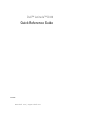 1
1
-
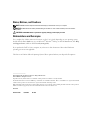 2
2
-
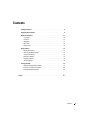 3
3
-
 4
4
-
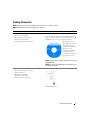 5
5
-
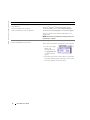 6
6
-
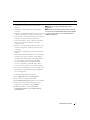 7
7
-
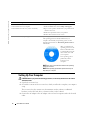 8
8
-
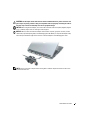 9
9
-
 10
10
-
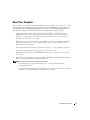 11
11
-
 12
12
-
 13
13
-
 14
14
-
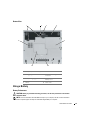 15
15
-
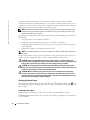 16
16
-
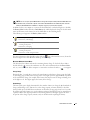 17
17
-
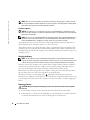 18
18
-
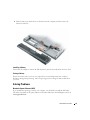 19
19
-
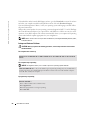 20
20
-
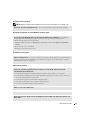 21
21
-
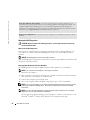 22
22
-
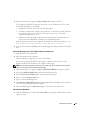 23
23
-
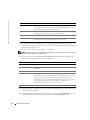 24
24
-
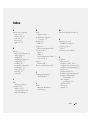 25
25
-
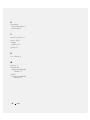 26
26
-
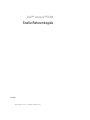 27
27
-
 28
28
-
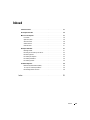 29
29
-
 30
30
-
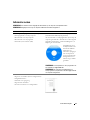 31
31
-
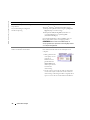 32
32
-
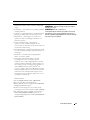 33
33
-
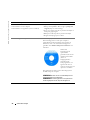 34
34
-
 35
35
-
 36
36
-
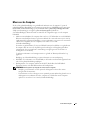 37
37
-
 38
38
-
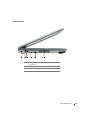 39
39
-
 40
40
-
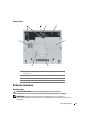 41
41
-
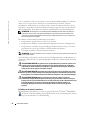 42
42
-
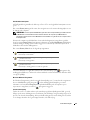 43
43
-
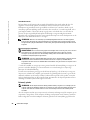 44
44
-
 45
45
-
 46
46
-
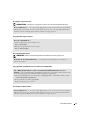 47
47
-
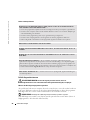 48
48
-
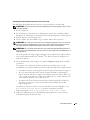 49
49
-
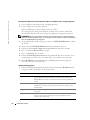 50
50
-
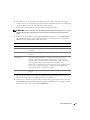 51
51
-
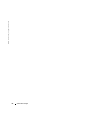 52
52
-
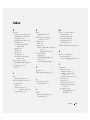 53
53
-
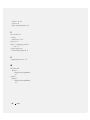 54
54
-
 55
55
-
 56
56
-
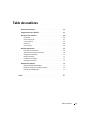 57
57
-
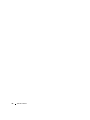 58
58
-
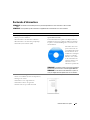 59
59
-
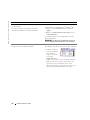 60
60
-
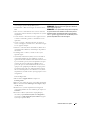 61
61
-
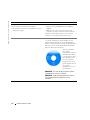 62
62
-
 63
63
-
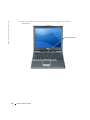 64
64
-
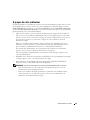 65
65
-
 66
66
-
 67
67
-
 68
68
-
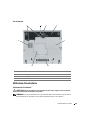 69
69
-
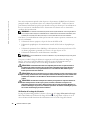 70
70
-
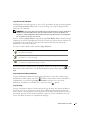 71
71
-
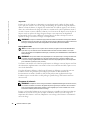 72
72
-
 73
73
-
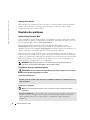 74
74
-
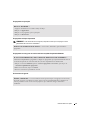 75
75
-
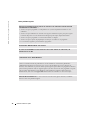 76
76
-
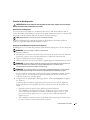 77
77
-
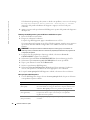 78
78
-
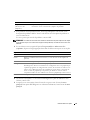 79
79
-
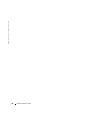 80
80
-
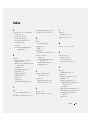 81
81
-
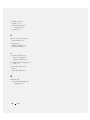 82
82
-
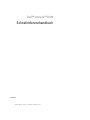 83
83
-
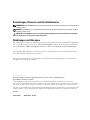 84
84
-
 85
85
-
 86
86
-
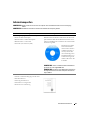 87
87
-
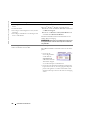 88
88
-
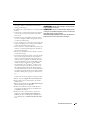 89
89
-
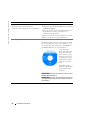 90
90
-
 91
91
-
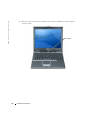 92
92
-
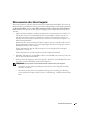 93
93
-
 94
94
-
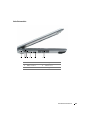 95
95
-
 96
96
-
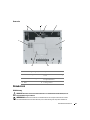 97
97
-
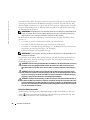 98
98
-
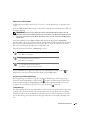 99
99
-
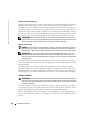 100
100
-
 101
101
-
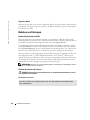 102
102
-
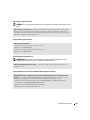 103
103
-
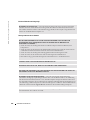 104
104
-
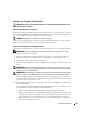 105
105
-
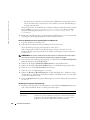 106
106
-
 107
107
-
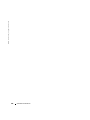 108
108
-
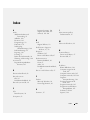 109
109
-
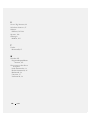 110
110
-
 111
111
-
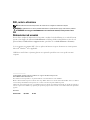 112
112
-
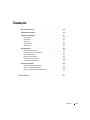 113
113
-
 114
114
-
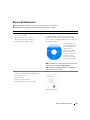 115
115
-
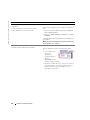 116
116
-
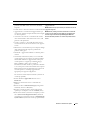 117
117
-
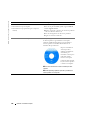 118
118
-
 119
119
-
 120
120
-
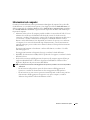 121
121
-
 122
122
-
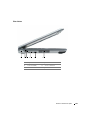 123
123
-
 124
124
-
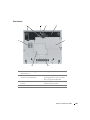 125
125
-
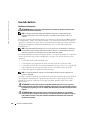 126
126
-
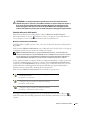 127
127
-
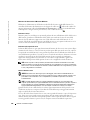 128
128
-
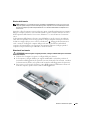 129
129
-
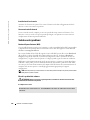 130
130
-
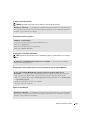 131
131
-
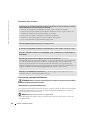 132
132
-
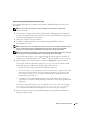 133
133
-
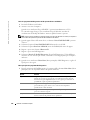 134
134
-
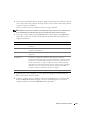 135
135
-
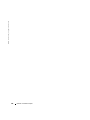 136
136
-
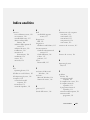 137
137
-
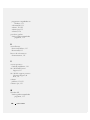 138
138
-
 139
139
-
 140
140
-
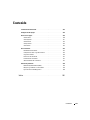 141
141
-
 142
142
-
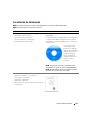 143
143
-
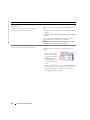 144
144
-
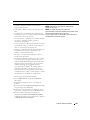 145
145
-
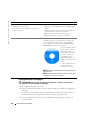 146
146
-
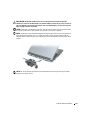 147
147
-
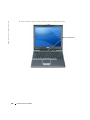 148
148
-
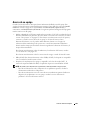 149
149
-
 150
150
-
 151
151
-
 152
152
-
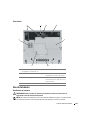 153
153
-
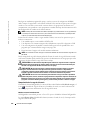 154
154
-
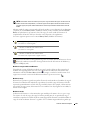 155
155
-
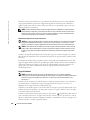 156
156
-
 157
157
-
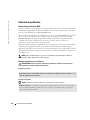 158
158
-
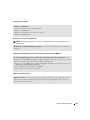 159
159
-
 160
160
-
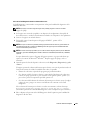 161
161
-
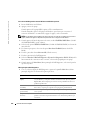 162
162
-
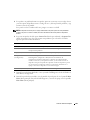 163
163
-
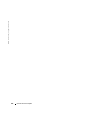 164
164
-
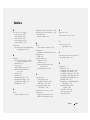 165
165
-
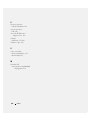 166
166
en otros idiomas
- français: Dell Latitude D410 spécification
- italiano: Dell Latitude D410 specificazione
- Deutsch: Dell Latitude D410 Spezifikation
- Nederlands: Dell Latitude D410 Specificatie
- português: Dell Latitude D410 Especificação