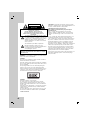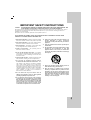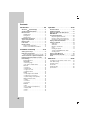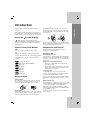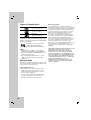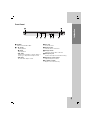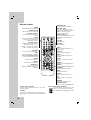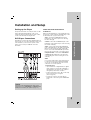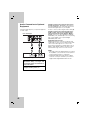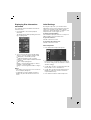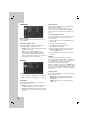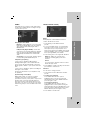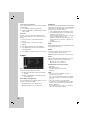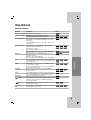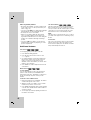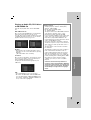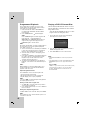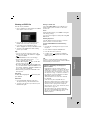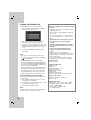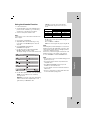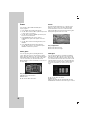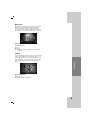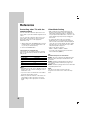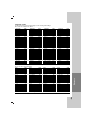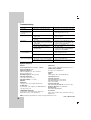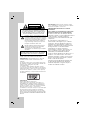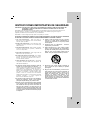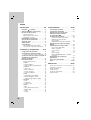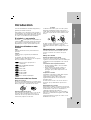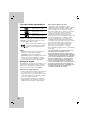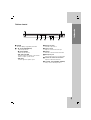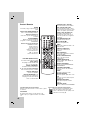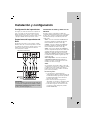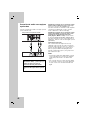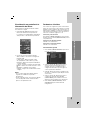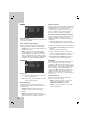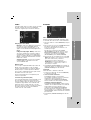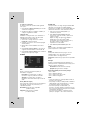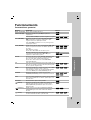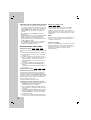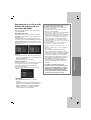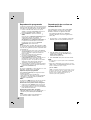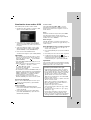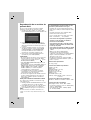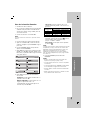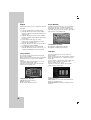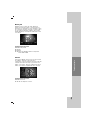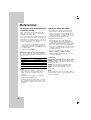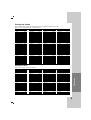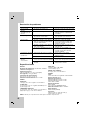LG DV287K El manual del propietario
- Categoría
- Reproductores de DVD
- Tipo
- El manual del propietario

DVD PLAYER
OWNER’S MANUAL
MODEL : DV287K
Before connecting, operating or adjusting this product,
please read this instruction booklet carefully and completely.
DV287K-NM.HA4CLLB_ENG

2
This lightning flash with arrowhead symbol within
an equilateral triangle is intended to alert the user
to the presence of uninsulated dangerous voltage
within the product’s enclosure that may be of
sufficient magnitude to constitute a risk of electric
shock to persons.
The exclamation point within an equilateral
triangle is intended to alert the user to the
presence of important operating and maintenance
(servicing) instructions in the literature
accompanying the product.
WARNING: Do not install this equipment in a confined space
such as a bookcase or similar unit.
CAUTION:
Do not block any ventilation openings. Install in accordance
with the manufacturer's instructions.
Slots and openings in the cabinet are provided for ventilation
and to ensure reliable operation of the product and to protect
it from overheating.
The openings should be never be blocked by placing the
product on a bed, sofa, rug or other similar surface.This
product should not be placed in a built-in installation such as
a bookcase or rack unless proper ventilation is provided or
the manufacturer's instruction have been adhered to.
CAUTION:
This product employs a Laser System.
To ensure proper use of this product, please read this
owner’s manual carefully and retain it for future reference.
Should the unit require maintenance, contact an authorized
service center.
Performing controls, adjustments, or carrying out procedures
other than those specified herein may result in hazardous
radiation exposure.
To prevent direct exposure to laser beam, do not try to open
the enclosure. Visible laser radiation when open. DO NOT
STARE INTO BEAM.
CAUTION: The apparatus should not be exposed to water
(dripping or splashing) and no objects filled with liquids, such
as vases, should be placed on the apparatus.
CAUTION concerning the Power Cord
Most appliances recommend they be placed upon a
dedicated circuit;
That is, a single outlet circuit which powers only that
appliance and has no additional outlets or branch circuits.
Check the specification page of this owner's manual to be
certain.
Do not overload wall outlets. Overloaded wall outlets, loose
or damaged wall outlets, extension cords, frayed power
cords, or damaged or cracked wire insulation are dangerous.
Any of these conditions could result in electric shock or fire.
Periodically examine the cord of your appliance, and if its
appearance indicates damage or deterioration, unplug it,
discontinue use of the appliance, and have the cord replaced
with an exact replacement part by an authorized servicer.
Protect the power cord from physical or mechanical abuse,
such as being twisted, kinked, pinched, closed in a door, or
walked upon. Pay particular attention to plugs, wall outlets,
and the point where the cord exits the appliance.
To disconnect power from the mains, pull out the mains cord
plug. When installing the product, ensure that the plug is
easily accessible.
CAUTION
RISK OF ELECTRIC SHOCK
DO NOT OPEN
WARNING: TO PREVENT FIRE OR ELECTRIC SHOCK
HAZARD, DO NOT EXPOSE THIS PRODUCT TO RAIN
OR MOISTURE.
CAUTION: TO REDUCE THE RISK
OF ELECTRIC SHOCK
DO NOT REMOVE COVER (OR BACK)
NO USER-SERVICEABLE PARTS INSIDE
REFER SERVICING TO QUALIFIED SERVICE
PERSONNEL
.

3
1. Read these instructions. - All these safety and operating
instructions should be read before the product is operated.
2. Keep these instructions. - The safety, operating and use
instructions should be retained for future reference.
3. Heed all warnings. - All warnings on the product and in
the operating instructions should be adhered to.
4. Follow all instructions. - All operating and use
instructions should be followed.
5. Do not use this apparatus near water. – For example:
near a bath tub, wash bowl, kitchen sink, laundry tub, in a
wet basement; or near a swimming pool; and other areas
located near water.
6. Clean only with dry cloth. – Unplug this product from the
wall outlet before cleaning. Do not use liquid cleaners.
7.
Do not block any ventilation openings. Install in
accordance with the manufacturer’s instructions. -
Slots
and openings in the cabinet are provided for ventilation
and to ensure reliable operation of the product and to
protect it from over- heating. The openings should never
be blocked by placing the product on a bed, sofa, rug or
other similar surface. This product should not be placed in
a built-in installation such as a bookcase or rack unless
proper ventilation is provided or the manufacturer’s
instructions have been adhered to.
8. Do not install near any heat sources such as
radiators, heat registers, stoves, or other apparatus
(including amplifiers) that produce heat.
9. D
o not defeat the safety purpose of the polarized or
grounding-type plug. A polarized plug has two
blades
with one wider than the other. A grounding
type plug
has two blades and a third grounding prong. The wide
blade or the third prong are provided for your safety. If
the provided plug does not fit into your outlet, consult
an electrician for replacement of the obsolete outlet.
10. Protect the power cord from being walked on or
pinched particularly at plugs, convenience
receptacles, and the point where they exit from the
apparatus.
11. Only use attachments/accessories specified by the
manufacturer.
12. Use only with the cart, stand, tripod, bracket, or table
specified by the manufacturer, or sold with
apparatus. When a cart is used, use caution when
moving the cart/product combination to avoid injury
from tip-over.
13. Unplug this apparatus during lightning storms or
when unused for long periods of time.
14.
Refer all servicing to qualified service personnel.
Servicing is required when the product has been
damaged in any way, such as power-supply cord or
plug is damaged, liquid has been spilled or objects
have fallen into the apparatus, the product has been
exposed to rain or moisture, does not operate
normally, or has been dropped.
IMPORTANT SAFETY INSTRUCTIONS
CAUTION:
PLEASE READ AND OBSERVE ALL WARNINGS AND INSTRUCTIONS IN THIS OWNER’S MANUAL. AND
THOSE MARKED ON THE PRODUCT. RETAIN THIS BOOKLET FOR FUTURE REFERENCE.
This product has been designed and manufactured to assure personal safety. Improper use can result in electric shock or
fire hazard. The safeguards incorporated in this product will protect you if you observe the following procedures for
installation, use, and servicing.
This product does not contain any parts that can be repaired by the user.
DO NOT REMOVE THE CABINET COVER, OR YOU MAY BE EXPOSED TO DANGEROUS VOLTAGE. REFER
SERVICING TO QUALIFIED SERVICE PERSONNEL ONLY.

4
Introduction . . . . . . . . . . . . . . . . . .5-8
About the Symbol Display . . . . . . . . . . . .5
Symbol used in this Manual . . . . . . . . . . . . . .5
Notes on Discs . . . . . . . . . . . . . . . . . . . . . . . .5
Handling Discs . . . . . . . . . . . . . . . . . . . . . .5
Storing Discs . . . . . . . . . . . . . . . . . . . . . . . .5
Cleaning Discs . . . . . . . . . . . . . . . . . . . . . .5
Maintenance and Service . . . . . . . . . . . . . . . .5
Types of Playable Discs . . . . . . . . . . . . . . . . .6
Regional Code . . . . . . . . . . . . . . . . . . . . . . . .6
Front Panel . . . . . . . . . . . . . . . . . . . . . . . . . . .7
Remote Control . . . . . . . . . . . . . . . . . . . . . . . .8
Remote Control Operation . . . . . . . . . . . . . .8
Remote Control Battery Installation . . . . . . .8
Installation and Setup . . . . . . . . .9-14
Setting up the Player . . . . . . . . . . . . . . . . . . .9
DVD Player Connections . . . . . . . . . . . . . . . .9
Video and Audio Connections to Your TV . . .9
Audio Connection to Optional Equipment . .10
Displaying Disc Information on-screen . . . .11
Initial Settings . . . . . . . . . . . . . . . . . . . . . . . .11
General Operation . . . . . . . . . . . . . . . . . . .11
LANGUAGE . . . . . . . . . . . . . . . . . . . . . . .12
• Menu Language . . . . . . . . . . . . . . . . . . .12
• Disc Audio / Subtitle / Menu . . . . . . . . .12
DISPLAY . . . . . . . . . . . . . . . . . . . . . . . . . .12
• TV Aspect . . . . . . . . . . . . . . . . . . . . . . .12
• Display Mode . . . . . . . . . . . . . . . . . . . . .12
• Progressive Scan . . . . . . . . . . . . . . . . . .12
• TV Output Select . . . . . . . . . . . . . . . . . .12
AUDIO . . . . . . . . . . . . . . . . . . . . . . . . . . .13
• Dolby Digital / DTS / MPEG . . . . . . . . . .13
• Sample Freq. (Frequency) . . . . . . . . . . . .13
• Dynamic Range Control (DRC) . . . . . . .13
LOCK (Parental Control) . . . . . . . . . . . . . .13
• Rating . . . . . . . . . . . . . . . . . . . . . . . . . .13
• Password . . . . . . . . . . . . . . . . . . . . . . . .13
• Area Code . . . . . . . . . . . . . . . . . . . . . . .14
OTHERS . . . . . . . . . . . . . . . . . . . . . . . . . .14
• PBC . . . . . . . . . . . . . . . . . . . . . . . . . . . .14
• B.L.E. (Black Level Expansion) . . . . . . .14
• DivX(R) VOD . . . . . . . . . . . . . . . . . . . . .14
• Game . . . . . . . . . . . . . . . . . . . . . . . . . . .14
• Score . . . . . . . . . . . . . . . . . . . . . . . . . . .14
Operation . . . . . . . . . . . . . . . . . .15-23
General Features . . . . . . . . . . . . . . . . . . . . .15
Additional Features . . . . . . . . . . . . . . . . . . .16
Playing an Audio CD, CD-G discs or
MP3/WMA file . . . . . . . . . . . . . . . . . . . . . . . . .17
Programmed Playback . . . . . . . . . . . . . . . .18
Repeat Programmed Tracks . . . . . . . . . . .18
Erasing a Track from Program List . . . . . .18
Erasing the Complete Program List . . . . . .18
Playing a DVD VR format Disc . . . . . . . . . . .18
Viewing a JPEG file . . . . . . . . . . . . . . . . . . .19
Slide Show . . . . . . . . . . . . . . . . . . . . . . . .19
Still Picture . . . . . . . . . . . . . . . . . . . . . . . . .19
Moving to another File . . . . . . . . . . . . . . . .19
Zoom . . . . . . . . . . . . . . . . . . . . . . . . . . . . .19
Rotating the picture . . . . . . . . . . . . . . . . . .19
To listen to MP3/WMA music while
watching picture . . . . . . . . . . . . . . . . . . . .19
Playing a DivX Movie file . . . . . . . . . . . . . . .20
Using the Karaoke Function . . . . . . . . . . . . .21
Game . . . . . . . . . . . . . . . . . . . . . . . . . . . . .22-23
Reference . . . . . . . . . . . . . . . . . .24-26
Controlling other TVs with the remote control
. . . .
24
Video Mode Setting . . . . . . . . . . . . . . . . . . . . . . .24
Language Codes . . . . . . . . . . . . . . . . . . . . . . .25
Area Codes . . . . . . . . . . . . . . . . . . . . . . . . . . .25
Troubleshooting . . . . . . . . . . . . . . . . . . . . . . .26
Specifications . . . . . . . . . . . . . . . . . . . . . . . . .26
Contents

Operation Reference Installation and Setup Introduction
5
To ensure proper use of this product, please read this
owner’s manual carefully and retain it for future
reference.
This manual provides information on the operation
and maintenance of your DVD player. Should the unit
require service, contact an authorized service location.
About the Symbol Display
“ ” may appear on your TV display during
operation and indicates that the function explained in
this owner’s manual is not available on that specific
DVD video disc.
Symbol Used in this Manual
Note:
Indicates special notes and operating features.
Tip:
Indicates tips and hints for making the task easier.
A section whose title has one of the following symbols
is applicable only to the disc represented by the
symbol.
All discs listed below
DVD and finalized DVD±R/RW
Video CDs
Audio CDs
MP3 files
WMA files
DivX files
CD-G Discs
Notes on Discs
Handling Discs
Do not touch the playback side of the disc. Hold the
disc by the edges so that fingerprints do not get on
the surface. Never stick paper or tape on the disc.
Storing Discs
After playing, store the disc in its case. Do not expose
the disc to direct sunlight or sources of heat and never
leave it in a parked car exposed to direct sunlight.
Cleaning Discs
Fingerprints and dust on the disc can cause poor
picture quality and sound distortion. Before playing,
clean the disc with a clean cloth. Wipe the disc from
the center out.
Do not use strong solvents such as alcohol, benzine,
thinner, commercially available cleaners, or anti-static
spray intended for older vinyl records.
Maintenance and Service
Refer to the information in this chapter before
contacting a service technician.
Handling the Unit
When shipping the unit
Please save the original shipping carton and packing
materials. If you need to ship the unit, for maximum
protection, re-pack the unit as it was originally packed
at the factory.
Keeping the exterior surfaces clean
• Do not use volatile liquids such as insecticide
spray near the unit.
• Do not leave rubber or plastic products in contact
with the unit for a long period of time. since they
leave marks on the surface.
Cleaning the unit
To clean the player, use a soft, dry cloth. If the
surfaces are extremely dirty, use a soft cloth lightly
moistened with a mild detergent solution.
Do not use strong solvents such as alcohol, benzine,
or thinner, as these might damage the surface of the
unit.
Maintaining the Unit
The DVD player is a high-tech, precision device. If the
optical pick-up lens and disc drive parts are dirty or
worn, the picture quality could be diminished.
Depending on the operating environment, regular
inspection and maintenance are recommended after
every 1,000 hours of use.
For details, please contact your nearest authorized
service center.
CD
-
G
DivX
WMA
MP3
ACD
VCD
DVD
ALL
Introduction
Introduction

6
Types of Playable Discs
DVD
(8 cm / 12 cm disc)
Video CD (VCD/SVCD)
(8 cm / 12 cm disc)
Audio CD
(8 cm / 12 cm disc)
In addition, this unit plays DVD±R/RW and CD-R/RW,
Dual disc that contains audio titles, DivX, MP3, WMA,
CD-G, and/or JPEG files.
This indicates a product feature that is
capable of playing DVD-RW discs
recorded with Video Recording format.
Notes:
• Depending on the conditions of the recording
equipment or the CD-R/RW (or DVD±R/RW) disc
itself, some CD-R/RW (or DVD±R/RW) discs may
not be played on the unit.
• Do not use irregularly shaped CDs (e.g., heart-
shaped or octagonal) since they may result in
malfunctions.
Regional Code
This unit has a regional code printed on the rear of the
unit. This unit can play only DVD discs labelled as the
same as the rear of the unit or “ALL”.
Notes on Regional Codes
• Most DVD discs have a globe with one or more
numbers in it clearly visible on the cover. This
number must match your DVD player’s regional
code or the disc cannot play.
• If you try to play a DVD with a different regional
code from your player, the message “Check
Regional Code” appears on the TV screen.
Notes on Copyrights:
It is forbidden by law to copy, broadcast, show,
broadcast via cable, play in public, or rent copyrighted
material without permission. This product features the
copy protection function developed by Macrovision.
Copy protection signals are recorded on some discs.
When recording and playing the pictures of these
discs picture noise will appear. This product
incorporates copyright protection technology that is
protected by method claims of certain U.S. patents
and other intellectual property rights owned by
Macrovision Corporation and other rights owners. The
use of this copyright protection technology must be
authorized by Macrovision Corporation, and is
intended for home and other limited viewing uses only
unless otherwise authorized by Macrovision
Corporation. Reverse engineering or disassembly is
prohibited.
CONSUMERS SHOULD NOTE THAT NOT ALL HIGH
DEFINITION TELEVISION SETS ARE FULLY
COMPATIBLE WITH THIS PRODUCT AND MAY
CAUSE ARTIFACTS TO BE DISPLAYED IN THE
PICTURE. IN CASE OF 525 PROGRESSIVE SCAN
PICTURE PROBLEMS, IT IS RECOMMENDED THAT
THE USER SWITCH THE CONNECTION TO THE
‘STANDARD DEFINITION’ OUTPUT. IF THERE ARE
QUESTIONS REGARDING OUR TV SET
COMPATIBILITY WITH THIS MODEL 525p DVD
PLAYER, PLEASE CONTACT OUR CUSTOMER
SERVICE CENTER.

7
Introduction
a POWER
Switches the unit ON or OFF.
b • N (PLAY)
Starts playback.
• x (STOP)
Stops playback.
• . (SKIP)
Returns to the beginning of current chapter or
track or go to the previous chapter or track.
• > (SKIP)
Go to the next chapter or track.
c Disc Tray
Insert a disc here.
d Remote Sensor
Point the remote control here.
e Display window
Shows the current status of the unit.
f Microphone jack
Connect a microphone to the MIC socket(s).
g Microphone volume control
Adjusts microphone volume.
h Z (OPEN / CLOSE)
Opens or closes the disc tray.
a b
cd e fg h
Introduction
Front Panel

8
Remote Control Operation
Point the remote control at the remote sensor and
press the buttons.
Caution:
Do not mix old and new batteries and never mix
different types of batteries such as standard, alkaline,
etc.
Remote Control Battery installation
Detach the battery cover on the rear of the
remote control, and insert two batteries
(size AAA) with 3 and # aligned correctly.
Remote Control
POWER
Switches DVD Player ON or OFF
OPEN/CLOSE (Z)
Opens and closes the disc tray.
0-9 numerical buttons
Selects numbered options in a
menu.
CLEAR
Removes a track number on the
Program List or a mark on the
Marker Search menu.
TV Control Buttons
POWER: Turns the TV on or off.
AV: Selects the TV’s source.
PR/CH +/–: Selects TV’s channel.
VOL +/–: Adjusts TV’s volume.
AUDIO
Selects an audio language or an
audio channel.
SUBTITLE
Selects a subtitle language.
ANGLE
Selects a DVD camera angle, if
available.
SETUP
Accesses or removes the Setup
menu.
MARKER
Marks any point during playback.
SEARCH
Displays MARKER SEARCH menu.
PROGRAM
Enter the program edit mode.
ZOOM
Enlarges video image.
REPEAT
Repeat chapter, track, title, all.
A-B
Repeat sequence from point A to
point B.
RANDOM
Plays tracks in random order.
KARAOKE (ECHO)
Accesses or removes KARAOKE menu.
SCAN (m / M)
Search backward or forward.
SKIP (. / >)
Go to the next chapter or track.
Returns to the beginning of current
chapter or track or go to the
previous chapter or track.
PAUSE / STEP ( X )
Pauses playback temporarily/ press
repeatedly for frame-by-frame
playback.
PLAY (N)
Starts playback.
STOP (x)
Stops playback.
DVD MENU
Accesses menu on a DVD disc.
TITLE
Displays title menu, if available.
b / B / v / V (left/right/up/down)
Selects an option in the menu.
ENTER
Confirms menu selection.
DISPLAY
Accesses On-Screen Display.
RETURN (O)
Removes the menu.
Displays the menu of a video CD
with PBC.

9
Setting up the Player
The picture and sound of a nearby TV, VCR, or radio
may be distorted during playback. If this occurs,
position the player away from the TV, VCR, or radio,
or turn off the unit after removing the disc.
DVD Player Connections
Depending on your TV and other equipment there are
various ways you can connect the player. Please refer
to the manuals of your TV, stereo system or other
devices as necessary for additional connection
information.
Video and Audio Connections
to Your TV
Make sure the DVD player is connected directly to the
TV and not to a VCR, otherwise the DVD image could
be distorted by the copy protection system.
Video – Connect the VIDEO OUT jack on the
DVD player to the video in jack on the TV using
the video cable (V).
S-Video: Connect the S-VIDEO OUT jack on the
DVD Player to the S-Video in jack on the TV using
the S-Video cable (S).
Audio – Connect the left and right AUDIO OUT
jacks of the DVD player to the audio left and right
IN jacks on the TV using the audio cables (A).
Do not connect the unit’s AUDIO OUT jack to the
phone in jack (record deck) of your audio system.
Component Video – Connect the COMPONENT
/PROGRESSIVE SCAN jacks on the unit to the
corresponding jacks on the TV using an Y P
B PR
cable (C).
Note:
If you connect both S-Video and component jack
to your TV, the video may be displayed unstably
on your TV. You should disconnect one of both
connections to solve the problem.
Progressive Scan
• If your television is a high-definition or “digital
ready” television, you may take advantage of
the DVD player’s progressive scan output for
the highest possible video resolution.
• Set the Progressive Scan to “On” on the setup
menu for progressive scan signal.
(Refer to page 12)
• Progressive scan does not work with the
analog video connections (yellow VIDEO OUT
jack).
Installation and Setup
Caution:
You must set the TV Output Select option on the
setup menu to use COMPONENT / PROGRESSIVE
SCAN jack or S-Video jack. (Refer to page 12.)
Installation and Setup

10
Audio Connection to Optional
Equipment
Connect the DVD player to your optional equipment
for audio output.
Amplifier equipped with 2-channel analog stereo
or Dolby Pro Logic ll / Pro Logic: Connect the left
and right AUDIO OUT jacks on the DVD player to the
audio left and right IN jacks on your amplifier,
receiver, or stereo system, using the audio cables (A).
Amplifier equipped with 2-channel digital stereo
(PCM) or audio / video receiver equipped with a
multi-channel decoder (Dolby Digital™, MPEG 2,
or DTS): Connect one of the DVD Player’s DIGITAL
AUDIO OUT jacks ( COAXIAL X) to the corresponding
jack on your amplifier. Use an optional digital
(COAXIAL X) audio cable.
Digital Multi-channel sound
A digital multi-channel connection provides the best
sound quality. For this you need a multi-channel audio
/ video receiver that supports one or more of the
audio formats supported by your DVD player such as
MPEG 2, Dolby Digital and DTS. Check the receiver
manual and the logos on the front of the receiver.
Notes:
• If the audio format of the digital output does not match
the capabilities of your receiver, the receiver produces
a strong, distorted sound or no sound at all.
• Six Channel Digital Surround Sound via a digital
connection can only be obtained if your receiver is
equipped with a Digital Multi-channel decoder.
Manufactured under license from Dolby
Laboratories. “Dolby”, “Pro Logic”, and
the double-D symbol are trademarks of
Dolby Laboratories.
DTS and DTS Digital Out are trademarks
of Digital Theater Systems, Inc.
R
L
AUDIO INPUTDIGITAL INPUT
COAXIAL
Amplifier (Receiver)
Rear of DVD player
AX

11
Installation and Setup
Displaying Disc Information
on-screen
You can display various information about the disc
loaded on-screen.
1. Press DISPLAY to show various playback
information.
The displayed items differ depending on the disc
type or playing status.
2. You can select an item by pressing v / V and
change or select the setting by pressing b / B.
Title (Track) – Current title (or track)
number/total number of titles (or tracks)
Chapter – Current chapter number/total number
of chapters
Time – Elapsed playing time
Audio – Selected audio language or channel
Subtitle – Selected subtitle
Angle – Selected angle/total number of angles
Notes:
• If any button is not pressed for a few seconds, the
on-screen display disappears.
• If a CD-G disc is inserted, SETUP operation is
available only when the CD-G menu on the TV
screen.
Initial Settings
By using the Setup menu, you can make various
adjustments to items such as picture and sound. You
can also set a language for the subtitles and the
Setup menu, among other things. For details on each
Setup menu item, see the pages 12 to 14.
To display and exit the Menu :
Press SETUP to display the menu. A second press of
SETUP will take you back to initial screen.
To go to the next level :
Press B on the remote control.
To go back to the previous level :
Press b on the remote control.
General Operation
1. Press SETUP. The Setup menu appears.
2. Use v / V to select the desired option then press
B to move to the second level. The screen shows
the current setting for the selected item, as well as
alternate setting(s).
3. Use v / V to select the second desired option and
then press B to move to the third level.
4. Use v / V to select the desired setting then press
ENTER to confirm your selection. Some items
require additional steps.
5. Press SETUP or PLAY to exit the Setup menu.

12
LANGUAGE
Menu Language
Select a language for the Setup menu and then on-
screen display.
Disc Audio / Subtitle / Menu
Select the language you prefer for the audio track
(disc audio), subtitles, and the disc menu.
Original – Refers to the original language in which
the disc was recorded.
Other – To select another language, press
numeric buttons and then ENTER to enter the
corresponding 4-digit number according to the
language code list on the page 25. If you enter the
wrong language code, press CLEAR.
DISPLAY
TV Aspect
4:3 – Select when a standard 4:3 TV is connected.
16:9 – Select when a 16:9 wide TV is connected.
Display Mode
The Display Mode setting works only when the TV
Aspect mode is set to “4:3”.
Letterbox – Displays a wide picture with bands on
the upper and lower portions of the screen.
Panscan – Automatically displays the wide picture
on the entire screen and cuts off the portions that
do not fit.
Progressive Scan
Progressive Scan Video provides the highest quality
pictures with less flickering.
If you are using the Component Video jacks for
connection to a TV or a monitor that is compatible
with a progressive scan signal, set Progressive Scan
to On.
To Turn ON progressive scan:
Connect component video out of this unit to the input
of your TV or monitor, set your TV or monitor to
Component Input.
1. Select “Progressive Scan” on the DISPLAY menu
then press B.
2. Select “On” using the v / V buttons.
3. Press ENTER to confirm your selection.
The confirm menu will appear.
4. When the confirm menu appears on your screen
Cancel is highlighted as default. Use the b / B
buttons to highlight Enter.
5. Pressing ENTER will set the player to Progressive
scan mode.
Caution:
Once the setting for progressive scan output is
entered, an image will only be visible on a progressive
scan compatible TV or monitor. If you set Progressive
Scan to On in error, you must reset the unit.
First, remove the disc in the DVD Player.
Next, press STOP on the remote control (x) and hold
it for five seconds before releasing it. The video output
will be restored to the standard setting, and a picture
will once again be visible on a conventional analog TV
or monitor.
TV Output Select
Set the player’s TV Output Select options according to
the TV connection type.
YPbPr – When your TV is connected with the
COMPONENT / PROGRESSIVE SCAN jacks on
this DVD player.
S-Video – When your TV is connected with the
S-Video jack.

13
Installation and Setup
AUDIO
Each DVD disc has a variety of audio output options.
Set the player’s AUDIO options according to the type
of audio system you use.
Dolby Digital / DTS / MPEG
Bitstream – Select “Bitstream” if you connect this
DVD player’s DIGITAL OUT jack to an amplifier or
other equipment with a Dolby Digital, DTS or
MPEG decoder.
PCM (for Dolby Digital / MPEG) – Select when
connected to a two-channel digital stereo amplifier.
DVDs encoded in Dolby Digital or MPEG will be
automatically downmixed to two-channel PCM
audio.
Off (for DTS): If you select “Off”, the DTS signal is
not output through the DIGITAL OUT jack.
Sample Freq. (Frequency)
If your receiver or amplifier is NOT capable of
handling 96 kHz signals, select 48 kHz. When this
choice is made, this unit automatically converts any
96 kHz signals to 48 kHz so your system can decode
them.
If your receiver or amplifier is capable of handling 96
kHz signals, select 96 kHz.
Check the documentation for your amplifier to verify
its capabilities.
Dynamic Range Control (DRC)
With the DVD format, you can hear a program’s
soundtrack in the most accurate and realistic
presentation. However, you may wish to compress the
dynamic range of the audio output (the difference
between the loudest sounds and the quietest ones).
This allows you to listen to a movie at a lower volume
without losing clarity of sound. Set DRC to On for this
effect.
LOCK (Parental Control)
Rating
Blocks playback of rated DVDs based on their
contents. Not all discs are rated.
1. Select “Rating” on the LOCK menu then
press B.
2. To access the LOCK options, you must input the
password you have created. If you have not yet
entered password, you are prompted to do so.
Input a password and press ENTER. Enter it again
and press ENTER to verify. If you make a mistake
before pressing ENTER, press CLEAR.
3. Select a rating from 1 to 8 using the v / V buttons.
Rating 1-8: Rating one (1) has the most
restrictions and rating eight (8) is the least
restrictive.
Unlock
If you select unlock, parental control is not active
and the disc plays in full.
4. Press ENTER to confirm your rating selection, then
press SETUP to exit the menu.
Password
You can enter or change password.
1. Select Password on the LOCK menu and then
press B.
2. To make a new password:
Press ENTER when the “New” option is
highlighted. Enter a new password using the
numerical buttons then press ENTER. Enter the
password again to verify.
To change the password:
Press ENTER when the “Change” option is
highlighted. Enter a current password using the
numbered buttons then press ENTER. Enter a new
password using the numbered buttons then press
ENTER. Enter the password again to verify.
3. Press SETUP to exit the menu.

14
If you forget your password
If you forget your password, you can clear it using the
following steps:
1. Press SETUP to display the Setup menu.
2. Input the 6-digit number “210499” and the security
code is cleared.
Area Code
Enter the code of the area whose standards were
used to rate the DVD video disc, based on the list on
page 25.
1. Select “Area Code” on the LOCK menu then
press B.
2. Follow the step 2 as shown previous page
(Rating).
3. Select the first character using v / V buttons.
4. Press ENTER and select the second character
using v / V buttons.
5. Press ENTER to confirm your Area code selection.
OTHERS
PBC
Set Playback Control (PBC) to On or Off.
On: Video CDs with PBC are played according to
the PBC.
Off: Video CDs with PBC are played in the same
way as Audio CDs.
B.L.E. (Black Level Expansion)
To select the black level of playback pictures. Set your
preference and monitor’s ability.
On: Expanded grey scale. (0 IRE cut off)
Off: Standard grey scale. (7.5 IRE cut off)
DivX(R) VOD
We provide you the DivX
®
VOD (Video On Demand)
registration code that allows you to rent and purchase
videos based on the DivX
®
VOD service. For more
information, visit www.divx.com/vod.
1. Select “DivX(R) VOD” option and then press B.
2. Press ENTER while “Select” is selected and the
registration code will appear.
Use the registration code to purchase or rent the
videos from DivX
®
VOD service at
www.divx.com/vod. Follow the instructions and
download the video onto a disc for playback on
this unit.
3. Press ENTER to exit.
Note:
All the downloaded videos from DivX
®
VOD can only
be played back on this unit.
Game
You can play games with this unit using remote
control. (See “Game” on page 22-23)
Select: The game menu appears on the TV screen.
Score
When a chapter/title/track is fully finished, the score
will appear in the screen with a fanfare sound.
On: Turn the “Score” function on.
Off: Turn the “Score” function off.
Available discs for the score function:
• DVD discs
• DVD Karaoke Discs
• VCD discs with more than 2 tracks
• CD-G discs
Note:
• The score function is available only when a
microphone is connected.
• If the score is below 80, the fanfare sound will not
come out. The fanfare sounds differ according to
the score.
• If the score function is set to “On” and the
microphone is connected while playing a normal
disc, the score may appear on the screen in the
middle of playback.
To prevent this problem, set the score function to
“Off” or disconnect the microphone.

15
Operations
General features
Buttons Operations
OPEN / CLOSE (Z) Opens or closes the disc tray.
PAUSE/STEP (X) During playback, press X to pause playback.
Press X repeatedly to play Frame-by-Frame.
SKIP (. / >) During playback, press SKIP (. or >) to go to the next
chapter/track or to return to the beginning of the current
chapter/track.
Press SKIP . twice briefly to step back to the previous
chapter/track.
SCAN (m / M) During playback, press SCAN (m or M) repeatedly to
select the required scan speed.
DVD, DivX disc: 4 steps
Video CD, MP3, WMA, Audio CD: 3 steps
While the playback is paused, press SCAN (m or M)
repeatedly to play in slow motion (4 steps).
REPEAT During playback, press REPEAT repeatedly to select a
desired repeat mode.
DVD Video discs: Chapter/Title/Off
Video CD, Audio CD, DivX/MP3/WMA discs: Track/All/Off
A-B Press the A-B button one at a time to select a point A and
point B and repeats a sequence from point A (Starting point)
to point B (End point).
ZOOM During playback or pause mode, press ZOOM to enlarge
the video image. (3 steps)
You can move through the zoomed picture using bBvV
buttons. Press CLEAR to exit.
RANDOM During playback or in stop mode, press RANDOM for
random playback.
TITLE If the current DVD title has a menu, the title menu appears
on the screen. Otherwise, the disc menu may appears.
DVD MENU The disc menu appears on the screen.
(ANGLE) During playback of DVD disc that contains scenes recorded
at different camera angles, press ANGLE repeatedly to
select a desired angle.
(SUBTITLE) During playback, press SUBTITLE repeatedly to select a
desired subtitle language.
(AUDIO) During playback, press AUDIO repeatedly to hear a different
audio language or audio track.
Discs
(forward only)
VCDDivXDVD
DivXDVD
DVD
DVD
DVD
WMA
CD
-
G
MP3
ACD
VCD
DivXVCDDVD
ACD
DivXVCDDVD
ALL
DivX
VCD
DVD
WMA
MP3ACD
DivXVCDDVD
ALL
DivXVCDDVD
ALL
ALL
Operation

16
Notes on general features:
• On a Video CD with PBC, you must set PBC to Off
on the setup menu to use the repeat function (See
“PBC” on page 14).
• If you press SKIP (>) once during Repeat Chapter
(Track) playback, the repeat playback cancels.
• Zoom may not work on some DVDs.
• When you are playing a DVD disc that contains
scenes recorded at different camera angles, the
angle indicator will blink on the TV screen during the
oprations as an indication that angle switching is
possible
.
• If you press . once within 3 seconds after the
chapter/track has started, the playback goes to the
previous chapter/track.
Additional features
Time Search
To start playing at any chosen time on the disc:
1. Press DISPLAY during playback.
2. Press v / V to select the time clock icon and
“-:--:--” appears.
3. Use numerical buttons to input the required start
time in hours, minutes, and seconds from left to
right. If you enter the wrong numbers, press
CLEAR to remove the numbers you entered. Then
input the correct numbers.
4. Press ENTER to confirm. Playback starts from the
selected time.
Marker Search
To enter a Marker
You can start playback from up to nine memorized
points. To enter a marker, press MARKER at the
desired point on the disc. The Marker icon appears on
the TV screen briefly. Repeat to enter up to nine
markers.
To Recall or Clear a Marked Scene
1. During disc playback, press SEARCH. The marker
search menu appears on the screen.
2. Within 9 seconds, press b / B to select a marker
number that you want to recall or clear.
3. Press ENTER and playback starts from the marked
scene. Or Press CLEAR and the marker number is
erased from the list.
4. You can play any marker by inputting its number on
the marker search menu.
Last Scene Memory
This player memorizes last scene from the last disc
that is viewed. The last scene remains in memory
even if you remove the disc from the player or switch
off the player. If you load a disc that has the scene
memorized, the scene is automatically recalled.
Note:
This player does not memorize the scene of a disc if
you switch off the player before commencing to play
the disc.
Screen Saver
The screen saver appears when you leave the DVD
player in Stop mode for about five minutes. If the
Screen Saver is displayed for five minutes, the DVD
Player automatically turns itself off.
VCD1.1
ACDDVD
DivXVCDDVD
DivXVCDDVD

17
Operation
Playing an Audio CD, CD-G discs
or MP3/WMA file
This unit can play Audio CDs, CD-G or MP3/WMA
files.
MP3/ WMA/ Audio CD
Once you insert an MP3/WMA files recorded media or
Audio CD, a menu appears on the TV screen.
Press v / V to select a track/file and then press PLAY
or ENTER and playback starts. You can use variable
playback functions. Refer to page 15-16.
ID3 TAG
• When playing a file containing information such as
track titles, you can see the information by pressing
DISPLAY.
[ Title, Artist, Album, Year, Comment ]
CD-G discs
Once you insert a CD-G disc, a menu appears on the
TV screen. Press v / V to select a track then press
PLAY or ENTER and playback starts.
To display the CD-G menu during playback, press
STOP twice.
Tips:
• Press DVD MENU to move to the next page.
• On a DISC with MP3/WMA, JPEG and MOVIE file,
you can switch MUSIC, PHOTO and MOVIE menu.
Press TITLE, and MUSIC, PHOTO or MOVIE word
on top of the menu is highlighted.
MP3 / WMA disc compatibility with this player is
limited as follows:
• Sampling frequency: within 8 - 48 kHz (MP3),
within 32 - 48kHz (WMA)
• Bit rate: within 8 - 320kbps (MP3),
32 - 192kbps (WMA)
• The player cannot read an MP3/WMA file that has
a file extension other than “.mp3” / “.wma”.
• CD-R physical format should be ISO 9660
• If you record MP3 / WMA files using software that
cannot create a file system (eg. Direct-CD) it is
impossible to playback MP3 / WMA files. We
recommend that you use Easy-CD Creator, which
creates an ISO 9660 file system.
• File names should have a maximum of 8 letters
and must incorporate an .mp3 or .wma extension.
• They should not contain special letters such as /
? * : “ < > l etc.
• The total number of files on the disc should be
less than 650.
• This DVD player requires discs and recordings to
meet certain technical standards in order to
achieve optimal playback quality. Pre-recorded
DVDs are automatically set to these standards.
There are many different types of recordable disc
formats (including CD-R containing MP3 or WMA
files) and these require certain pre-existing
conditions (see above) to ensure compatible
playback.
Customers should note that permission is
required in order to download MP3 / WMA files
and music from the Internet. Our company has
no right to grant such permission. Permission
should always be sought from the copyright
owner.

18
Programmed Playback
The program function enables you to store your
favorite tracks from any disc in the player memory.
A program can contain 30 tracks.
1. Insert an Audio CD, CD-G or MP3/WMA files
recorded media. AUDIO CD, CD-G or MUSIC
menu appears.
2. Press PROGRAM. The mark will appear.
Note:
Press PROGRAM again to exit the program edit
mode, then the mark will disappear.
Video CD: Press PROGRAM while playback is
stopped. The program menu appears. Press
PROGRAM again to exit the menu.
Note:
On a Video CD with PBC, you must set PBC to Off on
the setup menu to use the programmed playback
(See “PBC” on page 14).
3. Select a track on the “List” and then press ENTER
to place the selected track on the “Program” list.
Repeat to place additional tracks on the list.
4. Select the track you want to start playing on the
“Program” list.
5. Press PLAY or ENTER to start. Playback begins in
the order in which you programmed the tracks.
Playback stops after all of the tracks on the
“Program” list have played once.
6. To resume normal playback from programmed
playback, select a track on the list and then press
PLAY.
Note:
While CD-G disc is inserted, editing (add or erase
tracks) program list is only when the CD-G menu
appears on the TV screen.
Repeat Programmed Tracks
Press REPEAT to select a desired repeat mode.
• Track: repeats the current track
• All: repeats all the tracks on the “Program” list.
• Off (No display): does not play repeatedly.
Note:
If you press > once during Repeat Track playback,
the repeat playback cancels.
Erasing a Track from “Program” List
1. Use vVb Bto select the track that you wish to
erase from the Program list.
2. Press CLEAR. Repeat step 1-2 to erase additional
tracks on the list.
Erasing the Complete Program List
Use vVb Bto select “Clear All”, then press ENTER.
Note:
The programs are also cleared when the power is off
or the disc is removed.
Playing a DVD VR format Disc
This unit will play DVD-R/RW disc that are recorded
using the DVD-Video format that have been finalized
using a DVD-recorder.
*This unit will play DVD-RW disc that are recorded
using the Video Recording (VR) format.
1. Insert a disc and close the tray. The DVD-VR
menu appears on the TV screen.
2. Press v / V to select a track then press PLAY or
ENTER and playback starts.
3. Press DVD MENU to move to the list menu.
Note:
• Unfinalized DVD-R/RW discs cannot be played in this
player.
• Some DVD-VR discs are made with CPRM data by DVD
RECORDER. Player does not support these kinds of
discs.
What is ‘CPRM’?
CPRM is a copy protection system (with scramble system)
only allowing the recording of ‘copy once’ broadcast
programs. CPRM stands for Content Protection for
Recordable Media.
E
E

19
Operation
Viewing a JPEG file
This unit can play JPEG files.
1. Insert a JPEG files recording media. The PHOTO
menu appears on the TV screen.
2. Press v / V to select a folder and then press
ENTER. A list of files in the folder appears.
3. If you want to view a particular file, press
v / V to highlight a file and press ENTER or PLAY.
4. To return to the PHOTO menu while watching
pictures, press STOP.
Tips:
• If you are in a file list and want to return to the
previous Folder list, use v / V buttons to highlight
and press ENTER.
• Press DVD MENU to move to the next page.
• There are three Slide Speed options : >>>
(Fast), >> (Normal) and > (Slow).
Use vVbBto highlight . Then, use b / B to
select the option you want to use.
• On a DISC with MP3/WMA, JPEG and MOVIE file,
you can switch MUSIC, PHOTO and MOVIE menu.
Press TITLE, and MUSIC, PHOTO or MOVIE word
on top of the menu is highlighted.
• While watching a picture, press RETURN to hide
the help menu.
Slide Show
Use vVbBto highlight the (Slide Show) then
press ENTER.
Still Picture
1. Press PAUSE/STEP during the slide show.
The player will now go into the PAUSE mode.
2. To return to the slide show, press PLAY or press
PAUSE/STEP again.
Moving to another File
Press SKIP (. or >) or cursor (b or B) once
during viewing a picture to advance to the next or
previous file.
Zoom
During watching pictures, press ZOOM to enlarge the
video image (3 steps).
You can move through the zoomed picture using bB
vVbuttons.
Rotating the picture
Press v / V during showing a picture to rotate the
picture clockwise or counter clockwise.
To listen to MP3/WMA music while watching
picture
1. Insert the disc containing the two types of file in
the player.
2. Press TITLE to display the PHOTO menu.
3. Press v / V to select a photo file.
4. Use B to select icon then press ENTER.
Playback starts. The playback will continue until
STOP is pressed.
Tip:
To listen to only the desired music while watching
pictures, program the desired tracks from the “MUSIC”
menu and then proceed as above
.
JPEG disc compatibility with this player is
limited as follows:
• Depending upon the size and the number of
JPEG files, it could take a long time for this unit to
read the disc’s contents. If you do not see an on-
screen display after several minutes, some of the
files may be too large — reduce the resolution of
the JPEG files to less than 2M pixels as 2760 x
2048 pixels and burn another disc.
• The total number of files on the disc should be
less than 650.
• Some discs may be incompatible due to a
different recording format or the condition of disc.
• Ensure that all the selected files have the “.jpg”
extensions when copying into the CD layout.
• If the files have “.jpe” or “.jpeg” extensions, please
rename them as “.jpg” file.
• File names without “.jpg” extension will not be
able to be read by this DVD player. Even though
the files are shown as JPEG image files in
Windows Explorer.

20
Playing a DivX Movie file
Using this DVD Player you can play DivX file.
1. Insert a DivX file recording media. The MOVIE
menu appears on the TV screen.
2. Press v / V to select a folder and then press
ENTER. A list of files in the folder appears.
3. If you want to view a particular file, press v / V to
highlight a file and press ENTER or PLAY. You can
use variable playback functions. Refer to page
15-16.
4. To return to the MOVIE menu during playback,
press STOP.
Tips:
• If you are in a file list and want to return to the
previous Folder list, use v / V buttons to highlight
and press ENTER.
• Press DVD MENU to move to the next page.
• On a DISC with MP3/WMA, JPEG and MOVIE file,
you can switch MUSIC, PHOTO and MOVIE menu.
Press TITLE, and MUSIC, PHOTO or MOVIE word
on top of the menu is highlighted.
• The disc subtitle may not be displayed properly, if a
DivX subtitle is downloaded through the internet.
• If the disc subtitle setup menu does not have the
DivX subtitle language you are going to play, the
subtitle language may not be displayed properly.
Notice for displaying the DivX subtitle
If the subtitle does not display properly, please follow
the steps below.
1. Press and hold SUBTITLE for about 3 seconds.
The language code will appear.
2. Press b / B to select another language code until
the subtitle is displayed properly.
3. Press ENTER to continue playback.
Note:
The DivX subtitle file name has to be identified with
the DivX file name to display by this unit.
DivX disc compatibility with this player is limited
as follows:
• Available resolution size of the DivX file is under
720x576 (W x H) pixel.
• The file name of the DivX subtitle is available by
56 characters.
• If there is impossible code to express in the DivX
file, it may be displayed as " _ " mark on the
display.
• If the number of the screen frame is over 30
per 1 second, this unit may not operate
normally.
• If the video and audio structure of recorded
file is not interleaved, either video or audio is
outputted.
• If the file is recorded with GMC, the unit
supports only 1-point of the record level.
*
GMC?
GMC is the acronym for Global Motion
Compensation. It is an encoding tool specified in
MPEG4 standard. Some MPEG4 encoders, like
DivX, have this option.
There are different levels of GMC encoding,
usually called 1-point, 2-point, or 3-point GMC.
Playable DivX file
.avi, .mpg, .mpeg
Playable Subtitle format
SubRip(*.srt/*.txt)
SAMI(*.smi)
SubStation Alpha(*.ssa/*.txt)
MicroDVD(*.sub/*.txt)
SubViewer 2.0(*.sub/*.txt)
TMPlayer(*.txt)
Dvd Subtitle System(*.txt)
VobSub (*.sub) b Sub/idx, stream based format.
Playable Codec format
"DIVX3.xx ", "DIVX4.xx ", "DIVX5.xx ",
"MP43 ", "3IVX ".
Playable Audio format
"Dolby Digital ", "DTS ", "PCM ", "MP3 ", "WMA ".
• Sampling frequency: within 8 - 48 kHz (MP3),
within 32 - 48kHz (WMA)
• Bit rate: within 8 - 320kbps (MP3),
32 - 192kbps (WMA)

21
Operation
Using the Karaoke Function
1. Load a karaoke disc.
2. Set the MIC VOL control to the minimum level to
prevent acoustic feedback (e.g. a loud howling
sound) before connecting the microphone.
3. Connect a microphone to MIC socket.
Note:
If a microphone is not connected, the karaoke menu
will not appear.
4. Press PLAY to start playback.
5. Adjust MIC VOL control and then sing a song.
If you want to set KARAOKE option, follow the
steps 6-8.
6. Press KARAOKE during playback.
KARAOKE menu appears.
7. Use v / V to select an desired item (ECHO,
MELODY, VOICE, EFFECT or KEY).
The display changes as shown in the chart below.
8. Use b / B to adjust the value of the selected item.
ECHO: You can adjust the echo volume by
pressing b / B.
MELODY: If you wish to sing only to the backing
band or orchestra unaccompanied by a vocal
guide melody, set MELODY to Off.
VOICE: If you wish to sing a duet with the
recorded karaoke singer, select a voice you
desire.
EFFECT: You can use Special Effects. Each time
b / B is pressed, the Special Effect changes as
shown below.
Off → FLANGE → CHORUS
KEY: You can change the key by pressing b / B.
Note:
Controlling the key when DVD player is connected to
amplifier (receiver) with digital audio connection, may
cause mute the sound of the front left/right speakers
connected to amplifier (receiver).
In that case, you must change the sound mode of the
amplifier (receiver) for the output of the speakers.
9. Press KARAOKE to exit the KARAOKE menu.
Note:
• The microphone may not be available during special
playback. (ex. slow)
• The karaoke feature functions only with karaoke-
compatible discs.
• The VOICE and MELODY menus may not be
available on some karaoke discs.
• For more details, refer to the information attached
with the disc.
• There is no microphone’s sound output while a disc
encoded with DTS is playing back.
Voice Select
Output
Left speaker Right speaker
V1 Voice1 Voice1
V2 Voice2 Voice2
V1+V2 Voice1 Voice2
Off None voice None voice

22
Game
You can play 5 games With this DVD player
To play a game :
1. Press SETUP. The Setup menu appears.
2. Use v / V to select the “Other” option then press B
to move to the second level.
3. Use v / V to select the “GAME” option then press
B to move to the third level.
4.
Press ENTER when the “Select” option is
highlighted. The game menu appears on the TV
screen.
5. Use v / V to select the desired game then press
ENTER.
6. Press RETURN. The Return menu appears.
Use b / B to select the “Yes” option then press
ENTER to return to the previous.
Same game
You can enjoy this game by deleting all balls on
screen. Move the cursor to select a ball you want to
delete. And press Enter twice, the selected ball will be
deleted. Only when more than two balls of the same
color are connected, you can delete all of them.
When all balls on screen are deleted, you can move to
the next stage.
Key configuration:
RETURN: Cancel the Selection.
ENTER: Select.
b / B / v / V: Move the Cursor.
Acorn
The basical game instruction is to collect the acorn.
When you clear a stage, next stage will start with
increased numbers of acorns to collect and faster
game speed. When you clear the stage 10, the game
menu option appears on the TV screen.
Key configuration:
b: Moves the unit to the left.
B: Moves the unit to the right.
Shanghai
You can enjoy this game by selecting and deleting
same two blocks. Move the cursor to select the first
block and second block that you want to delete, then
you can delete the two blocks. The two blocks can be
selected when those blocks are connected with a line
whose direction is shifted only twice. When all blocks
on screen are deleted, you can move to the next
stage.
b / B / v / V: Move the Cursor.
ENTER: Select.
HELP: A removable block is automatically selected.
RETURN: A block deleted a short time ago is restored.

23
Operation
Black jack
Black jack is a card game. The one whose cards add
closest to 21 wins the game. The player and the
banker get dealt two cards each. The player then
chooses to receive another card (Hit) or use what was
dealt (Stand). You can get as many cards as you can.
Key configuration:
ENTER: Start game
b: Hit
B: Stand
v / V: Adjusts amount of money to bet from 10G to
100G.
Othello
How to play Othello is that you place one of your chips
on the board, adjacent to an opponent’s chip so as to
capture the opponent’s line of chips betweeen one of
your own already on the board and the new one. This
play continues until the board is completely full of
chips.
Key configuration:
ENTER: Select.
b / B / v / V: Move the Cursor.

24
Controlling other TVs with the
remote control
You can control the sound level, input source, and
power switch of your LG TV with the supplied remote
control.
You can control the sound level, input source, and
power switch of non-LG TVs as well. If your TV is
listed in the table below, set the appropriate
manufacturer code.
1. While holding down TV POWER button, press the
number buttons to select the manufacturer code
for your TV (see the table below).
2. Release TV POWER button.
Code numbers of controllable TVs
If more than one code number is listed, try entering
them one at a time until you find the one that works
with your TV.
Manufacturer Code Number
LG / GoldStar 1 (Default), 2
Zenith 1, 3, 4
Samsung 6, 7
Sony 8, 9
Hitachi 4
Notes:
• Depending on your TV, some or all buttons may not
function on the TV, even after entering the correct
manufacturer code.
• If you enter a new code number, the code number
previously entered will be erased.
• When you replace the batteries of the remote, the
code number you have set may be reset to the
default setting. Set the appropriate code number
again.
Video Mode Setting
• With certain discs, the playback picture may be
flickering or Dot Crawl is shown on straight lines.
That means Vertical interpolation or De-interlace is
not perfectly matched with the disc. In this case, the
picture quality may be improved by changing the
video mode.
• To change the video mode, press and hold
DISPLAY about 3 seconds during disc playback.
The new video mode number selected is displayed
on the TV screen. Check whether the video quality
has improved. If not, repeat the above procedure
until picture quality is improved.
• Video mode change sequence:
MODE1 → MODE2 → MODE3 → MODE1
•
If you turn off the power, the video mode will be
back to initial state (MODE1).
Tip:
Detailed Descriptions for Video Modes
MODE1: The source material of the DVD video (film
material or video material) is determined from disc
information.
MODE2: Suitable for playing film based content or
video based material recorded by the progressive
scan method.
MODE3: Suitable for playing video based content with
comparatively little motion.
Note:
The video mode setting only works when the
Progressive Scan mode is set to “On” in the Setup
menu.
Reference

25
Reference
Area Code
Afghanistan AF
Argentina AR
Australia AU
Austria AT
Belgium BE
Bhutan BT
Bolivia BO
Brazil BR
Cambodia KH
Canada CA
Chile CL
China CN
Colombia CO
Congo CG
Costa Rica CR
Croatia HR
Czech Republic CZ
Denmark DK
Ecuador EC
Egypt EG
El Salvador SV
Area Code
Ethiopia ET
Fiji FJ
Finland FI
France FR
Germany DE
Great Britain GB
Greece GR
Greenland GL
Heard and McDonald Islands
HM
Hong Kong HK
Hungary HU
India IN
Indonesia ID
Israel IL
Italy IT
Jamaica JM
Japan JP
Kenya KE
Kuwait KW
Libya LY
Luxembourg LU
Area Code
Malaysia MY
Maldives MV
Mexico MX
Monaco MC
Mongolia MN
Morocco MA
Nepal NP
Netherlands NL
Netherlands Antilles AN
New Zealand NZ
Nigeria NG
Norway NO
Oman OM
Pakistan PK
Panama PA
Paraguay PY
Philippines PH
Poland PL
Portugal PT
Romania RO
Russian Federation RU
Area Code
Saudi Arabia SA
Senegal SN
Singapore SG
Slovak Republic SK
Slovenia SI
South Africa ZA
South Korea KR
Spain ES
Sri Lanka LK
Sweden SE
Switzerland CH
Taiwan TW
Thailand TH
Turkey TR
Uganda UG
Ukraine UA
United States US
Uruguay UY
Uzbekistan UZ
Vietnam VN
Zimbabwe ZW
Area Codes
Choose an area code from this list.
Language Code
Abkhazian 6566
Afar 6565
Afrikaans 6570
Albanian 8381
Ameharic 6577
Arabic 6582
Armenian 7289
Assamese 6583
Aymara 6588
Azerbaijani 6590
Bashkir 6665
Basque 6985
Bengali; Bangla 6678
Bhutani 6890
Bihari 6672
Breton 6682
Bulgarian 6671
Burmese 7789
Byelorussian 6669
Cambodian 7577
Catalan 6765
Chinese 9072
Corsican 6779
Croatian 7282
Czech 6783
Danish 6865
Dutch 7876
English 6978
Esperanto 6979
Estonian 6984
Faroese 7079
Language Code
Fiji 7074
Finnish 7073
French 7082
Frisian 7089
Galician 7176
Georgian 7565
German 6869
Greek 6976
Greenlandic 7576
Guarani 7178
Gujarati 7185
Hausa 7265
Hebrew 7387
Hindi 7273
Hungarian 7285
Icelandic 7383
Indonesian 7378
Interlingua 7365
Irish 7165
Italian 7384
Japanese 7465
Javanese 7487
Kannada 7578
Kashmiri 7583
Kazakh 7575
Kirghiz 7589
Korean 7579
Kurdish 7585
Laothian 7679
Latin 7665
Latvian, Lettish 7686
Language Code
Lingala 7678
Lithuanian 7684
Macedonian 7775
Malagasy 7771
Malay 7783
Malayalam 7776
Maltese 7784
Maori 7773
Marathi 7782
Moldavian 7779
Mongolian 7778
Nauru 7865
Nepali 7869
Norwegian 7879
Oriya 7982
Panjabi 8065
Pashto, Pushto 8083
Persian 7065
Polish 8076
Portuguese 8084
Quechua 8185
Rhaeto-Romance 8277
Rumanian 8279
Russian 8285
Samoan 8377
Sanskrit 8365
Scots Gaelic 7168
Serbian 8382
Serbo-Croatian 8372
Shona 8378
Sindhi 8368
Language Code
Singhalese 8373
Slovak 8375
Slovenian 8376
Somali 8379
Spanish 6983
Sudanese 8385
Swahili 8387
Swedish 8386
Tagalog 8476
Tajik 8471
Tamil 8465
Tatar 8484
Telugu 8469
Thai 8472
Tibetan 6679
Tigrinya 8473
Tonga 8479
Turkish 8482
Turkmen 8475
Twi 8487
Ukrainian 8575
Urdu 8582
Uzbek 8590
Vietnamese 8673
Volapük 8679
Welsh 6789
Wolof 8779
Xhosa 8872
Yiddish 7473
Yoruba 8979
Zulu 9085
Language Codes
Use this list to input your desired language for the following initial settings:
Disc Audio, Disc Subtitle, Disc Menu.

26
Symptom
No power.
The power is on, but
the DVD player does
not work.
No picture.
No sound.
The DVD player does
not start playback.
The remote control
does not work properly.
Possible Cause
• The power cord is disconnected.
• No disc is inserted.
• The TV is not set to receive DVD
signal output.
• The video cable is not connected
securely.
• The equipment connected with the
audio cable is not set to receive DVD
signal output.
•
The power of the equipment connected
with the audio cable is turned off.
• The AUDIO options are set to the
wrong position.
• An unplayable disc is inserted.
• The rating level is set.
• The remote control is not pointed at
the remote sensor on the DVD player.
• The remote control is too far from the
DVD player.
Correction
• Plug the power cord into the wall outlet
securely.
• Insert a disc. (Check the disc indicator
in the display window is lit.)
• Select the appropriate video input
mode on the TV.
• Connect the video cable securely.
• Select the correct input mode of the
audio receiver so you can listen to the
sound from the DVD player.
• Turn on the equipment connected with
the audio cable.
• Set the AUDIO option to the correct
position, then turn on the DVD player
again by pressing POWER.
• Insert a playable disc. (Check the disc
type and regional code.)
• Change the rating level.
• Point the remote control at the remote
sensor of the DVD player.
• Operate the remote control closer to
the DVD player.
Troubleshooting
Note: Design and specifications are subject to change without prior notice.
P/NO. : MFL36431079
General
Power requirements: AC 110-240 V , 50/60 Hz
Power consumption: 8 W
Dimensions (Approx.):
430 x 35 x 202 mm (17 x 1.4 x 7.9 inches)
(W x H x D) without foot
Net Weight (Approx.): 1.6 kg (3.5 lbs)
Operating temperature:
5 °C to 35 °C (41 °F to 95 °F)
Operating humidity: 5 % to 90 %
Outputs
VIDEO OUT:
1.0 V (p-p), 75 Ω, sync negative, RCA jack x 1
S-VIDEO OUT:
(Y) 1.0 V (p-p), 75 Ω, negative sync, Mini DIN 4-pin x
1 (C) 0.3 V (p-p) 75 Ω
COMPONENT VIDEO OUT:
(Y) 1.0 V (p-p), 75 Ω,negative sync, RCA jack x 1
(Pb)/(Pr) 0.7 V (p-p), 75 Ω, RCA jack x 2
AUDIO OUT:
2.0 Vrms (1 KHz, 0 dB), 600 Ω, RCA jack (L, R) x 1
DIGITAL OUT (COAXIAL):
0.5 V (p-p), 75 Ω, RCA jack x 1
System
Laser:
Semiconductor laser, wavelength 650 nm
Signal system: NTSC
Frequency response:
DVD (PCM 96 kHz): 8 Hz to 44 kHz
DVD (PCM 48 kHz): 8 Hz to 22 kHz
CD: 8 Hz to 20 kHz
Signal-to-noise ratio:
More than 90 dB (ANALOG OUT connectors only)
Harmonic distortion: Less than 0.02%
Dynamic range:
More than 95 dB (DVD/CD)
Accessories:
Video cable (1), Audio cable (1), Remote control (1),
Batteries (2
)
Specifications

REPRODUCTOR DE DVD
MANUAL DEL USUARIO
MODEL : DV287K
Antes de conectar, operar o ajustar este producto, lea atenta y
completamente este folleto de instrucciones.
DV287K-NM.HA4CLLB_SPA

2
El símbolo del rayo con punta de flecha dentro de
un triángulo equilátero pretende alertar al usuario
de la presencia de voltaje peligroso no aislado en
el interior de la carcasa del producto que puede
tener la magnitud suficiente para constituir un
riesgo de descarga eléctrica para las personas.
El signo de exclamación dentro de un
triángulo equilátero pretende alertar al usuario
de la presencia de instrucciones importantes
(de servicio) para el funcionamiento y
mantenimiento en la información que acompaña
al producto.
ADVERTENCIA: No instale el equipo en un espacio
cerrado, como en una estantería o mueble similar.
PRECAUCIÓN: No obstruya ninguno de los orificios de
ventilación. Instale conforme a las instrucciones del
fabricante.
Las ranuras y orificios de la carcasa cumplen un propósito
de ventilación y aseguran el funcionamiento adecuado del
producto, a fin de protegerlo de un posible
sobrecalentamiento.
Los orificios no deben obstruirse. El producto no debe
colocarse sobre una cama, sofá, alfombra o una superficie
similar. Este producto no debe colocarse en una instalación
empotrada, como un librero o estante, a menos que haya
una buena ventilación y se respeten todas las instrucciones
del fabricante.
PRECAUCIÓN:
Este producto utiliza un sistema láser.
Para asegurar el uso apropiado de este producto, lea
detenidamente este manual del usuario y guárdelo para
futuras consultas. Si la unidad necesitara mantenimiento,
póngase en contacto con un centro de servicio autorizado.
El uso de controles o ajustes, o la ejecución de
procedimientos, a excepción de los que se especifican aquí,
puede causar una exposición peligrosa a la radiación.
Para evitar la exposición directa al rayo láser, no intente
abrir la carcasa. Cuando está abierta, hay radiación visible
del láser. NO FIJE LA VISTA EN EL LÁSER O EN EL HAZ
DE LUZ.
PRECAUCIÓN: El aparato no debe exponerse al agua
(goteo o salpicaduras) y no debe colocar sobre el aparato
objetos llenos de líquidos, como floreros.
PRECAUCIÓN relacionada con el cable de
alimentación
Por lo general, se recomienda que la mayoría de
aparatos se instalen en un circuito dedicado,
es decir, un circuito único de salida que alimenta
solamente al aparato y no tiene salidas adicionales ni
circuitos derivados. Consulte la página de
especificaciones de este manual del usuario para
comprobarlo.
No sobrecargue los tomacorrientes. Los
tomacorrientes sobrecargados, flojos o dañados,
extensiones, cables de alimentación expuestos o
aislamientos de cable agrietados o dañados son
peligrosos. Cualquiera de ellos puede producir una
descarga eléctrica o un incendio. Examine
periódicamente el cable de su aparato y
si muestra daños o deterioro, desconéctelo, no lo
utilice y sustitúyalo por uno igual de repuesto
suministrado por un distribuidor autorizado.
Proteja el cable de alimentación de abusos físicos o
mecánicos, como cables torcidos, enroscados,
pellizcados, atrapados o pisados. Preste especial
atención a las clavijas, tomacorrientes y al punto
donde el cable sale del aparato.
Para desconectar la alimentación principal, retire
el cable principal de alimentación. Durante la
instalación del producto, asegúrese de que el
enchufe sea fácilmente accesible.
PRECAUCIÓN
RIESGO DE DESCARGA
ELÉCTRICA. NO ABRIR.
ADVERTENCIA: PARA REDUCIR EL RIESGO DE
INCENDIO O DESCARGA ELÉCTRICA, NO EXPONGA
ESTE PRODUCTO A LA LLUVIA NI A LA HUMEDAD.
PRECAUCIÓN: PARA REDUCIR EL RIESGO DE
DESCARGA ELÉCTRICA. NO RETIRE LA CUBIERTA
(O LA PARTE POSTERIOR). EN EL INTERIOR NO HAY
PIEZAS REPARABLES POR EL USUARIO. SOLICITE
AYUDA AL PERSONAL DE SERVICIO CALIFICADO.

3
1. Lea estas instrucciones. - Debe leer todas las
instrucciones sobre seguridad y sobre el funcionamiento
antes de operar el producto.
2. Guarde estas instrucciones. - Las instrucciones sobre
seguridad, operación y uso deben ser conservadas para
futura referencia.
3. Siga todas las advertencias. - Debe respetar y apegarse
a todas las instrucciones de operación y advertencias
sobre el uso del producto.
4. Siga todas las instrucciones. - Debe seguir todas las
instrucciones sobre operación y uso.
5. No utilice este aparato cerca del agua. – Por ejemplo:
cerca de una tina de baño, lavabo, fregadero de cocina,
lavadora, en lugares muy húmedos como sótanos, o
cerca de albercas y similares.
6. Limpie únicamente con un paño seco. – Desenchufe
este producto del tomacorriente antes de limpiarlo. No
utilice líquidos limpiadores.
7.
No obstruya ninguna salida de ventilación. Instale de
acuerdo con las instrucciones del fabricante.
-
Las
ranuras y aberturas en el gabinete sirven como ventilación
y para garantizar la operación confiable del producto y
protegerlo del sobrecalentamiento. Las aberturas no
deben ser nunca obstruidas colocando el producto sobre
una cama, sofá, alfombra o superficies similares. Este
producto no debe ser colocado sobre una instalación
prefabricada como un librero o estante a menos que tenga
ventilación adecuada o se hayan seguido las
instrucciones del fabricante al respecto.
8.
No instale cerca de fuentes de calor como radiadores,
registros de calefacción, estufas u otros aparatos
(incluyendo amplificadores) que produzcan calor.
9. Respete el uso de la conexión del enchufe polarizado
o con conexión a tierra. Un enchufe polarizado tiene
una cuchilla más ancha que la otra. Un enchufe con
tierra tiene dos cuchillas y una pata para tierra. La
cuchilla más ancha o la pata para tierra sirven como
protección. Si el enchufe proporcionadaono se ajusta
a su tomacorriente, consulte a un electricista para que
lo reemplace.
10.
Proteja el cable de corriente para que no caminen
sobre de él o quede atorado, particularmente en
contactos, en receptáculos y en el punto por donde
sale del aparato.
11.
Solamente utilice los aditamentos / accesorios
especificados por el fabricante.
12. Utilice únicamente con el carro, estante, trípode,
soporte o mesa especificados por el fabricante o
que haya sido vendido junto con el aparato. Cuando
utilice un carro, tenga cuidado cuando mueva la
unidad / carro para evitar accidentes por vuelcos.
13. Desenchufe este aparato durante tormentas de
rayos o cuando no vaya a utilizarlo por períodos
prolongados.
14.
Haga que todo el mantenimiento y servicio sea rea-
lizado solamente por personal técnico calificado.
Se
requiere darle servicio cuando el aparato se ha
dañado en cualquier forma, como si el cable de
corriente o el enchufe están dañados, se ha
derramado líquido sobre el aparato o han caído
objetos dentro de él, cuando ha sido expuesto a
lluvia o humedad, cuando no funciona normalmente
o cuando sufrió una caída.
INSTRUCCIONES IMPORTANTES DE SEGURIDAD
PRECAUCIÓN:
POR FAVOR LEA Y SIGA TODAS LAS ADVERTENCIAS E INSTRUCCIONES EN ESTE MANUAL DEL
PROPIETARIO Y AQUELLAS INDICADAS EN LA UNIDAD. CONSERVE ESTE FOLLETO PARA
REFERENCIA FUTURA.
Esta unidad ha sido diseñada y fabricada para garantizar la seguridad personal. El uso inadecuado podría provocar
descargas eléctricas o incendios. Las salvaguardas incorporadas en esta unidad lo protegerán si sigue los
siguientes procedimientos para la instalación, uso y mantenimiento.
Esta unidad no contiene ninguna parte que pueda ser reparada por el usuario.
NO RETIRE LA CUBIERTA DEL GABINETE, YA QUE PODRÍA EXPONERSE A VOLTAJES PELIGROSOS. ÚNICAMENTE
EL PERSONAL CALIFICADO DE SERVICIO PUEDE DAR MANTENIMIENTO Y REPARAR LA UNIDAD.

4
Introducción . . . . . . . . . . . . . . . . .5-8
El símbolo en pantalla . . . . . . . . . . . . . . . .5
Símbolos utilizados en este manual . . . . . . . .5
Notas acerca de los discos . . . . . . . . . . . . . . .5
Manejo de los discos . . . . . . . . . . . . . . . . . .5
Almacenamiento de los discos . . . . . . . . . . .5
Limpieza de los discos . . . . . . . . . . . . . . . . .5
Mantenimiento y reparaciones . . . . . . . . . . . .5
Tipos de discos reproducibles . . . . . . . . . . . .6
Código de región . . . . . . . . . . . . . . . . . . . . . .6
Tablero frontal . . . . . . . . . . . . . . . . . . . . . . . . .7
Control Remoto . . . . . . . . . . . . . . . . . . . . . . . .8
Funcionamiento del control remoto . . . . . . . .8
Colocación de las pilas del control remoto . . . .8
Instalación y configuración . . . . .9-14
Configuración del reproductor . . . . . . . . . . . .9
Conexiones del reproductor de DVD . . . . . . .9
Conexiones de video y audio con su televisor . .9
Conexión de audio con equipos opcionales 10
Visualización en pantalla de la
información del disco . . . . . . . . . . . . . . . . . .11
Parámetros iniciales . . . . . . . . . . . . . . . . . . .11
Funcionamiento general . . . . . . . . . . . . . . .11
IDIOMA . . . . . . . . . . . . . . . . . . . . . . . . . . .12
• Idioma del Menú . . . . . . . . . . . . . . . . . . .12
• Audio / Subtítulo / Menú Del Disco . . . . .12
PANTALLA . . . . . . . . . . . . . . . . . . . . . . . . .12
• Aspecto TV . . . . . . . . . . . . . . . . . . . . . . .12
• Modo visualización . . . . . . . . . . . . . . . . .12
• Escáner Progresivo . . . . . . . . . . . . . . . .12
• Selecciona salida TV . . . . . . . . . . . . . . .12
AUDIO . . . . . . . . . . . . . . . . . . . . . . . . . . . .13
• Dolby Digital / DTS / MPEG . . . . . . . . . .13
• Muestreo PCM (Frecuencia) . . . . . . . . . .13
• Control de rango dinámico (DRC) . . . . . .13
BLOQUEO . . . . . . . . . . . . . . . . . . . . . . . . .13
• Indice . . . . . . . . . . . . . . . . . . . . . . . . . . .13
• Contraseña . . . . . . . . . . . . . . . . . . . . . . .13
• Código de área . . . . . . . . . . . . . . . . . . . .14
OTROS . . . . . . . . . . . . . . . . . . . . . . . . . . .14
• PBC . . . . . . . . . . . . . . . . . . . . . . . . . . . .14
• B.L.E (Nivelación de negros) . . . . . . . . . .14
• DivX(R) VOD . . . . . . . . . . . . . . . . . . . . .14
• Game . . . . . . . . . . . . . . . . . . . . . . . . . . .14
• Puntaje . . . . . . . . . . . . . . . . . . . . . . . . . .14
Funcionamiento . . . . . . . . . . . . .15-23
Características generales . . . . . . . . . . . . . . .15
Características adicionales . . . . . . . . . . . . . .16
Reproducción de un CD de audio,
Karaoke CD Graphics (CD-G) o
un archivo MP3/WMA . . . . . . . . . . . . . . . . . .17
Reproducción programada . . . . . . . . . . . . . .18
Repetición de pistas programadas . . . . . . .18
Eliminación de una pista de la
lista “Programa” . . . . . . . . . . . . . . . . . . . . .18
Eliminación de toda la lista “Programa” . . . .18
Reproducción de un disco en formato
DVD VR . . . . . . . . . . . . . . . . . . . . . . . . . . . . .18
Visualización de un archivo JPEG . . . . . . . .19
Proyección de diapositivas . . . . . . . . . . . . .19
Imagen congelada . . . . . . . . . . . . . . . . . . .19
Ir a otro archivo . . . . . . . . . . . . . . . . . . . . .19
Zoom . . . . . . . . . . . . . . . . . . . . . . . . . . . . .19
Rotar la imagen . . . . . . . . . . . . . . . . . . . . .19
Música MP3/WMA mientras se visualiza
una imagen . . . . . . . . . . . . . . . . . . . . . . . .19
Reproducción de un archivo de
película DivX . . . . . . . . . . . . . . . . . . . . . . . . .20
Uso de la función Karaoke . . . . . . . . . . . . . .21
Game . . . . . . . . . . . . . . . . . . . . . . . . . . . . .22-23
Referencias . . . . . . . . . . . . . . . .24-26
Control de otros televisores con el control remoto
24
Ajuste del modo de video . . . . . . . . . . . . . . . . . .
24
Códigos de idioma . . . . . . . . . . . . . . . . . . . . . .25
Código de área . . . . . . . . . . . . . . . . . . . . . . . .25
Resolución de problemas . . . . . . . . . . . . . . . .26
Especificaciones . . . . . . . . . . . . . . . . . . . . . . .26
Índice

Operation Reference Installation and Setup Introduction
5
Para garantizar un uso correcto de este producto, por
favor, lea detenidamente el manual del propietario y
guárdelo para futuras referencias.
Este manual le ofrece información sobre el manejo y
el mantenimiento de su reproductor de DVD. En caso
que la unidad necesitara alguna reparación, póngase
en contacto con un taller de servicio autorizado.
El símbolo en pantalla
El símbolo “ ” puede aparecer en la pantalla de su
televisor durante la operación e indica que la función
que se explica en este manual del usuario no está
disponible para ese disco de video DVD específico.
Símbolos utilizados en este
manual
Nota:
Indica la existencia de notas y características de
operación.
Consejo:
Señala consejos y sugerencias para facilitar las
funciones.
Un apartado, cuyo título tenga uno de los
siguientes símbolos indica que éste sólo se aplica al
disco representado con el símbolo.
Todos los discos que aparecen a
continuación
DVD y DVD±R/RW finalizados
CD de video
CD de audio
Archivos MP3
Archivos WMA
Archivos
DivX
Discos Karaoke CD Graphics
Notas acerca de los discos
Manejo de los discos
No toque la cara grabada del disco. Sostenga el disco
por los extremos para no dejar huellas en la superficie.
Nunca pegue papel o cinta adhesiva en el disco.
Almacenamiento de los discos
Tras la reproducción, guarde el disco en su caja. No
exponga el disco directamente a la luz solar o a
fuentes de calor ni lo deje dentro de un automóvil
estacionado y expuesto a la luz solar.
Limpieza de los discos
La existencia de huellas y polvo en el disco puede
disminuir la calidad de la imagen y distorsionar el
sonido. Antes de reproducir el disco, límpielo con un
paño. Pase el paño desde el centro del disco hacia
afuera.
No utilice solventes fuertes como alcohol, benceno,
aguarrás, productos de limpieza o aerosoles
antiestáticos fabricados para los antiguos discos de
vinilo.
Mantenimiento y reparaciones
Consulte la información en este capítulo antes de
ponerse en contacto con el servicio de soporte
técnico.
Manejo de la unidad
Durante el transporte de la unidad
Conserve la caja y los materiales de embalaje
originales. Si necesita enviar de nuevo la unidad, para
su máxima protección empaquétela como venía de
fábrica.
Conservación de las superficies externas
• No utilice líquidos volátiles, como insecticidas,
cerca de la unidad.
• No deje productos de caucho o plástico en
contacto con la unidad durante un tiempo
prolongado, pues podrían dejar marcas en la
superficie.
Limpieza de la unidad
Para limpiar el reproductor de DVD, utilice un paño
suave y seco. Si las superficies están
extremadamente sucias, utilice un paño suave
ligeramente humedecido con una solución de
detergente suave.
No utilice solventes fuertes, como alcohol, benceno o
disolventes, pues podrían dañar la superficie de la
unidad.
Mantenimiento de la unidad
El reproductor de DVD es un aparato de precisión de
alta tecnología. Si los lentes ópticos y las piezas de la
unidad del disco están sucios o deteriorados, la
calidad de la imagen podría reducirse.
Dependiendo del medio de uso, se recomienda la
inspección y el mantenimiento regulares tras 1.000
horas de uso.
Para más información, póngase en contacto con su
distribuidor más cercano.
CD
-
G
DivX
WMA
MP3
ACD
VCD
DVD
ALL
Introducción
Introducción

6
Tipos de discos reproducibles
DVD
(disco de 8 cm / 12 cm)
CD de Video (VCD/SVCD)
(disco de 8 cm / 12 cm)
CD de Audio
(disco de 8 cm / 12 cm)
Además, esta unidad lee discos duales DVD±R/RW y
CD-R/RW que contienen títulos de audio, archivos
DivX, MP3, WMA, CD-G y/o JPEG.
Indica una característica del producto que
es capaz de reproducir discos DVD-RW
grabados en formato de grabación de
video.
Notas:
• Dependiendo de las condiciones del equipo de
grabación o del propio disco CD-R/RW (o
DVD±R/RW), ciertos discos CD-R/RW (o
DVD±R/RW) pueden no reproducirse en la unidad.
• No utilice CD con forma irregular (por ejemplo,
con forma de corazón u octagonal) pues podrían
provocar el mal funcionamiento de la unidad.
Código de región
Esta unidad tiene un código de región impreso en su
parte posterior. Esta unidad sólo puede reproducir
DVDs con la misma etiqueta que la existente en la
parte posterior de la unidad, o “ALL (TODOS)”.
Notas sobre los códigos regionales
• La mayoría de los discos DVD tiene un mundo con
uno o más números en su interior claramente
visibles en la cubierta. Este número debe coincidir
con el código regional de su reproductor de DVD o
el disco no podrá ser reproducido.
• Si intenta reproducir un DVD con un código de
región distinto al de su reproductor, aparecerá en
pantalla el mensaje “Chequee Codigo Regional”.
Notas sobre los derechos de autor:
La ley prohíbe copiar, retransmitir, proyectar,
retransmitir por cable, reproducir en público o alquilar
material registrado sin autorización. Este producto
cuenta con la protección contra copias creada por
Macrovision. Algunos discos cuentan con señales de
protección contra copias. Cuando se graban o
reproducen las imágenes de estos discos, éstas
tendrán interferencias. Este producto utiliza la
tecnología de protección de los derechos de autor que
se encuentra amparada por el registro de ciertas
patentes estadounidenses y otros derechos de
propiedad intelectual de Macrovision Corporation y
otros titulares. El uso de esta tecnología de protección
de los derechos de autor debe ser autorizado por
Macrovision Corporation y queda limitado al uso
doméstico y otros usos limitados, a menos que
Macrovision Corporation autorice lo contrario.
Queda prohibida la ingeniería inversa y el desmontaje
del producto.
LOS CONSUMIDORES DEBEN RECORDAR QUE
NO TODOS LOS TELEVISORES DE ALTA
DEFINICIÓN SON TOTALMENTE COMPATIBLES
CON ESTE PRODUCTO Y QUE PUEDE PROVOCAR
LA APARICIÓN DE DISTORSIONES EN LA IMAGEN.
EN EL CASO DE PROBLEMAS EN LA IMAGEN DE
BARRIDO PROGRESIVO 525, SE RECOMIENDA
QUE EL USUARIO CAMBIE LA CONEXIÓN A LA
SALIDA ‘DEFINICIÓN ESTÁNDAR’. EN CASO DE
DUDA EN RELACIÓN CON LA COMPATIBILIDAD DE
NUESTRO TELEVISOR CON ESTE MODELO DE
REPRODUCTOR DE DVD 525p LE ROGAMOS QUE
SE PONGA EN CONTACTO CON NUESTRO
CENTRO DE ATENCIÓN AL CLIENTE.

7
Introducción
a POWER
Enciende (ON) y apaga (OFF) la unidad.
b • N (PLAY) (REPRODUCIR)
Inicia la reproducción.
• x (STOP) (PARAR)
Detiene la reproducción.
• . (SKIP) (SALTAR)
Regresa al inicio del capítulo o pista actual o
vuelve al capítulo o pista anterior.
• > (SKIP)
Pasar al siguiente capítulo o pista.
c Bandeja del disco
Introduzca aquí el disco.
d Sensor remoto
Dirija el control remoto hacia aquí.
e Pantalla
Muestra el estado actual de la unidad.
f Microphone jack
Conectar un micrófono a la toma(s) MIC.
g Control del volumen del micrófono
Ajusta el volumen del micrófono.
h Z OPEN / CLOSE (ABRIR / CERRAR)
Abre y cierra la bandeja del disco.
a b
cd e fg h
Introducción
Tablero frontal

8
Control Remoto
Funcionamiento del control remoto
Dirija el control remoto hacia el sensor remoto y pulse
los botones.
Precaución:
No mezcle pilas usadas con pilas nuevas ni de
distintos tipos, por ejemplo normales con alcalinas,
etc.
Colocación de las pilas del control remoto
Retire la tapa del compartimiento de las
pilas de la parte posterior del control
remoto e introduzca dos pilas (AAA) con la
alineación correcta 3 y #.
POWER
Enciende y apaga el reproductor de
DVD.
OPEN/CLOSE (ABRIR/CERRAR) (Z)
Abre o cierra la bandeja del disco.
Botones numéricos 0-9
Selecciona opciones numeradas en
un menú.
CLEAR (ELIMINAR)
Elimina una pista de la lista del
programa o la marca en el menú de
BÚSQUEDA.
Botones de control del televisor
POWER: Enciende y
apaga el televisor.
AV: Selecciona la
fuente del televisor.
PR/CH +/–: Selecciona
un canal del televisor.
VOL +/–: Ajusta el
volumen del televisor.
AUDIO
Selecciona el idioma del audio o un
canal de audio.
SUBTITLE (SUBTÍTULO)
Selecciona el idioma de los
subtítulos.
ANGLE (ÁNGULO)
Selecciona el ángulo de la cámara
si está disponible.
SETUP (CONFIGURACIÓN)
Entra o sale del menú de
configuración.
MARKER (MARCADOR)
Marca cualquier punto durante la
reproducción.
SEARCH (BÚSQUEDA)
Muestra el menú BÚSQUEDA DE
MARCADORES.
PROGRAM (PROGRAMA)
Entrar en el modo de edición del
programa.
ZOOM
Aumenta la imagen de video.
REPEAT (REPETIR)
Repite un capítulo, pista, título o todo.
A-B
Repite la secuencia desde el punto
A al punto B.
RANDOM (ALEATORIO)
Reproduce las pistas en orden
aleatorio.
KARAOKE (ECHO)
Accede o elimina el menú KARAOKE.
SCAN (BUSCAR) (m / M)
Busca hacia atrás o hacia delante.
SKIP (SALTAR) (. / >)
Pasar al siguiente capítulo o pista.
Regresa al inicio del capítulo o pista
actual o al capítulo o pista anterior.
PAUSE / STEP (PAUSAR) ( X )
Interrumpe temporalmente la
reproducción. Pulse varias veces
para una reproducción fotograma a
fotograma.
PLAY (REPRODUCIR) (N)
Comienza la reproducción.
STOP (PARAR) (x)
Detiene la reproducción.
DVD MENU (MENÚ DEL DVD)
Accede al menú de un disco DVD.
TITLE (TÍTULO)
Despliega el menú de títulos del
disco, si está disponible.
ENTER (CONFIRMAR)
Confirma la selección del menú.
b / B / v / V (izq./der./arriba/abajo)
Selecciona una opción en el menú.
DISPLAY (PANTALLA)
Accede a la pantalla.
RETURN (REGRESAR) (O)
Sale del menú de configuración.
Despliega el menú de un CD de
video con función PBC.

9
Instalación y configuración
Configuración del reproductor
La imagen y el sonido de un televisor, un aparato de
video o una radio cercanos pueden distorsionarse
durante la reproducción. Si esto ocurre, coloque el
reproductor lejos del televisor, aparato de video o radio
y apague la unidad cuando haya sacado el disco.
Conexiones del reproductor de
DVD
En función de su televisor y otros equipos, existen
distintas formas de conectar el reproductor. Consulte
los manuales de su televisor, sistema estéreo u otros
aparatos para obtener la información adicional
necesaria para la conexión.
Conexiones de video y audio con su
televisor
Asegúrese de que el reproductor de DVD esté
conectado directamente al televisor y no a un aparato
de video, de lo contrario, la imagen del DVD podría
verse distorsionada por el sistema de protección
contra copias.
Video – Conecte la entrada de VIDEO OUT del
reproductor de DVD a la entrada de video del
televisor utilizando un cable de video (V).
S-Video – Conecte la entrada de S-VIDEO del
reproductor de DVD a la entrada de video del
televisor utilizando un cable de video (S).
Audio – Conecte las entradas de AUDIO OUT
derecha e izquierda del reproductor de DVD a las
entradas izquierda y derecha del televisor (A),
utilizando los cables de audio. No conecte la
entrada de AUDIO OUT del reproductor de DVD a
la entrada de audio (pletina de grabación) de su
sistema de audio.
Video Componente – Conecte las tomas del
COMPONENT/PROGRESSIVE SCAN de la
unidad a las tomas correspondientes de la TV
mediante un cable Y P
B PR (C).
Nota:
Si conecta tanto la toma de S-Video como la de
componente a su televisor, es posible que el video
no aparezca de modo estable en el televisor.
Debería desconectar una de ambas conexiones
para resolver el problema.
Escáner Progresivo
• Si su televisión es de alta definición o
“preparada para digital”, podrá beneficiarse de
la salida de barrido progresivo del reproductor
de DVD para disfrutar de la resolución de
vídeo más alta posible.
• Ajuste la función “Escáner Progresivo” a
“Encendido” en el menú de configuración para
recibir esta señal. (Consulte la página 12.)
• La Escáner Progresivo no funciona con las
conexiones de video analógicas (entrada
amarilla VIDEO OUT).
Instalación y configuración
Parte posterior de un televisor
Precaución:
Deberá configurar la opción “Seleccionar salida TV”
en el menú de configuración para utilizar la entrada
COMPONENT/ PROGRESSIVE SCAN y la entrada
S-video. (Consulte la página 12.)
Parte posterior
del reproductor
de DVD

10
Conexión de audio con equipos
opcionales
Conecte el reproductor de DVD a su equipo opcional
para la salida de audio.
Amplificador equipado con dos canales de sonido
estéreo análogo o Dolby Pro Logic ll / Pro Logic:
Conecte los conectores de AUDIO OUT del
reproductor de DVD a las entradas de audio izquierda
y derecha de su amplificador, receptor o sistema
estéreo, utilizando los cables de audio (A).
Amplificador equipado con dos canales de sonido
estéreo digital (PCM) o receptor de audio / video
equipado con un decodificador multi-canal
(Dolby Digital™, MPEG 2 o DTS): Conecte una de
las tomas de DIGITAL AUDIO OUT (COAXIAL X) del
reproductor de DVD a la toma correspondiente de su
amplificador. Utilice un cable de audio digital opcional
(COAXIAL X).
Sonido digital multi-canal
Una conexión multi-canal digital ofrece la mejor
calidad de sonido. Para ello necesita un receptor de
audio/video multi-canal que soporte uno o más de los
formatos de audio admitidos por su reproductor de
DVD, por ejemplo, MPEG 2, Dolby Digital y DTS.
Consulte el manual del receptor y los logotipos de la
parte frontal del receptor.
Notas:
• Si el formato de audio de la salida digital no coincide
con las capacidades de su receptor, éste emitirá un
sonido fuerte y distorsionado o no emitirá sonido
alguno.
• Sólo se puede obtener el sonido envolvente digital
de seis canales a través de la conexión digital si su
receptor cuenta con un decodificador multi-canal
digital.
R
L
AUDIO INPUTDIGITAL INPUT
COAXIAL
AX
Fabricado bajo autorización de Dolby
Laboratories. “Dolby” y “Pro Logic” y el
símbolo de doble D son marcas
comerciales de Dolby Laboratories.
DTS y DTS Digital Out son marcas
comerciales de Digital Theater Systems,
Inc.
Parte posterior del reproductor de DVD
Amplificador (Receptor)

11
Instalación y configuración
Visualización en pantalla de la
información del disco
Podrá visualizar en pantalla información variada
acerca del disco cargado.
1. Pulse DISPLAY (PANTALLA) para mostrar
información variada sobre la reproducción.
Los elementos en pantalla difieren dependiendo
del tipo de disco o del estado de reproducción.
2. Puede seleccionar un elemento pulsando
v / V y cambiar o seleccionar la configuración
pulsando b / B.
Título (pista) – Número del título actual
(o pista)/número total de títulos (o pistas)
Capítulo – Número del capítulo actual/número
total de capítulos
Tiempo – Tiempo de reproducción transcurrido
Audio – Idioma seleccionado de audio o canal
Subtítulos – Subtítulos seleccionados
Ángulo – Ángulo seleccionado/número total de
ángulos
Notas:
• Si no se pulsa ningún botón durante algunos
segundos, la visualización en pantalla
desaparecerá.
• Si hay un CD-G colocado, la operación de SETUP
sólo está disponible cuando el menú del disco
aparece en la pantalla de la TV.
Parámetros iniciales
Con el menú de configuración, puede efectuar varios
ajustes en opciones tales como la imagen y el sonido.
Asimismo, puede configurar, entre otras funciones, el
idioma para los subtítulos y el menú de configuración.
Para obtener más información sobre cada opción de
este menú, consulte las páginas 12 a 14.
Para entrar y salir del menú:
Pulse SETUP (CONFIGURACIÓN) para entrar al menú.
Pulsando de nuevo SETUP (CONFIGURACIÓN) volverá
a la pantalla inicial.
Para pasar a la categoría siguiente:
Pulse B en el control remoto.
Para volver a la categoría anterior:
Pulse b en el control remoto.
Funcionamiento general
1. Pulse SETUP (CONFIGURACIÓN). Aparecerá el
menú de configuración.
2. Utilice los botones v / V para seleccionar la
opción deseada y Pulse B para pasar a la
segunda categoría. La pantalla muestra la
configuración actual de la opción elegida, así
como los parámetros alternativos.
3. Utilice v / V para seleccionar la segunda opción
deseada y, a continuación, pulse B para acceder
al tercer nivel.
4. Utilice los botones v / V para seleccionar la
configuración deseada y Pulse ENTER
(SELECCIONAR) para confirmar su elección.
Algunas opciones requieren pasos adicionales.
5. Pulse SETUP (CONFIGURACIÓN) o PLAY
(REPRODUCIR) para salir del menú de
Configuración.

12
IDIOMA
Idioma del menú
Seleccione un idioma para el menú de configuración y
los mensajes en pantalla.
Audio / Subtítulo / Menú Del Disco
Seleccione el idioma que prefiera para la pista de
audio (audio del disco), subtítulos y menú del disco.
Original – Hace referencia al idioma original en el
que se grabó el disco.
Otros – Para seleccionar otro idioma pulse los
botones numéricos y, a continuación, ENTER
(SELECCIONAR) para introducir el número de 4
dígitos correspondiente según la lista de códigos
de idiomas incluida en la página 25. Si introdujera
el código erróneo, pulse CLEAR (ELIMINAR).
PANTALLA
Aspecto TV
4:3 – Seleccione esta opción cuando conecte un
televisor estándar de 4:3.
16:9 – Seleccione esta opción cuando conecte un
televisor de 16:9 de ancho.
Modo visualización
La configuración del modo de visualización sólo
funciona cuando el modo de aspecto del televisor se
encuentra en “4:3”.
Letterbox – Muestra una imagen ancha con
bandas en la parte superior e inferior de la
pantalla.
Panscan – Muestra de forma automática la
imagen en la pantalla completa y corta las partes
de la imagen que no se ajusten a la misma.
Escáner Progressivo
La función Escáner progressivo proporciona la mejor
calidad de imágenes con el mínimo de parpadeo. Si
está utilizando las conexiones de video del
componente para conectar a un televisor o monitor
que sea compatible con una señal de Escáner
progresivo, ajuste esta función en encendido.
Para activar la función de Escáner progressivo:
Conecte la salida de vídeo del componente de esta
unidad a la entrada de su televisor o monitor,
configure su televisor o monitor para la entrada del
componente.
1. Seleccione “Escáner progressivo” en el menú
DISPLAY (PANTALLA) y, a continuación, pulse B.
2. Seleccione “Encendido” usando los botones v / V.
3. Pulse ENTER (SELECCIONAR) para confirmar su
selección.
Aparecerá el menú de confirmación.
4. Cuando el menú de confirmación aparezca en
pantalla, se iluminará “Cancelar” por defecto. Use
los botones b / B para iluminar “Seleccionar”.
5. Pulse ENTER (SELECCIONAR) para ajustar el
reproductor al modo de Escáner progresivo.
Precaución:
Una vez que haya ajustado la Escáner progresivo,
sólo verá la imagen en un televisor o monitor
compatible con dicha función. Si ajusta por error la
Escáner progresivo en “Encendido”, deberá reiniciar
la unidad. Primero, saque el disco del reproductor de
DVD. A continuación, pulse STOP(PARAR) en el
control remoto ( x ) y manténgalo así durante cinco
segundos antes de soltarlo. La salida de video se
restablecerá al ajuste estándar y la imagen será
visible de nuevo en un televisor o monitor analógico
convencional.
Selecciona salida TV
Ajuste las opciones de Selección salida TV de
acuerdo con el tipo de conexión.
YPbPr – Cuando su televisor esté conectado
al reproductor de DVD con las entradas
COMPONENT/PROGRESSIVE SCAN.
S-Video – Cuando su televisor esté conectado
con la entrada S-Video.

13
Instalación y configuración
AUDIO
Cada disco DVD cuenta con varias opciones de salida
de audio. Configure las opciones de AUDIO del
reproductor según el tipo de sistema de audio que
utilice.
Dolby Digital / DTS / MPEG
Bitstream – Seleccione “Bitstream” cuando haya
conectado el conector de DIGITAL OUT del
reproductor de DVD a un amplificador o a otro
equipo con decodificador de Dolby Digital, DTS o
MPEG.
PCM (para Dolby Digital / MPEG) – Seleccione
esta opción cuando haya conectado el equipo a
un amplificador de sonido estéreo digital de dos
canales. Los DVD codificados con Dolby Digital o
MPEG, se mezclarán automáticamente en audio
PCM de dos canales.
apagado (para DTS) – Si selecciona “apagado”,
no habrá salida de señal DTS a través del
conector DIGITAL OUT.
Muestreo PCM
Si su receptor o amplificador NO acepta señales de
96 kHz, seleccione 48 kHz. Con ello, la unidad
convierte automáticamente las señales de 96 kHz a
48 kHz para que su sistema pueda decodificarlas.
Si su receptor o amplificador puede aceptar señales
de 96 kHz, seleccione esta opción.
Revise la documentación de su amplificador para
verificar su capacidad.
Control de rango dinámico (DRC)
Con el formato DVD podrá escuchar la banda sonora
de un programa a través de la presentación más
precisa y realista posible. No obstante, tal vez desee
comprimir el rango dinámico de la salida de audio
(diferencia entre los sonidos más altos y los más
bajos). Esta opción le permite escuchar una película a
un volumen más bajo sin perder la claridad del
sonido. Para ello, active el DRC.
BLOQUEO
Indice
Bloquea la reproducción de DVD clasificados según
su contenido. No todos los discos están clasificados.
1. Seleccione Índice en el menú BLOQUEO y después
pulse B.
2. Para acceder a las opciones del BLOQUEO, deberá
introducir la contraseña que ha creado.
Si aún no ha introducido una contraseña, se le
solicitará que lo haga.
Introduzca una contraseña y pulse ENTER
(SELECCIONAR). Introdúzcalo de nuevo y pulse
ENTER (SELECCIONAR) para verificarlo. Si ha
cometido un error antes de pulsar ENTER
(SELECCIONAR), pulse CLEAR (ELIMINAR).
3.
Elija una Índice del 1 al 8 utilizando los botones v/V.
Indice 1-8: El Índice 1 (uno) cuenta con la mayor
parte de las restricciones y el Índice 8
(ocho)cuenta con menos restricciones.
Desbloquear: Si selecciona desbloquear, el
control paterno no estará activo y el disco se
reproducirá por completo.
4. Pulse ENTER (SELECCIONAR) para confirmar la
clasificación elegida, a continuación, pulse SETUP
(CONFIGURACIÓN) para salir del menú.
Contraseña
Puede introducir o cambiar la contraseña.
1. Seleccione “Contraseña” en el menú BLOQUEO y,
a continuación, pulse B.
2. Crear una nueva contraseña:
Pulse ENTER cuando la opción “Nueva”
esté resaltada. Introduzca una nueva contraseña
empleando los botones numéricos y, a
continuación, pulse ENTER (SELECCIONAR).
Vuelva a introducir la contraseña para verificarla.
Cambiar la contraseña existente:
Pulse ENTER (SELECCIONAR) cuando la opción
“Cambiar” esté resaltada. Introduzca la contraseña
actual usando los botones numéricos y, a
continuación, pulse ENTER (SELECCIONAR).
Introduzca una nueva contraseña usando los
botones numéricos y, a continuación, pulse ENTER
(SELECCIONAR). Vuelva a introducir la contraseña
para verificarla.
3. Pulse SETUP (CONFIGURACIÓN) para salir del
menú.

14
Si olvida su contraseña
Si olvida su contraseña, puede borrarla siguiendo
estos pasos:
1. Pulse SETUP (CONFIGURACIÓN) para acceder
al menú de configuración.
2. Introduzca el número de 6 dígitos “210499” y el
código de seguridad se anulará.
Código de área
Introduzca el código del área cuyos estándares se
utilizaran para clasificar el disco de video DVD,
consultando la lista de la página 25.
1. Seleccione el “Código de área” en el menú
BLOQUEO y después pulse B.
2. Continúe con el paso 2 como muestra la página
anterior (Índice).
3. Elija el primer caracter utilizando los botones
v / V.
4. Pulse ENTER (SELECCIONAR) y seleccione el
segundo carácter mediante los botones v / V.
5. Pulse ENTER (SELECCIONAR) para confirmar el
Código de área que haya elegido.
OTROS
PBC
Ajuste el control de reproducción (PBC) en
“Encendido” o “Apagado”.
Encendido: Los CD de video con PBC se
reproducen según los parámetros del PBC.
Apagado: Los CD de video con PBC se
reproducen de la misma manera que los CD de
audio.
B.L.E. (Nivel de negros)
Para seleccionar el nivel de negros de las imágenes
reproducidas, el ajuste sus preferencias y la
capacidad del monitor.
Encendido: Escala de grises expandida.
(0 IRE recortado)
Apagado: Escala de grises estándar.
(7,5 IRE recortado)
DivX(R) VOD
Le proporcionamos el código de registro DivX
®
VOD
(Televisión a la carta) que le permitirá alquilar y
comprar vídeos mediante el servicio DivX
®
VOD. Para
obtener más información, visite www.divx.com/vod.
1. Seleccione la opción “DivX(R) VOD” y, a
continuación, pulse B.
2. Pulse ENTER (SELECCIONAR) mientras
“Seleccionar” está seleccionado y aparecerá el
código de registro.
Emplee el código de registro para adquirir o
alquilar videos del servicio DivX
®
VOD
en www.divx.com/vod. Siga las instrucciones y
descargue el video a un disco para la
reproducción en esta unidad.
3. Pulse ENTER (SELECCIONAR) para salir.
Nota:
Todos los videos descargados de DivX
®
VOD sólo
podrán reproducirse en esta unidad.
Game
Usted puede disfrutar de varios juegos con ésta
unidad mediante el uso del mando a distancia.
(Consulte “Game” en la página 22-23)
Seleccione: El menú Juegos aparecerá en la pantalla
de TV.
Puntaje
Cuando un capítulo/título/pista haya finalizado, su
puntaje aparecerá en pantalla al mismo tiempo que se
emite un sonido de advertencia.
Encendido: Enciende la función “Puntaje”.
apagado: Apaga la función “Puntaje”.
Discos disponibles para la función puntaje:
• Discos DVD
• Discos DVD para karaoke
• Discos VCD con más de 2 pistas
• Discos Karaoke CD grphics
Nota:
• La función puntaje sólo está disponible mientras el
micrófono está conectado.
• Si la puntaje se sitúa por debajo de 80, la unidad no
emitirá ningún sonido de advertencia. Los sonidos
de advertencia difieren según la puntaje.
• Si la función puntaje está “Encendido” y el
micrófono conectado durante la reproducción de un
disco normal, la puntaje puede aparecer en pantalla
en mitad de la reproducción.
Para evitar este problema, configure la función
puntaje en “apagado” o desconecta el micrófono.

15
Funcionamiento
Funcionamiento
Características generales
Botones Funciones
OPEN / CLOSE (Z) Abre y cierra la bandeja de discos.
PAUSE/STEP (X) Durante la reproducción, pulse X para pausar la
reproducción.
Pulse repetidamente X para reproducir fotograma a fotograma.
SKIP (. / >) Durante la reproducción, pulse SKIP (SALTAR) (. o
>) para dirigirse al siguiente capítulo/pista o para
regresar al inicio del capítulo/pista actual.
Pulse SKIP . brevemente dos veces para regresar al
capítulo/pista anterior.
SCAN (m / M)
Durante la reproducción, pulse SCAN (SALTAR) (m o M)
varias veces para seleccionar la velocidad de exploración
necesaria.
DVD, DivX disc: 4 pasos
CD de video, MP3, WMA, CD de audio: 3 pasos
Mientras la reproducción esté pausada, pulse
repetidamente SCAN (BUSCAR) (m o M) para
reproducir a cámara lenta (4 pasos).
REPEAT Durante la reproducción, pulse REPEAT (REPETIR) varias
veces para seleccionar el modo de repetición deseado.
Discos de video DVD: Capítulo/Título/apagado
CD de video, CD de audio, discos DivX/MP3/WMA:
Pista/Todas/Apagado
A-B Pulse una vez el botón A-B para seleccionar el punto A y el
punto B y se repetirá la secuencia desde el punto A (punto
de inicio) al punto B (punto final).
ZOOM Durante la reproducción o el modo de pausa, pulse ZOOM
para aumentar la imagen de video. (3 pasos)
Podrá desplazarse a través de la imagen ampliada mediante
los botones bBvV.
pulse CLEAR (ELIMINAR) para salir.
RANDOM Durante la reproducción o el modo de paro, pulse
RANDOM (ALEATORIO) para una reproducción aleatoria.
TITLE Si el título actual del DVD tiene un menú, el menú de títulos
aparecerá en pantalla. De lo contrario, podría aparecer el
menú del disco.
DVD MENU El menú del disco aparecerá en pantalla.
(ANGLE) Durante la reproducción de un DVD que contenga escenas
grabadas desde diferentes ángulos de cámara, pulse
ANGLE (ÁNGULO) repetidamente para seleccionar el
ángulo deseado.
(SUBTITLE) Durante la varias veces, pulse repetidamente SUBTITLE
(SUBTÍTULOS) para seleccionar el idioma de subtítulos
deseado.
(AUDIO) Durante la reproducción, pulse AUDIO varias veces para
escuchar un idioma de audio o pista de audio.
Discos
(sólo hacia delante)
VCDDivXDVD
DivXDVD
DVD
DVD
DVD
WMA
CD
-
G
MP3
ACD
VCD
DivXVCDDVD
ACD
DivXVCDDVD
ALL
DivX
VCD
DVD
WMA
MP3ACD
DivXVCDDVD
ALL
DivXVCDDVD
ALL
ALL

16
Notas acerca de las características generales:
•
En un CD de video con PBC debe desactivar el PBC
en el menú de configuración para utilizar la función de
repetición (consulte la sección “PBC” en la página 14).
• Si pulse (>) una vez durante la repetición de
capítulo (pista), la reproducción de repetición se
cancela.
• Es posible que la opción ZOOM no funcione en
algunos DVD.
• Al reproducir un DVD con escenas grabadas desde
diferentes ángulos de cámara, el indicador de
ángulo parpadeará en la pantalla del televisor
durante las operaciones, como indicación de que es
posible cambiar de ángulo.
• Si pulsa . una vez en un plazo de 3 segundos
tras el inicio del capítulo/pista, la reproducción
cambiará al capítulo/pista anterior.
Características adicionales
Búsqueda por tiempo
Para iniciar la reproducción en cualquier momento del
disco:
1.
Pulse DISPLAY (PANTALLA) durante la reproducción.
2. Pulse v / V para seleccionar el icono del tiempo y
aparecerá “-:--:--”.
3. I
ntroduzca el tiempo de inicio requerido en horas,
minutos y segundos, de izquierda a derecha. En caso
de que introduzca un número equivocado, pulse
CLEAR (ELIMINAR) y borre los números que haya
introducido.
A continuación introduzca los números correctos.
4. Pulse el botón ENTER (SELECCIONAR) para
confirmar.
La reproducción se iniciará a partir del momento
seleccionado.
Búsqueda de marcadores
Para introducir un marcador
Puede iniciar la reproducción desde un máximo de
nueve puntos almacenados en la memoria. Para
registrar un marcador, pulse MARKER (MARCADOR)
en el punto del disco que desee marcar. El icono del
marcador aparecerá brevemente en la pantalla del
televisor. Repita esta operación
para registrar hasta nueve marcadores.
Para mostrar o cancelar una escena marcada
1. Durante la reproducción del disco, pulse SEARCH
(BÚSQUEDA). El menú de búsqueda de
marcadores aparecerá en pantalla.
2. En los 9 segundos siguientes pulse b / B para
elegir un número de marcador que desee mostrar
o cancelar.
3. Pulse ENTER (SELECCIONAR) y la reproducción
se inicia a partir de la escena marcada o pulse
CLEAR (ELIMININAR) y el número del marcador
se borrará de la lista.
4.
Puede reproducir cualquier marcador introduciendo
su número en el menú de búsqueda de marcadores.
Memoria de la última escena
Este reproductor almacena en memoria la última
escena del último disco visualizado. La escena
permanece en la memoria incluso si retira el disco o
apaga el reproductor. Si carga un disco del que se ha
almacenado una escena, ésta reaparecerá de forma
automática.
Nota:
Este reproductor no almacena las configuraciones de
un disco si se desconecta el reproductor antes de
comenzar la reproducción.
Protector de pantalla
El protector de pantalla aparece cuando el reproductor
de DVD permanece en modo Parada durante cinco
minutos. Transcurridos cinco minutos con el protector
de pantalla, el reproductor de DVD se apaga
automáticamente.
VCD1.1
ACDDVD
DivXVCDDVD
DivXVCDDVD

17
Funcionamiento
Reproducción de un CD de audio,
Karaoke CD Graphics (CD-G) o
un archivo MP3/WMA
Esta unidad puede reproducir CD de audio, CD-G o
archivos MP3/WMA.
MP3/ WMA/ CD de audio
Una vez insertado un soporte grabado con archivos
MP3/WMA o un CD de audio, aparecerá un menú en
la pantalla de TV.
Pulse v / V para seleccionar una pista/archivo y, a
continuación, pulse PLAY (REPRODUCIR) o ENTER
(SELECCIONAR) para iniciar la reproducción. Puede
utilizar funciones variables de reproducción. Consulte
las páginas 15-16.
ID3 TAG
• Si reproduce un archivo que contenga información,
como los títulos de las pistas, podrá verla pulsando
DISPLAY (PANTALLA)
[ Title, Artist, Album, Year, Comment ]
Karaoke CD-Graphics
Cuando se introduce un disco CD-G, aparece el menú
en la pantalla del televisor. Presione v / V para
seleccionar una pista y PLAY o ENTER para
comenzar la reproducción.
Para ver el menú durante la reproducción presione
STOP dos veces.
Sugerencias:
• Pulse MENÚ DEL DVD para ir a la página
siguiente.
• En un DISCO con archivos MP3/WMA, JPEG y de
PELÍCULA, podrá cambiar entre el menú MÚSICA,
FOTOS y PELÍCULA. Pulse TÍTULO, y MÚSICA,
FOTOS o PELÍCULA y se resaltará la palabra
correspondiente en el menú superior.
La compatibilidad del disco MP3 / WMA con este
reproductor queda limitada como sigue:
• Frecuencia de muestreo: entre 8 - 48 kHz (MP3),
entre 32 - 48 kHz (WMA)
• Velocidad de bits: en un rango de 8 - 320 kbps
(MP3), 32 - 192 kbps (WMA)
• El reproductor no puede leer un archivo MP3/WMA
que no tenga la extensión “.mp3” / “.wma”.
• El formato físico del disco CD-R debe ser ISO 9660.
• Si graba archivos MP3/WMA con un programa de
software que no cree un sistema de archivos (por
ejemplo, Direct-CD), será imposible reproducir los
archivos MP3/WMA. Le recomendamos utilizar el
programa Easy-CD Creator para crear un sistema de
archivos ISO 9660.
• El nombre de los archivos tendrá un máximo de 8
letras y llevará la extensión .mp3 o .wma.
• No debe incluir caracteres especiales como / ? * : “ <
> l etc.
• El número total de archivos en el disco deberá ser
inferior a 650.
• Este reproductor de DVD requiere que los
discos y las grabaciones cumplan con ciertas
normas técnicas para poder obtener una calidad
de reproducción óptima. Los DVD pre-grabados
se adaptan automáticamente a estas normas.
Existen muchos tipos diferentes de formatos de
discos grabables (incluidos CD-R con archivos
MP3 o WMA) y éstos requieren ciertas
condiciones previas (consulte las indicaciones
anteriores) para garantizar una reproducción
compatible.
Los clientes no deben olvidar que es
necesario contar con una autorización para
descargar archivos MP3/WMA y de música
desde Internet. Nuestra empresa no goza del
derecho para otorgar dicha autorización.
La autorización deberá solicitarse siempre al
propietario de los derechos de autor.

18
Reproducción programada
La función de programación le permite almacenar sus
pistas favoritas de cualquier disco en la memoria del
reproductor. Un programa puede contener 30 pistas.
1. Inserte un CD de audio, CD-G o un soporte
grabado con archivos MP3/WMA. Aparecerá el
menú CD de AUDIO, CD-G o MÚSICA.
2. Pulse PROGRAM y aparecerá la marca
.
Nota:
Pulse de nuevo PROGRAM (PROGRAMA) para
salir del modo edición de programa, a
continuación desaparecerá la marca.
CD de video: Pulse PROGRAM (PROGRAMA) con
la reproducción detenida. Aparece el menú de
programación. Pulse de nuevo PROGRAM
(PROGRAMA) para salir del menú.
Nota:
En un CD de video con PBC, debe desactivar el PBC
en el menú de configuración para utilizar la función de
reproducción programada (consulte el apartado “PBC”
en la página 14).
3.
Seleccione una pista de la “Lista” y pulse ENTER
(SELECCIONAR) para colocar la pista seleccionada
en la lista “Programa”. Repita para añadir otras
pistas a la lista.
4. Seleccione la pista que desee empezar a
reproducir en la lista “Programa”.
5.
Pulse PLAY (REPRODUCIR) o ENTER
(SELECCIONAR) para iniciar la reproducción. La
reproducción se inicia en el orden en que
programó las pistas. La reproducción se detiene
después de que todas las pistas de la lista
“Programa” se han reproducido una vez.
6. Para reanudar la reproducción normal a partir de
la programada, seleccione una pista de la lista y
pulse PLAY (REPRODUCIR).
Nota:
En un disco CD-Graphics , la lista de pistas solo esta
disponible, cuando aparece en pantalla.
Repetición de pistas programadas
Pulse REPEAT (REPETIR) para elegir el modo de
repetición deseado.
• Pista: Repite la pista en reproducción.
• Todo:
Repite todas las pistas de la lista programada.
• Apagado (no se muestra nada en pantalla): No
reproduce repetidamente.
Nota:
Si pulsa una vez > durante la reproducción repetida
de pistas, se cancelará la reproducción repetida.
Eliminación de una pista de la lista “Programa”
1. Utilice los botones vVbBpara seleccionar la
pista que desea borrar de la lista del programa.
2. Pulse CLEAR. Repita los pasos 1-2 para eliminar
pistas adicionales de la lista.
Eliminación de toda la lista “Programa”
Utilice vVbBpara seleccionar “Eliminar todo” y a
continuación pulse ENTER (SELECCIONAR).
Nota:
Los programas también serán eliminados al
desconectar la unidad o retirar el disco.
Reproducción de un disco en
formato DVD VR
Esta unidad puede reproducir discos DVD-R/RW
grabados utilizando el formato de video DVD y
finalizados mediante una grabadora de DVD.
Esta unidad reproducirá discos DVD-RW
grabados utilizando el formato de grabación de
video (VR).
1. Inserte un disco y cierre la bandeja. El menú del
DVD-VR aparecerá en la pantalla del televisor.
2. Pulse v / V para seleccionar una pista y a
continuación, pulse PLAY (REPRODUCIR) o
ENTER (SELECCIONAR).
Comenzará la reproducción.
3.
Pulse DVD MENU para pasar al menú de la lista.
Nota:
• Este reproductor no puede reproducir discos DVD-R/RW
no finalizados.
• Algunos discos DVD-VR han sido compuestos con datos
CPRM mediante una GRABADORA DE DVD. El la unidad
lectura no admitirá este tipo de soportes.
¿Qué es ‘CPRM’?
CPRM es un sistema de protección contra copias (con un
sistema de codificación) que sólo permite la grabación de
programas “una sola copia”. CPRM significa Content
Protection for Recordable Media (Protección de
contenidos para medios grabables).
E
E

19
Funcionamiento
Visualización de un archivo JPEG
Esta unidad puede reproducir archivos JPEG.
1. Introduzca un disco grabado con archivos JPEG.
Aparece el menú FOTO en la pantalla.
2. Pulse v / V para seleccionar una carpeta y, a
continuación, pulse ENTER (SELECCIONAR).
Aparecerá una lista de los archivos presentes en
la carpeta.
3. Si desea visualizar un archivo concreto, pulse
v / V para resaltar un archivo y pulse ENTER
(SELECCIONAR) o PLAY (REPRODUCIR).
4. Para volver al menú FOTO durante la
visualización de imágenes, pulse STOP (PARAR).
Sugerencias:
• Si se encuentra en una lista de archivos y desea
regresar a la anterior lista de carpetas, utilice los
botones v / V para resaltar y pulse ENTER
(SELECCIONAR).
• Pulse DVD MENU (MENÚ DEL DVD) para ir a la
página siguiente.
• Existen tres opciones de velocidad de proyección
: >>>
(Rápida), >> (Normal) y > (Lenta).
Utilice vVbBpara resaltar .
A continuación, utilice b / B para seleccionar la
opción que desea utilizar.
• En un DISCO con archivos MP3/WMA, JPEG y de
PELÍCULA, podrá cambiar entre el menú MÚSICA,
FOTOS y PELÍCULA. Pulse TÍTULO, y MÚSICA,
FOTOS o PELÍCULA y se resaltará la palabra
correspondiente en el menú superior.
•
Durante la visualización de una película, pulse
RETURN (VOLVER) para ocultar el menú de ayuda.
Proyección de diapositivas
Utilice los botones vVbBpara marcar la opción
(Proyección de diapositivas) y pulse ENTER
(SELECCIONAR).
Imagen congelada
1. Pulse PAUSE/STEP (PAUSAR) durante la
proyección de diapositivas. El reproductor pasará
al modo de PAUSA.
2. Para regresar a la proyección de diapositivas,
pulse PLAY (REPRODUCIR) o pulse de nuevo
PAUSE/STEP (PAUSAR).
Ir a otro archivo
Pulse SKIP (SALTAR) (. o >) o el cursor
(b o B) una vez durante la visualización de una
imagen para avanzar hasta la siguiente o volver al
archivo anterior.
Zoom
Durante la visualización de películas, pulse ZOOM
para aumentar la imagen de video (3 pasos).
Podrá desplazarse a través de la imagen ampliada
mediante los botones bBvV.
Rotar la imagen
Pulse v / V mientras se muestra una imagen para
hacerla rotar en el sentido de las agujas del reloj o en
sentido contrario.
Música MP3/WMA mientras se visualiza una imagen
1. Inserte el disco que contiene los dos tipos de
archivo en el reproductor.
2.
Pulse TITLE (TÍTULO) para que aparezca FOTO en
el menú.
3.
Pulse v / V para seleccionar un archivo de grafías.
4. Use B para seleccionar el icono y, a
continuación, pulse ENTER (SELECCIONAR). Se
iniciará la reproducción. La reproducción
continuará hasta que se pulse STOP (PARAR).
Sugerencias:
Para escuchar la música deseada mientras visualiza
imágenes, programe las pistas deseadas en el menú
MÚSICA y proceda como se indicó antes.
La compatibilidad del disco JPEG con este
reproductor queda limitada como sigue:
• Dependiendo del tamaño y número de archivos
JPEG, la unidad podría tardar mucho tiempo en
leer el contenido del disco.
Si no aparece nada en
pantalla después de algunos minutos, es probable
que algunos de los archivos sean demasiado
grandes. Reduzca la resolución de los archivos
JPEG a menos de 2M píxeles, como 2760 x 2048
píxeles, y grabe otro disco.
• El número total de archivos y carpetas en el disco
deberá ser inferior a 650.
• Algunos discos pueden ser incompatibles por
haber sido grabados en un formato diferente o
por las condiciones del disco.
• Asegúrese de que todos los archivos
seleccionados tengan la extensión “.jpg” cuando
los copie al CD.
• Si la extensión de los archivos es “.jpe” o “jpeg”,
cámbiela por “.jpg”.
• Este productor de DVD no podrá leer archivos
cuyos nombres no tengan la extensión “.jpg”,
incluso si los archivos se muestran como archivos
de imagen JPEG en el Explorador de Windows.

20
Reproducción de un archivo de
película DivX
El uso de este reproductor de DVD le permitirá
disfrutar de la reproducción de archivos DivX.
1.
Introduzca un disco grabado con archivos DivX.
El menú PELÍCULA aparecerá en la pantalla de TV.
2. Pulse v / V para seleccionar una carpeta y, a
continuación, pulse ENTER (SELECCCIONAR).
Aparecerá una lista de los archivos presentes en
la carpeta.
3. Si desea visualizar un archivo concreto, pulse
v / V para resaltar un archivo y pulse ENTER
(SELECCCIONAR) o PLAY (REPRODUCIR).
Usted puede utilizar funciones variables de
reproducción. Consulte las páginas 15-16.
4. Para regresar al menú PELÍCULA durante la
reproducción, pulse STOP (PARAR).
Sugerencias:
• Si está en una lista de archivos y desea regresar a
la lista de Carpetas, use los botones v / V del
control remoto para resaltar la opción y pulse
ENTER (SELECCCIONAR).
• pulse DVD MENU (MENÚ DEL DVD) para ir a la
página siguiente.
• En un DISCO con archivos MP3/WMA, JPEG y de
MOVIE, podrá cambiar entre el menú MÚSICA,
FOTOS y MOVIE. Pulse TÍTULO, y MÚSICA,
FOTOS o MOVIE y se resaltará la palabra
correspondiente en el menú superior.
• Los subtítulos del disco pueden no mostrarse
correctamente si se descarga una película en
formato DivX a través de la Internet.
• Si el menú de configuración de subtítulos del disco
no tiene el idioma del DivX que usted desea, el
idioma de los subtítulos puede no visualizarse
adecuadamente.
Aviso para la lectura de subtítulos en DivX
Si no aparecen los subtítulos correctamente, siga
estas instrucciones.
1. Mantenga pulsado SUBTÍTULO durante cerca de
3 segundos. Aparecerá el código de idioma.
2.
Pulse b / B para seleccionar otro código de idioma
hasta que el subtítulo aparezca correctamente.
3.
Pulse ENTER para proseguir con la reproducción.
Nota:
El nombre del archivo de subtítulos del DivX debe ser
referido con el nombre correspondiente indicado por esta
unidad.
La compatibilidad de los discos DivX con este
reproductor queda limitada como sigue:
• El tamaño de resolución disponible del archivo
DivX está por debajo de 720 x 576 (Ancho x Alto)
píxeles.
• El nombre del archivo de los subtítulos DivX
pueden tener hasta 56 caracteres.
• Si no se puede expresar el código en el archivo
DivX, se visualizará “ _ ” en la pantalla.
• Si el número de fotogramas en pantalla es
superior a 30 por segundo, la unidad no
funcionará con normalidad.
• Si la estructura de audio y video del archivo
grabado no está intercalada, se emitirá audio
o video por separado.
• Si el archivo está grabado con GMC, la unidad
sólo soporta un punto del nivel de grabación.
*
GMC?
GMC son las siglas de Global Motion
Compensation. Es una herramienta de
codificación especificada en el estándar MPEG4.
Algunos codificadores MPEG4, como DivX
disponen de esta opción.
Hay diferentes niveles de codificación GMC,
normalmente denominados GMC de 1 punto, 2
puntos o 3 puntos.
Archivos DivX reproducibles
.avi, .mpg, .mpeg
Formatos de subtítulos reproducibles
SubRip (*.srt/*.txt)
SAMI (*.smi)
SubStation Alpha (*.ssa/*.txt)
MicroDVD (*.sub/*.txt)
SubViewer 2.0 (*.sub/*.txt)
TMPlayer (*.txt)
Dvd Subtitle System (*.txt)
VobSub (*.sub) b Sub/idx, formato con base de
secuencia.
Formatos de codificación reproducibles
“DIVX3.xx”, “DIVX4.xx”, “DIVX5.xx”, “MP43”, “3IVX”.
Formatos de audio reproducibles
“Dolby Digital”, “DTS”, “PCM”, “MP3”, “WMA”.
• Frecuencia de muestreo: entre 8 - 48 kHz (MP3),
entre 32 - 48kHz (WMA)
• Velocidad de bits: entre 8 - 320 kbps (MP3),
32 - 192 kbps (WMA)

21
Funcionamiento
Uso de la función Karaoke
1. Introduzca un disco de karaoke.
2. Fije el control de volumen del micrófono MIC VOL
al mínimo nivel para evitar la retroalimentación
acústica (por ejemplo, un largo aullido) antes de
conectar el micrófono.
3. Conecte un micrófono a la entrada MIC.
Nota:
Si no hay un micrófono conectado, no aparecerá el menú
karaoke.
4. Presione PLAY para comenzar la reproducción.
5. Ajuste el control MIC VOL y cante una canción.
Si quiere configurar la opción KARAOKE, siga los
pasos 6-8.
6. Presione KARAOKE durante la reproducción.
Aparece el menú KARAOKE.
7. Utilice 3/4 para seleccionar el elemento deseado
(ECHO (eco), MELODY (melodía), VOICE (voz) o
KEY (clave). La pantalla cambia según se muestra
en el gráfico inferior.
8. Utilice 1/2 para ajustar el valor del elemento
seleccionado.
ECHO(ECO): Puede ajustar el volumen de eco
pulsando los botones 1/2.
MELODY (MELODÍA): Si desea cantar sólo con
el grupo u orquesta de fondo o con
acompañamiento de una melodía guía vocal,
desactive la opción MELODY.
VOICE (voz): Si desea cantar un dúo con el
cantante de karaoke grabado, seleccione la voz
que desea.
EFFECT (EFECTO): Puede utilizar efectos
especiales. Cada vez que presione
11
/
22
el efecto
especial cambia según se muestra abajo.
apagado → FLANGE → CHORUS
KEY (CLAVE): Puede ajustar la clave pulsando
los botones
11
/
22
.
Nota:
Controlar la tecla cuando el reproductor DVD está conectado
al amplificador (receptor) a través de una conexión audio
digital puede causar el enmudecimiento del sonido en los
altavoces derecho/izquierdo que hay conectados al
amplificador (receptor). En ese caso, deberá cambiar el
modo de sonido del amplificador (receptor) según la salida
de los altavoces.
9. Presione KARAOKE para salir del menú
KARAOKE.
Notas:
• Puede no estar disponible el micrófono durante una
reproducción especial. (por ejemplo, lenta).
• La opción Karaoke funciona sólo con discos compatibles
con el karaoke.
• Los menús de VOICE (voz) y MELODY (melodía) pueden
no estar disponibles en algunos discos de karaoke.
• Para más detalles, consulte la información suministrada
con el disco.
• Durante la reproducción de un disco codificado con DTS,
no hay salida del sonido del micrófono.
Selección de voz
Salida
Altavoz izquierdo Altavoz derecho
V1 Voz 1 Voz 1
V2 Voz 2 Voz 2
V1+V2 Voz 1 Voz 2
Apagado Sin voz Sin voz

22
Game
Podrá jugar a 5 juegos con este reproductor de DVD
Para jugar:
1. Presione SETUP. Aparecerá el menú Setup.
2. Utilice v / V para seleccionar la opción “Other”
(Otros) y después presione B para desplazarse al
segundo nivel.
3. Utilice v / V para seleccionar la opción “GAME”
(Juegos) y después presione B para desplazarse
al tercer nivel.
4.
Presione Enter cuando la opción “Select”
(Seleccionar) esté destacada. El menú Juegos
aparecerá en la pantalla de TV.
5. Utilice v / V para seleccionar el juego deseado y,
a continuación, presione ENTER.
6. Pulse RETURN. Aparece el menú RETURN.
Utilice b / B para seleccionar la opción “Yes” y, a
continuación, ENTER para volver a la anterior.
Juego iguales
En este juego hay que borrar todas las bolas que
aparecen en la pantalla.
Mueva el cursor para seleccionar una bola que borrar.
Pulse Enter dos veces y la bola seleccionada se
borrará.
Cuando más de dos bolas del mismo color estén
conectadas, podrá borrarlas todas.
Cuando se borren todas las bolas de la pantalla,
podrá pasar a la siguiente fase.
Configuración de teclas:
RETURN: Cancela la selección.
ENTER: Seleccionar.
b / B / v / V: Desplace el cursor.
Acorn (Bellota)
La instrucción básica del juego es recoger la bellota.
Cuando pase una fase, se iniciará la siguiente con
más bellotas que debe recoger y un ritmo de juego
más rápido. Al pasar la fase 10, la opción del menú de
juego aparece en la pantalla de TV.
Configuración de teclas:
b: Desplaza la unidad hacia la izquierda.
B: Desplaza la unidad hacia la derecha.
Shanghai
En este juego hay que seleccionar y borrar dos
bloques iguales.
Mueva el cursor para seleccionar el primer y segundo
bloque que quiera borrar y, a continuación, borre los
dos bloques.
Los dos bloques se pueden seleccionar cuando esos
bloques estén conectados con una línea cuya
dirección cambie sólo dos veces.
Cuando se borren todo lo bloques de la pantalla,
podrá pasar a la siguiente fase.
b / B / v / V: Desplace el cursor.
ENTER: Seleccionar.
HELP (AYUDA): Se selecciona automáticamente un
bloque que se pueda borrar.
RETURN (VOLVER): Reaparece un bloque borrado
hace poco.

23
Funcionamiento
Black jack
El Black Jack es un juego de cartas. Ganará el
jugador cuya suma de cartas se acerque más a 21,
sin pasarse. Se entregan dos cartas al jugador y otras
dos a la banca. Después el jugador escogerá recibir o
no otra carta (Hit) (repartir) o utilizar lo que ya tiene
(Stand) (plantarse). Usted puede recibir tantas cartas
como desee.
Configuración de teclas:
ENTER: Iniciar partida
b: Repartir
B: Plantarse
v / V: Ajusta la cantidad de dinero de la apuesta
desde 10G a 100G.
Othello
Cómo jugar a Othello: usted coloca una de sus fichas
en el tablero, adyacente a una ficha de su
contrincante, como para capturar la línea de fichas del
contrario entre una de las suyas, ya presente en el
tablero, y otra nueva. El juego continúa hasta que el
tablero se encuentre completamente lleno de fichas.
Configuración de teclas:
ENTER: Seleccionar.
b / B / v / V: Desplace el cursor.

24
Control de otros televisores con
el control remoto
Con el control remoto puede regular el nivel de
sonido, la recepción de señales y el interruptor de
encendido de su televisor LG.
Con el control remoto puede regular también el nivel
de sonido, la recepción de señales y el interruptor de
alimentación de otros televisores que no sean LG. Si
su televisor se encuentra en la siguiente tabla, ajuste
el código correspondiente a su fabricante.
1. Para seleccionar el código del fabricante de su
televisor, pulse los botones numéricas mientras
mantiene pulsando el botón TV POWER (consulte
la siguiente tabla).
2. Suelte el botón TV POWER.
Números de código de televisores controlables
Si en la lista aparece más de un código, indíquelos
uno a uno, hasta que encuentre el que funcione mejor
con su televisor.
Fabricante Número de código
LG / GoldStar 1 (Predeterminado), 2
Zenith 1, 3, 4
Samsung 6, 7
Sony 8, 9
Hitachi 4
Notas:
• Dependiendo de su televisor, es posible que
algunos botones no funcionen para el aparato,
incluso tras introducir el código correcto del
fabricante.
• Si introduce un nuevo código, éste sustituirá el
código previamente introducido.
• Al cambiar las pilas del control remoto, es posible
que el número de código indicado regrese al valor
predeterminado. Introduzca nuevamente el número
del código.
Ajuste del modo de video
• Con ciertos discos, la imagen de reproducción
puede parpadear o tal vez vea aparecer puntos
móviles en las líneas rectas. Eso significa que la
interpolación vertical o el desentrelazado no
coincide perfectamente con el disco. En ese caso,
la calidad de la imagen puede mejorarse
cambiando el modo de video.
• Para cambiar el modo de video. Mantenga
pulsando DISPLAY durante aproximadamente 3
segundos durante la reproducción del disco. Se
mostrará en la pantalla del televisor el número del
nuevo modo de video seleccionado. Compruebe si
ha mejorado la calidad del video. En caso contrario,
repita el procedimiento indicado hasta que mejore
la calidad de la imagen.
• Secuencia de cambio del modo de video:
MODO1 → MODO2 → MODO3 → MODO1
• Si apaga el equipo, el modo de video volverá a su
estado inicial (MODO 1).
Sugerencia:
Descripciones detalladas de los modos de video
MODE1: El material fuente del video DVD (material
en película o video) se determina de acuerdo con la
información del disco.
MODE2: Apto para reproducir películas o videos
grabados con el método de barrido progresivo.
MODE3: Apto para reproducir videos con poco
movimiento.
Nota:
El ajuste del modo de video sólo funciona cuando el
modo de barrido progresivo está en “Encendido” en el
menú de configuración.
Referencias

25
Referencias
Área Código
Afganistán AF
Argentina AR
Australia AU
Austria AT
Bélgica BE
Bhután BT
Bolivia BO
Brasil BR
Camboya KH
Canadá CA
Chile CL
China CN
Colombia CO
Congo CG
Costa Rica CR
Croacia HR
República Checa CZ
Dinamarca DK
Ecuador EC
Egipto EG
El Salvador SV
Área Código
Etiopía ET
Fiji FJ
Finlandia FI
Francia FR
Alemania DE
Gran Bretaña GB
Grecia GR
Groenlandia GL
Islas Heard y McDonald
HM
Hong Kong HK
Hungría HU
India IN
Indonesia ID
Israel IL
Italia IT
Jamaica JM
Japón JP
Kenia KE
Kuwait KW
Libia LY
Luxemburgo LU
Área Código
Malasia MY
Maldivas MV
México MX
Mónaco MC
Mongolia MN
Marruecos MA
Nepal NP
Países Bajos NL
Antillas Holandesas AN
Nueva Zelanda NZ
Nigeria NG
Noruega NO
Omán OM
Pakistán PK
Panamá PA
Paraguay PY
Filipinas PH
Polonia PL
Portugal PT
Rumania RO
Federación Rusa RU
Área Código
Arabia Saudita SA
Senegal SN
Singapur SG
República de Eslovaquia
SK
Eslovenia SI
Sudáfrica ZA
Corea del Sur KR
España ES
Sri Lanka LK
Suecia SE
Suiza CH
Taiwán TW
Tailandia TH
Turquía TR
Uganda UG
Ucrania UA
Estados Unidos US
Uruguay UY
Uzbekistán UZ
Vietnam VN
Zimbabwe ZW
Código de área
Seleccione un código de área de esta lista.
Idioma Código
Abjaso 6566
Afaro 6565
Afrikáans 6570
Albanés 8381
Amárico 6577
Árabe 6582
Armenio 7289
Asamés 6583
Aymara 6588
Azerbaijano 6590
Basquiro 6665
Eusquera 6985
Bengalí; Bangla 6678
Bhután 6890
Bihari 6672
Bretón 6682
Búlgaro 6671
Burmese 7789
Bielorruso 6669
Camboyano 7577
Catalán 6765
Chino 9072
Corso 6779
Croata 7282
Checoslovaco 6783
Danés 6865
Holandés 7876
Inglés 6978
Esperanto 6979
Estonio 6984
Faroés 7079
Idioma Código
Fiji 7074
Finlandés 7073
Francés 7082
Frisio 7089
Gallego 7176
Georgiano 7565
Alemán 6869
Griego 6976
Groenlandés 7576
Guaraní 7178
Gujarati 7185
Hausa 7265
Hebreo 7387
Hindi 7273
Húngaro 7285
Islandés 7383
Indonesio 7378
Interlingua 7365
Irlandés 7165
Italiano 7384
Japonés 7465
Javanés 7487
Canarés 7578
Cachemiro 7583
Kazakh 7575
Kirguizo 7589
Coreano 7579
Kurdo 7585
Lao 7679
Latín 7665
Letón 7686
Idioma Código
Lingala 7678
Lituano 7684
Macedonio 7775
Malagasy 7771
Malayo 7783
Malayalam 7776
Maltés 7784
Maorí 7773
Marathi 7782
Moldavo 7779
Mongol 7778
Nauru 7865
Nepalí 7869
Noruego 7879
Oriya 7982
Punjabi 8065
Pashto, Pushto 8083
Persa 7065
Polaco 8076
Portugués 8084
Quechua 8185
Retorromano 8277
Rumano 8279
Ruso 8285
Samoano 8377
Sánscrito 8365
Gaélico escocés 7168
Serbio 8382
Serbo-croata 8372
Shona 8378
Sindhi 8368
Idioma Código
Singalés 8373
Eslovaco 8375
Esloveno 8376
Somalí 8379
Español 6983
Sudanés 8385
Suahili 8387
Sueco 8386
Tagalo 8476
Tajik 8471
Tamil 8465
Tártaro 8484
Telugu 8469
Tailandés 8472
Tibetano 6679
Tigrinya 8473
Tongo 8479
Turco 8482
Turkmenistán 8475
Twi 8487
Ucraniano 8575
Urdu 8582
Uzbeco 8590
Vietnamita 8673
Volapuk 8679
Galés 6789
Wolf 8779
Xhosa 8872
Yiddish 7473
Yoruba 8979
Zulú 9085
Códigos de idioma
Utilice esta lista para introducir el idioma deseado para los siguientes parámetros iniciales.
Audio del disco, Subtítulos del disco, Menú del disco.

26
Síntoma
No hay energía
eléctrica.
El reproductor está
encendido, pero no
funciona.
No hay imagen.
No hay sonido.
El reproductor de DVD
no inicia la
reproducción.
El control remoto no
funciona
correctamente.
Causa
• El cable de electricidad está
desconectado.
• No ha insertado ningún disco.
• No ha configurado el televisor para
que reciba la señal de DVD.
•
El cable de video no está bien conectado.
• El equipo conectado con el cable de
audio no está ajustado para recibir la
señal de salida del DVD.
• El equipo conectado con el cable de
audio está apagado.
• Las opciones de AUDIO están en una
posición incorrecta.
• Se insertó un disco que no se puede
reproducir.
• El nivel de clasificación está activado.
•
El control remoto no está dirigido al
sensor remoto del reproductor de DVD.
• El control remoto está demasiado lejos
del DVD.
Solución
• Conecte la clavija del cable de energía
al enchufe de pared.
• Inserte un disco. (Compruebe que el
indicador del disco en pantalla esté
encendido.)
• Seleccione el modo de entrada de
video apropiado para el televisor.
•
Conecte bien el cable del video.
• Seleccione el modo de entrada
correcto del receptor de audio para
que pueda escuchar el sonido del
reproductor de DVD.
• Encienda el equipo conectado con el
cable de audio.
• Configure la opción AUDIO en la
posición correcta; después vuelva a
encender el reproductor de DVD
pulsando POWER.
• Inserte un disco reproducible.
(Compruebe el tipo de disco y el
código de región.)
• Modifique el nivel de clasificación.
•
Apunte con el control remoto hacia el
sensor remoto del reproductor de DVD.
• Haga funcionar el control remoto cerca
del reproductor de DVD.
Resolución de problemas
Especificaciones
General
Requisitos de alimentación: CA 110-240 V , 50/60 Hz
Consumo de energía: 8 W
Dimensiones (Aprox.):
430 x 35 x 202 mm (17 x 1,4 x 7,9 pulgadas)
Peso (Approx.): 1,6 kg (3,5 libras)
Temperatura de funcionamiento:
De 5 °C a 35 °C (de 41 °F a 95 °F)
Humedad de funcionamiento: De 5% a 90%
Salidas
VIDEO OUT:
1,0 V (p-p), 75 Ω, sinc. negativa, conector RCA x 1
S-VIDEO OUT:
(Y) 1,0 V (p-p), 75 Ω,
sinc. negativa
, Mini DIN 4-pin x 1
(C) 0,3 V (p-p) 75 Ω
COMPONENT VIDEO OUT:
(Y) 1,0 V (p-p), 75 Ω, sinc. negativa, conector RCA x 1
(Pb)/(Pr) 0,7 V (p-p), 75 Ω, conector RCA x 2
AUDIO OUT:
2,0 Vrms (1 KHz, 0 dB), 600 Ω,
conector RCA (L, R) x 1
DIGITAL OUT (COAXIAL):
0,5 V (p-p), 75 Ω, conector RCA x 1
Sistema
Láser:
Láser semiconductor, longitud de onda de 650 nm
Sistema de señal: NTSC
Respuesta de frecuencia:
DVD (PCM 96 kHz): de 8 Hz a 44 kH
DVD (PCM 48 kHz): de 8 Hz a 22 kH
CD: de 8 Hz a 20 kHz
Relación señal/ruido:
Más de 90 dB
(sólo conectores ANALOG OUTPUT)
Distorsión harmónica: Menos de 0,02%
Rango dinámico:
Más de 95 dB (DVD/CD)
Accesorios:
Cable de video (1), Cable de audio (1),
Control remoto (1), Pilas (2)
Nota: El diseño y las especificaciones están sujetos a cambios sin previo aviso.
-
 1
1
-
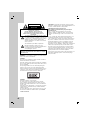 2
2
-
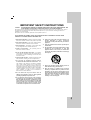 3
3
-
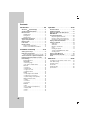 4
4
-
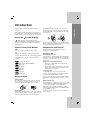 5
5
-
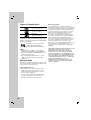 6
6
-
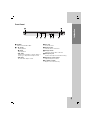 7
7
-
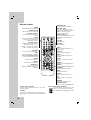 8
8
-
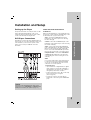 9
9
-
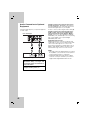 10
10
-
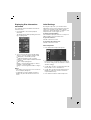 11
11
-
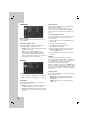 12
12
-
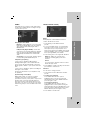 13
13
-
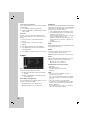 14
14
-
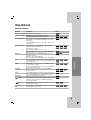 15
15
-
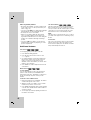 16
16
-
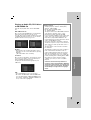 17
17
-
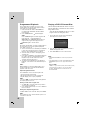 18
18
-
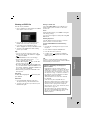 19
19
-
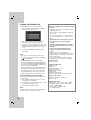 20
20
-
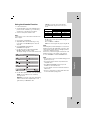 21
21
-
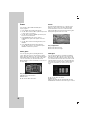 22
22
-
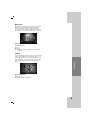 23
23
-
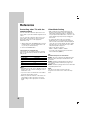 24
24
-
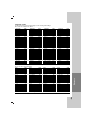 25
25
-
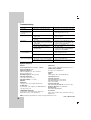 26
26
-
 27
27
-
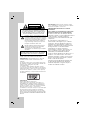 28
28
-
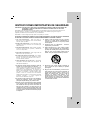 29
29
-
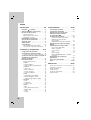 30
30
-
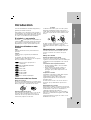 31
31
-
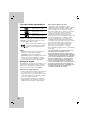 32
32
-
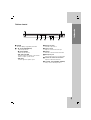 33
33
-
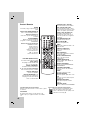 34
34
-
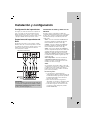 35
35
-
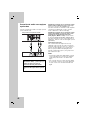 36
36
-
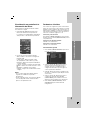 37
37
-
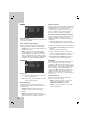 38
38
-
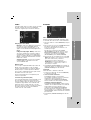 39
39
-
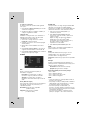 40
40
-
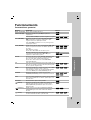 41
41
-
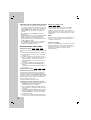 42
42
-
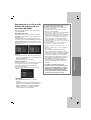 43
43
-
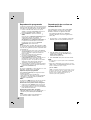 44
44
-
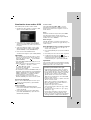 45
45
-
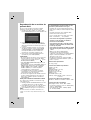 46
46
-
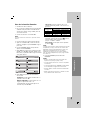 47
47
-
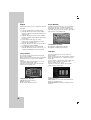 48
48
-
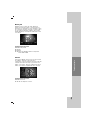 49
49
-
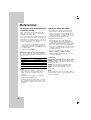 50
50
-
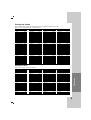 51
51
-
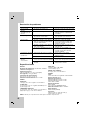 52
52
LG DV287K El manual del propietario
- Categoría
- Reproductores de DVD
- Tipo
- El manual del propietario
en otros idiomas
- English: LG DV287K Owner's manual