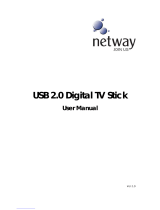La página se está cargando...

Gebrauchsanweisung
Gebrauchsanweisung
Guide d'utili satio n
Guía del usuario
Guser's Guide

...........................................
...........................................
...................................
..........................................
..........................................
...................................
..................................................
...................
................................................................
..........................................................
..............................................
Inhalt
Kapitel 1 Einführung - PVR
Systemvoraussetzungen
Funktionen
Kapitel 2 So verwenden Sie Ihren PVR
Installation von PVR
Empfang eines Programms
Auswahl des anzusehenden Programms
Fenster Kanalauswahl
Teletext
Aufnahme eines Programms
Programmieren Ihrer Programmaufnahme
Einstellen der Zeitplan-Einstellungen
Aufgabe
Zeit
Qualität
Verwendung des Elektronischen Programmführers
Time-Shifting
Einstellung der Lautstärke
Aufnahme von Schnappschüssen
..........
...................
.....................................................................................
.........................
...............
.................................................................
...........................................
1
1
2
4
4
5
7
8
8
9
10
11
12
13
13
14
15
16
16
.................................................
....
............
.........................................
..........................................................................................
...........................................................................................
...........................................................................................
......
..................
...............
..
...
...
..
..
..
.
.
...
...
..
..
.
.
..
.
.
.
.
.
.
.
.

........................................ 17
...............................................................................17
............................................................................ 19
21
21
22
22
24
25
..................................................
26
.................................................... 27
.................................................................. 27
27
28
29
30
................................................................. 31
.................................................. 32
Inhalt
Kapitel 3 Menüs und Einstellungen
Hauptbildschirm
Bildschirmmenü
Einstellungen
Geräteeinstellungen
Gerät
Programm
Video
Aufnahme
Aufnehmen
Optionen
Zeitversetzung
Zeitplan
Erweitert
Skin
Live-Update
Kanalauswahl
Protokoll
................................................................................ .
......................................................................
.................................................................................
.................................................................................
.................................................................................
.................................................................................
..............
.....
..............
......
...............................
..
......................................
..............
...............................................................................................
.........................................................................................
.........................................................................................
...................................................................................
..............
.....................................
..
...
..
..
..
..
..
..
...
..
.
..
..
..
...
...

Kapitel 1 Einführung - PVR
PVR ist ein Videorekorder für Ihren Computer. Er nimmt TV-
Signale auf Ihrer Festplatte auf. Sie haben dabei die volle
Bedienfreundlichkeit eines herkömmlichen Videorekorders
(Aufnahme, Wiedergabe, schnelles Vor- und Rückspulen,
Pausieren), ohne dabei ein Band zurückspulen zu müssen. Hier
listen wir für Sie die Voraussetzungen und Funktionen des
Programms auf.
Systemvoraussetzungen
Funktionen
Systemvoraussetzungen
PVR läuft auf Microsoft Windows 2000 oder Windows
XP. Ein Pentium 4 oder AMD Athlon 2.0 GHz Prozessor ist nötig.
(Pentium 4, 2.4 GHz ist empfohlen.)
Mindestens 256 MB RAM werden benötigt (512 MB sind
empfohlen)
Mindestens 100 MB freier Festplatten-Speicherplatz sind für
die Installation des Programms nötig. Für die Bearbeitung der
Dateien sind weitere 500 MB Speicherplatz nötig.
Eine True-Color- oder HiColor-Grafikkarte, die DirectX 9.0
sowie den 16-bit High-Color-Modus unterstützt und eine
Auflösung von mindestens 1024 x 768 Pixeln hat.
1

2
DirectX 9.0 oder höher ist installiert.
Eine AC'97-kompatible Soundkarte.
Digitale TV-Antenne..
Funktionen
Programme auf Ihrer Festplatte aufnehmen und sie später
ansehen.
Aufnahmen für die Zukunft vorprogrammieren.
Verwenden Sie die EPG-Funktion (Elektronischer
Programmführer), um den Programmführer für die aktuelle TV-
Liste zu bekommen und fügen Sie sie per Knopfdruck in Ihren
Aufnahme-Zeitplan ein.
Bereits aufgenommene Programme mit Leichtigkeit
abspielen. Einfach in der Sektion Protokoll nachsehen.
Das Programm während des Ansehens anhalten (um z.B. die
Tü r z u ö ff nen o de r Sn a ck s zu z ub e re i te n ) un d da n n
weiterschauen, ohne nur eine Sekunde zu verpassen.
Das Video in einem größenverstellbaren Vorschaufenster
ansehen. Wählen Sie, ob Sie die Größe frei verändern oder das
Originalverhältnis beibehalten möchten. Einstellung von
Helligkeit und Farbe. Das Vorschaufenster verändert sich,
während die Änderungen vorgenommen werden.

Empfangen Sie digitale TV-Programme.
Der digitale Empfänger unterstützt AC3-Audio, DVB-Radio,
HDTV und Untertitel.
Machen Sie Schnappschüsse Ihrer Lieblingsaugenblicke im
TV.
Überblicken Sie mehrere Programme in einem Fenster mit
dem Kachelmodus.
3

Kapitel 2 So verwenden Sie Ihren PVR
D i e s e s P r o g r a m m h a t a l l e s , w a s e i n V i d e o r e k o r d e r
brauchtVorschau, Vollbildansicht, Schnappschuss, Kanalauswahl,
Kanalsurfen, Aufnahme, programmierte Aufnahme, Time-Shifting,
Einstellungen, Hilfe und ein Link zu unserer Website. Hier finden
Sie Erklärungen zu den am meisten verwendeten Aufgaben.
Installation von PVR
Empfang eines Programms
Auswahl des anzusehenden Programms
Aufnahme eines Programms
Programmieren Ihrer Programmaufnahme
Time-Shifting
Einstellung der Lautstärke
Aufnahme von Schnappschüssen
Installation von PVR
Vergewissern Sie sich, dass die Antenne mit dem PVR-Gerät
verbunden ist. Legen Sie die PVR CD in das Laufwerk Ihres
Computers ein und folgen Sie den Installationsanweisungen. Nach
der Installation öffnet sich der Assistent und Sie können wählen,
welchen Gerät Sie verwenden werden. Nach der Auswahl des
Geräts öffnet sich das Dialogfeld Einstellungen für die markierte
Option.
4

Klicken Sie auf das Desktop-Symbol, um mit der Verwendung
Ihres PVR Programms zu beginnen.
Empfang eines Programms
Verbinden Sie bitte die Antenne mit dem PVR Gerät und nehmen
Sie die entsprechenden Einstellungen vor, um ein Programm
über Ihr Netzwerk zu empfangen.
1. Klicken Sie auf , um das Dialogfeld Einstellungen zu
öffnen und klicken Sie dann auf das Register Gerät.
2. Wählen Sie Ihre Gerät von der Geräteliste. Die Optionen
unterscheiden sich je nach dem markierten TV-Signaltyp.
5

3. Klicken Sie auf das Register Programm im Dialogfeld
Einstellungen und klicken Sie anschließend auf Suchen,
um nach Programmen zu suchen. Wenn ein Programm
gefunden wird, wird es in die Programmliste aufgenommen.
Sobald dies abgeschlossen ist, können Sie ein Programm
auswählen und seinen Namen ändern. Sie können auch
eine Liste von Kanälen importieren und exportieren und die
Minimum- und Maximum-Frequenzen für das Scannen
eingeben.
6

4. Schließen Sie das Dialogfeld Einstellungen und schauen
Sie ein wenig fern.
Auswahl des anzusehenden Programms
Nachdem Sie PVR installiert und nach Programmen gescannt
haben, können Sie auf klicken und ein Programm aus der
Liste zum Ansehen auswählen. Klicken Sie auf oder , um
zwischen Programmen umzuschalten und auf , um zum letzten
angesehenen Programm zurückzukehren.
7

Fenster Kanalauswahl
Teletext
Fenster Kanalauswahl
Über das Fenster Kanalauswahl können Sie durch alle TV-
Programme blättern. PVR bietet unterschiedliche Optionen für
das kacheln der Programme in Miniaturen. Sie können ein
Programm wählen, indem Sie auf die Miniatur klicken.
Um die Einstellungen des Fensters Kanalauswahl zu
ändern, klicken Sie auf und wählen Sie das Register
Erweitert.
Teletext
Teletext ist ein schneller und leicht zugänglicher Dienst, der
Ihnen kostenlos nützliche Informationen bietet. So lange
der Empfänger ein Signal erhält und die Kanäle bereits
gescannt und gespeichert sind, können Sie die vom
jeweiligen TV-Sender zur Verfügung gestellten Teletext-
Informationen ansehen.
8

Dieser Service ist nicht in allen Gegenden gleich. In
manchen Ländern ist er vielleicht nicht verfügbar.
Aufnahme eines Programms
Wenn Sie eine gute Sendung gefunden haben, klicken Sie auf ,
um die Aufnahme zu beginnen. Die Schaltfläche verändert sich
zu . Das aufgenommene Programm wird im Arbeitsordner
gespeichert.
Sie können auf klicken, um die Aufnahme zu pausieren. Wenn
Sie während des Anschauens auf klicken, wird die Aufnahme
angehalten und der Vorschaubildschirm kehrt zum Liveprogramm
zurück.
Während der Aufnahme können Sie auf Vollbildschirm
schalten, minimieren und wiederherstellen, aber Sie
können nicht das Programm wechseln aufnehmen oder
das Programm schließen.
9

Programmieren Ihrer Programmaufnahme
Sie können für die Aufnahme von zukünftigen Sendungen
Gegenstände hinzufügen, ändern oder löschen. Dafür müssen
Sie nur das Dialogfeld Einstellungen öffnen, indem Sie auf
klicken und das Register Zeitplan wählen.
Klicken Sie auf Hinzufügen..., um eine zusätzliche
Aufnahme einzuplanen oder klicken Sie auf Ändern, um den
Zeitplan für ausgewählte Aufnahmen zu ändern.
10

11
Klicken Sie auf Löschen, um eine ausgewählten
Aufnahme zu widerrufen oder auf Alle löschen, um alle
eingeplanten Aufnahmen zu widerrufen.
Klicken Sie auf EPG, um zu einer Onlineliste aktueller
TV-Programme zu gelangen.
Lesen Sie bitte für weitere Informationen:
Einstellen der Zeitplan-Einstellungen
Verwendung des Elektronischen Programmführers
Einstellen der Zeitplan-Einstellungen
Wenn Sie im Register Zeitplan auf Hinzufügen... oder Ändern
klicken, öffnet sich das Dialogfeld Zeitplaneinstellungen. Es
gibt drei Sektionen, auf die Sie achten müssenAufgabe, Zeit und
Qualität.

12
Aufgabe
Zeit
Qualität
Aufgabe
Aufgabenname: Geben Sie der Aufnahmeaktion einen Namen
oder verwenden Sie den Standard.

Programm: Wählen Sie aus den vorhandenen Programmen
jenes aus, das Sie verwenden möchten.
Zeit
Typ: Sie können wählen, ob das ausgewählte Programm
Einmal, Täglich, Sonntag, Montag, Dienstag, Mittwoch,
Donnerstag, Freitag, Samstag, Montag bis Freitag, Montag
bis Samstag oder Samstag bis Sonntag aufgenommen werden
soll. Wählen Sie Datum zuordnen, um ein genaueres Datum
auszuwählen.
Anfangsdatum: Diese Option ist nur verfügbar, wenn Sie
Einmal im Feld Typ ausgewählt haben. Suchen Sie hier den Tag
aus, an dem die Aufnahme beginnen soll.
Anfangszeit: Wählen Sie, um welche Uhrzeit die Aufnahme an
dem ausgewählten Datum beginnen soll.
Dauer: Wählen Sie die Dauer der Aufnahme. Die Aufnahme wird
nach der angegebenen Zeit anhalten.
Qualität
Gespeicherter Typ: Wählen Sie, welche Aufnahmeart Sie im
Zeitplan mitverfolgen.
Qualität: Wählen Sie einen Qualitätslevel für die ausgewählte
Aufnahme.
Klicken Sie auf OK, um zur Liste Zeitplan zurückzukehren, wenn
Sie die angemessenen Dialogfeld-Optionen gewählt haben.
13
(1) Wenn eine eingeplante Aufgabe an der Reihe ist,
während Time-Shifting oder eine Aufnahme läuft, wird die

14
laufende Aufgabe beendet und die eingeplante Aufgabe
ausgeführt.
(2) Wenn Sie eingeplante Aufgaben haben, die sich
überschneiden, werden Sie darauf aufmerksam gemacht,
nachdem Sie auf OK geklickt haben. PVR kann nicht mehr
als eine Sendung auf einmal aufnehmen.
Verwendung des Elektronischen Programmführers
Wählen Sie im Kästchen Kanal einen verfügbaren Kanal aus.
Wählen Sie das Programm, das Sie aufnehmen möchten und
klicken Sie auf Zum Zeitplan hinzufügen. Das Programm wird in
den Zeitplan aufgenommen. Klicken Sie auf Aktualisieren, um
sicher zu gehen, dass der Zeitplan aktuell ist.

15
Während das Programm angehalten ist, können Sie
die Bildschirmgröße und die Lautstärke ändern. Sie
können jedoch nicht das Programm wechseln,
Schnappschüsse aufnehmen, die Konfiguration
ändern oder das Programm schließen.programme.

Einstellung der Lautstärke
Mit den Tasten Plus und Minus können Sie die Lautstärke
er höhen und ve rringe rn. Der In dikato r spie gelt d iese
Änderungen wieder. Wenn Sie auf die Lautsprechertaste
drücken wird der Ton ein- und ausgeschaltet.
Aufnahme von Schnappschüssen
Klicken Sie auf , um den Bildschirm in diesem Moment
aufzunehmen. Die Schnappschüsse werden im Arbeitsordner
gespeichert. Sie können das Dateiformat so einstellen, dass die
Sch n appschüsse im Reg i ster Er w eitert im Dialogf e l d
Einstellungen gespeichert werden.
16

Kapitel 3 Menüs und Einstellungen
Für die vielen Möglichkeiten die er bietet, ist der PVR sehr leicht
zu bedienen. Es gibt nur wenige Menüs und Einstellungen, um
die Sie sich kümmern müssen. Hier sind sie in Ihrer Gesamtheit
aufgeführt.
Hauptbildschirm
Bildschirmmenü
Einstellungen
Kanalauswahl
Protokoll
Hauptbildschirm
Der PVR-Bildschirm ist äußerst kompakt und nützlich. Hier eine
Ü be r s i ch t ü b er d ie u n t e r s ch i e d l i c he n A nz e i g en u n d
Schaltflächen.
17

O b e n ü be r d e m P r äs e n t a t i o n s b e r e i c h w i r d d e r
Programmstatus (Aufnehmen, Time-Shifting, Wiedergeben
etc.) sowie die Signalstärke und qualität angezeigt.
In der nächsten Zeile wird die Zeit zusammen mit
Kanalnummer und name angezeigt.
Darunter steht der derzeit verbundene Adapter und wie viel
freier Platz für die Aufnahme verfügbar ist.
Über diese Schaltflächen steuern Sie das Programm. Es
gibt Minimieren und Schließen. These are the buttons for
controlling the program. There are full screen, minimize
and close
Bei Klick auf das NewSoft-Logo werden Sie zu Live-Update
verbunden. Auch verfügbar sind die Hilfedatei und die
Schaltfläche Einstellungen.
Diese Schaltflächen sind für die Sonderfunktionen. EPG,
Teletext und Geschlossene Untertitel.
Die Regler zur Programmsteuerung werden für die
Aufnahme von Programmen und für das Ansehen von
bereits aufgenommenen Programmen eingesetzt.
Klicken Sie, um eine Momentaufnahme des Bildschirms zu
machen, und prüfen Sie die schon aufgenommenen
Programme.
Der Programmstatus wird nur während der
Wiedergabe, Aufnahme oder Zeitversetzung eines
Programms angezeigt.
18

Über die Lautstärkeregler können Sie lauter, leiser oder
lautlos stellen. Es gibt auch eine Anzeige des aktuellen
Lautstärkepegels.
Mit diesen Schaltflächen können Sie ein Fernsehprogramm
zum Ansehen auswählen. Entweder einen Kanal auf oder
ab, zurück zum zuletzt gesehenen Kanal oder über die
Auswahl der Programmliste.
Bildschirmmenü
Wenn Sie auf dem Videorekorder-Bildschirm während des
Abspielens eines Videos auf die rechte Maustaste klicken,
sehen Sie das folgende Menü. Dadurch erhalten Sie eine
schnelle Steuerung darüber, wie Sie das Programm ansehen.
19

Seitenverhältnis: Hier können Sie das Verhältnis von Breite
und Höhe für Ihren Videorekorder-Bildschirm einstellen. Sie
können Originalverhältnis, Freies Verhältnis, 4:3 oder 16:9
wählen. Wenn Sie Freies Verhältnis wählen, können Sie Ihr TV-
Bild verzerren, indem Sie an der unteren rechten Ecke des
Bildschirms ziehen. Wenn Sie Originalverhältnis gewählt
haben, ändert sich das Verhältnis nicht, wenn Sie die Größe des
Bildes ändern.
Größe: Per Klick können Sie die Größe des Anzeigefensters
ändern oder es auf seine Originalgröße zurück bringen.
Vollbild: Klicken Sie hier, um das Programm im gesamten
Videobildschirm zu sehen. Drücken Sie auf die Taste ESC, um
den Bildschirm zu der zuletzt verwendeten Bildschirmgröße
zurückzustellen.
Ton: Wenn das Programm mehrere Tonspuren hat, können Sie
hier zwischen ihnen umschalten.
Ton aus: Klicken Sie hier, um den Ton aus- und einzuschalten.
EPG: Klicken Sie hier, um den aktuellen TV-Zeitplan online zu
erhalten.
Teletext: Klicken Sie hier für nützliche vom TV-Sender
angebotene Informationen.
Untertitel: Klicken Sie hier, um Geschlossene Untertitel für
Analog-TV oder Untertitel für Digital-TV zu erhalten.
Kanalauswahl: Über das Fenster Kanalauswahl können Sie
durch alle TV-Programme blättern.
20

Einstellungen
Klicken Sie auf , um das Dialogfeld Einstellungen zu sehen,
in dem Sie Ihr PVR Programm auf Ihre persönlichen Vorlieben
einstellen können.
Geräteeinstellungen
Programm
Video
Aufnahme
Zeitplan
Erweitert
Skin
Live-Update
Geräteeinstellungen
Im Register Gerät können Sie wählen, wie Sie das PVR Gerät
steuern möchten.
21

Gerät
Gerät
Verfügba r e PVR G e räte si n d hier a ufgeliste t . Andere
Einstellungen auf diesem Register sind deaktiviert bis Sie ein
Gerät gewählt haben.
Programm
Sie können die Scan-Paramter so einstellen, dass sie effektiver
22

nach verfügbaren TV-Programmen suchen.
Region: Wählen Sie das Land, in dem Sie sich befinden, um den
TV-Empfang angemessen formatiert zu empfangen.
Niedrigste Frequenz, Höchste Frequenz: Nur bei Digital-TV
können diese Einstellungen angepasst werden, um den
Scanbereich einzuschränken, den Scannen für die Suche nach
verfügbaren Programmen einsetzt.
Suchen: Klicken Sie hier, um nach verfügbaren Programmen zu
suchen und sie aufzulisten. Programme werden mit einem
23

24
Häkchen vor Ihrer Auflistung angezeigt. Programme ohne
Häkchen werden nicht in der Auswahlleiste aufgeführt und
werden beim Programmwechsel nicht verfügbar sein.
Export, Import: Sie können diese beiden Funktionen verwenden,
um die Programmlisten-Datei zu exportieren oder importieren,
damit Sie sie nicht neu scannen müssen, wenn Sie andere PCs
verwenden.
Programminformation: Sie können den Namen für jedes
Programm oder jeden Kanal bearbeiten. Geben Sie einen Namen
ein, der Ihnen eine bessere Vorstellung über die Art der Sendung
gibt.
Video
Im Register Video können Sie die Helligkeit und die Farbe des
Bildes anpassen.
Aktivieren Sie Deinterlace, damit keine Linien im Video
erscheinen.

Aufnahme
In diesem Register können Sie Ihre Aufnahmeeinstellungen
bestimmen.
25

Lesen Sie bitte für zusätzliche Informationen:
Aufnahme
Optionen
Zeitversetzung
Aufnahme
Unter Ziel können Sie ein Laufwerk und einen Ordner wählen, in
dem Ihre aufgenommenen Dateien und Schnappschüsse
26

27
Zeitplan
Der Zeitplan zeigt die Programme an, die für die Aufnahme zu
einem späteren Zeitpunkt ausgewählt wurden. Lesen Sie bitte
Programmieren Ihrer Programmaufnahme für zusätzliche
Informationen.
gespeichert werden. Über den Schieberegler können Sie
Autom. Zuschneiden der Dateigröße wählen. Das Video wird
automatisch in einzelne Dateien aufgeteilt, wenn die Grenze
erreicht ist. Wenn Ihr Dateisystem FAT32 ist, ist die maximale
Größe jeder Datei 4 GB. Wenn Ihr Dateisystem NTFS ist, wird die
Größe gleich dem auf dem ausgewählten Speichermedium
vorhandenen Speicherplatz sein.
Optionen
Gespeicherter Typ: Wählen Sie die Aufnahme aus, die Sie
speichen möchten.
Qualität: Wählen Sie die Aufnahmequalität aus. Dies beeinflußt
die Größe der aufgenommenen Datei.
Zeitversetzung
Steuern Sie über den Schieberegler die Puffergröße für das
Time-Shifting. Dadurch wird bestimmt, wie lange Sie ein
Programm anhalten können, ohne nur eine Sekunde davon zu
verpassen. Der Puffer kann auf bis zu 60 Minuten eingestellt
werden. Wenn die Grenze erreicht ist, wird das Time-Shifting
fortgesetzt, der Puffer jedoch wird überschrieben und es kann
sein, dass Sie einen Teil des Liveprogramms verlieren.
Die geschätzte Aufnahmezeit wird am unteren Rand dieses
Dialogfeldes als Maximale Aufnahmezeit angezeigt.

Erweitert
Wählen Sie unter Momentaufnahme ein Dateiformat für das
Speichern der Bilder. Im Abschnitt Kanalauswahl können Sie
den Anzeigemodus für die Kanalsuche auswählen.
28

Ander Option beinhaltet Immer im Vordergrund.
Skin
In diesem Register können Sie die Oberfläche wechseln. Wählen
Sie eine andere Oberfläche aus der Liste Wählen und sehen Sie
sich im Vorschaufenster an, wie sie aussieht. Klicken Sie auf OK,
um zu akzeptieren.
29

Live-Update
In diesem Register können Sie unter Live-Update mehr über
Produkt-Updates und Neuigkeiten erfahren.
30

Kanalauswahl
Klicken Sie mit rechts auf den Programmbetrachter und wählen
Sie Kanalauswahl im Bildschirmmodus, um die Programme in
kleine Bilder aufzuteilen. Sie können ein Programm ausführen,
indem Sie auf das kleine Bild klicken. Klicken Sie auf ESC, um
diese Funktion zu beenden und zum Live-Programm zu gehen.
31

Protokoll
Klicken Sie auf , um die von Ihnen aufgenommenen
Programme zu sehen, wobei die jüngsten zuerst aufgelistet
werden. Der erste Frame der ausgewählten Aufnahme wird im
Vorschaubereich gezeigt.
32

Klicken Sie auf Wiedergabe, um das ausgewählte Programm
anzusehen.
Klicken Sie auf Löschen, um ein ausgewähltes Programm von
der Festplatte zu löschen.
Klicken Sie auf Schließen, um das Dialogfeld Protokoll zu
schließen.
33

Guía del usuario

Contenido
Capítulo 1 Introducción de PVR................................................1
Requisitos del sistema....................................................................1
Características................................................................................2
Capítulo 2 Utilizando PVR. . . . . . .............. . . . . . . . . . . . ..........3
Instalando PVR ...................................................................3
Recibiendo un programa............................................. ...................4
Eligiendo un programa para mirar..................................................6
Ventana de navegación por los canales..................................7
Teletexto. . . . . . . . . . . . . . .. . .. . .. . .. . . . . . . . . . . . . . . . . . . . . . . . . . . . . . . . . . . . . . . . . . . . . . . . . . . . . . . . 7
Grabando un programa..................................................................8
Programando la grabación de su programa. . .... .... . .... . .... .... . .... .... 9
Ajustando la configuración de la programación.......................10
Tarea...............................................................................................11
Hora.................................................................................................12
Calidad..............................................................................12
Usando la guía de programación electrónica.........................13
Cronodesplazamiento...................................................................14
Ajustando el volumen.....................................................................15
Tomando instantáneas.........................................................15

Contenido
Capítulo 3 Menús y configuraciones.................................16
Pantalla principal............................................................................16
Menú de pantalla............................................................................18
Configuración......................................................................20
Dispositivo. .....................................................................................20
Dispositivo. .....................................................................................21
Programa. .....................................................................................21
Vídeo.................................................................................23
Grabar...............................................................................24
Grabación...........................................................................25
Opciones. ......................................................................................26
Cronodesplazamiento..................................................26
Programación. ...............................................................................26
Avanzado...........................................................................27
Máscara............................................................................28
Actualización automática....................................................29
Navegar por los canales. ..............................................................30
Historia............................................................................................31

Capítulo 1 Introducción de PVR
PVR es un grabador de vídeo para su computadora. Este
programa capta las señales de la televisión y las graba en su
disco. Usted tiene todas las ventajas de un VCR (grabación,
reproducción, avance rápido, retroceso, pausa) sin necesitar
rebobina la cinta. Siguen los requisitos y las características del
programa.
Requisitos del sistema
Características
Requisitos del sistema
PVR se ejecuta bajo Microsoft Windows 2000, o Windows
XP. Se requiere un procesador Pentium 4 o AMD Athlon de 2,0
GHz (se recomienda un Pentium 4, de 2.4 Ghz.)
Se necesita una memoria RAM de 256 MB como mínimo (se
recomiendan 512 MB).
Para instalar el programa el espacio en el disco duro debe
tener al menos 100 MB y más 500 MB para trabajar con los
archivos.
Una tarjeta de video color verdadero o color de alta
densidad compatible con DirectX 9.0, modo color de alta
densidad de 16-bits y con una resolución mínima de 1024 x 768
píxeles.
DirectX 9.0 o superior instalado.
1

2
Una tarjeta de sonido compatible con AC'97.
Antena de TV digital.
Características
Grabe los programas en su disco duro y mírelos más
tarde.
Programe sus grabaciones.
Use la función GPE (Guía electrónica de programación)
para obtener la guía de programas para los listados de
TV actuales y agréguela a su programa de grabación
con un simple clic en un botón.
Reproduzca fácilmente la presentación que ya ha
grabado. Basta con consultar la sección Historial.
Pause el programa cuando quiera (para hacer otras
cosas) y reanude sin perder ninguna parte de la
presentación.
Mire el vídeo en una ventana de visualización
redimensionable. Elija redimensionar libremente o
mantenga la proporción original. Ajuste el brillo y el
color. La venta de visualización cambia mientras se
realizan los ajustes.
Reciba programas de TV digital.
El sintonizador digital es compatible con audio AC3,
radio DVB, HDTV, y subtítulos.
Tome instantáneas de sus momentos de TV favoritos.
Explore varios programas en una ventana con el modo
Mosaico.

Capítulo 2 Utilizando PVR
Este programa tiene todo que un grabador de vídeo persona
necesitavista previa, vista en pantalla completa, instantánea,
selección de canales, navegación por los canales, grabación,
grabación programada, cronodesplazamiento, configuración,
ayuda, y un enlace al nuestro sitio web. Siguen algunas
explicaciones de cómo ejecutar las taras básicas más comunes.
Instalando PVR
Recibiendo un programa
Eligiendo un programa para mirar
Grabando un programa
Programando la grabación de su programa
Cronodesplazamiento
Ajustado el volumen
Tomando instantáneas
Instalando PVR
Antes de empezar, asegúrese de que la antena y el cable están
conectados al dispositivo PVR. Inserte el disco de PVR en la
unidad de disco de su computadora y siga las instrucciones de
instalación. Después de la instalación, el asistente se abre y
3

4
permite elegir el tipo de señal que usted usará. Después de
seleccionar el dispositivo, el cuadro de diálogo Configuración
para la opción seleccionada se abrirá.
Haga clic en el icono del escritorio para empezar a usar el
programa PVR.
Recibiendo un programa
Para recibir un programa a través de su red, conecte la antena al
dispositivo PVR y efectúe la debida configuración.
1. Haga clic en para abrir el cuadro de diálogo
Configuración y después haga clic en la ficha Dispositivo.
2. Elija su dispositivo de la lista de dispositivo. Las
opciones son diferentes en función del tipo de la señal de
TV seleccionada.

5
3. Haga clic en la ficha Programa en el cuadro de diálogo
Configuración, , y después haga clic en Explorar para
buscar los programas. Un programa encontrado será
agregado a la lista de programas. Al finalizar, puede elegir
un programa y cambiar su nombre. Para TV digital, puede
también importar y exportar una lista de canales y definir las
frecuencias mínima y máxima para buscar;

4. Cierre el cuadro de diálogo Configuración y mire laTV.
Eligiendo un programa para mirar
Después de haber instalado PVR y buscado los programas,
haga clic en y seleccione un programa para mirar, desde la
lista. Haga clic en o en para alternar entre programas y
en para ir al último programa visto.
6

Ventana de navegación por los canales
Teletexto
Ventana de navegación por los canales
Puede explorar todos los programas de TV desde la ventana de
navegación. PVR brinda diferentes opciones para disponer en
mosaico los programas en miniaturas. Usted puede reproducir
un programa haciendo clic en la miniatura.
Para cambiar la configuración de la ventana de navegación
por los canales, haga clic en y elija la ficha Avanzado.
Teletexto
Teletexto es un servicio de rápido y fácil acceso que brida
información importante gratis. Mientras la señal está presente en
el s i n t o n i z a d o r y los canales ya están explorados y
almacenados, usted verá la información de Teletexto ofrecida
por la correspondiente estación de TV.
7

Este servicio varía en las distintas regiones y puede no
estar disponible en todos los países.
Grabando un programa
Cuando encuentre un buen programa, haga clic en para
iniciar la grabación. El botón cambiará a . El programa
grabado será guardado en la carpeta de trabajo.
Usted puede hacer clic en para pausar la grabación. Si usted
hace clic en mientras mira el programa, la grabación se
detendrá y la ventana de visualización volverá al programa
en vivo.
Durante la grabación, puede ir a pantalla completa,
minimizar y restaurar, pero no puede cambiar programas,
ni cerrar el programa.
8

Programando la grabación de su programa
Puede agregar, modificar, o eliminar elementos para grabar
presentaciones más tarde. Para ello, abra el cuadro de diálogo
Configuración haciendo clic en y seleccionando la ficha
Programación.
Haga clic en Agregar... para programar grabación adicional
o en Modificar para modificar la programación de las
grabaciones seleccionadas.
9

10
Haga clic en Eliminar para cancelar una grabación
seleccionada, o en Eliminar todo para cancelar todas las
grabaciones programadas.
Haga clic en EPG para obtener un listado en línea de los
programas de TV actuales.
Para más información consulte:
Ajustando la configuración de la programación
Usando la guía de programación electrónica
Ajustando la configuración de la programación
Si usted hace clic en Agregar... o en Modificar desde la ficha
Programación, el cuadro de diálogo Configuración de la
programación se abrirá. Esté atento a tres sesionesTarea,
Hora y Calidad.

11
Tarea
Hora
Calidad
Tarea
Nombre de la tarea: Asigne un nombre a la sesión de grabación
o use el nombre predeterminado.

Programa: Elija desde los programas disponibles que usted
desea.
Hora
Tipo: Puede elegir grabar el programa seleccionado Una vez,
Diario, Domingo, Lunes, Martes, Miércoles, Jueves, Viernes,
Sábado, Lunes a viernes, Lunes a sábado, o Sábado a
domingo. Elija Asignar la fecha para elegir una fecha más
específica.
Fecha de inicio: Esta opción está disponible sólo cuando haya
seleccionado Una vez en el campo Tipo. Elija el día para iniciar
la grabación.
Hora de inicio: Elija la hora de inicio de la grabación en la fecha
seleccionada.
Duración: Elija la duración de la grabación. La grabación se
detendrá después del periodo de tiempo especificado.
Calidad
Tipo gu a r d ado: Elija e l tipo de grabación q u e está
programando.
Calidad: Elija el nivel de calidad de la grabación seleccionada.
Después de seleccionar las opciones de cuadros de diálogo
apropiadas haga clic en Aceptar para volver a la lista
Programación.
12

13
(1) Si aparece una tarea programada durante la ejecución
del cronodesplazamiento de la grabación, la tarea en
ejecución será terminada y la tarea programada será
ejecutada.
(2) Si usted ha programado tareas que se superponen,
recibirá un aviso después de hacer clic en Aceptar PVR no
puede grabar más de una presentación por vez.
Usando la guía de programación electrónica
Use el cuadro Canal para elegir un canal disponible.
Seleccione el programa que desea grabar y después haga clic en
Agregar a la programación. El programa será agregado a la
programación. Haga clic en Actualizar para asegurarse de que
la programación está actualizada.

14
Cronodesplazamiento
Cronodesplazamiento signifique que usted puede pausar un
programa mientras mienta un juego importante, hacer clic en el
botón de pausa y buscar unas tapas sin perder ningún momento
de la acción. Al retornar y hacer clic en el botón reproducir,
reanuda la transmisión a partir del punto en que había pausado.
Haga clic en para pausar. La pantalla de visualización
se congelará pero la grabación continuará.
Haga clic en para seguir mirando el programa desde el
punto en el que fue pausado.
Haga clic en para detener el cronodesplazamiento y
volver al programa en vivo.
Durante la pausada, puede cambiar el tamaño de la
pantalla y ajustar el volumen, pero no puede cambiar
programas, tomar instantáneas, o cerrar el
programa.programme.

Ajustando el volumen
Use los botones de más y de menos para subir o bajar el
volumen. El indicador mostrará los cambios. Para activar o
desactivar el sonido, haga clic en el botón del altavoz.
Tomando instantáneas
Haga clic en para capturar la pantalla en aquel momento
especial. La pantalla será guardada en la carpeta de trabajo.
Puede cambiar el formato del archivo para guardar las
instantáneas en la ficha Avanzado del cuadro de diálogo
Configuración.
15

Capítulo 3 Menús y configuraciones
Por todo lo que hace, PVR es muy fácil de usar. Sólo hay que
preocuparse con unos pocos menús y configuraciones. He aquí
todas ellas.
Pantalla principal
Menú de pantalla
Configuración
Navegar por los canales
Historia
Pantalla principal
La pantalla de PVR es muy compacta y útil. Sigue un resumen de
los diversos botones y pantallas.
16

En la parte superior del área de la presentación muestra el
e s t a d o d e l p r o g r a m a ( g r a b a c i ó n , h o r a ,
cronodesplazamiento, reproducción, etc.) Bien como la
intensidad y calidad de la señal.
La línea siguiente muestra el tiempo junto con el número y
el nombre del canal.
Bajo esto se hala el adaptador conectado actualmente y el
espacio restante para grabación.
Estos botones son para controlar el programa.
Haga clic en el logotipo de NewSoft para conectase a
Actualización automática. Hay también el archivo de
ayuda y el botón de configuración.
Estos botones son para características especiales. EPG,
Teletexto, y Subtítulos.
Los botones de control de programa se usan para grabar
programas y mirar los que ha ya grabado.
Haga clic para capturar la pantalla en ese momento y
marque los programas que han ya sido grabados.
Con los controles de volumen puede bajarlo o subirlo. Hay
también una indicación del volumen actual.
Use estos botones para elegir el programa que desea
mirar en la TV, sea subiendo o bajando en un canal,
volviendo al canal anterior o eligiendo desde una lista de
programas.
17
El estado del programa sólo aparecerá durante la
reproducción, grabación o el programa de
cronodesplazamiento.

Menú de pantalla
Para ver el menú siguiente durante la reproducción de un vídeo,
haga clic con el botón derecho en la pantalla de PVR. Con esto
usted puede controlar cómo mira el programa.
18

Relación de aspecto: Selecciona la relación entre la anchura y
la altura de la pantalla de PVR. Puede elegir la Relación
original, Relación libre, 4:3 ó 16:9. La elección de la Relación
libre le permite distorsionar la imagen de la TV arrastrando el
rincón inferior de la pantalla. SI ha elegido Relación original, la
relación no cambiará al redimensionar la imagen.
Tamaño: Haga clic para restaurar la ventana de visualización a
su tamaño original. Haga clic para cambiar el tamaño de la
ventana de presentación o restablecerla al tamaño original.
Pantalla completa: Haga clic para ver el programa en la
pantalla completa del programa. Teclee Esc para restaurar la
pantalla al último tamaño seleccionado.
Sonido: Si el programa tiene varias pistas de sonido, puede
cambiarlas aquí.
Silencio: Haga clic para desactivar o activar el silencio.
EPG: Haga clic para obtener una programación de TV actual en
línea.
Teletexto: Haga clic para obtener información útil ofrecida por la
estación de TV.
Subtítulo: Haga clic para obtener Subtítulo para TV digital.
Navergar por los canales: Puede explorar todos los programas
de TV desde la ventana de navegación.
Salir: Haga clic para cerrar el programa.
Acerca de Presto! PVR: Haga clic para mostrar la información
de versión del programa.
19

Configuración
Haga clic en para ver el cuadro de diálogo Configuración
para ayudarle a personalizar su programa PVR.
Dispositivo
Programa
Vídeo
Grabar
Programación
Avanzado
Máscara
Actualización automática
Dispositivo
En la ficha Dispositivo, puede seleccionar cómo controlar el
dispositivo PVR.
20

Dispositivo
Los dispositivos de PVR están listados aquí. Las demás
configuraciones en esta ficha serán deshabilitadas a manos que
usted seleccione un dispositivo.
Programa
En cualquiera de las dos fichas, puede configurar los
parámetros de búsqueda para explorar mejor los programas de
TV disponibles.
21

País: Seleccione el país donde está para tener la televisión
debidamente configurada.
Fre c ue ncia m á s b aj a, Fre c ue nc ia más a l ta : E st as
configuraciones pueden cambiarse para reducir el alcance de la
búsqueda que Explorar usará para buscar los programas
disponibles.
Explorar: Buscará todos los programas disponibles y hará una
lista. Los programas tendrán una marca de verificación delante
de sus respectivos nombres. Los programas que no tienen una
22

marca de verificación no aparecerán en la lista en el panel de
selección y no estarán disponibles al cambiar los programas.
Exportar, Importar: Puede usar estas dos funciones para
exportar o importar en el archivo de lista de programas de
manera que no necesita repetir la exploración al usar otras
computadoras.
Información del programa: Puede editar el nombre de cada
programa o canal. Escriba un nombre que le pueda identificar
mejor el tipo de presentación.
Vídeo
En la ficha Vídeo, puede ajustar el brillo y el color de la imagen.
Active Deshacer entrelazado para que nos aparezcan líneas en
el vídeo.
23

Grabar
Esta ficha le permite ajustar sus preferencias de grabación.
24

Para más información consulte:
Grabación
Opciones
Cronodesplazamiento
Grabación
Puede elegir una unidad de disco bajo Destino y una Carpeta
para guardar los archivos e instantáneas grabados. Después
25

El tiempo de grabación estimado aparecerá en la parte
inferior de este cuadro de diálogo como Tiempo máximo
de grabación.
26
Programación
La programación mostrará los programas que han sido
seleccionados para grabar más tarde. Para más información
consulte Programando la grabación de su programa.
Use el control deslizante para ajustar Cortar automáticamente
el tamaño del archivo. El vídeo será cortado automáticamente
en archivos deparados al alcanzar el límite. Si el sistema de
archivo de su disco es FAT32, el tamaño máximo de cada archivo
será de 4 GB. Si es NTFS, será igual al espacio disponible en el
disco especificado.
Opciones
Tipo guardado: Seleccione el tipo de grabaciõn que desea
guardar.
Calidad: Seleccione la calidad de la grabaciõn. Esto afectará el
tamaño del archivo grabado.
Cronodesplazamiento
Use el control deslizante para controlar el tamaño del búfer para
el cronodesplazamiento. Esto determinará el tiempo que usted
podrá pausar un programa sin perder ninguna parte del mismo.
El búfer puede configurarse para hasta 60 minutos. Al alcanzar
el límite, el cronodesplazamiento continuará, pero el búfer será
sobrescrito y puede que usted pierda parte del programa en vivo.

Avanzado
Bajo Instantánea, seleccione un formato de archivo para
guardar las imágenes. En la sección Navegar por los canales,
seleccione el modo de presentación para navegar por los
canales.
27

Otra opcion incluye Siempre visible.
Máscara
En esta ficha, puede cambiar la máscara. Elija una máscara
diferente desde la lista Seleccionar y vea su aspecto en la
ventana de visualización previa. Haga clic en Aceptar.
28

Actualización automática
En esta ficha, bajo Actualización automática, puede verificar
las actualizaciones de y novedades de los productos.
29

Navegar por los canales
Haga clic con el botón secundario en el visor de programas y
seleccione Navegar por los canales desde el menú de la
pantalla para disponer en mosaico los programas en las
miniaturas. Para reproducir un programa, haga doble clic en la
miniatura. Para salir de esta función, haga clic en Esc para salir
del programa.
30

Historia
Haga clic en para ver la lista de programas que ha grabado,
empezando por el más reciente. El primer cuadro de la grabación
seleccionada aparecerá en el área de vista previa.
31

Haga clic en Reproducir para mirar el programa que ha
seleccionado.
Haga clic en Eliminar para borrar el programa que ha
seleccionado, desde el disco duro.
Haga clic en Cerrar para cerrar el cuadro de diálogo
Historia.
32

Guide d'utilisation

Chapitre 1 Introduction à PVR.....................................................1
.......................................................1
.................................................................................2
Chapitre 2 Utilisation de votre PVR.............................................3
..........................................................................3
...............................................................4
..............................................6
..................................................7
.... . . . . . . . ..... . . . . . . . ..... . . . . . . . . .... . . . . . . . . .... . . . . . . . . .... . . . . . . . . .... . . . . . 7
. ....................................................8
.....................9
....................10
. .............................................................................................11
...............................................................................................12
. ...........................................................................................12
..................13
........................................................................14
...................................................................15
........................................................................15
Configuration système requise
Fonctionnalités
Installation de PVR
Réception d'une émission
Sélection d'une émission à regarder
Fenêtre de parcours des chaînes
Télétexte
Enregistrement d'une émission
Programmation de l'enregistrement d'une émission
Ajustement de la Configuration de programmation
Tâche
Heure
Qualité
Utilisation du Guide de programmation électronique
Décalage temporel
Ajustement du volume
Prise d'instantanés
Sommaire

Chapitre 3 Menus et Configuration...........................................16
..................................................................................16
.................................................................................18
..................................................................................20
...................................................20
...................................................................................21
...................................................................................21
. . . . . . . . . . . . . . .. . . . . . .. . . . . . .. . . . . . .. . . . . . . . . . . . . . . . . . . . . . . . .. . . . . . .. . . . . . .. . . . . . .. 23
........... ........................................ ..................... ...........24
. .............................................................................25
.................................................................................... .....26
.........................................................................26
.. ... ........ ... ... ........... ... ... ........... ... ... ........... ... ... ....26
. . . . . . . . . . . . . . . . . . . . . . . . . . . . . . . . . . . . . . . . . . . . . . . . . . . . . . . . . . . . . . . . . . . . . . 2 7
. . . . . . . . . . . . . . . . . . . . . . . . . . . . . . . . . . . . . . . . . . . . . . . . . . . . . . . . . . . . . . . . . . . . . . . . . . . . . . . . . 28
.........................................................................
........ . . . . . . . . . . . . . .............. . . . . . . . . . . . . . . ........
.. . . .. . . . . . . . . . . . .. . . .. . . . . . . . . . . . .. . . .. . . . . . . . .. . . .. . . . . . . . . . . . .. . . .. . . . . . . . . . .
Écran principal
Menu à l'écran
Configuration
Configuration du périphérique
Périphérique
Programme
Vidéo
Enregistrer
Enregistrement
Options
Décalage temporel
Programmation
Av a nc é
Peau
Misa à jour en direct 29
Parcours des chaînes 30
Histoire 31
Sommaire

Chapitre 1 Introduction à PVR
PVR est un enregistreur vidéo pour votre ordinateur. Il enregistre
des signaux télévisuels vers votre disque dur. Vous avez ainsi
toute la flexibilité d'un magnétoscope (enregistrement, lecture,
avance rapide, retour, et pause) sans avoir à rembobiner de
cassette. Voici la configuration système requise et les
fonctionnalités offertes par le programme.
Configuration système requise
Fonctionnalités
Configuration système requise
! PVR peut être exécuté sous Microsoft Windows 2000,
ou XP. Un processeur Pentium 4 ou AMD Athlon 2,0
GHz es nécessaire. (Pentium 4, 2,4 GHz est
recommandé.)
! Au moins 256 Mo de RAM sont nécessaires. (512 Mo
est recommandé.)
! Au moins 100 Mo d'espace sur le disque dur sont
nécessaires pour l'installation du programme. 500 Mo
supplémentaires seront nécessaires pour travailler
avec les fichiers.
! DirectX 9.0 ou plus est installé.
! Une carte son compatible AC'97.
! Antenne TV numérique.
1

2
Fonctionnalités
! Enregistrez des programmes télévisuels sur votre
disque dur et regardez-les plus tard.
! Programmez vos enregistrements futurs.
! Utilisez la fonction EPG ( ou GPE - Guide de
programmation électronique) pour obtenir le guide des
programmes de la liste de télévision courante et ajouter
les programmes à votre programmation
d'enregistrement en un clic de bouton.
! Lisez facilement l'émission enregistrée. Regardez dans
la section Histoire.
! Pausez le programme lorsque vous le regardez (pour
ouvrir la porte à un visiteur ou vous faire un sandwich)
puis résumez la lecture pour ne rien manquer de
l'émission.
! Regardez la vidéo dans une fenêtre d'aperçu
redimensionnable. Choisissez de redimensionner
librement ou bien conservez le taux d'aspect d'origine.
Ajustez la luminosité et la couleur. La fenêtre d'aperçu
sera modifiée pour refléter les modifications.
! Recevez les programmes télévisuels numériques.
! Le tuner numérique prend en charge le son AC3, la
radio DVB, la TVHD et les sous-titres.
! Prenez des instantanés de vos émissions de télévision
préférées.
! Parcourez plusieurs programmes dans une fenêtre
avec le mode Mosaïque.

Chapitre 2 Utilisation de votre PVR
Ce programme possède tout ce qu'un enregistreur vidéo a
besoinaperçu, plein écran, instantané, sélection des chaînes,
parcours des chaînes, enregistrement, enregistrement
programmé, décalage temporel, paramètres, aide, et lien vers
notre site Web. Voici quelques explications sur la manière
d'effectuer les tâches les plus ordinaires.
Installation de PVR
Réception d'une émission
Sélection d'une émission à regarder
Enregistrement d'une émission
Programmation de l'enregistrement d'une émission
Décalage temporel
Ajustement du volume
Prise d'instantanés
3
Installation de PVR
Avant de commencer, assurez-vous que l'antenne est connecté
au périphérique PVR. Insérez le disque PVR dans le lecteur de
disque de votre ordinateur et suivez les instructions
d'installation. Après l'installation, l'assistant s'ouvre pour vous
permettre de choisir le périphérique que vous utiliserez.

4
Après la sélection du périphérique, la boîte de dialogue
Configuration pour l'option sélectionnée s'ouvre.
Cliquez sur l'icône du bureau pour commencer à utiliser votre
programme PVR.
Réception d'une émission
Pour recevoir une émission par votre réseau, veuillez connecter
l'antenne au périphérique PVR et effectuer la configuration
correspondante.
1. Cliquez sur pour ouvrir la boîte de dialogue
Configuration, puis cliquez sur l'onglet Configuration du
périphérique.
2. Choisissez votre périphérique de la liste Périphérique. Les
options seront différentes selon le type de signal TV
sélectionné.

5
3. Cliquez sur l'onglet Programme de la boîte de dialogue
Configuration, puis cliquez sur Balayer pour commencer la
recherche des programmes. Si un programme est trouvé, il
est inclus dans la liste des programmes. Une fois terminé,
vous pouvez aussi choisir un programme et en modifier le
nom. Vous pouvez également Importer et Exporter une liste
de chaînes et définir les fréquences minimum et maximum à
balayer.

4. Fermez la boîte de dialogue Configuration et regardez la
télévision.
Sélection d'une émission à regarder
Après avoir installé PVR et recherché des programmes, vous pouvez
cliquer sur et sélectionner un programme dans la liste pour le
regarder. Cliquez sur ou pour changer de programme et sur pour
aller au dernier programme regardé.
6

Fenêtre de parcours des chaînes
Télétexte
Fenêtre de parcours des chaînes
Vous pouvez parcourir tous les programmes télévisés à partir de
la fenêtre de parcours des chaînes. PVR offre différentes options
pour afficher les miniatures en mosaïque. Vous pouvez lire un
programme en cliquant sur sa miniature.
Pour modifier les paramètres de la fenêtre de parcours des
chaînes, cliquez sur et choisissez l'onglet Avancé.
Télétexte
Télétexte est un service d'accès rapide et simple qui vous offre
gratuitement des informations utiles. Lorsqu'un signal est
présent au tuner et que les chaînes ont déjà été balayées et
enregistrées, vous verrez les informations Télétexte offertes par
la chaîne de télévision correspondante.
7

Ce service peut varier selon les zones. Il peut ne pas être
disponible dans tous les pays.
Enregistrement d'une émission
Lorsque vous avez trouvé une bonne émission, cliquez sur
pour démarrer l'enregistrement. Le bouton se changera en .
L'émission enregistrée sera sauvegardée dans le dossier de
travail.
Vous pouvez cliquer sur pour pauser l'enregistrement. Si
vous cliquez sur alors que vous regardez, l'enregistrement
sera arrêté, et l'écran d'aperçu reviendra à l'émission en
direct.ao programa ao vivo.
Lors de l'enregistrement, vous pouvez passer en plein
écran, réduire et restaurer, mais vous ne pouvez pas
modifier les programmes, ou fermer les programmes.
8

Programmation de l'enregistrement d'une émission
Vous pouvez ajouter, modifier, ou supprimer des éléments pour
l'enregistrement futur des émissions. Pour cela, vous devez
ouvrir la boîte de dialogue Configuration en cliquant sur et
en sélectionnant l'onglet Programmation.
! Cliquez sur Ajouter… pour programmer des
enregistrements supplémentaires, ou bien cliquez sur
Modifier pour changer la programmation des
enregistrements sélectionnés.
9

10
! Cliquez sur Ajouter… pour programmer des
enregistrements supplémentaires, ou bien cliquez sur
Modifier pour changer la programmation des
enregistrements sélectionnés.
! Cliquez sur Supprimer pour annuler l'enregistrement
sélectionné, ou bien sur Supprimer tout pour annuler
tous les enregistrements programmés.
! Cliquez sur EPG pour obtenir une liste en ligne des
programmes de télévision.
Pour plus de renseignements, veuillez voir:
Ajustement de la Configuration de programmation
Utilisation du Guide de programmation électronique
Ajustement de la Configuration de programmation
Si vous cliquez sur Ajouter… ou Modifier à partir de l'onglet
Programmation, la boîte de dialogue Configuration de
programmation s’ouvre. Elle possède trois sections importantes :
Tâche, Heure et Qualité.

11
Tâche
Heure
Qualité
Tâche
Nom de la tâche : Donnez un nom à la session d'enregistrement
ou utilisez le nom par défaut.

Programme : Choisissez parmi les programmes disponibles
celui que vous souhaitez.
Heure
Type : Vous pouvez choisir d'enregistrer le programme
sélectionné: Une fois, Quotidien, Dimanche, Lundi, Mardi,
Mercredi, Jeudi, Vendredi, Samedi, Lundi à Vendredi, Lundi
à Samedi, ou Samedi à Dimanche. Choisissez Assigner la
date pour sélectionner une date plus spécifique.
Date du début : Cette option n'est disponible que lorsque vous
avez sélectionné Une fois dans le champ Type. sélectionnez le
jour où commencer l'enregistrement.
Heure du début : Choisissez l'heure du début de
l'enregistrement selon la date sélectionnée.
Durée : Choisissez combien de temps vous souhaitez
enregistrer. L'enregistrement sera arrêté une fois la durée de
temps spécifiée écoulée.
Qualité
12
Type enregistré : Choisissez le type d'enregistrement que vous
programmez.
Qualité : Choisissez le niveau de qualité pour l'enregistrement
sélectionné.
Après avoir sélectionné les options appropriées, cliquez sur OK
pour revenir à la liste Programmation.

13
(1) Si une programmation est activée lors de l'exécution
d'un décalage temporel ou d'un enregistrement, la tâche
en exécution sera terminée et la tâche programmée sera
exécutée.
(2) Si vous possédez des tâches programmées se
croisant, vous serez averti après avoir cliqué sur OK. PVR
ne peut pas enregistrer plus d'une émission à la fois.
Utilisation du Guide de programmation électronique
Utilisez le champ Chaîne pour sélectionner une chaîne
disponible.
Sélectionnez le programme que vous souhaitez enregistrer, puis
cliquez sur Ajouter à la programmation. Le programme sera
ajouté à la programmation. Cliquez sur Rafraîchir pour vous
assurer que la programmation est à jour.

14
Lorsq0ue la lecture est pausée, vous pouvez modifier
la taille de l'écran et ajuster le volume, mais vous ne
pouvez pas modifier les programmes, ou prendre des
instantanés, ou modifier la configuration et fermer le
programme.

Ajustement du volume
Utilisez les boutons plus et moins pour augmenter ou réduire le
volume. L'indicateur reflétera les modifications. En cliquant sur
le bouton du haut-parleur, vous activerez/désactiverez le son.
Prise d'instantanés
Cliquez sur pour capturer l'écran à ce moment. Les
instantanés seront enregistrés dans le dossier de travail. Vous
pouvez changer le format de fichier pour enregistrer les
instantanés sur l'onglet Avancé de la boîte de dialogue
Configuration.
15

Chapitre 3 Menus et Configuration
Pour toutes les fonctionnalités qu'il offre, PVR est toujours très
simple à utiliser. Il n'y a que quelques menus et paramètres que
vous devrez connaître. En voici une description.
Écran principal
Menu à l'écran
Configuration
Parcours des chaînes
Histoire
Écran principal
L'écran PVR est très compact et utile. Voici un aperçu des
différents affichages et boutons.
16

L'état du programme (enregistrement, décalage
temporaire, lecture, etc.) est indiqué en haut de la zone de
présentation, ainsi que la puissance du signal et qualité
La ligne suivante donne l'heure ainsi que le numéro et le
nom de la chaîne.
Au-dessous de cela sera l'Adaptateur actuellement
connecté et l'espace libre disponible pour
l'enregistrement.
Ces boutons sont pour le contrôle du programme. Il y a
plein écran, minimiser et fermer.
Cliquer sur le logo NewSoft pour connecter à la Mise à jour
en direct. Sont également disponibles le fichier d'aide et le
bouton de configuration.
Ce sont des boutons de fonctions spéciales. EPG,
Télétexte et Sous-titres.
Les boutons de contrôle du programme sont utilisés pour
l'enregistrement des programmes et regarder les
programmes qui ont déjà été enregistrés.
Cliquez pour capturer l'écran à ce moment et vérifier que
les programmes ont déjà été enregistrés.
Les contrôles du volume vous permettent de l'augmenter
et de le baisser ainsi que de l'éteindre. Il y a aussi une
L'état du programme ne sera affiché que lors de la
lecture, de l'enregistrement ou du programme de
décalage temporel.
17

Ces boutons sont pour le choix d'un programme pour
regarder sur la TV. Soit en allant d'une chaîne vers le haut
et le bas, en allant à la dernière chaîne regardée ou en
choisissant dans la liste des programmes.
Menu à l'écran
Lorsque vous cliquez droit sur votre écran PVR et qu'une vidéo
est en lecture, vous verrez le menu suivant s'afficher. Il vous
donne un contrôle rapide sur la manière de regarder un
programme.
18

Taux d'aspect : Permet de sélectionner le rapport
largeur/hauteur de l'écran PVR. Vous pouvez choisir le taux
d'aspect original, libre, 4:3 ou 16:9. En choisissant Taux libre
vous pourrez redimensionner l'image de la télévision sans
conserver les proportions en faisant glisser le coin inférieur droit
de l'écran. Si vous avez sélectionné Taux original, le rapport ne
changera pas lorsque vous redimensionnerez l'image.
Taille : Cliquez pour changer la taille de la fenêtre d'affichage ou
la restaurer à la taille originale.
Plein écran : Cliquez pour afficher le programme sur la totalité
de l'écran. Appuyez sur Echap pour restaurer l'écran à la taille
sélectionnée la plus récente.
Son : Si le programme possède plusieurs pistes son, vous
pouvez basculer entre les différentes pistes ici.
Silence : Cliquez pour activer/désactiver l'audio.
EPG : Cliquez pour obtenir le programme de télévision courant
en ligne.
Télétexte : Cliquez ici pour obtenir des informations offertes par
certaines stations de télévision.
Sous-titre : Cliquez pour obtenir le sous-titrage pour les sous-
titres pour la TV numérique.
Parcours des chaînes : Cliquez pour parcourir tous les
programmes télévisés à partir de la fenêtre de parcours des
chaînes.
Quitter : Cliquez pour fermer le programme.
19

À propos de Presto! PVR …: Cliquez pour afficher les
informations de version du programme.
Configuration
Cliquez sur pour afficher la boîte de dialogue Configuration
qui vous aidera à personnaliser votre programme PVR.
Configuration du périphérique
Programme
Vidéo
Enregistrer
Programmation
Avancé
Peau
Mise à jour en direct
Configuration du périphérique
Sur l'onglet Périphérique, vous pouvez sélectionner comment
contrôler le périphérique PVR.
20

Périphérique
Périphérique
Les périphériques PVR disponibles sont listés ici. Les autres
paramètres de cet onglet seront désactivés à moins que vous ne
sélectionniez un périphérique.
Programme
Vous pouvez configurer les paramètres de balayage pour faire
21

une recherche plus efficace des programmes télévisuels
disponibles.
Pays : Sélectionnez le pays dans lequel vous êtes pour avoir
une réception de la télévision correctement formatée.
Fréquence la plus basse, Fréquence la plus haute : Ces
paramètres peuvent être modifiés pour restreindre la portée du
balayage que la fonction Balayer utilisera pour rechercher les
programmes disponibles.
22

Balayer : Cliquez pour rechercher tous les programmes
disponibles et les lister. Les programmes auront une coche
devant leur nom. Les programmes qui ne possèdent pas de
coche ne seront pas listés dans le panneau de sélection et ne
seront pas disponibles pour la sélection.
Exporter, Importer : Vous pouvez utiliser ces deux fonctions
pour importer ou exporter un fichier de liste de programmes, pour
ne pas avoir à rebalayer les fréquences lorsque vous utilisez un
autre ordinateur.
Informations du programme : Vous pouvez éditer le nom de
chaque programme ou chaîne. Entrez un nom qui peut vous aider
à être plus clair sur le type d'émission.
Vidéo
Dans l'onglet Vidéo, vous pouvez ajuster la luminosité et la
couleur de l'image. Activez Désentrelacer pour éviter
l'apparition de lignes dans la vidéo.
23

Enregistrer
Cet onglet vous permet d'ajuster vos préférences pour
l'enregistrement.
24

Pour plus de renseignements voir :
Enregistrement
Options
Décalage temporel
Enregistrement
Vous pouvez choisir un lecteur au-dessous de Destination et un
Dossier pour vos fichiers enregistrés et vos instantanés. Puis
25

utilisez le curseur pour ajuster la Taille de fichier pour Découpe
auto. La vidéo sera automatiquement coupée en plusieurs
fichiers lorsque cette limite est atteinte. Si votre système de
fichier est FAT32, la taille maximum de chaque fichier sera de 4
Go. Si votre système de fichier est NTFS, la taille sera égale à
l'espace disponible sur le disque spécifié.
Options
Type enregistré : Sélectionnez le type d'enregistrement que
vous souhaitez enregistrer.
Qualité : Sélectionnez la qualité de l'enregistrement. Ceci
affectera la taille du fichier enregistré.
Décalage temporel
Utilisez le curseur pour contrôler la taille de tampon pour le
décalage temporel. Cela déterminera le temps de pause possible
du programme pour que vous n'en manquiez aucune partie. Le
tampon peut être défini pour un maximum de 60 minutes. Lorsque
la limite est atteinte, le décalage temporel continue, mais le
tampon sera écrasé et vous pourriez perdre une partie du
programme transmis en direct.
La durée d'enregistrement estimée sera affichée dans le
bas de la boîte de dialogue sous Temps maximum
d'enregistrement.
26
Programmation
La programmation affichera les programmes que vous avez
sélectionnés pour l'enregistrement à une date future. Pour plus
de renseignements, voir Programmation de l'enregistrement

d'une émission.
Avancé
Au-dessous d'Instantané, sélectionnez un format de fichier pour
l'enregistrement des images. Dans la section Parcours des
chaînes, vous pouvez sélectionner le mode d'affichage pour le
parcours des chaînes.
27

D'autre option comprend Toujours visible
Peau
Dans cet onglet vous pouvez modifier la peau de l'interface du
lecteur. Choisissez une peau différente à partir de la liste
Sélection et ayez un aperçu de l'apparence de l'interface dans
la fenêtre d'aperçu. Cliquez sur OK pour accepter.
28

Mise à jour en direct
Dans cet onglet, au-dessous de Mise à jour en direct, vous
pouvez vérifier les mises à jour et les informations du produit.
29

Parcours des chaînes
Cliquez du bouton droit sur l'afficheur des programmes et sélectionnez
Parcours des chaînes dans le menu de l'écran pour une mosaïque des
programmes en miniatures. Vous pouvez lire un programme en double-
cliquant sur la miniature. Pour quitter cette fonction, cliquez sur Echap
pour un retour au programme en direct.
30

Histoire
Cliquez sur pour voir les programmes que vous avez déjà
enregistrés, avec le plus récent en premier. La première trame de
l'enregistrement sélectionné sera affichée dans la zone d'aperçu.
31

Cliquez sur Lecture pour regarder le programme sélectionné.
Cliquez sur Supprimer pour effacer un programme
sélectionné du disque dur.
Cliquez sur Fermer pour fermer la boîte de dialogue Histoire.
32

User's Guide

Contents
Chapter 1 Introducing Presto! PVR....................................1
System Requirements...........................................................1
Features..............................................................................2
Chapter 2 Using Your Presto! PVR.....................................3
Installing Presto! PVR...........................................................3
Receiving a Program............................................................4
Choosing a Program to Watch................................................6
Channel Surfing Window.......................................................6
Teletext...............................................................................7
Recording a Program............................................................7
Scheduling Your Program Recording......................................7
Adjusting the Schedule Settings.............................................9
Task...................................................................................10
Time...................................................................................10
Quality...............................................................................10
Using the Electronic Program Guide......................................11
Time Shifting.......................................................................12
Adjusting the Volume...........................................................13
Taking Snapshots................................................................13

Contents
Chapter 3 Menus and Settings.........................................14
Main Screen.......................................................................14
Screen Menu......................................................................16
Settings.............................................................................17
Device...............................................................................18
Device...............................................................................19
Program............................................................................19
Video.................................................................................21
Record..............................................................................22
Recording..........................................................................23
Options.............................................................................23
Time Shifting.....................................................................23
Schedule..........................................................................24
Advanced.........................................................................25
Skin..................................................................................26
Live Update......................................................................26
Channel Surfing................................................................27
History..............................................................................28

Chapter 1 Introducing PRESTO! PVR
PRESTO! PVR is a video recorder for your computer. It takes
television signals and records them onto your hard drive. You
have all the convenience of a VCR (recording, playback, fast
forwarding, rewinding, pausing) without having to rewind any
tape. Here are the requirements and features of the program.
Ø System Requirement
Ø Features
System Requirements
· Presto! PVR will run on Microsoft Windows 2000, or
Windows XP. A Pentium 4 or AMD Athlon 2.0 GHz processor is
required. (Pentium 4, 2.4 GHz is recommended.)
· At least 256 MB RAM is needed (512 MB is recommended).
· A least 100 MB of hard disk space is required for installing
the program. An additional 500 MB of space will be needed
working with files.
· A True Color or HiColor display card supporting DirectX
9.0, 16-bit high color mode and with at least 1024 x 768 pixel
resolution.
· DirectX 9.0 or higher is installed.
· An AC'97 compatible sound card.
1

· Digital TV antenna.
· Record programs to your hard disk and watch them later.
· Schedule your recordings for the future.
· Use the EPG (Electronic Program Guide) function to get
the program guide for current TV listings and add them to your
recording schedule with the click of a button.
· Easily play the shows that you have already recorded. Just
look in the History section.
· Pause the program while watching (to do things like
answer the door or make a sandwich) and then resume watching
without missing any of the show.
· Watch video in a resizable preview window. Choose to
freely resize or retain the original ratio. Adjust the brightness
and color. The preview window changes while the adjustments
are made.
· Receive digital TV programs.
· Digital tuner supports AC3 audio, DVB radio, HDTV, and
Subtitles.
· Take snapshots of your favorite TV moments.
· Browse many programs in one window with Tile mode.
Features
2

Chapter 2 Using Your PRESTO! PVR
This program has everything a personal video recorder needs
preview, full screen view, snapshot, channel selection, channel
surfing, recording, programmed recording, time shifting,
settings, help, and a link to our website. Here are explanations
of how to perform the most common tasks.
Installing PRESTO! PVR
Before you begin, make sure that the antenna is connected to
the Presto! PVR device. Insert the Presto! PVR disc into your
computer disc drive and follow the installation instructions. After
the installation, the Wizard will open to let you choose what
device you will be using. After selecting the device, the Settings
dialog box for the selected option will open.
Click the desktop icon to start using your Presto! PVR program.
ØInstalling PRESTO! PVR
ØReceiving a Program
ØChoosing a Program to Watch
ØRecording a Program
ØScheduling Your Program Recording
ØTime Shifting
ØAdjusting the Volume
ØTaking Snapshots
3

Receiving a Program
To receive a program through your network, please connect the
antenna to the PRESTO! PVR device and make the proper
settings.
1. Click to open the Settings dialog box, and then click the
Device tab.
2. Choose a device from the Device list.The options will be
different depending on the type of TV signal selected.
4

3. Click the Program tab on the Settings dialog box, and then
click Scan to search for programs. If a program is found, it
will be included in the program list. When finished, you can
choose a program and change its name. You can also
import and export a list of channels and set the minimum
and maximum frequencies to scan.
4. Close the Settings dialog box and watch the program.
5

Choosing a Program to Watch
Ø Channel Surfing Window
Ø Teletext
Channel Surfing Window
You can browse all the TV programs from the Channel Surfing
window. PRESTO! PVR provides different options for tiling the
programs in thumbnails. You can play a program by clicking the
thumbnail.
After you have installed Presto! PVR and scanned for programs,
you can click and select a program from the list to watch.
Click or to switch between programs, and to go to
the last program viewed.
To change the Channel Surfing window settings, click
and choose the Advanced tab.
6

Teletext
Teletext is a quick and easily accessible service that gives you
useful information for free. As long as a signal is present at the
tuner and the channels are already scanned and stored, you will
see the Teletext information offered by the corresponding TV
station.
Recording a Program
When you find a good show, click to start recording. The
button will change to . The recorded program will be saved
in the working folder.
You can click to pause recording. If you click while
you are watching, recording will stop and the preview
screen will return to the live program.
Scheduling Your Program Recording
You can add, modify, or delete items for recording shows in the
future. For this, you will have to open the Settings dialog box by
clicking and selecting the Schedule tab.
This service varies for different areas. It may not be
available in all the countries.
When recording, you can go to full screen, minimize,
and restore, but you cannot change programs, take
snapshots, or close the program.
7

· Click Add to schedule additional recording, or click Modify to
change the schedule for selected recordings.
· Click Delete to cancel a selected recording, or Delete All to
cancel all scheduled recordings.
· Click EPG to get an online listing to current TV programs.
For more information see:
Ø Adjusting the Schedule Settings
Ø Using the Electronic Program Guide
8

Adjusting the Schedule Settings
If you click Add or Modify from the Schedule tab, the Schedule
Settings dialog box will open. There are three sections to pay
attention toTask, Time, and Quality.
9

Task
Task Name: Give a name to the recording session or use the
default.
Program: Choose from the available programs for the one you
want.
Time
Type: You can choose to record the selected program One Time,
Daily, Sunday, Monday, Tuesday, Wednesday, Thursday,
Friday, Saturday, Monday to Friday, Monday to Saturday, or
Saturday to Sunday. Choose Assign the Date to pick a more
specific date.
Start Date: This option is available only when you have select-
ed One Time in the Type field. Pick the day to start recording on.
Start Time: Choose what time to start recording on the selected
date.
Duration: Choose how long to record. The recording will stop
after the specified time period.
Quality
Saved Type: Choose what kind of recording you are scheduling.
Quality: Choose the level of quality for the selected recording.
After selecting the appropriate dialog box options, click OK to
return to the Schedule list.
10

Using the Electronic Program Guide
Use the Channel box to choose an available channel.
Select the program that you want to record, and then click Add
to Schedule. The program will be added to the schedule.Click
Refresh to make sure that the schedule is up-to-date.
(1) If a scheduled task comes up when running time
shifting or recording, the running task will be termi-
nated and the scheduled task will be performed.
(2) If you have scheduled tasks that overlap, you will
be reminded after you click OK. PRESTO! PVR can
not record more than one show at a time.
11

Time Shifting
Time Shifting means that you can pause a program while watch-
ing the big game,click the pause button, and then go get another
bag of chips without missing any of the action. When you come
back and click the play button, you will resume watching from
the point at which you paused.
· Click to pause. The preview screen will freeze, but
the recording will continue.
· Click to continue watching the program from the
point at which it was paused.
· Click to stop time shifting and return to the live pro
-gram.
When paused, you can change the screen size and ad-
just the volume, but you cannot change programs, take
snapshots, change the configuration, or close the pro-
gram.
12

Adjusting the Volume
Use the plus and minus buttons to increase and decrease the
volume. The indicator will reflect the changes. Clicking on the
speaker button will turn the sound on and off.
Taking Snapshots
Click to capture the screen at that moment. The snapshots
will be saved in the working folder.You can change the file
format to save the snapshots on the Advanced tab of the
Settings dialog box.
13

Chapter 3 Menus and Settings
For all that it does, PRESTO! PVR is very easy to use. There are
only a few menus and settings that you need to worry about.
Here they are in their entirety.
Ø Main Screen
Ø Screen Menu
Ø Settings
Ø Channel Surfing
Ø History
Main Screen
The PVR screen is very compact and useful. Here is an
overview of the various displays and buttons.
14

Across the top of the presentation area will be listed the
program status (Timeshifting, Recording, Playing,
Forward and Backward.) as well as the signal strength
and quality.
List the time along with the channel number and name.
Display the currently connected adapter and how much
free space is available for recording.
These are the buttons for controlling the program. There
are full screen, minimize and close
Click the NewSoft logo to connect to Live Update. Also
available is the help file and the settings button.
These are special feature buttons. EPG, Teletext, and
Subtitles.
The program control buttons are used for recording
programs and watching the programs that have already
been recorded.
Click to capture screen at that moment and check the
programs that have already been recorded
The volume controls let you turn it up and down as well as
off. There is also an indication of the current volume level.
These buttons are for choosing a program to watch on TV.
Either by going up or down a channel, going back to the
previously viewed channel, or choosing from the program
list.
The program status will only show when playing,
recording or time shifting program.
15

Screen Menu
When you right-click your Presto! PVR screen when a video is
playing, you will see the following menu. This will give you quick
control over how you watch the program.
Aspect Ratio: This selects the ratio of width and height for your
PRESTO! PVR screen. You can choose Original Ratio, Free
Ratio, 4:3 or 16:9. Choosing Free Ratio will allow you to distort
your TV picture by dragging the lower-right corner of the screen.
If you have chosen Original Ratio, the ratio will not change as
you resize the picture.
16

EPG: Click to get a current TV schedule online.
Teletext: Click to get useful information offered by TV station.
Channel Surfing: Click to browse TV programs in a tiled win-
dow.
Exit: Click to close the program.
About PRESTO! PVR: Click to display the program version
information.
Settings
Click to see the Settings dialog box to help you personalize
you PRESTO! PVR program.
Ø Device
Ø Program
Ø Video
Ø Record
Size: Click to restore the display window to the original size.
Full Screen: Click to see the program in the entire video screen.
Press the ESC key to restore the screen to the most recently
selected size.
Sound: If the program has multiple sound tracks, you can swi-
tch them here.
Mute: Click to turn the audio off and on.
17

Ø Schedule
Ø Advanced
Ø Skin
Ø Live Update
Device
On the Device tab, you can select how you control the PRESTO!
PVR device.
BDA 2870 TV Tuner
18

Device
Available PRESTO! PVR devices are listed here. Other settings
on this tab will be disabled unless you select a device.
Program
You can set up the scan parameters to more efficiently scan for
available television programs.
19

Country: Select the country you are in to have the television
reception properly formatted.
Click to look for all available programs and list them.
Programs will have a check mark in front of their listings.
Programs that don't have a check mark will not be listed in the
selection panel and won't be available when changing programs.
Minimum Frequency, Maximum Frequency: These settings
can be changed to restrict the scanning range that Scan will use
to search for available programs.
Scan:
Export, Import: You can use these two functions to export or
import the program list file so that you don t need to rescan
when using other computers.
Program Number, Program Name: You can edit the name for
each program. Type a name that may help you be more clear
about what kind of program it is.
'
20

Video
On the Video tab, you can adjust the brightness and the color in
the picture. Enable Deinterlace to prevent lines from appearing
in the video.
21

Record
This tab will let you adjust your recording preferences.
For more information see:
Ø Recording
Ø Options
Ø Time Shifting
22

Recording
You can choose a disc drive under Destination and a Folder for
saving your recorded files and snapshots. Then use the slider to
adjust the Auto cut file size. The video will be automatically cut
into separate files when the limit is reached. If your disk file
system is FAT32, the maximum size of each file will be 4 GB. If
your disk file system is NTFS, it will be equal to the space
available on the specified disk.
Options
Saved type: Select the kind of recording you want to save.
Quality: Select the quality of the recording. This will affect the
size of the recorded file.
Time Shifting
Use the slider to control the buffer size for time shifting. This will
determine how long you can pause a program and not miss any
of it. The buffer can be set for up to 60 minutes. When the limit is
reached, time shifting will continue, but the buffer will be
overwritten and you may lose part of the live program.
The estimated recording time will be displayed at the
bottom of this dialog box as Maximum recording time.
23

Schedule
The schedule will display the programs that have been selected
for recording at a later date. For more information, see
Scheduling Your Program Recording.
24

Advanced
Under Snapshot, select a file format for saving the images. In
the Channel Surfing section, you can select the display mode
for channel surfing.
Other option includes Always on Top.
25

Skin
In this tab, you can change the skin. Choose a different skin
from the Select list and see how it looks in the Preview window.
Click OK to accept.
Live Update
In this tab, under Live Update, you can check for product
updates and news.
26

Channel Surfing
Right-click the program viewer and select Channel Surfing
from the screen menu to tile the programs in thumbnails. You
can play a program by double-clicking the thumbnail. To quit this
function, click Esc and back to live program.
27

History
Click to see the programs you have recorded, with the most
recent listed first. The first frame of the selected recording will
be shown in the preview area.
28

· Click Play to watch the selected program.
· Click Delete to erase a selected program from the hard disk.
· Click Close to close the History dialog box.
29

/