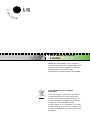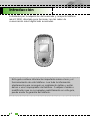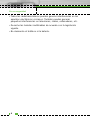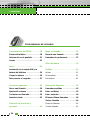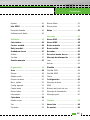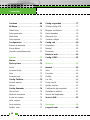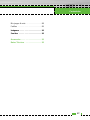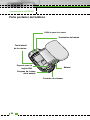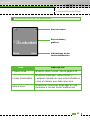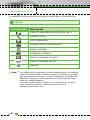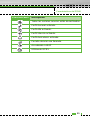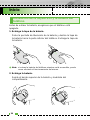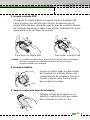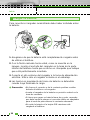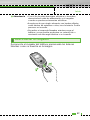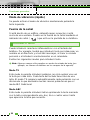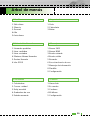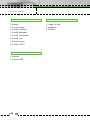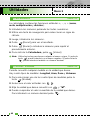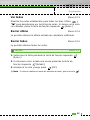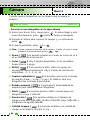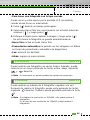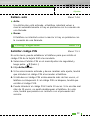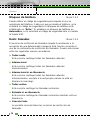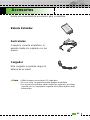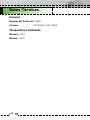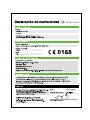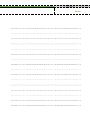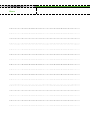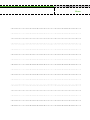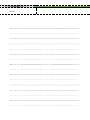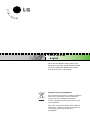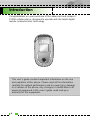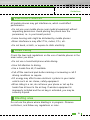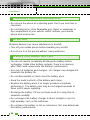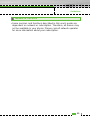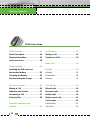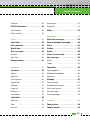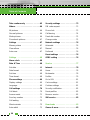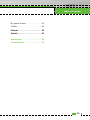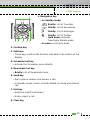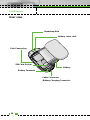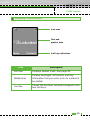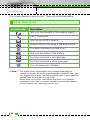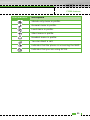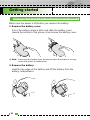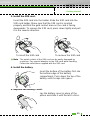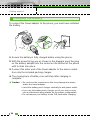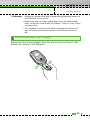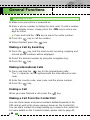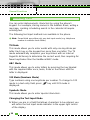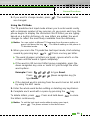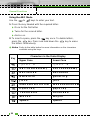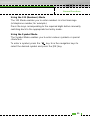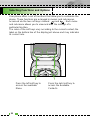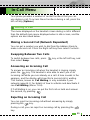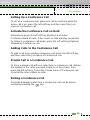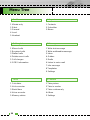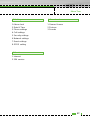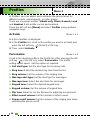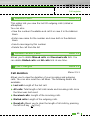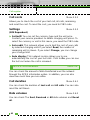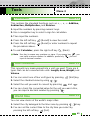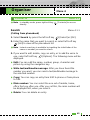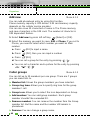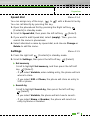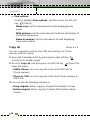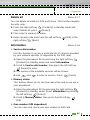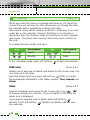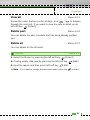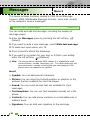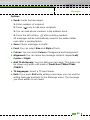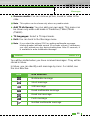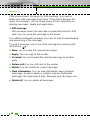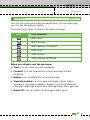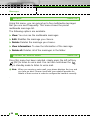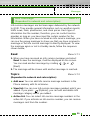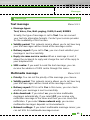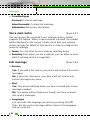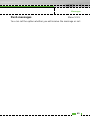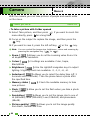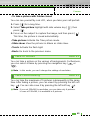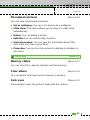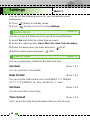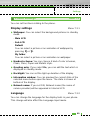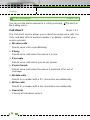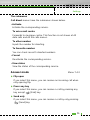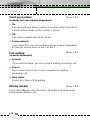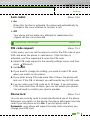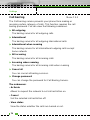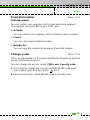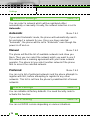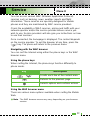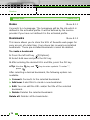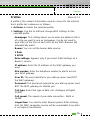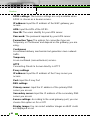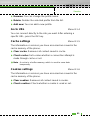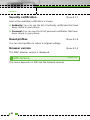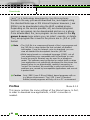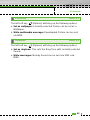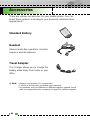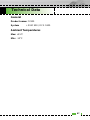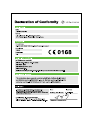LG Série F2300 Manual de usuario
- Categoría
- Teléfonos móviles
- Tipo
- Manual de usuario

F2300
MANUAL DE USUARIO
F2300
MANUAL DE USUARIO
MMBB0139216 (1.0)
F2300
User Guide
Some of contents in this manual may differ from your phone depending on the software of
the phone or your service provider.
Algunos de los contenidos que aparecen en este manual podrían diferir de las opciones del teléfono dependiendo
del operador.

F2300 MANUAL DE USUARIO
- ESPAÑOL
DEBEMOS INFORMAR A LOS USUARIOS
QUE ALGUNOS DE LOS CONTENIDOS QUE
APARECEN EN ESTE MANUAL PODRÍAN
DIFERIR DE LAS OPCIONES DEL
TELÉFONO EN FUNCIÓN DEL OPERADOR.
Cómo deshacerse de su antiguo
dispositivo
Todos los productos eléctricos o electrónicos
se deben desechar por una vía diferente al
servicio municipal de recogida de basura, a
través de puntos de recogida designados por
el gobierno o las autoridades locales.
Si este símbolo de un contenedor con ruedas
tachado aparece en un producto, significa que
éste está contemplado en la directiva europea
2002/96/EC.

4
F2300 MANUAL DE USUARIO
Introducción
Felicidades por la adquisición del avanzado y compacto teléfono
móvil F2300, diseñado para funcionar con las redes de
comunicación móvil digital más avanzadas.
Esta guía contiene información importante sobre el uso y el
funcionamiento de este teléfono. Lea toda la información
atentamente para conseguir un rendimiento óptimo y evitar
daños o usos inapropiados del teléfono. Cualquier cambio o
modificación que no se apruebe explícitamente en esta guía,
puede anular la garantía del teléfono.

F2300 MANUAL DE USUARIO
Por su seguridad
5
En el manual encontrará información detallada para un uso seguro
y eficaz del teléfono. Lea estas sencillas directrices y recuerde que
infringir las normas puede ser peligroso o ilegal.
• Los teléfonos móviles deben de estar desactivados dentro de un
avión.
• No hable con el teléfono móvil cuando conduzca, a no ser que su
coche disponga de un sistema integrado manos libres.
• No active el teléfono cerca de surtidores de gasolina, depósitos
de combustible, plantas de fabricación de productos químicos, ni
lugares en los que se estén realizando trabajos con explosivos.
• Use sólo las baterías y cargadores recomendados por el
fabricante. El uso de otros productos puede causar desperfectos
en el teléfono.
• No coja el teléfono con las manos mojadas mientras se está
cargando. Podría sufrir una descarga eléctrica o dañar
gravemente el teléfono.
• Mantenga el teléfono en un lugar seguro fuera del alcance de los
niños. El teléfono contiene pequeñas partes desmontables que
podrían causar asfixia.
• Apáguelo cuando esté en un hospital, ya que puede afectar a
equipos médicos electrónicos (por ejemplo marcapasos,
audífonos...)
• Algunos de los servicios descritos en este manual no son
admitidos por todas las redes.
• Use sólo accesorios ORIGINALES. El uso de otros productos
puede causar desperfectos en el teléfono.
Precaución
Advertencia

6
• Todos los radiotransmisores pueden generar interferencias en los
aparatos electrónicos cercanos. También pueden generar
pequeñas interferencias en televisores, radios, ordenadores, etc.
• Deseche las baterías inutilizables de acuerdo con la legislación
vigente.
• No desmonte el teléfono ni la batería.
Por su seguridad

F2300 MANUAL DE USUARIO
Directrices para un uso
seguro y eficaz
7
Información sobre exposición a ondas de radio y SAR
(Specific Absorption Rate, Tasa específica de absorción)
El teléfono móvil F2300 ha sido diseñado para cumplir la normativa
de seguridad válida en relación con la exposición a las ondas de
radio. Esta normativa se basa en directrices científicas que
incluyen márgenes de seguridad diseñados para garantizar la
seguridad de todo tipo de personas, independientemente de su
edad y estado de salud.
• Las directrices de exposición a ondas de radio utilizan una unidad
de medición conocida como Tasa Específica de Absorción o SAR.
Las pruebas de SAR se llevan a cabo utilizando un método
estandarizado con el teléfono transmitiendo al nivel más alto de
potencia certificado en todas las bandas de frecuencia utilizadas.
• Aunque puede haber diferencias entre los niveles de SAR de los
diferentes modelos de teléfonos LG, todos han sido diseñados
para ajustarse a las directrices relevantes de exposición a ondas
de radio.
• El límite de SAR recomendado por la ICNIRP (International
Commission on Non-Ionizing Radiation Protection, Comisión
Internacional de Protección contra Radiaciones No Ionizantes), es
de 2 W/kg medido sobre diez (10) gramos de tejido.
• El valor de SAR más alto para este modelo de teléfono evaluado
por DASY4 para uso auditivo es de 0.988 W/kg (10g).
• Información de datos de SAR para residentes en países/regiones
que han adoptado el límite SAR recomendado por el IEEE
(Institute of Electrical and Electronics Engineers, Instituto de
Ingenieros Eléctricos y Electrónicos), es 1,6 W/Kg sobre un (1)
gramo de tejido (por ejemplo EE.UU., Canadá, Australia y
Taiwán).

8
Advertencia: utilice sólo baterías, cargadores y accesorios
aprobados para su utilización con este modelo de teléfono
concreto. De lo contrario, puede quedar invalidada cualquier
aprobación o garantía válida para el teléfono, lo que puede
resultar peligroso.
• No desmonte el teléfono. Si es necesario repararlo, llévelo a un
técnico de servicio cualificado.
• Mantenga el teléfono alejado de electrodomésticos como la TV, la
radio o el ordenador.
• Debe alejar el teléfono de fuentes de calor como radiadores u
hornos.
• No lo deje caer.
• No exponga el teléfono a vibraciones mecánicas o golpes.
• El revestimiento del teléfono puede estropearse si se tapa con
cubiertas de vinilo o envoltorios.
• No utilice productos químicos fuertes (como alcohol, benceno o
diluyentes) ni detergentes para limpiar el teléfono que impliquen
riesgo de inflamación
• No exponga esta unidad a humo o polvo excesivo.
• No coloque el teléfono cerca de tarjetas de crédito o billetes de
transporte, podría afectar a la información de las bandas
magnéticas.
• No golpee la pantalla con un objeto punzante, puede estropear el
teléfono.
• No exponga el teléfono a líquidos o humedad.
• Utilice con cuidado los accesorios (p. ej. los auriculares).
Cuidado y mantenimiento del producto
Directrices

Directrices
9
• Si guarda el teléfono en un bolsillo o en una bolsa, compruebe
que todos los conectores metálicos están tapados con los
protectores de plástico que vienen de serie. Pequeñas piezas
metálicas (un clip, un boli...) podrían provocar un cortocircuito en
el teléfono.
• No coloque nunca el teléfono en un microondas, ya que la batería
podría explotar.
• Sólo el personal autorizado deberá encargarse de la reparación
del teléfono y de sus accesorios. Una instalación o reparación
defectuosa podría provocar accidentes y, por tanto, invalidar la
garantía.
• No utilice el teléfono si la antena está dañada. Si una antena
dañada entra en contacto con la piel, podría provocar una ligera
quemadura. Póngase en contacto con un centro de servicio
autorizado de LG para sustituir la antena dañada.
• La etiqueta del teléfono contiene información importante de
asistencia para el cliente. No la quite.
Para disfrutar de un rendimiento óptimo con un consumo de
energía mínimo:
• Sujete el teléfono durante una conversación como lo haría con
cualquier otro aparato telefónico.
Mientras habla directamente en dirección al micrófono, incline la
antena hacia arriba por encima del hombro.
• Procure no tocar la antena mientras utiliza el teléfono. Si lo hace,
puede verse afectada la calidad de la llamada e incluso puede
provocar que el teléfono consuma una cantidad de energía
superior a la necesaria y se reduzca la duración de los tiempos
de conversación y espera.
• Si su teléfono móvil admite la opción de infrarrojos, no dirija
nunca el rayo de infrarrojos hacia los ojos de nadie.
Funcionamiento eficaz del teléfono

10
Directrices
Todos los teléfonos móviles pueden generar interferencias que
afecten a otros dispositivos electrónicos.
• No utilice su teléfono móvil cerca de aparatos médicos sin
solicitar permiso. Evite colocar el teléfono cerca del marcapasos,
por ejemplo, en un bolsillo situado a la altura del pecho como el
bolsillo de la camisa.
• Algunos audífonos pueden verse afectados por teléfonos móviles.
• También pueden generar pequeñas interferencias en televisores,
radios, ordenadores, etc.
• No lo doble, raye o exponga a electricidad estática.
Compruebe las leyes y normativas locales de utilización de
teléfonos móviles durante la conducción.
• No utilice el teléfono móvil mientras conduzca.
• Dedique toda su atención a la conducción.
• En caso de tener que hablar, utilice un kit de manos libres.
• Salga de la carretera y aparque antes de hacer llamadas o
responderlas si las condiciones de la conducción así lo requieren.
• La energía de radiofrecuencia puede afectar a algunos sistemas
electrónicos de su vehículo, como la radio del coche o el equipo
de seguridad.
• Cuando conduzca, no coloque el teléfono ni el kit de manos libres
cerca del airbag. Si el equipo inalámbrico no está bien instalado y
el airbag se activa, puede sufrir graves lesiones.
Seguridad vial
Dispositivos electrónicos

Directrices
11
No utilice el teléfono mientras se realizan trabajos con explosivos.
Respete las restricciones y siga las normativas.
• No utilice el teléfono en gasolineras, cerca de productos químicos
o combustibles.
• No transporte o almacene explosivos, líquidos o gases
inflamables en el compartimento de su vehículo donde tenga el
teléfono móvil y los accesorios.
Los teléfonos móviles. pueden provocar interferencias en los
aviones.
• Apague el teléfono móvil antes de embarcar.
• No lo utilice en tierra sin el permiso de la tripulación.
En aviones
Entornos potencialmente explosivos
Derribos

12
Directrices
• No es necesario descargar por completo la batería antes de
volver a cargarla. A diferencia de otras tecnologías de
almacenamiento, no existe efecto memoria que pueda afectar al
rendimiento de la batería.
• Utilice sólo las baterías y cargadores de LG. Los cargadores de
LG han sido diseñados para maximizar la vida de la batería.
• No desmonte o cortocircuite la batería.
• Mantenga limpios los contactos metálicos de la batería.
• Sustituya la batería cuando deje de funcionar correctamente. La
batería puede recargarse centenares de veces antes de que deba
sustituirse.
• Recargue la batería si no se ha utilizado durante mucho tiempo
para maximizar su funcionalidad.
• No exponga el cargador de la batería a la luz directa del sol ni lo
utilice en entornos muy húmedos, como el cuarto de baño.
• No deje la batería en lugares muy fríos o muy calientes, ya que
podría deteriorar su rendimiento.
Información y mantenimiento de la batería

Directrices
13
• Algunos de los servicios y funciones descritas en esta guía
dependen de la red o de la suscripción contratada. Por lo que es
posible, que no todas las opciones del menú estén disponibles en
su teléfono. Consulte a su operador para obtener más
información sobre sus condiciones personales.
Servicios de red

14
Contenidos
Características del F2300 . . . . . . . 18
Partes del teléfono . . . . . . . . . . . . . 18
Información en la pantalla . . . . . . . 21
Iconos . . . . . . . . . . . . . . . . . . . . . . 22
Inicio . . . . . . . . . . . . . . . . . . . . . . . . 24
Instalación de la tarjeta SIM y la
batería del teléfono . . . . . . . . . . . . 24
Cargar la batería . . . . . . . . . . . . . . 26
Desconectar el cargador . . . . . . . . 27
Funciones generales . . . . . . . . . . . 28
Hacer una llamada . . . . . . . . . . . . . 28
Ajuste del volumen . . . . . . . . . . . . 29
Contestar una llamada . . . . . . . . . . 29
Introducir texto . . . . . . . . . . . . . . . 30
Selección de funciones y
opciones . . . . . . . . . . . . . . . . . . . . 34
Menú en llamada . . . . . . . . . . . . . . 35
Durante una llamada . . . . . . . . . . . 35
Llamadas de conferencia . . . . . . . 37
Árbol de menús . . . . . . . . . . . . . . . 39
Perfiles . . . . . . . . . . . . . . . . . . . . . . 41
Activar . . . . . . . . . . . . . . . . . . . . . . . 41
Personalizar . . . . . . . . . . . . . . . . . . 41
Renombrar . . . . . . . . . . . . . . . . . . . 42
Historial de llamadas . . . . . . . . . . . 43
Llamadas perdidas . . . . . . . . . . . . 43
Llam. recibidas . . . . . . . . . . . . . . . 43
Llam. enviadas . . . . . . . . . . . . . . . . 44
Eliminar últimas llamadas . . . . . . . 44
Gastos llamada . . . . . . . . . . . . . . . 44
Duración llamada . . . . . . . . . . . . . . . 44
Costes llamada . . . . . . . . . . . . . . . . 45
F2300 MANUAL DE USUARIO

Contenidos
15
Ajustes . . . . . . . . . . . . . . . . . . . . . . 45
Info GPRS . . . . . . . . . . . . . . . . . . . 45
Duración llamada . . . . . . . . . . . . . . . 45
Volúmenes de datos . . . . . . . . . . . . 45
Utilidades . . . . . . . . . . . . . . . . . . . . 46
Calculadora . . . . . . . . . . . . . . . . . . 46
Conver. unidad . . . . . . . . . . . . . . . . 46
Reloj mundial . . . . . . . . . . . . . . . . . 47
Grabadora de voz . . . . . . . . . . . . . 47
Grabar . . . . . . . . . . . . . . . . . . . . . . . 47
Ver lista . . . . . . . . . . . . . . . . . . . . . . 47
Estado memoria . . . . . . . . . . . . . . . 47
Organizador . . . . . . . . . . . . . . . . . . 48
Guía . . . . . . . . . . . . . . . . . . . . . . . . 48
Buscar . . . . . . . . . . . . . . . . . . . . . . . 48
Añadir nuevo . . . . . . . . . . . . . . . . . . 49
Grupos usuarios . . . . . . . . . . . . . . . 50
Marc. rápida . . . . . . . . . . . . . . . . . . 50
Config. agenda . . . . . . . . . . . . . . . . 51
Copiar todos . . . . . . . . . . . . . . . . . . 52
Borrar todos . . . . . . . . . . . . . . . . . . . 52
Información . . . . . . . . . . . . . . . . . . . 53
Calendario . . . . . . . . . . . . . . . . . . . 54
Añadir nueva . . . . . . . . . . . . . . . . . . 54
Ver . . . . . . . . . . . . . . . . . . . . . . . . . 54
Ver todas . . . . . . . . . . . . . . . . . . . . . 55
Borrar último . . . . . . . . . . . . . . . . . . 55
Borrar todos . . . . . . . . . . . . . . . . . . . 55
Notas . . . . . . . . . . . . . . . . . . . . . . . 55
Mensajes . . . . . . . . . . . . . . . . . . . . 56
Nuevo SMS . . . . . . . . . . . . . . . . . . . 56
Nuevo MMS . . . . . . . . . . . . . . . . . . 58
Buzón entrada . . . . . . . . . . . . . . . . 60
Buzón salida . . . . . . . . . . . . . . . . . 61
Borrador . . . . . . . . . . . . . . . . . . . . . 62
Escuchar buzón de voz . . . . . . . . . 62
Mensaje de información . . . . . . . . 63
Leer . . . . . . . . . . . . . . . . . . . . . . . . . 63
Asunto . . . . . . . . . . . . . . . . . . . . . . . 63
Plantilla . . . . . . . . . . . . . . . . . . . . . 64
Plantilla SMS . . . . . . . . . . . . . . . . . . 64
Plantilla MMS . . . . . . . . . . . . . . . . . 64
Firma . . . . . . . . . . . . . . . . . . . . . . . . 64
Configuración . . . . . . . . . . . . . . . . 65
Mensaje de texto . . . . . . . . . . . . . . . 65
MMS . . . . . . . . . . . . . . . . . . . . . . . . 66
Número de buzón de voz . . . . . . . . 66
Mensaje de información . . . . . . . . . . 67
Mensajes push . . . . . . . . . . . . . . . . 67
Cámara . . . . . . . . . . . . . . . . . . . . . . 68
Hacer foto . . . . . . . . . . . . . . . . . . . 68
En modos . . . . . . . . . . . . . . . . . . . . 69

16
Contenidos
Continuo . . . . . . . . . . . . . . . . . . . . 69
Mi álbum . . . . . . . . . . . . . . . . . . . . . 70
Todas fotos . . . . . . . . . . . . . . . . . . . 70
Fotos generales . . . . . . . . . . . . . . . . 70
Modo fotos . . . . . . . . . . . . . . . . . . . 70
Fotos agenda . . . . . . . . . . . . . . . . . 71
Configuración . . . . . . . . . . . . . . . . 71
Estado de memoria . . . . . . . . . . . . . 71
Borrar álbum . . . . . . . . . . . . . . . . . . 71
Guardar automáticamente . . . . . . . . 71
Ajustes . . . . . . . . . . . . . . . . . . . . . . 72
Alarma . . . . . . . . . . . . . . . . . . . . . . 72
Fecha y Hora . . . . . . . . . . . . . . . . . 72
Fecha . . . . . . . . . . . . . . . . . . . . . . . 72
Formato fecha . . . . . . . . . . . . . . . . . 72
Hora . . . . . . . . . . . . . . . . . . . . . . . . 72
Formato hora . . . . . . . . . . . . . . . . . . 72
Config. Teléfono . . . . . . . . . . . . . . . 73
Mostrar ajustes . . . . . . . . . . . . . . . . 73
Idioma . . . . . . . . . . . . . . . . . . . . . . . 73
Config. llamadas . . . . . . . . . . . . . . 74
Desvío llam. . . . . . . . . . . . . . . . . . . . 74
Modo de respuesta . . . . . . . . . . . . . 75
Enviar mi número . . . . . . . . . . . . . . 76
Llam. espera . . . . . . . . . . . . . . . . . . 76
Aviso minutos . . . . . . . . . . . . . . . . . 76
Rellam. auto . . . . . . . . . . . . . . . . . . 77
Config. seguridad . . . . . . . . . . . . . 77
Solicitar código PIN . . . . . . . . . . . . . 77
Bloqueo de teléfono . . . . . . . . . . . . . 78
Restr. llamadas . . . . . . . . . . . . . . . . 78
Marcación fija . . . . . . . . . . . . . . . . . 79
Cambiar códigos . . . . . . . . . . . . . . . 80
Config. red . . . . . . . . . . . . . . . . . . . 80
Automático . . . . . . . . . . . . . . . . . . . 80
Manual . . . . . . . . . . . . . . . . . . . . . . 80
Preferidas . . . . . . . . . . . . . . . . . . . . 81
Reiniciar todo . . . . . . . . . . . . . . . . . 81
Config. GPRS . . . . . . . . . . . . . . . . . 81
Servicio . . . . . . . . . . . . . . . . . . . . . 82
Internet . . . . . . . . . . . . . . . . . . . . . . 83
Inicio . . . . . . . . . . . . . . . . . . . . . . . . 83
Favoritos . . . . . . . . . . . . . . . . . . . . . 83
Perfiles . . . . . . . . . . . . . . . . . . . . . . 84
Ir a URL . . . . . . . . . . . . . . . . . . . . . . 86
Confg. caché . . . . . . . . . . . . . . . . . . 86
Ajustes cookies . . . . . . . . . . . . . . . . 87
Certificación de seguridad . . . . . . . . 87
Restablecer perfiles . . . . . . . . . . . . . 87
Versión del explorador . . . . . . . . . . . 87
Servicio SIM . . . . . . . . . . . . . . . . . . 87
Descargas . . . . . . . . . . . . . . . . . . . 88
Juegos & más . . . . . . . . . . . . . . . . 88

Contenidos
17
Mis juegos & más . . . . . . . . . . . . . . 88
Perfiles . . . . . . . . . . . . . . . . . . . . . . 89
Imágenes . . . . . . . . . . . . . . . . . . . . 90
Sonidos . . . . . . . . . . . . . . . . . . . . . 90
Accesorios . . . . . . . . . . . . . . . . . . . 91
Datos Técnicos . . . . . . . . . . . . . . . 92

1. Auricular
2. LCD principal
• Parte superior: potencia de señal, nivel
de batería y funciones variadas
• Parte inferior: indicaciones de las
teclas de función
3. Teclas numéricas
• En modo de inactividad: le permite
marcar números para llamar
Mantener pulsada
– Llamadas internacionales
– Activar menú de Centro de buzón
de voz
hasta – Marcaciones rápidas
• En modo de edición: introduce
números y carácteres
4. Micrófono
5. Botones laterales
• En modo de inactividad (abierto):
Volumen del teclado
• En modo de inactividad (cerrado):
cambia el papel tapiz de la pantalla
LCD secundaria (mantener pulsado)
• En menú: le permite desplazarse
hacia arriba y abajo
• Durante una llamada: Volumen del
auricular
6. Tecla lateral de la cámara
7. LCD secundaria
8. Flash
9. Lente de la cámara
Partes del teléfono
18
F2300 MANUAL DE USUARIO
Características del F2300
1
2
3
4
9
5
6
7
8
6
5
Menú Guía

1. Teclas de navegación
• En modo de inactividad:
Pulsar brevemente: Lista de
favoritos
Pulsar brevemente: Lista de
Agenda
Pulsar brevemente: Lista de
mensajes
Pulsar brevemente: Lista de
perfiles
Mantener pulsada: Activar/
Desactivar Modo de vibración
• En menú: le permite desplazarse
hacia arriba y abajo
2. Tecla de confirmación
3. Teclas de función
• Estas teclas realizan las funciones indicadas en la parte inferior
de la pantalla.
4. Acceso directo a Organizador de agenda
• Activa directamente el menú Organizador de agenda.
5. Acceso directo a Descargas
• Pulsar brevemente: menú de Lista de descargas
6. Tecla Enviar
• Le permite marcar un número de teléfono y responder a una
llamada.
• En modo de inactividad: muestra las llamadas marcadas,
recibidas y perdidas.
7. Tecla Fin
• Encendido/Apagado (mantener pulsada)
• Finalizar o rechazar una llamada.
8. Tecla borrar
Características del F2300
19
1
46
875
2
3

Parte posterior del teléfono
20
Características del F2300
Orificio para la correa
Terminales de batería
Batería
Bloqueo de la tapa
de la batería
Espacio para la
tarjeta SIM
Tecla lateral
de la cámara
Conector de sistema

Características del F2300
21
Información en la pantalla
Menú Guía
Área de iconos
Área de texto y
gráficos
Indicaciones de las
teclas multifunción
Área Descripción
Primera línea Muestra varios iconos. Vea la página 22.
Líneas intermedias
Muestran mensajes, instrucciones y
cualquier información que usted introduzca,
como el número que debe marcarse.
Última línea
Muestra las funciones asignadas en ese
momento a las dos teclas multifunción.

22
Características del F2300
La pantalla contiene los iconos que se describen a continuación:
Iconos
Icono/Indicador Descripción
Indica la intensidad de la señal de red.
✴
Llamada activa.
GPRS disponible
Usando servicio de itinerancia
Alarma activada
Estado de la batería.
Nuevos mensajes de texto
Nuevos mensajes de voz
Agenda
n Nota
✴
La calidad de la conversación puede cambiar según la cobertura.
Cuando la potencia de la señal es inferior a 2 barras, es posible
que se produzcan silencios, se corte la llamada o el sonido sea
deficiente. Tenga en cuenta las barras de indicación de la red
antes de realizar llamadas.
Si no hay ninguna barra, entonces no hay cobertura. En este
caso, no podrá acceder a ningún servicio de la red
(llamadas, mensajes, etc.).

Características del F2300
23
Icono/Indicador Descripción
Todas las señales sonoras están desactivadas.
Perfil General activado.
Perfil Alto activado.
Perfil Silencio activado.
Perfil Auriculares activado.
Permite desviar una llamada.
Accediendo a WAP
Utilizando GPRS

24
F2300 MANUAL DE USUARIO
Inicio
Antes de extraer la batería, asegúrese que el teléfono está
apagado.
1. Extraiga la tapa de la batería.
Pulse la pestaña de liberación de la batería y deslice la tapa de
la batería hacia la parte inferior del teléfono. Extraiga la tapa de
la batería.
n Nota si extrae la batería del teléfono mientras está encendido, puede
verse afectado el funcionamiento del mismo.
2. Extraiga la batería.
Sujete el borde superior de la batería y levántela del
compartimento.
Instalación de la tarjeta SIM y la batería del
teléfono

Inicio
25
3. Inserte la tarjeta SIM.
Introduzca la tarjeta SIM en el soporte. Deslice la tarjeta SIM
hacia el interior del soporte de la tarjeta. Asegúrese que la
tarjeta SIM está bien colocada y que el área de contacto dorada
de la tarjeta queda boca abajo. Para extraer la tarjeta SIM, pulse
ligeramente y tire en dirección inversa.
n Nota El contacto metálico de la tarjeta SIM se puede dañar fácilmente.
Maneje la tarjeta con cuidado siguiendo las instrucciones
proporcionadas con la tarjeta.
4. Inserte la batería.
Inserte en primer lugar la parte inferior
de la batería en el borde inferior del
compartimento de la batería. Presione
la parte superior de la batería hasta
que encaje en su lugar.
5. Vuelva a colocar la tapa de la batería.
Coloque la tapa de la batería en el
teléfono y deslícela hasta que quede
bien colocada (se oirá un clic).
Para poner la tarjeta SIM Para quitar la tarjeta SIM

26
Para conectar el cargador suministrado debe haber instalado antes
la batería.
1. Asegúrese de que la batería está completamente cargada antes
de utilizar el teléfono.
2. Con la flecha mirando hacia usted, como se muestra en la
imagen, inserte el enchufe del cargador en la toma de la parte
inferior del teléfono hasta que escuche un chasquido que indique
que está perfectamente insertado.
3. Conecte el otro extremo del cargador a la toma de alimentación
eléctrica. Utilice sólo el cargador incluido en el embalaje.
4. Las barras en movimiento del icono de batería se detendrán
cuando haya finalizado la carga.
n Precaución • No fuerce el conector o de lo contrario podrían resultar
dañado el teléfono o el cargador.
• Inserte el cargador de la batería en posición vertical en la
toma de corriente.
• Si tiene que cargar su batería fuera de su país, recuerde
que debe verificar primero si necesita utilizar un adaptador
para el enchufe para obtener la corriente adecuada.
• No quite la batería ni la tarjeta SIM mientras está
cargando el teléfono.
Cargar la batería
Inicio

Inicio
27
n Advertencia • Con el fin de evitar descargas eléctricas o incendios,
desenchufe el cable de alimentación y el cargador
cuando se produzcan tormentas eléctricas.
• Asegúrese de que ningún elemento con bordes afilados,
como dientes de animales o uñas, toca la batería. Podría
provocar un incendio.
• No realice ni responda llamadas mientras carga el
teléfono, ya que podría producirse un cortocircuito u
ocasionar una descarga eléctrica o un incendio.
Desconecte el cargador del teléfono presionando los botones
laterales como se muestra en la imagen.
Desconectar el cargador

28
F2300 MANUAL DE USUARIO
Funciones generales
1. Asegúrese de que el teléfono esté encendido.
2. Introduzca el código de país, el prefijo local y el número de
teléfono al que desea llamar para que aparezca en pantalla y
presione la tecla para borrar dígito a dígito.
] Presione la tecla para borrar el número entero.
3. Presione la tecla para llamar al número.
4. Cuando haya terminado, presione la tecla .
Hacer una llamada con la tecla Enviar
1. Presione la tecla y aparecerán los número más recientes
de llamadas entrantes, salientes y perdidas.
2. Seleccione el número que desea con las teclas de navegación.
3. Presione la tecla .
Hacer llamadas internacionales
1. Mantenga presionada del prefijo internacional. El carácter
‘+’ puede sustituirse con el código de acceso internacional.
2. Introduzca el código de país, el prefijo local y el número de
teléfono al que desea llamar.
3. Presione la tecla .
Terminar una llamada
Cuando haya terminado la llamada, presione la tecla .
Hacer una llamada
28

Funciones generales
29
Hacer una llamada desde la Lista de contactos
Puede guardar los nombres y números de teléfono que utiliza con
frecuencia en la tarjeta SIM o en la memoria del teléfono.
Para marcar un número simplemente tiene que buscar un nombre
en la lista de contactos. Para obtener información más detallada de
la función de Lista De Contactos, consulte la página 48.
Si desea ajustar el volumen durante una llamada, use las teclas
Laterales que están en el lateral del teléfono. En modo de espera,
podrá ajustar el volumen del timbre con esas mismas teclas y
ajustar el volumen con las teclas laterales.
Cuando alguien le llama, el teléfono suena y parpadea el icono de
teléfono en el centro de la pantalla. Si se puede identificar a la
persona que llama, se mostrará su número (o su nombre, si lo
tiene almacenado en el Directorio).
1. Abra la tapa y presione la tecla o la tecla multifunción
izquierda para contestar una llamada entrante. Si se ha
establecido cualquier tecla como Modo De Respuesta
(Menú 7.4.2) puede presionar cualquier tecla para contestar una
llamada excepto la tecla y la tecla , multifunción derecha.
n Aviso Para rechazar una llamada entrante, mantenga oprimidas las
teclas Laterales del lado izquierdo del teléfono.
2. Termine la llamada cerrando el teléfono o presionando la tecla
.
n Aviso Puede contestar la llamada cuando esté usando las funciones de
Directorio o cualquier otra función de menú.
Contestar una llamada
Ajuste del volumen

30
Funciones generales
Modo de vibración (rápido)
Se puede activar el modo de vibración manteniendo pulsada la
tecla izquierda.
Fuerza de la señal
Si está dentro de un edificio, obtendrá mejor recepción si está
cerca de una ventana. Puede ver la fuerza de la señal mediante el
indicador de señal ( ) que está en la pantalla de su teléfono.
Puede introducir caracteres alfanuméricos con el teclado del
teléfono. Por ejemplo, tendrá que introducir texto par almacenar un
nombre en el directorio y al escribir mensajes, al crear su saludo
personal o al introducir acontecimientos en el calendario.
Existen los siguientes modos para introducir texto.
n Nota Algunos campos sólo permiten un modo de entrada de texto (por
ejemplo, un número de teléfono en los campos de la agenda).
Modo T9
Este modo le permite introducir palabras con sólo oprimir una vez
la tecla por cada letra. Cada tecla del teclado tiene más de una
letra. El modo T9 compara automáticamente cada pulsación con un
diccionario lo que demanda muchas menos pulsaciones que el
modo ABC tradicional.
Modo ABC
Este modo le permite introducir letras oprimiendo la tecla marcada
con la letra correspondiente una, dos, tres o cuatro veces hasta
que aparezca la letra que necesita.
Introducir texto

Funciones generales
31
Modo 123 (modo de números)
Escriba números pulsado simplemente una vez cada tecla por
número. Para cambiar al modo 123 en un campo de entrada de
texto, presione la tecla hasta que aparezca el modo 123.
Modo simbólico
Este modo le permite introducir caracteres especiales.
Cambio de modo de entrada de texto
1. Cuando esté en un campo que permita la introducción de
caracteres, observará el indicador de modo de introducción de
caracteres en la esquina superior derecha de la pantalla.
2. Si desea cambiar de modo, pulsee irán apareciendo los modos
disponibles
Uso del Modo T9
El modo T9 de entrada predictiva de texto le permite introducir
palabras fácilmente con un mínimo de pulsaciones. Conforme va
presionando cada tecla, el teléfono selecciona una letra que forme
la palabra que supone que usted está escribiendo, con base en un
diccionario interconstruido. Conforme se añaden otras letras, la
palabra cambia en función de la tecla que usted haya oprimido.
n Aviso Puede seleccionar un idioma T9 diferente desde la opción del
menú o mantener pulsada la tecla . El modo T9 del teléfono
está desactivado por defecto.
1. Cuando está en el modo T9 de entrada predictiva de texto,
empiece a introducir una palabra oprimiendo las teclas a
. Oprima cada tecla una sola vez para una letra.
] La palabra cambia conforme se escriben las letras, por lo
tanto, no preste atención a como aparece la palabra en la
pantalla hasta que haya pulsado todas las teclas.
] Si la palabra sigue siendo incorrecta después de haber
terminado de escribirla, Presione la tecla de navegación
Derecha una o más veces para recorrer por otras opciones de
palabra.

32
Funciones generales
Por ejemplo: Presione para escribir Home
Presione [la tecla de
navegación de abajo] para escribir Inme
] Si la palabra deseada no está entre las opciones, agréguela
usando el modo ABC.
2. Introduzca toda la palabra antes de editar o borrar cualquier letra.
3. Termine cada palabra con un espacio oprimiendo la tecla .
Para borrar letras, oprima . Mantenga oprimido para
borrar varias letras.
n Aviso Para salir del modo de introducción de texto sin guardar lo que
escribió, oprima . El teléfono regresa a la pantalla deseada.
Uso del Modo ABC
Use las teclas a para introducir su texto.
1. Presione la tecla marcada con la tecla que quiere escribir.
] Una vez para la primera letra
] Dos veces para la segunda letra
] Y así sucesivamente
2. Para introducir un espacio, presione la tecla 0una vez. Para
borrar letras, Presione la tecla . Mantenga oprimida la tecla
para borrar las letras continuamente.

n Aviso Consulte la siguiente tabla para obtener más información sobre
los caracteres de los que dispone.
33
Funciones generales
Uso del Modo 123 (de números)
El modo 123 le permite introducir números en un mensaje de texto
(por ejemplo, un número telefónico).
Oprima las teclas correspondientes a los dígitos que necesita antes
de cambiar manualmente de nuevo al modo de introducción de
texto pertinente.
Uso del Modo símbolos
El modo símbolos le permite introducir distintos símbolos.
o caracteres especiales.
Para introducir un símbolo, Presione la tecla , use las teclas de
navegación para seleccionar el símbolo que desea y presione la
tecla [Acept.].
Tecla
Caracteres en el orden en que aparecen
Mayúsculas Minúsculas
. , / ? ! - : ' " 1 . , / ? ! - : ' " 1
A B C 2 Ä À Á Â Ã Å Æ Ç a b c 2 ä à á â ã å æ ç
D E F 3 Ë È É Ê d e f 3 ë è é ê
G H I 4 Ï Ì Í Î G g h i 4 ï ì í î g
J K L 5 j k l 5
M N O 6 Ñ Ö Ø Ò Ó Ô Õ Œ m n o 6 ñ ö ø ò ó ô õ œ
P Q R S 7 ß S p q r s 7 ß s
T U V 8 Ü Ù Ú Û t u v 8 ü ù ú û
W X Y Z 9 w x y z 9
[Espacio] 0 [Espacio] 0
ˇ
ˇ
¸
¸

34
F2300 MANUAL DE USUARIO
Selección de funciones y
opciones
Su teléfono ofrece una serie de funciones que permiten
personalizarlo. Estas funciones están dispuestas en los menús y
sub-menús, y el usuario puede acceder a ellas utilizando las dos
teclas multifunción y . Cada elemento del menú y
sub-menú le permite observar y modificar la configuración de una
función determinada.
Las funciones de las teclas programables varían dependiendo del
contexto actual; la etiqueta, que está sobre la línea inferior de la
pantalla justo encima de cada tecla, indica su función actual.
Presione la tecla
multifunción izquierda para
acceder al Menú
disponible.
Presione la tecla
multifunción derecha para
acceder al Menú
disponible
Menú Guía

F2300 MANUAL DE USUARIO
Menú en llamada
35
El teléfono le proporciona varias funciones de control que puede
emplear durante una llamada. Para acceder a estas funciones
durante una llamada, presione la tecla multifunción izquierda
[Opcs].
El menú que aparece en la pantalla del teléfono durante una
llamada es distinto del menú principal predeterminado al que se
llega desde la pantalla de modo en espera. Las opciones posibles
son las siguientes
Hacer una segunda llamada (Depende de la red)
Puede recuperar del Directorio un número que desee marcar para
hacer una segunda llamada. Pulse la tecla de función derecha y
seleccione Contactos.
Alternar entre dos llamadas
Para alternar entre dos llamadas, pulse la tecla o la tecla de
función derecha y seleccione Cambiar.
Contestar una llamada entrante
Para contestar una llamada entrante cuando esté sonando el
teléfono, sólo debe oprimir la tecla . El teléfono también puede
advertirle de que hay una llamada entrante cuando ya tenga una
llamada en curso, a través de un pitido en el auricular y una señal
en la pantalla. Esta función, que se conoce como Llam. Espera,
sólo estará disponible si la admite su operador de red. Para
obtener detalles sobre cómo activarlo y desactivarlo, vea Llam.
Espera. (Menú 7.4.4).
Si está activada la Llamada en espera, puede poner en espera la
primera llamada y contestar la segunda presionando .
Durante una llamada

36
Menú en llamada
Rechazar una llamada entrante
Cuando no tenga una llamada en curso, puede rechazar una
llamada entrante sin contestarla sencillamente oprimiendo la tecla
.
Durante una llamada, puede rechazar una llamada entrante
oprimiendo la tecla .
Desactivar el micrófono
Para desactivar el micrófono durante una llamada pulse la tecla
[Opcs.] y luego seleccione Silencio. Para que el teléfono vuelva a
tener sonido pulse la tecla [Con sonido].
Si el teléfono tiene desactivado el micrófono, la persona que le
llama no podrá oírle, pero usted si a ella.
Tonos DTMF durante una llamada
Para activar los tonos DTMF durante una llamada (por ejemplo
para utilizar el teléfono con una centralita automatizada) pulse la
tecla [Opciones] y luego Enviar DTMF Activar DTMF. Seleccione
Desactivar DTMF para deshabilitar los tonos DTMF. Por defecto,
los tonos DTMF suelen estar activados.

Menú en llamada
37
El servicio de conferencia le proporciona la capacidad de tener una
conversación simultánea con más de una persona, si su proveedor
de servicio de red ofrece esta función. Sólo se puede establecer
una llamada de conferencia cuando tiene una llamada activa y una
en espera, y ambas han sido respondidas. Una vez que se
establece una llamada de conferencia, la persona que la estableció
puede agregar llamadas, desconectarlas o separarlas (es decir,
eliminarlas de la llamada de conferencia pero dejándolas
conectadas a usted). Estas opciones están disponibles desde el
menú En llamada. El máximo número de participantes en una
llamada de conferencia son cinco. Una vez iniciada, usted controla
la llamada de conferencia y sólo usted puede agregarle llamadas.
Hacer una segunda llamada
Puede hacer un a segunda cuando ya tenga una llamada en curso.
Para ello, introduzca el segundo número y oprima . Cuando se
conecta la segunda llamada, la primera se pone en reserva
automáticamente. Puede alternar entre las llamadas seleccionando
la tecla .
Configuración de una llamada de conferencia
Para establecer una conferencia, ponga una llamada en espera y,
con la otra llamada activa, Presione la tecla suave izquierda y
seleccione el menú Unirse de Llamada de conferencia.
Poner en espera una llamada de conferencia
Si no, pulse la tecla de función izquierda [Opciones] y
seleccione Conferencia/Retener todas. Las llamadas quedarán en
espera y permanecerán conectadas. Para volver al modo de
conferencia, pulse la tecla multifunción izquierda [Opciones] y
luego Conferencia.
Llamadas de conferencia

38
Menú en llamada
Añadir llamadas a la llamada de conferencia
Para agregar una llamada a una conferencia en curso, Presione la
tecla multifunción izquierda y después seleccione el menú Unirse
de Llamada de conferencia.
Una llamada privada en una llamada de
conferencia
Para mantener una llamada privada con un participante de una
llamada de conferencia, muestre en la pantalla el número de la
persona con la que quiere hablar, seleccione la tecla suave
izquierda. Seleccione el menú Privado de Llamada de conferencia
para poner en espera a todos los demás participantes.
Terminar una llamada de conferencia
En una llamada de conferencia, se puede desconectar a la
persona que se muestra en pantalla oprimiendo la tecla .

F2300 MANUAL DE USUARIO
Árbol de menús
39
1 Sólo vibrar
2 Silencio
3 General
4 Alto
5 Auriculares
1 Llamadas perdidas
2 Llam. recibidas
3 Llam. enviadas
4 Eliminar últimas llamadas
5 Gastos llamada
6 Info GPRS
1 Calculadora
2 Conver. unidad
3 Reloj mundial
4 Grabadora de voz
5 Estado memoria
1 Guía
2 Calendario
3 Notas
1 Nuevo SMS
2 Nuevo MMS
3 Buzón entrada
4 Buzón salida
5 Borrador
6 Escuchar buzón de voz
7 Mensaje de información
8 Plantilla
9 Configuración
1 Hacer foto
2 En modos
3 Continuo
4 Mi álbum
5 Configuración
6 Cámara
5 Mensajes
4 Organizador
3 Utilidades
2 Historial de llamadas
1 Perfiles

40
Árbol de menús
1 Alarma
2 Fecha y Hora
3 Config. Teléfono
4 Config. llamadas
5 Config. seguridad
6 Config. red
7 Reiniciar todo
8 Config. GPRS
1 Internet
2 Servicio SIM
1 Juegos & más
2 Imágenes
3 Sonidos
9 Descargas
8 Servicio
7 Ajustes

F2300 MANUAL DE USUARIO
Perfiles
41
Menú 1
En el menú Perfiles puede ajustar y personalizar los tonos del
teléfono para diferentes situaciones, entornos o grupos de
usuarios. Hay seis perfiles predeterminados: Sólo vibrar, Silencio,
General, Fuerte y Auriculares. Cada perfil puede personalizarse.
Pulse la tecla de función izquierda [Menú] y seleccione Perfiles con
las teclas de navegación hacia arriba/abajo.
Activar
Menú 1.x.1
1. Aparece un listado de perfiles.
2. En la lista Perfiles, desplácese hasta el perfil que desea activar y
pulse la tecla de función izquierda [Selec.] o la tecla OK.
3. A continuación, seleccione Activar.
Personalizar
Menú 1.x.2
Desplácese hasta el perfil deseado en la lista Perfiles. Después de
pulsar la tecla de función izquierda o la tecla OK, seleccione
Personalizar. Se abrirá la opción de configuración de perfil,
pudiendo personalizar las siguientes opciones.
] Tipo de alerta de llamada: establece el tipo de alerta para
llamadas entrantes.
] Tono de timbre: selecciona el tono de timbre deseado de la
lista.
] Vol. timbre: establece el volumen del timbre de llamada.
] Alerta mens.: establece el tipo de alerta para los mensajes.
] Tono de mensaje: selecciona el timbre de alerta de los
mensajes.
] Tono del teclado: selecciona el tono deseado del teclado.
] Volumen de teclado: establece el volumen del tono del teclado.
] Tono de tapa: permite establecer el tono de tapa según el
entorno.

42
Perfiles
] Vol. efectos audio: establece el volumen de los efectos de
sonido.
] Vol enc y apag: establece el volumen del tono de timbre al
encender o apagar el teléfono.
] Resp. autom.: Esta función sólo se puede activar si el teléfono
está conectado a los auriculares.
• Desactivado: El teléfono no responderá automáticamente.
• Después de 5 seg.: El teléfono responderá automáticamente
después de 5 segundos.
• Después 10 seg.: El teléfono responderá automáticamente
después de 10 segundos.
Renombrar
Menú 1.x.3
Puede cambiar el nombre de un perfil y asignarle el nombre que
desee.
n Nota No se pueden cambiar los nombres de los perfiles Sólo vibración,
Silencio y Auriculares.
1. Para cambiar el nombre de un perfil, desplácese hasta el perfil
en cuestión de la lista de perfiles y, después de pulsar la tecla
de función izquierda o la tecla OK, seleccione Cambiar
nombre.
2. Introduzca el nombre deseado y pulse la tecla OK o la tecla de
función izquierda [OK].

F2300 MANUAL DE USUARIO
Historial de llamadas
43
Menú 2
Puede comprobar el registro de llamadas Perdidas, recibidas y
enviadas sólo si la red admite la Identificación de línea de llamada
(ILL) dentro del área de servicio.
El número y nombre (si están disponibles) se muestran junto con la
fecha y hora en que se hizo la llamada. También puede ver los
tiempos.
Esta opción le permite ver las últimas 10 llamadas no contestadas.
También puede:
• Ver el número si está disponible, y llamar a él o guardarlo en el
directorio
• Introducir un nuevo nombre para el número y guardar ambos en
el directorio
• Enviar un mensaje a este número
• Borrar la llamada de la lista
Esta opción le permite ver las últimas 10 llamadas entrantes.
También puede:
• Ver el número si está disponible, y llamar a él o guardarlo en el
directorio
• Introducir un nuevo nombre para el número y guardar ambos en
el directorio
• Enviar un mensaje a este número
• Borrar la llamada de la lista
Llam. recibidas
Menú 2.2
Llamadas perdidas
Menú 2.1

44
Historial de llamadas
Esta opción le permite ver las últimas 20 llamadas salientes
(realizadas o intentadas). También puede:
• Ver el número si está disponible, y llamar a él o guardarlo en el
directorio
• Introducir un nuevo nombre para el número y guarde ambos en el
directorio
• Enviar un mensaje a este número
• Borrar la llamada de la lista
Le permite borrar listas de Llamadas perdidas y Llam. recibidas.
Puede borrar listas de Llam. enviadas y Todas llam. de una vez.
Duración llamada
Menú 2.5.1
Le permite ver la duración de sus llamadas entrantes y salientes.
También puede restaurar los tiempos de llamadas. Están
disponibles los siguientes cronómetros:
] Última llam.: Duración de la última llamada.
] Todas llam.: Duración total de todas las llamadas realizadas y
recibidas desde que se restauró por última vez el cronómetro.
] Llam. recibidas: Duración de las llamadas entrantes.
] Llam. enviadas: Duración de las llamadas salientes.
] Restablecer: Le permite eliminar la duración de todas las
llamadas oprimiendo la tecla multifunción izquierda [Sí].
Gastos llamada
Menú 2.5
Eliminar últimas llamadas
Menú 2.4
Llam. enviadas
Menú 2.3

Historial de llamadas
45
Costes llamada
Menú 2.5.2
Esta función le permite comprobar el coste de la última llamada, de
todas las llamadas y el coste restante. Para restablecer el coste se
le pedirá que introduzca el código PIN2.
Ajustes
Menú 2.5.3
(depende de la tarjeta SIM)
] Establ. tarifa: Puede establecer el tipo de moneda y el precio
por unidad. Póngase en contacto con los proveedores de
servicios para obtener los precios por unidad. Para seleccionar
la moneda o unidad en este menú, debe introducir el código
PIN2.
] Def. crédito: Este servicio de red le permite establecer un límite
para el coste de las llamadas por unidades de gasto
seleccionadas. Si selecciona Leer, se muestra el número de
unidades restantes. Si selecciona Cambiar, puede cambiar el
límite del gasto.
] Mostr. auto: Este servicio de red le permite ver
automáticamente el coste de las últimas llamadas. Si está
establecido en Activ., puede ver el coste de la última
llamada al finalizar la llamada.
Puede comprobar la cantidad de datos transferidos por la red
mediante GPRS. Además, puede ver cuánto tiempo está en línea.
Duración llamada
Menú 2.6.1
Puede ver la duración de la última llamada y de Todas las
llamadas, así como restaurar los contadores de tiempo.
Volúmenes de datos
Menú 2.6.2
Puede comprobar los volúmenes de datos Enviados, Recibidos o
Todos y Restaurar todos.
Info GPRS
Menú 2.6

46
F2300 MANUAL DE USUARIO
Utilidades
Menú 3
La calculadora contiene las funciones estándar: +, –, x, ÷ (suma,
resta, multiplicación y división).
1. Introduzca los números pulsando las teclas numéricas.
2. Utilice una tecla de navegación para seleccionar un signo de
cálculo.
3. Luego, introduzca los números.
4. Pulse [Resul.] para ver el resultado.
5. Pulse [Borrar] o introduzca números para repetir el
procedimiento anterior.
6. Para salir de la Calculadora, pulse [Volver].
n Nota Utilice las teclas para borrar cualquier número o signo. Si pulsa la
tecla , puede introducir un número negativo. Si pulsa la tecla
, puede introducir también un número decimal.
Permite convertir cualquier medida en la unidad que desee.
Hay cuatro tipos de medidas: Longitud, Area, Peso y Volumen.
1. Para seleccionar uno de los cuatro tipos de medidas pulse la
tecla [Unidad].
2. Seleccione el valor estándar con , .
3. Elija la unidad que desea convertir con y .
4. Puede comprobar el valor convertido de la unidad que desee.
Para introducir un número decimal pulse .
Conver. unidad
Menú 3.2
Calculadora
Menú 3.1

Utilidades
47
Puede ver los relojes de las principales ciudades del mundo.
1. Seleccione la ciudad que pertenece al huso horario con las
teclas y .
2. Para establecer la hora actual de una ciudad seleccionada pulse
[Conf.].
La función de notas de voz le permite grabar hasta 10 mensajes de
voz con una duración máxima de 20 segundos.
Grabar
Menú 3.4.1
Puede grabar notas de voz en el menú Grabador de voz.
1. Una vez iniciada la grabación, se muestra el mensaje Grabando
y el tiempo restante.
2. Si desea finalizar la grabación, pulse [Guardar].
3. Escriba el título de la nota de voz y pulse [OK].
Ver lista
Menú 3.4.2
El teléfono muestra la lista de notas de voz. Puede seleccionar
Reproducir y Eliminar una nota de voz grabada.
Le permite comprobar el espacio libre y la memoria utilizada en
uno de los apartado.
Estado memoria
Menú 3.5
Grabadora de voz
Menú 3.4
Reloj mundial
Menú 3.3

48
F2300 MANUAL DE USUARIO
Organizador
Menú 4
n Nota En modo de espera, pulse la tecla de función derecha [Guía]
para acceder directamente.
Buscar
Menú 4.1.1
(llamadas a partir de agenda)
1. Seleccione Buscar pulsando la tecla de función izquierda
[Selec.] o la tecla [OK].
2. Introduzca el nombre que desea buscar o seleccione la tecla de
función izquierda [Lista] para ver toda la lista de la agenda.
n Nota Puede realizar una búsqueda instantánea si escribe la primera
letra del nombre o número que desea buscar.
3. Si desea editar, eliminar o copiar una entrada o agregar voz a
una entrada, seleccione [Opcs.] y aparecerá el siguiente
menú:
] Editar: Puede editar el nombre, el número, el grupo, el carácter
y la imagen pulsando las teclas de navegación.
] Nuevo SMS/MMS: Después de haber encontrado el número
que desea, puede enviar un SMS/MMS mensaje al número
seleccionado.
] Copiar: Le permite copiar una entrada de la tarjeta SIM al
teléfono o del teléfono a la tarjeta SIM.
] Núm. principal: Le permite seleccionar el número de móvil,
particular o de trabajo que utilice con más frecuencia. Después
de establecer esta opción, el número principal se mostrará en
primer lugar cuando realice una búsqueda.
] Borrar: Le permite eliminar una entrada.
Guía
Menú 4.1

Organizador
49
Añadir nuevo
Menú 4.1.2
Le permite agregar una entrada a la agenda.
La memoria del teléfono tiene una capacidad de 200 entradas,
mientras que la capacidad de la memoria de la tarjeta SIM
depende del proveedor del servicio.
Podrá escribir hasta 20 caracteres por nombre en la memoria del
teléfono, mientras que en la tarjeta SIM, el número de caracteres
dependerá de la tarjeta.
1. Seleccione Añadir nueva pulsando la tecla de función izquierda
[Selec.] o la tecla [OK].
2. Seleccione la memoria que desea guardar: SIM o Teléfono.
Si establece la memoria del Teléfono, seleccione el número que
desea fijar como número principal.
a. Pulse [OK] para introducir un nombre.
b. Pulse [Guardar] y luego puede escribir un número.
c. Pulse [Guardar].
d. Puede establecer un grupo para la entrada si pulsa , :
e. Puede establecer un carácter para la entrada si pulsa ,
, , .

50
Organizador
Grupos usuarios
Menú 4.1.3
Puede crear hasta 7 grupos con 20 miembros cada uno.
] Lista miembros: Muestra los miembros del grupo que ha
seleccionado.
] Melodía de grupo: Le permite seleccionar un tono de timbre
para las llamadas de los miembros del grupo.
] Icono grupo: Le permite seleccionar el icono asociado al grupo.
] Añada miembro: Le permite agregar miembros al grupo (hasta
un máximo de 20).
] Borre miembro: Le permite eliminar un miembro de la lista de
miembros del grupo. No obstante, el nombre y el número
seguirán presentes en la agenda.
] Renombrar: Le permite cambiar el nombre de un grupo.
Marc. rápida
Menú 4.1.4
Puede asignar cualquiera de las teclas, a , a una entrada
de la lista de nombres. Si pulsa esta tecla podrá llamar
directamente.
1. Abra primero la agenda pulsando [Guía] en en el modo de
espera
2. Desplácese a Marc. rápida y luego pulse [Selec.].
3. Si desea agregar un número a Marcación rápida, seleccione
<Está vacío> y a continuación, busque el nombre en la agenda.
4. Seleccione un nombre asignado a una marcación rápida y elija
Cambiar o Borrar para editar el nombre.

Organizador
51
Config. agenda
Menú 4.1.5
1. Pulse [Guía] en en el modo de espera.
2. Desplácese a Config. agenda y luego pulse [Selec.].
] Config. memoria
Desplácese a Config. memoria y luego pulse [Selec.].
- Si selecciona Variable, al agregar una entrada, el teléfono le
pedirá que indique la ubicación de almacenamiento.
- Si selecciona SIM o Teléfono, el teléfono almacenará una
entrada en la tarjeta SIM o en el teléfono.
] Buscar por
Desplácese a Buscar por y luego pulse [Selec.].
- Si selecciona Variable, el teléfono le preguntará cómo
realizar la búsqueda.
- Si selecciona Nombre o Número, el teléfono buscará una
entrada por nombre o por número.
] Ver opciones
Desplácese a Ver opciones y, luego pulse [Selec.].
- Sólo nombre: Establece la lista de la agenda para que sólo
aparezca el nombre.
- Con fotos: Establece la lista de la agenda con información
sobre el carácter y la fotografía.
- Nombre y número: Establece la lista de la agenda para que
muestre el nombre y el número.

52
Organizador
Copiar todos
Menú 4.1.6
Puede copiar o mover entradas de la memoria de la tarjeta SIM a
la memoria del teléfono y viceversa.
1. Abra primero la agenda pulsando [Guía] en en el modo de
espera.
2. Desplácese a Copiar todos y luego pulse [Selec.] para
acceder a este menú.
• SIM a teléfono: Le permite copiar de la tarjeta SIM a la
memoria del teléfono.
• Teléfefono a SIM: Le permite copiar de la memoria
del teléfono a la tarjeta SIM.
3. Puede ver los siguientes submenús.
• Conservar original: Al copiar, se conserva el número de
marcación original.
• Borrar original: Al copiar, se borra el número de marcación
original.
Borrar todos
Menú 4.1.7
Puede eliminar todas las entradas en la tarjeta SIM y el teléfono.
Para esta función, es necesario introducir el código de seguridad.
1. Pulse [Guía] en el modo de inactividad y seleccione Borrar
todos. A continuación, pulse [Selec.].
2. Luego, seleccione la memoria que desea borrar.
3. Introduzca el código de seguridad y pulse [OK] o
[Volver].

Organizador
53
Información
Menú 4.1.8
] N
º
marc. serv.
Permite acceder a la lista de servicios proporcionada por el
operador de la red (si los admite la tarjeta SIM).
1. Pulse [guía] en el modo de espera y seleccione
Información pulsando.
2. Desplácese a N
º
marc. serv. y luego pulse [Selec.] para
acceder a la función.
3. Se mostrarán los nombres de los servicios disponibles.
4. Utilice y para seleccionar un servicio.
Pulses [Enviar].
] Estado de memoria
Esta función le permite ver las entradas libres y en uso de la
agenda.
1. Abra primero la agenda pulsando [Guía] en el modo de
inactividad. Seleccione Información pulsando [Selec.].
2. Desplácese a Estado de memoria y luego pulse [OK].
] Lista de número propio (depende de la tarjeta SIM)
Permite guardar el número de teléfono de su tarjeta SIM.
-
-

54
Organizador
Al acceder a este menú aparece un calendario. En la parte
superior de la pantalla hay varias secciones destinadas a la fecha.
Cada vez que cambie la fecha, se actualizará el calendario según
la fecha correspondiente.
Se utilizará un curso cuadrado para buscar un día en concreto.
Si ve una barra inferior en el calendario significa que ese día tiene
una nota o entrada de calendario. Esta función le ayuda a recordar
sus entradas de calendario y notas. El teléfono emitirá un tono de
alarma si establece esta función para la nota.
Para cambiar el día, mes y año:
En el modo de planificación, pulse la tecla de función izquierda
[Opciones] y proceda del siguiente modo;
Añadir nuevo
Menú 4.2.1
Permite añadir un nuevo plan y una nueva nota para el día
seleccionado. Puede almacenar hasta 20 notas.
Introduzca el asunto y luego seleccione la tecla de función
izquierda [OK]. Introduzca la información apropiada; Hora,
Repetición y Alarma.
Ver
Menú 4.2.2
Permite ver todos los planes y notas del día seleccionado. Utilice
y para desplazarse por las listas de notas. Si establece
una alarma para la nota, se mostrará el icono de alarma.
Si desea ver la nota con detalles, pulse la tecla de función
izquierda [Selec.]. Pulse la tecla de función izquierda
[Opcs.] para eliminar y editar la nota seleccionada.
Calendario
Menú 4.2
Tecla Descripción Tecla Descripción
Año
Mes
Semana
Día

Organizador
55
Ver todas
Menú 4.2.3
Muestra las notas establecidas para todos los días. Utilice y
para desplazarse por las listas de notas. Si desea ver la nota
con detalles, pulse la tecla de función izquierda [Selec.].
Borrar último
Menú 4.2.4
Le permite eliminar la última entrada de calendario notificada.
Borrar todos
Menú 4.2.5
Le permite eliminar todas las notas.
1. Seleccione la Nota pulsando la tecla de función izquierda
[Selec.].
2. Si estuviera vacío, añada una nueva pulsando la tecla de
función izquierda [Añadir].
3. Introduzca la nota y luego pulse [OK].
n Nota Si desea cambiar el modo de entrada de texto, pulse la tecla .
Notas
Menú 4.3

56
F2300 MANUAL DE USUARIO
Mensajes
Menú 5
Este menú incluye funciones relacionadas con SMS (Servicio de
mensajes cortos), MMS (Servicio de mensajes multimedia), buzón
de voz y mensajes del servicio de red.
Le permite escribir y editar mensajes de texto.
1. Acceda al menú Mensajes pulsando [Selec.].
2. Si desea escribir un mensaje nuevo, seleccione Nuevo SMS.
3. Para que la escritura del texto sea más sencilla, utilice T9.
4. Pulse [Insertar] para adjuntarle elementos.
5. Si desea establecer opciones para el texto o aplicarle algún tipo
de estilo a la escritura, pulse [Opcs.].
n Nota Si el teléfono es compatible con EMS versión 5, podrá enviar
imágenes en color, sonido, estilos de texto, etc. Sin embargo, tal
vez el destinatario del mensaje no pueda recibir imágenes, sonidos
o estilos de estilo si utiliza un teléfono que no admite estas
opciones aunque se hayan enviado correctamente.
Insertar
] Símbolo: Le permite agregar caracteres especiales.
] Fotos: Permite insertar imágenes predeterminadas o
almacenadas en Mis imágenes.
] Sonidos: Le permite insertar sonidos/melodías.
] Plantilla SMS: Le permite usar Plantilla SMS ya creadas en el
teléfono.
] Guía: Le permite agregar números de teléfono o direcciones de
correo electrónico a la agenda.
] Firma: Le permite agregar información de contacto al mensaje.
Nuevo SMS
Menú 5.1

Mensajes
57
Opcs.
] Enviar: Envía los mensajes.
1. Escriba el número del destinatario.
2. Pulse la tecla para agregar más destinatarios.
3. Puede agregar números de teléfono a la agenda.
4. Pulse después de escribir el número.
Todos los mensajes se guardarán automáticamente en la
carpeta de la bandeja de salida, incluso cuando falle el envío.
] Guardar: Almacena los mensajes en la bandeja de salida.
] Fuente: Le permite seleccionar el Tamaño y el Estilo de la
fuente que usará para escribir el mensaje.
] Color: Le permite seleccionar el Color del texto y el fondo.
] Alineación: Le permite alinear el contenido del mensaje
Derecha, Centro o Izquierda.
] Agregar diccionario T9: Le permite agregar nuevas palabras.
Este menú sólo se puede ver si el modo de edición es
Predictivo (T9Abc/T9abc/T9ABC).
] Idiomas T9: Puede cambiar el idioma del texto predictivo T9.
] Salir: Si pulsa Salir mientras esta escribiendo un mensaje,
finalizará la escritura y volverá al menú Mensajes.
El mensaje que estaba escribiendo no será guardado.

58
Mensajes
Puede escribir y editar mensajes multimedia.
1. Acceda al menú Mensajes pulsando [Selec.].
2. Si desea escribir un mensaje nuevo, seleccione Nuevo MMS.
3. Puede crear un mensaje nuevo o seleccionar una de las
plantillas de mensajes multimedia ya creadas.
4. Pulse Insertar y seleccione Símbolo, Foto, Hacer foto, Imagen,
Sonido, Nota de voz o Plantillas de texto para insertar los
elementos correspondientes.
Opcs.
] Enviar: Le permite enviar mensajes multimedia a varios
destinatarios, establecer la prioridad de los mensajes y, enviarlos
más tarde.
n Nota • Todos los mensajes se guardarán automáticamente en la carpeta
de la bandeja de salida, incluso cuando falle el envío.
• Consulte al proveedor de servicios para saber si el servicio de
prioridad está disponible.
] Previsualizar: Le permite previsualizar los mensajes multimedia
que ha escrito.
] Guardar: Le permite guardar los mensajes multimedia en la
bandeja de salida o como plantillas.
] Añadir diapositiva: Le permite agregar una diapositiva antes o
después de la diapositiva actual.
] Mover a diapositiva: Le permite ir a la diapositiva anterior o
siguiente.
] Eliminar diapositiva: Le permite eliminar las diapositivas
actuales.
Nuevo MMS
Menú 5.2

Mensajes
59
] Definir formato de la diapositiva
- Establecer temporizador: Le permite establecer un
temporizador para diapositivas, texto, imágenes y sonidos.
- Cambiar texto y fotografía: Le permite cambiar la posición de
una fotografía y el texto del mensaje.
] Eliminar archivo de medios: le permite eliminar imágenes,
sonidos o vídeos de la diapositiva.
n Nota Y permite eliminar fotografías o sonidos de la diapositiva.
] Agregar diccionario T9: Le permite agregar nuevas palabras.
Este menú sólo se puede mostrar si el modo de edición es
Predictivo (T9Abc/T9abc/ T9ABC).
] Idiomas T9: Puede cambiar el idioma del texto predictivo T9.
] Salir: Le permite volver al menú Mensajes.
n Nota Si selecciona la imagen (15 K) al escribir un mensaje multimedia,
la carga tardará un mínimo de 15 segundos. Durante la carga, no
podrá activar ninguna tecla. Trascurridos los 15 segundos, podrá
escribir el mensaje multimedia.

60
Mensajes
Los mensajes que reciba se irán almacenando en la bandeja de
entrada. Recibirá una alerta cuando reciba un mensaje nuevo.
En la bandeja de entrada, los mensajes se identifican con los
siguiente iconos:
Si aparece el mensaje ‘Sin espacio para mensaje SIM’ tendrá que
eliminar alguno de los mensajes almacenados en al SIM. Si
aparece el mensaje ‘No hay espacio para el mensaje’, tendrá que
hacer espacio eliminando mensajes, archivos multimedia y
aplicaciones.
✴ Mensaje SIM
Un mensaje SIM es un mensaje almacenado de forma
excepcional en la tarjeta SIM. Puede mover estos mensajes al
teléfono.
En el caso de los mensajes multimedia con notificación, tiene que
esperar a descargar y procesar el mensaje.
Para leer un mensaje, selecciónelo pulsando .
Buzón entrada
Menú 5.3
Icono Significado de iconos
Mensaje multimedia
Mensaje corto
Mensaje SIM
Mensaje multimedia leído
Mensaje de texto leído
Mensaje Push
Mensaje multimedia con notificación

Mensajes
61
] Ver: puede ver los mensajes recibidos.
] Responder: Le permite responder al remitente.
] Reenviar: Le permite reenviar el mensaje seleccionado a otra
persona.
] LIamar: Le permite devolver la llamada al remitente.
] Borrar: Le permite eliminar el mensaje actual.
] Ver información: Le permite ver información sobre los
mensajes recibidos, la dirección del remitente, el asunto (sólo
para mensajes multimedia), la fecha y hora del mensaje, el tipo
de mensaje y el tamaño del mensaje.
] Borrar todos: puede eliminar todos los mensajes.
Aquí puede ver los mensajes enviados y no enviados. En el caso
de un mensaje enviado puede ver el estado de entrega.
En la bandeja de salida, los mensajes se identifican con unos
iconos muy similares a los de la bandeja de entrada:
Buzón salida
Menú 5.4
Icono Significado de iconos
MMS enviado
MMS no enviado
MMS entrega confirmada
SMS enviado
SMS no enviado
SMS entrega confirmada

62
Mensajes
Enviado:
] Ver: puede ver los mensajes enviados.
] Reenviar: Le permite reenviar el mensaje a otros destinatarios.
] Borrar: Le permite eliminar el mensaje.
] Ver información: Le permite ver información sobre los
mensajes en la bandeja de salida, la dirección del destinatario,
el asunto (sólo para mensajes multimedia), la fecha y hora del
mensaje, el tipo de mensaje y el tamaño del mensaje.
] Borrar todos: Puede eliminar todos los mensajes no
enviados.
Con este menú, puede predefinir hasta cinco mensajes multimedia
que utiliza con frecuencia. Este menú muestra la lista de mensajes
multimedia predefinidos.
Las opciones disponibles son las siguientes.
] Ver: Muestra los mensajes multimedia.
] Editar: Modifica el mensaje seleccionado.
] Borrar: Elimina el mensaje seleccionado.
] Ver Información: Muestra la información del mensaje.
] Borrar todos: Elimina todos los mensajes de la carpeta.
Tras seleccionar este menú, pulse la tecla de función izquierda
OK] para escuchar los mensajes de voz. También puede mantener
pulsada la tecla en modo de espera para escuchar los mensajes
de voz.
n Nota Cuando recibe un mensaje de voz, el teléfono muestra el icono y
se escucha la alarma. Compruebe los detalles del servicio con su
proveedor de servicios de red para configurar el teléfono según
corresponda.
Escuchar buzón de voz
Menú 5.6
Borrador
Menú 5.5

Mensajes
63
Los mensajes de servicio de información son mensajes de texto
que envía la red a los teléfonos GSM y que proporcionan
información general como por ejemplo, previsión del tiempo,
tráfico, taxis, farmacias y bolsa. Cada tipo de información tiene
asignado un número. Llamando a ese número se solicitará una
información concreta al proveedor.
Cuando reciba un mensaje del servicio de información, aparecerá
un mensaje emergente que le indica que ha recibido un mensaje o
se mostrará directamente el mensaje del servicio de información.
Para volver a ver el mensaje en el modo de espera, siga los pasos
que se indican a continuación:
Leer
Menú 5.7.1
1. Si recibe un mensaje del servicio de información y selecciona
Leer para verlo, el mensaje aparecerá en la pantalla. Puede leer
otro mensaje mediante las teclas de desplazamiento y , o
[Siguiente].
2. El mensaje se mostrará hasta llegar a otro mensaje.
Asunto
Menú 5.7.2
(depende de la red y la suscripción)
] Añadir nuevo: Le permite añadir números de mensajes del
servicio de información en la memoria del teléfono con un
apodo.
] Ver lista: Le permite ver los números de mensajes del servicio
de información que ha añadido. Si pulsa [Opcs.], podrá
editar y eliminar la categoría de mensajes de información que ha
añadido.
] Lista activa: Le permite seleccionar números de mensajes del
servicio de información en la lista activa. Si activa un número del
servicio de información, podrá recibir los mensajes enviados
desde ese número.
Mensaje de información
Menú 5.7
(depende de la red y la suscripción)

64
Mensajes
Plantilla SMS
Menú 5.8.1
Hay 6 plantillas de texto.
• Por favorllámame
• Llego tarde. Llegaré a las
• ¿Dónde estás ahora?
• Estoy de camino
• Muy urgente. llámame
• Te quiero.
Plantilla MMS
Menú 5.8.2
Puede usar las opciones siguientes.
] Ver: puede ver las plantillas multimedia.
] Editar: Le permite editar plantillas multimedia.
] Añadir nuevo: Le permite añadir nuevas plantillas multimedia.
] Escribir: Le permite escribir mensajes multimedia con plantillas
multimedia.
] Borrar: Le permite eliminar plantillas multimedia.
] Borrar todas: puede eliminar todos los mensajes multimedia.
Firma
Menú 5.8.3
Puede crear una tarjeta de visita.
Plantilla
Menú 5.8

Mensajes
65
Mensaje de texto
Menú 5.9.1
] Tipos de mensajes
Texto, Voz, Fax, Búsq. nac., X.400, E-mail, ERMES
Por defecto, el tipo de mensaje establecido es tipo Texto, pero
puede cambiar a otros formatos. Póngase en contacto con el
proveedor de servicios para obtener información sobre la
disponibilidad de esta función.
] Período de validez: Este servicio de red le permite establecer
el período durante el que se almacenarán los mensajes de texto
en el centro de mensajes.
] Acuse de recibo: Si establece esta opción en Sí, podrá
comprobar si el mensaje ha sido enviado.
] Responder mediante el mismo centro de servicios: Cuando
se envía un mensaje, los destinatarios pueden responder y
cargar el coste de la respuesta a su factura de teléfono.
] Centro de mensajes: Si desea enviar el mensaje de texto,
puede recibir la dirección del centro de mensajes a través de
este menú.
Configuración
Menú 5.9

66
Mensajes
MMS
Menú 5.9.2
] Prioridad: Puede establecer la prioridad del mensaje
seleccionado.
] Período de validez: Este servicio de red le permite establecer
el período durante el que se almacenarán los mensajes de texto
en el centro de mensajes.
] Acuse de recibo: Si establece esta opción de menú en Sí,
podrá comprobar si el mensaje se ha enviado.
] Descarga automática: Si selecciona Activ., recibirá
automáticamente mensajes multimedia. Si selecciona Desac.,
sólo recibirá un mensaje de notificación en la bandeja de
entrada y luego podrá comprobar esta notificación. Si selecciona
Sólo red local doméstica, recibirá mensajes multimedia en
función de la red doméstica.
] Config. red: Este menú permite establecer la dirección URL
para el servidor de mensajes multimedia.
] Tipos de mensajes permitidos
Personal: Mensaje personal.
Anuncio: Mensaje comercial.
Información: Información necesaria.
Número de buzón de voz
Menú 5.9.3
Puede recibir mensajes de voz si el proveedor de servicios de red
admite esta función. Cuando llega un mensaje de voz, se muestra
el símbolo correspondiente en la pantalla. Compruebe los detalles
del servicio con su proveedor de servicios de red para configurar el
teléfono según corresponda.
] Inicio: Seleccione esta opción para escuchar los mensajes que
hay en el buzón de voz.
] Itinerancia: Aunque esté en el extranjero, puede escuchar los
mensajes del buzón de voz si se admite el servicio de
itinerancia.

Mensajes
67
Mensaje de información
Menú 5.9.4
] Recibir
Sí: Si selecciona este menú, el teléfono recibirá mensajes del
servicio de información.
No: Si selecciona este menú, el teléfono no recibirá mensajes
del servicio de información.
] Alerta
Sí: El teléfono emitirá un pitido al recibir mensajes del servicio
de información.
No: El teléfono no emitirá ningún pitido cuando reciba mensajes
del servicio de información.
] Idiomas
Puede seleccionar el idioma que desee si pulsa [Activado/
Desactivado]. A continuación, el mensaje del servicio de
información se mostrará en el idioma seleccionado.
Mensajes push
Menú 5.9.5
Permite recibir o no este tipo de mensaje.

68
F2300 MANUAL DE USUARIO
Cámara
Menú 6
Permite realizar fotografías con la cámara que incorpora el
teléfono.
• Para hacer una fotografía con la tapa abierta
1. Seleccione Hacer foto y luego pulse . Si desea llegar a este
menú directamente, pulse durante un tiempo prolongado.
2. Enfoque el objeto para capturar la imagen y, a continuación,
pulse .
3. Si desea guardarla, pulse o .
n Nota Puede controlar el tamaño de la imagen, el brillo, el color el zoom
pulsando la tecla de navegación
, .
] Zoom [ ]: le permite establecer el valor de zoom de x1 a
x5 en función de la resolución.
] Color [ ]: Hay 3 ajustes disponibles: Color verdadero,
Sepia, Blanco y negro.
] Brillo [ ]: Para ajustar la brillo, utilice las teclas de
navegación derecha/izquierda. Hay 5 niveles de iluminación
disponibles: -2, -1, 0, +1, +2.
] Captura automática [ ]: le permite seleccionar el tiempo
de retardo (Desac., 3 seg. y 5 seg.). El teléfono hará una
fotografía tras el tiempo especificado.
] Estado memoria [ ]: Compruebe la disponibilidad de
memoria para realizar nuevas fotografías.
] Flash [ ]: le permite ajustar el flash cuando haga una
fotografía y vaya a utilizarlo.
] Resolución [ ]: le permite establecer el tamaño de
imagen entre Alta (640x480), Media (320x240), Baja (128x160) y
fotografías de agenda (48x48).
] Calidad imagen [ ]: le permite establecer la calidad de
imagen entre Básica, Normal y Fina.
Hacer foto
Menú 6.1

Cámara
69
• Para hacer una fotografía con la tapa cerrada
Puede verse a usted mismo por la pantalla LCD secundaria,
cuando desee hacer un autorretrato.
1. Pulse [ ] durante un tiempo prolongado.
2. Seleccione Hacer foto tras seleccionarlo con el botón lateral de
volumen [ ], y luego pulse [ ].
3. Enfoque el objeto para capturar la imagen y luego pulse [ ].
De esta forma la fotografía se guarda automáticamente.
• Hacer foto: activa el modo Hacer foto.
• Presentación automática: le permite ver las imágenes en Álbum
en forma de presentación automática de diapositivas.
• Luz: activa la luz del flash.
• Atrás: regresa al menú anterior.
Puede realizar una fotografía con varios fondos. Además, puede
seleccionar un marco pulsando las teclas arriba, abajo, izquierda
y derecha.
n Nota En este modo no puede cambiar los ajustes de resolución.
Puede realizar un máximo de 9 fotografías seguidas a la vez.
Después de realizar la fotografía, puede verla pulsando las teclas
izquierda derecha. También puede guardarla pulsando la tecla
.
n Nota Si establece la resolución en 320x240, sólo podrá realizar 6
fotografías.
En el caso de una resolución de 128x160, podrá realizar 9
fotografías.
Continuo
Menú 6.3
En modos
Menú 6.2

70
Cámara
Puede ver y enviar una fotografía. Además, puede establecer la
ventana como el fondo de la fotografía.
Todas fotos
Menú 6.4.1
Puede ver todas las fotos.
Fotos generales
Menú 6.4.2
Puede ver todas las fotografías excepto las que tienen marco y las
de la agenda.
Modo fotos
Menú 6.4.3
Puede ver todas las fotografías con marco.
• Opcs.
] Vista múltiple: Permite ver un máximo de 9 miniaturas en la
pantalla.
] Nuevo MMS: Permite enviar una fotografía a través de
mensajes del MMS (Servicio de mensajes multimedia).
] Como tapiz: Permite establecer una fotografía como papel
tapiz.
] Presentación automática: este menú le permite ver las
imágenes en forma de presentación automática de
diapositivas.
] Borrar: Permite eliminar una fotografía.
] Edit. titulo: Permite editar el título de la fotografía.
] Ver información: permite ver información sobre el título, el
tamaño, la fecha y el tiempo que ha tardado.
] Protección: en este menú puede bloquear la imagen para
eliminar los errores.
Mi álbum
Menú 6.4

Cámara
71
Fotos agenda
Menú 6.4.4
Puede ver todas las fotografías de la agenda.
] Como tapiz: le permite establecer una imagen como papel
tapiz.
] Presentación automática: este menú le permite ver las
imágenes en forma de presentación automática de diapositivas.
] Borrar: permite eliminar una imagen.
] Edit. título: permite editar el título de la imagen.
] Ver información: permite ver información sobre el título, el
tamaño, la fecha y el tiempo que ha tardado.
] Protección: en este menú puede bloquear la imagen para evitar
borrarla de forma involuntaria.
Estado de memoria
Menú 6.5.1
Puede comprobar la capacidad de la memoria total, la memoria
utilizada y la memoria que queda libre.
Borrar álbum
Menú 6.5.2
Puede eliminar todas las fotografías guardadas.
Guardar automáticamente
Menú 6.5.3
Guarda automáticamente las fotografías realizadas con la cámara.
Configuración
Menú 6.5

72
F2300 MANUAL DE USUARIO
Ajustes
Menú 7
Puede establecer los menús siguientes según sus necesidades y
preferencias.
1. Pulse [Menú] en modo de espera.
2. Pulse para acceder directamente a Ajustes.
Puede activar hasta 5 alarmas para que el teléfono suene a una
hora específica.
1. Seleccione Activ. y escriba la hora a la que desea que suene la
alarma.
2. Seleccione el período de repetición: Una vez, Lun~Vie,
Lun~ Sáb, Cada día.
3. Seleccione el tono de alarma que desee y pulse [OK].
4. Edite el nombre de la alarma y pulse [OK].
Puede establecer las funciones relacionadas con fecha y hora.
Fecha
Menú 7.2.1
Le permite introducir y cambiar la fecha del teléfono.
Formato fecha
Menú 7.2.2
Le permite establecer el formato de la fecha: DD/MM/AAAA,
MM/DD/AAAA y AAAA/MM/DD. (D: día; M: mes; A: año)
Hora
Menú 7.2.3
Le permite modificar la hora del teléfono.
Formato hora
Menú 7.2.4
Le permite establecer el formato de hora como 12 o 24 horas.
Fecha y Hora
Menú 7.2
Alarma
Menú 7.1

Ajustes
73
Le permite establecer funciones relacionadas con el teléfono.
Mostrar ajustes
Menú 7.3.1
] Papel tapiz: Le permite seleccionar imágenes de fondo de
pantalla.
- Pantalla principal
- LCD secundaria
Por defecto
Le permite seleccionar una imagen o animación como papel
tapiz si pulsa las teclas o .
Mi carpeta
Le permite seleccionar una imagen o animación como papel
tapiz.
] Esquema teléf.: puede elegir 4 tipos de patrones de colores
Limpio, Claro, Papel o Metálico.
] Texto pant.: Si selecciona Activar, el menú le permitirá
personalizar el texto que aparece en modo de espera.
] Luz de fondo: Le permite establecer el tiempo durante el que
se ilumina la pantalla interna.
] Ventana de información: Le permite previsualizar el estado
actual del menú seleccionado antes de abrirlo. El estado se
muestra en la parte inferior de la pantalla.
] Nombre de red: si selecciona ON, el nombre de red (el nombre
del proveedor de servicios) aparecerá en la pantalla interna del
teléfono.
Idioma
Menú 7.3.2
Le permite seleccionar el idioma. Este cambio también afecta al
modo Entrada de idioma.
Config. Teléfono
Menú 7.3

74
Ajustes
Le permite establecer las opciones de las llamadas pulsando
[Selec.] en Ajustes.
Desvío llam.
Menú 7.4.1
El servicio de desvío de llamadas le permite desviar las llamadas
entrantes de voz, fax y datos a otro número. Para obtener más
información, póngase en contacto con el proveedor del servicio.
] Tadas llamadas voz: Desvía automáticamente las llamadas de
voz.
] Si ocupado: Desvía las llamadas de voz mientras se usa el
teléfono.
] Si no hay respuesta: Desvía las llamadas de voz que no se
responden.
] Ilocalizable: Desvía las llamadas de voz si el teléfono está
apagado o fuera de cobertura.
] Llamad. datos: Desvía de forma incondicional las llamadas de
datos a un número con una conexión de PC.
] Llamadas fax: Desvía de forma incondicional las llamadas de
fax a un número con una conexión de fax.
] Cancelar todo: Cancela todos los desvíos.
Config. llamadas
Menú 7.4

Ajustes
75
Menús secundarios
Dentro del menú desvío de llamada aparecen los siguientes
submenús;
• Activar
Activa el servicio correspondiente.
Al centro de buzón de voz
Reenvía la llamada al centro de mensajes. Esta función no está
disponible en los menús Todas las llamadas de datos y Todas las
llamadas de fax.
A otro número
Permite introducir el número al que se desvía la llamada.
A número favorito
Permite comprobar los últimos cinco números desviados.
• cancel.
Desactiva el servicio.
• Ver estado
Permite ver el estado del servicio.
Modo de respuesta
Menú 7.4.2
] Tapa abierta
Si selecciona este menú, puede recibir una llamada entrante si
abre la tapa del teléfono.
] Cualquier tecla
Permite recibir una llamada pulsando cualquier tecla excepto
[fin].
] Sólo enviar
Permite recibir una llamada solamente si pulsa la tecla
[Enviar].

76
Ajustes
Enviar mi número
Menú 7.4.3
(depende de la red y la suscripción)
] Activ.
Su número de teléfono se mostrará en el teléfono del receptor.
] Desac.
Su número de teléfono no se mostrará en el teléfono del
receptor.
] Definiro por red
Si selecciona esta opción, puede enviar el número de teléfono
en función del servicio de dos líneas, como línea 1 o línea 2.
Llam. espera
Menú 7.4.4
(depende de la red y la suscripción)
] Activar
Si selecciona Activar, puede aceptar una llamada (entrante) en
espera.
] Cancelar
Si selecciona Cancelar, puede rechazar una llamada (entrante)
en espera.
] Ver estado
Muestra el estado de la llamada en espera.
Aviso minutos
Menú 7.4.5
Si selecciona Activ., puede comprobar la duración de la llamada ya
que se emitirá un sonido agudo cada minuto durante el transcurso
de la llamada.

Ajustes
77
Rellam. auto
Menú 7.4.6
] Activ.
Si está función está activada, el teléfono intentará volver a
marcar automáticamente si hay un problema con la conexión de
una llamada.
] Desac.
El teléfono no intentará volver a marcar si hay un problema con
la conexión de una llamada.
Solicitar código PIN
Menú 7.5.1
En este menú, puede establecer el teléfono para que solicite el
código PIN de la tarjeta SIM al encenderlo.
1. Seleccione Petición PIN en el menú Ajustes de seguridad y
luego pulse [Selec.].
2. Elija Activ./Desac..
3. Si ha seleccionado activado y desea cambiar este ajuste, tendrá
que introducir el código PIN al encender el teléfono.
4. Si introduce el código PIN erróneamente más de tres veces, el
teléfono se bloqueará. Si el código PIN se bloquea, tendrá que
escribir el código PUK.
5. Puede introducir el código PUK hasta 10 veces. Si lo escribe mal
más de 10 veces, no podrá desbloquear el teléfono. En este
caso, tendrá que ponerse en contacto con el proveedor del
servicio.
Config. seguridad
Menú 7.5

78
Ajustes
Bloqueo de teléfono
Menú 7.5.2
Puede utilizar el código de seguridad para impedir el uso no
autorizado del teléfono. Cada vez que encienda el teléfono, se le
solicitará el código de seguridad si el bloqueo de teléfono está
establecido en “Activ.”. Si establece el bloqueo de teléfono en
Automático, se le solicitará el código de seguridad sólo si cambia
la tarjeta SIM.
Restr. llamadas
Menú 7.5.3
El servicio de restricción de llamadas impide la realización o la
recepción de una determinada categoría Esta función necesita el
uso de la contraseña de restricción de llamadas. Puede seleccionar
entre los siguientes menús secundarios.
] Todas realiz.
Este servicio restringe todas las llamadas salientes.
] Internacional
Este servicio restringe todas las llamadas salientes
internacionales.
] Internacional si en itinerancia
Este servicio restringe todas las llamadas salientes
internacionales, excepto a la red propia cuando se está en
itinerancia (roaming).
] Todas entran.
Este servicio restringe las llamadas entrantes.
] Entrante si en itinerancia
Este servicio restringe las llamadas entrantes mientras está en
itinerancia.
] Cancelar todo
Le permite cancelar todos los servicios de restricción de
llamadas.

Ajustes
79
] Cambiar contraseña
Le permite cambiar la contraseña del servicio de restricción de
llamadas.
Ménus secundarios:
• Activar
Le permite solicitar a la red la activación del servicio de
restricción de llamadas.
• Cancel.
Le permite desactivar el servicio de restricción de llamadas.
• Ver estado
Le permite comprobar si está activado el servicio de restricción de
llamadas.
Marcación fija
Menú 7.5.4
(depende de la tarjeta SIM)
Puede restringir las llamadas salientes a números de teléfono
seleccionados. Los números están protegidos con el código PIN2.
] Habilitar
Le permite restringir las llamadas salientes a números de
teléfono seleccionados.
] Cancelar
Le permite desactivar la función de marcación fija.
] Lista números
Le permite ver la lista de números guardados como números de
marcación fija.

80
Ajustes
Cambiar códigos
Menú 7.5.5
PIN es una abreviatura de “Número de identificación personal” que
se utiliza para impedir el uso del teléfono por personas no
autorizadas.
Puede cambiar los códigos de acceso: Código PIN2, Código PIN
segur.
1. Si desea cambiar el código de seguridad, código PIN o código
PIN2, introduzca el código original y luego pulse [OK].
2. Escriba el nuevo código de seguridad, código PIN o código PIN2
y compruébelo.
Puede seleccionar una red que se registrará automática o
manualmente. Normalmente, la selección de red está establecida
en Automático.
Automático
Menú 7.6.1
Si selecciona el modo automático, el teléfono buscará y
seleccionará automáticamente una red. Una vez seleccionada la
opción Automático, el teléfono se quedará configurado en
“Automático” aunque se apague y se encienda.
Manual
Menú 7.6.2
El teléfono buscará la lista de redes disponibles y las mostrará. A
continuación, puede seleccionar la red que desea usar si la red
tiene un acuerdo de itinerancia con el operador de red local.
El teléfono le permite seleccionar otra red si no puede acceder a la
red seleccionada.
Config. red
Menú 7.6

Ajustes
81
Preferidas
Menú 7.6.3
Puede establecer una lista de redes preferidas para que el teléfono
intente registrarle con éstas antes de intentarlo con otras. Esta lista
está establecida en la lista predefinida de redes conocidas del
teléfono.
Puede restablecer todos los valores predeterminados de fábrica.
Para activar esta función, debe introducir el código de seguridad.
Puede definir el servicio GPRS según las situaciones.
Config. GPRS
Menú 7.8
Reiniciar todo
Menú 7.7

82
F2300 MANUAL DE USUARIO
Servicio
Menú 8
Puede acceder a varios servicios WAP (Wireless Application
Protocol, Protocolo de aplicación inalámbrico) como banca, noticias
e información meteorológica y de vuelos. Estos servicios están
especialmente diseñados para teléfonos móviles y los mantienen
los proveedores de servicios WAP.
Consulte la disponibilidad, los precios y las tarifas de los servicios
WAP al operador de la red o al proveedor de servicios que desea
utilizar. Los proveedores de servicios también le darán
instrucciones sobre cómo utilizar los servicios que ofrecen.
Una vez conectado, se muestra la página inicial. El contenido
depende del proveedor de servicios. Puede acceder a cualquier
sitio Web. Sólo tiene que introducir la dirección URL del mismo.
Para salir del explorador en cualquier momento, pulse la tecla
( ). El teléfono aparecerá en modo de espera.
Navegación con el buscador WAP
Puede navegar por Internet utilizando las teclas del teléfono o el
menú del buscador WAP.
Utilización de las teclas del teléfono
Cuando navega por Internet, la función de las teclas del teléfono es
distinta a la habitual en el modo teléfono.
Utilización del menú del buscador WAP
Existen varias opciones de menú disponibles cuando se navega
por la red del móvil.
n Nota Los menús del buscador WAP pueden variar según la versión del
navegador.
Tecla
Descripción
Se desplaza por todas las líneas
Vuelve a la página anterior
Selecciona opciones y confirma
acciones

Servicio
83
Inicio
Menú 8.1.1
Le permite conectarse a una página principal. La página principal
puede ser el sitio definido en el perfil activado. Esta página está
definida por el proveedor del servicio si no se crea un perfil activo.
Favoritos
Menú 8.1.2
Este menú le permite guardar la URL de sus páginas Web
preferidas para acceder fácilmente en cualquier momento.
El teléfono cuenta con algunos marcadores preinstalados. Estos
marcadores preinstalados no se pueden eliminar.
Para crear un marcador
1. Pulse la tecla de función izquierda [Opciones].
2. Seleccione Añadir nuevo y pulse la tecla OK.
3. Escriba la URL y el título que desee y pulse la tecla OK.
✽
Sugerencia: Utilice las teclas y para introducir símbolos. Para
introducir “.”, pulse .
Una vez que haya seleccionado el marcador deseado, dispondrá
de las siguientes opciones.
] Conectar: Le permite conectar al marcador seleccionado.
] Añadir nuevo: permite crear un nuevo marcador.
] Editar: puede editar la URL o el título del marcador
seleccionado.
] Borrar: elimina el marcador seleccionado.
Borrar todas: elimina todos los marcadores.
Internet
Menú 8.1

84
Servicio
Perfiles
Menú 8.1.3
Un perfil es la información de red utilizada para la conexión a
Internet. Cada perfil tiene los siguientes submenús:
] Habilitar: activa el perfil seleccionado.
] Configuración: Le permite editar y cambiar los ajustes WAP del
perfil seleccionado.
- Inicio: Este ajuste le permite introducir la dirección URL de un
sitio que desee usar como página principal. No es necesario
que escriba la parte “http://” al principio de la dirección URL
porque el explorador WAP la agrega automáticamente.
- Portadora: Le permite establecer el servicio de datos de la
portadora.
1 Datos
2 GPRS
- Ajustes de datos: Sólo aparece si selecciona Datos como
portadora o servicio.
Dirección IP: Introduzca la dirección IP de la puerta de enlace
WAP que desee.
Marcar núm.: Introduzca el número de teléfono que desea
marcar para acceder a la puerta de enlace WAP.
Id. usuario: Identidad del usuario en el servidor de acceso
telefónico a redes (y NO en la puerta de enlace WAP).
Contraseña: Contraseña requerida por el servidor de acceso
telefónico a redes (y no de la puerta de enlace WAP) para
identificarle.
Tipo llamada: Seleccione el tipo de llamada de datos:
Analogue (Analógica) o Digital (RDSI).
Vel. llamada: Velocidad de la conexión de datos: 9.600 /
14.400.

Servicio
85
Lím. tiempo: Debe introducir un período de espera. Una vez
introducido, el servicio de navegación WAP no estará
disponible si no se introduce o transfiere ningún dato.
- Ajustes de GPRS: Los ajustes del servicio sólo están
disponibles si se selecciona GPRS como servicio de portadora.
Dirección IP: Introduzca la dirección IP de la puerta de enlace
WAP que desee.
APN: Introduzca el APN de GPRS.
Id. usuario: Identificación del usuario en el servidor APN.
Contraseña: Contraseña requerida por el servidor APN.
- Tipo de conexión: Las opciones de tipo de conexión son
Temporal o Continua, y dependen de la puerta de enlace
utilizada.
Continuo
Mecanismo de entrega confirmado que no obstante genera
más tráfico de red.
Temporal
Servicio (sin conexión) no confirmado.
HTTP
Conectar clientes directamente al servidor HTTP
- Ajustes proxy
Dirección IP: Introduzca la dirección IP del servidor proxy que
desee.
Puerto: Escriba el puerto proxy
- Ajustes DNS
Servidor primario: escriba la dirección IP del servidor DNS
principal que desee
Servidor secundario: escriba la dirección IP del servidor DNS
secundario que desee

86
Servicio
- Ajustes de seguridad: En función del puerto de la puerta de
enlace que se utilice, puede seleccionar Activ. u Desac. en
esta opción.
- Mostrar imág: Puede seleccionar si se muestran o no las
imágenes de las tarjetas WAP.
] Renombrar: le permite cambiar el nombre del perfil.
] Borrar: elimina el perfil seleccionado de la lista.
] Añadir nuevo: le permite añadir un nuevo perfil.
Ir a URL
Menú 8.1.4
Puede conectarse directamente al sitio que desee introduciendo
una dirección URL específica, Pulse la tecla OK.
Confg. caché
Menú 8.1.5
La información o los servicios a los que ha accedido se guardan en
la memoria caché del teléfono.
] Borrar caché: Borra todo el contexto guardado en la memoria
caché.
] Comprobar caché: Permite establecer si el intento de conexión
se efectúa o no a través de la memoria caché.
n Nota Una memoria caché es una memoria intermedia que se utiliza para
guardar datos temporalmente.

Servicio
87
Ajustes cookies
Menú 8.1.6
La información o los servicios a los que ha accedido se guardan en
la memoria caché del teléfono.
] Borrar cookies: Elimina todos los contenidos guardados.
] Comprobar cookies: Comprueba si las cookies son usadas o
no.
Certificación de seguridad
Menú 8.1.7
Le permite mostrar una lista de los certificados disponibles.
] Autoridad: le permite ver la lista de los certificados de
autorización que se han almacenado en el teléfono.
] Personal: le permite ver la lista de los certificados personales
que se han almacenado en el teléfono.
Restablecer perfiles
Menú 8.1.8
Le permite restablecer los perfiles a los ajustes originales.
Versión del explorador
Menú 8.1.9
Muestra la versión del explorador WAP.
Este menú depende de la tarjeta SIM y los servicios de red.
Servicio SIM
Menú 8.2

88
F2300 MANUAL DE USUARIO
Descargas
Menú 9
Mis juegos & más
Menú 9.1.1
En este menú, puede administrar las aplicaciones Java instaladas
en el teléfono. Puede ejecutar o eliminar las aplicaciones
descargadas o establecer las opciones de conexión. Las
aplicaciones descargadas se organizan en carpetas. Pulse la tecla
de función izquierda [Selec.] para abrir la carpeta seleccionada
o iniciar el midlet seleccionado. Al utilizar la tecla de función
izquierda [Menú], hay disponibles los siguientes menús.
] Iniciar: inicia la aplicación seleccionada.
] Información: muestra información sobre la aplicación.
] Opcs.: algunas aplicaciones Java necesitan establecer una
conexión de datos. 3Seleccione esta opción para establecer las
opciones de conexión.
- Siempre: la conexión se realiza en ese mismo momento, sin
necesidad de notificación.
- Pedir datos: se le pedirá una confirmación antes de que la
aplicación realice la conexión.
- Nunca: no se permite realizar ninguna conexión.
n Nota No puede eliminar o cambiar de nombre la carpeta preinstalada o
un juego de la carpeta.
Juegos & más
Menú 9.1

Descargas
89
Java(TM) es una tecnología desarrollada por Sun Microsystems.
Del mismo modo que descargaría el subprograma Java con los
exploradores estándar Netscape o MS Internet Explorer, puede
descargar Java MIDlet con el teléfono activado para WAP.
Según el proveedor de servicios, todos los programas basados
en Java, como los juegos Java, se pueden descargar y ejecutar
en un teléfono. Tras descargarlo, el programa Java puede
visualizarse en el menú Juegos y otros desde el que puede
seleccionarlo, ejecutarlo o borrarlo. Los archivos de programa
Java guardados en el teléfono tienen los formatos .JAD y .JAR.
n Nota • El archivo JAR es un formato comprimido del programa Java;
a su vez, el archivo JAD es un archivo de descripción que
incluye información detallada. Desde la red, antes de
descargarlo, puede ver todas las descripciones detalladas del
archivo JAD.
• Pese a estar basadas en un lenguaje estándar (J2ME), no
todas las aplicaciones Java son compatibles con todos los
teléfonos que están en el mercado ya que se pueden utilizar
bibliotecas específicas para un modelo de teléfono. Puede
que el software se bloquee o se encienda solo cuando se
descarguen aplicaciones Java que no se han creado
específicamente para el teléfono de este manual, por lo que
sería necesario ¡°reiniciar¡± el teléfono. Nos gustaría señalar
que estos problemas son debidos a incompatibilidades de
aplicaciones y no a un fallo en el producto.
n Atención Sólo los programas basados en J2ME (Java 2 Micro
Edition) se pueden ejecutar en un entorno de teléfono. Los
programas basados en J2SE (Java 2 Standard Edition)
sólo se pueden ejecutar en un entorno de PC.
Perfiles
Menú 9.1.2
Este menú contiene la misma configuración que el menú Internet.
De hecho, para descargar nuevas aplicaciones, necesita una
conexión WAP.

90
Descargas
La tecla de navegación izquierda [Opciones] permite acceder a
las opciones siguientes.
] Como tapiz: la imagen seleccionada se puede establecer como
papel tapiz.
] Nuevo MMS: puede enviar la imagen descargada a través de
MMS.
La tecla de navegación izquierda [Opciones] permite acceder a
las opciones siguientes.
] Establecer como tono: establece el tono de timbre con el
sonido seleccionado.
] Escribir: puede enviar el sonido de la melodía a través de SMS
o MMS.
Sonidos
Menú 9.3
Imágenes
Menú 9.2

F2300 MANUAL DE USUARIO
Accesorios
91
Existe una diversidad de accesorios para su teléfono.
Batería Estándar
Auriculares
Cuando lo conecta al teléfono, le
permite hablar sin sujetarlo con las
manos.
Cargador
Este cargador le permite cargar la
batería de su móvil.
n Nota • Utilice siempre accesorios LG originales.
• Si no lo hace, la garantía puede quedar invalidada.
• Los accesorios pueden variar según las regiones; por favor,
consulte con su compañía o agente local para obtener más
información.

92
F2300 MANUAL DE USUARIO
Datos Técnicos
General
Nomber del Producto: F2300
Sistema : GSM 900 / DCS 1800
Temperatures Ambiente
Máxima: +55°C
Mínima : -10°C



Memo

Memo

Memo

Memo

F2300 User Guide
- English
WE SHOULD INFORM USER THAT THIS
MANUAL CAN HAVE SOME DIFFERENCES
FROM PHONE DEPENDING ON PHONE
S/W AND SERVICE PROVIDER.
Disposal of your old appliance
All electrical and electronic products should be
disposed of separately from the municipal
waste stream via designated collection
facilities appointed by the government or the
local authorities.
When this crossed-out wheeled bin symbol is
attached to a product it means the product is
covered by the European Directive
2002/96/EC.

4
F2300 USER GUIDE
Introduction
Congratulations on your purchase of the advanced and compact
F2300 cellular phone, designed to operate with the latest digital
mobile communication technology.
This user’s guide contains important information on the use
and operation of this phone. Please read all the information
carefully for optimal performance and to prevent any damage
to or misuse of the phone. Any changes or modifications not
expressly approved in this user’s guide could void your
warranty for this equipment.

F2300 USER GUIDE
For Your Safety
5
Read these simple guidelines. Breaking the rules may be
dangerous or illegal. Further detailed information is given in this
manual.
• Mobile Phones must be switched off at all times in an aircraft.
• Do not hold the phone in your hand while driving.
• Do not use your phone near petrol stations, fuel depots, chemical
plants or blasting operations.
• For your safety, use ONLY specified ORIGINAL batteries and
chargers.
• Do not handle the phone with wet hands while it is being charged.
It may cause an electric shock or seriously damage your phone.
• Keep the phone in a safe place out of children’s reach. It includes
small parts which if detached may cause a choking hazard.
• Switch off the phone in any area where required by special
regulations. For example, do not use your phone in hospitals or it
may affect sensitive medical equipment.
• Emergency call may not be available under all cellular networks.
Therefore, you should never depend solely on the phone for
emergency calls.
• Only use ORIGINAL accessories to avoid damage to your phone.
• All radio transmitters carry risks of interference with electronics in
close proximity. Minor interference may affect TVs, radios, PCs,
etc.
• Batteries should be disposed of in accordance with relevant
legislation.
• Do not dismantle the phone or battery.
Caution
Warning

6
F2300 USER GUIDE
Guidelines for safe and
efficient use
Radio wave exposure and Specific Absorption Rate (SAR)
information
This mobile phone model F2300 has been designed to comply with
applicable safety requirement for exposure to radio waves. This
requirement is based on scientific guidelines that include safety
margins designed to assure this safety of all persons, regardless of
age and health.
• The radio wave exposure guidelines employ a unit of
measurement known as the Specific Absorption Rate, or SAR.
Tests for SAR are conducted using standardized method with the
phone transmitting at its highest certified power level in all used
frequency bands.
• While there may be differences between the SAR levels of various
LG phone models, they are all designed to meet the relevant
guidelines for exposure to radio waves.
• The SAR limit recommended by the international Commission on
Non-Ionizing Radiation Protection (ICNIRP), which is 2W/kg
averaged over ten (10) gram of tissue.
• The highest SAR value for this model phone tested by DASY4 for
use at the ear is 0.988 W/kg (10g).
• SAR data information for residents in countries/regions that have
adopted the SAR limit recommended by the Institute of Electrical
and Electronics Engineers (IEEE), which is 1.6 W/kg averaged
over one (1) gram of tissue.

Guidelines
7
Warning: Use only batteries, charger and accessories
approved for use with this particular phone model. The use of
any other types may invalidate any approval or warranty
applying to the phone, and may be dangerous.
• Do not disassemble this unit. Take it to a qualified service
technician when repair work is required.
• Keep away from electrical appliance such as a TV, radio or
personal computer.
• The unit should be kept away from heat sources such as radiators
or cookers.
• Do not drop.
• Do not subject this unit to mechanical vibration or shock.
• The coating of the phone may be damaged if covered with wrap
or vinyl wrapper.
• Do not use harsh chemicals (such as alcohol, benzene, thinners,
etc.) or detergents to clean your phone. There is a risk of this
causing a fire.
• Do not subject this unit to excessive smoke or dust.
• Do not keep the phone next to credit cards or transport tickets;
it can affect the information on the magnetic strips.
• Do not tap the screen with a sharp object; otherwise, it may
damage the phone.
• Do not expose the phone to liquid or moisture.
• Use the accessories like an earphone cautiously.
• If you put your phone in a pocket or bag without covering the
receptacle of the phone (power plug pin), metallic articles (such
as a coin, paperclip or pen) may short-circuit the phone. Always
cover the receptacle when not in use.
Product care and maintenance

8
Guidelines
• Never place your phone in a microwave oven as it will cause the
battery to explode.
• Only authorized personnel should service the phone and its
accessories. Faulty installation or service may result in accidents
and consequently invalidate the warranty.
• Do not use the phone if the antenna is damaged. If a damaged
antenna contacts skin, it may cause a slight burn. Please contact
an LG Authorized Service Center to replace the damaged
antenna.
• The label of the phone contains important information for
customer support purposes. Do not remove it.
To enjoy optimum performance with minimum power consumption
please:
• Hold the phone as you speak to any other telephone. While
speaking directly into the microphone, angle the antenna in a
direction up and over your shoulder. If the antenna is extendable/
retractable, it should be extended during a call.
• Do not hold the antenna when the phone is in use. If you hold it, it
can affect call quality, it also may cause the phone to operate as a
higher power level that needed and shorten talk and standby
times.
• If your mobile phone supports infrared, never direct the infrared
ray at anyone’s eye.
Efficient phone operation

Guidelines
9
All mobile phones may get interference, which could affect
performance.
• Do not use your mobile phone near medical equipment without
requesting permission. Avoid placing the phone over the
pacemaker, i.e. in your breast pocket.
• Some hearing aids might be disturbed by mobile phones.
• Minor interference may affect TVs, radios, PCs, etc.
• Do not bend, scratch, or expose to static electricity.
Check the laws and regulations on the use of mobile phones in the
areas when you drive.
• Do not use a hand-held phone while driving.
• Give full attention to driving.
• Use a hands-free kit, if available.
• Pull off the road and park before making or answering a call if
driving conditions so require.
• RF energy may affect some electronic systems in your motor
vehicle such as car stereo, safety equipment.
• When riding in a car, do not leave your phone or set up the
hands-free kit near to the air bag. If wireless equipment is
improperly installed and the air bag is activated, you may be
seriously injured.
Do not use the phone where blasting is in progress. Observe
restrictions, and follow any regulations or rules.
Blasting area
Road safety
Electronics devices

10
Guidelines
• Do not use the phone at a refueling point. Don’t use near fuel or
chemicals.
• Do not transport or store flammable gas, liquid, or explosives in
the compartment of your vehicle, which contains your mobile
phone and accessories.
Wireless devices can cause interference in aircraft.
• Turn off your mobile phone before boarding any aircraft.
• Do not use it on the ground without crew permission.
• You do not need to completely discharge the battery before
recharging. Unlike other battery systems, there is no memory
effect that could compromise the battery’s performance.
• Use only LG batteries and chargers. LG chargers are designed to
maximize the battery life.
• Do not disassemble or short-circuit the battery pack.
• Keep the metal contacts of the battery pack clean.
• Replace the battery when it no longer provides acceptable
performance. The battery pack may be recharged hundreds of
times until it needs replacing.
• Recharge the battery if it has not been used for a long time to
maximize usability.
• Do not expose the battery charger to direct sunlight or use it in
high humidity, such as the bathroom.
• Do not leave the battery in hot or cold places, this may deteriorate
the battery performance.
Battery information and care
In aircraft
Potentially explosive atmospheres

Guidelines
11
• Some services and functions described in this user's guide are
dependent on network or subscription. Therefore, all menus may
not be available in your phone. Please consult network operator
for more information about your subscription.
Network service

12
Table of Contents
F2300 features . . . . . . . . . . . . . . . . 16
Part of the phone . . . . . . . . . . . . . . 16
Display Information . . . . . . . . . . . . 19
On-Screen Icons . . . . . . . . . . . . . . 20
Getting started . . . . . . . . . . . . . . . . 22
Installing the SIM card and
the handset battery . . . . . . . . . . . . 22
Charging the Battery . . . . . . . . . . . 24
Disconnecting the charger . . . . . . 25
General Functions . . . . . . . . . . . . . 26
Making a Call . . . . . . . . . . . . . . . . . 26
Adjusting the Volume . . . . . . . . . . 27
Answering a Call . . . . . . . . . . . . . . 27
Entering Text . . . . . . . . . . . . . . . . . 28
Selecting Functions and
Options . . . . . . . . . . . . . . . . . . . . . . 32
In-Call Menu . . . . . . . . . . . . . . . . . . 33
During a Call . . . . . . . . . . . . . . . . . 33
Conference Calls . . . . . . . . . . . . . . 34
Menu Tree . . . . . . . . . . . . . . . . . . . 36
Profiles . . . . . . . . . . . . . . . . . . . . . . 38
Activate . . . . . . . . . . . . . . . . . . . . . . 38
Personalise . . . . . . . . . . . . . . . . . . . 38
Rename . . . . . . . . . . . . . . . . . . . . . . 39
Call register . . . . . . . . . . . . . . . . . . 40
Missed calls . . . . . . . . . . . . . . . . . . 40
Received calls . . . . . . . . . . . . . . . . 40
Dialled calls . . . . . . . . . . . . . . . . . . 41
Delete recent calls . . . . . . . . . . . . . 41
Call charges . . . . . . . . . . . . . . . . . . 41
Call duration . . . . . . . . . . . . . . . . . . 41
Call costs . . . . . . . . . . . . . . . . . . . . . 42
F2300 User Guide

Table of Contents
13
Settings . . . . . . . . . . . . . . . . . . . . . . 42
GPRS information . . . . . . . . . . . . . 42
Call duration . . . . . . . . . . . . . . . . . . 42
Data volumes . . . . . . . . . . . . . . . . . 42
Tools . . . . . . . . . . . . . . . . . . . . . . . . 43
Calculator . . . . . . . . . . . . . . . . . . . . 43
Unit converter . . . . . . . . . . . . . . . . 43
World time . . . . . . . . . . . . . . . . . . . 43
Voice recorder . . . . . . . . . . . . . . . . 44
Record . . . . . . . . . . . . . . . . . . . . . . 44
View list . . . . . . . . . . . . . . . . . . . . . . 44
Memory status . . . . . . . . . . . . . . . . 44
Organiser . . . . . . . . . . . . . . . . . . . . 45
Contacts . . . . . . . . . . . . . . . . . . . . . 45
Search . . . . . . . . . . . . . . . . . . . . . . . 45
Add new . . . . . . . . . . . . . . . . . . . . . 46
Caller groups . . . . . . . . . . . . . . . . . . 46
Speed dial . . . . . . . . . . . . . . . . . . . . 47
Settings . . . . . . . . . . . . . . . . . . . . . . 47
Copy all . . . . . . . . . . . . . . . . . . . . . . 48
Delete all . . . . . . . . . . . . . . . . . . . . . 49
Information . . . . . . . . . . . . . . . . . . . 49
Scheduler . . . . . . . . . . . . . . . . . . . . 50
Add new . . . . . . . . . . . . . . . . . . . . . 50
View . . . . . . . . . . . . . . . . . . . . . . . . 50
View all . . . . . . . . . . . . . . . . . . . . . . 51
Delete past . . . . . . . . . . . . . . . . . . . 51
Delete all . . . . . . . . . . . . . . . . . . . . . 51
Memo . . . . . . . . . . . . . . . . . . . . . . . 51
Messages . . . . . . . . . . . . . . . . . . . . 52
Write text message . . . . . . . . . . . . 52
Write multimedia message . . . . . . 54
Inbox . . . . . . . . . . . . . . . . . . . . . . . 55
Outbox . . . . . . . . . . . . . . . . . . . . . . 57
Drafts . . . . . . . . . . . . . . . . . . . . . . . 58
Listen to voice mail . . . . . . . . . . . . 58
Info message . . . . . . . . . . . . . . . . . 59
Read . . . . . . . . . . . . . . . . . . . . . . . . 59
Topics . . . . . . . . . . . . . . . . . . . . . . . 59
Templates . . . . . . . . . . . . . . . . . . . . 60
Text templates . . . . . . . . . . . . . . . . . 60
Multimedia templates . . . . . . . . . . . . 60
Signature . . . . . . . . . . . . . . . . . . . . . 60
Settings . . . . . . . . . . . . . . . . . . . . . 61
Text message . . . . . . . . . . . . . . . . . 61
Multimedia message . . . . . . . . . . . . 61
Voice mail centre . . . . . . . . . . . . . . . 62
Info message . . . . . . . . . . . . . . . . . . 62
Push messages . . . . . . . . . . . . . . . . 63
Camera . . . . . . . . . . . . . . . . . . . . . . 64
Take picture . . . . . . . . . . . . . . . . . . 64
Take in modes . . . . . . . . . . . . . . . . 65

14
Table of Contents
Take continuously . . . . . . . . . . . . . 65
Album . . . . . . . . . . . . . . . . . . . . . . . 66
All pictures . . . . . . . . . . . . . . . . . . . . 66
General pictures . . . . . . . . . . . . . . . 66
Mode pictures . . . . . . . . . . . . . . . . . 66
Phonebook pictures . . . . . . . . . . . . . 67
Settings . . . . . . . . . . . . . . . . . . . . . 67
Memory status . . . . . . . . . . . . . . . . . 67
Clear album . . . . . . . . . . . . . . . . . . . 67
Auto save . . . . . . . . . . . . . . . . . . . . 67
Settings . . . . . . . . . . . . . . . . . . . . . 68
Alarm clock . . . . . . . . . . . . . . . . . . 68
Date & Time . . . . . . . . . . . . . . . . . . 68
Set date . . . . . . . . . . . . . . . . . . . . . . 68
Date format . . . . . . . . . . . . . . . . . . . 68
Set time . . . . . . . . . . . . . . . . . . . . . . 68
Time format . . . . . . . . . . . . . . . . . . . 68
Phone settings . . . . . . . . . . . . . . . . 69
Display settings . . . . . . . . . . . . . . . . 69
Language . . . . . . . . . . . . . . . . . . . . 69
Call settings . . . . . . . . . . . . . . . . . . 70
Call divert . . . . . . . . . . . . . . . . . . . . 70
Answer mode . . . . . . . . . . . . . . . . . 71
Send my number . . . . . . . . . . . . . . . 72
Call waiting . . . . . . . . . . . . . . . . . . . 72
Minute minder . . . . . . . . . . . . . . . . . 72
Auto redial . . . . . . . . . . . . . . . . . . . . 73
Security settings . . . . . . . . . . . . . . 73
PIN code request . . . . . . . . . . . . . . . 73
Phone lock . . . . . . . . . . . . . . . . . . . 73
Call barring . . . . . . . . . . . . . . . . . . . 74
Fixed dial number . . . . . . . . . . . . . . 75
Change codes . . . . . . . . . . . . . . . . . 75
Network settings . . . . . . . . . . . . . . 76
Automatic . . . . . . . . . . . . . . . . . . . . 76
Manual . . . . . . . . . . . . . . . . . . . . . . 76
Preferred . . . . . . . . . . . . . . . . . . . . . 76
Reset settings . . . . . . . . . . . . . . . . 76
GPRS setting . . . . . . . . . . . . . . . . . 76
Service . . . . . . . . . . . . . . . . . . . . . . 77
Internet . . . . . . . . . . . . . . . . . . . . . . 78
Home . . . . . . . . . . . . . . . . . . . . . . . 78
Bookmarks . . . . . . . . . . . . . . . . . . . 78
Profiles . . . . . . . . . . . . . . . . . . . . . . 79
Go to URL . . . . . . . . . . . . . . . . . . . . 81
Cache settings . . . . . . . . . . . . . . . . . 81
Cookies settings . . . . . . . . . . . . . . . 81
Security certification . . . . . . . . . . . . . 82
Reset profiles . . . . . . . . . . . . . . . . . 82
Browser version . . . . . . . . . . . . . . . . 82
SIM service . . . . . . . . . . . . . . . . . . . 82
Downloads . . . . . . . . . . . . . . . . . . . 83
Games & more . . . . . . . . . . . . . . . . 83

Table of Contents
15
My games & more . . . . . . . . . . . . . . 83
Profiles . . . . . . . . . . . . . . . . . . . . . . 84
Pictures . . . . . . . . . . . . . . . . . . . . . 85
Sounds . . . . . . . . . . . . . . . . . . . . . . 85
Accessories . . . . . . . . . . . . . . . . . . 86
Technical Data . . . . . . . . . . . . . . . . 87

1. Earpiece
2. Main LCD
• Top: Signal strength, battery level and
various function
• Bottom: Soft key indications
3. Alpha numeric keys
• In standby mode: Input numbers to dial
Hold down
– International calls
– Activate Voice mail centre menu
to – Speed dials
• In editing mode: Enter numbers &
characters
4. Microphone
5. Side keys
• In standby mode (opened): Volume
of key tone
• In standby mode (closed): Change
the wallpaper of the sub-LCD
(hold down)
• In menu: scroll up & down
• During a call: volume of the
earpiece
6. Side camera key
7. Sub LCD
8. Flash
9. Camera lens
Part of the phone
16
F2300 USER GUIDE
F2300 features
1
2
3
4
9
5
6
7
8
6
5
Menu Contacts

1. Navigation key
• In standby mode:
Briefly: List of Favorites
Briefly: List of phonebook
Briefly: List of Messages
Briefly: List of Profiles
Hold down: Activate/
Deactivate Vibrate mode
• In menu: scroll up & down
2. Confirm key
3. Soft keys
• These keys perform the function Indicated in the bottom of the
display.
4. Scheduler hot key
• Activate the Scheduler menu directly.
5. Downloads hot key
• Briefly: List of Downloads menu
6. Send key
• Dial a phone number and answer a call.
• In standby mode: shows recently dialled, received and missed
call.
7. End key
• Switched on/off (hold down)
• End or reject a call.
8. Clear key
F2300 features
17
1
46
875
2
3

Rear view
18
F2300 features
Handstrap Hole
Battery cover Lock
Battery
Battery Terminals
SIM Card Socket
Side Camera key
Cable Connector
/Battery Charging Connector

F2300 features
19
Display Information
Menu Contacts
Icon area
Text and
graphic area
Soft key indications
Area Description
First line Displays various icons. See page 20.
Middle lines
Display messages, instructions and Any
information that you enter, such As number to
be dialled.
Last line
Shows the functions currently Assigned to the
two soft keys.

20
F2300 features
The screen displays several icons. There are described below.
On-Screen Icons
Icon/Indicator Description
Tells you the strength of the network signal.
✴
Call is connected.
You can use GPRS service.
Shows that you are using a roaming service.
The alarm has been set and is on.
Tells you the status of the battery.
You have received a text message.
You have received a voice message.
You can view your schedule.
n Note
✴
The quality of the conversation may change depending on
network coverage. When the signal strength is below 2 bars, you
may experience muting, call drop and bad audio. Please take the
network bars as indicator for your calls.
When there are no bars, that means that there is no network
coverage: in this case, you won’t be able to access the network
for any service (call, messages and so on).

F2300 features
21
Icon/Indicator Description
Vibrate only menu in profile.
General menu in profile.
Loud menu in profile.
Silent menu in profile.
Headset menu in profile.
You can divert a call.
Indicates that the phone is accessing the WAP.
Indicates that you are using GPRS.

22
F2300 USER GUIDE
Getting started
Make sure the power is off before you remove the battery.
1. Remove the battery cover.
Press the battery release latch and slide the battery cover
toward the bottom of the phone. And remove the battery cover.
n Note Removing the battery from the phone when the power is on may
cause the phone to malfunction.
2. Remove the battery.
Hold the top edge of the battery and lift the battery from the
battery compartment.
Installing the SIM card and the handset battery

Getting started
23
3. Install the SIM card.
Insert the SIM card into the holder. Slide the SIM card into the
SIM card holder. Make sure that the SIM card is inserted
properly and that the gold contact area on the card is facing
downwards. To remove the SIM card, press down lightly and pull
it in the reverse direction.
n Note The metal contact of the SIM card can be easily damaged by
scratches. Pay special attention to the SIM card while handling.
Follow the instructions supplied with the SIM card.
4. Install the battery.
Insert the bottom of the battery first into
the bottom edge of the battery
compartment. Push down the top of the
battery until it snaps into space.
5. Replace the battery cover.
Lay the battery cover in place of the
phone and slide it until the latch clicks.
To insert the SIM card To remove the SIM card

24
To connect the travel adapter to the phone, you must have installed
the battery.
1. Ensure the battery is fully charged before using the phone.
2. With the arrow facing you as shown in the diagram push the plug
on the battery adapter into the socket on the bottom of the phone
until it clicks into place.
3. Connect the other end of the travel adapter to the mains socket.
Use only the included packing charger.
4. The moving bars of battery icon will stop after charging is
complete.
n Caution • Do not force the connector as this may damage the phone
and/or the travel adapter.
• Insert the battery pack charger vertically to wall power outlet.
• If you use the battery pack charger out of your own country,
use an attachment plug adaptor for the proper configuration.
• Do not remove your battery or the SIM card while charging.
Charging the Battery
Getting started

Getting started
25
n Warning • Unplug the power cord and charger during lightning storms to
avoid electric shock or fire.
• Make sure that no sharp-edged items such as animal teeth,
nails, come into contact with the battery. There is a risk of this
causing a fire.
• Do not place or answer calls while charging the phone as it
may short-circuit the phone and/or cause electric shock or
fire.
Disconnect the travel adapter from the phone by pressing its side
buttons as shown in the diagram.
Disconnecting the charger

26
F2300 USER GUIDE
General Functions
1. Make sure your phone is powered on.
2. Enter a phone number including the area code. To edit a number
on the display screen, simply press the key to erase one
digit at a time.
] Press and hold the key to erase the entire number.
3. Press the key to call the number.
4. When finished, press the key.
Making a Call by Send Key
1. Press the key, and the most recent incoming, outgoing and
missed phone numbers will be displayed.
2. Select the desired number by using the navigation key.
3. Press the key.
Making International Calls
1. Press and hold the key for the international prefix.
The ‘+’ character can be replaced with the international access
code.
2. Enter the country code, area code, and the phone number.
3. Press the key.
Ending a Call
When you have finished a call, press the key.
Making a Call From the Contact list
You can store names and phone numbers dialled frequently in the
SIM card as well as the phone memory known as the Contact list.
You can dial a number by simply looking up a name in the contact list.
For more details on the Contacts feature, please refer to page 45.
Making a Call
26

General Functions
27
During a call, if you want to adjust the earpiece volume, use the side
keys of the phone.
In idle mode, you can adjust the key volume using the side keys.
When you receive a call, the phone rings and the flashing phone icon
appears on the screen. If the caller can be identified, the caller’s
phone number (or name if stored in your Address Book) is displayed.
1. Open the Slide and press the key or the left soft key to answer
an incoming call. If the Any Key menu option (Menu 7.4.2) has
been set to , any key press will answer a call except for the
key or the right soft key.
n Notice To reject an incoming call, press and hold the side keys on the
left side of the phone.
2. End the call by closing the phone or pressing the key.
n Notice You can answer a call while using the Address Book or other
menu features.
Vibrate Mode (Quick)
Vibrate Mode can be activated by pressing and holding left key.
Signal Strength
If you are inside a building, being near a window may give you better
reception. You can see the strength of your signal by the signal
indicator ( ) on your phone’s display screen.
Answering a Call
Adjusting the Volume

28
General Functions
You can enter alphanumeric characters by using the phone’s
keypad. For example, storing names in the Address Book, writing a
message, creating scheduling events in the calendar all require
entering text.
The following text input methods are available in the phone.
n Note Some fields may allow only one text input mode (e.g. telephone
number in address book fields).
T9 Mode
This mode allows you to enter words with only one keystroke per
letter. Each key on the keypad has more than one letter. The T9
mode automatically compares your keystrokes with an internal
linguistic dictionary to determine the correct word, thus requiring far
fewer keystrokes than the traditional ABC mode.
ABC Mode
This mode allows you to enter letters by pressing the key labeled
with the required letter once, twice, three or four times until the
letter is displayed.
123 Mode (Numbers Mode)
Type numbers using one keystroke per number. To change to 123
mode in a text entry field, press key until 123 mode is
displayed.
Symbolic Mode
This mode allows you to enter special characters.
Changing the Text Input Mode
1. When you are in a field that allows characters to be entered, you
will notice the text input mode indicator in the upper right corner
of the display.
Entering Text

General Functions
29
2. If you want to change modes, press . The available modes
are changed.
Using the T9 Mode
The T9 predictive text input mode allows you to enter words easily
with a minimum number of key presses. As you press each key, the
phone begins to display the characters that it thinks you are typing
based on a built-in dictionary. As new letters are added, the word
changes to reflect the most likely candidate from the dictionary.
n Notice You can select a different T9 language from the menu option or
press hold down the key . The default setting on the phone is
T9 disabled mode.
1. When you are in the T9 predictive text input mode, start entering
a word by pressing keys to Press one key per letter.
] The word changes as letters are typed - ignore what’s on the
screen until the word is typed completely.
] If the word is still incorrect after typing completely, press the
down navigation key once or more to cycle through the other
word options.
Example: Press to type Good.
Press [down navigation key] to
type Home.
] If the desired word is missing from the word choices list, add it
by using the ABC mode.
2. Enter the whole word before editing or deleting any keystrokes.
3. Complete each word with a space by pressing the key.
To delete letters, press . Press and hold down to erase
the letters continuously.
n Notice To exit the text input mode without saving your input,
press . The phone returns to the idel screen.

30
General Functions
Using the ABC Mode
Use the to keys to enter your text.
1. Press the key labeled with the required letter:
] Once for the first letter.
] Twice for the second letter.
] And so on.
2. To insert a space, press the key once. To delete letters,
press the key. Press and hold down the key to erase
the letters continuously.
n Notice Refer to the table below for more information on the characters
available using the keys.
Key
Characters in the Order Display
Upper Case Lower Case
. , / ? ! - : ' " 1 . , / ? ! - : ' " 1
A B C 2 Ä À Á Â Ã Å Æ Ç a b c 2 ä à á â ã å æ ç
D E F 3 Ë È É Ê d e f 3 ë è é ê
G H I 4 Ï Ì Í Î G
g h i 4 ï ì í î g
J K L 5 j k l 5
M N O 6 Ñ Ö Ø Ò Ó Ô Õ Œ m n o 6 ñ ö ø ò ó ô õ œ
P Q R S 7 ß S p q r s 7 ß s
T U V 8 Ü Ù Ú Û t u v 8 ü ù ú û
W X Y Z 9 w x y z 9
Space 0 Space 0
ˇ
ˇ
¸
¸

31
General Functions
Using the 123 (Numbers) Mode
The 123 Mode enables you to enter numbers in a text message
(a telephone number, for example).
Press the keys corresponding to the required digits before manually
switching back to the appropriate text entry mode.
Using the Symbol Mode
The Symbol Mode enables you to enter various symbols or special
characters.
To enter a symbol, press the key. Use the navigation keys to
select the desired symbol and press the [OK] key.

32
F2300 USER GUIDE
Selecting Functions and Options
Your phone offers a set of functions that allow you to customize the
phone. These functions are arranged in menus and sub-menus,
accessed via the two soft keys marked and . Each menu
and sub-menu allows you to view and alter the settings of a
particular function.
The roles of the soft keys vary according to the current context; the
label on the bottom line of the display just above each key indicates
its current role.
Press the left soft key to
access the available
Menu.
Press the right soft key to
access the available
Contacts.
Menu Contacts

F2300 USER GUIDE
In-Call Menu
33
Your phone provides a number of control functions that you can
use during a call. To access these functions during a call, press the
left soft key [Options].
The menu displayed on the handset screen during a call is different
than the default main menu displayed when in idle screen, and the
options are described below.
Making a Second Call (Network Dependent)
You can get a number you wish to dial from the Address Book to
make a second call. Press the Right soft key then select Contacts.
Swapping Between Two Calls
To switch between two calls, press key or the left soft key, and
then select Swap.
Answering an Incoming Call
To answer an incoming call when the handset is ringing, simply
press the key. The handset is also able to warn you of an
incoming call while you are already on a call. A tone sounds in the
earpiece, and the display will show that a second call is waiting.
This feature, known as Call Waiting, is only available if your
network supports it. For details of how to activate and deactivate it
see Call Waiting (Menu 7.4.4).
If Call Waiting is on, you can put the first call on hold and answer
the second, by pressing .
Rejecting an Incoming Call
You can reject an incoming call without answering by simply
pressing the key.
During a call, you can reject an incoming call by pressing the
key.
During a Call

34
In-Call Menu
Muting the Microphone
You can mute the microphone during a call by pressing the
[Options] key then selecting [Mute]. The handset can be unmuted
by pressing the [Unmute]. When the handset is muted, the caller
cannot hear you, but you can still hear them.
DTMF tones while calling
To switch on DTMF tones while calling (e.g. to use the phone with
an automatic switchboard) press the key [Options] followed by
Send DTMF – DTMF on. Select DTMF off to disable DTMF tones.
DTMF tones are normally on.
The conference service provides you with the ability to have a
simultaneous conversation with more than one caller, if your
network service provider supports this feature. A conference call
can only be set up when you have one active call and one call on
hold, both calls having been answered. Once a conference call is
set up, calls may be added, disconnected or separated (that is,
removed from the conference call but still connected to you) by the
person who set up the conference call. These options are all
available from the In-Call menu. The maximum callers in a
conference call are five. Once started, you are in control of the
conference call, and only you can add calls to the conference call.
Making a Second Call
You can make a second call while currently on a call. Enter the
second number and press the . When the second call is
connected, the first call is automatically placed on hold. You can
swap between calls, by pressing the key.
Conference Calls

In-Call Menu
35
Setting Up a Conference Call
To set up a conference call, place one call on hold and while the
active call is on, press the left soft key and then select the Join
menu of Conference call.
Activate the Conference Call on Hold
Alternatively press the left soft key [Options] and select
Conference/Hold all calls. Other users on hold will stay connected.
To return to conference call mode, press the left soft key [Options]
followed by Conference call.
Adding Calls to the Conference Call
To add a call to an existing conference call, press the left soft key,
and then select the Join menu of Conference call.
Private Call in a Conference Call
To have a private call with one caller from a conference call, display
the number of the caller you wish to talk to on the screen, then
press the left soft key. Select the Private menu of Conference call
to put all the other callers on hold.
Ending a Conference Call
Currently displayed caller from a conference call can be discon-
nected by pressing the key.

36
F2300 USER GUIDE
Menu Tree
1 Vibrate only
2 Silent
3 General
4 Loud
5 Headset
1 Missed calls
2 Received calls
3 Dialled calls
4 Delete recent calls
5 Call charges
6 GPRS information
1 Calculator
2 Unit converter
3 World time
4 Voice recorder
5 Memory status
1 Contacts
2 Scheduler
3 Memo
1 Write text message
2 Write multimedia message
3 Inbox
4 Outbox
5 Drafts
6 Listen to voice mail
7 Info message
8 Templates
9 Settings
1 Take picture
2 Take in modes
3 Take continuously
4 Album
5 Settings
6 Camera
5 Messages
4 Organiser
3 Tools
2 Call register
1 Profiles

Menu Tree
37
1 Alarm clock
2 Date & Time
3 Phone settings
4 Call settings
5 Security settings
6 Network settings
7 Reset settings
8 GPRS setting
1 Internet
2 SIM service
1 Games & more
2 Pictures
3 Sounds
9 Downloads
8 Service
7 Settings

38
F2300 USER GUIDE
Profiles
Menu 1
In Profiles, you can adjust and customise the phone tones for
different events, environments, or caller groups.
There are six preset profiles: Vibrate only, Silent, General, Loud
and Headset. Each profile can be personalised.
Press the left soft key [Menu] and select Profiles using up/down
navigation keys.
Activate
Menu 1.x.1
1. A list of profiles is displayed.
2. In the Profiles list, scroll to the profile you want to activate and
press the left soft key [Select] or OK key.
3. Then, select Activate.
Personalise
Menu 1.x.2
Scroll to the desired profile in the Profile list. After pressing the left
soft key or the OK key, select Personalise. The profile
setting option opens. Set the option as required.
] Call alert type: Set the alert type for incoming calls.
] Ring tone: Select the desired ring tone from the list.
] Ring volume: Set the volume of the ringing tone.
] Message alert type: Set the alert type for messages.
] Message tone: Select the alert tone for messages.
] Keypad tone: Select the desired keypad tone.
] Keypad volume: Set the volume of keypad tone.
] Flip tone: Allows to set the flip tone for adjusting environment.
] Effect sound volume: Set the volume of effect sound.
] Power on/off volume: Set the volume of the ringing tone when
switching the phone on/off.

Profiles
39
] Auto answer: This function will be activated only when your
phone is connected to the headset.
• Off: The phone will not answer automatically.
• After 5 secs: After 5 seconds, the phone will answer
automatically.
• After 10 secs: After 10 seconds, the phone will answer
automatically.
Rename
Menu 1.x.3
You can rename a profile and give it any name you want.
n Note Vibrate only, Silent and Headset profiles cannot be renamed.
1. To change the name of a profile, scroll to the profile in the profile
list and after pressing the left soft key or the OK key, select
Rename.
2. Key in the desired name and press the OK key or the left soft
key [OK].

40
F2300 USER GUIDE
Call register
Menu 2
You can check the record of missed, received, and dialled calls only
if the network supports the Calling Line Identification (CLI) within
the service area.
The number and name (if available) are displayed together with the
date and time at which the call was made. You can also view call
times.
This option lets you view the last 10 unanswered calls. You can
also:
• View the number if available and call it, or save it in the Address
Book
• Enter a new name for the number and save both in the Address
Book
• Send a message by this number
• Delete the call from the list
This option lets you view the last 10 incoming calls. You can also:
• View the number if available and call it, or save it in the Address
Book
• Enter a new name for the number and save both in the Address
Book
• Send a message by this number
• Delete the call from the list
Received calls
Menu 2.2
Missed calls
Menu 2.1

Call register
41
This option lets you view the last 20 outgoing calls (called or
attempted).
You can also:
• View the number if available and call it or save it in the Address
Book
• Enter new name for the number and save both in the Address
Book
• Send a message by this number
• Delete the call from the list
Allows you to delete Missed calls and Received calls lists. You
can delete Dialled calls and All calls lists at one time.
Call duration
Menu 2.5.1
Allows you to view the duration of your incoming and outgoing
calls. You can also reset the call times. The following timers are
available:
] Last call: Length of the last call.
] All calls: Total length of all calls made and incoming calls since
the timer was last reset.
] Received calls: Length of the incoming calls.
] Dialled calls: Length of the outgoing calls.
] Reset all: Allows you to clear the length of all calls by pressing
the left soft key [Yes].
Call charges
Menu 2.5
Delete recent calls
Menu 2.4
Dialled calls
Menu 2.3

42
Call register
Call costs
Menu 2.5.2
Allows you to check the cost of your last call, all calls, remaining
and reset the cost. To reset the cost, you need to PIN2 code.
Settings
Menu 2.5.3
(SIM Dependent)
] Set tariff: You can set the currency type and the unit price.
Contact your service providers to obtain charging unit prices. To
select the currency or unit in this menu, you need the PIN2 code.
] Set credit: This network allows you to limit the cost of your calls
by selected charging units.If you select Read, the number of
remaining unit is shown. If you select Change, you can change
your change limit.
] Auto display: This network service allows you to see
automatically the cost of your last calls. If set to On, you can see
the last cost when the call is released.
You can check the amount of data transferred over the network
through the GPRS information option. In addition, you can also
view how much time you are online.
Call duration
Menu 2.6.1
You can check the duration of Last call and All calls. You can also
reset the call timers.
Data volumes
Menu 2.6.2
You can check The Sent, Received or All data volumes and Reset
all.
GPRS information
Menu 2.6

F2300 USER GUIDE
Tools
43
Menu 3
This contains the standard functions such as +, –, x, ÷ : Addition,
Subtraction, Multiplication, and Division.
1. Input the numbers by pressing numeric keys.
2. Use a navigation key to select a sign for calculation.
3. Then input the numbers.
4. Press the left soft key [Result] to view the result.
5. Press the left soft key [Reset] or enter numbers to repeat
the procedure above.
6. To end Calculator, press the right soft key [Back].
n Note Use key to erase any numbers or signs. If you press key , you
can input a minus number. In addition, press key , you can
input a decimal number.
This converts any measurement into a unit you want. There are 4
types that can be converted into units: Length, Area, Weight, and
Volume.
1. You can select one of four unit types by pressing [Unit] key.
2. Select the standard value by using , .
3. Select the unit you want to convert by pressing and .
4. You can check the converted value for the unit you want. Also,
you can input a decimal number by pressing .
You can view clocks of the world’s major cities.
1. Select the city belonged to the time zone by pressing , key.
2. You can set the current time to the city time you select by
pressing the left soft key [Set].
World time
Menu 3.3
Unit converter
Menu 3.2
Calculator
Menu 3.1

44
Tools
The voice memo feature you to record up to 10 voice messages
and each memo is up to 20 Seconds.
Record
Menu 3.4.1
You can record voice memo in Voice recorder menu.
1. Once recording is started, the message Recording and the
remaining time is displayed.
2. If you want to finish recording, press the left soft key [Save].
3. Key in Voice memo title, press the left soft key [OK].
View list
Menu 3.4.2
The phone shows voice memo list. You can Playback and Delete
the recorded voice memo.
You can check free space and memory usage of each repository,
SIM memory. You can go to each repository menu.
Memory status
Menu 3.5
Voice recorder
Menu 3.4

F2300 USER GUIDE
Organiser
45
Menu 4
n Note In standby mode, press right soft key [Contacts] to access
directly.
Search
Menu 4.1.1
(Calling from phonebook)
1. Select Search by press the left soft key [Select] or [OK].
2. Enter the name that you want to search or select left soft key
[List] to view all the phonebook list.
n Note Instant searching is available by inputting the initial letter of the
name or number you want to search.
3. If you want to edit, delete, copy an entry, or to add the voice to
one, select left soft key [Options]. The following menu will be
displayed.
] Edit: You can edit the name, number, group, character and
picture by using the navigation key.
] Write text/multimedia message: After you have found the
number you want, you can send a text/multimedia message to
the selected number.
] Copy: You can copy an entry from SIM to phone or from phone
to SIM.
] Main number: You can select the one out of mobile, home,
office that you often use. After you set this, the main number will
be displayed first, when you search.
] Delete: You can delete an entry.
Contacts
Menu 4.1

46
Organiser
Add new
Menu 4.1.2
You can add phonebook entry by using this function.
Phone memory capacity is 200 entries. SIM card memory capacity
depends on the cellular service provider.
You can also save 20 characters of name in The Phone memory,
and save characters in the SIM card. The number of character is
SIM dependent feature.
1. Select Add new by press left soft key [Select] or [OK].
2. Select the memory you want to save: SIM or Phone. If you set to
Phone, you need to select which number you want as Main
number.
a. Press [OK] to input a name.
b. Press [OK], then you can input a number.
c. Press [OK].
d. You can set a group for the entry by pressing , :
e. You can set a character and a picture for the entry by pressing
, , , .
Caller groups
Menu 4.1.3
You can list up to 20 members per one group. There are 7 groups
you can make lists to.
] Member list: Shows the group members you have selected.
] Group ring tone: Allows you to specify ring tone for the group
members’ call.
] Group icon: Allows you to select the icon dependent on Group.
] Add member: You can add group members. Each group
member shouldn’t be exceeded 20.
] Remove member: You can remove the member from the Group
member list. But the name and the number still remain in
phonebook.
] Rename: You can change a group name.

Organiser
47
Speed dial
Menu 4.1.4
You can assign any of the keys, to with a Name list entry.
You can call directly by pressing this key.
1. Open the phonebook first by pressing the Right soft key
[Contacts] in standby mode.
2. Scroll to Speed dial, then press the left soft key [Select].
3. If you want to add Speed dial, select (empty). Then, you can
search the name in phonebook.
4. Select allocated a name by speed dial, and choose Change or
Delete to edit the name.
Settings
Menu 4.1.5
1. Press the right soft [Contacts] in standby mode.
2. Scroll to Settings, then press the left soft key [Select].
] Set memory
Scroll to highlight Set memory, and then press the left soft
key [Select].
- If you select Variable, when adding entry, the phone will ask
where to store.
- If you select SIM or Phone, the phone will store an entry to
SIM or phone.
] Search by
Scroll to highlight Search by, then press the left soft key
[Select].
- If you select Variable, the phone will ask how to search.
- If you select Name or Number, the phone will search an
entry by Name or Number.

48
Organiser
] View options
Scroll to highlight View options, and then press the left soft
key [Select].
- Name only: Set the phonebook list with displaying only
name.
- With pictures: Set the phonebook list with the information of
character and picture.
- Name & number: Set the phonebook list with displaying
name and number.
Copy all
Menu 4.1.6
You can copy/move entries from SIM card memory to Phone
memory and vice versa.
1. Open the Phonebook first by pressing the right soft key
[Contacts] in standby mode.
2. Scroll to Copy all, and then press the left soft key [Select] to
enter this menu.
• SIM to Phone: You can copy the entry from SIM Card to
Phone memory.
• Phone to SIM: You can copy the entry from Phone memory to
SIM Card.
3. You can see the following submenus.
• Keep original: When copying, Original Dial Number is kept.
• Delete original: When copying, Original Dial Number will be
erased.

Organiser
49
Delete all
Menu 4.1.7
You can delete all entries in SIM and Phone. This function requires
Security code.
1. Press the right soft key [Contacts] in standby mode and
select Delete all, press [Select].
2. Then select a memory to erase.
3. Enter security code and Press the left soft key [OK] or the
right soft key [Back].
Information
Menu 4.1.8
] Service dial number
Use this function to access a particular list of services provided
by your network operator (if supported by the SIM card).
1. Open the phonebook first by pressing the right soft key
[Contacts] in standby mode and select Information.
2. Scroll to Service dial number, then press the left soft key
[Select] to enter.
3. The names of the available services will be shown.
4. Use and to select a service. Press [Send].
] Memory status
This feature allows you to see how many free and in-use are in
your phonebook.
1. Open the phonebook first by pressing the right soft key
[Contacts] in standby mode. Select Information by pressing
the left soft key [Select].
2. Scroll to Memory status, then press the left soft key
[OK].
] Own number (SIM dependent)
You can save and check your own number in SIM card.

50
Organiser
When you enter this menu a Calendar will show up. On top of the
screen there are sections for date. Whenever you change the date,
the calendar will be updated according to the date.
And square cursor will be used to locate the certain day. If you see
under bar on the calendar, it means that there is a schedule or
memo that day. This function helps to remind you of your schedule
and memo. The phone will sound an alarm tone if you set this for
the note.
To change the day, month, and year.
In the scheduler mode, press left soft key [Options] as follows;
Add new
Menu 4.2.1
Allows you to add new schedule and memo for the chosen day. You
can store up to 20 notes.
Input the subject and then press left soft key [OK]. You enter
the appropriate information in the follow section; Time, Repeat and
Alarm.
View
Menu 4.2.2
View all schedules and memo for the chosen day. Use ,
to browse through the note lists. If you set alarm for the note, the
alarm icon is displayed.
If you want to view the note in detail, press left soft key
[Select]. Press left soft key [Options] to delete, edit the note
you selected.
Scheduler
Menu 4.2
Key Description Key Description
Yearly
Monthly
Weekly
Daily

Organiser
51
View all
Menu 4.2.3
Shows the notes that are set for all days. Use , to browse
through the note lists. If you want to view the note in detail, press
left soft key [Select].
Delete past
Menu 4.2.4
You can delete the past schedule that has been already notified
you.
Delete all
Menu 4.2.5
You can delete for the all notes.
1. Select the Memo by pressing the left soft key [Select].
2. If being empty, Add new by pressing the left soft key [Add].
3. Input the memo and then press left soft key [Ok].
n Note If you want to change the text input mode, press the in order.
Memo
Menu 4.3

52
F2300 USER GUIDE
Messages
Menu 5
This menu includes functions related to SMS (Short Message
Service), MMS (Multimedia Message Service), voice mail, as well
as the network’s service messages.
You can write and edit text message, checking the number of
message pages.
1. Enter the Messages menu by pressing the left soft key
[Select].
2. If you want to write a new message, select Write text message.
3. To make text input easier, use T9.
4. Press [Insert] to attach the followings.
5. If you want to set option for your text, or to finish your writing,
press the left soft key [Options].
n Note The phone which supports EMS release 5 is available to send
colour pictures, sounds, text styles, etc.. The other party may not
receive pictures, sounds or text styles you sent properly if the
phone does not support such options.
Insert
] Symbol: You can add special characters.
] Picture: You can insert the Default graphics or graphics in My
pictures that are available for short messages.
] Sound: You can insert sounds that are available for short
messages.
] Text templates: You can use Text templates already set in the
phone.
] Contacts: You can add phone numbers or e-mail addresses in
address book.
] Signature: You can add your signature to the message.
Write text message
Menu 5.1

Messages
53
Options
] Send: Sends text messages.
1. Enter numbers of recipient.
2. Press key to add more recipients.
3. You can add phone numbers in the address book.
4. Press the left soft key after entering numbers.
All messages will be automatically saved in the outbox folder,
even after a sending failure.
] Save: Stores messages in Drafts.
] Font: You can select Size and Style of fonts.
] Colour: You can select Colour of foreground and background.
] Alignment: You can make the message contents aligned Left,
Centre or Right.
] Add T9 dictionary: You can add your own word. This menu can
be shown only when edit mode is Predictive (T9Abc/T9abc
/T9ABC).
] T9 languages: Select a T9 input mode.
] Exit: If you press Exit while writing a message, you can end the
writing message and back to the Message menu. The message
you have written is not saved.

54
Messages
You can write and edit multimedia messages, checking message
size.
1. Enter the Message menu by pressing the left soft key
[Select].
2. If you want to write a new message, select Write multimedia
message.
3. You can create a new message or choose one of the multimedia
message templates already made.
4. Press Insert to add Symbol, Photo, Take photo, Picture, Sound,
Voice memo, Text templates.
Options
] Send: You can send multimedia messages to multiple
recipients, priorities your message, and make it sent later as
well.
n Note • All messages will be automatically saved in the outbox folder,
even after a sending failure.
• Check with your service provider if the Priority service is
available.
] Preview: You can preview multimedia messages you wrote.
] Save: You can save multimedia messages In drafts or As
template.
] Add slide: You can add a slide before or after current slide.
] Move to slide: You can move to previous or next slide.
] Delete slide: You can delete current slides.
] Set slide format
- Set timer: You can set timer for slide, text, picture and sound.
- Swap text and picture: You can switch the position of picture
and text of the message.
Write multimedia message
Menu 5.2

Messages
55
] Remove media: You can remove picture, sound or video in the
slide.
n Note This option can be shown only when any media exists.
] Add T9 dictionary: You can add your own word. This menu can
be shown only when edit mode is Predictive (T9Abc/T9abc
/T9ABC).
] T9 languages: Select a T9 input mode.
] Exit: You can back to the Message menu.
n Note If you select the picture (15K) on writing multimedia message,
loading duration will take around 15 seconds at least. Furthermore,
you can’t activate any key during loading time. After 15 seconds, it
is available to write multimedia message.
You will be alerted when you have received messages. They will be
stored in Inbox.
In Inbox, you can identify each message by icons. For detail, see
the icon directive.
Inbox
Menu 5.3
Icon Icon directive
Multimedia message
Short message
SIM message
Read multimedia message
Read text message
Push message
Notified multimedia message

56
Messages
If the phone shows ‘No space for SIM message’, you have to
delete only SIM messages from Inbox. If the phone displays ‘No
space for message’, you can make space of each repository as
deleting messages, media and applications.
✴ SIM message
SIM message means the message exceptionally stored in SIM
card. You can move this message to the phone.
For notified multimedia message, you have to wait for downloading
and processing of the message.
To read a message, select one of the messages by pressing the
left soft key .
] View: You can view the received messages.
] Reply: You can reply to the sender.
] Forward: You can forward the selected message to another
party.
] Return call: You can call back to the sender.
] Delete: You can delete the current message.
] View information: You can view information about received
messages; Sender’s address, Subject (only for Multimedia
message), Message date & time, Message type, Message size.
] Delete all: You can delete all messages.

Messages
57
You can see sent and unsent messages here. For sent message,
you can see the delivery status.
The browsing is same as that for the inbox message.
When you already sent the message:
] View: You can view the sent messages.
] Forward: You can forward the current message to other
recipients.
] Delete: You can delete the current message.
] View Information: You can view information about outbox
messages; Recipient’s address, Subject (only for Multimedia
message), Message date & time, Message type, Message size.
] Delete all: You can delete all messages didn’t send.
Outbox
Menu 5.4
Icon Icon directive
MMS Sent
MMS Unsent
MMS delivery confirmed
SMS sent
SMS unsent
SMS delivery confirmed

58
Messages
Using this menu, you can preset up to five multimedia messages
that you use most frequently. This menu shows the preset
multimedia message list.
The following options are available.
] View: You can see the multimedia messages.
] Edit: Modifies the massage you choose.
] Delete: Deletes the message you choose.
] View information: To view the information of the message.
] Delete all: Deletes all of the messages in the folder.
Once this menu has been selected, simply press the left soft key
[OK] to listen to voice mail. You can also hold down the
key in standby mode to listen to voice mail.
n Note When you receive a voice mail, your phone displays the icon and
you hear an alert. Please check with your network provider for
details of their service in order to configure the handset correctly.
.
Listen to voice mail
Menu 5.6
Drafts
Menu 5.5

Messages
59
Info service messages are text messages delivered by the network
to GSM. They provide general information such as weather reports,
traffic news, taxis, pharmacies, and stock prices. Each type of
information has the number; therefore, you can contact service
provider as long as you have input the certain number for the
information. When you have received an info service message, you
can see the popup message to show you that you have received a
message or the info service message is directly displayed. To view
the message again or not in standby mode, follow the sequence
shown below;
Read
Menu 5.7.1
1. When you have received an info service message and select
Read to view the message, it will be displayed on the screen.
You can read another message by scrolling , , or
[Next].
2. The message will be shown until another message is reached.
Topics
Menu 5.7.2
(Dependent to network and subscription)
] Add new: You can add Info service message numbers in the
Phone memory with its nickname.
] View list: You can see Info service message numbers which you
added. If you press [Options], you can edit and delete info
message category which you added.
] Active list: You can select info service message numbers in the
active list. if you activate an info service number, you can receive
messages sent from the number.
Info message
Menu 5.7
(Dependent to network and subscription)

60
Messages
Text templates
Menu 5.8.1
You have 6 text templates as below;
• Please call me back
• I'm late. I will be there at
• Where are you now?
• I am on the way.
• Top urgent. Please contact.
• I love you.
Multimedia templates
Menu 5.8.2
You can use the following options.
] View: You can see multimedia templates.
] Edit: You can edit multimedia templates.
] Add new: Allows you to add new multimedia templates.
] Write messages: You can write and send multimedia
messages.
] Delete: You can delete multimedia templates.
] Delete all: Allows you to delete all multimedia messages.
Signature
Menu 5.8.3
You can make your Signature.
Templates
Menu 5.8

Messages
61
Text message
Menu 5.9.1
] Message types:
Text, Voice, Fax, Natl. paging, X.400, E-mail, ERMES
Usually, the type of message is set to Text. You can convert
your text into alternative formats. Contact your service provider
for the availability of this function.
] Validity period: This network service allows you to set how long
your text messages will be stored at the message centre.
] Delivery report: If you set to Yes, you can check whether your
message is sent successfully.
] Reply via same service centre: When a message is sent, it
allows the recipients to reply and charge the cost of the reply to
your telephone bill.
] SMS centre: If you want to send the text message, you can
receive the address of SMS centre through this menu.
Multimedia message
Menu 5.9.2
] Priority: You can set the priority of the message you choose.
] Validity period: This network service allows you to set how long
your text messages will be stored at the message centre.
] Delivery report: If it is set to Yes in this menu, you can check
whether your message is sent successfully.
] Auto download: If you select on, you receive multimedia
messages automatically. If you select Off, you receive only
notification message in the inbox and then you can check this
notification. If you select Home network only, you receive
multimedia messages depends on Homenetwork.
] Network settings: If you select multimedia message server, you
can set URL for multimedia message server.
Settings
Menu 5.9

62
Messages
] Permitted types
Personal: Personal message.
Advertisements: Commercial message.
Information: Necessary information.
Voice mail centre
Menu 5.9.3
You can receive the voicemail if your network service provider
supports this feature. When a new voicemail is arrived, the symbol
will be displayed on the screen. Please check with your network
service provider for details of their service in order to configure the
phone accordingly.
] Home: You can listen to voice mails by selecting Home.
] Roaming: Even when you are in abroad, you can listen to voice
mails if roaming service is supported.
Info message
Menu 5.9.4
] Receive
Yes: If you select this menu, your phone will receive Info service
messages.
No: If you select this menu, your phone will not receive Info
service messages any more.
] Alert
Yes: Your phone will beep when you have received Info service
message numbers.
No: Your phone will not beep even though you have received
info service messages.
] Languages
You can select the language you want by pressing [On/Off].
Then, the info service message will be shown in the language
that you selected.

Messages
63
Push messages
Menu 5.9.5
You can set the option whether you will receive the message or not.

64
F2300 USER GUIDE
Camera
With the camera you can take pictures of people and events while
on the move.
• To take a picture with Folder opened
1. Select Take picture, and then press . If you want to reach this
menu directly, press for a long time.
2. Focus on the subject to capture the image, and then press the
key.
3. If you want to save it, press the left soft key or the key.
n Note You can control the image size, brightness, colour and zooming by
pressing the navigation key. ( or ).
] Zoom [ ]: Allows you to set the zooming value from x1 to
x5 depends on resolution.
] Colour [ ]: 3 settings are available: Color, Sepia,
Black/White
] Brightness [ ]: Use the right/left navigation keys to adjust
lighting. 5 lighting levels are available: -2, -1, 0, +1, +2.
] Autoshoot [ ]: Allows you to select the delay time (off, 3
Seconds and 5 Seconds). Then the phone takes a photo after
the specified time.
] Memory status [ ]: Check the available memory to take
new pictures.
] Flash [ ]: Allow you to set the flash when you take a photo
in dark place.
] Resolution [ ]: Allows you to set the image size to one of
Hi (640x480), Med (320x240), Low (128x160) and phonebook
(48x48).
] Picture quality [ ]: Allows you to set the image quality
from Basic, Normal and Fine.
Take picture
Menu 6.1
Menu 6

Camera
65
• To take a picture with Folder closed
You can see yourself by sub LCD, when you take your self-portrait.
1. Press [ ] for a long time.
2. Select Take picture highlight with side volume key [ ], then
press [ ].
3. Focus on the subject to capture the image, and then press [ ].
This time, the picture is saved automatically.
• Take picture: Activate the Take picture mode.
• Slide show: View the pictures in Album as slide show.
• Torch: Activate the flash light.
• Back: Go back to the previous menu.
You can take a picture on the various of backgrounds. Furthermore,
you can select a frame by pressing the navigation key ( or
).
n Note In this mode, you can’t change the settings of resolution.
You can take the maximum of 9 pictures subsequently at the same
time. After taking a picture, you can view it by pressing the left soft
key . You can also save it by pressing the left soft key .
n Note If you set 320x240 in resolution, you can take only 6 pictures.
In case of 128x160, it is available to 9 pictures.
Take continuously
Menu 6.3
Take in modes
Menu 6.2

66
Camera
You can view and send a picture. In addition, you can set the
window as a background.
All pictures
Menu 6.4.1
You can view all pictures in order.
General pictures
Menu 6.4.2
You can view all pictures except of frame and phone book ones.
Mode pictures
Menu 6.4.3
You can view all frame pictures.
• Options
] Multi view: You can view the maximum of 9 thumbnails in a
screen.
] Write multimedia message: You can send a picture thru
MMS.
] Set as wallpaper: You can set a picture as a wallpaper.
] Slide show: This menu allows you to view as a slide show
automatically.
] Delete: You can delete a picture.
] Edit title: You can edit the title of picture.
] View information: You can view the information about Title,
Size, Date and Time you’ve taken.
] Protection: You can lock the picture for deleting in mistakes in
this menu.
Album
Menu 6.4

Camera
67
Phonebook pictures
Menu 6.4.4
You can view all phonebook pictures.
] Set as wallpaper: You can set a picture as a wallpaper.
] Slide show: This menu allows you to view as a slide show
automatically.
] Delete: You can delete a picture.
] Edit title: You can edit the title of picture.
] View information: You can view the information about Title,
Size, Date and Time you’ve taken.
] Protection: You can lock the picture for deleting in mistakes in
this menu.
Memory status
Menu 6.5.1
You can check the capacity of photo and free memory.
Clear album
Menu 6.5.2
You can delete all pictures which saved in a memory.
Auto save
Menu 6.5.3
Automatically saves the pictures taken with the camera.
Settings
Menu 6.5

68
F2300 USER GUIDE
Settings
You can set the following menus for your convenience and
preferences.
1. Press [Menu] in standby mode.
2. Press for direct access to enter Settings.
You can set up to 5 alarm clocks to go off at a specified time.
1. Select On and enter the alarm time you want.
2. Select the repeat period: Once, Mon~Fri, Mon~Sat, Everyday.
3. Select the alarm tone you want and press [OK].
4. Edit the alarm name and press [OK].
You can set functions relating to the date and time.
Set date
Menu 7.2.1
You can enter the current date.
Date format
Menu 7.2.2
You can set the Date format such as DD/MM/YYYY, MM/DD
/YYYY, YYYY/MM/DD. (D: Day / M: Month / Y: Year)
Set time
Menu 7.2.3
You can enter the current time.
Time format
Menu 7.2.4
Your can set the time format between 24-hour and 12-hour.
Date & Time
Menu 7.2
Alarm clock
Menu 7.1
Menu 7

Settings
69
You can set functions relating to the phone.
Display settings
Menu 7.3.1
] Wallpaper: You can select the background pictures in standby
mode.
- Main LCD
- Sub LCD
Default
You can select a picture or an animation of wallpaper by
pressing or .
My folder
You can select a picture or an animation as wallpaper.
] Handset scheme: You can choose 4 kind of color schemes,
Clean, Clear, Paper and Metalic style.
] Greeting note: If you select On, you can edit the text which is
displayed in standby mode.
] Backlight: You can set the light-up duration of the display.
] Information window: You can preview the current state of the
selected menu before open the menu. The state is shown at
bottom of the display.
] Network name: If you set ON, Network name (the name of
service provider) will be appeared in Internal LCD.
Language
Menu 7.3.2
You can change the language for the display texts in your phone.
This change will also affect the Language Input mode.
Phone settings
Menu 7.3

70
Settings
You can set the menu relevant to a call by pressing [Select] in
the Setting menu.
Call divert
Menu 7.4.1
The Call divert service allows you to divert incoming voice calls, fax
calls, and data calls to another number. For details, contact your
service provider.
] All voice calls
Diverts voice calls unconditionally.
] If busy
Diverts voice calls when the phone is in use.
] If no reply
Diverts voice calls which you do not answer.
] If out of reach
Diverts voice calls when the phone is switched off or out of
coverage.
] All data calls
Diverts to a number with a PC connection unconditionally.
] All fax calls
Diverts to a number with a fax connection unconditionally.
] Cancel all
Cancels all call divert service.
Call settings
Menu 7.4

Settings
71
The submenus
Call divert menus have the submenus shown below.
• Activate
Activate the corresponding service.
To voice mail centre
Forwards to message centre. This function is not shown at All
data calls and All fax calls menus.
To other number
Inputs the number for diverting.
To favourite number
You can check recent 5 diverted numbers.
• Cancel
Deactivate the corresponding service.
• View status
View the status of the corresponding service.
Answer mode
Menu 7.4.2
] Flip open
If you select this menu, you can receive an incoming call when
only opening flip.
] Press any key
If you select this menu, you can receive a call by pressing any
key except [End] key.
] Send only
If you select this menu, you can receive a call by only pressing
[Send] key.

72
Settings
Send my number
Menu 7.4.3
(network and subscription dependent)
] On
You can send your phone number to another party. Your phone
number will be shown on the receiver’s phone.
] Off
Your phone number will not be shown.
] Set by network
If you select this, you can send your phone number depending
on two line service such as line 1 or line 2.
Call waiting
Menu 7.4.4
(network dependent)
] Activate
If you select Activate, you can accept a waiting (receiving) call.
] Cancel
If you select Cancel, you cannot recognize the waiting
(receiving) call.
] View status
Shows the status of Call waiting.
Minute minder
Menu 7.4.5
If you select On, you can check the call duration by deep sound
every minute during a call.

Settings
73
Auto redial
Menu 7.4.6
] On
When this function is activated, the phone will automatically try
to redial in the case of failure to connect a call.
] Off
Your phone will not make any attempts to redial when the
original call has not connected.
PIN code request
Menu 7.5.1
In this menu, you can set the phone to ask for the PIN code of your
SIM card when the phone is switched on. If this function is
activated, you’ll be requested to enter the PIN code.
1. Select PIN code request in the security settings menu, and then
press [Select].
2. Set On/Off.
3. If you want to change the setting, you need to enter PIN code
when you switch on the phone.
4. If you enter wrong PIN code more than 3 times, the phone will
lock out. If the PIN is blocked, you will need to key in PUK code.
5. You can enter your PUK code up to 10 times. If you put wrong
PUK code more than 10 times, you can not unlock your phone.
You will need to contact your service provider.
Phone lock
Menu 7.5.2
You can use security code to avoid unauthorized use of the phone.
Whenever you switch on the phone, the phone will request security
code if you set phone lock to On. If you set phone lock to
Automatic, your phone will request security code only when you
change your SIM card.
Security settings
Menu 7.5

74
Settings
Call barring
Menu 7.5.3
The Call barring service prevents your phone from making or
receiving certain category of calls. This function requires the call
barring password. You can view the following submenus.
] All outgoing
The barring service for all outgoing calls.
] International
The barring service for all outgoing international calls.
] International when roaming
The barring service for all international outgoing calls except
home network.
] All incoming
The barring service for all incoming calls
] Incoming when roaming
The barring service for all incoming calls when roaming
] Cancel all
You can cancel all barring services.
] Change password
You can change the password for Call Barring Service.
The submenus:
• Activate
Allows to request the network to set call restriction on.
• Cancel
Set the selected call restriction off.
• View status
View the status whether the calls are barred or not.

Settings
75
Fixed dial number
Menu 7.5.4
(SIM dependent)
You can restrict your outgoing calls to selected phone numbers.
The numbers are protected by your PIN2 code.
] Activate
You can restrict your outgoing calls to selected phone numbers.
] Cancel
You can cancel fixed dialling function.
] Number list
You can view the number list saved as Fixed dial number.
Change codes
Menu 7.5.5
PIN is an abbreviation of Personal Identification Number to prevent
use by unauthorized person.
You can change the access codes: PIN2 code, Security code.
1. If you want to change the Security code/PIN/PIN2 code input
your original code, and then press [OK].
2. Input new Security code/PIN/PIN2 code and verify them.

76
Settings
You can select a network which will be registered either
automatically or manually. Usually, the network selection is set to
Automatic.
Automatic
Menu 7.6.1
If you select Automatic mode, the phone will automatically search
for and select a network for you. Once you have selected
“Automatic”, the phone will be set to “Automatic” even though the
power is off and on.
Manual
Menu 7.6.2
The phone will find the list of available networks and show you
them. Then you can select the network which you want to use if
this network has a roaming agreement with your home network
operator. The phone let you select another network if the phone
fails to access the selected network.
Preferred
Menu 7.6.3
You can set a list of preferred networks and the phone attempts to
register with first, before attempting to register to any other
networks. This list is set from the phone’s predefined list of known
networks.
You can initialize all factory defaults. You need Security code to
activate this function.
You can set GPRS service depending on various situations.
GPRS setting
Menu 7.8
Reset settings
Menu 7.7
Network settings
Menu 7.6

F2300 USER GUIDE
Service
77
Menu 8
You can access various WAP (Wireless Application Protocol)
services such as banking, news, weather reports and flight
information. These services are specially designed for mobile
phones and they are maintained by WAP service providers.
Check the availability of WAP services, pricing and tariffs with your
network operator and/or the service provider whose service you
wish to use. Service providers will also give you instructions on how
to use their services.
Once connected, the homepage is displayed. The content depends
on the service provider. To exit the browser at any time, press the
( ) key. The phone will return to the previous menu.
Navigating with the WAP browser
You can surf the Internet using either the phone keys or the WAP
browser menu.
Using the phone keys
When surfing the Internet, the phone keys function differently to
phone mode.
Using the WAP browser menu
There are various menu options available when surfing the Mobile
Web.
n Note The WAP browser menus may vary, depending on your browser
version.
Key Description
Scrolls each line of the content area
Returns to the previous page
Selects options and confirms actions

78
Service
Home
Menu 8.1.1
Connects to a homepage. The homepage will be the site which is
defined in the activated profile. It will be defined by the service
provider if you have not defined it in the activated profile.
Bookmarks
Menu 8.1.2
This menu allows you to store the URL of favourite web pages for
easy access at a later time. Your phone has several pre-installed
bookmarks. These pre-installed bookmarks cannot be deleted.
To create a bookmark
1. Press the left soft key [Options].
2. Select Add new and press the OK key.
3. After entering the desired URL and title, press the OK key.
✽
Tip: Use the key and key to enter symbols. To enter “.”,
press .
After selecting a desired bookmark, the following options are
available.
] Connect: Connects to the selected bookmark.
] Add new: Select this to create a new bookmark.
] Edit: You can edit the URL and/or the title of the selected
bookmark.
] Delete: Deletes the selected bookmark.
Delete all: Deletes all the bookmarks.
Internet
Menu 8.1

Service
79
Profiles
Menu 8.1.3
A profile is the network information used to connect to the Internet.
Each profile has submenus as follows:
] Activate: Activates the selected profile.
] Settings: Use this to edit and change WAP settings for the
selected profile.
- Homepage: This setting allows you to enter the address (URL)
of a site you want to use as homepage. You do not need to
type http:// at the front of each URL as the WAP Browser will
automatically add it.
- Bearer: You can set the bearer data service.
1 Data
2 GPRS
- Data settings: Appears only if you select Data Settings as a
Bearer / service.
IP address: Enter the IP address of the WAP gateway you
want.
Dial number: Enter the telephone number to dial to access
your WAP gateway.
User ID: The users identity for your dial-up server (and NOT
the WAP gateway).
Password: The password required by your dial-up server (and
NOT the WAP gateway) to identify you.
Call type: Select the type of data call : Analogue of Digital
(ISDN)
Call speed: The speed of your data connection ; 9600 or
14400
Linger time: You need to enter timeout period. After entering
that, the WAP navigation service will be unavailable if any data
is not input or transferred.

- GPRS settings: The service settings are only available when
GPRS is chosen as a bearer service.
IP address: Input the IP address of the WAP gateway you
access.
APN: Input the APN of the GPRS.
User ID: The users identify for your APN server.
Password: The password required by your APN server.
- Connection Type: The options for connection type are
Temporary or Continuous and depend on the gateway you are
using.
Continuous
A confirmed delivery mechanism but generates more network
traffic.
Temporary
A non-confirmed (connectionless) service.
HTTP
Connecting Clients to Server directly in HTTP
- Proxy settings
IP address: Input the IP address of the Proxy server you
access.
Port: Input the Proxy Port
- DNS settings
Primary server: Input the IP address of the primary DNS
server you access
Secondary server: Input the IP address of the secondary DNS
server you access
- Secure settings: According to the used gateway port, you can
choose this option as On or Off.
- Display image: You can select whether images on WAP cards
are displayed or not.
80
Service

Service
81
] Rename: You can change the profile name.
] Delete: Deletes the selected profile from the list.
] Add new: You can add a new profile.
Go to URL
Menu 8.1.4
You can connect directly to the site you want. After entering a
specific URL, press the OK key.
Cache settings
Menu 8.1.5
The information or services you have accessed are saved in the
cache memory of the phone.
] Clear cache: Removes all context saved in cache.
] Check cache: Set a value whether a connection attempt is
made through cache or not.
n Note A cache is a buffer memory, which is used to save data
temporarily.
Cookies settings
Menu 8.1.6
The information or services you have accessed are saved in the
cache memory of the phone.
] Clear cookies: Removes all context saved in cookie.
] Check cookies: Check whether a cookie is used or not.

Security certification
Menu 8.1.7
A list of the available certification is shown.
] Authority: You can see the list of authority certificates that have
been stored in your phone.
] Personal: You can see the list of personal certificates that have
been stored in your phone.
Reset profiles
Menu 8.1.8
You can reset profiles to return to original settings.
Browser version
Menu 8.1.9
The WAP browser version is displayed.
This menu depends on SIM and the network services.
SIM service
Menu 8.2
82
Service

F2300 USER GUIDE
Downloads
83
Menu 9
My games & more
Menu 9.1.1
In this menu, you can manage the Java applications installed in
your phone. You can play or delete downloaded applications, or set
the connect option. The downloaded applications are organised in
folders. Press the left soft key [Select] to open the selected
folder or launch the selected midlet. Using the left soft key
[Menu], the following menus are available.
] Launch: Start the selected application.
] Info: Shows the information of the application.
] Options: Some Java applications may require a data connection
to be made. Select this to set the connecting options.
- Always: The connection is created immediately without a
notification.
- Prompt: You will be asked before the application makes the
connection.
- Never: No connection is allowed.
n Note You cannot remove or rename the preinstalled folder or a game in
the folder.
Games & more
Menu 9.1

84
Downloads
Java
TM
‚ is a technology developed by Sun Microsystems.
Similar to the way you would download the Java Applet using
the standard Netscape or MS Internet Explorer browsers, Java
MIDlet can be downloaded using the WAP enabled phone.
Depending on the service provider, all Java based programs
such as Java games can be downloaded and run on a phone.
Once downloaded, the Java program can be viewed in the My
games & more menu where you can select, execute, or delete.
The Java program files saved in the phone are in .JAD or .JAR
format.
n Note • The JAR file is a compressed format of the Java program and
the JAD file is a description file that includes all detailed
information. From the network, prior to download, you can
view all detailed file descriptions from the JAD file.
• While being based on a standard language (J2ME), not all
Java applications are compatible with all handsets on sale
insofar as specific libraries may be used for a telephone
model. The software may be blocked or switch itself on when
Java applications not specifically developed for the phone this
manual refers to are downloaded, making it necessary to
“restart” the handset. We would like to point out that these
problems are caused by incompatible applications and are not
a product fault.
n Caution Only J2ME (Java 2 Micro Edition) based programs will run
in a phone environment. The J2SE (Java 2 Standard
Edition) based programs will only run in a PC environment.
Profiles
Menu 9.1.2
This menu contains the same settings of the Internet menu. In fact,
in order to download new applications, a WAP connection is
needed.

Downloads
85
The left soft key [Options] will bring up the following options.
] Set as wallpaper: Currently selected Picture can be set as a
Wallpaper.
] Write multimedia message: Downloaded Picture can be sent
via MMS.
The left soft key [Options] will bring up the following options.
] Set as ringtone: This sets the Ring Tone with currently selected
Sound.
] Write messages: Melody Sound can be sent via SMS and
MMS.
Sounds
Menu 9.3
Pictures
Menu 9.2

86
F2300 USER GUIDE
Accessories
There are various accessories for your mobile phone. You can
select these options according to your personal communication
requirements.
Standard Battery
Headset
Allows hands-free operation. Includes
earpiece and microphone.
Travel Adapter
This charger allows you to charge the
battery while away from home or your
office.
n Note • Always use genuine LG accessories.
• Failure to do this may invalidate your warranty.
• Accessories may be different in different regions; please check
with our regional service company or agent for further enquires.

F2300 USER GUIDE
Technical Data
87
General
Product name: F2300
System : GSM 900 / DCS 1800
Ambient Temperatures
Max: +55°C
Min : -10°C



-
 1
1
-
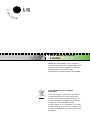 2
2
-
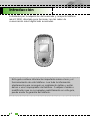 3
3
-
 4
4
-
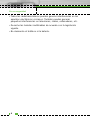 5
5
-
 6
6
-
 7
7
-
 8
8
-
 9
9
-
 10
10
-
 11
11
-
 12
12
-
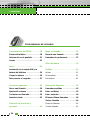 13
13
-
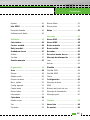 14
14
-
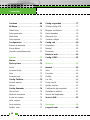 15
15
-
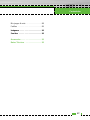 16
16
-
 17
17
-
 18
18
-
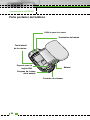 19
19
-
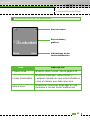 20
20
-
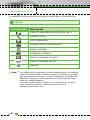 21
21
-
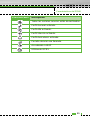 22
22
-
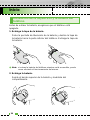 23
23
-
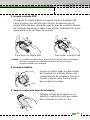 24
24
-
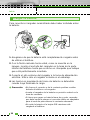 25
25
-
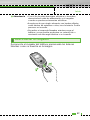 26
26
-
 27
27
-
 28
28
-
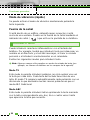 29
29
-
 30
30
-
 31
31
-
 32
32
-
 33
33
-
 34
34
-
 35
35
-
 36
36
-
 37
37
-
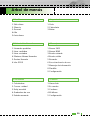 38
38
-
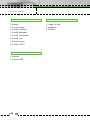 39
39
-
 40
40
-
 41
41
-
 42
42
-
 43
43
-
 44
44
-
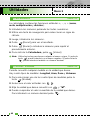 45
45
-
 46
46
-
 47
47
-
 48
48
-
 49
49
-
 50
50
-
 51
51
-
 52
52
-
 53
53
-
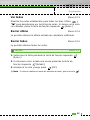 54
54
-
 55
55
-
 56
56
-
 57
57
-
 58
58
-
 59
59
-
 60
60
-
 61
61
-
 62
62
-
 63
63
-
 64
64
-
 65
65
-
 66
66
-
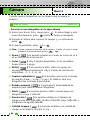 67
67
-
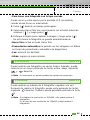 68
68
-
 69
69
-
 70
70
-
 71
71
-
 72
72
-
 73
73
-
 74
74
-
 75
75
-
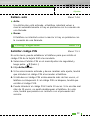 76
76
-
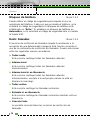 77
77
-
 78
78
-
 79
79
-
 80
80
-
 81
81
-
 82
82
-
 83
83
-
 84
84
-
 85
85
-
 86
86
-
 87
87
-
 88
88
-
 89
89
-
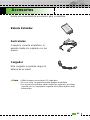 90
90
-
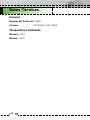 91
91
-
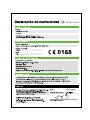 92
92
-
 93
93
-
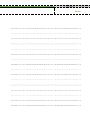 94
94
-
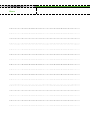 95
95
-
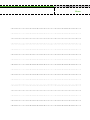 96
96
-
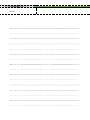 97
97
-
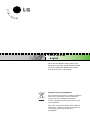 98
98
-
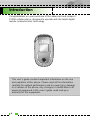 99
99
-
 100
100
-
 101
101
-
 102
102
-
 103
103
-
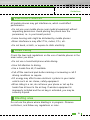 104
104
-
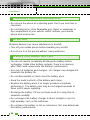 105
105
-
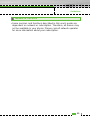 106
106
-
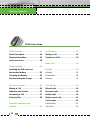 107
107
-
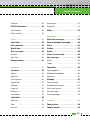 108
108
-
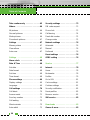 109
109
-
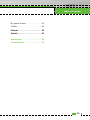 110
110
-
 111
111
-
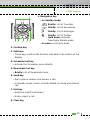 112
112
-
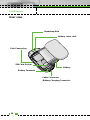 113
113
-
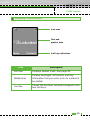 114
114
-
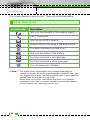 115
115
-
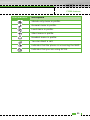 116
116
-
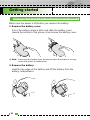 117
117
-
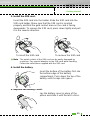 118
118
-
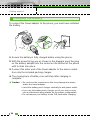 119
119
-
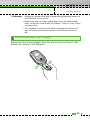 120
120
-
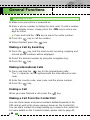 121
121
-
 122
122
-
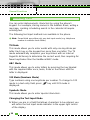 123
123
-
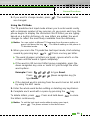 124
124
-
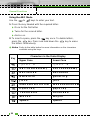 125
125
-
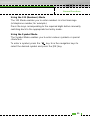 126
126
-
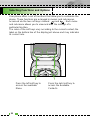 127
127
-
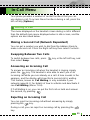 128
128
-
 129
129
-
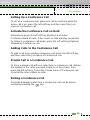 130
130
-
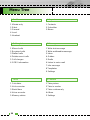 131
131
-
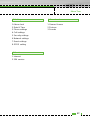 132
132
-
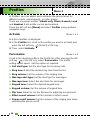 133
133
-
 134
134
-
 135
135
-
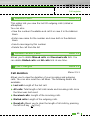 136
136
-
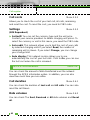 137
137
-
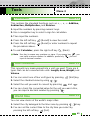 138
138
-
 139
139
-
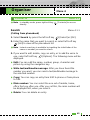 140
140
-
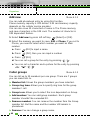 141
141
-
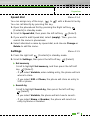 142
142
-
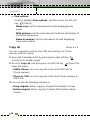 143
143
-
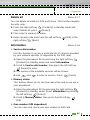 144
144
-
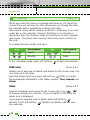 145
145
-
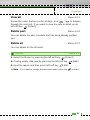 146
146
-
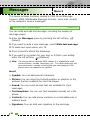 147
147
-
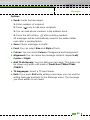 148
148
-
 149
149
-
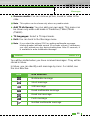 150
150
-
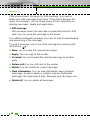 151
151
-
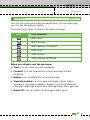 152
152
-
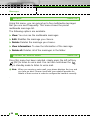 153
153
-
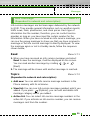 154
154
-
 155
155
-
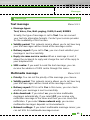 156
156
-
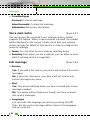 157
157
-
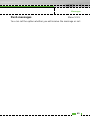 158
158
-
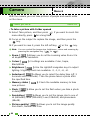 159
159
-
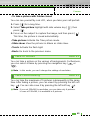 160
160
-
 161
161
-
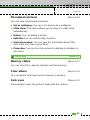 162
162
-
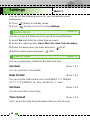 163
163
-
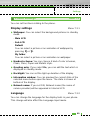 164
164
-
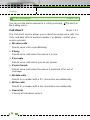 165
165
-
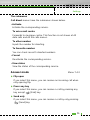 166
166
-
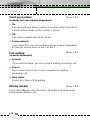 167
167
-
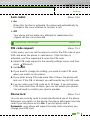 168
168
-
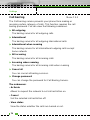 169
169
-
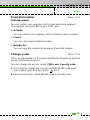 170
170
-
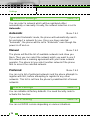 171
171
-
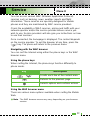 172
172
-
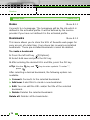 173
173
-
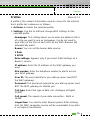 174
174
-
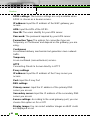 175
175
-
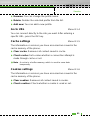 176
176
-
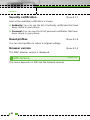 177
177
-
 178
178
-
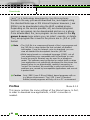 179
179
-
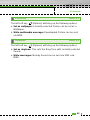 180
180
-
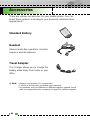 181
181
-
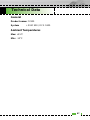 182
182
-
 183
183
-
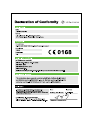 184
184
-
 185
185
LG Série F2300 Manual de usuario
- Categoría
- Teléfonos móviles
- Tipo
- Manual de usuario
en otros idiomas
- English: LG Série F2300 User manual
Artículos relacionados
-
LG Série F2300.THABK Manual de usuario
-
LG Série C3380.AITABK Manual de usuario
-
LG Série G7100.INDMS Manual de usuario
-
LG Série G7100.INDMS Manual de usuario
-
LG Série C3100.WINWR Manual de usuario
-
LG Série C3320.VDASV Manual de usuario
-
LG Série F3000 Manual de usuario
-
LG Série F2400.ADEUBK Manual de usuario
-
LG Série F2400.ADEUBK Manual de usuario
-
LG F2410.ARUSBK Manual de usuario