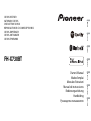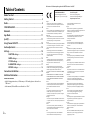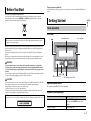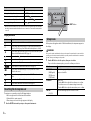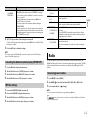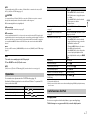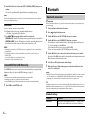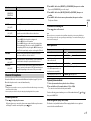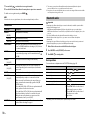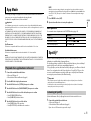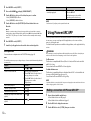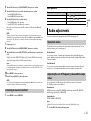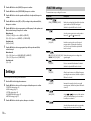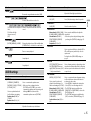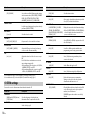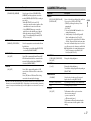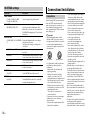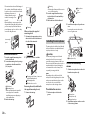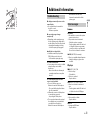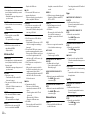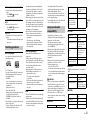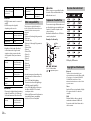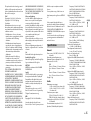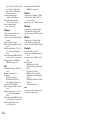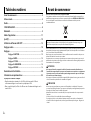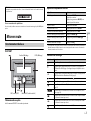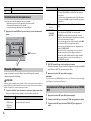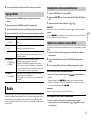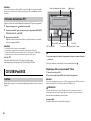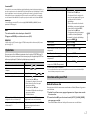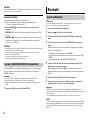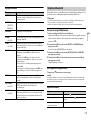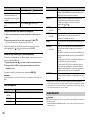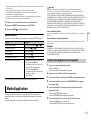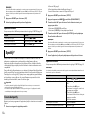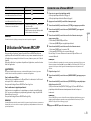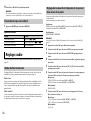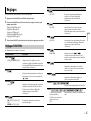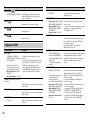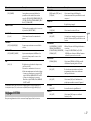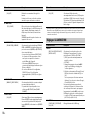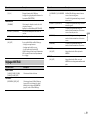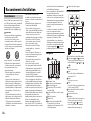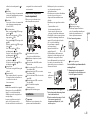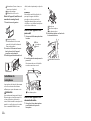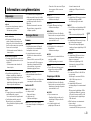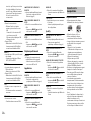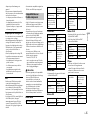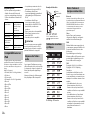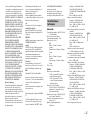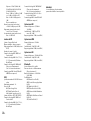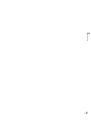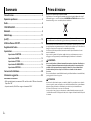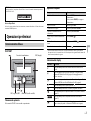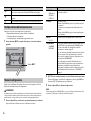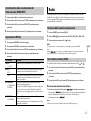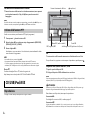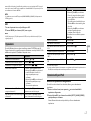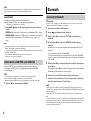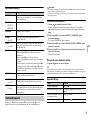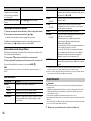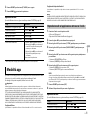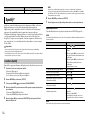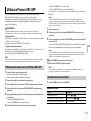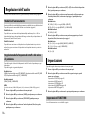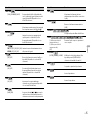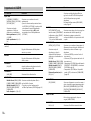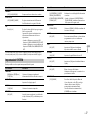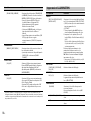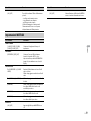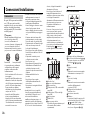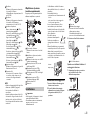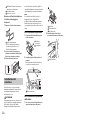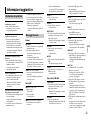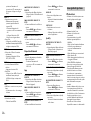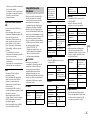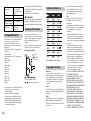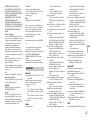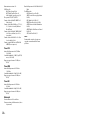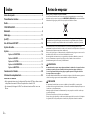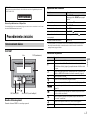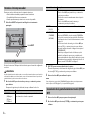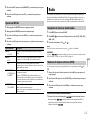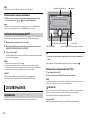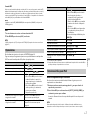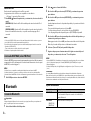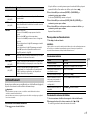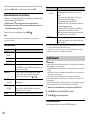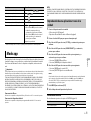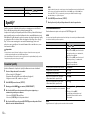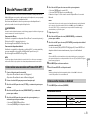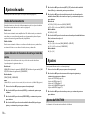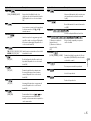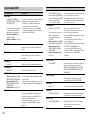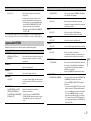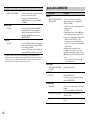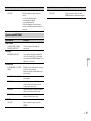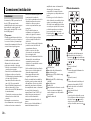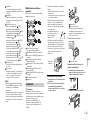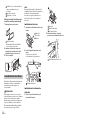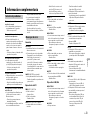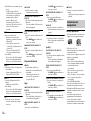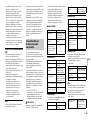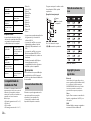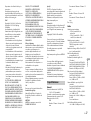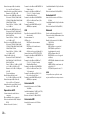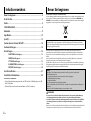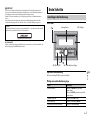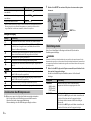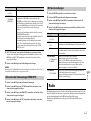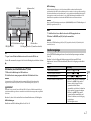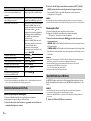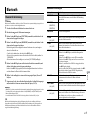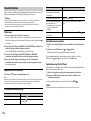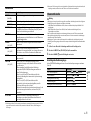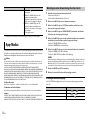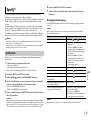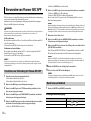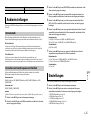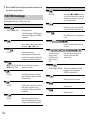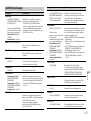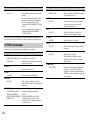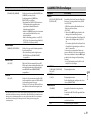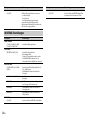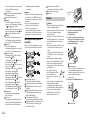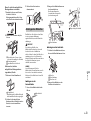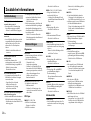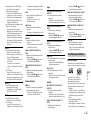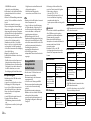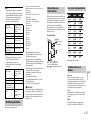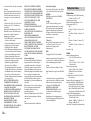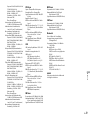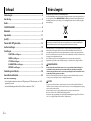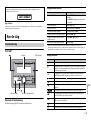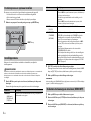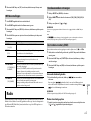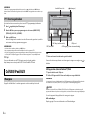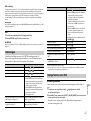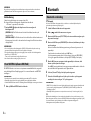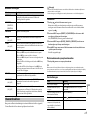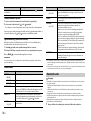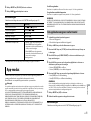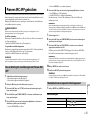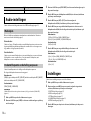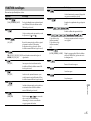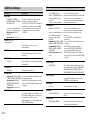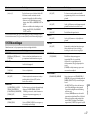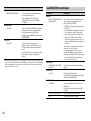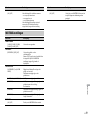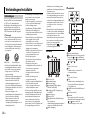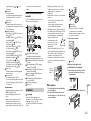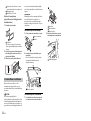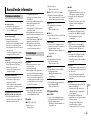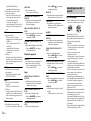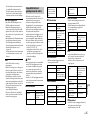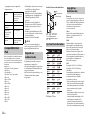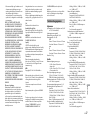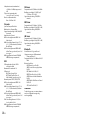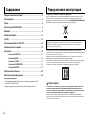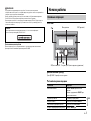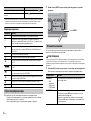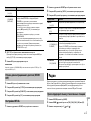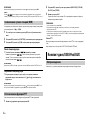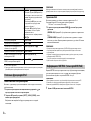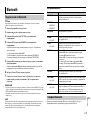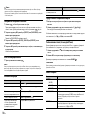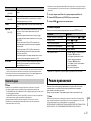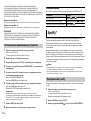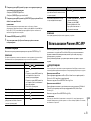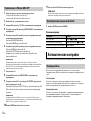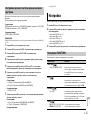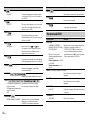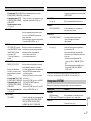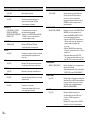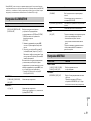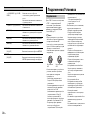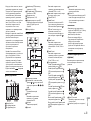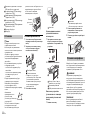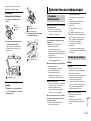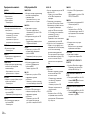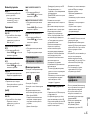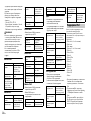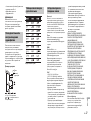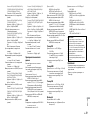Pioneer DEH-X7800DAB Manual de usuario
- Categoría
- Receptores de medios de coche
- Tipo
- Manual de usuario

English Français Italiano Español Deutsch Nederlands Русский
CD RDS RECEIVER
AUTORADIO CD RDS
SINTOLETTORE CD RDS
REPRODUCTOR DE CD CON RECEPTOR RDS
CD RDS-EMPFÄNGER
CD RDS-ONTVANGER
CD RDS ПРИЕМНИК
FH-X730BT
Owner’s Manual
Mode d’emploi
Manuale d’istruzioni
Manual de instrucciones
Bedienungsanleitung
Handleiding
Руководство пользователя

2En
Before You Start....................................................................................... 3
Getting Started........................................................................................ 3
Radio.......................................................................................................... 5
CD/USB/iPod/AUX................................................................................... 6
Bluetooth.................................................................................................. 8
App Mode............................................................................................... 11
Spotify®................................................................................................... 11
Using Pioneer ARC APP........................................................................ 12
Audio adjustments ............................................................................... 13
Settings ................................................................................................... 14
FUNCTION settings .............................................................................. 14
AUDIO settings...................................................................................... 15
SYSTEM settings ................................................................................... 16
ILLUMINATION settings....................................................................... 17
MIXTRAX settings................................................................................. 18
Connections/Installation ..................................................................... 18
Additional Information ........................................................................ 21
About this manual:
• In the following instructions, a USB memory or USB audio player are referred to as
“USB device”.
• In this manual, iPod and iPhone are referred to as “iPod”.
Table of Contents
Declaration of Conformity with regard to the R&TTE Directive 1999/5/EC
English:
Hereby, Pioneer, declares that this FH-X730BT is in
compliance with the essential requirements and other
relevant provisions of Directive 1999/5/EC.
Suomi:
Pioneer vakuuttaa täten että FH-X730BT tyyppinen laite
on direktiivin 1999/5/EY oleellisten vaatimusten ja sitä
koskevien direktiivin muiden ehtojen mukainen.
Nederlands:
Hierbij verklaart Pioneer dat het toestel FH-X730BT in
overeenstemming is met de essentiële eisen en de andere
relevante bepalingen van richtlijn 1999/5/EG
Français:
Par la présente Pioneer déclare que l’appareil FH-X730BT
est conforme aux exigences essentielles et aux autres
dispositions pertinentes de la directive 1999/5/CE
Svenska:
Härmed intygar Pioneer att denna FH-X730BT står I
överens-stämmelse med de väsentliga egenskapskrav
och övriga relevanta bestämmelser som framgår av
direktiv 1999/5/EG.
Dansk:
Undertegnede Pioneer erklærer herved, at følgende
udstyr FH-X730BT overholder de væsentlige krav og
øvrige relevante krav i direktiv 1999/5/EF
Deutsch:
Hiermit erklärt Pioneer, dass sich dieses Gerät FH-
X730BT in Übereinstimmung mit den grundlegenden
Anforde-rungen und den anderen relevanten
Vorschriften der Richtlinie 1999/5/EG befindet". (BMWi)
Ελληνικά:
ΜΕ ΤΗΝ ΠΑΡΟΥΣΑ Pioneer ΔΗΛΩΝΕΙ ΟΤΙ FH-X730BT
ΣΥΜ-ΜΟΡΦΩΝΕΤΑΙ ΠΡΟΣ ΤΙΣ ΟΥΣΙΩΔΕΙΣ ΑΠΑΙΤΗΣΕΙΣ
ΚΑΙ ΤΙΣ ΛΟΙΠΕΣ ΣΧΕΤΙΚΕΣ ΔΙΑΤΑΞΕΙΣ ΤΗΣ ΟΔΗΓΙΑΣ
1999/5/ΕΚ
Italiano:
Con la presente Pioneer dichiara che questo FH-X730BT è
conforme ai requisiti essenziali ed alle altre disposizioni
pertinenti stabilite dalla direttiva 1999/5/CE.
Español:
Por medio de la presente Pioneer declara que el FH-
X730BT cumple con los requisitos esenciales y
cualesquiera otras disposiciones aplicables o exigibles
de la Directiva 1999/5/CE
Português:
Pioneer declara que este FH-X730BT está conforme com
os requisitos essenciais e outras disposições da Directiva
1999/5/CE.
Čeština:
Pioneer tímto prohlašuje, že tento FH-X730BT je ve
shodě se základními požadavky a dalšími příslušnými
ustanove-ními směrnice 1999/5/ES
Eesti:
Käesolevaga kinnitab Pioneer seadme FH-X730BT
vastavust direktiivi 1999/5/EÜ põhinõuetele ja
nimetatud direktiivist tulenevatele teistele
asjakohastele sätetele.
Magyar:
Alulírott, Pioneer nyilatkozom, hogy a FH-X730BT
megfelel a vo-natkozó alapvetõ követelményeknek és az
1999/5/EC irányelv egyéb elõírásainak.
Latviešu valoda:
Ar šo Pioneer deklarē, ka FH-X730BT atbilst Direktīvas
1999/5/EK būtiskajām prasībām un citiem ar to
saistītajiem noteikumiem.
Lietuvių kalba:
Šiuo Pioneer deklaruoja, kad šis FH-X730BT atitinka
esminius reikalavimus ir kitas 1999/5/EB Direktyvos
nuostatas.
Malti:
Hawnhekk, Pioneer jiddikjara li dan FH-X730BT
jikkonforma mal-ħtiġijiet essenzjali u ma provvedimenti
oħrajn relevanti li hemm fid-Dirrettiva 1999/5/EC
Slovenčina:
Pioneer týmto vyhlasuje, že FH-X730BT spĺňa základné
požiadavky a všetky príslušné ustanovenia Smernice
1999/5/ES.
Slovenščina:
Pioneer izjavlja, da je ta FH-X730BT v skladu z bistvenimi
zahtevami in ostalimi relevantnimi določili direktive
1999/5/ES.
Română:
Prin prezenta, Pioneer declara ca acest FH-X730BT este
in conformitate cu cerintele esentiale si alte prevederi
ale Directivei 1999/5/EU.
български:
С настоящето, Pioneer декларира, че този FH-X730BT
отго-варя на основните изисквания и други
съответни постановления на Директива 1999/5/EC.
Polski:
Niniejszym Pioneer oświadcza, że FH-X730BT jest
zgodny z zasadniczymi wymogami oraz pozostałymi
stosownymi postanowieniami Dyrektywy 1999/5/EC
Norsk:
Pioneer erklærer herved at utstyret FH-X730BT er i
samsvar med de grunnleggende krav og øvrige
relevante krav i direktiv 1999/5/EF.
Íslenska:
Hér með lýsir Pioneer yfir því að FH-X730BT er í samræmi
við grunnkröfur og aðrar kröfur, sem gerðar eru í
tilskipun 1999/5/EC
Hrvatski:
Ovime tvrtka Pioneer izjavljuje da je ovaj FH-X730BT u
skladu osnovnim zahtjevima i ostalim odredbama
Direktive 1999/5/EC.
Türkçe:
Bu vesile ile, PIONEER, bu FH-X730BT için 1999/5/EC
Direktifinin esas şartları ve diğer ilgili hükümlerine
uygunluğu beyan eder.
Manufacturer:
PIONEER CORPORATION
28-8, Honkomagome 2-chome,
Bunkyo-ku, Tokyo 113-0021, Japan
EU Representative’s:
Pioneer Europe NV
Haven 1087, Keetberglaan 1,
B-9120 Melsele, Belgium/Belgique
http://www.pioneer-car.eu

3En
English
Thank you for purchasing this PIONEER product
To ensure proper use, please read through this manual before using this product. It is especially
important that you read and observe WARNINGs and CAUTIONs in this manual. Please keep the
manual in a safe and accessible place for future reference.
Private households in the member states of the EU, in Switzerland and Norway may return their used
electronic products free of charge to designated collection facilities or to a retailer (if you purchase a
similar new one).
For countries not mentioned above, please contact your local authorities for the correct method of
disposal.
By doing so you will ensure that your disposed product undergoes the necessary treatment, recovery
and recycling and thus prevent potential negative effects on the environment and human health.
WARNING
•Do not attempt to install or service this product by yourself. Installation or servicing of this
product by persons without training and experience in electronic equipment and automotive
accessories may be dangerous and could expose you to the risk of electric shock, injury or other
hazards.
•Do not attempt to operate the unit while driving. Make sure to pull off the road and park your vehicle
in a safe location before attempting to use the controls on the device.
CAUTION
•Do not allow this unit to come into contact with moisture and/or liquids. Electrical shock could result.
Also, damage to this unit, smoke, and overheating could result from contact with liquids.
•Always keep the volume low enough to hear outside sounds.
•The Pioneer CarStereo-Pass is for use only in Germany.
•This product is evaluated in moderate and tropical climate condition under the Audio, video and
similar electronic apparatus - Safety requirements, IEC 60065.
Before You Start
If you want to dispose this product, do not mix it with general household waste. There is a separate
collection system for used electronic products in accordance with legislation that requires proper
treatment, recovery and recycling.
CAUTION
This product is a class 1 laser product classified under the Safety of laser products, IEC 60825-1:2007.
If you experience problems
Should this unit fail to work properly, please contact your dealer or nearest authorized PIONEER Service
Station.
FH-X730BT
Optional remote control
The remote control CD-SR110 is sold separately.
Frequently used operations
Getting Started
Basic operation
Purpose Operation
Turn on the power* Press SRC
/OFF to turn on the power.
Press and hold SR
C/OFF to turn off the
power.
Adjust the volume Turn the M.
C. dial.
SRC (source)/OFF
Display window
M.C. (multi-control) dial
BAND/
DISP (display)

4En
* When this unit’s blue/white lead is connected to the vehicle’s auto-antenna relay control terminal,
the vehicle’s antenna extends when this unit’s source is turned on. To retract the antenna, turn the
source off.
Display indication
The microprocessor must be reset in the following situations:
– Before using this unit for the first time after installation
– If the unit fails to operate properly
– When strange or incorrect messages appear on the display
1 Press the RESET button with a pen tip or other pointed instrument.
Select a source Press SRC/OFF repeatedly.
Change the display information Press DIS
P repeatedly.
Return to the previous display/list Press BAND/ .
Return to the normal display from the menu Press and hold BAND/ .
Answering/ending a call Press .
Indication Description
Appears when a lower tier of the menu or folder exists.
Appears when a Bluetooth telephone is connected to this unit by HFP
(H
ands Free Profile) (page 8) and flashes while the telephone is on hold.
Appears when a Bluetooth audio player is connected to this unit by A2DP
(A
dvanced Audio Distribution Profile) (page 8).
Appears when the button is pressed.
Appears when a traffic program is received.
Appears when the TA (traffic announcements) function is set (page 14).
Appears when the sound retriever function is set (page 15).
Appears when random/shuffle play is set (except when BT AUDIO is
se
lected as the source).
Appears when repeat play is set (except when BT AUDIO is selected as the
so
urce).
Appears when the iPod control function is set (page 8).
Appears when a Bluetooth connection is made (page 8).
Resetting the microprocessor
Purpose Operation
When you turn the ignition switch to ON after installation, the setup menu appears in
the display.
WARNING
Do not use the unit in standard mode when a speaker system for network mode is connected to the
unit. Do not use the unit in network mode when a speaker system for standard mode is connected to
the unit. This may cause damage to the speakers.
1 Turn the M.C. dial to select the options, then press to confirm.
To proceed to the next menu option, you need to confirm your selection.
Setup menu
Menu Item Description
LANGUAGE Select the language to display the text information from a
co
mpressed audio file.
[ENG](English),
[РУС
](Russian),
[TUR](Turkish)
CLOCK SET Set the clock.
1 Tu
rn the M.C. dial to adjust the hour, then press to confirm.
The indicator moves to the minute setting automatically.
2 Tu
rn the M.C. dial to adjust the minute, then press to confirm.
FM STEP Select the FM tuning step from 100 kHz or 50 kHz.
[100], [50]
RESET button

5En
English
2 [QUIT :YES] appears when all the settings have been made.
To return to the first item of the setup menu, turn the M.
C. dial to select [QUIT :NO],
then press to confirm.
3 Press the M.C. dial to confirm the settings.
NOTE
These settings other than [SPEAKER MODE] can be made at any time from the SYSTEM settings
(page 16) and INITIAL settings (page 5).
1 Press the M.C. dial to display the main menu.
2 Turn the M.C. dial to select [SYSTEM], then press to confirm.
3 Turn the M.C. dial to select [DEMO OFF], then press to confirm.
4 Turn the M.C. dial to select [YES], then press to confirm.
1 Press and hold SRC/OFF until the unit turns off.
2 Press and hold SRC/OFF to display the main menu.
3 Turn the M.C. dial to select [INITIAL], then press to confirm.
4 Turn the M.C. dial to select an option, then press to confirm.
SPEAKER MODE Switch between two operation modes: the 2-way network mode
(NETWORK) and the standard mode (STANDARD) according to
the connections you have established. For details on operation
modes, see page 13.
After selecting the appropriate mode, turn the M.
C. dial to
select [YES], then press to confirm.
• Y
ou cannot complete the setup menu without setting the
[SPEAKER MODE].
• On
ce the speaker mode is set, this setting cannot be changed
unless the default settings of this product are restored. Restore
the default settings to change the speaker mode setting (refer
to SYSTEM RESET on page 5).
[STANDARD],
[NE
TWORK]
Canceling the demonstration display (DEMO OFF)
INITIAL settings
Menu Item Description
The tuner frequencies on this unit are allocated for use in Western Europe, Asia, the
Middle East, Africa and Oceania. Use in other areas may result in poor reception. The RDS
(radio data system) function only works in areas that broadcast RDS signals for FM
stations.
1 Press SRC/OFF to select [RADIO].
2 Press BAND/ to select the band from [FM1], [FM2], [FM3], [MW] or [LW].
3 Press a number button (1/ to 6/ ).
NOTE
You can select a preset channel by pressing and turning the M.C. dial.
TIP
The / buttons can be also used to select a preset station when [SEEK] is set to [PCH] in the
FUNCTION settings (page 14).
Menu Item Description
FM STEP Select the FM tuning step from 100 kHz or 50 kHz.
[100], [50]
REAR-SP Select when there is a full-range speaker connected to the rear
sp
eaker output leads.
[FUL]
[SW] Select when there is a subwoofer connected directly to the rear
speaker output leads without any auxiliary amplifier.
SYSTEM UPDATE Select [SYSTEM INFO] to confirm the latest system information
on
the unit.
Select [S/W UPDATE] to update the unit to the latest software
and
initialize the unit settings. For details on the latest software
and updating, visit our website.
[SYSTEM INFO], [S/
W UPDATE]
SYSTEM RESET Select [YES] to initialize the unit settings. The unit will be
restarted automatically.
(Some of the settings may be retained even after resetting the
unit
.)
[YES], [CANCEL]
Radio
Receiving preset stations

6En
The six strongest stations are stored on the number buttons (1/ to 6/ ).
1 After selecting the band, press the M.C. dial to display the main menu.
2 Turn the M.C. dial to select [FUNCTION], then press to confirm.
3 Turn the M.C. dial to select [BSM], then press to confirm.
To seek a station manually
1 After selecting the band, press / to select a station.
Press and hold / then release to seek an available station. Scanning stops
when the unit receives a station. To cancel seek tuning, press / .
NOTE
[SEEK] needs to be set to [MAN] in the FUNCTION settings (page 14).
To store stations manually
1 While receiving the station you want to store, press and hold one of the number
buttons (1/ to 6/ ) until it stops flashing.
NOTE
You can select a preset channel by pressing and turning the M.C. dial. After selecting a channel,
press and hold the M.C. dial to store a station.
The unit searches for a station by PTY (program type) information.
1 Press and hold during FM reception.
2 Turn the M.C. dial to select a program type from [NEWS/INFO], [POPULAR],
[CLASSICS] or [OTHERS].
3 Press the M.C. dial.
The unit begins to search for a station. When it is found, its program service name is
displa
yed.
NOTES
• To cancel the search, press the M.C. dial.
• The program of some stations may differ from that indicated by the transmitted PTY.
• If no station is broadcasting the type of program you searched for, [NOT FOUND] is displayed for
about two seconds and then the tuner returns to the original station.
Best stations memory (BSM)
Using PTY functions
PTY list
For more details about PTY list, visit the following site:
http://www.pioneer.eu/eur/products/25/121/tech/CarAudio/PTY.html
Disconnect headphones from the device before connecting it to the unit.
CD
1 Insert a disc into the disc loading slot with the label side up.
To eject a disc, stop playback first then press .
USB devices (including Android™)/iPod
1 Open the USB port cover.
2 Plug in the USB device/iPod using an appropriate cable.
CD/USB/iPod/AUX
Playing back
AUX input jack (3.5 mm stereo jack)
(eject)
Disc loading slot
USB port
SRC (source)/OFF
M.C. (multi-control) dial

7En
English
NOTE
To automatically switch to [USB] source when a USB device/iPod is connected to the unit, set [USB
AUTO] to [ON] in the SYSTEM settings (page 17).
CAUTION
Use an optional Pioneer USB cable (CD-U50E) to connect the USB device as any device connected
directly to the unit will protrude out from the unit, which could be dangerous.
Before removing the device, stop playback.
AOA connections
For details on AOA connection, see page 12.
MTP connection
A device installed with Android OS 4.0 or later can be connected to the unit via MTP, using the cable
supplied with the device. However, depending on the connected device and the numbers of the files in
the device, audio files/songs may not be able to be played back via MTP. Note that MTP connection is
not compatible with WAV file formats and FLAC file formats, and cannot be used with the MIXTRAX
function.
NOTE
If you use an MTP connection, [ANDROID WIRED] needs to be set to [MEMORY] in the SYSTEM settings
(page 17).
AUX
1 Insert the stereo mini plug into the AUX input jack.
2 Press SRC/OFF to select [AUX] as the source.
NOTE
If [AUX] is set to [OFF] in the SYSTEM settings, [AUX] cannot be selected as a source (page 16).
You can make various adjustments in the FUNCTION settings (page 14).
Note that the following operations do not work for an AUX device. To operate an AUX
d
evice, use the device itself.
Operations
Purpose Operation
Select a folder/album*1 Press 1/ or 2/ .
Select a track/song (chapter) Press or .
Fast forward or reverse*2 Press and hold or .
*1 Compressed audio files only
*2 When you use the fast forward or reverse function while playing a VBR file, the playback time may
be not correct.
Link play mode
You can access songs based on the artist, album, or genre currently playing.
1 While listening to a song, press and hold to enter the link play mode.
Search for a file from a list 1 Press to display the list.
2 Tu
rn the M.C. dial to select the desired
file (folder) name or category, then press
to confirm.
3 Tu
rn the M.C. dial to select the desired
file, then press to confirm.
Playback starts.
View a list of the files in the selected folder/
category*1
Press the M.C. dial when a folder/category
is selected.
Play a song in the selected folder/
cat
egory*1
Press and hold the M.C. dial when a folder/
category is selected.
Alphabetical search (iPod only) 1 Pr
ess to display the list.
2 Tu
rn the M.C. dial to select the desired
category list, then press to enter the
alphabetical search mode.
(Turning the M.
C. dial twice also enters
the alphabetical search mode.)
3 Tu
rn the M.C. dial to select a letter, then
press to display the alphabetical list.
To cancel alphabetical search, press BAN
D/
.
Repeat play Press 6/ .
Random/shuffle play Press 5/ .
Shuffle all play (iPod only) Press and hold 5/ .
Pause/resume playback Press 4/PA
USE.
Return to root folder (CD/USB only)*1 Press and hold .
Switch between compressed audio and CD-
DA (CD only)
Press BAND/ .
Useful functions for iPod
Purpose Operation

8En
2 Turn the M.C. dial to select the mode ([ARTIST], [ALBUM], [GENRE]), then press to
confirm.
The selected song/album will be played after the currently playing song.
NOTE
The selected song/album may be canceled if you use functions other than those from the link play
mode (e.g. fast forward and reverse).
iPod control
You can control the unit via a connected iPod.
The following iPod models are not compatible with this function.
–iPod nano 1st generation, iPod with video
1 Press BAND/ during playback, then select the control mode.
[CO
NTROL iPod]: The unit’s iPod function can be operated from the connected iPod.
[CO
NTROL AUDIO]: The unit’s iPod function can only be operated by the buttons on
the unit. In this mode, the connected iPod cannot be turned on or off.
NOTES
• Switching the control mode to [CONTROL iPod] pauses song playback. Use the connected iPod to
resume playback.
• The following operations are still accessible from the unit, even if the control mode is set to
[CONTROL iPod].
– Pause, fast forward/reverse, song/chapter selection
• The volume can only be adjusted from the unit.
The MIXTRAX function creates a non-stop mix of your music library, accompanied by
illumination effects. For details on MIXTRAX settings, see page 18.
NOTES
• This function is not compatible with an Android device connected via MTP.
• Depending on the file/song, sound effects may not be available.
• Turn the MIXTRAX function off if the illumination effects it produces interfere with driving.
1 Press 3/MIX to turn MIXTRAX on/off.
About MIXTRAX (USB/iPod only)
Important
If three or more Bluetooth devices (e.g. a phone and separate audio player) are connected, they may
not work properly.
1 Turn on the Bluetooth function of the device.
2 Press to display the phone menu.
3 Turn the M.C. dial to select [BT SETTING], then press to confirm.
4 Turn the M.C. dial to select [ADD DEVICE], then press to confirm.
The unit starts to search for available devices, then displays them in the device list.
• T
o cancel searching, press the M.C. dial.
• If
the desired device is not in the list, select [RE-SEARCH].
• If the
re is no device available, [NOT FOUND] appears in the display.
5 Turn the M.C. dial to select a device from the device list, then press to confirm.
Press and hold the M.
C. dial to switch the displayed device information between the
Bluetooth device address and device name.
6 Select [Pioneer BT Unit] shown in the device display.
7 Make sure the same 6-digit number appears on this unit and the device, then
select “Yes” on the device.
NOTES
• [DEVICE FULL] appears if the unit has already been paired with three other devices. In this case, delete
one of the paired devices. See [DEL DEVICE] or [GUEST MODE] in the Bluetooth settings (page 8).
• Depending on the device, the PIN code is required in step 7. In this case, input [0000].
TIP
The Bluetooth connection can be also made by detecting the unit from the Bluetooth device. To do so,
[VISIBLE] in the Bluetooth settings needs to be set to [ON]. For details on a Bluetooth device operations,
refer to the operating instructions supplied with the Bluetooth device.
Bluetooth settings
Bluetooth
Bluetooth connection
Menu Item Description
DEVICELIST Display the list of paired Bluetooth devices. “*” appears on the
d
evice name when the Bluetooth connection is established.

9En
English
First, make a Bluetooth connection with the Bluetooth telephone (page 8). Up to two
Bluetooth telephones can be connected simultaneously.
Important
• Leaving the unit on standby to connect to your phone via Bluetooth while the engine is not running
can drain the vehicle’s battery.
• Be sure to park your vehicle in a safe place and apply the parking brake before operation.
To make a phone call
1 Press to display the phone menu.
When two phones are connected, a phone name appears first then a phone menu
wi
ll display. To switch to another phone, press again.
DEL DEVICE Delete the device information.
[DELETE YES],
[
DELETE NO]
ADD DEVICE Register a new device.
A.CONN Select [ON] to connect to a Bluetooth device automatically.
[ON], [OFF]
VISIBLE Select [ON] so that a Bluetooth device can detect the unit when
th
e unit is connected via Bluetooth to another device.
[ON], [OFF]
PIN CODE Change the PIN code.
1 P
ress the M.C. dial to display the setting mode.
2 Tu
rn the M.C. dial to select a number.
3 P
ress the M.C. dial to move the cursor to the next position.
4 Af
ter inputting the PIN code, press and hold the M.C. dial.
After inputting the PIN code, pressing the M.
C. dial returns you
to the PIN code input display, and you can change the PIN code.
DEV. INFO Switch the device information on the display between the
d
evice name and Bluetooth device address.
GUEST MODE Select [ON] to move to the [DEL DEVICE] screen automatically
when the unit has already been paired with three devices.
[ON], [OFF]
A.PAIRING Select [ON] to pair the unit and iPhone automatically when an
iP
hone is connected to the unit via USB. (This function may not
be available depending on the version of iOS you are using.)
[ON], [OFF]
Bluetooth telephone
Menu Item Description
2 Turn the M.C. dial to select [RECENTS] or [PHONE BOOK], then press to confirm.
If you select [PHONE BOOK], proceed to step 4.
3 Turn the M.C. dial to select [MISSED], [DIALLED] or [RECEIVED], then press to
confirm.
4 Turn the M.C. dial to select a name or phone number, then press to confirm.
The phone call starts.
To answer an incoming call
1 Press when a call is received.
TIP
When two phones are connected to the unit via Bluetooth and there is an incoming call while one
phone is being used for a call, a message will appear in the display. To answer that incoming call, you
need to end the existing call.
Basic operations
To preset phone numbers
1 Select a phone number from a phone book or call history.
2 Press and hold one of the number buttons (1/ to 6/ ).
The contact is stored in the selected preset number.
To make a call using a preset number, press one of the number buttons (1/ to 6/ ),
then press the M.
C. dial.
Voice recognition (Only for iPhone)
This function is only available when an iPhone equipped with voice recognition is
connected to the unit via Bluetooth.
Purpose Operation
End a call Press .
Reject an incoming call Press and hold when a call is received.
Switch between the current caller
and
a caller on hold
Press the M.C. dial.
Cancel a caller on hold Press and hold .
Adjust the volume of the caller’s
vo
ice (When private mode is on,
this function is not available.)
Turn the M.C
. dial during the call.
Turn the privacy mode on or off Press BAND/ during the call.

10En
1 Press and hold to activate the voice recognition mode.
2 Press the M.C. dial and then talk into the microphone to input voice commands.
To exit the voice recognition mode, press BAN
D/ .
NOTE
For details on the voice recognition features, refer to the manual supplied with your iPhone.
Phone menu
Menu Item Description
RECENTS Display the missed call history.
[MISSED]
[DIALLED] Display the dialed call history.
[RECEIVED] Display the received call history.
PHONE BOOK*1 Display the contacts which have been transferred from your
p
hone. Set [VISIBLE] in the Bluetooth settings to [ON] to browse
the contacts via this unit.
PRESET 1-6 Recall the preset phone numbers. You can also recall the preset
phone numbers by pressing one of the number buttons (1/
to 6/ ).
A.ANSR*2 Select [ON] to answer an incoming call automatically.
[ON], [OFF]
R.TONE Select [ON] if the ring tone does not come out from the car
speakers. Depending on the connected phone, this function
may not work.
[ON], [OFF]
PB INVT Invert the order of names in the phone book (name view).
PB A.SYNC Select whether or not to transfer the contacts from your phone
aut
omatically when your phone is connected to the unit.
• W
hen connected for the first time, the contacts from your
phone are transferred automatically, regardless of the [PB
A.SYNC] setting.
• If
you switch from [ON] to [OFF], the auto synchronization will
not be performed on the next connection.
• I
f you switch from [OFF] to [ON], the auto synchronization will
be performed when your phone is connected to the unit.
• Dur
ing the auto synchronization, you cannot cancel the
synchronization, even if you select [OFF].
[ON], [OFF]
BT SETTING You can adjust various settings for Bluetooth connections. For
de
tails on Bluetooth settings, see page 8.
*1 The contacts on your phone will normally be transferred automatically when the phone is
connected. If they are not, use your phone to transfer the contacts.
*2 If two phones are connected, this function does not work on incoming calls that are received while
one of the phones is being used for a call.
Important
• Depending on the Bluetooth audio player connected to this unit, the available operations will be
limited to the following two levels:
– A2DP (Advanced Audio Distribution Profile) can only play back songs on your audio player.
– AVRCP (Audio/Video Remote Control Profile) can perform functions such as playback, pause, select
song, etc.
• The sound of the Bluetooth audio player will be muted when the phone is in use.
• When the Bluetooth audio player is in use, you cannot connect to a Bluetooth telephone
automatically.
• Depending on the type of Bluetooth audio player you have connected to this unit, operation and
information displayed may vary based on availability and functionality.
1 Make a Bluetooth connection with the Bluetooth audio player.
2 Press SRC/OFF to select [BT AUDIO] as the source.
3 Press BAND/ to start playback.
Basic operations
You can make various adjustments in the FUNCTION settings (page 14).
* Depending on the connected device, these operations may not be available.
Bluetooth audio
Purpose Operation
Fast forward or reverse Press and hold or .
Select a track Press or .
Repeat play* Press 6/ .
Random play* Press 5/ .
Pause/resume playback Press 4/PA
USE.
Search for a file from a list 1 P
ress to display a list.
2 Tu
rn the M.C. dial to select the desired
folder name, then press to confirm.
3 Tu
rn the M.C. dial to select the desired
file, then press to confirm.
Playback starts.

11En
English
You can enjoy listening to an application on an iPhone/Android device via the unit. In
some cases, you can control an application by using the unit.
For details on compatible devices, visit our website.
Important
Use of third party apps may involve or require the provision of personally identifiable information,
whether through the creation of a user account or otherwise, and for certain applications, the provision
of geolocation data.
ALL THIRD PARTY APPS ARE THE SOLE RESPONSIBILITY OF THE PROVIDERS, INCLUDING WITHOUT
LIMITATION COLLECTION AND SECURITY OF USER DATA AND PRIVACY PRACTICES. BY ACCESSING
THIRD PARTY APPS, YOU AGREE TO REVIEW THE TERMS OF SERVICE AND PRIVACY POLICIES OF THE
PROVIDERS. IF YOU DO NOT AGREE WITH THE TERMS OR POLICIES OF ANY PROVIDER OR DO NOT
CONSENT TO THE USE OF GEOLOCATION DATA WHERE APPLICABLE, DO NOT USE THAT THIRD PARTY
APP.
For iPhone users
This function is compatible with iPhones and iPod touches installed with iOS 5.0 or later.
For Android device users
This function is compatible with devices that have Android OS 2.3 or later installed.
NOTE
PIONEER IS NOT LIABLE FOR ANY THIRD PARTY APPS OR CONTENT, INCLUDING WITHOUT LIMITATION
THEIR ACCURACY OR COMPLETENESS. THE CONTENT AND FUNCTIONALITY OF SUCH APPS ARE THE
SOLE RESPONSIBILITY OF THE APP PROVIDER.
1 Connect this unit with the mobile device.
• iP
hone via USB (page 6)
• i
Phone/Android device via Bluetooth (page 8)
2 Press the M.C. dial to display the main menu.
3 Turn the M.C. dial to select [SYSTEM], then press to confirm.
4 Turn the M.C. dial to select [PHONE CONNECT], then press to confirm.
5 Turn the M.C. dial to select one of the below, then press to confirm.
• S
elect [IPHONE/IPOD] for iPhone.
• Se
lect [ANDROID] for Android device.
6 Turn the M.C. dial to select one of the below.
• Se
lect [WIRED] for the USB connection.
• S
elect [BLUETOOTH] for the Bluetooth connection.
App Mode
Playback of an application via the unit
NOTE
When the connection setting is changed, a message that lets you know that the connection
setting had been changed will appear in the display. Press the M.C. dial and turn the M.C. dial to
select [SRC OFF :YES], then press to confirm. The unit turns off automatically and the setting is
executed.
7 Press SRC/OFF to select [APP].
8 Operate the mobile device to start up the application.
Basic operations
You can make various adjustments in the FUNCTION settings (page 14).
Spotify is a music streaming distribution service not affiliated with Pioneer. More
i
nformation is available at http://www.spotify.com.
The Spotify application is available for iPhone and Android phones, please visit https://
sup
port.spotify.com/ for the latest compatibility information.
To enjoy Spotify as you drive, first download the Spotify app to your iPhone or Android
device
. You can download it on the iTunes App Store or Google Play™. Choose a free
account or a paid Premium account, either in the app or at spotify.com. A Premium
account gives you more features, like offline listening.
Important
• This product incorporates Spotify software which is subject to 3rd party licenses found here:
www.spotify.com/connect/third-party-licenses.
• For information on the countries and regions where Spotify can be used, take a look at https://
www.spotify.com/us/select-your-country/.
Update the firmware of the Spotify application to the latest version before use.
1 Connect this unit with the mobile device.
• i
Phone via USB (page 6)
• i
Phone/Android device via Bluetooth (page 8)
If you choose a USB connection, proceed to step 6.
Purpose Operation
Select a track Press or .
Fast forward or reverse Press and hold or .
Pause/resume playback Press BA
ND/ .
Spotify®
Listening to Spotify

12En
2 Press SRC/OFF to select [SPOTIFY].
3 Press and hold BAND/ to display [PHONE CONNECT].
4 Turn the M.C. dial to select one of the below, then press to confirm.
• S
elect [IPHONE/IPOD] for iPhone.
• Se
lect [ANDROID] for Android device.
5 Turn the M.C. dial to select [BLUETOOTH] for iPhone/Android device via
Bluetooth.
NOTE
When the connection setting is changed, a message that lets you know that the connection
setting had been changed will appear in the display. Press the M.C. dial and turn the M.C. dial to
select [SRC OFF :YES], then press to confirm. The unit turns off automatically and the setting is
executed.
6 Press SRC/OFF to select [SPOTIFY].
7 Launch the Spotify application on the mobile device and start playback.
Basic operations
You can make various adjustments in the FUNCTION settings (page 14).
NOTE
The available operations may vary according to the type of contents (track/album/artist/playlist/radio)
you want to play.
Purpose Operation
Skip a track Press or .
Search for a track from a list 1 Press (list) to display the list.
2 Tu
rn the M.C. dial to select the desired
category, then press to confirm.
3 Tu
rn the M.C. dial to select the desired
file, then press to confirm.
Playback starts.
Pause/resume playback Press 4/
PAUSE.
Thumbs Up (Only for radio) Press 1/ .
Thumbs Down (Only for radio) Press 2/ .
Random play (Only for track/album/artist/
pl
aylist)
Press 5/ .
Repeat play (Only for track/album/artist/
pl
aylist)
Press 6/ .
NOTE
Some functions of Spotify may not be operated from the unit.
You can operate the unit from Pioneer ARC APP installed on an iPhone/Android device.
In some cases, you can control aspects of the application, such as source selection,
pause, etc., by using the unit.
For details on what operations are available on the application, see the application’s help
sec
tion.
WARNING
Do not attempt to operate the application while driving. Make sure to pull off the road and park your
vehicle in a safe location before attempting to use the controls on the application.
For iPhone users
This function is compatible with iPhones (iPhone 5 or later) and iPod touches installed
wit
h iOS 8.0 or later.
You can download Pioneer ARC APP on iTunes App Store.
For Android device users
This function is compatible with devices that have Android OS 4.1 or later installed and
also sup
port AOA (Android Open Accessory) 2.0.
You can download Pioneer ARC APP on Google Play.
NOTE
Some Android devices connected via AOA 2.0 may not work properly or emit sounds due to their own
software design, regardless of the OS version.
1 Connect this unit with the mobile device.
• i
Phone/Android device via USB (page 6)
• i
Phone/Android device via Bluetooth (page 8)
2 Press the M.C. dial to display the main menu.
3 Turn the M.C. dial to select [SYSTEM], then press to confirm.
Start a radio channel based on the song
currently being played.
1 Press and hold (list) to start a radio.
2 P
ress the M.C. dial.
• This f
unction may not be available
depending on the selected song.
Using Pioneer ARC APP
Making a connection with Pioneer ARC APP
Purpose Operation

13En
English
4 Turn the M.C. dial to select [PHONE CONNECT], then press to confirm.
5 Turn the M.C. dial to select one of the below, then press to confirm.
• S
elect [IPHONE/IPOD] for iPhone.
• Se
lect [ANDROID] for Android device.
6 Turn the M.C. dial to select one of the below.
• Se
lect [WIRED] for the USB connection.
• S
elect [BLUETOOTH] for the Bluetooth connection.
Proceed to step 10 if you select the USB connection for iPhone or the Bluetooth
co
nnection.
NOTE
When the connection setting is changed, a message that lets you know that the connection
setting had been changed will appear in the display. Press the M.C. dial and turn the M.C. dial to
select [SRC OFF :YES], then press to confirm. The unit turns off automatically and the setting is
executed.
7 Repeat steps 2 to 3.
8 Turn the M.C. dial to select [ANDROID WIRED], then press to confirm.
9 Turn the M.C. dial to select [APP CONTROL] for an Android device connected via
USB.
If [ON] is selected in [P.APP AUTO ON] (page 17), Pioneer ARC APP on the Android
device starts automatically, and all the steps are finished.
NOTE
If Pioneer ARC APP has not been installed on your Android device yet, a message that prompts you
to install the application will appear on your Android device. Select [OFF] in [P.APP AUTO ON] to
clear the message (page 17).
10Press SRC/OFF to select any source.
11Launch Pioneer ARC APP on the mobile device.
NOTE
You can also launch the application by pressing and holding the M.C. dial if you select the USB
connection for iPhone or the Bluetooth connection.
1 Press SRC/OFF to select [ANDROID].
Listening to music on Android
Basic operations
You can also make various adjustments in the AUDIO settings (page 15).
This unit features two operation modes: network mode and standard mode. You can
swi
tch between modes as desired (page 5).
Network mode
You can create a 2-way + SW multi-amp and multi-speaker system with high range
speaker, middle range speaker and subwoofer for reproduction of high, middle and low
frequencies (bands).
Standard mode
You can create a 4-speaker system with front and rear speakers or front speakers and
subwoofers, or a 6-speaker system with front and rear speakers and subwoofers.
You can adjust the cut-off frequency value and the slope value of each speaker.
The following speakers can be adjusted.
Network mode:
[HIGH] (high-range speaker HPF), [MID HPF] (middle-range speaker HPF), [MID LPF]
(
middle-range speaker LPF), [SUBWOOFER]
Standard mode:
[FRONT], [REAR], [SUBWOOFER]
NOTE
[SUBWOOFER] can only be selected when [ON] is selected in [SUBWOOFER] (page 15).
1 Press the M.C. dial to display the main menu.
Purpose Operation
Select a track Press or .
Fast forward or reverse Press and hold or .
Pause/resume playback Press 4/PA
USE.
Audio adjustments
Operation modes
Adjusting the cut-off frequency value and the slope
value

14En
2 Turn the M.C. dial to select [AUDIO], then press to confirm.
3 Turn the M.C. dial to select [CROSSOVER], then press to confirm.
4 Turn the M.C. dial to select the speaker unit (filter) to be adjusted, then press to
confirm.
5 Turn the M.C. dial to select [HPF] or [LPF] according to the speaker unit (filter),
then press to confirm.
6 Turn the M.C. dial to select an appropriate cut-off frequency for the speaker unit
(filter) selected in step 4, then press to confirm.
Network mode:
[1.25K] to [12.5K] (if you choose [HIGH] or [MID LPF])
[25] to [250] (if you choose [MID HPF] or [SUBWOOFER])
Standard mode:
[50HZ] to [200HZ]
7 Turn the M.C. dial to select an appropriate slope for the speaker unit (filter)
selected in step 4.
Network mode:
[–6] to [–24] (if you choose [HIGH], [MID HPF] or [MID LPF])
[–12] to [–36] (if you choose [SUBWOOFER])
Standard mode:
[–6] to [–24]
You can adjust various settings in the main menu.
1 Press the M.C. dial to display the main menu.
2 Turn the M.C. dial to select one of the categories below, then press to confirm.
• FUNCTION settings (page 14)
• AUDIO settings (page 15)
• SYSTEM settings (page 16)
• ILLUMINATION settings (page 17)
• MIXTRAX settings (page 18)
3 Turn the M.C. dial to select the options, then press to confirm.
Settings
The menu items vary according to the source.
FUNCTION settings
Menu Item Description
FM SETTING
[TALK], [STANDARD], [MUSIC] Match the sound quality level with the broadcast
s
ignal conditions of the FM band signal.
(Available only when FM band is selected.)
BSM
Store the six strongest stations on the number
but
tons (1/ to 6/ ) automatically.
REGIONAL
[ON], [OFF] Limit the reception to the specific regional
programs when AF (alternative frequencies
search) is selected. (Available only when FM
band is selected.)
LOCAL
FM: [O
FF], [LV1], [LV2], [LV3], [LV4]
MW/LW: [O
FF], [LV1], [LV2]
Restrict the tuning station according to the
sig
nal strength.
TA
[ON], [OFF] Receive current traffic information if available.
(
Available only when FM band is selected.)
AF
[ON], [OFF] Allow the unit to retune to a different frequency
p
roviding the same station. (Available only when
FM band is selected.)
NEWS
[ON], [OFF] Interrupt the currently selected source with
news
programs. (Available only when FM band is
selected.)
SEEK
[MAN], [PCH] Assign or buttons to seek the stations
one by one (manual tuning) or select a station
f
rom the preset channels.
SAVE
Store the information about the song currently
bein
g played to your music list on Spotify.

15En
English
UNSAVE
Remove the song information stored in [SAVE].
SEL DEVICE
Connect a Bluetooth device in the list.
S.RTRV
[1] (effective for low compression
ra
tes),
[2] (effective for high
co
mpression rates),
[OFF]
Enhance compressed audio and restore rich
so
und.
AUDIO BOOK
[FASTER], [NORMAL], [SLOWER] Change the playback speed. (Not available when
[C
ONTROL iPod] is selected in the control mode.)
PAU SE
Pause or resume playback.
PLAY
Start playback.
STOP
Stop playback.
AUDIO settings
Menu Item Description
EQ SETTING
[SUPER BASS], [POWERFUL],
[NATURAL], [VOCAL], [CUSTOM1],
[CUSTOM2], [FLAT]
Select an equalizer band and
level for further customizing.
Equalizer band: [50HZ
] to
[12.5kHZ]
Equalizer level:
[–6] to [+6]
Select or customize the equalizer curve.
• Wh
en you select a setting other than
[CUSTOM1] and [CUSTOM2], you can also
customize the equalizer curve by pressing and
holding the M.C. dial, then store the
customized equalizer curve in [CUSTOM1].
FADER*
1 (Only for standard mode)
Adjust the front and rear speaker balance.
Menu Item Description
iPod
USB
iPod
AUX
iPod
BALANCE
Adjust the left and right speaker balance.
SUBWOOFER
[ON], [OFF] Set to [ON] when using a subwoofer speaker.
SUBWOOFER*2
[NOR], [REV] Select the subwoofer phase.
SPEAKER LEVEL
Network mode: [
HIGH L], [HIGH
R], [MID L], [MID R], [SUBWOOFER]
Standard mode: [F
RONT L],
[FRONT R], [REAR L], [REAR R],
[SUBWOOFER]
Output level: [–24] t
o [10]
Select a speaker unit (filter) and adjust the
o
utput level.
• E
ach value you have adjusted changes when
you change the [POSITION] setting (page 15).
CROSSOVER
Select a speaker unit (filter) to adjust the HPF or
LPF
cut-off frequency and the slope for each
speaker unit.
For details on the [CROSSOVER] setting, see
page 13.
POSITION
[OFF], [FRONT LEFT] (front seat
left), [FRONT RIGHT] (front seat
right), [FRONT] (front seats), [ALL]*
* Only for standard mode
Select a listening position to adjust the speakers'
o
utput levels automatically and add a delay time
that corresponds to the number and locations of
occupied seats.
TIME ALGNMNT
[INITIAL], [OFF], [CUSTOM]
Select a type of speaker and
ad
just the speaker distance for
further customizing in [CUSTOM].
Network mode: [
HIGH L], [HIGH
R], [MID L], [MID R], [SUBWOOFER]
Standard mode: [F
RONT L],
[FRONT R], [REAR L], [REAR R],
[SUBWOOFER]
Speaker distance (cm): [3
50] to
[0.0]
Select or customize the time alignment settings
t
o reflect the distance between the listener’s
position and each speaker.
• S
elect [INITIAL] to initialize the setting value.
• S
elect [OFF] to reset all setting values to 0.
• Th
e [CUSTOM] setting is available when
[FRONT LEFT] or [FRONT RIGHT] is selected in
[POSITION] (page 15).
• Th
e [CUSTOM] setting is not available when
[OFF] is selected in [SUBWOOFER] (page 15).
Menu Item Description

16En
*1 Not available when [SW] is selected in [REAR-SP] in the INITIAL settings (page 5).
*2 Not available when [FUL] is selected in [REAR-SP] in the INITIAL settings (page 5).
You can also access to these menus when the unit is turned off.
SAVE SETTINGS
[YES], [CANCEL] Save to later recall the following sound settings
at
their current values: [CROSSOVER], [SPEAKER
LEVEL], [EQ SETTING], [POSITION], [TIME
ALGNMNT], [BASS BOOST], [SUBWOOFER].
LOAD SETTINGS
Load the sound settings, when you have already
per
formed [SAVE SETTINGS].
BASS BOOST
[0] to [+6] Select the bass boost level.
LOUDNESS
[OFF], [LOW], [MID], [HI] Compensate for clear sound at low volume.
AUTO LV CTRL
[OFF], [MODE1], [MODE2] Adjust the difference in volume levels among
so
urces or audio files automatically.
SLA
[+4] to [–4] Adjust the volume level for each source except
FM
.
Each of the below combinations are set to the
s
ame setting automatically.
• W
hen making a USB connection, set USB, iPod,
ANDROID, SPOTIFY, and APP.
• W
hen making a Bluetooth connection, set BT
AUDIO, iPod, ANDROID, SPOTIFY, and APP.
SYSTEM settings
Menu Item Description
LANGUAGE
[ENG](English), [РУС](Russian),
[TUR](Turkish)
Select the language to display the text
information from a compressed audio file.
CLOCK SET
Set the clock (page 4).
Menu Item Description
12H/24H
[12H], [24H] Select the time notation.
BEEP TONE
[ON], [OFF] A beep can be heard when any button is pushed.
S
elect [OFF] to disable this function.
INFO DISPLAY
[SOURCE/BTINFO], [SOURCE/
S
PEANA], [CLOCK/BTINFO],
[CLOCK/SPEANA], [LEVEL METER],
[SPEANA], [OFF]
Display the item on the sub information display.
• Wh
en [SOURCE/SPEANA] or [CLOCK/SPEANA] is
selected, display the antenna instead of the
speana on the radio source.
DOT DISPLAY
[SPEANA], [ICON] Select [SPEANA] or [ICON] to appear on the left
s
ide of the display.
AUTO PI
[ON], [OFF] Search for a different station with the same
pro
gramming, even if using a preset station.
AUX
[ON], [OFF] Set to [ON] when using an auxiliary device
co
nnected to the unit.
BT AUDIO
[ON], [OFF] Set the Bluetooth signal on/off.
SPOTIFY
[ON], [OFF] Set to [ON] when using the Spotify function.
PW SAVE*
[ON], [OFF] Reduce the battery power consumption.
Turning on the source is the only operation
all
owed when this function is on.
BT MEM CLEAR
[YES], [CANCEL] Clear the Bluetooth device data (device list, PIN
cod
e, call history, phone book, preset phone
numbers) stored in the unit.
[CLEARED] appears when data is successfully
deleted.
Menu Item Description

17En
English
* [PW SAVE] is canceled if the vehicle battery is disconnected and will need to be turned back on once
the battery is reconnected. When [PW SAVE] is off, depending on connection methods, the unit may
continue to draw power from the battery if your vehicle’s ignition does not have an ACC (accessory)
position.
PHONE CONNECT
[IPHONE/IPOD], [ANDROID] Select the type of device ([IPHONE/IPOD] or
[
ANDROID]) and the appropriate connection
method ([WIRED] or [BLUETOOTH]) according to
your device.
• Wh
en [BLUETOOTH] is selected, USB
connections cannot be made regardless of the
current Bluetooth connection to the unit.
• S
elect [ANDROID] when you connect the
mobile device other than iPhone or Android.
• W
hen the setting is changed, [USB AUTO]
(page 17) is automatically performed if [USB
AUTO] is set to [ON].
ANDROID WIRED
[MEMORY], [APP CONTROL] Select the appropriate connection method for an
A
ndroid device.
• T
his setting is not available when [BLUETOOTH]
is selected in [PHONE CONNECT].
P.A P P AUTO O N
[ON], [OFF]
Select [ON] to automatically launch Pioneer ARC
APP when an Android device is connected to the
unit via AOA. (Not available when [MEMORY] is
selected in [ANDROID WIRED].)
USB AUTO
[ON], [OFF] Select [ON] to automatically switch to [USB]
so
urce when a USB device/iPod is connected to
the unit.
Select [OFF] when a USB device/iPod is being
connected to the unit just for charging.
Menu Item Description
ILLUMINATION settings
Menu Item Description
COLOUR
[KEY COLOUR], [DISP COLOUR],
[BOTH COLOUR]
Select color for the keys/display of the unit from
12 preset colors, [SCAN] or [CUSTOM]*.
• [
SCAN]: Cycle through a variety of colors
automatically.
• [C
USTOM]*:
1 P
ress and hold the M.C. dial until the color
setting display appears.
2 S
et the primary color (R (red)/G (green)/B
(blue)) and brightness level ([0] to [60]).
You cannot select a level below 10 for all three
of
R (red), G (green), B (blue) at the same time.
You can also customize the preset colors. Select
o
ne of the preset colors, then press and hold the
M.C. dial until the color setting display appears.
* The CUSTOM setting is only available for [KEY
COLOUR] and [DISP COLOUR].
DIM SETTING
[SYNC ILLUMI], [SYNC CLOCK],
[O
N], [OFF]
Change the display brightness.
BRIGHTNESS
[1] to [10] Change the display brightness.
The available setting ranges differ depending on
[D
IM SETTING].
PHONE COLOUR
[FLASHING] Select the key color when a call is received.
Applies the color set by [KEY COLOUR].
[FLASH FX1] to [FLASH FX6] Cycle through a variety of colors automatically.
[OFF] No change in key color made.
ILLUMI FX
[ON], [OFF] The illumination effect can be seen when:
–there is an incoming call
–you are on a phone call
–a CD is inserted/ejected
The illumination effect will activate when the
A
CC power is turned on/off regardless of this
setting.

18En
MIXTRAX settings
Menu Item Description
SHORT PLAYBCK
[1.0 MIN], [1.5 MIN], [2.0 MIN],
[2.5 MIN], [3.0 MIN], [OFF]
Select the length of the playback time.
FLASH AREA
[KEY/DISPLAY], [KEY], [OFF] Select the area for the illumination effect.
When [OFF] is selected, the color set under the
IL
LUMINATION settings (page 17) is used as the
display color.
FLASH PATTERN
[SOUND LEVEL 1] to [SOUND LEVEL
6]
Change the illumination effect according to
t
he sound and bass level.
The flash pattern changes according to the
so
und level.
[LOW PASS 1] to [LOW PASS 6] The flash pattern changes according to the
bas
s level.
[RANDOM1] The flash pattern changes randomly according
t
o the sound level mode and low pass mode.
[RANDOM2] The flash pattern changes randomly according
t
o the sound level mode.
[RANDOM3] The flash pattern changes randomly according
t
o the low pass mode.
DISPLAY FX
[ON], [OFF] Set the MIXTRAX special effects on/off.
CUT IN FX
[ON], [OFF] Turn the MIXTRAX sound effects on/off while
m
anually changing the tracks.
In the following, "NW" represents network
mode and "STD" represents standard
mode. According to the connections you
have established, change the speaker
mode to standard mode (STD) or network
mode (NW) (page 5).
Important
• When installing this unit in a vehicle
without an ACC (accessory) position on
the ignition switch, failure to connect the
red cable to the terminal that detects
operation of the ignition key may result
in battery drain.
• Use of this unit in conditions other than
the following could result in fire or
malfunction.
–Vehicles with a 12-volt battery and
neg
ative grounding.
–When speaker output is used by 4
chan
nels, use speakers over 50 W
(maximum input power) and between 4
Ω to 8 Ω (impedance value). Do not use
1 Ω to 3 Ω speakers for this unit.
–When rear speaker output is used by 2
Ω
of subwoofer, use speakers over 70 W
(maximum input power).
* Please refer to connections for a
co
nnection method.
• T
o prevent a short-circuit, overheating or
malfunction, be sure to follow the
directions below.
–Disconnect the negative terminal of the
bat
tery before installation.
–Secure the wiring with cable clamps or
ad
hesive tape. Wrap adhesive tape
around wiring that comes into contact
with metal parts to protect the wiring.
– Place all cables away from moving parts,
such
as the shift lever and seat rails.
–Place all cables away
from hot places,
such as near the heater outlet.
–Do not connect the yellow cable to the
bat
tery by passing it through the hole
to the engine compartment.
–Cover any disconnected cable
co
nnectors with insulating tape.
–Do not shorten any cables.
–Never cut the insulation of the power
cabl
e of this unit in order to share the
power with other devices. The current
capacity of the cable is limited.
–Use a fuse of the rating prescribed.
–Never wire the negative speaker cable
di
rectly to ground.
–Never band together negative cables of
m
ultiple speakers.
• When t
his unit is on, control signals are
sent through the blue/white cable.
Connect this cable to the system remote
control of an external power amp or the
vehicle’s auto-antenna relay control
terminal (max. 300 mA 12 V DC). If the
vehicle is equipped with a glass antenna,
connect it to the antenna booster power
supply terminal.
• Nev
er connect the blue/white cable to
the power terminal of an external power
amp. Also, never connect it to the power
terminal of the auto antenna. Doing so
may result in battery drain or a
malfunction.
• T
he black cable is ground. Ground cables
for this unit and other equipment
(especially, high-current products such as
power amps) must be wired separately. If
Connections/Installation
Connections
ACC position No ACC position

19En
English
they are not, an accidental detachment
may result in a fire or malfunction.
• The graphical symbol placed on
the product means direct current.
This unit
Microphone (3 m)
Power cord input
Microphone input
Rear output (STD) or middle range
output (NW)
Front output (STD) or high range output
(NW)
Antenna input
Fuse (10 A)
Wired remote input
Hard-wired remote control adapter can
be connec
ted (sold separately).
Subwoofer output
Power cord
To power cord input
Depending on the kind of vehicle, the
function of and may be different.
In this case, be sure to connect to
and to .
Yel low
Back-up (or accessory)
Yel low
Connect to the constant 12 V supply
te
rminal.
Red
Accessory (or back-up)
Red
Connect to terminal controlled by the
ign
ition switch (12 V DC).
Connect leads of the same color to each
other.
Black (chassis ground)
Blue/white
The pin position of the ISO connector
w
ill differ depending on the type of
vehicle. Connect and when Pin 5
is an antenna control type. In another
t
ype of vehicle, never connect and
.
Blue/white
Connect to the system control terminal
of the power amp (max. 300 mA 12 V
DC).
Blue/white
Connect to the auto-antenna relay
c
ontrol terminal (max. 300 mA 12 V DC).
Speaker leads
White: Front left (STD) or high range
left (NW)
White/black: Front left (STD) or high
range left (NW)
Gray: Front right (STD) or high range
right (NW)
Gray/black: Front right (STD) or high
range right (NW)
Green: Rear left (STD) or middle
range left (NW)
Green/black: Rear left (STD) or
middle range left (NW)
Violet: Rear right (STD) or middle
range right (NW)
Violet/black: Rear right (STD) or
middle range right (NW)
Orange/white
Connect to a car’s illumination signal.
ISO connector
In some vehicles, the ISO connector
ma
y be divided into two. In this case, be
sure to connect to both connectors.
NOTES
• Change the initial menu of this unit. Refer
to [REAR-SP]
(page 5). The subwoofer
output of this unit is monaural.
• W
hen using a subwoofer of 2 Ω, be sure
to connect the subwoofer to the violet
and violet/black leads of this unit. Do not
connect anything to the green and
green/black leads.
Power amp (sold separately)
Perform these connections when using the
optional amplifier.
System remote control
Connect to blue/white cable.
Power amp (sold separately)
Connect with RCA cables (sold
separately)
To rear output (STD) or middle range
output (NW)
Rear speaker (STD) or middle range
speaker (NW)
To front output (STD) or high range
output (NW)
Front speaker (STD) or high range
speaker (NW)
To subwoofer output
Subwoofer
Important
• Check all connections and systems before
final installation.
• Do not use unauthorized parts as this
may cause malfunctions.
• C
onsult your dealer if installation requires
drilling of holes or other modifications to
the vehicle.
• Do
not install this unit where:
– it may interfere with operation of the
vehicl
e.
– it may cause injury to a passenger as a
r
esult of a sudden stop.
Installation

20En
• The semiconductor laser will be damaged
if it overheats. Install this unit away from
hot places such as near the heater outlet.
• Opti
mum performance is
obtained when the unit is
installed at an angle of less
than 60°.
• W
hen installing, to ensure proper heat
dispersal when using this unit, make sure
you leave ample space behind the rear
panel and wrap any loose cables so they
are not blocking the vents.
DIN mount installation
1 Insert the supplied mounting sleeve
into the dashboard.
2 Secure the mounting sleeve by using a
screwdriver to bend the metal tabs
(90°) into place.
Dashboard
Mounting sleeve
• M
ake sure that the unit is installed
securely in place. An unstable
installation may cause skipping or
other malfunctions.
3 Attach the trim ring.
Trim ring
When not using the supplied
mounting sleeve
1 Determine the appropriate position
where the holes on the bracket and
the side of the unit match.
2 Tighten the screws on each side.
Tapping screw (5 mm × 9 mm, not
supplied with product)
Mounting bracket
Dashboard or console
Removing the unit (installed with
the supplied mounting sleeve)
1 Remove the trim ring.
Leave ample
space
5 cm
5 cm
Trim ring
• R
eleasing the front panel allows easier
access to the trim ring.
2 Insert the supplied extraction keys
into both sides of the unit until they
click into place.
3 Pull the unit out of the dashboard.
The microphone should be placed directly
in front of the driver at a suitable distance
to pick up their voice clearly.
CAUTION
It is extremely dangerous to allow the
microphone lead to become wound
around the steering column or shift lever.
Be sure to install the microphone in such a
way that it will not obstruct driving. It is
recommended to use the clamps (sold
separately) to arrange the lead.
NOTE
Depending on the vehicle model, the
microphone cable length may be too short
when you mount the microphone on the
sun visor. In such cases, install the
microphone on the steering column.
To install on the sun visor
1 Fit the microphone lead into the
groove.
2 Install the microphone clip on the sun
visor.
Lowering the sun visor reduces the
v
oice recognition rate.
To install on the steering
column
1 Slide the microphone base to detach it
from the microphone clip.
Microphone
Microphone clip
Microphone base
2 Install the microphone on the rear side
of the steering column.
Installing the microphone
Microphone
lead
Groove
Microphone clip

21En
English
Double-sided tape
The display automatically returns to the
normal display.
→ No operations have been made for
about 30 seconds.
– Perform an operation.
The repeat play range changes
unexpectedly.
→ Depending on the repeat play range,
the selected range may change when
another folder or track is being selected
or during fast forwarding/reversing.
– Select the repeat play range again.
A subfolder is not played back.
→ Subfolders cannot be played when
[FLD] (folder repeat) is selected.
– Select another repeat play range.
The sound is intermittent.
→ You are using a device, such as a cellular
phone, that may cause audible
interference.
– Move electrical devices that may be
causing
the interference away from
the unit.
The sound from the Bluetooth audio
source is not played back.
→ There is a call in progress on a
Bluetooth-connected cellular phone.
– The sound will be played back when
t
he call is terminated.
→ A
Bluetooth-connected cellular phone
is currently being operated.
– Stop using the cellular phone.
→ The co
nnection between the unit and
the cellular phone is not established
correctly after a call made by a
Bluetooth-connected cellular phone.
–Make a Bluetooth connection
bet
ween the unit and the cellular
phone again.
Common
AMP ERROR
→ This unit fails to operate or the speaker
connection is incorrect.
→ T
he protective circuit is activated.
–Check the speaker connection.
–Turn the ignition switch OFF and back
t
o ON again. If the message remains,
contact your dealer or an authorized
Pioneer Service Station for assistance.
NO XXXX (NO TITLE, for example)
→ There is no embedded text information.
–Switch the display or play another
tra
ck/file.
CD player
ERROR-07, 11, 12, 17, 30
→ The disc is dirty.
–Clean the disc.
→ T
he disc is scratched.
–Replace the disc.
ERROR-07, 10, 11, 12, 15, 17, 30, A0
→ There is an electrical or mechanical
error.
–Turn the ignition switch OFF and back
to
ON, then back to the CD player.
ERROR-15
→ The inserted disc is blank.
–Replace the disc.
ERROR-23
→ Unsupported CD format.
–Replace the disc.
Additional Information
Troubleshooting
Error messages

22En
FORMAT READ
→ Sometimes there is a delay between the
start of playback and when you start to
hear any sound.
– Wait until the message disappears and
y
ou hear sound.
NO AUDIO
→ The inserted disc does not contain any
playable files.
– Replace the disc.
SKIPPED
→ The inserted disc contains DRM
protected files.
– The protected files are skipped.
PROTECT
→ All the files on the inserted disc are
embedded with DRM.
– Replace the disc.
USB device/iPod
FORMAT READ
→ Sometimes there is a delay between the
start of playback and when you start to
hear any sound.
– Wait until the message disappears and
y
ou hear sound.
NO AUDIO
→ There are no songs.
– Transfer the audio files to the USB
d
evice and connect.
→ T
he connected USB device has security
enabled.
– Follow the USB device instructions to
d
isable the security.
SKIPPED
→ The connected USB device contains
DRM protected files.
– The protected files are skipped.
PROTECT
→ All the files on the connected USB
device are embedded with DRM.
– Replace the USB device.
N/A USB
→ The connected USB device is not
supported by this unit.
– Disconnect your device and replace it
w
ith a compatible USB device.
HUB ERROR
→ The USB device connected via a USB
hub is not supported by this unit.
– Connect the USB device directly to this
un
it using a USB cable.
CHECK USB
→ The USB connector or USB cable has
short-circuited.
– Check that the USB connector or USB
c
able is not caught in something or
damaged.
→ T
he connected USB device consumes
more than maximum allowable current.
– Disconnect the USB device and do not
us
e it. Turn the ignition switch OFF
and back to ACC or ON. Connect only
compliant USB devices.
→ T
he iPod operates correctly but does
not charge.
–Make sure the connection cable for
th
e iPod has not shorted out (e.g., not
caught in metal objects). After
checking, turn the ignition switch OFF
and back to ON, or disconnect the
iPod and reconnect.
ERROR-19
→ Communication failed.
– Perform one of the following
o
perations, then return to the USB
source.
• T
urn the ignition switch OFF and
back to ON.
• Dis
connect the USB device.
• C
hange to a different source.
→ iP
od failure.
– Disconnect the cable from the iPod.
O
nce the iPod’s main menu is
displayed, reconnect the iPod and
reset it.
ERROR-23
→ USB device was not formatted properly.
– Format the USB device with FAT12,
FAT
16 or FAT32.
ERROR-16
→ The iPod firmware version is old.
–Update the iPod version.
→ iP
od failure.
– Disconnect the cable from the iPod.
O
nce the iPod’s main menu is
displayed, reconnect the iPod and
reset it.
STOP
→ There are no songs in the current list.
– Select a list that contains songs.
NOT FOUND
→ No related songs.
– Transfer songs to the iPod.
NO BT DEVICE GO TO BT MENU TO
REGISTER
→ No Bluetooth device found.
– Connect the unit and iPod via
B
luetooth (page 8).
CONN. FAILED PRESS BAND KEY TO
RETRY
→ Bluetooth connection with iPod failed.
–Press BA
ND/ to make a
connection again.
DISCONNECTED PRESS BAND KEY TO
RETRY
→ Bluetooth connection with iPod failed.
–Press BA
ND/ to make a
connection again.
Bluetooth device
ERROR-10
→ The power failed for the Bluetooth
module of the unit.
– Turn the ignition switch OFF and back
to
ACC or ON.
Apps
NO BT DEVICE GO TO BT MENU TO
REGISTER
→ No Bluetooth device found.
– Connect the unit and the device via
Bl
uetooth (page 8).
CONN. FAILED PRESS BAND KEY TO
RETRY
→ Bluetooth connection failed.
–Press BA
ND/ to make a
connection again.
DISCONNECTED PRESS BAND KEY TO
RETRY
→ Bluetooth connection failed.
–Press BA
ND/ to make a
connection again.
CHECK APP
→ Connection to the application failed.
– Follow the instructions that appear on
t
he screen.
START UP APP
→ The application has not started running
yet.
– Operate the mobile device to start up
t
he application.
Spotify
NO BT DEVICE GO TO BT MENU TO
REGISTER
→ No Bluetooth device found.
– Connect the unit and the device via
Bl
uetooth (page 8).
CONN. FAILED PRESS BAND KEY TO
RETRY
→ Bluetooth connection failed.
–Press BA
ND/ to make a
connection again.

23En
English
CHECK APP PRESS BAND KEY TO RETRY
→ Connection to the Spotify application
failed.
– Press BAN
D/ to make a
connection again.
DISCONNECTED PRESS BAND KEY TO
RETRY
→ Bluetooth connection lost.
– Press BAN
D/ to make a
connection again.
CHECK APP
→ Connection to the Spotify application
failed.
– Follow the instructions that appear on
t
he screen.
Discs and player
• Use only discs that feature either of the
following two logos.
• Use 12-cm discs.
• U
se only conventional, fully circular discs.
• T
he following types of discs cannot be
used with this unit:
–DualDiscs
–8-cm discs: Attempts to use such discs
wi
th an adaptor may cause the unit to
malfunction.
–Oddly shaped discs
–Discs other than CDs
–Damaged discs, including discs that are
crac
ked, chipped or warped
–CD-R/RW discs that have not been
fi
nalized
• D
o not write on or apply chemicals to the
surface of the discs.
• T
o clean a CD, wipe the disc with a soft
cloth outward from the center.
• C
ondensation may temporarily impair
the player’s performance. Let it rest for
about one hour to adjust to a warmer
temperature. Also, wipe any damp discs
off with a soft cloth.
• When
using discs that can be printed on
label surfaces, check the instructions and
the warnings of the discs. Depending on
the discs, inserting and ejecting may not
be possible. Using such discs may result
in damage to this equipment.
• D
o not attach commercially available
labels or other materials to the discs.
– The discs may warp making the disc
unpl
ayable.
– The labels may come off during
play
back and prevent ejection of the
discs, which may result in damage to
the equipment.
USB storage device
• Connections via USB hubs are not
supported.
• F
irmly secure the USB storage device
before driving. Do not let the USB storage
device fall onto the floor, where it may
become jammed under the brake or
accelerator pedal.
• D
epending on the USB storage device,
the following problems may occur.
–Operations may vary.
– The storage device may not be
reco
gnized.
– Files may not be played back properly.
– The device may cause audible
int
erference when you are listening to
the radio.
iPod
• Do not leave the iPod in places with high
temperatures.
• F
irmly secure the iPod when driving. Do
not let the iPod fall onto the floor, where
it may become jammed under the brake
or accelerator pedal.
Handling guidelines
• The settings of the iPod such as the
equalizer and repeat play are changed
automatically when the iPod is
connected to the unit. Once the iPod is
disconnected, those settings will return
to the original settings.
• Incompatible text saved on the iPod will
not be displayed by the unit.
• O
nly the first 32 characters can be
displayed as a file name (including the file
extension) or a folder name.
• T
he unit may not work properly
depending on the application used to
encode WMA files.
• T
here may be a slight delay at the start of
the playback of audio files embedded
with image data, or audio files stored on a
USB device with numerous folder
hierarchies.
• Rus
sian text to be displayed on this unit
should be encoded in one of the
following character sets:
–Unicode (UTF-8, UTF-16)
–A character set other than Unicode that
is
used in a Windows environment and
is set to Russian in the multi-language
setting
CAUTION
• Pioneer cannot guarantee compatibility
with all USB mass storage devices, and
assumes no responsibility for any loss of
data on media players, smartphones, or
other devices while using this product.
• Do not leave discs or a USB storage
device in any place that is subject to high
temperatures.
WMA files
MP3 files
WAV files
• WAV file formats cannot be connected via
MTP.
AAC files
Compressed audio
compatibility
File extension .wma
Bit rate 48 kbps to 320 kbps
(CBR), 48 kbps to 384
kbps (VBR)
Sampling frequency 32 kHz, 44.1 kHz, 48
kHz
Windows Media™
Audio Professional,
Lossless, Voice/DRM
Stream/Stream with
video
Not compatible
File extension .mp3
Bit rate 8 kbps to 320 kbps
(CBR), VBR
Sampling frequency 8 kHz to 48 kHz (32
kHz, 44.1 kHz, 48 kHz
for emphasis)
Compatible ID3 tag
version
1.0, 1.1, 2.2, 2.3, 2.4
(ID3 tag Version 2.x is
given priority over
Version 1.x.)
M3u playlist Not compatible
MP3i (MP3
interactive), mp3 PRO
Not compatible
File extension .wav
Quantization bits 8 and 16 (LPCM), 4
(MSADPCM)
Sampling frequency 16 kHz to 48 kHz
(LPCM), 22.05 kHz and
44.1 kHz (MS ADPCM)
Compatible format AAC encoded by
iTunes
File extension .m4a
Sampling frequency 11.025 kHz to 48 kHz
Transmission rate 16 kbps to 320 kbps,
VBR

24En
FLAC files
• FLAC file formats cannot be connected
via MTP.
• F
LAC files may not be playable,
depending on the encoder.
Disc
• Regardless of the length of the blank
section between the songs from the
original recording, compressed audio
discs play with a short pause between
songs.
USB device
• There may be a slight delay when starting
playback of audio files on a USB storage
device with numerous folder hierarchies.
This unit supports only the following iPod
models. Supported iPod software versions are
shown below. Older versions may not be
supported.
Made for
–iPod touch (1st through 6th generation)
–iPod classic
– iPod with video
–iPod nano (1st through 7th generation)
–iPhone 6s
– iPhone 6s Plus
–iPhone 6
–iPhone 6 Plus
–iPhone 5s
–iPhone 5c
–iPhone 5
–iPhone 4s
–iPhone 4
–iPhone 3GS
–iPhone 3G
–iPhone
• O
perations may vary depending on the
generation and/or software version of
the iPod.
• U
sers of iPod with the Lightning
Connector should use the Lightning to
USB Cable (supplied with iPod).
• U
sers of iPod with the Dock Connector
should use the CD-IU51. For details,
consult your dealer.
• Refer t
o the iPod manuals for information
about the file/format compatibility.
• A
udiobook, Podcast: Compatible
Apple Lossless Not compatible
AAC file bought from
the iTunes Store (.m4p
file extension)
Not compatible
File extension .flac
Sampling frequency 8/11.025/12/16/22.05/
24/32/44.1/48/96 kHz
Quantization bit rate 16/24 bit
Channel mode 1/2 ch
Playable folder
hierarchy
Up to eight tiers (A
practical hierarchy is
less than two tiers.)
Playable folders Up to 99
Playable files Up to 999
File system ISO 9660 Level 1 and
2, Romeo, Joliet
Multi-session
playback
Compatible
Packet write data
transfer
Not compatible
Playable folder
hierarchy
Up to eight tiers (A
practical hierarchy is
less than two tiers.)
Playable folders Up to 1 500
Playable files Up to 15 000
Playback of copyright-
protected files
Not compatible
Partitioned USB
device
Only the first partition
can be played.
iPod compatibility
CAUTION
Pioneer accepts no responsibility for data
lost on the iPod, even if that data is lost
while this unit is used.
The user cannot assign folder numbers and
specify playback sequences with this unit.
Sequence of audio file depends on the
connected device.
Note that the hidden files in a USB device
cann
ot be played back.
Example of a hierarchy
Bluetooth
The Bluetooth® word mark and logos are
registered trademarks owned by Bluetooth SIG,
Inc. and any use of such marks by PIONEER
CORPORATION is under license. Other
trademarks and trade names are those of their
respective owners.
iTunes
Apple and iTunes are trademarks of Apple
I
nc., registered in the U.S. and other
countries.
WMA
Windows Media is either a registered
t
rademark or trademark of Microsoft
Corporation in the United States and/or
other countries.
Sequence of audio files
Folder
Compressed
audio file
to : Playback sequence
01 to 05: Folder number
Russian character chart
Copyright and trademark
D: Display C: Character

25En
English
This product includes technology owned
by Microsoft Corporation and cannot be
used or distributed without a license from
Microsoft Licensing, Inc.
FLAC
Copyright © 2000-2009 Josh Coalson
Copyright © 2011-2014 Xiph.Org
Fo
undation
Redistribution and use in source and
bi
nary forms, with or without modification,
are permitted provided that the following
conditions are met:
–Redistributions of source code must
r
etain the above copyright notice, this list
of conditions and the following
disclaimer.
–Redistributions in binary form must
r
eproduce the above copyright notice,
this list of conditions and the following
disclaimer in the documentation and/or
other materials provided with the
distribution.
–Neither the name of the Xiph.org
F
oundation nor the names of its
contributors may be used to endorse or
promote products derived from this
software without specific prior written
permission.
THIS SOFTWARE IS PROVIDED BY THE
COP
YRIGHT HOLDERS AND
CONTRIBUTORS “AS IS” AND ANY EXPRESS
OR IMPLIED WARRANTIES, INCLUDING, BUT
NOT LIMITED TO, THE IMPLIED
WARRANTIES OF MERCHANTABILITY AND
FITNESS FOR A PARTICULAR PURPOSE ARE
DISCLAIMED. IN NO EVENT SHALL THE
FOUNDATION OR CONTRIBUTORS BE
LIABLE FOR ANY DIRECT, INDIRECT,
INCIDENTAL, SPECIAL, EXEMPLARY, OR
CONSEQUENTIAL DAMAGES (INCLUDING,
BUT NOT LIMITED TO, PROCUREMENT OF
SUBSTITUTE GOODS OR SERVICES; LOSS OF
USE, DATA, OR PROFITS; OR BUSINESS
INTERRUPTION) HOWEVER CAUSED AND
ON ANY THEORY OF LIABILITY, WHETHER
IN CONTRACT, STRICT LIABILITY, OR TORT
(INCLUDING NEGLIGENCE OR OTHERWISE)
ARISING IN ANY WAY OUT OF THE USE OF
THIS SOFTWARE, EVEN IF ADVISED OF THE
POSSIBILITY OF SUCH DAMAGE.
iPhone and Lightning
Use of the Made for Apple badge means
t
hat an accessory has been designed to
connect specifically to the Apple
product(s) identified in the badge, and has
been certified by the developer to meet
Apple performance standards. Apple is not
responsible for the operation of this device
or its compliance with safety and
regulatory standards.
Please note that the use of this accessory
w
ith an Apple product may affect wireless
performance.
iPhone and Lightning are trademarks of
A
pple Inc., registered in the U.S. and other
countries.
Siri®
Works with Siri through the microphone.
Android & Google Play
Android, Google Play, and the Google Play
l
ogo are trademarks of Google Inc.
MIXTRAX
MIXTRAX is a trademark of the PIONEER
COR
PORATION.
Spotify®
SPOTIFY and the Spotify logo are among
t
he registered trademarks of Spotify AB.
Compatible mobile digital devices and
premium subscription required, where
available, see https://www.spotify.com.
T-Kernel 2.0
This product uses the source code of T-
Ke
rnel 2.0 under T-License 2.0 granted by
T-Engine Forum (www.tron.org).
MP3
Copyright (C) 1998-2009 PacketVideo
Licensed under the Apache License,
V
ersion 2.0 (the "License"); you may not use
this file except in compliance with the
License.
You may obtain a copy of the License at
http://www.apache.org/licenses/LICENSE-
2.0
Unless required by applicable law or
a
greed to in writing, software distributed
under the License is distributed on an "AS
IS" BASIS, WITHOUT WARRANTIES OR
CONDITIONS OF ANY KIND, either express
or implied.
See the License for the specific language
g
overning permissions and limitations
under the License.
General
Power source: 14.4 V DC (10.8 V to 15.1 V
allowable)
Grounding system: Negative type
Maximum current consumption: 10.0 A
Dimensions (W × H × D):
DIN
Chassis: 178 mm × 100 mm × 165 mm
Nose: 188 mm × 118 mm × 15 mm
D
Chassis: 178 mm × 100 mm × 165 mm
Nose: 170 mm × 96 mm × 16 mm
Weight: 1.2 kg
Audio
Maximum power output:
• 50 W × 4 ch/4 Ω (for no subwoofer)
•
50 W × 2 ch/4 Ω + 70 W × 1 ch/2 Ω
(for subwoofer)
Continuous power output:
22 W × 4 (50 Hz to 15 000 Hz, 5 %
TH
D, 4 Ω load, both channels driven)
Load impedance: 4 Ω (4 Ω to 8 Ω (2 Ω for 1
c
h) allowable)
Preout maximum output level: 2.0 V
Equalizer (13-Band Graphic Equalizer):
Frequency: 50 Hz/80 Hz/125 Hz/200
H
z/315 Hz/500 Hz/800 Hz/1.25 kHz/2
kHz/3.15 kHz/5 kHz/8 kHz/12.5 kHz
Gain: ±12 dB (2 dB step)
High pass filter (Standard mode):
Frequency: 50 Hz/63 Hz/80 Hz/100
H
z/125 Hz/160 Hz/200 Hz
Slope: -6 dB/oct, -12 dB/oct, -18 dB/
oc
t, -24 dB/oct, OFF
Subwoofer/Low pass filter (Standard
mode
):
Frequency: 50 Hz/63 Hz/80 Hz/100
H
z/125 Hz/160 Hz/200 Hz
Slope: -6 dB/oct, -12 dB/oct, -18 dB/
oc
t, -24 dB/oct, OFF
Gain: +10 dB to –24 dB (1 dB step)
Phase: Normal/Reverse
Speaker level (Standard mode):
+10 dB to –24 dB (1 dB step)
Time alignment (Standard mode):
0 cm to 350 cm (2.5 cm/Step)
Bass boost (Standard mode):
Gain: +12 dB to 0 dB
High pass filter (HIGH) (Network mode):
Frequency: 1.25 kHz/1.6 kHz/2 kHz/
2.5
kHz/3.15 kHz/4 kHz/5 kHz/6.3 kHz/
8 kHz/10 kHz/12.5 kHz
Slope: -6 dB/oct, -12 dB/oct, -18 dB/
oc
t, -24 dB/oct
High pass filter (MID) (Network mode):
Frequency: 25 Hz/31.5 Hz/40 Hz/50
H
z/63 Hz/80 Hz/100 Hz/125 Hz/160
Hz/200 Hz/250 Hz
Slope: -6 dB/oct, -12 dB/oct, -18 dB/
oc
t, -24 dB/oct, OFF
Low pass filter (MID) (Network mode):
Frequency: 1.25 kHz/1.6 kHz/2 kHz/
2.5
kHz/3.15 kHz/4 kHz/5 kHz/6.3 kHz/
8 kHz/10 kHz/12.5 kHz
Slope: -6 dB/oct, -12 dB/oct, -18 dB/
oc
t, -24 dB/oct, OFF
Subwoofer (Network mode):
Frequency: 25 Hz/31.5 Hz/40 Hz/50
H
z/63 Hz/80 Hz/100 Hz/125 Hz/160
Hz/200 Hz/250 Hz
Specifications

26En
Slope: -12 dB/oct, -18 dB/oct, -24 dB/
oct, -30 dB/oct, -36 dB/oct, OFF
Gain: +10 dB to –24 dB (1 dB step)
Phase: Normal/Reverse
Speaker level (Network mode):
+10 dB to –24 dB (1 dB step)
Time alignment (Network mode):
0 cm to 350 cm (2.5 cm/Step)
Bass boost (Network mode):
Gain: +12 dB to 0 dB
CD player
System: Compact disc audio system
Usable discs: Compact disc
Signal-to-noise ratio: 94 dB (1 kHz) (IEC-A
net
work)
Number of channels: 2 (stereo)
MP3 decoding format: MPEG-1 & 2 Audio
La
yer 3
WMA decoding format: Ver. 7, 7.1, 8, 9, 10,
11 (2
ch audio) (Windows Media
Player)
AAC decoding format: MPEG-4 AAC (iTunes
e
ncoded only) (Ver. 10.6 and earlier)
WAV signal format: Linear PCM & MS
AD
PCM (Non-compressed)
USB
USB standard specification: USB 2.0 full
speed
Maximum current supply: 1 A
USB Protocol:
MSC (Mass Storage Class)
MTP (Media Transfer Protocol)
AOA (Android Open Accessory) 2.0
File system: FAT12, FAT16, FAT32
MP3 decoding format: MPEG-1 & 2 Audio
La
yer 3
WMA decoding format: Ver. 7, 7.1, 8, 9, 10,
11 (2
ch audio) (Windows Media
Player)
AAC decoding format: MPEG-4 AAC (iTunes
e
ncoded only) (Ver. 10.6 and earlier)
FLAC decoding format: v1.3.0 (Free
Lo
ssless Audio Codec)
WAV signal format: Linear PCM & MS
AD
PCM (Non-compressed)
FM tuner
Frequency range: 87.5 MHz to 108.0 MHz
Usable sensitivity: 11 dBf (1.0 μV/75 Ω,
mon
o, S/N: 30 dB)
Signal-to-noise ratio: 72 dB (IEC-A network)
MW tuner
Frequency range: 531 kHz to 1 602 kHz
Usable sensitivity: 25 μV (S/N: 20 dB)
Signal-to-noise ratio: 62 dB (IEC-A network)
LW tuner
Frequency range: 153 kHz to 281 kHz
Usable sensitivity: 28 μV (S/N: 20 dB)
Signal-to-noise ratio: 62 dB (IEC-A network)
Bluetooth
Version: Bluetooth 3.0 certified
Output power: +4 dBm Maximum (Power
cl
ass 2)
Frequency band(s): 2 400 MHz to 2 483.5
MH
z
Bluetooth profiles:
GAP (Generic Access Profile)
SDAP (Service Discovery Application
Pr
ofile)
HFP (Hands Free Profile) 1.6
PBAP (Phone Book Access Profile)
A2DP (Advanced Audio Distribution
Pr
ofile)
AVRCP (Audio/Video Remote Control
Pr
ofile) 1.5
SPP (Serial Port Profile) 1.1
NOTE
Specifications and the design are subject
to modifications without notice.

27En
English

2Fr
Avant de commencer ............................................................................. 2
Mise en route ........................................................................................... 3
Radio.......................................................................................................... 5
CD/USB/iPod/AUX................................................................................... 6
Bluetooth.................................................................................................. 8
Mode d’application............................................................................... 11
Spotify®................................................................................................... 12
Utilisation de Pioneer ARC APP.......................................................... 13
Réglages audio...................................................................................... 14
Réglages ................................................................................................. 15
Réglages FUNCTION ............................................................................ 15
Réglages AUDIO.................................................................................... 16
Réglages SYSTEM ................................................................................. 17
Réglages ILLUMINATION..................................................................... 18
Réglages MIXTRAX............................................................................... 19
Raccordements/Installation................................................................ 20
Informations complémentaires.......................................................... 23
À propos de ce mode d’emploi :
• Parmi les instructions suivantes, les clés USB ou les lecteurs audio USB sont
collectivement désignés sous le nom de « périphérique USB ».
• Dans ce mode d’emploi, les iPod et les iPhone sont collectivement désignés sous le
nom d’« iPod ».
Table des matières
Nous vous remercions d’avoir acheté cet appareil PIONEER
Pour garantir une utilisation correcte, lisez bien ce mode d’emploi avant d’utiliser cet appareil. Il est
particulièrement important que vous lisiez et respectiez les indications AT T E N T IO N et PRÉCAUTION
de ce mode d’emploi. Conservez-le dans un endroit sûr et facilement accessible pour toute
consultation ultérieure.
Dans les états membres de l’UE, en Suisse et en Norvège, les foyers domestiques peuvent rapporter
leurs produits électroniques usagés gratuitement à des points de collecte spécifiés ou à un revendeur
(sous réserve d’achat d’un produit similaire).
Dans les pays qui ne sont pas mentionnés ci-dessus, veuillez contacter les autorités locales pour vous
informer de la méthode correcte de mise au rebut.
En agissant ainsi vous assurerez que le produit que vous mettez au rebut est soumis au processus de
traitement, de récupération et de recyclage nécessaire et éviterez ainsi les effets négatifs potentiels sur
l’environnement et la santé publique.
ATTENTION
• N’essayez pas d’installer cet appareil ou d’en faire l’entretien vous-même. L’installation ou
l’entretien de cet appareil par des personnes sans formation et sans expérience en équipement
électronique et en accessoires automobiles peut être dangereux et vous exposer à des risques
d’électrocution ou à d’autres dangers.
• N’essayez pas de démonter ou de modifier cet appareil. Veillez à quitter la route et garer votre véhicule
en lieu sûr avant d’essayer d’utiliser les commandes de l’appareil.
PRÉCAUTION
• Ne laissez pas cet appareil entrer en contact avec de l’humidité et/ou des liquides. Cela pourrait
provoquer une décharge électrique. Tout contact avec des liquides pourrait également provoquer des
dommages, de la fumée et une surchauffe de l’appareil.
• Maintenez le niveau d’écoute à une valeur telle que vous puissiez entendre les sons provenant de
l’extérieur.
• Le Pioneer CarStereo-Pass est utilisable seulement en Allemagne.
• Ce produit est évalué sous des conditions climatiques modérées et tropicales conformément à la
norme CEI 60065 sur les Appareils audio, vidéo et appareils électroniques analogues - Exigences de
sécurité.
Avant de commencer
Si vous souhaitez vous débarrasser de cet appareil, ne le mettez pas à la poubelle avec vos ordures
ménagères. Il existe un système de collecte séparé pour les appareils électroniques usagés, qui
doivent être récupérés, traités et recyclés conformément à la législation.

3Fr
Français
Si vous rencontrez des problèmes
En cas d’anomalie, veuillez contacter votre revendeur ou le centre d’entretien agréé par PIONEER le plus
proche.
FH-X730BT
Télécommande en option
La télécommande CD-SR110 est vendue séparément.
PRÉCAUTION
Cet appareil est un produit laser de Classe 1, classé selon l’article IEC 60825-1:2007 relatif à la Sécurité
des produits laser.
Mise en route
Fonctionnement de base
SRC (source)/OFF
Fenêtre d’affichage
Molette M.C. (multi-contrôle)
BAND/
DISP (affichage)
Opérations fréquemment utilisées
* Si le fil bleu/blanc de l’appareil est relié à la borne de commande du relais d’antenne automatique du
véhicule, l’antenne se déploie lorsque la source de cet appareil est mise en service. Pour rétracter
l’antenne, mettez la source hors service.
Indication de l’affichage
Objectif Opération
Mettre l’appareil sous tension* Appuyez sur SR
C/OFF pour mettre
l’appareil sous tension.
Appuyez longuement sur SRC
/OFF pour
mettre l’appareil hors tension.
Régler le volume Tournez la molette M.
C..
Sélectionner une source Appuyez plusieurs fois sur SR
C/OFF.
Modifier les informations d’affichage Appuyez plusieurs fois sur DI
SP.
Revenir à l’affichage/la liste précédent(e) Appuyez sur BAND/ .
Revenir à l’affichage normal à partir du
menu
Appuyez longuement sur BAND/ .
Répondre/mettre fin à un appel Appuyez sur .
Indication Description
Apparaît lorsqu’il existe un niveau inférieur de menu ou de dossier.
Apparaît lorsqu’un téléphone Bluetooth est connecté à cet appareil via
H
FP (Hands Free Profile) (page 8) et clignote lorsque le téléphone est en
attente.
Apparaît lorsqu’un lecteur audio Bluetooth est connecté à cet appareil via
A
2DP (Advanced Audio Distribution Profile) (page 8).
Apparaît lorsque vous appuyez sur la touche .
Apparaît lorsqu’un programme d’informations routières est capté.
Apparaît lorsque la fonction TA (informations routières) est activée
(page 15).
Apparaît lorsque le sound retriever (correcteur de son compressé) est en
ser
vice (page 15).
Apparaît lorsque la lecture aléatoire est en service (sauf lorsque BT AUDIO
est
sélectionné en tant que source).
Apparaît lorsque la lecture répétée est en service (sauf lorsque BT AUDIO
est
sélectionné en tant que source).
Apparaît lorsque la fonction de commande d’iPod est en service (page 8).

4Fr
Le microprocesseur doit être réinitialisé dans les cas suivants :
– Avant la mise en service de cet appareil une fois celui-ci installé
– Si l’appareil ne fonctionne pas correctement
– Lorsque des messages inhabituels ou d’erreur s’affichent
1 Appuyez sur le bouton RESET avec la pointe d’un stylo ou tout autre instrument
pointu.
Lorsque vous mettez le contact sur ON après avoir installé l’appareil, le menu de
c
onfiguration apparaît sur l’affichage.
ATTENTION
Veuillez ne pas utiliser l’appareil en mode standard lorsqu’une enceinte en mode réseau est branchée à
l’appareil. Veuillez ne pas utiliser l’appareil en mode réseau lorsqu’une enceinte en mode standard est
branchée à l’appareil. Vous pourriez endommager les enceintes.
1 Tournez la molette M.C. pour sélectionner les options, puis appuyez pour valider.
Pour passer à l’option de menu suivante, vous devez valider votre sélection.
Apparaît lorsqu’une connexion Bluetooth est établie (page 8).
Réinitialisation du microprocesseur
Menu de configuration
Élément de menu Description
LANGUAGE Sélectionnez la langue d’affichage des informations textuelles à
par
tir d’un fichier audio compressé.
[ENG] (anglais),
[РУС
] (russe),
[TU
R] (turc)
Indication Description
RESET le bouton
2 [QUIT :YES] apparaît lorsque tous les réglages sont terminés.
Pour revenir au premier élément du menu de configuration, tournez la molette M.
C.
pour sélectionner [QUIT :NO], puis appuyez pour valider.
3 Appuyez sur la molette M.C. pour valider les réglages.
REMARQUE
Ces paramètres autres que [SPEAKER MODE] peuvent être ajustés à tout moment à partir des réglages
du SYSTEM (page 17) et des réglages INITIAL (page 5).
1 Appuyez sur la molette M.C. pour afficher le menu principal.
2 Tournez la molette M.C. pour sélectionner [SYSTEM], puis appuyez pour valider.
3 Tournez la molette M.C. pour sélectionner [DEMO OFF], puis appuyez pour
valider.
CLOCK SET Réglez l’horloge.
1 T
ournez la molette M.C. pour régler l’heure, puis appuyez
pour valider.
L’indicateur passe automatiquement au réglage des minutes.
2 T
ournez la molette M.C. pour régler les minutes, puis appuyez
pour valider.
FM STEP Sélectionnez l’incrément d’accord FM à partir de 100 kHz ou de
50 kHz.
[100], [50]
SPEAKER MODE Commutez entre deux modes de fonctionnement : le mode
r
éseau bidirectionnel (NETWORK) et le mode standard
(STANDARD) en fonction des branchements que vous avez
établis. Pour obtenir de plus amples informations concernant les
modes de fonctionnement, voir page 14.
Une fois le mode approprié sélectionné, tournez la molette M.C
.
pour sélectionner [YES], puis appuyez pour valider.
• V
ous ne pourrez pas finaliser le menu de configuration sans
régler le [SPEAKER MODE].
• U
ne fois le mode de sortie paramétré, vous ne pourrez pas
modifier cette option sauf si les réglages standard de ce
produit sont rétablis. Veuillez rétablir les réglages standard
pour changer l’option mode de sortie (reportez-vous au
SYSTEM RESET sur page 5).
[STANDARD],
[NE
TWORK]
Annulation de l’affichage de démonstration (DEMO
OFF)
Élément de menu Description

5Fr
Français
4 Tournez la molette M.C. pour sélectionner [YES], puis appuyez pour valider.
1 Appuyez longuement sur SRC/OFF jusqu’à ce que l’appareil se mette hors
tension.
2 Appuyez longuement sur SRC/OFF pour afficher le menu principal.
3 Tournez la molette M.C. pour sélectionner [INITIAL], puis appuyez pour valider.
4 Tournez la molette M.C. pour sélectionner une option, puis appuyez pour valider.
Les fréquences du syntoniseur de cet appareil sont destinées à une utilisation en Europe
d
e l’Ouest, Asie, Moyen-Orient, Afrique et Océanie. Son utilisation dans d’autres régions
peut se traduire par une réception de mauvaise qualité. La fonction RDS (Radio Data
System) n’est opérationnelle que dans les régions où des signaux RDS sont diffusés pour
les stations FM.
Réglages INITIAL
Élément de menu Description
FM STEP Sélectionnez l’incrément d’accord FM à partir de 100 kHz ou de
50 kHz.
[100], [50]
REAR-SP À sélectionner lorsqu’un haut-parleur à gamme étendue est
r
elié aux fils de sortie du haut-parleur arrière.
[FUL]
[SW] À sélectionner lorsqu’un haut-parleur d’extrêmes graves est
d
irectement relié aux fils de sortie du haut-parleur arrière sans
amplificateur auxiliaire.
SYSTEM UPDATE Sélectionnez [SYSTEM INFO] pour valider les dernières
informations relatives au système de cet appareil.
Sélectionnez [S/W UPDATE] pour effectuer la dernière mise à
j
our des logiciels de l’appareil et réinitialiser ses réglages. Pour
obtenir de plus amples informations sur les derniers logiciels et
mises à jour, veuillez vous rendre sur notre site Web.
[SYSTEM INFO], [S/
W U
PDATE]
SYSTEM RESET Sélectionnez [YES] pour réinitialiser les réglages de l’appareil.
L
’appareil redémarre automatiquement.
(Certains réglages sont conservés même après la réinitialisation
d
e l’appareil.)
[YES], [CANCEL]
Radio
1 Appuyez sur SRC/OFF pour sélectionner [RADIO].
2 Appuyez sur BAND/ pour sélectionner la bande [FM1], [FM2], [FM3], [MW] ou
[LW].
3 Appuyez sur l’une des touches numériques (1/ à 6/ ).
REMARQUE
Vous pouvez sélectionner une chaîne prédéfinie en appuyant sur et en tournant la molette M.C..
CONSEIL
Les touches / peuvent également servir à sélectionner une station préréglée lorsque [SEEK]
est réglé sur [PCH] dans les réglages FUNCTION (page 15).
Les six stations les plus puissantes sont mémorisées sur les touches numériques (1/ à
6/ ).
1 Après avoir sélectionné la bande, appuyez sur la molette M.C. pour afficher le
menu principal.
2 Tournez la molette M.C. pour sélectionner [FUNCTION], puis appuyez pour
valider.
3 Tournez la molette M.C. pour sélectionner [BSM], puis appuyez pour valider.
Pour rechercher une station manuellement
1 Après avoir sélectionné la bande, appuyez sur / pour sélectionner une
station.
Appuyez longuement sur / , puis relâchez pour rechercher une station
disponible. Le balayage s’arrête lorsque l’a
ppareil capte une station. Pour annuler
l’accord par recherche, appuyez sur / .
REMARQUE
[SEEK] doit être réglé sur [MAN] dans les réglages FUNCTION (page 15).
Pour mémoriser des stations manuellement
1 Lorsque vous captez la station que vous souhaitez mémoriser, appuyez
longuement sur l’une des touches numériques (1/ à 6/ ) jusqu’à ce qu’elle
cesse de clignoter.
Réception des stations présélectionnées
Mémoire des meilleures stations (BSM)

6Fr
REMARQUE
Vous pouvez sélectionner une chaîne prédéfinie en appuyant sur et en tournant la molette M.C..
Dès que vous avez sélectionné une chaîne, appuyez longuement sur la molette M.C. pour mémoriser
une station.
L’appareil recherche une station diffusant des informations PTY (type de programme).
1 Appuyez longuement sur pendant la réception FM.
2 Tournez la molette M.C. pour sélectionner le type de programme [NEWS/INFO],
[POPULAR], [CLASSICS] ou [OTHERS].
3 Appuyez sur la molette M.C..
L’appareil continue à rechercher une station. Lorsqu’il en trouve une, son nom de
se
rvice de programme s’affiche.
REMARQUES
• Pour annuler la recherche, appuyez sur la molette M.C..
• Le programme de certaines stations peut différer de celui qu’indique le PTY transmis.
• Si aucune station ne diffuse le type de programme que vous recherchez, [NOT FOUND] s’affiche
pendant environ deux secondes, puis le syntoniseur revient à la station de départ.
Liste des PTY
Pour plus de détails sur la liste des PTY, visitez le site Web suivant :
http://www.pioneer.eu/eur/products/25/121/tech/CarAudio/PTY.html
Débranchez le casque ou les écouteurs du périphérique avant de raccorder ce dernier à
l
’appareil.
Utilisation des fonctions PTY
CD/USB/iPod/AUX
Lecture
CD
1 Insérez un disque dans la fente de chargement des disques en orientant l’étiquette
vers le haut.
Pour éjecter un disque, arrêtez d’abord la lecture avant d’appuyer sur .
Périphériques USB (y compris Android™)/iPod
1 Ouvrez le cache du port USB.
2 Raccordez le périphérique USB/l’iPod à l’aide d’un câble approprié.
REMARQUE
Pour basculer automatiquement sur une source [USB] lorsqu’un périphérique USB/iPod est connecté à
l’appareil, réglez [USB AUTO] sur [ON] dans les paramètres SYSTEM (page 18).
PRÉCAUTION
Utilisez un câble USB Pioneer en option (CD-U50E) pour raccorder le périphérique USB, car tout
périphérique raccordé directement à l’appareil dépasse de ce dernier, ce qui peut être dangereux.
Avant de retirer le périphérique, arrêtez la lecture.
Connexions AOA
Pour plus de détails sur la connexion AOA, voir page 13.
Prise d’entrée AUX (prise stéréo 3,5 mm)
(éjection)
Fente de chargement des disques
Port USB
SRC (source)/OFF
Molette M.C. (multi-contrôle)

7Fr
Français
Connexion MTP
Il est possible de connecter un périphérique Android (utilisant le système d’exploitation Android 4.0 ou
une version supérieure) via une connexion MTP à l’aide du câble fourni avec le périphérique. Toutefois,
selon le périphérique connecté et les numéros des fichiers qu’il contient, il se peut que la lecture de
fichiers audio/morceaux soit impossible via MTP. Notez que la connexion MTP n’est pas compatible
avec les formats de fichier WAV et FLAC, et qu’elle ne peut pas être utilisée avec la fonction MIXTRAX.
REMARQUE
Si vous utilisez une connexion MTP, vous devez régler [ANDROID WIRED] sur [MEMORY] dans les
paramètres SYSTEM (page 18).
AUX
1 Insérez la mini-fiche stéréo dans la prise d’entrée AUX.
2 Appuyez sur SRC/OFF pour sélectionner la source [AUX].
REMARQUE
Si [AUX] est réglé sur [OFF] dans les réglages SYSTEM, il est impossible de sélectionner [AUX] en tant
que source (page 17).
Vous pouvez procéder à différents ajustements dans les réglages FUNCTION (page 15).
Notez que les opérations suivantes ne fonctionnent pas pour un périphérique AUX. Pour
ut
iliser un périphérique AUX, utilisez le périphérique proprement dit.
Opérations
Objectif Opération
Sélectionner un dossier/album*1 Appuyez sur 1/ ou 2/ .
Sélectionner une piste/un morceau
(chapitre)
Appuyez sur ou .
Avance ou retour rapide*2 Appuyez longuement sur ou .
Rechercher un fichier dans une liste 1 Ap
puyez sur pour afficher la liste.
2 T
ournez la molette M.C. pour
sélectionner la catégorie ou le nom de
fichier (dossier) de votre choix, puis
appuyez pour valider.
3 T
ournez la molette M.C. pour
sélectionner le fichier de votre choix, puis
appuyez pour valider.
La lecture démarre.
Afficher une liste de fichiers dans la
cat
égorie/le dossier sélectionné(e)*1
Appuyez sur la molette M.C. lorsqu’une
catégorie/un dossier est sélectionné(e).
Lire un morceau de la catégorie/du dossier
sél
ectionné(e)*1
Appuyez longuement sur la molette M.C.
lorsqu’une catégorie/un dossier est
sélectionné(e).
*1 Fichiers d’audio compressé uniquement
*2 Si vous utilisez la fonction avance ou retour rapide au moment de la lecture d’un fichier VBR, la
durée de lecture peut ne pas être correcte.
Mode de lecture en lien
Vous pouvez accéder à des morceaux en vous basant sur l’artiste, l’album ou le genre en
cours de lecture.
1 Pendant l’écoute d’un morceau, appuyez longuement sur pour entrer en mode
de lecture en lien.
2 Tournez la molette M.C. pour sélectionner le mode ([ARTIST], [ALBUM], [GENRE]),
puis appuyez pour valider.
Le morceau/l’album sélectionné est lu après le morceau en cours de lecture.
Recherche alphabétique (iPod uniquement) 1 Appuyez sur pour afficher la liste.
2 T
ournez la molette M.C. pour
sélectionner la liste de catégories de
votre choix, puis appuyez sur pour
accéder au mode de recherche
al
phabétique.
(Pour accéder au mode de recherche
al
phabétique, vous pouvez également
tourner deux fois la molette M.
C..)
3 T
ournez la molette M.C. pour
sélectionner une lettre, puis appuyez
pour afficher la liste alphabétique.
Pour annuler la recherche alphabétique,
ap
puyez sur BAND/ .
Lecture répétée Appuyez sur 6/ .
Lecture aléatoire Appuyez sur 5/ .
Lecture aléatoire de toutes les pistes (iPod
uniq
uement)
Appuyez longuement sur 5/ .
Pause/Reprise de la lecture Appuyez sur 4/PA
USE.
Retour au dossier racine (CD/USB
uniq
uement)*1
Appuyez longuement sur .
Commutation entre les modes audio
compr
essé et CD-DA (CD uniquement)
Appuyez sur BAND/ .
Fonctions utiles pour iPod
Objectif Opération

8Fr
REMARQUE
Le morceau/l’album sélectionné peut être annulé si vous utilisez d’autres fonctions que le mode de
lecture en lien (ex. : avance et retour rapides).
Commande d’un iPod
Vous pouvez commander l’appareil via un iPod raccordé.
Les modèles d’iPod suivants ne sont pas compatibles avec cette fonction.
–iPod nano 1e génération, iPod avec vidéo
1 Appuyez sur BAND/ en cours de lecture, puis sélectionnez le mode de
commande.
[CO
NTROL iPod] : la fonction iPod de l’appareil peut être activée à partir de l’iPod
raccordé.
[CO
NTROL AUDIO] : la fonction iPod de l’appareil ne peut être activée que par les
touches situées sur l’appareil. Dans ce mode, il est impossible de mettre l’iPod
raccordé sous ou hors tension.
REMARQUES
• La commutation du mode de commande sur [CONTROL iPod] met en pause la lecture d’un morceau.
Utilisez l’iPod raccordé pour reprendre la lecture.
• Les opérations suivantes sont toujours accessibles à partir de l’appareil, même si le mode de
commande est réglé sur [CONTROL iPod].
– Pause, avance/retour rapide, sélection d’un morceau/chapitre
• Le volume ne peut être réglé qu’à partir de cet appareil.
La fonction MIXTRAX créé un mélange ininterrompu de pistes de votre bibliothèque
musicale, agrémenté d’effets d’éclairage. Pour plus de détails sur les réglages de
MIXTRAX, voir page 19.
REMARQUES
• Cette fonction n’est pas compatible avec un périphérique Android connecté via MTP.
• Selon le fichier/morceau, il se peut que les effets sonores soient indisponibles.
• Désactivez la fonction MIXTRAX si les effets d’éclairage qu’elle produit vous gênent dans votre
conduite.
1 Appuyez sur 3/MIX pour activer/désactiver MIXTRAX.
À propos de MIXTRAX (USB/iPod uniquement)
Important
Si au moins trois périphériques Bluetooth (ex. : un téléphone et un lecteur audio séparé) sont
connectés, il se peut qu’ils ne fonctionnent pas correctement.
1 Activez la fonction Bluetooth du périphérique.
2 Appuyez sur pour afficher le menu de téléphone.
3 Tournez la molette M.C. pour sélectionner [BT SETTING], puis appuyez pour
valider.
4 Tournez la molette M.C. pour sélectionner [ADD DEVICE], puis appuyez pour
valider.
L’appareil commence à rechercher les périphériques disponibles, puis les affiche
d
ans la liste des périphériques.
• P
our annuler la recherche, appuyez sur la molette M.C..
• S
i le périphérique de votre choix ne se trouve pas dans la liste, sélectionnez [RE-
SEARCH].
• S
i aucun périphérique n’est disponible, [NOT FOUND] s’affiche.
5 Tournez la molette M.C. pour sélectionner un périphérique dans la liste des
périphériques, puis appuyez pour valider.
Appuyez longuement sur la molette M.
C. pour commuter les informations de
périphérique affichées entre le nom du périphérique et l’adresse du périphérique
Bluetooth.
6 Sélectionnez [Pioneer BT Unit] qui s’affiche sur le périphérique.
7 Assurez-vous que le même numéro à 6 chiffres apparaît sur cet appareil et le
périphérique, puis sélectionnez « Oui » sur le périphérique.
REMARQUES
• [DEVICE FULL] apparaît si l’appareil a déjà été appairé à trois autres périphériques. Dans ce cas,
supprimez l’un des périphériques appairés. Voir [DEL DEVICE] ou [GUEST MODE] dans les paramètres
Bluetooth (page 9).
• Selon le périphérique, le code PIN peut être requis à l’étape 7. Dans ce cas, saisissez [0000].
CONSEIL
La connexion Bluetooth est également possible en détectant l’appareil avec le périphérique Bluetooth.
Pour ce faire, il faut régler [VISIBLE] dans les paramètres Bluetooth sur [ON]. Pour plus de détails sur les
opérations d’un périphérique Bluetooth, consultez le mode d’emploi fourni avec le périphérique
Bluetooth.
Bluetooth
Connexion Bluetooth

9Fr
Français
Réglages Bluetooth
Élément de menu Description
DEVICELIST Affichez la liste des périphériques Bluetooth appairés. « * »
appar
aît sur le nom de périphérique lorsque la connexion
Bluetooth est établie.
DEL DEVICE Supprimez les informations de périphérique.
[DELETE YES],
[
DELETE NO]
ADD DEVICE Enregistrez un nouveau périphérique.
A.CONN Sélectionnez [ON] pour vous connecter automatiquement à un
pér
iphérique Bluetooth.
[ON], [OFF]
VISIBLE Sélectionnez [ON] pour qu’un périphérique Bluetooth puisse
détecter l’appareil lorsque ce dernier est connecté via Bluetooth
à un autre périphérique.
[ON], [OFF]
PIN CODE Changez de code PIN.
1 Ap
puyez sur la molette M.C. pour afficher le mode de
réglage.
2 T
ournez la molette M.C. pour sélectionner un nombre.
3 Ap
puyez sur la molette M.C. pour déplacer le curseur sur la
position suivante.
4 Ap
rès avoir saisi le code PIN, appuyez longuement sur la
molette M.C..
Après avoir saisi le code PIN, appuyez sur la molette M.
C. pour
revenir à l’affichage de saisie du code PIN et changer de code
PIN.
DEV. INFO Commutez les informations de périphérique sur l’affichage
entre le nom du périphérique et l’adresse du périphérique
Bluetooth.
GUEST MODE Sélectionnez [ON] pour passer automatiquement à l’écran [DEL
D
EVICE] lorsque l’appareil a déjà été appairé avec
trois périphériques.
[ON], [OFF]
A.PAIRING Sélectionnez [ON] pour appairer automatiquement l’appareil et
u
n iPhone lorsqu’un iPhone est connecté à l’appareil via USB.
(Cette fonction peut ne pas être disponible suivant la version
d’iOS que vous utilisez.)
[ON], [OFF]
Établissez d’abord une connexion Bluetooth avec le téléphone Bluetooth (page 8). Il est
possible de connecter simultanément jusqu’à deux téléphones Bluetooth.
Important
• Si vous laissez l’appareil en veille pour vous connecter à votre téléphone via Bluetooth lorsque le
moteur ne tourne pas, vous risquez d’épuiser la batterie du véhicule.
• Assurez-vous de garer votre véhicule en lieu sûr et de serrer le frein à main avant utilisation.
Pour passer un appel téléphonique
1 Appuyez sur pour afficher le menu de téléphone.
Lorsque deux téléphones sont connectés, un nom de téléphone apparaît en premier,
s
uivi d’un menu de téléphone. Pour commuter sur un autre téléphone, appuyez à
nouveau sur .
2 Tournez la molette M.C. pour sélectionner [RECENTS] ou [PHONE BOOK], puis
appuyez pour valider.
Si vous sélectionnez [PHONE BOOK], passez à l’étape 4.
3 Tournez la molette M.C. pour sélectionner [MISSED], [DIALLED] ou [RECEIVED],
puis appuyez pour valider.
4 Tournez la molette M.C. pour sélectionner un nom ou un numéro de téléphone,
puis appuyez pour valider.
L’appel téléphonique commence.
Pour répondre à un appel entrant
1 Appuyez sur lorsque vous recevez un appel.
CONSEIL
Lorsque deux téléphones sont connectés à l’appareil via Bluetooth et qu’il y a un appel entrant alors
qu’un téléphone est déjà en cours d’appel, un message s’affiche. Pour répondre à cet appel entrant,
vous devez mettre fin à l’appel existant.
Opérations de base
Téléphone Bluetooth
Objectif Opération
Terminer un appel Appuyez sur .
Refuser un appel entrant Appuyez longuement sur lorsque vous recevez
un appel.
Commuter entre l’appel en cours
et
un appel en attente
Appuyez sur la molette M.C..

10Fr
Pour présélectionner des numéros de téléphone
1 Sélectionnez un numéro dans un annuaire téléphonique ou un historique des
appels.
2 Appuyez longuement sur l’une des touches numériques (1/ à 6/ ).
Le contact est mémorisé sous le numéro de présélection choisi.
Pour passer un appel à l’aide d’un numéro de présélection, appuyez sur l’une des
to
uches numériques (1/ à 6/ ), puis appuyez sur la molette M.C
..
Reconnaissance vocale (pour iPhone uniquement)
Cette fonction n’est disponible que si un iPhone équipé de la reconnaissance vocale est
connecté à l’appareil via Bluetooth.
1 Appuyez longuement sur pour activer le mode de reconnaissance vocale.
2 Appuyez sur la molette M.C., puis parlez dans le microphone pour entrer les
commandes vocales.
Pour quitter le mode de reconnaissance vocale, appuyez sur BAND/ .
REMARQUE
Pour plus de détails sur les fonctions de reconnaissance vocale, consultez le mode d’emploi de votre
iPhone.
Menu de téléphone
Annuler un appel en attente Appuyez longuement sur .
Régler le volume de la voix de
l’
appelant (cette fonction est
indisponible lorsque le mode privé
est activé.)
Tournez la molette M.
C. pendant l’appel.
Activer ou désactiver le mode
pr
ivé
Appuyez sur BAND/ pendant l’appel.
Élément de menu Description
RECENTS Affichez l’historique des appels manqués.
[MISSED]
[DIALLED] Affichez l’historique des appels effectués.
[RECEIVED] Affichez l’historique des appels reçus.
Objectif Opération
*1 Normalement, les contacts de votre téléphone sont transférés automatiquement lorsque le
téléphone est connecté. Dans le cas contraire, utilisez votre téléphone pour transférer les contacts.
*2 Si deux téléphones sont connectés, cette fonction est inopérante sur les appels entrants qui sont
reçus lorsque l’un des téléphones est en cours d’appel.
Important
• Selon le lecteur audio Bluetooth connecté à cet appareil, les opérations disponibles sont limitées aux
deux niveaux suivants :
– Profil A2DP (Advanced Audio Distribution Profile) : vous ne pouvez écouter que des morceaux sur
votre lecteur audio.
PHONE BOOK*1 Affichez les contacts qui ont été transférés à partir de votre
téléphone. Réglez [VISIBLE] dans les paramètres Bluetooth sur
[ON] pour parcourir les contacts via cet appareil.
PRESET 1-6 Rappelez les numéros de téléphone présélectionnés. Vous
po
uvez également rappeler un numéro de téléphone
présélectionné en appuyant sur l’une des touches de
présélection (1/ à 6/ ).
A.ANSR*2 Sélectionnez [ON] pour répondre automatiquement à un appel
e
ntrant.
[ON], [OFF]
R.TONE Sélectionnez [ON] si la sonnerie n’est pas émise par les haut-
parleurs du véhicule. Il se peut que cette fonction soit
inopérante selon le téléphone connecté.
[ON], [OFF]
PB INVT Inversez l’ordre des noms dans l’annuaire téléphonique (vue des
no
ms).
PB A.SYNC Choisissez si vous souhaitez transférer automatiquement les
co
ntacts de votre téléphone lorsque celui-ci est connecté à
l’appareil.
• À la prem
ière connexion, les contacts de votre téléphone sont
automatiquement transférés, quel que soit le paramètre [PB
A.SYNC].
• S
i vous passez de [ON] à [OFF], la synchronisation auto ne sera
pas effectuée lors de la connexion suivante.
• S
i vous passez de [OFF] à [ON], la synchronisation auto sera
effectuée lorsque votre téléphone sera branché à l’appareil.
• P
endant la synchronisation auto, vous ne pouvez pas annuler
la synchronisation, même si vous sélectionnez [OFF].
[ON], [OFF]
BT SETTING Vous pouvez régler divers paramètres pour les connexions
B
luetooth. Pour plus de détails sur les réglages Bluetooth, voir
page 9.
Audio Bluetooth
Élément de menu Description

11Fr
Français
– AVRCP (Audio/Video Remote Control Profile) : vous pouvez écouter, mettre sur pause, sélectionner
un morceau, etc.
• Le son du lecteur audio Bluetooth est coupé lorsque le téléphone est utilisé.
• Lors de l’utilisation du lecteur audio Bluetooth, vous ne pouvez pas vous connecter
automatiquement à un téléphone Bluetooth.
• Selon le type de lecteur audio Bluetooth connecté à cet appareil, l’affichage des opérations et
informations de certaines fonctions peut ne pas être disponible.
1 Établissez une connexion Bluetooth avec le lecteur audio Bluetooth.
2 Appuyez sur SRC/OFF pour sélectionner la source [BT AUDIO].
3 Appuyez sur BAND/ pour lancer la lecture.
Opérations de base
Vous pouvez procéder à différents ajustements dans les réglages FUNCTION (page 15).
* Selon le périphérique connecté, il se peut que ces opérations soient indisponibles.
Vous pouvez écouter une application sur un périphérique iPhone/Android via cet
appareil. Dans certains cas, vous pouvez commander une application en utilisant cet
appareil.
Pour plus de détails sur les périphériques compatibles, visitez notre site Web.
Objectif Opération
Avance ou retour rapide Appuyez longuement sur ou .
Sélectionner une piste Appuyez sur ou .
Lecture répétée* Appuyez sur 6/ .
Lecture aléatoire* Appuyez sur 5/ .
Pause/Reprise de la lecture Appuyez sur 4/PA
USE.
Rechercher un fichier dans une liste 1 Ap
puyez sur pour afficher une liste.
2 T
ournez la molette M.C. pour
sélectionner le nom de dossier de votre
choix, puis appuyez pour valider.
3 T
ournez la molette M.C. pour
sélectionner le fichier de votre choix, puis
appuyez pour valider.
La lecture démarre.
Mode d’application
Important
L’utilisation d’applications tierces peut impliquer ou nécessiter la fourniture d’informations
personnelles, que ce soit en créant un compte d’utilisateur ou une autre méthode ainsi que, pour
certaines applications, la fourniture de données de géolocalisation.
TOUTES LES APPLICATIONS TIERCES RELÈVENT DE L’ENTIÈRE RESPONSABILITÉ DES FOURNISSEURS,
NOTAMMENT MAIS SANS S’Y LIMITER, LA COLLECTE ET LA PROTECTION DES DONNÉES UTILISATEUR ET
LES BONNES PRATIQUES DE CONFIDENTIALITÉ. EN ACCÉDANT À UNE APPLICATION TIERCE, VOUS
ACCEPTEZ DE PRENDRE CONNAISSANCE DES CONDITIONS DE SERVICE ET DES RÈGLES DE
CONFIDENTIALITÉ DES FOURNISSEURS. SI VOUS N’ACCEPTEZ PAS LES CONDITIONS OU RÈGLES D’UN
FOURNISSEUR OU SI VOUS N’ACCEPTEZ PAS L’UTILISATION DES DONNÉES DE GÉOLOCALISATION, LE
CAS ÉCHÉANT, N’UTILISEZ PAS CETTE APPLICATION TIERCE.
Pour les utilisateurs d’iPhone
Cette fonction est compatible avec les iPhone et les iPod touch installés avec iOS 5.0 ou une version
ultérieure.
Pour les utilisateurs de périphérique Android
Cette fonction est compatible avec les périphériques sur lesquels est installé Android OS 2.3 ou une
version ultérieure.
REMARQUE
PIONEER DÉCLINE TOUTE RESPONSABILITÉ QUANT AUX APPLICATIONS OU AUX CONTENUS TIERS, Y
COMPRIS, SANS S’Y LIMITER, QUANT À LEUR EXACTITUDE OU À LEUR EXHAUSTIVITÉ. LE CONTENU ET
LA FONCTIONNALITÉ DE CES APPLICATIONS RELÈVENT DE LA SEULE RESPONSABILITÉ DU
FOURNISSEUR DE L’APPLICATION.
1 Connectez cet appareil au périphérique mobile.
• i
Phone via USB (page 6)
• i
Phone/périphérique Android via Bluetooth (page 8)
2 Appuyez sur la molette M.C. pour afficher le menu principal.
3 Tournez la molette M.C. pour sélectionner [SYSTEM], puis appuyez pour valider.
4 Tournez la molette M.C. pour sélectionner [PHONE CONNECT], puis appuyez à
nouveau pour valider.
5 Tournez la molette M.C. pour sélectionner l’un des éléments suivants, puis
appuyez pour valider.
• S
électionnez [IPHONE/IPOD] pour iPhone.
• S
électionnez [ANDROID] pour un périphérique Android.
6 Tournez la molette M.C. pour sélectionner l’un des éléments suivants.
• S
électionnez [WIRED] pour la connexion USB.
• S
électionnez [BLUETOOTH] pour la connexion Bluetooth.
Lecture d’une application via cet appareil

12Fr
REMARQUE
En cas de modification des paramètres de connexion, un message apparaissant à l’écran vous en
informera. Appuyez sur la molette M.C. et tournez-la M.C. pour sélectionner [SRC OFF :YES], puis
appuyez à nouveau pour valider. L’appareil s’éteint automatiquement et les paramètres sont
exécutés.
7 Appuyez sur SRC/OFF pour sélectionner [APP].
8 Activez le périphérique mobile pour lancer l’application.
Opérations de base
Vous pouvez procéder à différents ajustements dans les réglages FUNCTION (page 15).
Spotify est un service de diffusion de musique en continu non affilié à Pioneer. Des
i
nformations complémentaires sont disponibles sur http://www.spotify.com.
L’application Spotify est disponible pour les téléphones iPhone et Android. Veuillez
consultez
https://support.spotify.com/ afin d’obtenir les dernières informations sur la
compatibilité.
Pour profiter de Spotify pendant que vous condui
sez, téléchargez d’abord l’application
Spotify sur votre iPhone ou votre périphérique Android. Vous pouvez la télécharger sur
iTunes App Store ou Google Play™. Optez pour un compte gratuit ou payant Premium,
sur l’application ou sur spotify.com. Un compte Premium vous permet d’accéder à
davantage de fonctionnalités, comme l’écoute hors-ligne.
Important
• Ce produit contient le logiciel Spotify qui fait l’objet de licences tierces que vous trouverez ici :
www.spotify.com/connect/third-party-licenses.
• Pour obtenir de plus amples informations sur les pays et les régions où Spotify peut être utilisé,
consultez https://www.spotify.com/us/select-your-country/.
Mettez à jour le microprogramme de l’application Spotify à sa dernière version avant de
l’utiliser.
1 Connectez cet appareil au périphérique mobile.
Objectif Opération
Sélectionner une piste Appuyez sur ou .
Avance ou retour rapide Appuyez longuement sur ou .
Pause/Reprise de la lecture Appuyez sur BAN
D/ .
Spotify®
Écoute de Spotify
• iPhone via USB (page 6)
• iP
hone/périphérique Android via Bluetooth (page 8)
Si vous sélectionnez une connexion USB, passez à l’étape 6.
2 Appuyez sur SRC/OFF pour sélectionner [SPOTIFY].
3 Appuyez longuement sur BAND/ pour afficher [PHONE CONNECT].
4 Tournez la molette M.C. pour sélectionner l’un des éléments suivants, puis
appuyez pour valider.
• S
électionnez [IPHONE/IPOD] pour iPhone.
• S
électionnez [ANDROID] pour un périphérique Android.
5 Tournez la molette M.C. pour sélectionner [BLUETOOTH] pour le périphérique
iPhone/Android via Bluetooth.
REMARQUE
En cas de modification des paramètres de connexion, un message apparaissant à l’écran vous en
informera. Appuyez sur la molette M.C. et tournez-la M.C. pour sélectionner [SRC OFF :YES], puis
appuyez à nouveau pour valider. L’appareil s’éteint automatiquement et les paramètres sont
exécutés.
6 Appuyez sur SRC/OFF pour sélectionner [SPOTIFY].
7 Lancez l’application Spotify sur le périphérique mobile, puis lancez la lecture.
Opérations de base
Vous pouvez procéder à différents ajustements dans les réglages FUNCTION (page 15).
REMARQUE
Les opérations disponibles peuvent varier selon le type de contenus (titres/albums/artistes/listes de
lecture/radios) que vous souhaitez lire.
Objectif Opération
Sauter une piste Appuyez sur ou .
Rechercher un titre dans une liste 1 Appuyez sur (liste) pour afficher la
liste.
2 T
ournez la molette M.C. pour
sélectionner la catégorie de votre choix,
puis appuyez pour valider.
3 T
ournez la molette M.C. pour
sélectionner le fichier de votre choix, puis
appuyez pour valider.
La lecture commence.
Pause/Reprise de la lecture Appuyez sur 4/
PAUSE.
Pouces levés (uniquement pour la radio) Appuyez sur 1/ .

13Fr
Français
REMARQUE
Certaines fonctions de Spotify ne peuvent pas être activées à partir de cet appareil.
Vous pouvez faire fonctionner l’appareil à partir de Pioneer ARC APP installé sur un
périphérique iPhone/Android. Dans certains cas, vous pouvez commander des aspects
de l’application, par exemple, la sélection de la source, la mise en pause, etc. à l’aide de
l’appareil.
Pour plus de détails sur les opérations disponi
bles sur l’application, consultez la section
d’aide de l’application.
ATTENTION
N’essayez pas d’utiliser l’application tout en conduisant. Veillez à quitter la route et à garer votre
véhicule en lieu sûr avant d’essayer d’utiliser les commandes de l’application.
Pour les utilisateurs d’iPhone
Cette fonction est compatible avec les iPhone (iPhone 5 ou ultérieur) et les iPod touch
sur lesq
uels iOS 8.0 ou ultérieur est installé.
Vous pouvez télécharger Pioneer ARC APP sur iTunes App Store.
Pour les utilisateurs de périphérique Android
Cette fonction est compatible avec les périphériques sur lesquels est installé Android
OS 4.1 ou une version ultérieure et qui prennent également en charge les profils AOA
(
Android Open Accessory) 2.0.
Vous pouvez télécharger Pioneer ARC APP sur Google Play.
REMARQUE
Certains périphériques Android connectés via AOA 2.0 risquent de ne pas fonctionner correctement ou
d’émettre des sons en raison de leur conception logicielle propre, indépendamment de la version du
système d’exploitation.
Pouces baissés (uniquement pour la radio) Appuyez sur 2/ .
Lecture aléatoire (uniquement pour les
t
itres/albums/artistes/listes de lecture)
Appuyez sur 5/ .
Lecture répétée (uniquement pour les
t
itres/albums/artistes/listes de lecture)
Appuyez sur 6/ .
Lancez une station de radio en fonction de
la c
hanson en cours de lecture.
1 Appuyez longuement sur (liste) pour
lancer une radio.
2 Ap
puyez sur la molette M.C..
• Ce
tte fonction peut ne pas être disponible
selon la chanson sélectionnée.
Utilisation de Pioneer ARC APP
Objectif Opération
1 Connectez cet appareil au périphérique mobile.
• i
Phone/périphérique Android via USB (page 6)
• i
Phone/périphérique Android via Bluetooth (page 8)
2 Appuyez sur la molette M.C. pour afficher le menu principal.
3 Tournez la molette M.C. pour sélectionner [SYSTEM], puis appuyez pour valider.
4 Tournez la molette M.C. pour sélectionner [PHONE CONNECT], puis appuyez à
nouveau pour valider.
5 Tournez la molette M.C. pour sélectionner l’un des éléments suivants, puis
appuyez pour valider.
• S
électionnez [IPHONE/IPOD] pour iPhone.
• S
électionnez [ANDROID] pour un périphérique Android.
6 Tournez la molette M.C. pour sélectionner l’un des éléments suivants.
• S
électionnez [WIRED] pour la connexion USB.
• S
électionnez [BLUETOOTH] pour la connexion Bluetooth.
Passez à l’étape 10 si vous sélectionnez la connexion USB pour iPhone ou la
co
nnexion Bluetooth.
REMARQUE
En cas de modification des paramètres de connexion, un message apparaissant à l’écran vous en
informera. Appuyez sur la molette M.C. et tournez-la M.C. pour sélectionner [SRC OFF :YES], puis
appuyez à nouveau pour valider. L’appareil s’éteint automatiquement et les paramètres sont
exécutés.
7 Répétez les étapes 2 et 3.
8 Tournez la molette M.C. pour sélectionner [ANDROID WIRED], puis appuyez pour
valider.
9 Tournez la molette M.C. pour sélectionner [APP CONTROL] pour un périphérique
Android connecté via USB.
Si [ON] est sélectionné dans [P.APP AUTO ON] (page 18), Pioneer ARC APP sur le
périphérique Android démarrera automatiquement et toutes les étapes se
term
ineront.
REMARQUE
Si Pioneer ARC APP n’a pas encore été installé sur votre périphérique Android, un message vous
invitant à installer l’application apparaîtra sur votre appareil Android. Sélectionnez [OFF] dans
[P.APP AUTO ON] pour effacer le message (page 18).
10Appuyez sur SRC/OFF pour sélectionner une source.
Connectez-vous à Pioneer ARC APP

14Fr
11 Lancer Pioneer ARC APP sur le périphérique mobile.
REMARQUE
Vous pouvez également lancer l’application en appuyant longuement sur la molette M.C. si vous
sélectionnez la connexion USB pour iPhone ou la connexion Bluetooth.
1 Appuyez sur SRC/OFF pour sélectionner [ANDROID].
Opérations de base
Vous pouvez également procéder à différents ajustements dans les réglages AUDIO
(page 16).
Cet appareil dispose de deux modes de fonctionnement : le mode réseau et le mode
stan
dard. Vous pouvez commuter entre les modes à votre guise (page 4).
Mode réseau
Vous pouvez créer un système doté de plusieurs haut-parleurs et amplificateurs SW +
bidirectionnels comprenant des enceintes d’aigus, des enceintes de médiums et un
caisson de graves afin de reproduire les fréquences des aigus, des médiums et des
graves (bandes).
Mode standard
Vous pouvez créer un système de 4 enceintes avec des haut-parleurs avant et arrière ou
des enceintes avant et des caissons de graves, ou bien un système de 6 enceintes avec
des haut-parleurs avant et arrière et des caissons de graves.
Écoute de musique sur Android
Objectif Opération
Sélectionner une piste Appuyez sur ou .
Avance ou retour rapide Appuyez longuement sur ou .
Pause/Reprise de la lecture Appuyez sur 4/PA
USE.
Réglages audio
Modes de fonctionnement
Vous pouvez régler la valeur de la fréquence de coupure et la valeur de la pente pour
chaque enceinte.
Vous pouvez régler les enceintes suivantes.
Mode réseau :
[HIGH] (enceinte des aigus HPF), [MID HPF] (enceinte des médiums HPF), [MID LPF]
(
enceinte des médiums LPF), [SUBWOOFER]
Mode standard :
[FRONT], [REAR], [SUBWOOFER]
REMARQUE
Vous pouvez sélectionner [SUBWOOFER] uniquement si [ON] est sélectionné dans [SUBWOOFER]
(page 16).
1 Appuyez sur la molette M.C. pour afficher le menu principal.
2 Tournez la molette M.C. pour sélectionner [AUDIO], puis appuyez pour valider.
3 Tournez la molette M.C. pour sélectionner [CROSSOVER], puis appuyez pour
valider.
4 Tournez la molette M.C. pour sélectionner l’enceinte (filtre) à régler, puis appuyez
pour valider.
5 Tournez la molette M.C. pour sélectionner [HPF] ou [LPF] selon l’enceinte (filtre),
puis appuyez pour valider.
6 Tournez la molette M.C. pour sélectionner une fréquence de coupure appropriée
à l’enceinte (filtre) sélectionnée à l’étape 4, puis appuyez pour valider.
Mode réseau :
[1.25K] à [12.5K] (si vous sélec
tionnez [HIGH] ou [MID LPF])
[25] à [250] (si vous sélectionnez [MID HPF] ou [SUBWOOFER])
Mode standard :
[50HZ] à [200HZ]
7 Tournez la molette M.C. pour sélectionner une pente appropriée à l’enceinte
(filtre) sélectionnée à l’étape 4.
Mode réseau :
[–6] à [–24] (si vous sélectionnez [HIGH], [MID HPF] ou [MID LPF])
[–12] à [–36] (si vous sélectionnez [SUBWOOFER])
Mode standard :
[–6] à [–24]
Réglage de la valeur de la fréquence de coupure et
de la valeur de la pente

15Fr
Français
Vous pouvez régler divers paramètres dans le menu principal.
1 Appuyez sur la molette M.C. pour afficher le menu principal.
2 Tournez la molette M.C. pour sélectionner l’une des catégories suivantes, puis
appuyez pour valider.
• Réglages FUNCTION (page 15)
• Réglages AUDIO (page 16)
• Réglages SYSTEM (page 17)
• Réglages ILLUMINATION (page 18)
• Réglages MIXTRAX (page 19)
3 Tournez la molette M.C. pour sélectionner les options, puis appuyez pour valider.
Les éléments de menu varient selon la source.
Réglages
Réglages FUNCTION
Élément de menu Description
FM SETTING
[TALK], [STANDARD], [MUSIC] Adaptez le niveau de qualité sonore aux
co
nditions de signal de radiodiffusion du signal
de la bande FM. (Disponible uniquement lorsque
la bande FM est sélectionnée.)
BSM
Mémorisez automatiquement les six stations les
p
lus puissantes sur les touches numériques (1/
à 6/ ).
REGIONAL
[ON], [OFF] Limitez la réception des programmes régionaux
s
pécifiques lorsque AF (recherche des autres
fréquences) est sélectionné. (Disponible
uniquement lorsque la bande FM est
sélectionnée.)
LOCAL
FM :
[OFF], [LV1], [LV2], [LV3],
[LV4]
MW/LW : [
OFF], [LV1], [LV2]
Restreignez la station d’accord suivant la
p
uissance du signal.
TA
[ON], [OFF] Recevez des programmes d’informations
routières, le cas échéant. (Disponible
uniquement lorsque la bande FM est
sélectionnée.)
AF
[ON], [OFF] Laissez l’appareil s’accorder sur une autre
f
réquence fournissant la même station.
(Disponible uniquement lorsque la bande FM est
sélectionnée.)
NEWS
[ON], [OFF] Interrompez la source actuellement sélectionnée
av
ec des bulletins d’informations. (Disponible
uniquement lorsque la bande FM est
sélectionnée.)
SEEK
[MAN], [PCH] Attribuez aux touches ou la
recherche de stations une par une (accord
m
anuel) ou sélectionnez une station à partir des
canaux préréglés.
SAVE
Enregistrez les informations concernant la
c
hanson en cours de lecture sur votre liste de
lecture sur Spotify.
UNSAVE
Supprimez les informations relatives à la
c
hanson enregistrées dans [SAVE].
SEL DEVICE
Connectez un périphérique Bluetooth de la liste.
S.RTRV
[1] (efficace pour les taux de
co
mpression faibles),
[2] (efficace pour les taux de
c
ompression élevés),
[OFF]
Améliorez l’audio compressé et restaurez un son
riche.
Élément de menu Description
iPod
USB
iPod
AUX

16Fr
AUDIO BOOK
[FASTER], [NORMAL], [SLOWER] Modifiez la vitesse de lecture. (Indisponible
lo
rsque [CONTROL iPod] est sélectionné en
mode de commande.)
PAUSE
Mettez sur pause ou reprenez la lecture.
PLAY
Lancez la lecture.
STOP
Arrêtez la lecture.
Réglages AUDIO
Élément de menu Description
EQ SETTING
[SUPER BASS], [POWERFUL],
[NATURAL], [VOCAL], [CUSTOM1],
[CUSTOM2], [FLAT]
Sélectionnez la bande et le
niveau d
e l’égaliseur pour une
personnalisation approfondie.
Bande de l’égaliseur : [
50HZ] à
[12.5kHZ]
Niveau de l’égaliseur : [–6] à [+
6]
Sélectionnez ou personnalisez la courbe de
l’égaliseur.
• L
orsque vous sélectionnez un paramètre autre
que [CUSTOM1] et [CUSTOM2], vous pouvez
également personnaliser la courbe de
l’égaliseur en appuyant longuement sur la
molette M.C., puis enregistrer la courbe de
l’égaliseur personnalisé dans [CUSTOM1].
FADER*
1 (Uniquement pour le mode
standard)
Réglez l’équilibre sonore entre les haut-parleurs
av
ant et arrière.
BALANCE
Réglez l’équilibre sonore entre les haut-parleurs
ga
uche et droite.
SUBWOOFER
[ON], [OFF] Réglez sur [ON] lorsque vous utilisez un caisson
de
graves.
Élément de menu Description
iPod
SUBWOOFER*2
[NOR], [REV] Sélectionnez la phase du haut-parleur
d’extrêmes graves.
SPEAKER LEVEL
Mode réseau : [
HIGH L], [HIGH R],
[MID L], [MID R], [SUBWOOFER]
Mode standard : [F
RONT L],
[FRONT R], [REAR L], [REAR R],
[SUBWOOFER]
Niveau de sortie : [–24
] à [10]
Sélectionnez une enceinte (filtre) et réglez le
niveau d
e sortie.
• T
outes les valeurs que vous avez réglées seront
modifiées si vous changez le paramètre
[POSITION] (page 16).
CROSSOVER
Sélectionnez une enceinte (filtre) pour régler la
pent
e et la fréquence de coupure HPF ou LPF
pour chaque enceinte.
Pour plus de détails sur les réglages de
[C
ROSSOVER], voir page 14.
POSITION
[OFF], [FRONT LEFT] (siège
conducteur), [FRONT RIGHT]
(siège passager), [FRONT] (sièges
arrière), [ALL]*
* Uniquement pour le mode
standard
Sélectionnez une position d’écoute afin de régler
a
utomatiquement les niveaux de sortie des
enceintes et ajoutez un délai qui corresponde au
nombre et aux emplacements des sièges
occupés.
TIME ALGNMNT
[INITIAL], [OFF], [CUSTOM]
Sélectionnez un type d’enceinte
e
t réglez la distance des
enceintes pour plus de
personnalisation dans [CUSTOM].
Mode réseau : [
HIGH L], [HIGH R],
[MID L], [MID R], [SUBWOOFER]
Mode standard : [F
RONT L],
[FRONT R], [REAR L], [REAR R],
[SUBWOOFER]
Distance des enceintes (cm) :
[350] à [0.0
]
Sélectionnez ou personnalisez les paramètres
d
’alignement dans le temps pour refléter la
distance entre la position de l’auditeur/trice et
de chaque enceinte.
• S
électionnez [INITIAL] pour réinitialiser la
valeur de réglage.
• S
électionnez [OFF] pour remettre à zéro toutes
les valeurs de réglage.
• L
es paramètres [CUSTOM] sont disponibles si
[FRONT LEFT] ou si [FRONT RIGHT] sont
sélectionnés dans [POSITION] (page 16).
• L
es paramètres [CUSTOM] sont disponibles si
[OFF] est sélectionné dans [SUBWOOFER]
(page 16).
Élément de menu Description

17Fr
Français
*1 Indisponible lorsque [SW] est sélectionné sous [REAR-SP] dans les réglages INITIAL (page 5).
*2 Indisponible lorsque [FUL] est sélectionné sous [REAR-SP] dans les réglages INITIAL (page 5).
Vous pouvez également accéder à ces menus lorsque l’appareil est hors tension.
SAVE SETTINGS
[YES], [CANCEL] Sauvegardez pour un rappel ultérieur les
par
amètres audio suivants à leurs valeurs
actuelles : [CROSSOVER], [SPEAKER LEVEL], [EQ
SE
TTING], [POSITION], [TIME ALGNMNT], [BASS
BOOST], [SUBWOOFER].
LOAD SETTINGS
Téléchargez les paramètres audio, si vous avez
d
éjà exécuté [SAVE SETTINGS].
BASS BOOST
[0] à [+6] Sélectionnez le niveau d’accentuation des
gra
ves.
LOUDNESS
[OFF], [LOW], [MID], [HI] Compensez pour obtenir un son net à faible
volume
.
AUTO LV CTRL
[OFF], [MODE1], [MODE2] Ajustez automatiquement la différence des
ni
veaux de volume parmi les sources ou les
fichiers audio.
SLA
[+4] à [–4] Réglez le niveau de volume de chaque source,
s
auf celui de la FM.
Chacune des combinaisons ci-dessous est
dé
finie automatiquement sur le même réglage.
• L
orsque vous branchez une connexion USB,
réglez USB, iPod, ANDROID, SPOTIFY et APP.
• L
orsque vous branchez une connexion
Bluetooth, réglez BT AUDIO, iPod, ANDROID,
SPOTIFY et APP.
Réglages SYSTEM
Élément de menu Description Élément de menu Description
LANGUAGE
[ENG] (anglais), [РУС] (russe),
[TUR] (turc)
Sélectionnez la langue d’affichage des
informations textuelles à partir d’un fichier audio
compressé.
CLOCK SET
Réglez l’horloge (page 4).
12H/24H
[12H], [24H] Sélectionnez la notation de l’heure.
BEEP TONE
[ON], [OFF] Un signal sonore retentit si vous appuyez sur un
bout
on. Sélectionnez [OFF] pour désactiver cette
fonction.
INFO DISPLAY
[SOURCE/BTINFO], [SOURCE/
SPE
ANA], [CLOCK/BTINFO],
[CLOCK/SPEANA], [LEVEL METER],
[SPEANA], [OFF]
Affichez l’élément sur l’affichage d’information
secondaire.
• L
orsque [SOURCE/SPEANA] ou [CLOCK/
SPEANA] sont sélectionnés, affichez l’antenne
au lieu du Speana sur la source radio.
DOT DISPLAY
[SPEANA], [ICON] Sélectionnez [SPEANA] ou [ICON] pour qu’ils
s’
affichent sur la partie gauche de l’écran.
AUTO PI
[ON], [OFF] Recherchez une autre station avec la même
pr
ogrammation, même si vous utilisez une
station présélectionnée.
AUX
[ON], [OFF] Sélectionnez [ON] lors de l’utilisation d’un
pér
iphérique auxiliaire connecté à l’appareil.
BT AUDIO
[ON], [OFF] Activez/désactivez le signal Bluetooth.
SPOTIFY
[ON], [OFF] Sélectionnez [ON] lorsque vous utilisez la
fo
nction Spotify.

18Fr
PW SAVE*
[ON], [OFF] Réduisez la consommation d’énergie de la
bat
terie.
L’activation de la source est la seule opération
aut
orisée lorsque cette fonction est activée.
BT MEM CLEAR
[YES], [CANCEL] Effacez les données du périphérique Bluetooth
(lis
te des périphériques, code PIN, historique des
appels, annuaire téléphonique, numéros de
téléphone présélectionnés) mémorisés dans
l’appareil.
[CLEARED] apparaît lorsque des données sont
su
pprimées avec succès.
PHONE CONNECT
[IPHONE/IPOD], [ANDROID] Sélectionnez le type de périphérique ([IPHONE/
I
POD] ou [ANDROID]) et la méthode appropriée
pour vous connecter ([WIRED] ou [BLUETOOTH])
selon votre périphérique.
• L
orsque vous avez sélectionné [BLUETOOTH],
les connexions USB ne peuvent pas se faire
sans la prise en compte de la connexion
actuelle Bluetooth à l’appareil.
• S
électionnez [ANDROID] lorsque vous
connectez le périphérique portable autre qu’un
iPhone ou Android.
• E
n cas de modification de la configuration,
[USB AUTO] (page 18) se déclenchera
automatiquement si [USB AUTO] est réglé sur
[O
N].
ANDROID WIRED
[MEMORY], [APP CONTROL] Sélectionnez la méthode de connexion adaptée
pour
un périphérique Android.
• C
e paramètre n’est pas disponible si vous
sélectionnez [BLUETOOTH] dans [PHONE
CONNECT].
P. A P P AU TO O N
[ON], [OFF]
Sélectionnez [ON] pour lancer automatiquement
Pioneer ARC APP lorsqu’un périphérique Android
est connecté à l’appareil via AOA. (Indisponible
lorsque [MEMORY] est sélectionné sous [ANDROID
WIRED].)
Élément de menu Description
* [PW SAVE] s’annule si la batterie du véhicule est débranchée, et il doit être réactivé une fois la batterie
rebranchée. Lorsque [PW SAVE] est désactivé, selon les méthodes de connexion, l’appareil peut
continuer à consommer l’énergie de la batterie s’il n’y a pas de position ACC (accessoire) sur le
contact de votre véhicule.
USB AUTO
[ON], [OFF] Sélectionnez [ON] pour basculer
aut
omatiquement sur la source [USB] lorsqu’un
périphérique USB/iPod est connecté à l’appareil.
Sélectionnez [OFF] lorsqu’un périphérique USB/
iP
od est connecté à l’appareil uniquement à des
fins de charge.
Réglages ILLUMINATION
Élément de menu Description
COLOUR
[KEY COLOUR], [DISP COLOUR],
[BOTH COLOUR]
Sélectionnez la couleur des touches ou de
l’affichage de l’appareil parmi 12 couleurs
présél
ectionnées, [SCAN] ou [CUSTOM]*.
• [S
CAN] : parcourez automatiquement une
variété de couleurs.
• [C
USTOM]* :
1 Ap
puyez longuement sur la molette M.C.
jusqu’à ce que l’affichage de réglage des
couleurs apparaisse.
2 R
églez la couleur primaire (R (rouge)/G (vert)/
B (bleu)) et le niveau de luminosité ([0] sur
[60]).
Vous ne pouvez pas sélectionner un niveau
infér
ieur à 10 pour les trois couleurs R (rouge),
G
(vert), B (bleu) à la fois.
Vous pouvez également personnaliser les
co
uleurs présélectionnées. Sélectionnez l’une
des couleurs présélectionnées, puis appuyez
longuement sur la molette M.C. jusqu’à ce que
l’affichage de réglage des couleurs apparaisse.
* Le réglage CUSTOM est uniquement disponible pour
[KEY COLOUR] et [DISP COLOUR].
DIM SETTING
[SYNC ILLUMI], [SYNC CLOCK],
[
ON], [OFF]
Changez la luminosité de l’affichage.
Élément de menu Description

19Fr
Français
BRIGHTNESS
[1] à [10] Changez la luminosité de l’affichage.
Les plages de réglage disponibles varient selon
le
paramètre [DIM SETTING].
PHONE COLOUR
[FLASHING] Sélectionnez la couleur des touches lors de la
r
éception d’un appel.
Applique la couleur définie par [KEY COLOUR].
[FLASH FX1] à [FLASH FX6] Parcourez automatiquement une variété de
co
uleurs.
[OFF] Pas de changement de couleur des touches.
ILLUMI FX
[ON], [OFF] Il est possible d’afficher un effet d’éclairage :
–lorsqu’il y a un appel entrant
–lorsqu’un appel est déjà en cours
–lors de l’insertion/éjection d’un CD
L’effet d’éclairage s’active lorsque l’alimentation
AC
C est activée/désactivée, indépendamment
de ce réglage.
Réglages MIXTRAX
Élément de menu Description
SHORT PLAYBCK
[1.0 MIN], [1.5 MIN], [2.0 MIN],
[2.5 MIN], [3.0 MIN], [OFF]
Sélectionnez la durée de lecture.
FLASH AREA
[KEY/DISPLAY], [KEY], [OFF] Sélectionnez la zone de l’effet d’éclairage.
Lorsque [OFF] est sélectionné, la couleur
dé
finie dans les réglages ILLUMINATION
(page 18) sert de couleur d’affichage.
Élément de menu Description
FLASH PATTERN
[SOUND LEVEL 1] à [SOUND LEVEL
6]
Modifiez l’effet d’éclairage suivant le niveau
so
nore et le niveau des graves.
Le modèle de clignotement change suivant le
ni
veau sonore.
[LOW PASS 1] à [LOW PASS 6] Le modèle de clignotement change suivant le
ni
veau des graves.
[RANDOM1] Le modèle de clignotement change de
m
anière aléatoire suivant le mode de niveau
sonore et le mode passe-bas.
[RANDOM2] Le modèle de clignotement change de
m
anière aléatoire suivant le mode de niveau
sonore.
[RANDOM3] Le modèle de clignotement change de
manière aléatoire suivant le mode passe-bas.
DISPLAY FX
[ON], [OFF] Activez/désactivez les effets spéciaux de
MI
XTRAX.
CUT IN FX
[ON], [OFF]
Activez/désactivez les effets sonores de
MIXTRAX tout en changeant manuellement de
piste.
Élément de menu Description

20Fr
Ci-après, « NW » représente le mode réseau
et « STD » représente le mode standard. En
f
onction des branchements effectués,
passez du mode enceinte aux modes
standard (STD) ou réseau (NW) (page 4).
Important
• Lorsque vous installez cet appareil dans
un véhicule sans position ACC
(accessoire) sur le contact, si vous
omettez de brancher le câble rouge à la
borne qui détecte le fonctionnement de
la clé de contact, vous risquez d’entraîner
une fuite de la batterie.
• L’utilisation de cet appareil dans des
conditions autres que ce qui suit peut
provoquer un incendie ou un
dysfonctionnement.
–Véhicules équipés d’une batterie de
12 volts et d’une mise à la terre
nég
ative.
–Lorsque la sortie de l’enceinte est
ut
ilisée par 4 stations, utilisez les haut-
parleurs de plus de 50 W (puissance
d
’entrée maximale) et entre 4 Ω et 8 Ω
(valeur d
’impédance). N’utilisez pas de
haut-parleurs de 1 Ω à 3 Ω pour cet
appar
eil.
–Si la sortie du haut-parleur arrière est
u
tilisée par un caisson de graves de 2 Ω,
utilisez les haut-parleurs de plus de
70 W (puissance d’entrée maximale).
* Veuillez voir les branchements pour la
mé
thode de connexion.
• P
our éviter un court-circuit, une
surchauffe ou un dysfonctionnement,
assurez-vous de suivre les instructions ci-
dessous.
–Débranchez la borne négative de la
bat
terie avant l’installation.
–Fixez les câbles au moyen de serre-
c
âbles ou de ruban adhésif. Enroulez du
ruban adhésif autour du câblage qui
entre en contact avec des pièces
métalliques afin de protéger le câblage.
–Placez tous les câbles à l’écart des
pièces m
obiles, comme le levier de
vitesse et les rails des sièges.
–Placez tous les câbles à l’écart des
e
ndroits chauds (ex. : la sortie du
chauf
fage).
–Ne raccordez pas le câble jaune à la
bat
terie en le faisant passer par le trou
du compartiment moteur.
–Recouvrez de ruban isolant tous les
câble
s non raccordés.
–Ne raccourcissez pas les câbles.
–Ne coupez jamais l’isolation du câble
d’
alimentation de cet appareil dans le
but de partager l’alimentation avec
d’autres périphériques. La capacité
actuelle du câble est limitée.
–Utilisez un fusible de la valeur indiquée.
–Ne raccordez jamais le câble de haut-
par
leur négatif directement à la masse.
–N’attachez jamais ensemble les câbles
nég
atifs de plusieurs haut-parleurs.
• L
orsque cet appareil est sous tension, les
signaux de commande sont transmis via
le câble bleu/blanc. Branchez ce câble à la
télécommande de système d’un
amplificateur de puissance externe ou à
la borne de commande du relais
d’antenne automatique du véhicule
(max. 300 mA 12 V CC). Si le véhicule est
éq
uipé d’une antenne de vitre, raccordez
Raccordements/Installation
Raccordements
Avec position ACC Sans position ACC
cette dernière à la borne d’alimentation
de l’amplificateur d’antenne.
• Ne raccordez jamais le câble bleu/blanc à
la borne d’alimentation d’un
amplificateur de puissance externe. De
même, ne le raccordez jamais à la borne
d’alimentation de l’antenne automatique.
Cela pourrait entraîner la fuite de la
batterie ou un dysfonctionnement de
l’appareil.
• Le câ
ble noir est la masse. Les câbles de
masse de cet appareil et d’autres
équipements (notamment les produits à
haute intensité tels que les amplificateurs
de puissance) doivent être câblés
séparément. Dans le cas contraire, un
détachement accidentel peut provoquer
un incendie ou un dysfonctionnement.
• L
e symbole graphique situé sur le
produit représente le courant continu.
Cet appareil
Microphone (3 m)
Entrée du cordon d’alimentation
Entrée du microphone
Sortie arrière (STD) ou sortie des
médiums (NW)
Sortie avant (STD) ou sortie des aigus
(NW)
Entrée de l’antenne
Fusible (10 A)
Entrée de la télécommande filaire
Il est possible de raccorder un
a
daptateur de télécommande câblé
(vendu séparément).
Sortie du caisson des graves
Cordon d’alimentation
Vers l’entrée du cordon d’alimentation
La fonction du et du peut varier
selon le type de véhicule. Dans ce cas,
v
eillez à brancher le au et le
au .
Jaune
Secours (ou accessoire)
Jaune
À raccorder à la borne d’alimentation
co
nstante de 12 V.
Rouge
Accessoire (ou secours)
Rouge
À raccorder à la borne commandée par
la cl
é de contact (12 V CC).
Raccordez les fils de même couleur les
uns aux autres.
Noir (masse du châssis)
Bleu/blanc
La position des broches du connecteur
IS
O varie selon le type de véhicule.
Raccordez le et le lorsque la
broche 5 est un type de commande
d
’antenne. Dans un autre type de

21Fr
Français
véhicule, ne branchez jamais le et
le .
Bleu/blanc
À raccorder à la borne de commande de
sy
stème de l’amplificateur de puissance
(max. 300 mA 12 V CC).
Bleu/blanc
À raccorder à la borne de commande du
r
elais d’antenne automatique (max.
300 mA 12 V CC).
Fils de haut-parleur
Blanc : avant gauche (STD) ou aigus
gauche (NW)
Blanc/noir : avant gauche (STD) ou
aigus gauche (NW)
Gris : avant droit (STD) ou aigus droit
(NW)
Gris/noir : avant droit (STD) ou aigus
droit (NW)
Vert : arrière gauche (STD) ou
médiums gauche (NW)
Vert/noir : arrière gauche (STD) ou
médiums gauche (NW)
Violet : arrière droit (STD) ou
médiums droit (NW)
Violet/noir : arrière droit (STD) ou
médiums droit (NW)
Orange/blanc
À raccorder à un signal d’éclairage du
véhicule.
Connecteur ISO
Dans certains véhicules, le connecteur
IS
O peut être divisé en deux. Dans ce
cas, veillez à raccorder les
deux connecteurs.
REMARQUES
• Modifiez le menu initial de cet appareil.
Reportez-vous à la section [REAR-SP]
(page 5). La sortie du haut-parleur
d’extrêmes graves de cet appareil est
mo
nophonique.
• L
orsque vous utilisez un caisson de
graves de 2 Ω, assurez-vous de le
racco
rder aux fils violet et violet/noir de
cet appareil. Ne raccordez rien aux fils
vert et vert/noir.
Amplificateur de puissance
(vendu séparément)
Effectuez ces raccordements si vous
utilisez l’amplificateur optionnel.
Télécommande de système
À raccorder au câble bleu/blanc.
Amplificateur de puissance (vendu
séparément)
À raccorder aux câbles RCA (vendus
séparément)
Vers la sortie arrière (STD) ou la sortie
des médiums (NW)
Haut-parleur arrière (STD) ou enceinte
des médiums (NW)
Vers la sortie avant (STD) ou la sortie des
aigus (NW)
Haut-parleur avant (STD) ou enceinte
des aigus (NW)
Vers la sortie du haut-parleur
d’extrêmes graves
Haut-parleur d’extrêmes graves
Important
• Vérifiez tous les raccordements et les
systèmes avant l’installation finale.
Installation
• N’utilisez pas de pièces non autorisées,
car cela pourrait provoquer des
dysfonctionnements.
• Consultez votre revendeur si l’installation
nécessite de percer des trous ou
d’apporter d’autres modifications au
véhicule.
• N
’installez pas cet appareil aux endroits
où :
–il peut interférer avec le
fo
nctionnement du véhicule.
–il peut causer des blessures à un
pass
ager à la suite d’un arrêt brusque.
• S
’il surchauffe, le laser à semiconducteur
risque d’être endommagé. Installez cet
appareil à l’écart des endroits chauds
(ex. : la sortie du chauffage).
• Une per
formance optimale
est obtenue lorsque
l’appareil est installé à un
angle inférieur à 60°.
• P
our l’installation, afin d’assurer une
dispersion de chaleur adéquate lors de
l’utilisation de cet appareil, veillez à
laisser suffisamment d’espace derrière la
face arrière et à enrouler tout câble
gênant de façon à ne pas obstruer les
ouvertures d’aération.
Installation pour montage DIN
1 Insérez le manchon de montage fourni
dans le tableau de bord.
2 Fixez le manchon de montage à l’aide
d’un tournevis pour plier les
languettes métalliques (90°) et les
mettre en place.
Tableau de bord
Manchon de montage
• V
érifiez que l’appareil est bien en
place. Une installation instable peut
entraîner des tremblements et
d’autres dysfonctionnements.
3 Fixez l’anneau de garniture.
Anneau de garniture
Si vous n’utilisez pas le manchon de
montage fourni
1 Déterminez la position appropriée
dans laquelle les orifices du support et
le côté de l’appareil se font face.
2 Serrez les vis de chaque côté.
Laissez
suffisamment
d’espace
5 cm
5 cm

22Fr
Vis taraudeuse (5 mm × 9 mm, non
fournie avec le produit)
Support de montage
Tableau de bord ou console
Retrait de l’appareil (installé avec le
manchon de montage fourni)
1 Retirez l’anneau de garniture.
Anneau de garniture
• L
e détachement de la face avant
permet d’accéder plus facilement à
l’anneau de garniture.
2 Insérez les clés d’extraction fournies
dans les deux côtés de l’appareil
jus
qu’à leur enclenchement.
3 Retirez l’appareil du tableau de bord.
Le microphone doit être placé directement
en face du conducteur à une distance
suffisante pour capter clairement sa voix.
PRÉCAUTION
Il est extrêmement dangereux de laisser le
fil du microphone s’enrouler autour de la
colonne de direction ou du levier de
vitesse. Veillez à installer le microphone de
manière à ce qu’il ne gêne pas la conduite.
Il est recommandé d’utiliser les serre-
câbles (vendus séparément) pour placer le
fil.
REMARQUE
En fonction du modèle du véhicule, il se
peut que la longueur du câble du
microphone soit trop courte lors de
l’installation du microphone sur le pare-
soleil. Dans ce cas, installez le microphone
sur la colonne de direction.
Pour installer l’appareil sur le
pare-soleil
1 Faites passer le fil du microphone dans
la rainure.
2 Installez la pince du microphone sur le
pare-soleil.
L’abaissement du pare-soleil réduit le
t
aux de reconnaissance vocale.
Pour installer l’appareil sur la
colonne de direction
1 Faites glisser la base du microphone
pour la détacher de la pince de
microphone.
Installation du
microphone
Fil du
microphone
Rainure
Pince du microphone
Microphone
Pince du microphone
Base du microphone
2 Installez le microphone sur l’arrière de
la colonne de direction.
Ruban adhésif double face

23Fr
Français
L’affichage redevient automatiquement
ordinaire.
→ Vous n’avez exécuté aucune opération
pendant environ 30 secondes.
– Exécutez une opération.
L’étendue de lecture répétée change de
manière inattendue.
→ En fonction de l’étendue de lecture
répétée, l’étendue sélectionnée peut
changer lors de la sélection d’un autre
dossier ou d’une autre piste ou pendant
l’avance ou le retour rapide.
– Sélectionnez à nouveau l’étendue de
lec
ture répétée.
Un sous-dossier n’est pas lu.
→ Il est impossible de lire les sous-dossiers
lorsque [FLD] (répétition du dossier) est
sélectionné.
– Sélectionnez une autre étendue de
lec
ture répétée.
Le son est intermittent.
→ Vous utilisez un périphérique, un
téléphone portable par exemple, qui
peut générer des interférences sonores.
– Éloignez de l’appareil tous les
périph
ériques électriques susceptibles
de provoquer des interférences.
Le son de la source audio Bluetooth n’est
pas lu.
→ Un appel est en cours sur un téléphone
portable Bluetooth connecté.
– Le son sera lu une fois l’appel terminé.
→ U
n téléphone portable connecté à
Bluetooth est en cours d’utilisation.
– Cessez d’utiliser le téléphone portable
po
ur l’instant.
→ L
a connexion entre cet appareil et le
téléphone portable n’a pas été établie
correctement après un appel passé avec
un téléphone portable connecté à
Bluetooth.
–Établissez à nouveau la connexion
B
luetooth entre cet appareil et le
téléphone portable.
Commun
AMP ERROR
→ Un dysfonctionnement de l’appareil
s’est produit ou le raccordement des
haut-parleurs est incorrect.
→ Le
circuit de protection est activé.
–Vérifiez le raccordement des haut-
p
arleurs.
–Tournez la clé de contact sur OFF, puis
d
e nouveau sur ON. Si le message ne
disparaît pas, demandez de l’aide à
votre revendeur ou à un centre
d’entretien agréé par Pioneer.
NO XXXX (ex. : NO TITLE)
→ Aucune in
formation textuelle n’est
intégrée.
–Commutez l’affichage ou la lecture sur
une aut
re piste ou un autre fichier.
Lecteur de CD
ERROR-07, 11, 12, 17, 30
→ Le disque est sale.
–Nettoyez le disque.
→ Le
disque est rayé.
–Utilisez un autre disque.
ERROR-07, 10, 11, 12, 15, 17, 30, A0
→ Une erreur mécanique ou électrique est
survenue.
Informations complémentaires
Dépannage
Messages d’erreur
– Tournez la clé de contact sur OFF, puis
de nouveau sur ON et revenez au
lecteur CD.
ERROR-15
→ Le disque inséré est vierge.
– Utilisez un autre disque.
ERROR-23
→ Format de CD non pris en charge.
– Utilisez un autre disque.
FORMAT READ
→ Le début de la lecture et le début de
l’émission des sons sont parfois décalés.
– Attendez que le message disparaisse
po
ur entendre les sons.
NO AUDIO
→ Le disque inséré ne contient pas de
fichiers lisibles.
– Utilisez un autre disque.
SKIPPED
→ Le disque inséré contient des fichiers
protégés par DRM.
– Les fichiers protégés sont sautés.
PROTECT
→ Tous les fichiers sur le disque inséré
intègrent la protection par DRM.
– Utilisez un autre disque.
Périphérique USB/iPod
FORMAT READ
→ Le début de la lecture et le début de
l’émission des sons sont parfois décalés.
– Attendez que le message disparaisse
po
ur entendre les sons.
NO AUDIO
→ Il n’y a aucun morceau.
– Transférez les fichiers audio vers le
périph
érique USB et procédez à la
connexion.
→ L
a sécurité est activée sur le
périphérique USB connecté.
–Suivez les instructions du
pér
iphérique USB pour désactiver la
sécurité.
SKIPPED
→ Le périphérique USB connecté contient
des fichiers protégés par DRM.
–Les fichiers protégés sont sautés.
PROTECT
→ Tous les fichiers sur le périphérique USB
connecté intègrent la protection par
DRM.
–Utilisez un autre périphérique USB.
N/A USB
→ Le périphérique USB connecté n’est pas
pris en charge par cet appareil.
–Déconnectez votre périphérique et
r
emplacez-le par un périphérique USB
compatible.
HUB ERROR
→ Le périphérique USB connecté via un
concentrateur USB n’est pas pris en
charge par cet appareil.
–Connectez le périphérique USB
d
irectement à cet appareil à l’aide
d’un câble USB.
CHECK USB
→ Le connecteur USB ou le câble USB est
en court-circuit.
–Vérifiez que le connecteur USB ou le
câbl
e USB n’est pas coincé ou
endommagé.
→ L
e périphérique USB connecté
consomme plus que le courant maximal
autorisé.
–Déconnectez le périphérique USB et
ne l
’utilisez pas. Mettez le contact sur
OFF, puis de nouveau sur ACC ou ON.
Ne connectez que des périphériques
USB conformes.
→ L
’iPod fonctionne correctement mais
n’est pas chargé.
–Assurez-vous que le câble de
co
nnexion de l’iPod n’est pas en court-

24Fr
circuit (ex. : qu’il n’est pas coincé dans
des objets métalliques). Après avoir
procédé à cette vérification, mettez le
contact sur OFF puis de nouveau sur
ON, ou déconnectez l’iPod et
reconnectez-le.
ERROR-19
→ Panne de communication.
– Effectuez l’une des opérations
s
uivantes, puis revenez à la source
USB.
• T
ournez la clé de contact sur OFF,
puis de nouveau sur ON.
• D
éconnectez le périphérique USB.
• Ch
angez de source.
→ Pa
nne de l’iPod.
– Débranchez le câble de l’iPod. Une fois
l
e menu principal de l’iPod affiché,
reconnectez et réinitialisez l’iPod.
ERROR-23
→ Le périphérique USB n’a pas été formaté
correctement.
– Formatez le périphérique USB avec
FAT
12, FAT16 ou FAT32.
ERROR-16
→ La version du microprogramme de
l’iPod est désuète.
– Mettez à jour la version de l’iPod.
→ Pa
nne de l’iPod.
– Débranchez le câble de l’iPod. Une fois
l
e menu principal de l’iPod affiché,
reconnectez et réinitialisez l’iPod.
STOP
→ La liste en cours ne comporte aucun
morceau.
– Sélectionnez une liste contenant des
mor
ceaux.
NOT FOUND
→ Aucun morceau connexe.
– Transférez des morceaux sur l’iPod.
NO BT DEVICE GO TO BT MENU TO
REGISTER
→ Aucun périphérique Bluetooth trouvé.
– Connectez cet appareil et iPod via
B
luetooth (page 8).
CONN. FAILED PRESS BAND KEY TO
RETRY
→ Échec de la connexion Bluetooth avec
iPod.
– Appuyez sur BAND/ pour établir
une nouvelle connexion.
DISCONNECTED PRESS BAND KEY TO
RETRY
→ Échec de la connexion Bluetooth avec
iPod.
– Appuyez sur BAND/ pour établir
une nouvelle connexion.
Périphérique Bluetooth
ERROR-10
→ Coupure de courant au niveau du
module Bluetooth de cet appareil.
– Mettez le contact sur OFF, puis de
n
ouveau sur ACC ou ON.
Applications
NO BT DEVICE GO TO BT MENU TO
REGISTER
→ Aucun périphérique Bluetooth trouvé.
– Connectez cet appareil et le
pé
riphérique via Bluetooth (page 8).
CONN. FAILED PRESS BAND KEY TO
RETRY
→ Échec de la connexion Bluetooth.
– Appuyez sur BAND/ pour établir
une nouvelle connexion.
DISCONNECTED PRESS BAND KEY TO
RETRY
→ Échec de la connexion Bluetooth.
– Appuyez sur BAND/ pour établir
une nouvelle connexion.
CHECK APP
→ Échec de la connexion à l’application.
– Suivez les instructions qui s’affichent à
l’
écran.
START UP APP
→ L’application n’a pas encore commencé
à s’exécuter.
– Activez le périphérique mobile pour
la
ncer l’application.
Spotify
NO BT DEVICE GO TO BT MENU TO
REGISTER
→ Aucun périphérique Bluetooth trouvé.
– Connectez cet appareil et le
pér
iphérique via Bluetooth (page 8).
CONN. FAILED PRESS BAND KEY TO
RETRY
→ Échec de la connexion Bluetooth.
– Appuyez sur BAND/ pour établir
une nouvelle connexion.
CHECK APP PRESS BAND KEY TO RETRY
→ Échec de la connexion à l’application
Spotify.
– Appuyez sur BAND/ pour établir
une nouvelle connexion.
DISCONNECTED PRESS BAND KEY TO
RETRY
→ Perte de la connexion Bluetooth.
– Appuyez sur BAND/ pour établir
une nouvelle connexion.
CHECK APP
→ Échec de la connexion à l’application
Spotify.
– Suivez les instructions qui s’affichent à
l’
écran.
Disques et lecteur
• Utilisez uniquement des disques
affichant l’un des deux logos suivants.
• Utilisez des disques de 12 cm.
• Ut
ilisez seulement des disques
conventionnels de forme circulaire.
• L
es types de disque suivants ne peuvent
pas être utilisés avec cet appareil :
–DualDisc
–Disques de 8 cm : les tentatives
d
’utilisation de tels disques avec un
adaptateur peuvent entraîner un
dysfonctionnement de l’appareil.
–Disques de forme bizarre
–Disques autres que les CD
–Disques endommagés, y compris les
d
isques fendillés, ébréchés ou voilés
–Disques CD-R/RW non finalisés
• N
’écrivez pas et n’appliquez aucun agent
chimique sur la surface d’un disque.
• P
our nettoyer un CD, essuyez le disque
avec un chiffon doux en partant du
centre vers l’extérieur.
• L
a condensation peut perturber
temporairement le fonctionnement du
lecteur. Laissez celui-ci s’adapter à une
température plus élevée pendant
une heure environ. Essuyez également
les d
isques humides avec un chiffon
doux.
• L
ors de l’utilisation de disques dont la
surface de l’étiquette est imprimable,
vérifiez les instructions et les
avertissements des disques. L’insertion et
l’éjection peuvent ne pas être possibles
selon les disques. L’utilisation de tels
Conseils sur la
manipulation

25Fr
Français
disques risque d’endommager cet
appareil.
• Ne posez aucune étiquette disponible
dans le commerce ou tout autre matériau
sur la surface des disques.
–Les disques pourraient se déformer et
de
venir injouables.
–Les étiquettes pourraient se décoller
pend
ant la lecture et empêcher
l’éjection des disques, ce qui pourrait
endommager l’appareil.
Périphérique de stockage USB
• Les connexions via un concentrateur USB
ne sont pas prises en charge.
• A
ttachez fermement le périphérique de
stockage USB avant de conduire. Ne
laissez pas le périphérique de stockage
USB tomber au sol, où il pourrait rester
coincé sous la pédale de frein ou
d’accélérateur.
• S
elon le périphérique de stockage USB,
les problèmes suivants peuvent survenir.
–Le fonctionnement peut varier.
–Le périphérique de stockage peut ne
p
as être reconnu.
–Les fichiers peuvent ne pas être lus
co
rrectement.
–Le périphérique peut générer des
int
erférences sonores lorsque vous
écoutez la radio.
iPod
• Ne laissez pas l’iPod dans un endroit
soumis à une température élevée.
• A
ttachez fermement l’iPod pendant que
vous conduisez. Ne laissez pas l’iPod
tomber au sol, où il pourrait gêner le bon
fonctionnement de la pédale de frein ou
d’accélérateur.
• L
es réglages de l’iPod, comme l’égaliseur
et la lecture répétée, changent
automatiquement lorsque l’iPod est
connecté à l’appareil. Une fois l’iPod
déconnecté, les réglages d’origine sont
rétablis.
• A
ucun texte incompatible enregistré sur
l’iPod ne sera affiché par cet appareil.
• Seuls les 32 premiers caractères peuvent
s’afficher en tant que nom de fichier
(extension de fichier comprise) ou nom
de dossier.
• L
’appareil risque de ne pas fonctionner
correctement selon l’application utilisée
pour encoder les fichiers WMA.
• I
l peut se produire un léger retard au
début de la lecture de fichiers audio
intégrés avec des données d’image, ou de
fichiers audio stockés sur un périphérique
USB avec de nombreuses hiérarchies de
dossiers.
• L
es textes russes à afficher sur cet
appareil doivent être codés avec l’un des
jeux de caractères suivants :
–Unicode (UTF-8, UTF-16)
– Jeu de caractères autre que l’Unicode
q
ui est utilisé dans un environnement
Windows et est paramétré sur Russe
dans le réglage multilingue
PRÉCAUTION
• Pioneer ne garantit pas la compatibilité
avec tous les périphériques de stockage
de masse USB et décline toute
responsabilité en cas de perte de
données sur des lecteurs multimédia,
smartphones ou autres périphériques
lors de l’utilisation de ce produit.
• Ne laissez pas de disques ou un
périphérique de stockage USB dans un
lieu où les températures sont élevées.
Fichiers WMA
Compatibilité avec
l’audio compressé
Extension de fichier .wma
Fichiers MP3
Fichiers WAV
• Il est impossible de connecter les formats
de fichier WAV via MTP.
Fichiers AAC
Fichiers FLAC
• Il est impossible de connecter les formats
de fichier FLAC via MTP.
• S
elon l’encodeur, les fichiers FLAC
risquent d’être illisibles.
Disque
• Quelle que soit la durée du silence entre
les morceaux de l’enregistrement
original, la lecture des disques d’audio
compressé s’effectue avec une courte
pause entre les morceaux.
Débit binaire 48 kbps à 320 kbps
(CBR), 48 kbps à
384 kbps (VBR)
Fréquence
d’échantillonnage
32 kHz, 44,1 kHz,
48 kHz
Windows Media™
Audio Professional,
Lossless, Voice/DRM
Stream/Stream avec
vidéo
Incompatible
Extension de fichier .mp3
Débit binaire 8 kbps à 320 kbps
(CBR), VBR
Fréquence
d’échantillonnage
8 kHz à 48 kHz
(32 kHz, 44,1 kHz,
48 kHz pour
accentuation)
Version étiquette ID3
compatible
1.0, 1.1, 2.2, 2.3, 2.4 (la
version 2.x de
l’étiquette ID3 a
priorité sur la
version 1.x.)
Liste de lecture M3u Incompatible
MP3i (MP3 interactif ),
mp3 PRO
Incompatible
Extension de fichier .wav
Bits de quantification 8 et 16 (LPCM), 4 (MS
ADPCM)
Fréquence
d’échantillonnage
16 kHz à 48 kHz
(LPCM), 22,05 kHz et
44,1 kHz (MS ADPCM)
Format compatible AAC encodé par
iTunes
Extension de fichier .m4a
Fréquence
d’échantillonnage
11,025 kHz à 48 kHz
Vitesse de
transmission
16 kbps à 320 kbps,
VBR
Apple Lossless Incompatible
Fichier AAC acheté
dans la boutique
iTunes Store
(extension de fichier
.m4p)
Incompatible
Extension de fichier .flac
Fréquence
d’échantillonnage
8/11,025/12/16/22,05/
24/32/44,1/48/96 kHz
Débit binaire de
quantification
16/24 bits
Mode de canal 1/2 canaux
Hiérarchie des
dossiers lisibles
Jusqu’à huit niveaux
(dans la pratique, la
hiérarchie compte
moins de
deux niveaux)
Dossiers lisibles Jusqu’à 99
Fichiers lisibles Jusqu’à 999
Système de fichiers ISO 9660 Niveaux 1 et
2, Romeo, Joliet
Lecture multi-session Compatible
Transfert des données
en écriture par paquet
Incompatible

26Fr
Périphérique USB
• Il peut se produire un léger retard au
début de la lecture de fichiers audio
stockés sur un périphérique de stockage
USB avec de nombreuses hiérarchies de
dossiers.
Cet appareil prend en charge uniquement les
modèles d’iPod suivants. Les versions du logiciel
iPod prises en charge sont indiquées ci-dessous.
Les versions antérieures ne sont pas prises en
charge.
Made for (Conçu pour)
–iPod touch (de la 1e à la 6e génération)
–iPod classic
–iPod avec vidéo
–iPod nano (de la 1e à la 7e génération)
–iPhone 6s
– iPhone 6s Plus
–iPhone 6
–iPhone 6 Plus
–iPhone 5s
–iPhone 5c
–iPhone 5
–iPhone 4s
–iPhone 4
–iPhone 3GS
–iPhone 3G
–iPhone
• L
es opérations peuvent varier selon la
génération et/ou la version de l’iPod.
• L
es utilisateurs d’un iPod avec
connecteur Lightning doivent utiliser le
câble Lightning vers USB (fourni avec
l’iPod).
• L
es utilisateurs d’un iPod avec
connecteur pour station d’accueil
doivent utiliser le câble CD-IU51. Pour
plus de détails, consultez votre
revendeur.
• P
our en savoir plus sur la compatibilité
fichier/format, reportez-vous aux
manuels de l’iPod.
• L
ivre audio, podcast : compatible
PRÉCAUTION
Pioneer n’accepte aucune responsabilité
en cas de perte de données sur l’iPod,
même si la perte de données se produit
pendant l’utilisation de cet appareil.
Sur cet appareil, l’utilisateur ne peut pas
affecter de numéros de dossier ni spécifier
les séquences de lecture. La séquence de
fichier audio dépend du périphérique
raccordé.
Notez que la lecture des fichiers masqués
d’un pér
iphérique USB est impossible.
Hiérarchie des
dossiers lisibles
Jusqu’à huit niveaux
(dans la pratique, la
hiérarchie compte
moins de
deux niveaux)
Dossiers lisibles Jusqu’à 1 500
Fichiers lisibles Jusqu’à 15 000
Lecture des fichiers
protégés par des
droits d’auteur
Incompatible
Périphérique USB
partitionné
Seule la première
partition est lisible.
Compatibilité avec un
iPod
Séquence des fichiers
audio
Exemple de hiérarchie
Bluetooth
La marque de mot et les logos Bluetooth® sont
des marques déposées appartenant à Bluetooth
SIG, Inc. et toute utilisation de ces marques par
PIONEER CORPORATION est faite sous licence.
Les autres marques de commerce ou noms
commerciaux sont la propriété de leur
propriétaire respectif.
iTunes
Apple et iTunes sont des marques
co
mmerciales d’Apple Inc., enregistrées
aux États-Unis et dans d’autres pays.
WMA
Windows Media est une marque déposée
ou un
e marque commerciale de Microsoft
Corporation aux États-Unis et/ou dans
d’autres pays.
Ce produit intègre une technologie
dé
tenue par Microsoft Corporation, qui ne
peut être utilisée et distribuée que sous
licence de Microsoft Licensing, Inc.
FLAC
Copyright © 2000-2009 Josh Coalson
Copyright © 2011-2014 Xiph.Org
Fo
undation
La redistribution et l’utilisation sous la
f
orme de source et sous forme binaire, avec
ou sans modification, sont autorisées pour
autant que les conditions suivantes soient
remplies :
– Les redistributions de code source
d
oivent mentionner l’avis de droit
d’auteur ci-dessus, la présente liste de
conditions et l’avis de non-responsabilité
suivant.
– Les redistributions sous forme binaire
d
oivent mentionner l’avis de droit
d’auteur ci-dessus, la présente liste de
conditions et l’avis de non-responsabilité
suivant dans la documentation et/ou les
autres éléments fournis avec la
distribution.
Tableau des caractères
cyrilliques
Dossier
Fichier d’audio
compressé
à : séquence de lecture
01 à 05 : numéro de dossier
D : Affichage C : Caractère
Droits d’auteur et
marques commerciales

27Fr
Français
–Ni le nom de la Xiph.org Foundation, ni
les noms de ses contributeurs ne peuvent
être utilisés en vue d’approuver ou de
promouvoir des produits dérivés de ce
logiciel sans autorisation écrite préalable.
LE PRÉSENT LOGICIEL EST FOURNI PAR LES
TITULAIRES DE DROIT D’AUTEUR ET LES
CONTRIBUTEURS « EN L’ÉTAT », ET AUCUNE
GA
RANTIE, EXPLICITE OU IMPLICITE, N’EST
OFFERTE, Y COMPRIS ET SANS S’Y LIMITER,
LES GARANTIES IMPLICITES DE QUALITÉ
MARCHANDE ET D’ADÉQUATION À UNE
UTILISATION PARTICULIÈRE. EN AUCUN
CAS, LA FONDATION OU SES
CONTRIBUTEURS NE POURRONT ÊTRE
TENUS POUR RESPONSABLES DES
DOMMAGES DIRECTS, INDIRECTS,
ACCESSOIRES, SPÉCIAUX, DES DOMMAGES
ET INTÉRÊTS PUNITIFS OU DES DOMMAGES
CONSÉCUTIFS (NOTAMMENT, MAIS SANS
S’Y LIMITER, LE REMPLACEMENT DE
PRODUITS OU DE SERVICES, LA PERTE DE
JOUISSANCE, DE DONNÉES OU DE
BÉNÉFICES OU ENCORE L’INTERRUPTION
D’UNE ACTIVITÉ COMMERCIALE) QUELLES
QU’EN SOIENT LES CAUSES ET QUEL QUE
SOIT LE TYPE DE RESPONSABILITÉ,
CONTRACTUELLE, STRICTE OU FONDÉE
SUR UN DÉLIT CIVIL (Y COMPRIS PAR
NÉGLIGENCE OU POUR UNE AUTRE CAUSE)
RÉSULTANT D’UNE MANIÈRE OU D’UNE
AUTRE DE L’UTILISATION DE CE LOGICIEL,
MÊME SI MENTION A ÉTÉ FAITE DE LA
POSSIBILITÉ DE TELS DOMMAGES.
iPhone et Lightning
L’usage du badge Made for Apple signifie
q
u’un accessoire a été conçu pour se
connecter spécialement au(x) produit(s)
Apple identifié(s) sur le badge, et qu’il a été
certifié conforme aux normes de
performance Apple par son concepteur.
Apple n’est pas responsable du
fonctionnement de cet appareil ou de sa
conformité avec les normes de sécurité et
de réglementation.
Veuillez noter que l’utilisation de cet
acces
soire avec un produit Apple peut
affecter les performances de
communication sans fil.
iPhone et Lightning sont des marques
commer
ciales de Apple Inc., déposées aux
États-Unis et dans d’autres pays.
Siri®
Fonctionne avec Siri via le microphone.
Android & Google Play
Android, Google Play et le logo Google
P
lay sont des marques commerciales de
Google Inc.
MIXTRAX
MIXTRAX est une marque commerciale de
PIO
NEER CORPORATION.
Spotify®
SPOTIFY et le logo Spotify font partie des
m
arques déposées de Spotify AB. Des
appareils numériques mobiles compatibles
et un abonnement premium sont
nécessaires, le cas échéant, consultez le
site https://www.spotify.com.
T-Kernel 2.0
Ce produit utilise le code source de T-
K
ernel 2.0 sous la T-License 2.0 accordée
par le Forum T-Engine (www.tron.org).
MP3
Copyright (C) 1998-2009 PacketVideo
Autorisé sous la licence Apache, version 2.0
(l
a « Licence ») ; il vous est interdit d’utiliser
ce fichier sauf en conformité avec la
Licence.
Vous pourrez obtenir un exemplaire de la
L
icence sur le site :
http://www.apache.org/licenses/LICENSE-
2.0
Sauf si la loi applicable l’exige ou en cas
d
’accord écrit, le logiciel vendu sous la
Licence est distribué « EN L’ÉTAT », SANS
AUCUNE GARANTIE NI CONDITION,
expresse ou implicite.
Voir la Licence pour les limites et les
au
torisations régissant les langues
spécifiques conformément à la Licence.
Généralités
Tension d’alimentation : 14,4 V CC (10,8 V à
15,1 V admissible)
Mise à la masse : pôle négatif
Consommation maximale : 10,0 A
Dimensions (L × H × P) :
DIN
Châssis : 178 mm × 100 mm ×
165 mm
Panneau avant : 188 mm × 118 mm ×
15 mm
D
Châssis : 178 mm × 100 mm ×
165 mm
Panneau avant : 170 mm × 96 mm ×
16 mm
Poids : 1,2 kg
Audio
Puissance de sortie maximale :
• 50 W × 4 canaux/4 Ω (sans haut-
par
leur d’extrêmes graves)
• 50 W × 2 canaux/4 Ω + 70 W ×
1 canal/2 Ω (pour haut-parleur
d’extrêmes graves)
Puissance de sortie continue :
22 W × 4 (50 Hz à 15 000 Hz, THD 5 %,
im
pédance de charge 4 Ω, avec les
de
ux canaux entraînés)
Impédance de charge : 4 Ω (4 Ω à 8 Ω (2 Ω
pour
1 station) admissible)
Niveau de sortie maximum de la sortie
pr
éamp. : 2,0 V
Égaliseur (égaliseur graphique à
13 bandes)
:
Fréquence : 50 Hz/80 Hz/125 Hz/
200 Hz/315 Hz/500 Hz/800 Hz/
1,25 kHz/2 kHz/3,15 kHz/5 kHz/8 kHz/
12,5 kHz
Gain : ±12 dB (par pas de 2 dB)
Filtre passe-haut (mode standard) :
Fréquence : 50 Hz/63 Hz/80 Hz/
100 Hz/125 Hz/160 Hz/200 Hz
Pente : -6 dB/oct, -12 dB/oct, -18 dB/
oc
t, -24 dB/oct, OFF
Caisson de graves/filtre passe-bas (mode
st
andard) :
Fréquence : 50 Hz/63 Hz/80 Hz/
100 Hz/125 Hz/160 Hz/200 Hz
Pente : -6 dB/oct, -12 dB/oct, -18 dB/
oc
t, -24 dB/oct, OFF
Gain : +10 dB à -24 dB (par pas de
1 dB)
Phase : normale/inverse
Niveau des enceintes (mode standard) :
+10 dB à -24 dB (par pas de 1 dB)
Alignement en temps (mode standard) :
0 cm à 350 cm (2,5 cm/pas)
Accentuation des graves (mode standard) :
Gain : +12 dB à 0 dB
Filtre passe-haut (HAUT) (mode réseau) :
Fréquence
: 1,25 kHz/1,6 kHz/2 kHz/
2,5 kHz/3,15 kHz/4 kHz/5 kHz/
6,3 kHz/8 kHz/10 kHz/12,5 kHz
Pente : -6 dB/oct, -12 dB/oct, -18 dB/
oc
t, -24 dB/oct
Filtre passe-haut (MOYEN) (mode réseau) :
Fréquence : 25 Hz/31,5 Hz/40 Hz/
50 Hz/63 Hz/80 Hz/100 Hz/125 Hz/
160 Hz/200 Hz/250 Hz
Pente : -6 dB/oct, -12 dB/oct, -18 dB/
oc
t, -24 dB/oct, OFF
Filtre passe-bas (MOYEN) (mode réseau) :
Fréquence : 1,25 kHz/1,6 kHz/2 kHz/
2,5 kHz/3,15 kHz/4 kHz/5 kHz/
6,3 kHz/8 kHz/10 kHz/12,5 kHz
Pente : -6 dB/oct, -12 dB/oct, -18 dB/
oc
t, -24 dB/oct, OFF
Caisson de graves (mode réseau) :
Caractéristiques
techniques

28Fr
Fréquence : 25 Hz/31,5 Hz/40 Hz/
50 Hz/63 Hz/80 Hz/100 Hz/125 Hz/
160 Hz/200 Hz/250 Hz
Pente : -12 dB/oct, -18 dB/oct, -24 dB/
oc
t, -30 dB/oct, -36 dB/oct, OFF
Gain : +10 dB à -24 dB (par pas de
1 dB)
Phase : normale/inverse
Niveau des enceintes (mode réseau) :
+10 dB à -24 dB (par pas de 1 dB)
Alignement en temps (mode réseau) :
0 cm à 350 cm (2,5 cm/pas)
Accentuation des graves (mode réseau) :
Gain : +12 dB à 0 dB
Lecteur de CD
Système : Compact Disc Audio
Disques utilisables : disques compacts
Rapport signal/bruit : 94 dB (1 kHz) (réseau
IE
C-A)
Nombre de canaux : 2 (stéréo)
Format de décodage MP3 : MPEG-1 et 2
Co
uche Audio 3
Format de décodage WMA : Ver. 7, 7.1, 8, 9,
10,
11 (2 canaux audio) (Windows
Me
dia Player)
Format de décodage AAC : MPEG-4 AAC
(iT
unes encodé uniquement)
(Ver. 10.6 et versions antérieures)
Format de signal WAV : Linear PCM et MS
AD
PCM (non compressé)
USB
Spécification standard USB : USB 2.0 vitesse
pleine
Alimentation maximale : 1 A
Protocole USB :
MSC (Mass Storage Class)
MTP (Media Transfer Protocol)
AOA (Android Open Accessory) 2.0
Système de fichiers : FAT12, FAT16, FAT32
Format de décodage MP3 : MPEG-1 et 2
Couche Audio 3
Format de décodage WMA : Ver. 7, 7.1, 8, 9,
10,
11 (2 canaux audio) (Windows
Me
dia Player)
Format de décodage AAC : MPEG-4 AAC
(iTunes encodé uniquement)
(Ver. 10.6 et versions antérieures)
Format de décodage FLAC : v1.3.0 (Free
Lo
ssless Audio Codec)
Format de signal WAV : Linear PCM et MS
AD
PCM (non compressé)
Syntoniseur FM
Gamme de fréquences : 87,5 MHz à
108,0 MHz
Sensibilité utile : 11 dBf (1,0 μV/75 Ω,
mon
o, S/B : 30 dB)
Rapport signal/bruit : 72 dB (réseau IEC-A)
Syntoniseur MW
Gamme de fréquences : 531 kHz à
1 602 kHz
Sensibilité utile : 25 μV (S/B : 20 dB)
Rapport signal/bruit : 62 dB (réseau IEC-A)
Syntoniseur LW
Gamme de fréquences : 153 kHz à 281 kHz
Sensibilité utile : 28 μV (S/B : 20 dB)
Rapport signal/bruit : 62 dB (réseau IEC-A)
Bluetooth
Version : Bluetooth 3.0 certifiée
Puissance de sortie : +4 dBm maximum
(
Classe de puissance 2)
Bande(s) de fréquences : 2 400 MHz à
2 483,5 MHz
Profils Bluetooth :
GAP (Generic Access Profile)
SDAP (Service Discovery Application
Pr
ofile)
HFP (Hands Free Profile) 1.6
PBAP (Phone Book Access Profile)
A2DP (Advanced Audio Distribution
Pr
ofile)
AVRCP (Audio/Video Remote Control
Pr
ofile) 1.5
SPP (Serial Port Profile) 1.1
REMARQUE
Les caractéristiques et la présentation
peuvent être modifiées sans avis préalable.

29Fr
Français

2It
Prima di iniziare....................................................................................... 2
Operazioni preliminari........................................................................... 3
Radio.......................................................................................................... 5
CD/USB/iPod/AUX................................................................................... 6
Bluetooth.................................................................................................. 8
Modalità app.......................................................................................... 11
Spotify®................................................................................................... 12
Utilizzare Pioneer ARC APP ................................................................. 13
Regolazioni dell’audio ......................................................................... 14
Impostazioni .......................................................................................... 14
Impostazioni FUNCTION..................................................................... 14
Impostazioni AUDIO ............................................................................ 16
Impostazioni SYSTEM .......................................................................... 17
Impostazioni ILLUMINATION.............................................................. 18
Impostazioni MIXTRAX........................................................................ 19
Connessioni/Installazione................................................................... 20
Informazioni aggiuntive ...................................................................... 23
Informazioni sul manuale:
• Nelle seguenti istruzioni, una memoria USB o un lettore audio USB viene denominato
“dispositivo USB”.
• In questo manuale, iPod e iPhone vengono denominati “iPod”.
Sommario
Grazie per avere acquistato questo prodotto PIONEER
Per garantire un uso corretto, leggere attentamente questo manuale prima di utilizzare il prodotto. È
fondamentale leggere e osservare le indicazioni di AVVERTENZA e AT T E N Z I ON E del manuale. Tenere
il manuale in un luogo sicuro e accessibile per future consultazioni.
Gli utenti privati dei Paesi membri dell’Unione Europea, della Svizzera e della Norvegia possono portare
i propri prodotti elettronici gratuitamente presso i centri di raccolta specificati o presso il rivenditore al
dettaglio (se l’acquisto è stato eseguito presso un rivenditore di questo tipo).
Per i Paesi non specificati in precedenza, contattare le autorità locali per informazioni sul corretto
metodo di smaltimento.
In questo modo si garantirà che il prodotto smaltito subisca i processi di trattamento, recupero e
riciclaggio necessari per prevenire i potenziali effetti negativi per l’ambiente e la salute umana.
AVVERTENZA
• Non cercare di installare o effettuare interventi di manutenzione sul prodotto. L’installazione o
l’esecuzione di interventi di manutenzione sul prodotto da parte di persone sprovviste delle
qualifiche o dell’esperienza richiesta per apparecchi elettronici e accessori automobilistici
potrebbe risultare pericolosa ed esporre a rischi di scosse elettriche e di altre situazioni
pericolose.
• Non cercare di utilizzare i comandi dell’unità durante la guida. Prima di utilizzare i comandi dell’unità,
parcheggiare il veicolo in un luogo sicuro.
ATTENZIONE
• Non lasciare che l’unità entri in contatto con umidità e/o liquidi. Possono verificarsi scosse elettriche.
Inoltre, in seguito al contatto con i liquidi possono verificarsi danni all’unità, fumo e surriscaldamento.
• Mantenere sempre il volume basso abbastanza da poter udire i suoni provenienti dall’esterno.
• Il CarStereo-Pass Pioneer può essere usato solo in Germania.
• Questo prodotto è stato sottoposto a valutazione in condizioni climatiche temperate e tropicali in
conformità alla norma IEC 60065: Apparecchi audio, video ed apparecchi elettronici similari - Requisiti
di sicurezza.
Prima di iniziare
Se si vuole eliminare questo prodotto, non gettarlo insieme ai rifiuti domestici. Esiste un sistema di
raccolta differenziata in conformità alle leggi che richiedono appositi trattamenti, recupero e riciclo.

3It
Italiano
In caso di problemi
Nel caso che questa unità non funzioni correttamente, contattare il rivenditore o il Centro di assistenza
autorizzato PIONEER più vicino.
FH-X730BT
Telecomando opzionale
Il telecomando CD-SR110 viene venduto separatamente.
ATTENZIONE
Questo apparecchio è un prodotto al laser di Classe 1 secondo le norme di sicurezza dei prodotti al
laser IEC 60825-1:2007.
Operazioni preliminari
Funzionamento di base
SRC (sorgente)/OFF
Finestra di visualizzazione
Ghiera M.C. (multi-controllo)
BAND/
DISP (display)
Operazioni frequenti
* Quando l’interlinea blu/bianca dell’unità è collegata al terminale di controllo relè dell’antenna
automatica del veicolo, l’antenna del veicolo si estende quando la sorgente dell’unità è attivata. Per
ritirare l’antenna, disattivare la sorgente.
Indicazione del display
Scopo Operazione
Accendere l’alimentazione* Premere SR
C/OFF per accendere
l’alimentazione.
Tenere premuto SR
C/OFF per spegnere
l’alimentazione.
Regolare il volume Ruotare la ghiera M.
C..
Selezionare una sorgente Premere ripetutamente SRC
/OFF.
Cambiare la visualizzazione delle
info
rmazioni
Premere ripetutamente DISP.
Tornare alla precedente visualizzazione/
el
enco
Premere BAND/ .
Tornare alla visualizzazione normale dal
me
nu
Tenere premuto BAND/ .
Rispondere/terminare una chiamata Premere .
Indicazione
Descrizione
Viene visualizzata quando esiste un livello inferiore del menu o della
car
tella.
Viene visualizzata quando un telefono Bluetooth è collegato all’unità
m
ediante HFP (Hands Free Profile) (pagina 8) e lampeggia mentre il
telefono è in attesa.
Viene visualizzata quando un lettore audio Bluetooth è collegato all’unità
mediante A2DP (Advanced Audio Distribution Profile) (pagina 8).
Viene visualizzato quando si preme il pulsante .
Viene visualizzata quando viene ricevuto un programma sul traffico.
Viene visualizzata quando è impostata la funzione TA (annunci sul traffico)
(pagina 15).
Viene visualizzata quando è impostata la funzione sound retriever
(pagina 15).
Viene visualizzato quando è impostata la riproduzione casuale/shuffle
(f
atta eccezione per quando è selezionato BT AUDIO come sorgente).

4It
Il microprocessore deve essere reimpostato nei seguenti casi:
– Prima di utilizzare l’unità per la prima volta dopo l’installazione
– Se l’unità non funziona correttamente
– Se sul display vengono visualizzati messaggi anomali o errati
1 Premere il pulsante RESET con la punta di una penna o con un altro strumento
appuntito.
Quando, dopo l’installazione, l’interruttore d
i accensione viene impostato su ON, sul
display viene visualizzato il menu di configurazione.
AVVERTENZA
Non utilizzare l’unità in modalità standard quando un sistema di altoparlanti per la modalità di rete è
collegato all’unità. Non utilizzare l’unità in modalità di rete quando un sistema di altoparlanti per la
modalità standard è collegato all’unità. Questa operazione può danneggiare gli altoparlanti.
1 Ruotare la ghiera M.C. per selezionare le opzioni, quindi premere per confermare.
Per passare all’opzione di menu successiva, confermare la selezione.
Viene visualizzato quando è impostata la funzione di riproduzione ripetuta
(fatta eccezione per quando è selezionato BT AUDIO come sorgente).
Viene visualizzata quando è impostata la funzione di controllo dell’iPod
(pagina 8).
Viene visualizzata in presenza di una connessione Bluetooth (pagina 8).
Reimpostazione del microprocessore
Menu di configurazione
Indicazione
Descrizione
Pulsante RESET
2 [QUIT :YES] viene visualizzato quando sono state effettuate tutte le impostazioni.
Per tornare alla prima voce del menu di configurazione, ruotare la ghiera M.C
. per
selezionare [QUIT :NO], quindi premere per confermare.
3 Premere la ghiera M.C. per confermare le impostazioni.
NOTA
Tali impostazioni diverse da [SPEAKER MODE], possono essere effettuate in qualsiasi momento dalle
impostazioni SYSTEM (pagina 17) e dalle impostazioni INITIAL (pagina 5).
Voce del menu Descrizione
LANGUAGE Selezionare la lingua per visualizzare le informazioni di testo di
u
n file audio compresso.
[ENG](Inglese),
[РУС
](Russo),
[TUR](Turco)
CLOCK SET Impostare l’orologio.
1 Ru
otare la ghiera M.C. per regolare l’ora, quindi premere per
confermare.
L’indicatore passa automaticamente all’impostazione dei
mi
nuti.
2 Ru
otare la ghiera M.C. per regolare i minuti, quindi premere
per confermare.
FM STEP Selezionare il passo di frequenza FM tra 100 kHz o 50 kHz.
[100], [50]
SPEAKER MODE Passare tra due modalità di funzionamento: la modalità di rete a
2 vie (NE
TWORK) e la modalità standard (STANDARD), in base
alle connessioni stabilite. Per dettagli sulle modalità di
funzionamento, consultare pagina 14.
Dopo aver selezionato la modalità appropriata, ruotare la ghiera
M.
C. per selezionare [YES], quindi premere per confermare.
• No
n è possibile completare il menu di configurazione senza
aver impostato [SPEAKER MODE].
• Una volt
a impostata la modalità dell’altoparlante, non è
possibile modificare l’impostazione senza aver ripristinato le
impostazioni predefinite del prodotto. Ripristinare le
impostazioni predefinite per modificare l’impostazione della
modalità altoparlante (fare riferimento a SYSTEM RESET a
pagina 5).
[STANDARD],
[NE
TWORK]

5It
Italiano
1 Premere la ghiera M.C. per visualizzare il menu principale.
2 Ruotare la ghiera M.C. per selezionare [SYSTEM], quindi premere per confermare.
3 Ruotare la ghiera M.C. per selezionare [DEMO OFF], quindi premere per
confermare.
4 Ruotare la ghiera M.C. per selezionare [YES], quindi premere per confermare.
1 Tenere premuto SRC/OFF finché l’unità si spegne.
2 Tenere premuto SRC/OFF per visualizzare il menu principale.
3 Ruotare la ghiera M.C. per selezionare [INITIAL], quindi premere per confermare.
4 Ruotare la ghiera M.C. per selezionare un’opzione, quindi premere per
confermare.
Annullamento della visualizzazione di
dimostrazione (DEMO OFF)
Impostazioni INITIAL
Voce del menu Descrizione
FM STEP Selezionare il passo di frequenza FM tra 100 kHz o 50 kHz.
[100], [50]
REAR-SP Selezionare in presenza di un altoparlante full-range collegato
alle int
erlinee di uscita dell’altoparlante posteriore.
[FUL]
[SW] Selezionare in presenza di un subwoofer collegato direttamente
alle int
erlinee di uscita dell’altoparlante posteriore senza
amplificatore ausiliario.
SYSTEM UPDATE Selezionare [SYSTEM INFO] per confermare le più recenti
info
rmazioni di sistema sull’unità.
Selezionare [S/W UPDATE] per aggiornare l’unità al software più
r
ecente e avviare le impostazioni dell’unità. Per dettagli sul
software più recente e sull’aggiornamento, visitare il nostro sito
Web.
[SYSTEM INFO], [S/
W U
PDATE]
SYSTEM RESET Selezionare [YES] per avviare le impostazioni dell’unità. L'unità
v
errà riavviata automaticamente.
(Alcune impostazioni possono essere mantenute anche dopo la
r
eimpostazione dell’unità.)
[YES], [CANCEL]
Le frequenze del tuner sull’unità sono distribuite per l’utilizzo in Europa occidentale,
Asia, Medio oriente, Africa e Oceania. L’utilizzo in altre aree può provocare una scarsa
ricezione. La funzione RDS (radio data system) funziona solo nelle aree di trasmissione
dei segnali RDS per le stazioni FM.
1 Premere SRC/OFF per selezionare [RADIO].
2 Premere BAND/ per selezionare la banda [FM1], [FM2], [FM3], [MW] o [LW].
3 Premere un pulsante numerico (da 1/ a 6/ ).
NOTA
È possibile selezionare un canale preimpostato premendo e ruotando la ghiera M.C..
TIP
I pulsanti / possono anche essere utilizzati per selezionare una stazione preimpostata
quando [SEEK] è impostato su [PCH] nelle impostazioni FUNCTION (pagina 15).
Le sei stazioni più forti vengono memorizzate sui pulsanti numerici (da 1/ a 6/ ).
1 Una volta selezionata la banda, premere la ghiera M.C. per visualizzare il menu
principale.
2 Ruotare la ghiera M.C. per selezionare [FUNCTION], quindi premere per
confermare.
3 Ruotare la ghiera M.C. per selezionare [BSM], quindi premere per confermare.
Per cercare manualmente una stazione
1 Una volta selezionata la banda, premere / per selezionare una stazione.
Tenere premuto / , quindi rilasciarlo per cercare una stazione disponibile. La
scansione termina quando l’unità riceve una stazione. Per annullare la
sin
tonizzazione, premere / .
NOTA
[SEEK] deve essere impostato su [MAN] nelle impostazioni FUNCTION (pagina 15).
Radio
Ricezione delle stazioni preimpostate
Best stations memory (BSM)

6It
Per memorizzare manualmente le stazioni
1 Durante la ricezione della stazione che si desidera memorizzare, tenere premuto
uno dei pulsanti numerici (da 1/ a 6/ ) fino a quando non smette di
lampeggiare.
NOTA
È possibile selezionare un canale preimpostato premendo e ruotando la ghiera M.C.. Dopo aver
selezionato un canale, tenere premuta la ghiera M.C. per memorizzare una stazione.
L’unità cerca una stazione per informazione PTY (tipo di programma).
1 Tenere premuto durante la ricezione FM.
2 Ruotare la ghiera M.C. per selezionare un tipo di programma da [NEWS/INFO],
[POPULAR], [CLASSICS] o [OTHERS].
3 Premere la ghiera M.C..
L’unità inizia a cercare una stazione. Una volta trovata, viene visualizzato il relativo
n
ome di servizio del programma.
NOTE
• Per annullare la ricerca, premere la ghiera M.C..
• Il programma di alcune stazioni può differire da quanto indicato dal PTY trasmesso.
• Se non viene trasmessa alcuna stazione per il tipo di programma che si sta cercando, viene
visualizzato [NOT FOUND] per circa due secondi, quindi il tuner torna alla stazione originale.
Elenco PTY
Per ulteriori dettagli sull’elenco PTY, visitare il seguente sito:
http://www.pioneer.eu/eur/products/25/121/tech/CarAudio/PTY.html
Scollegare le cuffie dal dispositiv
o prima di collegarlo all’unità.
Utilizzo delle funzioni PTY
CD/USB/iPod/AUX
Riproduzione
CD
1 Inserire un disco nella fessura di caricamento con l’etichetta rivolta verso l’alto.
Per espellere un disco, per prima cosa interrompere la riproduzione, quindi premere .
Dispositivi USB (incluso Android™)/iPod
1 Aprire il coperchio della porta USB.
2 Collegare il dispositivo USB/iPod utilizzando un cavo idoneo.
NOTA
Per passare automaticamente alla sorgente [USB] quando un dispositivo USB/iPod è collegato all’unità,
impostare [USB AUTO] su [ON] nelle impostazioni SYSTEM (pagina 18).
ATTENZIONE
Utilizzare un cavo Pioneer USB opzionale (CD-U50E) per collegare il dispositivo USB in quanto ogni
dispositivo collegato direttamente all’unità sporge e può risultare pericoloso.
Prima di rimuovere il dispositivo, interrompere la riproduzione.
Connessioni AOA
Per dettagli sulla connessione AOA, consultare pagina 13.
Connessione MTP
Un dispositivo installato con Android OS 4.0 o versioni successive, può essere collegato all’unità via
MTP, utilizzando il cavo in dotazione con il dispositivo. Tuttavia, in base al dispositivo connesso e al
Jack di ingresso AUX (jack stereo da 3,5 mm)
(espulsione)
Fessura di caricamento del disco
Porta USB
SRC (sorgente)/OFF
Ghiera M.C. (multi-controllo)

7It
Italiano
numero di file nel dispositivo, i brani/file audio potrebbero non essere riprodotti via MTP. Si prega di
notare che la connessione MTP non è compatibile con i formati file WAV e FLAC e questi non possono
essere utilizzati con la funzione MIXTRAX.
NOTA
Se si utilizza una connessione MTP, impostare [ANDROID WIRED] su [MEMORY] nelle impostazioni
SYSTEM (pagina 18).
AUX
1 Inserire la spina mini stereo nel jack di ingresso AUX.
2 Premere SRC/OFF per selezionare [AUX] come sorgente.
NOTA
Se [AUX] è impostato su [OFF] nelle impostazioni SYSTEM, non è possibile selezionare [AUX] come
sorgente (pagina 17).
È possibile effettuare diverse regolazioni nelle impostazioni FUNCTION (pagina 14).
Si prega di notare che le seguenti operazioni non funzionano su un dispositivo AUX. Per
u
tilizzare un dispositivo AUX, utilizzare il dispositivo stesso.
Operazioni
Scopo Operazione
Selezionare una cartella/album*1 Premere 1/ o 2/ .
Selezionare una traccia/brano (capitolo) Premere o .
Avanzamento o avvolgimento rapido*2 Tenere premuto o .
Cercare un file da un elenco 1 Premere per visualizzare l’elenco.
2 Ruo
tare la ghiera M.C. per selezionare il
nome file desiderato (cartella) o la
categoria, quindi premere per
confermare.
3 Ruo
tare la ghiera M.C. per selezionare il
file desiderato, quindi premere per
confermare.
Viene avviata la riproduzione.
Visualizzare un elenco di file nella cartella/
cat
egoria selezionata*1
Premere la ghiera M.C. quando viene
selezionata una cartella/categoria.
Riprodurre un brano nella cartella/categoria
sel
ezionata*1
Tenere premuto la ghiera M.C. quando
viene selezionata una cartella/categoria.
*1 Solo file audio compressi
*2 Quando si utilizza la funzione di avanzamento o avvolgimento rapido durante la riproduzione di un
file VBR, la durata della riproduzione indicata potrebbe non essere corretta.
Modalità di riproduzione collegamento
È possibile accedere ai brani in base ad artista, album o genere attualmente in
riproduzione.
1 Mentre si ascolta un brano, tenere premuto per inserire la modalità di
riproduzione collegamento.
2 Ruotare la ghiera M.C. per selezionare la modalità ([ARTIST], [ALBUM], [GENRE]),
quindi premere per confermare.
Il brano/album selezionato verrà riprodot
to dopo il brano attualmente in
riproduzione.
Ricerca alfabetica (solo iPod) 1 Premere per visualizzare l’elenco.
2 Ruo
tare la ghiera M.C. per selezionare
l’elenco di categoria desiderato, quindi
premere per inserire la modalità di
ricerca alfabetica.
(È possibile inserire la modalità di ricerca
al
fabetica M.C. anche ruotando la ghiera
due volte).
3 Ruo
tare la ghiera M.C. per selezionare
una lettera, quindi premere per
visualizzare l’elenco alfabetico.
Per annullare la ricerca alfabetica, premere
BAND/ .
Ripetere la riproduzione Premere 6/ .
Riproduzione casuale/shuffle Premere 5/ .
Riproduzione shuffle di tutti i brani (solo
iP
od)
Tenere premuto 5/ .
Sospendere/riprendere la riproduzione Premere 4/PA
USE.
Tornare alla cartella principale (solo CD/
US
B)*1
Tenere premuto .
Passare da audio compresso a CD-DA (solo
CD
)
Premere BAND/ .
Funzioni utili per iPod
Scopo Operazione

8It
NOTA
È possibile annullare il brano/album selezionato se si utilizzano funzioni diverse dalla modalità di
ricerca collegamento (ad esempio avanzamento e riavvolgimento rapidi).
Controllo iPod
È possibile controllare l’unità mediante un iPod connesso.
I seguenti modelli di iPod non sono compatibili con questa funzione.
–iPod nano 1° generazione, iPod con video
1 Premere BAND/ durante la riproduzione, quindi selezionare la modalità di
controllo.
[CO
NTROL iPod]: la funzione iPod dell’unità può essere utilizzata dall’iPod collegato.
[CO
NTROL AUDIO]: la funzione iPod dell’unità può essere utilizzata solo mediante i
pulsanti dell’unità. In questa modalità, l’iPod collegato non può essere acceso o
spento.
NOTE
• Il passaggio dalla modalità di controllo a [CONTROL iPod] sospende la riproduzione del brano.
Utilizzare l’iPod collegato per riprendere la riproduzione.
• Le seguenti operazioni continuano a essere accessibili dall’unità anche se la modalità di controllo è
impostata su [CONTROL iPod].
– Pausa, avanzamento/riavvolgimento rapido, selezione brano/capitolo
• Il volume può essere regolato solo dall’unità.
La funzione MIXTRAX crea un mix ininterrotto della vostra libreria musicale,
accompagnato da effetti luminosi. Per dettagli sulle impostazioni di MIXTRAX,
consultare pagina 19.
NOTE
• Questa funzione non è compatibile con un dispositivo Android collegato via MTP.
• In base al file/brano, gli effetti sonori potrebbero non essere disponibili.
• Disattivare la funzione MIXTRAX nel caso in cui gli effetti luminosi interferiscano con la guida.
1 Premere 3/MIX per attivare/disattivare MIXTRAX.
Informazioni su MIXTRAX (solo USB/iPod)
Importante
Nel caso in cui siano collegati tre o più dispositivi Bluetooth (ad es. un telefono o un lettore audio
separato), questi potrebbero non funzionare correttamente.
1 Attivare la funzione Bluetooth del dispositivo.
2 Premere per visualizzare il menu del telefono.
3 Ruotare la ghiera M.C. per selezionare [BT SETTING], quindi premere per
confermare.
4 Ruotare la ghiera M.C. per selezionare [ADD DEVICE], quindi premere per
confermare.
L’unità inizia a cercare i dispositivi disponibili, quindi li visualizza nell’elenco dei
d
ispositivi.
• P
er annullare la ricerca, premere la ghiera M.C..
• S
e il dispositivo desiderato non è presente nell’elenco, selezionare [RE-SEARCH].
• Nel caso
in cui non sia disponibile alcun dispositivo, sul display viene visualizzato
[NOT FOUND].
5 Ruotare la ghiera M.C. per selezionare il dispositivo desiderato, quindi premere
per confermare.
Tenere premuta la ghiera M.
C. per cambiare le informazioni dispositivo visualizzate
tra indirizzo dispositivo Bluetooth e nome dispositivo.
6 Selezionare [Pioneer BT Unit] visualizzato sul display del dispositivo.
7 Assicurarsi che il medesimo numero a 6 cifre venga visualizzato sull’unità e sul
dispositivo, quindi selezionare “Sì” sul dispositivo.
NOTE
• [DEVICE FULL] viene visualizzato se l’unità è già abbinata ad altri tre dispositivi. In questo caso,
eliminare uno dei dispositivi abbinati. Consultare [DEL DEVICE] o [GUEST MODE] nelle impostazioni
Bluetooth (pagina 9).
• In base al dispositivo, il codice PIN viene richiesto al punto 7. In questo caso, immettere [0000].
TIP
La connessione Bluetooth può anche essere effettuata rilevando l’unità dal dispositivo Bluetooth. Per
effettuare questa operazione, impostare [VISIBLE] nelle impostazioni Bluetooth su [ON]. Per dettagli
sulle operazioni di un dispositivo Bluetooth, fare riferimento alle istruzioni di funzionamento in
dotazione con il dispositivo Bluetooth.
Bluetooth
Connessione Bluetooth

9It
Italiano
Impostazioni Bluetooth
Per prima cosa, effettuare una connessione Bluetooth con il telefono Bluetooth
(pagina 8). È possibile collegare simultaneamente fino a due telefoni Bluetooth.
Voce del menu Descrizione
DEVICELIST Visualizzare l’elenco dei dispositivi Bluetooth abbinati. Sul nome
d
el dispositivo viene visualizzato “*” quando viene stabilita la
connessione Bluetooth.
DEL DEVICE Eliminare le informazioni del dispositivo.
[DELETE YES],
[
DELETE NO]
ADD DEVICE Registrare un nuovo dispositivo.
A.CONN Selezionare [ON] per connettere automaticamente un
d
ispositivo Bluetooth.
[ON], [OFF]
VISIBLE Selezionare [ON] in modo che un dispositivo Bluetooth possa
rilevare l’unità quando l’unità è connessa mediante un altro
dispositivo Bluetooth.
[ON], [OFF]
PIN CODE Cambiare il codice PIN.
1 P
remere la ghiera M.C. per visualizzare la modalità di
impostazione.
2 Ruo
tare la ghiera M.C. per selezionare un numero.
3 P
remere la ghiera M.C. per spostare il cursore sulla posizione
successiva.
4 Una volt
a inserito il codice PIN, tenere premuta la ghiera M.C..
Una volta inserito il codice PIN, premendo la ghiera M.
C. si torna
alla visualizzazione di immissione del codice PIN e sarà possibile
modificare il codice PIN.
DEV. INFO Cambiare le informazioni dispositivo sul display tra nome
d
ispositivo e indirizzo dispositivo Bluetooth.
GUEST MODE Selezionare [ON] per passare automaticamente alla schermata
[DEL DEVICE] quando l’unità è già abbinata a tre dispositivi.
[ON], [OFF]
A.PAIRING Selezionare [ON] per abbinare automaticamente l’unità e
iP
hone quando un iPhone è connesso all’unità via USB. (Questa
funzione potrebbe non essere disponibile a seconda della
versione iOS in uso.)
[ON], [OFF]
Telefono Bluetooth
Importante
• Lasciare l’unità in standby per la connessione al telefono via Bluetooth mentre il motore è spento può
causare l’esaurimento della batteria del veicolo.
• Assicurarsi di aver parcheggiato il veicolo in un luogo sicuro e inserire il freno di stazionamento prima
di eseguire l’operazione.
Per effettuare una telefonata
1 Premere per visualizzare il menu del telefono.
Quando si collegano due telefoni, il nome di un telefono può essere visualizzato
pr
ima del menu del telefono. Per passare a un altro telefono, premere nuovamente
.
2 Ruotare la ghiera M.C. per selezionare [RECENTS] o [PHONE BOOK], quindi
premere per confermare.
Se si seleziona [PHONE BOOK], passare al punto 4.
3 Ruotare la ghiera M.C. per selezionare [MISSED], [DIALLED] o [RECEIVED], quindi
premere per confermare.
4 Ruotare la ghiera M.C. per selezionare un nome o un numero di telefono, quindi
premere per confermare.
Viene avviata la telefonata.
Per risponde a una chiamata in entrata
1 Premere quando si riceve una chiamata.
TIP
Quando all’unità vengono collegati due telefoni via Bluetooth e si verifica una chiamata in entrata
mentre un telefono viene utilizzato per una chiamata, sul display viene visualizzato un messaggio. Per
rispondere alla chiamata in arrivo, è necessario terminare la chiamata in corso.
Operazioni di base
Scopo Operazione
Terminare una chiamata Premere .
Rifiutare una chiamata in entrata Tenere premuto quando si riceve una
chiamata.
Passare tra il chiamante corrente e
un ch
iamante in attesa
Premere la ghiera M.C..
Annullare un chiamante in attesa Tenere premuto .

10It
Per preimpostare i numeri di telefono
1 Selezionare un numero di telefono dalla rubrica o dalla cronologia delle chiamate.
2 Tenere premuto uno dei pulsanti numerici (da 1/ a 6/ ).
Il contatto viene memorizzato sul numero preimpostato selezionato.
Per effettuare una chiamata utilizzando un numero preimpostato, premere uno dei
pulsanti
numerici (da 1/ a 6/ ), quindi premere la ghiera M.C
..
Riconoscimento vocale (solo per iPhone)
Questa funzione è disponibile solo quando un iPhone dotato di riconoscimento vocale
viene collegato all’unità via Bluetooth.
1 Tenere premuto per attivare la modalità di riconoscimento vocale.
2 Premere la ghiera M.C., quindi parlare nel microfono per inserire i comandi vocali.
Per uscire dalla modalità di riconoscimento vocale, premere BAND/ .
NOTA
Per dettagli sulle funzioni di riconoscimento vocale, fare riferimento al manuale in dotazione con
l’iPhone.
Menu del telefono
Regolare il volume della voce del
chiamante (quando la modalità
privata è attiva, questa funzione
non è disponibile).
Ruotare la ghiera M.C. durante la chiamata.
Attivare o disattivare la modalità di
pr
ivacy
Premere BAND/ durante la chiamata.
Voce del menu Descrizione
RECENTS Visualizzare la cronologia delle chiamate perse.
[MISSED]
[DIALLED] Visualizzare la cronologia delle chiamate effettuate.
[RECEIVED] Visualizzare la cronologia delle chiamate ricevute.
PHONE BOOK*1 Visualizzare i contatti trasferiti dal telefono. Impostare [VISIBLE]
ne
lle impostazioni Bluetooth su [ON] per sfogliare i contatti
attraverso l’unità.
Scopo Operazione
*1 I contatti presenti sul telefono vengono normalmente trasferiti automaticamente quando il
telefono è connesso. In caso contrario, utilizzare il telefono per trasferire i contatti.
*2 Nel caso in cui siano collegati due telefoni, questa funzione non è attiva con le chiamate in entrata
ricevute mentre uno dei telefoni viene utilizzato per una chiamata.
Importante
• In base al lettore audio Bluetooth connesso all’unità, le operazioni disponibili saranno limitate ai
seguenti due livelli:
– A2DP (Advanced Audio Distribution Profile) può solo riprodurre i brani presenti sul lettore audio.
– AVRCP (Audio/Video Remote Control Profile) può eseguire funzioni quali riproduzione, pausa,
selezione del brano e così via.
• L’audio del lettore audio Bluetooth viene disattivato quando il telefono è in uso.
• Quando il lettore audio Bluetooth è in uso, non è possibile connettere automaticamente un telefono
Bluetooth.
• In base al tipo di lettore audio Bluetooth connesso all’unità, l’operazione e le informazioni visualizzate
possono variare in base a disponibilità e funzionalità.
1 Effettuare una connessione Bluetooth con il lettore audio Bluetooth.
PRESET 1-6 Richiamare i numeri di telefono preimpostati. È inoltre possibile
richiamare i numeri di telefono preimpostati premendo uno dei
tasti numerici (da 1/ a 6/ ).
A.ANSR*2 Selezionare [ON] per rispondere automaticamente a una
c
hiamata in entrata.
[ON], [OFF]
R.TONE Selezionare [ON] se la suoneria non viene emessa dagli
al
toparlanti del veicolo. In base al telefono connesso, questa
funzione potrebbe non funzionare.
[ON], [OFF]
PB INVT Invertire l’ordine dei nomi nella rubrica (vista nome).
PB A.SYNC Scegliere se trasferire i contatti automaticamente dal telefono
q
uando questo è collegato all’unità.
• All
a prima connessione, i contatti vengono trasferiti
automaticamente dal telefono, indipendentemente
dall’impostazione [PB A.SYNC].
• S
e si passa da [ON] a [OFF], la sincronizzazione automatica non
viene eseguita alla connessione successiva.
• S
e si passa da [OFF] a [ON], la sincronizzazione automatica
viene eseguita quando il telefono viene connesso all’unità.
• Dura
nte la sincronizzazione automatica, non è possibile
annullare l’operazione, anche selezionando [OFF].
[ON], [OFF]
BT SETTING È possibile regolare le diverse im
postazioni per le connessioni
Bluetooth. Per dettagli sulle impostazioni Bluetooth, consultare
pagina 9.
Audio Bluetooth
Voce del menu Descrizione

11It
Italiano
2 Premere SRC/OFF per selezionare [BT AUDIO] come sorgente.
3 Premere BAND/ per avviare la riproduzione.
Operazioni di base
È possibile effettuare diverse regolazioni nelle impostazioni FUNCTION (pagina 14).
* In base al dispositivo collegato, queste operazioni potrebbero non essere disponibili.
È possibile ascoltare un’applicazione su un dispositivo iPhone/Android attraverso l’unità.
In alcuni casi, è possibile controllare un’applicazione utilizzando l’unità.
Per dettagli sui dispositivi compatibili, visitare il nostro sito Web.
Importante
L’utilizzo di applicazioni di terze parti potrebbe comportare o richiedere di fornire informazioni
personali di identificazione attraverso la creazione di un account utente o in altro modo e, per alcune
applicazioni, attraverso l’invio di dati di geolocalizzazione.
TUTTE LE APPLICAZIONI DI TERZE PARTI SONO DI RESPONSABILITÀ ESCLUSIVA DEI RISPETTIVI
FORNITORI, INCLUSI MA NON LIMITATAMENTE ALLA GESTIONE E SICUREZZA DEI DATI UTENTE E ALLE
PROCEDURE DI TUTELA DELLA PRIVACY. ACCEDENDO AD APPLICAZIONI DI TERZE PARTI, SI ACCETTA DI
ESAMINARE I TERMINI DEL SERVIZIO E I CRITERI SULLA PRIVACY DEI FORNITORI. SE NON SI ACCETTANO
I TERMINI O I CRITERI DI QUALSIASI FORNITORE O NON SI ACCONSENTE, DOVE SIA APPLICABILE,
ALL’USO DEI DATI DI GEOLOCALIZZAZIONE, NON UTILIZZARE TALI APPLICAZIONI DI TERZE PARTI.
Per gli utenti iPhone
Questa funzione è compatibile con iPhone e iPod touch installati con iOS 5.0 o versioni successive.
Scopo Operazione
Avanzamento o avvolgimento rapido Tenere premuto o .
Selezionare una traccia Premere o .
Ripetere la riproduzione* Premere 6/ .
Riproduzione casuale* Premere 5/ .
Sospendere/riprendere la riproduzione Premere 4/PA
USE.
Cercare un file da un elenco 1 P
remere per visualizzare un elenco.
2 Ruo
tare la ghiera M.C. per selezionare il
nome della cartella selezionata, quindi
premere per confermare.
3 Ruo
tare la ghiera M.C. per selezionare il
file desiderato, quindi premere per
confermare.
Viene avviata la riproduzione.
Modalità app
Per gli utenti di dispositivi Android
Questa funzione è compatibile con i dispositivi con sistema operativo Android OS 2.3 o successivo
installato.
NOTA
PIONEER NON È RESPONSABILE DELLE APP DI TERZE PARTI O DEI RELATIVI CONTENUTI, SENZA ALCUNA
LIMITAZIONE ALL’ACCURATEZZA O ALLA COMPLETEZZA. IL CONTENUTO E LA FUNZIONALITÀ DI TALI
APPLICAZIONI SONO DI SOLA RESPONSABILITÀ DEL FORNITORE DELLA APP.
1 Connettere l’unità con un dispositivo mobile.
• i
Phone via USB (pagina 6)
• Disposi
tivo iPhone/Android via Bluetooth (pagina 8)
2 Premere la ghiera M.C. per visualizzare il menu principale.
3 Ruotare la ghiera M.C. per selezionare [SYSTEM], quindi premere per confermare.
4 Ruotare la ghiera M.C. per selezionare [PHONE CONNECT], quindi premere per
confermare.
5 Ruotare la ghiera M.C. per selezionare una delle seguenti opzioni, quindi premere
per confermare.
• S
elezionare [IPHONE/IPOD] per iPhone.
• Selezion
are [ANDROID] per il dispositivo Android.
6 Ruotare la ghiera M.C. per selezionare una delle seguenti opzioni.
• S
elezionare [WIRED] per la connessione USB.
• S
elezionare [BLUETOOTH] per la connessione Bluetooth.
NOTA
Quando viene modificata l’impostazione di connessione, sul display viene visualizzato un
messaggio di conferma della modifica dell’impostazione. Premere la ghiera M.C. e ruotare M.C.
per selezionare [SRC OFF :YES], quindi premere per confermare. L’unità si spegne automaticamente
e l’impostazione viene eseguita.
7 Premere SRC/OFF per selezionare [APP].
8 Utilizzare il dispositivo mobile per avviare l’applicazione.
Operazioni di base
È possibile effettuare diverse regolazioni nelle impostazioni FUNCTION (pagina 14).
Riproduzione di un’applicazione attraverso l’unità
Scopo Operazione
Selezionare una traccia Premere o .
Avanzamento o avvolgimento rapido Tenere premuto o .

12It
Spotify è un servizio di distribuzione musicale in streaming non affiliato con Pioneer.
M
aggiori informazioni sono disponibili alla pagina http://www.spotify.com.
L’applicazione Spotify è disponibile per iPhone e telefoni Android. Per informazioni
ag
giornate sulla compatibilità, visitare la pagina https://support.spotify.com/.
Per utilizzare Spotify durante la guida, per prima cosa scaricare la app Spotify sull’iPhone
o sul
dispositivo Android. È possibile effettuare il download da iTunes App Store o
Google Play™. Scegliere un account gratuito o Premium a pagamento, all’interno della
app o su spotify.com. Un account Premium offre molte più funzioni, come ad esempio
l’ascolto offline.
Importante
• Questo prodotto include il software Spotify soggetto a licenze di terze parti consultabili qui:
www.spotify.com/connect/third-party-licenses.
• Per informazioni sui Paesi e sulle regioni in cui è possibile utilizzare Spotify, dare un’occhiata a https://
www.spotify.com/us/select-your-country/.
Prima dell’uso, aggiornare il firmware dell’applicazione Spotify alla versione più recente.
1 Connettere l’unità con un dispositivo mobile.
• iP
hone via USB (pagina 6)
• D
ispositivo iPhone/Android via Bluetooth (pagina 8)
Se si è scelta una connessione USB, passare al punto 6.
2 Premere SRC/OFF per selezionare [SPOTIFY].
3 Tenere premuto BAND/ per visualizzare [PHONE CONNECT].
4 Ruotare la ghiera M.C. per selezionare una delle seguenti opzioni, quindi premere
per confermare.
• S
elezionare [IPHONE/IPOD] per iPhone.
• Selezion
are [ANDROID] per il dispositivo Android.
5 Ruotare la ghiera M.C. per selezionare [BLUETOOTH] per il dispositivo iPhone/
Android via Bluetooth.
Sospendere/riprendere la riproduzione Premere BAND/ .
Spotify®
Ascoltare Spotify
Scopo Operazione
NOTA
Quando viene modificata l’impostazione di connessione, sul display viene visualizzato un
messaggio di conferma della modifica dell’impostazione. Premere la ghiera M.C. e ruotare M.C.
per selezionare [SRC OFF :YES], quindi premere per confermare. L’unità si spegne automaticamente
e l’impostazione viene eseguita.
6 Premere SRC/OFF per selezionare [SPOTIFY].
7 Avviare l’applicazione Spotify sul dispositivo mobile e avviare la riproduzione.
Operazioni di base
È possibile effettuare diverse regolazioni nelle impostazioni FUNCTION (pagina 14).
NOTA
Le operazioni disponibili variano in base al tipo di contenuti (brano/album/artista/playlist/radio) che si
desidera riprodurre.
NOTA
Alcune funzioni di Spotify potrebbero non funzionare dall’unità.
Scopo Operazione
Saltare una traccia Premere o .
Cercare un brano da un elenco 1 Premere (elenco) per visualizzare
l’elenco.
2 Ruo
tare la ghiera M.C. per selezionare la
categoria desiderata, quindi premere per
confermare.
3 Ruo
tare la ghiera M.C. per selezionare il
file desiderato, quindi premere per
confermare.
La riproduzione si avvia.
Sospendere/riprendere la riproduzione Premere 4/
PAUSE.
Pollice in su (solo per la radio) Premere 1/ .
Pollice in giù (solo per la radio) Premere 2/ .
Riproduzione casuale (solo per brano/
album
/artista/playlist)
Premere 5/ .
Riproduzione ripetuta (solo per brano/
album
/artista/playlist)
Premere 6/ .
Avviare un canale radio in base al brano
at
tualmente riprodotto.
1 Tenere premuto (elenco) per avviare
una radio.
2 P
remere la ghiera M.C..
• Q
uesta funzione potrebbe non essere
disponibile in base al brano selezionato.

13It
Italiano
È possibile utilizzare l’unità dall’applicazione Pioneer ARC APP installata su un
dispositivo iPhone/Android. In alcuni casi, è possibile controllare aspetti
dell’applicazione utilizzando l’unità, quali selezione della sorgente, pausa e così via.
Per dettagli sulle operazioni disponibili nell’applicazione, consultare la sezione di
supporto dell’applicazione.
AVVERTENZA
Non tentare di utilizzare l’applicazione durante la guida. Assicurarsi di uscire dalla strada e
parcheggiare il veicolo in un luogo sicuro prima di tentare di utilizzare i comandi sull’applicazione.
Per gli utenti iPhone
Questa funzione è compatibile con iPhone (iPhone 5 o successivo) e iPod touch installati
con i
OS 8.0 o versioni successive.
È possibile scaricare Pioneer ARC APP da iTunes App Store.
Per gli utenti di dispositivi Android
Questa funzione è compatibile con i dispositivi con Android OS 4.1 o versioni successive
i
nstallate e inoltre supportano AOA (Android Open Accessory) 2.0.
È possibile scaricare Pioneer ARC APP da Google Play.
NOTA
Alcuni dispositivi Android collegati via AOA 2.0 potrebbero non funzionare correttamente o emettere
suoni a causa del proprio software, indipendentemente dalla versione del sistema operativo.
1 Connettere l’unità con un dispositivo mobile.
• D
ispositivo iPhone/Android via USB (pagina 6)
• Disposi
tivo iPhone/Android via Bluetooth (pagina 8)
2 Premere la ghiera M.C. per visualizzare il menu principale.
3 Ruotare la ghiera M.C. per selezionare [SYSTEM], quindi premere per confermare.
4 Ruotare la ghiera M.C. per selezionare [PHONE CONNECT], quindi premere per
confermare.
5 Ruotare la ghiera M.C. per selezionare una delle seguenti opzioni, quindi premere
per confermare.
• S
elezionare [IPHONE/IPOD] per iPhone.
• Se
lezionare [ANDROID] per il dispositivo Android.
6 Ruotare la ghiera M.C. per selezionare una delle seguenti opzioni.
Utilizzare Pioneer ARC APP
Effettuare una connessione con Pioneer ARC APP
• Selezionare [WIRED] per la connessione USB.
• S
elezionare [BLUETOOTH] per la connessione Bluetooth.
Passare al punto 10 se si seleziona la conn
essione USB per iPhone o la connessione
Bluetooth.
NOTA
Quando viene modificata l’impostazione di connessione, sul display viene visualizzato un
messaggio di conferma della modifica dell’impostazione. Premere la ghiera M.C. e ruotare M.C.
per selezionare [SRC OFF :YES], quindi premere per confermare. L’unità si spegne automaticamente
e l’impostazione viene eseguita.
7 Ripetere i punti da 2 a 3.
8 Ruotare la ghiera M.C. per selezionare [ANDROID WIRED], quindi premere per
confermare.
9 Ruotare la ghiera M.C. per selezionare [APP CONTROL] per un dispositivo Android
connesso via USB.
Se si seleziona [ON] in [P.APP AUTO ON] (pagina 18), Pioneer ARC APP sul dispositivo
Android si avvia automaticamente e tutti i passaggi sono stati completati.
NOTA
Se Pioneer ARC APP non è ancora stato installato sul dispositivo Android, viene visualizzato un
messaggio che richiede di installare l’applicazione sul dispositivo Android. Selezionare [OFF] in
[P.APP AUTO ON] per annullare il messaggio (pagina 18).
10Premere SRC/OFF per selezionare qualsiasi sorgente.
11Avviare Pioneer ARC APP sul dispositivo mobile.
NOTA
È anche possibile avviare l’applicazione tenendo premuta la ghiera M.C. se si seleziona la
connessione USB per iPhone o la connessione Bluetooth.
1 Premere SRC/OFF per selezionare [ANDROID].
Operazioni di base
Ascoltare musica su Android
Scopo Operazione
Selezionare una traccia Premere o .
Avanzamento o avvolgimento rapido Tenere premuto o .
Sospendere/riprendere la riproduzione Premere 4/PA
USE.

14It
È anche possibile effettuare diverse regolazioni nelle impostazioni AUDIO (pagina 16).
Questa unità offre due modalità di funzionamento: modalità di rete e modalità standard.
È
possibile passare da una modalità all’altra come desiderato (pagina 4).
Modalità di rete
È possibile creare un sistema ad altoparlanti multipli e multi-amp a 2 vie + SW con
altoparlante high range, altoparlante middle range e subwoofer per la riproduzione di
frequenze alte, medie e basse (bande).
Modalità standard
È possibile creare un sistema a 4 altoparlanti con altoparlanti anteriori e posteriori e
subwoofer, oppure un sistema a 6 altoparlanti con altoparlanti anteriori e posteriori e
subwoofer.
È possibile regolare il valore della frequenza di cutoff e il valore di pendenza per ogni
altoparlante
.
È possibile regolare i seguenti altoparlanti.
Modalità di rete:
[HIGH] (altoparlante high range HPF), [MID HPF] (altoparlante middle rande HPF), [MID
L
PF] (altoparlante middle range LPF), [SUBWOOFER]
Modalità standard:
[FRONT], [REAR], [SUBWOOFER]
NOTA
È possibile selezionare [SUBWOOFER] quando [ON] è selezionato in [SUBWOOFER] (pagina 16).
1 Premere la ghiera M.C. per visualizzare il menu principale.
2 Ruotare la ghiera M.C. per selezionare [AUDIO], quindi premere per confermare.
3 Ruotare la ghiera M.C. per selezionare [CROSSOVER], quindi premere per
confermare.
4 Ruotare la ghiera M.C. per selezionare l’unità altoparlante (filtro) da regolare,
quindi premere per confermare.
Regolazioni dell’audio
Modalità di funzionamento
Regolazione della frequenza di cutoff e del valore
di pendenza
5 Ruotare la ghiera M.C. per selezionare [HPF] o [LPF] in base all’unità altoparlante
(filtro), quindi premere per confermare.
6 Ruotare la ghiera M.C. per selezionare una frequenza di cutoff appropriata per
l’unità altoparlante (filtro) selezionata nel passaggio 4, quindi premere per
confermare.
Modalità di rete:
Da [1.25K] a [12.5K] (se si sceglie [HIGH] o [MID LPF])
Da [25] a [250] (se si sceglie [MID HPF] o [SUBWOOFER])
Modalità standard:
Da [50HZ] a [200HZ]
7 Ruotare la ghiera M.C. per selezionare una pendenza appropriata per l’unità
altoparlante (filtro) selezionata nel passaggio 4.
Modalità di rete:
Da [–6] a [–24] (se si sceglie [HIGH], [MID HPF] o [MID LPF])
Da [–12] a [–36] (se si sceglie [SUBWOOFER])
Modalità standard:
Da [–6] a [–24]
È possibile regolare diverse impostazioni nel menu principale.
1 Premere la ghiera M.C. per visualizzare il menu principale.
2 Ruotare la ghiera M.C. per selezionare una delle seguenti categorie, quindi
premere per confermare.
• Impostazioni FUNCTION (pagina 14)
• Impostazioni AUDIO (pagina 16)
• Impostazioni SYSTEM (pagina 17)
• Impostazioni ILLUMINATION (pagina 18)
• Impostazioni MIXTRAX (pagina 19)
3 Ruotare la ghiera M.C. per selezionare le opzioni, quindi premere per confermare.
Le voci del menu variano a seconda della sorgente.
Impostazioni
Impostazioni FUNCTION

15It
Italiano
Voce del menu Descrizione
FM SETTING
[TALK], [STANDARD], [MUSIC] Corrispondenza del livello della qualità audio
co
n le condizioni del segnale di trasmissione del
segnale di banda FM. (Disponibile solo con
banda FM selezionata.)
BSM
Memorizzare automaticamente le sei stazioni più
f
orti sui pulsanti numerici (da 1/ a 6/ ).
REGIONAL
[ON], [OFF] Limitare la ricezione ai programmi regionali
s
pecifici quando è selezionato AF (ricerca
frequenze alternative). (Disponibile solo con
banda FM selezionata.)
LOCAL
FM: [
OFF], [LV1], [LV2], [LV3], [LV4]
MW/LW: [O
FF], [LV1], [LV2]
Limitare la stazione di sintonizzazione in base
al
la potenza del segnale.
TA
[ON], [OFF] Ricevere le informazioni correnti sul traffico, se
d
isponibili. (Disponibile solo con banda FM
selezionata.)
AF
[ON], [OFF] Consentire all’unità di risintonizzarsi su una
f
requenza differente fornendo la medesima
stazione. (Disponibile solo con banda FM
selezionata.)
NEWS
[ON], [OFF] Interrompere la sorgente attualmente
s
elezionata con nuovi programmi. (Disponibile
solo con banda FM selezionata.)
SEEK
[MAN], [PCH] Assegnare i pulsanti o per cercare le
stazioni una a una (sintonizzazione manuale) o
s
elezionare una stazione dai canali preimpostati.
SAVE
Memorizzare le informazioni sul brano
attualmente riprodotto nell’elenco musicale in
Spotify.
UNSAVE
Rimuovere le informazioni memorizzate in
[S
AVE].
SEL DEVICE
Collegare un dispositivo Bluetooth dell’elenco.
S.RTRV
[1] (efficace per velocità di
co
mpressione basse),
[2] (efficace per velocità di
co
mpressione alte),
[OFF]
Potenziare l’audio compresso e ripristinare il
s
uono completo.
AUDIO BOOK
[FASTER], [NORMAL], [SLOWER] Modificare la velocità di riproduzione. (Non
di
sponibile quando [CONTROL iPod] è
selezionato nella modalità di controllo.)
PAU SE
Sospendere o riprendere la riproduzione.
PLAY
Avviare la riproduzione.
STOP
Arrestare la riproduzione.
Voce del menu Descrizione
iPod
USB
iPod
AUX
iPod

16It
Impostazioni AUDIO
Voce del menu Descrizione
EQ SETTING
[SUPER BASS], [POWERFUL],
[NATURAL], [VOCAL], [CUSTOM1],
[CUSTOM2], [FLAT]
Selezionare una banda
eq
ualizzatore e il livello per
un’ulteriore personalizzazione.
Banda equalizzatore: da
[50HZ]
a [12.5kHZ]
Livello equalizzatore: d
a [–6] a
[+6]
Selezionare o personalizzare la curva di
equalizzazione.
• Quan
do si seleziona un’impostazione diversa
da [CUSTOM1] e [CUSTOM2], è anche possibile
personalizzare la curva dell’equalizzatore
tenendo premuta la ghiera M.C., quindi
memorizzare la curva dell’equalizzatore in
[CUSTOM1].
FADER*
1 (solo per la modalità
standard)
Regolare il bilanciamento dell’altoparlante
ant
eriore e posteriore.
BALANCE
Regolare il bilanciamento dell’altoparlante
d
estro e sinistro.
SUBWOOFER
[ON], [OFF] Quando si utilizza un altoparlante subwoofer,
sceg
liere l’impostazione [ON].
SUBWOOFER*2
[NOR], [REV] Selezionare la fase del subwoofer.
SPEAKER LEVEL
Modalità di rete: [HIGH L], [HIGH
R], [MID L], [MID R], [SUBWOOFER]
Modalità standard: [F
RONT L],
[FRONT R], [REAR L], [REAR R],
[SUBWOOFER]
Livello di output: d
a [–24] a [10]
Selezionare un’unità altoparlante (filtro) e
rego
lare il livello di output.
• O
gni valore regolato cambia quando si
modifica l’impostazione [POSITION](pagina 16).
CROSSOVER
Selezionare un’unità altoparlante (filtro) per
rego
lare il valore HPF o LPF della frequenza di
cutoff e della pendenza per ogni unità
altoparlante.
Per dettagli sull’impostazione [CROSSOVER],
ved
ere pagina 14.
POSITION
[OFF], [FRONT LEFT] (sedile
anteriore sinistro), [FRONT RIGHT]
(sedile anteriore destro), [FRONT]
(sedili anteriori), [ALL]*
* Solo per la modalità standard
Selezionare una posizione di ascolto per regolare
automaticamente i livelli di output degli
altoparlanti e aggiungere un ritardo che
corrisponda al numero e alle posizioni dei sedili
occupati.
TIME ALGNMNT
[INITIAL], [OFF], [CUSTOM]
Selezionare un tipo di
a
ltoparlante e regolare la
distanza dell’altoparlante per
un’ulteriore personalizzazione in
[CUSTOM].
Modalità di rete:
[HIGH L], [HIGH
R], [MID L], [MID R], [SUBWOOFER]
Modalità standard: [F
RONT L],
[FRONT R], [REAR L], [REAR R],
[SUBWOOFER]
Distanza altoparlante (cm): da
[350] a [0.0]
Selezionare o personalizzare le impostazioni di
all
ineamento temporale in modo da riflettere la
distanza tra la posizione dell’utente e ogni
altoparlante.
• S
elezionare [INITIAL] per avviare il valore di
impostazione.
• Sel
ezionare [OFF] per riportare tutti i valore di
impostazione a 0.
• L
’impostazione [CUSTOM] è disponibile quando
[FRONT LEFT] o [FRONT RIGHT] è selezionato in
[POSITION] (pagina 16).
• L
’impostazione [CUSTOM] non è disponibile
quando [OFF] è selezionato in [SUBWOOFER]
(pagina 16).
SAVE SETTINGS
[YES], [CANCEL] Salvare per richiamare in un secondo momento i
valo
ri correnti delle seguenti impostazioni audio:
[CROSSOVER], [SPEAKER LEVEL], [EQ SETTING],
[POSITION], [TIME ALGNMNT], [BASS BOOST],
[SUBWOOFER].
LOAD SETTINGS
Caricare le impostazioni audio, dopo aver
ese
guito [SAVE SETTINGS].
BASS BOOST
Da [0] a [+6]
Selezionare il livello di incremento dei bassi.
Voce del menu Descrizione

17It
Italiano
*1 Non disponibile quando [SW] è selezionato in [REAR-SP] nelle impostazioni INITIAL (pagina 5).
*2 Non disponibile quando [FUL] è selezionato in [REAR-SP] nelle impostazioni INITIAL (pagina 5).
È anche possibile accedere a questi menu quando l’unità è spenta.
LOUDNESS
[OFF], [LOW], [MID], [HI] Compensare il suono chiaro a basso volume.
AUTO LV CTRL
[OFF], [MODE1], [MODE2] Regolare automaticamente la differenza nei
l
ivelli di volume tra le sorgenti o i file audio.
SLA
Da [+4] a [–4] Regolare il volume del livello per ogni sorgente,
f
atta eccezione per FM.
Ognuna delle seguenti combinazioni viene
im
postata automaticamente sulla stessa
impostazione.
• Qua
ndo si effettua una connessione USB,
impostare USB, iPod, ANDROID, SPOTIFYe APP.
• Q
uando si effettua una connessione Bluetooth,
impostare BT AUDIO, iPod, ANDROID, SPOTIFYe
APP.
Impostazioni SYSTEM
Voce del menu Descrizione
LANGUAGE
[ENG](Inglese), [РУС](Russo),
[TUR](Turco)
Selezionare la lingua per visualizzare le
informazioni di testo di un file audio compresso.
CLOCK SET
Impostare l’orologio (pagina 4).
12H/24H
[12H], [24H] Selezionare la notazione temporale.
BEEP TONE
[ON], [OFF] Quando si preme un pulsante, è possibile udire
un bip
. Selezionare [OFF] per disattivare questa
funzione.
Voce del menu Descrizione
INFO DISPLAY
[SOURCE/BTINFO], [SOURCE/
SPE
ANA], [CLOCK/BTINFO],
[CLOCK/SPEANA], [LEVEL METER],
[SPEANA], [OFF]
Visualizzare la voce sul display delle informazioni
se
condario.
• Qua
ndo è selezionato [SOURCE/SPEANA] o
[CLOCK/SPEANA], visualizzare l’antenna invece
della speana sulla sorgente radio.
DOT DISPLAY
[SPEANA], [ICON] Selezionare [SPEANA] o [ICON] da visualizzare sul
l
ato sinistro del display.
AUTO PI
[ON], [OFF] Cercare una stazione differente con la medesima
pr
ogrammazione, anche se si utilizza una
stazione preimpostata.
AUX
[ON], [OFF] Impostare su [ON] quando si utilizza un
di
spositivo ausiliario connesso all’unità.
BT AUDIO
[ON], [OFF] Impostare il segnale Bluetooth su on/off.
SPOTIFY
[ON], [OFF] Impostare su [ON] quando si utilizza la funzione
Spot
ify.
PW SAVE*
[ON], [OFF] Ridurre il consumo della batteria.
L’attivazione della sorgente è consentita solo se
q
uesta funzione è attiva.
BT MEM CLEAR
[YES], [CANCEL] Cancellare i dati del dispositivo Bluetooth
(el
enco dispositivo, codice PIN, cronologia
chiamate, rubrica, numeri di telefono
preimpostati) memorizzati sull’unità.
Una volta eliminati correttamente i dati,
[CLEARED] viene visualizzato.
Voce del menu Descrizione

18It
* [PW SAVE] è annullato se la batteria del veicolo è scollegata e dovrà essere riattivato una volta
ricollegata la batteria. Quando [PW SAVE] è disattivato, in base ai metodi di connessione, l’unità può
continuare a ricavare energia dalla batteria se l’interruttore di accensione del veicolo non dispone di
una posizione ACC (accessorio).
PHONE CONNECT
[IPHONE/IPOD], [ANDROID] Selezionare il tipo di dispositivo ([IPHONE/IPOD]
o
[ANDROID]) e il metodo di connessione idoneo
([WIRED] o [BLUETOOTH]) in base al dispositivo.
• Q
uando si seleziona [BLUETOOTH], non è
possibile effettuare collegamenti USB,
indipendentemente dal collegamento
Bluetooth corrente all’unità.
• S
elezionare [ANDROID] quando si collega un
dispositivo mobile diverso da iPhone o
Android.
• Q
uando l’impostazione viene modificata, [USB
AUTO] (pagina 18) viene eseguito
automaticamente se [USB AUTO] è impostato
su
[ON].
ANDROID WIRED
[MEMORY], [APP CONTROL] Selezionare il metodo di connessione idoneo in
bas
e al dispositivo Android.
• Q
uesta impostazione non è disponibile quando
[BLUETOOTH] è selezionato in [PHONE
CONNECT].
P. A P P AU TO O N
[ON], [OFF]
Selezionare [ON] per avviare automaticamente
Pioneer ARC APP quando all’unità è collegato un
dispositivo Android mediante AOA. (Non
disponibile quando [MEMORY] è selezionato in
[ANDROID WIRED].)
USB AUTO
[ON], [OFF] Selezionare [ON] per passare automaticamente
all
a sorgente [USB] quando un dispositivo USB/
iPod è collegato all’unità.
Selezionare [OFF] quando un dispositivo USB/
iPod è stato collegato all’unità solo per essere
caricato.
Voce del menu Descrizione
Impostazioni ILLUMINATION
Voce del menu Descrizione
COLOUR
[KEY COLOUR], [DISP COLOUR],
[BOTH COLOUR]
Selezionare il colore per i tasti/display dell’unità
tra i 12 colori preimpostati, [SCAN] o [CUSTOM]*.
• [
SCAN]: consente di percorre automaticamente
una vasta gamma di colori.
• [C
USTOM]*:
1 T
enere premuta la ghiera M.C. finché non
viene visualizzata l’impostazione del colore.
2 I
mpostare il colore primario (R (rosso)/G
(verde)/B (blu)) e il livello di luminosità (da [0]
a [60]).
Non è possibile selezionare un livello inferiore
a 10 per
tutti e tre R (rosso), G (verde), B (blu)
contemporaneamente.
È inoltre possibile personalizzare i colori
pr
eimpostati. Selezionare uno dei colori
preimpostati, quindi tenere premuta la ghiera
M.C. finché non viene visualizzato il display di
impostazione del colore.
* L’impostazione CUSTOM è disponibile solo per [KEY
COLOUR] e [DISP COLOUR].
DIM SETTING
[SYNC ILLUMI], [SYNC CLOCK],
[
ON], [OFF]
Cambiare la luminosità del display.
BRIGHTNESS
Da [1] a [10] Cambiare la luminosità del display.
La gamma di impostazioni disponibili varia in
b
ase a [DIM SETTING].
PHONE COLOUR
[FLASHING] Selezionare il colore della chiave quando si
ri
ceve una chiamata.
Consente di applicare il set di colori con [KEY
CO
LOUR].
Da [FLASH FX1] a [FLASH FX6] Percorre automaticamente una vasta gamma di
co
lori.
[OFF] Nessuna modifica effettuata al colore della
chi
ave.

19It
Italiano
ILLUMI FX
[ON], [OFF] È possibile visualizzare l’effetto di illuminazione
quando:
–si verifica una chiamata in entrata
–si sta effettuando una chiamata
–un CD viene inserito/espulso
L’effetto di illuminazione si attiva quando
l
’alimentazione ACC viene accesa/spenta,
indipendentemente dall’impostazione.
Impostazioni MIXTRAX
Voce del menu Descrizione
SHORT PLAYBCK
[1.0 MIN], [1.5 MIN], [2.0 MIN],
[2.5 MIN], [3.0 MIN], [OFF]
Selezionare la lunghezza del tempo di
riproduzione.
FLASH AREA
[KEY/DISPLAY], [KEY], [OFF] Selezionare l’area per l’effetto luminoso.
Quando è selezionato [OFF], il colore
im
postato nelle impostazioni ILLUMINATION
(pagina 18) viene utilizzato come colore del
display.
FLASH PATTERN
Da [SOUND LEVEL 1] a [SOUND
LEV
EL 6]
Cambiare l’effetto luminoso in base al livello
audio e dei bassi.
L’effetto lampeggiante cambia in base al livello
aud
io.
Da [LOW PASS 1] a [LOW PASS 6] L’effetto lampeggiante cambia in base al livello
d
ei bassi.
[RANDOM1] L’effetto lampeggiante cambia casualmente in
b
ase alla modalità di livello audio e alla
modalità di passa basso.
[RANDOM2] L’effetto lampeggiante cambia casualmente in
b
ase alla modalità del livello audio.
[RANDOM3] L’effetto lampeggiante cambia casualmente in
bas
e alla modalità di passa basso.
DISPLAY FX
[ON], [OFF] Impostare gli effetti speciali MIXTRAX su on/
of
f.
Voce del menu Descrizione
CUT IN FX
[ON], [OFF]
Attivare/disattivare gli effetti audio MIXTRAX
mentre si cambiano manualmente le tracce.
Voce del menu Descrizione

20It
Di seguito, “NW” rappresenta la modalità di
rete e “STD” rappresenta la modalità
standard. In base alle connessioni stabilite,
modificare la modalità altoparlante in
modalità standard (STD) o in modalità di
rete (NW) (pagina 4).
Importante
• Durante l’installazione dell’unità su un
veicolo privo di posizione ACC
(accessorio) sull’interruttore di
accensione, il mancato collegamento del
cavo rosso al terminale che rileva il
funzionamento del tasto di accensione
può provocare il consumo della batteria.
• Se questa unità venisse, utilizzata in
condizioni diverse dalle seguenti,
potrebbero verificarsi incendi o
malfunzionamenti.
–Veicoli con batteria da 12 volt e messa a
te
rra negativa.
–Quando l’uscita dell’altoparlante viene
ut
ilizzata da 4 canali, usare altoparlanti
oltre 50 W (potenza in entrata massima)
e tra 4 Ω e 8 Ω (valore di impedenza).
Per questa unità, non utilizzare
altoparlanti con valore di impedenza
compreso tra 1 Ω e 3 Ω.
–Quando l’uscita dell’altoparlante
po
steriore viene utilizzata da un
subwoofer da 2 Ω, usare altoparlanti
oltre 70 W (potenza in entrata massima).
* Fare riferimento alle connessioni per
un met
odo di connessione.
• Per evitare cortocircuiti, surriscaldamento
e malfunzionamenti, assicurarsi di
attenersi alla seguente procedura.
–Scollegare il terminale negativo della
b
atteria prima dell’installazione.
–Fissare il cablaggio con fascette o nastro
ad
esivo. Avvolgere nastro adesivo
intorno cablaggio che entra in contatto
con le parti metalliche per proteggere i
cavi.
–Posizionare tutti i cavi lontano dalle
pa
rti in movimento, come ad esempio
la leva del cambio e le guide dei sedili.
–Posizionare tutti i cavi lontano da luoghi
cald
i, come ad esempio vicino alle
bocchette del riscaldamento.
–Non collegare il cavo giallo alla batteria
f
acendolo passare attraverso il foro del
vano motore.
–Coprire tutti i connettori per cavi
sco
llegati con nastro isolante.
–Non accorciare i cavi.
–Non tagliare mai l’isolamento del cavo
d
i alimentazione dell’unità al fine di
condividere la potenza con altri
dispositivi. La capacità corrente del cavo
è limitata.
–Utilizzare un fusibile dal valore
pr
escritto.
–Non collegare il cavo negativo
d
ell’altoparlante direttamente alla
messa a terra.
–Non unire mai i cavi negativi di diversi
alt
oparlanti.
• Q
uando l’unità è accesa, i segnali di
controllo vengono inviati attraverso il
cavo blu/bianco. Collegare il cavo al
telecomando di sistema di un
amplificatore di potenza esterno o al
terminale di controllo relè dell’antenna
automatica del veicolo (max. 300 mA 12 V
CC). Se il veicolo è dotato di un’antenna
Connessioni/Installazione
Connessioni
Posizione ACC Senza posizione ACC
da vetro, collegarla al terminale di
alimentazione del booster.
• Non collegare il cavo blu/bianco al
terminale di alimentazione di un
amplificatore di potenza esterno. Inoltre,
non collegarlo al terminale di
alimentazione dell’antenna automatica.
Questa operazione può provocare
l’esaurimento della batteria o un
malfunzionamento.
• I
l cavo nero è la messa a terra. I cavi di
messa a terra per l’unità e per altre
apparecchiature (in particolare prodotti
ad alta corrente, come ad esempio
amplificatori di potenza) devono essere
collegati separatamente. In caso
contrario, un distacco accidentale può
provocare incendi o malfunzionamenti.
• I
l simbolo grafico situato sul
prodotto significa corrente continua.
L’ u n i t à
Microfono (3 m)
Ingresso cavo di alimentazione
Ingresso microfono
Uscita posteriore (STD) o uscita middle
range (NW)
Uscita anteriore (STD) o uscita high
range (NW)
Ingresso antenna
Fusibile (10 A)
Ingresso remoto cablato
È possibile collegare un adattatore per il
t
elecomando cablato (venduto
separatamente).
Uscita subwoofer
Cavo di alimentazione
All’ingresso del cavo di alimentazione
In base al veicolo, la funzione di e
può variare. In questo caso, assicurarsi
di
collegare a e a .
Giallo
Backup (o accessorio)
Giallo
Effettuare la connessione a un terminale
d
i alimentazione costante pari a 12 V.
Rosso
Accessorio (o backup)
Rosso
Effettuare la connessione a un terminale
co
ntrollato dall’interruttore di
accensione (12 V CC).
Collegare tra loro le interlinee del
medesimo colore.
Nero (messa a terra telaio)
Blu/bianco
La posizione del pin del connettore ISO
var
ia in base al tipo di veicolo. Collegare
e quando il Pin 5 è di tipo
controllo antenna. In un altro tipo di
v
eicolo, non collegare mai e .

21It
Italiano
Blu/bianco
Effettuare il collegamento al terminale
di controllo del sistema
dell’amplificatore di potenza (max. 300
mA 12 V CC).
Blu/bianco
Effettuare il collegamento al terminale
d
i controllo relè dell’antenna
automatica (max. 300 mA 12 V CC).
Interlinee altoparlante
Bianco: sinistra anteriore (STD) o
sinistra high range (NW)
Bianco/nero: sinistra anteriore (STD)
o sinistra high range (NW)
Grigio: destra anteriore (STD) o
destra high range (NW)
Grigio/nero: destra anteriore (STD) o
destra high range (NW)
Verde: sinistra posteriore (STD) o
sinistra middle range (NW)
Verde/nero: sinistra posteriore (STD)
o sinistra middle range (NW)
Viola: destra posteriore (STD) o
destra middle range (NW)
Viola/nero: destra posteriore (STD) o
destra middle range (NW)
Arancione/bianco
Effettuare il collegamento al segnale di
il
luminazione del veicolo.
Connettore ISO
In alcuni veicoli, il connettore ISO può
es
sere diviso in due. In questo caso,
assicurarsi di collegare entrambi i
connettori.
NOTE
• Cambiare il menu iniziale dell’unità. Fare
riferimento a [REAR-SP]
(pagina 5).
L’uscita subwoofer dell’unità è
mo
nofonica.
• Qua
ndo si utilizza un subwoofer da 2 Ω,
assicurarsi di collegare il subwoofer alle
interlinee viola e viola/nero dell’unità.
Non collegare nulla alle interlinee verde e
verde/nero.
Amplificatore di potenza
(venduto separatamente)
Eseguire questi collegamenti quando si
utilizza un amplificatore opzionale.
Telecomando di sistema
Effettuare la connessione al cavo blu/
bian
co.
Amplificatore di potenza (venduto
separatamente)
Effettuare la connessione con cavi RCA
(venduti separatamente)
All’uscita posteriore (STD) o uscita
middle range (NW)
Altoparlante posteriore (STD) o
altoparlante middle range (NW)
All’uscita anteriore (STD) o uscita high
range(NW)
Altoparlante anteriore (STD) o
altoparlante high range (NW)
All’uscita subwoofer
Subwoofer
Importante
• Verificare tutti i collegamenti e i sistemi
prima dell’installazione finale.
• Non utilizzare parti non autorizzate, in
quanto possono provocare
malfunzionamenti.
Installazione
• Se l’installazione richiede la foratura o
altre modifiche del veicolo, consultare il
rivenditore.
• Non installare l’unità se:
–può interferire con il funzionamento dei
veicolo
.
–può causare lesioni ai passeggeri in
c
aso di arresto improvviso.
• I
n caso di surriscaldamento, il laser
semiconduttore può subire danni.
Installare l’unità lontano da luoghi caldi,
come ad esempio vicino alle bocchette
del riscaldamento.
• È
possibile ottenere
prestazioni ottimali quando
l’unità viene installata con
un’angolazione inferiore ai
60°.
• Du
rante l’installazione, per garantire la
corretta dispersione del calore quando si
utilizza l’unità, accertarsi di lasciare
ampio spazio dietro il pannello posteriore
e avvolgere i cavi allentati in modo che
non blocchino le aperture.
Installazione a montaggio DIN
1 Inserire il riduttore di montaggio in
dotazione nel cruscotto.
2 Fissare il riduttore di montaggio
utilizzando un cacciavite per piegare
le linguette metalliche (90°) in
posizione.
Cruscotto
Riduttore di montaggio
• Assic
urarsi che l’unità sia installata
saldamente in posizione.
Un’installazione instabile può
provocare salti o malfunzionamenti.
3 Posizionare l’anello di rivestimento.
Anello di rivestimento
Quando non si utilizza il riduttore di
montaggio in dotazione
1 Determinare la posizione corretta in
cui i fori della forcella e il lato
dell’unità corrispondono.
2 Serrare le viti su ogni lato.
Lasciare
ampio spazio
5 cm
5 cm

22It
Vite filettata (5 mm × 9 mm, non in
dotazione con il prodotto)
Forcella montante
Cruscotto o console
Rimozione dell’unità (installata con
il riduttore di montaggio in
dotazione)
1 Rimuovere l’anello di rivestimento.
Anello di rivestimento
• I
l rilascio del pannello anteriore
consente un più facile accesso
all’anello di rivestimento.
2 Inserire le chiavi di estrazione in
dotazione in entrambi i lati dell’unità
finché non scattano in posizione.
3 Estrarre l’unità dal cruscotto.
Il microfono deve essere posizionato
direttamente davanti al conducente ad
una distanza adeguata per rilevare
chiaramente la voce.
ATTENZIONE
È estremamente pericoloso lasciare che il
cavo del microfono si impigli al piantone
dello sterzo o alla leva del cambio.
Assicurarsi di installare il microfono in
modo tale da non ostacolare la guida. Si
consiglia di utilizzare dei morsetti (venduti
separatamente) per sistemare l’interlinea.
NOTA
A seconda del modello del veicolo, la
lunghezza del cavo del microfono
potrebbe risultare insufficiente quando si
installa il microfono sul parasole. In tal
caso, installare il microfono sulla colonna di
sterzo.
Per l’installazione sul parasole
1 Posizionare l’interlinea del microfono
nella scanalatura.
2 Installare il gancio del microfono sul
parasole.
L’abbassamento del parasole riduce il
t
asso di riconoscimento vocale.
Per l’installazione sul piantone
dello sterzo
1 Far scorrere la base del microfono per
sganciare il microfono dal gancio.
Installazione del
microfono
Interlinea
microfono
Scanalatura
Gancio microfono
Microfono
Gancio microfono
Base microfono
2 Installare il microfono sul lato
posteriore del piantone dello sterzo.
Nastro biadesivo

23It
Italiano
Il display torna automaticamente alla
visualizzazione normale.
→ Non è stata effettuata alcuna
operazione per circa 30 secondi.
– Eseguire un’operazione.
Il range della riproduzione ripetuta
cambia in maniera inattesa.
→ In base al range di riproduzione
ripetuta, il range selezionato può
cambiare quando viene selezionata
un’altra cartella o traccia o durante
l’avanzamento/riavvolgimento rapido.
– Selezionare nuovamente il range di
r
iproduzione ripetuta.
Una cartella secondaria non viene
riprodotta.
→ Non è possibile riprodurre le cartelle
secondarie quando è selezionato [FLD]
(ripetizione cartella).
– Selezionare un altro range di
r
iproduzione ripetuta.
Il suono è intermittente.
→ Si sta utilizzando un dispositivo, come
ad esempio un cellulare, che può
provocare interferenze audio.
– Allontanare dall’unità i dispositivi
elet
tronici che possono causare
interferenze.
Il suono proveniente dalla sorgente audio
Bluetooth non viene riprodotto.
→ Sul cellulare connesso via Bluetooth è in
corso una chiamata.
–L’audio verrà riprodotto al termine
de
lla chiamata.
→ Un
cellulare connesso via Bluetooth è
attualmente in uso.
–Smettere di utilizzare il cellulare.
→ L
a connessione tra l’unità e il cellulare
non è stata stabilita correttamente in
seguito a una chiamata effettuata da un
cellulare connesso via Bluetooth.
–Stabilire nuovamente una
c
onnessione Bluetooth tra l’unità e il
cellulare.
Comuni
AMP ERROR
→ Unità non funzionante o collegamento
altoparlante errato.
→ I
l circuito protettivo è attivato.
–Verificare il collegamento degli
alt
oparlanti.
–Posizionare l’interruttore di
acc
ensione su OFF e nuovamente su
ON. Se il messaggio rimane, contattare
il rivenditore o una Stazione di servizio
Pioneer per ottenere assistenza.
NO XXXX (NO TITLE, a esempio)
→ Non sono presenti informazioni di testo
incorporate.
–Accendere il display o riprodurre un
alt
ro file o traccia.
Lettore CD
ERROR-07, 11, 12, 17, 30
→ Il disco è sporco.
–Pulire il disco.
→ I
l disco è graffiato.
– Sostituire il disco.
ERROR-07, 10, 11, 12, 15, 17, 30, A0
→ Si è verificato un errore elettrico e
meccanico.
Informazioni aggiuntive
Risoluzione dei problemi
Messaggi di errore
– Posizionare l’interruttore di
accensione su OFF e nuovamente su
ON, quindi tornare la lettore CD.
ERROR-15
→ Il disco inserito è vuoto.
– Sostituire il disco.
ERROR-23
→ Formato CD non supportato.
– Sostituire il disco.
FORMAT READ
→ Può verificarsi un ritardo tra l’inizio della
riproduzione e il momento in cui si
inizia a udire il suono.
– Attendere che il messaggio scompaia
e ascolt
are l’audio.
NO AUDIO
→ Il disco inserito non contiene file
riproducibili.
– Sostituire il disco.
SKIPPED
→ Il dico inserito contiene file protetti da
DRM.
– I file protetti vengono ignorati.
PROTECT
→ Tutti i file del disco inserito hanno il
DRM incorporato.
– Sostituire il disco.
Dispositivo USB/iPod
FORMAT READ
→ Può verificarsi un ritardo tra l’inizio della
riproduzione e il momento in cui si
inizia a udire il suono.
– Attendere che il messaggio scompaia
e ascolt
are l’audio.
NO AUDIO
→ Non sono presenti brani.
– Trasferire i file audio al dispositivo USB
ed
effettuare la connessione.
→ I
l dispositivo USB connesso ha la
sicurezza abilitata.
–Attenersi alle istruzioni del dispositivo
US
B per disattivare la sicurezza.
SKIPPED
→ Il dispositivo USB connesso contiene file
protetti da DRM.
– I file protetti vengono ignorati.
PROTECT
→ Tutti i file sul dispositivo USB connesso
hanno il DRM incorporato.
–Sostituire il dispositivo USB.
N/A USB
→ Il dispositivo USB connesso non è
supportato dall’unità.
–Scollegare il dispositivo e sostituirlo
co
n un dispositivo USB compatibile.
HUB ERROR
→ Il dispositivo USB connesso mediante
un hub USB non è supportato dall’unità.
–Collegare il dispositivo USB
d
irettamente all’unità utilizzando un
cavo USB.
CHECK USB
→ Il connettore USB o il cavo USB ha
subito un corto circuito.
–Verificare che il connettore USB o il
ca
vo USB non siano impigliati in
qualcosa o danneggiati.
→ I
l dispositivo USB collegato consuma
più della quantità di energia massima
consentita.
–Scollegare il dispositivo USB e non
ut
ilizzarlo. Posizionare l’interruttore di
accensione su OFF e nuovamente su
ACC o ON. Collegare solo dispositivi
USB conformi.
→ L
’iPod funziona correttamente ma non è
in carica.
–Assicurarsi che il cavo di collegamento
d
ell’iPod non sia accorciato (ad
esempio, non sia impigliato in oggetti
metallici). Una volta verificato,

24It
posizionare l’interruttore di
accensione su OFF e nuovamente su
ON, oppure scollegare e ricollegare
l’iPod.
ERROR-19
→ Comunicazione non riuscita.
– Effettuare una delle seguenti
oper
azioni, quindi tornare alla
sorgente USB.
• P
osizionare l’interruttore di
accensione su OFF e nuovamente su
ON.
• S
collegare il dispositivo USB.
• P
assare a una sorgente diversa.
→ E
rrore iPod.
– Scollegare il cavo dall’iPod. Una volta
visualizzato il menu principale dell’iPod,
ricollegare e reimpostare l’iPod.
ERROR-23
→ Il dispositivo USB non è formattato
correttamente.
– Formattare il dispositivo USB con
FAT
12, FAT16 o FAT32.
ERROR-16
→ La versione firmware dell’iPod è
obsoleta.
– Aggiornare la versione iPod.
→ E
rrore iPod.
– Scollegare il cavo dall’iPod. Una volta
vis
ualizzato il menu principale
dell’iPod, ricollegare e reimpostare
l’iPod.
STOP
→ Nell’elenco corrente non sono presenti
brani.
– Selezionare un elenco che contenga
d
ei brani.
NOT FOUND
→ Nessun brano correlato.
– Trasferire i brani all’iPod.
NO BT DEVICE GO TO BT MENU TO
REGISTER
→ Nessun dispositivo Bluetooth rilevato.
– Collegare l’unità e l’iPod via Bluetooth
(pagina 8).
CONN. FAILED PRESS BAND KEY TO
RETRY
→ Connessione Bluetooth con iPod non
riuscita.
– Premere BAND/ per effettuare
nuovamente la connessione.
DISCONNECTED PRESS BAND KEY TO
RETRY
→ Connessione Bluetooth con iPod non
riuscita.
– Premere BAND/ per effettuare
nuovamente la connessione.
Dispositivo Bluetooth
ERROR-10
→ Errore di alimentazione per il modulo
Bluetooth dell’unità.
– Posizionare l’interruttore di
accen
sione su OFF e nuovamente su
ACC o ON.
App
NO BT DEVICE GO TO BT MENU TO
REGISTER
→ Nessun dispositivo Bluetooth rilevato.
– Collegare l’unità e il dispositivo via
B
luetooth (pagina 8).
CONN. FAILED PRESS BAND KEY TO
RETRY
→ Connessione Bluetooth non riuscita.
– Premere BAND/ per effettuare
nuovamente la connessione.
DISCONNECTED PRESS BAND KEY TO
RETRY
→ Connessione Bluetooth non riuscita.
– Premere BAND/ per effettuare
nuovamente la connessione.
CHECK APP
→ Connessione all’applicazione non
riuscita.
– Attenersi alle istruzioni visualizzate
s
ullo schermo.
START UP APP
→ L’applicazione non è ancora in
esecuzione.
– Utilizzare il dispositivo mobile per
av
viare l’applicazione.
Spotify
NO BT DEVICE GO TO BT MENU TO
REGISTER
→ Nessun dispositivo Bluetooth rilevato.
– Collegare l’unità e il dispositivo via
B
luetooth (pagina 8).
CONN. FAILED PRESS BAND KEY TO
RETRY
→ Connessione Bluetooth non riuscita.
– Premere BAND/ per effettuare
nuovamente la connessione.
CHECK APP PRESS BAND KEY TO RETRY
→ Connessione all’applicazione Spotify
non riuscita.
– Premere BAND/ per effettuare
nuovamente la connessione.
DISCONNECTED PRESS BAND KEY TO
RETRY
→ Connessione Bluetooth persa.
– Premere BAND/ per effettuare
nuovamente la connessione.
CHECK APP
→ Connessione all’applicazione Spotify
non riuscita.
– Attenersi alle istruzioni visualizzate
s
ullo schermo.
Dischi e lettori
• Utilizzare solo dischi che riportano uno
dei due loghi riportati di seguito.
• Utilizzare dischi da 12 cm.
• Ut
ilizzare solo dischi circolari
convenzionali.
• C
on questa unità non è possibile
utilizzare i seguenti tipi di disco:
–DualDiscs
–Dischi da 8 cm: il tentativo di utilizzare
t
ali dischi con un adattatore può
provocare il malfunzionamento
dell’unità.
–Dischi dalla forma non convenzionale
–Dischi diversi da CD
–Dischi danneggiati, inclusi dischi rotti,
sch
eggiati o deformati
–Dischi CD-R/RW non finalizzati
• No
n scrivere o non applicare prodotti
chimici sulla superficie dei dischi.
• P
er pulire un CD, utilizzare un panno
morbido dal centro verso l’esterno.
• L
a condensa può compromettere
temporaneamente le prestazioni del
lettore. Lasciare riposare per circa un’ora a
una temperatura più calda. Inoltre, pulire
tutti i dischi umidi con un panno
morbido.
• Qu
ando si utilizzano dischi che possono
essere stampati su superfici adesive,
controllare le istruzioni e le avvertenze
dei dischi. In base al disco, l’inserimento e
l’espulsione potrebbe non essere
possibile. L’utilizzo di simili dischi può
danneggiare l’apparecchiatura.
• N
on attaccare sul disco etichette
disponibili in commercio o altri materiali.
Linee guida di gestione

25It
Italiano
–I dischi possono deformarsi rendendo il
disco non riproducibile.
–Le etichette possono staccarsi durante
la riproduzione e impedire l’espulsione
dei dischi, provocando danni
all’apparecchiatura.
Dispositivo di archiviazione
USB
• Le connessioni via hub USB non sono
supportate.
• F
issare saldamente il dispositivo di
archiviazione USB prima di guidare. Non
lasciar cadere il dispositivo di
archiviazione USB sul pavimento, in
quanto potrebbe incastrarsi sotto il
pedale del freno o dell’acceleratore.
• I
n base al dispositivo di archiviazione
USB, potrebbero verificarsi i seguenti
problemi.
–Le operazioni possono variare.
–Il dispositivo di archiviazione potrebbe
no
n essere riconosciuto.
–I file potrebbero non essere riprodotti
co
rrettamente.
–Il dispositivo può causare interferenze
aud
io durante l’ascolto della radio.
iPod
• Non lasciare l’iPod in luoghi con
temperature elevate.
• F
issare saldamente l’iPod durante la
guida. Non lasciar cadere l’iPod sul
pavimento, in quanto potrebbe
incastrarsi sotto il pedale del freno o
dell’acceleratore.
• L
e impostazioni dell’iPod, come ad
esempio equalizzatore e ripetizione della
riproduzione, cambiano
automaticamente quando l’iPod è
collegato all’unità. Una volta scollegato
l’iPod, tali impostazioni tornano alle
impostazioni originali.
• I
l testo incompatibile salvato sull’iPod
non verrà visualizzato dall’unità.
• P
er il nome cartella o per il nome file, è
possibile visualizzare solo i primi 32
caratteri (inclusa l’estensione del file).
• L
’unità potrebbe non funzionare
correttamente in base all’applicazione
utilizzata per decodificare i file WMA.
• P
otrebbe verificarsi un leggero ritardo
all’avvio della riproduzione dei file audio
incorporati con i dati immagine o dei file
audio memorizzati su un dispositivo USB
con numerose gerarchie di cartelle.
• I
l testo con caratteri russi da visualizzare
sull’unità deve essere codificato con uno
dei seguenti gruppi di caratteri:
–Unicode (UTF-8, UTF-16)
– Un gruppo di caratteri diverso da
U
nicode utilizzato in un ambiente
Windows e impostato su Russo
nell’impostazione multilingue
ATTENZIONE
• Pioneer non può garantire la
compatibilità con tutti i dispositivi di
archiviazione di massa USB e non si
assume alcuna responsabilità per
eventuali perdite di dati su lettori
multimediali, smartphone o altri
dispositivi durante l’utilizzo del prodotto.
• Non lasciare i dischi o un dispositivo di
archiviazione USB in luoghi soggetti a
temperature elevate.
File WMA
Compatibilità audio
compresso
Estensione file .wma
Velocità di
trasmissione
Da 48 kbps a 320 kbps
(CBR), da 48 kbps a
384 kbps (VBR)
Frequenza di
campionamento
32 kHz, 44,1 kHz, 48
kHz
File MP3
File WAV
• I formati file WAV non possono essere
collegati via MTP.
File AAC
File FLAC
• I formati file FLAC non possono essere
collegati via MTP.
• I
n base al codificatore, i file FLAC
potrebbero non essere riproducibili.
Disco
• Indipendentemente dalla lunghezza
della sezione vuota tra i brani della
registrazione originale, i dischi con audio
compresso vengono riprodotti con una
breve pausa tra i brani.
Dispositivo USB
• Potrebbe verificarsi un leggero ritardo
all’avvio della riproduzione dei file audio
su un dispositivo di archiviazione USB
con numerose gerarchie di cartelle.
Windows Media™
Audio Professional,
Compressione dati
senza perdita, Voce/
Streaming DRM/
Streaming con video
Non compatibile
Estensione file .mp3
Velocità di
trasmissione
Da 8 kbps a 320 kbps
(CBR), VBR
Frequenza di
campionamento
Da 8 kHz a 48 kHz (32
kHz, 44,1 kHz, 48 kHz
per enfasi)
Versione tag ID3
compatibile
1.0, 1.1, 2.2, 2.3, 2.4 (la
versione tag ID3 2.x ha
la priorità sulla
versione 1.x.)
Playlist M3u Non compatibile
MP3i (MP3
interattivo), mp3 PRO
Non compatibile
Estensione file .wav
Bit di quantizzazione 8 e 16 (LPCM), 4
(MSADPCM)
Frequenza di
campionamento
Da 16 kHz a 48 kHz
(LPCM), 22,05 kHz e
44,1 kHz (MS ADPCM)
Formato compatibile AAC codificato da
iTunes
Estensione file .m4a
Frequenza di
campionamento
Da 11,025 kHz a 48
kHz
Velocità di
trasmissione
Da 16 kbps a 320
kbps, VBR
Compressione dati
senza perdita Apple
Non compatibile
File AAC acquistato da
iTunes Store
(estensione file .m4p)
Non compatibile
Estensione file .flac
Frequenza di
campionamento
8/11,025/12/16/22,05/
24/32/44,1/48/96 kHz
Bit rate di
quantizzazione
16/24 bit
Modalità canale 1/2 ch
Gerarchia cartella
riproducibile
Fino a otto livelli (una
gerarchia pratica
presenta meno di due
livelli).
Cartelle riproducibili Fino a 99
File riproducibili Fino a 999
File system ISO 9660 livello 1 e 2,
Romeo, Joliet
Riproduzione a
sessione multipla
Compatibile
Trasferimento dati
scrittura a pacchetti
Non compatibile

26It
L’unità supporta solo i seguenti modelli di iPod.
Di seguito vengono indicate le versioni
supportate del software iPod. Le versioni
precedenti potrebbero non essere supportate.
Realizzato per
–iPod touch (dalla 1° alla 6° generazione)
–iPod classic
– iPod con video
–iPod nano (dalla 1° alla 7° generazione)
–iPhone 6s
– iPhone 6s Plus
–iPhone 6
–iPhone 6 Plus
–iPhone 5s
–iPhone 5c
–iPhone 5
–iPhone 4s
–iPhone 4
–iPhone 3GS
–iPhone 3G
–iPhone
• L
e operazioni possono variare in base alla
generazione e/o alla versione del
software dell’iPod.
• G
li utenti dell’iPod con Lightning
Connector devono utilizzare il cavo da
Lightning a USB (in dotazione con iPod).
• G
li utenti dell’iPod con Dock Connector
devono utilizzare CD-IU51. Per dettagli,
consultare il rivenditore.
• F
are riferimento ai manuali dell’iPod per
ottenere informazioni sulla compatibilità
di file/formato.
• A
udiolibri, Podcast: compatibile
ATTENZIONE
Pioneer declina ogni responsabilità per la
perdita di dati sull’iPod, anche se i dati
vengono persi durante l’utilizzo dell’unità.
Con questa unità, l’utente non può
assegnare numeri di cartella e specificare le
sequenze di riproduzione. La sequenza di
file audio dipende dal dispositivo
collegato.
Notare che i file nascosti in un dispositivo
US
B non possono essere riprodotti.
Esempio di gerarchia
Gerarchia cartella
riproducibile
Fino a otto livelli (una
gerarchia pratica
presenta meno di due
livelli).
Cartelle riproducibili Fino a 1 500
File riproducibili Fino a 15 000
Riproduzione di file
protetti da copyright
Non compatibile
Dispositivo USB
partizionato
È possibile riprodurre
solo la prima
partizione.
Compatibilità iPod
Sequenza di file audio
Cartella
File audio
compresso
a : sequenza di riproduzione
Da 01 a 05: numero cartella
Bluetooth
Il marchio nominale e il logo Bluetooth® sono
marchi registrati di proprietà di Bluetooth SIG,
Inc. e sono utilizzati in licenza da PIONEER
CORPORATION. Tutti gli altri marchi registrati e
marchi nominali sono marchi dei rispettivi
proprietari.
iTunes
Apple ed iTunes sono marchi di fabbrica di
Ap
ple Inc., registrati negli Stati Uniti ed in
altri Paesi.
WMA
Windows Media è un marchio di fabbrica o
ma
rchio di fabbrica depositato della
Microsoft Corporation negli Stati Uniti ed
in altri paesi.
Questo prodotto include tecnologie di
pr
oprietà della Microsoft Corporation e
non è utilizzabile senza licenza della
Microsoft Licensing, Inc.
FLAC
Copyright © 2000-2009 Josh Coalson
Copyright © 2011-2014 Xiph.Org
Fo
undation
La ridistribuzione e l’utilizzo in formato
bina
rio e sorgente, con o senza modifiche,
sono consentite solo alle seguenti
condizioni:
– Eventuali ridistribuzioni del codice
so
rgente devono contenere suddette
informazioni relative ai diritti d’autore,
questo elenco di condizioni e la seguente
rinuncia.
– Eventuali ridistribuzioni in formato
b
inario devono riprodurre suddette
informazioni relative ai diritti d’autore,
questo elenco di condizioni e la seguente
rinuncia nella documentazione e/o altro
materiale fornito con la distribuzione.
– Né il nome Xiph.org Foundation né i
no
mi di chi ha prestato il suo contributo
devono essere utilizzati allo scopo di
sostenere o promuovere prodotti derivati
dal presente software senza previa
specifica autorizzazione scritta.
QUESTO SOFTWARE VIENE FORNITO DAI
T
ITOLARI DEL COPYRIGHT E
COLLABORATORI “COSÌ COM’È” SENZA
ALCUNA GARANZIA ESPLICITA O
IMPLICITA, COMPRESE, A MERO TITOLO
ESEMPLIFICATIVO MA NON LIMITATIVO, LE
GARANZIE IMPLICITE DI COMMERCIABILITÀ
E DI IDONEITÀ PER UNO SCOPO
PARTICOLARE. IN NESSUN CASO LA
FONDAZIONE O ALTRI SOGGETTI CHE
HANNO PRESTATO IL LORO CONTRIBUTO
SARANNO RESPONSABILI PER EVENTUALI
DANNI DIRETTI, INDIRETTI, ACCIDENTALI O
CONSEQUENZIALI, (COMPRESI, A TITOLO
ESEMPLIFICATIVO, RIFORNIMENTI DI BENI
O SERVIZI SOSTITUTIVI; MANCATO
UTILIZZO O PERDITA DI DATI O PROFITTI;
Grafico caratteri russi
Copyright e marchio
D: visualizzazione C: carattere

27It
Italiano
INTERRUZIONE DELL’ATTIVITÀ) IN
QUALSIASI MODO CAUSATI PER OGNI
IPOTESI DI RESPONSABILITÀ SIA PER
CONTRATTO, PRECISA RESPONSABILITÀ O
ILLECITO (COMPRESI GRAVI
INADEMPIMENTI), FATTI SALVI I LIMITI
INDEROGABILI DI LEGGE, CHE
POTREBBERO VERIFICARSI QUANDO SI
UTILIZZA QUESTO SOFTWARE; ANCHE SE SI
ERA STATI MESSI A CONOSCENZA DELLA
POSSIBILITÀ DEL VERIFICARSI DI TALI
DANNI.
iPhone e Lightning
L’uso del logo Made for Apple indica che
u
n accessorio è stato progettato per essere
collegato specificatamente al prodotto
Apple identificato dal logo ed è stato
certificato dallo sviluppatore per
soddisfare gli standard di prestazioni
Apple. Apple non è responsabile per il
funzionamento del dispositivo o della sua
conformità con gli standard normativi e di
sicurezza.
Nota: l’uso di questo accessorio con un
pr
odotto Apple può interessare le
prestazioni wireless.
iPhone e Lightning sono marchi registrati
d
i Apple Inc., registrati negli Stati Uniti e in
altri paesi.
Siri®
Funziona con Siri attraverso il microfono.
Android & Google Play
Android, Google Play e il logo Google Play
s
ono marchi di Google Inc.
MIXTRAX
MIXTRAX è un marchio registrato di
PIO
NEER CORPORATION.
Spotify®
SPOTIFY e il logo Spotify sono marchi
regis
trati di Spotify AB. Sono necessari
dispositivi digitali mobili compatibili e
abbonamento premium, ove disponibili,
vedere https://www.spotify.com.
T-Kernel 2.0
Questo prodotto utilizza un codice
s
orgente di T-Kernel 2.0 nella T-License 2.0
concessa da T-Engine Forum
(www.tron.org).
MP3
Copyright (C) 1998-2009 PacketVideo
Concesso in licenza ai sensi della licenza
A
pache, versione 2.0 (“Licenza”); utilizzare
questo file esclusivamente nel rispetto
delle condizioni indicate nella Licenza.
È possibile ottenere una copia della
L
icenza all’indirizzo
http://www.apache.org/licenses/LICENSE-
2.0
Se non specificato dalle leggi vigenti o
c
oncordato per scritto, il software
distribuito con questa Licenza è distribuito
“COSÌ COM’È”, SENZA GARANZIE O
CONDIZIONI DI ALCUN TIPO, esplicite o
implicite.
Consultare la Licenza per limitazioni e
a
utorizzazioni rilevanti per la data lingua.
Generali
Alimentazione: 14,4 V CC (da 10,8 V a 15,1 V
consentiti)
Sistema di messa a terra: tipo negativo
Consumo di corrente massimo: 10,0 A
Dimensioni (L × A × P):
DIN
Telaio: 178 mm × 100 mm × 165 mm
Testata: 188 mm × 118 mm × 15 mm
D
Telaio: 178 mm × 100 mm × 165 mm
Testata: 170 mm × 96 mm × 16 mm
Peso: 1,2 kg
Audio
Potenza massima:
Specifiche
•50 W × 4 canali/4 Ω (senza
subwoofer)
• 50 W × 2 canali/4 Ω + 70 W × 1
canale/2 Ω (per il subwoofer)
Potenza continua:
22 W × 4 (da 50 Hz a 15 000 Hz, 5 %
TH
D, 4 Ω di carico, entrambi i canali
pi
lotati)
Impedenza di carico: 4 Ω (da 4 Ω a 8 Ω (2 Ω
pe
r 1 canale) consentiti)
Livello di output massimo tensione preout:
2,0 V
Equalizzatore (equalizzatore grafico a 13
ban
de):
Frequenza: 50 Hz/80 Hz/125 Hz/200
H
z/315 Hz/500 Hz/800 Hz/1,25 kHz/2
kHz/3,15 kHz/5 kHz/8 kHz/12,5 kHz
Guadagno: ±12 dB (passo 2 dB)
Filtro passo alto (modalità standard):
Frequenza: 50 Hz/63 Hz/80 Hz/100
H
z/125 Hz/160 Hz/200 Hz
Pendenza: -6 dB/oct, -12 dB/oct, -18
dB/
oct, -24 dB/oct, OFF
Subwoofer/filtro passo basso (modalità
st
andard):
Frequenza: 50 Hz/63 Hz/80 Hz/100
H
z/125 Hz/160 Hz/200 Hz
Pendenza: -6 dB/oct, -12 dB/oct, -18
dB/
oct, -24 dB/oct, OFF
Guadagno: da +10 dB a –24 dB (passo
1 dB
)
Fase: normale/inversa
Livello altoparlante (modalità standard):
da +10 dB a –24 dB (passo 1 dB)
Allineamento temporale (modalità
st
andard):
da 0 cm a 350 cm (2,5 cm/passo)
Amplifica bassi (modalità standard):
Guadagno: da +12 dB a 0 dB
Filtro passo alto (HIGH) (modalità di rete):
Frequenza: 1,25 kHz/1,6 kHz/2 kHz/
2,5 k
Hz/3,15 kHz/4 kHz/5 kHz/6,3 kHz/
8 kHz/10 kHz/12,5 kHz
Pendenza: -6 dB/oct, -12 dB/oct, -18
dB/
oct, -24 dB/oct
Filtro passo alto (MID) (modalità di rete):
Frequenza: 25 Hz/31,5 Hz/40 Hz/50
H
z/63 Hz/80 Hz/100 Hz/125 Hz/160
Hz/200 Hz/250 Hz
Pendenza: -6 dB/oct, -12 dB/oct, -18
d
B/oct, -24 dB/oct, OFF
Filtro passo basso (MID) (modalità di rete):
Frequenza: 1,25 kHz/1,6 kHz/2 kHz/
2,5
kHz/3,15 kHz/4 kHz/5 kHz/6,3 kHz/
8 kHz/10 kHz/12,5 kHz
Pendenza: -6 dB/oct, -12 dB/oct, -18
d
B/oct, -24 dB/oct, OFF
Subwoofer (modalità di rete):
Frequenza: 25 Hz/31,5 Hz/40 Hz/50
H
z/63 Hz/80 Hz/100 Hz/125 Hz/160
Hz/200 Hz/250 Hz
Pendenza: -12 dB/oct, -18 dB/oct, -24
dB
/oct, -30 dB/oct, -36 dB/oct, OFF
Guadagno: da +10 dB a –24 dB (passo
1 dB
)
Fase: normale/inversa
Livello altoparlante (modalità di rete):
da +10 dB a –24 dB (passo 1 dB)
Allineamento temporale (modalità di rete):
da 0 cm a 350 cm (2,5 cm/passo)
Amplifica bassi (modalità di rete):
Guadagno: da +12 dB a 0 dB
Lettore CD
Sistema: sistema audio compact disc
Dischi utilizzabili: compact disc
Rapporto segnale-rumore: 94 dB (1 kHz)
(ret
e IEC-A)
Numero di canali: 2 (stereo)
Formato di decodifica MP3: MPEG-1 e 2
Au
dio Layer 3
Formato di decodifica WMA: ver. 7, 7.1, 8, 9,
10, 11
(audio a 2 canali) (Windows
Media Player)
Formato di decodifica AAC: MPEG-4 AAC
(s
olo iTunes codificati) (ver. 10.6 e
precedenti)
Formato segnale WAV: Linear PCM & MS
A
DPCM (non compresso)
USB
Specifica standard USB: USB 2.0 full speed

28It
Alimentazione massima: 1 A
USB Protocollo:
MSC (Mass Storage Class)
MTP (Media Transfer Protocol)
AOA (Android Open Accessory) 2.0
File system: FAT12, FAT16, FAT32
Formato di decodifica MP3: MPEG-1 e 2
Au
dio Layer 3
Formato di decodifica WMA: ver. 7, 7.1, 8, 9,
10,
11 (audio a 2 canali) (Windows
Media Player)
Formato di decodifica AAC: MPEG-4 AAC
(sol
o iTunes codificati) (ver. 10.6 e
precedenti)
Formato di decodifica FLAC: v1.3.0 (Free
Lo
ssless Audio Codec)
Formato segnale WAV: Linear PCM & MS
AD
PCM (non compresso)
Tuner FM
Intervallo di frequenza: da 87,5 MHz a
108,0 MHz
Sensibilità utilizzabile: 11 dBf (1,0 μV/75 Ω,
mon
o, S/N: 30 dB)
Rapporto segnale-rumore: 72 dB (rete
IEC-A)
Tuner MW
Intervallo di frequenza: da 531 kHz a
1 602 kHz
Sensibilità utilizzabile: 25 μV (S/N: 20 dB)
Rapporto segnale-rumore: 62 dB (rete
IEC-A)
Tuner LW
Intervallo di frequenza: da 153 kHz a
281 kHz
Sensibilità utilizzabile: 28 μV (S/N: 20 dB)
Rapporto segnale-rumore: 62 dB (rete
IEC-A)
Bluetooth
Versione: Bluetooth 3.0 certificata
Potenza continua: +4 dBm massimo (classe
di
potenza 2)
Banda di frequenza: da 2 400 MHz a 2 483,5
MH
z
Profili Bluetooth:
GAP (Generic Access Profile)
SDAP (Service Discovery Application
Pr
ofile)
HFP (Hands Free Profile) 1.6
PBAP (Phone Book Access Profile)
A2DP (Advanced Audio Distribution
Pr
ofile)
AVRCP (Audio/Video Remote Control
Pr
ofile) 1.5
SPP (Serial Port Profile) 1.1
NOTA
Caratteristiche tecniche e design sono
soggetti a eventuali modifiche senza
preavviso.

29It
Italiano

2Es
Antes de empezar ................................................................................... 2
Procedimientos iniciales........................................................................ 3
Radio.......................................................................................................... 5
CD/USB/iPod/AUX................................................................................... 6
Bluetooth.................................................................................................. 8
Modo app ............................................................................................... 11
Spotify®................................................................................................... 12
Uso de Pioneer ARC APP...................................................................... 13
Ajustes de audio.................................................................................... 14
Ajustes..................................................................................................... 14
Ajustes de FUNCTION.......................................................................... 14
Ajustes de AUDIO ................................................................................. 16
Ajustes de SYSTEM............................................................................... 17
Ajustes de ILLUMINATION................................................................... 18
Ajustes de MIXTRAX............................................................................. 19
Conexiones/instalación ....................................................................... 20
Información complementaria............................................................. 23
Acerca de este manual:
• En las siguientes instrucciones, la designación “dispositivo USB” hace referencia tanto
a dispositivos de memoria USB como a reproductores de audio USB.
• En este manual, la designación “iPod” hace referencia tanto a un iPod como a un
iPhone.
Índice
Muchas gracias por adquirir este producto PIONEER
Lea este manual con atención antes de usar este producto para garantizar un uso correcto. Es muy
importante que lea y respete los mensajes de ADVERTENCIA y PRECAUCIÓN de este manual. Guarde
el manual en un lugar seguro y de fácil acceso para poder consultarlo en el futuro.
Las viviendas privadas en los estados miembros de la UE, en Suiza y Noruega pueden devolver
gratuitamente sus productos electrónicos usados en los centros de recolección previstos o bien en una
tienda minorista (si adquieren un producto similar nuevo).
En el caso de los países que no se han mencionado en el párrafo anterior, póngase en contacto con las
autoridades locales a fin de conocer el método de eliminación correcto.
Al actuar siguiendo estas instrucciones, se asegurará de que el producto eliminado se someta a los
procesos de tratamiento, recuperación y reciclaje necesarios, evitando de este modo efectos
potencialmente negativos en el entorno y la salud humana.
ADVERTENCIA
• No trate de instalar o reparar este producto usted mismo. La instalación o la reparación de este
producto por parte de personas sin cualificación ni experiencia en equipos electrónicos y
accesorios para automóviles puede ser peligrosa y puede exponerle al riesgo de sufrir una
descarga eléctrica u otros peligros.
• No intente utilizar la unidad mientras esté conduciendo. Asegúrese de salir de la carretera y aparcar su
vehículo en un lugar seguro antes de intentar utilizar los controles del dispositivo.
PRECAUCIÓN
• No permita que la unidad entre en contacto con líquidos y/o humedad. De lo contrario, podría
producirse una descarga eléctrica. Asimismo, el contacto de esta unidad con líquidos podría provocar
averías, humo y sobrecalentamientos.
• Mantenga siempre el volumen lo suficientemente bajo como para poder escuchar los sonidos que
provienen del exterior.
• El CarStereo-Pass de Pioneer solo debe usarse en Alemania.
• Este producto se ha evaluado bajo condiciones moderadas y tropicales de acuerdo con los Requisitos
de seguridad , IEC 60065, para dispositivos de audio, vídeo y dispositivos electrónicos similares.
Antes de empezar
Si desea deshacerse de este producto, no lo mezcle con los residuos generales de su hogar. De
conformidad con la legislación vigente, existe un sistema de recogida distinto para los productos
electrónicos que requieren un procedimiento adecuado de tratamiento, recuperación y reciclado.

3Es
Español
En caso de problemas con el dispositivo
Si esta unidad no funcionase correctamente, póngase en contacto con su concesionario o con el centro
de servicio PIONEER autorizado más cercano.
FH-X730BT
Mando a distancia opcional
El mando a distancia CD-SR110 se vende por separado.
PRECAUCIÓN
Este aparato es un producto de láser de clase 1 clasificado como tal en Seguridad de productos de
láser, IEC 60825-1:2007.
Procedimientos iniciales
Funcionamiento básico
PRODUCTO LASER CLASE 1
SRC (fuente)/OFF
Visor
Selector M.C. (control múltiple)
BAND/
DISP (visualización)
Operaciones más frecuentes
* Si el cable azul/blanco de esta unidad está conectado al terminal de control de relé de antena de
automóvil, la antena del vehículo se extiende cuando se activa la fuente de esta unidad. Para
replegar la antena, apague la fuente.
Indicaciones en pantalla
Función Operación
Encendido* Pulse SRC
/OFF para encender la unidad.
Mantenga pulsado SRC
/OFF para apagar la
unidad.
Ajustar el volumen Gire el selector M.
C..
Seleccionar una fuente Pulse SRC
/OFF varias veces.
Cambiar la información mostrada Pulse DISP var
ias veces.
Volver a la visualización/lista anterior Pulse BA
ND/ .
Volver a la visualización normal desde el
menú pr
incipal
Mantenga pulsado BAND/ .
Responder/finalizar una llamada Pulse .
Indicación Descripción
Aparece si existe un nivel inferior para un menú o una carpeta.
Aparece cuando un teléfono Bluetooth está conectado a esta unidad con
HFP (Perfil manos libres) (página 8) y parpadea mientras el teléfono están
en espera.
Aparece cuando un reproductor de audio Bluetooth está conectado a esta
unidad con A2DP (Perfil de distribución de audio avanzado) (página 8).
Aparece al pulsar el botón .
Aparece si se está recibiendo un programa de tráfico.
Aparece si se ha ajustado la función TA (anuncios de tráfico) (página 15).
Aparece si se ha ajustado la función de recuperación del sonido
(página 15).
Aparece al ajustar aleatorio/reproducción ale
atoria (excepto si BT AUDIO
está seleccionado como fuente).
Aparece al ajustar la reproducción repetida (excepto si BT AUDIO está
sele
ccionado como fuente).
Aparece si se ha ajustado la función de control de iPod (página 8).
Aparece si se establece una conexión Bluetooth (página 8).

4Es
El microprocesador se debe reiniciar en las siguientes situaciones:
– Antes de utilizar esta unidad por primera vez tras la instalación
– Si la unidad deja de funcionar correctamente
– Cuando aparezcan mensajes extraños o incorrectos en la pantalla
1 Pulse el botón RESET con la punta de un bolígrafo u otro instrumento
puntiagudo.
Al situar el contacto en ON después de la instalación, aparece el menú de configuración
en el
visor.
ADVERTENCIA
No utilice la unidad en modo estándar cuando conecte a ella un sistema de altavoces para el modo de
red. No utilice la unidad en modo de red cuando conecte a ella un sistema de altavoces para el modo
estándar. De hacerlo, podría ocasionar daños en los altavoces.
1 Gire el selector M.C. para seleccionar las opciones y, a continuación, presione
para confirmar.
Para pasar a la siguiente opción del menú, tiene que confirmar la selección.
Reiniciar el microprocesador
Menú de configuración
Opción del menú Descripción
LANGUAGE Seleccione el idioma en el que debe aparecer la información de
te
xto de un archivo de audio comprimido.
[ENG](inglés),
[РУС
](ruso),
[TUR](turco)
Botón RESET
2 [QUIT :YES] aparece una vez realizados todos los ajustes.
Para volver a la primera opción del menú de configuración, gire el selector M.
C. para
seleccionar [QUIT :NO] y, a continuación, presione para confirmar.
3 Presione el selector M.C. para confirmar los ajustes.
NOTA
Estas configuraciones, excepto las de [SPEAKER MODE], pueden realizarse en cualquier momento
desde los ajustes de SYSTEM (página 17) y los ajustes de INITIAL (página 5).
1 Presione el selector M.C. para que aparezca el menú principal.
2 Gire el selector M.C. para seleccionar [SYSTEM] y, a continuación, presione para
confirmar.
CLOCK SET Ajuste el reloj.
1 Gi
re el selector M.C. para ajustar la hora y, a continuación,
presione para confirmar.
El indicador se moverá automáticamente hasta el ajuste de
l
os minutos.
2 Gi
re el selector M.C. para ajustar los minutos y, a
continuación, presione para confirmar.
FM STEP Seleccione los pasos de la sintonización FM entre 100 kHz y 50
kHz
.
[100], [50]
SPEAKER MODE Cambie entre los dos modos de funcionamiento: el modo de red
bidireccional (NETWORK) y el modo estándar (STANDARD) en
función de las conexiones que haya establecido. Para obtener
más información sobre los modos de funcionamiento, consulte
la página 14.
Tras seleccionar el modo adecuado, gire el selector M.
C. para
seleccionar [YES] y, a continuación, presione para confirmar.
• No
puede completar el menú de configuración sin ajustar el
[SPEAKER MODE].
• C
uando haya configurado el modo del altavoz, no podrá
cambiar la configuración a menos que se restablezcan los
ajustes predeterminados del producto. Restablezca los ajustes
predeterminados para cambiar la configuración del modo de
altavoz (consulte SYSTEM RESET en la página 5).
[STANDARD],
[NE
TWORK]
Cancelación de la pantalla de demostración (DEMO
OFF)
Opción del menú Descripción

5Es
Español
3 Gire el selector M.C. para seleccionar [DEMO OFF] y, a continuación, presione para
confirmar.
4 Gire el selector M.C. para seleccionar [YES] y, a continuación, presione para
confirmar.
1 Mantenga pulsado SRC/OFF hasta que se apague la unidad.
2 Mantenga pulsado SRC/OFF para mostrar el menú principal.
3 Gire el selector M.C. para seleccionar [INITIAL] y, a continuación, presione para
confirmar.
4 Gire el selector M.C. para seleccionar una opción y, a continuación, presione para
confirmar.
Ajustes de INITIAL
Opción del menú Descripción
FM STEP Seleccione los pasos de la sintonización FM entre 100 kHz y
50 kHz.
[100], [50]
REAR-SP Seleccione esta opción si hay un altavoz de gama completa
c
onectado a los cables de salida de los altavoces traseros.
[FUL]
[SW] Seleccione esta opción si hay un subwoofer conectado
d
irectamente a los cables de salida de los altavoces traseros sin
ningún amplificador auxiliar.
SYSTEM UPDATE Seleccione [SYSTEM INFO] para confirmar la última información
d
el sistema en la unidad.
Seleccione [S/W UPDATE] para actualizar la unidad con el
so
ftware más reciente e inicializar los ajustes de la unidad. Para
obtener más información sobre el software y las actualizaciones
más recientes, visite nuestro sitio web.
[SYSTEM INFO], [S/
W U
PDATE]
SYSTEM RESET Seleccione [YES] para inicializar los ajustes de la unidad. La
unidad se reiniciará automáticamente.
(Algunos de los ajustes se mantendrán incluso después de
r
einiciar la unidad.)
[YES], [CANCEL]
Las frecuencias del sintonizador de esta unidad están pensadas para su utilización en
Europa Occidental, Asia, Oriente Medio, África y Oceanía. Si se utiliza en otras áreas es
posible que la recepción no sea correcta. La función RDS (Radio Data System) solo
funciona en áreas en las que se emiten señales RDS correspondientes a emisoras FM.
1 Pulse SRC/OFF para seleccionar [RADIO].
2 Pulse BAND/ para seleccionar la banda entre las opciones [FM1], [FM2], [FM3],
[MW] o [LW].
3 Pulse un botón numérico (de 1/ a 6/ ).
NOTA
Puede seleccionar un canal memorizado presionando y girando el selector M.C..
SUGERENCIA
Los botones / también pueden utilizarse para seleccionar una emisora memorizada cuando
[SEEK] está ajustado en [PCH] en los ajustes de FUNCTION (página 15).
Las seis emisoras con mejor señal se guardan en los botones numéricos (de 1/ a 6/
).
1 Después de seleccionar la banda, presione el selector M.C. para que aparezca el
menú principal.
2 Gire el selector M.C. para seleccionar [FUNCTION] y, a continuación, presione para
confirmar.
3 Gire el selector M.C. para seleccionar [BSM] y, a continuación, presione para
confirmar.
Para buscar una emisora manualmente
1 Después de seleccionar la banda, pulse / para seleccionar una emisora.
Mantenga pulsado / y suéltelo para buscar una emisora disponible. La
exploración se detiene cuando la unidad recibe una emisora. Para cancelar la
búsq
ueda local, pulse / .
Radio
Recepción de emisoras memorizadas
Memoria de mejores emisoras (BSM)

6Es
NOTA
[SEEK] debe estar ajustado en [MAN] en los ajustes de FUNCTION (página 15).
Para almacenar las emisoras manualmente
1 Mientras recibe la emisora que desea guardar, mantenga pulsado uno de los
botones numéricos (de 1/ a 6/ ) hasta que deje de parpadear.
NOTA
Puede seleccionar un canal memorizado presionando y girando el selector M.C.. Después de
seleccionar un canal, mantenga pulsado el selector M.C. para guardar una emisora.
La unidad busca una emisora según la información de PTY (tipo de programa).
1 Mantenga pulsado durante la recepción de FM.
2 Gire el selector M.C. para seleccionar un tipo de programa entre las opciones
[NEWS/INFO], [POPULAR], [CLASSICS] y [OTHERS].
3 Presione el selector M.C..
La unidad empieza a buscar una emisora. Cuando la encuentra, muestra el nombre
de su
servicio de programas.
NOTAS
• Para cancelar la búsqueda, presione el selector M.C..
• El programa de algunas emisoras puede no coincidir con la indicación del PTY transmitido.
• Si ninguna emisora emite el tipo de programa que ha buscado, aparecerá [NOT FOUND] durante
aproximadamente dos segundos y el sintonizador volverá a la emisora original.
Lista PTY
Para obtener más información sobre la lista PTY, visite el siguiente sitio:
http://www.pioneer.eu/eur/products/25/121/tech/CarAudio/PTY.html
Desconecte los auriculares del dispositivo antes de conectarlo a la unidad.
Utilización de las funciones de PTY
CD/USB/iPod/AUX
Reproducción
CD
1 Inserte un disco en la ranura de carga de discos con la cara de la etiqueta hacia
arriba.
Para expulsar un disco, interrumpa la reproducción y pulse a continuación .
USB dispositivos (incluyendo Android™)/iPod
1 Abra la tapa del puerto USB.
2 Conecte el dispositivo USB/iPod utilizando un cable adecuado.
NOTA
Para cambiar automáticamente a la fuente [USB] cuando el dispositivo USB/iPod está conectado a la
unidad, ajuste [USB AUTO] en [ON] en los ajustes SYSTEM (página 18).
PRECAUCIÓN
Utilice un cable Pioneer USB opcional (CD-U50E) para conectar el dispositivo USB, ya que cualquier
dispositivo conectado directamente a la unidad sobresaldrá y podría resultar peligroso.
Antes de extraer el dispositivo, detenga la reproducción.
Conexiones AOA
Para obtener más información sobre la conexión AOA, consulte la página 13.
Toma de entrada AUX (toma estéreo de 3,5 mm)
(expulsar)
Ranura de carga de discos
Puerto USB
SRC (fuente)/OFF
Selector M.C. (control múltiple)

7Es
Español
Conexión MTP
Puede conectar a la unidad un dispositivo con Android OS 4.0 o una versión posterior a través de MTP,
utilizando el cable suministrado con el dispositivo. Sin embargo, en función del dispositivo conectado y
del número de archivos en el dispositivo, es posible que no puedan reproducirse archivos de audio/
canciones a través de MTP. Tenga en cuenta que la conexión MTP no es compatible con los formatos de
archivo WAV y FLAC y no puede utilizarse con la función MIXTRAX.
NOTA
Si utiliza una conexión MTP, [ANDROID WIRED] debe estar ajustado en [MEMORY] en los ajustes de
SYSTEM (página 18).
AUX
1 Inserte el miniconector estéreo en la toma de entrada AUX.
2 Pulse SRC/OFF para seleccionar [AUX] como fuente.
NOTA
Si [AUX] está ajustado en [OFF] en los ajustes de SYSTEM, [AUX] no puede seleccionarse como fuente
(página 17).
Puede realizar varios ajustes en los ajustes de FUNCTION (página 14).
Tenga en cuenta que las siguientes operaciones no pueden realizarse en un dispositivo
A
UX. Para controlar un dispositivo AUX, utilice el propio dispositivo.
Operaciones
Función Operación
Seleccionar una carpeta/álbum*1 Pulse 1/ o 2/ .
Seleccionar una pista/canción (capítulo) Pulse o .
Avanzar o retroceder rápidamente*2 Mantenga pulsado o .
Buscar un archivo en una lista 1 Pulse para mostrar la lista.
2 Gi
re el selector M.C. para seleccionar el
nombre del archivo (o carpeta) o la
categoría que busca y, a continuación,
presione para confirmar.
3 Gi
re el selector M.C. para seleccionar el
archivo que desee y, a continuación,
presione para confirmar.
Empieza la reproducción.
Ver una lista de los archivos de la carpeta/
cat
egoría seleccionada*1
Presione el selector M.C. después de
seleccionar una carpeta/categoría.
Reproducir una canción de la carpeta/
cat
egoría seleccionada*1
Mantenga presionado el selector M.C.
después de seleccionar una carpeta/
categoría.
*1 Solo archivos de audio comprimido
*2 Cuando utilice la función de avance/retroceso rápido durante la reproducción de un archivo VBR, es
posible que el tiempo de reproducción no sea correcto.
Modo de reproducción por asociación
Puede acceder a canciones a partir del artista, el álbum o el género que se está
reproduciendo en cada momento.
1 Mientras escucha una canción, mantenga pulsado para pasar al modo de
reproducción por asociación.
2 Gire el selector M.C. para seleccionar el modo ([ARTIST], [ALBUM], [GENRE]) y, a
continuación, presione para confirmar.
La canción o álbum seleccionado se reproduci
rá después de la canción que está
sonando.
NOTA
Puede cancelar la reproducción de la canción o el álbum seleccionado si utiliza funciones no
relacionadas con el modo de reproducción por asociación (como el avance o retroceso rápido).
Búsqueda alfabética (solo iPod) 1 Pulse para mostrar la lista.
2 Gi
re el selector M.C. para seleccionar la
lista de categorías deseadas y, a
continuación, pulse para pasar al
modo de búsqueda alfabética.
(Girar el selector M.
C. dos veces también
permite acceder al modo de búsqueda
alfabética.)
3 Gi
re el selector M.C. para elegir una letra
y, a continuación, presione para ver la
lista alfabética.
Para cancelar la búsqueda alfabética, pulse
BAND/ .
Reproducción repetida Pulse 6/ .
Reproducción aleatoria Pulse 5/ .
Reproducción aleatoria de todo (solo iPod) Mantenga pulsado 5/ .
Poner en pausa/reanudar la reproducción Pulse 4/PAU
SE.
Volver a la carpeta raíz (solo CD/USB)*1 Mantenga pulsado .
Cambiar entre audio comprimido y CD-DA
(solo CD)
Pulse BAND/ .
Funciones útiles para iPod
Función Operación

8Es
Control de iPod
Puede controlar la unidad a través de un iPod conectado.
Los siguientes modelos de iPod no son compatibles con esta función.
–iPod nano 1.ª generación, iPod con vídeo
1 Pulse BAND/ durante la reproducción y, a continuación, seleccione el modo de
control.
[CO
NTROL iPod]: la función de iPod de la unidad puede controlarse desde el iPod
conectado.
[CO
NTROL AUDIO]: la función de iPod de la unidad solo puede controlarse desde los
botones de la unidad. En este modo, no es posible encender ni apagar el iPod
conectado.
NOTAS
• Si selecciona [CONTROL iPod] como modo de control la reproducción de las canciones se pone en
pausa. Utilice el iPod conectado para reanudar la reproducción.
• Es posible acceder a las siguientes operaciones desde la unidad, aunque el modo de control esté
ajustado en [CONTROL iPod].
– Pausa, avance/retroceso rápido, selección de canción/capítulo
• El volumen solo puede ajustarse desde la unidad.
La función MIXTRAX genera una mezcla ininterrumpida a partir de su biblioteca musical,
acompañada de efectos de iluminación. Para obtener más información sobre los ajustes
de MIXTRAX, consulte la página 19.
NOTAS
• Esta función no es compatible con un dispositivo Android conectado a través de MTP.
• En función del archivo o la canción, es posible que los efectos de sonido no estén disponibles.
• Desactive la función MIXTRAX si los efectos de iluminación generados interfieren con la conducción.
1 Pulse 3/MIX para activar o desactivar MIXTRAX.
Importante
Si hay tres dispositivos Bluetooth o más conectados (por ejemplo, un teléfono y un reproductor de
audio), es posible que no funcionen correctamente.
1 Active la función Bluetooth del dispositivo.
Acerca de MIXTRAX (solo USB/iPod)
Bluetooth
Conexión Bluetooth
2 Pulse para ver el menú del teléfono.
3 Gire el selector M.C. para seleccionar [BT SETTING] y, a continuación, presione
para confirmar.
4 Gire el selector M.C. para seleccionar [ADD DEVICE] y, a continuación, presione
para confirmar.
La unidad empieza a buscar los dispositivos disponibles y los presenta en la lista de
d
ispositivos.
• P
ara cancelar la búsqueda, presione el selector M.C..
• S
i el dispositivo que busca no está en la lista, seleccione [RE-SEARCH].
• S
i no hay ningún dispositivo disponible, aparece [NOT FOUND] en la pantalla.
5 Gire el selector M.C. para seleccionar un dispositivo en la lista de dispositivos y, a
continuación, presione para confirmar.
Mantenga presionado el selector M.C
. para alternar entre la dirección del dispositivo
Bluetooth y el nombre del dispositivo en la información mostrada.
6 Seleccione [Pioneer BT Unit] en la pantalla del dispositivo.
7 Asegúrese de que aparece el mismo número de 6 dígitos en esta unidad y en el
dispositivo y, a continuación, seleccione “Sí” en el dispositivo.
NOTAS
• Aparece [DEVICE FULL] si la unidad ya se ha emparejado con tres dispositivos. En este caso, elimine
uno de los dispositivos emparejados. Consulte [DEL DEVICE] o [GUEST MODE] en los ajustes
Bluetooth (página 8).
• En función del dispositivo, el código PIN puede ser obligatorio en el paso 7. En este caso, escriba
[0000].
SUGERENCIA
La conexión Bluetooth también puede establecerse detectando la unidad desde el dispositivo
Bluetooth. Para hacerlo, la opción [VISIBLE] de los ajustes Bluetooth tiene que estar ajustada en [ON].
Para obtener más información sobre las operaciones con un dispositivo Bluetooth, consulte el manual
de instrucciones suministrado con el dispositivo Bluetooth.
Ajustes de Bluetooth
Opción del menú Descripción
DEVICELIST Muestra la lista de dispositivos Bluetooth emparejados. Aparece
“*
” en el nombre del dispositivo cuando se ha establecido la
conexión Bluetooth.
DEL DEVICE Elimine la información del dispositivo.
[DELETE YES],
[
DELETE NO]

9Es
Español
En primer lugar, establezca una conexión Bluetooth con el teléfono Bluetooth (página 8).
Es posible conectar hasta dos teléfonos Bluetooth al mismo tiempo.
Importante
• Si deja la unidad en espera para conectar con su teléfono a través de Bluetooth sin el motor
encendido, consumirá batería del vehículo.
• Antes de realizar estas operaciones, asegúrese de aparcar el vehículo en un lugar seguro y aplicar el
freno de estacionamiento.
Para realizar una llamada telefónica
1 Pulse para ver el menú del teléfono.
ADD DEVICE Registre un nuevo dispositivo.
A.CONN Seleccione [ON] para conectar con un dispositivo Bluetooth
automáticamente.
[ON], [OFF]
VISIBLE Seleccione [ON] para que un dispositivo Bluetooth pueda
detectar la unidad cuando la unidad está conectada a través de
Bluetooth a otro dispositivo.
[ON], [OFF]
PIN CODE Cambie el código PIN.
1 Pr
esione el selector M.C. para que aparezca el modo de
ajuste.
2 Gire el s
elector M.C. para seleccionar un número.
3 Pr
esione el selector M.C. para mover el cursor a la siguiente
posición.
4 Des
pués de introducir el código PIN, mantenga presionado el
selector M.C..
Después de introducir el código PIN, mantenga presionado el
selec
tor M.C. para volver a la pantalla de introducción del
código PIN y cambiar el código PIN.
DEV. INFO Alterne entre la dirección del dispositivo Bluetooth y el nombre
del dispositivo en la información mostrada.
GUEST MODE Seleccione [ON] para pasar automáticamente a la pantalla [DEL
DEVICE] si la unidad ya se ha emparejado con tres dispositivos.
[ON], [OFF]
A.PAIRING Seleccione [ON] para emparejar la unidad y el iPhone
automáticamente si se conecta un iPhone a la unidad a través
de USB. (Es posible que esta función no esté disponible, en
función de la versión de iOS que utilice.)
[ON], [OFF]
Teléfono Bluetooth
Opción del menú Descripción
Si hay dos teléfonos conectados, primero aparece el nombre del teléfono y después
un menú del teléfono. Para cambiar a otro teléfono, pulse de nuevo
.
2 Gire el selector M.C. para seleccionar [RECENTS] o [PHONE BOOK] y, a
continuación, presione para confirmar.
Si selecciona [PHONE BOOK], continúe con el paso 4.
3 Gire el selector M.C. para seleccionar [MISSED], [DIALLED] o [RECEIVED] y, a
continuación, presione para confirmar.
4 Gire el selector M.C. para seleccionar un nombre o un número de teléfono y, a
continuación, presione para confirmar.
Empieza la llamada telefónica.
Para responder una llamada entrante
1 Pulse al recibir una llamada.
SUGERENCIA
Si hay dos teléfonos conectados a la unidad a través de Bluetooth y se recibe una llamada mientras uno
de los teléfonos se está utilizando para una llamada, aparecerá un mensaje en la pantalla. Para
responder a la llamada entrante, tendrá que finalizar la llamada en curso.
Funcionamiento básico
Para memorizar números de teléfono
1 Seleccione un número de teléfono de una agenda o el historial de llamadas.
2 Mantenga pulsado uno de los botones numéricos (de 1/ a 6/ ).
El contacto se guarda en el número de memoria seleccionado.
Función Operación
Finalizar una llamada Pulse .
Rechazar una llamada entrante Mantenga pulsado al recibir una llamada.
Alternar entre la llamada en curso
y
una llamada en espera
Presione el selector M.C..
Cancelar una llamada en espera Mantenga pulsado .
Ajuste el volumen de la voz del
int
erlocutor (si está activado el
modo privado, esta función no
está disponible).
Gire el selector M.
C. durante la llamada.
Activar o desactivar el modo de
pr
ivacidad
Pulse BAND/ durante la llamada.

10Es
Para realizar una llamada a partir de un número memorizado, pulse uno de los botones
num
éricos (de 1/ a 6/ ) y, a continuación, presione el selector M.C
..
Reconocimiento de voz (solo para iPhone)
Esta función solo está disponible si hay un iPhone con función de reconocimiento de voz
conectado a la unidad a través de Bluetooth.
1 Mantenga pulsado para activar el modo de reconocimiento de voz.
2 Mantenga presionado el selector M.C. y pronuncie las órdenes de control por voz
hablando directamente al micrófono.
Para salir del modo de reconocimiento de voz, pulse BAND/ .
NOTA
Para obtener información sobre las funciones de reconocimiento de voz, consulte el manual
suministrado con el iPhone.
Menú del teléfono
Opción del menú Descripción
RECENTS Muestra el historial de llamadas perdidas.
[MISSED]
[DIALLED] Muestra el historial de llamadas realizadas.
[RECEIVED] Muestra el historial de llamadas recibidas.
PHONE BOOK*1 Muestra los contactos transferidos desde su teléfono. Ajuste la
opc
ión [VISIBLE] de los ajustes de Bluetooth en [ON] para ver los
contactos desde esta unidad.
PRESET 1-6 Recupera los números de teléfono memorizados. También
p
uede recuperar los números de teléfono memorizados
pulsando los botones numéricos (de 1/ a 6/ ).
A.ANSR*2 Seleccione [ON] para responder una llamada entrante
automáticamente.
[ON], [OFF]
R.TONE Seleccione [ON] si no se escucha el tono de llamada en los
altavoces del coche. En función del teléfono conectado, es
posible que la función no esté activa.
[ON], [OFF]
PB INVT Invierta el orden de los nombres de la agenda (vista de nombre).
*1 Los contactos de su teléfono en principio se transfieren automáticamente al conectar el teléfono. Si
no sucede así, utilice el teléfono para transferir los contactos.
*2 Si hay dos teléfonos conectados, esta función no se aplica en las llamadas entrantes recibidas
mientras uno de los teléfonos se está utilizando para una llamada.
Importante
• En función del reproductor de audio Bluetooth conectado a esta unidad, las operaciones disponibles
quedarán limitadas a los dos niveles siguientes:
– A2DP (Perfil de distribución de audio avanzado) solo puede reproducir canciones en su reproductor
de audio.
– AVRCP (Perfil de control remoto de audio/vídeo) permite realizar funciones como reproducir, poner
en pausa, seleccionar una canción, etc.
• El sonido del reproductor de audio Bluetooth se silenciará mientras se utiliza el teléfono.
• Cuando se utiliza el reproductor de audio Bluetooth, no es posible la conexión automática con un
teléfono Bluetooth.
• En función del tipo de reproductor de audio Bluetooth conectado a la unidad, el funcionamiento y la
información mostrada pueden variar, según la disponibilidad y las funcionalidades.
1 Establezca una conexión Bluetooth con el reproductor de audio Bluetooth.
2 Pulse SRC/OFF para seleccionar [BT AUDIO] como fuente.
3 Pulse BAND/ para iniciar la reproducción.
Funcionamiento básico
Puede realizar varios ajustes en los ajustes de FUNCTION (página 14).
PB A.SYNC Seleccione si desea o no transferir los contactos de su teléfono
automáticamente cuando su teléfono está conectado a la
unidad.
• C
uando se conecta por primera vez, los contactos de su
teléfono se transfieren automáticamente,
independientemente del ajuste [PB A.SYNC].
• S
i cambia de [ON] a [OFF], la sincronización automática no se
realizará en la siguiente conexión.
• S
i cambia de [OFF] a [ON], la sincronización automática se
realizará cuando conecte el teléfono a la unidad.
• Dura
nte la sincronización automática, no puede cancelar la
sincronización, incluso si selecciona [OFF].
[ON], [OFF]
BT SETTING Puede ajustar diferentes valores para conexiones de Bluetooth.
P
ara obtener más información sobre los ajustes de Bluetooth,
consulte la página 8.
Audio Bluetooth
Opción del menú Descripción

11Es
Español
* En función del dispositivo conectado, es posible que estas operaciones no estén disponibles.
Puede escuchar el audio de una aplicación de un iPhone/dispositivo Android a través de
la unidad. En algunos casos, puede incluso controlar la aplicación utilizando la unidad.
Para obtener más información sobre los dispositivos compatibles, visite nuestro sitio
we
b.
Importante
El uso de aplicaciones de terceros puede implicar o necesitar la puesta a disposición de información de
identificación personal, bien mediante la creación de una cuenta de usuario o de algún otro modo, y,
para ciertas aplicaciones, la puesta a disposición de datos de geoubicación.
TODAS LAS APLICACIONES DE TERCEROS SON RESPONSABILIDAD EXCLUSIVA DE LOS PROVEEDORES,
INCLUIDAS SIN LIMITACIÓN LA RECOPILACIÓN Y LA SEGURIDAD DE LOS DATOS DE USUARIO Y LAS
PRÁCTICAS DE PRIVACIDAD. AL ACCEDER A APLICACIONES DE TERCEROS, USTED SE MANIFIESTA DE
ACUERDO EN REVISAR LOS TÉRMINOS DE SERVICIO Y LAS POLÍTICAS DE PRIVACIDAD DE LOS
PROVEEDORES. SI NO ESTÁ DE ACUERDO CON LOS TÉRMINOS O LAS POLÍTICAS DE ALGÚN PROVEEDOR
O NO CONSIENTE EL USO DE DATOS DE GEOUBICACIÓN DONDE SEA APLICABLE, NO UTILICE ESTAS
APLICACIONES DE TERCEROS.
Para usuarios de iPhone
Esta función es compatible con dispositivos iPhone y iPod touch con iOS 5.0 o una versión posterior.
Para usuarios de dispositivos Android
Esta función es compatible con dispositivos que tengan instalado Android OS 2.3 o una versión
posterior.
Función Operación
Avanzar o retroceder rápidamente Mantenga pulsado o .
Seleccionar una pista Pulse o .
Reproducción repetida* Pulse 6/ .
Reproducción aleatoria* Pulse 5/ .
Poner en pausa/reanudar la reproducción Pulse 4/PA
USE.
Buscar un archivo en una lista 1 Pu
lse para mostrar una lista.
2 Gi
re el selector M.C. para seleccionar el
nombre de carpeta que desee y, a
continuación, presione para confirmar.
3 Gi
re el selector M.C. para seleccionar el
archivo que desee y, a continuación,
presione para confirmar.
Empieza la reproducción.
Modo app
NOTA
PIONEER NO SE HACE RESPONSABLE DE APPS O CONTENIDOS DE OTROS PROVEEDORES, EN RELACIÓN
CON ASPECTOS COMO SU PRECISIÓN, SU EXACTITUD Y OTROS ASPECTOS. EL CONTENIDO Y LAS
FUNCIONALIDADES DE DICHAS APPS SON RESPONSABILIDAD EXCLUSIVA DEL PROVEEDOR DE CADA
APP.
1 Conecte el dispositivo móvil a esta unidad.
• i
Phone a través de USB (página 6)
• Disposi
tivos iPhone/Android a través de Bluetooth (página 8)
2 Presione el selector M.C. para que aparezca el menú principal.
3 Gire el selector M.C. para seleccionar [SYSTEM] y, a continuación, presione para
confirmar.
4 Gire el selector M.C. para seleccionar [PHONE CONNECT] y, a continuación,
presione para confirmar.
5 Gire el selector M.C. para seleccionar una de las opciones siguientes y, a
continuación, presione para confirmar.
• S
eleccione [IPHONE/IPOD] para iPhone.
• S
eleccione [ANDROID] para el dispositivo Android.
6 Gire el selector M.C. para seleccionar una de las opciones siguientes.
• Se
leccione [WIRED] para la conexión USB.
• Seleccion
e [BLUETOOTH] para la conexión Bluetooth.
NOTA
Cuando cambie los ajustes de conexión, aparecerá en la pantalla un mensaje que le informará de
que los ajustes de conexión han cambiado. Pulse el selector M.C. y gire el selector M.C. para
seleccionar [SRC OFF :YES] y, a continuación, presione para confirmar. La unidad se apaga
automáticamente y se ejecutan los ajustes.
7 Pulse SRC/OFF para seleccionar [APP].
8 Utilice el dispositivo móvil para iniciar la aplicación.
Funcionamiento básico
Puede realizar varios ajustes en los ajustes de FUNCTION (página 14).
Reproducción de una aplicación a través de la
unidad
Función Operación
Seleccionar una pista Pulse o .

12Es
Spotify es un servicio de distribución de m
úsica en streaming que no está afiliado a
Pioneer. Más información disponible en http://www.spotify.com.
La aplicación de Spotify está disponible para tel
éfonos iPhone y Android. Visite https://
support.spotify.com/ para consultar la información sobre compatibilidad más reciente.
Para disfrutar de Spotify durante la conducción
, primero descargue la aplicación Spotify
en su dispositivo iPhone o Android. Puede descargarla en iTunes App Store o Google
Play™. Seleccione una cuenta gratis o una cuenta Premium de pago, tanto en la
aplicación como en spotify.com. Una cuenta Premium le ofrece más funciones, como
escuchar música offline.
Importante
• Este producto incorpora el software Spotify, que está sujeto a licencias de terceros que puede
consultar aquí: www.spotify.com/connect/third-party-licenses.
• Para obtener información acerca de los países y regiones donde se puede utilizar Spotify, consulte
https://www.spotify.com/us/select-your-country/.
Actualice el firmware de la aplicación Spotify a la última versión antes de utilizarla.
1 Conecte el dispositivo móvil a esta unidad.
• iP
hone a través de USB (página 6)
• Di
spositivos iPhone/Android a través de Bluetooth (página 8)
Si elige una conexión USB, continúe con el paso 6.
2 Pulse SRC/OFF para seleccionar [SPOTIFY].
3 Mantenga pulsado BAND/ para mostrar [PHONE CONNECT].
4 Gire el selector M.C. para seleccionar una de las opciones siguientes y, a
continuación, presione para confirmar.
• S
eleccione [IPHONE/IPOD] para iPhone.
• Seleccion
e [ANDROID] para el dispositivo Android.
5 Gire el selector M.C. para seleccionar [BLUETOOTH] para un dispositivo iPhone/
Android conectado mediante Bluetooth.
Avanzar o retroceder rápidamente Mantenga pulsado o .
Poner en pausa/reanudar la reproducción Pulse BAND/ .
Spotify®
Escuchar Spotify
Función Operación
NOTA
Cuando cambie los ajustes de conexión, aparecerá en la pantalla un mensaje que le informará de
que los ajustes de conexión han cambiado. Pulse el selector M.C. y gire el selector M.C. para
seleccionar [SRC OFF :YES] y, a continuación, presione para confirmar. La unidad se apaga
automáticamente y se ejecutan los ajustes.
6 Pulse SRC/OFF para seleccionar [SPOTIFY].
7 Abra la aplicación Spotify en el dispositivo móvil e inicie la reproducción.
Funcionamiento básico
Puede realizar varios ajustes en los ajustes de FUNCTION (página 14).
NOTA
Las operaciones disponibles pueden variar en función del tipo de contenidos (pista/álbum/artista/lista
de reproducción/radio) que desee reproducir.
NOTA
Algunas funciones de Spotify no pueden controlarse desde esta unidad.
Función Operación
Saltar una pista Pulse o .
Buscar una pista en una lista 1 Pulse (lista) para mostrar la lista.
2 Gire el
selector M.C. para seleccionar la
categoría que desee y, a continuación,
presione para confirmar.
3 Gire el
selector M.C. para seleccionar el
archivo que desee y, a continuación,
presione para confirmar.
Empieza la reproducción.
Poner en pausa/reanudar la reproducción Pulse 4/
PAUSE.
Pulgar arriba (solo para radio) Pulse 1/ .
Pulgar abajo (solo para radio) Pulse 2/ .
Reproducción aleatoria (solo para pista/
álbum
/artista/lista de reproducción)
Pulse 5/ .
Reproducción repetida (solo para pista/
álbum
/artista/lista de reproducción)
Pulse 6/ .
Iniciar un canal de radio en función de la
canc
ión que se reproduce en ese momento.
1 Mantenga pulsado (lista) para iniciar
la radio.
2 Pr
esione el selector M.C..
• E
s posible que esta función no esté
disponible en función de la canción
seleccionada.

13Es
Español
Puede utilizar la unidad desde la Pioneer ARC APP instalada en un dispositivo iPhone/
Android. En algunos casos, puede controlar aspectos de la aplicación, como por ejemplo
selección de fuente, pausa, etc., al utilizar la unidad.
Para obtener más información sobre las operaciones que están disponibles en la
aplicación, consulte la sección de ayuda de la aplicación.
ADVERTENCIA
No trate de controlar la aplicación mientras conduce. Detenga y aparque el vehículo en un lugar seguro
antes de intentar usar los controles de la aplicación.
Para usuarios de iPhone
Esta función es compatible con dispositivos iPhone (iPhone 5 o una versión posterior) y
iP
od touch con iOS 8.0 o una versión posterior.
Puede descargar Pioneer ARC APP en iTunes App Store.
Para usuarios de dispositivos Android
Esta función es compatible con dispositivos con Android OS 4.1 o posterior instalado y
q
ue sean compatibles con los perfiles de AOA (Android Open Accessory) 2.0.
Puede descargar Pioneer ARC APP en Google Play.
NOTA
Es posible que algunos dispositivos Android conectados vía AOA 2.0 no funcionen correctamente o
emitan sonidos debido a su propio diseño de software, independientemente de la versión del SO.
1 Conecte el dispositivo móvil a esta unidad.
• D
ispositivos iPhone/Android a través de USB (página 6)
• Disposi
tivos iPhone/Android a través de Bluetooth (página 8)
2 Presione el selector M.C. para que aparezca el menú principal.
3 Gire el selector M.C. para seleccionar [SYSTEM] y, a continuación, presione para
confirmar.
4 Gire el selector M.C. para seleccionar [PHONE CONNECT] y, a continuación,
presione para confirmar.
5 Gire el selector M.C. para seleccionar una de las opciones siguientes y, a
continuación, presione para confirmar.
• S
eleccione [IPHONE/IPOD] para iPhone.
• Seleccion
e [ANDROID] para el dispositivo Android.
Uso de Pioneer ARC APP
Cómo realizar una conexión con Pioneer ARC APP
6 Gire el selector M.C. para seleccionar una de las opciones siguientes.
• Se
leccione [WIRED] para la conexión USB.
• Seleccion
e [BLUETOOTH] para la conexión Bluetooth.
Continúe con el paso 10 si selecciona la conexión USB para iPhone o la conexión
B
luetooth.
NOTA
Cuando cambie los ajustes de conexión, aparecerá en la pantalla un mensaje que le informará de
que los ajustes de conexión han cambiado. Pulse el selector M.C. y gire el selector M.C. para
seleccionar [SRC OFF :YES] y, a continuación, presione para confirmar. La unidad se apaga
automáticamente y se ejecutan los ajustes.
7 Repita los pasos 2 y 3.
8 Gire el selector M.C. para seleccionar [ANDROID WIRED] y, a continuación,
presione para confirmar.
9 Gire el selector M.C. para seleccionar [APP CONTROL] para un dispositivo Android
conectado a través de USB.
Si se ha seleccionado [ON] en [P.APP AUTO ON] (página 18), Pioneer ARC APP en el
dispositivo Android se inicia automáticamente y el proceso habrá finalizado.
NOTA
Si Pioneer ARC APP no está aún instalada en su dispositivo Android, aparece un mensaje que le
pide que instale la aplicación en su dispositivo Android. Seleccione [OFF] en [P.APP AUTO ON] para
borrar el mensaje (página 18).
10Pulse SRC/OFF para seleccionar una fuente.
11Inicie la Pioneer ARC APP en el dispositivo móvil.
NOTA
También puede iniciar la aplicación manteniendo pulsado el selector M.C. si selecciona la
conexión USB para iPhone o la conexión Bluetooth.
1 Pulse SRC/OFF para seleccionar [ANDROID].
Funcionamiento básico
Cómo escuchar música en Android
Función Operación
Seleccionar una pista Pulse o .
Avanzar o retroceder rápidamente Mantenga pulsado o .
Poner en pausa/reanudar la reproducción Pulse 4/PAU
SE.

14Es
También puede realizar varios ajustes en los ajustes de AUDIO (página 16).
Esta unidad cuenta con dos modos de funcionamiento: modo de red y modo estándar.
P
uede alternar entre ambos modos como desee (página 4).
Modo de red
Puede crear un sistema de varios amplificadores SW + bidireccionales y un sistema de
varios altavoces con un altavoz de gama alta, uno de gama media y subwoofer para
reproducir frecuencias de gama alta, media y baja (bandas).
Modo estándar
Puede crear un sistema de 4 altavoces con altavoces frontales, traseros y subwoofers, o
un sistema de 6 altavoces con altavoces frontales, traseros y subwoofers.
Puede ajustar el valor de frecuencia de corte y el valor de curva de cada altavoz.
Se pueden ajustar los siguientes altavoces.
Modo de red:
[HIGH] (HPF del altavoz de gama alta), [MID HPF] (HPF del altavoz de gama media), [MID
LP
F] (LPF del altavoz de gama media), [SUBWOOFER]
Modo estándar:
[FRONT], [REAR], [SUBWOOFER]
NOTA
[SUBWOOFER] solo se puede seleccionar cuando [ON] está seleccionado en [SUBWOOFER] (página 16).
1 Presione el selector M.C. para que aparezca el menú principal.
2 Gire el selector M.C. para seleccionar [AUDIO] y, a continuación, presione para
confirmar.
3 Gire el selector M.C. para seleccionar [CROSSOVER] y, a continuación, presione
para confirmar.
4 Gire el selector M.C. para seleccionar la unidad de altavoz (filtro) que hay que
ajustar y, a continuación, presione para confirmar.
Ajustes de audio
Modos de funcionamiento
Ajuste del valor de frecuencia de corte y el valor de
curva
5 Gire el selector M.C. para seleccionar [HPF] o [LPF] en función de la unidad de
altavoz (filtro) y, a continuación, presione para confirmar.
6 Gire el selector M.C. para seleccionar la frecuencia de corte adecuada para la
unidad de altavoz (filtro) seleccionado en el paso 4 y, a continuación, presione
para confirmar.
Modo de red:
de [1.25K] a [12.5K] (si selecciona [HIGH] o [MID LPF])
de [25] a [250] (si selecciona [MID HPF] o [SUBWOOFER])
Modo estándar:
De [50HZ] a [200HZ]
7 Gire el selector M.C. para seleccionar la curva adecuada para la unidad de altavoz
(filtro) seleccionado en el paso 4.
Modo de red:
de [–6] a [–24] (si selecciona [HIGH], [MID HPF] o [MID LPF])
de [–12] a [–36] (si selecciona [SUBWOOFER])
Modo estándar:
De [–6] a [–24]
Puede ajustar diferentes valores en el menú principal.
1 Presione el selector M.C. para que aparezca el menú principal.
2 Gire el selector M.C. para seleccionar una de las categorías siguientes y, a
continuación, presione para confirmar.
• Ajustes de FUNCTION (página 14)
• Ajustes de AUDIO (página 16)
• Ajustes de SYSTEM (página 17)
• Ajustes de ILLUMINATION (página 18)
• Ajustes de MIXTRAX (página 19)
3 Gire el selector M.C. para seleccionar las opciones y, a continuación, presione
para confirmar.
Los elementos de los menús varían en función de la fuente.
Ajustes
Ajustes de FUNCTION

15Es
Español
Opción del menú Descripción
FM SETTING
[TALK], [STANDARD], [MUSIC] Ajusta el nivel de calidad del sonido a las
co
ndiciones de señal de la emisión de la banda
FM. (Disponible solo si se selecciona la banda
FM.)
BSM
Las seis emisoras con mejor señal se guardan en
l
os botones numéricos (de 1/ a 6/ )
automáticamente.
REGIONAL
[ON], [OFF] Limita la recepción a los programas regionales
es
pecíficos cuando se selecciona AF (búsqueda
de frecuencias alternativas). (Disponible solo si
se selecciona la banda FM.)
LOCAL
FM: [
OFF], [LV1], [LV2], [LV3], [LV4]
MW/LW: [O
FF], [LV1], [LV2]
Limita las emisoras sintonizadas en función de la
int
ensidad de la señal.
TA
[ON], [OFF] Recibe la información de tráfico actual, si está
d
isponible. (Disponible solo si se selecciona la
banda FM.)
AF
[ON], [OFF] Permite a la unidad volver a sintonizar una
f
recuencia diferente que ofrezca la misma
emisora. (Disponible solo si se selecciona la
banda FM.)
NEWS
[ON], [OFF] Interrumpe la fuente activa con programas de
no
ticias. (Disponible solo si se selecciona la
banda FM.)
SEEK
[MAN], [PCH] Permite utilizar los botones o para
buscar emisoras una a una (sintonización
m
anual) o seleccionar una emisora a partir de los
canales memorizados.
SAVE
Almacena la información sobre la canción que se
está reproduciendo en su lista de música en
Spotify.
UNSAVE
Borra la información de la canción almacenada
en
[SAVE].
SEL DEVICE
Conecte un dispositivo Bluetooth en la lista.
S.RTRV
[1] (funciona con índices de
co
mpresión bajos),
[2] (funciona con índices de
co
mpresión altos),
[OFF]
Mejora el audio comprimido y recupera un
s
onido de calidad.
AUDIO BOOK
[FASTER], [NORMAL], [SLOWER] Cambia la velocidad de reproducción. (No está
di
sponible si [CONTROL iPod] está seleccionado
en el modo de control.)
PAU SE
Pone en pausa o reanuda la reproducción.
PLAY
Inicio de la reproducción.
STOP
Parada de la reproducción.
Opción del menú Descripción
iPod
USB
iPod
AUX
iPod

16Es
Ajustes de AUDIO
Opción del menú Descripción
EQ SETTING
[SUPER BASS], [POWERFUL],
[NATURAL], [VOCAL], [CUSTOM1],
[CUSTOM2], [FLAT]
Seleccione la banda y el nivel del
ecual
izador para personalizar
todavía más la configuración.
Banda del ecualizador: de
[50HZ] a [12.5kHZ]
Nivel del ecualizador: de
[–6] a
[+6]
Seleccione o personalice la curva del ecualizador.
• C
uando selecciona un ajuste distinto de
[CUSTOM1] y [CUSTOM2], también puede
personalizar la curva del ecualizador
manteniendo presionado el selector M.C.. A
continuación, guarde la curva del ecualizador
personalizada en [CUSTOM1].
FADER*1
(Solo en el modo estándar)
Ajuste el balance de los altavoces delanteros y
tr
aseros.
BALANCE
Ajuste el balance de los altavoces derechos e
izq
uierdos.
SUBWOOFER
[ON], [OFF] Definido en [ON] al usar un altavoz subwoofer.
SUBWOOFER*2
[NOR], [REV] Seleccione la fase del subwoofer.
SPEAKER LEVEL
Modo de red: [H
IGH L], [HIGH R],
[MID L], [MID R], [SUBWOOFER]
Modo estándar: [F
RONT L],
[FRONT R], [REAR L], [REAR R],
[SUBWOOFER]
Nivel de salida: d
e [–24] a [10]
Seleccione una unidad de altavoz (filtro) y ajuste
el n
ivel de salida.
• C
ada valor del que ha ajustado los cambios al
modificar los ajustes de [POSITION] (página 16).
CROSSOVER
Seleccione una unidad de altavoz (filtro) para
ajus
tar la frecuencia de corte de HPF o LPF y la
curva de cada unidad de altavoz.
Para obtener más información sobre la
co
nfiguración de [CROSSOVER], consulte la
página 14.
POSITION
[OFF], [FRONT LEFT] (asiento
frontal izquierdo), [FRONT RIGHT]
(asiento frontal derecho), [FRONT]
(asientos frontales), [ALL]*
* Solo en el modo estándar
Seleccione una posición de escucha para ajustar
los niveles de salida de los altavoces
automáticamente y añadir un tiempo de retraso
correspondiente con el número y las ubicaciones
de los asientos ocupados.
TIME ALGNMNT
[INITIAL], [OFF], [CUSTOM]
Seleccione un tipo de altavoz y
aj
uste su distancia para
personalizarlo aún más en
[CUSTOM].
Modo de red: [
HIGH L], [HIGH R],
[MID L], [MID R], [SUBWOOFER]
Modo estándar: [F
RONT L],
[FRONT R], [REAR L], [REAR R],
[SUBWOOFER]
Distancia del altavoz (cm): de
[350] a [0.0]
Selecciona o personaliza los ajustes de
ali
neación para reflejar la distancia entre la
posición del oyente y cada altavoz.
• S
eleccione [INITIAL] para inicializar los valores
de configuración.
• S
eleccione [OFF] para restablecer todos los
valores ajustados a 0.
• E
l ajuste [CUSTOM] aparece disponible cuando
[FRONT LEFT] o [FRONT RIGHT] está
seleccionado en [POSITION] (página 16).
• E
l ajuste [CUSTOM] no está disponible si [OFF]
está seleccionado en [SUBWOOFER]
(página 16).
SAVE SETTINGS
[YES], [CANCEL] Permite recuperar posteriormente los siguientes
a
justes de sonido a sus valores actuales:
[CROSSOVER], [SPEAKER LEVEL], [EQ SETTING],
[POSITION], [TIME ALGNMNT], [BASS BOOST],
[SUBWOOFER].
LOAD SETTINGS
Permite cargar la configuración de sonido
cuan
do ya ha pulsado en [SAVE SETTINGS].
BASS BOOST
De [0] a [+6] Seleccione el nivel de intensificación de graves.
LOUDNESS
[OFF], [LOW], [MID], [HI] Permite aplicar compensación para disfrutar de
un so
nido nítido con el volumen más bajo.
AUTO LV CTRL
[OFF], [MODE1], [MODE2]
Ajusta la diferencia de los niveles de volumen
entre las fuentes o los archivos de audio
automáticamente.
Opción del menú Descripción

17Es
Español
*1 No está disponible si [SW] está seleccionado en [REAR-SP], en los ajustes de INITIAL (página 5).
*2 No está disponible si [FUL] está seleccionado en [REAR-SP], en los ajustes de INITIAL (página 5).
También puede acceder a estos menús cuando la unidad está apagada.
SLA
De [+4] a [–4] Ajusta el nivel de volumen de cada fuente
ex
cepto FM.
Cada una de las siguientes combinaciones
pr
esenta automáticamente el mismo ajuste.
• C
uando realice una conexión mediante USB,
ajuste USB, iPod, ANDROID, SPOTIFY y APP.
• C
uando realice una conexión mediante
Bluetooth, ajuste BT AUDIO, iPod, ANDROID,
SPOTIFY y APP.
Ajustes de SYSTEM
Opción del menú Descripción
LANGUAGE
[ENG](inglés), [РУС](ruso),
[TUR](turco)
Seleccione el idioma en el que debe aparecer la
información de texto de un archivo de audio
comprimido.
CLOCK SET
Ajuste el reloj (página 4).
12H/24H
[12H], [24H] Seleccione el formato de la hora.
BEEP TONE
[ON], [OFF] Se podrá escuchar un pitido cada vez que pulse
un bo
tón. Seleccione [OFF] para desactivar esta
función.
INFO DISPLAY
[SOURCE/BTINFO], [SOURCE/
SPE
ANA], [CLOCK/BTINFO],
[CLOCK/SPEANA], [LEVEL METER],
[SPEANA], [OFF]
Muestra el elemento de la pantalla de
in
formación secundaria.
• C
uando seleccione [SOURCE/SPEANA] o
[CLOCK/SPEANA], muestra la antena en lugar
del analizador de espectro en la fuente de
radio.
Opción del menú Descripción
DOT DISPLAY
[SPEANA], [ICON] Selecciona que aparezca [SPEANA] o [ICON] en el
la
do izquierdo de la pantalla.
AUTO PI
[ON], [OFF] Busca una emisora diferente con la misma
pr
ogramación, aunque se haya seleccionado una
emisora memorizada.
AUX
[ON], [OFF] Ajuste esta opción en [ON] si utiliza un
d
ispositivo auxiliar conectado a la unidad.
BT AUDIO
[ON], [OFF] Activa o desactiva la señal Bluetooth.
SPOTIFY
[ON], [OFF] Seleccione [ON] cuando utilice la función Spotify.
PW SAVE*
[ON], [OFF] Reduce el consumo de la batería.
La activación de la fuente es la única operación
per
mitida cuando esta función está activada.
BT MEM CLEAR
[YES], [CANCEL] Borra los datos del dispositivo Bluetooth (lista de
di
spositivos, código PIN, historial de llamadas,
agenda, números de teléfono memorizados)
guardados en la unidad.
Aparece [CLEARED] una vez borrados los datos.
PHONE CONNECT
[IPHONE/IPOD], [ANDROID] Seleccione el tipo de dispositivo ([IPHONE/IPOD]
o [
ANDROID]) y el método de conexión
adecuado ([WIRED] o [BLUETOOTH]) según su
dispositivo.
• S
i está seleccionado [BLUETOOTH], no se puede
realizar conexiones USB independientemente
de la conexión Bluetooth actual con la unidad.
• S
eleccione [ANDROID] cuando conecte un
dispositivo móvil distinto a iPhone o Android.
• S
i se cambia el ajuste, [USB AUTO] (página 18)
se ejecuta automáticamente si [USB AUTO] está
definido en [ON].
Opción del menú Descripción

18Es
* [PW SAVE] se cancela y se desconecta la batería del vehículo, por lo que tendrá que volver a
encenderse una vez conectada de nuevo la batería. Si [PW SAVE] está desactivado, en función de los
métodos de conexión, es posible que la unidad continúe consumiendo energía de la batería si el
contacto del vehículo no incorpora una posición ACC (accesorio).
ANDROID WIRED
[MEMORY], [APP CONTROL] Seleccione el método de conexión adecuado en
fun
ción de su dispositivo Android.
• E
ste ajuste no está disponible cuando
[BLUETOOTH] está seleccionado en [PHONE
CONNECT].
P. A P P AU TO O N
[ON], [OFF]
Seleccione [ON] para iniciar Pioneer ARC APP
automáticamente si se conecta un dispositivo
Android a la unidad a través de AOA. (No está
disponible si [MEMORY] está seleccionado en
[ANDROID WIRED].)
USB AUTO
[ON], [OFF] Seleccione [ON] para cambiar automáticamente
a la
fuente [USB] cuando un dispositivo USB/iPod
está conectado a la unidad.
Seleccione [OFF] cuando se está conectando un
dispositivoUSB/iPod a la unidad solo para carga.
Opción del menú Descripción
Ajustes de ILLUMINATION
Opción del menú Descripción
COLOUR
[KEY COLOUR], [DISP COLOUR],
[BOTH COLOUR]
Seleccione el color de las teclas/visor de la
unidad a partir de 12 colores predefinidos,
[SCAN] o [CUSTOM]*.
• [S
CAN]: acceda a una secuencia automática de
diferentes colores.
• [C
USTOM]*:
1 M
antenga presionado el selector M.C. hasta
que aparezca la pantalla de ajuste del color.
2 Aj
uste el color principal (R (rojo)/G (verde)/B
(azul)) y el nivel de brillo (de [0] a [60]).
No puede seleccionar un nivel inferior a 10
par
a los tres colores R (rojo), G (verde), B (azul)
al mismo tiempo.
También puede personalizar los colores
pred
efinidos. Seleccione uno de los colores
predefinidos y mantenga presionado el selector
M.C. hasta que aparezca la pantalla de ajuste de
colores.
* El ajuste CUSTOM solo está disponible para [KEY
COLOUR] y [DISP COLOUR].
DIM SETTING
[SYNC ILLUMI], [SYNC CLOCK],
[
ON], [OFF]
Modifica el brillo del visor.
BRIGHTNESS
De [1] a [10] Modifica el brillo del visor.
Los intervalos de ajuste disponibles varían en
fu
nción de [DIM SETTING].
PHONE COLOUR
[FLASHING] Seleccione el color de los botones al recibir una
ll
amada.
Se aplica el color definido en [KEY COLOUR].
De [FLASH FX1] a [FLASH FX6] Acceda a una secuencia automática de
di
ferentes colores.
[OFF] No se realizan cambios en el color de los
bot
ones.

19Es
Español
ILLUMI FX
[ON], [OFF] El efecto de iluminación puede observarse
cuando:
–se recibe una llamada entrante
–está realizando una llamada
–se inserta/expulsa un CD
El efecto de iluminación se activa cuando se
ac
tiva/desactiva ACC, independientemente de
este ajuste.
Ajustes de MIXTRAX
Opción del menú Descripción
SHORT PLAYBCK
[1.0 MIN], [1.5 MIN], [2.0 MIN],
[2.5 MIN], [3.0 MIN], [OFF]
Seleccione la duración del tiempo de
reproducción.
FLASH AREA
[KEY/DISPLAY], [KEY], [OFF] Seleccione la zona del efecto de iluminación.
Si se ha seleccionado [OFF], el color definido
e
n los ajustes de ILLUMINATION (página 18) se
utiliza como color del visor.
FLASH PATTERN
De [SOUND LEVEL 1] a [SOUND
LEV
EL 6]
Modifique el efecto de iluminación con arreglo
al nivel de sonido y de graves.
El patrón de parpadeo cambia en función del
ni
vel de sonido.
De [LOW PASS 1] a [LOW PASS 6] El patrón de parpadeo cambia en función del
ni
vel de graves.
[RANDOM1] El patrón de parpadeo cambia de forma
al
eatoria en función del modo de nivel de
sonido y el modo de paso bajo.
[RANDOM2] El patrón de parpadeo cambia aleatoriamente
en función del modo de nivel de sonido.
[RANDOM3] El patrón de parpadeo cambia aleatoriamente
e
n función del modo de paso bajo.
DISPLAY FX
[ON], [OFF] Activa o desactiva los efectos especiales
MI
XTRAX.
Opción del menú Descripción
CUT IN FX
[ON], [OFF]
Activa o desactiva los efectos de sonido
MIXTRAX durante el cambio manual de pistas.
Opción del menú Descripción

20Es
A continuación, “NW” representa el modo
de red y “STD” representa el modo
estándar. En función de las conexiones que
haya establecido, cambie el modo del
altavoz a modo estándar (STD) o a modo
de red (NW) (página 4).
Importante
• Si instala esta unidad en un vehículo sin
posición ACC (accesorio) en el contacto, si
no conecta el cable rojo al terminal que
detecta el funcionamiento de la llave de
contacto la batería podría agotarse.
• Si utiliza esta unidad en condiciones
diferentes de las descritas, podría
producirse un incendio o una avería.
–Vehículos con una batería de 12 V y una
co
nexión a tierra negativa.
–Cuando los 4 canales utilizan la salida
de
l altavoz, use altavoces de más de
50 W (alimentación de entrada máxima)
y
de entre 4 Ω y 8 Ω (valor de
impedancia). No utilice altavoces de
entre 1 Ω y 3 Ω con esta unidad.
–Cuando la salida del altavoz trasero la
ut
ilice un subwoofer de 2 Ω, use
altavoces de más de 70 W (alimentación
de
entrada máxima).
* Consulte las conexiones para obtener
inf
ormación sobre el método de
conexión.
• P
ara impedir un cortocircuito, un
sobrecalentamiento o una avería, siga las
indicaciones descritas a continuación.
–Desconecte el terminal negativo de la
bat
ería antes de la instalación.
–Fije el cable con abrazaderas de cable o
cint
a adhesiva. Envuelva con cinta
adhesiva los cables que estén en
contacto con piezas metálicas, para
protegerlos.
–Aleje los cables de piezas en
mo
vimiento, como la palanca de
cambios o las guías de los asientos.
–Aleje los cables de lugares calientes,
como
por ejemplo las salidas de la
calefacción.
–No conecte el cable amarillo a la batería
pas
ándolo a través del orificio del
compartimento del motor.
–Cubra los conectores de cables
d
esconectados con cinta aislante.
–No acorte ningún cable.
–Nunca corte el aislamiento del cable de
alim
entación de esta unidad para
compartir la potencia con otros
dispositivos. La capacidad de corriente
del cable es limitada.
–Utilice un fusible del nivel especificado.
–Nunca conecte el cable negativo del
alt
avoz directamente a tierra.
–Nunca agrupe diferentes cables
n
egativos de varios altavoces.
• C
uando esta unidad está encendida, las
señales de control se envían a través del
cable azul/blanco. Conecte este cable al
terminal de control remoto del sistema
de un amplificador externo o al terminal
de control de relé de antena de
automóvil (máx. 300 mA 12 V CC). Si el
vehículo incorpora una antena en el
cristal, conéctela al terminal de
alimentación de intensificación de la
antena.
• N
unca conecte el cable azul/blanco al
terminal de alimentación de un
Conexiones/instalación
Conexiones
Posición ACC Sin posición ACC
amplificador externo ni al terminal de
alimentación de la antena para
automóvil. De lo contrario, la batería
podría agotarse o podría producirse una
avería.
• El cable negro es el cable de tierra. Los
cables de tierra de esta unidad y de otros
equipos (especialmente productos de
alto voltaje como amplificadores) deben
conectarse por separado. De lo contrario,
podrían desprenderse por accidente y
provocar un incendio o una avería.
• El
símbolo gráfico colocado en el
producto significa corriente continua.
Esta unidad
Micrófono (3 m)
Entrada de cable de alimentación
Entrada de micrófono
Salida trasera (STD) o salida de rango
medio (NW)
Salida frontal (STD) o salida de rango
alto (NW)
Entrada de antena
Fusible (10 A)
Entrada de mando a distancia con cable
Puede conectarse un adaptador de
m
ando a distancia con cable (vendido
por separado).
Salida de subwoofer
Cable de alimentación
A entrada de cable de alimentación
En función del tipo de vehículo, la
función de y puede ser diferente.
En este caso, asegúrese de conectar
a y a .
Amarillo
Reserva (o adicional)
Amarillo
Conectar al terminal de alimentación
co
nstante de 12 V.
Rojo
Adicional (o reserva)
Rojo
Conectar al terminal controlado por el
inte
rruptor de encendido (12 V CC).
Conecte cada cable con el cable del
mismo color.
Negro (tierra del chasis)
Azul/blanco
La posición de las clavijas del conector
I
SO será diferente en función del tipo de
vehículo. Conecte y cuando la
clavija 5 sea de control de antena. En
o
tro tipo de vehículo, nunca conecte
y .

21Es
Español
Azul/blanco
Conectar al terminal de control del
sistema del amplificador (máx. 300 mA
12 V CC).
Azul/blanco
Conectar al terminal de control de relé
d
e antena de automóvil (máx. 300 mA
12 V CC).
Cables de los altavoces
Blanco: frontal izquierdo (STD) o
izquierda de rango alto (NW)
Blanco/negro: frontal izquierdo (STD)
o izquierda de rango alto (NW)
Gris: frontal derecho (STD) o derecha
de rango alto (NW)
Gris/negro: frontal derecho (STD) o
derecha de rango alto (NW)
Verde: izquierdo trasero (STD) o
izquierda de rango medio (NW)
Verde/negro: izquierdo trasero (STD)
o izquierda de rango medio (NW)
Violeta: derecho trasero (STD) o
derecha de rango medio (NW)
Violeta/negro: derecho trasero (STD)
o derecha de rango medio (NW)
Naranja/blanco
Conectar a la señal de iluminación de
un co
che.
Conector ISO
En algunos vehículos, es posible que el
c
onector ISO esté dividido en dos. En
este caso, asegúrese de realizar la
conexión a los dos conectores.
NOTAS
• Cambie el menú inicial de esta unidad.
Consulte [REAR-SP]
(página 5). La salida
de subwoofer de esta unidad es
mo
noaural.
• S
i utiliza un subwoofer de 2 Ω, asegúrese
de conectar el subwoofer a los cables
violeta y violeta/negro de esta unidad. No
conecte nada a los cables verde y verde/
negro.
Amplificador (vendido por
separado)
Realice estas conexiones cuando utilice el
amplificador opcional.
Control remoto del sistema
Conectar al cable azul/blanco.
Amplificador (vendido por separado)
Conectar con cables RCA (vendidos por
separado)
A la salida trasera (STD) o salida de
rango medio (NW)
Altavoz trasero (STD) o altavoz de rango
medio (NW)
A la salida frontal (STD) o salida de
rango alto (NW)
Altavoz frontal (STD) o altavoz de rango
alto (NW)
A la salida de subwoofer
Subwoofer
Importante
• Compruebe todas las conexiones y
sistemas antes de la instalación definitiva.
• No utilice piezas no homologadas, ya que
podrían producirse averías.
• C
onsulte con su distribuidor si la
instalación requiere el taladrado de
orificios u otras modificaciones en el
vehículo.
Instalación
• No instale esta unidad en los siguientes
lugares:
–donde pueda interferir con el control
del vehículo.
–donde pueda lesionar a un pasajero en
c
aso de parada brusca.
• E
l láser semiconductor puede resultar
dañado en caso de recalentamiento.
Instale esta unidad lejos de lugares
calientes, como por ejemplo las salidas
de la calefacción.
• L
a unidad funciona en su
nivel óptimo cuando se
instala en ángulos
inferiores a 60°.
• Al r
ealizar la instalación, asegúrese de
que la dispersión del calor es correcta
durante la utilización de la unidad, deje
espacio suficiente detrás del panel
posterior y recoja los cables sueltos para
que no obstruyan las salidas de
ventilación.
Instalación en soporte DIN
1 Introduzca la carcasa de montaje en el
salpicadero.
2 Fije la carcasa de montaje utilizando
un destornillador para doblar las
lengüetas metálicas (90°) y encajarlas
en sus posiciones.
Salpicadero
Carcasa de montaje
• Aseg
úrese de que la unidad está
instalada de forma segura. Una
instalación inestable podría provocar
saltos u otros errores.
3 Monte el marco decorativo.
Marco decorativo
Cuando no utilice la carcasa de
montaje suministrada
1 Determine la posición exacta para
encajar los orificios del soporte con los
orificios del lateral de la unidad.
2 Apriete los tornillos en cada lado.
Deje espacio
suficiente
5 cm
5 cm

22Es
Tornillo de rosca cortante (5 mm × 9
mm, no suministrado con el
pr
oducto)
Soporte de montaje
Salpicadero o consola
Extraiga la unidad (instalada con la
carcasa de montaje suministrada)
1 Extraiga el marco decorativo.
Marco decorativo
• E
l desmontaje del frontal facilita el
acceso al marco decorativo.
2 Introduzca las llaves de extracción
suministradas en ambos lados de la
unidad hasta que escuche un clic.
3 Tire de la unidad.
El micrófono debe instalarse directamente
delante del conductor, a una distancia
adecuada para poder captar la voz
correctamente.
PRECAUCIÓN
Debe evitarse en todos los casos que el
cable del altavoz se enrede con la columna
de dirección o la palanca de cambios.
Instale siempre el micrófono en lugares en
los que no interfiera con la conducción.
Recomendamos utilizar bridas (vendidas
por separado) para recoger el cable.
NOTA
Dependiendo del modelo del vehículo, la
longitud del cable del micrófono puede ser
demasiado corta cuando monta el
micrófono en el parasol. En tales casos,
instale el micrófono en la columna de
dirección.
Instalación en la visera
1 Introduzca el cable del micrófono en la
ranura.
2 Instale la pinza del micrófono en la
visera.
Si baja la visera, el nivel de
reco
nocimiento de voz empeora.
Instalación en la columna de
dirección
1 Deslice la base del micrófono para
separarla de la pinza.
Instalación del micrófono
Cable del
micrófono
Ranura
Pinza del micrófono
Micrófono
Pinza del micrófono
Base del micrófono
2 Instale el micrófono en la parte
posterior de la columna de dirección.
Cinta adhesiva de doble cara

23Es
Español
El visor vuelve automáticamente a la
visualización normal.
→ No se han realizado operaciones en
aproximadamente 30 segundos.
– Realice una operación.
El intervalo de la reproducción repetida
cambia de forma imprevista.
→ En función del intervalo de la
reproducción repetida, es posible que el
intervalo seleccionado se modifique
cuando se selecciona otra carpeta o
pista o durante el avance o retroceso
rápido.
– Seleccione de nuevo el intervalo de la
r
eproducción repetida.
No se reproduce una subcarpeta.
→ Las subcarpetas no pueden
reproducirse si se ha seleccionado la
opción [FLD] (repetición de carpeta).
– Seleccione otro intervalo de la
r
eproducción repetida.
El sonido es intermitente.
→ Utiliza un dispositivo, como un teléfono
móvil, que puede provocar
interferencias audibles.
– Aleje de la unidad los dispositivos que
pu
edan provocar las interferencias.
No se reproduce el sonido de la fuente de
audio Bluetooth.
→ Se está realizando una llamada en un
teléfono móvil con una conexión
Bluetooth activa.
–El sonido se recuperará una vez
t
erminada la llamada.
→ S
e está utilizando un teléfono móvil con
una conexión Bluetooth activa.
–Deje de utilizar el teléfono móvil.
→ L
a conexión entre la unidad y el
teléfono móvil no se establece
correctamente después de realizar una
llamada con un teléfono móvil con una
conexión Bluetooth activa.
–Vuelva a establecer la conexión
B
luetooth entre la unidad y el teléfono
móvil.
Generales
AMP ERROR
→ La unidad no funciona o la conexión del
altavoz es incorrecta.
→ E
l circuito de protección está activado.
–Compruebe la conexión del altavoz.
–Sitúe la llave de contacto en la
po
sición OFF y de nuevo en la
posición ON. Si el mensaje continúa
apareciendo, póngase en contacto
con su distribuidor o con un centro de
asistencia Pioneer autorizado para
obtener ayuda.
NO XXXX (NO TITLE, por ejemplo)
→ No hay información de texto asociada.
–Cambie de pantalla o reproduzca otra
pist
a o archivo.
Reproductor de CD
ERROR-07, 11, 12, 17, 30
→ El disco está sucio.
–Limpie el disco.
→ E
l disco está arañado.
–Cambie el disco.
ERROR-07, 10, 11, 12, 15, 17, 30, A0
→ Se ha producido un error eléctrico o
mecánico.
Información complementaria
Solución de problemas
Mensajes de error
– Sitúe la llave de contacto en la
posición OFF y de nuevo en la
posición ON. Luego, vuelva a
seleccionar el reproductor de CD.
ERROR-15
→ El disco introducido está en blanco.
– Cambie el disco.
ERROR-23
→ Formato de CD no compatible.
– Cambie el disco.
FORMAT READ
→ A veces transcurre un tiempo entre el
inicio de la reproducción y el instante
en que empieza a escuchar sonido.
–Espere hasta que el mensaje
d
esaparezca y empiece a escuchar
sonido.
NO AUDIO
→ El disco introducido no contiene
archivos reproducibles.
– Cambie el disco.
SKIPPED
→ El disco introducido contiene archivos
con protección DRM.
– Se saltarán los archivos protegidos.
PROTECT
→ Todos los archivos del disco introducido
incorporan información DRM.
– Cambie el disco.
Dispositivo USB/iPod
FORMAT READ
→ A veces transcurre un tiempo entre el
inicio de la reproducción y el instante
en que empieza a escuchar sonido.
–Espere hasta que el mensaje
d
esaparezca y empiece a escuchar
sonido.
NO AUDIO
→ No hay canciones.
–Transfiera archivos de audio al
d
ispositivo USB y conéctelo.
→ El
dispositivo USB conectado tiene la
protección activada.
–Siga las instrucciones de seguridad del
d
ispositivo USB para desactivar la
protección.
SKIPPED
→ El dispositivo USB conectado contiene
archivos con protección DRM.
–Se saltarán los archivos protegidos.
PROTECT
→ Todos los archivos del dispositivo USB
conectado tienen incorporada
información DRM.
–Cambie el dispositivo USB.
N/A USB
→ El dispositivo USB conectado no es
compatible con esta unidad.
–Desconecte el dispositivo y cámbielo
po
r un dispositivo USB compatible.
HUB ERROR
→ Esta unidad no permite utilizar el
dispositivo USB conectado a través de
un concentrador USB.
–Conecte el dispositivo USB
d
irectamente a esta unidad utilizando
un cable USB.
CHECK USB
→ El conector USB o el cable USB presenta
un cortocircuito.
–Compruebe si el conector USB o el
cable
USB está atrapado o dañado.
→ El
dispositivo USB conectado consume
una cantidad de corriente superior al
máximo permitido.
–Desconecte el dispositivo USB y no
vu
elva a utilizarlo. Sitúe la llave de
contacto en la posición OFF y de
nuevo en la posición ACC u ON.
Conecte solo dispositivos USB
compatibles.

24Es
→ El iPod funciona correctamente pero no
se carga.
– Asegúrese de que el cable de
c
onexión del iPod no haya quedado
cortocircuitado (por ejemplo, por
quedar atrapado en objetos
metálicos). Después de la
comprobación, sitúe la llave de
contacto en OFF y de nuevo en ON o
desconecte el iPod y vuelva a
conectarlo.
ERROR-19
→ Error en la comunicación.
– Realice una de las operaciones
s
iguientes y, a continuación, vuelva a
la fuente USB.
• S
itúe la llave de contacto en la
posición OFF y seguidamente en la
posición ON.
• De
sconecte el dispositivo USB.
• S
eleccione una fuente diferente.
→ E
rror del iPod.
– Desconecte el cable del iPod. Cuando
apar
ezca el menú principal del iPod,
vuelva a conectar el iPod y reinícielo.
ERROR-23
→ El dispositivo USB no se ha formateado
correctamente.
– Formatee el dispositivo USB con los
f
ormatos FAT12, FAT16 o FAT32.
ERROR-16
→ La versión del firmware del iPod es
antigua.
– Actualice la versión del iPod.
→ E
rror del iPod.
– Desconecte el cable del iPod. Cuando
apar
ezca el menú principal del iPod,
vuelva a conectar el iPod y reinícielo.
STOP
→ No hay canciones en la lista actual.
– Seleccione una lista que contenga
ca
nciones.
NOT FOUND
→ No hay canciones asociadas.
– Transfiera canciones al iPod.
NO BT DEVICE GO TO BT MENU TO
REGISTER
→ No se ha encontrado ningún dispositivo
Bluetooth.
– Conecte la unidad y el iPod a través de
B
luetooth (página 8).
CONN. FAILED PRESS BAND KEY TO
RETRY
→ Error en la conexión de Bluetooth con el
iPod.
–Pulse BAN
D/ para establecer de
nuevo una conexión.
DISCONNECTED PRESS BAND KEY TO
RETRY
→ Error en la conexión de Bluetooth con el
iPod.
–Pulse BAN
D/ para establecer de
nuevo una conexión.
Dispositivo Bluetooth
ERROR-10
→ Se ha producido un fallo en la
alimentación en el módulo Bluetooth
de la unidad.
– Sitúe la llave de contacto en la
pos
ición OFF y de nuevo en la
posición ACC u ON.
Apps
NO BT DEVICE GO TO BT MENU TO
REGISTER
→ No se ha encontrado ningún dispositivo
Bluetooth.
– Conecte la unidad y el dispositivo a
tr
avés de Bluetooth (página 8).
CONN. FAILED PRESS BAND KEY TO
RETRY
→ Error en la conexión Bluetooth.
–Pulse BAND/ para establecer de
nuevo una conexión.
DISCONNECTED PRESS BAND KEY TO
RETRY
→ Error en la conexión Bluetooth.
–Pulse BAN
D/ para establecer de
nuevo una conexión.
CHECK APP
→ Error en la conexión con la aplicación.
– Siga las instrucciones que aparecen en
pant
alla.
START UP APP
→ La aplicación todavía no se ha iniciado.
– Utilice el dispositivo móvil para iniciar
la
aplicación.
Spotify
NO BT DEVICE GO TO BT MENU TO
REGISTER
→ No se ha encontrado ningún dispositivo
Bluetooth.
– Conecte la unidad y el dispositivo a
tr
avés de Bluetooth (página 8).
CONN. FAILED PRESS BAND KEY TO
RETRY
→ Error en la conexión Bluetooth.
–Pulse BAN
D/ para establecer de
nuevo una conexión.
CHECK APP PRESS BAND KEY TO RETRY
→ Error en la conexión con la aplicación
Spotify.
–Pulse BAN
D/ para establecer de
nuevo una conexión.
DISCONNECTED PRESS BAND KEY TO
RETRY
→ Se ha perdido la conexión Bluetooth.
–Pulse BAN
D/ para establecer de
nuevo una conexión.
CHECK APP
→ Error en la conexión con la aplicación
Spotify.
– Siga las instrucciones que aparecen en
pant
alla.
Discos y reproductor
• Utilice únicamente discos que incorporen
alguno de los dos logotipos siguientes.
• Utilice discos de 12 cm.
• Ut
ilice únicamente discos convencionales
y totalmente circulares.
• L
os tipos de discos siguientes no pueden
utilizarse con esta unidad:
–Discos DualDisc
–Discos de 8 cm: si intenta utilizar estos
d
iscos sin ningún adaptador la unidad
podría dejar de funcionar
correctamente.
–Discos de formas no convencionales
–Discos que no sean CD
–Discos estropeados, como por ejemplo
di
scos con grietas, deformados o
desconchados
–Discos CD-R/RW sin finalizar
• N
o escriba en la superficie de los discos ni
aplique productos químicos encima.
• P
ara limpiar un CD, utilice un paño suave
realizando movimientos desde el centro
hacia fuera.
• L
a condensación puede impedir
temporalmente el funcionamiento
correcto del reproductor. Espere
aproximadamente una hora, hasta que el
reproductor se adapte a la temperatura
Instrucciones de
manipulación

25Es
Español
más cálida. Asimismo, seque los discos
húmedos con un paño suave.
• Si utiliza discos en los que es posible
imprimir en las superficies de las
etiquetas, revise las instrucciones y los
avisos de los discos. En función de los
discos, es posible que las operaciones de
inserción y expulsión no puedan
realizarse. Si utiliza este tipo de discos
pueden producirse daños en el equipo.
• No
pegue en los discos etiquetas ni otros
materiales disponibles en el mercado.
–Los discos podrían deformarse y
podr
ían no reproducirse.
–Las etiquetas pueden desprenderse
dur
ante la reproducción e impedir la
extracción de los discos, lo que puede
provocar daños en el equipo.
Dispositivo de almacenamiento
USB
• No están permitidas las conexiones a
través de concentradores USB.
• Aseg
ure correctamente el dispositivo de
almacenamiento USB antes de arrancar.
No permita que el dispositivo de
almacenamiento USB se caiga al suelo, ya
que podría interferir con el
funcionamiento del pedal de freno o de
aceleración.
• E
n función del dispositivo de
almacenamiento USB, pueden producirse
los siguientes problemas.
–Las operaciones pueden variar.
–Es posible que no se reconozca el
d
ispositivo de almacenamiento.
–Es posible que los archivos no se
repro
duzcan correctamente.
–El dispositivo puede provocar
i
nterferencias audibles mientras
escucha la radio.
iPod
• No deje el iPod en lugares expuestos a
temperaturas elevadas.
• Asegure correctamente el iPod mientras
conduce. No permita que el iPod se caiga
al suelo, ya que podría interferir con el
funcionamiento del pedal de freno o de
aceleración.
• D
eterminados ajustes del iPod, como el
ecualizador y la reproducción repetida,
cambian automáticamente cuando se
conecta el iPod a la unidad. Una vez
desconectado el iPod, estos ajustes
recuperan los parámetros normales.
• E
l texto no compatible guardado en el
iPod no se visualizará tampoco en la
unidad.
• S
olo se mostrarán los primeros
32 caracteres de un nombre de archivo
(incl
uyendo la extensión del archivo) o un
nombre de carpeta.
• E
s posible que la unidad no funcione
correctamente, en función de la
aplicación utilizada para codificar los
archivos WMA.
• L
a reproducción de archivos de audio con
datos de imagen asociados o archivos de
audio almacenados en un dispositivo USB
con una jerarquía de carpetas compleja
podría tardar un poco en empezar.
• P
ara poder visualizar texto en ruso en
esta unidad, debe estar codificado en
alguno de los conjuntos de caracteres
siguientes:
–Unicode (UTF-8, UTF-16)
– Un conjunto de caracteres diferente de
U
nicode utilizado en un entorno
Windows y definido como ruso en la
configuración de múltiples idiomas
PRECAUCIÓN
• Pioneer no garantiza la compatibilidad
con todos los dispositivos de
Compatibilidad con
formatos de audio
comprimido
almacenamiento masivo USB y no asume
responsabilidad alguna en caso de
pérdida de datos en reproductores
multimedia, smartphones u otros
dispositivos al utilizar este producto.
• No
deje discos ni dispositivos de
almacenamiento USB en lugares
expuestos a temperaturas elevadas.
Archivos WMA
Archivos MP3
Archivos WAV
• Los formatos de archivo WAV no pueden
conectarse a través de MTP.
Archivos AAC
Archivos FLAC
• Los formatos de archivo FLAC no pueden
conectarse a través de MTP.
• E
n función del codificador, es posible que
los archivos FLAC no puedan
reproducirse.
Disco
• Independientemente de la longitud de la
secciones en blanco que haya entre las
canciones de la grabación original, los
discos de audio comprimidos se
reproducirán con una breve pausa entre
cada canción.
Extensión del archivo .wma
Tasa de bits De 48 kbps a 320 kbps
(CBR), de 48 kbps a
384 kbps (VBR)
Frecuencia de
muestreo
32 kHz, 44,1 kHz,
48 kHz
Windows Media™
Audio Professional,
Lossless, Voice/DRM
Stream/Stream con
vídeo
No compatible
Extensión del archivo .mp3
Tasa de bits De 8 kbps a 320 kbps
(CBR), VBR
Frecuencia de
muestreo
De 8 kHz a 48 kHz
(32 kHz, 44,1 kHz,
48 kHz para énfasis)
Versión de etiqueta
ID3 compatible
1.0, 1.1, 2.2, 2.3, 2.4 (la
versión de etiqueta
ID3 2.x tiene prioridad
sobre la versión 1.x.)
Lista de reproducción
M3u
No compatible
MP3i (MP3
interactivo), mp3 PRO
No compatible
Extensión del archivo .wav
Bits de cuantificación 8 y 16 (LPCM), 4 (MS
ADPCM)
Frecuencia de
muestreo
De 16 kHz a 48 kHz
(LPCM), 22,05 kHz y
44,1 kHz (MS ADPCM)
Formato compatible AAC codificado por
iTunes
Extensión del archivo .m4a
Frecuencia de
muestreo
De 11,025 kHz a 48
kHz
Velocidad de
transmisión
De 16 kbps a 320
kbps, VBR
Apple Lossless No compatible
Archivo AAC
adquirido a través del
iTunes Store
(extensión de archivo
.m4p)
No compatible
Extensión del archivo .flac
Frecuencia de
muestreo
8/11,025/12/16/22,05/
24/32/44,1/48/96 kHz
Tasa de bits de
cuantificación
16/24 bits
Modo de canal 1/2 canales
Jerarquía de carpetas
reproducibles
Hasta ocho niveles
(una jerarquía práctica
debe tener menos de
dos niveles)

26Es
Dispositivo USB
• La reproducción de archivos de audio
almacenados en un dispositivo USB con
una jerarquía de carpetas compleja
podría tardar un poco en empezar.
Esta unidad es compatible únicamente con los
siguientes modelos de iPod. Las versiones de
software de iPod compatibles se indican a
continuación. Es posible que la unidad no sea
compatible con versiones anteriores.
Diseñado para
–iPod touch (generaciones de 1.ª a 6.ª)
–iPod classic
– iPod con vídeo
–iPod nano (generaciones de 1.ª a 7.ª)
–iPhone 6s
– iPhone 6s Plus
–iPhone 6
–iPhone 6 Plus
–iPhone 5s
–iPhone 5c
–iPhone 5
–iPhone 4s
–iPhone 4
–iPhone 3GS
–iPhone 3G
–iPhone
• L
as operaciones pueden variar en función
de la generación y/o la versión del
software del iPod.
• L
os usuarios de un iPod con conector
Lightning deben utilizar el cable de
Lightning a USB (suministrado con el
iPod).
• L
os usuarios de un iPod con conector
Dock deben utilizar el CD-IU51. Para
obtener más información, consulte a su
distribuidor.
• C
onsulte los manuales del iPod para
obtener información sobre la
compatibilidad de archivos y formatos.
• A
udiolibro, podcast: compatible
PRECAUCIÓN
Pioneer declina toda responsabilidad por
la pérdida de datos del iPod, aunque la
pérdida se produzca durante la utilización
de esta unidad.
El usuario no puede asignar números de
carpeta ni especificar secuencias de
reproducción con esta unidad. La
secuencia de los archivos de audio
depende del dispositivo conectado.
Carpetas
reproducibles
Hasta 99
Archivos
reproducibles
Hasta 999
Sistema de archivos ISO 9660 Nivel 1 y 2,
Romeo, Joliet
Reproducción
multisesión
Compatible
Transferencia de datos
en formato Packet
Write
No compatible
Jerarquía de carpetas
reproducibles
Hasta ocho niveles
(una jerarquía práctica
debe tener menos de
dos niveles)
Carpetas
reproducibles
Hasta 1 500
Archivos
reproducibles
Hasta 15 000
Reproducción de
archivos protegidos
por derechos de autor
No compatible
Dispositivo USB con
particiones
Solo es posible
reproducir la primera
partición.
Compatibilidad de
modelos de iPod
Secuencia de archivos de
audio
Tenga en cuenta que los archivos ocultos
de un dispositivo USB no podrán
reproducirse.
Ejemplo de una jerarquía
Bluetooth
La marca literal y los logotipos Bluetooth® son
marcas registradas propiedad de Bluetooth SIG,
Inc., y cualquier uso de dichas marcas por
PIONEER CORPORATION se hace bajo licencia.
Otras marcas y nombres comerciales son
propiedad de sus respectivos propietarios.
iTunes
Apple e iTunes son marcas comerciales de
Ap
ple Inc., registradas en los EE.UU. y en
otros países.
WMA
Windows Media es una marca registrada o
una m
arca de fábrica de Microsoft
Carpeta
Archivo de audio
comprimido
a : secuencia de reproducción
De 01 a 05: número de carpeta
Tabla de caracteres de
ruso
Copyright y marcas
registradas
D: visor C: carácter

27Es
Español
Corporation en los Estados Unidos y/u
otros países.
Este producto incluye tecnología
propiedad de Microsoft Corporation, y no
se puede usar ni distribuir sin una licencia
de Microsoft Licensing, Inc.
FLAC
Copyright © 2000-2009 Josh Coalson
Copyright © 2011-2014 Xiph.Org
Fo
undation
La redistribución y la utilización del
f
ormato binario y del código fuente, con o
sin modificaciones, están permitidas
siempre y cuando se cumplan las
siguientes condiciones:
–Las redistribuciones del código fuente
d
eben incorporar la siguiente mención
de derechos de autor, la lista de
condiciones y la siguiente exención de
responsabilidad.
–Las redistribuciones del formato binario
d
eben incorporar el siguiente aviso de
derechos de autor, la lista de condiciones
y la siguiente exención de
responsabilidad en la documentación y/o
los materiales utilizados en la
distribución.
–El nombre de Xiph.org Foundation y los
no
mbres de sus colaboradores no
pueden utilizarse para recomendar o
promocionar productos derivados de
este software sin una autorización previa
por escrito.
LOS TITULARES DE LOS DERECHOS DE
A
UTOR Y LOS COLABORADORES
PROPORCIONAN ESTE SOFTWARE “TAL
CUAL” Y NO OFRECEN NINGÚN TIPO DE
GARANTÍA, IMPLÍCITA O EXPLÍCITA, COMO
POR EJEMPLO GARANTÍAS IMPLÍCITAS DE
COMERCIABILIDAD O DE ADECUACIÓN A
UNA FINALIDAD CONCRETA. NI LA
FUNDACIÓN NI SUS COLABORADORES
PUEDEN CONSIDERARSE RESPONSABLES
EN NINGÚN CASO POR DAÑOS DIRECTOS,
INDIRECTOS, ACCIDENTALES, ESPECIALES,
PUNITIVOS O CONSECUENTES (LO QUE
INCLUYE, A TÍTULO MERAMENTE
ENUNCIATIVO, LA PRESTACIÓN DE
PRODUCTOS O SERVICIOS DE
SUSTITUCIÓN, LA PÉRDIDA DE DATOS,
BENEFICIOS O POSIBILIDADES DE
UTILIZACIÓN O LA INTERRUPCIÓN DE LA
ACTIVIDAD), INDEPENDIENTEMENTE DE LA
CAUSA Y EN NINGÚN NIVEL DE
RESPONSABILIDAD, TANTO POR
RESPONSABILIDAD CONTRACTUAL COMO
DIRECTA O DELICTIVA (POR NEGLIGENCIA
U OTRO TIPO DE RESPONSABILIDAD),
DERIVADA DE LA UTILIZACIÓN DE ESTE
SOFTWARE, AUNQUE LA POSIBILIDAD DE
ESTOS DAÑOS SE HUBIERA ADVERTIDO
PREVIAMENTE.
iPhone y Lightning
La utilización del distintivo Made for Apple
in
dica que un accesorio está diseñado para
conectarse específicamente a los
productos Apple identificados en el
distintivo y que su desarrollador ha
certificado su conformidad con los criterios
de rendimiento de Apple. Apple no asume
responsabilidad alguna sobre el
funcionamiento de este dispositivo o su
conformidad con los requisitos
normativos.
Tenga en cuenta que la utilización de este
acces
orio con un producto Apple puede
perjudicar el correcto funcionamiento de la
conectividad inalámbrica.
iPhone y Lightning son marcas comerciales
de
Apple Inc., registradas en Estados
Unidos y otros países.
Siri®
Funciona con Siri a través del micrófono.
Android & Google Play
Android, Google Play y el logotipo de
G
oogle Play son marcas comerciales de
Google Inc.
MIXTRAX
MIXTRAX es una marca comercial de
PIO
NEER CORPORATION.
Spotify®
SPOTIFY y el logotipo de Spotify se
en
cuentran entre las marcas registradas de
Spotify AB. Se requieren dispositivos
digitales móviles y una suscripción
Premium, si está disponible; consulte
https://www.spotify.com.
T-Kernel 2.0
Este producto utiliza el código fuente de T-
K
ernel 2.0 bajo la T-License 2.0 concedida
por el T-Engine Forum (www.tron.org).
MP3
Copyright (C) 1998-2009 PacketVideo
Concesso in licenza ai sensi della licenza
A
pache, versione 2.0 (“Licenza”); utilizzare
questo file esclusivamente nel rispetto
delle condizioni indicate nella Licenza.
È possibile ottenere una copia della
L
icenza all’indirizzo
http://www.apache.org/licenses/LICENSE-
2.0
Se non specificato dalle leggi vigenti o
c
oncordato per scritto, il software
distribuito con questa Licenza è distribuito
“COSÌ COM’È”, SENZA GARANZIE O
CONDIZIONI DI ALCUN TIPO, esplicite o
implicite.
Consultare la Licenza per limitazioni e
aut
orizzazioni rilevanti per la data lingua.
General
Fuente de alimentación: 14,4 V CC (de
10,8 V a 15,1 V permisible)
Sistema de conexión a tierra: tipo negativo
Consumo máximo de corriente: 10,0 A
Dimensiones (An × Al × Pr):
DIN
Bastidor: 178 mm × 100 mm × 165
mm
Cara anterior: 188 mm × 118 mm × 15
mm
D
Bastidor: 178 mm × 100 mm × 165
mm
Cara anterior: 170 mm × 96 mm × 16
mm
Peso: 1,2 kg
Audio
Salida de potencia máxima:
• 50 W × 4 canales/4 Ω (sin
su
bwoofer)
• 50 W × 2 canales/4 Ω + 70 W × 1
canal/2 Ω (con subwoofer)
Salida de potencia continua:
22 W × 4 (de 50 Hz a 15 000 Hz, 5%
TH
D, 4 Ω carga, ambos canales
ac
tivados)
Impedancia de carga: 4 Ω (de 4 Ω a 8 Ω (2 Ω
pa
ra 1 canal) permisibles)
Nivel de salida máxima del
pr
eamplificador: 2,0 V
Ecualizador (ecualizador gráfico de
13 bandas):
Frecuencia: 50 Hz/80 Hz/125 Hz/200
H
z/315 Hz/500 Hz/800 Hz/1,25 kHz/2
kHz/3,15 kHz/5 kHz/8 kHz/12,5 kHz
Ganancia: ±12 dB (pasos de 2 dB)
Filtro de paso alto (Modo estándar):
Frecuencia: 50 Hz/63 Hz/80 Hz/100
H
z/125 Hz/160 Hz/200 Hz
Curva: -6 dB/oct, -12 dB/oct, -18 dB/
oc
t, -24 dB/oct, OFF
Subwoofer/filtro de paso bajo (Modo
es
tándar):
Frecuencia: 50 Hz/63 Hz/80 Hz/100
H
z/125 Hz/160 Hz/200 Hz
Curva: -6 dB/oct, -12 dB/oct, -18 dB/
oc
t, -24 dB/oct, OFF
Ganancia: de +10 dB a –24 dB (pasos
de
1 dB)
Fase: normal/inversa
Nivel del altavoz (Modo estándar):
de +10 dB a –24 dB (pasos de 1 dB)
Especificaciones

28Es
Alineación temporal (Modo estándar):
de 0 cm a 350 cm (2,5 cm/paso)
Intensificación de graves (Modo estándar):
Ganancia: de +12 dB a 0 dB
Filtro de paso alto (HIGH) (Modo de red):
Frecuencia: 1,25 kHz/1,6 kHz/2 kHz/
2,5
kHz/3,15 kHz/4 kHz/5 kHz/6,3 kHz/
8 kHz/10 kHz/12,5 kHz
Curva: -6 dB/oct, -12 dB/oct, -18 dB/
oc
t, -24 dB/oct
Filtro de paso alto (MID) (Modo de red):
Frecuencia: 25 Hz/31,5 Hz/40 Hz/50
Hz/
63 Hz/80 Hz/100 Hz/125 Hz/160
Hz/200 Hz/250 Hz
Curva: -6 dB/oct, -12 dB/oct, -18 dB/
oc
t, -24 dB/oct, OFF
Filtro de paso bajo (MID) (Modo de red):
Frecuencia: 1,25 kHz/1,6 kHz/2 kHz/
2,5
kHz/3,15 kHz/4 kHz/5 kHz/6,3 kHz/
8 kHz/10 kHz/12,5 kHz
Curva: -6 dB/oct, -12 dB/oct, -18 dB/
oc
t, -24 dB/oct, OFF
Subwoofer (Modo de red):
Frecuencia: 25 Hz/31,5 Hz/40 Hz/50
Hz/
63 Hz/80 Hz/100 Hz/125 Hz/160
Hz/200 Hz/250 Hz
Curva: -12 dB/oct, -18 dB/oct, -24 dB/
oc
t, -30 dB/oct, -36 dB/oct, OFF
Ganancia: de +10 dB a –24 dB (pasos
de
1 dB)
Fase: normal/inversa
Nivel del altavoz (Modo de red):
de +10 dB a –24 dB (pasos de 1 dB)
Alineación temporal (Modo de red):
de 0 cm a 350 cm (2,5 cm/paso)
Intensificación de graves (Modo de red):
Ganancia: de +12 dB a 0 dB
Reproductor de CD
Sistema: sistema de audio de discos
compactos
Discos utilizables: discos compactos
Relación señal/ruido: 94 dB (1 kHz) (red
IE
C-A)
Número de canales: 2 (estéreo)
Formato de decodificación MP3: MPEG-1 &
2 A
udio Layer 3
Formato de decodificación WMA: ver. 7,
7.1
, 8, 9, 10, 11 (audio 2 canales)
(Windows Media Player)
Formato de decodificación AAC: MPEG-4
A
AC (solo codificación iTunes) (Ver.
10.6 y anteriores)
Formato de señal WAV: PCM lineal y MS
A
DPCM (sin comprimir)
USB
Especificación estándar USB: USB 2.0 de
alta velocidad
Corriente máxima: 1 A
USB Protocolo:
MSC (Clase de almacenamiento
ma
sivo)
MTP (Protocolo de transferencia
m
ultimedia)
AOA (Open Accessory de Android) 2.0
Sistema de archivos: FAT12, FAT16, FAT32
Formato de decodificación MP3: MPEG-1 &
2 A
udio Layer 3
Formato de decodificación WMA: ver. 7,
7.1
, 8, 9, 10, 11 (audio 2 canales)
(Windows Media Player)
Formato de decodificación AAC: MPEG-4
A
AC (solo codificación iTunes) (Ver.
10.6 y anteriores)
Formato de decodificación FLAC: v1.3.0
(F
ree Lossless Audio Codec)
Formato de señal WAV: PCM lineal y MS
A
DPCM (sin comprimir)
Sintonizador FM
Intervalo de frecuencias: de 87,5 MHz a
108,0 MHz
Sensibilidad utilizable: 11 dBf (1,0 μV/75 Ω,
m
ono, señal/ruido: 30 dB)
Relación señal/ruido: 72 dB (red IEC-A)
Sintonizador MW
Intervalo de frecuencias: de 531 kHz a
1 602 kHz
Sensibilidad utilizable: 25 μV (señal/ruido:
20 d
B)
Relación señal/ruido: 62 dB (red IEC-A)
Sintonizador LW
Intervalo de frecuencias: de 153 kHz a
281 kHz
Sensibilidad utilizable: 28 μV (señal/ruido:
20 d
B)
Relación señal/ruido: 62 dB (red IEC-A)
Bluetooth
Versión: certificada para Bluetooth 3.0
Potencia de salida: +4 dBm máximo (clase
de
potencia 2)
Banda(s) de frecuencia: de 2 400 MHz a
2 483,5 MHz
Perfiles Bluetooth:
GAP (Perfil de acceso genérico)
SDAP (Perfil de aplicación de
de
scubrimiento de servicio)
HFP (Perfil manos libres) 1.6
PBAP (Perfil de acceso a la agenda
te
lefónica)
A2DP (Perfil de distribución de audio
avanzad
o)
AVRCP (Perfil de control remoto de
a
udio/vídeo) 1.5
SPP (Perfil de puerto de serie) 1.1
NOTA
Las especificaciones y el diseño están
sujetos a modificaciones sin previo aviso.

29Es
Español

2De
Bevor Sie beginnen................................................................................. 2
Erste Schritte............................................................................................ 3
Radio.......................................................................................................... 5
CD/USB/iPod/AUX................................................................................... 6
Bluetooth.................................................................................................. 9
App-Modus............................................................................................. 12
Spotify®................................................................................................... 13
Verwenden von Pioneer ARC APP...................................................... 14
Audioeinstellungen.............................................................................. 15
Einstellungen......................................................................................... 15
FUNCTION-Einstellungen ................................................................... 16
AUDIO-Einstellungen........................................................................... 17
SYSTEM-Einstellungen ........................................................................ 18
ILLUMINATION-Einstellungen............................................................ 19
MIXTRAX-Einstellungen...................................................................... 20
Anschlüsse/Einbau................................................................................ 21
Zusätzliche Informationen.................................................................. 24
Über dieses Handbuch:
• In den folgenden Anweisungen werden ein USB-Stick oder USB-Audioplayer als „USB-
Gerät” bezeichnet.
• iPod und iPhone werden in diesem Handbuch als „iPod” bezeichnet.
Inhaltsverzeichnis
Vielen Dank für den Kauf dieses PIONEER-Produkts
Um eine ordnungsgemäße Verwendung sicherzustellen, lesen Sie sich bitte dieses Handbuch durch,
bevor Sie dieses Produkt verwenden. Besonders wichtig ist, dass Sie die Hinweise WARNUNG und
VORSICHT in diesem Handbuch lesen. Bitte bewahren Sie das Handbuch an einem sicheren und gut
zugänglichen Ort auf, um später darin nachschlagen zu können.
Privathaushalte in den Mitgliedstaaten der EU, in der Schweiz und in Norwegen können ihre
gebrauchten elektronischen Produkte kostenfrei bei speziell dafür eingerichteten Sammelstellen
abgeben oder zu einem Fachhändler zurückbringen (sofern sie ein vergleichbares neues Produkt
kaufen).
In den Ländern, die hier nicht aufgeführt sind, wenden Sie sich hinsichtlich der zu beachtenden
Entsorgungsweise bitte an die zuständige Gemeindeverwaltung.
Auf diese Weise stellen Sie sicher, dass das zu entsorgende Produkt der erforderlichen Verarbeitung,
Rückgewinnung und Wiederverwertung zugeführt wird, und verhindern damit potenziell negative
Auswirkungen auf die Umwelt sowie Gesundheitsschäden.
WARNUNG
•Versuchen Sie nicht, dieses Produkt selbst zu montieren oder zu warten. Werden Montage-
oder Wartungsarbeiten des Produkts von Personen ohne Ausbildung und Erfahrung
hinsichtlich elektronischer Geräte und Fahrzeugzubehör vorgenommen, kann dies gefährlich
sein und möglicherweise zu elektrischen Schlägen, Verletzungen oder anderen Gefahren
führen.
• Bedienen Sie das Gerät niemals während der Fahrt. Fahren Sie an den Straßenrand und parken Sie Ihr
Fahrzeug zuerst an einem sicheren Ort, bevor Sie die Bedienelemente des Geräts bedienen.
Bevor Sie beginnen
Mischen Sie dieses Produkt, wenn Sie es entsorgen wollen, nicht mit gewöhnlichen
Haushaltsabfällen. Es gibt ein getrenntes Sammelsystem für gebrauchte elektronische Produkte,
über das die richtige Behandlung, Rückgewinnung und Wiederverwertung gemäß der bestehenden
Gesetzgebung gewährleistet wird.
Wichtig
Bitte tragen Sie die folgenden Informationen in das dafür vorgesehene Formular in der
„Schnellstartanleitung“ ein.
— 14-stellige Seriennummer (an der Unterseite des Geräts angegeben)
— Kaufdatum (Datum der Quittung)
— Stempel des Händlers
Diese Informationen dienen als Eigentumsnachweis.
Im Fall eines Diebstahls teilen Sie der Polizei die 14-stellige Seriennummer und das Kaufdatum des
Geräts mit.
Bewahren Sie die „Schnellstartanleitung“ an einem sicheren Ort auf.

3De
Deutsch
VORSICHT
•Lassen Sie dieses Gerät nicht in Kontakt mit Feuchtigkeit und/oder Flüssigkeiten kommen. Dies
könnte zu einem elektrischen Schlag führen. Außerdem könnte es bei Kontakt mit Flüssigkeiten zu
Beschädigungen des Geräts, Rauchentwicklung und Überhitzung kommen.
•Wählen Sie stets eine Lautstärke, bei der Sie Umgebungsgeräusche noch deutlich wahrnehmen
können.
•Dieses Produkt wurde unter moderaten und tropischen Klimabedingungen entsprechend der
Sicherheitsbestimmungen, IEC 60065, für Audio-, Video- und ähnliche Elektrogeräte getestet.
Im Problemfall
Sollte dieses Gerät nicht ordnungsgemäß funktionieren, dann wenden Sie sich an Ihren Händler oder
an die nächstgelegene PIONEER-Kundendienststelle.
VORSICHT
Bei diesem Gerät handelt es sich um ein Laserprodukt der Klasse 1, das entsprechend dem Standard
Sicherheit für Laserprodukte IEC 60825-1:2007 klassifiziert ist.
FH-X730BT
Optionale Fernbedienung
Die Fernbedienung CD-SR110 ist separat erhältlich.
Häufig verwendete Bedienvorgänge
Erste Schritte
Grundlagen der Bedienung
Zweck Bedienung
Gerät einschalten* Drücken Sie SRC
/OFF, um das Gerät
einzuschalten.
Halten Sie SRC
/OFF gedrückt, um das Gerät
auszuschalten.
Lautstärke einstellen Drehen Sie den M.
C.-Regler.
Quelle auswählen Drücken Sie mehrmals SRC
/OFF.
Anzeigeinformationen umschalten Drücken Sie mehrmals DISP.
SRC (Quelle)/OFF
Anzeigefenster
M.C.-(Mehrfunktions-)Regler
BAND/
DISP (Display)

4De
* Wenn das blauweiße Kabel dieses Geräts an der Steuerklemme des Automatikantennenrelais des
Fahrzeugs angeschlossen ist, fährt die Fahrzeugantenne aus, wenn die Quelle dieses Geräts
eingeschaltet wird. Um die Antenne einzuziehen, schalten Sie die Quelle aus.
Anzeige im Display
Der Mikroprozessor muss in den folgenden Situationen zurückgesetzt werden:
– Bevor Sie das Gerät nach der Installation zum ersten Mal verwenden
– Wenn das Gerät nicht ordnungsgemäß funktioniert
– Wenn merkwürdige oder falsche Meldungen im Display erscheinen
Zur vorhergehenden Anzeige/Liste
zurückkehren
Drücken Sie BAND/ .
Vom Menü zur normalen Anzeige
zur
ückkehren
Halten Sie BAND/ gedrückt.
Gespräch annehmen/beenden Drücken Sie .
Anzeige Beschreibung
Erscheint, wenn eine untere Ebene des Menüs oder Ordners existiert.
Erscheint, wenn an diesem Gerät ein Bluetooth-Telefon über HFP (Hands
F
ree Profile) (Seite 9) angeschlossen ist, und blinkt, während sich das
Telefon in der Warteschleife befindet.
Erscheint, wenn an diesem Gerät ein Bluetooth-Audioplayer über A2DP
(Advanced Audio Distribution Profile) angeschlossen ist (Seite 9).
Erscheint, wenn die -Taste gedrückt wird.
Erscheint, wenn ein Verkehrsfunkprogramm empfangen wird.
Erscheint, wenn die TA-Funktion (Verkehrsdurchsagen) eingeschaltet ist
(Seite 16).
Erscheint, wenn die Sound Retriever-Funktion eingeschaltet ist (Seite 16).
Erscheint, wenn die Zufalls-/Shuffle-Wiedergabe eingeschaltet ist (außer
wen
n BT AUDIO als Quelle ausgewählt ist).
Erscheint, wenn die Wiedergabewiederholung eingeschaltet ist (außer
wen
n BT AUDIO als Quelle ausgewählt ist).
Erscheint, wenn die iPod-Steuerung eingeschaltet ist (Seite 8).
Erscheint, wenn eine Bluetooth-Verbindung hergestellt wird (Seite 9).
Zurücksetzen des Mikroprozessors
Zweck Bedienung
1 Drücken Sie die RESET-Taste mit einer Stiftspitze oder einem anderen spitzen
Instrument.
Wenn Sie nach dem Einbau die Zündung einschalten auf ON, erscheint das
E
inrichtungsmenü im Display.
WARNUNG
Verwenden Sie das Gerät nicht im Standardmodus, wenn am Gerät ein Lautsprechersystem für den
Netzwerkmodus angeschlossen ist. Verwenden Sie das Gerät nicht im Netzwerkmodus, wenn am Gerät
ein Lautsprechersystem für den Standardmodus angeschlossen ist. Dadurch können die Lautsprecher
beschädigt werden.
1 Drehen Sie den M.C.-Regler, um die Optionen auszuwählen, und drücken Sie ihn
dann, um den Vorgang zu bestätigen.
Um mit der nächsten Menüoption fortzufahren, müssen Sie Ihre Auswahl
bestäti
gen.
Einrichtungsmenü
Menüpunkt Beschreibung
LANGUAGE Auswahl der Sprache, in der die Textinformationen
k
omprimierter Audiodateien angezeigt werden sollen.
[ENG] (Englisch),
[Р
УС] (Russisch),
[TUR] (Türkisch)
CLOCK SET Einstellung der Uhr.
1 D
rehen Sie den M.C.-Regler, um die Stunde einzustellen, und
drücken Sie ihn dann, um den Vorgang zu bestätigen.
Die Anzeige schaltet automatisch auf die Einstellung der
Mi
nute um.
2 D
rehen Sie den M.C.-Regler, um die Minute einzustellen, und
drücken Sie ihn dann, um den Vorgang zu bestätigen.
RESET-Taste

5De
Deutsch
2 [QUIT :YES] erscheint, wenn sämtliche Einstellungen vorgenommen wurden.
Um zum ersten Eintrag des Einrichtungsmenüs zurückzukehren, drehen Sie den
M.C
.-Regler, um [QUIT :NO] auszuwählen, und drücken Sie ihn dann, um den
Vorgang zu bestätigen.
3 Drehen Sie den M.C.-Regler, um die Einstellungen zu bestätigen.
HINWEIS
Mit Ausnahme von [SPEAKER MODE] können diese Einstellungen jederzeit über die SYSTEM- (Seite 18)
und die INITIAL-Einstellungen (Seite 5) vorgenommen werden.
1 Drehen Sie den M.C.-Regler, um das Hauptmenü anzuzeigen.
2 Drehen Sie den M.C.-Regler, um [SYSTEM] auszuwählen, und drücken Sie ihn
dann, um den Vorgang zu bestätigen.
3 Drehen Sie den M.C.-Regler, um [DEMO OFF] auszuwählen, und drücken Sie ihn
dann, um den Vorgang zu bestätigen.
4 Drehen Sie den M.C.-Regler, um [YES] auszuwählen, und drücken Sie ihn dann,
um den Vorgang zu bestätigen.
FM STEP Auswahl der FM-Schrittweite: 100 kHz oder 50 kHz.
[100], [50]
SPEAKER MODE Umschalten zwischen zwei Betriebsmodi: dem 2-Wege-
Netzwerkmodus (NETWORK) und dem Standardmodus
(STANDARD), je nachdem, welche Verbindungen Sie hergestellt
haben. Einzelheiten zu den Betriebsmodi finden Sie auf Seite 15.
Drehen Sie den M.
C.-Regler, um den Modus [YES] auszuwählen,
und drücken Sie dann den Regler, um den Vorgang zu
bestätigen.
• S
ie können das Einstellungsmenü nicht schließen, ohne den
[SPEAKER MODE] einzustellen.
• S
obald der Lautsprechermodus eingestellt wurde, kann diese
Einstellung nur durch Wiederherstellen der
Standardeinstellungen dieses Produkts geändert werden.
Stellen Sie die Standardeinstellungen wieder her, um die
Lautsprechermodus-Einstellung zu ändern (siehe SYSTEM
RESET auf Seite 5).
[STANDARD],
[NE
TWORK]
Abbrechen der Demoanzeige (DEMO OFF)
Menüpunkt Beschreibung
1 Halten Sie SRC/OFF gedrückt, bis sich das Gerät ausschaltet.
2 Halten Sie SRC/OFF gedrückt, um das Hauptmenü anzuzeigen.
3 Drehen Sie den M.C.-Regler, um [INITIAL] auszuwählen, und drücken Sie ihn
dann, um den Vorgang zu bestätigen.
4 Drehen Sie den M.C.-Regler, um eine Option auszuwählen, und drücken Sie ihn
dann, um den Vorgang zu bestätigen.
Die Empfangsfrequenzen dieses Geräts sind für die Nutzung in Westeuropa, Asien, dem
N
ahen Osten, Afrika und Ozeanien vorgesehen. Eine Nutzung in anderen Regionen kann
zu schlechtem Empfang führen. Die RDS-Funktion (Radio Data System:
Datenfunksystem) funktioniert nur in Regionen, die RDS-Signale für FM-Sender
übertragen.
INITIAL-Einstellungen
Menüpunkt Beschreibung
FM STEP Auswahl der FM-Schrittweite: 100 kHz oder 50 kHz.
[100], [50]
REAR-SP Wählen Sie diese Option, wenn an den Ausgangsdrähten für die
H
ecklautsprecher ein Breitbandlautsprecher angeschlossen ist.
[FUL]
[SW] Wählen Sie diese Option, wenn an den Ausgangsdrähten für die
Hecklautsprecher ein Subwoofer direkt angeschlossen ist (ohne
Zusatzverstärker).
SYSTEM UPDATE Wählen Sie [SYSTEM INFO], um die neuesten
Systeminformationen des Geräts zu bestätigen.
Wählen Sie [S/W UPDATE], um das Gerät auf die neueste
S
oftware zu aktualisieren und die Einstellungen des Geräts zu
initialisieren. Einzelheiten zur neuesten Software und zur
Aktualisierung finden Sie auf unserer Website.
[SYSTEM INFO], [S/
W U
PDATE]
SYSTEM RESET Wählen Sie [YES], um die Geräteeinstellungen zu initialisieren.
Das G
erät wird automatisch neu gestartet.
(Einige der Einstellungen können auch nach dem Zurücksetzen
d
es Geräts erhalten bleiben.)
[YES], [CANCEL]
Radio

6De
1 Drücken Sie SRC/OFF, um [RADIO] auszuwählen.
2 Drücken Sie BAND/ , um das Band auszuwählen: [FM1], [FM2], [FM3], [MW]
oder [LW].
3 Drücke Sie eine Zifferntaste (1/ bis 6/ ).
HINWEIS
Sie können einen voreingestellten Kanal auswählen, indem Sie drücken und den M.C.-Reger
drehen.
TIPP
Die / -Tasten können auch verwendet werden, um einen voreingestellten Sender
auszuwählen, wenn [SEEK] in den FUNCTION-Einstellungen auf [PCH] eingestellt ist (Seite 16).
Die sechs stärksten Sender werden auf den Zifferntasten (1/ bis 6/ ) gespeichert.
1 Drücken Sie, nachdem Sie das Band ausgewählt haben, den M.C.-Regler, um das
Hauptmenü anzuzeigen.
2 Drehen Sie den M.C.-Regler, um [FUNCTION] auszuwählen, und drücken Sie ihn
dann, um den Vorgang zu bestätigen.
3 Drehen Sie den M.C.-Regler, um [BSM] auszuwählen, und drücken Sie ihn dann,
um den Vorgang zu bestätigen.
Sender manuell suchen
1 Drücken Sie, nachdem Sie das Band ausgewählt haben, / , um einen
Sender auszuwählen.
Halten Sie / gedrückt und lassen Sie dann die Taste los, um nach einem
verfügbaren Sender zu suchen. Der Suchlauf hält an, wenn das Gerät einen Sender
em
pfängt. Um den Suchlauf abzubrechen, drücken Sie / .
HINWEIS
[SEEK] muss in den FUNCTION-Einstellungen auf [MAN] eingestellt sein (Seite 16).
Empfangen von voreingestellten Sendern
Speicher der besten Sender (BSM: Best Stations
Memory)
Sender manuell speichern
1 Halten Sie, während Sie den zu speichernden Sender empfangen, eine der
Zifferntasten (1/ bis 6/ ) gedrückt, bis sie zu blinken aufhört.
HINWEIS
Sie können einen voreingestellten Kanal auswählen, indem Sie drücken und den M.C.-Reger
drehen. Halten Sie nach dem Auswählen eines Kanals den M.C.-Regler gedrückt, um einen Sender zu
speichern.
Das Gerät sucht anhand von PTY-Informationen (Programmtyp) nach einem Sender.
1 Halten Sie während des FM-Empfangs gedrückt.
2 Drehen Sie den M.C.-Regler, um einen Programmtyp auszuwählen: [NEWS/INFO],
[POPULAR], [CLASSICS] oder [OTHERS].
3 Drücken Sie den M.C.-Regler.
Das Gerät beginnt, nach einem Sender zu suchen. Wenn ein Sender gefunden
w
urde, wird der Sendername angezeigt.
HINWEISE
• Um die Suche abzubrechen, drücken Sie den M.C.-Regler.
• Das Sendeprogramm einiger Sender kann von der übertragenen PTY-Klassifizierung abweichen.
• Wenn kein Sender den Programmtyp überträgt, nach dem Sie suchen, wird etwa zwei Sekunden lang
[NOT FOUND] angezeigt, und der Tuner kehrt dann zum ursprünglichen Sender zurück.
PTY-Liste
Weitere Einzelheiten über die PTY-Liste finden Sie auf der folgenden Site:
http://www.pioneer.eu/eur/products/25/121/tech/CarAudio/PTY.html
Ziehen Sie den Kopfhörer des externen Geräts ab, bevor Sie es an dieses Gerät
ansc
hließen.
Verwenden von PTY-Funktionen
CD/USB/iPod/AUX
Wiedergabe

7De
Deutsch
CD
1 Legen Sie eine CD mit der Etikettenseite nach oben in das CD-Fach ein.
Um eine Disc auszuwerfen, stoppen Sie als Erstes die Wiedergabe, und drücken Sie dann
.
USB-Geräte (einschließlich Android™)/iPod
1 Öffnen Sie die Abdeckung des USB-Anschlusses.
2 Schließen Sie mit einem geeigneten Kabel das USB-Gerät/den iPod an.
HINWEIS
Um automatisch zur [USB]-Quelle zu wechseln, wenn ein USB-Gerät/iPod an diesem Gerät
angeschlossen ist, stellen Sie [USB AUTO] in den SYSTEM-Einstellungen auf [ON] (Seite 19).
VORSICHT
Verwenden Sie ein optionales Pioneer-USB-Kabel (CD-U50E), um das USB-Gerät anzuschließen, da
jedes direkt am Gerät angeschlossene externe Gerät aus dem Gerät herausragen wird, was gefährlich
sein könnte.
Beenden Sie, bevor Sie das andere Gerät von diesem Gerät trennen, die Wiedergabe.
AOA-Verbindungen
Einzelheiten zur AOA-Verbindung finden Sie auf Seite 14.
AUX-Eingangsbuchse (3,5-mm-Stereobuchse)
(auswerfen)
CD-Fach
USB-Anschluss
SRC (Quelle)/OFF
M.C.-(Mehrfunktions-)Regler
MTP-Verbindung
Ein Gerät mit Android-Version 4.0 oder höher kann mit Hilfe des mit dem betreffenden Gerät
gelieferten Kabels über MTP an diesem Gerät angeschlossen werden. Je nach angeschlossenem Gerät
und der Anzahl der Dateien auf dem Gerät kann es sein, dass Audiodateien/Musiktitel nicht über MTP
wiedergegeben werden können. Beachten Sie, dass die MTP-Verbindung nicht mit WAV- und FLAC-
Dateiformaten kompatibel ist und nicht mit der MIXTRAX-Funktion verwendet werden kann.
HINWEIS
Wenn Sie eine MTP-Verbindung verwenden, muss [ANDROID WIRED] in den SYSTEM-Einstellungen auf
[MEMORY] eingestellt sein (Seite 19).
AUX
1 Schließen Sie den Stereo-Mini-Stecker an der AUX-Eingangsbuchse an.
2 Drücken Sie SRC/OFF, um [AUX] als Quelle auszuwählen.
HINWEIS
Wenn in den SYSTEM-Einstellungen [AUX] auf [OFF] eingestellt ist, lässt sich [AUX] nicht als Quelle
auswählen (Seite 18).
In den FUNCTION-Einstellungen können Sie verschiedene Anpassungen vornehmen
(Seite 16).
Beachten Sie, dass die folgenden Bedienvorgänge nicht bei einem AUX-Gerät
fun
ktionieren. Um ein AUX-Gerät zu bedienen, führen Sie die Vorgänge an dem Gerät
selbst aus.
Bedienvorgänge
Zweck Bedienung
Ordner/Album auswählen*1 Drücken Sie 1/ bzw. 2/ .
Track/Titel (Kapitel) auswählen Drücken Sie bzw. .
Vor- oder zurückspulen*2 Halten Sie bzw. gedrückt.
In einer Liste nach einer Datei suchen 1 Drücken Sie , um die Liste anzuzeigen.
2 D
rehen Sie den M.C.-Regler, um den
Namen oder die Kategorie der/des
gewünschten Datei/Ordners
auszuwählen, und drücken Sie dann den
Regler, um den Vorgang zu bestätigen.
3 D
rehen Sie den M.C.-Regler, um die
gewünschte Datei auszuwählen, und
drücken Sie ihn dann, um den Vorgang
zu bestätigen.
Die Wiedergabe startet.

8De
*1 Nur komprimierte Audiodateien
*2 Wenn Sie während der Wiedergabe einer VBR-Datei die Vor- oder Rückspulfunktion verwenden,
kann es sein, dass die Wiedergabezeit nicht richtig angezeigt wird.
Modus der verknüpften Wiedergabe
Sie können auf Musiktitel zugreifen, die einen Bezug zu dem momentan
wiedergegebenen Interpreten, Album oder Genre haben.
1 Halten Sie, während Sie einen Titel anhören, gedrückt, um in den Modus der
verknüpften Wiedergabe zu wechseln.
Eine Liste der Dateien im ausgewählten
Ordner/in der ausgewählten Kategorie
ansehen*1
Drücken Sie, wenn ein Ordner/eine
Kategorie ausgewählt ist, den M.C.-Regler.
Einen Musiktitel aus dem/der ausgewählten
Or
dner/Kategorie abspielen*1
Halten Sie, wenn ein Ordner/eine Kategorie
ausgewählt ist, den M.C.-Regler gedrückt.
Alphabetische Suche (nur iPod) 1 Dr
ücken Sie , um die Liste anzuzeigen.
2 Dreh
en Sie den M.C.-Regler, um die
gewünschte Kategorieliste auszuwählen,
und drücken Sie dann , um den
alphabetischen Suchmodus aufzurufen.
(Zweimaliges Drehen des M.
C.-Reglers
ruft ebenfalls den alphabetischen
Suchmodus auf.)
3 Dreh
en Sie den M.C.-Regler, um einen
Buchstaben auszuwählen, und drücken
Sie dann den Regler, um die
alphabetische Liste anzuzeigen.
Um die alphabetische Suche abzubrechen,
dr
ücken Sie BAND/ .
Wiedergabewiederholung Drücken Sie 6/ .
Zufalls-/Shuffle-Wiedergabe Drücken Sie 5/ .
Shuffle-Wiedergabe aller Titel (nur iPod) Halten Sie 5/ gedrückt.
Wiedergabe pausieren/fortsetzen Drücken Sie 4/PA
USE.
Rückkehr zum Stammordner (nur CD/
US
B)*1
Halten Sie gedrückt.
Wechsel zwischen komprimierten
Au
diodaten und CD-DA (nur CD)
Drücken Sie BAND/ .
Nützliche Funktionen für iPods
Zweck Bedienung
2 Drehen Sie den M.C.-Regler, um den Modus auszuwählen ([ARTIST], [ALBUM],
[GENRE]), und drücken Sie dann den Regler, um den Vorgang zu bestätigen.
Der ausgewählte Titel/das ausgewählte Album wird nach dem momentan
wi
edergegebenen Titel gespielt.
HINWEIS
Der ausgewählte Titel/das ausgewählte Album kann abgebrochen werden, wenn Sie Funktionen
verwenden, die nicht zum Modus der verknüpften Wiedergabe gehören (z. B. Vor- und Zurückspulen).
Steuerung über iPod
Sie können das Gerät über einen angeschlossenen iPod steuern.
Die folgenden iPod-Modelle sind nicht mit dieser Funktion kompatibel.
–iPod nano der 1. Generation, iPod mit Videofunktion
1 Drücken Sie während der Wiedergabe BAND/ , und wählen Sie dann den
Steuerungsmodus aus.
[CO
NTROL iPod]: Die iPod-Funktion des Geräts kann nur über den angeschlossenen
iPod bedient werden.
[CO
NTROL AUDIO]: Die iPod-Funktion des Geräts kann nur mit den Tasten des Geräts
bedient werden. In diesem Modus lässt sich der angeschlossene iPod nicht ein- oder
ausschalten.
HINWEISE
• Wenn Sie den Steuerungsmodus auf [CONTROL iPod] umschalten, pausiert die Musikwiedergabe.
Verwenden Sie den angeschlossenen iPod, um die Wiedergabe fortzusetzen.
• Die folgenden Bedienvorgänge sind weiterhin mit dem Gerät möglich, auch wenn der
Steuerungsmodus auf [CONTROL iPod] eingestellt ist.
– Pause, Vor-/Zurückspulen, Titel-/Kapitelauswahl
• Die Lautstärke kann nur am Gerät eingestellt werden.
Die MIXTRAX-Funktion erstellt einen von Beleuchtungseffekten begleiteten Nonstop-
Mix Ihrer Musikbibliothek. Einzelheiten zu den MIXTRAX-Einstellungen finden Sie auf
Seite 20.
HINWEISE
• Diese Funktion ist nicht mit einem über MTP angeschlossenen Android-Gerät kompatibel.
• Je nach Datei/Titel sind möglicherweise keine Klangeffekte verfügbar.
• Schalten Sie die MIXTRAX-Funktion aus, wenn die von ihr erzeugten Beleuchtungseffekte beim
Fahren stören.
1 Drücken Sie 3/MIX, um MIXTRAX ein-/auszuschalten.
Über MIXTRAX (nur USB/iPod)

9De
Deutsch
Wichtig
Wenn drei oder mehr Bluetooth-Geräte (z. B. ein Telefon und ein separater Audioplayer) angeschlossen
sind, kann es sein, dass sie nicht richtig funktionieren.
1 Schalten Sie die Bluetooth-Funktion des externen Geräts ein.
2 Drücken Sie , um das Telefonmenü anzuzeigen.
3 Drehen Sie den M.C.-Regler, um [BT SETTING] auszuwählen, und drücken Sie ihn
dann, um den Vorgang zu bestätigen.
4 Drehen Sie den M.C.-Regler, um [ADD DEVICE] auszuwählen, und drücken Sie ihn
dann, um den Vorgang zu bestätigen.
Das Gerät beginnt, nach verfügbaren externen Geräten zu suchen, und zeigt sie
dann
in der Geräteliste an.
• U
m die Suche abzubrechen, drücken Sie den M.C.-Regler.
• W
enn sich das gewünschte externe Gerät nicht auf der Liste befindet, wählen Sie
[RE-SEARCH].
• W
enn kein externes Gerät verfügbar ist, erscheint, [NOT FOUND] im Display.
5 Drehen Sie den M.C.-Regler, um ein Gerät aus der Geräteliste auszuwählen, und
drücken Sie ihn dann, um den Vorgang zu bestätigen.
Halten Sie den M.C
.-Regler gedrückt, um den Anzeigeinhalt zwischen der Adresse
und dem Namen des Bluetooth-Geräts umzuschalten.
6 Wählen Sie die im Display des externen Geräts angezeigte Option [Pioneer BT
Unit] aus.
7 Vergewissern Sie sich, dass auf beiden Geräten dieselbe 6-stellige Zahl angezeigt
wird, und wählen Sie dann am externen Gerät die Option „Yes” (Ja).
HINWEISE
• [DEVICE FULL] erscheint, wenn das Gerät bereits mit drei anderen Geräten gekoppelt wurde. Löschen
Sie in diesem Fall eines der gekoppelten Geräte. Siehe [DEL DEVICE] oder [GUEST MODE] in den
Bluetooth-Einstellungen (Seite 9).
• Je nach Gerät wird in Schritt 7 der PIN-Code benötigt. Geben Sie in diesem Fall [0000] ein.
TIPP
Die Bluetooth-Verbindung kann auch durch Erkennung dieses Geräts vom Bluetooth-Gerät aus
hergestellt werden. Hierzu muss [VISIBLE] in den Bluetooth-Einstellungen auf [ON] eingestellt sein.
Einzelheiten zur Bedienung eines Bluetooth-Geräts finden Sie in der mit dem Bluetooth-Gerät
ausgelieferten Bedienungsanleitung.
Bluetooth
Bluetooth-Verbindung
Bluetooth-Einstellungen
Menüpunkt Beschreibung
DEVICELIST Die Liste gekoppelter Bluetooth-Gerät anzeigen. „*” erscheint
neben d
em Gerätenamen, wenn die Bluetooth-Verbindung
hergestellt ist.
DEL DEVICE Die Geräteinformationen löschen.
[DELETE YES],
[
DELETE NO]
ADD DEVICE Ein neues Gerät registrieren.
A.CONN Wählen Sie [ON], um automatisch eine Verbindung zu einem
B
luetooth-Gerät herzustellen.
[ON], [OFF]
VISIBLE Wählen Sie [ON], damit ein Bluetooth-Gerät dieses Gerät
erkennen kann, wenn dieses Gerät über Bluetooth mit einem
anderen Gerät verbunden ist.
[ON], [OFF]
PIN CODE PIN-Code ändern.
1 Drehen
Sie den M.C.-Regler, um den Einstellungsmodus
anzuzeigen.
2 Drehen
Sie den M.C.-Regler, um eine Ziffer auszuwählen.
3 Drüc
ken Sie den M.C.-Regler, um den Cursor zur nächsten
Position zu bewegen.
4 H
alten Sie, nachdem Sie den PIN-Code eingegeben haben,
den M.C.-Regler gedrückt.
Wenn Sie, nachdem der PIN-Code eingegeben wurde, den M.
C.-
Regler drücken, kehren Sie zum PIN-Code-Eingabedisplay
zurück und können den PIN-Code ändern.
DEV. INFO Die Geräteinformationen im Display zwischen dem
Gerätenamen und der Adresse des Bluetooth-Geräts
umschalten.
GUEST MODE Wählen Sie [ON], um automatisch zum [DEL DEVICE]-Bildschirm
zu
wechseln, wenn das Gerät bereits mit drei Geräten gekoppelt
ist.
[ON], [OFF]
A.PAIRING Wählen Sie [ON], um das Gerät automatisch mit dem iPhone zu
paaren,
wenn ein iPhone über USB am Gerät angeschlossen ist.
(Diese Funktion ist je nach der von Ihnen verwendeten iOS-
Version möglicherweise nicht verfügbar.)
[ON], [OFF]

10De
Stellen Sie als Erstes eine Bluetooth-Verbindung zum Bluetooth-Telefon her (Seite 9). Es
können bis zu zwei Bluetooth-Telefone gleichzeitig angeschlossen sein.
Wichtig
• Wenn Sie das Gerät im Standby-Modus lassen, um Ihr Telefon über Bluetooth anzuschließen,
während der Motor ausgeschaltet ist, kann sich die Fahrzeugbatterie entladen.
• Achten Sie darauf, Ihr Fahrzeug an einem sicheren Ort abzustellen und die Feststellbremse
einzulegen, bevor Sie das Gerät/Telefon bedienen.
Telefonieren
1 Drücken Sie , um das Telefonmenü anzuzeigen.
Wenn zwei Telefone angeschlossen sind, erscheint als Erstes ein Telefonname und
dan
ach ein Telefonmenü. Um zu dem anderen Telefon zu wechseln, drücken Sie
noch einmal.
2 Drehen Sie den M.C.-Regler, um [RECENTS] oder [PHONE BOOK] auszuwählen, und
drücken Sie ihn dann, um den Vorgang zu bestätigen.
Wenn Sie [PHONE BOOK] auswählen, fahren Sie mit Schritt 4 fort.
3 Drehen Sie den M.C.-Regler, um [MISSED], [DIALLED] oder [RECEIVED]
auszuwählen, und drücken Sie ihn dann, um den Vorgang zu bestätigen.
4 Drehen Sie den M.C.-Regler, um einen Namen oder eine Telefonnummer
auszuwählen, und drücken Sie dann den Regler, um den Vorgang zu bestätigen.
Der Anruf wird getätigt.
Eingehenden Anruf annehmen
1 Drücken Sie , wenn ein Anruf empfangen wird.
TIPP
Wenn zwei Telefone über Bluetooth am Gerät angeschlossen sind und ein Anruf eingeht, während ein
Telefon zum Telefonieren benutzt wird, erscheint eine Meldung im Display. Um das eingehende
Gespräch anzunehmen, müssen Sie das bestehende Gespräch beenden.
Grundlegende Bedienvorgänge
Bluetooth-Telefon
Zweck Bedienung
Gespräch beenden Drücken Sie .
Eingehenden Anruf abweisen Halten Sie gedrückt, wenn ein Anruf
empfangen wird.
Kurzwahlnummern speichern
1 Wählen Sie aus einem Telefonbuch oder einer Anrufhistorie eine Telefonnummer
aus.
2 Halten Sie eine der Zifferntasten (1/ bis 6/ ) gedrückt.
Der Eintrag wird auf der ausgewähl
ten Zifferntaste gespeichert.
Um eine Kurzwahlnummer für einen Anruf zu verwenden, drücken Sie eine der
Zifferntasten (1/ bis 6/ ), und drücken Sie dann den M.C
.-Regler.
Spracherkennung (Nur für iPhone)
Diese Funktion ist nur verfügbar, wenn ein iPhone mit Spracherkennungsfunktion über
Bluetooth am Gerät angeschlossen ist.
1 Halten Sie gedrückt, um den Spracherkennungsmodus zu aktivieren.
2 Drücken Sie den M.C.-Regler und sprechen Sie dann in das Mikrofon, um
Sprachbefehle einzugeben.
Um den Spracherkennungsmodus zu verlassen, drücken Sie BAND/ .
HINWEIS
Einzelheiten zu den Spracherkennungsfunktionen finden Sie im Handbuch Ihres iPhone.
Zwischen dem aktuellen Anrufer
und einem wartenden Anrufer
umschalten
Drücken Sie den M.C.-Regler.
Wartenden Anrufer abbrechen Halten Sie gedrückt.
Die Lautstärke der Anruferstimme
eins
tellen (Wenn der
Privatsphäremodus eingeschaltet
ist, ist diese Funktion nicht
verfügbar.)
Drehen Sie während des Gespräches den M.
C.-
Regler.
Privatsphäremodus ein- oder
au
sschalten
Drücken Sie während des Gesprächs BAND/ .
Zweck Bedienung

11De
Deutsch
Tel ef on me nü
*1 Die Einträge in Ihrem Telefon werden normalerweise automatisch übertragen, wenn das Telefon
angeschlossen ist. Ist dies nicht der Fall, verwenden Sie bitte Ihr Telefon, um die Einträge zu
übertragen.
Menüpunkt Beschreibung
RECENTS Die Liste der entgangenen Anrufe anzeigen.
[MISSED]
[DIALLED] Die Liste der getätigten Anrufe anzeigen.
[RECEIVED] Die Liste der empfangenen Anrufe anzeigen.
PHONE BOOK*1 Die von Ihrem Telefon übertragenen Einträge anzeigen. Stellen
S
ie [VISIBLE] in den Bluetooth-Einstellungen auf [ON], um mit
diesem Gerät in den Einträgen zu blättern.
PRESET 1-6 Die Kurzwahlnummern abrufen. Sie können die
Kur
zwahlnummern auch durch Drücken einer der Zifferntasten
(1/ bis 6/ ) abrufen.
A.ANSR*2 Wählen Sie [ON], um einen eingehenden Anruf automatisch
anzunehmen.
[ON], [OFF]
R.TONE Wählen Sie [ON], wenn der Klingelton nicht über die
Autolautsprecher ausgegeben wird. Je nach angeschlossenem
Telefon kann es sein, dass diese Funktion nicht funktioniert.
[ON], [OFF]
PB INVT Die Reihenfolge der Namen im Telefonbuch umkehren
(Namensansicht).
PB A.SYNC Wählen Sie aus, ob Sie die Einträge von Ihrem Telefon
au
tomatisch übertragen wollen, wenn Ihr Telefon am Gerät
angeschlossen ist.
• B
eim erstmaligen Anschließen werden die Einträge
ungeachtet der [PB A.SYNC]-Einstellung automatisch von
Ihrem Telefon übertragen.
• W
enn Sie von [ON] auf [OFF] umschalten, wird bei der
nächsten Verbindung keine automatische Synchronisierung
durchgeführt.
• W
enn Sie von [OFF] auf [ON] umschalten, wird die
automatische Synchronisierung durchgeführt, wenn Ihr
Telefon am Gerät angeschlossen wird.
• W
ährend der automatischen Synchronisierung können Sie die
Synchronisierung nicht abbrechen, auch wenn Sie [OFF]
auswählen.
[ON], [OFF]
BT SETTING Sie können verschiedene Einstellungen für Bluetooth-
V
erbindungen vornehmen. Einzelheiten zu den Bluetooth-
Einstellungen finden Sie auf Seite 9.
*2 Wenn zwei Telefone angeschlossen sind, wirkt diese Funktion nicht bei eingehenden Anrufen, die
empfangen werden, während eines der Telefone zum Telefonieren benutzt wird.
Wichtig
• Abhängig von dem an diesem Gerät angeschlossenen Bluetooth-Audioplayer sind die verfügbaren
Bedienvorgänge auf die folgenden zwei Ebenen beschränkt:
– A2DP (Advanced Audio Distribution Profile): Kann nur auf Ihrem Audioplayer befindliche Titel
wiedergeben.
– AVRCP (Audio/Video Remote Control Profile): Kann Funktionen wie Wiedergabe, Pause,
Titelauswahl usw. ausführen.
• Der Ton des Bluetooth-Audioplayers wird stummgeschaltet, wenn das Telefon verwendet wird.
• Wenn der Bluetooth-Audioplayer verwendet wird, können Sie keine automatische Verbindung zu
einem Bluetooth-Telefon herstellen.
• Abhängig vom Typ des an diesem Gerät angeschlossenen Bluetooth-Audioplayers können die
Bedienung und die angezeigten Informationen entsprechend der Verfügbarkeit und Funktionalität
variieren.
1 Stellen Sie eine Bluetooth-Verbindung zum Bluetooth-Audioplayer her.
2 Drücken Sie SRC/OFF, um [BT AUDIO] als Quelle auszuwählen.
3 Drücken Sie BAND/ , um die Wiedergabe zu starten.
Grundlegende Bedienvorgänge
In den FUNCTION-Einstellungen können Sie verschiedene Anpassungen vornehmen
(Seite 16).
Bluetooth-Audio
Zweck Bedienung
Vor- oder zurückspulen Halten Sie bzw. gedrückt.
Track auswählen Drücken Sie bzw. .
Wiedergabewiederholung* Drücken Sie 6/ .
Zufallswiedergabe* Drücken Sie 5/ .
Wiedergabe pausieren/fortsetzen Drücken Sie 4/PA
USE.

12De
* Je nach angeschlossenem Gerät sind diese Bedienvorgänge möglicherweise nicht verfügbar.
Sie können sich über dieses Gerät den Ton einer Anwendung auf einem iPhone/Android-
Gerät anhören. In einigen Fällen können Sie eine Anwendung mit diesem Gerät steuern.
Einzelheiten zu kompatiblen Geräten finden Sie auf unserer Website.
Wichtig
Die Verwendung von Apps von Dritten kann eventuell die Angabe personenbezogener Daten nach
sich ziehen oder notwendig machen entweder durch das Eröffnen eines Benutzerkontos o. Ä. und für
bestimmte Anwendungen die Angabe von Geolokationsdaten.
ALLE APPS VON DRITTEN UNTERLIEGEN DER ALLEINIGEN VERANTWORTUNG DER ANBIETER
EINSCHLIESSLICH UND OHNE EINSCHRÄNKUNG DEM SAMMELN UND SICHERN DER ANWENDERDATEN
UND DATENSCHUTZMASSNAHMEN. DURCH ZUGRIFF AUF APPS VON DRITTEN ERKLÄREN SIE SICH MIT
DEN NUTZUNGSBEDINGUNGEN UND DATENSCHUTZRICHTLINIEN DER JEWEILIGEN ANBIETER
EINVERSTANDEN. WENN SIE DEN NUTZUNGSBEDINGUNGEN UND RICHTLINIEN EINES ANBIETERS ODER
DER VERWENDUNG VON GEOLOKATIONSDATEN, WO ZUTREFFEND, NICHT ZUSTIMMEN, DANN SEHEN
SIE VON DER VERWENDUNG VON APPS VON DRITTEN AB.
Für iPhone-Benutzer
Diese Funktion ist mit iPhone- und iPod touch-Geräten mit iOS 5.0 oder höher kompatibel.
Für Benutzer von Android-Geräten
Diese Funktion ist kompatibel mit Geräten, auf denen Android-Version 2.3 oder höher installiert ist.
HINWEIS
PIONEER IST NICHT FÜR DRITTANBIETER-APPS ODER -INHALTE VERANTWORTLICH, EINSCHLIESSLICH
OHNE BESCHRÄNKUNG DEREN RICHTIGKEIT ODER VOLLSTÄNDIGKEIT. DIE ALLEINIGE
VERANTWORTUNG FÜR INHALT UND FUNKTIONALITÄT SOLCHER APPS TRÄGT DER ANBIETER DER APP.
In einer Liste nach einer Datei suchen 1 Drücken Sie , um eine Liste
anzuzeigen.
2 Dreh
en Sie den M.C.-Regler, um den
gewünschten Ordnernamen
auszuwählen, und drücken Sie dann den
Regler, um den Vorgang zu bestätigen.
3 Dreh
en Sie den M.C.-Regler, um die
gewünschte Datei auszuwählen, und
drücken Sie ihn dann, um den Vorgang
zu bestätigen.
Die Wiedergabe startet.
App-Modus
Zweck Bedienung
1 Verbinden Sie dieses Gerät mit dem mobilen Gerät.
• iP
hone über USB (Seite 7)
• i
Phone/Android-Gerät über Bluetooth (Seite 9)
2 Drehen Sie den M.C.-Regler, um das Hauptmenü anzuzeigen.
3 Drehen Sie den M.C.-Regler, um [SYSTEM] auszuwählen, und drücken Sie ihn
dann, um den Vorgang zu bestätigen.
4 Drehen Sie den M.C.-Regler, um [PHONE CONNECT] auszuwählen, und drücken
Sie ihn dann, um den Vorgang zu bestätigen.
5 Drehen Sie den M.C.-Regler, um eine der nachstehenden Optionen auszuwählen,
und drücken Sie dann den Regler, um den Vorgang zu bestätigen.
• W
ählen Sie [IPHONE/IPOD] für ein iPhone.
• W
ählen Sie [ANDROID] für ein Android-Gerät.
6 Drehen Sie den M.C.-Regler, um eine der nachstehenden Optionen auszuwählen.
• W
ählen Sie [WIRED] für die USB-Verbindung.
• W
ählen Sie [BLUETOOTH] für die Bluetooth-Verbindung.
HINWEIS
Wenn die Verbindungseinstellung geändert wird, erscheint im Display eine Meldung, die Ihnen die
Änderung der Verbindungseinstellung mitteilt. Drücken Sie den M.C.-Regler und drehen Sie den
M.C.-Regler, um [SRC OFF :YES] auszuwählen, und drücken Sie dann den Regler, um den Vorgang
zu bestätigen. Das Gerät schaltet sich automatisch aus und die Einstellung wird übernommen.
7 Drücken Sie SRC/OFF, um [APP] auszuwählen.
8 Bedienen Sie das mobile Gerät, um die Anwendung zu starten.
Grundlegende Bedienvorgänge
In den FUNCTION-Einstellungen können Sie verschiedene Anpassungen vornehmen
(Seite 16).
Wiedergabe einer Anwendung über das Gerät
Zweck Bedienung
Track auswählen Drücken Sie bzw. .
Vor- oder zurückspulen Halten Sie bzw. gedrückt.
Wiedergabe pausieren/fortsetzen Drücken Sie BAND/ .

13De
Deutsch
Spotify ist ein Musikstreaming-Dienst, der nicht mit Pioneer verbunden ist. Weitere
Informationen sind unter http://www.spotify.com verfügbar.
Die Spotify-Anwendung ist für iPhone- und Android-Telefone verfügbar, bitte besuchen
Sie https://support.spotify.com/, um die neuesten Kompatibilitätsinformationen zu
erfahren.
Um Spotify während der Fahrt zu nutzen, müssen Sie zunächst die Spotify-App auf Ihr
i
Phone- oder Android-Gerät herunterladen. Sie können sie bei iTunes App Store oder
Google Play™ herunterladen. Wählen Sie ein kostenloses Konto oder ein
kostenpflichtiges Premium-Konto, entweder in der App oder auf spotify.com. Mit einem
Premium-Konto erhalten Sie mehr Funktionen wie beispielsweise Musikhören offline.
Wichtig
• Dieses Produkt enthält Spotify-Software, die Drittlizenzen unterliegt, die Sie hier lesen können:
www.spotify.com/connect/third-party-licenses.
• Informationen über die Länder und Regionen, in denen Spotify verwendet werden kann, finden Sie
unter https://www.spotify.com/us/select-your-country/.
Aktualisieren Sie vor der Verwendung die Firmware der Spotify-Anwendung auf die
neueste Version.
1 Verbinden Sie dieses Gerät mit dem mobilen Gerät.
• iP
hone über USB (Seite 7)
• i
Phone/Android-Gerät über Bluetooth (Seite 9)
Wenn Sie eine USB-Verbindung wählen, fahren Sie mit Schritt 6 fort.
2 Drücken Sie SRC/OFF, um [SPOTIFY] auszuwählen.
3 Halten Sie BAND/ gedrückt, um [PHONE CONNECT] anzuzeigen.
4 Drehen Sie den M.C.-Regler, um eine der nachstehenden Optionen auszuwählen,
und drücken Sie dann den Regler, um den Vorgang zu bestätigen.
• W
ählen Sie [IPHONE/IPOD] für ein iPhone.
• W
ählen Sie [ANDROID] für ein Android-Gerät.
5 Drehen Sie den M.C.-Regler, um [BLUETOOTH] für ein iPhone/Android-Gerät über
Bluetooth auszuwählen.
HINWEIS
Wenn die Verbindungseinstellung geändert wird, erscheint im Display eine Meldung, die Ihnen die
Änderung der Verbindungseinstellung mitteilt. Drücken Sie den M.C.-Regler und drehen Sie den
M.C.-Regler, um [SRC OFF :YES] auszuwählen, und drücken Sie dann den Regler, um den Vorgang
zu bestätigen. Das Gerät schaltet sich automatisch aus und die Einstellung wird übernommen.
Spotify®
Spotify hören
6 Drücken Sie SRC/OFF, um [SPOTIFY] auszuwählen.
7 Starten Sie auf dem mobilen Gerät die Spotify-Anwendung und starten Sie die
Wiedergabe.
Grundlegende Bedienvorgänge
In den FUNCTION-Einstellungen können Sie verschiedene Anpassungen vornehmen
(Seite 16).
HINWEIS
Welche Vorgänge verfügbar sein, kann je nach der Art des abzuspielenden Inhalts (Titel/Album/
Interpret/Playlist/Radio) variieren.
HINWEIS
Einige Funktionen von Spotify lassen sich möglicherweise nicht mit dem Gerät bedienen.
Zweck Bedienung
Track überspringen Drücken Sie bzw. .
In einer Liste nach einem Titel suchen 1 Drücken Sie (Liste), um die Liste
anzuzeigen.
2 D
rehen Sie den M.C.-Regler, um die
gewünschte Kategorie auszuwählen, und
drücken Sie ihn dann, um den Vorgang
zu bestätigen.
3 D
rehen Sie den M.C.-Regler, um die
gewünschte Datei auszuwählen, und
drücken Sie ihn dann, um den Vorgang
zu bestätigen.
Die Wiedergabe startet.
Wiedergabe pausieren/fortsetzen Drücken Sie 4/
PAUSE.
Daumen hoch (Nur für Radio) Drücken Sie 1/ .
Daumen runter (Nur für Radio) Drücken Sie 2/ .
Zufallswiedergabe (Nur für Titel/Album/
I
nterpret/Playlist)
Drücken Sie 5/ .
Wiedergabewiederholung (Nur für Titel/
Al
bum/Interpret/Playlist)
Drücken Sie 6/ .
Anhand des aktuell wiedergegebenen
S
ongs einen Radiosender starten.
1 Halten Sie (Liste) gedrückt, um einen
Radiosender zu starten.
2 D
rücken Sie den M.C.-Regler.
• Dies
e Funktion ist je nach ausgewähltem
Song möglicherweise nicht verfügbar.

14De
Sie können das Gerät von der auf einem iPhone
/Android-Gerät installierten Pioneer ARC
APP aus bedienen. In einigen Fällen können Sie mit dem Gerät Aspekte der Anwendung
steuern wie beispielsweise Quellenauswahl, Pause usw.
Einzelheiten zu den in der Anwendung zur Verfügung stehenden Bedienvorgängen
fi
nden Sie im Hilfe-Abschnitt der Anwendung.
WARNUNG
Versuchen Sie nicht, die Anwendung zu bedienen, während Sie fahren. Achten Sie darauf, die Straße zu
verlassen und Ihr Fahrzeug an einem sicheren Ort abzustellen, bevor Sie versuchen, die
Bedienelemente der Anwendung zu benutzen.
Für iPhone-Benutzer
Diese Funktion ist mit iPhones (iPhone 5 oder höher) und iPod touch-Geräten mit iOS 8.0
oder h
öher kompatibel.
Sie können Pioneer ARC APP von iTunes App Store herunterladen.
Für Benutzer von Android-Geräten
Diese Funktion ist mit Geräten mit Android OS 4.1 oder höher kompatibel, die AOA
(
Android Open Accessory) 2.0 unterstützen.
Sie können Pioneer ARC APP von Google Play herunterladen.
HINWEIS
Es kann sein, dass einige über AOA 2.0 angeschlossene Android-Geräte aufgrund ihres eigenen
Softwaredesigns unabhängig von der Version des Betriebssystems Geräusche erzeugen oder nicht
richtig funktionieren.
1 Verbinden Sie dieses Gerät mit dem mobilen Gerät.
• i
Phone/Android-Gerät über USB (Seite 7)
• i
Phone/Android-Gerät über Bluetooth (Seite 9)
2 Drehen Sie den M.C.-Regler, um das Hauptmenü anzuzeigen.
3 Drehen Sie den M.C.-Regler, um [SYSTEM] auszuwählen, und drücken Sie ihn
dann, um den Vorgang zu bestätigen.
4 Drehen Sie den M.C.-Regler, um [PHONE CONNECT] auszuwählen, und drücken
Sie ihn dann, um den Vorgang zu bestätigen.
5 Drehen Sie den M.C.-Regler, um eine der nachstehenden Optionen auszuwählen,
und drücken Sie dann den Regler, um den Vorgang zu bestätigen.
• W
ählen Sie [IPHONE/IPOD] für ein iPhone.
Verwenden von Pioneer ARC APP
Herstellen einer Verbindung mit Pioneer ARC APP
• Wählen Sie [ANDROID] für ein Android-Gerät.
6 Drehen Sie den M.C.-Regler, um eine der nachstehenden Optionen auszuwählen.
• W
ählen Sie [WIRED] für die USB-Verbindung.
• W
ählen Sie [BLUETOOTH] für die Bluetooth-Verbindung.
Fahren Sie mit Schritt 10 fort, wenn Sie die USB-Verbindung für iPhone oder die
Bl
uetooth-Verbindung wählen.
HINWEIS
Wenn die Verbindungseinstellung geändert wird, erscheint im Display eine Meldung, die Ihnen die
Änderung der Verbindungseinstellung mitteilt. Drücken Sie den M.C.-Regler und drehen Sie den
M.C.-Regler, um [SRC OFF :YES] auszuwählen, und drücken Sie dann den Regler, um den Vorgang
zu bestätigen. Das Gerät schaltet sich automatisch aus und die Einstellung wird übernommen.
7 Wiederholen Sie die Schritte 2 bis 3.
8 Drehen Sie den M.C.-Regler, um [ANDROID WIRED] auszuwählen, und drücken
Sie ihn dann, um den Vorgang zu bestätigen.
9 Drehen Sie den M.C.-Regler, um für ein über USB angeschlossenes Android-Gerät
[APP CONTROL] auszuwählen.
Wenn [ON] unter [P.APP AUTO ON] (Seite 19) ausgewählt wird, startet Pioneer ARC
APP am Android-Gerät automatisch und alle Schritte werden durchgeführt.
HINWEIS
Wenn Pioneer ARC APP noch nicht auf Ihrem Android-Gerät installiert wurde, erscheint eine
Meldung, die Sie auffordert, die Anwendung auf Ihrem Android-Gerät zu installieren. Wählen Sie
[OFF] unter [P.APP AUTO ON] zum Löschen der Meldung (Seite 19).
10 Drücken Sie SRC/OFF, um eine beliebige Quelle auszuwählen.
11 Starten Sie Pioneer ARC APP auf dem Mobilgerät.
HINWEIS
Sie können die Anwendung auch durch Gedrückthalten des M.C.-Reglers starten, wenn Sie die
USB-Verbindung für iPhone oder die Bluetooth-Verbindung auswählen.
1 Drücken Sie SRC/OFF, um [ANDROID] auszuwählen.
Grundlegende Bedienvorgänge
Musik hören auf Android
Zweck Bedienung
Track auswählen Drücken Sie bzw. .
Vor- oder zurückspulen Halten Sie bzw. gedrückt.

15De
Deutsch
Auch in den AUDIO-Einstellungen können Sie verschiedene Anpassungen vornehmen
(Seite 17).
Dieses Gerät hat zwei Betriebsmodi: den Netzwerk- und den Standardmodus. Sie
k
önnen Ihren Anforderungen entsprechend zwischen den Modi umschalten (Seite 5).
Netzwerkmodus
Sie können ein 2-Wege-SW-System mit mehreren Verstärkern und Lautsprechern
erstellen, das einen Hochton- und einen Mitteltonlautsprecher und einen Subwoofer
hat, um hohe, mittlere und tiefe Frequenzen (Bänder) wiederzugeben.
Standardmodus
Sie können ein aus 4 Lautsprechern bestehendes System mit Front- und
Hecklautsprechern oder Frontlautsprechern und Subwoofern erstellen oder ein aus 6
Lautsprechern bestehendes System mit Front- und Hecklautsprechern und Subwoofern.
Sie können Grenzfrequenz und Steilheit der einzelnen Lautsprecher einstellen.
Die folgenden Lautsprecher können eingestellt werden:
Netzwerkmodus:
[HIGH] (Hochtöner HPF), [MID HPF] (Mitteltöner HPF), [MID LPF] (Mitteltöner LPF),
[
SUBWOOFER]
Standardmodus:
[FRONT], [REAR], [SUBWOOFER]
HINWEIS
[SUBWOOFER] kann nur ausgewählt werden, wenn [ON] bei [SUBWOOFER] ausgewählt ist (Seite 17).
1 Drehen Sie den M.C.-Regler, um das Hauptmenü anzuzeigen.
2 Drehen Sie den M.C.-Regler, um [AUDIO] auszuwählen, und drücken Sie ihn dann,
um den Vorgang zu bestätigen.
Wiedergabe pausieren/fortsetzen Drücken Sie 4/PAUSE .
Audioeinstellungen
Betriebsmodi
Einstellen von Grenzfrequenz und Steilheit
Zweck Bedienung
3 Drehen Sie den M.C.-Regler, um [CROSSOVER] auszuwählen, und drücken Sie ihn
dann, um den Vorgang zu bestätigen.
4 Drehen Sie den M.C.-Regler, um die einzustellende Lautsprechereinheit (den
Filter) auszuwählen, und drücken Sie ihn dann, um den Vorgang zu bestätigen.
5 Drehen Sie den M.C.-Regler, um je nach der Lautsprechereinheit (dem Filter)
[HPF] oder [LPF] auszuwählen, und drücken Sie ihn dann, um den Vorgang zu
bestätigen.
6 Drehen Sie den M.C.-Regler, um eine geeignete Grenzfrequenz für die in Schritt 4
ausgewählte Lautsprechereinheit (den Filter) auszuwählen, und drücken Sie ihn
dann, um den Vorgang zu bestätigen.
Netzwerkmodus:
[1.25K] bis [12.5K] (wenn Sie [HIGH] oder [MID LPF] wählen)
[25] bis [250] (wenn Sie [MID HPF] oder [SUBWOOFER] wählen)
Standardmodus:
[50HZ] bis [200HZ]
7 Drehen Sie den M.C.-Regler, um eine geeignete Steilheit für die in Schritt 4
ausgewählte Lautsprechereinheit (den Filter) auszuwählen.
Netzwerkmodus:
[–6] bis [–24] (wenn Sie [HIGH], [MID HPF] oder [MID LPF] wählen)
[–12] bis [–36] (wenn Sie [SUBWOOFER] wählen)
Standardmodus:
[–6] bis [–24]
Sie können im Hauptmenü verschiedene Einstellungen vornehmen.
1 Drehen Sie den M.C.-Regler, um das Hauptmenü anzuzeigen.
2 Drehen Sie den M.C.-Regler, um eine der nachstehenden Kategorien
auszuwählen, und drücken Sie ihn dann, um den Vorgang zu bestätigen.
• FUNCTION-Einstellungen (Seite 16)
• AUDIO-Einstellungen (Seite 17)
• SYSTEM-Einstellungen (Seite 18)
• ILLUMINATION-Einstellungen (Seite 19)
• MIXTRAX-Einstellungen (Seite 20)
Einstellungen

16De
3 Drehen Sie den M.C.-Regler, um die Optionen auszuwählen, und drücken Sie ihn
dann, um den Vorgang zu bestätigen.
Die Menüpunkte können sich je nach Quelle unterscheiden.
FUNCTION-Einstellungen
Menüpunkt Beschreibung
FM SETTING
[TALK], [STANDARD], [MUSIC] Die Klangqualität auf die
S
endesignalbedingungen des FM-Band-Signals
abstimmen. (Nur verfügbar, wenn das FM-Band
ausgewählt ist).
BSM
Die sechs stärksten Sender automatisch auf den
Zif
ferntasten (1/ bis 6/ ) speichern.
REGIONAL
[ON], [OFF] Den Empfang auf bestimmte
R
egionalprogramme beschränken, wenn AF
(alternative Frequenzsuche) ausgewählt ist. (Nur
verfügbar, wenn das FM-Band ausgewählt ist).
LOCAL
FM: [O
FF], [LV1], [LV2], [LV3], [LV4]
MW/LW: [O
FF], [LV1], [LV2]
Die Suche auf Sender mit ausreichender
S
ignalstärke beschränken.
TA
[ON], [OFF] Aktuelle Verkehrsinformationen empfangen,
wenn verfügbar. (Nur verfügbar, wenn das FM-
Band ausgewählt ist).
AF
[ON], [OFF] Dem Gerät erlauben, auf eine andere Frequenz
um
zuschalten, die den gleichen Sender
überträgt. (Nur verfügbar, wenn das FM-Band
ausgewählt ist).
NEWS
[ON], [OFF] Die momentan ausgewählte Quelle mit
Nachr
ichtenprogrammen unterbrechen. (Nur
verfügbar, wenn das FM-Band ausgewählt ist).
SEEK
[MAN], [PCH] Zuweisung der - bzw. -Taste, um einen
Sender nach dem anderen zu suchen (manuelle
Abs
timmung), oder Auswahl eines Senders aus
den voreingestellten Kanälen.
SAVE
Die Informationen über den aktuell gespielten
S
ong auf Ihrer Musikliste auf Spotify speichern.
UNSAVE
Die in [SAVE] gespeicherten Song-Informationen
lö
schen.
SEL DEVICE
Ein auf der Liste enthaltenes Bluetooth-Gerät
ans
chließen.
S.RTRV
[1] (effektiv bei niedrigen
Ko
mpressionsraten)
[2] (effektiv bei hohen
Ko
mpressionsraten)
[OFF]
Die Qualität komprimierter Audiosignale
verbes
sern und einen satten Klang
wiederherstellen.
AUDIO BOOK
[FASTER], [NORMAL], [SLOWER] Wiedergabegeschwindigkeit ändern. (Nicht
ver
fügbar, wenn im Steuerungsmodus
[CONTROL iPod] ausgewählt ist.)
PAUSE
Wiedergabe pausieren oder fortsetzen.
PLAY
Wiedergabe starten.
STOP
Wiedergabe beenden.
Menüpunkt Beschreibung
iPod
USB
iPod
AUX
iPod

17De
Deutsch
AUDIO-Einstellungen
Menüpunkt Beschreibung
EQ SETTING
[SUPER BASS], [POWERFUL],
[NATURAL], [VOCAL], [CUSTOM1],
[CUSTOM2], [FLAT]
Wählen Sie ein Equalizer-Band
und
einen Pegel aus, um weitere
Anpassungen vorzunehmen.
Equalizer-Band: [5
0HZ] bis
[12.5kHZ]
Equalizer-Pegel: [–6] bis
[+6]
Equalizer-Kurve auswählen oder anpassen.
• W
enn Sie eine andere Einstellung als
[CUSTOM1] und [CUSTOM2] auswählen,
können Sie auch die Equalizer-Kurve anpassen,
indem Sie den M.C.-Regler gedrückt halten
und dann die angepasste Equalizer-Kurve bei
[CUSTOM1] speichern.
FADER*
1 (Nur für Standardmodus)
Balance der Front- und Hecklautsprecher
ei
nstellen.
BALANCE
Balance der linken und rechten Lautsprecher
ei
nstellen.
SUBWOOFER
[ON], [OFF] Stellen Sie hier bei Verwendung eines
Subw
oofer-Lautsprechers [ON] ein.
SUBWOOFER*2
[NOR], [REV] Auswahl der Subwoofer-Phase.
SPEAKER LEVEL
Netzwerkmodus: [HIGH L],
[HIGH R], [MID L], [MID R],
[SUBWOOFER]
Standardmodus: [F
RONT L],
[FRONT R], [REAR L], [REAR R],
[SUBWOOFER]
Ausgabepegel: [–24
] bis [10]
Wählen Sie eine Lautsprechereinheit (einen
F
ilter) aus und stellen Sie den Ausgabepegel ein.
• J
eder von Ihnen eingestellte Wert ändert sich,
wenn Sie die [POSITION]-Einstellung ändern
(Seite 17).
CROSSOVER
Wählen Sie eine Lautsprechereinheit (einen
F
ilter) aus, um die HPF- oder LPF-Grenzfrequenz
und die Steilheit der einzelnen
Lautsprechereinheiten einzustellen.
Einzelheiten zur [CROSSOVER]-Einstellung
f
inden Sie auf Seite 15.
POSITION
[OFF], [FRONT LEFT] (Fahrersitz),
[FRONT RIGHT] (Beifahrersitz),
[FRONT] (Vordersitze), [ALL]*
* Nur für Standardmodus
Wählen Sie eine Hörposition aus, um die
Ausg
abepegel der Lautsprecher automatisch
einzustellen und eine Verzögerungszeit
hinzuzufügen, die der Anzahl und der Position
der besetzten Sitze entspricht.
TIME ALGNMNT
[INITIAL], [OFF], [CUSTOM]
Wählen Sie einen
La
utsprechertyp aus und stellen
Sie zur weiteren
Individualisierung bei [CUSTOM]
den Lautsprecherabstand ein.
Netzwerkmodus: [H
IGH L],
[HIGH R], [MID L], [MID R],
[SUBWOOFER]
Standardmodus: [F
RONT L],
[FRONT R], [REAR L], [REAR R],
[SUBWOOFER]
Lautsprecherabstand (cm):
[350
] bis [0.0]
Die Laufzeitkorrektureinstellungen so auswählen
bz
w. anpassen, dass sie den Abstand zwischen
der Position des Zuhörers und den einzelnen
Lautsprechern widerspiegeln.
• W
ählen Sie [INITIAL], um den Einstellungswert
zu initialisieren.
• W
ählen Sie [OFF], um alle Einstellungswerte auf
0 zu setzen.
• Die
[CUSTOM]-Einstellung ist verfügbar, wenn
[FRONT LEFT] oder [FRONT RIGHT] bei
[POSITION] ausgewählt ist (Seite 17).
• Die
[CUSTOM]-Einstellung ist verfügbar, wenn
[OFF] bei [SUBWOOFER] ausgewählt ist
(Seite 17).
SAVE SETTINGS
[YES], [CANCEL] Die aktuellen Werte der folgenden
T
oneinstellungen speichern, um sie später
abrufen zu können: [CROSSOVER], [SPEAKER
LEVEL], [EQ SETTING], [POSITION], [TIME
ALGNMNT], [BASS BOOST], [SUBWOOFER].
LOAD SETTINGS
Die Toneinstellungen laden, wenn Sie [SAVE
S
ETTINGS] bereits durchgeführt haben.
BASS BOOST
[0] bis [+6] Auswahl des Bassverstärkungspegels.
LOUDNESS
[OFF], [LOW], [MID], [HI] Kompensieren, um bei niedriger Lautstärke
ei
nen klaren Klang zu erhalten.
AUTO LV CTRL
[OFF], [MODE1], [MODE2] Die Lautstärkeunterschiede zwischen Quellen
oder Audiodateien automatisch anpassen.
Menüpunkt Beschreibung

18De
*1 Nicht verfügbar, wenn [SW] bei [REAR-SP] in den INITIAL-Einstellungen ausgewählt ist (Seite 5).
*2 Nicht verfügbar, wenn [FUL] bei [REAR-SP] in den INITIAL-Einstellungen ausgewählt ist (Seite 5).
Sie können auch bei ausgeschaltetem Gerät auf diese Menüs zugreifen.
SLA
[+4] bis [–4] Den Lautstärkepegel für alle Quellen außer FM
ein
stellen.
Jede der nachstehenden Kombinationen wird
a
utomatisch auf dieselbe Einstellung gesetzt.
• S
tellen Sie beim Herstellen einer USB-
Verbindung USB, iPod, ANDROID, SPOTIFY und
APP ein.
• S
tellen Sie beim Herstellen einer Bluetooth-
Verbindung BT AUDIO, iPod, ANDROID,
SPOTIFY und APP ein.
SYSTEM-Einstellungen
Menüpunkt Beschreibung
LANGUAGE
[ENG] (Englisch), [РУС] (Russisch),
[TUR] (Türkisch)
Auswahl der Sprache, in der die
Textinformationen komprimierter Audiodateien
angezeigt werden sollen.
CLOCK SET
Einstellung der Uhr (Seite 4).
12H/24H
[12H], [24H] Auswahl des Zeitdarstellungsformats.
BEEP TONE
[ON], [OFF] Wenn eine Taste gedrückt wird, ertönt ein
P
iepton. Wählen Sie [OFF], um diese Funktion zu
deaktivieren.
INFO DISPLAY
[SOURCE/BTINFO], [SOURCE/
S
PEANA], [CLOCK/BTINFO],
[CLOCK/SPEANA], [LEVEL METER],
[SPEANA], [OFF]
Den Eintrag im Subinformationsdisplay
anzeigen.
• W
enn [SOURCE/SPEANA] oder [CLOCK/
SPEANA] ausgewählt ist, zeigen Sie die
Antenne anstelle des Spektrumanalysators in
der Radioquelle an.
Menüpunkt Beschreibung
DOT DISPLAY
[SPEANA], [ICON] Wählen Sie [SPEANA] oder [ICON] zur Anzeige an
d
er linken Display-Seite aus.
AUTO PI
[ON], [OFF] Auch bei Verwendung eines voreingestellten
S
enders nach einem anderen Sender mit
demselben Programm suchen.
AUX
[ON], [OFF] Wählen Sie [ON], wenn Sie ein am Gerät
ang
eschlossenes Zusatzgerät verwenden.
BT AUDIO
[ON], [OFF] Bluetooth-Signal ein-/ausschalten.
SPOTIFY
[ON], [OFF] Wählen Sie [ON], wenn Sie die Spotify-Funktion
ve
rwenden.
PW SAVE*
[ON], [OFF] Batterieverbrauch verringern.
Das Einschalten der Quelle ist der einzige
V
organg, der erlaubt ist, wenn diese Funktion
eingeschaltet ist.
BT MEM CLEAR
[YES], [CANCEL] Die auf diesem Gerät gespeicherten Bluetooth-
G
erätedaten löschen (Geräteliste, PIN-Code,
Anrufhistorie, Telefonbuch, Kurzwahlnummern).
[CLEARED] erscheint, wenn die Daten erfolgreich
gelöscht wurden.
Menüpunkt Beschreibung

19De
Deutsch
* [PW SAVE] wird abgebrochen, wenn die Fahrzeugbatterie getrennt wird, und muss nach erneutem
Anschließen der Batterie wieder eingeschaltet werden. Wenn [PW SAVE] ausgeschaltet ist, kann es
abhängig von den Verbindungsmethoden sein, dass das Gerät weiterhin Strom von der Batterie
bezieht, wenn die Zündung Ihres Fahrzeugs keine ACC-Stellung (Stromversorgung über
Starterbatterie) hat.
PHONE CONNECT
[IPHONE/IPOD], [ANDROID] Wählen Sie den Gerätetyp ([IPHONE/IPOD] oder
[
ANDROID]) und die passende
Verbindungsmethode ([WIRED] oder
[BLUETOOTH]) je nach Gerät.
• Bei
Auswahl von [BLUETOOTH] können keine
USB-Verbindungen hergestellt werden,
ungeachtet der aktuellen Bluetooth-
Verbindung mit dem Gerät.
• W
ählen Sie [ANDROID], wenn Sie sich mit einen
anderen mobilen Gerät als iPhone oder
Androidverbinden.
• W
ird die Einstellung geändert, so wird [USB
AUTO] (Seite 19) automatisch ausgeführt, falls
[USB AUTO] auf [ON] eingestellt ist.
ANDROID WIRED
[MEMORY], [APP CONTROL] Wählen Sie die passende Verbindungsmethode
f
ür ein Android-Gerät.
• Di
ese Einstellung ist nicht verfügbar, wenn
[BLUETOOTH] unter [PHONE CONNECT]
ausgewählt ist.
P.A P P AUTO O N
[ON], [OFF]
Wählen Sie [ON], um automatisch Pioneer ARC
APP zu starten, wenn ein Android-Gerät über AOA
mit dem Gerät verbunden ist. (Nicht verfügbar,
wenn [MEMORY] unter [ANDROID WIRED]
ausgewählt ist .)
USB AUTO
[ON], [OFF] Wählen Sie [ON], um automatisch auf die [USB]-
Q
uelle umzuschalten, wenn ein USB-Gerät/iPod
an diesem Gerät angeschlossen ist.
Wählen Sie [OFF], wenn ein USB-Gerät/iPod nur
zum Aufladen an diesem Gerät angeschlossen
wird.
Menüpunkt Beschreibung
ILLUMINATION-Einstellungen
Menüpunkt Beschreibung
COLOUR
[KEY COLOUR], [DISP COLOUR],
[BOTH COLOUR]
Auswahl der Farbe für die Tasten/das Display des
Geräts aus 12 voreingestellten Farben, [SCAN]
oder [CUSTOM]*.
• [S
CAN]: Automatischer Durchlauf durch eine
Reihe verschiedener Farben.
• [C
USTOM]*:
1 H
alten Sie den M.C.-Regler gedrückt, bis die
Anzeige zur Farbeinstellung erscheint.
2 S
tellen Sie die Hauptfarbe (R (rot)/G (grün)/B
(blau)) und die Helligkeitsstufe ([0] bis [60])
ein.
Es ist nicht möglich, für alle drei Farben R (rot),
G (
grün), B (blau) gleichzeitig einen Wert von
unter 10 einzustellen.
Sie können die voreingestellten Farben auch
an
passen. Wählen Sie eine der voreingestellten
Farben aus, und halten Sie dann den M.C.-Regler
gedrückt, bis die Anzeige zur Farbeinstellung
erscheint.
* Die CUSTOM-Einstellung ist nur für [KEY COLOUR]
und [DISP COLOUR] verfügbar.
DIM SETTING
[SYNC ILLUMI], [SYNC CLOCK],
[O
N], [OFF]
Displayhelligkeit ändern.
BRIGHTNESS
[1] bis [10] Displayhelligkeit ändern.
Welche Einstellbereiche verfügbar sind, richtet
si
ch nach [DIM SETTING].
PHONE COLOUR
[FLASHING] Auswahl der Tastenfarbe bei eingehendem
An
ruf.
Es wird die bei [KEY COLOUR] eingestellte Farbe
ver
wendet.
[FLASH FX1] bis [FLASH FX6] Automatischer Durchlauf durch eine Reihe
v
erschiedener Farben.
[OFF] Keine Änderung der Tastenfarbe.

20De
ILLUMI FX
[ON], [OFF] Der Beleuchtungseffekt ist zu sehen, wenn:
– ein Anruf eingeht
– Sie telefonieren
– eine CD eingelegt/ausgeworfen wird
Ungeachtet dieser Einstellung wird der
B
eleuchtungseffekt beim Ein-/Ausschalten der
ACC-Stromversorgung aktiviert.
MIXTRAX-Einstellungen
Menüpunkt Beschreibung
SHORT PLAYBCK
[1.0 MIN], [1.5 MIN], [2.0 MIN],
[2.5 MIN], [3.0 MIN], [OFF]
Auswahl der Wiedergabedauer.
FLASH AREA
[KEY/DISPLAY], [KEY], [OFF] Auswahl des Bereichs für den
B
eleuchtungseffekt.
Wenn [OFF] ausgewählt ist, wird die in den
IL
LUMINATION-Einstellungen (Seite 19)
eingestellte Farbe als Displayfarbe verwendet.
FLASH PATTERN
[SOUND LEVEL 1] bis [SOUND
LEV
EL 6]
Anpassung des Beleuchtungseffekts an den
Ton- und Basspegel.
Das Blinkmuster ändert sich anhand des
T
onpegels.
[LOW PASS 1] bis [LOW PASS 6] Das Blinkmuster ändert sich anhand des
B
asspegels.
[RANDOM1] Das Blinkmuster ändert sich zufällig anhand
vo
n Tonpegel- und Tiefpassmodus.
[RANDOM2] Das Blinkmuster ändert sich anhand des
T
onpegelmodus.
[RANDOM3] Das Blinkmuster ändert sich anhand des
T
iefpassmodus.
DISPLAY FX
[ON], [OFF] Ein-/Ausschalten der MIXTRAX-Spezialeffekte.
Menüpunkt Beschreibung
CUT IN FX
[ON], [OFF]
Ein-/Ausschalten der MIXTRAX-Klangeffekte
beim manuellen Umschalten von Tracks.
Menüpunkt Beschreibung

21De
Deutsch
Im Folgenden steht „NW“ für
Netzwerkmodus und „STD“ für
Standardmodus. Stellen Sie je nach den
von Ihnen hergestellten Verbindungen
den Lautsprechermodus auf
Standardmodus (STD) oder
Netzwerkmodus (NW) ein
(Seite 5).
Wichtig
• Wenn dieses Gerät in ein Fahrzeug
eingebaut wird, das ein Zündschloss
ohne ACC-Stellung (Stromversorgung
über Starterbatterie) hat, und das rote
Kabel nicht mit dem Anschluss
verbunden wird, der die Betätigung des
Zündschlüssels erkennt, kann dies zur
Entladung der Batterie führen.
• Die Verwendung dieses Geräts in
anderen als den folgenden Bedingungen
könnte zu einem Brand oder
Funktionsstörungen führen.
–Fahrzeuge mit 12-Volt-Batterie und
neg
ativer Erdung.
–Wenn der Lautsprecherausgang von 4
K
anälen genutzt wird, verwenden Sie
Lautsprecher mit über 50 W (maximale
Eingangsleistung) und 4 Ω bis 8 Ω
(Impedanzwert). Verwenden Sie für
dieses Gerät keine Lautsprecher mit
Impedanzen von 1 Ω bis 3 Ω.
–Wenn der Hecklautsprecherausgang
v
on einem 2-Ω-Subwoofer genutzt
wird, verwenden Sie Lautsprecher mit
über 70 W (maximale
Eingangsleistung).
* Zur Verbindungsmethode siehe den
Abs
chnitt „Verbindungen".
• Um
Kurzschlüsse, Überhitzung oder
Fehlfunktionen zu vermeiden, achten Sie
darauf, die nachstehenden Anweisungen
zu befolgen.
– Unterbrechen Sie vor dem Einbau den
M
inuspol der Autobatterie.
– Sichern Sie Kabel mit Kabelklemmen
o
der Klebeband. Wickeln Sie Klebeband
um Kabel, die mit Metallteilen in
Kontakt kommen, um die Kabel zu
schützen.
– Verlegen Sie alle Kabel mit einem
Abs
tand zu beweglichen Teilen wie
Schalthebel und Sitzschiene.
– Verlegen Sie alle Kabel mit einem
A
bstand zu warmen Umgebungen, z. B.
der Auslassöffnung der Heizung.
– Verbinden Sie das gelbe Kabel nicht mit
de
r Batterie, indem Sie es durch das
Loch zum Motorraum führen.
– Verkleiden Sie nicht angeschlossene
K
abelanschlüsse mit Isolierband.
– Kürzen Sie keine Kabel.
– Durchschneiden Sie niemals die
I
solierung des Stromkabels dieses
Geräts, um weitere Geräte mit Strom zu
versorgen. Die Strombelastbarkeit des
Kabels ist begrenzt.
– Verwenden Sie eine Sicherung mit dem
vo
rgeschriebenen Sicherungswert.
– Schließen Sie das negative
L
autsprecherkabel niemals direkt an
Masse an.
– Binden Sie niemals die negativen Kabel
me
hrerer Lautsprecher zusammen.
• W
enn dieses Gerät eingeschaltet ist,
werden Steuersignale durch das
blauweiße Kabel gesendet. Schließen Sie
dieses Kabel an der
Systemfernbedienung eines externen
Anschlüsse/Einbau
Anschlüsse
ACC-Stellung Keine ACC-Stellung
Leistungsverstärkers oder an der
Steuerklemme des
Automatikantennenrelais des Fahrzeugs
an (max. 300 mA 12 V Gleichspannung).
Wenn das Fahrzeug eine
Scheibenantenne besitzt, schließen Sie
sie am Stromversorgungsanschluss für
den Antennenverstärker an.
• Schließen Sie das blauweiße Kabel
niemals am Stromanschluss eines
externen Leistungsverstärkers an.
Schließen Sie es auch niemals am
Stromanschluss der Autoantenne an.
Dadurch kann es zu Batterieentladung
oder Funktionsstörungen kommen.
• Das s
chwarze Kabel ist das Massekabel.
Massekabel für dieses Gerät und andere
Geräte (insbesondere
Hochstromprodukte wie
Leistungsverstärker) müssen separat
verlegt und angeschlossen werden.
Andernfalls kann ein versehentliches
Abziehen zu einem Brand oder
Funktionsstörungen führen.
• D
as am Produkt angebrachte grafische
Symbol bedeutet Gleichstrom.
Dieses Gerät
Mikrofon (3 m)
Stromkabeleingang
Mikrofoneingang
Hecklautsprecherausgang (STD) oder
Lautsprecherausgang im mittleren
Be
reich (NW)
Frontlautsprecherausgang (STD) oder
Lautsprecherausgang im hohen Bereich
(NW
)
Antenneneingang
Sicherung (10 A)
Eingang für Kabelfernbedienung
Hier kann ein festverdrahteter
F
ernbedienungsadapter angeschlossen
werden (separat erhältlich).
Subwoofer-Ausgang
Stromkabel
Zum Stromkabeleingang
Je nach Fahrzeugart kann die Funktion
von und abweichen. Achten Sie
in diesem Fall darauf, an und
an anzuschließen.
Gelb
Konstantspannung (oder
Zünd
schlossstrom)
Gelb
An der 12-V-Konstantspannungsbuchse
an
schließen.
Rot
Zündschlossstrom (oder
K
onstantspannung)
Rot

22De
An der vom Zündschlüssel gesteuerten
Buchse (12 V Gleichspannung)
anschließen.
Verbinden Sie die jeweils gleichfarbigen
Kontakte miteinander.
Schwarz (Gehäuseerdung)
Blauweiß
Die Polanordnung des ISO-Steckers
vari
iert je nach Fahrzeugtyp. Verbinden
Sie und , wenn Pol 5 zur
Antennensteuerung vorgesehen ist. Bei
and
eren Fahrzeugtypen dürfen und
keinesfalls verbunden werden.
Blauweiß
An der Systemfernbedienungsbuchse
d
es Leistungsverstärkers anschließen
(max. 300 mA 12 V Gleichspannung).
Blauweiß
An der Steuerklemme des
Aut
omatikantennenrelais anschließen
(max. 300 mA 12 V Gleichspannung).
Lautsprecherkabel
Weiß: Vorn links (STD) oder hoher
Bereich links (NW)
Schwarzweiß: Vorn links (STD) oder
hoher Bereich links (NW)
Grau: Vorn rechts (STD) oder hoher
Bereich rechts (NW)
Schwarzgrau: Vorn rechts (STD) oder
hoher Bereich rechts (NW)
Grün: Hinten links (STD) oder
mittlerer Bereich links (NW)
Schwarzgrün: Hinten links (STD) oder
mittlerer Bereich links (NW)
Violett: Hinten rechts (STD) oder
mittlerer Bereich rechts (NW)
Violettschwarz: Hinten rechts (STD)
oder mittlerer Bereich rechts (NW)
Orangeweiß
Mit dem Beleuchtungssignal eines
Au
tos verbinden.
ISO-Stecker
Bei einigen Fahrzeugen kann der ISO-
S
tecker in zwei Einheiten aufgeteilt sein.
Achten Sie in diesem Fall darauf, die
Verbindung mit beiden Einheiten
herzustellen.
HINWEISE
• Ändern Sie das Grundeinstellungsmenü
dieses Geräts. Siehe [REAR-SP]
(Seite 5).
Der Subwoofer-Ausgang dieses Geräts ist
mo
naural.
• A
chten Sie bei Verwendung eines
Subwoofers mit 2 Ω darauf, den
Subwoofer am violetten und
schwarzvioletten Kabel dieses Geräts
anzuschließen. Schließen Sie nichts am
grünen und schwarzgrünen Kabel an.
Leistungsverstärker (separat
erhältlich)
Stellen Sie diese Verbindungen her, wenn
Sie den optionalen Verstärker verwenden.
Systemfernbedienung
Am blauweißen Kabel anschließen.
Leistungsverstärker (separat erhältlich)
Mit Cinch-Kabeln verbinden (separat
erhältlich).
Zum Ausgang für die Hecklautsprecher
(STD) oder Lautsprecherausgang im
m
ittleren Bereich (NW)
Hecklautsprecher (STD) oder
Lautsprecher im mittleren Bereich (NW)
Zum Ausgang für die Frontlautsprecher
(STD) oder Lautsprecherausgang im
ho
hen Bereich (NW)
Frontlautsprecher (STD) oder
Lautsprecher im hohen Bereich (NW)
Zum Subwoofer-Ausgang
Subwoofer
Wichtig
• Prüfen Sie alle Anschlüsse und Systeme
vor dem endgültigen Einbau.
• Verwenden Sie keine nicht autorisierten
Teile, da dies Funktionsstörungen
verursachen kann.
• W
enden Sie sich an Ihren Händler, wenn
der Einbau das Bohren von Löchern oder
andere Modifikationen des Fahrzeugs
erfordert.
• B
auen Sie dieses Gerät nicht dort ein, wo:
–es den Betrieb des Fahrzeugs stören
ka
nn.
–es infolge plötzlichen Anhaltens eine
V
erletzung von Insassen verursachen
kann.
• D
er Halbleiterlaser wird beschädigt,
wenn er sich überhitzt. Bauen Sie dieses
Gerät mit einem Abstand zu warmen
Umgebungen, z. B. der Auslassöffnung
der Heizung, ein.
• Ei
ne optimale Leistung
wird erzielt, wenn das Gerät
in einem Winkel von
weniger als 60 ° eingebaut
wird.
• Acht
en Sie, um eine ordnungsgemäße
Wärmeableitung des Geräts
sicherzustellen, beim Einbau darauf,
reichlich Platz hinter der Rückwand des
Geräts zu lassen und lose Kabel so
aufzuwickeln, dass sie nicht die
Lüftungsschlitze blockieren.
Einbau in einer DIN-Halterung
1 Schieben Sie den mitgelieferten
Montagerahmen in das
Armaturenbrett.
2 Sichern Sie den Montagerahmen mit
Hilfe eines Schraubendrehers, indem
Sie die Metallzungen (90 °) an ihren
richtigen Platz biegen.
Armaturenbrett
Montagerahmen
• S
tellen Sie sicher, dass das Gerät sicher
an seinem Platz eingebaut ist. Ein
instabiler Einbau kann Aussetzer oder
andere Funktionsstörungen
verursachen.
3 Bringen Sie den Klemmflansch an.
Klemmflansch
Einbau
Reichlich Platz
lassen
5 cm
5 cm

23De
Deutsch
Wenn Sie nicht den mitgelieferten
Montagerahmen verwenden
1 Ermitteln Sie die passende Position,
bei der die Löcher des
Befestigungswinkels und die Löcher
an der Geräteseite aufeinandertreffen.
2 Ziehen Sie die Schrauben auf jeder
Seite an.
Schneidschraube (5 mm × 9 mm,
nicht im Lieferumfang des Produkts)
Befestigungswinkel
Armaturenbrett oder Konsole
Entfernen des (mit dem
mitgelieferten Montagerahmen
eingebauten) Geräts
1 Entfernen Sie den Klemmflansch.
Klemmflansch
• Du
rch Entriegeln des Bedienfelds wird
der Klemmflansch leichter zugänglich.
2 Schieben Sie die mitgelieferten
Entnahmeschlüssel in beide Seiten des
Geräts, bis sie mit einem Klicken
einrasten.
3 Ziehen Sie das Gerät aus dem
Armaturenbrett.
Das Mikrofon sollte direkt vor dem Fahrer
in einer geeigneten Entfernung
angebracht werden, um die Stimme klar
aufzufangen.
VORSICHT
Es ist äußerst gefährlich, dem
Mikrofonkabel zu erlauben, sich um die
Lenksäule oder den Schalthebel zu
wickeln. Achten Sie darauf, das Mikrofon so
anzubringen, dass es das Fahren nicht
behindert. Es wird empfohlen, zum Ordnen
des Kabels die Klammern (separat
erhältlich) zu verwenden.
HINWEIS
Je nach Fahrzeugmodell ist das
Mikrofonkabel eventuell zu kurz, wenn Sie
dieses an der Sonnenblende montieren.
Montieren Sie das Mikrofon in diesem Fall
am Lenkrad.
Anbringen an der
Sonnenblende
1 Passen Sie das Mikrofonkabel in die
Rille ein.
Anbringen des Mikrofons
Mikrofonkabel
Rille
2 Bringen Sie die Mikrofonklemme an
der Sonnenblende an.
Das Herunterklappen der
S
onnenblende verringert die
Spracherkennungsrate.
Anbringen an der Lenksäule
1 Schieben Sie den Mikrofonsockel, um
ihn von der Mikrofonklemme zu lösen.
Mikrofon
Mikrofonklemme
Mikrofonsockel
2 Bringen Sie das Mikrofon an der
Rückseite der Lenksäule an.
Mikrofonklemme
Doppelseitiges Klebeband

24De
Das Display kehrt automatisch zur
normalen Anzeige zurück.
→ Es wurden etwa 30 Sekunden lang
keine Bedienvorgänge ausgeführt.
– Führen Sie einen Bedienvorgang aus.
Der Wiederholbereich ändert sich
unerwartet.
→ Je nach Wiederholbereich kann sich der
ausgewählte Bereich bei Auswahl eines
anderen Ordners oder Tracks oder
während des Vor-/Zurückspulens
ändern.
– Wählen Sie den Wiederholbereich
er
neut aus.
Ein Unterordner wird nicht
wiedergegeben.
→ Unterordner können nicht
wiedergegeben werden, wenn [FLD]
(Ordnerwiederholung) ausgewählt ist.
– Wählen Sie einen anderen
W
iederholbereich aus.
Der Ton wird unterbrochen.
→ Sie verwenden ein Gerät wie z. B. ein
Mobiltelefon, das hörbare Störungen
verursachen kann.
– Vergrößern Sie den Abstand
el
ektrischer Geräten, die
möglicherweise die Störung
verursachen, zum Gerät.
Der Ton von der Bluetooth-Audioquelle
wird nicht wiedergegeben.
→ Auf einem über Bluetooth verbundenen
Mobiltelefon wird ein Anruf getätigt.
– Nach Beenden des Anrufs wird der Ton
w
iedergegeben.
→ Es wird gerade ein über Bluetooth
verbundenes Mobiltelefon bedient.
– Stellen Sie die Nutzung des
M
obiltelefons ein.
→ Na
ch einem mit einem über Bluetooth
verbundenen Mobiltelefon getätigten
Anruf wird die Verbindung zwischen
dem Gerät und dem Mobiltelefon nicht
korrekt hergestellt.
– Stellen Sie erneut eine Bluetooth-
V
erbindung zwischen dem Gerät und
dem Mobiltelefon her.
Allgemeines
AMP ERROR
→ Betriebsstörung des Geräts oder falsche
Lautsprecherverbindung.
→ D
ie Schutzschaltung ist aktiviert.
– Überprüfen Sie die
L
autsprecherverbindung.
– Schalten Sie die Zündung OFF und
da
nn wieder ON. Sollte die Meldung
weiter angezeigt werden, wenden Sie
sich zur Unterstützung an Ihren
Händler oder eine Pioneer-
Kundendienststelle.
NO XXXX (beispielsweise NO TITLE)
→ Es gibt keine eingebetteten
Textinformationen.
–Schalten Sie die Anzeige um oder
s
pielen Sie einen anderen Track/eine
andere Datei.
CD-Player
ERROR-07, 11, 12, 17, 30
→ Die Disc ist verschmutzt.
– Reinigen Sie die Disc.
→ Di
e Disc ist verkratzt.
Zusätzliche Informationen
Fehlerbehebung
Fehlermeldungen
– Wechseln Sie die Disc aus.
ERROR-07, 10, 11, 12, 15, 17, 30, A0
→ Es liegt ein elektrischer oder
mechanischer Fehler vor.
– Schalten Sie die Zündung AUS und
w
ieder EIN und dann wieder zum CD-
Player zurück.
ERROR-15
→ Die eingelegte Disc ist leer.
– Wechseln Sie die Disc aus.
ERROR-23
→ Nicht unterstütztes CD-Format.
– Wechseln Sie die Disc aus.
FORMAT READ
→ Nach dem Wiedergabestart ist der Ton
manchmal erst nach einer Verzögerung
zu hören.
– Warten Sie, bis die Meldung erlischt
und
Sie den Ton hören.
NO AUDIO
→ Die eingelegte Disc enthält keine
abspielbaren Dateien.
– Wechseln Sie die Disc aus.
SKIPPED
→ Die eingelegte Disc enthält DRM-
geschützte Dateien (digitale
Rechteverwaltung).
– Die geschützten Dateien werden
über
sprungen.
PROTECT
→ Sämtliche Dateien auf der eingelegten
Disc sind DRM-geschützt (digitale
Rechteverwaltung).
– Wechseln Sie die Disc aus.
USB-Gerät/iPod
FORMAT READ
→ Nach dem Wiedergabestart ist der Ton
manchmal erst nach einer Verzögerung
zu hören.
– Warten Sie, bis die Meldung erlischt
un
d Sie den Ton hören.
NO AUDIO
→ Es sind keine Musiktitel vorhanden.
– Übertragen Sie die Audiodateien an
d
as USB-Gerät und schließen Sie es an.
→ Auf d
em angeschlossenen USB-Gerät ist
die Sicherheitsfunktion aktiviert.
– Folgen Sie den Anweisungen des USB-
G
eräts, um die Sicherheitsfunktion zu
deaktivieren.
SKIPPED
→ Das angeschlossene USB-Gerät enthält
DRM-geschützte Dateien (digitale
Rechteverwaltung).
– Die geschützten Dateien werden
übe
rsprungen.
PROTECT
→ Sämtliche Dateien auf dem
angeschlossenen USB-Gerät sind DRM-
geschützt (digitale Rechteverwaltung).
– Wechseln Sie das USB-Gerät aus.
N/A USB
→ Das angeschlossene USB-Gerät wird
von diesem Gerät nicht unterstützt.
– Trennen Sie Ihr Gerät ab und ersetzen
S
ie es durch ein kompatibles USB-
Gerät.
HUB ERROR
→ Das über einen USB-Hub
angeschlossene USB-Gerät wird von
diesem Gerät nicht unterstützt.
– Schließen Sie das USBGerät über ein
U
SB-Kabel an diesem Gerät an.
CHECK USB
→ Der USB-Anschluss oder das USB-Kabel
wurde kurzgeschlossen.
– Vergewissern Sie sich, dass der USB-
A
nschluss oder das USB-Kabel nicht
eingeklemmt oder beschädigt ist.

25De
Deutsch
→ Das angeschlossene USB-Gerät hat
einen höheren als den maximal
zulässigen Stromverbrauch.
–Trennen Sie das USB-Gerät ab und
verwenden Sie es nicht. Schalten Sie
die Zündung AUS und dann wieder
auf ACC oder EIN. Schließen Sie nur
kompatible USB-Geräte an.
→ D
er iPod funktioniert ordnungsgemäß,
wird aber nicht geladen.
– Vergewissern Sie sich, dass kein
Ku
rzschluss des iPod-Kabels vorliegt
(z. B. durch Einklemmen zwischen
Metallgegenständen). Schalten Sie
nach dem Überprüfen die Zündung
AUS und wieder EIN, oder trennen Sie
den iPod ab und schließen Sie ihn
wieder an.
ERROR-19
→ Kommunikation fehlgeschlagen.
– Führen Sie einen der folgenden
B
edienvorgänge aus, und kehren Sie
dann zur USB-Quelle zurück.
• S
chalten Sie die Zündung AUS und
wieder EIN.
• T
rennen Sie das USB-Gerät ab.
• S
chalten Sie auf eine andere Quelle
um.
→ iP
od-Störung.
– Trennen Sie das Kabel vom iPod.
Sc
hließen Sie, sobald auf dem iPod das
Hauptmenü angezeigt wird, den iPod
erneut an und setzen Sie ihn zurück.
ERROR-23
→ Das USB-Gerät wurde nicht
ordnungsgemäß formatiert.
– Formatieren Sie das USB-Gerät mit
FAT
12, FAT16 oder FAT32.
ERROR-16
→ Die iPod-Firmware ist veraltet.
– Aktualisieren Sie die iPod-Version.
→ iP
od-Störung.
– Trennen Sie das Kabel vom iPod.
Sc
hließen Sie, sobald auf dem iPod das
Hauptmenü angezeigt wird, den iPod
erneut an und setzen Sie ihn zurück.
STOP
→ Auf der aktuellen Liste befinden sich
keine Musiktitel.
–Wählen Sie eine Liste aus, die
Musik
titel enthält.
NOT FOUND
→ Keine entsprechenden Musiktitel
gefunden.
–Übertragen Sie Musiktitel an den iPod.
NO BT DEVICE GO TO BT MENU TO
REGISTER
→ Es wurde kein Bluetooth-Gerät
gefunden.
–Verbinden Sie dieses Gerät und iPod
über
Bluetooth (Seite 9).
CONN. FAILED PRESS BAND KEY TO
RETRY
→ Die Bluetooth-Verbindung mit iPod ist
fehlgeschlagen.
–Drücken Sie BAND/ , um erneut
eine Verbindung herzustellen.
DISCONNECTED PRESS BAND KEY TO
RETRY
→ Die Bluetooth-Verbindung mit iPod ist
fehlgeschlagen.
–Drücken Sie BAND/ , um erneut
eine Verbindung herzustellen.
Bluetooth-Gerät
ERROR-10
→ Ausfall der Spannungsversorgung des
Bluetooth-Moduls des Geräts.
–Schalten Sie die Zündung AUS und
d
ann wieder auf ACC oder EIN.
Apps
NO BT DEVICE GO TO BT MENU TO
REGISTER
→ Es wurde kein Bluetooth-Gerät
gefunden.
– Verbinden Sie dieses Gerät und das
a
ndere Gerät über Bluetooth (Seite 9).
CONN. FAILED PRESS BAND KEY TO
RETRY
→ Die Bluetooth-Verbindung ist
fehlgeschlagen.
– Drücken Sie BAN
D/ , um erneut
eine Verbindung herzustellen.
DISCONNECTED PRESS BAND KEY TO
RETRY
→ Die Bluetooth-Verbindung ist
fehlgeschlagen.
– Drücken Sie BAN
D/ , um erneut
eine Verbindung herzustellen.
CHECK APP
→ Die Verbindung mit der Anwendung ist
fehlgeschlagen.
– Folgen Sie den auf dem Bildschirm
gezeig
ten Anweisungen.
START UP APP
→ Die Anwendung wird noch nicht
ausgeführt.
– Bedienen Sie das mobile Gerät, um die
An
wendung zu starten.
Spotify
NO BT DEVICE GO TO BT MENU TO
REGISTER
→ Es wurde kein Bluetooth-Gerät
gefunden.
– Verbinden Sie dieses Gerät und das
a
ndere Gerät über Bluetooth (Seite 9).
CONN. FAILED PRESS BAND KEY TO
RETRY
→ Die Bluetooth-Verbindung ist
fehlgeschlagen.
–Drücken Sie BAND/ , um erneut
eine Verbindung herzustellen.
CHECK APP PRESS BAND KEY TO RETRY
→ Die Verbindung mit der Spotify-
Anwendung ist fehlgeschlagen.
–Drücken Sie BAND/ , um erneut
eine Verbindung herzustellen.
DISCONNECTED PRESS BAND KEY TO
RETRY
→ Die Bluetooth-Verbindung wurde
unterbrochen.
–Drücken Sie BAND/ , um erneut
eine Verbindung herzustellen.
CHECK APP
→ Die Verbindung mit der Spotify-
Anwendung ist fehlgeschlagen.
–Folgen Sie den auf dem Bildschirm
gezeig
ten Anweisungen.
Discs und Player
• Verwenden Sie ausschließlich Discs, die
eines der beiden folgenden Logos tragen.
• Verwenden Sie 12-cm-Discs.
• V
erwenden Sie ausschließlich
herkömmliche, runde Discs.
• Die
folgenden Disc-Typen können nicht
mit diesem Gerät verwendet werden:
–DualDiscs
– 8-cm-Discs: Versuche, solche Discs mit
ei
nem Adapter zu verwenden, können
zu Funktionsstörungen des Geräts
führen.
– Ungewöhnlich geformte Discs
– Andere Discs als CDs
– Beschädigte Discs, darunter solche mit
R
issen, Abplatzern oder Verwellungen
Handhabungsrichtlinien

26De
– CD-R/RW-Discs mit nicht
abgeschlossener Aufzeichnung
• B
eschreiben Sie die Oberfläche der Discs
nicht und behandeln Sie sie nicht mit
Chemikalien.
• W
ischen Sie CDs zum Reinigen mit einem
weichen Tuch von der Mitte nach außen
hin ab.
• K
ondensation kann die Leistung des
Players vorübergehend beeinträchtigen.
Warten Sie ungefähr eine Stunde, bis die
Anpassung an eine wärmere Temperatur
erfolgt ist. Wischen Sie außerdem feuchte
Discs mit einem weichen Tuch ab.
• B
ei Verwendung von bedruckbaren Discs
beachten Sie die Anleitung und die
Warnhinweise der Discs. Je nach Disc
kann es sein, dass sie sich nicht einlegen
und auswerfen lässt. Die Verwendung
solcher Discs kann zu einer Beschädigung
dieses Geräts führen.
• Br
ingen Sie auf den Discs keine
handelsüblichen Etiketten oder anderen
Materialien an.
–Die Discs können sich verformen und
d
adurch nicht mehr abspielbar sein.
–Die Etiketten können sich während der
W
iedergabe lösen und das Auswerfen
der Discs verhindern, was zu einer
Beschädigung des Geräts führen kann.
USB-Speichergerät
• Verbindungen über USB-Hubs werden
nicht unterstützt.
• S
orgen Sie vor der Fahrt für eine sichere
Befestigung des USB-Speichergeräts.
Lassen Sie das USB-Speichergerät nicht
auf den Boden fallen, wo es unter dem
Brems- oder Gaspedal eingeklemmt
werden könnte.
• J
e nach USB-Speichergerät können die
folgenden Probleme auftreten.
–Die Bedienung kann unterschiedlich
sein
.
–Möglicherweise wird das Speichergerät
nicht
erkannt.
–Möglicherweise werden Dateien nicht
r
ichtig wiedergegeben.
–Das Gerät kann Störgeräusche
v
erursachen, wenn Sie Radio hören.
iPod
• Bewahren Sie den iPod nicht an Orten mit
hohen Temperaturen auf.
• S
orgen Sie für eine sichere Befestigung
des iPods während er Fahrt. Lassen Sie
den iPod nicht auf den Boden fallen, wo
er unter dem Brems- oder Gaspedal
eingeklemmt werden könnte.
• Die E
instellungen des iPods, z. B.
Equalizer und Wiedergabewiederholung,
ändern sich beim Anschließen des iPods
an das Gerät automatisch. Wenn der iPod
vom Gerät getrennt wird, kehren diese
Einstellungen wieder in ihren
ursprünglichen Zustand zurück.
• A
uf dem iPod gespeicherter
inkompatibler Text wird vom Gerät nicht
angezeigt.
• N
ur die ersten 32 Zeichen können als
Dateiname (einschließlich
Dateierweiterung) oder Ordnername
angezeigt werden.
• J
e nach der zur Codierung von WMA-
Dateien verwendeten Anwendung kann
es sein, dass das Gerät nicht richtig
arbeitet.
• B
ei Audiodateien mit eingebetteten
Bilddaten oder bei auf einem USB-Gerät
mit komplexer Ordnerstruktur
gespeicherten Audiodateien kann sich
geringfügig der Beginn der Wiedergabe
verzögern.
Kompatibilität
komprimierter
Audioformate
• Zur Anzeige auf diesem Gerät sollte
russischer Text in einem der folgenden
Zeichensätze codiert sein:
–Unicode (UTF-8, UTF-16)
–Ein anderer Zeichensatz als Unicode,
d
er in einer Windows-Umgebung
verwendet wird und in den
Sprachoptionen auf Russisch eingestellt
ist
VORSICHT
• Pioneer kann nicht die Kompatibilität mit
allen USB-Massenspeichergeräten
gewährleisten und übernimmt keine
Verantwortung für eventuelle
Datenverluste auf Media-Playern,
Smartphones oder anderen Geräten, die
zusammen mit diesem Produkt
verwendet werden.
• Bewahren Sie Discs oder USB-
Speichergeräte nicht an Orten auf, an
denen hohe Temperaturen herrschen
können.
WMA-Dateien
MP3-Dateien
WAV-Dateien
• WAV-Datenformate können nicht über
MTP verbunden werden.
AAC-Dateien
FLAC-Dateien
• FLAC-Datenformate können nicht über
MTP verbunden werden.
• J
e nach Codierer kann es sein, dass FLAC-
Dateien nicht abspielbar sind.
Dateierweiterung .wma
Bitrate 48 Kbit/s bis 320 Kbit/s
(CBR), 48 Kbit/s bis
384 Kbit/s (VBR)
Abtastfrequenz 32 kHz, 44,1 kHz,
48 kHz
Windows Media™
Audio Professional,
Lossless, Voice/DRM
Stream/Stream mit
Video
Nicht kompatibel
Dateierweiterung .mp3
Bitrate 8 Kbit/s bis 320 Kbit/s
(CBR), VBR
Abtastfrequenz 8 kHz bis 48 kHz
(32 kHz, 44,1 kHz,
48 kHz zur Emphase)
Kompatible ID3-Tag-
Version
1.0, 1.1, 2.2, 2.3, 2.4
(ID3-Tag-Version 2.x
erhält Vorrang vor
Version 1.x.)
M3u-Wiedergabeliste Nicht kompatibel
MP3i (MP3 interaktiv),
mp3 PRO
Nicht kompatibel
Dateierweiterung .wav
Quantisierungsbits 8 und 16 (LPCM), 4
(MS ADPCM)
Abtastfrequenz 16 kHz bis 48 kHz
(LPCM), 22,05 kHz und
44,1 kHz (MS ADPCM)
Kompatibles Format AAC codiert von
iTunes
Dateierweiterung .m4a
Abtastfrequenz 11,025 kHz bis 48 kHz
Übertragungsrate 16Kbit/s bis 320 Kbit/
s, VBR
Apple Lossless Nicht kompatibel
Im iTunes Store
erworbene AAC-Datei
(Dateierweiterung
.m4p)
Nicht kompatibel
Dateierweiterung .flac
Abtastfrequenz 8/11,025/12/16/22,05/
24/32/44,1/48/96 kHz
Quantisierungsbitrate 16/24-Bit
Kanalmodus 1/2-Kanal

27De
Deutsch
Disc
• Ungeachtet der Länge der Leerstellen,
die die Originalaufnahme zwischen den
einzelnen Musiktiteln aufweist, wird bei
der Wiedergabe von komprimierten
Audio-Discs stets eine kurze Pause
zwischen den Titeln eingefügt.
USB-Gerät
• Der Beginn der Wiedergabe von auf
einem USB-Gerät mit komplexer
Ordnerstruktur gespeicherten
Audiodateien kann sich geringfügig
verzögern.
Dieses Gerät unterstützt nur die folgenden iPod-
Modelle. Die unterstützten iPod-
Softwareversionen sind nachstehend
aufgelistet. Ältere Versionen werden ggf. nicht
unterstützt.
Hergestellt für
–iPod touch (1. bis 6. Generation)
–iPod classic
–iPod mit Videofunktion
–iPod nano (1. bis 7. Generation)
–iPhone 6s
–iPhone 6s Plus
–iPhone 6
–iPhone 6 Plus
–iPhone 5s
–iPhone 5c
–iPhone 5
–iPhone 4s
–iPhone 4
–iPhone 3GS
–iPhone 3G
–iPhone
• Die B
edienung kann sich je nach
Generation und/oder Softwareversion
des iPods unterscheiden.
• Be
nutzer eines iPods mit Lightning-
Anschluss sollten das Lightning-auf-USB-
Kabel verwenden (im Lieferumfang des
iPods enthalten).
• Be
nutzer eines iPods mit Dock-Anschluss
sollten das CD-IU51 verwenden.
Einzelheiten erfahren Sie bei Ihrem
Fachhändler.
• In
formationen zur Datei-/
Formatkompatibilität finden Sie in den
iPod-Handbüchern.
• H
örbücher, Podcast: Kompatibel
VORSICHT
Pioneer übernimmt keine Haftung für den
Verlust von iPod-Daten, auch dann nicht,
wenn der Verlust der betreffenden Daten
während der Verwendung dieses Geräts
aufgetreten ist.
Abspielbare
Ordnerstruktur
Bis zu acht Ebenen
(Praktikabel sind
weniger als zwei
Ebenen.)
Abspielbare Ordner Bis zu 99
Abspielbare Dateien Bis zu 999
Dateisystem ISO 9660 Stufe 1 und
2, Romeo, Joliet
Multi-Session-
Wiedergabe
Kompatibel
Datenübertragung im
Paketverfahren
Nicht kompatibel
Abspielbare
Ordnerstruktur
Bis zu acht Ebenen
(Praktikabel sind
weniger als zwei
Ebenen.)
Abspielbare Ordner Bis zu 1 500
Abspielbare Dateien Bis zu 15 000
Wiedergabe von
urheberrechtlich
geschützten Dateien
Nicht kompatibel
Partitioniertes USB-
Gerät
Es kann nur die erste
Partition
wiedergegeben
werden.
iPod-Kompatibilität
Der Benutzer kann mit diesem Gerät keine
Ordnernummern zuweisen und auch nicht
die Wiedergabereihenfolge festlegen. Die
Reihenfolge der Audiodateien richtet sich
nach dem angeschlossenen Gerät.
Beachten Sie, dass sich auf einem USB-
G
erät befindliche versteckte Dateien nicht
abspielen lassen.
Beispielstruktur
Bluetooth
Die Bluetooth®-Wortmarke und -Logos sind
eingetragene Marken der Bluetooth SIG, Inc.
Jede Nutzung dieser Marken durch die PIONEER
CORPORATION erfolgt unter entsprechender
Lizenz. Andere Marken und Markennamen sind
das Eigentum ihrer jeweiligen Inhaber.
iTunes
Apple und iTunes sind Marken von Apple
I
nc., eingetragen in den USA und anderen
Ländern.
WMA
Windows Media ist eine eingetragene
M
arke oder eine Marke der Microsoft
Reihenfolge von
Audiodateien
Ordner
Komprimierte
Audiodatei
bis : Wiedergabereihenfolge
01 bis 05: Ordnernummer
Russische Zeichentabelle
Urheberrechte und
Marken
D: Anzeige C: Zeichen

28De
Corporation in den USA und/oder anderen
Ländern.
Dieses Produkt enthält Technologie, die
Ei
gentum der Microsoft Corporation ist
und nicht ohne Lizenz von Microsoft
Licensing, Inc. vertrieben werden darf.
FLAC
Urheberrecht © 2000-2009 Josh Coalson
Urheberrecht © 2011-2014 Xiph.Org
Fo
undation
Weitergabe und Nutzung in Quell- und
Bi
närform, mit oder ohne Änderungen,
sind erlaubt, sofern die folgenden
Bedingungen erfüllt sind:
– Bei der Weitergabe von Quellcode muss
d
ieser den vorstehenden
Urheberrechtshinweis, diese Liste der
Bedingungen und den folgenden
Haftungsausschluss enthalten.
– Bei der Weitergabe in Binärform müssen
d
er vorstehende Urheberrechtshinweis,
diese Liste der Bedingungen und der
folgende Haftungsausschluss in der
Dokumentation und/oder andere mit der
Ausgabe zur Verfügung gestellte
Materialien angegeben werden.
– Ohne besondere schriftliche
G
enehmigung dürfen weder der Name
der Xiph.org Foundation noch die Namen
ihrer Mitwirkenden verwendet werden,
um von dieser Software abgeleitete
Produkte befürwortend zu unterstützen
oder zu bewerben.
DIESE SOFTWARE WIRD VON DEN
UR
HEBERRECHTSINHABERN UND
MITWIRKENDEN IN IHRER VORLIEGENDEN
FORM UND OHNE JEGLICHE
AUSDRÜCKLICHE ODER KONKLUDENTE
GEWÄHRLEISTUNG ZUR VERFÜGUNG
GESTELLT, EINSCHLIESSLICH OHNE
BESCHRÄNKUNG DIE KONKLUDENTE
GEWÄHRLEISTUNG DER
MARKTGÄNGIGKEIT UND DER
VERWENDBARKEIT FÜR EINEN
BESTIMMTEN ZWECK. DIE FOUNDATION
ODER DIE MITWIRKENDEN HAFTEN
KEINESFALLS FÜR DIREKTE, INDIREKTE,
BEILÄUFIG ENTSTANDENE, BESONDERE,
STRAFRECHTLICHE ODER FOLGESCHÄDEN
(EINSCHLIESSLICH OHNE BESCHRÄNKUNG
VERSCHAFFEN VON ERSATZGÜTERN ODER
-DIENSTLEISTUNGEN, VERLUST DER
NUTZUNGSFÄHIGKEIT, DATEN- ODER
GEWINNVERLUST ODER
BETRIEBSUNTERBRECHUNG),
GLEICHGÜLTIG, WIE DIESE VERURSACHT
WURDEN UND WELCHER
HAFTUNGSTHEORIE SIE UNTERLIEGEN, OB
BEI VERTRAGS-, BEI
VERSCHULDENSUNABHÄNGIGER
HAFTUNG ODER DURCH UNERLAUBTE
HANDLUNG (EINSCHLIESSLICH
FAHRLÄSSIGKEIT ODER AUF ANDEREM
WEGE), GLEICHGÜLTIG, WIE SIE DURCH DIE
BENUTZUNG DIESER SOFTWARE
ENTSTANDEN SEIN MÖGEN. DIES GILT
AUCH DANN, WENN AUF DIE MÖGLICHKEIT
EINES SOLCHEN SCHADENS HINGEWIESEN
WURDE.
iPhone und Lightning
Die Verwendung des Aufdrucks Made for
Ap
ple bedeutet, dass ein Zusatzgerät
speziell für den Anschluss an die Apple-
Produkte konstruiert ist, die durch den
Aufdruck identifiziert werden, und vom
Entwickler dahingehend zertifiziert wurde,
dass es den Apple-Leistungsnormen
entspricht. Apple ist nicht verantwortlich
für den Betrieb dieses Geräts oder die
Einhaltung von Sicherheitsrichtlinien und
Standards.
Bitte beachten Sie, dass die Verwendung
d
ieses Zusatzgeräts mit einem Apple-
Produkt die drahtlose Leistung
beeinträchtigen kann.
iPhone und Lightning sind in den USA und
and
eren Ländern eingetragene Marken
von Apple Inc.
Siri®
Funktioniert mit Siri über das Mikrofon.
Android & Google Play
Android, Google Play und der Google Play-
L
ogo sind Warenzeichen von Google Inc.
MIXTRAX
MIXTRAX ist eine Marke der PIONEER
CO
RPORATION.
Spotify®
SPOTIFY und das Spotify-Logo sind
ein
getragene Warenzeichen von Spotify
AB. Soweit vorhanden, sind kompatible
digitale Mobilgeräte und ein Premium-
Abonnement erforderlich; Informationen
dazu finden Sie unter https://
www.spotify.com.
T-Kernel 2.0
Dieses Produkt verwendet den Quellcode
vo
n T-Kernel 2.0 unter T-License 2.0,
gewährt vom T-Engine-Forum
(www.tron.org).
MP3
Copyright (C) 1998-2009 PacketVideo
Lizenziert unter der Apache-Lizenz, Version
2
.0 (die „Lizenz”); Sie dürfen diese Datei nur
in Übereinstimmung mit der Lizenz
nutzen.
Eine Kopie der Lizenz erhalten Sie unter
http://www.apache.org/licenses/LICENSE-
2.
0
Soweit nicht anders von geltendem Recht
vo
rgeschrieben oder schriftlich vereinbart,
wird die unter der Lizenz vertriebene
Software im IST-ZUSTAND OHNE
GEWÄHRLEISTUNGEN ODER
BEDINGUNGEN JEDER ART, seien sie
ausdrücklich oder stillschweigend,
vertrieben.
Einzelheiten zu Genehmigungen und
E
inschränkungen gemäß der Lizenz sind in
der Lizenz aufgeführt.
Allgemeines
Stromspannung: 14,4 V Gleichspannung
(Toleranz 10,8 V bis 15,1 V)
Erdungssystem: Negativ
Maximale Leistungsaufnahme: 10,0 A
Abmessungen (B × H × T):
DIN
Gehäuse: 178 mm × 100 mm × 165
mm
Frontfläche: 188 mm × 118 mm × 15
mm
D
Gehäuse: 178 mm × 100 mm × 165
mm
Frontfläche: 170 mm × 96 mm × 16
mm
Gewicht: 1,2 kg
Audio
Maximale Ausgangsleistung:
• 50 W × 4 ch/4 Ω (wenn ohne
Su
bwoofer)
• 50 W × 2 ch/4 Ω + 70 W × 1 ch/2 Ω
(für Subwoofer)
Dauer-Ausgangsleistung:
22 W × 4 (50 Hz bis 15 000 Hz, 5 %
TH
D, bei 4-Ω-Last, beide Kanäle
betrieben)
Lastimpedanz: 4 Ω (4 Ω bis 8 Ω (2 Ω für 1
K
an.) zulässig)
Maximaler Preout-Ausgangspegel: 2,0 V
Equalizer (Grafischer 13-Band-Equalizer):
Frequenz: 50 Hz/80 Hz/125 Hz/200
H
z/315 Hz/500 Hz/800 Hz/1,25 kHz/2
kHz/3,15 kHz/5 kHz/8 kHz/12,5 kHz
Verstärkung: ±12 dB (Inkrement 2 dB)
Hochpassfilter (Standardmodus):
Frequenz: 50 Hz/63 Hz/80 Hz/100 Hz/
125 Hz/
160 Hz/200 Hz
Steilheit: -6 dB/Okt., -12 dB/Okt., -18
dB
/Okt., -24 dB/Okt., OFF
Subwoofer/Tiefpassfilter (Standardmodus):
Technische Daten

29De
Deutsch
Frequenz: 50 Hz/63 Hz/80 Hz/100 Hz/
125 Hz/160 Hz/200 Hz
Steilheit: -6 dB/Okt., -12 dB/Okt., -18
dB/Okt., -24 dB/Okt., OFF
Verstärkung: +10 dB bis –24 dB
(I
nkrement 1 dB)
Phase: Normal/Gegen
Lautsprecherpegel (Standardmodus):
+10 dB bis –24 dB (Inkrement 1 dB)
Laufzeitkorrektur (Standardmodus):
0 cm bis 350 cm (2,5 cm/Inkrement)
Bassverstärkung (Standardmodus):
Verstärkung: +12 dB bis 0 dB
Hochpassfilter (HIGH) (Standardmodus):
Frequenz: 1,25 kHz/1,6 kHz/2 kHz/2,5
k
Hz/3,15 kHz/4 kHz/5 kHz/6,3 kHz/8
kHz/10 kHz/12,5 kHz
Steilheit: -6 dB/Okt., -12 dB/Okt., -18
dB/
Okt., -24 dB/Okt.
Hochpassfilter (MID) (Netzwerkmodus):
Frequenz: 25 Hz/31,5 Hz/40 Hz/50 Hz/
63 Hz
/80 Hz/100 Hz/125 Hz/160 Hz/
200 Hz/250 Hz
Steilheit: -6 dB/Okt., -12 dB/Okt., -18
dB/
Okt., -24 dB/Okt., OFF
Tiefpassfilter (MID) (Netzwerkmodus):
Frequenz: 1,25 kHz/1,6 kHz/2 kHz/2,5
k
Hz/3,15 kHz/4 kHz/5 kHz/6,3 kHz/8
kHz/10 kHz/12,5 kHz
Steilheit: -6 dB/Okt., -12 dB/Okt., -18
dB/
Okt., -24 dB/Okt., OFF
Subwoofer (Netzwerkmodus):
Frequenz: 25 Hz/31,5 Hz/40 Hz/50 Hz/
63 Hz
/80 Hz/100 Hz/125 Hz/160 Hz/
200 Hz/250 Hz
Steilheit: -12 dB/Okt., -18 dB/Okt., -24
dB/
Okt., -30 dB/Okt., -36 dB/Okt., OFF
Verstärkung: +10 dB bis –24 dB
(I
nkrement 1 dB)
Phase: Normal/Gegen
Lautsprecherpegel (Netzwerkmodus):
+10 dB bis –24 dB (Inkrement 1 dB)
Laufzeitkorrektur (Netzwerkmodus):
0 cm bis 350 cm (2,5 cm/Inkrement)
Bassverstärkung (Netzwerkmodus):
Verstärkung: +12 dB bis 0 dB
CD-Player
System: Compact-Disc-Audiosystem
Verwendbare Discs: Compact Disc
Signal-Rauschabstand: 94 dB (1 kHz) (IEC-
A-
Netz)
Anzahl der Kanäle: 2 (Stereo)
MP3-Decodierformat: MPEG-1 & 2 Audio
La
yer 3
WMA-Decodierformat: Vers. 7, 7.1, 8, 9, 10,
1
1 (2-Kanal-Audio) (Windows Media
Player)
AAC-Decodierformat MPEG-4 AAC (nur
i
Tunes-codiert) (Vers. 10.6 und
niedriger)
WAV-Signalformat: Lineare PCM & MS
A
DPCM (nicht komprimiert)
USB
USB-Standard-Spezifikation: USB 2.0 Full
Speed
Maximale Leistungsaufnahme: 1 A
USB Protokoll:
MSC (Massenspeicher-Klasse)
MTP (Media Transfer Protocol)
AOA (Android Open Accessory) 2.0
Dateisystem: FAT12, FAT16, FAT32
MP3-Decodierformat: MPEG-1 & 2 Audio
La
yer 3
WMA-Decodierformat: Vers. 7, 7.1, 8, 9, 10,
1
1 (2-Kanal-Audio) (Windows Media
Player)
AAC-Decodierformat MPEG-4 AAC (nur
i
Tunes-codiert) (Vers. 10.6 und
niedriger)
FLAC-Decodierformat: Vers. 1.3.0 (Free
Lo
ssless Audio Codec)
WAV-Signalformat: Lineare PCM & MS
A
DPCM (nicht komprimiert)
FM-Tuner
Frequenzbereich: 87,5 MHz bis 108,0 MHz
Nutzempfindlichkeit: 11 dBf (1,0 μV/75 Ω,
M
ono, Signal-Rauschabstand: 30 dB)
Signal-Rauschabstand: 72 dB (IEC-A-Netz)
MW-Tuner
Frequenzbereich: 531 kHz bis 1 602 kHz
Nutzempfindlichkeit: 25 μV (Signal-
R
auschabstand: 20 dB)
Signal-Rauschabstand: 62 dB (IEC-A-Netz)
LW-Tuner
Frequenzbereich: 153 kHz bis 281 kHz
Nutzempfindlichkeit: 28 μV (Signal-
R
auschabstand: 20 dB)
Signal-Rauschabstand: 62 dB (IEC-A-Netz)
Bluetooth
Version: Bluetooth-3.0-zertifiziert
Ausgangsleistung: maximal +4 dBm
(Leis
tungsklasse 2)
Frequenzband/-bänder: 2 400 MHz bis
2 483,5 MHz
Bluetooth-Profile:
GAP (Generic Access Profile)
SDAP (Service Discovery Application
Pr
ofile)
HFP (Hands Free Profile) 1.6
PBAP (Phone Book Access Profile)
A2DP (Advanced Audio Distribution
Pr
ofile)
AVRCP (Audio/Video Remote Control
Pr
ofile) 1.5
SPP (Serial Port Profile) 1.1
HINWEIS
Änderungen der technischen Daten und
des Designs vorbehalten.

2Nl
Vóór u begint ........................................................................................... 2
Aan de slag............................................................................................... 3
Radio.......................................................................................................... 5
Cd/USB/iPod/AUX ................................................................................... 6
Bluetooth.................................................................................................. 8
App-modus ............................................................................................ 11
Spotify®................................................................................................... 12
Pioneer ARC APP gebruiken................................................................ 13
Audio-instellingen................................................................................ 14
Instellingen ............................................................................................ 14
FUNCTION-instellingen....................................................................... 15
AUDIO-instellingen.............................................................................. 16
SYSTEM-instellingen............................................................................ 17
ILLUMINATION-instellingen ............................................................... 18
MIXTRAX-instellingen.......................................................................... 19
Verbindingen/installatie...................................................................... 20
Aanvullende informatie....................................................................... 23
Over deze handleiding:
• In de volgende instructies worden een USB-geheugen of USB-audiospeler een “USB-
apparaat” genoemd.
• In deze handleiding wordt naar iPod en iPhone verwezen als “iPod”.
Inhoud
Hartelijk dank voor uw keuze voor dit PIONEER-product
Lees deze handleiding voordat u het product in gebruik neemt zodat u het goed leert gebruiken. Lees
vooral de gedeelten die met WAARSCHUWING en LET OP gemarkeerd zijn aandachtig. Bewaar deze
handleiding na het lezen op een veilige, voor de hand liggende plaats zodat u ze indien nodig altijd
kunt raadplegen.
In de lidstaten van de EU en in Zwitserland en Noorwegen kunnen particulieren afgedankte
elektronische producten gratis bij de daarvoor bestemde verzamelplaatsen inleveren. Als u een
soortgelijk nieuw product koopt, kunt u het afgedankte product ook bij uw verkooppunt inleveren.
Als u in een ander land woont, neem dan contact op met de plaatselijke overheid voor informatie over
het weggooien van afgedankte producten.
Op die manier zorgt u ervoor dat uw afgedankte product op de juiste wijze wordt verwerkt,
hergebruikt en gerecycled, zonder schadelijke gevolgen voor het milieu en de volksgezondheid.
WAARSCHUWING
•Probeer het product niet zelf te monteren en voer er geen onderhoud aan uit. Montage of
onderhoud van het product door personen zonder technische opleiding en ervaring met
elektronische apparatuur en auto-accessoires kan gevaarlijk zijn, en kan een elektrische schok,
verwonding of andere gevaren veroorzaken.
• Bedien het toestel niet tijdens het rijden. Als u knoppen op het toestel wilt bedienen, moet u het
voertuig eerst van de weg halen en op een veilige plaats parkeren.
LET OP
• Zorg ervoor dat dit toestel niet in contact komt met vocht en/of andere vloeistoffen. Dit kan een
elektrische schok veroorzaken. Ook schade aan het toestel, rook en oververhitting kunnen het gevolg
zijn van contact met vloeistoffen.
• Zet het volume nooit zo hoog dat u geluiden buiten het voertuig niet meer kunt horen.
• De Pioneer CarStereo-Pass wordt alleen in Duitsland gebruikt.
• Dit product is getest in gematigde en tropische klimaatomstandigheden volgens IEC 60065, Audio-,
video- en soortgelijke elektronische toestellen - Veiligheidseisen.
Vóór u begint
Deponeer dit product niet bij het gewone huishoudelijk afval wanneer u het wilt verwijderen. Er
bestaat een speciaal wettelijk voorgeschreven verzamelsysteem voor de juiste behandeling, het
opnieuw bruikbaar maken en de recycling van gebruikte elektronische producten.

3Nl
Nederlands
Bij problemen
Neem contact op met uw leverancier of het dichtstbijzijnde erkende Pioneer-servicecentrum als het
toestel niet naar behoren functioneert.
FH-X730BT
Optionele afstandsbediening
De afstandsbediening CD-SR110 wordt afzonderlijk verkocht.
LET OP
Dit apparaat is geclassificeerd als een klasse 1 laserproduct onder de veiligheidsnormen voor
laserproducten, IEC 60825-1:2007.
Aan de slag
Basisbediening
SRC (bron)/OFF
Display
M.C.-knop (multicontrole)
BAND/
DISP (display)
Vaak gebruikte functies
* Wanneer de blauw/witte draad van het toestel verbonden is met het relaiscontact voor de
automatische antenne van de auto, schuift de antenne uit wanneer de bron van het toestel wordt
ingeschakeld. Om de antenne weer in te trekken, schakelt u de bron uit.
Display-indicatie
Actie Bediening
Toestel inschakelen* Druk op SRC
/OFF om het toestel in te
schakelen.
Hou SRC
/OFF ingedrukt om het toestel uit
te schakelen.
Het volume regelen Draai de M.
C.-knop.
Een bron selecteren Druk herhaaldelijk op SRC
/OFF.
De display-informatie wijzigen Druk herhaaldelijk op DISP.
Terugkeren naar de vorige weergave/lijst Druk op BAND/ .
Terugkeren naar de normale weergave
vanuit
het menu
Houd BAND/ ingedrukt.
Een oproep beantwoorden/beëindigen Druk op .
Indicatie Beschrijving
Verschijnt wanneer er een lager niveau van het menu of de map bestaat.
Verschijnt wanneer er een Bluetooth-telefoon via HFP (Hands Free Profile)
(pagina 8) verbonden is met dit toestel en knippert terwijl de wachtstand
geactiveerd is op de telefoon.
Verschijnt wanneer er een Bluetooth-audiospeler via A2DP (Advanced
Audio Distribution Profile) (pagina 8) verbonden is met dit toestel.
Verschijnt wanneer de knop wordt ingedrukt.
Verschijnt wanneer een verkeersprogramma wordt ontvangen.
Verschijnt wanneer de functie TA (verkeersberichten) is ingesteld
(pagina 15).
Verschijnt wanneer de functie sound retriever ingesteld is (pagina 15).
Verschijnt wanneer willekeurige weergave/shuffle is ingesteld (behalve
wanne
er BT AUDIO is geselecteerd als bron).
Verschijnt wanneer weergave herhalen is ingesteld (behalve wanneer BT
A
UDIO is geselecteerd als bron).
Verschijnt wanneer de iPod-bedieningsfunctie is ingesteld (pagina 8).
Verschijnt wanneer een Bluetooth-verbinding is gemaakt (pagina 8).

4Nl
De microprocessor moet in de volgende si
tuaties opnieuw worden ingesteld:
– Vooraleer dit toestel voor het eerst na de installatie wordt gebruikt
– Als het toestel niet goed werkt
– Wanneer vreemde of foutieve berichten op het display verschijnen
1 Druk met een penpunt of een ander puntig voorwerp op de RESET-knop.
Wanneer u de contactschakelaar inschakelt na de installatie, verschijnt het
instellingenmenu.
WAARSCHUWING
Gebruik het toestel niet in de standaardmodus wanneer een luidsprekersysteem voor netwerkmodus
met het toestel verbonden is. Gebruik het toestel niet in de netwerkmodus wanneer een
luidsprekersysteem voor standaardmodus met het toestel verbonden is. Dit kan de luidsprekers
beschadigen.
1 Draai de M.C.-knop om de opties te selecteren, druk daarna op de knop om te
bevestigen.
Om naar de volgende menuoptie te gaan, dient u uw selectie te bevestigen.
De microprocessor opnieuw instellen
Instellingenmenu
Menu-item Beschrijving
LANGUAGE Selecteer de taal om tekstinformatie van een gecomprimeerd
aud
iobestand weer te geven.
[ENG](Engels),
[Р
УС](Russisch),
[TUR](Turks)
RESET-knop
2 [QUIT :YES] verschijnt als alle instellingen uitgevoerd zijn.
Om terug te keren naar het eerste item van het instellingenmenu, draait u de M.C
.-
knop om [QUIT :NO] te selecteren, druk daarna op de knop om te bevestigen.
3 Druk op de M.C.-knop om de instellingen te bevestigen.
OPMERKING
Andere instellingen dan [SPEAKER MODE] kunt u gelijk wanneer uitvoeren bij de SYSTEM-instellingen
(pagina 17) en INITIAL-instellingen (pagina 5).
1 Druk op de M.C.-knop om het hoofdmenu weer te geven.
2 Draai aan de M.C.-knop om [SYSTEM] te selecteren, druk daarna op de knop om
te bevestigen.
3 Draai aan de M.C.-knop om [DEMO OFF] te selecteren, druk daarna op de knop
om te bevestigen.
CLOCK SET Stel de klok in.
1 D
raai de M.C.-knop om het uur aan te passen, druk daarna op
de knop om te bevestigen.
De indicator gaat automatisch naar de instelling voor de
mi
nuten.
2 D
raai de M.C.-knop om de minuten aan te passen, druk
daarna op de knop om te bevestigen.
FM STEP Selecteer de FM-afstemstap uit 100 kHz of 50 kHz.
[100], [50]
SPEAKER MODE Schakel tussen de twee werkwijzen: de 2-weg netwerkmodus
(NE
TWORK) en de standaardmodus (STANDARD) volgens de
verbindingen die u tot stand heeft gebracht. Raadpleeg
pagina 14 voor meer informatie over werkwijzen.
Nadat u de gewenste modus heeft gekozen, draait u de M.C
.-
knop om [YES] te selecteren, druk daarna op de knop om te
bevestigen.
• U k
unt het instellingenmenu niet voltooien zonder de
[SPEAKER MODE] in te stellen.
• Als
de luidsprekermodus ingesteld is, kan deze instelling niet
worden gewijzigd zonder de standaardinstellingen van dit
product te herstellen. Herstel de standaardinstellingen om de
instelling voor de luidsprekermodus te wijzigen (zie SYSTEM
RESET of pagina 5).
[STANDARD],
[NE
TWORK]
De demonstratieweergave annuleren (DEMO OFF)
Menu-item Beschrijving

5Nl
Nederlands
4 Draai aan de M.C.-knop om [YES] te selecteren, druk daarna op de knop om te
bevestigen.
1 Hou SRC/OFF ingedrukt tot het toestel uitschakelt.
2 Hou SRC/OFF ingedrukt om het hoofdmenu weer te geven.
3 Draai aan de M.C.-knop om [INITIAL] te selecteren, druk daarna op de knop om te
bevestigen.
4 Draai de M.C.-knop om een optie te selecteren, druk daarna op de knop om te
bevestigen.
De tunerfrequenties van dit toestel zijn bedoeld voor gebruik in West-Europa, Azië, het
M
idden-Oosten, Afrika en Oceanië. Bij gebruik in andere regio's kan de ontvangst zwak
zijn. De functie RDS (Radio Data System) werkt alleen in regio's die RDS-signalen voor
FM-zenders uitzenden.
INITIAL-instellingen
Menu-item Beschrijving
FM STEP Selecteer de FM-afstemstap uit 100 kHz of 50 kHz.
[100], [50]
REAR-SP Selecteer deze optie als een fullrange-luidspreker aangesloten is
o
p de draden voor de achterluidspreker.
[FUL]
[SW] Selecteer deze optie als een subwoofer rechtstreeks en zonder
hul
pversterker aangesloten is op de draden voor de
achterluidspreker.
SYSTEM UPDATE Selecteer [SYSTEM INFO] om de recentste systeeminformatie op
het toestel te bevestigen.
Selecteer [S/W UPDATE] om het toestel bij te werken naar de
r
ecentste software en de instellingen van het toestel te
initialiseren. Voor meer informatie over de recentste software en
het updaten van deze software kunt u terecht op onze website.
[SYSTEM INFO], [S/
W U
PDATE]
SYSTEM RESET Selecteer [YES] om de instellingen van het toestel te initialiseren.
He
t toestel wordt automatisch opnieuw gestart.
(Sommige instellingen blijven behouden zelfs nadat een reset
v
an het toestel werd uitgevoerd.)
[YES], [CANCEL]
Radio
1 Druk op SRC/OFF om [RADIO] te selecteren.
2 Druk op BAND/ om de band te selecteren uit [FM1], [FM2], [FM3], [MW] of
[LW].
3 Druk op een cijfertoets (1/ tot 6/ ).
OPMERKING
U kunt een voorgeprogrammeerd kanaal selecteren door op te drukken en de M.C.-knop te
draaien.
TIP
De / -knoppen kunnen ook worden gebruikt om een voorkeuzezender te selecteren
wanneer [SEEK] is ingesteld op [PCH] in de FUNCTION-instellingen (pagina 15).
De zes sterkste zenders worden opgeslagen onder de cijfertoetsen (1/ tot 6/ ).
1 Druk, nadat u een band heeft geselecteerd, op de M.C.-knop om het hoofdmenu
weer te geven.
2 Draai aan de M.C.-knop om [FUNCTION] te selecteren, druk daarna op de knop
om te bevestigen.
3 Draai aan de M.C.-knop om [BSM] te selecteren, druk daarna op de knop om te
bevestigen.
Een zender handmatig zoeken
1 Als u de band heeft geselecteerd, drukt u op / om een zender te
selecteren.
Hou vervolgens / ingedrukt en laat los om een beschikbare zender te
zoeken. Het scannen stopt wanneer het toestel een zender ontvangt. Druk op /
om de zoekafstemming te annuleren.
OPMERKING
[SEEK] moet ingesteld zijn op [MAN] in de FUNCTION-instellingen (pagina 15).
Zenders handmatig opslaan
1 Terwijl u de zender ontvangt die u wilt opslaan, houdt u een van de cijfertoetsen
(1/ tot 6/ ) ingedrukt tot hij niet meer knippert.
Voorkeuzezenders ontvangen
Best stations memory (BSM)

6Nl
OPMERKING
U kunt een voorgeprogrammeerd kanaal selecteren door op te drukken en de M.C.-knop te
draaien. Nadat u een kanaal heeft geselecteerd, houdt u de M.C.-knop ingedrukt om een station op te
slaan.
Het toestel zoekt naar een zender op basis van de PTY (programmatype)-informatie.
1 Houd ingedrukt tijdens FM-ontvangst.
2 Draai de M.C.-knop om een programmatype te selecteren uit [NEWS/INFO],
[POPULAR], [CLASSICS] of [OTHERS].
3 Druk op de M.C.-knop.
Het toestel begint naar een zender te zoeken. Als een zender gevonden is, wordt de
se
rvicenaam van het programma weergegeven.
OPMERKINGEN
• Om het zoeken te annuleren, drukt u op de M.C.-knop.
• Het programma van bepaalde zenders kan afwijken van de doorgestuurde PTY.
• Als geen enkele zender het gewenste programmatype uitzendt, wordt gedurende ongeveer twee
seconden [NOT FOUND] weergegeven en keert de tuner terug naar de oorspronkelijke zender.
PTY-lijst
Voor meer informatie over de PTY-lijst gaat u naar de volgende website:
http://www.pioneer.eu/eur/products/25/121/tech/CarAudio/PTY.html
Koppel de hoofdtelefoon los van het apparaat voor u het aansluit op het toestel.
PTY-functies gebruiken
Cd/USB/iPod/AUX
Weergave
Cd
1 Plaats een disc met het etiket omhoog in de laadsleuf.
Om een disc uit te werpen, dient u eerst de weergave te stoppen en vervolgens op te
drukken.
USB-apparaten (inclusief Android™)/iPod
1 Open het deksel van de USB-poort.
2 Sluit het USB-apparaat/de iPod aan met behulp van een geschikte kabel.
OPMERKING
Om automatisch over te schakelen naar de bron [USB] wanneer er een USB-apparaat/iPod verbonden
wordt met het toestel, stelt u [USB AUTO] in op [ON] bij de SYSTEM-instellingen (pagina 18).
LET OP
Gebruik een optionele Pioneer USB-kabel (CD-U50E) om het USB-apparaat te verbinden, want elk
apparaat dat rechtstreeks op het toestel aangesloten is, steekt uit uit het toestel, wat gevaarlijk kan zijn.
Voor u het apparaat loskoppelt, dient u de weergave te stoppen.
AOA-verbindingen
Raapleeg pagina 13 voor meer informatie over AOA-verbindingen.
AUX-ingang (3,5mm-stereoaansluiting)
(uitwerpen)
Laadsleuf voor disc
USB-poort
SRC (bron)/OFF
M.C.-knop (multicontrole)

7Nl
Nederlands
MTP-verbinding
Een apparaat waarop Android OS 4.0 of recenter geïnstalleerd is, kan via MTP worden verbonden met
het toestel met behulp van de bij het apparaat geleverde kabel. Afhankelijk van het aangesloten
apparaat en het aantal bestanden op het apparaat kunnen audiobestanden/songs echter mogelijk niet
via MTP worden afgespeeld. Merk op dat de MTP-verbinding niet compatibel is met WAV-
bestandsindelingen en FLAC-bestandsindelingen en niet kan worden gebruikt met de MIXTRAX-
functie.
OPMERKING
Als u een MTP-verbinding gebruikt, moet [ANDROID WIRED] ingesteld zijn op [MEMORY] in de SYSTEM-
instellingen (pagina 18).
AUX
1 Steek de stereo-miniplug in de AUX-ingangsaansluiting.
2 Druk op SRC/OFF om [AUX] als bron te selecteren.
OPMERKING
Als [AUX] is ingesteld op [OFF] in de SYSTEM-instellingen, kan [AUX] niet worden geselecteerd als bron
(pagina 17).
U kunt diverse instellingen uitvoeren in de FUNCTION-instellingen (pagina 15).
Merk op dat de volgende bedieningen niet werken voor een AUX-apparaat. Om een
A
UX-apparaat te bedienen, dient u het apparaat zelf te gebruiken.
Bedieningen
Actie Bediening
Een map/album selecteren*1 Druk op 1/ of 2/ .
Een fragment/song (hoofdstuk) selecteren Druk op of .
Snel vooruit- of achteruitspoelen*2 Houd of ingedrukt.
Een bestand in een lijst zoeken 1 Druk op om de lijst weer te geven.
2 D
raai de M.C.-knop om de naam van het
gewenste bestand (de gewenste map) of
categorie te selecteren, druk daarna op
de knop om te bevestigen.
3 D
raai de M.C.-knop om het gewenste
bestand te selecteren, druk daarna op de
knop om te bevestigen.
De weergave start.
Een lijst met bestanden in de geselecteerde
m
ap/categorie weergeven*1
Druk op de M.C.-knop wanneer een map/
categorie geselecteerd is.
Een song in de geselecteerde map/
cat
egorie weergeven*1
Hou de M.C.-knop ingedrukt wanneer een
map/categorie geselecteerd is.
*1 Alleen gecomprimeerde audiobestanden
*2 Wanneer u de functie snel vooruit- of achteruitspoelen gebruikt terwijl een VBR-bestand wordt
afgespeeld, is de weergaveduur mogelijk niet correct.
Link-weergavemodus
U kunt songs oproepen op basis van de momenteel weergegeven artiest, album of
genre.
1 Terwijl u naar een song luistert, houdt u ingedrukt om naar de link-
weergavemodus te gaan.
2 Draai de M.C.-knop om de modus ([ARTIST], [ALBUM], [GENRE]) te selecteren, druk
daarna op de knop om te bevestigen.
De geselecteerde song/het geselecteerde album wordt weergegeven na de
m
omenteel weergegeven song.
Alfabetisch zoeken (alleen voor een iPod) 1 Druk op om de lijst weer te geven.
2 D
raai aan de M.C.-knop om de gewenste
categorielijst te selecteren en druk
vervolgens op om de alfabetische
zoekmodus te activeren.
(U kunt de alfabetische zoekmodus ook
ac
tiveren door de M.C.-knop twee keer
te verdraaien.)
3 D
raai aan de M.C.-knop om een letter te
selecteren en druk vervolgens op de
knop om de alfabetische lijst weer te
geven.
Om alfabetisch zoeken te annuleren, drukt
u op BA
ND/ .
Weergave herhalen Druk op 6/ .
Willekeurige weergave/shuffle Druk op 5/ .
Alles in shuffle weergeven (alleen iPod) Hou 5/ ingedrukt.
Weergave pauzeren/hervatten Druk op 4/PA
USE.
Terug naar de rootmap (alleen voor cd/
US
B)*1
Houd ingedrukt.
Schakelen tussen gecomprimeerde audio
en C
D-DA (alleen voor cd)
Druk op BAND/ .
Nuttige functies voor iPod
Actie Bediening

8Nl
OPMERKING
De geselecteerde song/het geselecteerde album kan worden geannuleerd als u andere functies
gebruikt dan functies uit de link-weergavemodus (bijv. snel vooruit en achteruit).
iPod-bediening
U kunt het toestel bedienen via een aangesloten iPod.
De volgende iPod-modellen zijn niet compatibel met deze functie.
–iPod nano 1e generatie, iPod met video
1 Druk op BAND/ tijdens het afspelen en selecteer vervolgens de
bedieningsmodus.
[CO
NTROL iPod]: De iPod-functie van het toestel kan bediend worden op de
aangesloten iPod.
[CO
NTROL AUDIO]: De iPod-functie van het toestel kan alleen bediend worden met
de knoppen op het toestel. In deze modus kan de aangesloten iPod niet worden in-
of uitgeschakeld.
OPMERKINGEN
• Als u overschakelt naar de bedieningsmodus [CONTROL iPod] wordt het afspelen van de song
gepauzeerd. Gebruik de aangesloten iPod om het afspelen te hervatten.
• De volgende bedieningen zijn nog steeds mogelijk op het toestel, zelfs als de bedieningsmodus
ingesteld is op [CONTROL iPod].
– Pauze, snel vooruit/achteruit, song/hoofdstuk selecteren
• Het volume kan alleen worden geregeld op het toestel.
De MIXTRAX-functie creëert een non-stop mix van uw muziekbibliotheek, aangevuld
met verlichtingseffecten. Raadpleeg pagina 19 voor meer informatie over MIXTRAX-
instellingen.
OPMERKINGEN
• Deze functie is niet compatibel met een Android-apparaat dat via MTP is verbonden.
• Afhankelijk van het bestand/de song zijn geluidseffecten mogelijk niet beschikbaar.
• Schakelt de MIXTRAX-functie uit als de verlichtingseffecten hinderlijk zijn om uw wagen te besturen.
1 Druk op 3/MIX om MIXTRAX in/uit te schakelen.
Over MIXTRAX (alleen USB/iPod)
Belangrijk
Als er drie of meer Bluetooth-apparaten (bijv. een telefoon en een afzonderlijke audiospeler)
verbonden zijn, werken ze mogelijk niet goed.
1 Schakel de Bluetooth-functie van het apparaat in.
2 Druk op om het telefoonmenu weer te geven.
3 Draai aan de M.C.-knop om [BT SETTING] te selecteren en druk vervolgens op de
knop om te bevestigen.
4 Draai aan de M.C.-knop om [ADD DEVICE] te selecteren, druk daarna op de knop
om te bevestigen.
Het toestel zoekt naar beschikbare apparaten en geeft ze vervolgens weer in de
apparaatli
jst.
• Om
het zoeken te annuleren, drukt u op de M.C.-knop.
• A
ls het gewenste apparaat niet in de lijst voorkomt, selecteert u [RE-SEARCH].
• A
ls er geen apparaat beschikbaar is, verschijnt [NOT FOUND] op het display.
5 Draai de M.C.-knop om een apparaat in de apparaatlijst te selecteren, druk
daarna op de knop om te bevestigen.
Hou de M.
C.-knop ingedrukt om de weergegeven apparaatinformatie te schakelen
tussen het Bluetooth-apparaatadres en de apparaatnaam.
6 Selecteer [Pioneer BT Unit] op het display van het apparaat.
7 Controleer of hetzelfde getal van 6 cijfers op het toestel en op het apparaat
verschijnt, selecteer vervolgens “Yes” op het apparaat.
OPMERKINGEN
• [DEVICE FULL] verschijnt als het toestel al gekoppeld is met drie andere apparaten. Verwijder in dat
geval een van de gekoppelde apparaten. Zie [DEL DEVICE] of [GUEST MODE] bij de Bluetooth-
instellingen (pagina 9).
• Afhankelijk van het apparaat moet u een pincode invoeren in stap 7. Voer in dat geval [0000] in.
TIP
De Bluetooth-verbinding kan ook tot stand worden gebracht door het toestel te detecteren op het
Bluetooth-apparaat. Om dit te doen moet [VISIBLE] in de Bluetooth-instellingen ingesteld zijn op [ON].
Voor meer informatie over de bediening van een Bluetooth-apparaat raadpleegt u de
bedieningsinstructies bij het Bluetooth-apparaat.
Bluetooth
Bluetooth-verbinding

9Nl
Nederlands
Bluetooth-instellingen
Breng eerst een Bluetooth-verbinding tot stand met de Bluetooth-telefoon (pagina 8).
Tot twee Bluetooth-telefoons kunnen tegelijk worden verbonden.
Menu-item Beschrijving
DEVICELIST Geef de lijst met gekoppelde Bluetooth-apparaten weer. “*”
v
erschijnt bij de apparaatnaam wanneer de Bluetooth-
verbinding tot stand is gebracht.
DEL DEVICE Verwijder de apparaatinformatie.
[DELETE YES],
[
DELETE NO]
ADD DEVICE Registreer een nieuw apparaat.
A.CONN Selecteer [ON] om automatisch een Bluetooth-apparaat te
ve
rbinden.
[ON], [OFF]
VISIBLE Selecteer [ON] zodat een Bluetooth-apparaat het toestel kan
detecteren wanneer het toestel via Bluetooth verbonden is met
een ander apparaat.
[ON], [OFF]
PIN CODE De PIN-code wijzigen.
1 Dru
k op de M.C.-knop om de instelmodus weer te geven.
2 D
raai de M.C.-knop om een cijfer te selecteren.
3 Dru
k op de M.C.-knop om de cursor naar de volgende positie
te brengen.
4 N
adat u de PIN-code heeft ingevoerd, houdt u de M.C.-knop
ingedrukt.
Als u, nadat u de PIN-code heeft ingevoerd, op de M.
C.-knop
drukt, keert u terug naar het invoerscherm voor de PIN-code en
kunt u de PIN-code wijzigen.
DEV. INFO Schakel de apparaatinformatie op het display tussen de
appar
aatnaam en het Bluetooth-apparaatadres.
GUEST MODE Selecteer [ON] om automatisch naar het [DEL DEVICE]-scherm te
gaan wanneer het toestel reeds met drie apparaten is
gekoppeld.
[ON], [OFF]
A.PAIRING Selecteer [ON] om het toestel en de iPhone automatisch te
ko
ppelen wanneer een iPhone via USB verbonden is met het
toestel. (Deze functie is mogelijk niet beschikbaar, afhankelijk
van de versie van iOS die u gebruikt.)
[ON], [OFF]
Bluetooth-telefoon
Belangrijk
• Als u het toestel in stand-by laat staan om uw telefoon via Bluetooth te verbinden terwijl de motor
niet draait, kan de accu leegraken.
• Parkeer uw wagen op een veilige plaats en zet de parkeerrem aan voor u de bediening uitvoert.
Tel ef on ere n
1 Druk op om het telefoonmenu weer te geven.
Wanneer twee telefoons verbonden zijn, verschijnt eerst een telefoonnaam en
ver
volgens een telefoonmenu. Om naar een andere telefoon te schakelen, drukt u
nogmaals op .
2 Draai aan de M.C.-knop om [RECENTS] of [PHONE BOOK] te selecteren en druk
vervolgens op de knop om te bevestigen.
Als u [PHONE BOOK] selecteert, gaat u verder met stap 4.
3 Draai aan de M.C.-knop om [MISSED], [DIALLED] of [RECEIVED] te selecteren en
druk vervolgens op de knop om te bevestigen.
4 Draai de M.C.-knop om een naam of telefoonnummer te selecteren, druk daarna
op de knop om te bevestigen.
Het telefoongesprek begint.
Een binnenkomende oproep beantwoorden
1 Druk op wanneer er een oproep binnenkomt.
TIP
Wanneer twee telefoons via Bluetooth op het toestel zijn aangesloten en er een binnenkomende
oproep is wanneer een telefoon voor een oproep wordt gebruikt, verschijnt een bericht op het display.
Om de binnenkomende oproep te beantwoorden, dient u de lopende oproep te beëindigen.
Basisbedieningen
Actie Bediening
Een oproep beëindigen Druk op .
Een binnenkomende oproep
weigeren
Houd ingedrukt wanneer er een oproep
binnenkomt.
Tussen de huidige beller en een
b
eller in wacht schakelen
Druk op de M.C.-knop.
Een beller in wacht annuleren Houd ingedrukt.
Het stemvolume van de beller
aanpa
ssen (als de privémodus
ingeschakeld is, is deze functie
niet beschikbaar)
Draai tijdens het gesprek aan de M.
C.-knop.

10Nl
Telefoonnummers opslaan
1 Selecteer een telefoonnummer uit een telefoonboek of gesprekslijst.
2 Hou een van de cijfertoetsen (1/ tot 6/ ) ingedrukt.
De contactpersoon wordt opgeslagen onder het geselecteerde voorkeuzenummer.
Om een oproep tot stand te brengen met behulp van een voorkeuzenummer, drukt u op
een
van de cijfertoetsen (1/ tot 6/ ), waarna u op de M.C
.-knop drukt.
Spraakherkenning (alleen voor iPhone)
Deze functie is alleen beschikbaar wanneer een iPhone die over spraakherkenning
beschikt, via Bluetooth verbonden is met het toestel.
1 Houd ingedrukt om de spraakherkenningsfunctie te activeren.
2 Druk op de M.C.-knop en spreek in de microfoon om spraakopdrachten te geven.
Druk op BAND/ om de spraakherkenningsfunctie te sluiten.
OPMERKING
Voor meer informatie over de mogelijkheden van spraakherkenning raadpleegt u de bij uw iPhone
geleverde handleiding.
Tel efo on me nu
De privacymodus in- of
uitschakelen
Druk tijdens het gesprek op BAND/ .
Menu-item Beschrijving
RECENTS De lijst met gemiste oproepen weergeven.
[MISSED]
[DIALLED] De lijst met gevormde nummers weergeven.
[RECEIVED] De lijst met ontvangen oproepen weergeven.
PHONE BOOK*1 De contactpersonen weergeven die vanaf uw telefoon werden
o
vergezet. Stel [VISIBLE] bij de Bluetooth-instellingen in op [ON]
om via dit toestel door de contactpersonen te bladeren.
PRESET 1-6 Voorgeprogrammeerde telefoonnummers opnieuw bellen. U
kunt voorgeprogrammeerde telefoonnummers ook bellen door
op een van de cijfertoetsen (1/ tot 6/ ) te drukken.
A.ANSR*2 Selecteer [ON] om een binnenkomende oproep automatisch te
be
antwoorden.
[ON], [OFF]
Actie Bediening
*1 De contactpersonen in uw telefoon worden normaal gezien automatisch overgezet wanneer de
telefoon wordt aangesloten. Als dit niet het geval is, gebruikt u uw telefoon om de contactpersonen
over te zetten.
*2 Als twee telefoons verbonden zijn, werkt deze functie niet voor oproepen die binnenkomen terwijl
een van de telefoontoestellen voor een oproep wordt gebruikt.
Belangrijk
• Afhankelijk van de aangesloten Bluetooth-audiospeler is de functionaliteit tot een van de volgende
twee niveaus beperkt:
– A2DP (Advanced Audio Distribution Profile); hiermee kunt u muziek op de audiospeler alleen
afspelen.
– AVRCP (Audio/Video Remote Control Profile); hiermee kunt u muziek afspelen, pauzeren, songs
selecteren enz.
• Het geluid van de Bluetooth-audiospeler wordt gedempt wanneer u de telefoon gebruikt.
• Als de Bluetooth-audiospeler in gebruik is, kan niet automatisch verbinding worden gemaakt met
een Bluetooth-telefoon.
• Afhankelijk van het aangesloten type Bluetooth-audiospeler kunnen sommige bedienings- of
informatiefuncties niet beschikbaar zijn.
1 Breng een Bluetooth-verbinding tot stand met de Bluetooth-audiospeler.
R.TONE Selecteer [ON] als de beltoon niet uit de luidsprekers van de
wagen komt. Afhankelijk van de aangesloten telefoon werkt
deze functie mogelijk niet.
[ON], [OFF]
PB INVT Keer de volgorde van de namen in het telefoonboek om
(na
amweergave).
PB A.SYNC Selecteer of de contactpersonen op uw telefoon al dan niet
a
utomatisch overgezet worden wanneer uw telefoon
verbonden wordt met het toestel.
• W
anneer er voor de eerste keer verbinding gemaakt wordt,
worden de contactpersonen op uw telefoon automatisch
overgezet, ongeacht de instelling van [PB A.SYNC].
• Al
s u overschakelt van [ON] naar [OFF] wordt de automatische
synchronisatie niet uitgevoerd tijdens de volgende verbinding.
• Als
u overschakelt van [OFF] naar [ON], wordt de automatische
synchronisatie uitgevoerd wanneer u uw telefoon verbindt
met het toestel.
• T
ijdens de automatische synchronisatie kan de synchronisatie
niet geannuleerd worden, zelfs niet als u [OFF] selecteert.
[ON], [OFF]
BT SETTING U kunt diverse instellingen aanpassen voor Bluetooth-
ver
bindingen. Raadpleeg pagina 9 voor meer informatie over
Bluetooth-instellingen.
Bluetooth-audio
Menu-item Beschrijving

11Nl
Nederlands
2 Druk op SRC/OFF om [BT AUDIO] als bron te selecteren.
3 Druk op BAND/ om het afspelen te starten.
Basisbedieningen
U kunt diverse instellingen uitvoeren in de FUNCTION-instellingen (pagina 15).
* Afhankelijk van het verbonden apparaat zijn deze handelingen mogelijk niet beschikbaar.
U kunt via dit toestel een applicatie op een iPhone-/Android-apparaat gebruiken. In
sommige gevallen kunt u een applicatie bedienen met het toestel.
Meer informatie over compatibele apparaten vindt u op onze website.
Belangrijk
Voor gebruik van applicaties van derden worden mogelijk persoonsgegevens gebruikt of moet u zulke
gegevens verstrekken, bijvoorbeeld door het opzetten van een gebruikersaccount of op andere wijze,
en voor sommige applicaties worden mogelijk geolocatiegegevens gebruikt.
ALLE APPLICATIES VAN DERDEN VALLEN UITSLUITEND ONDER VERANTWOORDELIJKHEID VAN HUN
UITGEVER, INCLUSIEF MAAR NIET BEPERKT TOT HET VERZAMELEN EN BEVEILIGEN VAN
GEBRUIKERSGEGEVENS EN HET PRIVACYBELEID. DOOR EEN APPLICATIE VAN DERDEN TE GEBRUIKEN,
GAAT U ERMEE AKKOORD OM U TE INFORMEREN OVER DE GEBRUIKSVOORWAARDEN EN HET
PRIVACYBELEID VAN DE UITGEVER ERVAN. ALS U NIET AKKOORD GAAT MET DE
GEBRUIKSVOORWAARDEN OF HET BELEID VAN EEN UITGEVER OF GEEN TOESTEMMING GEEFT VOOR
HET GEBRUIK VAN GEOLOCATIEGEGEVENS (INDIEN VAN TOEPASSING), MOET U DE APPLICATIE NIET
GEBRUIKEN.
Actie Bediening
Snel vooruit of achteruit Hou of ingedrukt.
Selecteer een fragment Druk op of .
Weergave herhalen* Druk op 6/ .
Willekeurige weergave* Druk op 5/ .
Weergave pauzeren/hervatten Druk op 4/PA
USE.
Een bestand in een lijst zoeken 1 Dr
uk op om een lijst weer te geven.
2 D
raai de M.C.-knop om de gewenste
mapnaam te selecteren, druk daarna op
de knop om te bevestigen.
3 D
raai de M.C.-knop om het gewenste
bestand te selecteren, druk daarna op de
knop om te bevestigen.
De weergave start.
App-modus
Voor iPhone-gebruikers
Deze functie is compatibel met iPhones en iPod touches waarop iOS 5.0 of later geïnstalleerd is.
Voor gebruikers van Android-apparaten
Deze functie is compatibel met apparaten waarop Android OS 2.3 of later geïnstalleerd is.
OPMERKING
PIONEER IS NIET AANSPRAKELIJK VOOR APPLICATIES VAN DERDEN OF HUN INHOUD, INCLUSIEF MAAR
NIET BEPERKT TOT HUN NAUWKEURIGHEID OF VOLLEDIGHEID. DE INHOUD EN DE FUNCTIONALITEIT
VAN DERGELIJKE APPLICATIES ZIJN UITSLUITEND DE VERANTWOORDELIJKHEID VAN DE LEVERANCIER
VAN DE APPLICATIE.
1 Verbind dit toestel met het mobiele apparaat.
• i
Phone via USB (pagina 6)
• i
Phone/Android-apparaat via Bluetooth (pagina 8)
2 Druk op de M.C.-knop om het hoofdmenu weer te geven.
3 Draai aan de M.C.-knop om [SYSTEM] te selecteren, druk daarna op de knop om
te bevestigen.
4 Draai de M.C.-knop om [PHONE CONNECT] te selecteren en druk daarna op de
knop om te bevestigen.
5 Draai de M.C.-knop om een van de volgende mogelijkheden te selecteren en
druk daarna op de knop om te bevestigen.
• S
electeer [IPHONE/IPOD] voor iPhone.
• S
electeer [ANDROID] voor een Android-apparaat.
6 Draai aan de M.C.-knop om een van de volgende mogelijkheden te selecteren.
• Se
lect [WIRED] voor de USB-verbinding.
• S
elect [BLUETOOTH] voor de Bluetooth-verbinding.
OPMERKING
Als de verbindingsinstelling wordt gewijzigd, verschijnt op het display een bericht om u te
informeren dat de verbindingsinstelling is gewijzigd. Druk op de M.C.-knop en draai de M.C.-knop
om [SRC OFF :YES] te selecteren en druk daarna op de knop om te bevestigen. Het toestel wordt
automatisch uitgeschakeld en de instelling wordt uitgevoerd.
7 Druk op SRC/OFF om [APP] te selecteren.
8 Bedien het mobiele apparaat om de applicatie te starten.
Basisbedieningen
U kunt diverse instellingen uitvoeren in de FUNCTION-instellingen (pagina 15).
Een applicatie weergeven via het toestel

12Nl
Spotify is een verspreidingsservice voor muziekstreaming die niet aangesloten is bij
P
ioneer. Meer informatie vindt u op http://www.spotify.com.
De Spotify-toepassing is beschikbaar voor iPhone- en Android-telefoons. Raadpleeg
h
ttps://support.spotify.com/ voor de recentste informatie over compatibiliteit.
Om te genieten Spotify als u rijdt, download eerst de Spotify app op uw iPhone of
A
ndroid toestel. U kunt het downloaden op de iTunes App Store of Google Play™. Kies
een gratis account of een betaalde Premium account, ofwel in de app of op spotify.com.
Een Premium account geeft u meer functies, zoals offline luisteren.
Belangrijk
• Dit product omvat Spotify-software, die onderworpen is aan licenties van derden, die u hier kunt
vinden: www.spotify.com/connect/third-party-licenses.
• Voor informatie over de landen en regio's waar Spotify kan worden gebruikt, gaat u naar https://
www.spotify.com/us/select-your-country/.
Update de firmware van Spotify naar de recentste versie voor u de applicatie gebruikt.
1 Verbind dit toestel met het mobiele apparaat.
• iP
hone via USB (pagina 6)
• i
Phone/Android-apparaat via Bluetooth (pagina 8)
Als u een USB -verbinding kiest, gaat u verder met stap 6.
2 Druk op SRC/OFF om [SPOTIFY] te selecteren.
3 Houd BAND/ ingedrukt om [PHONE CONNECT] weer te geven.
4 Draai de M.C.-knop om een van de volgende mogelijkheden te selecteren en
druk daarna op de knop om te bevestigen.
• S
electeer [IPHONE/IPOD] voor iPhone.
• S
electeer [ANDROID] voor een Android-apparaat.
5 Draai aan de M.C.-knop om [BLUETOOTH] te selecteren voor een iPhone/Android-
apparaat via Bluetooth.
Actie Bediening
Een track selecteren Druk op of .
Snel vooruit- of achteruitspoelen Houd of ingedrukt.
Het afspelen pauzeren/hervatten Druk op BA
ND/ .
Spotify®
Luisteren naar Spotify
OPMERKING
Als de verbindingsinstelling wordt gewijzigd, verschijnt op het display een bericht om u te
informeren dat de verbindingsinstelling is gewijzigd. Druk op de M.C.-knop en draai de M.C.-knop
om [SRC OFF :YES] te selecteren en druk daarna op de knop om te bevestigen. Het toestel wordt
automatisch uitgeschakeld en de instelling wordt uitgevoerd.
6 Druk op SRC/OFF om [SPOTIFY] te selecteren.
7 Open de applicatie Spotify op het mobiele apparaat en start de weergave.
Basisbedieningen
U kunt diverse instellingen uitvoeren in de FUNCTION-instellingen (pagina 15).
OPMERKING
De beschikbare functies zijn afhankelijk van het soort inhoud (track/album/artiest/afspeellijst/radio)
dat u wilt afspelen.
OPMERKING
Sommige functies van Spotify kunnen niet op het toestel worden bediend.
Actie Bediening
Een fragment overspringen Druk op of .
Een track in een lijst zoeken 1 Druk op (lijst) om de lijst weer te
geven.
2 Dra
ai de M.C.-knop om de gewenste
categorie te selecteren, druk daarna op
de knop om te bevestigen.
3 Dra
ai de M.C.-knop om het gewenste
bestand te selecteren, druk daarna op de
knop om te bevestigen.
De weergave start.
Het afspelen pauzeren/hervatten Druk op 4/
PAUSE.
Duim omhoog (alleen voor radio) Druk op 1/ .
Duim omlaag (alleen voor radio) Druk op 2/ .
Willekeurige weergave (alleen voor track/
album
/artiest/afspeellijst)
Druk op 5/ .
Weergave herhalen (alleen voor track/
album
/artiest/afspeellijst)
Druk op 6/ .
Start een radiokanaal op basis van de song
d
ie momenteel wordt afgespeeld.
1 Houd (lijst) ingedrukt om een
radiozender te starten.
2 Dr
uk op de M.C.-knop.
• D
eze functie is mogelijk niet beschikbaar,
afhankelijk van de geselecteerde song.

13Nl
Nederlands
U kunt het toestel bedienen via een Pioneer ARC APP die geïnstalleerd is op een iPhone/
Android-apparaat. In sommige gevallen kunt u via het toestel bepaalde functies van de
toepassing gebruiken, zoals bronselectie, pauzeren enz.
Raadpleeg de helpfunctie van de toepassing voor meer informatie over welke functies
er beschikbaar zijn in de toepassing.
WAARSCHUWING
Bedien de toepassing niet terwijl u rijdt. Parkeer uw wagen op een veilige plaats voor u de
bedieningselementen van de toepassing gebruikt.
Voor iPhone-gebruikers
Deze functie is compatibel met iPhones (iPhone 5 of later) en iPod touches waarop iOS
8.0
of later geïnstalleerd is.
U kunt Pioneer ARC APP downloaden op iTunes App Store.
Voor gebruikers van Android-apparaten
Deze functie is compatibel met apparaten waarop Android OS 4.1 of later geïnstalleerd
i
s en die ook AOA (Android Open Accessory) 2.0 ondersteunen.
U kunt Pioneer ARC APP downloaden op Google Play.
OPMERKING
Sommige Android-apparaten die via AOA 2.0 verbonden zijn, werken mogelijk niet goed of
produceren geluiden ten gevolge van hun eigen softwareontwerp, ongeacht de OS-versie.
1 Verbind dit toestel met het mobiele apparaat.
• i
Phone/Android-apparaat via USB (pagina 6)
• i
Phone/Android-apparaat via Bluetooth (pagina 8)
2 Druk op de M.C.-knop om het hoofdmenu weer te geven.
3 Draai aan de M.C.-knop om [SYSTEM] te selecteren en druk vervolgens op de
knop om te bevestigen.
4 Draai de M.C.-knop om [PHONE CONNECT] te selecteren en druk daarna op de
knop om te bevestigen.
5 Draai de M.C.-knop om een van de volgende mogelijkheden te selecteren en
druk daarna op de knop om te bevestigen.
• S
electeer [IPHONE/IPOD] voor iPhone.
Pioneer ARC APP gebruiken
Een verbinding tot stand brengen met Pioneer ARC
APP
• Selecteer [ANDROID] voor een Android-apparaat.
6 Draai aan de M.C.-knop om een van de volgende mogelijkheden te selecteren.
• Se
lect [WIRED] voor de USB-verbinding.
• S
elect [BLUETOOTH] voor de Bluetooth-verbinding.
Ga verder met stap 10 als u de USB--verbinding voor iPhone of de Bluetooth-
v
erbinding selecteert.
OPMERKING
Als de verbindingsinstelling wordt gewijzigd, verschijnt op het display een bericht om u te
informeren dat de verbindingsinstelling is gewijzigd. Druk op de M.C.-knop en draai de M.C.-knop
om [SRC OFF :YES] te selecteren en druk daarna op de knop om te bevestigen. Het toestel wordt
automatisch uitgeschakeld en de instelling wordt uitgevoerd.
7 Herhaal stappen 2 en 3.
8 Draai aan de M.C.-knop om [ANDROID WIRED] te selecteren en druk vervolgens
op de knop om te bevestigen.
9 Draai aan de M.C.-knop om [APP CONTROL] te selecteren voor een Android-
apparaat dat verbonden is via USB.
Als [ON] is geselecteerd in [P.APP AUTO ON] (pagina 18), start Pioneer ARC APP op
het Android-toestel automatisch en worden alle stappen voltooid.
OPMERKING
Als Pioneer ARC APP niet op uw Android-toestel werd geïnstalleerd, verschijnt een bericht op uw
Android-toestel om u te vragen de applicatie te installeren. Selecteer [OFF] in [P.APP AUTO ON] om
het bericht te verwijderen (pagina 18).
10Druk op SRC/OFF om een bron te selecteren.
11Start Pioneer ARC APP op het mobiele apparaat.
OPMERKING
U kunt de applicatie ook starten door de M.C.-knop ingedrukt te houden als u de USB-verbinding
voor iPhone of de Bluetooth-verbinding selecteert.
1 Druk op SRC/OFF om [ANDROID] te selecteren.
Basisbedieningen
Muziek beluisteren op een Android-apparaat
Actie Bediening
Een track selecteren Druk op of .
Snel vooruit- of achteruitspoelen Houd of ingedrukt.

14Nl
U kunt ook diverse instellingen uit
voeren in de AUDIO-instellingen (pagina 16).
Dit toestel heeft twee werkwijzen: netwerkmodus en standaardmodus. U kunt naar
w
ens tussen de modi schakelen (pagina 4).
Netwerkmodus
U kunt een 2-weg + SW multi-versterker- en multi-luidsprekersysteem creëren met een
hogetonenluidspreker, middentonenluidspreker en subwoofer voor de weergave van
hoge, midden- en lage frequenties (banden).
Standaardmodus
U kunt een systeem met 4 luidsprekers creëren, met luidsprekers vooraan en achteraan
of luidsprekers vooraan en subwoofers, of een systeem met 6 luidsprekers, met
luidsprekers vooraan en achteraan en subwoofers.
U kunt de kantelfrequentie en de helling van elke luidspreker aanpassen.
De volgende luidsprekers kunnen worden aangepast.
Netwerkmodus:
[HIGH] (hogetonenluidspreker HPF), [MID HPF] (
middentonenluidsprekerHPF), [MID LPF]
(middentonenluidspreker LPF), [SUBWOOFER]
Standaardmodus:
[FRONT], [REAR], [SUBWOOFER]
OPMERKING
[SUBWOOFER] kan alleen worden geselecteerd wanneer [ON] is geselecteerd in [SUBWOOFER]
(pagina 16).
1 Druk op de M.C.-knop om het hoofdmenu weer te geven.
2 Draai aan de M.C.-knop om [AUDIO] te selecteren en druk vervolgens op de knop
om te bevestigen.
Het afspelen pauzeren/hervatten Druk op 4/PAUSE.
Audio-instellingen
Werkwijzen
De kantelfrequentie en de helling aanpassen
Actie Bediening
3 Draai aan de M.C.-knop om [CROSSOVER] te selecteren en druk vervolgens op de
knop om te bevestigen.
4 Draai de M.C.-knop om de luidsprekereenheid (filter) te selecteren, druk daarna
op de knop om te bevestigen.
5 Draai de M.C.-knop om [HPF] of [LPF] te selecteren volgens de
luidsprekereenheid (filter), druk daarna op de knop om te bevestigen.
6 Draai de M.C.-knop om een geschikte kantelfrequentie te selecteren voor de
luidsprekereenheid (filter) die u heeft geselecteerd in stap 4, druk daarna op de
knop om te bevestigen.
Netwerkmodus:
[1.25K] tot [12.5K] (als u [HIGH] of [MID LPF] kiest)
[25] tot [250] (als u [MID HPF] of [SUBWOOFER] kiest)
Standaardmodus:
[50HZ] tot [200HZ]
7 Draai de M.C.-knop om een geschikte helling te selecteren voor de
luidsprekereenheid (filter) die u heeft geselecteerd in stap 4.
Netwerkmodus:
[–6] tot [–24] (als u [HIGH], [MID HPF] of [MID LPF] kiest)
[–12] tot [–36] (als u [SUBWOOFER] kiest)
Standaardmodus:
[–6] tot [–24]
U kunt diverse instellingen aanpassen in het hoofdmenu.
1 Druk op de M.C.-knop om het hoofdmenu weer te geven.
2 Draai vervolgens aan de M.C.-knop om een van de volgende categorieën te
selecteren, druk daarna op de knop om te bevestigen.
• FUNCTION-instellingen (pagina 15)
• AUDIO-instellingen (pagina 16)
• SYSTEM-instellingen (pagina 17)
• ILLUMINATION-instellingen (pagina 18)
• MIXTRAX-instellingen (pagina 19)
3 Draai de M.C.-knop om de opties te selecteren, druk daarna op de knop om te
bevestigen.
Instellingen

15Nl
Nederlands
De menu-items zijn afhankelijk van de bron.
FUNCTION-instellingen
Menu-item Beschrijving
FM SETTING
[TALK], [STANDARD], [MUSIC] Pas de geluidskwaliteit aan aan het zendsignaal
van d
e FM-band. (Alleen beschikbaar wanneer
FM-band is geselecteerd.)
BSM
Sla de zes sterkste zenders automatisch op onder
d
e cijfertoetsen (1/ tot 6/ ).
REGIONAL
[ON], [OFF] Beperk de ontvangst tot de specifieke regionale
programma's wanneer AF (alternatieve
frequenties zoeken) geselecteerd is. (Alleen
beschikbaar wanneer FM-band is geselecteerd.)
LOCAL
FM: [
OFF], [LV1], [LV2], [LV3], [LV4]
MW/LW: [O
FF], [LV1], [LV2]
Beperk de zenders automatisch volgens de
si
gnaalsterkte.
TA
[ON], [OFF] Ontvang actuele verkeersinformatie indien
bes
chikbaar. (Alleen beschikbaar wanneer FM-
band is geselecteerd.)
AF
[ON], [OFF] Laat het toestel opnieuw afstemmen op een
an
dere frequentie van dezelfde zender. (Alleen
beschikbaar wanneer FM-band is geselecteerd.)
NEWS
[ON], [OFF] Onderbreek de momenteel geselecteerde bron
m
et nieuwsberichten. (Alleen beschikbaar
wanneer FM-band is geselecteerd.)
SEEK
[MAN], [PCH] Wijs de knoppen of toe om zenders
een voor een te zoeken (handmatige
af
stemming) of selecteer een zender uit de
voorgeprogrammeerde kanalen.
SAVE
Sla de informatie van de momenteel afgespeelde
song op in uw muzieklijst op Spotify.
UNSAVE
Verwijder de songinformatie die opgeslagen is in
[SAVE].
SEL DEVICE
Verbind een Bluetooth-apparaat in de lijst.
S.RTRV
[1] (geschikt voor lage
co
mpressiewaarden),
[2] (geschikt voor hoge
co
mpressiewaarden),
[OFF]
Verbeter gecomprimeerde audio en zorg voor
ee
n rijk geluid.
AUDIO BOOK
[FASTER], [NORMAL], [SLOWER] Wijzig de weergavesnelheid. (Niet beschikbaar
w
anneer [CONTROL iPod] geselecteerd is in de
bedieningsmodus.)
PAU SE
Pauzeer of hervat de weergave.
PLAY
Start de weergave.
STOP
Stop de weergave.
Menu-item Beschrijving
iPod
USB
iPod
AUX
iPod

16Nl
AUDIO-instellingen
Menu-item Beschrijving
EQ SETTING
[SUPER BASS], [POWERFUL],
[NATURAL], [VOCAL], [CUSTOM1],
[CUSTOM2], [FLAT]
Selecteer een equalizerband en -
niveau v
oor verdere aanpassing.
Equalizerband: [5
0HZ] tot
[12.5kHZ]
Equalizerniveau:
[–6] tot [+6]
Selecteer de equalizercurve of pas deze aan.
• W
anneer u een andere instelling dan
[CUSTOM1] en [CUSTOM2] selecteert, kunt u de
equalizercurve ook aanpassen door de M.C.-
knop ingedrukt te houden en vervolgens de
aangepaste equalizercurve op te slaan in
[CUSTOM1].
FADER*1
(Alleen voor
standaardmodus)
Pas de balans aan tussen de voor- en
acht
erluidspreker.
BALANCE
Pas de balans aan tussen de linker en rechter
lu
idspreker.
SUBWOOFER
[ON], [OFF] Zet op [ON] wanneer een subwoofer-luidspreker
wo
rdt gebruikt.
SUBWOOFER*2
[NOR], [REV] Selecteer de subwooferfase.
SPEAKER LEVEL
Netwerkmodus: [HIGH L], [HIGH
R], [MID L], [MID R], [SUBWOOFER]
Standaardmodus: [F
RONT L],
[FRONT R], [REAR L], [REAR R],
[SUBWOOFER]
Uitgangsniveau: [–24] to
t [10]
Selecteer een luidsprekereenheid (filter) en pas
het
uitgangsniveau aan.
• E
lke waarde die u heeft aangepast, verandert
wanneer u de [POSITION]-instelling verandert
(pagina 16).
CROSSOVER
Selecteer een luidsprekereenheid (filter) om de
H
PF- of LPF-kantelfrequentie en de helling voor
elke luidsprekereenheid aan te passen.
Raadpleeg pagina 14 voor meer informatie over
de [CROSSOVER]-instelling.
POSITION
[OFF], [FRONT LEFT] (stoel
linksvoor), [FRONT RIGHT] (stoel
rechtsvoor), [FRONT] (stoelen
voor), [ALL]*
* Alleen voor standaardmodus
Selecteer een luisterpositie om het
uitgangsniveau van de luidsprekers automatisch
aan te passen en een vertragingstijd toe te
voegen die overeenkomt met het aantal en de
plaats van de bezette stoelen.
TIME ALGNMNT
[INITIAL], [OFF], [CUSTOM]
Selecteer een luidsprekertype en
p
as de luidsprekerafstand aan
voor verdere aanpassing in
[CUSTOM].
Netwerkmodus: [
HIGH L], [HIGH
R], [MID L], [MID R], [SUBWOOFER]
Standaardmodus: [F
RONT L],
[FRONT R], [REAR L], [REAR R],
[SUBWOOFER]
Luidsprekerafstand (cm): [350]
to
t [0.0]
Selecteer of pas de instellingen voor de
t
ijdcorrectie aan overeenkomstig de afstand
tussen de positie van de luisteraar en elke
luidspreker.
• S
electeer [INITIAL] om de instelwaarde te
initialiseren.
• S
electeer [OFF] om alle instelwaarden weer op
0 te zetten.
• De [
CUSTOM]-instelling is beschikbaar
wanneer [FRONT LEFT] of [FRONT RIGHT] is
geselecteerd in [POSITION] (pagina 16).
• De [
CUSTOM]-instelling is niet beschikbaar
wanneer [OFF] is geselecteerd in [SUBWOOFER]
(pagina 16).
SAVE SETTINGS
[YES], [CANCEL] Sla de volgende geluidsinstellingen op zodat u
ze lat
er opnieuw kunt oproepen: [CROSSOVER],
[SPEAKER LEVEL], [EQ SETTING], [POSITION],
[TIME ALGNMNT], [BASS BOOST], [SUBWOOFER].
LOAD SETTINGS
Laad de geluidsinstellingen wanneer u [SAVE
S
ETTINGS] reeds heeft uitgevoerd.
BASS BOOST
[0] tot [+6] Selecteer het bass boost-niveau.
LOUDNESS
[OFF], [LOW], [MID], [HI] Compenseer voor een helder geluid bij laag
vo
lume.
AUTO LV CTRL
[OFF], [MODE1], [MODE2]
Pas het volumeverschil tussen de bronnen of
audiobestanden automatisch aan.
Menu-item Beschrijving

17Nl
Nederlands
*1 Niet beschikbaar wanneer [SW] is geselecteerd in [REAR-SP] in de INITIAL-instellingen (pagina 5).
*2 Niet beschikbaar wanneer [FUL] is geselecteerd in [REAR-SP] in de INITIAL-instellingen (pagina 5).
U kunt deze menu's ook oproepen wanneer het toestel uitgeschakeld is.
SLA
[+4] tot [–4] Pas het volume aan voor elke bron behalve FM.
Alle hierna vermelde combinaties worden
a
utomatisch ingesteld op dezelfde instelling.
• W
anneer u een USB-verbinding tot stand
brengt, stelt u USB, iPod, ANDROID, SPOTIFY en
APP in.
• W
anneer u een Bluetooth-verbinding tot stand
brengt, stelt u BT AUDIO, iPod, ANDROID,
SPOTIFY en APP in.
SYSTEM-instellingen
Menu-item Beschrijving
LANGUAGE
[ENG](Engels), [РУС](Russisch),
[TUR](Turks)
Selecteer de taal om tekstinformatie van een
gecomprimeerd audiobestand weer te geven.
CLOCK SET
Stel de klok in (pagina 4).
12H/24H
[12H], [24H] Selecteer de tijdnotatie.
BEEP TONE
[ON], [OFF] U kunt een pieptoon horen wanneer een knop
w
ordt ingedrukt. Selecteer [OFF] om deze
functie uit te schakelen.
INFO DISPLAY
[SOURCE/BTINFO], [SOURCE/
SPE
ANA], [CLOCK/BTINFO],
[CLOCK/SPEANA], [LEVEL METER],
[SPEANA], [OFF]
Geef het item weer op het sub-informatiedisplay.
• W
anneer [SOURCE/SPEANA] of [CLOCK/
SPEANA] geselecteerd is, wordt de antenne in
plaats van de speana weergegeven op de
radiobron.
DOT DISPLAY
[SPEANA], [ICON] Selecteer [SPEANA] of [ICON] voor weergave op
d
e linkerzijde van het display.
Menu-item Beschrijving
AUTO PI
[ON], [OFF] Zoek naar een andere zender met dezelfde
pro
grammering, zelfs als u een voorkeuzezender
gebruikt.
AUX
[ON], [OFF] Stel in op [ON] wanneer een hulpapparaat wordt
g
ebruikt dat verbonden is met het toestel.
BT AUDIO
[ON], [OFF] Zet het Bluetooth-signaal aan/uit.
SPOTIFY
[ON], [OFF] Stel in op [ON] wanneer u de Spotify-functie
ge
bruikt.
PW SAVE*
[ON], [OFF] Verminder het verbruik van batterijvermogen.
Het inschakelen van de bron is de enige
ha
ndeling die met deze functie mogelijk is.
BT MEM CLEAR
[YES], [CANCEL] Wis de Bluetooth-apparaatgegevens
(ap
paraatlijst, PIN-code, gesprekslijst,
telefoonboek, voorgeprogrammeerde
telefoonnummers) die opgeslagen zijn in het
toestel.
[CLEARED] verschijnt wanneer gegevens met
succes
werden verwijderd.
PHONE CONNECT
[IPHONE/IPOD], [ANDROID] Selecteer het type toestel ([IPHONE/IPOD] of
[A
NDROID]) en de gepaste verbindingsmethode
([WIRED] of [BLUETOOTH]) overeenkomstig uw
toestel.
• Als [
BLUETOOTH] is geselecteerd, kunnen er
geen USB-verbindingen worden gemaakt
ongeacht de huidige Bluetooth-verbinding
met het toestel.
• S
electeer [ANDROID] wanneer u het mobiel
apparaat niet verbindt met iPhone of Android.
• W
anneer de instelling wordt gewijzigd, dan
wordt [USB AUTO] (pagina 18) automatisch
uitgevoerd als [USB AUTO] is ingesteld op [ON].
Menu-item Beschrijving

18Nl
* [PW SAVE] wordt geannuleerd als de accu losgekoppeld wordt, en moet weer worden ingeschakeld
als de accu weer wordt aangesloten. Wanneer [PW SAVE] uitgeschakeld is, kan het toestel, afhankelijk
van de verbindingsmethode, stroom van de accu blijven trekken als de ontsteking van uw wagen
geen positie ACC (accessoire) heeft.
ANDROID WIRED
[MEMORY], [APP CONTROL] Selecteer de geschikte verbindingsmethode
v
oor een Android-apparaat.
• D
eze instelling is niet beschikbaar als
[BLUETOOTH] is geselecteerd in [PHONE
CONNECT].
P. A P P AU TO O N
[ON], [OFF]
Selecteer[ON] om Pioneer ARC APP automatisch te
starten wanneer een Android-apparaat wordt
verbonden aan het toestel via AOA. (Niet
beschikbaar wanneer [MEMORY] is geselecteerd in
[ANDROID WIRED].)
USB AUTO
[ON], [OFF] Selecteer [ON] om automatisch over te
sch
akelen naar de bron [USB] wanneer er een
USB-apparaat/iPod verbonden wordt met het
toestel.
Selecteer [OFF] wanneer een USB-apparaat/iPod
alleen aangesloten wordt om opgeladen te
worden.
Menu-item Beschrijving
ILLUMINATION-instellingen
Menu-item Beschrijving
COLOUR
[KEY COLOUR], [DISP COLOUR],
[BOTH COLOUR]
Kies de kleur voor de knoppen/het display van
het toestel uit 12 voorgeprogrammeerde
kleuren, [SCAN] of [CUSTOM]*.
• [SCA
N]: Doorloop diverse kleuren automatisch.
• [C
USTOM]*:
1 Hou
d de M.C.-knop ingedrukt tot het scherm
voor het instellen van de kleur verschijnt.
2 S
tel de primaire kleur (R (rood)/G (groen)/B
(blauw)) en de helderheid ([0] tot [60]) in.
Het is niet mogelijk om tegelijk voor R (rood),
G
(groen) en B (blauw) een niveau onder 10 te
selecteren.
U kunt ook de voorgeprogrammeerde kleuren
aanpas
sen. Selecteer een van de
voorgeprogrammeerde kleuren en houd
vervolgens de M.C.-knop ingedrukt tot het
scherm voor het instellen van de kleur verschijnt.
* De CUSTOM-instelling is alleen beschikbaar voor
[KEY COLOUR] en [DISP COLOUR].
DIM SETTING
[SYNC ILLUMI], [SYNC CLOCK],
[
ON], [OFF]
Hiermee kunt u de helderheid van het display
wijzigen.
BRIGHTNESS
[1] tot [10] De display-helderheid wijzigen.
De beschikbare instelbereiken zijn verschillend
afh
ankelijk van [DIM SETTING].
PHONE COLOUR
[FLASHING] Selecteer de knopkleur wanneer een oproep
binn
enkomt.
Pas de kleur toe die werd ingesteld met [KEY
CO
LOUR].
[FLASH FX1] tot [FLASH FX6] Doorloop diverse kleuren automatisch.
[OFF] De knopkleur wordt niet gewijzigd.

19Nl
Nederlands
ILLUMI FX
[ON], [OFF] Het verlichtingseffect is zichtbaar wanneer:
–er een oproep binnenkomt
–u een gesprek voert
–u een cd plaatst/uitwerpt
Het verlichtingseffect wordt geactiveerd
w
anneer de ACC-schakelaar wordt in-/
uitgeschakeld, ongeacht deze instelling.
MIXTRAX-instellingen
Menu-item Beschrijving
SHORT PLAYBCK
[1.0 MIN], [1.5 MIN], [2.0 MIN],
[2.5 MIN], [3.0 MIN], [OFF]
Selecteer de weergaveduur.
FLASH AREA
[KEY/DISPLAY], [KEY], [OFF] Selecteer het gebied voor het
ver
lichtingseffect.
Wanneer [OFF] is geselecteerd, wordt de kleur
di
e ingesteld is bij de ILLUMINATION-
instellingen (pagina 18) gebruikt als
displaykleur.
FLASH PATTERN
[SOUND LEVEL 1] tot [SOUND
LEV
EL 6]
Wijzig het verlichtingseffect volgens het
geluids- en basniveau.
Het flitspatroon wijzigt volgens het
ge
luidsniveau.
[LOW PASS 1] tot [LOW PASS 6] Het flitspatroon wijzigt volgens het basniveau.
[RANDOM1] Het flitspatroon wijzigt willekeurig volgens de
g
eluidsniveaumodus en de laag-
doorlaatmodus.
[RANDOM2] Het flitspatroon wijzigt willekeurig volgens de
geluidsniveaumodus.
[RANDOM3] Het flitspatroon wijzigt willekeurig volgens de
l
aag-doorlaatmodus.
DISPLAY FX
[ON], [OFF] Zet de speciale MIXTRAX-effecten aan/uit.
Menu-item Beschrijving
CUT IN FX
[ON], [OFF]
Schakel de speciale MIXTRAX-effecten aan/uit
terwijl de fragmenten handmatig worden
gewijzigd.
Menu-item Beschrijving

20Nl
Hierna staat “NW” voor de netwerkmodus
en “STD” voor de standaardmodus.
Afhankelijk van de verbindingen die u tot
stand heeft gebracht, verandert u de
luidsprekermodus in standaardmodus
(STD) of netwerkmodus (NW) (pagina 4).
Belangrijk
• Wanneer dit toestel wordt geïnstalleerd
in een wagen zonder ACC (accessoire)-
positie van de contactschakelaar en als
de rode kabel niet wordt verbonden met
de aansluiting die de bediening van de
contactschakelaar detecteert, kan de
accu leeglopen.
• Als dit toestel wordt gebruikt in andere
omstandigheden dan hierna vermeld,
kan er brand of een storing optreden.
–Wagens met een 12 Volt accu en
neg
atieve aarding.
–Wanneer de luidsprekeruitgang door 4
k
analen wordt gebruikt, gebruikt u
luidsprekers van meer dan 50 W
(maximaal ingangsvermogen) en
tussen 4 Ω en 8 Ω (impedantiewaarde).
Gebruik geen luidsprekers van 1 Ω tot 3
Ω voor dit toestel.
–Wanneer de uitgang voor de
a
chterluidspreker wordt gebruikt door 2
Ω van de subwoofer, gebruikt u
luidsprekers van meer dan 70 W
(maximaal ingangsvermogen).
* Raadpleeg de verbindingen voor een
v
erbindingsmethode.
• Om kortsluiting, oververhitting of storing
te voorkomen, dient u de volgende
richtlijnen op te volgen.
–Koppel de negatieve pool van de accu
l
os voor u met de installatie begint.
–Zet de bedrading vast met
ka
belklemmen of kleefband. Wikkel
kleefband rond bedrading die in
contact komt met metalen delen om de
bedrading te beschermen.
–Plaats alle kabels op een veilige afstand
van bewege
nde delen, zoals de
schakelhendel en de stoelrails.
–Plaats alle kabels op een veilige afstand
van het
e plaatsen, dus niet nabij de
uitgang van de verwarming.
–Verbind de gele kabel niet met de accu
do
or deze door het gat naar het
motorcompartiment te voeren.
–Dek alle losgekoppelde
k
abelconnectors af met isolatietape.
–Sluit kabels nooit kort.
–Verwijder de isolatie van de
v
oedingskabel van dit toestel niet om
de stroomtoevoer met andere
apparaten te delen. De
stroomcapaciteit van de kabel is
beperkt.
–Gebruik een zekering van de
v
oorgeschreven waarde.
–Verbind de negatieve luidsprekerkabel
n
ooit rechtstreeks met aarde.
–Voeg nooit negatieve kabels van
m
eerdere luidsprekers samen.
• Al
s het toestel ingeschakeld is, worden
stuursignalen via de blauw/witte kabel
verstuurd. Verbind deze kabel met de
systeemafstandsbediening van een
externe eindversterker of met het
relaiscontact voor de automatische
antenne (max. 300 mA 12 V gelijkstroom).
Als de wagen uitgerust is met een
Verbindingen/installatie
Verbindingen
ACC-positie Geen ACC-positie
ruitantenne, moet verbinding worden
gemaakt met de voedingsaansluiting van
de antennebooster.
• Verbind de blauw/witte kabel nooit met
de voedingsaansluiting van een externe
eindversterker. Verbind deze kabel ook
nooit met de voedingsaansluiting van de
automatische antenne. Hierdoor zou de
accu leeglopen of zou er een storing
optreden.
• D
e zwarte kabel is aarde. Aardingskabels
voor dit toestel en andere uitrusting (met
name producten die veel stroom trekken
zoals eindversterkers) moeten
afzonderlijk worden aangesloten. Anders
kan er, wanneer ze toevallig loskomen,
brand of een storing optreden.
• He
t grafische symbool op het
product duidt gelijkstroom aan.
Dit toestel
Microfoon (3 m)
Stroomkabelingang
Microfooningang
Achteruitgang (STD) of uitgang
middelste bereik (NW)
Vooruitgang (STD) of uitgang hoog
bereik (NW)
Antenne-ingang
Zekering (10 A)
Ingang bekabelde afstandsbediening
Een vast bedrade
af
standsbedieningsadapter kan worden
aangesloten (afzonderlijk verkocht).
Subwooferuitgang
Stroomkabel
Naar stroomkabelingang
Afhankelijk van het soort wagen kan de
functie van en verschillend zijn.
In dit geval dient u te verbinden met
en met .
Geel
Reserve (of accessoire)
Geel
Verbinden met de constante 12 V
v
oedingsaansluiting.
Rood
Accessoire (of reserve)
Rood
Verbinden met de aansluiting die door
d
e contactschakelaar wordt gestuurd
(12 V gelijkstroom).
Verbind draden van dezelfde kleur met
elkaar.
Zwart (chassisaarde)
Blauw/wit
De penpositie van de ISO-connector is
afh
ankelijk van het wagentype. Verbind
en wanneer pen 5 een
antennestuurtype is. In een ander

21Nl
Nederlands
wagentype mag u en nooit
verbinden.
Blauw/wit
Verbinden met de
sy
steembedieningsaansluiting van de
eindversterker (max. 300 mA 12 V
gelijkstroom).
Blauw/wit
Verbinden met het relaiscontact voor
de
automatische antenne (max. 300 mA
12 V gelijkstroom).
Luidsprekerdraden
Wit: links voor (STD) of hoog bereik
links (NW)
Wit/zwart: links voor (STD) of hoog
bereik links (NW)
Grijs: rechts voor (STD) of hoog
bereik rechts (NW)
Grijs/zwart: rechts voor (STD) of
hoog bereik rechts (NW)
Groen: links achter (STD) of hoog
bereik links (NW)
Groen/zwart: links achter (STD) of
middelste bereik links (NW)
Violet: rechts achter (STD) of
middelste bereik rechts (NW)
Violet/zwart: rechts achter (STD) of
middelste bereik rechts (NW)
Oranje/wit
Verbinden met het verlichtingsignaal
van een
wagen.
ISO-connector
In sommige wagens is de ISO-
c
onnector in twee gesplitst. In dit geval
dient u verbinding te maken met beide
connectoren.
OPMERKINGEN
• Wijzig het beginmenu van dit toestel. Zie
[REAR-SP]
(pagina 5). De
subwooferuitgang van dit toestel is
mo
no.
• W
anneer u een subwoofer van 2 Ω
gebruikt, dient u de subwoofer te
verbinden met de violette en violet/
zwarte draden van dit toestel. Sluit niets
aan op de groene en groen/zwarte
draden.
Eindversterker (afzonderlijk
verkocht)
Voer deze verbindingen uit wanneer u de
optionele versterker gebruikt.
Systeemafstandsbediening
Verbinden met blauw/witte kabel.
Eindversterker (afzonderlijk verkocht)
Verbinden met RCA-kabels (afzonderlijk
verkocht)
Naar achteruitgang (STD) of uitgang
middelste bereik (NW)
Achterluidspreker (STD) of luidspreker
middelste bereik (NW)
Naar vooruitgang (STD) of uitgang
hoog bereik (NW)
Voorluidspreker (STD) of luidspreker
hoog bereik (NW)
Naar subwooferuitgang
Subwoofer
Belangrijk
• Controleer alle verbindingen en
systemen voor de definitieve installatie.
• Gebruik geen ongeoorloofde
onderdelen, want dit kan tot storingen
leiden.
Installatie
• Raadpleeg uw verdeler als u voor de
installatie gaten moet boren of andere
wijzigingen aan de wagen moet
aanbrengen.
• Installeer het toestel niet op de volgende
plaatsen:
–waar het de goede werking van de
wag
en kan storen.
–waar passagiers gekwetst kunnen
g
eraken bij bruusk afremmen.
• De
halfgeleiderlaser raakt beschadigd als
hij te warm wordt. Installeer dit toestel op
een veilige afstand van hete plaatsen,
zoals de uitgang van de verwarming.
• O
ptimale prestaties zijn
verzekerd wanneer het
toestel in een hoek van
minder dan 60° wordt
geïnstalleerd.
• T
ijdens de installatie dient u voor een
goede warmteafvoer bij het gebruik van
het toestel te zorgen. Voorzie daartoe
voldoende vrije ruimte achter het
achterpaneel en wikkel alle losse kabels
op, zodat ze de ventilatieopeningen niet
blokkeren.
DIN-installatie
1 Steek de bijgeleverde installatiekoker
in het dashboard.
2 Zet de installatiekoker vast door de
metalen lippen 90° te plooien met een
schroevendraaier.
Dashboard
Installatiekoker
• C
ontroleer of het toestel degelijk
geïnstalleerd is. Een onstabiele
installatie kan haperingen of andere
storingen veroorzaken.
3 Bevestig het sierkader.
Sierkader
Wanneer u de bijgeleverde
installatiekoker niet gebruikt
1 Bepaal de positie waar de gaten in de
beugel en de zijkant van het toestel
overeenkomen.
2 Draai de schroeven aan elke kant vast.
Voorzie
voldoende
ruimte
5 cm
5 cm

22Nl
Tappende schroef (5 mm × 9 mm,
niet met het product meegeleverd)
Montagebeugel
Dashboard of console
Het toestel verwijderen
(geïnstalleerd met de bijgeleverde
installatiekoker)
1 Verwijder het sierkader.
Sierkader
• D
oor het voorpaneel los te maken,
kunt u gemakkelijker bij het sierkader
komen.
2 Steek de meegeleverde uittrekspieën
in beide zijden van het toestel tot ze
op hun plaats klikken.
3 Trek het toestel uit het dashboard.
De microfoon moet direct voor de
bestuurder worden geplaatst, op een
geschikte afstand om de stem duidelijk op
te nemen.
LET OP
Het is uiterst gevaarlijk als de
microfoondraad rond de stuurkolom of de
schakelhendel gewikkeld raakt. Installeer
de microfoon dusdanig, dat het rijden op
geen enkele manier wordt gehinderd. Het
is aan te bevelen klemmen (afzonderlijk
verkocht) te gebruiken om de draad vast te
leggen.
OPMERKING
Afhankelijk van het voertuigmodel kan de
microfoonkabel te kort zijn als u de
microfoon op de zonneklep bevestigt.
Installeer in dat geval de microfoon op de
stuurkolom.
Installeren op de zonneklep
1 Plaats de microfoondraad in de groef.
2 Installeer de microfoonklem op de
zonneklep.
Door de zonneklep omlaag te zetten,
v
ermindert de kwaliteit van de
spraakherkenning.
Installeren op de stuurkolom
1 Verschuif de microfoonvoet om hem
los te maken van de microfoonklem.
De microfoon installeren
Microfoondraad
Groef
Microfoonklem
Microfoon
Microfoonklem
Microfoonvoet
2 Installeer de microfoon aan de
achterzijde van de stuurkolom.
Dubbelzijdige tape

23Nl
Nederlands
Het display keert automatisch terug naar
het gewone display.
→ U hebt gedurende ongeveer 30
seconden geen handeling uitgevoerd.
– Voer een handeling uit.
Het bereik voor weergave herhalen wordt
onverwacht gewijzigd.
→ Afhankelijk van het bereik voor
weergave herhalen kan het
geselecteerde bereik gewijzigd worden
wanneer u een andere map of een
ander fragment selecteert of vooruit of
achteruit spoelt.
– Selecteer het gewenste bereik voor
w
eergave herhalen opnieuw.
Een onderliggende map wordt niet
afgespeeld.
→ Onderliggende mappen worden niet
afgespeeld wanneer [FLD] (map
herhalen) is geselecteerd.
– Selecteer een ander bereik voor
we
ergave herhalen.
Het geluid is onderbroken.
→ U gebruikt een apparaat, zoals een
mobiele telefoon, die hoorbare
storingen veroorzaakt.
– Plaats elektrische apparaten die de
st
oring kunnen veroorzaken, verder
weg van het toestel.
Het geluidssignaal van de Bluetooth-
geluidsbron wordt niet weergegeven.
→ Er wordt op hetzelfde moment
getelefoneerd met een via Bluetooth
aangesloten mobiele telefoon.
–Het geluidssignaal wordt
w
eergegeven nadat het gesprek
beëindigd is.
→ E
r wordt op hetzelfde moment een via
Bluetooth aangesloten mobiele
telefoon gebruikt.
–Gebruik de mobiele telefoon niet op
het
zelfde moment.
→ D
e verbinding tussen het toestel en de
mobiele telefoon wordt niet correct tot
stand gebracht nadat werd
getelefoneerd met een via Bluetooth
aangesloten mobiele telefoon.
–Breng opnieuw een Bluetooth-
v
erbinding tot stand tussen het
toestel en de mobiele telefoon.
Algemeen
AMP ERROR
→ Dit toestel werkt niet of er is een
probleem met de
luidsprekeraansluiting.
→ H
et beveiligingscircuit is geactiveerd.
–Controleer de luidsprekeraansluiting.
–Draai de contactschakelaar naar OFF
en weer n
aar ON. Als het bericht nog
wordt weergegeven, neemt u contact
op met uw leverancier of een erkend
Pioneer Servicecentrum.
NO XXXX (bijvoorbeeld NO TITLE)
→ Er is geen ingebedde tekstinformatie.
–Schakel het display om of speel een
and
er fragment/bestand af.
Cd-speler
ERROR-07, 11, 12, 17, 30
→ De disc is vuil.
–Reinig de disc.
Aanvullende informatie
Problemen verhelpen
Foutmeldingen
→ De disc is bekrast.
– Plaats een andere disc.
ERROR-07, 10, 11, 12, 15, 17, 30, A0
→ Elektrisch of mechanisch probleem.
– Zet de contactschakelaar UIT en weer
A
AN en dan terug naar de cd-speler.
ERROR-15
→ De geplaatste disc bevat geen
gegevens.
– Plaats een andere disc.
ERROR-23
→ Het cd-formaat wordt niet ondersteund.
– Plaats een andere disc.
FORMAT READ
→ Soms is er een vertraging tussen het
begin van de weergave en wanneer u
het geluid begint te horen.
– Wacht tot het bericht verdwijnt en u
het
geluid hoort.
NO AUDIO
→ De geplaatste disc bevat geen
afspeelbare bestanden.
– Plaats een andere disc.
SKIPPED
→ De geplaatste disc bevat door DRM
beveiligde bestanden.
– Beveiligde bestanden worden
o
vergeslagen.
PROTECT
→ Alle bestanden op de geplaatste disc
zijn beveiligd met DRM.
– Plaats een andere disc.
USB-apparaat/iPod
FORMAT READ
→ Soms is er een vertraging tussen het
begin van de weergave en wanneer u
het geluid begint te horen.
– Wacht tot het bericht verdwijnt en u
het
geluid hoort.
NO AUDIO
→ Er zijn geen songs.
–Zet de audiobestanden over naar het
US
B-apparaat en maak verbinding.
→ D
e inhoud van het USB-apparaat is
beveiligd.
–Raadpleeg de instructies bij het USB-
apparaat
om de beveiliging uit te
schakelen.
SKIPPED
→ Het aangesloten USB-apparaat bevat
bestanden die met DRM zijn beveiligd.
–Beveiligde bestanden worden
o
vergeslagen.
PROTECT
→ Alle bestanden op het aangesloten
USB-apparaat zijn beveiligd met DRM.
–Gebruik een ander USB-apparaat.
N/A USB
→ Het aangesloten USB-apparaat wordt
niet ondersteund door dit toestel.
–Gebruik een apparaat dat compatibel
is m
et USB.
HUB ERROR
→ USB-apparaten die aangesloten zijn via
een USB-hub worden niet ondersteund
door dit toestel.
–Sluit het USB-apparaat rechtstreeks
a
an op dit toestel met behulp van een
USB-kabel.
CHECK USB
→ Er is kortsluiting opgetreden in de USB-
stekker of de USB-kabel.
–Controleer of de USB-stekker en de
US
B-kabel niet ergens ingeklemd of
beschadigd zijn.
→ H
et aangesloten USB-apparaat
verbruikt meer stroom dan de maximaal
toelaatbare waarde.
–Ontkoppel het USB-apparaat en
gebr
uik het niet meer. Zet de
contactschakelaar op UIT en daarna

24Nl
op ACC of AAN. Sluit alleen
compatibele USB-apparaten aan.
→ D
e iPod functioneert correct maar
wordt niet opgeladen.
– Controleer of de kabel van de iPod
ni
et is kortgesloten (bijvoorbeeld
contact maakt met metalen
voorwerpen). Zet daarna de
contactschakelaar UIT en weer AAN, of
ontkoppel de iPod en sluit hem weer
aan.
ERROR-19
→ Communicatiefout.
– Probeer een van de volgende
m
ogelijkheden en keer dan terug naar
de USB-bron.
• Z
et de contactschakelaar UIT en
weer AAN.
• O
ntkoppel het USB-apparaat.
• S
chakel over naar een andere
signaalbron.
→ i
Pod-fout.
– Verwijder de kabel uit de iPod. Sluit de
k
abel weer aan als het hoofdmenu van
de iPod wordt weergegeven en stel de
iPod opnieuw in.
ERROR-23
→ Het USB-apparaat was niet goed
geformatteerd.
– Formatteer het USB-apparaat met
F
AT12, FAT16 of FAT32.
ERROR-16
→ De versie van de iPod-firmware is
verouderd.
– Werk de versie van de iPod bij.
→ i
Pod-fout.
– Verwijder de kabel uit de iPod. Sluit de
k
abel weer aan als het hoofdmenu van
de iPod wordt weergegeven en stel de
iPod opnieuw in.
STOP
→ De huidige lijst bevat geen songs.
– Selecteer een lijst die wel songs bevat.
NOT FOUND
→ Geen verwante songs.
– Zet songs over naar de iPod.
NO BT DEVICE GO TO BT MENU TO
REGISTER
→ Geen Bluetooth-apparaat gevonden.
– Verbind het toestel en iPod via
B
luetooth (pagina 8).
CONN. FAILED PRESS BAND KEY TO
RETRY
→ Bluetooth-verbinding met iPod mislukt.
–Druk op BAND/ om opnieuw
verbinding te maken.
DISCONNECTED PRESS BAND KEY TO
RETRY
→ Bluetooth-verbinding met iPod mislukt.
–Druk op BAND/ om opnieuw
verbinding te maken.
Bluetooth-apparaat
ERROR-10
→ Fout in de stroomvoorziening van de
Bluetooth-module van dit toestel.
– Zet de contactschakelaar op UIT en
daar
na op ACC of AAN.
Apps
NO BT DEVICE GO TO BT MENU TO
REGISTER
→ Geen Bluetooth-apparaat gevonden.
– Verbind het toestel en het apparaat
vi
a Bluetooth (pagina 8).
CONN. FAILED PRESS BAND KEY TO
RETRY
→ Bluetooth-verbinding mislukt.
–Druk op BAND/ om opnieuw
verbinding te maken.
DISCONNECTED PRESS BAND KEY TO
RETRY
→ Bluetooth-verbinding mislukt.
–Druk op BAND/ om opnieuw
verbinding te maken.
CHECK APP
→ Verbinding met de applicatie mislukt.
–Volg de instructies op het scherm.
START UP APP
→ De applicatie is nog niet gestart.
– Bedien het mobiele apparaat om de
ap
plicatie te starten.
Spotify
NO BT DEVICE GO TO BT MENU TO
REGISTER
→ Geen Bluetooth-apparaat gevonden.
– Verbind het toestel en het apparaat
vi
a Bluetooth (pagina 8).
CONN. FAILED PRESS BAND KEY TO
RETRY
→ Bluetooth-verbinding mislukt.
–Druk op BAND/ om opnieuw
verbinding te maken.
CHECK APP PRESS BAND KEY TO RETRY
→ Verbinding met de applicatie Spotify
mislukt.
–Druk op BAND/ om opnieuw
verbinding te maken.
DISCONNECTED PRESS BAND KEY TO
RETRY
→ Bluetooth-verbinding verloren gegaan.
–Druk op BAND/ om opnieuw
verbinding te maken.
CHECK APP
→ Verbinding met de applicatie Spotify
mislukt.
–Volg de instructies op het scherm.
Discs en de player
• Gebruik uitsluitend discs die voorzien zijn
van een van onderstaande twee logo's.
• Gebruik discs van 12 cm.
• G
ebruik uitsluitend normale, ronde discs.
• De vo
lgende typen discs kunnen niet op
dit toestel worden afgespeeld:
–DualDiscs
–Discs van 8 cm. Als u deze discs met een
ad
apter probeert af te spelen, kan het
toestel defect raken.
–Discs in een ongewone vorm
–Andere discs dan cd's
– Beschadigde discs, inclusief schijven die
zijn g
ebarsten, gebogen of waarvan
stukjes zijn afgebroken
–Cd-r/rw-discs die niet zijn gefinaliseerd
• S
chrijf niet op het oppervlak van de discs
en gebruik geen chemicaliën.
• O
m een cd te reinigen, veegt u de disc af
met een zachte doek, waarbij u van
buiten naar binnen gaat.
• C
ondens kan de goede werking van de
speler tijdelijk negatief beïnvloeden. Laat
de speler in een warmere omgeving
ongeveer een uur op temperatuur
komen. Veeg vochtige discs met een
zachte doek schoon.
• B
ij gebruik van discs met een bedrukbaar
labeloppervlak moet u de instructies en
waarschuwingen van de discs
controleren. Afhankelijk van de disc kan
laden of uitwerpen niet mogelijk zijn. Het
gebruik van zulke discs kan dit toestel
beschadigen.
• P
lak geen in de handel verkrijgbare labels
of andere materialen op de discs.
Aanwijzingen voor het
gebruik

25Nl
Nederlands
–De discs kunnen vervormen waardoor
ze onafspeelbaar kunnen worden.
–De labels kunnen loslaten tijdens het
afspelen en de disc blokkeren bij het
uitwerpen en het toestel beschadigen.
USB-opslagapparaat
• Het maken van verbindingen via een
USB-hub wordt niet ondersteund.
• Maak
het USB-apparaat stevig vast
voordat u gaat rijden. Zorg dat het USB-
apparaat niet op de vloer valt omdat het
dan onder het rem- of gaspedaal terecht
kan komen.
• Afhan
kelijk van het USB-apparaat kunnen
de volgende problemen voorkomen.
–De bediening kan verschillend zijn.
–Het opslagapparaat wordt niet herkend.
–Bestanden worden niet correct
af
gespeeld.
– Het apparaat kan hoorbare interferentie
vero
orzaken wanneer u naar de radio
luistert.
iPod
• Stel de iPod niet bloot aan hoge
temperaturen.
• Maak
de iPod stevig vast voordat u gaat
rijden. Zorg dat de iPod niet op de vloer
kan vallen omdat hij dan onder het rem-
of gaspedaal terecht kan komen.
• De i
nstellingen van de iPod, zoals de
equalizer en weergave herhalen, worden
automatisch gewijzigd wanneer de iPod
wordt aangesloten op het toestel. Als de
iPod wordt losgekoppeld, keren deze
instellingen terug naar de
oorspronkelijke instellingen.
• T
ekst op de iPod die niet compatibel is
met de specificaties van dit toestel, kan
niet worden weergegeven.
• All
een de eerste 32 tekens van de
bestandsnaam (inclusief de extensie) of
mapnaam worden weergegeven.
• E
en juiste werking van dit toestel is
afhankelijk van de toepassing waarmee
de WMA-bestanden zijn gecodeerd.
• E
r kan een beetje vertraging optreden bij
het beginnen met afspelen van
audiobestanden met beeldgegevens of
audiobestanden op een USB-apparaat
met een uitgebreide mappenstructuur.
• R
ussische tekst kan alleen op dit toestel
worden weergegeven als die met een van
de volgende tekensets is gecodeerd:
–Unicode (UTF-8, UTF-16)
– Andere tekensets dan Unicode die in
e
en Windows-omgeving worden
gebruikt en op Russisch zijn ingesteld
bij de taalinstellingen
LET OP
• Pioneer garandeert geen compatibiliteit
met alle USB-opslagapparaten en kan
niet verantwoordelijk worden gesteld
voor eventueel gegevensverlies op
mediaspelers, smartphones of andere
apparaten tijdens het gebruik van dit
product.
• Laat discs en USB-opslagapparaten niet
achter op plaatsen waar de temperatuur
hoog kan oplopen.
WMA-bestanden
Compatibiliteit met
gecomprimeerde audio
Bestandsextensie .wma
Bitsnelheid 48 kbps tot 320 kbps
(CBR), 48 kbps tot 384
kbps (VBR)
Bemonsteringsfrequentie
32 kHz, 44,1 kHz, 48
kHz
MP3-bestanden
WAV-bestanden
• WAV-bestandsindelingen kunnen niet
worden gebruikt via MTP.
AAC-bestanden
FLAC-bestanden
• FLAC-bestandsindelingen kunnen niet
worden gebruikt via MTP.
• FL
AC-bestanden kunnen, afhankelijk van
de codeerinrichting, mogelijk niet
worden afgespeeld.
Disc
• Ongeacht de tijdsduur tussen de songs
op de originele opname wordt bij het
afspelen van gecomprimeerde
audiodiscs een korte pauze tussen de
songs ingelast.
USB-apparaat
• Er kan een beetje vertraging optreden bij
het beginnen met afspelen van
audiobestanden op een USB-
Windows Media™
Audio Professional,
Lossless, Voice/DRM
Stream/Stream met
video
Niet compatibel
Bestandsextensie .mp3
Bitsnelheid 8 kbps tot 320 kbps
(CBR), VBR
Bemonsteringsfrequentie
8 kHz tot 48 kHz (32
kHz, 44,1 kHz, 48 kHz
voor de beste
kwaliteit)
Compatibele ID3-tag-
versie
1.0, 1.1, 2.2, 2.3, 2.4
(ID3-tag versie 2.x
krijgt prioriteit boven
versie 1.x.)
M3u-afspeellijst Niet compatibel
MP3i (MP3
interactive), mp3 PRO
Niet compatibel
Bestandsextensie .wav
Kwantisatiebits 8 en 16 (LPCM), 4 (MS
ADPCM)
Bemonsteringsfrequentie
16 kHz tot 48 kHz
(LPCM), 22,05 kHz en
44,1 kHz (MS ADPCM)
Compatibel formaat AAC gecodeerd door
iTunes
Bestandsextensie .m4a
Bemonsteringsfreque
ntie
11,025 kHz tot 48 kHz
Transmissiesnelheid 16 kbps tot 320 kbps,
VBR
Apple Lossless Niet compatibel
AAC-bestand gekocht
in de iTunes Store
(.m4p-
bestandsextensie)
Niet compatibel
Bestandsextensie .flac
Bemonsteringsfreque
ntie
8 / 11,025 / 12 / 16 /
22,05 / 24 / 32 / 44,1 /
48 / 96 kHz
Kwantisatiebitsnelhei
d
16/24 bits
Kanaalmodus 1/2 kanalen
Hiërarchie afspeelbare
mappen
Tot acht niveaus (voor
praktisch gebruik kunt
u beter niet meer dan
twee niveaus
gebruiken)
Afspeelbare mappen Maximaal 99
Afspeelbare
bestanden
Maximaal 999
Bestandsysteem ISO 9660 Level 1 en 2,
Romeo, Joliet
Afspelen van
multisessie-discs
Compatibel
Gegevensoverdracht
pakket schrijven
Niet compatibel

26Nl
opslagapparaat met een uitgebreide
mappenstructuur.
Alleen de volgende iPod-modellen kunnen met
dit toestel gebruikt worden. Ondersteunde
versies van de iPod-software worden hieronder
genoemd. Oudere versies worden wellicht niet
ondersteund.
Gemaakt voor
–iPod touch (1e tot 6e generatie)
–iPod classic
–iPod met video
–iPod nano (1e tot 7e generatie)
–iPhone 6s
– iPhone 6s Plus
–iPhone 6
–iPhone 6 Plus
–iPhone 5s
–iPhone 5c
–iPhone 5
–iPhone 4s
–iPhone 4
–iPhone 3GS
–iPhone 3G
–iPhone
• Afhank
elijk van de generatie en de versie
van de iPod zijn sommige functies
mogelijk niet beschikbaar.
• G
ebruikers van een iPod met Lightning-
aansluiting moeten de Lightning-naar-
USB-kabel gebruiken (bij de iPod
geleverd).
• Gebr
uikers van een iPod met Dock
Connector moeten CD-IU51 gebruiken.
Raadpleeg uw leverancier voor meer
informatie.
• Ra
adpleeg de handleiding van de iPod
voor meer informatie over ondersteunde
bestandsindelingen.
• A
udiobook, Podcast: Compatibel
LET OP
Pioneer is niet verantwoordelijk voor
verlies van gegevens op de iPod, ook niet
tijdens het gebruik van dit toestel.
De gebruiker kan met dit toestel geen
mapnummers toewijzen of de
afspeelvolgorde wijzigen. De volgorde van
de audiobestanden is afhankelijk van het
aangesloten apparaat.
Merk op dat verborgen bestanden op een
US
B-apparaat niet kunnen worden
weergegeven.
Hiërarchie afspeelbare
mappen
Tot acht niveaus (voor
praktisch gebruik kunt
u beter niet meer dan
twee niveaus
gebruiken)
Afspeelbare mappen Maximaal 1 500
Afspeelbare
bestanden
Tot 15 000
Afspelen van
auteursrechtelijk
beschermde
bestanden
Niet compatibel
Gepartitioneerd USB-
apparaat
Alleen de eerste
partitie kan worden
afgespeeld.
Compatibiliteit met
iPod
Volgorde van
audiobestanden
Voorbeeld van een boomstructuur
Bluetooth
Het merk Bluetooth® en de logo’s daarvan zijn
gedeponeerde handelsmerken van Bluetooth
SIG, Inc. PIONEER CORPORATION gebruikt deze
onder licentie. Andere handelsmerken en
handelsnamen zijn eigendom van de
respectieve eigenaren.
iTunes
Apple en iTunes zijn handelsmerken van
Ap
ple Inc., geregistreerd in de V.S. en
andere landen.
WMA
Windows Media is een gedeponeerd
han
delsmerk of een handelsmerk van
Microsoft Corporation in de Verenigde
Staten en/of in andere landen.
Dit product bevat technologie die het
e
igendom is van Microsoft Corporation en
die niet gebruikt of gedistribueerd mag
worden zonder toestemming van
Microsoft Licensing, Inc.
FLAC
Copyright © 2000-2009 Josh Coalson
Copyright © 2011-2014 Xiph.Org
Fo
undation
Verspreiding en gebruik in bron- en binaire
vo
rm, met of zonder wijziging, is
toegestaan mits aan de volgende
voorwaarden is voldaan:
– Elke verspreiding van broncode moet de
hier
boven vermelde auteursrechtelijke
mededeling omvatten, alsook deze lijst
met voorwaarden en de volgende
disclaimer.
– Verspreidingen in binaire vorm moeten
d
e hierboven vermelde
auteursrechtelijke mededeling, alsook
deze lijst met voorwaarden en de
volgende disclaimer opnemen in de
documentatie en/of andere materialen
die bij de verspreiding worden geleverd.
Lijst van Russische tekens
Map
Gecomprimeerd
audiobestand
tot : Afspeelvolgorde
01 tot 05: Mapnummer
D: Display C: Teken
Copyright en
handelsmerken

27Nl
Nederlands
–De naam van Xiph.org Foundation noch
de naam van zijn bijdragers mogen
worden gebruikt om producten die van
deze software afgeleid zijn, te
onderschrijven of te promoten zonder
specifieke, voorafgaande en schriftelijke
toestemming.
DEZE SOFTWARE WORDT DOOR DE
HOUDERS VAN HET AUTEURSRECHT EN
DOOR DE BIJDRAGERS “ZONDER MEER”
GELEVERD, EN ER WORDT GEEN ENKELE
UITDRUKKELIJKE OF IMPLICIETE GARANTIE
VERLEEND, INCLUSIEF MAAR NIET BEPERKT
TOT IMPLICIETE GARANTIES VAN
VERKOOPBAARHEID EN GESCHIKTHEID
VOOR EEN BEPAALD DOEL. IN GEEN GEVAL
KUNNEN DE STICHTING OF HAAR
BIJDRAGERS AANSPRAKELIJK WORDEN
GESTELD VOOR DIRECTE, INDIRECTE,
INCIDENTELE, SPECIALE, EXEMPLARISCHE
OF GEVOLGSCHADE (INCLUSIEF MAAR
NIET BEPERKT TOT AANKOOP VAN
VERVANGGOEDEREN OF -DIENSTEN;
VERLIES VAN GEBRUIK, GEGEVENS OF
WINST; OF BEDRIJFSONDERBREKING)
ONGEACHT DE MANIER WAAROP DEZE
WERD VEROORZAAKT EN ONGEACHT ELKE
AANSPRAKELIJKHEIDSTHEORIE, ZOWEL IN
CONTRACT, STRIKTE AANSPRAKELIJKHEID
OF TORT (INCLUSIEF VERWAARLOZING OF
ANDERSZINS) OP ENIGERLEI WIJZE
RESULTEREND UIT HET GEBRUIK VAN DEZE
SOFTWARE, ZELFS INDIEN DE
MOGELIJKHEID VAN DEZE SCHADE WERD
GEMELD.
iPhone en Lightning
Gebruik van het Made for Apple label
b
etekent dat de accessoire speciaal voor
het Apple product(en) op het label is
gemaakt en volgens de ontwikkelaar
voldoet aan de prestatiestandaarden van
Apple. Apple is niet verantwoordelijk voor
de werking van dit apparaat of de naleving
ervan ten aanzien van veiligheid en
wettelijke normen.
Het gebruik van deze accessoire met een
A
pple product kan de prestaties van de
draadloze netwerkverbinding negatief
beïnvloeden.
iPhone en Lightning zijn handelsmerken
van A
pple Inc., geregistreerd in de VS en
andere landen.
Siri®
Werkt met Siri via de microfoon.
Android & Google Play
Android, Google Play en het Google Play-
l
ogo zijn handelsmerken van Google Inc.
MIXTRAX
MIXTRAX is een handelsmerk van de
PIO
NEER CORPORATION.
Spotify®
SPOTIFY en het Spotify-logo zijn
g
edeponeerde handelsmerken van Spotify
AB. Compatibel mobiel digitaal apparaat
en premium-abonnement vereist indien
beschikbaar; zie https://www.spotify.com.
T-Kernel 2.0
Dit product maakt gebruik van de
br
oncode van T-Kernel 2.0 onder T-License
2.0 verleend door het T-Engine Forum
(www.tron.org).
MP3
Copyright (C) 1998-2009 PacketVideo
Gelicentieerd volgens de Apache-Licentie,
V
ersie 2.0 (de “Licentie”); u mag dit bestand
alleen gebruiken in naleving van de
Licentie.
U kunt een exemplaar van de Licentie
vi
nden op
http://www.apache.org/licenses/LICENSE-
2.0
Tenzij voorgeschreven door de relevante
wet
geving of schriftelijk overeengekomen,
wordt de onder de Licentie verspreide
software “ZONDER MEER” verdeeld,
ZONDER ENIGERLEI GARANTIES OF
VOORWAARDEN, zowel expliciet als
impliciet.
Raadpleeg de Licentie voor de specifieke
t
aal voor toelatingen en beperkingen
onder de Licentie.
Algemeen
Spanningsbron: 14,4 V gelijkstroom (10,8 V
tot 15,1 V toelaatbaar)
Aardingsysteem: negatief
Maximaal stroomverbruik: 10,0 A
Afmetingen (B × H × D):
DIN
Frame: 178 mm × 100 mm × 165 mm
Voorkant: 188 mm × 118 mm × 15
mm
D
Frame: 178 mm × 100 mm × 165 mm
Voorkant: 170 mm × 96 mm × 16 mm
Gewicht: 1,2 kg
Audio
Maximaal uitgangsvermogen:
•50 W × 4 kan./4 Ω (zonder
s
ubwoofer)
• 50 W × 2 kan./4 Ω + 70 W × 1 kan./2
Ω (met subwoofer)
Doorlopend uitgangsvermogen:
22 W × 4 (50 Hz tot 15 000 Hz, 5%
TH
D, 4-Ω-belasting, beide kanalen)
Belastingsimpedantie: 4 Ω (4 Ω tot 8 Ω (2 Ω
voor
1 kan.) toegestaan)
Preout maximaal uitgangsniveau: 2,0 V
Equalizer (grafische equalizer met 13
ban
den):
Frequentie: 50 Hz / 80 Hz / 125 Hz/
200 Hz /
315 Hz / 500 Hz / 800 Hz /
1,25 kHz / 2 kHz / 3,15 kHz / 5 kHz / 8
kHz / 12,5 kHz
Gain: ±12 dB (in stappen van 2 dB)
Hoogdoorlaatfilter (standaardmodus):
Frequentie: 50 Hz/63 Hz/80 Hz/100
H
z/125 Hz/160 Hz/200 Hz
Helling: -6 dB/oct, -12 dB/oct, -18 dB/
oc
t, -24 dB/oct, UIT
Subwoofer/laagdoorlaatfilter
(s
tandaardmodus):
Frequentie: 50 Hz/63 Hz/80 Hz/100
H
z/125 Hz/160 Hz/200 Hz
Helling: -6 dB/oct, -12 dB/oct, -18 dB/
oc
t, -24 dB/oct, UIT
Gain: +10 dB tot –24 dB (in stappen
van
1 dB)
Fase: Normaal/tegengesteld
Luidsprekerniveau (standaardmodus):
+10 dB tot –24 dB (in stappen van 1
dB)
Tijdcorrectie (standaardmodus):
0 cm tot 350 cm (2,5 cm/stap)
Bass boost (Standaardmodus):
Gain: +12 dB tot 0 dB
Hoogdoorlaatfilter (HIGH)
(n
etwerkmodus):
Frequentie: 1,25 kHz / 1,6 kHz / 2 kHz /
2,5 k
Hz/ 3,15 kHz / 4 kHz / 5 kHz / 6,3
kHz / 8 kHz / 10 kHz / 12,5 kHz
Helling: -6 dB/oct, -12 dB/oct, -18 dB/
oc
t, -24 dB/oct
Hoogdoorlaatfilter (MID) (netwerkmodus):
Frequentie: 25 Hz / 31,5 Hz / 40 Hz / 50
H
z / 63 Hz / 80 Hz / 100 Hz / 125 Hz /
160 Hz / 200 Hz / 250 Hz
Helling: -6 dB/oct, -12 dB/oct, -18 dB/
oc
t, -24 dB/oct, UIT
Laagdoorlaatfilter (MID) (netwerkmodus):
Frequentie: 1,25 kHz / 1,6 kHz / 2 kHz /
2,5 k
Hz/ 3,15 kHz / 4 kHz / 5 kHz / 6,3
kHz / 8 kHz / 10 kHz / 12,5 kHz
Helling: -6 dB/oct, -12 dB/oct, -18 dB/
oc
t, -24 dB/oct, UIT
Subwoofer (netwerkmodus):
Frequentie: 25 Hz / 31,5 Hz / 40 Hz / 50
H
z / 63 Hz / 80 Hz / 100 Hz / 125 Hz /
160 Hz / 200 Hz / 250 Hz
Helling: -12 dB/oct, -18 dB/oct, -24 dB/
oc
t, -30 dB/oct, -36 dB/oct, UIT
Gain: +10 dB tot –24 dB (in stappen
van
1 dB)
Fase: Normaal/tegengesteld
Technische gegevens

28Nl
Luidsprekerniveau (netwerkmodus):
+10 dB tot –24 dB (in stappen van 1
dB
)
Tijdcorrectie (netwerkmodus):
0 cm tot 350 cm (2,5 cm/stap)
Bass boost (Netwerkmodus):
Gain: +12 dB tot 0 dB
Cd-speler
Systeem: Compact Disc Audio
Bruikbare discs: Compact Discs
Signaal-ruisverhouding: 94 dB (1 kHz) (IEC-
A-
netwerk)
Aantal kanalen: 2 (stereo)
MP3-decoderingsformaat: MPEG-1 & 2
Au
dio Layer 3
WMA-decoderingsformaat: Versie 7, 7.1, 8,
9,
10, 11 (2-kanaalsaudio) (Windows
Media Player)
AAC-decoderingsformaat: MPEG-4 AAC
(all
een iTunes-gecodeerd) (versie 10.6
en vroeger)
WAV-signaalformaat: Lineaire PCM & MS
A
DPCM (niet-gecomprimeerd)
USB
USB-standaardspecificatie: USB 2.0
volledige snelheid
Maximaal stroomverbruik: 1 A
USB-protocol:
MSC (Mass Storage Class)
MTP (Media Transfer Protocol)
AOA (Android Open Accessory) 2.0
Bestandsysteem: FAT12, FAT16, FAT32
MP3-decoderingsformaat: MPEG-1 & 2
Au
dio Layer 3
WMA-decoderingsformaat: Versie 7, 7.1, 8,
9,
10, 11 (2-kanaalsaudio) (Windows
Media Player)
AAC-decoderingsformaat: MPEG-4 AAC
(all
een iTunes-gecodeerd) (versie 10.6
en vroeger)
FLAC-decoderingsformaat: v1.3.0 (Free
Lo
ssless Audio Codec)
WAV-signaalformaat: Lineaire PCM & MS
A
DPCM (niet-gecomprimeerd)
FM-tuner
Frequentiebereik: 87,5 MHz tot 108,0 MHz
Bruikbare gevoeligheid: 11 dBf (1,0 μV/
75 Ω, mono, S/R: 30 dB)
Signaal-ruisverhouding: 72 dB (IEC-A-
ne
twerk)
MW-tuner
Frequentiebereik: 531 kHz tot 1 602 kHz
Bruikbare gevoeligheid: 25 μV (S/R: 20 dB)
Signaal-ruisverhouding: 62 dB (IEC-A-
ne
twerk)
LW-tuner
Frequentiebereik: 153 kHz tot 281 kHz
Bruikbare gevoeligheid: 28 μV (S/R: 20 dB)
Signaal-ruisverhouding: 62 dB (IEC-A-
ne
twerk)
Bluetooth
Versie: Bluetooth 3.0 gecertificeerd
Uitgangsvermogen: +4 dBm maximaal
(verm
ogensklasse 2)
Frequentieband(en): 2 400 MHz tot 2 483,5
MH
z
Bluetooth-profielen:
GAP (Generic Access Profile)
SDAP (Service Discovery Application
Pr
ofile)
HFP (Hands Free Profile) 1.6
PBAP (Phone Book Access Profile)
A2DP (Advanced Audio Distribution
Pr
ofile)
AVRCP (Audio/Video Remote Control
Pr
ofile) 1.5
SPP (Serial Port Profile) 1.1
OPMERKING
Technische gegevens en ontwerp kunnen
zonder voorafgaande kennisgeving
worden gewijzigd.

29Nl
Nederlands

2Ru
Перед началом эксплуатации............................................................ 2
Начало работы....................................................................................... 3
Радио ........................................................................................................ 5
Компакт-диск/USB/iPod/AUX.............................................................. 6
Bluetooth.................................................................................................. 9
Режим приложения ............................................................................ 11
Spotify®................................................................................................... 12
Использование Pioneer ARC APP..................................................... 13
Автоматические настройки ............................................................. 14
Настройки ............................................................................................. 15
Настройки FUNCTION ........................................................................ 15
Настройки AUDIO................................................................................ 16
Настройки SYSTEM ............................................................................. 17
Настройки ILLUMINATION................................................................. 19
Настройки MIXTRAX........................................................................... 19
Подключения/Установка .................................................................. 20
Дополнительная информация ........................................................ 23
О данном руководстве:
• В следующих инструкциях USB-накопитель и аудиопроигрыватель USB
называются “USB-устройство”.
• В данном руководстве устройства iPod и iPhone называются “iPod”.
Содержание
Благодарим Вас за покупку этого изделия компании PIONEER
Для обеспечения правильности эксплуатации внимательно прочитайте данное руководство
перед началом использования изделия. Особенно важно, чтобы Вы прочли и соблюдали
инструкции, помеченные в данном руководстве заголовками ПРЕДУПРЕЖДЕНИЕ и ВНИМАНИЕ.
Держите данное руководство под рукой для обращения к нему в будущем.
Частные лица в странах Евросоюза, Швейцарии и Норвегии могут бесплатно возвращать
использованные электронные изделия в специализированные пункты приема или в магазин (при
покупке аналогичного нового устройства).
Если Ваша страна не указана в приведенном выше перечне, обращайтесь в органы местного
управления за инструкциями по правильной утилизации продукта.
Тем самым Вы обеспечите утилизацию Вашего изделия с соблюдением обязательных процедур
по обработке, утилизации и вторичной переработке и, таким образом, предотвратите
потенциальное негативное воздействие на окружающую среду и здоровье людей.
ПРЕДУПРЕЖДЕНИЕ
• Не пытайтесь самостоятельно производить установку или ремонт изделия. Установка
или ремонт изделия лицами, не обладающими специальными навыками и опытом
работы с электронным оборудованием и автомобильными аксессуарами, могут создать
опасность поражения электрическим током или иных инцидентов.
• Ни в коем случае не пытайтесь управлять устройством во время движения. Прежде чем
использовать органы управления устройством, необходимо съехать с дороги и припарковать
автомобиль в безопасном месте.
Перед началом эксплуатации
Если вы желаете утилизировать данное изделие, не выбрасывайте его вместе с обычным
бытовым мусором. Существует отдельная система сбора использованных электронных
изделий в соответствии с законодательством, которая предполагает соответствующее
обращение, возврат и переработку.

3Ru
Русский
ВНИМАНИЕ
•Не допускайте попадания жидкости на устройство. Это может повлечь поражение
электрическим током. Кроме того, попадание жидкости в устройство может стать причиной его
выхода из строя, перегрева и появления дыма.
•Всегда сохраняйте уровень громкости достаточно низким, чтобы были слышны звуки извне.
•Pioneer CarStereo-Pass предназначен для использования только в Германии.
•Данное изделие оценено на соответствие требованиям стандарта IEC 60065, “Аудио-, видео- и
аналогичная электронная аппаратура. Требования безопасности” в условиях умеренного и
тропического климата.
При возникновении проблем
При неполадках в работе этого изделия свяжитесь с торговым представителем компании-
производителя или с ближайшим сервисным пунктом PIONEER.
ВНИМАНИЕ
Данное изделие является лазерным изделием класса 1 согласно классификации по
Безопасности лазерных изделий, IEC 60825-1:2007.
FH-X730BT
Дополнительный пульт ДУ
Пульт ДУ CD-SR110 приобретается отдельно.
Часто используемые операции
Начало работы
Основные операции
Назначение Операция
Включение питания* Нажмите SRC
/OFF для включения
питания.
Нажмите и удерживайте SR
C/OFF для
выключения питания.
Настройка громкости Поверните регулятор M.
C..
Выбор источника Несколько раз нажмите SRC
/OFF.
Изменение информации на дисплее Несколько раз нажмите DISP.
Возврат к предыдущему экрану/списку Нажмите BAND/ .
SRC (источник)/OFF
Окно дисплея
Регулятор M.C. (многозадачное управление)
BAND/
DISP (дисплей)

4Ru
* Когда голубой/белый провод этого устройства подключен к терминалу релейного управления
автоматической антенны, антенна на автомобиле выдвигается при включении источника
сигнала этого устройства. Чтобы втянуть антенну, выключите источник сигнала.
Индикация на дисплее
Сброс микропроцессора необходимо выполнить в следующих случаях:
– Перед использованием данного устройства в первый раз после установки
– При неисправной работе устройства
– При отображении на экране странных или неверных сообщений
Возврат к обычному дисплею из меню Нажмите и удерживайте BAND/ .
Ответ на входящий вызов/Завершение
выз
ова
Нажмите .
Индикация Описание
Отображается при наличии нижнего уровня меню или папки.
Отображается, когда телефон Bluetooth подключен к данному
у
стройству с помощью HFP (Hands Free Profile) (стр. 9), и мигает, когда
телефон находится в режиме удержания вызова.
Отображается, когда аудиопроигрыватель Bluetooth подключен к
д
анному устройству с помощью A2DP (Advanced Audio Distribution
Profile) (стр. 9).
Отображается при нажатии кнопки .
Отображается при получении программы с трафиком.
Отображается при установке функции TA (уведомления о трафике)
(стр. 16).
Отображается, если установлена функция преобразования звука
(стр. 16).
Отображается при выборе произвольного воспроизведения (если в
каче
стве источника не выбрано BT AUDIO).
Отображается при выборе повтора воспроизведения (если в качестве
и
сточника не выбрано BT AUDIO).
Отображается, если установлена функция управления iPod (стр. 8).
Отображается, если выполнено подключение Bluetooth (стр. 9).
Сброс микропроцессора
Назначение Операция
1 Нажмите кнопку RESET концом стержня ручки или другим заостренным
предметом.
После установки устройства поверните ключ зажигания в положение ON; на
дисп
лее отобразится установочное меню.
ПРЕДУПРЕЖДЕНИЕ
Не используйте устройство в стандартном режиме, когда система динамиков в сетевом режиме
подключена к устройству. Не используйте устройство в сетевом режиме, когда система
динамиков в стандартном режиме подключена к устройству. Это может привести к повреждению
динамиков.
1 Поверните M.C. для выбора параметров, затем нажмите для подтверждения.
Для перехода к следующему пункту меню необходимо подтвердить выбор.
Установочное меню
Элемент меню Описание
LANGUAGE Выбор языка для отображения текстовой информации с
с
жатого аудиофайла.
[ENG]
(Английский),
[РУС](Русский),
[TUR](Турецкий)
CLOCK SET Настройка часов.
1 Поверн
ите регулятор M.C. для настройки часов, затем
нажмите для подтверждения.
Индикатор автоматически перейдет на значения минут.
2 Поверните M.C
. для настройки минут, затем нажмите для
подтверждения.
Кнопка RESET

5Ru
Русский
2 [QUIT :YES] отображается после выполнения всех настроек.
Для возврата к первому элементу установочного меню поверните M.C
. для
выбора [QUIT :NO], затем нажмите для подтверждения.
3 Нажмите M.C. для подтверждения настроек.
ПРИМЕЧАНИЕ
Настройки, отличные от [SPEAKER MODE], можно выполнить в настройках SYSTEM (стр. 17) и
настройках INITIAL (стр. 5).
1 Нажмите M.C. для отображения главного меню.
2 Поверните M.C. для выбора [SYSTEM], затем нажмите для подтверждения.
3 Поверните M.C. для выбора [DEMO OFF], затем нажмите для подтверждения.
4 Поверните M.C. для выбора [YES], затем нажмите для подтверждения.
1 Нажмите и удерживайте SRC/OFF, пока устройство не отключится.
FM STEP Выбор шага настройки в FM-диапазоне (100 кГц или 50 кГц).
[100], [50]
SPEAKER MODE Выберите один из двух режимов работы: двусторонний
сетевой режим (NETWORK) и стандартный режим
(STANDARD) в соответствии с установленными
подключениями. Для получения дополнительных сведений
о режимах работы см. стр. 14.
После выбора соответствующего режима поверните
рег
улятор M.C. для выбора [YES], затем нажмите для
подтверждения.
• В
ы не сможете завершить настройку, не установив
[SPEAKER MODE].
• Пос
ле установки режима динамиков данную настройку
будет невозможно изменить без восстановления настроек
устройства по умолчанию. Для изменения режима
динамиков восстановите настройки по умолчанию (см.
SYSTEM RESET на стр. 5).
[STANDARD],
[NE
TWORK]
Отмена демонстрационного дисплея (DEMO
OFF)
Настройки INITIAL
Элемент меню Описание
2 Нажмите и удерживайте SRC/OFF для отображения главного меню.
3 Поверните M.C. для выбора [INITIAL], затем нажмите для подтверждения.
4 Поверните M.C. для выбора параметра, затем нажмите для подтверждения.
Радиочастоты данного устройства предназначены для использования в Западной
Е
вропе, Азии, Среднем Востоке, Африке и Океании. В других областях прием может
быть неудовлетворительным. Функция RDS (система радиоданных) работает
только в областях, где выполняется вещание сигналов RDS для FM-станций.
1 Нажмите SRC/OFF для выбора [RADIO].
2 Нажмите BAND/ для выбора полосы [FM1], [FM2], [FM3], [MW] или [LW].
3 Нажмите числовую кнопку (от 1/ до 6/ ).
Элемент меню Описание
FM STEP Выбор шага настройки в FM-диапазоне (100 кГц или 50 кГц).
[100], [50]
REAR-SP Используется, когда полночастотный динамик подключен к
п
роводам вывода заднего динамика.
[FUL]
[SW] Используется, когда сабвуфер подключен непосредственно
к
проводам вывода заднего динамика без дополнительного
усилителя.
SYSTEM UPDATE Выберите [SYSTEM INFO] для просмотра последней
системной информации для устройства.
Выберите [S/W UPDATE] для обновления программного
о
беспечения устройства до последней версии и
инициализации настроек устройства. Для просмотра
дополнительной информации о последней версии
программного обеспечения и обновлении посетите наш
веб-сайт.
[SYSTEM INFO], [S/
W U
PDATE]
SYSTEM RESET Выберите [YES] для инициализации настроек устройства.
Устройство б
удет перезагружено автоматически.
(Некоторые настройки будут сохранены даже после сброса
параметров у
стройства.)
[YES], [CANCEL]
Радио
Прием предварительно установленных станций

6Ru
ПРИМЕЧАНИЕ
Вы можете выбрать предустановленный канал, нажав и поворачивая регулятор M.C..
СОВЕТ
Кнопки / можно также использовать для выбора предварительно установленной
станции, если для параметра [SEEK] установлено значение [PCH] в настройках FUNCTION (стр. 16).
За каждой числовой кнопкой сохранена одна из шести радиостанций с наилучшим
качеством приема (с 1/ по 6/ ).
1 После выбора полосы нажмите регулятор M.C. для отображения главного
меню.
2 Поверните M.C. для выбора [FUNCTION], затем нажмите для подтверждения.
3 Поверните M.C. для выбора [BSM], затем нажмите для подтверждения.
Поиск станции вручную
1 После выбора полосы нажмите / для выбора станции.
Нажмите и удерживайте / , затем отпустите для поиска доступной
станции. Поиск остановится, когда устройство выполнит прием станции. Для
отм
ены поиска нажмите / .
ПРИМЕЧАНИЕ
Для параметра [SEEK] необходимо установить значение [MAN] в настройках FUNCTION (стр. 16).
Сохранение станций вручную
1 Во время приема станции, которую требуется сохранить, нажмите и
удерживайте одну из числовых кнопок (с 1/ по 6/ ), пока мигание не
прекратится.
ПРИМЕЧАНИЕ
Вы можете выбрать предустановленный канал, нажав и поворачивая регулятор M.C.. После
выбора канала нажмите и удерживайте регулятор M.C. для сохранения станции.
Устройство выполняет поиск станции по информации PTY (тип программы).
1 Нажмите и удерживайте во время приема FM.
Запоминание лучших станций (BSM)
Использование функций PTY
2 Поверните M.C. для выбора типа программы из [NEWS/INFO], [POPULAR],
[CLASSICS] или [OTHERS].
3 Нажмите регулятор M.C..
Устройство начнет поиск станции. После нахождения станции отобразится
н
азвание программной службы.
ПРИМЕЧАНИЯ
• Чтобы отменить поиск, нажмите M.C..
• Программы некоторых радиостанций могут отличаться от программ, указанных в
передаваемом коде PTY.
• Если ни одна из станций не передает программы нужного типа, то на дисплее в течение
примерно двух секунд будет показано [NOT FOUND], и затем тюнер перейдет в режим приема
станции, с которой был начат поиск.
Список PTY
Для получения дополнительной информации о списке PTY посетите следующий
сайт:
http://www.pioneer.eu/eur/products/25/121/tech/CarAudio/PTY.html
Отключите от устройства наушники п
еред подключением к оборудованию.
Компакт-диск/USB/iPod/AUX
Воспроизведение

7Ru
Русский
Компакт-диск
1 Вставьте диск в щель загрузки диска маркированной стороной вверх.
Чтобы извлечь диск, остановите воспроизведение, затем нажмите .
Устройства USB (включая Android™)/iPod
1 Откройте крышку порта USB.
2 Подключите устройство USB/iPod с помощью соответствующего кабеля.
ПРИМЕЧАНИЕ
Для автоматического переключения на источник [USB], когда устройство USB/iPod подключено к
главному устройству, установите для [USB AUTO] значение [ON] в настройках SYSTEM (стр. 18).
ВНИМАНИЕ
Используйте дополнительный кабель Pioneer USB (CD-U50E) для подключения устройства USB,
поскольку любое устройство, подключенное непосредственно к главному устройству, будет
выступать, что может представлять опасность.
Перед извлечением устройства остановите воспроизведение.
Подключения AOA
Для получения дополнительных сведений о подключении AOA см. стр. 13.
Вход AUX (стереоразъем 3,5 мм)
(извлечение)
Щель для загрузки диска
USB-порт
SRC (источник)/OFF
Регулятор M.C. (многозадачное
управление)
Подключение по MTP
Устройство с операционной системой Android 4.0 или более поздней можно подключить по
протоколу MTP с помощью кабеля, прилагаемого к устройству. Однако в зависимости от
подключенного устройства и количества файлов аудиофайлы/композиции могут быть
недоступны для воспроизведения через MTP. Обратите внимание, что подключение по
протоколу MTP несовместимо с файловыми форматами WAV и FLAC и не может использоваться с
функцией MIXTRAX.
ПРИМЕЧАНИЕ
При использовании подключения MTP для параметра [ANDROID WIRED] необходимо установить
значение [MEMORY] в настройках SYSTEM (стр. 18).
AUX
1 Вставьте мини-стереоразъем в входной разъем AUX.
2 Нажмите SRC/OFF для выбора [AUX] в качестве источника.
ПРИМЕЧАНИЕ
Если для параметра [AUX] установлено значение [OFF] в настройках SYSTEM, будет невозможно
выбрать [AUX] в качестве источника (стр. 18).
Вы можете настроить различные параметры в настройках FUNCTION (стр. 15).
Обратите внимание, что следующие операции не работают на устройстве AUX. Для
раб
оты с устройством AUX используйте устройство непосредственно.
Операции
Назначение Операция
Выбор папки/альбома*1 Нажмите 1/ или 2/ .
Выбор дорожки/композиции (раздела) Нажмите или .
Быстрая перемотка вперед и назад*2 Нажмите и удерживайте или .
Поиск файла из списка 1 Нажмите для отображения списка.
2 Поверните M.
C. для выбора
необходимого имени файла (папки)
или категории, затем нажмите
регулятор для подтверждения.
3 Поверните M.
C. для выбора
необходимого файла, затем нажмите
для подтверждения.
Начнется воспроизведение.
Просмотр списка файлов в выбранной
п
апке/категории*1
Нажмите M.C. после выбора папки/
категории.
Воспроизведение композиции в
вы
бранной папке/категории*1
Нажмите и удерживайте M.C. после
выбора папки/категории.

8Ru
*1 Только сжатые аудиофайлы
*2 При использовании быстрой перемотки или обратной перемотки во время воспроизведения
файла VBR время воспроизведения может быть неверным.
Режим ссылочного воспроизведения
Вы можете осуществить доступ к композициям на основе текущего исполнителя,
альбома или жанра.
1 Во время воспроизведения композиции нажмите и удерживайте для
перехода в режим ссылочного воспроизведения.
2 Поверните M.C. для выбора режима ([ARTIST], [ALBUM], [GENRE]), затем
нажмите для подтверждения.
Выбранная композиция/альбом будут воспроизведены после текущей
к
омпозиции.
Поиск по алфавиту (только для iPod) 1 Нажмите для отображения списка.
2 Поверн
ите регулятор M.C. для выбора
необходимого списка категорий, затем
нажмите для входа в режим поиска
по алфавиту.
(Если повернуть M.
C. два раза, также
осуществляется переход в режим
поиска по алфавиту.)
3 Поверните M.
C. для выбора буквы,
затем нажмите, чтобы отобразить
алфавитный список.
Для отмены поиска по алфавиту нажмите
BA
ND/ .
Повтор воспроизведения Нажмите 6/ .
Произвольное воспроизведение Нажмите 5/ .
Произвольное воспроизведение всех
э
лементов (только для iPod)
Нажмите и удерживайте 5/ .
Пауза/Возобновление воспроизведения Нажмите 4/PA
USE.
Возврат к корневой папке (только для
комп
акт-дисков/USB)*1
Нажмите и удерживайте .
Переключение между сжатым аудио и
C
D-DA (только для компакт-дисков)
Нажмите BAND/ .
Полезные функции для iPod
Назначение Операция
ПРИМЕЧАНИЕ
Выбранную композицию/альбом можно отменить при использовании функций, отличных от
функций режима ссылочного воспроизведения (например, быстрая перемотка вперед и назад).
Управление iPod
Вы можете управлять устройством с помощью подключенного iPod.
Следующие модели iPod несовместимы с данной функцией.
–iPod nano 1-го поколения, iPod с видео
1 Во время воспроизведения нажмите BAND/ , затем выберите режим
управления.
[CO
NTROL iPod]: Функцией iPod устройства можно управлять с подключенного
iPod.
[CO
NTROL AUDIO]: Функцией iPod устройства можно управлять с помощью
кнопок на устройстве. В данном режиме подключенное устройство iPod нельзя
включить или выключить.
ПРИМЕЧАНИЯ
• При переключении режима управления на [CONTROL iPod] выполняется приостановка
воспроизведения композиции. Используйте подключенный iPod для возобновления
воспроизведения.
• Следующие операции будут доступны для выполнения с устройства, даже если установлен
режим управления [CONTROL iPod].
– Пауза, быстрая перемотка назад/вперед, выбор композиции/раздела
• Громкость можно настроить только на устройстве.
Функция MIXTRAX используется для вставки стереоэффектов между композициями,
позволяя слушать музыку нон-стоп в сочетании с визуальными эффектами.
Дополнительные сведения о настройках MIXTRAX см. стр. 19.
ПРИМЕЧАНИЯ
• Данная функция несовместима с устройством Android, подключенным с помощью MTP.
• В зависимости от файла/композиции звуковые эффекты могут быть недоступны.
• Выключите функцию MIXTRAX, если визуальные эффекты отвлекают вас от вождения.
1 Нажмите 3/MIX для включения/отключения MIXTRAX.
Информация о MIXTRAX (только для USB/iPod)

9Ru
Русский
Важно
Если подключено три или более устройств Bluetooth (например, телефон и отдельный
аудиоплеер), они могут работать неисправно.
1 Включите функцию Bluetooth устройства.
2 Нажмите , чтобы отобразить меню телефона.
3 Поверните M.C. для выбора [BT SETTING], затем нажмите для
подтверждения.
4 Поверните M.C. для выбора [ADD DEVICE], затем нажмите для
подтверждения.
Устройство начнет поиск доступных устройств, после чего отобразит их в
сп
иске устройств.
• Чтобы
отменить поиск, нажмите M.C..
• Е
сли необходимого устройства нет в списке, выберите [RE-SEARCH].
• Е
сли нет доступных устройств, на экране отобразится [NOT FOUND].
5 Поверните M.C. для выбора устройства из списка устройств, затем нажмите
для подтверждения.
Нажмите и удерживайте M.C
. для переключения информации об устройстве
между адресом устройства Bluetooth и именем устройства.
6 Выберите [Pioneer BT Unit] на экране устройства.
7 Убедитесь, что это же 6-значное число отображается на основном и на
подключенном устройстве, затем нажмите “Да” на подключенном
устройстве.
ПРИМЕЧАНИЯ
• Если уже образована пара с тремя устройствами, отобразится сообщение [DEVICE FULL]. В этом
случае необходимо сначала удалить одно из зарегистрированных устройств из памяти. См. [DEL
DEVICE] или [GUEST MODE] в настройках Bluetooth (стр. 9).
• В зависимости от устройства в шаге 7 может потребоваться ввод PIN-кода. В этом случае
введите [0000].
СОВЕТ
Подключение Bluetooth можно также установить путем обнаружения устройства на устройстве
Bluetooth. Для этого для параметра [VISIBLE] в настройках Bluetooth необходимо установить
значение [ON]. Для получения сведений о работе устройства Bluetooth см. инструкции по
эксплуатации, прилагаемые к устройству Bluetooth.
Bluetooth
Подключение по Bluetooth
Настройки Bluetooth
Сначала установите подключение Bluetooth с телефоном Bluetooth (стр. 9).
Одновременно можно подключить до двух телефонов Bluetooth.
Элемент меню Описание
DEVICELIST Отображение списка сопряженных устройств Bluetooth. “*”
о
тображается в имени устройства, если установлено
подключение Bluetooth.
DEL DEVICE Удаление информации об устройстве.
[DELETE YES],
[
DELETE NO]
ADD DEVICE Регистрация нового устройства.
A.CONN Выберите [ON] для автоматического подключения к
у
стройству Bluetooth.
[ON], [OFF]
VISIBLE Выберите [ON], чтобы устройство Bluetooth могло
обнаружить оборудование, когда оно подключено по
Bluetooth к другому устройству.
[ON], [OFF]
PIN CODE Изменение PIN-кода.
1 На
жмите M.C. для отображения режима настройки.
2 По
верните M.C. для выбора номера.
3 На
жмите M.C., чтобы переместить курсор в следующее
положение.
4 По
сле ввода PIN-кода, нажмите и удерживайте M.C..
После ввода PIN-кода при нажатии M.
C. будет выполнен
возврат на экран ввода PIN-кода, где вы сможете изменить
PIN-код.
DEV. INFO Переключение на дисплее имени устройства и адреса
устройства Bluetooth.
GUEST MODE Выберите [ON] для автоматического перехода к экрану [DEL
DEVICE], когда уже образована пара между оборудованием и
тремя другими устройствами.
[ON], [OFF]
A.PAIRING Выберите [ON], чтобы автоматически образовать пару
м
ежду оборудованием и iPhone при подключении iPhone к
оборудованию через USB. (Данная функция может быть
недоступна в зависимости от используемой версии ОС.)
[ON], [OFF]
Телефон Bluetooth

10Ru
Важно
• Если оставить устройство в режиме ожидания подключения телефона по Bluetooth, когда
двигатель не работает, аккумулятор может разрядиться.
• Перед использованием устройства остановите автомобиль в безопасном месте и задействуйте
стояночный тормоз.
Совершение телефонных вызовов
1 Нажмите , чтобы отобразить меню телефона.
При подключении двух телефонов сначала отобразится название телефона, а
затем его мен
ю. Для переключения на другой телефон нажмите еще раз.
2 Поверните регулятор M.C. для выбора [RECENTS] или [PHONE BOOK], затем
нажмите для подтверждения.
При выборе [PHONE BOOK] перейдите к шагу 4.
3 Поверните M.C. для выбора [MISSED], [DIALLED] или [RECEIVED], затем
нажмите для подтверждения.
4 Поверните M.C. для выбора имени или номера телефона, затем нажмите для
подтверждения.
Начнется телефонный вызов.
Ответ на входящий вызов
1 При получении вызова нажмите .
СОВЕТ
Если к устройству подключено два телефона по Bluetooth и поступает входящий вызов в то
время, когда один телефон используется для вызова, на экране отобразится сообщение. Для
ответа на входящий вызов необходимо завершить текущий.
Основные операции
Назначение Операция
Завершение вызова Нажмите .
Отклонение входящего вызова При получении вызова нажмите и удерживайте
.
Переключение между текущим
выз
овом и ожидающим вызовом
Нажмите регулятор M.C..
Отмена ожидающего вызова Нажмите и удерживайте .
Настройка громкости звука
аб
онента (при включении
режима приватности данная
функция недоступна.)
Поверните M.
C. во время вызова.
Предустановка телефонных номеров
1 Выберите номер телефона из телефонного справочника или журнала
вызовов.
2 Нажмите и удерживайте одну из числовых кнопок (от 1/ до 6/ ).
Контакт будет назначен выбранной числовой кнопке.
Чтобы выполнить вызов с помощью предустановленного номера, нажмите одну из
числ
овых кнопок (от 1/ до 6/ ), затем нажмите M.C
..
Распознавание голоса (только для iPhone)
Данная функция доступна только если устройство iPhone, оснащенное функцией
распознавания голоса, подключено к устройству с помощью Bluetooth.
1 Нажмите и удерживайте , чтобы активировать режим распознавания
голоса.
2 Нажмите M.C. и говорите в микрофон для ввода голосовых команд.
Для выхода из режима распознавания голоса нажмите BAND/ .
ПРИМЕЧАНИЕ
Для получения дополнительной информации о функциях распознавания голоса см. руководство,
прилагаемое к iPhone.
Меню телефона
Включение и отключение
режима приватности
Во время вызова нажмите BAND/ .
Элемент меню Описание
RECENTS Отображение пропущенных вызовов.
[MISSED]
[DIALLED] Отображение исходящих вызовов.
[RECEIVED] Отображение входящих вызовов.
PHONE BOOK*1 Отображение контактов, переданных с телефона.
У
становите для параметра [VISIBLE] в настройках Bluetooth
значение [ON] для просмотра контактов с данного
устройства.
PRESET 1-6 Вызов предварительно заданных номеров. Вы также можете
в
ызвать предварительно заданные номера, нажав одну из
числовых кнопок (с 1/ по 6/ ).
Назначение Операция

11Ru
Русский
*1 Передачу контактов вашего телефона можно выполнить автоматически при подключении
телефона. Если передача не выполняется, используйте телефон для передачи контактов.
*2 Если подключено два телефона, данная функция не будет работать для входящих вызовов,
поступающих во время использования одного телефона для звонка.
Важно
• В зависимости от модели Bluetooth-аудиопроигрывателя, подключенного к данному
устройству, доступны различные операции, которые подразделяются на два уровня:
– Профиль A2DP (Advanced Audio Distribution Profile): на аудиопроигрывателе возможно только
воспроизведение композиций.
– Профиль AVRCP (Audio/Video Remote Control Profile): устройство позволяет воспроизводить
композиции, включать режим паузы, выбирать композиции и т.п.
• Звук аудиопроигрывателя Bluetooth будет приглушен, если используется телефон.
• Во время использования аудиопроигрывателя Bluetooth невозможно автоматически
подключиться к Bluetooth-телефону.
A.ANSR*2 Выберите [ON] для автоматического ответа на входящие
вызовы.
[ON], [OFF]
R.TONE Выберите [ON], если из динамиков автомобиля не раздается
звук вызова. В зависимости от подключенного телефона
данная функция может не работать.
[ON], [OFF]
PB INVT Обратный порядок имен в телефонном справочнике (вид
имен
).
PB A.SYNC Укажите, следует ли выполнить автоматическую передачу
к
онтактов с телефона при подключении телефона к
устройству.
• При перв
ом подключении контакты с телефона будут
переданы автоматически вне зависимости от настройки
[PB A.SYNC].
• При п
ереключении с [ON] на [OFF] автоматическая
синхронизация не будет выполнена при следующем
подключении.
• При п
ереключении с [OFF] на [ON] автоматическая
синхронизация будет выполнена при подключении
телефона к устройству.
• Во
время автоматической синхронизации вы не сможете
отменить синхронизацию даже при выборе [OFF].
[ON], [OFF]
BT SETTING Вы можете настроить различные параметры подключений
B
luetooth. Для получения дополнительных сведений о
настройках Bluetooth см стр. 9.
Bluetooth-аудио
Элемент меню Описание
• В зависимости от типа аудиопроигрывателя Bluetooth, подключенного к этому устройству, для
некоторых функций может отсутствовать возможность отображения информации и элементов
управления.
1 Настройте подключение Bluetooth с аудиопроигрывателем Bluetooth.
2 Нажмите SRC/OFF для выбора [BT AUDIO] в качестве источника.
3 Нажмите BAND/ для начала воспроизведения.
Основные операции
Вы можете настроить различные параметры в настройках FUNCTION (стр. 15).
* В зависимости от подключенного устройства данные операции могут быть недоступны.
Вы можете использовать данное приложение на устройстве iPhone/Android с
помощью данного устройства. В некоторых случаях вы можете управлять
приложением с помощью устройства.
Для просмотра сведений о совместимых у
стройствах посетите наш веб-сайт.
Важно
Использование приложений сторонних разработчиков может включать в себя или требовать
предоставления личных данных (создание профиля пользователя или другие способы), а для
некоторых приложений - предоставления данных о местонахождении.
ВСЕ ПРИЛОЖЕНИЯ СТОРОННИХ РАЗРАБОТЧИКОВ НАХОДЯТСЯ В СФЕРЕ ОТВЕТСТВЕННОСТИ ЭТИХ
РАЗРАБОТЧИКОВ, ЧТО БЕЗ ОГРАНИЧЕНИЙ ВКЛЮЧАЕТ В СЕБЯ СБОР И БЕЗОПАСНОСТЬ
Назначение Операция
Быстрая перемотка назад и вперед Нажмите и удерживайте или .
Выбор дорожки Нажмите или .
Повтор воспроизведения* Нажмите 6/ .
Произвольное воспроизведение* Нажмите 5/ .
Пауза/Возобновление воспроизведения Нажмите 4/PA
USE.
Поиск файла из списка 1 На
жмите для отображения списка.
2 Поверните M.
C. для выбора
необходимого имени папки, затем
нажмите для подтверждения.
3 Поверните M.
C. для выбора
необходимого файла, затем нажмите
для подтверждения.
Начнется воспроизведение.
Режим приложения

12Ru
ПОЛЬЗОВАТЕЛЬСКИХ ДАННЫХ И ОБРАЩЕНИЕ С ЧАСТНОЙ ИНФОРМАЦИЕЙ. ПРИ
ИСПОЛЬЗОВАНИИ ПРИЛОЖЕНИЙ СТОРОННИХ РАЗРАБОТЧИКОВ ВЫ СОГЛАШАЕТЕСЬ С
УСЛОВИЯМИ ПРЕДОСТАВЛЕНИЯ СЕРВИСА И ПОЛИТИКОЙ КОНФИДЕНЦИАЛЬНОСТИ
РАЗРАБОТЧИКОВ. ЕСЛИ ВЫ НЕ СОГЛАСНЫ С УСЛОВИЯМИ ИЛИ ПОЛИТИКОЙ РАЗРАБОТЧИКА ИЛИ
НЕ ЖЕЛАЕТЕ ПРЕДОСТАВЛЯТЬ ДАННЫЕ О СВОЕМ МЕСТОНАХОЖДЕНИИ, КОГДА ЭТО ТРЕБУЕТСЯ, НЕ
ИСПОЛЬЗУЙТЕ ТАКОЕ ПРИЛОЖЕНИЕ.
Для пользователей iPhone
Данная функция поддерживается iPhone и iPod touch с iOS 5.0 или более поздней версией.
Для пользователей Android
Данная функция совместима с устройствами с ОС Android 2.3 или более поздней версией.
ПРИМЕЧАНИЕ
КОМПАНИЯ PIONEER НЕ НЕСЕТ ОТВЕТСТВЕННОСТИ ЗА ПРИЛОЖЕНИЯ ИЛИ СОДЕРЖИМОЕ,
ПРЕДОСТАВЛЕННОЕ СТОРОННИМИ РАЗРАБОТЧИКАМИ, ВКЛЮЧАЯ ИХ ДОСТОВЕРНОСТЬ И
ПОЛНОТУ. ЗА СОДЕРЖИМОЕ И ФУНКЦИОНАЛЬНОСТЬ ТАКИХ ПРИЛОЖЕНИЙ НЕСУТ
ОТВЕТСТВЕННОСТЬ РАЗРАБОТЧИКИ ПРИЛОЖЕНИЙ.
1 Подключите данное устройство к мобильному устройству.
• i
Phone через USB (стр. 7)
• Устрой
ство iPhone/Android через Bluetooth (стр. 9)
2 Нажмите M.C. для отображения главного меню.
3 Поверните M.C. для выбора [SYSTEM], затем нажмите для подтверждения.
4 Поверните регулятор M.C. для выбора [PHONE CONNECT], затем нажмите для
подтверждения.
5 Поверните регулятор M.C. для выбора одного из следующих параметров,
затем нажмите для подтверждения.
• В
ыберите [IPHONE/IPOD] для iPhone.
• В
ыберите [ANDROID] для устройства Android.
6 Поверните регулятор M.C. для выбора одного из следующих параметров.
• В
ыберите [WIRED] для подключения USB.
• В
ыберите [BLUETOOTH] для подключения Bluetooth.
ПРИМЕЧАНИЕ
При изменении параметров подключения на экране отобразится сообщение с
уведомлением об изменении параметров. Нажмите регулятор M.C. и поверните M.C. для
выбора [SRC OFF :YES], затем нажмите для подтверждения. Устройство автоматически
выключится и будет выполнена настройка.
7 Нажмите SRC/OFF для выбора [APP].
8 Используйте мобильное устройство для запуска приложения.
Использование приложения на устройстве
Основные операции
Вы можете настроить различные параметры в настройках FUNCTION (стр. 15).
Spotify — это служба потоковой передачи музыки, не принадлежащая Pioneer.
Д
ополнительную информацию см. на веб-сайте http://www.spotify.com.
Приложение Spotify должно быть доступно для телефонов iPhone и Android;
п
осетите https://support.spotify.com/ для получения последней информации о
совместимости.
Для использования Spotify во время вождения сначала загрузите приложение
Spot
ify на устройство iPhone или Android. Приложение можно загрузить из iTunes
App Store или Google Play™. Выберите бесплатную учетную запись или платную
учетную запись Premium в приложении или на spotify.com. Учетная запись Premium
предоставляет вам ряд дополнительных возможностей, например прослушивание
в автономном режиме.
Важно
• Данный продукт имеет программное обеспечение Spotify, регулирующееся лицензиями
сторонних поставщиков: www.spotify.com/connect/third-party-licenses.
• Для получения информации о странах и регионах, где поддерживается Spotify, см. https://
www.spotify.com/us/select-your-country/.
Перед использованием обновите микропрограммное обеспечение приложения
Spotify.
1 Подключите данное устройство к мобильному устройству.
• i
Phone через USB (стр. 7)
• Устрой
ство iPhone/Android через Bluetooth (стр. 9)
При выборе подключения USB перейдите к шагу 6.
2 Нажмите SRC/OFF для выбора [SPOTIFY].
3 Нажмите и удерживайте BAND/ , чтобы отобразить [PHONE CONNECT].
Назначение Операция
Выбор дорожки Нажмите или .
Быстрая перемотка назад и вперед Нажмите и удерживайте или .
Пауза/Возобновление воспроизведения Нажмите BAND/ .
Spotify®
Прослушивание Spotify

13Ru
Русский
4 Поверните регулятор M.C. для выбора одного из следующих параметров,
затем нажмите для подтверждения.
• В
ыберите [IPHONE/IPOD] для iPhone.
• В
ыберите [ANDROID] для устройства Android.
5 Поверните регулятор M.C. для выбора [BLUETOOTH] для устройства iPhone/
Android с помощью Bluetooth.
ПРИМЕЧАНИЕ
При изменении параметров подключения на экране отобразится сообщение с
уведомлением об изменении параметров. Нажмите регулятор M.C. и поверните M.C. для
выбора [SRC OFF :YES], затем нажмите для подтверждения. Устройство автоматически
выключится и будет выполнена настройка.
6 Нажмите SRC/OFF для выбора [SPOTIFY].
7 Запустите приложение Spotify на мобильном устройстве и начните
воспроизведение.
Основные операции
Вы можете настроить различные параметры в настройках FUNCTION (стр. 15).
ПРИМЕЧАНИЕ
Доступные операции могут отличаться в зависимости от типа содержимого (дорожка/альбом/
исполнитель/список воспроизведения/радио), которое вы хотите воспроизвести.
Назначение Операция
Пропуск дорожки Нажмите или .
Поиск дорожки из списка 1 Нажмите (список) для отображения
списка.
2 Поверн
ите регулятор M.C. для выбора
необходимой категории, затем
нажмите для подтверждения.
3 Поверн
ите регулятор M.C. для выбора
необходимого файла, затем нажмите
для подтверждения.
Начнется воспроизведение.
Пауза/Возобновление воспроизведения Нажмите 4/
PAUSE.
Переход вперед (только для радио) Нажмите 1/ .
Переход назад (только для радио) Нажмите 2/ .
Произвольное воспроизведение (только
д
ля дорожки/альбома/исполнителя/
списка воспроизведения)
Нажмите 5/ .
ПРИМЕЧАНИЕ
Некоторыми функциями Spotify невозможно управлять с устройства.
Вы можете управлять устройством с помощью приложения Pioneer ARC APP,
установленного на устройстве iPhone/Android. В некоторых случаях вы можете
управлять такими аспектами приложения, как выбор источника, пауза и др. с
помощью данного устройства.
Для получения информации о доступных в приложении операциях см. раздел
сп
равки.
ПРЕДУПРЕЖДЕНИЕ
Не используйте данное приложение во время вождения автомобиля. Прежде чем использовать
элементы управления приложением сверните на обочину и припаркуйте транспортное средство.
Для пользователей iPhone
Данная функция поддерживается iPhone (iPhone 5 или более поздней версией) и
iP
od touch с iOS 8.0 или более поздней версией.
Вы можете загрузить Pioneer ARC APP в iTunes App Store.
Для пользователей Android
Данная функция совместима с устройствами, на которых установлена ОС Android
4.1 и
ли более поздней версии и которые поддерживают AOA (Android Open
Accessory) 2.0.
Вы можете загрузить Pioneer ARC APP в Google Play.
ПРИМЕЧАНИЕ
Некоторые устройства Android, подключенные с помощью AOA 2.0, могут функционировать
неисправно или издавать посторонние звуки из-за особенностей их программного обеспечения,
вне зависимости от версии ОС.
Повтор воспроизведения (только для
дорожки/альбома/исполнителя/списка
воспроизведения)
Нажмите 6/ .
Включение радиоканала на основе
восп
роизводимой композиции.
1 Нажмите и удерживайте (список)
для включения радио.
2 Н
ажмите регулятор M.C..
• Д
анная функция может быть
недоступна в зависимости от
выбранной композиции.
Использование Pioneer ARC APP
Назначение Операция

14Ru
1 Подключите данное устройство к мобильному устройству.
• Устрой
ство iPhone/Android через USB (стр. 7)
• Устрой
ство iPhone/Android через Bluetooth (стр. 9)
2 Нажмите M.C. для отображения главного меню.
3 Поверните M.C. для выбора [SYSTEM], затем нажмите для подтверждения.
4 Поверните регулятор M.C. для выбора [PHONE CONNECT], затем нажмите для
подтверждения.
5 Поверните регулятор M.C. для выбора одного из следующих параметров,
затем нажмите для подтверждения.
• В
ыберите [IPHONE/IPOD] для iPhone.
• В
ыберите [ANDROID] для устройства Android.
6 Поверните регулятор M.C. для выбора одного из следующих параметров.
• В
ыберите [WIRED] для подключения USB.
• В
ыберите [BLUETOOTH] для подключения Bluetooth.
Перейдите к шагу 10 при выборе подключения USB для iPhone или
п
одключения Bluetooth.
ПРИМЕЧАНИЕ
При изменении параметров подключения на экране отобразится сообщение с
уведомлением об изменении параметров. Нажмите регулятор M.C. и поверните M.C. для
выбора [SRC OFF :YES], затем нажмите для подтверждения. Устройство автоматически
выключится и будет выполнена настройка.
7 Повторите шаги 2-3.
8 Поверните M.C. для выбора [ANDROID WIRED], затем нажмите для
подтверждения.
9 Поверните регулятор M.C., чтобы выбрать [APP CONTROL] для устройства
Android, подключенного по USB.
Если выбрано [ON] в пункте [P.APP AUTO ON] (стр. 18), приложение Pioneer ARC
APP на устройстве Android запустится
автоматически и все действия будут
завершены.
ПРИМЕЧАНИЕ
Если приложение Pioneer ARC APP не установлено на устройстве Android, на экране
устройства Android отобразится напоминание об установке приложения. Выберите [OFF] в
[P.APP AUTO ON], чтобы удалить сообщение (стр. 18).
10 Нажмите SRC/OFF для выбора любого источника.
Подключение к Pioneer ARC APP
11 Запустите Pioneer ARC APP на мобильном устройстве.
ПРИМЕЧАНИЕ
Вы также можете запустить приложение, нажав и удерживая регулятор M.C., если выбрано
подключение USB для iPhone или подключение Bluetooth.
1 Нажмите SRC/OFF для выбора [ANDROID].
Основные операции
Вы также можете настроить различные параметры в настройках AUDIO (стр. 16).
Данное устройство поддерживает два режима работы: сетевой режим и
стан
дартный режим. Вы можете переключать эти режимы необходимым образом
(стр. 5).
Сетевой режим
Вы можете создать двустороннюю и программную систему из нескольких
усилителей и систему из динамиков высоких частот, средних частот и сабвуфера
для воспроизведения высоких, средних и низких частот (полос).
Стандартный режим
Вы можете создать систему из 4 динамиков с передними и задними динамиками
или передними динамиками и сабвуферами, либо систему из 6 динамиков с
передними и задними динамиками и сабвуферами.
Прослушивание музыки на Android
Назначение Операция
Выбор дорожки Нажмите или .
Быстрая перемотка назад и вперед Нажмите и удерживайте или .
Пауза/Возобновление воспроизведения Нажмите 4/PA
USE.
Автоматические настройки
Режимы работы

15Ru
Русский
Вы можете настроить значение частоты среза и значение крутизны каждого
динамика.
Для настройки доступны следующие динамики.
Сетевой режим:
[HIGH] (динамик высоких частот HPF), [MID HPF] (динамик средних частот HPF), [MID
LP
F] (динамик низких частот LPF), [SUBWOOFER]
Стандартный режим:
[FRONT], [REAR], [SUBWOOFER]
ПРИМЕЧАНИЕ
[SUBWOOFER] доступен для выбора только если установлен параметр [ON] в пункте [SUBWOOFER]
(стр. 16).
1 Нажмите M.C. для отображения главного меню.
2 Поверните M.C. для выбора [AUDIO], затем нажмите для подтверждения.
3 Поверните M.C. для выбора [CROSSOVER], затем нажмите для
подтверждения.
4 Поверните регулятор M.C. для выбора динамика (фильтра) для настройки,
затем нажмите для подтверждения.
5 Поверните регулятор M.C. для выбора [HPF] или [LPF] в соответствии с
выбранным динамиком (фильтром), затем нажмите для подтверждения.
6 Поверните регулятор M.C. для выбора соответствующей частоты среза
динамика (фильтра), выбранного в шаге 4, затем нажмите для
подтверждения.
Сетевой режим:
от [1.25K] до [12.5K] (при выборе [HIGH] или [MID LPF])
от [25] до [250] (при выборе [MID HPF] или [SUBWOOFER])
Стандартный режим:
от [50HZ] до [200HZ]
7 Поверните регулятор M.C. для выбора соответствующей крутизны динамика
(фильтра), выбранного в шаге 4.
Сетевой режим:
от [–6] до [–24] (при выборе [HIGH], [MID HPF] или [MID LPF])
от [–12] до [–36] (при выборе [SUBWOOFER])
Стандартный режим:
Настройка значения частоты среза и значения
крутизны
от [–6] до [–24]
В главном меню можно настроить различные параметры.
1 Нажмите M.C. для отображения главного меню.
2 Поверните M.C. для выбора одной из следующих категорий, затем нажмите
для подтверждения.
• Настройки FUNCTION (стр. 15)
• Настройки AUDIO (стр. 16)
• Настройки SYSTEM (стр. 17)
• Настройки ILLUMINATION (стр. 19)
• Настройки MIXTRAX (стр. 19)
3 Поверните M.C. для выбора параметров, затем нажмите для подтверждения.
Элементы меню отличаются в зависимости от источника.
Настройки
Настройки FUNCTION
Элемент меню Описание
FM SETTING
[TALK], [STANDARD], [MUSIC] Настройка уровня качества сигнала в
с
оответствии с условиями сигнала вещания
полосы FM. (Доступно только при выборе
полосы FM.)
BSM
Автоматическое сохранение шести
радиос
танций с наилучшим качеством приема
под числовыми кнопками (с 1/ по 6/ ).
REGIONAL
[ON], [OFF] Ограничение приема определенными
ре
гиональными программами, если выбрано
AF (поиск альтернативных частот). (Доступно
только при выборе полосы FM.)
LOCAL
FM: [
OFF], [LV1], [LV2], [LV3], [LV4]
MW/LW: [O
FF], [LV1], [LV2]
Ограничение настройки станции в
с
оответствии с мощностью сигнала.

16Ru
TA
[ON], [OFF] Получение информации о текущем трафике,
е
сли доступно. (Доступно только при выборе
полосы FM.)
AF
[ON], [OFF] Перенастройка на другую частоту, на которой
вещае
тся эта же станция. (Доступно только
при выборе полосы FM.)
NEWS
[ON], [OFF] Прерывание выбранного источника
п
рограммами новостей. (Доступно только при
выборе полосы FM.)
SEEK
[MAN], [PCH] Назначение кнопок или для
поочередного поиска станций (настройка
вру
чную) или выбор станций из списка
предустановленных каналов.
SAVE
Сохранение информации о воспроизводимой
композиции
в музыкальном списке на Spotify.
UNSAVE
Удаление информации о композиции,
сохран
енной в [SAVE].
SEL DEVICE
Подключение устройства Bluetooth в списке.
S.RTRV
[1] (Предназначено для низких
с
коростей сжатия),
[2] (Предназначено для высоких
с
коростей сжатия),
[OFF]
Улучшение качества сжатого аудио и
во
сстановление насыщенности звука.
AUDIO BOOK
[FASTER], [NORMAL], [SLOWER]
Изменение скорости воспроизведения.
(Недоступно, если выбран параметр
[CONTROL iPod] в режиме управления.)
Элемент меню Описание
iPod
USB
iPod
AUX
iPod
PAUSE
Пауза или возобновление воспроизведения.
PLAY
Начало воспроизведения.
STOP
Остановка воспроизведения.
Настройки AUDIO
Элемент меню Описание
EQ SETTING
[SUPER BASS], [POWERFUL],
[NATURAL], [VOCAL], [CUSTOM1],
[CUSTOM2], [FLAT]
Выбор полосы и уровня
эквалайзера для дальнейшей
настройки.
Полоса эквалайзера: от
[50HZ]
до [12.5kHZ]
Уровень эквалайзера: от [–6
]
до [+6]
Выберите или настройте кривую эквалайзера.
•
При выборе параметра, отличного от
[CUSTOM1] и [CUSTOM2], вы также можете
настроить кривую эквалайзера, нажав и
удерживая регулятор
M.C.
, а затем сохранить
настроенную кривую в [CUSTOM1].
FADER*1 (только для стандартного режима)
Настройка баланса переднего и заднего
ди
намика.
BALANCE
Настройка баланса левого и правого
ди
намика.
SUBWOOFER
[ON], [OFF] Установите параметр [ON] при использовании
саб
вуфера.
SUBWOOFER*2
[NOR], [REV] Выбор фазы сабвуфера.
Элемент меню Описание

17Ru
Русский
SPEAKER LEVEL
Сетевой режим: [HIGH L], [HIGH
R], [MID L], [MID R], [SUBWOOFER]
Стандартный режим: [F
RONT
L], [FRONT R], [REAR L], [REAR R],
[SUBWOOFER]
Уровень выходного сигнала:
от
[–24] до [10]
Выберите динамик (фильтр) и настройте
ур
овень выхода.
• К
аждое значение, которое вы изменяете при
изменении параметра [POSITION] (стр. 17).
CROSSOVER
Выберите динамик (фильтр) для настройки
частоты среза HPF или LPF и крутизны для
каждого динамика.
Для получения дополнительной информации
о
настройке [CROSSOVER] см. стр. 15.
POSITION
[OFF], [FRONT LEFT] (спереди
слева), [FRONT RIGHT] (спереди
справа), [FRONT] (спереди
посередине), [ALL]*
* Только для стандартного
режима
Выберите положение прослушивания для
а
втоматической регулировки уровня выхода
динамиков и добавления задержки в
соответствии с количеством и
расположением занятых мест.
TIME ALGNMNT
[INITIAL], [OFF], [CUSTOM]
Выберите тип динамика и
н
астройте расстояние до него
для дальнейшей настройки в
[CUSTOM].
Сетевой режим: [H
IGH L], [HIGH
R], [MID L], [MID R], [SUBWOOFER]
Стандартный режим: [F
RONT
L], [FRONT R], [REAR L], [REAR R],
[SUBWOOFER]
Расстояние до динамика (см):
от
[350] до [0.0]
Выберите или сконфигурируйте настройки
вы
равнивания времени в соответствии с
расстоянием между слушателем и динамиком.
• В
ыберите [INITIAL] для инициализации
значения настройки.
• В
ыберите [OFF] для сброса всех значений
настроек до 0.
• На
стройка [CUSTOM] доступна, если [FRONT
LEFT] или [FRONT RIGHT] выбрано в
[POSITION] (стр. 17).
• Н
астройка [CUSTOM] недоступна, если [OFF]
выбрано в [SUBWOOFER] (стр. 16).
SAVE SETTINGS
[YES], [CANCEL]
Сохраните следующие настройки звука для их
вызова в будущем: [CROSSOVER], [SPEAKER
LEVEL], [EQ SETTING], [POSITION], [TIME
ALGNMNT], [BASS BOOST], [SUBWOOFER].
Элемент меню Описание
*1 Недоступно, если выбран параметр [SW] в [REAR-SP] в настройках INITIAL (стр. 5).
*2 Недоступно, если выбран параметр [FUL] в [REAR-SP] в настройках INITIAL (стр. 5).
Вы можете получить доступ к этим меню даже если устройство выключено.
LOAD SETTINGS
Загрузите настройки звука после выполнения
[S
AVE SETTINGS].
BASS BOOST
от [0] до [+6] Выбор усиления нижних звуковых частот.
LOUDNESS
[OFF], [LOW], [MID], [HI] Компенсация для четкого звучания при
низ
ком уровне громкости.
AUTO LV CTRL
[OFF], [MODE1], [MODE2] Автоматическая настройка разницы
громкости между источниками и
аудиофайлами.
SLA
от [+4] до [–4] Настройка уровня громкости для каждого
ис
точника кроме FM.
Для любых комбинаций, указанных ниже,
ав
томатически устанавливаются одинаковые
настройки.
• При вы
полнении подключения USB
установите USB, iPod, ANDROID, SPOTIFY и
APP.
• При вы
полнении подключения Bluetooth
установите BT AUDIO, iPod, ANDROID,
SPOTIFY и APP.
Настройки SYSTEM
Элемент меню Описание
LANGUAGE
[ENG](Английский),
[РУС](Русский), [TUR](Турецкий)
Выбор языка для отображения текстовой
информации с сжатого аудиофайла.
CLOCK SET
Настройка часов (стр. 4).
Элемент меню Описание

18Ru
12H/24H
[12H], [24H] Выбор формата времени.
BEEP TONE
[ON], [OFF] При нажатии любой кнопки раздастся
зву
ковой сигнал. Выберите [OFF] для
отключения данной функции.
INFO DISPLAY
[SOURCE/BTINFO], [SOURCE/
S
PEANA], [CLOCK/BTINFO],
[CLOCK/SPEANA], [LEVEL METER],
[SPEANA], [OFF]
Отображение элемента на экране
д
ополнительной информации.
• При вы
боре [SOURCE/SPEANA] или [CLOCK/
SPEANA] отображается антенна вместо
спеаны на радиоисточнике.
DOT DISPLAY
[SPEANA], [ICON] Выберите [SPEANA] или [ICON] для
отоб
ражения в левой части дисплея.
AUTO PI
[ON], [OFF] Поиск другой станции с такой же программой
д
аже во время вызова предварительной
настройки.
AUX
[ON], [OFF] Выберите [ON] при подключении к данному
у
стройству вспомогательного устройства.
BT AUDIO
[ON], [OFF] Включение/отключение сигнала Bluetooth.
SPOTIFY
[ON], [OFF] Установите значение [ON] при использовании
фу
нкции Spotify.
PW SAVE*
[ON], [OFF] Режим энергосбережения.
При включении функции будет доступно
только включение источника.
Элемент меню Описание
BT MEM CLEAR
[YES], [CANCEL] Удаление данных с устройства Bluetooth
(сп
иска устройства, PIN-кода, журнала
вызовов, телефонного справочника,
предустановленных телефонных номеров).
[CLEARED] отображается при успешном
у
далении данных.
PHONE CONNECT
[IPHONE/IPOD], [ANDROID] Выберите тип устройства ([IPHONE/IPOD] или
[A
NDROID]) и соответствующий способ
подключения ([WIRED] или [BLUETOOTH]) в
соответствии с вашим устройством.
• П
ри выборе [BLUETOOTH] подключение по
USB будет недоступно вне зависимости от
текущего подключения Bluetooth к
устройству.
• В
ыберите [ANDROID] при подключении
мобильного устройства, отличного от iPhone
или Android.
• П
ри изменении настройки [USB AUTO]
(стр. 18) выполняется автоматически, если
для [USB AUTO] установлено значение [ON].
ANDROID WIRED
[MEMORY], [APP CONTROL] Выбор необходимого способа подключения
дл
я устройства Android.
• Д
анный параметр недоступен, если выбрано
[BLUETOOTH] в пункте [PHONE CONNECT].
P. A P P AU TO O N
[ON], [OFF]
Выберите [ON], чтобы автоматически запустить
приложение Pioneer ARC APP при подключении
устройства Android к устройству с помощью
AOA. (Недоступно, если выбран параметр
[MEMORY] в [ANDROID WIRED].)
USB AUTO
[ON], [OFF] Выберите [ON] для автоматического
пе
реключения на источник [USB], когда
устройство USB/iPod подключено к
устройству.
Выберите [OFF], когда устройство USB/iPod
подключается к устройству для зарядки.
Элемент меню Описание

19Ru
Русский
* Режим [PW SAVE] отключается при отсоединении аккумуляторной батареи автомобиля; при
подсоединении батареи его потребуется включить снова. При выключенном режиме [PW SAVE]
возможно, что, в зависимости от метода подключения, устройство будет потреблять энергию
аккумулятора, если зажигание автомобиля не имеет положения ACC (аксессуар).
Настройки ILLUMINATION
Элемент меню Описание
COLOUR
[KEY COLOUR], [DISP COLOUR],
[BOTH COLOUR]
Выберите цвет для кнопок/дисплея
устройства из 12 предварительно
установленных цветов, [SCAN] или [CUSTOM]*.
• [
SCAN]: Автоматическое циклическое
переключение цветов.
• [C
USTOM]*:
1 Н
ажмите и удерживайте регулятор M.C.,
пока не отобразится дисплей настройки
цветов.
2 Нас
тройте основной цвет (R (красный)/G
(зеленый)/B (синий)) и яркость ([0] на [60]).
Вы не можете выбрать уровень ниже 10 для
вс
ех трех цветов: R (красный), G (зеленый), B
(синий) одновременно.
Вы также можете настроить предварительно
ус
тановленные цвета. Выберите один из
предварительно установленных цветов, затем
нажмите и удерживайте регулятор M.C., пока
не отобразится окно настройки цвета.
* Параметр CUSTOM доступен только для [KEY
COLOUR] и [DISP COLOUR].
DIM SETTING
[SYNC ILLUMI], [SYNC CLOCK],
[O
N], [OFF]
Изменение яркости дисплея.
BRIGHTNESS
от [1] до [10] Изменение яркости дисплея.
Набор настроек зависит от того, включена ли
фу
нкция [DIM SETTING].
PHONE COLOUR
[FLASHING] Выбор подсветки кнопок при входящем
вы
зове.
Использование цвета, установленного с
по
мощью [KEY COLOUR].
от [FLASH FX1] до [FLASH FX6] Автоматическое циклическое переключение
цвет
ов.
[OFF] Изменение цвета кнопок не выполнено.
ILLUMI FX
[ON], [OFF] Подсветка активируется в следующих случаях:
–при поступлении входящего вызова
–выполнении телефонного вызова
–при установке или извлечении компакт-
ди
ска
Подсветка активируется при включении и
о
тключении питания ACC независимо от
данной настройки.
Настройки MIXTRAX
Элемент меню Описание
SHORT PLAYBCK
[1.0 MIN], [1.5 MIN], [2.0 MIN],
[2.5 MIN], [3.0 MIN], [OFF]
Выбор продолжительности
воспроизведения.
FLASH AREA
[KEY/DISPLAY], [KEY], [OFF] Выбор области для применения световых
эффе
ктов.
При выборе параметра [OFF] цвет в
н
астройках ILLUMINATION (стр. 19) будет
использоваться в качестве цвета дисплея.
Элемент меню Описание

20Ru
FLASH PATTERN
от [SOUND LEVEL 1] до [SOUND
LEV
EL 6]
Изменение светового эффекта в
соответствии с уровнем звука и низких
частот.
Цветовая заставка меняется в зависимости
от у
ровня громкости.
от [LOW PASS 1] до [LOW PASS 6] Цветовая заставка меняется в зависимости
от низ
ких частот.
[RANDOM1] Цветовая заставка меняется произвольно в
з
ависимости от уровня громкости и уровня
низких частот.
[RANDOM2] Цветовая заставка меняется произвольно в
зависимости от уровня громкости.
[RANDOM3] Цветовая заставка меняется произвольно в
зави
симости от уровня низких частот.
DISPLAY FX
[ON], [OFF] Включение/отключение эффектов MIXTRAX.
CUT IN FX
[ON], [OFF]
Включение/отключение звуковых эффектов
MIXTRAX при изменении дорожек вручную.
Элемент меню Описание
Далее “NW” обозначает сетевой режим,
а “STD” — стандартный режим. В
соответствии с установленными
подключениями измените режим
динамика на стандартный (STD) или
сетевой (NW) (стр. 5).
Важно
• При установке данного устройства в
автомобиле, когда ключ зажигания не
находится в положении ACC
(аксессуар), отсутствие подключения
красного кабеля к терминалу, который
фиксирует положение ключа
зажигания, может привести к разрядке
аккумулятора.
• Использование данного устройства в
условиях, отличных от указанных,
может привести к пожару или
неисправности.
–Автомобили с аккумуляторной
б
атареей 12 В и отрицательным
заземлением.
–Если выход динамика используется 4
кан
алами, используйте динамики
мощностью более 50 Вт
(максимальная входная мощность) и
сопротивлением от 4 Ω до 8 Ω
(значение сопротивления). Не
используйте для данного устройства
динамики с сопротивлением 1-3 Ω.
–Когда выход заднего динамика
исп
ользуется сабвуфером с
сопротивлением 2 Ω, используйте
динамики более 70 Вт (максимальная
входная мощность).
* См. подключения для выбора
с
оответствующего способа
подключения.
• Во
избежание короткого замыкания,
перегрева или неисправности
соблюдайте следующие указания.
–Перед установкой отключите
отрицател
ьную клемму батареи.
–Закрепите провода с помощью
заж
имов для кабелей или клейкой
ленты. Оберните клейкую ленту
вокруг проводов, которые касаются
металлических частей, для защиты
проводов.
–Уберите все кабели подальше от
д
вижущихся частей, таких как рычаг
переключения передач и
направляющие сидений.
–Уберите кабели подальше от мест с
п
овышенной температурой,
например печки.
–Не подключайте желтый кабель к
б
атареи путем просовывания его
через отверстие в двигательный
отсек.
–Заклейте неподключенные разъемы
каб
еля изолентой.
–Не укорачивайте кабели.
–Не нарушайте изоляцию кабеля
пи
тания данного устройства для
питания других устройств. Емкость
кабеля является ограниченной.
–Используйте плавкий
пре
дохранитель соответствующего
номинала.
–Не замыкайте отрицательный кабель
ди
намиков непосредственно на
землю.
–Не связывайте вместе отрицательные
кабел
и нескольких динамиков.
Подключения/Установка
Подключения
В положении
ACC
Вне положения
ACC

21Ru
Русский
• Когда устройство включено, сигналы
управления отправляются по синему/
белому кабелю. Подключите данный
кабель к удаленному управлению
системой внешнего усилителя или
терминалу релейного управления
автоматической антенны автомобиля
(макс. 300 мА, 12 В пост. тока). Если
автомобиль оснащен антенной,
встроенной в лобовое стекло,
подключите ее к терминалу питания
антенного усилителя.
• Никогда не подключайте синий/белый
провод к терминалу питания внешнего
усилителя. Также никогда не
подключайте его к терминалу питания
автоматической антенны. В противном
случае это может привести к
протеканию батареи или ее
неисправности.
• Ч
ерный кабель заземлен. Кабели
заземления для данного устройства и
другое оборудование (особенно
устройства высокого напряжения,
например усилители) необходимо
подключать отдельно. В противном
случае случайное отключение может
привести к пожару или неисправности.
• Графичес
кий символ на изделии
означает постоянный ток.
Данное устройство
Микрофон (3 м)
Вход шнура питания
Вход для микрофона
Задний выход (STD) или выход
средних частот (NW)
Передний выход (STD) или выход
верхних частот (NW)
Вход для антенны
Предохранитель (10 A)
Вход для проводного пульта ДУ
Сюда можно подключить проводной
адап
тер ДУ (приобретается
отдельно).
Выход сабвуфера
Шнур питания
Во вход шнура питания
В зависимости от типа автомобиля
функции и могут отличаться. В
этом случае подключите к и
к .
Желтый
Резервный (или опция)
Желтый
Выполняйте подключение к
терм
иналу с постоянным
напряжением 12 В.
Красный
Опция (или резервный)
Красный
Выполняйте подключение к
терминалу, управляемому ключом
зажигания (12 В пост. тока).
Выполняйте подключение проводов
друг к другу одного цвета.
Черный (“масса”)
Синий/белый
Положение контакта разъема ISO
б
удет отличаться в зависимости от
типа автомобиля. Подключите и
, если 5 контакт отвечает за
управление антенной. Если
и
спользуется автомобиль другого
типа, никогда не подключайте и
.
Синий/белый
Выполняйте подключение к
термин
алу управления системой
усилителя (макс. 300 мА, 12 В пост.
тока).
Синий/белый
Выполняйте подключение к
термин
алу релейного управления
автоматической антенны (макс.
300 мА, 12 В пост. тока).
Провода динамика
Белый: Передний левый (STD) или
левый верхних частот (NW)
Белый/черный: Передний левый
(STD) или левый верхних частот
(NW)
Серый: Передний правый (STD)
или правый верхних частот (NW)
Серый/черный: Передний правый
(STD) или правый верхних частот
(NW)
Зеленый: Задний левый (STD) или
левый средних частот (NW)
Зеленый/черный: Задний левый
(STD) или левый средних частот
(NW)
Фиолетовый: Задний правый (STD)
или правый средних частот (NW)
Фиолетовый/черный: Задний правый
(STD) или правый средних частот
(NW)
Оранжевый/белый
Выполняйте подключение к сигналу
п
одсветки автомобиля.
Разъем ISO
В некоторый автомобилях разъем ISO
мож
ет быть разделен на два. В этом
случае выполняйте подключение к
обоим разъемам.
ПРИМЕЧАНИЯ
• Измените исходное меню данного
устройства. См. [REAR-SP]
(стр. 5). Выход
сабвуфера данного устройства
явл
яется монофоническим.
• При испол
ьзовании сабвуфера
сопротивлением 2 Ω подключайте
сабвуфер к фиолетовому и
фиолетовому/черному проводам
устройства. Не подключайте ничего к
зеленому или зеленому/черному
проводам.
Усилитель (приобретается
отдельно)
Выполните данные подключения при
использовании дополнительного
усилителя.
Пульт ДУ системой
Выполните подключение к синему/
бе
лому кабелю.
Усилитель (приобретается отдельно)

22Ru
Выполните подключение с помощью
RCA (приобретается отдельно)
К заднему выходу (STD) или выходу
средних частот (NW)
Задний динамик (STD) или динамик
средних частот (NW)
К переднему выходу (STD) или выходу
верхних частот (NW)
Передний динамик (STD) или динамик
верхних частот (NW)
К выходу сабвуфера
Сабвуфер
Важно
• Перед установкой проверьте все
подключения и системы.
• Не используйте неоригинальные
запчасти, так как это может привести к
неисправностям.
• О
братитесь к дилеру, если для
установки требуются дополнительные
отверстия или модификации в
автомобиле.
• Н
е устанавливайте данное устройство
в следующих случаях:
–если оно может нарушить работу
автомоб
иля.
–если оно может причинить травму
п
ассажиру в случае резкой
остановки.
• П
олупроводниковый лазер будет
поврежден в случае перегрева.
Выполняйте установку данного
устройства вдали от мест с
повышенной температурой, например
печки.
• Оп
тимальная
производительность
достигается при
установке устройства под
углом менее 60°.
• Ч
тобы обеспечить необходимое
распределение тепла при
использовании устройства, при
установке оставьте свободное место за
задней панелью и скрутите кабели,
чтобы они не блокировали
вентиляционные отверстия.
Установка крепления DIN
1 Установите на приборную панель
входящую в комплект установочную
шахту.
2 Закрепите установочную шахту,
отогнув с помощью отвертки
металлические лапки (90°).
Приборная панель
Установочная шахта
• У
бедитесь, что устройство
установлено прочно. Непрочная
установка может привести к
возникновению пропусков при
воспроизведении и других
неисправностей.
3 Установите окантовку.
Установка
Оставьте
достаточно
места
5 см
5 см
Окантовка
Если входящая в комплект
установочная шахта не
используется
1 Определите положение, при
котором совпадают отверстия в
кронштейне с отверстиями сбоку
устройства.
2 Затяните по бокам винты.
Саморез (5 мм × 9 мм, не
прилагается к устройству)
Крепежный кронштейн
Приборная панель или консоль
Извлечение устройства
(установленного с помощью
прилагаемой установочной
шахты)
1 Снимите окантовку.
Окантовка
• При с
нятии передней панели
облегчается доступ к окантовке.
2 Вставьте прилагаемые ключи
извлечения по обеим сторонам
устройства до щелчка.
3 Потяните устройство из приборной
панели.
Микрофон необходимо устанавливать
непосредственно напротив водителя на
соответствующем расстоянии для
правильного фиксирования голоса.
ВНИМАНИЕ
Запутывание провода микрофона
вокруг рулевой колонки или рычага
переключения передач может привести
к возникновению чрезвычайно опасной
ситуации. Устанавливайте микрофон
таким образом, чтобы он не мешал
управлять автомобилем. Рекомендуется
использовать зажимы (приобретаются
отдельно) для фиксации провода.
ПРИМЕЧАНИЕ
В некоторых моделях автомобилей
длина кабеля микрофона может
оказаться недостаточной для установки
микрофона на солнцезащитный
Установка микрофона

23Ru
Русский
козырек. В этом случае установите
микрофон на рулевую стойку.
Установка на
солнцезащитный козырек
1 Вставьте провод микрофона в
желоб.
2 Установите зажим микрофона на
солнцезащитный козырек.
При опускании солнцезащитного
коз
ырька распознавание голоса
ухудшается.
Установка на рулевую
колонку
1 Передвиньте основу микрофона,
чтобы отсоединить его от зажима
для микрофона.
Микрофон
Зажим микрофона
Основа микрофона
2 Установите микрофон на заднюю
часть рулевой колонки.
Шнур
микрофона
Желоб
Зажим микрофона
Двусторонняя лента
Дисплей автоматически возвращается
в исходный режим.
→ В течение 30 секунд не было
выполнено никаких операций.
– Выполните операцию.
Диапазон повторного
воспроизведения самопроизвольно
изменяется.
→ В зависимости от выбранного
диапазона повторного
воспроизведения он может
изменяться при выборе другой папки
или дорожки, а также при перемотке
вперед/назад.
– Выберите диапазон повторного
восп
роизведения еще раз.
Вложенная папка не воспроизводится.
→ Вложенные папки не
воспроизводятся, если выбран
диапазон [FLD] (повторное
воспроизведение папки).
– Выберите другой диапазон
п
овторного воспроизведения.
Имеются помехи звука.
→ Используется устройство, например,
сотовый телефон, которое может
вызывать шумовые помехи.
– Уберите приборы, вызывающие
п
омехи, от этого устройства.
Не воспроизводится звук с устройства
Bluetooth, используемого в качестве
источника сигнала.
→ Подключенный через Bluetooth
телефон занят звонком.
–Воспроизведение звука
возоб
новится после завершения
звонка.
→ Подкл
юченный через Bluetooth
телефон в данный момент
используется.
–Не используйте в это время
тел
ефон.
→ С п
омощью подключенного через
Bluetooth телефона был произведен и
сразу сброшен звонок. В результате
этого соединение между данным
устройством и мобильным
телефоном было завершено
неправильно.
–Восстановите соединение между
у
стройством Bluetooth и мобильным
телефоном.
Общие
AMP ERROR
→ Устройство не работает или
неправильно подсоединен динамик.
→ С
работала цепь защиты.
–Проверьте, подключен ли динамик.
–Поверните ключ зажигания в
пол
ожение OFF и верните в
положение ON. Если сообщение не
исчезает, свяжитесь с дилерским
центром или авторизованным
сервисным пунктом Pioneer.
NO XXXX (NO TITLE, например)
→ Нет встроенной текстовой
информации.
–Переключите дисплей или
в
оспроизведите другую дорожку/
файл.
Дополнительная информация
Устранение
неисправностей
Сообщения об ошибках

24Ru
Проигрыватель компакт-
дисков
ERROR-07, 11, 12, 17, 30
→ Диск загрязнен.
– Очистите диск.
→ Дис
к поцарапан.
– Замените диск.
ERROR-07, 10, 11, 12, 15, 17, 30, A0
→ Электрическая или механическая
неисправность.
–Установите ключ зажигания в
п
оложение OFF, а затем – в
положение ON а затем
переключитесь обратно на
проигрыватель компакт-дисков.
ERROR-15
→ Вставлен пустой диск.
– Замените диск.
ERROR-23
→ Формат диска не поддерживается.
– Замените диск.
FORMAT READ
→ Иногда происходит задержка между
началом воспроизведения и
появлением звука.
– Звук появится после того как с
д
исплея исчезнет сообщение.
NO AUDIO
→ На диске отсутствуют файлы, которые
можно воспроизвести.
– Замените диск.
SKIPPED
→ Диск содержит файлы, защищенные
технологией DRM.
–Защищенные файлы пропускаются.
PROTECT
→ Все файлы на диске защищены
технологией DRM.
– Замените диск.
USB-устройство/iPod
FORMAT READ
→ Иногда происходит задержка между
началом воспроизведения и
появлением звука.
– Звук появится после того как с
д
исплея исчезнет сообщение.
NO AUDIO
→ Композиции отсутствуют.
– Перенесите аудиофайлы на
з
апоминающее устройство USB и
подключите его.
→ Н
а подключенном устройстве USB
включена защита.
– Следуйте инструкциям устройства
U
SB для снятия защиты.
SKIPPED
→ Подключенное устройство USB
содержит файлы, защищенные
технологией DRM.
–Защищенные файлы пропускаются.
PROTECT
→ Все файлы на подключенном
устройстве USB защищены по
технологии DRM.
– Замените устройство USB.
N/A USB
→ Подключенное устройство USB не
поддерживается данным
устройством.
– Отключите устройство и замените
е
го совместимым устройством USB.
HUB ERROR
→ Устройство USB, подключенное с
помощью концентратора USB, не
поддерживается данным
устройством.
– Подключите устройство USB
не
посредственно к данному
устройств с помощью кабеля USB.
CHECK USB
→ Короткое замыкание на разъеме USB
или кабеле USB.
–Убедитесь, что разъем USB или
кабел
ь USB не защемлен и не
поврежден.
→ Под
ключенное запоминающее
устройство USB потребляет больше
максимально допустимой силы тока.
– Отсоедините запоминающее
у
стройство USB и не используйте
его. Установите ключ зажигания в
положение OFF, затем – в
положение ACC или ON.
Подключайте только совместимые
запоминающие устройства USB.
→ iP
od работает, но не подзаряжается.
– Убедитесь в отсутствии короткого
з
амыкания в кабеле iPod (например,
что кабель не зажат между
металлическими предметами).
После проверки кабеля установите
ключ зажигания в положение OFF, а
затем – в положение ON, либо
отключите и заново подключите
iPod.
ERROR-19
→ Сбой связи.
– Выполните следующие операции,
з
атем снова выберите USB в
качестве источника.
• Поверн
ите ключ зажигания в
положение OFF и верните в
положение ON.
• От
ключите устройство USB.
• В
ыполните переключение на
другой источник.
→ С
бой iPod.
– Отключите кабель от iPod. При
о
тображении главного меню iPod
переподключите iPod и выполните
сброс настроек.
ERROR-23
→ Устройство USB отформатировано
неверно.
– Отформатируйте устройство USB в
FAT
12, FAT16 или FAT32.
ERROR-16
→ Устаревшая версия прошивки iPod.
– Обновите версию iPod.
→ Сб
ой iPod.
– Отключите кабель от iPod. При
отображ
ении главного меню iPod
переподключите iPod и выполните
сброс настроек.
STOP
→ В текущем списке отсутствуют
композиции.
– Выберите список, содержащий
му
зыкальные композиции.
NOT FOUND
→ Композиций не найдено.
– Загрузите композиции на iPod.
NO BT DEVICE GO TO BT MENU TO
REGISTER
→ Устройство Bluetooth не найдено.
– Подключите устройство и iPod с
п
омощью Bluetooth (стр. 9).
CONN. FAILED PRESS BAND KEY TO
RETRY
→ Сбой подключения Bluetooth с iPod.
–Нажмите BA
ND/ , чтобы снова
выполнить соединение.
DISCONNECTED PRESS BAND KEY TO
RETRY
→ Сбой подключения Bluetooth с iPod.
–Нажмите BA
ND/ , чтобы снова
выполнить соединение.

25Ru
Русский
Bluetooth-устройство
ERROR-10
→ Сбой питания модуля Bluetooth
данного устройства.
–Установите ключ зажигания в
п
оложение OFF, затем – в
положение ACC или ON.
Приложения
NO BT DEVICE GO TO BT MENU TO
REGISTER
→ Устройство Bluetooth не найдено.
– Подключите основное и
п
одключаемое устройство по
Bluetooth (стр. 9).
CONN. FAILED PRESS BAND KEY TO
RETRY
→ Сбой подключения Bluetooth.
–Нажмите BAN
D/ , чтобы снова
выполнить соединение.
DISCONNECTED PRESS BAND KEY TO
RETRY
→ Сбой подключения Bluetooth.
–Нажмите BAN
D/ , чтобы снова
выполнить соединение.
CHECK APP
→ Сбой подключения к приложению.
– Следуйте инструкциям на экране.
START UP APP
→ Приложение еще не запущено.
– Используйте мобильное устройство
д
ля запуска приложения.
Spotify
NO BT DEVICE GO TO BT MENU TO
REGISTER
→ Устройство Bluetooth не найдено.
– Подключите основное и
п
одключаемое устройство по
Bluetooth (стр. 9).
CONN. FAILED PRESS BAND KEY TO
RETRY
→ Сбой подключения Bluetooth.
–Нажмите BAN
D/ , чтобы снова
выполнить соединение.
CHECK APP PRESS BAND KEY TO RETRY
→ Сбой подключения к приложению
Spotify.
–Нажмите BAN
D/ , чтобы снова
выполнить соединение.
DISCONNECTED PRESS BAND KEY TO
RETRY
→ Потеря подключения Bluetooth.
–Нажмите BAN
D/ , чтобы снова
выполнить соединение.
CHECK APP
→ Сбой подключения к приложению
Spotify.
–Следуйте инструкциям на экране.
Диски и проигрыватель
• Используйте только диски, имеющие
один из следующих логотипов.
• Используйте 12-см диски.
• Испо
льзуйте только обычные круглые
диски.
• С
ледующие типы дисков нельзя
использовать на данном устройстве:
– Диски формата DualDisc
– 8-см диски: попытки использовать
такие
диски с помощью адаптера
могут привести к неисправности
устройства.
–Диски необычных форм
Рекомендации по
обращению с изделием
–Диски других форматов, кроме CD
–Поврежденные диски, в т.ч. с
трещинами, с отколотыми краями или
деформированные
–Диски CD-R/RW, запись на которых не
б
ыла завершена
• Н
е пишите и не используйте
химические вещества на поверхности
дисков.
• Дл
я очистки компакт-диска протрите
диск мягкой тканью от центра к краю.
• К
онденсация может временно
ухудшить работу проигрывателя.
Оставьте его для адаптации к более
высокой температуре примерно на
час. Также удалите влагу с дисков с
помощью мягкой ткани.
• При испол
ьзовании дисков, на
поверхность которых могут
наноситься этикетки, изучите
инструкции и предупреждения для
этих дисков. Установка и извлечение
некоторых дисков могут быть
невозможны. Использование таких
дисков может привести к
повреждению оборудования.
• Н
е приклеивайте на диски этикетки и
другие материалы.
–Это может деформировать диски, в
рез
ультате чего их воспроизведение
будет невозможным.
–Этикетки могут отклеиться во время
восп
роизведения и затруднить
извлечение дисков, а также
повредить оборудование.
Запоминающее устройство
USB
• Подключение через USB-концентратор
не поддерживается.
• Н
е подключайте другие устройства,
кроме запоминающих устройств USB.
Не допускайте падения устройства USB
на пол, где оно может застрять под
педалью газа или тормоза.
• В зав
исимости от типа запоминающего
устройства USB могут возникнуть
следующие проблемы.
–Управление функциями может
отл
ичаться.
– Запоминающее устройство может не
расп
ознаваться.
– Файлы могут не воспроизводиться
корректно.
– Устройство может создавать
ш
умовые помехи во время
прослушивания радио.
iPod
• Не оставляйте iPod в местах с высокой
температурой воздуха.
• При д
вижении автомобиля надежно
закрепите iPod. Не допускайте падения
устройства iPod на пол, где оно может
застрять под педалью газа или
тормоза.
• Н
астройки iPod, такие как эквалайзер и
повторное воспроизведение,
изменяются автоматически при
подключении iPod к устройству. После
отключения iPod настройки будут
возвращены к исходным.
• Текст н
есовместимого формата,
сохраненный на iPod, не будет
отображаться устройством.
• В
качестве названия файла или папки
могут отображаться только первые 32
символа (включая расширение).
• Это у
стройство может работать
некорректно в зависимости от
приложений, использованных для
кодирования WMA.
• При н
ачале воспроизведения
аудиофайлов, содержащих
изображения, и файлов с
запоминающего устройства USB,
Поддержка сжатых
аудиофайлов

26Ru
содержащего разветвленные иерархии
папок, может происходить небольшая
задержка.
• Ру
сский текст для отображения на
данном устройстве должен быть
зашифрован в одном из следующих
форматов:
–Unicode (UTF-8, UTF-16)
–Другой формат, отличный от Unicode,
ко
торый используется в среде
Windows и настроен на русский язык.
ВНИМАНИЕ
• Pioneer не гарантирует совместимость
со всеми устройствами USB и не несет
ответственности за любую потерю
данных на медиапроигрывателях,
смартфонах и других устройствах при
использовании этого изделия.
• Не оставляйте диски или
запоминающее устройство USB в
местах с высокой температурой
воздуха.
Файлы WMA
Файлы MP3
Файлы WAV
• Файлы формата WAV невозможно
подключить через MTP.
Файлы AAC
Файлы FLAC
• Файлы формата FLAC невозможно
подключить через MTP.
• Фа
йлы FLAC могут не
воспроизводиться в зависимости от
кодировщика.
Расширение .wma
Скорость передачи
данных
от 48 Кбит/с до
320 Кбит/с (CBR), от
48 Кбит/с до
384 Кбит/с (VBR)
Частота
дискретизации
32 кГц, 44,1 кГц,
48 кГц
Windows Media™
Audio Professional,
Lossless, Voice/DRM
Stream/Stream с
поддержкой видео
Не поддерживается
Расширение .mp3
Скорость передачи
данных
от 8 Кбит/с до
320 Кбит/с (CBR), VBR
Частота
дискретизации
от 8 кГц до 48 кГц
(32 кГц, 44,1 кГц,
48 кГц пиковая)
Совместимая версия
тегов ID3
1.0, 1.1, 2.2, 2.3, 2.4
(Версия тегов ID3 2.x
имеет приоритет
перед версией 1.x.)
Список
воспроизведения
M3u
Не поддерживается
MP3i (интерактивный
MP3), mp3 PRO
Не поддерживается
Расширение .wav
Разрядность
квантования
8 и 16 (LPCM), 4
(MSADPCM)
Частота
дискретизации
от 16 кГц до 48 кГц
(LPCM), 22,05 кГц и
44,1 кГц (MS ADPCM)
Совместимый
формат
AAC зашифровано
iTunes
Расширение .m4a
Частота
дискретизации
от 11,025 кГц до 48
кГц
Скорость передачи от 16 Кбит/с до 320
Кбит/с, VBR
Apple Lossless Не поддерживается
AAC, приобретенный
в iTunes Store
(расширение .m4p)
Не поддерживается
Расширение .flac
Частота
дискретизации
8/11,025/12/16/22,05/
24/32/44,1/48/96 кГц
Диск
• Независимо от продолжительности
паузы между композициями в
изначальной записи, при
воспроизведении дисков со сжатыми
аудиофайлами между композициями
будут короткие паузы.
USB-устройство
• При начале воспроизведения
аудиофайлов на запоминающем
устройстве USB, содержащем
разветвленные иерархии папок, может
возникать небольшая задержка.
Данное устройство поддерживает только
перечисленные ниже модели iPod.
Совместимые версии ПО для iPod также
указаны ниже. Более старые версии могут не
поддерживаться.
Сделано для
–iPod touch (с 1 по 6 поколение)
–iPod classic
– iPod с видео
–iPod nano (с 1 по 7 поколение)
–iPhone 6s
– iPhone 6s Plus
–iPhone 6
–iPhone 6 Plus
–iPhone 5s
–iPhone 5c
–iPhone 5
–iPhone 4s
–iPhone 4
–iPhone 3GS
–iPhone 3G
–iPhone
• Д
оступные функции могут отличаться в
зависимости от поколения и/или
версии программного обеспечения
iPod.
• П
ользователям iPod с разъемом
Lightning потребуется кабель Lightning
- USB (входит в комплект поставки
iPod).
• П
ользователям iPod с интерфейсом
Dock Connector потребуется кабель
CD-IU51. Подробную информацию
можно получить по месту покупки.
Скорость
квантования
16/24 бита
Режим каналов 1/2 кн
Допустимая
иерархия папок
До восьми уровней
(реальная иерархия
папок составляет
менее двух уровней)
Количество
воспроизводимых
папок
Не более 99
Количество
воспроизводимых
файлов
Не более 999
Файловая система ISO 9660 уровень 1 и
2, Romeo, Joliet
Воспроизведение
нескольких сессий
Поддерживается
Пакетный формат
записи
Не поддерживается
Допустимая
иерархия папок
До восьми уровней
(реальная иерархия
папок составляет
менее двух уровней.)
Количество
воспроизводимых
папок
Не более 1 500
Количество
воспроизводимых
файлов
До 15 000
Воспроизведение
файлов, защищенных
авторским правом
Не поддерживается
Устройство USB с
несколькими
разделами
Для
воспроизведения
доступен только
первый раздел.
Поддержка iPod

27Ru
Русский
• О совместимости файлов/форматов см.
в руководствах к iPod.
• Аудиокниги, подкасты:
поддерживаются
ВНИМАНИЕ
Компания Pioneer не несет
ответственности за потерю данных на
iPod, даже если эти данные будут
потеряны во время использования
данного устройства.
Пользователь не может назначать
номера папок и устанавливать
последовательность воспроизведения с
помощью данного устройства.
Последовательность аудиофайлов
зависит от подключенного устройства.
Обратите внимание, что скрытые файлы
н
а устройстве USB воспроизвести
невозможно.
Пример иерархии
Последовательность
воспроизведения
аудиофайлов
Папка
Сжатый
аудиофайл
до : Последовательность
воспроизведения
от 01 до 05: Номер папки
Таблица символов для
русского языка
D: Дисплей C: Буква
Bluetooth
Bluetooth® (слово и логотипы) является
зарегистрированным товарным знаком и
принадлежит компании Bluetooth SIG, Inc.;
использование PIONEER CORPORATION этих
товарных знаков разрешено
соответствующей лицензией. Прочие
товарные знаки и торговые наименования
принадлежат соответствующим владельцам.
iTunes
Apple и iTunes являются торговыми
з
наками компании Apple Inc.,
зарегистрированными в США и других
странах.
WMA
Windows Media – это
з
арегистрированная торговая марка или
торговая марка Microsoft Corporation в
США и/или других странах.
В данном изделии используются
те
хнологии, принадлежащие
корпорации Microsoft, которые не
разрешается использовать или
распространять без лицензии от
Microsoft Licensing, Inc.
FLAC
© 2000-2009 Josh Coalson
© 2011-2014 Xiph.Org Foundation
Распространение и использование в
ви
де исходных кодов или бинарных
файлов, с модификациями или без,
разрешается при соблюдении
следующих условий:
–В распространяемом исходном коде
д
олжно быть сохранено уведомление
об авторском праве, настоящий список
условий и условия об ограничении
ответственности.
–При распространении бинарных
файл
ов обязательно воспроизведение
вышеупомянутого уведомления об
авторском праве, настоящего списка
условий и приведенных ниже условий
об ограничении ответственности в
документации и/или других
сопроводительных материалах.
–Наименование Xiph.org Foundation и
имен
а участников не должны
использоваться для поддержки или
продвижения товаров, созданных с
применением данного программного
обеспечения, без предварительного
письменного разрешения
правообладателя.
ДАННОЕ ПО ПРЕДОСТАВЛЯЕТСЯ
П
РАВООБЛАДАТЕЛЯМИ И СОАВТОРАМИ
“КАК ЕСТЬ” И НЕ ПРЕДОСТАВЛЯЕТ
НИКАКИХ ЯВНЫХ ИЛИ
ПОДРАЗУМЕВАЕМЫХ ГАРАНТИЙ
ПРИГОДНОСТИ ДЛЯ ПРОДАЖИ ИЛИ
КОНКРЕТНОГО ИСПОЛЬЗОВАНИЯ. НИ
ПРИ КАКИХ ОБСТОЯТЕЛЬСТВАХ
УПРАВЛЯЮЩИЕ И СОАВТОРЫ НЕ НЕСУТ
ОТВЕТСТВЕННОСТИ ЗА ПРЯМЫЕ,
КОСВЕННЫЕ, СЛУЧАЙНЫЕ, ШТРАФНЫЕ
ИЛИ ПОСЛЕДУЮЩИЕ УБЫТКИ (ВКЛЮЧАЯ,
НО НЕ ОГРАНИЧИВАЯСЬ ЗАТРАТАМИ НА
ПРИОБРЕТЕНИЕ ЗАМЕНЯЮЩИХ
ТОВАРОВ И УСЛУГ, УТРАТОЙ
ВОЗМОЖНОСТИ ИСПОЛЬЗОВАНИЯ,
ПОТЕРЕЙ ДАННЫХ, УПУЩЕННОЙ
ВЫГОДЫ И ЛЮБЫМИ УБЫТКАМИ В
РЕЗУЛЬТАТЕ ПРИОСТАНОВКИ
ДЕЯТЕЛЬНОСТИ), ВОЗНИКАЮЩИЕ НА
ОСНОВЕ СОГЛАШЕНИЯ, НЕСЕНИЯ
ОТВЕТСТВЕННОСТИ ИЛИ НАРУШЕНИЯ
ОБЯЗАТЕЛЬСТВ (ВКЛЮЧАЯ
НЕБРЕЖНОСТЬ) ПРИ ИСПОЛЬЗОВАНИИ
ДАННОГО ПРОГРАММНОГО
ОБЕСПЕЧЕНИЯ, ДАЖЕ ЕСЛИ КОМПАНИЯ
БЫЛА ПРЕДУПРЕЖДЕНА О
ВОЗМОЖНОСТИ ТАКОГО УЩЕРБА.
iPhone и Lightning
Использование значка Made for Apple
оз
начает, что устройство было
разработано специально для
подключения к продуктам Apple,
указанным на значке, и
Авторское право и
товарные знаки

28Ru
сертифицировано разработчиком как
соответствующее техническим
стандартам Apple. Apple не несет
ответственность за работу данного
устройства или его соответствие мерам
безопасности и нормативным
стандартам.
Обратите внимание, что использование
д
анного аксессуара с продуктом Apple
может повлиять на работу
беспроводной связи.
iPhone и Lightning являются товарными
зн
аками компании Apple Inc.,
зарегистрированными в США и других
странах.
Siri®
Работает с Siri через микрофон.
Android & Google Play
Android, Google Play и логотип Google
Play
являются товарными знаками
Google Inc.
MIXTRAX
MIXTRAX является торговой маркой
PI
ONEER CORPORATION.
Spotify®
SPOTIFY и логотип Spotify являются
зарег
истрированными торговыми
марками Spotify AB. Для получения
списка совместимых мобильных
устройств и сведений о премиум-
подписке, если применимо, см. https://
www.spotify.com.
T-Kernel 2.0
Данный продукт использует код
источн
ика T-Kernel 2.0 по лицензии T-
License 2.0, предоставленной форумом T-
Engine (www.tron.org).
MP3
(C) 1998-2009 PacketVideo
Лицензировано по лицензии Apache,
ве
рсия 2.0 (“Лицензия”); запрещено
использовать данный файл, если он не
соответствует условиям Лицензии.
Копию лицензии можно получить по
ад
ресу
http://www.apache.org/licenses/LICENSE-
2.0
Кроме случаев, предусмотренных
з
аконом или письменным разрешением,
программное обеспечение
предоставляется по Лицензии “КАК
ЕСТЬ” БЕЗ КАКИХ-ЛИБО ГАРАНТИЙ
СОСТОЯНИЯ ЛЮБОГО РОДА, явных или
подразумеваемых.
См. Лицензию для получения
кон
кретных разрешений в отношении
языков и ограничений в рамках данной
Лицензии.
Серийный номер
На этом рисунке показана информация о месяце и г
оде изготовления устройства.
P1 - Год изготовления
P2 - Месяц изготовления
Общие
Источник питания: 14,4 В пост. тока
(допустимый диапазон от 10,8 В до
15,1 В)
Система заземления: Заземление
о
трицательного полюса
Максимальный потребляемый ток:
10,0 A
Размеры (Ш × В × Г):
DIN
Шасси: 178 мм × 100 мм × 165 мм
Передняя панель: 188 мм × 118 мм ×
15 мм
D
Шасси: 178 мм × 100 мм × 165 мм
Передняя панель: 170 мм × 96 мм ×
16 мм
Масса: 1,2 кг
Аудио
Максимальная выходная мощность:
•50 Вт × 4 канала/4 Ω (без
саб
вуфера)
• 50 Вт × 2 канала/4 Ω + 70 Вт × 1
канал/2 Ω (для сабвуфера)
Номинальная выходная мощность:
22 Вт × 4 (от 50 Гц до 15 000 Гц,
су
ммарное значение коэффициента
нелинейных искажений 5%,
нагрузка 4 Ω для обоих каналов)
Сопротивление нагрузки: 4 Ω
(доп
устимо - от 4 Ω до 8 Ω (2 Ω на 1
кн))
Сопротивление нагрузки: 2,0 В
Эквалайзер (13-полосный графический
эквал
айзер):
Год 2001 2002 2003 2004 2005 2006 2007 2008 2009 2010
Символ A B C D E F G H I J
Год 2011 2012 2013 2014 2015 2016 2017 2018 2019 2020
Символ K L M N O P Q R S T
Месяц 1 2 3 4 5 6 7 8 9 10 11 12
Символ A B C D E F G H I J K L
Технические
характеристики

29Ru
Русский
Частота: 50 Гц/80 Гц/125 Гц/200 Гц/
315 Гц/500 Гц/800 Гц/1,25 кГц/2 кГц/
3,15 кГц/5 кГц/8 кГц/12,5 кГц
Усиление: ±12 дБ (с шагом 2 дБ)
Фильтр верхних частот (стандартный
реж
им):
Частота: 50 Гц/63 Гц/80 Гц/100 Гц/
125 Г
ц/160 Гц/200 Гц
Крутизна: -6 дБ/окт, -12 дБ/окт, -18
дБ/
окт, -24 дБ/окт, ВЫКЛ
Сабвуфер/фильтр низких частот
(ст
андартный режим):
Частота: 50 Гц/63 Гц/80 Гц/100 Гц/
125 Г
ц/160 Гц/200 Гц
Крутизна: -6 дБ/окт, -12 дБ/окт, -18
дБ/
окт, -24 дБ/окт, ВЫКЛ
Усиление: от +10 дБ до –24 дБ (шаг 1
дБ)
Фаза: Нормальная/Обратная
Уровень динамика (стандартный
реж
им):
от +10 дБ до –24 дБ (шаг 1 дБ)
Выравнивание времени (стандартный
реж
им):
от 0 см до 350 см (2,5 см/шаг)
Усиление низких частот (стандартный
реж
им):
Усиление: от +12 дБ до 0 дБ
Фильтр верхних частот (HIGH) (сетевой
реж
им):
Частота: 1,25 кГц/1,6 кГц/2 кГц/2,5
кГ
ц/3,15 кГц/4 кГц/5 кГц/6,3 кГц/8
кГц/10 кГц/12,5 кГц
Крутизна: -6 дБ/окт, -12 дБ/окт, -18
дБ/
окт, -24 дБ/окт
Фильтр верхних частот (MID) (сетевой
реж
им):
Частота: 25 Гц/31,5 Гц/40 Гц/50 Гц/63
Г
ц/80 Гц/100 Гц/125 Гц/160 Гц/200
Гц/250 Гц
Крутизна: -6 дБ/окт, -12 дБ/окт, -18
дБ/
окт, -24 дБ/окт, ВЫКЛ
Фильтр низких частот (MID) (сетевой
реж
им):
Частота: 1,25 кГц/1,6 кГц/2 кГц/2,5
кГ
ц/3,15 кГц/4 кГц/5 кГц/6,3 кГц/8
кГц/10 кГц/12,5 кГц
Крутизна: -6 дБ/окт, -12 дБ/окт, -18
дБ/
окт, -24 дБ/окт, ВЫКЛ
Сабвуфер (сетевой режим):
Частота: 25 Гц/31,5 Гц/40 Гц/50 Гц/63
Г
ц/80 Гц/100 Гц/125 Гц/160 Гц/200
Гц/250 Гц
Крутизна: -12 дБ/окт, -18 дБ/окт, -24
дБ/
окт, -30 дБ/окт, -36 дБ/окт, ВЫКЛ
Усиление: от +10 дБ до –24 дБ (шаг 1
дБ)
Фаза: Нормальная/Обратная
Уровень динамика (сетевой режим):
от +10 дБ до –24 дБ (шаг 1 дБ)
Выравнивание времени (сетевой
ре
жим):
от 0 см до 350 см (2,5 см/шаг)
Усиление низких частот (сетевой
ре
жим):
Усиление: от +12 дБ до 0 дБ
Проигрыватель компакт-
дисков
Система: Аудиосистема с компакт-
диском
Используемые диски: Компакт-диск
Отношение сигнал/шум: 94 дБ (1 кГц)
(с
еть IEC-A)
Число каналов: 2 (стерео)
Формат декодирования файлов MP3:
MP
EG-1 и 2 Audio Layer 3
Формат декодирования файлов WMA:
в
ерсия 7, 7.1, 8, 9, 10, 11 (2 кн аудио)
(Проигрыватель Windows Media)
Формат декодирования файлов AAC:
M
PEG-4 AAC (только в кодировке
iTunes) (Версия 10.6 и более ранняя)
Формат сигнала WAV: Linear PCM и MS
A
DPCM (без компрессии)
USB
Стандартная спецификация USB: USB 2.0
полноскоростной
Максимальная сила тока: 1 A
Протокол USB:
MSC (Mass Storage Class)
MTP (Media Transfer Protocol)
AOA (Android Open Accessory) 2.0
Файловая система: FAT12, FAT16, FAT32
Формат декодирования файлов MP3:
MP
EG-1 и 2 Audio Layer 3
Формат декодирования файлов WMA:
ве
рсия 7, 7.1, 8, 9, 10, 11 (2 кн аудио)
(Проигрыватель Windows Media)
Формат декодирования файлов AAC:
M
PEG-4 AAC (только в кодировке
iTunes) (Версия 10.6 и более ранняя)
Формат декодирования FLAC: v1.3.0 (Free
Lo
ssless Audio Codec)
Формат сигнала WAV: Linear PCM и MS
A
DPCM (без компрессии)
Тюнер FM
Диапазон частот: от 87,5 МГц до
108,0 МГц
Полезная чувствительность: 11 дБф
(1,0 мкВ/75 Ω, моно, отношение
с
игнал/шум: 30 дБ)
Отношение сигнал/шум: 72 дБ (сеть
IEC-A)
Тюнер MW
Диапазон частот: от 531 кГц до 1 602 кГц
Полезная чувствительность: 25 мкВ
(от
ношение сигнал/шум: 20 дБ)
Отношение сигнал/шум: 62 дБ (сеть
IEC-A)
Тюнер LW
Диапазон частот: от 153 кГц до 281 кГц
Полезная чувствительность: 28 мкВ
(от
ношение сигнал/шум: 20 дБ)
Отношение сигнал/шум: 62 дБ (сеть
IEC-A)
Bluetooth
Версия: Bluetooth 3.0 certified
Выходная мощность: +4 дБм макс. (Класс
мощнос
ти 2)
Диапазон частоты: от 2 400 МГц до 2
483,5
МГц
Профили Bluetooth:
GAP (Generic Access Profile)
SDAP (Service Discovery Application
Pr
ofile)
HFP (Hands Free Profile) 1.6
PBAP (Phone Book Access Profile)
A2DP (Advanced Audio Distribution
Pr
ofile)
AVRCP (Audio/Video Remote Control
Pr
ofile) 1.5
SPP (Serial Port Profile) 1.1
ПРИМЕЧАНИЯ
• Характеристики и конструкция могут
быть изменены без предварительного
уведомления.
• Данное устройство произведено в
Таиланде.
Примечание:
В соответствии со статьей 5 закона
Российской Федерации «О защите прав
потребителей» и постановлением
правительства Российской Федерации №
720 от 16.06.97 компания Pioneer Europe NV
оговаривает следующий срок службы
изделий, официально поставляемых на
российский рынок.
Автомобильная электроника: 6 лет
Прочие изделия (наушники, микрофоны и
т.п.): 5 лет

© 2015 PIONEER CORPORATION. All rights reserved.
© 2015 PIONEER CORPORATION. Tous droits de reproduction et de traduction réservés.
© PIONEER CORPORATION, 2015. Все права защищены.
<QRD3340-B> EW
Transcripción de documentos
English CD RDS RECEIVER AUTORADIO CD RDS SINTOLETTORE CD RDS REPRODUCTOR DE CD CON RECEPTOR RDS CD RDS-EMPFÄNGER CD RDS-ONTVANGER CD RDS ПРИЕМНИК Français Italiano Español FH-X730BT Deutsch Nederlands Русский Owner’s Manual Mode d’emploi Manuale d’istruzioni Manual de instrucciones Bedienungsanleitung Handleiding Руководство пользователя Declaration of Conformity with regard to the R&TTE Directive 1999/5/EC Table of Contents Before You Start....................................................................................... 3 Manufacturer: PIONEER CORPORATION 28-8, Honkomagome 2-chome, Bunkyo-ku, Tokyo 113-0021, Japan Getting Started........................................................................................ 3 Radio.......................................................................................................... 5 CD/USB/iPod/AUX................................................................................... 6 Bluetooth.................................................................................................. 8 App Mode ............................................................................................... 11 Spotify® ................................................................................................... 11 Using Pioneer ARC APP........................................................................ 12 Audio adjustments ............................................................................... 13 Settings ................................................................................................... 14 FUNCTION settings .............................................................................. AUDIO settings...................................................................................... SYSTEM settings ................................................................................... ILLUMINATION settings....................................................................... MIXTRAX settings ................................................................................. 14 15 16 17 18 Connections/Installation ..................................................................... 18 Additional Information ........................................................................ 21 About this manual: • In the following instructions, a USB memory or USB audio player are referred to as “USB device”. • In this manual, iPod and iPhone are referred to as “iPod”. 2 En English: Hereby, Pioneer, declares that this FH-X730BT is in compliance with the essential requirements and other relevant provisions of Directive 1999/5/EC. Suomi: Pioneer vakuuttaa täten että FH-X730BT tyyppinen laite on direktiivin 1999/5/EY oleellisten vaatimusten ja sitä koskevien direktiivin muiden ehtojen mukainen. Nederlands: Hierbij verklaart Pioneer dat het toestel FH-X730BT in overeenstemming is met de essentiële eisen en de andere relevante bepalingen van richtlijn 1999/5/EG Français: Par la présente Pioneer déclare que l’appareil FH-X730BT est conforme aux exigences essentielles et aux autres dispositions pertinentes de la directive 1999/5/CE Svenska: Härmed intygar Pioneer att denna FH-X730BT står I överens-stämmelse med de väsentliga egenskapskrav och övriga relevanta bestämmelser som framgår av direktiv 1999/5/EG. Dansk: Undertegnede Pioneer erklærer herved, at følgende udstyr FH-X730BT overholder de væsentlige krav og øvrige relevante krav i direktiv 1999/5/EF Deutsch: Hiermit erklärt Pioneer, dass sich dieses Gerät FHX730BT in Übereinstimmung mit den grundlegenden Anforde-rungen und den anderen relevanten Vorschriften der Richtlinie 1999/5/EG befindet". (BMWi) Ελληνικά: ΜΕ ΤΗΝ ΠΑΡΟΥΣΑ Pioneer ΔΗΛΩΝΕΙ ΟΤΙ FH-X730BT ΣΥΜ-ΜΟΡΦΩΝΕΤΑΙ ΠΡΟΣ ΤΙΣ ΟΥΣΙΩΔΕΙΣ ΑΠΑΙΤΗΣΕΙΣ ΚΑΙ ΤΙΣ ΛΟΙΠΕΣ ΣΧΕΤΙΚΕΣ ΔΙΑΤΑΞΕΙΣ ΤΗΣ ΟΔΗΓΙΑΣ 1999/5/ΕΚ Italiano: Con la presente Pioneer dichiara che questo FH-X730BT è conforme ai requisiti essenziali ed alle altre disposizioni pertinenti stabilite dalla direttiva 1999/5/CE. Español: Por medio de la presente Pioneer declara que el FHX730BT cumple con los requisitos esenciales y cualesquiera otras disposiciones aplicables o exigibles de la Directiva 1999/5/CE Português: Pioneer declara que este FH-X730BT está conforme com os requisitos essenciais e outras disposições da Directiva 1999/5/CE. Čeština: Pioneer tímto prohlašuje, že tento FH-X730BT je ve shodě se základními požadavky a dalšími příslušnými ustanove-ními směrnice 1999/5/ES Eesti: Käesolevaga kinnitab Pioneer seadme FH-X730BT vastavust direktiivi 1999/5/EÜ põhinõuetele ja EU Representative’s: Pioneer Europe NV Haven 1087, Keetberglaan 1, B-9120 Melsele, Belgium/Belgique http://www.pioneer-car.eu nimetatud direktiivist tulenevatele teistele asjakohastele sätetele. Magyar: Alulírott, Pioneer nyilatkozom, hogy a FH-X730BT megfelel a vo-natkozó alapvetõ követelményeknek és az 1999/5/EC irányelv egyéb elõírásainak. Latviešu valoda: Ar šo Pioneer deklarē, ka FH-X730BT atbilst Direktīvas 1999/5/EK būtiskajām prasībām un citiem ar to saistītajiem noteikumiem. Lietuvių kalba: Šiuo Pioneer deklaruoja, kad šis FH-X730BT atitinka esminius reikalavimus ir kitas 1999/5/EB Direktyvos nuostatas. Malti: Hawnhekk, Pioneer jiddikjara li dan FH-X730BT jikkonforma mal-ħtiġijiet essenzjali u ma provvedimenti oħrajn relevanti li hemm fid-Dirrettiva 1999/5/EC Slovenčina: Pioneer týmto vyhlasuje, že FH-X730BT spĺňa základné požiadavky a všetky príslušné ustanovenia Smernice 1999/5/ES. Slovenščina: Pioneer izjavlja, da je ta FH-X730BT v skladu z bistvenimi zahtevami in ostalimi relevantnimi določili direktive 1999/5/ES. Română: Prin prezenta, Pioneer declara ca acest FH-X730BT este in conformitate cu cerintele esentiale si alte prevederi ale Directivei 1999/5/EU. български: С настоящето, Pioneer декларира, че този FH-X730BT отго-варя на основните изисквания и други съответни постановления на Директива 1999/5/EC. Polski: Niniejszym Pioneer oświadcza, że FH-X730BT jest zgodny z zasadniczymi wymogami oraz pozostałymi stosownymi postanowieniami Dyrektywy 1999/5/EC Norsk: Pioneer erklærer herved at utstyret FH-X730BT er i samsvar med de grunnleggende krav og øvrige relevante krav i direktiv 1999/5/EF. Íslenska: Hér með lýsir Pioneer yfir því að FH-X730BT er í samræmi við grunnkröfur og aðrar kröfur, sem gerðar eru í tilskipun 1999/5/EC Hrvatski: Ovime tvrtka Pioneer izjavljuje da je ovaj FH-X730BT u skladu osnovnim zahtjevima i ostalim odredbama Direktive 1999/5/EC. Türkçe: Bu vesile ile, PIONEER, bu FH-X730BT için 1999/5/EC Direktifinin esas şartları ve diğer ilgili hükümlerine uygunluğu beyan eder. Before You Start Should this unit fail to work properly, please contact your dealer or nearest authorized PIONEER Service Station. Getting Started English Thank you for purchasing this PIONEER product To ensure proper use, please read through this manual before using this product. It is especially important that you read and observe WARNINGs and CAUTIONs in this manual. Please keep the manual in a safe and accessible place for future reference. If you experience problems Basic operation FH-X730BT Display window If you want to dispose this product, do not mix it with general household waste. There is a separate collection system for used electronic products in accordance with legislation that requires proper treatment, recovery and recycling. DISP (display) Private households in the member states of the EU, in Switzerland and Norway may return their used electronic products free of charge to designated collection facilities or to a retailer (if you purchase a similar new one). For countries not mentioned above, please contact your local authorities for the correct method of disposal. By doing so you will ensure that your disposed product undergoes the necessary treatment, recovery and recycling and thus prevent potential negative effects on the environment and human health. WARNING • Do not attempt to install or service this product by yourself. Installation or servicing of this product by persons without training and experience in electronic equipment and automotive accessories may be dangerous and could expose you to the risk of electric shock, injury or other hazards. • Do not attempt to operate the unit while driving. Make sure to pull off the road and park your vehicle in a safe location before attempting to use the controls on the device. BAND/ SRC (source)/OFF M.C. (multi-control) dial CAUTION • Do not allow this unit to come into contact with moisture and/or liquids. Electrical shock could result. Also, damage to this unit, smoke, and overheating could result from contact with liquids. • Always keep the volume low enough to hear outside sounds. • The Pioneer CarStereo-Pass is for use only in Germany. • This product is evaluated in moderate and tropical climate condition under the Audio, video and similar electronic apparatus - Safety requirements, IEC 60065. CAUTION This product is a class 1 laser product classified under the Safety of laser products, IEC 60825-1:2007. Optional remote control The remote control CD-SR110 is sold separately. Frequently used operations Purpose Operation Turn on the power* Press SRC/OFF to turn on the power. Press and hold SRC/OFF to turn off the power. Adjust the volume Turn the M.C. dial. En 3 Purpose Operation Select a source Press SRC/OFF repeatedly. Change the display information Press DISP repeatedly. Return to the previous display/list Press BAND/ . Return to the normal display from the menu Press and hold BAND/ Answering/ending a call Press . . RESET button * When this unit’s blue/white lead is connected to the vehicle’s auto-antenna relay control terminal, the vehicle’s antenna extends when this unit’s source is turned on. To retract the antenna, turn the source off. Display indication Indication Setup menu Description Appears when a lower tier of the menu or folder exists. Appears when a Bluetooth telephone is connected to this unit by HFP (Hands Free Profile) (page 8) and flashes while the telephone is on hold. Appears when a Bluetooth audio player is connected to this unit by A2DP (Advanced Audio Distribution Profile) (page 8). Appears when the button is pressed. Appears when a traffic program is received. Appears when the TA (traffic announcements) function is set (page 14). When you turn the ignition switch to ON after installation, the setup menu appears in the display. WARNING Do not use the unit in standard mode when a speaker system for network mode is connected to the unit. Do not use the unit in network mode when a speaker system for standard mode is connected to the unit. This may cause damage to the speakers. 1 Turn the M.C. dial to select the options, then press to confirm. To proceed to the next menu option, you need to confirm your selection. Appears when the sound retriever function is set (page 15). Menu Item Description Appears when random/shuffle play is set (except when BT AUDIO is selected as the source). LANGUAGE Select the language to display the text information from a compressed audio file. Appears when repeat play is set (except when BT AUDIO is selected as the source). Appears when the iPod control function is set (page 8). [ENG](English), [РУС](Russian), [TUR](Turkish) CLOCK SET Set the clock. 1 Turn the M.C. dial to adjust the hour, then press to confirm. The indicator moves to the minute setting automatically. 2 Turn the M.C. dial to adjust the minute, then press to confirm. FM STEP Select the FM tuning step from 100 kHz or 50 kHz. Appears when a Bluetooth connection is made (page 8). Resetting the microprocessor The microprocessor must be reset in the following situations: – Before using this unit for the first time after installation – If the unit fails to operate properly – When strange or incorrect messages appear on the display 1 4 En Press the RESET button with a pen tip or other pointed instrument. [100], [50] Menu Item Description Menu Item Description SPEAKER MODE Switch between two operation modes: the 2-way network mode (NETWORK) and the standard mode (STANDARD) according to the connections you have established. For details on operation modes, see page 13. After selecting the appropriate mode, turn the M.C. dial to select [YES], then press to confirm. • You cannot complete the setup menu without setting the [SPEAKER MODE]. • Once the speaker mode is set, this setting cannot be changed unless the default settings of this product are restored. Restore the default settings to change the speaker mode setting (refer to SYSTEM RESET on page 5). FM STEP Select the FM tuning step from 100 kHz or 50 kHz. [STANDARD], [NETWORK] 3 [QUIT :YES] appears when all the settings have been made. To return to the first item of the setup menu, turn the M.C. dial to select [QUIT :NO], then press to confirm. REAR-SP [FUL] [SW] Select when there is a full-range speaker connected to the rear speaker output leads. English 2 [100], [50] Select when there is a subwoofer connected directly to the rear speaker output leads without any auxiliary amplifier. SYSTEM UPDATE Select [SYSTEM INFO] to confirm the latest system information [SYSTEM INFO], [S/ on the unit. Select [S/W UPDATE] to update the unit to the latest software W UPDATE] and initialize the unit settings. For details on the latest software and updating, visit our website. SYSTEM RESET [YES], [CANCEL] Select [YES] to initialize the unit settings. The unit will be restarted automatically. (Some of the settings may be retained even after resetting the unit.) Press the M.C. dial to confirm the settings. NOTE Radio These settings other than [SPEAKER MODE] can be made at any time from the SYSTEM settings (page 16) and INITIAL settings (page 5). Canceling the demonstration display (DEMO OFF) 1 2 3 4 Press the M.C. dial to display the main menu. Turn the M.C. dial to select [SYSTEM], then press to confirm. Turn the M.C. dial to select [DEMO OFF], then press to confirm. Turn the M.C. dial to select [YES], then press to confirm. INITIAL settings 1 2 3 4 The tuner frequencies on this unit are allocated for use in Western Europe, Asia, the Middle East, Africa and Oceania. Use in other areas may result in poor reception. The RDS (radio data system) function only works in areas that broadcast RDS signals for FM stations. Press and hold SRC/OFF until the unit turns off. Press and hold SRC/OFF to display the main menu. Receiving preset stations 1 2 3 Press SRC/OFF to select [RADIO]. Press BAND/ to select the band from [FM1], [FM2], [FM3], [MW] or [LW]. Press a number button (1/ to 6/ ). NOTE You can select a preset channel by pressing and turning the M.C. dial. TIP Turn the M.C. dial to select [INITIAL], then press to confirm. Turn the M.C. dial to select an option, then press to confirm. The / buttons can be also used to select a preset station when [SEEK] is set to [PCH] in the FUNCTION settings (page 14). En 5 PTY list Best stations memory (BSM) The six strongest stations are stored on the number buttons (1/ 1 2 3 to 6/ ). For more details about PTY list, visit the following site: http://www.pioneer.eu/eur/products/25/121/tech/CarAudio/PTY.html After selecting the band, press the M.C. dial to display the main menu. Turn the M.C. dial to select [FUNCTION], then press to confirm. Turn the M.C. dial to select [BSM], then press to confirm. To seek a station manually 1 After selecting the band, press / to select a station. Press and hold / then release to seek an available station. Scanning stops when the unit receives a station. To cancel seek tuning, press / . CD/USB/iPod/AUX Playing back Disconnect headphones from the device before connecting it to the unit. Disc loading slot (eject) NOTE [SEEK] needs to be set to [MAN] in the FUNCTION settings (page 14). To store stations manually 1 While receiving the station you want to store, press and hold one of the number buttons (1/ to 6/ ) until it stops flashing. NOTE You can select a preset channel by pressing and turning the M.C. dial. After selecting a channel, press and hold the M.C. dial to store a station. Using PTY functions The unit searches for a station by PTY (program type) information. 1 2 3 Press and hold AUX input jack (3.5 mm stereo jack) during FM reception. Turn the M.C. dial to select a program type from [NEWS/INFO], [POPULAR], [CLASSICS] or [OTHERS]. Press the M.C. dial. The unit begins to search for a station. When it is found, its program service name is displayed. NOTES • To cancel the search, press the M.C. dial. • The program of some stations may differ from that indicated by the transmitted PTY. • If no station is broadcasting the type of program you searched for, [NOT FOUND] is displayed for about two seconds and then the tuner returns to the original station. 6 En USB port M.C. (multi-control) dial SRC (source)/OFF CD 1 Insert a disc into the disc loading slot with the label side up. To eject a disc, stop playback first then press . USB devices (including Android™)/iPod 1 Open the USB port cover. 2 Plug in the USB device/iPod using an appropriate cable. Purpose Operation To automatically switch to [USB] source when a USB device/iPod is connected to the unit, set [USB AUTO] to [ON] in the SYSTEM settings (page 17). Search for a file from a list 1 Press to display the list. 2 Turn the M.C. dial to select the desired file (folder) name or category, then press to confirm. 3 Turn the M.C. dial to select the desired file, then press to confirm. Playback starts. CAUTION Use an optional Pioneer USB cable (CD-U50E) to connect the USB device as any device connected directly to the unit will protrude out from the unit, which could be dangerous. Before removing the device, stop playback. AOA connections For details on AOA connection, see page 12. View a list of the files in the selected folder/ Press the M.C. dial when a folder/category category*1 is selected. MTP connection Play a song in the selected folder/ category*1 Press and hold the M.C. dial when a folder/ category is selected. Alphabetical search (iPod only) 1 Press to display the list. 2 Turn the M.C. dial to select the desired category list, then press to enter the alphabetical search mode. (Turning the M.C. dial twice also enters the alphabetical search mode.) 3 Turn the M.C. dial to select a letter, then press to display the alphabetical list. To cancel alphabetical search, press BAND/ . A device installed with Android OS 4.0 or later can be connected to the unit via MTP, using the cable supplied with the device. However, depending on the connected device and the numbers of the files in the device, audio files/songs may not be able to be played back via MTP. Note that MTP connection is not compatible with WAV file formats and FLAC file formats, and cannot be used with the MIXTRAX function. NOTE If you use an MTP connection, [ANDROID WIRED] needs to be set to [MEMORY] in the SYSTEM settings (page 17). AUX 1 Insert the stereo mini plug into the AUX input jack. 2 Press SRC/OFF to select [AUX] as the source. Repeat play Press 6/ . Random/shuffle play Press 5/ . NOTE Shuffle all play (iPod only) Press and hold 5/ If [AUX] is set to [OFF] in the SYSTEM settings, [AUX] cannot be selected as a source (page 16). Pause/resume playback Press 4/PAUSE. Return to root folder (CD/USB only)*1 Press and hold Operations You can make various adjustments in the FUNCTION settings (page 14). Note that the following operations do not work for an AUX device. To operate an AUX device, use the device itself. Purpose Switch between compressed audio and CD- Press BAND/ DA (CD only) English NOTE . . . *1 Compressed audio files only *2 When you use the fast forward or reverse function while playing a VBR file, the playback time may be not correct. Operation Select a folder/album*1 Press 1/ or 2/ Select a track/song (chapter) Press or Fast forward or reverse*2 Press and hold . Useful functions for iPod . or . Link play mode You can access songs based on the artist, album, or genre currently playing. 1 While listening to a song, press and hold to enter the link play mode. En 7 2 Turn the M.C. dial to select the mode ([ARTIST], [ALBUM], [GENRE]), then press to confirm. The selected song/album will be played after the currently playing song. NOTE The selected song/album may be canceled if you use functions other than those from the link play mode (e.g. fast forward and reverse). iPod control You can control the unit via a connected iPod. The following iPod models are not compatible with this function. – iPod nano 1st generation, iPod with video 1 Press BAND/ during playback, then select the control mode. [CONTROL iPod]: The unit’s iPod function can be operated from the connected iPod. [CONTROL AUDIO]: The unit’s iPod function can only be operated by the buttons on the unit. In this mode, the connected iPod cannot be turned on or off. Bluetooth Bluetooth connection Important If three or more Bluetooth devices (e.g. a phone and separate audio player) are connected, they may not work properly. 1 2 3 4 NOTES • Switching the control mode to [CONTROL iPod] pauses song playback. Use the connected iPod to resume playback. • The following operations are still accessible from the unit, even if the control mode is set to [CONTROL iPod]. – Pause, fast forward/reverse, song/chapter selection • The volume can only be adjusted from the unit. About MIXTRAX (USB/iPod only) The MIXTRAX function creates a non-stop mix of your music library, accompanied by illumination effects. For details on MIXTRAX settings, see page 18. NOTES • This function is not compatible with an Android device connected via MTP. • Depending on the file/song, sound effects may not be available. • Turn the MIXTRAX function off if the illumination effects it produces interfere with driving. 1 Press 3/MIX to turn MIXTRAX on/off. 5 6 7 Turn on the Bluetooth function of the device. Press to display the phone menu. Turn the M.C. dial to select [BT SETTING], then press to confirm. Turn the M.C. dial to select [ADD DEVICE], then press to confirm. The unit starts to search for available devices, then displays them in the device list. • To cancel searching, press the M.C. dial. • If the desired device is not in the list, select [RE-SEARCH]. • If there is no device available, [NOT FOUND] appears in the display. Turn the M.C. dial to select a device from the device list, then press to confirm. Press and hold the M.C. dial to switch the displayed device information between the Bluetooth device address and device name. Select [Pioneer BT Unit] shown in the device display. Make sure the same 6-digit number appears on this unit and the device, then select “Yes” on the device. NOTES • [DEVICE FULL] appears if the unit has already been paired with three other devices. In this case, delete one of the paired devices. See [DEL DEVICE] or [GUEST MODE] in the Bluetooth settings (page 8). • Depending on the device, the PIN code is required in step 7. In this case, input [0000]. TIP The Bluetooth connection can be also made by detecting the unit from the Bluetooth device. To do so, [VISIBLE] in the Bluetooth settings needs to be set to [ON]. For details on a Bluetooth device operations, refer to the operating instructions supplied with the Bluetooth device. Bluetooth settings 8 En Menu Item Description DEVICELIST Display the list of paired Bluetooth devices. “*” appears on the device name when the Bluetooth connection is established. Menu Item Description DEL DEVICE Delete the device information. [DELETE YES], [DELETE NO] Register a new device. A.CONN Select [ON] to connect to a Bluetooth device automatically. [ON], [OFF] VISIBLE [ON], [OFF] PIN CODE DEV. INFO GUEST MODE [ON], [OFF] A.PAIRING [ON], [OFF] Select [ON] so that a Bluetooth device can detect the unit when the unit is connected via Bluetooth to another device. Change the PIN code. 1 Press the M.C. dial to display the setting mode. 2 Turn the M.C. dial to select a number. 3 Press the M.C. dial to move the cursor to the next position. 4 After inputting the PIN code, press and hold the M.C. dial. After inputting the PIN code, pressing the M.C. dial returns you to the PIN code input display, and you can change the PIN code. 3 4 Turn the M.C. dial to select [RECENTS] or [PHONE BOOK], then press to confirm. If you select [PHONE BOOK], proceed to step 4. Turn the M.C. dial to select [MISSED], [DIALLED] or [RECEIVED], then press to confirm. Turn the M.C. dial to select a name or phone number, then press to confirm. The phone call starts. English ADD DEVICE 2 To answer an incoming call 1 Press when a call is received. TIP When two phones are connected to the unit via Bluetooth and there is an incoming call while one phone is being used for a call, a message will appear in the display. To answer that incoming call, you need to end the existing call. Basic operations Purpose Operation Switch the device information on the display between the device name and Bluetooth device address. End a call Press Reject an incoming call Press and hold Select [ON] to move to the [DEL DEVICE] screen automatically when the unit has already been paired with three devices. Switch between the current caller and a caller on hold Press the M.C. dial. Select [ON] to pair the unit and iPhone automatically when an iPhone is connected to the unit via USB. (This function may not be available depending on the version of iOS you are using.) Bluetooth telephone First, make a Bluetooth connection with the Bluetooth telephone (page 8). Up to two Bluetooth telephones can be connected simultaneously. Important • Leaving the unit on standby to connect to your phone via Bluetooth while the engine is not running can drain the vehicle’s battery. • Be sure to park your vehicle in a safe place and apply the parking brake before operation. To make a phone call 1 Press to display the phone menu. When two phones are connected, a phone name appears first then a phone menu will display. To switch to another phone, press again. . when a call is received. Cancel a caller on hold Press and hold Adjust the volume of the caller’s voice (When private mode is on, this function is not available.) Turn the M.C. dial during the call. . Turn the privacy mode on or off Press BAND/ during the call. To preset phone numbers 1 Select a phone number from a phone book or call history. 2 Press and hold one of the number buttons (1/ to 6/ ). The contact is stored in the selected preset number. To make a call using a preset number, press one of the number buttons (1/ then press the M.C. dial. to 6/ ), Voice recognition (Only for iPhone) This function is only available when an iPhone equipped with voice recognition is connected to the unit via Bluetooth. En 9 1 2 Press and hold to activate the voice recognition mode. Press the M.C. dial and then talk into the microphone to input voice commands. To exit the voice recognition mode, press BAND/ . NOTE For details on the voice recognition features, refer to the manual supplied with your iPhone. *1 The contacts on your phone will normally be transferred automatically when the phone is connected. If they are not, use your phone to transfer the contacts. *2 If two phones are connected, this function does not work on incoming calls that are received while one of the phones is being used for a call. Bluetooth audio Important Phone menu Menu Item Description RECENTS Display the missed call history. [MISSED] [DIALLED] [RECEIVED] PHONE BOOK*1 PRESET 1-6 A.ANSR*2 Display the dialed call history. Display the received call history. Display the contacts which have been transferred from your phone. Set [VISIBLE] in the Bluetooth settings to [ON] to browse the contacts via this unit. Recall the preset phone numbers. You can also recall the preset phone numbers by pressing one of the number buttons (1/ to 6/ ). Select [ON] to answer an incoming call automatically. [ON], [OFF] R.TONE • Depending on the Bluetooth audio player connected to this unit, the available operations will be limited to the following two levels: – A2DP (Advanced Audio Distribution Profile) can only play back songs on your audio player. – AVRCP (Audio/Video Remote Control Profile) can perform functions such as playback, pause, select song, etc. • The sound of the Bluetooth audio player will be muted when the phone is in use. • When the Bluetooth audio player is in use, you cannot connect to a Bluetooth telephone automatically. • Depending on the type of Bluetooth audio player you have connected to this unit, operation and information displayed may vary based on availability and functionality. 1 2 3 Make a Bluetooth connection with the Bluetooth audio player. Press SRC/OFF to select [BT AUDIO] as the source. Press BAND/ to start playback. Basic operations You can make various adjustments in the FUNCTION settings (page 14). Select [ON] if the ring tone does not come out from the car speakers. Depending on the connected phone, this function may not work. Purpose Operation Fast forward or reverse Press and hold PB INVT Invert the order of names in the phone book (name view). Select a track Press or PB A.SYNC Select whether or not to transfer the contacts from your phone automatically when your phone is connected to the unit. • When connected for the first time, the contacts from your phone are transferred automatically, regardless of the [PB A.SYNC] setting. • If you switch from [ON] to [OFF], the auto synchronization will not be performed on the next connection. • If you switch from [OFF] to [ON], the auto synchronization will be performed when your phone is connected to the unit. • During the auto synchronization, you cannot cancel the synchronization, even if you select [OFF]. [ON], [OFF] [ON], [OFF] BT SETTING 10 En You can adjust various settings for Bluetooth connections. For details on Bluetooth settings, see page 8. or . . Repeat play* Press 6/ . Random play* Press 5/ . Pause/resume playback Press 4/PAUSE. Search for a file from a list to display a list. 1 Press 2 Turn the M.C. dial to select the desired folder name, then press to confirm. 3 Turn the M.C. dial to select the desired file, then press to confirm. Playback starts. * Depending on the connected device, these operations may not be available. NOTE App Mode You can enjoy listening to an application on an iPhone/Android device via the unit. In some cases, you can control an application by using the unit. For details on compatible devices, visit our website. Use of third party apps may involve or require the provision of personally identifiable information, whether through the creation of a user account or otherwise, and for certain applications, the provision of geolocation data. ALL THIRD PARTY APPS ARE THE SOLE RESPONSIBILITY OF THE PROVIDERS, INCLUDING WITHOUT LIMITATION COLLECTION AND SECURITY OF USER DATA AND PRIVACY PRACTICES. BY ACCESSING THIRD PARTY APPS, YOU AGREE TO REVIEW THE TERMS OF SERVICE AND PRIVACY POLICIES OF THE PROVIDERS. IF YOU DO NOT AGREE WITH THE TERMS OR POLICIES OF ANY PROVIDER OR DO NOT CONSENT TO THE USE OF GEOLOCATION DATA WHERE APPLICABLE, DO NOT USE THAT THIRD PARTY APP. For iPhone users 7 8 Press SRC/OFF to select [APP]. English Important When the connection setting is changed, a message that lets you know that the connection setting had been changed will appear in the display. Press the M.C. dial and turn the M.C. dial to select [SRC OFF :YES], then press to confirm. The unit turns off automatically and the setting is executed. Operate the mobile device to start up the application. Basic operations You can make various adjustments in the FUNCTION settings (page 14). Purpose Operation Select a track Press Fast forward or reverse Press and hold or Pause/resume playback Press BAND/ . or . . This function is compatible with iPhones and iPod touches installed with iOS 5.0 or later. For Android device users Spotify® This function is compatible with devices that have Android OS 2.3 or later installed. NOTE PIONEER IS NOT LIABLE FOR ANY THIRD PARTY APPS OR CONTENT, INCLUDING WITHOUT LIMITATION THEIR ACCURACY OR COMPLETENESS. THE CONTENT AND FUNCTIONALITY OF SUCH APPS ARE THE SOLE RESPONSIBILITY OF THE APP PROVIDER. Playback of an application via the unit 1 2 3 4 5 6 Connect this unit with the mobile device. • iPhone via USB (page 6) • iPhone/Android device via Bluetooth (page 8) Press the M.C. dial to display the main menu. Turn the M.C. dial to select [SYSTEM], then press to confirm. Spotify is a music streaming distribution service not affiliated with Pioneer. More information is available at http://www.spotify.com. The Spotify application is available for iPhone and Android phones, please visit https:// support.spotify.com/ for the latest compatibility information. To enjoy Spotify as you drive, first download the Spotify app to your iPhone or Android device. You can download it on the iTunes App Store or Google Play™. Choose a free account or a paid Premium account, either in the app or at spotify.com. A Premium account gives you more features, like offline listening. Important • This product incorporates Spotify software which is subject to 3rd party licenses found here: www.spotify.com/connect/third-party-licenses. • For information on the countries and regions where Spotify can be used, take a look at https:// www.spotify.com/us/select-your-country/. Turn the M.C. dial to select [PHONE CONNECT], then press to confirm. Turn the M.C. dial to select one of the below, then press to confirm. • Select [IPHONE/IPOD] for iPhone. • Select [ANDROID] for Android device. Turn the M.C. dial to select one of the below. • Select [WIRED] for the USB connection. • Select [BLUETOOTH] for the Bluetooth connection. Listening to Spotify Update the firmware of the Spotify application to the latest version before use. 1 Connect this unit with the mobile device. • iPhone via USB (page 6) • iPhone/Android device via Bluetooth (page 8) If you choose a USB connection, proceed to step 6. En 11 2 3 4 5 Press SRC/OFF to select [SPOTIFY]. Purpose Operation Press and hold BAND/ Start a radio channel based on the song currently being played. 1 Press and hold (list) to start a radio. 2 Press the M.C. dial. • This function may not be available depending on the selected song. to display [PHONE CONNECT]. Turn the M.C. dial to select one of the below, then press to confirm. • Select [IPHONE/IPOD] for iPhone. • Select [ANDROID] for Android device. Turn the M.C. dial to select [BLUETOOTH] for iPhone/Android device via Bluetooth. NOTE Some functions of Spotify may not be operated from the unit. NOTE 6 7 When the connection setting is changed, a message that lets you know that the connection setting had been changed will appear in the display. Press the M.C. dial and turn the M.C. dial to select [SRC OFF :YES], then press to confirm. The unit turns off automatically and the setting is executed. Press SRC/OFF to select [SPOTIFY]. Launch the Spotify application on the mobile device and start playback. Using Pioneer ARC APP You can operate the unit from Pioneer ARC APP installed on an iPhone/Android device. In some cases, you can control aspects of the application, such as source selection, pause, etc., by using the unit. For details on what operations are available on the application, see the application’s help section. Basic operations WARNING You can make various adjustments in the FUNCTION settings (page 14). NOTE The available operations may vary according to the type of contents (track/album/artist/playlist/radio) you want to play. Purpose Operation Skip a track Press Search for a track from a list 1 Press (list) to display the list. 2 Turn the M.C. dial to select the desired category, then press to confirm. 3 Turn the M.C. dial to select the desired file, then press to confirm. Playback starts. Pause/resume playback or Press 4/PAUSE. Thumbs Up (Only for radio) Press 1/ . Thumbs Down (Only for radio) Press 2/ . Random play (Only for track/album/artist/ playlist) Press 5/ . Repeat play (Only for track/album/artist/ playlist) Press 6/ . 12 En . Do not attempt to operate the application while driving. Make sure to pull off the road and park your vehicle in a safe location before attempting to use the controls on the application. For iPhone users This function is compatible with iPhones (iPhone 5 or later) and iPod touches installed with iOS 8.0 or later. You can download Pioneer ARC APP on iTunes App Store. For Android device users This function is compatible with devices that have Android OS 4.1 or later installed and also support AOA (Android Open Accessory) 2.0. You can download Pioneer ARC APP on Google Play. NOTE Some Android devices connected via AOA 2.0 may not work properly or emit sounds due to their own software design, regardless of the OS version. Making a connection with Pioneer ARC APP 1 2 3 Connect this unit with the mobile device. • iPhone/Android device via USB (page 6) • iPhone/Android device via Bluetooth (page 8) Press the M.C. dial to display the main menu. Turn the M.C. dial to select [SYSTEM], then press to confirm. 4 5 Turn the M.C. dial to select one of the below, then press to confirm. • Select [IPHONE/IPOD] for iPhone. • Select [ANDROID] for Android device. Turn the M.C. dial to select one of the below. • Select [WIRED] for the USB connection. • Select [BLUETOOTH] for the Bluetooth connection. Proceed to step 10 if you select the USB connection for iPhone or the Bluetooth connection. Basic operations Purpose Press Fast forward or reverse Press and hold Pause/resume playback Press 4/PAUSE. 7 8 9 Repeat steps 2 to 3. Turn the M.C. dial to select [ANDROID WIRED], then press to confirm. . or . You can also make various adjustments in the AUDIO settings (page 15). Operation modes This unit features two operation modes: network mode and standard mode. You can switch between modes as desired (page 5). Turn the M.C. dial to select [APP CONTROL] for an Android device connected via USB. If [ON] is selected in [P.APP AUTO ON] (page 17), Pioneer ARC APP on the Android device starts automatically, and all the steps are finished. Network mode NOTE Standard mode If Pioneer ARC APP has not been installed on your Android device yet, a message that prompts you to install the application will appear on your Android device. Select [OFF] in [P.APP AUTO ON] to clear the message (page 17). You can create a 4-speaker system with front and rear speakers or front speakers and subwoofers, or a 6-speaker system with front and rear speakers and subwoofers. 10 Press SRC/OFF to select any source. 11 Launch Pioneer ARC APP on the mobile device. NOTE You can also launch the application by pressing and holding the M.C. dial if you select the USB connection for iPhone or the Bluetooth connection. Listening to music on Android 1 or Audio adjustments NOTE When the connection setting is changed, a message that lets you know that the connection setting had been changed will appear in the display. Press the M.C. dial and turn the M.C. dial to select [SRC OFF :YES], then press to confirm. The unit turns off automatically and the setting is executed. Operation Select a track Press SRC/OFF to select [ANDROID]. English 6 Turn the M.C. dial to select [PHONE CONNECT], then press to confirm. You can create a 2-way + SW multi-amp and multi-speaker system with high range speaker, middle range speaker and subwoofer for reproduction of high, middle and low frequencies (bands). Adjusting the cut-off frequency value and the slope value You can adjust the cut-off frequency value and the slope value of each speaker. The following speakers can be adjusted. Network mode: [HIGH] (high-range speaker HPF), [MID HPF] (middle-range speaker HPF), [MID LPF] (middle-range speaker LPF), [SUBWOOFER] Standard mode: [FRONT], [REAR], [SUBWOOFER] NOTE [SUBWOOFER] can only be selected when [ON] is selected in [SUBWOOFER] (page 15). 1 Press the M.C. dial to display the main menu. En 13 2 3 4 5 6 7 Turn the M.C. dial to select [AUDIO], then press to confirm. Turn the M.C. dial to select [CROSSOVER], then press to confirm. Turn the M.C. dial to select the speaker unit (filter) to be adjusted, then press to confirm. FUNCTION settings The menu items vary according to the source. Menu Item Turn the M.C. dial to select [HPF] or [LPF] according to the speaker unit (filter), then press to confirm. Turn the M.C. dial to select an appropriate cut-off frequency for the speaker unit (filter) selected in step 4, then press to confirm. Network mode: [1.25K] to [12.5K] (if you choose [HIGH] or [MID LPF]) [25] to [250] (if you choose [MID HPF] or [SUBWOOFER]) Standard mode: [50HZ] to [200HZ] Turn the M.C. dial to select an appropriate slope for the speaker unit (filter) selected in step 4. Network mode: [–6] to [–24] (if you choose [HIGH], [MID HPF] or [MID LPF]) [–12] to [–36] (if you choose [SUBWOOFER]) Standard mode: [–6] to [–24] Settings [TALK], [STANDARD], [MUSIC] 3 Press the M.C. dial to display the main menu. Turn the M.C. dial to select one of the categories below, then press to confirm. • FUNCTION settings (page 14) • AUDIO settings (page 15) • SYSTEM settings (page 16) • ILLUMINATION settings (page 17) • MIXTRAX settings (page 18) Match the sound quality level with the broadcast signal conditions of the FM band signal. (Available only when FM band is selected.) BSM Store the six strongest stations on the number to 6/ ) automatically. buttons (1/ REGIONAL [ON], [OFF] Limit the reception to the specific regional programs when AF (alternative frequencies search) is selected. (Available only when FM band is selected.) LOCAL FM: [OFF], [LV1], [LV2], [LV3], [LV4] Restrict the tuning station according to the signal strength. MW/LW: [OFF], [LV1], [LV2] TA [ON], [OFF] Receive current traffic information if available. (Available only when FM band is selected.) [ON], [OFF] Allow the unit to retune to a different frequency providing the same station. (Available only when FM band is selected.) AF You can adjust various settings in the main menu. 1 2 Description FM SETTING NEWS [ON], [OFF] Interrupt the currently selected source with news programs. (Available only when FM band is selected.) SEEK [MAN], [PCH] Turn the M.C. dial to select the options, then press to confirm. Assign or buttons to seek the stations one by one (manual tuning) or select a station from the preset channels. SAVE Store the information about the song currently being played to your music list on Spotify. 14 En Menu Item Description Menu Item Adjust the left and right speaker balance. Remove the song information stored in [SAVE]. SEL DEVICE SUBWOOFER iPod Set to [ON] when using a subwoofer speaker. SUBWOOFER*2 USB iPod AUX [1] (effective for low compression Enhance compressed audio and restore rich rates), sound. [2] (effective for high compression rates), [OFF] AUDIO BOOK [ON], [OFF] English Connect a Bluetooth device in the list. S.RTRV Description BALANCE UNSAVE iPod [FASTER], [NORMAL], [SLOWER] Change the playback speed. (Not available when [CONTROL iPod] is selected in the control mode.) [NOR], [REV] Network mode: [HIGH L], [HIGH Select a speaker unit (filter) and adjust the R], [MID L], [MID R], [SUBWOOFER] output level. Standard mode: [FRONT L], • Each value you have adjusted changes when [FRONT R], [REAR L], [REAR R], you change the [POSITION] setting (page 15). [SUBWOOFER] Output level: [–24] to [10] CROSSOVER PAUSE Select a speaker unit (filter) to adjust the HPF or LPF cut-off frequency and the slope for each speaker unit. For details on the [CROSSOVER] setting, see page 13. Pause or resume playback. PLAY Start playback. POSITION STOP Stop playback. AUDIO settings Menu Item Select the subwoofer phase. SPEAKER LEVEL [OFF], [FRONT LEFT] (front seat left), [FRONT RIGHT] (front seat right), [FRONT] (front seats), [ALL]* * Only for standard mode Select a listening position to adjust the speakers' output levels automatically and add a delay time that corresponds to the number and locations of occupied seats. TIME ALGNMNT Description EQ SETTING [SUPER BASS], [POWERFUL], Select or customize the equalizer curve. [NATURAL], [VOCAL], [CUSTOM1], • When you select a setting other than [CUSTOM1] and [CUSTOM2], you can also [CUSTOM2], [FLAT] customize the equalizer curve by pressing and Select an equalizer band and holding the M.C. dial, then store the level for further customizing. customized equalizer curve in [CUSTOM1]. Equalizer band: [50HZ] to [12.5kHZ] Equalizer level: [–6] to [+6] [INITIAL], [OFF], [CUSTOM] Select or customize the time alignment settings to reflect the distance between the listener’s position and each speaker. Select a type of speaker and • Select [INITIAL] to initialize the setting value. adjust the speaker distance for further customizing in [CUSTOM]. • Select [OFF] to reset all setting values to 0. Network mode: [HIGH L], [HIGH • The [CUSTOM] setting is available when R], [MID L], [MID R], [SUBWOOFER] [FRONT LEFT] or [FRONT RIGHT] is selected in Standard mode: [FRONT L], [POSITION] (page 15). [FRONT R], [REAR L], [REAR R], • The [CUSTOM] setting is not available when [OFF] is selected in [SUBWOOFER] (page 15). [SUBWOOFER] Speaker distance (cm): [350] to [0.0] FADER*1 (Only for standard mode) Adjust the front and rear speaker balance. En 15 Menu Item Description SAVE SETTINGS [YES], [CANCEL] Menu Item Save to later recall the following sound settings at their current values: [CROSSOVER], [SPEAKER LEVEL], [EQ SETTING], [POSITION], [TIME ALGNMNT], [BASS BOOST], [SUBWOOFER]. LOAD SETTINGS Load the sound settings, when you have already performed [SAVE SETTINGS]. [12H], [24H] [ON], [OFF] [SOURCE/BTINFO], [SOURCE/ Display the item on the sub information display. SPEANA], [CLOCK/BTINFO], • When [SOURCE/SPEANA] or [CLOCK/SPEANA] is selected, display the antenna instead of the [CLOCK/SPEANA], [LEVEL METER], speana on the radio source. [SPEANA], [OFF] DOT DISPLAY [SPEANA], [ICON] Compensate for clear sound at low volume. AUTO LV CTRL Select [SPEANA] or [ICON] to appear on the left side of the display. AUTO PI [OFF], [MODE1], [MODE2] Adjust the difference in volume levels among sources or audio files automatically. [+4] to [–4] Adjust the volume level for each source except FM. Each of the below combinations are set to the same setting automatically. • When making a USB connection, set USB, iPod, ANDROID, SPOTIFY, and APP. • When making a Bluetooth connection, set BT AUDIO, iPod, ANDROID, SPOTIFY, and APP. SLA [ON], [OFF] Search for a different station with the same programming, even if using a preset station. [ON], [OFF] Set to [ON] when using an auxiliary device connected to the unit. AUX *1 Not available when [SW] is selected in [REAR-SP] in the INITIAL settings (page 5). *2 Not available when [FUL] is selected in [REAR-SP] in the INITIAL settings (page 5). SYSTEM settings Menu Item Description LANGUAGE [ENG](English), [РУС](Russian), [TUR](Turkish) BT AUDIO [ON], [OFF] Set the Bluetooth signal on/off. SPOTIFY [ON], [OFF] Set to [ON] when using the Spotify function. PW SAVE* [ON], [OFF] Reduce the battery power consumption. Turning on the source is the only operation allowed when this function is on. BT MEM CLEAR You can also access to these menus when the unit is turned off. Select the language to display the text information from a compressed audio file. CLOCK SET Set the clock (page 4). 16 En A beep can be heard when any button is pushed. Select [OFF] to disable this function. INFO DISPLAY Select the bass boost level. LOUDNESS [OFF], [LOW], [MID], [HI] Select the time notation. BEEP TONE BASS BOOST [0] to [+6] Description 12H/24H [YES], [CANCEL] Clear the Bluetooth device data (device list, PIN code, call history, phone book, preset phone numbers) stored in the unit. [CLEARED] appears when data is successfully deleted. Menu Item Description PHONE CONNECT [IPHONE/IPOD], [ANDROID] Menu Item [KEY COLOUR], [DISP COLOUR], [BOTH COLOUR] ANDROID WIRED [MEMORY], [APP CONTROL] Select the appropriate connection method for an Android device. • This setting is not available when [BLUETOOTH] is selected in [PHONE CONNECT]. Select [ON] to automatically launch Pioneer ARC APP when an Android device is connected to the unit via AOA. (Not available when [MEMORY] is selected in [ANDROID WIRED].) USB AUTO [ON], [OFF] DIM SETTING [SYNC ILLUMI], [SYNC CLOCK], [ON], [OFF] * [PW SAVE] is canceled if the vehicle battery is disconnected and will need to be turned back on once the battery is reconnected. When [PW SAVE] is off, depending on connection methods, the unit may continue to draw power from the battery if your vehicle’s ignition does not have an ACC (accessory) position. Change the display brightness. BRIGHTNESS [1] to [10] Select [ON] to automatically switch to [USB] source when a USB device/iPod is connected to the unit. Select [OFF] when a USB device/iPod is being connected to the unit just for charging. Select color for the keys/display of the unit from 12 preset colors, [SCAN] or [CUSTOM]*. • [SCAN]: Cycle through a variety of colors automatically. • [CUSTOM]*: 1 Press and hold the M.C. dial until the color setting display appears. 2 Set the primary color (R (red)/G (green)/B (blue)) and brightness level ([0] to [60]). You cannot select a level below 10 for all three of R (red), G (green), B (blue) at the same time. You can also customize the preset colors. Select one of the preset colors, then press and hold the M.C. dial until the color setting display appears. * The CUSTOM setting is only available for [KEY COLOUR] and [DISP COLOUR]. P.APP AUTO ON [ON], [OFF] Description COLOUR English Select the type of device ([IPHONE/IPOD] or [ANDROID]) and the appropriate connection method ([WIRED] or [BLUETOOTH]) according to your device. • When [BLUETOOTH] is selected, USB connections cannot be made regardless of the current Bluetooth connection to the unit. • Select [ANDROID] when you connect the mobile device other than iPhone or Android. • When the setting is changed, [USB AUTO] (page 17) is automatically performed if [USB AUTO] is set to [ON]. ILLUMINATION settings Change the display brightness. The available setting ranges differ depending on [DIM SETTING]. PHONE COLOUR [FLASHING] Select the key color when a call is received. Applies the color set by [KEY COLOUR]. [FLASH FX1] to [FLASH FX6] Cycle through a variety of colors automatically. [OFF] No change in key color made. ILLUMI FX [ON], [OFF] The illumination effect can be seen when: – there is an incoming call – you are on a phone call – a CD is inserted/ejected The illumination effect will activate when the ACC power is turned on/off regardless of this setting. En 17 MIXTRAX settings Menu Item Connections/Installation Description Connections SHORT PLAYBCK [1.0 MIN], [1.5 MIN], [2.0 MIN], [2.5 MIN], [3.0 MIN], [OFF] Select the length of the playback time. FLASH AREA [KEY/DISPLAY], [KEY], [OFF] Select the area for the illumination effect. When [OFF] is selected, the color set under the ILLUMINATION settings (page 17) is used as the display color. FLASH PATTERN [SOUND LEVEL 1] to [SOUND LEVEL Change the illumination effect according to 6] the sound and bass level. The flash pattern changes according to the sound level. [LOW PASS 1] to [LOW PASS 6] The flash pattern changes according to the bass level. [RANDOM1] The flash pattern changes randomly according to the sound level mode and low pass mode. [RANDOM2] The flash pattern changes randomly according to the sound level mode. [RANDOM3] The flash pattern changes randomly according to the low pass mode. DISPLAY FX [ON], [OFF] Set the MIXTRAX special effects on/off. CUT IN FX [ON], [OFF] 18 En Turn the MIXTRAX sound effects on/off while manually changing the tracks. In the following, "NW" represents network mode and "STD" represents standard mode. According to the connections you have established, change the speaker mode to standard mode (STD) or network mode (NW) (page 5). Important • When installing this unit in a vehicle without an ACC (accessory) position on the ignition switch, failure to connect the red cable to the terminal that detects operation of the ignition key may result in battery drain. ACC position No ACC position • Use of this unit in conditions other than the following could result in fire or malfunction. – Vehicles with a 12-volt battery and negative grounding. – When speaker output is used by 4 channels, use speakers over 50 W (maximum input power) and between 4 Ω to 8 Ω (impedance value). Do not use 1 Ω to 3 Ω speakers for this unit. – When rear speaker output is used by 2 Ω of subwoofer, use speakers over 70 W (maximum input power). * Please refer to connections for a connection method. • To prevent a short-circuit, overheating or malfunction, be sure to follow the directions below. – Disconnect the negative terminal of the battery before installation. – Secure the wiring with cable clamps or adhesive tape. Wrap adhesive tape around wiring that comes into contact with metal parts to protect the wiring. – Place all cables away from moving parts, such as the shift lever and seat rails. – Place all cables away from hot places, such as near the heater outlet. – Do not connect the yellow cable to the battery by passing it through the hole to the engine compartment. – Cover any disconnected cable connectors with insulating tape. – Do not shorten any cables. – Never cut the insulation of the power cable of this unit in order to share the power with other devices. The current capacity of the cable is limited. – Use a fuse of the rating prescribed. – Never wire the negative speaker cable directly to ground. – Never band together negative cables of multiple speakers. • When this unit is on, control signals are sent through the blue/white cable. Connect this cable to the system remote control of an external power amp or the vehicle’s auto-antenna relay control terminal (max. 300 mA 12 V DC). If the vehicle is equipped with a glass antenna, connect it to the antenna booster power supply terminal. • Never connect the blue/white cable to the power terminal of an external power amp. Also, never connect it to the power terminal of the auto antenna. Doing so may result in battery drain or a malfunction. • The black cable is ground. Ground cables for this unit and other equipment (especially, high-current products such as power amps) must be wired separately. If they are not, an accidental detachment may result in a fire or malfunction. • The graphical symbol placed on the product means direct current. Power cord This unit To power cord input Depending on the kind of vehicle, the function of and may be different. In this case, be sure to connect to and to . Yellow Back-up (or accessory) Yellow Connect to the constant 12 V supply terminal. Red Accessory (or back-up) Red Connect to terminal controlled by the ignition switch (12 V DC). Connect leads of the same color to each other. Black (chassis ground) Blue/white The pin position of the ISO connector will differ depending on the type of vehicle. Connect and when Pin 5 is an antenna control type. In another and type of vehicle, never connect . NOTES • Change the initial menu of this unit. Refer to [REAR-SP] (page 5). The subwoofer output of this unit is monaural. • When using a subwoofer of 2 Ω, be sure to connect the subwoofer to the violet and violet/black leads of this unit. Do not connect anything to the green and green/black leads. Power amp (sold separately) Perform these connections when using the optional amplifier. English Microphone (3 m) Power cord input Microphone input Rear output (STD) or middle range output (NW) Front output (STD) or high range output (NW) Antenna input Fuse (10 A) Wired remote input Hard-wired remote control adapter can be connected (sold separately). Subwoofer output Blue/white Connect to the system control terminal of the power amp (max. 300 mA 12 V DC). Blue/white Connect to the auto-antenna relay control terminal (max. 300 mA 12 V DC). Speaker leads White: Front left (STD) or high range left (NW) White/black: Front left (STD) or high range left (NW) Gray: Front right (STD) or high range right (NW) Gray/black: Front right (STD) or high range right (NW) Green: Rear left (STD) or middle range left (NW) Green/black: Rear left (STD) or middle range left (NW) Violet: Rear right (STD) or middle range right (NW) Violet/black: Rear right (STD) or middle range right (NW) Orange/white Connect to a car’s illumination signal. ISO connector In some vehicles, the ISO connector may be divided into two. In this case, be sure to connect to both connectors. System remote control Connect to blue/white cable. Power amp (sold separately) Connect with RCA cables (sold separately) To rear output (STD) or middle range output (NW) Rear speaker (STD) or middle range speaker (NW) To front output (STD) or high range output (NW) Front speaker (STD) or high range speaker (NW) To subwoofer output Subwoofer Installation Important • Check all connections and systems before final installation. • Do not use unauthorized parts as this may cause malfunctions. • Consult your dealer if installation requires drilling of holes or other modifications to the vehicle. • Do not install this unit where: – it may interfere with operation of the vehicle. – it may cause injury to a passenger as a result of a sudden stop. En 19 • The semiconductor laser will be damaged if it overheats. Install this unit away from hot places such as near the heater outlet. • Optimum performance is obtained when the unit is installed at an angle of less than 60°. • When installing, to ensure proper heat dispersal when using this unit, make sure you leave ample space behind the rear panel and wrap any loose cables so they are not blocking the vents. 2 3 2 When not using the supplied mounting sleeve 5 cm Determine the appropriate position where the holes on the bracket and the side of the unit match. 2 2 Tighten the screws on each side. into the dashboard. Secure the mounting sleeve by using a screwdriver to bend the metal tabs (90°) into place. Tapping screw (5 mm × 9 mm, not supplied with product) Mounting bracket Dashboard or console 3 Dashboard Mounting sleeve • Make sure that the unit is installed securely in place. An unstable installation may cause skipping or other malfunctions. Attach the trim ring. 20 En Install the microphone clip on the sun visor. Lowering the sun visor reduces the voice recognition rate. Installing the microphone The microphone should be placed directly in front of the driver at a suitable distance to pick up their voice clearly. 5 cm DIN mount installation 1 Insert the supplied mounting sleeve Microphone lead Groove Trim ring 1 Leave ample space Trim ring • Releasing the front panel allows easier access to the trim ring. Insert the supplied extraction keys into both sides of the unit until they click into place. Pull the unit out of the dashboard. Removing the unit (installed with the supplied mounting sleeve) 1 Remove the trim ring. CAUTION It is extremely dangerous to allow the microphone lead to become wound around the steering column or shift lever. Be sure to install the microphone in such a way that it will not obstruct driving. It is recommended to use the clamps (sold separately) to arrange the lead. Microphone clip To install on the steering column 1 Slide the microphone base to detach it from the microphone clip. NOTE Depending on the vehicle model, the microphone cable length may be too short when you mount the microphone on the sun visor. In such cases, install the microphone on the steering column. To install on the sun visor 1 Fit the microphone lead into the groove. 2 Microphone Microphone clip Microphone base Install the microphone on the rear side of the steering column. Additional Information Troubleshooting The repeat play range changes unexpectedly. → Depending on the repeat play range, the selected range may change when another folder or track is being selected or during fast forwarding/reversing. – Select the repeat play range again. A subfolder is not played back. → Subfolders cannot be played when [FLD] (folder repeat) is selected. – Select another repeat play range. The sound is intermittent. → You are using a device, such as a cellular phone, that may cause audible interference. – Move electrical devices that may be causing the interference away from the unit. The sound from the Bluetooth audio source is not played back. → There is a call in progress on a Bluetooth-connected cellular phone. – The sound will be played back when the call is terminated. → A Bluetooth-connected cellular phone is currently being operated. – Stop using the cellular phone. → The connection between the unit and the cellular phone is not established correctly after a call made by a Bluetooth-connected cellular phone. English Double-sided tape The display automatically returns to the normal display. → No operations have been made for about 30 seconds. – Perform an operation. – Make a Bluetooth connection between the unit and the cellular phone again. Error messages Common AMP ERROR → This unit fails to operate or the speaker connection is incorrect. → The protective circuit is activated. – Check the speaker connection. – Turn the ignition switch OFF and back to ON again. If the message remains, contact your dealer or an authorized Pioneer Service Station for assistance. NO XXXX (NO TITLE, for example) → There is no embedded text information. – Switch the display or play another track/file. CD player ERROR-07, 11, 12, 17, 30 → The disc is dirty. – Clean the disc. → The disc is scratched. – Replace the disc. ERROR-07, 10, 11, 12, 15, 17, 30, A0 → There is an electrical or mechanical error. – Turn the ignition switch OFF and back to ON, then back to the CD player. ERROR-15 → The inserted disc is blank. – Replace the disc. ERROR-23 → Unsupported CD format. – Replace the disc. En 21 FORMAT READ → Sometimes there is a delay between the start of playback and when you start to hear any sound. – Wait until the message disappears and you hear sound. NO AUDIO → The inserted disc does not contain any playable files. – Replace the disc. SKIPPED → The inserted disc contains DRM protected files. – The protected files are skipped. PROTECT → All the files on the inserted disc are embedded with DRM. – Replace the disc. USB device/iPod FORMAT READ → Sometimes there is a delay between the start of playback and when you start to hear any sound. – Wait until the message disappears and you hear sound. NO AUDIO → There are no songs. – Transfer the audio files to the USB device and connect. → The connected USB device has security enabled. – Follow the USB device instructions to disable the security. SKIPPED → The connected USB device contains DRM protected files. – The protected files are skipped. PROTECT → All the files on the connected USB device are embedded with DRM. 22 En – Replace the USB device. N/A USB → The connected USB device is not supported by this unit. – Disconnect your device and replace it with a compatible USB device. HUB ERROR → The USB device connected via a USB hub is not supported by this unit. – Connect the USB device directly to this unit using a USB cable. CHECK USB → The USB connector or USB cable has short-circuited. – Check that the USB connector or USB cable is not caught in something or damaged. → The connected USB device consumes more than maximum allowable current. – Disconnect the USB device and do not use it. Turn the ignition switch OFF and back to ACC or ON. Connect only compliant USB devices. → The iPod operates correctly but does not charge. – Make sure the connection cable for the iPod has not shorted out (e.g., not caught in metal objects). After checking, turn the ignition switch OFF and back to ON, or disconnect the iPod and reconnect. ERROR-19 → Communication failed. – Perform one of the following operations, then return to the USB source. • Turn the ignition switch OFF and back to ON. • Disconnect the USB device. • Change to a different source. → iPod failure. – Disconnect the cable from the iPod. Once the iPod’s main menu is displayed, reconnect the iPod and reset it. ERROR-23 → USB device was not formatted properly. – Format the USB device with FAT12, FAT16 or FAT32. ERROR-16 → The iPod firmware version is old. – Update the iPod version. → iPod failure. – Disconnect the cable from the iPod. Once the iPod’s main menu is displayed, reconnect the iPod and reset it. STOP → There are no songs in the current list. – Select a list that contains songs. NOT FOUND → No related songs. – Transfer songs to the iPod. NO BT DEVICE GO TO BT MENU TO REGISTER → No Bluetooth device found. – Connect the unit and iPod via Bluetooth (page 8). CONN. FAILED PRESS BAND KEY TO RETRY → Bluetooth connection with iPod failed. to make a – Press BAND/ connection again. DISCONNECTED PRESS BAND KEY TO RETRY → Bluetooth connection with iPod failed. to make a – Press BAND/ connection again. Bluetooth device ERROR-10 → The power failed for the Bluetooth module of the unit. – Turn the ignition switch OFF and back to ACC or ON. Apps NO BT DEVICE GO TO BT MENU TO REGISTER → No Bluetooth device found. – Connect the unit and the device via Bluetooth (page 8). CONN. FAILED PRESS BAND KEY TO RETRY → Bluetooth connection failed. to make a – Press BAND/ connection again. DISCONNECTED PRESS BAND KEY TO RETRY → Bluetooth connection failed. to make a – Press BAND/ connection again. CHECK APP → Connection to the application failed. – Follow the instructions that appear on the screen. START UP APP → The application has not started running yet. – Operate the mobile device to start up the application. Spotify NO BT DEVICE GO TO BT MENU TO REGISTER → No Bluetooth device found. – Connect the unit and the device via Bluetooth (page 8). CONN. FAILED PRESS BAND KEY TO RETRY → Bluetooth connection failed. to make a – Press BAND/ connection again. CHECK APP PRESS BAND KEY TO RETRY → Connection to the Spotify application failed. to make a – Press BAND/ connection again. CHECK APP → Connection to the Spotify application failed. – Follow the instructions that appear on the screen. Handling guidelines Discs and player • Use only discs that feature either of the following two logos. • Use 12-cm discs. • Use only conventional, fully circular discs. • The following types of discs cannot be used with this unit: – DualDiscs – 8-cm discs: Attempts to use such discs with an adaptor may cause the unit to malfunction. – Oddly shaped discs – Discs other than CDs – Damaged discs, including discs that are cracked, chipped or warped – CD-R/RW discs that have not been finalized • Do not write on or apply chemicals to the surface of the discs. • To clean a CD, wipe the disc with a soft cloth outward from the center. USB storage device • Connections via USB hubs are not supported. • Firmly secure the USB storage device before driving. Do not let the USB storage device fall onto the floor, where it may become jammed under the brake or accelerator pedal. • Depending on the USB storage device, the following problems may occur. – Operations may vary. – The storage device may not be recognized. – Files may not be played back properly. – The device may cause audible interference when you are listening to the radio. iPod • Do not leave the iPod in places with high temperatures. • Firmly secure the iPod when driving. Do not let the iPod fall onto the floor, where it may become jammed under the brake or accelerator pedal. • The settings of the iPod such as the equalizer and repeat play are changed automatically when the iPod is connected to the unit. Once the iPod is disconnected, those settings will return to the original settings. • Incompatible text saved on the iPod will not be displayed by the unit. Compressed audio compatibility • Only the first 32 characters can be displayed as a file name (including the file extension) or a folder name. • The unit may not work properly depending on the application used to encode WMA files. • There may be a slight delay at the start of the playback of audio files embedded with image data, or audio files stored on a USB device with numerous folder hierarchies. • Russian text to be displayed on this unit should be encoded in one of the following character sets: – Unicode (UTF-8, UTF-16) – A character set other than Unicode that is used in a Windows environment and is set to Russian in the multi-language setting CAUTION • Pioneer cannot guarantee compatibility with all USB mass storage devices, and assumes no responsibility for any loss of data on media players, smartphones, or other devices while using this product. • Do not leave discs or a USB storage device in any place that is subject to high temperatures. WMA files File extension .wma Bit rate Sampling frequency Windows Media™ Audio Professional, Lossless, Voice/DRM Stream/Stream with video 48 kbps to 320 kbps (CBR), 48 kbps to 384 kbps (VBR) 32 kHz, 44.1 kHz, 48 kHz Not compatible English DISCONNECTED PRESS BAND KEY TO RETRY → Bluetooth connection lost. to make a – Press BAND/ connection again. • Condensation may temporarily impair the player’s performance. Let it rest for about one hour to adjust to a warmer temperature. Also, wipe any damp discs off with a soft cloth. • When using discs that can be printed on label surfaces, check the instructions and the warnings of the discs. Depending on the discs, inserting and ejecting may not be possible. Using such discs may result in damage to this equipment. • Do not attach commercially available labels or other materials to the discs. – The discs may warp making the disc unplayable. – The labels may come off during playback and prevent ejection of the discs, which may result in damage to the equipment. MP3 files File extension Bit rate Sampling frequency Compatible ID3 tag version M3u playlist MP3i (MP3 interactive), mp3 PRO .mp3 8 kbps to 320 kbps (CBR), VBR 8 kHz to 48 kHz (32 kHz, 44.1 kHz, 48 kHz for emphasis) 1.0, 1.1, 2.2, 2.3, 2.4 (ID3 tag Version 2.x is given priority over Version 1.x.) Not compatible Not compatible WAV files • WAV file formats cannot be connected via MTP. File extension Quantization bits Sampling frequency .wav 8 and 16 (LPCM), 4 (MSADPCM) 16 kHz to 48 kHz (LPCM), 22.05 kHz and 44.1 kHz (MS ADPCM) AAC files Compatible format File extension Sampling frequency Transmission rate AAC encoded by iTunes .m4a 11.025 kHz to 48 kHz 16 kbps to 320 kbps, VBR En 23 Apple Lossless Not compatible AAC file bought from Not compatible the iTunes Store (.m4p file extension) Playable files Playback of copyrightprotected files Partitioned USB device Up to 15 000 Not compatible Only the first partition can be played. FLAC files • FLAC file formats cannot be connected via MTP. • FLAC files may not be playable, depending on the encoder. File extension Sampling frequency Quantization bit rate Channel mode .flac 8/11.025/12/16/22.05/ 24/32/44.1/48/96 kHz 16/24 bit 1/2 ch Disc • Regardless of the length of the blank section between the songs from the original recording, compressed audio discs play with a short pause between songs. Playable folder hierarchy Playable folders Playable files File system Multi-session playback Packet write data transfer Up to eight tiers (A practical hierarchy is less than two tiers.) Up to 99 Up to 999 ISO 9660 Level 1 and 2, Romeo, Joliet Compatible Not compatible USB device • There may be a slight delay when starting playback of audio files on a USB storage device with numerous folder hierarchies. Playable folder hierarchy Playable folders 24 En Up to eight tiers (A practical hierarchy is less than two tiers.) Up to 1 500 iPod compatibility This unit supports only the following iPod models. Supported iPod software versions are shown below. Older versions may not be supported. Made for – iPod touch (1st through 6th generation) – iPod classic – iPod with video – iPod nano (1st through 7th generation) – iPhone 6s – iPhone 6s Plus – iPhone 6 – iPhone 6 Plus – iPhone 5s – iPhone 5c – iPhone 5 – iPhone 4s – iPhone 4 – iPhone 3GS – iPhone 3G – iPhone • Operations may vary depending on the generation and/or software version of the iPod. • Users of iPod with the Lightning Connector should use the Lightning to USB Cable (supplied with iPod). • Users of iPod with the Dock Connector should use the CD-IU51. For details, consult your dealer. • Refer to the iPod manuals for information about the file/format compatibility. • Audiobook, Podcast: Compatible CAUTION Pioneer accepts no responsibility for data lost on the iPod, even if that data is lost while this unit is used. Russian character chart Sequence of audio files The user cannot assign folder numbers and specify playback sequences with this unit. Sequence of audio file depends on the connected device. Note that the hidden files in a USB device cannot be played back. Example of a hierarchy Folder Compressed audio file D: Display C: Character 01 to 05: Folder number to : Playback sequence Copyright and trademark Bluetooth The Bluetooth® word mark and logos are registered trademarks owned by Bluetooth SIG, Inc. and any use of such marks by PIONEER CORPORATION is under license. Other trademarks and trade names are those of their respective owners. iTunes Apple and iTunes are trademarks of Apple Inc., registered in the U.S. and other countries. WMA Windows Media is either a registered trademark or trademark of Microsoft Corporation in the United States and/or other countries. (INCLUDING NEGLIGENCE OR OTHERWISE) ARISING IN ANY WAY OUT OF THE USE OF THIS SOFTWARE, EVEN IF ADVISED OF THE POSSIBILITY OF SUCH DAMAGE. this file except in compliance with the License. You may obtain a copy of the License at FLAC Copyright © 2000-2009 Josh Coalson Copyright © 2011-2014 Xiph.Org Foundation Redistribution and use in source and binary forms, with or without modification, are permitted provided that the following conditions are met: – Redistributions of source code must retain the above copyright notice, this list of conditions and the following disclaimer. – Redistributions in binary form must reproduce the above copyright notice, this list of conditions and the following disclaimer in the documentation and/or other materials provided with the distribution. – Neither the name of the Xiph.org Foundation nor the names of its contributors may be used to endorse or promote products derived from this software without specific prior written permission. THIS SOFTWARE IS PROVIDED BY THE COPYRIGHT HOLDERS AND CONTRIBUTORS “AS IS” AND ANY EXPRESS OR IMPLIED WARRANTIES, INCLUDING, BUT NOT LIMITED TO, THE IMPLIED WARRANTIES OF MERCHANTABILITY AND FITNESS FOR A PARTICULAR PURPOSE ARE DISCLAIMED. IN NO EVENT SHALL THE FOUNDATION OR CONTRIBUTORS BE LIABLE FOR ANY DIRECT, INDIRECT, INCIDENTAL, SPECIAL, EXEMPLARY, OR CONSEQUENTIAL DAMAGES (INCLUDING, BUT NOT LIMITED TO, PROCUREMENT OF SUBSTITUTE GOODS OR SERVICES; LOSS OF USE, DATA, OR PROFITS; OR BUSINESS INTERRUPTION) HOWEVER CAUSED AND ON ANY THEORY OF LIABILITY, WHETHER IN CONTRACT, STRICT LIABILITY, OR TORT iPhone and Lightning Use of the Made for Apple badge means that an accessory has been designed to connect specifically to the Apple product(s) identified in the badge, and has been certified by the developer to meet Apple performance standards. Apple is not responsible for the operation of this device or its compliance with safety and regulatory standards. Please note that the use of this accessory with an Apple product may affect wireless performance. iPhone and Lightning are trademarks of Apple Inc., registered in the U.S. and other countries. http://www.apache.org/licenses/LICENSE2.0 Siri® Works with Siri through the microphone. Android & Google Play Android, Google Play, and the Google Play logo are trademarks of Google Inc. MIXTRAX MIXTRAX is a trademark of the PIONEER CORPORATION. Spotify® SPOTIFY and the Spotify logo are among the registered trademarks of Spotify AB. Compatible mobile digital devices and premium subscription required, where available, see https://www.spotify.com. T-Kernel 2.0 This product uses the source code of TKernel 2.0 under T-License 2.0 granted by T-Engine Forum (www.tron.org). MP3 Copyright (C) 1998-2009 PacketVideo Licensed under the Apache License, Version 2.0 (the "License"); you may not use Unless required by applicable law or agreed to in writing, software distributed under the License is distributed on an "AS IS" BASIS, WITHOUT WARRANTIES OR CONDITIONS OF ANY KIND, either express or implied. See the License for the specific language governing permissions and limitations under the License. Specifications General Power source: 14.4 V DC (10.8 V to 15.1 V allowable) Grounding system: Negative type Maximum current consumption: 10.0 A Dimensions (W × H × D): DIN Chassis: 178 mm × 100 mm × 165 mm Nose: 188 mm × 118 mm × 15 mm D Chassis: 178 mm × 100 mm × 165 mm Nose: 170 mm × 96 mm × 16 mm Weight: 1.2 kg Audio Maximum power output: • 50 W × 4 ch/4 Ω (for no subwoofer) • 50 W × 2 ch/4 Ω + 70 W × 1 ch/2 Ω (for subwoofer) Continuous power output: 22 W × 4 (50 Hz to 15 000 Hz, 5 % THD, 4 Ω load, both channels driven) Load impedance: 4 Ω (4 Ω to 8 Ω (2 Ω for 1 ch) allowable) Preout maximum output level: 2.0 V Equalizer (13-Band Graphic Equalizer): Frequency: 50 Hz/80 Hz/125 Hz/200 Hz/315 Hz/500 Hz/800 Hz/1.25 kHz/2 kHz/3.15 kHz/5 kHz/8 kHz/12.5 kHz Gain: ±12 dB (2 dB step) High pass filter (Standard mode): Frequency: 50 Hz/63 Hz/80 Hz/100 Hz/125 Hz/160 Hz/200 Hz Slope: -6 dB/oct, -12 dB/oct, -18 dB/ oct, -24 dB/oct, OFF Subwoofer/Low pass filter (Standard mode): Frequency: 50 Hz/63 Hz/80 Hz/100 Hz/125 Hz/160 Hz/200 Hz Slope: -6 dB/oct, -12 dB/oct, -18 dB/ oct, -24 dB/oct, OFF Gain: +10 dB to –24 dB (1 dB step) Phase: Normal/Reverse Speaker level (Standard mode): +10 dB to –24 dB (1 dB step) Time alignment (Standard mode): 0 cm to 350 cm (2.5 cm/Step) Bass boost (Standard mode): Gain: +12 dB to 0 dB High pass filter (HIGH) (Network mode): Frequency: 1.25 kHz/1.6 kHz/2 kHz/ 2.5 kHz/3.15 kHz/4 kHz/5 kHz/6.3 kHz/ 8 kHz/10 kHz/12.5 kHz Slope: -6 dB/oct, -12 dB/oct, -18 dB/ oct, -24 dB/oct High pass filter (MID) (Network mode): Frequency: 25 Hz/31.5 Hz/40 Hz/50 Hz/63 Hz/80 Hz/100 Hz/125 Hz/160 Hz/200 Hz/250 Hz Slope: -6 dB/oct, -12 dB/oct, -18 dB/ oct, -24 dB/oct, OFF Low pass filter (MID) (Network mode): Frequency: 1.25 kHz/1.6 kHz/2 kHz/ 2.5 kHz/3.15 kHz/4 kHz/5 kHz/6.3 kHz/ 8 kHz/10 kHz/12.5 kHz Slope: -6 dB/oct, -12 dB/oct, -18 dB/ oct, -24 dB/oct, OFF Subwoofer (Network mode): Frequency: 25 Hz/31.5 Hz/40 Hz/50 Hz/63 Hz/80 Hz/100 Hz/125 Hz/160 Hz/200 Hz/250 Hz En English This product includes technology owned by Microsoft Corporation and cannot be used or distributed without a license from Microsoft Licensing, Inc. 25 Slope: -12 dB/oct, -18 dB/oct, -24 dB/ oct, -30 dB/oct, -36 dB/oct, OFF Gain: +10 dB to –24 dB (1 dB step) Phase: Normal/Reverse Speaker level (Network mode): +10 dB to –24 dB (1 dB step) Time alignment (Network mode): 0 cm to 350 cm (2.5 cm/Step) Bass boost (Network mode): Gain: +12 dB to 0 dB CD player System: Compact disc audio system Usable discs: Compact disc Signal-to-noise ratio: 94 dB (1 kHz) (IEC-A network) Number of channels: 2 (stereo) MP3 decoding format: MPEG-1 & 2 Audio Layer 3 WMA decoding format: Ver. 7, 7.1, 8, 9, 10, 11 (2 ch audio) (Windows Media Player) AAC decoding format: MPEG-4 AAC (iTunes encoded only) (Ver. 10.6 and earlier) WAV signal format: Linear PCM & MS ADPCM (Non-compressed) USB USB standard specification: USB 2.0 full speed Maximum current supply: 1 A USB Protocol: MSC (Mass Storage Class) MTP (Media Transfer Protocol) AOA (Android Open Accessory) 2.0 File system: FAT12, FAT16, FAT32 MP3 decoding format: MPEG-1 & 2 Audio Layer 3 WMA decoding format: Ver. 7, 7.1, 8, 9, 10, 11 (2 ch audio) (Windows Media Player) AAC decoding format: MPEG-4 AAC (iTunes encoded only) (Ver. 10.6 and earlier) FLAC decoding format: v1.3.0 (Free Lossless Audio Codec) 26 En WAV signal format: Linear PCM & MS ADPCM (Non-compressed) FM tuner Frequency range: 87.5 MHz to 108.0 MHz Usable sensitivity: 11 dBf (1.0 μV/75 Ω, mono, S/N: 30 dB) Signal-to-noise ratio: 72 dB (IEC-A network) MW tuner Frequency range: 531 kHz to 1 602 kHz Usable sensitivity: 25 μV (S/N: 20 dB) Signal-to-noise ratio: 62 dB (IEC-A network) LW tuner Frequency range: 153 kHz to 281 kHz Usable sensitivity: 28 μV (S/N: 20 dB) Signal-to-noise ratio: 62 dB (IEC-A network) Bluetooth Version: Bluetooth 3.0 certified Output power: +4 dBm Maximum (Power class 2) Frequency band(s): 2 400 MHz to 2 483.5 MHz Bluetooth profiles: GAP (Generic Access Profile) SDAP (Service Discovery Application Profile) HFP (Hands Free Profile) 1.6 PBAP (Phone Book Access Profile) A2DP (Advanced Audio Distribution Profile) AVRCP (Audio/Video Remote Control Profile) 1.5 SPP (Serial Port Profile) 1.1 NOTE Specifications and the design are subject to modifications without notice. English 27 En Table des matières Avant de commencer Avant de commencer ............................................................................. 2 Mise en route ........................................................................................... 3 Radio.......................................................................................................... 5 Nous vous remercions d’avoir acheté cet appareil PIONEER Pour garantir une utilisation correcte, lisez bien ce mode d’emploi avant d’utiliser cet appareil. Il est particulièrement important que vous lisiez et respectiez les indications ATTENTION et PRÉCAUTION de ce mode d’emploi. Conservez-le dans un endroit sûr et facilement accessible pour toute consultation ultérieure. CD/USB/iPod/AUX................................................................................... 6 Bluetooth.................................................................................................. 8 Mode d’application............................................................................... 11 Spotify® ................................................................................................... 12 Utilisation de Pioneer ARC APP .......................................................... 13 Réglages audio ...................................................................................... 14 Réglages ................................................................................................. 15 Réglages FUNCTION ............................................................................ Réglages AUDIO.................................................................................... Réglages SYSTEM ................................................................................. Réglages ILLUMINATION..................................................................... Réglages MIXTRAX ............................................................................... 15 16 17 18 19 Raccordements/Installation................................................................ 20 Informations complémentaires.......................................................... 23 À propos de ce mode d’emploi : • Parmi les instructions suivantes, les clés USB ou les lecteurs audio USB sont collectivement désignés sous le nom de « périphérique USB ». • Dans ce mode d’emploi, les iPod et les iPhone sont collectivement désignés sous le nom d’« iPod ». 2 Fr Si vous souhaitez vous débarrasser de cet appareil, ne le mettez pas à la poubelle avec vos ordures ménagères. Il existe un système de collecte séparé pour les appareils électroniques usagés, qui doivent être récupérés, traités et recyclés conformément à la législation. Dans les états membres de l’UE, en Suisse et en Norvège, les foyers domestiques peuvent rapporter leurs produits électroniques usagés gratuitement à des points de collecte spécifiés ou à un revendeur (sous réserve d’achat d’un produit similaire). Dans les pays qui ne sont pas mentionnés ci-dessus, veuillez contacter les autorités locales pour vous informer de la méthode correcte de mise au rebut. En agissant ainsi vous assurerez que le produit que vous mettez au rebut est soumis au processus de traitement, de récupération et de recyclage nécessaire et éviterez ainsi les effets négatifs potentiels sur l’environnement et la santé publique. ATTENTION • N’essayez pas d’installer cet appareil ou d’en faire l’entretien vous-même. L’installation ou l’entretien de cet appareil par des personnes sans formation et sans expérience en équipement électronique et en accessoires automobiles peut être dangereux et vous exposer à des risques d’électrocution ou à d’autres dangers. • N’essayez pas de démonter ou de modifier cet appareil. Veillez à quitter la route et garer votre véhicule en lieu sûr avant d’essayer d’utiliser les commandes de l’appareil. PRÉCAUTION • Ne laissez pas cet appareil entrer en contact avec de l’humidité et/ou des liquides. Cela pourrait provoquer une décharge électrique. Tout contact avec des liquides pourrait également provoquer des dommages, de la fumée et une surchauffe de l’appareil. • Maintenez le niveau d’écoute à une valeur telle que vous puissiez entendre les sons provenant de l’extérieur. • Le Pioneer CarStereo-Pass est utilisable seulement en Allemagne. • Ce produit est évalué sous des conditions climatiques modérées et tropicales conformément à la norme CEI 60065 sur les Appareils audio, vidéo et appareils électroniques analogues - Exigences de sécurité. PRÉCAUTION Cet appareil est un produit laser de Classe 1, classé selon l’article IEC 60825-1:2007 relatif à la Sécurité des produits laser. Si vous rencontrez des problèmes En cas d’anomalie, veuillez contacter votre revendeur ou le centre d’entretien agréé par PIONEER le plus proche. Fonctionnement de base Opération Mettre l’appareil sous tension* Appuyez sur SRC/OFF pour mettre l’appareil sous tension. Appuyez longuement sur SRC/OFF pour mettre l’appareil hors tension. Régler le volume Tournez la molette M.C.. Sélectionner une source Appuyez plusieurs fois sur SRC/OFF. Modifier les informations d’affichage Appuyez plusieurs fois sur DISP. Revenir à l’affichage/la liste précédent(e) Appuyez sur BAND/ Revenir à l’affichage normal à partir du menu Appuyez longuement sur BAND/ . Répondre/mettre fin à un appel Appuyez sur . . * Si le fil bleu/blanc de l’appareil est relié à la borne de commande du relais d’antenne automatique du véhicule, l’antenne se déploie lorsque la source de cet appareil est mise en service. Pour rétracter l’antenne, mettez la source hors service. FH-X730BT Fenêtre d’affichage Objectif Français Mise en route Opérations fréquemment utilisées DISP (affichage) Indication de l’affichage Indication Description Apparaît lorsqu’il existe un niveau inférieur de menu ou de dossier. Apparaît lorsqu’un téléphone Bluetooth est connecté à cet appareil via HFP (Hands Free Profile) (page 8) et clignote lorsque le téléphone est en attente. Apparaît lorsqu’un lecteur audio Bluetooth est connecté à cet appareil via A2DP (Advanced Audio Distribution Profile) (page 8). Apparaît lorsque vous appuyez sur la touche . Apparaît lorsqu’un programme d’informations routières est capté. Apparaît lorsque la fonction TA (informations routières) est activée (page 15). BAND/ SRC (source)/OFF Molette M.C. (multi-contrôle) Apparaît lorsque le sound retriever (correcteur de son compressé) est en service (page 15). Apparaît lorsque la lecture aléatoire est en service (sauf lorsque BT AUDIO est sélectionné en tant que source). Télécommande en option La télécommande CD-SR110 est vendue séparément. Apparaît lorsque la lecture répétée est en service (sauf lorsque BT AUDIO est sélectionné en tant que source). Apparaît lorsque la fonction de commande d’iPod est en service (page 8). Fr 3 Indication Description Élément de menu Description Apparaît lorsqu’une connexion Bluetooth est établie (page 8). CLOCK SET Réglez l’horloge. 1 Tournez la molette M.C. pour régler l’heure, puis appuyez pour valider. L’indicateur passe automatiquement au réglage des minutes. 2 Tournez la molette M.C. pour régler les minutes, puis appuyez pour valider. FM STEP Sélectionnez l’incrément d’accord FM à partir de 100 kHz ou de 50 kHz. Réinitialisation du microprocesseur Le microprocesseur doit être réinitialisé dans les cas suivants : – Avant la mise en service de cet appareil une fois celui-ci installé – Si l’appareil ne fonctionne pas correctement – Lorsque des messages inhabituels ou d’erreur s’affichent 1 Appuyez sur le bouton RESET avec la pointe d’un stylo ou tout autre instrument pointu. [100], [50] SPEAKER MODE [STANDARD], [NETWORK] RESET le bouton 2 Menu de configuration Lorsque vous mettez le contact sur ON après avoir installé l’appareil, le menu de configuration apparaît sur l’affichage. Veuillez ne pas utiliser l’appareil en mode standard lorsqu’une enceinte en mode réseau est branchée à l’appareil. Veuillez ne pas utiliser l’appareil en mode réseau lorsqu’une enceinte en mode standard est branchée à l’appareil. Vous pourriez endommager les enceintes. Tournez la molette M.C. pour sélectionner les options, puis appuyez pour valider. Pour passer à l’option de menu suivante, vous devez valider votre sélection. Élément de menu Description LANGUAGE Sélectionnez la langue d’affichage des informations textuelles à partir d’un fichier audio compressé. [ENG] (anglais), [РУС] (russe), [TUR] (turc) 4 Fr [QUIT :YES] apparaît lorsque tous les réglages sont terminés. Pour revenir au premier élément du menu de configuration, tournez la molette M.C. pour sélectionner [QUIT :NO], puis appuyez pour valider. Appuyez sur la molette M.C. pour valider les réglages. REMARQUE Ces paramètres autres que [SPEAKER MODE] peuvent être ajustés à tout moment à partir des réglages du SYSTEM (page 17) et des réglages INITIAL (page 5). ATTENTION 1 3 Commutez entre deux modes de fonctionnement : le mode réseau bidirectionnel (NETWORK) et le mode standard (STANDARD) en fonction des branchements que vous avez établis. Pour obtenir de plus amples informations concernant les modes de fonctionnement, voir page 14. Une fois le mode approprié sélectionné, tournez la molette M.C. pour sélectionner [YES], puis appuyez pour valider. • Vous ne pourrez pas finaliser le menu de configuration sans régler le [SPEAKER MODE]. • Une fois le mode de sortie paramétré, vous ne pourrez pas modifier cette option sauf si les réglages standard de ce produit sont rétablis. Veuillez rétablir les réglages standard pour changer l’option mode de sortie (reportez-vous au SYSTEM RESET sur page 5). Annulation de l’affichage de démonstration (DEMO OFF) 1 2 3 Appuyez sur la molette M.C. pour afficher le menu principal. Tournez la molette M.C. pour sélectionner [SYSTEM], puis appuyez pour valider. Tournez la molette M.C. pour sélectionner [DEMO OFF], puis appuyez pour valider. 4 Tournez la molette M.C. pour sélectionner [YES], puis appuyez pour valider. Réglages INITIAL 1 Appuyez longuement sur SRC/OFF pour afficher le menu principal. 1 2 3 Appuyez sur SRC/OFF pour sélectionner [RADIO]. Appuyez sur BAND/ [LW]. pour sélectionner la bande [FM1], [FM2], [FM3], [MW] ou Appuyez sur l’une des touches numériques (1/ à 6/ ). REMARQUE Tournez la molette M.C. pour sélectionner [INITIAL], puis appuyez pour valider. Vous pouvez sélectionner une chaîne prédéfinie en appuyant sur Tournez la molette M.C. pour sélectionner une option, puis appuyez pour valider. CONSEIL Élément de menu Description FM STEP Sélectionnez l’incrément d’accord FM à partir de 100 kHz ou de 50 kHz. [100], [50] REAR-SP [FUL] [SW] À sélectionner lorsqu’un haut-parleur à gamme étendue est relié aux fils de sortie du haut-parleur arrière. À sélectionner lorsqu’un haut-parleur d’extrêmes graves est directement relié aux fils de sortie du haut-parleur arrière sans amplificateur auxiliaire. SYSTEM UPDATE Sélectionnez [SYSTEM INFO] pour valider les dernières [SYSTEM INFO], [S/ informations relatives au système de cet appareil. Sélectionnez [S/W UPDATE] pour effectuer la dernière mise à W UPDATE] jour des logiciels de l’appareil et réinitialiser ses réglages. Pour obtenir de plus amples informations sur les derniers logiciels et mises à jour, veuillez vous rendre sur notre site Web. SYSTEM RESET [YES], [CANCEL] Sélectionnez [YES] pour réinitialiser les réglages de l’appareil. L’appareil redémarre automatiquement. (Certains réglages sont conservés même après la réinitialisation de l’appareil.) Radio Les fréquences du syntoniseur de cet appareil sont destinées à une utilisation en Europe de l’Ouest, Asie, Moyen-Orient, Afrique et Océanie. Son utilisation dans d’autres régions peut se traduire par une réception de mauvaise qualité. La fonction RDS (Radio Data System) n’est opérationnelle que dans les régions où des signaux RDS sont diffusés pour les stations FM. et en tournant la molette M.C.. Les touches / peuvent également servir à sélectionner une station préréglée lorsque [SEEK] est réglé sur [PCH] dans les réglages FUNCTION (page 15). Français 2 3 4 Appuyez longuement sur SRC/OFF jusqu’à ce que l’appareil se mette hors tension. Réception des stations présélectionnées Mémoire des meilleures stations (BSM) Les six stations les plus puissantes sont mémorisées sur les touches numériques (1/ 6/ ). 1 2 3 à Après avoir sélectionné la bande, appuyez sur la molette M.C. pour afficher le menu principal. Tournez la molette M.C. pour sélectionner [FUNCTION], puis appuyez pour valider. Tournez la molette M.C. pour sélectionner [BSM], puis appuyez pour valider. Pour rechercher une station manuellement 1 Après avoir sélectionné la bande, appuyez sur / pour sélectionner une station. Appuyez longuement sur / , puis relâchez pour rechercher une station disponible. Le balayage s’arrête lorsque l’appareil capte une station. Pour annuler l’accord par recherche, appuyez sur / . REMARQUE [SEEK] doit être réglé sur [MAN] dans les réglages FUNCTION (page 15). Pour mémoriser des stations manuellement 1 Lorsque vous captez la station que vous souhaitez mémoriser, appuyez longuement sur l’une des touches numériques (1/ cesse de clignoter. à 6/ ) jusqu’à ce qu’elle Fr 5 REMARQUE Vous pouvez sélectionner une chaîne prédéfinie en appuyant sur et en tournant la molette M.C.. Dès que vous avez sélectionné une chaîne, appuyez longuement sur la molette M.C. pour mémoriser une station. Fente de chargement des disques (éjection) Utilisation des fonctions PTY L’appareil recherche une station diffusant des informations PTY (type de programme). 1 2 3 Appuyez longuement sur pendant la réception FM. Tournez la molette M.C. pour sélectionner le type de programme [NEWS/INFO], [POPULAR], [CLASSICS] ou [OTHERS]. Appuyez sur la molette M.C.. L’appareil continue à rechercher une station. Lorsqu’il en trouve une, son nom de service de programme s’affiche. REMARQUES • Pour annuler la recherche, appuyez sur la molette M.C.. • Le programme de certaines stations peut différer de celui qu’indique le PTY transmis. • Si aucune station ne diffuse le type de programme que vous recherchez, [NOT FOUND] s’affiche pendant environ deux secondes, puis le syntoniseur revient à la station de départ. Molette M.C. (multi-contrôle) SRC (source)/OFF Port USB Prise d’entrée AUX (prise stéréo 3,5 mm) Liste des PTY CD 1 Insérez un disque dans la fente de chargement des disques en orientant l’étiquette Pour plus de détails sur la liste des PTY, visitez le site Web suivant : http://www.pioneer.eu/eur/products/25/121/tech/CarAudio/PTY.html Pour éjecter un disque, arrêtez d’abord la lecture avant d’appuyer sur CD/USB/iPod/AUX Lecture Débranchez le casque ou les écouteurs du périphérique avant de raccorder ce dernier à l’appareil. vers le haut. . Périphériques USB (y compris Android™)/iPod 1 Ouvrez le cache du port USB. 2 Raccordez le périphérique USB/l’iPod à l’aide d’un câble approprié. REMARQUE Pour basculer automatiquement sur une source [USB] lorsqu’un périphérique USB/iPod est connecté à l’appareil, réglez [USB AUTO] sur [ON] dans les paramètres SYSTEM (page 18). PRÉCAUTION Utilisez un câble USB Pioneer en option (CD-U50E) pour raccorder le périphérique USB, car tout périphérique raccordé directement à l’appareil dépasse de ce dernier, ce qui peut être dangereux. Avant de retirer le périphérique, arrêtez la lecture. Connexions AOA Pour plus de détails sur la connexion AOA, voir page 13. 6 Fr Connexion MTP Il est possible de connecter un périphérique Android (utilisant le système d’exploitation Android 4.0 ou une version supérieure) via une connexion MTP à l’aide du câble fourni avec le périphérique. Toutefois, selon le périphérique connecté et les numéros des fichiers qu’il contient, il se peut que la lecture de fichiers audio/morceaux soit impossible via MTP. Notez que la connexion MTP n’est pas compatible avec les formats de fichier WAV et FLAC, et qu’elle ne peut pas être utilisée avec la fonction MIXTRAX. REMARQUE Si vous utilisez une connexion MTP, vous devez régler [ANDROID WIRED] sur [MEMORY] dans les paramètres SYSTEM (page 18). REMARQUE Si [AUX] est réglé sur [OFF] dans les réglages SYSTEM, il est impossible de sélectionner [AUX] en tant que source (page 17). Opérations Vous pouvez procéder à différents ajustements dans les réglages FUNCTION (page 15). Notez que les opérations suivantes ne fonctionnent pas pour un périphérique AUX. Pour utiliser un périphérique AUX, utilisez le périphérique proprement dit. Objectif Opération Sélectionner un dossier/album*1 Appuyez sur 1/ ou 2/ Sélectionner une piste/un morceau (chapitre) Appuyez sur ou . Opération Recherche alphabétique (iPod uniquement) 1 Appuyez sur pour afficher la liste. 2 Tournez la molette M.C. pour sélectionner la liste de catégories de votre choix, puis appuyez sur pour accéder au mode de recherche alphabétique. (Pour accéder au mode de recherche alphabétique, vous pouvez également tourner deux fois la molette M.C..) 3 Tournez la molette M.C. pour sélectionner une lettre, puis appuyez pour afficher la liste alphabétique. Pour annuler la recherche alphabétique, . appuyez sur BAND/ Lecture répétée Appuyez sur 6/ . Lecture aléatoire Appuyez sur 5/ . Lecture aléatoire de toutes les pistes (iPod uniquement) Appuyez longuement sur 5/ Pause/Reprise de la lecture Appuyez sur 4/PAUSE. Retour au dossier racine (CD/USB uniquement)*1 Appuyez longuement sur Commutation entre les modes audio compressé et CD-DA (CD uniquement) Appuyez sur BAND/ Français AUX 1 Insérez la mini-fiche stéréo dans la prise d’entrée AUX. 2 Appuyez sur SRC/OFF pour sélectionner la source [AUX]. Objectif . . . *1 Fichiers d’audio compressé uniquement *2 Si vous utilisez la fonction avance ou retour rapide au moment de la lecture d’un fichier VBR, la durée de lecture peut ne pas être correcte. . Avance ou retour rapide*2 Appuyez longuement sur Rechercher un fichier dans une liste pour afficher la liste. 1 Appuyez sur 2 Tournez la molette M.C. pour sélectionner la catégorie ou le nom de fichier (dossier) de votre choix, puis appuyez pour valider. 3 Tournez la molette M.C. pour sélectionner le fichier de votre choix, puis appuyez pour valider. La lecture démarre. ou . Afficher une liste de fichiers dans la catégorie/le dossier sélectionné(e)*1 Appuyez sur la molette M.C. lorsqu’une catégorie/un dossier est sélectionné(e). Lire un morceau de la catégorie/du dossier sélectionné(e)*1 Appuyez longuement sur la molette M.C. lorsqu’une catégorie/un dossier est sélectionné(e). Fonctions utiles pour iPod Mode de lecture en lien Vous pouvez accéder à des morceaux en vous basant sur l’artiste, l’album ou le genre en cours de lecture. 1 Pendant l’écoute d’un morceau, appuyez longuement sur pour entrer en mode de lecture en lien. 2 Tournez la molette M.C. pour sélectionner le mode ([ARTIST], [ALBUM], [GENRE]), puis appuyez pour valider. Le morceau/l’album sélectionné est lu après le morceau en cours de lecture. Fr 7 REMARQUE Bluetooth Le morceau/l’album sélectionné peut être annulé si vous utilisez d’autres fonctions que le mode de lecture en lien (ex. : avance et retour rapides). Commande d’un iPod Vous pouvez commander l’appareil via un iPod raccordé. Les modèles d’iPod suivants ne sont pas compatibles avec cette fonction. – iPod nano 1e génération, iPod avec vidéo 1 Appuyez sur BAND/ en cours de lecture, puis sélectionnez le mode de commande. [CONTROL iPod] : la fonction iPod de l’appareil peut être activée à partir de l’iPod raccordé. [CONTROL AUDIO] : la fonction iPod de l’appareil ne peut être activée que par les touches situées sur l’appareil. Dans ce mode, il est impossible de mettre l’iPod raccordé sous ou hors tension. Connexion Bluetooth Important Si au moins trois périphériques Bluetooth (ex. : un téléphone et un lecteur audio séparé) sont connectés, il se peut qu’ils ne fonctionnent pas correctement. 1 2 3 4 REMARQUES • La commutation du mode de commande sur [CONTROL iPod] met en pause la lecture d’un morceau. Utilisez l’iPod raccordé pour reprendre la lecture. • Les opérations suivantes sont toujours accessibles à partir de l’appareil, même si le mode de commande est réglé sur [CONTROL iPod]. – Pause, avance/retour rapide, sélection d’un morceau/chapitre • Le volume ne peut être réglé qu’à partir de cet appareil. À propos de MIXTRAX (USB/iPod uniquement) 5 La fonction MIXTRAX créé un mélange ininterrompu de pistes de votre bibliothèque musicale, agrémenté d’effets d’éclairage. Pour plus de détails sur les réglages de MIXTRAX, voir page 19. REMARQUES • Cette fonction n’est pas compatible avec un périphérique Android connecté via MTP. • Selon le fichier/morceau, il se peut que les effets sonores soient indisponibles. • Désactivez la fonction MIXTRAX si les effets d’éclairage qu’elle produit vous gênent dans votre conduite. 1 Appuyez sur 3/MIX pour activer/désactiver MIXTRAX. 6 7 Activez la fonction Bluetooth du périphérique. Appuyez sur pour afficher le menu de téléphone. Tournez la molette M.C. pour sélectionner [BT SETTING], puis appuyez pour valider. Tournez la molette M.C. pour sélectionner [ADD DEVICE], puis appuyez pour valider. L’appareil commence à rechercher les périphériques disponibles, puis les affiche dans la liste des périphériques. • Pour annuler la recherche, appuyez sur la molette M.C.. • Si le périphérique de votre choix ne se trouve pas dans la liste, sélectionnez [RESEARCH]. • Si aucun périphérique n’est disponible, [NOT FOUND] s’affiche. Tournez la molette M.C. pour sélectionner un périphérique dans la liste des périphériques, puis appuyez pour valider. Appuyez longuement sur la molette M.C. pour commuter les informations de périphérique affichées entre le nom du périphérique et l’adresse du périphérique Bluetooth. Sélectionnez [Pioneer BT Unit] qui s’affiche sur le périphérique. Assurez-vous que le même numéro à 6 chiffres apparaît sur cet appareil et le périphérique, puis sélectionnez « Oui » sur le périphérique. REMARQUES • [DEVICE FULL] apparaît si l’appareil a déjà été appairé à trois autres périphériques. Dans ce cas, supprimez l’un des périphériques appairés. Voir [DEL DEVICE] ou [GUEST MODE] dans les paramètres Bluetooth (page 9). • Selon le périphérique, le code PIN peut être requis à l’étape 7. Dans ce cas, saisissez [0000]. CONSEIL La connexion Bluetooth est également possible en détectant l’appareil avec le périphérique Bluetooth. Pour ce faire, il faut régler [VISIBLE] dans les paramètres Bluetooth sur [ON]. Pour plus de détails sur les opérations d’un périphérique Bluetooth, consultez le mode d’emploi fourni avec le périphérique Bluetooth. 8 Fr Réglages Bluetooth Élément de menu Description DEVICELIST Affichez la liste des périphériques Bluetooth appairés. « * » apparaît sur le nom de périphérique lorsque la connexion Bluetooth est établie. Téléphone Bluetooth Établissez d’abord une connexion Bluetooth avec le téléphone Bluetooth (page 8). Il est possible de connecter simultanément jusqu’à deux téléphones Bluetooth. Important ADD DEVICE Enregistrez un nouveau périphérique. Pour passer un appel téléphonique 1 Appuyez sur pour afficher le menu de téléphone. A.CONN Sélectionnez [ON] pour vous connecter automatiquement à un périphérique Bluetooth. DEL DEVICE [DELETE YES], [DELETE NO] [ON], [OFF] VISIBLE [ON], [OFF] PIN CODE DEV. INFO GUEST MODE [ON], [OFF] A.PAIRING [ON], [OFF] Sélectionnez [ON] pour qu’un périphérique Bluetooth puisse détecter l’appareil lorsque ce dernier est connecté via Bluetooth à un autre périphérique. Changez de code PIN. 1 Appuyez sur la molette M.C. pour afficher le mode de réglage. 2 Tournez la molette M.C. pour sélectionner un nombre. 3 Appuyez sur la molette M.C. pour déplacer le curseur sur la position suivante. 4 Après avoir saisi le code PIN, appuyez longuement sur la molette M.C.. Après avoir saisi le code PIN, appuyez sur la molette M.C. pour revenir à l’affichage de saisie du code PIN et changer de code PIN. Commutez les informations de périphérique sur l’affichage entre le nom du périphérique et l’adresse du périphérique Bluetooth. Sélectionnez [ON] pour passer automatiquement à l’écran [DEL DEVICE] lorsque l’appareil a déjà été appairé avec trois périphériques. Sélectionnez [ON] pour appairer automatiquement l’appareil et un iPhone lorsqu’un iPhone est connecté à l’appareil via USB. (Cette fonction peut ne pas être disponible suivant la version d’iOS que vous utilisez.) 2 3 4 Français Supprimez les informations de périphérique. • Si vous laissez l’appareil en veille pour vous connecter à votre téléphone via Bluetooth lorsque le moteur ne tourne pas, vous risquez d’épuiser la batterie du véhicule. • Assurez-vous de garer votre véhicule en lieu sûr et de serrer le frein à main avant utilisation. Lorsque deux téléphones sont connectés, un nom de téléphone apparaît en premier, suivi d’un menu de téléphone. Pour commuter sur un autre téléphone, appuyez à nouveau sur . Tournez la molette M.C. pour sélectionner [RECENTS] ou [PHONE BOOK], puis appuyez pour valider. Si vous sélectionnez [PHONE BOOK], passez à l’étape 4. Tournez la molette M.C. pour sélectionner [MISSED], [DIALLED] ou [RECEIVED], puis appuyez pour valider. Tournez la molette M.C. pour sélectionner un nom ou un numéro de téléphone, puis appuyez pour valider. L’appel téléphonique commence. Pour répondre à un appel entrant 1 Appuyez sur lorsque vous recevez un appel. CONSEIL Lorsque deux téléphones sont connectés à l’appareil via Bluetooth et qu’il y a un appel entrant alors qu’un téléphone est déjà en cours d’appel, un message s’affiche. Pour répondre à cet appel entrant, vous devez mettre fin à l’appel existant. Opérations de base Objectif Opération Terminer un appel Appuyez sur Refuser un appel entrant Appuyez longuement sur un appel. Commuter entre l’appel en cours et un appel en attente Appuyez sur la molette M.C.. . lorsque vous recevez Fr 9 Objectif Opération Annuler un appel en attente Appuyez longuement sur . Régler le volume de la voix de Tournez la molette M.C. pendant l’appel. l’appelant (cette fonction est indisponible lorsque le mode privé est activé.) Activer ou désactiver le mode privé Appuyez sur BAND/ Description PHONE BOOK*1 Affichez les contacts qui ont été transférés à partir de votre téléphone. Réglez [VISIBLE] dans les paramètres Bluetooth sur [ON] pour parcourir les contacts via cet appareil. PRESET 1-6 Rappelez les numéros de téléphone présélectionnés. Vous pouvez également rappeler un numéro de téléphone présélectionné en appuyant sur l’une des touches de présélection (1/ à 6/ ). A.ANSR*2 Sélectionnez [ON] pour répondre automatiquement à un appel entrant. pendant l’appel. Pour présélectionner des numéros de téléphone 1 Sélectionnez un numéro dans un annuaire téléphonique ou un historique des 2 Élément de menu appels. Appuyez longuement sur l’une des touches numériques (1/ à 6/ Le contact est mémorisé sous le numéro de présélection choisi. [ON], [OFF] R.TONE [ON], [OFF] ). Pour passer un appel à l’aide d’un numéro de présélection, appuyez sur l’une des touches numériques (1/ à 6/ ), puis appuyez sur la molette M.C.. PB INVT Inversez l’ordre des noms dans l’annuaire téléphonique (vue des noms). PB A.SYNC Choisissez si vous souhaitez transférer automatiquement les contacts de votre téléphone lorsque celui-ci est connecté à l’appareil. • À la première connexion, les contacts de votre téléphone sont automatiquement transférés, quel que soit le paramètre [PB A.SYNC]. • Si vous passez de [ON] à [OFF], la synchronisation auto ne sera pas effectuée lors de la connexion suivante. • Si vous passez de [OFF] à [ON], la synchronisation auto sera effectuée lorsque votre téléphone sera branché à l’appareil. • Pendant la synchronisation auto, vous ne pouvez pas annuler la synchronisation, même si vous sélectionnez [OFF]. [ON], [OFF] Reconnaissance vocale (pour iPhone uniquement) Cette fonction n’est disponible que si un iPhone équipé de la reconnaissance vocale est connecté à l’appareil via Bluetooth. 1 Appuyez longuement sur pour activer le mode de reconnaissance vocale. 2 Appuyez sur la molette M.C., puis parlez dans le microphone pour entrer les commandes vocales. Pour quitter le mode de reconnaissance vocale, appuyez sur BAND/ . BT SETTING REMARQUE Pour plus de détails sur les fonctions de reconnaissance vocale, consultez le mode d’emploi de votre iPhone. Menu de téléphone Élément de menu Description RECENTS Affichez l’historique des appels manqués. [MISSED] 10 Fr [DIALLED] Affichez l’historique des appels effectués. [RECEIVED] Affichez l’historique des appels reçus. Sélectionnez [ON] si la sonnerie n’est pas émise par les hautparleurs du véhicule. Il se peut que cette fonction soit inopérante selon le téléphone connecté. Vous pouvez régler divers paramètres pour les connexions Bluetooth. Pour plus de détails sur les réglages Bluetooth, voir page 9. *1 Normalement, les contacts de votre téléphone sont transférés automatiquement lorsque le téléphone est connecté. Dans le cas contraire, utilisez votre téléphone pour transférer les contacts. *2 Si deux téléphones sont connectés, cette fonction est inopérante sur les appels entrants qui sont reçus lorsque l’un des téléphones est en cours d’appel. Audio Bluetooth Important • Selon le lecteur audio Bluetooth connecté à cet appareil, les opérations disponibles sont limitées aux deux niveaux suivants : – Profil A2DP (Advanced Audio Distribution Profile) : vous ne pouvez écouter que des morceaux sur votre lecteur audio. – AVRCP (Audio/Video Remote Control Profile) : vous pouvez écouter, mettre sur pause, sélectionner un morceau, etc. • Le son du lecteur audio Bluetooth est coupé lorsque le téléphone est utilisé. • Lors de l’utilisation du lecteur audio Bluetooth, vous ne pouvez pas vous connecter automatiquement à un téléphone Bluetooth. • Selon le type de lecteur audio Bluetooth connecté à cet appareil, l’affichage des opérations et informations de certaines fonctions peut ne pas être disponible. 1 2 3 Établissez une connexion Bluetooth avec le lecteur audio Bluetooth. Appuyez sur SRC/OFF pour sélectionner la source [BT AUDIO]. Appuyez sur BAND/ pour lancer la lecture. Important L’utilisation d’applications tierces peut impliquer ou nécessiter la fourniture d’informations personnelles, que ce soit en créant un compte d’utilisateur ou une autre méthode ainsi que, pour certaines applications, la fourniture de données de géolocalisation. TOUTES LES APPLICATIONS TIERCES RELÈVENT DE L’ENTIÈRE RESPONSABILITÉ DES FOURNISSEURS, NOTAMMENT MAIS SANS S’Y LIMITER, LA COLLECTE ET LA PROTECTION DES DONNÉES UTILISATEUR ET LES BONNES PRATIQUES DE CONFIDENTIALITÉ. EN ACCÉDANT À UNE APPLICATION TIERCE, VOUS ACCEPTEZ DE PRENDRE CONNAISSANCE DES CONDITIONS DE SERVICE ET DES RÈGLES DE CONFIDENTIALITÉ DES FOURNISSEURS. SI VOUS N’ACCEPTEZ PAS LES CONDITIONS OU RÈGLES D’UN FOURNISSEUR OU SI VOUS N’ACCEPTEZ PAS L’UTILISATION DES DONNÉES DE GÉOLOCALISATION, LE CAS ÉCHÉANT, N’UTILISEZ PAS CETTE APPLICATION TIERCE. Pour les utilisateurs d’iPhone Vous pouvez procéder à différents ajustements dans les réglages FUNCTION (page 15). Pour les utilisateurs de périphérique Android Objectif Français Opérations de base Cette fonction est compatible avec les iPhone et les iPod touch installés avec iOS 5.0 ou une version ultérieure. Cette fonction est compatible avec les périphériques sur lesquels est installé Android OS 2.3 ou une version ultérieure. Opération Avance ou retour rapide Appuyez longuement sur Sélectionner une piste Appuyez sur ou Lecture répétée* Appuyez sur 6/ . . ou . . Lecture aléatoire* Appuyez sur 5/ Pause/Reprise de la lecture Appuyez sur 4/PAUSE. Rechercher un fichier dans une liste 1 Appuyez sur pour afficher une liste. 2 Tournez la molette M.C. pour sélectionner le nom de dossier de votre choix, puis appuyez pour valider. 3 Tournez la molette M.C. pour sélectionner le fichier de votre choix, puis appuyez pour valider. La lecture démarre. * Selon le périphérique connecté, il se peut que ces opérations soient indisponibles. Mode d’application Vous pouvez écouter une application sur un périphérique iPhone/Android via cet appareil. Dans certains cas, vous pouvez commander une application en utilisant cet appareil. Pour plus de détails sur les périphériques compatibles, visitez notre site Web. REMARQUE PIONEER DÉCLINE TOUTE RESPONSABILITÉ QUANT AUX APPLICATIONS OU AUX CONTENUS TIERS, Y COMPRIS, SANS S’Y LIMITER, QUANT À LEUR EXACTITUDE OU À LEUR EXHAUSTIVITÉ. LE CONTENU ET LA FONCTIONNALITÉ DE CES APPLICATIONS RELÈVENT DE LA SEULE RESPONSABILITÉ DU FOURNISSEUR DE L’APPLICATION. Lecture d’une application via cet appareil 1 2 3 4 5 6 Connectez cet appareil au périphérique mobile. • iPhone via USB (page 6) • iPhone/périphérique Android via Bluetooth (page 8) Appuyez sur la molette M.C. pour afficher le menu principal. Tournez la molette M.C. pour sélectionner [SYSTEM], puis appuyez pour valider. Tournez la molette M.C. pour sélectionner [PHONE CONNECT], puis appuyez à nouveau pour valider. Tournez la molette M.C. pour sélectionner l’un des éléments suivants, puis appuyez pour valider. • Sélectionnez [IPHONE/IPOD] pour iPhone. • Sélectionnez [ANDROID] pour un périphérique Android. Tournez la molette M.C. pour sélectionner l’un des éléments suivants. • Sélectionnez [WIRED] pour la connexion USB. • Sélectionnez [BLUETOOTH] pour la connexion Bluetooth. Fr 11 • iPhone via USB (page 6) • iPhone/périphérique Android via Bluetooth (page 8) Si vous sélectionnez une connexion USB, passez à l’étape 6. REMARQUE 7 8 En cas de modification des paramètres de connexion, un message apparaissant à l’écran vous en informera. Appuyez sur la molette M.C. et tournez-la M.C. pour sélectionner [SRC OFF :YES], puis appuyez à nouveau pour valider. L’appareil s’éteint automatiquement et les paramètres sont exécutés. Appuyez sur SRC/OFF pour sélectionner [APP]. Activez le périphérique mobile pour lancer l’application. 2 3 4 Opérations de base Vous pouvez procéder à différents ajustements dans les réglages FUNCTION (page 15). Objectif Opération Sélectionner une piste Appuyez sur Avance ou retour rapide Appuyez longuement sur ou Pause/Reprise de la lecture Appuyez sur BAND/ 5 . ou . Spotify est un service de diffusion de musique en continu non affilié à Pioneer. Des informations complémentaires sont disponibles sur http://www.spotify.com. L’application Spotify est disponible pour les téléphones iPhone et Android. Veuillez consultez https://support.spotify.com/ afin d’obtenir les dernières informations sur la compatibilité. Pour profiter de Spotify pendant que vous conduisez, téléchargez d’abord l’application Spotify sur votre iPhone ou votre périphérique Android. Vous pouvez la télécharger sur iTunes App Store ou Google Play™. Optez pour un compte gratuit ou payant Premium, sur l’application ou sur spotify.com. Un compte Premium vous permet d’accéder à davantage de fonctionnalités, comme l’écoute hors-ligne. Important Appuyez longuement sur BAND/ Tournez la molette M.C. pour sélectionner [BLUETOOTH] pour le périphérique iPhone/Android via Bluetooth. 6 7 En cas de modification des paramètres de connexion, un message apparaissant à l’écran vous en informera. Appuyez sur la molette M.C. et tournez-la M.C. pour sélectionner [SRC OFF :YES], puis appuyez à nouveau pour valider. L’appareil s’éteint automatiquement et les paramètres sont exécutés. Appuyez sur SRC/OFF pour sélectionner [SPOTIFY]. Lancez l’application Spotify sur le périphérique mobile, puis lancez la lecture. Opérations de base Vous pouvez procéder à différents ajustements dans les réglages FUNCTION (page 15). REMARQUE Les opérations disponibles peuvent varier selon le type de contenus (titres/albums/artistes/listes de lecture/radios) que vous souhaitez lire. Objectif Appuyez sur Rechercher un titre dans une liste 1 Appuyez sur (liste) pour afficher la liste. 2 Tournez la molette M.C. pour sélectionner la catégorie de votre choix, puis appuyez pour valider. 3 Tournez la molette M.C. pour sélectionner le fichier de votre choix, puis appuyez pour valider. La lecture commence. Pause/Reprise de la lecture Appuyez sur 4/PAUSE. Pouces levés (uniquement pour la radio) Appuyez sur 1/ Écoute de Spotify 1 12 Fr Connectez cet appareil au périphérique mobile. Opération Sauter une piste • Ce produit contient le logiciel Spotify qui fait l’objet de licences tierces que vous trouverez ici : www.spotify.com/connect/third-party-licenses. • Pour obtenir de plus amples informations sur les pays et les régions où Spotify peut être utilisé, consultez https://www.spotify.com/us/select-your-country/. Mettez à jour le microprogramme de l’application Spotify à sa dernière version avant de l’utiliser. pour afficher [PHONE CONNECT]. Tournez la molette M.C. pour sélectionner l’un des éléments suivants, puis appuyez pour valider. • Sélectionnez [IPHONE/IPOD] pour iPhone. • Sélectionnez [ANDROID] pour un périphérique Android. REMARQUE . Spotify® Appuyez sur SRC/OFF pour sélectionner [SPOTIFY]. ou . . Objectif Opération Pouces baissés (uniquement pour la radio) Appuyez sur 2/ Lecture aléatoire (uniquement pour les titres/albums/artistes/listes de lecture) Appuyez sur 5/ . Lecture répétée (uniquement pour les titres/albums/artistes/listes de lecture) Appuyez sur 6/ . Lancez une station de radio en fonction de la chanson en cours de lecture. 1 Appuyez longuement sur (liste) pour lancer une radio. 2 Appuyez sur la molette M.C.. • Cette fonction peut ne pas être disponible selon la chanson sélectionnée. Connectez-vous à Pioneer ARC APP . 2 3 4 5 Certaines fonctions de Spotify ne peuvent pas être activées à partir de cet appareil. Utilisation de Pioneer ARC APP 6 Vous pouvez faire fonctionner l’appareil à partir de Pioneer ARC APP installé sur un périphérique iPhone/Android. Dans certains cas, vous pouvez commander des aspects de l’application, par exemple, la sélection de la source, la mise en pause, etc. à l’aide de l’appareil. Pour plus de détails sur les opérations disponibles sur l’application, consultez la section d’aide de l’application. ATTENTION N’essayez pas d’utiliser l’application tout en conduisant. Veillez à quitter la route et à garer votre véhicule en lieu sûr avant d’essayer d’utiliser les commandes de l’application. Pour les utilisateurs d’iPhone Cette fonction est compatible avec les iPhone (iPhone 5 ou ultérieur) et les iPod touch sur lesquels iOS 8.0 ou ultérieur est installé. Vous pouvez télécharger Pioneer ARC APP sur iTunes App Store. Pour les utilisateurs de périphérique Android Cette fonction est compatible avec les périphériques sur lesquels est installé Android OS 4.1 ou une version ultérieure et qui prennent également en charge les profils AOA (Android Open Accessory) 2.0. Vous pouvez télécharger Pioneer ARC APP sur Google Play. REMARQUE Certains périphériques Android connectés via AOA 2.0 risquent de ne pas fonctionner correctement ou d’émettre des sons en raison de leur conception logicielle propre, indépendamment de la version du système d’exploitation. Connectez cet appareil au périphérique mobile. • iPhone/périphérique Android via USB (page 6) • iPhone/périphérique Android via Bluetooth (page 8) Appuyez sur la molette M.C. pour afficher le menu principal. Tournez la molette M.C. pour sélectionner [SYSTEM], puis appuyez pour valider. Tournez la molette M.C. pour sélectionner [PHONE CONNECT], puis appuyez à nouveau pour valider. Français REMARQUE 1 Tournez la molette M.C. pour sélectionner l’un des éléments suivants, puis appuyez pour valider. • Sélectionnez [IPHONE/IPOD] pour iPhone. • Sélectionnez [ANDROID] pour un périphérique Android. Tournez la molette M.C. pour sélectionner l’un des éléments suivants. • Sélectionnez [WIRED] pour la connexion USB. • Sélectionnez [BLUETOOTH] pour la connexion Bluetooth. Passez à l’étape 10 si vous sélectionnez la connexion USB pour iPhone ou la connexion Bluetooth. REMARQUE 7 8 9 En cas de modification des paramètres de connexion, un message apparaissant à l’écran vous en informera. Appuyez sur la molette M.C. et tournez-la M.C. pour sélectionner [SRC OFF :YES], puis appuyez à nouveau pour valider. L’appareil s’éteint automatiquement et les paramètres sont exécutés. Répétez les étapes 2 et 3. Tournez la molette M.C. pour sélectionner [ANDROID WIRED], puis appuyez pour valider. Tournez la molette M.C. pour sélectionner [APP CONTROL] pour un périphérique Android connecté via USB. Si [ON] est sélectionné dans [P.APP AUTO ON] (page 18), Pioneer ARC APP sur le périphérique Android démarrera automatiquement et toutes les étapes se termineront. REMARQUE Si Pioneer ARC APP n’a pas encore été installé sur votre périphérique Android, un message vous invitant à installer l’application apparaîtra sur votre appareil Android. Sélectionnez [OFF] dans [P.APP AUTO ON] pour effacer le message (page 18). 10 Appuyez sur SRC/OFF pour sélectionner une source. Fr 13 11 Lancer Pioneer ARC APP sur le périphérique mobile. REMARQUE Vous pouvez également lancer l’application en appuyant longuement sur la molette M.C. si vous sélectionnez la connexion USB pour iPhone ou la connexion Bluetooth. Écoute de musique sur Android 1 Vous pouvez régler la valeur de la fréquence de coupure et la valeur de la pente pour chaque enceinte. Vous pouvez régler les enceintes suivantes. Mode réseau : [HIGH] (enceinte des aigus HPF), [MID HPF] (enceinte des médiums HPF), [MID LPF] (enceinte des médiums LPF), [SUBWOOFER] Appuyez sur SRC/OFF pour sélectionner [ANDROID]. Opérations de base Objectif Réglage de la valeur de la fréquence de coupure et de la valeur de la pente Mode standard : [FRONT], [REAR], [SUBWOOFER] Opération Sélectionner une piste Appuyez sur Avance ou retour rapide Appuyez longuement sur ou Pause/Reprise de la lecture Appuyez sur 4/PAUSE. REMARQUE . ou . Réglages audio Vous pouvez également procéder à différents ajustements dans les réglages AUDIO (page 16). Modes de fonctionnement Cet appareil dispose de deux modes de fonctionnement : le mode réseau et le mode standard. Vous pouvez commuter entre les modes à votre guise (page 4). Vous pouvez sélectionner [SUBWOOFER] uniquement si [ON] est sélectionné dans [SUBWOOFER] (page 16). 1 2 3 4 5 6 Mode réseau Vous pouvez créer un système doté de plusieurs haut-parleurs et amplificateurs SW + bidirectionnels comprenant des enceintes d’aigus, des enceintes de médiums et un caisson de graves afin de reproduire les fréquences des aigus, des médiums et des graves (bandes). Mode standard Vous pouvez créer un système de 4 enceintes avec des haut-parleurs avant et arrière ou des enceintes avant et des caissons de graves, ou bien un système de 6 enceintes avec des haut-parleurs avant et arrière et des caissons de graves. 14 Fr 7 Appuyez sur la molette M.C. pour afficher le menu principal. Tournez la molette M.C. pour sélectionner [AUDIO], puis appuyez pour valider. Tournez la molette M.C. pour sélectionner [CROSSOVER], puis appuyez pour valider. Tournez la molette M.C. pour sélectionner l’enceinte (filtre) à régler, puis appuyez pour valider. Tournez la molette M.C. pour sélectionner [HPF] ou [LPF] selon l’enceinte (filtre), puis appuyez pour valider. Tournez la molette M.C. pour sélectionner une fréquence de coupure appropriée à l’enceinte (filtre) sélectionnée à l’étape 4, puis appuyez pour valider. Mode réseau : [1.25K] à [12.5K] (si vous sélectionnez [HIGH] ou [MID LPF]) [25] à [250] (si vous sélectionnez [MID HPF] ou [SUBWOOFER]) Mode standard : [50HZ] à [200HZ] Tournez la molette M.C. pour sélectionner une pente appropriée à l’enceinte (filtre) sélectionnée à l’étape 4. Mode réseau : [–6] à [–24] (si vous sélectionnez [HIGH], [MID HPF] ou [MID LPF]) [–12] à [–36] (si vous sélectionnez [SUBWOOFER]) Mode standard : [–6] à [–24] Élément de menu Réglages Vous pouvez régler divers paramètres dans le menu principal. 1 2 [ON], [OFF] Recevez des programmes d’informations routières, le cas échéant. (Disponible uniquement lorsque la bande FM est sélectionnée.) [ON], [OFF] Laissez l’appareil s’accorder sur une autre fréquence fournissant la même station. (Disponible uniquement lorsque la bande FM est sélectionnée.) Appuyez sur la molette M.C. pour afficher le menu principal. Tournez la molette M.C. pour sélectionner l’une des catégories suivantes, puis appuyez pour valider. • Réglages FUNCTION (page 15) • Réglages AUDIO (page 16) • Réglages SYSTEM (page 17) • Réglages ILLUMINATION (page 18) • Réglages MIXTRAX (page 19) Tournez la molette M.C. pour sélectionner les options, puis appuyez pour valider. AF NEWS [ON], [OFF] Interrompez la source actuellement sélectionnée avec des bulletins d’informations. (Disponible uniquement lorsque la bande FM est sélectionnée.) Réglages FUNCTION Les éléments de menu varient selon la source. Élément de menu Description SEEK [MAN], [PCH] Attribuez aux touches ou la recherche de stations une par une (accord manuel) ou sélectionnez une station à partir des canaux préréglés. FM SETTING [TALK], [STANDARD], [MUSIC] Adaptez le niveau de qualité sonore aux conditions de signal de radiodiffusion du signal de la bande FM. (Disponible uniquement lorsque la bande FM est sélectionnée.) SAVE Enregistrez les informations concernant la chanson en cours de lecture sur votre liste de lecture sur Spotify. BSM Mémorisez automatiquement les six stations les plus puissantes sur les touches numériques (1/ à 6/ ). REGIONAL [ON], [OFF] LOCAL FM : [OFF], [LV1], [LV2], [LV3], [LV4] MW/LW : [OFF], [LV1], [LV2] UNSAVE Supprimez les informations relatives à la chanson enregistrées dans [SAVE]. SEL DEVICE Limitez la réception des programmes régionaux spécifiques lorsque AF (recherche des autres fréquences) est sélectionné. (Disponible uniquement lorsque la bande FM est sélectionnée.) Restreignez la station d’accord suivant la puissance du signal. Français 3 Description TA iPod Connectez un périphérique Bluetooth de la liste. S.RTRV USB iPod [1] (efficace pour les taux de compression faibles), [2] (efficace pour les taux de compression élevés), [OFF] AUX Améliorez l’audio compressé et restaurez un son riche. Fr 15 Élément de menu AUDIO BOOK Description [FASTER], [NORMAL], [SLOWER] Élément de menu Modifiez la vitesse de lecture. (Indisponible lorsque [CONTROL iPod] est sélectionné en mode de commande.) PAUSE Mettez sur pause ou reprenez la lecture. PLAY Lancez la lecture. STOP [NOR], [REV] Mode réseau : [HIGH L], [HIGH R], Sélectionnez une enceinte (filtre) et réglez le niveau de sortie. [MID L], [MID R], [SUBWOOFER] Mode standard : [FRONT L], • Toutes les valeurs que vous avez réglées seront [FRONT R], [REAR L], [REAR R], modifiées si vous changez le paramètre [SUBWOOFER] [POSITION] (page 16). Niveau de sortie : [–24] à [10] CROSSOVER Sélectionnez une enceinte (filtre) pour régler la pente et la fréquence de coupure HPF ou LPF pour chaque enceinte. Pour plus de détails sur les réglages de [CROSSOVER], voir page 14. Réglages AUDIO Description EQ SETTING [SUPER BASS], [POWERFUL], Sélectionnez ou personnalisez la courbe de [NATURAL], [VOCAL], [CUSTOM1], l’égaliseur. [CUSTOM2], [FLAT] • Lorsque vous sélectionnez un paramètre autre que [CUSTOM1] et [CUSTOM2], vous pouvez également personnaliser la courbe de Sélectionnez la bande et le l’égaliseur en appuyant longuement sur la niveau de l’égaliseur pour une personnalisation approfondie. molette M.C., puis enregistrer la courbe de Bande de l’égaliseur : [50HZ] à l’égaliseur personnalisé dans [CUSTOM1]. [12.5kHZ] Niveau de l’égaliseur : [–6] à [+6] FADER*1 (Uniquement pour le mode standard) Réglez l’équilibre sonore entre les haut-parleurs avant et arrière. BALANCE Réglez l’équilibre sonore entre les haut-parleurs gauche et droite. SUBWOOFER [ON], [OFF] 16 Fr Sélectionnez la phase du haut-parleur d’extrêmes graves. SPEAKER LEVEL Arrêtez la lecture. Élément de menu Description SUBWOOFER*2 iPod Réglez sur [ON] lorsque vous utilisez un caisson de graves. POSITION [OFF], [FRONT LEFT] (siège conducteur), [FRONT RIGHT] (siège passager), [FRONT] (sièges arrière), [ALL]* * Uniquement pour le mode standard Sélectionnez une position d’écoute afin de régler automatiquement les niveaux de sortie des enceintes et ajoutez un délai qui corresponde au nombre et aux emplacements des sièges occupés. TIME ALGNMNT Sélectionnez ou personnalisez les paramètres d’alignement dans le temps pour refléter la Sélectionnez un type d’enceinte distance entre la position de l’auditeur/trice et de chaque enceinte. et réglez la distance des enceintes pour plus de • Sélectionnez [INITIAL] pour réinitialiser la valeur de réglage. personnalisation dans [CUSTOM]. Mode réseau : [HIGH L], [HIGH R], • Sélectionnez [OFF] pour remettre à zéro toutes [MID L], [MID R], [SUBWOOFER] les valeurs de réglage. Mode standard : [FRONT L], • Les paramètres [CUSTOM] sont disponibles si [FRONT R], [REAR L], [REAR R], [FRONT LEFT] ou si [FRONT RIGHT] sont [SUBWOOFER] sélectionnés dans [POSITION] (page 16). Distance des enceintes (cm) : • Les paramètres [CUSTOM] sont disponibles si [OFF] est sélectionné dans [SUBWOOFER] [350] à [0.0] (page 16). [INITIAL], [OFF], [CUSTOM] Élément de menu Description [YES], [CANCEL] Sauvegardez pour un rappel ultérieur les paramètres audio suivants à leurs valeurs actuelles : [CROSSOVER], [SPEAKER LEVEL], [EQ SETTING], [POSITION], [TIME ALGNMNT], [BASS BOOST], [SUBWOOFER]. LOAD SETTINGS Téléchargez les paramètres audio, si vous avez déjà exécuté [SAVE SETTINGS]. [ENG] (anglais), [РУС] (russe), [TUR] (turc) Réglez l’horloge (page 4). 12H/24H [12H], [24H] Un signal sonore retentit si vous appuyez sur un bouton. Sélectionnez [OFF] pour désactiver cette fonction. INFO DISPLAY Compensez pour obtenir un son net à faible volume. Affichez l’élément sur l’affichage d’information [SOURCE/BTINFO], [SOURCE/ secondaire. SPEANA], [CLOCK/BTINFO], [CLOCK/SPEANA], [LEVEL METER], • Lorsque [SOURCE/SPEANA] ou [CLOCK/ SPEANA] sont sélectionnés, affichez l’antenne [SPEANA], [OFF] au lieu du Speana sur la source radio. Ajustez automatiquement la différence des niveaux de volume parmi les sources ou les fichiers audio. DOT DISPLAY [SPEANA], [ICON] SLA [+4] à [–4] Sélectionnez la notation de l’heure. Français [ON], [OFF] AUTO LV CTRL [OFF], [MODE1], [MODE2] Sélectionnez la langue d’affichage des informations textuelles à partir d’un fichier audio compressé. CLOCK SET Sélectionnez le niveau d’accentuation des graves. LOUDNESS [OFF], [LOW], [MID], [HI] Description BEEP TONE BASS BOOST [0] à [+6] Élément de menu LANGUAGE SAVE SETTINGS Réglez le niveau de volume de chaque source, sauf celui de la FM. Chacune des combinaisons ci-dessous est définie automatiquement sur le même réglage. • Lorsque vous branchez une connexion USB, réglez USB, iPod, ANDROID, SPOTIFY et APP. • Lorsque vous branchez une connexion Bluetooth, réglez BT AUDIO, iPod, ANDROID, SPOTIFY et APP. *1 Indisponible lorsque [SW] est sélectionné sous [REAR-SP] dans les réglages INITIAL (page 5). *2 Indisponible lorsque [FUL] est sélectionné sous [REAR-SP] dans les réglages INITIAL (page 5). Réglages SYSTEM Vous pouvez également accéder à ces menus lorsque l’appareil est hors tension. Sélectionnez [SPEANA] ou [ICON] pour qu’ils s’affichent sur la partie gauche de l’écran. AUTO PI [ON], [OFF] Recherchez une autre station avec la même programmation, même si vous utilisez une station présélectionnée. [ON], [OFF] Sélectionnez [ON] lors de l’utilisation d’un périphérique auxiliaire connecté à l’appareil. AUX BT AUDIO [ON], [OFF] Activez/désactivez le signal Bluetooth. SPOTIFY [ON], [OFF] Sélectionnez [ON] lorsque vous utilisez la fonction Spotify. Fr 17 Élément de menu Description PW SAVE* [ON], [OFF] Élément de menu Réduisez la consommation d’énergie de la batterie. L’activation de la source est la seule opération autorisée lorsque cette fonction est activée. [ON], [OFF] BT MEM CLEAR [YES], [CANCEL] Effacez les données du périphérique Bluetooth (liste des périphériques, code PIN, historique des appels, annuaire téléphonique, numéros de téléphone présélectionnés) mémorisés dans l’appareil. [CLEARED] apparaît lorsque des données sont supprimées avec succès. PHONE CONNECT [IPHONE/IPOD], [ANDROID] Sélectionnez le type de périphérique ([IPHONE/ IPOD] ou [ANDROID]) et la méthode appropriée pour vous connecter ([WIRED] ou [BLUETOOTH]) selon votre périphérique. • Lorsque vous avez sélectionné [BLUETOOTH], les connexions USB ne peuvent pas se faire sans la prise en compte de la connexion actuelle Bluetooth à l’appareil. • Sélectionnez [ANDROID] lorsque vous connectez le périphérique portable autre qu’un iPhone ou Android. • En cas de modification de la configuration, [USB AUTO] (page 18) se déclenchera automatiquement si [USB AUTO] est réglé sur [ON]. Réglages ILLUMINATION Élément de menu [KEY COLOUR], [DISP COLOUR], [BOTH COLOUR] Sélectionnez la méthode de connexion adaptée pour un périphérique Android. • Ce paramètre n’est pas disponible si vous sélectionnez [BLUETOOTH] dans [PHONE CONNECT]. 18 Fr Sélectionnez [ON] pour lancer automatiquement Pioneer ARC APP lorsqu’un périphérique Android est connecté à l’appareil via AOA. (Indisponible lorsque [MEMORY] est sélectionné sous [ANDROID WIRED].) Description COLOUR P.APP AUTO ON [ON], [OFF] Sélectionnez [ON] pour basculer automatiquement sur la source [USB] lorsqu’un périphérique USB/iPod est connecté à l’appareil. Sélectionnez [OFF] lorsqu’un périphérique USB/ iPod est connecté à l’appareil uniquement à des fins de charge. * [PW SAVE] s’annule si la batterie du véhicule est débranchée, et il doit être réactivé une fois la batterie rebranchée. Lorsque [PW SAVE] est désactivé, selon les méthodes de connexion, l’appareil peut continuer à consommer l’énergie de la batterie s’il n’y a pas de position ACC (accessoire) sur le contact de votre véhicule. ANDROID WIRED [MEMORY], [APP CONTROL] Description USB AUTO Sélectionnez la couleur des touches ou de l’affichage de l’appareil parmi 12 couleurs présélectionnées, [SCAN] ou [CUSTOM]*. • [SCAN] : parcourez automatiquement une variété de couleurs. • [CUSTOM]* : 1 Appuyez longuement sur la molette M.C. jusqu’à ce que l’affichage de réglage des couleurs apparaisse. 2 Réglez la couleur primaire (R (rouge)/G (vert)/ B (bleu)) et le niveau de luminosité ([0] sur [60]). Vous ne pouvez pas sélectionner un niveau inférieur à 10 pour les trois couleurs R (rouge), G (vert), B (bleu) à la fois. Vous pouvez également personnaliser les couleurs présélectionnées. Sélectionnez l’une des couleurs présélectionnées, puis appuyez longuement sur la molette M.C. jusqu’à ce que l’affichage de réglage des couleurs apparaisse. * Le réglage CUSTOM est uniquement disponible pour [KEY COLOUR] et [DISP COLOUR]. DIM SETTING [SYNC ILLUMI], [SYNC CLOCK], [ON], [OFF] Changez la luminosité de l’affichage. Élément de menu Description BRIGHTNESS [1] à [10] Élément de menu Description FLASH PATTERN [SOUND LEVEL 1] à [SOUND LEVEL 6] Modifiez l’effet d’éclairage suivant le niveau sonore et le niveau des graves. Le modèle de clignotement change suivant le niveau sonore. [FLASHING] Sélectionnez la couleur des touches lors de la réception d’un appel. Applique la couleur définie par [KEY COLOUR]. [LOW PASS 1] à [LOW PASS 6] Le modèle de clignotement change suivant le niveau des graves. [RANDOM1] [FLASH FX1] à [FLASH FX6] Parcourez automatiquement une variété de couleurs. Le modèle de clignotement change de manière aléatoire suivant le mode de niveau sonore et le mode passe-bas. [OFF] Pas de changement de couleur des touches. [RANDOM2] Le modèle de clignotement change de manière aléatoire suivant le mode de niveau sonore. Il est possible d’afficher un effet d’éclairage : – lorsqu’il y a un appel entrant – lorsqu’un appel est déjà en cours – lors de l’insertion/éjection d’un CD L’effet d’éclairage s’active lorsque l’alimentation ACC est activée/désactivée, indépendamment de ce réglage. [RANDOM3] Le modèle de clignotement change de manière aléatoire suivant le mode passe-bas. PHONE COLOUR ILLUMI FX [ON], [OFF] Élément de menu DISPLAY FX [ON], [OFF] Activez/désactivez les effets spéciaux de MIXTRAX. CUT IN FX [ON], [OFF] Réglages MIXTRAX Français Changez la luminosité de l’affichage. Les plages de réglage disponibles varient selon le paramètre [DIM SETTING]. Activez/désactivez les effets sonores de MIXTRAX tout en changeant manuellement de piste. Description SHORT PLAYBCK [1.0 MIN], [1.5 MIN], [2.0 MIN], [2.5 MIN], [3.0 MIN], [OFF] Sélectionnez la durée de lecture. FLASH AREA [KEY/DISPLAY], [KEY], [OFF] Sélectionnez la zone de l’effet d’éclairage. Lorsque [OFF] est sélectionné, la couleur définie dans les réglages ILLUMINATION (page 18) sert de couleur d’affichage. Fr 19 Raccordements/Installation Raccordements Ci-après, « NW » représente le mode réseau et « STD » représente le mode standard. En fonction des branchements effectués, passez du mode enceinte aux modes standard (STD) ou réseau (NW) (page 4). Important • Lorsque vous installez cet appareil dans un véhicule sans position ACC (accessoire) sur le contact, si vous omettez de brancher le câble rouge à la borne qui détecte le fonctionnement de la clé de contact, vous risquez d’entraîner une fuite de la batterie. Avec position ACC Sans position ACC • L’utilisation de cet appareil dans des conditions autres que ce qui suit peut provoquer un incendie ou un dysfonctionnement. – Véhicules équipés d’une batterie de 12 volts et d’une mise à la terre négative. – Lorsque la sortie de l’enceinte est utilisée par 4 stations, utilisez les hautparleurs de plus de 50 W (puissance d’entrée maximale) et entre 4 Ω et 8 Ω (valeur d’impédance). N’utilisez pas de haut-parleurs de 1 Ω à 3 Ω pour cet appareil. – Si la sortie du haut-parleur arrière est utilisée par un caisson de graves de 2 Ω, utilisez les haut-parleurs de plus de 70 W (puissance d’entrée maximale). * Veuillez voir les branchements pour la méthode de connexion. 20 Fr • Pour éviter un court-circuit, une surchauffe ou un dysfonctionnement, assurez-vous de suivre les instructions cidessous. – Débranchez la borne négative de la batterie avant l’installation. – Fixez les câbles au moyen de serrecâbles ou de ruban adhésif. Enroulez du ruban adhésif autour du câblage qui entre en contact avec des pièces métalliques afin de protéger le câblage. – Placez tous les câbles à l’écart des pièces mobiles, comme le levier de vitesse et les rails des sièges. – Placez tous les câbles à l’écart des endroits chauds (ex. : la sortie du chauffage). – Ne raccordez pas le câble jaune à la batterie en le faisant passer par le trou du compartiment moteur. – Recouvrez de ruban isolant tous les câbles non raccordés. – Ne raccourcissez pas les câbles. – Ne coupez jamais l’isolation du câble d’alimentation de cet appareil dans le but de partager l’alimentation avec d’autres périphériques. La capacité actuelle du câble est limitée. – Utilisez un fusible de la valeur indiquée. – Ne raccordez jamais le câble de hautparleur négatif directement à la masse. – N’attachez jamais ensemble les câbles négatifs de plusieurs haut-parleurs. • Lorsque cet appareil est sous tension, les signaux de commande sont transmis via le câble bleu/blanc. Branchez ce câble à la télécommande de système d’un amplificateur de puissance externe ou à la borne de commande du relais d’antenne automatique du véhicule (max. 300 mA 12 V CC). Si le véhicule est équipé d’une antenne de vitre, raccordez cette dernière à la borne d’alimentation de l’amplificateur d’antenne. • Ne raccordez jamais le câble bleu/blanc à la borne d’alimentation d’un amplificateur de puissance externe. De même, ne le raccordez jamais à la borne d’alimentation de l’antenne automatique. Cela pourrait entraîner la fuite de la batterie ou un dysfonctionnement de l’appareil. • Le câble noir est la masse. Les câbles de masse de cet appareil et d’autres équipements (notamment les produits à haute intensité tels que les amplificateurs de puissance) doivent être câblés séparément. Dans le cas contraire, un détachement accidentel peut provoquer un incendie ou un dysfonctionnement. situé sur le • Le symbole graphique produit représente le courant continu. Sortie du caisson des graves Cordon d’alimentation Cet appareil Microphone (3 m) Entrée du cordon d’alimentation Entrée du microphone Sortie arrière (STD) ou sortie des médiums (NW) Sortie avant (STD) ou sortie des aigus (NW) Entrée de l’antenne Fusible (10 A) Entrée de la télécommande filaire Il est possible de raccorder un adaptateur de télécommande câblé (vendu séparément). Vers l’entrée du cordon d’alimentation La fonction du et du peut varier selon le type de véhicule. Dans ce cas, au et le veillez à brancher le au . Jaune Secours (ou accessoire) Jaune À raccorder à la borne d’alimentation constante de 12 V. Rouge Accessoire (ou secours) Rouge À raccorder à la borne commandée par la clé de contact (12 V CC). Raccordez les fils de même couleur les uns aux autres. Noir (masse du châssis) Bleu/blanc La position des broches du connecteur ISO varie selon le type de véhicule. Raccordez le et le lorsque la broche 5 est un type de commande d’antenne. Dans un autre type de REMARQUES • Modifiez le menu initial de cet appareil. Reportez-vous à la section [REAR-SP] (page 5). La sortie du haut-parleur d’extrêmes graves de cet appareil est monophonique. • Lorsque vous utilisez un caisson de graves de 2 Ω, assurez-vous de le raccorder aux fils violet et violet/noir de cet appareil. Ne raccordez rien aux fils vert et vert/noir. Amplificateur de puissance (vendu séparément) Effectuez ces raccordements si vous utilisez l’amplificateur optionnel. Télécommande de système À raccorder au câble bleu/blanc. Amplificateur de puissance (vendu séparément) À raccorder aux câbles RCA (vendus séparément) Vers la sortie arrière (STD) ou la sortie des médiums (NW) Haut-parleur arrière (STD) ou enceinte des médiums (NW) Vers la sortie avant (STD) ou la sortie des aigus (NW) Haut-parleur avant (STD) ou enceinte des aigus (NW) Vers la sortie du haut-parleur d’extrêmes graves Haut-parleur d’extrêmes graves Installation • N’utilisez pas de pièces non autorisées, car cela pourrait provoquer des dysfonctionnements. • Consultez votre revendeur si l’installation nécessite de percer des trous ou d’apporter d’autres modifications au véhicule. • N’installez pas cet appareil aux endroits où : – il peut interférer avec le fonctionnement du véhicule. – il peut causer des blessures à un passager à la suite d’un arrêt brusque. • S’il surchauffe, le laser à semiconducteur risque d’être endommagé. Installez cet appareil à l’écart des endroits chauds (ex. : la sortie du chauffage). • Une performance optimale est obtenue lorsque l’appareil est installé à un angle inférieur à 60°. • Pour l’installation, afin d’assurer une dispersion de chaleur adéquate lors de l’utilisation de cet appareil, veillez à laisser suffisamment d’espace derrière la face arrière et à enrouler tout câble gênant de façon à ne pas obstruer les ouvertures d’aération. Laissez suffisamment d’espace Anneau de garniture Si vous n’utilisez pas le manchon de montage fourni 1 Déterminez la position appropriée dans laquelle les orifices du support et le côté de l’appareil se font face. 2 Serrez les vis de chaque côté. 5 cm 5 cm Installation pour montage DIN 1 Insérez le manchon de montage fourni 2 Important • Vérifiez tous les raccordements et les systèmes avant l’installation finale. 3 Tableau de bord Manchon de montage • Vérifiez que l’appareil est bien en place. Une installation instable peut entraîner des tremblements et d’autres dysfonctionnements. Fixez l’anneau de garniture. Français véhicule, ne branchez jamais le et le . Bleu/blanc À raccorder à la borne de commande de système de l’amplificateur de puissance (max. 300 mA 12 V CC). Bleu/blanc À raccorder à la borne de commande du relais d’antenne automatique (max. 300 mA 12 V CC). Fils de haut-parleur Blanc : avant gauche (STD) ou aigus gauche (NW) Blanc/noir : avant gauche (STD) ou aigus gauche (NW) Gris : avant droit (STD) ou aigus droit (NW) Gris/noir : avant droit (STD) ou aigus droit (NW) Vert : arrière gauche (STD) ou médiums gauche (NW) Vert/noir : arrière gauche (STD) ou médiums gauche (NW) Violet : arrière droit (STD) ou médiums droit (NW) Violet/noir : arrière droit (STD) ou médiums droit (NW) Orange/blanc À raccorder à un signal d’éclairage du véhicule. Connecteur ISO Dans certains véhicules, le connecteur ISO peut être divisé en deux. Dans ce cas, veillez à raccorder les deux connecteurs. dans le tableau de bord. Fixez le manchon de montage à l’aide d’un tournevis pour plier les languettes métalliques (90°) et les mettre en place. Fr 21 Vis taraudeuse (5 mm × 9 mm, non fournie avec le produit) Support de montage Tableau de bord ou console Retrait de l’appareil (installé avec le manchon de montage fourni) 1 Retirez l’anneau de garniture. câbles (vendus séparément) pour placer le fil. REMARQUE En fonction du modèle du véhicule, il se peut que la longueur du câble du microphone soit trop courte lors de l’installation du microphone sur le paresoleil. Dans ce cas, installez le microphone sur la colonne de direction. Pour installer l’appareil sur le pare-soleil 1 Faites passer le fil du microphone dans 2 3 la rainure. Anneau de garniture • Le détachement de la face avant permet d’accéder plus facilement à l’anneau de garniture. Insérez les clés d’extraction fournies dans les deux côtés de l’appareil jusqu’à leur enclenchement. Retirez l’appareil du tableau de bord. Fil du microphone Rainure 2 Installez la pince du microphone sur le pare-soleil. L’abaissement du pare-soleil réduit le taux de reconnaissance vocale. Installation du microphone Le microphone doit être placé directement en face du conducteur à une distance suffisante pour capter clairement sa voix. PRÉCAUTION Il est extrêmement dangereux de laisser le fil du microphone s’enrouler autour de la colonne de direction ou du levier de vitesse. Veillez à installer le microphone de manière à ce qu’il ne gêne pas la conduite. Il est recommandé d’utiliser les serre- 22 Fr 2 Microphone Pince du microphone Base du microphone Installez le microphone sur l’arrière de la colonne de direction. Pince du microphone Pour installer l’appareil sur la colonne de direction 1 Faites glisser la base du microphone pour la détacher de la pince de microphone. Ruban adhésif double face Informations complémentaires Dépannage L’affichage redevient automatiquement ordinaire. → Vous n’avez exécuté aucune opération pendant environ 30 secondes. – Exécutez une opération. Un sous-dossier n’est pas lu. → Il est impossible de lire les sous-dossiers lorsque [FLD] (répétition du dossier) est sélectionné. – Sélectionnez une autre étendue de lecture répétée. Le son est intermittent. → Vous utilisez un périphérique, un téléphone portable par exemple, qui peut générer des interférences sonores. – Éloignez de l’appareil tous les périphériques électriques susceptibles de provoquer des interférences. Le son de la source audio Bluetooth n’est pas lu. → Un appel est en cours sur un téléphone portable Bluetooth connecté. – Le son sera lu une fois l’appel terminé. → Un téléphone portable connecté à Bluetooth est en cours d’utilisation. – Cessez d’utiliser le téléphone portable pour l’instant. Messages d’erreur Commun AMP ERROR → Un dysfonctionnement de l’appareil s’est produit ou le raccordement des haut-parleurs est incorrect. → Le circuit de protection est activé. – Vérifiez le raccordement des hautparleurs. – Tournez la clé de contact sur OFF, puis de nouveau sur ON. Si le message ne disparaît pas, demandez de l’aide à votre revendeur ou à un centre d’entretien agréé par Pioneer. NO XXXX (ex. : NO TITLE) → Aucune information textuelle n’est intégrée. – Commutez l’affichage ou la lecture sur une autre piste ou un autre fichier. Lecteur de CD ERROR-07, 11, 12, 17, 30 → Le disque est sale. – Nettoyez le disque. → Le disque est rayé. – Utilisez un autre disque. ERROR-07, 10, 11, 12, 15, 17, 30, A0 → Une erreur mécanique ou électrique est survenue. ERROR-15 → Le disque inséré est vierge. – Utilisez un autre disque. ERROR-23 → Format de CD non pris en charge. – Utilisez un autre disque. FORMAT READ → Le début de la lecture et le début de l’émission des sons sont parfois décalés. – Attendez que le message disparaisse pour entendre les sons. NO AUDIO → Le disque inséré ne contient pas de fichiers lisibles. – Utilisez un autre disque. SKIPPED → Le disque inséré contient des fichiers protégés par DRM. – Les fichiers protégés sont sautés. PROTECT → Tous les fichiers sur le disque inséré intègrent la protection par DRM. – Utilisez un autre disque. Périphérique USB/iPod FORMAT READ → Le début de la lecture et le début de l’émission des sons sont parfois décalés. – Attendez que le message disparaisse pour entendre les sons. NO AUDIO → Il n’y a aucun morceau. – Transférez les fichiers audio vers le périphérique USB et procédez à la connexion. → La sécurité est activée sur le périphérique USB connecté. – Suivez les instructions du périphérique USB pour désactiver la sécurité. SKIPPED → Le périphérique USB connecté contient des fichiers protégés par DRM. – Les fichiers protégés sont sautés. PROTECT → Tous les fichiers sur le périphérique USB connecté intègrent la protection par DRM. – Utilisez un autre périphérique USB. N/A USB → Le périphérique USB connecté n’est pas pris en charge par cet appareil. – Déconnectez votre périphérique et remplacez-le par un périphérique USB compatible. Français L’étendue de lecture répétée change de manière inattendue. → En fonction de l’étendue de lecture répétée, l’étendue sélectionnée peut changer lors de la sélection d’un autre dossier ou d’une autre piste ou pendant l’avance ou le retour rapide. – Sélectionnez à nouveau l’étendue de lecture répétée. → La connexion entre cet appareil et le téléphone portable n’a pas été établie correctement après un appel passé avec un téléphone portable connecté à Bluetooth. – Établissez à nouveau la connexion Bluetooth entre cet appareil et le téléphone portable. – Tournez la clé de contact sur OFF, puis de nouveau sur ON et revenez au lecteur CD. HUB ERROR → Le périphérique USB connecté via un concentrateur USB n’est pas pris en charge par cet appareil. – Connectez le périphérique USB directement à cet appareil à l’aide d’un câble USB. CHECK USB → Le connecteur USB ou le câble USB est en court-circuit. – Vérifiez que le connecteur USB ou le câble USB n’est pas coincé ou endommagé. → Le périphérique USB connecté consomme plus que le courant maximal autorisé. – Déconnectez le périphérique USB et ne l’utilisez pas. Mettez le contact sur OFF, puis de nouveau sur ACC ou ON. Ne connectez que des périphériques USB conformes. → L’iPod fonctionne correctement mais n’est pas chargé. – Assurez-vous que le câble de connexion de l’iPod n’est pas en court- Fr 23 circuit (ex. : qu’il n’est pas coincé dans des objets métalliques). Après avoir procédé à cette vérification, mettez le contact sur OFF puis de nouveau sur ON, ou déconnectez l’iPod et reconnectez-le. ERROR-19 → Panne de communication. – Effectuez l’une des opérations suivantes, puis revenez à la source USB. • Tournez la clé de contact sur OFF, puis de nouveau sur ON. • Déconnectez le périphérique USB. • Changez de source. → Panne de l’iPod. – Débranchez le câble de l’iPod. Une fois le menu principal de l’iPod affiché, reconnectez et réinitialisez l’iPod. ERROR-23 → Le périphérique USB n’a pas été formaté correctement. – Formatez le périphérique USB avec FAT12, FAT16 ou FAT32. ERROR-16 → La version du microprogramme de l’iPod est désuète. – Mettez à jour la version de l’iPod. → Panne de l’iPod. – Débranchez le câble de l’iPod. Une fois le menu principal de l’iPod affiché, reconnectez et réinitialisez l’iPod. STOP → La liste en cours ne comporte aucun morceau. – Sélectionnez une liste contenant des morceaux. NOT FOUND → Aucun morceau connexe. – Transférez des morceaux sur l’iPod. 24 Fr NO BT DEVICE GO TO BT MENU TO REGISTER → Aucun périphérique Bluetooth trouvé. – Connectez cet appareil et iPod via Bluetooth (page 8). CONN. FAILED PRESS BAND KEY TO RETRY → Échec de la connexion Bluetooth avec iPod. – Appuyez sur BAND/ pour établir une nouvelle connexion. DISCONNECTED PRESS BAND KEY TO RETRY → Échec de la connexion Bluetooth avec iPod. – Appuyez sur BAND/ pour établir une nouvelle connexion. Périphérique Bluetooth ERROR-10 → Coupure de courant au niveau du module Bluetooth de cet appareil. – Mettez le contact sur OFF, puis de nouveau sur ACC ou ON. CHECK APP → Échec de la connexion à l’application. – Suivez les instructions qui s’affichent à l’écran. START UP APP → L’application n’a pas encore commencé à s’exécuter. – Activez le périphérique mobile pour lancer l’application. Disques et lecteur • Utilisez uniquement des disques affichant l’un des deux logos suivants. Spotify NO BT DEVICE GO TO BT MENU TO REGISTER → Aucun périphérique Bluetooth trouvé. – Connectez cet appareil et le périphérique via Bluetooth (page 8). CONN. FAILED PRESS BAND KEY TO RETRY → Échec de la connexion Bluetooth. – Appuyez sur BAND/ pour établir une nouvelle connexion. Applications CHECK APP PRESS BAND KEY TO RETRY → Échec de la connexion à l’application Spotify. – Appuyez sur BAND/ pour établir une nouvelle connexion. NO BT DEVICE GO TO BT MENU TO REGISTER → Aucun périphérique Bluetooth trouvé. – Connectez cet appareil et le périphérique via Bluetooth (page 8). DISCONNECTED PRESS BAND KEY TO RETRY → Perte de la connexion Bluetooth. – Appuyez sur BAND/ pour établir une nouvelle connexion. CONN. FAILED PRESS BAND KEY TO RETRY → Échec de la connexion Bluetooth. – Appuyez sur BAND/ pour établir une nouvelle connexion. CHECK APP → Échec de la connexion à l’application Spotify. – Suivez les instructions qui s’affichent à l’écran. DISCONNECTED PRESS BAND KEY TO RETRY → Échec de la connexion Bluetooth. – Appuyez sur BAND/ pour établir une nouvelle connexion. Conseils sur la manipulation • Utilisez des disques de 12 cm. • Utilisez seulement des disques conventionnels de forme circulaire. • Les types de disque suivants ne peuvent pas être utilisés avec cet appareil : – DualDisc – Disques de 8 cm : les tentatives d’utilisation de tels disques avec un adaptateur peuvent entraîner un dysfonctionnement de l’appareil. – Disques de forme bizarre – Disques autres que les CD – Disques endommagés, y compris les disques fendillés, ébréchés ou voilés – Disques CD-R/RW non finalisés • N’écrivez pas et n’appliquez aucun agent chimique sur la surface d’un disque. • Pour nettoyer un CD, essuyez le disque avec un chiffon doux en partant du centre vers l’extérieur. • La condensation peut perturber temporairement le fonctionnement du lecteur. Laissez celui-ci s’adapter à une température plus élevée pendant une heure environ. Essuyez également les disques humides avec un chiffon doux. • Lors de l’utilisation de disques dont la surface de l’étiquette est imprimable, vérifiez les instructions et les avertissements des disques. L’insertion et l’éjection peuvent ne pas être possibles selon les disques. L’utilisation de tels disques risque d’endommager cet appareil. • Ne posez aucune étiquette disponible dans le commerce ou tout autre matériau sur la surface des disques. – Les disques pourraient se déformer et devenir injouables. – Les étiquettes pourraient se décoller pendant la lecture et empêcher l’éjection des disques, ce qui pourrait endommager l’appareil. • Les connexions via un concentrateur USB ne sont pas prises en charge. • Attachez fermement le périphérique de stockage USB avant de conduire. Ne laissez pas le périphérique de stockage USB tomber au sol, où il pourrait rester coincé sous la pédale de frein ou d’accélérateur. • Selon le périphérique de stockage USB, les problèmes suivants peuvent survenir. – Le fonctionnement peut varier. – Le périphérique de stockage peut ne pas être reconnu. – Les fichiers peuvent ne pas être lus correctement. – Le périphérique peut générer des interférences sonores lorsque vous écoutez la radio. iPod • Ne laissez pas l’iPod dans un endroit soumis à une température élevée. • Attachez fermement l’iPod pendant que vous conduisez. Ne laissez pas l’iPod tomber au sol, où il pourrait gêner le bon fonctionnement de la pédale de frein ou d’accélérateur. • Les réglages de l’iPod, comme l’égaliseur et la lecture répétée, changent automatiquement lorsque l’iPod est connecté à l’appareil. Une fois l’iPod déconnecté, les réglages d’origine sont rétablis. Compatibilité avec l’audio compressé • Seuls les 32 premiers caractères peuvent s’afficher en tant que nom de fichier (extension de fichier comprise) ou nom de dossier. • L’appareil risque de ne pas fonctionner correctement selon l’application utilisée pour encoder les fichiers WMA. • Il peut se produire un léger retard au début de la lecture de fichiers audio intégrés avec des données d’image, ou de fichiers audio stockés sur un périphérique USB avec de nombreuses hiérarchies de dossiers. • Les textes russes à afficher sur cet appareil doivent être codés avec l’un des jeux de caractères suivants : – Unicode (UTF-8, UTF-16) – Jeu de caractères autre que l’Unicode qui est utilisé dans un environnement Windows et est paramétré sur Russe dans le réglage multilingue PRÉCAUTION • Pioneer ne garantit pas la compatibilité avec tous les périphériques de stockage de masse USB et décline toute responsabilité en cas de perte de données sur des lecteurs multimédia, smartphones ou autres périphériques lors de l’utilisation de ce produit. • Ne laissez pas de disques ou un périphérique de stockage USB dans un lieu où les températures sont élevées. Fichiers WMA Extension de fichier Débit binaire Fréquence d’échantillonnage Windows Media™ Audio Professional, Lossless, Voice/DRM Stream/Stream avec vidéo 48 kbps à 320 kbps (CBR), 48 kbps à 384 kbps (VBR) 32 kHz, 44,1 kHz, 48 kHz Incompatible Fichiers MP3 Extension de fichier Débit binaire Fréquence d’échantillonnage Version étiquette ID3 compatible Liste de lecture M3u MP3i (MP3 interactif ), mp3 PRO 1.0, 1.1, 2.2, 2.3, 2.4 (la version 2.x de l’étiquette ID3 a priorité sur la version 1.x.) Incompatible Incompatible • Il est impossible de connecter les formats de fichier WAV via MTP. Fréquence d’échantillonnage .wav 8 et 16 (LPCM), 4 (MS ADPCM) 16 kHz à 48 kHz (LPCM), 22,05 kHz et 44,1 kHz (MS ADPCM) Fichiers AAC Format compatible .wma Extension de fichier 11,025 kHz à 48 kHz 16 kbps à 320 kbps, VBR Incompatible Incompatible Fichiers FLAC .mp3 8 kbps à 320 kbps (CBR), VBR 8 kHz à 48 kHz (32 kHz, 44,1 kHz, 48 kHz pour accentuation) Fichiers WAV Extension de fichier Bits de quantification Fréquence d’échantillonnage Vitesse de transmission Apple Lossless Fichier AAC acheté dans la boutique iTunes Store (extension de fichier .m4p) AAC encodé par iTunes .m4a • Il est impossible de connecter les formats de fichier FLAC via MTP. • Selon l’encodeur, les fichiers FLAC risquent d’être illisibles. Extension de fichier Fréquence d’échantillonnage Débit binaire de quantification Mode de canal Français Périphérique de stockage USB • Aucun texte incompatible enregistré sur l’iPod ne sera affiché par cet appareil. .flac 8/11,025/12/16/22,05/ 24/32/44,1/48/96 kHz 16/24 bits 1/2 canaux Disque • Quelle que soit la durée du silence entre les morceaux de l’enregistrement original, la lecture des disques d’audio compressé s’effectue avec une courte pause entre les morceaux. Hiérarchie des dossiers lisibles Jusqu’à huit niveaux (dans la pratique, la hiérarchie compte moins de deux niveaux) Dossiers lisibles Jusqu’à 99 Fichiers lisibles Jusqu’à 999 Système de fichiers ISO 9660 Niveaux 1 et 2, Romeo, Joliet Lecture multi-session Compatible Transfert des données Incompatible en écriture par paquet Fr 25 Périphérique USB • Il peut se produire un léger retard au début de la lecture de fichiers audio stockés sur un périphérique de stockage USB avec de nombreuses hiérarchies de dossiers. Hiérarchie des dossiers lisibles Dossiers lisibles Fichiers lisibles Lecture des fichiers protégés par des droits d’auteur Périphérique USB partitionné Jusqu’à huit niveaux (dans la pratique, la hiérarchie compte moins de deux niveaux) Jusqu’à 1 500 Jusqu’à 15 000 Incompatible Seule la première partition est lisible. Compatibilité avec un iPod Cet appareil prend en charge uniquement les modèles d’iPod suivants. Les versions du logiciel iPod prises en charge sont indiquées ci-dessous. Les versions antérieures ne sont pas prises en charge. Made for (Conçu pour) – iPod touch (de la 1e à la 6e génération) – iPod classic – iPod avec vidéo – iPod nano (de la 1e à la 7e génération) – iPhone 6s – iPhone 6s Plus – iPhone 6 – iPhone 6 Plus – iPhone 5s – iPhone 5c – iPhone 5 – iPhone 4s – iPhone 4 – iPhone 3GS – iPhone 3G – iPhone 26 Fr • Les opérations peuvent varier selon la génération et/ou la version de l’iPod. • Les utilisateurs d’un iPod avec connecteur Lightning doivent utiliser le câble Lightning vers USB (fourni avec l’iPod). • Les utilisateurs d’un iPod avec connecteur pour station d’accueil doivent utiliser le câble CD-IU51. Pour plus de détails, consultez votre revendeur. • Pour en savoir plus sur la compatibilité fichier/format, reportez-vous aux manuels de l’iPod. • Livre audio, podcast : compatible PRÉCAUTION Pioneer n’accepte aucune responsabilité en cas de perte de données sur l’iPod, même si la perte de données se produit pendant l’utilisation de cet appareil. Exemple de hiérarchie Dossier Fichier d’audio compressé Droits d’auteur et marques commerciales Bluetooth La marque de mot et les logos Bluetooth® sont des marques déposées appartenant à Bluetooth SIG, Inc. et toute utilisation de ces marques par PIONEER CORPORATION est faite sous licence. Les autres marques de commerce ou noms commerciaux sont la propriété de leur propriétaire respectif. 01 à 05 : numéro de dossier à : séquence de lecture Tableau des caractères cyrilliques Séquence des fichiers audio Sur cet appareil, l’utilisateur ne peut pas affecter de numéros de dossier ni spécifier les séquences de lecture. La séquence de fichier audio dépend du périphérique raccordé. Notez que la lecture des fichiers masqués d’un périphérique USB est impossible. D : Affichage C : Caractère iTunes Apple et iTunes sont des marques commerciales d’Apple Inc., enregistrées aux États-Unis et dans d’autres pays. WMA Windows Media est une marque déposée ou une marque commerciale de Microsoft Corporation aux États-Unis et/ou dans d’autres pays. Ce produit intègre une technologie détenue par Microsoft Corporation, qui ne peut être utilisée et distribuée que sous licence de Microsoft Licensing, Inc. FLAC Copyright © 2000-2009 Josh Coalson Copyright © 2011-2014 Xiph.Org Foundation La redistribution et l’utilisation sous la forme de source et sous forme binaire, avec ou sans modification, sont autorisées pour autant que les conditions suivantes soient remplies : – Les redistributions de code source doivent mentionner l’avis de droit d’auteur ci-dessus, la présente liste de conditions et l’avis de non-responsabilité suivant. – Les redistributions sous forme binaire doivent mentionner l’avis de droit d’auteur ci-dessus, la présente liste de conditions et l’avis de non-responsabilité suivant dans la documentation et/ou les autres éléments fournis avec la distribution. iPhone et Lightning L’usage du badge Made for Apple signifie qu’un accessoire a été conçu pour se connecter spécialement au(x) produit(s) Apple identifié(s) sur le badge, et qu’il a été certifié conforme aux normes de performance Apple par son concepteur. Apple n’est pas responsable du fonctionnement de cet appareil ou de sa conformité avec les normes de sécurité et de réglementation. Veuillez noter que l’utilisation de cet accessoire avec un produit Apple peut affecter les performances de communication sans fil. iPhone et Lightning sont des marques commerciales de Apple Inc., déposées aux États-Unis et dans d’autres pays. Siri® Fonctionne avec Siri via le microphone. Android & Google Play Android, Google Play et le logo Google Play sont des marques commerciales de Google Inc. MIXTRAX MIXTRAX est une marque commerciale de PIONEER CORPORATION. Spotify® SPOTIFY et le logo Spotify font partie des marques déposées de Spotify AB. Des appareils numériques mobiles compatibles et un abonnement premium sont nécessaires, le cas échéant, consultez le site https://www.spotify.com. T-Kernel 2.0 Ce produit utilise le code source de TKernel 2.0 sous la T-License 2.0 accordée par le Forum T-Engine (www.tron.org). MP3 Copyright (C) 1998-2009 PacketVideo Autorisé sous la licence Apache, version 2.0 (la « Licence ») ; il vous est interdit d’utiliser ce fichier sauf en conformité avec la Licence. Vous pourrez obtenir un exemplaire de la Licence sur le site : http://www.apache.org/licenses/LICENSE2.0 Sauf si la loi applicable l’exige ou en cas d’accord écrit, le logiciel vendu sous la Licence est distribué « EN L’ÉTAT », SANS AUCUNE GARANTIE NI CONDITION, expresse ou implicite. Voir la Licence pour les limites et les autorisations régissant les langues spécifiques conformément à la Licence. Caractéristiques techniques Généralités Tension d’alimentation : 14,4 V CC (10,8 V à 15,1 V admissible) Mise à la masse : pôle négatif Consommation maximale : 10,0 A Dimensions (L × H × P) : DIN Châssis : 178 mm × 100 mm × 165 mm Panneau avant : 188 mm × 118 mm × 15 mm D Châssis : 178 mm × 100 mm × 165 mm Panneau avant : 170 mm × 96 mm × 16 mm Poids : 1,2 kg Audio Puissance de sortie maximale : • 50 W × 4 canaux/4 Ω (sans hautparleur d’extrêmes graves) • 50 W × 2 canaux/4 Ω + 70 W × 1 canal/2 Ω (pour haut-parleur d’extrêmes graves) Puissance de sortie continue : 22 W × 4 (50 Hz à 15 000 Hz, THD 5 %, impédance de charge 4 Ω, avec les deux canaux entraînés) Impédance de charge : 4 Ω (4 Ω à 8 Ω (2 Ω pour 1 station) admissible) Niveau de sortie maximum de la sortie préamp. : 2,0 V Égaliseur (égaliseur graphique à 13 bandes) : Fréquence : 50 Hz/80 Hz/125 Hz/ 200 Hz/315 Hz/500 Hz/800 Hz/ 1,25 kHz/2 kHz/3,15 kHz/5 kHz/8 kHz/ 12,5 kHz Gain : ±12 dB (par pas de 2 dB) Filtre passe-haut (mode standard) : Fréquence : 50 Hz/63 Hz/80 Hz/ 100 Hz/125 Hz/160 Hz/200 Hz Pente : -6 dB/oct, -12 dB/oct, -18 dB/ oct, -24 dB/oct, OFF Caisson de graves/filtre passe-bas (mode standard) : Fréquence : 50 Hz/63 Hz/80 Hz/ 100 Hz/125 Hz/160 Hz/200 Hz Pente : -6 dB/oct, -12 dB/oct, -18 dB/ oct, -24 dB/oct, OFF Gain : +10 dB à -24 dB (par pas de 1 dB) Phase : normale/inverse Niveau des enceintes (mode standard) : +10 dB à -24 dB (par pas de 1 dB) Alignement en temps (mode standard) : 0 cm à 350 cm (2,5 cm/pas) Accentuation des graves (mode standard) : Gain : +12 dB à 0 dB Filtre passe-haut (HAUT) (mode réseau) : Fréquence : 1,25 kHz/1,6 kHz/2 kHz/ 2,5 kHz/3,15 kHz/4 kHz/5 kHz/ 6,3 kHz/8 kHz/10 kHz/12,5 kHz Pente : -6 dB/oct, -12 dB/oct, -18 dB/ oct, -24 dB/oct Filtre passe-haut (MOYEN) (mode réseau) : Fréquence : 25 Hz/31,5 Hz/40 Hz/ 50 Hz/63 Hz/80 Hz/100 Hz/125 Hz/ 160 Hz/200 Hz/250 Hz Pente : -6 dB/oct, -12 dB/oct, -18 dB/ oct, -24 dB/oct, OFF Filtre passe-bas (MOYEN) (mode réseau) : Fréquence : 1,25 kHz/1,6 kHz/2 kHz/ 2,5 kHz/3,15 kHz/4 kHz/5 kHz/ 6,3 kHz/8 kHz/10 kHz/12,5 kHz Pente : -6 dB/oct, -12 dB/oct, -18 dB/ oct, -24 dB/oct, OFF Caisson de graves (mode réseau) : Fr Français – Ni le nom de la Xiph.org Foundation, ni les noms de ses contributeurs ne peuvent être utilisés en vue d’approuver ou de promouvoir des produits dérivés de ce logiciel sans autorisation écrite préalable. LE PRÉSENT LOGICIEL EST FOURNI PAR LES TITULAIRES DE DROIT D’AUTEUR ET LES CONTRIBUTEURS « EN L’ÉTAT », ET AUCUNE GARANTIE, EXPLICITE OU IMPLICITE, N’EST OFFERTE, Y COMPRIS ET SANS S’Y LIMITER, LES GARANTIES IMPLICITES DE QUALITÉ MARCHANDE ET D’ADÉQUATION À UNE UTILISATION PARTICULIÈRE. EN AUCUN CAS, LA FONDATION OU SES CONTRIBUTEURS NE POURRONT ÊTRE TENUS POUR RESPONSABLES DES DOMMAGES DIRECTS, INDIRECTS, ACCESSOIRES, SPÉCIAUX, DES DOMMAGES ET INTÉRÊTS PUNITIFS OU DES DOMMAGES CONSÉCUTIFS (NOTAMMENT, MAIS SANS S’Y LIMITER, LE REMPLACEMENT DE PRODUITS OU DE SERVICES, LA PERTE DE JOUISSANCE, DE DONNÉES OU DE BÉNÉFICES OU ENCORE L’INTERRUPTION D’UNE ACTIVITÉ COMMERCIALE) QUELLES QU’EN SOIENT LES CAUSES ET QUEL QUE SOIT LE TYPE DE RESPONSABILITÉ, CONTRACTUELLE, STRICTE OU FONDÉE SUR UN DÉLIT CIVIL (Y COMPRIS PAR NÉGLIGENCE OU POUR UNE AUTRE CAUSE) RÉSULTANT D’UNE MANIÈRE OU D’UNE AUTRE DE L’UTILISATION DE CE LOGICIEL, MÊME SI MENTION A ÉTÉ FAITE DE LA POSSIBILITÉ DE TELS DOMMAGES. 27 Fréquence : 25 Hz/31,5 Hz/40 Hz/ 50 Hz/63 Hz/80 Hz/100 Hz/125 Hz/ 160 Hz/200 Hz/250 Hz Pente : -12 dB/oct, -18 dB/oct, -24 dB/ oct, -30 dB/oct, -36 dB/oct, OFF Gain : +10 dB à -24 dB (par pas de 1 dB) Phase : normale/inverse Niveau des enceintes (mode réseau) : +10 dB à -24 dB (par pas de 1 dB) Alignement en temps (mode réseau) : 0 cm à 350 cm (2,5 cm/pas) Accentuation des graves (mode réseau) : Gain : +12 dB à 0 dB Gamme de fréquences : 87,5 MHz à 108,0 MHz Sensibilité utile : 11 dBf (1,0 μV/75 Ω, mono, S/B : 30 dB) Rapport signal/bruit : 72 dB (réseau IEC-A) Lecteur de CD Syntoniseur MW Système : Compact Disc Audio Disques utilisables : disques compacts Rapport signal/bruit : 94 dB (1 kHz) (réseau IEC-A) Nombre de canaux : 2 (stéréo) Format de décodage MP3 : MPEG-1 et 2 Couche Audio 3 Format de décodage WMA : Ver. 7, 7.1, 8, 9, 10, 11 (2 canaux audio) (Windows Media Player) Format de décodage AAC : MPEG-4 AAC (iTunes encodé uniquement) (Ver. 10.6 et versions antérieures) Format de signal WAV : Linear PCM et MS ADPCM (non compressé) Gamme de fréquences : 531 kHz à 1 602 kHz Sensibilité utile : 25 μV (S/B : 20 dB) Rapport signal/bruit : 62 dB (réseau IEC-A) USB Spécification standard USB : USB 2.0 vitesse pleine Alimentation maximale : 1 A Protocole USB : MSC (Mass Storage Class) MTP (Media Transfer Protocol) AOA (Android Open Accessory) 2.0 Système de fichiers : FAT12, FAT16, FAT32 Format de décodage MP3 : MPEG-1 et 2 Couche Audio 3 Format de décodage WMA : Ver. 7, 7.1, 8, 9, 10, 11 (2 canaux audio) (Windows Media Player) 28 Fr Format de décodage AAC : MPEG-4 AAC (iTunes encodé uniquement) (Ver. 10.6 et versions antérieures) Format de décodage FLAC : v1.3.0 (Free Lossless Audio Codec) Format de signal WAV : Linear PCM et MS ADPCM (non compressé) Syntoniseur FM Syntoniseur LW Gamme de fréquences : 153 kHz à 281 kHz Sensibilité utile : 28 μV (S/B : 20 dB) Rapport signal/bruit : 62 dB (réseau IEC-A) Bluetooth Version : Bluetooth 3.0 certifiée Puissance de sortie : +4 dBm maximum (Classe de puissance 2) Bande(s) de fréquences : 2 400 MHz à 2 483,5 MHz Profils Bluetooth : GAP (Generic Access Profile) SDAP (Service Discovery Application Profile) HFP (Hands Free Profile) 1.6 PBAP (Phone Book Access Profile) A2DP (Advanced Audio Distribution Profile) AVRCP (Audio/Video Remote Control Profile) 1.5 SPP (Serial Port Profile) 1.1 REMARQUE Les caractéristiques et la présentation peuvent être modifiées sans avis préalable. Français 29 Fr Sommario Prima di iniziare Prima di iniziare....................................................................................... 2 Operazioni preliminari ........................................................................... 3 Grazie per avere acquistato questo prodotto PIONEER Per garantire un uso corretto, leggere attentamente questo manuale prima di utilizzare il prodotto. È fondamentale leggere e osservare le indicazioni di AVVERTENZA e ATTENZIONE del manuale. Tenere il manuale in un luogo sicuro e accessibile per future consultazioni. Radio.......................................................................................................... 5 CD/USB/iPod/AUX................................................................................... 6 Bluetooth.................................................................................................. 8 Modalità app.......................................................................................... 11 Spotify® ................................................................................................... 12 Utilizzare Pioneer ARC APP ................................................................. 13 Regolazioni dell’audio ......................................................................... 14 Impostazioni .......................................................................................... 14 Impostazioni FUNCTION ..................................................................... Impostazioni AUDIO ............................................................................ Impostazioni SYSTEM .......................................................................... Impostazioni ILLUMINATION.............................................................. Impostazioni MIXTRAX........................................................................ 14 16 17 18 19 Connessioni/Installazione ................................................................... 20 Informazioni aggiuntive ...................................................................... 23 Informazioni sul manuale: • Nelle seguenti istruzioni, una memoria USB o un lettore audio USB viene denominato “dispositivo USB”. • In questo manuale, iPod e iPhone vengono denominati “iPod”. 2 It Se si vuole eliminare questo prodotto, non gettarlo insieme ai rifiuti domestici. Esiste un sistema di raccolta differenziata in conformità alle leggi che richiedono appositi trattamenti, recupero e riciclo. Gli utenti privati dei Paesi membri dell’Unione Europea, della Svizzera e della Norvegia possono portare i propri prodotti elettronici gratuitamente presso i centri di raccolta specificati o presso il rivenditore al dettaglio (se l’acquisto è stato eseguito presso un rivenditore di questo tipo). Per i Paesi non specificati in precedenza, contattare le autorità locali per informazioni sul corretto metodo di smaltimento. In questo modo si garantirà che il prodotto smaltito subisca i processi di trattamento, recupero e riciclaggio necessari per prevenire i potenziali effetti negativi per l’ambiente e la salute umana. AVVERTENZA • Non cercare di installare o effettuare interventi di manutenzione sul prodotto. L’installazione o l’esecuzione di interventi di manutenzione sul prodotto da parte di persone sprovviste delle qualifiche o dell’esperienza richiesta per apparecchi elettronici e accessori automobilistici potrebbe risultare pericolosa ed esporre a rischi di scosse elettriche e di altre situazioni pericolose. • Non cercare di utilizzare i comandi dell’unità durante la guida. Prima di utilizzare i comandi dell’unità, parcheggiare il veicolo in un luogo sicuro. ATTENZIONE • Non lasciare che l’unità entri in contatto con umidità e/o liquidi. Possono verificarsi scosse elettriche. Inoltre, in seguito al contatto con i liquidi possono verificarsi danni all’unità, fumo e surriscaldamento. • Mantenere sempre il volume basso abbastanza da poter udire i suoni provenienti dall’esterno. • Il CarStereo-Pass Pioneer può essere usato solo in Germania. • Questo prodotto è stato sottoposto a valutazione in condizioni climatiche temperate e tropicali in conformità alla norma IEC 60065: Apparecchi audio, video ed apparecchi elettronici similari - Requisiti di sicurezza. ATTENZIONE Questo apparecchio è un prodotto al laser di Classe 1 secondo le norme di sicurezza dei prodotti al laser IEC 60825-1:2007. In caso di problemi Nel caso che questa unità non funzioni correttamente, contattare il rivenditore o il Centro di assistenza autorizzato PIONEER più vicino. Operazioni preliminari Funzionamento di base Finestra di visualizzazione DISP (display) Scopo Operazione Accendere l’alimentazione* Premere SRC/OFF per accendere l’alimentazione. Tenere premuto SRC/OFF per spegnere l’alimentazione. Regolare il volume Ruotare la ghiera M.C.. Selezionare una sorgente Premere ripetutamente SRC/OFF. Cambiare la visualizzazione delle informazioni Premere ripetutamente DISP. Tornare alla precedente visualizzazione/ elenco Premere BAND/ Tornare alla visualizzazione normale dal menu Tenere premuto BAND/ Rispondere/terminare una chiamata Premere . . . Italiano FH-X730BT Operazioni frequenti * Quando l’interlinea blu/bianca dell’unità è collegata al terminale di controllo relè dell’antenna automatica del veicolo, l’antenna del veicolo si estende quando la sorgente dell’unità è attivata. Per ritirare l’antenna, disattivare la sorgente. Indicazione del display Indicazione Descrizione Viene visualizzata quando esiste un livello inferiore del menu o della cartella. Viene visualizzata quando un telefono Bluetooth è collegato all’unità mediante HFP (Hands Free Profile) (pagina 8) e lampeggia mentre il telefono è in attesa. Viene visualizzata quando un lettore audio Bluetooth è collegato all’unità mediante A2DP (Advanced Audio Distribution Profile) (pagina 8). Viene visualizzato quando si preme il pulsante . Viene visualizzata quando viene ricevuto un programma sul traffico. BAND/ SRC (sorgente)/OFF Ghiera M.C. (multi-controllo) Telecomando opzionale Il telecomando CD-SR110 viene venduto separatamente. Viene visualizzata quando è impostata la funzione TA (annunci sul traffico) (pagina 15). Viene visualizzata quando è impostata la funzione sound retriever (pagina 15). Viene visualizzato quando è impostata la riproduzione casuale/shuffle (fatta eccezione per quando è selezionato BT AUDIO come sorgente). It 3 Indicazione Descrizione Voce del menu Descrizione Viene visualizzato quando è impostata la funzione di riproduzione ripetuta (fatta eccezione per quando è selezionato BT AUDIO come sorgente). LANGUAGE Selezionare la lingua per visualizzare le informazioni di testo di un file audio compresso. [ENG](Inglese), [РУС](Russo), [TUR](Turco) Viene visualizzata quando è impostata la funzione di controllo dell’iPod (pagina 8). Viene visualizzata in presenza di una connessione Bluetooth (pagina 8). CLOCK SET Impostare l’orologio. 1 Ruotare la ghiera M.C. per regolare l’ora, quindi premere per confermare. L’indicatore passa automaticamente all’impostazione dei minuti. 2 Ruotare la ghiera M.C. per regolare i minuti, quindi premere per confermare. FM STEP Selezionare il passo di frequenza FM tra 100 kHz o 50 kHz. Reimpostazione del microprocessore Il microprocessore deve essere reimpostato nei seguenti casi: – Prima di utilizzare l’unità per la prima volta dopo l’installazione – Se l’unità non funziona correttamente – Se sul display vengono visualizzati messaggi anomali o errati 1 Premere il pulsante RESET con la punta di una penna o con un altro strumento appuntito. [100], [50] SPEAKER MODE [STANDARD], [NETWORK] Pulsante RESET 2 Menu di configurazione Quando, dopo l’installazione, l’interruttore di accensione viene impostato su ON, sul display viene visualizzato il menu di configurazione. AVVERTENZA Non utilizzare l’unità in modalità standard quando un sistema di altoparlanti per la modalità di rete è collegato all’unità. Non utilizzare l’unità in modalità di rete quando un sistema di altoparlanti per la modalità standard è collegato all’unità. Questa operazione può danneggiare gli altoparlanti. 1 4 It Ruotare la ghiera M.C. per selezionare le opzioni, quindi premere per confermare. Per passare all’opzione di menu successiva, confermare la selezione. 3 Passare tra due modalità di funzionamento: la modalità di rete a 2 vie (NETWORK) e la modalità standard (STANDARD), in base alle connessioni stabilite. Per dettagli sulle modalità di funzionamento, consultare pagina 14. Dopo aver selezionato la modalità appropriata, ruotare la ghiera M.C. per selezionare [YES], quindi premere per confermare. • Non è possibile completare il menu di configurazione senza aver impostato [SPEAKER MODE]. • Una volta impostata la modalità dell’altoparlante, non è possibile modificare l’impostazione senza aver ripristinato le impostazioni predefinite del prodotto. Ripristinare le impostazioni predefinite per modificare l’impostazione della modalità altoparlante (fare riferimento a SYSTEM RESET a pagina 5). [QUIT :YES] viene visualizzato quando sono state effettuate tutte le impostazioni. Per tornare alla prima voce del menu di configurazione, ruotare la ghiera M.C. per selezionare [QUIT :NO], quindi premere per confermare. Premere la ghiera M.C. per confermare le impostazioni. NOTA Tali impostazioni diverse da [SPEAKER MODE], possono essere effettuate in qualsiasi momento dalle impostazioni SYSTEM (pagina 17) e dalle impostazioni INITIAL (pagina 5). Annullamento della visualizzazione di dimostrazione (DEMO OFF) 1 2 3 4 Premere la ghiera M.C. per visualizzare il menu principale. Ruotare la ghiera M.C. per selezionare [SYSTEM], quindi premere per confermare. Ruotare la ghiera M.C. per selezionare [DEMO OFF], quindi premere per confermare. Ruotare la ghiera M.C. per selezionare [YES], quindi premere per confermare. Impostazioni INITIAL Tenere premuto SRC/OFF finché l’unità si spegne. Le frequenze del tuner sull’unità sono distribuite per l’utilizzo in Europa occidentale, Asia, Medio oriente, Africa e Oceania. L’utilizzo in altre aree può provocare una scarsa ricezione. La funzione RDS (radio data system) funziona solo nelle aree di trasmissione dei segnali RDS per le stazioni FM. Ricezione delle stazioni preimpostate 1 2 3 Premere SRC/OFF per selezionare [RADIO]. Premere BAND/ per selezionare la banda [FM1], [FM2], [FM3], [MW] o [LW]. Premere un pulsante numerico (da 1/ a 6/ Tenere premuto SRC/OFF per visualizzare il menu principale. È possibile selezionare un canale preimpostato premendo Ruotare la ghiera M.C. per selezionare [INITIAL], quindi premere per confermare. TIP Ruotare la ghiera M.C. per selezionare un’opzione, quindi premere per confermare. Voce del menu Descrizione FM STEP Selezionare il passo di frequenza FM tra 100 kHz o 50 kHz. [100], [50] REAR-SP [FUL] [SW] Selezionare in presenza di un altoparlante full-range collegato alle interlinee di uscita dell’altoparlante posteriore. Selezionare in presenza di un subwoofer collegato direttamente alle interlinee di uscita dell’altoparlante posteriore senza amplificatore ausiliario. SYSTEM UPDATE Selezionare [SYSTEM INFO] per confermare le più recenti [SYSTEM INFO], [S/ informazioni di sistema sull’unità. Selezionare [S/W UPDATE] per aggiornare l’unità al software più W UPDATE] recente e avviare le impostazioni dell’unità. Per dettagli sul software più recente e sull’aggiornamento, visitare il nostro sito Web. SYSTEM RESET [YES], [CANCEL] Selezionare [YES] per avviare le impostazioni dell’unità. L'unità verrà riavviata automaticamente. (Alcune impostazioni possono essere mantenute anche dopo la reimpostazione dell’unità.) ). NOTA e ruotando la ghiera M.C.. Italiano 1 2 3 4 Radio I pulsanti / possono anche essere utilizzati per selezionare una stazione preimpostata quando [SEEK] è impostato su [PCH] nelle impostazioni FUNCTION (pagina 15). Best stations memory (BSM) Le sei stazioni più forti vengono memorizzate sui pulsanti numerici (da 1/ 1 2 3 a 6/ ). Una volta selezionata la banda, premere la ghiera M.C. per visualizzare il menu principale. Ruotare la ghiera M.C. per selezionare [FUNCTION], quindi premere per confermare. Ruotare la ghiera M.C. per selezionare [BSM], quindi premere per confermare. Per cercare manualmente una stazione 1 Una volta selezionata la banda, premere / per selezionare una stazione. Tenere premuto / , quindi rilasciarlo per cercare una stazione disponibile. La scansione termina quando l’unità riceve una stazione. Per annullare la sintonizzazione, premere / . NOTA [SEEK] deve essere impostato su [MAN] nelle impostazioni FUNCTION (pagina 15). It 5 Fessura di caricamento del disco Per memorizzare manualmente le stazioni 1 Durante la ricezione della stazione che si desidera memorizzare, tenere premuto uno dei pulsanti numerici (da 1/ lampeggiare. a 6/ (espulsione) ) fino a quando non smette di NOTA È possibile selezionare un canale preimpostato premendo e ruotando la ghiera M.C.. Dopo aver selezionato un canale, tenere premuta la ghiera M.C. per memorizzare una stazione. Utilizzo delle funzioni PTY L’unità cerca una stazione per informazione PTY (tipo di programma). 1 2 3 Tenere premuto durante la ricezione FM. Ruotare la ghiera M.C. per selezionare un tipo di programma da [NEWS/INFO], [POPULAR], [CLASSICS] o [OTHERS]. Premere la ghiera M.C.. L’unità inizia a cercare una stazione. Una volta trovata, viene visualizzato il relativo nome di servizio del programma. NOTE • Per annullare la ricerca, premere la ghiera M.C.. • Il programma di alcune stazioni può differire da quanto indicato dal PTY trasmesso. • Se non viene trasmessa alcuna stazione per il tipo di programma che si sta cercando, viene visualizzato [NOT FOUND] per circa due secondi, quindi il tuner torna alla stazione originale. Elenco PTY Per ulteriori dettagli sull’elenco PTY, visitare il seguente sito: http://www.pioneer.eu/eur/products/25/121/tech/CarAudio/PTY.html Ghiera M.C. (multi-controllo) SRC (sorgente)/OFF Porta USB Jack di ingresso AUX (jack stereo da 3,5 mm) CD 1 Inserire un disco nella fessura di caricamento con l’etichetta rivolta verso l’alto. Per espellere un disco, per prima cosa interrompere la riproduzione, quindi premere . Dispositivi USB (incluso Android™)/iPod 1 Aprire il coperchio della porta USB. 2 Collegare il dispositivo USB/iPod utilizzando un cavo idoneo. NOTA CD/USB/iPod/AUX Riproduzione Scollegare le cuffie dal dispositivo prima di collegarlo all’unità. Per passare automaticamente alla sorgente [USB] quando un dispositivo USB/iPod è collegato all’unità, impostare [USB AUTO] su [ON] nelle impostazioni SYSTEM (pagina 18). ATTENZIONE Utilizzare un cavo Pioneer USB opzionale (CD-U50E) per collegare il dispositivo USB in quanto ogni dispositivo collegato direttamente all’unità sporge e può risultare pericoloso. Prima di rimuovere il dispositivo, interrompere la riproduzione. Connessioni AOA Per dettagli sulla connessione AOA, consultare pagina 13. Connessione MTP Un dispositivo installato con Android OS 4.0 o versioni successive, può essere collegato all’unità via MTP, utilizzando il cavo in dotazione con il dispositivo. Tuttavia, in base al dispositivo connesso e al 6 It numero di file nel dispositivo, i brani/file audio potrebbero non essere riprodotti via MTP. Si prega di notare che la connessione MTP non è compatibile con i formati file WAV e FLAC e questi non possono essere utilizzati con la funzione MIXTRAX. Scopo Operazione Ricerca alfabetica (solo iPod) 1 Premere per visualizzare l’elenco. 2 Ruotare la ghiera M.C. per selezionare l’elenco di categoria desiderato, quindi premere per inserire la modalità di ricerca alfabetica. (È possibile inserire la modalità di ricerca alfabetica M.C. anche ruotando la ghiera due volte). 3 Ruotare la ghiera M.C. per selezionare una lettera, quindi premere per visualizzare l’elenco alfabetico. Per annullare la ricerca alfabetica, premere BAND/ . NOTA Se si utilizza una connessione MTP, impostare [ANDROID WIRED] su [MEMORY] nelle impostazioni SYSTEM (pagina 18). AUX 1 Inserire la spina mini stereo nel jack di ingresso AUX. 2 Premere SRC/OFF per selezionare [AUX] come sorgente. NOTA Se [AUX] è impostato su [OFF] nelle impostazioni SYSTEM, non è possibile selezionare [AUX] come sorgente (pagina 17). Operazioni Scopo Operazione Selezionare una cartella/album*1 Premere 1/ o 2/ Selezionare una traccia/brano (capitolo) Premere o . . Avanzamento o avvolgimento rapido*2 Tenere premuto Cercare un file da un elenco 1 Premere per visualizzare l’elenco. 2 Ruotare la ghiera M.C. per selezionare il nome file desiderato (cartella) o la categoria, quindi premere per confermare. 3 Ruotare la ghiera M.C. per selezionare il file desiderato, quindi premere per confermare. Viene avviata la riproduzione. Visualizzare un elenco di file nella cartella/ categoria selezionata*1 o . Premere la ghiera M.C. quando viene selezionata una cartella/categoria. Riprodurre un brano nella cartella/categoria Tenere premuto la ghiera M.C. quando selezionata*1 viene selezionata una cartella/categoria. Premere 6/ . Premere 5/ . Riproduzione shuffle di tutti i brani (solo iPod) Tenere premuto 5/ Sospendere/riprendere la riproduzione Premere 4/PAUSE. Tornare alla cartella principale (solo CD/ USB)*1 Tenere premuto Passare da audio compresso a CD-DA (solo CD) Premere BAND/ . Italiano È possibile effettuare diverse regolazioni nelle impostazioni FUNCTION (pagina 14). Si prega di notare che le seguenti operazioni non funzionano su un dispositivo AUX. Per utilizzare un dispositivo AUX, utilizzare il dispositivo stesso. Ripetere la riproduzione Riproduzione casuale/shuffle . . *1 Solo file audio compressi *2 Quando si utilizza la funzione di avanzamento o avvolgimento rapido durante la riproduzione di un file VBR, la durata della riproduzione indicata potrebbe non essere corretta. Funzioni utili per iPod Modalità di riproduzione collegamento È possibile accedere ai brani in base ad artista, album o genere attualmente in riproduzione. 1 Mentre si ascolta un brano, tenere premuto per inserire la modalità di riproduzione collegamento. 2 Ruotare la ghiera M.C. per selezionare la modalità ([ARTIST], [ALBUM], [GENRE]), quindi premere per confermare. Il brano/album selezionato verrà riprodotto dopo il brano attualmente in riproduzione. It 7 NOTA Bluetooth È possibile annullare il brano/album selezionato se si utilizzano funzioni diverse dalla modalità di ricerca collegamento (ad esempio avanzamento e riavvolgimento rapidi). Controllo iPod È possibile controllare l’unità mediante un iPod connesso. I seguenti modelli di iPod non sono compatibili con questa funzione. – iPod nano 1° generazione, iPod con video 1 Premere BAND/ durante la riproduzione, quindi selezionare la modalità di controllo. [CONTROL iPod]: la funzione iPod dell’unità può essere utilizzata dall’iPod collegato. [CONTROL AUDIO]: la funzione iPod dell’unità può essere utilizzata solo mediante i pulsanti dell’unità. In questa modalità, l’iPod collegato non può essere acceso o spento. NOTE Connessione Bluetooth Importante Nel caso in cui siano collegati tre o più dispositivi Bluetooth (ad es. un telefono o un lettore audio separato), questi potrebbero non funzionare correttamente. 1 2 3 4 • Il passaggio dalla modalità di controllo a [CONTROL iPod] sospende la riproduzione del brano. Utilizzare l’iPod collegato per riprendere la riproduzione. • Le seguenti operazioni continuano a essere accessibili dall’unità anche se la modalità di controllo è impostata su [CONTROL iPod]. – Pausa, avanzamento/riavvolgimento rapido, selezione brano/capitolo • Il volume può essere regolato solo dall’unità. Informazioni su MIXTRAX (solo USB/iPod) 5 La funzione MIXTRAX crea un mix ininterrotto della vostra libreria musicale, accompagnato da effetti luminosi. Per dettagli sulle impostazioni di MIXTRAX, consultare pagina 19. NOTE • Questa funzione non è compatibile con un dispositivo Android collegato via MTP. • In base al file/brano, gli effetti sonori potrebbero non essere disponibili. • Disattivare la funzione MIXTRAX nel caso in cui gli effetti luminosi interferiscano con la guida. 1 Premere 3/MIX per attivare/disattivare MIXTRAX. 6 7 Attivare la funzione Bluetooth del dispositivo. Premere per visualizzare il menu del telefono. Ruotare la ghiera M.C. per selezionare [BT SETTING], quindi premere per confermare. Ruotare la ghiera M.C. per selezionare [ADD DEVICE], quindi premere per confermare. L’unità inizia a cercare i dispositivi disponibili, quindi li visualizza nell’elenco dei dispositivi. • Per annullare la ricerca, premere la ghiera M.C.. • Se il dispositivo desiderato non è presente nell’elenco, selezionare [RE-SEARCH]. • Nel caso in cui non sia disponibile alcun dispositivo, sul display viene visualizzato [NOT FOUND]. Ruotare la ghiera M.C. per selezionare il dispositivo desiderato, quindi premere per confermare. Tenere premuta la ghiera M.C. per cambiare le informazioni dispositivo visualizzate tra indirizzo dispositivo Bluetooth e nome dispositivo. Selezionare [Pioneer BT Unit] visualizzato sul display del dispositivo. Assicurarsi che il medesimo numero a 6 cifre venga visualizzato sull’unità e sul dispositivo, quindi selezionare “Sì” sul dispositivo. NOTE • [DEVICE FULL] viene visualizzato se l’unità è già abbinata ad altri tre dispositivi. In questo caso, eliminare uno dei dispositivi abbinati. Consultare [DEL DEVICE] o [GUEST MODE] nelle impostazioni Bluetooth (pagina 9). • In base al dispositivo, il codice PIN viene richiesto al punto 7. In questo caso, immettere [0000]. TIP La connessione Bluetooth può anche essere effettuata rilevando l’unità dal dispositivo Bluetooth. Per effettuare questa operazione, impostare [VISIBLE] nelle impostazioni Bluetooth su [ON]. Per dettagli sulle operazioni di un dispositivo Bluetooth, fare riferimento alle istruzioni di funzionamento in dotazione con il dispositivo Bluetooth. 8 It Impostazioni Bluetooth Voce del menu Descrizione DEVICELIST Visualizzare l’elenco dei dispositivi Bluetooth abbinati. Sul nome del dispositivo viene visualizzato “*” quando viene stabilita la connessione Bluetooth. DEL DEVICE Eliminare le informazioni del dispositivo. [DELETE YES], [DELETE NO] ADD DEVICE Registrare un nuovo dispositivo. A.CONN Selezionare [ON] per connettere automaticamente un dispositivo Bluetooth. [ON], [OFF] VISIBLE [ON], [OFF] Cambiare il codice PIN. 1 Premere la ghiera M.C. per visualizzare la modalità di impostazione. 2 Ruotare la ghiera M.C. per selezionare un numero. 3 Premere la ghiera M.C. per spostare il cursore sulla posizione successiva. 4 Una volta inserito il codice PIN, tenere premuta la ghiera M.C.. Una volta inserito il codice PIN, premendo la ghiera M.C. si torna alla visualizzazione di immissione del codice PIN e sarà possibile modificare il codice PIN. Per effettuare una telefonata 1 Premere per visualizzare il menu del telefono. 2 3 4 Quando si collegano due telefoni, il nome di un telefono può essere visualizzato prima del menu del telefono. Per passare a un altro telefono, premere nuovamente . Ruotare la ghiera M.C. per selezionare [RECENTS] o [PHONE BOOK], quindi premere per confermare. Se si seleziona [PHONE BOOK], passare al punto 4. Ruotare la ghiera M.C. per selezionare [MISSED], [DIALLED] o [RECEIVED], quindi premere per confermare. Ruotare la ghiera M.C. per selezionare un nome o un numero di telefono, quindi premere per confermare. Viene avviata la telefonata. Per risponde a una chiamata in entrata 1 Premere quando si riceve una chiamata. TIP Quando all’unità vengono collegati due telefoni via Bluetooth e si verifica una chiamata in entrata mentre un telefono viene utilizzato per una chiamata, sul display viene visualizzato un messaggio. Per rispondere alla chiamata in arrivo, è necessario terminare la chiamata in corso. DEV. INFO Cambiare le informazioni dispositivo sul display tra nome dispositivo e indirizzo dispositivo Bluetooth. GUEST MODE Selezionare [ON] per passare automaticamente alla schermata [DEL DEVICE] quando l’unità è già abbinata a tre dispositivi. Operazioni di base Selezionare [ON] per abbinare automaticamente l’unità e iPhone quando un iPhone è connesso all’unità via USB. (Questa funzione potrebbe non essere disponibile a seconda della versione iOS in uso.) Terminare una chiamata Premere Rifiutare una chiamata in entrata Tenere premuto chiamata. [ON], [OFF] A.PAIRING [ON], [OFF] Telefono Bluetooth Italiano PIN CODE Selezionare [ON] in modo che un dispositivo Bluetooth possa rilevare l’unità quando l’unità è connessa mediante un altro dispositivo Bluetooth. Importante • Lasciare l’unità in standby per la connessione al telefono via Bluetooth mentre il motore è spento può causare l’esaurimento della batteria del veicolo. • Assicurarsi di aver parcheggiato il veicolo in un luogo sicuro e inserire il freno di stazionamento prima di eseguire l’operazione. Scopo Operazione . quando si riceve una Passare tra il chiamante corrente e Premere la ghiera M.C.. un chiamante in attesa Annullare un chiamante in attesa Tenere premuto . Per prima cosa, effettuare una connessione Bluetooth con il telefono Bluetooth (pagina 8). È possibile collegare simultaneamente fino a due telefoni Bluetooth. It 9 Scopo Operazione Voce del menu Descrizione Regolare il volume della voce del chiamante (quando la modalità privata è attiva, questa funzione non è disponibile). Ruotare la ghiera M.C. durante la chiamata. PRESET 1-6 Richiamare i numeri di telefono preimpostati. È inoltre possibile richiamare i numeri di telefono preimpostati premendo uno dei tasti numerici (da 1/ a 6/ ). A.ANSR*2 Selezionare [ON] per rispondere automaticamente a una chiamata in entrata. Attivare o disattivare la modalità di Premere BAND/ privacy durante la chiamata. [ON], [OFF] R.TONE Per preimpostare i numeri di telefono 1 Selezionare un numero di telefono dalla rubrica o dalla cronologia delle chiamate. 2 Tenere premuto uno dei pulsanti numerici (da 1/ a 6/ ). [ON], [OFF] PB INVT Invertire l’ordine dei nomi nella rubrica (vista nome). PB A.SYNC Scegliere se trasferire i contatti automaticamente dal telefono quando questo è collegato all’unità. • Alla prima connessione, i contatti vengono trasferiti automaticamente dal telefono, indipendentemente dall’impostazione [PB A.SYNC]. • Se si passa da [ON] a [OFF], la sincronizzazione automatica non viene eseguita alla connessione successiva. • Se si passa da [OFF] a [ON], la sincronizzazione automatica viene eseguita quando il telefono viene connesso all’unità. • Durante la sincronizzazione automatica, non è possibile annullare l’operazione, anche selezionando [OFF]. Il contatto viene memorizzato sul numero preimpostato selezionato. [ON], [OFF] Per effettuare una chiamata utilizzando un numero preimpostato, premere uno dei pulsanti numerici (da 1/ a 6/ ), quindi premere la ghiera M.C.. Riconoscimento vocale (solo per iPhone) Questa funzione è disponibile solo quando un iPhone dotato di riconoscimento vocale viene collegato all’unità via Bluetooth. 1 Tenere premuto per attivare la modalità di riconoscimento vocale. 2 Premere la ghiera M.C., quindi parlare nel microfono per inserire i comandi vocali. Per uscire dalla modalità di riconoscimento vocale, premere BAND/ Per dettagli sulle funzioni di riconoscimento vocale, fare riferimento al manuale in dotazione con l’iPhone. Menu del telefono Voce del menu Descrizione RECENTS Visualizzare la cronologia delle chiamate perse. [MISSED] [DIALLED] [RECEIVED] PHONE BOOK*1 BT SETTING . NOTA Visualizzare la cronologia delle chiamate effettuate. Visualizzare la cronologia delle chiamate ricevute. Visualizzare i contatti trasferiti dal telefono. Impostare [VISIBLE] nelle impostazioni Bluetooth su [ON] per sfogliare i contatti attraverso l’unità. È possibile regolare le diverse impostazioni per le connessioni Bluetooth. Per dettagli sulle impostazioni Bluetooth, consultare pagina 9. *1 I contatti presenti sul telefono vengono normalmente trasferiti automaticamente quando il telefono è connesso. In caso contrario, utilizzare il telefono per trasferire i contatti. *2 Nel caso in cui siano collegati due telefoni, questa funzione non è attiva con le chiamate in entrata ricevute mentre uno dei telefoni viene utilizzato per una chiamata. Audio Bluetooth Importante • In base al lettore audio Bluetooth connesso all’unità, le operazioni disponibili saranno limitate ai seguenti due livelli: – A2DP (Advanced Audio Distribution Profile) può solo riprodurre i brani presenti sul lettore audio. – AVRCP (Audio/Video Remote Control Profile) può eseguire funzioni quali riproduzione, pausa, selezione del brano e così via. • L’audio del lettore audio Bluetooth viene disattivato quando il telefono è in uso. • Quando il lettore audio Bluetooth è in uso, non è possibile connettere automaticamente un telefono Bluetooth. • In base al tipo di lettore audio Bluetooth connesso all’unità, l’operazione e le informazioni visualizzate possono variare in base a disponibilità e funzionalità. 1 10 It Selezionare [ON] se la suoneria non viene emessa dagli altoparlanti del veicolo. In base al telefono connesso, questa funzione potrebbe non funzionare. Effettuare una connessione Bluetooth con il lettore audio Bluetooth. 2 3 Per gli utenti di dispositivi Android Premere SRC/OFF per selezionare [BT AUDIO] come sorgente. Premere BAND/ Questa funzione è compatibile con i dispositivi con sistema operativo Android OS 2.3 o successivo installato. per avviare la riproduzione. NOTA Operazioni di base È possibile effettuare diverse regolazioni nelle impostazioni FUNCTION (pagina 14). Scopo Operazione Avanzamento o avvolgimento rapido Tenere premuto o Selezionare una traccia Premere o . Ripetere la riproduzione* Premere 6/ . . . Premere 5/ Premere 4/PAUSE. Cercare un file da un elenco per visualizzare un elenco. 1 Premere 2 Ruotare la ghiera M.C. per selezionare il nome della cartella selezionata, quindi premere per confermare. 3 Ruotare la ghiera M.C. per selezionare il file desiderato, quindi premere per confermare. Viene avviata la riproduzione. Riproduzione di un’applicazione attraverso l’unità 1 2 3 4 5 * In base al dispositivo collegato, queste operazioni potrebbero non essere disponibili. 6 Modalità app Importante Per gli utenti iPhone Questa funzione è compatibile con iPhone e iPod touch installati con iOS 5.0 o versioni successive. Premere la ghiera M.C. per visualizzare il menu principale. Ruotare la ghiera M.C. per selezionare [SYSTEM], quindi premere per confermare. Ruotare la ghiera M.C. per selezionare [PHONE CONNECT], quindi premere per confermare. Ruotare la ghiera M.C. per selezionare una delle seguenti opzioni, quindi premere per confermare. • Selezionare [IPHONE/IPOD] per iPhone. • Selezionare [ANDROID] per il dispositivo Android. Ruotare la ghiera M.C. per selezionare una delle seguenti opzioni. • Selezionare [WIRED] per la connessione USB. • Selezionare [BLUETOOTH] per la connessione Bluetooth. NOTA È possibile ascoltare un’applicazione su un dispositivo iPhone/Android attraverso l’unità. In alcuni casi, è possibile controllare un’applicazione utilizzando l’unità. Per dettagli sui dispositivi compatibili, visitare il nostro sito Web. L’utilizzo di applicazioni di terze parti potrebbe comportare o richiedere di fornire informazioni personali di identificazione attraverso la creazione di un account utente o in altro modo e, per alcune applicazioni, attraverso l’invio di dati di geolocalizzazione. TUTTE LE APPLICAZIONI DI TERZE PARTI SONO DI RESPONSABILITÀ ESCLUSIVA DEI RISPETTIVI FORNITORI, INCLUSI MA NON LIMITATAMENTE ALLA GESTIONE E SICUREZZA DEI DATI UTENTE E ALLE PROCEDURE DI TUTELA DELLA PRIVACY. ACCEDENDO AD APPLICAZIONI DI TERZE PARTI, SI ACCETTA DI ESAMINARE I TERMINI DEL SERVIZIO E I CRITERI SULLA PRIVACY DEI FORNITORI. SE NON SI ACCETTANO I TERMINI O I CRITERI DI QUALSIASI FORNITORE O NON SI ACCONSENTE, DOVE SIA APPLICABILE, ALL’USO DEI DATI DI GEOLOCALIZZAZIONE, NON UTILIZZARE TALI APPLICAZIONI DI TERZE PARTI. Connettere l’unità con un dispositivo mobile. • iPhone via USB (pagina 6) • Dispositivo iPhone/Android via Bluetooth (pagina 8) Italiano Riproduzione casuale* Sospendere/riprendere la riproduzione PIONEER NON È RESPONSABILE DELLE APP DI TERZE PARTI O DEI RELATIVI CONTENUTI, SENZA ALCUNA LIMITAZIONE ALL’ACCURATEZZA O ALLA COMPLETEZZA. IL CONTENUTO E LA FUNZIONALITÀ DI TALI APPLICAZIONI SONO DI SOLA RESPONSABILITÀ DEL FORNITORE DELLA APP. 7 8 Quando viene modificata l’impostazione di connessione, sul display viene visualizzato un messaggio di conferma della modifica dell’impostazione. Premere la ghiera M.C. e ruotare M.C. per selezionare [SRC OFF :YES], quindi premere per confermare. L’unità si spegne automaticamente e l’impostazione viene eseguita. Premere SRC/OFF per selezionare [APP]. Utilizzare il dispositivo mobile per avviare l’applicazione. Operazioni di base È possibile effettuare diverse regolazioni nelle impostazioni FUNCTION (pagina 14). Scopo Operazione Selezionare una traccia Premere Avanzamento o avvolgimento rapido Tenere premuto o . o . It 11 Scopo Operazione Sospendere/riprendere la riproduzione Premere BAND/ NOTA . 6 7 Spotify® Spotify è un servizio di distribuzione musicale in streaming non affiliato con Pioneer. Maggiori informazioni sono disponibili alla pagina http://www.spotify.com. L’applicazione Spotify è disponibile per iPhone e telefoni Android. Per informazioni aggiornate sulla compatibilità, visitare la pagina https://support.spotify.com/. Per utilizzare Spotify durante la guida, per prima cosa scaricare la app Spotify sull’iPhone o sul dispositivo Android. È possibile effettuare il download da iTunes App Store o Google Play™. Scegliere un account gratuito o Premium a pagamento, all’interno della app o su spotify.com. Un account Premium offre molte più funzioni, come ad esempio l’ascolto offline. Importante • Questo prodotto include il software Spotify soggetto a licenze di terze parti consultabili qui: www.spotify.com/connect/third-party-licenses. • Per informazioni sui Paesi e sulle regioni in cui è possibile utilizzare Spotify, dare un’occhiata a https:// www.spotify.com/us/select-your-country/. Quando viene modificata l’impostazione di connessione, sul display viene visualizzato un messaggio di conferma della modifica dell’impostazione. Premere la ghiera M.C. e ruotare M.C. per selezionare [SRC OFF :YES], quindi premere per confermare. L’unità si spegne automaticamente e l’impostazione viene eseguita. Premere SRC/OFF per selezionare [SPOTIFY]. Avviare l’applicazione Spotify sul dispositivo mobile e avviare la riproduzione. Operazioni di base È possibile effettuare diverse regolazioni nelle impostazioni FUNCTION (pagina 14). NOTA Le operazioni disponibili variano in base al tipo di contenuti (brano/album/artista/playlist/radio) che si desidera riprodurre. Scopo Operazione Saltare una traccia Premere Cercare un brano da un elenco 1 Premere (elenco) per visualizzare l’elenco. 2 Ruotare la ghiera M.C. per selezionare la categoria desiderata, quindi premere per confermare. 3 Ruotare la ghiera M.C. per selezionare il file desiderato, quindi premere per confermare. La riproduzione si avvia. Sospendere/riprendere la riproduzione Premere 4/PAUSE. Ascoltare Spotify Prima dell’uso, aggiornare il firmware dell’applicazione Spotify alla versione più recente. 1 2 3 4 5 Connettere l’unità con un dispositivo mobile. • iPhone via USB (pagina 6) • Dispositivo iPhone/Android via Bluetooth (pagina 8) Se si è scelta una connessione USB, passare al punto 6. Premere SRC/OFF per selezionare [SPOTIFY]. Tenere premuto BAND/ per visualizzare [PHONE CONNECT]. Ruotare la ghiera M.C. per selezionare una delle seguenti opzioni, quindi premere per confermare. • Selezionare [IPHONE/IPOD] per iPhone. • Selezionare [ANDROID] per il dispositivo Android. Ruotare la ghiera M.C. per selezionare [BLUETOOTH] per il dispositivo iPhone/ Android via Bluetooth. . Pollice in su (solo per la radio) Premere 1/ . Pollice in giù (solo per la radio) Premere 2/ . Riproduzione casuale (solo per brano/ album/artista/playlist) Premere 5/ . Riproduzione ripetuta (solo per brano/ album/artista/playlist) Premere 6/ . Avviare un canale radio in base al brano attualmente riprodotto. 1 Tenere premuto (elenco) per avviare una radio. 2 Premere la ghiera M.C.. • Questa funzione potrebbe non essere disponibile in base al brano selezionato. NOTA Alcune funzioni di Spotify potrebbero non funzionare dall’unità. 12 It o • Selezionare [WIRED] per la connessione USB. • Selezionare [BLUETOOTH] per la connessione Bluetooth. Passare al punto 10 se si seleziona la connessione USB per iPhone o la connessione Bluetooth. Utilizzare Pioneer ARC APP È possibile utilizzare l’unità dall’applicazione Pioneer ARC APP installata su un dispositivo iPhone/Android. In alcuni casi, è possibile controllare aspetti dell’applicazione utilizzando l’unità, quali selezione della sorgente, pausa e così via. Per dettagli sulle operazioni disponibili nell’applicazione, consultare la sezione di supporto dell’applicazione. AVVERTENZA Non tentare di utilizzare l’applicazione durante la guida. Assicurarsi di uscire dalla strada e parcheggiare il veicolo in un luogo sicuro prima di tentare di utilizzare i comandi sull’applicazione. Per gli utenti iPhone Questa funzione è compatibile con iPhone (iPhone 5 o successivo) e iPod touch installati con iOS 8.0 o versioni successive. È possibile scaricare Pioneer ARC APP da iTunes App Store. NOTA 7 8 9 NOTA Alcuni dispositivi Android collegati via AOA 2.0 potrebbero non funzionare correttamente o emettere suoni a causa del proprio software, indipendentemente dalla versione del sistema operativo. 2 3 4 5 6 Connettere l’unità con un dispositivo mobile. • Dispositivo iPhone/Android via USB (pagina 6) • Dispositivo iPhone/Android via Bluetooth (pagina 8) Premere la ghiera M.C. per visualizzare il menu principale. Ruotare la ghiera M.C. per selezionare [SYSTEM], quindi premere per confermare. Ruotare la ghiera M.C. per selezionare [PHONE CONNECT], quindi premere per confermare. Ruotare la ghiera M.C. per selezionare una delle seguenti opzioni, quindi premere per confermare. • Selezionare [IPHONE/IPOD] per iPhone. • Selezionare [ANDROID] per il dispositivo Android. Ruotare la ghiera M.C. per selezionare [ANDROID WIRED], quindi premere per confermare. Ruotare la ghiera M.C. per selezionare [APP CONTROL] per un dispositivo Android connesso via USB. Se si seleziona [ON] in [P.APP AUTO ON] (pagina 18), Pioneer ARC APP sul dispositivo Android si avvia automaticamente e tutti i passaggi sono stati completati. NOTA Se Pioneer ARC APP non è ancora stato installato sul dispositivo Android, viene visualizzato un messaggio che richiede di installare l’applicazione sul dispositivo Android. Selezionare [OFF] in [P.APP AUTO ON] per annullare il messaggio (pagina 18). 10 Premere SRC/OFF per selezionare qualsiasi sorgente. 11 Avviare Pioneer ARC APP sul dispositivo mobile. Effettuare una connessione con Pioneer ARC APP 1 Ripetere i punti da 2 a 3. Italiano Per gli utenti di dispositivi Android Questa funzione è compatibile con i dispositivi con Android OS 4.1 o versioni successive installate e inoltre supportano AOA (Android Open Accessory) 2.0. È possibile scaricare Pioneer ARC APP da Google Play. Quando viene modificata l’impostazione di connessione, sul display viene visualizzato un messaggio di conferma della modifica dell’impostazione. Premere la ghiera M.C. e ruotare M.C. per selezionare [SRC OFF :YES], quindi premere per confermare. L’unità si spegne automaticamente e l’impostazione viene eseguita. NOTA È anche possibile avviare l’applicazione tenendo premuta la ghiera M.C. se si seleziona la connessione USB per iPhone o la connessione Bluetooth. Ascoltare musica su Android 1 Premere SRC/OFF per selezionare [ANDROID]. Operazioni di base Scopo Operazione Selezionare una traccia Premere Avanzamento o avvolgimento rapido Tenere premuto Sospendere/riprendere la riproduzione Premere 4/PAUSE. o . o . Ruotare la ghiera M.C. per selezionare una delle seguenti opzioni. It 13 Regolazioni dell’audio È anche possibile effettuare diverse regolazioni nelle impostazioni AUDIO (pagina 16). 5 6 Modalità di funzionamento Questa unità offre due modalità di funzionamento: modalità di rete e modalità standard. È possibile passare da una modalità all’altra come desiderato (pagina 4). Modalità di rete È possibile creare un sistema ad altoparlanti multipli e multi-amp a 2 vie + SW con altoparlante high range, altoparlante middle range e subwoofer per la riproduzione di frequenze alte, medie e basse (bande). 7 Modalità standard È possibile creare un sistema a 4 altoparlanti con altoparlanti anteriori e posteriori e subwoofer, oppure un sistema a 6 altoparlanti con altoparlanti anteriori e posteriori e subwoofer. Regolazione della frequenza di cutoff e del valore di pendenza È possibile regolare il valore della frequenza di cutoff e il valore di pendenza per ogni altoparlante. È possibile regolare i seguenti altoparlanti. Modalità di rete: [HIGH] (altoparlante high range HPF), [MID HPF] (altoparlante middle rande HPF), [MID LPF] (altoparlante middle range LPF), [SUBWOOFER] 1 2 È possibile selezionare [SUBWOOFER] quando [ON] è selezionato in [SUBWOOFER] (pagina 16). 4 14 It Ruotare la ghiera M.C. per selezionare una pendenza appropriata per l’unità altoparlante (filtro) selezionata nel passaggio 4. Modalità di rete: Da [–6] a [–24] (se si sceglie [HIGH], [MID HPF] o [MID LPF]) Da [–12] a [–36] (se si sceglie [SUBWOOFER]) Modalità standard: Da [–6] a [–24] È possibile regolare diverse impostazioni nel menu principale. NOTA Premere la ghiera M.C. per visualizzare il menu principale. Ruotare la ghiera M.C. per selezionare una frequenza di cutoff appropriata per l’unità altoparlante (filtro) selezionata nel passaggio 4, quindi premere per confermare. Modalità di rete: Da [1.25K] a [12.5K] (se si sceglie [HIGH] o [MID LPF]) Da [25] a [250] (se si sceglie [MID HPF] o [SUBWOOFER]) Modalità standard: Da [50HZ] a [200HZ] Impostazioni Modalità standard: [FRONT], [REAR], [SUBWOOFER] 1 2 3 Ruotare la ghiera M.C. per selezionare [HPF] o [LPF] in base all’unità altoparlante (filtro), quindi premere per confermare. 3 Premere la ghiera M.C. per visualizzare il menu principale. Ruotare la ghiera M.C. per selezionare una delle seguenti categorie, quindi premere per confermare. • Impostazioni FUNCTION (pagina 14) • Impostazioni AUDIO (pagina 16) • Impostazioni SYSTEM (pagina 17) • Impostazioni ILLUMINATION (pagina 18) • Impostazioni MIXTRAX (pagina 19) Ruotare la ghiera M.C. per selezionare le opzioni, quindi premere per confermare. Ruotare la ghiera M.C. per selezionare [AUDIO], quindi premere per confermare. Ruotare la ghiera M.C. per selezionare [CROSSOVER], quindi premere per confermare. Ruotare la ghiera M.C. per selezionare l’unità altoparlante (filtro) da regolare, quindi premere per confermare. Impostazioni FUNCTION Le voci del menu variano a seconda della sorgente. Voce del menu Descrizione [TALK], [STANDARD], [MUSIC] Voce del menu Descrizione SAVE FM SETTING Corrispondenza del livello della qualità audio con le condizioni del segnale di trasmissione del segnale di banda FM. (Disponibile solo con banda FM selezionata.) Memorizzare le informazioni sul brano attualmente riprodotto nell’elenco musicale in Spotify. UNSAVE BSM Memorizzare automaticamente le sei stazioni più a 6/ ). forti sui pulsanti numerici (da 1/ Rimuovere le informazioni memorizzate in [SAVE]. SEL DEVICE iPod REGIONAL [ON], [OFF] Collegare un dispositivo Bluetooth dell’elenco. Limitare la ricezione ai programmi regionali specifici quando è selezionato AF (ricerca frequenze alternative). (Disponibile solo con banda FM selezionata.) LOCAL TA USB iPod [1] (efficace per velocità di compressione basse), [2] (efficace per velocità di compressione alte), [OFF] AUDIO BOOK iPod [FASTER], [NORMAL], [SLOWER] [ON], [OFF] Ricevere le informazioni correnti sul traffico, se disponibili. (Disponibile solo con banda FM selezionata.) AUX Potenziare l’audio compresso e ripristinare il suono completo. Italiano FM: [OFF], [LV1], [LV2], [LV3], [LV4] Limitare la stazione di sintonizzazione in base alla potenza del segnale. MW/LW: [OFF], [LV1], [LV2] S.RTRV Modificare la velocità di riproduzione. (Non disponibile quando [CONTROL iPod] è selezionato nella modalità di controllo.) PAUSE AF Sospendere o riprendere la riproduzione. [ON], [OFF] Consentire all’unità di risintonizzarsi su una frequenza differente fornendo la medesima stazione. (Disponibile solo con banda FM selezionata.) Avviare la riproduzione. STOP NEWS [ON], [OFF] PLAY Interrompere la sorgente attualmente selezionata con nuovi programmi. (Disponibile solo con banda FM selezionata.) Arrestare la riproduzione. SEEK [MAN], [PCH] Assegnare i pulsanti o per cercare le stazioni una a una (sintonizzazione manuale) o selezionare una stazione dai canali preimpostati. It 15 Voce del menu Impostazioni AUDIO Voce del menu Descrizione Selezionare un’unità altoparlante (filtro) per regolare il valore HPF o LPF della frequenza di cutoff e della pendenza per ogni unità altoparlante. Per dettagli sull’impostazione [CROSSOVER], vedere pagina 14. EQ SETTING [SUPER BASS], [POWERFUL], Selezionare o personalizzare la curva di [NATURAL], [VOCAL], [CUSTOM1], equalizzazione. [CUSTOM2], [FLAT] • Quando si seleziona un’impostazione diversa da [CUSTOM1] e [CUSTOM2], è anche possibile personalizzare la curva dell’equalizzatore Selezionare una banda tenendo premuta la ghiera M.C., quindi equalizzatore e il livello per un’ulteriore personalizzazione. memorizzare la curva dell’equalizzatore in Banda equalizzatore: da [50HZ] [CUSTOM1]. a [12.5kHZ] Livello equalizzatore: da [–6] a [+6] FADER*1 (solo per la modalità standard) BALANCE Regolare il bilanciamento dell’altoparlante destro e sinistro. SUBWOOFER Quando si utilizza un altoparlante subwoofer, scegliere l’impostazione [ON]. SUBWOOFER*2 [NOR], [REV] POSITION [OFF], [FRONT LEFT] (sedile anteriore sinistro), [FRONT RIGHT] (sedile anteriore destro), [FRONT] (sedili anteriori), [ALL]* * Solo per la modalità standard Selezionare una posizione di ascolto per regolare automaticamente i livelli di output degli altoparlanti e aggiungere un ritardo che corrisponda al numero e alle posizioni dei sedili occupati. TIME ALGNMNT Selezionare o personalizzare le impostazioni di allineamento temporale in modo da riflettere la distanza tra la posizione dell’utente e ogni Selezionare un tipo di altoparlante. altoparlante e regolare la distanza dell’altoparlante per • Selezionare [INITIAL] per avviare il valore di impostazione. un’ulteriore personalizzazione in • Selezionare [OFF] per riportare tutti i valore di [CUSTOM]. impostazione a 0. Modalità di rete: [HIGH L], [HIGH R], [MID L], [MID R], [SUBWOOFER] • L’impostazione [CUSTOM] è disponibile quando [FRONT LEFT] o [FRONT RIGHT] è selezionato in Modalità standard: [FRONT L], [FRONT R], [REAR L], [REAR R], [POSITION] (pagina 16). [SUBWOOFER] • L’impostazione [CUSTOM] non è disponibile quando [OFF] è selezionato in [SUBWOOFER] Distanza altoparlante (cm): da [350] a [0.0] (pagina 16). [INITIAL], [OFF], [CUSTOM] Regolare il bilanciamento dell’altoparlante anteriore e posteriore. [ON], [OFF] Descrizione CROSSOVER Selezionare la fase del subwoofer. SPEAKER LEVEL Modalità di rete: [HIGH L], [HIGH Selezionare un’unità altoparlante (filtro) e R], [MID L], [MID R], [SUBWOOFER] regolare il livello di output. Modalità standard: [FRONT L], • Ogni valore regolato cambia quando si [FRONT R], [REAR L], [REAR R], modifica l’impostazione [POSITION](pagina 16). [SUBWOOFER] Livello di output: da [–24] a [10] SAVE SETTINGS [YES], [CANCEL] Salvare per richiamare in un secondo momento i valori correnti delle seguenti impostazioni audio: [CROSSOVER], [SPEAKER LEVEL], [EQ SETTING], [POSITION], [TIME ALGNMNT], [BASS BOOST], [SUBWOOFER]. LOAD SETTINGS Caricare le impostazioni audio, dopo aver eseguito [SAVE SETTINGS]. BASS BOOST Da [0] a [+6] 16 It Selezionare il livello di incremento dei bassi. Voce del menu Descrizione [OFF], [LOW], [MID], [HI] Voce del menu Descrizione INFO DISPLAY LOUDNESS [SOURCE/BTINFO], [SOURCE/ Visualizzare la voce sul display delle informazioni SPEANA], [CLOCK/BTINFO], secondario. [CLOCK/SPEANA], [LEVEL METER], • Quando è selezionato [SOURCE/SPEANA] o [CLOCK/SPEANA], visualizzare l’antenna invece [SPEANA], [OFF] della speana sulla sorgente radio. Compensare il suono chiaro a basso volume. AUTO LV CTRL [OFF], [MODE1], [MODE2] Regolare automaticamente la differenza nei livelli di volume tra le sorgenti o i file audio. Da [+4] a [–4] Regolare il volume del livello per ogni sorgente, fatta eccezione per FM. Ognuna delle seguenti combinazioni viene impostata automaticamente sulla stessa impostazione. • Quando si effettua una connessione USB, impostare USB, iPod, ANDROID, SPOTIFYe APP. • Quando si effettua una connessione Bluetooth, impostare BT AUDIO, iPod, ANDROID, SPOTIFYe APP. DOT DISPLAY SLA Impostazioni SYSTEM È anche possibile accedere a questi menu quando l’unità è spenta. Voce del menu Descrizione AUTO PI [ON], [OFF] Cercare una stazione differente con la medesima programmazione, anche se si utilizza una stazione preimpostata. [ON], [OFF] Impostare su [ON] quando si utilizza un dispositivo ausiliario connesso all’unità. AUX BT AUDIO [ON], [OFF] Selezionare la lingua per visualizzare le informazioni di testo di un file audio compresso. CLOCK SET [ON], [OFF] 12H/24H [12H], [24H] Selezionare la notazione temporale. BEEP TONE [ON], [OFF] Impostare su [ON] quando si utilizza la funzione Spotify. PW SAVE* [ON], [OFF] Ridurre il consumo della batteria. L’attivazione della sorgente è consentita solo se questa funzione è attiva. BT MEM CLEAR [YES], [CANCEL] Impostare l’orologio (pagina 4). Impostare il segnale Bluetooth su on/off. SPOTIFY LANGUAGE [ENG](Inglese), [РУС](Russo), [TUR](Turco) Selezionare [SPEANA] o [ICON] da visualizzare sul lato sinistro del display. Italiano *1 Non disponibile quando [SW] è selezionato in [REAR-SP] nelle impostazioni INITIAL (pagina 5). *2 Non disponibile quando [FUL] è selezionato in [REAR-SP] nelle impostazioni INITIAL (pagina 5). [SPEANA], [ICON] Cancellare i dati del dispositivo Bluetooth (elenco dispositivo, codice PIN, cronologia chiamate, rubrica, numeri di telefono preimpostati) memorizzati sull’unità. Una volta eliminati correttamente i dati, [CLEARED] viene visualizzato. Quando si preme un pulsante, è possibile udire un bip. Selezionare [OFF] per disattivare questa funzione. It 17 Voce del menu Descrizione Impostazioni ILLUMINATION Selezionare il tipo di dispositivo ([IPHONE/IPOD] o [ANDROID]) e il metodo di connessione idoneo ([WIRED] o [BLUETOOTH]) in base al dispositivo. • Quando si seleziona [BLUETOOTH], non è possibile effettuare collegamenti USB, indipendentemente dal collegamento Bluetooth corrente all’unità. • Selezionare [ANDROID] quando si collega un dispositivo mobile diverso da iPhone o Android. • Quando l’impostazione viene modificata, [USB AUTO] (pagina 18) viene eseguito automaticamente se [USB AUTO] è impostato su [ON]. Voce del menu PHONE CONNECT [IPHONE/IPOD], [ANDROID] [KEY COLOUR], [DISP COLOUR], [BOTH COLOUR] ANDROID WIRED [MEMORY], [APP CONTROL] Selezionare il metodo di connessione idoneo in base al dispositivo Android. • Questa impostazione non è disponibile quando [BLUETOOTH] è selezionato in [PHONE CONNECT]. Selezionare [ON] per avviare automaticamente Pioneer ARC APP quando all’unità è collegato un dispositivo Android mediante AOA. (Non disponibile quando [MEMORY] è selezionato in [ANDROID WIRED].) USB AUTO [ON], [OFF] DIM SETTING [SYNC ILLUMI], [SYNC CLOCK], [ON], [OFF] Cambiare la luminosità del display. BRIGHTNESS Da [1] a [10] Selezionare [ON] per passare automaticamente alla sorgente [USB] quando un dispositivo USB/ iPod è collegato all’unità. Selezionare [OFF] quando un dispositivo USB/ iPod è stato collegato all’unità solo per essere caricato. * [PW SAVE] è annullato se la batteria del veicolo è scollegata e dovrà essere riattivato una volta ricollegata la batteria. Quando [PW SAVE] è disattivato, in base ai metodi di connessione, l’unità può continuare a ricavare energia dalla batteria se l’interruttore di accensione del veicolo non dispone di una posizione ACC (accessorio). 18 It Selezionare il colore per i tasti/display dell’unità tra i 12 colori preimpostati, [SCAN] o [CUSTOM]*. • [SCAN]: consente di percorre automaticamente una vasta gamma di colori. • [CUSTOM]*: 1 Tenere premuta la ghiera M.C. finché non viene visualizzata l’impostazione del colore. 2 Impostare il colore primario (R (rosso)/G (verde)/B (blu)) e il livello di luminosità (da [0] a [60]). Non è possibile selezionare un livello inferiore a 10 per tutti e tre R (rosso), G (verde), B (blu) contemporaneamente. È inoltre possibile personalizzare i colori preimpostati. Selezionare uno dei colori preimpostati, quindi tenere premuta la ghiera M.C. finché non viene visualizzato il display di impostazione del colore. * L’impostazione CUSTOM è disponibile solo per [KEY COLOUR] e [DISP COLOUR]. P.APP AUTO ON [ON], [OFF] Descrizione COLOUR Cambiare la luminosità del display. La gamma di impostazioni disponibili varia in base a [DIM SETTING]. PHONE COLOUR [FLASHING] Selezionare il colore della chiave quando si riceve una chiamata. Consente di applicare il set di colori con [KEY COLOUR]. Da [FLASH FX1] a [FLASH FX6] Percorre automaticamente una vasta gamma di colori. [OFF] Nessuna modifica effettuata al colore della chiave. Voce del menu Descrizione ILLUMI FX [ON], [OFF] Voce del menu Descrizione CUT IN FX È possibile visualizzare l’effetto di illuminazione quando: – si verifica una chiamata in entrata – si sta effettuando una chiamata – un CD viene inserito/espulso L’effetto di illuminazione si attiva quando l’alimentazione ACC viene accesa/spenta, indipendentemente dall’impostazione. [ON], [OFF] Attivare/disattivare gli effetti audio MIXTRAX mentre si cambiano manualmente le tracce. Impostazioni MIXTRAX Voce del menu Descrizione SHORT PLAYBCK Selezionare la lunghezza del tempo di riproduzione. Italiano [1.0 MIN], [1.5 MIN], [2.0 MIN], [2.5 MIN], [3.0 MIN], [OFF] FLASH AREA [KEY/DISPLAY], [KEY], [OFF] Selezionare l’area per l’effetto luminoso. Quando è selezionato [OFF], il colore impostato nelle impostazioni ILLUMINATION (pagina 18) viene utilizzato come colore del display. FLASH PATTERN Da [SOUND LEVEL 1] a [SOUND LEVEL 6] Cambiare l’effetto luminoso in base al livello audio e dei bassi. L’effetto lampeggiante cambia in base al livello audio. Da [LOW PASS 1] a [LOW PASS 6] L’effetto lampeggiante cambia in base al livello dei bassi. [RANDOM1] L’effetto lampeggiante cambia casualmente in base alla modalità di livello audio e alla modalità di passa basso. [RANDOM2] L’effetto lampeggiante cambia casualmente in base alla modalità del livello audio. [RANDOM3] L’effetto lampeggiante cambia casualmente in base alla modalità di passa basso. DISPLAY FX [ON], [OFF] Impostare gli effetti speciali MIXTRAX su on/ off. It 19 Connessioni/Installazione Connessioni Di seguito, “NW” rappresenta la modalità di rete e “STD” rappresenta la modalità standard. In base alle connessioni stabilite, modificare la modalità altoparlante in modalità standard (STD) o in modalità di rete (NW) (pagina 4). Importante • Durante l’installazione dell’unità su un veicolo privo di posizione ACC (accessorio) sull’interruttore di accensione, il mancato collegamento del cavo rosso al terminale che rileva il funzionamento del tasto di accensione può provocare il consumo della batteria. Posizione ACC Senza posizione ACC • Se questa unità venisse, utilizzata in condizioni diverse dalle seguenti, potrebbero verificarsi incendi o malfunzionamenti. – Veicoli con batteria da 12 volt e messa a terra negativa. – Quando l’uscita dell’altoparlante viene utilizzata da 4 canali, usare altoparlanti oltre 50 W (potenza in entrata massima) e tra 4 Ω e 8 Ω (valore di impedenza). Per questa unità, non utilizzare altoparlanti con valore di impedenza compreso tra 1 Ω e 3 Ω. – Quando l’uscita dell’altoparlante posteriore viene utilizzata da un subwoofer da 2 Ω, usare altoparlanti oltre 70 W (potenza in entrata massima). * Fare riferimento alle connessioni per un metodo di connessione. 20 It • Per evitare cortocircuiti, surriscaldamento e malfunzionamenti, assicurarsi di attenersi alla seguente procedura. – Scollegare il terminale negativo della batteria prima dell’installazione. – Fissare il cablaggio con fascette o nastro adesivo. Avvolgere nastro adesivo intorno cablaggio che entra in contatto con le parti metalliche per proteggere i cavi. – Posizionare tutti i cavi lontano dalle parti in movimento, come ad esempio la leva del cambio e le guide dei sedili. – Posizionare tutti i cavi lontano da luoghi caldi, come ad esempio vicino alle bocchette del riscaldamento. – Non collegare il cavo giallo alla batteria facendolo passare attraverso il foro del vano motore. – Coprire tutti i connettori per cavi scollegati con nastro isolante. – Non accorciare i cavi. – Non tagliare mai l’isolamento del cavo di alimentazione dell’unità al fine di condividere la potenza con altri dispositivi. La capacità corrente del cavo è limitata. – Utilizzare un fusibile dal valore prescritto. – Non collegare il cavo negativo dell’altoparlante direttamente alla messa a terra. – Non unire mai i cavi negativi di diversi altoparlanti. • Quando l’unità è accesa, i segnali di controllo vengono inviati attraverso il cavo blu/bianco. Collegare il cavo al telecomando di sistema di un amplificatore di potenza esterno o al terminale di controllo relè dell’antenna automatica del veicolo (max. 300 mA 12 V CC). Se il veicolo è dotato di un’antenna da vetro, collegarla al terminale di alimentazione del booster. • Non collegare il cavo blu/bianco al terminale di alimentazione di un amplificatore di potenza esterno. Inoltre, non collegarlo al terminale di alimentazione dell’antenna automatica. Questa operazione può provocare l’esaurimento della batteria o un malfunzionamento. • Il cavo nero è la messa a terra. I cavi di messa a terra per l’unità e per altre apparecchiature (in particolare prodotti ad alta corrente, come ad esempio amplificatori di potenza) devono essere collegati separatamente. In caso contrario, un distacco accidentale può provocare incendi o malfunzionamenti. situato sul • Il simbolo grafico prodotto significa corrente continua. Uscita subwoofer Cavo di alimentazione L’unità Microfono (3 m) Ingresso cavo di alimentazione Ingresso microfono Uscita posteriore (STD) o uscita middle range (NW) Uscita anteriore (STD) o uscita high range (NW) Ingresso antenna Fusibile (10 A) Ingresso remoto cablato È possibile collegare un adattatore per il telecomando cablato (venduto separatamente). All’ingresso del cavo di alimentazione In base al veicolo, la funzione di e può variare. In questo caso, assicurarsi a e a . di collegare Giallo Backup (o accessorio) Giallo Effettuare la connessione a un terminale di alimentazione costante pari a 12 V. Rosso Accessorio (o backup) Rosso Effettuare la connessione a un terminale controllato dall’interruttore di accensione (12 V CC). Collegare tra loro le interlinee del medesimo colore. Nero (messa a terra telaio) Blu/bianco La posizione del pin del connettore ISO varia in base al tipo di veicolo. Collegare e quando il Pin 5 è di tipo controllo antenna. In un altro tipo di e . veicolo, non collegare mai NOTE • Cambiare il menu iniziale dell’unità. Fare riferimento a [REAR-SP] (pagina 5). L’uscita subwoofer dell’unità è monofonica. • Quando si utilizza un subwoofer da 2 Ω, assicurarsi di collegare il subwoofer alle interlinee viola e viola/nero dell’unità. Non collegare nulla alle interlinee verde e verde/nero. Amplificatore di potenza (venduto separatamente) Eseguire questi collegamenti quando si utilizza un amplificatore opzionale. Telecomando di sistema Effettuare la connessione al cavo blu/ bianco. Amplificatore di potenza (venduto separatamente) Effettuare la connessione con cavi RCA (venduti separatamente) All’uscita posteriore (STD) o uscita middle range (NW) Altoparlante posteriore (STD) o altoparlante middle range (NW) All’uscita anteriore (STD) o uscita high range(NW) Altoparlante anteriore (STD) o altoparlante high range (NW) All’uscita subwoofer Subwoofer Installazione Importante • Verificare tutti i collegamenti e i sistemi prima dell’installazione finale. • Non utilizzare parti non autorizzate, in quanto possono provocare malfunzionamenti. • Se l’installazione richiede la foratura o altre modifiche del veicolo, consultare il rivenditore. • Non installare l’unità se: – può interferire con il funzionamento dei veicolo. – può causare lesioni ai passeggeri in caso di arresto improvviso. • In caso di surriscaldamento, il laser semiconduttore può subire danni. Installare l’unità lontano da luoghi caldi, come ad esempio vicino alle bocchette del riscaldamento. • È possibile ottenere prestazioni ottimali quando l’unità viene installata con un’angolazione inferiore ai 60°. • Durante l’installazione, per garantire la corretta dispersione del calore quando si utilizza l’unità, accertarsi di lasciare ampio spazio dietro il pannello posteriore e avvolgere i cavi allentati in modo che non blocchino le aperture. 3 Cruscotto Riduttore di montaggio • Assicurarsi che l’unità sia installata saldamente in posizione. Un’installazione instabile può provocare salti o malfunzionamenti. Posizionare l’anello di rivestimento. Italiano Blu/bianco Effettuare il collegamento al terminale di controllo del sistema dell’amplificatore di potenza (max. 300 mA 12 V CC). Blu/bianco Effettuare il collegamento al terminale di controllo relè dell’antenna automatica (max. 300 mA 12 V CC). Interlinee altoparlante Bianco: sinistra anteriore (STD) o sinistra high range (NW) Bianco/nero: sinistra anteriore (STD) o sinistra high range (NW) Grigio: destra anteriore (STD) o destra high range (NW) Grigio/nero: destra anteriore (STD) o destra high range (NW) Verde: sinistra posteriore (STD) o sinistra middle range (NW) Verde/nero: sinistra posteriore (STD) o sinistra middle range (NW) Viola: destra posteriore (STD) o destra middle range (NW) Viola/nero: destra posteriore (STD) o destra middle range (NW) Arancione/bianco Effettuare il collegamento al segnale di illuminazione del veicolo. Connettore ISO In alcuni veicoli, il connettore ISO può essere diviso in due. In questo caso, assicurarsi di collegare entrambi i connettori. Anello di rivestimento Lasciare ampio spazio 5 cm Quando non si utilizza il riduttore di montaggio in dotazione 1 Determinare la posizione corretta in cui i fori della forcella e il lato dell’unità corrispondono. 2 Serrare le viti su ogni lato. 5 cm Installazione a montaggio DIN 1 Inserire il riduttore di montaggio in 2 dotazione nel cruscotto. Fissare il riduttore di montaggio utilizzando un cacciavite per piegare le linguette metalliche (90°) in posizione. It 21 Vite filettata (5 mm × 9 mm, non in dotazione con il prodotto) Forcella montante Cruscotto o console Rimozione dell’unità (installata con il riduttore di montaggio in dotazione) 1 Rimuovere l’anello di rivestimento. modo tale da non ostacolare la guida. Si consiglia di utilizzare dei morsetti (venduti separatamente) per sistemare l’interlinea. NOTA A seconda del modello del veicolo, la lunghezza del cavo del microfono potrebbe risultare insufficiente quando si installa il microfono sul parasole. In tal caso, installare il microfono sulla colonna di sterzo. Per l’installazione sul parasole 1 Posizionare l’interlinea del microfono 2 Microfono Gancio microfono Base microfono Installare il microfono sul lato posteriore del piantone dello sterzo. nella scanalatura. 2 3 Anello di rivestimento • Il rilascio del pannello anteriore consente un più facile accesso all’anello di rivestimento. Inserire le chiavi di estrazione in dotazione in entrambi i lati dell’unità finché non scattano in posizione. Estrarre l’unità dal cruscotto. Interlinea microfono Scanalatura 2 Installare il gancio del microfono sul parasole. L’abbassamento del parasole riduce il tasso di riconoscimento vocale. Installazione del microfono Il microfono deve essere posizionato direttamente davanti al conducente ad una distanza adeguata per rilevare chiaramente la voce. ATTENZIONE È estremamente pericoloso lasciare che il cavo del microfono si impigli al piantone dello sterzo o alla leva del cambio. Assicurarsi di installare il microfono in 22 It Gancio microfono Per l’installazione sul piantone dello sterzo 1 Far scorrere la base del microfono per sganciare il microfono dal gancio. Nastro biadesivo Informazioni aggiuntive Risoluzione dei problemi Il display torna automaticamente alla visualizzazione normale. → Non è stata effettuata alcuna operazione per circa 30 secondi. – Eseguire un’operazione. Una cartella secondaria non viene riprodotta. → Non è possibile riprodurre le cartelle secondarie quando è selezionato [FLD] (ripetizione cartella). – Selezionare un altro range di riproduzione ripetuta. Il suono è intermittente. → Si sta utilizzando un dispositivo, come ad esempio un cellulare, che può provocare interferenze audio. – Allontanare dall’unità i dispositivi elettronici che possono causare interferenze. Il suono proveniente dalla sorgente audio Bluetooth non viene riprodotto. → Sul cellulare connesso via Bluetooth è in corso una chiamata. – L’audio verrà riprodotto al termine della chiamata. → Un cellulare connesso via Bluetooth è attualmente in uso. Messaggi di errore Comuni AMP ERROR → Unità non funzionante o collegamento altoparlante errato. → Il circuito protettivo è attivato. – Verificare il collegamento degli altoparlanti. – Posizionare l’interruttore di accensione su OFF e nuovamente su ON. Se il messaggio rimane, contattare il rivenditore o una Stazione di servizio Pioneer per ottenere assistenza. NO XXXX (NO TITLE, a esempio) → Non sono presenti informazioni di testo incorporate. – Accendere il display o riprodurre un altro file o traccia. Lettore CD ERROR-07, 11, 12, 17, 30 → Il disco è sporco. – Pulire il disco. → Il disco è graffiato. – Sostituire il disco. ERROR-07, 10, 11, 12, 15, 17, 30, A0 → Si è verificato un errore elettrico e meccanico. ERROR-15 → Il disco inserito è vuoto. – Sostituire il disco. ERROR-23 → Formato CD non supportato. – Sostituire il disco. FORMAT READ → Può verificarsi un ritardo tra l’inizio della riproduzione e il momento in cui si inizia a udire il suono. – Attendere che il messaggio scompaia e ascoltare l’audio. NO AUDIO → Il disco inserito non contiene file riproducibili. – Sostituire il disco. SKIPPED → Il dico inserito contiene file protetti da DRM. – I file protetti vengono ignorati. PROTECT → Tutti i file del disco inserito hanno il DRM incorporato. – Sostituire il disco. Dispositivo USB/iPod FORMAT READ → Può verificarsi un ritardo tra l’inizio della riproduzione e il momento in cui si inizia a udire il suono. – Attendere che il messaggio scompaia e ascoltare l’audio. NO AUDIO → Non sono presenti brani. – Trasferire i file audio al dispositivo USB ed effettuare la connessione. → Il dispositivo USB connesso ha la sicurezza abilitata. – Attenersi alle istruzioni del dispositivo USB per disattivare la sicurezza. SKIPPED → Il dispositivo USB connesso contiene file protetti da DRM. – I file protetti vengono ignorati. PROTECT → Tutti i file sul dispositivo USB connesso hanno il DRM incorporato. – Sostituire il dispositivo USB. N/A USB → Il dispositivo USB connesso non è supportato dall’unità. – Scollegare il dispositivo e sostituirlo con un dispositivo USB compatibile. HUB ERROR → Il dispositivo USB connesso mediante un hub USB non è supportato dall’unità. – Collegare il dispositivo USB direttamente all’unità utilizzando un cavo USB. Italiano Il range della riproduzione ripetuta cambia in maniera inattesa. → In base al range di riproduzione ripetuta, il range selezionato può cambiare quando viene selezionata un’altra cartella o traccia o durante l’avanzamento/riavvolgimento rapido. – Selezionare nuovamente il range di riproduzione ripetuta. – Smettere di utilizzare il cellulare. → La connessione tra l’unità e il cellulare non è stata stabilita correttamente in seguito a una chiamata effettuata da un cellulare connesso via Bluetooth. – Stabilire nuovamente una connessione Bluetooth tra l’unità e il cellulare. – Posizionare l’interruttore di accensione su OFF e nuovamente su ON, quindi tornare la lettore CD. CHECK USB → Il connettore USB o il cavo USB ha subito un corto circuito. – Verificare che il connettore USB o il cavo USB non siano impigliati in qualcosa o danneggiati. → Il dispositivo USB collegato consuma più della quantità di energia massima consentita. – Scollegare il dispositivo USB e non utilizzarlo. Posizionare l’interruttore di accensione su OFF e nuovamente su ACC o ON. Collegare solo dispositivi USB conformi. → L’iPod funziona correttamente ma non è in carica. – Assicurarsi che il cavo di collegamento dell’iPod non sia accorciato (ad esempio, non sia impigliato in oggetti metallici). Una volta verificato, It 23 posizionare l’interruttore di accensione su OFF e nuovamente su ON, oppure scollegare e ricollegare l’iPod. ERROR-19 → Comunicazione non riuscita. – Effettuare una delle seguenti operazioni, quindi tornare alla sorgente USB. • Posizionare l’interruttore di accensione su OFF e nuovamente su ON. • Scollegare il dispositivo USB. • Passare a una sorgente diversa. → Errore iPod. – Scollegare il cavo dall’iPod. Una volta visualizzato il menu principale dell’iPod, ricollegare e reimpostare l’iPod. ERROR-23 → Il dispositivo USB non è formattato correttamente. – Formattare il dispositivo USB con FAT12, FAT16 o FAT32. ERROR-16 → La versione firmware dell’iPod è obsoleta. – Aggiornare la versione iPod. → Errore iPod. – Scollegare il cavo dall’iPod. Una volta visualizzato il menu principale dell’iPod, ricollegare e reimpostare l’iPod. STOP → Nell’elenco corrente non sono presenti brani. – Selezionare un elenco che contenga dei brani. NOT FOUND → Nessun brano correlato. – Trasferire i brani all’iPod. 24 It NO BT DEVICE GO TO BT MENU TO REGISTER → Nessun dispositivo Bluetooth rilevato. – Collegare l’unità e l’iPod via Bluetooth (pagina 8). CONN. FAILED PRESS BAND KEY TO RETRY → Connessione Bluetooth con iPod non riuscita. – Premere BAND/ per effettuare nuovamente la connessione. DISCONNECTED PRESS BAND KEY TO RETRY → Connessione Bluetooth con iPod non riuscita. – Premere BAND/ per effettuare nuovamente la connessione. Dispositivo Bluetooth ERROR-10 → Errore di alimentazione per il modulo Bluetooth dell’unità. – Posizionare l’interruttore di accensione su OFF e nuovamente su ACC o ON. App NO BT DEVICE GO TO BT MENU TO REGISTER → Nessun dispositivo Bluetooth rilevato. – Collegare l’unità e il dispositivo via Bluetooth (pagina 8). CONN. FAILED PRESS BAND KEY TO RETRY → Connessione Bluetooth non riuscita. – Premere BAND/ per effettuare nuovamente la connessione. DISCONNECTED PRESS BAND KEY TO RETRY → Connessione Bluetooth non riuscita. – Premere BAND/ per effettuare nuovamente la connessione. CHECK APP → Connessione all’applicazione non riuscita. – Attenersi alle istruzioni visualizzate sullo schermo. START UP APP → L’applicazione non è ancora in esecuzione. – Utilizzare il dispositivo mobile per avviare l’applicazione. Spotify NO BT DEVICE GO TO BT MENU TO REGISTER → Nessun dispositivo Bluetooth rilevato. – Collegare l’unità e il dispositivo via Bluetooth (pagina 8). CONN. FAILED PRESS BAND KEY TO RETRY → Connessione Bluetooth non riuscita. – Premere BAND/ per effettuare nuovamente la connessione. CHECK APP PRESS BAND KEY TO RETRY → Connessione all’applicazione Spotify non riuscita. – Premere BAND/ per effettuare nuovamente la connessione. DISCONNECTED PRESS BAND KEY TO RETRY → Connessione Bluetooth persa. – Premere BAND/ per effettuare nuovamente la connessione. CHECK APP → Connessione all’applicazione Spotify non riuscita. – Attenersi alle istruzioni visualizzate sullo schermo. Linee guida di gestione Dischi e lettori • Utilizzare solo dischi che riportano uno dei due loghi riportati di seguito. • Utilizzare dischi da 12 cm. • Utilizzare solo dischi circolari convenzionali. • Con questa unità non è possibile utilizzare i seguenti tipi di disco: – DualDiscs – Dischi da 8 cm: il tentativo di utilizzare tali dischi con un adattatore può provocare il malfunzionamento dell’unità. – Dischi dalla forma non convenzionale – Dischi diversi da CD – Dischi danneggiati, inclusi dischi rotti, scheggiati o deformati – Dischi CD-R/RW non finalizzati • Non scrivere o non applicare prodotti chimici sulla superficie dei dischi. • Per pulire un CD, utilizzare un panno morbido dal centro verso l’esterno. • La condensa può compromettere temporaneamente le prestazioni del lettore. Lasciare riposare per circa un’ora a una temperatura più calda. Inoltre, pulire tutti i dischi umidi con un panno morbido. • Quando si utilizzano dischi che possono essere stampati su superfici adesive, controllare le istruzioni e le avvertenze dei dischi. In base al disco, l’inserimento e l’espulsione potrebbe non essere possibile. L’utilizzo di simili dischi può danneggiare l’apparecchiatura. • Non attaccare sul disco etichette disponibili in commercio o altri materiali. – I dischi possono deformarsi rendendo il disco non riproducibile. – Le etichette possono staccarsi durante la riproduzione e impedire l’espulsione dei dischi, provocando danni all’apparecchiatura. Dispositivo di archiviazione USB iPod • Non lasciare l’iPod in luoghi con temperature elevate. • Fissare saldamente l’iPod durante la guida. Non lasciar cadere l’iPod sul pavimento, in quanto potrebbe incastrarsi sotto il pedale del freno o dell’acceleratore. • Le impostazioni dell’iPod, come ad esempio equalizzatore e ripetizione della riproduzione, cambiano automaticamente quando l’iPod è collegato all’unità. Una volta scollegato l’iPod, tali impostazioni tornano alle impostazioni originali. • Il testo incompatibile salvato sull’iPod non verrà visualizzato dall’unità. • Per il nome cartella o per il nome file, è possibile visualizzare solo i primi 32 caratteri (inclusa l’estensione del file). • L’unità potrebbe non funzionare correttamente in base all’applicazione utilizzata per decodificare i file WMA. • Potrebbe verificarsi un leggero ritardo all’avvio della riproduzione dei file audio incorporati con i dati immagine o dei file audio memorizzati su un dispositivo USB con numerose gerarchie di cartelle. • Il testo con caratteri russi da visualizzare sull’unità deve essere codificato con uno dei seguenti gruppi di caratteri: – Unicode (UTF-8, UTF-16) – Un gruppo di caratteri diverso da Unicode utilizzato in un ambiente Windows e impostato su Russo nell’impostazione multilingue ATTENZIONE • Pioneer non può garantire la compatibilità con tutti i dispositivi di archiviazione di massa USB e non si assume alcuna responsabilità per eventuali perdite di dati su lettori multimediali, smartphone o altri dispositivi durante l’utilizzo del prodotto. • Non lasciare i dischi o un dispositivo di archiviazione USB in luoghi soggetti a temperature elevate. Frequenza di campionamento .wma Da 48 kbps a 320 kbps (CBR), da 48 kbps a 384 kbps (VBR) 32 kHz, 44,1 kHz, 48 kHz Non compatibile Estensione file Velocità di trasmissione Frequenza di campionamento Versione tag ID3 compatibile Playlist M3u MP3i (MP3 interattivo), mp3 PRO .mp3 Da 8 kbps a 320 kbps (CBR), VBR Da 8 kHz a 48 kHz (32 kHz, 44,1 kHz, 48 kHz per enfasi) 1.0, 1.1, 2.2, 2.3, 2.4 (la versione tag ID3 2.x ha la priorità sulla versione 1.x.) Non compatibile Non compatibile File WAV • I formati file WAV non possono essere collegati via MTP. Estensione file Bit di quantizzazione Frequenza di campionamento .wav 8 e 16 (LPCM), 4 (MSADPCM) Da 16 kHz a 48 kHz (LPCM), 22,05 kHz e 44,1 kHz (MS ADPCM) File AAC Estensione file Frequenza di campionamento Velocità di trasmissione Compressione dati senza perdita Apple File AAC acquistato da Non compatibile iTunes Store (estensione file .m4p) File FLAC File MP3 Formato compatibile File WMA Estensione file Velocità di trasmissione Windows Media™ Audio Professional, Compressione dati senza perdita, Voce/ Streaming DRM/ Streaming con video AAC codificato da iTunes .m4a Da 11,025 kHz a 48 kHz Da 16 kbps a 320 kbps, VBR • I formati file FLAC non possono essere collegati via MTP. • In base al codificatore, i file FLAC potrebbero non essere riproducibili. Estensione file Frequenza di campionamento Bit rate di quantizzazione Modalità canale .flac 8/11,025/12/16/22,05/ 24/32/44,1/48/96 kHz 16/24 bit 1/2 ch Disco • Indipendentemente dalla lunghezza della sezione vuota tra i brani della registrazione originale, i dischi con audio compresso vengono riprodotti con una breve pausa tra i brani. Gerarchia cartella riproducibile Cartelle riproducibili File riproducibili File system Riproduzione a sessione multipla Trasferimento dati scrittura a pacchetti Italiano • Le connessioni via hub USB non sono supportate. • Fissare saldamente il dispositivo di archiviazione USB prima di guidare. Non lasciar cadere il dispositivo di archiviazione USB sul pavimento, in quanto potrebbe incastrarsi sotto il pedale del freno o dell’acceleratore. • In base al dispositivo di archiviazione USB, potrebbero verificarsi i seguenti problemi. – Le operazioni possono variare. – Il dispositivo di archiviazione potrebbe non essere riconosciuto. – I file potrebbero non essere riprodotti correttamente. – Il dispositivo può causare interferenze audio durante l’ascolto della radio. Compatibilità audio compresso Fino a otto livelli (una gerarchia pratica presenta meno di due livelli). Fino a 99 Fino a 999 ISO 9660 livello 1 e 2, Romeo, Joliet Compatibile Non compatibile Dispositivo USB • Potrebbe verificarsi un leggero ritardo all’avvio della riproduzione dei file audio su un dispositivo di archiviazione USB con numerose gerarchie di cartelle. Non compatibile It 25 Gerarchia cartella riproducibile Cartelle riproducibili File riproducibili Riproduzione di file protetti da copyright Dispositivo USB partizionato Fino a otto livelli (una gerarchia pratica presenta meno di due livelli). Fino a 1 500 Fino a 15 000 Non compatibile È possibile riprodurre solo la prima partizione. Compatibilità iPod L’unità supporta solo i seguenti modelli di iPod. Di seguito vengono indicate le versioni supportate del software iPod. Le versioni precedenti potrebbero non essere supportate. Realizzato per – iPod touch (dalla 1° alla 6° generazione) – iPod classic – iPod con video – iPod nano (dalla 1° alla 7° generazione) – iPhone 6s – iPhone 6s Plus – iPhone 6 – iPhone 6 Plus – iPhone 5s – iPhone 5c – iPhone 5 – iPhone 4s – iPhone 4 – iPhone 3GS – iPhone 3G – iPhone • Le operazioni possono variare in base alla generazione e/o alla versione del software dell’iPod. • Gli utenti dell’iPod con Lightning Connector devono utilizzare il cavo da Lightning a USB (in dotazione con iPod). • Gli utenti dell’iPod con Dock Connector devono utilizzare CD-IU51. Per dettagli, consultare il rivenditore. 26 It • Fare riferimento ai manuali dell’iPod per ottenere informazioni sulla compatibilità di file/formato. • Audiolibri, Podcast: compatibile Grafico caratteri russi ATTENZIONE Pioneer declina ogni responsabilità per la perdita di dati sull’iPod, anche se i dati vengono persi durante l’utilizzo dell’unità. Sequenza di file audio Con questa unità, l’utente non può assegnare numeri di cartella e specificare le sequenze di riproduzione. La sequenza di file audio dipende dal dispositivo collegato. Notare che i file nascosti in un dispositivo USB non possono essere riprodotti. Esempio di gerarchia Cartella File audio compresso D: visualizzazione C: carattere Copyright e marchio Bluetooth Da 01 a 05: numero cartella a : sequenza di riproduzione Il marchio nominale e il logo Bluetooth® sono marchi registrati di proprietà di Bluetooth SIG, Inc. e sono utilizzati in licenza da PIONEER CORPORATION. Tutti gli altri marchi registrati e marchi nominali sono marchi dei rispettivi proprietari. iTunes Apple ed iTunes sono marchi di fabbrica di Apple Inc., registrati negli Stati Uniti ed in altri Paesi. WMA Windows Media è un marchio di fabbrica o marchio di fabbrica depositato della Microsoft Corporation negli Stati Uniti ed in altri paesi. Questo prodotto include tecnologie di proprietà della Microsoft Corporation e non è utilizzabile senza licenza della Microsoft Licensing, Inc. FLAC Copyright © 2000-2009 Josh Coalson Copyright © 2011-2014 Xiph.Org Foundation La ridistribuzione e l’utilizzo in formato binario e sorgente, con o senza modifiche, sono consentite solo alle seguenti condizioni: – Eventuali ridistribuzioni del codice sorgente devono contenere suddette informazioni relative ai diritti d’autore, questo elenco di condizioni e la seguente rinuncia. – Eventuali ridistribuzioni in formato binario devono riprodurre suddette informazioni relative ai diritti d’autore, questo elenco di condizioni e la seguente rinuncia nella documentazione e/o altro materiale fornito con la distribuzione. – Né il nome Xiph.org Foundation né i nomi di chi ha prestato il suo contributo devono essere utilizzati allo scopo di sostenere o promuovere prodotti derivati dal presente software senza previa specifica autorizzazione scritta. QUESTO SOFTWARE VIENE FORNITO DAI TITOLARI DEL COPYRIGHT E COLLABORATORI “COSÌ COM’È” SENZA ALCUNA GARANZIA ESPLICITA O IMPLICITA, COMPRESE, A MERO TITOLO ESEMPLIFICATIVO MA NON LIMITATIVO, LE GARANZIE IMPLICITE DI COMMERCIABILITÀ E DI IDONEITÀ PER UNO SCOPO PARTICOLARE. IN NESSUN CASO LA FONDAZIONE O ALTRI SOGGETTI CHE HANNO PRESTATO IL LORO CONTRIBUTO SARANNO RESPONSABILI PER EVENTUALI DANNI DIRETTI, INDIRETTI, ACCIDENTALI O CONSEQUENZIALI, (COMPRESI, A TITOLO ESEMPLIFICATIVO, RIFORNIMENTI DI BENI O SERVIZI SOSTITUTIVI; MANCATO UTILIZZO O PERDITA DI DATI O PROFITTI; INTERRUZIONE DELL’ATTIVITÀ) IN QUALSIASI MODO CAUSATI PER OGNI IPOTESI DI RESPONSABILITÀ SIA PER CONTRATTO, PRECISA RESPONSABILITÀ O ILLECITO (COMPRESI GRAVI INADEMPIMENTI), FATTI SALVI I LIMITI INDEROGABILI DI LEGGE, CHE POTREBBERO VERIFICARSI QUANDO SI UTILIZZA QUESTO SOFTWARE; ANCHE SE SI ERA STATI MESSI A CONOSCENZA DELLA POSSIBILITÀ DEL VERIFICARSI DI TALI DANNI. Siri® Funziona con Siri attraverso il microfono. Android & Google Play Android, Google Play e il logo Google Play sono marchi di Google Inc. MIXTRAX MIXTRAX è un marchio registrato di PIONEER CORPORATION. Spotify® SPOTIFY e il logo Spotify sono marchi registrati di Spotify AB. Sono necessari dispositivi digitali mobili compatibili e abbonamento premium, ove disponibili, vedere https://www.spotify.com. MP3 Copyright (C) 1998-2009 PacketVideo Concesso in licenza ai sensi della licenza Apache, versione 2.0 (“Licenza”); utilizzare questo file esclusivamente nel rispetto delle condizioni indicate nella Licenza. È possibile ottenere una copia della Licenza all’indirizzo http://www.apache.org/licenses/LICENSE2.0 Se non specificato dalle leggi vigenti o concordato per scritto, il software distribuito con questa Licenza è distribuito “COSÌ COM’È”, SENZA GARANZIE O CONDIZIONI DI ALCUN TIPO, esplicite o implicite. Consultare la Licenza per limitazioni e autorizzazioni rilevanti per la data lingua. Specifiche Generali Alimentazione: 14,4 V CC (da 10,8 V a 15,1 V consentiti) Sistema di messa a terra: tipo negativo Consumo di corrente massimo: 10,0 A Dimensioni (L × A × P): DIN Telaio: 178 mm × 100 mm × 165 mm Testata: 188 mm × 118 mm × 15 mm D Telaio: 178 mm × 100 mm × 165 mm Testata: 170 mm × 96 mm × 16 mm Peso: 1,2 kg Audio Potenza massima: • 50 W × 4 canali/4 Ω (senza subwoofer) • 50 W × 2 canali/4 Ω + 70 W × 1 canale/2 Ω (per il subwoofer) Potenza continua: 22 W × 4 (da 50 Hz a 15 000 Hz, 5 % THD, 4 Ω di carico, entrambi i canali pilotati) Impedenza di carico: 4 Ω (da 4 Ω a 8 Ω (2 Ω per 1 canale) consentiti) Livello di output massimo tensione preout: 2,0 V Equalizzatore (equalizzatore grafico a 13 bande): Frequenza: 50 Hz/80 Hz/125 Hz/200 Hz/315 Hz/500 Hz/800 Hz/1,25 kHz/2 kHz/3,15 kHz/5 kHz/8 kHz/12,5 kHz Guadagno: ±12 dB (passo 2 dB) Filtro passo alto (modalità standard): Frequenza: 50 Hz/63 Hz/80 Hz/100 Hz/125 Hz/160 Hz/200 Hz Pendenza: -6 dB/oct, -12 dB/oct, -18 dB/oct, -24 dB/oct, OFF Subwoofer/filtro passo basso (modalità standard): Frequenza: 50 Hz/63 Hz/80 Hz/100 Hz/125 Hz/160 Hz/200 Hz Pendenza: -6 dB/oct, -12 dB/oct, -18 dB/oct, -24 dB/oct, OFF Guadagno: da +10 dB a –24 dB (passo 1 dB) Fase: normale/inversa Livello altoparlante (modalità standard): da +10 dB a –24 dB (passo 1 dB) Allineamento temporale (modalità standard): da 0 cm a 350 cm (2,5 cm/passo) Amplifica bassi (modalità standard): Guadagno: da +12 dB a 0 dB Filtro passo alto (HIGH) (modalità di rete): Frequenza: 1,25 kHz/1,6 kHz/2 kHz/ 2,5 kHz/3,15 kHz/4 kHz/5 kHz/6,3 kHz/ 8 kHz/10 kHz/12,5 kHz Pendenza: -6 dB/oct, -12 dB/oct, -18 dB/oct, -24 dB/oct Filtro passo alto (MID) (modalità di rete): Frequenza: 25 Hz/31,5 Hz/40 Hz/50 Hz/63 Hz/80 Hz/100 Hz/125 Hz/160 Hz/200 Hz/250 Hz Pendenza: -6 dB/oct, -12 dB/oct, -18 dB/oct, -24 dB/oct, OFF Filtro passo basso (MID) (modalità di rete): Frequenza: 1,25 kHz/1,6 kHz/2 kHz/ 2,5 kHz/3,15 kHz/4 kHz/5 kHz/6,3 kHz/ 8 kHz/10 kHz/12,5 kHz Pendenza: -6 dB/oct, -12 dB/oct, -18 dB/oct, -24 dB/oct, OFF Subwoofer (modalità di rete): Frequenza: 25 Hz/31,5 Hz/40 Hz/50 Hz/63 Hz/80 Hz/100 Hz/125 Hz/160 Hz/200 Hz/250 Hz Pendenza: -12 dB/oct, -18 dB/oct, -24 dB/oct, -30 dB/oct, -36 dB/oct, OFF Guadagno: da +10 dB a –24 dB (passo 1 dB) Fase: normale/inversa Livello altoparlante (modalità di rete): da +10 dB a –24 dB (passo 1 dB) Allineamento temporale (modalità di rete): da 0 cm a 350 cm (2,5 cm/passo) Amplifica bassi (modalità di rete): Guadagno: da +12 dB a 0 dB Italiano iPhone e Lightning L’uso del logo Made for Apple indica che un accessorio è stato progettato per essere collegato specificatamente al prodotto Apple identificato dal logo ed è stato certificato dallo sviluppatore per soddisfare gli standard di prestazioni Apple. Apple non è responsabile per il funzionamento del dispositivo o della sua conformità con gli standard normativi e di sicurezza. Nota: l’uso di questo accessorio con un prodotto Apple può interessare le prestazioni wireless. iPhone e Lightning sono marchi registrati di Apple Inc., registrati negli Stati Uniti e in altri paesi. T-Kernel 2.0 Questo prodotto utilizza un codice sorgente di T-Kernel 2.0 nella T-License 2.0 concessa da T-Engine Forum (www.tron.org). Lettore CD Sistema: sistema audio compact disc Dischi utilizzabili: compact disc Rapporto segnale-rumore: 94 dB (1 kHz) (rete IEC-A) Numero di canali: 2 (stereo) Formato di decodifica MP3: MPEG-1 e 2 Audio Layer 3 Formato di decodifica WMA: ver. 7, 7.1, 8, 9, 10, 11 (audio a 2 canali) (Windows Media Player) Formato di decodifica AAC: MPEG-4 AAC (solo iTunes codificati) (ver. 10.6 e precedenti) Formato segnale WAV: Linear PCM & MS ADPCM (non compresso) USB Specifica standard USB: USB 2.0 full speed It 27 Alimentazione massima: 1 A USB Protocollo: MSC (Mass Storage Class) MTP (Media Transfer Protocol) AOA (Android Open Accessory) 2.0 File system: FAT12, FAT16, FAT32 Formato di decodifica MP3: MPEG-1 e 2 Audio Layer 3 Formato di decodifica WMA: ver. 7, 7.1, 8, 9, 10, 11 (audio a 2 canali) (Windows Media Player) Formato di decodifica AAC: MPEG-4 AAC (solo iTunes codificati) (ver. 10.6 e precedenti) Formato di decodifica FLAC: v1.3.0 (Free Lossless Audio Codec) Formato segnale WAV: Linear PCM & MS ADPCM (non compresso) Tuner FM Intervallo di frequenza: da 87,5 MHz a 108,0 MHz Sensibilità utilizzabile: 11 dBf (1,0 μV/75 Ω, mono, S/N: 30 dB) Rapporto segnale-rumore: 72 dB (rete IEC-A) Tuner MW Intervallo di frequenza: da 531 kHz a 1 602 kHz Sensibilità utilizzabile: 25 μV (S/N: 20 dB) Rapporto segnale-rumore: 62 dB (rete IEC-A) Tuner LW Intervallo di frequenza: da 153 kHz a 281 kHz Sensibilità utilizzabile: 28 μV (S/N: 20 dB) Rapporto segnale-rumore: 62 dB (rete IEC-A) Bluetooth Versione: Bluetooth 3.0 certificata Potenza continua: +4 dBm massimo (classe di potenza 2) 28 It Banda di frequenza: da 2 400 MHz a 2 483,5 MHz Profili Bluetooth: GAP (Generic Access Profile) SDAP (Service Discovery Application Profile) HFP (Hands Free Profile) 1.6 PBAP (Phone Book Access Profile) A2DP (Advanced Audio Distribution Profile) AVRCP (Audio/Video Remote Control Profile) 1.5 SPP (Serial Port Profile) 1.1 NOTA Caratteristiche tecniche e design sono soggetti a eventuali modifiche senza preavviso. Italiano 29 It Índice Antes de empezar Antes de empezar ................................................................................... 2 Procedimientos iniciales........................................................................ 3 Muchas gracias por adquirir este producto PIONEER Lea este manual con atención antes de usar este producto para garantizar un uso correcto. Es muy importante que lea y respete los mensajes de ADVERTENCIA y PRECAUCIÓN de este manual. Guarde el manual en un lugar seguro y de fácil acceso para poder consultarlo en el futuro. Radio.......................................................................................................... 5 CD/USB/iPod/AUX................................................................................... 6 Bluetooth.................................................................................................. 8 Modo app ............................................................................................... 11 Spotify® ................................................................................................... 12 Uso de Pioneer ARC APP...................................................................... 13 Ajustes de audio.................................................................................... 14 Ajustes..................................................................................................... 14 Ajustes de FUNCTION .......................................................................... Ajustes de AUDIO ................................................................................. Ajustes de SYSTEM ............................................................................... Ajustes de ILLUMINATION................................................................... Ajustes de MIXTRAX............................................................................. 14 16 17 18 19 Conexiones/instalación ....................................................................... 20 Información complementaria............................................................. 23 Acerca de este manual: • En las siguientes instrucciones, la designación “dispositivo USB” hace referencia tanto a dispositivos de memoria USB como a reproductores de audio USB. • En este manual, la designación “iPod” hace referencia tanto a un iPod como a un iPhone. 2 Es Si desea deshacerse de este producto, no lo mezcle con los residuos generales de su hogar. De conformidad con la legislación vigente, existe un sistema de recogida distinto para los productos electrónicos que requieren un procedimiento adecuado de tratamiento, recuperación y reciclado. Las viviendas privadas en los estados miembros de la UE, en Suiza y Noruega pueden devolver gratuitamente sus productos electrónicos usados en los centros de recolección previstos o bien en una tienda minorista (si adquieren un producto similar nuevo). En el caso de los países que no se han mencionado en el párrafo anterior, póngase en contacto con las autoridades locales a fin de conocer el método de eliminación correcto. Al actuar siguiendo estas instrucciones, se asegurará de que el producto eliminado se someta a los procesos de tratamiento, recuperación y reciclaje necesarios, evitando de este modo efectos potencialmente negativos en el entorno y la salud humana. ADVERTENCIA • No trate de instalar o reparar este producto usted mismo. La instalación o la reparación de este producto por parte de personas sin cualificación ni experiencia en equipos electrónicos y accesorios para automóviles puede ser peligrosa y puede exponerle al riesgo de sufrir una descarga eléctrica u otros peligros. • No intente utilizar la unidad mientras esté conduciendo. Asegúrese de salir de la carretera y aparcar su vehículo en un lugar seguro antes de intentar utilizar los controles del dispositivo. PRECAUCIÓN • No permita que la unidad entre en contacto con líquidos y/o humedad. De lo contrario, podría producirse una descarga eléctrica. Asimismo, el contacto de esta unidad con líquidos podría provocar averías, humo y sobrecalentamientos. • Mantenga siempre el volumen lo suficientemente bajo como para poder escuchar los sonidos que provienen del exterior. • El CarStereo-Pass de Pioneer solo debe usarse en Alemania. • Este producto se ha evaluado bajo condiciones moderadas y tropicales de acuerdo con los Requisitos de seguridad , IEC 60065, para dispositivos de audio, vídeo y dispositivos electrónicos similares. PRECAUCIÓN Este aparato es un producto de láser de clase 1 clasificado como tal en Seguridad de productos de láser, IEC 60825-1:2007. PRODUCTO LASER CLASE 1 Operaciones más frecuentes Función Operación Encendido* Pulse SRC/OFF para encender la unidad. Mantenga pulsado SRC/OFF para apagar la unidad. En caso de problemas con el dispositivo Ajustar el volumen Gire el selector M.C.. Si esta unidad no funcionase correctamente, póngase en contacto con su concesionario o con el centro de servicio PIONEER autorizado más cercano. Seleccionar una fuente Pulse SRC/OFF varias veces. Procedimientos iniciales Funcionamiento básico Cambiar la información mostrada Pulse DISP varias veces. Volver a la visualización/lista anterior Pulse BAND/ Volver a la visualización normal desde el menú principal Mantenga pulsado BAND/ Responder/finalizar una llamada Pulse . . . * Si el cable azul/blanco de esta unidad está conectado al terminal de control de relé de antena de automóvil, la antena del vehículo se extiende cuando se activa la fuente de esta unidad. Para replegar la antena, apague la fuente. FH-X730BT Visor DISP (visualización) Indicaciones en pantalla Indicación Descripción Español Aparece si existe un nivel inferior para un menú o una carpeta. Aparece cuando un teléfono Bluetooth está conectado a esta unidad con HFP (Perfil manos libres) (página 8) y parpadea mientras el teléfono están en espera. Aparece cuando un reproductor de audio Bluetooth está conectado a esta unidad con A2DP (Perfil de distribución de audio avanzado) (página 8). Aparece al pulsar el botón . Aparece si se está recibiendo un programa de tráfico. Aparece si se ha ajustado la función TA (anuncios de tráfico) (página 15). Aparece si se ha ajustado la función de recuperación del sonido (página 15). BAND/ SRC (fuente)/OFF Selector M.C. (control múltiple) Mando a distancia opcional El mando a distancia CD-SR110 se vende por separado. Aparece al ajustar aleatorio/reproducción aleatoria (excepto si BT AUDIO está seleccionado como fuente). Aparece al ajustar la reproducción repetida (excepto si BT AUDIO está seleccionado como fuente). Aparece si se ha ajustado la función de control de iPod (página 8). Aparece si se establece una conexión Bluetooth (página 8). Es 3 Reiniciar el microprocesador Opción del menú Descripción CLOCK SET Ajuste el reloj. 1 Gire el selector M.C. para ajustar la hora y, a continuación, presione para confirmar. El indicador se moverá automáticamente hasta el ajuste de los minutos. 2 Gire el selector M.C. para ajustar los minutos y, a continuación, presione para confirmar. FM STEP Seleccione los pasos de la sintonización FM entre 100 kHz y 50 kHz. El microprocesador se debe reiniciar en las siguientes situaciones: – Antes de utilizar esta unidad por primera vez tras la instalación – Si la unidad deja de funcionar correctamente – Cuando aparezcan mensajes extraños o incorrectos en la pantalla 1 Pulse el botón RESET con la punta de un bolígrafo u otro instrumento puntiagudo. [100], [50] SPEAKER MODE [STANDARD], [NETWORK] Botón RESET Menú de configuración Al situar el contacto en ON después de la instalación, aparece el menú de configuración en el visor. ADVERTENCIA No utilice la unidad en modo estándar cuando conecte a ella un sistema de altavoces para el modo de red. No utilice la unidad en modo de red cuando conecte a ella un sistema de altavoces para el modo estándar. De hacerlo, podría ocasionar daños en los altavoces. 1 Gire el selector M.C. para seleccionar las opciones y, a continuación, presione para confirmar. Para pasar a la siguiente opción del menú, tiene que confirmar la selección. Opción del menú Descripción LANGUAGE Seleccione el idioma en el que debe aparecer la información de texto de un archivo de audio comprimido. [ENG](inglés), [РУС](ruso), [TUR](turco) 4 Es 2 3 Cambie entre los dos modos de funcionamiento: el modo de red bidireccional (NETWORK) y el modo estándar (STANDARD) en función de las conexiones que haya establecido. Para obtener más información sobre los modos de funcionamiento, consulte la página 14. Tras seleccionar el modo adecuado, gire el selector M.C. para seleccionar [YES] y, a continuación, presione para confirmar. • No puede completar el menú de configuración sin ajustar el [SPEAKER MODE]. • Cuando haya configurado el modo del altavoz, no podrá cambiar la configuración a menos que se restablezcan los ajustes predeterminados del producto. Restablezca los ajustes predeterminados para cambiar la configuración del modo de altavoz (consulte SYSTEM RESET en la página 5). [QUIT :YES] aparece una vez realizados todos los ajustes. Para volver a la primera opción del menú de configuración, gire el selector M.C. para seleccionar [QUIT :NO] y, a continuación, presione para confirmar. Presione el selector M.C. para confirmar los ajustes. NOTA Estas configuraciones, excepto las de [SPEAKER MODE], pueden realizarse en cualquier momento desde los ajustes de SYSTEM (página 17) y los ajustes de INITIAL (página 5). Cancelación de la pantalla de demostración (DEMO OFF) 1 2 Presione el selector M.C. para que aparezca el menú principal. Gire el selector M.C. para seleccionar [SYSTEM] y, a continuación, presione para confirmar. 3 4 Gire el selector M.C. para seleccionar [DEMO OFF] y, a continuación, presione para confirmar. Gire el selector M.C. para seleccionar [YES] y, a continuación, presione para confirmar. Ajustes de INITIAL 1 2 3 4 Mantenga pulsado SRC/OFF hasta que se apague la unidad. Radio Las frecuencias del sintonizador de esta unidad están pensadas para su utilización en Europa Occidental, Asia, Oriente Medio, África y Oceanía. Si se utiliza en otras áreas es posible que la recepción no sea correcta. La función RDS (Radio Data System) solo funciona en áreas en las que se emiten señales RDS correspondientes a emisoras FM. Recepción de emisoras memorizadas Gire el selector M.C. para seleccionar [INITIAL] y, a continuación, presione para confirmar. 1 2 Gire el selector M.C. para seleccionar una opción y, a continuación, presione para confirmar. 3 Mantenga pulsado SRC/OFF para mostrar el menú principal. Opción del menú Descripción FM STEP Seleccione los pasos de la sintonización FM entre 100 kHz y 50 kHz. [100], [50] REAR-SP [SW] Seleccione esta opción si hay un subwoofer conectado directamente a los cables de salida de los altavoces traseros sin ningún amplificador auxiliar. SYSTEM UPDATE Seleccione [SYSTEM INFO] para confirmar la última información [SYSTEM INFO], [S/ del sistema en la unidad. Seleccione [S/W UPDATE] para actualizar la unidad con el W UPDATE] software más reciente e inicializar los ajustes de la unidad. Para obtener más información sobre el software y las actualizaciones más recientes, visite nuestro sitio web. SYSTEM RESET [YES], [CANCEL] Seleccione [YES] para inicializar los ajustes de la unidad. La unidad se reiniciará automáticamente. (Algunos de los ajustes se mantendrán incluso después de reiniciar la unidad.) Pulse BAND/ [MW] o [LW]. para seleccionar la banda entre las opciones [FM1], [FM2], [FM3], Pulse un botón numérico (de 1/ a 6/ ). NOTA Puede seleccionar un canal memorizado presionando y girando el selector M.C.. SUGERENCIA Los botones / también pueden utilizarse para seleccionar una emisora memorizada cuando [SEEK] está ajustado en [PCH] en los ajustes de FUNCTION (página 15). Español [FUL] Seleccione esta opción si hay un altavoz de gama completa conectado a los cables de salida de los altavoces traseros. Pulse SRC/OFF para seleccionar [RADIO]. Memoria de mejores emisoras (BSM) Las seis emisoras con mejor señal se guardan en los botones numéricos (de 1/ ). 1 2 3 a 6/ Después de seleccionar la banda, presione el selector M.C. para que aparezca el menú principal. Gire el selector M.C. para seleccionar [FUNCTION] y, a continuación, presione para confirmar. Gire el selector M.C. para seleccionar [BSM] y, a continuación, presione para confirmar. Para buscar una emisora manualmente 1 Después de seleccionar la banda, pulse / para seleccionar una emisora. Mantenga pulsado / y suéltelo para buscar una emisora disponible. La exploración se detiene cuando la unidad recibe una emisora. Para cancelar la búsqueda local, pulse / . Es 5 NOTA Ranura de carga de discos [SEEK] debe estar ajustado en [MAN] en los ajustes de FUNCTION (página 15). (expulsar) Para almacenar las emisoras manualmente 1 Mientras recibe la emisora que desea guardar, mantenga pulsado uno de los botones numéricos (de 1/ a 6/ ) hasta que deje de parpadear. NOTA Puede seleccionar un canal memorizado presionando y girando el selector M.C.. Después de seleccionar un canal, mantenga pulsado el selector M.C. para guardar una emisora. Utilización de las funciones de PTY La unidad busca una emisora según la información de PTY (tipo de programa). 1 2 3 Mantenga pulsado durante la recepción de FM. Gire el selector M.C. para seleccionar un tipo de programa entre las opciones [NEWS/INFO], [POPULAR], [CLASSICS] y [OTHERS]. Presione el selector M.C.. La unidad empieza a buscar una emisora. Cuando la encuentra, muestra el nombre de su servicio de programas. Selector M.C. (control múltiple) SRC (fuente)/OFF Puerto USB Toma de entrada AUX (toma estéreo de 3,5 mm) CD 1 Inserte un disco en la ranura de carga de discos con la cara de la etiqueta hacia arriba. NOTAS • Para cancelar la búsqueda, presione el selector M.C.. • El programa de algunas emisoras puede no coincidir con la indicación del PTY transmitido. • Si ninguna emisora emite el tipo de programa que ha buscado, aparecerá [NOT FOUND] durante aproximadamente dos segundos y el sintonizador volverá a la emisora original. Lista PTY Para obtener más información sobre la lista PTY, visite el siguiente sitio: http://www.pioneer.eu/eur/products/25/121/tech/CarAudio/PTY.html Para expulsar un disco, interrumpa la reproducción y pulse a continuación . USB dispositivos (incluyendo Android™)/iPod 1 Abra la tapa del puerto USB. 2 Conecte el dispositivo USB/iPod utilizando un cable adecuado. NOTA Para cambiar automáticamente a la fuente [USB] cuando el dispositivo USB/iPod está conectado a la unidad, ajuste [USB AUTO] en [ON] en los ajustes SYSTEM (página 18). CD/USB/iPod/AUX Reproducción Desconecte los auriculares del dispositivo antes de conectarlo a la unidad. 6 Es PRECAUCIÓN Utilice un cable Pioneer USB opcional (CD-U50E) para conectar el dispositivo USB, ya que cualquier dispositivo conectado directamente a la unidad sobresaldrá y podría resultar peligroso. Antes de extraer el dispositivo, detenga la reproducción. Conexiones AOA Para obtener más información sobre la conexión AOA, consulte la página 13. Conexión MTP Función Operación Búsqueda alfabética (solo iPod) 1 Pulse para mostrar la lista. 2 Gire el selector M.C. para seleccionar la lista de categorías deseadas y, a continuación, pulse para pasar al modo de búsqueda alfabética. (Girar el selector M.C. dos veces también permite acceder al modo de búsqueda alfabética.) 3 Gire el selector M.C. para elegir una letra y, a continuación, presione para ver la lista alfabética. Para cancelar la búsqueda alfabética, pulse BAND/ . NOTA Reproducción repetida Pulse 6/ . Si [AUX] está ajustado en [OFF] en los ajustes de SYSTEM, [AUX] no puede seleccionarse como fuente (página 17). Reproducción aleatoria Pulse 5/ . Reproducción aleatoria de todo (solo iPod) Mantenga pulsado 5/ Poner en pausa/reanudar la reproducción Pulse 4/PAUSE. Puede conectar a la unidad un dispositivo con Android OS 4.0 o una versión posterior a través de MTP, utilizando el cable suministrado con el dispositivo. Sin embargo, en función del dispositivo conectado y del número de archivos en el dispositivo, es posible que no puedan reproducirse archivos de audio/ canciones a través de MTP. Tenga en cuenta que la conexión MTP no es compatible con los formatos de archivo WAV y FLAC y no puede utilizarse con la función MIXTRAX. NOTA Si utiliza una conexión MTP, [ANDROID WIRED] debe estar ajustado en [MEMORY] en los ajustes de SYSTEM (página 18). AUX 1 Inserte el miniconector estéreo en la toma de entrada AUX. 2 Pulse SRC/OFF para seleccionar [AUX] como fuente. Operaciones Puede realizar varios ajustes en los ajustes de FUNCTION (página 14). Tenga en cuenta que las siguientes operaciones no pueden realizarse en un dispositivo AUX. Para controlar un dispositivo AUX, utilice el propio dispositivo. Mantenga pulsado Pulse BAND/ . . *1 Solo archivos de audio comprimido *2 Cuando utilice la función de avance/retroceso rápido durante la reproducción de un archivo VBR, es posible que el tiempo de reproducción no sea correcto. Operación Seleccionar una carpeta/álbum*1 Pulse 1/ o 2/ Seleccionar una pista/canción (capítulo) Pulse o . Avanzar o retroceder rápidamente*2 Mantenga pulsado Buscar un archivo en una lista 1 Pulse para mostrar la lista. 2 Gire el selector M.C. para seleccionar el nombre del archivo (o carpeta) o la categoría que busca y, a continuación, presione para confirmar. 3 Gire el selector M.C. para seleccionar el archivo que desee y, a continuación, presione para confirmar. Empieza la reproducción. . o . Ver una lista de los archivos de la carpeta/ categoría seleccionada*1 Presione el selector M.C. después de seleccionar una carpeta/categoría. Reproducir una canción de la carpeta/ categoría seleccionada*1 Mantenga presionado el selector M.C. después de seleccionar una carpeta/ categoría. Español Función Volver a la carpeta raíz (solo CD/USB)*1 Cambiar entre audio comprimido y CD-DA (solo CD) . Funciones útiles para iPod Modo de reproducción por asociación Puede acceder a canciones a partir del artista, el álbum o el género que se está reproduciendo en cada momento. 1 Mientras escucha una canción, mantenga pulsado para pasar al modo de reproducción por asociación. 2 Gire el selector M.C. para seleccionar el modo ([ARTIST], [ALBUM], [GENRE]) y, a continuación, presione para confirmar. La canción o álbum seleccionado se reproducirá después de la canción que está sonando. NOTA Puede cancelar la reproducción de la canción o el álbum seleccionado si utiliza funciones no relacionadas con el modo de reproducción por asociación (como el avance o retroceso rápido). Es 7 Control de iPod Puede controlar la unidad a través de un iPod conectado. Los siguientes modelos de iPod no son compatibles con esta función. – iPod nano 1.ª generación, iPod con vídeo 1 Pulse BAND/ durante la reproducción y, a continuación, seleccione el modo de control. [CONTROL iPod]: la función de iPod de la unidad puede controlarse desde el iPod conectado. [CONTROL AUDIO]: la función de iPod de la unidad solo puede controlarse desde los botones de la unidad. En este modo, no es posible encender ni apagar el iPod conectado. NOTAS • Si selecciona [CONTROL iPod] como modo de control la reproducción de las canciones se pone en pausa. Utilice el iPod conectado para reanudar la reproducción. • Es posible acceder a las siguientes operaciones desde la unidad, aunque el modo de control esté ajustado en [CONTROL iPod]. – Pausa, avance/retroceso rápido, selección de canción/capítulo • El volumen solo puede ajustarse desde la unidad. Acerca de MIXTRAX (solo USB/iPod) La función MIXTRAX genera una mezcla ininterrumpida a partir de su biblioteca musical, acompañada de efectos de iluminación. Para obtener más información sobre los ajustes de MIXTRAX, consulte la página 19. NOTAS • Esta función no es compatible con un dispositivo Android conectado a través de MTP. • En función del archivo o la canción, es posible que los efectos de sonido no estén disponibles. • Desactive la función MIXTRAX si los efectos de iluminación generados interfieren con la conducción. 1 Pulse 3/MIX para activar o desactivar MIXTRAX. Bluetooth Conexión Bluetooth Importante Si hay tres dispositivos Bluetooth o más conectados (por ejemplo, un teléfono y un reproductor de audio), es posible que no funcionen correctamente. 1 8 Es Active la función Bluetooth del dispositivo. 2 3 4 5 6 7 Pulse para ver el menú del teléfono. Gire el selector M.C. para seleccionar [BT SETTING] y, a continuación, presione para confirmar. Gire el selector M.C. para seleccionar [ADD DEVICE] y, a continuación, presione para confirmar. La unidad empieza a buscar los dispositivos disponibles y los presenta en la lista de dispositivos. • Para cancelar la búsqueda, presione el selector M.C.. • Si el dispositivo que busca no está en la lista, seleccione [RE-SEARCH]. • Si no hay ningún dispositivo disponible, aparece [NOT FOUND] en la pantalla. Gire el selector M.C. para seleccionar un dispositivo en la lista de dispositivos y, a continuación, presione para confirmar. Mantenga presionado el selector M.C. para alternar entre la dirección del dispositivo Bluetooth y el nombre del dispositivo en la información mostrada. Seleccione [Pioneer BT Unit] en la pantalla del dispositivo. Asegúrese de que aparece el mismo número de 6 dígitos en esta unidad y en el dispositivo y, a continuación, seleccione “Sí” en el dispositivo. NOTAS • Aparece [DEVICE FULL] si la unidad ya se ha emparejado con tres dispositivos. En este caso, elimine uno de los dispositivos emparejados. Consulte [DEL DEVICE] o [GUEST MODE] en los ajustes Bluetooth (página 8). • En función del dispositivo, el código PIN puede ser obligatorio en el paso 7. En este caso, escriba [0000]. SUGERENCIA La conexión Bluetooth también puede establecerse detectando la unidad desde el dispositivo Bluetooth. Para hacerlo, la opción [VISIBLE] de los ajustes Bluetooth tiene que estar ajustada en [ON]. Para obtener más información sobre las operaciones con un dispositivo Bluetooth, consulte el manual de instrucciones suministrado con el dispositivo Bluetooth. Ajustes de Bluetooth Opción del menú Descripción DEVICELIST Muestra la lista de dispositivos Bluetooth emparejados. Aparece “*” en el nombre del dispositivo cuando se ha establecido la conexión Bluetooth. DEL DEVICE Elimine la información del dispositivo. [DELETE YES], [DELETE NO] Opción del menú Descripción ADD DEVICE Registre un nuevo dispositivo. A.CONN Seleccione [ON] para conectar con un dispositivo Bluetooth automáticamente. [ON], [OFF] VISIBLE [ON], [OFF] PIN CODE Seleccione [ON] para que un dispositivo Bluetooth pueda detectar la unidad cuando la unidad está conectada a través de Bluetooth a otro dispositivo. Cambie el código PIN. 1 Presione el selector M.C. para que aparezca el modo de ajuste. 2 Gire el selector M.C. para seleccionar un número. 3 Presione el selector M.C. para mover el cursor a la siguiente posición. 4 Después de introducir el código PIN, mantenga presionado el selector M.C.. Después de introducir el código PIN, mantenga presionado el selector M.C. para volver a la pantalla de introducción del código PIN y cambiar el código PIN. Alterne entre la dirección del dispositivo Bluetooth y el nombre del dispositivo en la información mostrada. GUEST MODE Seleccione [ON] para pasar automáticamente a la pantalla [DEL DEVICE] si la unidad ya se ha emparejado con tres dispositivos. [ON], [OFF] A.PAIRING [ON], [OFF] Seleccione [ON] para emparejar la unidad y el iPhone automáticamente si se conecta un iPhone a la unidad a través de USB. (Es posible que esta función no esté disponible, en función de la versión de iOS que utilice.) Teléfono Bluetooth En primer lugar, establezca una conexión Bluetooth con el teléfono Bluetooth (página 8). Es posible conectar hasta dos teléfonos Bluetooth al mismo tiempo. Importante • Si deja la unidad en espera para conectar con su teléfono a través de Bluetooth sin el motor encendido, consumirá batería del vehículo. • Antes de realizar estas operaciones, asegúrese de aparcar el vehículo en un lugar seguro y aplicar el freno de estacionamiento. Para realizar una llamada telefónica 1 Pulse para ver el menú del teléfono. 3 4 Para responder una llamada entrante 1 Pulse al recibir una llamada. SUGERENCIA Si hay dos teléfonos conectados a la unidad a través de Bluetooth y se recibe una llamada mientras uno de los teléfonos se está utilizando para una llamada, aparecerá un mensaje en la pantalla. Para responder a la llamada entrante, tendrá que finalizar la llamada en curso. Funcionamiento básico Función Operación Finalizar una llamada Pulse Rechazar una llamada entrante Mantenga pulsado Alternar entre la llamada en curso y una llamada en espera Presione el selector M.C.. Cancelar una llamada en espera Mantenga pulsado Ajuste el volumen de la voz del interlocutor (si está activado el modo privado, esta función no está disponible). Gire el selector M.C. durante la llamada. Activar o desactivar el modo de privacidad Pulse BAND/ Español DEV. INFO 2 Si hay dos teléfonos conectados, primero aparece el nombre del teléfono y después un menú del teléfono. Para cambiar a otro teléfono, pulse de nuevo . Gire el selector M.C. para seleccionar [RECENTS] o [PHONE BOOK] y, a continuación, presione para confirmar. Si selecciona [PHONE BOOK], continúe con el paso 4. Gire el selector M.C. para seleccionar [MISSED], [DIALLED] o [RECEIVED] y, a continuación, presione para confirmar. Gire el selector M.C. para seleccionar un nombre o un número de teléfono y, a continuación, presione para confirmar. Empieza la llamada telefónica. . al recibir una llamada. . durante la llamada. Para memorizar números de teléfono 1 Seleccione un número de teléfono de una agenda o el historial de llamadas. 2 Mantenga pulsado uno de los botones numéricos (de 1/ a 6/ ). El contacto se guarda en el número de memoria seleccionado. Es 9 Para realizar una llamada a partir de un número memorizado, pulse uno de los botones a 6/ ) y, a continuación, presione el selector M.C.. numéricos (de 1/ Opción del menú Descripción PB A.SYNC Seleccione si desea o no transferir los contactos de su teléfono automáticamente cuando su teléfono está conectado a la unidad. • Cuando se conecta por primera vez, los contactos de su teléfono se transfieren automáticamente, independientemente del ajuste [PB A.SYNC]. • Si cambia de [ON] a [OFF], la sincronización automática no se realizará en la siguiente conexión. • Si cambia de [OFF] a [ON], la sincronización automática se realizará cuando conecte el teléfono a la unidad. • Durante la sincronización automática, no puede cancelar la sincronización, incluso si selecciona [OFF]. [ON], [OFF] Reconocimiento de voz (solo para iPhone) Esta función solo está disponible si hay un iPhone con función de reconocimiento de voz conectado a la unidad a través de Bluetooth. 1 Mantenga pulsado para activar el modo de reconocimiento de voz. 2 Mantenga presionado el selector M.C. y pronuncie las órdenes de control por voz hablando directamente al micrófono. Para salir del modo de reconocimiento de voz, pulse BAND/ . NOTA Para obtener información sobre las funciones de reconocimiento de voz, consulte el manual suministrado con el iPhone. Menú del teléfono Opción del menú Descripción RECENTS Muestra el historial de llamadas perdidas. [MISSED] [DIALLED] [RECEIVED] Muestra el historial de llamadas realizadas. Muestra los contactos transferidos desde su teléfono. Ajuste la opción [VISIBLE] de los ajustes de Bluetooth en [ON] para ver los contactos desde esta unidad. PRESET 1-6 Recupera los números de teléfono memorizados. También puede recuperar los números de teléfono memorizados pulsando los botones numéricos (de 1/ a 6/ ). A.ANSR*2 Seleccione [ON] para responder una llamada entrante automáticamente. R.TONE [ON], [OFF] PB INVT Seleccione [ON] si no se escucha el tono de llamada en los altavoces del coche. En función del teléfono conectado, es posible que la función no esté activa. Invierta el orden de los nombres de la agenda (vista de nombre). Puede ajustar diferentes valores para conexiones de Bluetooth. Para obtener más información sobre los ajustes de Bluetooth, consulte la página 8. *1 Los contactos de su teléfono en principio se transfieren automáticamente al conectar el teléfono. Si no sucede así, utilice el teléfono para transferir los contactos. *2 Si hay dos teléfonos conectados, esta función no se aplica en las llamadas entrantes recibidas mientras uno de los teléfonos se está utilizando para una llamada. Audio Bluetooth Importante Muestra el historial de llamadas recibidas. PHONE BOOK*1 [ON], [OFF] BT SETTING • En función del reproductor de audio Bluetooth conectado a esta unidad, las operaciones disponibles quedarán limitadas a los dos niveles siguientes: – A2DP (Perfil de distribución de audio avanzado) solo puede reproducir canciones en su reproductor de audio. – AVRCP (Perfil de control remoto de audio/vídeo) permite realizar funciones como reproducir, poner en pausa, seleccionar una canción, etc. • El sonido del reproductor de audio Bluetooth se silenciará mientras se utiliza el teléfono. • Cuando se utiliza el reproductor de audio Bluetooth, no es posible la conexión automática con un teléfono Bluetooth. • En función del tipo de reproductor de audio Bluetooth conectado a la unidad, el funcionamiento y la información mostrada pueden variar, según la disponibilidad y las funcionalidades. 1 2 3 Establezca una conexión Bluetooth con el reproductor de audio Bluetooth. Pulse SRC/OFF para seleccionar [BT AUDIO] como fuente. Pulse BAND/ para iniciar la reproducción. Funcionamiento básico Puede realizar varios ajustes en los ajustes de FUNCTION (página 14). 10 Es NOTA Función Operación Avanzar o retroceder rápidamente Mantenga pulsado Seleccionar una pista Pulse o Reproducción repetida* Pulse 6/ . Reproducción aleatoria* Pulse 5/ . Poner en pausa/reanudar la reproducción Pulse 4/PAUSE. Buscar un archivo en una lista para mostrar una lista. 1 Pulse 2 Gire el selector M.C. para seleccionar el nombre de carpeta que desee y, a continuación, presione para confirmar. 3 Gire el selector M.C. para seleccionar el archivo que desee y, a continuación, presione para confirmar. Empieza la reproducción. o . . PIONEER NO SE HACE RESPONSABLE DE APPS O CONTENIDOS DE OTROS PROVEEDORES, EN RELACIÓN CON ASPECTOS COMO SU PRECISIÓN, SU EXACTITUD Y OTROS ASPECTOS. EL CONTENIDO Y LAS FUNCIONALIDADES DE DICHAS APPS SON RESPONSABILIDAD EXCLUSIVA DEL PROVEEDOR DE CADA APP. Reproducción de una aplicación a través de la unidad 1 2 3 * En función del dispositivo conectado, es posible que estas operaciones no estén disponibles. 4 Modo app 6 Importante El uso de aplicaciones de terceros puede implicar o necesitar la puesta a disposición de información de identificación personal, bien mediante la creación de una cuenta de usuario o de algún otro modo, y, para ciertas aplicaciones, la puesta a disposición de datos de geoubicación. TODAS LAS APLICACIONES DE TERCEROS SON RESPONSABILIDAD EXCLUSIVA DE LOS PROVEEDORES, INCLUIDAS SIN LIMITACIÓN LA RECOPILACIÓN Y LA SEGURIDAD DE LOS DATOS DE USUARIO Y LAS PRÁCTICAS DE PRIVACIDAD. AL ACCEDER A APLICACIONES DE TERCEROS, USTED SE MANIFIESTA DE ACUERDO EN REVISAR LOS TÉRMINOS DE SERVICIO Y LAS POLÍTICAS DE PRIVACIDAD DE LOS PROVEEDORES. SI NO ESTÁ DE ACUERDO CON LOS TÉRMINOS O LAS POLÍTICAS DE ALGÚN PROVEEDOR O NO CONSIENTE EL USO DE DATOS DE GEOUBICACIÓN DONDE SEA APLICABLE, NO UTILICE ESTAS APLICACIONES DE TERCEROS. Presione el selector M.C. para que aparezca el menú principal. Gire el selector M.C. para seleccionar [SYSTEM] y, a continuación, presione para confirmar. Gire el selector M.C. para seleccionar [PHONE CONNECT] y, a continuación, presione para confirmar. Gire el selector M.C. para seleccionar una de las opciones siguientes y, a continuación, presione para confirmar. • Seleccione [IPHONE/IPOD] para iPhone. • Seleccione [ANDROID] para el dispositivo Android. Español Puede escuchar el audio de una aplicación de un iPhone/dispositivo Android a través de la unidad. En algunos casos, puede incluso controlar la aplicación utilizando la unidad. Para obtener más información sobre los dispositivos compatibles, visite nuestro sitio web. 5 Conecte el dispositivo móvil a esta unidad. • iPhone a través de USB (página 6) • Dispositivos iPhone/Android a través de Bluetooth (página 8) Gire el selector M.C. para seleccionar una de las opciones siguientes. • Seleccione [WIRED] para la conexión USB. • Seleccione [BLUETOOTH] para la conexión Bluetooth. NOTA 7 8 Cuando cambie los ajustes de conexión, aparecerá en la pantalla un mensaje que le informará de que los ajustes de conexión han cambiado. Pulse el selector M.C. y gire el selector M.C. para seleccionar [SRC OFF :YES] y, a continuación, presione para confirmar. La unidad se apaga automáticamente y se ejecutan los ajustes. Pulse SRC/OFF para seleccionar [APP]. Utilice el dispositivo móvil para iniciar la aplicación. Para usuarios de iPhone Esta función es compatible con dispositivos iPhone y iPod touch con iOS 5.0 o una versión posterior. Funcionamiento básico Para usuarios de dispositivos Android Puede realizar varios ajustes en los ajustes de FUNCTION (página 14). Esta función es compatible con dispositivos que tengan instalado Android OS 2.3 o una versión posterior. Función Operación Seleccionar una pista Pulse o . Es 11 NOTA Función Operación Avanzar o retroceder rápidamente Mantenga pulsado Poner en pausa/reanudar la reproducción Pulse BAND/ o . . 6 7 Spotify® Spotify es un servicio de distribución de música en streaming que no está afiliado a Pioneer. Más información disponible en http://www.spotify.com. La aplicación de Spotify está disponible para teléfonos iPhone y Android. Visite https:// support.spotify.com/ para consultar la información sobre compatibilidad más reciente. Para disfrutar de Spotify durante la conducción, primero descargue la aplicación Spotify en su dispositivo iPhone o Android. Puede descargarla en iTunes App Store o Google Play™. Seleccione una cuenta gratis o una cuenta Premium de pago, tanto en la aplicación como en spotify.com. Una cuenta Premium le ofrece más funciones, como escuchar música offline. Importante Cuando cambie los ajustes de conexión, aparecerá en la pantalla un mensaje que le informará de que los ajustes de conexión han cambiado. Pulse el selector M.C. y gire el selector M.C. para seleccionar [SRC OFF :YES] y, a continuación, presione para confirmar. La unidad se apaga automáticamente y se ejecutan los ajustes. Pulse SRC/OFF para seleccionar [SPOTIFY]. Abra la aplicación Spotify en el dispositivo móvil e inicie la reproducción. Funcionamiento básico Puede realizar varios ajustes en los ajustes de FUNCTION (página 14). NOTA Las operaciones disponibles pueden variar en función del tipo de contenidos (pista/álbum/artista/lista de reproducción/radio) que desee reproducir. Función Pulse Buscar una pista en una lista 1 Pulse (lista) para mostrar la lista. 2 Gire el selector M.C. para seleccionar la categoría que desee y, a continuación, presione para confirmar. 3 Gire el selector M.C. para seleccionar el archivo que desee y, a continuación, presione para confirmar. Empieza la reproducción. Poner en pausa/reanudar la reproducción Pulse 4/PAUSE. Pulgar arriba (solo para radio) Pulse 1/ . Pulgar abajo (solo para radio) Pulse 2/ . Reproducción aleatoria (solo para pista/ álbum/artista/lista de reproducción) Pulse 5/ . Reproducción repetida (solo para pista/ álbum/artista/lista de reproducción) Pulse 6/ . • Este producto incorpora el software Spotify, que está sujeto a licencias de terceros que puede consultar aquí: www.spotify.com/connect/third-party-licenses. • Para obtener información acerca de los países y regiones donde se puede utilizar Spotify, consulte https://www.spotify.com/us/select-your-country/. Escuchar Spotify Actualice el firmware de la aplicación Spotify a la última versión antes de utilizarla. 1 2 3 4 5 12 Es Conecte el dispositivo móvil a esta unidad. • iPhone a través de USB (página 6) • Dispositivos iPhone/Android a través de Bluetooth (página 8) Si elige una conexión USB, continúe con el paso 6. Pulse SRC/OFF para seleccionar [SPOTIFY]. Mantenga pulsado BAND/ para mostrar [PHONE CONNECT]. Gire el selector M.C. para seleccionar una de las opciones siguientes y, a continuación, presione para confirmar. • Seleccione [IPHONE/IPOD] para iPhone. • Seleccione [ANDROID] para el dispositivo Android. Gire el selector M.C. para seleccionar [BLUETOOTH] para un dispositivo iPhone/ Android conectado mediante Bluetooth. Operación Saltar una pista o . Iniciar un canal de radio en función de la 1 Mantenga pulsado (lista) para iniciar canción que se reproduce en ese momento. la radio. 2 Presione el selector M.C.. • Es posible que esta función no esté disponible en función de la canción seleccionada. NOTA Algunas funciones de Spotify no pueden controlarse desde esta unidad. Uso de Pioneer ARC APP 6 Puede utilizar la unidad desde la Pioneer ARC APP instalada en un dispositivo iPhone/ Android. En algunos casos, puede controlar aspectos de la aplicación, como por ejemplo selección de fuente, pausa, etc., al utilizar la unidad. Para obtener más información sobre las operaciones que están disponibles en la aplicación, consulte la sección de ayuda de la aplicación. NOTA ADVERTENCIA No trate de controlar la aplicación mientras conduce. Detenga y aparque el vehículo en un lugar seguro antes de intentar usar los controles de la aplicación. Para usuarios de iPhone Esta función es compatible con dispositivos iPhone (iPhone 5 o una versión posterior) y iPod touch con iOS 8.0 o una versión posterior. Puede descargar Pioneer ARC APP en iTunes App Store. 7 8 9 Para usuarios de dispositivos Android Esta función es compatible con dispositivos con Android OS 4.1 o posterior instalado y que sean compatibles con los perfiles de AOA (Android Open Accessory) 2.0. Puede descargar Pioneer ARC APP en Google Play. 1 2 3 4 5 Gire el selector M.C. para seleccionar [ANDROID WIRED] y, a continuación, presione para confirmar. Gire el selector M.C. para seleccionar [APP CONTROL] para un dispositivo Android conectado a través de USB. Si se ha seleccionado [ON] en [P.APP AUTO ON] (página 18), Pioneer ARC APP en el dispositivo Android se inicia automáticamente y el proceso habrá finalizado. Si Pioneer ARC APP no está aún instalada en su dispositivo Android, aparece un mensaje que le pide que instale la aplicación en su dispositivo Android. Seleccione [OFF] en [P.APP AUTO ON] para borrar el mensaje (página 18). 10 Pulse SRC/OFF para seleccionar una fuente. 11 Inicie la Pioneer ARC APP en el dispositivo móvil. NOTA Conecte el dispositivo móvil a esta unidad. • Dispositivos iPhone/Android a través de USB (página 6) • Dispositivos iPhone/Android a través de Bluetooth (página 8) Presione el selector M.C. para que aparezca el menú principal. Repita los pasos 2 y 3. También puede iniciar la aplicación manteniendo pulsado el selector M.C. si selecciona la conexión USB para iPhone o la conexión Bluetooth. Cómo escuchar música en Android Gire el selector M.C. para seleccionar [SYSTEM] y, a continuación, presione para confirmar. 1 Gire el selector M.C. para seleccionar [PHONE CONNECT] y, a continuación, presione para confirmar. Funcionamiento básico Gire el selector M.C. para seleccionar una de las opciones siguientes y, a continuación, presione para confirmar. • Seleccione [IPHONE/IPOD] para iPhone. • Seleccione [ANDROID] para el dispositivo Android. Español Cómo realizar una conexión con Pioneer ARC APP Cuando cambie los ajustes de conexión, aparecerá en la pantalla un mensaje que le informará de que los ajustes de conexión han cambiado. Pulse el selector M.C. y gire el selector M.C. para seleccionar [SRC OFF :YES] y, a continuación, presione para confirmar. La unidad se apaga automáticamente y se ejecutan los ajustes. NOTA NOTA Es posible que algunos dispositivos Android conectados vía AOA 2.0 no funcionen correctamente o emitan sonidos debido a su propio diseño de software, independientemente de la versión del SO. Gire el selector M.C. para seleccionar una de las opciones siguientes. • Seleccione [WIRED] para la conexión USB. • Seleccione [BLUETOOTH] para la conexión Bluetooth. Continúe con el paso 10 si selecciona la conexión USB para iPhone o la conexión Bluetooth. Pulse SRC/OFF para seleccionar [ANDROID]. Función Operación Seleccionar una pista Pulse Avanzar o retroceder rápidamente Mantenga pulsado o . Poner en pausa/reanudar la reproducción Pulse 4/PAUSE. o . Es 13 Ajustes de audio También puede realizar varios ajustes en los ajustes de AUDIO (página 16). 5 6 Modos de funcionamiento Esta unidad cuenta con dos modos de funcionamiento: modo de red y modo estándar. Puede alternar entre ambos modos como desee (página 4). Modo de red Puede crear un sistema de varios amplificadores SW + bidireccionales y un sistema de varios altavoces con un altavoz de gama alta, uno de gama media y subwoofer para reproducir frecuencias de gama alta, media y baja (bandas). 7 Modo estándar Puede crear un sistema de 4 altavoces con altavoces frontales, traseros y subwoofers, o un sistema de 6 altavoces con altavoces frontales, traseros y subwoofers. Ajuste del valor de frecuencia de corte y el valor de curva Modo estándar: [FRONT], [REAR], [SUBWOOFER] 1 2 [SUBWOOFER] solo se puede seleccionar cuando [ON] está seleccionado en [SUBWOOFER] (página 16). 3 4 14 Es Presione el selector M.C. para que aparezca el menú principal. Gire el selector M.C. para seleccionar [AUDIO] y, a continuación, presione para confirmar. Gire el selector M.C. para seleccionar [CROSSOVER] y, a continuación, presione para confirmar. Gire el selector M.C. para seleccionar la unidad de altavoz (filtro) que hay que ajustar y, a continuación, presione para confirmar. Gire el selector M.C. para seleccionar la curva adecuada para la unidad de altavoz (filtro) seleccionado en el paso 4. Modo de red: de [–6] a [–24] (si selecciona [HIGH], [MID HPF] o [MID LPF]) de [–12] a [–36] (si selecciona [SUBWOOFER]) Modo estándar: De [–6] a [–24] Puede ajustar diferentes valores en el menú principal. NOTA 1 2 Gire el selector M.C. para seleccionar la frecuencia de corte adecuada para la unidad de altavoz (filtro) seleccionado en el paso 4 y, a continuación, presione para confirmar. Modo de red: de [1.25K] a [12.5K] (si selecciona [HIGH] o [MID LPF]) de [25] a [250] (si selecciona [MID HPF] o [SUBWOOFER]) Modo estándar: De [50HZ] a [200HZ] Ajustes Puede ajustar el valor de frecuencia de corte y el valor de curva de cada altavoz. Se pueden ajustar los siguientes altavoces. Modo de red: [HIGH] (HPF del altavoz de gama alta), [MID HPF] (HPF del altavoz de gama media), [MID LPF] (LPF del altavoz de gama media), [SUBWOOFER] Gire el selector M.C. para seleccionar [HPF] o [LPF] en función de la unidad de altavoz (filtro) y, a continuación, presione para confirmar. 3 Presione el selector M.C. para que aparezca el menú principal. Gire el selector M.C. para seleccionar una de las categorías siguientes y, a continuación, presione para confirmar. • Ajustes de FUNCTION (página 14) • Ajustes de AUDIO (página 16) • Ajustes de SYSTEM (página 17) • Ajustes de ILLUMINATION (página 18) • Ajustes de MIXTRAX (página 19) Gire el selector M.C. para seleccionar las opciones y, a continuación, presione para confirmar. Ajustes de FUNCTION Los elementos de los menús varían en función de la fuente. Opción del menú Descripción [TALK], [STANDARD], [MUSIC] Opción del menú Descripción SAVE FM SETTING Ajusta el nivel de calidad del sonido a las condiciones de señal de la emisión de la banda FM. (Disponible solo si se selecciona la banda FM.) Almacena la información sobre la canción que se está reproduciendo en su lista de música en Spotify. UNSAVE BSM Las seis emisoras con mejor señal se guardan en a 6/ ) los botones numéricos (de 1/ automáticamente. Borra la información de la canción almacenada en [SAVE]. SEL DEVICE iPod Conecte un dispositivo Bluetooth en la lista. REGIONAL [ON], [OFF] Limita la recepción a los programas regionales específicos cuando se selecciona AF (búsqueda de frecuencias alternativas). (Disponible solo si se selecciona la banda FM.) LOCAL FM: [OFF], [LV1], [LV2], [LV3], [LV4] Limita las emisoras sintonizadas en función de la intensidad de la señal. MW/LW: [OFF], [LV1], [LV2] S.RTRV USB iPod [1] (funciona con índices de compresión bajos), [2] (funciona con índices de compresión altos), [OFF] AUDIO BOOK iPod [FASTER], [NORMAL], [SLOWER] TA Recibe la información de tráfico actual, si está disponible. (Disponible solo si se selecciona la banda FM.) Cambia la velocidad de reproducción. (No está disponible si [CONTROL iPod] está seleccionado en el modo de control.) PAUSE Pone en pausa o reanuda la reproducción. AF [ON], [OFF] Permite a la unidad volver a sintonizar una frecuencia diferente que ofrezca la misma emisora. (Disponible solo si se selecciona la banda FM.) PLAY Inicio de la reproducción. STOP Parada de la reproducción. NEWS [ON], [OFF] Español [ON], [OFF] AUX Mejora el audio comprimido y recupera un sonido de calidad. Interrumpe la fuente activa con programas de noticias. (Disponible solo si se selecciona la banda FM.) SEEK [MAN], [PCH] Permite utilizar los botones o para buscar emisoras una a una (sintonización manual) o seleccionar una emisora a partir de los canales memorizados. Es 15 Opción del menú Ajustes de AUDIO Opción del menú Descripción EQ SETTING [SUPER BASS], [POWERFUL], Seleccione o personalice la curva del ecualizador. [NATURAL], [VOCAL], [CUSTOM1], • Cuando selecciona un ajuste distinto de [CUSTOM1] y [CUSTOM2], también puede [CUSTOM2], [FLAT] personalizar la curva del ecualizador manteniendo presionado el selector M.C.. A Seleccione la banda y el nivel del continuación, guarde la curva del ecualizador ecualizador para personalizar todavía más la configuración. personalizada en [CUSTOM1]. Banda del ecualizador: de [50HZ] a [12.5kHZ] Nivel del ecualizador: de [–6] a [+6] FADER*1 (Solo en el modo estándar) Ajuste el balance de los altavoces delanteros y traseros. BALANCE Ajuste el balance de los altavoces derechos e izquierdos. [OFF], [FRONT LEFT] (asiento frontal izquierdo), [FRONT RIGHT] (asiento frontal derecho), [FRONT] (asientos frontales), [ALL]* * Solo en el modo estándar TIME ALGNMNT [INITIAL], [OFF], [CUSTOM] Seleccione un tipo de altavoz y ajuste su distancia para personalizarlo aún más en [CUSTOM]. Modo de red: [HIGH L], [HIGH R], [MID L], [MID R], [SUBWOOFER] Modo estándar: [FRONT L], [FRONT R], [REAR L], [REAR R], [SUBWOOFER] Distancia del altavoz (cm): de [350] a [0.0] Definido en [ON] al usar un altavoz subwoofer. [YES], [CANCEL] SUBWOOFER*2 [NOR], [REV] Seleccione la fase del subwoofer. SPEAKER LEVEL Modo de red: [HIGH L], [HIGH R], [MID L], [MID R], [SUBWOOFER] Modo estándar: [FRONT L], [FRONT R], [REAR L], [REAR R], [SUBWOOFER] Nivel de salida: de [–24] a [10] Selecciona o personaliza los ajustes de alineación para reflejar la distancia entre la posición del oyente y cada altavoz. • Seleccione [INITIAL] para inicializar los valores de configuración. • Seleccione [OFF] para restablecer todos los valores ajustados a 0. • El ajuste [CUSTOM] aparece disponible cuando [FRONT LEFT] o [FRONT RIGHT] está seleccionado en [POSITION] (página 16). • El ajuste [CUSTOM] no está disponible si [OFF] está seleccionado en [SUBWOOFER] (página 16). Permite recuperar posteriormente los siguientes ajustes de sonido a sus valores actuales: [CROSSOVER], [SPEAKER LEVEL], [EQ SETTING], [POSITION], [TIME ALGNMNT], [BASS BOOST], [SUBWOOFER]. LOAD SETTINGS Seleccione una unidad de altavoz (filtro) y ajuste el nivel de salida. • Cada valor del que ha ajustado los cambios al modificar los ajustes de [POSITION] (página 16). Permite cargar la configuración de sonido cuando ya ha pulsado en [SAVE SETTINGS]. BASS BOOST De [0] a [+6] Seleccione el nivel de intensificación de graves. LOUDNESS CROSSOVER Seleccione una unidad de altavoz (filtro) para ajustar la frecuencia de corte de HPF o LPF y la curva de cada unidad de altavoz. Para obtener más información sobre la configuración de [CROSSOVER], consulte la página 14. 16 Es Seleccione una posición de escucha para ajustar los niveles de salida de los altavoces automáticamente y añadir un tiempo de retraso correspondiente con el número y las ubicaciones de los asientos ocupados. SAVE SETTINGS SUBWOOFER [ON], [OFF] Descripción POSITION [OFF], [LOW], [MID], [HI] Permite aplicar compensación para disfrutar de un sonido nítido con el volumen más bajo. AUTO LV CTRL [OFF], [MODE1], [MODE2] Ajusta la diferencia de los niveles de volumen entre las fuentes o los archivos de audio automáticamente. Opción del menú Descripción SLA Opción del menú Descripción DOT DISPLAY De [+4] a [–4] Ajusta el nivel de volumen de cada fuente excepto FM. Cada una de las siguientes combinaciones presenta automáticamente el mismo ajuste. • Cuando realice una conexión mediante USB, ajuste USB, iPod, ANDROID, SPOTIFY y APP. • Cuando realice una conexión mediante Bluetooth, ajuste BT AUDIO, iPod, ANDROID, SPOTIFY y APP. *1 No está disponible si [SW] está seleccionado en [REAR-SP], en los ajustes de INITIAL (página 5). *2 No está disponible si [FUL] está seleccionado en [REAR-SP], en los ajustes de INITIAL (página 5). [ON], [OFF] Busca una emisora diferente con la misma programación, aunque se haya seleccionado una emisora memorizada. [ON], [OFF] Ajuste esta opción en [ON] si utiliza un dispositivo auxiliar conectado a la unidad. AUX BT AUDIO Descripción LANGUAGE [ON], [OFF] [ON], [OFF] [YES], [CANCEL] Ajuste el reloj (página 4). Seleccione el formato de la hora. [ON], [OFF] Se podrá escuchar un pitido cada vez que pulse un botón. Seleccione [OFF] para desactivar esta función. INFO DISPLAY [SOURCE/BTINFO], [SOURCE/ Muestra el elemento de la pantalla de SPEANA], [CLOCK/BTINFO], información secundaria. [CLOCK/SPEANA], [LEVEL METER], • Cuando seleccione [SOURCE/SPEANA] o [CLOCK/SPEANA], muestra la antena en lugar [SPEANA], [OFF] del analizador de espectro en la fuente de radio. Reduce el consumo de la batería. La activación de la fuente es la única operación permitida cuando esta función está activada. BT MEM CLEAR 12H/24H BEEP TONE Seleccione [ON] cuando utilice la función Spotify. PW SAVE* Borra los datos del dispositivo Bluetooth (lista de dispositivos, código PIN, historial de llamadas, agenda, números de teléfono memorizados) guardados en la unidad. Aparece [CLEARED] una vez borrados los datos. Español Seleccione el idioma en el que debe aparecer la información de texto de un archivo de audio comprimido. CLOCK SET [12H], [24H] Activa o desactiva la señal Bluetooth. SPOTIFY También puede acceder a estos menús cuando la unidad está apagada. [ENG](inglés), [РУС](ruso), [TUR](turco) Selecciona que aparezca [SPEANA] o [ICON] en el lado izquierdo de la pantalla. AUTO PI [ON], [OFF] Ajustes de SYSTEM Opción del menú [SPEANA], [ICON] PHONE CONNECT [IPHONE/IPOD], [ANDROID] Seleccione el tipo de dispositivo ([IPHONE/IPOD] o [ANDROID]) y el método de conexión adecuado ([WIRED] o [BLUETOOTH]) según su dispositivo. • Si está seleccionado [BLUETOOTH], no se puede realizar conexiones USB independientemente de la conexión Bluetooth actual con la unidad. • Seleccione [ANDROID] cuando conecte un dispositivo móvil distinto a iPhone o Android. • Si se cambia el ajuste, [USB AUTO] (página 18) se ejecuta automáticamente si [USB AUTO] está definido en [ON]. Es 17 Opción del menú Descripción Ajustes de ILLUMINATION Seleccione el método de conexión adecuado en función de su dispositivo Android. • Este ajuste no está disponible cuando [BLUETOOTH] está seleccionado en [PHONE CONNECT]. Opción del menú ANDROID WIRED [MEMORY], [APP CONTROL] [KEY COLOUR], [DISP COLOUR], [BOTH COLOUR] P.APP AUTO ON [ON], [OFF] Seleccione [ON] para iniciar Pioneer ARC APP automáticamente si se conecta un dispositivo Android a la unidad a través de AOA. (No está disponible si [MEMORY] está seleccionado en [ANDROID WIRED].) USB AUTO [ON], [OFF] Descripción COLOUR Seleccione [ON] para cambiar automáticamente a la fuente [USB] cuando un dispositivo USB/iPod está conectado a la unidad. Seleccione [OFF] cuando se está conectando un dispositivoUSB/iPod a la unidad solo para carga. * [PW SAVE] se cancela y se desconecta la batería del vehículo, por lo que tendrá que volver a encenderse una vez conectada de nuevo la batería. Si [PW SAVE] está desactivado, en función de los métodos de conexión, es posible que la unidad continúe consumiendo energía de la batería si el contacto del vehículo no incorpora una posición ACC (accesorio). Seleccione el color de las teclas/visor de la unidad a partir de 12 colores predefinidos, [SCAN] o [CUSTOM]*. • [SCAN]: acceda a una secuencia automática de diferentes colores. • [CUSTOM]*: 1 Mantenga presionado el selector M.C. hasta que aparezca la pantalla de ajuste del color. 2 Ajuste el color principal (R (rojo)/G (verde)/B (azul)) y el nivel de brillo (de [0] a [60]). No puede seleccionar un nivel inferior a 10 para los tres colores R (rojo), G (verde), B (azul) al mismo tiempo. También puede personalizar los colores predefinidos. Seleccione uno de los colores predefinidos y mantenga presionado el selector M.C. hasta que aparezca la pantalla de ajuste de colores. * El ajuste CUSTOM solo está disponible para [KEY COLOUR] y [DISP COLOUR]. DIM SETTING [SYNC ILLUMI], [SYNC CLOCK], [ON], [OFF] Modifica el brillo del visor. BRIGHTNESS De [1] a [10] Modifica el brillo del visor. Los intervalos de ajuste disponibles varían en función de [DIM SETTING]. PHONE COLOUR 18 Es [FLASHING] Seleccione el color de los botones al recibir una llamada. Se aplica el color definido en [KEY COLOUR]. De [FLASH FX1] a [FLASH FX6] Acceda a una secuencia automática de diferentes colores. [OFF] No se realizan cambios en el color de los botones. Opción del menú Descripción ILLUMI FX [ON], [OFF] Opción del menú Descripción CUT IN FX El efecto de iluminación puede observarse cuando: – se recibe una llamada entrante – está realizando una llamada – se inserta/expulsa un CD El efecto de iluminación se activa cuando se activa/desactiva ACC, independientemente de este ajuste. [ON], [OFF] Activa o desactiva los efectos de sonido MIXTRAX durante el cambio manual de pistas. Ajustes de MIXTRAX Opción del menú Descripción SHORT PLAYBCK [1.0 MIN], [1.5 MIN], [2.0 MIN], [2.5 MIN], [3.0 MIN], [OFF] Seleccione la duración del tiempo de reproducción. FLASH AREA [KEY/DISPLAY], [KEY], [OFF] Español Seleccione la zona del efecto de iluminación. Si se ha seleccionado [OFF], el color definido en los ajustes de ILLUMINATION (página 18) se utiliza como color del visor. FLASH PATTERN De [SOUND LEVEL 1] a [SOUND LEVEL 6] Modifique el efecto de iluminación con arreglo al nivel de sonido y de graves. El patrón de parpadeo cambia en función del nivel de sonido. De [LOW PASS 1] a [LOW PASS 6] El patrón de parpadeo cambia en función del nivel de graves. [RANDOM1] El patrón de parpadeo cambia de forma aleatoria en función del modo de nivel de sonido y el modo de paso bajo. [RANDOM2] El patrón de parpadeo cambia aleatoriamente en función del modo de nivel de sonido. [RANDOM3] El patrón de parpadeo cambia aleatoriamente en función del modo de paso bajo. DISPLAY FX [ON], [OFF] Activa o desactiva los efectos especiales MIXTRAX. Es 19 Conexiones/instalación Conexiones A continuación, “NW” representa el modo de red y “STD” representa el modo estándar. En función de las conexiones que haya establecido, cambie el modo del altavoz a modo estándar (STD) o a modo de red (NW) (página 4). Importante • Si instala esta unidad en un vehículo sin posición ACC (accesorio) en el contacto, si no conecta el cable rojo al terminal que detecta el funcionamiento de la llave de contacto la batería podría agotarse. Posición ACC Sin posición ACC • Si utiliza esta unidad en condiciones diferentes de las descritas, podría producirse un incendio o una avería. – Vehículos con una batería de 12 V y una conexión a tierra negativa. – Cuando los 4 canales utilizan la salida del altavoz, use altavoces de más de 50 W (alimentación de entrada máxima) y de entre 4 Ω y 8 Ω (valor de impedancia). No utilice altavoces de entre 1 Ω y 3 Ω con esta unidad. – Cuando la salida del altavoz trasero la utilice un subwoofer de 2 Ω, use altavoces de más de 70 W (alimentación de entrada máxima). * Consulte las conexiones para obtener información sobre el método de conexión. • Para impedir un cortocircuito, un sobrecalentamiento o una avería, siga las indicaciones descritas a continuación. 20 Es – Desconecte el terminal negativo de la batería antes de la instalación. – Fije el cable con abrazaderas de cable o cinta adhesiva. Envuelva con cinta adhesiva los cables que estén en contacto con piezas metálicas, para protegerlos. – Aleje los cables de piezas en movimiento, como la palanca de cambios o las guías de los asientos. – Aleje los cables de lugares calientes, como por ejemplo las salidas de la calefacción. – No conecte el cable amarillo a la batería pasándolo a través del orificio del compartimento del motor. – Cubra los conectores de cables desconectados con cinta aislante. – No acorte ningún cable. – Nunca corte el aislamiento del cable de alimentación de esta unidad para compartir la potencia con otros dispositivos. La capacidad de corriente del cable es limitada. – Utilice un fusible del nivel especificado. – Nunca conecte el cable negativo del altavoz directamente a tierra. – Nunca agrupe diferentes cables negativos de varios altavoces. • Cuando esta unidad está encendida, las señales de control se envían a través del cable azul/blanco. Conecte este cable al terminal de control remoto del sistema de un amplificador externo o al terminal de control de relé de antena de automóvil (máx. 300 mA 12 V CC). Si el vehículo incorpora una antena en el cristal, conéctela al terminal de alimentación de intensificación de la antena. • Nunca conecte el cable azul/blanco al terminal de alimentación de un amplificador externo ni al terminal de alimentación de la antena para automóvil. De lo contrario, la batería podría agotarse o podría producirse una avería. • El cable negro es el cable de tierra. Los cables de tierra de esta unidad y de otros equipos (especialmente productos de alto voltaje como amplificadores) deben conectarse por separado. De lo contrario, podrían desprenderse por accidente y provocar un incendio o una avería. colocado en el • El símbolo gráfico producto significa corriente continua. Cable de alimentación Esta unidad Micrófono (3 m) Entrada de cable de alimentación Entrada de micrófono Salida trasera (STD) o salida de rango medio (NW) Salida frontal (STD) o salida de rango alto (NW) Entrada de antena Fusible (10 A) Entrada de mando a distancia con cable Puede conectarse un adaptador de mando a distancia con cable (vendido por separado). Salida de subwoofer A entrada de cable de alimentación En función del tipo de vehículo, la función de y puede ser diferente. En este caso, asegúrese de conectar a y a . Amarillo Reserva (o adicional) Amarillo Conectar al terminal de alimentación constante de 12 V. Rojo Adicional (o reserva) Rojo Conectar al terminal controlado por el interruptor de encendido (12 V CC). Conecte cada cable con el cable del mismo color. Negro (tierra del chasis) Azul/blanco La posición de las clavijas del conector ISO será diferente en función del tipo de vehículo. Conecte y cuando la clavija 5 sea de control de antena. En otro tipo de vehículo, nunca conecte y . NOTAS • Cambie el menú inicial de esta unidad. Consulte [REAR-SP] (página 5). La salida de subwoofer de esta unidad es monoaural. • Si utiliza un subwoofer de 2 Ω, asegúrese de conectar el subwoofer a los cables violeta y violeta/negro de esta unidad. No conecte nada a los cables verde y verde/ negro. Amplificador (vendido por separado) Realice estas conexiones cuando utilice el amplificador opcional. Control remoto del sistema Conectar al cable azul/blanco. Amplificador (vendido por separado) Conectar con cables RCA (vendidos por separado) A la salida trasera (STD) o salida de rango medio (NW) Altavoz trasero (STD) o altavoz de rango medio (NW) A la salida frontal (STD) o salida de rango alto (NW) Altavoz frontal (STD) o altavoz de rango alto (NW) A la salida de subwoofer Subwoofer Instalación Importante • Compruebe todas las conexiones y sistemas antes de la instalación definitiva. • No utilice piezas no homologadas, ya que podrían producirse averías. • Consulte con su distribuidor si la instalación requiere el taladrado de orificios u otras modificaciones en el vehículo. • No instale esta unidad en los siguientes lugares: – donde pueda interferir con el control del vehículo. – donde pueda lesionar a un pasajero en caso de parada brusca. • El láser semiconductor puede resultar dañado en caso de recalentamiento. Instale esta unidad lejos de lugares calientes, como por ejemplo las salidas de la calefacción. • La unidad funciona en su nivel óptimo cuando se instala en ángulos inferiores a 60°. • Al realizar la instalación, asegúrese de que la dispersión del calor es correcta durante la utilización de la unidad, deje espacio suficiente detrás del panel posterior y recoja los cables sueltos para que no obstruyan las salidas de ventilación. Deje espacio suficiente 3 Marco decorativo 5 cm Cuando no utilice la carcasa de montaje suministrada 5 cm 1 Determine la posición exacta para encajar los orificios del soporte con los orificios del lateral de la unidad. 2 Apriete los tornillos en cada lado. Instalación en soporte DIN 1 Introduzca la carcasa de montaje en el 2 Salpicadero Carcasa de montaje • Asegúrese de que la unidad está instalada de forma segura. Una instalación inestable podría provocar saltos u otros errores. Monte el marco decorativo. Español Azul/blanco Conectar al terminal de control del sistema del amplificador (máx. 300 mA 12 V CC). Azul/blanco Conectar al terminal de control de relé de antena de automóvil (máx. 300 mA 12 V CC). Cables de los altavoces Blanco: frontal izquierdo (STD) o izquierda de rango alto (NW) Blanco/negro: frontal izquierdo (STD) o izquierda de rango alto (NW) Gris: frontal derecho (STD) o derecha de rango alto (NW) Gris/negro: frontal derecho (STD) o derecha de rango alto (NW) Verde: izquierdo trasero (STD) o izquierda de rango medio (NW) Verde/negro: izquierdo trasero (STD) o izquierda de rango medio (NW) Violeta: derecho trasero (STD) o derecha de rango medio (NW) Violeta/negro: derecho trasero (STD) o derecha de rango medio (NW) Naranja/blanco Conectar a la señal de iluminación de un coche. Conector ISO En algunos vehículos, es posible que el conector ISO esté dividido en dos. En este caso, asegúrese de realizar la conexión a los dos conectores. salpicadero. Fije la carcasa de montaje utilizando un destornillador para doblar las lengüetas metálicas (90°) y encajarlas en sus posiciones. Es 21 Tornillo de rosca cortante (5 mm × 9 mm, no suministrado con el producto) Soporte de montaje Salpicadero o consola Extraiga la unidad (instalada con la carcasa de montaje suministrada) 1 Extraiga el marco decorativo. NOTA Dependiendo del modelo del vehículo, la longitud del cable del micrófono puede ser demasiado corta cuando monta el micrófono en el parasol. En tales casos, instale el micrófono en la columna de dirección. Instalación en la visera 1 Introduzca el cable del micrófono en la ranura. Cable del micrófono Ranura 2 3 Marco decorativo • El desmontaje del frontal facilita el acceso al marco decorativo. Introduzca las llaves de extracción suministradas en ambos lados de la unidad hasta que escuche un clic. Tire de la unidad. 2 2 Micrófono Pinza del micrófono Base del micrófono Instale el micrófono en la parte posterior de la columna de dirección. Instale la pinza del micrófono en la visera. Si baja la visera, el nivel de reconocimiento de voz empeora. Cinta adhesiva de doble cara Instalación del micrófono El micrófono debe instalarse directamente delante del conductor, a una distancia adecuada para poder captar la voz correctamente. PRECAUCIÓN Debe evitarse en todos los casos que el cable del altavoz se enrede con la columna de dirección o la palanca de cambios. Instale siempre el micrófono en lugares en los que no interfiera con la conducción. Recomendamos utilizar bridas (vendidas por separado) para recoger el cable. 22 Es Pinza del micrófono Instalación en la columna de dirección 1 Deslice la base del micrófono para separarla de la pinza. Información complementaria Solución de problemas El visor vuelve automáticamente a la visualización normal. → No se han realizado operaciones en aproximadamente 30 segundos. – Realice una operación. El intervalo de la reproducción repetida cambia de forma imprevista. → En función del intervalo de la reproducción repetida, es posible que el intervalo seleccionado se modifique cuando se selecciona otra carpeta o pista o durante el avance o retroceso rápido. – Seleccione de nuevo el intervalo de la reproducción repetida. El sonido es intermitente. → Utiliza un dispositivo, como un teléfono móvil, que puede provocar interferencias audibles. – Aleje de la unidad los dispositivos que puedan provocar las interferencias. No se reproduce el sonido de la fuente de audio Bluetooth. → Se está realizando una llamada en un teléfono móvil con una conexión Bluetooth activa. – El sonido se recuperará una vez terminada la llamada. → Se está utilizando un teléfono móvil con una conexión Bluetooth activa. Mensajes de error Generales AMP ERROR → La unidad no funciona o la conexión del altavoz es incorrecta. → El circuito de protección está activado. – Compruebe la conexión del altavoz. – Sitúe la llave de contacto en la posición OFF y de nuevo en la posición ON. Si el mensaje continúa apareciendo, póngase en contacto con su distribuidor o con un centro de asistencia Pioneer autorizado para obtener ayuda. NO XXXX (NO TITLE, por ejemplo) → No hay información de texto asociada. – Cambie de pantalla o reproduzca otra pista o archivo. Reproductor de CD ERROR-15 → El disco introducido está en blanco. – Cambie el disco. ERROR-23 → Formato de CD no compatible. – Cambie el disco. FORMAT READ → A veces transcurre un tiempo entre el inicio de la reproducción y el instante en que empieza a escuchar sonido. – Espere hasta que el mensaje desaparezca y empiece a escuchar sonido. NO AUDIO → El disco introducido no contiene archivos reproducibles. – Cambie el disco. SKIPPED → El disco introducido contiene archivos con protección DRM. – Se saltarán los archivos protegidos. PROTECT → Todos los archivos del disco introducido incorporan información DRM. – Cambie el disco. Dispositivo USB/iPod ERROR-07, 11, 12, 17, 30 → El disco está sucio. – Limpie el disco. → El disco está arañado. – Cambie el disco. FORMAT READ → A veces transcurre un tiempo entre el inicio de la reproducción y el instante en que empieza a escuchar sonido. – Espere hasta que el mensaje desaparezca y empiece a escuchar sonido. ERROR-07, 10, 11, 12, 15, 17, 30, A0 → Se ha producido un error eléctrico o mecánico. NO AUDIO → No hay canciones. – Transfiera archivos de audio al dispositivo USB y conéctelo. → El dispositivo USB conectado tiene la protección activada. – Siga las instrucciones de seguridad del dispositivo USB para desactivar la protección. SKIPPED → El dispositivo USB conectado contiene archivos con protección DRM. – Se saltarán los archivos protegidos. PROTECT → Todos los archivos del dispositivo USB conectado tienen incorporada información DRM. – Cambie el dispositivo USB. N/A USB → El dispositivo USB conectado no es compatible con esta unidad. – Desconecte el dispositivo y cámbielo por un dispositivo USB compatible. HUB ERROR → Esta unidad no permite utilizar el dispositivo USB conectado a través de un concentrador USB. – Conecte el dispositivo USB directamente a esta unidad utilizando un cable USB. Español No se reproduce una subcarpeta. → Las subcarpetas no pueden reproducirse si se ha seleccionado la opción [FLD] (repetición de carpeta). – Seleccione otro intervalo de la reproducción repetida. – Deje de utilizar el teléfono móvil. → La conexión entre la unidad y el teléfono móvil no se establece correctamente después de realizar una llamada con un teléfono móvil con una conexión Bluetooth activa. – Vuelva a establecer la conexión Bluetooth entre la unidad y el teléfono móvil. – Sitúe la llave de contacto en la posición OFF y de nuevo en la posición ON. Luego, vuelva a seleccionar el reproductor de CD. CHECK USB → El conector USB o el cable USB presenta un cortocircuito. – Compruebe si el conector USB o el cable USB está atrapado o dañado. → El dispositivo USB conectado consume una cantidad de corriente superior al máximo permitido. – Desconecte el dispositivo USB y no vuelva a utilizarlo. Sitúe la llave de contacto en la posición OFF y de nuevo en la posición ACC u ON. Conecte solo dispositivos USB compatibles. Es 23 → El iPod funciona correctamente pero no se carga. – Asegúrese de que el cable de conexión del iPod no haya quedado cortocircuitado (por ejemplo, por quedar atrapado en objetos metálicos). Después de la comprobación, sitúe la llave de contacto en OFF y de nuevo en ON o desconecte el iPod y vuelva a conectarlo. ERROR-19 → Error en la comunicación. – Realice una de las operaciones siguientes y, a continuación, vuelva a la fuente USB. • Sitúe la llave de contacto en la posición OFF y seguidamente en la posición ON. • Desconecte el dispositivo USB. • Seleccione una fuente diferente. → Error del iPod. – Desconecte el cable del iPod. Cuando aparezca el menú principal del iPod, vuelva a conectar el iPod y reinícielo. ERROR-23 → El dispositivo USB no se ha formateado correctamente. – Formatee el dispositivo USB con los formatos FAT12, FAT16 o FAT32. ERROR-16 → La versión del firmware del iPod es antigua. – Actualice la versión del iPod. → Error del iPod. – Desconecte el cable del iPod. Cuando aparezca el menú principal del iPod, vuelva a conectar el iPod y reinícielo. STOP → No hay canciones en la lista actual. – Seleccione una lista que contenga canciones. 24 Es NOT FOUND → No hay canciones asociadas. – Transfiera canciones al iPod. NO BT DEVICE GO TO BT MENU TO REGISTER → No se ha encontrado ningún dispositivo Bluetooth. – Conecte la unidad y el iPod a través de Bluetooth (página 8). CONN. FAILED PRESS BAND KEY TO RETRY → Error en la conexión de Bluetooth con el iPod. para establecer de – Pulse BAND/ nuevo una conexión. DISCONNECTED PRESS BAND KEY TO RETRY → Error en la conexión de Bluetooth con el iPod. para establecer de – Pulse BAND/ nuevo una conexión. Dispositivo Bluetooth ERROR-10 → Se ha producido un fallo en la alimentación en el módulo Bluetooth de la unidad. – Sitúe la llave de contacto en la posición OFF y de nuevo en la posición ACC u ON. Apps NO BT DEVICE GO TO BT MENU TO REGISTER → No se ha encontrado ningún dispositivo Bluetooth. – Conecte la unidad y el dispositivo a través de Bluetooth (página 8). CONN. FAILED PRESS BAND KEY TO RETRY → Error en la conexión Bluetooth. – Pulse BAND/ para establecer de nuevo una conexión. DISCONNECTED PRESS BAND KEY TO RETRY → Error en la conexión Bluetooth. para establecer de – Pulse BAND/ nuevo una conexión. CHECK APP → Error en la conexión con la aplicación. – Siga las instrucciones que aparecen en pantalla. START UP APP → La aplicación todavía no se ha iniciado. – Utilice el dispositivo móvil para iniciar la aplicación. Spotify NO BT DEVICE GO TO BT MENU TO REGISTER → No se ha encontrado ningún dispositivo Bluetooth. – Conecte la unidad y el dispositivo a través de Bluetooth (página 8). CONN. FAILED PRESS BAND KEY TO RETRY → Error en la conexión Bluetooth. para establecer de – Pulse BAND/ nuevo una conexión. CHECK APP PRESS BAND KEY TO RETRY → Error en la conexión con la aplicación Spotify. para establecer de – Pulse BAND/ nuevo una conexión. DISCONNECTED PRESS BAND KEY TO RETRY → Se ha perdido la conexión Bluetooth. para establecer de – Pulse BAND/ nuevo una conexión. CHECK APP → Error en la conexión con la aplicación Spotify. – Siga las instrucciones que aparecen en pantalla. Instrucciones de manipulación Discos y reproductor • Utilice únicamente discos que incorporen alguno de los dos logotipos siguientes. • Utilice discos de 12 cm. • Utilice únicamente discos convencionales y totalmente circulares. • Los tipos de discos siguientes no pueden utilizarse con esta unidad: – Discos DualDisc – Discos de 8 cm: si intenta utilizar estos discos sin ningún adaptador la unidad podría dejar de funcionar correctamente. – Discos de formas no convencionales – Discos que no sean CD – Discos estropeados, como por ejemplo discos con grietas, deformados o desconchados – Discos CD-R/RW sin finalizar • No escriba en la superficie de los discos ni aplique productos químicos encima. • Para limpiar un CD, utilice un paño suave realizando movimientos desde el centro hacia fuera. • La condensación puede impedir temporalmente el funcionamiento correcto del reproductor. Espere aproximadamente una hora, hasta que el reproductor se adapte a la temperatura más cálida. Asimismo, seque los discos húmedos con un paño suave. • Si utiliza discos en los que es posible imprimir en las superficies de las etiquetas, revise las instrucciones y los avisos de los discos. En función de los discos, es posible que las operaciones de inserción y expulsión no puedan realizarse. Si utiliza este tipo de discos pueden producirse daños en el equipo. • No pegue en los discos etiquetas ni otros materiales disponibles en el mercado. – Los discos podrían deformarse y podrían no reproducirse. – Las etiquetas pueden desprenderse durante la reproducción e impedir la extracción de los discos, lo que puede provocar daños en el equipo. Dispositivo de almacenamiento USB iPod • No deje el iPod en lugares expuestos a temperaturas elevadas. Compatibilidad con formatos de audio comprimido • Solo se mostrarán los primeros 32 caracteres de un nombre de archivo (incluyendo la extensión del archivo) o un nombre de carpeta. • Es posible que la unidad no funcione correctamente, en función de la aplicación utilizada para codificar los archivos WMA. • La reproducción de archivos de audio con datos de imagen asociados o archivos de audio almacenados en un dispositivo USB con una jerarquía de carpetas compleja podría tardar un poco en empezar. • Para poder visualizar texto en ruso en esta unidad, debe estar codificado en alguno de los conjuntos de caracteres siguientes: – Unicode (UTF-8, UTF-16) – Un conjunto de caracteres diferente de Unicode utilizado en un entorno Windows y definido como ruso en la configuración de múltiples idiomas PRECAUCIÓN • Pioneer no garantiza la compatibilidad con todos los dispositivos de almacenamiento masivo USB y no asume responsabilidad alguna en caso de pérdida de datos en reproductores multimedia, smartphones u otros dispositivos al utilizar este producto. • No deje discos ni dispositivos de almacenamiento USB en lugares expuestos a temperaturas elevadas. Archivos WMA Extensión del archivo Tasa de bits Frecuencia de muestreo Windows Media™ Audio Professional, Lossless, Voice/DRM Stream/Stream con vídeo .wma De 48 kbps a 320 kbps (CBR), de 48 kbps a 384 kbps (VBR) 32 kHz, 44,1 kHz, 48 kHz No compatible Frecuencia de muestreo Versión de etiqueta ID3 compatible .mp3 De 8 kbps a 320 kbps (CBR), VBR De 8 kHz a 48 kHz (32 kHz, 44,1 kHz, 48 kHz para énfasis) 1.0, 1.1, 2.2, 2.3, 2.4 (la versión de etiqueta ID3 2.x tiene prioridad sobre la versión 1.x.) No compatible Lista de reproducción M3u MP3i (MP3 No compatible interactivo), mp3 PRO Archivos WAV • Los formatos de archivo WAV no pueden conectarse a través de MTP. Extensión del archivo Bits de cuantificación De 16 kHz a 48 kHz (LPCM), 22,05 kHz y 44,1 kHz (MS ADPCM) Archivos AAC Formato compatible Extensión del archivo Frecuencia de muestreo Velocidad de transmisión Apple Lossless Archivo AAC adquirido a través del iTunes Store (extensión de archivo .m4p) AAC codificado por iTunes .m4a De 11,025 kHz a 48 kHz De 16 kbps a 320 kbps, VBR No compatible No compatible Archivos FLAC Archivos MP3 Extensión del archivo Tasa de bits Frecuencia de muestreo .wav 8 y 16 (LPCM), 4 (MS ADPCM) • Los formatos de archivo FLAC no pueden conectarse a través de MTP. • En función del codificador, es posible que los archivos FLAC no puedan reproducirse. Extensión del archivo Frecuencia de muestreo Tasa de bits de cuantificación Modo de canal .flac Español • No están permitidas las conexiones a través de concentradores USB. • Asegure correctamente el dispositivo de almacenamiento USB antes de arrancar. No permita que el dispositivo de almacenamiento USB se caiga al suelo, ya que podría interferir con el funcionamiento del pedal de freno o de aceleración. • En función del dispositivo de almacenamiento USB, pueden producirse los siguientes problemas. – Las operaciones pueden variar. – Es posible que no se reconozca el dispositivo de almacenamiento. – Es posible que los archivos no se reproduzcan correctamente. – El dispositivo puede provocar interferencias audibles mientras escucha la radio. • Asegure correctamente el iPod mientras conduce. No permita que el iPod se caiga al suelo, ya que podría interferir con el funcionamiento del pedal de freno o de aceleración. • Determinados ajustes del iPod, como el ecualizador y la reproducción repetida, cambian automáticamente cuando se conecta el iPod a la unidad. Una vez desconectado el iPod, estos ajustes recuperan los parámetros normales. • El texto no compatible guardado en el iPod no se visualizará tampoco en la unidad. 8/11,025/12/16/22,05/ 24/32/44,1/48/96 kHz 16/24 bits 1/2 canales Disco • Independientemente de la longitud de la secciones en blanco que haya entre las canciones de la grabación original, los discos de audio comprimidos se reproducirán con una breve pausa entre cada canción. Jerarquía de carpetas reproducibles Hasta ocho niveles (una jerarquía práctica debe tener menos de dos niveles) Es 25 Carpetas reproducibles Archivos reproducibles Sistema de archivos Hasta 99 Hasta 999 ISO 9660 Nivel 1 y 2, Romeo, Joliet Compatible Reproducción multisesión Transferencia de datos No compatible en formato Packet Write Dispositivo USB • La reproducción de archivos de audio almacenados en un dispositivo USB con una jerarquía de carpetas compleja podría tardar un poco en empezar. Jerarquía de carpetas reproducibles Carpetas reproducibles Archivos reproducibles Reproducción de archivos protegidos por derechos de autor Dispositivo USB con particiones Hasta ocho niveles (una jerarquía práctica debe tener menos de dos niveles) Hasta 1 500 Hasta 15 000 No compatible Solo es posible reproducir la primera partición. Compatibilidad de modelos de iPod Esta unidad es compatible únicamente con los siguientes modelos de iPod. Las versiones de software de iPod compatibles se indican a continuación. Es posible que la unidad no sea compatible con versiones anteriores. Diseñado para – iPod touch (generaciones de 1.ª a 6.ª) – iPod classic – iPod con vídeo – iPod nano (generaciones de 1.ª a 7.ª) 26 Es – iPhone 6s – iPhone 6s Plus – iPhone 6 – iPhone 6 Plus – iPhone 5s – iPhone 5c – iPhone 5 – iPhone 4s – iPhone 4 – iPhone 3GS – iPhone 3G – iPhone • Las operaciones pueden variar en función de la generación y/o la versión del software del iPod. • Los usuarios de un iPod con conector Lightning deben utilizar el cable de Lightning a USB (suministrado con el iPod). • Los usuarios de un iPod con conector Dock deben utilizar el CD-IU51. Para obtener más información, consulte a su distribuidor. • Consulte los manuales del iPod para obtener información sobre la compatibilidad de archivos y formatos. • Audiolibro, podcast: compatible PRECAUCIÓN Pioneer declina toda responsabilidad por la pérdida de datos del iPod, aunque la pérdida se produzca durante la utilización de esta unidad. Tenga en cuenta que los archivos ocultos de un dispositivo USB no podrán reproducirse. Tabla de caracteres de ruso Ejemplo de una jerarquía Carpeta Archivo de audio comprimido De 01 a 05: número de carpeta a : secuencia de reproducción D: visor C: carácter Copyright y marcas registradas Bluetooth Secuencia de archivos de audio La marca literal y los logotipos Bluetooth® son marcas registradas propiedad de Bluetooth SIG, Inc., y cualquier uso de dichas marcas por PIONEER CORPORATION se hace bajo licencia. Otras marcas y nombres comerciales son propiedad de sus respectivos propietarios. El usuario no puede asignar números de carpeta ni especificar secuencias de reproducción con esta unidad. La secuencia de los archivos de audio depende del dispositivo conectado. iTunes Apple e iTunes son marcas comerciales de Apple Inc., registradas en los EE.UU. y en otros países. WMA Windows Media es una marca registrada o una marca de fábrica de Microsoft Corporation en los Estados Unidos y/u otros países. Este producto incluye tecnología propiedad de Microsoft Corporation, y no se puede usar ni distribuir sin una licencia de Microsoft Licensing, Inc. iPhone y Lightning La utilización del distintivo Made for Apple indica que un accesorio está diseñado para conectarse específicamente a los productos Apple identificados en el distintivo y que su desarrollador ha certificado su conformidad con los criterios de rendimiento de Apple. Apple no asume responsabilidad alguna sobre el funcionamiento de este dispositivo o su conformidad con los requisitos normativos. Tenga en cuenta que la utilización de este accesorio con un producto Apple puede perjudicar el correcto funcionamiento de la conectividad inalámbrica. iPhone y Lightning son marcas comerciales de Apple Inc., registradas en Estados Unidos y otros países. Siri® Funciona con Siri a través del micrófono. Android & Google Play Android, Google Play y el logotipo de Google Play son marcas comerciales de Google Inc. MIXTRAX MIXTRAX es una marca comercial de PIONEER CORPORATION. Spotify® SPOTIFY y el logotipo de Spotify se encuentran entre las marcas registradas de Spotify AB. Se requieren dispositivos digitales móviles y una suscripción Premium, si está disponible; consulte https://www.spotify.com. T-Kernel 2.0 Este producto utiliza el código fuente de TKernel 2.0 bajo la T-License 2.0 concedida por el T-Engine Forum (www.tron.org). MP3 Copyright (C) 1998-2009 PacketVideo Concesso in licenza ai sensi della licenza Apache, versione 2.0 (“Licenza”); utilizzare questo file esclusivamente nel rispetto delle condizioni indicate nella Licenza. È possibile ottenere una copia della Licenza all’indirizzo http://www.apache.org/licenses/LICENSE2.0 Se non specificato dalle leggi vigenti o concordato per scritto, il software distribuito con questa Licenza è distribuito “COSÌ COM’È”, SENZA GARANZIE O CONDIZIONI DI ALCUN TIPO, esplicite o implicite. Consultare la Licenza per limitazioni e autorizzazioni rilevanti per la data lingua. Especificaciones General Fuente de alimentación: 14,4 V CC (de 10,8 V a 15,1 V permisible) Sistema de conexión a tierra: tipo negativo Consumo máximo de corriente: 10,0 A Dimensiones (An × Al × Pr): DIN Bastidor: 178 mm × 100 mm × 165 mm Cara anterior: 188 mm × 118 mm × 15 mm D Bastidor: 178 mm × 100 mm × 165 mm Cara anterior: 170 mm × 96 mm × 16 mm Peso: 1,2 kg Audio Salida de potencia máxima: • 50 W × 4 canales/4 Ω (sin subwoofer) • 50 W × 2 canales/4 Ω + 70 W × 1 canal/2 Ω (con subwoofer) Salida de potencia continua: 22 W × 4 (de 50 Hz a 15 000 Hz, 5% THD, 4 Ω carga, ambos canales activados) Impedancia de carga: 4 Ω (de 4 Ω a 8 Ω (2 Ω para 1 canal) permisibles) Nivel de salida máxima del preamplificador: 2,0 V Ecualizador (ecualizador gráfico de 13 bandas): Frecuencia: 50 Hz/80 Hz/125 Hz/200 Hz/315 Hz/500 Hz/800 Hz/1,25 kHz/2 kHz/3,15 kHz/5 kHz/8 kHz/12,5 kHz Ganancia: ±12 dB (pasos de 2 dB) Filtro de paso alto (Modo estándar): Frecuencia: 50 Hz/63 Hz/80 Hz/100 Hz/125 Hz/160 Hz/200 Hz Curva: -6 dB/oct, -12 dB/oct, -18 dB/ oct, -24 dB/oct, OFF Subwoofer/filtro de paso bajo (Modo estándar): Frecuencia: 50 Hz/63 Hz/80 Hz/100 Hz/125 Hz/160 Hz/200 Hz Curva: -6 dB/oct, -12 dB/oct, -18 dB/ oct, -24 dB/oct, OFF Ganancia: de +10 dB a –24 dB (pasos de 1 dB) Fase: normal/inversa Nivel del altavoz (Modo estándar): de +10 dB a –24 dB (pasos de 1 dB) Es Español FLAC Copyright © 2000-2009 Josh Coalson Copyright © 2011-2014 Xiph.Org Foundation La redistribución y la utilización del formato binario y del código fuente, con o sin modificaciones, están permitidas siempre y cuando se cumplan las siguientes condiciones: – Las redistribuciones del código fuente deben incorporar la siguiente mención de derechos de autor, la lista de condiciones y la siguiente exención de responsabilidad. – Las redistribuciones del formato binario deben incorporar el siguiente aviso de derechos de autor, la lista de condiciones y la siguiente exención de responsabilidad en la documentación y/o los materiales utilizados en la distribución. – El nombre de Xiph.org Foundation y los nombres de sus colaboradores no pueden utilizarse para recomendar o promocionar productos derivados de este software sin una autorización previa por escrito. LOS TITULARES DE LOS DERECHOS DE AUTOR Y LOS COLABORADORES PROPORCIONAN ESTE SOFTWARE “TAL CUAL” Y NO OFRECEN NINGÚN TIPO DE GARANTÍA, IMPLÍCITA O EXPLÍCITA, COMO POR EJEMPLO GARANTÍAS IMPLÍCITAS DE COMERCIABILIDAD O DE ADECUACIÓN A UNA FINALIDAD CONCRETA. NI LA FUNDACIÓN NI SUS COLABORADORES PUEDEN CONSIDERARSE RESPONSABLES EN NINGÚN CASO POR DAÑOS DIRECTOS, INDIRECTOS, ACCIDENTALES, ESPECIALES, PUNITIVOS O CONSECUENTES (LO QUE INCLUYE, A TÍTULO MERAMENTE ENUNCIATIVO, LA PRESTACIÓN DE PRODUCTOS O SERVICIOS DE SUSTITUCIÓN, LA PÉRDIDA DE DATOS, BENEFICIOS O POSIBILIDADES DE UTILIZACIÓN O LA INTERRUPCIÓN DE LA ACTIVIDAD), INDEPENDIENTEMENTE DE LA CAUSA Y EN NINGÚN NIVEL DE RESPONSABILIDAD, TANTO POR RESPONSABILIDAD CONTRACTUAL COMO DIRECTA O DELICTIVA (POR NEGLIGENCIA U OTRO TIPO DE RESPONSABILIDAD), DERIVADA DE LA UTILIZACIÓN DE ESTE SOFTWARE, AUNQUE LA POSIBILIDAD DE ESTOS DAÑOS SE HUBIERA ADVERTIDO PREVIAMENTE. 27 Alineación temporal (Modo estándar): de 0 cm a 350 cm (2,5 cm/paso) Intensificación de graves (Modo estándar): Ganancia: de +12 dB a 0 dB Filtro de paso alto (HIGH) (Modo de red): Frecuencia: 1,25 kHz/1,6 kHz/2 kHz/ 2,5 kHz/3,15 kHz/4 kHz/5 kHz/6,3 kHz/ 8 kHz/10 kHz/12,5 kHz Curva: -6 dB/oct, -12 dB/oct, -18 dB/ oct, -24 dB/oct Filtro de paso alto (MID) (Modo de red): Frecuencia: 25 Hz/31,5 Hz/40 Hz/50 Hz/63 Hz/80 Hz/100 Hz/125 Hz/160 Hz/200 Hz/250 Hz Curva: -6 dB/oct, -12 dB/oct, -18 dB/ oct, -24 dB/oct, OFF Filtro de paso bajo (MID) (Modo de red): Frecuencia: 1,25 kHz/1,6 kHz/2 kHz/ 2,5 kHz/3,15 kHz/4 kHz/5 kHz/6,3 kHz/ 8 kHz/10 kHz/12,5 kHz Curva: -6 dB/oct, -12 dB/oct, -18 dB/ oct, -24 dB/oct, OFF Subwoofer (Modo de red): Frecuencia: 25 Hz/31,5 Hz/40 Hz/50 Hz/63 Hz/80 Hz/100 Hz/125 Hz/160 Hz/200 Hz/250 Hz Curva: -12 dB/oct, -18 dB/oct, -24 dB/ oct, -30 dB/oct, -36 dB/oct, OFF Ganancia: de +10 dB a –24 dB (pasos de 1 dB) Fase: normal/inversa Nivel del altavoz (Modo de red): de +10 dB a –24 dB (pasos de 1 dB) Alineación temporal (Modo de red): de 0 cm a 350 cm (2,5 cm/paso) Intensificación de graves (Modo de red): Ganancia: de +12 dB a 0 dB Reproductor de CD Sistema: sistema de audio de discos compactos Discos utilizables: discos compactos Relación señal/ruido: 94 dB (1 kHz) (red IEC-A) Número de canales: 2 (estéreo) 28 Es Formato de decodificación MP3: MPEG-1 & 2 Audio Layer 3 Formato de decodificación WMA: ver. 7, 7.1, 8, 9, 10, 11 (audio 2 canales) (Windows Media Player) Formato de decodificación AAC: MPEG-4 AAC (solo codificación iTunes) (Ver. 10.6 y anteriores) Formato de señal WAV: PCM lineal y MS ADPCM (sin comprimir) Sensibilidad utilizable: 25 μV (señal/ruido: 20 dB) Relación señal/ruido: 62 dB (red IEC-A) USB Bluetooth Especificación estándar USB: USB 2.0 de alta velocidad Corriente máxima: 1 A USB Protocolo: MSC (Clase de almacenamiento masivo) MTP (Protocolo de transferencia multimedia) AOA (Open Accessory de Android) 2.0 Sistema de archivos: FAT12, FAT16, FAT32 Formato de decodificación MP3: MPEG-1 & 2 Audio Layer 3 Formato de decodificación WMA: ver. 7, 7.1, 8, 9, 10, 11 (audio 2 canales) (Windows Media Player) Formato de decodificación AAC: MPEG-4 AAC (solo codificación iTunes) (Ver. 10.6 y anteriores) Formato de decodificación FLAC: v1.3.0 (Free Lossless Audio Codec) Formato de señal WAV: PCM lineal y MS ADPCM (sin comprimir) Versión: certificada para Bluetooth 3.0 Potencia de salida: +4 dBm máximo (clase de potencia 2) Banda(s) de frecuencia: de 2 400 MHz a 2 483,5 MHz Perfiles Bluetooth: GAP (Perfil de acceso genérico) SDAP (Perfil de aplicación de descubrimiento de servicio) HFP (Perfil manos libres) 1.6 PBAP (Perfil de acceso a la agenda telefónica) A2DP (Perfil de distribución de audio avanzado) AVRCP (Perfil de control remoto de audio/vídeo) 1.5 SPP (Perfil de puerto de serie) 1.1 Sintonizador FM Intervalo de frecuencias: de 87,5 MHz a 108,0 MHz Sensibilidad utilizable: 11 dBf (1,0 μV/75 Ω, mono, señal/ruido: 30 dB) Relación señal/ruido: 72 dB (red IEC-A) Sintonizador MW Intervalo de frecuencias: de 531 kHz a 1 602 kHz Sintonizador LW Intervalo de frecuencias: de 153 kHz a 281 kHz Sensibilidad utilizable: 28 μV (señal/ruido: 20 dB) Relación señal/ruido: 62 dB (red IEC-A) NOTA Las especificaciones y el diseño están sujetos a modificaciones sin previo aviso. Español 29 Es Inhaltsverzeichnis Bevor Sie beginnen Bevor Sie beginnen................................................................................. 2 Erste Schritte............................................................................................ 3 Radio.......................................................................................................... 5 Vielen Dank für den Kauf dieses PIONEER-Produkts Um eine ordnungsgemäße Verwendung sicherzustellen, lesen Sie sich bitte dieses Handbuch durch, bevor Sie dieses Produkt verwenden. Besonders wichtig ist, dass Sie die Hinweise WARNUNG und VORSICHT in diesem Handbuch lesen. Bitte bewahren Sie das Handbuch an einem sicheren und gut zugänglichen Ort auf, um später darin nachschlagen zu können. CD/USB/iPod/AUX................................................................................... 6 Bluetooth.................................................................................................. 9 App-Modus............................................................................................. 12 Spotify® ................................................................................................... 13 Verwenden von Pioneer ARC APP...................................................... 14 Audioeinstellungen .............................................................................. 15 Einstellungen ......................................................................................... 15 FUNCTION-Einstellungen ................................................................... AUDIO-Einstellungen........................................................................... SYSTEM-Einstellungen ........................................................................ ILLUMINATION-Einstellungen ............................................................ MIXTRAX-Einstellungen ...................................................................... 16 17 18 19 20 Anschlüsse/Einbau................................................................................ 21 Zusätzliche Informationen .................................................................. 24 Über dieses Handbuch: • In den folgenden Anweisungen werden ein USB-Stick oder USB-Audioplayer als „USBGerät” bezeichnet. • iPod und iPhone werden in diesem Handbuch als „iPod” bezeichnet. Mischen Sie dieses Produkt, wenn Sie es entsorgen wollen, nicht mit gewöhnlichen Haushaltsabfällen. Es gibt ein getrenntes Sammelsystem für gebrauchte elektronische Produkte, über das die richtige Behandlung, Rückgewinnung und Wiederverwertung gemäß der bestehenden Gesetzgebung gewährleistet wird. Privathaushalte in den Mitgliedstaaten der EU, in der Schweiz und in Norwegen können ihre gebrauchten elektronischen Produkte kostenfrei bei speziell dafür eingerichteten Sammelstellen abgeben oder zu einem Fachhändler zurückbringen (sofern sie ein vergleichbares neues Produkt kaufen). In den Ländern, die hier nicht aufgeführt sind, wenden Sie sich hinsichtlich der zu beachtenden Entsorgungsweise bitte an die zuständige Gemeindeverwaltung. Auf diese Weise stellen Sie sicher, dass das zu entsorgende Produkt der erforderlichen Verarbeitung, Rückgewinnung und Wiederverwertung zugeführt wird, und verhindern damit potenziell negative Auswirkungen auf die Umwelt sowie Gesundheitsschäden. Wichtig Bitte tragen Sie die folgenden Informationen in das dafür vorgesehene Formular in der „Schnellstartanleitung“ ein. — 14-stellige Seriennummer (an der Unterseite des Geräts angegeben) — Kaufdatum (Datum der Quittung) — Stempel des Händlers Diese Informationen dienen als Eigentumsnachweis. Im Fall eines Diebstahls teilen Sie der Polizei die 14-stellige Seriennummer und das Kaufdatum des Geräts mit. Bewahren Sie die „Schnellstartanleitung“ an einem sicheren Ort auf. WARNUNG • Versuchen Sie nicht, dieses Produkt selbst zu montieren oder zu warten. Werden Montageoder Wartungsarbeiten des Produkts von Personen ohne Ausbildung und Erfahrung hinsichtlich elektronischer Geräte und Fahrzeugzubehör vorgenommen, kann dies gefährlich sein und möglicherweise zu elektrischen Schlägen, Verletzungen oder anderen Gefahren führen. • Bedienen Sie das Gerät niemals während der Fahrt. Fahren Sie an den Straßenrand und parken Sie Ihr Fahrzeug zuerst an einem sicheren Ort, bevor Sie die Bedienelemente des Geräts bedienen. 2 De VORSICHT • Lassen Sie dieses Gerät nicht in Kontakt mit Feuchtigkeit und/oder Flüssigkeiten kommen. Dies könnte zu einem elektrischen Schlag führen. Außerdem könnte es bei Kontakt mit Flüssigkeiten zu Beschädigungen des Geräts, Rauchentwicklung und Überhitzung kommen. • Wählen Sie stets eine Lautstärke, bei der Sie Umgebungsgeräusche noch deutlich wahrnehmen können. • Dieses Produkt wurde unter moderaten und tropischen Klimabedingungen entsprechend der Sicherheitsbestimmungen, IEC 60065, für Audio-, Video- und ähnliche Elektrogeräte getestet. Erste Schritte Grundlagen der Bedienung FH-X730BT VORSICHT Bei diesem Gerät handelt es sich um ein Laserprodukt der Klasse 1, das entsprechend dem Standard Sicherheit für Laserprodukte IEC 60825-1:2007 klassifiziert ist. Anzeigefenster DISP (Display) Im Problemfall Sollte dieses Gerät nicht ordnungsgemäß funktionieren, dann wenden Sie sich an Ihren Händler oder an die nächstgelegene PIONEER-Kundendienststelle. BAND/ SRC (Quelle)/OFF M.C.-(Mehrfunktions-)Regler Deutsch Optionale Fernbedienung Die Fernbedienung CD-SR110 ist separat erhältlich. Häufig verwendete Bedienvorgänge Zweck Bedienung Gerät einschalten* Drücken Sie SRC/OFF, um das Gerät einzuschalten. Halten Sie SRC/OFF gedrückt, um das Gerät auszuschalten. Lautstärke einstellen Drehen Sie den M.C.-Regler. Quelle auswählen Drücken Sie mehrmals SRC/OFF. Anzeigeinformationen umschalten Drücken Sie mehrmals DISP. De 3 1 Zweck Bedienung Zur vorhergehenden Anzeige/Liste zurückkehren Drücken Sie BAND/ Vom Menü zur normalen Anzeige zurückkehren Halten Sie BAND/ Gespräch annehmen/beenden Drücken Sie . Drücken Sie die RESET-Taste mit einer Stiftspitze oder einem anderen spitzen Instrument. gedrückt. . * Wenn das blauweiße Kabel dieses Geräts an der Steuerklemme des Automatikantennenrelais des Fahrzeugs angeschlossen ist, fährt die Fahrzeugantenne aus, wenn die Quelle dieses Geräts eingeschaltet wird. Um die Antenne einzuziehen, schalten Sie die Quelle aus. RESET-Taste Anzeige im Display Anzeige Beschreibung Erscheint, wenn eine untere Ebene des Menüs oder Ordners existiert. Erscheint, wenn an diesem Gerät ein Bluetooth-Telefon über HFP (Hands Free Profile) (Seite 9) angeschlossen ist, und blinkt, während sich das Telefon in der Warteschleife befindet. Erscheint, wenn an diesem Gerät ein Bluetooth-Audioplayer über A2DP (Advanced Audio Distribution Profile) angeschlossen ist (Seite 9). Erscheint, wenn die WARNUNG -Taste gedrückt wird. Erscheint, wenn ein Verkehrsfunkprogramm empfangen wird. Erscheint, wenn die TA-Funktion (Verkehrsdurchsagen) eingeschaltet ist (Seite 16). Erscheint, wenn die Sound Retriever-Funktion eingeschaltet ist (Seite 16). Erscheint, wenn die Zufalls-/Shuffle-Wiedergabe eingeschaltet ist (außer wenn BT AUDIO als Quelle ausgewählt ist). Verwenden Sie das Gerät nicht im Standardmodus, wenn am Gerät ein Lautsprechersystem für den Netzwerkmodus angeschlossen ist. Verwenden Sie das Gerät nicht im Netzwerkmodus, wenn am Gerät ein Lautsprechersystem für den Standardmodus angeschlossen ist. Dadurch können die Lautsprecher beschädigt werden. 1 Drehen Sie den M.C.-Regler, um die Optionen auszuwählen, und drücken Sie ihn dann, um den Vorgang zu bestätigen. Um mit der nächsten Menüoption fortzufahren, müssen Sie Ihre Auswahl bestätigen. Erscheint, wenn die Wiedergabewiederholung eingeschaltet ist (außer wenn BT AUDIO als Quelle ausgewählt ist). Menüpunkt Beschreibung Erscheint, wenn die iPod-Steuerung eingeschaltet ist (Seite 8). LANGUAGE Auswahl der Sprache, in der die Textinformationen komprimierter Audiodateien angezeigt werden sollen. Erscheint, wenn eine Bluetooth-Verbindung hergestellt wird (Seite 9). Zurücksetzen des Mikroprozessors Der Mikroprozessor muss in den folgenden Situationen zurückgesetzt werden: – Bevor Sie das Gerät nach der Installation zum ersten Mal verwenden – Wenn das Gerät nicht ordnungsgemäß funktioniert – Wenn merkwürdige oder falsche Meldungen im Display erscheinen 4 De Einrichtungsmenü Wenn Sie nach dem Einbau die Zündung einschalten auf ON, erscheint das Einrichtungsmenü im Display. [ENG] (Englisch), [РУС] (Russisch), [TUR] (Türkisch) CLOCK SET Einstellung der Uhr. 1 Drehen Sie den M.C.-Regler, um die Stunde einzustellen, und drücken Sie ihn dann, um den Vorgang zu bestätigen. Die Anzeige schaltet automatisch auf die Einstellung der Minute um. 2 Drehen Sie den M.C.-Regler, um die Minute einzustellen, und drücken Sie ihn dann, um den Vorgang zu bestätigen. Menüpunkt Beschreibung FM STEP Auswahl der FM-Schrittweite: 100 kHz oder 50 kHz. [100], [50] SPEAKER MODE [STANDARD], [NETWORK] 2 3 Umschalten zwischen zwei Betriebsmodi: dem 2-WegeNetzwerkmodus (NETWORK) und dem Standardmodus (STANDARD), je nachdem, welche Verbindungen Sie hergestellt haben. Einzelheiten zu den Betriebsmodi finden Sie auf Seite 15. Drehen Sie den M.C.-Regler, um den Modus [YES] auszuwählen, und drücken Sie dann den Regler, um den Vorgang zu bestätigen. • Sie können das Einstellungsmenü nicht schließen, ohne den [SPEAKER MODE] einzustellen. • Sobald der Lautsprechermodus eingestellt wurde, kann diese Einstellung nur durch Wiederherstellen der Standardeinstellungen dieses Produkts geändert werden. Stellen Sie die Standardeinstellungen wieder her, um die Lautsprechermodus-Einstellung zu ändern (siehe SYSTEM RESET auf Seite 5). [QUIT :YES] erscheint, wenn sämtliche Einstellungen vorgenommen wurden. Um zum ersten Eintrag des Einrichtungsmenüs zurückzukehren, drehen Sie den M.C.-Regler, um [QUIT :NO] auszuwählen, und drücken Sie ihn dann, um den Vorgang zu bestätigen. Drehen Sie den M.C.-Regler, um die Einstellungen zu bestätigen. HINWEIS Mit Ausnahme von [SPEAKER MODE] können diese Einstellungen jederzeit über die SYSTEM- (Seite 18) und die INITIAL-Einstellungen (Seite 5) vorgenommen werden. INITIAL-Einstellungen 1 2 3 4 Halten Sie SRC/OFF gedrückt, bis sich das Gerät ausschaltet. Halten Sie SRC/OFF gedrückt, um das Hauptmenü anzuzeigen. Drehen Sie den M.C.-Regler, um [INITIAL] auszuwählen, und drücken Sie ihn dann, um den Vorgang zu bestätigen. Drehen Sie den M.C.-Regler, um eine Option auszuwählen, und drücken Sie ihn dann, um den Vorgang zu bestätigen. Menüpunkt Beschreibung FM STEP Auswahl der FM-Schrittweite: 100 kHz oder 50 kHz. [100], [50] REAR-SP [FUL] [SW] Wählen Sie [SYSTEM INFO], um die neuesten [SYSTEM INFO], [S/ Systeminformationen des Geräts zu bestätigen. Wählen Sie [S/W UPDATE], um das Gerät auf die neueste W UPDATE] Software zu aktualisieren und die Einstellungen des Geräts zu initialisieren. Einzelheiten zur neuesten Software und zur Aktualisierung finden Sie auf unserer Website. SYSTEM RESET [YES], [CANCEL] 4 Wählen Sie [YES], um die Geräteeinstellungen zu initialisieren. Das Gerät wird automatisch neu gestartet. (Einige der Einstellungen können auch nach dem Zurücksetzen des Geräts erhalten bleiben.) Deutsch 3 Wählen Sie diese Option, wenn an den Ausgangsdrähten für die Hecklautsprecher ein Subwoofer direkt angeschlossen ist (ohne Zusatzverstärker). SYSTEM UPDATE Abbrechen der Demoanzeige (DEMO OFF) 1 2 Wählen Sie diese Option, wenn an den Ausgangsdrähten für die Hecklautsprecher ein Breitbandlautsprecher angeschlossen ist. Drehen Sie den M.C.-Regler, um das Hauptmenü anzuzeigen. Drehen Sie den M.C.-Regler, um [SYSTEM] auszuwählen, und drücken Sie ihn dann, um den Vorgang zu bestätigen. Drehen Sie den M.C.-Regler, um [DEMO OFF] auszuwählen, und drücken Sie ihn dann, um den Vorgang zu bestätigen. Drehen Sie den M.C.-Regler, um [YES] auszuwählen, und drücken Sie ihn dann, um den Vorgang zu bestätigen. Radio Die Empfangsfrequenzen dieses Geräts sind für die Nutzung in Westeuropa, Asien, dem Nahen Osten, Afrika und Ozeanien vorgesehen. Eine Nutzung in anderen Regionen kann zu schlechtem Empfang führen. Die RDS-Funktion (Radio Data System: Datenfunksystem) funktioniert nur in Regionen, die RDS-Signale für FM-Sender übertragen. De 5 Empfangen von voreingestellten Sendern 1 2 Sender manuell speichern 1 Halten Sie, während Sie den zu speichernden Sender empfangen, eine der Drücken Sie SRC/OFF, um [RADIO] auszuwählen. Drücken Sie BAND/ oder [LW]. 3 Zifferntasten (1/ , um das Band auszuwählen: [FM1], [FM2], [FM3], [MW] Drücke Sie eine Zifferntaste (1/ bis 6/ bis 6/ ) gedrückt, bis sie zu blinken aufhört. HINWEIS Sie können einen voreingestellten Kanal auswählen, indem Sie drücken und den M.C.-Reger drehen. Halten Sie nach dem Auswählen eines Kanals den M.C.-Regler gedrückt, um einen Sender zu speichern. ). HINWEIS Sie können einen voreingestellten Kanal auswählen, indem Sie drehen. drücken und den M.C.-Reger TIPP Die / -Tasten können auch verwendet werden, um einen voreingestellten Sender auszuwählen, wenn [SEEK] in den FUNCTION-Einstellungen auf [PCH] eingestellt ist (Seite 16). Speicher der besten Sender (BSM: Best Stations Memory) Die sechs stärksten Sender werden auf den Zifferntasten (1/ 1 bis 6/ ) gespeichert. Drücken Sie, nachdem Sie das Band ausgewählt haben, den M.C.-Regler, um das Hauptmenü anzuzeigen. 2 Drehen Sie den M.C.-Regler, um [FUNCTION] auszuwählen, und drücken Sie ihn dann, um den Vorgang zu bestätigen. 3 Drehen Sie den M.C.-Regler, um [BSM] auszuwählen, und drücken Sie ihn dann, um den Vorgang zu bestätigen. Sender manuell suchen 1 Drücken Sie, nachdem Sie das Band ausgewählt haben, / , um einen Sender auszuwählen. Halten Sie / gedrückt und lassen Sie dann die Taste los, um nach einem verfügbaren Sender zu suchen. Der Suchlauf hält an, wenn das Gerät einen Sender empfängt. Um den Suchlauf abzubrechen, drücken Sie / . HINWEIS [SEEK] muss in den FUNCTION-Einstellungen auf [MAN] eingestellt sein (Seite 16). 6 De Verwenden von PTY-Funktionen Das Gerät sucht anhand von PTY-Informationen (Programmtyp) nach einem Sender. 1 2 3 Halten Sie während des FM-Empfangs gedrückt. Drehen Sie den M.C.-Regler, um einen Programmtyp auszuwählen: [NEWS/INFO], [POPULAR], [CLASSICS] oder [OTHERS]. Drücken Sie den M.C.-Regler. Das Gerät beginnt, nach einem Sender zu suchen. Wenn ein Sender gefunden wurde, wird der Sendername angezeigt. HINWEISE • Um die Suche abzubrechen, drücken Sie den M.C.-Regler. • Das Sendeprogramm einiger Sender kann von der übertragenen PTY-Klassifizierung abweichen. • Wenn kein Sender den Programmtyp überträgt, nach dem Sie suchen, wird etwa zwei Sekunden lang [NOT FOUND] angezeigt, und der Tuner kehrt dann zum ursprünglichen Sender zurück. PTY-Liste Weitere Einzelheiten über die PTY-Liste finden Sie auf der folgenden Site: http://www.pioneer.eu/eur/products/25/121/tech/CarAudio/PTY.html CD/USB/iPod/AUX Wiedergabe Ziehen Sie den Kopfhörer des externen Geräts ab, bevor Sie es an dieses Gerät anschließen. CD-Fach (auswerfen) MTP-Verbindung Ein Gerät mit Android-Version 4.0 oder höher kann mit Hilfe des mit dem betreffenden Gerät gelieferten Kabels über MTP an diesem Gerät angeschlossen werden. Je nach angeschlossenem Gerät und der Anzahl der Dateien auf dem Gerät kann es sein, dass Audiodateien/Musiktitel nicht über MTP wiedergegeben werden können. Beachten Sie, dass die MTP-Verbindung nicht mit WAV- und FLACDateiformaten kompatibel ist und nicht mit der MIXTRAX-Funktion verwendet werden kann. HINWEIS Wenn Sie eine MTP-Verbindung verwenden, muss [ANDROID WIRED] in den SYSTEM-Einstellungen auf [MEMORY] eingestellt sein (Seite 19). AUX 1 Schließen Sie den Stereo-Mini-Stecker an der AUX-Eingangsbuchse an. 2 Drücken Sie SRC/OFF, um [AUX] als Quelle auszuwählen. HINWEIS M.C.-(Mehrfunktions-)Regler SRC (Quelle)/OFF USB-Anschluss Wenn in den SYSTEM-Einstellungen [AUX] auf [OFF] eingestellt ist, lässt sich [AUX] nicht als Quelle auswählen (Seite 18). AUX-Eingangsbuchse (3,5-mm-Stereobuchse) Bedienvorgänge CD 1 Legen Sie eine CD mit der Etikettenseite nach oben in das CD-Fach ein. Um eine Disc auszuwerfen, stoppen Sie als Erstes die Wiedergabe, und drücken Sie dann . HINWEIS Um automatisch zur [USB]-Quelle zu wechseln, wenn ein USB-Gerät/iPod an diesem Gerät angeschlossen ist, stellen Sie [USB AUTO] in den SYSTEM-Einstellungen auf [ON] (Seite 19). VORSICHT Verwenden Sie ein optionales Pioneer-USB-Kabel (CD-U50E), um das USB-Gerät anzuschließen, da jedes direkt am Gerät angeschlossene externe Gerät aus dem Gerät herausragen wird, was gefährlich sein könnte. Beenden Sie, bevor Sie das andere Gerät von diesem Gerät trennen, die Wiedergabe. AOA-Verbindungen Einzelheiten zur AOA-Verbindung finden Sie auf Seite 14. Zweck Bedienung Ordner/Album auswählen*1 Drücken Sie 1/ bzw. 2/ Track/Titel (Kapitel) auswählen Drücken Sie bzw. bzw. . . Vor- oder zurückspulen*2 Halten Sie In einer Liste nach einer Datei suchen 1 Drücken Sie , um die Liste anzuzeigen. 2 Drehen Sie den M.C.-Regler, um den Namen oder die Kategorie der/des gewünschten Datei/Ordners auszuwählen, und drücken Sie dann den Regler, um den Vorgang zu bestätigen. 3 Drehen Sie den M.C.-Regler, um die gewünschte Datei auszuwählen, und drücken Sie ihn dann, um den Vorgang zu bestätigen. Die Wiedergabe startet. Deutsch USB-Geräte (einschließlich Android™)/iPod 1 Öffnen Sie die Abdeckung des USB-Anschlusses. 2 Schließen Sie mit einem geeigneten Kabel das USB-Gerät/den iPod an. In den FUNCTION-Einstellungen können Sie verschiedene Anpassungen vornehmen (Seite 16). Beachten Sie, dass die folgenden Bedienvorgänge nicht bei einem AUX-Gerät funktionieren. Um ein AUX-Gerät zu bedienen, führen Sie die Vorgänge an dem Gerät selbst aus. gedrückt. De 7 2 Zweck Bedienung Eine Liste der Dateien im ausgewählten Ordner/in der ausgewählten Kategorie ansehen*1 Drücken Sie, wenn ein Ordner/eine Kategorie ausgewählt ist, den M.C.-Regler. Einen Musiktitel aus dem/der ausgewählten Halten Sie, wenn ein Ordner/eine Kategorie Ordner/Kategorie abspielen*1 ausgewählt ist, den M.C.-Regler gedrückt. Alphabetische Suche (nur iPod) 1 Drücken Sie , um die Liste anzuzeigen. 2 Drehen Sie den M.C.-Regler, um die gewünschte Kategorieliste auszuwählen, und drücken Sie dann , um den alphabetischen Suchmodus aufzurufen. (Zweimaliges Drehen des M.C.-Reglers ruft ebenfalls den alphabetischen Suchmodus auf.) 3 Drehen Sie den M.C.-Regler, um einen Buchstaben auszuwählen, und drücken Sie dann den Regler, um die alphabetische Liste anzuzeigen. Um die alphabetische Suche abzubrechen, . drücken Sie BAND/ Wiedergabewiederholung Drücken Sie 6/ Zufalls-/Shuffle-Wiedergabe Drücken Sie 5/ . Shuffle-Wiedergabe aller Titel (nur iPod) Halten Sie 5/ Wiedergabe pausieren/fortsetzen Drücken Sie 4/PAUSE. Rückkehr zum Stammordner (nur CD/ USB)*1 Halten Sie Wechsel zwischen komprimierten Audiodaten und CD-DA (nur CD) Drücken Sie BAND/ HINWEIS Der ausgewählte Titel/das ausgewählte Album kann abgebrochen werden, wenn Sie Funktionen verwenden, die nicht zum Modus der verknüpften Wiedergabe gehören (z. B. Vor- und Zurückspulen). Steuerung über iPod Sie können das Gerät über einen angeschlossenen iPod steuern. Die folgenden iPod-Modelle sind nicht mit dieser Funktion kompatibel. – iPod nano der 1. Generation, iPod mit Videofunktion 1 Drücken Sie während der Wiedergabe BAND/ , und wählen Sie dann den Steuerungsmodus aus. [CONTROL iPod]: Die iPod-Funktion des Geräts kann nur über den angeschlossenen iPod bedient werden. [CONTROL AUDIO]: Die iPod-Funktion des Geräts kann nur mit den Tasten des Geräts bedient werden. In diesem Modus lässt sich der angeschlossene iPod nicht ein- oder ausschalten. HINWEISE . gedrückt. gedrückt. • Wenn Sie den Steuerungsmodus auf [CONTROL iPod] umschalten, pausiert die Musikwiedergabe. Verwenden Sie den angeschlossenen iPod, um die Wiedergabe fortzusetzen. • Die folgenden Bedienvorgänge sind weiterhin mit dem Gerät möglich, auch wenn der Steuerungsmodus auf [CONTROL iPod] eingestellt ist. – Pause, Vor-/Zurückspulen, Titel-/Kapitelauswahl • Die Lautstärke kann nur am Gerät eingestellt werden. . *1 Nur komprimierte Audiodateien *2 Wenn Sie während der Wiedergabe einer VBR-Datei die Vor- oder Rückspulfunktion verwenden, kann es sein, dass die Wiedergabezeit nicht richtig angezeigt wird. Nützliche Funktionen für iPods Modus der verknüpften Wiedergabe Sie können auf Musiktitel zugreifen, die einen Bezug zu dem momentan wiedergegebenen Interpreten, Album oder Genre haben. 1 Halten Sie, während Sie einen Titel anhören, gedrückt, um in den Modus der verknüpften Wiedergabe zu wechseln. 8 De Drehen Sie den M.C.-Regler, um den Modus auszuwählen ([ARTIST], [ALBUM], [GENRE]), und drücken Sie dann den Regler, um den Vorgang zu bestätigen. Der ausgewählte Titel/das ausgewählte Album wird nach dem momentan wiedergegebenen Titel gespielt. Über MIXTRAX (nur USB/iPod) Die MIXTRAX-Funktion erstellt einen von Beleuchtungseffekten begleiteten NonstopMix Ihrer Musikbibliothek. Einzelheiten zu den MIXTRAX-Einstellungen finden Sie auf Seite 20. HINWEISE • Diese Funktion ist nicht mit einem über MTP angeschlossenen Android-Gerät kompatibel. • Je nach Datei/Titel sind möglicherweise keine Klangeffekte verfügbar. • Schalten Sie die MIXTRAX-Funktion aus, wenn die von ihr erzeugten Beleuchtungseffekte beim Fahren stören. 1 Drücken Sie 3/MIX, um MIXTRAX ein-/auszuschalten. Bluetooth Bluetooth-Verbindung Bluetooth-Einstellungen Menüpunkt Beschreibung DEVICELIST Die Liste gekoppelter Bluetooth-Gerät anzeigen. „*” erscheint neben dem Gerätenamen, wenn die Bluetooth-Verbindung hergestellt ist. DEL DEVICE Die Geräteinformationen löschen. Wichtig Wenn drei oder mehr Bluetooth-Geräte (z. B. ein Telefon und ein separater Audioplayer) angeschlossen sind, kann es sein, dass sie nicht richtig funktionieren. 1 2 3 4 5 7 ADD DEVICE Ein neues Gerät registrieren. Drehen Sie den M.C.-Regler, um [BT SETTING] auszuwählen, und drücken Sie ihn dann, um den Vorgang zu bestätigen. A.CONN Wählen Sie [ON], um automatisch eine Verbindung zu einem Bluetooth-Gerät herzustellen. Drehen Sie den M.C.-Regler, um [ADD DEVICE] auszuwählen, und drücken Sie ihn dann, um den Vorgang zu bestätigen. Das Gerät beginnt, nach verfügbaren externen Geräten zu suchen, und zeigt sie dann in der Geräteliste an. • Um die Suche abzubrechen, drücken Sie den M.C.-Regler. • Wenn sich das gewünschte externe Gerät nicht auf der Liste befindet, wählen Sie [RE-SEARCH]. • Wenn kein externes Gerät verfügbar ist, erscheint, [NOT FOUND] im Display. VISIBLE Drücken Sie , um das Telefonmenü anzuzeigen. [ON], [OFF] [ON], [OFF] Wählen Sie [ON], damit ein Bluetooth-Gerät dieses Gerät erkennen kann, wenn dieses Gerät über Bluetooth mit einem anderen Gerät verbunden ist. PIN CODE PIN-Code ändern. 1 Drehen Sie den M.C.-Regler, um den Einstellungsmodus anzuzeigen. 2 Drehen Sie den M.C.-Regler, um eine Ziffer auszuwählen. 3 Drücken Sie den M.C.-Regler, um den Cursor zur nächsten Position zu bewegen. 4 Halten Sie, nachdem Sie den PIN-Code eingegeben haben, den M.C.-Regler gedrückt. Wenn Sie, nachdem der PIN-Code eingegeben wurde, den M.C.Regler drücken, kehren Sie zum PIN-Code-Eingabedisplay zurück und können den PIN-Code ändern. Wählen Sie die im Display des externen Geräts angezeigte Option [Pioneer BT Unit] aus. DEV. INFO Vergewissern Sie sich, dass auf beiden Geräten dieselbe 6-stellige Zahl angezeigt wird, und wählen Sie dann am externen Gerät die Option „Yes” (Ja). Die Geräteinformationen im Display zwischen dem Gerätenamen und der Adresse des Bluetooth-Geräts umschalten. GUEST MODE Wählen Sie [ON], um automatisch zum [DEL DEVICE]-Bildschirm zu wechseln, wenn das Gerät bereits mit drei Geräten gekoppelt ist. Drehen Sie den M.C.-Regler, um ein Gerät aus der Geräteliste auszuwählen, und drücken Sie ihn dann, um den Vorgang zu bestätigen. Halten Sie den M.C.-Regler gedrückt, um den Anzeigeinhalt zwischen der Adresse und dem Namen des Bluetooth-Geräts umzuschalten. HINWEISE • [DEVICE FULL] erscheint, wenn das Gerät bereits mit drei anderen Geräten gekoppelt wurde. Löschen Sie in diesem Fall eines der gekoppelten Geräte. Siehe [DEL DEVICE] oder [GUEST MODE] in den Bluetooth-Einstellungen (Seite 9). • Je nach Gerät wird in Schritt 7 der PIN-Code benötigt. Geben Sie in diesem Fall [0000] ein. [ON], [OFF] A.PAIRING [ON], [OFF] Deutsch 6 Schalten Sie die Bluetooth-Funktion des externen Geräts ein. [DELETE YES], [DELETE NO] Wählen Sie [ON], um das Gerät automatisch mit dem iPhone zu paaren, wenn ein iPhone über USB am Gerät angeschlossen ist. (Diese Funktion ist je nach der von Ihnen verwendeten iOSVersion möglicherweise nicht verfügbar.) TIPP Die Bluetooth-Verbindung kann auch durch Erkennung dieses Geräts vom Bluetooth-Gerät aus hergestellt werden. Hierzu muss [VISIBLE] in den Bluetooth-Einstellungen auf [ON] eingestellt sein. Einzelheiten zur Bedienung eines Bluetooth-Geräts finden Sie in der mit dem Bluetooth-Gerät ausgelieferten Bedienungsanleitung. De 9 Bluetooth-Telefon Stellen Sie als Erstes eine Bluetooth-Verbindung zum Bluetooth-Telefon her (Seite 9). Es können bis zu zwei Bluetooth-Telefone gleichzeitig angeschlossen sein. Wichtig • Wenn Sie das Gerät im Standby-Modus lassen, um Ihr Telefon über Bluetooth anzuschließen, während der Motor ausgeschaltet ist, kann sich die Fahrzeugbatterie entladen. • Achten Sie darauf, Ihr Fahrzeug an einem sicheren Ort abzustellen und die Feststellbremse einzulegen, bevor Sie das Gerät/Telefon bedienen. Telefonieren 1 Drücken Sie 2 3 4 , um das Telefonmenü anzuzeigen. Wenn zwei Telefone angeschlossen sind, erscheint als Erstes ein Telefonname und danach ein Telefonmenü. Um zu dem anderen Telefon zu wechseln, drücken Sie noch einmal. Drehen Sie den M.C.-Regler, um [RECENTS] oder [PHONE BOOK] auszuwählen, und drücken Sie ihn dann, um den Vorgang zu bestätigen. Wenn Sie [PHONE BOOK] auswählen, fahren Sie mit Schritt 4 fort. Drehen Sie den M.C.-Regler, um [MISSED], [DIALLED] oder [RECEIVED] auszuwählen, und drücken Sie ihn dann, um den Vorgang zu bestätigen. Drehen Sie den M.C.-Regler, um einen Namen oder eine Telefonnummer auszuwählen, und drücken Sie dann den Regler, um den Vorgang zu bestätigen. Der Anruf wird getätigt. Eingehenden Anruf annehmen 1 Drücken Sie , wenn ein Anruf empfangen wird. TIPP Wenn zwei Telefone über Bluetooth am Gerät angeschlossen sind und ein Anruf eingeht, während ein Telefon zum Telefonieren benutzt wird, erscheint eine Meldung im Display. Um das eingehende Gespräch anzunehmen, müssen Sie das bestehende Gespräch beenden. Zweck Bedienung Zwischen dem aktuellen Anrufer und einem wartenden Anrufer umschalten Drücken Sie den M.C.-Regler. Wartenden Anrufer abbrechen Halten Sie Die Lautstärke der Anruferstimme einstellen (Wenn der Privatsphäremodus eingeschaltet ist, ist diese Funktion nicht verfügbar.) Drehen Sie während des Gespräches den M.C.Regler. gedrückt. Privatsphäremodus ein- oder ausschalten Drücken Sie während des Gesprächs BAND/ Kurzwahlnummern speichern 1 Wählen Sie aus einem Telefonbuch oder einer Anrufhistorie eine Telefonnummer 2 aus. Halten Sie eine der Zifferntasten (1/ bis 6/ ) gedrückt. Der Eintrag wird auf der ausgewählten Zifferntaste gespeichert. Um eine Kurzwahlnummer für einen Anruf zu verwenden, drücken Sie eine der Zifferntasten (1/ bis 6/ ), und drücken Sie dann den M.C.-Regler. Spracherkennung (Nur für iPhone) Diese Funktion ist nur verfügbar, wenn ein iPhone mit Spracherkennungsfunktion über Bluetooth am Gerät angeschlossen ist. 1 Halten Sie gedrückt, um den Spracherkennungsmodus zu aktivieren. 2 Drücken Sie den M.C.-Regler und sprechen Sie dann in das Mikrofon, um Sprachbefehle einzugeben. Um den Spracherkennungsmodus zu verlassen, drücken Sie BAND/ . HINWEIS Einzelheiten zu den Spracherkennungsfunktionen finden Sie im Handbuch Ihres iPhone. Grundlegende Bedienvorgänge Zweck Bedienung Gespräch beenden Drücken Sie Eingehenden Anruf abweisen Halten Sie gedrückt, wenn ein Anruf empfangen wird. 10 De . . *2 Wenn zwei Telefone angeschlossen sind, wirkt diese Funktion nicht bei eingehenden Anrufen, die empfangen werden, während eines der Telefone zum Telefonieren benutzt wird. Telefonmenü Menüpunkt Beschreibung RECENTS Die Liste der entgangenen Anrufe anzeigen. Bluetooth-Audio [MISSED] [DIALLED] [RECEIVED] Wichtig Die Liste der getätigten Anrufe anzeigen. Die Liste der empfangenen Anrufe anzeigen. PHONE BOOK*1 Die von Ihrem Telefon übertragenen Einträge anzeigen. Stellen Sie [VISIBLE] in den Bluetooth-Einstellungen auf [ON], um mit diesem Gerät in den Einträgen zu blättern. PRESET 1-6 Die Kurzwahlnummern abrufen. Sie können die Kurzwahlnummern auch durch Drücken einer der Zifferntasten (1/ bis 6/ ) abrufen. A.ANSR*2 Wählen Sie [ON], um einen eingehenden Anruf automatisch anzunehmen. [ON], [OFF] R.TONE [ON], [OFF] Wählen Sie [ON], wenn der Klingelton nicht über die Autolautsprecher ausgegeben wird. Je nach angeschlossenem Telefon kann es sein, dass diese Funktion nicht funktioniert. Die Reihenfolge der Namen im Telefonbuch umkehren (Namensansicht). PB A.SYNC Wählen Sie aus, ob Sie die Einträge von Ihrem Telefon automatisch übertragen wollen, wenn Ihr Telefon am Gerät angeschlossen ist. • Beim erstmaligen Anschließen werden die Einträge ungeachtet der [PB A.SYNC]-Einstellung automatisch von Ihrem Telefon übertragen. • Wenn Sie von [ON] auf [OFF] umschalten, wird bei der nächsten Verbindung keine automatische Synchronisierung durchgeführt. • Wenn Sie von [OFF] auf [ON] umschalten, wird die automatische Synchronisierung durchgeführt, wenn Ihr Telefon am Gerät angeschlossen wird. • Während der automatischen Synchronisierung können Sie die Synchronisierung nicht abbrechen, auch wenn Sie [OFF] auswählen. [ON], [OFF] BT SETTING 1 2 3 Stellen Sie eine Bluetooth-Verbindung zum Bluetooth-Audioplayer her. Drücken Sie SRC/OFF, um [BT AUDIO] als Quelle auszuwählen. Drücken Sie BAND/ , um die Wiedergabe zu starten. Grundlegende Bedienvorgänge In den FUNCTION-Einstellungen können Sie verschiedene Anpassungen vornehmen (Seite 16). Zweck Bedienung Vor- oder zurückspulen Halten Sie Track auswählen Drücken Sie bzw. bzw. Wiedergabewiederholung* Drücken Sie 6/ . Zufallswiedergabe* Drücken Sie 5/ . Wiedergabe pausieren/fortsetzen Drücken Sie 4/PAUSE. gedrückt. Deutsch PB INVT • Abhängig von dem an diesem Gerät angeschlossenen Bluetooth-Audioplayer sind die verfügbaren Bedienvorgänge auf die folgenden zwei Ebenen beschränkt: – A2DP (Advanced Audio Distribution Profile): Kann nur auf Ihrem Audioplayer befindliche Titel wiedergeben. – AVRCP (Audio/Video Remote Control Profile): Kann Funktionen wie Wiedergabe, Pause, Titelauswahl usw. ausführen. • Der Ton des Bluetooth-Audioplayers wird stummgeschaltet, wenn das Telefon verwendet wird. • Wenn der Bluetooth-Audioplayer verwendet wird, können Sie keine automatische Verbindung zu einem Bluetooth-Telefon herstellen. • Abhängig vom Typ des an diesem Gerät angeschlossenen Bluetooth-Audioplayers können die Bedienung und die angezeigten Informationen entsprechend der Verfügbarkeit und Funktionalität variieren. . Sie können verschiedene Einstellungen für BluetoothVerbindungen vornehmen. Einzelheiten zu den BluetoothEinstellungen finden Sie auf Seite 9. *1 Die Einträge in Ihrem Telefon werden normalerweise automatisch übertragen, wenn das Telefon angeschlossen ist. Ist dies nicht der Fall, verwenden Sie bitte Ihr Telefon, um die Einträge zu übertragen. De 11 Zweck Bedienung In einer Liste nach einer Datei suchen 1 Drücken Sie , um eine Liste anzuzeigen. 2 Drehen Sie den M.C.-Regler, um den gewünschten Ordnernamen auszuwählen, und drücken Sie dann den Regler, um den Vorgang zu bestätigen. 3 Drehen Sie den M.C.-Regler, um die gewünschte Datei auszuwählen, und drücken Sie ihn dann, um den Vorgang zu bestätigen. Die Wiedergabe startet. * Je nach angeschlossenem Gerät sind diese Bedienvorgänge möglicherweise nicht verfügbar. App-Modus Sie können sich über dieses Gerät den Ton einer Anwendung auf einem iPhone/AndroidGerät anhören. In einigen Fällen können Sie eine Anwendung mit diesem Gerät steuern. Einzelheiten zu kompatiblen Geräten finden Sie auf unserer Website. Wiedergabe einer Anwendung über das Gerät 1 2 3 4 5 6 Verbinden Sie dieses Gerät mit dem mobilen Gerät. • iPhone über USB (Seite 7) • iPhone/Android-Gerät über Bluetooth (Seite 9) Drehen Sie den M.C.-Regler, um das Hauptmenü anzuzeigen. Drehen Sie den M.C.-Regler, um [SYSTEM] auszuwählen, und drücken Sie ihn dann, um den Vorgang zu bestätigen. Drehen Sie den M.C.-Regler, um [PHONE CONNECT] auszuwählen, und drücken Sie ihn dann, um den Vorgang zu bestätigen. Drehen Sie den M.C.-Regler, um eine der nachstehenden Optionen auszuwählen, und drücken Sie dann den Regler, um den Vorgang zu bestätigen. • Wählen Sie [IPHONE/IPOD] für ein iPhone. • Wählen Sie [ANDROID] für ein Android-Gerät. Drehen Sie den M.C.-Regler, um eine der nachstehenden Optionen auszuwählen. • Wählen Sie [WIRED] für die USB-Verbindung. • Wählen Sie [BLUETOOTH] für die Bluetooth-Verbindung. HINWEIS Wichtig Wenn die Verbindungseinstellung geändert wird, erscheint im Display eine Meldung, die Ihnen die Änderung der Verbindungseinstellung mitteilt. Drücken Sie den M.C.-Regler und drehen Sie den M.C.-Regler, um [SRC OFF :YES] auszuwählen, und drücken Sie dann den Regler, um den Vorgang zu bestätigen. Das Gerät schaltet sich automatisch aus und die Einstellung wird übernommen. Die Verwendung von Apps von Dritten kann eventuell die Angabe personenbezogener Daten nach sich ziehen oder notwendig machen entweder durch das Eröffnen eines Benutzerkontos o. Ä. und für bestimmte Anwendungen die Angabe von Geolokationsdaten. ALLE APPS VON DRITTEN UNTERLIEGEN DER ALLEINIGEN VERANTWORTUNG DER ANBIETER EINSCHLIESSLICH UND OHNE EINSCHRÄNKUNG DEM SAMMELN UND SICHERN DER ANWENDERDATEN UND DATENSCHUTZMASSNAHMEN. DURCH ZUGRIFF AUF APPS VON DRITTEN ERKLÄREN SIE SICH MIT DEN NUTZUNGSBEDINGUNGEN UND DATENSCHUTZRICHTLINIEN DER JEWEILIGEN ANBIETER EINVERSTANDEN. WENN SIE DEN NUTZUNGSBEDINGUNGEN UND RICHTLINIEN EINES ANBIETERS ODER DER VERWENDUNG VON GEOLOKATIONSDATEN, WO ZUTREFFEND, NICHT ZUSTIMMEN, DANN SEHEN SIE VON DER VERWENDUNG VON APPS VON DRITTEN AB. 7 8 Für iPhone-Benutzer In den FUNCTION-Einstellungen können Sie verschiedene Anpassungen vornehmen (Seite 16). Diese Funktion ist mit iPhone- und iPod touch-Geräten mit iOS 5.0 oder höher kompatibel. Drücken Sie SRC/OFF, um [APP] auszuwählen. Bedienen Sie das mobile Gerät, um die Anwendung zu starten. Grundlegende Bedienvorgänge Für Benutzer von Android-Geräten Zweck Bedienung Diese Funktion ist kompatibel mit Geräten, auf denen Android-Version 2.3 oder höher installiert ist. Track auswählen Drücken Sie HINWEIS Vor- oder zurückspulen Halten Sie PIONEER IST NICHT FÜR DRITTANBIETER-APPS ODER -INHALTE VERANTWORTLICH, EINSCHLIESSLICH OHNE BESCHRÄNKUNG DEREN RICHTIGKEIT ODER VOLLSTÄNDIGKEIT. DIE ALLEINIGE VERANTWORTUNG FÜR INHALT UND FUNKTIONALITÄT SOLCHER APPS TRÄGT DER ANBIETER DER APP. Wiedergabe pausieren/fortsetzen Drücken Sie BAND/ 12 De bzw. . bzw. gedrückt. . 6 7 Spotify® Spotify ist ein Musikstreaming-Dienst, der nicht mit Pioneer verbunden ist. Weitere Informationen sind unter http://www.spotify.com verfügbar. Die Spotify-Anwendung ist für iPhone- und Android-Telefone verfügbar, bitte besuchen Sie https://support.spotify.com/, um die neuesten Kompatibilitätsinformationen zu erfahren. Um Spotify während der Fahrt zu nutzen, müssen Sie zunächst die Spotify-App auf Ihr iPhone- oder Android-Gerät herunterladen. Sie können sie bei iTunes App Store oder Google Play™ herunterladen. Wählen Sie ein kostenloses Konto oder ein kostenpflichtiges Premium-Konto, entweder in der App oder auf spotify.com. Mit einem Premium-Konto erhalten Sie mehr Funktionen wie beispielsweise Musikhören offline. Wichtig • Dieses Produkt enthält Spotify-Software, die Drittlizenzen unterliegt, die Sie hier lesen können: www.spotify.com/connect/third-party-licenses. • Informationen über die Länder und Regionen, in denen Spotify verwendet werden kann, finden Sie unter https://www.spotify.com/us/select-your-country/. Drücken Sie SRC/OFF, um [SPOTIFY] auszuwählen. Starten Sie auf dem mobilen Gerät die Spotify-Anwendung und starten Sie die Wiedergabe. Grundlegende Bedienvorgänge In den FUNCTION-Einstellungen können Sie verschiedene Anpassungen vornehmen (Seite 16). HINWEIS Welche Vorgänge verfügbar sein, kann je nach der Art des abzuspielenden Inhalts (Titel/Album/ Interpret/Playlist/Radio) variieren. Zweck Bedienung Track überspringen Drücken Sie In einer Liste nach einem Titel suchen 1 Drücken Sie (Liste), um die Liste anzuzeigen. 2 Drehen Sie den M.C.-Regler, um die gewünschte Kategorie auszuwählen, und drücken Sie ihn dann, um den Vorgang zu bestätigen. 3 Drehen Sie den M.C.-Regler, um die gewünschte Datei auszuwählen, und drücken Sie ihn dann, um den Vorgang zu bestätigen. Die Wiedergabe startet. Wiedergabe pausieren/fortsetzen Drücken Sie 4/PAUSE. Spotify hören Aktualisieren Sie vor der Verwendung die Firmware der Spotify-Anwendung auf die neueste Version. 1 5 . Daumen hoch (Nur für Radio) Drücken Sie 1/ . Drücken Sie SRC/OFF, um [SPOTIFY] auszuwählen. Daumen runter (Nur für Radio) Drücken Sie 2/ . Halten Sie BAND/ Zufallswiedergabe (Nur für Titel/Album/ Interpret/Playlist) Drücken Sie 5/ . Wiedergabewiederholung (Nur für Titel/ Album/Interpret/Playlist) Drücken Sie 6/ . Anhand des aktuell wiedergegebenen Songs einen Radiosender starten. 1 Halten Sie (Liste) gedrückt, um einen Radiosender zu starten. 2 Drücken Sie den M.C.-Regler. • Diese Funktion ist je nach ausgewähltem Song möglicherweise nicht verfügbar. gedrückt, um [PHONE CONNECT] anzuzeigen. Drehen Sie den M.C.-Regler, um eine der nachstehenden Optionen auszuwählen, und drücken Sie dann den Regler, um den Vorgang zu bestätigen. • Wählen Sie [IPHONE/IPOD] für ein iPhone. • Wählen Sie [ANDROID] für ein Android-Gerät. Drehen Sie den M.C.-Regler, um [BLUETOOTH] für ein iPhone/Android-Gerät über Bluetooth auszuwählen. HINWEIS Wenn die Verbindungseinstellung geändert wird, erscheint im Display eine Meldung, die Ihnen die Änderung der Verbindungseinstellung mitteilt. Drücken Sie den M.C.-Regler und drehen Sie den M.C.-Regler, um [SRC OFF :YES] auszuwählen, und drücken Sie dann den Regler, um den Vorgang zu bestätigen. Das Gerät schaltet sich automatisch aus und die Einstellung wird übernommen. Deutsch 2 3 4 Verbinden Sie dieses Gerät mit dem mobilen Gerät. • iPhone über USB (Seite 7) • iPhone/Android-Gerät über Bluetooth (Seite 9) Wenn Sie eine USB-Verbindung wählen, fahren Sie mit Schritt 6 fort. bzw. HINWEIS Einige Funktionen von Spotify lassen sich möglicherweise nicht mit dem Gerät bedienen. De 13 Verwenden von Pioneer ARC APP 6 Sie können das Gerät von der auf einem iPhone/Android-Gerät installierten Pioneer ARC APP aus bedienen. In einigen Fällen können Sie mit dem Gerät Aspekte der Anwendung steuern wie beispielsweise Quellenauswahl, Pause usw. Einzelheiten zu den in der Anwendung zur Verfügung stehenden Bedienvorgängen finden Sie im Hilfe-Abschnitt der Anwendung. Für iPhone-Benutzer Diese Funktion ist mit iPhones (iPhone 5 oder höher) und iPod touch-Geräten mit iOS 8.0 oder höher kompatibel. Sie können Pioneer ARC APP von iTunes App Store herunterladen. 7 8 9 Für Benutzer von Android-Geräten Diese Funktion ist mit Geräten mit Android OS 4.1 oder höher kompatibel, die AOA (Android Open Accessory) 2.0 unterstützen. Sie können Pioneer ARC APP von Google Play herunterladen. Herstellen einer Verbindung mit Pioneer ARC APP 1 2 3 4 5 14 De Verbinden Sie dieses Gerät mit dem mobilen Gerät. • iPhone/Android-Gerät über USB (Seite 7) • iPhone/Android-Gerät über Bluetooth (Seite 9) Drehen Sie den M.C.-Regler, um das Hauptmenü anzuzeigen. Drehen Sie den M.C.-Regler, um [SYSTEM] auszuwählen, und drücken Sie ihn dann, um den Vorgang zu bestätigen. Drehen Sie den M.C.-Regler, um [PHONE CONNECT] auszuwählen, und drücken Sie ihn dann, um den Vorgang zu bestätigen. Drehen Sie den M.C.-Regler, um eine der nachstehenden Optionen auszuwählen, und drücken Sie dann den Regler, um den Vorgang zu bestätigen. • Wählen Sie [IPHONE/IPOD] für ein iPhone. Wenn die Verbindungseinstellung geändert wird, erscheint im Display eine Meldung, die Ihnen die Änderung der Verbindungseinstellung mitteilt. Drücken Sie den M.C.-Regler und drehen Sie den M.C.-Regler, um [SRC OFF :YES] auszuwählen, und drücken Sie dann den Regler, um den Vorgang zu bestätigen. Das Gerät schaltet sich automatisch aus und die Einstellung wird übernommen. Wiederholen Sie die Schritte 2 bis 3. Drehen Sie den M.C.-Regler, um [ANDROID WIRED] auszuwählen, und drücken Sie ihn dann, um den Vorgang zu bestätigen. Drehen Sie den M.C.-Regler, um für ein über USB angeschlossenes Android-Gerät [APP CONTROL] auszuwählen. Wenn [ON] unter [P.APP AUTO ON] (Seite 19) ausgewählt wird, startet Pioneer ARC APP am Android-Gerät automatisch und alle Schritte werden durchgeführt. HINWEIS Wenn Pioneer ARC APP noch nicht auf Ihrem Android-Gerät installiert wurde, erscheint eine Meldung, die Sie auffordert, die Anwendung auf Ihrem Android-Gerät zu installieren. Wählen Sie [OFF] unter [P.APP AUTO ON] zum Löschen der Meldung (Seite 19). HINWEIS Es kann sein, dass einige über AOA 2.0 angeschlossene Android-Geräte aufgrund ihres eigenen Softwaredesigns unabhängig von der Version des Betriebssystems Geräusche erzeugen oder nicht richtig funktionieren. Drehen Sie den M.C.-Regler, um eine der nachstehenden Optionen auszuwählen. • Wählen Sie [WIRED] für die USB-Verbindung. • Wählen Sie [BLUETOOTH] für die Bluetooth-Verbindung. Fahren Sie mit Schritt 10 fort, wenn Sie die USB-Verbindung für iPhone oder die Bluetooth-Verbindung wählen. HINWEIS WARNUNG Versuchen Sie nicht, die Anwendung zu bedienen, während Sie fahren. Achten Sie darauf, die Straße zu verlassen und Ihr Fahrzeug an einem sicheren Ort abzustellen, bevor Sie versuchen, die Bedienelemente der Anwendung zu benutzen. • Wählen Sie [ANDROID] für ein Android-Gerät. 10 Drücken Sie SRC/OFF, um eine beliebige Quelle auszuwählen. 11 Starten Sie Pioneer ARC APP auf dem Mobilgerät. HINWEIS Sie können die Anwendung auch durch Gedrückthalten des M.C.-Reglers starten, wenn Sie die USB-Verbindung für iPhone oder die Bluetooth-Verbindung auswählen. Musik hören auf Android 1 Drücken Sie SRC/OFF, um [ANDROID] auszuwählen. Grundlegende Bedienvorgänge Zweck Bedienung Track auswählen Drücken Sie Vor- oder zurückspulen Halten Sie bzw. bzw. . gedrückt. Zweck Bedienung Wiedergabe pausieren/fortsetzen Drücken Sie 4/PAUSE. Audioeinstellungen Auch in den AUDIO-Einstellungen können Sie verschiedene Anpassungen vornehmen (Seite 17). 3 4 5 6 Betriebsmodi Dieses Gerät hat zwei Betriebsmodi: den Netzwerk- und den Standardmodus. Sie können Ihren Anforderungen entsprechend zwischen den Modi umschalten (Seite 5). Netzwerkmodus Sie können ein 2-Wege-SW-System mit mehreren Verstärkern und Lautsprechern erstellen, das einen Hochton- und einen Mitteltonlautsprecher und einen Subwoofer hat, um hohe, mittlere und tiefe Frequenzen (Bänder) wiederzugeben. 7 Standardmodus Sie können ein aus 4 Lautsprechern bestehendes System mit Front- und Hecklautsprechern oder Frontlautsprechern und Subwoofern erstellen oder ein aus 6 Lautsprechern bestehendes System mit Front- und Hecklautsprechern und Subwoofern. Einstellen von Grenzfrequenz und Steilheit Netzwerkmodus: [HIGH] (Hochtöner HPF), [MID HPF] (Mitteltöner HPF), [MID LPF] (Mitteltöner LPF), [SUBWOOFER] Standardmodus: [FRONT], [REAR], [SUBWOOFER] HINWEIS [SUBWOOFER] kann nur ausgewählt werden, wenn [ON] bei [SUBWOOFER] ausgewählt ist (Seite 17). 1 2 Drehen Sie den M.C.-Regler, um das Hauptmenü anzuzeigen. Drehen Sie den M.C.-Regler, um [AUDIO] auszuwählen, und drücken Sie ihn dann, um den Vorgang zu bestätigen. Drehen Sie den M.C.-Regler, um die einzustellende Lautsprechereinheit (den Filter) auszuwählen, und drücken Sie ihn dann, um den Vorgang zu bestätigen. Drehen Sie den M.C.-Regler, um je nach der Lautsprechereinheit (dem Filter) [HPF] oder [LPF] auszuwählen, und drücken Sie ihn dann, um den Vorgang zu bestätigen. Drehen Sie den M.C.-Regler, um eine geeignete Grenzfrequenz für die in Schritt 4 ausgewählte Lautsprechereinheit (den Filter) auszuwählen, und drücken Sie ihn dann, um den Vorgang zu bestätigen. Netzwerkmodus: [1.25K] bis [12.5K] (wenn Sie [HIGH] oder [MID LPF] wählen) [25] bis [250] (wenn Sie [MID HPF] oder [SUBWOOFER] wählen) Standardmodus: [50HZ] bis [200HZ] Drehen Sie den M.C.-Regler, um eine geeignete Steilheit für die in Schritt 4 ausgewählte Lautsprechereinheit (den Filter) auszuwählen. Netzwerkmodus: [–6] bis [–24] (wenn Sie [HIGH], [MID HPF] oder [MID LPF] wählen) [–12] bis [–36] (wenn Sie [SUBWOOFER] wählen) Standardmodus: [–6] bis [–24] Deutsch Sie können Grenzfrequenz und Steilheit der einzelnen Lautsprecher einstellen. Die folgenden Lautsprecher können eingestellt werden: Drehen Sie den M.C.-Regler, um [CROSSOVER] auszuwählen, und drücken Sie ihn dann, um den Vorgang zu bestätigen. Einstellungen Sie können im Hauptmenü verschiedene Einstellungen vornehmen. 1 2 Drehen Sie den M.C.-Regler, um das Hauptmenü anzuzeigen. Drehen Sie den M.C.-Regler, um eine der nachstehenden Kategorien auszuwählen, und drücken Sie ihn dann, um den Vorgang zu bestätigen. • FUNCTION-Einstellungen (Seite 16) • AUDIO-Einstellungen (Seite 17) • SYSTEM-Einstellungen (Seite 18) • ILLUMINATION-Einstellungen (Seite 19) • MIXTRAX-Einstellungen (Seite 20) De 15 3 Drehen Sie den M.C.-Regler, um die Optionen auszuwählen, und drücken Sie ihn dann, um den Vorgang zu bestätigen. Menüpunkt Beschreibung SEEK [MAN], [PCH] Zuweisung der - bzw. -Taste, um einen Sender nach dem anderen zu suchen (manuelle Abstimmung), oder Auswahl eines Senders aus den voreingestellten Kanälen. FUNCTION-Einstellungen Die Menüpunkte können sich je nach Quelle unterscheiden. Menüpunkt Beschreibung SAVE Die Informationen über den aktuell gespielten Song auf Ihrer Musikliste auf Spotify speichern. FM SETTING [TALK], [STANDARD], [MUSIC] Die Klangqualität auf die Sendesignalbedingungen des FM-Band-Signals abstimmen. (Nur verfügbar, wenn das FM-Band ausgewählt ist). BSM UNSAVE Die in [SAVE] gespeicherten Song-Informationen löschen. SEL DEVICE iPod Die sechs stärksten Sender automatisch auf den bis 6/ ) speichern. Zifferntasten (1/ REGIONAL [ON], [OFF] Ein auf der Liste enthaltenes Bluetooth-Gerät anschließen. S.RTRV Den Empfang auf bestimmte Regionalprogramme beschränken, wenn AF (alternative Frequenzsuche) ausgewählt ist. (Nur verfügbar, wenn das FM-Band ausgewählt ist). LOCAL FM: [OFF], [LV1], [LV2], [LV3], [LV4] Die Suche auf Sender mit ausreichender Signalstärke beschränken. MW/LW: [OFF], [LV1], [LV2] AUDIO BOOK Aktuelle Verkehrsinformationen empfangen, wenn verfügbar. (Nur verfügbar, wenn das FMBand ausgewählt ist). AF AUX Die Qualität komprimierter Audiosignale verbessern und einen satten Klang wiederherstellen. iPod Wiedergabegeschwindigkeit ändern. (Nicht verfügbar, wenn im Steuerungsmodus [CONTROL iPod] ausgewählt ist.) PAUSE Wiedergabe pausieren oder fortsetzen. PLAY [ON], [OFF] Dem Gerät erlauben, auf eine andere Frequenz umzuschalten, die den gleichen Sender überträgt. (Nur verfügbar, wenn das FM-Band ausgewählt ist). NEWS [ON], [OFF] 16 De iPod [FASTER], [NORMAL], [SLOWER] TA [ON], [OFF] USB [1] (effektiv bei niedrigen Kompressionsraten) [2] (effektiv bei hohen Kompressionsraten) [OFF] Die momentan ausgewählte Quelle mit Nachrichtenprogrammen unterbrechen. (Nur verfügbar, wenn das FM-Band ausgewählt ist). Wiedergabe starten. STOP Wiedergabe beenden. AUDIO-Einstellungen Menüpunkt Beschreibung EQ SETTING Equalizer-Kurve auswählen oder anpassen. [SUPER BASS], [POWERFUL], [NATURAL], [VOCAL], [CUSTOM1], • Wenn Sie eine andere Einstellung als [CUSTOM1] und [CUSTOM2] auswählen, [CUSTOM2], [FLAT] können Sie auch die Equalizer-Kurve anpassen, indem Sie den M.C.-Regler gedrückt halten Wählen Sie ein Equalizer-Band und dann die angepasste Equalizer-Kurve bei und einen Pegel aus, um weitere Anpassungen vorzunehmen. [CUSTOM1] speichern. Equalizer-Band: [50HZ] bis [12.5kHZ] Equalizer-Pegel: [–6] bis [+6] FADER*1 (Nur für Standardmodus) Balance der Front- und Hecklautsprecher einstellen. BALANCE Balance der linken und rechten Lautsprecher einstellen. SUBWOOFER [ON], [OFF] Stellen Sie hier bei Verwendung eines Subwoofer-Lautsprechers [ON] ein. SUBWOOFER*2 [NOR], [REV] Menüpunkt [OFF], [FRONT LEFT] (Fahrersitz), [FRONT RIGHT] (Beifahrersitz), [FRONT] (Vordersitze), [ALL]* * Nur für Standardmodus [INITIAL], [OFF], [CUSTOM] Wählen Sie einen Lautsprechertyp aus und stellen Sie zur weiteren Individualisierung bei [CUSTOM] den Lautsprecherabstand ein. Netzwerkmodus: [HIGH L], [HIGH R], [MID L], [MID R], [SUBWOOFER] Standardmodus: [FRONT L], [FRONT R], [REAR L], [REAR R], [SUBWOOFER] Lautsprecherabstand (cm): [350] bis [0.0] Die Laufzeitkorrektureinstellungen so auswählen bzw. anpassen, dass sie den Abstand zwischen der Position des Zuhörers und den einzelnen Lautsprechern widerspiegeln. • Wählen Sie [INITIAL], um den Einstellungswert zu initialisieren. • Wählen Sie [OFF], um alle Einstellungswerte auf 0 zu setzen. • Die [CUSTOM]-Einstellung ist verfügbar, wenn [FRONT LEFT] oder [FRONT RIGHT] bei [POSITION] ausgewählt ist (Seite 17). • Die [CUSTOM]-Einstellung ist verfügbar, wenn [OFF] bei [SUBWOOFER] ausgewählt ist (Seite 17). SAVE SETTINGS [YES], [CANCEL] Auswahl der Subwoofer-Phase. Die aktuellen Werte der folgenden Toneinstellungen speichern, um sie später abrufen zu können: [CROSSOVER], [SPEAKER LEVEL], [EQ SETTING], [POSITION], [TIME ALGNMNT], [BASS BOOST], [SUBWOOFER]. Deutsch Wählen Sie eine Lautsprechereinheit (einen Filter) aus und stellen Sie den Ausgabepegel ein. • Jeder von Ihnen eingestellte Wert ändert sich, wenn Sie die [POSITION]-Einstellung ändern (Seite 17). Wählen Sie eine Hörposition aus, um die Ausgabepegel der Lautsprecher automatisch einzustellen und eine Verzögerungszeit hinzuzufügen, die der Anzahl und der Position der besetzten Sitze entspricht. TIME ALGNMNT SPEAKER LEVEL Netzwerkmodus: [HIGH L], [HIGH R], [MID L], [MID R], [SUBWOOFER] Standardmodus: [FRONT L], [FRONT R], [REAR L], [REAR R], [SUBWOOFER] Ausgabepegel: [–24] bis [10] Beschreibung POSITION LOAD SETTINGS Die Toneinstellungen laden, wenn Sie [SAVE SETTINGS] bereits durchgeführt haben. BASS BOOST [0] bis [+6] Auswahl des Bassverstärkungspegels. LOUDNESS CROSSOVER Wählen Sie eine Lautsprechereinheit (einen Filter) aus, um die HPF- oder LPF-Grenzfrequenz und die Steilheit der einzelnen Lautsprechereinheiten einzustellen. Einzelheiten zur [CROSSOVER]-Einstellung finden Sie auf Seite 15. [OFF], [LOW], [MID], [HI] Kompensieren, um bei niedriger Lautstärke einen klaren Klang zu erhalten. AUTO LV CTRL [OFF], [MODE1], [MODE2] Die Lautstärkeunterschiede zwischen Quellen oder Audiodateien automatisch anpassen. De 17 Menüpunkt Beschreibung SLA Menüpunkt [+4] bis [–4] Den Lautstärkepegel für alle Quellen außer FM einstellen. Jede der nachstehenden Kombinationen wird automatisch auf dieselbe Einstellung gesetzt. • Stellen Sie beim Herstellen einer USBVerbindung USB, iPod, ANDROID, SPOTIFY und APP ein. • Stellen Sie beim Herstellen einer BluetoothVerbindung BT AUDIO, iPod, ANDROID, SPOTIFY und APP ein. *1 Nicht verfügbar, wenn [SW] bei [REAR-SP] in den INITIAL-Einstellungen ausgewählt ist (Seite 5). *2 Nicht verfügbar, wenn [FUL] bei [REAR-SP] in den INITIAL-Einstellungen ausgewählt ist (Seite 5). SYSTEM-Einstellungen [SPEANA], [ICON] Menüpunkt Beschreibung LANGUAGE [ENG] (Englisch), [РУС] (Russisch), Auswahl der Sprache, in der die [TUR] (Türkisch) Textinformationen komprimierter Audiodateien angezeigt werden sollen. CLOCK SET [ON], [OFF] Auch bei Verwendung eines voreingestellten Senders nach einem anderen Sender mit demselben Programm suchen. [ON], [OFF] Wählen Sie [ON], wenn Sie ein am Gerät angeschlossenes Zusatzgerät verwenden. AUX BT AUDIO [ON], [OFF] 12H/24H [12H], [24H] Auswahl des Zeitdarstellungsformats. BEEP TONE [ON], [OFF] Wenn eine Taste gedrückt wird, ertönt ein Piepton. Wählen Sie [OFF], um diese Funktion zu deaktivieren. INFO DISPLAY Den Eintrag im Subinformationsdisplay [SOURCE/BTINFO], [SOURCE/ anzeigen. SPEANA], [CLOCK/BTINFO], [CLOCK/SPEANA], [LEVEL METER], • Wenn [SOURCE/SPEANA] oder [CLOCK/ SPEANA] ausgewählt ist, zeigen Sie die [SPEANA], [OFF] Antenne anstelle des Spektrumanalysators in der Radioquelle an. Bluetooth-Signal ein-/ausschalten. SPOTIFY [ON], [OFF] Wählen Sie [ON], wenn Sie die Spotify-Funktion verwenden. PW SAVE* [ON], [OFF] Batterieverbrauch verringern. Das Einschalten der Quelle ist der einzige Vorgang, der erlaubt ist, wenn diese Funktion eingeschaltet ist. BT MEM CLEAR [YES], [CANCEL] Einstellung der Uhr (Seite 4). Wählen Sie [SPEANA] oder [ICON] zur Anzeige an der linken Display-Seite aus. AUTO PI Sie können auch bei ausgeschaltetem Gerät auf diese Menüs zugreifen. 18 De Beschreibung DOT DISPLAY Die auf diesem Gerät gespeicherten BluetoothGerätedaten löschen (Geräteliste, PIN-Code, Anrufhistorie, Telefonbuch, Kurzwahlnummern). [CLEARED] erscheint, wenn die Daten erfolgreich gelöscht wurden. Menüpunkt Beschreibung PHONE CONNECT [IPHONE/IPOD], [ANDROID] Wählen Sie den Gerätetyp ([IPHONE/IPOD] oder [ANDROID]) und die passende Verbindungsmethode ([WIRED] oder [BLUETOOTH]) je nach Gerät. • Bei Auswahl von [BLUETOOTH] können keine USB-Verbindungen hergestellt werden, ungeachtet der aktuellen BluetoothVerbindung mit dem Gerät. • Wählen Sie [ANDROID], wenn Sie sich mit einen anderen mobilen Gerät als iPhone oder Androidverbinden. • Wird die Einstellung geändert, so wird [USB AUTO] (Seite 19) automatisch ausgeführt, falls [USB AUTO] auf [ON] eingestellt ist. ILLUMINATION-Einstellungen Menüpunkt [KEY COLOUR], [DISP COLOUR], [BOTH COLOUR] ANDROID WIRED [MEMORY], [APP CONTROL] Wählen Sie die passende Verbindungsmethode für ein Android-Gerät. • Diese Einstellung ist nicht verfügbar, wenn [BLUETOOTH] unter [PHONE CONNECT] ausgewählt ist. P.APP AUTO ON [ON], [OFF] Wählen Sie [ON], um automatisch Pioneer ARC APP zu starten, wenn ein Android-Gerät über AOA mit dem Gerät verbunden ist. (Nicht verfügbar, wenn [MEMORY] unter [ANDROID WIRED] ausgewählt ist .) Auswahl der Farbe für die Tasten/das Display des Geräts aus 12 voreingestellten Farben, [SCAN] oder [CUSTOM]*. • [SCAN]: Automatischer Durchlauf durch eine Reihe verschiedener Farben. • [CUSTOM]*: 1 Halten Sie den M.C.-Regler gedrückt, bis die Anzeige zur Farbeinstellung erscheint. 2 Stellen Sie die Hauptfarbe (R (rot)/G (grün)/B (blau)) und die Helligkeitsstufe ([0] bis [60]) ein. Es ist nicht möglich, für alle drei Farben R (rot), G (grün), B (blau) gleichzeitig einen Wert von unter 10 einzustellen. Sie können die voreingestellten Farben auch anpassen. Wählen Sie eine der voreingestellten Farben aus, und halten Sie dann den M.C.-Regler gedrückt, bis die Anzeige zur Farbeinstellung erscheint. * Die CUSTOM-Einstellung ist nur für [KEY COLOUR] und [DISP COLOUR] verfügbar. DIM SETTING [SYNC ILLUMI], [SYNC CLOCK], [ON], [OFF] Displayhelligkeit ändern. Wählen Sie [ON], um automatisch auf die [USB]Quelle umzuschalten, wenn ein USB-Gerät/iPod an diesem Gerät angeschlossen ist. Wählen Sie [OFF], wenn ein USB-Gerät/iPod nur zum Aufladen an diesem Gerät angeschlossen wird. * [PW SAVE] wird abgebrochen, wenn die Fahrzeugbatterie getrennt wird, und muss nach erneutem Anschließen der Batterie wieder eingeschaltet werden. Wenn [PW SAVE] ausgeschaltet ist, kann es abhängig von den Verbindungsmethoden sein, dass das Gerät weiterhin Strom von der Batterie bezieht, wenn die Zündung Ihres Fahrzeugs keine ACC-Stellung (Stromversorgung über Starterbatterie) hat. [1] bis [10] Displayhelligkeit ändern. Welche Einstellbereiche verfügbar sind, richtet sich nach [DIM SETTING]. Deutsch BRIGHTNESS USB AUTO [ON], [OFF] Beschreibung COLOUR PHONE COLOUR [FLASHING] Auswahl der Tastenfarbe bei eingehendem Anruf. Es wird die bei [KEY COLOUR] eingestellte Farbe verwendet. [FLASH FX1] bis [FLASH FX6] Automatischer Durchlauf durch eine Reihe verschiedener Farben. [OFF] Keine Änderung der Tastenfarbe. De 19 Menüpunkt Beschreibung ILLUMI FX [ON], [OFF] Der Beleuchtungseffekt ist zu sehen, wenn: – ein Anruf eingeht – Sie telefonieren – eine CD eingelegt/ausgeworfen wird Ungeachtet dieser Einstellung wird der Beleuchtungseffekt beim Ein-/Ausschalten der ACC-Stromversorgung aktiviert. Beschreibung SHORT PLAYBCK [1.0 MIN], [1.5 MIN], [2.0 MIN], [2.5 MIN], [3.0 MIN], [OFF] Auswahl der Wiedergabedauer. FLASH AREA [KEY/DISPLAY], [KEY], [OFF] Auswahl des Bereichs für den Beleuchtungseffekt. Wenn [OFF] ausgewählt ist, wird die in den ILLUMINATION-Einstellungen (Seite 19) eingestellte Farbe als Displayfarbe verwendet. FLASH PATTERN [SOUND LEVEL 1] bis [SOUND LEVEL 6] Anpassung des Beleuchtungseffekts an den Ton- und Basspegel. Das Blinkmuster ändert sich anhand des Tonpegels. [LOW PASS 1] bis [LOW PASS 6] Das Blinkmuster ändert sich anhand des Basspegels. [RANDOM1] Das Blinkmuster ändert sich zufällig anhand von Tonpegel- und Tiefpassmodus. [RANDOM2] Das Blinkmuster ändert sich anhand des Tonpegelmodus. [RANDOM3] Das Blinkmuster ändert sich anhand des Tiefpassmodus. DISPLAY FX [ON], [OFF] 20 De Beschreibung CUT IN FX MIXTRAX-Einstellungen Menüpunkt Menüpunkt Ein-/Ausschalten der MIXTRAX-Spezialeffekte. [ON], [OFF] Ein-/Ausschalten der MIXTRAX-Klangeffekte beim manuellen Umschalten von Tracks. Anschlüsse/Einbau Anschlüsse Im Folgenden steht „NW“ für Netzwerkmodus und „STD“ für Standardmodus. Stellen Sie je nach den von Ihnen hergestellten Verbindungen den Lautsprechermodus auf Standardmodus (STD) oder Netzwerkmodus (NW) ein (Seite 5). Wichtig • Wenn dieses Gerät in ein Fahrzeug eingebaut wird, das ein Zündschloss ohne ACC-Stellung (Stromversorgung über Starterbatterie) hat, und das rote Kabel nicht mit dem Anschluss verbunden wird, der die Betätigung des Zündschlüssels erkennt, kann dies zur Entladung der Batterie führen. ACC-Stellung Keine ACC-Stellung Frontlautsprecherausgang (STD) oder Lautsprecherausgang im hohen Bereich (NW) Antenneneingang Sicherung (10 A) Eingang für Kabelfernbedienung Hier kann ein festverdrahteter Fernbedienungsadapter angeschlossen werden (separat erhältlich). Subwoofer-Ausgang Stromkabel Dieses Gerät Mikrofon (3 m) Stromkabeleingang Mikrofoneingang Hecklautsprecherausgang (STD) oder Lautsprecherausgang im mittleren Bereich (NW) Zum Stromkabeleingang Je nach Fahrzeugart kann die Funktion von und abweichen. Achten Sie in diesem Fall darauf, an und an anzuschließen. Gelb Konstantspannung (oder Zündschlossstrom) Gelb An der 12-V-Konstantspannungsbuchse anschließen. Rot Zündschlossstrom (oder Konstantspannung) Rot De Deutsch • Die Verwendung dieses Geräts in anderen als den folgenden Bedingungen könnte zu einem Brand oder Funktionsstörungen führen. – Fahrzeuge mit 12-Volt-Batterie und negativer Erdung. – Wenn der Lautsprecherausgang von 4 Kanälen genutzt wird, verwenden Sie Lautsprecher mit über 50 W (maximale Eingangsleistung) und 4 Ω bis 8 Ω (Impedanzwert). Verwenden Sie für dieses Gerät keine Lautsprecher mit Impedanzen von 1 Ω bis 3 Ω. – Wenn der Hecklautsprecherausgang von einem 2-Ω-Subwoofer genutzt wird, verwenden Sie Lautsprecher mit über 70 W (maximale Eingangsleistung). * Zur Verbindungsmethode siehe den Abschnitt „Verbindungen". • Um Kurzschlüsse, Überhitzung oder Fehlfunktionen zu vermeiden, achten Sie darauf, die nachstehenden Anweisungen zu befolgen. – Unterbrechen Sie vor dem Einbau den Minuspol der Autobatterie. – Sichern Sie Kabel mit Kabelklemmen oder Klebeband. Wickeln Sie Klebeband um Kabel, die mit Metallteilen in Kontakt kommen, um die Kabel zu schützen. – Verlegen Sie alle Kabel mit einem Abstand zu beweglichen Teilen wie Schalthebel und Sitzschiene. – Verlegen Sie alle Kabel mit einem Abstand zu warmen Umgebungen, z. B. der Auslassöffnung der Heizung. – Verbinden Sie das gelbe Kabel nicht mit der Batterie, indem Sie es durch das Loch zum Motorraum führen. – Verkleiden Sie nicht angeschlossene Kabelanschlüsse mit Isolierband. – Kürzen Sie keine Kabel. – Durchschneiden Sie niemals die Isolierung des Stromkabels dieses Geräts, um weitere Geräte mit Strom zu versorgen. Die Strombelastbarkeit des Kabels ist begrenzt. – Verwenden Sie eine Sicherung mit dem vorgeschriebenen Sicherungswert. – Schließen Sie das negative Lautsprecherkabel niemals direkt an Masse an. – Binden Sie niemals die negativen Kabel mehrerer Lautsprecher zusammen. • Wenn dieses Gerät eingeschaltet ist, werden Steuersignale durch das blauweiße Kabel gesendet. Schließen Sie dieses Kabel an der Systemfernbedienung eines externen Leistungsverstärkers oder an der Steuerklemme des Automatikantennenrelais des Fahrzeugs an (max. 300 mA 12 V Gleichspannung). Wenn das Fahrzeug eine Scheibenantenne besitzt, schließen Sie sie am Stromversorgungsanschluss für den Antennenverstärker an. • Schließen Sie das blauweiße Kabel niemals am Stromanschluss eines externen Leistungsverstärkers an. Schließen Sie es auch niemals am Stromanschluss der Autoantenne an. Dadurch kann es zu Batterieentladung oder Funktionsstörungen kommen. • Das schwarze Kabel ist das Massekabel. Massekabel für dieses Gerät und andere Geräte (insbesondere Hochstromprodukte wie Leistungsverstärker) müssen separat verlegt und angeschlossen werden. Andernfalls kann ein versehentliches Abziehen zu einem Brand oder Funktionsstörungen führen. • Das am Produkt angebrachte grafische Symbol bedeutet Gleichstrom. 21 An der vom Zündschlüssel gesteuerten Buchse (12 V Gleichspannung) anschließen. Verbinden Sie die jeweils gleichfarbigen Kontakte miteinander. Schwarz (Gehäuseerdung) Blauweiß Die Polanordnung des ISO-Steckers variiert je nach Fahrzeugtyp. Verbinden Sie und , wenn Pol 5 zur Antennensteuerung vorgesehen ist. Bei und anderen Fahrzeugtypen dürfen keinesfalls verbunden werden. Blauweiß An der Systemfernbedienungsbuchse des Leistungsverstärkers anschließen (max. 300 mA 12 V Gleichspannung). Blauweiß An der Steuerklemme des Automatikantennenrelais anschließen (max. 300 mA 12 V Gleichspannung). Lautsprecherkabel Weiß: Vorn links (STD) oder hoher Bereich links (NW) Schwarzweiß: Vorn links (STD) oder hoher Bereich links (NW) Grau: Vorn rechts (STD) oder hoher Bereich rechts (NW) Schwarzgrau: Vorn rechts (STD) oder hoher Bereich rechts (NW) Grün: Hinten links (STD) oder mittlerer Bereich links (NW) Schwarzgrün: Hinten links (STD) oder mittlerer Bereich links (NW) Violett: Hinten rechts (STD) oder mittlerer Bereich rechts (NW) Violettschwarz: Hinten rechts (STD) oder mittlerer Bereich rechts (NW) Orangeweiß Mit dem Beleuchtungssignal eines Autos verbinden. ISO-Stecker Bei einigen Fahrzeugen kann der ISOStecker in zwei Einheiten aufgeteilt sein. Achten Sie in diesem Fall darauf, die 22 De Verbindung mit beiden Einheiten herzustellen. HINWEISE • Ändern Sie das Grundeinstellungsmenü dieses Geräts. Siehe [REAR-SP] (Seite 5). Der Subwoofer-Ausgang dieses Geräts ist monaural. • Achten Sie bei Verwendung eines Subwoofers mit 2 Ω darauf, den Subwoofer am violetten und schwarzvioletten Kabel dieses Geräts anzuschließen. Schließen Sie nichts am grünen und schwarzgrünen Kabel an. Leistungsverstärker (separat erhältlich) Stellen Sie diese Verbindungen her, wenn Sie den optionalen Verstärker verwenden. Systemfernbedienung Am blauweißen Kabel anschließen. Leistungsverstärker (separat erhältlich) Mit Cinch-Kabeln verbinden (separat erhältlich). Zum Ausgang für die Hecklautsprecher (STD) oder Lautsprecherausgang im mittleren Bereich (NW) Hecklautsprecher (STD) oder Lautsprecher im mittleren Bereich (NW) Zum Ausgang für die Frontlautsprecher (STD) oder Lautsprecherausgang im hohen Bereich (NW) Frontlautsprecher (STD) oder Lautsprecher im hohen Bereich (NW) Zum Subwoofer-Ausgang Subwoofer Reichlich Platz 5 cm lassen Einbau Wichtig • Prüfen Sie alle Anschlüsse und Systeme vor dem endgültigen Einbau. • Verwenden Sie keine nicht autorisierten Teile, da dies Funktionsstörungen verursachen kann. • Wenden Sie sich an Ihren Händler, wenn der Einbau das Bohren von Löchern oder andere Modifikationen des Fahrzeugs erfordert. • Bauen Sie dieses Gerät nicht dort ein, wo: – es den Betrieb des Fahrzeugs stören kann. – es infolge plötzlichen Anhaltens eine Verletzung von Insassen verursachen kann. • Der Halbleiterlaser wird beschädigt, wenn er sich überhitzt. Bauen Sie dieses Gerät mit einem Abstand zu warmen Umgebungen, z. B. der Auslassöffnung der Heizung, ein. • Eine optimale Leistung wird erzielt, wenn das Gerät in einem Winkel von weniger als 60 ° eingebaut wird. • Achten Sie, um eine ordnungsgemäße Wärmeableitung des Geräts sicherzustellen, beim Einbau darauf, reichlich Platz hinter der Rückwand des Geräts zu lassen und lose Kabel so aufzuwickeln, dass sie nicht die Lüftungsschlitze blockieren. 5 cm Einbau in einer DIN-Halterung 1 Schieben Sie den mitgelieferten 2 3 Montagerahmen in das Armaturenbrett. Sichern Sie den Montagerahmen mit Hilfe eines Schraubendrehers, indem Sie die Metallzungen (90 °) an ihren richtigen Platz biegen. Armaturenbrett Montagerahmen • Stellen Sie sicher, dass das Gerät sicher an seinem Platz eingebaut ist. Ein instabiler Einbau kann Aussetzer oder andere Funktionsstörungen verursachen. Bringen Sie den Klemmflansch an. Klemmflansch Wenn Sie nicht den mitgelieferten Montagerahmen verwenden 1 3 Ziehen Sie das Gerät aus dem Armaturenbrett. 2 Ermitteln Sie die passende Position, bei der die Löcher des Befestigungswinkels und die Löcher an der Geräteseite aufeinandertreffen. Bringen Sie die Mikrofonklemme an der Sonnenblende an. Das Herunterklappen der Sonnenblende verringert die Spracherkennungsrate. Doppelseitiges Klebeband Anbringen des Mikrofons 2 Ziehen Sie die Schrauben auf jeder Seite an. Schneidschraube (5 mm × 9 mm, nicht im Lieferumfang des Produkts) Befestigungswinkel Armaturenbrett oder Konsole 1 Entfernen Sie den Klemmflansch. VORSICHT Es ist äußerst gefährlich, dem Mikrofonkabel zu erlauben, sich um die Lenksäule oder den Schalthebel zu wickeln. Achten Sie darauf, das Mikrofon so anzubringen, dass es das Fahren nicht behindert. Es wird empfohlen, zum Ordnen des Kabels die Klammern (separat erhältlich) zu verwenden. Mikrofonklemme Anbringen an der Lenksäule 1 Schieben Sie den Mikrofonsockel, um ihn von der Mikrofonklemme zu lösen. HINWEIS Je nach Fahrzeugmodell ist das Mikrofonkabel eventuell zu kurz, wenn Sie dieses an der Sonnenblende montieren. Montieren Sie das Mikrofon in diesem Fall am Lenkrad. Anbringen an der Sonnenblende 1 Passen Sie das Mikrofonkabel in die 2 Deutsch Entfernen des (mit dem mitgelieferten Montagerahmen eingebauten) Geräts Das Mikrofon sollte direkt vor dem Fahrer in einer geeigneten Entfernung angebracht werden, um die Stimme klar aufzufangen. Mikrofon Mikrofonklemme Mikrofonsockel Bringen Sie das Mikrofon an der Rückseite der Lenksäule an. Rille ein. 2 Klemmflansch • Durch Entriegeln des Bedienfelds wird der Klemmflansch leichter zugänglich. Schieben Sie die mitgelieferten Entnahmeschlüssel in beide Seiten des Geräts, bis sie mit einem Klicken einrasten. Mikrofonkabel Rille De 23 Zusätzliche Informationen Fehlerbehebung Das Display kehrt automatisch zur normalen Anzeige zurück. → Es wurden etwa 30 Sekunden lang keine Bedienvorgänge ausgeführt. – Führen Sie einen Bedienvorgang aus. Der Wiederholbereich ändert sich unerwartet. → Je nach Wiederholbereich kann sich der ausgewählte Bereich bei Auswahl eines anderen Ordners oder Tracks oder während des Vor-/Zurückspulens ändern. – Wählen Sie den Wiederholbereich erneut aus. Ein Unterordner wird nicht wiedergegeben. → Unterordner können nicht wiedergegeben werden, wenn [FLD] (Ordnerwiederholung) ausgewählt ist. – Wählen Sie einen anderen Wiederholbereich aus. Der Ton wird unterbrochen. → Sie verwenden ein Gerät wie z. B. ein Mobiltelefon, das hörbare Störungen verursachen kann. – Vergrößern Sie den Abstand elektrischer Geräten, die möglicherweise die Störung verursachen, zum Gerät. Der Ton von der Bluetooth-Audioquelle wird nicht wiedergegeben. → Auf einem über Bluetooth verbundenen Mobiltelefon wird ein Anruf getätigt. – Nach Beenden des Anrufs wird der Ton wiedergegeben. 24 De → Es wird gerade ein über Bluetooth verbundenes Mobiltelefon bedient. – Stellen Sie die Nutzung des Mobiltelefons ein. → Nach einem mit einem über Bluetooth verbundenen Mobiltelefon getätigten Anruf wird die Verbindung zwischen dem Gerät und dem Mobiltelefon nicht korrekt hergestellt. – Stellen Sie erneut eine BluetoothVerbindung zwischen dem Gerät und dem Mobiltelefon her. Fehlermeldungen Allgemeines AMP ERROR → Betriebsstörung des Geräts oder falsche Lautsprecherverbindung. → Die Schutzschaltung ist aktiviert. – Überprüfen Sie die Lautsprecherverbindung. – Schalten Sie die Zündung OFF und dann wieder ON. Sollte die Meldung weiter angezeigt werden, wenden Sie sich zur Unterstützung an Ihren Händler oder eine PioneerKundendienststelle. NO XXXX (beispielsweise NO TITLE) → Es gibt keine eingebetteten Textinformationen. – Schalten Sie die Anzeige um oder spielen Sie einen anderen Track/eine andere Datei. CD-Player ERROR-07, 11, 12, 17, 30 → Die Disc ist verschmutzt. – Reinigen Sie die Disc. → Die Disc ist verkratzt. – Wechseln Sie die Disc aus. ERROR-07, 10, 11, 12, 15, 17, 30, A0 → Es liegt ein elektrischer oder mechanischer Fehler vor. – Schalten Sie die Zündung AUS und wieder EIN und dann wieder zum CDPlayer zurück. ERROR-15 → Die eingelegte Disc ist leer. – Wechseln Sie die Disc aus. ERROR-23 → Nicht unterstütztes CD-Format. – Wechseln Sie die Disc aus. FORMAT READ → Nach dem Wiedergabestart ist der Ton manchmal erst nach einer Verzögerung zu hören. – Warten Sie, bis die Meldung erlischt und Sie den Ton hören. NO AUDIO → Die eingelegte Disc enthält keine abspielbaren Dateien. – Wechseln Sie die Disc aus. SKIPPED → Die eingelegte Disc enthält DRMgeschützte Dateien (digitale Rechteverwaltung). – Die geschützten Dateien werden übersprungen. PROTECT → Sämtliche Dateien auf der eingelegten Disc sind DRM-geschützt (digitale Rechteverwaltung). – Wechseln Sie die Disc aus. USB-Gerät/iPod FORMAT READ → Nach dem Wiedergabestart ist der Ton manchmal erst nach einer Verzögerung zu hören. – Warten Sie, bis die Meldung erlischt und Sie den Ton hören. NO AUDIO → Es sind keine Musiktitel vorhanden. – Übertragen Sie die Audiodateien an das USB-Gerät und schließen Sie es an. → Auf dem angeschlossenen USB-Gerät ist die Sicherheitsfunktion aktiviert. – Folgen Sie den Anweisungen des USBGeräts, um die Sicherheitsfunktion zu deaktivieren. SKIPPED → Das angeschlossene USB-Gerät enthält DRM-geschützte Dateien (digitale Rechteverwaltung). – Die geschützten Dateien werden übersprungen. PROTECT → Sämtliche Dateien auf dem angeschlossenen USB-Gerät sind DRMgeschützt (digitale Rechteverwaltung). – Wechseln Sie das USB-Gerät aus. N/A USB → Das angeschlossene USB-Gerät wird von diesem Gerät nicht unterstützt. – Trennen Sie Ihr Gerät ab und ersetzen Sie es durch ein kompatibles USBGerät. HUB ERROR → Das über einen USB-Hub angeschlossene USB-Gerät wird von diesem Gerät nicht unterstützt. – Schließen Sie das USBGerät über ein USB-Kabel an diesem Gerät an. CHECK USB → Der USB-Anschluss oder das USB-Kabel wurde kurzgeschlossen. – Vergewissern Sie sich, dass der USBAnschluss oder das USB-Kabel nicht eingeklemmt oder beschädigt ist. → Das angeschlossene USB-Gerät hat einen höheren als den maximal zulässigen Stromverbrauch. – Trennen Sie das USB-Gerät ab und verwenden Sie es nicht. Schalten Sie die Zündung AUS und dann wieder auf ACC oder EIN. Schließen Sie nur kompatible USB-Geräte an. → Der iPod funktioniert ordnungsgemäß, wird aber nicht geladen. – Vergewissern Sie sich, dass kein Kurzschluss des iPod-Kabels vorliegt (z. B. durch Einklemmen zwischen Metallgegenständen). Schalten Sie nach dem Überprüfen die Zündung AUS und wieder EIN, oder trennen Sie den iPod ab und schließen Sie ihn wieder an. ERROR-23 → Das USB-Gerät wurde nicht ordnungsgemäß formatiert. – Formatieren Sie das USB-Gerät mit FAT12, FAT16 oder FAT32. ERROR-16 → Die iPod-Firmware ist veraltet. – Aktualisieren Sie die iPod-Version. → iPod-Störung. – Trennen Sie das Kabel vom iPod. Schließen Sie, sobald auf dem iPod das STOP → Auf der aktuellen Liste befinden sich keine Musiktitel. – Wählen Sie eine Liste aus, die Musiktitel enthält. NOT FOUND → Keine entsprechenden Musiktitel gefunden. – Übertragen Sie Musiktitel an den iPod. NO BT DEVICE GO TO BT MENU TO REGISTER → Es wurde kein Bluetooth-Gerät gefunden. – Verbinden Sie dieses Gerät und iPod über Bluetooth (Seite 9). CONN. FAILED PRESS BAND KEY TO RETRY → Die Bluetooth-Verbindung mit iPod ist fehlgeschlagen. – Drücken Sie BAND/ , um erneut eine Verbindung herzustellen. DISCONNECTED PRESS BAND KEY TO RETRY → Die Bluetooth-Verbindung mit iPod ist fehlgeschlagen. – Drücken Sie BAND/ , um erneut eine Verbindung herzustellen. Apps – Drücken Sie BAND/ , um erneut eine Verbindung herzustellen. NO BT DEVICE GO TO BT MENU TO REGISTER → Es wurde kein Bluetooth-Gerät gefunden. – Verbinden Sie dieses Gerät und das andere Gerät über Bluetooth (Seite 9). CHECK APP PRESS BAND KEY TO RETRY → Die Verbindung mit der SpotifyAnwendung ist fehlgeschlagen. – Drücken Sie BAND/ , um erneut eine Verbindung herzustellen. CONN. FAILED PRESS BAND KEY TO RETRY → Die Bluetooth-Verbindung ist fehlgeschlagen. , um erneut – Drücken Sie BAND/ eine Verbindung herzustellen. DISCONNECTED PRESS BAND KEY TO RETRY → Die Bluetooth-Verbindung wurde unterbrochen. – Drücken Sie BAND/ , um erneut eine Verbindung herzustellen. DISCONNECTED PRESS BAND KEY TO RETRY → Die Bluetooth-Verbindung ist fehlgeschlagen. , um erneut – Drücken Sie BAND/ eine Verbindung herzustellen. CHECK APP → Die Verbindung mit der SpotifyAnwendung ist fehlgeschlagen. – Folgen Sie den auf dem Bildschirm gezeigten Anweisungen. CHECK APP → Die Verbindung mit der Anwendung ist fehlgeschlagen. – Folgen Sie den auf dem Bildschirm gezeigten Anweisungen. START UP APP → Die Anwendung wird noch nicht ausgeführt. – Bedienen Sie das mobile Gerät, um die Anwendung zu starten. Bluetooth-Gerät Spotify ERROR-10 → Ausfall der Spannungsversorgung des Bluetooth-Moduls des Geräts. – Schalten Sie die Zündung AUS und dann wieder auf ACC oder EIN. NO BT DEVICE GO TO BT MENU TO REGISTER → Es wurde kein Bluetooth-Gerät gefunden. – Verbinden Sie dieses Gerät und das andere Gerät über Bluetooth (Seite 9). CONN. FAILED PRESS BAND KEY TO RETRY → Die Bluetooth-Verbindung ist fehlgeschlagen. Handhabungsrichtlinien Discs und Player • Verwenden Sie ausschließlich Discs, die eines der beiden folgenden Logos tragen. • Verwenden Sie 12-cm-Discs. • Verwenden Sie ausschließlich herkömmliche, runde Discs. • Die folgenden Disc-Typen können nicht mit diesem Gerät verwendet werden: – DualDiscs – 8-cm-Discs: Versuche, solche Discs mit einem Adapter zu verwenden, können zu Funktionsstörungen des Geräts führen. – Ungewöhnlich geformte Discs – Andere Discs als CDs – Beschädigte Discs, darunter solche mit Rissen, Abplatzern oder Verwellungen De Deutsch ERROR-19 → Kommunikation fehlgeschlagen. – Führen Sie einen der folgenden Bedienvorgänge aus, und kehren Sie dann zur USB-Quelle zurück. • Schalten Sie die Zündung AUS und wieder EIN. • Trennen Sie das USB-Gerät ab. • Schalten Sie auf eine andere Quelle um. → iPod-Störung. – Trennen Sie das Kabel vom iPod. Schließen Sie, sobald auf dem iPod das Hauptmenü angezeigt wird, den iPod erneut an und setzen Sie ihn zurück. Hauptmenü angezeigt wird, den iPod erneut an und setzen Sie ihn zurück. 25 • • • • • – CD-R/RW-Discs mit nicht abgeschlossener Aufzeichnung Beschreiben Sie die Oberfläche der Discs nicht und behandeln Sie sie nicht mit Chemikalien. Wischen Sie CDs zum Reinigen mit einem weichen Tuch von der Mitte nach außen hin ab. Kondensation kann die Leistung des Players vorübergehend beeinträchtigen. Warten Sie ungefähr eine Stunde, bis die Anpassung an eine wärmere Temperatur erfolgt ist. Wischen Sie außerdem feuchte Discs mit einem weichen Tuch ab. Bei Verwendung von bedruckbaren Discs beachten Sie die Anleitung und die Warnhinweise der Discs. Je nach Disc kann es sein, dass sie sich nicht einlegen und auswerfen lässt. Die Verwendung solcher Discs kann zu einer Beschädigung dieses Geräts führen. Bringen Sie auf den Discs keine handelsüblichen Etiketten oder anderen Materialien an. – Die Discs können sich verformen und dadurch nicht mehr abspielbar sein. – Die Etiketten können sich während der Wiedergabe lösen und das Auswerfen der Discs verhindern, was zu einer Beschädigung des Geräts führen kann. USB-Speichergerät • Verbindungen über USB-Hubs werden nicht unterstützt. • Sorgen Sie vor der Fahrt für eine sichere Befestigung des USB-Speichergeräts. Lassen Sie das USB-Speichergerät nicht auf den Boden fallen, wo es unter dem Brems- oder Gaspedal eingeklemmt werden könnte. • Je nach USB-Speichergerät können die folgenden Probleme auftreten. – Die Bedienung kann unterschiedlich sein. – Möglicherweise wird das Speichergerät nicht erkannt. 26 De – Möglicherweise werden Dateien nicht richtig wiedergegeben. – Das Gerät kann Störgeräusche verursachen, wenn Sie Radio hören. iPod • Bewahren Sie den iPod nicht an Orten mit hohen Temperaturen auf. • Sorgen Sie für eine sichere Befestigung des iPods während er Fahrt. Lassen Sie den iPod nicht auf den Boden fallen, wo er unter dem Brems- oder Gaspedal eingeklemmt werden könnte. • Die Einstellungen des iPods, z. B. Equalizer und Wiedergabewiederholung, ändern sich beim Anschließen des iPods an das Gerät automatisch. Wenn der iPod vom Gerät getrennt wird, kehren diese Einstellungen wieder in ihren ursprünglichen Zustand zurück. • Auf dem iPod gespeicherter inkompatibler Text wird vom Gerät nicht angezeigt. Kompatibilität komprimierter Audioformate • Nur die ersten 32 Zeichen können als Dateiname (einschließlich Dateierweiterung) oder Ordnername angezeigt werden. • Je nach der zur Codierung von WMADateien verwendeten Anwendung kann es sein, dass das Gerät nicht richtig arbeitet. • Bei Audiodateien mit eingebetteten Bilddaten oder bei auf einem USB-Gerät mit komplexer Ordnerstruktur gespeicherten Audiodateien kann sich geringfügig der Beginn der Wiedergabe verzögern. • Zur Anzeige auf diesem Gerät sollte russischer Text in einem der folgenden Zeichensätze codiert sein: – Unicode (UTF-8, UTF-16) – Ein anderer Zeichensatz als Unicode, der in einer Windows-Umgebung verwendet wird und in den Sprachoptionen auf Russisch eingestellt ist VORSICHT • Pioneer kann nicht die Kompatibilität mit allen USB-Massenspeichergeräten gewährleisten und übernimmt keine Verantwortung für eventuelle Datenverluste auf Media-Playern, Smartphones oder anderen Geräten, die zusammen mit diesem Produkt verwendet werden. • Bewahren Sie Discs oder USBSpeichergeräte nicht an Orten auf, an denen hohe Temperaturen herrschen können. WMA-Dateien Dateierweiterung Bitrate Abtastfrequenz Windows Media™ Audio Professional, Lossless, Voice/DRM Stream/Stream mit Video .wma 48 Kbit/s bis 320 Kbit/s (CBR), 48 Kbit/s bis 384 Kbit/s (VBR) 32 kHz, 44,1 kHz, 48 kHz Nicht kompatibel Abtastfrequenz 1.0, 1.1, 2.2, 2.3, 2.4 (ID3-Tag-Version 2.x erhält Vorrang vor Version 1.x.) M3u-Wiedergabeliste Nicht kompatibel MP3i (MP3 interaktiv), Nicht kompatibel mp3 PRO WAV-Dateien • WAV-Datenformate können nicht über MTP verbunden werden. Dateierweiterung Quantisierungsbits Abtastfrequenz .wav 8 und 16 (LPCM), 4 (MS ADPCM) 16 kHz bis 48 kHz (LPCM), 22,05 kHz und 44,1 kHz (MS ADPCM) AAC-Dateien Kompatibles Format AAC codiert von iTunes Dateierweiterung .m4a Abtastfrequenz Übertragungsrate 11,025 kHz bis 48 kHz 16Kbit/s bis 320 Kbit/ s, VBR Nicht kompatibel Nicht kompatibel Apple Lossless Im iTunes Store erworbene AAC-Datei (Dateierweiterung .m4p) FLAC-Dateien • FLAC-Datenformate können nicht über MTP verbunden werden. • Je nach Codierer kann es sein, dass FLACDateien nicht abspielbar sind. MP3-Dateien Dateierweiterung Bitrate Kompatible ID3-TagVersion .mp3 8 Kbit/s bis 320 Kbit/s (CBR), VBR 8 kHz bis 48 kHz (32 kHz, 44,1 kHz, 48 kHz zur Emphase) Dateierweiterung Abtastfrequenz .flac 8/11,025/12/16/22,05/ 24/32/44,1/48/96 kHz Quantisierungsbitrate 16/24-Bit Kanalmodus 1/2-Kanal Disc • Ungeachtet der Länge der Leerstellen, die die Originalaufnahme zwischen den einzelnen Musiktiteln aufweist, wird bei der Wiedergabe von komprimierten Audio-Discs stets eine kurze Pause zwischen den Titeln eingefügt. Abspielbare Ordnerstruktur Abspielbare Ordner Abspielbare Dateien Dateisystem Bis zu acht Ebenen (Praktikabel sind weniger als zwei Ebenen.) Bis zu 99 Bis zu 999 ISO 9660 Stufe 1 und 2, Romeo, Joliet Kompatibel Multi-SessionWiedergabe Datenübertragung im Nicht kompatibel Paketverfahren USB-Gerät • Der Beginn der Wiedergabe von auf einem USB-Gerät mit komplexer Ordnerstruktur gespeicherten Audiodateien kann sich geringfügig verzögern. Abspielbare Ordnerstruktur Es kann nur die erste Partition wiedergegeben werden. iPod-Kompatibilität Dieses Gerät unterstützt nur die folgenden iPodModelle. Die unterstützten iPod- – iPod touch (1. bis 6. Generation) – iPod classic – iPod mit Videofunktion – iPod nano (1. bis 7. Generation) – iPhone 6s – iPhone 6s Plus – iPhone 6 – iPhone 6 Plus – iPhone 5s – iPhone 5c – iPhone 5 – iPhone 4s – iPhone 4 – iPhone 3GS – iPhone 3G – iPhone • Die Bedienung kann sich je nach Generation und/oder Softwareversion des iPods unterscheiden. • Benutzer eines iPods mit LightningAnschluss sollten das Lightning-auf-USBKabel verwenden (im Lieferumfang des iPods enthalten). • Benutzer eines iPods mit Dock-Anschluss sollten das CD-IU51 verwenden. Einzelheiten erfahren Sie bei Ihrem Fachhändler. • Informationen zur Datei-/ Formatkompatibilität finden Sie in den iPod-Handbüchern. • Hörbücher, Podcast: Kompatibel VORSICHT Pioneer übernimmt keine Haftung für den Verlust von iPod-Daten, auch dann nicht, wenn der Verlust der betreffenden Daten während der Verwendung dieses Geräts aufgetreten ist. Reihenfolge von Audiodateien Russische Zeichentabelle Der Benutzer kann mit diesem Gerät keine Ordnernummern zuweisen und auch nicht die Wiedergabereihenfolge festlegen. Die Reihenfolge der Audiodateien richtet sich nach dem angeschlossenen Gerät. Beachten Sie, dass sich auf einem USBGerät befindliche versteckte Dateien nicht abspielen lassen. Beispielstruktur Ordner Komprimierte Audiodatei D: Anzeige C: Zeichen 01 bis 05: Ordnernummer bis : Wiedergabereihenfolge Urheberrechte und Marken Bluetooth Die Bluetooth®-Wortmarke und -Logos sind eingetragene Marken der Bluetooth SIG, Inc. Jede Nutzung dieser Marken durch die PIONEER CORPORATION erfolgt unter entsprechender Lizenz. Andere Marken und Markennamen sind das Eigentum ihrer jeweiligen Inhaber. Deutsch Abspielbare Ordner Abspielbare Dateien Wiedergabe von urheberrechtlich geschützten Dateien Partitioniertes USBGerät Bis zu acht Ebenen (Praktikabel sind weniger als zwei Ebenen.) Bis zu 1 500 Bis zu 15 000 Nicht kompatibel Softwareversionen sind nachstehend aufgelistet. Ältere Versionen werden ggf. nicht unterstützt. Hergestellt für iTunes Apple und iTunes sind Marken von Apple Inc., eingetragen in den USA und anderen Ländern. WMA Windows Media ist eine eingetragene Marke oder eine Marke der Microsoft De 27 Corporation in den USA und/oder anderen Ländern. Dieses Produkt enthält Technologie, die Eigentum der Microsoft Corporation ist und nicht ohne Lizenz von Microsoft Licensing, Inc. vertrieben werden darf. FLAC Urheberrecht © 2000-2009 Josh Coalson Urheberrecht © 2011-2014 Xiph.Org Foundation Weitergabe und Nutzung in Quell- und Binärform, mit oder ohne Änderungen, sind erlaubt, sofern die folgenden Bedingungen erfüllt sind: – Bei der Weitergabe von Quellcode muss dieser den vorstehenden Urheberrechtshinweis, diese Liste der Bedingungen und den folgenden Haftungsausschluss enthalten. – Bei der Weitergabe in Binärform müssen der vorstehende Urheberrechtshinweis, diese Liste der Bedingungen und der folgende Haftungsausschluss in der Dokumentation und/oder andere mit der Ausgabe zur Verfügung gestellte Materialien angegeben werden. – Ohne besondere schriftliche Genehmigung dürfen weder der Name der Xiph.org Foundation noch die Namen ihrer Mitwirkenden verwendet werden, um von dieser Software abgeleitete Produkte befürwortend zu unterstützen oder zu bewerben. DIESE SOFTWARE WIRD VON DEN URHEBERRECHTSINHABERN UND MITWIRKENDEN IN IHRER VORLIEGENDEN FORM UND OHNE JEGLICHE AUSDRÜCKLICHE ODER KONKLUDENTE GEWÄHRLEISTUNG ZUR VERFÜGUNG GESTELLT, EINSCHLIESSLICH OHNE BESCHRÄNKUNG DIE KONKLUDENTE GEWÄHRLEISTUNG DER MARKTGÄNGIGKEIT UND DER VERWENDBARKEIT FÜR EINEN BESTIMMTEN ZWECK. DIE FOUNDATION ODER DIE MITWIRKENDEN HAFTEN 28 De KEINESFALLS FÜR DIREKTE, INDIREKTE, BEILÄUFIG ENTSTANDENE, BESONDERE, STRAFRECHTLICHE ODER FOLGESCHÄDEN (EINSCHLIESSLICH OHNE BESCHRÄNKUNG VERSCHAFFEN VON ERSATZGÜTERN ODER -DIENSTLEISTUNGEN, VERLUST DER NUTZUNGSFÄHIGKEIT, DATEN- ODER GEWINNVERLUST ODER BETRIEBSUNTERBRECHUNG), GLEICHGÜLTIG, WIE DIESE VERURSACHT WURDEN UND WELCHER HAFTUNGSTHEORIE SIE UNTERLIEGEN, OB BEI VERTRAGS-, BEI VERSCHULDENSUNABHÄNGIGER HAFTUNG ODER DURCH UNERLAUBTE HANDLUNG (EINSCHLIESSLICH FAHRLÄSSIGKEIT ODER AUF ANDEREM WEGE), GLEICHGÜLTIG, WIE SIE DURCH DIE BENUTZUNG DIESER SOFTWARE ENTSTANDEN SEIN MÖGEN. DIES GILT AUCH DANN, WENN AUF DIE MÖGLICHKEIT EINES SOLCHEN SCHADENS HINGEWIESEN WURDE. iPhone und Lightning Die Verwendung des Aufdrucks Made for Apple bedeutet, dass ein Zusatzgerät speziell für den Anschluss an die AppleProdukte konstruiert ist, die durch den Aufdruck identifiziert werden, und vom Entwickler dahingehend zertifiziert wurde, dass es den Apple-Leistungsnormen entspricht. Apple ist nicht verantwortlich für den Betrieb dieses Geräts oder die Einhaltung von Sicherheitsrichtlinien und Standards. Bitte beachten Sie, dass die Verwendung dieses Zusatzgeräts mit einem AppleProdukt die drahtlose Leistung beeinträchtigen kann. iPhone und Lightning sind in den USA und anderen Ländern eingetragene Marken von Apple Inc. Siri® Funktioniert mit Siri über das Mikrofon. Android & Google Play Android, Google Play und der Google PlayLogo sind Warenzeichen von Google Inc. MIXTRAX MIXTRAX ist eine Marke der PIONEER CORPORATION. Technische Daten Allgemeines T-Kernel 2.0 Dieses Produkt verwendet den Quellcode von T-Kernel 2.0 unter T-License 2.0, gewährt vom T-Engine-Forum (www.tron.org). Stromspannung: 14,4 V Gleichspannung (Toleranz 10,8 V bis 15,1 V) Erdungssystem: Negativ Maximale Leistungsaufnahme: 10,0 A Abmessungen (B × H × T): DIN Gehäuse: 178 mm × 100 mm × 165 mm Frontfläche: 188 mm × 118 mm × 15 mm D Gehäuse: 178 mm × 100 mm × 165 mm Frontfläche: 170 mm × 96 mm × 16 mm Gewicht: 1,2 kg MP3 Copyright (C) 1998-2009 PacketVideo Audio Spotify® SPOTIFY und das Spotify-Logo sind eingetragene Warenzeichen von Spotify AB. Soweit vorhanden, sind kompatible digitale Mobilgeräte und ein PremiumAbonnement erforderlich; Informationen dazu finden Sie unter https:// www.spotify.com. Lizenziert unter der Apache-Lizenz, Version 2.0 (die „Lizenz”); Sie dürfen diese Datei nur in Übereinstimmung mit der Lizenz nutzen. Eine Kopie der Lizenz erhalten Sie unter http://www.apache.org/licenses/LICENSE2.0 Soweit nicht anders von geltendem Recht vorgeschrieben oder schriftlich vereinbart, wird die unter der Lizenz vertriebene Software im IST-ZUSTAND OHNE GEWÄHRLEISTUNGEN ODER BEDINGUNGEN JEDER ART, seien sie ausdrücklich oder stillschweigend, vertrieben. Einzelheiten zu Genehmigungen und Einschränkungen gemäß der Lizenz sind in der Lizenz aufgeführt. Maximale Ausgangsleistung: • 50 W × 4 ch/4 Ω (wenn ohne Subwoofer) • 50 W × 2 ch/4 Ω + 70 W × 1 ch/2 Ω (für Subwoofer) Dauer-Ausgangsleistung: 22 W × 4 (50 Hz bis 15 000 Hz, 5 % THD, bei 4-Ω-Last, beide Kanäle betrieben) Lastimpedanz: 4 Ω (4 Ω bis 8 Ω (2 Ω für 1 Kan.) zulässig) Maximaler Preout-Ausgangspegel: 2,0 V Equalizer (Grafischer 13-Band-Equalizer): Frequenz: 50 Hz/80 Hz/125 Hz/200 Hz/315 Hz/500 Hz/800 Hz/1,25 kHz/2 kHz/3,15 kHz/5 kHz/8 kHz/12,5 kHz Verstärkung: ±12 dB (Inkrement 2 dB) Hochpassfilter (Standardmodus): Frequenz: 50 Hz/63 Hz/80 Hz/100 Hz/ 125 Hz/160 Hz/200 Hz Steilheit: -6 dB/Okt., -12 dB/Okt., -18 dB/Okt., -24 dB/Okt., OFF Subwoofer/Tiefpassfilter (Standardmodus): CD-Player MW-Tuner System: Compact-Disc-Audiosystem Verwendbare Discs: Compact Disc Signal-Rauschabstand: 94 dB (1 kHz) (IECA-Netz) Anzahl der Kanäle: 2 (Stereo) MP3-Decodierformat: MPEG-1 & 2 Audio Layer 3 WMA-Decodierformat: Vers. 7, 7.1, 8, 9, 10, 11 (2-Kanal-Audio) (Windows Media Player) AAC-Decodierformat MPEG-4 AAC (nur iTunes-codiert) (Vers. 10.6 und niedriger) WAV-Signalformat: Lineare PCM & MS ADPCM (nicht komprimiert) Frequenzbereich: 531 kHz bis 1 602 kHz Nutzempfindlichkeit: 25 μV (SignalRauschabstand: 20 dB) Signal-Rauschabstand: 62 dB (IEC-A-Netz) USB USB-Standard-Spezifikation: USB 2.0 Full Speed Maximale Leistungsaufnahme: 1 A USB Protokoll: MSC (Massenspeicher-Klasse) MTP (Media Transfer Protocol) AOA (Android Open Accessory) 2.0 Dateisystem: FAT12, FAT16, FAT32 MP3-Decodierformat: MPEG-1 & 2 Audio Layer 3 WMA-Decodierformat: Vers. 7, 7.1, 8, 9, 10, 11 (2-Kanal-Audio) (Windows Media Player) AAC-Decodierformat MPEG-4 AAC (nur iTunes-codiert) (Vers. 10.6 und niedriger) FLAC-Decodierformat: Vers. 1.3.0 (Free Lossless Audio Codec) WAV-Signalformat: Lineare PCM & MS ADPCM (nicht komprimiert) LW-Tuner Frequenzbereich: 153 kHz bis 281 kHz Nutzempfindlichkeit: 28 μV (SignalRauschabstand: 20 dB) Signal-Rauschabstand: 62 dB (IEC-A-Netz) Bluetooth Version: Bluetooth-3.0-zertifiziert Ausgangsleistung: maximal +4 dBm (Leistungsklasse 2) Frequenzband/-bänder: 2 400 MHz bis 2 483,5 MHz Bluetooth-Profile: GAP (Generic Access Profile) SDAP (Service Discovery Application Profile) HFP (Hands Free Profile) 1.6 PBAP (Phone Book Access Profile) A2DP (Advanced Audio Distribution Profile) AVRCP (Audio/Video Remote Control Profile) 1.5 SPP (Serial Port Profile) 1.1 HINWEIS Änderungen der technischen Daten und des Designs vorbehalten. Deutsch Frequenz: 50 Hz/63 Hz/80 Hz/100 Hz/ 125 Hz/160 Hz/200 Hz Steilheit: -6 dB/Okt., -12 dB/Okt., -18 dB/Okt., -24 dB/Okt., OFF Verstärkung: +10 dB bis –24 dB (Inkrement 1 dB) Phase: Normal/Gegen Lautsprecherpegel (Standardmodus): +10 dB bis –24 dB (Inkrement 1 dB) Laufzeitkorrektur (Standardmodus): 0 cm bis 350 cm (2,5 cm/Inkrement) Bassverstärkung (Standardmodus): Verstärkung: +12 dB bis 0 dB Hochpassfilter (HIGH) (Standardmodus): Frequenz: 1,25 kHz/1,6 kHz/2 kHz/2,5 kHz/3,15 kHz/4 kHz/5 kHz/6,3 kHz/8 kHz/10 kHz/12,5 kHz Steilheit: -6 dB/Okt., -12 dB/Okt., -18 dB/Okt., -24 dB/Okt. Hochpassfilter (MID) (Netzwerkmodus): Frequenz: 25 Hz/31,5 Hz/40 Hz/50 Hz/ 63 Hz/80 Hz/100 Hz/125 Hz/160 Hz/ 200 Hz/250 Hz Steilheit: -6 dB/Okt., -12 dB/Okt., -18 dB/Okt., -24 dB/Okt., OFF Tiefpassfilter (MID) (Netzwerkmodus): Frequenz: 1,25 kHz/1,6 kHz/2 kHz/2,5 kHz/3,15 kHz/4 kHz/5 kHz/6,3 kHz/8 kHz/10 kHz/12,5 kHz Steilheit: -6 dB/Okt., -12 dB/Okt., -18 dB/Okt., -24 dB/Okt., OFF Subwoofer (Netzwerkmodus): Frequenz: 25 Hz/31,5 Hz/40 Hz/50 Hz/ 63 Hz/80 Hz/100 Hz/125 Hz/160 Hz/ 200 Hz/250 Hz Steilheit: -12 dB/Okt., -18 dB/Okt., -24 dB/Okt., -30 dB/Okt., -36 dB/Okt., OFF Verstärkung: +10 dB bis –24 dB (Inkrement 1 dB) Phase: Normal/Gegen Lautsprecherpegel (Netzwerkmodus): +10 dB bis –24 dB (Inkrement 1 dB) Laufzeitkorrektur (Netzwerkmodus): 0 cm bis 350 cm (2,5 cm/Inkrement) Bassverstärkung (Netzwerkmodus): Verstärkung: +12 dB bis 0 dB FM-Tuner Frequenzbereich: 87,5 MHz bis 108,0 MHz Nutzempfindlichkeit: 11 dBf (1,0 μV/75 Ω, Mono, Signal-Rauschabstand: 30 dB) Signal-Rauschabstand: 72 dB (IEC-A-Netz) De 29 Inhoud Vóór u begint Vóór u begint ........................................................................................... 2 Aan de slag ............................................................................................... 3 Radio.......................................................................................................... 5 Hartelijk dank voor uw keuze voor dit PIONEER-product Lees deze handleiding voordat u het product in gebruik neemt zodat u het goed leert gebruiken. Lees vooral de gedeelten die met WAARSCHUWING en LET OP gemarkeerd zijn aandachtig. Bewaar deze handleiding na het lezen op een veilige, voor de hand liggende plaats zodat u ze indien nodig altijd kunt raadplegen. Cd/USB/iPod/AUX ................................................................................... 6 Bluetooth.................................................................................................. 8 App-modus ............................................................................................ 11 Spotify® ................................................................................................... 12 Pioneer ARC APP gebruiken................................................................ 13 Audio-instellingen ................................................................................ 14 Instellingen ............................................................................................ 14 FUNCTION-instellingen....................................................................... AUDIO-instellingen .............................................................................. SYSTEM-instellingen............................................................................ ILLUMINATION-instellingen ............................................................... MIXTRAX-instellingen.......................................................................... 15 16 17 18 19 Verbindingen/installatie...................................................................... 20 Aanvullende informatie....................................................................... 23 Over deze handleiding: • In de volgende instructies worden een USB-geheugen of USB-audiospeler een “USBapparaat” genoemd. • In deze handleiding wordt naar iPod en iPhone verwezen als “iPod”. 2 Nl Deponeer dit product niet bij het gewone huishoudelijk afval wanneer u het wilt verwijderen. Er bestaat een speciaal wettelijk voorgeschreven verzamelsysteem voor de juiste behandeling, het opnieuw bruikbaar maken en de recycling van gebruikte elektronische producten. In de lidstaten van de EU en in Zwitserland en Noorwegen kunnen particulieren afgedankte elektronische producten gratis bij de daarvoor bestemde verzamelplaatsen inleveren. Als u een soortgelijk nieuw product koopt, kunt u het afgedankte product ook bij uw verkooppunt inleveren. Als u in een ander land woont, neem dan contact op met de plaatselijke overheid voor informatie over het weggooien van afgedankte producten. Op die manier zorgt u ervoor dat uw afgedankte product op de juiste wijze wordt verwerkt, hergebruikt en gerecycled, zonder schadelijke gevolgen voor het milieu en de volksgezondheid. WAARSCHUWING • Probeer het product niet zelf te monteren en voer er geen onderhoud aan uit. Montage of onderhoud van het product door personen zonder technische opleiding en ervaring met elektronische apparatuur en auto-accessoires kan gevaarlijk zijn, en kan een elektrische schok, verwonding of andere gevaren veroorzaken. • Bedien het toestel niet tijdens het rijden. Als u knoppen op het toestel wilt bedienen, moet u het voertuig eerst van de weg halen en op een veilige plaats parkeren. LET OP • Zorg ervoor dat dit toestel niet in contact komt met vocht en/of andere vloeistoffen. Dit kan een elektrische schok veroorzaken. Ook schade aan het toestel, rook en oververhitting kunnen het gevolg zijn van contact met vloeistoffen. • Zet het volume nooit zo hoog dat u geluiden buiten het voertuig niet meer kunt horen. • De Pioneer CarStereo-Pass wordt alleen in Duitsland gebruikt. • Dit product is getest in gematigde en tropische klimaatomstandigheden volgens IEC 60065, Audio-, video- en soortgelijke elektronische toestellen - Veiligheidseisen. LET OP Dit apparaat is geclassificeerd als een klasse 1 laserproduct onder de veiligheidsnormen voor laserproducten, IEC 60825-1:2007. Bij problemen Neem contact op met uw leverancier of het dichtstbijzijnde erkende Pioneer-servicecentrum als het toestel niet naar behoren functioneert. Aan de slag Basisbediening Vaak gebruikte functies Actie Bediening Toestel inschakelen* Druk op SRC/OFF om het toestel in te schakelen. Hou SRC/OFF ingedrukt om het toestel uit te schakelen. Het volume regelen Draai de M.C.-knop. Een bron selecteren Druk herhaaldelijk op SRC/OFF. De display-informatie wijzigen Druk herhaaldelijk op DISP. Terugkeren naar de vorige weergave/lijst Druk op BAND/ Terugkeren naar de normale weergave vanuit het menu Houd BAND/ Een oproep beantwoorden/beëindigen Druk op . ingedrukt. . * Wanneer de blauw/witte draad van het toestel verbonden is met het relaiscontact voor de automatische antenne van de auto, schuift de antenne uit wanneer de bron van het toestel wordt ingeschakeld. Om de antenne weer in te trekken, schakelt u de bron uit. FH-X730BT Display DISP (display) Display-indicatie Indicatie Beschrijving Verschijnt wanneer er een lager niveau van het menu of de map bestaat. Verschijnt wanneer er een Bluetooth-telefoon via HFP (Hands Free Profile) (pagina 8) verbonden is met dit toestel en knippert terwijl de wachtstand geactiveerd is op de telefoon. Verschijnt wanneer er een Bluetooth-audiospeler via A2DP (Advanced Audio Distribution Profile) (pagina 8) verbonden is met dit toestel. Verschijnt wanneer de knop wordt ingedrukt. Verschijnt wanneer een verkeersprogramma wordt ontvangen. BAND/ SRC (bron)/OFF Nederlands Verschijnt wanneer de functie TA (verkeersberichten) is ingesteld (pagina 15). Verschijnt wanneer de functie sound retriever ingesteld is (pagina 15). M.C.-knop (multicontrole) Verschijnt wanneer willekeurige weergave/shuffle is ingesteld (behalve wanneer BT AUDIO is geselecteerd als bron). Optionele afstandsbediening Verschijnt wanneer weergave herhalen is ingesteld (behalve wanneer BT AUDIO is geselecteerd als bron). De afstandsbediening CD-SR110 wordt afzonderlijk verkocht. Verschijnt wanneer de iPod-bedieningsfunctie is ingesteld (pagina 8). Verschijnt wanneer een Bluetooth-verbinding is gemaakt (pagina 8). Nl 3 De microprocessor opnieuw instellen Menu-item Beschrijving CLOCK SET Stel de klok in. 1 Draai de M.C.-knop om het uur aan te passen, druk daarna op de knop om te bevestigen. De indicator gaat automatisch naar de instelling voor de minuten. 2 Draai de M.C.-knop om de minuten aan te passen, druk daarna op de knop om te bevestigen. FM STEP Selecteer de FM-afstemstap uit 100 kHz of 50 kHz. De microprocessor moet in de volgende situaties opnieuw worden ingesteld: – Vooraleer dit toestel voor het eerst na de installatie wordt gebruikt – Als het toestel niet goed werkt – Wanneer vreemde of foutieve berichten op het display verschijnen 1 Druk met een penpunt of een ander puntig voorwerp op de RESET-knop. [100], [50] SPEAKER MODE [STANDARD], [NETWORK] RESET-knop Instellingenmenu Wanneer u de contactschakelaar inschakelt na de installatie, verschijnt het instellingenmenu. 2 WAARSCHUWING Gebruik het toestel niet in de standaardmodus wanneer een luidsprekersysteem voor netwerkmodus met het toestel verbonden is. Gebruik het toestel niet in de netwerkmodus wanneer een luidsprekersysteem voor standaardmodus met het toestel verbonden is. Dit kan de luidsprekers beschadigen. 1 Draai de M.C.-knop om de opties te selecteren, druk daarna op de knop om te bevestigen. Om naar de volgende menuoptie te gaan, dient u uw selectie te bevestigen. Menu-item Beschrijving LANGUAGE Selecteer de taal om tekstinformatie van een gecomprimeerd audiobestand weer te geven. [ENG](Engels), [РУС](Russisch), [TUR](Turks) 4 Nl 3 Schakel tussen de twee werkwijzen: de 2-weg netwerkmodus (NETWORK) en de standaardmodus (STANDARD) volgens de verbindingen die u tot stand heeft gebracht. Raadpleeg pagina 14 voor meer informatie over werkwijzen. Nadat u de gewenste modus heeft gekozen, draait u de M.C.knop om [YES] te selecteren, druk daarna op de knop om te bevestigen. • U kunt het instellingenmenu niet voltooien zonder de [SPEAKER MODE] in te stellen. • Als de luidsprekermodus ingesteld is, kan deze instelling niet worden gewijzigd zonder de standaardinstellingen van dit product te herstellen. Herstel de standaardinstellingen om de instelling voor de luidsprekermodus te wijzigen (zie SYSTEM RESET of pagina 5). [QUIT :YES] verschijnt als alle instellingen uitgevoerd zijn. Om terug te keren naar het eerste item van het instellingenmenu, draait u de M.C.knop om [QUIT :NO] te selecteren, druk daarna op de knop om te bevestigen. Druk op de M.C.-knop om de instellingen te bevestigen. OPMERKING Andere instellingen dan [SPEAKER MODE] kunt u gelijk wanneer uitvoeren bij de SYSTEM-instellingen (pagina 17) en INITIAL-instellingen (pagina 5). De demonstratieweergave annuleren (DEMO OFF) 1 2 3 Druk op de M.C.-knop om het hoofdmenu weer te geven. Draai aan de M.C.-knop om [SYSTEM] te selecteren, druk daarna op de knop om te bevestigen. Draai aan de M.C.-knop om [DEMO OFF] te selecteren, druk daarna op de knop om te bevestigen. 4 Draai aan de M.C.-knop om [YES] te selecteren, druk daarna op de knop om te bevestigen. INITIAL-instellingen 1 2 3 4 Hou SRC/OFF ingedrukt tot het toestel uitschakelt. Hou SRC/OFF ingedrukt om het hoofdmenu weer te geven. Voorkeuzezenders ontvangen 1 2 Druk op SRC/OFF om [RADIO] te selecteren. Druk op BAND/ [LW]. 3 om de band te selecteren uit [FM1], [FM2], [FM3], [MW] of Druk op een cijfertoets (1/ tot 6/ ). OPMERKING Draai aan de M.C.-knop om [INITIAL] te selecteren, druk daarna op de knop om te bevestigen. U kunt een voorgeprogrammeerd kanaal selecteren door op draaien. Draai de M.C.-knop om een optie te selecteren, druk daarna op de knop om te bevestigen. TIP Menu-item Beschrijving FM STEP Selecteer de FM-afstemstap uit 100 kHz of 50 kHz. [100], [50] REAR-SP [FUL] [SW] Best stations memory (BSM) Selecteer deze optie als een fullrange-luidspreker aangesloten is op de draden voor de achterluidspreker. 1 Selecteer deze optie als een subwoofer rechtstreeks en zonder hulpversterker aangesloten is op de draden voor de achterluidspreker. 2 Selecteer [SYSTEM INFO] om de recentste systeeminformatie op [SYSTEM INFO], [S/ het toestel te bevestigen. Selecteer [S/W UPDATE] om het toestel bij te werken naar de W UPDATE] recentste software en de instellingen van het toestel te initialiseren. Voor meer informatie over de recentste software en het updaten van deze software kunt u terecht op onze website. [YES], [CANCEL] De / -knoppen kunnen ook worden gebruikt om een voorkeuzezender te selecteren wanneer [SEEK] is ingesteld op [PCH] in de FUNCTION-instellingen (pagina 15). De zes sterkste zenders worden opgeslagen onder de cijfertoetsen (1/ SYSTEM UPDATE SYSTEM RESET te drukken en de M.C.-knop te Selecteer [YES] om de instellingen van het toestel te initialiseren. Het toestel wordt automatisch opnieuw gestart. (Sommige instellingen blijven behouden zelfs nadat een reset van het toestel werd uitgevoerd.) De tunerfrequenties van dit toestel zijn bedoeld voor gebruik in West-Europa, Azië, het Midden-Oosten, Afrika en Oceanië. Bij gebruik in andere regio's kan de ontvangst zwak zijn. De functie RDS (Radio Data System) werkt alleen in regio's die RDS-signalen voor FM-zenders uitzenden. ). Draai aan de M.C.-knop om [FUNCTION] te selecteren, druk daarna op de knop om te bevestigen. Draai aan de M.C.-knop om [BSM] te selecteren, druk daarna op de knop om te bevestigen. Een zender handmatig zoeken 1 Als u de band heeft geselecteerd, drukt u op / om een zender te selecteren. Hou vervolgens / ingedrukt en laat los om een beschikbare zender te zoeken. Het scannen stopt wanneer het toestel een zender ontvangt. Druk op om de zoekafstemming te annuleren. / Nederlands Radio 3 tot 6/ Druk, nadat u een band heeft geselecteerd, op de M.C.-knop om het hoofdmenu weer te geven. OPMERKING [SEEK] moet ingesteld zijn op [MAN] in de FUNCTION-instellingen (pagina 15). Zenders handmatig opslaan 1 Terwijl u de zender ontvangt die u wilt opslaan, houdt u een van de cijfertoetsen (1/ tot 6/ ) ingedrukt tot hij niet meer knippert. Nl 5 OPMERKING Laadsleuf voor disc U kunt een voorgeprogrammeerd kanaal selecteren door op te drukken en de M.C.-knop te draaien. Nadat u een kanaal heeft geselecteerd, houdt u de M.C.-knop ingedrukt om een station op te slaan. (uitwerpen) PTY-functies gebruiken Het toestel zoekt naar een zender op basis van de PTY (programmatype)-informatie. 1 2 3 Houd ingedrukt tijdens FM-ontvangst. Draai de M.C.-knop om een programmatype te selecteren uit [NEWS/INFO], [POPULAR], [CLASSICS] of [OTHERS]. Druk op de M.C.-knop. Het toestel begint naar een zender te zoeken. Als een zender gevonden is, wordt de servicenaam van het programma weergegeven. OPMERKINGEN • Om het zoeken te annuleren, drukt u op de M.C.-knop. • Het programma van bepaalde zenders kan afwijken van de doorgestuurde PTY. • Als geen enkele zender het gewenste programmatype uitzendt, wordt gedurende ongeveer twee seconden [NOT FOUND] weergegeven en keert de tuner terug naar de oorspronkelijke zender. M.C.-knop (multicontrole) SRC (bron)/OFF USB-poort AUX-ingang (3,5mm-stereoaansluiting) PTY-lijst Cd 1 Plaats een disc met het etiket omhoog in de laadsleuf. Voor meer informatie over de PTY-lijst gaat u naar de volgende website: http://www.pioneer.eu/eur/products/25/121/tech/CarAudio/PTY.html Om een disc uit te werpen, dient u eerst de weergave te stoppen en vervolgens op drukken. Cd/USB/iPod/AUX Weergave Koppel de hoofdtelefoon los van het apparaat voor u het aansluit op het toestel. te USB-apparaten (inclusief Android™)/iPod 1 Open het deksel van de USB-poort. 2 Sluit het USB-apparaat/de iPod aan met behulp van een geschikte kabel. OPMERKING Om automatisch over te schakelen naar de bron [USB] wanneer er een USB-apparaat/iPod verbonden wordt met het toestel, stelt u [USB AUTO] in op [ON] bij de SYSTEM-instellingen (pagina 18). LET OP Gebruik een optionele Pioneer USB-kabel (CD-U50E) om het USB-apparaat te verbinden, want elk apparaat dat rechtstreeks op het toestel aangesloten is, steekt uit uit het toestel, wat gevaarlijk kan zijn. Voor u het apparaat loskoppelt, dient u de weergave te stoppen. AOA-verbindingen Raapleeg pagina 13 voor meer informatie over AOA-verbindingen. 6 Nl MTP-verbinding Actie Bediening Alfabetisch zoeken (alleen voor een iPod) 1 Druk op om de lijst weer te geven. 2 Draai aan de M.C.-knop om de gewenste categorielijst te selecteren en druk vervolgens op om de alfabetische zoekmodus te activeren. (U kunt de alfabetische zoekmodus ook activeren door de M.C.-knop twee keer te verdraaien.) 3 Draai aan de M.C.-knop om een letter te selecteren en druk vervolgens op de knop om de alfabetische lijst weer te geven. Om alfabetisch zoeken te annuleren, drukt . u op BAND/ OPMERKING Weergave herhalen Druk op 6/ Als [AUX] is ingesteld op [OFF] in de SYSTEM-instellingen, kan [AUX] niet worden geselecteerd als bron (pagina 17). Willekeurige weergave/shuffle Druk op 5/ Alles in shuffle weergeven (alleen iPod) Hou 5/ Een apparaat waarop Android OS 4.0 of recenter geïnstalleerd is, kan via MTP worden verbonden met het toestel met behulp van de bij het apparaat geleverde kabel. Afhankelijk van het aangesloten apparaat en het aantal bestanden op het apparaat kunnen audiobestanden/songs echter mogelijk niet via MTP worden afgespeeld. Merk op dat de MTP-verbinding niet compatibel is met WAVbestandsindelingen en FLAC-bestandsindelingen en niet kan worden gebruikt met de MIXTRAXfunctie. OPMERKING Als u een MTP-verbinding gebruikt, moet [ANDROID WIRED] ingesteld zijn op [MEMORY] in de SYSTEMinstellingen (pagina 18). AUX 1 Steek de stereo-miniplug in de AUX-ingangsaansluiting. 2 Druk op SRC/OFF om [AUX] als bron te selecteren. Bedieningen U kunt diverse instellingen uitvoeren in de FUNCTION-instellingen (pagina 15). Merk op dat de volgende bedieningen niet werken voor een AUX-apparaat. Om een AUX-apparaat te bedienen, dient u het apparaat zelf te gebruiken. Actie Bediening Een map/album selecteren*1 Druk op 1/ of 2/ of . Druk op Houd Een bestand in een lijst zoeken 1 Druk op om de lijst weer te geven. 2 Draai de M.C.-knop om de naam van het gewenste bestand (de gewenste map) of categorie te selecteren, druk daarna op de knop om te bevestigen. 3 Draai de M.C.-knop om het gewenste bestand te selecteren, druk daarna op de knop om te bevestigen. De weergave start. of . ingedrukt. Een lijst met bestanden in de geselecteerde Druk op de M.C.-knop wanneer een map/ categorie geselecteerd is. map/categorie weergeven*1 Een song in de geselecteerde map/ categorie weergeven*1 Hou de M.C.-knop ingedrukt wanneer een map/categorie geselecteerd is. . ingedrukt. Weergave pauzeren/hervatten Druk op 4/PAUSE. Terug naar de rootmap (alleen voor cd/ USB)*1 Houd Schakelen tussen gecomprimeerde audio en CD-DA (alleen voor cd) Druk op BAND/ ingedrukt. . *1 Alleen gecomprimeerde audiobestanden *2 Wanneer u de functie snel vooruit- of achteruitspoelen gebruikt terwijl een VBR-bestand wordt afgespeeld, is de weergaveduur mogelijk niet correct. Nuttige functies voor iPod Link-weergavemodus U kunt songs oproepen op basis van de momenteel weergegeven artiest, album of genre. 1 Terwijl u naar een song luistert, houdt u ingedrukt om naar de linkweergavemodus te gaan. 2 Draai de M.C.-knop om de modus ([ARTIST], [ALBUM], [GENRE]) te selecteren, druk daarna op de knop om te bevestigen. De geselecteerde song/het geselecteerde album wordt weergegeven na de momenteel weergegeven song. Nl Nederlands Een fragment/song (hoofdstuk) selecteren Snel vooruit- of achteruitspoelen*2 . 7 OPMERKING Bluetooth De geselecteerde song/het geselecteerde album kan worden geannuleerd als u andere functies gebruikt dan functies uit de link-weergavemodus (bijv. snel vooruit en achteruit). iPod-bediening U kunt het toestel bedienen via een aangesloten iPod. De volgende iPod-modellen zijn niet compatibel met deze functie. – iPod nano 1e generatie, iPod met video 1 Druk op BAND/ tijdens het afspelen en selecteer vervolgens de bedieningsmodus. [CONTROL iPod]: De iPod-functie van het toestel kan bediend worden op de aangesloten iPod. [CONTROL AUDIO]: De iPod-functie van het toestel kan alleen bediend worden met de knoppen op het toestel. In deze modus kan de aangesloten iPod niet worden inof uitgeschakeld. Bluetooth-verbinding Belangrijk Als er drie of meer Bluetooth-apparaten (bijv. een telefoon en een afzonderlijke audiospeler) verbonden zijn, werken ze mogelijk niet goed. 1 2 3 4 OPMERKINGEN • Als u overschakelt naar de bedieningsmodus [CONTROL iPod] wordt het afspelen van de song gepauzeerd. Gebruik de aangesloten iPod om het afspelen te hervatten. • De volgende bedieningen zijn nog steeds mogelijk op het toestel, zelfs als de bedieningsmodus ingesteld is op [CONTROL iPod]. – Pauze, snel vooruit/achteruit, song/hoofdstuk selecteren • Het volume kan alleen worden geregeld op het toestel. 5 Over MIXTRAX (alleen USB/iPod) De MIXTRAX-functie creëert een non-stop mix van uw muziekbibliotheek, aangevuld met verlichtingseffecten. Raadpleeg pagina 19 voor meer informatie over MIXTRAXinstellingen. Schakel de Bluetooth-functie van het apparaat in. Druk op Draai aan de M.C.-knop om [ADD DEVICE] te selecteren, druk daarna op de knop om te bevestigen. Het toestel zoekt naar beschikbare apparaten en geeft ze vervolgens weer in de apparaatlijst. • Om het zoeken te annuleren, drukt u op de M.C.-knop. • Als het gewenste apparaat niet in de lijst voorkomt, selecteert u [RE-SEARCH]. • Als er geen apparaat beschikbaar is, verschijnt [NOT FOUND] op het display. Draai de M.C.-knop om een apparaat in de apparaatlijst te selecteren, druk daarna op de knop om te bevestigen. Hou de M.C.-knop ingedrukt om de weergegeven apparaatinformatie te schakelen tussen het Bluetooth-apparaatadres en de apparaatnaam. OPMERKINGEN 6 7 • Deze functie is niet compatibel met een Android-apparaat dat via MTP is verbonden. • Afhankelijk van het bestand/de song zijn geluidseffecten mogelijk niet beschikbaar. • Schakelt de MIXTRAX-functie uit als de verlichtingseffecten hinderlijk zijn om uw wagen te besturen. OPMERKINGEN 1 Druk op 3/MIX om MIXTRAX in/uit te schakelen. om het telefoonmenu weer te geven. Draai aan de M.C.-knop om [BT SETTING] te selecteren en druk vervolgens op de knop om te bevestigen. Selecteer [Pioneer BT Unit] op het display van het apparaat. Controleer of hetzelfde getal van 6 cijfers op het toestel en op het apparaat verschijnt, selecteer vervolgens “Yes” op het apparaat. • [DEVICE FULL] verschijnt als het toestel al gekoppeld is met drie andere apparaten. Verwijder in dat geval een van de gekoppelde apparaten. Zie [DEL DEVICE] of [GUEST MODE] bij de Bluetoothinstellingen (pagina 9). • Afhankelijk van het apparaat moet u een pincode invoeren in stap 7. Voer in dat geval [0000] in. TIP De Bluetooth-verbinding kan ook tot stand worden gebracht door het toestel te detecteren op het Bluetooth-apparaat. Om dit te doen moet [VISIBLE] in de Bluetooth-instellingen ingesteld zijn op [ON]. Voor meer informatie over de bediening van een Bluetooth-apparaat raadpleegt u de bedieningsinstructies bij het Bluetooth-apparaat. 8 Nl Bluetooth-instellingen Menu-item Beschrijving DEVICELIST Geef de lijst met gekoppelde Bluetooth-apparaten weer. “*” verschijnt bij de apparaatnaam wanneer de Bluetoothverbinding tot stand is gebracht. DEL DEVICE Verwijder de apparaatinformatie. Belangrijk • Als u het toestel in stand-by laat staan om uw telefoon via Bluetooth te verbinden terwijl de motor niet draait, kan de accu leegraken. • Parkeer uw wagen op een veilige plaats en zet de parkeerrem aan voor u de bediening uitvoert. Telefoneren 1 Druk op [DELETE YES], [DELETE NO] ADD DEVICE Registreer een nieuw apparaat. A.CONN Selecteer [ON] om automatisch een Bluetooth-apparaat te verbinden. 2 [ON], [OFF] VISIBLE [ON], [OFF] PIN CODE Selecteer [ON] zodat een Bluetooth-apparaat het toestel kan detecteren wanneer het toestel via Bluetooth verbonden is met een ander apparaat. De PIN-code wijzigen. 1 Druk op de M.C.-knop om de instelmodus weer te geven. 2 Draai de M.C.-knop om een cijfer te selecteren. 3 Druk op de M.C.-knop om de cursor naar de volgende positie te brengen. 4 Nadat u de PIN-code heeft ingevoerd, houdt u de M.C.-knop ingedrukt. Als u, nadat u de PIN-code heeft ingevoerd, op de M.C.-knop drukt, keert u terug naar het invoerscherm voor de PIN-code en kunt u de PIN-code wijzigen. DEV. INFO Schakel de apparaatinformatie op het display tussen de apparaatnaam en het Bluetooth-apparaatadres. GUEST MODE Selecteer [ON] om automatisch naar het [DEL DEVICE]-scherm te gaan wanneer het toestel reeds met drie apparaten is gekoppeld. [ON], [OFF] [ON], [OFF] Selecteer [ON] om het toestel en de iPhone automatisch te koppelen wanneer een iPhone via USB verbonden is met het toestel. (Deze functie is mogelijk niet beschikbaar, afhankelijk van de versie van iOS die u gebruikt.) Bluetooth-telefoon Breng eerst een Bluetooth-verbinding tot stand met de Bluetooth-telefoon (pagina 8). Tot twee Bluetooth-telefoons kunnen tegelijk worden verbonden. 4 Een binnenkomende oproep beantwoorden 1 Druk op wanneer er een oproep binnenkomt. TIP Wanneer twee telefoons via Bluetooth op het toestel zijn aangesloten en er een binnenkomende oproep is wanneer een telefoon voor een oproep wordt gebruikt, verschijnt een bericht op het display. Om de binnenkomende oproep te beantwoorden, dient u de lopende oproep te beëindigen. Basisbedieningen Actie Bediening Een oproep beëindigen Druk op Een binnenkomende oproep weigeren Houd ingedrukt wanneer er een oproep binnenkomt. Tussen de huidige beller en een beller in wacht schakelen Druk op de M.C.-knop. . Een beller in wacht annuleren Houd Het stemvolume van de beller aanpassen (als de privémodus ingeschakeld is, is deze functie niet beschikbaar) Draai tijdens het gesprek aan de M.C.-knop. Nederlands A.PAIRING 3 om het telefoonmenu weer te geven. Wanneer twee telefoons verbonden zijn, verschijnt eerst een telefoonnaam en vervolgens een telefoonmenu. Om naar een andere telefoon te schakelen, drukt u nogmaals op . Draai aan de M.C.-knop om [RECENTS] of [PHONE BOOK] te selecteren en druk vervolgens op de knop om te bevestigen. Als u [PHONE BOOK] selecteert, gaat u verder met stap 4. Draai aan de M.C.-knop om [MISSED], [DIALLED] of [RECEIVED] te selecteren en druk vervolgens op de knop om te bevestigen. Draai de M.C.-knop om een naam of telefoonnummer te selecteren, druk daarna op de knop om te bevestigen. Het telefoongesprek begint. ingedrukt. Nl 9 Actie Bediening De privacymodus in- of uitschakelen Druk tijdens het gesprek op BAND/ . Menu-item Beschrijving R.TONE Selecteer [ON] als de beltoon niet uit de luidsprekers van de wagen komt. Afhankelijk van de aangesloten telefoon werkt deze functie mogelijk niet. [ON], [OFF] Telefoonnummers opslaan 1 Selecteer een telefoonnummer uit een telefoonboek of gesprekslijst. 2 Hou een van de cijfertoetsen (1/ tot 6/ ) ingedrukt. PB INVT Keer de volgorde van de namen in het telefoonboek om (naamweergave). PB A.SYNC Selecteer of de contactpersonen op uw telefoon al dan niet automatisch overgezet worden wanneer uw telefoon verbonden wordt met het toestel. • Wanneer er voor de eerste keer verbinding gemaakt wordt, worden de contactpersonen op uw telefoon automatisch overgezet, ongeacht de instelling van [PB A.SYNC]. • Als u overschakelt van [ON] naar [OFF] wordt de automatische synchronisatie niet uitgevoerd tijdens de volgende verbinding. • Als u overschakelt van [OFF] naar [ON], wordt de automatische synchronisatie uitgevoerd wanneer u uw telefoon verbindt met het toestel. • Tijdens de automatische synchronisatie kan de synchronisatie niet geannuleerd worden, zelfs niet als u [OFF] selecteert. [ON], [OFF] De contactpersoon wordt opgeslagen onder het geselecteerde voorkeuzenummer. Om een oproep tot stand te brengen met behulp van een voorkeuzenummer, drukt u op een van de cijfertoetsen (1/ tot 6/ ), waarna u op de M.C.-knop drukt. Spraakherkenning (alleen voor iPhone) Deze functie is alleen beschikbaar wanneer een iPhone die over spraakherkenning beschikt, via Bluetooth verbonden is met het toestel. 1 Houd ingedrukt om de spraakherkenningsfunctie te activeren. 2 Druk op de M.C.-knop en spreek in de microfoon om spraakopdrachten te geven. Druk op BAND/ om de spraakherkenningsfunctie te sluiten. BT SETTING OPMERKING Voor meer informatie over de mogelijkheden van spraakherkenning raadpleegt u de bij uw iPhone geleverde handleiding. Telefoonmenu Menu-item Beschrijving RECENTS De lijst met gemiste oproepen weergeven. *1 De contactpersonen in uw telefoon worden normaal gezien automatisch overgezet wanneer de telefoon wordt aangesloten. Als dit niet het geval is, gebruikt u uw telefoon om de contactpersonen over te zetten. *2 Als twee telefoons verbonden zijn, werkt deze functie niet voor oproepen die binnenkomen terwijl een van de telefoontoestellen voor een oproep wordt gebruikt. Bluetooth-audio [MISSED] [DIALLED] [RECEIVED] Belangrijk De lijst met gevormde nummers weergeven. De lijst met ontvangen oproepen weergeven. PHONE BOOK*1 De contactpersonen weergeven die vanaf uw telefoon werden overgezet. Stel [VISIBLE] bij de Bluetooth-instellingen in op [ON] om via dit toestel door de contactpersonen te bladeren. PRESET 1-6 Voorgeprogrammeerde telefoonnummers opnieuw bellen. U kunt voorgeprogrammeerde telefoonnummers ook bellen door op een van de cijfertoetsen (1/ tot 6/ ) te drukken. A.ANSR*2 Selecteer [ON] om een binnenkomende oproep automatisch te beantwoorden. [ON], [OFF] 10 Nl U kunt diverse instellingen aanpassen voor Bluetoothverbindingen. Raadpleeg pagina 9 voor meer informatie over Bluetooth-instellingen. • Afhankelijk van de aangesloten Bluetooth-audiospeler is de functionaliteit tot een van de volgende twee niveaus beperkt: – A2DP (Advanced Audio Distribution Profile); hiermee kunt u muziek op de audiospeler alleen afspelen. – AVRCP (Audio/Video Remote Control Profile); hiermee kunt u muziek afspelen, pauzeren, songs selecteren enz. • Het geluid van de Bluetooth-audiospeler wordt gedempt wanneer u de telefoon gebruikt. • Als de Bluetooth-audiospeler in gebruik is, kan niet automatisch verbinding worden gemaakt met een Bluetooth-telefoon. • Afhankelijk van het aangesloten type Bluetooth-audiospeler kunnen sommige bedienings- of informatiefuncties niet beschikbaar zijn. 1 Breng een Bluetooth-verbinding tot stand met de Bluetooth-audiospeler. 2 3 Druk op SRC/OFF om [BT AUDIO] als bron te selecteren. Voor iPhone-gebruikers Druk op BAND/ Voor gebruikers van Android-apparaten Deze functie is compatibel met iPhones en iPod touches waarop iOS 5.0 of later geïnstalleerd is. om het afspelen te starten. Deze functie is compatibel met apparaten waarop Android OS 2.3 of later geïnstalleerd is. Basisbedieningen OPMERKING U kunt diverse instellingen uitvoeren in de FUNCTION-instellingen (pagina 15). PIONEER IS NIET AANSPRAKELIJK VOOR APPLICATIES VAN DERDEN OF HUN INHOUD, INCLUSIEF MAAR NIET BEPERKT TOT HUN NAUWKEURIGHEID OF VOLLEDIGHEID. DE INHOUD EN DE FUNCTIONALITEIT VAN DERGELIJKE APPLICATIES ZIJN UITSLUITEND DE VERANTWOORDELIJKHEID VAN DE LEVERANCIER VAN DE APPLICATIE. Actie Bediening Snel vooruit of achteruit Hou Selecteer een fragment Druk op of of ingedrukt. Weergave herhalen* Druk op 6/ . Willekeurige weergave* Druk op 5/ . Weergave pauzeren/hervatten Druk op 4/PAUSE. Een bestand in een lijst zoeken om een lijst weer te geven. 1 Druk op 2 Draai de M.C.-knop om de gewenste mapnaam te selecteren, druk daarna op de knop om te bevestigen. 3 Draai de M.C.-knop om het gewenste bestand te selecteren, druk daarna op de knop om te bevestigen. De weergave start. . * Afhankelijk van het verbonden apparaat zijn deze handelingen mogelijk niet beschikbaar. App-modus U kunt via dit toestel een applicatie op een iPhone-/Android-apparaat gebruiken. In sommige gevallen kunt u een applicatie bedienen met het toestel. Meer informatie over compatibele apparaten vindt u op onze website. Een applicatie weergeven via het toestel 1 2 3 4 5 6 Druk op de M.C.-knop om het hoofdmenu weer te geven. Draai aan de M.C.-knop om [SYSTEM] te selecteren, druk daarna op de knop om te bevestigen. Draai de M.C.-knop om [PHONE CONNECT] te selecteren en druk daarna op de knop om te bevestigen. Draai de M.C.-knop om een van de volgende mogelijkheden te selecteren en druk daarna op de knop om te bevestigen. • Selecteer [IPHONE/IPOD] voor iPhone. • Selecteer [ANDROID] voor een Android-apparaat. Draai aan de M.C.-knop om een van de volgende mogelijkheden te selecteren. • Select [WIRED] voor de USB-verbinding. • Select [BLUETOOTH] voor de Bluetooth-verbinding. OPMERKING Belangrijk 7 8 Als de verbindingsinstelling wordt gewijzigd, verschijnt op het display een bericht om u te informeren dat de verbindingsinstelling is gewijzigd. Druk op de M.C.-knop en draai de M.C.-knop om [SRC OFF :YES] te selecteren en druk daarna op de knop om te bevestigen. Het toestel wordt automatisch uitgeschakeld en de instelling wordt uitgevoerd. Druk op SRC/OFF om [APP] te selecteren. Nederlands Voor gebruik van applicaties van derden worden mogelijk persoonsgegevens gebruikt of moet u zulke gegevens verstrekken, bijvoorbeeld door het opzetten van een gebruikersaccount of op andere wijze, en voor sommige applicaties worden mogelijk geolocatiegegevens gebruikt. ALLE APPLICATIES VAN DERDEN VALLEN UITSLUITEND ONDER VERANTWOORDELIJKHEID VAN HUN UITGEVER, INCLUSIEF MAAR NIET BEPERKT TOT HET VERZAMELEN EN BEVEILIGEN VAN GEBRUIKERSGEGEVENS EN HET PRIVACYBELEID. DOOR EEN APPLICATIE VAN DERDEN TE GEBRUIKEN, GAAT U ERMEE AKKOORD OM U TE INFORMEREN OVER DE GEBRUIKSVOORWAARDEN EN HET PRIVACYBELEID VAN DE UITGEVER ERVAN. ALS U NIET AKKOORD GAAT MET DE GEBRUIKSVOORWAARDEN OF HET BELEID VAN EEN UITGEVER OF GEEN TOESTEMMING GEEFT VOOR HET GEBRUIK VAN GEOLOCATIEGEGEVENS (INDIEN VAN TOEPASSING), MOET U DE APPLICATIE NIET GEBRUIKEN. Verbind dit toestel met het mobiele apparaat. • iPhone via USB (pagina 6) • iPhone/Android-apparaat via Bluetooth (pagina 8) Bedien het mobiele apparaat om de applicatie te starten. Basisbedieningen U kunt diverse instellingen uitvoeren in de FUNCTION-instellingen (pagina 15). Nl 11 Actie Bediening Een track selecteren Druk op OPMERKING of Snel vooruit- of achteruitspoelen Houd Het afspelen pauzeren/hervatten Druk op BAND/ of . ingedrukt. . Spotify® Spotify is een verspreidingsservice voor muziekstreaming die niet aangesloten is bij Pioneer. Meer informatie vindt u op http://www.spotify.com. De Spotify-toepassing is beschikbaar voor iPhone- en Android-telefoons. Raadpleeg https://support.spotify.com/ voor de recentste informatie over compatibiliteit. Om te genieten Spotify als u rijdt, download eerst de Spotify app op uw iPhone of Android toestel. U kunt het downloaden op de iTunes App Store of Google Play™. Kies een gratis account of een betaalde Premium account, ofwel in de app of op spotify.com. Een Premium account geeft u meer functies, zoals offline luisteren. 6 7 Als de verbindingsinstelling wordt gewijzigd, verschijnt op het display een bericht om u te informeren dat de verbindingsinstelling is gewijzigd. Druk op de M.C.-knop en draai de M.C.-knop om [SRC OFF :YES] te selecteren en druk daarna op de knop om te bevestigen. Het toestel wordt automatisch uitgeschakeld en de instelling wordt uitgevoerd. Druk op SRC/OFF om [SPOTIFY] te selecteren. Open de applicatie Spotify op het mobiele apparaat en start de weergave. Basisbedieningen U kunt diverse instellingen uitvoeren in de FUNCTION-instellingen (pagina 15). OPMERKING De beschikbare functies zijn afhankelijk van het soort inhoud (track/album/artiest/afspeellijst/radio) dat u wilt afspelen. Actie Bediening Een fragment overspringen Druk op Een track in een lijst zoeken 1 Druk op (lijst) om de lijst weer te geven. 2 Draai de M.C.-knop om de gewenste categorie te selecteren, druk daarna op de knop om te bevestigen. 3 Draai de M.C.-knop om het gewenste bestand te selecteren, druk daarna op de knop om te bevestigen. De weergave start. Het afspelen pauzeren/hervatten Druk op 4/PAUSE. Belangrijk • Dit product omvat Spotify-software, die onderworpen is aan licenties van derden, die u hier kunt vinden: www.spotify.com/connect/third-party-licenses. • Voor informatie over de landen en regio's waar Spotify kan worden gebruikt, gaat u naar https:// www.spotify.com/us/select-your-country/. Luisteren naar Spotify Update de firmware van Spotify naar de recentste versie voor u de applicatie gebruikt. 1 2 3 4 5 12 Nl Verbind dit toestel met het mobiele apparaat. • iPhone via USB (pagina 6) • iPhone/Android-apparaat via Bluetooth (pagina 8) Als u een USB -verbinding kiest, gaat u verder met stap 6. Druk op SRC/OFF om [SPOTIFY] te selecteren. Houd BAND/ ingedrukt om [PHONE CONNECT] weer te geven. Draai de M.C.-knop om een van de volgende mogelijkheden te selecteren en druk daarna op de knop om te bevestigen. • Selecteer [IPHONE/IPOD] voor iPhone. • Selecteer [ANDROID] voor een Android-apparaat. Draai aan de M.C.-knop om [BLUETOOTH] te selecteren voor een iPhone/Androidapparaat via Bluetooth. of . Duim omhoog (alleen voor radio) Druk op 1/ . Duim omlaag (alleen voor radio) Druk op 2/ . Willekeurige weergave (alleen voor track/ album/artiest/afspeellijst) Druk op 5/ . Weergave herhalen (alleen voor track/ album/artiest/afspeellijst) Druk op 6/ . Start een radiokanaal op basis van de song die momenteel wordt afgespeeld. 1 Houd (lijst) ingedrukt om een radiozender te starten. 2 Druk op de M.C.-knop. • Deze functie is mogelijk niet beschikbaar, afhankelijk van de geselecteerde song. OPMERKING Sommige functies van Spotify kunnen niet op het toestel worden bediend. Pioneer ARC APP gebruiken 6 U kunt het toestel bedienen via een Pioneer ARC APP die geïnstalleerd is op een iPhone/ Android-apparaat. In sommige gevallen kunt u via het toestel bepaalde functies van de toepassing gebruiken, zoals bronselectie, pauzeren enz. Raadpleeg de helpfunctie van de toepassing voor meer informatie over welke functies er beschikbaar zijn in de toepassing. Voor iPhone-gebruikers Deze functie is compatibel met iPhones (iPhone 5 of later) en iPod touches waarop iOS 8.0 of later geïnstalleerd is. U kunt Pioneer ARC APP downloaden op iTunes App Store. Voor gebruikers van Android-apparaten Deze functie is compatibel met apparaten waarop Android OS 4.1 of later geïnstalleerd is en die ook AOA (Android Open Accessory) 2.0 ondersteunen. U kunt Pioneer ARC APP downloaden op Google Play. 7 8 9 4 5 Draai aan de M.C.-knop om [ANDROID WIRED] te selecteren en druk vervolgens op de knop om te bevestigen. Draai aan de M.C.-knop om [APP CONTROL] te selecteren voor een Androidapparaat dat verbonden is via USB. Als [ON] is geselecteerd in [P.APP AUTO ON] (pagina 18), start Pioneer ARC APP op het Android-toestel automatisch en worden alle stappen voltooid. 10 Druk op SRC/OFF om een bron te selecteren. 11 Start Pioneer ARC APP op het mobiele apparaat. OPMERKING U kunt de applicatie ook starten door de M.C.-knop ingedrukt te houden als u de USB-verbinding voor iPhone of de Bluetooth-verbinding selecteert. Verbind dit toestel met het mobiele apparaat. • iPhone/Android-apparaat via USB (pagina 6) • iPhone/Android-apparaat via Bluetooth (pagina 8) Druk op de M.C.-knop om het hoofdmenu weer te geven. Draai aan de M.C.-knop om [SYSTEM] te selecteren en druk vervolgens op de knop om te bevestigen. Draai de M.C.-knop om [PHONE CONNECT] te selecteren en druk daarna op de knop om te bevestigen. Draai de M.C.-knop om een van de volgende mogelijkheden te selecteren en druk daarna op de knop om te bevestigen. • Selecteer [IPHONE/IPOD] voor iPhone. Muziek beluisteren op een Android-apparaat 1 Nederlands 2 3 Herhaal stappen 2 en 3. Als Pioneer ARC APP niet op uw Android-toestel werd geïnstalleerd, verschijnt een bericht op uw Android-toestel om u te vragen de applicatie te installeren. Selecteer [OFF] in [P.APP AUTO ON] om het bericht te verwijderen (pagina 18). Sommige Android-apparaten die via AOA 2.0 verbonden zijn, werken mogelijk niet goed of produceren geluiden ten gevolge van hun eigen softwareontwerp, ongeacht de OS-versie. 1 Als de verbindingsinstelling wordt gewijzigd, verschijnt op het display een bericht om u te informeren dat de verbindingsinstelling is gewijzigd. Druk op de M.C.-knop en draai de M.C.-knop om [SRC OFF :YES] te selecteren en druk daarna op de knop om te bevestigen. Het toestel wordt automatisch uitgeschakeld en de instelling wordt uitgevoerd. OPMERKING OPMERKING Een verbinding tot stand brengen met Pioneer ARC APP Draai aan de M.C.-knop om een van de volgende mogelijkheden te selecteren. • Select [WIRED] voor de USB-verbinding. • Select [BLUETOOTH] voor de Bluetooth-verbinding. Ga verder met stap 10 als u de USB--verbinding voor iPhone of de Bluetoothverbinding selecteert. OPMERKING WAARSCHUWING Bedien de toepassing niet terwijl u rijdt. Parkeer uw wagen op een veilige plaats voor u de bedieningselementen van de toepassing gebruikt. • Selecteer [ANDROID] voor een Android-apparaat. Druk op SRC/OFF om [ANDROID] te selecteren. Basisbedieningen Actie Bediening Een track selecteren Druk op Snel vooruit- of achteruitspoelen Houd of of . ingedrukt. Nl 13 Actie Bediening Het afspelen pauzeren/hervatten Druk op 4/PAUSE. Audio-instellingen U kunt ook diverse instellingen uitvoeren in de AUDIO-instellingen (pagina 16). 3 4 5 6 Werkwijzen Dit toestel heeft twee werkwijzen: netwerkmodus en standaardmodus. U kunt naar wens tussen de modi schakelen (pagina 4). Netwerkmodus U kunt een 2-weg + SW multi-versterker- en multi-luidsprekersysteem creëren met een hogetonenluidspreker, middentonenluidspreker en subwoofer voor de weergave van hoge, midden- en lage frequenties (banden). 7 Standaardmodus U kunt een systeem met 4 luidsprekers creëren, met luidsprekers vooraan en achteraan of luidsprekers vooraan en subwoofers, of een systeem met 6 luidsprekers, met luidsprekers vooraan en achteraan en subwoofers. De kantelfrequentie en de helling aanpassen U kunt de kantelfrequentie en de helling van elke luidspreker aanpassen. De volgende luidsprekers kunnen worden aangepast. Netwerkmodus: [HIGH] (hogetonenluidspreker HPF), [MID HPF] (middentonenluidsprekerHPF), [MID LPF] (middentonenluidspreker LPF), [SUBWOOFER] Standaardmodus: [FRONT], [REAR], [SUBWOOFER] 14 Nl Draai de M.C.-knop om [HPF] of [LPF] te selecteren volgens de luidsprekereenheid (filter), druk daarna op de knop om te bevestigen. Draai de M.C.-knop om een geschikte kantelfrequentie te selecteren voor de luidsprekereenheid (filter) die u heeft geselecteerd in stap 4, druk daarna op de knop om te bevestigen. Netwerkmodus: [1.25K] tot [12.5K] (als u [HIGH] of [MID LPF] kiest) [25] tot [250] (als u [MID HPF] of [SUBWOOFER] kiest) Standaardmodus: [50HZ] tot [200HZ] Draai de M.C.-knop om een geschikte helling te selecteren voor de luidsprekereenheid (filter) die u heeft geselecteerd in stap 4. Netwerkmodus: [–6] tot [–24] (als u [HIGH], [MID HPF] of [MID LPF] kiest) [–12] tot [–36] (als u [SUBWOOFER] kiest) Standaardmodus: [–6] tot [–24] U kunt diverse instellingen aanpassen in het hoofdmenu. 1 2 [SUBWOOFER] kan alleen worden geselecteerd wanneer [ON] is geselecteerd in [SUBWOOFER] (pagina 16). Druk op de M.C.-knop om het hoofdmenu weer te geven. Draai aan de M.C.-knop om [AUDIO] te selecteren en druk vervolgens op de knop om te bevestigen. Draai de M.C.-knop om de luidsprekereenheid (filter) te selecteren, druk daarna op de knop om te bevestigen. Instellingen OPMERKING 1 2 Draai aan de M.C.-knop om [CROSSOVER] te selecteren en druk vervolgens op de knop om te bevestigen. 3 Druk op de M.C.-knop om het hoofdmenu weer te geven. Draai vervolgens aan de M.C.-knop om een van de volgende categorieën te selecteren, druk daarna op de knop om te bevestigen. • FUNCTION-instellingen (pagina 15) • AUDIO-instellingen (pagina 16) • SYSTEM-instellingen (pagina 17) • ILLUMINATION-instellingen (pagina 18) • MIXTRAX-instellingen (pagina 19) Draai de M.C.-knop om de opties te selecteren, druk daarna op de knop om te bevestigen. FUNCTION-instellingen De menu-items zijn afhankelijk van de bron. Menu-item Beschrijving SAVE Sla de informatie van de momenteel afgespeelde song op in uw muzieklijst op Spotify. Beschrijving UNSAVE FM SETTING [TALK], [STANDARD], [MUSIC] Menu-item Pas de geluidskwaliteit aan aan het zendsignaal van de FM-band. (Alleen beschikbaar wanneer FM-band is geselecteerd.) Verwijder de songinformatie die opgeslagen is in [SAVE]. SEL DEVICE iPod BSM Verbind een Bluetooth-apparaat in de lijst. Sla de zes sterkste zenders automatisch op onder tot 6/ ). de cijfertoetsen (1/ REGIONAL [ON], [OFF] Beperk de ontvangst tot de specifieke regionale programma's wanneer AF (alternatieve frequenties zoeken) geselecteerd is. (Alleen beschikbaar wanneer FM-band is geselecteerd.) LOCAL S.RTRV USB iPod [1] (geschikt voor lage compressiewaarden), [2] (geschikt voor hoge compressiewaarden), [OFF] AUDIO BOOK iPod [FASTER], [NORMAL], [SLOWER] FM: [OFF], [LV1], [LV2], [LV3], [LV4] Beperk de zenders automatisch volgens de signaalsterkte. MW/LW: [OFF], [LV1], [LV2] TA AUX Verbeter gecomprimeerde audio en zorg voor een rijk geluid. Wijzig de weergavesnelheid. (Niet beschikbaar wanneer [CONTROL iPod] geselecteerd is in de bedieningsmodus.) PAUSE [ON], [OFF] Ontvang actuele verkeersinformatie indien beschikbaar. (Alleen beschikbaar wanneer FMband is geselecteerd.) Pauzeer of hervat de weergave. PLAY Start de weergave. AF [ON], [OFF] Laat het toestel opnieuw afstemmen op een andere frequentie van dezelfde zender. (Alleen beschikbaar wanneer FM-band is geselecteerd.) STOP Stop de weergave. NEWS Onderbreek de momenteel geselecteerde bron met nieuwsberichten. (Alleen beschikbaar wanneer FM-band is geselecteerd.) Nederlands [ON], [OFF] SEEK [MAN], [PCH] Wijs de knoppen of toe om zenders een voor een te zoeken (handmatige afstemming) of selecteer een zender uit de voorgeprogrammeerde kanalen. Nl 15 Menu-item AUDIO-instellingen Menu-item Beschrijving EQ SETTING [SUPER BASS], [POWERFUL], Selecteer de equalizercurve of pas deze aan. [NATURAL], [VOCAL], [CUSTOM1], • Wanneer u een andere instelling dan [CUSTOM1] en [CUSTOM2] selecteert, kunt u de [CUSTOM2], [FLAT] equalizercurve ook aanpassen door de M.C.knop ingedrukt te houden en vervolgens de Selecteer een equalizerband en aangepaste equalizercurve op te slaan in niveau voor verdere aanpassing. Equalizerband: [50HZ] tot [CUSTOM1]. [12.5kHZ] Equalizerniveau: [–6] tot [+6] FADER*1 (Alleen voor standaardmodus) Pas de balans aan tussen de voor- en achterluidspreker. BALANCE Pas de balans aan tussen de linker en rechter luidspreker. SUBWOOFER [ON], [OFF] Zet op [ON] wanneer een subwoofer-luidspreker wordt gebruikt. SUBWOOFER*2 [NOR], [REV] [OFF], [FRONT LEFT] (stoel linksvoor), [FRONT RIGHT] (stoel rechtsvoor), [FRONT] (stoelen voor), [ALL]* * Alleen voor standaardmodus Netwerkmodus: [HIGH L], [HIGH Selecteer een luidsprekereenheid (filter) en pas R], [MID L], [MID R], [SUBWOOFER] het uitgangsniveau aan. Standaardmodus: [FRONT L], • Elke waarde die u heeft aangepast, verandert [FRONT R], [REAR L], [REAR R], wanneer u de [POSITION]-instelling verandert [SUBWOOFER] (pagina 16). Uitgangsniveau: [–24] tot [10] Selecteer een luisterpositie om het uitgangsniveau van de luidsprekers automatisch aan te passen en een vertragingstijd toe te voegen die overeenkomt met het aantal en de plaats van de bezette stoelen. TIME ALGNMNT Selecteer of pas de instellingen voor de tijdcorrectie aan overeenkomstig de afstand Selecteer een luidsprekertype en tussen de positie van de luisteraar en elke luidspreker. pas de luidsprekerafstand aan voor verdere aanpassing in • Selecteer [INITIAL] om de instelwaarde te initialiseren. [CUSTOM]. Netwerkmodus: [HIGH L], [HIGH • Selecteer [OFF] om alle instelwaarden weer op R], [MID L], [MID R], [SUBWOOFER] 0 te zetten. Standaardmodus: [FRONT L], • De [CUSTOM]-instelling is beschikbaar [FRONT R], [REAR L], [REAR R], wanneer [FRONT LEFT] of [FRONT RIGHT] is [SUBWOOFER] geselecteerd in [POSITION] (pagina 16). Luidsprekerafstand (cm): [350] • De [CUSTOM]-instelling is niet beschikbaar wanneer [OFF] is geselecteerd in [SUBWOOFER] tot [0.0] (pagina 16). [INITIAL], [OFF], [CUSTOM] SAVE SETTINGS [YES], [CANCEL] Selecteer de subwooferfase. SPEAKER LEVEL Sla de volgende geluidsinstellingen op zodat u ze later opnieuw kunt oproepen: [CROSSOVER], [SPEAKER LEVEL], [EQ SETTING], [POSITION], [TIME ALGNMNT], [BASS BOOST], [SUBWOOFER]. LOAD SETTINGS Laad de geluidsinstellingen wanneer u [SAVE SETTINGS] reeds heeft uitgevoerd. BASS BOOST [0] tot [+6] Selecteer het bass boost-niveau. LOUDNESS CROSSOVER Selecteer een luidsprekereenheid (filter) om de HPF- of LPF-kantelfrequentie en de helling voor elke luidsprekereenheid aan te passen. Raadpleeg pagina 14 voor meer informatie over de [CROSSOVER]-instelling. 16 Nl Beschrijving POSITION [OFF], [LOW], [MID], [HI] Compenseer voor een helder geluid bij laag volume. AUTO LV CTRL [OFF], [MODE1], [MODE2] Pas het volumeverschil tussen de bronnen of audiobestanden automatisch aan. Menu-item Beschrijving SLA Menu-item Beschrijving AUTO PI [+4] tot [–4] Pas het volume aan voor elke bron behalve FM. Alle hierna vermelde combinaties worden automatisch ingesteld op dezelfde instelling. • Wanneer u een USB-verbinding tot stand brengt, stelt u USB, iPod, ANDROID, SPOTIFY en APP in. • Wanneer u een Bluetooth-verbinding tot stand brengt, stelt u BT AUDIO, iPod, ANDROID, SPOTIFY en APP in. *1 Niet beschikbaar wanneer [SW] is geselecteerd in [REAR-SP] in de INITIAL-instellingen (pagina 5). *2 Niet beschikbaar wanneer [FUL] is geselecteerd in [REAR-SP] in de INITIAL-instellingen (pagina 5). SYSTEM-instellingen [ON], [OFF] Stel in op [ON] wanneer een hulpapparaat wordt gebruikt dat verbonden is met het toestel. AUX BT AUDIO [ON], [OFF] [ON], [OFF] [ON], [OFF] [YES], [CANCEL] Stel de klok in (pagina 4). 12H/24H Selecteer de tijdnotatie. U kunt een pieptoon horen wanneer een knop wordt ingedrukt. Selecteer [OFF] om deze functie uit te schakelen. INFO DISPLAY Wis de Bluetooth-apparaatgegevens (apparaatlijst, PIN-code, gesprekslijst, telefoonboek, voorgeprogrammeerde telefoonnummers) die opgeslagen zijn in het toestel. [CLEARED] verschijnt wanneer gegevens met succes werden verwijderd. DOT DISPLAY Selecteer [SPEANA] of [ICON] voor weergave op de linkerzijde van het display. [IPHONE/IPOD], [ANDROID] Selecteer het type toestel ([IPHONE/IPOD] of [ANDROID]) en de gepaste verbindingsmethode ([WIRED] of [BLUETOOTH]) overeenkomstig uw toestel. • Als [BLUETOOTH] is geselecteerd, kunnen er geen USB-verbindingen worden gemaakt ongeacht de huidige Bluetooth-verbinding met het toestel. • Selecteer [ANDROID] wanneer u het mobiel apparaat niet verbindt met iPhone of Android. • Wanneer de instelling wordt gewijzigd, dan wordt [USB AUTO] (pagina 18) automatisch uitgevoerd als [USB AUTO] is ingesteld op [ON]. Nl Nederlands [SOURCE/BTINFO], [SOURCE/ Geef het item weer op het sub-informatiedisplay. SPEANA], [CLOCK/BTINFO], • Wanneer [SOURCE/SPEANA] of [CLOCK/ SPEANA] geselecteerd is, wordt de antenne in [CLOCK/SPEANA], [LEVEL METER], plaats van de speana weergegeven op de [SPEANA], [OFF] radiobron. [SPEANA], [ICON] Verminder het verbruik van batterijvermogen. Het inschakelen van de bron is de enige handeling die met deze functie mogelijk is. PHONE CONNECT BEEP TONE [ON], [OFF] Stel in op [ON] wanneer u de Spotify-functie gebruikt. BT MEM CLEAR Selecteer de taal om tekstinformatie van een gecomprimeerd audiobestand weer te geven. CLOCK SET [12H], [24H] Zet het Bluetooth-signaal aan/uit. SPOTIFY Beschrijving LANGUAGE [ENG](Engels), [РУС](Russisch), [TUR](Turks) Zoek naar een andere zender met dezelfde programmering, zelfs als u een voorkeuzezender gebruikt. PW SAVE* U kunt deze menu's ook oproepen wanneer het toestel uitgeschakeld is. Menu-item [ON], [OFF] 17 Menu-item Beschrijving ILLUMINATION-instellingen Selecteer de geschikte verbindingsmethode voor een Android-apparaat. • Deze instelling is niet beschikbaar als [BLUETOOTH] is geselecteerd in [PHONE CONNECT]. Menu-item ANDROID WIRED [MEMORY], [APP CONTROL] [KEY COLOUR], [DISP COLOUR], [BOTH COLOUR] P.APP AUTO ON [ON], [OFF] Selecteer[ON] om Pioneer ARC APP automatisch te starten wanneer een Android-apparaat wordt verbonden aan het toestel via AOA. (Niet beschikbaar wanneer [MEMORY] is geselecteerd in [ANDROID WIRED].) USB AUTO [ON], [OFF] Selecteer [ON] om automatisch over te schakelen naar de bron [USB] wanneer er een USB-apparaat/iPod verbonden wordt met het toestel. Selecteer [OFF] wanneer een USB-apparaat/iPod alleen aangesloten wordt om opgeladen te worden. * [PW SAVE] wordt geannuleerd als de accu losgekoppeld wordt, en moet weer worden ingeschakeld als de accu weer wordt aangesloten. Wanneer [PW SAVE] uitgeschakeld is, kan het toestel, afhankelijk van de verbindingsmethode, stroom van de accu blijven trekken als de ontsteking van uw wagen geen positie ACC (accessoire) heeft. Beschrijving COLOUR Kies de kleur voor de knoppen/het display van het toestel uit 12 voorgeprogrammeerde kleuren, [SCAN] of [CUSTOM]*. • [SCAN]: Doorloop diverse kleuren automatisch. • [CUSTOM]*: 1 Houd de M.C.-knop ingedrukt tot het scherm voor het instellen van de kleur verschijnt. 2 Stel de primaire kleur (R (rood)/G (groen)/B (blauw)) en de helderheid ([0] tot [60]) in. Het is niet mogelijk om tegelijk voor R (rood), G (groen) en B (blauw) een niveau onder 10 te selecteren. U kunt ook de voorgeprogrammeerde kleuren aanpassen. Selecteer een van de voorgeprogrammeerde kleuren en houd vervolgens de M.C.-knop ingedrukt tot het scherm voor het instellen van de kleur verschijnt. * De CUSTOM-instelling is alleen beschikbaar voor [KEY COLOUR] en [DISP COLOUR]. DIM SETTING [SYNC ILLUMI], [SYNC CLOCK], [ON], [OFF] Hiermee kunt u de helderheid van het display wijzigen. BRIGHTNESS [1] tot [10] De display-helderheid wijzigen. De beschikbare instelbereiken zijn verschillend afhankelijk van [DIM SETTING]. PHONE COLOUR 18 Nl [FLASHING] Selecteer de knopkleur wanneer een oproep binnenkomt. Pas de kleur toe die werd ingesteld met [KEY COLOUR]. [FLASH FX1] tot [FLASH FX6] Doorloop diverse kleuren automatisch. [OFF] De knopkleur wordt niet gewijzigd. Menu-item Beschrijving ILLUMI FX [ON], [OFF] Menu-item Beschrijving CUT IN FX Het verlichtingseffect is zichtbaar wanneer: – er een oproep binnenkomt – u een gesprek voert – u een cd plaatst/uitwerpt Het verlichtingseffect wordt geactiveerd wanneer de ACC-schakelaar wordt in-/ uitgeschakeld, ongeacht deze instelling. [ON], [OFF] Schakel de speciale MIXTRAX-effecten aan/uit terwijl de fragmenten handmatig worden gewijzigd. MIXTRAX-instellingen Menu-item Beschrijving SHORT PLAYBCK [1.0 MIN], [1.5 MIN], [2.0 MIN], [2.5 MIN], [3.0 MIN], [OFF] Selecteer de weergaveduur. FLASH AREA [KEY/DISPLAY], [KEY], [OFF] Selecteer het gebied voor het verlichtingseffect. Wanneer [OFF] is geselecteerd, wordt de kleur die ingesteld is bij de ILLUMINATIONinstellingen (pagina 18) gebruikt als displaykleur. FLASH PATTERN Wijzig het verlichtingseffect volgens het geluids- en basniveau. Het flitspatroon wijzigt volgens het geluidsniveau. [LOW PASS 1] tot [LOW PASS 6] Het flitspatroon wijzigt volgens het basniveau. [RANDOM1] Het flitspatroon wijzigt willekeurig volgens de geluidsniveaumodus en de laagdoorlaatmodus. [RANDOM2] Het flitspatroon wijzigt willekeurig volgens de geluidsniveaumodus. [RANDOM3] Het flitspatroon wijzigt willekeurig volgens de laag-doorlaatmodus. Nederlands [SOUND LEVEL 1] tot [SOUND LEVEL 6] DISPLAY FX [ON], [OFF] Zet de speciale MIXTRAX-effecten aan/uit. Nl 19 Verbindingen/installatie Verbindingen Hierna staat “NW” voor de netwerkmodus en “STD” voor de standaardmodus. Afhankelijk van de verbindingen die u tot stand heeft gebracht, verandert u de luidsprekermodus in standaardmodus (STD) of netwerkmodus (NW) (pagina 4). Belangrijk • Wanneer dit toestel wordt geïnstalleerd in een wagen zonder ACC (accessoire)positie van de contactschakelaar en als de rode kabel niet wordt verbonden met de aansluiting die de bediening van de contactschakelaar detecteert, kan de accu leeglopen. ACC-positie Geen ACC-positie • Als dit toestel wordt gebruikt in andere omstandigheden dan hierna vermeld, kan er brand of een storing optreden. – Wagens met een 12 Volt accu en negatieve aarding. – Wanneer de luidsprekeruitgang door 4 kanalen wordt gebruikt, gebruikt u luidsprekers van meer dan 50 W (maximaal ingangsvermogen) en tussen 4 Ω en 8 Ω (impedantiewaarde). Gebruik geen luidsprekers van 1 Ω tot 3 Ω voor dit toestel. – Wanneer de uitgang voor de achterluidspreker wordt gebruikt door 2 Ω van de subwoofer, gebruikt u luidsprekers van meer dan 70 W (maximaal ingangsvermogen). * Raadpleeg de verbindingen voor een verbindingsmethode. 20 Nl • Om kortsluiting, oververhitting of storing te voorkomen, dient u de volgende richtlijnen op te volgen. – Koppel de negatieve pool van de accu los voor u met de installatie begint. – Zet de bedrading vast met kabelklemmen of kleefband. Wikkel kleefband rond bedrading die in contact komt met metalen delen om de bedrading te beschermen. – Plaats alle kabels op een veilige afstand van bewegende delen, zoals de schakelhendel en de stoelrails. – Plaats alle kabels op een veilige afstand van hete plaatsen, dus niet nabij de uitgang van de verwarming. – Verbind de gele kabel niet met de accu door deze door het gat naar het motorcompartiment te voeren. – Dek alle losgekoppelde kabelconnectors af met isolatietape. – Sluit kabels nooit kort. – Verwijder de isolatie van de voedingskabel van dit toestel niet om de stroomtoevoer met andere apparaten te delen. De stroomcapaciteit van de kabel is beperkt. – Gebruik een zekering van de voorgeschreven waarde. – Verbind de negatieve luidsprekerkabel nooit rechtstreeks met aarde. – Voeg nooit negatieve kabels van meerdere luidsprekers samen. • Als het toestel ingeschakeld is, worden stuursignalen via de blauw/witte kabel verstuurd. Verbind deze kabel met de systeemafstandsbediening van een externe eindversterker of met het relaiscontact voor de automatische antenne (max. 300 mA 12 V gelijkstroom). Als de wagen uitgerust is met een ruitantenne, moet verbinding worden gemaakt met de voedingsaansluiting van de antennebooster. • Verbind de blauw/witte kabel nooit met de voedingsaansluiting van een externe eindversterker. Verbind deze kabel ook nooit met de voedingsaansluiting van de automatische antenne. Hierdoor zou de accu leeglopen of zou er een storing optreden. • De zwarte kabel is aarde. Aardingskabels voor dit toestel en andere uitrusting (met name producten die veel stroom trekken zoals eindversterkers) moeten afzonderlijk worden aangesloten. Anders kan er, wanneer ze toevallig loskomen, brand of een storing optreden. op het • Het grafische symbool product duidt gelijkstroom aan. Dit toestel Microfoon (3 m) Stroomkabelingang Microfooningang Achteruitgang (STD) of uitgang middelste bereik (NW) Vooruitgang (STD) of uitgang hoog bereik (NW) Antenne-ingang Zekering (10 A) Ingang bekabelde afstandsbediening Een vast bedrade afstandsbedieningsadapter kan worden aangesloten (afzonderlijk verkocht). Subwooferuitgang Stroomkabel Naar stroomkabelingang Afhankelijk van het soort wagen kan de functie van en verschillend zijn. In dit geval dient u te verbinden met en met . Geel Reserve (of accessoire) Geel Verbinden met de constante 12 V voedingsaansluiting. Rood Accessoire (of reserve) Rood Verbinden met de aansluiting die door de contactschakelaar wordt gestuurd (12 V gelijkstroom). Verbind draden van dezelfde kleur met elkaar. Zwart (chassisaarde) Blauw/wit De penpositie van de ISO-connector is afhankelijk van het wagentype. Verbind en wanneer pen 5 een antennestuurtype is. In een ander wagentype mag u en nooit verbinden. Blauw/wit Verbinden met de systeembedieningsaansluiting van de eindversterker (max. 300 mA 12 V gelijkstroom). Blauw/wit Verbinden met het relaiscontact voor de automatische antenne (max. 300 mA 12 V gelijkstroom). Luidsprekerdraden Wit: links voor (STD) of hoog bereik links (NW) Wit/zwart: links voor (STD) of hoog bereik links (NW) Grijs: rechts voor (STD) of hoog bereik rechts (NW) Grijs/zwart: rechts voor (STD) of hoog bereik rechts (NW) Groen: links achter (STD) of hoog bereik links (NW) Groen/zwart: links achter (STD) of middelste bereik links (NW) Violet: rechts achter (STD) of middelste bereik rechts (NW) Violet/zwart: rechts achter (STD) of middelste bereik rechts (NW) Oranje/wit Verbinden met het verlichtingsignaal van een wagen. ISO-connector In sommige wagens is de ISOconnector in twee gesplitst. In dit geval dient u verbinding te maken met beide connectoren. Eindversterker (afzonderlijk verkocht) Voer deze verbindingen uit wanneer u de optionele versterker gebruikt. Systeemafstandsbediening Verbinden met blauw/witte kabel. Eindversterker (afzonderlijk verkocht) Verbinden met RCA-kabels (afzonderlijk verkocht) Naar achteruitgang (STD) of uitgang middelste bereik (NW) Achterluidspreker (STD) of luidspreker middelste bereik (NW) Naar vooruitgang (STD) of uitgang hoog bereik (NW) Voorluidspreker (STD) of luidspreker hoog bereik (NW) Naar subwooferuitgang Subwoofer Installatie • Raadpleeg uw verdeler als u voor de installatie gaten moet boren of andere wijzigingen aan de wagen moet aanbrengen. • Installeer het toestel niet op de volgende plaatsen: – waar het de goede werking van de wagen kan storen. – waar passagiers gekwetst kunnen geraken bij bruusk afremmen. • De halfgeleiderlaser raakt beschadigd als hij te warm wordt. Installeer dit toestel op een veilige afstand van hete plaatsen, zoals de uitgang van de verwarming. • Optimale prestaties zijn verzekerd wanneer het toestel in een hoek van minder dan 60° wordt geïnstalleerd. • Tijdens de installatie dient u voor een goede warmteafvoer bij het gebruik van het toestel te zorgen. Voorzie daartoe voldoende vrije ruimte achter het achterpaneel en wikkel alle losse kabels op, zodat ze de ventilatieopeningen niet blokkeren. Voorzie voldoende ruimte Sierkader Wanneer u de bijgeleverde installatiekoker niet gebruikt 5 cm 1 Bepaal de positie waar de gaten in de beugel en de zijkant van het toestel overeenkomen. 2 Draai de schroeven aan elke kant vast. 5 cm DIN-installatie 1 Steek de bijgeleverde installatiekoker 2 Belangrijk • Controleer alle verbindingen en systemen voor de definitieve installatie. • Gebruik geen ongeoorloofde onderdelen, want dit kan tot storingen leiden. 3 Dashboard Installatiekoker • Controleer of het toestel degelijk geïnstalleerd is. Een onstabiele installatie kan haperingen of andere storingen veroorzaken. Bevestig het sierkader. in het dashboard. Zet de installatiekoker vast door de metalen lippen 90° te plooien met een schroevendraaier. Nl Nederlands OPMERKINGEN • Wijzig het beginmenu van dit toestel. Zie [REAR-SP] (pagina 5). De subwooferuitgang van dit toestel is mono. • Wanneer u een subwoofer van 2 Ω gebruikt, dient u de subwoofer te verbinden met de violette en violet/ zwarte draden van dit toestel. Sluit niets aan op de groene en groen/zwarte draden. 21 Tappende schroef (5 mm × 9 mm, niet met het product meegeleverd) Montagebeugel Dashboard of console Het toestel verwijderen (geïnstalleerd met de bijgeleverde installatiekoker) 1 Verwijder het sierkader. is aan te bevelen klemmen (afzonderlijk verkocht) te gebruiken om de draad vast te leggen. OPMERKING Afhankelijk van het voertuigmodel kan de microfoonkabel te kort zijn als u de microfoon op de zonneklep bevestigt. Installeer in dat geval de microfoon op de stuurkolom. Installeren op de zonneklep 1 Plaats de microfoondraad in de groef. Microfoondraad Groef 2 3 Sierkader • Door het voorpaneel los te maken, kunt u gemakkelijker bij het sierkader komen. Steek de meegeleverde uittrekspieën in beide zijden van het toestel tot ze op hun plaats klikken. Trek het toestel uit het dashboard. 2 Installeer de microfoonklem op de zonneklep. Door de zonneklep omlaag te zetten, vermindert de kwaliteit van de spraakherkenning. De microfoon installeren De microfoon moet direct voor de bestuurder worden geplaatst, op een geschikte afstand om de stem duidelijk op te nemen. LET OP Het is uiterst gevaarlijk als de microfoondraad rond de stuurkolom of de schakelhendel gewikkeld raakt. Installeer de microfoon dusdanig, dat het rijden op geen enkele manier wordt gehinderd. Het 22 Nl Microfoonklem Installeren op de stuurkolom 1 Verschuif de microfoonvoet om hem los te maken van de microfoonklem. 2 Microfoon Microfoonklem Microfoonvoet Installeer de microfoon aan de achterzijde van de stuurkolom. Dubbelzijdige tape Aanvullende informatie Problemen verhelpen Het display keert automatisch terug naar het gewone display. → U hebt gedurende ongeveer 30 seconden geen handeling uitgevoerd. – Voer een handeling uit. Het bereik voor weergave herhalen wordt onverwacht gewijzigd. → Afhankelijk van het bereik voor weergave herhalen kan het geselecteerde bereik gewijzigd worden wanneer u een andere map of een ander fragment selecteert of vooruit of achteruit spoelt. – Selecteer het gewenste bereik voor weergave herhalen opnieuw. Een onderliggende map wordt niet afgespeeld. → Onderliggende mappen worden niet afgespeeld wanneer [FLD] (map herhalen) is geselecteerd. – Selecteer een ander bereik voor weergave herhalen. Het geluidssignaal van de Bluetoothgeluidsbron wordt niet weergegeven. → Er wordt op hetzelfde moment getelefoneerd met een via Bluetooth aangesloten mobiele telefoon. Foutmeldingen Algemeen AMP ERROR → Dit toestel werkt niet of er is een probleem met de luidsprekeraansluiting. → Het beveiligingscircuit is geactiveerd. – Controleer de luidsprekeraansluiting. – Draai de contactschakelaar naar OFF en weer naar ON. Als het bericht nog wordt weergegeven, neemt u contact op met uw leverancier of een erkend Pioneer Servicecentrum. NO XXXX (bijvoorbeeld NO TITLE) → Er is geen ingebedde tekstinformatie. – Schakel het display om of speel een ander fragment/bestand af. Cd-speler ERROR-07, 11, 12, 17, 30 → De disc is vuil. – Reinig de disc. ERROR-07, 10, 11, 12, 15, 17, 30, A0 → Elektrisch of mechanisch probleem. – Zet de contactschakelaar UIT en weer AAN en dan terug naar de cd-speler. ERROR-15 → De geplaatste disc bevat geen gegevens. – Plaats een andere disc. ERROR-23 → Het cd-formaat wordt niet ondersteund. – Plaats een andere disc. FORMAT READ → Soms is er een vertraging tussen het begin van de weergave en wanneer u het geluid begint te horen. – Wacht tot het bericht verdwijnt en u het geluid hoort. NO AUDIO → De geplaatste disc bevat geen afspeelbare bestanden. – Plaats een andere disc. SKIPPED → De geplaatste disc bevat door DRM beveiligde bestanden. – Beveiligde bestanden worden overgeslagen. PROTECT → Alle bestanden op de geplaatste disc zijn beveiligd met DRM. – Plaats een andere disc. USB-apparaat/iPod FORMAT READ → Soms is er een vertraging tussen het begin van de weergave en wanneer u het geluid begint te horen. – Wacht tot het bericht verdwijnt en u het geluid hoort. NO AUDIO → Er zijn geen songs. – Zet de audiobestanden over naar het USB-apparaat en maak verbinding. → De inhoud van het USB-apparaat is beveiligd. – Raadpleeg de instructies bij het USBapparaat om de beveiliging uit te schakelen. SKIPPED → Het aangesloten USB-apparaat bevat bestanden die met DRM zijn beveiligd. – Beveiligde bestanden worden overgeslagen. PROTECT → Alle bestanden op het aangesloten USB-apparaat zijn beveiligd met DRM. – Gebruik een ander USB-apparaat. N/A USB → Het aangesloten USB-apparaat wordt niet ondersteund door dit toestel. – Gebruik een apparaat dat compatibel is met USB. HUB ERROR → USB-apparaten die aangesloten zijn via een USB-hub worden niet ondersteund door dit toestel. – Sluit het USB-apparaat rechtstreeks aan op dit toestel met behulp van een USB-kabel. CHECK USB → Er is kortsluiting opgetreden in de USBstekker of de USB-kabel. – Controleer of de USB-stekker en de USB-kabel niet ergens ingeklemd of beschadigd zijn. → Het aangesloten USB-apparaat verbruikt meer stroom dan de maximaal toelaatbare waarde. – Ontkoppel het USB-apparaat en gebruik het niet meer. Zet de contactschakelaar op UIT en daarna Nl Nederlands Het geluid is onderbroken. → U gebruikt een apparaat, zoals een mobiele telefoon, die hoorbare storingen veroorzaakt. – Plaats elektrische apparaten die de storing kunnen veroorzaken, verder weg van het toestel. – Het geluidssignaal wordt weergegeven nadat het gesprek beëindigd is. → Er wordt op hetzelfde moment een via Bluetooth aangesloten mobiele telefoon gebruikt. – Gebruik de mobiele telefoon niet op hetzelfde moment. → De verbinding tussen het toestel en de mobiele telefoon wordt niet correct tot stand gebracht nadat werd getelefoneerd met een via Bluetooth aangesloten mobiele telefoon. – Breng opnieuw een Bluetoothverbinding tot stand tussen het toestel en de mobiele telefoon. → De disc is bekrast. – Plaats een andere disc. 23 op ACC of AAN. Sluit alleen compatibele USB-apparaten aan. → De iPod functioneert correct maar wordt niet opgeladen. – Controleer of de kabel van de iPod niet is kortgesloten (bijvoorbeeld contact maakt met metalen voorwerpen). Zet daarna de contactschakelaar UIT en weer AAN, of ontkoppel de iPod en sluit hem weer aan. ERROR-19 → Communicatiefout. – Probeer een van de volgende mogelijkheden en keer dan terug naar de USB-bron. • Zet de contactschakelaar UIT en weer AAN. • Ontkoppel het USB-apparaat. • Schakel over naar een andere signaalbron. → iPod-fout. – Verwijder de kabel uit de iPod. Sluit de kabel weer aan als het hoofdmenu van de iPod wordt weergegeven en stel de iPod opnieuw in. ERROR-23 → Het USB-apparaat was niet goed geformatteerd. – Formatteer het USB-apparaat met FAT12, FAT16 of FAT32. ERROR-16 → De versie van de iPod-firmware is verouderd. – Werk de versie van de iPod bij. → iPod-fout. – Verwijder de kabel uit de iPod. Sluit de kabel weer aan als het hoofdmenu van de iPod wordt weergegeven en stel de iPod opnieuw in. STOP → De huidige lijst bevat geen songs. – Selecteer een lijst die wel songs bevat. 24 Nl NOT FOUND → Geen verwante songs. – Zet songs over naar de iPod. NO BT DEVICE GO TO BT MENU TO REGISTER → Geen Bluetooth-apparaat gevonden. – Verbind het toestel en iPod via Bluetooth (pagina 8). CONN. FAILED PRESS BAND KEY TO RETRY → Bluetooth-verbinding met iPod mislukt. – Druk op BAND/ om opnieuw verbinding te maken. DISCONNECTED PRESS BAND KEY TO RETRY → Bluetooth-verbinding met iPod mislukt. – Druk op BAND/ om opnieuw verbinding te maken. Bluetooth-apparaat ERROR-10 → Fout in de stroomvoorziening van de Bluetooth-module van dit toestel. – Zet de contactschakelaar op UIT en daarna op ACC of AAN. Apps NO BT DEVICE GO TO BT MENU TO REGISTER → Geen Bluetooth-apparaat gevonden. – Verbind het toestel en het apparaat via Bluetooth (pagina 8). CONN. FAILED PRESS BAND KEY TO RETRY → Bluetooth-verbinding mislukt. – Druk op BAND/ om opnieuw verbinding te maken. DISCONNECTED PRESS BAND KEY TO RETRY → Bluetooth-verbinding mislukt. – Druk op BAND/ om opnieuw verbinding te maken. CHECK APP → Verbinding met de applicatie mislukt. – Volg de instructies op het scherm. START UP APP → De applicatie is nog niet gestart. – Bedien het mobiele apparaat om de applicatie te starten. Aanwijzingen voor het gebruik Discs en de player • Gebruik uitsluitend discs die voorzien zijn van een van onderstaande twee logo's. Spotify NO BT DEVICE GO TO BT MENU TO REGISTER → Geen Bluetooth-apparaat gevonden. – Verbind het toestel en het apparaat via Bluetooth (pagina 8). CONN. FAILED PRESS BAND KEY TO RETRY → Bluetooth-verbinding mislukt. – Druk op BAND/ om opnieuw verbinding te maken. CHECK APP PRESS BAND KEY TO RETRY → Verbinding met de applicatie Spotify mislukt. – Druk op BAND/ om opnieuw verbinding te maken. DISCONNECTED PRESS BAND KEY TO RETRY → Bluetooth-verbinding verloren gegaan. – Druk op BAND/ om opnieuw verbinding te maken. CHECK APP → Verbinding met de applicatie Spotify mislukt. – Volg de instructies op het scherm. • Gebruik discs van 12 cm. • Gebruik uitsluitend normale, ronde discs. • De volgende typen discs kunnen niet op dit toestel worden afgespeeld: – DualDiscs – Discs van 8 cm. Als u deze discs met een adapter probeert af te spelen, kan het toestel defect raken. – Discs in een ongewone vorm – Andere discs dan cd's – Beschadigde discs, inclusief schijven die zijn gebarsten, gebogen of waarvan stukjes zijn afgebroken – Cd-r/rw-discs die niet zijn gefinaliseerd • Schrijf niet op het oppervlak van de discs en gebruik geen chemicaliën. • Om een cd te reinigen, veegt u de disc af met een zachte doek, waarbij u van buiten naar binnen gaat. • Condens kan de goede werking van de speler tijdelijk negatief beïnvloeden. Laat de speler in een warmere omgeving ongeveer een uur op temperatuur komen. Veeg vochtige discs met een zachte doek schoon. • Bij gebruik van discs met een bedrukbaar labeloppervlak moet u de instructies en waarschuwingen van de discs controleren. Afhankelijk van de disc kan laden of uitwerpen niet mogelijk zijn. Het gebruik van zulke discs kan dit toestel beschadigen. • Plak geen in de handel verkrijgbare labels of andere materialen op de discs. – De discs kunnen vervormen waardoor ze onafspeelbaar kunnen worden. – De labels kunnen loslaten tijdens het afspelen en de disc blokkeren bij het uitwerpen en het toestel beschadigen. USB-opslagapparaat • Het maken van verbindingen via een USB-hub wordt niet ondersteund. • Maak het USB-apparaat stevig vast voordat u gaat rijden. Zorg dat het USBapparaat niet op de vloer valt omdat het dan onder het rem- of gaspedaal terecht kan komen. • Afhankelijk van het USB-apparaat kunnen de volgende problemen voorkomen. – De bediening kan verschillend zijn. – Het opslagapparaat wordt niet herkend. – Bestanden worden niet correct afgespeeld. – Het apparaat kan hoorbare interferentie veroorzaken wanneer u naar de radio luistert. iPod • Alleen de eerste 32 tekens van de bestandsnaam (inclusief de extensie) of mapnaam worden weergegeven. • Een juiste werking van dit toestel is afhankelijk van de toepassing waarmee de WMA-bestanden zijn gecodeerd. • Er kan een beetje vertraging optreden bij het beginnen met afspelen van audiobestanden met beeldgegevens of audiobestanden op een USB-apparaat met een uitgebreide mappenstructuur. • Russische tekst kan alleen op dit toestel worden weergegeven als die met een van de volgende tekensets is gecodeerd: – Unicode (UTF-8, UTF-16) – Andere tekensets dan Unicode die in een Windows-omgeving worden gebruikt en op Russisch zijn ingesteld bij de taalinstellingen LET OP • Pioneer garandeert geen compatibiliteit met alle USB-opslagapparaten en kan niet verantwoordelijk worden gesteld voor eventueel gegevensverlies op mediaspelers, smartphones of andere apparaten tijdens het gebruik van dit product. • Laat discs en USB-opslagapparaten niet achter op plaatsen waar de temperatuur hoog kan oplopen. WMA-bestanden Bestandsextensie Bitsnelheid Bemonsteringsfrequentie .wma 48 kbps tot 320 kbps (CBR), 48 kbps tot 384 kbps (VBR) 32 kHz, 44,1 kHz, 48 kHz Windows Media™ Audio Professional, Lossless, Voice/DRM Stream/Stream met video Niet compatibel FLAC-bestanden MP3-bestanden Bestandsextensie Bitsnelheid Bemonsteringsfrequentie Compatibele ID3-tagversie M3u-afspeellijst MP3i (MP3 interactive), mp3 PRO .mp3 8 kbps tot 320 kbps (CBR), VBR 8 kHz tot 48 kHz (32 kHz, 44,1 kHz, 48 kHz voor de beste kwaliteit) 1.0, 1.1, 2.2, 2.3, 2.4 (ID3-tag versie 2.x krijgt prioriteit boven versie 1.x.) Niet compatibel Niet compatibel WAV-bestanden • WAV-bestandsindelingen kunnen niet worden gebruikt via MTP. Bestandsextensie Kwantisatiebits Bemonsteringsfrequentie .wav 8 en 16 (LPCM), 4 (MS ADPCM) 16 kHz tot 48 kHz (LPCM), 22,05 kHz en 44,1 kHz (MS ADPCM) AAC-bestanden Compatibel formaat Bestandsextensie Bemonsteringsfreque ntie Transmissiesnelheid Apple Lossless AAC-bestand gekocht Niet compatibel in de iTunes Store (.m4pbestandsextensie) AAC gecodeerd door iTunes .m4a 11,025 kHz tot 48 kHz 16 kbps tot 320 kbps, VBR Niet compatibel • FLAC-bestandsindelingen kunnen niet worden gebruikt via MTP. • FLAC-bestanden kunnen, afhankelijk van de codeerinrichting, mogelijk niet worden afgespeeld. Bestandsextensie Bemonsteringsfreque ntie Kwantisatiebitsnelhei d Kanaalmodus .flac 8 / 11,025 / 12 / 16 / 22,05 / 24 / 32 / 44,1 / 48 / 96 kHz 16/24 bits 1/2 kanalen Disc • Ongeacht de tijdsduur tussen de songs op de originele opname wordt bij het afspelen van gecomprimeerde audiodiscs een korte pauze tussen de songs ingelast. Hiërarchie afspeelbare Tot acht niveaus (voor mappen praktisch gebruik kunt u beter niet meer dan twee niveaus gebruiken) Afspeelbare mappen Maximaal 99 Afspeelbare Maximaal 999 bestanden Bestandsysteem ISO 9660 Level 1 en 2, Romeo, Joliet Afspelen van Compatibel multisessie-discs Gegevensoverdracht Niet compatibel pakket schrijven Nederlands • Stel de iPod niet bloot aan hoge temperaturen. • Maak de iPod stevig vast voordat u gaat rijden. Zorg dat de iPod niet op de vloer kan vallen omdat hij dan onder het remof gaspedaal terecht kan komen. • De instellingen van de iPod, zoals de equalizer en weergave herhalen, worden automatisch gewijzigd wanneer de iPod wordt aangesloten op het toestel. Als de iPod wordt losgekoppeld, keren deze instellingen terug naar de oorspronkelijke instellingen. • Tekst op de iPod die niet compatibel is met de specificaties van dit toestel, kan niet worden weergegeven. Compatibiliteit met gecomprimeerde audio USB-apparaat • Er kan een beetje vertraging optreden bij het beginnen met afspelen van audiobestanden op een USB- Nl 25 opslagapparaat met een uitgebreide mappenstructuur. Hiërarchie afspeelbare Tot acht niveaus (voor mappen praktisch gebruik kunt u beter niet meer dan twee niveaus gebruiken) Afspeelbare mappen Maximaal 1 500 Afspeelbare Tot 15 000 bestanden Afspelen van Niet compatibel auteursrechtelijk beschermde bestanden Gepartitioneerd USB- Alleen de eerste apparaat partitie kan worden afgespeeld. Compatibiliteit met iPod Alleen de volgende iPod-modellen kunnen met dit toestel gebruikt worden. Ondersteunde versies van de iPod-software worden hieronder genoemd. Oudere versies worden wellicht niet ondersteund. Gemaakt voor – iPod touch (1e tot 6e generatie) – iPod classic – iPod met video – iPod nano (1e tot 7e generatie) – iPhone 6s – iPhone 6s Plus – iPhone 6 – iPhone 6 Plus – iPhone 5s – iPhone 5c – iPhone 5 – iPhone 4s – iPhone 4 – iPhone 3GS – iPhone 3G – iPhone 26 Nl • Afhankelijk van de generatie en de versie van de iPod zijn sommige functies mogelijk niet beschikbaar. • Gebruikers van een iPod met Lightningaansluiting moeten de Lightning-naarUSB-kabel gebruiken (bij de iPod geleverd). • Gebruikers van een iPod met Dock Connector moeten CD-IU51 gebruiken. Raadpleeg uw leverancier voor meer informatie. • Raadpleeg de handleiding van de iPod voor meer informatie over ondersteunde bestandsindelingen. • Audiobook, Podcast: Compatibel LET OP Pioneer is niet verantwoordelijk voor verlies van gegevens op de iPod, ook niet tijdens het gebruik van dit toestel. Voorbeeld van een boomstructuur Map Gecomprimeerd audiobestand Copyright en handelsmerken Bluetooth Het merk Bluetooth® en de logo’s daarvan zijn gedeponeerde handelsmerken van Bluetooth SIG, Inc. PIONEER CORPORATION gebruikt deze onder licentie. Andere handelsmerken en handelsnamen zijn eigendom van de respectieve eigenaren. 01 tot 05: Mapnummer tot : Afspeelvolgorde Lijst van Russische tekens Volgorde van audiobestanden De gebruiker kan met dit toestel geen mapnummers toewijzen of de afspeelvolgorde wijzigen. De volgorde van de audiobestanden is afhankelijk van het aangesloten apparaat. Merk op dat verborgen bestanden op een USB-apparaat niet kunnen worden weergegeven. D: Display C: Teken iTunes Apple en iTunes zijn handelsmerken van Apple Inc., geregistreerd in de V.S. en andere landen. WMA Windows Media is een gedeponeerd handelsmerk of een handelsmerk van Microsoft Corporation in de Verenigde Staten en/of in andere landen. Dit product bevat technologie die het eigendom is van Microsoft Corporation en die niet gebruikt of gedistribueerd mag worden zonder toestemming van Microsoft Licensing, Inc. FLAC Copyright © 2000-2009 Josh Coalson Copyright © 2011-2014 Xiph.Org Foundation Verspreiding en gebruik in bron- en binaire vorm, met of zonder wijziging, is toegestaan mits aan de volgende voorwaarden is voldaan: – Elke verspreiding van broncode moet de hierboven vermelde auteursrechtelijke mededeling omvatten, alsook deze lijst met voorwaarden en de volgende disclaimer. – Verspreidingen in binaire vorm moeten de hierboven vermelde auteursrechtelijke mededeling, alsook deze lijst met voorwaarden en de volgende disclaimer opnemen in de documentatie en/of andere materialen die bij de verspreiding worden geleverd. – De naam van Xiph.org Foundation noch de naam van zijn bijdragers mogen worden gebruikt om producten die van deze software afgeleid zijn, te onderschrijven of te promoten zonder specifieke, voorafgaande en schriftelijke toestemming. DEZE SOFTWARE WORDT DOOR DE HOUDERS VAN HET AUTEURSRECHT EN DOOR DE BIJDRAGERS “ZONDER MEER” GELEVERD, EN ER WORDT GEEN ENKELE UITDRUKKELIJKE OF IMPLICIETE GARANTIE VERLEEND, INCLUSIEF MAAR NIET BEPERKT TOT IMPLICIETE GARANTIES VAN VERKOOPBAARHEID EN GESCHIKTHEID VOOR EEN BEPAALD DOEL. IN GEEN GEVAL KUNNEN DE STICHTING OF HAAR BIJDRAGERS AANSPRAKELIJK WORDEN GESTELD VOOR DIRECTE, INDIRECTE, INCIDENTELE, SPECIALE, EXEMPLARISCHE OF GEVOLGSCHADE (INCLUSIEF MAAR NIET BEPERKT TOT AANKOOP VAN VERVANGGOEDEREN OF -DIENSTEN; VERLIES VAN GEBRUIK, GEGEVENS OF WINST; OF BEDRIJFSONDERBREKING) ONGEACHT DE MANIER WAAROP DEZE WERD VEROORZAAKT EN ONGEACHT ELKE AANSPRAKELIJKHEIDSTHEORIE, ZOWEL IN CONTRACT, STRIKTE AANSPRAKELIJKHEID OF TORT (INCLUSIEF VERWAARLOZING OF ANDERSZINS) OP ENIGERLEI WIJZE RESULTEREND UIT HET GEBRUIK VAN DEZE SOFTWARE, ZELFS INDIEN DE MOGELIJKHEID VAN DEZE SCHADE WERD GEMELD. Siri® Werkt met Siri via de microfoon. Android & Google Play Android, Google Play en het Google Playlogo zijn handelsmerken van Google Inc. MIXTRAX MIXTRAX is een handelsmerk van de PIONEER CORPORATION. Spotify® SPOTIFY en het Spotify-logo zijn gedeponeerde handelsmerken van Spotify AB. Compatibel mobiel digitaal apparaat en premium-abonnement vereist indien beschikbaar; zie https://www.spotify.com. T-Kernel 2.0 Dit product maakt gebruik van de broncode van T-Kernel 2.0 onder T-License 2.0 verleend door het T-Engine Forum (www.tron.org). MP3 Copyright (C) 1998-2009 PacketVideo Gelicentieerd volgens de Apache-Licentie, Versie 2.0 (de “Licentie”); u mag dit bestand alleen gebruiken in naleving van de Licentie. U kunt een exemplaar van de Licentie vinden op http://www.apache.org/licenses/LICENSE2.0 Tenzij voorgeschreven door de relevante wetgeving of schriftelijk overeengekomen, wordt de onder de Licentie verspreide software “ZONDER MEER” verdeeld, ZONDER ENIGERLEI GARANTIES OF VOORWAARDEN, zowel expliciet als impliciet. Raadpleeg de Licentie voor de specifieke taal voor toelatingen en beperkingen onder de Licentie. Technische gegevens Algemeen Spanningsbron: 14,4 V gelijkstroom (10,8 V tot 15,1 V toelaatbaar) Aardingsysteem: negatief Maximaal stroomverbruik: 10,0 A Afmetingen (B × H × D): DIN Frame: 178 mm × 100 mm × 165 mm Voorkant: 188 mm × 118 mm × 15 mm D Frame: 178 mm × 100 mm × 165 mm Voorkant: 170 mm × 96 mm × 16 mm Gewicht: 1,2 kg Audio Maximaal uitgangsvermogen: • 50 W × 4 kan./4 Ω (zonder subwoofer) • 50 W × 2 kan./4 Ω + 70 W × 1 kan./2 Ω (met subwoofer) Doorlopend uitgangsvermogen: 22 W × 4 (50 Hz tot 15 000 Hz, 5% THD, 4-Ω-belasting, beide kanalen) Belastingsimpedantie: 4 Ω (4 Ω tot 8 Ω (2 Ω voor 1 kan.) toegestaan) Preout maximaal uitgangsniveau: 2,0 V Equalizer (grafische equalizer met 13 banden): Frequentie: 50 Hz / 80 Hz / 125 Hz/ 200 Hz / 315 Hz / 500 Hz / 800 Hz / 1,25 kHz / 2 kHz / 3,15 kHz / 5 kHz / 8 kHz / 12,5 kHz Gain: ±12 dB (in stappen van 2 dB) Hoogdoorlaatfilter (standaardmodus): Frequentie: 50 Hz/63 Hz/80 Hz/100 Hz/125 Hz/160 Hz/200 Hz Helling: -6 dB/oct, -12 dB/oct, -18 dB/ oct, -24 dB/oct, UIT Subwoofer/laagdoorlaatfilter (standaardmodus): Frequentie: 50 Hz/63 Hz/80 Hz/100 Hz/125 Hz/160 Hz/200 Hz Helling: -6 dB/oct, -12 dB/oct, -18 dB/ oct, -24 dB/oct, UIT Gain: +10 dB tot –24 dB (in stappen van 1 dB) Fase: Normaal/tegengesteld Luidsprekerniveau (standaardmodus): +10 dB tot –24 dB (in stappen van 1 dB) Tijdcorrectie (standaardmodus): 0 cm tot 350 cm (2,5 cm/stap) Bass boost (Standaardmodus): Gain: +12 dB tot 0 dB Hoogdoorlaatfilter (HIGH) (netwerkmodus): Frequentie: 1,25 kHz / 1,6 kHz / 2 kHz / 2,5 kHz/ 3,15 kHz / 4 kHz / 5 kHz / 6,3 kHz / 8 kHz / 10 kHz / 12,5 kHz Helling: -6 dB/oct, -12 dB/oct, -18 dB/ oct, -24 dB/oct Hoogdoorlaatfilter (MID) (netwerkmodus): Frequentie: 25 Hz / 31,5 Hz / 40 Hz / 50 Hz / 63 Hz / 80 Hz / 100 Hz / 125 Hz / 160 Hz / 200 Hz / 250 Hz Helling: -6 dB/oct, -12 dB/oct, -18 dB/ oct, -24 dB/oct, UIT Laagdoorlaatfilter (MID) (netwerkmodus): Frequentie: 1,25 kHz / 1,6 kHz / 2 kHz / 2,5 kHz/ 3,15 kHz / 4 kHz / 5 kHz / 6,3 kHz / 8 kHz / 10 kHz / 12,5 kHz Helling: -6 dB/oct, -12 dB/oct, -18 dB/ oct, -24 dB/oct, UIT Subwoofer (netwerkmodus): Frequentie: 25 Hz / 31,5 Hz / 40 Hz / 50 Hz / 63 Hz / 80 Hz / 100 Hz / 125 Hz / 160 Hz / 200 Hz / 250 Hz Helling: -12 dB/oct, -18 dB/oct, -24 dB/ oct, -30 dB/oct, -36 dB/oct, UIT Gain: +10 dB tot –24 dB (in stappen van 1 dB) Fase: Normaal/tegengesteld Nl Nederlands iPhone en Lightning Gebruik van het Made for Apple label betekent dat de accessoire speciaal voor het Apple product(en) op het label is gemaakt en volgens de ontwikkelaar voldoet aan de prestatiestandaarden van Apple. Apple is niet verantwoordelijk voor de werking van dit apparaat of de naleving ervan ten aanzien van veiligheid en wettelijke normen. Het gebruik van deze accessoire met een Apple product kan de prestaties van de draadloze netwerkverbinding negatief beïnvloeden. iPhone en Lightning zijn handelsmerken van Apple Inc., geregistreerd in de VS en andere landen. 27 Luidsprekerniveau (netwerkmodus): +10 dB tot –24 dB (in stappen van 1 dB) Tijdcorrectie (netwerkmodus): 0 cm tot 350 cm (2,5 cm/stap) Bass boost (Netwerkmodus): Gain: +12 dB tot 0 dB Cd-speler Systeem: Compact Disc Audio Bruikbare discs: Compact Discs Signaal-ruisverhouding: 94 dB (1 kHz) (IECA-netwerk) Aantal kanalen: 2 (stereo) MP3-decoderingsformaat: MPEG-1 & 2 Audio Layer 3 WMA-decoderingsformaat: Versie 7, 7.1, 8, 9, 10, 11 (2-kanaalsaudio) (Windows Media Player) AAC-decoderingsformaat: MPEG-4 AAC (alleen iTunes-gecodeerd) (versie 10.6 en vroeger) WAV-signaalformaat: Lineaire PCM & MS ADPCM (niet-gecomprimeerd) USB USB-standaardspecificatie: USB 2.0 volledige snelheid Maximaal stroomverbruik: 1 A USB-protocol: MSC (Mass Storage Class) MTP (Media Transfer Protocol) AOA (Android Open Accessory) 2.0 Bestandsysteem: FAT12, FAT16, FAT32 MP3-decoderingsformaat: MPEG-1 & 2 Audio Layer 3 WMA-decoderingsformaat: Versie 7, 7.1, 8, 9, 10, 11 (2-kanaalsaudio) (Windows Media Player) AAC-decoderingsformaat: MPEG-4 AAC (alleen iTunes-gecodeerd) (versie 10.6 en vroeger) FLAC-decoderingsformaat: v1.3.0 (Free Lossless Audio Codec) WAV-signaalformaat: Lineaire PCM & MS ADPCM (niet-gecomprimeerd) 28 Nl FM-tuner Frequentiebereik: 87,5 MHz tot 108,0 MHz Bruikbare gevoeligheid: 11 dBf (1,0 μV/ 75 Ω, mono, S/R: 30 dB) Signaal-ruisverhouding: 72 dB (IEC-Anetwerk) MW-tuner Frequentiebereik: 531 kHz tot 1 602 kHz Bruikbare gevoeligheid: 25 μV (S/R: 20 dB) Signaal-ruisverhouding: 62 dB (IEC-Anetwerk) LW-tuner Frequentiebereik: 153 kHz tot 281 kHz Bruikbare gevoeligheid: 28 μV (S/R: 20 dB) Signaal-ruisverhouding: 62 dB (IEC-Anetwerk) Bluetooth Versie: Bluetooth 3.0 gecertificeerd Uitgangsvermogen: +4 dBm maximaal (vermogensklasse 2) Frequentieband(en): 2 400 MHz tot 2 483,5 MHz Bluetooth-profielen: GAP (Generic Access Profile) SDAP (Service Discovery Application Profile) HFP (Hands Free Profile) 1.6 PBAP (Phone Book Access Profile) A2DP (Advanced Audio Distribution Profile) AVRCP (Audio/Video Remote Control Profile) 1.5 SPP (Serial Port Profile) 1.1 OPMERKING Technische gegevens en ontwerp kunnen zonder voorafgaande kennisgeving worden gewijzigd. Nederlands 29 Nl Содержание Перед началом эксплуатации Перед началом эксплуатации............................................................ 2 Начало работы....................................................................................... 3 Радио ........................................................................................................ 5 Благодарим Вас за покупку этого изделия компании PIONEER Для обеспечения правильности эксплуатации внимательно прочитайте данное руководство перед началом использования изделия. Особенно важно, чтобы Вы прочли и соблюдали инструкции, помеченные в данном руководстве заголовками ПРЕДУПРЕЖДЕНИЕ и ВНИМАНИЕ. Держите данное руководство под рукой для обращения к нему в будущем. Компакт-диск/USB/iPod/AUX.............................................................. 6 Bluetooth.................................................................................................. 9 Режим приложения ............................................................................ 11 Spotify® ................................................................................................... 12 Использование Pioneer ARC APP..................................................... 13 Автоматические настройки ............................................................. 14 Настройки ............................................................................................. 15 Настройки FUNCTION ........................................................................ Настройки AUDIO................................................................................ Настройки SYSTEM ............................................................................. Настройки ILLUMINATION................................................................. Настройки MIXTRAX ........................................................................... 15 16 17 19 19 Если вы желаете утилизировать данное изделие, не выбрасывайте его вместе с обычным бытовым мусором. Существует отдельная система сбора использованных электронных изделий в соответствии с законодательством, которая предполагает соответствующее обращение, возврат и переработку. Частные лица в странах Евросоюза, Швейцарии и Норвегии могут бесплатно возвращать использованные электронные изделия в специализированные пункты приема или в магазин (при покупке аналогичного нового устройства). Если Ваша страна не указана в приведенном выше перечне, обращайтесь в органы местного управления за инструкциями по правильной утилизации продукта. Тем самым Вы обеспечите утилизацию Вашего изделия с соблюдением обязательных процедур по обработке, утилизации и вторичной переработке и, таким образом, предотвратите потенциальное негативное воздействие на окружающую среду и здоровье людей. Подключения/Установка .................................................................. 20 Дополнительная информация ........................................................ 23 О данном руководстве: • В следующих инструкциях USB-накопитель и аудиопроигрыватель USB называются “USB-устройство”. • В данном руководстве устройства iPod и iPhone называются “iPod”. 2 Ru ПРЕДУПРЕЖДЕНИЕ • Не пытайтесь самостоятельно производить установку или ремонт изделия. Установка или ремонт изделия лицами, не обладающими специальными навыками и опытом работы с электронным оборудованием и автомобильными аксессуарами, могут создать опасность поражения электрическим током или иных инцидентов. • Ни в коем случае не пытайтесь управлять устройством во время движения. Прежде чем использовать органы управления устройством, необходимо съехать с дороги и припарковать автомобиль в безопасном месте. ВНИМАНИЕ • Не допускайте попадания жидкости на устройство. Это может повлечь поражение электрическим током. Кроме того, попадание жидкости в устройство может стать причиной его выхода из строя, перегрева и появления дыма. • Всегда сохраняйте уровень громкости достаточно низким, чтобы были слышны звуки извне. • Pioneer CarStereo-Pass предназначен для использования только в Германии. • Данное изделие оценено на соответствие требованиям стандарта IEC 60065, “Аудио-, видео- и аналогичная электронная аппаратура. Требования безопасности” в условиях умеренного и тропического климата. Начало работы Основные операции FH-X730BT Окно дисплея ВНИМАНИЕ Данное изделие является лазерным изделием класса 1 согласно классификации по Безопасности лазерных изделий, IEC 60825-1:2007. DISP (дисплей) При возникновении проблем При неполадках в работе этого изделия свяжитесь с торговым представителем компаниипроизводителя или с ближайшим сервисным пунктом PIONEER. BAND/ SRC (источник)/OFF Регулятор M.C. (многозадачное управление) Дополнительный пульт ДУ Пульт ДУ CD-SR110 приобретается отдельно. Часто используемые операции Операция Включение питания* Нажмите SRC/OFF для включения питания. Нажмите и удерживайте SRC/OFF для выключения питания. Настройка громкости Поверните регулятор M.C.. Выбор источника Несколько раз нажмите SRC/OFF. Изменение информации на дисплее Несколько раз нажмите DISP. Возврат к предыдущему экрану/списку Нажмите BAND/ Русский Назначение . Ru 3 1 Назначение Операция Возврат к обычному дисплею из меню Нажмите и удерживайте BAND/ Ответ на входящий вызов/Завершение вызова Нажмите . Нажмите кнопку RESET концом стержня ручки или другим заостренным предметом. . * Когда голубой/белый провод этого устройства подключен к терминалу релейного управления автоматической антенны, антенна на автомобиле выдвигается при включении источника сигнала этого устройства. Чтобы втянуть антенну, выключите источник сигнала. Индикация на дисплее Индикация Кнопка RESET Описание Отображается при наличии нижнего уровня меню или папки. Отображается, когда телефон Bluetooth подключен к данному устройству с помощью HFP (Hands Free Profile) (стр. 9), и мигает, когда телефон находится в режиме удержания вызова. Отображается, когда аудиопроигрыватель Bluetooth подключен к данному устройству с помощью A2DP (Advanced Audio Distribution Profile) (стр. 9). Отображается при нажатии кнопки Установочное меню После установки устройства поверните ключ зажигания в положение ON; на дисплее отобразится установочное меню. . ПРЕДУПРЕЖДЕНИЕ Отображается при получении программы с трафиком. Отображается при установке функции TA (уведомления о трафике) (стр. 16). Отображается, если установлена функция преобразования звука (стр. 16). Отображается при выборе произвольного воспроизведения (если в качестве источника не выбрано BT AUDIO). Отображается при выборе повтора воспроизведения (если в качестве источника не выбрано BT AUDIO). Отображается, если установлена функция управления iPod (стр. 8). Отображается, если выполнено подключение Bluetooth (стр. 9). Сброс микропроцессора Сброс микропроцессора необходимо выполнить в следующих случаях: – Перед использованием данного устройства в первый раз после установки – При неисправной работе устройства – При отображении на экране странных или неверных сообщений 4 Ru Не используйте устройство в стандартном режиме, когда система динамиков в сетевом режиме подключена к устройству. Не используйте устройство в сетевом режиме, когда система динамиков в стандартном режиме подключена к устройству. Это может привести к повреждению динамиков. 1 Поверните M.C. для выбора параметров, затем нажмите для подтверждения. Для перехода к следующему пункту меню необходимо подтвердить выбор. Элемент меню Описание LANGUAGE Выбор языка для отображения текстовой информации с сжатого аудиофайла. [ENG] (Английский), [РУС](Русский), [TUR](Турецкий) CLOCK SET Настройка часов. 1 Поверните регулятор M.C. для настройки часов, затем нажмите для подтверждения. Индикатор автоматически перейдет на значения минут. 2 Поверните M.C. для настройки минут, затем нажмите для подтверждения. Элемент меню Описание FM STEP Выбор шага настройки в FM-диапазоне (100 кГц или 50 кГц). [100], [50] SPEAKER MODE [STANDARD], [NETWORK] 2 3 Выберите один из двух режимов работы: двусторонний сетевой режим (NETWORK) и стандартный режим (STANDARD) в соответствии с установленными подключениями. Для получения дополнительных сведений о режимах работы см. стр. 14. После выбора соответствующего режима поверните регулятор M.C. для выбора [YES], затем нажмите для подтверждения. • Вы не сможете завершить настройку, не установив [SPEAKER MODE]. • После установки режима динамиков данную настройку будет невозможно изменить без восстановления настроек устройства по умолчанию. Для изменения режима динамиков восстановите настройки по умолчанию (см. SYSTEM RESET на стр. 5). 2 3 4 Поверните M.C. для выбора [INITIAL], затем нажмите для подтверждения. Поверните M.C. для выбора параметра, затем нажмите для подтверждения. Элемент меню Описание FM STEP Выбор шага настройки в FM-диапазоне (100 кГц или 50 кГц). [100], [50] REAR-SP [FUL] [SW] SYSTEM RESET [YES], [CANCEL] Настройки, отличные от [SPEAKER MODE], можно выполнить в настройках SYSTEM (стр. 17) и настройках INITIAL (стр. 5). Отмена демонстрационного дисплея (DEMO OFF) Нажмите M.C. для отображения главного меню. Поверните M.C. для выбора [SYSTEM], затем нажмите для подтверждения. Выберите [YES] для инициализации настроек устройства. Устройство будет перезагружено автоматически. (Некоторые настройки будут сохранены даже после сброса параметров устройства.) Радио Радиочастоты данного устройства предназначены для использования в Западной Европе, Азии, Среднем Востоке, Африке и Океании. В других областях прием может быть неудовлетворительным. Функция RDS (система радиоданных) работает только в областях, где выполняется вещание сигналов RDS для FM-станций. Поверните M.C. для выбора [DEMO OFF], затем нажмите для подтверждения. Поверните M.C. для выбора [YES], затем нажмите для подтверждения. Нажмите и удерживайте SRC/OFF, пока устройство не отключится. Прием предварительно установленных станций 1 2 3 Нажмите SRC/OFF для выбора [RADIO]. Нажмите BAND/ Русский Настройки INITIAL 1 Используется, когда сабвуфер подключен непосредственно к проводам вывода заднего динамика без дополнительного усилителя. Выберите [SYSTEM INFO] для просмотра последней [SYSTEM INFO], [S/ системной информации для устройства. Выберите [S/W UPDATE] для обновления программного W UPDATE] обеспечения устройства до последней версии и инициализации настроек устройства. Для просмотра дополнительной информации о последней версии программного обеспечения и обновлении посетите наш веб-сайт. ПРИМЕЧАНИЕ 1 2 3 4 Используется, когда полночастотный динамик подключен к проводам вывода заднего динамика. SYSTEM UPDATE [QUIT :YES] отображается после выполнения всех настроек. Для возврата к первому элементу установочного меню поверните M.C. для выбора [QUIT :NO], затем нажмите для подтверждения. Нажмите M.C. для подтверждения настроек. Нажмите и удерживайте SRC/OFF для отображения главного меню. для выбора полосы [FM1], [FM2], [FM3], [MW] или [LW]. Нажмите числовую кнопку (от 1/ до 6/ ). Ru 5 ПРИМЕЧАНИЕ Вы можете выбрать предустановленный канал, нажав и поворачивая регулятор M.C.. СОВЕТ Кнопки / можно также использовать для выбора предварительно установленной станции, если для параметра [SEEK] установлено значение [PCH] в настройках FUNCTION (стр. 16). Запоминание лучших станций (BSM) 2 3 ПРИМЕЧАНИЯ Поверните M.C. для выбора [FUNCTION], затем нажмите для подтверждения. Список PTY Поверните M.C. для выбора [BSM], затем нажмите для подтверждения. Для получения дополнительной информации о списке PTY посетите следующий сайт: http://www.pioneer.eu/eur/products/25/121/tech/CarAudio/PTY.html / для выбора станции. Нажмите и удерживайте / , затем отпустите для поиска доступной станции. Поиск остановится, когда устройство выполнит прием станции. Для отмены поиска нажмите / . Для параметра [SEEK] необходимо установить значение [MAN] в настройках FUNCTION (стр. 16). Сохранение станций вручную 1 Во время приема станции, которую требуется сохранить, нажмите и удерживайте одну из числовых кнопок (с 1/ прекратится. по 6/ ), пока мигание не ПРИМЕЧАНИЕ Вы можете выбрать предустановленный канал, нажав и поворачивая регулятор M.C.. После выбора канала нажмите и удерживайте регулятор M.C. для сохранения станции. Использование функций PTY Устройство выполняет поиск станции по информации PTY (тип программы). Нажмите и удерживайте Компакт-диск/USB/iPod/AUX Воспроизведение ПРИМЕЧАНИЕ 6 Ru Нажмите регулятор M.C.. Устройство начнет поиск станции. После нахождения станции отобразится название программной службы. После выбора полосы нажмите регулятор M.C. для отображения главного меню. Поиск станции вручную 1 После выбора полосы нажмите 1 3 Поверните M.C. для выбора типа программы из [NEWS/INFO], [POPULAR], [CLASSICS] или [OTHERS]. • Чтобы отменить поиск, нажмите M.C.. • Программы некоторых радиостанций могут отличаться от программ, указанных в передаваемом коде PTY. • Если ни одна из станций не передает программы нужного типа, то на дисплее в течение примерно двух секунд будет показано [NOT FOUND], и затем тюнер перейдет в режим приема станции, с которой был начат поиск. За каждой числовой кнопкой сохранена одна из шести радиостанций с наилучшим качеством приема (с 1/ по 6/ ). 1 2 во время приема FM. Отключите от устройства наушники перед подключением к оборудованию. Щель для загрузки диска Подключение по MTP (извлечение) Устройство с операционной системой Android 4.0 или более поздней можно подключить по протоколу MTP с помощью кабеля, прилагаемого к устройству. Однако в зависимости от подключенного устройства и количества файлов аудиофайлы/композиции могут быть недоступны для воспроизведения через MTP. Обратите внимание, что подключение по протоколу MTP несовместимо с файловыми форматами WAV и FLAC и не может использоваться с функцией MIXTRAX. ПРИМЕЧАНИЕ При использовании подключения MTP для параметра [ANDROID WIRED] необходимо установить значение [MEMORY] в настройках SYSTEM (стр. 18). AUX 1 Вставьте мини-стереоразъем в входной разъем AUX. 2 Нажмите SRC/OFF для выбора [AUX] в качестве источника. Регулятор M.C. (многозадачное USB-порт управление) SRC (источник)/OFF Вход AUX (стереоразъем 3,5 мм) Компакт-диск 1 Вставьте диск в щель загрузки диска маркированной стороной вверх. Чтобы извлечь диск, остановите воспроизведение, затем нажмите . Устройства USB (включая Android™)/iPod 1 Откройте крышку порта USB. 2 Подключите устройство USB/iPod с помощью соответствующего кабеля. ПРИМЕЧАНИЕ ПРИМЕЧАНИЕ Если для параметра [AUX] установлено значение [OFF] в настройках SYSTEM, будет невозможно выбрать [AUX] в качестве источника (стр. 18). Операции Вы можете настроить различные параметры в настройках FUNCTION (стр. 15). Обратите внимание, что следующие операции не работают на устройстве AUX. Для работы с устройством AUX используйте устройство непосредственно. Назначение Операция Выбор папки/альбома*1 Нажмите 1/ или 2/ Выбор дорожки/композиции (раздела) Нажмите или Нажмите и удерживайте 1 Нажмите для отображения списка. 2 Поверните M.C. для выбора необходимого имени файла (папки) или категории, затем нажмите регулятор для подтверждения. 3 Поверните M.C. для выбора необходимого файла, затем нажмите для подтверждения. Начнется воспроизведение. Просмотр списка файлов в выбранной папке/категории*1 Нажмите M.C. после выбора папки/ категории. Воспроизведение композиции в выбранной папке/категории*1 Нажмите и удерживайте M.C. после выбора папки/категории. ВНИМАНИЕ Используйте дополнительный кабель Pioneer USB (CD-U50E) для подключения устройства USB, поскольку любое устройство, подключенное непосредственно к главному устройству, будет выступать, что может представлять опасность. Подключения AOA Для получения дополнительных сведений о подключении AOA см. стр. 13. или . Русский Быстрая перемотка вперед и назад*2 Поиск файла из списка Для автоматического переключения на источник [USB], когда устройство USB/iPod подключено к главному устройству, установите для [USB AUTO] значение [ON] в настройках SYSTEM (стр. 18). Перед извлечением устройства остановите воспроизведение. . . Ru 7 Назначение Операция ПРИМЕЧАНИЕ Поиск по алфавиту (только для iPod) 1 Нажмите для отображения списка. 2 Поверните регулятор M.C. для выбора необходимого списка категорий, затем нажмите для входа в режим поиска по алфавиту. (Если повернуть M.C. два раза, также осуществляется переход в режим поиска по алфавиту.) 3 Поверните M.C. для выбора буквы, затем нажмите, чтобы отобразить алфавитный список. Для отмены поиска по алфавиту нажмите . BAND/ Выбранную композицию/альбом можно отменить при использовании функций, отличных от функций режима ссылочного воспроизведения (например, быстрая перемотка вперед и назад). Повтор воспроизведения Нажмите 6/ . Произвольное воспроизведение Нажмите 5/ . Произвольное воспроизведение всех элементов (только для iPod) Нажмите и удерживайте 5/ Пауза/Возобновление воспроизведения Нажмите 4/PAUSE. Возврат к корневой папке (только для компакт-дисков/USB)*1 Нажмите и удерживайте Переключение между сжатым аудио и CD-DA (только для компакт-дисков) Нажмите BAND/ . . . *1 Только сжатые аудиофайлы *2 При использовании быстрой перемотки или обратной перемотки во время воспроизведения файла VBR время воспроизведения может быть неверным. Полезные функции для iPod Управление iPod Вы можете управлять устройством с помощью подключенного iPod. Следующие модели iPod несовместимы с данной функцией. – iPod nano 1-го поколения, iPod с видео 1 Во время воспроизведения нажмите BAND/ , затем выберите режим управления. [CONTROL iPod]: Функцией iPod устройства можно управлять с подключенного iPod. [CONTROL AUDIO]: Функцией iPod устройства можно управлять с помощью кнопок на устройстве. В данном режиме подключенное устройство iPod нельзя включить или выключить. ПРИМЕЧАНИЯ • При переключении режима управления на [CONTROL iPod] выполняется приостановка воспроизведения композиции. Используйте подключенный iPod для возобновления воспроизведения. • Следующие операции будут доступны для выполнения с устройства, даже если установлен режим управления [CONTROL iPod]. – Пауза, быстрая перемотка назад/вперед, выбор композиции/раздела • Громкость можно настроить только на устройстве. Информация о MIXTRAX (только для USB/iPod) Функция MIXTRAX используется для вставки стереоэффектов между композициями, позволяя слушать музыку нон-стоп в сочетании с визуальными эффектами. Дополнительные сведения о настройках MIXTRAX см. стр. 19. ПРИМЕЧАНИЯ Режим ссылочного воспроизведения Вы можете осуществить доступ к композициям на основе текущего исполнителя, альбома или жанра. 1 Во время воспроизведения композиции нажмите и удерживайте для перехода в режим ссылочного воспроизведения. 2 Поверните M.C. для выбора режима ([ARTIST], [ALBUM], [GENRE]), затем нажмите для подтверждения. Выбранная композиция/альбом будут воспроизведены после текущей композиции. 8 Ru • Данная функция несовместима с устройством Android, подключенным с помощью MTP. • В зависимости от файла/композиции звуковые эффекты могут быть недоступны. • Выключите функцию MIXTRAX, если визуальные эффекты отвлекают вас от вождения. 1 Нажмите 3/MIX для включения/отключения MIXTRAX. Bluetooth Подключение по Bluetooth Настройки Bluetooth Элемент меню Описание DEVICELIST Отображение списка сопряженных устройств Bluetooth. “*” отображается в имени устройства, если установлено подключение Bluetooth. DEL DEVICE Удаление информации об устройстве. Важно Если подключено три или более устройств Bluetooth (например, телефон и отдельный аудиоплеер), они могут работать неисправно. 1 2 3 4 5 6 7 Включите функцию Bluetooth устройства. [DELETE YES], [DELETE NO] ADD DEVICE Регистрация нового устройства. Поверните M.C. для выбора [BT SETTING], затем нажмите для подтверждения. A.CONN Выберите [ON] для автоматического подключения к устройству Bluetooth. Поверните M.C. для выбора [ADD DEVICE], затем нажмите для подтверждения. Устройство начнет поиск доступных устройств, после чего отобразит их в списке устройств. • Чтобы отменить поиск, нажмите M.C.. • Если необходимого устройства нет в списке, выберите [RE-SEARCH]. • Если нет доступных устройств, на экране отобразится [NOT FOUND]. VISIBLE Нажмите , чтобы отобразить меню телефона. [ON], [OFF] [ON], [OFF] PIN CODE Изменение PIN-кода. 1 Нажмите M.C. для отображения режима настройки. 2 Поверните M.C. для выбора номера. 3 Нажмите M.C., чтобы переместить курсор в следующее положение. 4 После ввода PIN-кода, нажмите и удерживайте M.C.. После ввода PIN-кода при нажатии M.C. будет выполнен возврат на экран ввода PIN-кода, где вы сможете изменить PIN-код. DEV. INFO Переключение на дисплее имени устройства и адреса устройства Bluetooth. GUEST MODE Выберите [ON] для автоматического перехода к экрану [DEL DEVICE], когда уже образована пара между оборудованием и тремя другими устройствами. Поверните M.C. для выбора устройства из списка устройств, затем нажмите для подтверждения. Нажмите и удерживайте M.C. для переключения информации об устройстве между адресом устройства Bluetooth и именем устройства. Выберите [Pioneer BT Unit] на экране устройства. Убедитесь, что это же 6-значное число отображается на основном и на подключенном устройстве, затем нажмите “Да” на подключенном устройстве. ПРИМЕЧАНИЯ • Если уже образована пара с тремя устройствами, отобразится сообщение [DEVICE FULL]. В этом случае необходимо сначала удалить одно из зарегистрированных устройств из памяти. См. [DEL DEVICE] или [GUEST MODE] в настройках Bluetooth (стр. 9). • В зависимости от устройства в шаге 7 может потребоваться ввод PIN-кода. В этом случае введите [0000]. Подключение Bluetooth можно также установить путем обнаружения устройства на устройстве Bluetooth. Для этого для параметра [VISIBLE] в настройках Bluetooth необходимо установить значение [ON]. Для получения сведений о работе устройства Bluetooth см. инструкции по эксплуатации, прилагаемые к устройству Bluetooth. [ON], [OFF] A.PAIRING [ON], [OFF] Выберите [ON], чтобы автоматически образовать пару между оборудованием и iPhone при подключении iPhone к оборудованию через USB. (Данная функция может быть недоступна в зависимости от используемой версии ОС.) Телефон Bluetooth Русский СОВЕТ Выберите [ON], чтобы устройство Bluetooth могло обнаружить оборудование, когда оно подключено по Bluetooth к другому устройству. Сначала установите подключение Bluetooth с телефоном Bluetooth (стр. 9). Одновременно можно подключить до двух телефонов Bluetooth. Ru 9 Важно • Если оставить устройство в режиме ожидания подключения телефона по Bluetooth, когда двигатель не работает, аккумулятор может разрядиться. • Перед использованием устройства остановите автомобиль в безопасном месте и задействуйте стояночный тормоз. 3 4 При подключении двух телефонов сначала отобразится название телефона, а затем его меню. Для переключения на другой телефон нажмите еще раз. Поверните регулятор M.C. для выбора [RECENTS] или [PHONE BOOK], затем нажмите для подтверждения. При выборе [PHONE BOOK] перейдите к шагу 4. Поверните M.C. для выбора [MISSED], [DIALLED] или [RECEIVED], затем нажмите для подтверждения. Поверните M.C. для выбора имени или номера телефона, затем нажмите для подтверждения. Начнется телефонный вызов. Ответ на входящий вызов 1 При получении вызова нажмите . 2 вызовов. Нажмите и удерживайте одну из числовых кнопок (от 1/ Контакт будет назначен выбранной числовой кнопке. до 6/ ). Чтобы выполнить вызов с помощью предустановленного номера, нажмите одну из числовых кнопок (от 1/ до 6/ ), затем нажмите M.C.. Распознавание голоса (только для iPhone) Данная функция доступна только если устройство iPhone, оснащенное функцией распознавания голоса, подключено к устройству с помощью Bluetooth. 1 Нажмите и удерживайте , чтобы активировать режим распознавания голоса. 2 Нажмите M.C. и говорите в микрофон для ввода голосовых команд. . ПРИМЕЧАНИЕ Если к устройству подключено два телефона по Bluetooth и поступает входящий вызов в то время, когда один телефон используется для вызова, на экране отобразится сообщение. Для ответа на входящий вызов необходимо завершить текущий. Основные операции Операция Для получения дополнительной информации о функциях распознавания голоса см. руководство, прилагаемое к iPhone. Меню телефона Элемент меню Описание RECENTS Отображение пропущенных вызовов. [MISSED] Завершение вызова Нажмите Отклонение входящего вызова При получении вызова нажмите и удерживайте . . Переключение между текущим Нажмите регулятор M.C.. вызовом и ожидающим вызовом Отмена ожидающего вызова Нажмите и удерживайте Настройка громкости звука абонента (при включении режима приватности данная функция недоступна.) Поверните M.C. во время вызова. 10 Ru Во время вызова нажмите BAND/ Для выхода из режима распознавания голоса нажмите BAND/ . СОВЕТ Назначение Операция Включение и отключение режима приватности Предустановка телефонных номеров 1 Выберите номер телефона из телефонного справочника или журнала Совершение телефонных вызовов 1 Нажмите , чтобы отобразить меню телефона. 2 Назначение [DIALLED] [RECEIVED] Отображение исходящих вызовов. Отображение входящих вызовов. PHONE BOOK*1 Отображение контактов, переданных с телефона. Установите для параметра [VISIBLE] в настройках Bluetooth значение [ON] для просмотра контактов с данного устройства. PRESET 1-6 Вызов предварительно заданных номеров. Вы также можете вызвать предварительно заданные номера, нажав одну из числовых кнопок (с 1/ по 6/ ). . Элемент меню Описание A.ANSR*2 Выберите [ON] для автоматического ответа на входящие вызовы. [ON], [OFF] R.TONE [ON], [OFF] Выберите [ON], если из динамиков автомобиля не раздается звук вызова. В зависимости от подключенного телефона данная функция может не работать. PB INVT Обратный порядок имен в телефонном справочнике (вид имен). PB A.SYNC Укажите, следует ли выполнить автоматическую передачу контактов с телефона при подключении телефона к устройству. • При первом подключении контакты с телефона будут переданы автоматически вне зависимости от настройки [PB A.SYNC]. • При переключении с [ON] на [OFF] автоматическая синхронизация не будет выполнена при следующем подключении. • При переключении с [OFF] на [ON] автоматическая синхронизация будет выполнена при подключении телефона к устройству. • Во время автоматической синхронизации вы не сможете отменить синхронизацию даже при выборе [OFF]. [ON], [OFF] BT SETTING • В зависимости от типа аудиопроигрывателя Bluetooth, подключенного к этому устройству, для некоторых функций может отсутствовать возможность отображения информации и элементов управления. 1 2 3 Настройте подключение Bluetooth с аудиопроигрывателем Bluetooth. Нажмите SRC/OFF для выбора [BT AUDIO] в качестве источника. Нажмите BAND/ Основные операции Вы можете настроить различные параметры в настройках FUNCTION (стр. 15). Назначение Операция Быстрая перемотка назад и вперед Нажмите и удерживайте Выбор дорожки Нажмите или Bluetooth-аудио Важно . Повтор воспроизведения* Нажмите 6/ . Нажмите 5/ . Пауза/Возобновление воспроизведения Нажмите 4/PAUSE. Поиск файла из списка 1 Нажмите для отображения списка. 2 Поверните M.C. для выбора необходимого имени папки, затем нажмите для подтверждения. 3 Поверните M.C. для выбора необходимого файла, затем нажмите для подтверждения. Начнется воспроизведение. * В зависимости от подключенного устройства данные операции могут быть недоступны. Режим приложения Вы можете использовать данное приложение на устройстве iPhone/Android с помощью данного устройства. В некоторых случаях вы можете управлять приложением с помощью устройства. Для просмотра сведений о совместимых устройствах посетите наш веб-сайт. Важно Использование приложений сторонних разработчиков может включать в себя или требовать предоставления личных данных (создание профиля пользователя или другие способы), а для некоторых приложений - предоставления данных о местонахождении. ВСЕ ПРИЛОЖЕНИЯ СТОРОННИХ РАЗРАБОТЧИКОВ НАХОДЯТСЯ В СФЕРЕ ОТВЕТСТВЕННОСТИ ЭТИХ РАЗРАБОТЧИКОВ, ЧТО БЕЗ ОГРАНИЧЕНИЙ ВКЛЮЧАЕТ В СЕБЯ СБОР И БЕЗОПАСНОСТЬ Ru Русский • В зависимости от модели Bluetooth-аудиопроигрывателя, подключенного к данному устройству, доступны различные операции, которые подразделяются на два уровня: – Профиль A2DP (Advanced Audio Distribution Profile): на аудиопроигрывателе возможно только воспроизведение композиций. – Профиль AVRCP (Audio/Video Remote Control Profile): устройство позволяет воспроизводить композиции, включать режим паузы, выбирать композиции и т.п. • Звук аудиопроигрывателя Bluetooth будет приглушен, если используется телефон. • Во время использования аудиопроигрывателя Bluetooth невозможно автоматически подключиться к Bluetooth-телефону. или . Произвольное воспроизведение* Вы можете настроить различные параметры подключений Bluetooth. Для получения дополнительных сведений о настройках Bluetooth см стр. 9. *1 Передачу контактов вашего телефона можно выполнить автоматически при подключении телефона. Если передача не выполняется, используйте телефон для передачи контактов. *2 Если подключено два телефона, данная функция не будет работать для входящих вызовов, поступающих во время использования одного телефона для звонка. для начала воспроизведения. 11 ПОЛЬЗОВАТЕЛЬСКИХ ДАННЫХ И ОБРАЩЕНИЕ С ЧАСТНОЙ ИНФОРМАЦИЕЙ. ПРИ ИСПОЛЬЗОВАНИИ ПРИЛОЖЕНИЙ СТОРОННИХ РАЗРАБОТЧИКОВ ВЫ СОГЛАШАЕТЕСЬ С УСЛОВИЯМИ ПРЕДОСТАВЛЕНИЯ СЕРВИСА И ПОЛИТИКОЙ КОНФИДЕНЦИАЛЬНОСТИ РАЗРАБОТЧИКОВ. ЕСЛИ ВЫ НЕ СОГЛАСНЫ С УСЛОВИЯМИ ИЛИ ПОЛИТИКОЙ РАЗРАБОТЧИКА ИЛИ НЕ ЖЕЛАЕТЕ ПРЕДОСТАВЛЯТЬ ДАННЫЕ О СВОЕМ МЕСТОНАХОЖДЕНИИ, КОГДА ЭТО ТРЕБУЕТСЯ, НЕ ИСПОЛЬЗУЙТЕ ТАКОЕ ПРИЛОЖЕНИЕ. Для пользователей iPhone Данная функция поддерживается iPhone и iPod touch с iOS 5.0 или более поздней версией. Для пользователей Android Основные операции Вы можете настроить различные параметры в настройках FUNCTION (стр. 15). Назначение Операция Выбор дорожки Нажмите Быстрая перемотка назад и вперед Нажмите и удерживайте Пауза/Возобновление воспроизведения Нажмите BAND/ или . или . . Данная функция совместима с устройствами с ОС Android 2.3 или более поздней версией. ПРИМЕЧАНИЕ КОМПАНИЯ PIONEER НЕ НЕСЕТ ОТВЕТСТВЕННОСТИ ЗА ПРИЛОЖЕНИЯ ИЛИ СОДЕРЖИМОЕ, ПРЕДОСТАВЛЕННОЕ СТОРОННИМИ РАЗРАБОТЧИКАМИ, ВКЛЮЧАЯ ИХ ДОСТОВЕРНОСТЬ И ПОЛНОТУ. ЗА СОДЕРЖИМОЕ И ФУНКЦИОНАЛЬНОСТЬ ТАКИХ ПРИЛОЖЕНИЙ НЕСУТ ОТВЕТСТВЕННОСТЬ РАЗРАБОТЧИКИ ПРИЛОЖЕНИЙ. Использование приложения на устройстве 1 2 3 4 5 6 Подключите данное устройство к мобильному устройству. • iPhone через USB (стр. 7) • Устройство iPhone/Android через Bluetooth (стр. 9) Нажмите M.C. для отображения главного меню. Поверните M.C. для выбора [SYSTEM], затем нажмите для подтверждения. Поверните регулятор M.C. для выбора [PHONE CONNECT], затем нажмите для подтверждения. Поверните регулятор M.C. для выбора одного из следующих параметров, затем нажмите для подтверждения. • Выберите [IPHONE/IPOD] для iPhone. • Выберите [ANDROID] для устройства Android. Поверните регулятор M.C. для выбора одного из следующих параметров. • Выберите [WIRED] для подключения USB. • Выберите [BLUETOOTH] для подключения Bluetooth. Spotify® Spotify — это служба потоковой передачи музыки, не принадлежащая Pioneer. Дополнительную информацию см. на веб-сайте http://www.spotify.com. Приложение Spotify должно быть доступно для телефонов iPhone и Android; посетите https://support.spotify.com/ для получения последней информации о совместимости. Для использования Spotify во время вождения сначала загрузите приложение Spotify на устройство iPhone или Android. Приложение можно загрузить из iTunes App Store или Google Play™. Выберите бесплатную учетную запись или платную учетную запись Premium в приложении или на spotify.com. Учетная запись Premium предоставляет вам ряд дополнительных возможностей, например прослушивание в автономном режиме. Важно • Данный продукт имеет программное обеспечение Spotify, регулирующееся лицензиями сторонних поставщиков: www.spotify.com/connect/third-party-licenses. • Для получения информации о странах и регионах, где поддерживается Spotify, см. https:// www.spotify.com/us/select-your-country/. Прослушивание Spotify Перед использованием обновите микропрограммное обеспечение приложения Spotify. 1 ПРИМЕЧАНИЕ 7 8 12 Ru При изменении параметров подключения на экране отобразится сообщение с уведомлением об изменении параметров. Нажмите регулятор M.C. и поверните M.C. для выбора [SRC OFF :YES], затем нажмите для подтверждения. Устройство автоматически выключится и будет выполнена настройка. Нажмите SRC/OFF для выбора [APP]. Используйте мобильное устройство для запуска приложения. 2 3 Подключите данное устройство к мобильному устройству. • iPhone через USB (стр. 7) • Устройство iPhone/Android через Bluetooth (стр. 9) При выборе подключения USB перейдите к шагу 6. Нажмите SRC/OFF для выбора [SPOTIFY]. Нажмите и удерживайте BAND/ , чтобы отобразить [PHONE CONNECT]. 4 5 Поверните регулятор M.C. для выбора одного из следующих параметров, затем нажмите для подтверждения. • Выберите [IPHONE/IPOD] для iPhone. • Выберите [ANDROID] для устройства Android. Назначение Операция Повтор воспроизведения (только для дорожки/альбома/исполнителя/списка воспроизведения) Нажмите 6/ Поверните регулятор M.C. для выбора [BLUETOOTH] для устройства iPhone/ Android с помощью Bluetooth. Включение радиоканала на основе воспроизводимой композиции. 1 Нажмите и удерживайте (список) для включения радио. 2 Нажмите регулятор M.C.. • Данная функция может быть недоступна в зависимости от выбранной композиции. ПРИМЕЧАНИЕ 6 7 При изменении параметров подключения на экране отобразится сообщение с уведомлением об изменении параметров. Нажмите регулятор M.C. и поверните M.C. для выбора [SRC OFF :YES], затем нажмите для подтверждения. Устройство автоматически выключится и будет выполнена настройка. Запустите приложение Spotify на мобильном устройстве и начните воспроизведение. Основные операции Вы можете настроить различные параметры в настройках FUNCTION (стр. 15). ПРИМЕЧАНИЕ Доступные операции могут отличаться в зависимости от типа содержимого (дорожка/альбом/ исполнитель/список воспроизведения/радио), которое вы хотите воспроизвести. Использование Pioneer ARC APP Вы можете управлять устройством с помощью приложения Pioneer ARC APP, установленного на устройстве iPhone/Android. В некоторых случаях вы можете управлять такими аспектами приложения, как выбор источника, пауза и др. с помощью данного устройства. Для получения информации о доступных в приложении операциях см. раздел справки. Операция Пропуск дорожки Нажмите Поиск дорожки из списка 1 Нажмите (список) для отображения списка. 2 Поверните регулятор M.C. для выбора необходимой категории, затем нажмите для подтверждения. 3 Поверните регулятор M.C. для выбора необходимого файла, затем нажмите для подтверждения. Начнется воспроизведение. Пауза/Возобновление воспроизведения ПРИМЕЧАНИЕ Некоторыми функциями Spotify невозможно управлять с устройства. Нажмите SRC/OFF для выбора [SPOTIFY]. Назначение . или Нажмите 4/PAUSE. Нажмите 1/ . Переход назад (только для радио) Нажмите 2/ . Произвольное воспроизведение (только для дорожки/альбома/исполнителя/ списка воспроизведения) Нажмите 5/ ПРЕДУПРЕЖДЕНИЕ Не используйте данное приложение во время вождения автомобиля. Прежде чем использовать элементы управления приложением сверните на обочину и припаркуйте транспортное средство. Для пользователей iPhone Данная функция поддерживается iPhone (iPhone 5 или более поздней версией) и iPod touch с iOS 8.0 или более поздней версией. Вы можете загрузить Pioneer ARC APP в iTunes App Store. Для пользователей Android Данная функция совместима с устройствами, на которых установлена ОС Android 4.1 или более поздней версии и которые поддерживают AOA (Android Open Accessory) 2.0. Вы можете загрузить Pioneer ARC APP в Google Play. ПРИМЕЧАНИЕ . Некоторые устройства Android, подключенные с помощью AOA 2.0, могут функционировать неисправно или издавать посторонние звуки из-за особенностей их программного обеспечения, вне зависимости от версии ОС. Ru Русский Переход вперед (только для радио) . 13 Подключение к Pioneer ARC APP 1 2 3 4 5 6 ПРИМЕЧАНИЕ Подключите данное устройство к мобильному устройству. • Устройство iPhone/Android через USB (стр. 7) • Устройство iPhone/Android через Bluetooth (стр. 9) Нажмите M.C. для отображения главного меню. Поверните M.C. для выбора [SYSTEM], затем нажмите для подтверждения. Поверните регулятор M.C. для выбора [PHONE CONNECT], затем нажмите для подтверждения. Поверните регулятор M.C. для выбора одного из следующих параметров, затем нажмите для подтверждения. • Выберите [IPHONE/IPOD] для iPhone. • Выберите [ANDROID] для устройства Android. Поверните регулятор M.C. для выбора одного из следующих параметров. • Выберите [WIRED] для подключения USB. • Выберите [BLUETOOTH] для подключения Bluetooth. Перейдите к шагу 10 при выборе подключения USB для iPhone или подключения Bluetooth. ПРИМЕЧАНИЕ 7 8 9 При изменении параметров подключения на экране отобразится сообщение с уведомлением об изменении параметров. Нажмите регулятор M.C. и поверните M.C. для выбора [SRC OFF :YES], затем нажмите для подтверждения. Устройство автоматически выключится и будет выполнена настройка. Повторите шаги 2-3. Поверните M.C. для выбора [ANDROID WIRED], затем нажмите для подтверждения. Поверните регулятор M.C., чтобы выбрать [APP CONTROL] для устройства Android, подключенного по USB. Если выбрано [ON] в пункте [P.APP AUTO ON] (стр. 18), приложение Pioneer ARC APP на устройстве Android запустится автоматически и все действия будут завершены. ПРИМЕЧАНИЕ Если приложение Pioneer ARC APP не установлено на устройстве Android, на экране устройства Android отобразится напоминание об установке приложения. Выберите [OFF] в [P.APP AUTO ON], чтобы удалить сообщение (стр. 18). 10 Нажмите SRC/OFF для выбора любого источника. 14 Ru 11 Запустите Pioneer ARC APP на мобильном устройстве. Вы также можете запустить приложение, нажав и удерживая регулятор M.C., если выбрано подключение USB для iPhone или подключение Bluetooth. Прослушивание музыки на Android 1 Нажмите SRC/OFF для выбора [ANDROID]. Основные операции Назначение Операция Выбор дорожки Нажмите Быстрая перемотка назад и вперед Нажмите и удерживайте Пауза/Возобновление воспроизведения Нажмите 4/PAUSE. или . или . Автоматические настройки Вы также можете настроить различные параметры в настройках AUDIO (стр. 16). Режимы работы Данное устройство поддерживает два режима работы: сетевой режим и стандартный режим. Вы можете переключать эти режимы необходимым образом (стр. 5). Сетевой режим Вы можете создать двустороннюю и программную систему из нескольких усилителей и систему из динамиков высоких частот, средних частот и сабвуфера для воспроизведения высоких, средних и низких частот (полос). Стандартный режим Вы можете создать систему из 4 динамиков с передними и задними динамиками или передними динамиками и сабвуферами, либо систему из 6 динамиков с передними и задними динамиками и сабвуферами. от [–6] до [–24] Настройка значения частоты среза и значения крутизны Вы можете настроить значение частоты среза и значение крутизны каждого динамика. Для настройки доступны следующие динамики. Сетевой режим: [HIGH] (динамик высоких частот HPF), [MID HPF] (динамик средних частот HPF), [MID LPF] (динамик низких частот LPF), [SUBWOOFER] Настройки В главном меню можно настроить различные параметры. 1 2 Стандартный режим: [FRONT], [REAR], [SUBWOOFER] ПРИМЕЧАНИЕ [SUBWOOFER] доступен для выбора только если установлен параметр [ON] в пункте [SUBWOOFER] (стр. 16). 1 2 3 4 5 6 7 Нажмите M.C. для отображения главного меню. 3 Нажмите M.C. для отображения главного меню. Поверните M.C. для выбора одной из следующих категорий, затем нажмите для подтверждения. • Настройки FUNCTION (стр. 15) • Настройки AUDIO (стр. 16) • Настройки SYSTEM (стр. 17) • Настройки ILLUMINATION (стр. 19) • Настройки MIXTRAX (стр. 19) Поверните M.C. для выбора параметров, затем нажмите для подтверждения. Поверните M.C. для выбора [AUDIO], затем нажмите для подтверждения. Поверните M.C. для выбора [CROSSOVER], затем нажмите для подтверждения. Поверните регулятор M.C. для выбора динамика (фильтра) для настройки, затем нажмите для подтверждения. Поверните регулятор M.C. для выбора [HPF] или [LPF] в соответствии с выбранным динамиком (фильтром), затем нажмите для подтверждения. Поверните регулятор M.C. для выбора соответствующей частоты среза динамика (фильтра), выбранного в шаге 4, затем нажмите для подтверждения. Сетевой режим: от [1.25K] до [12.5K] (при выборе [HIGH] или [MID LPF]) от [25] до [250] (при выборе [MID HPF] или [SUBWOOFER]) Стандартный режим: от [50HZ] до [200HZ] Элементы меню отличаются в зависимости от источника. Элемент меню Описание FM SETTING [TALK], [STANDARD], [MUSIC] Настройка уровня качества сигнала в соответствии с условиями сигнала вещания полосы FM. (Доступно только при выборе полосы FM.) BSM Автоматическое сохранение шести радиостанций с наилучшим качеством приема под числовыми кнопками (с 1/ по 6/ ). REGIONAL [ON], [OFF] Ограничение приема определенными региональными программами, если выбрано AF (поиск альтернативных частот). (Доступно только при выборе полосы FM.) Русский Поверните регулятор M.C. для выбора соответствующей крутизны динамика (фильтра), выбранного в шаге 4. Сетевой режим: от [–6] до [–24] (при выборе [HIGH], [MID HPF] или [MID LPF]) от [–12] до [–36] (при выборе [SUBWOOFER]) Стандартный режим: Настройки FUNCTION LOCAL FM: [OFF], [LV1], [LV2], [LV3], [LV4] Ограничение настройки станции в соответствии с мощностью сигнала. MW/LW: [OFF], [LV1], [LV2] Ru 15 Элемент меню Описание Элемент меню TA [ON], [OFF] Получение информации о текущем трафике, если доступно. (Доступно только при выборе полосы FM.) Пауза или возобновление воспроизведения. PLAY Начало воспроизведения. AF [ON], [OFF] Перенастройка на другую частоту, на которой вещается эта же станция. (Доступно только при выборе полосы FM.) NEWS [ON], [OFF] Прерывание выбранного источника программами новостей. (Доступно только при выборе полосы FM.) [MAN], [PCH] Назначение кнопок или для поочередного поиска станций (настройка вручную) или выбор станций из списка предустановленных каналов. SAVE Сохранение информации о воспроизводимой композиции в музыкальном списке на Spotify. UNSAVE Удаление информации о композиции, сохраненной в [SAVE]. SEL DEVICE USB iPod Настройки AUDIO Элемент меню Описание Выберите или настройте кривую эквалайзера. [SUPER BASS], [POWERFUL], [NATURAL], [VOCAL], [CUSTOM1], • При выборе параметра, отличного от [CUSTOM1] и [CUSTOM2], вы также можете [CUSTOM2], [FLAT] настроить кривую эквалайзера, нажав и Выбор полосы и уровня удерживая регулятор M.C., а затем сохранить эквалайзера для дальнейшей настроенную кривую в [CUSTOM1]. настройки. Полоса эквалайзера: от [50HZ] до [12.5kHZ] Уровень эквалайзера: от [–6] до [+6] FADER*1 (только для стандартного режима) Настройка баланса переднего и заднего динамика. Настройка баланса левого и правого динамика. SUBWOOFER [ON], [OFF] Установите параметр [ON] при использовании сабвуфера. SUBWOOFER*2 iPod [FASTER], [NORMAL], [SLOWER] BALANCE AUX [1] (Предназначено для низких Улучшение качества сжатого аудио и восстановление насыщенности звука. скоростей сжатия), [2] (Предназначено для высоких скоростей сжатия), [OFF] AUDIO BOOK Остановка воспроизведения. iPod Подключение устройства Bluetooth в списке. S.RTRV STOP EQ SETTING SEEK 16 Ru Описание PAUSE Изменение скорости воспроизведения. (Недоступно, если выбран параметр [CONTROL iPod] в режиме управления.) [NOR], [REV] Выбор фазы сабвуфера. Элемент меню Описание SPEAKER LEVEL Элемент меню Сетевой режим: [HIGH L], [HIGH Выберите динамик (фильтр) и настройте R], [MID L], [MID R], [SUBWOOFER] уровень выхода. Стандартный режим: [FRONT • Каждое значение, которое вы изменяете при L], [FRONT R], [REAR L], [REAR R], изменении параметра [POSITION] (стр. 17). [SUBWOOFER] Уровень выходного сигнала: от [–24] до [10] Загрузите настройки звука после выполнения [SAVE SETTINGS]. BASS BOOST от [0] до [+6] [OFF], [LOW], [MID], [HI] Выберите динамик (фильтр) для настройки частоты среза HPF или LPF и крутизны для каждого динамика. Для получения дополнительной информации о настройке [CROSSOVER] см. стр. 15. POSITION Компенсация для четкого звучания при низком уровне громкости. AUTO LV CTRL [OFF], [MODE1], [MODE2] Автоматическая настройка разницы громкости между источниками и аудиофайлами. от [+4] до [–4] Настройка уровня громкости для каждого источника кроме FM. Для любых комбинаций, указанных ниже, автоматически устанавливаются одинаковые настройки. • При выполнении подключения USB установите USB, iPod, ANDROID, SPOTIFY и APP. • При выполнении подключения Bluetooth установите BT AUDIO, iPod, ANDROID, SPOTIFY и APP. SLA Выберите положение прослушивания для автоматической регулировки уровня выхода динамиков и добавления задержки в соответствии с количеством и расположением занятых мест. TIME ALGNMNT Выберите или сконфигурируйте настройки выравнивания времени в соответствии с расстоянием между слушателем и динамиком. Выберите тип динамика и • Выберите [INITIAL] для инициализации настройте расстояние до него значения настройки. для дальнейшей настройки в • Выберите [OFF] для сброса всех значений [CUSTOM]. настроек до 0. Сетевой режим: [HIGH L], [HIGH R], [MID L], [MID R], [SUBWOOFER] • Настройка [CUSTOM] доступна, если [FRONT LEFT] или [FRONT RIGHT] выбрано в Стандартный режим: [FRONT L], [FRONT R], [REAR L], [REAR R], [POSITION] (стр. 17). [SUBWOOFER] • Настройка [CUSTOM] недоступна, если [OFF] выбрано в [SUBWOOFER] (стр. 16). Расстояние до динамика (см): от [350] до [0.0] [INITIAL], [OFF], [CUSTOM] SAVE SETTINGS [YES], [CANCEL] Выбор усиления нижних звуковых частот. LOUDNESS CROSSOVER [OFF], [FRONT LEFT] (спереди слева), [FRONT RIGHT] (спереди справа), [FRONT] (спереди посередине), [ALL]* * Только для стандартного режима Описание LOAD SETTINGS Настройки SYSTEM Вы можете получить доступ к этим меню даже если устройство выключено. Элемент меню Описание LANGUAGE [ENG](Английский), [РУС](Русский), [TUR](Турецкий) Выбор языка для отображения текстовой информации с сжатого аудиофайла. Русский Сохраните следующие настройки звука для их вызова в будущем: [CROSSOVER], [SPEAKER LEVEL], [EQ SETTING], [POSITION], [TIME ALGNMNT], [BASS BOOST], [SUBWOOFER]. *1 Недоступно, если выбран параметр [SW] в [REAR-SP] в настройках INITIAL (стр. 5). *2 Недоступно, если выбран параметр [FUL] в [REAR-SP] в настройках INITIAL (стр. 5). CLOCK SET Настройка часов (стр. 4). Ru 17 Элемент меню Описание 12H/24H [12H], [24H] Элемент меню Выбор формата времени. [YES], [CANCEL] BEEP TONE [ON], [OFF] При нажатии любой кнопки раздастся звуковой сигнал. Выберите [OFF] для отключения данной функции. INFO DISPLAY [IPHONE/IPOD], [ANDROID] DOT DISPLAY Выберите [SPEANA] или [ICON] для отображения в левой части дисплея. AUTO PI [ON], [OFF] Поиск другой станции с такой же программой даже во время вызова предварительной настройки. [ON], [OFF] Выберите [ON] при подключении к данному устройству вспомогательного устройства. AUX [MEMORY], [APP CONTROL] Включение/отключение сигнала Bluetooth. SPOTIFY [ON], [OFF] [ON], [OFF] Режим энергосбережения. При включении функции будет доступно только включение источника. Выберите [ON], чтобы автоматически запустить приложение Pioneer ARC APP при подключении устройства Android к устройству с помощью AOA. (Недоступно, если выбран параметр [MEMORY] в [ANDROID WIRED].) USB AUTO [ON], [OFF] 18 Ru Выбор необходимого способа подключения для устройства Android. • Данный параметр недоступен, если выбрано [BLUETOOTH] в пункте [PHONE CONNECT]. P.APP AUTO ON Установите значение [ON] при использовании функции Spotify. PW SAVE* [ON], [OFF] Выберите тип устройства ([IPHONE/IPOD] или [ANDROID]) и соответствующий способ подключения ([WIRED] или [BLUETOOTH]) в соответствии с вашим устройством. • При выборе [BLUETOOTH] подключение по USB будет недоступно вне зависимости от текущего подключения Bluetooth к устройству. • Выберите [ANDROID] при подключении мобильного устройства, отличного от iPhone или Android. • При изменении настройки [USB AUTO] (стр. 18) выполняется автоматически, если для [USB AUTO] установлено значение [ON]. ANDROID WIRED BT AUDIO [ON], [OFF] Удаление данных с устройства Bluetooth (списка устройства, PIN-кода, журнала вызовов, телефонного справочника, предустановленных телефонных номеров). [CLEARED] отображается при успешном удалении данных. PHONE CONNECT [SOURCE/BTINFO], [SOURCE/ Отображение элемента на экране SPEANA], [CLOCK/BTINFO], дополнительной информации. [CLOCK/SPEANA], [LEVEL METER], • При выборе [SOURCE/SPEANA] или [CLOCK/ SPEANA] отображается антенна вместо [SPEANA], [OFF] спеаны на радиоисточнике. [SPEANA], [ICON] Описание BT MEM CLEAR Выберите [ON] для автоматического переключения на источник [USB], когда устройство USB/iPod подключено к устройству. Выберите [OFF], когда устройство USB/iPod подключается к устройству для зарядки. * Режим [PW SAVE] отключается при отсоединении аккумуляторной батареи автомобиля; при подсоединении батареи его потребуется включить снова. При выключенном режиме [PW SAVE] возможно, что, в зависимости от метода подключения, устройство будет потреблять энергию аккумулятора, если зажигание автомобиля не имеет положения ACC (аксессуар). Элемент меню [FLASHING] Выбор подсветки кнопок при входящем вызове. Использование цвета, установленного с помощью [KEY COLOUR]. от [FLASH FX1] до [FLASH FX6] Автоматическое циклическое переключение цветов. [OFF] Изменение цвета кнопок не выполнено. Настройки ILLUMINATION Элемент меню Описание COLOUR [KEY COLOUR], [DISP COLOUR], [BOTH COLOUR] Выберите цвет для кнопок/дисплея устройства из 12 предварительно установленных цветов, [SCAN] или [CUSTOM]*. • [SCAN]: Автоматическое циклическое переключение цветов. • [CUSTOM]*: 1 Нажмите и удерживайте регулятор M.C., пока не отобразится дисплей настройки цветов. 2 Настройте основной цвет (R (красный)/G (зеленый)/B (синий)) и яркость ([0] на [60]). Вы не можете выбрать уровень ниже 10 для всех трех цветов: R (красный), G (зеленый), B (синий) одновременно. Вы также можете настроить предварительно установленные цвета. Выберите один из предварительно установленных цветов, затем нажмите и удерживайте регулятор M.C., пока не отобразится окно настройки цвета. * Параметр CUSTOM доступен только для [KEY COLOUR] и [DISP COLOUR]. DIM SETTING [SYNC ILLUMI], [SYNC CLOCK], [ON], [OFF] Изменение яркости дисплея. BRIGHTNESS от [1] до [10] Описание PHONE COLOUR ILLUMI FX [ON], [OFF] Подсветка активируется в следующих случаях: – при поступлении входящего вызова – выполнении телефонного вызова – при установке или извлечении компактдиска Подсветка активируется при включении и отключении питания ACC независимо от данной настройки. Настройки MIXTRAX Элемент меню Описание SHORT PLAYBCK [1.0 MIN], [1.5 MIN], [2.0 MIN], [2.5 MIN], [3.0 MIN], [OFF] Выбор продолжительности воспроизведения. FLASH AREA [KEY/DISPLAY], [KEY], [OFF] Выбор области для применения световых эффектов. При выборе параметра [OFF] цвет в настройках ILLUMINATION (стр. 19) будет использоваться в качестве цвета дисплея. Изменение яркости дисплея. Набор настроек зависит от того, включена ли функция [DIM SETTING]. Русский Ru 19 Элемент меню Описание FLASH PATTERN от [SOUND LEVEL 1] до [SOUND LEVEL 6] Изменение светового эффекта в соответствии с уровнем звука и низких частот. Цветовая заставка меняется в зависимости от уровня громкости. от [LOW PASS 1] до [LOW PASS 6] Цветовая заставка меняется в зависимости от низких частот. [RANDOM1] Цветовая заставка меняется произвольно в зависимости от уровня громкости и уровня низких частот. [RANDOM2] Цветовая заставка меняется произвольно в зависимости от уровня громкости. [RANDOM3] Цветовая заставка меняется произвольно в зависимости от уровня низких частот. DISPLAY FX [ON], [OFF] Включение/отключение эффектов MIXTRAX. CUT IN FX [ON], [OFF] Подключения/Установка Подключения Далее “NW” обозначает сетевой режим, а “STD” — стандартный режим. В соответствии с установленными подключениями измените режим динамика на стандартный (STD) или сетевой (NW) (стр. 5). Важно • При установке данного устройства в автомобиле, когда ключ зажигания не находится в положении ACC (аксессуар), отсутствие подключения красного кабеля к терминалу, который фиксирует положение ключа зажигания, может привести к разрядке аккумулятора. Включение/отключение звуковых эффектов MIXTRAX при изменении дорожек вручную. В положении ACC Вне положения ACC • Использование данного устройства в условиях, отличных от указанных, может привести к пожару или неисправности. – Автомобили с аккумуляторной батареей 12 В и отрицательным заземлением. – Если выход динамика используется 4 каналами, используйте динамики мощностью более 50 Вт (максимальная входная мощность) и сопротивлением от 4 Ω до 8 Ω (значение сопротивления). Не используйте для данного устройства динамики с сопротивлением 1-3 Ω. – Когда выход заднего динамика используется сабвуфером с сопротивлением 2 Ω, используйте 20 Ru динамики более 70 Вт (максимальная входная мощность). * См. подключения для выбора соответствующего способа подключения. • Во избежание короткого замыкания, перегрева или неисправности соблюдайте следующие указания. – Перед установкой отключите отрицательную клемму батареи. – Закрепите провода с помощью зажимов для кабелей или клейкой ленты. Оберните клейкую ленту вокруг проводов, которые касаются металлических частей, для защиты проводов. – Уберите все кабели подальше от движущихся частей, таких как рычаг переключения передач и направляющие сидений. – Уберите кабели подальше от мест с повышенной температурой, например печки. – Не подключайте желтый кабель к батареи путем просовывания его через отверстие в двигательный отсек. – Заклейте неподключенные разъемы кабеля изолентой. – Не укорачивайте кабели. – Не нарушайте изоляцию кабеля питания данного устройства для питания других устройств. Емкость кабеля является ограниченной. – Используйте плавкий предохранитель соответствующего номинала. – Не замыкайте отрицательный кабель динамиков непосредственно на землю. – Не связывайте вместе отрицательные кабели нескольких динамиков. • Когда устройство включено, сигналы управления отправляются по синему/ белому кабелю. Подключите данный кабель к удаленному управлению системой внешнего усилителя или терминалу релейного управления автоматической антенны автомобиля (макс. 300 мА, 12 В пост. тока). Если автомобиль оснащен антенной, встроенной в лобовое стекло, подключите ее к терминалу питания антенного усилителя. • Никогда не подключайте синий/белый провод к терминалу питания внешнего усилителя. Также никогда не подключайте его к терминалу питания автоматической антенны. В противном случае это может привести к протеканию батареи или ее неисправности. • Черный кабель заземлен. Кабели заземления для данного устройства и другое оборудование (особенно устройства высокого напряжения, например усилители) необходимо подключать отдельно. В противном случае случайное отключение может привести к пожару или неисправности. на изделии • Графический символ означает постоянный ток. Задний выход (STD) или выход средних частот (NW) Передний выход (STD) или выход верхних частот (NW) Вход для антенны Предохранитель (10 A) Вход для проводного пульта ДУ Сюда можно подключить проводной адаптер ДУ (приобретается отдельно). Выход сабвуфера Шнур питания Данное устройство Оранжевый/белый Выполняйте подключение к сигналу подсветки автомобиля. Разъем ISO В некоторый автомобилях разъем ISO может быть разделен на два. В этом случае выполняйте подключение к обоим разъемам. ПРИМЕЧАНИЯ • Измените исходное меню данного устройства. См. [REAR-SP] (стр. 5). Выход сабвуфера данного устройства является монофоническим. • При использовании сабвуфера сопротивлением 2 Ω подключайте сабвуфер к фиолетовому и фиолетовому/черному проводам устройства. Не подключайте ничего к зеленому или зеленому/черному проводам. Усилитель (приобретается отдельно) Выполните данные подключения при использовании дополнительного усилителя. Пульт ДУ системой Выполните подключение к синему/ белому кабелю. Усилитель (приобретается отдельно) Ru Русский Микрофон (3 м) Вход шнура питания Вход для микрофона Во вход шнура питания В зависимости от типа автомобиля функции и могут отличаться. В этом случае подключите к и к . Желтый Резервный (или опция) Желтый Выполняйте подключение к терминалу с постоянным напряжением 12 В. Красный Опция (или резервный) Красный Выполняйте подключение к терминалу, управляемому ключом зажигания (12 В пост. тока). Выполняйте подключение проводов друг к другу одного цвета. Черный (“масса”) Синий/белый Положение контакта разъема ISO будет отличаться в зависимости от типа автомобиля. Подключите и , если 5 контакт отвечает за управление антенной. Если используется автомобиль другого типа, никогда не подключайте и . Синий/белый Выполняйте подключение к терминалу управления системой усилителя (макс. 300 мА, 12 В пост. тока). Синий/белый Выполняйте подключение к терминалу релейного управления автоматической антенны (макс. 300 мА, 12 В пост. тока). Провода динамика Белый: Передний левый (STD) или левый верхних частот (NW) Белый/черный: Передний левый (STD) или левый верхних частот (NW) Серый: Передний правый (STD) или правый верхних частот (NW) Серый/черный: Передний правый (STD) или правый верхних частот (NW) Зеленый: Задний левый (STD) или левый средних частот (NW) Зеленый/черный: Задний левый (STD) или левый средних частот (NW) Фиолетовый: Задний правый (STD) или правый средних частот (NW) Фиолетовый/черный: Задний правый (STD) или правый средних частот (NW) 21 Выполните подключение с помощью RCA (приобретается отдельно) К заднему выходу (STD) или выходу средних частот (NW) Задний динамик (STD) или динамик средних частот (NW) К переднему выходу (STD) или выходу верхних частот (NW) Передний динамик (STD) или динамик верхних частот (NW) К выходу сабвуфера Сабвуфер Установка Важно • Перед установкой проверьте все подключения и системы. • Не используйте неоригинальные запчасти, так как это может привести к неисправностям. • Обратитесь к дилеру, если для установки требуются дополнительные отверстия или модификации в автомобиле. • Не устанавливайте данное устройство в следующих случаях: – если оно может нарушить работу автомобиля. – если оно может причинить травму пассажиру в случае резкой остановки. • Полупроводниковый лазер будет поврежден в случае перегрева. Выполняйте установку данного устройства вдали от мест с повышенной температурой, например печки. • Оптимальная производительность достигается при установке устройства под углом менее 60°. • Чтобы обеспечить необходимое распределение тепла при использовании устройства, при 22 Ru установке оставьте свободное место за задней панелью и скрутите кабели, чтобы они не блокировали вентиляционные отверстия. Оставьте достаточно места 5 см Окантовка 5 см Установка крепления DIN 1 Установите на приборную панель 2 Если входящая в комплект установочная шахта не используется 1 Определите положение, при котором совпадают отверстия в кронштейне с отверстиями сбоку устройства. 2 Затяните по бокам винты. входящую в комплект установочную шахту. Закрепите установочную шахту, отогнув с помощью отвертки металлические лапки (90°). 2 3 Окантовка • При снятии передней панели облегчается доступ к окантовке. Вставьте прилагаемые ключи извлечения по обеим сторонам устройства до щелчка. Потяните устройство из приборной панели. Установка микрофона 3 Приборная панель Установочная шахта • Убедитесь, что устройство установлено прочно. Непрочная установка может привести к возникновению пропусков при воспроизведении и других неисправностей. Установите окантовку. Саморез (5 мм × 9 мм, не прилагается к устройству) Крепежный кронштейн Приборная панель или консоль Извлечение устройства (установленного с помощью прилагаемой установочной шахты) 1 Снимите окантовку. Микрофон необходимо устанавливать непосредственно напротив водителя на соответствующем расстоянии для правильного фиксирования голоса. ВНИМАНИЕ Запутывание провода микрофона вокруг рулевой колонки или рычага переключения передач может привести к возникновению чрезвычайно опасной ситуации. Устанавливайте микрофон таким образом, чтобы он не мешал управлять автомобилем. Рекомендуется использовать зажимы (приобретаются отдельно) для фиксации провода. ПРИМЕЧАНИЕ В некоторых моделях автомобилей длина кабеля микрофона может оказаться недостаточной для установки микрофона на солнцезащитный козырек. В этом случае установите микрофон на рулевую стойку. Дополнительная информация Установка на солнцезащитный козырек 1 Вставьте провод микрофона в Устранение неисправностей желоб. Шнур микрофона Желоб 2 2 Микрофон Зажим микрофона Основа микрофона Установите микрофон на заднюю часть рулевой колонки. Установите зажим микрофона на солнцезащитный козырек. При опускании солнцезащитного козырька распознавание голоса ухудшается. Двусторонняя лента Зажим микрофона Установка на рулевую колонку 1 Передвиньте основу микрофона, чтобы отсоединить его от зажима для микрофона. Дисплей автоматически возвращается в исходный режим. → В течение 30 секунд не было выполнено никаких операций. – Выполните операцию. Диапазон повторного воспроизведения самопроизвольно изменяется. → В зависимости от выбранного диапазона повторного воспроизведения он может изменяться при выборе другой папки или дорожки, а также при перемотке вперед/назад. – Выберите диапазон повторного воспроизведения еще раз. Вложенная папка не воспроизводится. → Вложенные папки не воспроизводятся, если выбран диапазон [FLD] (повторное воспроизведение папки). – Выберите другой диапазон повторного воспроизведения. Имеются помехи звука. → Используется устройство, например, сотовый телефон, которое может вызывать шумовые помехи. – Уберите приборы, вызывающие помехи, от этого устройства. Сообщения об ошибках Общие AMP ERROR → Устройство не работает или неправильно подсоединен динамик. → Сработала цепь защиты. – Проверьте, подключен ли динамик. – Поверните ключ зажигания в положение OFF и верните в положение ON. Если сообщение не исчезает, свяжитесь с дилерским центром или авторизованным сервисным пунктом Pioneer. NO XXXX (NO TITLE, например) → Нет встроенной текстовой информации. – Переключите дисплей или воспроизведите другую дорожку/ файл. Ru Русский Не воспроизводится звук с устройства Bluetooth, используемого в качестве источника сигнала. → Подключенный через Bluetooth телефон занят звонком. – Воспроизведение звука возобновится после завершения звонка. → Подключенный через Bluetooth телефон в данный момент используется. – Не используйте в это время телефон. → С помощью подключенного через Bluetooth телефона был произведен и сразу сброшен звонок. В результате этого соединение между данным устройством и мобильным телефоном было завершено неправильно. – Восстановите соединение между устройством Bluetooth и мобильным телефоном. 23 Проигрыватель компактдисков ERROR-07, 11, 12, 17, 30 → Диск загрязнен. – Очистите диск. → Диск поцарапан. – Замените диск. ERROR-07, 10, 11, 12, 15, 17, 30, A0 → Электрическая или механическая неисправность. – Установите ключ зажигания в положение OFF, а затем – в положение ON а затем переключитесь обратно на проигрыватель компакт-дисков. ERROR-15 → Вставлен пустой диск. – Замените диск. ERROR-23 → Формат диска не поддерживается. – Замените диск. FORMAT READ → Иногда происходит задержка между началом воспроизведения и появлением звука. – Звук появится после того как с дисплея исчезнет сообщение. NO AUDIO → На диске отсутствуют файлы, которые можно воспроизвести. – Замените диск. SKIPPED → Диск содержит файлы, защищенные технологией DRM. – Защищенные файлы пропускаются. PROTECT → Все файлы на диске защищены технологией DRM. – Замените диск. 24 Ru USB-устройство/iPod FORMAT READ → Иногда происходит задержка между началом воспроизведения и появлением звука. – Звук появится после того как с дисплея исчезнет сообщение. NO AUDIO → Композиции отсутствуют. – Перенесите аудиофайлы на запоминающее устройство USB и подключите его. → На подключенном устройстве USB включена защита. – Следуйте инструкциям устройства USB для снятия защиты. SKIPPED → Подключенное устройство USB содержит файлы, защищенные технологией DRM. – Защищенные файлы пропускаются. PROTECT → Все файлы на подключенном устройстве USB защищены по технологии DRM. – Замените устройство USB. N/A USB → Подключенное устройство USB не поддерживается данным устройством. – Отключите устройство и замените его совместимым устройством USB. HUB ERROR → Устройство USB, подключенное с помощью концентратора USB, не поддерживается данным устройством. – Подключите устройство USB непосредственно к данному устройств с помощью кабеля USB. CHECK USB → Короткое замыкание на разъеме USB или кабеле USB. – Убедитесь, что разъем USB или кабель USB не защемлен и не поврежден. → Подключенное запоминающее устройство USB потребляет больше максимально допустимой силы тока. – Отсоедините запоминающее устройство USB и не используйте его. Установите ключ зажигания в положение OFF, затем – в положение ACC или ON. Подключайте только совместимые запоминающие устройства USB. → iPod работает, но не подзаряжается. – Убедитесь в отсутствии короткого замыкания в кабеле iPod (например, что кабель не зажат между металлическими предметами). После проверки кабеля установите ключ зажигания в положение OFF, а затем – в положение ON, либо отключите и заново подключите iPod. ERROR-19 → Сбой связи. – Выполните следующие операции, затем снова выберите USB в качестве источника. • Поверните ключ зажигания в положение OFF и верните в положение ON. • Отключите устройство USB. • Выполните переключение на другой источник. → Сбой iPod. – Отключите кабель от iPod. При отображении главного меню iPod переподключите iPod и выполните сброс настроек. ERROR-23 → Устройство USB отформатировано неверно. – Отформатируйте устройство USB в FAT12, FAT16 или FAT32. ERROR-16 → Устаревшая версия прошивки iPod. – Обновите версию iPod. → Сбой iPod. – Отключите кабель от iPod. При отображении главного меню iPod переподключите iPod и выполните сброс настроек. STOP → В текущем списке отсутствуют композиции. – Выберите список, содержащий музыкальные композиции. NOT FOUND → Композиций не найдено. – Загрузите композиции на iPod. NO BT DEVICE GO TO BT MENU TO REGISTER → Устройство Bluetooth не найдено. – Подключите устройство и iPod с помощью Bluetooth (стр. 9). CONN. FAILED PRESS BAND KEY TO RETRY → Сбой подключения Bluetooth с iPod. , чтобы снова – Нажмите BAND/ выполнить соединение. DISCONNECTED PRESS BAND KEY TO RETRY → Сбой подключения Bluetooth с iPod. , чтобы снова – Нажмите BAND/ выполнить соединение. Bluetooth-устройство ERROR-10 → Сбой питания модуля Bluetooth данного устройства. – Установите ключ зажигания в положение OFF, затем – в положение ACC или ON. Приложения NO BT DEVICE GO TO BT MENU TO REGISTER → Устройство Bluetooth не найдено. – Подключите основное и подключаемое устройство по Bluetooth (стр. 9). CONN. FAILED PRESS BAND KEY TO RETRY → Сбой подключения Bluetooth. , чтобы снова – Нажмите BAND/ выполнить соединение. DISCONNECTED PRESS BAND KEY TO RETRY → Сбой подключения Bluetooth. , чтобы снова – Нажмите BAND/ выполнить соединение. CHECK APP → Сбой подключения к приложению. – Следуйте инструкциям на экране. START UP APP → Приложение еще не запущено. – Используйте мобильное устройство для запуска приложения. Spotify CHECK APP PRESS BAND KEY TO RETRY → Сбой подключения к приложению Spotify. , чтобы снова – Нажмите BAND/ выполнить соединение. DISCONNECTED PRESS BAND KEY TO RETRY → Потеря подключения Bluetooth. , чтобы снова – Нажмите BAND/ выполнить соединение. CHECK APP → Сбой подключения к приложению Spotify. – Следуйте инструкциям на экране. Рекомендации по обращению с изделием Диски и проигрыватель • Используйте только диски, имеющие один из следующих логотипов. • Используйте 12-см диски. • Используйте только обычные круглые диски. • Следующие типы дисков нельзя использовать на данном устройстве: – Диски формата DualDisc – 8-см диски: попытки использовать такие диски с помощью адаптера могут привести к неисправности устройства. – Диски необычных форм – Диски других форматов, кроме CD – Поврежденные диски, в т.ч. с трещинами, с отколотыми краями или деформированные – Диски CD-R/RW, запись на которых не была завершена • Не пишите и не используйте химические вещества на поверхности дисков. • Для очистки компакт-диска протрите диск мягкой тканью от центра к краю. • Конденсация может временно ухудшить работу проигрывателя. Оставьте его для адаптации к более высокой температуре примерно на час. Также удалите влагу с дисков с помощью мягкой ткани. • При использовании дисков, на поверхность которых могут наноситься этикетки, изучите инструкции и предупреждения для этих дисков. Установка и извлечение некоторых дисков могут быть невозможны. Использование таких дисков может привести к повреждению оборудования. • Не приклеивайте на диски этикетки и другие материалы. – Это может деформировать диски, в результате чего их воспроизведение будет невозможным. – Этикетки могут отклеиться во время воспроизведения и затруднить извлечение дисков, а также повредить оборудование. Запоминающее устройство USB • Подключение через USB-концентратор не поддерживается. • Не подключайте другие устройства, кроме запоминающих устройств USB. Не допускайте падения устройства USB на пол, где оно может застрять под педалью газа или тормоза. • В зависимости от типа запоминающего устройства USB могут возникнуть следующие проблемы. – Управление функциями может отличаться. – Запоминающее устройство может не распознаваться. – Файлы могут не воспроизводиться корректно. – Устройство может создавать шумовые помехи во время прослушивания радио. iPod • Не оставляйте iPod в местах с высокой температурой воздуха. • При движении автомобиля надежно закрепите iPod. Не допускайте падения устройства iPod на пол, где оно может застрять под педалью газа или тормоза. • Настройки iPod, такие как эквалайзер и повторное воспроизведение, изменяются автоматически при подключении iPod к устройству. После отключения iPod настройки будут возвращены к исходным. • Текст несовместимого формата, сохраненный на iPod, не будет отображаться устройством. Поддержка сжатых аудиофайлов • В качестве названия файла или папки могут отображаться только первые 32 символа (включая расширение). • Это устройство может работать некорректно в зависимости от приложений, использованных для кодирования WMA. • При начале воспроизведения аудиофайлов, содержащих изображения, и файлов с запоминающего устройства USB, Ru Русский NO BT DEVICE GO TO BT MENU TO REGISTER → Устройство Bluetooth не найдено. – Подключите основное и подключаемое устройство по Bluetooth (стр. 9). CONN. FAILED PRESS BAND KEY TO RETRY → Сбой подключения Bluetooth. , чтобы снова – Нажмите BAND/ выполнить соединение. 25 содержащего разветвленные иерархии папок, может происходить небольшая задержка. • Русский текст для отображения на данном устройстве должен быть зашифрован в одном из следующих форматов: – Unicode (UTF-8, UTF-16) – Другой формат, отличный от Unicode, который используется в среде Windows и настроен на русский язык. ВНИМАНИЕ • Pioneer не гарантирует совместимость со всеми устройствами USB и не несет ответственности за любую потерю данных на медиапроигрывателях, смартфонах и других устройствах при использовании этого изделия. • Не оставляйте диски или запоминающее устройство USB в местах с высокой температурой воздуха. Частота дискретизации Windows Media™ Audio Professional, Lossless, Voice/DRM Stream/Stream с поддержкой видео .wma от 48 Кбит/с до 320 Кбит/с (CBR), от 48 Кбит/с до 384 Кбит/с (VBR) 32 кГц, 44,1 кГц, 48 кГц Не поддерживается 26 Ru • Файлы формата WAV невозможно подключить через MTP. Расширение Разрядность квантования Частота дискретизации .wav 8 и 16 (LPCM), 4 (MSADPCM) от 16 кГц до 48 кГц (LPCM), 22,05 кГц и 44,1 кГц (MS ADPCM) Файлы AAC AAC зашифровано iTunes Расширение .m4a от 11,025 кГц до 48 Частота дискретизации кГц Скорость передачи от 16 Кбит/с до 320 Кбит/с, VBR Apple Lossless Не поддерживается AAC, приобретенный Не поддерживается в iTunes Store (расширение .m4p) Файлы FLAC Файлы MP3 Расширение Скорость передачи данных Частота дискретизации Файлы WAV Совместимый формат Файлы WMA Расширение Скорость передачи данных Совместимая версия 1.0, 1.1, 2.2, 2.3, 2.4 тегов ID3 (Версия тегов ID3 2.x имеет приоритет перед версией 1.x.) Список Не поддерживается воспроизведения M3u MP3i (интерактивный Не поддерживается MP3), mp3 PRO .mp3 от 8 Кбит/с до 320 Кбит/с (CBR), VBR от 8 кГц до 48 кГц (32 кГц, 44,1 кГц, 48 кГц пиковая) • Файлы формата FLAC невозможно подключить через MTP. • Файлы FLAC могут не воспроизводиться в зависимости от кодировщика. Расширение Частота дискретизации .flac 8/11,025/12/16/22,05/ 24/32/44,1/48/96 кГц Скорость квантования Режим каналов 16/24 бита 1/2 кн Диск • Независимо от продолжительности паузы между композициями в изначальной записи, при воспроизведении дисков со сжатыми аудиофайлами между композициями будут короткие паузы. Допустимая иерархия папок Количество воспроизводимых папок Количество воспроизводимых файлов Файловая система Воспроизведение нескольких сессий Пакетный формат записи До восьми уровней (реальная иерархия папок составляет менее двух уровней) Не более 99 Не более 999 ISO 9660 уровень 1 и 2, Romeo, Joliet Поддерживается Не поддерживается USB-устройство • При начале воспроизведения аудиофайлов на запоминающем устройстве USB, содержащем разветвленные иерархии папок, может возникать небольшая задержка. Допустимая иерархия папок Количество воспроизводимых папок Количество воспроизводимых файлов До восьми уровней (реальная иерархия папок составляет менее двух уровней.) Не более 1 500 До 15 000 Воспроизведение файлов, защищенных авторским правом Устройство USB с несколькими разделами Не поддерживается Для воспроизведения доступен только первый раздел. Поддержка iPod Данное устройство поддерживает только перечисленные ниже модели iPod. Совместимые версии ПО для iPod также указаны ниже. Более старые версии могут не поддерживаться. Сделано для – iPod touch (с 1 по 6 поколение) – iPod classic – iPod с видео – iPod nano (с 1 по 7 поколение) – iPhone 6s – iPhone 6s Plus – iPhone 6 – iPhone 6 Plus – iPhone 5s – iPhone 5c – iPhone 5 – iPhone 4s – iPhone 4 – iPhone 3GS – iPhone 3G – iPhone • Доступные функции могут отличаться в зависимости от поколения и/или версии программного обеспечения iPod. • Пользователям iPod с разъемом Lightning потребуется кабель Lightning - USB (входит в комплект поставки iPod). • Пользователям iPod с интерфейсом Dock Connector потребуется кабель CD-IU51. Подробную информацию можно получить по месту покупки. • О совместимости файлов/форматов см. в руководствах к iPod. • Аудиокниги, подкасты: поддерживаются Таблица символов для русского языка Bluetooth ВНИМАНИЕ Компания Pioneer не несет ответственности за потерю данных на iPod, даже если эти данные будут потеряны во время использования данного устройства. Bluetooth® (слово и логотипы) является зарегистрированным товарным знаком и принадлежит компании Bluetooth SIG, Inc.; использование PIONEER CORPORATION этих товарных знаков разрешено соответствующей лицензией. Прочие товарные знаки и торговые наименования принадлежат соответствующим владельцам. Последовательность воспроизведения аудиофайлов Пользователь не может назначать номера папок и устанавливать последовательность воспроизведения с помощью данного устройства. Последовательность аудиофайлов зависит от подключенного устройства. Обратите внимание, что скрытые файлы на устройстве USB воспроизвести невозможно. Пример иерархии Папка Сжатый аудиофайл iTunes Apple и iTunes являются торговыми знаками компании Apple Inc., зарегистрированными в США и других странах. D: Дисплей C: Буква WMA Windows Media – это зарегистрированная торговая марка или торговая марка Microsoft Corporation в США и/или других странах. В данном изделии используются технологии, принадлежащие корпорации Microsoft, которые не разрешается использовать или распространять без лицензии от Microsoft Licensing, Inc. FLAC © 2000-2009 Josh Coalson © 2011-2014 Xiph.Org Foundation Распространение и использование в виде исходных кодов или бинарных файлов, с модификациями или без, разрешается при соблюдении следующих условий: – В распространяемом исходном коде должно быть сохранено уведомление об авторском праве, настоящий список условий и условия об ограничении ответственности. – При распространении бинарных файлов обязательно воспроизведение вышеупомянутого уведомления об авторском праве, настоящего списка условий и приведенных ниже условий об ограничении ответственности в документации и/или других сопроводительных материалах. – Наименование Xiph.org Foundation и имена участников не должны использоваться для поддержки или продвижения товаров, созданных с применением данного программного обеспечения, без предварительного письменного разрешения правообладателя. ДАННОЕ ПО ПРЕДОСТАВЛЯЕТСЯ ПРАВООБЛАДАТЕЛЯМИ И СОАВТОРАМИ “КАК ЕСТЬ” И НЕ ПРЕДОСТАВЛЯЕТ НИКАКИХ ЯВНЫХ ИЛИ ПОДРАЗУМЕВАЕМЫХ ГАРАНТИЙ ПРИГОДНОСТИ ДЛЯ ПРОДАЖИ ИЛИ КОНКРЕТНОГО ИСПОЛЬЗОВАНИЯ. НИ ПРИ КАКИХ ОБСТОЯТЕЛЬСТВАХ УПРАВЛЯЮЩИЕ И СОАВТОРЫ НЕ НЕСУТ ОТВЕТСТВЕННОСТИ ЗА ПРЯМЫЕ, КОСВЕННЫЕ, СЛУЧАЙНЫЕ, ШТРАФНЫЕ ИЛИ ПОСЛЕДУЮЩИЕ УБЫТКИ (ВКЛЮЧАЯ, НО НЕ ОГРАНИЧИВАЯСЬ ЗАТРАТАМИ НА ПРИОБРЕТЕНИЕ ЗАМЕНЯЮЩИХ ТОВАРОВ И УСЛУГ, УТРАТОЙ ВОЗМОЖНОСТИ ИСПОЛЬЗОВАНИЯ, ПОТЕРЕЙ ДАННЫХ, УПУЩЕННОЙ ВЫГОДЫ И ЛЮБЫМИ УБЫТКАМИ В РЕЗУЛЬТАТЕ ПРИОСТАНОВКИ ДЕЯТЕЛЬНОСТИ), ВОЗНИКАЮЩИЕ НА ОСНОВЕ СОГЛАШЕНИЯ, НЕСЕНИЯ ОТВЕТСТВЕННОСТИ ИЛИ НАРУШЕНИЯ ОБЯЗАТЕЛЬСТВ (ВКЛЮЧАЯ НЕБРЕЖНОСТЬ) ПРИ ИСПОЛЬЗОВАНИИ ДАННОГО ПРОГРАММНОГО ОБЕСПЕЧЕНИЯ, ДАЖЕ ЕСЛИ КОМПАНИЯ БЫЛА ПРЕДУПРЕЖДЕНА О ВОЗМОЖНОСТИ ТАКОГО УЩЕРБА. iPhone и Lightning Использование значка Made for Apple означает, что устройство было разработано специально для подключения к продуктам Apple, указанным на значке, и Ru Русский от 01 до 05: Номер папки до : Последовательность воспроизведения Авторское право и товарные знаки 27 сертифицировано разработчиком как соответствующее техническим стандартам Apple. Apple не несет ответственность за работу данного устройства или его соответствие мерам безопасности и нормативным стандартам. Обратите внимание, что использование данного аксессуара с продуктом Apple может повлиять на работу беспроводной связи. iPhone и Lightning являются товарными знаками компании Apple Inc., зарегистрированными в США и других странах. Siri® Работает с Siri через микрофон. Android & Google Play Android, Google Play и логотип Google Play являются товарными знаками Google Inc. Копию лицензии можно получить по адресу Серийный номер На этом рисунке показана информация о месяце и годе изготовления устройства. http://www.apache.org/licenses/LICENSE2.0 Кроме случаев, предусмотренных законом или письменным разрешением, программное обеспечение предоставляется по Лицензии “КАК ЕСТЬ” БЕЗ КАКИХ-ЛИБО ГАРАНТИЙ СОСТОЯНИЯ ЛЮБОГО РОДА, явных или подразумеваемых. См. Лицензию для получения конкретных разрешений в отношении языков и ограничений в рамках данной Лицензии. P1 - Год изготовления Год Символ 2001 A 2002 B 2003 C 2004 D 2005 E 2006 F 2007 G 2008 H 2009 I 2010 J Год Символ 2011 K 2012 L 2013 M 2014 N 2015 O 2016 P 2017 Q 2018 R 2019 S 2020 T 6 F 7 G P2 - Месяц изготовления MIXTRAX MIXTRAX является торговой маркой PIONEER CORPORATION. Месяц Символ Spotify® SPOTIFY и логотип Spotify являются зарегистрированными торговыми марками Spotify AB. Для получения списка совместимых мобильных устройств и сведений о премиумподписке, если применимо, см. https:// www.spotify.com. Технические характеристики T-Kernel 2.0 Данный продукт использует код источника T-Kernel 2.0 по лицензии TLicense 2.0, предоставленной форумом TEngine (www.tron.org). MP3 (C) 1998-2009 PacketVideo Лицензировано по лицензии Apache, версия 2.0 (“Лицензия”); запрещено использовать данный файл, если он не соответствует условиям Лицензии. 28 Ru 1 A 2 B 3 C 4 D 5 E Общие Источник питания: 14,4 В пост. тока (допустимый диапазон от 10,8 В до 15,1 В) Система заземления: Заземление отрицательного полюса Максимальный потребляемый ток: 10,0 A Размеры (Ш × В × Г): DIN Шасси: 178 мм × 100 мм × 165 мм Передняя панель: 188 мм × 118 мм × 15 мм D Шасси: 178 мм × 100 мм × 165 мм Передняя панель: 170 мм × 96 мм × 16 мм 8 H 9 I 10 J 11 K 12 L Масса: 1,2 кг Аудио Максимальная выходная мощность: • 50 Вт × 4 канала/4 Ω (без сабвуфера) • 50 Вт × 2 канала/4 Ω + 70 Вт × 1 канал/2 Ω (для сабвуфера) Номинальная выходная мощность: 22 Вт × 4 (от 50 Гц до 15 000 Гц, суммарное значение коэффициента нелинейных искажений 5%, нагрузка 4 Ω для обоих каналов) Сопротивление нагрузки: 4 Ω (допустимо - от 4 Ω до 8 Ω (2 Ω на 1 кн)) Сопротивление нагрузки: 2,0 В Эквалайзер (13-полосный графический эквалайзер): Частота: 1,25 кГц/1,6 кГц/2 кГц/2,5 кГц/3,15 кГц/4 кГц/5 кГц/6,3 кГц/8 кГц/10 кГц/12,5 кГц Крутизна: -6 дБ/окт, -12 дБ/окт, -18 дБ/окт, -24 дБ/окт, ВЫКЛ Сабвуфер (сетевой режим): Частота: 25 Гц/31,5 Гц/40 Гц/50 Гц/63 Гц/80 Гц/100 Гц/125 Гц/160 Гц/200 Гц/250 Гц Крутизна: -12 дБ/окт, -18 дБ/окт, -24 дБ/окт, -30 дБ/окт, -36 дБ/окт, ВЫКЛ Усиление: от +10 дБ до –24 дБ (шаг 1 дБ) Фаза: Нормальная/Обратная Уровень динамика (сетевой режим): от +10 дБ до –24 дБ (шаг 1 дБ) Выравнивание времени (сетевой режим): от 0 см до 350 см (2,5 см/шаг) Усиление низких частот (сетевой режим): Усиление: от +12 дБ до 0 дБ Проигрыватель компактдисков Система: Аудиосистема с компактдиском Используемые диски: Компакт-диск Отношение сигнал/шум: 94 дБ (1 кГц) (сеть IEC-A) Число каналов: 2 (стерео) Формат декодирования файлов MP3: MPEG-1 и 2 Audio Layer 3 Формат декодирования файлов WMA: версия 7, 7.1, 8, 9, 10, 11 (2 кн аудио) (Проигрыватель Windows Media) Формат декодирования файлов AAC: MPEG-4 AAC (только в кодировке iTunes) (Версия 10.6 и более ранняя) Формат сигнала WAV: Linear PCM и MS ADPCM (без компрессии) USB Стандартная спецификация USB: USB 2.0 полноскоростной Максимальная сила тока: 1 A Протокол USB: MSC (Mass Storage Class) MTP (Media Transfer Protocol) AOA (Android Open Accessory) 2.0 Файловая система: FAT12, FAT16, FAT32 Формат декодирования файлов MP3: MPEG-1 и 2 Audio Layer 3 Формат декодирования файлов WMA: версия 7, 7.1, 8, 9, 10, 11 (2 кн аудио) (Проигрыватель Windows Media) Формат декодирования файлов AAC: MPEG-4 AAC (только в кодировке iTunes) (Версия 10.6 и более ранняя) Формат декодирования FLAC: v1.3.0 (Free Lossless Audio Codec) Формат сигнала WAV: Linear PCM и MS ADPCM (без компрессии) Тюнер FM Диапазон частот: от 87,5 МГц до 108,0 МГц Полезная чувствительность: 11 дБф (1,0 мкВ/75 Ω, моно, отношение сигнал/шум: 30 дБ) Отношение сигнал/шум: 72 дБ (сеть IEC-A) Тюнер MW Диапазон частот: от 531 кГц до 1 602 кГц Полезная чувствительность: 25 мкВ (отношение сигнал/шум: 20 дБ) Отношение сигнал/шум: 62 дБ (сеть IEC-A) Диапазон частоты: от 2 400 МГц до 2 483,5 МГц Профили Bluetooth: GAP (Generic Access Profile) SDAP (Service Discovery Application Profile) HFP (Hands Free Profile) 1.6 PBAP (Phone Book Access Profile) A2DP (Advanced Audio Distribution Profile) AVRCP (Audio/Video Remote Control Profile) 1.5 SPP (Serial Port Profile) 1.1 Примечание: В соответствии со статьей 5 закона Российской Федерации «О защите прав потребителей» и постановлением правительства Российской Федерации № 720 от 16.06.97 компания Pioneer Europe NV оговаривает следующий срок службы изделий, официально поставляемых на российский рынок. Автомобильная электроника: 6 лет Прочие изделия (наушники, микрофоны и т.п.): 5 лет ПРИМЕЧАНИЯ • Характеристики и конструкция могут быть изменены без предварительного уведомления. • Данное устройство произведено в Таиланде. Тюнер LW Диапазон частот: от 153 кГц до 281 кГц Полезная чувствительность: 28 мкВ (отношение сигнал/шум: 20 дБ) Отношение сигнал/шум: 62 дБ (сеть IEC-A) Bluetooth Версия: Bluetooth 3.0 certified Выходная мощность: +4 дБм макс. (Класс мощности 2) Русский Частота: 50 Гц/80 Гц/125 Гц/200 Гц/ 315 Гц/500 Гц/800 Гц/1,25 кГц/2 кГц/ 3,15 кГц/5 кГц/8 кГц/12,5 кГц Усиление: ±12 дБ (с шагом 2 дБ) Фильтр верхних частот (стандартный режим): Частота: 50 Гц/63 Гц/80 Гц/100 Гц/ 125 Гц/160 Гц/200 Гц Крутизна: -6 дБ/окт, -12 дБ/окт, -18 дБ/окт, -24 дБ/окт, ВЫКЛ Сабвуфер/фильтр низких частот (стандартный режим): Частота: 50 Гц/63 Гц/80 Гц/100 Гц/ 125 Гц/160 Гц/200 Гц Крутизна: -6 дБ/окт, -12 дБ/окт, -18 дБ/окт, -24 дБ/окт, ВЫКЛ Усиление: от +10 дБ до –24 дБ (шаг 1 дБ) Фаза: Нормальная/Обратная Уровень динамика (стандартный режим): от +10 дБ до –24 дБ (шаг 1 дБ) Выравнивание времени (стандартный режим): от 0 см до 350 см (2,5 см/шаг) Усиление низких частот (стандартный режим): Усиление: от +12 дБ до 0 дБ Фильтр верхних частот (HIGH) (сетевой режим): Частота: 1,25 кГц/1,6 кГц/2 кГц/2,5 кГц/3,15 кГц/4 кГц/5 кГц/6,3 кГц/8 кГц/10 кГц/12,5 кГц Крутизна: -6 дБ/окт, -12 дБ/окт, -18 дБ/окт, -24 дБ/окт Фильтр верхних частот (MID) (сетевой режим): Частота: 25 Гц/31,5 Гц/40 Гц/50 Гц/63 Гц/80 Гц/100 Гц/125 Гц/160 Гц/200 Гц/250 Гц Крутизна: -6 дБ/окт, -12 дБ/окт, -18 дБ/окт, -24 дБ/окт, ВЫКЛ Фильтр низких частот (MID) (сетевой режим): Ru 29 © 2015 PIONEER CORPORATION. All rights reserved. © 2015 PIONEER CORPORATION. Tous droits de reproduction et de traduction réservés. © PIONEER CORPORATION, 2015. Все права защищены. <QRD3340-B> EW-
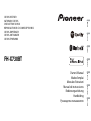 1
1
-
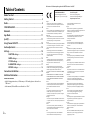 2
2
-
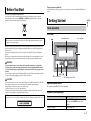 3
3
-
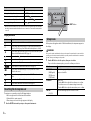 4
4
-
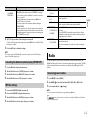 5
5
-
 6
6
-
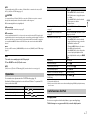 7
7
-
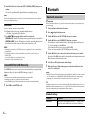 8
8
-
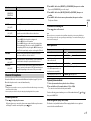 9
9
-
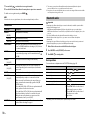 10
10
-
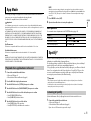 11
11
-
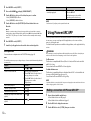 12
12
-
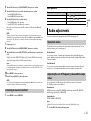 13
13
-
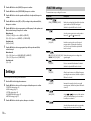 14
14
-
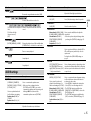 15
15
-
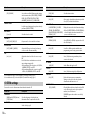 16
16
-
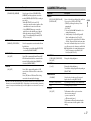 17
17
-
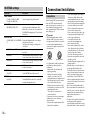 18
18
-
 19
19
-
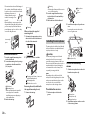 20
20
-
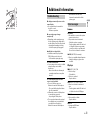 21
21
-
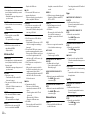 22
22
-
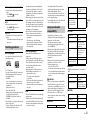 23
23
-
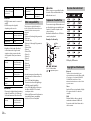 24
24
-
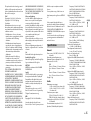 25
25
-
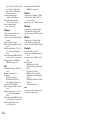 26
26
-
 27
27
-
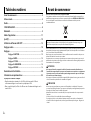 28
28
-
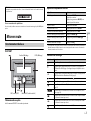 29
29
-
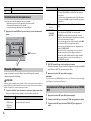 30
30
-
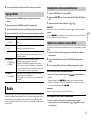 31
31
-
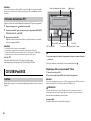 32
32
-
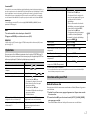 33
33
-
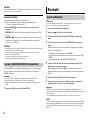 34
34
-
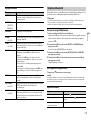 35
35
-
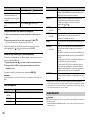 36
36
-
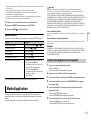 37
37
-
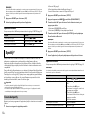 38
38
-
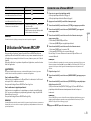 39
39
-
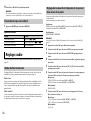 40
40
-
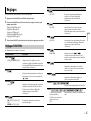 41
41
-
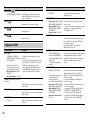 42
42
-
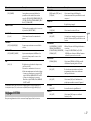 43
43
-
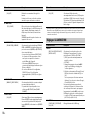 44
44
-
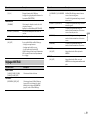 45
45
-
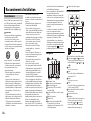 46
46
-
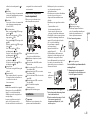 47
47
-
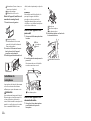 48
48
-
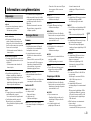 49
49
-
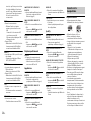 50
50
-
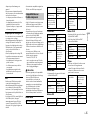 51
51
-
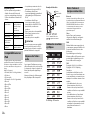 52
52
-
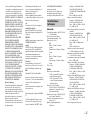 53
53
-
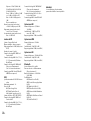 54
54
-
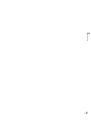 55
55
-
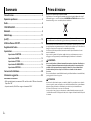 56
56
-
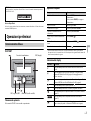 57
57
-
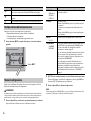 58
58
-
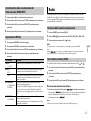 59
59
-
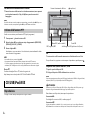 60
60
-
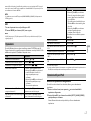 61
61
-
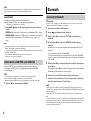 62
62
-
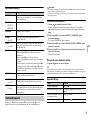 63
63
-
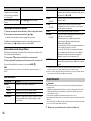 64
64
-
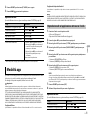 65
65
-
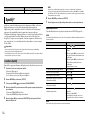 66
66
-
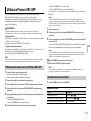 67
67
-
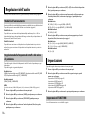 68
68
-
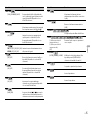 69
69
-
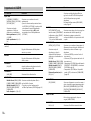 70
70
-
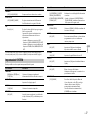 71
71
-
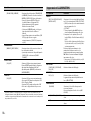 72
72
-
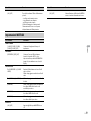 73
73
-
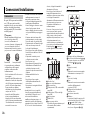 74
74
-
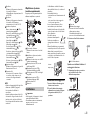 75
75
-
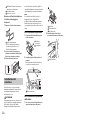 76
76
-
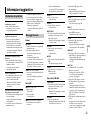 77
77
-
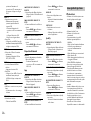 78
78
-
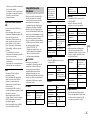 79
79
-
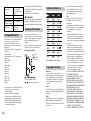 80
80
-
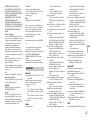 81
81
-
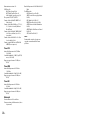 82
82
-
 83
83
-
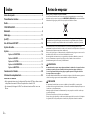 84
84
-
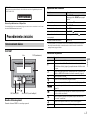 85
85
-
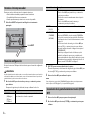 86
86
-
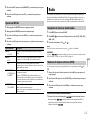 87
87
-
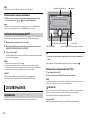 88
88
-
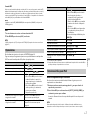 89
89
-
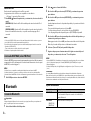 90
90
-
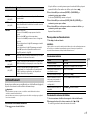 91
91
-
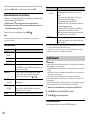 92
92
-
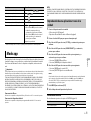 93
93
-
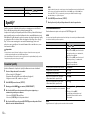 94
94
-
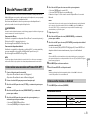 95
95
-
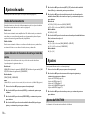 96
96
-
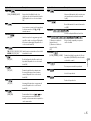 97
97
-
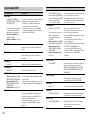 98
98
-
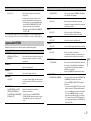 99
99
-
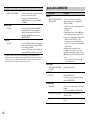 100
100
-
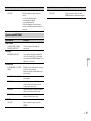 101
101
-
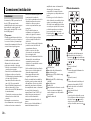 102
102
-
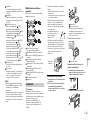 103
103
-
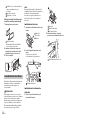 104
104
-
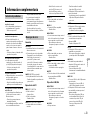 105
105
-
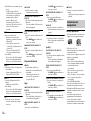 106
106
-
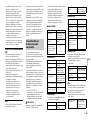 107
107
-
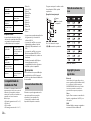 108
108
-
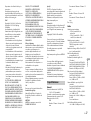 109
109
-
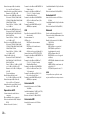 110
110
-
 111
111
-
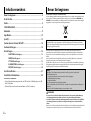 112
112
-
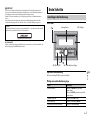 113
113
-
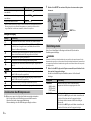 114
114
-
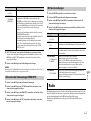 115
115
-
 116
116
-
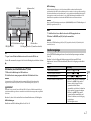 117
117
-
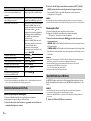 118
118
-
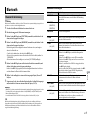 119
119
-
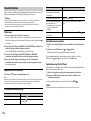 120
120
-
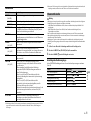 121
121
-
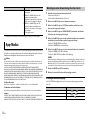 122
122
-
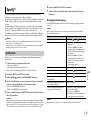 123
123
-
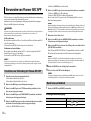 124
124
-
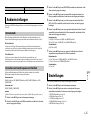 125
125
-
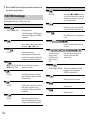 126
126
-
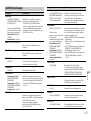 127
127
-
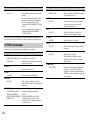 128
128
-
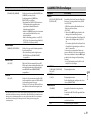 129
129
-
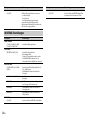 130
130
-
 131
131
-
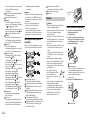 132
132
-
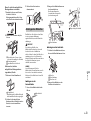 133
133
-
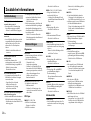 134
134
-
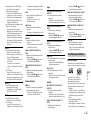 135
135
-
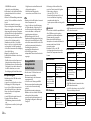 136
136
-
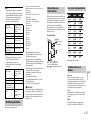 137
137
-
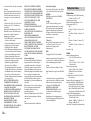 138
138
-
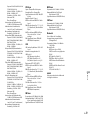 139
139
-
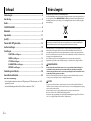 140
140
-
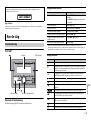 141
141
-
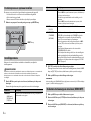 142
142
-
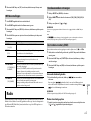 143
143
-
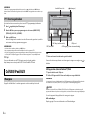 144
144
-
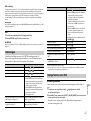 145
145
-
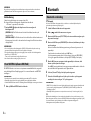 146
146
-
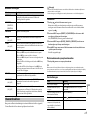 147
147
-
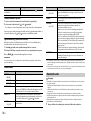 148
148
-
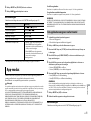 149
149
-
 150
150
-
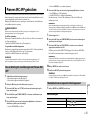 151
151
-
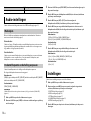 152
152
-
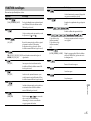 153
153
-
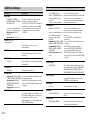 154
154
-
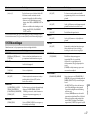 155
155
-
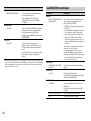 156
156
-
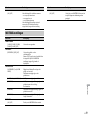 157
157
-
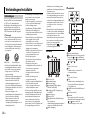 158
158
-
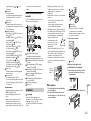 159
159
-
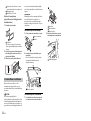 160
160
-
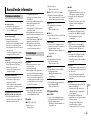 161
161
-
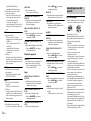 162
162
-
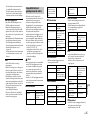 163
163
-
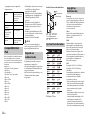 164
164
-
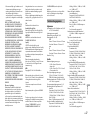 165
165
-
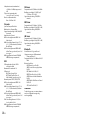 166
166
-
 167
167
-
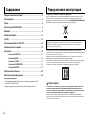 168
168
-
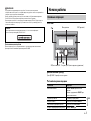 169
169
-
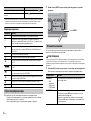 170
170
-
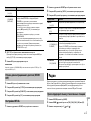 171
171
-
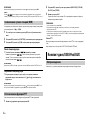 172
172
-
 173
173
-
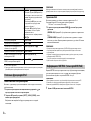 174
174
-
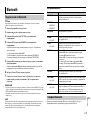 175
175
-
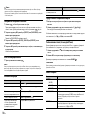 176
176
-
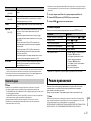 177
177
-
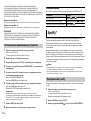 178
178
-
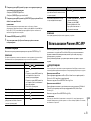 179
179
-
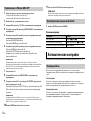 180
180
-
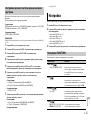 181
181
-
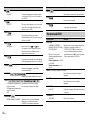 182
182
-
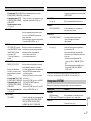 183
183
-
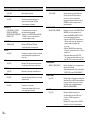 184
184
-
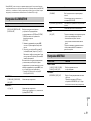 185
185
-
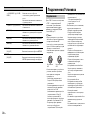 186
186
-
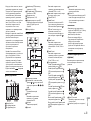 187
187
-
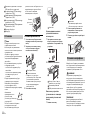 188
188
-
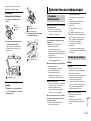 189
189
-
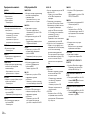 190
190
-
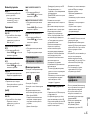 191
191
-
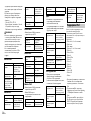 192
192
-
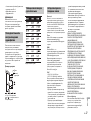 193
193
-
 194
194
-
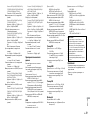 195
195
-
 196
196
Pioneer DEH-X7800DAB Manual de usuario
- Categoría
- Receptores de medios de coche
- Tipo
- Manual de usuario
en otros idiomas
- français: Pioneer DEH-X7800DAB Manuel utilisateur
- italiano: Pioneer DEH-X7800DAB Manuale utente
- English: Pioneer DEH-X7800DAB User manual
- Deutsch: Pioneer DEH-X7800DAB Benutzerhandbuch
- русский: Pioneer DEH-X7800DAB Руководство пользователя
- Nederlands: Pioneer DEH-X7800DAB Handleiding
Artículos relacionados
-
Pioneer DEH-X5900BT Manual de usuario
-
Pioneer DEH-X7800DAB El manual del propietario
-
Pioneer MVH-X580DAB Manual de usuario
-
Pioneer MVH-170UBG Manual de usuario
-
Pioneer MVH-180UI Manual de usuario
-
Pioneer DEH-X2900UI Manual de usuario
-
Pioneer MVH-S620BT Guía de inicio rápido
-
Pioneer DEH-S5000BT Manual de usuario
-
Pioneer DEH-S5000BT El manual del propietario