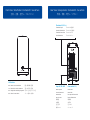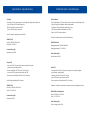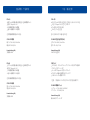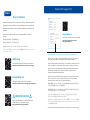Power Delivery (PD)
This device supports power delivery (PD), providing up to 85W of power to laptops that support
charging from a 15 to 85W power source (e.g. Late 2016 MacBook Pro). This allows you to recharge
the battery even when the laptop is not connected to its power adapter.
Este dispositivo admite entrega de alimentación (PD), proporcionando hasta 85W de potencia a equipos
portátiles que admiten carga de una fuente de alimentación de
15 a 85W
(por ejemplo, Late 2016
MacBook Pro)
. Esto le permite recargar la batería aunque el equipo portátil no esté enchufado a
ninguna otra fuente de alimentación.
Dieses Gerät unterstützt Power Delivery (PD) und bietet bis zu 85W Strom an für Laptops die das
Aufladen von einer 15 bis 85W Stromversorgung unterstützen (z.B. Late 2016 MacBook Pro). Somit
können Sie den Akku auch dann aufladen, wenn der Laptop nicht an das Netzteil angeschlossen ist.
Cet appareil prend en charge Power Delivery (PD), fournissant une alimentation pouvant atteindre
85W aux ordinateurs portables qui peuvent être chargés depuis une source d'alimentation
15 à 85W
(par exemple Late 2016 MacBook Pro)
. Cela vous permet de recharger la batterie même lorsque
l'ordinateur portable n'est pas branché à une autre source d'alimentation électrique.
此設備支持高達 85W 的電源傳輸(PD)。 即使筆記本電腦沒有插入任何其他電源,也可以為電池充電 (可對
Late 2016 MacBook Pro充電)。
设备支持高达 85W 的电源传输(PD)。即使笔记本电脑没有插入任何其他电源,也可以为电池充电 (可对
Late 2016 MacBook Pro充电)。
이 장치는 15 ~ 85W 전원의 충전을 지원하는 노트북에 85W의 전력을 제공하는전력 공급(PD)을 지원합니다
(예:
Late 2016 MacBook Pro)
. 따라서 노트북이 다른 전원에 연결되어 있지 않은 상태에서도 배터리를 충전할 수
있습니다.
このデバイスは電源供給機能(PD)をサポートし、15から85Wのパワーソースからノートブックパソコンに最大
85Wの電力を供給します
(例 Late 2016 MacBook Pro)
。 この機能により、ノートパソコンが他の電源に接続さ
れていなくてもバッテリを充電することができます。
85W
© 2020 Other World Computing, Inc. All rights reserved.
AKiTiO assumes no responsibility for any errors or differences between the product you may have and the one mentioned in this document
and reserves the right to make changes in the specifications and/or design of this product without prior notice. The diagrams contained in
this document are for reference and may not fully represent the real product. AKiTiO assumes no responsibility for any loss of data or files.
www.akitio.com
EN ES DE FR
J
PCH KO
Setup guide - Guía de configuración - Setup-Anleitung - Guide d'installation
安裝手冊 - 安装手册 - 설치 안내서 - セットアップガイド
Version 1.0
11/13/2019
E15-575B1AA001
To download the latest version of this document, please visit our website at
www.akitio.com/support/user-manuals
an OWC brand
La página se está cargando ...

Technische Daten - CaractéristiquesSpecifications - Especificaciones
PCIe Card
One PCIe (x16) slot supporting up to a full-length, full-height, double-width card
4 lane PCI Express 3.0 compliant interface
PCIe slot provides a maximum of 75W
Two 6+2 pin PCIe power connectors
Note: The computer must support external GPUs.
650W SFX PSU
Input: AC 100-240V, 50Hz-60Hz
Output: DC +12V/54.1A
Power Delivery (PD)
Supporting up to 85W
Tarjeta PCIe
Una ranura PCIe (x16) que admita hasta una tarjeta de longitud
y altura totales y de doble anchura
Interfaz compatible con PCI Express 3.0 de 4 carriles
La ranura de PCIe proporciona un máximo de 75W
Dos conectores de alimentación PCIe de 6+2 contactos
Nota: El equipo debe admitir GPU externas.
650W SFX PSU
Entrada: CA 100-240V, 50Hz-60Hz
Salida: CC +12V/54.1A
Power Delivery (PD)
Admite hasta 85 W
PCIe-Steckkarte
Ein PCIe-Steckplatz (x16) für eine Karte mit bis zu voller Länge (full-length), voller
Höhe (full-height) und doppelter Breite (double-width)
PCI Express 3.0 kompatible Schnittstelle mit 4 Lanes
PCIe-Steckplatz bietet ein Maximum von 75W an
Zwei 6+2 pin PCIe-Stromanschlüsse
Hinweis: Der Computer muss externe GPUs unterstützen.
650W SFX Netzteil
Eingangsspannung: AC 100-240V, 50Hz-60Hz
Ausgangsspannung: DC +12V/54.1A
Power Delivery (PD)
Unterstützt bis zu 85W
Carte PCIe
Un emplacement PCIe (x16) prenant en charge une carte pleine longueur,
pleine hauteur, double largeur
Interface conforme PCI Express 3.0 4 voies
La fente PCIe fournit un maximum de 75 W
Deux connecteurs d'alimentation PCIe 6+2 broches
Remarque : L'ordinateur doit prendre en charge les processeurs graphiques externes.
650W SFX Bloc d'alimentation
Entrée : 100-240 V CA, 50-60 Hz
Sortie : 12 V CC/54.1 A
Power Delivery (PD)
Prise en charge jusqu'à 85W
La página se está cargando ...
La página se está cargando ...

Step 2
PCIe Card Installation
Install your graphics card, secure it with the included screws and plug in the power connectors
from the power supply to provide power to the graphics card.
Instale la tarjeta gráfica, fíjela con los tornillos incluidos y enchufe los conectores de alimentación
desde la fuente de alimentación para proporcionar energía a dicha tarjeta gráfica.
Installieren Sie Ihre Grafikkarte , befestigen Sie sie mit den mitgelieferten Schrauben und
schliessen Sie die Kabel von der Stromversorgung an, um die Grafikkarte mit Strom zu versorgen.
Installez votre carte graphique, fixez-la avec les vis incluses et branchez les connecteurs
d'alimentation à l'alimentation électrique pour fournir une alimentation à la carte graphique.
安裝你的顯卡,將電源線連接到您的顯卡上,確認插頭方向插入並固定卡榫,以提供顯卡所需的
電源。
安装你的显卡,将电源线连接到您的显卡上,确认插头方向插入并固定卡榫,以提供显卡所需的
电源。
그래픽 카드를 설치하고, 동봉된 나사로 고정한 다음 전원 공급 장치의 전원 커넥터를 연결하여 그래픽
카드에 전원을 공급하도록 합니다.
グラフィックカードをインストールしてから附属しているネジ2本にて確り固定して下さい。そして、
パワーサプライに繋がるハーネスケーブル(黒色/黄色)でグラフィックカードのコネクタに挿入して
接続下さい。
IMPORTANT NOTICE
We strongly recommend that you uninstall graphics cards when transporting the device
as sudden movements or jarring may cause damage to the graphics card or the device.
Es muy recomendable que desinstale las tarjetas gráficas cuando transporte el disposi-
tivo, ya que los movimientos repentinos o las sacudidas pueden provocar daños en dichas
tarjetas o en el dispositivo.
Wir empfehlen dringend, Grafikkarten zu deinstallieren, wenn das Gerät transportiert
wird, da plötzliche Bewegungen oder starkes Schütteln zu Schäden an der Grafikkarte
oder am Gerät führen kann.
Nous vous conseillons fortement de désinstaller la carte graphique lors du transport de
l'appareil car des mouvements brusques ou des secousses peuvent endommager la carte
graphique ou l'appareil.
我們強烈建議您運輸設備時請先卸載顯示卡,避免突然的震動可能造成顯卡或設備損壞。
我们强烈建议您运输设备时请先卸载显示卡,避免突然的震动可能造成显卡或设备损坏。
기기를 옮길 때에는 그래픽 카드를 제거하는 것을 적극 권장합니다. 갑작스러운 움직임이나 충돌이
발생하는 경우 그래픽 카드 또는 기기가 손상될 수 있습니다.
本製品を移動する場合は運搬中の損害を防ぐ為に、必ず、一度グラフィックカードをアンインストー
ル(抜き出し)して下さいませ。

Step 3
Turn on the computer, plug in the power cord (1), turn on the power (2) and then connect the
Thunderbolt cable to the computer (3) to turn on the device. Note: The fan for the power
supply is temperature controlled and turns on only when needed.
Encienda el equipo, enchufe el cable de alimentación (1), active la alimentación (2) y, a
continuación, conecte el cable Thunderbolt al equipo (3) y, a continuación, encienda el
dispositivo. Nota: El ventilador de la fuente de alimentación se controla mediante la
temperatura y solamente se activa cuando es necesario.
Schalten Sie den Computer ein, schliessen Sie das Stromkabel an (1), schalten Sie den
Netzschalter ein (2) und verbinden Sie dann das Thunderbolt-Kabel mit dem Computer (3),
um das Gerät einzuschalten. Hinweis: Der Lüfter für die Stromversorgung ist temperaturges-
teuert und schaltet sich nur bei Bedarf ein.
Allumez l'ordinateur, branchez le cordon d'alimentation (1), mettez sous tension (2) puis
connectez le câble Thunderbolt à l'ordinateur (3) pour allumer l'appareil. Remarque : Le
ventilateur de l'alimentation électrique est asservi à la température et se met en marche
uniquement si nécessaire.
打開電腦,將裝置插上電源線(1),打開裝置電源開關(2),然後將 Thunderbolt 連接線接到裝
置與電腦端(3)設備啟動。備註:電源的風扇是溫度控制的,只有在需要時才會打開。
打开电脑,将装置插上电源线(1),打开装置电源开关(2),然后将 Thunderbolt 连接线接到装
置与电脑端(3)设备启动。備註:电源的风扇是温度控制的,只有在需要时才会打开。
컴퓨터 전원을 켜고, 전원 코드(1)를 연결하여 전원(2)을 켠 다음 Thunderbolt 케이블을 컴퓨터(3)에
연결하여 기기 전원을 켭니다. 참고: 전원 공급 장치의 팬은 온도를 제어하고 필요할 때만 켜집니다.
(1)お使いのパソコンの電源をオンにし、そして本製品背面の電源コンセントに電源コードを挿入
して下さい。(2)本製品のパワースイッチをオンにし、附属しているサンダーボルトケーブルと接続
すると、デバイスのパワーサプライはオンとなります。注:電源装置のファンは温度制御され、必要
なときにのみオンになります。
Step 4
La página se está cargando ...
Transcripción de documentos
Power Delivery (PD) an OWC brand EN ES DE FR CH KO JP Setup guide - Guía de configuración - Setup-Anleitung - Guide d'installation 安裝手冊 - 安装手册 - 설치 안내서 - セットアップガイド 85W This device supports power delivery (PD), providing up to 85W of power to laptops that support charging from a 15 to 85W power source (e.g. Late 2016 MacBook Pro). This allows you to recharge the battery even when the laptop is not connected to its power adapter. Este dispositivo admite entrega de alimentación (PD), proporcionando hasta 85W de potencia a equipos portátiles que admiten carga de una fuente de alimentación de 15 a 85W (por ejemplo, Late 2016 MacBook Pro). Esto le permite recargar la batería aunque el equipo portátil no esté enchufado a ninguna otra fuente de alimentación. Dieses Gerät unterstützt Power Delivery (PD) und bietet bis zu 85W Strom an für Laptops die das Aufladen von einer 15 bis 85W Stromversorgung unterstützen (z.B. Late 2016 MacBook Pro). Somit können Sie den Akku auch dann aufladen, wenn der Laptop nicht an das Netzteil angeschlossen ist. Cet appareil prend en charge Power Delivery (PD), fournissant une alimentation pouvant atteindre 85W aux ordinateurs portables qui peuvent être chargés depuis une source d'alimentation 15 à 85W (par exemple Late 2016 MacBook Pro). Cela vous permet de recharger la batterie même lorsque l'ordinateur portable n'est pas branché à une autre source d'alimentation électrique. To download the latest version of this document, please visit our website at www.akitio.com/support/user-manuals Version 1.0 11/13/2019 E15-575B1AA001 © 2020 Other World Computing, Inc. All rights reserved. AKiTiO assumes no responsibility for any errors or differences between the product you may have and the one mentioned in this document and reserves the right to make changes in the specifications and/or design of this product without prior notice. The diagrams contained in this document are for reference and may not fully represent the real product. AKiTiO assumes no responsibility for any loss of data or files. www.akitio.com 此設備支持高達 85W 的電源傳輸(PD) 。即使筆記本電腦沒有插入任何其他電源,也可以為電池充電 (可對 Late 2016 MacBook Pro充電)。 设备支持高达 85W 的电源传输(PD)。 即使笔记本电脑没有插入任何其他电源,也可以为电池充电 (可对 Late 2016 MacBook Pro充电)。 이 장치는 15 ~ 85W 전원의 충전을 지원하는 노트북에 85W의 전력을 제공하는전력 공급(PD)을 지원합니다 (예: Late 2016 MacBook Pro). 따라서 노트북이 다른 전원에 연결되어 있지 않은 상태에서도 배터리를 충전할 수 있습니다. このデバイスは電源供給機能(PD)をサポートし、15から85Wのパワーソースからノートブックパソコンに最大 ノートパソコンが他の電源に接続さ 85Wの電力を供給します(例 Late 2016 MacBook Pro)。この機能により、 れていなくてもバッテリを充電することができます。 Specifications - Especificaciones PCIe Card One PCIe (x16) slot supporting up to a full-length, full-height, double-width card 4 lane PCI Express 3.0 compliant interface PCIe slot provides a maximum of 75W Two 6+2 pin PCIe power connectors Technische Daten - Caractéristiques PCIe-Steckkarte Ein PCIe-Steckplatz (x16) für eine Karte mit bis zu voller Länge (full-length), voller Höhe (full-height) und doppelter Breite (double-width) PCI Express 3.0 kompatible Schnittstelle mit 4 Lanes PCIe-Steckplatz bietet ein Maximum von 75W an Zwei 6+2 pin PCIe-Stromanschlüsse Note: The computer must support external GPUs. 650W SFX PSU Input: AC 100-240V, 50Hz-60Hz Output: DC +12V/54.1A Power Delivery (PD) Supporting up to 85W Hinweis: Der Computer muss externe GPUs unterstützen. 650W SFX Netzteil Eingangsspannung: AC 100-240V, 50Hz-60Hz Ausgangsspannung: DC +12V/54.1A Power Delivery (PD) Unterstützt bis zu 85W Tarjeta PCIe Una ranura PCIe (x16) que admita hasta una tarjeta de longitud y altura totales y de doble anchura Interfaz compatible con PCI Express 3.0 de 4 carriles La ranura de PCIe proporciona un máximo de 75W Dos conectores de alimentación PCIe de 6+2 contactos Nota: El equipo debe admitir GPU externas. 650W SFX PSU Entrada: CA 100-240V, 50Hz-60Hz Salida: CC +12V/54.1A Power Delivery (PD) Admite hasta 85 W Carte PCIe Un emplacement PCIe (x16) prenant en charge une carte pleine longueur, pleine hauteur, double largeur Interface conforme PCI Express 3.0 4 voies La fente PCIe fournit un maximum de 75 W Deux connecteurs d'alimentation PCIe 6+2 broches Remarque : L'ordinateur doit prendre en charge les processeurs graphiques externes. 650W SFX Bloc d'alimentation Entrée : 100-240 V CA, 50-60 Hz Sortie : 12 V CC/54.1 A Power Delivery (PD) Prise en charge jusqu'à 85 W Step 2 PCIe Card Installation Install your graphics card, secure it with the included screws and plug in the power connectors from the power supply to provide power to the graphics card. Instale la tarjeta gráfica, fíjela con los tornillos incluidos y enchufe los conectores de alimentación desde la fuente de alimentación para proporcionar energía a dicha tarjeta gráfica. Installieren Sie Ihre Grafikkarte , befestigen Sie sie mit den mitgelieferten Schrauben und schliessen Sie die Kabel von der Stromversorgung an, um die Grafikkarte mit Strom zu versorgen. Installez votre carte graphique, fixez-la avec les vis incluses et branchez les connecteurs d'alimentation à l'alimentation électrique pour fournir une alimentation à la carte graphique. 安裝你的顯卡,將電源線連接到您的顯卡上,確認插頭方向插入並固定卡榫,以提供顯卡所需的 電源。 安装你的显卡,将电源线连接到您的显卡上,确认插头方向插入并固定卡榫,以提供显卡所需的 电源。 그래픽 카드를 설치하고, 동봉된 나사로 고정한 다음 전원 공급 장치의 전원 커넥터를 연결하여 그래픽 카드에 전원을 공급하도록 합니다. グラフィックカードをインストールしてから附属しているネジ2本にて確り固定して下さい。 そして、 パワーサプライに繋がるハーネスケーブル(黒色/黄色)でグラフィックカードのコネクタに挿入して 接続下さい。 IMPORTANT NOTICE We strongly recommend that you uninstall graphics cards when transporting the device as sudden movements or jarring may cause damage to the graphics card or the device. Es muy recomendable que desinstale las tarjetas gráficas cuando transporte el dispositivo, ya que los movimientos repentinos o las sacudidas pueden provocar daños en dichas tarjetas o en el dispositivo. Wir empfehlen dringend, Grafikkarten zu deinstallieren, wenn das Gerät transportiert wird, da plötzliche Bewegungen oder starkes Schütteln zu Schäden an der Grafikkarte oder am Gerät führen kann. Nous vous conseillons fortement de désinstaller la carte graphique lors du transport de l'appareil car des mouvements brusques ou des secousses peuvent endommager la carte graphique ou l'appareil. 我們強烈建議您運輸設備時請先卸載顯示卡,避免突然的震動可能造成顯卡或設備損壞。 我们强烈建议您运输设备时请先卸载显示卡,避免突然的震动可能造成显卡或设备损坏。 기기를 옮길 때에는 그래픽 카드를 제거하는 것을 적극 권장합니다. 갑작스러운 움직임이나 충돌이 발생하는 경우 그래픽 카드 또는 기기가 손상될 수 있습니다. 本製品を移動する場合は運搬中の損害を防ぐ為に、必ず、一度グラフィックカードをアンインストー ル(抜き出し)して下さいませ。 Step 3 Step 4 Turn on the computer, plug in the power cord (1), turn on the power (2) and then connect the Thunderbolt cable to the computer (3) to turn on the device. Note: The fan for the power supply is temperature controlled and turns on only when needed. Encienda el equipo, enchufe el cable de alimentación (1), active la alimentación (2) y, a continuación, conecte el cable Thunderbolt al equipo (3) y, a continuación, encienda el dispositivo. Nota: El ventilador de la fuente de alimentación se controla mediante la temperatura y solamente se activa cuando es necesario. Schalten Sie den Computer ein, schliessen Sie das Stromkabel an (1), schalten Sie den Netzschalter ein (2) und verbinden Sie dann das Thunderbolt-Kabel mit dem Computer (3), um das Gerät einzuschalten. Hinweis: Der Lüfter für die Stromversorgung ist temperaturgesteuert und schaltet sich nur bei Bedarf ein. Allumez l'ordinateur, branchez le cordon d'alimentation (1), mettez sous tension (2) puis connectez le câble Thunderbolt à l'ordinateur (3) pour allumer l'appareil. Remarque : Le ventilateur de l'alimentation électrique est asservi à la température et se met en marche uniquement si nécessaire. 打開電腦,將裝置插上電源線(1) ,打開裝置電源開關(2) ,然後將 Thunderbolt 連接線接到裝 置與電腦端(3)設備啟動。備註:電源的風扇是溫度控制的,只有在需要時才會打開。 打开电脑,将装置插上电源线(1) ,打开装置电源开关(2) ,然后将 Thunderbolt 连接线接到装 置与电脑端(3)设备启动。 備註:电源的风扇是温度控制的,只有在需要时才会打开。 컴퓨터 전원을 켜고, 전원 코드(1)를 연결하여 전원(2)을 켠 다음 Thunderbolt 케이블을 컴퓨터(3)에 연결하여 기기 전원을 켭니다. 참고: 전원 공급 장치의 팬은 온도를 제어하고 필요할 때만 켜집니다. (1)お使いのパソコンの電源をオンにし、 そして本製品背面の電源コンセントに電源コードを挿入 して下さい。 (2)本製品のパワースイッチをオンにし、附属しているサンダーボルトケーブルと接続 すると、 デバイスのパワーサプライはオンとなります。 注:電源装置のファンは温度制御され、必要 なときにのみオンになります。-
 1
1
-
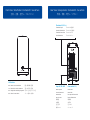 2
2
-
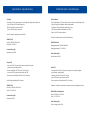 3
3
-
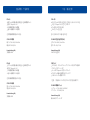 4
4
-
 5
5
-
 6
6
-
 7
7
-
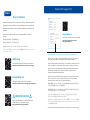 8
8
Akitio AKiTiO Node Titan El manual del propietario
- Tipo
- El manual del propietario
- Este manual también es adecuado para
En otros idiomas
Documentos relacionados
Otros documentos
-
Sonnet Breakaway Box 350/550/650 Manual de usuario
-
Sonnet Breakaway Box 350/550/650 Guía de inicio rápido
-
ASROCK Z77 Extreme6/TB4 Guía de inicio rápido
-
Sonnet RX 5500 XT/5700 Pucks Guía de inicio rápido
-
ASROCK Z87 Extreme9/ac Guía de inicio rápido
-
Nvidia Quadro RTX Guía de inicio rápido
-
Sonnet RX 560/570 Pucks Guía de inicio rápido
-
PNY PNYTSAL1RB Ficha de datos