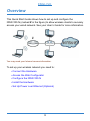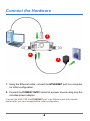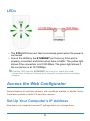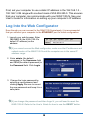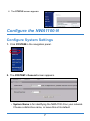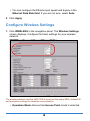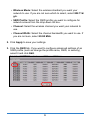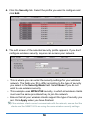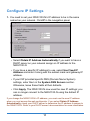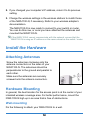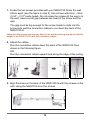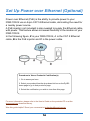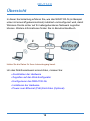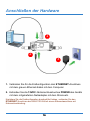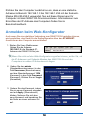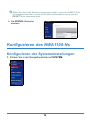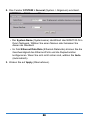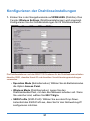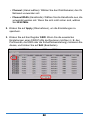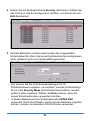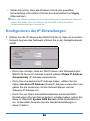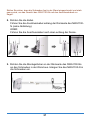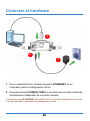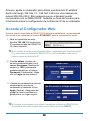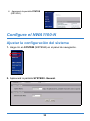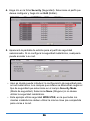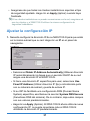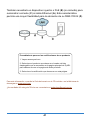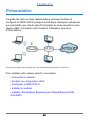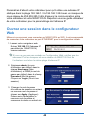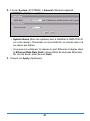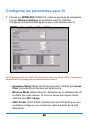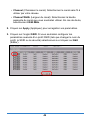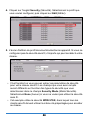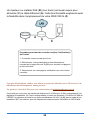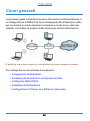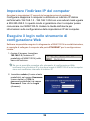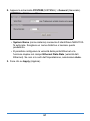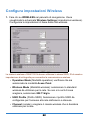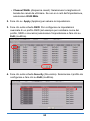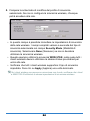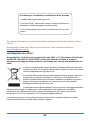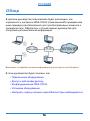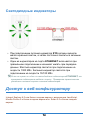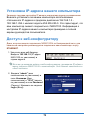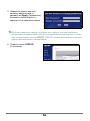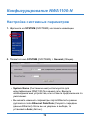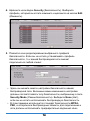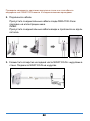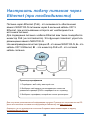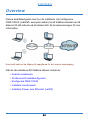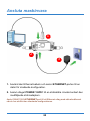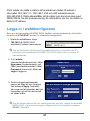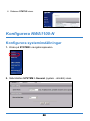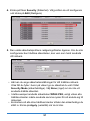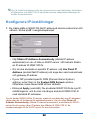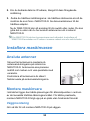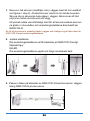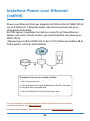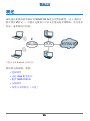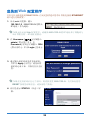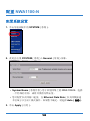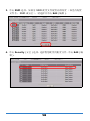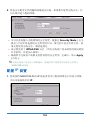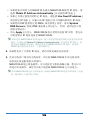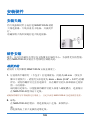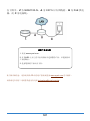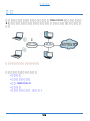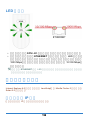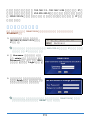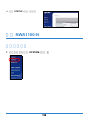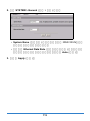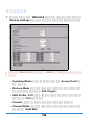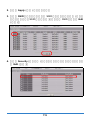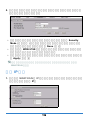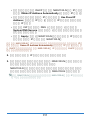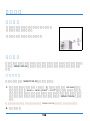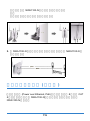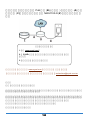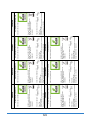ZyXEL nwa1100-n Guía de inicio rápido
- Categoría
- Enrutadores
- Tipo
- Guía de inicio rápido

www.zyxel.com
Quick Start Guide
NWA1100-N
802.11b/g/n PoE Access
Point
Firmware Version 1.00
Edition 1, 3/2011
DEFAULT LOGIN DETAILS
IP Address http://192.168.1.2
Username admin
Password 1234
CONTENTS
ENGLISH 3
DEUTSCH 15
ESPAÑOL 29
FRANÇAIS 42
ITALIANO 56
РУССКИЙ 70
SVENSKA 84
简体中文
96
繁體中文
108
2011 ZyXEL Communications Corporation
C

2
Panels

3
Overview
This Quick Start Guide shows how to set up and configure the
NWA1100-N (marked Z in the figure) to allow wireless clients to securely
access your wired network. See your User’s Guide for more information.
You may need your Internet access information.
To set up your wireless network you need to:
• Connect the Hardware
• Access the Web Configurator
• Configure the NWA1100-N
• Install the Hardware
• Set Up Power over Ethernet (Optional)
ENGLISH

44
Connect the Hardware
1. Using the Ethernet cable, connect the ETHERNET port to a computer
for initial configuration.
2. Connect the POWER
12VDC socket to a power source using only the
included power adaptor.
Connect the NWA1100-N’s ETHERNET port to an Ethernet jack with network
access after you have completed the initial configuration.
1
3
2

5
LEDs
•The SYS LED blinks red, then turns steady green when the power is
connected.
• One of the LEDs by the ETHERNET port turns on if the port is
properly connected, and blinks when there is traffic. The yellow light
shines if the connection is at 1000 Mbps. The green light shines if
the connection is at 10/100Mbps.
#If neither LED near the ETHERNET port turns on, check the cable
connections to the port. Ensure your computer’s network card is working
properly.
Access the Web Configurator
Internet Explorer 6.0 and later versions, with JavaScript enabled, or Mozilla Firefox
3 and later versions or Safari 2.0 and later versions.
Set Up Your Computer’s IP Address
Note down your computer’s current IP settings before you change them.

66
First, set your computer to use a static IP address in the 192.168.1.3 -
192.168.1.254 range with a subnet mask of 255.255.255.0. This ensures
that your computer can communicate with your NWA1100-N. See your
User’s Guide for information on setting up your computer’s IP address.
Log Into the Web Configurator
Even though you can connect to the NWA1100-N wirelessly, it is recommended
that you connect your computer to the ETHERNET port for initial configuration.
1. Launch your web browser. Enter
192.168.1.2 (the NWA1100-N’s
default IP address) as the
address.
#If you cannot access the Web configurator, make sure the IP addresses and
subnet masks of the NWA1100-N and the computer are in the same IP
address range.
2. Enter admin (the default
username) in the Username field
and 1234 (the default password) in
the Password field. Click Login.
3. Change the login password by
entering a new password and
clicking Apply. Be sure to record
the new password and keep it in a
safe place.
#If you change the password and then forget it, you will need to reset the
NWA1100-N. Refer to the User’s Guide for how to use the RESET button.

7
Configure the NWA1100-N
Configure System Settings
1. Click SYSTEM in the navigation panel.
2. The SYSTEM > General screen appears.
• System Name is for identifying the NWA1100-N on your network.
Choose a distinctive name, or leave this at its default.
4. The STATUS screen appears.

88
• You can configure the Ethernet port speed and duplex in the
Ethernet Data Rate field. If you are not sure, select Auto.
3. Click Apply.
Configure Wireless Settings
1. Click WIRELESS in the navigation panel. The Wireless Settings
screen displays. Configure the basic settings for your wireless
network.
The wireless stations and the NWA1100-N must use the same SSID, channel ID
and encryption settings for wireless communication.
• Operation Mode: Ensure that Access Point mode is selected.

9
• Wireless Mode: Select the wireless standard you want your
network to use. If you are not sure which to select, select 802.11b/
g/n.
• SSID Profile: Select the SSID profile you want to configure for
network access from the drop-down list box.
• Channel: Select the wireless channel you want your network to
use.
• Channel Width: Select the channel bandwidth you want to use. If
you are not sure, select 20/40 MHz.
2. Click Apply to save your settings.
3. Click the SSID tab. If you want to configure advanced settings of an
SSID profile (such as change the profile name, SSID, or security),
select it and click Edit.

1010
4. Click the Security tab. Select the profile you want to configure and
click Edit.
5. The edit screen of the selected security profile appears. If you don’t
configure wireless security, anyone can access your network.
• This is where you can enter the security settings for your wireless
network. The fields you fill in differ according to the type of security
you select in the Security Mode field. Select None if you do not
wish to use wireless security.
• This example uses WPA2-PSK security, in which all wireless clients
must use the same pre-shared key to join the network.
• Ensure that all your wireless clients support the type of security you
set. Click Apply when you have finished.
#If the wireless clients cannot communicate with the network, ensure that the
clients and the NWA1100-N are using the same wireless security settings.

11
Configure IP Settings
1. You need to set your NWA1100-N’s IP address to be in the same
subnet as your network. Click IP in the navigation panel.
• Select Obtain IP Address Automatically if you want to have a
DHCP server on your network assign an IP address to the
NWA1100-N.
• If you have a specific IP address to use, select Use Fixed IP
Address and enter it along with the subnet mask and gateway IP
address.
• If your ISP provided specific DNS (Domain Name System)
settings, enter them in the System DNS Servers section.
Otherwise, leave these fields at their defaults.
• Click Apply. The NWA1100-N now uses the new IP settings; you
can no longer connect to the NWA1100-N using the default IP
address.
If you change the NWA1100-N’s IP address, you must use the new IP address
when you next access the web configurator. If you select Obtain IP Address
Automatically, check your DHCP server to determine the IP address it assigns to
the NWA1100-N. Refer to your DHCP server’s documentation for more information.

1212
2. If you changed your computer’s IP address, return it to its previous
setting.
3. Change the wireless settings in the wireless stations to match those
of the NWA1100-N, if necessary. Refer to your wireless adapter’s
documentation.
The NWA1100-N is now ready to connect to your switch or router.
You can do this now, or once you have attached the antennas and
mounted the NWA1100-N.
#If the NWA1100-N cannot communicate with the network, ensure that the
NWA1100-N is using an IP address on the same subnet as the switch / router.
Install the Hardware
Attaching Antennas
Hardware Mounting
In general, the best location for the access point is at the center of your
intended wireless coverage area. For better performance, mount the
NWA1100-N high up in an area that is free of obstructions.
Wall-mounting
Do the following to attach your NWA1100-N to a wall.
Screw the antennas clockwise onto the
antenna connectors on the sides of your
NWA1100-N. The antennas should be
perpendicular to the ground and parallel to
each other.
Make sure the antennas are securely
screwed onto the antenna connectors.

13
1. Screw the two screws provided with your NWA1100-N into the wall
60mm apart (see the figure in step 3). Use screws with 6mm ~ 8mm
(0.24" ~ 0.31") wide heads. Do not screw the screws all the way in to
the wall; leave a small gap between the head of the screw and the
wall.
The gap must be big enough for the screw heads to slide into the
screw slots and the connection cables to run down the back of the
NWA1100-N.
Make sure the screws are securely fixed to the wall and strong enough to hold the
weight of the NWA1100-N with the connection cables.
2. Adjust the cables.
Run the connection cables down the back of the NWA1100-N as
shown in the following figure.
OR:
Run the connection cables upward and along the edge of the ceiling.
3. Align the holes on the back of the NWA1100-N with the screws on the
wall. Hang the NWA1100-N on the screws.
6
0
m
m

1414
Set Up Power over Ethernet (Optional)
Power over Ethernet (PoE) is the ability to provide power to your
NWA1100-N via an 8-pin CAT 5 Ethernet cable, eliminating the need for
a nearby power source.
A PoE injector (not included) is also needed to supply the Ethernet cable
with power. This feature allows increased flexibility in the location of your
NWA1100-N.
In the following figure, Z is your NWA1100-N, A is the CAT 5 Ethernet
cable, B is the PoE injector and C is the power cable.
For more information, please refer to the User’s Guide on the provided CD or at the
www.zyxel.com download library.
Was this guide helpful? Send your comments to [email protected]
Procedure to View a Product’s Certification(s)
1. Go to www.zyxel.com.
2. Select your product from the drop-down list box on the ZyXEL
home page to go to that product's page.
3. Select the certification you wish to view from this page.

15
Übersicht
In dieser Kurzanleitung erfahren Sie, wie das NWA1100-N (im Beispiel
unten mit einem Z gekennzeichnet) installiert und konfiguriert wird, damit
Wireless-Clients sicher auf Ihr kabelgebundenes Netzwerk zugreifen
können. Weitere Informationen finden Sie im Benutzerhandbuch.
Halten Sie die Daten für Ihren Internetzugang bereit.
Um das Drahtlosnetzwerk einzurichten, müssen Sie:
• Anschließen der Hardware
• Zugreifen auf den Web-Konfigurator
• Konfigurieren des NWA1100-Ns
• Installieren der Hardware
• Power-over-Ethernet (PoE) Einrichten (Optional)
DEUTSCH

1616
Anschließen der Hardware
1. Verbinden Sie für die Erstkonfiguration den ETHERNET-Anschluss
mit dem grauen Ethernet-Kabel mit dem Computer.
2. Verbinden Sie die 12VDC-Netzanschlussbuchse POWER des Geräts
mit dem mitgelieferten Netzadapter mit dem Stromnetz.
Nachdem Sie die Erstkonfiguration durchgeführt haben, verbinden Sie den
ETHERNET-Anschluss des NWA1100-Ns mit einem Ethernetanschluss mit
Netzwerkverbindung.
1
3
2

17
LED-Anzeigen
• Die LED-Anzeige SYS blinkt zunächst rot und beginnt grün zu
leuchten, sobald das Gerät mit Strom versorgt wird.
• Eine der LEDs am ETHERNET-Port beginnt zu leuchten, wenn der
Anschluss richtig verbunden ist. Bei Datenverkehr blinkt sie. Die
gelbe LED leuchtet, bei einer 1000-Mbps-Verbindung. Die grüne
LED leuchtet, bei einer 10/100-Mbps-Verbindung.
#Wenn keine der LEDs am ETHERNET-Port leuchtet, prüfen Sie die
Kabelverbindungen am Anschluss. Stellen Sie sicher, dass die Netzwerkkarte
des Computers installiert ist und einwandfrei funktioniert.
Zugreifen auf den Web-Konfigurator
Internet Explorer 6.0 und neuere Versionen mit aktiviertem JavaScript, Mozilla
Firefox 3 und neuere Versionen und Safari 2.0 und neuere Versionen.
Einrichten der IP-Adresse des Computers
Notieren Sie sich die aktuellen IP-Einstellungen des Computers, bevor Sie sie
ändern.

1818
Richten Sie den Computer zunächst so ein, dass er eine statische
Adresse im Bereich 192.168.1.3 bis 192.168.1.254 mit der Subnetz-
Maske 255.255.255.0 verwendet. Nur auf diese Weise kann Ihr
Computer mit dem NWA1100-N kommunizieren. Informationen zum
Einrichten der IP-Adresse des Computers finden Sie im
Benutzerhandbuch.
Anmelden beim Web-Konfigurator
Auch wenn Sie eine drahtlose Verbindung zum NWA1100-N herstellen können,
wird empfohlen, das Gerät für die Erstkonfiguration über den ETHERNET-
Anschluss an den Computer anzuschließen.
1. Starten Sie Ihren Webbrowser.
Geben Sie als Adresse
192.168.1.2 (die Standard-IP-
Adresse des NWA1100-Ns) ein.
#Wenn Sie nicht auf den Web-Konfigurator zugreifen können, prüfen Sie, ob
die IP-Adressen und Subnetz-Masken des NWA1100-Ns und des
Computers im selben IP-Adressbereich liegen.
2. Geben Sie den admin
(Standardbenutzernamen) in das
Feld Username (Benutzername)
und das Standardkennwort 1234
(Kennwort) in das Feld Password
(Kennwort). Klicken Sie auf Login
(Anmelden).
3. Ändern Sie das Kennwort, indem
Sie ein neues Kennwort eingeben
und auf Apply (Übernehmen)
klicken. Notieren Sie sich das
neue Kennwort und bewahren Sie
die Notiz an einem sicheren Ort
auf.

19
Konfigurieren des NWA1100-Ns
Konfigurieren der Systemeinstellungen
1. Klicken Sie in der Navigationsleiste auf SYSTEM.
#Wenn Sie das neue Kennwort vergessen haben, muss das NWA1100-N
zurückgesetzt werden. Lesen Sie im Benutzerhandbuch nach, wie die
RESET-Taste verwendet wird.
4. Die STATUS (Startseite)
erscheint.

2020
2. Das Fenster SYSTEM > General (System > Allgemein) erscheint.
• Der System Name (Systemname) identifiziert das NWA1100-N in
Ihrem Netzwerk. Wählen Sie einen Namen oder belassen Sie
diesen als Standard.
• Im Feld Ethernet Data Rate (Ethernet-Datenrate) können Sie die
Geschwindigkeit des Ethernet-Ports und die Duplexfunktion
konfigurieren. Wenn Sie sich nicht sicher sind, wählen Sie Auto
(Automatisch).
3. Klicken Sie auf Apply (Übernehmen).

21
Konfigurieren der Drahtloseinstellungen
1. Klicken Sie in der Navigationsleiste auf WIRELESS (Drahtlos). Das
Fenster Wireless Settings (Drahtloseinstellungen) wird angezeigt.
Konfigurieren Sie die Grundeinstellungen für Ihr Drahtlosnetzwerk.
Die Drahtlosstationen und das NWA1100-N müssen für die Drahtloskommunikation
dieselbe SSID, dieselbe Kanal-ID und dieselben Verschlüsselungseinstellungen
verwenden.
• Operation Mode (Betriebsmodus): Wählen Sie als Betriebsmodus
die Option Access Point.
• Wireless Mode (Drahtlosmodus): Legen Sie den
Drahtlosstandard fest, mit dem das Netzwerk arbeiten soll. Wenn
Sie unsicher sind, wählen Sie 802.11b/g/n.
• SSID-Profile (SSID-Profil): Wählen Sie aus dem Drop-Down-
Listenfeld das SSID-Profil aus, dass Sie für den Netzwerkzugriff
konfigurieren möchten.

2222
• Channel: (Kanal wählen): Wählen Sie den Drahtloskanal, den Ihr
Netzwerk verwenden soll.
• Channel Width (Kanalbreite): Wählen Sie die Kanalbreite aus, die
verwendet werden soll. Wenn Sie sich nicht sicher sind, wählen
Sie 20/40 MHz.
2. Klicken Sie auf Apply (Übernehmen), um die Einstellungen zu
speichern.
3. Klicken Sie auf das Register SSID. Wenn Sie die erweiterten
Einstellungen eines SSID-Profils konfigurieren möchten (z. B. den
Profilnamen, die SSID oder die Sicherheitseinstellung) markieren Sie
dieses, und klicken Sie auf Edit (Bearbeiten).

23
4. Klicken Sie auf die Registerkarte Security (Sicherheit). Wählen Sie
das Profil aus, das Sie konfigurieren möchten, und klicken Sie auf
Edit (Bearbeiten).
5. Auf dem Bildschirm erscheint das Fenster des ausgewählten
Sicherheitsprofils. Wenn Sie keine Drahtlossicherheit konfigurieren,
ist Ihr Netzwerk nicht vor Fremdzugriffen geschützt.
• Hier können Sie die Sicherheitseinstellungen für Ihr
Drahtlosnetzwerk eingeben. Je nachdem, welchen Sicherheitstyp
Sie im Feld Security Mode (Sicherheitsmodus) wählen, werden
andere Felder angezeigt. Wählen Sie None (Keine), wenn Sie
keinen Sicherheitsmodus verwenden möchten.
• In diesem Beispiel wird der Sicherheitsmodus WPA2-PSK
verwendet. Damit die Wireless-Clients auf das Netzwerk zugreifen
können, müssen sie denselben PSK-Schlüssel verwenden.

2424
• Stellen Sie sicher, dass alle Wireless-Clients den gewählten
Sicherheitstyp unterstützen. Klicken Sie abschließend auf Apply
(Übernehmen).
#Wenn die Wireless-Clients nicht mit dem Netzwerk kommunizieren können,
stellen Sie sicher, dass die Clients und das NWA1100-N dieselben
Sicherheitseinstellungen verwenden.
Konfigurieren der IP-Einstellungen
1. Wählen Sie die IP-Adresse des NWA1100-Ns so, dass sie im selben
Subnetz liegt wie das Netzwerk. Klicken Sie in der Navigationsleiste
auf IP.
• Wenn Sie möchten, dass ein DHCP-Server des Netzwerks dem
NWA1100-N eine IP-Adresse zuweist, wählen Obtain IP Address
Automatically (IP-Adresse automatisch).
• Wenn Sie eine bestimmte IP-Adresse haben, wählen Sie die
Option Use Fixed IP Address (Feste IP-Adresse verwenden) und
geben Sie sie zusammen mit der Subnetz-Maske und der
Gateway-IP-Adresse ein.
• Wenn Sie von Ihrem Internetdienstanbieter bestimmte DNS-
Einstellungen (Domain Name System) erhalten haben, geben Sie
diese im Abschnitt System DNS Servers (DNS-Systemserver)
ein. Anderenfalls belassen Sie alle Standardeinstellungen in
diesen Feldern.

25
• Klicken Sie auf Apply (Übernehmen). Das NWA1100-N verwendet
nun die neuen IP-Einstellungen. Es ist nicht mehr möglich, mit
dem NWA1100-N eine Verbindung mit der Standard-IP-Adresse
herzustellen.
Wenn Sie die IP-Adresse des NWA1100-Ns ändern, müssen Sie beim nächsten
Zugriff auf den Web-Konfigurator die neue IP-Adresse verwenden. Wenn Sie
Obtain IP Address Automatically (IP-Adresse automatisch) wählen, müssen Sie
beim DHCP-Server nachsehen, welche IP-Adresse er dem NWA1100-N zuweist.
Weitere Informationen dazu finden Sie in der Dokumentation des DHCP-Servers.
2. Wenn Sie die IP-Adresse des Computers geändert haben, werden
die ursprünglichen Einstellungen wiederhergestellt.
3. Ändern Sie die Drahtlosparameter der Drahtlosstationen, damit diese
mit denen des NWA1100-Ns übereinstimmen. Lesen Sie dazu die
Dokumentation des Drahtlosadapters.
Das NWA1100-N kann jetzt eine Verbindung zu Ihrem Switch oder
Router herstellen. Das können Sie bereits jetzt tun oder wenn Sie die
Antennen angebracht und das NWA1100-N installiert haben.
#Wenn das NWA1100-N nicht mit dem Netzwerk kommunizieren kann, stellen
Sie sicher, dass das NWA1100-N eine IP-Adresse verwendet, die sich im
selben Subnetz wie der Switch/Router befindet.

2626
Installieren der Hardware
Anschließen der Antennen
Aufstellen/Montieren der Hardware
Im Allgemeinen ist die Mitte des Bereichs, der für die
Drahtlosverbindungen vorgesehen ist, die günstigste Position für den
Access Point. Eine bessere Leistungsfähigkeit kann erreicht werden,
wenn Sie das NWA1100-N in der Höhe montieren und die
Datenübertragung durch keine Hindernisse gestört wird.
An einer Wand montiert
Führen Sie die nachfolgenden Schritte aus, um das NWA1100-N an
einer Wand zu montieren.
1. Schrauben Sie zwei Schrauben (nicht mitgeliefert) in einem Abstand
von 60 mm in die Wand. Verwenden Sie Schrauben mit 6 - 8 mm
breiten Köpfen (0,24 - 0,31"). Schrauben Sie die Schrauben nicht
vollständig in die Wand. Lassen Sie einen kleinen Abstand zwischen
Schraubenkopf und Wand.
Der Abstand muss so groß sein, dass Sie das NWA1100-N, dessen
Schraublöcher sich an der Rückseite befinden, in den
Schraubköpfen einhängen können.
Schrauben Sie die Antennen im
Uhrzeigersinn in die Antennenanschlüsse.
Die Antennen müssen senkrecht zum
Boden und parallel zueinander stehen.
Stellen Sie sicher, dass die Antennen fest in
die Anschlüsse eingeschraubt sind.

27
Stellen Sie sicher, dass die Schrauben fest in der Wand eingeschraubt und stark
genug sind, um das Gewicht des NWA1100-Ns mit den Anschlusskabeln zu
tragen.
2. Richten Sie die Kabel.
Führen Sie die Anschlusskabel entlang der Rückseite des NWA1100-
N (siehe Abbildung).
ODER:
Führen Sie die Anschlusskabel nach oben entlang der Decke.
3. Richten Sie die Montagelöcher an der Rückseite des NWA1100-Ns
an den Schrauben in der Wand aus. Hängen Sie das NWA1100-N in
die Schrauben ein.
6
0
m
m

2828
Power-over-Ethernet (PoE) Einrichten
(Optional)
Power over Ethernet (PoE) ist die Fähigkeit, das NWA1100-N über ein 8-
poliges CAT 5 Ethernet-Kabel mit Strom zu versorgen, sodass keine
zusätzliche Stromquelle benötigt wird.
Um das Ethernet-Kabel (A) mit Strom (C) zu versorgen, wird zudem ein
Einspeise- oder PoE-Gerät (B) (nicht im Lieferumfang enthalten)
benötigt. Dieses Leistungsmerkmal erhöht die Flexibilität in der
Positionswahl des NWA1100-Ns (Z).
Weitere Informationen zu diesen und anderen Funktionen des NWA1100-N finden Sie im
Benutzerhandbuch.
War diese Anleitung hilfreich? Schicken Sie uns Kommentare oder Hinweise an
Vorgehensweise zum Aufrufen einer Produktzertifizierung
1. Gehen Sie auf www.zyxel.com.
2. Wählen Sie Ihr Produkt aus der Auswahlliste auf der ZyXEL
Homepage aus, um die Seite des entsprechenden Produkts
aufzurufen.
3. Wählen Sie die Zertifizierung, die Sie von dieser Seite aus
aufrufen möchten.

29
Vista previa
Esta Guía de instalación rápida le muestra cómo instalar y configurar el
NWA1100-N (marcado como Z en el ejemplo de abajo) para permitir a
los clientes inalámbricos acceder de forma segura a su red inalámbrica.
Vea su Guía del usuario para más información.
Puede que necesite su acceso a Internet para más información.
Para configurar su red inalámbrica necesitará:
• Conectar el hardware
• Acceder al Configurador Web
• Configure el NWA1100-N
• Instalar el Hardware
• Corriente sobre Ethernet (opcional)
ESPAÑOL

3030
Conectar el hardware
1. Con el cable Ethernet, conecte el puerto ETHERNET en un
ordenador para la configuración inicial.
2. Conecte el zócalo POWER 12VDC a una toma de corriente utilizando
únicamente el adaptador de corriente incluido.
Conecte el puerto ETHERNET del NWA1100-N a una clavija Ethernet con acceso
a la red tras haber completado la configuración inicial.
1
3
2

31
LEDs
•El LED SYS parpadea en rojo, luego se vuelve fijo cuando se
conecta la corriente.
• Uno de los LEDs del puerto ETHERNET se enciende si el puerto
está correctamente conectado y parpadea cuando hay tráfico. La luz
se enciende si la conexión es a 1000 Mbps. La luz verde se
enciende si la conexión es a 10/100 Mbps.
#Si no se enciende ningún LED cerca del puerto ETHERNET, compruebe las
conexiones de cable en el puerto. Asegúrese de que la tarjeta de red de su
ordenador funciona correctamente.
Acceder al Configurador Web
Internet Explorer 6.0 y versiones posteriores, con JavaScript activado o Mozilla
Firefox 3 y versiones posteriores o Safari 2.0 y versiones posteriores.
Configurar la dirección IP de su ordenador
Apunte la configuración IP actual de su ordenador antes de cambiarla.

3232
Primero, ajuste su ordenador para utilizar una dirección IP estática
dentro del rango 192.168.1.3 - 192.168.1.254 con una máscara de
subred 255.255.255.0. Esto asegura que su ordenador pueda
comunicarse con su NWA1100-N. Consulte su Guía del usuario para
información sobre la configuración de la dirección IP de su ordenador.
Acceda al Configurador Web
Aunque puede conectarse al NWA1100-N de forma inalámbrica, se recomienda
que conecte su ordenador al puerto ETHERNET para la configuración inicial.
1. Abra su explorador de web.
Escriba 192.168.1.2 (la dirección
IP predeterminada del NWA1100-
N) como dirección.
#Si no puede acceder al configurador Web, compruebe que las direcciones
IP y máscaras de subred del NWA1100-N y del ordenador estén en el
mismo rango de dirección IP.
2. Escriba admin (nombre de
usuario predeterminado) en el
campo Username (Nombre de
usuario) y 1234 (contraseña
predeterminada) en el campo
Password (Contraseña). Haga
clic en Login (Iniciar sesión).
3. Cambie la contraseña de acceso
introduciendo una nueva
contraseña y haciendo clic en
Apply (Aplicar). Asegúrese de
grabar la nueva contraseña y
guardarla en un lugar seguro.
#Si cambia la contraseña y la olvida, necesitará reiniciar el NWA1100-N.
Consulte la Guía del usuario para cómo utilizar el botón RESET.

33
Configure el NWA1100-N
Ajustar la configuración del sistema
1. Haga clic en SYSTEM (SISTEMA) en el panel de navegación.
2. Aparecerá la pantalla SYSTEM > General.
4. Aparecerá la pantalla STATUS
(ESTADO).

3434
• System Name (Nombre del sistema) es para identificar el
NWA1100-N en su red. Elija un nombre identificativo o deje el
predeterminado.
• Puede configurar la velocidad del puerto Ethernet y dúplex en el
campo Ethernet Data Rate (Velocidad de datos Ethernet). Si no
está seguro, seleccione Auto (Automático).
3. Haga clic en Apply (Aplicar).
Ajustar la configuración inalámbrica
1. Haga clic en WIRELESS (INALÁMBRICO) en el panel de
navegación. Aparecerá la pantalla Wireless Settings (Configuración
inalámbrica). Ajuste la configuración básica de su red inalámbrica.
Las estaciones inalámbricas y el NWA1100-N deben utilizar la misma
configuración SSID, ID de canal y cifrado para la comunicación inalámbrica.
• Operation Mode (Modo de operación): Asegúrese de haber
seleccionado el modo Acess Point (Punto de acceso).

35
• Wireless Mode (Modo inalámbrico): Seleccione el estándar
inalámbrico que desee que utilice su red. Si no está seguro de
qué seleccionar, seleccione 802.11b/g/n.
• SSID Profile (Perfil SSID): Seleccione el perfil SSID que desee
configurar para el acceso a la red en el cuadro de la lista
desplegable.
• Channel (Elegir de canal): Seleccione el canal inalámbrico que
desee que su red utilice.
• Channel Width (Ancho de canales): Seleccione el ancho de
banda de canales que desea utilizar. Si no está seguro,
seleccione 20/40 MHz.
2. Haga clic en Apply (Aplicar) para guardar su configuración.
3. Haga clic en la ficha SSID. Si desea ajustar la configuración
avanzada de un perfil SSID (como cambio del nombre del perfil,
SSID o seguridad) selecciónelo y haga clic en Edit (Editar).

3636
4. Haga clic en la ficha Security (Seguridad). Seleccione el perfil que
desea configurar y haga clic en Edit (Editar).
5. Aparecerá la pantalla de edición para el perfil de seguridad
seleccionado. Si no configura la seguridad inalámbrica, cualquiera
puede acceder a su red.
• Aquí es donde puede introducir la configuración de seguridad para
su red inalámbrica. Los campos que rellene se diferencian según el
tipo de seguridad que seleccione en el campo Security Mode
(Modo de seguridad). Seleccione None (Ninguno) si no desea
utilizar la seguridad inalámbrica.
• Este ejemplo utiliza seguridad WPA2-PSK, en la que todos los
clientes inalámbricos deben utilizar la misma clave pre-compartida
para unirse a la red.

37
• Asegúrese de que todos los clientes inalámbricos soporten el tipo
de seguridad ajustado. Haga clic en Apply (Aplicar) cuando haya
finalizado.
#Si los clientes inalámbricos no pueden comunicarse con la red, asegúrese de
que los clientes y el NWA1100-N utilicen la misma configuración de
seguridad inalámbrica.
Ajustar la configuración IP
1. Necesita configurar la dirección IP de su NWA1100-N para que estén
en la misma subred que su red. Haga clic en IP en el panel de
navegación.
• Seleccione Obtain IP Address Automatically (Obtener dirección
IP automáticamente) si desea que un servidor DHCP de su red
asigne una dirección IP al NWA1100-N.
• Si tiene una dirección IP específica para usar, seleccione Use
Fixed IP Address (Utilizar dirección IP fija) e introdúzcala junto
con su máscara de subred y puerta de enlace IP.
• Si su ISP ha facilitado una configuración DNS (Domain Name
System) específica, escríbala en la sección System DNS Servers
(Servidores DNS del sistema). De lo contrario, deje estos campos
con sus valores predeterminados.
• Haga clic en Apply (Aplicar). El NWA1100-N ahora utiliza la nueva
configuración IP; no puede conectarse más al NWA1100-N
utilizando la dirección IP predeterminada.

3838
Si cambia la dirección IP de su NWA1100-N, deberá utilizar la nueva dirección IP
la próxima vez que acceda al configurador Web. Si selecciona Obtain IP Address
Automatically (Obtener dirección IP automáticamente) compruebe que su
servidor DHCP determina la dirección IP que asigna al NWA1100-N. Consulte la
documentación de su servidor DHCP para más información.
2. Si ha cambiado la dirección IP de su ordenador, devuélvale su
configuración predeterminada.
3. Cambie la configuración inalámbrica en las estaciones inalámbricas
para que coincida con la del NWA1100-N. Consulte la
documentación de su adaptador inalámbrico.
El NWA1100-N ya está listo para conectarse a su switch o router.
Puede hacerlo ahora o una vez colocadas las antenas y montado el
NWA1100-N.
#Si el NWA1100-N no puede comunicarse con la red, compruebe que el
NWA1100-N utiliza una dirección IP en la misma subred que el switch /
router.

39
Instalar el Hardware
Conectar las antenas
Instalación del montaje para hardware
En general, la mejor ubicación para el punto de acceso es en el centro
del área de cobertura. Para un mejor rendimiento, monte el NWA1100-N
hacia arriba sin obstrucciones.
Montaje en pared
Siga estos pasos para montar su NWA1100-N en una pared.
1. Conecte dos tornillos (no incluidos) en la pared separados por 60mm.
Use los tornillos con cabezas de 6mm a 8mm (0.24" a 0.31") de
ancho. No inserte los tornillos hasta el fondo en la pared. Deje un
pequeño espacio entre la cabeza del tornillo y la pared.
El hueco debe ser lo suficientemente grande para que las cabezas
de los tornillos puedan entrar en las ranuras de los tornillos y los
cables de conexión quepan a través de la parte posterior del
NWA1100-N.
Compruebe que los tornillos estén bien fijos en la pared y sean lo suficientemente
fuertes como para soportar el peso del NWA1100-N con los cables de conexión.
2. Ajuste los cables.
Atornille las antenas en sentido horario en
los conectores para antenas. Las antenas
deberían estar perpendiculares al suelo y
paralelas entre ellas.
Asegúrese de que las antenas estén bien
atornilladas en los conectores para antena.

4040
Pase los cables de conexión por la parte posterior del NWA1100-N
hacia abajo como aparece en la siguiente figura.
O:
Pase los cables de conexión por la parte posterior hacia arriba o por
el borde del techo.
3. Alinee los agujeros en la parte posterior del NWA1100-N con los
tornillos en la pared. Cuelgue el NWA1100-N con los tornillos.
Corriente sobre Ethernet (opcional)
La Corriente sobre Ethernet (PoE) es la capacidad de suministrar
alimentación a su NWA1100-N a través de un cable Ethernet CAT 5 de 8
contactos, eliminando la necesidad de una toma de corriente cercana.
6
0
m
m

41
También necesitará un dispositivo inyector o PoE (B) (no incluido) para
suministrar corriente (C) al cable Ethernet (A). Esta característica
permite una mayor flexibilidad para la ubicación de su NWA1100-N (Z).
Para más información, consulte la Guía del usuario en el CD incluido o en la biblioteca de
descargas en www.zyxel.com.
¿Ha resultado útil esta guía? Envíe sus comentarios a tech[email protected]
Procedimiento para ver las certificaciones de un producto
1. Vaya a www.zyxel.com.
2. Seleccione el producto que desea en el cuadro de lista
desplegable que se encuentra en la pagina principal de ZyXEL
para obtener acceso a la pagina de dicho producto.
3. Seleccione la certificación que desea ver en esta página.

4242
Présentation
Ce guide de mise en route rapide indique comment installer et
configurer le NWA1100-N (marqué d'un Z dans l'exemple ci-dessous)
pour permettre aux clients sans fil d’accéder en toute sécurité à votre
réseau câblé. Consultez votre Guide de l'utilisateur pour plus
d'informations.
Vous aurez peut-être besoin de vos informations d'accès à Internet.
Pour installer votre réseau sans fil, vous devez:
• Connecter le matériel
• Accéder au configurateur Web
• Configurer le NWA1100-N
• Installer le matériel
• Installer l’Alimentation Électrique par Câble Ethernet (PoE)
(Facultatif)
FRANÇAIS

43
Connecter le matériel
1. Utilisez le câble Ethernet, connectez le port ETHERNET à un
ordinateur pour effectuer la configuration initiale.
2. Connectez la prise POWER 12VDC à une source de courant en
utilisant uniquement l’adaptateur d’alimentation fourni.
Connectez le port ETHERNET du NWA1100-N à une prise Ethernet avec accès au
réseau après avoir terminé la configuration initiale.
1
3
2

4444
LED
• La LED SYS clignote couleur rouge, puis reste allumée en vert
quand l’alimentation est connectée.
• Chaque port ETHERNET est équipé d'une LED qui s'allume si le
port est correctement connecté, et clignote quand il y a du trafic. Le
voyant jaune s'allume si la connexion est à 1000 Mbps. Le voyant
vert clignote si la connexion est à 10/100 Mbps.
#Si aucune LED près du port ETHERNET ne s'allume, vérifiez les connexions
par câble au port. Vérifiez que la carte réseau de votre ordinateur fonctionne
correctement.
Accéder au configurateur Web
Utilisez Internet Explorer 6.0 (ou une de ses versions ultérieures), en activant Java
Script, ou Mozzilla Firefox (ou une de ses versions ultérieures) ou Safari 2.0 (ou
une de ses versions ultérieures).
Paramétrez l'adresse IP de votre ordinateur
Notez les paramètres IP actuels de votre ordinateur avant de les modifier.

45
Paramétrez d'abord votre ordinateur pour qu'il utilise une adresse IP
statique dans la plage 192.168.1.3 à 192.168.1.254 avec un masque de
sous-réseau de 255.255.255.0 afin d'assurer la communication entre
votre ordinateur et votre NWA1100-N. Reportez-vous au guide utilisateur
de votre ordinateur pour le paramétrage de l'adresse IP.
Ouvrez une session dans le configurateur
Web
Même si vous pouvez vous connecter au NWA1100-N en WiFi, il est recommandé
de connecter votre ordinateur au port ETHERNET pour la configuration initiale.
1. Lancez votre navigateur web.
Entrez 192.168.1.2 (l'adresse IP
par défaut du NWA1100-N)
comme adresse.
#Si vous ne pouvez pas accéder au Configurateur Web, vérifiez que les
adresses IP et les masques de sous-réseau du NWA1100-N et de
l’ordinateur sont dans la même plage d’adresse IP.
2. Saisissez admin (le nom
d'utilisateur par défaut) dans le
champ Username (Nom
d'utilisateur) et 1234 (le mot de
passe par défaut) dans le champ
Password (Mot de passe).
Cliquez sur Login (Ouvrir une
session).
3. Changez le mot de passe
d'ouverture de session en entrant
un nouveau mot de passe et
cliquez sur Apply (Appliquer).
Prenez soin d'enregistrer le
nouveau mot de passe et
conservez-le dans un endroit sûr.

4646
Configurer le NWA1100-N
Configurez les paramètres du système
1. Cliquez sur System (SYSTÈME) dans le panneau de navigation.
#Si vous changez le mot de passe et que vous l'oubliez, vous devrez
réinitialiser le NWA1100-N. Reportez-vous au Guide de l’utilisateur pour la
manière d’utiliser le bouton RESET (RÉINITIALISER).
4. L’écran STATUS (ETAT) apparaît.

47
2. L'écran System (SYSTÈME) > General (Général) apparaît.
• System Name (Nom du système) sert à identifier le NWA1100-N
sur votre réseau. Choisissez un nom distinctif, ou laissez celui-ci à
sa valeur par défaut.
• Vous pouvez configurer la vitesse du port Ethernet et duplex dans
le Ethernet Data Rate field (champ Débit de données Ethernet).
En cas de doute, sélectionnez Auto.
3. Cliquez sur Apply (Appliquer).

4848
Configurez les paramètres sans fil
1. Cliquez sur WIRELESS (SANS FIL) dans le panneau de navigation.
L'écran Wireless Settings (Paramètres sans fil) s'affiche.
Configurez les paramètres de base pour votre réseau sans fil.
Les stations sans fil et le NWA1100-N doivent utiliser le même SSID, ID de canal et
paramètres de cryptage pour la communication sans fil.
• Operation Mode (Mode de fonctionnement): Vérifiez que Acess
Point (le mode Point d'accès) est sélectionné.
• Wireless Mode (Mode Sans fil): Sélectionnez le standard sans fil
à utiliser par votre réseau. Si vous ne savez pas lequel choisir,
sélectionnez 802.11b/g/n.
• SSID Profile (Profil SSID): Sélectionnez le profil SSID que vous
souhaitez configurer pour l'accès au réseau à partir de la liste
déroulante.

49
• Channel (Choisissez le canal): Sélectionnez le canal sans fil à
utiliser par votre réseau.
• Channel Width (Largeur du canal): Sélectionnez la bande
passante du canal que vous souhaitez utiliser. En cas de doute,
sélectionnez 20/40 MHz.
2. Cliquez sur Apply (Appliquer) pour enregistrer vos paramètres.
3. Cliquez sur l'onglet SSID. Si vous souhaitez configurer les
paramètres avancés d'un profil SSID (tels que changer le nom du
profil, le SSID ou la sécurité) sélectionnez-le et cliquez sur Edit
(Editer).

5050
4. Cliquez sur l'onglet Security (Sécurité). Sélectionnez le profil que
vous voulez configurer, puis cliquez sur Edit (Editer).
5. L'écran d'édition du profil de sécurité sélectionné apparaît. Si vous ne
configurez pas de sécurité sans fil, n'importe qui peut accéder à votre
réseau.
• C'est l'endroit où vous pouvez entrer les paramètres de sécurité
pour votre réseau sans fil. Les champs que vous avez remplis
seront différents en fonction des types de sécurité que vous
sélectionnez dans le champs Security Mode (Mode Sécurité).
Sélectionnez None (Aucun) si vous ne voulez pas utiliser la sécurité
sans fil.
• Cet exemple utilise la sécurité WPA2-PSK, dans lequel tous les
clients sans fil doivent utiliser la même clé prépartagée pour accéder
au réseau.

51
• Vérifiez que tous les clients sans fil prennent en charge le type de
sécurité que vous avez choisi. Cliquez sur Apply (Appliquer) quand
vous avez terminé.
#Si les clients sans fil ne peuvent pas communiquer avec le réseau, vérifiez
que les clients et le NWA1100-N utilisent les mêmes paramètres de sécurité
sans fil.
Configurez les paramètres IP
1. Vous devez paramétrer l'adresse IP de votre NWA1100-N afin qu'elle
se trouve dans le même masque de sous-réseau que votre réseau.
Cliquez sur IP dans le panneau de navigation.
• Sélectionnez Obtain IP Address Automatically (Obtenir
automatiquement une adresse IP) si vous voulez qu'un serveur
DHCP sur votre réseau attribue une adresse IP au NWA1100-N.
• Si vous avez une adresse IP spécifique à utiliser, sélectionnez
Use fixed IP address (Utiliser une adresse IP fixe) et entrez-la
avec le masque de sous-réseau et l’adresse IP de passerelle.
• Si votre FAI vous a fourni des paramètres DNS (Domain Name
System) spécifiques, saisissez-les dans la section System DNS
Servers (Serveurs DNS du système). Sinon, laissez ces champs
à leurs valeurs par défaut.

5252
• Cliquez sur Apply (Appliquer). Le NWA1100-N utilise maintenant
les nouveaux paramètres IP; vous ne pouvez plus vous connecter
au NWA1100-N en utilisant son adresse IP par défaut.
Si vous changez l’adresse IP du NWA1100-N, vous devrez utiliser la nouvelle
adresse IP la prochaine fois que vous accéderez au configurateur web. Si vous
sélectionnez Obtain IP Address Automatically (Adresse IP obtenir
automatiquement), consultez votre serveur DHCP pour déterminer l'adresse IP
qu'il a attribuée au NWA1100-N. Consultez la documentation de votre serveur
DHCP pour plus d'informations.
2. Si vous avez modifié l'adresse IP de votre ordinateur, rétablissez-la à
sa valeur précédente.
3. Changez les paramètres sans fil dans les stations sans fil pour qu’ils
correspondent à ceux du NWA1100-N. Consultez la documentation
de votre adaptateur sans fil.
Le NWA1100-N est maintenant prêt à se connecter à votre
commutateur ou routeur. Vous pouvez le faire dès maintenant, ou
une fois que vous aurez installé les antennes et monté le NWA1100-
N.
#Si le NWA1100-N ne peut pas communiquer avec le réseau, vérifiez que le
NWA1100-N utilise une adresse IP se trouvant sur le même sous-réseau que
le commutateur / routeur.

53
Installer le matériel
Connectez les antennes
Montage du matériel
En général, le meilleur emplacement pour le point d’accès est au centre
de votre zone de couverture sans fil. Pour obtenir de meilleures
performances, montez le NWA1100-N sur un point élevé et sans
obstructions.
Montage mural
Suivez les étapes suivantes pour fixer votre NWA1100-N à un mur.
1. Installez deux vis (non fournies) dans le mur à 60 mm l’une de l’autre.
Utilisez des vis de 6mm ~ 8mm (0,24" ~ 0,31") à grande tête. Ne
vissez pas les vis sur toute leur longueur dans le mur. Laissez un
petit espace entre la tête de la vis et le mur.
L'espace doit être assez grand pour permettre aux têtes de vis de se
glisser dans les logements de vis et faire passer les câbles de
connexion vers le bas au dos du NWA1100-N.
Vérifiez que les vis sont correctement fixées au mur et assez solides pour
supporter le poids du NWA1100-N avec les câbles de connexion.
2. Ajustez les câbles.
Vissez les antennes dans le sens des
aiguilles d’une montre sur les connecteurs
de l’antenne. Les antennes doivent être
perpendiculaires au sol et parallèles entre
elles.
Vérifiez que les antennes sont
correctement vissées sur les connecteurs
d’antenne.

5454
Faites passer les câbles de connexion derrière le dos du NWA1100-
N comme indiqué sur l’image suivante.
OU :
Faites passer les câbles de connexion vers le haut et le long du
plafond.
3. Alignez les trous au dos du NWA1100-N avec les vis sur le mur.
Suspendez le NWA1100-N aux vis.
Installer l’Alimentation Électrique par
Câble Ethernet (PoE) (Facultatif)
Le PoE (Power over Ethernet) permet d'alimenter votre NWA1100-N via
un câble Ethernet CAT 5 8 broches, ce qui évite d'avoir à positionner
votre équipement à proximité d'une prise de courant.
6
0
m
m

55
Un injecteur ou matériel PoE (B) (non fourni) est aussi requis pour
alimenter (C) le câble Ethernet (A). Cette fonctionnalité augmente aussi
la flexibilité dans l’emplacement de votre NWA1100-N (Z).
Pour plus d'informations, veuillez vous référer au guide de l'utilisateur sur le CD fourni ou à la
bibliothèque de téléchargement www.zyxel.com.
Ce guide a-t-il été utile? Envoyez vos commentaires à t[email protected]
Ce produit est conçu pour les bandes de fréquences 2,4 GHz et/ou 5 GHz conformément à la
législation Européenne. En France métropolitaine, suivant les décisions n°03-908 et 03-909 de
l’ARCEP, la puissance d’émission ne devra pas dépasser 10 mW (10 dB) dans le cadre d’une
installation WiFi en extérieur pour les fréquences comprises entre 2454 MHz et 2483,5 MHz.
Procedure permettant de consulter une(les) Certification(s)
du Produit
1. Connectez vous sur www.zyxel.com.
2. Sélectionnez votre produit dans la liste déroulante se
trouvant sur la page d'accueil ZyXEL pour accéder à la page du
produit concerné.
3. Sélectionnez sur cette page la certification que vous voulez
consulter.

5656
Cenni generali
La presente guida introduttiva fornisce informazioni sull'impostazione e
la configurazione di NWA1100-N (contrassegnato Z nell'esempio sotto)
per consentire ai clienti wireless di accedere in modo sicuro alla rete
cablata. Consultare la propria Guida utente per ulteriori informazioni.
È possibile che occorra reperire le informazioni sul proprio accesso a Internet.
Per configurare la rete wireless è necessario:
• Collegamento dell'hardware
• Accedere allo strumento di configurazione Web
• Configurare NWA1100-N
• Installazione dell'hardware
• Configurazione di Power over Ethernet (opzionale)
ITALIANO

57
Collegamento dell'hardware
1. Per mezzo del cavo Ethernet, collegare la porta ETHERNET ad un
computer per la configurazione iniziale.
2. Collegare la porta POWER 12VDC a una sorgente di alimentazione
utilizzando esclusivamente l'alimentatore fornito in dotazione.
Collegare la porta ETHERNET di NWA1100-N a un jack Ethernet con accesso alla
rete dopo aver completato la configurazione iniziale.
1
3
2

5858
LED
• Quando l'alimentazione è collegata, il LED SYS lampeggia di colore
rosso e resta acceso di colore verde.
• Uno dei LED sulla porta ETHERNET di accende se la porta è
correntemente collegata, lampeggiando quando c'è traffico dati. La
luce giallo si accende se la connessione è a 1000 Mbps. La luce
verde si accende se la connessione è a 10/100 Mbps.
#Se nessuno dei LED accanto alla porta ETHERNET si accende, controllare i
collegamenti dei cavi alle porte. Verificare che la scheda di rete del computer
sia funzionante correttamente.
Accedere allo strumento di
configurazione Web
Internet Explorer 6.0 o versione successiva con JavaScript attivato, Mozilla Firefox
3 o versione successiva, oppure Safari 2.0 o versione successiva.

59
Impostare l'indirizzo IP del computer
Annotare le impostazioni IP correnti del computer prima di cambiarle.
Configurare dapprima il computer a utilizzare un indirizzo IP statico
nell'intervallo 192.168.1.3 - 192.168.1.254 con una subnet mask uguale
a 255.255.255.0. In questo modo si garantisce che il computer possa
comunicare con NWA1100-N. Vedere la Guida dell'utente per
informazioni sulla configurazione delle impostazioni IP del computer.
Eseguire il login nello strumento di
configurazione Web
Sebbene sia possibile eseguire il collegamento a NWA1100-N in modalità wireless,
si consiglia di collegare il computer alla porta ETHERNET per la configurazione
iniziale.
1. Avviare il browser. Immettere
192.168.1.2 (l'indirizzo IP
predefinito di NWA1100-N) nella
barra dell'indirizzo.
#Se non è possibile accedere allo strumento di configurazione Web,
verificare che gli indirizzi IP e le subnet mask di NWA1100-N e del computer
siano nel medesimo intervallo di indirizzi IP.
2. Immettere admin (il nome utente
predefinito) nel campo Username
(nome utente) e 1234 (la
password predefinita) nel campo
Password. Fare clic su Login
(Accesso).

6060
Configurare NWA1100-N
Configura le impostazioni del sistema
1. Fare clic su SYSTEM (SISTEMA) nel pannello di navigazione.
3. Cambiare la password di accesso
immettendo una nuova password
e facendo clic su Appy (applica).
Registrare la nuova password e
conservarla in un luogo sicuro.
#Se la password viene cambiata e la si dimentica, sarà necessario resettare
NWA1100-N. Fare riferimento alla Guida utente per informazioni sull’uso del
pulsante RESET.
4. Viene visualizzata la schermata
STATUS (stato).

61
2. Appare la schermata SYSTEM (SISTEMA) > General (Generale).
• System Name (nome sistema) consente di identificare NWA1100-
N sulla rete. Scegliere un nome distintivo o lasciare quello
predefinito.
• È possibile configurare la velocità della porta Ethernet e la
funzione duplex nel campo Ethernet Data Rate (velocità dati
Ethernet). Se non si è certi dell'impostazione, selezionare Auto.
3. Fare clic su Apply (Applica).

6262
Configura impostazioni Wireless
1. Fare clic su WIRELESS nel pannello di navigazione. Viene
visualizzata la schermata Wireless Settings (impostazioni wireless).
Configurare le impostazioni di base della rete wireless.
Le stazioni wireless e NWA1100-N devono utilizzare lo stesso SSID, ID di canale e
impostazione di crittografia per consentire la comunicazione wireless.
• Operation Mode (Modalità operativa): verificare che sia
selezionata la modalità Acess Point.
• Wireless Mode (Modalità wireless): selezionare lo standard
wireless da utilizzare per la rete. Se non si è certi di cosa
scegliere, selezionare 802.11b/g/n.
• SSID Profile (Profilo SSID): Selezionare il profilo SSID da
configurare per l'accesso alla rete dall'elenco a discesa.
• Channel (canale): scegliere il canale wireless che si desidera
utilizzare per la rete.

63
• Channel Width (Ampiezza canali): Selezionare la larghezza di
banda dei canali da utilizzare. Se non si è certi dell'impostazione,
selezionare 20/40 MHz.
2. Fare clic su Apply (Applica) per salvare le impostazioni.
3. Fare clic sulla scheda SSID. Per configurare le impostazioni
avanzate di un profilo SSID (ad esempio per cambiare nome del
profilo, SSID o sicurezza) selezionare l'impostazione e fare clic su
Edit (modifica).
4. Fare clic sulla scheda Security (Sicurezza). Selezionare il profilo da
configurare e fare clic su Edit (modifica).

6464
5. Compare la schermata di modifica del profilo di sicurezza
selezionato. Se non si configura la sicurezza wireless, chiunque
potrà accedere alla rete.
• In questo campo è possibile immettere le impostazioni di sicurezza
della rete wireless. I campi compilati variano a seconda del tipo di
sicurezza selezionata nel campo Security Mode (Modalità di
sicurezza). Selezionare None (Nessuno) se non si desidera
utilizzare la sicurezza wireless.
• Questo esempio utilizza la sicurezza WPA2-PSK, nella quale tutti i
clienti wireless devono utilizzare la stessa chiave pre-shared per
unirsi alla rete.
• Verificare che tutti i client wireless supportino il tipo di sicurezza
impostata. Fare clic su Apply (Applica) una volta terminato.
#Se i client wireless non possono comunicare con la rete, verificare che i client
e NWA1100-N utilizzino le stesse impostazioni di sicurezza wireless.

65
Configura impostazioni IP
1. È necessario impostare l'indirizzo IP di NWA1100-N per essere nella
stessa subnet della rete. Fare clic su IP nel pannello di navigazione.
• Selezionare Obtain IP Address Automatically (Ottieni
automaticamente l'indirizzo IP) per consentire a un server DHCP
presente in rete di assegnare un indirizzo IP a NWA1100-N.
• Se si dispone di un indirizzo IP specifico da utilizzare, selezionare
Use fixed IP address (utilizza indirizzo IP fisso) e specificarlo
unitamente al subnet mask e all’indirizzo IP gateway.
• Se l'ISP fornisce impostazioni DNS (Domain Name System)
specifiche, immettere i dati nella sezione System DNS Servers
(server DNS del sistema). In caso contrario, lasciare questi campi
ai loro valori predefiniti.
• Fare clic su Apply (applica) NWA1100-N ora utilizza le nuove
impostazioni IP. Non sarà più possibile connettersi a NWA1100-N
utilizzando l'indirizzo IP predefinito.
Se si cambia l'indirizzo IP di NWA1100-N, è necessario utilizzare il nuovo indirizzo
IP quando si desidera accedere allo strumento di configurazione Web.
Selezionando Obtain IP Address Automatically (Ottieni automaticamente
l'indirizzo IP), controllare il server DHCP per determinare l'indirizzo IP assegnato a
NWA1100-N. Per ulteriori informazioni vedere la documentazione del server
DHCP.
2. Se si cambia l'indirizzo IP del computer, tornare alla sua
impostazione precedente.

6666
3. Modificare i parametri wireless nelle stazioni wireless per farle
corrispondere a quelle di NWA1100-N. Fare riferimento alla
documentazione dell’adattatore wireless.
NWA1100-N è ora pronto a connettersi allo switch o al router. Questa
operazione può essere eseguita subito, dopo aver collegato le
antenne e montato NWA1100-N.
#Se NWA1100-N non può comunicare con la rete, verificare che NWA1100-N
stia utilizzando un indirizzo IP sulla stessa subnet dello switch / router.
Installazione dell'hardware
Collegamento delle antenne
Montaggio dell’hardware
In generale, la posizione migliore per il punto di accesso è al centro
dell’area di copertura wireless. Per prestazioni ottimali, montare il
dispositivo NWA1100-N in posizione soprelevata, senza ostacoli. Per
prestazioni ottimali, montare il dispositivo NWA1100-N in posizione
soprelevata, senza ostacoli.
Montaggio a muro
Seguire i seguenti punti per applicare NWA1100-N ad una parete.
Individuare le prese delle antenne presso i
lati di NWA1100-N. Le antenne devono
essere perpendicolari al suolo e parallele
una con l’altra.
assicurarsi che le antenne siano
accuratamente serrate sulle apposite prese.

67
1. Inserire due viti (non in dotazione) nella parete a 60 mm si distanza.
Usare viti con testa da 6mm ~ 8mm. Non serrare le viti fino in fondo
nella parete. Lasciare un piccolo spazio tra la testa della vite e il
muro.
Lo spazio deve essere abbastanza grande da consentire alle teste
delle viti di scorrere nelle apposite fessure e ai cavi di connessione di
scorrere lungo la parte posteriore di NWA1100-N.
Assicurarsi che le viti siano saldamente fissate alla parete e che siano abbastanza
robuste per sostenere il peso di NWA1100-N con i cavi di collegamento.
2. Regolare i cavi.
Far scorrere i cavi di collegamento lungo la parte posteriore di
NWA1100-N come mostrato nella figura seguente.
oppure
far scorrere i cavi di collegamento verso l’alto e lungo il bordo della
parte superiore.

6868
3. Allineare i fori presso la parte posteriore di NWA1100-N con le viti
sulla parete. Appendere NWA1100-N sulle viti.
Configurazione di Power over
Ethernet (opzionale)
ower over Ethernet (PoE) consente di fornire elettricità a NWA1100-N
per mezzo di un cavo Ethernet CAT 5 a 8 poli, eliminando la necessità di
disporre di una sorgente di alimentazione nelle vicinanze.
Un iniettore o un dispositivo PoE (B) (non in dotazione) è necessario per
fornire corrente (C) al cavo Ethernet (A). Questa funzionalità consente
una maggiore flessibilità per il posizionamento del dispositivo NWA1100-
N (Z).
6
0
m
m

69
Per ulteriori informazioni su queste funzionalità, consultare la Guida per l'utente sul disco
incluso.
Questa guida è stata utile? Saremo lieti di ricevere i vostri commenti all'indirizzo
"INFORMAZIONI AGLI UTENTI"
Ai sensi dell'art. 13 del Decreto Legislativo 25 luglio 2005, n.151 "Attuazione delle Direttive
2002/95/CE, 2002/96/CE e 2003/108/CE, relative alla riduzione dell’uso di sostanze
pericolose nelle apparecchiature elettriche ed elettroniche, nonché allo smaltimento dei
rifiuti"
Il simbolo del cassonetto barrato riportato sull’apparecchiatura o sulla sua
confezione indica che il prodotto alla fine della propria vita utile deve essere
raccolto separatamente dagli altri rifiuti.
La raccolta differenziata della presente apparecchiatura giunta a fine vita è
organizzata e gestita dal produttore. L’utente che vorrà disfarsi della
presente apparecchiatura dovrà quindi contattare il produttore e seguire il
sistema che questo ha adottato per consentire la raccolta separata
dell’apparecchiatura giunta a fine vita.
L’adeguata raccolta differenziata per l’avvio successivo dell’apparecchiatura
dismessa al riciclaggio, al trattamento e allo smaltimento ambientalmente compatibile
contribuisce ad evitare possibili effetti negativi sull’ambiente e sulla salute e favorisce il
reimpiego e/o riciclo dei materiali di cui è composta l’apparecchiatura.
Lo smaltimento abusivo del prodotto da parte del detentore comporta l’applicazione delle
sanzioni amministrative previste dalla normativa vigente."
Procedura per visualizzare le certificazioni di un prodotto
1. Andare alla pagina www.zyxel.com
2. Nel sito ZyXEL, selezionare il proprio prodotto dall'elenco a
discesa per andare alla pagina di quel prodotto.
3. Da questa pagina selezionare la certificazione che si vuole
vedere.

7070
Обзор
В кратком руководстве пользователя будет рассказано, как
подключить и настроить NWA1100-N (помеченный Z в приведенном
ниже примере) для безопасного доступа беспроводных клиентов к
проводной сети. Обратитесь к полной версии руководства для
получения дополнительной информации.
Вам может понадобиться ваша информация для доступа к сети Интернет.
В этом руководстве будет описано, как:
• Подключение оборудования
• Доступ к веб-конфигуратору
• Конфигурирование NWA1100-N
• Установка оборудования
• Настроить подачу питания через Ethernet (при необходимости)
РУССКИЙ

71
Подключение оборудования
1. При помощи кабеля Ethernet подключите порт ETHERNET к
вашему компьютеру, чтобы получить возможность
конфигурировать устройство.
2. Подключите питание к разъему POWER 12VDC, используя для
этого входящий в комплект поставки сетевой адаптер.
После выполнения начальной настройки подключите порт ETHERNET вашего
NWA1100-N к разъему Ethernet, который имеет доступ к сети.
1
3
2

7272
Светодиодные индикаторы
• При подключении питания индикатор SYS должен вначале
мигать красный светом, а затем постоянно светиться зеленым
светом.
• Один из индикаторов на порте ETHERNET включается при
правильном подключении и начинает мигать при передаче
данных. Желтый индикатор светится при подключении на
скорости 1000 Мбс. Зеленый индикатор светится при
подключении на скорости 10/100 Мбс.
#Если не горит ни один из светодиодных индикаторов ETHERNET, то
проверьте подключение кабеля к порту. Проверьте правильность
установки сетевой карты в вашем компьютере.
Доступ к веб-конфигуратору
Internet Explorer 6.0 или более поздние версии с включенным JavaScript,
Mozilla Firefox 3 и более поздние версии или Safari 2.0 и более поздние
версии.

73
Установка IP-адреса вашего компьютера
Запишите текущие настройки IP вашего компьютера перед их изменением.
Вначале установите на вашем компьютере использование
статического IP-адреса в пределах диапазона 192.168.1.3 -
192.168.1.254 с маской подсети 255.255.255.0. Это гарантирует, что
ваш компьютер сможет соединяться с NWA1100. Информация о
настройке IP-адреса вашего компьютера приведена в полной
версии руководства пользователя.
Доступ к веб-конфигуратору
Даже, если вы можете подключить NWA1100-N по беспроводной сети, для
начальной настройки рекомендуется подключить ваш компьютер к порту
ETHERNET.
1. Запустите ваш веб-браузер.
Введите 192.168.1.2 (IP-адрес
NWA1100 по умолчанию) в
строке адреса.
#Если вы не можете войти в веб-конфигуратор, проверьте IP-адрес и
маску подсети NWA1100-N и компьютера. Они должны находиться в
одной подсети.
2. Введите "admin" (имя
пользователя по умолчанию) в
поле Username (Имя
пользователя) и "1234" (пароль
по умолчанию) в поле Password
(Пароль). Щелкните по надписи
Login (Вход).

7474
3. Измените пароль входа в
систему, введя новый, и
нажмите на Apply (Применить).
Запишите новый пароль и
храните его в надежном месте.
#Если вы изменили пароль, а потом его забыли, то вам придется
выполнить возврат NWA1100-N к настройкам по умолчанию. О том,
как использовать кнопку RESET (СБРОС) можно прочитать в полной
версии руководства пользователя.
4. Появится окно STATUS
(Состояние).

75
Конфигурирование NWA1100-N
Настройка системных параметров
1. Щелкните на SYSTEM (СИСТЕМА) на панели навигации.
2. Появится окно SYSTEM (СИСТЕМА) > General (Общие).
• System Name (Системное имя) используется для
идентификации NWA1100-N в вашей сети. Введите
необходимое имя устройства, или оставьте предложенное по
умолчанию.
• Вы можете изменить параметры порта Ethernet и режим
дуплекса в поле Ethernet Data Rate (Скорость передачи
данных Ethernet). Если вы не уверены в выборе, то
установите Auto (Автом.).

7676
3. Нажмите Apply (Применить).
Настройка параметров беспроводной
сети
1. Щелкните на WIRELESS (БЕСПРОВОДНАЯ СЕТЬ) на панели
навигации. Появится окно Wireless Settings (Настройки
беспроводной сети). Установите основные настройки вашей
беспроводной сети.
Для успешного соединения беспроводная станция и NWA1100-N должны
иметь одинаковые SSID, идентификатор канала и настройки шифрования.
• Operation Mode (Режим работы): Убедитесь, что выбран
режим Acess Point (Точка доступа).

77
• Wireless Mode (Режим беспроводной сети): Выберите
стандарт беспроводной сети, который вы хотите
использовать. Если вы не уверены в выборе, установите
802.11b/g/n.
• SSID Profile (Профиль SSID): Выберите профиль SSID,
который вы хотите установить для доступа к сети из
выпадающего списка.
• Channel (канала): Выберите беспроводной канал, который вы
хотите использовать для создания сети.
• Channel Width (Ширина канала): Выберите ширину канала,
которую вы хотите использовать. Если вы не уверены в
выборе, то установите 20/40 MHz (20/40 МГц).
2. Нажмите Apply (Применить), чтобы сохранить настройки.
3. Щелкните на вкладке SSID. Если вы хотите установить
расширенные настройки профиля SSID (такие как имя профиля,
SSID или параметры безопасности), то выберите необходимый
элемент и щелкните на кнопке Edit (Изменить).

7878
4. Щелкните на вкладке Security (Безопасность). Выберите
профиль, который вы хотите изменить и щелкните на кнопке Edit
(Изменить).
5. Появится окно редактирования выбранного профиля
безопасности. Если вы не хотите устанавливать профиль
безопасности, то к вашей беспроводной сети сможет
подключиться любой клиент.
• Здесь вы можете ввести настройки безопасности вашей
беспроводной сети. Вносимые вами изменения в настройки
должны соответствовать типу безопасности, выбранному в поле
Security Mode (Режим безопасности). Выберите None (Нет),
если вы не хотите использовать беспроводную безопасность.
• В этом примере используется стандарт безопасности WPA2-
PSK, в котором все беспроводные клиенты для подключения к
сети должны использовать предварительно заданный ключ.

79
• Убедитесь, что все ваши беспроводные клиенты поддерживают
выбранный вами тип безопасности. Щелкните Apply
(Применить) по окончании внесения изменений.
#Если беспроводные клиенты не могут соединиться с сетью,
убедитесь, что они используют одинаковые с NWA1100-N настройки
беспроводной безопасности.
Конфигурирование настроек IP
1. Вы должны установить на вашем NWA1100-N IP-адрес с маской
подсети вашей сети. Щелкните на IP на навигационной панели.
• Выберите Obtain IP Address Automatically (Получить IP-
адрес автоматически), если вы хотите, чтобы IP-адрес для
вашего NWA1100 предоставлял DHCP-сервер вашей сети.
• Если вы хотите использовать определенный IP, то выберите
Use Fixed IP Address (Использовать фиксированный IP-
адрес) и введите его вместе с маской подсети и IP-адресом
шлюза.
• Если ваш провайдер устанавливает специфические
параметры DNS (Системы доменных имен), то введите их в

8080
разделе System DNS Servers (Системные DNS-серверы). В
противном случае оставьте значения по умолчанию.
• Нажмите Apply (Применить). Теперь ваше NWA1100-N
использует новые настройки IP; вы не можете больше
подключаться к NWA1100-N, используя IP-адрес по
умолчанию.
Если вы изменяете IP-адрес NWA1100-N, следует использовать именно его
для дальнейшего конфигурирования. Если вы выбираете Obtain IP Address
Automatically (Получить IP-адрес автоматически), проверьте назначение
DHCP-сервером IP-адреса для NWA1100-N. Дополнительные сведения
приведены в документации к серверу DHCP.
2. Если вы изменили IP-адрес вашего компьютера в пункте, то
верните его к предыдущей настройке.
3. Измените настройки беспроводных станций так, чтобы они
совпадали с NWA1100-N. Обратитесь к документации для
вашего беспроводного адаптера.
Ваш NWA1100-N теперь готово к подключению к модему или
маршрутизатору. Вы можете сделать это прямо сейчас или после
установки антенн и монтажа NWA1100-N.
#Если NWA1100-N не может подключиться к сети, убедитесь, что
NWA1100-N использует IP-адрес с той же маской подсети, что и у
модема / маршрутизатора.

81
Установка оборудования
Подключение антенн
Монтаж оборудования
Лучше всего устанавливать точку доступа в центре зоны, в которой
необходимо обеспечить покрытие беспроводной сети. Для
достижения наилучшей производительности установите NWA1100-
N повыше, в свободном от возможных помех месте.
Крепление на стену
Для того, чтобы прикрепить NWA1100-N к стене, выполните
следующие операции.
1. Ввинтите в стену два шурупа (не поставляются) на расстоянии 60
мм друг от друга (см. схему в шаге 3). Используйте шурупы с
шириной головки 6мм ~ 8мм. Не вкручивайте шурупы до упора,
оставьте промежуток между головкой шурупа и стеной.
Этот промежуток должен быть достаточным для того, чтобы
шурупы вошли в разъемы на корпусе, а соединительные
провода проходили сзади NWA1100-N.
Закручивайте антенны по часовой стрелке
в разъемы по бокам NWA1100-N. Антенны
должны располагаться вертикально и
параллельно друг одругу.
Убедитесь, что они закреплены надежно.

8282
Проверьте надежность крепления шурупов в стене и их способность
выдержать вес NWA1100-N вместе с соединительными проводами.
2. Подключите кабели.
Пропустите соединительные кабели сзади NWA1100-N как
показано на иллюстрации ниже.
ЛИБО:
Пропустите соединительные кабели вверх и проложите их вдоль
потолка.
3. Совместите отверстия на задней части NWA1100-N с шурупами в
стене. Подвесьте NWA1100-N на шурупах.
6
0
m
m

83
Настроить подачу питания через
Ethernet (при необходимости)
Питание через Ethernet (PoE) - это возможность обеспечения
вашего NWA1100-N питанием через 8-жильный кабель CAT 5
Ethernet, при использовании которого нет необходимости в
источнике питания.
Для подведения питания к кабелю Ethernet вам также понадобится
инжектор PoE (не поставляется). Эта функция позволяет упростить
размещение вашего NWA1100-N.
На нижеприведенной иллюстрации: Z - это ваше NWA1100-N, A - это
кабель CAT 5 Ethernet, B - это инжектор PoE и C - это сетевой
кабель питания.
Для получения дополнительной информации смотрите Руководство пользователя на CD-
диске из комплекта поставки или загружаемую библиотеку на www.zyxel.com
Оказалось ли это руководства полезным Отправьте ваши комментарии по адресу
Просмотр сертификатов
1. Перейдите к веб-сайту www.zyxel.com.
2. Выберите свой продукт из выпадающего списка на
домашней странице ZyXEL и перейдите на его страницу.
3. Выберите сертификат, который вы хотите просмотреть.

8484
Overview
Denna snabbstartguide visar hur du installerar och konfigurerar
NWA1100-N (märkt Z i exemplet nedan) så att trådlösa klienter kan få
åtkomst till ditt nätverk på ett säkert sätt. Se bruksanvisningen för mer
information.
Eventuellt behöver ha tillgång till uppgifterna för din Internet uppkoppling.
När du ska installera ditt trådlösa nätverk måste du:
• Ansluta maskinvara
• Få åtkomst till webbkonfigurator
• Konfigurera NWA1100-N
• Installera maskinvaran
• Installera Power over Ethernet (valfritt)
SVENSKA

85
Ansluta maskinvara
1. Använd den Ethernet-kabeln och anslut ETHERNET-porten till en
dator för inledande konfiguration.
2. Anslut uttaget POWER 12VDC till en strömkälla. Använd enbart den
medföljande strömadaptern.
Anslut NWA1100-N ETHERNET-port till ett Ethernet-uttag med nätverksåtkomst
när du har slutfört den inledande konfigurationen.
1
3
2

8686
Indikatorlampor
• SYS-lampan blinkars röd, och lyser sedan stadigt grön när
strömmen är ansluten.
• En av indikatorlamporna vid porten ETHERNET tänds om porten är
rätt ansluten, och blinkar vid trafik. Den orange lampan lyser om
anslutningen sker med 1000 Mbps. Den gröna lampan lyser om
anslutningen sker med 10/100 Mbps.
#Om ingen av indikatorlamporna nära porten ETHERNET tänds, kontrollera
kabelanslutningen till porten. Kontrollera att datorns nätverkskort fungerar
som det ska.
Få åtkomst till webbkonfigurator
Internet Explorer 6.0 och senare versioner, med JavaScript aktiverad, eller Mozilla
Firefox 3 och senare versioner eller Safari 2.0 och senare versioner.
Ställa in datorns IP-adress
Skriv ner datorns befintliga IP-inställningar innan du ändrar dem.

87
Först måste du ställa in datorn att använda en statisk IP-adress i
intervallet 192.168.1.3 - 192.168.1.254 och sätt subnetmask på
255.255.255.0. Detta säkerställer att din dator kan kommunicera med
NWA1100-N. Se din bruksanvisning för information om hur du ställer in
datorns IP-adress.
Logga in i webbkonfigurator
Även om du kan ansluta till NWA1100-N trådlöst, rekommenderas du att ansluta
din dator till ETHERNET-porten för inledande konfiguration.
1. Starta din webbläsare. Ange
192.168.1.2 (NWA1100-N
standard-IP-adress) som adress.
#Om du inte lyckas få åtkomst till webbkonfiguratorn, kontrollera att IP-
adresser och subnetmask för NWA1100-N och datorn finns i samma IP-
adressintervall.
2. Fyll i admin
(standardanvändarnamnet) i fältet
Username (Användarnamn) och
1234 (standardlösenordet) i fältet
Password (Lösenord). Klicka på
Login (Logga in).
3. Ändra inloggningslösenordet
genom att ange ett nytt lösenord
och klicka på Apply (verkställ).
Var noga med att anteckna det nya
lösenordet och att förvara det på
ett säkert ställe.
#Om du ändrar lösenordet och sedan glömmer bort det, måste du återställa
NWA1100-N. Se bruksanvisningen angående hur du använder knappen
RESET (återställ).

8888
Konfigurera NWA1100-N
Konfigurera systeminställningar
1. Klicka på SYSTEM i navigationspanelen.
2. Skärmbilden SYSTEM > General (system - allmänt) visas.
4. Skärmen STATUS visas.

89
• System Name (systemnamn) identifierar NWA1100-N i ditt
nätverk. Välj ett beskrivande namn, eller låt standardnamnet stå
kvar.
• Du kan konfigurera Ethernetportens hastighet och duplex i fältet
Ethernet Data Rate field (Ethernet datahastighet). Om du är
osäker, välj Auto.
3. Klicka på Apply (verkställ).
Konfigurera trådlösa inställningar
1. Klicka på WIRELESS (trådlös) i navigationspanelen. Den Wireless
Settings (trådlösa inställningar) visas. Konfigurera det trådlösa
nätverkets grundinställningar.
De trådlösa stationerna och NWA1100-N måste använda samma SSID, kanal-ID
och krypteringsinställningar för trådlös kommunikation.
• Operation Mode (driftläge): Kontrollera att läget Access Point
(accesspunkt) är valt.

9090
• Wireless Mode (Trådlöst läge): Välj den trådlösa standard som du
vill att ditt nätverk ska använda. Om du är osäker på vilken du ska
välja, välj 802.11b/g/n.
• SSID Profile (SSID-profil): Välj den SSID-profil du vill konfigurera
för nätverksåtkomst från rullgardinslistrutan.
• Channel (välj kanal): Välj den trådlösa kanal som du vill att ditt
nätverk ska använda.
• Channel Width (Kanalbredd): Välj önskad kanalbandbredd. Om
du är osäker, välj 20/40 MHz.
2. Klicka på Apply (verkställ) för att spara dina inställningar.
3. Klicka på fliken SSID. Om du vill konfigurera en SSID-profils
avancerade inställningar (som att ändra profilnamnet, SSIS eller
säkerhet), välj den och klicka på Edit (Redigera).

91
4. Klicka på fliken Security (Säkerhet). Välj profilen du vill konfigurera
och klicka på Edit (Redigera).
5. Den valda säkerhetsprofilens redigeringsfönster öppnas. Om du inte
konfigurerar den trådlösa säkerheten, kan vem som helst använda
ditt nätverk.
• Här kan du ange säkerhetsinställningar för ditt trådlösa nätverk.
Vilka fält du fyller i beror på vilken typ av säkerhet du valt i fältet
Security Mode (säkerhetsläge). Välj None (inget) om du inte vill
använda trådlös säkerhet.
• I detta exempel används säkerheten WPA2-PSK, enligt vilken alla
trådlösa klienter måste använda samma nyckel för att ansluta sig till
nätverket.
• Kontrollera att alla dina trådlösa klienter stöder den säkerhetstyp du
ställt in. Klicka på Apply (verkställ) när du är klar.

9292
#Om de trådlösa klienterna inte kan kommunicera med nätverket, kontrollera
att klienterna och NWA1100-N använder samma säkerhetsinställningar för
trådlös kommunikation.
Konfigurera IP-inställningar
1. Du måste ställa in NWA1100-Ns IP-adress på samma subnet som ditt
nätverk. Klicka på IP i navigationspanelen.
• Välj Obtain IP Address Automatically (Hämta IP-adress
automatiskt) om du vill låta en DHCP-server i ditt nätverk tilldela
en IP-adress till NWA1100-N.
• Om du ska använda en specifik IP-adress, välj Use Fixed IP
Address (använd fast IP-adress) och ange den samt subnetmask
och gateway-IP-adress.
• If your ISP provided specific DNS (Domain Name System)
settings, enter them in the System DNS Servers section.
Otherwise, leave these fields at their defaults.
• Klicka på Apply (verkställ). Nu använder NWA1100-N de nya IP-
inställningarna, och du kan inte längre ansluta till NWA1100-N
med standard-IP-adressen.
Om du ändrar NWA1100-Ns IP-adress, måste du använda den nya IP-adressen
nästa gång du vill få åtkomst till webbkonfiguratorn. Om du väljer Obtain IP
Address Automatically (Hämta IP-adress automatiskt), kontrollera din DHCP-
server för att avgöra vilken IP-adress den tilldelar till NWA1100-N. Se
bruksanvisningen till din DHCP-server för mer information.

93
2. Om du ändrade datorns IP-adress, återgå till dess föregående
inställning.
3. Ändra de trådlösa inställningarna i de trådlösa stationerna så att de
matchar de som finns i NWA1100-N. Se dokumentationen till din
trådlösa adapter.
Nu är NWA1100-N klar att anslutas till din switch eller router. Du kan
göra det nu eller när du har anslutit antennerna och monterat
NWA1100-N.
#Om NWA1100-N inte kan kommunicera med nätverket, kontrollera att
NWA1100-N använder en IP-adress i samma subnet som din switch/router.
Installera maskinvaran
Ansluta antenner
Montera maskinvara
I allmänhet ligger den bästa placeringen för åtkomstpunkten i centrum
av det avsedda trådlösa täckningsområdet. För bättre prestanda,
montera NWA1100-N högt upp på en plats utan hindrande föremål.
Väggmontering
Gör så här för att montera NWA1100-N på väggen.
Skruva fast antennerna medsols på
antennanslutningarna på sidorna av
NWA1100-N. Antennerna ska placeras
lodrätt mot marken och vara parallella med
varandra.
Kontrollera att antennerna är säkert
fastskruvade på antennanslutningarna.

9494
1. Skruva in två skruvar (medföljer inte) i väggen med 60 mm avstånd
(se figuren i steg 3). Använd skruvar med 6-8 mm breda huvuden.
Skruva inte in skruvarna hela vägen i väggen; lämna kvar ett litet
utrymme mellan skruvhuvud och vägg.
Utrymmet måste vara tillräckligt stort för att skruvhuvudena ska kun
na glida in i skruvhålen och anslutningssladdarna dras baktill på
NWA1100-N.
Se till att skruvarna är ordentligt fästa i väggen och kraftiga nog att tåla vikten för
NWA1100-N samt anslutningssladdarna.
2. Justera sladdarna.
Dra anslutningssladdarna nerför baksidan på NWA1100-N enligt
följande figur.
ELLER:
Dra anslutningssladdarna uppåt och längs innertakets kant.
3. Passa in hålen på baksidan av NWA1100-N med skruvarna i väggen.
Häng NWA1100-N på skruvarna.
6
0
m
m

95
Installera Power over Ethernet
(valfritt)
Power over Ethernet (PoE) ger kapacitet att tillföra ström till NWA1100-N
via en 8-stifts CAT 5 Ethernet-sladd, vilket eliminerar behovet av en
närliggande strömkälla.
En PoE-injektor (medföljer inte) behövs också för att förse Ethernet-
kabeln med ström. Denna funktion ger ökad flexibilitet vid placering av
NWA1100-N.
I följande figur är Z din NWA1100-N, A är CAT 5 Ethernet-sladden, B är
PoE-injektorn och C är strömsladden.
For mer information, se bruksanvisningen pa den bifogade CD-skivan eller besok
nedladdningsbiblioteket pa www.zyxel.com.
Var denna guide hjälpsam? Skicka dina kommentarer till [email protected]om.tw
Procedur for att visa en produkts certifikat
1. Gå till www.zyxel.com
2. Välj din produkt från rullgardinslistrutan på ZyXEL:s hemsida
för att gå till denna produkts sida.
3. Välj det certifikat du vill titta på från denna sida.

97
连接硬件
1. 使用 Ethernet (以太网)电缆 , 将 ETHERNET 端口与一台计算机连
接,进行初始配置。
2. 仅可使用附带的电源适配器将 POWER 12VDC 插头连接到电源。
在完成网络访问的初始配置之后,请将 NWA1100-N 的 ETHERNET 端口连接至以
太网插座。
1
3
2

9898
指示灯
• 当连接电源时, SYS LED 呈红色闪烁,然后保持在绿色。
• 如果以太网端口连接正确,端口旁的 LED 之一会亮起,并且在有流
量时闪烁。如果连接处于 1000 Mbps 下,黄色灯发光。如果连接处
于 10/100 Mbps 下,绿色灯发光。
# 如果以太网端口附近无 LED 亮起,请检查端口电缆连接。确定您的计算机网
卡工作正常。
访问 Web 配置程序
启用 JavaScript 的 Internet Explorer 6.0 及更新版本、 Mozilla Firefox 3 及更新版
本,或 Safari 2.0 及更新版本。
设置计算机的 IP 地址
更改计算机目前的 IP 设置之前,请先将其记下。
首先,设置计算机使用介于 192.168.1.3 - 192.168.1.254 之间的静态 IP
地址,并将子网掩码设为 255.255.255.0。这项操作可以确保您的计算机
和 NWA1100-N 设备通讯。请参阅 《使用手册》,获得设置计算机 IP 地
址的相关信息。

99
登录到 Web 配置程序
尽管可以无线连接到 NWA1100-N,但还是强烈建议您将计算机连接到 ETHERNET
端口进行初始配置。
1. 启动 web 浏览器。输入
192.168.1.2(NWA1100-N 的默认
IP 地址)作为地址。
# 如果无法访问 Web 配置程序,请确保 NWA1100-N 的 IP 地址和子网掩码与
该计算机在同一 IP 地址范围内。
2. 在 Username ( 用户名 ) 区域输入
admin ( 默认用户名 ),在
Password ( 密码 ) 区域输入 1234
( 默认密码 )。 单击 Login ( 登录 )。
3. 通过输入新密码来更改登录密码,
并单击 Apply ( 应用 )。请务必将
新密码记录下来,并保存在安全位
置。
# 如果在更改密码后忘记了密码,则需要重置 NWA1100-N。有关如何使用
RESET 按钮的详细信息,请参阅用户指南。
4. 此时会显示 STATUS (状态) 屏
幕。

100100
配置 NWA1100-N
配置系统设置
1. 单击导航面板中的 SYSTEM ( 系统 )。
2. 此时会出现 SYSTEM ( 系统 ) > General ( 常规 ) 屏幕。
• System Name ( 系统名称 ) 用于识别网络上的 NWA1100-N。选择
一个特殊的名称,或将其保留为默认值。
•
您可配置以太网端口速度,在
Ethernet Data Rate
(
以太网数据速
率区域
)
以全双工模式操作。如果您不确定,请选择
Auto (
自动
)
。
3. 单击 Apply ( 应用 )。

101
配置无线设置
1. 在导航面板中单击 WIRELESS ( 无线 )。此时会显示下列 Wireless
Settings (无线设置) 屏幕。配置您的无线网络的基本设置。
无线客户端与 NWA1100-N 必须使用相同的 SSID、频道 ID 和无线通信加密设置。
• Operation Mode ( 操作模式 ):确保已选中 Acess Point ( 访问点
) 模式。
• Wireless Mode ( 无线模式 ): 选择网络欲采用的无线标准。如果您
不确定选择哪一个,则选择 802.11b/g/n.
• SSID Profile (SSID 配置文件 ): 从下拉列表框中选择配置网络访问
所需的 SSID 配置文件。
• Channel ( 选择频道 ): 选择网络欲采用的无线频道。
• Channel Width ( 频宽 ): 选择所需信道带宽。如果您不确定,请选
择 20/40 MHz。
2. 单击 Apply ( 应用 ) 以保存设置。

102102
3. 单击 SSID 选项。如果为 SSID 配置文件配置高级设置 (如更改配置
文件名, SSID 或安全),请选择并单击 Edit ( 编辑 )。
4. 单击 Security ( 安全 ) 选项。选择您想配置的配置文件,单击 Edit ( 编
辑 )。

103
5. 所选安全配置文件的编辑屏幕就会出现。如果您不配置无线安全,任
何人都可进入您的网络。
• 可以在此处输入无线网络的安全设置。根据在 Security Mode ( 安全
模式 ) 字段中所选择的安全类型的不同,填写的字段会有所差异。如
果无需使用无线安全,则请选择无。
• 该示例使用了 WPA2-PSK 安全 (所有无线客户均必须使用相同的预
共享密钥,以便加入网络)。
• 确保所有无线客户端都支持您设置的安全类型。完成后,单击 Apply
( 应用 )。
# 如果无线客户端无法与网络通讯,请确保客户端使用的无线安全设置与
NWA1100-N 相同。
配置 IP 设置
1. 您需要将 NWA1100-N 的 IP 地址设置为与您的网络位于相同子网络。
单击导航窗格中的 IP。

104104
• 如果您要让网络上的 DHCP 服务器为 NWA1100-N 配置 IP 地址,请
选择 Obtain IP Address Automatically ( 自动获得 IP 地址 )。
• 如果已有预定要使用的特定 IP 地址,请选择 Use fixed IP address (
使用固定 IP 地址 ),并输入该 IP 地址以及子网掩码和网关 IP 地址。
• 如果您的 ISP 提供特定的 DNS ( 域名系统 ) 设置,请从 System
DNS Servers ( 系统 DNS 服务器 ) 部分进入。否则,请将这些字段
保留为默认值。
• 单击 Apply ( 应用 )。 NWA1100-N 现在使用的是新 IP 设置;您无法
再使用默认 IP 地址连接至 NWA1100-N。
# 如果更改 NWA1100-N 的 IP 地址,则下次使用网络配置器时必须使用新的 IP
地址。如果选择 Obtain IP Address Automatically ( 自动获得 IP 地址 ),请
检查您的 DHCP 服务器,确保其配置给 NWA1100-N 的 IP 地址。请参阅
DHCP 服务器的说明文件,了解详细信息。
2. 如果您更改了计算机 IP 地址,请将其恢复成原先的设置。
3. 更改无线客户端中的无线设置,以匹配 NWA1100-N 中的无线设置。
请参阅无线适配器的文档资料。
NWA1100-N 现已准备就绪,可以连接至交换机或路由器。您可以立
即进行此项操作,或是等安装天线挂载 NWA1100-N 之后再进行。
#如果 NWA1100-N 无法与网络通讯,请确保 NWA1100-N 使用的 IP 地址与交换
机 / 路由器位于相同的子网络。

105
安装硬件
安装天线
硬件安装
通常,访问点的最佳位置应为无线覆盖区域的中心。为获得更佳的性能,
请将 NWA1100-N 安装在不受阻碍区域的高处。
墙面安装
请依照下列步骤将 NWA1100-N 安装在墙壁上。
1. 分别将两个螺丝钉 (不包含)拧进墙壁内,间隔为 60 mm (参见步
骤 3 中的图片)。请使用头部宽度为 6mm ~ 8mm (0.24" ~ 0.31") 的螺
丝钉。请勿将螺丝钉完全拧进墙中;应在螺丝钉的头部和墙面之间保
留一小段间隙。
该间隙应足够大,以便能够将螺丝钉的头部滑入螺旋槽内;连接线应
在 NWA1100-N 背部向下走线。
请确保将螺丝钉牢固地固定在墙壁上,且足以承受 NWA1100-N 及连接线的重量。
2. 布线。
在 NWA1100-N 的背后,将连接线向下走线,如图所示。
或:
将连接线向上沿天花板的边缘走线。
将天线按顺时针方向拧进 NWA1100-N 端的
天线连接器。天线应垂直于地面,并彼此平
行。
请确保将天线牢固地拧进天线连接器。

106106
3. 将 NWA1100-N 背后的孔与墙壁上的螺丝钉对齐。将 NWA1100-N 悬
挂在螺丝钉上。
设置以太网供电 (可选)
以太网供电 (PoE) 是一种通过 8 芯 CAT5 以太网线材来为 NWA1100-N
提供电源的技术,无需在附近安装电源。
为以太网线材提供电源还需要一个 PoE 供电器 (不包含)。该功能可以
让您在选择 NWA1100-N 的安装位置时,拥有更大的灵活性。
6
0
m
m

107
在下图中, Z 为 NWA1100-N, A 为 CAT 5 以太网线材, B 为 PoE 供电
器,而 C 为电源线。
欲了解详细信息,请参阅所供 CD 中的用户指南或登录 www.zyxel.com 的下载库。
本指南是否有用?请将您的意见发送到 [email protected]。
查看产品的认证
1. 请至 www.zyxel.com。
2. 在 ZyXEL 主页上的下拉列表框中选择您的产品,以连接到该
产品的网页。
3. 选择您要的产品认证文件。

109
1. ETHERNET
2. ( ) POWER
12VDC
NWA1100-N ETHERNET
1
3
2

110110
LED
• SYS LED
• ETHERNET LED
1000 Mbps 10/100 Mbps
# ETHERNET LED
Internet Explorer 6.0 JavaScript Mozilla Firefox 3
Safari 2.0
IP
IP

111
192.168.1.3 - 192.168.1.254 IP
255.255.255.0
NWA1100-N IP
NWA1100-N
ETHERNET
3.
192.168.1.2 (NWA1100-N
IP )
# NWA1100-N IP
IP
4. Username ( )
admin ( )
Password ( ) 1234 (
) Login ( )
5.
Apply ( )
# NWA1100-N
RESET ( )

112112
NWA1100-N
1. SYSTEM ( )
6. STATUS ( )

113
2. SYSTEM > General ( > )
• System Name ( ) NWA1100-N
• Ethernet Data Rate ( )
Auto ( )
3. Apply ( )

114114
1. WIRELESS ( )
Wireless Settings
NWA1100-N SSID ID
• Operating Mode ( ) Access Point (
)
• Wireless Mode ( )
802.11b/g/n
• SSID Profile (SSID )
SSID
• Channel ( )
• Channel Width ( )
20/40 MHz

115
2. Apply ( )
3. SSID SSID (
SSID ) SSID Edit
( )
4. Security ( )
Edit ( )

116116
5.
• Security
Mode ( )
None ( )
• WPA2-PSK
•
Apply ( )
#
NWA1100-N
IP
1. NWA1100-N IP
IP

117
• DHCP NWA1100-N IP
Obtain IP Address Automatically ( IP )
• IP Use Fixed IP
Address ( IP ) IP
IP
• ISP DNS ( )
System DNS Servers ( )
• Apply ( ) NWA1100-N IP
IP NWA1100-N
NWA1100-N IP IP
Obtain IP Address Automatically ( IP )
DHCP NWA1100-N IP DHCP
2. IP
3. NWA1100-N
NWA1100-N
NWA1100-N
# NWA1100-N NWA1100-N IP
/

118118
NWA1100-N
NWA1100-N
1. ( ) 60 mm
6mm ~ 8mm (0.24" ~ 0.31")
NWA1100-N
NWA1100-N
2.

119
NWA1100-N
3. NWA1100-N NWA1100-N
( )
(Power over Ethernet, PoE) 8 CAT
5 NWA1100-N
NWA1100-N
6
0
m
m

120120
PoE (B) ( ) (A)
(C) NWA1100-N (Z)
www.zyxel.com
1. www.zyxel.com
2. ZyXEL
3.

121
ENGL
I
SH
DEUTSCH
ESPAÑOL
FRANÇAIS
Green Product
Declaration
RoHS Directive 2002/95/EC
WEEE Directive 2002/96/EC
(WEEE: Waste Electrical and Electronic
Equipment)
2008/34/EC
Declaration Signature:
Name/Title:
Raymond Huang/
Quality & Customer Service Division Assistant VP
Date (yyyy/mm/dd): 2011/1/24
Green Product
Declaration
RoHS Directive 2002/95/EC
WEEE Directive 2002/96/EC
(WEEE: Waste Electrical and Electronic
Equipment)
2008/34/EC
Unterschrift des Erklärenden:
Name/Titel:
Raymond Huang/
Quality & Customer Service Division Assistant VP
Datum (JJJJ/MM/TT): 2011/1/24
Declaración de Producto Ecológico
Directiva RoHS 2002/95/EC
Directiva REEE 2002/96/EC
(REEE : Residuos de Equipos
Eléctricos y Electrónicos)
2008/34/EC
Firma de declaración:
Nombre/Título:
Raymond Huang/
Quality & Customer Service Division Assistant VP
Fecha (aaaa/mm/dd): 2011/1/24
Déclaration de Produit
Green
Directive RoHS 2002/95/EC
Directive DEEE 2002/96/EC
(DEEE : Déchets des Equipements
Electriques et Electroniques)
2008/34/EC
Signature de la déclaration :
Nom/Titre :
Raymond Huang/
Quality & Customer Service Division Assistant VP
Date (aaaa/mm/jj) : 2011/1/24
ITALIANO
NEDERLANDS
SVENSKA
Dichiarazione Green
Product
Direttiva RoHS 2002/95/CE
Direttiva RAEE 2002/96/CE
(RAEE: Rifiuti di Apparecchiature
Elettriche ed Elettroniche)
2008/34/EC
Firma dichiarazione:
Nome/titolo:
Raymond Huang/
Quality & Customer Service Division Assistant VP
Data (aaaa/mm/gg): 2011/1/24
Productmilieuverklaring
RoHS-richtlijn 2002/95/EC
AEEA-richtlijn 2002/96/EC
(AEEA: Afgedankte Elektrische en
Elektronische Apparaten)
2008/34/EC
Verklaringshandtekening:
Naam/titel:
Raymond Huang/
Quality & Customer Service Division Assistant VP
Datum(jjjj/mm/dd): 2011/1/24
Miljödeklaration
RoHS Direktiv 2002/95/EC
WEEE Direktiv 2002/96/EC
(WEEE: hantering av elektriskt och
elektroniskt avfall)
2008/34/EC
Deklaration undertecknad av:
Namn/Titel:
Raymond Huang/
Quality & Customer Service Division Assistant VP
Datum (åååå/mm/dd): 2011/1/24
-
 1
1
-
 2
2
-
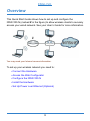 3
3
-
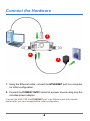 4
4
-
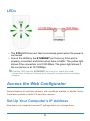 5
5
-
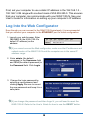 6
6
-
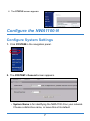 7
7
-
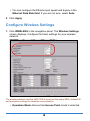 8
8
-
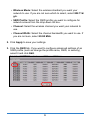 9
9
-
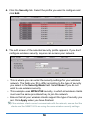 10
10
-
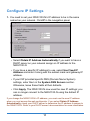 11
11
-
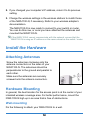 12
12
-
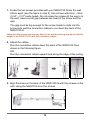 13
13
-
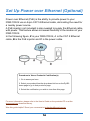 14
14
-
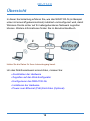 15
15
-
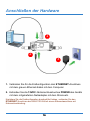 16
16
-
 17
17
-
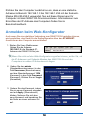 18
18
-
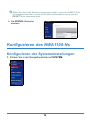 19
19
-
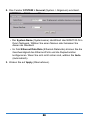 20
20
-
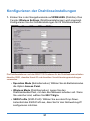 21
21
-
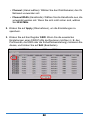 22
22
-
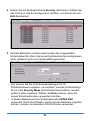 23
23
-
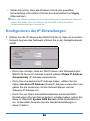 24
24
-
 25
25
-
 26
26
-
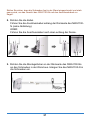 27
27
-
 28
28
-
 29
29
-
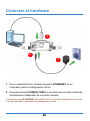 30
30
-
 31
31
-
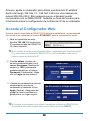 32
32
-
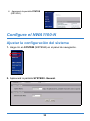 33
33
-
 34
34
-
 35
35
-
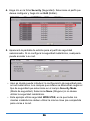 36
36
-
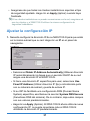 37
37
-
 38
38
-
 39
39
-
 40
40
-
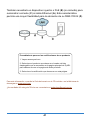 41
41
-
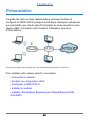 42
42
-
 43
43
-
 44
44
-
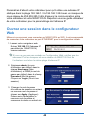 45
45
-
 46
46
-
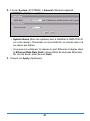 47
47
-
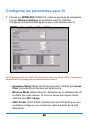 48
48
-
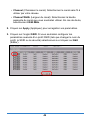 49
49
-
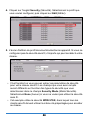 50
50
-
 51
51
-
 52
52
-
 53
53
-
 54
54
-
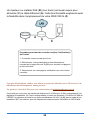 55
55
-
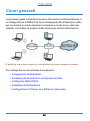 56
56
-
 57
57
-
 58
58
-
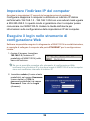 59
59
-
 60
60
-
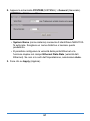 61
61
-
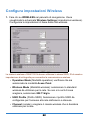 62
62
-
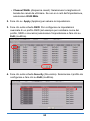 63
63
-
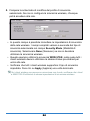 64
64
-
 65
65
-
 66
66
-
 67
67
-
 68
68
-
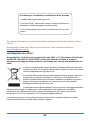 69
69
-
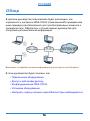 70
70
-
 71
71
-
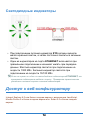 72
72
-
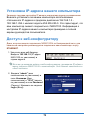 73
73
-
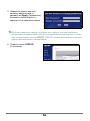 74
74
-
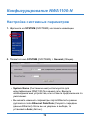 75
75
-
 76
76
-
 77
77
-
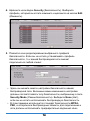 78
78
-
 79
79
-
 80
80
-
 81
81
-
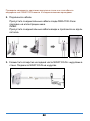 82
82
-
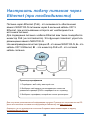 83
83
-
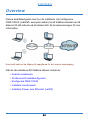 84
84
-
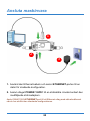 85
85
-
 86
86
-
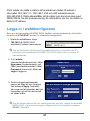 87
87
-
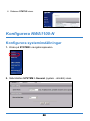 88
88
-
 89
89
-
 90
90
-
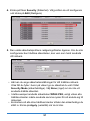 91
91
-
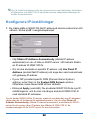 92
92
-
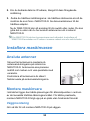 93
93
-
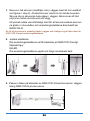 94
94
-
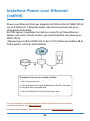 95
95
-
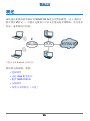 96
96
-
 97
97
-
 98
98
-
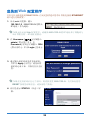 99
99
-
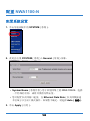 100
100
-
 101
101
-
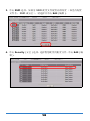 102
102
-
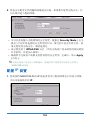 103
103
-
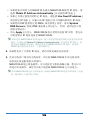 104
104
-
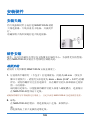 105
105
-
 106
106
-
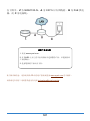 107
107
-
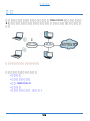 108
108
-
 109
109
-
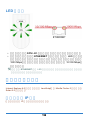 110
110
-
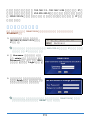 111
111
-
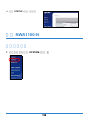 112
112
-
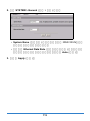 113
113
-
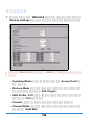 114
114
-
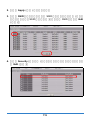 115
115
-
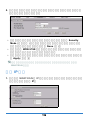 116
116
-
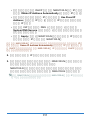 117
117
-
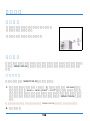 118
118
-
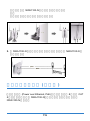 119
119
-
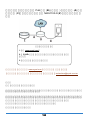 120
120
-
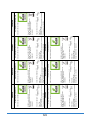 121
121
ZyXEL nwa1100-n Guía de inicio rápido
- Categoría
- Enrutadores
- Tipo
- Guía de inicio rápido
en otros idiomas
- français: ZyXEL nwa1100-n Guide de démarrage rapide
- italiano: ZyXEL nwa1100-n Guida Rapida
Artículos relacionados
-
ZyXEL Communications NWA1100 El manual del propietario
-
 ZyXEL Communications NWA3550 El manual del propietario
ZyXEL Communications NWA3550 El manual del propietario
-
ZyXEL ES-108E Guía de inicio rápido
-
ZyXEL NXC5200 Guía de inicio rápido
-
 ZyXEL Communications NWA1300-NJ Guía de inicio rápido
ZyXEL Communications NWA1300-NJ Guía de inicio rápido
-
ZyXEL nsa320s Guía de inicio rápido
-
ZyXEL NBG6503 El manual del propietario
-
ZyXEL ANT1106 Guía del usuario
-
ZyXEL Communications PLA5206 El manual del propietario
-
ZyXEL PLA5405 El manual del propietario