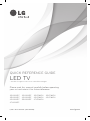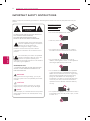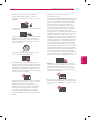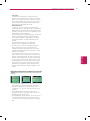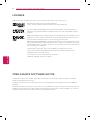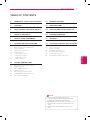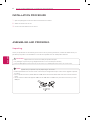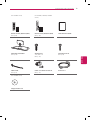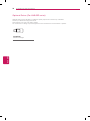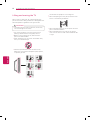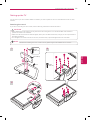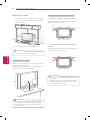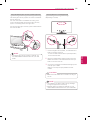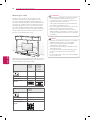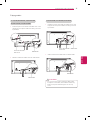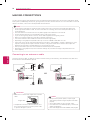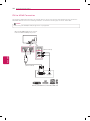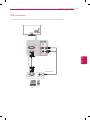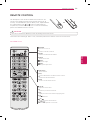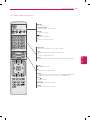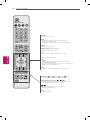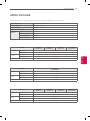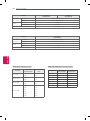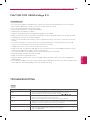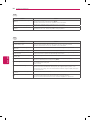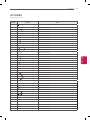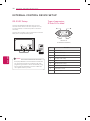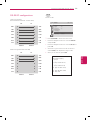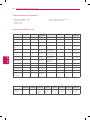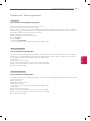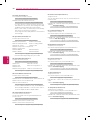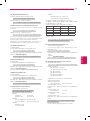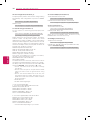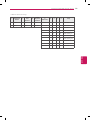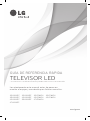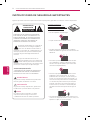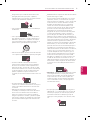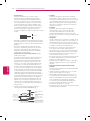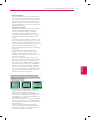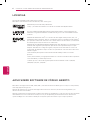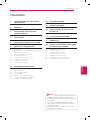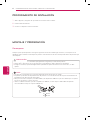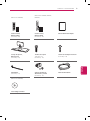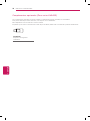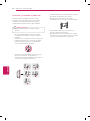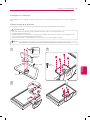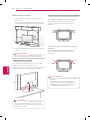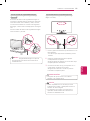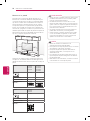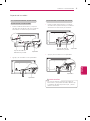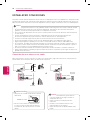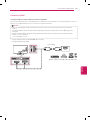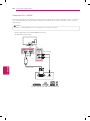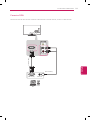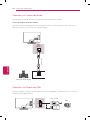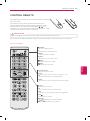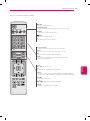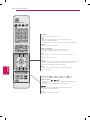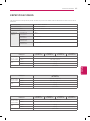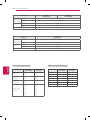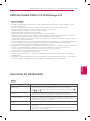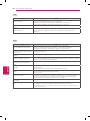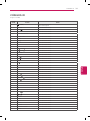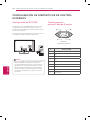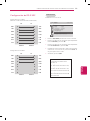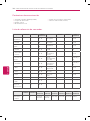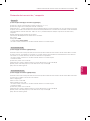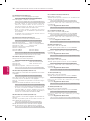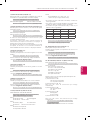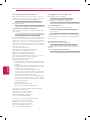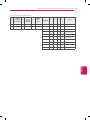www.lg.comP/NO : MFL67694915 (1304-REV00)
32LN549C
39LN549C
42LN549C
47LN549C
32LN549E
42LN549E
55LN549E
32LP560H
42LP560H
47LP560H
32LP360H
42LP360H
Please read this manual carefully before operating
your set and retain it for future reference.
QUICK REFERENCE GUIDE
LED TV
* LG LED TV applies LCD screen with LED backlights.

ENGLISH
2
IMPORTANT SAFETY INSTRUCTIONS
Do not use this apparatus near water.
Short-circuit
Breaker
Power Supply
Clean only with a dry cloth.
Short-circuit
Breaker
Power Supply
Do not block any ventilation openings. Install in
accordance with the manufacturer’s instructions.
Short-circuit
Breaker
Power Supply
Do not install near any heat sources such as
radiators, heat registers, stoves, or other apparatus
(including amplifiers) that produce heat.
Short-circuit
Breaker
Power Supply
Do not defeat the safety purpose of the polarized
or grounding-type plug. A polarized plug has two
blades with one wider than the other. A grounding
type plug has two blades and a third grounding
prong. The wide blade or the third prong are
provided for your safety. If the provided plug does
not fit into your outlet, consult an electrician for
replacement of the obsolete outlet (Can differ by
country).
Short-circuit
Breaker
Power Supply
Do not press strongly upon the panel with a hand or
a sharp object such as a nail, pencil or pen, or make
a scratch on it.
Short-circuit
Breaker
Power Supply
Read these instructions.
Keep these instructions.
Heed all warnings.
Follow all instructions.
IMPORTANT SAFETY INSTRUCTIONS
Always comply with the following precautions to avoid dangerous situations and ensure peak performance of your
product.
Short-circuit
Breaker
Power Supply
WARNING/CAUTION
RISK OF ELECTRIC SHOCK
DO NOT OPEN
TO REDUCE THE RISK OF ELECTRIC SHOCK DO
NOT REMOVE COVER (OR BACK).
NO USER SERVICEABLE PARTS INSIDE.
REFER TO QUALIFIED SERVICE PERSONNEL.
WARNING/CAUTION
RISK OF ELECTRIC SHOCK
DO NOT OPEN
The lightning flash with arrowhead symbol,
within an equilateral triangle, is intended to
alert the user to the presence of
uninsulated “dangerous voltage” within the
product’s enclosure that may be of sufficient
magnitude to constitute a risk of electric shock to
persons.
WARNING/CAUTION
RISK OF ELECTRIC SHOCK
DO NOT OPEN
The exclamation point within an equilateral
triangle is intended to alert the user to the
presence of important operating and
maintenance (servicing) instructions in the literature
accompanying the appliance.
WARNING/CAUTION
- TO REDUCE THE RISK OF FIRE AND ELECTRIC
SHOCK, DO NOT EXPOSE THIS PRODUCT TO
RAIN OR MOISTURE.
WARNING
If you ignore the warning message, you may be
seriously injured or there is a possibility of accident
or death.
CAUTION
If you ignore the caution message, you may be
slightly injured or the product may be damaged.
NOTE
The note helps you understand and use the product
safely. Please read the note carefully before using
the product.

ENGLISH
3
IMPORTANT SAFETY INSTRUCTIONS
Protect the power cord from being walked on
or pinched particularly at plugs, convenience
receptacles, and the point where they exit from the
apparatus.
Short-circuit
Breaker
Power Supply
Only use attachments/accessories specified by the
manufacturer.
Short-circuit
Breaker
Power Supply
Use only with a cart, stand, tripod, bracket, or table
specified by the manufacturer, or sold with the
apparatus. When a cart is used, use caution when
moving the cart/apparatus combination to avoid
injury from tip-over.
Short-circuit
Breaker
Power Supply
Unplug this apparatus during lightning storms or
when unused for long periods of time.
Short-circuit
Breaker
Power Supply
Refer all servicing to qualified service personnel.
Servicing is required when the apparatus has been
damaged in any way, such as power-supply cord or
plug is damaged, liquid has been spilled or objects
have fallen into the apparatus, the apparatus has
been exposed to rain or moisture, does not operate
normally, or has been dropped.
Short-circuit
Breaker
Power Supply
Do not stick metal objects or any other conductive
material into the power cord. Do not touch the end
of the power cord while it is plugged in.
Keep the packing anti-moisture material or vinyl
packing out of the reach of children. Anti-moisture
material is harmful if swallowed. If swallowed
by mistake, force the patient to vomit and visit
the nearest hospital. Additionally, vinyl packing
can cause suffocation. Keep it out of the reach of
children.
CAUTION concerning the Power Cord
(Can differ by country):
It is recommended that appliances be placed upon a
dedicated circuit; that is, a single outlet circuit which
powers only that appliance and has no additional
outlets or branch circuits. Check the specification
page of this owner’s manual to be certain. Do
not connect too many appliances to the same AC
power outlet as this could result in fire or electric
shock. Do not overload wall outlets. Overloaded
wall outlets, loose or damaged wall outlets,
extension cords, frayed power cords, or damaged or
cracked wire insulation are dangerous. Any of these
conditions could result in electric shock or fire.
Periodically examine the cord of your appliance, and
if its appearance indicates damage or deterioration,
unplug it, discontinue use of the appliance, and have
the cord replaced with an exact replacement part
by an authorized service. Protect the power cord
from physical or mechanical abuse, such as being
twisted, kinked, pinched, closed in a door, or walked
upon. Pay particular attention to plugs, wall outlets,
and the point where the cord exits the appliance. Do
not move the TV with the power cord plugged in.
Do not use a damaged or loose power cord. Be sure
do grasp the plug when unplugging the power cord.
Do not pull on the power cord to unplug the TV.
Short-circuit
Breaker
Power Supply
Warning
- To reduce the risk of fire or electrical
shock, do not expose this product to rain, moisture
or other liquids. Do not touch the TV with wet
hands. Do not install this product near flammable
objects such as gasoline or candles, or expose the
TV to direct air conditioning.
Short-circuit
Breaker
Power Supply
Do not expose to dripping or splashing and do not
place objects filled with liquids, such as vases, cups,
etc. on or over the apparatus (e.g. on shelves above
the unit).
Short-circuit
Breaker
Power Supply

ENGLISH
4
IMPORTANT SAFETY INSTRUCTIONS
Grounding
(Except for devices which are not grounded.)
Ensure that you connect the earth ground wire to
prevent possible electric shock (i.e. a TV with a
three-prong grounded AC plug must be connected
to a three-prong grounded AC outlet). If grounding
methods are not possible, have a qualified
electrician install a separate circuit breaker. Do not
try to ground the unit by connecting it to telephone
wires, lightening rods, or gas pipes.
Short-circuit
Breaker
Power Supply
As long as this unit is connected to the AC wall
outlet, it is not disconnected from the AC power
source even if the unit is turned off.
Do not attempt to modify this product in any way
without written authorization from LG Electronics.
Unauthorized modification could void the user’s
authority to operate this product.
Outdoor Antenna Grounding
(Can differ by country):
If an outdoor antenna is installed, follow the
precautions below. An outdoor antenna system
should not be located in the vicinity of overhead
power lines or other electric light or power circuits,
or where it can come in contact with such power
lines or circuits as death or serious injury can occur.
Be sure the antenna system is grounded so as to
provide some protection against voltage surges
and built-up static charges. Section 810 of the
National Electrical Code (NEC) in the U.S.A. provides
information with respect to proper grounding of the
mast and supporting structure, grounding of the
lead-in wire to an antenna discharge unit, size of
grounding conductors, location of antenna discharge
unit, connection to grounding electrodes and
requirements for the grounding electrode.
Antenna grounding according to the National
Electrical Code, ANSI/NFPA 70
Short-circuit
Breaker
Power Supply
Ground Clamp
Grounding Conductor
(NEC Section 810-21)
Antenna Lead in Wire
Electric Service
Equipment
Antenna Discharge Unit
(NEC Section 810-20)
Ground Clamp
Power Service Grounding
Electrode System
(NEC Art 250, Part H)
NEC: National Electrical Code
Cleaning
When cleaning, unplug the power cord and wipe
gently with a soft cloth to prevent scratching. Do
not spray water or other liquids directly on the TV
as electric shock may occur. Do not clean with
chemicals such as alcohol, thinners or benzine.
Moving
Make sure the product is turned off, unplugged
and all cables have been removed. It may take 2 or
more people to carry larger TVs. Do not press or put
stress on the front panel of the TV.
Ventilation
Install your TV where there is proper ventilation. Do
not install in a confined space such as a bookcase.
Do not cover the product with cloth or other
materials while plugged. Do not install in excessively
dusty places.
If you smell smoke or other odors coming from
the TV, unplug the power cord and contact an
authorized service center.
Keep the product away from direct sunlight.
Never touch this apparatus or antenna during a
thunder or lightning storm.
When mounting a TV on the wall, make sure not
to install the TV by hanging the power and signal
cables on the back of the TV.
Do not allow an impact shock or any objects to fall
into the product, and do not drop anything onto the
screen.
Disconnecting the Main Power
The power outlet used with this device must remain
easily accessible.
Store the accessories (battery, etc.) in a safe
location out of the reach of children.
This apparatus use batteries. In your community
there might be regulations that require you
to dispose of these batteries properly due to
environmental considerations. Please contact your
local authorities for disposal or recycling information.
Do not dispose of batteries in a fire.
Do not short circuit, disassemble or allow the
batteries to overheat.

ENGLISH
5
IMPORTANT SAFETY INSTRUCTIONS
Dot Defect
The Plasma or LCD panel is a high technology
product with resolution of two million to six million
pixels. In a very few cases, you could see fine dots
on the screen while you’re viewing the TV. Those
dots are deactivated pixels and do not affect the
performance and reliability of the TV.
Generated Sound
“Cracking” noise: A cracking noise that occurs
when watching or turning off the TV is generated by
plastic thermal contraction due to temperature and
humidity. This noise is common for products where
thermal deformation is required.
Electrical circuit humming/panel buzzing: A low level
noise is generated from a high-speed switching
circuit, which supplies a large amount of current
to operate a product. It varies depending on the
product.
This generated sound does not affect the
performance and reliability of the product.
Take care not to touch the ventilation openings.
When watching the TV for a long period, the
ventilation openings may become hot. This does
not affect the performance of the product or cause
defects in the product.
If the TV feels cold to the touch, there may be a
small “flicker” when it is turned on. This is normal,
there is nothing wrong with TV. Some minute dot
defects may be visible on the screen, appearing as
tiny red, green, or blue spots. However, they have
no adverse effect on the TV’s performance. Avoid
touching the LCD screen or holding your finger(s)
against it for long periods of time. Doing so may
produce some temporary distortion effects on the
screen.
Preventing “Image burn” or “Burn-in” on your TV
screen
If a fixed image displays on the TV screen for a long
period of time, it will be imprinted and become a
permanent disfigurement on the screen. This is
“image burn” or “burn-in” and not covered by the
warranty.
If the aspect ratio of the TV is set to 4:3 for a
long period of time, image burn may occur on the
letterboxed area of the screen.
Avoid displaying a fixed image on the TV screen for
a long period of time (2 or more hours for LCD, 1
or more hours for the Plasma TV) to prevent image
burn.

ENGLISH
6
LICENSES / OPEN SOURCE SOFTWARE NOTICE
LICENSES
Supported licenses may differ by model. For more information about licenses, visit ‘www.lg.com’.
Manufactured under license from Dolby Laboratories.
“Dolby” and the double-D symbol are trademarks of Dolby Laboratories.
The terms HDMI and HDMI High-Definition Multimedia Interface, and the HDMI logo are
trademarks or registered trademarks of HDMI Licensing LLC in the United States and other
countries.
ABOUT DIVX VIDEO: DivX
®
is a digital video format created by DivX, LLC, a subsidiary of Rovi
Corporation. This is an official DivX Certified
®
device that plays DivX video. Visit divx.com for
more information and software tools to convert your files into DivX video.
ABOUT DIVX VIDEO-ON-DEMAND: This DivX Certified
®
device must be registered in order to
play purchased DivX Video-on-Demand (VOD) movies. To obtain your registration code, locate
the DivX VOD section in your device setup menu. Go to vod.divx.com for more information on
how to complete your registration.
“DivX Certified
®
to play DivX
®
video up to HD 1080p, including premium content.”
“DivX
®
, DivX Certified
®
and associated logos are trademarks of Rovi Corporation or its
subsidiaries and are used under license.”
“Covered by one or more of the following U.S. patents:
7,295,673; 7,460,668; 7,515,710; 7,519,274”
OPEN SOURCE SOFTWARE NOTICE
To obtain the source code under GPL, LGPL, MPL and other open source licenses, that is contained in this product,
please visit ‘http://opensource.lge.com’.
In addition to the source code, all referred license terms, warranty disclaimers and copyright notices are available for
download.
LG Electronics will also provide open source code to you on CD-ROM for a charge covering the cost of performing such
distribution (such as the cost of media, shipping and handling) upon email request to ‘[email protected]’. This offer
is valid for three (3) years from the date on which you purchased the product.

ENGLISH
7
TABLE OF CONTENTS
2 IMPORTANT SAFETY INSTRUCTIONS
6 LICENSES
6 OPEN SOURCE SOFTWARE NOTICE
7 TABLE OF CONTENTS
8 INSTALLATION PROCEDURE
8 ASSEMBLING AND PREPARING
8 Unpacking
10 Optional Extras (For LN549E series)
11 Parts and buttons
12 Lifting and moving the TV
13 Setting up the TV
13 - Attaching the stand
14 - Mounting on a table
16 - Mounting on a wall
17 - Tidying cables
18 MAKING CONNECTIONS
18 Connecting to an antenna or cable
19 HDMI Connection
20 DVI to HDMI Connection
21 RGB Connection
22 Connecting to an Audio System
22 - Digital Optical Audio Connection
22 Connecting a USB Device
TABLE OF CONTENTS
Image shown may differ from your TV.
Your TV’s OSD (On Screen Display) may differ
slightly from that shown in this manual.
The available menus and options may differ from
the input source or product model that you are
using.
New features may be added to this TV in the
future.
NOTE
23 REMOTE CONTROL
27 SPECIFICATIONS
29 CAUTION FOR USING EZSIGN 2.0
29 TROUBLESHOOTING
31 IR CODES
32 EXTERNAL CONTROL DEVICE SETUP
32 RS-232C Setup
32 Type of connector;
D-Sub 9-Pin Male
33 RS-232C configurations
34 Communication Parameters
34 Command reference list
35 Transmission / Receiving protocol

ENGLISH
8
INSTALLATION PROCEDURE / ASSEMBLING AND PREPARING
INSTALLATION PROCEDURE
1
Open the package and make sure all the accessories are included.
2
Attach the stand to the TV set.
3
Connect an external device to the TV set.
ASSEMBLING AND PREPARING
Unpacking
Check your product box for the following items. If there are any missing accessories, contact the ldealer where you
purchased your product. The illustrations in this manual may differ from the actual product and item.
Do not use any unapproved items to ensure the safety and product life span.
Any damages or injuries by using unapproved items are not covered by the warranty.
Some models appear to have a thin film on the screen. It is actually part of the screen; do not remove it.
CAUTION
The items supplied with your product may vary depending on the model.
Product specifications or contents of this manual may be changed without prior notice due to upgrade of product
functions.
For an optimal connection, HDMI cables and USB devices should have bezels less than 10 mm thick and 18 mm
width.
Use an extension cable that supports USB 2.0 if the USB cable or USB memory stick does not fit into your TV’s
USB port.
B
A
A
B
*A 10 mm
*B 18 mm
NOTE

ENGLISH
9
ASSEMBLING AND PREPARING
(For LN549C series) (For LN549E, LP560H, LP360H
series)
FREEZE
RATIO
L/R SELECT
ENTER
BACK
EXIT
Q.MENU
INFO
MENU
CHVOL
P
A
G
E
FAV
3D
MUTE
1 2 3
4 5 6
7 8
0
9
MARK
LIST
FLASHBK
ENERGY
SAVING
TV
AV MODE
INPUT
Remote Control, Batteries (AAA)
(See p. 23)
Remote Control, Batteries (AAA)
(See p. 25)
Quick Reference Guide
Stand Body, Stand Base
(See p. 13)
Stand Screws
7 EA, M4 x 14
(See p. 13)
Desk-Mount Screw
(See p. 14)
Cable Holder
(See p. 17)
Power Cord Holder and Screw
(See p. 17)
Power Cord
(For LN549E series)
EzSign 2.0 Editor CD

ENGLISH
10
ASSEMBLING AND PREPARING
Optional Extras (For LN549E series)
Optional extras can be changed or modified for quality improvement without any notification.
Contact your dealer for buying these items.
These devices only work with certain models.
The model name or design may be changed due to the manufacturer’s circumstances or policies.
AN-WF100
Wireless Dongle

ENGLISH
11
ASSEMBLING AND PREPARING
Parts and buttons
Button Description
/ ( / )
Scrolls through the saved channels.
/ ( / )
Adjusts the volume level.
(
OK
)
Selects the highlighted menu option or confirms an input.
(
SETTINGS
)
Accesses the main menus, or saves your input and exits the menus.
(
INPUT
)
Changes the input source.
( )
Turns the power on or off.
USB IN
IN 3
2
1
/ DVI IN
RS-232C IN
(CONTROL & SERVICE)
RGB IN (PC)
ANTENNA
IN
OPTICAL
AUDIO OUT
AV IN
VIDEO
L/MONO
-AUDIO-
R
L R
AUDIO IN (RGB DVI)
CABLE
IN
Wireless Dongle
Buttons
Screen
Speakers
Power Indicator
Remote Control Sensor
Rear Connection Panel
Side Connection
Panel
For LN549E series

ENGLISH
12
ASSEMBLING AND PREPARING
Lifting and moving the TV
When moving or lifting the TV, read the following to
prevent the TV from being scratched or damaged and for
safe transportation regardless of its type and size.
Avoid touching the screen at all times, as this may
result in damage to the screen.
CAUTION
It is recommended to move the TV in the box or
packing material that the TV originally came in.
Before moving or lifting the TV, disconnect the
power cord and all cables.
When holding the TV, the screen should face away
from you to avoid damage.
Hold the top and bottom of the TV frame firmly.
Make sure not to hold the transparent part, speaker,
or speaker grill area.
Use at least two people to move a large TV.
When transporting the TV by hand, hold the TV as
shown in the following illustration.
When transporting the TV, do not expose the TV to
jolts or excessive vibration.
When transporting the TV, keep the TV upright;
never turn the TV on its side or tilt towards the left
or right.

ENGLISH
13
ASSEMBLING AND PREPARING
Setting up the TV
You can mount your TV to a wall or attach the stand if you wish to place the TV on an entertainment center or other
furniture.
Attaching the stand
If you are not mounting the TV to a wall, use the following instructions to attach the stand.
When attaching the stand to the TV set, place the screen facing down on a cushioned table or flat surface to
protect the screen from scratches.
Make sure that the screws are fastened tightly. (If they are not fastened securely enough, the TV may tilt forward
after being installed.)
Do not tighten the screws with too much force; otherwise they may be damaged and come loose later.
CAUTION
Remove the stand before installing the TV on a wall mount by performing the stand attachment in reverse.
NOTE
2
Stand Body
Stand Base
Front
1 3
4 EA
M4 x 14
3 EA
M4 x 14

ENGLISH
14
ASSEMBLING AND PREPARING
Mounting on a table
1
Lift and tilt the TV into its upright position on a table.
- Leave a 10 cm (minimum) space from the wall for
proper ventilation.
10 cm
10 cm
10 cm
10 cm
2
Connect the power cord to a wall outlet.
Do not place the TV near or on sources of heat, as
this may result in fire or other damage.
CAUTION
Adjusting the angle of the TV to suit view
(For 32LN549C, 32LN549E, 32LP560H, 32LP360H)
Swivel 15 degrees to the left or right and adjust the
angle of the TV to suit your view.
15˚15˚
(For 39/42/47LN549C, 42/55LN549E, 42/47LP560H,
42LP360H)
Swivel 90 degrees to the left or right and adjust the
angle of the TV to suit your view.
90˚90˚
When adjusting the angle of the TV, watch out for
your fingers.
- Personal injury may occur if hands or fingers are
pinched. If the product is tilted too much, it may
fall, causing damage or injury.
CAUTION
Securing the TV to a table
Attach the TV to a table to prevent from tilting forward,
damage, and potential injury.
Mount the TV on a table, and then insert and tighten the
supplied screw on the rear of the stand.
To prevent TV from falling over, the TV should be
securely attached to the floor/wall per installation
instructions. Tipping, shaking, or rocking the TV
may cause injury.
WARNING

ENGLISH
15
ASSEMBLING AND PREPARING
Using the Kensington security system (optional)
The Kensington security system connector is located at
the rear of the TV.
For more information of installation and using, refer
to the manual provided with the Kensington security
system or visit http://www.kensington.com.
Connect the Kensington security system cable between
the TV and a table.
The Kensington security system is optional. You
can obtain additional accessories from your local
dealer.
NOTE
Securing the TV to a wall (optional)
(Depending on model)
1
Insert and tighten the eye-bolts, or TV brackets and
bolts on the back of the TV.
- If there are bolts inserted at the eye-bolts position,
remove the bolts first.
2
Mount the wall brackets with the bolts to the wall.
Match the location of the wall bracket and the eye-
bolts on the rear of the TV.
3
Connect the eye-bolts and wall brackets tightly with
a sturdy rope or cable.
Make sure to keep the rope parallel to the flat
surface.
Make sure that children do not climb on or hang on
the TV.
CAUTION
Use a platform or cabinet that is strong and large
enough to support the TV securely.
Brackets, bolts, and ropes are optional. You can
obtain additional accessories from your local dealer.
NOTE

ENGLISH
16
ASSEMBLING AND PREPARING
Mounting on a wall
An optional wall mount can be used with your LG
Television. Consult with your local dealer for a wall
mount that supports the VESA standard used by your
TV model. Carefully attach the wall mount bracket at the
rear of the TV. Install the wall mount bracket on a solid
wall perpendicular to the floor. If you are attaching the
TV to other building materials, please contact qualified
personnel to install the wall mount. Detailed instructions
will be included with the wall mount. We recommend
that you use an LG brand wall mount.
10 cm
10 cm
10 cm
10 cm
Make sure to use screws and wall mounts that meet the
VESA standard. Standard dimensions for the wall mount
kits are described in the following table.
Model 32LN549C
32LN549E
32LP560H
32LP360H
39LN549C
42LN549C
42LN549E
42LP560H
42LP360H
VESA (A x B)
A
B
200 x 100 200 x 200
Standard screw M4 M6
Number of screws 4 4
Wall mount bracket
(optional)
LSW130B
LSW230B
Model 47LN549C
47LP560H
55LN549E
VESA (A x B)
A
B
400 x 400
Standard screw M6
Number of screws 4
Wall mount bracket
(optional)
LSW430B
Disconnect the power before moving or installing
the TV. Otherwise electric shock may occur.
If you install the TV on a ceiling or slanted wall, it
may fall and result in severe injury.
Use an authorized LG wall mount and contact the
local dealer or qualified personnel.
Do not over tighten the screws as this may cause
damage to the TV and void your warranty.
Use the screws and wall mounts that meet the
VESA standard. Any damages or injuries by misuse
or using an improper accessory are not covered by
the warranty.
CAUTION
The wall mount bracket is optional. You can obtain
additional accessories from your local dealer.
Use the screws that are listed in the VESA
standard screw specifications.
The wall mount kit includes an installation manual
and necessary parts.
The length of screws may differ depending upon
the wall mount. Make sure to use the proper
length.
For more information, refer to the manual supplied
with the wall mount.
NOTE

ENGLISH
17
ASSEMBLING AND PREPARING
For 32/39/42LN549C, 32/42LN549E
32/42LP360H, 32/42LP560H
1 Install the power cord holder and cable cord. It will
help prevent the power cable from being removed
by accident.
Power Cord Holder
and Screw
Cable Holder
2 Gather and bind the cables with the cable holder.
Cable Holder
Tidying cables
For 47LN549C, 55LN549E, 47LP560H
1 Install the power cord holder and cable cord. It will
help prevent the power cable from being removed
by accident.
Power Cord Holder
and Screw
Cable Holder
2 Gather and bind the cables with the cable holder.
Cable Holder
Do not move the TV by holding the cable holder
and power cord holder, as the cable holders may
break, and injuries and damage to the TV may
occur.
CAUTION

ENGLISH
18
MAKING CONNECTIONS
Make sure not to bend the copper wire of the RF
cable.
Copper wire
Complete all connections between devices, and
then connect the power cord to the power outlet
to prevent damage to your TV.
CAUTION
MAKING CONNECTIONS
You can connect various external devices to the TV. Supported external devices are: HD receivers, DVD players, VCRs,
audio systems, USB storage devices, PC, gaming devices, and other external devices. For more information on external
device’s connection, refer to the manual provided with each device.
If you record a TV program on a DVD recorder or VCR, make sure to connect the TV signal input cable to the
TV through a DVD recorder or VCR. For more information on recording, refer to the manual provided with the
connected device.
The external device connections shown may differ slightly from illustrations in this manual.
Connect external devices to the TV regardless of the order of the TV port.
If you connect a gaming device to the TV, use the cable supplied with the gaming device.
Refer to the external equipment’s manual for operating instructions.
It is recommended to use an HDMI connection for the best image quality.
Depending on the graphics card, DOS mode may not work if a HDMI to DVI Cable is in use.
In PC mode, there may be noise associated with the resolution, vertical pattern, contrast or brightness. If noise
is present, change the PC output to another resolution, change the refresh rate to another rate or adjust the
brightness and contrast on the PICTURE menu until the picture is clear.
The synchronization input form for Horizontal and Vertical frequencies is separate.
Depending on the graphics card, some resolution settings may not allow the image to be positioned on the
screen properly.
NOTE
Connecting to an antenna or cable
Connect an antenna, cable, or cable box to watch TV while referring to the following. The illustrations may differ from
the actual items and a RF cable is optional.
ANTENNA
IN
CABLE
IN
ANTENNA
IN
CABLE
IN
or
VHF Antenna
UHF Antenna
Antenna
Terminal
Coaxial (75Ω)
(*Not Provided)
Wall Jack
Coaxial (75Ω)
(*Not Provided)
To improve the picture quality in a poor signal
area, please purchase a signal amplifier and install
properly.
Use a signal splitter to use more than 2 TVs.
If the antenna is not installed properly, contact your
dealer for assistance.
DTV Audio Supported Codec: MPEG, Dolby Digital
NOTE

ENGLISH
19
MAKING CONNECTIONS
HDMI Connection
HDMI is the best way to connect a device.
Transmits digital video and audio signals from an external device to the TV. Connect the external device and the TV with
the HDMI cable as shown in the following illustration.
Use the latest High Speed HDMI™ Cable that supports CEC (Customer Electronics Control) function.
High Speed HDMI™ Cables are tested to carry an HD signal up to 1080p and higher.
HDMI Audio Supported Format: Dolby Digital, PCM (Up to 192 kHz, 32 kHz / 44.1 kHz / 48 kHz / 88 kHz /
96 kHz / 176 kHz / 192 kHz)
-> DTS is not supported.
NOTE
Choose any HDMI input port to connect.
It does not matter which port you use.
IN 3
HDMI
2
1
/ DVI IN
(*Not Provided)
Blu-Ray / HD Cable Box / HD STB / DVD / PC

ENGLISH
20
MAKING CONNECTIONS
DVI to HDMI Connection
Transmits the digital video signal from an external device to the TV. Connect the external device and the TV with the
DVI-HDMI cable as shown in the following illustration. To transmit an audio signal, connect an audio cable.
When using the HDMI/DVI cable, Single link is only supported.
NOTE
Choose any HDMI input port to connect.
It does not matter which port you use.
'9,287
AV IN
VIDE
O
L/MONO
-AUDIO-
R
L R
AUDIO IN (RGB DVI)
2
1
/ DVI IN
$8',2287
(*Not Provided)
Blu-Ray / HD Cable Box / HD STB / DVD / PC
(*Not Provided)

ENGLISH
21
MAKING CONNECTIONS
RGB Connection
Transmits the video signal from PC to the TV. To transmit an audio signal, connect an audio cable.
RGB OUT (PC)
AUDIO OUT
RGB IN (PC)
AV IN
VIDE
O
L/MONO
-AUDIO-
R
L R
AUDIO IN (RGB DVI)
(*Not Provided)
(*Not Provided)
PC

ENGLISH
22
MAKING CONNECTIONS
Connecting to an Audio System
You can use an optional external audio system instead of the built-in speaker.
Digital Optical Audio Connection
Transmits the digital audio signal from the TV to an external device. Connect the external device and the TV with the
optical audio cable as shown in the following illustration.
OPTICAL
AUDIO IN
OPTICAL
AUDIO OUT
Digital Audio System
(*Not Provided)
USB
Connecting a USB Device
Connect a USB storage device such as a USB flash memory, external hard drive, or a USB memory card reader to the TV.
USB IN
(*Not Provided)

ENGLISH
23
REMOTE CONTROL
REMOTE CONTROL
The descriptions in this manual are based on the buttons on the
remote control. Please read this manual carefully and use the TV
correctly. To install batteries, open the battery cover, replace batteries
(1.5 V AAA) matching the
and ends to the label inside the
compartment, and close the battery cover. To remove the batteries,
perform the installation actions in reverse.
Do not mix old and new batteries, as this may damage the remote control.
CAUTION
This remote uses infrared light. When in use, it should be pointed in the direction of the TV’s remote sensor.
Q.VIEW
GUIDE
(POWER)
Turns the TV on or off.
TV
Returns to the last TV channel.
CAPTION
Activates or deactivate the subtitles.
AV MODE
Selects an AV mode.
RATIO
Resizes an image.
INPUT
Changes the input source.
VOL
Adjusts the volume level.
FAV
Accesses your favorite channel list.
GUIDE
Displays and removes the electronic program guide.
MUTE
Mutes all sounds.
CH
Scrolls through the saved channels.
PAGE
Moves to the previous or next screen.
Number button
Enters numbers.
- (Dash)
Inserts a dash between numbers such as 2-1 and 2-2.
LIST
Accesses the saved channel list.
Q.VIEW
Tunes to the last channel viewed.
For LN549C series
or

ENGLISH
24
REMOTE CONTROL
Q.VIEW
GUIDE
PICTURE
Changes the image mode.
INFO
Shows information on the current program.
SOUND
Changes the sound mode.
Accesses the AV devices connected to the TV.
Opens the SIMPLINK menu.
SLEEP
Sets the length of time until the TV to turns off.
Control buttons (
, , , ,
)
Controls SIMPLINK compatible devices (USB,SIMPLINK).
Color buttons
(
: Red, : Green, : Yellow, : Blue)
These access special functions in some menus.
SETTINGS
Accesses the main menu.
Q.MENU
Accesses the quick menu.
Navigation buttons
(up/down/left/right)
Scrolls through menus or options.
OK
Selects menus or options and confirms your input.
BACK
Returns to the previous screen.
EXIT
Clears all on-screen displays and returns to TV viewing.

ENGLISH
25
REMOTE CONTROL
CHVOL
1 2 3
4 5 6
7 8
0
9
P
A
G
E
TV
INPUT
PORTAL
FAV
MUTE
LIST
Q.VIEW
EXIT
OK
SETTINGS
INFO
AV MODEENERGY
SAVING
GUIDE
Q.MENU
RATIO
For LN549E, LP560H, LP360H series
POWER
Turns the TV on or off.
ꕊ
ENERGY SAVING
Adjusts the Energy Saving settings.
AV MODE
Selects an AV mode.
INPUT
Rotates through inputs.
TV
Returns to the last TV channel.
Number button
Enters channel numbers or other numbers required.
- (Dash)
Inserts a dash between numbers such as 2-1 and 2-2.
LIST
Accesses the saved channel list.
Q.VIEW
Alternates between the two last channels selected (pressing repeatedly).
VOL
Adjusts the volume level.
FAV
Accesses your favorite channel list.
PORTAL
Displays and removes the interactive menu. (For LP560H, LP360H series)
Displays the EzSign content on a TV screen. (For LN549E series)
MUTE
Mutes all sounds.
CH
Scrolls through the saved channels.
PAGE
Moves to the previous or next screen.

ENGLISH
26
REMOTE CONTROL
CHVOL
1 2 3
4 5 6
7 8
0
9
P
A
G
E
TV
INPUT
PORTAL
FAV
MUTE
LIST
Q.VIEW
EXIT
OK
SETTINGS
INFO
AV MODEENERGY
SAVING
GUIDE
Q.MENU
RATIO
SETTINGS
Accesses the main menu.
GUIDE
Displays and removes the electronic program guide.
(For LP560H, LP360H series)
Shows Contents List in EzSign mode. (For LN549E series)
Q.MENU
Accesses the quick menu.
Navigation buttons
(up/down/left/right)
Scrolls through menus or options.
OK
ꔉ
Selects menus or options and confirms your input.
ꕣ
Returns to the previous level.
INFO
Views the information of the current program and screen.
(For LP560H, LP360H series)
Shows or hides the information on TV remote control buttons in
EzSign mode. (For LN549E series)
EXIT
ꕯ
Clears all on-screen displays and returns to TV viewing.
Color buttons
( : Red, : Green, : Yellow, : Blue)
These access special functions in some menus.
VCR/DVD/USB control buttons
(
, , , ,
)
Controls video cassette recorders or DVD players or USB.
Not functional when EzSign contents is on..
Accesses the AV devices connected to the TV;
Opens the SIMPLINK menu.
RATIO
Resizes an image.

ENGLISH
27
SPECIFICATIONS
SPECIFICATIONS
Product specifications may be changed without prior notice due to upgrade of product functions.
Power requirement AC 100 - 240 V ~ 50 / 60 Hz
Television System NTSC, PAL-M/N, SBTVD
Program Coverage VHF 2-13, UHF 14-69, CATV 1-135
External Antenna Impedance 75
Ω
Environment
condition
Operating Temperature 0 - 40 °C
Operating Humidity Less than 80 %
Storage Temperature -20 - 60 °C
Storage Humidity Less than 85 %
MODELS
32LN549C
(32LN549C-SA)
32LN549E
(32LN549E-SA)
32LP560H
(32LP560H-SA)
32LP360H
(32LP360H-SA)
Dimensions
(W x H x D)
With stand 738 x 497 x 207 (mm)
Without stand 738 x 449 x 79 (mm)
Weight
With stand 7.0 kg
Without stand 6.4 kg
Current Value / Power consumption 1.3 A / 80 W
MODELS
39LN549C
(39LN549C-SA)
Dimensions
(W x H x D)
With stand 894 x 587 x 236 (mm)
Without stand 894 x 537 x 79 (mm)
Weight
With stand 9.7 kg
Without stand 8.6 kg
Current Value / Power consumption 1.5 A / 100 W
MODELS
42LN549C
(42LN549C-SA)
42LN549E
(42LN549E-SA)
42LP560H
(42LP560H-SA)
42LP360H
(42LP360H-SA)
Dimensions
(W x H x D)
With stand 968 x 629 x 236 (mm)
Without stand 968 x 579 x 79 (mm)
Weight
With stand 10.7 kg
Without stand 9.6 kg
Current Value / Power consumption 1.6 A / 110 W

ENGLISH
28
SPECIFICATIONS
HDMI (DTV) supported mode
Resolution
Horizontal
Frequency (kHz)
Vertical Frequency
(Hz)
720 x 480p
31.47 59.94
31.50 60.00
1280 x 720p
44.96 59.94
45.00 60.00
1920 x 1080i
33.72 59.94
33.75 60.00
1920 x 1080p
26.97 23.976
27.00 24.00
33.71 29.97
33.75 30.00
67.432 59.94
67.50 60.00
MODELS
47LN549C
(47LN549C-SA)
47LP560H
(47LP560H-SA)
Dimensions
(W x H x D)
With stand 1,080 x 694 x 264 (mm)
Without stand 1,080 x 642 x 80.5 (mm)
Weight
With stand 14.7 kg
Without stand 13.4 kg
Current Value / Power consumption 1.3 A / 130 W
MODELS
55LN549E
(55LN549E-SA)
Dimensions
(W x H x D)
With stand 1,250 x 790 x 297 (mm)
Without stand 1,250 x 737 x 79.1 (mm)
Weight
With stand 21.3 kg
Without stand 19.1 kg
Current Value / Power consumption 1.6 A / 160 W
RGB (PC), HDMI (PC) supported mode
Resolution
Horizontal
Frequency (kHz)
Vertical
Frequency (Hz)
720 x 400 31.46 70.08
640 x 480 31.46 59.94
800 x 600 37.87 60.31
1024 x 768 48.36 60.00
1360 x 768 47.71 60.01
1280 x 1024 63.98 60.02
1920 x 1080 67.50 60.00

ENGLISH
29
CAUTION FOR USING EzSign 2.0 / TROUBLESHOOTING
CAUTION FOR USING EzSign 2.0
For LN549E series
Do not remove a USB drive while data is being copied. It can corrupt the data and EzSign may not work properly.
While loading a USB device or dongle, your TV may function slower than normal.
Some user-created subtitles may not work properly.
Some special characters are not supported in subtitles.
HTML tags are not supported in subtitles.
Subtitles in languages other than the supported languages are not available.
EzSign 2.0 TV function does not work before completing the initial setup Wizard. Make sure to complete the initial
setup Wizard by turning on the TV after installation.
If the time is set according to the TV signal, it may not appeared exactly for some region. In that case, set the time
manually.
It is recommended that you copy files to the TV memory before playing them, as playing directly from the USB
memory for an extended period of time may cause the device to overheat.
In EzSign 2.0 TV mode, some remote control keys may not work.
EzSign 2.0 TV dose not support the USB HUB. It is recommended that you connect a USB device directly to the TV
without using a USB extension cable as it may not work properly.
It is recommended that you use EzSign 2.0 TV within 8 hours per day as it is standard.
Refer to the EzSign 2.0 Editor user guide for details.
EzSign 2.0 TV does not support Store Demo.
Supported external subtitle format:*.smi/*.srt/*.sub(MicroDVD, Subviewer 1.0/2.0)/*.ass/*.ssa/*.txt(TMPlayer)/*.
psb(PowerDivX)
Do not update the EzSign content via wireless networking and a USB drive at the same time. And do not play content
from a USB drive while updating EzSign content via wireless networking.
TROUBLESHOOTING
General
Problem Solution
Cannot control the TV with the remote
control.
Check the remote control sensor on the product and try again.
Check if there is any obstacle between the product and the remote control.
Check if the batteries are still working and properly installed (
to , to ).
No image display and no sound is
produced.
Check if the product is turned on.
Check if the power cord is connected to a wall outlet.
Check if there is a problem in the wall outlet by connecting other products.
Image appears slowly when the TV
turns on.
The image is muted during the product startup process. This is normal. If the image does not
appear in a few minutes, unplug the TV for 30 seconds and try again. If the image still does
not appear, contact the authorized service center in your local area.
Cannot connect external devices.
Refer to the
Connection Overview
and connect an external device.
The TV turns off suddenly.
Check the power control settings. The power supply may be interrupted.
Check if the Auto sleep feature is activated in the Time settings.
Refer to the
Sleep Timer
.

ENGLISH
30
TROUBLESHOOTING
Audio
Problem Solution
No sound is produced while images are
displaying.
Press
VOL +
or
-
button.
Check if the sound is muted by pressing
MUTE
.
Scroll to other channels. There may a problem with the broadcast.
Check if the TV Speaker feature is activated in the menu option.
No output from one of the speakers
Adjust Balance in the menu option.
Unusual sound from inside the TV is
produced.
A change in ambient humidity or temperature may result in an unusual noise when the
product turns on or off. There is no problem with your product.
Video
Problem Solution
An image displays in black and white or
the color quality is poor.
Adjust the color setting in the menu option.
Keep a sufficient distance between this product and other electronic products.
Scroll to other channels. There may a problem with the broadcast.
Horizontal or vertical bars appears or
images blur
Check if there are local interferences such as an electrical appliance or power tool.
Lines or streaks appear on images
Check the antenna or aim the antenna to the proper direction.
Afterimages (ghosts) appear when the
product turns off
Pixels may have been damaged from a fixed image displayed for a long time (image burn).
Use a screen saver to prevent the pixel damage on the screen.
The power is on but the screen appears
extremely dark.
Adjust the brightness and contrast in the menu option.
No Signal
appears on the screen.
Check if the signal cable is connected between the TV and products properly.
Check the selected input source by pressing
INPUT
.
Black spots appear on the screen.
Several pixels in red, green, white, or black may appear on the screen that can attribute to
the characteristics of the panel.
This is normal.
The display offset is wrong.
Adjust the position setting in the Picture menu.
Check if the video card resolution and frequency are supported by the product. If the
frequency is out of range, set to the recommended resolution using the display settings on
the external device.
Thin lines appear in the background of
the screen.
Check the video cable connections.
The reception on some channels is
poor
Scroll to other channels. There may a problem with the broadcast.
The station signal may be weak. Aim the antenna to the proper direction.
Check if there is local interferences such as an electrical appliance or power tool.

ENGLISH
31
IR CODES
IR CODES
(Depending on model)
Code
(Hexa)
Function Note
08
(POWER)
Remote control Button (Power On/Off)
30 AV MODE Remote control Button
0B INPUT
Remote control Button
0F TV Remote control Button
10-19 Number Key 0-9 Remote control Button
4C - (DASH) / LIST Remote control Button
1A Q.VIEW Remote control Button
02 VOL
Remote control Button
03 VOL
Remote control Button
1E FAV Remote control Button
09 MUTE Remote control Button
00
CH
,
PAGE
Remote control Button
01
CH
,
PAGE
Remote control Button
43 SETTINGS Remote control Button
45 Q.MENU Remote control Button
28
ꕣ
or
Remote control Button
AA INFO
Remote control Button
5B EXIT
ꕯ
Remote control Button
44 OK
Remote control Button
40
^
Remote control Button
41
v
Remote control Button
07
<
Remote control Button
06
>
Remote control Button
72 RED
Remote control Button
71 GREEN
Remote control Button
63 YELLOW
Remote control Button
61 BLUE
Remote control Button
B1
ꕗ
Remote control Button
B0
►
Remote control Button
BA
ꕘ
Remote control Button
8E
►►
Remote control Button
8F
◄◄
Remote control Button
79
RATIO
Remote control Button
7E
Remote control Button
4D
PICTURE Remote control Button
52
SOUND Remote control Button
0E
SLEEP Remote control Button
AB
GUIDE Remote control Button
39
CAPTION Remote control Button
95
ꕊ
ENERGY SAVING
Remote control Button
0C PORTAL Remote control Button

ENGLISH
32
EXTERNAL CONTROL DEVICE SETUP
EXTERNAL CONTROL DEVICE SETUP
RS-232C Setup
Connect the RS-232C (serial port) input jack to an
external control device (such as a computer or an A/
V control system) to control the product’s functions
externally.
Connect the serial port of the control device to the RS-
232C jack on the product back panel.
RS-232C IN
(CONTROL & SERVICE)
RS-232C on this unit is intended to be used with
third party RS-232C control hardware and software.
The instructions below are provided to help with
programming software or to test functionality using
telenet software. RS-232C connection cables are
not supplied with the product..
NOTE
Type of connector;
D-Sub 9-Pin Male
1 5
6 9
RS-232C IN
(CONTROL & SERVICE)
No. Pin name
1 No connection
2 RXD (Receive data)
3 TXD (Transmit data)
4 DTR (DTE side ready)
5 GND
6 DSR (DCE side ready)
7 RTS (Ready to send)
8 CTS (Clear to send)
9 No Connection

ENGLISH
33
EXTERNAL CONTROL DEVICE SETUP
RS-232C configurations
7-Wire Configuration
(Serial female-female NULL modem cable)
PC TV
RXD
2 3
TXD
TXD
3 2
RXD
GND
5 5
GND
DTR
4 6
DSR
DSR
6 4
DTR
RTS
7 8
CTS
CTS
8 7
RTS
D-Sub 9 D-Sub 9
3-Wire Configurations(Not standard)
PC TV
RXD
2 3
TXD
TXD
3 2
RXD
GND
5 5
GND
DTR
4 6
DSR
DSR
6 4
DTR
RTS
7 8
CTS
CTS
8 7
RTS
D-Sub 9 D-Sub 9
Set ID
Set ID number.
OPTION
ꔂ Move ꔉ OK
ꔉ
• Language
• Caption : Off
• Standby Light : On
• My Media Setting
• Initial Setting
• Set ID : 1
• Mode Setting : Home Use
1
Press
SETTINGS
to access the main menus.
2 Press the Navigation buttons to scroll to
OPTION
and press
OK
.
3 Press the Navigation buttons to scroll to
Set ID
and
press
OK
.
4 Scroll left or right to select a set ID number and
select
CLOSE
. The adjustment range is 1-99.
5 When you are finished, press
EXIT
.
*Real data mapping
0 : Step 0
…
A : Step 10 (SET ID 10)
…
F : Step 15 (SET ID 15)
10 : Step 16 (SET ID 16)
…
63 : Step 99 (SET ID 99)
64 : Step 100

ENGLISH
34
EXTERNAL CONTROL DEVICE SETUP
Communication Parameters
Baud rate: 9600 bps (UART)
Data length: 8 bits
Parity : None
Stop bit: 1 bit
Communication code: ASCII code
Use a null modem cable.
Command reference list
COMMAND1 COMMAND2
DATA
(Hexadecimal)
COMMAND1 COMMAND2
DATA
(Hexadecimal)
01. Power k a 00 - 01 14. Treble k r 00 - 64
02. Input Select x b (See p. 36) 15. Bass k s 00 - 64
03. Aspect
Ratio
k c (See p. 36) 16. Balance k t 00 - 64
04. Screen
Mute
k d 00 - 01
17. 3D (For 3D
TV)
x t (See p. 37)
05. Volume
Mute
k e 00 - 01
18. Color
Temperature
x u 00 - 64
06. Volume
Control
k f 00 - 64
19. Extended
3D (For 3D TV)
x v (See p. 37)
07. Contrast k g 00 - 64
20. Auto
Configuration
j u (See p. 38)
08. Brightness k h 00 - 64
22. Channel
Add/Del
m b 00 - 01
09. Color k i 00 - 64 23. Key m c (See p. 38)
10. Tint k j 00 - 64 24. Backlight m g 00 - 64
11. Sharpness k k 00 - 64
12. OSD Select k l 00 - 01
13. Remote
Control
Lock Mode
k m 00 - 01
COMMAND1 COMMAND2
DATA00
(Hexadecimal)
DATA01
(Hexadecimal)
DATA02
(Hexadecimal)
DATA03
(Hexadecimal)
DATA04
(Hexadecimal)
DATA05
(Hexadecimal)
21. Channel
Tuning
m a
physical
program
high
major
program
low
major low minor high minor low attribute

ENGLISH
35
EXTERNAL CONTROL DEVICE SETUP
Transmission / Receiving protocol
Transmission
[Command1][Command2][ ][Set ID][ ][Data][Cr]
[Command 1] : First command to control the set.(j, k, m or x)
[Command 2] : Second command to control the set.
[Set ID] : You can adjust the set ID to choose desired set ID number in Option menu. Adjustment range is 1~ 99. When
selecting Set ID
0
, every connected the set is controlled. Set ID is indicated as decimal (1~ 99) on menu and as Hexa
decimal (0x0~ 0x63) on transmission /receiving protocol.
[DATA] : To transmit the command data.
Transmit the
FF
data to read status of command.
[Cr] : Carriage Return
ASCII code
0x0D
[ ] : ASCII code
space (0x20)
* In this model, set will not send the status during the standby mode.
OK Acknowledgement
[Command2][ ][Set ID][ ][OK][Data][x]
The set transmits ACK (acknowledgement) based on this format when receiving normal data. At this time, if the data is
data read mode, it indicates present status data. If the data is data write mode, it returns the data of the PC computer.
* In this model, set will not send the status during the standby mode.
* Data Format
[Command 2] : Use as command.
[Set ID] : Use the small character, if set ID is 10, it will send the
0
,
a
.
[DATA] : Use the small character, if data is 0 x ab, it will send the
a
,
b
.
[OK] : Use the large character.
Error Acknowledgement
[Command2][ ][Set ID][ ][NG][Data][x]
The set transmits ACK (acknowledgement) based on this format when receiving abnormal data from non-viable functions
or communication errors.
Data01: Illegal Code
Data02: Not supported function
Data03: Wait more time
* In this model, set will not send the status during the standby mode.
* Data Format
[Command 2] : Use as command.
[Set ID] : Use the small character, if set ID is 10, it will send the
0
,
a
.
[DATA] : Use the small character, if data is 0 x ab, it will send the
a
,
b
.
[NG] : Use the large character

ENGLISH
36
EXTERNAL CONTROL DEVICE SETUP
01. Power (Command: k a)
To control Power On/Off of the set.
Transmission [k][a][ ][Set ID][ ][Data][Cr]
Data 00: Power Off Data 01: Power On
Acknowledgement [a][ ][Set ID][ ][OK/NG][Data][x]
* In a like manner, if other functions transmit ‘FF’
data based on this format, Acknowledgement data
feedback presents status about each function.
* Note: In this model, set will send the Acknowledge
after power on processing completion.
There might be a time delay between command and
acknowledge.
02. Input Select (Command: x b)
To select input source for set.
Transmission [x][b][ ][Set ID][ ][Data][Cr]
Data 00: DTV (Antenna) Data 01: DTV (Cable)
Data 10: Analog (Antenna) Data 11: Analog (Cable)
Data 20: AV or AV1 Data 21: AV2
Data 40: Component or Component1
Data 41: Component2
Data 60: RGB-PC Data 90: HDMI1
Data 91: HDMI2 Data 92: HDMI3
Acknowledgement [b][ ][Set ID][ ][OK/NG][Data][x]
* Use the feature depending upon your model.
03. Aspect Ratio (Command: k c)
To adjust the screen format.
Transmission [k][c][ ][Set ID][ ][Data][Cr]
Data 01: 4:3 Data: 09: Just scan
Data 02: 16:9 Data: 10: Cinema Zoom 1
Data 04: Zoom
…
Data 06: Set by program Data 1F: Cinema Zoom16
Acknowledgement [c][ ][Set ID][ ][OK/NG][Data][x]
04. Screen Mute (Command: k d)
To select screen mute on/off.
Transmission [k][d][ ][Set ID][ ][Data][Cr]
Data 00:
Screen mute off (Picture on), Video-out Mute off
Data 01: Screen mute on (Picture off)
Data 10: Video-out Mute on
Acknowledgement [d][ ][Set ID][ ][OK/NG][Data][x]
* In case of Video-out Mute on only,
TV will display On
Screen Display (OSD). But, in case of screen mute on,
TV will not display On Screen Display (OSD).
05. Volume Mute (Command: k e)
To control volume mute on/off.
You can also adjust mute using the MUTE button on
remote control.
Transmission [k][e][ ][Set ID][ ][Data][Cr]
Data 00: Volume mute on (Volume off)
Data 01: Volume mute off (Volume on)
Acknowledgement [e][ ][Set ID][ ][OK/NG][Data][x]
06. Volume Control (Command: k f)
To adjust volume.
You can also adjust volume with the volume buttons on
remote control.
Transmission [k][f][ ][Set ID][ ][Data][Cr]
Data Min: 00 ~ Max: 64 (*transmit by Hexadecimal code)
*Refer to
Real data mapping
.
Acknowledgement [f][ ][Set ID][ ][OK/NG][Data][x]
07. Contrast (Command: k g)
To adjust screen contrast.
You can also adjust contrast in the PICTURE menu.
Transmission [k][g][ ][Set ID][ ][Data][Cr]
Data Min: 00 ~ Max: 64 (*transmit by Hexadecimal code)
*Refer to
Real data mapping
.
Acknowledgement [g][ ][Set ID][ ][OK/NG][Data][x]
08. Brightness (Command: k h)
To adjust screen brightness.
You can also adjust brightness in the PICTURE menu.
Transmission [k][h][ ][Set ID][ ][Data][Cr]
Data Min: 00 ~ Max: 64 (*transmit by Hexadecimal code)
*Refer to
Real data mapping
.
Acknowledgement [h][ ][Set ID][ ][OK/NG][Data][x]
09. Color (Command: k i)
To adjust screen color.
You can also adjust color in the PICTURE menu.
Transmission [k][i][ ][Set ID][ ][Data][Cr]
Data Min: 00 ~ Max: 64 (*transmit by Hexadecimal code)
*Refer to
Real data mapping
.
Acknowledgement [i][ ][Set ID][ ][OK/NG][Data][x]
10. Tint (Command: k j)
To adjust screen tint.
You can also adjust tint in the PICTURE menu.
Transmission [k][j][ ][Set ID][ ][Data][Cr]
Data Red: 00 ~ Green: 64 (*transmit by Hexadecimal
code)
*Refer to
Real data mapping
.
Acknowledgement [ j ][ ][Set ID][ ][OK/NG][Data][x]
11. Sharpness (Command: k k)
To adjust screen sharpness.
You can also adjust sharpness in the PICTURE menu.
Transmission [k][k][ ][Set ID][ ][Data][Cr]
Data Min: 00 ~ Max: 64 (*transmit by Hexadecimal code)
*Refer to
Real data mapping
.
Acknowledgement [k][ ][Set ID][ ][OK/NG][Data][x]

ENGLISH
37
EXTERNAL CONTROL DEVICE SETUP
12. OSD Select (Command: k l)
To select OSD (On Screen Display) on/off.
Transmission [k][l][ ][Set ID][ ][Data][Cr]
Data 00: OSD off Data 01: OSD on
Acknowledgement [l][ ][Set ID][ ][OK/NG][Data][x]
13. Remote Control Lock Mode (Command: k m)
To lock the remote control and the front panel controls
on the set.
Transmission [k][m][ ][Set ID][ ][Data][Cr]
Data 00: Lock off Data 01: Lock on
Acknowledgement [m][ ][Set ID][ ][OK/NG][Data][x]
If you’re not using the remote control and front panel
controls on the Monitor set, use this mode. When main
power is on/off, remote control lock is released.
If Key Lock is on in the standby mode, TV will not turn on
by POWER button of remote control and on the TV.
14. Treble (Command: k r)
To adjust treble.
You can also adjust treble in the AUDIO menu.
Transmission [k][r][ ][Set ID][ ][Data][Cr]
Data Min: 00 ~ Max: 64 (*transmit by Hexadecimal code)
*Refer to
Real data mapping
.
Acknowledgement [r][ ][Set ID][ ][OK/NG][Data][x]
15. Bass (Command: k s)
To adjust bass.
You can also adjust bass in the AUDIO menu.
Transmission [k][s][ ][Set ID][ ][Data][Cr]
Data Min: 00 ~ Max: 64 (*transmit by Hexadecimal code)
*Refer to
Real data mapping
.
Acknowledgement [s][ ][Set ID][ ][OK/NG][Data][x]
16. Balance (Command: k t)
To adjust balance.
You can also adjust balance in the AUDIO menu.
Transmission [k][t][ ][Set ID][ ][Data][Cr]
Data Min: 00 ~ Max: 64 (*transmit by Hexadecimal code)
*Refer to
Real data mapping
.
Acknowledgement [t][ ][Set ID][ ][OK/NG][Data][x]
17. 3D (Command: x t) (For 3D TV)
To change 3D mode for TV.
Transmission [x][t][ ][Set ID][ ][Data01]
[ ][Data02][ ][Data03][ ][Data04][Cr]
Data01
00: 3D On 01: 3D Off
02: 3D to 2D 03: 2D to 3D
Data02
00: Top and Bottom 01: Side by Side
02: Check Board 03: Frame Sequential
Data03
00: Right to Left
01: Left to Right
Data04
3D Depth: Min : 00 ~ Max : 14
(*transmit by Hexadecimal code)
*If data01 is 00(3D On), data04 has no meaning.
*If data01 is 01(3D Off) or 02(3D to 2D), data02, data03
and data04 have no meaning.
*If data1 is 03(2D to 3D), data2 has no meaning.
Data 01 Data 02 Data 03 Data 04
00 o o x
01 x x x
02 x x x
03 x o o
x : Don’t care
Acknowledgement [t][ ][OK][Data01][Data02]
[Data03][Data04][x][t][ ][NG][Data01][x]
18. Color Temperature (Command: x u)
To adjust color temperature.
You can also adjust color temperature in the
PICTURE menu.
Transmission [x][u][ ][Set ID][ ][Data][Cr]
Data Min: 00 ~ Max: 64 (*transmit by Hexadecimal
code)
*Refer to
Real data mapping
.
Acknowledgement [u][ ][Set ID][ ][OK/NG][Data][x]
19. Extended 3D (Command: x v) (For 3D TV)
To change 3D option for TV.
Transmission [x][v][ ][Set ID][ ][Data01][ ][Data02][Cr]
Data01: 3D option
00: 3D Picture Correction
01: 3D Depth (2D to 3D Only)
02: 3D Viewpoint
03: 3D Picture Size
04: 3D Picture Balance
05: 3D Optimization
Data02: It has own range for each 3D option
determined by Data1.
1) When Data1 is 00
00: Right to Left 01: Left to Right
2) When Data1 is 01, 02
Data Min: 00 ~ Max: 14 (*transmit by Hexadecimal
code)
3) When Data1 is 03
00: Just Scan 01: 16:9
4) When Data1 is 04
00: Off 01: On
5) When Data1 is 05
Data Min: 00 ~ Max: 02 (*transmit by Hexadecimal
code)
Acknowledgement [v][ ][OK][Data01][Data02][x]
[v][ ][NG][Data01][x]
* Use the feature depending upon your model.

ENGLISH
38
EXTERNAL CONTROL DEVICE SETUP
20. Auto Configuration (Command: j u)
To adjust picture position and minimize image shaking
automatically. Auto configuration only works in RGB-PC
mode.
Transmission [ j ][u][ ][Set ID][ ][Data][Cr]
Data 01: To set
Acknowledgement [u][ ][Set ID][ ][OK/NG][Data][x]
21. Channel Tuning (Command: m a)
To tune channel to following physical/major/minor
number.
Transmission [m][a][ ][Set ID][ ][Data00][ ][Data01]
[ ][Data02][ ][Data03][ ][Data04][ ][Data05][Cr]
Digital channels have a Physical, Major, and Minor
channel number. The Physical number is the actual
digital channel number, the Major is the number that the
channel should be mapped to, and the Minor is the sub-
channel. Since the ATSC tuner automatically maps the
channel to the Major number, the Physical number is not
required when sending a command.
Data 00: Physical Channel Number
NTSC air: 02~45, NTSC cable: 01, 0E~7D
ATSC air: 01~45, ATSC cable: 01~87
Data 01 & 02: Major Channel Number
Data 01: High byte Data 02: Low byte
Two bytes are available for the Major and Minor,
normally only the second byte is used.
Data 03 & 04: Minor Channel Number
Not needed for NTSC.
The table above lists the binary code which must be
converted to Hexadecimal before sending. For example:
The binary code to tune the sub source to an NTSC cable
channel is
1000 0001
, which translates to
81
in Hex.
* 7th bit : For which source do you want to change
the channel.
* 6th bit: Use a two part or one part channel. Most
cases just use 0 since it’s ignored when using
NTSC.
* 5th bit: Use 0 with NTSC since it can only use
the physical channel number. Normally use 1 for
ATSC since most times it doesn’t matter what the
physical number is.
* 4th bit: Set to 0.
* 3-0 bits: Choose signal type.
* Tune Command Examples:
1. Tune to the analog (NTSC) cable channel 35.
Data 00 = Physical of 35 = 23
Data 01 & 02 = No Major = 00 00
Data 03 & 04 = No Minor = 00 00
Data 05 = 0000 0001 in binary = 01
Total = ma 00 23 00 00 00 00 01
2. Tune to the digital (ATSC) local channel 30-3.
Data 00 = Don’t know Physical = 00
Data 01 & 02 = Major is 30 = 00 1E
Data 03 & 04 = Minor is 3 = 00 03
Data 05 = 0010 0010 in binary = 22
Total = ma 00 00 00 1E 00 03 22
* Use the feature depending on your model.
22. Channel Add/Del (Command: m b)
To add and delete the channels.
Transmission [m][b][ ][Set ID][ ][Data][Cr]
Data 00: Channel Delete Data 01: Channel Add
Acknowledgement [b][ ][Set ID][ ][OK/NG][Data][x]
23. Key (Command: m c)
To send IR remote key code.
Transmission [m][c][ ][Set ID][ ][Data][Cr]
Data Key Code - See p. 34
Acknowledgement [c][ ][Set ID][ ][OK/NG][Data][x]
When TV is in the standby mode, TV will turn on by
POWER button of remote control only.
24. Backlight (Command: m g)
To adjust screen backlight.
Transmission [m][g][ ][Set ID][ ][Data][Cr]
Data Min:00 ~ Max:64 (*transmit by Hexadecimal code)
*Refer to
Real data mapping
.
Acknowledgement [g][ ][Set ID][ ][OK/NG][Data][x]

ENGLISH
39
EXTERNAL CONTROL DEVICE SETUP
* Table List (Channel Tuning)
7
Main/Sub
Picture
6
Two/One
Part
Channel
5
Using
Physical
Channel
4
Reserved
3 2 1 0 Step
0 Main 0 Two 0 Use x 0 0 0 0 NTSC Air
1 Sub 1 One 1 No Use x 0 0 0 1 NTSC Cable
x 0 0 1 0 ATSC Air
x 0 0 1 1 ATSC Cable_std
x 0 1 0 0 ATSC Cable_hrc
x 0 1 0 1 ATSC Cable_irc
x 0 1 1 0 ATSC cable_auto
x 0 1 1 1 Reserved
x x x x x ...
x 1 1 1 1 Reserved

The model and serial numbers of the TV are
located on the back and one side of the TV.
Record it below should you ever need service.
MODEL
SERIAL

www.lg.com
32LN549C
39LN549C
42LN549C
47LN549C
32LN549E
42LN549E
55LN549E
32LP560H
42LP560H
47LP560H
32LP360H
42LP360H
Lea atentamente este manual antes de poner en
marcha el equipo y consérvelo para futuras consultas.
GUÍA DE REFERENCIA RÁPIDA
TELEVISOR LED
* Los televisores con LED de LG tienen pantallas LCD con luces de fondo LED.

INSTRUCCIONES DE SEGURIDAD IMPORTANTES
Siga siempre estas instrucciones para evitar situaciones peligrosas y garantizar el rendimiento máximo del producto.
No use el aparato cerca del agua.
Short-circuit
Breaker
Power Supply
Limpie únicamente con un paño seco.
Short-circuit
Breaker
Power Supply
No tape ni bloquee las aberturas de ventilación.
Realice la instalación siguiendo las instrucciones del
fabricante.
Short-circuit
Breaker
Power Supply
No instale el producto cerca de fuentes de calor
como radiadores, rejillas de calefacción central,
estufas u otro tipo de aparatos que emitan calor
(incluidos los amplificadores).
Short-circuit
Breaker
Power Supply
No anule el propósito de seguridad del enchufe
polarizado o del enchufe a tierra. Un enchufe
polarizado tiene dos clavijas, una más ancha que
la otra. Un enchufe a tierra tiene dos clavijas y un
tercer terminal de puesta a tierra. La clavija ancha
o el terminal de puesta a tierra se proveen para
proteger al usuario. Si el enchufe del equipo no
entra en la toma, consulte a un electricista para
cambiar el tomacorriente (puede variar según el
país).
Short-circuit
Breaker
Power Supply
No ejerza demasiada presión sobre el panel con la
mano ni con objetos punzantes, como un clavo, una
lapicera o un lápiz, ni raye la superficie.
Short-circuit
Breaker
Power Supply
Lea estas instrucciones.
Conserve estas instrucciones.
Preste atención a las advertencias.
Siga todas las instrucciones.
WARNING/CAUTION
RISK OF ELECTRIC SHOCK
DO NOT OPEN
ADVERTENCIA/
pRECAuCIóN
RIESGO DE CHOQuE
ELECTRICO NO ABRIR
PARA REDUCIR EL RIESGO DE DESCARGAS
ELÉCTRICAS, NO QUITE LA CUBIERTA (O LA
PARTE POSTERIOR). EL USUARIO NO PUEDE
CAMBIAR NI REPARAR LOS COMPONENTES
INTERNOS. CONSULTE ÚNICAMENTE AL
PERSONAL DE SERVICIO CALIFICADO.
WARNING/CAUTION
RISK OF ELECTRIC SHOCK
DO NOT OPEN
El símbolo de relámpago con una punta de
flecha, dentro de un triángulo equilátero,
tiene como fin alertar al usuario sobre la
presencia en el producto de “voltaje peligroso” sin
aislar que puede tener la potencia suficiente para
presentar riesgo de descargas eléctricas a los
usuarios.
WARNING/CAUTION
RISK OF ELECTRIC SHOCK
DO NOT OPEN
El signo de admiración dentro de un
triángulo equilátero tiene el fin de alertar al
usuario sobre la presencia de instrucciones
importantes de funcionamiento y de mantenimiento
(servicio) en el folleto que compaña al equipo.
ADVERTENCIA/PRECAUCIÓN
- PARA REDUCIR EL RIESGO DE INCENDIOS O
DESCARGAS ELÉCTRICAS, NO EXPONGA EL
PRODUCTO A LA LLUVIA O LA HUMEDAD.
ADVERTENCIA
Si ignora el mensaje de advertencia, puede sufrir
lesiones graves, accidentes o la muerte.
PRECAUCIÓN
Si ignora el mensaje de precaución, puede sufrir
heridas leves o provocar daños en el producto.
NOTA
La nota le ayuda a comprender y a utilizar
el producto de forma segura. Lea la nota
cuidadosamente antes de utilizar el producto.
Short-circuit
Breaker
Power Supply
2
INSTRUCCIONES DE SEGURIDAD IMPORTANTES
ENG
ESPAÑOL

Asegúrese de que el cable de alimentación esté
protegido para evitar que lo pisen o aplasten,
especialmente en los enchufes, los tomacorrientes
o el punto de salida desde el aparato.
Short-circuit
Breaker
Power Supply
Use únicamente los accesorios recomendados por
el fabricante.
Short-circuit
Breaker
Power Supply
Use el producto únicamente en mesas portátiles,
pies, trípodes, soportes o mesas indicados por el
fabricante o provistos con el aparato. Al emplear
una mesa portátil, tenga cuidado al moverla con el
aparato encima, para evitar daños por caídas.
Short-circuit
Breaker
Power Supply
Desenchufe el aparato durante tormentas eléctricas
o si no planea usarlo durante un periodo prolongado.
Short-circuit
Breaker
Power Supply
Consulte todas las cuestiones de servicio de
mantenimiento al personal de servicio calificado.
El servicio es necesario cuando el aparato sufre
algún tipo de daño, por ejemplo, cuando un cable
de suministro eléctrico o un conector está dañado,
se derrama líquido o se cae un objeto dentro del
aparato, el aparato se expone a la lluvia o a la
humedad, no funciona en forma normal o sufre una
caída.
Short-circuit
Breaker
Power Supply
No inserte objetos de metal u otro material
conductor en el cable de alimentación. No toque el
extremo del cable de alimentación mientras esté
enchufado.
Mantenga el material de embalaje contra la
humedad y el embalaje de vinilo fuera del alcance
de los niños. El material contra la humedad es
dañino si se ingiere. Si se ingiere por accidente,
obligue a la persona a vomitarlo y acuda al hospital
más cercano. Además, el embalaje de vinilo puede
provocar asfixia. Manténgalo fuera del alcance de
los niños.
PRECAUCIÓN con respecto al cable de alimentación
(puede variar según el país):
Se recomienda colocar los aparatos en un circuito
específico, es decir, un tomacorriente único que
alimente solamente al aparato, y que no tenga otros
tomacorrientes ni circuitos derivados. Consulte
la página de especificaciones en el manual del
usuario. No conecte demasiados aparatos a la
misma toma de corriente de CA, dado que podría
provocar incendios o descargas eléctricas. No
sobrecargue los tomacorrientes de la pared.
Asegúrese de que los tomacorrientes de la pared
no estén sobrecargados, sueltos ni dañados, y
que los alargues, los cables de alimentación y el
aislamiento de los cables no estén desgastados, ya
que estas condiciones son peligrosas. Cualquiera de
estos casos podría provocar incendios o descargas
eléctricas. Examine regularmente el cable del
aparato; si le parece que está dañado o deteriorado,
desenchúfelo y no use más ese cable. Llame al
personal de servicio técnico autorizado para que lo
reemplace por uno exactamente igual. Proteja el
cable de alimentación de daños físicos o mecánicos,
es decir, que no se tuerza, doble, deforme, que
no quede atrapado al cerrar una puerta y que no
lo pisen. Preste especial atención a los enchufes,
tomacorrientes de la pared y al punto de salida
del cable en el aparato. No mueva el televisor con
el cable de alimentación enchufado. No use un
cable de alimentación que esté suelto o dañado. Al
desenchufar el cable, asegúrese de hacerlo desde
el enchufe. No tire del cable para desenchufar el
televisor.
Short-circuit
Breaker
Power Supply
Advertencia
- para disminuir los riesgos de incendio
o descargas eléctricas, no exponga el producto
a la lluvia, la humedad u otro tipo de líquidos. No
toque el televisor con las manos mojadas. No
instale el producto cerca de objetos inflamables
como combustible o velas, ni lo exponga al aire
acondicionado directo.
Short-circuit
Breaker
Power Supply
No exponga el producto a ningún tipo de goteo ni
salpicaduras, y no coloque sobre o por encima del
televisor (por ejemplo, en estantes que pudieran
encontrarse arriba de la unidad) ningún tipo de
objeto que contenga líquido, como floreros, tazas,
etc.
Short-circuit
Breaker
Power Supply
3
INSTRUCCIONES DE SEGURIDAD IMPORTANTES
ENGESPAÑOL

Puesta a tierra
(Excepto dispositivos sin conexión a tierra.)
Asegúrese de que el cable de puesta a tierra
esté conectado para evitar descargas eléctricas
(es decir, un televisor con un enchufe de CA de
tres clavijas debe conectarse a un tomacorriente
de CA con puesta a tierra de tres clavijas). Si no
puede colocarse ninguna puesta a tierra, solicite a
un electricista calificado que instale un disyuntor.
No intente improvisar una puesta a tierra con
conexiones a cables de teléfono, pararrayos o caños
de gas.
Short-circuit
Breaker
Power Supply
Interruptor
diferencial
Alimentación
Mientras la unidad esté conectada al tomacorriente
de CA de la pared, no se desconectará de la fuente
de alimentación de CA, aún cuando el aparato esté
apagado.
No intente modificar este producto de ninguna
manera sin autorización previa por escrito de LG
Electronics. Cualquier tipo de modificación sin
autorización previa podría anular la autoridad del
usuario para usar el producto.
Puesta a tierra con una antena exterior
(puede
variar según el país):
Si instala una antena exterior, tome las siguientes
precauciones. No se debe instalar el sistema
de antena exterior cerca de las líneas aéreas de
transmisión de energía, de ningún circuito o luz
eléctrica, ni en ningún lugar donde pudiera entrar
en contacto con este tipo de cables eléctricos o
circuitos, dado que podría provocar daños graves
o incluso la muerte. Asegúrese de que el sistema
de antena tenga una puesta a tierra para proteger
contra sobretensiones y acumulaciones de cargas
estáticas. La Sección 810 del Código nacional de
electricidad (NEC) de los Estados Unidos establece
la forma de realizar una puesta a tierra correcta del
mástil, de la estructura de soporte, del cable de
bajada a una unidad de descarga de la antena, el
tamaño de los conductores de puesta a tierra, la
ubicación de la unidad de descarga de la antena,
y la conexión y los requisitos de los electrodos de
puesta a tierra
Puesta a tierra de la antena según el Código
nacional de electricidad, ANSI/NFPA 70
Short-circuit
Breaker
Power Supply
NEC: National Electrical Code
(Código nacional de electricidad)
Abrazadera de
puesta a tierra
Cable de entrada de la
antena
Unidad de descarga de
la antena (NEC, Sección
810-20)
Conductor de puesta
a tierra (NEC, Sección
810-21)
Sistema de electrodos
de conexión a tierra del
servicio de energía (NEC,
Artículo 250, Parte H)
Equipo de servi-
cio eléctrico
Abrazadera de
puesta a tierra
Limpieza
Al efectuar la limpieza, desenchufe el cable de
alimentación y limpie suavemente con un paño
suave para no rayar la superficie. No rocíe con agua
ni otros líquidos directamente sobre el televisor,
dado que podría provocar una descarga eléctrica.
No limpie con productos químicos como alcohol,
diluyentes o bencina.
Traslados
Asegúrese de que el aparato esté apagado,
desenchufado y que no quede ningún cable
conectado. Es posible que se necesiten dos
personas para trasladar los televisores de gran
tamaño. No ejerza presión ni empuje el panel frontal
del televisor.
Ventilación
Instale el televisor en un lugar bien ventilado. No lo
coloque en un lugar cerrado como, por ejemplo, un
estante para libros. No cubra el producto con telas
ni ningún otro material mientras esté enchufado. No
lo instale en lugares con demasiado polvo.
Si huele humo u otros olores que provienen de
la TV, desconecte el cable de alimentación y
comuníquese con un centro de servicio autorizado.
Mantenga el aparato alejado de la luz solar directa.
Nunca toque el aparato o la antena durante una
tormenta eléctrica o con truenos.
Al montar el televisor en la pared, asegúrese de que
los cables de alimentación y de señal no queden
colgando en la parte posterior.
No permita que se golpee el producto o que algún
objeto se caiga dentro de él, ni que se golpee la
pantalla.
Cómo desconectar la fuente de alimentación
principal
El tomacorriente utilizado con este dispositivo debe
ser de fácil acceso.
Guarde los accesorios (baterías, etc.) en un lugar
seguro lejos del alcance de los niños.
Este aparato usa baterías. Puede ser que en su
comunidad existan normativas que requieren que
deseche estas baterías de forma correcta debido
a las consideraciones ambientales. Póngase
en contacto con la autoridad local para obtener
información acerca del desecho o reciclaje.
No deseche las baterías en el fuego.
No provoque cortes de circuitos, desarme ni permita
que las baterías se recalienten
4
INSTRUCCIONES DE SEGURIDAD IMPORTANTES
ENG
ESPAÑOL

Aparición de puntos
El panel de plasma o LCD es un producto de alta
tecnología con una resolución de entre dos y seis
millones de píxeles. En raras ocasiones, es posible
que note la presencia de pequeños puntos en la
pantalla mientras mira televisión. Estos puntos son
píxeles desactivados y no afectan el rendimiento ni
la fiabilidad del televisor.
Reproducción de ruidos
“Crujidos”: es posible que se produzcan crujidos
cuando esté mirando televisión o al apagar el
televisor; se trata de un ruido generado por
la contracción térmica del plástico debido a la
temperatura y la humedad. Este ruido es común
en productos donde se requiere la deformación
térmica.
Zumbidos en el circuito eléctrico o el panel: se trata
de un ruido de bajo nivel, generado por un circuito
de conmutación de alta velocidad, que suministra
una gran cantidad de corriente para que un producto
pueda funcionar. Varía según cada producto.
Este ruido no afecta el rendimiento ni la fiabilidad
del producto.
Tenga cuidado de no tocar las aberturas de
ventilación. Al mirar televisión durante largos
periodos, las aberturas de ventilación pueden
calentarse. Esto no afecta el rendimiento ni causa
defectos en el producto.
Si siente que el televisor está frío al tocarlo, es
posible que ocurra un pequeño “parpadeo” cuando
lo prenda. Se trata de algo normal y no significa
que el televisor esté dañado. También es posible
que aparezcan pequeños puntos en la pantalla, de
color rojo, verde o azul. Sin embargo, no afectan
el rendimiento del televisor. No toque la pantalla
LCD ni coloque los dedos sobre ella durante mucho
tiempo. Esto podría producir algunos efectos de
distorsión temporales en la pantalla.
Cómo evitar el efecto de “degradación de la
imagen por sobreexposición” o “quemadura de
pantalla” del televisor
Si se muestra una imagen fija en la pantalla del
televisor durante un período largo, esta quedará
impresa y se convertirá en una distorsión
permanente de la pantalla. A este desperfecto se
lo conoce como “degradación de la imagen por
sobreexposición” o “quemadura de pantalla” y no
está cubierto por la garantía.
Si la relación de aspecto del televisor se establece
durante mucho tiempo en 4:3, se puede producir
una degradación de imagen en las zonas de bandas
del formato buzón.
Evite emitir imágenes fijas en la pantalla del
televisor durante períodos prolongados (2 horas o
más para LCD, 1 hora o más para TV de plasma)
para evitar la degradación de imagen.
5
INSTRUCCIONES DE SEGURIDAD IMPORTANTES
ENGESPAÑOL

LICENCIAS
Las licencias admitidas pueden variar según el modelo.
Para obtener más información sobre las licencias, visite ‘www.lg.com’.
Fabricado bajo licencia de Dolby Laboratories.
“Dolby” y el símbolo de la doble D son marcas comerciales de DolbyLaboratories.
The terms HDMI and HDMI High-Definition Multimedia Interface, and the HDMI logo are
trademarks or registered trademarks of HDMI Licensing LLC in the United States and other
countries.
ACERCA DE VIDEO DIVX: DivX
®
es un formato de video digital creado por DivX, LLC, una
subsidiaria de Rovi Corporation. Este es un dispositivo oficial con certificación DivX Certified
®
que reproduce videos DivX. Visite divx.com si desea obtener más información y herramientas
de software para convertir los archivos en videos DivX.
ACERCA DE LA FUNCIÓN DE VIDEO A PEDIDO DIVX: Este dispositivo con certificación DivX
Certified
®
debe registrarse para reproducir películas de video a pedido DivX que se hayan
adquirido. Para obtener su código de registro, busque la sección DivX VOD en el menú de
configuración del dispositivo. Vaya a vod.divx.com para obtener más información sobre cómo
realizar el registro.
“DivX Certified
®
para reproducir videos DivX
®
hasta HD 1080p, incluido el contenido
premium”.
“DivX
®
, DivX Certified
®
y los logotipos asociados son marcas comerciales de Rovi Corporation
o sus subsidiarias y se utilizan bajo licencia”.
“Cubierto por una o más de las siguientes patentes de los Estados Unidos: 7,295,673;
7,460,668; 7,515,710; 7,519,274”.
AVISO SOBRE SOFTWARE DE CÓDIGO ABIERTO
Para obtener el código fuente de GPL, LGPL, MPL y otras licencias de fuente abierta, que se incluyen en este producto,
visite ‘http://opensource.lge.com’.
Además del código fuente, se pueden descargar todos los términos de licencia, las exenciones de garantías y los
derechos de autor mencionados.
Además, LG Electronics le proporcionará el código fuente abierto en CD-ROM por un valor que cubre el coste de realizar
dicha distribución (como el coste de los medios, el envío y la manipulación) previa solicitud vía correo electrónico a
‘[email protected]’. Esta oferta es válida por tres (3) años a partir de la fecha en que compre el producto.
6
LICENCIAS / AVISO SOBRE SOFTWARE DE CÓDIGO ABIERTO
ENG
ESPAÑOL

2 INSTRUCCIONES DE SEGURIDAD
IMPORTANTES
6 LICENCIAS
6 AVISO SOBRE SOFTWARE DE
CÓDIGO ABIERTO
7 CONTENIDO
8 PROCEDIMIENTO DE INSTALACIÓN
8 MONTAJE Y PREPARACIÓN
8 Desempacar
10 Complementos opcionales (Para series LN549E)
11 Componentes y botones
12 Levantar y trasladar el televisor
13 Configurar el televisor
13 - Colocar la base de la televisión
14 - Montar sobre una mesa
16 - Montar en la pared
17 - Sujeción de los cables
18 ESTABLECER CONEXIONES
18 Conexión de una antena o un cable
19 Conexión HDMI
20 Conexión DVI a HDMI
21 Conexion RGB
22 Conexión a un Sistema de Audio
22 - Conexión Digital de Audio Óptico
22 Conexión a un Dispositivo USB
CONTENIDO
La imagen puede ser diferente a la de su televisor.
El OSD (On Screen Display, Despliegue En la
Pantalla) de su TV puede ser un poco diferente que
este manual.
Los menús y las opciones disponibles pueden
variar según la fuente de entrada o el modelo de
producto que utilice.
Es posible que se agreguen nuevas funciones a
este televisor en el futuro.
NOTA
23 CONTROL REMOTO
27 ESPECIFICACIONES
29 PRECAUCIONES PARA UTILIZAR
EZSIGN 2.0
29 SOLUCIÓN DE PROBLEMAS
31 CÓDIGOS IR
32 CONFIGURACIÓN DE DISPOSITIVOS
DE CONTROL EXTERNOS
32 Configuración de RS-232C
32 Tipo de conector:
macho D-Sub de 9 clavijas
33 Configuración de RS-232C
34 Parámetros de comunicación
34 Lista de referencia de comandos
35 Protocolo de transmisión / recepción
7
CONTENIDO
ENGESPAÑOL

PROCEDIMIENTO DE INSTALACIÓN
1
Abra el paquete y asegúrese de que todos los accesorios estén incluidos.
2
Instale la base del televisor.
3
Conecte un dispositivo externo al televisor.
MONTAJE Y PREPARACIÓN
Desempacar
Verifique que la caja del producto contenga los siguientes elementos. Si falta algún accesorio, comuníquese con el
distribuidor local mediante el cual adquirió el producto. Las ilustraciones de este manual pueden diferir del producto que
usted adquirió.
No use ningún producto no autorizado para garantizar la seguridad y la vida útil del producto.
Ningun daño o lesiones por el uso de elementos no autorizados no están cubiertos por la garantía.
En algunos modelos, la película delgada sobre la pantalla forma parte del televisor. Por ese motivo, no debe
quitarla.
PRECAUCIÓN
Los artículos suministrados con el producto adquirido pueden variar según el modelo.
Es posible que cambien las especificaciones del producto o el contenido del manual sin previo aviso debido a las
actualizaciones de las funciones del producto.
Para que la conexión sea óptima, los cables HDMI y los dispositivos USB tienen que tener biseles que no superen
los 10 mm de espesor y 18 mm de ancho.
Utilice un cable de extensión que sea compatible con USB 2.0, en caso de que el cable USB o la tarjeta de
memoria USB no encajen en el puerto USB del TV.
B
A
A
B
*A 10 mm
*B 18 mm
NOTA
8
PROCEDIMIENTO DE INSTALACIÓN / MONTAJE Y PREPARACIÓN
ENG
ESPAÑOL

(Para series LN549C)
(Para series LN549E, LP560H,
LP360H)
FREEZE
RATIO
L/R SELECT
ENTER
BACK
EXIT
Q.MENU
INFO
MENU
CHVOL
P
A
G
E
FAV
3D
MUTE
1 2 3
4 5 6
7 8
0
9
MARK
LIST
FLASHBK
ENERGY
SAVING
TV
AV MODE
INPUT
Control remoto,
Baterías (AAA)
(Consulte p. 23)
Control remoto,
Baterías (AAA)
(Consulte p. 25)
Guía De Referencía Rapida
Cuerpo de Soporte,
Base Soporte
(Consulte p. 13)
Tornillos de soporte
7 PZ, M4 x 14
(Consulte p. 13)
Tornillo de montaje de escritorio
(Consulte p. 14)
Sujetacables
(Consulte p. 17)
Soporte del cable de
alimentación y tornillo
(Consulte p. 17)
Cable de alimentación
(Para series LN549E)
CD de EzSign 2.0 editor
9
MONTAJE Y PREPARACIÓN
ENGESPAÑOL

Complementos opcionales (Para series LN549E)
Los complementos opcionales se pueden cambiar o modificar para mejorar la calidad, sin necesidad de
aviso previo. Para adquirir estos elementos, comuníquese con su distribuidor.
Estos dispositivos solo funcionarán en ciertos modelos.
Es posible que el nombre o el diseño del modelo hayan cambiado, debido a las circunstancias o políticas del fabricante.
AN-WF100
Dispositivo de Seguridad
Inalámbrica
10
MONTAJE Y PREPARACIÓN
ENG
ESPAÑOL

Componentes y botones
Botón Descripción
/ ( / )
Permite desplazarse por los canales guardados.
/ ( / )
Ajusta el nivel del volumen.
(
OK
)
Selecciona la opción de menú resaltada o confirma una entrada.
(
SETTINGS
)
Permite acceder a los menús principales o guardar las entradas y salir de los menús.
(
INPUT
)
Cambia la fuente de entrada.
( )
Enciende o apaga el aparato.
USB IN
IN 3
2
1
/ DVI IN
RS-232C IN
(CONTROL & SERVICE)
RGB IN (PC)
ANTENNA
IN
OPTICAL
AUDIO OUT
AV IN
VIDEO
L/MONO
-AUDIO-
R
L R
AUDIO IN (RGB DVI)
CABLE
IN
Wireless Dongle
Botones
Pantalla
Bocinas
El Indicador de Poder
Sensor del control remoto
Conexión del panel trasero
Conexión del
panel lateral
Para series LN549E
11
MONTAJE Y PREPARACIÓN
ENGESPAÑOL

Levantar y trasladar el televisor
Si desea levantar o trasladar el televisor, lea las
instrucciones a continuación para no rayar o dañar
el aparato, y para transportarlo de forma segura,
independientemente del tamaño o tipo de aparato.
PRECAUCIÓN
No toque la pantalla. De lo contrario, podría
dañarla.
Se recomienda trasladar el televisor en la caja
o el material de embalaje en el que lo recibió al
comprarlo.
Antes de mover o levantar el televisor, desconecte
el cable de alimentación y el resto de los cables.
Cuando sostenga el televisor, la pantalla debe
mirar hacia afuera para evitar daños.
Sostenga con firmeza la parte superior e inferior
del marco del televisor. Asegúrese de no
sostenerlo por la parte transparente, por la bocina
o por el área de rejillas de las bocinas.
Si desea transportar un televisor grande, necesita
la ayuda de dos personas como mínimo.
Al transportar el televisor con las manos,
sosténgalo como se muestra en esta
ilustración.
Al transportar el televisor, no lo sacuda ni lo
someta a vibraciones excesivas.
Al transportar el televisor manténgalo en posición
vertical, nunca lo apoye sobre uno de los costados,
ni lo incline hacia la derecha o la izquierda.
12
MONTAJE Y PREPARACIÓN
ENG
ESPAÑOL

Configurar el televisor
Puede instalar su TV en la pared o si desea colocar la TV en un centro de entretenimiento u otro mueble, colóquele la
base.
Colocar la base de la televisión
Si no instala el televisor en una pared, siga estas instrucciones para colocar la base de la televisión.
Al instalar la base del televisor, ponga la pantalla hacia abajo sobre una mesa acolchada o una
superficie plana para evitar rayas.
Asegúrese de que los tornillos estén completamente ajustados. (Si no están lo suficientemente ajustados, el TV
puede inclinarse hacia delante después de instalarse.)
No ajuste los tornillos con demasiada fuerza, de lo contrario, se pueden desgastar y aflojar.
PRECAUCIÓN
Antes de montar el televisor en la pared, retire la base, realizando la instalación de ésta en orden inverso.
NOTA
2
Cuerpo de
Soporte
Base Soporte
Parte frontal
1 3
4 PZ
M4 x 14
3 PZ
M4 x 14
13
MONTAJE Y PREPARACIÓN
ENGESPAÑOL

Montar sobre una mesa
1
Levante el televisor y déjelo en posición vertical
sobre la mesa.
- Deje un espacio mínimo de 10 cm entre el televisor
y la pared para garantizar una ventilación adecuada.
10 cm
10 cm
10 cm
10 cm
2
Conecte el cable de alimentación al tomacorriente de
la pared.
No coloque el televisor cerca de fuentes de calor,
dado que puede provocar incendios u otros daños.
PRECAUCIÓN
Asegurar el televisor a la mesa
Fije el televisor a la mesa para que no se incline hacia
adelante, evitando daños y posibles lesiones.
Monte el televisor en una mesa, y luego inserte y ajuste
el tornillo suministrado en la parte posterior del pie.
Para evitar que se caiga el televisor, asegúrelo al
piso o a la pared conforme a las instrucciones de
instalación. Inclinar, sacudir o balancear el televisor
puede provocar daños.
ADVERTENCIA
Ajuste el ángulo del TV para una mejor visibilidad
(Para 32LN549C, 32LN549E, 32LP560H, 32LP360H)
Rote el aparato 15 grados hacia la izquierda o la
derecha y ajuste el ángulo del televisor según su
preferencia.
15˚15˚
(Para 39/42/47LN549C, 42/55LN549E, 42/47LP560H,
42LP360H)
Rote el aparato 90 grados hacia la izquierda o la
derecha y ajuste el ángulo del televisor según su
preferencia.
90˚90˚
Al ajustar el ángulo del televisor, tenga cuidado con
sus dedos.
- Si los dedos o las manos quedan atrapados,
se pueden provocar lesiones corporales. Si el
producto se inclina demasiado, podría caerse, lo
que podría provocar lesiones o daños.
PRECAUCIÓN
14
MONTAJE Y PREPARACIÓN
ENG
ESPAÑOL

Usar el sistema de seguridad Kensington
(opcional)
El conector del sistema de seguridad Kensington se
encuentra en la parte posterior del televisor. Para más
información sobre cómo instalarlo y usarlo, consulte
el manual suministrado con el sistema de seguridad
Kensington o visite el sitio web http://www.kensington.
com.
Conecte el cable del sistema de seguridad Kensington
entre el televisor y la mesa.
El sistema de seguridad Kensington es opcional.
Puede solicitar otros accesorios a través de su
distribuidor local.
NOTA
Fijación del televisor a la pared (opcional)
(Según el modelo)
1
Inserte y ajuste los tornillos de ojo del televisor en su
parte posterior.
- En caso de que haya tornillos insertados, primero
retírelos.
2
Utilice los tornillos para colocar los soportes
correspondientes en la pared.
Acople el soporte de la pared con los tornillos de ojo
a la parte posterior del televisor.
3
Conecte los tornillos de ojo y los soportes con un
cordón fuerte y ajústelos con firmeza.
Asegúrese de mantener el cordón en posición
horizontal a la superficie plana.
Asegúrese de que los niños no se suban al
televisor ni se cuelguen de él.
PRECAUCIÓN
Utilice una plataforma o un armario que sea lo
suficientemente fuerte y grande para sostener el
televisor de manera segura.
Los soportes, los tornillos y los cordones son
opcionales. Puede solicitar otros accesorios a
través de su distribuidor local
NOTA
15
MONTAJE Y PREPARACIÓN
ENGESPAÑOL

Montar en la pared
Se puede usar un soporte de pared opcional con el
televisor LG. Consulte al distribuidor local para adquirir
un soporte de pared que cumpla con el estándar VESA
que usa su modelo de TV. Cuidadosamente coloque el
soporte de pared en la parte posterior del TV. Instale
el soporte de pared en una pared sólida, perpendicular
al piso. Si va a instalar el TV sobre otros materiales de
construcción, póngase en contacto con personal técnico
calificado para instalar el soporte de pared. El soporte de
pared incluirá instrucciones detalladas. Recomendamos
que use un soporte de pared de marca LG.
10 cm
10 cm
10 cm
10 cm
Asegúrese de utilizar tornillos y soportes de pared que
cumplan con el estándar VESA. En la tabla siguiente se
detallan las dimensiones de los conjuntos de montaje de
pared.
Modelo 32LN549C
32LN549E
32LP560H
32LP360H
39LN549C
42LN549C
42LN549E
42LP560H
42LP360H
VESA (A x B)
A
B
200 x 100 200 x 200
Tornillo estándar
M4 M6
Cantidad de tornillos
4 4
Soporte de pared
(opcional)
LSW130B
LSW230B
Modelo 47LN549C
47LP560H
55LN549E
VESA (A x B)
A
B
400 x 400
Tornillo estándar
M6
Cantidad de tornillos
4
Soporte de pared
(opcional)
LSW430B
Antes de mover o instalar el televisor, desconecte
el cable de alimentación. De lo contrario, podría
provocar una descarga eléctrica.
Si instala el televisor en el cielo raso o en una
pared inclinada, podría caerse y provocar lesiones
graves. Utilice un soporte de pared autorizado por
LG y comuníquese con el distribuidor local o con
personal técnico calificado.
No ajuste excesivamente los tornillos, dado que
podría dañar el televisor y anular la garantía.
Utilice tornillos y soportes de pared que cumplan
con la norma VESA. La garantía no cubre daños
o lesiones provocados por el uso incorrecto del
aparato o de accesorios no autorizados.
PRECAUCIÓN
Utilice los tornillos enumerados en las
especificaciones del estándar VESA.
El conjunto de montaje de pared incluye un manual
de instalación y las piezas necesarias.
El soporte de pared es opcional. Para obtener
accesorios adicionales, comuníquese con su
distribuidor local.
La longitud de los tornillos puede variar según el
tipo de soporte de pared. Asegúrese de utilizar la
longitud adecuada.
Para obtener más información, consulte el manual
suministrado con el montaje de pared.
NOTA
16
MONTAJE Y PREPARACIÓN
ENG
ESPAÑOL

Para 32/39/42LN549C, 32/42LN549E
32/42LP560H, 32/42LP360H
1 Instale el cable de alimentación y el soporte
del cable. Esto ayudará a evitar que el cable de
alimentación se desconecte por accidente.
Soporte del cable de
alimentación y tornillo
Sujetacables
2 Agrupe y ate los cables con el sujetacables.
Sujetacables
Sujeción de los cables
Para 47LN549C, 55LN549E, 47LP560H
1 Instale el cable de alimentación y el soporte
del cable. Esto ayudará a evitar que el cable de
alimentación se desconecte por accidente.
Soporte del cable de
alimentación y tornillo
Sujetacables
2 Agrupe y ate los cables con el sujetacables.
Sujetacables
No mueva el televisor sosteniendo el cable de
alimentacion y el sujetador del cable, debido a que
el sujetador del cable se puede romper, y causar
daños en el televisor.
PRECAUCIÓN
17
MONTAJE Y PREPARACIÓN
ENGESPAÑOL

ESTABLECER CONEXIONES
Se pueden conectar distintos dispositivos externos al TV. Los dispositivos externos compatibles son: receptores de HD,
reproductores de DVD, VCR, sistemas de audio, dispositivos de almacenamiento USB, PC, dispositivos de juegos, etc.
Para más información acerca de la conexión de dispositivos externos, diríjase al manual que viene con cada dispositivo.
Si graba un programa de televisión en una grabadora de DVD o VCR, asegúrese de conectar el cable de entrada
de señal al televisor a través de uno de estos dos dispositivos. Para obtener más información acerca de la
grabación, consulte el manual proporcionado con el dispositivo conectado.
Las conexiones de dispositivos externos que se muestran pueden ser levemente diferentes de las ilustraciones
en este manual.
Conecte los dispositivos externos al televisor, independientemente del orden del puerto del televisor.
Si conecta un dispositivo de juegos al televisor, utilice el cable provisto con dicho dispositivo.
Consulte el manual del equipo externo para conocer las instrucciones de funcionamiento.
Se recomienda utilizar el televisor con la conexión HDMI para obtener una calidad de imagen óptima.
Según la tarjeta gráfica, es posible que no funcione el modo DOS cuando se utiliza un cable HDMI a DVI.
En el modo PC, es posible que exista ruido asociado con la resolución, patrones verticales, contraste o brillo. Si
se producen ruidos, cambie la resolución de la salida de la PC, cambie la frecuencia de actualización o ajuste el
brillo y el contraste en el menú IMAGEN hasta que la imagen mejore.
La forma de onda de la entrada de sincronización para las frecuencias horizontales y verticales es diferente.
Según la tarjeta gráfica, es posible que algunos ajustes de resolución no permitan que la imagen se ubique en la
pantalla de forma correcta.
NOTA
Conexión de una antena o un cable
Para mirar televisión, conecte una antena, un cable o una caja de cable y siga estas instrucciones. Las ilustraciones
pueden diferir de los elementos reales y el cable de RF es opcional.
ANTENNA
IN
CABLE
IN
ANTENNA
IN
CABLE
IN
o
Antena VHF
Antena UHF
Antenna
Terminal
Coaxial (75Ω)
(*No incluido)
Conector
de pared
Coaxial (75Ω)
(*No incluido)
Asegúrese de no doblar el alambre de cobre del
cable de RF.
Alambre de cobre
Primero conecte todos los dispositivos entre
sí y luego conecte el cable de alimentación al
tomacorriente, para que el televisor no resulte
dañado.
PRECAUCIÓN
En áreas de señal deficiente, puede obtener
una mejor calidad en la imagen si instala un
amplificador de señal.
Utilice un divisor de señal para más de 2
televisores.
El cable y el convertidor de antena no son
proporcionados con el producto.
Códec de audio DTV compatible: MPEG, Dolby
Digital
NOTA
18
ESTABLECER CONEXIONES
ENG
ESPAÑOL

Conexión HDMI
La conexión HDMI es la mejor manera de conectar un dispositivo.
Transmite las señales de audio y video digitales de un dispositivo externo al televisor. Conecte el dispositivo externo y el
televisor con el cable HDMI tal como se muestra en la siguiente ilustración.
Utilice el cable HDMI™ de alta velocidad más reciente con la función CEC (control electrónico por parte del
cliente).
Los cables HDMI™ de alta velocidad están probados para transportar señales HD de hasta 1 080 progresivo y
superiores.
Formato de audio HDMI compatible: Dolby Digital, PCM (hasta 192 kHz, 32 kHz / 44,1 kHz / 48 kHz / 88 kHz /
96 kHz / 176 kHz / 192 kHz)
-> No compatible con DTS.
NOTA
Escoja cualquier puerto de entrada HDMI para conectar.
No importa qué puerto utilice.
IN 3
HDMI
2
1
/ DVI IN
(*No incluido)
Blu-Ray / Caja de cable HD / HD STB / DVD / PC
19
ESTABLECER CONEXIONES
ENGESPAÑOL

Conexión DVI a HDMI
Transmite las señales de video digital de un dispositivo externo al televisor. Conecte el dispositivo externo y el televisor
con el cable DVI-HDMI tal como se muestra en la siguiente ilustración. Para transmitir una señal de audio, conecte un
cable de audio.
Al utilizar un cable HDMI/DVI, sólo es compatible con un enlace único de DVI.
NOTA
Escoja cualquier puerto de entrada HDMI para conectar.
No importa qué puerto utilice.
'9,287
AV IN
VIDE
O
L/MONO
-AUDIO-
R
L R
AUDIO IN (RGB DVI)
2
1
/ DVI IN
$8',2287
(*No incluido)
Blu-Ray / Caja de cable HD / HD STB / DVD / PC
(*No incluido)
20
ESTABLECER CONEXIONES
ENG
ESPAÑOL

Conexion RGB
Transmite la señal de video de la PC al televisor. Para transmitir una señal de audio, conecte un cable de audio.
RGB OUT (PC)
AUDIO OUT
RGB IN (PC)
AV IN
VIDE
O
L/MONO
-AUDIO-
R
L R
AUDIO IN (RGB DVI)
(*No incluido)
(*No incluido)
PC
21
ESTABLECER CONEXIONES
ENGESPAÑOL

Conexión a un Sistema de Audio
Se puede utilizar un sistema de audio externo opcional en lugar del la bocina incorporada.
Conexión Digital de Audio Óptico
Transmite una señal de audio digital de la TV a un dispositivo externo. Conecte el dispositivo externo a la TV con el
cable de audio óptico como se muestra en la siguiente imagen.
OPTICAL
AUDIO IN
OPTICAL
AUDIO OUT
Sistema de audio digital
(*No incluido)
USB
Conexión a un Dispositivo USB
Conecte un dispositivo de almacenamiento USB como una memoria USB Flash, un disco duro externo o un lector de
tarjetas de memoria USB al televisor.
USB IN
(*No incluido)
22
ESTABLECER CONEXIONES
ENG
ESPAÑOL

CONTROL REMOTO
Las descripciones que figuran en este manual se basan en los botones
del control remoto.
Lea atentamente este manual y siga las instrucciones de uso.
Para reemplazar las baterías, abra la cubierta de la batería, coloque
otras (AAA de 1,5 Vcc) y haga coincidir la polaridad
y en el
compartimiento, luego cierre la tapa. Asegúrese de apuntar con control
remoto al sensor de control remoto en el televisor.
No coloque baterías nuevas junto con las usadas, esto puede dañar el control remoto.
PRECAUCIÓN
Este control remoto utiliza luz infrarroja. Al usarlo, es necesario apuntarlo en dirección al sensor remoto del TV.
Q.VIEW
GUIDE
(POWER)
Enciende o apaga el televisor.
TV
Regresa al último canal de televisión.
CAPTION
Activa o desactiva los subtítulos.
AV MODE
Selecciona un modo de audio y video.
RATIO
Cambia el tamaño de una imagen.
INPUT
Cambia la fuente de entrada.
VOL
Ajusta el nivel del volumen.
FAV
Permite acceder a la lista de canales favoritos.
GUIDE
Muestra el evento del programa según la hora programada.
MUTE
Silencia todos los sonidos.
CH
Permite desplazarse por los canales guardados.
PAGE
Permite ir a la pantalla anterior o siguiente.
Botones Numerales
Permiten introducir números.
- (Guión)
Inserta un guión entre los números, por ejemplo, 2-1 y 2-2.
LIST
Permite acceder a la lista de canales guardados.
Q.VIEW
Permite alternar entre los dos últimos canales seleccionados.
Para series LN549C
o
23
CONTROL REMOTO
ENGESPAÑOL

Q.VIEW
GUIDE
PICTURE
Cambia el modo de la imagen.
INFO
Muestra información del programa actual.
SOUND
Cambia el modo de audio.
Permite acceder a los dispositivos AV conectados al televisor.
O bien, abre el menú SIMPLINK.
SLEEP
Establece el tiempo durante el cual el televisor permanecerá encendido.
Botones de control (
, , , ,
)
Permiten controlar los dispositivos compatibles con SIMPLINK (USB,
SIMPLINK).
Botones de color
(
: Rojo,, : Verde, : Amarillo, : Azul)
Estos accesos de funciones especiales son en algunos menús.
SETTINGS
Permite acceder a los principales menús.
Q.MENU
Permite acceder al menú rápido.
Botones de navegación
(hacia arriba/hacia abajo/hacia la derecha/hacia la izquierda)
Permiten desplazarse por los menús o las opciones.
OK
Permite seleccionar menús u opciones y confirmar lo ingresado.
BACK
Permite volver al nivel anterior.
EXIT
Borra todo lo que muestra la pantalla y se regresa a aver la televisión.
24
CONTROL REMOTO
ENG
ESPAÑOL

CHVOL
1 2 3
4 5 6
7 8
0
9
P
A
G
E
TV
INPUT
PORTAL
FAV
MUTE
LIST
Q.VIEW
EXIT
OK
SETTINGS
INFO
AV MODEENERGY
SAVING
GUIDE
Q.MENU
RATIO
Para series LN549E, LP560H, LP360H
POWER
Enciende o apaga el televisor.
ꕊ
ENERGY SAVING
Ajusta el brillo de la pantalla para reducir el consumo de energía.
AV MODE
Selecciona un modo de audio y video.
INPUT
Cambia la fuente de entrada.
TV
Regresa al último canal de televisión.
Botones Numerales
Ingresa números de canal u otros números requeridos.
- (Guión)
Inserta un guión entre los números, por ejemplo, 2-1 y 2-2.
LIST
Permite acceder a la lista de canales guardados.
Q.VIEW
Permite alternar entre los dos últimos canales seleccionados
(al presionar repetidamente).
VOL
Ajusta el nivel del volumen.
FAV
Permite acceder a la lista de canales favoritos.
PORTAL
Muestra y remueve el menú interactivo. (Para series LP560H, LP360H)
Muestra el contenido de EzSign en la pantalla del TV. (Para series LN549E)
MUTE
Silencia todos los sonidos.
CH
Permite desplazarse por los canales guardados.
PAGE
Permite ir a la pantalla anterior o siguiente.
25
CONTROL REMOTO
ENGESPAÑOL

CHVOL
1 2 3
4 5 6
7 8
0
9
P
A
G
E
TV
INPUT
PORTAL
FAV
MUTE
LIST
Q.VIEW
EXIT
OK
SETTINGS
INFO
AV MODEENERGY
SAVING
GUIDE
Q.MENU
RATIO
SETTINGS
Permite acceder a los principales menús.
GUIDE
Muestra el evento del programa según la hora programada.
(Para series LP560H, LP360H)
Muestra la lista de contenido en el modo EzSign. (Para series LN549E)
Q.MENU
Permite acceder al menú rápido.
Botones de navegación
(hacia arriba/hacia abajo/hacia la derecha/hacia la izquierda)
Permiten desplazarse por los menús o las opciones.
OK
ꔉ
Permite seleccionar menús u opciones y confirmar lo ingresado.
ꕣ
Permite volver al nivel anterior.
INFO
Muestra información del programa actual. (Para series LP560H, LP360H)
Muestra u oculta la información de los botones del control remoto
del TV en el modo EzSign. (Para series LN549E)
EXIT
ꕯ
Permite borrar todas las visualizaciones en pantalla y volver a
mirar la televisión.
Botones de color
( : Rojo,, : Verde, : Amarillo, : Azul)
Estos accesos de funciones especiales son en algunos menús.
Botones de control (
, , , ,
)
Permiten controlar los dispositivos compatibles con SIMPLINK (USB,
SIMPLINK).
Sin función cuando contenido EzSign está encendido.
Permite acceder a los dispositivos AV conectados al televisor.
O bien, abre el menú SIMPLINK
RATIO
Cambia el tamaño de una imagen.
26
CONTROL REMOTO
ENG
ESPAÑOL

ESPECIFICACIONES
Las especificaciones del producto pueden cambiar sin previo aviso debido a las actualizaciones de las funciones de los
productos
Potencia requerida AC 100 - 240 V ~ 50 / 60 Hz
Sistema de televisión NTSC, PAL-M/N, SBTVD
Cobertura de programas VHF 2-13, UHF 14-69, CATV 1-135
Impedancia de antena externa 75
Ω
Condición de
ambiente
Temperatura de
funcionamiento
0 - 40 °C
Humedad de
funcionamiento
Menor que 80%
Temperatura de
almacenamiento
-20 - 60 °C
Humedad de
almacenamiento
Menor que 85%
MODELOS
32LN549C
(32LN549C-SA)
32LN549E
(32LN549E-SA)
32LP560H
(32LP560H-SA)
32LP360H
(32LP360H-SA)
Dimensiones
(Ancho x Altura
x Profundidad)
Con base 738 x 497 x 207 (mm)
Sin base 738 x 449 x 79 (mm)
Peso
Con base 7,0 kg
Sin base 6,4 kg
Corriente de consumo / Consumo de la potencia
1,3 A / 80 W
MODELOS
39LN549C
(39LN549C-SA)
Dimensiones
(Ancho x Altura
x Profundidad)
Con base 894 x 587 x 236 (mm)
Sin base 894 x 537 x 79 (mm)
Peso
Con base 9,7 kg
Sin base 8,6 kg
Corriente de consumo / Consumo de la potencia
1,5 A / 100 W
MODELOS
42LN549C
(42LN549C-SA)
42LN549E
(42LN549E-SA)
42LP560H
(42LP560H-SA)
42LP360H
(42LP360H-SA)
Dimensiones
(Ancho x Altura
x Profundidad)
Con base 968 x 629 x 236 (mm)
Sin base 968 x 579 x 79 (mm)
Peso
Con base 10,7 kg
Sin base 9,6 kg
Corriente de consumo / Consumo de la potencia
1,6 A / 110 W
27
ESPECIFICACIONES
ENGESPAÑOL

MODELOS
47LN549C
(47LN549C-SA)
47LP560H
(47LP560H-SA)
Dimensiones
(Ancho x Altura
x Profundidad)
Con base 1 080 x 694 x 264 (mm)
Sin base 1 080 x 642 x 80,5 (mm)
Peso
Con base 14,7 kg
Sin base 13,4 kg
Corriente de consumo / Consumo de la potencia
1,3 A / 130 W
MODELOS
55LN549E
(55LN549E-SA)
Dimensiones
(Ancho x Altura
x Profundidad)
Con base 1 250 x 790 x 297 (mm)
Sin base 1 250 x 737 x 79,1 (mm)
Peso
Con base 21,3 kg
Sin base 19,1 kg
Corriente de consumo / Consumo de la potencia
1,6 A / 160 W
Modo HDMI (DTV) admitido
Resolución
Frecuencia
horizontal (kHz)
Frecuencia
vertical (Hz)
720 x 480
progresivo
31,47 59,94
31,50 60,00
1 280 x 720
progresivo
44,96 59,94
45,00 60,00
1 920 x 1 080
entrelazado
33,72 59,94
33,75 60,00
1 920 x 1 080
progresivo
26,97 23,976
27,00 24,00
33,71 29,97
33,75 30,00
67,432 59,94
67,50 60,00
RGB(PC), HDMI (PC) admitido
Resolución
Frecuencia
horizontal (kHz)
Frecuencia
vertical (Hz)
720 x 400 31,46 70,08
640 x 480 31,46 59,94
800 x 600 37,87 60,31
1 024 x 768 48,36 60,00
1 360 x 768 47,71 60,01
1 280 x 1 024 63,98 60,02
1 920 x 1 080 67,50 60,00
28
ESPECIFICACIONES
ENG
ESPAÑOL

PRECAUCIONES PARA UTILIZAR EzSign 2.0
Para series LN549E
No quitar la unidad USB mientras los datos se están copiando. Se puede corromper los datos y EzSign no podra
funcionar correctamente.
Al cargar un dispositivo USB o dispositivo dongle , el televisor puede funcionar más lento de lo normal.
Algunos subtítulos creados por el usuario no pueden funcionar correctamente.
Algunos caracteres especiales no se admiten en los subtítulos.
Las etiquetas HTML no se admiten en los subtítulos.
Subtítulos en idiomas distintos de los idiomas admitidos no están disponibles.
EzSign 2.0 TV no funciona antes de completar el Asistente para la configuración inicial. Asegúrese de completar el
Asistente para la configuración inicial al encender el televisor después de la instalación.
Si el tiempo se establece de acuerdo a la señal de TV, es posible que no aparezca exactamente por alguna región. En
ese caso, ajuste la hora manualmente.
Se recomienda copiar los archivos a la memoria del televisor antes de reproducirlos, como jugar directamente desde
la memoria USB durante un período prolongado de tiempo puede hacer que el dispositivo se sobrecaliente.
En el modo TV EzSign 2.0, algunas teclas del mando a distancia no funcione.
EzSignTV 2.0 no es compatible con el HUB USB. Se recomienda que se conecta un dispositivo USB directamente al
televisor sin necesidad de utilizar un cable de extensión USB, es posible que no funcione correctamente.
Se recomienda que utilice EzSign 2.0 TV dentro de 8 horas por día, ya que es estándar.
Consulte la guía de usuario del Editor EzSign 2.0 para más detalles.
EzSign 2.0 TV no es compatible con Demo Store.
Formato de subtítulos externos:.....*.smi/*.srt/*.sub(MicroDVD, Subviewer 1.0/2.0)/*.ass/*.ssa/*.txt(TMPlayer)/*.
psb(PowerDivX)
No actualizar contenido EzSign a través de una red inalámbrica y una unidad USB al mismo tiempo. Y no reproducir el
contenido desde una unidad USB mientras se actualiza contenido EzSign a través red inalámbrica.
SOLUCIÓN DE PROBLEMAS
General
Problema Solución
No se puede controlar el televisor con
el control remoto.
Compruebe el sensor del control remoto en el producto e inténtelo de nuevo.
Compruebe que no haya ningún obstáculo entre el producto y el control remoto.
Compruebe que las baterías sigan funcionando y estén instaladas como corresponde (
con
, con ).
No se muestra ninguna imagen ni se
emite sonido.
Compruebe si el producto está encendido.
Compruebe si el cable de alimentación está conectado a la toma de la pared.
Conecte otros productos para comprobar si hay un problema con la toma de la pared.
La imagen aparece con lentitud cuando
se enciende el televisor.
Durante el proceso de inicio del producto, se anula el sonido de la imagen. Esto es normal.
Si la imagen no aparece dentro de algunos minutos, desenchufe el televisor durante 30
segundos e inténtelo de nuevo. Si la imagen sigue sin aparecer, póngase en contacto con el
centro de servicio autorizado en su área local.
No se pueden conectar dispositivos
externos.
Consulte “Descripción general de la conexión” y conecte un dispositivo externo.
El televisor se apaga de repente.
Compruebe la configuración del control de energía. Es posible que el suministro eléctrico se
interrumpa.
Compruebe si la función de apagado automático no está activada en la configuración de
hora. Consulte “Hora del Apagador”.
29
PRECAUCIONES PARA UTILIZAR EzSign 2.0 / SOLUCIÓN DE PROBLEMAS
ENGESPAÑOL

Audio
Problema Solución
No se emite sonido mientras se
proyecta la imagen.
Presione el botón VOL o .
Presione MUTE para comprobar si el sonido está anulado.
Desplácese a otros canales. Puede haber un problema con la transmisión.
Compruebe si los cables de audio están conectados como corresponde.
No hay salida de audio de una de las
bocinas
Ajuste el balance en la opción de menú correspondiente.
Se produce un sonido inusual desde el
interior del televisor.
Los cambios en la humedad o la temperatura ambiente pueden producir un ruido poco
común al encender o apagar el producto. Esto no significa que su producto tiene un
problema.
Video
Problema Solución
Se proyecta una imagen en blanco y
negro o la calidad del color es mala.
Ajuste la configuración de color en la opción de menú correspondiente.
Mantenga suficiente distancia entre el producto y otros productos electrónicos.
Desplácese a otros canales. Puede haber un problema con la transmisión.
Aparecen barras horizontales o
verticales o las imágenes se muestran
fuera de foco.
Compruebe si hay interferencias locales como las producidas por electrodomésticos o
herramientas eléctricas.
Aparecen líneas o rayas en las
imágenes.
Revise la antena o corrija su dirección.
Aparecen imágenes residuales
(fantasmas) al apagar el producto.
Es posible que se hayan dañado los píxeles por haberse proyectado una imagen fija durante
mucho tiempo (degradación de imagen por sobreexposición). Utilice un protector de pantalla
para evitar el daño de los píxeles de la pantalla.
El televisor está encendido pero la
pantalla aparece extremadamente
oscura.
Ajuste el brillo y el contraste en la opción de menú correspondiente
Aparece el mensaje “No hay señal” en
la pantalla.
Compruebe que el cable de señal entre el televisor y los productos esté conectado
adecuadamente.
Presione INPUT para comprobar la fuente de entrada seleccionada.
Aparecen manchas oscuras en la
pantalla.
Es posible que aparezcan varios píxeles en rojo, verde, blanco o negro en la pantalla, lo cual
puede ser atribuible a las características del panel.
Esto es normal.
La proyección de la pantalla se
encuentra desfasada.
Ajuste la configuración de posición en el menú Imagen.
Compruebe que el producto sea compatible con la resolución y la frecuencia de la tarjeta
de video. Si la frecuencia está fuera de rango, utilice la configuración de la pantalla del
dispositivo externo para establecer la resolución recomendada.
Aparecen líneas delgadas en el fondo
de la pantalla.
Revise las conexiones del cable de video.
La recepción de algunos canales es
mala.
Desplácese a otros canales. Puede haber un problema con la transmisión.
Es posible que la señal de la estación sea débil. Corrija la dirección de la antena.
Compruebe si existe una interferencia local como las producidas por electrodomésticos o
herramientas eléctricas.
30
SOLUCIÓN DE PROBLEMAS
ENG
ESPAÑOL

CÓDIGOS IR
(según el modelo)
Código
(hexa)
Función NOTA
08
(POWER)
Botón del control remoto
(encendido/apagado)
30 AV MODE Botón del control remoto
0B INPUT
Botón del control remoto
0F TV Botón del control remoto
10-19 Teclas numéricas 0-9 Botón del control remoto
4C - (Guión) / LIST Botón del control remoto
1A Q.VIEW Botón del control remoto
02 VOL
Botón del control remoto
03 VOL
Botón del control remoto
1E FAV Botón del control remoto
09 MUTE Botón del control remoto
00
CH
,
PAGE
Botón del control remoto
01
CH
,
PAGE
Botón del control remoto
43 SETTINGS Botón del control remoto
45 Q.MENU Botón del control remoto
28
ꕣ
or
Botón del control remoto
AA INFO
Botón del control remoto
5B EXIT
ꕯ
Botón del control remoto
44 OK
Botón del control remoto
40
^
Botón del control remoto
41
v
Botón del control remoto
07
<
Botón del control remoto
06
>
Botón del control remoto
72 ROJO
Botón del control remoto
71 VERDE
Botón del control remoto
63 AMARILLO
Botón del control remoto
61 AZUL
Botón del control remoto
B1
ꕗ
Botón del control remoto
B0
►
Botón del control remoto
BA
ꕘ
Botón del control remoto
8E
►►
Botón del control remoto
8F
◄◄
Botón del control remoto
79
RATIO
Botón del control remoto
7E
Botón del control remoto
4D
PICTURE Botón del control remoto
52
SOUND Botón del control remoto
0E
SLEEP Botón del control remoto
AB
GUIDE Botón del control remoto
39
CAPTION Botón del control remoto
95
ꕊ
ENERGY SAVING
Botón del control remoto
0C PORTAL Botón del control remoto
31
CÓDIGOS IR
ENGESPAÑOL

CONFIGURACIÓN DE DISPOSITIVOS DE CONTROL
EXTERNOS
Configuración de RS-232C
Conecte la toma de entrada RS-232C (puerto serie) a
un dispositivo de control externo (como su PC o un
sistema de control A/V) para controlar externamente las
funciones del producto.
Conecte el puerto serie del dispositivo de control con la
toma RS-232C del panel posterior del producto.
RS-232C IN
(CONTROL & SERVICE)
El puerto RS-232C de este televisor está diseñado
para ser utilizado con hardware y software de
control de RS-232C de terceros. Las instrucciones
que aparecen a continuación pretenden ser útiles
para el software de programación o para pruebas
de funcionalidad con software telenet. Los cables
de conexión del RS-232C no se proveen junto con
el producto.
NOTA
Tipo de conector:
macho D-Sub de 9 clavijas
1 5
6 9
RS-232C IN
(CONTROL & SERVICE)
No. Nombre del PIN
1 Sin conexión
2 RXD
3 TXD
4 DTR
5 GND
6 DSR
7 RTS
8 CTS
9 Sin conexión
32
CONFIGURACIÓN DE DISPOSITIVOS DE CONTROL EXTERNOS
ENG
ESPAÑOL

Configuración de RS-232C
Configuración de 7 cables
(cable de módem NULO hembra-hembra serial)
PC TV
RXD
2 3
TXD
TXD
3 2
RXD
GND
5 5
GND
DTR
4 6
DSR
DSR
6 4
DTR
RTS
7 8
CTS
CTS
8 7
RTS
D-Sub 9 D-Sub 9
Configuración de 3 cables
PC TV
RXD
2 3
TXD
TXD
3 2
RXD
GND
5 5
GND
DTR
4 6
DSR
DSR
6 4
DTR
RTS
7 8
CTS
CTS
8 7
RTS
D-Sub 9 D-Sub 9
ID del televisor
Establezca el número de ID.
OPCIÓN
ꔂ Mover ꔉ OK
ꔉ
• Lenguaje
• Subtítulo : Apagado
• Luz de Apagado : Encendido
• Mi Configuración de Medios
• Configuración inicial
• ID del televisor : 1
• Configuración de modo : Usar en casa
1 Presione
SETTINGS
para acceder al menú de Casa.
2 Presione los botones de navegación para desplazarse
hasta la
OPCIÓN
y presione
OK
.
3 Presione los botones de navegación para desplazarse
hasta
ID del televisor
y presione
OK
.
4 Desplácese hacia la izquierda o hacia la derecha para
seleccionar un número de ID y seleccione
Cerrar
. El
rango de ajuste es de 1 a 99.
5 Al finalizar, presione
EXIT
.
*Asignación de datos reales
0 : Paso 0
…
A : Paso 10 (ID del televisor 10)
…
F : Paso 15 (ID del televisor 15)
10 : Paso 16 (ID del televisor 16)
…
63 : Paso 99 (ID del televisor 99)
64 : Paso 100
33
CONFIGURACIÓN DE DISPOSITIVOS DE CONTROL EXTERNOS
ENGESPAÑOL

Parámetros de comunicación
Velocidad en baudios: 9600 bps (UART)
Longitud de datos: 8 bits
Paridad: ninguna
Bit de detención: 1 bit
Código de comunicación: código ASCII
Utilice un cable cruzado (reverso).
Lista de referencia de comandos
COMANDO1 COMANDO2
DATO
(hexadecimal)
COMANDO1 COMANDO2
DATO
(hexadecimal)
01.
Alimentación
k a 00 - 01 14. Agudos k r 00 - 64
02. Selección
de entrada
x b
(Consulte p.
36)
15. Graves k s 00 - 64
03. Relación de
aspecto
k c
(Consulte p.
36)
16. Balance k t 00 - 64
04. Silenciador
de pantalla
k d 00 - 01
17. 3D (Para TV
en 3D)
x t
(Consulte p.
37)
05. Silenciador
de volumen
k e 00 - 01
18.
Temperatura
de color
x u 00 - 64
06. Control de
volumen
k f 00 - 64
19. 3D
extendido (Para
TV en 3D)
x v
(Consulte p.
37)
07. Contraste k g 00 - 64
20.
Configuración
automática
j u
(Consulte p.
38)
08. Brillo k h 00 - 64
22. Agregar/
Borrar canal
m b 00 - 01
09. Color k i 00 - 64 23. Tecla m c
(Consulte p.
38)
10. Tinte k j 00 - 64
24. Luz de
fondo
m g 00 - 64
11. Nitidez k k 00 - 64
12. Selección
de OSD
k l 00 - 01
13. Modo de
bloqueo de
control remoto
k m 00 - 01
COMANDO1 COMANDO2
DATO00
(Hexadecimal)
DATO01
(Hexadecimal)
DATO02
(Hexadecimal)
DATO03
(Hexadecimal)
DATO04
(Hexadecimal)
DATO05
(Hexadecimal)
21.
Sintonización
de canales
m a
programa
físico alto
programa
físico alto
mayor bajo menor alto menor bajo atributo
34
CONFIGURACIÓN DE DISPOSITIVOS DE CONTROL EXTERNOS
ENG
ESPAÑOL

Protocolo de transmisión / recepción
Transmisión
[Comando1][Comando2][ ][ID del televisor][ ][Dato][Cr]
[Comando 1]: primer comando para controlar el televisor (j, k, m, x).
[Comando 2]: segundo comando para controlar el televisor.
[ID del televisor]: puede configurar la ID de la unidad para elegir el número deseado en el menú de opciones. El rango
de ajuste es de 1a 99. Cuando seleccione ID del televisor
0
, cada televisor conectado será controlado. La ID del televisor
está expresada en sistema decimal (1 - 99) en el menú y hexadecimal (0x0 - 0x63) en el protocolo de transmisión/
recepción.
[DATO]: para transmitir los datos de comandos.
Transmite el dato
FF
para leer el estado de los comandos.
[Cr]: retorno
Código ASCII
0x0D
[ ]: código ASCII
espacio (0x20)
* En este modelo, el televisor no enviará el estado durante el modo de espera.
Reconocimiento de OK
[Comando2][ ][ID del televisor][ ][OK][Dato][x]
El televisor transmite mensajes de ACK (reconocimiento) sobre la base de este formato cuando recibe datos normales.
En este momento, si los datos se encuentran en modo de lectura, indica los datos de estado actuales. Si los datos se
encuentran en modo de escritura, devuelve los datos de la computadora.
* En este modelo, el televisor no enviará el estado durante el modo de espera.
* Formato de datos
[Comando 2]: utilice como comando.
[ID del televisor]: utilice el carácter pequeño, si la ID del televisor es 10, enviará
0
,
a
.
[DATO]: utilice el carácter pequeño, si los datos son 0 x ab, enviará
a
,
b
.
[OK]: utilice el carácter grande.
Reconocimiento de error
[Comando2][ ][ID del televisor][ ][NG][Dato][x]
El televisor transmite mensajes de ACK (reconocimiento) sobre la base de este formato cuando recibe datos anormales
de funciones no viables o errores de comunicación.
Dato1: código ilegal
Dato2: función no admitida
Dato3: aguarde un poco más
* En este modelo, el televisor no enviará el estado durante el modo de espera.
* Formato de datos
[Comando 2]: utilice como comando.
[ID del televisor]: utilice el carácter pequeño, si la ID del televisor es 10, enviará
0
,
a
.
[DATO]: utilice el carácter pequeño, si los datos son 0 x ab, enviará
a
,
b
.
[NG]: utilice el carácter grande.
35
CONFIGURACIÓN DE DISPOSITIVOS DE CONTROL EXTERNOS
ENGESPAÑOL

01. Alimentación (comando: k a)
Para controlar el encendido/apagado del equipo.
Transmisión [k][a][ ][ID del televisor][ ][Dato][Cr]
Dato 00: apagado Dato 01: encendido
Reconocimiento [a][ ][ID del televisor][ ][OK/NG][Dato][x]
* De igual manera, si otras funciones transmiten
datos ‘FF’ sobre la base de este formato, la
retroalimentación de datos de reconocimiento
presenta el estado acerca de cada función.
* Nota: en este modelo, el televisor enviará el
reconocimiento una vez finalizado el procesamiento
de encendido.
Es posible que se produzca una demora entre el
comando y el reconocimiento.
02. Selección de entrada (comando x b)
Para seleccionar la fuente de entrada del televisor.
Transmisión [x][b][ ][ID del televisor][ ][Dato][Cr]
Dato 00: DTV (antena) Dato 01: DTV (Cable)
Dato 10: analógica (Antenna) Dato 11: analógica (Cable)
Dato 20: AV o AV1 Dato 21: AV2
Dato 40: Componente o Componente1
Dato 41: Componente2
Dato 60: RGB-PC Dato 90: HDMI1
Dato 91: HDMI2 Dato 92: HDMI3
Reconocimiento [b][ ][ID del televisor][ ][OK/NG][Dato][x]
* Utilice esta función de acuerdo con el modelo.
03. Relación de aspecto (comando: k c)
Para ajustar el formato de la pantalla.
Transmisión [k][c][ ][ID del televisor][ ][Dato][Cr]
Dato 01: 4:3 Dato: 09: solo búsqueda
Dato 02: 16:9 Dato: 10: Zoom cine1
Dato 04: Zoom
Dato 06: Por programa Dato 1F: Zoom cine16
Reconocimiento [c][ ][ID del televisor][ ][OK/NG][Dato][x]
04. Silenciador de pantalla (comando: k d)
Para establecer el silenciador de la pantalla en Encendido
o Apagado.
Transmisión [k][d][ ][ID del televisor][ ][Dato][Cr]
Dato 00:
silenciador de pantalla apagado (imagen
encendida), silencio de salida de video apagado.
Dato 01: silenciador de pantalla encendido (imagen
apagada)
Dato 10: silenciador de salida de video encendido
Reconocimiento [d][ ][ID del televisor][ ][OK/NG][Dato][x]
* Si solo se encuentra activado el silenciador de salida
de video,
el televisor mostrará la visualización en
pantalla (OSD, On Screen Display). Pero si se
encuentra activado el modo de silencio de pantalla, el
televisor no mostrará dicha visualización (OSD).
05. Silenciador de volumen (comando: k e)
Para controlar el encendido o apagado del silenciador de
volumen.
También es posible ajustar el silenciador a través del
botón MUTE del control remoto.
Transmisión [k][e][ ][ID del televisor][ ][Dato][Cr]
Dato 00: Silenciador de volumen encendido (volumen apagado)
Dato 01: Silenciador de volumen apagado (volumen encendido)
Reconocimiento [e][ ][ID del televisor][ ][OK/NG][Dato][x]
06. Control de volumen (comando: k f)
Para ajustar el volumen.
También puede ajustar el volumen con los botones de
volumen en el control remoto.
Transmisión [k][f][ ][ID del televisor][ ][Dato][Cr]
Dato mín.: 00 a máx.: 64 (*transmitir por código
hexadecimal)
*Consulte
Asignación de datos reales
.
Reconocimiento [f][ ][ID del televisor][ ][OK/NG][Dato][x]
07. Contraste (comando: k g)
Para ajustar el contraste de la pantalla.
También puede ajustar el contraste en el menú IMAGEN.
Transmisión [k][g][ ][ID del televisor][ ][Dato][Cr]
Dato mín.: 00 a máx.: 64 (*transmitir por código
hexadecimal)
*Consulte
Asignación de datos reales
.
Reconocimiento [g][ ][ID del televisor][ ][OK/NG][Dato][x]
08. Brillo (comando: k h)
Para ajustar el brillo de la pantalla.
También puede ajustar el brillo en el menú IMAGEN.
Transmisión [k][h][ ][ID del televisor][ ][Dato][Cr]
Dato mín.: 00 a máx.: 64 (*transmitir por código
hexadecimal)
*Consulte
Asignación de datos reales
.
Reconocimiento [h][ ][ID del televisor][ ][OK/NG][Dato][x]
09. Color (comando: k i)
Para ajustar el color de la pantalla.
También puede ajustar el color en el menú IMAGEN.
Transmisión [k][i][ ][ID del televisor][ ][Dato][Cr]
Dato mín.: 00 a máx.: 64 (*transmitir por código
hexadecimal)
*Consulte
Asignación de datos reales
.
Reconocimiento [i][ ][ID del televisor][ ][OK/NG][Dato][x]
10. Tinte (comando: k j)
Para ajustar el tinte de la pantalla.
También puede ajustar el tinte en el menú IMAGEN.
Transmisión [k][j][ ][ID del televisor][ ][Dato][Cr]
Dato rojo: 00 a verde: 64 (*transmitir por código
hexadecimal)
*Consulte
Asignación de datos reales
.
Reconocimiento [ j ][ ][ID del televisor][ ][OK/NG][Dato][x]
11. Nitidez (comando: k k)
Para ajustar la nitidez de la pantalla.
También puede ajustar la nitidez en el menú IMAGEN.
Transmisión [k][k][ ][ID del televisor][ ][Dato][Cr]
Dato mín.: 00 a máx.: 64 (*transmitir por código
hexadecimal)
*Consulte
Asignación de datos reales
.
Reconocimiento [k][ ][ID del televisor][ ][OK/NG][Dato][x]
36
CONFIGURACIÓN DE DISPOSITIVOS DE CONTROL EXTERNOS
ENG
ESPAÑOL

12. Selección de OSD (comando: k l)
Para seleccionar el encendido o apagado del modo de
visualización en pantalla (OSD, On Screen Display).
Transmisión [k][l][ ][ID del televisor][ ][Dato][Cr]
Dato 00: OSD apagado Dato 01: OSD encendido
Reconocimiento [l][ ][ID del televisor][ ][OK/NG][Dato][x]
13. Modo de bloqueo de control remoto (comando: k m)
Para bloquear el control remoto y los controles del panel
frontal del monitor.
Transmisión [k][m][ ][ID del televisor][ ][Dato][Cr]
Dato 00: bloqueo apagado
Dato 01: bloqueo encendido
Reconocimiento [m][ ][ID del televisor][ ][OK/NG][Dato][x]
Si usted no está utilizando el control remoto y los
controles del panel frontal
de televisor, utilice este modo. Cuando la fuente de
alimentación principal se encienda o se apague, el
bloqueo del control remoto se desactivará.
Si el bloqueo de teclas se encuentra activado en el modo
de espera, el televisor no se encenderá mediante el
botón POWER del control remoto ni del propio televisor.
14. Agudos (comando: k r)
Para ajustar los agudos.
También puede ajustar el nivel de los agudos en el menú
AUDIO.
Transmisión [k][r][ ][ID del televisor][ ][Dato][Cr]
Dato mín.: 00 a máx.: 64 (*transmitir por código hexadecimal)
*Consulte
Asignación de datos reales
.
Reconocimiento [r][ ][ID del televisor][ ][OK/NG][Dato][x]
15. Graves (comando: k s)
Para ajustar los graves.
También puede ajustar el nivel de los graves en el menú
AUDIO.
Transmisión [k][s][ ][ID del televisor][ ][Dato][Cr]
Dato mín.: 00 a máx.: 64 (*transmitir por código hexadecimal)
*Consulte
Asignación de datos reales
.
Reconocimiento [s][ ][ID del televisor][ ][OK/NG][Dato][x]
16. Balance (comando: k t)
Para ajustar el balance.
También puede ajustar el balance en el menú AUDIO.
Transmisión [k][t][ ][ID del televisor][ ][Dato][Cr]
Dato mín.: 00 a máx.: 64 (*transmitir por código hexadecimal)
*Consulte
Asignación de datos reales
.
Reconocimiento [t][ ][ID del televisor][ ][OK/NG][Dato][x]
17. 3D (comando: x t) (Para TV en 3D)
Para cambiar el modo 3D del televisor.
Transmisión [x][t][ ][ID del televisor][ ][Dato01]
[ ][Dato02][ ][Dato03][ ][Dato04][Cr]
Dato1
00: 3D Encendido 01: 3D Apagado
02: 3D
➙
2D 03: 2D
➙
3D
Dato2
00: Arriba y abajo 01: Lado a lado
02: Damero 03: Secuencial de marco
Dato3
00: Derecha a izquierda
01: Izquierda a derecha
Dato4
Profundidad 3D: mín : 00 a máx : 14
(*transmitir por código hexadecimal)
* Si el dato1 es igual a 00 (3D encendido), el dato4 no
tiene significado.
* Si el dato1 es igual a 01 (3D apagado) o 02 (de 3D a 2D),
el dato2, el dato3 y el dato4 no tienen significado.
* Si el dato1 es igual a 03 (de 2D a 3D), el dato 2 y el
dato3 no tienen significado.
Dato 1 Dato 2 Dato 3 Dato 4
00 o o x
01 x x x
02 x x x
03 x x o
x : dato indiferente
Reconocimiento [t][ ][OK][Dato01][Dato02]
[Dato03][Dato04][x][t][ ][NG][Dato01][x]
18. Temperatura de color (comando: x u)
Para ajustar la temperatura de color.
También puede ajustar la temperatura de color en el
menú IMAGEN.
Transmisión [x][u][ ][ID del televisor][ ][Dato][Cr]
Dato mín.: 00 a máx.: 64 (*transmitir por código hexadecimal)
*Consulte
Asignación de datos reales
.
Reconocimiento [u][ ][ID del televisor][ ][OK/NG][Dato][x]
19. 3D extendido (comando: x v) (Para TV en 3D)
Para cambiar la opción 3D del televisor.
Transmisión [x][v][ ][ID del televisor][ ][Dato01][ ][Dato02][Cr]
Dato1: opción 3D
00: Corrección imagen 3D
01: Prof. en 3D (Solo 2D a 3D)
02: 3D Punto de vista 3D
03: Tam. imág. 3D
04: Balance imagen 3D
05: Optimización 3D
Dato2: Contiene un rango propio para cada opción 3D
determinada en Dato1.
1) Cuando Dato1 es 00
00: Derecha a Izquierda
01: Izquierda a Derecha
2) Cuando Dato1 es 01, 02
Dato mín: 00 - máx: 14 (*transmitir por código
hexadecimal)
3) Cuando Dato1 es 03
00: Sólo búsqueda
01: 16:9
4) Cuando Dato1 es 04
00: Apagado
01: Encendido
5) Cuando Dato1 es 05
Dato mín: 00 a máx.: 02 (*transmitir por código
hexadecimal)
Reconocimiento [v][ ][OK][Dato01][Dato02][x]
[v][ ][NG][Dato01][x]
* Utilice esta función de acuerdo con el modelo.
37
CONFIGURACIÓN DE DISPOSITIVOS DE CONTROL EXTERNOS
ENGESPAÑOL

20. Configuración automática (comando: j u)
Para ajustar la ubicación de la imagen y reducir su
temblor de manera automática. La configuración
automática solo funciona en el modo RGB-PC.
Transmisión [j][u][ ][ID del televisor][ ][Dato][Cr]
Dato 01: para ajustar
Reconocimiento [u][ ][ID del televisor][ ][OK/NG][Dato][x]
21. Sintonización de canales (comando: m a)
Para sintonizar los canales en el siguiente número físico/
mayor/menor.
Transmisión [m][a][ ][ID del televisor][ ][Dato00][ ][Dato01]
[ ][Dato02][ ][Dato03][ ][Dato04][ ][Dato05][Cr]
Los canales digitales poseen un número de canal físico,
mayor y menor. El número físico es el número de canal
digital real, el mayor es el número al cual el canal se
debe asignar y el menor es el subcanal. Dado que el
sintonizador DTV asigna automáticamente el canal al
número mayor, no se requiere el número físico cuando
se envía un comando.
Dato 00: número de canal físico
NTSC aéreo: 02~45, NTSC cable: 01, 0E~7D
ATSC aéreo: 01~45, ATSC cable: 01~87
Data 01 y 02: número de canal mayor
Data 01: bytes altos Data 02: bytes bajos
Hay dos bytes disponibles para el mayor y el menor,
pero normalmente solo se utiliza el segundo.
Dato 03 y 04: número de canal menor
No es necesario para NTSC.
En la tabla anterior se muestra el código binario que
debe convertirse a hexadecimal antes del envío. Por
ejemplo:
El código binario para sintonizar la subfuente en un
canal de cable NTSC es “1000 0001”, el cual se
traduce a “81” en el sistema hex.
* 7° bit: para qué fuente desea cambiar el canal.
* 6° bit: utilice un canal de dos partes o de una parte.
En la mayoría de los casos utilice simplemente 0, ya
que se ignora cuando se utiliza NTSC.
* 5° bit: utilice 0 con NTSC, ya que solo puede utilizar
el número de canal físico. Por lo general, utilice 1
para DTV, ya que la mayoría de las veces no importa
cuál es el número físico.
* 4° bit: establezca en 0.
* Bits 3 a 0: elija el tipo de señal.
* Ejemplos de comandos de sintonización:
1. Sintonice en el canal de cable analógico (NTSC) 35.
Dato 00 = físico de 35 = 23
Dato 01 y 02 = sin mayor = 00 00
Dato 03 y 04 = sin mayor = 00 00
Dato 05 = 0000 0001 en binario = 01
Total = ma 00 23 00 00 00 00 01
2. Sintonice en el canal local digital (DTV) 30-3.
Dato 00 = físico desconocido = 00
Dato 01 y 02 = mayor es 30 = 00 1E
Dato 03 y 04 = menor es 3 = 00 03
Dato 05 = 0010 0010 en binario = 22
Total = ma 00 00 00 1E 00 03 22
22. Agregar/Borrar canal (comando: m b)
Para agregar y borrar los canales.
Transmission [m][b][ ][Set ID][ ][Data][Cr]
Dato 00: borrar canal Dato 01: agregar canal
Reconocimiento [b][ ][ID del televisor][ ][OK/NG][Dato][x]
23. Tecla (comando: m c)
Para enviar el código de la tecla remota IR.
Transmisión [m][c][ ][ID del televisor][ ][Dato][Cr]
Consulte p. 34
Acknowledgement [c][ ][Set ID][ ][OK/NG][Data][x]
Cuando el televisor se encuentre en el modo de espera,
solo podrá encenderse a través del botón POWER del
control remoto.
24. Luz de fondo (comando: m g)
Para ajustar la luz de fondo de la pantalla.
Transmisión [m][g][ ][ID del televisor][ ][Dato][Cr]
Dato mín.: 00 a máx.: 64 (*transmitir por código hexa-
decimal)
*Consulte
Asignación de datos reales
.
Reconocimiento [g][ ][ID del televisor][ ][OK/NG][Dato][x]
38
CONFIGURACIÓN DE DISPOSITIVOS DE CONTROL EXTERNOS
ENG
ESPAÑOL

* Tabla (sintonización de canales)
7
Imagen
principal/
secundaria
6
Canal
de dos
partes/
una parte
5
Utilizar
canal
físico
4
Reservado
3 2 1 0 Paso
0 Principal 0 Dos 0 Utilizar x 0 0 0 0 NTSC aéreo
1 Secundaria 1 Una 1 No utilizar x 0 0 0 1 NTSC cable
x 0 0 1 0 ATSC aéreo
x 0 0 1 1 ATSC cable_std
x 0 1 0 0 ATSC cable_hrc
x 0 1 0 1 ATSC cable_irc
x 0 1 1 0 ATSC cable_auto
x 0 1 1 1 Reservado
x x x x x ...
x 1 1 1 1 Reservado
39
CONFIGURACIÓN DE DISPOSITIVOS DE CONTROL EXTERNOS
ENGESPAÑOL

Los números de modelo y de serie del televisor
se encuentran ubicados en la parte posterior del
aparato. Regístrelos en el siguiente espacio por si
alguna vez necesita recurrir al servicio técnico.
MODELO
SERIE
-
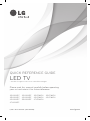 1
1
-
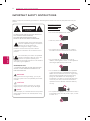 2
2
-
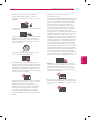 3
3
-
 4
4
-
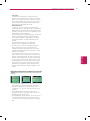 5
5
-
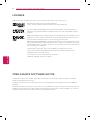 6
6
-
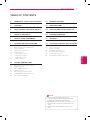 7
7
-
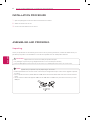 8
8
-
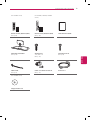 9
9
-
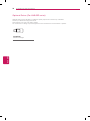 10
10
-
 11
11
-
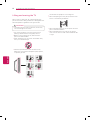 12
12
-
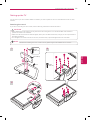 13
13
-
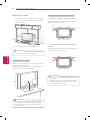 14
14
-
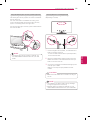 15
15
-
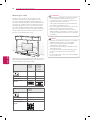 16
16
-
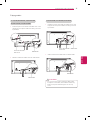 17
17
-
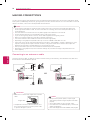 18
18
-
 19
19
-
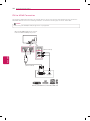 20
20
-
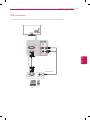 21
21
-
 22
22
-
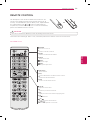 23
23
-
 24
24
-
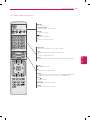 25
25
-
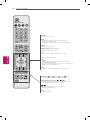 26
26
-
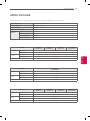 27
27
-
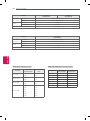 28
28
-
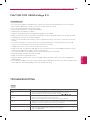 29
29
-
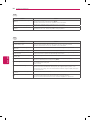 30
30
-
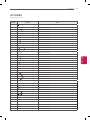 31
31
-
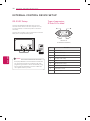 32
32
-
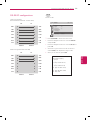 33
33
-
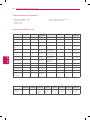 34
34
-
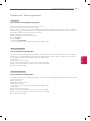 35
35
-
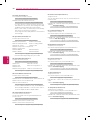 36
36
-
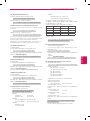 37
37
-
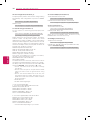 38
38
-
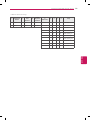 39
39
-
 40
40
-
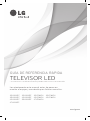 41
41
-
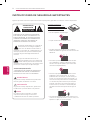 42
42
-
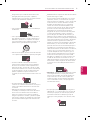 43
43
-
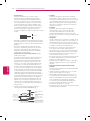 44
44
-
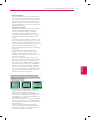 45
45
-
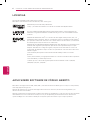 46
46
-
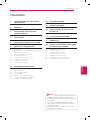 47
47
-
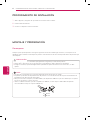 48
48
-
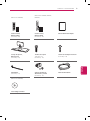 49
49
-
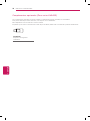 50
50
-
 51
51
-
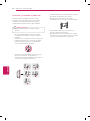 52
52
-
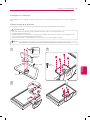 53
53
-
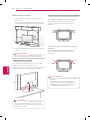 54
54
-
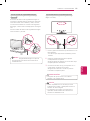 55
55
-
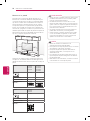 56
56
-
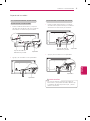 57
57
-
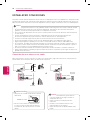 58
58
-
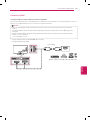 59
59
-
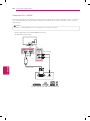 60
60
-
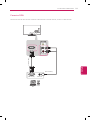 61
61
-
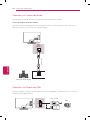 62
62
-
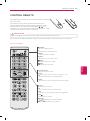 63
63
-
 64
64
-
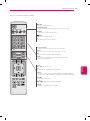 65
65
-
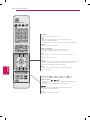 66
66
-
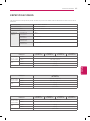 67
67
-
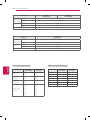 68
68
-
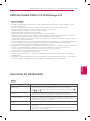 69
69
-
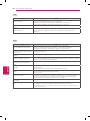 70
70
-
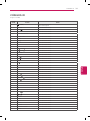 71
71
-
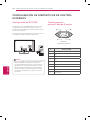 72
72
-
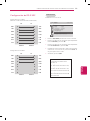 73
73
-
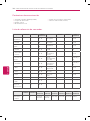 74
74
-
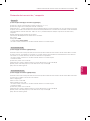 75
75
-
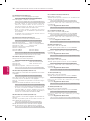 76
76
-
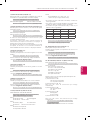 77
77
-
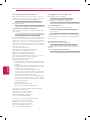 78
78
-
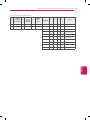 79
79
-
 80
80
LG 32LN549C Manual de usuario
- Categoría
- Televisores LED
- Tipo
- Manual de usuario
en otros idiomas
- English: LG 32LN549C User manual
Artículos relacionados
-
LG 42LN5700 El manual del propietario
-
LG 32LT560E Manual de usuario
-
LG 24LN4100 Manual de usuario
-
LG 60LN5700 El manual del propietario
-
LG 42LT560E Manual de usuario
-
LG 32LN549E El manual del propietario
-
LG 42LA6130 Manual de usuario
-
LG 42LA6100 El manual del propietario
-
LG 32LN570B El manual del propietario
-
LG 47LN5710 El manual del propietario