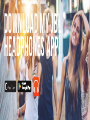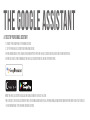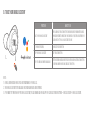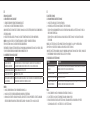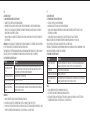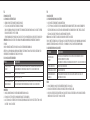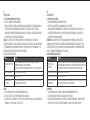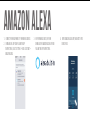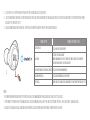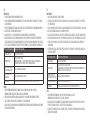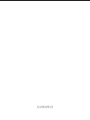a. To set up your Google Assistant
1. Connect your headphones to your mobile device
2. Set up your Google Assistant using your mobile device:
On your Android device, press and hold the home button to open the Google Assistant and follow the on-screen instructions.
On your iOS devices, open or download the Google Assistant app and follow the app instructions.
Note: The Google Assistant is available on eligible Android 5.0 devices or later.
For iOS devices, the Google Assistant app needs to be downloaded. Works on Lollipop, Marshmallow and Nougat Android Phones with Google Play Services,
>1.5GB of memory and 720p or higher screen resolution.
The Google Assistant
Note:
1. Google, Android and Google Play are trademarks of Google LLC.
2. The Google Assistant isn’t available in certain languages and countries.
3. If you want to turn on or off the Google Assistant, please download our JBL APP. You can select under Settings > Voice assistant > Google Assistant.
b. To use your Google Assistant
Talk to your Google Assistant
Press and hold the Action button to begin. Requires pairing with eligible
phone and internet connection. For examples of questions and things you
can do, visit: https://g.co/assistant/explore
Double tap action button
Tap the action button
After receiving a message notification, touch and hold the Action button
to respond. When you’re done, release the button
Get your notifications
Stop your Google Assistant
Reply to a message (where available)
Function
What to do
L
1. Connect your headphones to your mobile device.
2. Download JBL APP and follow the app
instructions, select Settings > Voice assistant >
Amazon Alexa
4. In the Amazon Alexa App, navigate to the
Device Page.
3. On your mobile device, open or
download the Amazon Alexa app and
follow the app instructions.
Amazon Alexa
5. Click the Plus (+) button on the top right of the screen and select ‘Add Device’.
6. Select Headphones from the list and then choose your Live Series Headphones in the Available Devices section. Follow the rest of the instructions in the
Alexa App to complete set up.
7. Alexa is now enabled on your device. Touch the action button and try one of the below utterances:
Note:
1. For more information and things to try with Alexa, visit: www.amazon.com/alexadevices and select ‘Use Alexa’.
2. If you want to turn on or off the Amazon Alexa, please download our JBL APP. You can select under Settings > Voice assistant > Amazon Alexa.
3. Alexa is not available in all languages and countries. Alexa features and functionality may vary by location.
Talk to Alexa
"Alexa, What's the weather?"
“Alexa, Play Niall Horan.”
Note: Amazon Music is set as the default music service, To change the
default music service, use the Alexa app
"Alexa, Play NPR on IheratRadio."
"Alexa, What new skills do you have?"
While Alexa is talking, press and release the Action button then say "Stop"
Play audio
Play audio from a specific music service
Discover more skills
Stop Alexa
Things to try
Example of what to say
L
DE
Dein Google Assistant
a. Einrichten des Google Assistant
1. Verbinde deinen Kopfhörer mit deinem mobilen Gerät
2. Richte Google Assistant über dein mobiles Gerät ein:
Android-Gerät: Halte die Home-Taste gedrückt, um Google Assistant zu öffnen, und befolge die Anweisungen
auf dem Bildschirm.
iOS-Gerät: ÖFFNE ODER LADE DIE APP “GOOGLE ASSISTANT” HERUNTER und befolge die App-Anweisungen.
Hinweis: Google Assistant ist auf geeigneten Android 5.0-Geräten* oder neuer verfügbar.
Für iOS-Geräte muss Google Assistant heruntergeladen werden.
Funktioniert auf Android-Telefonen unter Lollipop, Marshmallow und Nougat mit Google Play Services, über
1,5GB Speicher und einer Bildschirmauflösung von mindestens 720p.
b. So verwendest du Google Assistant
Funktion So funktioniert’s
Google Assistant per
Sprachbefehl ausführen
Drücke zum Start die Action-Taste und halte sie gedrückt. Beispiele dafür, was du
fragen und tun kannst, findest du unter: https://g.co/assistant/explore
Benachrichtigungen erhalten Berühre zweimal die Taste „Action“.
Google Assistant stoppen Berühre die Taste „Action“.
Auf eine Nachricht antworten
(falls verfügbar)
Wenn du eine Nachricht erhalten hast, halte die Action-Taste zum Antworten gedrückt.
Nach Abschluss kannst du diese wieder loslassen.
Hinweis:
1. Google, Android und Google Play sind Marken von Google LLC.
2. Google Assistant ist in einigen Ländern und Sprachen nicht verfügbar.
3. Um Google Assistant ein- oder auszuschalten, laden Sie bitte die JBL App herunter. Die Einstellung kann
unter folgendem Pfad angepasst werden: Einstellungen > Sprachassistent > GoogleAssistant.
ES
El Asistente de Google
a. Para configurar el Asistente de Google
1. Conecta tus auriculares a tu dispositivo móvil
2. Configura el Asistente de Google mediante tu dispositivo móvil:
En dispositivos Android mantén pulsado el botón de inicio para abrir el Asistente de Google y sigue las
instrucciones en pantalla.
En dispositivos iOS, abre o descarga la aplicación del Asistente de Google y sigue las instrucciones
de la misma.
Nota: El Asistente de Google está disponible en dispositivos Android 5.0 Lollipop* o superior. Para
dispositivos iOS, necesitas descargar la aplicación el Asistente de Google.
Compatible con teléfonos Android con Lollipop, Marshmallow y Nougat con Google Play Services, con más de
1,5 GB de memoria y una resolución de pantalla de 720p o superior.
B. PARA USAR EL ASISTENTE DE GOOGLE
Función Qué hacer
Habla con tu Asistente
de Google
Mantén pulsado el botón de acción para comenzar. Para ver ejemplos de preguntas y
funciones, visita:https://g.co/assistant/explore
Obtener notificaciones Toca el botón de acción dos veces
Parar el Asistente de Google Toca el botón de acción
Responder a un mensaje (en
los casos disponibles)
Tras recibir la notificación de un mensaje, mantén presionado el botón de acción para
responder. Cuando hayas acabado, suelta el botón.
Nota:
1. Google, Android y Google Play son marcas registradas de Google LLC.
2. El Asistente de Google no está disponible en algunos idiomas y países.
3. Para activar o desactivar el asistente de Google, descarga nuestra aplicación JBLAPP. Puedes
seleccionarlo en Ajustes > Asistente de voz > Asistente de Google.
IT
L’Assistente Google
a. Per impostare il tuo Assistente Google
1. Collega le cuffie al tuo dispositivo mobile
2. Configura l’Assistente Googledal tuo dispositivo mobile:
Su un dispositivo Android, tieni premuto il pulsante Home per aprire l’Assistente Googlee segui le
istruzioni sullo schermo.
Su un dispositivo iOS, apri o scarica l’app dell’Assistente Googlee segui le istruzioni.
Nota: l’Assistente Googleè disponibile per dispositivi compatibili Android 5.0* o successivi.
Per i dispositivi iOS, è necessario scaricare l’app dell’Assistente Google.
Funziona su telefoni Android Lollipop, Marshmallow e Nougat con servizi Google Play, con memoria >1,5GB e
con una risoluzione dello schermo 720p o superiore.
b. Per usare l’Assistente Google
Funzione Cosa fare
Parla al tuo Assistente
Google
Per iniziare tieni premuto il pulsante Azione. Per consultare le domande frequenti e
conoscere le azioni possibili, visita il sito: https://g.co/assistant/explore
Ricevi notifiche Tocca due volte il pulsante Azione.
Interrompi l’Assistente Google
Tocca il pulsante Azione.
Rispondi a un messaggio (se
disponibile)
Dopo aver ricevuto la notifica di un messaggio, per rispondere tocca e tieni premuto il
pulsante Azione. Dopo aver risposto, rilascia il pulsante.
Nota:
1. Google, Android e Google Play sono marchi di Google LLC.
2. L’Assistente Google non è disponibile in alcune lingue e paesi.
3. Se desideri attivare o disattivare l’Assistente Google, scarica la nostra APP JBL. Puoi effettuare la
selezione in Impostazioni > Assistente vocale > Assistente Google.
FR
L’Assistant Google
a. Configuration de votre Assistant Google
1. Connectez vos écouteurs à votre appareil mobile
2. Configurez votre Assistant Google en utilisant votre appareil mobile: Sur votre appareil Android,
appuyez sur la touche Accueil et maintenez-la enfoncée pour ouvrir l’Assistant Google puis suivez les
instructions qui s’affichent à l’écran.
Sur vos appareils iOS, ouvrez ou téléchargez l’application Assistant Google puis suivez les instructions
de l’application.
Remarque: L’Assistant Google est disponible sur les appareils Android5.0* ou ultérieurs. Pour les appareils
iOS, il est nécessaire de télécharger l’application Assistant Google.
Fonctionne sur les téléphones Android versions Lollipop, Marshmallow et Nougat avec les services Google
Play, dotés de plus d’1,5Go de mémoire et d’écrans d’une résolution de 720pixels ou supérieure.
b. Utilisation de l’Assistant Google
Fonction Quoi faire
Parler à votre Assistant
Google
Pour commencer, appuyez sur la touche Action et maintenez-la enfoncée. Pour des
exemples de questions et de choses que vous pouvez faire, rendez-vous sur: https://
assistant.google.fr/platforms/phones/#headphones
Recevoir vos notifications Touchez deux fois la touche Action.
Arrêter votre Assistant Google
Touchez la touche Action.
Répondre à un message
(selon disponibilité de la
fonction)
Après avoir reçu une notification vous indiquant que vous avez un message, touchez
la touche Action et maintenez-la enfoncée pour pouvoir répondre. Lorsque vous avez
terminé, relâchez la touche.
Remarque:
1. Google, Android et Google Play sont des marques de Google LLC.
2. L’Assistant Google n’est pas disponible dans toutes les langues et dans tous les pays.
3. Si vous voulez activer ou désactiver l’Assistant Google, veuillez télécharger notre application JBL. Vous
pouvez sélectionner l’option dans Réglages> Assistant vocal> Assistant Google.
NL
De Google Assistent
a. De Google Assistent instellen
1. Verbind je hoofdtelefoon met je mobiele apparaat
2. Stel je Google Assistant in met je mobiele apparaat:
Druk op je Android-apparaat op de Home-toets en houd deze ingedrukt om de Google Assistant te openen
en volg de instructies op het scherm.
Open of download de app van de Google Assistant op je iOS-apparaten en volg de instructies voor de app.
Opmerking: de Google Assistant is beschikbaar op in aanmerking komende apparaten met Android 5.0*
of hoger.
Voor iOS-apparaten moet de app van de Google Assistant worden gedownload.
Werkt op Lollipop, Marshmallow en Nougat Android-telefoons met Google Play Services, meer dan 1,5 GB
geheugen en een schermresolutie van 720p of hoger.
B. JE GOOGLE ASSISTENT GEBRUIKEN
Functie Wat kun je doen?
Praten met je Google
Assistant
Druk op de Actie-knop en houd deze ingedrukt om te beginnen. Voor voorbeelden van
vragen en dingen die je kunt doen ga je naar: https://g.co/assistant/explore
Je meldingen ophalen Raak de Actie-knop dubbel aan.
Je Google Assistant stoppen Raak de Actie-knop aan.
Een bericht beantwoorden
(indien beschikbaar)
Nadat je een melding van een bericht hebt ontvangen, raak je de Actie-knop aan en
houd je deze ingedrukt om te antwoorden. Laat de knop los als je gereed bent.
Opmerking:
1. Google, Android en Google Play zijn handelsmerken van Google LLC.
2. De Google Assistent is niet beschikbaar in bepaalde talen en landen.
3. Als je de Google Assistent wilt in- of uitschakelen, download je onze JBL-app. Selecteer Settings > Voice
assistant > Google Assistant.
NO
Google Assistant
a. For å konfigurere Google-assistenten
1. Kople hodetelefonene dine til mobilenheten din
2. Sett opp Google Assistant ved hjelp av mobilenheten: På Android-enheten, trykk og hold hjemknappen
nede for å åpne Google Assistant og følg instruksjonene på skjermen. På en IOS-enhet, åpne eller laste
ned Google Assistant-appen. og følg instruksjonene for appen.
Merk: Google Assistant er tilgjengelig på Android 5.0-enheter og senere.
For IOS-enheter, trenger du å laste ned Google Assistant-appen. Funger på Lollipop, Marshmallow og Nougat
Android-telefoner med Google Play-tjenester, >1.5GB minne og 720p eller høyere skjermoppløsning.
b. Slik bruker du din Google Assistant
Funksjoner Hva du må gjøre
Prat med din Google
Assistant
Trykk og hold Action-knappen nede for å begynne. Krever paring med tilpassede
telefoner og internett-tilslutning.
For eksempler på spørsmål og ting du kan gjøre, besøk: https://g.co/assistant/explore
Motta meldingene dine Dobbeltrykk Action-knappen.
Stopp din Google Assistant Berør Action-knappen.
Svar på meldinger (hvor
tilgjengelig)
Etter å ha mottatt en melding, trykk og hold action-knappen for å svare. Slipp
knappen når du er ferdig.
Merk:
1. Google, Android og Google Play er varemerker som eies av Google LLC.
2. Google Assistant er ikke tilgjengelig for enkelte språk og i enkelte land.
3. Hvis du vil aktivere eller deaktivere Google Assistent, kan du laste ned vår JBL APP. Du kan velge under
Innstillinger > Taleassistent > Google Assistent.
RU
Google Ассистент
a. Настройка Google Assistant
1. Подключите наушники к мобильному устройству
2. Настройте Google Ассистента с помощью мобильного устройства:
Android: нажмите и удерживайте кнопку главного экрана, чтобы открыть Google Ассистента, и
следуйте инструкциям на экране. iOS: откройте или скачайте приложение “Google Ассистент” и
следуйте инструкциям в приложении.
Примечание : Google Ассистент доступен на поддерживаемых устройствах с Android 5.0 и более
поздних версий. На устройствах iOS необходимо установить приложение “Google Ассистент”. Google
Ассистент работает на телефонах с Android Lollipop, Marshmallow и Nougat с сервисами Google Play,
более 1,5 ГБ памяти и разрешением экрана 720p и больше.
b. Использование Google Ассистента
Функция Действия
Разговор с Google
Ассистентом
Нажмите и удерживайте кнопку Action, чтобы начать. Необходимо подключение к
поддерживаемому телефону и интернет-соединение. Примеры вопросов и действий
можно найти на сайте https://assistant.google.com/platforms/head phones
Прослушивание уведомлений
Дважды нажмите кнопку Action.
Остановка Google Ассистента
Нажмите кнопку Action.
Ответ на сообщение (если
поддерживается)
После получения уведомления о сообщении нажмите и удерживайте кнопку Action,
чтобы ответить. Отпустите кнопку, когда закончите.
Примечания:
1. Google, Android и Google Play являются товарными знаками компании Google LLC.
2. Google Ассистент доступен не на всех языках и не во всех странах.
3. Чтобы включить или отключить Google Ассистента, установите приложение JBL. Выберите Settings
(Настройки) > Voice Assistant (Голосовой помощник) > Google Assistant (Google Ассистент).
PL
Asystent Google
a. W celu skonfigurowania Asystenta Google
1. Podłącz słuchawki do urządzenia mobilnego
2. Włącz Asystenta Google używając urządzenia mobilnego: Na urządzeniu z systemem Android naciśnij
i przytrzymaj przycisk ekranu głównego, aby otworzyć Asystenta Google i postępuj zgodnie z
instrukcjami pojawiającymi się na ekranie. Na urządzeniu z systemem IOS, otwórz lub pobierz aplikację
Asystenta Google i postępuj z instrukcjami aplikacji.
Uwaga: Asystent Google jest dostępny na urządzeniach z systemem Android 5.0* lub nowszym.
W przypadku urządzeń z systemem IOS należy pobrać aplikację Asystenta Google. Działa na urządzeniach
z systemami Android Lollipop, Marshmallow i Nougat z usługami Sklepu Google Play, wymagania: >1,5GB
pamięci operacyjnej oraz rozdzielczość ekranu 720p lub wyższa.
b. W celu użycia Asystenta Google
Funkcja Co robić
Porozmawiaj z Asystentem
Google
Naciśnij i przytrzymaj przycisk Akcji, aby rozpocząć. Wymaga sparowania z
odpowiednim telefonem i połączenia z Internetem.
Aby znaleźć przykłady pytań i wskazówki, odwiedź: https://g.co/assistant/explore
Odsłuchaj powiadomienia Dotknij dwukrotnie przycisku Akcji.
Zatrzymaj Asystenta Google Dotknij przycisku Akcji.
Odpowiedz na wiadomość
(jeśli dostępne)
Po otrzymaniu powiadomienia dotknij i przytrzymaj przycisk Akcji, aby odpowiedzieć.
Po zakończeniu zwolnij ten przycisk.
Uwaga:
1. Google, Android i Google Play są znakami towarowymi Google LLC.
2. Asystent Google nie jest dostępny w niektórych językach i krajach.
3. Jeśli chcesz włączyć lub wyłączyć Asystenta Google, pobierz naszą aplikację JBL. Możesz wybrać go w
Ustawienia > Asystent głosowy > Asystent Google.














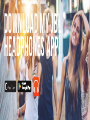 1
1
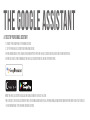 2
2
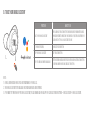 3
3
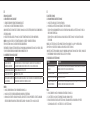 4
4
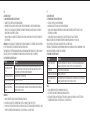 5
5
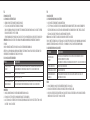 6
6
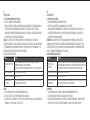 7
7
 8
8
 9
9
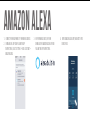 10
10
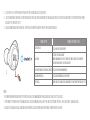 11
11
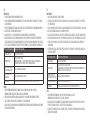 12
12
 13
13
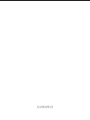 14
14
JBL Live Free NC+ TWS Guía de inicio rápido
JBL CLUB 950NC Guía de inicio rápido
JBL JBLCLUB700BTBLKAM Guía de inicio rápido
JBL CLUB ONE Guía de inicio rápido
JBL Club Pro+ TWS Instrucciones de operación
JBL Tour One Guía de inicio rápido
JBL Live El manual del propietario
JBL Live 660NC Guía de inicio rápido
JBL Live 460NC Guía de inicio rápido
JBL EFLMININCBLK Manual de usuario