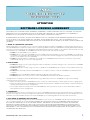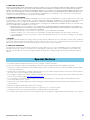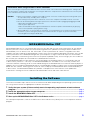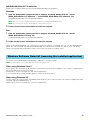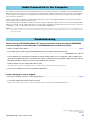MOX6/MOX8 Editor VST Installation Guide 1
ATTENTION
PLEASE READ THIS SOFTWARE LICENSE AGREEMENT (“AGREEMENT”) CAREFULLY BEFORE USING THIS SOFTWARE. YOU ARE ONLY
PERMITTED TO USE THIS SOFTWARE PURSUANT TO THE TERMS AND CONDITIONS OF THIS AGREEMENT. THIS AGREEMENT IS
BETWEEN YOU (AS AN INDIVIDUAL OR LEGAL ENTITY) AND YAMAHA CORPORATION (“YAMAHA”).
BY DOWNLOADING, INSTALLING, COPYING, OR OTHERWISE USING THIS SOFTWARE YOU ARE AGREEING TO BE BOUND BY THE TERMS
OF THIS LICENSE. IF YOU DO NOT AGREE WITH THE TERMS, DO NOT DOWNLOAD, INSTALL, COPY, OR OTHERWISE USE THIS
SOFTWARE. IF YOU HAVE DOWNLOADED OR INSTALLED THE SOFTWARE AND DO NOT AGREE TO THE TERMS, PROMPTLY DELETE THE
SOFTWARE.
1. GRANT OF LICENSE AND COPYRIGHT
Yamaha hereby grants you the right to use one copy of the software program(s) and data (“SOFTWARE”) accompanying this Agreement. The
term SOFTWARE shall encompass any updates to the accompanying software and data. The SOFTWARE is owned by Yamaha and/or Yamaha’s
licensor(s), and is protected by relevant copyright laws and all applicable treaty provisions. While you are entitled to claim ownership of the data
created with the use of SOFTWARE, the SOFTWARE will continue to be protected under relevant copyrights.
• You may use the SOFTWARE on your computer.
• You m ay make one copy of the SOFTWARE in machine-readable form for backup purposes only, if the SOFTWARE is on media where
such backup copy is permitted. On the backup copy, you must reproduce Yamaha's copyright notice and any other proprietary legends
that were on the original copy of the SOFTWARE.
• You m ay permanently transfer to a third party all your rights in the SOFTWARE, provided that you do not retain any copies and the
recipient reads and agrees to the terms of this Agreement.
2. RESTRICTIONS
• You m ay n o t engage in reverse engineering, disassembly, decompilation or otherwise deriving a source code form of the SOFTWARE
by any method whatsoever.
• You m ay n o t reproduce, modify, change, rent, lease, or distribute the SOFTWARE in whole or in part, or create derivative works of the
SOFTWARE.
• You m ay n o t electronically transmit the SOFTWARE from one computer to another or share the SOFTWARE in a network with other
computers.
• You m ay n o t use the SOFTWARE to distribute illegal data or data that violates public policy.
• You m ay n o t initiate services based on the use of the SOFTWARE without permission by Yamaha Corporation.
Copyrighted data, including but not limited to MIDI data for songs, obtained by means of the SOFTWARE, are subject to the following
restrictions which you must observe.
• Data received by means of the SOFTWARE may not be used for any commercial purposes without permission of the copyright owner.
• Data received by means of the SOFTWARE may not be duplicated, transferred, or distributed, or played back or performed for listeners
in public without permission of the copyright owner.
• The encryption of data received by means of the SOFTWARE may not be removed nor may the electronic watermark be modified
without permission of the copyright owner.
3. TERMINATION
This Agreement becomes effective on the day that you receive the SOFTWARE and remains effective until terminated. If any copyright law or
provisions of this Agreement is violated, the Agreement shall terminate automatically and immediately without notice from Yamaha. Upon such
termination, you must immediately destroy the licensed SOFTWARE, any accompanying written documents and all copies thereof.
4. DISCLAIMER OF WARRANTY ON SOFTWARE
You expressly acknowledge and agree that use of the SOFTWARE is at your sole risk. The SOFTWARE and related documentation are provided
“AS IS” and without warranty of any kind. NOTWITHSTANDING ANY OTHER PROVISION OF THIS AGREEMENT, YAMAHA EXPRESSLY
DISCLAIMS ALL WARRANTIES AS TO THE SOFTWARE, EXPRESS, AND IMPLIED, INCLUDING BUT NOT LIMITED TO THE IMPLIED
WARRANTIES OF MERCHANTABILITY, FITNESS FOR A PARTICULAR PURPOSE AND NON-INFRINGEMENT OF THIRD PARTY RIGHTS.
SPECIFICALLY, BUT WITHOUT LIMITING THE FOREGOING, YAMAHA DOES NOT WARRANT THAT THE SOFTWARE WILL MEET YOUR
REQUIREMENTS, THAT THE OPERATION OF THE SOFTWARE WILL BE UNINTERRUPTED OR ERROR-FREE, OR THAT DEFECTS IN THE
SOFTWARE WILL BE CORRECTED.
SOFTWARE LICENSING AGREEMENT
MOX6/MOX8 Editor VST
Installation Guide
MOX6/MOX8 Editor VST
Installation Guide

MOX6/MOX8 Editor VST Installation Guide 2
5. LIMITATION OF LIABILITY
YAMAHA’S ENTIRE OBLIGATION HEREUNDER SHALL BE TO PERMIT USE OF THE SOFTWARE UNDER THE TERMS HEREOF. IN NO EVENT
SHALL YAMAHA BE LIABLE TO YOU OR ANY OTHER PERSON FOR ANY DAMAGES, INCLUDING, WITHOUT LIMITATION, ANY DIRECT,
INDIRECT, INCIDENTAL OR CONSEQUENTIAL DAMAGES, EXPENSES, LOST PROFITS, LOST DATA OR OTHER DAMAGES ARISING OUT OF
THE USE, MISUSE OR INABILITY TO USE THE SOFTWARE, EVEN IF YAMAHA OR AN AUTHORIZED DEALER HAS BEEN ADVISED OF THE
POSSIBILITY OF SUCH DAMAGES. In no event shall Yamaha's total liability to you for all damages, losses and causes of action (whether in
contract, tort or otherwise) exceed the amount paid for the SOFTWARE.
6. THIRD PARTY SOFTWARE
Third party software and data (“THIRD PARTY SOFTWARE”) may be attached to the SOFTWARE. If, in the written materials or the electronic data
accompanying the Software, Yamaha identifies any software and data as THIRD PARTY SOFTWARE, you acknowledge and agree that you must
abide by the provisions of any Agreement provided with the THIRD PARTY SOFTWARE and that the party providing the THIRD PARTY
SOFTWARE is responsible for any warranty or liability related to or arising from the THIRD PARTY SOFTWARE. Yamaha is not responsible in any
way for the THIRD PARTY SOFTWARE or your use thereof.
• Yamaha provides no express warranties as to the THIRD PARTY SOFTWARE. IN ADDITION, YAMAHA EXPRESSLY DISCLAIMS ALL
IMPLIED WARRANTIES, INCLUDING BUT NOT LIMITED TO THE IMPLIED WARRANTIES OF MERCHANTABILITY AND FITNESS FOR A
PARTICULAR PURPOSE, as to the THIRD PARTY SOFTWARE.
• Yamaha shall not provide you with any service or maintenance as to the THIRD PARTY SOFTWARE.
• Yamaha is not liable to you or any other person for any damages, including, without limitation, any direct, indirect, incidental or
consequential damages, expenses, lost profits, lost data or other damages arising out of the use, misuse or inability to use the THIRD
PARTY SOFTWARE.
7. G E N E R A L
This Agreement shall be interpreted according to and governed by Japanese law without reference to principles of conflict of laws. Any dispute
or procedure shall be heard before the Tokyo District Court in Japan. If for any reason a court of competent jurisdiction finds any portion of this
Agreement to be unenforceable, the remainder of this Agreement shall continue in full force and effect.
8. COMPLETE AGREEMENT
This Agreement constitutes the entire agreement between the parties with respect to use of the SOFTWARE and any accompanying written
materials and supersedes all prior or contemporaneous understandings or agreements, written or oral, regarding the subject matter of this
Agreement. No amendment or revision of this Agreement will be binding unless in writing and signed by a fully authorized representative of
Yamaha.
• The software and this Installation Guide are the exclusive copyrights of Yamaha Corporation.
• Please read carefully the Software Licensing Agreement at the front of this Installation Guide before installing the application.
• Copying of the software or reproduction of this Installation Guide in whole or in part by any means is expressly forbidden without the written
consent of the manufacturer.
• Yamaha makes no representations or warranties with regard to the use of the software and documentation and cannot be held responsible for
the results of the use of this Installation Guide and the software.
• Future upgrades of application and system software (e.g., firmware of the products) and any changes in specifications and functions will be
announced at the following website. http://www.yamahasynth.com/
• The screen displays as illustrated in this Installation Guide are for instructional purposes, and may appear somewhat different from the
screens which appear on your computer.
• Copying of the commercially available musical data including but not limited to MIDI data and/or audio data is strictly prohibited except for
your personal use.
• Windows is the registered trademarks of Microsoft
®
Corporation.
• Apple, Mac and Macintosh are trademarks of Apple Inc., registered in the U.S. and other countries.
• Steinberg and Cubase are the registered trademarks of Steinberg Media Technologies GmbH.
• The company names and product names in this Installation Guide are the trademarks or registered trademarks of their respective companies.
Special Notices

MOX6/MOX8 Editor VST Installation Guide 3
MOX6/MOX8 Editor VST is a convenient tool which lets you edit and save the various parameters of your MOX6/
MOX8 synthesizer. These include Common/Part Mixing parameters (edited in the Song or Pattern mode of the
MOX6/MOX8) such as Volume, Pan, EG, and Cutoff, as well as parameters of a Voices assigned to each Part
(edited in the Voice mode of the MOX6/MOX8). Thanks to the easy-to-understand graphical interface, you can edit
various parameters of the MOX6/MOX8 right from your computer—using the mouse to adjust the virtual knobs,
sliders, and buttons and entering values from the computer keyboard. Finally, all the changes you have made can
be saved to your computer or transmitted to the MOX6/MOX8 instrument.
The MOX6/MOX8 Editor VST, based on the “VST3 technology” by Steinberg, works as a VST3 plug-in with the
Cubase series (version 5.1.1 or later). The MOX6/MOX8 Editor VST also works as the same way as other VST
instrument software, allowing you to save the edited settings of the MOX6/MOX8, or use them for another project. In
addition, you can handle the MOX6/MOX8 Voices in the Media Bay window in Cubase when using the MOX6/MOX8
Editor VST with Cubase, allowing you to search for, listen, and play the MOX6/MOX8 Voices within Media Bay in
Cubase series. The MOX6/MOX8 Editor VST provides a comprehensive and seamless music production
environment—making the use of hardware and software both easier and much more efficient.
The actual installation steps and the use of the software itself differs depending on the operating system that you
are using. Please refer to the appropriate installation instructions.
1 Verify that your system (Cubase series) meets the operating requirements of each software
program.
....................................................................................................................................................................... page 4
2 Install the appropriate driver to your computer.......................................................................................... page 4
3 Install the MOX6/MOX8 Editor VST................................................................................................................... page 5
4 Start up the MOX6/MOX8 Editor VST in the Cubase series................................................................... page 5
For subsequent operations, refer to the PDF manual accessed from the [HELP] menu in the respective software
program.
Precautions when using the USB TO HOST connector
When connecting the computer to the USB TO HOST connector, make sure to observe the following points. Failing to do so
risks freezing the computer and corrupting or even losing the data. If the computer or the instrument freezes, turn the power
to the instrument off or restart the computer.
• Before connecting the computer to the USB TO HOST connector, exit from any power-saving mode (such
as suspended, sleep, standby) of the computer.
• Before turning on the power to the instrument, connect the computer to the USB TO HOST connector.
• Execute the following before turning the power to the instrument on/off or plugging/unplugging the USB
cable to/from the USB TO HOST connector.
- Quit any open applications.
- Make sure that data is not being transmitted from the instrument. (Data is transmitted only by playing
notes on the keyboard or playing back a song.)
• While a USB device is connected to the instrument, you should wait for six seconds or more between these
operations: (1) when turning the power of the instrument off then on again, or (2) when alternately
connecting/disconnecting the USB cable.
MOX6/MOX8 Editor VST
Installing the Software
NOTICE

MOX6/MOX8 Editor VST Installation Guide 4
These are basically the same as those of the Cubase series (version 5.1.1 or later) as a host application. Regarding
Mac OS, only Mac OS 10.5 or later is supported. Note that MOX6/MOX8 Extension does not support PowerPC
architectures.
To use the MOX6/MOX8 Editor VST as a VST3 plug-in of the Cubase series, you’ll need to install the following
software programs. Follow the appropriate instructions below corresponding to the software you’re using.
• Yamaha Steinberg USB Driver Version 1.2.0 or later
• MOX6/MOX8 Editor VST
Driver Installation
To operate your Yamaha hardware from your computer via a USB cable, you’ll need to install the Yamaha Steinberg
USB Driver.
The Yamaha Steinberg USB Driver is necessary when transferring Audio/MIDI data back and forth between your
computer’s Cubase series and the MOX6/MOX8.
n MOX6/MOX8 Editor VST cannot be used over a MIDI connection.
n The MOX6/MOX8 Editor VST will transmit/receive the related messages as MIDI messages to/from the MOX6/MOX8 only when the
computer to which Yamaha Steinberg USB driver has been installed is connected directly to the MOX6/MOX8 via USB. Note that the
different connection manner (via MIDI cables, etc.) disables the communication of the Editor related messages. Even if such a
connection is executed, make sure to connect the MOX6/MOX8 directly to the computer via USB.
Minimum System Requirements
Software Installation
Make sure to check the following website for installation and up-to-date news on the Yamaha Steinberg USB Driver.
http://www.yamahasynth.com/downloads/
Cubase
series
USB cable
Driver
Computer
MOX6/MOX8

MOX6/MOX8 Editor VST Installation Guide 5
MOX6/MOX8 Editor VST Installation
Follow the instructions below to install the MOX6/MOX8 Editor VST programs.
Windows
1 After the downloaded compressed file is properly extracted, double-click the “Install
MOX6_MOX8 Editor VST 32bit.exe” / “Install MOX6_MOX8 Editor VST 64bit.exe” file.
The MOX6/MOX8 Editor VST setup dialog appears.
n Make sure to log on to the “Administrator” account before installing MOX6/MOX8 Editor VST.
n If the “User Account Control” window appears, click [Continue] or [Yes].
2 Follow the on-screen instructions to install the software.
Mac
1 After the downloaded compressed file is properly extracted, double-click the “Install
MOX6_MOX8 Editor VST.pkg” file.
The MOX6/MOX8 Editor VST setup dialog appears.
2 Follow the on-screen instructions to install the software.
When the MOX6/MOX8 Editor VST and the other necessary software is installed, you can start the MOX6/MOX8
Editor VST. You’ll need to start the MOX6/MOX8 Editor VST from the VST window of Cubase series. For details
about starting and setting up Cubase series, refer to the manual of the Cubase series.
To remove the installed editors from Windows, follow the instructions below.
n The button names or menus may differ depending on the computer OS.
When using Windows Vista / 7
Select [Start] [Control Panel] [Programs and Features] or [Uninstall a program], then select the application to
be remove and click [Uninstall/Change].
Follow the on-screen instructions to uninstall the application.
If the “User Account Control” window appears, click [Continue] or [Yes].
When using Windows XP
Select [START] [Control Panel] [Add/Remove Programs] [Install/Uninstall], then select the application to be
removed and click [Add/Remove…].
Follow the on-screen instructions to uninstall the application.
Windows Software Uninstall (removing the installed application)

MOX6/MOX8 Editor VST Installation Guide 6
An audio connection between the MOX6/MOX8 instrument and the computer is needed to use the MOX6/MOX8
Editor VST correctly. With such a connection, the MOX6/MOX8 Editor VST provides full functionality, including the
freeze function, mixing within the Audio Mixer of Cubase series, and other convenient features common to other
VST instrument software.
When connecting the computer and instrument directly via Yamaha Steinberg USB driver, the audio connection
(Port settings, etc.) will be set automatically.
When connecting the computer and instrument by using the separate audio interface via Yamaha Steinberg USB
driver, you should set the audio connection manually. After installing the audio interface driver correctly, select the
audio ports in the VSTi Setup window within the MOX6/MOX8 Editor VST
n When using the MIDI connection via Yamaha Steinberg USB Driver, you need to select the audio ports in the VSTi Setup window. If no
audio port is selected, or no audio device is installed to the computer, an error message appears. Make sure to set the audio ports in the
VSTi Setup window.
When starting the MOX6/MOX8 Editor VST after the installation and controlling the MOX6/MOX8
from your computer via the USB cable, the MOX6/MOX8 does not operate correctly.
• Did you install the latest driver? ..................................................................................................................... page 4
• Is the USB cable used to connect the MOX6/MOX8 to your computer connected correctly?
....................................................................................................................................................... MOX6/MOX8 Owner’s Manual
• If your computer has automatically activated any power-saving mode (such as suspended, sleep, standby) when
you make the USB connection, the computer may “freeze,” or the driver may stop working. When using the Yamaha
Steinberg USB Driver, disable any power-saving mode on the computer.
• Confirm whether or not a proper USB cable is used.
If the USB cable is broken or damaged, have the USB cable replaced with a known working one.
• Do not use a USB hub for connecting multiple USB devices.
Screen redrawing is slow or stopped.
• Does your computer satisfy the system requirements?.................................................................................. page 4
• Is any other application or device driver running?
Quit the device driver or any unnecessary applications before operating the MOX6/MOX8 Editor VST.
Audio Connection to the Computer
Troubleshooting
U.R.G., Digital Musical Instruments Division
© 2011 Yamaha Corporation
105MW-B0
Transcripción de documentos
MOX6/MOX8 Editor VST Installation Guide ATTENTION SOFTWARE LICENSING AGREEMENT PLEASE READ THIS SOFTWARE LICENSE AGREEMENT (“AGREEMENT”) CAREFULLY BEFORE USING THIS SOFTWARE. YOU ARE ONLY PERMITTED TO USE THIS SOFTWARE PURSUANT TO THE TERMS AND CONDITIONS OF THIS AGREEMENT. THIS AGREEMENT IS BETWEEN YOU (AS AN INDIVIDUAL OR LEGAL ENTITY) AND YAMAHA CORPORATION (“YAMAHA”). BY DOWNLOADING, INSTALLING, COPYING, OR OTHERWISE USING THIS SOFTWARE YOU ARE AGREEING TO BE BOUND BY THE TERMS OF THIS LICENSE. IF YOU DO NOT AGREE WITH THE TERMS, DO NOT DOWNLOAD, INSTALL, COPY, OR OTHERWISE USE THIS SOFTWARE. IF YOU HAVE DOWNLOADED OR INSTALLED THE SOFTWARE AND DO NOT AGREE TO THE TERMS, PROMPTLY DELETE THE SOFTWARE. 1. GRANT OF LICENSE AND COPYRIGHT Yamaha hereby grants you the right to use one copy of the software program(s) and data (“SOFTWARE”) accompanying this Agreement. The term SOFTWARE shall encompass any updates to the accompanying software and data. The SOFTWARE is owned by Yamaha and/or Yamaha’s licensor(s), and is protected by relevant copyright laws and all applicable treaty provisions. While you are entitled to claim ownership of the data created with the use of SOFTWARE, the SOFTWARE will continue to be protected under relevant copyrights. • You may use the SOFTWARE on your computer. • You may make one copy of the SOFTWARE in machine-readable form for backup purposes only, if the SOFTWARE is on media where such backup copy is permitted. On the backup copy, you must reproduce Yamaha's copyright notice and any other proprietary legends that were on the original copy of the SOFTWARE. • You may permanently transfer to a third party all your rights in the SOFTWARE, provided that you do not retain any copies and the recipient reads and agrees to the terms of this Agreement. 2. RESTRICTIONS • You may not engage in reverse engineering, disassembly, decompilation or otherwise deriving a source code form of the SOFTWARE by any method whatsoever. • You may not reproduce, modify, change, rent, lease, or distribute the SOFTWARE in whole or in part, or create derivative works of the SOFTWARE. • You may not electronically transmit the SOFTWARE from one computer to another or share the SOFTWARE in a network with other computers. • You may not use the SOFTWARE to distribute illegal data or data that violates public policy. • You may not initiate services based on the use of the SOFTWARE without permission by Yamaha Corporation. Copyrighted data, including but not limited to MIDI data for songs, obtained by means of the SOFTWARE, are subject to the following restrictions which you must observe. • Data received by means of the SOFTWARE may not be used for any commercial purposes without permission of the copyright owner. • Data received by means of the SOFTWARE may not be duplicated, transferred, or distributed, or played back or performed for listeners in public without permission of the copyright owner. • The encryption of data received by means of the SOFTWARE may not be removed nor may the electronic watermark be modified without permission of the copyright owner. 3. TERMINATION This Agreement becomes effective on the day that you receive the SOFTWARE and remains effective until terminated. If any copyright law or provisions of this Agreement is violated, the Agreement shall terminate automatically and immediately without notice from Yamaha. Upon such termination, you must immediately destroy the licensed SOFTWARE, any accompanying written documents and all copies thereof. 4. DISCLAIMER OF WARRANTY ON SOFTWARE You expressly acknowledge and agree that use of the SOFTWARE is at your sole risk. The SOFTWARE and related documentation are provided “AS IS” and without warranty of any kind. NOTWITHSTANDING ANY OTHER PROVISION OF THIS AGREEMENT, YAMAHA EXPRESSLY DISCLAIMS ALL WARRANTIES AS TO THE SOFTWARE, EXPRESS, AND IMPLIED, INCLUDING BUT NOT LIMITED TO THE IMPLIED WARRANTIES OF MERCHANTABILITY, FITNESS FOR A PARTICULAR PURPOSE AND NON-INFRINGEMENT OF THIRD PARTY RIGHTS. SPECIFICALLY, BUT WITHOUT LIMITING THE FOREGOING, YAMAHA DOES NOT WARRANT THAT THE SOFTWARE WILL MEET YOUR REQUIREMENTS, THAT THE OPERATION OF THE SOFTWARE WILL BE UNINTERRUPTED OR ERROR-FREE, OR THAT DEFECTS IN THE SOFTWARE WILL BE CORRECTED. MOX6/MOX8 Editor VST Installation Guide 1 5. LIMITATION OF LIABILITY YAMAHA’S ENTIRE OBLIGATION HEREUNDER SHALL BE TO PERMIT USE OF THE SOFTWARE UNDER THE TERMS HEREOF. IN NO EVENT SHALL YAMAHA BE LIABLE TO YOU OR ANY OTHER PERSON FOR ANY DAMAGES, INCLUDING, WITHOUT LIMITATION, ANY DIRECT, INDIRECT, INCIDENTAL OR CONSEQUENTIAL DAMAGES, EXPENSES, LOST PROFITS, LOST DATA OR OTHER DAMAGES ARISING OUT OF THE USE, MISUSE OR INABILITY TO USE THE SOFTWARE, EVEN IF YAMAHA OR AN AUTHORIZED DEALER HAS BEEN ADVISED OF THE POSSIBILITY OF SUCH DAMAGES. In no event shall Yamaha's total liability to you for all damages, losses and causes of action (whether in contract, tort or otherwise) exceed the amount paid for the SOFTWARE. 6. THIRD PARTY SOFTWARE Third party software and data (“THIRD PARTY SOFTWARE”) may be attached to the SOFTWARE. If, in the written materials or the electronic data accompanying the Software, Yamaha identifies any software and data as THIRD PARTY SOFTWARE, you acknowledge and agree that you must abide by the provisions of any Agreement provided with the THIRD PARTY SOFTWARE and that the party providing the THIRD PARTY SOFTWARE is responsible for any warranty or liability related to or arising from the THIRD PARTY SOFTWARE. Yamaha is not responsible in any way for the THIRD PARTY SOFTWARE or your use thereof. • Yamaha provides no express warranties as to the THIRD PARTY SOFTWARE. IN ADDITION, YAMAHA EXPRESSLY DISCLAIMS ALL IMPLIED WARRANTIES, INCLUDING BUT NOT LIMITED TO THE IMPLIED WARRANTIES OF MERCHANTABILITY AND FITNESS FOR A PARTICULAR PURPOSE, as to the THIRD PARTY SOFTWARE. • Yamaha shall not provide you with any service or maintenance as to the THIRD PARTY SOFTWARE. • Yamaha is not liable to you or any other person for any damages, including, without limitation, any direct, indirect, incidental or consequential damages, expenses, lost profits, lost data or other damages arising out of the use, misuse or inability to use the THIRD PARTY SOFTWARE. 7. GENERAL This Agreement shall be interpreted according to and governed by Japanese law without reference to principles of conflict of laws. Any dispute or procedure shall be heard before the Tokyo District Court in Japan. If for any reason a court of competent jurisdiction finds any portion of this Agreement to be unenforceable, the remainder of this Agreement shall continue in full force and effect. 8. COMPLETE AGREEMENT This Agreement constitutes the entire agreement between the parties with respect to use of the SOFTWARE and any accompanying written materials and supersedes all prior or contemporaneous understandings or agreements, written or oral, regarding the subject matter of this Agreement. No amendment or revision of this Agreement will be binding unless in writing and signed by a fully authorized representative of Yamaha. Special Notices • The software and this Installation Guide are the exclusive copyrights of Yamaha Corporation. • Please read carefully the Software Licensing Agreement at the front of this Installation Guide before installing the application. • Copying of the software or reproduction of this Installation Guide in whole or in part by any means is expressly forbidden without the written consent of the manufacturer. • Yamaha makes no representations or warranties with regard to the use of the software and documentation and cannot be held responsible for the results of the use of this Installation Guide and the software. • Future upgrades of application and system software (e.g., firmware of the products) and any changes in specifications and functions will be announced at the following website. http://www.yamahasynth.com/ • The screen displays as illustrated in this Installation Guide are for instructional purposes, and may appear somewhat different from the screens which appear on your computer. • Copying of the commercially available musical data including but not limited to MIDI data and/or audio data is strictly prohibited except for your personal use. • Windows is the registered trademarks of Microsoft® Corporation. • Apple, Mac and Macintosh are trademarks of Apple Inc., registered in the U.S. and other countries. • Steinberg and Cubase are the registered trademarks of Steinberg Media Technologies GmbH. • The company names and product names in this Installation Guide are the trademarks or registered trademarks of their respective companies. MOX6/MOX8 Editor VST Installation Guide 2 Precautions when using the USB TO HOST connector When connecting the computer to the USB TO HOST connector, make sure to observe the following points. Failing to do so risks freezing the computer and corrupting or even losing the data. If the computer or the instrument freezes, turn the power to the instrument off or restart the computer. NOTICE • Before connecting the computer to the USB TO HOST connector, exit from any power-saving mode (such as suspended, sleep, standby) of the computer. • Before turning on the power to the instrument, connect the computer to the USB TO HOST connector. • Execute the following before turning the power to the instrument on/off or plugging/unplugging the USB cable to/from the USB TO HOST connector. - Quit any open applications. - Make sure that data is not being transmitted from the instrument. (Data is transmitted only by playing notes on the keyboard or playing back a song.) • While a USB device is connected to the instrument, you should wait for six seconds or more between these operations: (1) when turning the power of the instrument off then on again, or (2) when alternately connecting/disconnecting the USB cable. MOX6/MOX8 Editor VST MOX6/MOX8 Editor VST is a convenient tool which lets you edit and save the various parameters of your MOX6/ MOX8 synthesizer. These include Common/Part Mixing parameters (edited in the Song or Pattern mode of the MOX6/MOX8) such as Volume, Pan, EG, and Cutoff, as well as parameters of a Voices assigned to each Part (edited in the Voice mode of the MOX6/MOX8). Thanks to the easy-to-understand graphical interface, you can edit various parameters of the MOX6/MOX8 right from your computer—using the mouse to adjust the virtual knobs, sliders, and buttons and entering values from the computer keyboard. Finally, all the changes you have made can be saved to your computer or transmitted to the MOX6/MOX8 instrument. The MOX6/MOX8 Editor VST, based on the “VST3 technology” by Steinberg, works as a VST3 plug-in with the Cubase series (version 5.1.1 or later). The MOX6/MOX8 Editor VST also works as the same way as other VST instrument software, allowing you to save the edited settings of the MOX6/MOX8, or use them for another project. In addition, you can handle the MOX6/MOX8 Voices in the Media Bay window in Cubase when using the MOX6/MOX8 Editor VST with Cubase, allowing you to search for, listen, and play the MOX6/MOX8 Voices within Media Bay in Cubase series. The MOX6/MOX8 Editor VST provides a comprehensive and seamless music production environment—making the use of hardware and software both easier and much more efficient. Installing the Software The actual installation steps and the use of the software itself differs depending on the operating system that you are using. Please refer to the appropriate installation instructions. 1 2 3 4 Verify that your system (Cubase series) meets the operating requirements of each software program. ....................................................................................................................................................................... page 4 Install the appropriate driver to your computer. ......................................................................................... page 4 Install the MOX6/MOX8 Editor VST. .................................................................................................................. page 5 Start up the MOX6/MOX8 Editor VST in the Cubase series. .................................................................. page 5 For subsequent operations, refer to the PDF manual accessed from the [HELP] menu in the respective software program. MOX6/MOX8 Editor VST Installation Guide 3 Minimum System Requirements These are basically the same as those of the Cubase series (version 5.1.1 or later) as a host application. Regarding Mac OS, only Mac OS 10.5 or later is supported. Note that MOX6/MOX8 Extension does not support PowerPC architectures. Software Installation To use the MOX6/MOX8 Editor VST as a VST3 plug-in of the Cubase series, you’ll need to install the following software programs. Follow the appropriate instructions below corresponding to the software you’re using. • Yamaha Steinberg USB Driver Version 1.2.0 or later • MOX6/MOX8 Editor VST Driver Installation To operate your Yamaha hardware from your computer via a USB cable, you’ll need to install the Yamaha Steinberg USB Driver. The Yamaha Steinberg USB Driver is necessary when transferring Audio/MIDI data back and forth between your computer’s Cubase series and the MOX6/MOX8. Cubase series USB cable Driver Computer MOX6/MOX8 Make sure to check the following website for installation and up-to-date news on the Yamaha Steinberg USB Driver. http://www.yamahasynth.com/downloads/ n MOX6/MOX8 Editor VST cannot be used over a MIDI connection. n The MOX6/MOX8 Editor VST will transmit/receive the related messages as MIDI messages to/from the MOX6/MOX8 only when the computer to which Yamaha Steinberg USB driver has been installed is connected directly to the MOX6/MOX8 via USB. Note that the different connection manner (via MIDI cables, etc.) disables the communication of the Editor related messages. Even if such a connection is executed, make sure to connect the MOX6/MOX8 directly to the computer via USB. MOX6/MOX8 Editor VST Installation Guide 4 MOX6/MOX8 Editor VST Installation Follow the instructions below to install the MOX6/MOX8 Editor VST programs. Windows 1 After the downloaded compressed file is properly extracted, double-click the “Install MOX6_MOX8 Editor VST 32bit.exe” / “Install MOX6_MOX8 Editor VST 64bit.exe” file. The MOX6/MOX8 Editor VST setup dialog appears. n Make sure to log on to the “Administrator” account before installing MOX6/MOX8 Editor VST. n If the “User Account Control” window appears, click [Continue] or [Yes]. 2 Follow the on-screen instructions to install the software. Mac 1 After the downloaded compressed file is properly extracted, double-click the “Install MOX6_MOX8 Editor VST.pkg” file. The MOX6/MOX8 Editor VST setup dialog appears. 2 Follow the on-screen instructions to install the software. When the MOX6/MOX8 Editor VST and the other necessary software is installed, you can start the MOX6/MOX8 Editor VST. You’ll need to start the MOX6/MOX8 Editor VST from the VST window of Cubase series. For details about starting and setting up Cubase series, refer to the manual of the Cubase series. Windows Software Uninstall (removing the installed application) To remove the installed editors from Windows, follow the instructions below. n The button names or menus may differ depending on the computer OS. When using Windows Vista / 7 Select [Start] [Control Panel] [Programs and Features] or [Uninstall a program], then select the application to be remove and click [Uninstall/Change]. Follow the on-screen instructions to uninstall the application. If the “User Account Control” window appears, click [Continue] or [Yes]. When using Windows XP Select [START] [Control Panel] [Add/Remove Programs] [Install/Uninstall], then select the application to be removed and click [Add/Remove…]. Follow the on-screen instructions to uninstall the application. MOX6/MOX8 Editor VST Installation Guide 5 Audio Connection to the Computer An audio connection between the MOX6/MOX8 instrument and the computer is needed to use the MOX6/MOX8 Editor VST correctly. With such a connection, the MOX6/MOX8 Editor VST provides full functionality, including the freeze function, mixing within the Audio Mixer of Cubase series, and other convenient features common to other VST instrument software. When connecting the computer and instrument directly via Yamaha Steinberg USB driver, the audio connection (Port settings, etc.) will be set automatically. When connecting the computer and instrument by using the separate audio interface via Yamaha Steinberg USB driver, you should set the audio connection manually. After installing the audio interface driver correctly, select the audio ports in the VSTi Setup window within the MOX6/MOX8 Editor VST n When using the MIDI connection via Yamaha Steinberg USB Driver, you need to select the audio ports in the VSTi Setup window. If no audio port is selected, or no audio device is installed to the computer, an error message appears. Make sure to set the audio ports in the VSTi Setup window. Troubleshooting When starting the MOX6/MOX8 Editor VST after the installation and controlling the MOX6/MOX8 from your computer via the USB cable, the MOX6/MOX8 does not operate correctly. • Did you install the latest driver? ..................................................................................................................... page 4 • Is the USB cable used to connect the MOX6/MOX8 to your computer connected correctly? ....................................................................................................................................................... MOX6/MOX8 Owner’s Manual • If your computer has automatically activated any power-saving mode (such as suspended, sleep, standby) when you make the USB connection, the computer may “freeze,” or the driver may stop working. When using the Yamaha Steinberg USB Driver, disable any power-saving mode on the computer. • Confirm whether or not a proper USB cable is used. If the USB cable is broken or damaged, have the USB cable replaced with a known working one. • Do not use a USB hub for connecting multiple USB devices. Screen redrawing is slow or stopped. • Does your computer satisfy the system requirements?.................................................................................. page 4 • Is any other application or device driver running? Quit the device driver or any unnecessary applications before operating the MOX6/MOX8 Editor VST. U.R.G., Digital Musical Instruments Division © 2011 Yamaha Corporation 105MW-B0 MOX6/MOX8 Editor VST Installation Guide 6-
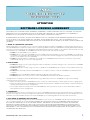 1
1
-
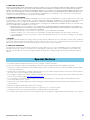 2
2
-
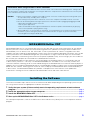 3
3
-
 4
4
-
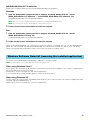 5
5
-
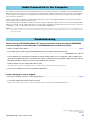 6
6
Yamaha V1 Guía de instalación
- Tipo
- Guía de instalación
en otros idiomas
- français: Yamaha V1 Guide d'installation
- italiano: Yamaha V1 Guida d'installazione
- English: Yamaha V1 Installation guide
- Deutsch: Yamaha V1 Installationsanleitung
- русский: Yamaha V1 Инструкция по установке
- Nederlands: Yamaha V1 Installatie gids
- português: Yamaha V1 Guia de instalação
- dansk: Yamaha V1 Installationsvejledning
- polski: Yamaha V1 Instrukcja instalacji
- čeština: Yamaha V1 instalační příručka
- svenska: Yamaha V1 Installationsguide
- Türkçe: Yamaha V1 Yükleme Rehberi
- suomi: Yamaha V1 Asennusohje
- română: Yamaha V1 Ghid de instalare
Artículos relacionados
-
Yamaha MOX6 Guía de instalación
-
Yamaha MOX6 El manual del propietario
-
Yamaha MOX6 El manual del propietario
-
Yamaha MOX6 El manual del propietario
-
Yamaha MOX6 Manual de usuario
-
Yamaha MOX6 Manual de usuario
-
Yamaha MOX6 El manual del propietario
-
Yamaha XF6 El manual del propietario
-
Yamaha MOX6 Ficha de datos
-
Yamaha DTX700 Guía de instalación