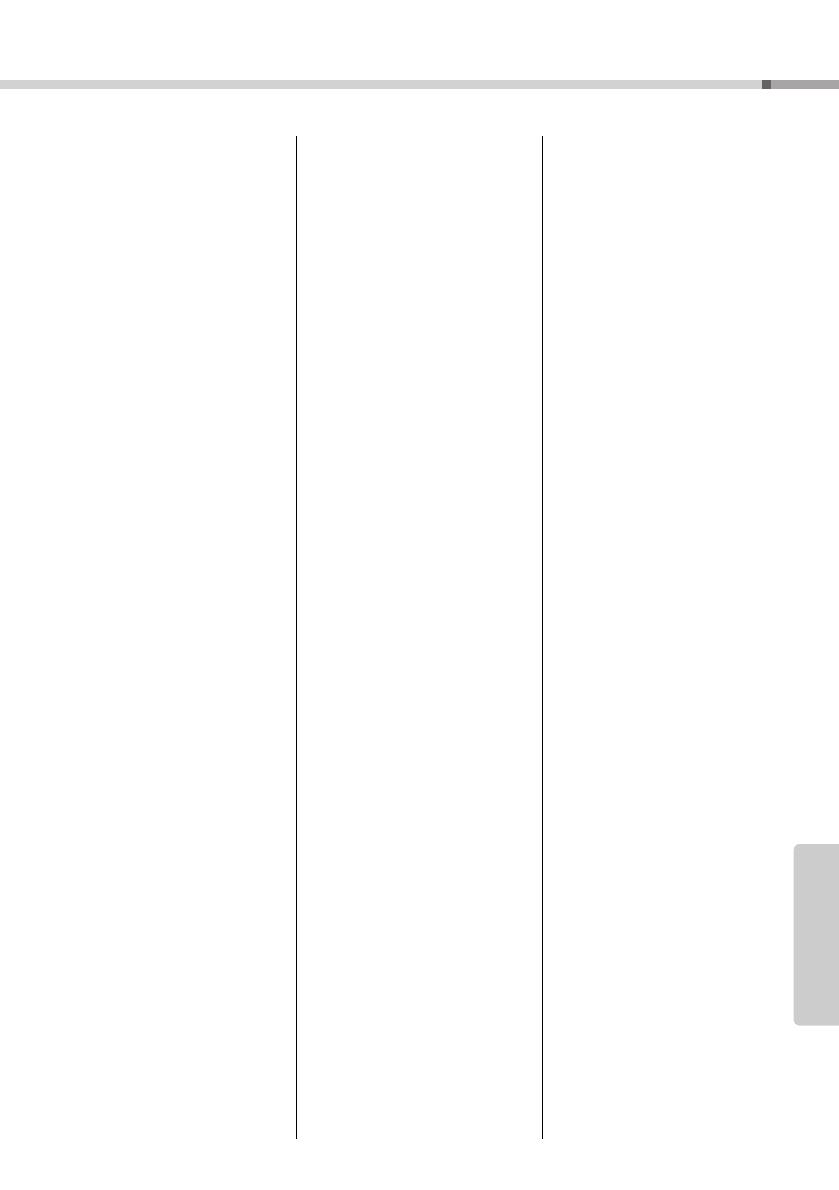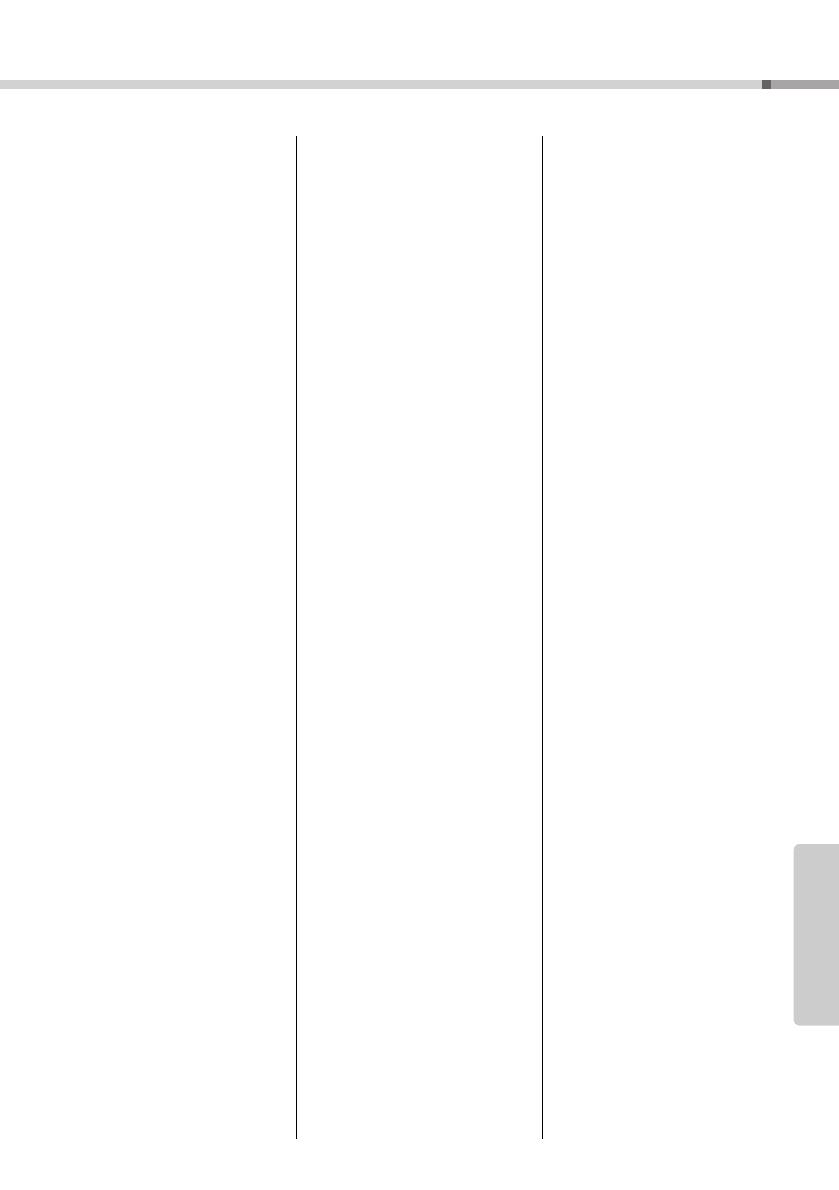
PSR-E463/PSR-EW410 Owner’s Manual
81
Appendix
Index
A
A-B Repeat ..............................29
AC adaptor ..............................14
Accessories ............................. 10
ACMP ......................................26
Arpeggio ............................22, 56
Arpeggio Quantize...................56
Arpeggio Type .........................23
Arpeggio Velocity.....................23
Attack.......................................57
Audio Device ...........................46
Audio Loop Back .....................69
Auto Accompaniment...............26
Auto Accompaniment area ......26
Auto Power Off................... 16, 69
AUX IN...............................31, 46
B
Background Music ...................64
Backup.....................................49
Backup Clear...........................49
Base Note................................53
Battery ..................................... 14
Battery Type............................. 15
Blank Cut.................................69
C
Chord Type ..............................63
Chorus .....................................57
Chorus Type ............................50
Computer.................................47
Computer-related Operations .. 11
Connection ..............................45
Cutoff .......................................57
D
Data List .................................. 11
Del SMF ..................................71
Del SMPL ................................71
Del USR ..................................71
DelAUDIO ................................71
Demo Song .............................28
Display............................... 12, 19
DSP ...................................24, 57
DSP Type.................................24
Dual Voice .........................20, 55
E
ENDING ..................................59
EQ (Equalizer) .........................52
External Clock .........................68
F
Fast Forward............................28
Fast Reverse............................28
File Control display ..................71
FILL .........................................59
Fine Tuning ..............................51
Flash Clear ..............................49
Footswitch..........................45, 56
Formatting .........................70, 72
Fu nction...................................66
G
Groove..................................... 59
Groove Creator........................ 30
H
Harmony ................................. 22
Harmony Type ......................... 23
Headphones............................ 45
I
Initial Send .............................. 69
Initialization ............................. 49
INTRO ..................................... 59
iPhone/iPad Connection Manual
..11
K
Keyboard Out .......................... 68
Keyboard Stand....................... 17
Knobs................................ 25, 57
L
Language .......................... 69, 71
Load STY ................................ 71
Load USR................................ 71
LoadSMPL .............................. 71
Local Control ........................... 68
Loop ........................................ 31
M
MAIN ....................................... 59
Main Voice............................... 20
Master Volume ........................ 16
Melody Suppressor ................. 46
Melody Voice........................... 65
Message List ............... 41, 42, 77
Metronome .............................. 21
MIDI......................................... 27
MIDI Basics ..............................11
MIDI Reference ........................11
Music Rest .............................. 10
MUSICAL CLIMAX .................. 30
N
Normal .................................... 31
O
Octave ..................................... 67
One Touch Setting (OTS) .. 20, 51
One-shot ................................. 31
Output ..................................... 48
P
Pan .......................................... 67
Pause ...................................... 28
Pedal ....................................... 45
Pitch ........................................ 51
Pitch Bend Range ................... 66
Power ...................................... 16
Q
Quick Sampling ....................... 31
R
Random................................... 64
Recording.......................... 38, 41
Registration Memory............... 44
Release................................... 57
Repeat .................................... 29
Resonance.............................. 57
Retrigger ................................. 61
Retrigger Rate......................... 58
Reverb .................................... 57
Reverb Type............................ 50
S
Sample Type ........................... 31
Sample Zone .......................... 31
Sampling................................. 31
Save SMF ............................... 71
Save USR ............................... 71
SaveSMPL .............................. 71
Scale....................................... 53
Sections ............................ 59, 61
Smart Device .......................... 47
Song .................................. 27, 64
Song Book ...............................11
Song Out................................. 69
Speaker .................................. 48
Specifications.......................... 79
Split Point.......................... 21, 62
Split Voice ......................... 21, 55
Stop Accompaniment.............. 62
Style.................................. 26, 59
Style Out................................. 69
Sustain.................................... 45
Synchro Stop .......................... 60
T
Tap Start ........................... 61, 65
Tempo ......................... 21, 61, 65
Time Signature........................ 21
Touch Response ..................... 52
Track ..................... 29, 38, 39, 60
Transpose ............................... 51
Troubleshooting....................... 78
Tuning ............................... 51, 54
U
USB Flash Drive ..................... 70
USB TO DEVICE .................... 70
USB TO HOST........................ 47
V
Voice ................................. 20, 55
Volume.....................................16
Volume (AUX IN)..................... 66
Volume (Groove Creator) ........ 62
Volume (Harmany).................. 23
Volume (Metronome) .............. 22
Volume (Song) ........................ 65
Volume (Style) ........................ 62
Volume (USB TO DEVICE)..... 66
Volume (USB TO HOST) ........ 66
Volume (Voice)........................ 67
Volume Balance...................... 58