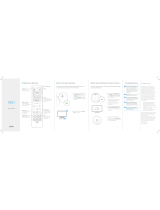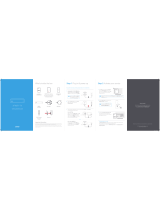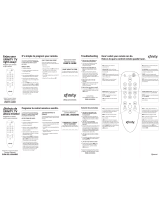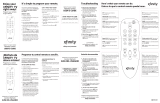La página se está cargando...

Start
XR2
Xnity Remote
TV Power
XFINITY / Me nu
Access Guide , Saved,
XFINITY On Demand, Apps,
Search and Settings.
Search
Discover content by
channel, pr ogram or
key words.
TV Input
Changes to th e next
availabl e input on your T V
(if progr ammed in Step 4)
All Power
Setup
Program r emote for Aim
Anywhe re or to control yo ur
TV or audio d evice.
Swap
Switches b etween tw o DVR
tuners so y ou can control
playback o f two channels .
Number Keys
1 Meet Your Remote 2 Turn On Your Remote
Install bat teries in the remote an d turn on your devices.
Turn on your TV.B
To set up your remote, rs t install AA batter ies
(sold separate ly). The All Power key will blink
green four time s as the remote powers up
(abo ut 5 se conds) .
A
Turn on your cable box.C
Back
3
Your remote is prepr ogrammed to operate X FINITY cable boxes. I f you are
using the remo te for control of a non-XFINI TY cable box, you may ne ed to
program the r emote for the Motorola o r Cisco mode. Follow the ste ps below to
program your remote.
Press the Setup butto n until the All Power key
on the remote chan ges from red to green.
Press B for control of a Motor ola brand
cable box; press C for control of a Cisco
or Scientic-At lanta brand cable box .
Note: If you need to r e-program the remo te
for control of an XFI NITY cable box, rep eat
the steps abov e and press A in step 2.
Press the XFINIT Y key to check that your
remote controls yo ur set-top box. If it does ,
you’re all set . If not, repeat these s teps but
press C for Cisco mode or A for X FINITY
mode in step B.
Once the code is corr ectly entered, your
XFINITY Rem ote is paired with the devi ce.
B
A
C
Program Your Remote To Control Your
Set-Top Box
4 Pair Remote for “Aim Anywhere” Control
Control your ca ble box without having to p oint at it, even when it is in side a
cabinet or entertainment center.
Aim Anywh ere is only supporte d on certain XFINIT Y cable boxes. To see if your
cable box suppo rts Aim Anywher e control visit xni ty.com/remotes
Press the Setup butto n until the All Power key
on the remote chan ges from red to green .
Press the XFINIT Y button.
Follow the on- screen instructi on to enter the
3-digit code that ap pears.
Once the code is corr ectly entered, your
XFINITY Rem ote is paired with the devi ce.
B
A
C
Need to remo ve Aim Anyw here contro l? Press
and hold the S etup button on the r emote until th e
status LE D changes fro m red to green. Press A on
the remote . If the stat us LED blinks green twice,
you have successfully removed Aim Anywhere.
?
Not working? Make sure to instal l batterie s in the
remote, che ck that your T V is on and that yo u are
entering t he correct 3 -digit cod e on your TV sc reen.
?
5 Control Your TV’s Power and Volume
Press and hold t he Setup button (about 3
seconds) until the St atus LED changes from
red to green.
B
Using the list on th e right, nd the rst
5-digit co de for your TV manufa cturer.
A
Enter in the rst 5- digit code for you TV
manufac turer. The Status LED should b link
green twice .
C
Verify tha t the code was accepted by using
your remote to adjus t volume and turn the
TV on and o.
D
Not working? Try the second code listed. Still
not working? Visit xnity.com/remotes for a
complete list of codes or use the My Account
app for mobile (iOS/Android) or X1.
Popular TV Manufacturer Codes
Emerson 11864, 10171
Insignia 12049, 11641
JVC 11774, 12321
LG 1273 1, 1017 8
Magnavox 10054,12597
Panasonic 11 48 0, 1 00 51
Philips 118 67, 12 597
RCA 10047, 11447
Samsung 12051, 10702
Sanyo 101 54 , 11142
Sharp 10093, 12360
Sony 10810, 11685
Tosh iba 10 156, 1152 4
VIZIO 11758, 12707
Westinghouse 11712, 13579
If your code isn’ t listed or you would
like to control an audio d evice, visit
xnity.com/remotes
FCC Compliance Statement
This equipment has been tested and found to
comply with the limits for a Class B digital device,
pursuant to part 15 of the FCC rules. These limits are
designed to provide reasonable protection against
harmful interference in a residential installation. This
equipment generates, uses, and can radiate radio
frequency energy and, if not used in accordance with
the instructions, may cause harmful interference to
radio communications.
There is no guarantee that interference will not occur
in a particular installation. If this equipment does
cause harmful interference to radio or television
reception, the user is encouraged to try to correct
the interference by one or more of the following
measures:
• Reorient or relocate the receiving antenna.
• Increase or decrease the separation between
the equipment and receiver.
• Connect the equipment into an outlet on a
circuit dierent from that which the receiver is
connected.
• Consult the dealer or an experienced remote
control/ TV technician for help.
• It is strongly recommended that the TV be
plugged into a separate wall outlet.
The user is cautioned that changes and modications
made to this equipment without the approval of
the manufacturer could void the user’s authority to
operate this equipment. This device complies with
part 15 of the FCC rules. Operation is subject to
the following two conditions: (1) This device may
not cause harmful interference, and (2) this device
must accept any interference received, including
interference that may cause undesired operation.

Encender/
apagar la TV
XFINITY / Me nú
Acceda a Guía, G uardado,
XFINITY a p edido, Aplic aciones,
Buscar y Conguraciones.
Buscar
Descubra el contenido
por canal, p rograma o
palabras clave.
Entrada de T V
Cambia a la pró xima entrada
disponibl e en su TV (si se
programa e n el paso 4)
Encendido general
Congurar
Program e el control en el mo do
“apuntar de sde cualquie r
lado” o par a controlar su T V o
dispositivo de audio.
Cambiar
Cambia ent re dos DVR
para pode r controlar la
reproducción de dos canales.
Teclas numéricas
1 Conozca su control remoto 2 Encienda el control remoto
Instale las pilas en el control remoto y encienda los dispositivos.
Encienda la T V.B
Para congur ar su control remoto, primero
instale las p ilas AA (se venden por sepa rado).
La tecla All Power d estellará en color verd e
cuatro veces mie ntras el control remoto se
enciende (unos 5 segundos).
A
Encienda el conversor.C
Parte
posterior
3
El control remo to está programado e n fábrica para funcio nar con los
conversores XFINITY. Si utiliza el control para manejar un conversor que no es
XFINITY, es posib le que deba programarl o para el modo Motorola o C isco. Siga
los pasos siguientes para programar su control.
Presione el botó n Setup hasta que la tecla All
Power cambie de rojo a verde.
Presione B para controlar un conversor
Motorola o C para controlar un conversor
Cisco o Scientic-Atlanta.
Nota: Si debe re programar el control rem oto
para manejar un conversor XFINITY, repita los
pasos anteri ores y presione A en el paso 2.
Presione la tecla X FINITY para vericar qu e
el control maneja s u contrario. Si lo hace,
todo está lis to. De lo contrario, repit a estos
pasos, per o presione C para el modo Cisco o
A para el modo XF INITY en el paso B.
Una vez que el códig o haya sido ingresado
correcta mente, el control remoto XFINI TY
está conec tado con el dispositivo.
B
A
C
Programe el control remoto para manejar
su conversor
4
Maneje el conver sor sin tener que apunta r el control hacia él, inclus o cuando se
encuentra dentro de un mueble.
El modo “apuntar a cualquier lado” solo puede utilizarse en ciertos conversores
XFINITY. Para ve r si su conversor puede utili zarse con el modo “apunt ar a
cualquier lado” visite xnity.com/remotes.
Presione el botó n Setup hasta que la tecla All
Power cambie de rojo a verde.
Presione el botó n XFINITY.
Siga las instr ucciones en la pantalla par a
ingresar el códi go de 3 dígitos.
Una vez ingres ado el código correcta mente,
el control remoto X FINITY está conec tado
con el dispositivo.
B
A
C
¿Necesita quitar el modo “apuntar a cualquier
lado”? Pre sione y soste nga el botón Se tup en el
control rem oto hasta qu e la luz de esta do cambie
de rojo a verd e. Presione A e n el control. S i la luz de
estado de stella dos ve ces en color ver de, se quitó el
modo “apunt ar a cualquie r lado”.
?
¿No funcio na? Asegúre se de haber ins talado la s
pilas en el control remoto, que la TV esté encendida
y que ha ingres ado corre ctamente e l código de 3
dígitos que a parece en la pa ntalla del te levisor.
?
5
Presione y sos tenga el botón Setup (unos 3
segundos) hast a que la luz de estado camb ie
de rojo a verde.
B
Busque en la list a de la derecha el primer
código de 5 dígitos que correspon da al
fabricante d e su TV.
A
Ingrese primero el código de 5 dígitos
correspondiente al fabricante de su TV.
La luz de est ado debe destellar dos ve ces
en color verde.
C
Verique que el cód igo fue aceptado usand o
el control para r egular el volumen y para
encender y apagar la TV.
D
¿No funcio na? Repita estos pasos con el segundo
código que aparece en la lista de la derecha. ¿Sigue sin
funcionar? Visite xnity.com/remotes para consultar
una lista completa de códigos de fabricantes.
Códigos de fabricantes populares
Emerson 11864, 10171
Insignia 12049, 11641
JVC 11774, 12321
LG 1273 1, 1017 8
Magnavox 10054,12597
Panasonic 11 48 0, 1 00 51
Philips 118 67, 12 597
RCA 10047, 11447
Samsung 12051, 10702
Sanyo 101 54 , 11142
Sharp 10093, 12360
Sony 10810, 1168 5
Tosh iba 10 156, 1152 4
VIZIO 11758, 12707
Westinghouse 11712, 13579
Si su código no est á en la lista o le
gustaría cont rolar un equipo de audio,
visite xnity.com/remotes
Declaración de conformidad
de la FCC
Este equipo se ha examinado y se ha comprobado
que cumple con los límites establecidos para un
equipo digital de clase B, conforme a la parte 15
de las reglas de la FCC. Estos límites se diseñaron
para proporcionar una protección razonable contra
interferencias perjudiciales en una instalación
residencial. Este equipo genera, usa y puede emitir
energía de radiofrecuencia y, si no se usa de acuerdo
con las instrucciones, puede causar interferencias
perjudiciales a las comunicaciones de radio.
No hay ninguna garantía de que no ocurrirán
interferencias en una instalación en particular. Si
este equipo causa interferencias perjudiciales a la
recepción de la radio o la televisión, se aconseja al
usuario a que intente corregir las interferencias de
una o más de las formas ofrecidas a continuación:
• Reoriente o reubique la antena receptora.
• Aumente o disminuya la separación entre el
equipo y el recibidor.
• Conecte el equipo a una conexión de un
circuito diferente al que está conectado el
recibidor.
• Pida ayuda a un distribuidor o a un técnico de
TV y controles remotos experimentado.
• Es sumamente recomendable que la TV
esté enchufada a una conexión de la pared
diferente.
Se advierte a los usuarios que los cambios y
modicaciones que se hagan al equipo sin la
aprobación del fabricante podrían invalidar la
autoridad del usuario para manejar este equipo.
Este equipo se ajusta a la parte 15 de las reglas
de la FCC. El funcionamiento está sujeto a las dos
condiciones siguientes: (1) Este equipo no puede
causar interferencias perjudiciales y (2) este equipo
debe aceptar cualquier interferencia recibida, incluso
la que pueda causar un funcionamiento indeseado.
Congure el control para el modo
“apuntar a cualquier lado”
Encienda y apague la TV y maneje su
volumen
Inicio
XR2
Xnity Control Remoto
1/2