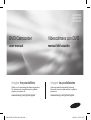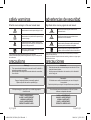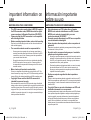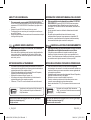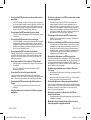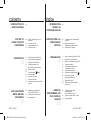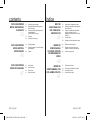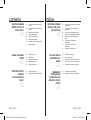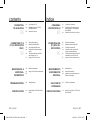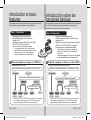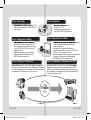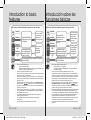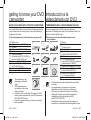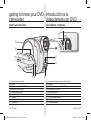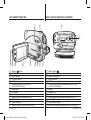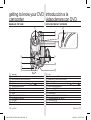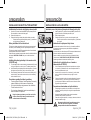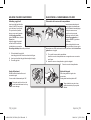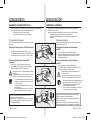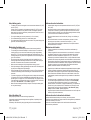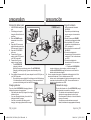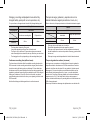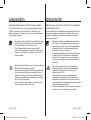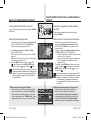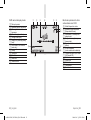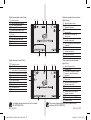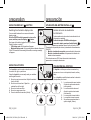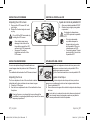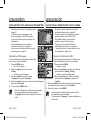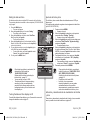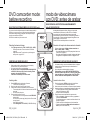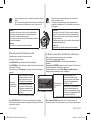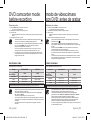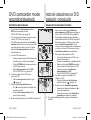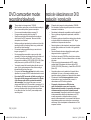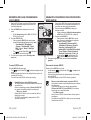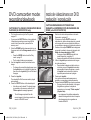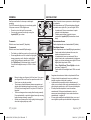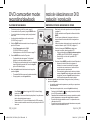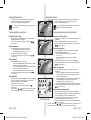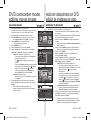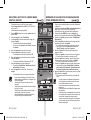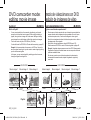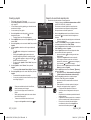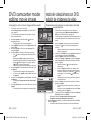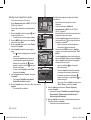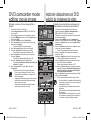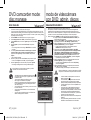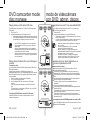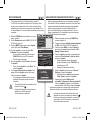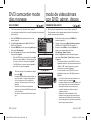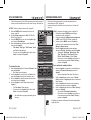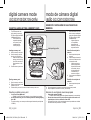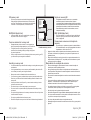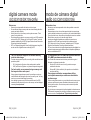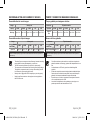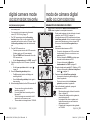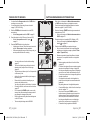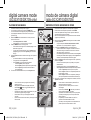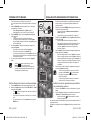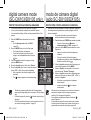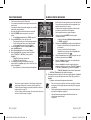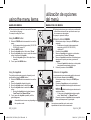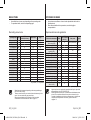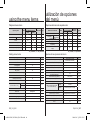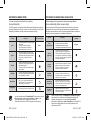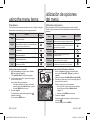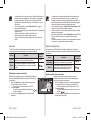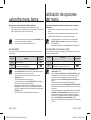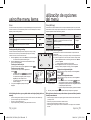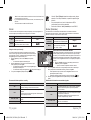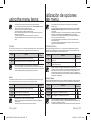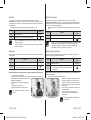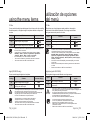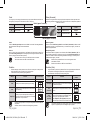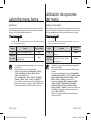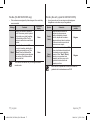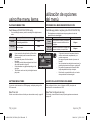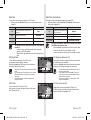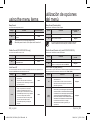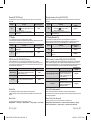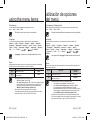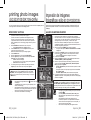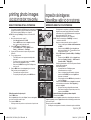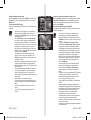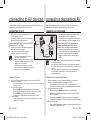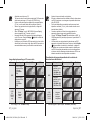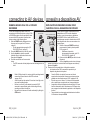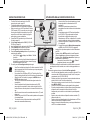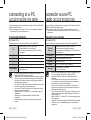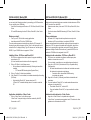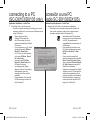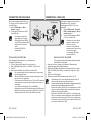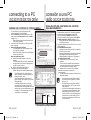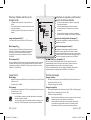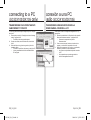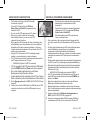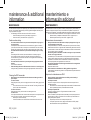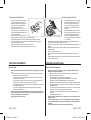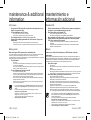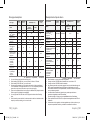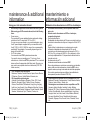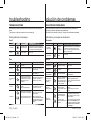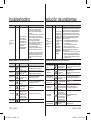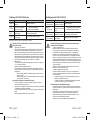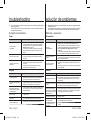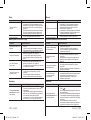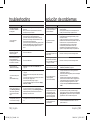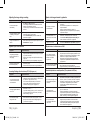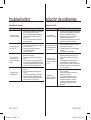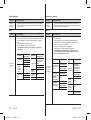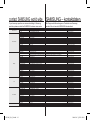Samsung SC-DX100 Manual de usuario
- Categoría
- Videocámaras
- Tipo
- Manual de usuario

DVD Camcorder
user manual
imagine the possibilities
Thank you for purchasing this Samsung product.
To receive more complete service, please
register your product at
www.samsung.com/global/register
Videocámara con DVD
manual del usuario
imagine las posibilidades
Gracias por adquirir este producto Samsung.
Para recibir un servicio más completo, registre su
producto en
www.samsung.com/global/register
SC-DX100
SC-DX103
SC-DX105
(AD68-02550C)SC-DX100_ENG+SPA.indb 1 2008-03-05 ¿ÀÈÄ 1:29:25

ii_ English Español_ii
key features of your DVD
camcorder
3 1/2 inch DVD disc camcorder
DVD-VIDEO recording with 3 1/2 inch (8cm) DVD-RW/+RW/-R/+R DL (Dual
Layer) discs.
2.7” wide (16:9) LCD screen (112K pixels)
The 2.7” wide (16:9) LCD screen provides excellent viewing clarity with
improved resolution. The 112K pixels LCD screen rotates up to 270
degrees for multiple viewing angles providing sharp,
detailed images for monitoring or playback, and the
widescreen format makes shooting in 16:9 mode and
composing shots even easier.
Capture visions farther than the eye can
see (34X optical/1200X digital zoom)
Samsung’s powerful optical zoom lenses bring
the world closer without sacrifi cing image quality.
In addition, digital zoom interpolation means that
extreme digital zooming is clearer, with less distortion
than previous types of digital zooms.
Viewing images on your PC and using
PC CAM
With DV Media PRO, you can view the recorded images
on a PC and use PC cam function by connecting the DVD
camcorder to a PC.
pages 91~98
Voice Plus
You can add your voice to the movie image by connecting the DVD camcorder
to a TV.
page 89
principales funciones de
la videocámara con DVD
Videocámara con disco DVD de 3 1/2 pulgadas
Grabación de DVD-VIDEO con discos DVD-RW/+RW/DVD-R/+R DL (doble
capa) de 8 cm (3 1/2 pulg.) .
Pantalla LCD panorámica (16:9) de 2,7 pulg.
(112.000 píxeles)
La pantalla panorámica (16:9) de 2,7 pulg. proporciona una claridad de
visualización excelente con una resolución mejorada.
La pantalla LCD de 112.000 píxeles gira hasta 270
grados para adoptar múltiples ángulos de visión, lo
cual proporciona imágenes detalladas nítidas para
supervisión o reproducción, y el formato de pantalla
panorámica facilita aún más la grabación en modo
16:9 y la composición de las tomas
.
Captura de imágenes mucho más
lejos de lo que el ojo humano puede
ver (Zoom óptico 34X/digital 1200X)
Los potentes objetivos ópticos de Samsung le
acercan el mundo sin sacrifi car la calidad de la
imagen. Además, la interpolación del zoom digital
signifi ca que el zoom digital extremo es más claro,
con menos distorsión que los tipos de zoom digital
anteriores.
Visualización de imágenes en la PC y
utilización de la Cám. Web
Con DV Media PRO, puede ver las imágenes grabadas en
una PC y utilizar la función de cámara web conectando la
videocámara con DVD a una PC.
páginas 91~98
Voice Plus
Puede añadir voz a la imagen de video conectando la videocámara con DVD
a un TV.
página 89
(AD68-02550C)SC-DX100_ENG+SPA.indb 2 2008-03-05 ¿ÀÈÄ 1:29:30

iii_ English Español_iii
safety warnings
What the icons and signs in this user manual mean:
WARNING
Means that death or serious personal injury is a risk.
CAUTION
Means that there is a potential risk for personal injury
or material damage.
CAUTION
To reduce the risk of fire, explosion, electric shock,
or personal injury when using your camcorder, follow
these basic safety precautions:
Means hints or referential pages that may be helpful
when operating the camcorder.
These warning signs are here to prevent injury to you and others.
Please follow them explicitly. After reading this section, keep it in a safe place for
future reference.
precautions
Warning!
• This camcorder should always be connected to an AC outlet with a
protective grounding connection.
• Batteries shall not be exposed to excessive heat such as sunshine,
fire or the like.
Caution
Danger of explosion if battery is incorrectly replaced.
Replace only with the same or equivalent type.
If this power supply is used at 240V ac, a suitable plug adaptor
should be used.
CLASS 1 LASER PRODUCT
KLASSE 1 LASER PRODUKT
LUOKAN 1 LASER LAITE
KLASS 1 LASER APPARAT
PRODUCTO LASER CLASE 1
advertencias de seguridad
Significado de los iconos y signos de este manual:
ADVERTENCIA
Significa que existe riesgo de muerte o daños
personales serios.
PRECAUCIÓN
Significa que existe riesgo potencial de lesiones
personales o daños materiales.
PRECAUCIÓN
Para reducir el riesgo de incendio, explosión, descarga
eléctrica o daños personales al utilizar la videocámara,
siga estas precauciones básicas de seguridad:
Significa sugerencias o páginas de referencia que
pueden resultar de utilidad al utilizar la videocámara.
Estos signos de advertencia se incluyen aquí para evitar daños personales en
usted y en otras personas.
Sígalos explícitamente. Después de leer esta sección, guárdelo en un lugar seguro
para referencia futura.
precauciones
Advertencia
• Esta videocámara debe conectarse siempre a una toma de CA con
conexión de toma de tierra.
• No debe exponer las baterías a calor excesivo, a la luz directa del
sol ni al fuego, etc.
Precaución
Si la batería no se sustituye correctamente, se corre el riesgo de
una explosión.
Cambie la pila sólo por una igual o de especificaciones equivalentes.
Si se utiliza esta fuente de alimentación a 240V de CA, debe
utilizarse un adaptador adecuado.
CLASS 1 LASER PRODUCT
KLASSE 1 LASER PRODUKT
LUOKAN 1 LASER LAITE
KLASS 1 LASER APPARAT
PRODUCTO LÁSER CLASE 1
(AD68-02550C)SC-DX100_ENG+SPA.indb 3 2008-03-05 ¿ÀÈÄ 1:29:31

iv_ English Español_iv
important information on
use
BEFORE USING THIS CAMCORDER
• This DVD camcorder records video in MPEG2 format in
the DVD camcorder mode, MPEG4 format in the digital
camera mode and at Standard Resolution (SD-VIDEO).
• Please note that this DVD camcorder is not compatible
with other digital video.
• Before recording important video, make a trial recording.
Play back your trial recording to make sure the video and audio have
been recorded properly.
• The recorded contents cannot be compensated for:
- Samsung cannot compensate for any damage caused when a
recording cannot be played back because of a defect in the DVD
camcorder or memory card. Samsung cannot be responsible for
your recorded video and audio.
- Recorded contents may be lost due to a mistake when handling
this DVD camcorder or memory card, etc. Samsung shall not
be responsible for compensation for damages due to the loss of
recorded contents.
• Make a backup of important recorded data.
Protect your important recorded data by copying the files to PC. We
also recommend you copy it from your PC to other recording media for
storage. Refer to the software installation and USB connection guide.
• Copyright: Please note that this DVD camcorder is
intended for personal use only.
Data recorded on the card in this DVD camcorder using other digital/
analog media or devices is protected by the copyright act and cannot be
used without permission of the owner of copyright, except for personal
enjoyment. Even if you record an event such as a show, performance or
exhibition for personal enjoyment, it is strongly recommended that you
obtain permission beforehand.
información importante
sobre su uso
ANTES DE UTILIZAR ESTA VIDEOCÁMARA
• Esta videocámara con DVD graba video en formato
MPEG2 en el modo de videocámara con DVD, formato
MPEG4 en el modo de cámara digital y con una
resolución estándar (SD-VIDEO).
• Recuerde que esta videocámara con DVD no es compatible
con otro formato de video digital.
• Antes de grabar video importante, realice una prueba de
grabación.
Reproduzca la prueba de grabación para asegurarse de haber grabado
correctamente el video y el audio.
• No podrá recibir compensación alguna por el contenido
grabado por las siguientes causas:
- Samsung no puede compensar por ningún daño causado cuando la
grabación no pueda reproducirse por un defecto en la videocámara
con DVD o en la tarjeta de memoria. Samsung no puede hacerse
responsable del video y audio grabados.
- El contenido grabado podría perderse debido a un error de manejo
de esta videocámara con DVD o de la tarjeta de memoria, etc.
Samsung no será responsable de compensar por daños debidos a
la pérdida de contenido grabado.
• Realice una copia de seguridad de datos importantes
grabados
Proteja los datos importantes grabados copiando los archivos a una PC.
También recomendamos copiar desde la PC a otro soporte de grabación
para guardarlos. Consulte el manual de instalación del software y de la
conexión USB.
• Copyright: Observe que esta videocámara con DVD está
destinada únicamente a un uso personal.
Los datos grabados en la tarjeta de esta videocámara con DVD utilizando
otros soportes o dispositivos digitales o analógicos están protegidos por
la ley de copyright y no pueden utilizarse sin el permiso del propietario
del copyright, excepto para disfrute personal. Incluso aunque grabe un
evento, como un espectáculo, una actuación o una exposición para
disfrute personal, se recomienda encarecidamente obtener de antemano
un permiso para tal fin.
(AD68-02550C)SC-DX100_ENG+SPA.indb 4 2008-03-05 ¿ÀÈÄ 1:29:31

v_ English Español_v
ABOUT THIS USER MANUAL
•
This user manual covers models SC-DX100/ DX103/DX105.
SC-
DX103/DX105 have two storage media, Disc and Card. Although the external
appearances of SC-DX100/DX103/DX105 are different, they operate in the
same way.
• Illustrations of model SC-DX105 are used in this user manual.
• The displays in this user manual may not be exactly the same as those you
see on the LCD screen.
• Designs and specifications of the camcorder and other accessories are subject
to change without any notice.
( , ) MARKS BESIDE HEADINGS
•
Some functions of this DVD camcorder are unavailable
with memory card or disc.
Refer to the marks at right above each function to identify whether the
memory card or disc is compatible with the function. Refer to these
marks and identify the functions and operation to match the memory
card or disc you use.
NOTES REGARDING A TRADEMARK
• All the trade names and registered trademarks mentioned in this manual or
other documentation provided with your Samsung product are trademarks or
registered trademarks of their respective holders.
• Windows® is registered trademark or trademark of Microsoft Corporation,
registered in the United States and other countries.
• Macintosh is the trademark of Apple Computer, Inc.
• All the other product names mentioned herein may be the trademark or
registered trademarks of their respective companies.
• Furthermore, “TM” and “R” are not mentioned in each case in this manual.
Portions of this software are copyright © 2006 The Free Type Project.
Website: http://www.freetype.org.
All rights reserved.
• Manufactured under license from Dolby Laboratories.
• “Dolby” and the double-D symbol are trademarks of
Dolby Laboratories.
NFORMACIÓN SOBRE ESTE MANUAL DEL USUARIO
•
Este manual del usuario aborda los modelos SC-DX100/
DX103/DX105.
El modelo SC-DX103/ DX105 tiene dos soportes
de almacenamiento, Disco y Tarjeta. Aunque el aspecto externo de
los modelos SC-DX100/DX103/DX105 son diferentes, funcionan de la
misma forma.
• En este manual del usuario se utilizan las ilustraciones del modelo
SC-DX105.
• Es posible que las pantallas del manual del usuario no sean
exactamente las mismas que las que aparecen en la pantalla LCD.
• Los diseños y especificaciones de los soportes de almacenamiento y
otros accesorios están sujetos a cambio sin aviso previo.
(
,
)
MARCAS AL LADO DE LOS ENCABEZAMIENTOS
•
Algunas funciones de esta videocámara con DVD no están
disponibles con la tarjeta de memoria o con el disco.
Consulte las marcas situadas a la derecha de cada función para
identificar si la tarjeta de memoria o el disco son compatibles con la
función. Consulte estas marcas e identifique las funciones y operaciones
que coincidan con la tarjeta de memoria o el disco que utilice.
NOTAS RELACIONADAS CON MARCAS COMERCIALES
• Todos los nombres de marcas y marcas comerciales registradas
mencionados en este manual o el resto de documentación facilitada con
el producto Samsung son marcas comerciales o marcas registradas de
sus respectivos propietarios.
• Windows® es una marca comercial registrada de Microsoft Corporation,
registrada en Estados Unidos y otros países.
• Macintosh es una marca comercial de Apple Computer, Inc.
• El resto de nombres de productos aquí mencionados puede ser marca
comercial o marca registrada de sus respectivas empresas.
• Además, las indicaciones “TM” y “R” no aparecen en todos los casos en este
manual.
Partes de este software son copyright © 2006. The Free Type Project.
Sitio Web: http://www.freetype.org.
Reservados todos los derechos.
• Fabricado con licencia de Dolby Laboratories.
• “Dolby” y el símbolo de D doble son marcas comerciales
de Dolby Laboratories.
(AD68-02550C)SC-DX100_ENG+SPA.indb 5 2008-03-05 ¿ÀÈÄ 1:29:32

vi_ English Español_vi
IMPORTANT NOTE
• Handle the liquid crystal display (LCD) with care:
- The LCD is a very delicate display device: Do not press its surface with force, hit it or prick
it with a sharp object.
- If you push the LCD surface, unevenness in display may occur. If unevenness does not
disappear, turn the camcorder off, wait for a few moments, then turn it on again.
- Do not place the camcorder with the open LCD screen down.
- Close the LCD monitor when not using the camcorder.
• Liquid crystal display :
- The LCD screen will be slightly dimmer than usual when the camcorder is at low
temperature, as in cold areas, or immediately after power is turned on. Normal brightness
will be restored when the temperature inside the camcorder rises. This has no effect on
the images in the storage media, so there is no cause for concern.
• Hold the DVD camcorder correctly:
- Do not hold the DVD camcorder by the LCD monitor when lifting it: the viewfinder or LCD
monitor could detach and the DVD camcorder may fall.
• Do not subject the DVD camcorder to impact:
- This DVD camcorder is a precision machine. Take great care that you do not strike it
against a hard object or let it fall.
- Do not use the DVD camcorder on a tripod in a place where it is subject to severe
vibrations or impact.
• No sand or dust!
Fine sand or dust entering the DVD camcorder or AC power adaptor could cause malfunctions
or defects.
• No water or oil!
Water or oil entering the DVD camcorder or AC power adaptor could cause electric shock,
malfunctions or defects.
• Heat on surface of product:
The surface of the DVD camcorder will be slightly warm when in use, but this does not indicate
a fault.
• Be careful of ambient temperature:
- Using the DVD camcorder in a place where the temperature is over 60°C (140°F) or
under 0°C (32°F) will result in abnormal recording/playback.
- Do not leave the DVD camcorder on a beach or in a closed vehicle where the temperature
is very high for a long time: This could cause a malfunction.
• Do not point directly at the sun:
- If direct sunlight strikes the lens, the DVD camcorder could malfunction or a fire could occur.
- Do not leave the DVD camcorder with the LCD screen exposed to direct sunlight: This
could cause a malfunction.
• Do not use the DVD camcorder near TV or radio:
- This could cause noise to appear on the TV screen or in radio broadcasts.
precautions when using precauciones de uso
NOTA IMPORTANTE
• Maneje la pantalla de cristal líquido (LCD) con cuidado:
- La pantalla LCD es un dispositivo de visualización muy delicado: No presione su
superficie con fuerza, ni la golpee o la pinche con un objeto punzante.
- Si presiona la superficie de la pantalla LCD, es posible que se produzcan
irregularidades en la pantalla. Si no desaparecen las irregularidades, apague la
videocámara, espere unos instantes y enciéndala de nuevo.
- No coloque la videocámara con la pantalla LCD abierta hacia abajo.
- Cierre la pantalla LCD cuando no utilice la videocámara.
• Pantalla de cristal líquido:
- La pantalla LCD estará algo más atenuada de lo habitual cuando la videocámara
se encuentre a una temperatura baja, como en áreas frías o inmediatamente
después de encenderla. El brillo normal se recuperará cuando suba la temperatura
interior de la videocámara. Esto no afecta a las imágenes de los soportes de
almacenamiento, con lo cual no hay ninguna razón para preocuparse.
• Sujete correctamente la videocámara con DVD:
- No sujete la videocámara con DVD por la pantalla LCD al levantarla: podría
desprenderse el visor o la pantalla LCD y caer al suelo la videocámara con DVD.
• No someta la videocámara con DVD a impactos:
- Esta videocámara con DVD es una máquina de precisión. Ponga gran cuidado
para evitar golpearla contra objetos duros y no la deje caer.
- No utilice la videocámara con memoria con trípode en lugares expuestos a
fuertes vibraciones o impactos.
• Evite la arena o el polvo.
La entrada de arena fina o polvo en la videocámara con DVD o en el adaptador de
alimentación de CA podría causar averías o fallos.
• Evite el agua o el aceite.
La entrada de agua o aceite en la videocámara con DVD o en el adaptador de
alimentación de CA podría causar descargas eléctricas o fallos.
• Calor sobre la superficie del producto:
La superficie de la videocámara con DVD estará ligeramente caliente al utilizarse, pero
no significa que tenga ningún fallo.
• Tenga cuidado con temperaturas ambientales inusuales:
- i se utiliza la videocámara con DVD en un lugar en el que la temperatura se
encuentre por encima de 60°C (140°F) o por debajo de 0°C (32°F) es posible que
la reproducción /grabación no se realice de forma normal.
- No deje durante mucho tiempo la videocámara con DVD en la playa o en un vehículo
cerrado donde la temperatura sea muy alta, Esto podría causar una avería.
• No apunte directamente al sol:
- Si la luz del sol incide directamente sobre el objetivo, podría producirse un
incendio o una avería en la videocámara con DVD.
- No deje la videocámara con DVD con la pantalla LCD expuesta a la luz directa
del sol, Esto podría causar una avería.
• No utilice la videocámara con DVD cerca del televisor o la radio:
- Esto podría causar la aparición de ruido en la pantalla del televisor o en las
emisiones de radio.
(AD68-02550C)SC-DX100_ENG+SPA.indb 6 2008-03-05 ¿ÀÈÄ 1:29:32

vii_ English Español_vii
• Do not use the DVD camcorder near strong radio waves or
magnetism:
- If the DVD camcorder is used near strong radio waves or magnetism,
such as near a radio transmitter or electric appliances, noise could enter
video and audio that are being recorded. During playback of normally
recorded video and audio, noise may also be present in picture and
sound. At worst the DVD camcorder could malfunction.
• Do not expose the DVD camcorder to soot or steam:
- Thick soot or steam could damage the DVD camcorder case or cause
a malfunction.
• Do not use the DVD camcorder near corrosive gas:
- If the DVD camcorder is used in a place where there is dense exhaust
gas generated by gasoline or diesel engines, or corrosive gas such
as hydrogen sulphide, the external or internal terminals could corrode,
disabling normal operation, or the battery connecting terminals could
corrode, so that power will not turn on.
• Do not expose the DVD camcorder to insecticide:
Insecticide entering the DVD camcorder could dirty the lens in the laser
pickup block, and in such a case the DVD camcorder might not operate
normally. Turn the DVD camcorder off and cover it with vinyl sheet, etc.
before using insecticide.
• Do not use an optional 3 1/2 inch(8cm) CD lens cleaner:
- Cleaning the lens is not necessary when using this DVD camcorder in
the usual way.
- Using 3 1/2 inch(8cm) CD lens cleaner could cause this DVD
camcorder to malfunction.
• Do not touch the lens in the laser pickup block.
If you touch the lens in the laser pickup block directly it may cause a
malfunction. The laser pickup block is not warranted for damage caused by
misuse. Therefore, pay much attention when operating this camcorder.
• Do not wipe the DVD camcorder body with benzene or a
thinner:
- The coating of exterior could peel off or the case surface could
deteriorate.
• Keep the memory card out of reach of children to prevent
swallowing.
• No utilice la videocámara con DVD cerca de ondas de radio
o campos magnéticos:
- Si se utiliza la videocámara con DVD cerca de ondas de radio
o campos magnéticos potentes, como transmisores de radio o
aparatos eléctricos, es posible que se produzca ruido en el video y
el audio que se esté grabando. Durante la reproducción de video y
audio normalmente grabados, es posible que también exista ruido
en la imagen y el sonido. En el peor de los casos, es posible que la
videocámara con DVD no funcionara con normalidad.
• No exponga la videocámara con DVD a hollín o vapor:
- El hollín y el vapor podrían dañar la carcasa de la videocámara con
DVD o causar una avería.
• No utilice la videocámara con DVD cerca de gas corrosivo:
- Si la videocámara con DVD se utiliza en un lugar en el que se haya
generado gas de escape denso por motores de gasolina o diesel, o
bien gas corrosivo como sulfuro de hidrógeno, podrían dañarse los
terminales internos y externos, impidiendo el funcionamiento normal,
o bien los terminales de conexión de la batería podrían dañarse
impidiendo que se encendiera la unidad.
• No someta la videocámara con DVD a insecticidas:
La entrada de insecticida en la videocámara con DVD podría ensuciar el
objetivo en el bloque de captación del láser en cuyo caso podría provocar
un funcionamiento anormal en la videocámara con DVD. Apague la
videocámara con DVD y cúbrala con una lámina de vinilo o algún material
parecido antes de utilizar el insecticida.
• No utilice ningún limpiador para el objetivo CD de 8 cm
(3 1/2 pulg.):
- No es necesario limpiar el objetivo si utiliza esta videocámara con DVD
de la forma habitual.
- Utilizar un limpiador para el objetivo CD de 8 cm (3 1/2 pulg.) podría
provocar una avería en la videocámara con DVD.
• No toque el objetivo en el bloque de captación del láser.
Si toca el objetivo en el bloque de captación del láser directamente podría
provocar una avería. La garantía no cubre los datos causados en el bloque
de captación del láser por un uso indebido. Por tanto, preste mucha
atención al utilizar esta videocámara.
• No limpie la carcasa de la videocámara con DVD con
benceno ni disolvente:
- El revestimiento del exterior podría desprenderse o podría deteriorarse
la superficie de la carcasa.
• Mantenga la tarjeta de memoria fuera del alcance de los
niños para impedir su ingesta accidental.
(AD68-02550C)SC-DX100_ENG+SPA.indb 7 2008-03-05 ¿ÀÈÄ 1:29:32

02_ English Español_02
contents
INTRODUCTION TO
BASIC FEATURES
06
GETTING TO
KNOW YOUR DVD
CAMCORDER
09
10
11
12
What is included with your DVD
camcorder
Front and right view
Left side and bottom view
Rear and top view
PREPARATION
13
13
14
15
16
21
22
26
26
27
27
28
Remote control (SC-DX105 only)
Installing the button-type battery
Holding the DVD camcorder
Charging the battery pack
Basic DVD camcorder operatio
n
Screen indicators
Using the display (
) button
Using the joystick
Using the LCD screen
Using the viewfinder
Initial setting: OSD language & date
and time
DVD CAMCORDER
MODE: BEFORE
RECORDING
30
30
30
32
Selecting the storage media
(SC-DX103/DX105 only)
Inserting and removing a disc
Recordable time
INTRODUCCIÓN
SOBRE LAS
FUNCIONES BÁSICAS
06
INTRODUCCIÓN A LA
VIDEOCÁMARA
CON DVD
09
10
11
12
Componentes de la videocámara
con DVD
Vista frontal y derecha
Vista lateral izquierda e inferior
Vista posterior y superior
PREPARACIÓN
13
13
14
15
16
21
22
26
26
27
27
28
Mando a distancia (sólo SC-DX105)
Instalación de la pila de botón
Sujeción de la videocámara con DVD
Carga de la batería
Funcionamiento básico de la
videocámara con DVD
Indicadores de pantalla
Utilización del botón pantalla (
)
Utilización del joystick
Uso de la pantalla LCD
Utilización del visor
Ajuste inicial: idioma de OSD y
fecha y hora
MODO DE
VIDEOCÁMARA CON
DVD: ANTES DE
GRABAR
30
30
30
32
Selección del soporte de
almacenamiento
(sólo SC-DX103/DX105)
Inserción y extracción de un disco
Tiempo grabable
índice
(AD68-02550C)SC-DX100_ENG+SPA.indb 2 2008-03-05 ¿ÀÈÄ 1:29:33

03_ English Español_03
DVD CAMCORDER
MODE: RECORDING/
PLAYBACK
33
33
35
36
37
38
Recording movie images
Recording with ease for beginners
(EASY.Q mode
)
Capturing still images during movie
image playback
(SC-DX103/DX105 only)
Zooming
Playing movie images
DVD CAMCORDER
MODE: EDITING
MOVIE IMAGE
40
40
41
42
Deleting images
Deleting a section of a movie image
(partial delete
)
Playlist
DVD CAMCORDER
MODE:ISC MANAGE
47
47
49
50
51
Disc finalize
Disc unfinalize
Disc format
Disc information
MODO DE
VIDEOCÁMARA CON
DVD: GRABACIÓN /
REPRODUCCIÓN
33
33
35
36
37
38
Grabación de imágenes de vídeo
Grabación sencilla para principiantes
(Modo EASY.Q)
Captura de imágenes fotográficas
durante la reproducción de
imágenes de vídeo (sólo SC-DX103
/DX105)
Uso del Zoom
Reproducción de imágenes de vídeo
MODO DE
VIDEOCÁMARA
CON DVD: EDICIÓN
DE IMÁGENES DE
VÍDEO
40
40
41
42
Eliminación de imágenes
Borrado de una sección de una
imagen de vídeo (borrado parcial)
Lista de reproducción
MODO DE
VIDEOCÁMARA CON
DVD: ADMIN. DISCOS
47
47
49
50
51
Finalización de disco
Anulación de finalización de disco
Formateo del disco
Información del disco
contents índice
(AD68-02550C)SC-DX100_ENG+SPA.indb 3 2008-03-05 ¿ÀÈÄ 1:29:33

04_ English Español_04
contents índice
DIGITAL CAMERA
MODE (SC-DX103/
DX105 ONLY)
52
52
55
56
57
58
59
60
61
Inserting and ejecting a memory
card
Recordable time and number of
images
Recording movie images
Taking photo image
s
Playing movie images
Viewing photo images
Protection from accidental erasu
r
Deleting images
USING THE MENU
ITEMS
62
62
63
65
78
78
Handling menus
Menu items
Recording menu items
Playback menu item
Setting menu items
PRINTING PHOTO
IMAGES
(SC-DX103/DX105
ONLY)
83
83
84
DPOF print setting
Direct printing with a PictBridge
MODO DE CÁMARA
DIGITAL (SÓLO SC-
DX103/DX105)
52
52
55
56
57
58
59
60
61
Inserción y expulsión de una tarjeta
de memoria
Tiempo y número de imágenes
grabables
Grabación de imágenes de vídeo
Captura de imágenes fotográficas
Reproducción de imágenes de
vídeo
Visualización de imágenes
fotográficas
Protección contra borrado
accidental
Eliminación de imágenes
UTILIZACIÓN DE
OPCIONES DEL
MENÚ
62
62
63
65
78
78
Manejo de los menús
Opciones de menú
Opciones de menú para grabación
Opciones del menú de reproducción
Ajuste de las opciones del menú
IMPRESIÓN
DE IMÁGENES
FOTOGRÁFICAS
(SÓLO SC-DX103/
DX105)
83
83
84
Ajuste de impresión DPOF
Impresión directa con PictBridge
(AD68-02550C)SC-DX100_ENG+SPA.indb 4 2008-03-05 ¿ÀÈÄ 1:29:33

05_ English Español_05
contents
CONNECTING
TO AV DEVICES
86
86
88
89
Connecting to a TV
Dubbing images on a VCR or
DVD/HDD recorder
Using the voice plus
CONNECTING TO A
PC (SC-DX103/DX105
ONLY)
90
90
91
93
94
96
97
System requirements
Installing DV Media PRO
Connecting the USB cable
Viewing the contents of storage
media
Transferring files from the DVD
camcorder to your PC
Using the PC cam function
MAINTENANCE &
ADDITIONAL
INFORMATION
98
99
102
Additional information
Using your DVD camcorder abroa
d
TROUBLESHOOTING
103
Troubleshooting
SPECIFICATIONS
112
Model Name: SC-DX100/ DX103/
DX105
CONEXIÓN A
DISPOSITIVOS AV
86
86
88
89
Conexión a un televisor
Duplicación de imágenes en una
video casetera o en la grabadora
de DVD/HDD
Utilización de la función voice plus
CONEXIÓN A UNA
PC (SÓLO SC-
DX103/DX105)
90
90
91
93
94
96
97
Requisitos del sistema
Instalación de dv media PRO
Conexión del cable usb
Visualización del contenido del
soporte de almacenamiento
Transferencia de archivos desde la
videocámara con DVD a la PC
Uso de la función de cámara web
MANTENIMIENTO
E INFORMACIÓN
ADICIONAL
98
99
102
Mantenimiento
Información adicional
Utilización de la videocámara con
DVD en el extranjero
SOLUCIÓN DE
PROBLEMAS
103
Solución de problemas
ESPECIFICACIONES
112
Nombre de Modelo SC-DX100/
DX103/DX105
índice
(AD68-02550C)SC-DX100_ENG+SPA.indb 5 2008-03-05 ¿ÀÈÄ 1:29:33

06_ English Español_06
This chapter introduces the basic features of your DVD camcorder.
See the reference pages below for more information.
introduction to basic
features
Step 1 : Preparation
• Charging the battery pack
page 18
• Setting OSD language and the date/time
pages 28, 29
• Selecting the storage media (DISC and CARD)
SC-DX103/DX105 only)
page 30
You can record movie and photo images.
- You can take a photo only on the memory
card. DVD discs do not support photo mode.
- Refer to pages 52~54 for the supported
memory cards before purchasing them.
Do you want to delete or edit movie images on the DVD camcorder?
DVD -RW
VIDEO
DVD -R
DVD +R DL
DVD +RW
DVD -RW
Do you want to reuse the disc after formatting ?
VR
YES
YES
NO
NO
When recording for a long time
When recording movie images on a DVD disc
Select the proper disc for use.
• DVD+RW, DVD+R DL and DVD-R do not have Video or VR mode selection.
• You can delete the movie image only on a DVD-RW disc (VR mode).
• Selecting the desired disc and disc formatting.
pages 30-31
¿Desea borrar o editar imágenes de video en la videocámara con DVD?
DVD-RW
VÍDEO
DVD -R
DVD +R DL
DVD +RW
DVD -RW
¿Desea reutilizar el disco tras formatear?
VR
SÍ
SÍ
NO
NO
Al grabar durante un tiempo prolongado
Al grabar imágenes de video en un disco DVD
Seleccione el disco correcto que va a utilizar.
• DVD+RW, DVD+R DL y DVD-R no tienen la selección de modo video o VR.
• Sólo puede borrar la imagen de video en un disco DVD-RW (modo VR).
• Selección del disco y del formato de disco que se desea.
páginas 30-31
introducción sobre las
funciones básicas
En este capítulo se presentan las funciones básicas de la videocámara
con DVD. Consulte las páginas de referencia que se incluyen a
continuación para obtener información adicional.
Paso 1: Preparación
• Recarga de la batería
página 18
• Ajuste del idioma de la OSD y de la fecha y hora
páginas 28, 29
• Selección del soporte de almacenamiento (DISC y
CARD) sólo SC-DX103/ DX105)
página 30
Puede grabar video e imágenes fotográfi cas.
- Puede capturar fotos sólo en la tarjeta de
memoria. Los discos DVD no admiten el
modo Foto.
- Consulte las páginas 52~54 para ver las tarjetas
de memoria admitidas antes de adquirirlas.
INSERT
BATTERY
PACK
(AD68-02550C)SC-DX100_ENG+SPA.indb 6 2008-03-05 ¿ÀÈÄ 1:29:35

07_ English Español_07
You must fi nalize the disc in advance to view the movie images
recorded on a DVD camcorder on other DVD devices. (Finalize is
the function that allows a disc recorded on the DVD camcorder to
be playable on DVD devices such as DVD players.)
• Selecting an image to play back from the
thumbnail index views
pages 38, 58~59
• Viewing playback from your DVD camcorder
on your PC (SC-DX103/DX105 only) or TV
pages 86~89, 96
• Editing movie images as your preference
(Editing function is available only in DVD-
RW(VR mode))
pages 40~46
• Recording the movie images
pages 33~37, 56
• Taking the photo images (SC-DX103/DX105
only)
page 57
• Selecting an image to play back from the
Step 3: Playing back / Editing
• Recording the movie images
pages 33~37, 56
Step 2 : Recording
You must fi nalize the disc in advance to view the movie images
Step 4: Viewing on DVD devices
continued
• Selección de una imagen para reproducirla a partir de
vistas de índices de imágenes en miniatura
páginas 38, 58~59
• Visualización de la reproducción desde la
videocámara con DVD en la PC (sólo SC-DX103/
DX105 ) o el TV
páginas 86~89, 96
• Edición de imágenes de video según sus preferencias
(la función de edición sólo está disponible en
DVD-RW (modo VR))
páginas 40~46
• Grabación de imágenes de vide
páginas 33~37, 56
• Captura de imágenes fotográfi cas
(sólo SC-DX103/ DX105)
página 57
• Selección de una imagen para reproducirla a partir de
Paso 3: Reproducción / edición
• Grabación de imágenes de vide
Paso 2: Grabación
(cont.)
Debe fi nalizar antes el disco para ver en dispositivos DVD las
imágenes de video grabadas en una videocámara con DVD.
(Finalizar es la función que permite que se pueda reproducir un
disco grabado en la videocámara con DVD en dispositivos DVD
como reproductores de DVD.)
Debe fi nalizar antes el disco para ver en dispositivos DVD las
Paso 4: Visualización en dispositivos de DVD
continued
(cont.)
como reproductores de DVD.)
Finalize
• Grabación de imágenes de vide
• Captura de imágenes fotográfi cas
• Grabación de imágenes de vide
(AD68-02550C)SC-DX100_ENG+SPA.indb 7 2008-03-05 ¿ÀÈÄ 1:29:36

08_ English Español_08
introduction to basic
features
• You cannot use the following discs.
- 5 inch (12cm) CD/DVD discs
- CD/CD-R/CD-RW/DVD-ROM/DVD+R (Single Layer)/DVD-RAM/DVD-R
(Dual Layer), Floppy Disk, MO, MD, iD, LD
• We are not responsible for data loss on a disc.
• We do not warranty any damage or loss incurred due to recording and playback
failure caused by disc or card malfunction.
• We take no responsibility and offer no compensation for any recording failure,
loss of recorded or edited material and/or damage to the recorder arising from
the misuse of discs.
• For stable and perpetual recording and playback, use TDK, MKM, Verbatim
discs that have the “
”designation. If you do not use them, recording
and playback operation may not work properly or you may not be able to eject
the disc from the camcorder.
• The time it takes to finalize a disc may vary depending on the recording time.
• You cannot overwrite, edit, or format a finalized disc. If needed, unfinalize the
disc. (DVD-RW only)
page 49
• It is not guaranteed that all DVD players/recorders/drives can play discs
finalized in this DVD camcorder.
For compatibility details, refer to the DVD players/recorders/drives
owner’s manual.
• For more information about available discs, see page 101.
The function of the finalized disc depends on the disc type.
You can record
more after
unfinalizing
.
page 49
VR
VIDEO
DVD
-R
The finalized DVD disc
can be played on most
DVD devices.
You can play back the disc on other DVD devices
without finalizing it.
DVD
-RW
DVD
+RW
DVD
+R D
L
You cannot make
more recordings,
even if the disc
has enough space.
Finalized
You can play back the disc
only on a DVD player that
supports DVD-RW discs
recorded in VR mode.
Finalized
Finalized
Finalized
• No es posible utilizar los siguientes discos.
- Discos CD/DVD de 12 cm (5 pulg.)
- CD/CD-R/CD-RW/DVD-ROM/DVD+R (una capa)/DVD-RAM/
DVD-R (dos capas)
• No nos hacemos responsables de pérdida de datos en un disco.
• No garantizamos los daños o pérdidas producidos por un fallo de grabación o
reproducción causado por un funcionamiento erróneo del disco o de la tarjeta..
• No nos responsabilizamos ni ofrecemos compensación alguna por cualquier
fallo de grabación, pérdida de material grabado o editado, ni daños en la
grabadora como consecuencia del uso inadecuado de discos.
• Para una reproducción y grabación estable y definitiva,, utilice discos
TDK, MKM, Verbatim que tengan la designación “
”
. Si no
los utiliza, es posible que no se graben ni se reproduzcan correctamente o es
posible que tenga que expulsar el disco de la videocámara.
• El tiempo para finalizar puede variar dependiendo del tiempo de grabación del disco.
• No es posible sobrescribir, editar ni formatear el disco finalizado. a . En
caso necesario, anule la finalización del disco (sólo DVD-RW).
página 49
• No se garantiza que todos los reproductores/grabadoras/unidades de DVD
puedan reproducir discos finalizados en esta videocámara con DVD.
Para obtener información sobre compatibilidad, consulte el manual de
instrucciones del reproductor/grabadora/unidad de DVD.
• Para obtener información adicional sobre los discos disponibles, consulte las
página 101.
La función del disco finalizado depende del tipo de disco.
Puede grabar
más después
de anular la
finalización
.
página 49
VR
VÍDEO
DVD
-R
El disco de DVD
finalizado se puede
reproducir en la
mayoría de dispositivos
de DVD.
Puede reproducir el disco en otros dispositivos
DVD sin finalizarlo.
DVD-
RW
DVD
+RW
DVD
+R D
L
No puede realizar
más grabaciones,
aunque tenga
suficiente espacio
en el disco.
finalizado
Puede reproducir el disco
únicamente un reproductor de
DVD que admita discos DVD-
RW grabados en modo VR.
finalizado
finalizado
finalizado
introducción sobre las
funciones básicas
(AD68-02550C)SC-DX100_ENG+SPA.indb 8 2008-03-05 ¿ÀÈÄ 1:29:37

09_ English Español_09
WHAT IS INCLUDED WITH YOUR DVD CAMCORDER
Your new DVD camcorder comes with the following accessories.
If any of these items is missing from your box, call Samsung’s
Customer Care Center.
✪
The exact appearance of each item may vary by model.
getting to know your DVD
camcorder
Battery pack
AC power adaptor(AA-E9 type)
AV cable
USB cable
(SC-DX103/ DX105 only)
User manual
Button-type battery
for internal clock
(TYPE: CR2025) or
remote control(SC-DX105 only)
Remote control(SC-DX105 only)
Software CD(DV Media PRO)
(SC-DX103/DX105 only)
3 1/2 inch(8cm) DVD-RW disc(Option)
Carrying case (Option)
The contents may vary
depending on the sales
region.
Parts and accessories
are available at your local
Samsung dealer.
A memory card is not included. See pages 52~53 for
memory cards compatible with your DVD camcorder.
(SC-DX103/DX105 only)
To buy this optional accessory, contact your nearest
Samsung dealer.
COMPONENTES DE LA VIDEOCÁMARA CON DVD
La nueva videocámara con DVD incluye los siguientes
accesorios. Si falta alguno de ellos en la caja, llame al centro de
atención al cliente de Samsung.
✪
El aspecto exacto de cada elemento puede variar
entre modelos.
Batería
Adaptador de alimentación de
CA(tipo AA-E9)
Cable de AV
Cable USB
(sólo SC-DX103/SC-DX105)
Manual del usuario
Pila de botón para reloj
interno(TIPO: CR2025) o mando a
distancia(sólo SC-DX105)
Mando a distancia(sólo SC-DX105)
CD de software CD(DV Media PRO)
(sólo SC-DX103/DX105)
Disco DVD-RW de 8 cm
(3 1/2 pulg.)(Opcional)
Runda de transporte (Opcional)
introducción a la
videocámara con DVD
El contenido puede variar dependiendo de la región
de ventas.
Los componentes y accesorios se encuentran
disponibles en el Servicio técnico de Samsung.
No se incluye la tarjeta de memoria. Consulte las
páginas 52~53 para ver las tarjetas de memoria
compatibles con la videocámara con DVD.
(sólo SC-DX103/DX105)
Para adquirir este accesorio opcional, póngase en
contacto con el distribuidor de Samsung más cercano.
DX100_US_1_DL.indd 9 2008-05-08 ¿ÀÈÄ 4:46:38

10_ English Español_10
FRONT AND RIGHT VIEW
getting to know your DVD
camcorder
Lens open/close switch
Lens
Remote sensor (SC-DX105 only)
Light (SC-DX105 only)
Internal microphone
Grip belt hook
Grip belt
Swivel handle
Disc cover
Interruptor de apertura/cierre del objetivo
Objetivo
Mando a distancia (sólo SC-DX105)
Luz (sólo SC-DX105)
Micrófono interno
Enganche de correa de empuñadura
Correa de empuñadura
Asa giratoria
Cubierta del disco
introducción a la
videocámara con DVD
VISTA FRONTAL Y DERECHA
CLOSE
OPEN
(AD68-02550C)SC-DX100_ENG+SPA.indb 10 2008-03-05 ¿ÀÈÄ 1:29:39

11_ English Español_11
LEFT AND BOTTOM VIEW
Display ( ) button
EASY Q button
Built-in speaker
FINALIZE button
BATT. (battery release) switch
Storage mode switch (DISC/CARD)
(SC-DX103/DX105 only)
Battery pack
LCD screen
Recording start/stop button
Joystick (up/down/right/left/Select, W/T)
MENU button
Tripod receptacle
Memory card slot (SC-DX103/DX105 only)
VISTA LATERAL IZQUIERDA E INFERIOR
Botón Pantalla ( )
Botón EASY Q
Parlante incorporado
Botón FINALIZE
BATT. interruptor (liberar batería)
Interruptor de modo de almacenamiento (DISC/CARD)
(sólo SC-DX103/DX105)
Batería
Pantalla LCD
Botón Iniciar/Parar grabación
Joystick (arriba/abajo/derecha/izquierda/Selecc., W/T)
Botón MENU
Orificio para el trípode
Ranura de tarjeta de memoria (sólo SC-DX103/DX105)
(AD68-02550C)SC-DX100_ENG+SPA.indb 11 2008-03-05 ¿ÀÈÄ 1:29:40

12_ English Español_12
REAR AND TOP VIEW
getting to know your DVD
camcorder
Viewfi nder
Zoom (W/T) lever/ Volume control
PHOTO button (SC-DX103/DX105 only)
Focus adjustment knob
MODE button / Mode indicator (Record ( ) /Play ( ) mode)
Recording start/stop button
ACCESS/CHG indicator
OPEN switch
AV jack
USB jack (SC-DX103/DX105 only)
DC IN/ USB / AV jack cover
DC IN jack
POWER switch
VISTA POSTERIOR Y SUPERIOR
introducción a la
videocámara con DVD
Visor
Palanca de zoom (W/T) /Control de volumen
Botón PHOTO (sólo SC-DX103/ DX105)
Botón de enfoque
Botón MODE / Indicador de modo (modo Grabar( ) / Reproducir( ))
Botón Iniciar/Parar grabación
Indicador ACCESS/CHG
Interruptor OPEN
Conector de AV
Terminal USB (sólo SC-DX103/DX105)
Tapa de terminales DC IN/ USB / AV
Conector de DC IN
Interruptor POWER
(AD68-02550C)SC-DX100_ENG+SPA.indb 12 2008-03-05 ¿ÀÈÄ 1:29:41

13_ English Español_13
REMOTE CONTROL (SC-DX105 only)
START/STOP button
DISPLAY
button
Skip (
/ ) button
Stop (
) button
Play/Pause (
) button
MENU button
Control (
/ / / /
)buttons
PHOTO button
Zoom (W/T) button
Search (
/ ) button
Slow playback (
) button
The buttons on the remote control
function the same as those on DVD
camcorder.
This section provides information on using this DVD camcorder;
such as how to use the provided accessories, how to charge the
battery, how to setup the operation mode and initial setup.
preparation
MANDO A DISTANCIA (sólo SC-DX105)
En esta sección se facilita información sobre el uso de esta
videocámara con DVD, así como el modo de utilizar los accesorios
que se facilitan, la forma de cargar la batería, la manera de
configurar el modo de funcionamiento y la configuración inicial.
preparación
Botón START/STOP
Botón DISPLAY
Botón Saltar (
/ )
Botón Parar (
)
Botón Reproducir/Pausa (
)
Botón MENU
Botones de control (
/ / / /
)
Botón PHOTO
Botón de zoom (W/T)
Botón Buscar (
/ )
Botón de reproducción lenta (
)
Los botones del mando a
distancia funcionan igual que los
de la videocámara con DVD.
(AD68-02550C)SC-DX100_ENG+SPA.indb 13 2008-03-05 ¿ÀÈÄ 1:29:43

14_ English Español_14
preparation
INSTALLING THE BUTTON-TYPE BATTERY
Installation for the internal clock (battery release) switch
1. Open the LCD screen, then slide the BATT. (battery release) switch in
the arrow direction to remove the battery pack.
2. Remove the battery cover.
3. Replace the button-type battery then place the battery cover back.
- Position the button type battery with the positive (+) terminal face
out in the button type battery slot.
Battery installation for the internal clock
The button type battery maintains the clock function and preset contents of
the memory : even if the battery pack or AC power adapter is removed.
The button type battery for the DVD camcorder lasts about 6 months under
normal operation from the time of installation.
When the button type battery becomes weak or dead, the date/time indicator
will display “JAN/01/2008 12:00 AM” when you turn the date and time
display on.
Installing the button-type battery in the remote control
(SC-DX105 only)
1.
Turn the battery holder counterclockwise (as indicated with (
) mark)
using your fi ngernail or a coin to open it. The battery holder opens.
2. Insert the battery into the battery holder with the positive (+) terminal
facing down and press it fi rmly until you hear a locking sound.
3. Place the battery holder back in the remote control, matching its (
)
mark with the (
) mark on the remote control, and turn the battery
holder clockwise to lock it.
Precautions regarding the button type battery
• There is a danger of explosion if button type battery is incorrectly
replaced. Replace only with the same or equivalent type.
• Do not pick up the battery using tweezers or other metal tools.
This will cause a short circuit.
• Do not recharge, disassemble, heat or immerse the battery in
water to avoid the risk of explosion.
WARNING
Keep the button type battery out of the reach of the
children. Should any battery be swallowed, seek
medical attention immediately.
preparación
INSTALACIÓN DE LA PILA DE BOTÓN
Instalación para el reloj interno (interruptor de liberación de la pila)
1. Abra la pantalla LCD y deslice el interruptor BATT. (liberación de la
pila) en la dirección de la fl echa para retirar la pila.
2. Retire la tapa del objetivo.
3. Sustituya la pila de botón y vuelva a colocar la tapa de la pila.
- Coloque la pila de botón con el terminal positivo (+) hacia fuera
en su ranura.
Instalación de la pila para el reloj interno
La pila de botón mantiene la función de reloj y el contenido predefi nido
de la memoria : incluso aunque se quite la batería o el adaptador de
alimentación de CA.
La pila de botón de la videocámara con DVD dura aproximadamente seis
meses en condiciones normales de funcionamiento.
Cuando se debilite o se agote la pila de botón, el indicador de fecha
y hora mostrará “JAN/01/2008 12:00 AM” (ENE/01/2008 12:00 AM.)
cuando tenga activada la visualización de fecha y hora.
Instalación de la pila de botón en el mando a
distancia (sólo SC-DX105)
1. Gire el compartimento de la pila hacia la izquierda como se indica
con la marca (
) utilizando la uña o una moneda para abrirlo. Se
abrirá el compartimento de la pila.
2. Inserte la pila en su soporte con el terminal (+) positivo hacia
abajo y presiónelo fi rmemente hasta que oiga un sonido
de cierre.
3. Coloque el soporte de la pila en el mando a distancia de forma que
coincida la marca (
) con la marca (
) del mando a distancia y
gire el soporte de la batería en sentido inverso a la dirección de las
agujas del reloj para bloquearlo.
Precauciones relacionadas con la pila de botón
• Existe peligro de explosión si la pila de botón se coloca de forma
incorrecta. Cambie la pila sólo por una igual o de especifi caciones
equivalentes.
• No agarre la batería utilizando pinzas u otras herramientas
metálicas. Esto provocará un cortocircuito.
• Para evitar riesgos de explosión, no recargue, desmonte, caliente ni
sumerja la batería en agua.
ADEVERTENCIA
Mantenga la pila de botón fuera del alcance de los
niños. So se produce la ingestión de la batería,
busque asistencia médica inmediatamente.
1
2
3
Battery
holder
(AD68-02550C)SC-DX100_ENG+SPA.indb 14 2008-03-05 ¿ÀÈÄ 1:29:44

15_ English Español_15
HOLDING THE DVD CAMCORDER
Attaching a grip belt
Insert your right hand from the
bottom of the DVD camcorder
up to the base of your thumb.
Put your hand in a position
where you can easily operate
the Recording start/stop
button, PHOTO button, and the
Zoom lever.
Adjust the length of grip belt
so that the DVD camcorder
is stable when you press the
Recording start/stop button with your thumb.
1. Pull and detach the grip belt.
Insert the grip belt into its hook as shown in the fi gure.
2. Insert your hand into the grip belt and adjust its length.
3. Close the grip belt.
Angle Adjustment
Rotate the swivel handle at the most
convenient angle.
You can rotate it downwards upto 140°.
Please be careful not to turn the
swivel handle backward as it may
cause damage.
SUJECIÓN DE LA VIDEOCÁMARA CON DVD
Colocación de la correa de la empuñadura
Inserte la mano derecha por la
parte inferior de la videocámara
con DVD hasta la base del pulgar.
Coloque la mano en una
posición en la que pueda
fácilmente accionar el botón
Iniciar/Parar grabación, el
botón de PHOTO y la palanca
del Zoom.
Ajuste la longitud de la correa
de la empuñadura de forma que la
videocámara con DVD quede estable cuando presione el botón Iniciar/Parar
grabación con el pulgar.
1. Tire y suelte la correa de la empuñadura.
Inserte la correa de la empuñadura en su enganche como se muestra
en la fi gura.
2. Inserte su mano en la empuñadura y ajuste la longitud.
3. Cierre la correa de la empuñadura.
Ajuste del ángulo
Gire el asa giratoria al ángulo más
conveniente.
Puede girarla hacia abajo hasta 140°.
Tenga cuidado de no girar el asa
giratoria hacia atrás ya que podría
dañarla.
de la empuñadura de forma que la
140
°
(AD68-02550C)SC-DX100_ENG+SPA.indb 15 2008-03-05 ¿ÀÈÄ 1:29:48

16_ English Español_16
CHARGING THE BATTERY PACK
• There are two types of power source that can be connected to your DVD camcorder.
• Do not use provided power supply units with other equipment.
- The battery pack: used for outdoor recording.
- The AC power adaptor: used for indoor recording.
To charge the battery pack
Be sure to charge the battery pack before you start using your DVD
camcorder.
Attaching the battery pack to the DVD camcorder
1. Open up the LCD screen 90 degrees with your fi nger.
2. Fit the battery pack to the battery attachment platform and push
the battery pack as shown in the fi gure until a click is heard.
Removing the battery pack from the DVD
camcorde
r
1. Open up the LCD screen 90 degrees with your fi nger.
2. Slide the BATT. (battery release) switch in the direction as
shown in the fi gure and pull out the battery pack.
WARNING
Insert the battery pack in the accurate direction as shown
in the fi gure.
When the battery pack is wrongly inserted, it may cause
malfunction of the DVD camcorder and battery pack.
It is recommended that you purchase one or more
additional battery packs to allow continuous use of
your DVD camcorder.
Additional battery packs are available at your local
Samsung dealer.
If the DVD camcorder will not be in use for a while,
remove the battery from the DVD camcorder.
preparation
Use only Samsung-approved battery packs. Do not use
batteries from other manufacturers.
Otherwise, there is a danger of overheating, fi re or explosion.
Samsung is not responsible for problems occurring due to
using unapproved batteries
.
preparación
CARGA DE LA BATERÍA
• Hay dos tipos de fuentes de alimentación a las que se puede conectar la
Videocámara con DVD.
• No utilice las fuentes de alimentación que se facilitan con otros equipos.
- La batería: se emplea para grabaciones en exteriores.
- Adaptador de alimentación de CA: se emplea para grabaciones en
interiores.
Para cargar la batería
Asegúrese de cargar la batería antes de empezar a utilizar
la videocámara con DVD.
Colocación de la batería en la videocámara
con DVD
1. Abra con el dedo la pantalla LCD 90 grados.
2. Coloque la batería en la plataforma de colocación de
la batería y empújela como se muestra en la fi gura
hasta que emita un clic.
Extracc
ión de la batería de la videocámara
con DVD
1. Abra con el dedo la pantalla LCD 90 grados.
2. Toque BATT. (liberar la batería) en la dirección que se
muestra en la fi gura y saque la batería.
ADEVERTENCIA
Inserte la batería en la dirección correcta como se
muestra en la fi gura.
Si la batería se inserta incorrectamente, puede causar
una avería en la videocámara con DVD y en la batería.
Se recomienda adquirir una o más baterías para poder
utilizar la videocámara con DVD de forma continua.
Existen baterías adicionales disponibles en los
distribuidores locales de Samsung.
Si no va a utilizar la videocámara con DVD durante
un tiempo, retire la batería de la misma.
Utilice únicamente baterías aprobadas por Samsung.
No utilice baterías de otros fabricantes.
De lo contrario, existe peligro de sobrecalentamiento,
incendio o explosión.
Samsung no se hace responsable de problemas que
se produzcan debido al uso de baterías no aprobadas.
_ English Español_
_ English Español_
(AD68-02550C)SC-DX100_ENG+SPA.indb 16 2008-03-05 ¿ÀÈÄ 1:29:53

17_ English Español_17
About battery packs
• The battery pack should be recharged in an environment that is between 0°C (32°F)
and 40°C (104°F).
However, when it is exposed to cold temperatures (below 0°C (32°F)), its usage
time becomes reduced and it may cease to function. If this happens, place the
battery pack in your pocket or other warm, protected place for a short time, then re-
insert it to the DVD camcorder.
• Do not put the battery pack near any heat source (i.e. fire or a heater).
• Do not disassemble, apply pressure to, or heat the battery pack.
• Do not allow battery pack terminals to be short-circuited. It may cause leakage, heat
generation, induce overheating or fire.
Maintaining the battery pack
• The recording time is affected by temperature and environmental conditions.
• The recording time shortens dramatically in a cold environment. The continuous
recording times in the user manual are measured using a fully charged battery
pack at 25°C (77°F). As the environmental temperature and conditions vary, the
remaining battery time may differ from the approximate continuous recording times
given in the instructions.
• We recommend only using the original battery pack that is available from your
Samsung retailer. When the battery reaches the end of its life, please contact your
local dealer. The batteries have to be treated as chemical waste.
• Make sure that the battery pack is fully charged before starting to record.
• When fully discharged, a battery pack damages the internal cells. The battery pack
may be prone to leakage when fully discharged.
• Remove the battery from the camcorder when it is not in use. Even when the power
is switched off, the battery pack will still discharge if it is left attached to the DVD
camcorder.
• For power saving purpose, the DVD camcorder enters the sleep mode automatically
if no operation is for 3 minutes in the STBY mode and thumbnail index view. If no
operation goes on 3 minutes more, it turns off automatically. If any operation occurs
in the sleep mode, the DVD camcorder comes out of the sleep mode. This function
works only if “Auto Power Off” is set to “6 Min.”
page 80
• Make sure that the battery pack fits firmly into place. Do not drop the battery pack
as it may cause damage.
About the battery life
Battery capacity decreases over time and through repeated use.
If decreased usage time between charges becomes significant, it is probably time to
replace it with a new one.
Each battery’s life is affected by storage, operating and environmental conditions.
Información sobre las baterías
• La batería debe recargarse a una temperatura ambiente de entre 0°C (32°F) and
40°C (104°F).
No obstante, cuando se expone a temperaturas frías (por debajo de 0°C (32°F)),
su tiempo de uso se reduce y es posible que deje de funcionar. Si esto sucede,
coloque la batería en el bolsillo o en otro sitio caliente protegido durante un tiempo
y vuelva a colocarla en la videocámara con memoria.
• No ponga la batería cerca de una fuente de calor (un fuego o un calefactor, por
ejemplo).
• No desmonte la batería ni la someta a manipulaciones, presiones ni al calor.
• No permita que se produzca un cortocircuito entre los polos + y – de la
batería. Podrían producirse pérdidas o calentamiento, lo cual podría ocasionar
sobrecalentamiento o un incendio.
Mantenimo de la batería
• El tiempo de grabación se ve afectado por las condiciones ambientales y la
temperatura.
• El tiempo de grabación se acorta enormemente en un ambiente frío. Los tiempos
de grabación continua que se dan en este manual del usuario están medidos
empleando una batería completamente cargada a 25°C (77°F). Conforme la
temperatura y las condiciones ambientales varíen, el tiempo restante de la batería
puede diferir de los tiempos de grabación continuos facilitados en las instrucciones.
• Recomendamos únicamente el uso de la batería original que está disponible en los
distribuidores autorizados de SAMSUNG. Cuando se agote la vida útil de la batería,
póngase en contacto con su proveedor habitual. Para desechar las baterías
gastadas, éstas deben tratarse como residuos químicos.
• Asegúrese de que la batería esté completamente cargada antes de empezar a grabar.
• Cuando se descarga completamente, la batería daña las células internas. La
batería puede ser más propensa a fugas cuando se deja totalmente descargada.
• Retire la batería de la videocámara cuando no se esté utilizando. Incluso con la
unidad apagada, la batería se descargará si se deja conectada a la videocámara
con DVD.
• Para ahorrar energía, la videocámara con DVD entra en modo de desconexión
si no se realiza ninguna operación durante 3 minutes en el modo STBY (ESP)
y en la vista del índice de imágenes en miniatura. Si no se realiza ninguna
operación durante 3 minutos más, se apaga automáticamente. Si se produce una
operación en el modo de desconexión, la videocámara con DVD sale del modo
de desconexión. Esta función sólo está operativa si “Auto Power Off” (Apag.
autom.) se define en “6 Min.” (6 min.)
.
página 80
• Asegúrese de que la batería esté colocada correctamente en su sitio. No deje caer
la batería ya que podría causar daños .
Información sobre la duración de la batería
La capacidad de la batería disminuye con el tiempo y tras el uso reiterado.
Si el tiempo de uso reducido entre cargas es cada vez más significativo, probablemente
es hora de sustituirla por una nueva.
La duración de cada batería depende de las condiciones de almacenamiento,
funcionamiento y ambientales.
(AD68-02550C)SC-DX100_ENG+SPA.indb 17 2008-03-05 ¿ÀÈÄ 1:29:54

18_ English Español_18
Charging the battery pack
• Use IA-BP80W battery pack
only.
• The battery pack may be
charged a little at the time of
purchase.
1. Slide the POWER switch
downwards to turn off the
power.
2. Open the LCD screen and
attach the battery pack to the
DVD camcorder.
page 16
3. Open the DC IN/USB/AV
jack cover.
4. Connect the AC power
adaptor to the DC IN jack of
your DVD camcorder.
5. Connect the AC power
adaptor to a wall socket.
• The ACCESS/CHG
(charging) indicator
lights up in orange and charging starts. The ACCESS/CHG
(charging) indicator lights up in green when the battery is fully
charged.
6. Once charged, disconnect the AC power adaptor from the DC IN jack on
your DVD camcorder.
• Even with the power switched off, the battery pack will still discharge
if it is left attached to the DVD camcorder. It is recommended that
you remove the battery pack from the DVD camcorder.
Charging indicator
The color of the ACCESS/CHG (charging) indicator
indicates the power or charging state.
- If the battery has been fully charged, the charging
indicator is green.
- If you are charging the battery, the color of the
charging indicator is orange.
- If an error occurs while the battery pack in
charging, the charging indicator blinks orange.
preparation preparación
Carga de la batería
• Utilice únicamente la batería
IA-BP80W.
• Es posible que la batería tenga
algo de carga en el momento de
la compra.
1. Deslice el interruptor POWER
hacia abajo para apagar la unidad.
2. Abra la pantalla LCD y coloque
la batería en la videocámara con
DVD.
página 16
3. Abra la tapa de los conectores DC
IN/USB/AV.
4. Conecte el adaptador de
alimentación de CA al terminal de
entrada de CC de la videocámara
con DVD.
5. Conecte el adaptador de
alimentación
de CA a una toma
de corriente.
• El indicador ACCESS/CHG
(carga) se ilumina en color naranja y se inicia la recarga. El
indicador ACCESS/CHG (carga) se ilumina en verde cuando la
batería está totalmente cargada.
6. Una vez cargada, desconecte el adaptador de alimentación de CA al
terminal de entrada de CC de la videocámara con DVD.
• Incluso con la unidad apagada, la batería se descargará si se deja
conectada a la videocámara con DVD. Se recomienda retirar la
batería de la videocámara con DVD.
Indicador de carga
El color del indicador de of the ACCESS/CHG (carga)
indica el estado de encendido o de carga.
- Si la batería está completamente cargada, el
indicador de carga aparece de color verde .
- Si está cargando la batería, el color del indicador
de carga es naranja.
- Si se produce un error mientras se recarga la
batería, el indicador de carga parpadea en naranja.
POWER switch
you remove the battery pack from the DVD camcorder.
batería de la videocámara con DVD.
(AD68-02550C)SC-DX100_ENG+SPA.indb 18 2008-03-05 ¿ÀÈÄ 1:29:55

19_ English Español_19
Charging, recording and playback times with a fully
charged battery pack (with no zoom operation, etc.)
For your reference, the approximate time with fully charged battery pack:
Battery Pack
Charging time
1 hr 50 min
Continuous recording time Playback time
LCD
60min 65min
Viewfinder
- The time above is based on Fine mode.
It may differ depending on Super Fine or Normal mode.
- The time is only for reference. Figures shown above are measured
under Samsung’s test environment, and may differ from your actual use.
- The charging time will vary depending on the remaining battery level.
Continuous recording time (without zoom)
The times shown in the table reflect the available recording time when the
DVD camcorder is in the recording mode without using any other functions.
In actual recording, the battery pack may discharge 2-3 times faster than
this reference since the record start/stop and zoom are being operated, and
playback is performed. Assume that the recordable time with a fully charged
battery pack is between 1/2 and 1/3 of the time in the table, so prepare
enough battery packs to allow for the time you are planning to record on the
DVD camcorder.
Note that the battery pack discharges faster in a cold environment.
Tiempos de carga, grabación y reproducción con la
batería totalmente cargada (sin utilizar el zoom, etc.)
Para su referencia, el tiempo aproximado con la batería totalmente cargada:
Batería
Tiempo de carga
1 h 50 min
Tiempo de grabación
continuada
Tiempo de reproducción
LCD
60 min. 65 min.
Visor
- El tiempo anterior está basado en el modo fino.
Puede diferir dependiendo del modo superfino o normal.
- El tiempo es sólo para referencia. Las cifras indicadas anteriormente
han sido medidas en un entorno de prueba de Samsung y pueden diferir
del uso real.
- El tiempo de carga variará dependiendo del nivel de batería restante.
Tiempo de grabación continua (sin zoom)
Los tiempos que se muestran en la tabla reflejan el tiempo de grabación
disponible cuando la videocámara con DVD se encuentra en el modo de
grabación sin utilizar otras funciones. En una grabación, la batería puede
descargarse 2-3 veces más rápido que esta referencia debido a que se
está utilizando Iniciar/parar grabación y el zoom, y se está realizando la
reproducción. Calcule que el tiempo grabable con una batería totalmente
cargada es entre 1/2 y 1/3 del tiempo de la tabla, por tanto prepare el
número de baterías suficiente que le permita grabar con la videocámara con
DVD el tiempo planeado.
Observe que la batería se descarga más rápidamente en un ambiente frío.
(AD68-02550C)SC-DX100_ENG+SPA.indb 19 2008-03-05 ¿ÀÈÄ 1:29:55

20_ English Español_20
Using the DVD camcorder with the AC power adaptor
It is recommended that you use the AC power adaptor to power
the DVD camcorder from a household AC outlet when you
perform settings on it, finalize a disc, play back, or edit images, or
use it indoors.
page 18
Be sure to use the provided AC power adaptor to power
the DVD camcorder. Using other AC power adaptors
could cause electric shock or result in fire.
The AC power adaptor can be used around the
world. An AC plug adaptor is required in some foreign
countries. If you need one, purchase it at your local
Samsung dealer.
CAUTION
• Before detaching the power source, make sure that the
DVD camcorder’s power is turned off.
Failure to do so can result in DVD camcorder malfunction.
• Use a nearby wall outlet when using the AC power
adaptor. Disconnect the AC power adaptor from the
wall outlet immediately if any malfunction occurs while
using your DVD camcorder.
• Do not use the AC power adaptor in a narrow space,
such as between a wall and furniture.
preparation
Utilización de la videocámara con DVD con el adaptador
de alimentación de CA
Se recomienda utilizar el adaptador de alimentación de CA para
suministrar energía a la videocámara con DVD a través de la
toma de CA cuando realice ajustes, reproduzca o la utilice en
interiores.
página 18
Asegúrese de utilizar el adaptador de alimentación
de CA que se facilita para suministrar energía a la
videocámara con DVD. Si utiliza otros adaptadores
de alimentación de CA podría causar descargas
eléctricas o provocar un incendio.
El adaptador de alimentación de CA puede utilizarse
en todo el mundo. Se necesitará un adaptador de
enchufe de CA en algunas zonas en el extranjero.
Si lo necesita, cómprelo en un distribuidor local de
Samsung.
PRECAUCIÓN
• Antes de desconectar la fuente de alimentación,
asegúrese de que la videocámara esté apagada.
No hacerlo podría provocar una avería en la
videocámara con DVD.
• Utilice la toma mural cercana cuando utilice el
adaptador de alimentación de CA. Desconecte el
adaptador de alimentación de CA de la toma mural
inmediatamente si se produce alguna avería mientras
utiliza lavideocámara con DVD.
• No utilice el adaptador de CA colocado en un espacio
estrecho, como entre una pared y un mueble.
preparación
(AD68-02550C)SC-DX100_ENG+SPA.indb 20 2008-03-05 ¿ÀÈÄ 1:29:56

21_ English Español_21
BASIC DVD CAMCORDER OPERATION
Turning the DVD camcorder on and off
You can turn the camcorder on or off by sliding the POWER
switch down.
Selecting the operating modes
• Set the operation mode by adjusting the Storage mode
switch (SC-DX103/DX105 only) and MODE button
before recording or operating any functions.
1. Set the Storage mode switch to DISC or CARD.
(SC-DX103/DX105 only)
- DVD camcorder mode: To record movie on a DVD disc.
page 33
- Digital camera mode: To record movie or photo images
on memory card.
pages 56~57
2. Press the MODE button to set Record (
) or Play
( ) mode. Each press of the MODE button toggles
between the Record (
) mode and Play ( ) mode.
When the DVD camcorder is turned on, the self-
diagnosis function operates and a message may
appear. In this case, refer to warning indicators
and messages (on pages 103~105) and take
corrective action.
When using this camcorder fi rst time
• When you use your DVD camcorder for the fi rst
time or you reset it, you will see the “Date/Time
Set” screen for the startup display. If you do not
set the date and time, the “Date/Time Set” screen
appears every time you turn on your camcorder.
FUNCIONAMIENTO BÁSICO DE LA VIDEOCÁMARA
CON DVD
Encendido y apagado de la videocámara
con DVD.
Puede encender o apagar deslizando hacia abajo el
interruptor POWER.
Selección de los modos de funcionamiento
• Defi na el modo de funcionamiento colocando el
interruptor del Modo de almacenamiento (sólo SC-
DX103/DX105) y MODE antes de grabar o utilizar
cualquier función.
1. Coloque el interruptor del Modo de almacenamiento
en DISC o CARD. (sólo SC-DX103/DX105)
- Modo de videocámara con DVD: para grabar video
en un disco DVD.
página 33
- Modo de cámara digital: para grabar imágenes de
video o fotográfi cas en la tarjeta de memoria.
páginas 56~57
2. Presione el botón MODE para defi nir el modo Grabar
( ) o Reproducir ( ). Cada pulsación del botón the
MODE cambia entre el modo Grabar (
) yel modo
Reproducir (
).
Cuando se enciende la videocámara con DVD,
se activa la función de autodiagnóstico y puede
aparecer un mensaje. En este caso, consulte
los indicadores y mensajes de advertencia
(en las páginas103~105) y realice una acción
correctora.
Al utilizar esta videocámara por primera vez
• Cuando utilice la videocámara con DVD por
primera vez o la reinicialice, aparecerá la
pantalla “Date/Time Set
” (Ajuste de reloj) para
la visualización inicial. Si no fi ja la fecha y hora,
la pantalla “Date/Time Set” (Ajuste de reloj)
aparecerá siempre que encienda la videocámara.
Al utilizar esta videocámara por primera vez
• Cuando utilice la videocámara con DVD por
STBY 0:00:00 [30 min]
Date/Time Set
Month Day Year Hour Min
01 / JAN / 2008 12 : 00 AM
Cancel
Ok
<DVD camcorder record mode>
<DVD camcorder record mode>
<DVD camcorder record mode>
STBY 0:00:00 [30 min]
<DVD camcorder play mode>
<DVD camcorder play mode>
<DVD camcorder play mode>
12/12
(AD68-02550C)SC-DX100_ENG+SPA.indb 21 2008-03-05 ¿ÀÈÄ 1:29:57

22_ English Español_22
SCREEN INDICATORS
• This OSD indicators are based on DVD-RW disc.
• The above screen is an example for explanation: It is different from the
actual display.
• Functions marked with * will not be retained when the DVD camcorder
is powered on after turning it off.
• The battery indicator appears 8 seconds after power on. If the battery is
low, it appears right after power on.
DVD camcorder record mode
Movie record mode
Operating mode (STBY (standby) or
(recording))
Warning indicators and messages
Time counter (movie recording time)
Remaining time
Storage media (disc)
Battery info.(remaining battery
level)
Disc format type (DVD-RW disc only)
Quality
Anti-Shake (DIS)
Wind Cut
Back Light
Fader*
Light* (SC-DX105 only)
C. Nite*
Zoom/Digital Zoom position*
Date/Time
Manual Shutter*
Manual Exposure*
Digital Effect
Manual Focus*
White Balance
Scene Mode (AE)/ EASY.Q
preparation
• Estos indicadores de la OSD están basados en un disco DVD-RW.
• La pantalla anterior es un ejemplo explicativo: Es diferentede la
pantalla real.
• Las funciones no marcadas con * se conservarán cuando se encienda
la videocámara con DVD después de apagarla.
• El indicador de la batería aparece 8 segundos después de encender. Si
la batería está baja, aparece justo después de encender.
Modo de grabación de la
videocámara con DVD:
Modo grabar video
Modo de funcionamiento
(STBY (espera) o
(grabación))
Indicadores y mensajes de
advertencia
Contador (tiempo de grabación
de video)
Tiempo restante
Soporte de almacenamiento (disco)
Inf. de la batería (nivel restante de
la batería)
Tipo de formato de disco
(sólo disco DVD-RW)
Calidad
Antitemblores (DIS)
Antiviento
Luz de fondo
Atenuador*
Luz* (sólo SC-DX105)
C. Nite*
Posición de Zoom / Zoom digital*
Fecha/Hora
Obturador manual*
Exposición manual*
Efecto digital
Enfoque manual*
Balance de blanco
Modo Escena (EA)/ EASY.Q
INDICADORES DE PANTALLA
preparación
STBY 0:00:00 [30 min]
JAN/01/2008 12:00 AM 1/30
Insert Disc
1/60
21
(AD68-02550C)SC-DX100_ENG+SPA.indb 22 2008-03-05 ¿ÀÈÄ 1:29:59

23_ English Español_23
DVD camcorder play mode
Movie play mode
Operating status (Play/Pause)
Warning indicators and
messages
Time code (elapsed time)
Storage media (disc)
Battery info (remaining battery
level)
Disc Format (-RW Video/VR
mode only)
Quality
Voice plus
Movie No.
Date/Time
Volume control
Modo de reproducción de la
videocámara con DVD:
Modo Reproducir video
Estado de funcionamiento
(Reproducir/Pausa)
Indicadores y mensajes de
advertencia
Código de tiempo (tiempo
transcurrido)
Soporte de almacenamiento
(disco)
Inf. de la batería
(nivel restante de la batería)
Formato de disco (sólo video
-RW/modo VR)
Calidad
Voice plus
Nº de video
Fecha/Hora
Control de volumen
0:00:59
JAN/01/2008 12:00 AM
02
Activate Remote Control
001
(AD68-02550C)SC-DX100_ENG+SPA.indb 23 2008-03-05 ¿ÀÈÄ 1:30:00

24_ English Español_24
Digital camera record mode
Record mode
Operating mode (STBY (standby)
or
●
(recording))
Warning indicators and messages
Time counter
(movie recording time)
Remaining time
Storage media (memory card)
Battery info (remaining battery
level)
The total number of recordable
photo
Back Light
Zoom position
Date/Time
Manual Exposure*
Manual Focus*
White Balance
preparation
The digital camera mode is only for the models
(SC-DX103/DX105).
preparación
Modo de grabación de cámara
digital
Modo Grabar
Modo de funcionamiento (STBY
(espera) o ●(grabación))
Indicadores y mensajes de
advertencia
Contador (tiempo de grabación
de video)
Tiempo restante
Soporte de almacenamiento
(tarjeta de memoria)
Inf. de la batería (nivel restante
de la batería
)
Número tota de fotos
grabables
Luz de fondo
Posición del zoom
Fecha/Hora
Exposición manual*
Enfoque manual*
Balance de blanco
El modo de cámara digital sólo se encuentra en los
modelos (SC-DX103/DX105).
STBY 0:00:00 [64 min]
JAN/01/2008 12:00 AM
Insert Card
29
4830
(AD68-02550C)SC-DX100_ENG+SPA.indb 24 2008-03-05 ¿ÀÈÄ 1:30:01

25_ English Español_25
Digital camera play mode (Video)
Video play mode
Operating status (Play/Pause)
Time code (elapsed time)
Warning indicators and messages
Storage media (memory card)
Battery info (remaining battery
level)
Erase Protection
File Name (folder-fi le name)
Volume control
Date/Time
Digital camera play mode (Photo)
Photo play mode
Slide Show
Image counter (current image/
total number of recorded images)
Warning indicators and messages
Storage media (memory card)
Battery info (remaining level)
Erase Protection
File Name (folder-fi le name)
Date/Time
Print Mark(DPOF)
Photo size
The digital camera mode is only for the models
(SC-DX103/DX105).
Modo de reproducción de cámara
digital (video)
Modo Reproducir video
Estado de funcionamiento
(Reproducir/Pausa)
Código de tiempo (tiempo
transcurrido)
Indicadores y mensajes de
advertencia
Soporte de almacenamiento
(tarjeta de memoria)
Inf. de la batería (nivel restante de
la batería)
Protección contra borrado
Nombre de archivo (carpeta-
nombre de archivo)
Control de volumen
Fecha/Hora
Modo de reproducción de cámara
digital (Foto)
Modo Reproducir foto
Presentación
Contador de imágenes (imagen
actual / nº total de imágenes
grabadas)
Indicadores y mensajes de
advertencia
Soporte de almacenamiento
(tarjeta de memoria)
Inf. de la batería (nivel restante)
Protección contra borrado
Nombre de archivo (carpeta-
nombre de archivo)
Fecha/Hora
Marca de impresión (DPOF)
Tamaño de foto
El modo de cámara digital sólo se encuentra en los
modelos (SC-DX103/DX105).
Activate Remote Control
02
Activate Remote Control
Activate Remote Control
Activate Remote Control
Activate Remote Control
0202
0:00:03
100-0002
JAN/01/2008 12:00 AM
Activate Remote Control
02
Activate Remote Control
Activate Remote Control
Activate Remote Control
Activate Remote Control
Activate Remote Control
Activate Remote Control
9/9
1
Activate Remote Control
JAN/01/2008 12:00 AM
100-0002
(AD68-02550C)SC-DX100_ENG+SPA.indb 25 2008-03-05 ¿ÀÈÄ 1:30:03

26_ English Español_26
USING THE DISPLAY ( ) BUTTON
Switching the information display mode
You can switch between the on-screen information
display modes:
Slide the POWER switch downwards to turn on the
power, and then press the Display (
) button.
Each press of the button toggles the OSD (On Screen
Display) function on and off.
• Full display mode: All information will appear.
• Minimum display mode: Only operating status indicator will appear.
If the DVD camcorder has warning information, a warning message
will appear.
USING THE JOYSTICK
The Joystick is used to make a selection and to move
the cursor left, right, up and down.
Using the Joystick, you can easily make your selection
and navigate the menu.
1. Move to a previous menu item / Adjust the selected
item (to the left).
2. Move to a sub menu item / Adjust the
selected item (to the right).
3. Move to a lower menu item.
4. Move to an upper menu item.
5. Press to select the chosen item (Select).
preparation
UTILIZACIÓN DEL BOTÓN PANTALLA ( )
Cambio del modo de visualización
de información
Puede cambiar entre los modos de visualización de la
información en pantalla:
Deslice el interruptor POWER hacia abajo para
encender la unidad y presione el botón Pantalla (
).
Al presionar repetidas veces el botón, la función OSD
(Presentación en pantalla) se activará y desactivará alternativamente
(ON/OFF).
• Modo de visualización completo: aparecerá toda la información.
• Modo de visualización mínima: sólo aparecerá el indicador de
estado de funcionamiento.
Si la videocámara con DVD tiene información de advertencia,
aparecerá un mensaje de advertencia.
UTILIZACIÓN DEL JOYSTICK
El Joystick se utiliza para realizar una selección y
para mover el cursor a la izquierda, derecha, arriba y
abajo.
Con el Joystick, puede fácilmente realizar la selección
y desplazarse por el menú.
1. Ir a un elemento de menú anterior
/ Ajustar la opción seleccionada
(a la izquierda).
2. Ir a un elemento de submenú /
Ajustar la opción seleccionada
(a la derecha).
3. Ir a una opción de menú inferior.
4. Ir una opción de menú superior.
5. Se presiona para seleccionar la
opción elegida ( Selecc).
preparación
Al presionar repetidas veces el botón, la función OSD
5
4
3
2
1
(AD68-02550C)SC-DX100_ENG+SPA.indb 26 2008-03-05 ¿ÀÈÄ 1:30:05

27_ English Español_27
USING THE LCD SCREEN
Adjusting the LCD screen
1. Open up the LCD screen 90° with
your fi nger.
2. Rotate it to the best angle to record
or play.
WARNING
Do not lift the DVD camcorder by
holding the LCD screen.
• Over-rotation may cause
damage to the inside of the
hinge that connects the LCD
screen to the DVD camcorder.
• See page 79 to adjust
brightness and color of the
LCD screen.
USING THE VIEWFINDER
You can view pictures through the viewfi nder to see
correct images when the picture on the LCD screen is
poor.
The viewfi nder will work when the LCD screen is closed.
Adjusting the focus
The focus adjustment knob of the viewfi nder enables
individuals with vision problems to see clearer images.
1. Close the LCD screen.
2. Use the focus adjustment knob of the viewfi nder to focus
the picture.
Viewing the sun or any strong light source through the
viewfi nder for a prolonged period may be harmful, or cause
temporary impairment.
USO DE LA PANTALLA LCD
Ajuste del color de la pantalla LCD
1. Abra con el dedo la pantalla LCD 90°.
2. Gírela al mejor ángulo para grabar
o reproducir.
ADVERTENCIA
No levante la videocámara
con DVD sujetando la pantalla
LCD.
• Si se gira demasiado
se puede estropear la
bisagra interior de unión
de la pantalla LCD con la
videocámara con DVD.
• Consulte la página 79 para
ajustar el brillo y el color de
la pantalla LCD
UTILIZACIÓN DEL VISOR
Puede ver imágenes a través del visor para ver las
imágenes correctas ciando en la pantalla LCD la
imagen que aparece es pobre.
El visor funcionará cuando se cierre la pantalla LCD.
Ajuste del enfoque
El botón de ajuste de enfoque del visor permite a
personas con problemas de vista ver las imágenes más claras.
1. Cierre la pantalla LCD.
2. Para enfocar una imagen utilice el botón de ajuste de enfoque
del visor.
La luz del sol o cualquier fuente de luz intensa a través del
visor durante tiempo prolongado puede ser perjudicial o
causar problemas de visión temporales.
Puede ver imágenes a través del visor para ver las
imágenes correctas ciando en la pantalla LCD la
imagen que aparece es pobre.
El visor funcionará cuando se cierre la pantalla LCD.
Ajuste del enfoque
El botón de ajuste de enfoque del visor permite a
(AD68-02550C)SC-DX100_ENG+SPA.indb 27 2008-03-05 ¿ÀÈÄ 1:30:06

28_ English Español_28
INITIAL SETTING: OSD LANGUAGE & DATE AND TIME
• Initial setting is available in all operating modes.
page 21
• To read the menus or messages in your
desired language, set the OSD language.
To store the date and time during record, set
the date/time.
• Set the date and time when using this
camcorder for the fi rst time.
page 21
And you can set the date and time also using
the setting menu.
page 29
Selecting the OSD language
You can select the desired language to display the
menu screen and the messages.
1. Press the MENU button.
• The menu will appear.
2. Move the Joystick right or left to select
“Setting.”
• The setting menu will appear.
3. Move the Joystick up or down to select
“Language,” then press the Joystick.
4. Move the Joystick up or down to select the desired language,
then press the Joystick
.
5. To exit, press the MENU button.
• Even if the battery pack or AC power were removed,
the language setting would still be preserved.
• “Language” options may be changed without prior
notice.
preparation
AJUSTE INICIAL: IDIOMA DE OSD Y FECHA Y HORA
• El ajuste inicial está disponible en todos los
modos de funcionamiento.
página 21
• Para leer los menús o mensajes en el idioma
que desee, defi na el idioma de la OSD.
Para grabar la fecha y hora durante la
grabación, ajuste la fecha y la hora.
• Fije la fecha y hora cuando utilice esta
videocámara por primera vez.
página 21
Y puede fi jar la fecha y hora utilizando el menú
de confi guración.
página 29
Selección del idioma de la OSD
Puede seleccionar el idioma en el que desea que
aparezca la pantalla del menú y los mensajes.
1. Presione el botón MENU.
• Aparece el menú.
2. Mueva el Joystick a la derecha o a la izquierda
para seleccionar “Setting” (Confi g.)
.
• Aparece el menú de confi guración.
3. Mueva el Joystick hacia arriba o hacia abajo
para seleccionar “Language” y presione el
Joystick
.
4. Mueva el Joystick hacia arriba o hacia abajo para seleccionar
el lenguaje que desea y presione el botón Joystick
.
5. Para salir, presione el botón MENU.
• Incluso aunque se retire la batería o la fuente de CA,
se conservará el ajuste de idioma.
• “Las opciones de “Language” pueden modifi carse sin
aviso previo.
preparación
STBY 0:00:00 [30 min]
STBY 0:00:00 [30 min]
Setting
Off
18
18
Date/Time Set
Date/Time
LCD Brightness
LCD Colour
STBY 0:00:00 [30 min]
Setting
Midnight Blue
20%
English
On
Menu Colour
Transparency
Language
Demo
Exit
Select
Exit
Select
(AD68-02550C)SC-DX100_ENG+SPA.indb 28 2008-03-05 ¿ÀÈÄ 1:30:07

29_ English Español_29
Setting the date and time
Set the date and time when using this DVD camcorder for the fi rst time.
The recording date/time is recorded on the movie/photo (SC-DX103/DX105
only) images.
1. Press the MENU button.
• The menu will appear.
2. Move the Joystick right or left to select “Setting.”
• The setting menu will appear.
3. Move the Joystick up or down to select “Date/Time
Set,” then press the Joystick
.
• The day will be selected.
4. Move the Joystick right or left to the desired item(Day,
Month, Year, Hour, Min) and then move the Joystick up
or down to set values.
5. To save the date and time, move the Joystick right or
left to “Ok,” then press the Joystick.
• To cancel the setting, move the Joystick to select
“Cancel,” then press the Joystick.
6. To exit, press the MENU button.
• If the button type battery is exhausted, the
date and time will be reset as
“JAN/01/2008 12:00 AM.”
Replace with the button type battery for
internal clock.
page 14
• You can set the year up to 2040.
• The date and time do not appear during
recording, but they are automatically
recorded on the storage media, and can
be displayed when you turn the date and
time display on.
Turning the date and time display on/off
To switch the date and time display on or off, access the menu and
change the date/time mode.
page 79
Ajuste de la fecha y hora
Fije la fecha y hora cuando utilice esta videocámara con DVD por
primera vez.
La fecha/hora de grabación se graba en las imágenes de video/fotos
(sólo SC-DX103/ DX105).
1. Presione el botón MENU.
• Aparece el menú.
2. Mueva el Joystick a la derecha o a la izquierda
para seleccionar “Setting” (Confi g.).
• Aparece el menú de confi guración.
3. Mueva el Joystick hacia arriba o hacia abajo para
seleccionar “Date/Time Set” (Ajuste de reloj) y
presione el Joystick
.
• Se seleccionará el mes.
4. Mueva el Joystick a la derecha o a la izquierda a
la opción que desee (Mes, Día, Año, Hora, Minuto,
AM/PM) y mueva el Joystick hacia arriba o hacia
abajo para ajustar los valores.
5. Para guardar la fecha y hora, mueva el Joystick
a la derecha o a la izquierda a “Ok” (Aceptar) y
presione el Joystick.
• Para cancelar el ajuste, mueva el Joystick para
seleccionar “Cancel” y presione el Joystick
.
6. Para salir, presione el botón MENU
.
• Si se agota la pila de botón, se reiniciará
la fecha y hora como “JAN/01/2008 12:00
AM.” (ENE/01/2008 12:00 AM.)
.
Sustituya la pila de botón del reloj interno.
página 14
• Puede fi jar el año hasta 2040.
• La fecha y hora no aparecen
durante la grabación, pero se graban
automáticamente en el soporte de
almacenamiento y pueden verse cuando
active la visualización de la fecha y hora.
Activación y desactivación de la visualización de la fecha
y hora
Para activar y desactivar la visualización de la fecha y hora, acceda al
menú y cambie el modo de fecha/hora.
página 79
• Se seleccionará el mes.
STBY 0:00:00 [30 min]
Date/Time Set
Month Day Year Hour Min
JAN / 01 / 2008 12 : 00 AM
Cancel
Ok
STBY 0:00:00 [30 min]
Setting
Off
18
18
Date/Time Set
Date/Time
LCD Brightness
LCD Colour
Exit
Select
(AD68-02550C)SC-DX100_ENG+SPA.indb 29 2008-03-05 ¿ÀÈÄ 1:30:09

30_ English Español_30
DVD camcorder mode:
before recording
SELECTING THE STORAGE MEDIA (SC-DX103/DX105 only)
You can record movie and photo images on the desired storage media (a
DVD disc or a memory card) so you should select the desired storage
media before starting recording or playback. Note that photo images
cannot be recorded onto a DVD disc.
A DVD disc is available only in the movie mode.
Selecting the desired storage
• Set the Storage mode switch to DISC or CARD. (DISC
CARD
)
- DVD camcorder mode: To record movies on a DVD disc.
page 33
- Digital camera mode: To record movie or photo images on
memory card.
pages 56~57
INSERTING AND REMOVING A DISC
• When inserting a disc or closing the disc cover, do not apply
excessive force. It may cause a malfunction.
• You cannot open the disc cover while loading.
• You can use a new 3 1/2 inch(8cm) DVD-RW, DVD+RW, DVD-R
or DVD+R DL (Dual Layer) disc for movie recording. Photos
can not be recorded onto a DVD disc.
A DVD disc is available only in the movie mode.
Inserting a disc
1. Slide the OPEN switch in the direction of the arrow.
• The disc cover will partially open.
2. Gently open the cover the rest of the way by hand.
3. Push the disc into the disc compartment until a click is heard.
• The recording side of the disc must face the inside of the DVD
camcorder.
• Do not touch the pickup lens.
4. Gently push the disc cover to close it.
• Once inserted, the disc is recognized and the ACCESS/CHG
indicator blinks.
Do not cut off the power supply during this time. Do not shake
nor apply impact.
It may cause a malfunction.
• Set the Storage mode switch to DISC. (SC-DX103/DX105 only)
modo de videocámara
con DVD: antes de grabar
SELECCIÓN DEL SOPORTE DE ALMACENAMIENTO
(sólo SC-DX103/DX105)
P
uede grabar imágenes de video y fotos en el soporte de
almacenamiento que desee (un disco DVD o una tarjeta
de memoria); por tanto, debe seleccionar el soporte de
almacenamiento que desee antes de comenzar la grabación o
la reproducción. Observe que las imágenes fotográfi cas no se
pueden grabar en un disco DVD.
El disco DVD sólo está disponible en el modo video.
Selección del soporte de almacenamiento deseado
• Coloque el interruptor del Modo de almacenamiento en
DISC o CARD. (DISC
CARD)
- Modo de videocámara con DVD: para grabar video en un
disco DVD.
página 33
- Modo de cámara digital: para grabar imágenes de video o
fotográfi cas en la tarjeta de memoria.
páginas 56~57
INSERCIÓN Y EXTRACCIÓN DE UN DISCO
• Al insertar un disco o cerrar la cubierta del disco, no aplique
excesiva fuerza. Podría hacer que la videocámara no
funcionara bien.
• No puede abrir la cubierta del disco al cargar.
• Puede utilizar un nuevo DVD -RW, DVD+RW, DVD-R o
DVD+R DL (doble capa) de 8 cm (3 1/2 pulg.) para grabar
video. las fotos no se pueden grabar en un disco DVD.
El disco DVD sólo está disponible en el modo video.
Inserción de un disco
1. Deslice el interruptor OPEN en la dirección de la fl echa.
• La cubierta del disco se abrirá parcialmente.
2. Abra suavemente la cubierta con la mano el espacio restante.
3. Introduzca el disco en el compartimento hasta que se oiga un clic.
• El lado de grabación de disco debe situarse hacia el
interior de la cámara con DVD.
• No toque la lente de captación.
4. Empuje suavemente la tapa del disco para cerrarla.
• Una vez insertado, se reconoce el disco y parpadea el
indicador ACCESS/CHG.
Durante este proceso no corte el suministro eléctrico. No
la agite ni la golpee.
• Podría hacer que la videocámara no funcionara bien.
• Coloque el interruptor del Modo de funcionamiento en
DISC. (sólo SC-DX103/DX105)
3
_ English Español_
_ English Español_
4
1
(AD68-02550C)SC-DX100_ENG+SPA.indb 30 2008-03-05 ¿ÀÈÄ 1:30:11

31_ English Español_31
• Move the grip belt so it does not interfere with inserting or ejecting
the disc.
• The disc cover can be opened when the device is connected to an
AC power adaptor or the battery pack, even if the power is off.
Caution
This product utilises a laser. Use of controls or adjustments or
performance of procedures other than those specifi ed herein
may result in hazardous radiation exposure.
Do not open covers and do not look inside the product if interlock
mechanism is damaged.
Warning
Be careful not to damage the interlock mechanism.
When using a new disc: formatting a new disc
Formatting may be required if a new disc is inserted.
Recognition of the disc will start.
For a DVD-R/+R DL disc: Formatting will automatically begin.
For a DVD-RW disc: The Format menu is offered. Select the recording format,
Video mode or VR mode.
Format the disc in the “Disc Manage” menu when you want to format again.
page 50
Differences
between Video
and VR mode
Video (Video Mode) : If the disc
has been fi nalized, you will be
able to play the disc on most
DVD players/recorders/drives.
VR (VR Mode) : You can edit
the disc on a DVD camcorder,
but playback is possible only on
a DVD recorder that supports
VR mode.
For a DVD+RW disc: The Format menu is offered. Formatting
makes the recorded disc new and reusable by deleting all the data
recorded on the disc.
- Refer to page 8 for fi nalized disc compatibility.
• Mueva la correa de la empuñadura para que no interfi era al
insertar o expulsar el disco.
• La tapa del disco puede abrirse cuando el dispositivo esté
conectado a un adaptador de CA o a la batería, incluso aunque
esté apagado.
Precaución
Este producto utiliza un láser. El uso de controles o ajustes o
la ejecución de procedimientos distintos a los especifi cados
en este documento pueden dar como resultado la exposición
peligrosa a radiaciones.
No abra las tapas ni mire en el interior de la unidad si se daña
el mecanismo de interbloqueo.
Advertencia
Tenga cuidado de no dañar el mecanismo de interbloqueo.
Al utilizar un nuevo disco : formateo de un disco nuevo
Será necesario formatear un disco nuevo al insertarlo.
Se iniciará el reconocimiento del disco.
Para un disco DVD-R/+R DL: Se iniciará automáticamente el
formateo .
Para un disco DVD-RW: Aparece el menú “Formatear”. Seleccione el
formato de grabación, modo video o modo VR.
Formatee el disco en el menú “Disc Manage” (Admin. discos)
cuando quiera formatear de nuevo.
página 50
Diferencias entre
el modo video y
VR
video (Modo video): Si el
disco se ha fi nalizado, podrá
reproducir el disco en la mayoría
de reproductores/grabadoras/
unidades de DVD.
VR (Modo VR ): Puede editar el
disco en una videocámara con
DVD, pero la reproducción sólo es
posible en una grabadora de DVD
que admita el modo VR.
Para un disco DVD+RW: Aparece el menú Format (Formatear). El
formateo hace que el disco grabado sea nuevo y esté reutilizable borrando
- Consulte la página 8 para la compatibilidad de discos fi nalizados.
<
When a DVD-RW disc is formatted.
>
<
When a DVD-RW disc is formatted.
When a DVD-RW disc is formatted.
>
Format the disc in Video mode?
- Can play in DVD devices.
- Cannot edit in camcorder.
If not, Remove the disc.
Video VR
pickup lens
(AD68-02550C)SC-DX100_ENG+SPA.indb 31 2008-03-05 ¿ÀÈÄ 1:30:13

32_ English Español_32
DVD camcorder mode:
before recording
Removing a disc
1. Slide the OPEN switch in the direction of the arrow.
• The disc cover will partially open.
2. Gently open the cover the rest of the way by hand.
3. Remove the disc.
• While pushing down the center portion of the disc spindle, pick up the disc by the edges to
remove.
4. Gently push the disc cover to close it.
• The Finalize/Format functions are not available at the low battery level under ( ).
Use the AC power adaptor when finalizing/formatting a DVD disc.
• You cannot open the disc cover while loading. Wait until disc loading is completed.
• Do not operate the POWER switch or remove a disc while accessing it.
Doing so may damage the disc or the data on it.
• You can not proceed with recording when the disc cover is open. An icon and
message are shown that recording is impossible with the disc cover open.
• It may take longer to open the cover when using DVD+RW rather than other type
of disc. Especially, more than 5 minutes may be required if there are a lot of movie
images recorded on the disc.
RECORDABLE TIME
Recordable time for movie images
Storage DVD+RW/-RW/-R DVD+R DL
Capacity
Movie Quality
1.4GB 2.6GB
Super Fine
Approx. 20min Approx. 35min
Fine Approx. 30min Approx. 53min
Normal
Approx. 60min Approx. 106min
Actual formatted capacity may be less as the internal firmware uses a portion of the memory.
• The above figures are measured under Samsung’s standard recording test conditions
and may differ depending on actual use.
• The DVD camcorder provides three quality options for movie recordings: “Super
Fine,” “Fine” and “Normal.”
The higher the quality setting is, the more memory is used.
• The compression rate increases when choosing lower quality settings. The higher the
compression rate is, the longer the recording time will be. However, the picture quality
will be lower.
• Movie image files recorded on other equipment are not playable on this DVD
camcorder.
modo de videocámara
con DVD: antes de grabar
Extracción de un disco
1. Deslice el interruptor OPEN en la dirección de la flecha.
• La cubierta del disco se abrirá parcialmente.
2. Abra suavemente la cubierta con la mano el espacio restante.
3. Retire el disco.
•
Mientras presiona la parte central del eje del disco, sujete el disco por los bordes para
retirarlo.
4. Empuje suavemente la tapa del disco para cerrarla.
• Las funciones de finalización/formateo no están disponibles cuando el nivel de la
batería está bajo en (
).
Utilice el adaptador de alimentación de CA al finalizar/formatear un disco DVD.
• No puede abrir la cubierta del disco al cargar. Espere hasta que se complete la carga
del disco.
• No utilice el interruptor POWER ni retire el disco mientras se accede al mismo.
Si lo hace, dañara el disco o los datos del mismo.
• No podrá continuar con la grabación si la tapa del disco está abierta. Un icono y
un mensaje mostrarán que es imposible realizar la grabación con la tapa del disco
abierta.
• La apertura de la tapa puede tardar tiempo al utilizar DVD+RW en vez de otro tipo de
disco. Especialmente, es posible que se necesiten más de 5 minutos si hay muchas
imágenes de video grabadas en el disco.
TIEMPO GRABABLE
Tiempo grabable para imágenes de video
Almacenam. DVD+RW/-RW/-R DVD+R DL
Capacidad
Movie Quality
(Calidad de video)
1,4 GB 2,6 GB
Superfina
Aprox. 20 min. Aprox. 35 min.
Fine
Aprox. 30 min. Aprox. 53 min.
Normal
Aprox. 60 min. Aprox. 106 min.
La capacidad de formato real puede ser inferior ya que el firmware interno utiliza una parte de la memoria.
• C
Las cifras anteriores se han medido en condiciones de prueba de grabación
estándar de Samsung y pueden diferir dependiendo del uso real.
• La videocámara con DVD proporciona tres opciones de calidad para
grabaciones de video: “Super Fine” (Superfina) “Fine” (Fina) y “Normal”
.
Cuanto más alto sea el ajuste de calidad, más memoria se utilizará.
• El índice de compresión aumenta al elegir ajustes de calidad más bajos.
Cuanto más alto sea el índice de compresión, mayor será el tiempo de
grabación. No obstante, la calidad de la imagen será más baja.l
•
Los archivos de imágenes de video grabados en otro equipo no se pueden reproducir
en esta videocámara con DVD.
(AD68-02550C)SC-DX100_ENG+SPA.indb 32 2008-03-05 ¿ÀÈÄ 1:30:13

33_ English Español_33
DVD camcorder mode:
recording/playback
RECORDING MOVIE IMAGES
• You should set the Storage mode switch to
DISC before recording on a disc.
(SC-DX103/DX105 only)
page 30
• You can record movie images using the remote
control. (SC-DX105 only)
page 13
• This DVD camcorder provides two Recording
start/stop buttons. One is on the rear side of the
camcorder and the other is on the LCD panel.
Select the Recording start/stop button that
works best for you
.
1. Turn the DVD camcorder on.
• Connect a power source to the DVD camcorder.
(A battery pack or an AC power adaptor)
• Slide the POWER switch downwards to turn
the DVD camcorder on.
• Set the Storage mode switch to DISC.
(SC-DX103/DX105 only)
page 30
2. Check the subject on the LCD screen.
(Lens and LCD)
• Set the Lens open/close switch to open
( ).
page 10
3. Press the Recording start/stop button.
• The (
) recording indicator will display, and
recording will start.
• Press the Recording start/stop button
again to stop recording.
4. When recording is fi nished, turn the DVD camcorder off.
modo de videocámara con DVD:
grabación / reproducción
GRABACIÓN DE IMÁGENES DE VÍDEO
• Debe colocar el interruptor del Modo de
almacenamiento en DISC antes de grabar un
disco. (sólo SC-DX103/ DX105)
página 30
• Puede grabar imágenes de video utilizando el
mando a distancia. (sólo SC-DX105)
página 13
• Esta videocámara con DVD proporciona dos
botones Iniciar/Parar grabación. Uno se
encuentra en la parte trasera de la videocámara
y el otro en el panel LCD.Seleccione el botón
Iniciar/Parar
grabación que mejor utilice.
1. Encienda la Videocámara con DVD.
• Conecte la videocámara con DVD a una
fuente de alimentación.
(Es decir, a una batería o a un adaptador de CA.)
• Deslice el interruptor POWER hacia abajo
para encender la videocámara con DVD.
• Coloque el interruptor del Modo de
almacenamiento en DISC.
(sólo SC-DX103/DX105)
página 30
2. Encuadre el sujeto en la pantalla LCD.
(Objetivo y LCD)
• Coloque el interruptor de
Abrir/cerrar
objetivo en abierto (
).
página 10
3. Presione el botón Iniciar/Parar grabación
.
• Aparecerá el indicador de grabación (
) y
se iniciará la grabación.
• Presione de nuevo el botón Iniciar/Parar
grabación para detener la grabación.
4. Una vez fi nalizada la grabación, apague la videocámara
con DVD.
0:00:00 [30 min]
STBY 0:00:00 [30 min]
(AD68-02550C)SC-DX100_ENG+SPA.indb 33 2008-03-05 ¿ÀÈÄ 1:30:19

34_ English Español_34
• The recorded movie image size is 720X480.
• Eject the battery pack when you have finished recording to
prevent unnecessary battery power consumption.
• For on-screen information display, see page 22.
• For approximate recording time, see page 32.
• Sound is recorded from the internal stereo microphone
at the front of the DVD camcorder. Take care that this
microphone is not blocked.
• Before recording an important movie, make sure to test the
recording function by checking if there is any problem with
the audio and video recording.
• For various functions available when you record movie
images.
pages 65~77
• Do not operate the power switch or remove a disc while
accessing it. Doing so may damage the disc or the data on it.
• If you set the storage media to DVD, up to 253 movie
images can be created on DVD-R/+RW/+R DL/ -RW (Video
mode) discs, and up to 999 on DVD-RW (VR mode).
• You cannot proceed with recording when the disc cover is
open. An icon and message are shown that recording is
impossible with the disc cover open.
• If you press the Recording start/stop button while a menu
operation is in process, the DVD camcorder starts to record.
• If you turn the DVD camcorder off while recording, turn
it on again with the storage media inserted in it: Repair
of the storage media will be executed automatically
with a message. Do not turn off the power or remove
storage media while the DVD camcorder is recovering it. Or
it will damage the data or the storage media itself. The data
recovery completes within a few minutes but sometimes
it may take more time. Use the AC power adaptor when
recovering data.
DVD camcorder mode:
recording/playback
• El tamaño de la imagen de video grabada es 720X480.
• Exe la batería al terminar de grabar para evitar un consumo
innecesario de la batería.
• Para obtener la información en pantalla, consulte la página 22.
• Para ver el tiempo de grabación aproximado, consulte la
página 32.
• El sonido se graba con el micrófono estéreo interno situado
en la parte frontal de la videocámara con DVD. Tenga
cuidado de no bloquear este micrófono.
• Antes de grabar un video importante, asegúrese de probar
si existe algún problema con el sonido o con la grabación
de video.
• Para las diferentes funciones disponibles cuando graba
imágenes de video.
páginas 65~77
• No utilice el interruptor POWER ni retire el disco mientras
se accede al mismo. Si lo hace, dañara el disco o los datos
del mismo.
• Si fija el soporte de almacenamiento enDVD, pueden
crearse hasta 253 imágenes de video en discos DVD-
R/+RW/+R DL/-RW (Modo video), y hasta 999 en DVD-RW
(Modo VR).
• No podrá continuar con la grabación si la tapa del disco
está abierta. Un icono y un mensaje mostrarán que es
imposible realizar la grabación con latapa del disco abierta.
• Si presiona el botón Iniciar/parar grabación mientras
se encuentra en curso la operación de un menú, la
videocámara con DVD inicia la grabación.
• Si apaga la videocámara con DVD mientras
graba, enciéndala de nuevo con el soporte de
almacenamiento insertado: La reparación del soporte
de almacenamiento se ejecutará automáticamente
con un mensaje. No apague la unidad ni retire el soporte
de almacenamiento mientras la videocámara con DVD
se esté recuperando. o dañará los datos o el propio
soporte de almacenamiento. La recuperación de datos se
completatranscurridos unos minutos pero a veces tarda
más tiempo. Utilice el adaptador de alimentación de CA al
recuperar los datos.
modo de videocámara con DVD:
grabación / reproducción
(AD68-02550C)SC-DX100_ENG+SPA.indb 34 2008-03-05 ¿ÀÈÄ 1:30:20

35_ English Español_35
RECORDING WITH EASE FOR BEGINNERS
(EASY.Q MODE)
• With the EASY.Q function, most of the DVD camcorder
settings are automatically adjusted, which relieves you
of detailed adjustments.
1. Slide the POWER switch downwards to turn on the
power.
• Set the Storage mode switch to DISC. (SC-DX103/
DX105 only)
page 30
2. Press the EASY Q button.
• When you press the EASY Q button, most functions
are set to off and the following functions are set to “Auto.”
- “Scene Mode(AE),” “White Balance,”
“Exposure,” “Anti-Shake(DIS),” “Digital
Effect,” “Focus,” “Shutter,” “Back Light,”
“C. Nite” etc.
• The (
and Anti-Shake(DIS) ( )) indicators
appear on the screen at the same time.
3. To record movie images, press the Recording start/
stop button.
To cancel EASY.Q mode
Press the EASY Q button once again.
• The (
and Anti-Shake(DIS) ( )) indicators disappear from the
screen.
• Almost all the settings will return to the settings that were set prior to
activating EASY.Q mode.
• You cannot cancel the EASY.Q mode during recording.
• Unavailable buttons during EASY.Q operation.
The following controls are unavailable because the items are
automatically set.
And the corresponding message (“Release the EASY.Q!”)
may appear if unavailable operations are attempted.
-
Menu
button,
Joystick
.
• Release EASY.Q function, if you want to add any effect or
settings to the images.
• The EASY.Q mode settings is released when the DVD
camcorder is turned off.
GRABACIÓN CON BORRADO PARA PRINCIPIANTES
(MODO EASY.Q)
• Con la función EASY Q, la mayoría de los ajustes de la
videocámara con DVD se ajustan automáticamente, lo
que le libera de realizar los ajustes detallados.
1. Deslice el interruptor POWER hacia abajo para
encender la unidad.
• Coloque el interruptor del Modo de almacenamiento
en DISC. (sólo SC-DX103/DX105)
página30
2. Presione el botón EASY Q
.
• Cuando presione el botón EASY Q, la mayoría
de las funciones se deshabilitan y las siguientes
funciones se defi nen en “Auto”.
- “Scene Mode(AE)” (Modo escena (EA)),
“White Balance” (Bal. blanco), “Exposure”
(Exposición), “Anti-Shake(DIS)” (Anti-
temblores(DIS)), “Digital Effect” (Efecto digital),
“Focus” (Enfoque), “Shutter” (Obturador),
“Back Light” (Luz de fondo), “C. Nite”, etc.
• Los indicadores (
y Antitemblores (DIS)
( )) aparecen en pantalla al mismo tiempo.
3. Para grabar imágenes de video, presione el botón Iniciar/Parar
grabación
.
Para cancelar el modo EASY.Q
Presione el botón EASY Q una vez más.
• Los indicadores (
y Antitemblores (DIS) ( )) desaparecen en
pantalla al mismo tiempo.
• Casi todos los ajustes volverán a los ajustes anteriores a la activación
del modo EASY.Q.
• N o es posible cancelar el modo EASY.Q durante la grabación.
• Botones no disponibles durante la operación EASY.Q.
Los siguientes controles no están disponibles porque se defi nen
automáticamente.
Y es posible que aparezca el mensaje correspondiente
(“Release the EASY.Q!” (Libere EASY.Q!.)) si se intentan
operaciones que no estén disponibles.
- Botón
Menu
,
Joystick
.
• Libere la función EASY.Q si desea añadir un efecto o ajuste a
las imágenes.
• Los ajustes del modo EASY.Q se liberan una vez que se apaga
la videocámara con DVD.
STBY 0:00:00 [30 min]
(AD68-02550C)SC-DX100_ENG+SPA.indb 35 2008-03-05 ¿ÀÈÄ 1:30:21

36_ English Español_36
CAPTURING STILL IMAGES DURING MOVIE IMAGE
PLAYBACK(SC-DX103
/
DX105 only)
• This function works only in the Play mode.
page 21
• If you press the PHOTO button during playback,
it stops playing and saves one image of the
current movie scene that is paused to the
memory card.
1. Slide the POWER switch downwards to turn on
the power and set the Storage mode switch to
DISC
.
• Press the MODE button to set the Play
mode.
page 21
• The thumbnail index screen appears.
2. Use the Joystick to select the desired movie
image.
• To change the current thumbnail page, move
the Joystick down to highlight the page bar,
then move the Joystick right or left to select
the page.
3. Press the Joystick
.
The selected fi le fi lls the screen and is played
automatically.
4. Press the PHOTO button at the desired point.
• A shutter sound is heard. The photo image
is recorded on the memory card with the
“Photo capture” message appeared.
• The still images captured from the
movie images to the storage media are
saved in 800x600 format.
DVD camcorder mode:
recording/playback
CAPTURA DE IMÁGENES FOTOGRÁFICAS
DURANTE LA REPRODUCCIÓN DE IMÁGENES DE
VÍDEO (sólo SC-DX103/DX105)
• Esta función sólo está operativa en el modo
Reproducir.
página 21
• Si presiona el botón PHOTO durante la
reproducción, detiene la reproducción y guarda
una imagen de la escena actual del video que
se encuentra en pausa en la tarjeta de memoria.
1. Deslice el interruptor POWER hacia abajo para
encender la unidad y coloque el interruptor del
Modo de almacenamiento en DISC
.
• Presione el botón MODE para defi nir el
modo Reproducir.
página 21
• Aparece la pantalla del índice de miniaturas.
2. Utilice el Joystick para seleccionar la imagen
de video que desee.
• Para cambiar la página actual de vista en
miniatura, mueva el Joystick hacia abajo
para resaltar la barra de páginas y mueva
el Joystick hacia la derecha o hacia la
izquierda para seleccionar la página.
3. Presione el Joystick
.
Los archivos seleccionados aparecen en
pantalla y se reproducen automáticamente.
4. Presione el botón PHOTO en el punto que desee.
• Se oye el sonido del obturador. La imagen
fotográfi ca se graba en la tarjeta de
memoria con el mensaje “Photo capture”
(Captura foto)
.
• Las imágenes fotográfi cas capturadas
desde las imágenes de video al soporte
de almacenamiento se guardan en
formato 800x600.
modo de videocámara con DVD:
grabación / reproducción
12/12
0:00:59
012
Photo capture
(AD68-02550C)SC-DX100_ENG+SPA.indb 36 2008-03-05 ¿ÀÈÄ 1:30:22

37_ English Español_37
ZOOMING
Use the zoom function for close-up or wide-angle
recording.
This DVD camcorder allows you to record using optical
34x power zoom and 1200x digital zoom.
• Zoom lever is on the top of the camcorder.
• You can also use zoom function by moving the
Joystick (W/T) up or down.
To zoom in
Slide the zoom lever towards T (telephoto).
To zoom out
Slide the zoom lever towards W (wide-angle).
• The farther you slide the zoom lever, the quicker the zoom action.
• Zoom magnifi cation over 34x is done through digital
image processing, and is, therefore, called digital
zoom. Digital zooming is possible up to 1200x.
Set “Digital Zoom” to the desired value.
page 76
You can set the digital zoom up to 1200x in movie
mode.
• Be sure to keep your fi nger on the Zoom lever. If you move
your fi nger off the zoom lever, the operation sound of the
Zoom lever may be also recorded.
• The minimum possible distance between camcorder and
subject while maintaining sharp focus is about 1 cm (about
0.39 inch) for wide angle and 50 cm (about 19.68 inch) for
telephoto.
• The focus changes when zooming after focusing manually.
Focus automatically or seize the desired scene by zooming
before focusing manually.
page 70
• Optical zoom preserves the movie quality, but during digital
zoom the image quality may suffer.
USO DEL ZOOM
Utilice la función de zoom para cerrar o abrir el ángulo
de grabación.
Esta videocámara con DVD permite grabar utilizando
un potente zoom óptico 34x y un zoom digital 1200x.
• La palanca de Zoom se encuentra en la parte
superior de la videocámara.
• También puede utilizar la función de zoom
moviendo el Joystick (W/T) hacia arriba o hacia
abajo.
Para acercar el zoom
Deslice la palanca de zoom hacia adelante T (telefoto).
Para alejar el zoom
Deslice la palanca de zoom hacia W (ángulo panorámico).
• Cuanto más deslice la palanca del zoom, más
rápido será la acción de zoom.
• La ampliación del zoom por encima de 34x se
realiza a través de un procesamiento de imágenes
digital y por ello se denomina zoom digital. El zoom
digital puede llegar hasta 1200x.
Defi na “Digital Zoom” (Zoom Digital) en el valor
que desee.
página 76
Puede defi nir el zoom digital hasta 1200x en modo
video.
• Asegúrese de mantener el dedo en la palanca del Zoom.
Si aleja el dedo de la palanca del zoom, es posible que
también se grabe el sonido de la palanca.
• La distancia mínima posible entre la videocámara y el
objeto con un enfoque nítido es de aproximadamente 1 cm
para el ángulo panorámico y de 50 cm para el teleobjetivo.
• El enfoque cambia al aplicar el zoom tras enfocar
manualmente. Enfoque automáticamente o tome la
escena que desee aplicando el zoom antes de enfocar
manualmente.
página 70
• El zoom óptico mantiene la calidad del video, pero con el
zoom digital es posible que la calidad de la imagen sufra.
VOL
• The farther you slide the zoom lever, the quicker the zoom action.
• The farther you slide the zoom lever, the quicker the zoom action.
STBY 0:00:00 [30 min]
• The farther you slide the zoom lever, the quicker the zoom action.
• The farther you slide the zoom lever, the quicker the zoom action.
W : Wide angle T : Telephoto
(AD68-02550C)SC-DX100_ENG+SPA.indb 37 2008-03-05 ¿ÀÈÄ 1:30:23

38_ English Español_38
PLAYING MOVIE IMAGES
• This function works only in the Play mode.
page 21
• You can switch to the Play mode by using the MODE button.
• You can fi nd a desired movie image quickly using thumbnail
index views.
• Use the playback-related buttons on the remote control.
(SC-DX105 only)
page 13
1. Slide the POWER switch downwards to turn on the power and
open the LCD screen.
• Set the Storage mode switch to DISC.
(SC-DX103/ DX105 only)
page 30
• Adjust brightness or color of the LCD screen.
page 79
2. Press the MODE button to set the Play mode.
• The thumbnail index view appears. The thumbnail
highlight is on the latest created or played fi le.
• To change the current thumbnail page, move the Joystick
down to highlight the page bar, then move the Joystick
right or left to select the page.
3. Move the Joystick to select the desired movie image, then
press the Joystick
.
• The selected fi le fi lls the screen and is played automatically.
• To stop playback, move the Joystick down.
• Press Display ( )button to toggle the OSD (On Screen Display)
function on and off.
• Depending on the amount of data to be played back, it may take some
time for the playback images to appear.
• Movies edited on a PC may not be displayed on this DVD camcorder.
• Movies recorded on another camcorder may not be played on this DVD
camcorder.
DVD camcorder mode:
recording/playback
REPRODUCCIÓN DE IMÁGENES DE VÍDEO
• Esta función sólo está operativa en el modo Reproducir.
página 21
• Puede cambiar al modo Reproducir utilizando el botón
MODE
.
• Puede buscar rápidamente la imagen de video que
desee utilizando la vistas del índice de imágenes en
miniatura.
• Utilice los botones relacionados con la reproducción del
mando a distancia. (sólo SC-DX105)
página 13
1. Deslice el interruptor POWER hacia abajo para
encender la unidad y abra la pantalla LCD.
• Coloque el interruptor del Modo de almacenamiento
en DISC. (sólo SC-DX103/DX105 )
página 30
• Ajuste el brillo o el color de la pantalla LCD.
página 79
2. Presione el botón MODE para defi nir el modo Reproducir.
• Aparece la vista del índice de imágenes en
miniatura. La marca de selección de la imagen
en miniatura se encuentra en el archivo de más
reciente creación o reproducción.
• Para cambiar la página actual de vista en miniatura,
mueva el Joystick hacia abajo para resaltar la barra
de páginas y mueva el Joystick hacia la derecha o
hacia la izquierda para seleccionar la página.
3. Mueva el Joystick para seleccionar la imagen de video que desee y
presione el Joystick
.
• Los archivos seleccionados aparecen en pantalla y se reproducen
automáticamente.
• Para detener la reproducción, mueva el Joystick hacia abajo.
• Presione el botón Pantalla ( ) para activar y desactivar la función
de la OSD (Presentación en pantalla).
• Dependiendo de la cantidad de datos que se vaya a reproducir, es posible
que las imágenes que se van a reproducir tarden tiempo en aparecer.
• Es posible que los videos editados en una PC no aparezcan en esta
videocámara con DVD.
• Es posible que los videos grabados en otra videocámara no se puedan
reproducir en esta videocámara con DVD.
modo de videocámara con DVD:
grabación / reproducción
12/12
0:00:59
012
(AD68-02550C)SC-DX100_ENG+SPA.indb 38 2008-03-05 ¿ÀÈÄ 1:30:25

39_ English Español_39
Ajuste del volumen
• Puede controlar el volumen utilizando la palanca del Zoom durante la reproducción.
• Puede oír el sonido grabado con el parlante incorporado.
• El nivel puede ajustarse entre 0 y 19.
Si cierra la pantalla LCD mientras reproduce, es posible que
no escuche ningún sonido en el parlante.
Diversas operaciones de reproducción
Reproducir / Pausa / Parar
• Las funciones de reproducción y pausa se alternan cuando presiona
el Joystick.
• Mueva el Joystick hacia abajo para detener la reproducción.
• Puede realizar la misma operación utilizando el mando a distancia
(
/
). (sólo SC-DX105)
Buscar reproducción
• Mueva el Joystick a la derecha o a la izquierda y manténgalo
presionado durante la reproducción.
- Velocidad RPS (Búsqueda de reproducción inversa):
x2
x16
x2
- Velocidad FPS (Búsqueda de reproducción adelante):
x2
x16
x2
• Para reanudar la reproducción normal, presione el Joystick.
• Puede realizar la misma operación utilizando el mando a distancia
(
/
). (sólo SC-DX105)
Saltar reproducción
• Mueva el Joystick a la derecha o a la izquierda y durante la
reproducción.
- Si mueve el Joystick a la izquierda antes de que transcurran
3 segundos después de que se inicie la imagen de video, se
reproduce la imagen anterior.
- Si mueve el Joystick a la izquierda después de que transcurran
3 segundos desde que se inicia la imagen de video, se
reproduce la imagen actual desde el principio.
- Si mueve el Joystick a la derecha, se reproduce la imagen siguiente.
• Puede realizar la misma operación utilizando el mando a distancia
(
/
). (sólo SC-DX105)
Reproducción a cámara lenta
• Haga una pausa en la reproducción presionando el Joystick y
mueva el Joystick a la derecha o a la izquierda. La imagen de video
se reproduce adelante o atrás a una velocidad de 1/2x.
• Para reanudar la reproducción normal, presione el Joystick.
• La reproducción lenta continúa durante 3 minutos.
• Puede realizar la misma operación utilizando el mando a distancia
( ). (sólo SC-DX105)
• Al presionar los botones ( ) o ( ) del mando a distancia durante la reproducción lenta,
reproduce lentamente en sentido inverso o hacia adelante. (sólo SC-DX105)
Adjusting the volume
• You can control the volume by using the zoom lever during playback.
• You can hear the recorded sound from the built-in speaker.
• The level can be adjusted anywhere between 0 and 19
.
If you close the LCD screen while playing, you will not hear the sound
from the speaker.
Various playback operations
Playback / Pause / Stop
• Playback and Pause functions alternate when you press the Joystick.
• Move the Joystick down to stop playback.
• You can do the same operation by using the remote control (
/ ).
(SC-DX105 only)
Search playback
• Move the Joystick right or left and hold during playback.
- RPS (Reverse Playback Search) rate: x2
x16
x2
- FPS (Forward Playback Search) rate: x2
x16
x2
• To resume normal playback, press the Joystick
.
• You can do the same operation by using the remote control (
/ ).
(SC-DX105 only)
Skip playback
• Move the Joystick right or left during playback.
- If you move the Joystick left within 3 seconds after the movie image
starts, the previous image is played back.
- If you move the Joystick left 3 seconds after the movie image starts,
the current image starts from the beginning.
- If you move the Joystick right, the next image is played back.
• You can do the same operation by using the remote control (
/ ).
(SC-DX105 only)
Slow playback
• Pause the playback by pressing the Joystick, then move the Joystick right
or left. The movie image plays forward or reverse at the 1/2x speed.
• To resume normal playback, press the Joystick.
• Slow playback continues for 3 minutes.
• You can do the same operation by using the remote control ( ).
(SC-DX105 only)
• When pressing the ( ) or ( ) buttons on the remote control during slow
playback, it slowly plays back reversely or forward. (SC-DX105 only)
• Puede controlar el volumen utilizando la palanca del Zoom durante la reproducción.
02
0:00:59
012
0:00:59
012
0:00:59
012
<SC-DX105 only>
(AD68-02550C)SC-DX100_ENG+SPA.indb 39 2008-03-05 ¿ÀÈÄ 1:30:27

40_ English Español_40
DVD camcorder mode:
editing movie image
DELETING IMAGES
( ( ))
• This function works only in the Play mode.
• You can delete undesired movie images recorded on the disc.
• This function works only on a DVD-RW disc(VR mode).
• An image that has been deleted cannot be recovered.
1. Slide the POWER switch downwards to turn on the power.
•
Set the Storage mode switch to DISC.
page 30
2. Press the MODE button to set the Play mode.
• The thumbnail index view appears.
3. Press the MENU button.
4. Move the Joystick right or left to select “Delete.”
5. Move the Joystick up or down to select the desired option
(“Select fi le” or “Select All”), then press the Joystick
.
• “Select fi le”: Deletes the individual image.
- To delete the individual image, use the Joystick to
select the image to delete.
The (
) indicator is displayed on the selected
images.
Pressing the Joystick toggles between the thumbnail
image being selected for deletion (the (
) indicator
appears on image) or not (the (
) indicator is
removed from image). Move the Joystick up to
select “Execute,” then press the Joystick
.
• “Select All”: Deletes all images.
- Move the Joystick up to select “Execute,” then press
the Joystick
.
6. The message according to the selected option will appear.
Move the Joystick right or left to select “Yes,” the press the
Joystick
.
• After completion, the selected images will be
deleted.(Accordingly, the deleted fi les also disappear in
playlist.
page 45)
modo de videocámara con DVD:
edición de imágenes de video
BORRADO DE IMÁGENES ( ( ))
• Esta función sólo está operativa en el modo Reproducir.
• Puede borrar las imágenes de video grabadas en el disco
que no desee.
• Esta función sólo está operativa en discos DVD-RW (modo VR).
• Una imagen borrada no se puede recuperar.
1. Deslice el interruptor POWER hacia abajo para encender
la unidad.
• Coloque el interruptor del Modo de almacenamiento en
DISC.
página 30
2. Presione el botón MODE para defi nir el modo Reproducir.
• Aparece la vista del índice de imágenes en miniatura.
3. Presione el botón MENU
.
4. Mueva el Joystick a la derecha o a la izquierda para
seleccionar “Delete” (Supr.)
.
5. Mueva el Joystick hacia arriba o hacia abajo para
seleccionar la opción que desee (“Select File” o “Select All”
(Selec. todo)) y presione el Joystick
.
• “Select fi le”: borra imágenes individuales.
- Para borrar imágenes individualmente, utilice el
Joystick para seleccionar la imagen que va a borrar.
Aparece el indicador (
) en las imágenes
seleccionadas.
Si presiona el Joystick cambia entre la selección
de la imagen en miniatura para borrarla (aparece
el indicador (
) en la imagen) o no (se quita el
indicador
(
)
de la imagen). Mueva el Joystick
hacia arriba para seleccionar “Execute” (Ejecutar)
y presione el Joystick
.
• “Select All” (Selec. todo): borra todas las imágenes.
- Mueva el Joystick hacia arriba para seleccionar
“Execute” (Ejecutar) y presione el Joystick
.
6. El mensaje aparecerá según la opción seleccionada. Mueva
el Joystick a la derecha o a la izquierda para seleccionar
“Yes” (Sí) y presione el Joystick
.
• Al terminar, se borrarán las imágenes seleccionadas.
(Consecuentemente también desaparecen los archivos
borrados en la lista de reproducción.
página 45)
12/12
Video
Delete
Select fi le
Select All
Move Select
Delete
Delete selected fi les?
Yes No
Delete
Back
Execute
7/12
Move Select
(AD68-02550C)SC-DX100_ENG+SPA.indb 40 2008-03-05 ¿ÀÈÄ 1:30:30

41_ English Español_41
DELETING A SECTION OF A MOVIE IMAGE
(PARTIAL DELETE)
( ( ))
• This function works only in the Play mode.
page 21
• Set the Storage mode switch to DISC. (SC-DX103/DX105
only)
page 30
• A movie image can be partially deleted.
1. Press the MENU button, then move the Joystick right or left
to select “Edit.”
2. Press the Joystick to select “Partial Delete.”
3. Use the Joystick to select the desired movie image, then
press the Joystick
.
• The selected fi le fi lls the screen with paused.
• To return, use the Joystick to select “Back,” then press
the Joystick.
4. Move the Joystick right to play the movie image.
5. Press the Joystick at the start point you delete.
• The start point of deletion will be marked with “
.”
6. Move the Joystick right to search the end point of deletion.
Press the Joystick
.
• The end point of deletion will be marked with “
.”
7. Press the Joystick to delete the selected part.
• The message “Partial Delete? Selected part of a fi le
will be deleted.” will appear.
8. Move the Joystick left to select “Yes,” then press the
Joystick
.
• The selected part of the movie image will be deleted.
• Do not remove the battery pack or the AC power
adaptor while the partial deletion is in progress. The
fi le can be damaged.
• A deleted part of the movie image can not be
recovered.
• Partial deletion is not available when the recording is
less than 3 seconds.
• Partial deletion is not available when the section or
remaining time is less than 3 seconds.
• When partial deletion is executed, related movie
images in the playlist are partially deleted.
BORRADO DE UNA SECCIÓN DE UNA IMAGEN DE
VÍDEO (BORRADO PARCIAL)
( ( ))
•
Esta función sólo está operativa en el modo Reproducir.
página 21
• Coloque el interruptor del Modo de almacenamiento en
DISC. (sólo SC-DX103/DX105)
página 30
• Una imagen de video se puede borrar parcialmente.
1. Presione el botón MENU y mueva el Joystick a la
derecha o a la izquierda para seleccionar “Edit” (Editar).
2. Presione el Joystick para seleccionar “Partial Delete”
(Borr.parcial)
.
3. Utilice el Joystick para seleccionar la imagen de video
que desee y presione el Joystick
.
• El archivo seleccionado llena la pantalla en pausa.
• Para volver, utilice el Joystick para seleccionar
“Back” (Volver) y presione el Joystick.
4. Mueva el Joystick a la derecha para reproducir la
imagen de video.
5. Presione el Joystick en el punto inicial que va a borrar.
• El punto inicial de borrado se marcará con “
.
”.
6. Mueva el Joystick a la derecha para buscar el punto
fi nal de lo que se va a borrar. Presione el Joystick
.
• El punto fi nal de borrado se marcará con “
.”
7. Presione el Joystick para borrar la parte seleccionada.
• Aparecerá el mensaje “Partial Delete? Selected
part of a fi le will be deleted.” (¿Borrado parcial?
Se borrará la parte seleccionada del archivo).
8. Mueva el Joystick a la izquierda para seleccionar “Yes”
(Sí) y presione el Joystick.
• Se borrará la parte seleccionada de la imagen del
video.
• No retire la batería ni el adaptador de alimentación
de CA mientras se encuentre en curso el borrado
parcial. Podría dañarse el archivo.
• Una parte borrada de la imagen de video no podrá
recuperarse.
• El borrado parcial no está disponible al grabar antes
de 3 segundos.
• El borrado parcial no está disponible en una sección
de 3 segundos de la imagen de video ni tampoco en
la sección de 3 segundos del tiempo restante.
• Cuando se ejecute el borrado parcial, las imágenes
de video relacionadas de la lista de reproducción se
borrarán parcialmente.
Video
Edit
Partial Delete
12/12
0:00:59/0:02:00
Partial Delete
Play Frame
011
Delete
Partial Delete
11/12
Back
0:00:59/0:02:00
Partial Delete
001
Partial Delete?
Selected part of a fi le
will be deleted.
Yes
Cancel Exit
Play Frame Delete
(AD68-02550C)SC-DX100_ENG+SPA.indb 41 2008-03-05 ¿ÀÈÄ 1:30:33

42_ English Español_42
PLAYLIST ( ( ))
What’s a Playlist?
• You can create a playlist on the same disc by gathering your favorite
scenes from the recorded movie images. When creating or deleting a
playlist, the original movie image will not be erased. Adding or deleting
movie images from a playlist does not affect the original movie images.
• This function works only on a DVD-RW disc (VR mode).
You should format the DVD-RW to VR mode before recording.
page 50
Example: You have recorded a few scenes on a DVD disc. You want to
save the original recording, but you also want to create a digest by putting
your favorite scenes together.
In this case, you can create a playlist by selecting your favorite scenes,
leaving the originall recording as it is.
DVD camcorder mode:
editing movie image
modo de videocámara con DVD:
edición de imágenes de video
LISTA DE REPRODUCCIÓN ( ( ))
¿Qué es una lista de reproducción?
• Puede crear una lista de reproducción en el mismo disco recopilando las
escenas favoritas de las imágenes de video grabadas. Al crear o borrar
una lista de reproducción, no se borrará la imagen de video original.
Añadir o borrar imágenes de video de la lista de reproducción no afecta a
las imágenes de video originales.
• Esta función sólo está operativa en discos DVD-RW (modo VR).
Debe formatear el DVD-RW en modo VR antes de grabar.
página 50
Ejemplo: Ha grabado algunas escenas en un disco DVD. Desea guardar
la grabación original, pero también desea crear un compendio colocando
juntas las escenas favoritas.
En este caso, puede crear una lista de reproducción seleccionando
únicamente las escenas favoritas, dejando la grabación original tal y
como está.
JAN.12.2008 JAN.30.2008
Movie image 1 Movie image 2 Movie image 3 Movie image 4 Movie image 5 Movie image 6 Movie image 7
10:00 10:30 11:30 14:00 16:10 18:20 20:00
Playlist
(AD68-02550C)SC-DX100_ENG+SPA.indb 42 2008-03-05 ¿ÀÈÄ 1:30:36

43_ English Español_43
Creating a playlist
• This function works only in Play mode.
• Set the Storage mode switch to DISC. (SC-DX103/ DX105
only)
page 30
• You can create a playlist by gathering your favorites from the
recorded movie images.
• You can create only one playlist.
1. Move the Joystick to select the playlist( ) tab in the
thumbnail index view.
• Thumbnail index view of the playlist appears.
2. Press the MENU button, then move the Joystick right or left
to select “Edit.”
3. Move the Joystick up or down to select “Add,” then press the
Joystick
.
4. Use the Joystick to select the movie images to add to the
playlist.
• The (
) indicator is displayed on the selected movie
images.
• Pressing the Joystick toggles between the movie
thumbnail image being selected for creating a playlist
(the (
) indicator appears on image) or not (the ( )
indicator is removed from image).
• To return, use the Joystick to select “Back,” then press
the Joystick
.
5. Use the Joystick to select “Execute,” then press the
Joystick
.
• The message “Add selected fi les to Playlist?” appears.
6. Move the Joystick right or left to select “Yes,” then press the
Joystick
.
• The selected fi les are added to the playlist.
• You can play a playlist in the same manner as you play a
movie image.
page 38
• If free space available on the disc is insuffi cient,
delete unnecessary movie images.
• Up to 64 movie images can be included in the
playlist.
• When playing back the playlist, the counter refers to
total counter of the playlist.
• To return to the thumbnail index view of movie
images, use the Joystick to select the play(
) tab.
Creación de una lista de reproducción
• Esta función sólo está operativa en modo Reproducir.
• Coloque el interruptor del Modo de almacenamiento en DISC.
(sólo SC-DX103/DX105 )
página 30
• Puede crear una lista de reproducción recopilando las
escenas favoritas de las imágenes de video grabadas.
• Sólo puede crear una lista de reproducción.
1. Mueva el Joystick para seleccionar la fi cha de la lista de
reproducción ( ) en la vista del índice de imágenes en
miniatura.
• Aparece la vista del índice de imágenes en miniatura de
la lista de reproducción.
2. Presione el botón MENU y mueva el Joystick a la derecha o
a la izquierda para seleccionar “Edit” (Editar).
3. Mueva el Joystick hacia arriba o hacia abajo para seleccionar
“Add” (Añadir) y presione el Joystick.
4. Utilice el Joystick para seleccionar las imágenes de video
que va a añadir a la lista de reproducción.
• Aparece el indicador (
) en las imágenes de video
seleccionadas.
• Si presiona el Joystick cambia entre la selección
de la imagen en miniatura para crear una lista de
reproducción (el indicador (
) aparece en la imagen) o
no (el indicador (
) se quita de la imagen).
• Para volver, utilice el Joystick para seleccionar “Back”
(Volver) y presione el Joystick
.
5. Utilice el Joystick para seleccionar “Execute,” (Ejecutar) y
presione el Joystick
.
• Aparecerá el mensaje “Add selected fi les to Playlist?”
(¿Añadir archivos seleccionados a lista de repr.?)
.
6. Mueva el Joystick a la derecha o a la izquierda para
seleccionar “Yes” (Sí) y presione el Joystick
.
• Se añaden los archivos seleccionados a la lista de
reproducción.
• Puede reproducir una lista de reproducción de igual
forma que una imagen de video.
página 38
• Si el espacio libre disponible en el disco es
insufi ciente, borre las imágenes de video que no
necesite.
• Es posible incluir en la lista de reproducción hasta 64
imágenes de video.
• Al reproducir la lista de reproducción, el contador se
refi ere al contador total de la lista de reproducción.
• Para volver a la vista del índice de imágenes
en miniatura de video, utilice el Joystick para
seleccionar la fi cha de reproducción (
).
Playlist
Edit
Add
Arrange
Delete
Partial Delete
Move Select
Add
Add selected fi les to Playlist?
Yes No
Empty
Move
Add
7/12
Execute
Back
Move Select
(AD68-02550C)SC-DX100_ENG+SPA.indb 43 2008-03-05 ¿ÀÈÄ 1:30:46

44_ English Español_44
Arranging the order of movie images within a playlist
• This function works only in Play mode.
• Set the Storage mode switch to DISC. (SC-DX103/ DX105
only)
page 30
• You can arrange movie images within a playlist by moving
them to desired position.
1. Move the Joystick to select the playlist (
) tab in the
thumbnail index view.
• Thumbnail index view of the playlist appears.
2. Press the MENU button, then move the Joystick right or left
to select “Edit.”
3. Move the Joystick up or down to select “Arrange,” then
press the Joystick
.
4. Use the Joystick to select the movie images to arrange.
• The (
) indicator is displayed on the selected movie
image.
• Pressing the Joystick toggles between the movie
thumbnail image being selected for arrangement within
the (the (
) indicator appears on image) or not (the
( ) indicator is removed from image).
• A bar will also appear next to the selected movie image.
5. Move the Joystick to select the desired position, then press
the Joystick
.
• The selected fi le is arranged in the desired position.
• To return, use the Joystick to select “Back,” then press
the Joystick
.
6. To execute, use the Joystick to select “Execute,” then press
the Joystick
.
• The message “Arrange selected a fi le to this order?”
appears.
7. Move the Joystick right or left to select “Yes,” then press the
Joystick.
• The selected fi les are arranged to the selected position.
DVD camcorder mode:
editing movie image
Ordenación de las imágenes de vídeo dentro de la lista
de reproducción
• Esta función sólo está operativa en modo Reproducir.
• Coloque el interruptor del Modo de almacenamiento en
DISC. (sólo SC-DX103/ DX105 )
página 30
• Puede organizar las imágenes de video existentes dentro de
una lista de reproducción moviéndolos a las posiciones que
desee.
1. Mueva el Joystick para seleccionar la fi cha de la lista de
reproducción (
) en la vista del índice de imágenes en
miniatura.
• Aparece la vista del índice de imágenes en miniatura de
la lista de reproducción.
2. Presione el botón MENU y mueva el Joystick a la derecha o
a la izquierda para seleccionar “Edit” (Editar).
3. Mueva el Joystick hacia arriba o hacia abajo para
seleccionar “Arrange” (Organizar) y presione el Joystick
.
4. Utilice el Joystick para seleccionar las imágenes de video
que va a organizar.
• Aparece el indicador ( ) en la imagen de video
seleccionada.
• Si pulsa el Joystick cambia entre la selección de la
imagen en miniatura de video para organizarla dentro
de la lista de reproducción (el indicador (
) aparece
en la imagen) o no (el indicador (
) se quita de la
imagen).
• También aparecerá una barra al lado de la imagen de
video seleccionada .
5. Mueva el Joystick para seleccionar la posición que dese y
presione el Joystick.
• El archivo seleccionado se organiza en la posición que
desee.
• Para volver, utilice el Joystick para seleccionar “Back”
(Volver) y presione el Joystick
.
6. Para ejecutar, utilice el Joystick para seleccionar “Execute,”
(Ejecutar) y presione el Joystick
.
• Aparecerá el mensaje “Arrange selected a fi le to this order?”
(¿Organizar archivos seleccionados en este orden?)
.
7. Mueva el Joystick a la derecha o a la izquierda para seleccionar “Yes” (Sí) y
presione el Joystick
.
• Los archivos seleccionados se organizan en la posición seleccionada.
modo de videocámara con DVD:
edición de imágenes de video
Playlist
Edit
Add
Arrange
Delete
Partial Delete
12/12
Arrange
8/12
Execute
Back
Move Select
Move Select
Arrange
Yes No
Arrange selected a fi le
to this order?
(AD68-02550C)SC-DX100_ENG+SPA.indb 44 2008-03-05 ¿ÀÈÄ 1:30:48

45_ English Español_45
Deleting movie images from a playlist
• This function works only in Play mode.
• Set the Storage mode switch to DISC. (SC-DX103/
DX105 only)
page 30
• You can delete undesired movie images within a
playlist.
1. Move the Joystick to select the playlist(
) tab in
the thumbnail index view.
• Thumbnail index view of the playlist appears.
2. Press the MENU button, then move the Joystick
right or left to select “Edit.”
3. Move the Joystick up or down to select “Delete,”
then press the Joystick
.
4. Use the Joystick to select the movie images to
delete.
• The (
) indicator is displayed on the selected
movie image.
• Pressing the Joystick toggles between the
movie thumbnail image being selected for
deleting from the playlist (the (
) indicator
appears on image) or not (the (
) indicator is
removed from image).
• To return, use the Joystick to select “Back,”
then press the Joystick.
5. Use the Joystick to select “Execute,” then press
the Joystick.
• The message “Delete fi les from playlist?
Original fi le not deleted.” appears.
6. Move the Joystick right or left to select “Yes,” then press the
Joystick
.
• The selected fi les are deleted.
Borrado de las imágenes de video de la lista de
reproducción
• Esta función sólo está operativa en modo
Reproducir.
• Coloque el interruptor del Modo de
almacenamiento en DISC. (sólo SC-DX103/
DX105 )
página 30
• Puede borrar dentro de la lista de reproducción las
imágenes de video que no desee.
1. Mueva el Joystick para seleccionar la fi cha de la
lista de reproducción (
) en la vista del índice de
imágenes en miniatura.
• Aparece la vista del índice de imágenes en
miniatura de la lista de reproducción.
2. Presione el botón MENU y mueva el Joystick a
la erecha o a la izquierda para seleccionar “Edit”
(Editar)
.
3. Mueva el Joystick hacia arriba o hacia abajo para
seleccionar “Delete” (Supr.) y presione el Joystick.
4. Utilice el Joystick para seleccionar las imágenes
de video que se van a borrar.
• Aparece el indicador (
) en la imagen de
video seleccionada.
• Si pulsa el Joystick cambia entre la selección
de la imagen en miniatura de video borrarla
de la lista de reproducción (el indicador (
)
aparece en la imagen) o no (el indicador ( ) se
quita de la imagen).
• Para volver, utilice el Joystick para seleccionar
“Back” (Volver) y presione el Joystick
.
5. Utilice el Joystick para seleccionar “Execute” (Ejecutar) y
presione el Joystick.
• Aparecerá el mensaje “Delete fi les from playlist? Original
fi le not deleted” (
¿
Eliminar archivos de lista de repr?
Archivo original no eliminado)
.
6. Mueva el Joystick a la derecha o a la izquierda para seleccionar
“Yes” (Sí) y presione el Joystick
.
• Se borrarán los archivos seleccionados.
Playlist
Edit
Add
Arrange
Delete
Partial Delete
12/12
Exit
Move Select
Delete
Delete fi les from playlist?
Original fi le not deleted.
Yes No
Delete
Execute
Back
7/12
Move Select
(AD68-02550C)SC-DX100_ENG+SPA.indb 45 2008-03-05 ¿ÀÈÄ 1:30:50

46_ English Español_46
Deleting a section of movie image within a
playlist
• This function works only in Play mode.
• Set the Storage mode switch to DISC. (SC-DX103/DX105
only)
page 30
• You can delete a section of a movie image within a playlist.
1. Press the MENU button, then move the Joystick right or
left to select “Edit.”
2. Press the Joystick to select “Partial Delete.”
3. Move the Joystick to select the desired movie image,
then press the Joystick
.
• The selected fi le fi lls the screen with paused.
4. Move the Joystick right to play the movie image.
5. Press the Joystick at the start point you delete.
• The start point of deletion will be marked with “
.”
6. Use the Joystick to search the end point of deletion.
Press the Joystick
.
• The end point of deletion will be marked with “
.”
7. Press the Joystick to delete the selected part.
• The message “Partial Delete? Selected part of a fi le will
be deleted.” will appear.
8. Move the Joystick left to select “Yes,” then press
the Joystick
.
• The selected part of the movie image will be deleted.
• Do not remove the battery pack or the AC power
adaptor while the partial deletion is in progress. The
fi le can be damaged.
• A deleted part of the movie image can not be recovered.
• Partial deletion is not available when the recording
time is less than 3 seconds.
• Partial deletion is not available when the section or
remaining time is less than 3 seconds.
DVD camcorder mode:
editing movie image
modo de videocámara con DVD:
edición de imágenes de video
Borrado de una sección de una imagen de
video dentro de una lista de reproducción
• Esta función sólo está operativa en modo Reproducir.
• Coloque el interruptor del Modo de almacenamiento en
DISC. (sólo SC-DX103/DX105 )
página 30
• Puede borrar una sección de una imagen de video dentro de
una lista de reproducción.
1. Presione el botón MENU y mueva el Joystick a la
derecha o a la izquierda para seleccionar “Edit” (Editar)
.
2. Presione el Joystick para seleccionar “Partial Delete”
(Borr.parcial)
.
3. Mueva el Joystick para seleccionar la imagen de video
que desee y presione el Joystick
.
• El archivo seleccionado llena la pantalla en pausa.
4. Mueva el Joystick a la derecha para reproducir la
imagen de video.
5. Presione el Joystick en el punto inicial que va a borrar.
• El punto inicial de borrado se marcará con “
.”
6. Utilice el Joystick para buscar el punto fi nal de lo que
se va a borrar. Presione el Joystick
.
• El punto fi nal de borrado se marcará con “
.”
7. Presione el Joystick para borrar la parte seleccionada.
• Aparecerá el mensaje “Partial Delete? Selected part of
a fi le will be deleted.” (¿Borrado parcial? Se borrará
la parte seleccionada del archivo).
8. Mueva el Joystick a la izquierda para seleccionar “Yes”
(Sí) y presione el Joystick
.
•
Se borrará la parte seleccionada de la imagen del video.
• No retire la batería ni el adaptador de alimentación de
CA mientras se encuentre en curso el borrado parcial.
Podría dañarse el archivo.
• Una parte borrada de la imagen de video no podrá
recuperarse.
• El borrado parcial no está disponible al grabar antes
de 3 segundos.
• El borrado parcial no está disponible en una sección
de 3 segundos de la imagen de video ni tampoco en
la sección de 3 segundos del tiempo restante.
Playlist
Edit
Add
Arrange
Delete
Partial Delete
12/12
Partial Delete
11/12
Back
0:00:59/0:02:00
Partial Delete
011
Play Frame Delete
0:00:59/0:02:00
Partial Delete
001
Partial Delete?
Selected part of a fi le
will be deleted.
Yes Cancel Exit
Play Frame Delete
(AD68-02550C)SC-DX100_ENG+SPA.indb 46 2008-03-05 ¿ÀÈÄ 1:30:54
La página se está cargando...

48_ English Español_48
Playing back on a PC with a DVD drive
The DVD disc can be played on a PC with a DVD-running media
(DVD drive).
1. Turn on your PC.
2. Insert a fi nalized disc into the DVD drive of the PC.
• DVD playback application software starts and the disc will play.
• If DVD playback application does not start automatically, run
the application by navigating through the start menu.
• Use a DVD drive compatible with 3 1/2 inch (8cm) disc.
• The recorded fi les on DVD may not play in ‘Windows
Media Player’.
• Microsoft, Windows and Windows logo are registered
trademarks of Microsoft Corporation incorporated in the
United States and/or other countries.
• Video and audio may pause or skip when you play back
a DVD disc on your PC. If this occurs, copy the data into
your hard disk drive.
Playing back a fi nalized disc on a DVD player /
recorder
To playback a disc
You can playback fi nalized DVD-R/-RW (Video mode)/+R DL discs on
DVD players/recorders.
Playback is not guaranteed in all DVD players/recorders. For
compatibility details, refer to your DVD player/recorder owner’s manual.
Most DVD players/recorders can play back a DVD+RW disc that has
not been fi nalized.
• Refer to the page 8 for fi nalized disc compatibility.
1. Turn on the DVD player/recorder.
2. Insert the fi nalized DVD disc into the tray of a DVD player/
recorder.
It may start playing automatically or press the PLAY button to
start.
For further details on playing back DVD discs, refer to the DVD
player/recorder user’s manual.
To playback DVD-RW discs recorded in VR mode:
A fi nalized DVD-RW in VR mode can be played back in a DVD
recorder that supports it
.
DVD camcorder mode:
disc manage
Reproducción en una PC con una unidad de DVD
El disco DVD puede reproducirse en una PC con un medio que
utilice un DVD (unidad de DVD).
1. Encienda la PC.
2. Inserte un disco fi nalizado en la unidad DVD de la PC.
• El software de la aplicación de reproducción de DVD se inicia y
el disco se reproducirá.
• Si no se inicia automáticamente la aplicación de reproducción
de DVD, ejecute la aplicación desde el menú de inicio.
• Utilice una unidad de DVD compatible con un disco de 8
cm (3 1/2 pulg.).
• Los archivos grabados en un DVD no se pueden
reproducir en ‘Windows Media Player’.
• Microsoft, Windows y el logotipo de Windows son
marcas registradas de Microsoft Corporation incorporated
en Estados Unidos y/o en otros países.
• Es posible que el video y el audio se interrumpan o
se salten al reproducir un disco DVD en la PC. Si esto
sucede, copie los datos en la unidad del disco duro.
Reproducción de un disco fi nalizado en un
reproductor/grabadora de DVD
Para reproducir un disco
Puede reproducir discos DVD-R/-RW (modo Video)/+R DL en
reproductores/grabadoras de DVD.
La reproducción no está garantizada en todos los reproductores y
grabadoras de DVD. Para obtener información sobre compatibilidad,
consulte el manual de instrucciones del reproductor o de la grabadora
de DVD.
La mayoría de reproductores/grabadoras de DVD pueden reproducir
un disco DVD+RW que no haya sido fi nalizado.
• Consulte la página 8 para ver la compatibilidad de discos
fi nalizados.
1. Encienda el reproductor/la grabadora de DVD.
2. Inserte el disco DVD fi nalizado en la bandeja del reproductor/de la
grabadora de DVD.
Puede comenzar la reproducción automáticamente o presionar el
botón REPR. para comenzar.
Para obtener información adicional sobre la reproducción de
discos DVD, consulte el manual el usuario del reproductor/de la
grabadora de DVD.
Para reproducir discos DVD-RW grabados en modo de VR:
Un
disco DVD-RW fi nalizado en modo VR se puede reproducir en una
grabadora de DV
D compatible
.
modo de videocámara
con DVD: admin. discos
Repro
El disco DVD puede reproducirse en una PC con un medio que
utilice un DVD (unidad de DVD).
1.
2.
• El software de la aplicación de reproducción de DVD se inicia y
• Si no se inicia automáticamente la aplicación de reproducción
Re
reproduct
Para reproducir un disco
Puede reproducir discos DVD-R/-RW (modo Video)/+R DL en
reproductores/grabadoras de DVD.
➟ ➟
PC
DVD
-R
DVD
+R DL
DVD
-RW
Finalize
_ English Español_
_ English Español_
reproductores/grabadoras de DVD.
La reproducción no está garantizada en todos los reproductores y
grabadoras de DVD. Para obtener información sobre compatibilidad,
consulte el manual de instrucciones del reproductor o de la grabadora
de DVD.
La mayoría de reproductores/grabadoras de DVD pueden reproducir
un disco DVD+RW que no haya sido fi nalizado.
• Consulte la página 8 para ver la compatibilidad de discos
1.
2.
Puede comenzar la reproducción automáticamente o presionar el
Para obtener información adicional sobre la reproducción de
P
Un
grabadora de DV
Puede reproducir discos DVD-R/-RW (modo Video)/+R DL en
reproductores/grabadoras de DVD.
➟ ➟
DVD player/recorder
DVD
-R
DVD
+R DL
DVD
-RW
Finalize
(AD68-02550C)SC-DX100_ENG+SPA.indb 48 2008-03-05 ¿ÀÈÄ 1:31:03

49_ English Español_49
DISC UNFINALIZE
( ( ))
• This function works only in the Record mode.
page 21
• If a DVD-RW disc had been fi nalized in the VR mode or Video
mode, you can unfi nalize the disc for further recording. When
unfi nalizing, there should be enough power in the batteries. If the
AC power adaptor is to be used, make sure that the jack is properly
connected.
1. Slide the POWER switch downwards to turn on the
power.
page 21
2. Set the Storage mode switch to DISC. (SC-DX103/
DX105 only)
page 30
3. Press the MENU button, then move the Joystick
right or left to select “Disc Manage.”
4. Move the Joystick up or down to select “Disc
Unfi nalize,” then press the Joystick
.
• You can simply unfi nalize the disc using the
FINALIZE button on the DVD camcorder.
• Disc information will appear.
5. Move the Joystick to select “Execute,” then press
the Joystick
.
• To exit, use the Joystick to select “Back,” the
press the Joystick
.
6. The message “Make the disc recordable?” will
appear. Move the Joystick right or left to select
“Yes,” then press the Joystick.
• The message showing that the disc is being
unfi nalized will appear, and the disc will be
unfi nalized.
WARNING
• The unfi nalize function is not available at the
battery level under (
).
• During unfi nalizing, do not cause impact or
vibration to your DVD camcorder.
This could cause a malfunction.
ANULACIÓN DE FINALIZACIÓN DE DISCO
( ( ))
• Esta función sólo está operativa en el modo Grabar.
página 21
• Si un disco DVD-RW se ha fi nalizado en modo VR o en modo Video,
puede anular la fi nalización del disco para poder seguir grabando.
realizar cualquier grabación. Al anular la fi nalización de un
disco, las baterías deben tener energía sufi ciente. Si se va a
utilizar un adaptador de CA, asegúrese de que el terminal esté
correctamente conectado.
1. Deslice hacia abajo el interruptor POWER para
encender.
página 21
2. Coloque el interruptor del Modo de almacenamiento
en DISC. (sólo SC-DX103/DX105)
página 30
3. Presione el botón MENU y mueva el Joystick a
la erecha o a la izquierda para seleccionar “Disc
Manage” (Admin. discos)
.
4. Mueva el Joystick hacia arriba o hacia abajo para
seleccionar “Disc Unfi nalize” (Anul.fi n. disco) y
presione el Joystick
.
• Puede simplemente anular la fi nalización
del disco utilizando el botón FINALIZE de la
videocámara con DVD.
• Aparecerla la información del disco.
5. Mueva el Joystick para seleccionar “Execute”
(Ejecutar) y presione el Joystick
.
• Para salir, utilice el Joystick para seleccionar
“Back” (Volver) y presione el Joystick
.
6. Aparecerá el mensaje “Make the disc
recordable?”(
¿
Haga que el disco sea grabable?).
Mueva el Joystick a la derecha o a la izquierda
para seleccionar “Yes” (Sí) y presione el Joystick
.
• Aparecerá el mensaje que muestra que se está anulando la
fi nalización del disco y se anulará la fi nalización del disco.
ADVERTENCIA
• La función de anulación de la fi nalización no está
disponible con el nivel de la batería por debajo de (
).
• Durante la anulación de la fi nalización, no someta la
videocámara con DVD a impactos ni a vibraciones.
Esto podría causar una avería.
Now Unfi nalizing...
Avoid Shock & Vibration
Now Unfi nalizing...Now Unfi nalizing...
Avoid Shock & VibrationAvoid Shock & Vibration
Unfi nalize
Disc Name JAN/01/2008
Disc Type DVD-RW [Finalized]
Disc Format VR Mode
Used 0:10:00
Free 0:20:00 [Fine]
Back
Execute
utilizar un adaptador de CA, asegúrese de que el terminal esté
Disc Manage
Disc Finalize
Disc Unfi nalize
Disc Format
Disc Info
STBY 0:00:00 [30 min]
(AD68-02550C)SC-DX100_ENG+SPA.indb 49 2008-03-05 ¿ÀÈÄ 1:31:04

50_ English Español_50
DVD camcorder mode:
disc manage
DISC FORMAT
( (
+RW
))
• This function works only in the Record mode.
page 21
• You can format a recorded disc for re-use. By formatting, all existing data
will be deleted.
1. Slide the POWER switch downwards to turn on the
power.
page 21
2. Set the Storage mode switch to DISC. (SC-DX103/
DX105 only)
page 30
3. Press the MENU button, then move the Joystick right or
left to select “Disc Manage.”
4. Move the Joystick up or down to select “Disc Format,”
then press the Joystick
.
• When a DVD-RW disc is inserted, move the Joystick
right or left to select “Video” or “VR” according to how
you want to use the disc, then press the Joystick.
• If a DVD+RW disc is inserted, move the Joystick to
select “Yes,” then press the Joystick
.
• The Format function is not available at the battery
level under ( ).
• Formatting will delete all the recorded contents on
a disc. Be careful not to delete data by mistake.
• Do not turn the power off in the middle of the
formatting. The data recorded on a disc may be
damaged.
• Be sure to use the AC power adaptor when
formatting a disc so that the DVD camcorder does
not turn off midway.
• See page 101 for more details on the disc format
type.
modo de videocámara
con DVD: admin. discos
FORMATEO DEL DISCO
( (
+RW
))
• Esta función sólo está operativa en el modo Grabar.
página 21
• Puede formatear un disco grabado para reutilizarlo. Al formatear, se
borrarán todos los datos existentes.
1. Deslice hacia abajo el interruptor POWER para
encender.
página 21
2. Coloque el interruptor del Modo de almacenamiento
en DISC. (sólo SC-DX103/DX105)
página 30
3. Presione el botón MENU y mueva el Joystick a la
erecha o a la izquierda para seleccionar
“Disc Manage” (Admin. discos).
4. Mueva el Joystick hacia arriba o hacia abajo para
seleccionar “Disc Format” (Form. Disco) y presione
el Joystick
.
• Cuando esté insertado un disco DVD-RW, mueva el
Joystick a la derecha o a la izquierda para seleccionar
“Video” o “VR” según la forma en la que quiera
utilizar el disco y presione el Joystick.
• Si se ha insertado un disco DVD+RW, mueva el
Joystick para seleccionar “Yes” (Sí) y presione el
Joystick
.
• La función de formateo no está disponible con el
nivel de la batería por debajo de ( ).
• El formateo borrará todo el contenido grabado en el
disco. Tenga cuidado de no borrar datos por error.
• No apague el aparato durante el proceso de
formato. Es posible que se dañen los datos
grabados en el disco.
• Asegúrese de utilizar el adaptador de CA al
formatear un disco de forma que no se apague la
videocámara con DVD mientras formatea un disco.
• Consulte las página 101 para obtener más detalles
sobre el tipo de formato de disco.
<DVD-RW disc>
<DVD+RW disc>
STBY 0:00:00 [30 min]
Disc Manage
Disc Finalize
Disc Unfi nalize
Disc Format
Disc Info
<DVD+RW disc>
<DVD+RW disc>
Format the disc?
All Files will be deleted.
Yes No
<DVD-RW disc>
<DVD-RW disc>
Video VR Cancel
Format the disc?
Select the disc mode.
(AD68-02550C)SC-DX100_ENG+SPA.indb 50 2008-03-05 ¿ÀÈÄ 1:31:06

51_ English Español_51
DISC INFORMATION
( (
+RW
-R
+R DL
))
• This function works only in the DVD camcorder record mode.
page 21
• It shows you disc information such as the disc name, disc type, disc format, etc.
NOTICE : Make sure that you insert a disc.
page 30
1. Slide the POWER switch downwards to turn on the
power.
page 21
2. Set the Storage mode switch to DISC. (SC-DX103/
DX105 only)
page 30
3. Press the MENU button, then move the Joystick right
or left to select “Disc Manage.”
4. Move the Joystick up or down to select “Disc Info,”
then press the Joystick.
• “Disc Name,” “Disc Type,” “Disc Format,” “Used”
and “Free” will be displayed.
• To return, move the Joystick right or left to select
“Back,” then press the Joystick.
To rename the disc
1. Move the Joystick right or left to select “Rename,” then
press the Joystick.
• Disc Name screen will appear.
2. Use the Joystick to move the cursor to “Delete,” then
press the Joystick to delete the existing disc name.
3. Use the Joystick to select the desired characters and
items, then press the Joystick
.
4. Use the Joystick to select “Done,” then press the
Joystick
.
• The “Disc Name” will be changed.
• To return move the Joystick right or left to select
“Back,” then press the Joystick.
• Disc information may appear depending on the
disc type.
INFORMACIÓN DEL DISCO
( (
+RW
-R
+R DL
))
• Esta función sólo está operativa en el modo de grabación de la
videocámara con DVD.
página 21
• Muestra la información del disco como el nombre, el tipo, el formato del
disco, etc.
AVISO : Asegúrese de insertar un disco.
página 30
1. Deslice el interruptor POWER hacia abajo para
encender la unidad.
página 21
2. Coloque el interruptor del Modo de almacenamiento
en DISC. (sólo SC-DX103/DX105)
página 30
3. Presione el botón MENU y mueva el Joystick a
la derecha o a la izquierda para seleccionar “Disc
Manage” (Admin. discos)
.
4. Mueva el Joystick hacia arriba o hacia abajo para
seleccionar “Disc Info” (Inf. disco), presione el Joystick
.
• Aparecerán “Disc Name” (Nom disco), “Disc
Type” (Tipo disco), “Disc Format” (Form.
Disco), “Used” (Usado) y “Free” (Libre)
.
• Para volver, mueva el Joystick a la derecha o a
la izquierda para seleccionar “Back” (Volver) y
presione el Joystick
.
Para cambiar el nombre al disco
1. Mueva el Joystick a la derecha o a la izquierda para
seleccionar “Rename” (Renomb) y presione el
Joystick
.
• Aparece la pantalla “Disc Name” (Nom disco).
2. Utilice el Joystick para mover el cursor a “Delete”
(Supr.), presione el Joystick para borrar el nombre del
disco existente.
3. Utilice el Joystick para seleccionar los caracteres y
elementos que desee y presione el Joystick
.
4. Utilice el Joystick para seleccionar “Done” (Hecho) y
presione el Joystick
.
• Se cambiará “Disc Name” (Nom disco)
.
• Para volver, mueva el Joystick a la derecha o a
la izquierda para seleccionar “Back” (Volver) y
presione el Joystick
.
• Es posible que aparezca la información del disco dependiendo
del tipo de disco.
STBY 0:00:00 [30 min]
Disc Manage
Disc Finalize
Disc Unfi nalize
Disc Format
Disc Info
Disc Rename
A B C D E
F G H I J
K L M N O
P Q R S T
U V W X Y
Z
a b c d e
f g h i j
k l m n o
p q r s t
u v w x y
z
1 2 3 4 5
6 7 8 9 0
+ - * / ^
! ? ~ , .
: ; ” ( )
@ # $ % &
Back
Done
Disc Name JAN/02/2008_
Delete Space
Disc Info
Disc Name JAN/01/2008
Disc Type DVD-RW [Unfi nalized]
Disc Format VR Mode
Used 0:10:00
Free 0:20:00 [Fine]
Rename
Back
Disc Info
Disc Name JAN/02/2008
Disc Type DVD-RW [Unfi nalized]
Disc Format VR Mode
Used 0:10:00
Free 0:20:00 [Fine]
Rename
Back
(AD68-02550C)SC-DX100_ENG+SPA.indb 51 2008-03-05 ¿ÀÈÄ 1:31:07

52_ English Español_52
INSERTING AND EJECTING A MEMORY CARD
• This DVD camcorder has
multi card-slot for access to
SD (Secure Digital) and MMC
(MultiMediaCard) cards.
- Some cards are not
compatible depending
on the memory card
manufacturer and
memory card type.
Inserting a memory card
1. Open the memory card cover.
2. Insert the memory card into
the slot until it softly clicks.
• Make sure that the label-
pasting portion is facing
up and the camcorder is
placed as shown in the
fi gure.
3. Close the memory card cover.
Ejecting a memory card
1. Open the memory card cover.
2. Slightly push the memory card
inwards to pop it out.
3. Pull the memory card out of the slot and close the memory card cover.
Selecting a suitable memory card
• You can use SD and MMC cards.
- RS MMC or Mini SD should be inserted by using an Adapter (not supplied).
• On this DVD camcorder, you can use memory cards of the following capacity:
Up to 2GB
• For movie recording, use a memory card that supports faster write speed (at least
1.25 MB/s).
digital camera mode
(SC-DX103/DX105
only
)
INSERCIÓN Y EXPULSIÓN DE UNA TARJETA DE
MEMORIA
• Esta videocámara con DVD
tiene una ranura multitarjeta
para poder utilizar las tarjetas
SD (Secure Digital) y MMC
(MultiMediaCard).
- Algunas tarjetas no
son compatibles
dependiendo del
fabricante y el tipo de
tarjeta de memoria.
Inserción de una tarjeta de
memoria
1. Abra la tapa de la tarjeta de
memoria.
2. Inserte la tarjeta de memoria
en la ranura hasta que emita
un chasquido suave.
• Asegúrese de que la
parte de pegado de la
etiqueta esté colocada
hacia arriba y de que
la videocámara esté
colocada como se
muestra en la fi gura.
3. Cierre la tapa de la tarjeta de
memoria.
Expulsión de una tarjeta de
memoria
1. Abra la tapa de la tarjeta de
memoria.
2. Presione ligeramente la tarjeta de memoria hacia dentro para que salte.
3. Saque la tarjeta de memoria de la ranura y cierre la tapa.
Selección de una tarjeta de memoria apropiada
• Puede utilizar tarjetas SD y MMC.
- RS MMC o Mini SD deben introducirse utilizando el adaptador (no se suministra).
• En esta videocámara con DVD, puede utilizar las tarjetas de memoria con la
capacidad que se indica a continuación: Hasta 2GB
• Para grabación de vídeo, utilice una tarjeta de memoria que admita una velocidad
de escritura más alta (de al menos 1,25 MB/s).
modo de cámara digital
(
sólo
SC-DX103/DX105)
label-pasting portion
(AD68-02550C)SC-DX100_ENG+SPA.indb 52 2008-03-05 ¿ÀÈÄ 1:31:11

53_ English Español_53
SD memory card
• SD memory card supports a mechanical write-protection switch.
Setting the switch prevents accidental erasure of fi les recorded
on the card. To enable writing, move the switch up to the direction
of terminals. To set write protection, move the switch down.
MMC(Multi Media Card)
• In the case of MMC, they have no protection tab, so please use
the protect function in the menu.
page 60
Common cautions for memory card
• Damaged data may not be recovered. It is recommended you
back-up important recordings separately on your PC’s hard disk.
• Turning the power off or removing a memory card during
operation such as formatting, deleting, recording, and playback
may cause the data loss.
• After you modify the name of a fi le or folder stored in the memory card using your PC,
your camcorder may not recognize the modifi ed fi le.
Handling a memory card
• It is recommended that you switch off before inserting or removing the memory card to
avoid data loss.
• It is not guaranteed that you can use a memory card formatted by other devices. Be
sure to format your memory card using this camcorder.
• Memory cards need to be formatted on this camcorder before use.
• If you cannot use a memory card that has been previously used with another device,
format it on your DVD camcorder. Note that formatting erases all information on the
memory card.
• A memory card has a certain life span. If you cannot record new data, you have to
purchase a new memory card.
• Do not bend, drop, or cause a strong impact to your memory card.
• Do not use or store in a place that has a high temperature and humidity or a dusty
environment.
• Do not place foreign substances on the memory card terminals. Use a soft dry cloth to
clean the terminals if required.
• Do not put any additional labels on the memory card.
• Be careful to keep the memory card out of the reach of children who might swallow it.
Tarjeta de memoria SD
• La tarjeta de memoria SD cuenta con un conmutador
mecánico de protección contra escritura. Ajustar el
conmutador evita el borrado accidental de archivos grabados
en la tarjeta de memoria SD. Para permitir la escritura, mueva
el interruptor hacia arriba en la dirección de los terminales.
Para establecer la protección contra escritura, mueva el
interruptor hacia abajo.
MMC (Multi Media Card)
• IEn el caso de MMC, no cuenta con ninguna lengüeta de
protección; por tanto, utilice la función de protección del
menú.
página 60
Precauciones comunes con la tarjeta de
memoria
• Es posible que no puedan recuperarse los datos dañados.
Se recomienda hacer una copia de seguridad de los datos
importantes en el disco duro de la PC.
• Apagar la unidad o retirar la tarjeta de memoria durante operaciones como
el formateo, la eliminación, la grabación y la reproducción puede causar la
pérdida de datos.
• Después de modifi car el nombre de un archivo o carpeta almacenados en la
tarjeta de memoria utilizando la PC, es posible que la videocámara no pueda
reconocer el archivo modifi cado.
Manipulación de una tarjeta de memoria
• Se recomienda apagar la unidad antes de insertar o extraer la tarjeta de
memoria para evitar la pérdida de datos.
• No se garantiza que pueda utilizar una tarjeta de memoria formateada en
otros dispositivos. Asegúrese de formatear la tarjeta de memoria utilizando la
videocámara con memoria.
• Es necesario formatear las tarjetas de memoria en esta videocámara antes de
utilizarlas.
• Si no puede utilizar una tarjeta de memoria que se haya utilizado con otro
dispositivo , formatéela en su videocámara con DVD. Recuerde que el
formateo borra toda la información de la tarjeta de memoria.
• Una tarjeta de memoria tiene una vida de uso concreta. Si no puede grabar
nuevos datos, tendrá que adquirir una nueva tarjeta de memoria.
• No doble, deje caer ni golpee la tarjeta de memoria.
• No la utilice ni la guarde en un lugar sometido a altas temperaturas, humedad o polvo.
•
No coloque sustancias extrañas en los terminales de la tarjeta de memoria. Utilice
un paño seco suave para limpiar la superfi cie.
• No coloque etiquetas adicionales en la tarjeta de memoria.
• Mantenga la tarjeta de memoria fuera del alcance de los niños, ya que podrían
ingerirla.
<Usable memory cards>
Terminals
<MMC>
<SD memory card>
Protection
tab
(AD68-02550C)SC-DX100_ENG+SPA.indb 53 2008-03-05 ¿ÀÈÄ 1:31:12

54_ English Español_54
Note on use
• Samsung is not responsible for data loss due to misuse.
• We recommend using a memory card case to avoid losing data from
moving and static electricity.
• After a period of use, the memory card may become warm. This is
normal, not a malfunction.
• Photo image files recorded on a memory card by your DVD camcorder
conform to the “DCF (Design rule for Camera File system)” universal
standard established by the JEITA (Japan Electronics and Information
Technology Industries Association).
• DCF is an integrated image-file format for digital cameras: image files
can be used on all digital devices conforming to DCF.
The DVD camcorder supports SD and MMC memory
cards for data storage.
The data storage speed may differ, according to the manufacturer and
production system.
- SLC (single-level cell) system: faster write speed is enabled.
- MLC (multi-level cell) system: only lower write speed is supported
.
For best results, we recommend using a memory card
that supports faster write speed.
Using a lower write speed memory card for recording a movie may
cause difficulties with storing the movie on the memory card. You may
even lose your movie data during the recording.
In an attempt to preserve any bit of the recorded movie, the DVD
camcorder forcibly stores the movie on the memory card and displays
a warning:“Low speed card.
”
digital camera mode
(SC-DX103/DX105
only
)
Nota sobre el uso
• Samsung no se hace responsable de los datos perdidos a causa del
uso incorrecto.
• Recomendamos el uso de una funda para la tarjeta de memoria para
evitar la pérdida de datos por el movimiento o por la electricidad estática.
• Tras un período de uso, es posible que la tarjeta de memoria se caliente.
Este hecho es normal y no se trata de ningún defecto.
•
Las imágenes fotográficas grabadas en una tarjeta de memoria con su
videocámara con DVD están en conformidad con el estándar universal
“DCF (Design rule for Camera File system)” establecido por la JEITA (Japan
Electronics and Information Technology Industries Association).
•
DCF es un formato de archivo de imagen integrado para cámaras digitales: Los
archivos de imágenes se pueden utilizar en todos los dispositivos digitales que
estén en conformidad con DCF.
La Videocámara con DVD admite las tarjetas de memoria
SD y MMC para almacenamiento de datos.
La velocidad de almacenamiento de datos puede diferir según el
fabricante y el sistema de producción.
- Sistema SLC (célula de un solo nivel): permite una mayor
velocidad de escritura.
- Sistema MLC (célula multinivel): sólo permite una velocidad de
escritura más baja.
Para mejores resultados, recomendamos utilizar
una tarjeta de memoria que admita una velocidad de
escritura mayor.
Utilizar una tarjeta de memoria con una velocidad de escritura menor para
grabar una película puede causar dificultades al almacenar la película
en la tarjeta de memoria. Puede incluso perder los datos de la película
durante la grabación.
En un intento por conservar parte de la película grabada, la videocámara con
DVD almacena forzosamente la película en la tarjeta de memoria y muestra
un aviso
un aviso: “Low Speed card” (Tarjeta de baja velocidad).
modo de cámara digital
(
sólo
SC-DX103/DX105)
(AD68-02550C)SC-DX100_ENG+SPA.indb 54 2008-03-05 ¿ÀÈÄ 1:31:12

55_ English Español_55
Actual formatted capacity may be less as the internal firmware uses a portion of
the memory.
RECORDABLE TIME AND NUMBER OF IMAGES
Recordable time for movie images
Storage Memory card
Capacity 128MB 256MB 512MB 1GB 2GB
Movie image Approx. 8 min Approx. 16 min Approx. 32 min Approx. 64 min
Approx. 120 min
Recordable number of photo images
Storage
Memory card
Capacity
Photo Quality
128MB 256MB 512MB
1GB
2GB
Super Fine Approx. 600 Approx. 1200 Approx. 2400 Approx. 4830 Approx. 9740
• The above figures are measured under Samsung’s standard recording
test conditions and may differ depending on actual use.
• The DVD camcorder provides only super fine for photo quality.
• The compression rate increases when choosing lower quality settings.
The higher the compression rate is, the longer the recording time will
be. However, the picture quality will be lower.
• Memory cards of bigger than 2GB in capacity may not work properly.
• Movie image files recorded on other equipment are not playable on
this DVD camcorder.
Actual formatted capacity may be less as the internal firmware uses a portion of
the memory.
TIEMPO Y NÚMERO DE IMÁGENES GRABABLES
Tiempo grabable para imágenes de vídeo
Almacenam.
Tarjeta de memoria
Capacidad 128 MB 256 MB 512 MB 1 GB 2 GB
Imagen de
vídeo
Aprox. 8 min. Aprox. 16 min. Aprox. 32 min. Aprox. 64 min.
Aprox. 120 min.
Numero de fotos grabable
Almacenam.
Tarjeta de memoria
Capacidad
Calidad Foto
128 MB 256 MB 512 MB
1 GB
2 GB
Super Fine (Superfina) Aprox. 600 Aprox. 1200 Aprox. 2400 Aprox. 4830 Aprox. 9740
• CLas cifras anteriores se han medido en condiciones de prueba de
grabación estándar de Samsung y pueden diferir dependiendo del uso
real.
• La videocámara con DVD sólo proporciona calidad fotográfica
superfina.
• El índice de compresión aumenta al elegir ajustes de calidad más bajos.
Cuanto más alto sea el índice de compresión, mayor será el tiempo de
grabación. No obstante, la calidad de la imagen será más baja.
• Es posible que no funcionen correctamente las tarjetas de memoria
con una capacidad superior a 2GB.
• Los archivos de imágenes de vídeo grabados en otro equipo no se
pueden reproducir en esta videocámara con DVD.
(AD68-02550C)SC-DX100_ENG+SPA.indb 55 2008-03-05 ¿ÀÈÄ 1:31:12

56_ English Español_56
RECORDING MOVIE IMAGES
• You should set the Storage mode switch to CARD before recording
on a memory card.
• You can record movie images using the remote
control. (SC-DX105 only)
page 13
• This DVD camcorder provides two Recording
start/stop buttons. One is on the rear side of the
camcorder and the other is on the LCD panel. Select
the Recording start/stop button that works best for
you.
1. Turn the DVD camcorder on.
• Connect a power source to the DVD camcorder.
(A battery pack or an AC power adaptor)
• Slide the POWER switch downwards to turn the
DVD camcorder on.
• Set the Storage mode switch to CARD.
page 30
2. Check the subject on the LCD screen. (Lens and
LCD)
• Set the Lens open/close switch to open ( ).
page 10
3. Press the Recording start/stop button.
• The (
●
) recording indicator will display, and
recording will start.
• Press the Recording start/stop button again to
stop recording.
4. When recording is fi nished, turn the DVD camcorder off.
• You can use the zoom function while
recording.
page 37
• For more details about recording, refer to
the page 63.
• The movie images are recorded in the 4:3
aspect ratio on the memory card.
• The recorded movie image size is 720X480.
digital camera mode
(SC-DX103/DX105
only
)
modo de cámara digital
(
sólo
SC-DX103/DX105)
GRABACIÓN DE IMÁGENES DE VÍDEO
• Debe colocar el interruptor del Modo de almacenamiento en
CARD antes de grabar en una tarjeta de memoria.
• Puede grabar imágenes de vídeo utilizando el mando
a distancia. (sólo SC-DX105)
página 13
• Esta videocámara con DVD proporciona dos botones
Iniciar/Parar grabación. Uno se encuentra en la parte
trasera de la videocámara y el otro en el panel LCD.
Seleccione el botón Iniciar/Parar grabación que
mejor utilice.
1. Encienda la videocámara con DVD.
• Conecte la videocámara con DVD a una fuente
de alimentación.(Es decir, a una batería o a un
adaptador de CA.)
• Deslice el interruptor POWER hacia abajo para
encender la videocámara con DVD.
• Coloque el interruptor del Modo de
almacenamiento en CARD.
página 30
2. Encuadre el sujeto en la pantalla LCD. (Objetivo y LCD)
• Coloque el interruptor de Abrir/cerrar objetivo en
abierto (
).
página 10
3. Presione el botón Iniciar/Parar grabación.
• Aparecerá el indicador de grabación (
●
) y se
iniciará la grabación.
• Presione de nuevo el botón Iniciar/parar
grabación para detener la grabación.
4. Una vez fi nalizada la grabación, apague la
videocámara con DVD.
• Mientras graba puede utilizar la función de
Zoom.
página 37
• Si desea más detalles sobre la grabación,
consulte la página 63.
• Las imágenes de vídeo se graban en la
tarjeta de memoria con una relación de
altura/anchura de 4:3.
• El tamaño de la imagen de video grabada
es 720X480.
0:00:00 [30 min]
STBY 0:00:00 [64 min]
4830
(AD68-02550C)SC-DX100_ENG+SPA.indb 56 2008-03-05 ¿ÀÈÄ 1:31:18

57_ English Español_57
TAKING PHOTO IMAGES
• You should set the Storage mode switch to CARD before
recording on a memory card.
• You can take photo images using the remote control.
page 13 (SC-DX105 only)
1. Slide the POWER switch downwards to turn the DVD
camcorder on.
• Set the Storage mode switch to CARD.
page 30
2. Check the subject on the LCD screen. (Lens and LCD)
• Set the Lens open/close switch to open (
).
page 10
3. Press the PHOTO button to take the picture.
• A shutter sound is heard. The photo image is recorded
with the “Photo capture” message appeared.
• While saving the photo image on the memory card, you
cannot proceed with the next recording.
• You can use the zoom function while recording.
page 37
• The number of photo images that can be stored
depends on the quality and size of the image.
page 55
• The photo image is taken only in the 4:3 aspect ratio
on the memory card.
• Audio will not be recorded with the photo image on
the memory card.
• Please check the protection tab setting on your
memory card before recording.
You may not be able to record when it is locked.
• If focusing is diffi cult, use the manual focus function.
page 70
• Do not operate the POWER switch or remove the
memory card while accessing the storage media. It
may damage the storage media or data.
• Photo images are actually wider than what appears
on the LCD screen.
• The recorded photo image size is 800X600.
CAPTURA DE IMÁGENES FOTOGRÁFICAS
• Debe colocar el interruptor del Modo de almacenamiento
en CARD antes de grabar en una tarjeta de memoria.
• Puede tomar imágenes fotográfi cas utilizando el mando a
distancia.
página 13 (sólo SC-DX105)
1. Deslice el interruptor POWER hacia abajo para encender la
videocámara con DVD.
• Coloque el interruptor del Modo de almacenamiento en
CARD.
página 30
2. Encuadre el sujeto en la pantalla LCD. (Objetivo y LCD)
• Coloque el interruptor de Abrir/cerrar objetivo en
abierto (
).
página 10
3. Presione el botón PHOTO para capturar la imagen.
• Se oye el sonido del obturador. La imagen fotográfi ca
se graba con el siguiente mensaje en pantalla “Photo
capture” (Captura Foto)
.
• Mientras se guarda la imagen fotográfi ca en la tarjeta
de memoria, no es posible continuar con la siguiente
grabación.
• Mientras graba puede utilizar la función de Zoom.
página 37
• El número de imágenes fi jas que se pueden guardar
depende de la calidad de la imagen.
página 55
• Las imágenes fotográfi cas se graban en la tarjeta de
memoria con una relación de altura/anchura de 4:3.
• El sonido no se grabará con la imagen fotográfi ca en
la tarjeta de memoria.
• Compruebe la colocación de la lengüeta de
protección en la tarjeta de memoria antes de la
grabación
.
No podrá grabar con la lengüeta bloqueada.
• Si resulta difícil enfocar, utilice la función de enfoque
manual.
página 70
• No accione el interruptor POWER ni retire la
tarjeta de memoria mientras accede al soporte de
almacenamiento. Existe la posibilidad de que se
dañe el soporte de almacenamiento o los datos.
• Las imágenes fotográfi cas son en realidad más
anchas de lo que aparecen en la pantalla LCD.
• El tamaño de imagen grabada es 800x600.
STBY 0:00:00 [64 min]
4830
Photo capture
(AD68-02550C)SC-DX100_ENG+SPA.indb 57 2008-03-05 ¿ÀÈÄ 1:31:22

58_ English Español_58
PLAYING MOVIE IMAGES
• This function works only in the Play mode.
page 21
• You can switch to the Play mode by pressing the MODE button.
• You can fi nd a desired movie image quickly using thumbnail index views.
• Use the playback-related buttons on the remote control.
page 13
(SC-DX105 only)
1. Slide the POWER switch downwards to turn on the power and
open the LCD screen.
• Set the Storage mode switch to CARD.
• Adjust brightness or color of the LCD screen.
page 79
2. Press the MODE button to set the play mode.
• The thumbnail index view appears. The thumbnail highlight is on the
latest created or played fi le.
• To change the current thumbnail page, move the Joystick down to
highlight the page bar, then move the Joystick right or left to select
the page.
3. Use the Joystick to select the desired movie image, then press the
Joystick.
• The selected fi le fi lls the screen and is played automatically.
• To stop playback, move the Joystick down.
• Use the Joystick to enjoy various playback operations.
- Press the Joystick to pause or play back.
- Move the Joystick right or left to skip to the next or previous image.
- Move the Joystick right or left and hold to fast forward or
reverse playback(x2).
4. To return to the thumbnail index view, move the Joystick down.
• You can control the volume by using the zoom lever during
playback.
page 39
• Slow playback is not available in the digital camera mode.
• Press Display (
) button to toggle the OSD (On Screen
Display) function on and off.
• Depending on the amount of data to be played back, it may take
some time for the playback images to appear.
• Movies edited on a PC may not be displayed on this DVD
camcorder.
• Movies recorded on another camcorder may not be played on this
DVD camcorder.
digital camera mode
(SC-DX103/DX105 only)
modo de cámara digital
(sólo SC-DX103/DX105)
REPRODUCCIÓN DE IMÁGENES DE VÍDEO
• Esta función sólo está operativa en el modo Reproducir.
página 21
• Puede cambiar al modo Reproducir presionando el botón MODE
.
• Puede buscar rápidamente la imagen de vídeo que desee utilizando la
vistas del índice de imágenes en miniatura.
• Utilice los botones relacionados con la reproducción del mando a distancia.
página 13 (sólo SC-DX105)
1. Deslice el interruptor POWER hacia abajo para encender la unidad
y abra la pantalla LCD.
• Coloque el interruptor del Modo de almacenamiento en CARD.
• Ajuste el brillo o el color de la pantalla LCD.
página 79
2. Presione el botón MODE para defi nir el modo Reproducir.
• Aparece la vista del índice de imágenes en miniatura. La marca de
selección de la imagen en miniatura se encuentra en el archivo de
más reciente creación o reproducción.
• Para cambiar la página actual de vista en miniatura, mueva el Joystick
hacia abajo para resaltar la barra de páginas y mueva el Joystick hacia
la derecha o hacia la izquierda para seleccionar la página.
3. Utilice el Joystick para seleccionar la imagen de vídeo que desee y
presione el Joystick.
• Los archivos seleccionados aparecen en pantalla y se reproducen
automáticamente.
• Para detener la reproducción, mueva el Joystick hacia abajo.
• Utilice el Joystick para disfrutar de diversas operaciones de reproducción.
- Presione el Joystick para hacer una pausa o reproducir..
- Mueva el Joystick a la derecha o a la izquierda para saltar a la
imagen siguiente o anterior.
- Mueva el Joystick a la derecha o a la izquierda y manténgalo
para reproducir rápidamente hacia adelante o hacia atrás (x2).
4. Para volver a la vista del índice de imágenes en miniatura, mueva el
Joystick hacia abajo.
• Puede controlar el volumen utilizando la palanca del Zoom
durante la reproducción.
página 39
• la reproducción lenta no está disponible en el modo de
cámara digital.
• Presione el botón Pantalla ( ) para activar y desactivar la
función de OSD (Presentación en pantalla).
• Dependiendo de la cantidad de datos que se vaya a reproducir,
es posible que las imágenes que se van a reproducir tarden
tiempo en aparecer.
• Es posible que los videos editados en una PC no
aparezcan en esta videocámara con DVD
.
• Es posible que los videos grabados en otra videocámara no se
puedan reproducir en esta videocámara con DVD.
12/12
100-0012
0:00:03
_ English Español_
_ English Español_
0:00:03
02
0:00:03
100-0002
100-0002
100-0002
(AD68-02550C)SC-DX100_ENG+SPA.indb 58 2008-03-05 ¿ÀÈÄ 1:31:25

59_ English Español_59
VIEWING PHOTO IMAGES
• This function works only in the Play mode.
page 21
• You can play back and view photo images recorded on the memory
card.
1. Slide the POWER switch downwards to turn on the power
and open the LCD screen.
• Set the Storage mode switch to CARD.
page 30
• Adjust brightness or color of the LCD screen.
page 79
2. Press the MODE button. Use the Joystick to highlight the
photo ( ) tab.
• The thumbnail index view of photo images appears.
• To change the current thumbnail page, move the Joystick
down to highlight the page bar, then move the Joystick right or
left to select the page.
3. Use the Joystick to select the desired photo image, then
press the Joystick
.
• To view the previous image, move the Joystick left.
• To view the next image, move the Joystick right.
• To search for an image quickly, move the Joystick right or left
and hold. Actually the image number is changed during search
with images not changed.
4. To return to the thumbnail index view, move the Joystick
down.
• All the icons disappear or appear when you press
Display (
) button on the camcorder.
• Loading time may vary depending on the image size.
• Any large-sized image taken with another device will
be displayed as a thumbnail image.
Set the slide show function for continuous display.
1. Press the MENU button in the single image display mode.
2. Move the Joystick right or left to select “Slide Show”
“Start”
then press the Joystick
.
• The ( ) indicator is displayed. The slide show will start from
the current image.
• All images will be played back consecutively for 2~3 seconds
each.
• To stop the slide show, move the Joystick down or press the
MENU button.
VISUALIZACIÓN DE IMÁGENES FOTOGRÁFICAS
• Esta función sólo está operativa en el modo Reproducir.
página 21
• Puede reproducir y ver imágenes fotográfi cas grabadas en la
tarjeta de memoria.
1. Deslice el interruptor POWER hacia abajo para encender la
unidad y abra la pantalla LCD.
• Coloque el interruptor del Modo de almacenamiento en
CARD.
página 30
• Ajuste el brillo o el color de la pantalla LCD.
página 79
2. Presione el botón MODE. Utilice el Joystick para resaltar la
fi cha de foto (
).
• Aparece la vista del índice de imágenes en miniatura.
• Para cambiar la página actual de vista en miniatura, mueva
el Joystick hacia abajo para resaltar la barra de páginas
y mueva el Joystick a la derecha o a la izquierda para
seleccionar la página.
3. Use el Joystick para seleccionar la imagen fotográfi ca que
desee y presione el Joystick
.
• Para ver la imagen anterior, mueva el Joystick a la izquierda.
• Para ver la imagen siguiente, mueva el Joystick a la derecha
.
• para buscar rápidamente una imagen, mueva el Joystick
a la
derecha o a la izquierda y manténgalo. Realmente el número
de imagen cambia durante la búsqueda con imágenes no
modifi cadas.
4. Para volver a la vista del índice de imágenes en miniatura,
mueva el Joystick hacia abajo.
• Todos los iconos desaparecen o aparecen cuando se
presiona el botón Pantalla (
) en la videocámara.
• El tiempo de carga puede variar dependiendo del
tamaño de la imagen.
• Cualquier imagen grande tomada con otro dispositivo
aparecerá como una imagen en miniatura.
Defi na la función de presentación para realizar
una visualización continua.
1. Presione el botón MENU en el modo de visualización de una sola
imagen.
2. Mueva el Joystick a la derecha o a la izquierda para seleccionar
“Slide Show”
“Start” (Inicio) presione el Joystick.
• Aparece el indicador (
). La presentación se iniciará a
partir de la imagen actual.
• Las imágenes pasarán consecutivamente y aparecerán en la pantalla durante 2 ó
3 segundos cada una.
• Para detener la presentación, Mueva el Joystick hacia abajo o presione el botón
MENU
.
12/12
12/12
100-0002
1
Slide Show
Start
12/12
100-0009
12/12
100-0002
100-0002
(AD68-02550C)SC-DX100_ENG+SPA.indb 59 2008-03-05 ¿ÀÈÄ 1:31:28

60_ English Español_60
PROTECTION FROM ACCIDENTAL ERASURE
• This function works only in the Play mode.
page 21
• You can protect important images from accidental erasure.
• If you execute formatting, all fi les including protected fi les will be
erased.
1. Slide the POWER switch downwards to turn on the
power.
• Set the Storage mode switch to CARD.
page 30
2. Press the MODE button to set the Play mode.
• The thumbnail index view appears.
• To see the thumbnail index view of photo
images, use the Joystick to select the photo
( ) tab.
3. Use the Joystick to select the image to protect,
press the MENU button.
4. Move the Joystick right or left to select “Protect.”
5. Move the Joystick up or down to select the desired
option (“Off” or “On”), then press the Joystick
.
• After completion, the selected images will be
protected.
• The ( ) indicator appears on the selected image.
• This function operates identically in the full image display
mode (single image displayed on the screen). (Photo images
only)
• Protected images will show the (
) indicator when they are
displayed.
• If the write-protection tab on the memory card is set to lock,
you cannot set image protection.
page 53
digital camera mode
(SC-DX103/DX105 only)
PROTECCIÓN CONTRA BORRADO ACCIDENTAL
• Esta función sólo está operativa en el modo Reproducir.
página 21
• Las imágenes más importantes se pueden proteger contra el
borrado accidental.
• Si ejecuta el formateo, se borrarán todos los
archivos incluidos los archivos protegidos.
1. Deslice el interruptor POWER para encender la unidad.
• Coloque el interruptor del Modo de
almacenamiento en CARD.
página 30
2. Presione el botón MODE para establecer el modo
Reproducir.
• Aparece la vista del índice de imágenes en
miniatura.
• Para ver la vista del índice de imágenes
fotográfi cas en miniatura, utilice el Joystick para
seleccionar la fi cha de foto (
).
3. Utilice el Joystick para seleccionar la imagen que
va a proteger, presione el botón MENU.
4. Mueva el Joystick a la izquierda o a la derecha
para seleccionar “Protect” (Proteger)
.
5. Mueva el Joystick hacia arriba o hacia abajo para
seleccionar la opción que desee (“Off” u “On” ) y
presione el Joystick
.
• Al terminar, se protegerán las imágenes
seleccionadas.
• Aparece el indicador ( ) en la imagen
seleccionada.
• Esta función se ejecuta igual en el modo de visualización
completo de imagen (una sola imagen aparece en
pantalla). (Sólo imágenes fotográfi cas)
• Las imágenes protegidas mostrarán el indicador (
)
cuando aparecen.
• Si la pestaña de protección contra escritura en la tarjeta
de memoria está colocada en la posición de bloqueo, no
puede defi nir la protección de imagen.
página 53
modo de cámara digital
(sólo SC-DX103/DX105)
12/12
100-0009
Video
Protect
Off
On
• Aparece el indicador (
12/12
100-0009
(AD68-02550C)SC-DX100_ENG+SPA.indb 60 2008-03-05 ¿ÀÈÄ 1:31:29

61_ English Español_61
DELETING IMAGES
• This function works only in the Play mode.
• You can delete undesired movie images recorded on the
memory card.
• If you want to delete the protected images, you must fi rst
release the image protection.
• An image that has been deleted cannot be recovered.
1. Slide the POWER switch downwards to turn on the
power.
•
Set the Storage mode switch to CARD.
page 30
2. Press the MODE button to set the Play mode.
• The thumbnail index view of movie images appears.
• To see the thumbnail index view of photo images,
use the Joystick to select the photo(
) tab.
3. Use
the Joystick to select the image to delete, then
press the MENU button.
4. Move the Joystick right or left to select “Delete.
”
5. Move the Joystick up or down to select the desired
option (“This File” or “All Files”), then press the
Joystick.
• “This File”: Deletes the selected fi le.
• “All Files”: Deletes all images.
6. The message according to the selected option will
appear. Move the Joystick right or left to select “Yes,” the
press the Joystick
.
•
After completion, the selected images will be deleted.
•
This function operates identically in the full image display mode
(single image displayed on the screen). (Photo images only)
•
To protect important images from accidental deletion, activate the
image protection.
page 60
•
You cannot delete a protected image. You must release the protect
function to delete the image.
page 60
ELIMINACIÓN DE IMÁGENES
• Esta función sólo está operativa en el modo Reproducir.
• Puede eliminar las imágenes de vídeo grabadas en la
tarjeta de memoria que no desee.
• Si desea borrar imágenes protegidas, primero tendrá
que liberar la protección de las imágenes.
• Una imagen borrada no se puede recuperar.
1. Deslice el interruptor POWER hacia abajo para
encender la unidad.
• Coloque el interruptor del Modo de almacenamiento
en CARD.
página 30
2. Presione el botón MODE para defi nir el modo Reproducir.
• Aparece la vista del índice de imágenes de vídeo
en miniatura.
• Para ver la vista del índice de imágenes
fotográfi cas en miniatura, utilice el Joystick para
seleccionar la fi cha de foto (
).
3. Utilice el Joystick para seleccionar la imagen que vaya
a eliminar y presione el botón MENU.
4. Mueva el Joystick a la derecha o a la izquierda para
seleccionar “Delete” (Supr.)
.
5. Mueva el Joystick hacia arriba o hacia abajo para
seleccionar la opción que desee (“This File” (Archivo)
o “All Files” (Todos arch.)) y presione el Joystick
.
• “This File” (Archivo): elimina el archivo seleccionado.
• “All Files” (Todos arch.): borra todas las imágenes.
6. El mensaje aparecerá según la opción seleccionada. Mueva el Joystick
a la derecha o a la izquierda para seleccionar “Yes” (Sí) y presione el
Joystick
.
• Al terminar, se borrarán las imágenes seleccionadas.
•
Esta función se ejecuta igual en el modo de visualización completo
de imagen (una sola imagen aparece en pantalla). (Sólo imágenes
fotográfi cas)
•
Para proteger imágenes importantes frente a borrado accidental, active
la protección de imágenes.
página 60
•
No puede borrar la imagen protegida. Debe liberar la función de
protección para borrar la imagen.
página 60
Video
Delete
This File
All Files
Delete this fi le?
Yes No
12/12
100-0009
(AD68-02550C)SC-DX100_ENG+SPA.indb 61 2008-03-05 ¿ÀÈÄ 1:31:32

utilización de opciones
del menú
MANEJO DE LOS MENÚS
✪
Siga las instrucciones que se incluyen a continuación
para utilizar cada una de las opciones de menú que
se enumeran en esta página.
Por ejemplo: ajuste del enfoque
Utilización del botón MENU
1. Deslice hacia abajo el interruptor POWER para
encender.
• Establezca el soporte de almacenamiento
apropiado. (sólo SC-DX103/ DX105)
página 30
2. Presione el botón MENU
.
3. Mueva el Joystick a la izquierda o a la derecha
para seleccionar “Focus” (Enfoque)
.
4. Mueva el Joystick hacia arriba o hacia abajo para
seleccionar la opción que desee y presione el
Joystick.
• Mueva el Joystick a la derecha o a la izquierda
para ajustar manualmente el enfoque.
5. Para salir, presione el botón MENU .
Utilización del Joystick
La guía proporciona un acceso más sencillo a los menús
de uso frecuente utilizando el botón MENU
.
1. Deslice hacia abajo el interruptor POWER para
encender.
2. Presione el Joystick para ver la guía rápida.
3. Mueva el Joystick hacia abajo para seleccionar el
enfoque (
).
4. Mueva el Joystick hacia abajo para seleccionar la
opción que desee.
• Si se mueve el Joystick hacia abajo cambia
entre “Auto Focus” y “Manual Focus”
.
5. Para salir, presione el Joystick de forma repetida
hasta que desaparezca la guía rápida.
• Las opciones accesibles en el menú varían
dependiendo del modo de funcionamiento.
62_ English Español_62
using the menu items
HANDLING MENUS
✪
Follow the instruction below to use each of the menu
items listed on this page.
For example: setting the Focus
Using the MENU button
1. Slide the POWER switch downwards to turn on the
power.
• Set the appropriate storage media. (SC-DX103/
DX105 only)
page 30
2. Press the MENU button.
3. Move the Joystick right or left to select “Focus.”
4. Move the Joystick up or down to select the desired
option, then press the Joystick.
• Move the Joystick right or left to adjust focus
manually.
5. To exit, press the MENU button.
Using the Joystick
The guide provides easier access to frequently used
menus without using the MENU button.
1. Slide the POWER switch downwards to turn on the
power.
2. Press the Joystick to display the guide.
3. Move the Joystick down to select focus(
).
4. Move the Joystick down to select the desired
option.
• Moving the Joystick down toggles between
“Auto Focus” and “Manual Focus.”
5. To exit, press the Joystick repeatedly until the
guide disappears.
• Accessible items in menu vary depending on
the operation mode.
STBY 0:00:59/0:01:00
STBY 0:00:00 [30 min]
Focus
Auto
Manual
(AD68-02550C)SC-DX100_ENG+SPA.indb 62 2008-03-05 ¿ÀÈÄ 1:31:34

OPCIONES DE MENÚ
• Las opciones accesibles en el menú varían dependiendo del modo de
funcionamiento.
• Para obtener detalles de las operaciones, consulte la página
correspondiente.
Opciones del menú de grabación
Modo de funcionamiento DISC
CARD
(sólo SC-DX103/
DX105 )
Valor predet. Página
Scene Mode(AE)
(Modo escena (EA))
X Auto (Automático) 65
White Balance (Bal. blanco)
Auto (Automático) 66
Exposure (Exposición)
Auto (Automático) 67
Anti-Shake(DIS) (Anti-
temblores (DIS))
X
Off
68
Digital Effect (Efecto digital)
X Off 69
Focus (Enfoque)
Auto (Automático) 70
Shutter (Obturador)
X Auto (Automático) 71
16:9 Wide (16:9 Pan.)
X On 72
Quality (Calidad)
X Fine (Fina) 72
Wind Cut (Antiviento)
X Off 73
Back Light (Luz de fondo)
Off 73
C. Nite
X Off 74
Light (Luz) (sólo SC-DX105)
X Off 74
Fader (Atenuador)
X Off 75
Guideline (Guía)
Off 75
Digital Zoom (Zoom Digital)
X Off 76
File No. (Nº arch.)
X
Series (Serie) 77
Disc Manage
(Admin. discos)
X - 47~51
: posible, X: imposible
• Algunas opciones no aparecerán dependiendo del tipo de soporte de
almacenamiento. (sólo SC-DX103/DX105)
• Existen algunas funciones que no puede activar simultáneamente en
el menú. No es posible seleccionar las opciones de menú en gris.
Consulte el apartado de solución de problemas para ver ejemplos de
combinaciones imposibles de funciones y opciones de menú.
página 111
63_ English Español_63
MENU ITEMS
• Accessible items in menu vary depending on the operating mode.
• For operation details, see the corresponding page.
Recording menu items
Operating mode DISC
CARD
(SC-DX103/ DX105 only)
Default value Page
Scene Mode(AE)
X Auto 65
White Balance
Auto 66
Exposure
Auto 67
Anti-Shake(DIS)
X
Off
68
Digital Effect
X Off 69
Focus
Auto 70
Shutter
X Auto 71
16:9 Wide
X On 72
Quality
X Fine 72
Wind Cut
X Off 73
Back Light
Off 73
C. Nite
X Off 74
Light (SC-DX105 only)
X Off 74
Fader
X Off 75
Guideline
Off 75
Digital Zoom
X Off 76
File No.
X
Series 77
Disc Manage
X - 47~51
: possible, X : not possible
• Some items will not appear depending on the storage media type.
(SC-DX103/ DX105 only)
• There are some functions you cannot activate simultaneously in the
menu. You cannot select the gray menu items.
Refer to the troubleshooting for examples of the inoperable
combinations of functions and menu items.
page 111
(AD68-02550C)SC-DX100_ENG+SPA.indb 63 2008-03-05 ¿ÀÈÄ 1:31:35

Opciones del menú de reproducción
Modo de funcionamiento DISC
CARD
(sólo SC-DX103/DX105)
Valor por
omisión.
Página
Vídeo Foto
Delete (Supr.)
-
40,61
Edit (Editar)
Partial
Delete
(Borr. Parcial)
X X -
41,46
Protect (Proteger)
X
-
60
Card Manage (Admin. tarjetas)
X
-
78
Print Mark(DPOF) (Marca
impr.(DPOF))
X X
-
83
Slide Show (en la visualización de una sola
imagen)
X X
-
59
: posible, X: imposible
Ajustes de las opciones del menú
Modo de funcionamiento Valor por omisión. Página
Date/Time Set (Ajuste de reloj)
JAN/01/2008 12:00 AM
(ENE/01/2008 12:00 AM)
78
Date/Time (Fecha/Hora) Off 79
LCD Brightness (Brillo de LCD) 18 79
LCD Color (Color de LCD) 18 79
Beep Sound (Sonido pitido) On 80
Shutter Sound (Sonido. obt.)
(sólo SC-DX103/DX105)
On 80
Auto Power Off (Apag. autom.) 6 Min (6 min.) 80
Remote (Mando a dist.) (sólo SC-DX105) On 81
TV Display (Pantalla TV) On 81
USB Connect (Conexión USB)
(sólo SC-DX103/DX105)
DISC PC Cam
81
CARD Mass Storage (Alm. en masa)
Default Set (Ajuste predet.)
- 81
Menu Color (Color de menú) Midnight Blue (Azul medianoche) 81
Transparency (Transparencia) 20% 82
Language
- 82
Demo On 82
utilización de opciones
del menú
64_ English Español_64
Playback menu items
Operating mode DISC
CARD
(SC-DX103/DX105 only)
Default value
Page
Video Photo
Delete
-
40,61
Edit Partial Delete
X X -
41,46
Protect
X
-
60
Card Manage
X
-
78
Print Mark(DPOF)
X X
-
83
Slide Show (in the single image display)
X X
-
59
: possible, X : not possible
Setting menu items
Operating mode Default value Page
Date/Time Set JAN/01/2008 12:00 AM 78
Date/Time Off 79
LCD Brightness 18 79
LCD Color 18 79
Beep Sound On 80
Shutter Sound (SC-DX103/DX105 only) On 80
Auto Power Off 6 Min 80
Remote (SC-DX105 only) On
81
TV Display On 81
USB Connect
(SC-DX103/DX105 only)
DISC PC Cam
81
CARD Mass Storage
Default Set
- 81
Menu Color Midnight Blue 81
Transparency 20% 82
Language
- 82
Demo On 82
using the menu items
(AD68-02550C)SC-DX100_ENG+SPA.indb 64 2008-03-05 ¿ÀÈÄ 1:31:35

OPCIONES DE MENÚ PARA GRABACIÓN
Puede configurar las opciones de menú para la grabación.
Scene Mode(AE) (Modo escena (EA))
Esta videocámara con DVD ajusta automáticamente la velocidad y apertura del
obturador de acuerdo con el brillo del objeto para obtener una grabación óptima:
También puede especificar uno de los seis modos dependiendo de las condiciones
del objeto, el entorno de grabación o la finalidad de la filmación.
Ajustes Contenido
Presentación en
pantalla
Auto
(Automático)
- Balance automático entre el objeto y el fondo.
- Se utiliza en condiciones normales.
- La velocidad del obturador se ajusta
automáticamente dependiendo de la escena.
Ninguna
Sports
(Deportes)
- Se utiliza para grabar a personas u
objetos que se mueven rápidamente. Si
el modo Sports (Deportes) se utiliza con
luz fluorescente, es posible que la imagen
tiemble. En este caso, utilice el modo Auto
(Automático) para grabar.
Portrait
(Retrato)
- Crea una profundidad de campo
superficial para que la persona o el objeto
aparezcan contra un fondo suavizado.
- Este modo de retrato es más eficaz
cuando se emplea en exteriores.
Spotlight
(Luz punt.)
- Evita la sobreexposición de la cara del
sujeto, etc. cuando se enfrenta a una
luz potente, como en una operación de
soldadura o en un escenario.
Beach/Snow
(Playa/Nieve)
- Evita la sobreexposición de la cara del
sujeto, etc. en un lugar en el que el reflejo
de la luz sea intenso, como en la playa en
verano o en una pista de esquí.
High Speed
(Alta vel.)
- Reduce el efecto borroso al grabar
rápidamente objetos en movimiento como
en el golf o en el tenis.
• Puede comprobar el modo “Scene Mode(AE)” (Modo escena (EA))
seleccionado en la visualización de la información en pantalla. No
obstante, nada aparecerá en el modo “Auto” (Automático)
.
• Esta función se establecerá en “Auto” (Automático) en el modo EASY.Q.
• Esta función se puede definir sólo en el modo de grabación de la
videocámara con DVD.
65_ English Español_65
RECORDING MENU ITEMS
You can set up the menu items for recording.
Scene Mode(AE)
This DVD camcorder automatically sets the shutter speed and aperture according to
the subject brightness for optimum recording: You can also specify one of six modes
depending on conditions, recording environment or purpose of filming.
Settings Contents On-screen display
Auto
- Auto balance between the subject and the
background.
- To be used in normal conditions.
- The shutter speed is automatically
adjusted depending on the scene.
None
Sports
- For recording people or objects moving
quickly. If the Sports mode is used under
a fluorescent light, the image may flicker.
In this case, use the Auto mode for
recording.
Portrait
- Creates a shallow depth of field so that
the person or subject appears against a
softened background.
- The portrait mode is most effective when
used outdoors.
Spotlight
- Prevents overexposure of subject’s face,
etc., when strong light strikes the subject,
as in a wedding or on stage.
Beach/Snow
- Prevents underexposure of subject’s
face, etc., in a place where reflection of
light is intense, such as at the beach in
midsummer or on a ski slope.
High Speed
- Reduces blurring when recording rapidly
moving subjects such as in golf or tennis.
• You can check the selected “Scene Mode(AE)” mode on the on-screen
information display. However, nothing will appear in “Auto” mode.
• This function will be set to “Auto” in the EASY.Q mode.
• This function can be set in the DVD camcorder record mode only.
(AD68-02550C)SC-DX100_ENG+SPA.indb 65 2008-03-05 ¿ÀÈÄ 1:31:36

White Balance (Bal. blanco)
Esta videocámara con DVD ajusta automáticamente el color del objeto .
Cambie el ajuste del balance de blanco dependiendo de las condiciones de
grabación.
Ajustes Contenido
Presentación
en pantalla
Auto
(Automático)
Esta es la opción que se utiliza por lo general para
controlar de manera automática el balance de blanco.
Ninguna
Daylight
(Luz de día)
Controla el equilibrio del blanco según el ambiente
exterior, especialmente en planos cortos y cuando el
objeto tiene un color dominante.
Cloudy
(Nublado)
Esta opción se utiliza cuando se graba con un tiempo
nublado.
Fluorescent
(Fuorescente)
Esta opción se utiliza para grabar con luces
fl uorescentes blancas.
Tungsten
(Tungsteno)
Esta opción se utiliza cuando los alrededores tienen
menos de 3200K de luz de tungsteno.
Custom WB
(BB pers.)
Puede ajustar manualmente el balance de blanco para
que coincida con la fuente de luz o con la situación.
Ajuste manual del balance de blanco
1. Mueva el Joystick hacia arriba o hacia abajo para
seleccionar “Custom WB” (BB pers.) y presione el
Joystick
.
Aparece el indicador “Set White Balance” (Ajustar BB)
.
2. Encuadre un objeto blanco, como una hoja de papel, de
forma que llene la pantalla.
Utilice un objeto que no sea transparente.
• Si no se enfoca el objeto que aparece en pantalla,
corrija el enfoque utilizando “Manual Focus”.
página 70
• Presione el botón MENU para cancelar.
3. Presione el Joystick.
El ajuste de balance de blanco se aplica y aparece el
indicador (
).
Para salir, presione el botón MENU
.
utilización de opciones
del menú
66_ English Español_66
White Balance
This DVD camcorder automatically adjusts the color of subject. Change the
white balance setting depending on the recording conditions.
Settings Contents
On-screen
display
Auto
This option is generally used to control the white
balance automatically.
None
Daylight
This controls the white balance according to the
outdoor ambience, especially for close up and when
the subject is of one dominant color.
Cloudy
This option is used when you make a recording in
cloudy weather.
Fluorescent
This option is used when you make a recording under
white fl uorescent lights.
Tungsten
This option is for when there is less than 3200K of
tungsten light being used.
Custom
WB
You can manually adjust white balance to match the
light source or situation.
Setting white balance manually
1. Move the Joystick up or down to select “Custom
WB,” then press the Joystick
.
The “Set White Balance” indicator is displayed.
2. Frame a white object such as a piece of white paper
so that it fi lls the screen.
Use an object that is not transparent.
• If the object that fi lls the screen is not focused,
correct the focus using “Manual Focus.”
page 70
• Press the MENU button to cancel.
3. Press the Joystick
.
The white balance setting will be applied and (
)
indicator is displayed.
To exit, press the MENU button.
using the menu items
white thick paper
STBY 0:00:00 [30 min]
(AD68-02550C)SC-DX100_ENG+SPA.indb 66 2008-03-05 ¿ÀÈÄ 1:31:37

• Un objeto se puede capturar bajo diferentes tipos de condiciones de
luz en interiores (natural, fl uorescente, vela, etc.). Debido a que la
temperatura del color es diferente dependiendo de la fuente de luz, el
matiz del objeto diferirá dependiendo del ajuste del balance de blanco.
Utilice esta función para obtener un resultado más natural.
•
Se recomienda especifi car “Digital Zoom (Zoom Digital) : Off”
(
página 76) antes de ajustar el balance de blanco.
• No utilice un objeto con color al ajustar el balance de blanco: No podrá
ajustarse el matiz apropiado.
• Esta función se establecerá en “Auto” (Automático) en el modo EASY.Q.
• Reinicie el balance de blanco si las condiciones de iluminación
cambian.
• Si el balance del blanco se ajusta en Auto en las grabaciones normales
en exteriores, se pueden obtener mejores resultados.
Exposure (Exposición)
La videocámara con DVD habitualmente ajusta automáticamente la exposición.
También puede ajustar manualmente la exposición dependiendo de las condiciones
de grabación.
Ajustes Contenido
Presentación
en pantalla
Auto
(Automático)
Esta opción ajusta automáticamente el brillo de la
imagen según las condiciones de luz ambiental.
Ninguna
Manual
Puede ajustar manualmente el brillo de una
imagen. Ajuste el brillo cuando el objeto esté
demasiado brillante o demasiado oscuro.
xx
Ajuste manual de la exposición:
Al ajustar manualmente la exposición, aparece el ajuste
predeterminado conforme se ajuste el valor automáticamente
según las condiciones de luz ambiental.
1. Mueva el Joystick a la derecha o a la izquierda para ajustar
la exposición mientras ve la imagen en la pantalla LCD.
- El valor de exposición se puede defi nir entre “
0” y “29.”
2. Presione el Joystick
.
- El ajuste de exposición manual se aplicará y aparece el
indicador (
xx
).
3. Para salir, presione el Joystick de forma repetida hasta que
desaparezca la guía rápida.
67_ English Español_67
• A subject can be shot under various types of lighting conditions indoors
(natural, fl uorescent, candlelight, etc.). Because the color temperature
is different depending on the light source, the subject tint will differ
depending on the white balance settings. Use this function for a more
natural result.
• It is recommended that you specify “Digital Zoom: Off” (
page 76)
before setting white balance.
• Do not use a colored object when setting white balance: The appropriate
tint cannot be set.
• This function will be set to “Auto” in the EASY.Q mode.
• Reset the white balance if lighting conditions change.
• During normal outdoor recording, setting to auto may provide better
results.
Exposure
The DVD camcorder usually adjusts the exposure automatically. You can also
manually adjust the exposure depending on the recording conditions.
Settings Contents
On-screen
display
Auto
This option automatically adjusts image brightness
according to the environmental light conditions.
None
Manual
You can adjust the brightness of an image manually.
Adjust the brightness when the subject is too bright or
too dark.
xx
Setting the exposure manually:
When manually setting the exposure, the default setting appears as
the value is automatically adjusted according to the environmental
light conditions.
1. Move the Joystick right or left to adjust the exposure while
viewing the image on the LCD screen.
- Exposure value can be set between “
0” and “29.”
2. Press the Joystick
.
- The manual exposure setting will be applied and (
xx
)
indicator is displayed.
3. To exit, press the Joystick repeatedly until the OK guide
disappears.
STBY 0:00:00 [30 min]
23
(AD68-02550C)SC-DX100_ENG+SPA.indb 67 2008-03-05 ¿ÀÈÄ 1:31:37

utilización de opciones
del menú
Se recomienda la exposición manual en las situaciones que se enumeran a
continuación:
• Al disparar utilizando una iluminación inversa o cuando el fondo sea demasiado
brillante.
• Al disparar en un fondo natural reflectante como una playa o una pista de esquí.
• Cuando el fondo sea demasiado oscuro o el objeto demasiado brillante.
• Si cambia manualmente el valor de exposición con la función “Scene
Mode(AE)” (Modo escena (EA)), seleccionada, primero se aplican los
cambios manuales.
• Esta función se establecerá en “Auto” (Automático) en el modo EASY.Q.
Anti-Shake(DIS) (Anti-temblores (DIS))
Cuando se utiliza el zoom para grabar una imagen de un objeto ampliado, corregirá la falta
de nitidez en la imagen grabada.
Ajustes Contenido
Presentación
en pantalla
Off
Deshabilita la función.
Ninguna
On
Compensa las imágenes inestables causadas por temblores
de la videocámara, en particular al aplicar el zoom.
• El modo EASY Q define automáticamente “Anti-Shake(DIS)” (Anti-
temblores(DIS)) en “On”
.
• Cuando se define “Anti-Shake(DIS): On
” (Antitemblores(DIS):On) , existirá
una ligera diferencia entre el movimiento real y el movimiento en pantalla.
• No se pueden corregir completamente los temblores excesivos de la
videocámara aunque tenga “Anti-Shake(DIS) (Anti-temblores(DIS)): On”
definido.
Sujete con firmeza la videocámara con DVD con ambas manos.
• Se recomienda especificar “Anti-Shake(DIS) (Anti-temblores(DIS)):
Off” al utilizar la videocámara con DVD en una mesa o un trípode.
(no
suministrado).
• Cuando grabe imágenes con una ampliación 34x o superior y “Anti-
Shake(DIS)” (Anti-temblores(DIS)) se haya definido en “On” en
lugares oscuros, es posible que aparezcan rastros de imágenes.
En este caso, recomendamos utilizar un trípode (no suministrado) y
definir “Anti-Shake(DIS)” (Anti-temblores(DIS)) en “Off
.”
• Esta función se puede definir sólo en el modo de grabación de la videocámara
con DVD.
68_ English Español_68
Manual exposure is recommended in situations listed below:
• When shooting using reverse lighting or when the background is too bright.
• When shooting on a reflective natural background such as at the beach or when skiing.
• When the background is overly dark or the subject is bright.
• If you manually change the exposure value when “Scene Mode(AE)” function
is selected, manual changes are applied first.
• This function will be set to “Auto” in the EASY.Q mode.
Anti-Shake(DIS)
When you use zoom to record a magnified subject image, it will correct fuzziness in the
recorded image.
Settings Contents
On-screen
display
Off
Disables the function.
None
On
Compensates for unstable images caused by camcorder-
shake, particularly at high magnification.
• EASY Q mode automatically sets the “Anti-Shake(DIS)” to “On.”
• When “Anti-Shake(DIS): On” is set, there will be a slight difference between
the actual movement and the movement on screen.
• Gross camcorder-shake may not be entirely corrected even if “Anti-
Shake(DIS): On” is set.
Firmly hold the DVD camcorder with both hands.
• It is recommended that you specify “Anti-Shake(DIS): Off” when using the
DVD camcorder on a desk or tripod (not supplied).
• When you record pictures with 34x or more magnification and the “Anti-
Shake(DIS)” is set to “On” in dark locations, after-images may stand out. In
this case, we recommend using a tripod (not supplied) and turning the “Anti-
Shake(DIS)” to “Off.”
• This function can be set in the DVD camcorder record mode only.
using the menu items
(AD68-02550C)SC-DX100_ENG+SPA.indb 68 2008-03-05 ¿ÀÈÄ 1:31:38

Digital Effect (Efecto digital)
Los efectos digitales permiten dar un aspecto más creativo a las grabaciones. Seleccione
el efecto digital que necesite para el tipo de imagen que desee grabar y el efecto que desee
crear. Existen 10 opciones diferentes de efectos digitales.
Ajustes Contenido
Presentación
en pantalla
Off
Deshabilita la función.
Ninguna
Black & White
(B y N)
Este modo cambia la
imagen a blanco y negro.
Sepia
Este modo le da a la
imagen un color marrón
rojizo.
S
Negative
(Negativo)
Este modo invierte los
colores, creando una
imagen en negativo.
N
Art (Arte)
Este modo le da a la
imagen un aspecto de
grano grueso.
Emboss1
(Relieve1)
Este modo crea un efecto
3D (relieve).
Emboss2
(Relieve2)
Este modo crea un efecto
3D (relieve) en el área
alrededor de la imagen.
Mosaic (Mosaico)
Este modo le da a la
imagen un aspecto de
mosaico.
Mirror (Espejo)
Este modo divide
la imagen en dos,
empleando un efecto de
espejo.
Pastel1
Este modo aplica un
efecto pastel pálido a la
imagen.
Pastel2
Este modo aplica un
efecto pastel pálido al
área alrededor de la
imagen.
• El modo “Mirror” (Espejo) no está disponible en el
modo 16:9 panorámico. Libere antes 16:9 panorámico
para definir “Mirror”.(Espejo)
• Esta función se establecerá en “Off” mientras se
encuentre en uso EASY.Q.
• Los modos “Emboss2” (Relieve2), “Mosaic”
(Mosaico), “Mirror” (Espejo) ,
“
Pastel1
”,
y “Pastel2”
no están disponibles mientras se encuentran en uso
“Anti-Shake (DIS)” (Antitemblores(DIS)) o “C. Nite”
.
• El zoom digital no está disponible en los modos
“Emboss2” (Relieve2),“Mosaic” (Mosaico),
“Mirror” (Espejo)
“Pastel1”
o
“Pastel2”.
• Esta función se puede definir sólo en el modo de
grabación de la videocámara con DVD.
69_ English Español_69
Digital Effect
The digital effect enables you to give a creative look to your recording. Select the appropriate
digital effect for the type of picture that you wish to record and the effect you wish to create.
There are 10 different digital effect options.
Settings Contents On-screen display
Off
Disables the function.
None
Black &
White
This mode changes the
images to black and white.
Sepia
This mode gives the images
a reddish brown pigment.
S
Negative
This mode reverses the colors,
creating a negative image.
N
Art
This mode gives the images
a coarse effect.
Emboss1
This mode creates a 3D
effect (embossing).
Emboss2
This mode creates a 3D
effect (embossing) on the
surrounding area of an image.
Mosaic
This mode gives the images
a mosaic effect.
Mirror
This mode cuts the picture in
half, using a mirror effect.
Pastel1
This mode applies a pale pastel
drawing effect to an image.
Pastel2
This mode applies a pale
pastel drawing effect to the
surrounding area of an image.
• “Mirror” mode is not available in the 16:9 Wide mode.
Release 16:9 wide first to set “Mirror.”
• This function will be set to “Off” while EASY.Q is in use.
• The “Emboss2,” “Mosaic,” “Mirror,” “Pastel1,” and
“Pastel2” modes are not available while “Anti-Shake
(DIS)” or “C. Nite” is in use.
• Digital Zoom is not available in the “Emboss2,”
“Mosaic,” “Mirror,” “Pastel1,” or “Pastel2” mode.
• This function can be set in the DVD camcorder record
mode only.
3
2
1
7 8
5 6
99
10
(AD68-02550C)SC-DX100_ENG+SPA.indb 69 2008-03-05 ¿ÀÈÄ 1:31:39

utilización de opciones
del menú
Focus (Enfoque)
La videocámara con DVD normalmente enfoca un objeto automáticamente (auto-focus). Al encender
la videocámara con DVD, siempre aparece activado auto-focus. También puede enfocar manualmente
un objeto dependiendo de las condiciones de grabación.
Ajustes
Contenido
Presentación en
pantalla
Auto
(Automático)
En la mayoría de casos, es mejor usar el enfoque
automático, ya que permite concentrarse en el aspecto
creativo de la grabación.
Ninguna
Manual
El enfoque manual puede ser necesario bajo ciertas
condiciones que hacen que el enfoque automático resulte
difícil o poco fi able.
Enfoque manual durante la grabación
Esta videocámara con DVD enfoca automáticamente un objeto desde cerca
hasta el infi nito.
No obstante, es posible que no se consiga un enfoque correcto dependiendo de
las condiciones de grabación. En este caso, utilice el modo de enfoque manual.
1. Mueva el Joystick hacia arriba o hacia abajo para seleccionar “Manual”
y presione el Joystick.
• Aparece el indicador de ajuste de enfoque manual.
2. Mueva el Joystick a la derecha o a la izquierda para seleccionar el
indicador que desee para ajustar el enfoque y presione el Joystick.
Enfoque de un objeto más alejado
Para enfocar sobre un sujeto más alejado, mueva el Joystick al
indicador (
).
Enfoque de un objeto más cercano
Para enfocar sobre un sujeto más cercano, mueva el Joystick al
indicador (
).
• El icono de más cercano o de más alejado (
/ ) aparece
entre los indicadores cuando el ajuste de enfoque no llega al fi nal.
El valor ajustado se aplica justo tras mover el Joystick a la derecha
o a la izquierda para ajustar el enfoque.
• El ajuste de enfoque manual se aplicará y aparecerá el indicador
( ).
3. Para salir, presione el Joystick de forma repetida hasta que desaparezca la guía rápida.
En las siguientes situaciones se pueden obtener mejores resultados ajustando
el enfoque manualmente.
• Cuando una imagen contiene varios objetos, algunos situados cerca de la videocámara con DVD
y otros lejos de ella .
• Cuando hay una persona entre la niebla o rodeada de nieve.
• Cuando se graban superfi cies muy brillantes, como un coche.
• Cuando hay gente u objetos que se mueven constantemente o con rapidez, como una multitud o
un atleta.
70_ English Español_70
Focus
The DVD camcorder usually focusses on a subject automatically (auto focus). When the DVD
camcorder is turned on, auto focus will always be set. You can also manually focus a subject
depending on the recording conditions.
Settings
Contents On-screen display
Auto
In most situations, it is better to use the automatic focus feature,
as it enables you to concentrate on the creative side of your
recording.
None
Manual
Manual focusing may be necessary under certain conditions that
make automatic focusing diffi cult or unreliable.
Focusing manually during recording
This DVD camcorder automatically focusses a subject from close-up to infi nity.
However, the correct focus may not be obtained depending on the recording
condition. In this case, use the manual focus mode.
1. Move the Joystick up or down to select “Manual,” then press the Joystick.
• The manual focus adjustment indicators appear.
2. Move the Joystick right or left to select the desired indicator to adjust
focus, then press the Joystick
.
Focusing on a farther subject
To focus on a farther subject, move the Joystick to the indicator (
).
Focusing on a nearer subject
To focus on a nearer subject, move the Joystick to the
indicator (
).
• The nearer or farther icon (
/ ) appears between
the indicators when focus adjustment reaches the end.
The adjusted value is applied right after moving the
Joystick right or left to adjust the focus.
• The manual focus setting will be applied and (
)
indicator is displayed.
3. To exit, press the Joystick repeatedly until the guide
disappears.
In the following situations, you may obtain better results by adjusting the focus
manually.
• A picture containing several objects, some close to the DVD camcorder, others farther away.
• A person enveloped in fog or surrounded by snow.
• Very shiny or glossy surfaces like a car.
• People or objects moving constantly or quickly like an athlete or a crowd.
using the menu items
STBY 0:00:00 [30 min]
<Nearer subject> <Farther subject>
(AD68-02550C)SC-DX100_ENG+SPA.indb 70 2008-03-05 ¿ÀÈÄ 1:31:42

• La función “Focus” (Enfoque) alternará entre enfoque manual y enfoque
automático. Con el enfoque automático, no aparecerá en pantalla ninguna
indicación.
• Si no posee experiencia en el uso de la videocámara con DVD, le
recomendamos que use el enfoque automático.
• Esta función se defi nirá en “Auto” (Automático) en el modo EASY.Q.
Shutter (Obturador)
La videocámara con DVD establece automáticamente la velocidad del obturador
dependiendo del brillo del sujeto. También puede ajustar manualmente la velocidad del
obturador de acuerdo con las condiciones de la escena.
Ajustes Contenido Presentación en pantalla
Auto
(Automático)
La videocámara con DVD ajusta
automáticamente el valor de apertura apropiado.
Ninguna
Manual
La velocidad del obturador se puede defi nir
en 1/60, 1/100, 1/250, 1/500, 1/1000,
1/2000, 1/4000 o 1/10000.
1/XX
Ajuste manual de la velocidad del obturador
Puede defi nir manualmente la velocidad del obturador. Una velocidad del
obturador rápida puede congelar el movimiento de un sujeto en rápido
movimiento y una velocidad del obturador baja puede mostrar borroso el
sujeto para dar la impresión de movimiento. El valor ajustado se aplica
justo tras mover el Joystick a la derecha o a la izquierda para ajustar el
enfoque.
1. Mueva el Joystick hacia arriba o hacia abajo para seleccionar
“Manual” , presione el Joystick
.
• Aparece el indicador de ajuste de obturador manual.
2. Mueva el Joystick a la derecha o a la izquierda para seleccionar el indicador que
desee para ajustar la velocidad del obturador y presione el Joystick
.
• El valor ajustado se aplica justo tras mover el Joystick a la derecha o a la
izquierda para ajustar el enfoque.
• El ajuste de obturador manual se aplicará y aparece el indicador ( 1/XX).
3. Para salir, presione el Joystick de forma repetida hasta que desaparezca la guía
rápida.
Velocidades del obturador recomendadas al grabar
Velocidad de obturador Condiciones
1/60
La velocidad del obturador se fi ja en 1/60 de segundo. Las bandas
negras que normalmente aparecen al capturar una pantalla de
televisor se estrechan.
1/100
La velocidad del obturador se fi na en 1/100 de segundo en deportes
en pista cubierta como baloncesto.
Puede reducirse el parpadeo que se produce al disparar con luz
fl uorescente o lámpara de vapor o mercurio.
1/250, 1/500, 1/1000
C
Coches o trenes en movimiento u otros vehículos de movimiento
rápido como una montaña rusa.
1/2000, 1/4000, 1/10000 Deportes al aire libre como golf y tenis.
71_ English Español_71
• “Focus” function will alternate between manual focus and auto focus. With auto focus,
no indication will appear on the screen.
• If you are inexperienced in the use of DVD camcorders, we recommend that you use
auto focus.
• This function will be set to “Auto” in the EASY.Q mode.
Shutter
The DVD camcorder automatically sets the shutter speed depending on the subject brightness. You
can also manually adjust the shutter speed according to the scene conditions.
Settings Contents On-screen display
Auto
The DVD camcorder automatically sets the
appropriate aperture value.
None
Manual
Shutter speed can be set to 1/60, 1/100, 1/250,
1/500, 1/1000, 1/2000, 1/4000, or 1/10000.
1/XX
Setting the shutter speed manually
You can set the shutter speed manually. A fast shutter speed can freeze the
motion of a fast-moving subject and a slow shutter speed can blur the subject to
give the impression of motion. The adjusted value is applied right after moving
the Joystick right or left to adjust the shutter speed.
1. Move the Joystick up or down to select “Manual,” then press the
Joystick
.
• The manual shutter adjustment indicators appear.
2. Move the Joystick right or left to select the desired indicator to adjust
shutter speed, then press the Joystick
.
• The adjusted value is applied right after moving the Joystick right or
left to adjust the shutter speed.
• The manual shutter setting will be applied and (
1/XX) indicator is displayed.
3. To exit, press the Joystick repeatedly until the guide disappears.
Recommended shutter speed when recording
Shutter speed Conditions
1/60
The shutter speed is fi xed at 1/60 second. Black bands that usually
appear when shooting a TV screen become narrower.
1/100
The shutter speed is fi xed at 1/100 second for indoor sports such as
basketball.
The fl ickering that occurs when shooting under a fl orescent light or
mercury-vapor lamp is reduced.
1/250, 1/500, 1/1000
Moving cars, trains or other rapidly moving vehicles such as roller-
coasters.
1/2000, 1/4000, 1/10000 Outdoor sports such as golf and tennis.
STBY 0:00:00 [30 min]
1/60
(AD68-02550C)SC-DX100_ENG+SPA.indb 71 2008-03-05 ¿ÀÈÄ 1:31:43

utilización de opciones
del menú
• Recomendamos el uso de un trípode cuando se grabe con una velocidad de
obturador lenta.
• Si cambia manualmente el valor de velocidad del obturador con la función “Scene
Mode(AE)” (Modo escena (EA)) seleccionada, los cambios manuales se aplican
con prioridad.
• Es posible que la imagen no se vea tan uniforme cuando se defina una velocidad alta.
• Esta función se establecerá en “Auto” (Automático) en el modo EASY.Q.
• Al grabar con una velocidad de obturador de
1/1000 o superior, asegúrese de
que el sol no se refleje sobre el objetivo.
• La velocidad del obturador se puede definir sólo en el modo de grabación de la
videocámara con DVD.
• La velocidad de obturador rápida permite que un sujeto en rápido movimiento sea
capturado por fotograma de forma viva.
16:9 Wide (16:9 Pan.)
Puede grabar una imagen de video en 16:9 o 4:3 según la relación de altura/anchura que desee.
Defina la relación de altura/anchura como la de su televisor. La función 16:9 panorámica sólo está
operativa en el modo de grabación de la videocámara con DVD.
Ajustes Contenido
Presentación
en pantalla
Off
Graba imágenes a toda pantalla en una pantalla de televisión de
formato 4:3.
-
On
Graba imágenes a toda pantalla en una pantalla de televisión de
formato 16:9 (panorámico).
-
• El modo de espejo y zoom digital no está disponible en el modo 16:9 Pan.
• Una imagen de video se reproduce con una relación de altura/anchura de 16:9 en la
videocámara con DVD. Cuando se reproduce la imagen de video grabada con una
relación de altura /anchura de 4:3 en la videocámara con DVD o en la pantalla con
una relación de altura/anchura de 16:9, es posible que la imagen visualizada aparezca
más ancha que su tamaño real.
Quality (Calidad)
Se puede seleccionar la calidad del video que se va a grabar. Esta videocámara con DVD puede filmar
en los modos SF (Superfino), F (Fino) y N (Normal). El modo fino se establece como ajuste de fábrica.
Ajustes Contenido
Presentación
en pantalla
Super Fine
(Superfina)
Graba imágenes de video con la calidad de imagen superfina.
Fine (Fina)
Graba imágenes con la calidad de imagen fina.
Normal Graba imágenes con la calidad de imagen normal.
• Los archivos grabados se codifican con VBR (Velocidad variable de bits).
VBR es un sistema de codificación que ajusta automáticamente la velocidad en bits
de acuerdo con la imagen de grabación.
• La calidad se puede definir sólo en el modo de grabación de la videocámara con DVD.
72_ English Español_72
• We recommend using a tripod when recording with a slow shutter speed.
• If you manually change the shutter speed value when “Scene Mode(AE)” function is
selected, manual changes are applied with priority.
• The image may not seem smooth when a high speed is set.
• This function will be set to “Auto” in the EASY.Q mode.
• When recording with a shutter speed of 1/1000 or higher, make sure the sun is not
directly shining into the lens.
• The shutter speed can be set in the DVD camcorder record mode only.
• Fast shutter speed allows a fast-moving subject to be captured one frame at a time
vividly.
16:9 Wide
You can record movie image in 16:9 or 4:3 according to the desired aspect ratio. Set the proper aspect
ratio as your TV. The 16:9 Wide function works in the DVD camcorder record mode only.
Settings Contents
On-screen
display
Off Records images to the full screen on a 4:3 TV screen.
-
On Records images to the full screen on a 16:9(wide) TV screen.
-
• Mirror mode and Digital Zoom are not available in the 16:9 Wide mode.
• A movie image is played in 16:9 aspect ratio in the DVD camcorder. When the movie
image recorded in 4:3 aspect ratio is played in the DVD camcorder or 16:9 aspect ratio
screen, the displayed picture may appear wider than the actual size.
Quality
You can select the quality of a movie to be recorded. This DVD camcorder can film in the SF (Super
Fine), F (Fine) and N (Normal) modes. The Fine mode is set as the factory default.
Settings Contents
On-screen
display
Super Fine Records movie images at the super-fine image quality.
Fine
Records images at the fine image quality.
Normal Records images at the normal image quality.
• Recorded files are encoded with Variable Bit Rate (VBR).
VBR is an encoding system that automatically adjusts the bit rate according to the
recording image.
• The quality can be set in the DVD camcorder record mode only.
using the menu items
(AD68-02550C)SC-DX100_ENG+SPA.indb 72 2008-03-05 ¿ÀÈÄ 1:31:44

Wind Cut (Antiviento)
Puede reducir el ruido del viento al grabar sonido con el micrófono incorporado.
Si “Wind Cut” (Antiviento) se define en “On”, los componentes de baja frecuencia del
sonido capturado por el micrófono serán cortados durante la grabación: esto facilita poder
oír voces y sonido durante la reproducción.
• Use la función Antiviento cuando grabe en lugares donde sople el viento, como en la
playa.
Ajustes
Contenido
Presentación en
pantalla
Off
Deshabilita la función.
Ninguna
On
Minimiza el ruido del viento u otro ruido mientras se graba.
• Asegúrese de que la función “Wind Cut” (Antiviento) esté definida en “Off”
cuando desee que la sensibilidad del micrófono sea la máxima posible.
• La función de antiviento sólo funciona en el modo de grabación de la
videocámara con DVD con el micrófono incorporado.
Back Light (Luz de fondo)
Cuando el objeto esté iluminado por detrás, esta función compensará la iluminación de
forma que el objeto no quede demasiado oscuro.
Ajustes
Contenido
Presentación en
pantalla
Off
Deshabilita la función.
Ninguna
On
- Se ejecuta la compensación de luz de fondo.
- La compensación de luz de fondo da brillo al objeto
rápidamente.
La luz de fondo influye en la grabación cuando el objeto que se va a grabar es más
oscuro que el fondo:
- Cuando el objeto está delante de una ventana.
- Cuando se va a grabar a una persona que lleva
ropa blanca o brillante y se encuentra frente a
un fondo muy iluminado. En este caso, su cara
estará demasiado oscura para que se distingan
sus facciones.
- Cuando el objeto se encuentra en el exterior y el
fondo está nublado.
- Cuando la fuente de luz es muy intensa.
- Cuando el objeto se encuentra delante de un
fondo nevado.
Esta función se definirá en “Off” en el
modo EASY.Q.
73_ English Español_73
Wind Cut
You can reduce wind noise when recording sound from the built-in microphone.
If “Wind Cut” is set to “On,” the low-frequency components in the sound picked up by the
microphone will be cut off during recording: this makes it easier to hear voices and sound
during playback.
• Use the Wind Cut when recording in windy places such as a beach.
Settings
Contents
On-screen
display
Off
Disables the function.
None
On
Minimizes wind noise or other noise while recording.
• Make sure the “Wind Cut” is set to “Off” when you want the microphone to be
sensitive as possible.
• The Wind Cut function works only in the DVD camcorder record mode with
the built-in microphone.
Back Light
When subject is lit from behind, this function will compensate for lighting so that the subject
is not too dark.
Settings
Contents
On-screen
display
Off
Disables the function.
None
On
- Backlight compensation is executed.
- Backlight compensation brightens the subject quickly.
Back lighting influences recording when the subject is darker than the background:
- The subject is in front of a window.
- The person to be recorded is wearing white or shiny clothes and is placed against a
bright background; the person’s face is too dark to
distinguish his/her features.
- The subject is outdoors and the background is
overcast.
- The light sources are too bright.
- The subject is against a snowy background.
This function will be set to “Off” in the EASY.
Q mode.
<Back Light on>
<Back Light off>
(AD68-02550C)SC-DX100_ENG+SPA.indb 73 2008-03-05 ¿ÀÈÄ 1:31:45

utilización de opciones
del menú
C. Nite
Puede hacer que el sujeto parezca estar grabado a cámara lenta
controlando la velocidad del obturador o una imagen más brillante
en lugares oscuros sin que sufra el colors.
Ajustes Contenido
Presentación en
pantalla
Off Deshabilita la función.
Ninguna
1/30 Graba una imagen más brillante.
1/30
1/15
Graba una imagen más brillante incluso en un lugar
oscuro.
1/15
• Al utilizar C. Nite, el enfoque se ajusta lentamente y es posible que aparezcan
en pantalla puntos blancos; esto no es ningún defecto.
• La función C.Nite no está disponible con las siguientes funciones: “Scene
Mode(AE)” (Modo escena(EA)), “Shutter” (Obturador), “Exposure”
(Exposición), “Digital Zoom” (Zoom digital), “Digital Effect” (Efecto
digital), (“Emboss2” (Relieve2), “Mosaic” (Mosaico), “Mirror” (Espejo),
“Pastel1” y “Pastel2”)
.
• Si se define el modo Anti-Shake(DIS) (Anti-temblores(DIS)), se liberará el
modo C.Nite.
• Esta función sólo está disponible el modo de grabación de la videocámara
con DVD.
•
Esta función se definirá en “Off” en el modo EASY.Q.
Light (Luz) (sólo SC-DX105)
Puede grabar imágenes más brillantes en un lugar oscuro.
Ajustes Contenido
Presentación en
pantalla
Off Graba una imagen sin utilizar la luz.
Ninguna
On
Graba una imagen clara con la luz en un lugar oscuro
sin sacrificar la luz.
PRECAUCIÓN
• El foco de la cámara puede alcanzar temperaturas muy elevadas. No lo
toque mientras se encuentre en funcionamiento o después de apagarlo. Si lo
hace, podría producirle graves lesiones.
• No coloque la videocámara con DVD en su bolsa de transporte
inmediatamente después de utilizar la luz, ya que puede continuar teniendo
una temperatura muy elevada durante un rato.
• No lo utilice cerca de materiales inflamables o explosivos.
• La luz permite grabar un objeto en lugares oscuros.
• La luz no se podrá activar o desactivar mientras se graba.
• El alcance de la luz es limitado. (Hasta 2 m (6,6 pies).)
• Esta función se puede definir sólo en el modo de grabación de la
videocámara con DVD.
•
Esta función se definirá en “Off” en el modo EASY.Q.
74_ English Español_74
C. Nite
You can make the subject recorded appear to be in slow motion by controlling
the shutter speed, or a brighter image in dark places without a compromise
in colors.
Settings Contents
On-screen display
Off Disables the function.
None
1/30 Records a brighter image brighter.
1/30
1/15 Records a brighter image even in a dark place.
1/15
• When using C.Nite, the focus adjusts slowly and white dots may appear on
the screen, this is not a defect.
• C.Nite function is not available with the following functions: “Scene
Mode(AE),” “Shutter,” “Exposure,” “Digital Zoom,” “Digital Effect”
(“Emboss2,” “Mosaic,” “Mirror,” “Pastel1,”and “Pastel2”).
• If Anti-Shake(DIS) is set, C.Nite mode will be released.
• This function is available only in the DVD camcorder record mode.
•
This function will be set to “Off” in the EASY.Q mode.
Light (SC-DX105 only)
You can record images brighter in a dark place.
Settings Contents
On-screen display
Off Records a image without using light.
None
On
Records a clear image in a dark place without
sacrificing color with the light.
WARNING
• The LED light can become extremely hot. Do not touch it while in operation or
soon after turning it off, otherwise serious injury may result.
• Do not place the DVD camcorder into the carrying case immediately after
using the light, since it remains extremely hot for some time.
• Do not use near flammable or explosive materials.
• The light enables you to record a subject in dark places.
• The light will not turn on or off while you are recording.
• The range of the light is limited. (up to 6.6ft (2m))
• This function can be set only in the DVD camcorder record mode.
• This function will be set to “Off” in the EASY.Q mode.
using the menu items
(AD68-02550C)SC-DX100_ENG+SPA.indb 74 2008-03-05 ¿ÀÈÄ 1:31:45

Fader (Atenuador)
Puede dar a sus grabaciones un aspecto profesional empleando efectos especiales como
la aparición gradual de la imagen al principio de una secuencia o su desaparición gradual al
final de la secuencia.
Ajustes Contenido
Presentación en
pantalla
Off Deshabilita la función.
Ninguna
On Se ejecuta el atenuador.
Aparición gradual
Presione el botón Iniciar/Parar grabación cuando “Fader” (Atenuador) se defina en “On.”
La grabación se inicia con una pantalla oscura y, a continuación, la imagen y el sonido van
apareciendo gradualmente.
Desaparición gradual
Cuando desee detener la grabación con el fundido, defina “Fader” (Atenuador) “On” de
nuevo durante la grabación. A continuación, presione el botón Iniciar/Parar grabación. La
grabación se detiene conforme desaparece gradualmente la imagen y el sonido, aparece
gradualmente la imagen y el sonido.
• Esta función se puede definir sólo en el modo de grabación de la
videocámara con DVD.
• Esta función se definirá en “Off” en el modo EASY.Q.
Guideline (Guía)
• La guía muestra un patrón en la pantalla LCD de forma que pueda ajustar fácilmente
la composición de la imagen al grabar video o imágenes fotográficas.
• La videocámara con DVD proporciona 3 tipos de guías.
Ajustes Contenido
Presentación en
pantalla
Off Deshabilita la función. Ninguna
Cross (Cruz)
Graba el sujeto situado en el centro como la composición
de grabación más general.
Grid
(Cuadrícula)
Graba el sujeto en la composición horizontal o vertical o
cercano.
Safety
Zone (Zona
seguridad)
Graba el sujeto dentro de la dona de seguridad lo que
evita que se corte al editar en 4:3 por la izquierda o por la
derecha y 2.35:1 por la parte superior o la inferior.
Ajuste “Safety Zone” (Zona seguridad) cuando quiera
tener varios objetos en una escena con el tamaño correcto.
• La colocación del objeto en la cruz de la guía crea una composición equilibrada.
• La guía no se grabará junto con las imágenes que se graben.
75_ English Español_75
Fader
You can give your recording a professional look by using special effects such as fade in at
the beginning of a sequence or fade out at the end of a sequence.
Settings Contents On-screen display
Off Disables the function.
None
On Fader is executed.
Fade in
Press the Recording start/stop button when “Fader” is set to “On.” Recording starts with a
dark screen and then the image and sound are faded in
(fade in).
Fade out
When you want to stop recording with fade out, set “Fader” to “On” again during recording. Then
press the Recording start/stop button. Recording stops as the image and sound are faded out
(fade out), image and sound are faded in (fade in).
• This function can be set only in the DVD camcorder record mode.
• This function will be set to “Off” in the EASY.Q mode.
Guideline
• Guideline displays a certain pattern on the LCD screen so that you can easily set the
image composition when recording movie or photo images.
• The DVD camcorder provides 3 types of guidelines.
Settings Contents On-screen display
Off Disables the function. None
Cross Enables you to center the subject for proper recording.
Grid
Enables you to place the subject in the center square for
proper positioning.
Safety Zone
Enables you to place the subject within a safety zone
which prevents it being cut when editing in 4:3 for left and
right and 2.35:1 for top and bottom.
• Positioning the subject at the cross point of the guideline makes a balanced
composition.
• Guideline cannot be recorded on the images being recorded.
Fade in (approx. 3 seconds)
Fade out (approx. 3 seconds)
(AD68-02550C)SC-DX100_ENG+SPA.indb 75 2008-03-05 ¿ÀÈÄ 1:31:46

Digital Zoom (Zoom Digital)
Puede seleccionar el nivel de zoom máximo en caso de que desee aplicar el zoom por
encima de 34x (el ajuste predeterminado) durante la grabación. Un zoom por encima
de 34x se logra digitalmente hasta 1200x cuando se combina con el zoom óptico.
Este lado derecho de la barra muestra el factor de zoom digital. La zona de zoom
aparece cuando seleccione el nivel de zoom.
Ajustes Contenido
Presentación en
pantalla
Off
Hasta un zoom de 34x se realiza
ópticamente .
Ninguna
100x, 200x,
400x, 1200x
Hasta 34x, el zoom se realiza ópticamente
y hasta 100x (200x, 400x, o 1200x) se
realiza digitalmente.
Ninguna
• La calidad de la imagen puede resultar deteriorada dependiendo de
cuánto se acerca el objeto.
• El zoom máximo puede dar como resultado una calidad de imagen
más pobre.
• El zoom digital no está disponible en los modos “Anti-Shake(DIS)”
(Antitemblores(DIS)), “EASY.Q” , “C. Nite”, “Digital Effect” (Efecto
digital), (“Emboss2” (Relieve2), “Mosaic” (Mosaico), “Mirror”
(Espejo), “Pastel1”
y “Pastel2”) se encuentran en uso.
• Una vez que “Anti-Shake (DIS),” (Anti-temblores(DIS)),
“C.Nite” , “EASY.Q” “Digital Effect” (Efecto digital)
(“Emboss2” (Relieve2), “Mosaic” (Mosaico), “Mirror”
(Espejo), “Pastel1” y “Pastel2” ) se selecciona, se liberará el
zoom digital. (El zoom digital se guardará cuando se liberen.
( sólo “C. Nite,” “EASY Q”))
• Esta función se puede definir sólo en el modo de grabación de la
videocámara con DVD.
utilización de opciones
del menú
76_ English Español_76
Digital Zoom
You can select the maximum zoom level in case you want to zoom to a level greater
than 34x (the default setting) during recording. Zooming more than 34x is achieved
digitally, up to 1200x when combined with optical zoom.
This right side of the bar shows the digital zooming factor. The zooming zone appears
when you select the zooming level.
Settings Contents On-screen display
Off Up to 34x zoom is performed optically. None
100x, 200x,
400x, 1200x
Up to 34x zoom is performed optically, and
after that, up to 100x (200x, 400x, or 1200x)
is performed digitally.
None
• The image quality may deteriorate depending on how much you zoom
in on the subject.
• Maximum zooming may result in lower image quality.
• Digital Zoom is not available while “Anti-Shake(DIS),” “EASY.Q,”
“C. Nite,” “Digital Effect” (“Emboss2,” “Mosaic,” “Mirror,”
“Pastel1,” and “Pastel2”) is in use.
• Once
“Anti-Shake (DIS),”
“C.Nite,” “EASY.Q,” “Digital Effect”
(“Emboss2,” “Mosaic,” “Mirror,” “Pastel1,” and “Pastel2”) is
selected, Digital Zoom mode will be released. (The Digital Zoom mode
will be backed up when they are released. (“C. Nite,” “EASY Q” only))
• This function can be set only in the DVD camcorder record mode.
using the menu items
(AD68-02550C)SC-DX100_ENG+SPA.indb 76 2008-03-05 ¿ÀÈÄ 1:31:46

File No. (No arch.) (sólo SC-DX103/ DX105)
• Los números de archivo se asignan a las imágenes
fotográficas en el orden en que se grabaron.
Ajustes Contenido
Presentación en
pantalla
Series
(Serie)
Asigna números de archivo en
secuencia incluso aunque se
sustituya la tarjeta de memoria
por otra, después de formatear o
después de borrar todos los archivos.
El número de archivo se reinicia al
crear una nueva carpeta.
Ninguna
Reset
(Reinic.)
Reinicia el número de archivo a 0001
incluso tras formatear, borrando todo
o insertando una nueva tarjeta de
memoria. Utilice “Reset” (Reinic.)
cuando ya no se pueden crear
carpetas ni archivos ya que se ha
llegado al límite de creación de
carpetas y archivos.
Ninguna
• Esta función se puede definir sólo en el modo de
grabación de la videocámara con DVD.
77_ English Español_77
File No. (SC-DX103/ DX105 only)
• File numbers are assigned to photo images in the order they
were recorded.
Settings Contents
On-screen
display
Series
Assigns file numbers in sequence
even if the memory card is replaced
with another one or after formatting,
or after deleting all files. The file
number is reset when a new folder is
created.
None
Reset
Resets the file number to 0001
even after formatting, deleting all or
inserting a new memory card. Use
“Reset” when the folder and files
cannot be created anymore because
the number of the folders and files
reaches the limit.
None
• This function can be set only in the digital camera
record mode.
(AD68-02550C)SC-DX100_ENG+SPA.indb 77 2008-03-05 ¿ÀÈÄ 1:31:46

utilización de opciones
del menú
OPCIONES DEL MENÚ DE REPRODUCCIÓN
Card Manage (Admin. tarjetas) (sólo SC-DX103/ DX105)
• Puede gestionar una tarjeta de memoria para grabar en el modo de
reproducción de cámara digital.
Ajustes Contenido Presentación en pantalla
Format
(Formatear)
Elimina todos los archivos y opciones en
la tarjeta de memoria incluidos archivos
protegidos.
Ninguna
Card Info
(Inf. tarjeta)
Muestra la información de la tarjeta como
el espacio utilizado y el espacio libre.
Ninguna
• Si ejecuta la función de formatear, todos los
archivos se borrarán completamente y no
podrán recuperarse.
• No apague el aparato durante el proceso de
formato.
• No se formateará una tarjeta de memoria con la
pestaña de protección en bloqueo.
página 53
• Es posible que aparezca la información de la
tarjeta dependiendo del tipo de tarjeta.
• Esta función se puede definir sólo en el modo
de reproducción de cámara digital.
AJUSTE DE LAS OPCIONES DEL MENÚ
Puede configurar la fecha y hora, el idioma de la OSD y los ajustes de
visualización de la videocámara con DVD.
Date/Time Set (Ajuste de reloj)
Fije la fecha y hora actuales de forma que puedan grabarse correctamente.
página 29
78_ English Español_78
PLAYBACK MENU ITEM
Card Manage (SC-DX103/ DX105 only)
• You can manage a memory card for recording in the digital camera
mode.
Settings Contents On-screen display
Format
Delete all files and options on the memory
card including protected files.
None
Card Info
Shows the card information such as used
space, free space.
None
• If you execute the format function, all files will be
deleted completely and the erased files cannot
be recovered.
• Do not turn the power off in the middle of
formatting.
• A memory card with the protection tab set to lock
will not be formatted.
page 53
• Card information may appear depending on the
card type.
• This function can be set only in the digital camera
play mode.
SETTING MENU ITEMS
You can set up the date and time, OSD language, and display settings of the
DVD camcorder.
Date/Time Set
Set the current date and time so that they can be recorded correctly.
page 29
using the menu items
Video
- Used : 56 MB
- Free : 427 MB
Card Info
Ok
(AD68-02550C)SC-DX100_ENG+SPA.indb 78 2008-03-05 ¿ÀÈÄ 1:31:47

Date/Time (Fecha/Hora)
Puede fi jar la fecha y hora para mostrarla en la pantalla LCD.
• Antes de utilizar la función “Date/Time” (Fecha/Hora), debe ajustar la
fecha y hora.
página 29
Ajustes Contenido Presentación en pantalla
Off
No se muestra la información de la
fecha y hora actual.
Ninguna
Date (Fecha) Muestra la fecha actual. JAN/01/2008 (ENE/01/2008)
Time (Hora) Muestra la hora actual. 12:00 AM
Date&Time
(Fecha y Hora)
Muestra la fecha y hora actuales.
JAN/01/2008 12:00 AM
(ENE/01/2008 12:00 AM)
• La fecha y hora mostrará “JAN/01/2008 12:00 AM” (ENE/01/2008
12:00 AM) en los siguientes casos.
- Si se ha realizado una grabación de un video o una foto antes
de fi jar la fecha y hora en la videocámara con DVD.
- Cuando la pila de botón del reloj interno se debilita o se agota.
LCD Brightness (Brillo de LCD)
Puede ajustar el brillo de la pantalla LCD para compensar
las condiciones de luz ambiental.
Si mueve el Joystick hacia arriba se iluminará la pantalla
mientras que se mueve hacia abajo se oscurecerá.
• Un ajuste de la pantalla LCD más brillante consume
más energía de la batería.
• Puede ajustar el brillo de la pantalla LCDde 0 a 35
cuando la luz del entorno sea demasiado brillante y
resulte difícil ver la pantalla.
• El brillo de la pantalla LCD no afecta al brillo de las
imágenes almacenadas.
LCD Color (Color de LCD)
Puede ajustar el color de la pantalla LCD de 0 a 35.
Al defi nir la gama de colores, cuanto más alta sea la cifra
mayor será el brillo de la pantalla LCD.
79_ English Español_79
Date/Time
You can set the date and time to display on the LCD screen.
• Before you use the “Date/Time” function, you must set the date and time.
page 29
Settings Contents On-screen display
Off
Current date and time information is not
displayed.
None
Date Displays the current date. JAN/01/2008
Time Displays the current time. 12:00 AM
Date&Time Displays the current date and time. JAN/01/2008 12:00 AM
• The date/time will read “JAN/01/2008 12:00 AM” in the following
conditions.
- If a movie or photo recording was made before setting the
date/time in the DVD camcorder.
- When the button type battery for internal clock becomes weak or
dead.
LCD
Brig
htness
You can adjust the brightness of the LCD screen to
compensate for ambient lighting conditions.
Moving the Joystick right will brighten the screen whereas
moving it left will darken the screen.
• A brighter LCD screen setting consumes more battery
power.
• You can adjust the LCD brightness from 0 to 35 when
the ambient lighting is too bright and the monitor is
hard to see.
• LCD Brightness does not affect the brightness of
images to be stored.
LCD Color
You can adjust the LCD color from 0 to 35.
When you set color range, the higher the fi gure is, the brighter
the LCD screen will be.
STBY 0:00:00 [30 min]
LCD Color
Exit
MENU
Adjust
18
Select
STBY 0:00:00 [30 min]
LCD Brightness
Exit
MENU
Adjust
18
Select
(AD68-02550C)SC-DX100_ENG+SPA.indb 79 2008-03-05 ¿ÀÈÄ 1:31:47

utilización de opciones
del menú
Beep Sound (Sonido pitido)
Puede activar o desactivar el sonido de pitido.
Ajustes Contenido
Presentación en
pantalla
Off Cancela el sonido del pitido. Ninguna
On
Cuando está activado, sonará un pitido siempre
que se presione un botón.
Ninguna
• El sonido de pitido se desactiva durante la grabación de video.
• Cuando se desactiva el sonido de pitido, el sonido no suena.
Shutter Sound (Sonido. obt.) (sólo SC-DX103/ DX105)
Puede activar o desactivar el sonido del obturador.
Ajustes Contenido
Presentación en
pantalla
Off Cancela el sonido del obturador. Ninguna
On
Cuando está activado, el obturador emitirá un
sonido con cada pulsación del botón PHOTO
.
Ninguna
Auto Power Off (Apag. autom.)
Puede establecer que la videocámara con DVD se apague automáticamente cuando no se
ejecute ninguna operación durante 6 minutos en modo “STBY” (ESP).
Ajustes Contenido
Presentación en
pantalla
Off
- La videocámara con DVD no se apaga
automáticame nte.
- La videocámara con DVD no entra en modo de
desconexión incluso aunque pasen 3 minutos sin
presionar ningún botón.
Ninguna
6 Min
(6 min.)
- La videocámara con DVD entra en modo de
desconexión si no se realiza ninguna operación durante
3 minutos en STBY o en la vista del índice de imágenes
en miniatura. Si no se realiza ninguna operación durante
3 minutos más, se apaga automáticamente. Si se
produce una operación en el modo de desconexión, la
videocámara con DVD sale del modo de desconexión.
- La videocámara con DVD no se apaga
automáticamente durante la grabación y la
reproducción.
Ninguna
80_ English Español_80
Beep Sound
You can turn the beep sound on or off.
Settings Contents On-screen display
Off Cancels the beep sound. None
On
When on, a beep will sound every time a button
is pressed.
None
• The beep sound is off while recording movies.
• When beep sound is set to off, the power on/off sound is off.
Shutter Sound (SC-DX103/ DX105 only)
You can turn the shutter sound on or off.
Settings Contents On-screen display
Off Cancels the shutter sound. None
On
When on, the shutter will sound with each press
of the PHOTO button.
None
Auto Power Off
You can set the DVD camcorder to turn off automatically when there is no operation for 6
minutes in the STBY mode and thumbnail index view.
Settings Contents On-screen display
Off
- The DVD camcorder does not turn off
automatically.
- The DVD camcorder does not enter the
sleep mode even if 3 minutes go on without
any button pressed.
None
6 Min
- The DVD camcorder enters the sleep
mode if no operation is for 3 minutes
in STBY or thumbnail index view. If no
operation goes on 3 minutes more, it turns
off automatically. However, if any operation
occurs in the sleep mode, the DVD
camcorder comes out of the sleep mode.
- The DVD camcorder does not turn
off automatically during recording and
playback.
None
using the menu items
(AD68-02550C)SC-DX100_ENG+SPA.indb 80 2008-03-05 ¿ÀÈÄ 1:31:48

Remote (mando a dist.) (sólo SC-DX105)
Esta función permite activar o desactivar el mando a distancia para utilizar la Videocámara
con DVD.
Ajustes Contenido
Presentación en
pantalla
Off
Deshabilita la función.
- El indicador (
) aparece cuando se
utiliza el mando a distancia.
Ninguna
On
Puede controlar la videocámara con DVD con el
mando a distancia.
Ninguna
TV Display (Pantalla TV)
La característica TV Display funciona en los modos de grabación y reproducción.
Puede seleccionar la vía de salida de la OSD (presentación en pantalla). Esto le permite
ajustar la OSD para verla en el visor, en la pantalla LCD o en el televisor externo.
Ajustes Contenido
Presentación en
pantalla
Off
La OSD sólo aparece en la pantalla LCD y en el
visor.
Ninguna
On
La OSD aparece en la pantalla LCD, en el visor
y en el TV.
Ninguna
USB Connect (Conexión USB) (Sólo SC-DX103/DX105)
Utilizando el cable USB, puede conectar la videocámara con DVD a una PC o a una impresora.
Puede copiar las imágenes de video o fotográficas desde la tarjeta de memoria a una PC e
imprimir las imágenes fotográficas en el modo de cámara digital. Puede utilizar la videocámara
con DVD como una cámara web en el modo de grabación de videocámara con DVD.
Ajustes Contenido
Presentación en
pantalla
Mass Storage (Alm. en masa)
Conecte a un PC para utilizar la
videocámara con DVD como un
soporte de almacenamiento en
el modo de cámara digital. (Sólo
SC-DX103/DX105)
Ninguna
PictBridge
se conecta a una impresora (SC-
DX103/DX105 only)
Ninguna
PC Cam
Conecte a un PC para utilizar la
videocámara con DVD como cámara
Web en el modo de grabación de
videocámara con DVD.
Ninguna
Default Set (Ajuste predet.)
Puede inicializar los ajustes de la videocámara con DVD a los ajustes de fábrica.
La inicialización de los ajustes de la videocámara con DVD a los ajustes de fábrica no afecta
a las imágenes grabadas.
Menu Color (Color de menú)
Puede seleccionar el color con el que aparecerá en pantalla el menú.
“Midnight Blue” (Azul medianoche)
“Lovely Pink” (Rosa encantador)
“Mystic
Purple” (Púrpura místico)
“Sunny Orange”
“Oasis Green” (Verde osasis)
81_ English Español_81
Remote (SC-DX105 only)
This function allows you to enable or disable the remote control for use with the DVD
camcorder.
Settings Contents On-screen display
Off
Disables the function.
- The (
) indicator appears when you use
the remote control.
None
On
You can control the DVD camcorder with the
remote control.
None
TV Display
The TV Display function works in recording and play modes.
You can select the output path of the OSD (On Screen Display). This allows you to set the
OSD for viewing on the viewfinder, LCD screen or an external TV.
Settings Contents On-screen display
Off
The OSD appears in the LCD screen and
viewfinder only.
None
On
The OSD appears in the LCD screen, viewfinder
and TV.
None
USB Connect (SC-DX103/DX105 only)
Using the USB cable, you can connect the DVD camcorder to a PC or a printer.
You can copy your movie and photo images from the memory card to a PC and print your
photo images in the digital camera mode. You can use the DVD camcorder as PC cam in
the DVD camcorder record mode.
Settings Contents On-screen display
Mass Storage
Connect to a PC to use the DVD camcorder
as mass storage in the digital camera mode.
(SC-DX103/DX105 only)
None
PictBridge Connect to a printer.(SC-DX103/DX105 only) None
PC Cam
Connect to a PC to use the DVD camcorder
as PC cam in the DVD camcorder record
mode.
None
Default Set
You can initialize the DVD camcorder settings to the factory defaults.
Initializing the DVD camcorder settings to the factory defaults does not affect recorded
images.
Menu Color
You can select the desired menu color to display the menu.
“Midnight Blue”
“Lovely Pink”
“Mystic Purple”
“Sunny Orange”
“Oasis Green”
(AD68-02550C)SC-DX100_ENG+SPA.indb 81 2008-03-05 ¿ÀÈÄ 1:31:48

utilización de opciones
del menú
Transparency (Transparencia)
Puede seleccionar la transparencia con la que aparecerá en pantalla el menú.
“0%”
“20%”
“40%”
“60%”
• Esta función puede definirse únicamente en modo de grabación.
Language
Puede seleccionar el idioma en el que desea que aparezca el menú y los
mensajes.
“English”
“ ”
“Français”
“Deutsch”
“Italiano”
“Español”
“Português”
“Nederlands”
“Svenska”
“Suomi”
“Norsk”
“Dansk”
“Polski”
“Česky”
“Slovensky”
“Magyar”
“Украϊнська”
“Русский”
“
中文
”
“
ไทย
”
“Türkçe”
“ ”
“ ”
“IsiZulu”
• Las opciones de “Language” pueden cambiar sin aviso previo.
Demo
Esta función muestra de manera automática las funciones más importantes de la
Videocámara con DVD.
Ajustes Contenido
Presentación en
pantalla
Off Deshabilita la función. Ninguna
On
Activa el modo de demostración y muestra
diversas funciones.
Ninguna
• La demostración se inicia en los siguientes casos:
- Justo después de que “Demo” se defina en “On”
.
-
Con “Auto Power Off”( Apag. autom.) definido en “Off” si
no se realiza ninguna operación durante unos 6 minutos
aproximadamente en el modo de ESP haya no insertado un disco.
- La demostración se detiene temporalmente presionando otros
botones(MENU, Joystick, Iniciar/Parar grabación, etc
)
• Demo aparece atenuada en el menú de ajustes mientras se graba.
• En el modo de grabación de cámara digital, la demostración no tendrá
lugar aunque se defina en “On”. (sólo SC-DX103/ DX105)
82_ English Español_82
Transparency
You can select the desired transparency to display the menu.
“0%”
“20%”
“40%”
“60%”
• This function can be set only in the record mode.
Language
You can select a desired language to display the menu and messages.
“English”
“ ”
“Français”
“Deutsch”
“Italiano”
“Español”
“Português”
“Nederlands”
“Svenska”
“Suomi”
“Norsk”
“Dansk”
“Polski”
“Česky”
“Slovensky”
“Magyar”
“Украϊнська”
“Русский”
“
中文
”
“
ไทย
”
“Türkçe”
“ ”
“ ”
“IsiZulu
”
• “Language” options may be changed without prior notice.
Demo
Demonstration automatically shows you the major functions that are included with
your DVD camcorder so that you may use them more easily.
Settings Contents On-screen display
Off Disables the function. None
On
Activates demonstration mode and shows
various features.
None
• Demonstration starts in the following cases:
- Right after “Demo” is set to “On.
”
-
With “Auto Power Off”set to “Off,” if there is no operation for about
6 minutes in the STBY mode whether a disc is inserted or not.
- Demonstration stops temporarily by pressing other buttons
(MENU, Joystick, Recording start/stop, etc).
• Demo is dimmed in the setting menu while recording.
• In the digital camera record mode, the demonstration will not take
place even if it set to “On.” (SC-DX103/ DX105 only)
using the menu items
(AD68-02550C)SC-DX100_ENG+SPA.indb 82 2008-03-05 ¿ÀÈÄ 1:31:48

impresión de imágenes
fotográfi cas
(
sólo
SC-DX103/DX105)
Puede imprimir imágenes fotográfi cas insertando la tarjeta de confi guración DPOF en la
impresora compatible con DPOF o conectando la videocámara con DVD a la impresora
PictBridge.
AJUSTE DE IMPRESIÓN DPOF
• Esta función sólo está operativa en el modo Reproducir.
página 21
• Esta videocámara con DVD es compatible con DPOF (Digital Print
Order Format). Con esta videocámara con DVD puede seleccionar
las imágenes que se van a imprimir y el número de copias.
Esta función resulta de utilidad para imprimir con una impresora
compatible con DPOF o al llevar el soporte de almacenamiento a un
laboratorio fotográfi co para imprimir.
1. Deslice el interruptor POWER para encender la unidad.
• Coloque el interruptor del Modo de almacenamiento en CARD.
página 30
2. Presione el botón MODE y utilice el Joystick para seleccionar la
fi cha de foto (
) para defi nir el modo de reproducción de foto.
• Aparece la vista del índice de imágenes en miniatura.
3. Presione el botón MENU
.
4. Mueva el Joystick a la derecha o a la izquierda para seleccionar
“Print Mark (DPOF).” (Marca impr.(DPOF))
5. Mueva el Joystick hacia arriba o hacia abajo para seleccionar la
opción que desee (“Set All” (Ajustar todo)
“Reset All” (Reinic.
todo)) y presione el Joystick
.
• “Set All” (Ajustar todo): coloca la marca de impresión en todas
las imágenes.
Sólo puede imprimir una copia por imagen seleccionando “Set
All.” ((Ajustar todo)
.
• “Reset All” (Reinic. todo): elimina la marca de impresión.
6. El mensaje aparecerá según la opción seleccionada. Mueva el
Joystick a la derecha o a la izquierda para seleccionar “Yes,” (Sí) y
presione el Joystick
.
Puede defi nir el número de copias sólo en la vista de una imagen. Presione el
botón MENU y mueva el Joystick a la derecha o la izquierda para seleccionar
“Print Mark (DPOF)” (Marca impr.(DPOF)). Mueva el Joystick hacia arriba o
hacia abajo para seleccionar el número de impresiones. Es posible defi nir hasta
99 copias por cada imagen. Para salir, presione el botón MENU .
• Las imágenes fotográfi cas marcadas para impresión mostrarán
el indicador (
).
• Es posible que la opción “Reset All” (Reinic. todo) pueda
tardar mucho tiempo dependiendo del número de imágenes
almacenadas.
• DPOF (Digital Print Order Format) permite incorporar
información de impresión en la carpeta MISC de la tarjeta de
memoria. Seleccione las imágenes que se van a imprimir y el
número de impresiones que realizar.
• Esta función no está disponible para imágenes de video.
83_ English Español_83
printing photo images
(SC-DX103/DX105
only
)
You can print photo images by inserting the DPOF setting card to the DPOF-compatible printer or
connecting the DVD camcorder to the PictBridge printer.
DPOF PRINT SETTING
• This function works only in the Play mode.
page 21
• This DVD camcorder is compatible with DPOF (Digital Print Order
Format). You can select which images to be printed and the number
of prints with this DVD camcorder. This feature is useful to print with a
DPOF-compatible printer or when bringing storage media to a photo lab
for printing.
1. Slide the POWER switch downwards to turn on the power.
• Set the Storage mode switch to CARD.
page 30
2. Press the MODE button, then use the Joystick to select the photo
( ) tab to set the photo play mode.
• The thumbnail index view of photo images appears.
3. Press the MENU button.
4. Move the Joystick right or left to select “Print Mark (DPOF).”
5. Move the Joystick up or down to select the desired option (“Set All” or
“Reset All”), then press the Joystick.
• “Set All”: Print-marks all images.
You can print only one copy per one image by selecting “Set All.”
• “Reset All”: Removes the print mark.
6. The message according to the selected option will appear. Move the
Joystick right or left to select “Yes,” then press the Joystick
.
You can set the number of prints in the single display view only. Press
the MENU button then move the Joystick right or left to select “Print
Mark (DPOF).” Move the Joystick up or down to select the number of
printing. Up to 99 copies can be set to print of each image. To exit, press
the MENU button.
• Print marked photo images will show the ( ) indicator when they
are displayed.
• The “Reset All” option may take a long time depending on the
number of stored images.
• DPOF (Digital Print Order Format) allows you to embed printing
information on your recording medium’s MISC folder. Select the
pictures to be printed and how many prints to make.
• This function is not available for movie images.
12/12
100-0002
1
Print Mark(DPOF)
0
12/12
100-0012
1 1 1
1 1 1
Photo
Print Mark(DPOF)
Set All
Reset All
12/12
100-0012
(AD68-02550C)SC-DX100_ENG+SPA.indb 83 2008-03-05 ¿ÀÈÄ 1:31:51

impresión de imágenes
fotográfi cas
(
sólo
SC-DX103/DX105)
IMPRESIÓN DIRECTA CON PICTBRIDGE
• Si la impresora es compatible con PictBridge, las imágenes
fotográfi cas se pueden imprimir fácilmente conectando la
videocámara con el cable USB directamente a la impresora.
No es posible defi nir DPOF mientras
PictBridge se encuentra en uso.
página 83
AVISO: Después de seleccionar “PictBridge” en el menú,
conecte el cable USB.
1. Vaya al modo de reproducción de foto.
página 59
• Coloque el interruptor del Modo de almacenamiento
en CARD
.
• Presione el botón MODE y utilice el Joystick para
seleccionar la fi cha de foto (
) para defi nir el modo
de reproducción de foto.
2. Defi na “USB Connect” (Conexión USB) en “PictBridge.”
página 81
• (Presione el botón MENU
Utilice el Joystick para
seleccionar “Setting” (Confi g.)
“USB Connect”
(Conexión USB)
“PictBridge”)
3. Conecte la videocámara con DVD a la impresora utilizando
el cable USB suministrado.
4. Encienda la impresora.
• La pantalla del menú PictBridge aparece
automáticamente tras un tiempo.
• Para ver la imagen fotográfi ca anterior o siguiente,
presione el botón MENU y mueva el Joystick a la
izquierda o a la derecha.
• Cada pulsación del botón MENU activa y desactiva el
menú de PictBridge.
5. Presione el botón MENU. Mueva el Joystick a la derecha
o a la izquierda para seleccionar “Print” (Imprimir) y
presione el Joystick
.
• Se imprimirá la imagen fotográfi ca seleccionada.
• Para detener la impresión después de que se inicie,
presione el botón MENU
.
Ajuste del número de copias que desee imprimir
Presione el botón MENU.
Mueva el Joystick a la derecha o a la izquierda para seleccionar
“Copies” (Copias) y mueva el Joystick hacia arriba o hacia abajo para seleccionar
el número de copias.
Para salir, presione el botón MENU
.
• Si la imagen va a la siguiente o a la anterior, el número de copias se reinicializa.
84_ English Español_84
printing photo images
(SC-DX103/DX105
only
)
DIRECT PRINTING WITH A PICTBRIDGE
• If your printer is compatible with PictBridge, photo images can be printed easily by
connecting the camcorder to the printer directly with the USB cable.
DPOF cannot be set while PictBridge in use.
page 83
NOTICE: After selecting “PictBridge” in the menu, connect the USB
cable.
1. Move to the photo play mode.
page 59
• Set the Storage mode switch to CARD.
• Press the MODE button and use the Joystick to select the
photo (
) tab to set the photo play mode.
2. Set the “USB Connect” to “PictBridge.”
page 81
• (Press the MENU button
Use the Joystick to select
“Setting”
“USB Connect”
“PictBridge”)
3. Connect your DVD camcorder to the printer using the provided
USB cable.
4. Turn your printer power on.
• The PictBridge menu screen appears automatically after a
short period.
• To see the previous or next photo image, press the MENU
button and move the Joystick left or right.
• Each press of the MENU button toggles the PictBridge menu
screen on or off.
5. Press the MENU button. Move the Joystick right or left to select
“Print,” and then press the Joystick to print.
• The selected photo image will be printed.
• To stop printing after printing starts, press the MENU button.
Setting the number of copies to print
Press the MENU button.
Move the Joystick right or left to select “Copies,” then move the Joystick
up or down to select the number of copies.
To exit, press the MENU button.
• If the image moves to the previous or next, the number of copies is reset.
• If your printer is compatible with PictBridge, photo images can be printed easily by
12/12
Copies
1
12/12
Print
Start
12/12
100-0012
(AD68-02550C)SC-DX100_ENG+SPA.indb 84 2008-03-05 ¿ÀÈÄ 1:31:55

Ajuste de la opción de estampado de fecha y hora
Mueva el Joystick a la derecha o a la izquierda para seleccionar
“Date/Time” (Fecha/Hora) y mueva el Joystick hacia arriba
o hacia abajo para seleccionar la opción que desee. Para salir,
presione el botón MENU
.
Para imprimir utilizando el ajuste de DPOF
Si la impresora es compatible con DPOF, puede utilizar el ajuste
de DPOF.
página 83
• Si no se reconoce la impresora o para imprimir de
nuevo después de una impresión directa con una
impresora PictBridge, retire el cable USB, seleccione
“PictBridge” de nuevo en el menú y vuelva a conectar
el cable.
• Si el menú “USB Connect” (Conexión USB)
está defi nido en “Mass Storage” (Alm. en masa)
no es posible conectar una impresora compatible
con Pictbridge a la videocámara a través del cable
USB. En algunos casos, es posible que no pueda
conectarse la videocámara con DVD a la impresora;
esto dependerá de la marca de la impresora. Si
falla la conexión, desconecte el cable USB, apague
la impresora
y vuelva a encenderla. A continuación,
conecte el cable USB y defi na la videocámara con
DVD en “PictBridge”
.
• La opción de fecha y hora no la admitirán todas las
impresoras. Compruébelo con el fabricante de la
impresora. El menú “Date/Time” (Fecha/Hora) no
puede confi gurarse si la impresora no admite esta
opción.
• PictBridge™ es una marca registrada de CIPA (Camera
& Imaging Products Association), un estándar de
transferencia de imágenes desarrollado por Canon,
Fuji, HP, Olympus, Seiko Epson y Sony.
• Utilice el cable USB que se facilita con la videocámara
con DVD.
• Utilice el
adaptador de CA para la Videocámara con
DVD durante la impresión directa de PictBridge. Apagar
la videocámara con DVD durante la impresión puede
dañar los datos del soporte de almacenamiento.
• Las imágenes de video no se pueden imprimir.
• Puede defi nir varias opciones de impresión
dependiendo de la impresora. Consulte el manual del
usuario de la impresora para obtener detalles.
• No retire el cable USB ni la tarjeta de memoria durante
el proceso de impresión.
•
Es posible que no pueda imprimir imágenes fotografías
en otros dispositivos.
85_ English Español_85
Setting the date/time imprint option
Move the Joystick right or left to select “Date/Time,” then move the
Joystick up or down to select the desired option. To exit, press the
MENU button.
To print using the DPOF setting
If the printer is compatible with DPOF, you can use the DPOF setting.
page 83
• If the printer is not recognized, or to print again after
direct printing with a PictBridge printer, remove the
USB cable, select “PictBridge” in the menu again, then
reconnect the cable.
• If the “USB Connect” menu is set to “Mass Storage,”
you cannot connect a Pictbridge compatible printer to
the camcorder through USB cable. In some instances,
the DVD camcorder may not connect to the printer, this
will depend on the make of the printer. If connection
fails, disconnect the USB cable and turn off the printer
and back on. Then, connect the USB cable and set the
DVD camcorder to “PictBridge.”
• The date/time option may not be supported by all
printers. Check with your printer manufacturer. The
“Date/Time” menu cannot be set up if the printer does
not support this option.
• PictBridge™ is a registered trademark of CIPA (Camera
& Imaging Products Association), an image transfer
standard developed by Canon, Fuji, HP, Olympus, Seiko
Epson, and Sony.
• Use the USB cable provided with the DVD camcorder.
• Use the AC power adaptor for your DVD camcorder
during PictBridge direct printing. Turning your DVD
camcorder off during printing might damage data on the
storage media.
• Movie images are not available for printing.
• You can set various printing options depending on the
printer. Please refer to the user manual of the printer for
details.
• Do not remove USB cable or memory card during
printing.
• You may not print photo images recorded on other
devices.
12/12
Date/Time
Off
Date
Time
Date&Time
12/12
1
100-0012JAN/01/2008 12:00 AM
(AD68-02550C)SC-DX100_ENG+SPA.indb 85 2008-03-05 ¿ÀÈÄ 1:31:57

Puede ver las imágenes de video y de fotos (sólo SC-DX103/ DX105) en una
pantalla grande conectando la videocámara con DVD a un televisor.
CONEXIÓN A UN TELEVISOR
• Para reproducir las grabaciones, el televisor debe
ser compatible con NTSC.
página 102
• Recomendamos usar como fuente de alimentación
para la videocámara con DVD el adaptador de CA
.
Utilice el cable de AV suministrado para
conectar la videocámara con DVD a un
televisor como se indica a continuación:
1. Conecte el extremo del cable AV con el enchufe
sencillo al terminal AV de la videocámara con DVD.
2. Conecte el otro extremo con los cables de video
(amarillo) e izquierda (blanco) / derecha (rojo) al
televisor.
• Para obtener información adicional sobre la conexión, consulte el manual
del usuario del televisor.
• Antes de conectar, asegúrese de que el volumen del televisor esté bajo:
si no lo hace, podría producirse una retroalimentación en los altavoces del
televisor.
• Conecte con cuidado los cables de entrada y salida a las conexiones
correspondientes del dispositivo con el que se esté utilizando la
videocámara con DVD.
Visualización en la pantalla del televisor
1. Encienda el televisor y coloque el selector de entrada en la conexión de
entrada a la que está conectada la videocámara con DVD.
- Esto normalmente se conoce como “línea”. Consulte el manual de
instrucciones del televisor para saber cómo cambiar la entrada del televisor.
2. Encienda la videocámara con DVD.
- Deslice el interruptor POWER hacia abajo y abra la pantalla LCD.
- Establezca el soporte de almacenamiento apropiado. (sólo SC-DX103/
DX105)
página 30
- Presione el botón MODE para defi nir el modo Reproducir.
página 21
-
La imagen de la videocámara con DVD aparecerá en la pantalla del televisor.
3. Realice la reproducción.
- Puede realizar la reproducción, grabación o ajustes del menú mientras se
muestra en la pantalla del televisor.
86_ English Español_86
connecting to AV devices
You can view the recorded movie and photo images (SC-DX103/ DX105 only) on a
large screen by connecting the DVD camcorder to a TV.
CONNECTING TO A TV
• To play back your recordings, the television must be
NTSC compatible.
page 102
• We recommend that you use the AC power adaptor as
the power source for the DVD camcorder.
Use the provided AV cable to connect the DVD
camcorder to a TV as follows:
1. Connect the end of the AV cable with the single plug to
the AV jack of the DVD camcorder.
2. Connect the other end with video (yellow) and
left(white)/ right(red) audio cables to the TV.
• For more information about the connection,
refer to your TV’s user manual.
• Before connecting, make sure that the volume
on TV is turned down: forgetting this may cause
feedback from the TV speakers.
• Carefully connect the input and output cables
to the corresponding connections on the device
the DVD camcorder is being used with.
Viewing on TV screen
1. Turn on the TV and set the input selector to the Input connection the DVD
camcorder is connected to.
- This is often referred to as “line.” Refer to the TV instruction manual for how to
switch the TV input.
2. Turn the DVD camcorder on.
- Slide the POWER switch downwards, then open the LCD screen.
- Set the appropriate storage media. (SC-DX103/DX105 only)
page 30
- Press the MODE button to set the Play mode.
page 21
- The image from the DVD camcorder will appear on the TV screen.
3. Perform playback.
- You can perform playback, recording or make settings in the menu while
viewing on your TV screen.
conexión a dispositivos AV
• Para obtener información adicional sobre la conexión, consulte el manual
TV
Signal fl ow
AV cable
DVD camcorder
(AD68-02550C)SC-DX100_ENG+SPA.indb 86 2008-03-05 ¿ÀÈÄ 1:31:59

• Ajuste el volumen del sonido en el televisor.
• El mando a distancia resulta de utilidad al utilizar la videocámara
con DVD mientras se ve una imagen en la pantalla del televisor.
(sólo SC-DX105)
• Si sólo está disponible una entrada de audio monoaural en el
dispositivo conectado (TV, etc.), utilice el cable de audio con el
terminal blanco (Audio L).
• Cuando se reproduce el video de la copia guardada, no
aparecerá ninguna imagen en la pantalla del televisor.
• Cuando “TV Display” (Pantalla TV) esté definido en “Off” , la
OSD(Presentación en pantalla) no aparece en la pantalla del TV.
página 81
• La información que esté grabando la videocámara con DVD
aparecerá en la pantalla del televisor. Presione el botón Pantalla
( ) para cambiar el estado de la visualización.
página 26
• Es posible que se produzcan chirridos cuando la videocámara
con DVD se encuentre demasiado cerca de otros dispositivos o
el volumen esté alto. Mantenga la videocámara con DVD a una
distancia razonable de otros dispositivos conectados.
Visualización de imagen dependiendo de la relación de
altura/anchura del televisor
Almacenam. Rel. de grabación TV panorámico (16:9) TV 4:3
DISC
Imágenes
grabadas con la
relación 16:9
(16:9 Wide: On)
(16:9 Pan.: On)
Imágenes
grabadas con la
relación 4:3
(16:9 Wide: Off)
(16:9 Pan.: Off)
CARD
(sólo SC-
DX103/
D X105)
• Imágenes
de video
• Imágenes
fotográficas
• Consulte la página 72 para el ajuste “16:9 Wide” (16:9: Pan.).
87_ English Español_87
• Adjust the sound volume on TV.
• The remote control is useful when operating the DVD camcorder
while viewing an image on TV screen. (SC-DX105 only)
• If only a mono audio input is available on the connected device
(TV, etc.), use the audio cable with the white jack (Audio L).
• When a copy-protected movie is played back, no image will
appear on TV screen.
• When “TV Display” is set to “Off,” OSD(On-Screen-Display)
does not appear on the TV screen.
page 81
• Information that the DVD camcorder is recording will appear
on the TV screen: Press the Display (
)button to switch the
display status.
page 26
• Howling may occur when the DVD camcorder is too close to the
other devices or the volume is high. Keep the DVD camcorder a
reasonable distance away from the other connected devices.
Image display depending on TV screen ratio
Storage Recording ratio Wide (16:9) TV 4:3 TV
DISC
Movie images
recorded in the
16:9 ratio
(16:9 Wide:
On)
Movie images
recorded in the
4:3 ratio
(16:9 Wide:
Off)
CARD
(SC-
DX103/
DX105
only)
• Movie
images
• Photo
images
• Refer to page 72 for “16:9 Wide” setting.
(AD68-02550C)SC-DX100_ENG+SPA.indb 87 2008-03-05 ¿ÀÈÄ 1:31:59

DUPLICACIÓN DE IMÁGENES EN UNA VIDEO
CASETERA O EN LA GRABADORA DE DVD/HDD
Puede duplicar imágenes reproducidas en esta
videocámara con DVD en otros dispositivos
de video, como video caseteras o grabadoras
de DVD/HDD. Utilice el cable Multi AV que se
suministra para conectar la videocámara con DVD
a otro dispositivo de video como se muestra en la
siguiente fi gura:
1. Deslice el interruptor POWER hacia abajo
para encender la unidad y abra la pantalla
LCD.
página 21
• Establezca el soporte de
almacenamiento apropiado. (sólo SC-
DX103/DX105)
página 30
2. Presione el botón MODE para defi nir el modo
Reproducir.
3. Utilice el Joystick para seleccionar la imagen
grabada (mezclada) en la vista del índice de imágenes en miniatura y
presione el Joystick
.
4. Presione el botón de grabación en el dispositivo conectado.
• La videocámara con DVD comenzará la reproducción y el
dispositivo de grabación la duplicará.
• Consulte “Edición de capítulos” para crear una lista de
reproducción seleccionando las escenas que desee entre las
grabadas en esta videocámara con DVD.
páginas 40~46
• El sonido se oye en el altavoz. Si el volumen está demasiado
alto, es posible que se registre ruido en la imagen duplicada.
• Asegúrese de utilizar el adaptador de alimentación de CA como
fuente de alimentación de la videocámara con DVD para evitar
que se apague la unidad durante la grabación en otro dispositivo
de video.
• Tenga cuidado de no desconectar accidentalmente el cable de
AV al deslizar el interruptor OPEN
.
88_ English Español_88
DUBBING IMAGES ON A VCR or DVD/HDD
RECORDER
You can dub images played back on this DVD
camcorder onto other video devices, such as VCRs
or DVD/HDD recorders. Use the provided AV cable
to connect the DVD camcorder to another video
device as shown in the following fi gure:
1. Slide the POWER switch downwards to turn
the power on, then open the LCD screen.
page 21
• Set the appropriate storage media. (SC-
DX103/DX105 only)
page 30
2. Press the MODE button to set the Play mode.
3. Use the Joystick to select the recorded
(dubbed) image in the thumbnail index view,
then press the Joystick
.
4. Press the record button on the connected
device.
• The DVD camcorder will start playback and the recording device will
dub it.
• Refer to “Editing chapter” to create a playlist by selecting desired
scenes from those recorded on this DVD camcorder.
pages 40~46
• Audio is heard from the speaker. If the volume is too high, noise
may enter the dubbed image.
• Be sure to use the AC power adaptor to power the DVD
camcorder to prevent battery power from shutting off during
recording on another video device.
• Be careful not to disconnect AV cable accidentally by sliding the
OPEN switch.
connecting to AV devices conexión a dispositivos AV
VCRs or DVD/HDD recorders
Signal fl ow
AV cable
DVD camcorder
(AD68-02550C)SC-DX100_ENG+SPA.indb 88 2008-03-05 ¿ÀÈÄ 1:32:00

UTILIZACIÓN DE LA FUNCIÓN VOICE PLUS
• La función Voice Plus sólo está operativa en el modo
de reproducción de la videocámara con DVD.
página 38
• Esta función le permite narrar sobre el disco
pregrabado a través del micrófono de la videocámara
con DVD.
• Cuando desee copiar un DVD en otros dispositivos
de AV (DVDR, VCR), puede mezclar la entrada
del sonido de voz del micrófono interno de la
Videocámara con DVD en un dispositivo AV, en vez de
copiar las señales de audio en un disco pregrabado.
1. Conecte la videocámara al dispositivo AV con el cable
AV.
página 86
2. Coloque el interruptor del Modo de almacenamiento
en DISC. (sólo SC-DX103/DX105)
página30
3. Inserte el disco que desee reproducir en esta Videocámara
con DVD.
4. Presione el botón MODE para defi nir el modo Reproducir.
5. Utilice el Joystick para seleccionar la imagen que desee.
6. Presione el botón Iniciar/Parar grabación en el punto que
desee durante la reproducción.
• Apa
recerá el icono deVoice Plus ( ) y “Voice +”
parpadeará durante unos segundos.
• La entrada de señales de sonido desde el micrófono interno se mezclará
en el dispositivo de AV conectado, en vez de al sonido pregrabado en un
disco.
7. Para cancelar, presione de nuevo el botón Iniciar/Parar grabación.
• Voice Plus sólo está disponible cuando se conecta el cable de AV. Si se
conecta un cable USB, es posible que la función Voice Plus no opere
correctamente. (sólo SC-DX103/DX105)
• Si detiene, reproduce, hace una pausa, avanza, retrocede mientras se
ejecuta la función Voice Plus, ésta se desactivará.
• Cuando se encuentre en curso la función Voice Plus, no funcionarán el
botón MENU ni PHOTO.
• La función Voice Plusno afecta al sonido original del disco grabado.
• El sonido se transfi ere desde el micrófono interno de esta videocámara
al dispositivo de AV conectado, al utilizar la función Voice Plus.
Asegúrese de que el micrófono no esté cubierto ni quede bloqueado
por nada.
• Ajuste el volumen de sonido en el dispositivo externo conectado. (TV,
sistema de audio, etc.)
• Puede producirse una retroalimentación si la videocámara con DVD se
coloca cerca del altavoz del dispositivo externo.
• Apague el volumen del dispositivo externo y mantenga la videocámara
con DVD a una distancia razonable.
89_ English Español_89
USING THE VOICE PLUS
• The Voice Plus function works only in the DVD
camcorder play mode.
page 38
• This function enables you to narrate over a pre-
recorded disc via the DVD camcorder’s microphone.
• When you want to copy a DVD onto other AV devices
(DVD recorder, VCR), you can dub your voice sound
incoming from the internal microphone of your DVD
camcorder to an AV device, instead of copying the
audio signals on a pre-recorded disc.
1. Connect the DVD camcorder to your AV device with
AV cable.
page 86
2. Set the Storage mode switch to DISC. (SC-DX103/
DX105 only)
page 30
3. Insert the disc you wish to play back in this DVD camcorder.
4. Press the MODE button to set the Play mode.
5. Use the Joystick to select the desired image.
6. Press the Recording start/stop button on a point where you
want during the playback.
• Voice Plus icon (
) is displayed and “Voice +” will blink
for a while.
• Sound signals incoming from the internal microphone will
be dubbed to a connected AV device, instead of copying
the pre-recorded sound on a disc.
7. To cancel, press the Recording start/stop button again.
• Voice Plus is available only when the AV cable is connected. If a USB
cable is connected, the Voice Plus function may not operate properly.
(SC-DX103/DX105 only)
• If you perform Stop, Play/Pause, REW, or FF while the Voice Plus
function is being executed, the Voice Plus function will be deactivated.
• When the Voice Plus function is in progress, the MENU button or
PHOTO button does not work.
• The Voice Plus function does not affect the original sound on the
recorded disc.
• Sound is transferred from the internal microphone on this DVD
camcorder to the connected AV device, when using the Voice Plus
function. Make sure the microphone is not covered or blocked in any
way.
• Adjust the sound volume on the connected external device. (TV, audio
system etc.)
• Feedback may occur if the DVD camcorder is placed near the speaker
of an external device.
• Turn down the volume of the external device and keep the DVD
camcorder a reasonable distance away.
0:00:59
Voice +
012
Insert the disc you wish to play back in this DVD camcorder.
TV
Signal fl ow
AV cable
DVD camcorder
(AD68-02550C)SC-DX100_ENG+SPA.indb 89 2008-03-05 ¿ÀÈÄ 1:32:02

En este capítulo se explica la forma de conectar una PC utilizando el cable
USB para realizar diversas funciones.
✪
Al conectar un cable USB a una PC, consulte las instrucciones de
instalación del software y las especificaciones de la PC que se incluyen a
continuación.
REQUISITOS DEL SISTEMA
DV Media PRO
Deben cumplirse los siguientes requisitos para utilizar DV Media PRO.
Sistema
operativo
Windows Vista (32 bits, 64 bits), XP o 2000
* Se recomienda una instalación estándar.
No se garantiza el funcionamiento si no se actualiza el
sistema operativo.
Procesador: Intel® Pentium® 4, 2 GHz recomendados
RAM 512 MB (recomendado 2 GB o más)
Conector Conector USB1.1/2.0
Visualiz. 1024 x 768, color de 24 bits o superior
Misceláneo
Internet Explorer 5.5 o superior
DirectX 9.0 o posterior
• El puerto USB debe facilitarse como USB 2.0 estándar o USB
1.1. se recomienda USB de alta velocidad (USB 2.0).
• La interfaz USB no se admite en los sistemas operativos
Macintosh.
• La información anterior sobre los requisitos del sistema no
es una garantía de que funcione en todos las computadoras
personales que cumplan dichos requisitos.
• En una PC más lento de lo recomendado, es posible que la
reproducción de películas no sea tan uniforme o puede que la
edición de video tarde algo más.
• En una PC más lento de lo recomendado, es posible que en la
reproducción de películas se salten fotogramas o funcione de
forma inesperada.
• Intel®, Pentium III™ o Pentium 4™ es una marca registrada de
Intel Corporation.
• Windows® es una marca registrada de Microsoft® Corporation.
• El resto de marcas y nombres pertenecen a susrespectivos
propietarios.
90_ English Español_90
connecting to a PC
(SC-DX103/DX105
only
)
This chapter explains how to connect the camcorder to a PC using the USB
cable for various functions.
✪
When connecting a USB cable to a PC, refer to the software installation
instructions and PC specifications below.
SYSTEM REQUIREMENTS
DV Media PRO
Following requirements must be satisfied to use DV Media PRO.
OS
Windows Vista(32 bit, 64 bit), XP, or 2000
*Standard installation is recommended.
Operation may not be assured if the above OS has
been upgrade.
CPU Intel® Pentium® 4, 2 GHz recommended
RAM 512 MB (2 GB and above recommended)
Connector USB1.1/2.0 connector
Display 1024 x 768, 24-bit color or higher
Miscellaneous
Internet Explorer 5.5 or later
DirectX 9.0 or later
• USB port must be provided as standard USB 2.0 or USB 1.1. Hi-
speed USB (USB 2.0) is recommended.
• USB interface is not supported on Macintosh operating systems.
• The above system requirements information is not a guarantee
that the provided software will work on all personal computers
meeting those requirements.
• On a slower PC than recommended, movie playback may not be
smooth or video editing may take a long time.
• On a slower PC than recommended, movie playback may skip
frames or operate unexpectedly.
• Intel® Pentium III™ or Pentium 4™ is a trademark of the Intel
Corporation.
• Windows® is a registered trademark of the Microsoft®
Corporation.
• All other brands and names are property of their respective
owners.
conexión a una PC
(
sólo
SC-DX103/DX105)
(AD68-02550C)SC-DX100_ENG+SPA.indb 90 2008-03-05 ¿ÀÈÄ 1:32:03

INSTALACIÓN DE DV Media PRO
Cuando instale el software de DV Media PRO en la PC con Windows, podrá
disfrutar de las siguientes funciones conectando la videocámara con DVD a
la PC a través de un cable USB.
- Grabaciones de videos y fotos en la PC: DV Driver, DirectX9.0, Video
Codec
- Función de cámara Web/USB streaming: DV Driver, DirectX9.0, Video
Codec
Pasos preliminares
• Encienda la PC. Salga de todas las aplicaciones en ejecución.
• Introduzca el CD que se facilita en la unidad de CD-ROM.
Aparece automáticamente la pantalla de configuración justo después de
introducir el CD. Si no aparece la pantalla de configuración, haga clic en
“Inicio” en la esquina inferior izquierda y seleccione “Ejecutar” para que
aparezca el diálogo. Escriba “D:\autorun.exe” y presione INTRO, si a la
unidad de CD-ROM se le ha asignado la letra ”D:\”.
Instalación del controlador - DV Driver y DirectX 9.0
• DV Driver es un controlador de software necesario para poder
establecer la conexión con una PC.
(Si no se instala, es posible que no se admitan algunas funciones.)
1. Haga clic en “DV Driver” (Controlador de DV) en la pantalla Setup
(Configuración).
• Se instala automáticamente el software del controlador necesario.
Se instalarán los siguientes controladores:
- Controlador de la cámara Web/USB Streaming
(controlador de captura)
2. Haga clic en “Confirm” (Confirmar) para finalizar la instalación del
controlador.
3. Si no está instalado “DirectX 9.0”, se instala automáticamente tras
configurar el (controlador DV).
• Tras instalar “DirectX 9.0”, reinicie la PC.
Si ya está instalado “DirectX 9.0”, no hay necesidad de reiniciar
la PC.
Instalación de la aplicación - Video Codec
• Haga clic en “Video Codec” en la pantalla de configuración.
“Video Codec” es necesario para reproducir en la PC archivos de video
grabados en la Videocámara con DVD.
91_ English Español_91
INSTALLING DV Media PRO
When you install the DV Media PRO software on your Windows computer,
you can enjoy the following operations by connecting your DVD camcorder
to your computer via a USB cable.
- View Movie Recordings and Photos on PC: DV Driver, DirectX9.0, Video
Codec
- PC cam/USB streaming function: DV Driver, DirectX9.0, Video Codec
Before your start!
• Turn on your PC. Exit all other running applications.
• Insert the provided CD into the CD-ROM drive.
The setup screen appears automatically soon after the CD is inserted. If
the setup screen does not appear, click on “Start” on the bottom left corner
and select “Run” to display a dialog. Type “D:\autorun.exe” and then press
ENTER, if your CD-ROM drive is mapped to “D:Drive”.
Installing Driver - DV Driver and DirectX 9.0
• DV Driver is a software driver that is required to support establishing
connection to a PC.
(If it is not installed, some functions will not be supported.)
1. Click on “DV Driver” on the Setup screen.
• Driver software is installed automatically. Following drivers will be
installed:
- PC Camera/USB Streaming driver(Capture Driver)
2. Click on “Confirm” to finish driver installation.
3. If the “DirectX 9.0” is not installed, it is installed automatically after setting
(DV Driver).
• After installing “DirectX 9.0,” please restart your PC.
If ”DirectX 9.0” is installed already, there is no need to restart the
PC.
Application Installation - Video Codec
• Click on “Video Codec” on the Setup screen.
“Video Codec” is required to play movie files recorded by this DVD
Camcorder on a PC.
(AD68-02550C)SC-DX100_ENG+SPA.indb 91 2008-03-05 ¿ÀÈÄ 1:32:03

conexión a una PC
(sólo SC-DX103/DX105)
Instalación de la aplicación – Quick Time
1. Haga clic en “Quick Time” en la pantalla de configuración.
• QuickTime es una tecnología de Apple para la utilización de
video, sonido, animación, gráficos, texto, música e incluso
escenas de realidad virtual en 360 grados (VR).
• Instale utilizando el CD de software
que se incluye con esta videocámara
con DVD. No garantizamos la
compatibilidad con otrasversiones de
CD diferentes.
• Para reproducción de video en una
PC, instale el software en este orden:
DV Driver - DirectX 9.0 - Video
Codec
• Para el uso de la cámara Web,
instale el software en este orden: DV
Driver - DirectX 9.0 - Video Codec
• Tiene que instalar DV Driver, DirectX
9.0, Video Codec para ejecutar DV
Media Pro correctamente.
• Si aparece un mensaje del tipo “Digital
Signature not found” (Firma digital no
encontrada) o algosimilar, ignore el
mensaje y continúe con la instalación.
• Durante la instalación, si aparece el
aviso de prueba de Microsoft LOGO,
haga clic en ‘Continue(C).’
Application Installation – Quick Time
1. Click “Quick Time” on the Setup screen.
• QuickTime is Apple’s technology for handling movie, sound,
animation, graphics, text, music, and even 360-degree virtual
reality (VR) scenes.
• Please install by using the
Software CD that came with
this DVD camcorder. We do not
guarantee compatibility for different
CD versions.
• For movie playback on a PC, install
software in this order: DV Driver,
DirectX 9.0, Video Codec
• For PC Cam use, install software
in this order: DV Driver, DirectX
9.0, Video Codec
• You have to install DV Driver,
DirectX 9.0, Video Codec to run
DV Media Pro properly.
• If a message saying “Digital
Signature not found” or something
similar appears, ignore the
message and continue with the
installation.
• During installation, if the Microsoft
LOGO test warning is shown, just
click ‘Continue(C).’
connecting to a PC
(SC-DX103/DX105 only)
92_ English Español_92
(AD68-02550C)SC-DX100_ENG+SPA.indb 92 2008-03-05 ¿ÀÈÄ 1:32:03

CONEXIÓN DEL CABLE USB
Para copiar archivos de video y archivos
fotográfi cos en la PC, conecte la
videocámara con DVD a la PC con un
cable USB.
1. Defi na “USB Connect” (Conexión
USB) en “Mass Storage.” (Alm. en
masa)
página 81
2. Conecte la videocámara con DVD a
la PC con un cable USB.
• No aplique una fuerza excesiva
al insertar o extraer un cable
USB en su conector.
• Inserte un conector USB tras
comprobar que la dirección de su
inserción sea correcta.
• Se recomienda USB de alta
velocidad (USB 2.0).
Desconexión del cable USB
Tras completar la transmisión de datos, debe desconectar
el cable de la forma siguiente:
1. Haga clic en el icono “Unplug or eject hardware” (Desenchufar o
expulsar hardware) de la bandeja de tareas.
2. Seleccione “USB Mass Storage Device” (Dispositivo de alm. en masa
USB) o “USB Disk” (Disco USB) y, a continuación, haga clic en “Stop”
(Parar).
3. Haga clic en “OK” (Aceptar).
4. Desconecte el cable USB de la videocámara con DVD y la PC.
•
Recomendamos el uso de un adaptador de alimentación de CA
como fuente de alimentación en lugar de la batería.
• Una vez conectado el cable USB, encender y apagar la videocámara
puede causar un funcionamiento defectuoso en la PC.
• Si desconecta el cable USB de la PC o de la videocámara con DVD
mientras se están transfi riendo datos, la transmisión se detendrá y
puede que los datos resulten dañados.
• Si conecta el cable USB a la PC a través de un concentrador (hub)
USB, o si lo conecta de manera simultánea con otros aparatos USB,
es posible que la videocámara con DVD no funcione correctamente.
En este caso, desconecte de la PC los otros aparatos USB y vuelva
a conectar la videocámara con DVD.
93_ English Español_93
CONNECTING THE USB CABLE
To copy the movie fi les and photo fi les to your
PC, connect your DVD camcorder to the PC
with a USB cable.
1. Set the “USB Connect” to “Mass
Storage.”
page 81
2. Connect the DVD camcorder to the PC
with a USB cable.
• Do not apply excessive force
when inserting or extracting a
USB cable into/from a USB jack.
• Insert a USB cable after checking
the direction of its insertion is
correct.
• Hi-speed USB (USB 2.0)
recommended.
Disconnecting the USB cable
After completing the data transmission, you must disconnect
the cable in the following way:
1. Click the “Unplug or eject hardware” icon on the task tray.
2. Select “USB Mass Storage Device” or “USB Disk”, then click “Stop.”
3. Click “OK.”
4. Disconnect the USB cable from the DVD camcorder and PC.
• We recommend using the AC power adaptor as the power supply
instead of the battery pack.
• When the USB cable is connected, turning the camcorder on or off
may cause the PC to malfunction.
• If you disconnect the USB cable from the PC or the DVD camcorder
while transferring, the data transmission will stop and the data may
be damaged.
• If you connect the USB cable to a PC via a USB HUB or
simultaneously connect the USB cable along with other USB devices,
the DVD camcorder may not work properly. If this occurs, remove all
USB devices from the PC and reconnect the DVD camcorder.
DVD camcorder
PC
(AD68-02550C)SC-DX100_ENG+SPA.indb 93 2008-03-05 ¿ÀÈÄ 1:32:05

connecting to a PC
(SC-DX103/DX105
only
)
VISUALIZACIÓN DEL CONTENIDO DEL SOPORTE
DE ALMACENAMIENTO
• Puede transferir o copiar a la PC los archivos guardados
en la tarjeta de memoria utilizando el cable USB.
1. Deslice el interruptor POWER hacia abajo para
encender la unidad y coloque el interruptor del Modo
de almacenamiento en CARD.
p
áginas 21, 30
• El disco extraíble sólo admite la tarjeta de memoria.
(El DVD no se admite.)
2. Conecte la videocámara con DVD a la PC con un cable
USB.
p
ágina 93
3. Al utilizar Windows® XP/Vista :
• Aparece la ventana “Disco extraíble” en la pantalla
de la PC tras un momento.
• Seleccione “Open folders to view fi les using Windows
Explorer (Abrir carpetas para ver archivos con
Windows Explorer)” y haga clic en “OK” (Aceptar)).
Al utilizar Windows® 2000:
a. Haga doble clic en el icono de“Mi PC” en el
escritorio.
El icono de “Disco extraíble” que representa el
soporte de almacenamiento en la videocámara
con DVD aparece en la ventana “Mi PC”.
b. Haga doble clic en el icono “Disco extraíble”.
4. Aparecen las carpetas del soporte de
almacenamiento.
• Los diferentes tipos de archivos se almacenan en
diferentes carpetas.
• Si no aparece la ventana “Disco extraíble”,
confi rme la conexión (página 93) o realice
los paso 1 y 2.
• Si no aparece la ventana “Disco extraíble”,
haga clic en el icono “Mi PC” para entrar en
“Disco extraíble”.
• En el modo de cámara digital, asegúrese de
que la tarjeta de memoria está dentro de la
videocámara con DVD antes de conectar
el cable USB. Si no tiene ninguna tarjeta de
memoria o tiene una sin formato, la PC no
reconocerá la videocámara con DVD como
un disco extraíble.
94_ English Español_94
VIEWING THE CONTENTS OF STORAGE MEDIA
• You can transfer or copy the fi les saved on the
memory card into PC using USB cable.
1. Slide the POWER switch downwards to turn on the
power, then set the Storage mode switch to CARD.
p
ages 21, 30
• Removable disk supports only the memory card.
(DVD is not supported)
2. Connect the DVD camcorder to the PC with a USB
cable.
p
age 93
3. When using Windows® XP/Vista :
• The “Removable Disk” window appears on the
PC screen after a moment.
• Select “Open folders to view fi les using Windows
Explorer” and click “OK.”
When using Windows® 2000:
a. Double click the“My Computer” icon on the
desktop.
The “Removable Disk” icon which represents the
storage media in the DVD camcorder appears in
the “My Computer” window.
b. Double click the“Removable Disk” icon.
4. The folders in the storage media appear.
• Different fi le types are stored in different folders.
• If the “Removable Disk” window does not
appear, confi rm the connection (page 93) or
perform the steps 1 and 2.
• If the “Removable Disk” window does not
appear, click the “My Computer” icon to enter
“Removable Disk.”
• In the digital camera mode, be sure that
the memory card is inserted into the DVD
camcorder before connecting USB cable. If no
memory card or an unformatted memory card
is inserted, PC will not recognize your DVD
camcorder as a removable disk.
conexión a una PC
(
sólo
SC-DX103/DX105)
MSAMSUNG
Photo images Movie images Setting data
DX100_US_4_DL.indd 94 2008-03-05 ¿ÀÈÄ 1:42:31

Estructura de carpetas y archivos del
soporte de almacenamiento
• La estructura de carpetas y archivos de la tarjeta de
memoria es la siguiente:
• No cambie arbitrariamente ni elimine la carpeta o
el nombre del archivo. Es posible que no se pueda
reproducir.
• La asignación de nombres de archivos se realiza de
acuerdo con DCF (Design rule for Camera File System).
Archivo de confi guración de imagen
1
Aquí es donde se almacenan los datos para los archivos
fotográfi cos como DPOF.
Archivo de imagen de video
2
Las imágenes de video tienen el siguiente formato de
nombre de archivo: SMOV0001. El número de archivo
aumenta automáticamente cuando se crea un nuevo archivo
de imagen de video. Cuando el número sobrepasa los 99, se
crea una nueva carpeta y se guarda como 101SSMOV.
Archivo de imagen fotográfi ca
3
Como los archivos de imágenes de video, el número de archivo aumenta
automáticamente cuando se crea una nueva imagen. Cuando el número de
imágenes fotográfi cas supera las 99, se crea una nueva carpeta.
Una nueva carpeta almacena archivos a partir de DCAM0001. El nombre de
carpeta aumenta en el siguiente orden 100SSDVC
101SSDVC etc.
Formato de imagen
Imagen de video
• Los videos se comprimen en formato MPEG4 (Moving Picture Experts Group).
La extensión de archivo es “.AVI”.
• El tamaño de imagen es 720X480.
Imagen fotográfi ca
• Las imágenes fotográfi cas se comprimen en formato JPEG (Joint Photographic
Experts Group). La extensión de archivo es “.JPG”.
• El tamaño de imagen es 800x600.
• Es posible crear hasta 99 archivos en una carpeta. Se crea una nueva
carpeta cuando se hayan creado más de 99 archivos.
• Puede modifi car el nombre de un archivo / carpeta almacenados
en la tarjeta de memoria utilizando una PC. Es posible que esta
videocámara con DVD no reconozca los archivos modifi cados.
95_ English Español_95
Structure of folders and fi les on the
storage media
• The folder and fi le structure for the memory card is as
follows:
• Do not arbitrarily change or remove the folder or fi le name.
It may not be playable.
• The fi le naming follows DCF (Design rule for Camera File
System).
Image confi guration fi le
1
This is where data for photo fi les such as DPOF are stored.
Movie image fi le
2
The movie images are formatted with a fi le name as follows:
SMOV0001. The fi le number automatically increases when
a new movie image fi le is created. When the number of
fi les exceeds 99, a new folder is created and it is stored as
101SSMOV.
Photo image fi le
3
As in movie image fi les, the fi le number automatically increases when a new image fi le
is created. When the number of photo images exceeds 99, a new folder is created.
A new folder stores fi les from DCAM0001. The folder name increases in the order of
100SSDVC
101SSDVC etc.
Image format
Movie image
• Images are compressed in MPEG4 (Moving Picture Experts Group) format. The fi le
extension is “.AVI.”
• The picture size is 720X480.
Photo image
• Photo images are compressed in JPEG (Joint Photographic Experts Group) format.
The fi le extension is “.JPG.”
• The image size is 800x600.
• Up to 99 fi les are created in one folder. New folder is created when
more than 99 fi les are created.
• You may modify the name of a fi le/folder stored in the memory card
using a PC. This DVD camcorder may not recognize modifi ed fi les.
Estructura de carpetas y archivos del
soporte de almacenamiento
• La estructura de carpetas y archivos de la tarjeta de
• No cambie arbitrariamente ni elimine la carpeta o
• La asignación de nombres de archivos se realiza de
Archivo de confi guración de imagen
Aquí es do
fotográfi cos co
Archivo de imagen de video
Las imágenes de vid
nombre de archivo: SMOV0001. El número de archivo
aumenta automáticamente cuando se crea un nuevo archivo
de imagen de video. Cuando el número sobrepasa los 99, se
crea una nueva carpeta y se guarda como 101SSMOV.
Archivo de imagen fotográfi ca
DX100_US_4_DL.indd 95 2008-03-05 ¿ÀÈÄ 1:42:32

connecting to a PC
(SC-DX103/DX105
only
)
96_ English Español_96
TRANSFERRING FILES FROM THE DVD
CAMCORDER TO YOUR PC
You can copy the movie and photo images to your PC and play
them back.
1. Execute the procedure in “Viewing the contents of storage
media.”
p
ages 94~95
• The folders in the storage media appear.
2. Create a new folder, enter the folder name, then double
click it.
3. Select the folder to copy, then drag and drop it into the
destination folder.
• The folder is copied from the memory (card) to the PC.
• It is not guaranteed that the fi les downloaded from
PC are played.
conexión a una PC
(
sólo
SC-DX103/DX105)
TRANSFERENCIA DE ARCHIVOS DESDE LA
VIDEOCÁMARA CON DVD A LA PC
Puede copiar el video o las imágenes fotográfi cas a la PC y
reproducirlos.
1. Ejecute el procedimiento de “Visualización del contenido
del soporte de almacenamiento”.
p
áginas 94~95
• Aparecen las carpetas del soporte de
almacenamiento.
2. Cree una nueva carpeta, introduzca el nombre de la
carpeta y, a continuación, haga doble clic en ella.
3. Seleccione la carpeta que va a copiar y, a continuación,
arrástrela y suéltela en la carpeta de destino.
• La carpeta se copia desde la tarjeta de memoria a
la PC.
• No se garantiza que se puedan reproducir los
archivos descargados desde la PC.
DX100_US_4_DL.indd 96 2008-03-05 ¿ÀÈÄ 1:42:32

USO DE LA FUNCIÓN DE CÁMARA WEB
• Esta función sólo está operativa en el modo de
grabación de la videocámara con DVD.
p
ágina 21
• Para utilizar la función de cámara Web, deben
instalarse en la PC los programas DV Driver,
Video Codec y DirectX 9.0.
•
Esta Videocámara con DVD se puede usar
como una cámara Web.
• Si se conecta a un sitio web que ofrezca funciones de chat
con video, puede utilizar la Videocámara con DVD para este
fi n.
• Al utilizar esta Videocámara con DVD para videoconferencia
(como NetMeeting), es posible que no se admita la
comunicación de voz dependiendo del software de
videoconferencia. En este caso, conecte un micrófono externo
a la tarjeta de sonido de la PC para activar la comunicación
por voz.
• Puede realizar videoconferencias conectando la Videocámara
con DVD a una PC que disponga del programa NetMeeting.
• El tamaño de la pantalla de la cámara Web (La velocidad de
fotogramas del video transferido para la función de cámara
Web es de 12.5 fps.)
- 640X480 (QVGA) píxeles para conexión USB 2.0.
• Si la PC está conectado a la videocámara con DVD con un
cable USB, sólo puede utilizarse el interruptor POWER y la
palanca del Zoom.
•
Ejecute una aplicación de chat con video como Windows
Messenger y disfrute de la utilización del video.
• Muchas aplicaciones se benefi cian de la función de cámara
Web. Consulte la documentación respectiva del producto para
obtener más detalles.
1. Coloque el interruptor del Modo de almacenamiento en
DISC. (sólo SC-DX103/ DX105)
p
ágina 30
2. Conecte un extremo del cable USB al conector USB de la
videocámara con DVD y el otro al conector USB de la PC.
97_ English Español_97
USING THE PC CAM FUNCTION
• This function works only in the DVD camcorder
record mode.
p
age 21
• To use the PC Cam function, the DV Driver,
Video Codec and DirectX 9.0 programs must be
installed in the PC.
• You can use this DVD camcorder as a PC camera.
• When you connect to a Web site that provides
video chatting functions, you can use your DVD
camcorder for such functions.
• When using this DVD camcorder for video conferencing (such
as NetMeeting), voice communication may not be supported
depending on the video conferencing software. In this case,
connect an external microphone to the soundcard of the PC to
enable voice communication.
• Using the DVD camcorder with PC Net-meeting program
installed, you can participate in a video conference.
• The PC camera’s screen size (Transferred video frame rate for
the PC camera function is max 12.5 fps.)
- 640X480(VGA) pixels for USB 2.0 connection.
• If PC is connected to the DVD camcorder with a USB cable,
only the POWER switch and Zoom lever can be operated.
• Run a video chatting application such as Windows
Messenger and enjoy the video utilization.
• Various applications take advantage of the PC Cam function.
Refer to respective product documentation for further details.
1. Set the Storage mode switch to DISC. (SC-DX103/ DX105 only)
p
age 30
2. Connect one end of the USB cable to the USB jack on the DVD
camcorder and the other end to the USB connector on your
computer.
DX100_US_4_DL.indd 97 2008-03-05 ¿ÀÈÄ 1:42:32

MANTENIMIENTO
La videocámara con DVD es un producto de diseño y trabajo superior y debe tratarse con
cuidado. Las sugerencias que se incluyen a continuación le ayudarán a cumplir con las
obligaciones de la garantía y le permitirán disfrutar de este producto durante muchos años.
• Para la conservación de la videocámara con DVD, apague la videocámara con DVD.
- Retire la batería y el adaptador de alimentación de CA.
p
áginas 16, 18
- Retire la tarjeta de memoria y el disco DVD.
páginas 32, 52
Precauciones de conservación
• No deje la videocámara con DVD durante un tiempo prolongado en un lugar en
el que la temperatura sea muy alta:
La temperatura dentro de un vehículo cerrado puede ser muy alta en verano. Si deja
la videocámara con DVD en un lugar de estas características, podría sufrir una avería
o podría dañarse la carcasa. No exponga la videocámara con DVD a la luz directa del
sol ni la coloque cerca de un calentador.
• No almacene guarde la videocámara con DVD en un lugar en el que la humedad
sea alta o en un lugar polvoriento:
La entrada de polvo en la videocámara con DVD podría causar averías. Si la humedad
es alta, el objetivo podría enmohecerse y la videocámara con DVD podría quedar
inoperativa. Se recomienda colocar la videocámara con DVD en una caja junto con
una bolsa pequeña de sílice al guardarla en un armario, etc.
• No guarde la videocámara con DVD en lugares sometidos a fuerte magnetismo
o a intensas vibraciones:
Esto podría causar averías.
• Retire la batería de la videocámara con DVD y guárdela en lugar fresco:
Si deja la batería conectada o la guarda con una temperatura alta, podría reducirse su
tiempo de utilidad.
Limpieza. la videocámara con DVD
• Antes de limpiarla, apague la videocámara con DVD y retire la batería y el
adaptador de alimentación de CA.
Para limpiar el exterior
Límpiela con un paño suave seco. No aplique fuerza excesiva al limpiar, frote con
suavidad la superficie.
- No utilice benceno o disolvente para limpiar la videocámara. El revestimiento del
exterior podría desprenderse o podría deteriorarse la carcasa.
Para limpiar la pantalla LCD
Límpiela con un paño suave seco. Tenga cuidado de no dañar el monitor.
Para limpiar el objetivo
Utilice un ventilador opcional para eliminar la suciedad y otros objetos pequeños. No
limpie el objetivo con tela ni con los dedos. Si es necesario, limpie suavemente con
papel para limpieza de objetivos.
- Es posible que se forme moho si se deja el objetivo sucio.
- Si el objetivo parece más oscuro, apague la videocámara con DVD y déjela
descansar durante una hora aproximadamente.
mantenimiento e
información adicional
98_ English Español_98
MAINTENANCE
Your DVD camcorder is a product of superior design and craftsmanship and should be treated
with care. The suggestions below will help you fulfil any guarantee obligations and allow you to
enjoy this product for many years.
• For safekeeping of the DVD camcorder, turn off the DVD camcorder.
- Remove the battery pack and AC power adaptor.
p
ages 16, 18
- Remove the memory card and DVD disc.
pages 32, 52
Cautions when storing
• Do not leave the DVD camcorder in a place where the temperature is very high for a
long period of time:
The temperature inside a closed vehicle or trunk can become very high in a hot season.
If you leave the DVD camcorder in such a place, it could malfunction or the case could be
damaged. Do not expose the DVD camcorder to direct sunlight or place it near a heater.
• Do not store the DVD camcorder in a place where the humidity is high or in a dusty
place:
Dust entering the DVD camcorder could cause malfunctions. If humidity is high, the
lens could become moldy, and the DVD camcorder could become inoperative. It is
recommended that you put the DVD camcorder in a box together with a small silica bag
when storing it in a closet, etc.
• Do not store the DVD camcorder in a place subject to strong magnetism or intense
vibration:
This could cause malfunctions.
• Detach the battery pack from the DVD camcorder and store it in a cool and dry place:
Leaving the battery pack attached or storing it at high temperatures could shorten its life.
Cleaning the DVD camcorder
• Before cleaning, turn off the DVD camcorder and remove the battery pack and AC
power adaptor.
To clean the exterior
Wipe gently with a soft dry cloth. Do not apply excessive force when cleaning, gently rub the
surface.
- Do not use benzene or a thinner to clean the camcorder. The coating of exterior could
peel off or the case could deteriorate.
To clean the LCD screen
Wipe gently with a soft dry cloth. Be careful not to damage the screen.
To clean the lens
Use an optional air blower to blow out dirt and other small objects. Do not wipe the lens with
cloth or your finger. If necessary, wipe gently with lens cleaning paper.
- Mold may form if the lens is left dirty.
- If the lens looks dimmer, turn off the DVD camcorder and leave it for about 1 hour.
maintenance & additional
information
DX100_US_4_DL.indd 98 2008-03-05 ¿ÀÈÄ 1:42:33

Limpieza y gestión del disco
• Tenga cuidado de no tocar con los dedos
el lado de grabación (el lado con colores
del arco iris) del disco. Es posible que
no funcionen correctamente los discos
contaminados con huellas o sustancias
extrañas.
• Utilice un paño suave para limpiar el disco.
• Límpielos levemente desde el centro del
disco hacia el borde exterior. Limpiar en
círculo o con demasiada fuerza puede
rayar el disco e impedir que se reproduzca
con normalidad.
• No utilice benceno, disolvente, detergente, alcohol o un pulverizador antiestático al
limpiar el disco. Puede causar una avería en el disco.
• Presione el soporte de sujeción del centro de la caja del disco para extraer el disco con
facilidad.
•
Sujete los discos por los bordes y el orificio central para evitar marcas de dedos en el lado de
grabación del disco.
• No doble ni aplique calor al disco.
• Guarde siempre los discos verticalmente en sus fundas de plástico cuando no se
utilice.
• Guarde los discos fuera del alcance de la luz directa del sol, de generadores de calor,
de la humedad y del polvo.
INFORMACIÓN ADICIONAL
Soporte de almacenamiento
• Asegúrese de seguir las instrucciones que se incluyen a continuación para
evitar daños en los datos grabados.
- No doble ni deje caer el soporte de almacenamiento ni lo someta a fuertes
presiones, sacudidas o vibraciones.
- No salpique agua sobre el soporte de almacenamiento.
- No utilice, sustituya ni guarde el soporte de almacenamiento en lugares
expuestos a una fuerte electricidad estática ni a ruidos eléctricos.
- No apague la videocámara ni retire la batería o el adaptador de alimentación de
CA durante al grabación, reproducción o al acceder de alguna forma al soporte
de almacenamiento.
- No coloque el soporte de almacenamiento cerca de objetos con un fuerte campo
magnético o que emitan ondas electromagnéticas fuertes.
- No guarde el soporte de almacenamiento en lugares con alta temperatura o
humedad.
- No toque las piezas metálicas.
• Copie los archivos grabados en la PC. Samsung no se hace responsable de la
pérdida de datos.
• Una avería podría causar un fallo en el soporte de almacenamiento impidiendo
su correcto funcionamiento. Samsung no compensará por ninguna pérdida de
contenido.
• Consulte las páginas 30~32, 52~55 para obtener más detalles.
99_ English Español_99
Cleaning and handling the Disc
• Take care not to touch the recording side (the
rainbow-colored side) of the disc with your
fingers. Discs contaminated by fingerprints or
foreign substances may not play properly.
• Use a soft cloth to clean the disc.
• Clean lightly from the center of a disc to the
outside edge. Circling or cleaning too hard may
create scratches on the disc and further cause
the disc to play abnormally.
• Do not use benzene, thinner, detergent, alcohol
or anti-static spray when cleaning the disc. It may cause a malfunction.
• Press the supporting holder in the center of the disc case for easy removal of the disc.
• Handle discs by the edges and the center hole to avoid fingerprints on the recording side.
• Do not bend or apply heat to the disc.
• Always store discs vertically in their plastic cases when not in use.
• Store discs away from direct sunlight, heating elements, moisture or dust.
ADDITIONAL INFORMATION
Storage media
• Be sure to follow the guidelines below to prevent corruption or damage to your recorded
data.
- Do not bend or drop the storage media, or subject it to strong pressure, jolts or vibrations.
- Do not splash the storage media with water.
- Do not use, replace, or store the storage media in locations that are exposed to strong
static electricity or electrical noise.
- Do not turn off the camcorder power or remove the battery or AC power adaptor during
recording, playback, or when otherwise accessing the storage media.
- Do not bring the storage media near objects that have a strong magnetic field or that emit
strong electromagnetic waves.
- Do not store the storage media in locations with high temperature or high humidity.
- Do not touch the metal parts.
• Copy the recorded files to your PC. Samsung shall not be responsible for any lost data.
• A malfunction may cause the storage media to fail to operate properly. Samsung will not
provide any compensation for any lost contents.
• Refer to pages 30~32, 52~55 for details.
DX100_US_4_DL.indd 99 2008-03-05 ¿ÀÈÄ 1:42:33

Pantalla LCD
• No deje la videocámara con DVD durante un tiempo prolongado en
un lugar en el que la temperatura sea muy alta:
• Para evitar daños en la pantalla LCD
- No la presione demasiado fuerte ni la golpee.
- No coloque la videocámara con la pantalla LCD hacia a
ba
jo.
• Para prolongar la vida de servicio, evite limpiarla con un paño rugoso.
• Preste atención a los siguientes fenómenos al utilizar la pantalla
LCD. No se trata de ninguna avería.
- Al utilizar la videocámara, la superficie alrededor de la pantalla LCD puede
calentarse.
- Si deja la unidad encendida durante mucho tiempo, se calentará la superficie
alrededor de la pantalla LCD.
Batería
Cuando no se utilice la videocámara con DVD durante un tiempo
prolongado:
Se recomienda cargar totalmente la batería una vez al año, conéctela a la videocámara con
DVD y úsela totalmente; luego, retire la batería y guárdela de nuevo en un lugar fresco y seco
La batería que se suministra es una batería de iones de litio. Antes de utilizar la batería o
una batería opcional, asegúrese de leer las siguientes precauciones:
• Para evitar riesgos
- No la queme.
- No cortocircuite los terminales. Al transportarla, lleve la batería en una bolsa de
plástico.
- No la modifique ni la desmonte.
- No exponga la batería a temperaturas que superen los 60°C (140°F), ya que esto
podría causar un sobrecalentamiento, una explosión o un incendio en la batería.
• Para evitar daños y prolongar la vida de servicio
- No la someta a golpes innecesarios.
- Cargue en un ambiente en el que las temperaturas se encuentren entre las
tolerancias que se muestran a continuación.
Se trata de una batería de tipo de reacción química - una temperatura más
baja impide la reacción química, mientras que una temperatura más alta puede
impedir una recarga completa.
- Guárdela en un lugar fresco y seco. La exposición prolongada a altas
temperaturas aumentará la descarga natural y acortará la vida de servicio.
- etírela del cargador o de la unidad de alimentación cuando no se encuentre en
uso, ya que algunas máquinas utilizan corriente incluso cuando están apagadas.
• Se recomienda el uso de baterías exclusivas de Samsung en esta videocámara.
El uso de baterías que no sean genéricas de Samsung puede causar daños en la
circuitería de carga interna.
• Es normal que la batería se caliente tras cargarla o después de utilizarla.
Especificaciones del rango de temperatura
Cargando: 10°C a 35°C (50°F a 95°F), Funcionamiento: 0°C a 40°C (32°F a 104°F),
Almacenamiento: -20°C a 50°C (-4°F a 122°F)
• Cuanto más baja sea la temperatura, más tiempo tarda en recargarse.
• Consulte las páginas 16~19 para más detalles.
maintenance & additional
information
mantenimiento e
información adicional
100_ English Español_100
LCD screen
• Do not leave the DVD camcorder in a place where the temperature is very
high for a long period of time:
• To prevent damage to the LCD screen
- Do not push it too hard or knock it on anything.
- Do not place the camcorder with LCD screen on the bottom.
• To prolong service life, avoid rubbing it with a coarse cloth.
• Be aware of the following phenomena for LCD screen use. They are not
malfunctions.
-
While using the camcorder, the surface around the LCD screen may heat up.
- If you leave power on for a long time, the surface around the LCD screen becomes hot.
Battery packs
When not using the DVD camcorder for an extended period:
It is recommended that you fully charge the battery pack once a year, attach it to the DVD camcorder
and use it up; then remove the battery pack and store it in a cool and dry place again.
The supplied battery pack is a lithium-ion battery. Before using the supplied battery pack or an optional
battery pack, be sure to read the following cautions:
• To avoid hazards
- Do not burn.
- Do not short-circuit the terminals. When transporting, carry the battery in a plastic bag.
- Do not modify or disassemble.
- Do not expose the battery to temperatures exceeding 60°C (140°F), as this may cause the
battery to overheat, explode or catch fire.
• To prevent damage and prolong service life
- Do not subject to unnecessary shock.
- Charge in an environment where temperatures are within the tolerances shown as below.
This is a chemical reaction-type battery - cooler temperatures impede chemical reaction,
while warmer temperatures can prevent complete charging.
- Store in a cool, dry place. Extended exposure to high temperatures will increase natural
discharge and shorten service life.
- Remove from charger or powered unit when not in use, as some machines use electric
current even when switched off.
• It is recommended that only genuine Samsung batteries are used in this camcorder.
Using generic non-Samsung batteries can cause damage to the internal charging
circuitry.
• It is normal for the battery pack to be warm after charging, or after use.
Temperature range specifications
Charging: 10°C to 35°C (50°F to 95°F), Operation: 0°C to 40°C (32°F to 104°F),
Storage: -20°C to 50°C (-4°F to 122°F)
• The lower the temperature, the longer recharging takes.
• Refer to pages 16~19 for details.
DX100_US_4_DL.indd 100 2008-03-05 ¿ÀÈÄ 1:42:33

101_ English Español_101
Disc-type description
Disc Type
DVD-R
(3 1/2˝ )
DVD+R DL
(3 1/2˝ )
DVD-RW (3 1/2˝ )
DVD+RW
(3 1/2˝ )
Mode
– –
VR
(Video
Recording)
Video
–
Capacity 1.4G 2.6G 1.4G 1.4G 1.4G
Formatting a new
disc
p
age 31
Auto Auto
Recording
p
ages 33~37
Deleting
p
age 40
X X
X X
Rewrite
X X
Playback on other
DVD players
(
Finalize
)
p
age 48
X
Playback on other
DVD recorders
p
age 48
Additional
recording after
finalization
(Unfinalize)
p
age 49
X X
–
Editing
p
age 40-46
X X
X X
Reusing a disc
by formatting
(Format)
p
age 50
X X
: possible, X : not possible,
–
:
notneeded
You must format a new disc before recording on it.
When loading a DVD-RW disc, you must format it in Video or VR mode.
When loading a DVD+RW disc, you must format it.
We cannot guarantee that you will be able to play back in all other manufacturer’
s DVD camcorders, DVD players/recorders, or PC’s. For compatibility information,
please refer to the manual of the device you wish to play back on.
Discs must be finalized before it can be played on standard DVD players/recorders.
Refer to page 8 for finalized disc compatibility.
You can play back DVD+RW discs on DVD players/recorders without finalizing
them.
When formatting a recorded disc, the data recorded on the disc is deleted and disc
capacity is restored, enabling you to re-use the disc.
Descripción del tipo de disco
Tipo de disco
DVD-R
(3 1/2˝ )
DVD+R DL
(3 1/2˝ )
DVD-RW (3 1/2˝ )
DVD+RW
(3 1/2 ˝ )
Modo
– –
VR
(Grabación de
video)
Video
–
Capacidad 1,4 G 2,6 G 1,4 G 1,4 G 1,4 G
Formateo de un
nuevo disco
página 31
Automático Automático
G
rabación
páginas 33~37
Borrado
p
ágina 40
X X
X X
Reescritura
X X
Reproducción en otros
r
eproductores de DVD
(
Finalizar
)
página 48
X
R
eproducción en otras
grabadoras de DVD
página 48
G
rabación adicional
tras finalización
(Anular finalización)
página 49
X X
–
E
dición
página 40-46
X X
X X
Reutilización de
un disco mediante
el formateo
(
Formatear)
página 50
X X
: posible, X: imposible, – : no necesario
Debe formatear un nuevo disco antes de grabarlo.
Al cargar un disco DVD-RW debe formatearlo en modo video o VR.
Al cargar un disco DVD+RW, debe formatearlo.
No podemos garantizar que pueda reproducir en todas las videocámaras con
DVD, reproductores/grabadoras de DVD de otros fabricantes o en las PC .
Para obtener información de compatibilidad, consulte el manual del dispositivo
en el que desea reproducir.
Los discos deben finalizarsed antes de que puedan reproducirse en
reproductores/grabadoras de DVD estándar.
Consulte la página 8 f para ver la compatibilidad de discos finalizados.
Puede reproducir discos DVD+RW en reproductores/grabadoras de DVD sin
finalizarlos.
Al formatear un disco grabado, los datos grabados en el disco se borran y se
recupera la capacidad del disco, permitiendo la reutilización del disco.
DX100_US_4_DL.indd 101 2008-03-05 ¿ÀÈÄ 1:42:34

maintenance & additional
information
mantenimiento e
información adicional
Utilización de la videocámara con DVD en el extranjero
• Los sistemas de electricidad y de color pueden variar de un
país a otro.
• Antes de usar la videocámara con DVD en el extranjero,
compruebe lo siguiente.
• Fuentes de alimentación
El adaptador de alimentación de CA que se suministra incluye
la selección automática de voltaje en el rango de CA de 100 V
a 240 V.
Puede utilizar la videocámara en cualquier país o región
utilizando el adaptador de alimentación de CA que se
suministra con la videocámara dentro del rango de 100 V a
240 V de CA, y el rango de 50/60 Hz. Si es necesario, utilice
una clavija adaptadora de CA, dependiendo del diseño de la
toma de corriente.
• En sistemas de color de TV
La videocámara está basada en el sistema NTSC.
P
ara ver las grabaciones en un televisor o para copiar en un dispositivo
externo, debe ser un televisor basado en un sistema NTSC o en un
dispositivo externo que tenga los terminales de audio/video apropiados.
De lo contrario, puede que tenga que utilizar un transcodificador de
video separado (conversor de formato NTSC-PAL).
• Países/regiones con sistemas de color compatibles con NTSC
Bahamas, Canadá, Centroamérica, Corea, Estados Unidos,
Filipinas, Japón, México, Taiwán, etc.
• Países/regiones con sistemas de color compatibles con PAL
Alemania, Arabia Saudita, Australia, Austria, Bélgica,
Bulgaria, CEI, China, Dinamarca, Egipto, España, Finlandia,
Francia, Gran Bretaña, Grecia, países Bajos, Hong Kong,
Hungría, India, Irak, Irán, Kuwait, Libia, Malasia, Mauricio,
Noruega, República Checa, República de Eslovaquia,
Rumania, Singapur, Siria, Suecia, Suiza, Tailandia, Túnez,
etc.
102_ English Español_102
Using your dvd camcorder abroad
• Each country or region has its own electric and color systems.
• Before using your DVD camcorder abroad, check the following
items.
• Power sources
The provided AC power adaptor features automatic voltage
selection in the AC range from 100 V to 240 V.
You can use your camcorder in any countries/regions using
the AC power adaptor supplied with your camcorder within
the AC 100 V to 240 V, 50/60 Hz range. Use a commercially
available AC plug adaptor, if necessary, depending on the
design of the wall outlet.
• On TV color systems
Your camcorder is an NTSC-system-based camcorder.
If you want to view your recordings on a TV or to copy it to an
external device, it must be an NTSC-system-based TV or an external
device and have the appropriate Audio/Video jacks. Otherwise, you
may need to use a separate video format transcoder (NTSC-PAL
format converter).
• NTSC-compatible countries/regions
Bahamas, Canada, Central America, Japan, Korea, Mexico,
Philippines, Taiwan, United States of America, etc.
• PAL-compatible countries/regions
Australia, Austria, Belgium, Bulgaria, China, CIS, Czech
Republic, Denmark, Egypt, Finland, France, Germany,
Greece, Great Britain, Netherlands, Hong Kong, Hungary,
India, Iran, Iraq, Kuwait, Libya, Malaysia, Mauritius, Norway,
Romania, Saudi Arabia, Singapore, Slovak Republic, Spain,
Sweden, Switzerland, Syria, Thailand, Tunisia, etc.
DX100_US_4_DL.indd 102 2008-03-05 ¿ÀÈÄ 1:42:34

solución de problemas
SOLUCIÓN DE PROBLEMAS
Antes de ponerse en contacto con un centro de servicio autorizado de
Samsung, realice las siguientes comprobaciones.
Es posible que le ahorren el tiempo y el coste de una llamada innecesaria.
Indicadores y mensajes de advertencia
Generales
Mensaje Icono Indica que... Posible solución
Low Battery
(Batería baja)
La batería
está casi
descargada.
Sustituya por una batería cargada o conecte el
adaptador de alimentación de CA. (Si el adaptador
de alimentación de CA está conectado cuando
aparece “Low Battery” (Batería baja), la unidad se
apaga y se inicia la carga.)
Cover is opened
(Tapa abierta)
La tapa está
abierta.
Cierre la tapa.
Discos
Mensaje Icono Indica que... Posible solución
Insert Disc
(Insertar disco)
No hay disco en la
videocámara con DVD.
Inserte un disco.
Disc Full
(Disco lleno)
No hay espacio suficiente
en el disco.
Cambie a un nuevo disco. Borre la imagen
grabada.
Finalized Disc
(¡Disco finalizado!)
El disco está finalizado.
Para grabar en un disco DVD-RW/+RW,
anule la finalización.
Not Supported
Disc (Disco no
admitido)
El disco no lo reconoce la
videocámara con DVD.
El disco se finaliza en las
videocámaras fabricadas
por otras compañías.
Los discos compatibles son DVD-R,
DVD+R DL, DVD-RW y DVD+RW. Utilice
un disco nuevo.
Disc Error
(Error en disco)
El sistema de archivos no
coincide con el disco.
Se ha formateado el disco
en la PC.
Vuelva a formatear el disco para –
RW/+RW.
La superficie del disco no debe tener
arañazos.
Write Error
(Error de escr.)
El disco o la tarjeta de
memoria tiene algunos
problemas al grabar los
datos.
Para recuperar los datos anteriores de
un disco o tarjeta de memoria, apague y
encienda la unidad.
Se sacudió el disco
mientras se grababa vídeo
en el disco.
Tras la recuperación de datos, el sistema
cambiará al modo STBY (ESP). Si falla
la recuperación de datos, aparece “Disc
Error” (Error de disco) o “Card Error”
(Error de tarjeta).
103_ English Español_103
TROUBLESHOOTING
Before contacting a Samsung authorized service center, perform the following simple
checks.
They may save you the time and expense of an unnecessary call.
Warning indicators and messages
Overall
Message Icon
Informs that... Action
Low Battery
The battery pack is
almost discharged.
Replace with a charged battery or connect the
AC power adaptor. (If the AC power adaptor is
connected when “Low Battery” is displayed, the
power is turned off and the charging starts.)
Cover is
opened
Cover is opened.
Close the cover.
Discs
Message Icon
Informs that... Action
Insert Disc
There is no disc in DVD
camcorder.
Insert a disc.
Disc Full
There is not enough disc space.
Change to a new disc. Erase
recorded image.
Finalized Disc The disc is finalized.
To record on a DVD-RW/+RW
disc, unfinalize it.
Not Supported
Disc
The disc is not recognized in
the DVD camcorder. The disc
is finalized in the camcorders
manufactured by other
companies.
The supported discs are DVD-R,
DVD+R DL, DVD-RW and
DVD+RW. Use a new disc.
Disc Error
File system does not match to
the disc.
Disc is formatted in the PC.
Reformat the disc for –RW/+RW.
There should be no scratches
on the surface of the disc.
Write Error
Your disc or memory card has
some problems in writing data.
To recover previous data in your
disc or memory card, turn the
power off and on.
Disc is shocked while movies is
being recorded onto the disc.
After recovering data, the
system will be switched to STBY
mode. If it fails to recover data,
“Disc Error” or “Card Error”
appear.
troubleshooting
DX100_US_4_DL.indd 103 2008-03-05 ¿ÀÈÄ 1:42:35

Mensaje Icono Indica que... Posible solución
Recovering
Data...
Don’t power off
(Recuperando
datos ...
No apague)
Mientras se esté
grabando, si se
apaga la unidad
de repente, no se
grabará el archivo
correctament.
Cuando encienda
la unidad,
aparecerá el
mensaje,
“Recovering
Data... Don’
t power off”
(Recuperando
datos...No
apague).
E
Si apaga la videocámara con DVD mientras graba,
enciéndala de nuevo con el disco o con la tarjeta
de memoria insertada: la reparación del disco o la
tarjeta de memoria se ejecutará automáticamente.
No apague la videocámara con DVD cuando la
recuperación de datos se encuentre en curso. Haga
una de las acciones siguientes para no dañar los
datos o el soporte de almacenamiento (disco o
tarjeta de memoria):
- Conecte el adaptador de alimentación de CA:
- No retire el
disco o la tarjeta de memoria
-
No retire la batería.
- No someta la videocámara con DVD a
vibraciones o impactos severos.
La recuperación de datos se completa en unos
minutos, pero puede que lleve más tiempo en
algunas ocasiones.
- Es posible que la recuperación de datos no sea
satisfactoria según los ajustes de tiempo de
apagado o al grabar desde otras videocámaras
o grabadoras de DVD presentes en el soporte
de almacenamiento.
Tarjetas de memoria
(sólo SC-DX103/DX105)
Mensaje Icono Indica que... Posible solución
Insert Card (Insertar
tarjeta)
No hay ninguna tarjeta de
memoria insertada en la
ranura de la tarjeta.
Introduzca una tarjeta de memoria.
Utilice otro soporte de almacenamiento.
p
áginas 30
Card Full
(
Tarjeta llena)
No hay espacio
suficiente para grabar
en la tarjeta con
memoria.
Borre archivos innecesarios en la
tarjeta de memoria.
Utilice otro soporte de almacenamiento.
p
ágina 30
Not Supported Card
(
Tarjeta no admitida)
La tarjeta de memoria
no se admite en esta
videocámara.
Cambie la tarjeta de memoria por la
que recomendamos.
p
áginas 52~53
Card Error
(
Error en tarjeta)
La tarjeta de memoria
o el controlador están
dañados.
La tarjeta de memoria podría estar
dañada.
Inténtelo con otra tarjeta de memoria.
Low speed card
(Tarj baja vel.)
La videocámara con
DVD no puede grabar
con una tarjeta de baja
velocidad.
Utilice la tarjeta de memoria
recomendada.
p
áginas 52~53
Not formatted!
(
¡ Sin formato!)
El sistema de archivos
no coincide con la
tarjeta de memoria. Se
ha formateado la tarjeta
de memoria en la PC.
Hay que dar formato a
la tarjeta de memoria.
Formatee la tarjeta de memoria.
p
ágina 78
Card Locked
(Tarjeta bloqueada)
La tarjeta de memoria
está protegida contra
grabación.
Libere la pestaña de protección de la
tarjeta de memoria.
troubleshooting solución de problemas
104_ English Español_104
Message Icon Informs that... Action
Recovering
Data...
Don’t power
off
While recording, if the
power is suddenly
turned off, file writing
is not properly done.
When you turn on the
power, you will see
the message,
“Recovering Data...
Don’t power off.”
If the DVD camcorder is turned off while
recording, turn it on again with the disc
or memory card inserted in it: Repair of
the disc or memory card will be executed
automatically.
Do not turn the DVD camcorder off when data
recovery is in progress. Do the followings
so as not to damage the data or the storage
media (disc or memory card) itself:
- Connect the AC power adaptor
- Do not remove the disc or memory card
- Do not remove the battery pack
- Do not subject the DVD camcorder to
severe vibrations or impact.
The data recovery completes within a few
minutes but sometimes it may take more
time.
- The data recovery may not be successful
depending on when the power is down
or recordings from the DVD camcorders
or recorders are present on the storage
media.
Memory cards
(SC-DX103/DX105 only)
Message Icon Informs that... Action
Insert Card
There is no memory
card inserted in the
card slot.
Insert a memory card.
Use another storage media.
p
ages 30
Card Full
There is no enough
space to record in the
memory card.
Delete unnecessary files on the memory
card.
Use another storage media.
p
age 30
Not Supported
Card
The memory card is
not supported in this
camcorder.
Change the memory card that we
recommended.
p
ages 52~53
Card Error
The memory card
or the controller are
corrupted.
The memory card could be damaged.
Try with another memory card.
Low speed
card
The DVD camcorder
cannot record with a
low speed card.
Use the recommended memory card.
p
ages 52~53
Not formatted!
File system does not
match the memory
card. Memory card is
formatted in the PC.
The memory card
needs to be formatted.
Format the memory card.
p
age 78
Card Locked
The memory card is
record protected.
Release the write-protect tab on the memory
card.
DX100_US_4_DL.indd 104 2008-03-05 ¿ÀÈÄ 1:42:36

105_ English Español_105
PictBridge (SC-DX103/ DX105 only)
Message Informs that... Action
Read Error
There are some problems
with file.
Release the protection.
Ink Error
There are some problems
with the ink cartridge.
• Check the ink cartridge.
• Replace the ink cartridge.
Paper
Error
There are some problems
with the paper.
Check the paper in the printer. If there is
no paper, inset the paper.
Print Error
There are some problems
with the printer.
Turn the printer power off and on.
Refer also to the user manual for the printer to be used.
caution
When there is dew condensation, put the camcorder aside for a
while before using.
• What is dew condensation?
Dew condensation happens when a DVD camcorder is moved to a place
where there is a significant temperature difference from the previous
place. The dew condenses on the external or internal lenses of the DVD
camcorder and on the reflection lens and the surface of the disc which are
related to playback. When this happens, you temporarily may not use the
record or play functions of the DVD camcorder. Also, using the camcorder
while there is condensation may cause malfunction or damage.
• What can I do?
Turn the power off and detach the battery pack, and leave it in a dry area
for 1~2 hours before using it.
• When does the dew condensation occur?
When the device is relocated to a place with a higher temperature than
the previous location, or when using it in a hot area suddenly, it will cause
condensation.
- When recording outside in cold weather during the winter and then
using it in indoors.
- When recording outside in hot weather after being indoors or inside a
car where the AC was running.
Note before sending your camcorder for repair.
• If these instructions do not solve your problem, contact your nearest
Samsung authorized service center.
• Depending on the problem, the internal memory may need to be initialized
or replaced and the data will be deleted.
Be sure to back up the data on your PC before sending your camcorder to
repair.
Samsung cannot guarantee any loss of your data.
PictBridge (sólo SC-DX103/ DX105)
Mensaje Indica que... Posible solución
Read Error
(
¡Error de lectura!)
Existen algunos
problemas con el archivo.
Libere la protección.
Ink Error
(
¡Error de tinta!)
Existen algunos
problemas con el cartucho
de tinta.
• Compruebe el cartucho de tinta.
• Sustituya el cartucho de tinta.
Paper Error
(¡Error de papel!)
Existen algunos
problemas con el papel.
Compruebe el papel en la impresora.
Si no hay papel, inserte papel.
Print Error
(¡Error de lectura!)
Existen algunos problemas
con la impresora.
Apague y encienda la impresora.
Consulte también el manual del usuario de la impresora que se va a utilizar.
ADVERTENCIA
Si existe condensación, deje la videocámara descansar unos
minutos antes de utilizarla.
• ¿Qué es la condensación?
La condensación se produce al trasladar la videocámara con
DVD a un lugar en el que existe una diferencia de temperatura
considerable con respecto al lugar de origen. La humedad se
condensa en las lentes externa o interna de la videocámara con
DVD, así como en la lenta de reflexión y en la superficie del disco
que se va a
reproducir. Cuando esto sucede, es posible que no pueda
utilizar temporalmente las funciones de grabación o reproducción de la
videocámara con DVD. Asimismo, si se utiliza la videocámara mientras
existe condensación, es posible que se produzca una avería o daños.
• ¿Qué puedo hacer?
Apague la unidad, retire la batería y déjela secar en un área seca
durante 1 ó 2 horas antes de utilizarla.
•
¿Cuándo se produce la condensación?
Cuando se traslada el dispositivo a un lugar con una temperatura
superior a la temperatura del lugar de origen o al utilizarla de repente
en un área caliente.
- Al grabar en exteriores con una temperatura baja en invierno y
después de utilizarla en interiores.
- Al grabar en exteriores con temperaturas altas después de estar
en interiores o dentro de un coche utilizando CA.
Antes de enviar la videocámara a reparar.
• Si las siguientes instrucciones no le permiten solucionar el problema,
póngase en contacto con el centro de servicio autorizado de Samsung
más cercano.
• Dependiendo del problema, es posible que haya que inicializar la
memoria interna o sustituirla, con lo cual los datos se perderán.
Asegúrese de hacer una copia de seguridad de los datos en la PC
antes de enviar la videocámara a reparar.
Samsung no se hace responsable de la pérdida de datos.
DX100_US_4_DL.indd 105 2008-03-05 ¿ÀÈÄ 1:42:36

troubleshooting
106_ English Español_106
✪
If you encounter any problem using your camcorder, check the following before
requesting service.
I
f these instructions do not solve your problem, contact your nearest Samsung
authorized service center.
Symptoms and solutions
Power
Symptom Explanation/Solution
The power turns off
automatically.
• Is “Auto Power Off” set to “6Min”? If no button is pressed
for about 6 minutes in STBY mode, the DVD camcorder is
automatically turned off. To disable this option, Set “Auto
Power Off” to “Off.”
p
age 80
• The battery pack is almost exhausted. Charge the battery
pack or replace it with a charged one. Use the AC power
adaptor.
Power cannot be turned off.
• Remove the battery pack or unplug AC power adaptor, and
connect the power supply to the camcorder again before
turning it on.
The battery pack is quickly
discharged.
• The ambient temperature is too low.
• The battery pack is not fully charged. Charge the battery
pack again.
• The battery pack reached its lifespan and cannot be
recharged. Use another battery pack.
Displays
Symptom Explanation/Solution
The LCD is turned off.
• Keep away from magnetic materials. When magnetic
material is near the left side of the DVD camcorder, the
LCD may be turned off but it is not a malfunction.
The image in the Viewfinder is
blurred.
• The Viewfinder lens has not been adjusted.
• Adjust the Viewfinder control lever until the indicators
displayed on the Viewfinder come into sharp focus.
The screen of TV or LCD
displays distorted images or
has stripes at the top/ bottom
or utmost left/right
• It can occur when recording or viewing a 16:9-ratio image
on a 4:3-ratio TV, or vice versa. For more details, see the
display specification.
Unknown indicator appears on
the LCD screen.
• A warning indicator or message appears on the screen.
p
ages 103-104
An afterimage remains on the
LCD screen.
• This occurs if you disconnect the AC power adaptor or
remove the battery pack before turning the power off
The screen is black with
indicators appeared only.
• Check the lens cover. Open the lens cover if closed.
solución de problemas
✪
Si tiene algún problema con la videocámara, compruebe lo siguiente antes de
solicitar el servicio.
Si las siguientes instrucciones no le permiten solucionar el problema, póngase
en contacto con el centro de servicio autorizado de Samsung más cercano.
Síntomas y soluciones
Alimentación
Síntoma Explicación/Solución
Se apaga
automáticamente.
• ¿Se ha definido “Auto Power Off” (Apag. autom.) “6Min”
(6 min.)? Si no se pulsa ningún botón durante unos 6
minutos en modo de espera, la videocámara con memoria
se apaga automáticamente. Para deshabilitar esta opción,
defina “Auto Power Off” (Apag. autom.) en “Off.”
página 80
• La batería está casi agotada. Cargue la batería o sustitúyala
por una cargada.
-Utilice el adaptador de alimentación de CA:
No es posible apagar la
unidad.
•
Quite la batería o desenchufe el adaptador de alimentación de CA
y vuelva a conectar una fuente de alimentación a la videocámara
antes de encenderla de nuevo.
La batería se descarga
con mucha rapidez.
• La temperatura ambiental es demasiado baja.
• La batería no está completamente cargada. Cargue de nuevo la
batería.
• La batería ha llegado al final de su vida útil y no puede recargarse.
Utilice otra batería.
Pantalla
Síntoma Explicación/Solución
Se apaga la pantalla LCD.
• Manténgala alejada de materiales magnéticos. Si acerca un
objeto magnético al lado izquierdo de la videocámara con DVD,
es posible que se apague la pantalla LCD, pero no se trata de
ninguna avería.
La imagen se ve borrosa en
el visor.
• No se ha ajustado la lente del visor.
• Desplace la palanca de control del visor hasta que los indicadores
que aparecen en el visor muestren que está bien enfocado.
La pantalla del televisor o de
la LCD muestra imágenes
distorsionadas o con bandas
en la parte superior/inferior o
izquierda/derecha.
• Puede suceder al grabar o ver la imagen con una relación 16:9 en
un televisor con una relación 4:3 o viceversa. Para más detalles,
consulte las especificaciones de la pantalla.
En la pantalla LCD aparece
un indicador desconocido.
• Aparece en pantalla un indicador o mensaje de advertencia.
páginas 103-104
Una postimagen permanece
en la pantalla LCD.
• Esto sucede si desconecta el adaptador de alimentación de CA o
retira la batería sin apagar la unidad antes.
La pantalla LCD aparece
en negro sólo con los
indicadores.
• Compruebe la tapa del objetivo. Abra la tapa del objetivo si está
cerrada.
DX100_US_4_DL.indd 106 2008-03-05 ¿ÀÈÄ 1:42:36

Discos
Síntoma Explicación/Solución
El disco no se puede retirar.
• La videocámara tiene humedad en el interior
(condensación). O bien la temperatura interna de
la videocámara es inusualmente alta. Apague la
videocámara y déjela en un lugar fresco y seco
durante una hora.
p
ágina 105
• La finalización se interrumpe apagando la videocámara.
Encienda la videocámara y retire sólo el disco una vez
completada la finalización.
páginas 47-48
No se reconoce el disco y
se abre la tapa del disco.
• El disco está dañado. Coloque un disco nuevo.
Tarjetas de memoria
(sólo SC-DX103/ DX105)
Síntoma Explicación/Solución
El modo de cámara digital
no está operativa.
• Inserte correctamente una tarjeta de memoria en la
videocámara.
p
ágina 52
• Si utiliza una tarjeta de memoria formateada en
una PC, formatéela de nuevo directamente en la
videocámara.
página 78
No es posible borrar la
imagen.
• Desbloquee la lengüeta de protección contra escritura
de la tarjeta de memoria (tarjeta SD), si la tiene.
p
ágina 53
• No es posible borrar imágenes protegidas con otro
dispositivo. Libere la protección de la imagen del
dispositivo.
No es posible formatear la
tarjeta de memoria.
• Desbloquee la lengüeta de protección contra escritura
de la tarjeta de memoria (tarjeta SD), si la tiene.
p
ágina 53
• La tarjeta de memoria no la admite la videocámara o
tiene algunos problemas.
El nombre del archivo
de datos no se indica
correctamente.
•
Es posible que el archivo esté dañado.
• La videocámara con DVD no admite el formato de archivo.
• Sólo aparece el nombre de archivo si la
estructura de directorios
cumple con los
estándares internacionales.
Grabación
Síntoma Explicación/Solución
Si se presiona el botón
Iniciar/Parar grabación no
se inicia la grabación.
• Presione el botón MODE para definir el modo STBY
(ESP). (
).
• No hay suficiente espacio para grabar en el soporte
de almacenamiento.
• Vea si no se ha insertado la tarjeta de memoria
o si la lengüeta de protección está colocada en
la posición de bloqueo. (sólo SC-DX103/DX105)
página 53
• La videocámara tiene humedad en el interior
(condensación). Apague la videocámara y déjela en un
lugar fresco y seco durante una hora.
p
ágina 105
107_ English Español_107
Discs
Symptom Explanation/Solution
The disc cannot be
removed.
• Your camcorder is damp and moist inside
(condensation). Or the internal temperature of your
camcorder is unusually high. Turn off your camcorder
and leave it for about 1 hour in a cool and dry place.
p
age 105
• Finalizing is interrupted by turning off your camcorder.
Turn on your camcorder and remove the disc only
when the finalization is completed.
pages 47-48
Disc is not recognized and
the disc cover opens.
• The disc is damaged. Replace with a new disc.
Memory cards
(SC-DX103/ DX105 only)
Symptom Explanation/Solution
Digital camera mode are not
operable.
• Insert a memory card into your camcorder properly.
p
age 52
• If you use a memory card formatted on a computer,
format it again directly on your camcorder.
p
age 78
Image cannot be deleted.
• Release the lock on the write-protect tab of the
memory card (SD card), if any.
p
age 53
• You cannot delete images protected by another
device. Release the protection of the image on the
device.
You cannot format the
memory card.
• Release the lock on the write-protect tab of the
memory card (SD card), if any.
p
age 53
• The memory card is not supported on your camcorder
or card has some problems.
The data file name is not
indicated correctly.
• The file may be corrupted.
• The file format is not supported by your DVD
camcorder.
• Only the file name is displayed if the directory
structure complies with the international standard.
Recording
Symptom Explanation/Solution
Pressing the Recording
start/stop button does not
start recording.
• Press the MODE button to set the STBY mode. (
).
• There is not enough free space to record on the
storage media.
•
Check if memory card is not inserted or write-protect
tab is set to lock. (SC-DX103/ DX105 only)
p
age 53
• Your camcorder is damp and moist inside
(condensation). Turn off your camcorder and leave it
for about 1 hour in a cool, dry place.
p
age 105
DX100_US_4_DL.indd 107 2008-03-05 ¿ÀÈÄ 1:42:37

troubleshooting
108_ English Español_108
Symptom Explanation/Solution
The actual recording time
is less than the estimated
recording time.
• The estimated recording time is calculated by some
references.
• When you record an object that moves fast, the actual
recording time may be shortened.
The recording stops
automatically.
• The internal temperature of your camcorder is extremely
low. Keep it turned on and wait until it warms up.
• If you make a frequent recording or deletion of files, the
performance of the storage media will deteriorate. In this
case, format the storage media again.
• If you use the memory card with low writing speed, the DVD
camcorder automatically stops recording the movie images
then the corresponding message appears on the LCD
screen.
When recording a subject
illuminated by bright light,
vertical line appears.
• This is not a malfunction.
When the screen is exposed
to direct sunlight during
recording, the screen becomes
red or black for an instant.
• This is not a malfunction.
During recording, the
date/time does not display.
• “Date/Time” is set to “Off.” Set the “Date/Time” to on.
p
age 29
You cannot record a photo
image.
(SC-DX103/DX105 only)
• Set your camcorder to the digital camera record mode.
p
age 30
• Release the lock on the write-protection tab of the memory
card if any.
• The memory card is full. Use a new memory card or format
the memory card.
p
ages 52-54
Or remove unnecessary images.
page 61
• You cannot take photo images on a disc. Set the Storage
mode switch to CARD.
T
here is a time difference
between the point where you
press Recording start/stop
b
utton and the point where
the recorded movie starts/
stops.
• On your camcorder, there may be a slight time delay
between the point when you press Recording start/stop
button and the actual point where the recorded movie
starts/stops. This is not an error.
The aspect ratio (16:9/4:3) of
a movie cannot be changed.
• The aspect ratio of a movie at 16:9 cannot be changed to
4:3.
Síntoma Explicación/Solución
El tiempo de grabación normal
es menor que el tiempo de
grabación estimado.
• El tiempo de grabación estimado se calcula mediante
ciertas referencias.
• Cuando grabe un objeto que se mueva rápidamente, es
posible que se acorte el tiempo de grabación real.
La grabación se detiene
automáticamente.
• La temperatura interna de la videocámara es
extremadamente alta. Manténgala encendida y espere
hasta que se caliente.
• Si graba o borra archivos con frecuencia, se reducirá el
rendimiento de la memoria flash incorporada. En este caso,
formatee de nuevo el soporte de almacenamiento.
• Si utiliza la tarjeta de memoria con una velocidad
de escritura baja, la videocámara con DVD deja
automáticamente de grabar las imágenes de video y
aparece el correspondiente mensaje en la pantalla LCD.
Al grabar un objeto iluminado
con luz brillante, aparece una
línea vertical.
•
Este hecho es normal y no se trata de ningún defecto.
Cuando al grabar la pantalla
esté expuesta a la luz directa
del sol, la pantalla se pone roja
o negra por un instante.
• Este hecho es normal y no se trata de ningún defecto.
Durante la grabación, no
aparece ni la fecha ni la hora.
• “Date/Time” (Fecha/Hora) está definido en “Off”. Active
“D
ate/Time” (Fecha/Hora).
p
ágina 29
No es posible grabar una
imagen fotográfica.
(sólo SC-DX103/DX105)
• Coloque la videocámara en el modo de grabación de
cámara digital.
p
ágina 30
• Libere el bloqueo de la lengüeta de protección de la tarjeta
de memoria si la tiene.
• La tarjeta de memoria está llena. Utilice una tarjeta de
memoria nueva o formatee la existente.
p
áginas 52-54
O bien elimine las imágenes innecesarias.
página 61
• No puede tomar imágenes fotográficas en un disco.
Coloque el interruptor del Modo de almacenamiento en
CARD.
E
xiste una diferencia de
tiempo entre el punto en el
que se presiona el botón
Iniciar/parar grabación el
punto en el que se inicia/
detiene el video grabado.
• En la videocámara, es posible que exista una ligera
demora entre el punto en el que presiona el botón Iniciar/
parar grabación y el punto real en el que se inicia/detiene
la grabación de video. No se trata de ningún error.
La relación de altura/anchura
(16:9/4:3) del video no se
puede cambiar.
• La relación de altura/anchura del video en 16:9 no se
puede cambiar a 4:3.
solución de problemas
DX100_US_4_DL.indd 108 2008-03-05 ¿ÀÈÄ 1:42:37

109_ English Español_109
Adjusting the image during recording
Symptom Explanation/Solution
Focus does not adjust
automatically.
• Set “Focus” to “Auto.”
p
age 70
• The recording conditions are not suitable for auto focus.
Adjust the focus manually.
p
age 70
• The lens is dusty on the surface. Clear the lens and check
the focus.
The image appears too bright
or flickering, or changes in
color.
• This may occur when you make a recording under a
fluorescent, sodium or mercury lamp.
Cancel “Scene Mode (AE)” to avoid or minimize the
phenomena.
p
age 65
Image’s color balance is not
natural.
• White balance adjustment is required. Adjust to the proper
“W
hite Balance.”
p
age 66
Playback on your DVD camcorder
Symptom Explanation/Solution
Using the playback (Play/
Pause) function does not
start playing.
• Press the MODE button to set to the Play mode.
• Images recorded using another device may not be played
on your DVD camcorder.
• Select a proper storage media. (SC-DX103/ DX105 only)
p
age 30
• Check out the memory card compatibility.
page 52~54
The Skip or Search function
does not work properly.
• If the temperature inside the camcorder is too high, it may
not function properly.
Turn the camcorder off, and turn it on again a little later.
Connecting/Dubbing with other devices (TV, DVD players, etc)
Symptom Explanation/Solution
You cannot view the image
or hear the sound from the
connected device.
• Connect the audio of the audio/video cable to your
camcorder or to the connected device (TV, DVD recorder,
etc). (Red color- right, White color- left)
• The connection cable (AV cable) is not connected
properly. Make sure that the connection cable is
connected to the proper jack.
p
ages 86~87
The image appears distorted
on a 4:3 TV.
• This happens when viewing an image recorded in 16:9
wide mode on a 4:3 TV.
If you want to display properly on your TV, check out your
TV type and set the proper screen mode (“16:9 Wide”)
before recording.
p
age 72
You cannot dub correctly
using the AV cable.
• The AV cable is not connected properly. Make sure that
the AV cable is connected to the proper jack, i.e. to the
input jack of the device used for dubbing images from
your camcorder.
p
age 88
Ajuste de la imagen durante la grabación
Síntoma Explicación/Solución
El enfoque no se ajusta
automáticamente.
• Defina “Focus” (Enfoque) en “Auto” (Automático).
p
ágina 70
• Las condiciones de grabación no son idóneas para el
enfoque automático.
Ajuste el enfoque manualmente.
p
ágina 70
• El objetivo tiene polvo en la superficie. Limpie el objetivo y
compruebe el enfoque.
La imagen aparece
demasiado brillante o con
alteraciones, o bien cambia
de color.
• Esto puede suceder al realizar una grabación con un
fluorescente, una lámpara de sodio o de mercurio.
Cancele “Scene Mode (AE)” (Modo escena (EA)) para
evitar o minimizar este fenómeno.
p
ágina 65
El balance de color de la
imagen no es natural.
• Se necesita el ajuste de balance de blanco. Ajuste
correctamente “White Balance.” (Bal. blanco)
p
ágina 66
Reproducción en la videocámara con DVD
Síntoma Explicación/Solución
Si se utiliza la función de
reproducción (Reproducir/
Pausa) no se inicia la
reproducción.
• Presione el botón MODE para definir el modo Reproducir.
• Es posible que los archivos de imágenes grabados con otro
dispositivo no se reproduzcan en la videocámara con DVD.
• Seleccione un soporte de almacenamiento
apropiado. (sólo SC-DX103/DX105)
página 30
• Compruebe la compatibilidad de la tarjeta de memoria.
p
ágina 52~54
La función de salto o búsqueda
no funciona correctamente.
• Si la temperatura del interior de la videocámara es demasiado
alta, es posible que no funcione correctamente.
Apague la videocámara y enciéndala de nuevo algo más tarde.
Conexión/duplicación con otros dispositivos (TV, reproductor de DVD, etc.)
Síntoma Explicación/Solución
No puede ver la imagen ni oír
sonido desde el dispositivo
conectado.
• Conecte la línea de audio del cable de A/V a la
videocámara o al dispositivo conectado (TV, grabadora de
DVD, etc.). (Color rojo - derecha, color blanco - izquierda)
• El cable de conexión (cable AV) no está conectado
correctamente. Asegúrese de que el cable de
conexión esté conectado al terminal correcto.
p
áginas
86~87
La imagen aparece
distorsionada en el televisor
4:3.
• Esto sucede al ver una imagen grabada en el modo 16:9
pan. en un televisor 4:3.
Para una visualización correcta en el televisor,
compruebe el tipo de televisor y defina el ajuste del
modo de pantalla de televisión apropiado (“16:9
Wide” (16:9 Pan.)) antes de grabar.
página 72
No se puede duplicar
correctamente utilizando el
cable de AV.
• El cable de AV no se ha conectado correctamente.
Asegúrese de que el cable de conexión de AV esté
conectado al terminal apropiado, es decir, al terminal de
entrada del dispositivo utilizado para duplicar imágenes
de otra videocámara.
p
ágina 88
DX100_US_4_DL.indd 109 2008-03-05 ¿ÀÈÄ 1:42:37

troubleshooting solución de problemas
110_ English Español_110
Connecting to a computer
Symptom Explanation/Solution
The computer does not
recognize your camcorder.
• Disconnect any other USB device than the keyboard,
mouse and camcorder from the computer.
• Disconnect the USB cable from the computer and
camcorder, restart the computer, then connect it
again correctly.
• You can not use the camcorder in DVD camcorder
mode with a Macintosh.
Cannot play a movie file
properly on a PC.
• Make sure you insert the connector in the correct
direction, and connect the USB cable to the USB jack
on your camcorder firmly.
• Disconnect the cable from the computer and
camcorder, restart the computer.
Connect it again properly.
The image or sound on
your camcorder is not
played on your computer
properly.
• Movie playback or sound may stop temporarily
depending on your computer.
The movie or sound copied to your computer is not
affected.
• If your camcorder is connected to a computer that
does not support hi-speed USB(USB2.0), the image
or sound may not be played correctly. The image and
sound copied to your computer are not affected.
The playback screen is
paused or distorted.
• Check the system requirements to play a movie.
p
age 90
• Exit other all applications running on the current
computer.
• If a recorded movie is played on your camcorder
connected to a computer, the image may not play
smoothly, depending on the transfer speed. Please
copy the file to your PC, then play it back.
Conexión a una PC.
Síntoma Explicación/Solución
La computadora no
reconoce la videocámara.
• Desconecte cualquier otro dispositivo USB aparte del
teclado, el ratón y la videocámara de la computadora.
• Desconecte el cable USB de la PC y de la
videocámara, reinicie la PC y. a continuación
conéctelas de nuevo correctamente.
• No puede utilizar la videocámara en el modo de
videocámara con DVD
con un Macintosh.
No se pueden reproducir
correctamente un archivo
de video en una PC.
• Asegúrese de insertar el conector en la dirección
correcta y conecte correctamente el cable USB al
terminal USB de la videocámara.
• Desconecte el cable de la PC y de la videocámara,
reinicie la PC.
Y conéctela de nuevo correctamente.
La imagen o el sonido
de la videocámara no se
reproducen correctamente
en la PC.
• Es posible que la reproducción de videos o sonido se
detenga temporalmente dependiendo de la PC.
El video o el sonido copiados a la PC no se ven
afectados.
• Si la videocámara está conectada a una PC que
no admita USB de alta velocidad (USB2.0), es
posible que la imagen y el sonido no se reproduzcan
correctamente. La imagen y el sonido copiados a la
PC no se ven afectados.
La pantalla de
reproducción se paraliza o
aparece distorsionada.
• Compruebe los requisitos del sistema para reproducir
un video.
p
ágina 90
• Salga del resto de aplicaciones que se estén
ejecutando en la PC actual.
• Si se reproduce un video grabado en una
videocámara conectada a una computadora,
es posible que la imagen no se reproduzca
normalmente, dependiendo de la velocidad
de transferencia. Copie el archivo en la PC y
reprodúzcalo.
DX100_US_4_DL.indd 110 2008-03-05 ¿ÀÈÄ 1:42:37

Operaciones generales
Síntoma
Explicación/Solución
La fecha y
hora son
incorrectas.
• ¿Ha dejado la videocámara sin utilizar durante un tiempo prolongado? Es
posible que la pila de la memoria auxiliar (pila de botón) se haya descargado.
Coloque una batería nueva.
p
ágina 14
Menu
Síntoma Explicación/Solución
Las opciones
de menú
aparecen
atenuadas.
• No puede seleccionar las opciones atenuadas en el modo de grabación/
reproducción actual.
• Existen algunas funciones que no puede activar simultáneamente. En
la siguiente lista se muestran algunos ejemplos de combinaciones de
funciones y opciones de menú imposibles.
•
El menú no se puede utilizar en el modo EASY.Q.
•
El siguiente menú no se puede utilizar durante la grabación;
“Anti-Shake(DIS)” (Antitemblores(DIS)), “16:9 Wide” (16:9 Pan.),
“Quality” (Calidad), “Wind Cut” (Antiviento), “Digital Zoom” (Zoom
digital), “Disc Manage” (Admin. discos)
No se puede
utilizar
Debido al siguiente
ajuste
Digital Zoom
(Zoom Digital)
Digital Effect
(Efecto digital):
Mosaic (Mosaico) /
Emboss2 (Relieve2)
/ Pastel1/Pastel2 /
Mirror (Espejo)
Anti-Shake(
DIS)
(Anti-temblores(DIS))
C. Nite
Shutter
(Manual)
(Obturador
(Manual))
C. Nite
Exposure
(Manual)
(Exposición
(Manual))
C. Nite
C. Nite
Anti-Shake(
DIS)
(Anti-temblores(DIS))
No se puede
utilizar
Debido al siguiente
ajuste
Scene Mode(AE)
(Modo escena
(EA))
Exposure (Manual)
(Exposición (Manual))
Shutter (Manual)
(Obturador (Manual))
C. Nite
Digital Effect
(Efecto digital):
Mosaic (Mosaico)
/ Emboss2
(Relieve2) /
Pastel1/Pastel2
Anti-Shake(DIS)
A
nti-temblores(DIS))
C. Nite
Digital Effect
(Efecto digital):
Mirror (Espejo)
16:9 Wide (16:9 Pan.)
Anti-Shake(
DIS)
(Anti-temblores(DIS))
C. NIte
111_ English Español_111
Overall operations
Symptom
Explanation/Solution
The date
and time are
incorrect.
• Has the camcorder been left unused for a long period of time? The backup
memory battery(button type battery) may be discharged. Replace with a new
battery.
p
age 14
Menu
Symptom Explanation/Solution
Menu items
are grayed
out.
• You cannot select grayed items in the current recording/playback mode.
• There are some functions you cannot activate simultaneously. The following
list shows examples of unworkable combinations of functions and menu
items.
• Menu cannot be used in the EASY.Q mode.
• The following menu cannot be used during recording;
“A
nti-Shake(DIS),” “16:9 Wide,” “Quality,” “Wind Cut,” “Digital Zoom,”
“Disc Manage”
Cannot Use
Because of the
following setting
Scene Mode
(AE)
Exposure (Manual)
Shutter (Manual)
C. Nite
Digital Effect:
Mosaic/
Emboss2/
Pastel1/
Pastel2
Anti-Shake(DIS)
C. Nite
Digital Effect:
Mirror
16:9 Wide
Anti-Shake(DIS)
C. NIte
Cannot Use
Because of the
following setting
Digital Zoom
Digital Effect:
Mosaic/Emboss2/
Pastel1/Pastel2/
Mirror
Anti-Shake(DIS)
C. Nite
Shutter
(Manual)
C. Nite
Exposure
(Manual)
C. Nite
C. Nite Anti-Shake(DIS)
DX100_US_4_DL.indd 111 2008-03-05 ¿ÀÈÄ 1:42:38

especificaciones
NOMBRE DE MODELO SC-DX100/DX103/DX105
Sistema
Señal de vídeo N
TSC
Formato de compresión de
imágenes
M
PEG-2 (Disco), MPEG-4 (Tarjeta)
Dispositivo de imagen
C
CD (Dispositivo acoplado por carga)
800.000 píxeles
Objetivo
o
bjetivo de zoom electrónico F1.6 34x (óptico),
1200x (digital)
Longitud focal f
2,3 ~ 78,2 mm
Diámetro del filtro Ø30,5
Pantalla LCD/visor
T
amaño/número de puntos panorámica de 2,7 pulgadas 112.000
Método de pantalla LCD L
CD TFT
Visor LCD en color
Conectores
Salida compuesta
1
Vp-p (75
terminado)
Salida de audio
-
7.5dBs (600
terminado)
Salida USB C
onector tipo Mini-B
General
Fuente de alimentación 8
.4V de CC, batería de iones de litio 7,4V
Tipo de fuente de alimentación
Batería de iones de litio, fuente de
alimentación (100V~240V) 50/60 Hz
Consumo (grabación) 5
.35 W (LCD/Visor)
Temperatura de funcionamiento 0˚~40˚C (32˚F~104˚F)
Temperatura de almacenaje -20˚C ~ 60˚C (-4˚F ~ 140˚F)
Dimensiones externas
A
nchura 51,5 mm (2,03 pulg.), Altura 87,5 mm
(3,44 pulg.), Longitud 122 mm (4,80 pulg.)
Peso
4
39 g (0,92 lb, 14,71 oz) (Sin batería de iones
de litio)
Micrófono incorporado M
icrófono estéreo omnidireccional
Mando a distancia
(Sólo SC-DX105.)
E
n interiores: más de 15 m (49 pies) (línea
recta), exteriores: alrededor de 5 m (16,4
pulg.) (línea recta)
- Estas especificaciones técnicas y el diseño están sujetos a cambios sin
previo aviso.
112_ English Español_112
specifications
MODEL NAME: SC-DX100/DX103/DX105
System
Video signal NTSC
Picture compression format M
PEG-2 (Disc), MPEG-4 (Card)
Image device C
CD (Charge-coupled device) 800K pixels
Lens
F
1.6 34x (Optical), 1200x (Digital) Electronic
zoom lens
Focal length f
2.3 ~ 78.2mm
Filter diameter Ø
30.5
LCD screen/Viewfinder
Size/dot number 2
.7inches wide 112k
LCD screen method T
FT LCD
Viewfinder Color LCD
Connectors
Composite output
1
Vp-p (75
terminated)
Audio output
-
7.5dBs (600
terminated)
USB output M
ini-B type connector
General
Power source D
C 8.4V, Lithium-ion battery pack 7.4V
Power source type
L
ithium Ion battery pack, Power supply
(100V~240V) 50/60Hz
Power consumption (Recording) 5
.35W (LCD/Viewfinder)
Operating temperature 0
˚~40˚C (32˚F~104˚F)
Storage temperature -
20˚C ~ 60˚C (-4˚F ~ 140˚F)
External dimensions
W
idth 51.5 mm (2.03 inches), Height 87.5 mm
(3.44 inches), Length 122 mm (4.80 inches)
Weight
439 g (0.92 lb, 14.71 oz) (Except for lithium-ion
battery pack)
Internal MIC O
mni-directional stereo microphone
Remote control (SC-DX105 only)
I
ndoors: greater than 49 ft (15 m) (straight line),
outdoors: about 16.4 ft (5 m) (straight line)
- These technical specifications and design may be changed without notice.
DX100_US_4_DL.indd 112 2008-03-05 ¿ÀÈÄ 1:42:38
La página se está cargando...

Code No. AD68-02550C-00
RoHS compliant
Our product complies with “The Restriction Of the use of certain
Hazardous Substances in electrical and electronic equipment,”
and we do not use the 6 hazardous materials- Cadmium(Cd),
Lead (Pb), Mercury (Hg), Hexavalent Chromium (Cr +6), Poly
Brominated Biphenyls (PBBs), Poly Brominated Diphenyl
Ethers(PBDEs)- in our products.
Compatibilidad RoHS
Nuestro producto cumple con “La restricción de uso
de ciertas sustancias peligrosas en equipo eléctrico y
electrónico”, y no utilizamos los seis materiales peligrosos:
Cadmio Cd), Plomo (Pb), Mercurio (Hg), Cromo
hexavalente (Cr+6), bifenilos polibrominados (PBBs),
difenilos éteres polibrominados (PBDEs)- en nuestros
productos.
AV. PRESIDENTE MASARIK No. 111 INT. 701
Col. Chapultepec Morales, DELEGACION MIGUEL
HIDALGO
C.P. 11570, MEXICO, DISTRITO FEDERAL
Tel:01(55) 5747.5100/01.800.726.7864
Fax:01(55) 5747.5202/01.800.849.1743
DX100_US_4_DL.indd 114 2008-03-05 ¿ÀÈÄ 1:42:38
Transcripción de documentos
SC-DX100 SC-DX103 SC-DX105 DVD Camcorder Videocámara con DVD user manual manual del usuario imagine the possibilities imagine las posibilidades Thank you for purchasing this Samsung product. To receive more complete service, please register your product at Gracias por adquirir este producto Samsung. Para recibir un servicio más completo, registre su producto en www.samsung.com/global/register (AD68-02550C)SC-DX100_ENG+SPA.indb 1 www.samsung.com/global/register 2008-03-05 ¿ÀÈÄ 1:29:25 key features of your DVD principales funciones de camcorder la videocámara con DVD 3 1/2 inch DVD disc camcorder Videocámara con disco DVD de 3 1/2 pulgadas 2.7” wide (16:9) LCD screen (112K pixels) Pantalla LCD panorámica (16:9) de 2,7 pulg. (112.000 píxeles) DVD-VIDEO recording with 3 1/2 inch (8cm) DVD-RW/+RW/-R/+R DL (Dual Layer) discs. The 2.7” wide (16:9) LCD screen provides excellent viewing clarity with improved resolution. The 112K pixels LCD screen rotates up to 270 degrees for multiple viewing angles providing sharp, detailed images for monitoring or playback, and the widescreen format makes shooting in 16:9 mode and composing shots even easier. Capture visions farther than the eye can see (34X optical/1200X digital zoom) Samsung’s powerful optical zoom lenses bring the world closer without sacrificing image quality. In addition, digital zoom interpolation means that extreme digital zooming is clearer, with less distortion than previous types of digital zooms. Viewing images on your PC and using PC CAM With DV Media PRO, you can view the recorded images on a PC and use PC cam function by connecting the DVD camcorder to a PC. pages 91~98 Voice Plus You can add your voice to the movie image by connecting the DVD camcorder to a TV. page 89 ii_ English (AD68-02550C)SC-DX100_ENG+SPA.indb 2 Grabación de DVD-VIDEO con discos DVD-RW/+RW/DVD-R/+R DL (doble capa) de 8 cm (3 1/2 pulg.) . La pantalla panorámica (16:9) de 2,7 pulg. proporciona una claridad de visualización excelente con una resolución mejorada. La pantalla LCD de 112.000 píxeles gira hasta 270 grados para adoptar múltiples ángulos de visión, lo cual proporciona imágenes detalladas nítidas para supervisión o reproducción, y el formato de pantalla panorámica facilita aún más la grabación en modo 16:9 y la composición de las tomas. Captura de imágenes mucho más lejos de lo que el ojo humano puede ver (Zoom óptico 34X/digital 1200X) Los potentes objetivos ópticos de Samsung le acercan el mundo sin sacrificar la calidad de la imagen. Además, la interpolación del zoom digital significa que el zoom digital extremo es más claro, con menos distorsión que los tipos de zoom digital anteriores. Visualización de imágenes en la PC y utilización de la Cám. Web Con DV Media PRO, puede ver las imágenes grabadas en una PC y utilizar la función de cámara web conectando la videocámara con DVD a una PC. páginas 91~98 Voice Plus Puede añadir voz a la imagen de video conectando la videocámara con DVD a un TV. página 89 Español_ii 2008-03-05 ¿ÀÈÄ 1:29:30 safety warnings advertencias de seguridad What the icons and signs in this user manual mean: Significado de los iconos y signos de este manual: Means that death or serious personal injury is a risk. ADVERTENCIA WARNING CAUTION CAUTION Means that there is a potential risk for personal injury or material damage. PRECAUCIÓN To reduce the risk of fire, explosion, electric shock, or personal injury when using your camcorder, follow these basic safety precautions: PRECAUCIÓN precautions • • Warning! This camcorder should always be connected to an AC outlet with a protective grounding connection. Batteries shall not be exposed to excessive heat such as sunshine, fire or the like. Caution Danger of explosion if battery is incorrectly replaced. Replace only with the same or equivalent type. If this power supply is used at 240V ac, a suitable plug adaptor should be used. CLASS 1 LASER PRODUCT KLASSE 1 LASER PRODUKT LUOKAN 1 LASER LAITE KLASS 1 LASER APPARAT PRODUCTO LASER CLASE 1 iii_ English (AD68-02550C)SC-DX100_ENG+SPA.indb 3 Significa que existe riesgo potencial de lesiones personales o daños materiales. Para reducir el riesgo de incendio, explosión, descarga eléctrica o daños personales al utilizar la videocámara, siga estas precauciones básicas de seguridad: Significa sugerencias o páginas de referencia que pueden resultar de utilidad al utilizar la videocámara. Means hints or referential pages that may be helpful when operating the camcorder. These warning signs are here to prevent injury to you and others. Please follow them explicitly. After reading this section, keep it in a safe place for future reference. Significa que existe riesgo de muerte o daños personales serios. Estos signos de advertencia se incluyen aquí para evitar daños personales en usted y en otras personas. Sígalos explícitamente. Después de leer esta sección, guárdelo en un lugar seguro para referencia futura. precauciones • • Advertencia Esta videocámara debe conectarse siempre a una toma de CA con conexión de toma de tierra. No debe exponer las baterías a calor excesivo, a la luz directa del sol ni al fuego, etc. Precaución Si la batería no se sustituye correctamente, se corre el riesgo de una explosión. Cambie la pila sólo por una igual o de especificaciones equivalentes. Si se utiliza esta fuente de alimentación a 240V de CA, debe utilizarse un adaptador adecuado. CLASS 1 LASER PRODUCT KLASSE 1 LASER PRODUKT LUOKAN 1 LASER LAITE KLASS 1 LASER APPARAT PRODUCTO LÁSER CLASE 1 Español_iii 2008-03-05 ¿ÀÈÄ 1:29:31 important information on use información importante sobre su uso BEFORE USING THIS CAMCORDER ANTES DE UTILIZAR ESTA VIDEOCÁMARA • • • • This DVD camcorder records video in MPEG2 format in the DVD camcorder mode, MPEG4 format in the digital camera mode and at Standard Resolution (SD-VIDEO). Please note that this DVD camcorder is not compatible with other digital video. Before recording important video, make a trial recording. Play back your trial recording to make sure the video and audio have been recorded properly. • • • The recorded contents cannot be compensated for: - - • • Samsung cannot compensate for any damage caused when a recording cannot be played back because of a defect in the DVD camcorder or memory card. Samsung cannot be responsible for your recorded video and audio. Recorded contents may be lost due to a mistake when handling this DVD camcorder or memory card, etc. Samsung shall not be responsible for compensation for damages due to the loss of recorded contents. • iv_ English (AD68-02550C)SC-DX100_ENG+SPA.indb 4 No podrá recibir compensación alguna por el contenido grabado por las siguientes causas: - • Copyright: Please note that this DVD camcorder is intended for personal use only. Data recorded on the card in this DVD camcorder using other digital/ analog media or devices is protected by the copyright act and cannot be used without permission of the owner of copyright, except for personal enjoyment. Even if you record an event such as a show, performance or exhibition for personal enjoyment, it is strongly recommended that you obtain permission beforehand. Reproduzca la prueba de grabación para asegurarse de haber grabado correctamente el video y el audio. - Make a backup of important recorded data. Protect your important recorded data by copying the files to PC. We also recommend you copy it from your PC to other recording media for storage. Refer to the software installation and USB connection guide. Esta videocámara con DVD graba video en formato MPEG2 en el modo de videocámara con DVD, formato MPEG4 en el modo de cámara digital y con una resolución estándar (SD-VIDEO). Recuerde que esta videocámara con DVD no es compatible con otro formato de video digital. Antes de grabar video importante, realice una prueba de grabación. • Samsung no puede compensar por ningún daño causado cuando la grabación no pueda reproducirse por un defecto en la videocámara con DVD o en la tarjeta de memoria. Samsung no puede hacerse responsable del video y audio grabados. El contenido grabado podría perderse debido a un error de manejo de esta videocámara con DVD o de la tarjeta de memoria, etc. Samsung no será responsable de compensar por daños debidos a la pérdida de contenido grabado. Realice una copia de seguridad de datos importantes grabados Proteja los datos importantes grabados copiando los archivos a una PC. También recomendamos copiar desde la PC a otro soporte de grabación para guardarlos. Consulte el manual de instalación del software y de la conexión USB. Copyright: Observe que esta videocámara con DVD está destinada únicamente a un uso personal. Los datos grabados en la tarjeta de esta videocámara con DVD utilizando otros soportes o dispositivos digitales o analógicos están protegidos por la ley de copyright y no pueden utilizarse sin el permiso del propietario del copyright, excepto para disfrute personal. Incluso aunque grabe un evento, como un espectáculo, una actuación o una exposición para disfrute personal, se recomienda encarecidamente obtener de antemano un permiso para tal fin. Español_iv 2008-03-05 ¿ÀÈÄ 1:29:31 ABOUT THIS USER MANUAL • • • • ( • This user manual covers models SC-DX100/ DX103/DX105. SC- DX103/ DX105 have two storage media, Disc and Card. Although the external appearances of SC-DX100/DX103/DX105 are different, they operate in the same way. Illustrations of model SC-DX105 are used in this user manual. The displays in this user manual may not be exactly the same as those you see on the LCD screen. Designs and specifications of the camcorder and other accessories are subject to change without any notice. , ) MARKS BESIDE HEADINGS Some functions of this DVD camcorder are unavailable with memory card or disc. NFORMACIÓN SOBRE ESTE MANUAL DEL USUARIO • • • • ( • Refer to the marks at right above each function to identify whether the memory card or disc is compatible with the function. Refer to these marks and identify the functions and operation to match the memory card or disc you use. Este manual del usuario aborda los modelos SC-DX100/ DX103/DX105. El modelo SC-DX103/ DX105 tiene dos soportes de almacenamiento, Disco y Tarjeta. Aunque el aspecto externo de los modelos SC-DX100/DX103/DX105 son diferentes, funcionan de la misma forma. En este manual del usuario se utilizan las ilustraciones del modelo SC-DX105. Es posible que las pantallas del manual del usuario no sean exactamente las mismas que las que aparecen en la pantalla LCD. Los diseños y especificaciones de los soportes de almacenamiento y otros accesorios están sujetos a cambio sin aviso previo. , ) MARCAS AL LADO DE LOS ENCABEZAMIENTOS Algunas funciones de esta videocámara con DVD no están disponibles con la tarjeta de memoria o con el disco. Consulte las marcas situadas a la derecha de cada función para identificar si la tarjeta de memoria o el disco son compatibles con la función. Consulte estas marcas e identifique las funciones y operaciones que coincidan con la tarjeta de memoria o el disco que utilice. NOTES REGARDING A TRADEMARK NOTAS RELACIONADAS CON MARCAS COMERCIALES • • • • • • All the trade names and registered trademarks mentioned in this manual or other documentation provided with your Samsung product are trademarks or registered trademarks of their respective holders. Windows® is registered trademark or trademark of Microsoft Corporation, registered in the United States and other countries. Macintosh is the trademark of Apple Computer, Inc. All the other product names mentioned herein may be the trademark or registered trademarks of their respective companies. Furthermore, “TM” and “R” are not mentioned in each case in this manual. • • Manufactured under license from Dolby Laboratories. “Dolby” and the double-D symbol are trademarks of Dolby Laboratories. Portions of this software are copyright © 2006 The Free Type Project. Website: http://www.freetype.org. All rights reserved. v_ English (AD68-02550C)SC-DX100_ENG+SPA.indb 5 • • • • Todos los nombres de marcas y marcas comerciales registradas mencionados en este manual o el resto de documentación facilitada con el producto Samsung son marcas comerciales o marcas registradas de sus respectivos propietarios. Windows® es una marca comercial registrada de Microsoft Corporation, registrada en Estados Unidos y otros países. Macintosh es una marca comercial de Apple Computer, Inc. El resto de nombres de productos aquí mencionados puede ser marca comercial o marca registrada de sus respectivas empresas. Además, las indicaciones “TM” y “R” no aparecen en todos los casos en este manual. • • Fabricado con licencia de Dolby Laboratories. “Dolby” y el símbolo de D doble son marcas comerciales de Dolby Laboratories. Partes de este software son copyright © 2006. The Free Type Project. Sitio Web: http://www.freetype.org. Reservados todos los derechos. Español_v 2008-03-05 ¿ÀÈÄ 1:29:32 precautions when using precauciones de uso IMPORTANT NOTE NOTA IMPORTANTE • • Handle the liquid crystal display (LCD) with care: - • • • - Liquid crystal display : - • • • The LCD screen will be slightly dimmer than usual when the camcorder is at low temperature, as in cold areas, or immediately after power is turned on. Normal brightness will be restored when the temperature inside the camcorder rises. This has no effect on the images in the storage media, so there is no cause for concern. Maneje la pantalla de cristal líquido (LCD) con cuidado: - • - Do not hold the DVD camcorder by the LCD monitor when lifting it: the viewfinder or LCD monitor could detach and the DVD camcorder may fall. Do not subject the DVD camcorder to impact: - This DVD camcorder is a precision machine. Take great care that you do not strike it against a hard object or let it fall. Do not use the DVD camcorder on a tripod in a place where it is subject to severe vibrations or impact. • • No sand or dust! Fine sand or dust entering the DVD camcorder or AC power adaptor could cause malfunctions or defects. No water or oil! Water or oil entering the DVD camcorder or AC power adaptor could cause electric shock, malfunctions or defects. Heat on surface of product: The surface of the DVD camcorder will be slightly warm when in use, but this does not indicate a fault. Be careful of ambient temperature: - Using the DVD camcorder in a place where the temperature is over 60°C (140°F) or under 0°C (32°F) will result in abnormal recording/playback. Do not leave the DVD camcorder on a beach or in a closed vehicle where the temperature is very high for a long time: This could cause a malfunction. • Do not point directly at the sun: • Do not use the DVD camcorder near TV or radio: - If direct sunlight strikes the lens, the DVD camcorder could malfunction or a fire could occur. Do not leave the DVD camcorder with the LCD screen exposed to direct sunlight: This could cause a malfunction. • • • • vi_ English (AD68-02550C)SC-DX100_ENG+SPA.indb 6 Esta videocámara con DVD es una máquina de precisión. Ponga gran cuidado para evitar golpearla contra objetos duros y no la deje caer. No utilice la videocámara con memoria con trípode en lugares expuestos a fuertes vibraciones o impactos. Evite la arena o el polvo. La entrada de arena fina o polvo en la videocámara con DVD o en el adaptador de alimentación de CA podría causar averías o fallos. Evite el agua o el aceite. La entrada de agua o aceite en la videocámara con DVD o en el adaptador de alimentación de CA podría causar descargas eléctricas o fallos. Calor sobre la superficie del producto: La superficie de la videocámara con DVD estará ligeramente caliente al utilizarse, pero no significa que tenga ningún fallo. Tenga cuidado con temperaturas ambientales inusuales: - i se utiliza la videocámara con DVD en un lugar en el que la temperatura se encuentre por encima de 60°C (140°F) o por debajo de 0°C (32°F) es posible que la reproducción /grabación no se realice de forma normal. No deje durante mucho tiempo la videocámara con DVD en la playa o en un vehículo cerrado donde la temperatura sea muy alta, Esto podría causar una avería. No apunte directamente al sol: - • No sujete la videocámara con DVD por la pantalla LCD al levantarla: podría desprenderse el visor o la pantalla LCD y caer al suelo la videocámara con DVD. No someta la videocámara con DVD a impactos: - - This could cause noise to appear on the TV screen or in radio broadcasts. La pantalla LCD estará algo más atenuada de lo habitual cuando la videocámara se encuentre a una temperatura baja, como en áreas frías o inmediatamente después de encenderla. El brillo normal se recuperará cuando suba la temperatura interior de la videocámara. Esto no afecta a las imágenes de los soportes de almacenamiento, con lo cual no hay ninguna razón para preocuparse. Sujete correctamente la videocámara con DVD: - - • La pantalla LCD es un dispositivo de visualización muy delicado: No presione su superficie con fuerza, ni la golpee o la pinche con un objeto punzante. Si presiona la superficie de la pantalla LCD, es posible que se produzcan irregularidades en la pantalla. Si no desaparecen las irregularidades, apague la videocámara, espere unos instantes y enciéndala de nuevo. No coloque la videocámara con la pantalla LCD abierta hacia abajo. Cierre la pantalla LCD cuando no utilice la videocámara. Pantalla de cristal líquido: - Hold the DVD camcorder correctly: - - • The LCD is a very delicate display device: Do not press its surface with force, hit it or prick it with a sharp object. If you push the LCD surface, unevenness in display may occur. If unevenness does not disappear, turn the camcorder off, wait for a few moments, then turn it on again. Do not place the camcorder with the open LCD screen down. Close the LCD monitor when not using the camcorder. Si la luz del sol incide directamente sobre el objetivo, podría producirse un incendio o una avería en la videocámara con DVD. No deje la videocámara con DVD con la pantalla LCD expuesta a la luz directa del sol, Esto podría causar una avería. No utilice la videocámara con DVD cerca del televisor o la radio: - Esto podría causar la aparición de ruido en la pantalla del televisor o en las emisiones de radio. Español_vi 2008-03-05 ¿ÀÈÄ 1:29:32 • Do not use the DVD camcorder near strong radio waves or magnetism: - If the DVD camcorder is used near strong radio waves or magnetism, such as near a radio transmitter or electric appliances, noise could enter video and audio that are being recorded. During playback of normally recorded video and audio, noise may also be present in picture and sound. At worst the DVD camcorder could malfunction. • Do not expose the DVD camcorder to soot or steam: • Do not use the DVD camcorder near corrosive gas: • • - - Thick soot or steam could damage the DVD camcorder case or cause a malfunction. If the DVD camcorder is used in a place where there is dense exhaust gas generated by gasoline or diesel engines, or corrosive gas such as hydrogen sulphide, the external or internal terminals could corrode, disabling normal operation, or the battery connecting terminals could corrode, so that power will not turn on. - No exponga la videocámara con DVD a hollín o vapor: • No utilice la videocámara con DVD cerca de gas corrosivo: • Do not use an optional 3 1/2 inch(8cm) CD lens cleaner: - Cleaning the lens is not necessary when using this DVD camcorder in the usual way. Using 3 1/2 inch(8cm) CD lens cleaner could cause this DVD camcorder to malfunction. • Do not touch the lens in the laser pickup block. Do not wipe the DVD camcorder body with benzene or a thinner: - • - - No utilice ningún limpiador para el objetivo CD de 8 cm (3 1/2 pulg.): Si toca el objetivo en el bloque de captación del láser directamente podría provocar una avería. La garantía no cubre los datos causados en el bloque de captación del láser por un uso indebido. Por tanto, preste mucha atención al utilizar esta videocámara. • • (AD68-02550C)SC-DX100_ENG+SPA.indb 7 No es necesario limpiar el objetivo si utiliza esta videocámara con DVD de la forma habitual. Utilizar un limpiador para el objetivo CD de 8 cm (3 1/2 pulg.) podría provocar una avería en la videocámara con DVD. No toque el objetivo en el bloque de captación del láser. No limpie la carcasa de la videocámara con DVD con benceno ni disolvente: - vii_ English Si la videocámara con DVD se utiliza en un lugar en el que se haya generado gas de escape denso por motores de gasolina o diesel, o bien gas corrosivo como sulfuro de hidrógeno, podrían dañarse los terminales internos y externos, impidiendo el funcionamiento normal, o bien los terminales de conexión de la batería podrían dañarse impidiendo que se encendiera la unidad. No someta la videocámara con DVD a insecticidas: - • El hollín y el vapor podrían dañar la carcasa de la videocámara con DVD o causar una avería. La entrada de insecticida en la videocámara con DVD podría ensuciar el objetivo en el bloque de captación del láser en cuyo caso podría provocar un funcionamiento anormal en la videocámara con DVD. Apague la videocámara con DVD y cúbrala con una lámina de vinilo o algún material parecido antes de utilizar el insecticida. - The coating of exterior could peel off or the case surface could deteriorate. Keep the memory card out of reach of children to prevent swallowing. Si se utiliza la videocámara con DVD cerca de ondas de radio o campos magnéticos potentes, como transmisores de radio o aparatos eléctricos, es posible que se produzca ruido en el video y el audio que se esté grabando. Durante la reproducción de video y audio normalmente grabados, es posible que también exista ruido en la imagen y el sonido. En el peor de los casos, es posible que la videocámara con DVD no funcionara con normalidad. • If you touch the lens in the laser pickup block directly it may cause a malfunction. The laser pickup block is not warranted for damage caused by misuse. Therefore, pay much attention when operating this camcorder. • No utilice la videocámara con DVD cerca de ondas de radio o campos magnéticos: Do not expose the DVD camcorder to insecticide: Insecticide entering the DVD camcorder could dirty the lens in the laser pickup block, and in such a case the DVD camcorder might not operate normally. Turn the DVD camcorder off and cover it with vinyl sheet, etc. before using insecticide. - • • El revestimiento del exterior podría desprenderse o podría deteriorarse la superficie de la carcasa. Mantenga la tarjeta de memoria fuera del alcance de los niños para impedir su ingesta accidental. Español_vii 2008-03-05 ¿ÀÈÄ 1:29:32 contents índice INTRODUCTION TO BASIC FEATURES 06 GETTING TO KNOW YOUR DVD CAMCORDER 09 What is included with your DVD camcorder 10 Front and right view 11 Left side and bottom view 12 Rear and top view 13 Remote control (SC-DX105 only) 14 Installing the button-type battery 15 Holding the DVD camcorder 16 Charging the battery pack 21 Basic DVD camcorder operation 22 Screen indicators 26 26 Using the display ( Using the joystick 27 Using the LCD screen 27 Using the viewfinder 28 Initial setting: OSD language & date and time 30 Selecting the storage media (SC-DX103/DX105 only) 30 Inserting and removing a disc 32 Recordable time PREPARATION 13 DVD CAMCORDER MODE: BEFORE RECORDING 30 02_ English (AD68-02550C)SC-DX100_ENG+SPA.indb 2 INTRODUCCIÓN SOBRE LAS FUNCIONES BÁSICAS 06 INTRODUCCIÓN A LA VIDEOCÁMARA CON DVD 09 Componentes de la videocámara con DVD 10 Vista frontal y derecha 11 Vista lateral izquierda e inferior 12 Vista posterior y superior 13 Mando a distancia (sólo SC-DX105) 14 Instalación de la pila de botón 15 Sujeción de la videocámara con DVD 16 Carga de la batería 21 Funcionamiento básico de la videocámara con DVD 22 Indicadores de pantalla 26 26 Utilización del botón pantalla ( Utilización del joystick 27 Uso de la pantalla LCD 27 Utilización del visor 28 Ajuste inicial: idioma de OSD y fecha y hora 30 Selección del soporte de almacenamiento (sólo SC-DX103/DX105) 30 Inserción y extracción de un disco 32 Tiempo grabable PREPARACIÓN 13 ) button MODO DE VIDEOCÁMARA CON DVD: ANTES DE GRABAR 30 ) Español_02 2008-03-05 ¿ÀÈÄ 1:29:33 contents DVD CAMCORDER MODE: RECORDING/ PLAYBACK índice 33 Recording movie images 35 Recording with ease for beginners (EASY.Q mode) 36 Capturing still images during movie image playback (SC-DX103/DX105 only) 37 Zooming 38 Playing movie images DVD CAMCORDER MODE: EDITING MOVIE IMAGE 40 Deleting images 41 Deleting a section of a movie image (partial delete) 42 Playlist DVD CAMCORDER MODE:ISC MANAGE 47 Disc finalize 49 Disc unfinalize 50 Disc format 51 Disc information 33 40 47 03_ English (AD68-02550C)SC-DX100_ENG+SPA.indb 3 MODO DE VIDEOCÁMARA CON DVD: GRABACIÓN / REPRODUCCIÓN 33 Grabación de imágenes de vídeo 35 Grabación sencilla para principiantes (Modo EASY.Q) 36 Captura de imágenes fotográficas durante la reproducción de imágenes de vídeo (sólo SC-DX103 /DX105) 37 Uso del Zoom 38 Reproducción de imágenes de vídeo MODO DE VIDEOCÁMARA CON DVD: EDICIÓN DE IMÁGENES DE VÍDEO 40 Eliminación de imágenes 41 Borrado de una sección de una imagen de vídeo (borrado parcial) 42 Lista de reproducción MODO DE VIDEOCÁMARA CON DVD: ADMIN. DISCOS 47 Finalización de disco 49 Anulación de finalización de disco 50 Formateo del disco 51 Información del disco 33 40 47 Español_03 2008-03-05 ¿ÀÈÄ 1:29:33 contents DIGITAL CAMERA MODE (SC-DX103/ DX105 ONLY) 52 USING THE MENU ITEMS índice 52 Inserting and ejecting a memory card 55 Recordable time and number of images 56 Recording movie images 57 Taking photo images 58 Playing movie images 59 Viewing photo images 60 Protection from accidental erasur 61 Deleting images 62 Handling menus 63 Menu items 62 65 Recording menu items 78 Playback menu item 78 Setting menu items PRINTING PHOTO IMAGES (SC-DX103/DX105 ONLY) 83 DPOF print setting 84 Direct printing with a PictBridge 83 04_ English (AD68-02550C)SC-DX100_ENG+SPA.indb 4 MODO DE CÁMARA DIGITAL (SÓLO SCDX103/DX105) 52 UTILIZACIÓN DE OPCIONES DEL MENÚ 62 IMPRESIÓN DE IMÁGENES FOTOGRÁFICAS (SÓLO SC-DX103/ DX105) 52 Inserción y expulsión de una tarjeta de memoria 55 Tiempo y número de imágenes grabables 56 Grabación de imágenes de vídeo 57 Captura de imágenes fotográficas 58 Reproducción de imágenes de vídeo 59 Visualización de imágenes fotográficas 60 Protección contra borrado accidental 61 Eliminación de imágenes 62 Manejo de los menús 63 Opciones de menú 65 Opciones de menú para grabación 78 Opciones del menú de reproducción 78 Ajuste de las opciones del menú 83 Ajuste de impresión DPOF 84 Impresión directa con PictBridge 83 Español_04 2008-03-05 ¿ÀÈÄ 1:29:33 contents CONNECTING TO AV DEVICES 86 CONNECTING TO A PC (SC-DX103/DX105 ONLY) 90 MAINTENANCE & ADDITIONAL INFORMATION índice 86 Connecting to a TV 88 Dubbing images on a VCR or DVD/HDD recorder 89 Using the voice plus 90 System requirements 91 Installing DV Media PRO 93 Connecting the USB cable 94 Viewing the contents of storage media 96 Transferring files from the DVD camcorder to your PC 97 Using the PC cam function 98 Additional information 99 Using your DVD camcorder abroad 102 TROUBLESHOOTING 103 Troubleshooting SPECIFICATIONS 112 Model Name: SC-DX100/ DX103/ DX105 05_ English (AD68-02550C)SC-DX100_ENG+SPA.indb 5 CONEXIÓN A DISPOSITIVOS AV 86 Conexión a un televisor 88 Duplicación de imágenes en una video casetera o en la grabadora de DVD/HDD 89 Utilización de la función voice plus 90 Requisitos del sistema 91 Instalación de dv media PRO 93 Conexión del cable usb 94 Visualización del contenido del soporte de almacenamiento 96 Transferencia de archivos desde la videocámara con DVD a la PC 97 Uso de la función de cámara web 98 Mantenimiento 99 Información adicional 102 Utilización de la videocámara con DVD en el extranjero SOLUCIÓN DE PROBLEMAS 103 Solución de problemas ESPECIFICACIONES 112 Nombre de Modelo SC-DX100/ DX103/DX105 86 CONEXIÓN A UNA PC (SÓLO SCDX103/DX105) 90 MANTENIMIENTO E INFORMACIÓN ADICIONAL Español_05 2008-03-05 ¿ÀÈÄ 1:29:33 introduction to basic features This chapter introduces the basic features of your DVD camcorder. See the reference pages below for more information. Step 1 : Preparation • • introducción sobre las funciones básicas En este capítulo se presentan las funciones básicas de la videocámara con DVD. Consulte las páginas de referencia que se incluyen a continuación para obtener información adicional. Paso 1: Preparación Charging the battery pack page 18 Setting OSD language and the date/time pages 28, 29 Selecting the storage media (DISC and CARD) SC-DX103/ DX105 only)page 30 You can record movie and photo images. - You can take a photo only on the memory card. DVD discs do not support photo mode. - Refer to pages 52~54 for the supported memory cards before purchasing them. • • • INSERT BATTERY PACK • Recarga de la batería página 18 Ajuste del idioma de la OSD y de la fecha y hora páginas 28, 29 Selección del soporte de almacenamiento (DISC y CARD) sólo SC-DX103/ DX105) página 30 Puede grabar video e imágenes fotográficas. - Puede capturar fotos sólo en la tarjeta de memoria. Los discos DVD no admiten el modo Foto. - Consulte las páginas 52~54 para ver las tarjetas de memoria admitidas antes de adquirirlas. When recording movie images on a DVD disc Al grabar imágenes de video en un disco DVD Do you want to delete or edit movie images on the DVD camcorder? ¿Desea borrar o editar imágenes de video en la videocámara con DVD? Select the proper disc for use. YES Seleccione el disco correcto que va a utilizar. NO SÍ NO ¿Desea reutilizar el disco tras formatear? Do you want to reuse the disc after formatting ? NO YES When recording for a long time • • • DVD -RW DVD -RW VR VIDEO DVD +RW DVD +R DL Al grabar durante un tiempo prolongado DVD -R DVD+RW, DVD+R DL and DVD-R do not have Video or VR mode selection. You can delete the movie image only on a DVD-RW disc (VR mode). Selecting the desired disc and disc formatting. pages 30-31 06_ English (AD68-02550C)SC-DX100_ENG+SPA.indb 6 NO SÍ • • • DVD -RW DVD-RW VR VÍDEO DVD +RW DVD +R DL DVD -R DVD+RW, DVD+R DL y DVD-R no tienen la selección de modo video o VR. Sólo puede borrar la imagen de video en un disco DVD-RW (modo VR). Selección del disco y del formato de disco que se desea. páginas 30-31 Español_06 2008-03-05 ¿ÀÈÄ 1:29:35 Step 2 : Recording • • Paso 2: Grabación • Recording the movie images pages pages 33~37, 56 Taking the photo images (SC-DX103/ DX105 only) page 57 • • Grabación de imágenes de vide páginas 33~37, 56 Captura de imágenes fotográficas (sólo SC-DX103/ DX105) página 57 Paso 3: Reproducción / edición Step 3: Playing back / Editing • • ���� Selecting an image to play back from the thumbnail index views pages 38, 58~59 Viewing playback from your DVD camcorder on your PC (SC-DX103/ DX105 only) or TV pages 86~89, 96 Editing movie images as your preference (Editing function is available only in DVDRW(VR mode)) pages 40~46 • Selección de una imagen para reproducirla a partir de vistas de índices de imágenes en miniatura páginas 38, 58~59 • Visualización de la reproducción desde la videocámara con DVD en la PC (sólo SC-DX103/ DX105 ) o el TV páginas 86~89, 96 • Edición de imágenes de video según sus preferencias (la función de edición sólo está disponible en DVD-RW (modo VR)) páginas 40~46 Step 4: Viewing on DVD devices Paso 4: Visualización en dispositivos de DVD You must finalize the disc in advance to view the movie images recorded on a DVD camcorder on other DVD devices. (Finalize is the function that allows a disc recorded on the DVD camcorder to be playable on DVD devices such as DVD players.) Debe finalizar antes el disco para ver en dispositivos DVD las imágenes de video grabadas en una videocámara con DVD. (Finalizar es la función que permite que se pueda reproducir un disco grabado en la videocámara con DVD en dispositivos DVD como reproductores de DVD.) Finalize continued continued 07_ English (AD68-02550C)SC-DX100_ENG+SPA.indb 7 (cont.) Español_07 2008-03-05 ¿ÀÈÄ 1:29:36 introduction to basic features The function of the finalized disc depends on the disc type. Finalized DVD -R Finalized DVD +R DL The finalized DVD disc can be played on most DVD devices. You cannot make more recordings, even if the disc has enough space. introducción sobre las funciones básicas La función del disco finalizado depende del tipo de disco. finalizado DVD -R finalizado DVD +R DL finalizado Finalized VIDEO DVD -RW Finalized VR DVD +RW • • • • • • • • • You can record more after unfinalizing. page 49 DVDRW You can play back the disc on other DVD devices without finalizing it. DVD +RW You can play back the disc only on a DVD player that supports DVD-RW discs recorded in VR mode. You cannot use the following discs. 5 inch (12cm) CD/DVD discs CD/CD-R/CD-RW/DVD-ROM/DVD+R (Single Layer)/DVD-RAM/DVD-R (Dual Layer), Floppy Disk, MO, MD, iD, LD We are not responsible for data loss on a disc. We do not warranty any damage or loss incurred due to recording and playback failure caused by disc or card malfunction. We take no responsibility and offer no compensation for any recording failure, loss of recorded or edited material and/or damage to the recorder arising from the misuse of discs. For stable and perpetual recording and playback, use TDK, MKM, Verbatim ”designation. If you do not use them, recording discs that have the “ and playback operation may not work properly or you may not be able to eject the disc from the camcorder. The time it takes to finalize a disc may vary depending on the recording time. You cannot overwrite, edit, or format a finalized disc. If needed, unfinalize the disc. (DVD-RW only) page 49 It is not guaranteed that all DVD players/recorders/drives can play discs finalized in this DVD camcorder. For compatibility details, refer to the DVD players/recorders/drives owner’s manual. For more information about available discs, see page 101. 08_ English (AD68-02550C)SC-DX100_ENG+SPA.indb 8 VÍDEO finalizado VR El disco de DVD finalizado se puede reproducir en la mayoría de dispositivos de DVD. Puede reproducir el disco únicamente un reproductor de DVD que admita discos DVDRW grabados en modo VR. No puede realizar más grabaciones, aunque tenga suficiente espacio en el disco. Puede grabar más después de anular la finalización. página 49 Puede reproducir el disco en otros dispositivos DVD sin finalizarlo. • • • • • • • • • No es posible utilizar los siguientes discos. Discos CD/DVD de 12 cm (5 pulg.) CD/CD-R/CD-RW/DVD-ROM/DVD+R (una capa)/DVD-RAM/ DVD-R (dos capas) No nos hacemos responsables de pérdida de datos en un disco. No garantizamos los daños o pérdidas producidos por un fallo de grabación o reproducción causado por un funcionamiento erróneo del disco o de la tarjeta.. No nos responsabilizamos ni ofrecemos compensación alguna por cualquier fallo de grabación, pérdida de material grabado o editado, ni daños en la grabadora como consecuencia del uso inadecuado de discos. Para una reproducción y grabación estable y definitiva,, utilice discos TDK, MKM, Verbatim que tengan la designación “ ”. Si no los utiliza, es posible que no se graben ni se reproduzcan correctamente o es posible que tenga que expulsar el disco de la videocámara. El tiempo para finalizar puede variar dependiendo del tiempo de grabación del disco. No es posible sobrescribir, editar ni formatear el disco finalizado. a . En caso necesario, anule la finalización del disco (sólo DVD-RW). página 49 No se garantiza que todos los reproductores/grabadoras/unidades de DVD puedan reproducir discos finalizados en esta videocámara con DVD. Para obtener información sobre compatibilidad, consulte el manual de instrucciones del reproductor/grabadora/unidad de DVD. Para obtener información adicional sobre los discos disponibles, consulte las página 101. Español_08 2008-03-05 ¿ÀÈÄ 1:29:37 getting to know your DVD introducción a la camcorder videocámara con DVD WHAT IS INCLUDED WITH YOUR DVD CAMCORDER COMPONENTES DE LA VIDEOCÁMARA CON DVD Your new DVD camcorder comes with the following accessories. If any of these items is missing from your box, call Samsung’s Customer Care Center. ✪ The exact appearance of each item may vary by model. La nueva videocámara con DVD incluye los siguientes accesorios. Si falta alguno de ellos en la caja, llame al centro de atención al cliente de Samsung. ✪ El aspecto exacto de cada elemento puede variar entre modelos. Batería Adaptador de alimentación de CA(tipo AA-E9) Cable de AV Cable USB (sólo SC-DX103/SC-DX105) Manual del usuario Pila de botón para reloj interno(TIPO: CR2025) o mando a distancia(sólo SC-DX105) Mando a distancia(sólo SC-DX105) CD de software CD(DV Media PRO) (sólo SC-DX103/DX105) Disco DVD-RW de 8 cm (3 1/2 pulg.)(Opcional) Runda de transporte (Opcional) Battery pack AC power adaptor(AA-E9 type) AV cable USB cable(SC-DX103/ DX105 only) User manual Button-type battery for internal clock(TYPE: CR2025) or remote control(SC-DX105 only) Remote control(SC-DX105 only) Software CD(DV Media PRO) (SC-DX103/DX105 only) 3 1/2 inch(8cm) DVD-RW disc(Option) Carrying case (Option) The contents may vary depending on the sales region. Parts and accessories are available at your local Samsung dealer. A memory card is not included. See pages 52~53 for memory cards compatible with your DVD camcorder. (SC-DX103/ DX105 only) To buy this optional accessory, contact your nearest Samsung dealer. 09_ English DX100_US_1_DL.indd 9 El contenido puede variar dependiendo de la región de ventas. Los componentes y accesorios se encuentran disponibles en el Servicio técnico de Samsung. No se incluye la tarjeta de memoria. Consulte las páginas 52~53 para ver las tarjetas de memoria compatibles con la videocámara con DVD. (sólo SC-DX103/DX105) Para adquirir este accesorio opcional, póngase en contacto con el distribuidor de Samsung más cercano. Español_09 2008-05-08 ¿ÀÈÄ 4:46:38 getting to know your DVD introducción a la videocámara con DVD camcorder FRONT AND RIGHT VIEW VISTA FRONTAL Y DERECHA CLOSE OPEN ���� Lens open/close switch Lens Remote sensor (SC-DX105 only) Light (SC-DX105 only) Internal microphone Grip belt hook Grip belt Swivel handle Disc cover 10_ English (AD68-02550C)SC-DX100_ENG+SPA.indb 10 Interruptor de apertura/cierre del objetivo Objetivo Mando a distancia (sólo SC-DX105) Luz (sólo SC-DX105) Micrófono interno Enganche de correa de empuñadura Correa de empuñadura Asa giratoria Cubierta del disco Español_10 2008-03-05 ¿ÀÈÄ 1:29:39 LEFT AND BOTTOM VIEW Display ( ) button EASY Q button Built-in speaker FINALIZE button BATT. (battery release) switch Storage mode switch (DISC/CARD) (SC-DX103/DX105 only) Battery pack LCD screen Recording start/stop button Joystick (up/down/right/left/Select, W/T) MENU button Tripod receptacle Memory card slot (SC-DX103/DX105 only) 11_ English (AD68-02550C)SC-DX100_ENG+SPA.indb 11 VISTA LATERAL IZQUIERDA E INFERIOR Botón Pantalla ( ) Botón EASY Q Parlante incorporado Botón FINALIZE BATT. interruptor (liberar batería) Interruptor de modo de almacenamiento (DISC/CARD) (sólo SC-DX103/DX105) Batería Pantalla LCD Botón Iniciar/Parar grabación Joystick (arriba/abajo/derecha/izquierda/Selecc., W/T) Botón MENU Orificio para el trípode Ranura de tarjeta de memoria (sólo SC-DX103/DX105) Español_11 2008-03-05 ¿ÀÈÄ 1:29:40 getting to know your DVD introducción a la camcorder videocámara con DVD REAR AND TOP VIEW Viewfinder Zoom (W/T) lever/ Volume control PHOTO button (SC-DX103/ DX105 only) Focus adjustment knob MODE button / Mode indicator (Record ( Recording start/stop button ACCESS/CHG indicator OPEN switch AV jack USB jack (SC-DX103/DX105 only) DC IN/ USB / AV jack cover DC IN jack POWER switch 12_ English (AD68-02550C)SC-DX100_ENG+SPA.indb 12 VISTA POSTERIOR Y SUPERIOR ) /Play ( ) mode) Visor Palanca de zoom (W/T) /Control de volumen Botón PHOTO (sólo SC-DX103/ DX105) Botón de enfoque Botón MODE / Indicador de modo (modo Grabar( Botón Iniciar/Parar grabación Indicador ACCESS/CHG Interruptor OPEN Conector de AV Terminal USB (sólo SC-DX103/ DX105) Tapa de terminales DC IN/ USB / AV Conector de DC IN Interruptor POWER ) / Reproducir( )) Español_12 2008-03-05 ¿ÀÈÄ 1:29:41 preparation preparación REMOTE CONTROL (SC-DX105 only) MANDO A DISTANCIA (sólo SC-DX105) This section provides information on using this DVD camcorder; such as how to use the provided accessories, how to charge the battery, how to setup the operation mode and initial setup. START/STOP button DISPLAY button Skip ( / ) button Stop ( ) button Play/Pause ( ) button MENU button Control ( / / / / )buttons PHOTO button Zoom (W/T) button Search ( / ) button Slow playback ( ) button The buttons on the remote control function the same as those on DVD camcorder. 13_ English (AD68-02550C)SC-DX100_ENG+SPA.indb 13 En esta sección se facilita información sobre el uso de esta videocámara con DVD, así como el modo de utilizar los accesorios que se facilitan, la forma de cargar la batería, la manera de configurar el modo de funcionamiento y la configuración inicial. Botón START/STOP Botón DISPLAY Botón Saltar ( / ) Botón Parar ( ) Botón Reproducir/Pausa ( ) Botón MENU Botones de control ( / / / / Botón PHOTO Botón de zoom (W/T) Botón Buscar ( / ) Botón de reproducción lenta ( ) ) Los botones del mando a distancia funcionan igual que los de la videocámara con DVD. Español_13 2008-03-05 ¿ÀÈÄ 1:29:43 preparation preparación INSTALLING THE BUTTON-TYPE BATTERY INSTALACIÓN DE LA PILA DE BOTÓN Installation for the internal clock (battery release) switch Instalación para el reloj interno (interruptor de liberación de la pila) 1. 2. 3. Open the LCD screen, then slide the BATT. (battery release) switch in the arrow direction to remove the battery pack. Remove the battery cover. Replace the button-type battery then place the battery cover back. Position the button type battery with the positive (+) terminal face out in the button type battery slot. 1. 2. 3. Battery installation for the internal clock The button type battery maintains the clock function and preset contents of the memory : even if the battery pack or AC power adapter is removed. The button type battery for the DVD camcorder lasts about 6 months under normal operation from the time of installation. When the button type battery becomes weak or dead, the date/time indicator will display “JAN/01/2008 12:00 AM” when you turn the date and time display on. Instalación de la pila para el reloj interno La pila de botón mantiene la función de reloj y el contenido predefinido de la memoria : incluso aunque se quite la batería o el adaptador de alimentación de CA. La pila de botón de la videocámara con DVD dura aproximadamente seis meses en condiciones normales de funcionamiento. Cuando se debilite o se agote la pila de botón, el indicador de fecha y hora mostrará “JAN/01/2008 12:00 AM” (ENE/01/2008 12:00 AM.) cuando tenga activada la visualización de fecha y hora. 1 Installing the button-type battery in the remote control (SC-DX105 only) 1. 2. 3. Turn the battery holder counterclockwise (as indicated with () mark) using your fingernail or a coin to open it. The battery holder opens. Insert the battery into the battery holder with the positive (+) terminal facing down and press it firmly until you hear a locking sound. Place the battery holder back in the remote control, matching its () mark with the () mark on the remote control, and turn the battery holder clockwise to lock it. Instalación de la pila de botón en el mando a distancia (sólo SC-DX105) 1. 2 • • There is a danger of explosion if button type battery is incorrectly replaced. Replace only with the same or equivalent type. Do not pick up the battery using tweezers or other metal tools. This will cause a short circuit. Do not recharge, disassemble, heat or immerse the battery in water to avoid the risk of explosion. WARNING Keep the button type battery out of the reach of the children. Should any battery be swallowed, seek medical attention immediately. 14_ English (AD68-02550C)SC-DX100_ENG+SPA.indb 14 2. Battery holder Precautions regarding the button type battery • Abra la pantalla LCD y deslice el interruptor BATT. (liberación de la pila) en la dirección de la flecha para retirar la pila. Retire la tapa del objetivo. Sustituya la pila de botón y vuelva a colocar la tapa de la pila. Coloque la pila de botón con el terminal positivo (+) hacia fuera en su ranura. 3. 3 Gire el compartimento de la pila hacia la izquierda como se indica con la marca () utilizando la uña o una moneda para abrirlo. Se abrirá el compartimento de la pila. Inserte la pila en su soporte con el terminal (+) positivo hacia abajo y presiónelo firmemente hasta que oiga un sonido de cierre. Coloque el soporte de la pila en el mando a distancia de forma que coincida la marca () con la marca () del mando a distancia y gire el soporte de la batería en sentido inverso a la dirección de las agujas del reloj para bloquearlo. Precauciones relacionadas con la pila de botón • • • Existe peligro de explosión si la pila de botón se coloca de forma incorrecta. Cambie la pila sólo por una igual o de especificaciones equivalentes. No agarre la batería utilizando pinzas u otras herramientas metálicas. Esto provocará un cortocircuito. Para evitar riesgos de explosión, no recargue, desmonte, caliente ni sumerja la batería en agua. ADEVERTENCIA Mantenga la pila de botón fuera del alcance de los niños. So se produce la ingestión de la batería, busque asistencia médica inmediatamente. Español_14 2008-03-05 ¿ÀÈÄ 1:29:44 HOLDING THE DVD CAMCORDER SUJECIÓN DE LA VIDEOCÁMARA CON DVD Attaching a grip belt Colocación de la correa de la empuñadura Insert your right hand from the bottom of the DVD camcorder up to the base of your thumb. Put your hand in a position where you can easily operate the Recording start/stop button, PHOTO button, and the Zoom lever. Adjust the length of grip belt so that the DVD camcorder is stable when you press the Recording start/stop button with your thumb. 1. 2. 3. Pull and detach the grip belt. Insert the grip belt into its hook as shown in the figure. Insert your hand into the grip belt and adjust its length. Close the grip belt. Inserte la mano derecha por la parte inferior de la videocámara con DVD hasta la base del pulgar. Coloque la mano en una posición en la que pueda fácilmente accionar el botón Iniciar/Parar grabación, el botón de PHOTO y la palanca del Zoom. Ajuste la longitud de la correa de la empuñadura de forma que la videocámara con DVD quede estable cuando presione el botón Iniciar/Parar grabación con el pulgar. 1. 2. Tire y suelte la correa de la empuñadura. Inserte la correa de la empuñadura en su enganche como se muestra en la figura. Inserte su mano en la empuñadura y ajuste la longitud. 3. Angle Adjustment Ajuste del ángulo Rotate the swivel handle at the most convenient angle. You can rotate it downwards upto 140°. Please be careful not to turn the swivel handle backward as it may cause damage. 15_ English (AD68-02550C)SC-DX100_ENG+SPA.indb 15 Cierre la correa de la empuñadura. Gire el asa giratoria al ángulo más conveniente. Puede girarla hacia abajo hasta 140°. 140° Tenga cuidado de no girar el asa giratoria hacia atrás ya que podría dañarla. Español_15 2008-03-05 ¿ÀÈÄ 1:29:48 preparation preparación CHARGING THE BATTERY PACK CARGA DE LA BATERÍA • • • There are two types of power source that can be connected to your DVD camcorder. Do not use provided power supply units with other equipment. The battery pack: used for outdoor recording. The AC power adaptor: used for indoor recording. • Hay dos tipos de fuentes de alimentación a las que se puede conectar la Videocámara con DVD. No utilice las fuentes de alimentación que se facilitan con otros equipos. La batería: se emplea para grabaciones en exteriores. Adaptador de alimentación de CA: se emplea para grabaciones en interiores. To charge the battery pack Para cargar la batería Be sure to charge the battery pack before you start using your DVD camcorder. Asegúrese de cargar la batería antes de empezar a utilizar la videocámara con DVD. Colocación de la batería en la videocámara con DVD Attaching the battery pack to the DVD camcorder 1. 2. Open up the LCD screen 90 degrees with your finger. Fit the battery pack to the battery attachment platform and push the battery pack as shown in the figure until a click is heard. 1. 2. Removing the battery pack from the DVD camcorder 1. 2. Extracción de la batería de la videocámara con DVD Open up the LCD screen 90 degrees with your finger. Slide the BATT. (battery release) switch in the direction as shown in the figure and pull out the battery pack. WARNING 1. 2. Insert the battery pack in the accurate direction as shown in the figure. When the battery pack is wrongly inserted, it may cause malfunction of the DVD camcorder and battery pack. It is recommended that you purchase one or more additional battery packs to allow continuous use of your DVD camcorder. Additional battery packs are available at your local Samsung dealer. If the DVD camcorder will not be in use for a while, remove the battery from the DVD camcorder. Use only Samsung-approved battery packs. Do not use batteries from other manufacturers. Otherwise, there is a danger of overheating, fire or explosion. Samsung is not responsible for problems occurring due to using unapproved batteries. 16_ _ English (AD68-02550C)SC-DX100_ENG+SPA.indb 16 Abra con el dedo la pantalla LCD 90 grados. Coloque la batería en la plataforma de colocación de la batería y empújela como se muestra en la figura hasta que emita un clic. Abra con el dedo la pantalla LCD 90 grados. Toque BATT. (liberar la batería) en la dirección que se muestra en la figura y saque la batería. ADEVERTENCIA Inserte la batería en la dirección correcta como se muestra en la figura. Si la batería se inserta incorrectamente, puede causar una avería en la videocámara con DVD y en la batería. ����� Se recomienda adquirir una o más baterías para poder utilizar la videocámara con DVD de forma continua. Existen baterías adicionales disponibles en los distribuidores locales de Samsung. Si no va a utilizar la videocámara con DVD durante un tiempo, retire la batería de la misma. Utilice únicamente baterías aprobadas por Samsung. No utilice baterías de otros fabricantes. De lo contrario, existe peligro de sobrecalentamiento, incendio o explosión. Samsung no se hace responsable de problemas que se produzcan debido al uso de baterías no aprobadas. Español_16 Español_ 2008-03-05 ¿ÀÈÄ 1:29:53 About battery packs Información sobre las baterías • • • • • The battery pack should be recharged in an environment that is between 0°C (32°F) and 40°C (104°F). However, when it is exposed to cold temperatures (below 0°C (32°F)), its usage time becomes reduced and it may cease to function. If this happens, place the battery pack in your pocket or other warm, protected place for a short time, then reinsert it to the DVD camcorder. Do not put the battery pack near any heat source (i.e. fire or a heater). Do not disassemble, apply pressure to, or heat the battery pack. Do not allow battery pack terminals to be short-circuited. It may cause leakage, heat generation, induce overheating or fire. Maintaining the battery pack • • • • • • • • The recording time is affected by temperature and environmental conditions. The recording time shortens dramatically in a cold environment. The continuous recording times in the user manual are measured using a fully charged battery pack at 25°C (77°F). As the environmental temperature and conditions vary, the remaining battery time may differ from the approximate continuous recording times given in the instructions. We recommend only using the original battery pack that is available from your Samsung retailer. When the battery reaches the end of its life, please contact your local dealer. The batteries have to be treated as chemical waste. Make sure that the battery pack is fully charged before starting to record. When fully discharged, a battery pack damages the internal cells. The battery pack may be prone to leakage when fully discharged. Remove the battery from the camcorder when it is not in use. Even when the power is switched off, the battery pack will still discharge if it is left attached to the DVD camcorder. For power saving purpose, the DVD camcorder enters the sleep mode automatically if no operation is for 3 minutes in the STBY mode and thumbnail index view. If no operation goes on 3 minutes more, it turns off automatically. If any operation occurs in the sleep mode, the DVD camcorder comes out of the sleep mode. This function works only if “Auto Power Off” is set to “6 Min.”page 80 Make sure that the battery pack fits firmly into place. Do not drop the battery pack as it may cause damage. • • • Mantenimo de la batería • • • • • • • • About the battery life Battery capacity decreases over time and through repeated use. If decreased usage time between charges becomes significant, it is probably time to replace it with a new one. Each battery’s life is affected by storage, operating and environmental conditions. 17_ English (AD68-02550C)SC-DX100_ENG+SPA.indb 17 La batería debe recargarse a una temperatura ambiente de entre 0°C (32°F) and 40°C (104°F). No obstante, cuando se expone a temperaturas frías (por debajo de 0°C (32°F)), su tiempo de uso se reduce y es posible que deje de funcionar. Si esto sucede, coloque la batería en el bolsillo o en otro sitio caliente protegido durante un tiempo y vuelva a colocarla en la videocámara con memoria. No ponga la batería cerca de una fuente de calor (un fuego o un calefactor, por ejemplo). No desmonte la batería ni la someta a manipulaciones, presiones ni al calor. No permita que se produzca un cortocircuito entre los polos + y – de la batería. Podrían producirse pérdidas o calentamiento, lo cual podría ocasionar sobrecalentamiento o un incendio. El tiempo de grabación se ve afectado por las condiciones ambientales y la temperatura. El tiempo de grabación se acorta enormemente en un ambiente frío. Los tiempos de grabación continua que se dan en este manual del usuario están medidos empleando una batería completamente cargada a 25°C (77°F). Conforme la temperatura y las condiciones ambientales varíen, el tiempo restante de la batería puede diferir de los tiempos de grabación continuos facilitados en las instrucciones. Recomendamos únicamente el uso de la batería original que está disponible en los distribuidores autorizados de SAMSUNG. Cuando se agote la vida útil de la batería, póngase en contacto con su proveedor habitual. Para desechar las baterías gastadas, éstas deben tratarse como residuos químicos. Asegúrese de que la batería esté completamente cargada antes de empezar a grabar. Cuando se descarga completamente, la batería daña las células internas. La batería puede ser más propensa a fugas cuando se deja totalmente descargada. Retire la batería de la videocámara cuando no se esté utilizando. Incluso con la unidad apagada, la batería se descargará si se deja conectada a la videocámara con DVD. Para ahorrar energía, la videocámara con DVD entra en modo de desconexión si no se realiza ninguna operación durante 3 minutes en el modo STBY (ESP) y en la vista del índice de imágenes en miniatura. Si no se realiza ninguna operación durante 3 minutos más, se apaga automáticamente. Si se produce una operación en el modo de desconexión, la videocámara con DVD sale del modo de desconexión. Esta función sólo está operativa si “Auto Power Off” (Apag. autom.) se define en “6 Min.” (6 min.).página 80 Asegúrese de que la batería esté colocada correctamente en su sitio. No deje caer la batería ya que podría causar daños . Información sobre la duración de la batería La capacidad de la batería disminuye con el tiempo y tras el uso reiterado. Si el tiempo de uso reducido entre cargas es cada vez más significativo, probablemente es hora de sustituirla por una nueva. La duración de cada batería depende de las condiciones de almacenamiento, funcionamiento y ambientales. Español_17 2008-03-05 ¿ÀÈÄ 1:29:54 preparation preparación Charging the battery pack • • 1. 2. 3. 4. 5. 6. Use IA-BP80W battery pack only. The battery pack may be charged a little at the time of purchase. Slide the POWER switch downwards to turn off the power. Open the LCD screen and attach the battery pack to the DVD camcorder. page 16 Open the DC IN/USB/AV jack cover. Connect the AC power adaptor to the DC IN jack of your DVD camcorder. Connect the AC power adaptor to a wall socket. • The ACCESS/CHG (charging) indicator lights up in orange and charging starts. The ACCESS/CHG (charging) indicator lights up in green when the battery is fully charged. Once charged, disconnect the AC power adaptor from the DC IN jack on your DVD camcorder. • Even with the power switched off, the battery pack will still discharge if it is left attached to the DVD camcorder. It is recommended that you remove the battery pack from the DVD camcorder. ���� Charging indicator The color of the ACCESS/CHG (charging) indicator indicates the power or charging state. If the battery has been fully charged, the charging indicator is green. If you are charging the battery, the color of the charging indicator is orange. If an error occurs while the battery pack in charging, the charging indicator blinks orange. 18_ English (AD68-02550C)SC-DX100_ENG+SPA.indb 18 POWER switch 6. Carga de la batería • Utilice únicamente la batería IA-BP80W. • Es posible que la batería tenga algo de carga en el momento de la compra. 1. Deslice el interruptor POWER hacia abajo para apagar la unidad. 2. Abra la pantalla LCD y coloque la batería en la videocámara con DVD. página 16 3. Abra la tapa de los conectores DC IN/USB/AV. 4. Conecte el adaptador de alimentación de CA al terminal de entrada de CC de la videocámara con DVD. 5. Conecte el adaptador de alimentación de CA a una toma de corriente. • El indicador ACCESS/CHG (carga) se ilumina en color naranja y se inicia la recarga. El indicador ACCESS/CHG (carga) se ilumina en verde cuando la batería está totalmente cargada. Una vez cargada, desconecte el adaptador de alimentación de CA al terminal de entrada de CC de la videocámara con DVD. • Incluso con la unidad apagada, la batería se descargará si se deja conectada a la videocámara con DVD. Se recomienda retirar la batería de la videocámara con DVD. Indicador de carga El color del indicador de of the ACCESS/CHG (carga) indica el estado de encendido o de carga. Si la batería está completamente cargada, el indicador de carga aparece de color verde . Si está cargando la batería, el color del indicador de carga es naranja. Si se produce un error mientras se recarga la batería, el indicador de carga parpadea en naranja. Español_18 2008-03-05 ¿ÀÈÄ 1:29:55 Charging, recording and playback times with a fully charged battery pack (with no zoom operation, etc.) Tiempos de carga, grabación y reproducción con la batería totalmente cargada (sin utilizar el zoom, etc.) For your reference, the approximate time with fully charged battery pack: Para su referencia, el tiempo aproximado con la batería totalmente cargada: Battery Pack Continuous recording time LCD Viewfinder - Batería 1 hr 50 min Charging time Playback time LCD 60min 1 h 50 min Tiempo de carga 65min The time above is based on Fine mode. It may differ depending on Super Fine or Normal mode. The time is only for reference. Figures shown above are measured under Samsung’s test environment, and may differ from your actual use. The charging time will vary depending on the remaining battery level. Visor - - Tiempo de grabación continuada Tiempo de reproducción 60 min. 65 min. El tiempo anterior está basado en el modo fino. Puede diferir dependiendo del modo superfino o normal. El tiempo es sólo para referencia. Las cifras indicadas anteriormente han sido medidas en un entorno de prueba de Samsung y pueden diferir del uso real. El tiempo de carga variará dependiendo del nivel de batería restante. Continuous recording time (without zoom) Tiempo de grabación continua (sin zoom) The times shown in the table reflect the available recording time when the DVD camcorder is in the recording mode without using any other functions. In actual recording, the battery pack may discharge 2-3 times faster than this reference since the record start/stop and zoom are being operated, and playback is performed. Assume that the recordable time with a fully charged battery pack is between 1/2 and 1/3 of the time in the table, so prepare enough battery packs to allow for the time you are planning to record on the DVD camcorder. Note that the battery pack discharges faster in a cold environment. Los tiempos que se muestran en la tabla reflejan el tiempo de grabación disponible cuando la videocámara con DVD se encuentra en el modo de grabación sin utilizar otras funciones. En una grabación, la batería puede descargarse 2-3 veces más rápido que esta referencia debido a que se está utilizando Iniciar/parar grabación y el zoom, y se está realizando la reproducción. Calcule que el tiempo grabable con una batería totalmente cargada es entre 1/2 y 1/3 del tiempo de la tabla, por tanto prepare el número de baterías suficiente que le permita grabar con la videocámara con DVD el tiempo planeado. Observe que la batería se descarga más rápidamente en un ambiente frío. 19_ English (AD68-02550C)SC-DX100_ENG+SPA.indb 19 Español_19 2008-03-05 ¿ÀÈÄ 1:29:55 preparation preparación Using the DVD camcorder with the AC power adaptor Utilización de la videocámara con DVD con el adaptador de alimentación de CA It is recommended that you use the AC power adaptor to power the DVD camcorder from a household AC outlet when you perform settings on it, finalize a disc, play back, or edit images, or use it indoors. page 18 • CAUTION • • Se recomienda utilizar el adaptador de alimentación de CA para suministrar energía a la videocámara con DVD a través de la toma de CA cuando realice ajustes, reproduzca o la utilice en interiores.página 18 Be sure to use the provided AC power adaptor to power the DVD camcorder. Using other AC power adaptors could cause electric shock or result in fire. The AC power adaptor can be used around the world. An AC plug adaptor is required in some foreign countries. If you need one, purchase it at your local Samsung dealer. Before detaching the power source, make sure that the DVD camcorder’s power is turned off. Failure to do so can result in DVD camcorder malfunction. Use a nearby wall outlet when using the AC power adaptor. Disconnect the AC power adaptor from the wall outlet immediately if any malfunction occurs while using your DVD camcorder. Do not use the AC power adaptor in a narrow space, such as between a wall and furniture. 20_ English (AD68-02550C)SC-DX100_ENG+SPA.indb 20 • PRECAUCIÓN • • Asegúrese de utilizar el adaptador de alimentación de CA que se facilita para suministrar energía a la videocámara con DVD. Si utiliza otros adaptadores de alimentación de CA podría causar descargas eléctricas o provocar un incendio. El adaptador de alimentación de CA puede utilizarse en todo el mundo. Se necesitará un adaptador de enchufe de CA en algunas zonas en el extranjero. Si lo necesita, cómprelo en un distribuidor local de Samsung. Antes de desconectar la fuente de alimentación, asegúrese de que la videocámara esté apagada. No hacerlo podría provocar una avería en la videocámara con DVD. Utilice la toma mural cercana cuando utilice el adaptador de alimentación de CA. Desconecte el adaptador de alimentación de CA de la toma mural inmediatamente si se produce alguna avería mientras utiliza lavideocámara con DVD. No utilice el adaptador de CA colocado en un espacio estrecho, como entre una pared y un mueble. Español_20 2008-03-05 ¿ÀÈÄ 1:29:56 FUNCIONAMIENTO BÁSICO DE LA VIDEOCÁMARA CON DVD BASIC DVD CAMCORDER OPERATION Turning the DVD camcorder on and off Encendido y apagado de la videocámara con DVD. ���� You can turn the camcorder on or off by sliding the POWER switch down. Puede encender o apagar deslizando hacia abajo el interruptor POWER. Selecting the operating modes Selección de los modos de funcionamiento Set the operation mode by adjusting the Storage mode switch (SC-DX103/DX105 only) and MODE button before recording or operating any functions. • 1. 2. Set the Storage mode switch to DISC or CARD. (SC-DX103/DX105 only) DVD camcorder mode: To record movie on a DVD disc. page 33 Digital camera mode: To record movie or photo images on memory card. pages 56~57 Press the MODE button to set Record ( ) or Play ( ) mode. Each press of the MODE button toggles between the Record ( ) mode and Play ( ) mode. When the DVD camcorder is turned on, the selfdiagnosis function operates and a message may appear. In this case, refer to warning indicators and messages (on pages 103~105) and take corrective action. STBY • 0:00:00 [30 min] 1. <DVD camcorder record mode> 12/12 When you use your DVD camcorder for the first time or you reset it, you will see the “Date/Time Set” screen for the startup display. If you do not set the date and time, the “Date/Time Set” screen appears every time you turn on your camcorder. 21_ English (AD68-02550C)SC-DX100_ENG+SPA.indb 21 Cuando se enciende la videocámara con DVD, se activa la función de autodiagnóstico y puede aparecer un mensaje. En este caso, consulte los indicadores y mensajes de advertencia (en las páginas103~105) y realice una acción correctora. <DVD camcorder play mode> When using this camcorder first time • 2. Defina el modo de funcionamiento colocando el interruptor del Modo de almacenamiento (sólo SCDX103/ DX105) y MODE antes de grabar o utilizar cualquier función. Coloque el interruptor del Modo de almacenamiento en DISC o CARD. (sólo SC-DX103/DX105) Modo de videocámara con DVD: para grabar video en un disco DVD. página 33 Modo de cámara digital: para grabar imágenes de video o fotográficas en la tarjeta de memoria. páginas 56~57 Presione el botón MODE para definir el modo Grabar ( ) o Reproducir ( ). Cada pulsación del botón the MODE cambia entre el modo Grabar ( ) yel modo Reproducir ( ). Al utilizar esta videocámara por primera vez STBY • 0:00:00 [30 min] Date/Time Set Month 01 Day Year Hour Min / JAN / 2008 12 : 00 AM Ok Cancel Cuando utilice la videocámara con DVD por primera vez o la reinicialice, aparecerá la pantalla “Date/Time Set” (Ajuste de reloj) para la visualización inicial. Si no fija la fecha y hora, la pantalla “Date/Time Set” (Ajuste de reloj) aparecerá siempre que encienda la videocámara. Español_21 2008-03-05 ¿ÀÈÄ 1:29:57 preparation preparación SCREEN INDICATORS INDICADORES DE PANTALLA Modo de grabación de la videocámara con DVD: DVD camcorder record mode Movie record mode Operating mode (STBY (standby) or (recording)) Warning indicators and messages Time counter (movie recording time) Remaining time Storage media (disc) Battery info.(remaining battery level) Disc format type (DVD-RW disc only) Quality Anti-Shake (DIS) Wind Cut Back Light Fader* Light* (SC-DX105 only) C. Nite* Zoom/Digital Zoom position* Date/Time Manual Shutter* Manual Exposure* Digital Effect Manual Focus* White Balance Scene Mode (AE)/ EASY.Q • • • • STBY 21 0:00:00 [30 min] Insert Disc 1/60 JAN/01/2008 12:00 AM This OSD indicators are based on DVD-RW disc. The above screen is an example for explanation: It is different from the actual display. Functions marked with * will not be retained when the DVD camcorder is powered on after turning it off. The battery indicator appears 8 seconds after power on. If the battery is low, it appears right after power on. 22_ English (AD68-02550C)SC-DX100_ENG+SPA.indb 22 1/30 • • • • Modo grabar video Modo de funcionamiento (STBY (espera) o (grabación)) Indicadores y mensajes de advertencia Contador (tiempo de grabación de video) Tiempo restante Soporte de almacenamiento (disco) Inf. de la batería (nivel restante de la batería) Tipo de formato de disco (sólo disco DVD-RW) Calidad Antitemblores (DIS) Antiviento Luz de fondo Atenuador* Luz* (sólo SC-DX105) C. Nite* Posición de Zoom / Zoom digital* Fecha/Hora Obturador manual* Exposición manual* Efecto digital Enfoque manual* Balance de blanco Modo Escena (EA)/ EASY.Q Estos indicadores de la OSD están basados en un disco DVD-RW. La pantalla anterior es un ejemplo explicativo: Es diferentede la pantalla real. Las funciones no marcadas con * se conservarán cuando se encienda la videocámara con DVD después de apagarla. El indicador de la batería aparece 8 segundos después de encender. Si la batería está baja, aparece justo después de encender. Español_22 2008-03-05 ¿ÀÈÄ 1:29:59 DVD camcorder play mode Movie play mode Operating status (Play/Pause) Warning indicators and messages Time code (elapsed time) Storage media (disc) Battery info (remaining battery level) Disc Format (-RW Video/VR mode only) Quality Voice plus Movie No. Date/Time Volume control 23_ English (AD68-02550C)SC-DX100_ENG+SPA.indb 23 Modo de reproducción de la videocámara con DVD: 0:00:59 Activate Remote Control 02 JAN/01/2008 12:00 AM 001 Modo Reproducir video Estado de funcionamiento (Reproducir/Pausa) Indicadores y mensajes de advertencia Código de tiempo (tiempo transcurrido) Soporte de almacenamiento (disco) Inf. de la batería (nivel restante de la batería) Formato de disco (sólo video -RW/modo VR) Calidad Voice plus Nº de video Fecha/Hora Control de volumen Español_23 2008-03-05 ¿ÀÈÄ 1:30:00 preparation preparación Modo de grabación de cámara digital Digital camera record mode Record mode Operating mode (STBY (standby) or ●(recording)) Warning indicators and messages Time counter (movie recording time) Remaining time Storage media (memory card) Battery info (remaining battery level) The total number of recordable photo Back Light Zoom position Date/Time Manual Exposure* Manual Focus* White Balance STBY 4830 29 (AD68-02550C)SC-DX100_ENG+SPA.indb 24 Insert Card JAN/01/2008 12:00 AM The digital camera mode is only for the models (SC-DX103/DX105). 24_ English 0:00:00 [64 min] Modo Grabar Modo de funcionamiento (STBY (espera) o ●(grabación)) Indicadores y mensajes de advertencia Contador (tiempo de grabación de video) Tiempo restante Soporte de almacenamiento (tarjeta de memoria) Inf. de la batería (nivel restante de la batería) Número tota de fotos grabables Luz de fondo Posición del zoom Fecha/Hora Exposición manual* Enfoque manual* Balance de blanco El modo de cámara digital sólo se encuentra en los modelos (SC-DX103/DX105). Español_24 2008-03-05 ¿ÀÈÄ 1:30:01 Modo de reproducción de cámara digital (video) Digital camera play mode (Video) Video play mode Operating status (Play/Pause) Time code (elapsed time) Warning indicators and messages Storage media (memory card) Battery info (remaining battery level) Erase Protection File Name (folder-file name) Volume control Date/Time 0:00:03 Activate Activate Remote Remote Control Control 02 02 JAN/01/2008 12:00 AM 100-0002 Digital camera play mode (Photo) Photo play mode Slide Show Image counter (current image/ total number of recorded images) Warning indicators and messages Storage media (memory card) Battery info (remaining level) Erase Protection File Name (folder-file name) Date/Time Print Mark(DPOF) Photo size Modo de reproducción de cámara digital (Foto) 9/9 1 Activate Activate Remote Remote Control Control JAN/01/2008 12:00 AM The digital camera mode is only for the models (SC-DX103/DX105). 25_ English (AD68-02550C)SC-DX100_ENG+SPA.indb 25 Modo Reproducir video Estado de funcionamiento (Reproducir/Pausa) Código de tiempo (tiempo transcurrido) Indicadores y mensajes de advertencia Soporte de almacenamiento (tarjeta de memoria) Inf. de la batería (nivel restante de la batería) Protección contra borrado Nombre de archivo (carpetanombre de archivo) Control de volumen Fecha/Hora 100-0002 Modo Reproducir foto Presentación Contador de imágenes (imagen actual / nº total de imágenes grabadas) Indicadores y mensajes de advertencia Soporte de almacenamiento (tarjeta de memoria) Inf. de la batería (nivel restante) Protección contra borrado Nombre de archivo (carpetanombre de archivo) Fecha/Hora Marca de impresión (DPOF) Tamaño de foto El modo de cámara digital sólo se encuentra en los modelos (SC-DX103/DX105). Español_25 2008-03-05 ¿ÀÈÄ 1:30:03 preparation USING THE DISPLAY ( preparación UTILIZACIÓN DEL BOTÓN PANTALLA ( ) BUTTON Switching the information display mode You can switch between the on-screen information display modes: Slide the POWER switch downwards to turn on the power, and then press the Display ( ) button. Each press of the button toggles the OSD (On Screen Display) function on and off. • Full display mode: All information will appear. • Minimum display mode: Only operating status indicator will appear. If the DVD camcorder has warning information, a warning message will appear. ) Cambio del modo de visualización de información Puede cambiar entre los modos de visualización de la información en pantalla: Deslice el interruptor POWER hacia abajo para encender la unidad y presione el botón Pantalla ( ). Al presionar repetidas veces el botón, la función OSD (Presentación en pantalla) se activará y desactivará alternativamente (ON/OFF). • Modo de visualización completo: aparecerá toda la información. • Modo de visualización mínima: sólo aparecerá el indicador de estado de funcionamiento. Si la videocámara con DVD tiene información de advertencia, aparecerá un mensaje de advertencia. USING THE JOYSTICK UTILIZACIÓN DEL JOYSTICK The Joystick is used to make a selection and to move the cursor left, right, up and down. El Joystick se utiliza para realizar una selección y para mover el cursor a la izquierda, derecha, arriba y abajo. Using the Joystick, you can easily make your selection and navigate the menu. Con el Joystick, puede fácilmente realizar la selección y desplazarse por el menú. 1. Move to a previous menu item / Adjust the selected item (to the left). 2. Move to a sub menu item / Adjust the 1 selected item (to the right). 3. Move to a lower menu item. 4. Move to an upper menu item. 5. Press to select the chosen item (Select). (AD68-02550C)SC-DX100_ENG+SPA.indb 26 1. 2. 4 26_ English 3 2 5 3. 4. 5. Ir a un elemento de menú anterior / Ajustar la opción seleccionada (a la izquierda). Ir a un elemento de submenú / Ajustar la opción seleccionada (a la derecha). Ir a una opción de menú inferior. Ir una opción de menú superior. Se presiona para seleccionar la opción elegida ( Selecc). Español_26 2008-03-05 ¿ÀÈÄ 1:30:05 USING THE LCD SCREEN Adjusting the LCD screen 1. Open up the LCD screen 90° with your finger. 2. Rotate it to the best angle to record or play. WARNING Do not lift the DVD camcorder by holding the LCD screen. • • Over-rotation may cause damage to the inside of the hinge that connects the LCD screen to the DVD camcorder. See page 79 to adjust brightness and color of the LCD screen. USING THE VIEWFINDER USO DE LA PANTALLA LCD Ajuste del color de la pantalla LCD 1. 2. Abra con el dedo la pantalla LCD 90°. Gírela al mejor ángulo para grabar o reproducir. No levante la videocámara con DVD sujetando la pantalla ADVERTENCIA LCD. • Si se gira demasiado se puede estropear la bisagra interior de unión de la pantalla LCD con la videocámara con DVD. • Consulte la página 79 para ajustar el brillo y el color de la pantalla LCD UTILIZACIÓN DEL VISOR You can view pictures through the viewfinder to see correct images when the picture on the LCD screen is poor. The viewfinder will work when the LCD screen is closed. Puede ver imágenes a través del visor para ver las imágenes correctas ciando en la pantalla LCD la imagen que aparece es pobre. El visor funcionará cuando se cierre la pantalla LCD. Adjusting the focus Ajuste del enfoque The focus adjustment knob of the viewfinder enables individuals with vision problems to see clearer images. 1. Close the LCD screen. 2. Use the focus adjustment knob of the viewfinder to focus the picture. Viewing the sun or any strong light source through the viewfinder for a prolonged period may be harmful, or cause temporary impairment. 27_ English (AD68-02550C)SC-DX100_ENG+SPA.indb 27 El botón de ajuste de enfoque del visor permite a personas con problemas de vista ver las imágenes más claras. 1. Cierre la pantalla LCD. 2. Para enfocar una imagen utilice el botón de ajuste de enfoque del visor. La luz del sol o cualquier fuente de luz intensa a través del visor durante tiempo prolongado puede ser perjudicial o causar problemas de visión temporales. Español_27 2008-03-05 ¿ÀÈÄ 1:30:06 preparation preparación INITIAL SETTING: OSD LANGUAGE & DATE AND TIME AJUSTE INICIAL: IDIOMA DE OSD Y FECHA Y HORA • • • Initial setting is available in all operating modes. page 21 To read the menus or messages in your desired language, set the OSD language. To store the date and time during record, set the date/time. Set the date and time when using this camcorder for the first time. page 21 And you can set the date and time also using the setting menu. page 29 Selecting the OSD language STBY 0:00:00 [30 min] STBY 0:00:00 [30 min] Setting Date/Time Set Date/Time LCD Brightness LCD Colour Off 18 18 • El ajuste inicial está disponible en todos los modos de funcionamiento. página 21 • Para leer los menús o mensajes en el idioma que desee, defina el idioma de la OSD. Para grabar la fecha y hora durante la grabación, ajuste la fecha y la hora. • Fije la fecha y hora cuando utilice esta videocámara por primera vez. página 21 Y puede fijar la fecha y hora utilizando el menú de configuración. página 29 Selección del idioma de la OSD Select Exit You can select the desired language to display the Puede seleccionar el idioma en el que desea que menu screen and the messages. aparezca la pantalla del menú y los mensajes. STBY 0:00:00 [30 min] 1. Press the MENU button. 1. Presione el botón MENU. • The menu will appear. • Aparece el menú. Setting 2. Move the Joystick right or left to select 2. Mueva el Joystick a la derecha o a la izquierda Menu Colour Midnight Blue Transparency 20% “Setting.” para seleccionar “Setting” (Config.). Language English Demo On • The setting menu will appear. • Aparece el menú de configuración. Select Exit 3. Move the Joystick up or down to select 3. Mueva el Joystick hacia arriba o hacia abajo “Language,” then press the Joystick. para seleccionar “Language” y presione el Joystick. 4. Move the Joystick up or down to select the desired language, 4. Mueva el Joystick hacia arriba o hacia abajo para seleccionar then press the Joystick. el lenguaje que desea y presione el botón Joystick. 5. To exit, press the MENU button. 5. Para salir, presione el botón MENU. • Even if the battery pack or AC power were removed, • Incluso aunque se retire la batería o la fuente de CA, the language setting would still be preserved. se conservará el ajuste de idioma. • “Language” options may be changed without prior • “Las opciones de “Language” pueden modificarse sin notice. aviso previo. 28_ English (AD68-02550C)SC-DX100_ENG+SPA.indb 28 Español_28 2008-03-05 ¿ÀÈÄ 1:30:07 Setting the date and time Ajuste de la fecha y hora Set the date and time when using this DVD camcorder for the first time. The recording date/time is recorded on the movie/photo (SC-DX103/DX105 only) images. Fije la fecha y hora cuando utilice esta videocámara con DVD por primera vez. La fecha/hora de grabación se graba en las imágenes de video/fotos (sólo SC-DX103/ DX105). 1. 2. 3. 4. 5. 6. Press the MENU button. • The menu will appear. Move the Joystick right or left to select “Setting.” • The setting menu will appear. Move the Joystick up or down to select “Date/Time Set,” then press the Joystick. • The day will be selected. Move the Joystick right or left to the desired item(Day, Month, Year, Hour, Min) and then move the Joystick up or down to set values. To save the date and time, move the Joystick right or left to “Ok,” then press the Joystick. • To cancel the setting, move the Joystick to select “Cancel,” then press the Joystick. To exit, press the MENU button. STBY 1. 0:00:00 [30 min] 2. 3. STBY 4. 0:00:00 [30 min] Setting Date/Time Set Date/Time LCD Brightness LCD Colour Exit Off 18 18 5. Select 6. Date/Time Set • • • If the button type battery is exhausted, the date and time will be reset as “JAN/01/2008 12:00 AM.” Replace with the button type battery for internal clock. page 14 You can set the year up to 2040. The date and time do not appear during recording, but they are automatically recorded on the storage media, and can be displayed when you turn the date and time display on. Month Day Year Hour Min JAN / 01 / 2008 Turning the date and time display on/off To switch the date and time display on or off, access the menu and change the date/time mode. page 79 29_ English (AD68-02550C)SC-DX100_ENG+SPA.indb 29 12 : 00 AM Ok Cancel Presione el botón MENU. • Aparece el menú. Mueva el Joystick a la derecha o a la izquierda para seleccionar “Setting” (Config.). • Aparece el menú de configuración. Mueva el Joystick hacia arriba o hacia abajo para seleccionar “Date/Time Set” (Ajuste de reloj) y presione el Joystick. • Se seleccionará el mes. Mueva el Joystick a la derecha o a la izquierda a la opción que desee (Mes, Día, Año, Hora, Minuto, AM/PM) y mueva el Joystick hacia arriba o hacia abajo para ajustar los valores. Para guardar la fecha y hora, mueva el Joystick a la derecha o a la izquierda a “Ok” (Aceptar) y presione el Joystick. • Para cancelar el ajuste, mueva el Joystick para seleccionar “Cancel” y presione el Joystick. Para salir, presione el botón MENU. • • • Si se agota la pila de botón, se reiniciará la fecha y hora como “JAN/01/2008 12:00 AM.” (ENE/01/2008 12:00 AM.). Sustituya la pila de botón del reloj interno. página 14 Puede fijar el año hasta 2040. La fecha y hora no aparecen durante la grabación, pero se graban automáticamente en el soporte de almacenamiento y pueden verse cuando active la visualización de la fecha y hora. Activación y desactivación de la visualización de la fecha y hora Para activar y desactivar la visualización de la fecha y hora, acceda al menú y cambie el modo de fecha/hora. página 79 Español_29 2008-03-05 ¿ÀÈÄ 1:30:09 DVD camcorder mode: before recording modo de videocámara con DVD: antes de grabar SELECTING THE STORAGE MEDIA (SC-DX103/ DX105 only) SELECCIÓN DEL SOPORTE DE ALMACENAMIENTO (sólo SC-DX103/ DX105) You can record movie and photo images on the desired storage media (a DVD disc or a memory card) so you should select the desired storage media before starting recording or playback. Note that photo images cannot be recorded onto a DVD disc. A DVD disc is available only in the movie mode. Puede grabar imágenes de video y fotos en el soporte de ���� Selecting the desired storage • Set the Storage mode switch to DISC or CARD. (DISC CARD) DVD camcorder mode: To record movies on a DVD disc. page 33 Digital camera mode: To record movie or photo images on memory card. pages 56~57 ���� almacenamiento que desee (un disco DVD o una tarjeta de memoria); por tanto, debe seleccionar el soporte de almacenamiento que desee antes de comenzar la grabación o la reproducción. Observe que las imágenes fotográficas no se pueden grabar en un disco DVD. El disco DVD sólo está disponible en el modo video. Selección del soporte de almacenamiento deseado • 1 Coloque el interruptor del Modo de almacenamiento en DISC o CARD. (DISC CARD) - Modo de videocámara con DVD: para grabar video en un disco DVD. página 33 - Modo de cámara digital: para grabar imágenes de video o fotográficas en la tarjeta de memoria. páginas 56~57 ���� INSERTING AND REMOVING A DISC INSERCIÓN Y EXTRACCIÓN DE UN DISCO • • • • When inserting a disc or closing the disc cover, do not apply excessive force. It may cause a malfunction. You cannot open the disc cover while loading. You can use a new 3 1/2 inch(8cm) DVD-RW, DVD+RW, DVD-R or DVD+R DL (Dual Layer) disc for movie recording. Photos can not be recorded onto a DVD disc. A DVD disc is available only in the movie mode. • • 3 Inserting a disc 1. 2. 3. 4. Slide the OPEN switch in the direction of the arrow. • The disc cover will partially open. Gently open the cover the rest of the way by hand. Push the disc into the disc compartment until a click is heard. • The recording side of the disc must face the inside of the DVD camcorder. • Do not touch the pickup lens. Gently push the disc cover to close it. • Once inserted, the disc is recognized and the ACCESS/CHG indicator blinks. Do not cut off the power supply during this time. Do not shake nor apply impact. It may cause a malfunction. • Set the Storage mode switch to DISC. (SC-DX103/DX105 only) _ English 30_ (AD68-02550C)SC-DX100_ENG+SPA.indb 30 Al insertar un disco o cerrar la cubierta del disco, no aplique excesiva fuerza. Podría hacer que la videocámara no funcionara bien. No puede abrir la cubierta del disco al cargar. Puede utilizar un nuevo DVD -RW, DVD+RW, DVD-R o DVD+R DL (doble capa) de 8 cm (3 1/2 pulg.) para grabar video. las fotos no se pueden grabar en un disco DVD. El disco DVD sólo está disponible en el modo video. Inserción de un disco 1. 2. 3. 4 4. Deslice el interruptor OPEN en la dirección de la flecha. • La cubierta del disco se abrirá parcialmente. Abra suavemente la cubierta con la mano el espacio restante. Introduzca el disco en el compartimento hasta que se oiga un clic. • El lado de grabación de disco debe situarse hacia el interior de la cámara con DVD. • No toque la lente de captación. Empuje suavemente la tapa del disco para cerrarla. • Una vez insertado, se reconoce el disco y parpadea el indicador ACCESS/CHG. Durante este proceso no corte el suministro eléctrico. No la agite ni la golpee. • Podría hacer que la videocámara no funcionara bien. • Coloque el interruptor del Modo de funcionamiento en DISC. (sólo SC-DX103/DX105) Español_ Español_30 2008-03-05 ¿ÀÈÄ 1:30:11 • • Move the grip belt so it does not interfere with inserting or ejecting the disc. The disc cover can be opened when the device is connected to an AC power adaptor or the battery pack, even if the power is off. • • Precaución Este producto utiliza un láser. El uso de controles o ajustes o la ejecución de procedimientos distintos a los especificados en este documento pueden dar como resultado la exposición peligrosa a radiaciones. No abra las tapas ni mire en el interior de la unidad si se daña el mecanismo de interbloqueo. Caution This product utilises a laser. Use of controls or adjustments or performance of procedures other than those specified herein may result in hazardous radiation exposure. Do not open covers and do not look inside the product if interlock mechanism is damaged. Warning Be careful not to damage the interlock mechanism. Advertencia Tenga cuidado de no dañar el mecanismo de interbloqueo. pickup lens When using a new disc: formatting a new disc Al utilizar un nuevo disco : formateo de un disco nuevo Formatting may be required if a new disc is inserted. Recognition of the disc will start. For a DVD-R/+R DL disc: Formatting will automatically begin. For a DVD-RW disc: The Format menu is offered. Select the recording format, Video mode or VR mode. Format the disc in the “Disc Manage” menu when you want to format again. page 50 Differences between Video and VR mode Video (Video Mode) : If the disc has been finalized, you will be able to play the disc on most DVD players/recorders/drives. VR (VR Mode) : You can edit the disc on a DVD camcorder, but playback is possible only on a DVD recorder that supports VR mode. Video VR <When When a DVD-RW disc is formatted.> formatted. For a DVD+RW disc: The Format menu is offered. Formatting makes the recorded disc new and reusable by deleting all the data recorded on the disc. (AD68-02550C)SC-DX100_ENG+SPA.indb 31 Será necesario formatear un disco nuevo al insertarlo. Se iniciará el reconocimiento del disco. Para un disco DVD-R/+R DL: Se iniciará automáticamente el formateo . Para un disco DVD-RW: Aparece el menú “Formatear”. Seleccione el formato de grabación, modo video o modo VR. Formatee el disco en el menú “Disc Manage” (Admin. discos) cuando quiera formatear de nuevo. página 50 Format the disc in Video mode? - Can play in DVD devices. - Cannot edit in camcorder. If not, Remove the disc. - Refer to page 8 for finalized disc compatibility. 31_ English Mueva la correa de la empuñadura para que no interfiera al insertar o expulsar el disco. La tapa del disco puede abrirse cuando el dispositivo esté conectado a un adaptador de CA o a la batería, incluso aunque esté apagado. Diferencias entre el modo video y VR video (Modo video): Si el disco se ha finalizado, podrá reproducir el disco en la mayoría de reproductores/grabadoras/ unidades de DVD. VR (Modo VR ): Puede editar el disco en una videocámara con DVD, pero la reproducción sólo es posible en una grabadora de DVD que admita el modo VR. - Consulte la página 8 para la compatibilidad de discos finalizados. Para un disco DVD+RW: Aparece el menú Format (Formatear). El formateo hace que el disco grabado sea nuevo y esté reutilizable borrando Español_31 2008-03-05 ¿ÀÈÄ 1:30:13 DVD camcorder mode: before recording modo de videocámara con DVD: antes de grabar Removing a disc Extracción de un disco 1. Slide the OPEN switch in the direction of the arrow. • The disc cover will partially open. 2. Gently open the cover the rest of the way by hand. 3. Remove the disc. • While pushing down the center portion of the disc spindle, pick up the disc by the edges to remove. 4. Gently push the disc cover to close it. • • • • • The Finalize/Format functions are not available at the low battery level under ( ). Use the AC power adaptor when finalizing/formatting a DVD disc. You cannot open the disc cover while loading. Wait until disc loading is completed. Do not operate the POWER switch or remove a disc while accessing it. Doing so may damage the disc or the data on it. You can not proceed with recording when the disc cover is open. An icon and message are shown that recording is impossible with the disc cover open. It may take longer to open the cover when using DVD+RW rather than other type of disc. Especially, more than 5 minutes may be required if there are a lot of movie images recorded on the disc. RECORDABLE TIME DVD+R DL 1.4GB 2.6GB Approx. 20min Approx. 35min Fine Approx. 30min Approx. 53min Normal Approx. 60min Approx. 106min Actual formatted capacity may be less as the internal firmware uses a portion of the memory. • • • 4. Deslice el interruptor OPEN en la dirección de la flecha. • La cubierta del disco se abrirá parcialmente. Abra suavemente la cubierta con la mano el espacio restante. Retire el disco. • Mientras presiona la parte central del eje del disco, sujete el disco por los bordes para retirarlo. Empuje suavemente la tapa del disco para cerrarla. • Las funciones de finalización/formateo no están disponibles cuando el nivel de la ). batería está bajo en ( Utilice el adaptador de alimentación de CA al finalizar/formatear un disco DVD. No puede abrir la cubierta del disco al cargar. Espere hasta que se complete la carga del disco. No utilice el interruptor POWER ni retire el disco mientras se accede al mismo. Si lo hace, dañara el disco o los datos del mismo. No podrá continuar con la grabación si la tapa del disco está abierta. Un icono y un mensaje mostrarán que es imposible realizar la grabación con la tapa del disco abierta. La apertura de la tapa puede tardar tiempo al utilizar DVD+RW en vez de otro tipo de disco. Especialmente, es posible que se necesiten más de 5 minutos si hay muchas imágenes de video grabadas en el disco. • • • • Tiempo grabable para imágenes de video DVD+RW/-RW/-R Capacity Movie Quality Super Fine • 2. 3. TIEMPO GRABABLE Recordable time for movie images Storage 1. The above figures are measured under Samsung’s standard recording test conditions and may differ depending on actual use. The DVD camcorder provides three quality options for movie recordings: “Super Fine,” “Fine” and “Normal.” The higher the quality setting is, the more memory is used. The compression rate increases when choosing lower quality settings. The higher the compression rate is, the longer the recording time will be. However, the picture quality will be lower. Movie image files recorded on other equipment are not playable on this DVD camcorder. 32_ English (AD68-02550C)SC-DX100_ENG+SPA.indb 32 Almacenam. Capacidad Movie Quality (Calidad de video) Superfina DVD+RW/-RW/-R DVD+R DL 1,4 GB 2,6 GB Aprox. 20 min. Aprox. 35 min. Fine Aprox. 30 min. Aprox. 53 min. Normal Aprox. 60 min. Aprox. 106 min. La capacidad de formato real puede ser inferior ya que el firmware interno utiliza una parte de la memoria. • • • • CLas cifras anteriores se han medido en condiciones de prueba de grabación estándar de Samsung y pueden diferir dependiendo del uso real. La videocámara con DVD proporciona tres opciones de calidad para grabaciones de video: “Super Fine” (Superfina) “Fine” (Fina) y “Normal”. Cuanto más alto sea el ajuste de calidad, más memoria se utilizará. El índice de compresión aumenta al elegir ajustes de calidad más bajos. Cuanto más alto sea el índice de compresión, mayor será el tiempo de grabación. No obstante, la calidad de la imagen será más baja.l Los archivos de imágenes de video grabados en otro equipo no se pueden reproducir en esta videocámara con DVD. Español_32 2008-03-05 ¿ÀÈÄ 1:30:13 DVD camcorder mode: recording/playback RECORDING MOVIE IMAGES • • • You should set the Storage mode switch to DISC before recording on a disc. (SC-DX103/ DX105 only) page 30 You can record movie images using the remote control. (SC-DX105 only) page 13 This DVD camcorder provides two Recording start/stop buttons. One is on the rear side of the camcorder and the other is on the LCD panel. Select the Recording start/stop button that works best for you. GRABACIÓN DE IMÁGENES DE VÍDEO STBY 1. Turn the DVD camcorder on. • Connect a power source to the DVD camcorder. (A battery pack or an AC power adaptor) • Slide the POWER switch downwards to turn the DVD camcorder on. • Set the Storage mode switch to DISC. (SC-DX103/ DX105 only) page 30 2. Check the subject on the LCD screen. (Lens and LCD) • Set the Lens open/close switch to open ( ). page 10 3. Press the Recording start/stop button. • The () recording indicator will display, and recording will start. • Press the Recording start/stop button again to stop recording. 4. When recording is finished, turn the DVD camcorder off. 33_ English (AD68-02550C)SC-DX100_ENG+SPA.indb 33 modo de videocámara con DVD: grabación / reproducción 0:00:00 [30 min] • • • Debe colocar el interruptor del Modo de almacenamiento en DISC antes de grabar un disco. (sólo SC-DX103/ DX105) página 30 Puede grabar imágenes de video utilizando el mando a distancia. (sólo SC-DX105) página 13 Esta videocámara con DVD proporciona dos botones Iniciar/Parar grabación. Uno se encuentra en la parte trasera de la videocámara y el otro en el panel LCD.Seleccione el botón Iniciar/Parar grabación que mejor utilice. 1. Encienda la Videocámara con DVD. • Conecte la videocámara con DVD a una fuente de alimentación. (Es decir, a una batería o a un adaptador de CA.) • Deslice el interruptor POWER hacia abajo para encender la videocámara con DVD. • Coloque el interruptor del Modo de almacenamiento en DISC. (sólo SC-DX103/ DX105) página 30 2. Encuadre el sujeto en la pantalla LCD. (Objetivo y LCD) 0:00:00 [30 min] • Coloque el interruptor de Abrir/cerrar objetivo en abierto ( ). página 10 3. Presione el botón Iniciar/Parar grabación. • Aparecerá el indicador de grabación () y se iniciará la grabación. • Presione de nuevo el botón Iniciar/Parar grabación para detener la grabación. 4. Una vez finalizada la grabación, apague la videocámara con DVD. ���� ���� Español_33 2008-03-05 ¿ÀÈÄ 1:30:19 DVD camcorder mode: recording/playback • • • • • • • • • • • • The recorded movie image size is 720X480. Eject the battery pack when you have finished recording to prevent unnecessary battery power consumption. For on-screen information display, see page 22. For approximate recording time, see page 32. Sound is recorded from the internal stereo microphone at the front of the DVD camcorder. Take care that this microphone is not blocked. Before recording an important movie, make sure to test the recording function by checking if there is any problem with the audio and video recording. For various functions available when you record movie images. pages 65~77 Do not operate the power switch or remove a disc while accessing it. Doing so may damage the disc or the data on it. If you set the storage media to DVD, up to 253 movie images can be created on DVD-R/+RW/+R DL/ -RW (Video mode) discs, and up to 999 on DVD-RW (VR mode). You cannot proceed with recording when the disc cover is open. An icon and message are shown that recording is impossible with the disc cover open. If you press the Recording start/stop button while a menu operation is in process, the DVD camcorder starts to record. If you turn the DVD camcorder off while recording, turn it on again with the storage media inserted in it: Repair of the storage media will be executed automatically with a message. Do not turn off the power or remove storage media while the DVD camcorder is recovering it. Or it will damage the data or the storage media itself. The data recovery completes within a few minutes but sometimes it may take more time. Use the AC power adaptor when recovering data. 34_ English (AD68-02550C)SC-DX100_ENG+SPA.indb 34 modo de videocámara con DVD: grabación / reproducción • • • • • • • • • • • • El tamaño de la imagen de video grabada es 720X480. Exe la batería al terminar de grabar para evitar un consumo innecesario de la batería. Para obtener la información en pantalla, consulte la página 22. Para ver el tiempo de grabación aproximado, consulte la página 32. El sonido se graba con el micrófono estéreo interno situado en la parte frontal de la videocámara con DVD. Tenga cuidado de no bloquear este micrófono. Antes de grabar un video importante, asegúrese de probar si existe algún problema con el sonido o con la grabación de video. Para las diferentes funciones disponibles cuando graba imágenes de video. páginas 65~77 No utilice el interruptor POWER ni retire el disco mientras se accede al mismo. Si lo hace, dañara el disco o los datos del mismo. Si fija el soporte de almacenamiento enDVD, pueden crearse hasta 253 imágenes de video en discos DVDR/+RW/+R DL/-RW (Modo video), y hasta 999 en DVD-RW (Modo VR). No podrá continuar con la grabación si la tapa del disco está abierta. Un icono y un mensaje mostrarán que es imposible realizar la grabación con latapa del disco abierta. Si presiona el botón Iniciar/parar grabación mientras se encuentra en curso la operación de un menú, la videocámara con DVD inicia la grabación. Si apaga la videocámara con DVD mientras graba, enciéndala de nuevo con el soporte de almacenamiento insertado: La reparación del soporte de almacenamiento se ejecutará automáticamente con un mensaje. No apague la unidad ni retire el soporte de almacenamiento mientras la videocámara con DVD se esté recuperando. o dañará los datos o el propio soporte de almacenamiento. La recuperación de datos se completatranscurridos unos minutos pero a veces tarda más tiempo. Utilice el adaptador de alimentación de CA al recuperar los datos. Español_34 2008-03-05 ¿ÀÈÄ 1:30:20 RECORDING WITH EASE FOR BEGINNERS (EASY.Q MODE) • With the EASY.Q function, most of the DVD camcorder settings are automatically adjusted, which relieves you of detailed adjustments. 1. Slide the POWER switch downwards to turn on the power. • 2. 3. GRABACIÓN CON BORRADO PARA PRINCIPIANTES (MODO EASY.Q) • Set the Storage mode switch to DISC. (SC-DX103/ DX105 only) page 30 Press the EASY Q button. • When you press the EASY Q button, most functions are set to off and the following functions are set to “Auto.” “Scene Mode(AE),” “White Balance,” “Exposure,” “Anti-Shake(DIS),” “Digital Effect,” “Focus,” “Shutter,” “Back Light,” “C. Nite” etc. and Anti-Shake(DIS) ( )) indicators • The ( appear on the screen at the same time. To record movie images, press the Recording start/ stop button. STBY Con la función EASY Q, la mayoría de los ajustes de la videocámara con DVD se ajustan automáticamente, lo que le libera de realizar los ajustes detallados. 1. Deslice el interruptor POWER hacia abajo para encender la unidad. • Coloque el interruptor del Modo de almacenamiento en DISC. (sólo SC-DX103/DX105) página30 2. Presione el botón EASY Q. • Cuando presione el botón EASY Q, la mayoría de las funciones se deshabilitan y las siguientes 0:00:00 [30 min] funciones se definen en “Auto”. - “Scene Mode(AE)” (Modo escena (EA)), “White Balance” (Bal. blanco), “Exposure” (Exposición), “Anti-Shake(DIS)” (Antitemblores(DIS)), “Digital Effect” (Efecto digital), “Focus” (Enfoque), “Shutter” (Obturador), “Back Light” (Luz de fondo), “C. Nite”, etc. • Los indicadores ( y Antitemblores (DIS) ( )) aparecen en pantalla al mismo tiempo. 3. Para grabar imágenes de video, presione el botón Iniciar/Parar grabación. To cancel EASY.Q mode Para cancelar el modo EASY.Q Press the EASY Q button once again. and Anti-Shake(DIS) ( )) indicators disappear from the • The ( screen. • Almost all the settings will return to the settings that were set prior to activating EASY.Q mode. • You cannot cancel the EASY.Q mode during recording. Presione el botón EASY Q una vez más. y Antitemblores (DIS) ( )) desaparecen en • Los indicadores ( pantalla al mismo tiempo. • Casi todos los ajustes volverán a los ajustes anteriores a la activación del modo EASY.Q. • N o es posible cancelar el modo EASY.Q durante la grabación. • • • Unavailable buttons during EASY.Q operation. The following controls are unavailable because the items are automatically set. And the corresponding message (“Release the EASY.Q!”) may appear if unavailable operations are attempted. Menu button, Joystick. Release EASY.Q function, if you want to add any effect or settings to the images. The EASY.Q mode settings is released when the DVD camcorder is turned off. 35_ English (AD68-02550C)SC-DX100_ENG+SPA.indb 35 • • • Botones no disponibles durante la operación EASY.Q. Los siguientes controles no están disponibles porque se definen automáticamente. Y es posible que aparezca el mensaje correspondiente (“Release the EASY.Q!” (Libere EASY.Q!.)) si se intentan operaciones que no estén disponibles. Botón Menu, Joystick. Libere la función EASY.Q si desea añadir un efecto o ajuste a las imágenes. Los ajustes del modo EASY.Q se liberan una vez que se apaga la videocámara con DVD. Español_35 2008-03-05 ¿ÀÈÄ 1:30:21 DVD camcorder mode: recording/playback modo de videocámara con DVD: grabación / reproducción CAPTURING STILL IMAGES DURING MOVIE IMAGE PLAYBACK(SC-DX103/ DX105 only) CAPTURA DE IMÁGENES FOTOGRÁFICAS DURANTE LA REPRODUCCIÓN DE IMÁGENES DE VÍDEO (sólo SC-DX103/ DX105) • • 1. 2. 3. 4. This function works only in the Play mode. page 21 If you press the PHOTO button during playback, it stops playing and saves one image of the current movie scene that is paused to the memory card. Slide the POWER switch downwards to turn on the power and set the Storage mode switch to DISC. • Press the MODE button to set the Play mode. page 21 • The thumbnail index screen appears. Use the Joystick to select the desired movie image. • To change the current thumbnail page, move the Joystick down to highlight the page bar, then move the Joystick right or left to select the page. Press the Joystick. The selected file fills the screen and is played automatically. Press the PHOTO button at the desired point. • A shutter sound is heard. The photo image is recorded on the memory card with the “Photo capture” message appeared. • The still images captured from the movie images to the storage media are saved in 800x600 format. 36_ English (AD68-02550C)SC-DX100_ENG+SPA.indb 36 • • 1. 12/12 2. 0:00:59 3. 012 4. Photo capture Esta función sólo está operativa en el modo Reproducir. página 21 Si presiona el botón PHOTO durante la reproducción, detiene la reproducción y guarda una imagen de la escena actual del video que se encuentra en pausa en la tarjeta de memoria. Deslice el interruptor POWER hacia abajo para encender la unidad y coloque el interruptor del Modo de almacenamiento en DISC. • Presione el botón MODE para definir el modo Reproducir. página 21 • Aparece la pantalla del índice de miniaturas. Utilice el Joystick para seleccionar la imagen de video que desee. • Para cambiar la página actual de vista en miniatura, mueva el Joystick hacia abajo para resaltar la barra de páginas y mueva el Joystick hacia la derecha o hacia la izquierda para seleccionar la página. Presione el Joystick. Los archivos seleccionados aparecen en pantalla y se reproducen automáticamente. Presione el botón PHOTO en el punto que desee. • Se oye el sonido del obturador. La imagen fotográfica se graba en la tarjeta de memoria con el mensaje “Photo capture” (Captura foto). • Las imágenes fotográficas capturadas desde las imágenes de video al soporte de almacenamiento se guardan en formato 800x600. Español_36 2008-03-05 ¿ÀÈÄ 1:30:22 ZOOMING USO DEL ZOOM Use the zoom function for close-up or wide-angle recording. This DVD camcorder allows you to record using optical 34x power zoom and 1200x digital zoom. • Zoom lever is on the top of the camcorder. • You can also use zoom function by moving the Joystick (W/T) up or down. To zoom in VOL ���� W : Wide angle T : Telephoto Slide the zoom lever towards T (telephoto). Para alejar el zoom Slide the zoom lever towards W (wide-angle). Deslice la palanca de zoom hacia W (ángulo panorámico). • Cuanto más deslice la palanca del zoom, más rápido será la acción de zoom. • La ampliación del zoom por encima de 34x se realiza a través de un procesamiento de imágenes digital y por ello se denomina zoom digital. El zoom digital puede llegar hasta 1200x. Defina “Digital Zoom” (Zoom Digital) en el valor que desee. página 76 Puede definir el zoom digital hasta 1200x en modo video. The farther you slide the zoom lever, the quicker the zoom action. STBY 0:00:00 [30 min] Zoom magnification over 34x is done through digital image processing, and is, therefore, called digital zoom. Digital zooming is possible up to 1200x. Set “Digital Zoom” to the desired value. page 76 You can set the digital zoom up to 1200x in movie mode. • • • • Be sure to keep your finger on the Zoom lever. If you move your finger off the zoom lever, the operation sound of the Zoom lever may be also recorded. The minimum possible distance between camcorder and subject while maintaining sharp focus is about 1 cm (about 0.39 inch) for wide angle and 50 cm (about 19.68 inch) for telephoto. The focus changes when zooming after focusing manually. Focus automatically or seize the desired scene by zooming before focusing manually. page 70 Optical zoom preserves the movie quality, but during digital zoom the image quality may suffer. 37_ English (AD68-02550C)SC-DX100_ENG+SPA.indb 37 Para acercar el zoom Deslice la palanca de zoom hacia adelante T (telefoto). To zoom out • • Utilice la función de zoom para cerrar o abrir el ángulo de grabación. Esta videocámara con DVD permite grabar utilizando un potente zoom óptico 34x y un zoom digital 1200x. • La palanca de Zoom se encuentra en la parte superior de la videocámara. • También puede utilizar la función de zoom moviendo el Joystick (W/T) hacia arriba o hacia abajo. • • • • Asegúrese de mantener el dedo en la palanca del Zoom. Si aleja el dedo de la palanca del zoom, es posible que también se grabe el sonido de la palanca. La distancia mínima posible entre la videocámara y el objeto con un enfoque nítido es de aproximadamente 1 cm para el ángulo panorámico y de 50 cm para el teleobjetivo. El enfoque cambia al aplicar el zoom tras enfocar manualmente. Enfoque automáticamente o tome la escena que desee aplicando el zoom antes de enfocar manualmente. página 70 El zoom óptico mantiene la calidad del video, pero con el zoom digital es posible que la calidad de la imagen sufra. Español_37 2008-03-05 ¿ÀÈÄ 1:30:23 DVD camcorder mode: recording/playback modo de videocámara con DVD: grabación / reproducción PLAYING MOVIE IMAGES REPRODUCCIÓN DE IMÁGENES DE VÍDEO • • • • 1. This function works only in the Play mode. page 21 You can switch to the Play mode by using the MODE button. You can find a desired movie image quickly using thumbnail index views. Use the playback-related buttons on the remote control. (SC-DX105 only) page 13 • ���� • Set the Storage mode switch to DISC. (SC-DX103/ DX105 only) page 30 Adjust brightness or color of the LCD screen. page 79 • The thumbnail index view appears. The thumbnail highlight is on the latest created or played file. To change the current thumbnail page, move the Joystick down to highlight the page bar, then move the Joystick right or left to select the page. • 0:00:59 Move the Joystick to select the desired movie image, then press the Joystick. • • The selected file fills the screen and is played automatically. To stop playback, move the Joystick down. 012 3. • • • • Press Display ( )button to toggle the OSD (On Screen Display) function on and off. Depending on the amount of data to be played back, it may take some time for the playback images to appear. Movies edited on a PC may not be displayed on this DVD camcorder. Movies recorded on another camcorder may not be played on this DVD camcorder. 38_ English (AD68-02550C)SC-DX100_ENG+SPA.indb 38 Esta función sólo está operativa en el modo Reproducir. página 21 Puede cambiar al modo Reproducir utilizando el botón MODE. Puede buscar rápidamente la imagen de video que desee utilizando la vistas del índice de imágenes en miniatura. Utilice los botones relacionados con la reproducción del mando a distancia. (sólo SC-DX105) página 13 1. Deslice el interruptor POWER hacia abajo para encender la unidad y abra la pantalla LCD. • Coloque el interruptor del Modo de almacenamiento en DISC. (sólo SC-DX103/DX105 ) página 30 • Ajuste el brillo o el color de la pantalla LCD. página 79 12/12 Press the MODE button to set the Play mode. • 3. • Slide the POWER switch downwards to turn on the power and open the LCD screen. • 2. • 2. Presione el botón MODE para definir el modo Reproducir. • Aparece la vista del índice de imágenes en miniatura. La marca de selección de la imagen en miniatura se encuentra en el archivo de más reciente creación o reproducción. • Para cambiar la página actual de vista en miniatura, mueva el Joystick hacia abajo para resaltar la barra de páginas y mueva el Joystick hacia la derecha o hacia la izquierda para seleccionar la página. Mueva el Joystick para seleccionar la imagen de video que desee y presione el Joystick. • Los archivos seleccionados aparecen en pantalla y se reproducen automáticamente. • Para detener la reproducción, mueva el Joystick hacia abajo. • • • • Presione el botón Pantalla ( ) para activar y desactivar la función de la OSD (Presentación en pantalla). Dependiendo de la cantidad de datos que se vaya a reproducir, es posible que las imágenes que se van a reproducir tarden tiempo en aparecer. Es posible que los videos editados en una PC no aparezcan en esta videocámara con DVD. Es posible que los videos grabados en otra videocámara no se puedan reproducir en esta videocámara con DVD. Español_38 2008-03-05 ¿ÀÈÄ 1:30:25 Adjusting the volume • • • Ajuste del volumen • You can control the volume by using the zoom lever during playback. You can hear the recorded sound from the built-in speaker. The level can be adjusted anywhere between 0 and 19. 0:00:59 Puede controlar el volumen utilizando la palanca del Zoom durante la reproducción. • Puede oír el sonido grabado con el parlante incorporado. • El nivel puede ajustarse entre 0 y 19. If you close the LCD screen while playing, you will not hear the sound from the speaker. Various playback operations Si cierra la pantalla LCD mientras reproduce, es posible que no escuche ningún sonido en el parlante. 02 012 Playback / Pause / Stop • • • Playback and Pause functions alternate when you press the Joystick. Move the Joystick down to stop playback. You can do the same operation by using the remote control ( / ). (SC-DX105 only) • • Move the Joystick right or left and hold during playback. RPS (Reverse Playback Search) rate: x2 x16 x2 FPS (Forward Playback Search) rate: x2 x16 x2 To resume normal playback, press the Joystick. You can do the same operation by using the remote control ( (SC-DX105 only) • • • • 012 / ). Move the Joystick right or left during playback. If you move the Joystick left within 3 seconds after the movie image starts, the previous image is played back. If you move the Joystick left 3 seconds after the movie image starts, the current image starts from the beginning. If you move the Joystick right, the next image is played back. You can do the same operation by using the remote control ( / ). (SC-DX105 only) 0:00:59 • • • • Pause the playback by pressing the Joystick, then move the Joystick right or left. The movie image plays forward or reverse at the 1/2x speed. To resume normal playback, press the Joystick. Slow playback continues for 3 minutes. You can do the same operation by using the remote control ( ). (SC-DX105 only) When pressing the ( ) or ( ) buttons on the remote control during slow playback, it slowly plays back reversely or forward. (SC-DX105 only) 39_ English (AD68-02550C)SC-DX100_ENG+SPA.indb 39 Mueva el Joystick a la derecha o a la izquierda y manténgalo presionado durante la reproducción. - Velocidad RPS (Búsqueda de reproducción inversa): x2 x16 x2 - Velocidad FPS (Búsqueda de reproducción adelante): x2 x16 x2 Para reanudar la reproducción normal, presione el Joystick. Puede realizar la misma operación utilizando el mando a distancia ( / ). (sólo SC-DX105) Saltar reproducción • 012 Slow playback • • • Las funciones de reproducción y pausa se alternan cuando presiona el Joystick. Mueva el Joystick hacia abajo para detener la reproducción. Puede realizar la misma operación utilizando el mando a distancia ( / ). (sólo SC-DX105) Buscar reproducción Skip playback • Reproducir / Pausa / Parar • 0:00:59 Search playback • Diversas operaciones de reproducción • Mueva el Joystick a la derecha o a la izquierda y durante la reproducción. - Si mueve el Joystick a la izquierda antes de que transcurran 3 segundos después de que se inicie la imagen de video, se reproduce la imagen anterior. - Si mueve el Joystick a la izquierda después de que transcurran 3 segundos desde que se inicia la imagen de video, se reproduce la imagen actual desde el principio. - Si mueve el Joystick a la derecha, se reproduce la imagen siguiente. Puede realizar la misma operación utilizando el mando a distancia ( / ). (sólo SC-DX105) Reproducción a cámara lenta Haga una pausa en la reproducción presionando el Joystick y mueva el Joystick a la derecha o a la izquierda. La imagen de video se reproduce adelante o atrás a una velocidad de 1/2x. • Para reanudar la reproducción normal, presione el Joystick. • La reproducción lenta continúa durante 3 minutos. <SC-DX105 only> • Puede realizar la misma operación utilizando el mando a distancia ( ). (sólo SC-DX105) • Al presionar los botones ( ) o ( ) del mando a distancia durante la reproducción lenta, reproduce lentamente en sentido inverso o hacia adelante. (sólo SC-DX105) • Español_39 2008-03-05 ¿ÀÈÄ 1:30:27 DVD camcorder mode: editing movie image DELETING IMAGES ( • • • • This function works only in the Play mode. You can delete undesired movie images recorded on the disc. This function works only on a DVD-RW disc(VR mode). An image that has been deleted cannot be recovered. 1. Slide the POWER switch downwards to turn on the power. Set the Storage mode switch to DISC. page 30 • Press the MODE button to set the Play mode. • The thumbnail index view appears. Press the MENU button. Move the Joystick right or left to select “Delete.” Move the Joystick up or down to select the desired option (“Select file” or “Select All”), then press the Joystick. • “Select file”: Deletes the individual image. To delete the individual image, use the Joystick to select the image to delete. The ( ) indicator is displayed on the selected images. Pressing the Joystick toggles between the thumbnail image being selected for deletion (the ( ) indicator appears on image) or not (the ( ) indicator is removed from image). Move the Joystick up to select “Execute,” then press the Joystick. • “Select All”: Deletes all images. Move the Joystick up to select “Execute,” then press the Joystick. The message according to the selected option will appear. Move the Joystick right or left to select “Yes,” the press the Joystick. • After completion, the selected images will be deleted.(Accordingly, the deleted files also disappear in playlist. page 45) 2. 3. 4. 5. 6. modo de videocámara con DVD: edición de imágenes de video ( )) • Video Delete Select file Select All Delete Back Move Select Delete Delete selected files? Yes Move 40_ English (AD68-02550C)SC-DX100_ENG+SPA.indb 40 BORRADO DE IMÁGENES Select ( ( )) Esta función sólo está operativa en el modo Reproducir. • Puede borrar las imágenes de video grabadas en el disco que no desee. 12/12 • Esta función sólo está operativa en discos DVD-RW (modo VR). • Una imagen borrada no se puede recuperar. 1. Deslice el interruptor POWER hacia abajo para encender la unidad. • Coloque el interruptor del Modo de almacenamiento en DISC. página 30 2. Presione el botón MODE para definir el modo Reproducir. • Aparece la vista del índice de imágenes en miniatura. 3. Presione el botón MENU. 4. Mueva el Joystick a la derecha o a la izquierda para seleccionar “Delete” (Supr.). 5. Mueva el Joystick hacia arriba o hacia abajo para seleccionar la opción que desee (“Select File” o “Select All” (Selec. todo)) y presione el Joystick. • “Select file”: borra imágenes individuales. - Para borrar imágenes individualmente, utilice el Joystick para seleccionar la imagen que va a borrar. 7/12 Aparece el indicador ( ) en las imágenes Execute seleccionadas. Si presiona el Joystick cambia entre la selección de la imagen en miniatura para borrarla (aparece el indicador ( ) en la imagen) o no (se quita el indicador( ) de la imagen). Mueva el Joystick hacia arriba para seleccionar “Execute” (Ejecutar) y presione el Joystick. • “Select All” (Selec. todo): borra todas las imágenes. - Mueva el Joystick hacia arriba para seleccionar “Execute” (Ejecutar) y presione el Joystick. 6. El mensaje aparecerá según la opción seleccionada. Mueva el Joystick a la derecha o a la izquierda para seleccionar No “Yes” (Sí) y presione el Joystick. • Al terminar, se borrarán las imágenes seleccionadas. (Consecuentemente también desaparecen los archivos borrados en la lista de reproducción. página 45) Español_40 2008-03-05 ¿ÀÈÄ 1:30:30 DELETING A SECTION OF A MOVIE IMAGE ( ( (PARTIAL DELETE) • • • 1. 2. 3. 4. 5. 6. 7. 8. This function works only in the Play mode. page 21 Set the Storage mode switch to DISC. (SC-DX103/ DX105 only) page 30 A movie image can be partially deleted. Press the MENU button, then move the Joystick right or left to select “Edit.” Press the Joystick to select “Partial Delete.” Use the Joystick to select the desired movie image, then press the Joystick. • The selected file fills the screen with paused. • To return, use the Joystick to select “Back,” then press the Joystick. Move the Joystick right to play the movie image. Press the Joystick at the start point you delete. • The start point of deletion will be marked with “.” Move the Joystick right to search the end point of deletion. Press the Joystick. • The end point of deletion will be marked with “.” Press the Joystick to delete the selected part. • The message “Partial Delete? Selected part of a file will be deleted.” will appear. Move the Joystick left to select “Yes,” then press the Joystick. • The selected part of the movie image will be deleted. • • • • • Do not remove the battery pack or the AC power adaptor while the partial deletion is in progress. The file can be damaged. A deleted part of the movie image can not be recovered. Partial deletion is not available when the recording is less than 3 seconds. Partial deletion is not available when the section or remaining time is less than 3 seconds. When partial deletion is executed, related movie images in the playlist are partially deleted. 12/12 (AD68-02550C)SC-DX100_ENG+SPA.indb 41 • • • 1. 2. Video 3. Edit Partial Delete 4. 5. Partial Delete 11/12 Back 6. 7. 0:00:59/0:02:00 8. 011 Partial Delete Play Delete • 0:00:59/0:02:00 • Partial Delete Partial Delete? Selected part of a file will be deleted. Yes Cancel Esta función sólo está operativa en el modo Reproducir. página 21 Coloque el interruptor del Modo de almacenamiento en DISC. (sólo SC-DX103/ DX105) página 30 Una imagen de video se puede borrar parcialmente. Presione el botón MENU y mueva el Joystick a la derecha o a la izquierda para seleccionar “Edit” (Editar). Presione el Joystick para seleccionar “Partial Delete” (Borr.parcial). Utilice el Joystick para seleccionar la imagen de video que desee y presione el Joystick. • El archivo seleccionado llena la pantalla en pausa. • Para volver, utilice el Joystick para seleccionar “Back” (Volver) y presione el Joystick. Mueva el Joystick a la derecha para reproducir la imagen de video. Presione el Joystick en el punto inicial que va a borrar. • El punto inicial de borrado se marcará con “.”. Mueva el Joystick a la derecha para buscar el punto final de lo que se va a borrar. Presione el Joystick. • El punto final de borrado se marcará con “.” Presione el Joystick para borrar la parte seleccionada. • Aparecerá el mensaje “Partial Delete? Selected part of a file will be deleted.” (¿Borrado parcial? Se borrará la parte seleccionada del archivo). Mueva el Joystick a la izquierda para seleccionar “Yes” (Sí) y presione el Joystick. • Se borrará la parte seleccionada de la imagen del video. • Frame 001 Play 41_ English BORRADO DE UNA SECCIÓN DE UNA IMAGEN DE ( ( )) VÍDEO (BORRADO PARCIAL) )) • Exit Frame Delete • No retire la batería ni el adaptador de alimentación de CA mientras se encuentre en curso el borrado parcial. Podría dañarse el archivo. Una parte borrada de la imagen de video no podrá recuperarse. El borrado parcial no está disponible al grabar antes de 3 segundos. El borrado parcial no está disponible en una sección de 3 segundos de la imagen de video ni tampoco en la sección de 3 segundos del tiempo restante. Cuando se ejecute el borrado parcial, las imágenes de video relacionadas de la lista de reproducción se borrarán parcialmente. Español_41 2008-03-05 ¿ÀÈÄ 1:30:33 DVD camcorder mode: editing movie image PLAYLIST ( ( modo de videocámara con DVD: edición de imágenes de video )) LISTA DE REPRODUCCIÓN What’s a Playlist? ¿Qué es una lista de reproducción? • • • You can create a playlist on the same disc by gathering your favorite scenes from the recorded movie images. When creating or deleting a playlist, the original movie image will not be erased. Adding or deleting movie images from a playlist does not affect the original movie images. This function works only on a DVD-RW disc (VR mode). You should format the DVD-RW to VR mode before recording. page 50 Example: You have recorded a few scenes on a DVD disc. You want to save the original recording, but you also want to create a digest by putting your favorite scenes together. In this case, you can create a playlist by selecting your favorite scenes, leaving the originall recording as it is. • ( ( )) Puede crear una lista de reproducción en el mismo disco recopilando las escenas favoritas de las imágenes de video grabadas. Al crear o borrar una lista de reproducción, no se borrará la imagen de video original. Añadir o borrar imágenes de video de la lista de reproducción no afecta a las imágenes de video originales. Esta función sólo está operativa en discos DVD-RW (modo VR). Debe formatear el DVD-RW en modo VR antes de grabar. página 50 Ejemplo: Ha grabado algunas escenas en un disco DVD. Desea guardar la grabación original, pero también desea crear un compendio colocando juntas las escenas favoritas. En este caso, puede crear una lista de reproducción seleccionando únicamente las escenas favoritas, dejando la grabación original tal y como está. JAN.12.2008 JAN.30.2008 Movie image 1 Movie image 2 Movie image 3 Movie image 4 Movie image 5 Movie image 6 Movie image 7 10:00 10:30 11:30 14:00 16:10 18:20 20:00 Playlist 42_ English (AD68-02550C)SC-DX100_ENG+SPA.indb 42 Español_42 2008-03-05 ¿ÀÈÄ 1:30:36 Creating a playlist Creación de una lista de reproducción • • • • • 1. 2. 3. 4. 5. 6. This function works only in Play mode. Set the Storage mode switch to DISC. (SC-DX103/ DX105 only) page 30 You can create a playlist by gathering your favorites from the recorded movie images. You can create only one playlist. Move the Joystick to select the playlist( ) tab in the thumbnail index view. • Thumbnail index view of the playlist appears. Press the MENU button, then move the Joystick right or left to select “Edit.” Move the Joystick up or down to select “Add,” then press the Joystick. Use the Joystick to select the movie images to add to the playlist. • The ( ) indicator is displayed on the selected movie images. • Pressing the Joystick toggles between the movie thumbnail image being selected for creating a playlist (the ( ) indicator appears on image) or not (the ( ) indicator is removed from image). • To return, use the Joystick to select “Back,” then press the Joystick. Use the Joystick to select “Execute,” then press the Joystick. • The message “Add selected files to Playlist?” appears. Move the Joystick right or left to select “Yes,” then press the Joystick. • The selected files are added to the playlist. • You can play a playlist in the same manner as you play a movie image. page 38 Empty Move Playlist Edit Add Arrange Delete Partial Delete Add 7/12 Execute Back Move Select Add Add selected files to Playlist? Yes • • • • If free space available on the disc is insufficient, delete unnecessary movie images. Up to 64 movie images can be included in the playlist. When playing back the playlist, the counter refers to total counter of the playlist. To return to the thumbnail index view of movie images, use the Joystick to select the play( ) tab. 43_ English (AD68-02550C)SC-DX100_ENG+SPA.indb 43 Esta función sólo está operativa en modo Reproducir. • Coloque el interruptor del Modo de almacenamiento en DISC. (sólo SC-DX103/ DX105 ) página 30 • Puede crear una lista de reproducción recopilando las escenas favoritas de las imágenes de video grabadas. • Sólo puede crear una lista de reproducción. Move No Select 1. Mueva el Joystick para seleccionar la ficha de la lista de reproducción ( ) en la vista del índice de imágenes en miniatura. • Aparece la vista del índice de imágenes en miniatura de la lista de reproducción. 2. Presione el botón MENU y mueva el Joystick a la derecha o a la izquierda para seleccionar “Edit” (Editar). 3. Mueva el Joystick hacia arriba o hacia abajo para seleccionar “Add” (Añadir) y presione el Joystick. 4. Utilice el Joystick para seleccionar las imágenes de video que va a añadir a la lista de reproducción. • Aparece el indicador ( ) en las imágenes de video seleccionadas. • Si presiona el Joystick cambia entre la selección de la imagen en miniatura para crear una lista de reproducción (el indicador ( ) aparece en la imagen) o no (el indicador ( ) se quita de la imagen). • Para volver, utilice el Joystick para seleccionar “Back” (Volver) y presione el Joystick. 5. Utilice el Joystick para seleccionar “Execute,” (Ejecutar) y presione el Joystick. • Aparecerá el mensaje “Add selected files to Playlist?” (¿Añadir archivos seleccionados a lista de repr.?). 6. Mueva el Joystick a la derecha o a la izquierda para seleccionar “Yes” (Sí) y presione el Joystick. • Se añaden los archivos seleccionados a la lista de reproducción. • Puede reproducir una lista de reproducción de igual forma que una imagen de video. página 38 • • • • Si el espacio libre disponible en el disco es insuficiente, borre las imágenes de video que no necesite. Es posible incluir en la lista de reproducción hasta 64 imágenes de video. Al reproducir la lista de reproducción, el contador se refiere al contador total de la lista de reproducción. Para volver a la vista del índice de imágenes en miniatura de video, utilice el Joystick para seleccionar la ficha de reproducción ( ). Español_43 2008-03-05 ¿ÀÈÄ 1:30:46 DVD camcorder mode: editing movie image modo de videocámara con DVD: edición de imágenes de video Arranging the order of movie images within a playlist Ordenación de las imágenes de vídeo dentro de la lista de reproducción • • • 1. 2. 3. 4. 5. 6. 7. This function works only in Play mode. Set the Storage mode switch to DISC. (SC-DX103/ DX105 only) page 30 You can arrange movie images within a playlist by moving them to desired position. Move the Joystick to select the playlist ( ) tab in the thumbnail index view. • Thumbnail index view of the playlist appears. Press the MENU button, then move the Joystick right or left to select “Edit.” Move the Joystick up or down to select “Arrange,” then press the Joystick. Use the Joystick to select the movie images to arrange. • The ( ) indicator is displayed on the selected movie image. • Pressing the Joystick toggles between the movie thumbnail image being selected for arrangement within the (the ( ) indicator appears on image) or not (the ( ) indicator is removed from image). • A bar will also appear next to the selected movie image. Move the Joystick to select the desired position, then press the Joystick. • The selected file is arranged in the desired position. • To return, use the Joystick to select “Back,” then press the Joystick. To execute, use the Joystick to select “Execute,” then press the Joystick. • The message “Arrange selected a file to this order?” appears. Move the Joystick right or left to select “Yes,” then press the Joystick. • The selected files are arranged to the selected position. 12/12 • Edit Add Arrange Delete Partial Delete Arrange Back Move Select Arrange Arrange selected a file to this order? Yes Select 7. (AD68-02550C)SC-DX100_ENG+SPA.indb 44 Esta función sólo está operativa en modo Reproducir. Coloque el interruptor del Modo de almacenamiento en DISC. (sólo SC-DX103/ DX105 ) página 30 Puede organizar las imágenes de video existentes dentro de una lista de reproducción moviéndolos a las posiciones que desee. 1. Playlist Move 44_ English • • Mueva el Joystick para seleccionar la ficha de la lista de reproducción ( ) en la vista del índice de imágenes en miniatura. • Aparece la vista del índice de imágenes en miniatura de la lista de reproducción. 2. Presione el botón MENU y mueva el Joystick a la derecha o a la izquierda para seleccionar “Edit” (Editar). 3. Mueva el Joystick hacia arriba o hacia abajo para seleccionar “Arrange” (Organizar) y presione el Joystick. 4. Utilice el Joystick para seleccionar las imágenes de video que va a organizar. 8/12 • Aparece el indicador ( ) en la imagen de video Execute seleccionada. • Si pulsa el Joystick cambia entre la selección de la imagen en miniatura de video para organizarla dentro de la lista de reproducción (el indicador ( ) aparece en la imagen) o no (el indicador ( ) se quita de la imagen). • También aparecerá una barra al lado de la imagen de video seleccionada . 5. Mueva el Joystick para seleccionar la posición que dese y presione el Joystick. • El archivo seleccionado se organiza en la posición que desee. No • Para volver, utilice el Joystick para seleccionar “Back” (Volver) y presione el Joystick. 6. Para ejecutar, utilice el Joystick para seleccionar “Execute,” (Ejecutar) y presione el Joystick. • Aparecerá el mensaje “Arrange selected a file to this order?” (¿Organizar archivos seleccionados en este orden?). Mueva el Joystick a la derecha o a la izquierda para seleccionar “Yes” (Sí) y presione el Joystick. • Los archivos seleccionados se organizan en la posición seleccionada. Español_44 2008-03-05 ¿ÀÈÄ 1:30:48 Deleting movie images from a playlist • • • 1. 2. 3. 4. Borrado de las imágenes de video de la lista de reproducción This function works only in Play mode. • Esta función sólo está operativa en modo Set the Storage mode switch to DISC. (SC-DX103/ Reproducir. DX105 only) page 30 • Coloque el interruptor del Modo de You can delete undesired movie images within a almacenamiento en DISC. (sólo SC-DX103/ playlist. DX105 ) página 30 Move the Joystick to select the playlist( ) tab in • Puede borrar dentro de la lista de reproducción las Playlist the thumbnail index view. imágenes de video que no desee. • Thumbnail index view of the playlist appears. 1. Mueva el Joystick para seleccionar la ficha de la Edit Press the MENU button, then move the Joystick lista de reproducción ( ) en la vista del índice de Add Arrange right or left to select “Edit.” imágenes en miniatura. Delete Move the Joystick up or down to select “Delete,” Partial Delete • Aparece la vista del índice de imágenes en then press the Joystick. miniatura de la lista de reproducción. Exit Use the Joystick to select the movie images to 2. Presione el botón MENU y mueva el Joystick a Delete delete. la erecha o a la izquierda para seleccionar “Edit” Execute Back • The ( ) indicator is displayed on the selected (Editar). movie image. 3. Mueva el Joystick hacia arriba o hacia abajo para seleccionar “Delete” (Supr.) y presione el Joystick. • Pressing the Joystick toggles between the movie thumbnail image being selected for 4. Utilice el Joystick para seleccionar las imágenes de video que se van a borrar. deleting from the playlist (the ( ) indicator Move Select appears on image) or not (the ( ) indicator is • Aparece el indicador ( ) en la imagen de removed from image). Delete video seleccionada. • To return, use the Joystick to select “Back,” • Si pulsa el Joystick cambia entre la selección Delete files from playlist? then press the Joystick. de la imagen en miniatura de video borrarla Original file not deleted. Use the Joystick to select “Execute,” then press de la lista de reproducción (el indicador ( ) Yes No the Joystick. aparece en la imagen) o no (el indicador ( ) se • The message “Delete files from playlist? quita de la imagen). Move Select Original file not deleted.” appears. • Para volver, utilice el Joystick para seleccionar Move the Joystick right or left to select “Yes,” then press the “Back” (Volver) y presione el Joystick. Joystick. 5. Utilice el Joystick para seleccionar “Execute” (Ejecutar) y • The selected files are deleted. presione el Joystick. 12/12 7/12 5. 6. Aparecerá el mensaje “Delete files from playlist? Original file not deleted” (¿Eliminar archivos de lista de repr? Archivo original no eliminado). 6. Mueva el Joystick a la derecha o a la izquierda para seleccionar “Yes” (Sí) y presione el Joystick. • Se borrarán los archivos seleccionados. • 45_ English (AD68-02550C)SC-DX100_ENG+SPA.indb 45 Español_45 2008-03-05 ¿ÀÈÄ 1:30:50 DVD camcorder mode: editing movie image modo de videocámara con DVD: edición de imágenes de video Deleting a section of movie image within a playlist • • • 1. 2. 3. 4. 5. 6. 7. 8. This function works only in Play mode. Set the Storage mode switch to DISC. (SC-DX103/ DX105 only) page 30 You can delete a section of a movie image within a playlist. Press the MENU button, then move the Joystick right or left to select “Edit.” Press the Joystick to select “Partial Delete.” Move the Joystick to select the desired movie image, then press the Joystick. • The selected file fills the screen with paused. Move the Joystick right to play the movie image. Press the Joystick at the start point you delete. • The start point of deletion will be marked with “.” Use the Joystick to search the end point of deletion. Press the Joystick. • The end point of deletion will be marked with “.” Press the Joystick to delete the selected part. • The message “Partial Delete? Selected part of a file will be deleted.” will appear. Move the Joystick left to select “Yes,” then press the Joystick. • The selected part of the movie image will be deleted. • • • • Do not remove the battery pack or the AC power adaptor while the partial deletion is in progress. The file can be damaged. A deleted part of the movie image can not be recovered. Partial deletion is not available when the recording time is less than 3 seconds. Partial deletion is not available when the section or remaining time is less than 3 seconds. 12/12 • Playlist 2. Edit 3. Add Arrange Delete Partial Delete 4. 5. Partial Delete 11/12 Back 6. 7. 0:00:59/0:02:00 8. 011 Partial Delete Play Frame Delete Play Cancel • • 001 Yes Esta función sólo está operativa en modo Reproducir. Coloque el interruptor del Modo de almacenamiento en DISC. (sólo SC-DX103/ DX105 ) página 30 Puede borrar una sección de una imagen de video dentro de una lista de reproducción. Presione el botón MENU y mueva el Joystick a la derecha o a la izquierda para seleccionar “Edit” (Editar). Presione el Joystick para seleccionar “Partial Delete” (Borr.parcial). Mueva el Joystick para seleccionar la imagen de video que desee y presione el Joystick. • El archivo seleccionado llena la pantalla en pausa. Mueva el Joystick a la derecha para reproducir la imagen de video. Presione el Joystick en el punto inicial que va a borrar. • El punto inicial de borrado se marcará con “.” Utilice el Joystick para buscar el punto final de lo que se va a borrar. Presione el Joystick. • El punto final de borrado se marcará con “.” Presione el Joystick para borrar la parte seleccionada. • Aparecerá el mensaje “Partial Delete? Selected part of a file will be deleted.” (¿Borrado parcial? Se borrará la parte seleccionada del archivo). Mueva el Joystick a la izquierda para seleccionar “Yes” (Sí) y presione el Joystick. • Se borrará la parte seleccionada de la imagen del video. • Partial Delete Partial Delete? Selected part of a file will be deleted. (AD68-02550C)SC-DX100_ENG+SPA.indb 46 • • 1. 0:00:59/0:02:00 46_ English Borrado de una sección de una imagen de video dentro de una lista de reproducción • Exit Frame Delete No retire la batería ni el adaptador de alimentación de CA mientras se encuentre en curso el borrado parcial. Podría dañarse el archivo. Una parte borrada de la imagen de video no podrá recuperarse. El borrado parcial no está disponible al grabar antes de 3 segundos. El borrado parcial no está disponible en una sección de 3 segundos de la imagen de video ni tampoco en la sección de 3 segundos del tiempo restante. Español_46 2008-03-05 ¿ÀÈÄ 1:30:54 DVD camcorder mode: disc manage Playing back on a PC with a DVD drive 1. 2. Turn on your PC. Insert a finalized disc into the DVD drive of the PC. • DVD playback application software starts and the disc will play. • If DVD playback application does not start automatically, run the application by navigating through the start menu. • • • DVD +R DL DVD -RW Finalize • • PC • Para reproducir un disco DVD -R DVD +R DL DVD -RW ➟ Finalize ➟ To playback DVD-RW discs recorded in VR mode: Utilice una unidad de DVD compatible con un disco de 8 cm (3 1/2 pulg.). Los archivos grabados en un DVD no se pueden reproducir en ‘Windows Media Player’. Microsoft, Windows y el logotipo de Windows son marcas registradas de Microsoft Corporation incorporated en Estados Unidos y/o en otros países. Es posible que el video y el audio se interrumpan o se salten al reproducir un disco DVD en la PC. Si esto sucede, copie los datos en la unidad del disco duro. Re Reproducción de un disco finalizado en un reproduct reproductor/grabadora de DVD To playback a disc A finalized DVD-RW in VR mode can be played back in a DVD recorder that supports it. El disco DVD puede reproducirse en una PC con un medio que utilice un DVD (unidad de DVD). • Playing back a finalized disc on a DVD player / recorder You can playback finalized DVD-R/-RW (Video mode)/+R DL discs on DVD players/recorders. Playback is not guaranteed in all DVD players/recorders. For compatibility details, refer to your DVD player/recorder owner’s manual. Most DVD players/recorders can play back a DVD+RW disc that has not been finalized. • Refer to the page 8 for finalized disc compatibility. 1. Turn on the DVD player/recorder. 2. Insert the finalized DVD disc into the tray of a DVD player/ recorder. It may start playing automatically or press the PLAY button to start. For further details on playing back DVD discs, refer to the DVD player/recorder user’s manual. Reproducción en una PC con una unidad de DVD Repro 1. Encienda la PC. 2. Inserte un disco finalizado en la unidad DVD de la PC. • El software de la aplicación de reproducción de DVD se inicia y el disco se reproducirá. • Si no se inicia automáticamente la aplicación de reproducción de DVD, ejecute la aplicación desde el menú de inicio. ➟ • Use a DVD drive compatible with 3 1/2 inch (8cm) disc. The recorded files on DVD may not play in ‘Windows Media Player’. Microsoft, Windows and Windows logo are registered trademarks of Microsoft Corporation incorporated in the United States and/or other countries. Video and audio may pause or skip when you play back a DVD disc on your PC. If this occurs, copy the data into your hard disk drive. DVD -R ➟ The DVD disc can be played on a PC with a DVD-running media (DVD drive). modo de videocámara con DVD: admin. discos DVD player/recorder Puede reproducir discos DVD-R/-RW (modo Video)/+R DL en reproductores/grabadoras de DVD. La reproducción no está garantizada en todos los reproductores y grabadoras de DVD. Para obtener información sobre compatibilidad, consulte el manual de instrucciones del reproductor o de la grabadora de DVD. La mayoría de reproductores/grabadoras de DVD pueden reproducir un disco DVD+RW que no haya sido finalizado. • Consulte la página 8 para ver la compatibilidad de discos finalizados. 1. Encienda el reproductor/la grabadora de DVD. 2. Inserte el disco DVD finalizado en la bandeja del reproductor/de la grabadora de DVD. Puede comenzar la reproducción automáticamente o presionar el botón REPR. para comenzar. Para obtener información adicional sobre la reproducción de discos DVD, consulte el manual el usuario del reproductor/de la grabadora de DVD. Para reproducir discos DVD-RW grabados en modo de VR: P Un disco DVD-RW finalizado en modo VR se puede reproducir en una grabadora de DVD compatible. 48_ _ English (AD68-02550C)SC-DX100_ENG+SPA.indb 48 Español_48 Español_ 2008-03-05 ¿ÀÈÄ 1:31:03 DISC UNFINALIZE • • ( ( )) This function works only in the Record mode. page 21 If a DVD-RW disc had been finalized in the VR mode or Video mode, you can unfinalize the disc for further recording. When unfinalizing, there should be enough power in the batteries. If the AC power adaptor is to be used, make sure that the jack is properly connected. 1. Slide the POWER switch downwards to turn on the power. page 21 2. Set the Storage mode switch to DISC. (SC-DX103/ DX105 only) page 30 3. Press the MENU button, then move the Joystick right or left to select “Disc Manage.” 4. Move the Joystick up or down to select “Disc Unfinalize,” then press the Joystick. • You can simply unfinalize the disc using the FINALIZE button on the DVD camcorder. • Disc information will appear. 5. Move the Joystick to select “Execute,” then press the Joystick. • To exit, use the Joystick to select “Back,” the press the Joystick. 6. The message “Make the disc recordable?” will appear. Move the Joystick right or left to select “Yes,” then press the Joystick. • The message showing that the disc is being unfinalized will appear, and the disc will be unfinalized. • WARNING • The unfinalize function is not available at the battery level under ( ). During unfinalizing, do not cause impact or vibration to your DVD camcorder. This could cause a malfunction. STBY ANULACIÓN DE FINALIZACIÓN DE DISCO ( (AD68-02550C)SC-DX100_ENG+SPA.indb 49 )) Esta función sólo está operativa en el modo Grabar. página 21 Si un disco DVD-RW se ha finalizado en modo VR o en modo Video, puede anular la finalización del disco para poder seguir grabando. realizar cualquier grabación. Al anular la finalización de un disco, las baterías deben tener energía suficiente. Si se va a utilizar un adaptador de CA, asegúrese de que el terminal esté correctamente conectado. 0:00:00 [30 min] 1. Deslice hacia abajo el interruptor POWER para encender.página 21 2. Coloque el interruptor del Modo de almacenamiento en DISC. (sólo SC-DX103/DX105) página 30 3. Presione el botón MENU y mueva el Joystick a la erecha o a la izquierda para seleccionar “Disc Unfinalize Manage” (Admin. discos). 4. Mueva el Joystick hacia arriba o hacia abajo para Execute Back seleccionar “Disc Unfinalize” (Anul.fin. disco) y Disc Name JAN/01/2008 Disc Type DVD-RW [Finalized] presione el Joystick. Disc Format VR Mode • Puede simplemente anular la finalización Used 0:10:00 del disco utilizando el botón FINALIZE de la Free 0:20:00 [Fine] videocámara con DVD. • Aparecerla la información del disco. 5. Mueva el Joystick para seleccionar “Execute” Now Unfinalizing... (Ejecutar) y presione el Joystick. • Para salir, utilice el Joystick para seleccionar “Back” (Volver) y presione el Joystick. Avoid Shock & Vibration 6. Aparecerá el mensaje “Make the disc recordable?”(¿Haga que el disco sea grabable?). Mueva el Joystick a la derecha o a la izquierda para seleccionar “Yes” (Sí) y presione el Joystick. • Aparecerá el mensaje que muestra que se está anulando la finalización del disco y se anulará la finalización del disco. Disc Manage Disc Finalize Disc Unfinalize Disc Format Disc Info • ADVERTENCIA 49_ English ( • • • La función de anulación de la finalización no está disponible con el nivel de la batería por debajo de ( ). Durante la anulación de la finalización, no someta la videocámara con DVD a impactos ni a vibraciones. Esto podría causar una avería. Español_49 2008-03-05 ¿ÀÈÄ 1:31:04 DVD camcorder mode: disc manage DISC FORMAT ( ( modo de videocámara con DVD: admin. discos +RW )) • • This function works only in the Record mode. page 21 You can format a recorded disc for re-use. By formatting, all existing data will be deleted. 1. Slide the POWER switch downwards to turn on the power. page 21 Set the Storage mode switch to DISC. (SC-DX103/ DX105 only) page 30 Press the MENU button, then move the Joystick right or left to select “Disc Manage.” Move the Joystick up or down to select “Disc Format,” then press the Joystick. • When a DVD-RW disc is inserted, move the Joystick right or left to select “Video” or “VR” according to how you want to use the disc, then press the Joystick. • If a DVD+RW disc is inserted, move the Joystick to select “Yes,” then press the Joystick. 2. 3. 4. • • • • • The Format function is not available at the battery level under ( ). Formatting will delete all the recorded contents on a disc. Be careful not to delete data by mistake. Do not turn the power off in the middle of the formatting. The data recorded on a disc may be damaged. Be sure to use the AC power adaptor when formatting a disc so that the DVD camcorder does not turn off midway. See page 101 for more details on the disc format type. STBY FORMATEO DEL DISCO • • 0:00:00 [30 min] 1. 2. Disc Finalize Disc Unfinalize Disc Format Disc Info 3. 4. Format the disc? Select the disc mode. VR Cancel <DVD-RW disc> Format the disc? All Files will be deleted. Yes (AD68-02550C)SC-DX100_ENG+SPA.indb 50 +RW )) No <DVD+RW disc> Deslice hacia abajo el interruptor POWER para encender.página 21 Coloque el interruptor del Modo de almacenamiento en DISC. (sólo SC-DX103/DX105) página 30 Presione el botón MENU y mueva el Joystick a la erecha o a la izquierda para seleccionar “Disc Manage” (Admin. discos). Mueva el Joystick hacia arriba o hacia abajo para seleccionar “Disc Format” (Form. Disco) y presione el Joystick. • Cuando esté insertado un disco DVD-RW, mueva el Joystick a la derecha o a la izquierda para seleccionar “Video” o “VR” según la forma en la que quiera utilizar el disco y presione el Joystick. • Si se ha insertado un disco DVD+RW, mueva el Joystick para seleccionar “Yes” (Sí) y presione el Joystick. • • • • • 50_ English ( Esta función sólo está operativa en el modo Grabar. página 21 Puede formatear un disco grabado para reutilizarlo. Al formatear, se borrarán todos los datos existentes. Disc Manage Video ( La función de formateo no está disponible con el nivel de la batería por debajo de ( ). El formateo borrará todo el contenido grabado en el disco. Tenga cuidado de no borrar datos por error. No apague el aparato durante el proceso de formato. Es posible que se dañen los datos grabados en el disco. Asegúrese de utilizar el adaptador de CA al formatear un disco de forma que no se apague la videocámara con DVD mientras formatea un disco. Consulte las página 101 para obtener más detalles sobre el tipo de formato de disco. Español_50 2008-03-05 ¿ÀÈÄ 1:31:06 DISC INFORMATION • • ( ( +RW To rename the disc 2. 3. 4. +R DL )) INFORMACIÓN DEL DISCO This function works only in the DVD camcorder record mode.page 21 It shows you disc information such as the disc name, disc type, disc format, etc. NOTICE : Make sure that you insert a disc. page 30 1. Slide the POWER switch downwards to turn on the power. page 21 2. Set the Storage mode switch to DISC. (SC-DX103/ DX105 only) page 30 3. Press the MENU button, then move the Joystick right or left to select “Disc Manage.” 4. Move the Joystick up or down to select “Disc Info,” then press the Joystick. • “Disc Name,” “Disc Type,” “Disc Format,” “Used” and “Free” will be displayed. • To return, move the Joystick right or left to select “Back,” then press the Joystick. 1. -R Move the Joystick right or left to select “Rename,” then press the Joystick. • Disc Name screen will appear. Use the Joystick to move the cursor to “Delete,” then press the Joystick to delete the existing disc name. Use the Joystick to select the desired characters and items, then press the Joystick. Use the Joystick to select “Done,” then press the Joystick. • The “Disc Name” will be changed. • To return move the Joystick right or left to select “Back,” then press the Joystick. • STBY • • Disc Finalize Disc Unfinalize Disc Format Disc Info Disc Info Rename JAN/01/2008 DVD-RW [Unfinalized] VR Mode 0:10:00 0:20:00 [Fine] Disc Rename Disc Name JAN/02/2008_ Back ABC FGH KLM PQR U VW Z Delete DE I J NO ST XY a f k p u z b c gh l m q r vw Space d i n s x e j o t y Back 3 8 * ~ ” $ Rename • (AD68-02550C)SC-DX100_ENG+SPA.indb 51 4 5 9 0 / ^ , . ( ) %& JAN/02/2008 DVD-RW [Unfinalized] VR Mode 0:10:00 0:20:00 [Fine] Disc information may appear depending on the disc type. 51_ English -R +R DL )) Para cambiar el nombre al disco Done 1 2 6 7 + ! ? : ; @# 1. 2. Disc Info Disc Name Disc Type Disc Format Used Free +RW AVISO : Asegúrese de insertar un disco. página 30 1. Deslice el interruptor POWER hacia abajo para encender la unidad. página 21 2. Coloque el interruptor del Modo de almacenamiento en DISC. (sólo SC-DX103/ DX105) página 30 3. Presione el botón MENU y mueva el Joystick a la derecha o a la izquierda para seleccionar “Disc Manage” (Admin. discos). 4. Mueva el Joystick hacia arriba o hacia abajo para seleccionar “Disc Info” (Inf. disco), presione el Joystick. • Aparecerán “Disc Name” (Nom disco), “Disc Type” (Tipo disco), “Disc Format” (Form. Disco), “Used” (Usado) y “Free” (Libre). • Para volver, mueva el Joystick a la derecha o a la izquierda para seleccionar “Back” (Volver) y presione el Joystick. Disc Manage Back ( Esta función sólo está operativa en el modo de grabación de la videocámara con DVD. página 21 Muestra la información del disco como el nombre, el tipo, el formato del disco, etc. 0:00:00 [30 min] Disc Name Disc Type Disc Format Used Free ( 3. 4. Mueva el Joystick a la derecha o a la izquierda para seleccionar “Rename” (Renomb) y presione el Joystick. • Aparece la pantalla “Disc Name” (Nom disco). Utilice el Joystick para mover el cursor a “Delete” (Supr.), presione el Joystick para borrar el nombre del disco existente. Utilice el Joystick para seleccionar los caracteres y elementos que desee y presione el Joystick. Utilice el Joystick para seleccionar “Done” (Hecho) y presione el Joystick. • Se cambiará “Disc Name” (Nom disco). • Para volver, mueva el Joystick a la derecha o a la izquierda para seleccionar “Back” (Volver) y presione el Joystick. Es posible que aparezca la información del disco dependiendo del tipo de disco. Español_51 2008-03-05 ¿ÀÈÄ 1:31:07 digital camera mode (SC-DX103/DX105 only) modo de cámara digital (sólo SC-DX103/DX105) INSERTING AND EJECTING A MEMORY CARD INSERCIÓN Y EXPULSIÓN DE UNA TARJETA DE MEMORIA • This DVD camcorder has multi card-slot for access to SD (Secure Digital) and MMC (MultiMediaCard) cards. Some cards are not compatible depending on the memory card manufacturer and memory card type. • label-pasting portion Inserting a memory card 1. 2. 3. Open the memory card cover. Insert the memory card into the slot until it softly clicks. • Make sure that the labelpasting portion is facing up and the camcorder is placed as shown in the figure. Close the memory card cover. Inserción de una tarjeta de memoria 1. 2. 3. Ejecting a memory card 1. 2. 3. Open the memory card cover. Slightly push the memory card inwards to pop it out. Pull the memory card out of the slot and close the memory card cover. Esta videocámara con DVD tiene una ranura multitarjeta para poder utilizar las tarjetas SD (Secure Digital) y MMC (MultiMediaCard). Algunas tarjetas no son compatibles dependiendo del fabricante y el tipo de tarjeta de memoria. Abra la tapa de la tarjeta de memoria. Inserte la tarjeta de memoria en la ranura hasta que emita un chasquido suave. • Asegúrese de que la parte de pegado de la etiqueta esté colocada hacia arriba y de que la videocámara esté colocada como se muestra en la figura. Cierre la tapa de la tarjeta de memoria. Expulsión de una tarjeta de memoria 2. 3. 1. Abra la tapa de la tarjeta de memoria. Presione ligeramente la tarjeta de memoria hacia dentro para que salte. Saque la tarjeta de memoria de la ranura y cierre la tapa. Selecting a suitable memory card Selección de una tarjeta de memoria apropiada • • • • You can use SD and MMC cards. - RS MMC or Mini SD should be inserted by using an Adapter (not supplied). On this DVD camcorder, you can use memory cards of the following capacity: Up to 2GB For movie recording, use a memory card that supports faster write speed (at least 1.25 MB/s). 52_ English (AD68-02550C)SC-DX100_ENG+SPA.indb 52 • • Puede utilizar tarjetas SD y MMC. - RS MMC o Mini SD deben introducirse utilizando el adaptador (no se suministra). En esta videocámara con DVD, puede utilizar las tarjetas de memoria con la capacidad que se indica a continuación: Hasta 2GB Para grabación de vídeo, utilice una tarjeta de memoria que admita una velocidad de escritura más alta (de al menos 1,25 MB/s). Español_52 2008-03-05 ¿ÀÈÄ 1:31:11 SD memory card • Tarjeta de memoria SD SD memory card supports a mechanical write-protection switch. Setting the switch prevents accidental erasure of files recorded on the card. To enable writing, move the switch up to the direction of terminals. To set write protection, move the switch down. • <MMC> Terminals MMC(Multi Media Card) • • • • MMC (Multi Media Card) In the case of MMC, they have no protection tab, so please use the protect function in the menu. page 60 Common cautions for memory card La tarjeta de memoria SD cuenta con un conmutador mecánico de protección contra escritura. Ajustar el conmutador evita el borrado accidental de archivos grabados en la tarjeta de memoria SD. Para permitir la escritura, mueva el interruptor hacia arriba en la dirección de los terminales. Para establecer la protección contra escritura, mueva el interruptor hacia abajo. • Protection tab <SD memory card> Damaged data may not be recovered. It is recommended you back-up important recordings separately on your PC’s hard disk. <Usable memory Turning the power off or removing a memory card during operation such as formatting, deleting, recording, and playback • may cause the data loss. After you modify the name of a file or folder stored in the memory card using your PC, your camcorder may not recognize the modified file. • IEn el caso de MMC, no cuenta con ninguna lengüeta de protección; por tanto, utilice la función de protección del menú. página 60 Precauciones comunes con la tarjeta de memoria Es posible que no puedan recuperarse los datos dañados. Se recomienda hacer una copia de seguridad de los datos importantes en el disco duro de la PC. Apagar la unidad o retirar la tarjeta de memoria durante operaciones como el formateo, la eliminación, la grabación y la reproducción puede causar la pérdida de datos. Después de modificar el nombre de un archivo o carpeta almacenados en la tarjeta de memoria utilizando la PC, es posible que la videocámara no pueda reconocer el archivo modificado. cards> • Handling a memory card Manipulación de una tarjeta de memoria • • • • • • • • • • • It is recommended that you switch off before inserting or removing the memory card to avoid data loss. It is not guaranteed that you can use a memory card formatted by other devices. Be sure to format your memory card using this camcorder. Memory cards need to be formatted on this camcorder before use. If you cannot use a memory card that has been previously used with another device, format it on your DVD camcorder. Note that formatting erases all information on the memory card. A memory card has a certain life span. If you cannot record new data, you have to purchase a new memory card. Do not bend, drop, or cause a strong impact to your memory card. Do not use or store in a place that has a high temperature and humidity or a dusty environment. Do not place foreign substances on the memory card terminals. Use a soft dry cloth to clean the terminals if required. Do not put any additional labels on the memory card. Be careful to keep the memory card out of the reach of children who might swallow it. 53_ English (AD68-02550C)SC-DX100_ENG+SPA.indb 53 • • • • • • • • • Se recomienda apagar la unidad antes de insertar o extraer la tarjeta de memoria para evitar la pérdida de datos. No se garantiza que pueda utilizar una tarjeta de memoria formateada en otros dispositivos. Asegúrese de formatear la tarjeta de memoria utilizando la videocámara con memoria. Es necesario formatear las tarjetas de memoria en esta videocámara antes de utilizarlas. Si no puede utilizar una tarjeta de memoria que se haya utilizado con otro dispositivo , formatéela en su videocámara con DVD. Recuerde que el formateo borra toda la información de la tarjeta de memoria. Una tarjeta de memoria tiene una vida de uso concreta. Si no puede grabar nuevos datos, tendrá que adquirir una nueva tarjeta de memoria. No doble, deje caer ni golpee la tarjeta de memoria. No la utilice ni la guarde en un lugar sometido a altas temperaturas, humedad o polvo. No coloque sustancias extrañas en los terminales de la tarjeta de memoria. Utilice un paño seco suave para limpiar la superficie. No coloque etiquetas adicionales en la tarjeta de memoria. Mantenga la tarjeta de memoria fuera del alcance de los niños, ya que podrían ingerirla. Español_53 2008-03-05 ¿ÀÈÄ 1:31:12 digital camera mode (SC-DX103/DX105 only) modo de cámara digital (sólo SC-DX103/DX105) Note on use Nota sobre el uso • • • • • Samsung is not responsible for data loss due to misuse. We recommend using a memory card case to avoid losing data from moving and static electricity. After a period of use, the memory card may become warm. This is normal, not a malfunction. Photo image files recorded on a memory card by your DVD camcorder conform to the “DCF (Design rule for Camera File system)” universal standard established by the JEITA (Japan Electronics and Information Technology Industries Association). DCF is an integrated image-file format for digital cameras: image files can be used on all digital devices conforming to DCF. The DVD camcorder supports SD and MMC memory cards for data storage. The data storage speed may differ, according to the manufacturer and production system. SLC (single-level cell) system: faster write speed is enabled. MLC (multi-level cell) system: only lower write speed is supported. For best results, we recommend using a memory card that supports faster write speed. Using a lower write speed memory card for recording a movie may cause difficulties with storing the movie on the memory card. You may even lose your movie data during the recording. In an attempt to preserve any bit of the recorded movie, the DVD camcorder forcibly stores the movie on the memory card and displays a warning:“Low speed card.” 54_ English (AD68-02550C)SC-DX100_ENG+SPA.indb 54 • • • • • Samsung no se hace responsable de los datos perdidos a causa del uso incorrecto. Recomendamos el uso de una funda para la tarjeta de memoria para evitar la pérdida de datos por el movimiento o por la electricidad estática. Tras un período de uso, es posible que la tarjeta de memoria se caliente. Este hecho es normal y no se trata de ningún defecto. Las imágenes fotográficas grabadas en una tarjeta de memoria con su videocámara con DVD están en conformidad con el estándar universal “DCF (Design rule for Camera File system)” establecido por la JEITA (Japan Electronics and Information Technology Industries Association). DCF es un formato de archivo de imagen integrado para cámaras digitales: Los archivos de imágenes se pueden utilizar en todos los dispositivos digitales que estén en conformidad con DCF. La Videocámara con DVD admite las tarjetas de memoria SD y MMC para almacenamiento de datos. La velocidad de almacenamiento de datos puede diferir según el fabricante y el sistema de producción. Sistema SLC (célula de un solo nivel): permite una mayor velocidad de escritura. Sistema MLC (célula multinivel): sólo permite una velocidad de escritura más baja. Para mejores resultados, recomendamos utilizar una tarjeta de memoria que admita una velocidad de escritura mayor. Utilizar una tarjeta de memoria con una velocidad de escritura menor para grabar una película puede causar dificultades al almacenar la película en la tarjeta de memoria. Puede incluso perder los datos de la película durante la grabación. En un intento por conservar parte de la película grabada, la videocámara con DVD almacena forzosamente la película en la tarjeta de memoria y muestra un aviso un aviso: “Low Speed card” (Tarjeta de baja velocidad). Español_54 2008-03-05 ¿ÀÈÄ 1:31:12 RECORDABLE TIME AND NUMBER OF IMAGES TIEMPO Y NÚMERO DE IMÁGENES GRABABLES Recordable time for movie images Tiempo grabable para imágenes de vídeo Storage Memory card Capacity 128MB Movie image 256MB Approx. 8 min Approx. 16 min Approx. 32 min 1GB 2GB Approx. 64 min Approx. 120 min Super Fine 128MB 256MB 512MB 1GB 2GB Approx. 600 Approx. 1200 Approx. 2400 Approx. 4830 Approx. 9740 Actual formatted capacity may be less as the internal firmware uses a portion of the memory. • • • • • 128 MB 256 MB 512 MB 1 GB 2 GB Imagen de vídeo Aprox. 8 min. Aprox. 16 min. Aprox. 32 min. Aprox. 64 min. Aprox. 120 min. The above figures are measured under Samsung’s standard recording test conditions and may differ depending on actual use. The DVD camcorder provides only super fine for photo quality. The compression rate increases when choosing lower quality settings. The higher the compression rate is, the longer the recording time will be. However, the picture quality will be lower. Memory cards of bigger than 2GB in capacity may not work properly. Movie image files recorded on other equipment are not playable on this DVD camcorder. Capacidad Calidad Foto (AD68-02550C)SC-DX100_ENG+SPA.indb 55 128 MB Super Fine (Superfina) Aprox. 600 256 MB 512 MB 1 GB 2 GB Aprox. 1200 Aprox. 2400 Aprox. 4830 Aprox. 9740 Actual formatted capacity may be less as the internal firmware uses a portion of the memory. • • • • • 55_ English Tarjeta de memoria Almacenam. Memory card Capacity Photo Quality Capacidad Numero de fotos grabable Recordable number of photo images Storage Tarjeta de memoria Almacenam. 512MB CLas cifras anteriores se han medido en condiciones de prueba de grabación estándar de Samsung y pueden diferir dependiendo del uso real. La videocámara con DVD sólo proporciona calidad fotográfica superfina. El índice de compresión aumenta al elegir ajustes de calidad más bajos. Cuanto más alto sea el índice de compresión, mayor será el tiempo de grabación. No obstante, la calidad de la imagen será más baja. Es posible que no funcionen correctamente las tarjetas de memoria con una capacidad superior a 2GB. Los archivos de imágenes de vídeo grabados en otro equipo no se pueden reproducir en esta videocámara con DVD. Español_55 2008-03-05 ¿ÀÈÄ 1:31:12 digital camera mode (SC-DX103/DX105 only) modo de cámara digital (sólo SC-DX103/DX105) RECORDING MOVIE IMAGES • You should set the Storage mode switch to CARD before recording on a memory card. • You can record movie images using the remote STBY control. (SC-DX105 only) page 13 • This DVD camcorder provides two Recording start/stop buttons. One is on the rear side of the camcorder and the other is on the LCD panel. Select the Recording start/stop button that works best for you. 1. Turn the DVD camcorder on. • Connect a power source to the DVD camcorder. (A battery pack or an AC power adaptor) • Slide the POWER switch downwards to turn the DVD camcorder on. • Set the Storage mode switch to CARD. page 30 2. Check the subject on the LCD screen. (Lens and LCD) • Set the Lens open/close switch to open ( ). page 10 3. Press the Recording start/stop button. • The (●) recording indicator will display, and recording will start. • Press the Recording start/stop button again to stop recording. 4. When recording is finished, turn the DVD camcorder off. GRABACIÓN DE IMÁGENES DE VÍDEO • • • • You can use the zoom function while recording. page 37 For more details about recording, refer to the page 63. The movie images are recorded in the 4:3 aspect ratio on the memory card. The recorded movie image size is 720X480. Debe colocar el interruptor del Modo de almacenamiento en CARD antes de grabar en una tarjeta de memoria. • Puede grabar imágenes de vídeo utilizando el mando [64 min] a distancia. (sólo SC-DX105) página 13 • Esta videocámara con DVD proporciona dos botones Iniciar/Parar grabación. Uno se encuentra en la parte trasera de la videocámara y el otro en el panel LCD. Seleccione el botón Iniciar/Parar grabación que mejor utilice. 1. Encienda la videocámara con DVD. • Conecte la videocámara con DVD a una fuente de alimentación.(Es decir, a una batería o a un adaptador de CA.) • Deslice el interruptor POWER hacia abajo para encender la videocámara con DVD. • Coloque el interruptor del Modo de almacenamiento en CARD. página 30 2. Encuadre el sujeto en la pantalla LCD. (Objetivo y LCD) • Coloque el interruptor de Abrir/cerrar objetivo en abierto ( ). página 10 3. Presione el botón Iniciar/Parar grabación. • Aparecerá el indicador de grabación (●) y se iniciará la grabación. • Presione de nuevo el botón Iniciar/parar [30 min] grabación para detener la grabación. 4. Una vez finalizada la grabación, apague la videocámara con DVD. • 0:00:00 4830 ���� ���� 0:00:00 • • • • 56_ English (AD68-02550C)SC-DX100_ENG+SPA.indb 56 Mientras graba puede utilizar la función de Zoom. página 37 Si desea más detalles sobre la grabación, consulte la página 63. Las imágenes de vídeo se graban en la tarjeta de memoria con una relación de altura/anchura de 4:3. El tamaño de la imagen de video grabada es 720X480. Español_56 2008-03-05 ¿ÀÈÄ 1:31:18 TAKING PHOTO IMAGES • • 1. 2. 3. You should set the Storage mode switch to CARD before recording on a memory card. You can take photo images using the remote control. page 13 (SC-DX105 only) Slide the POWER switch downwards to turn the DVD camcorder on. • Set the Storage mode switch to CARD. page 30 Check the subject on the LCD screen. (Lens and LCD) • Set the Lens open/close switch to open ( ). page 10 Press the PHOTO button to take the picture. • A shutter sound is heard. The photo image is recorded with the “Photo capture” message appeared. • While saving the photo image on the memory card, you cannot proceed with the next recording. CAPTURA DE IMÁGENES FOTOGRÁFICAS STBY 4830 ���� • • • • • • • • • You can use the zoom function while recording. page 37 The number of photo images that can be stored depends on the quality and size of the image. page 55 The photo image is taken only in the 4:3 aspect ratio on the memory card. Audio will not be recorded with the photo image on the memory card. Please check the protection tab setting on your memory card before recording. You may not be able to record when it is locked. If focusing is difficult, use the manual focus function. page 70 Do not operate the POWER switch or remove the memory card while accessing the storage media. It may damage the storage media or data. Photo images are actually wider than what appears on the LCD screen. The recorded photo image size is 800X600. Debe colocar el interruptor del Modo de almacenamiento en CARD antes de grabar en una tarjeta de memoria. • Puede tomar imágenes fotográficas utilizando el mando a distancia. página 13 (sólo SC-DX105) 1. Deslice el interruptor POWER hacia abajo para encender la videocámara con DVD. • Coloque el interruptor del Modo de almacenamiento en CARD. página 30 2. Encuadre el sujeto en la pantalla LCD. (Objetivo y LCD) • Coloque el interruptor de Abrir/cerrar objetivo en abierto ( ). página 10 3. Presione el botón PHOTO para capturar la imagen. • Se oye el sonido del obturador. La imagen fotográfica se graba con el siguiente mensaje en pantalla “Photo capture” (Captura Foto). • Mientras se guarda la imagen fotográfica en la tarjeta de memoria, no es posible continuar con la siguiente grabación. • 0:00:00 [64 min] • • • Photo capture • • • • • • 57_ English (AD68-02550C)SC-DX100_ENG+SPA.indb 57 Mientras graba puede utilizar la función de Zoom. página 37 El número de imágenes fijas que se pueden guardar depende de la calidad de la imagen. página 55 Las imágenes fotográficas se graban en la tarjeta de memoria con una relación de altura/anchura de 4:3. El sonido no se grabará con la imagen fotográfica en la tarjeta de memoria. Compruebe la colocación de la lengüeta de protección en la tarjeta de memoria antes de la grabación. No podrá grabar con la lengüeta bloqueada. Si resulta difícil enfocar, utilice la función de enfoque manual. página 70 No accione el interruptor POWER ni retire la tarjeta de memoria mientras accede al soporte de almacenamiento. Existe la posibilidad de que se dañe el soporte de almacenamiento o los datos. Las imágenes fotográficas son en realidad más anchas de lo que aparecen en la pantalla LCD. El tamaño de imagen grabada es 800x600. Español_57 2008-03-05 ¿ÀÈÄ 1:31:22 digital camera mode modo de cámara digital PLAYING MOVIE IMAGES REPRODUCCIÓN DE IMÁGENES DE VÍDEO (SC-DX103/DX105 only) • • • • This function works only in the Play mode. page 21 You can switch to the Play mode by pressing the MODE button. You can find a desired movie image quickly using thumbnail index views. Use the playback-related buttons on the remote control. page 13 (SC-DX105 only) 1. Slide the POWER switch downwards to turn on the power and open the LCD screen. • Set the Storage mode switch to CARD. • Adjust brightness or color of the LCD screen. page 79 Press the MODE button to set the play mode. • The thumbnail index view appears. The thumbnail highlight is on the latest created or played file. • To change the current thumbnail page, move the Joystick down to highlight the page bar, then move the Joystick right or left to select the page. Use the Joystick to select the desired movie image, then press the Joystick. • The selected file fills the screen and is played automatically. • To stop playback, move the Joystick down. • Use the Joystick to enjoy various playback operations. Press the Joystick to pause or play back. Move the Joystick right or left to skip to the next or previous image. Move the Joystick right or left and hold to fast forward or reverse playback(x2). To return to the thumbnail index view, move the Joystick down. 2. 3. 4. (sólo SC-DX103/DX105) • • • • ���� 12/12 100-0012 0:00:03 100-0002 0:00:03 • • • • • • You can control the volume by using the zoom lever during playback. page 39 Slow playback is not available in the digital camera mode. ) button to toggle the OSD (On Screen Press Display ( Display) function on and off. Depending on the amount of data to be played back, it may take some time for the playback images to appear. Movies edited on a PC may not be displayed on this DVD camcorder. Movies recorded on another camcorder may not be played on this DVD camcorder. • 100-0002 • • 0:00:03 • • 100-0002 (AD68-02550C)SC-DX100_ENG+SPA.indb 58 1. Deslice el interruptor POWER hacia abajo para encender la unidad y abra la pantalla LCD. • Coloque el interruptor del Modo de almacenamiento en CARD. • Ajuste el brillo o el color de la pantalla LCD. página 79 2. Presione el botón MODE para definir el modo Reproducir. • Aparece la vista del índice de imágenes en miniatura. La marca de selección de la imagen en miniatura se encuentra en el archivo de más reciente creación o reproducción. • Para cambiar la página actual de vista en miniatura, mueva el Joystick hacia abajo para resaltar la barra de páginas y mueva el Joystick hacia la derecha o hacia la izquierda para seleccionar la página. 3. Utilice el Joystick para seleccionar la imagen de vídeo que desee y presione el Joystick. • Los archivos seleccionados aparecen en pantalla y se reproducen automáticamente. • Para detener la reproducción, mueva el Joystick hacia abajo. • Utilice el Joystick para disfrutar de diversas operaciones de reproducción. Presione el Joystick para hacer una pausa o reproducir.. Mueva el Joystick a la derecha o a la izquierda para saltar a la imagen siguiente o anterior. Mueva el Joystick a la derecha o a la izquierda y manténgalo para reproducir rápidamente hacia adelante o hacia atrás (x2). 4. Para volver a la vista del índice de imágenes en miniatura, mueva el Joystick hacia abajo. • 02 58_ _ English Esta función sólo está operativa en el modo Reproducir. página 21 Puede cambiar al modo Reproducir presionando el botón MODE. Puede buscar rápidamente la imagen de vídeo que desee utilizando la vistas del índice de imágenes en miniatura. Utilice los botones relacionados con la reproducción del mando a distancia. página 13 (sólo SC-DX105) Puede controlar el volumen utilizando la palanca del Zoom durante la reproducción. página 39 la reproducción lenta no está disponible en el modo de cámara digital. Presione el botón Pantalla ( ) para activar y desactivar la función de OSD (Presentación en pantalla). Dependiendo de la cantidad de datos que se vaya a reproducir, es posible que las imágenes que se van a reproducir tarden tiempo en aparecer. Es posible que los videos editados en una PC no aparezcan en esta videocámara con DVD. Es posible que los videos grabados en otra videocámara no se puedan reproducir en esta videocámara con DVD. Español_58 Español_ 2008-03-05 ¿ÀÈÄ 1:31:25 VIEWING PHOTO IMAGES • • 1. 2. 3. 4. This function works only in the Play mode. page 21 You can play back and view photo images recorded on the memory card. Slide the POWER switch downwards to turn on the power and open the LCD screen. • Set the Storage mode switch to CARD. page 30 • Adjust brightness or color of the LCD screen. page 79 Press the MODE button. Use the Joystick to highlight the photo ( ) tab. • The thumbnail index view of photo images appears. • To change the current thumbnail page, move the Joystick down to highlight the page bar, then move the Joystick right or left to select the page. Use the Joystick to select the desired photo image, then press the Joystick. • To view the previous image, move the Joystick left. • To view the next image, move the Joystick right. • To search for an image quickly, move the Joystick right or left and hold. Actually the image number is changed during search with images not changed. To return to the thumbnail index view, move the Joystick down. • • • All the icons disappear or appear when you press Display ( ) button on the camcorder. Loading time may vary depending on the image size. Any large-sized image taken with another device will be displayed as a thumbnail image. VISUALIZACIÓN DE IMÁGENES FOTOGRÁFICAS • • 1. ���� 2. 12/12 100-0009 3. 12/12 100-0002 12/12 4. 100-0002 Esta función sólo está operativa en el modo Reproducir. página 21 Puede reproducir y ver imágenes fotográficas grabadas en la tarjeta de memoria. Deslice el interruptor POWER hacia abajo para encender la unidad y abra la pantalla LCD. • Coloque el interruptor del Modo de almacenamiento en CARD. página 30 • Ajuste el brillo o el color de la pantalla LCD. página 79 Presione el botón MODE. Utilice el Joystick para resaltar la ficha de foto ( ). • Aparece la vista del índice de imágenes en miniatura. • Para cambiar la página actual de vista en miniatura, mueva el Joystick hacia abajo para resaltar la barra de páginas y mueva el Joystick a la derecha o a la izquierda para seleccionar la página. Use el Joystick para seleccionar la imagen fotográfica que desee y presione el Joystick. • Para ver la imagen anterior, mueva el Joystick a la izquierda. • Para ver la imagen siguiente, mueva el Joystick a la derecha. • para buscar rápidamente una imagen, mueva el Joystick a la derecha o a la izquierda y manténgalo. Realmente el número de imagen cambia durante la búsqueda con imágenes no modificadas. Para volver a la vista del índice de imágenes en miniatura, mueva el Joystick hacia abajo. • Slide Show 1 Start • • Set the slide show function for continuous display. 1. 2. Press the MENU button in the single image display mode. Move the Joystick right or left to select “Slide Show” “Start” then press the Joystick. • The ( ) indicator is displayed. The slide show will start from the current image. • All images will be played back consecutively for 2~3 seconds each. • To stop the slide show, move the Joystick down or press the MENU button. 59_ English (AD68-02550C)SC-DX100_ENG+SPA.indb 59 12/12 Todos los iconos desaparecen o aparecen cuando se ) en la videocámara. presiona el botón Pantalla ( El tiempo de carga puede variar dependiendo del tamaño de la imagen. Cualquier imagen grande tomada con otro dispositivo aparecerá como una imagen en miniatura. Defina la función de presentación para realizar una visualización continua. 1. Presione el botón MENU en el modo de visualización de una sola imagen. Mueva el Joystick a la derecha o a la izquierda para seleccionar “Slide Show” “Start” (Inicio) presione el Joystick. 100-0002 • Aparece el indicador ( ). La presentación se iniciará a partir de la imagen actual. • Las imágenes pasarán consecutivamente y aparecerán en la pantalla durante 2 ó 3 segundos cada una. • Para detener la presentación, Mueva el Joystick hacia abajo o presione el botón MENU. 2. Español_59 2008-03-05 ¿ÀÈÄ 1:31:28 digital camera mode (SC-DX103/DX105 only) modo de cámara digital (sólo SC-DX103/DX105) PROTECTION FROM ACCIDENTAL ERASURE PROTECCIÓN CONTRA BORRADO ACCIDENTAL • • • This function works only in the Play mode. page 21 You can protect important images from accidental erasure. If you execute formatting, all files including protected files will be erased. 1. Slide the POWER switch downwards to turn on the power. • Set the Storage mode switch to CARD. page 30 2. Press the MODE button to set the Play mode. • The thumbnail index view appears. • To see the thumbnail index view of photo images, use the Joystick to select the photo ( ) tab. 3. Use the Joystick to select the image to protect, press the MENU button. 4. Move the Joystick right or left to select “Protect.” 5. Move the Joystick up or down to select the desired option (“Off” or “On”), then press the Joystick. • After completion, the selected images will be protected. • The ( ) indicator appears on the selected image. • • • 100-0009 Video Protect Off On 100-0009 This function operates identically in the full image display mode (single image displayed on the screen). (Photo images only) Protected images will show the ( ) indicator when they are displayed. If the write-protection tab on the memory card is set to lock, you cannot set image protection. page 53 60_ English (AD68-02550C)SC-DX100_ENG+SPA.indb 60 • • Esta función sólo está operativa en el modo Reproducir.página 21 Las imágenes más importantes se pueden proteger contra el borrado accidental. • Si ejecuta el formateo, se borrarán todos los archivos incluidos los archivos protegidos. 1. Deslice el interruptor POWER para encender la unidad. • Coloque el interruptor del Modo de almacenamiento en CARD. página 30 2. Presione el botón MODE para establecer el modo Reproducir. • Aparece la vista del índice de imágenes en miniatura. • Para ver la vista del índice de imágenes fotográficas en miniatura, utilice el Joystick para seleccionar la ficha de foto ( ). 3. Utilice el Joystick para seleccionar la imagen que va a proteger, presione el botón MENU. 4. Mueva el Joystick a la izquierda o a la derecha para seleccionar “Protect” (Proteger). 5. Mueva el Joystick hacia arriba o hacia abajo para seleccionar la opción que desee (“Off” u “On” ) y presione el Joystick. • Al terminar, se protegerán las imágenes seleccionadas. • Aparece el indicador ( ) en la imagen seleccionada. 12/12 12/12 • • • Esta función se ejecuta igual en el modo de visualización completo de imagen (una sola imagen aparece en pantalla). (Sólo imágenes fotográficas) Las imágenes protegidas mostrarán el indicador ( ) cuando aparecen. Si la pestaña de protección contra escritura en la tarjeta de memoria está colocada en la posición de bloqueo, no puede definir la protección de imagen.página 53 Español_60 2008-03-05 ¿ÀÈÄ 1:31:29 DELETING IMAGES • • • • 1. 2. 3. 4. 5. 6. This function works only in the Play mode. You can delete undesired movie images recorded on the memory card. If you want to delete the protected images, you must first release the image protection. An image that has been deleted cannot be recovered. Slide the POWER switch downwards to turn on the power. • Set the Storage mode switch to CARD. page 30 Press the MODE button to set the Play mode. • The thumbnail index view of movie images appears. • To see the thumbnail index view of photo images, use the Joystick to select the photo( ) tab. Use the Joystick to select the image to delete, then press the MENU button. Move the Joystick right or left to select “Delete.” Move the Joystick up or down to select the desired option (“This File” or “All Files”), then press the Joystick. • “This File”: Deletes the selected file. • “All Files”: Deletes all images. The message according to the selected option will appear. Move the Joystick right or left to select “Yes,” the press the Joystick. • After completion, the selected images will be deleted. • • • ELIMINACIÓN DE IMÁGENES Esta función sólo está operativa en el modo Reproducir. Puede eliminar las imágenes de vídeo grabadas en la tarjeta de memoria que no desee. • Si desea borrar imágenes protegidas, primero tendrá que liberar la protección de las imágenes. • Una imagen borrada no se puede recuperar. 1. Deslice el interruptor POWER hacia abajo para encender la unidad. Video • Coloque el interruptor del Modo de almacenamiento en CARD. página 30 Delete 2. Presione el botón MODE para definir el modo Reproducir. This File • Aparece la vista del índice de imágenes de vídeo All Files en miniatura. • Para ver la vista del índice de imágenes fotográficas en miniatura, utilice el Joystick para seleccionar la ficha de foto ( ). 3. Utilice el Joystick para seleccionar la imagen que vaya a eliminar y presione el botón MENU. Delete this file? 4. Mueva el Joystick a la derecha o a la izquierda para seleccionar “Delete” (Supr.). Yes No 5. Mueva el Joystick hacia arriba o hacia abajo para seleccionar la opción que desee (“This File” (Archivo) o “All Files” (Todos arch.)) y presione el Joystick. • “This File” (Archivo): elimina el archivo seleccionado. • “All Files” (Todos arch.): borra todas las imágenes. 6. El mensaje aparecerá según la opción seleccionada. Mueva el Joystick a la derecha o a la izquierda para seleccionar “Yes” (Sí) y presione el Joystick. • Al terminar, se borrarán las imágenes seleccionadas. 100-0009 This function operates identically in the full image display mode (single image displayed on the screen). (Photo images only) To protect important images from accidental deletion, activate the image protection. page 60 You cannot delete a protected image. You must release the protect function to delete the image. page 60 61_ English (AD68-02550C)SC-DX100_ENG+SPA.indb 61 12/12 • • • • • Esta función se ejecuta igual en el modo de visualización completo de imagen (una sola imagen aparece en pantalla). (Sólo imágenes fotográficas) Para proteger imágenes importantes frente a borrado accidental, active la protección de imágenes. página 60 No puede borrar la imagen protegida. Debe liberar la función de protección para borrar la imagen. página 60 Español_61 2008-03-05 ¿ÀÈÄ 1:31:32 using the menu items utilización de opciones del menú HANDLING MENUS MANEJO DE LOS MENÚS ✪ Follow the instruction below to use each of the menu items listed on this page. For example: setting the Focus ✪ Siga las instrucciones que se incluyen a continuación para utilizar cada una de las opciones de menú que se enumeran en esta página. Por ejemplo: ajuste del enfoque Using the MENU button 1. Slide the POWER switch downwards to turn on the power. • Set the appropriate storage media. (SC-DX103/ DX105 only) page 30 2. Press the MENU button. 3. Move the Joystick right or left to select “Focus.” 4. Move the Joystick up or down to select the desired option, then press the Joystick. • Move the Joystick right or left to adjust focus manually. 5. To exit, press the MENU button. Utilización del botón MENU ���� STBY 1. 0:00:00 [30 min] Focus 2. 3. Auto Manual 4. 5. Using the Joystick The guide provides easier access to frequently used menus without using the MENU button. 1. Slide the POWER switch downwards to turn on the power. 2. Press the Joystick to display the guide. 3. Move the Joystick down to select focus( ). 4. Move the Joystick down to select the desired option. • Moving the Joystick down toggles between “Auto Focus” and “Manual Focus.” 5. To exit, press the Joystick repeatedly until the guide disappears. • Accessible items in menu vary depending on the operation mode. 62_ English (AD68-02550C)SC-DX100_ENG+SPA.indb 62 Deslice hacia abajo el interruptor POWER para encender. • Establezca el soporte de almacenamiento apropiado. (sólo SC-DX103/ DX105) página 30 Presione el botón MENU. Mueva el Joystick a la izquierda o a la derecha para seleccionar “Focus” (Enfoque). Mueva el Joystick hacia arriba o hacia abajo para seleccionar la opción que desee y presione el Joystick. • Mueva el Joystick a la derecha o a la izquierda para ajustar manualmente el enfoque. Para salir, presione el botón MENU . Utilización del Joystick La guía proporciona un acceso más sencillo a los menús de uso frecuente utilizando el botón MENU. 1. Deslice hacia abajo el interruptor POWER para encender. 2. Presione el Joystick para ver la guía rápida. 3. Mueva el Joystick hacia abajo para seleccionar el enfoque ( ). 4. Mueva el Joystick hacia abajo para seleccionar la opción que desee. • Si se mueve el Joystick hacia abajo cambia entre “Auto Focus” y “Manual Focus”. 5. Para salir, presione el Joystick de forma repetida hasta que desaparezca la guía rápida. ���� STBY 0:00:59/0:01:00 • Las opciones accesibles en el menú varían dependiendo del modo de funcionamiento. Español_62 2008-03-05 ¿ÀÈÄ 1:31:34 MENU ITEMS OPCIONES DE MENÚ • • • Accessible items in menu vary depending on the operating mode. For operation details, see the corresponding page. Operating mode DISC Scene Mode(AE) White Balance Exposure CARD (SC-DX103/ DX105 only) X Anti-Shake(DIS) Digital Effect Focus Shutter 16:9 Wide Quality Wind Cut Back Light C. Nite Light (SC-DX105 only) Fader Guideline Digital Zoom File No. Disc Manage X Default value Page Auto Auto Auto 65 66 67 X Off 68 X X X X X X X X X X Off Auto Auto On Fine Off Off Off Off Off Off Off Series - 69 70 71 72 72 73 73 74 74 75 75 76 77 47~51 : possible, X : not possible • Las opciones accesibles en el menú varían dependiendo del modo de funcionamiento. Para obtener detalles de las operaciones, consulte la página correspondiente. Opciones del menú de grabación Recording menu items • • Some items will not appear depending on the storage media type. (SC-DX103/ DX105 only) There are some functions you cannot activate simultaneously in the menu. You cannot select the gray menu items. Refer to the troubleshooting for examples of the inoperable combinations of functions and menu items. page 111 63_ English (AD68-02550C)SC-DX100_ENG+SPA.indb 63 Modo de funcionamiento Scene Mode(AE) (Modo escena (EA)) White Balance (Bal. blanco) Exposure (Exposición) Anti-Shake(DIS) (Antitemblores (DIS)) Digital Effect (Efecto digital) Focus (Enfoque) Shutter (Obturador) 16:9 Wide (16:9 Pan.) Quality (Calidad) Wind Cut (Antiviento) Back Light (Luz de fondo) C. Nite Light (Luz) (sólo SC-DX105) Fader (Atenuador) Guideline (Guía) Digital Zoom (Zoom Digital) File No. (Nº arch.) Disc Manage (Admin. discos) • • CARD DISC (sólo SC-DX103/ DX105 ) Valor predet. Página X Auto (Automático) 65 Auto (Automático) Auto (Automático) 66 67 X Off 68 X X X X X X X X X X Off Auto (Automático) Auto (Automático) On Fine (Fina) Off Off Off Off Off Off Off Series (Serie) 69 70 71 72 72 73 73 74 74 75 75 76 77 X - 47~51 : posible, X: imposible Algunas opciones no aparecerán dependiendo del tipo de soporte de almacenamiento. (sólo SC-DX103/DX105) Existen algunas funciones que no puede activar simultáneamente en el menú. No es posible seleccionar las opciones de menú en gris. Consulte el apartado de solución de problemas para ver ejemplos de combinaciones imposibles de funciones y opciones de menú. página 111 Español_63 2008-03-05 ¿ÀÈÄ 1:31:35 using the menu items utilización de opciones del menú Playback menu items Opciones del menú de reproducción Operating mode DISC Delete Edit CARD (SC-DX103/DX105 only) Video Photo Partial Delete Default value Page - 40,61 X X - 41,46 Protect X - 60 Card Manage X - 78 Print Mark(DPOF) X X - 83 Slide Show (in the single image display) X X - 59 Modo de funcionamiento DISC Delete (Supr.) Partial Delete Edit (Editar) (Borr. Parcial) Protect (Proteger) Card Manage (Admin. tarjetas) Print Mark(DPOF) (Marca impr.(DPOF)) Slide Show (en la visualización de una sola imagen) CARD (sólo SC-DX103/DX105) Vídeo Foto Valor por omisión. Página - 40,61 X X - 41,46 X X - 60 78 X X - 83 X X - 59 : possible, X : not possible : posible, X: imposible Ajustes de las opciones del menú Setting menu items Operating mode Default value Page Modo de funcionamiento Date/Time Set JAN/01/2008 12:00 AM 78 Date/Time Set (Ajuste de reloj) Date/Time Off 79 Date/Time (Fecha/Hora) LCD Brightness 18 79 LCD Brightness (Brillo de LCD) 18 79 LCD Color 18 79 LCD Color (Color de LCD) 18 79 Beep Sound (Sonido pitido) Shutter Sound (Sonido. obt.) (sólo SC-DX103/DX105) Auto Power Off (Apag. autom.) On 80 On 80 6 Min (6 min.) 80 Remote (Mando a dist.) (sólo SC-DX105) On 81 On 81 Beep Sound On 80 Shutter Sound (SC-DX103/DX105 only) On 80 Auto Power Off 6 Min 80 Remote (SC-DX105 only) On 81 On 81 TV Display USB Connect (SC-DX103/DX105 only) DISC CARD PC Cam Mass Storage 81 TV Display (Pantalla TV) USB Connect (Conexión USB) (sólo SC-DX103/DX105) Valor por omisión. JAN/01/2008 12:00 AM (ENE/01/2008 12:00 AM) Off DISC PC Cam CARD Mass Storage (Alm. en masa) Página 78 79 81 Default Set - 81 Menu Color Midnight Blue 81 Default Set (Ajuste predet.) - 81 Transparency 20% 82 Menu Color (Color de menú) Midnight Blue (Azul medianoche) 81 Language - 82 Transparency (Transparencia) 20% 82 Demo On 82 Language - 82 Demo On 82 64_ English (AD68-02550C)SC-DX100_ENG+SPA.indb 64 Español_64 2008-03-05 ¿ÀÈÄ 1:31:35 RECORDING MENU ITEMS OPCIONES DE MENÚ PARA GRABACIÓN You can set up the menu items for recording. Puede configurar las opciones de menú para la grabación. Scene Mode(AE) Scene Mode(AE) (Modo escena (EA)) This DVD camcorder automatically sets the shutter speed and aperture according to the subject brightness for optimum recording: You can also specify one of six modes depending on conditions, recording environment or purpose of filming. Esta videocámara con DVD ajusta automáticamente la velocidad y apertura del obturador de acuerdo con el brillo del objeto para obtener una grabación óptima: También puede especificar uno de los seis modos dependiendo de las condiciones del objeto, el entorno de grabación o la finalidad de la filmación. Settings Contents - Auto - • • • None Auto (Automático) - Creates a shallow depth of field so that the person or subject appears against a softened background. The portrait mode is most effective when used outdoors. Portrait (Retrato) - Prevents overexposure of subject’s face, etc., when strong light strikes the subject, as in a wedding or on stage. Spotlight (Luz punt.) - Prevents underexposure of subject’s face, etc., in a place where reflection of light is intense, such as at the beach in midsummer or on a ski slope. Beach/Snow High Speed Contenido For recording people or objects moving quickly. If the Sports mode is used under a fluorescent light, the image may flicker. In this case, use the Auto mode for recording. - Spotlight Ajustes Sports Portrait Auto balance between the subject and the background. To be used in normal conditions. The shutter speed is automatically adjusted depending on the scene. On-screen display - Reduces blurring when recording rapidly moving subjects such as in golf or tennis. You can check the selected “Scene Mode(AE)” mode on the on-screen information display. However, nothing will appear in “Auto” mode. This function will be set to “Auto” in the EASY.Q mode. This function can be set in the DVD camcorder record mode only. 65_ English (AD68-02550C)SC-DX100_ENG+SPA.indb 65 - Balance automático entre el objeto y el fondo. Se utiliza en condiciones normales. La velocidad del obturador se ajusta automáticamente dependiendo de la escena. - Se utiliza para grabar a personas u objetos que se mueven rápidamente. Si el modo Sports (Deportes) se utiliza con luz fluorescente, es posible que la imagen tiemble. En este caso, utilice el modo Auto (Automático) para grabar. - Crea una profundidad de campo superficial para que la persona o el objeto aparezcan contra un fondo suavizado. Este modo de retrato es más eficaz cuando se emplea en exteriores. Sports (Deportes) - Beach/Snow (Playa/Nieve) High Speed (Alta vel.) • • • - Evita la sobreexposición de la cara del sujeto, etc. cuando se enfrenta a una luz potente, como en una operación de soldadura o en un escenario. - Evita la sobreexposición de la cara del sujeto, etc. en un lugar en el que el reflejo de la luz sea intenso, como en la playa en verano o en una pista de esquí. - Reduce el efecto borroso al grabar rápidamente objetos en movimiento como en el golf o en el tenis. Presentación en pantalla Ninguna Puede comprobar el modo “Scene Mode(AE)” (Modo escena (EA)) seleccionado en la visualización de la información en pantalla. No obstante, nada aparecerá en el modo “Auto” (Automático). Esta función se establecerá en “Auto” (Automático) en el modo EASY.Q. Esta función se puede definir sólo en el modo de grabación de la videocámara con DVD. Español_65 2008-03-05 ¿ÀÈÄ 1:31:36 using the menu items utilización de opciones del menú White Balance White Balance (Bal. blanco) This DVD camcorder automatically adjusts the color of subject. Change the white balance setting depending on the recording conditions. Esta videocámara con DVD ajusta automáticamente el color del objeto . Cambie el ajuste del balance de blanco dependiendo de las condiciones de grabación. Settings Auto Contents This option is generally used to control the white balance automatically. Daylight This controls the white balance according to the outdoor ambience, especially for close up and when the subject is of one dominant color. Cloudy This option is used when you make a recording in cloudy weather. Fluorescent On-screen display None This option is used when you make a recording under white fluorescent lights. Tungsten This option is for when there is less than 3200K of tungsten light being used. Custom WB You can manually adjust white balance to match the light source or situation. Ajustes Auto (Automático) Esta es la opción que se utiliza por lo general para controlar de manera automática el balance de blanco. Daylight (Luz de día) Controla el equilibrio del blanco según el ambiente exterior, especialmente en planos cortos y cuando el objeto tiene un color dominante. Cloudy (Nublado) Esta opción se utiliza cuando se graba con un tiempo nublado. 2. 3. Move the Joystick up or down to select “Custom WB,” then press the Joystick. The “Set White Balance” indicator is displayed. Frame a white object such as a piece of white paper so that it fills the screen. Use an object that is not transparent. • If the object that fills the screen is not focused, correct the focus using “Manual Focus.” page 70 • Press the MENU button to cancel. Press the Joystick. ) The white balance setting will be applied and ( indicator is displayed. To exit, press the MENU button. 66_ English (AD68-02550C)SC-DX100_ENG+SPA.indb 66 Ninguna Fluorescent (Fuorescente) Esta opción se utiliza para grabar con luces fluorescentes blancas. Tungsten (Tungsteno) Esta opción se utiliza cuando los alrededores tienen menos de 3200K de luz de tungsteno. Custom WB (BB pers.) Puede ajustar manualmente el balance de blanco para que coincida con la fuente de luz o con la situación. Ajuste manual del balance de blanco Setting white balance manually 1. Presentación en pantalla Contenido white thick paper 1. 2. STBY 0:00:00 [30 min] 3. Mueva el Joystick hacia arriba o hacia abajo para seleccionar “Custom WB” (BB pers.) y presione el Joystick. Aparece el indicador “Set White Balance” (Ajustar BB). Encuadre un objeto blanco, como una hoja de papel, de forma que llene la pantalla. Utilice un objeto que no sea transparente. • Si no se enfoca el objeto que aparece en pantalla, corrija el enfoque utilizando “Manual Focus”. página 70 • Presione el botón MENU para cancelar. Presione el Joystick. El ajuste de balance de blanco se aplica y aparece el indicador ( ). Para salir, presione el botón MENU. Español_66 2008-03-05 ¿ÀÈÄ 1:31:37 • • • • • • • A subject can be shot under various types of lighting conditions indoors (natural, fluorescent, candlelight, etc.). Because the color temperature is different depending on the light source, the subject tint will differ depending on the white balance settings. Use this function for a more natural result. It is recommended that you specify “Digital Zoom: Off” (page 76) before setting white balance. Do not use a colored object when setting white balance: The appropriate tint cannot be set. This function will be set to “Auto” in the EASY.Q mode. Reset the white balance if lighting conditions change. During normal outdoor recording, setting to auto may provide better results. • • • • • Un objeto se puede capturar bajo diferentes tipos de condiciones de luz en interiores (natural, fluorescente, vela, etc.). Debido a que la temperatura del color es diferente dependiendo de la fuente de luz, el matiz del objeto diferirá dependiendo del ajuste del balance de blanco. Utilice esta función para obtener un resultado más natural. Se recomienda especificar “Digital Zoom (Zoom Digital) : Off” (página 76) antes de ajustar el balance de blanco. No utilice un objeto con color al ajustar el balance de blanco: No podrá ajustarse el matiz apropiado. Esta función se establecerá en “Auto” (Automático) en el modo EASY.Q. Reinicie el balance de blanco si las condiciones de iluminación cambian. Si el balance del blanco se ajusta en Auto en las grabaciones normales en exteriores, se pueden obtener mejores resultados. Exposure Exposure (Exposición) The DVD camcorder usually adjusts the exposure automatically. You can also manually adjust the exposure depending on the recording conditions. La videocámara con DVD habitualmente ajusta automáticamente la exposición. También puede ajustar manualmente la exposición dependiendo de las condiciones de grabación. Settings Auto Manual Contents This option automatically adjusts image brightness according to the environmental light conditions. You can adjust the brightness of an image manually. Adjust the brightness when the subject is too bright or too dark. On-screen display None xx Setting the exposure manually: When manually setting the exposure, the default setting appears as the value is automatically adjusted according to the environmental light conditions. 1. Move the Joystick right or left to adjust the exposure while viewing the image on the LCD screen. Exposure value can be set between “0” and “29.” 2. Press the Joystick. The manual exposure setting will be applied and ( xx ) indicator is displayed. 3. To exit, press the Joystick repeatedly until the OK guide disappears. 67_ English (AD68-02550C)SC-DX100_ENG+SPA.indb 67 Ajustes Contenido Presentación en pantalla Auto (Automático) Esta opción ajusta automáticamente el brillo de la imagen según las condiciones de luz ambiental. Ninguna Manual Puede ajustar manualmente el brillo de una imagen. Ajuste el brillo cuando el objeto esté demasiado brillante o demasiado oscuro. xx Ajuste manual de la exposición: STBY 0:00:00 [30 min] 23 Al ajustar manualmente la exposición, aparece el ajuste predeterminado conforme se ajuste el valor automáticamente según las condiciones de luz ambiental. 1. Mueva el Joystick a la derecha o a la izquierda para ajustar la exposición mientras ve la imagen en la pantalla LCD. - El valor de exposición se puede definir entre “0” y “29.” 2. Presione el Joystick. - El ajuste de exposición manual se aplicará y aparece el indicador ( xx ). 3. Para salir, presione el Joystick de forma repetida hasta que desaparezca la guía rápida. Español_67 2008-03-05 ¿ÀÈÄ 1:31:37 utilización de opciones del menú using the menu items Manual exposure is recommended in situations listed below: • • • When shooting using reverse lighting or when the background is too bright. When shooting on a reflective natural background such as at the beach or when skiing. When the background is overly dark or the subject is bright. • • Settings Contents Off Disables the function. On Compensates for unstable images caused by camcordershake, particularly at high magnification. • • • • Al disparar utilizando una iluminación inversa o cuando el fondo sea demasiado brillante. Al disparar en un fondo natural reflectante como una playa o una pista de esquí. • Cuando el fondo sea demasiado oscuro o el objeto demasiado brillante. • • Si cambia manualmente el valor de exposición con la función “Scene Mode(AE)” (Modo escena (EA)), seleccionada, primero se aplican los cambios manuales. Esta función se establecerá en “Auto” (Automático) en el modo EASY.Q. Anti-Shake(DIS) (Anti-temblores (DIS)) When you use zoom to record a magnified subject image, it will correct fuzziness in the recorded image. • • If you manually change the exposure value when “Scene Mode(AE)” function is selected, manual changes are applied first. This function will be set to “Auto” in the EASY.Q mode. Anti-Shake(DIS) • • Se recomienda la exposición manual en las situaciones que se enumeran a continuación: Cuando se utiliza el zoom para grabar una imagen de un objeto ampliado, corregirá la falta de nitidez en la imagen grabada. Ajustes None Off Deshabilita la función. On Compensa las imágenes inestables causadas por temblores de la videocámara, en particular al aplicar el zoom. EASY Q mode automatically sets the “Anti-Shake(DIS)” to “On.” When “Anti-Shake(DIS): On” is set, there will be a slight difference between the actual movement and the movement on screen. Gross camcorder-shake may not be entirely corrected even if “AntiShake(DIS): On” is set. Firmly hold the DVD camcorder with both hands. It is recommended that you specify “Anti-Shake(DIS): Off” when using the DVD camcorder on a desk or tripod (not supplied). When you record pictures with 34x or more magnification and the “AntiShake(DIS)” is set to “On” in dark locations, after-images may stand out. In this case, we recommend using a tripod (not supplied) and turning the “AntiShake(DIS)” to “Off.” This function can be set in the DVD camcorder record mode only. • • • • • • 68_ English (AD68-02550C)SC-DX100_ENG+SPA.indb 68 Presentación en pantalla On-screen display Contenido Ninguna El modo EASY Q define automáticamente “Anti-Shake(DIS)” (Antitemblores(DIS)) en “On”. Cuando se define “Anti-Shake(DIS): On” (Antitemblores(DIS):On) , existirá una ligera diferencia entre el movimiento real y el movimiento en pantalla. No se pueden corregir completamente los temblores excesivos de la videocámara aunque tenga “Anti-Shake(DIS) (Anti-temblores(DIS)): On” definido. Sujete con firmeza la videocámara con DVD con ambas manos. Se recomienda especificar “Anti-Shake(DIS) (Anti-temblores(DIS)): Off” al utilizar la videocámara con DVD en una mesa o un trípode. (no suministrado). Cuando grabe imágenes con una ampliación 34x o superior y “AntiShake(DIS)” (Anti-temblores(DIS)) se haya definido en “On” en lugares oscuros, es posible que aparezcan rastros de imágenes. En este caso, recomendamos utilizar un trípode (no suministrado) y definir “Anti-Shake(DIS)” (Anti-temblores(DIS)) en “Off.” Esta función se puede definir sólo en el modo de grabación de la videocámara con DVD. Español_68 2008-03-05 ¿ÀÈÄ 1:31:38 Digital Effect The digital effect enables you to give a creative look to your recording. Select the appropriate digital effect for the type of picture that you wish to record and the effect you wish to create. There are 10 different digital effect options. Settings Off Black & White Sepia Negative Art Emboss1 Emboss2 Mosaic Mirror Pastel1 Pastel2 • • • • • Contents Disables the function. This mode changes the images to black and white. This mode gives the images a reddish brown pigment. This mode reverses the colors, creating a negative image. This mode gives the images a coarse effect. This mode creates a 3D effect (embossing). This mode creates a 3D effect (embossing) on the surrounding area of an image. This mode gives the images a mosaic effect. This mode cuts the picture in half, using a mirror effect. This mode applies a pale pastel drawing effect to an image. This mode applies a pale pastel drawing effect to the surrounding area of an image. On-screen display None 1 Digital Effect (Efecto digital) Los efectos digitales permiten dar un aspecto más creativo a las grabaciones. Seleccione el efecto digital que necesite para el tipo de imagen que desee grabar y el efecto que desee crear. Existen 10 opciones diferentes de efectos digitales. 2 S N “Mirror” mode is not available in the 16:9 Wide mode. Release 16:9 wide first to set “Mirror.” This function will be set to “Off” while EASY.Q is in use. The “Emboss2,” “Mosaic,” “Mirror,” “Pastel1,” and “Pastel2” modes are not available while “Anti-Shake (DIS)” or “C. Nite” is in use. Digital Zoom is not available in the “Emboss2,” “Mosaic,” “Mirror,” “Pastel1,” or “Pastel2” mode. This function can be set in the DVD camcorder record mode only. Ajustes Off Black & White (B y N) 3 4 5 6 7 8 99 10 • • • • • 69_ English (AD68-02550C)SC-DX100_ENG+SPA.indb 69 Contenido Deshabilita la función. Este modo cambia la imagen a blanco y negro. Este modo le da a la Sepia imagen un color marrón rojizo. Este modo invierte los Negative colores, creando una (Negativo) imagen en negativo. Este modo le da a la Art (Arte) imagen un aspecto de grano grueso. Emboss1 Este modo crea un efecto (Relieve1) 3D (relieve). Este modo crea un efecto Emboss2 3D (relieve) en el área (Relieve2) alrededor de la imagen. Este modo le da a la Mosaic (Mosaico) imagen un aspecto de mosaico. Este modo divide la imagen en dos, Mirror (Espejo) empleando un efecto de espejo. Este modo aplica un Pastel1 efecto pastel pálido a la imagen. Este modo aplica un efecto pastel pálido al Pastel2 área alrededor de la imagen. Presentación en pantalla Ninguna S N El modo “Mirror” (Espejo) no está disponible en el modo 16:9 panorámico. Libere antes 16:9 panorámico para definir “Mirror”.(Espejo) Esta función se establecerá en “Off” mientras se encuentre en uso EASY.Q. Los modos “Emboss2” (Relieve2), “Mosaic” (Mosaico), “Mirror” (Espejo) , “Pastel1”, y “Pastel2” no están disponibles mientras se encuentran en uso “Anti-Shake (DIS)” (Antitemblores(DIS)) o “C. Nite”. El zoom digital no está disponible en los modos “Emboss2” (Relieve2),“Mosaic” (Mosaico), “Mirror” (Espejo) “Pastel1” o “Pastel2”. Esta función se puede definir sólo en el modo de grabación de la videocámara con DVD. Español_69 2008-03-05 ¿ÀÈÄ 1:31:39 using the menu items utilización de opciones del menú Focus Focus (Enfoque) The DVD camcorder usually focusses on a subject automatically (auto focus). When the DVD camcorder is turned on, auto focus will always be set. You can also manually focus a subject depending on the recording conditions. Settings Contents Auto In most situations, it is better to use the automatic focus feature, as it enables you to concentrate on the creative side of your recording. Manual Manual focusing may be necessary under certain conditions that make automatic focusing difficult or unreliable. La videocámara con DVD normalmente enfoca un objeto automáticamente (auto-focus). Al encender la videocámara con DVD, siempre aparece activado auto-focus. También puede enfocar manualmente un objeto dependiendo de las condiciones de grabación. On-screen display Ajustes None Auto (Automático) Manual Focusing manually during recording This DVD camcorder automatically focusses a subject from close-up to infinity. However, the correct focus may not be obtained depending on the recording condition. In this case, use the manual focus mode. 1. Move the Joystick up or down to select “Manual,” then press the Joystick. • The manual focus adjustment indicators appear. 2. Move the Joystick right or left to select the desired indicator to adjust focus, then press the Joystick. Focusing on a farther subject To focus on a farther subject, move the Joystick to the indicator ( Focusing on a nearer subject 3. To focus on a nearer subject, move the Joystick to the ). indicator ( • The nearer or farther icon ( / ) appears between the indicators when focus adjustment reaches the end. The adjusted value is applied right after moving the Joystick right or left to adjust the focus. ) • The manual focus setting will be applied and ( indicator is displayed. To exit, press the Joystick repeatedly until the guide disappears. 0:00:00 [30 min] ). El enfoque manual puede ser necesario bajo ciertas condiciones que hacen que el enfoque automático resulte difícil o poco fiable. Esta videocámara con DVD enfoca automáticamente un objeto desde cerca hasta el infinito. No obstante, es posible que no se consiga un enfoque correcto dependiendo de las condiciones de grabación. En este caso, utilice el modo de enfoque manual. 1. Mueva el Joystick hacia arriba o hacia abajo para seleccionar “Manual” y presione el Joystick. • Aparece el indicador de ajuste de enfoque manual. 2. Mueva el Joystick a la derecha o a la izquierda para seleccionar el indicador que desee para ajustar el enfoque y presione el Joystick. Enfoque de un objeto más alejado Enfoque de un objeto más cercano <Nearer subject> A picture containing several objects, some close to the DVD camcorder, others farther away. A person enveloped in fog or surrounded by snow. Very shiny or glossy surfaces like a car. People or objects moving constantly or quickly like an athlete or a crowd. (AD68-02550C)SC-DX100_ENG+SPA.indb 70 Ninguna Para enfocar sobre un sujeto más alejado, mueva el Joystick al ). indicador ( 3. 70_ English En la mayoría de casos, es mejor usar el enfoque automático, ya que permite concentrarse en el aspecto creativo de la grabación. Enfoque manual durante la grabación STBY In the following situations, you may obtain better results by adjusting the focus manually. • • • • Presentación en pantalla Contenido Para enfocar sobre un sujeto más cercano, mueva el Joystick al ). indicador ( / ) aparece • El icono de más cercano o de más alejado ( entre los indicadores cuando el ajuste de enfoque no llega al final. <Farther subject> El valor ajustado se aplica justo tras mover el Joystick a la derecha o a la izquierda para ajustar el enfoque. • El ajuste de enfoque manual se aplicará y aparecerá el indicador ( ). Para salir, presione el Joystick de forma repetida hasta que desaparezca la guía rápida. En las siguientes situaciones se pueden obtener mejores resultados ajustando el enfoque manualmente. • • • • Cuando una imagen contiene varios objetos, algunos situados cerca de la videocámara con DVD y otros lejos de ella . Cuando hay una persona entre la niebla o rodeada de nieve. Cuando se graban superficies muy brillantes, como un coche. Cuando hay gente u objetos que se mueven constantemente o con rapidez, como una multitud o un atleta. Español_70 2008-03-05 ¿ÀÈÄ 1:31:42 • • • La función “Focus” (Enfoque) alternará entre enfoque manual y enfoque automático. Con el enfoque automático, no aparecerá en pantalla ninguna indicación. Si no posee experiencia en el uso de la videocámara con DVD, le recomendamos que use el enfoque automático. Esta función se definirá en “Auto” (Automático) en el modo EASY.Q. • “Focus” function will alternate between manual focus and auto focus. With auto focus, no indication will appear on the screen. If you are inexperienced in the use of DVD camcorders, we recommend that you use auto focus. This function will be set to “Auto” in the EASY.Q mode. • • Shutter (Obturador) Shutter La videocámara con DVD establece automáticamente la velocidad del obturador dependiendo del brillo del sujeto. También puede ajustar manualmente la velocidad del obturador de acuerdo con las condiciones de la escena. The DVD camcorder automatically sets the shutter speed depending on the subject brightness. You can also manually adjust the shutter speed according to the scene conditions. Settings Auto Manual Contents On-screen display The DVD camcorder automatically sets the appropriate aperture value. None Shutter speed can be set to 1/60, 1/100, 1/250, 1/500, 1/1000, 1/2000, 1/4000, or 1/10000. 1/XX Ajustes Contenido Auto (Automático) La videocámara con DVD ajusta automáticamente el valor de apertura apropiado. La velocidad del obturador se puede definir en 1/60, 1/100, 1/250, 1/500, 1/1000, 1/2000, 1/4000 o 1/10000. Manual Setting the shutter speed manually STBY You can set the shutter speed manually. A fast shutter speed can freeze the motion of a fast-moving subject and a slow shutter speed can blur the subject to give the impression of motion. The adjusted value is applied right after moving the Joystick right or left to adjust the shutter speed. 1. Move the Joystick up or down to select “Manual,” then press the Joystick. • The manual shutter adjustment indicators appear. 2. Move the Joystick right or left to select the desired indicator to adjust shutter speed, then press the Joystick. • The adjusted value is applied right after moving the Joystick right or left to adjust the shutter speed. 1/XX) indicator is displayed. • The manual shutter setting will be applied and ( 3. To exit, press the Joystick repeatedly until the guide disappears. 3. Recommended shutter speed when recording Ninguna 1/XX Ajuste manual de la velocidad del obturador 0:00:00 [30 min] 2. Presentación en pantalla Puede definir manualmente la velocidad del obturador. Una velocidad del obturador rápida puede congelar el movimiento de un sujeto en rápido movimiento y una velocidad del obturador baja puede mostrar borroso el sujeto para dar la impresión de movimiento. El valor ajustado se aplica justo tras mover el Joystick a la derecha o a la izquierda para ajustar el enfoque. 1/60 1. Mueva el Joystick hacia arriba o hacia abajo para seleccionar “Manual” , presione el Joystick. • Aparece el indicador de ajuste de obturador manual. Mueva el Joystick a la derecha o a la izquierda para seleccionar el indicador que desee para ajustar la velocidad del obturador y presione el Joystick. • El valor ajustado se aplica justo tras mover el Joystick a la derecha o a la izquierda para ajustar el enfoque. • El ajuste de obturador manual se aplicará y aparece el indicador ( 1/XX). Para salir, presione el Joystick de forma repetida hasta que desaparezca la guía rápida. Velocidades del obturador recomendadas al grabar Shutter speed Conditions Velocidad de obturador 1/60 The shutter speed is fixed at 1/60 second. Black bands that usually appear when shooting a TV screen become narrower. 1/60 1/100 The shutter speed is fixed at 1/100 second for indoor sports such as basketball. The flickering that occurs when shooting under a florescent light or mercury-vapor lamp is reduced. La velocidad del obturador se fija en 1/60 de segundo. Las bandas negras que normalmente aparecen al capturar una pantalla de televisor se estrechan. 1/100 La velocidad del obturador se fina en 1/100 de segundo en deportes en pista cubierta como baloncesto. Puede reducirse el parpadeo que se produce al disparar con luz fluorescente o lámpara de vapor o mercurio. 1/250, 1/500, 1/1000 1/2000, 1/4000, 1/10000 Moving cars, trains or other rapidly moving vehicles such as rollercoasters. Outdoor sports such as golf and tennis. 1/250, 1/500, 1/1000 1/2000, 1/4000, 1/10000 71_ English (AD68-02550C)SC-DX100_ENG+SPA.indb 71 Condiciones CCoches o trenes en movimiento u otros vehículos de movimiento rápido como una montaña rusa. Deportes al aire libre como golf y tenis. Español_71 2008-03-05 ¿ÀÈÄ 1:31:43 utilización de opciones del menú using the menu items • • • • • • • We recommend using a tripod when recording with a slow shutter speed. If you manually change the shutter speed value when “Scene Mode(AE)” function is selected, manual changes are applied with priority. The image may not seem smooth when a high speed is set. This function will be set to “Auto” in the EASY.Q mode. When recording with a shutter speed of 1/1000 or higher, make sure the sun is not directly shining into the lens. The shutter speed can be set in the DVD camcorder record mode only. Fast shutter speed allows a fast-moving subject to be captured one frame at a time vividly. • • • • • • • 16:9 Wide You can record movie image in 16:9 or 4:3 according to the desired aspect ratio. Set the proper aspect ratio as your TV. The 16:9 Wide function works in the DVD camcorder record mode only. Settings Contents On-screen display Off Records images to the full screen on a 4:3 TV screen. - On Records images to the full screen on a 16:9(wide) TV screen. - • • Mirror mode and Digital Zoom are not available in the 16:9 Wide mode. A movie image is played in 16:9 aspect ratio in the DVD camcorder. When the movie image recorded in 4:3 aspect ratio is played in the DVD camcorder or 16:9 aspect ratio screen, the displayed picture may appear wider than the actual size. Quality You can select the quality of a movie to be recorded. This DVD camcorder can film in the SF (Super Fine), F (Fine) and N (Normal) modes. The Fine mode is set as the factory default. Settings Super Fine Fine Normal • • Contents On-screen display Recomendamos el uso de un trípode cuando se grabe con una velocidad de obturador lenta. Si cambia manualmente el valor de velocidad del obturador con la función “Scene Mode(AE)” (Modo escena (EA)) seleccionada, los cambios manuales se aplican con prioridad. Es posible que la imagen no se vea tan uniforme cuando se defina una velocidad alta. Esta función se establecerá en “Auto” (Automático) en el modo EASY.Q. Al grabar con una velocidad de obturador de 1/1000 o superior, asegúrese de que el sol no se refleje sobre el objetivo. La velocidad del obturador se puede definir sólo en el modo de grabación de la videocámara con DVD. La velocidad de obturador rápida permite que un sujeto en rápido movimiento sea capturado por fotograma de forma viva. 16:9 Wide (16:9 Pan.) Puede grabar una imagen de video en 16:9 o 4:3 según la relación de altura/anchura que desee. Defina la relación de altura/anchura como la de su televisor. La función 16:9 panorámica sólo está operativa en el modo de grabación de la videocámara con DVD. Ajustes Presentación en pantalla Contenido Off Graba imágenes a toda pantalla en una pantalla de televisión de formato 4:3. - On Graba imágenes a toda pantalla en una pantalla de televisión de formato 16:9 (panorámico). - • • El modo de espejo y zoom digital no está disponible en el modo 16:9 Pan. Una imagen de video se reproduce con una relación de altura/anchura de 16:9 en la videocámara con DVD. Cuando se reproduce la imagen de video grabada con una relación de altura /anchura de 4:3 en la videocámara con DVD o en la pantalla con una relación de altura/anchura de 16:9, es posible que la imagen visualizada aparezca más ancha que su tamaño real. Quality (Calidad) Se puede seleccionar la calidad del video que se va a grabar. Esta videocámara con DVD puede filmar en los modos SF (Superfino), F (Fino) y N (Normal). El modo fino se establece como ajuste de fábrica. Ajustes Presentación en pantalla Contenido Records movie images at the super-fine image quality. Super Fine (Superfina) Graba imágenes de video con la calidad de imagen superfina. Records images at the fine image quality. Fine (Fina) Graba imágenes con la calidad de imagen fina. Records images at the normal image quality. Recorded files are encoded with Variable Bit Rate (VBR). VBR is an encoding system that automatically adjusts the bit rate according to the recording image. The quality can be set in the DVD camcorder record mode only. 72_ English (AD68-02550C)SC-DX100_ENG+SPA.indb 72 Normal • • Graba imágenes con la calidad de imagen normal. Los archivos grabados se codifican con VBR (Velocidad variable de bits). VBR es un sistema de codificación que ajusta automáticamente la velocidad en bits de acuerdo con la imagen de grabación. La calidad se puede definir sólo en el modo de grabación de la videocámara con DVD. Español_72 2008-03-05 ¿ÀÈÄ 1:31:44 Wind Cut Wind Cut (Antiviento) You can reduce wind noise when recording sound from the built-in microphone. If “Wind Cut” is set to “On,” the low-frequency components in the sound picked up by the microphone will be cut off during recording: this makes it easier to hear voices and sound during playback. • Use the Wind Cut when recording in windy places such as a beach. Puede reducir el ruido del viento al grabar sonido con el micrófono incorporado. Si “Wind Cut” (Antiviento) se define en “On”, los componentes de baja frecuencia del sonido capturado por el micrófono serán cortados durante la grabación: esto facilita poder oír voces y sonido durante la reproducción. • Use la función Antiviento cuando grabe en lugares donde sople el viento, como en la playa. Settings On-screen display Contents Off Disables the function. On Minimizes wind noise or other noise while recording. Ajustes None Make sure the “Wind Cut” is set to “Off” when you want the microphone to be sensitive as possible. The Wind Cut function works only in the DVD camcorder record mode with the built-in microphone. • • Presentación en pantalla Contenido Off Deshabilita la función. On Minimiza el ruido del viento u otro ruido mientras se graba. Ninguna Asegúrese de que la función “Wind Cut” (Antiviento) esté definida en “Off” cuando desee que la sensibilidad del micrófono sea la máxima posible. La función de antiviento sólo funciona en el modo de grabación de la videocámara con DVD con el micrófono incorporado. • • Back Light Back Light (Luz de fondo) When subject is lit from behind, this function will compensate for lighting so that the subject is not too dark. Cuando el objeto esté iluminado por detrás, esta función compensará la iluminación de forma que el objeto no quede demasiado oscuro. Settings Contents Off Disables the function. On - On-screen display Ajustes None Off Deshabilita la función. On - Backlight compensation is executed. Backlight compensation brightens the subject quickly. Back lighting influences recording when the subject is darker than the background: - The subject is in front of a window. The person to be recorded is wearing white or shiny clothes and is placed against a bright background; the person’s face is too dark to distinguish his/her features. The subject is outdoors and the background is overcast. The light sources are too bright. The subject is against a snowy background. This function will be set to “Off” in the EASY. Q mode. <Back Light off> 73_ English (AD68-02550C)SC-DX100_ENG+SPA.indb 73 Contenido Presentación en pantalla Ninguna Se ejecuta la compensación de luz de fondo. La compensación de luz de fondo da brillo al objeto rápidamente. La luz de fondo influye en la grabación cuando el objeto que se va a grabar es más oscuro que el fondo: - Cuando el objeto está delante de una ventana. Cuando se va a grabar a una persona que lleva ropa blanca o brillante y se encuentra frente a un fondo muy iluminado. En este caso, su cara estará demasiado oscura para que se distingan sus facciones. Cuando el objeto se encuentra en el exterior y el fondo está nublado. Cuando la fuente de luz es muy intensa. Cuando el objeto se encuentra delante de un fondo nevado. <Back Light on> Esta función se definirá en “Off” en el modo EASY.Q. Español_73 2008-03-05 ¿ÀÈÄ 1:31:45 using the menu items utilización de opciones del menú C. Nite C. Nite You can make the subject recorded appear to be in slow motion by controlling the shutter speed, or a brighter image in dark places without a compromise in colors. Puede hacer que el sujeto parezca estar grabado a cámara lenta controlando la velocidad del obturador o una imagen más brillante en lugares oscuros sin que sufra el colors. Settings Contents Off Disables the function. 1/30 Records a brighter image brighter. 1/15 Records a brighter image even in a dark place. • • • • • On-screen display None Ajustes Contenido Presentación en pantalla Ninguna Off Deshabilita la función. 1/30 1/30 Graba una imagen más brillante. 1/30 1/15 1/15 Graba una imagen más brillante incluso en un lugar oscuro. 1/15 When using C.Nite, the focus adjusts slowly and white dots may appear on the screen, this is not a defect. C.Nite function is not available with the following functions: “Scene Mode(AE),” “Shutter,” “Exposure,” “Digital Zoom,” “Digital Effect” (“Emboss2,” “Mosaic,” “Mirror,” “Pastel1,”and “Pastel2”). If Anti-Shake(DIS) is set, C.Nite mode will be released. This function is available only in the DVD camcorder record mode. This function will be set to “Off” in the EASY.Q mode. • Al utilizar C. Nite, el enfoque se ajusta lentamente y es posible que aparezcan en pantalla puntos blancos; esto no es ningún defecto. La función C.Nite no está disponible con las siguientes funciones: “Scene Mode(AE)” (Modo escena(EA)), “Shutter” (Obturador), “Exposure” (Exposición), “Digital Zoom” (Zoom digital), “Digital Effect” (Efecto digital), (“Emboss2” (Relieve2), “Mosaic” (Mosaico), “Mirror” (Espejo), “Pastel1” y “Pastel2”). Si se define el modo Anti-Shake(DIS) (Anti-temblores(DIS)), se liberará el modo C.Nite. Esta función sólo está disponible el modo de grabación de la videocámara con DVD. Esta función se definirá en “Off” en el modo EASY.Q. • • • • Light (SC-DX105 only) Light (Luz) (sólo SC-DX105) You can record images brighter in a dark place. Puede grabar imágenes más brillantes en un lugar oscuro. Settings Contents Off Records a image without using light. On Records a clear image in a dark place without sacrificing color with the light. • WARNING On-screen display Ajustes None Off Graba una imagen sin utilizar la luz. On Graba una imagen clara con la luz en un lugar oscuro sin sacrificar la luz. • The LED light can become extremely hot. Do not touch it while in operation or soon after turning it off, otherwise serious injury may result. Do not place the DVD camcorder into the carrying case immediately after using the light, since it remains extremely hot for some time. Do not use near flammable or explosive materials. • • • • • The light enables you to record a subject in dark places. The light will not turn on or off while you are recording. The range of the light is limited. (up to 6.6ft (2m)) This function can be set only in the DVD camcorder record mode. This function will be set to “Off” in the EASY.Q mode. • 74_ English (AD68-02550C)SC-DX100_ENG+SPA.indb 74 Contenido • PRECAUCIÓN • • • • • • • Presentación en pantalla Ninguna El foco de la cámara puede alcanzar temperaturas muy elevadas. No lo toque mientras se encuentre en funcionamiento o después de apagarlo. Si lo hace, podría producirle graves lesiones. No coloque la videocámara con DVD en su bolsa de transporte inmediatamente después de utilizar la luz, ya que puede continuar teniendo una temperatura muy elevada durante un rato. No lo utilice cerca de materiales inflamables o explosivos. La luz permite grabar un objeto en lugares oscuros. La luz no se podrá activar o desactivar mientras se graba. El alcance de la luz es limitado. (Hasta 2 m (6,6 pies).) Esta función se puede definir sólo en el modo de grabación de la videocámara con DVD. Esta función se definirá en “Off” en el modo EASY.Q. Español_74 2008-03-05 ¿ÀÈÄ 1:31:45 Fader You can give your recording a professional look by using special effects such as fade in at the beginning of a sequence or fade out at the end of a sequence. Settings Contents Off Disables the function. On Fader is executed. On-screen display Fader (Atenuador) Puede dar a sus grabaciones un aspecto profesional empleando efectos especiales como la aparición gradual de la imagen al principio de una secuencia o su desaparición gradual al final de la secuencia. Fade in (approx. 3 seconds) Ajustes None Contenido Off Deshabilita la función. On Se ejecuta el atenuador. Presentación en pantalla Ninguna Fade out (approx. 3 seconds) Fade in Press the Recording start/stop button when “Fader” is set to “On.” Recording starts with a dark screen and then the image and sound are faded in (fade in). Aparición gradual Presione el botón Iniciar/Parar grabación cuando “Fader” (Atenuador) se defina en “On.” La grabación se inicia con una pantalla oscura y, a continuación, la imagen y el sonido van apareciendo gradualmente. Fade out When you want to stop recording with fade out, set “Fader” to “On” again during recording. Then press the Recording start/stop button. Recording stops as the image and sound are faded out (fade out), image and sound are faded in (fade in). Desaparición gradual Cuando desee detener la grabación con el fundido, defina “Fader” (Atenuador) “On” de nuevo durante la grabación. A continuación, presione el botón Iniciar/Parar grabación. La grabación se detiene conforme desaparece gradualmente la imagen y el sonido, aparece gradualmente la imagen y el sonido. • • This function can be set only in the DVD camcorder record mode. This function will be set to “Off” in the EASY.Q mode. • • Guideline • • Guideline displays a certain pattern on the LCD screen so that you can easily set the image composition when recording movie or photo images. The DVD camcorder provides 3 types of guidelines. Settings Off Contents Disables the function. On-screen display None Esta función se puede definir sólo en el modo de grabación de la videocámara con DVD. Esta función se definirá en “Off” en el modo EASY.Q. Guideline (Guía) • • La guía muestra un patrón en la pantalla LCD de forma que pueda ajustar fácilmente la composición de la imagen al grabar video o imágenes fotográficas. La videocámara con DVD proporciona 3 tipos de guías. Ajustes Off Contenido Deshabilita la función. Enables you to center the subject for proper recording. Cross (Cruz) Graba el sujeto situado en el centro como la composición de grabación más general. Grid Enables you to place the subject in the center square for proper positioning. Grid (Cuadrícula) Graba el sujeto en la composición horizontal o vertical o cercano. Safety Zone Enables you to place the subject within a safety zone which prevents it being cut when editing in 4:3 for left and right and 2.35:1 for top and bottom. Safety Zone (Zona seguridad) Graba el sujeto dentro de la dona de seguridad lo que evita que se corte al editar en 4:3 por la izquierda o por la derecha y 2.35:1 por la parte superior o la inferior. Ajuste “Safety Zone” (Zona seguridad) cuando quiera tener varios objetos en una escena con el tamaño correcto. Cross • • Positioning the subject at the cross point of the guideline makes a balanced composition. Guideline cannot be recorded on the images being recorded. 75_ English (AD68-02550C)SC-DX100_ENG+SPA.indb 75 • • Presentación en pantalla Ninguna La colocación del objeto en la cruz de la guía crea una composición equilibrada. La guía no se grabará junto con las imágenes que se graben. Español_75 2008-03-05 ¿ÀÈÄ 1:31:46 using the menu items utilización de opciones del menú Digital Zoom Digital Zoom (Zoom Digital) You can select the maximum zoom level in case you want to zoom to a level greater than 34x (the default setting) during recording. Zooming more than 34x is achieved digitally, up to 1200x when combined with optical zoom. Puede seleccionar el nivel de zoom máximo en caso de que desee aplicar el zoom por encima de 34x (el ajuste predeterminado) durante la grabación. Un zoom por encima de 34x se logra digitalmente hasta 1200x cuando se combina con el zoom óptico. This right side of the bar shows the digital zooming factor. The zooming zone appears when you select the zooming level. Settings Contents Off Up to 34x zoom is performed optically. 100x, 200x, 400x, 1200x • • • • • Up to 34x zoom is performed optically, and after that, up to 100x (200x, 400x, or 1200x) is performed digitally. On-screen display None None The image quality may deteriorate depending on how much you zoom in on the subject. Maximum zooming may result in lower image quality. Digital Zoom is not available while “Anti-Shake(DIS),” “EASY.Q,” “C. Nite,” “Digital Effect” (“Emboss2,” “Mosaic,” “Mirror,” “Pastel1,” and “Pastel2”) is in use. Once “Anti-Shake (DIS),” “C.Nite,” “EASY.Q,” “Digital Effect” (“Emboss2,” “Mosaic,” “Mirror,” “Pastel1,” and “Pastel2”) is selected, Digital Zoom mode will be released. (The Digital Zoom mode will be backed up when they are released. (“C. Nite,” “EASY Q” only)) This function can be set only in the DVD camcorder record mode. Este lado derecho de la barra muestra el factor de zoom digital. La zona de zoom aparece cuando seleccione el nivel de zoom. Ajustes Off 100x, 200x, 400x, 1200x • • • • • 76_ English (AD68-02550C)SC-DX100_ENG+SPA.indb 76 Contenido Presentación en pantalla Hasta un zoom de 34x se realiza ópticamente . Ninguna Hasta 34x, el zoom se realiza ópticamente y hasta 100x (200x, 400x, o 1200x) se realiza digitalmente. Ninguna La calidad de la imagen puede resultar deteriorada dependiendo de cuánto se acerca el objeto. El zoom máximo puede dar como resultado una calidad de imagen más pobre. El zoom digital no está disponible en los modos “Anti-Shake(DIS)” (Antitemblores(DIS)), “EASY.Q” , “C. Nite”, “Digital Effect” (Efecto digital), (“Emboss2” (Relieve2), “Mosaic” (Mosaico), “Mirror” (Espejo), “Pastel1” y “Pastel2”) se encuentran en uso. Una vez que “Anti-Shake (DIS),” (Anti-temblores(DIS)), “C.Nite” , “EASY.Q” “Digital Effect” (Efecto digital) (“Emboss2” (Relieve2), “Mosaic” (Mosaico), “Mirror” (Espejo), “Pastel1” y “Pastel2” ) se selecciona, se liberará el zoom digital. (El zoom digital se guardará cuando se liberen. ( sólo “C. Nite,” “EASY Q”)) Esta función se puede definir sólo en el modo de grabación de la videocámara con DVD. Español_76 2008-03-05 ¿ÀÈÄ 1:31:46 File No. (SC-DX103/ DX105 only) File No. (No arch.) (sólo SC-DX103/ DX105) • • File numbers are assigned to photo images in the order they were recorded. Settings Contents Series Assigns file numbers in sequence even if the memory card is replaced with another one or after formatting, or after deleting all files. The file number is reset when a new folder is created. Reset Resets the file number to 0001 even after formatting, deleting all or inserting a new memory card. Use “Reset” when the folder and files cannot be created anymore because the number of the folders and files reaches the limit. • On-screen display None None This function can be set only in the digital camera record mode. 77_ English (AD68-02550C)SC-DX100_ENG+SPA.indb 77 Los números de archivo se asignan a las imágenes fotográficas en el orden en que se grabaron. Ajustes Contenido Presentación en pantalla Series (Serie) Asigna números de archivo en secuencia incluso aunque se sustituya la tarjeta de memoria por otra, después de formatear o después de borrar todos los archivos. El número de archivo se reinicia al crear una nueva carpeta. Ninguna Reset (Reinic.) Reinicia el número de archivo a 0001 incluso tras formatear, borrando todo o insertando una nueva tarjeta de memoria. Utilice “Reset” (Reinic.) cuando ya no se pueden crear carpetas ni archivos ya que se ha llegado al límite de creación de carpetas y archivos. Ninguna • Esta función se puede definir sólo en el modo de grabación de la videocámara con DVD. Español_77 2008-03-05 ¿ÀÈÄ 1:31:46 using the menu items utilización de opciones del menú PLAYBACK MENU ITEM OPCIONES DEL MENÚ DE REPRODUCCIÓN Card Manage (SC-DX103/ DX105 only) Card Manage (Admin. tarjetas) (sólo SC-DX103/ DX105) • You can manage a memory card for recording in the digital camera mode. Settings Contents On-screen display Format Delete all files and options on the memory card including protected files. None Card Info Shows the card information such as used space, free space. None • • • • • If you execute the format function, all files will be deleted completely and the erased files cannot be recovered. Do not turn the power off in the middle of formatting. A memory card with the protection tab set to lock will not be formatted. page 53 Card information may appear depending on the card type. This function can be set only in the digital camera play mode. • Puede gestionar una tarjeta de memoria para grabar en el modo de reproducción de cámara digital. Ajustes Contenido Presentación en pantalla Elimina todos los archivos y opciones en Format la tarjeta de memoria incluidos archivos (Formatear) protegidos. Ninguna Card Info (Inf. tarjeta) Ninguna Muestra la información de la tarjeta como el espacio utilizado y el espacio libre. • Video Card Info - Used : 56 MB - Free : 427 MB Ok • • • • Si ejecuta la función de formatear, todos los archivos se borrarán completamente y no podrán recuperarse. No apague el aparato durante el proceso de formato. No se formateará una tarjeta de memoria con la pestaña de protección en bloqueo. página 53 Es posible que aparezca la información de la tarjeta dependiendo del tipo de tarjeta. Esta función se puede definir sólo en el modo de reproducción de cámara digital. SETTING MENU ITEMS AJUSTE DE LAS OPCIONES DEL MENÚ You can set up the date and time, OSD language, and display settings of the DVD camcorder. Puede configurar la fecha y hora, el idioma de la OSD y los ajustes de visualización de la videocámara con DVD. Date/Time Set Date/Time Set (Ajuste de reloj) Set the current date and time so that they can be recorded correctly. page 29 78_ English (AD68-02550C)SC-DX100_ENG+SPA.indb 78 Fije la fecha y hora actuales de forma que puedan grabarse correctamente. página 29 Español_78 2008-03-05 ¿ÀÈÄ 1:31:47 Date/Time Date/Time (Fecha/Hora) You can set the date and time to display on the LCD screen. • Before you use the “Date/Time” function, you must set the date and time. page 29 Puede fijar la fecha y hora para mostrarla en la pantalla LCD. • Antes de utilizar la función “Date/Time” (Fecha/Hora), debe ajustar la fecha y hora. página 29 Settings Off Contents Date Displays the current date. Time Displays the current time. Date&Time • On-screen display Ajustes Contenido None Off No se muestra la información de la fecha y hora actual. Current date and time information is not displayed. Displays the current date and time. JAN/01/2008 12:00 AM JAN/01/2008 12:00 AM You can adjust the brightness of the LCD screen to compensate for ambient lighting conditions. Moving the Joystick right will brighten the screen whereas moving it left will darken the screen. • • • The date/time will read “JAN/01/2008 12:00 AM” in the following conditions. If a movie or photo recording was made before setting the date/time in the DVD camcorder. When the button type battery for internal clock becomes weak or dead. LCD Brightness • Date (Fecha) Muestra la fecha actual. Time (Hora) Muestra la hora actual. Date&Time Muestra la fecha y hora actuales. (Fecha y Hora) A brighter LCD screen setting consumes more battery power. You can adjust the LCD brightness from 0 to 35 when the ambient lighting is too bright and the monitor is hard to see. LCD Brightness does not affect the brightness of images to be stored. STBY 0:00:00 [30 min] LCD Brightness 18 MENU Exit Adjust Select STBY 0:00:00 [30 min] • Exit Un ajuste de la pantalla LCD más brillante consume más energía de la batería. Puede ajustar el brillo de la pantalla LCDde 0 a 35 cuando la luz del entorno sea demasiado brillante y resulte difícil ver la pantalla. El brillo de la pantalla LCD no afecta al brillo de las imágenes almacenadas. LCD Color (Color de LCD) 18 MENU (AD68-02550C)SC-DX100_ENG+SPA.indb 79 Puede ajustar el brillo de la pantalla LCD para compensar las condiciones de luz ambiental. Si mueve el Joystick hacia arriba se iluminará la pantalla mientras que se mueve hacia abajo se oscurecerá. Puede ajustar el color de la pantalla LCD de 0 a 35. Al definir la gama de colores, cuanto más alta sea la cifra mayor será el brillo de la pantalla LCD. LCD Color 79_ English LCD Brightness (Brillo de LCD) • You can adjust the LCD color from 0 to 35. When you set color range, the higher the figure is, the brighter the LCD screen will be. Ninguna JAN/01/2008 (ENE/01/2008) 12:00 AM JAN/01/2008 12:00 AM (ENE/01/2008 12:00 AM) La fecha y hora mostrará “JAN/01/2008 12:00 AM” (ENE/01/2008 12:00 AM) en los siguientes casos. Si se ha realizado una grabación de un video o una foto antes de fijar la fecha y hora en la videocámara con DVD. Cuando la pila de botón del reloj interno se debilita o se agota. • LCD Color Presentación en pantalla Adjust Select Español_79 2008-03-05 ¿ÀÈÄ 1:31:47 using the menu items utilización de opciones del menú Beep Sound Beep Sound (Sonido pitido) You can turn the beep sound on or off. Settings Contents Puede activar o desactivar el sonido de pitido. On-screen display Off Cancels the beep sound. None On When on, a beep will sound every time a button is pressed. None • • Contents Cancela el sonido del pitido. Ninguna On Cuando está activado, sonará un pitido siempre que se presione un botón. Ninguna Cancels the shutter sound. None On When on, the shutter will sound with each press of the PHOTO button. None Auto Power Off You can set the DVD camcorder to turn off automatically when there is no operation for 6 minutes in the STBY mode and thumbnail index view. Contents - - 6 Min - The DVD camcorder does not turn off automatically. The DVD camcorder does not enter the sleep mode even if 3 minutes go on without any button pressed. The DVD camcorder enters the sleep mode if no operation is for 3 minutes in STBY or thumbnail index view. If no operation goes on 3 minutes more, it turns off automatically. However, if any operation occurs in the sleep mode, the DVD camcorder comes out of the sleep mode. The DVD camcorder does not turn off automatically during recording and playback. 80_ English (AD68-02550C)SC-DX100_ENG+SPA.indb 80 • • El sonido de pitido se desactiva durante la grabación de video. Cuando se desactiva el sonido de pitido, el sonido no suena. Puede activar o desactivar el sonido del obturador. On-screen display Off Settings Presentación en pantalla Shutter Sound (Sonido. obt.) (sólo SC-DX103/ DX105) You can turn the shutter sound on or off. Settings Contenido Off The beep sound is off while recording movies. When beep sound is set to off, the power on/off sound is off. Shutter Sound (SC-DX103/ DX105 only) Off Ajustes On-screen display Ajustes Contenido Cancela el sonido del obturador. Ninguna On Cuando está activado, el obturador emitirá un sonido con cada pulsación del botón PHOTO. Ninguna Auto Power Off (Apag. autom.) Puede establecer que la videocámara con DVD se apague automáticamente cuando no se ejecute ninguna operación durante 6 minutos en modo “STBY” (ESP). Ajustes Off - - None Presentación en pantalla Contenido - None Presentación en pantalla Off 6 Min (6 min.) - La videocámara con DVD no se apaga automáticame nte. La videocámara con DVD no entra en modo de desconexión incluso aunque pasen 3 minutos sin presionar ningún botón. La videocámara con DVD entra en modo de desconexión si no se realiza ninguna operación durante 3 minutos en STBY o en la vista del índice de imágenes en miniatura. Si no se realiza ninguna operación durante 3 minutos más, se apaga automáticamente. Si se produce una operación en el modo de desconexión, la videocámara con DVD sale del modo de desconexión. La videocámara con DVD no se apaga automáticamente durante la grabación y la reproducción. Ninguna Ninguna Español_80 2008-03-05 ¿ÀÈÄ 1:31:48 Remote (SC-DX105 only) Remote (mando a dist.) (sólo SC-DX105) This function allows you to enable or disable the remote control for use with the DVD camcorder. Settings Off On Contents Disables the function. The ( ) indicator appears when you use the remote control. You can control the DVD camcorder with the remote control. On-screen display None None Esta función permite activar o desactivar el mando a distancia para utilizar la Videocámara con DVD. Ajustes Off On Contenido Deshabilita la función. ) aparece cuando se El indicador ( utiliza el mando a distancia. Puede controlar la videocámara con DVD con el mando a distancia. Presentación en pantalla Ninguna Ninguna TV Display TV Display (Pantalla TV) The TV Display function works in recording and play modes. You can select the output path of the OSD (On Screen Display). This allows you to set the OSD for viewing on the viewfinder, LCD screen or an external TV. La característica TV Display funciona en los modos de grabación y reproducción. Puede seleccionar la vía de salida de la OSD (presentación en pantalla). Esto le permite ajustar la OSD para verla en el visor, en la pantalla LCD o en el televisor externo. Settings Contents On-screen display Off The OSD appears in the LCD screen and viewfinder only. None On The OSD appears in the LCD screen, viewfinder and TV. None Using the USB cable, you can connect the DVD camcorder to a PC or a printer. You can copy your movie and photo images from the memory card to a PC and print your photo images in the digital camera mode. You can use the DVD camcorder as PC cam in the DVD camcorder record mode. Contents Contenido Presentación en pantalla Off La OSD sólo aparece en la pantalla LCD y en el visor. Ninguna On La OSD aparece en la pantalla LCD, en el visor y en el TV. Ninguna USB Connect (Conexión USB) (Sólo SC-DX103/DX105) USB Connect (SC-DX103/DX105 only) Settings Ajustes On-screen display Mass Storage Connect to a PC to use the DVD camcorder as mass storage in the digital camera mode. (SC-DX103/DX105 only) None PictBridge Connect to a printer.(SC-DX103/DX105 only) None PC Cam Connect to a PC to use the DVD camcorder as PC cam in the DVD camcorder record mode. None Utilizando el cable USB, puede conectar la videocámara con DVD a una PC o a una impresora. Puede copiar las imágenes de video o fotográficas desde la tarjeta de memoria a una PC e imprimir las imágenes fotográficas en el modo de cámara digital. Puede utilizar la videocámara con DVD como una cámara web en el modo de grabación de videocámara con DVD. Ajustes Mass Storage (Alm. en masa) PictBridge PC Cam Contenido Conecte a un PC para utilizar la videocámara con DVD como un soporte de almacenamiento en el modo de cámara digital. (Sólo SC-DX103/DX105) se conecta a una impresora (SCDX103/DX105 only) Conecte a un PC para utilizar la videocámara con DVD como cámara Web en el modo de grabación de videocámara con DVD. Presentación en pantalla Ninguna Ninguna Ninguna Default Set Default Set (Ajuste predet.) You can initialize the DVD camcorder settings to the factory defaults. Initializing the DVD camcorder settings to the factory defaults does not affect recorded images. Puede inicializar los ajustes de la videocámara con DVD a los ajustes de fábrica. La inicialización de los ajustes de la videocámara con DVD a los ajustes de fábrica no afecta a las imágenes grabadas. Menu Color Menu Color (Color de menú) You can select the desired menu color to display the menu. “Midnight Blue” “Lovely Pink” “Mystic Purple” “Sunny Orange” “Oasis Green” Puede seleccionar el color con el que aparecerá en pantalla el menú. “Midnight Blue” (Azul medianoche) “Lovely Pink” (Rosa encantador) “Mystic Purple” (Púrpura místico) “Sunny Orange” “Oasis Green” (Verde osasis) 81_ English (AD68-02550C)SC-DX100_ENG+SPA.indb 81 Español_81 2008-03-05 ¿ÀÈÄ 1:31:48 using the menu items utilización de opciones del menú Transparency Transparency (Transparencia) You can select the desired transparency to display the menu. “0%” “20%” “40%” “60%” Puede seleccionar la transparencia con la que aparecerá en pantalla el menú. “0%” “20%” “40%” “60%” • This function can be set only in the record mode. • Esta función puede definirse únicamente en modo de grabación. Language Language You can select a desired language to display the menu and messages. “English” “한국어” “Français” “Deutsch” “Italiano” “Español” “Português” “Nederlands” “Svenska” “Suomi” “Norsk” “Dansk” “Polski” “Česky” “Slovensky”“Magyar” “Украϊнська” “Русский” “中文” “ไทย” “Türkçe” “ ”“ ” “IsiZulu” Puede seleccionar el idioma en el que desea que aparezca el menú y los mensajes. “English” “ 한국어 ” “Français” “Deutsch” “Italiano” “Español” “Português” “Nederlands” “Svenska” “Suomi” “Norsk” “Dansk” “Polski” “Česky” “Slovensky” “Magyar” “Украϊнська” ”“ ” “Русский” “ 中文 ” “ไทย” “Türkçe” “ • “Language” options may be changed without prior notice. Demo Demonstration automatically shows you the major functions that are included with your DVD camcorder so that you may use them more easily. Settings Off Contents Disables the function. Activates demonstration mode and shows various features. On • • • On-screen display (AD68-02550C)SC-DX100_ENG+SPA.indb 82 • Las opciones de “Language” pueden cambiar sin aviso previo. Demo Esta función muestra de manera automática las funciones más importantes de la Videocámara con DVD. None Ajustes None Off Demonstration starts in the following cases: Right after “Demo” is set to “On.” With “Auto Power Off”set to “Off,” if there is no operation for about 6 minutes in the STBY mode whether a disc is inserted or not. Demonstration stops temporarily by pressing other buttons (MENU, Joystick, Recording start/stop, etc). Demo is dimmed in the setting menu while recording. In the digital camera record mode, the demonstration will not take place even if it set to “On.” (SC-DX103/ DX105 only) 82_ English “IsiZulu” Contenido Deshabilita la función. Activa el modo de demostración y muestra diversas funciones. On • • • Presentación en pantalla Ninguna Ninguna La demostración se inicia en los siguientes casos: Justo después de que “Demo” se defina en “On”. Con “Auto Power Off”( Apag. autom.) definido en “Off” si no se realiza ninguna operación durante unos 6 minutos aproximadamente en el modo de ESP haya no insertado un disco. La demostración se detiene temporalmente presionando otros botones(MENU, Joystick, Iniciar/Parar grabación, etc) Demo aparece atenuada en el menú de ajustes mientras se graba. En el modo de grabación de cámara digital, la demostración no tendrá lugar aunque se defina en “On”. (sólo SC-DX103/ DX105) Español_82 2008-03-05 ¿ÀÈÄ 1:31:48 printing photo images (SC-DX103/DX105 only) impresión de imágenes fotográficas (sólo SC-DX103/DX105) You can print photo images by inserting the DPOF setting card to the DPOF-compatible printer or connecting the DVD camcorder to the PictBridge printer. Puede imprimir imágenes fotográficas insertando la tarjeta de configuración DPOF en la impresora compatible con DPOF o conectando la videocámara con DVD a la impresora PictBridge. DPOF PRINT SETTING AJUSTE DE IMPRESIÓN DPOF • • 1. 2. 3. 4. 5. 6. This function works only in the Play mode. page 21 This DVD camcorder is compatible with DPOF (Digital Print Order Format). You can select which images to be printed and the number of prints with this DVD camcorder. This feature is useful to print with a DPOF-compatible printer or when bringing storage media to a photo lab for printing. Slide the POWER switch downwards to turn on the power. • Set the Storage mode switch to CARD. page 30 Press the MODE button, then use the Joystick to select the photo ( ) tab to set the photo play mode. • The thumbnail index view of photo images appears. Press the MENU button. Move the Joystick right or left to select “Print Mark (DPOF).” Move the Joystick up or down to select the desired option (“Set All” or “Reset All”), then press the Joystick. • “Set All”: Print-marks all images. You can print only one copy per one image by selecting “Set All.” • “Reset All”: Removes the print mark. The message according to the selected option will appear. Move the Joystick right or left to select “Yes,” then press the Joystick. You can set the number of prints in the single display view only. Press the MENU button then move the Joystick right or left to select “Print Mark (DPOF).” Move the Joystick up or down to select the number of printing. Up to 99 copies can be set to print of each image. To exit, press the MENU button. • • • • Print marked photo images will show the ( ) indicator when they are displayed. The “Reset All” option may take a long time depending on the number of stored images. DPOF (Digital Print Order Format) allows you to embed printing information on your recording medium’s MISC folder. Select the pictures to be printed and how many prints to make. This function is not available for movie images. 12/12 100-0012 • • 1. 2. Photo Print Mark(DPOF) 3. 4. Set All Reset All 5. 12/12 100-0012 1 1 1 1 1 1 12/12 100-0002 Print1 Mark(DPOF) 6. Esta función sólo está operativa en el modo Reproducir. página 21 Esta videocámara con DVD es compatible con DPOF (Digital Print Order Format). Con esta videocámara con DVD puede seleccionar las imágenes que se van a imprimir y el número de copias. Esta función resulta de utilidad para imprimir con una impresora compatible con DPOF o al llevar el soporte de almacenamiento a un laboratorio fotográfico para imprimir. Deslice el interruptor POWER para encender la unidad. • Coloque el interruptor del Modo de almacenamiento en CARD. página 30 Presione el botón MODE y utilice el Joystick para seleccionar la ) para definir el modo de reproducción de foto. ficha de foto ( • Aparece la vista del índice de imágenes en miniatura. Presione el botón MENU. Mueva el Joystick a la derecha o a la izquierda para seleccionar “Print Mark (DPOF).” (Marca impr.(DPOF)) Mueva el Joystick hacia arriba o hacia abajo para seleccionar la opción que desee (“Set All” (Ajustar todo) “Reset All” (Reinic. todo)) y presione el Joystick. • “Set All” (Ajustar todo): coloca la marca de impresión en todas las imágenes. Sólo puede imprimir una copia por imagen seleccionando “Set All.” ((Ajustar todo). • “Reset All” (Reinic. todo): elimina la marca de impresión. El mensaje aparecerá según la opción seleccionada. Mueva el Joystick a la derecha o a la izquierda para seleccionar “Yes,” (Sí) y presione el Joystick. Puede definir el número de copias sólo en la vista de una imagen. Presione el botón MENU y mueva el Joystick a la derecha o la izquierda para seleccionar “Print Mark (DPOF)” (Marca impr.(DPOF)). Mueva el Joystick hacia arriba o hacia abajo para seleccionar el número de impresiones. Es posible definir hasta 99 copias por cada imagen. Para salir, presione el botón MENU . • 0 • • • 83_ English (AD68-02550C)SC-DX100_ENG+SPA.indb 83 Las imágenes fotográficas marcadas para impresión mostrarán el indicador ( ). Es posible que la opción “Reset All” (Reinic. todo) pueda tardar mucho tiempo dependiendo del número de imágenes almacenadas. DPOF (Digital Print Order Format) permite incorporar información de impresión en la carpeta MISC de la tarjeta de memoria. Seleccione las imágenes que se van a imprimir y el número de impresiones que realizar. Esta función no está disponible para imágenes de video. Español_83 2008-03-05 ¿ÀÈÄ 1:31:51 printing photo images (SC-DX103/DX105 only) impresión de imágenes fotográficas (sólo SC-DX103/DX105) DIRECT PRINTING WITH A PICTBRIDGE IMPRESIÓN DIRECTA CON PICTBRIDGE • If your printer is compatible with PictBridge, photo images can be printed easily by connecting the camcorder to the printer directly with the USB cable. DPOF cannot be set while PictBridge in use. page 83 NOTICE: After selecting “PictBridge” in the menu, connect the USB cable. 1. Move to the photo play mode. page 59 • Set the Storage mode switch to CARD. • Press the MODE button and use the Joystick to select the photo ( ) tab to set the photo play mode. 2. Set the “USB Connect” to “PictBridge.” page 81 • (Press the MENU button Use the Joystick to select “Setting” “USB Connect” “PictBridge”) 100-0012 3. Connect your DVD camcorder to the printer using the provided USB cable. 4. Turn your printer power on. • The PictBridge menu screen appears automatically after a short period. • To see the previous or next photo image, press the MENU button and move the Joystick left or right. • Each press of the MENU button toggles the PictBridge menu screen on or off. 5. Press the MENU button. Move the Joystick right or left to select Print “Print,” and then press the Joystick to print. Start • The selected photo image will be printed. • To stop printing after printing starts, press the MENU button. • 12/12 12/12 12/12 Copies 1 Setting the number of copies to print Press the MENU button. Move the Joystick right or left to select “Copies,” then move the Joystick up or down to select the number of copies. To exit, press the MENU button. • If the image moves to the previous or next, the number of copies is reset. 84_ English (AD68-02550C)SC-DX100_ENG+SPA.indb 84 Si la impresora es compatible con PictBridge, las imágenes fotográficas se pueden imprimir fácilmente conectando la videocámara con el cable USB directamente a la impresora. No es posible definir DPOF mientras PictBridge se encuentra en uso. página 83 AVISO: Después de seleccionar “PictBridge” en el menú, conecte el cable USB. 1. Vaya al modo de reproducción de foto. página 59 • Coloque el interruptor del Modo de almacenamiento en CARD. • Presione el botón MODE y utilice el Joystick para seleccionar la ficha de foto ( ) para definir el modo de reproducción de foto. 2. Defina “USB Connect” (Conexión USB) en “PictBridge.” página 81 • (Presione el botón MENU Utilice el Joystick para seleccionar “Setting” (Config.) “USB Connect” (Conexión USB) “PictBridge”) 3. Conecte la videocámara con DVD a la impresora utilizando el cable USB suministrado. 4. Encienda la impresora. • La pantalla del menú PictBridge aparece automáticamente tras un tiempo. • Para ver la imagen fotográfica anterior o siguiente, presione el botón MENU y mueva el Joystick a la izquierda o a la derecha. • Cada pulsación del botón MENU activa y desactiva el menú de PictBridge. 5. Presione el botón MENU. Mueva el Joystick a la derecha o a la izquierda para seleccionar “Print” (Imprimir) y presione el Joystick. • Se imprimirá la imagen fotográfica seleccionada. • Para detener la impresión después de que se inicie, presione el botón MENU. Ajuste del número de copias que desee imprimir Presione el botón MENU. Mueva el Joystick a la derecha o a la izquierda para seleccionar “Copies” (Copias) y mueva el Joystick hacia arriba o hacia abajo para seleccionar el número de copias. Para salir, presione el botón MENU. • Si la imagen va a la siguiente o a la anterior, el número de copias se reinicializa. Español_84 2008-03-05 ¿ÀÈÄ 1:31:55 Setting the date/time imprint option Move the Joystick right or left to select “Date/Time,” then move the Joystick up or down to select the desired option. To exit, press the MENU button. To print using the DPOF setting If the printer is compatible with DPOF, you can use the DPOF setting. page 83 • • • • • • • • • • If the printer is not recognized, or to print again after direct printing with a PictBridge printer, remove the USB cable, select “PictBridge” in the menu again, then reconnect the cable. If the “USB Connect” menu is set to “Mass Storage,” you cannot connect a Pictbridge compatible printer to the camcorder through USB cable. In some instances, the DVD camcorder may not connect to the printer, this will depend on the make of the printer. If connection fails, disconnect the USB cable and turn off the printer and back on. Then, connect the USB cable and set the DVD camcorder to “PictBridge.” The date/time option may not be supported by all printers. Check with your printer manufacturer. The “Date/Time” menu cannot be set up if the printer does not support this option. PictBridge™ is a registered trademark of CIPA (Camera & Imaging Products Association), an image transfer standard developed by Canon, Fuji, HP, Olympus, Seiko Epson, and Sony. Use the USB cable provided with the DVD camcorder. Use the AC power adaptor for your DVD camcorder during PictBridge direct printing. Turning your DVD camcorder off during printing might damage data on the storage media. Movie images are not available for printing. You can set various printing options depending on the printer. Please refer to the user manual of the printer for details. Do not remove USB cable or memory card during printing. You may not print photo images recorded on other devices. Ajuste de la opción de estampado de fecha y hora Mueva el Joystick a la derecha o a la izquierda para seleccionar “Date/Time” (Fecha/Hora) y mueva el Joystick hacia arriba o hacia abajo para seleccionar la opción que desee. Para salir, presione el botón MENU . Para imprimir utilizando el ajuste de DPOF Si la impresora es compatible con DPOF, puede utilizar el ajuste de DPOF. página 83 12/12 Date/Time Off Date Time Date&Time • 12/12 1 • JAN/01/2008 12:00 AM 100-0012 • • • • • • • • 85_ English (AD68-02550C)SC-DX100_ENG+SPA.indb 85 Si no se reconoce la impresora o para imprimir de nuevo después de una impresión directa con una impresora PictBridge, retire el cable USB, seleccione “PictBridge” de nuevo en el menú y vuelva a conectar el cable. Si el menú “USB Connect” (Conexión USB) está definido en “Mass Storage” (Alm. en masa) no es posible conectar una impresora compatible con Pictbridge a la videocámara a través del cable USB. En algunos casos, es posible que no pueda conectarse la videocámara con DVD a la impresora; esto dependerá de la marca de la impresora. Si falla la conexión, desconecte el cable USB, apague la impresora y vuelva a encenderla. A continuación, conecte el cable USB y defina la videocámara con DVD en “PictBridge”. La opción de fecha y hora no la admitirán todas las impresoras. Compruébelo con el fabricante de la impresora. El menú “Date/Time” (Fecha/Hora) no puede configurarse si la impresora no admite esta opción. PictBridge™ es una marca registrada de CIPA (Camera & Imaging Products Association), un estándar de transferencia de imágenes desarrollado por Canon, Fuji, HP, Olympus, Seiko Epson y Sony. Utilice el cable USB que se facilita con la videocámara con DVD. Utilice el adaptador de CA para la Videocámara con DVD durante la impresión directa de PictBridge. Apagar la videocámara con DVD durante la impresión puede dañar los datos del soporte de almacenamiento. Las imágenes de video no se pueden imprimir. Puede definir varias opciones de impresión dependiendo de la impresora. Consulte el manual del usuario de la impresora para obtener detalles. No retire el cable USB ni la tarjeta de memoria durante el proceso de impresión. Es posible que no pueda imprimir imágenes fotografías en otros dispositivos. Español_85 2008-03-05 ¿ÀÈÄ 1:31:57 connecting to AV devices conexión a dispositivos AV You can view the recorded movie and photo images (SC-DX103/ DX105 only) on a large screen by connecting the DVD camcorder to a TV. Puede ver las imágenes de video y de fotos (sólo SC-DX103/ DX105) en una pantalla grande conectando la videocámara con DVD a un televisor. CONNECTING TO A TV CONEXIÓN A UN TELEVISOR • • To play back your recordings, the television must be NTSC compatible. page 102 We recommend that you use the AC power adaptor as the power source for the DVD camcorder. TV DVD camcorder • 2. Connect the end of the AV cable with the single plug to the AV jack of the DVD camcorder. Connect the other end with video (yellow) and left(white)/ right(red) audio cables to the TV. • • • For more information about the connection, refer to your TV’s user manual. Before connecting, make sure that the volume on TV is turned down: forgetting this may cause feedback from the TV speakers. Carefully connect the input and output cables to the corresponding connections on the device the DVD camcorder is being used with. Viewing on TV screen 1. 2. 3. Turn on the TV and set the input selector to the Input connection the DVD camcorder is connected to. This is often referred to as “line.” Refer to the TV instruction manual for how to switch the TV input. Turn the DVD camcorder on. Slide the POWER switch downwards, then open the LCD screen. Set the appropriate storage media. (SC-DX103/ DX105 only) page 30 Press the MODE button to set the Play mode. page 21 The image from the DVD camcorder will appear on the TV screen. Perform playback. You can perform playback, recording or make settings in the menu while viewing on your TV screen. 86_ English (AD68-02550C)SC-DX100_ENG+SPA.indb 86 Para reproducir las grabaciones, el televisor debe ser compatible con NTSC. página 102 Recomendamos usar como fuente de alimentación para la videocámara con DVD el adaptador de CA. ���� Utilice el cable de AV suministrado para conectar la videocámara con DVD a un televisor como se indica a continuación: Use the provided AV cable to connect the DVD camcorder to a TV as follows: 1. • 1. 2. Signal flow AV cable • • • Conecte el extremo del cable AV con el enchufe sencillo al terminal AV de la videocámara con DVD. Conecte el otro extremo con los cables de video (amarillo) e izquierda (blanco) / derecha (rojo) al televisor. Para obtener información adicional sobre la conexión, consulte el manual del usuario del televisor. Antes de conectar, asegúrese de que el volumen del televisor esté bajo: si no lo hace, podría producirse una retroalimentación en los altavoces del televisor. Conecte con cuidado los cables de entrada y salida a las conexiones correspondientes del dispositivo con el que se esté utilizando la videocámara con DVD. Visualización en la pantalla del televisor 1. 2. 3. Encienda el televisor y coloque el selector de entrada en la conexión de entrada a la que está conectada la videocámara con DVD. Esto normalmente se conoce como “línea”. Consulte el manual de instrucciones del televisor para saber cómo cambiar la entrada del televisor. Encienda la videocámara con DVD. Deslice el interruptor POWER hacia abajo y abra la pantalla LCD. Establezca el soporte de almacenamiento apropiado. (sólo SC-DX103/ DX105) página 30 Presione el botón MODE para definir el modo Reproducir. página 21 La imagen de la videocámara con DVD aparecerá en la pantalla del televisor. Realice la reproducción. Puede realizar la reproducción, grabación o ajustes del menú mientras se muestra en la pantalla del televisor. Español_86 2008-03-05 ¿ÀÈÄ 1:31:59 • • • • • • • Adjust the sound volume on TV. The remote control is useful when operating the DVD camcorder while viewing an image on TV screen. (SC-DX105 only) If only a mono audio input is available on the connected device (TV, etc.), use the audio cable with the white jack (Audio L). When a copy-protected movie is played back, no image will appear on TV screen. When “TV Display” is set to “Off,” OSD(On-Screen-Display) does not appear on the TV screen. page 81 Information that the DVD camcorder is recording will appear on the TV screen: Press the Display ( )button to switch the display status. page 26 Howling may occur when the DVD camcorder is too close to the other devices or the volume is high. Keep the DVD camcorder a reasonable distance away from the other connected devices. DISC CARD (SCDX103/ DX105 only) • Recording ratio Wide (16:9) TV • • • • • 4:3 TV Almacenam. Rel. de grabación TV panorámico (16:9) Movie images recorded in the 16:9 ratio (16:9 Wide: On) DISC Movie images recorded in the 4:3 ratio (16:9 Wide: Off) • • CARD (sólo SCDX103/ D X105) Movie images Photo images Refer to page 72 for “16:9 Wide” setting. 87_ English (AD68-02550C)SC-DX100_ENG+SPA.indb 87 Ajuste el volumen del sonido en el televisor. El mando a distancia resulta de utilidad al utilizar la videocámara con DVD mientras se ve una imagen en la pantalla del televisor. (sólo SC-DX105) Si sólo está disponible una entrada de audio monoaural en el dispositivo conectado (TV, etc.), utilice el cable de audio con el terminal blanco (Audio L). Cuando se reproduce el video de la copia guardada, no aparecerá ninguna imagen en la pantalla del televisor. Cuando “TV Display” (Pantalla TV) esté definido en “Off” , la OSD(Presentación en pantalla) no aparece en la pantalla del TV. página 81 La información que esté grabando la videocámara con DVD aparecerá en la pantalla del televisor. Presione el botón Pantalla ( ) para cambiar el estado de la visualización. página 26 Es posible que se produzcan chirridos cuando la videocámara con DVD se encuentre demasiado cerca de otros dispositivos o el volumen esté alto. Mantenga la videocámara con DVD a una distancia razonable de otros dispositivos conectados. Visualización de imagen dependiendo de la relación de altura/anchura del televisor Image display depending on TV screen ratio Storage • • • TV 4:3 Imágenes grabadas con la relación 16:9 (16:9 Wide: On) (16:9 Pan.: On) Imágenes grabadas con la relación 4:3 (16:9 Wide: Off) (16:9 Pan.: Off) • • Imágenes de video Imágenes fotográficas Consulte la página 72 para el ajuste “16:9 Wide” (16:9: Pan.). Español_87 2008-03-05 ¿ÀÈÄ 1:31:59 connecting to AV devices conexión a dispositivos AV DUBBING IMAGES ON A VCR or DVD/HDD RECORDER DUPLICACIÓN DE IMÁGENES EN UNA VIDEO CASETERA O EN LA GRABADORA DE DVD/HDD You can dub images played back on this DVD camcorder onto other video devices, such as VCRs DVD camcorder or DVD/HDD recorders. Use the provided AV cable to connect the DVD camcorder to another video device as shown in the following figure: 1. Slide the POWER switch downwards to turn the power on, then open the LCD screen. page 21 • Set the appropriate storage media. (SCDX103/ DX105 only) page 30 2. Press the MODE button to set the Play mode. 3. Use the Joystick to select the recorded (dubbed) image in the thumbnail index view, then press the Joystick. 4. Press the record button on the connected device. • The DVD camcorder will start playback and the recording device will dub it. ���� • • • • Refer to “Editing chapter” to create a playlist by selecting desired scenes from those recorded on this DVD camcorder. pages 40~46 Audio is heard from the speaker. If the volume is too high, noise may enter the dubbed image. Be sure to use the AC power adaptor to power the DVD camcorder to prevent battery power from shutting off during recording on another video device. Be careful not to disconnect AV cable accidentally by sliding the OPEN switch. 88_ English (AD68-02550C)SC-DX100_ENG+SPA.indb 88 Puede duplicar imágenes reproducidas en esta videocámara con DVD en otros dispositivos de video, como video caseteras o grabadoras de DVD/HDD. Utilice el cable Multi AV que se suministra para conectar la videocámara con DVD a otro dispositivo de video como se muestra en la siguiente figura: 1. Deslice el interruptor POWER hacia abajo para encender la unidad y abra la pantalla LCD. página 21 • Establezca el soporte de Signal flow almacenamiento apropiado. (sólo SCDX103/ DX105) página 30 AV cable 2. Presione el botón MODE para definir el modo Reproducir. 3. Utilice el Joystick para seleccionar la imagen grabada (mezclada) en la vista del índice de imágenes en miniatura y presione el Joystick. 4. Presione el botón de grabación en el dispositivo conectado. • La videocámara con DVD comenzará la reproducción y el dispositivo de grabación la duplicará. VCRs or DVD/HDD recorders • • • • Consulte “Edición de capítulos” para crear una lista de reproducción seleccionando las escenas que desee entre las grabadas en esta videocámara con DVD. páginas 40~46 El sonido se oye en el altavoz. Si el volumen está demasiado alto, es posible que se registre ruido en la imagen duplicada. Asegúrese de utilizar el adaptador de alimentación de CA como fuente de alimentación de la videocámara con DVD para evitar que se apague la unidad durante la grabación en otro dispositivo de video. Tenga cuidado de no desconectar accidentalmente el cable de AV al deslizar el interruptor OPEN. Español_88 2008-03-05 ¿ÀÈÄ 1:32:00 USING THE VOICE PLUS • • • 1. 2. 3. 4. 5. 6. 7. The Voice Plus function works only in the DVD camcorder play mode. page 38 This function enables you to narrate over a prerecorded disc via the DVD camcorder’s microphone. When you want to copy a DVD onto other AV devices (DVD recorder, VCR), you can dub your voice sound incoming from the internal microphone of your DVD camcorder to an AV device, instead of copying the audio signals on a pre-recorded disc. Connect the DVD camcorder to your AV device with AV cable. page 86 Set the Storage mode switch to DISC. (SC-DX103/ DX105 only) page 30 Insert the disc you wish to play back in this DVD camcorder. Press the MODE button to set the Play mode. Use the Joystick to select the desired image. Press the Recording start/stop button on a point where you want during the playback. • Voice Plus icon ( ) is displayed and “Voice +” will blink for a while. • Sound signals incoming from the internal microphone will be dubbed to a connected AV device, instead of copying the pre-recorded sound on a disc. To cancel, press the Recording start/stop button again. • • • • • • • • UTILIZACIÓN DE LA FUNCIÓN VOICE PLUS La función Voice Plus sólo está operativa en el modo de reproducción de la videocámara con DVD. página 38 • Esta función le permite narrar sobre el disco pregrabado a través del micrófono de la videocámara con DVD. • Cuando desee copiar un DVD en otros dispositivos de AV (DVDR, VCR), puede mezclar la entrada del sonido de voz del micrófono interno de la Videocámara con DVD en un dispositivo AV, en vez de copiar las señales de audio en un disco pregrabado. Signal flow 1. Conecte la videocámara al dispositivo AV con el cable AV cable AV. página 86 2. Coloque el interruptor del Modo de almacenamiento en DISC. (sólo SC-DX103/ DX105) página30 0:00:59 3. Inserte el disco que desee reproducir en esta Videocámara con DVD. 4. Presione el botón MODE para definir el modo Reproducir. 5. Utilice el Joystick para seleccionar la imagen que desee. Voice + 6. Presione el botón Iniciar/Parar grabación en el punto que desee durante la reproducción. 012 • Aparecerá el icono deVoice Plus ( ) y “Voice +” parpadeará durante unos segundos. • La entrada de señales de sonido desde el micrófono interno se mezclará en el dispositivo de AV conectado, en vez de al sonido pregrabado en un Voice Plus is available only when the AV cable is connected. If a USB disco. cable is connected, the Voice Plus function may not operate properly. 7. Para cancelar, presione de nuevo el botón Iniciar/Parar grabación. (SC-DX103/DX105 only) • Voice Plus sólo está disponible cuando se conecta el cable de AV. Si se If you perform Stop, Play/Pause, REW, or FF while the Voice Plus conecta un cable USB, es posible que la función Voice Plus no opere function is being executed, the Voice Plus function will be deactivated. correctamente. (sólo SC-DX103/ DX105) When the Voice Plus function is in progress, the MENU button or • Si detiene, reproduce, hace una pausa, avanza, retrocede mientras se PHOTO button does not work. ejecuta la función Voice Plus, ésta se desactivará. The Voice Plus function does not affect the original sound on the • Cuando se encuentre en curso la función Voice Plus, no funcionarán el recorded disc. botón MENU ni PHOTO. Sound is transferred from the internal microphone on this DVD • La función Voice Plusno afecta al sonido original del disco grabado. camcorder to the connected AV device, when using the Voice Plus • El sonido se transfiere desde el micrófono interno de esta videocámara function. Make sure the microphone is not covered or blocked in any al dispositivo de AV conectado, al utilizar la función Voice Plus. way. Asegúrese de que el micrófono no esté cubierto ni quede bloqueado Adjust the sound volume on the connected external device. (TV, audio por nada. system etc.) • Ajuste el volumen de sonido en el dispositivo externo conectado. (TV, Feedback may occur if the DVD camcorder is placed near the speaker sistema de audio, etc.) of an external device. • Puede producirse una retroalimentación si la videocámara con DVD se Turn down the volume of the external device and keep the DVD coloca cerca del altavoz del dispositivo externo. camcorder a reasonable distance away. • Apague el volumen del dispositivo externo y mantenga la videocámara con DVD a una distancia razonable. 89_ English (AD68-02550C)SC-DX100_ENG+SPA.indb 89 DVD camcorder TV • ���� Español_89 2008-03-05 ¿ÀÈÄ 1:32:02 connecting to a PC (SC-DX103/DX105 only) conexión a una PC (sólo SC-DX103/DX105) This chapter explains how to connect the camcorder to a PC using the USB cable for various functions. ✪ When connecting a USB cable to a PC, refer to the software installation instructions and PC specifications below. En este capítulo se explica la forma de conectar una PC utilizando el cable USB para realizar diversas funciones. ✪ Al conectar un cable USB a una PC, consulte las instrucciones de instalación del software y las especificaciones de la PC que se incluyen a continuación. SYSTEM REQUIREMENTS DV Media PRO REQUISITOS DEL SISTEMA DV Media PRO Following requirements must be satisfied to use DV Media PRO. Deben cumplirse los siguientes requisitos para utilizar DV Media PRO. Windows Vista(32 bit, 64 bit), XP, or 2000 *Standard installation is recommended. Operation may not be assured if the above OS has been upgrade. OS Sistema operativo CPU Intel® Pentium® 4, 2 GHz recommended Procesador: RAM 512 MB (2 GB and above recommended) RAM Connector Display Miscellaneous • • • • • • • • Windows Vista (32 bits, 64 bits), XP o 2000 * Se recomienda una instalación estándar. No se garantiza el funcionamiento si no se actualiza el sistema operativo. Intel® Pentium® 4, 2 GHz recomendados 512 MB (recomendado 2 GB o más) USB1.1/2.0 connector Conector Conector USB1.1/2.0 1024 x 768, 24-bit color or higher Visualiz. 1024 x 768, color de 24 bits o superior Internet Explorer 5.5 or later DirectX 9.0 or later USB port must be provided as standard USB 2.0 or USB 1.1. Hispeed USB (USB 2.0) is recommended. USB interface is not supported on Macintosh operating systems. The above system requirements information is not a guarantee that the provided software will work on all personal computers meeting those requirements. On a slower PC than recommended, movie playback may not be smooth or video editing may take a long time. On a slower PC than recommended, movie playback may skip frames or operate unexpectedly. Intel® Pentium III™ or Pentium 4™ is a trademark of the Intel Corporation. Windows® is a registered trademark of the Microsoft® Corporation. All other brands and names are property of their respective owners. 90_ English (AD68-02550C)SC-DX100_ENG+SPA.indb 90 Misceláneo • • • • • • • • Internet Explorer 5.5 o superior DirectX 9.0 o posterior El puerto USB debe facilitarse como USB 2.0 estándar o USB 1.1. se recomienda USB de alta velocidad (USB 2.0). La interfaz USB no se admite en los sistemas operativos Macintosh. La información anterior sobre los requisitos del sistema no es una garantía de que funcione en todos las computadoras personales que cumplan dichos requisitos. En una PC más lento de lo recomendado, es posible que la reproducción de películas no sea tan uniforme o puede que la edición de video tarde algo más. En una PC más lento de lo recomendado, es posible que en la reproducción de películas se salten fotogramas o funcione de forma inesperada. Intel®, Pentium III™ o Pentium 4™ es una marca registrada de Intel Corporation. Windows® es una marca registrada de Microsoft® Corporation. El resto de marcas y nombres pertenecen a susrespectivos propietarios. Español_90 2008-03-05 ¿ÀÈÄ 1:32:03 INSTALLING DV Media PRO INSTALACIÓN DE DV Media PRO Before your start! Pasos preliminares Installing Driver - DV Driver and DirectX 9.0 Instalación del controlador - DV Driver y DirectX 9.0 1. 1. When you install the DV Media PRO software on your Windows computer, you can enjoy the following operations by connecting your DVD camcorder to your computer via a USB cable. View Movie Recordings and Photos on PC: DV Driver, DirectX9.0, Video Codec PC cam/USB streaming function: DV Driver, DirectX9.0, Video Codec • Turn on your PC. Exit all other running applications. • Insert the provided CD into the CD-ROM drive. The setup screen appears automatically soon after the CD is inserted. If the setup screen does not appear, click on “Start” on the bottom left corner and select “Run” to display a dialog. Type “D:\autorun.exe” and then press ENTER, if your CD-ROM drive is mapped to “D:Drive”. • 2. 3. DV Driver is a software driver that is required to support establishing connection to a PC. (If it is not installed, some functions will not be supported.) Click on “DV Driver” on the Setup screen. • Driver software is installed automatically. Following drivers will be installed: PC Camera/USB Streaming driver(Capture Driver) Click on “Confirm” to finish driver installation. If the “DirectX 9.0” is not installed, it is installed automatically after setting (DV Driver). • After installing “DirectX 9.0,” please restart your PC. If ”DirectX 9.0” is installed already, there is no need to restart the PC. Application Installation - Video Codec • Click on “Video Codec” on the Setup screen. “Video Codec” is required to play movie files recorded by this DVD Camcorder on a PC. 91_ English (AD68-02550C)SC-DX100_ENG+SPA.indb 91 Cuando instale el software de DV Media PRO en la PC con Windows, podrá disfrutar de las siguientes funciones conectando la videocámara con DVD a la PC a través de un cable USB. Grabaciones de videos y fotos en la PC: DV Driver, DirectX9.0, Video Codec Función de cámara Web/USB streaming: DV Driver, DirectX9.0, Video Codec • Encienda la PC. Salga de todas las aplicaciones en ejecución. • Introduzca el CD que se facilita en la unidad de CD-ROM. Aparece automáticamente la pantalla de configuración justo después de introducir el CD. Si no aparece la pantalla de configuración, haga clic en “Inicio” en la esquina inferior izquierda y seleccione “Ejecutar” para que aparezca el diálogo. Escriba “D:\autorun.exe” y presione INTRO, si a la unidad de CD-ROM se le ha asignado la letra ”D:\”. • 2. 3. DV Driver es un controlador de software necesario para poder establecer la conexión con una PC. (Si no se instala, es posible que no se admitan algunas funciones.) Haga clic en “DV Driver” (Controlador de DV) en la pantalla Setup (Configuración). • Se instala automáticamente el software del controlador necesario. Se instalarán los siguientes controladores: Controlador de la cámara Web/USB Streaming (controlador de captura) Haga clic en “Confirm” (Confirmar) para finalizar la instalación del controlador. Si no está instalado “DirectX 9.0”, se instala automáticamente tras configurar el (controlador DV). • Tras instalar “DirectX 9.0”, reinicie la PC. Si ya está instalado “DirectX 9.0”, no hay necesidad de reiniciar la PC. Instalación de la aplicación - Video Codec • Haga clic en “Video Codec” en la pantalla de configuración. “Video Codec” es necesario para reproducir en la PC archivos de video grabados en la Videocámara con DVD. Español_91 2008-03-05 ¿ÀÈÄ 1:32:03 connecting to a PC (SC-DX103/DX105 only) conexión a una PC (sólo SC-DX103/DX105) 1. Click “Quick Time” on the Setup screen. • QuickTime is Apple’s technology for handling movie, sound, animation, graphics, text, music, and even 360-degree virtual reality (VR) scenes. 1. Haga clic en “Quick Time” en la pantalla de configuración. • QuickTime es una tecnología de Apple para la utilización de video, sonido, animación, gráficos, texto, música e incluso escenas de realidad virtual en 360 grados (VR). Application Installation – Quick Time • • • • • • Please install by using the Software CD that came with this DVD camcorder. We do not guarantee compatibility for different CD versions. For movie playback on a PC, install software in this order: DV Driver, DirectX 9.0, Video Codec For PC Cam use, install software in this order: DV Driver, DirectX 9.0, Video Codec You have to install DV Driver, DirectX 9.0, Video Codec to run DV Media Pro properly. If a message saying “Digital Signature not found” or something similar appears, ignore the message and continue with the installation. During installation, if the Microsoft LOGO test warning is shown, just click ‘Continue(C).’ 92_ English (AD68-02550C)SC-DX100_ENG+SPA.indb 92 Instalación de la aplicación – Quick Time • • • • • • Instale utilizando el CD de software que se incluye con esta videocámara con DVD. No garantizamos la compatibilidad con otrasversiones de CD diferentes. Para reproducción de video en una PC, instale el software en este orden: DV Driver - DirectX 9.0 - Video Codec Para el uso de la cámara Web, instale el software en este orden: DV Driver - DirectX 9.0 - Video Codec Tiene que instalar DV Driver, DirectX 9.0, Video Codec para ejecutar DV Media Pro correctamente. Si aparece un mensaje del tipo “Digital Signature not found” (Firma digital no encontrada) o algosimilar, ignore el mensaje y continúe con la instalación. Durante la instalación, si aparece el aviso de prueba de Microsoft LOGO, haga clic en ‘Continue(C).’ Español_92 2008-03-05 ¿ÀÈÄ 1:32:03 CONNECTING THE USB CABLE To copy the movie files and photo files to your PC, connect your DVD camcorder to the PC with a USB cable. 1. Set the “USB Connect” to “Mass Storage.” page 81 2. Connect the DVD camcorder to the PC with a USB cable. • • • CONEXIÓN DEL CABLE USB DVD camcorder PC Do not apply excessive force when inserting or extracting a USB cable into/from a USB jack. Insert a USB cable after checking the direction of its insertion is correct. Hi-speed USB (USB 2.0) recommended. • • • Disconnecting the USB cable After completing the data transmission, you must disconnect the cable in the following way: 1. Click the “Unplug or eject hardware” icon on the task tray. 2. Select “USB Mass Storage Device” or “USB Disk”, then click “Stop.” 3. Click “OK.” 4. Disconnect the USB cable from the DVD camcorder and PC. • • • • We recommend using the AC power adaptor as the power supply instead of the battery pack. When the USB cable is connected, turning the camcorder on or off may cause the PC to malfunction. If you disconnect the USB cable from the PC or the DVD camcorder while transferring, the data transmission will stop and the data may be damaged. If you connect the USB cable to a PC via a USB HUB or simultaneously connect the USB cable along with other USB devices, the DVD camcorder may not work properly. If this occurs, remove all USB devices from the PC and reconnect the DVD camcorder. 93_ English (AD68-02550C)SC-DX100_ENG+SPA.indb 93 Para copiar archivos de video y archivos fotográficos en la PC, conecte la videocámara con DVD a la PC con un cable USB. 1. Defina “USB Connect” (Conexión USB) en “Mass Storage.” (Alm. en masa) página 81 2. Conecte la videocámara con DVD a la PC con un cable USB. No aplique una fuerza excesiva al insertar o extraer un cable USB en su conector. Inserte un conector USB tras comprobar que la dirección de su inserción sea correcta. Se recomienda USB de alta velocidad (USB 2.0). Desconexión del cable USB 1. 2. 3. 4. Tras completar la transmisión de datos, debe desconectar el cable de la forma siguiente: Haga clic en el icono “Unplug or eject hardware” (Desenchufar o expulsar hardware) de la bandeja de tareas. Seleccione “USB Mass Storage Device” (Dispositivo de alm. en masa USB) o “USB Disk” (Disco USB) y, a continuación, haga clic en “Stop” (Parar). Haga clic en “OK” (Aceptar). Desconecte el cable USB de la videocámara con DVD y la PC. • • • • Recomendamos el uso de un adaptador de alimentación de CA como fuente de alimentación en lugar de la batería. Una vez conectado el cable USB, encender y apagar la videocámara puede causar un funcionamiento defectuoso en la PC. Si desconecta el cable USB de la PC o de la videocámara con DVD mientras se están transfiriendo datos, la transmisión se detendrá y puede que los datos resulten dañados. Si conecta el cable USB a la PC a través de un concentrador (hub) USB, o si lo conecta de manera simultánea con otros aparatos USB, es posible que la videocámara con DVD no funcione correctamente. En este caso, desconecte de la PC los otros aparatos USB y vuelva a conectar la videocámara con DVD. Español_93 2008-03-05 ¿ÀÈÄ 1:32:05 connecting to a PC (SC-DX103/DX105 only) conexión a una PC (sólo SC-DX103/DX105) VIEWING THE CONTENTS OF STORAGE MEDIA VISUALIZACIÓN DEL CONTENIDO DEL SOPORTE DE ALMACENAMIENTO • 1. 2. 3. 4. You can transfer or copy the files saved on the memory card into PC using USB cable. Slide the POWER switch downwards to turn on the power, then set the Storage mode switch to CARD. pages 21, 30 • Removable disk supports only the memory card. (DVD is not supported) Connect the DVD camcorder to the PC with a USB cable. page 93 When using Windows® XP/Vista : • The “Removable Disk” window appears on the PC screen after a moment. • Select “Open folders to view files using Windows Explorer” and click “OK.” • Puede transferir o copiar a la PC los archivos guardados en la tarjeta de memoria utilizando el cable USB. 1. Deslice el interruptor POWER hacia abajo para encender la unidad y coloque el interruptor del Modo de almacenamiento en CARD. páginas 21, 30 • El disco extraíble sólo admite la tarjeta de memoria. (El DVD no se admite.) 2. Conecte la videocámara con DVD a la PC con un cable USB. página 93 3. Al utilizar Windows® XP/Vista : • Aparece la ventana “Disco extraíble” en la pantalla de la PC tras un momento. • Seleccione “Open folders to view files using Windows Explorer (Abrir carpetas para ver archivos con Windows Explorer)” y haga clic en “OK” (Aceptar)). Al utilizar Windows® 2000: a. Haga doble clic en el icono de“Mi PC” en el escritorio. El icono de “Disco extraíble” que representa el soporte de almacenamiento en la videocámara con DVD aparece en la ventana “Mi PC”. b. Haga doble clic en el icono “Disco extraíble”. 4. Aparecen las carpetas del soporte de almacenamiento. • Los diferentes tipos de archivos se almacenan en diferentes carpetas. When using Windows® 2000: a. Double click the“My Computer” icon on the desktop. The “Removable Disk” icon which represents the storage media in the DVD camcorder appears in the “My Computer” window. b. Double click the“Removable Disk” icon. The folders in the storage media appear. • Different file types are stored in different folders. • • • If the “Removable Disk” window does not appear, confirm the connection (page 93) or perform the steps 1 and 2. If the “Removable Disk” window does not appear, click the “My Computer” icon to enter “Removable Disk.” In the digital camera mode, be sure that the memory card is inserted into the DVD camcorder before connecting USB cable. If no memory card or an unformatted memory card is inserted, PC will not recognize your DVD camcorder as a removable disk. • • • MSAMSUNG Si no aparece la ventana “Disco extraíble”, confirme la conexión (página 93) o realice los paso 1 y 2. Si no aparece la ventana “Disco extraíble”, haga clic en el icono “Mi PC” para entrar en “Disco extraíble”. En el modo de cámara digital, asegúrese de que la tarjeta de memoria está dentro de la videocámara con DVD antes de conectar el cable USB. Si no tiene ninguna tarjeta de memoria o tiene una sin formato, la PC no reconocerá la videocámara con DVD como un disco extraíble. Photo images Movie images Setting data 94_ English DX100_US_4_DL.indd 94 Español_94 2008-03-05 ¿ÀÈÄ 1:42:31 Structure of folders and files on the storage media • • • Estructura de carpetas y archivos del soporte de almacenamiento The folder and file structure for the memory card is as follows: Do not arbitrarily change or remove the folder or file name. It may not be playable. The file naming follows DCF (Design rule for Camera File System). • • • Image configuration file 1 La estructura de carpetas y archivos de la tarjeta de memoria es la siguiente: No cambie arbitrariamente ni elimine la carpeta o el nombre del archivo. Es posible que no se pueda reproducir. La asignación de nombres de archivos se realiza de acuerdo con DCF (Design rule for Camera File System). Archivo de configuración de imagen 1 This is where data for photo files such as DPOF are stored. Aquí es do donde se almacenan los datos para los archivos como DPOF. fotográficos co Archivo de imagen de video 2 Movie image file 2 Las imágenes de vid video tienen el siguiente formato de nombre de archivo: SMOV0001. El número de archivo aumenta automáticamente cuando se crea un nuevo archivo de imagen de video. Cuando el número sobrepasa los 99, se crea una nueva carpeta y se guarda como 101SSMOV. The movie images are formatted with a file name as follows: SMOV0001. The file number automatically increases when a new movie image file is created. When the number of files exceeds 99, a new folder is created and it is stored as 101SSMOV. Photo image file 3 Archivo de imagen fotográfica 3 As in movie image files, the file number automatically increases when a new image file is created. When the number of photo images exceeds 99, a new folder is created. A new folder stores files from DCAM0001. The folder name increases in the order of 100SSDVC 101SSDVC etc. Como los archivos de imágenes de video, el número de archivo aumenta automáticamente cuando se crea una nueva imagen. Cuando el número de imágenes fotográficas supera las 99, se crea una nueva carpeta. Una nueva carpeta almacena archivos a partir de DCAM0001. El nombre de carpeta aumenta en el siguiente orden 100SSDVC 101SSDVC etc. Image format Formato de imagen • • Movie image • Images are compressed in MPEG4 (Moving Picture Experts Group) format. The file extension is “.AVI.” The picture size is 720X480. Photo image • • Photo images are compressed in JPEG (Joint Photographic Experts Group) format. The file extension is “.JPG.” The image size is 800x600. • • Up to 99 files are created in one folder. New folder is created when more than 99 files are created. You may modify the name of a file/folder stored in the memory card using a PC. This DVD camcorder may not recognize modified files. 95_ English DX100_US_4_DL.indd 95 Imagen de video • Los videos se comprimen en formato MPEG4 (Moving Picture Experts Group). La extensión de archivo es “.AVI”. El tamaño de imagen es 720X480. Imagen fotográfica • • Las imágenes fotográficas se comprimen en formato JPEG (Joint Photographic Experts Group). La extensión de archivo es “.JPG”. El tamaño de imagen es 800x600. • • Es posible crear hasta 99 archivos en una carpeta. Se crea una nueva carpeta cuando se hayan creado más de 99 archivos. Puede modificar el nombre de un archivo / carpeta almacenados en la tarjeta de memoria utilizando una PC. Es posible que esta videocámara con DVD no reconozca los archivos modificados. Español_95 2008-03-05 ¿ÀÈÄ 1:42:32 connecting to a PC (SC-DX103/DX105 only) conexión a una PC (sólo SC-DX103/DX105) TRANSFERRING FILES FROM THE DVD CAMCORDER TO YOUR PC TRANSFERENCIA DE ARCHIVOS DESDE LA VIDEOCÁMARA CON DVD A LA PC You can copy the movie and photo images to your PC and play them back. 1. Execute the procedure in “Viewing the contents of storage media.” pages 94~95 • The folders in the storage media appear. 2. Create a new folder, enter the folder name, then double click it. 3. Select the folder to copy, then drag and drop it into the destination folder. • The folder is copied from the memory (card) to the PC. • It is not guaranteed that the files downloaded from PC are played. 96_ English DX100_US_4_DL.indd 96 Puede copiar el video o las imágenes fotográficas a la PC y reproducirlos. 1. Ejecute el procedimiento de “Visualización del contenido del soporte de almacenamiento”. páginas 94~95 • Aparecen las carpetas del soporte de almacenamiento. 2. Cree una nueva carpeta, introduzca el nombre de la carpeta y, a continuación, haga doble clic en ella. 3. Seleccione la carpeta que va a copiar y, a continuación, arrástrela y suéltela en la carpeta de destino. • La carpeta se copia desde la tarjeta de memoria a la PC. • No se garantiza que se puedan reproducir los archivos descargados desde la PC. Español_96 2008-03-05 ¿ÀÈÄ 1:42:32 USING THE PC CAM FUNCTION • • • • • • • • • • This function works only in the DVD camcorder record mode. page 21 To use the PC Cam function, the DV Driver, Video Codec and DirectX 9.0 programs must be installed in the PC. You can use this DVD camcorder as a PC camera. When you connect to a Web site that provides video chatting functions, you can use your DVD camcorder for such functions. When using this DVD camcorder for video conferencing (such as NetMeeting), voice communication may not be supported depending on the video conferencing software. In this case, connect an external microphone to the soundcard of the PC to enable voice communication. Using the DVD camcorder with PC Net-meeting program installed, you can participate in a video conference. The PC camera’s screen size (Transferred video frame rate for the PC camera function is max 12.5 fps.) - 640X480(VGA) pixels for USB 2.0 connection. If PC is connected to the DVD camcorder with a USB cable, only the POWER switch and Zoom lever can be operated. Run a video chatting application such as Windows Messenger and enjoy the video utilization. Various applications take advantage of the PC Cam function. Refer to respective product documentation for further details. 1. Set the Storage mode switch to DISC. (SC-DX103/ DX105 only) page 30 2. Connect one end of the USB cable to the USB jack on the DVD camcorder and the other end to the USB connector on your computer. 97_ English DX100_US_4_DL.indd 97 USO DE LA FUNCIÓN DE CÁMARA WEB • Esta función sólo está operativa en el modo de grabación de la videocámara con DVD. página 21 • Para utilizar la función de cámara Web, deben instalarse en la PC los programas DV Driver, Video Codec y DirectX 9.0. • Esta Videocámara con DVD se puede usar como una cámara Web. • Si se conecta a un sitio web que ofrezca funciones de chat con video, puede utilizar la Videocámara con DVD para este fin. • Al utilizar esta Videocámara con DVD para videoconferencia (como NetMeeting), es posible que no se admita la comunicación de voz dependiendo del software de videoconferencia. En este caso, conecte un micrófono externo a la tarjeta de sonido de la PC para activar la comunicación por voz. • Puede realizar videoconferencias conectando la Videocámara con DVD a una PC que disponga del programa NetMeeting. • El tamaño de la pantalla de la cámara Web (La velocidad de fotogramas del video transferido para la función de cámara Web es de 12.5 fps.) - 640X480 (QVGA) píxeles para conexión USB 2.0. • Si la PC está conectado a la videocámara con DVD con un cable USB, sólo puede utilizarse el interruptor POWER y la palanca del Zoom. • Ejecute una aplicación de chat con video como Windows Messenger y disfrute de la utilización del video. • Muchas aplicaciones se benefician de la función de cámara Web. Consulte la documentación respectiva del producto para obtener más detalles. 1. Coloque el interruptor del Modo de almacenamiento en DISC. (sólo SC-DX103/ DX105) página 30 2. Conecte un extremo del cable USB al conector USB de la videocámara con DVD y el otro al conector USB de la PC. Español_97 2008-03-05 ¿ÀÈÄ 1:42:32 maintenance & additional mantenimiento e información adicional information MAINTENANCE MANTENIMIENTO Your DVD camcorder is a product of superior design and craftsmanship and should be treated with care. The suggestions below will help you fulfil any guarantee obligations and allow you to enjoy this product for many years. • For safekeeping of the DVD camcorder, turn off the DVD camcorder. Remove the battery pack and AC power adaptor. pages 16, 18 Remove the memory card and DVD disc. pages 32, 52 La videocámara con DVD es un producto de diseño y trabajo superior y debe tratarse con cuidado. Las sugerencias que se incluyen a continuación le ayudarán a cumplir con las obligaciones de la garantía y le permitirán disfrutar de este producto durante muchos años. • Para la conservación de la videocámara con DVD, apague la videocámara con DVD. Retire la batería y el adaptador de alimentación de CA. páginas 16, 18 Retire la tarjeta de memoria y el disco DVD. páginas 32, 52 Cautions when storing Precauciones de conservación • • • • Do not leave the DVD camcorder in a place where the temperature is very high for a long period of time: The temperature inside a closed vehicle or trunk can become very high in a hot season. If you leave the DVD camcorder in such a place, it could malfunction or the case could be damaged. Do not expose the DVD camcorder to direct sunlight or place it near a heater. Do not store the DVD camcorder in a place where the humidity is high or in a dusty place: Dust entering the DVD camcorder could cause malfunctions. If humidity is high, the lens could become moldy, and the DVD camcorder could become inoperative. It is recommended that you put the DVD camcorder in a box together with a small silica bag when storing it in a closet, etc. Do not store the DVD camcorder in a place subject to strong magnetism or intense vibration: This could cause malfunctions. Detach the battery pack from the DVD camcorder and store it in a cool and dry place: Leaving the battery pack attached or storing it at high temperatures could shorten its life. Cleaning the DVD camcorder • Before cleaning, turn off the DVD camcorder and remove the battery pack and AC power adaptor. To clean the exterior Wipe gently with a soft dry cloth. Do not apply excessive force when cleaning, gently rub the surface. Do not use benzene or a thinner to clean the camcorder. The coating of exterior could peel off or the case could deteriorate. To clean the LCD screen Wipe gently with a soft dry cloth. Be careful not to damage the screen. To clean the lens Use an optional air blower to blow out dirt and other small objects. Do not wipe the lens with cloth or your finger. If necessary, wipe gently with lens cleaning paper. Mold may form if the lens is left dirty. If the lens looks dimmer, turn off the DVD camcorder and leave it for about 1 hour. 98_ English DX100_US_4_DL.indd 98 • • • • No deje la videocámara con DVD durante un tiempo prolongado en un lugar en el que la temperatura sea muy alta: La temperatura dentro de un vehículo cerrado puede ser muy alta en verano. Si deja la videocámara con DVD en un lugar de estas características, podría sufrir una avería o podría dañarse la carcasa. No exponga la videocámara con DVD a la luz directa del sol ni la coloque cerca de un calentador. No almacene guarde la videocámara con DVD en un lugar en el que la humedad sea alta o en un lugar polvoriento: La entrada de polvo en la videocámara con DVD podría causar averías. Si la humedad es alta, el objetivo podría enmohecerse y la videocámara con DVD podría quedar inoperativa. Se recomienda colocar la videocámara con DVD en una caja junto con una bolsa pequeña de sílice al guardarla en un armario, etc. No guarde la videocámara con DVD en lugares sometidos a fuerte magnetismo o a intensas vibraciones: Esto podría causar averías. Retire la batería de la videocámara con DVD y guárdela en lugar fresco: Si deja la batería conectada o la guarda con una temperatura alta, podría reducirse su tiempo de utilidad. Limpieza. la videocámara con DVD • Antes de limpiarla, apague la videocámara con DVD y retire la batería y el adaptador de alimentación de CA. Para limpiar el exterior Límpiela con un paño suave seco. No aplique fuerza excesiva al limpiar, frote con suavidad la superficie. No utilice benceno o disolvente para limpiar la videocámara. El revestimiento del exterior podría desprenderse o podría deteriorarse la carcasa. Para limpiar la pantalla LCD Límpiela con un paño suave seco. Tenga cuidado de no dañar el monitor. Para limpiar el objetivo Utilice un ventilador opcional para eliminar la suciedad y otros objetos pequeños. No limpie el objetivo con tela ni con los dedos. Si es necesario, limpie suavemente con papel para limpieza de objetivos. Es posible que se forme moho si se deja el objetivo sucio. Si el objetivo parece más oscuro, apague la videocámara con DVD y déjela descansar durante una hora aproximadamente. Español_98 2008-03-05 ¿ÀÈÄ 1:42:33 Limpieza y gestión del disco Cleaning and handling the Disc • • • • • • • • • Take care not to touch the recording side (the rainbow-colored side) of the disc with your fingers. Discs contaminated by fingerprints or foreign substances may not play properly. Use a soft cloth to clean the disc. Clean lightly from the center of a disc to the outside edge. Circling or cleaning too hard may create scratches on the disc and further cause the disc to play abnormally. Do not use benzene, thinner, detergent, alcohol or anti-static spray when cleaning the disc. It may cause a malfunction. Press the supporting holder in the center of the disc case for easy removal of the disc. Handle discs by the edges and the center hole to avoid fingerprints on the recording side. Do not bend or apply heat to the disc. Always store discs vertically in their plastic cases when not in use. Store discs away from direct sunlight, heating elements, moisture or dust. • • • • • • • Tenga cuidado de no tocar con los dedos el lado de grabación (el lado con colores del arco iris) del disco. Es posible que no funcionen correctamente los discos contaminados con huellas o sustancias extrañas. • Utilice un paño suave para limpiar el disco. • Límpielos levemente desde el centro del disco hacia el borde exterior. Limpiar en círculo o con demasiada fuerza puede rayar el disco e impedir que se reproduzca con normalidad. No utilice benceno, disolvente, detergente, alcohol o un pulverizador antiestático al limpiar el disco. Puede causar una avería en el disco. Presione el soporte de sujeción del centro de la caja del disco para extraer el disco con facilidad. Sujete los discos por los bordes y el orificio central para evitar marcas de dedos en el lado de grabación del disco. No doble ni aplique calor al disco. Guarde siempre los discos verticalmente en sus fundas de plástico cuando no se utilice. Guarde los discos fuera del alcance de la luz directa del sol, de generadores de calor, de la humedad y del polvo. ADDITIONAL INFORMATION INFORMACIÓN ADICIONAL Storage media Soporte de almacenamiento • • • • Be sure to follow the guidelines below to prevent corruption or damage to your recorded data. Do not bend or drop the storage media, or subject it to strong pressure, jolts or vibrations. Do not splash the storage media with water. Do not use, replace, or store the storage media in locations that are exposed to strong static electricity or electrical noise. Do not turn off the camcorder power or remove the battery or AC power adaptor during recording, playback, or when otherwise accessing the storage media. Do not bring the storage media near objects that have a strong magnetic field or that emit strong electromagnetic waves. Do not store the storage media in locations with high temperature or high humidity. Do not touch the metal parts. Copy the recorded files to your PC. Samsung shall not be responsible for any lost data. A malfunction may cause the storage media to fail to operate properly. Samsung will not provide any compensation for any lost contents. Refer to pages 30~32, 52~55 for details. • • • • 99_ English DX100_US_4_DL.indd 99 Asegúrese de seguir las instrucciones que se incluyen a continuación para evitar daños en los datos grabados. No doble ni deje caer el soporte de almacenamiento ni lo someta a fuertes presiones, sacudidas o vibraciones. No salpique agua sobre el soporte de almacenamiento. No utilice, sustituya ni guarde el soporte de almacenamiento en lugares expuestos a una fuerte electricidad estática ni a ruidos eléctricos. No apague la videocámara ni retire la batería o el adaptador de alimentación de CA durante al grabación, reproducción o al acceder de alguna forma al soporte de almacenamiento. No coloque el soporte de almacenamiento cerca de objetos con un fuerte campo magnético o que emitan ondas electromagnéticas fuertes. No guarde el soporte de almacenamiento en lugares con alta temperatura o humedad. No toque las piezas metálicas. Copie los archivos grabados en la PC. Samsung no se hace responsable de la pérdida de datos. Una avería podría causar un fallo en el soporte de almacenamiento impidiendo su correcto funcionamiento. Samsung no compensará por ninguna pérdida de contenido. Consulte las páginas 30~32, 52~55 para obtener más detalles. Español_99 2008-03-05 ¿ÀÈÄ 1:42:33 maintenance & additional mantenimiento e information información adicional LCD screen • • • • • To prolong service life, avoid rubbing it with a coarse cloth. Be aware of the following phenomena for LCD screen use. They are not malfunctions. • • - Do not push it too hard or knock it on anything. Do not place the camcorder with LCD screen on the bottom. - While using the camcorder, the surface around the LCD screen may heat up. If you leave power on for a long time, the surface around the LCD screen becomes hot. Battery packs When not using the DVD camcorder for an extended period: It is recommended that you fully charge the battery pack once a year, attach it to the DVD camcorder and use it up; then remove the battery pack and store it in a cool and dry place again. The supplied battery pack is a lithium-ion battery. Before using the supplied battery pack or an optional battery pack, be sure to read the following cautions: • • Pantalla LCD Do not leave the DVD camcorder in a place where the temperature is very high for a long period of time: To prevent damage to the LCD screen To avoid hazards - Do not burn. Do not short-circuit the terminals. When transporting, carry the battery in a plastic bag. Do not modify or disassemble. Do not expose the battery to temperatures exceeding 60°C (140°F), as this may cause the battery to overheat, explode or catch fire. • Do not subject to unnecessary shock. Charge in an environment where temperatures are within the tolerances shown as below. This is a chemical reaction-type battery - cooler temperatures impede chemical reaction, while warmer temperatures can prevent complete charging. Store in a cool, dry place. Extended exposure to high temperatures will increase natural discharge and shorten service life. Remove from charger or powered unit when not in use, as some machines use electric current even when switched off. • • • • It is recommended that only genuine Samsung batteries are used in this camcorder. Using generic non-Samsung batteries can cause damage to the internal charging circuitry. It is normal for the battery pack to be warm after charging, or after use. Temperature range specifications Charging: 10°C to 35°C (50°F to 95°F), Operation: 0°C to 40°C (32°F to 104°F), Storage: -20°C to 50°C (-4°F to 122°F) The lower the temperature, the longer recharging takes. Refer to pages 16~19 for details. 100_ English DX100_US_4_DL.indd 100 - No la presione demasiado fuerte ni la golpee. - Al utilizar la videocámara, la superficie alrededor de la pantalla LCD puede calentarse. Si deja la unidad encendida durante mucho tiempo, se calentará la superficie alrededor de la pantalla LCD. No coloque la videocámara con la pantalla LCD hacia abajo. Para prolongar la vida de servicio, evite limpiarla con un paño rugoso. Preste atención a los siguientes fenómenos al utilizar la pantalla LCD. No se trata de ninguna avería. - Batería Cuando no se utilice la videocámara con DVD durante un tiempo prolongado: Se recomienda cargar totalmente la batería una vez al año, conéctela a la videocámara con DVD y úsela totalmente; luego, retire la batería y guárdela de nuevo en un lugar fresco y seco La batería que se suministra es una batería de iones de litio. Antes de utilizar la batería o una batería opcional, asegúrese de leer las siguientes precauciones: • To prevent damage and prolong service life - No deje la videocámara con DVD durante un tiempo prolongado en un lugar en el que la temperatura sea muy alta: Para evitar daños en la pantalla LCD Para evitar riesgos - No la queme. No cortocircuite los terminales. Al transportarla, lleve la batería en una bolsa de plástico. No la modifique ni la desmonte. No exponga la batería a temperaturas que superen los 60°C (140°F), ya que esto podría causar un sobrecalentamiento, una explosión o un incendio en la batería. - • Para evitar daños y prolongar la vida de servicio - No la someta a golpes innecesarios. Cargue en un ambiente en el que las temperaturas se encuentren entre las tolerancias que se muestran a continuación. Se trata de una batería de tipo de reacción química - una temperatura más baja impide la reacción química, mientras que una temperatura más alta puede impedir una recarga completa. Guárdela en un lugar fresco y seco. La exposición prolongada a altas temperaturas aumentará la descarga natural y acortará la vida de servicio. etírela del cargador o de la unidad de alimentación cuando no se encuentre en uso, ya que algunas máquinas utilizan corriente incluso cuando están apagadas. • • • • Se recomienda el uso de baterías exclusivas de Samsung en esta videocámara. El uso de baterías que no sean genéricas de Samsung puede causar daños en la circuitería de carga interna. Es normal que la batería se caliente tras cargarla o después de utilizarla. Especificaciones del rango de temperatura Cargando: 10°C a 35°C (50°F a 95°F), Funcionamiento: 0°C a 40°C (32°F a 104°F), Almacenamiento: -20°C a 50°C (-4°F a 122°F) Cuanto más baja sea la temperatura, más tiempo tarda en recargarse. Consulte las páginas 16~19 para más detalles. Español_100 2008-03-05 ¿ÀÈÄ 1:42:33 Disc-type description Disc Type DVD-R (3 1/2˝ ) – Mode Capacity Formatting a new disc page 31 Recording pages 33~37 Deleting page 40 Rewrite Playback on other DVD players (Finalize) page 48 Descripción del tipo de disco DVD+R DL (3 1/2˝ ) – DVD-RW (3 1/2˝ ) VR (Video Recording) 1.4G 1.4G 2.6G Auto Auto X X X X Playback on other DVD recorders page 48 Additional recording after finalization (Unfinalize) page 49 Editing page 40-46 Reusing a disc by formatting (Format) page 50 Video 1.4G DVD+RW (3 1/2˝ ) – 1.4G X X X X X – X X X X X X : possible, X : not possible, – : notneeded You must format a new disc before recording on it. When loading a DVD-RW disc, you must format it in Video or VR mode. When loading a DVD+RW disc, you must format it. We cannot guarantee that you will be able to play back in all other manufacturer’ s DVD camcorders, DVD players/recorders, or PC’s. For compatibility information, please refer to the manual of the device you wish to play back on. Discs must be finalized before it can be played on standard DVD players/recorders. Refer to page 8 for finalized disc compatibility. You can play back DVD+RW discs on DVD players/recorders without finalizing them. When formatting a recorded disc, the data recorded on the disc is deleted and disc capacity is restored, enabling you to re-use the disc. Tipo de disco Modo Capacidad DX100_US_4_DL.indd 101 DVD+R DL (3 1/2˝ ) – – 1,4 G 2,6 G Formateo de un nuevo disco Automático Automático página 31 Grabación páginas 33~37 Borrado X X página 40 Reescritura X X Reproducción en otros reproductores de DVD (Finalizar) página 48 Reproducción en otras grabadoras de DVD página 48 Grabación adicional tras finalización X X (Anular finalización) página 49 Edición X X página 40-46 Reutilización de un disco mediante X X el formateo (Formatear) página 50 101_ English DVD-R (3 1/2˝ ) DVD-RW (3 1/2˝ ) VR (Grabación de video) 1,4 G DVD+RW (3 1/2 ˝ ) Video – 1,4 G 1,4 G X X X – X X : posible, X: imposible, – : no necesario Debe formatear un nuevo disco antes de grabarlo. Al cargar un disco DVD-RW debe formatearlo en modo video o VR. Al cargar un disco DVD+RW, debe formatearlo. No podemos garantizar que pueda reproducir en todas las videocámaras con DVD, reproductores/grabadoras de DVD de otros fabricantes o en las PC . Para obtener información de compatibilidad, consulte el manual del dispositivo en el que desea reproducir. Los discos deben finalizarsed antes de que puedan reproducirse en reproductores/grabadoras de DVD estándar. Consulte la página 8 f para ver la compatibilidad de discos finalizados. Puede reproducir discos DVD+RW en reproductores/grabadoras de DVD sin finalizarlos. Al formatear un disco grabado, los datos grabados en el disco se borran y se recupera la capacidad del disco, permitiendo la reutilización del disco. Español_101 2008-03-05 ¿ÀÈÄ 1:42:34 maintenance & additional mantenimiento e information información adicional Using your dvd camcorder abroad Each country or region has its own electric and color systems. Before using your DVD camcorder abroad, check the following items. Power sources The provided AC power adaptor features automatic voltage selection in the AC range from 100 V to 240 V. You can use your camcorder in any countries/regions using the AC power adaptor supplied with your camcorder within the AC 100 V to 240 V, 50/60 Hz range. Use a commercially available AC plug adaptor, if necessary, depending on the design of the wall outlet. On TV color systems Your camcorder is an NTSC-system-based camcorder. If you want to view your recordings on a TV or to copy it to an external device, it must be an NTSC-system-based TV or an external device and have the appropriate Audio/Video jacks. Otherwise, you may need to use a separate video format transcoder (NTSC-PAL format converter). • • • • • • NTSC-compatible countries/regions Bahamas, Canada, Central America, Japan, Korea, Mexico, Philippines, Taiwan, United States of America, etc. PAL-compatible countries/regions Australia, Austria, Belgium, Bulgaria, China, CIS, Czech Republic, Denmark, Egypt, Finland, France, Germany, Greece, Great Britain, Netherlands, Hong Kong, Hungary, India, Iran, Iraq, Kuwait, Libya, Malaysia, Mauritius, Norway, Romania, Saudi Arabia, Singapore, Slovak Republic, Spain, Sweden, Switzerland, Syria, Thailand, Tunisia, etc. 102_ English DX100_US_4_DL.indd 102 Utilización de la videocámara con DVD en el extranjero Los sistemas de electricidad y de color pueden variar de un país a otro. Antes de usar la videocámara con DVD en el extranjero, compruebe lo siguiente. Fuentes de alimentación El adaptador de alimentación de CA que se suministra incluye la selección automática de voltaje en el rango de CA de 100 V a 240 V. Puede utilizar la videocámara en cualquier país o región utilizando el adaptador de alimentación de CA que se suministra con la videocámara dentro del rango de 100 V a 240 V de CA, y el rango de 50/60 Hz. Si es necesario, utilice una clavija adaptadora de CA, dependiendo del diseño de la toma de corriente. En sistemas de color de TV La videocámara está basada en el sistema NTSC. Para ver las grabaciones en un televisor o para copiar en un dispositivo externo, debe ser un televisor basado en un sistema NTSC o en un dispositivo externo que tenga los terminales de audio/video apropiados. De lo contrario, puede que tenga que utilizar un transcodificador de video separado (conversor de formato NTSC-PAL). • • • • • • Países/regiones con sistemas de color compatibles con NTSC Bahamas, Canadá, Centroamérica, Corea, Estados Unidos, Filipinas, Japón, México, Taiwán, etc. Países/regiones con sistemas de color compatibles con PAL Alemania, Arabia Saudita, Australia, Austria, Bélgica, Bulgaria, CEI, China, Dinamarca, Egipto, España, Finlandia, Francia, Gran Bretaña, Grecia, países Bajos, Hong Kong, Hungría, India, Irak, Irán, Kuwait, Libia, Malasia, Mauricio, Noruega, República Checa, República de Eslovaquia, Rumania, Singapur, Siria, Suecia, Suiza, Tailandia, Túnez, etc. Español_102 2008-03-05 ¿ÀÈÄ 1:42:34 troubleshooting solución de problemas TROUBLESHOOTING SOLUCIÓN DE PROBLEMAS Before contacting a Samsung authorized service center, perform the following simple checks. They may save you the time and expense of an unnecessary call. Antes de ponerse en contacto con un centro de servicio autorizado de Samsung, realice las siguientes comprobaciones. Es posible que le ahorren el tiempo y el coste de una llamada innecesaria. Warning indicators and messages Indicadores y mensajes de advertencia Overall Message Generales Icon Informs that... Low Battery The battery pack is almost discharged. Cover is opened Cover is opened. Action Replace with a charged battery or connect the AC power adaptor. (If the AC power adaptor is connected when “Low Battery” is displayed, the power is turned off and the charging starts.) Close the cover. Discs Message Mensaje Icono Indica que... Low Battery (Batería baja) La batería está casi descargada. Cover is opened (Tapa abierta) La tapa está abierta. Posible solución Sustituya por una batería cargada o conecte el adaptador de alimentación de CA. (Si el adaptador de alimentación de CA está conectado cuando aparece “Low Battery” (Batería baja), la unidad se apaga y se inicia la carga.) Cierre la tapa. Discos Icon Informs that... There is no disc in DVD camcorder. Action Mensaje Indica que... Posible solución Insert a disc. Insert Disc (Insertar disco) No hay disco en la videocámara con DVD. Inserte un disco. There is not enough disc space. Change to a new disc. Erase recorded image. Disc Full (Disco lleno) No hay espacio suficiente Cambie a un nuevo disco. Borre la imagen en el disco. grabada. Finalized Disc The disc is finalized. To record on a DVD-RW/+RW disc, unfinalize it. El disco está finalizado. Para grabar en un disco DVD-RW/+RW, anule la finalización. Not Supported Disc The disc is not recognized in the DVD camcorder. The disc is finalized in the camcorders manufactured by other companies. Finalized Disc (¡Disco finalizado!) The supported discs are DVD-R, DVD+R DL, DVD-RW and DVD+RW. Use a new disc. Not Supported Disc (Disco no admitido) Los discos compatibles son DVD-R, DVD+R DL, DVD-RW y DVD+RW. Utilice un disco nuevo. Disc Error File system does not match to the disc. Disc is formatted in the PC. Reformat the disc for –RW/+RW. There should be no scratches on the surface of the disc. El disco no lo reconoce la videocámara con DVD. El disco se finaliza en las videocámaras fabricadas por otras compañías. Disc Error (Error en disco) Your disc or memory card has some problems in writing data. To recover previous data in your disc or memory card, turn the power off and on. El sistema de archivos no coincide con el disco. Se ha formateado el disco en la PC. Vuelva a formatear el disco para – RW/+RW. La superficie del disco no debe tener arañazos. Disc is shocked while movies is being recorded onto the disc. After recovering data, the system will be switched to STBY mode. If it fails to recover data, “Disc Error” or “Card Error” appear. El disco o la tarjeta de memoria tiene algunos problemas al grabar los datos. Se sacudió el disco mientras se grababa vídeo en el disco. Para recuperar los datos anteriores de un disco o tarjeta de memoria, apague y encienda la unidad. Insert Disc Disc Full Write Error 103_ English DX100_US_4_DL.indd 103 Write Error (Error de escr.) Icono Tras la recuperación de datos, el sistema cambiará al modo STBY (ESP). Si falla la recuperación de datos, aparece “Disc Error” (Error de disco) o “Card Error” (Error de tarjeta). Español_103 2008-03-05 ¿ÀÈÄ 1:42:35 troubleshooting Message Icon Informs that... While recording, if the power is suddenly turned off, file writing is not properly done. When you turn on the power, you will see the message, “Recovering Data... Don’t power off.” Recovering Data... Don’t power off Action If the DVD camcorder is turned off while recording, turn it on again with the disc or memory card inserted in it: Repair of the disc or memory card will be executed automatically. Do not turn the DVD camcorder off when data recovery is in progress. Do the followings so as not to damage the data or the storage media (disc or memory card) itself: - Connect the AC power adaptor - Do not remove the disc or memory card - Do not remove the battery pack - Do not subject the DVD camcorder to severe vibrations or impact. The data recovery completes within a few minutes but sometimes it may take more time. - The data recovery may not be successful depending on when the power is down or recordings from the DVD camcorders or recorders are present on the storage media. Memory cards (SC-DX103/ DX105 only) Message Icon Insert Card Card Full Not Supported Card Card Error Low speed card Not formatted! Card Locked 104_ English DX100_US_4_DL.indd 104 Informs that... Action There is no memory card inserted in the card slot. There is no enough space to record in the memory card. The memory card is not supported in this camcorder. The memory card or the controller are corrupted. The DVD camcorder cannot record with a low speed card. File system does not match the memory card. Memory card is formatted in the PC. The memory card needs to be formatted. The memory card is record protected. Insert a memory card. Use another storage media. pages 30 solución de problemas Mensaje Icono Recovering Data... Don’t power off (Recuperando datos ... No apague) Mientras se esté grabando, si se apaga la unidad de repente, no se grabará el archivo correctament. Cuando encienda la unidad, aparecerá el mensaje, “Recovering Data... Don’ t power off” (Recuperando datos...No apague). Posible solución ESi apaga la videocámara con DVD mientras graba, enciéndala de nuevo con el disco o con la tarjeta de memoria insertada: la reparación del disco o la tarjeta de memoria se ejecutará automáticamente. No apague la videocámara con DVD cuando la recuperación de datos se encuentre en curso. Haga una de las acciones siguientes para no dañar los datos o el soporte de almacenamiento (disco o tarjeta de memoria): - Conecte el adaptador de alimentación de CA: - No retire el disco o la tarjeta de memoria - No retire la batería. - No someta la videocámara con DVD a vibraciones o impactos severos. La recuperación de datos se completa en unos minutos, pero puede que lleve más tiempo en algunas ocasiones. - Es posible que la recuperación de datos no sea satisfactoria según los ajustes de tiempo de apagado o al grabar desde otras videocámaras o grabadoras de DVD presentes en el soporte de almacenamiento. Tarjetas de memoria (sólo SC-DX103/ DX105) Mensaje Insert Card (Insertar tarjeta) Delete unnecessary files on the memory card. Use another storage media. page 30 Card Full (Tarjeta llena) Change the memory card that we recommended.pages 52~53 Not Supported Card (Tarjeta no admitida) The memory card could be damaged. Try with another memory card. Card Error (Error en tarjeta) Use the recommended memory card. pages 52~53 Low speed card (Tarj baja vel.) Format the memory card. page 78 Not formatted! (¡ Sin formato!) Release the write-protect tab on the memory card. Indica que... Card Locked (Tarjeta bloqueada) Icono Indica que... No hay ninguna tarjeta de memoria insertada en la ranura de la tarjeta. No hay espacio suficiente para grabar en la tarjeta con memoria. La tarjeta de memoria no se admite en esta videocámara. La tarjeta de memoria o el controlador están dañados. La videocámara con DVD no puede grabar con una tarjeta de baja velocidad. El sistema de archivos no coincide con la tarjeta de memoria. Se ha formateado la tarjeta de memoria en la PC. Hay que dar formato a la tarjeta de memoria. La tarjeta de memoria está protegida contra grabación. Posible solución Introduzca una tarjeta de memoria. Utilice otro soporte de almacenamiento. páginas 30 Borre archivos innecesarios en la tarjeta de memoria. Utilice otro soporte de almacenamiento. página 30 Cambie la tarjeta de memoria por la que recomendamos.páginas 52~53 La tarjeta de memoria podría estar dañada. Inténtelo con otra tarjeta de memoria. Utilice la tarjeta de memoria recomendada. páginas 52~53 Formatee la tarjeta de memoria. página 78 Libere la pestaña de protección de la tarjeta de memoria. Español_104 2008-03-05 ¿ÀÈÄ 1:42:36 PictBridge (SC-DX103/ DX105 only) Message Read Error Ink Error Paper Error Print Error Informs that... There are some problems with file. Action There are some problems with the ink cartridge. • • There are some problems with the paper. There are some problems with the printer. Check the paper in the printer. If there is no paper, inset the paper. Release the protection. Check the ink cartridge. Replace the ink cartridge. Turn the printer power off and on. Refer also to the user manual for the printer to be used. PictBridge (sólo SC-DX103/ DX105) Mensaje Read Error (¡Error de lectura!) Ink Error (¡Error de tinta!) Paper Error (¡Error de papel!) Print Error (¡Error de lectura!) • • What is dew condensation? Dew condensation happens when a DVD camcorder is moved to a place where there is a significant temperature difference from the previous place. The dew condenses on the external or internal lenses of the DVD camcorder and on the reflection lens and the surface of the disc which are related to playback. When this happens, you temporarily may not use the record or play functions of the DVD camcorder. Also, using the camcorder while there is condensation may cause malfunction or damage. What can I do? Turn the power off and detach the battery pack, and leave it in a dry area for 1~2 hours before using it. When does the dew condensation occur? When the device is relocated to a place with a higher temperature than the previous location, or when using it in a hot area suddenly, it will cause condensation. When recording outside in cold weather during the winter and then using it in indoors. When recording outside in hot weather after being indoors or inside a car where the AC was running. • If these instructions do not solve your problem, contact your nearest Samsung authorized service center. Depending on the problem, the internal memory may need to be initialized or replaced and the data will be deleted. Be sure to back up the data on your PC before sending your camcorder to repair. Samsung cannot guarantee any loss of your data. 105_ English DX100_US_4_DL.indd 105 Libere la protección. • • Compruebe el cartucho de tinta. Sustituya el cartucho de tinta. Compruebe el papel en la impresora. Si no hay papel, inserte papel. Apague y encienda la impresora. Si existe condensación, deje la videocámara descansar unos minutos antes de utilizarla. ADVERTENCIA • • • Note before sending your camcorder for repair. • Posible solución Consulte también el manual del usuario de la impresora que se va a utilizar. When there is dew condensation, put the camcorder aside for a while before using. caution • Indica que... Existen algunos problemas con el archivo. Existen algunos problemas con el cartucho de tinta. Existen algunos problemas con el papel. Existen algunos problemas con la impresora. ¿Qué es la condensación? La condensación se produce al trasladar la videocámara con DVD a un lugar en el que existe una diferencia de temperatura considerable con respecto al lugar de origen. La humedad se condensa en las lentes externa o interna de la videocámara con DVD, así como en la lenta de reflexión y en la superficie del disco que se va a reproducir. Cuando esto sucede, es posible que no pueda utilizar temporalmente las funciones de grabación o reproducción de la videocámara con DVD. Asimismo, si se utiliza la videocámara mientras existe condensación, es posible que se produzca una avería o daños. ¿Qué puedo hacer? Apague la unidad, retire la batería y déjela secar en un área seca durante 1 ó 2 horas antes de utilizarla. ¿Cuándo se produce la condensación? Cuando se traslada el dispositivo a un lugar con una temperatura superior a la temperatura del lugar de origen o al utilizarla de repente en un área caliente. Al grabar en exteriores con una temperatura baja en invierno y después de utilizarla en interiores. Al grabar en exteriores con temperaturas altas después de estar en interiores o dentro de un coche utilizando CA. Antes de enviar la videocámara a reparar. • • Si las siguientes instrucciones no le permiten solucionar el problema, póngase en contacto con el centro de servicio autorizado de Samsung más cercano. Dependiendo del problema, es posible que haya que inicializar la memoria interna o sustituirla, con lo cual los datos se perderán. Asegúrese de hacer una copia de seguridad de los datos en la PC antes de enviar la videocámara a reparar. Samsung no se hace responsable de la pérdida de datos. Español_105 2008-03-05 ¿ÀÈÄ 1:42:36 troubleshooting ✪ If you encounter any problem using your camcorder, check the following before requesting service. If these instructions do not solve your problem, contact your nearest Samsung authorized service center. solución de problemas ✪ Si tiene algún problema con la videocámara, compruebe lo siguiente antes de solicitar el servicio. Si las siguientes instrucciones no le permiten solucionar el problema, póngase en contacto con el centro de servicio autorizado de Samsung más cercano. Symptoms and solutions Síntomas y soluciones Power Alimentación Symptom Explanation/Solution The power turns off automatically. Power cannot be turned off. The battery pack is quickly discharged. • Remove the battery pack or unplug AC power adaptor, and connect the power supply to the camcorder again before turning it on. No es posible apagar la unidad. • • The ambient temperature is too low. The battery pack is not fully charged. Charge the battery pack again. The battery pack reached its lifespan and cannot be recharged. Use another battery pack. La batería se descarga con mucha rapidez. • The LCD is turned off. The image in the Viewfinder is blurred. The screen of TV or LCD displays distorted images or has stripes at the top/ bottom or utmost left/right Unknown indicator appears on the LCD screen. An afterimage remains on the LCD screen. The screen is black with indicators appeared only. 106_ English DX100_US_4_DL.indd 106 Explicación/Solución ¿Se ha definido “Auto Power Off” (Apag. autom.) “6Min” (6 min.)? Si no se pulsa ningún botón durante unos 6 minutos en modo de espera, la videocámara con memoria se apaga automáticamente. Para deshabilitar esta opción, defina “Auto Power Off” (Apag. autom.) en “Off.” página 80 La batería está casi agotada. Cargue la batería o sustitúyala por una cargada.-Utilice el adaptador de alimentación de CA: Quite la batería o desenchufe el adaptador de alimentación de CA y vuelva a conectar una fuente de alimentación a la videocámara antes de encenderla de nuevo. La temperatura ambiental es demasiado baja. La batería no está completamente cargada. Cargue de nuevo la batería. La batería ha llegado al final de su vida útil y no puede recargarse. Utilice otra batería. • Se apaga automáticamente. • • • • • • Pantalla Displays Symptom Síntoma Is “Auto Power Off” set to “6Min”? If no button is pressed for about 6 minutes in STBY mode, the DVD camcorder is automatically turned off. To disable this option, Set “Auto Power Off” to “Off.” page 80 The battery pack is almost exhausted. Charge the battery pack or replace it with a charged one. Use the AC power adaptor. • Explanation/Solution • • • Keep away from magnetic materials. When magnetic material is near the left side of the DVD camcorder, the LCD may be turned off but it is not a malfunction. The Viewfinder lens has not been adjusted. Adjust the Viewfinder control lever until the indicators displayed on the Viewfinder come into sharp focus. • It can occur when recording or viewing a 16:9-ratio image on a 4:3-ratio TV, or vice versa. For more details, see the display specification. • A warning indicator or message appears on the screen. pages 103-104 This occurs if you disconnect the AC power adaptor or remove the battery pack before turning the power off • • Check the lens cover. Open the lens cover if closed. Síntoma Explicación/Solución • Se apaga la pantalla LCD. • La imagen se ve borrosa en • el visor. La pantalla del televisor o de la LCD muestra imágenes distorsionadas o con bandas en la parte superior/inferior o izquierda/derecha. En la pantalla LCD aparece un indicador desconocido. Una postimagen permanece en la pantalla LCD. La pantalla LCD aparece en negro sólo con los indicadores. Manténgala alejada de materiales magnéticos. Si acerca un objeto magnético al lado izquierdo de la videocámara con DVD, es posible que se apague la pantalla LCD, pero no se trata de ninguna avería. No se ha ajustado la lente del visor. Desplace la palanca de control del visor hasta que los indicadores que aparecen en el visor muestren que está bien enfocado. • Puede suceder al grabar o ver la imagen con una relación 16:9 en un televisor con una relación 4:3 o viceversa. Para más detalles, consulte las especificaciones de la pantalla. • Aparece en pantalla un indicador o mensaje de advertencia. páginas 103-104 Esto sucede si desconecta el adaptador de alimentación de CA o retira la batería sin apagar la unidad antes. • • Compruebe la tapa del objetivo. Abra la tapa del objetivo si está cerrada. Español_106 2008-03-05 ¿ÀÈÄ 1:42:36 Discs Symptom The disc cannot be removed. Disc is not recognized and the disc cover opens. Discos Explanation/Solution • Your camcorder is damp and moist inside (condensation). Or the internal temperature of your camcorder is unusually high. Turn off your camcorder and leave it for about 1 hour in a cool and dry place. page 105 • Finalizing is interrupted by turning off your camcorder. Turn on your camcorder and remove the disc only when the finalization is completed. pages 47-48 • The disc is damaged. Replace with a new disc. Memory cards (SC-DX103/ DX105 only) Symptom Digital camera mode are not operable. Image cannot be deleted. You cannot format the memory card. The data file name is not indicated correctly. Explanation/Solution • Insert a memory card into your camcorder properly. page 52 • If you use a memory card formatted on a computer, format it again directly on your camcorder. page 78 • Release the lock on the write-protect tab of the memory card (SD card), if any. page 53 • You cannot delete images protected by another device. Release the protection of the image on the device. • • • • • 107_ English DX100_US_4_DL.indd 107 No se reconoce el disco y se abre la tapa del disco. Explicación/Solución • La videocámara tiene humedad en el interior (condensación). O bien la temperatura interna de la videocámara es inusualmente alta. Apague la videocámara y déjela en un lugar fresco y seco durante una hora. página 105 • La finalización se interrumpe apagando la videocámara. Encienda la videocámara y retire sólo el disco una vez completada la finalización. páginas 47-48 • El disco está dañado. Coloque un disco nuevo. Tarjetas de memoria (sólo SC-DX103/ DX105) Síntoma El modo de cámara digital no está operativa. No es posible borrar la imagen. No es posible formatear la tarjeta de memoria. The file may be corrupted. The file format is not supported by your DVD camcorder. Only the file name is displayed if the directory structure complies with the international standard. El nombre del archivo de datos no se indica correctamente. Explicación/Solución • Inserte correctamente una tarjeta de memoria en la videocámara. página 52 • Si utiliza una tarjeta de memoria formateada en una PC, formatéela de nuevo directamente en la videocámara. página 78 • Desbloquee la lengüeta de protección contra escritura de la tarjeta de memoria (tarjeta SD), si la tiene. página 53 • No es posible borrar imágenes protegidas con otro dispositivo. Libere la protección de la imagen del dispositivo. • Desbloquee la lengüeta de protección contra escritura de la tarjeta de memoria (tarjeta SD), si la tiene. página 53 • La tarjeta de memoria no la admite la videocámara o tiene algunos problemas. • Es posible que el archivo esté dañado. • La videocámara con DVD no admite el formato de archivo. • Sólo aparece el nombre de archivo si la estructura de directorios cumple con los estándares internacionales. Grabación Explanation/Solution • • Pressing the Recording start/stop button does not start recording. El disco no se puede retirar. Release the lock on the write-protect tab of the memory card (SD card), if any. page 53 The memory card is not supported on your camcorder or card has some problems. Recording Symptom Síntoma • • Press the MODE button to set the STBY mode. ( ). There is not enough free space to record on the storage media. Check if memory card is not inserted or write-protect tab is set to lock. (SC-DX103/ DX105 only) page 53 Your camcorder is damp and moist inside (condensation). Turn off your camcorder and leave it for about 1 hour in a cool, dry place. page 105 Síntoma Explicación/Solución • • Si se presiona el botón Iniciar/Parar grabación no se inicia la grabación. • • Presione el botón MODE para definir el modo STBY (ESP). ( ). No hay suficiente espacio para grabar en el soporte de almacenamiento. Vea si no se ha insertado la tarjeta de memoria o si la lengüeta de protección está colocada en la posición de bloqueo. (sólo SC-DX103/DX105) página 53 La videocámara tiene humedad en el interior (condensación). Apague la videocámara y déjela en un lugar fresco y seco durante una hora. página 105 Español_107 2008-03-05 ¿ÀÈÄ 1:42:37 troubleshooting Symptom The actual recording time is less than the estimated recording time. Explanation/Solution • The estimated recording time is calculated by some references. • When you record an object that moves fast, the actual recording time may be shortened. • • The recording stops automatically. When recording a subject illuminated by bright light, vertical line appears. When the screen is exposed to direct sunlight during recording, the screen becomes red or black for an instant. During recording, the date/time does not display. You cannot record a photo image. (SC-DX103/DX105 only) • • The aspect ratio (16:9/4:3) of a movie cannot be changed. 108_ English DX100_US_4_DL.indd 108 This is not a malfunction. • This is not a malfunction. • “Date/Time” is set to “Off.” Set the “Date/Time” to on. page 29 • Set your camcorder to the digital camera record mode. page 30 Release the lock on the write-protection tab of the memory card if any. The memory card is full. Use a new memory card or format the memory card. pages 52-54 Or remove unnecessary images. page 61 You cannot take photo images on a disc. Set the Storage mode switch to CARD. • • • There is a time difference between the point where you press Recording start/stop button and the point where the recorded movie starts/ stops. The internal temperature of your camcorder is extremely low. Keep it turned on and wait until it warms up. If you make a frequent recording or deletion of files, the performance of the storage media will deteriorate. In this case, format the storage media again. If you use the memory card with low writing speed, the DVD camcorder automatically stops recording the movie images then the corresponding message appears on the LCD screen. • • On your camcorder, there may be a slight time delay between the point when you press Recording start/stop button and the actual point where the recorded movie starts/stops. This is not an error. The aspect ratio of a movie at 16:9 cannot be changed to 4:3. solución de problemas Síntoma El tiempo de grabación normal es menor que el tiempo de grabación estimado. Explicación/Solución • El tiempo de grabación estimado se calcula mediante ciertas referencias. • Cuando grabe un objeto que se mueva rápidamente, es posible que se acorte el tiempo de grabación real. • La grabación se detiene automáticamente. • • La temperatura interna de la videocámara es extremadamente alta. Manténgala encendida y espere hasta que se caliente. Si graba o borra archivos con frecuencia, se reducirá el rendimiento de la memoria flash incorporada. En este caso, formatee de nuevo el soporte de almacenamiento. Si utiliza la tarjeta de memoria con una velocidad de escritura baja, la videocámara con DVD deja automáticamente de grabar las imágenes de video y aparece el correspondiente mensaje en la pantalla LCD. Al grabar un objeto iluminado con luz brillante, aparece una línea vertical. • Este hecho es normal y no se trata de ningún defecto. Cuando al grabar la pantalla esté expuesta a la luz directa del sol, la pantalla se pone roja o negra por un instante. • Este hecho es normal y no se trata de ningún defecto. • “Date/Time” (Fecha/Hora) está definido en “Off”. Active “Date/Time” (Fecha/Hora). página 29 • Coloque la videocámara en el modo de grabación de cámara digital. página 30 Libere el bloqueo de la lengüeta de protección de la tarjeta de memoria si la tiene. La tarjeta de memoria está llena. Utilice una tarjeta de memoria nueva o formatee la existente. páginas 52-54 O bien elimine las imágenes innecesarias. página 61 No puede tomar imágenes fotográficas en un disco. Coloque el interruptor del Modo de almacenamiento en CARD. Durante la grabación, no aparece ni la fecha ni la hora. • No es posible grabar una imagen fotográfica. (sólo SC-DX103/DX105) • • Existe una diferencia de tiempo entre el punto en el que se presiona el botón Iniciar/parar grabación el punto en el que se inicia/ detiene el video grabado. La relación de altura/anchura (16:9/4:3) del video no se puede cambiar. • En la videocámara, es posible que exista una ligera demora entre el punto en el que presiona el botón Iniciar/ parar grabación y el punto real en el que se inicia/detiene la grabación de video. No se trata de ningún error. • La relación de altura/anchura del video en 16:9 no se puede cambiar a 4:3. Español_108 2008-03-05 ¿ÀÈÄ 1:42:37 Adjusting the image during recording Symptom Focus does not adjust automatically. The image appears too bright or flickering, or changes in color. Image’s color balance is not natural. Explanation/Solution • • • • • Set “Focus” to “Auto.” page 70 The recording conditions are not suitable for auto focus. Adjust the focus manually. page 70 The lens is dusty on the surface. Clear the lens and check the focus. This may occur when you make a recording under a fluorescent, sodium or mercury lamp. Cancel “Scene Mode (AE)” to avoid or minimize the phenomena. page 65 White balance adjustment is required. Adjust to the proper “White Balance.” page 66 Playback on your DVD camcorder Symptom Using the playback (Play/ Pause) function does not start playing. The Skip or Search function does not work properly. Explanation/Solution • • • • • Press the MODE button to set to the Play mode. Images recorded using another device may not be played on your DVD camcorder. Select a proper storage media. (SC-DX103/ DX105 only) page 30 Check out the memory card compatibility. page 52~54 If the temperature inside the camcorder is too high, it may not function properly. Turn the camcorder off, and turn it on again a little later. Connecting/Dubbing with other devices (TV, DVD players, etc) Symptom Explanation/Solution • You cannot view the image or hear the sound from the connected device. • • The image appears distorted on a 4:3 TV. You cannot dub correctly using the AV cable. 109_ English DX100_US_4_DL.indd 109 • Connect the audio of the audio/video cable to your camcorder or to the connected device (TV, DVD recorder, etc). (Red color- right, White color- left) The connection cable (AV cable) is not connected properly. Make sure that the connection cable is connected to the proper jack. pages 86~87 This happens when viewing an image recorded in 16:9 wide mode on a 4:3 TV. If you want to display properly on your TV, check out your TV type and set the proper screen mode (“16:9 Wide”) before recording. page 72 The AV cable is not connected properly. Make sure that the AV cable is connected to the proper jack, i.e. to the input jack of the device used for dubbing images from your camcorder. page 88 Ajuste de la imagen durante la grabación Síntoma Explicación/Solución • El enfoque no se ajusta automáticamente. • • La imagen aparece demasiado brillante o con alteraciones, o bien cambia de color. El balance de color de la imagen no es natural. • • Defina “Focus” (Enfoque) en “Auto” (Automático). página 70 Las condiciones de grabación no son idóneas para el enfoque automático. Ajuste el enfoque manualmente. página 70 El objetivo tiene polvo en la superficie. Limpie el objetivo y compruebe el enfoque. Esto puede suceder al realizar una grabación con un fluorescente, una lámpara de sodio o de mercurio. Cancele “Scene Mode (AE)” (Modo escena (EA)) para evitar o minimizar este fenómeno. página 65 Se necesita el ajuste de balance de blanco. Ajuste correctamente “White Balance.” (Bal. blanco) página 66 Reproducción en la videocámara con DVD Síntoma Si se utiliza la función de reproducción (Reproducir/ Pausa) no se inicia la reproducción. La función de salto o búsqueda no funciona correctamente. Explicación/Solución • • • • • Presione el botón MODE para definir el modo Reproducir. Es posible que los archivos de imágenes grabados con otro dispositivo no se reproduzcan en la videocámara con DVD. Seleccione un soporte de almacenamiento apropiado. (sólo SC-DX103/DX105) página 30 Compruebe la compatibilidad de la tarjeta de memoria. página 52~54 Si la temperatura del interior de la videocámara es demasiado alta, es posible que no funcione correctamente. Apague la videocámara y enciéndala de nuevo algo más tarde. Conexión/duplicación con otros dispositivos (TV, reproductor de DVD, etc.) Síntoma Explicación/Solución • No puede ver la imagen ni oír sonido desde el dispositivo conectado. • • La imagen aparece distorsionada en el televisor 4:3. No se puede duplicar correctamente utilizando el cable de AV. • Conecte la línea de audio del cable de A/V a la videocámara o al dispositivo conectado (TV, grabadora de DVD, etc.). (Color rojo - derecha, color blanco - izquierda) El cable de conexión (cable AV) no está conectado correctamente. Asegúrese de que el cable de conexión esté conectado al terminal correcto. páginas 86~87 Esto sucede al ver una imagen grabada en el modo 16:9 pan. en un televisor 4:3. Para una visualización correcta en el televisor, compruebe el tipo de televisor y defina el ajuste del modo de pantalla de televisión apropiado (“16:9 Wide” (16:9 Pan.)) antes de grabar. página 72 El cable de AV no se ha conectado correctamente. Asegúrese de que el cable de conexión de AV esté conectado al terminal apropiado, es decir, al terminal de entrada del dispositivo utilizado para duplicar imágenes de otra videocámara.página 88 Español_109 2008-03-05 ¿ÀÈÄ 1:42:37 troubleshooting solución de problemas Connecting to a computer Conexión a una PC. Symptom Explanation/Solution • The computer does not recognize your camcorder. • • • Cannot play a movie file properly on a PC. • • The image or sound on your camcorder is not played on your computer properly. • • The playback screen is paused or distorted. 110_ English DX100_US_4_DL.indd 110 • • Disconnect any other USB device than the keyboard, mouse and camcorder from the computer. Disconnect the USB cable from the computer and camcorder, restart the computer, then connect it again correctly. You can not use the camcorder in DVD camcorder mode with a Macintosh. Make sure you insert the connector in the correct direction, and connect the USB cable to the USB jack on your camcorder firmly. Disconnect the cable from the computer and camcorder, restart the computer. Connect it again properly. Movie playback or sound may stop temporarily depending on your computer. The movie or sound copied to your computer is not affected. If your camcorder is connected to a computer that does not support hi-speed USB(USB2.0), the image or sound may not be played correctly. The image and sound copied to your computer are not affected. Check the system requirements to play a movie. page 90 Exit other all applications running on the current computer. If a recorded movie is played on your camcorder connected to a computer, the image may not play smoothly, depending on the transfer speed. Please copy the file to your PC, then play it back. Síntoma Explicación/Solución • La computadora no reconoce la videocámara. • • • No se pueden reproducir correctamente un archivo de video en una PC. • • La imagen o el sonido de la videocámara no se reproducen correctamente en la PC. • • • La pantalla de reproducción se paraliza o aparece distorsionada. • Desconecte cualquier otro dispositivo USB aparte del teclado, el ratón y la videocámara de la computadora. Desconecte el cable USB de la PC y de la videocámara, reinicie la PC y. a continuación conéctelas de nuevo correctamente. No puede utilizar la videocámara en el modo de videocámara con DVDcon un Macintosh. Asegúrese de insertar el conector en la dirección correcta y conecte correctamente el cable USB al terminal USB de la videocámara. Desconecte el cable de la PC y de la videocámara, reinicie la PC. Y conéctela de nuevo correctamente. Es posible que la reproducción de videos o sonido se detenga temporalmente dependiendo de la PC. El video o el sonido copiados a la PC no se ven afectados. Si la videocámara está conectada a una PC que no admita USB de alta velocidad (USB2.0), es posible que la imagen y el sonido no se reproduzcan correctamente. La imagen y el sonido copiados a la PC no se ven afectados. Compruebe los requisitos del sistema para reproducir un video. página 90 Salga del resto de aplicaciones que se estén ejecutando en la PC actual. Si se reproduce un video grabado en una videocámara conectada a una computadora, es posible que la imagen no se reproduzca normalmente, dependiendo de la velocidad de transferencia. Copie el archivo en la PC y reprodúzcalo. Español_110 2008-03-05 ¿ÀÈÄ 1:42:37 Overall operations Operaciones generales Symptom Explanation/Solution Síntoma Explicación/Solución The date and time are incorrect. • La fecha y hora son incorrectas. • Has the camcorder been left unused for a long period of time? The backup memory battery(button type battery) may be discharged. Replace with a new battery. page 14 Menu Symptom ¿Ha dejado la videocámara sin utilizar durante un tiempo prolongado? Es posible que la pila de la memoria auxiliar (pila de botón) se haya descargado. Coloque una batería nueva. página 14 Menu Explanation/Solution • • • • Because of the following setting Exposure (Manual) Scene Mode Shutter (Manual) (AE) C. Nite Digital Effect: Anti-Shake(DIS) Mosaic/ Emboss2/ C. Nite Pastel1/ Pastel2 16:9 Wide Digital Effect: Anti-Shake(DIS) Mirror C. NIte Cannot Use Menu items are grayed out. Síntoma You cannot select grayed items in the current recording/playback mode. There are some functions you cannot activate simultaneously. The following list shows examples of unworkable combinations of functions and menu items. Menu cannot be used in the EASY.Q mode. The following menu cannot be used during recording; “Anti-Shake(DIS),” “16:9 Wide,” “Quality,” “Wind Cut,” “Digital Zoom,” “Disc Manage” Because of the following setting Digital Effect: Mosaic/Emboss2/ Pastel1/Pastel2/ Digital Zoom Mirror Anti-Shake(DIS) C. Nite • • • Cannot Use Shutter (Manual) C. Nite Exposure (Manual) C. Nite C. Nite Anti-Shake(DIS) Explicación/Solución • No puede seleccionar las opciones atenuadas en el modo de grabación/ reproducción actual. Existen algunas funciones que no puede activar simultáneamente. En la siguiente lista se muestran algunos ejemplos de combinaciones de funciones y opciones de menú imposibles. El menú no se puede utilizar en el modo EASY.Q. El siguiente menú no se puede utilizar durante la grabación; “Anti-Shake(DIS)” (Antitemblores(DIS)), “16:9 Wide” (16:9 Pan.), “Quality” (Calidad), “Wind Cut” (Antiviento), “Digital Zoom” (Zoom digital), “Disc Manage” (Admin. discos) No se puede utilizar Las opciones de menú aparecen atenuadas. Debido al siguiente ajuste Exposure (Manual) Scene Mode(AE) (Exposición (Manual)) (Modo escena Shutter (Manual) (EA)) (Obturador (Manual)) C. Nite Digital Effect Anti-Shake(DIS) (Efecto digital): Anti-temblores(DIS)) Mosaic (Mosaico) / Emboss2 C. Nite (Relieve2) / Pastel1/Pastel2 16:9 Wide (16:9 Pan.) Digital Effect Anti-Shake(DIS) (Efecto digital): (Anti-temblores(DIS)) Mirror (Espejo) C. NIte No se puede utilizar Digital Zoom (Zoom Digital) Shutter (Manual) (Obturador (Manual)) Exposure (Manual) (Exposición (Manual)) C. Nite 111_ English DX100_US_4_DL.indd 111 Debido al siguiente ajuste Digital Effect (Efecto digital): Mosaic (Mosaico) / Emboss2 (Relieve2) / Pastel1/Pastel2 / Mirror (Espejo) Anti-Shake(DIS) (Anti-temblores(DIS)) C. Nite C. Nite C. Nite Anti-Shake(DIS) (Anti-temblores(DIS)) Español_111 2008-03-05 ¿ÀÈÄ 1:42:38 specifications MODEL NAME: SC-DX100/ DX103/DX105 System especificaciones NOMBRE DE MODELO SC-DX100/DX103/DX105 Sistema Video signal NTSC Picture compression format MPEG-2 (Disc), MPEG-4 (Card) Image device CCD (Charge-coupled device) 800K pixels Lens F1.6 34x (Optical), 1200x (Digital) Electronic zoom lens Focal length Filter diameter Señal de vídeo Formato de compresión de imágenes NTSC MPEG-2 (Disco), MPEG-4 (Tarjeta) Dispositivo de imagen CCD (Dispositivo acoplado por carga) 800.000 píxeles f2.3 ~ 78.2mm Objetivo objetivo de zoom electrónico F1.6 34x (óptico), 1200x (digital) Ø30.5 Longitud focal f2,3 ~ 78,2 mm Diámetro del filtro Ø30,5 LCD screen/Viewfinder Size/dot number 2.7inches wide 112k Pantalla LCD/visor LCD screen method TFT LCD Tamaño/número de puntos panorámica de 2,7 pulgadas 112.000 Viewfinder Color LCD Método de pantalla LCD LCD TFT Visor LCD en color Connectors Composite output 1Vp-p (75 Ω terminated) Audio output -7.5dBs (600 Ω terminated) USB output Mini-B type connector General Conectores Salida compuesta 1Vp-p (75 Ω terminado) Salida de audio -7.5dBs (600 Ω terminado) Salida USB Conector tipo Mini-B Power source DC 8.4V, Lithium-ion battery pack 7.4V General Power source type Lithium Ion battery pack, Power supply (100V~240V) 50/60Hz Fuente de alimentación 8.4V de CC, batería de iones de litio 7,4V Tipo de fuente de alimentación Batería de iones de litio, fuente de alimentación (100V~240V) 50/60 Hz Consumo (grabación) 5.35 W (LCD/Visor) Temperatura de funcionamiento 0˚~40˚C (32˚F~104˚F) Temperatura de almacenaje -20˚C ~ 60˚C (-4˚F ~ 140˚F) Dimensiones externas Anchura 51,5 mm (2,03 pulg.), Altura 87,5 mm (3,44 pulg.), Longitud 122 mm (4,80 pulg.) 439 g (0,92 lb, 14,71 oz) (Sin batería de iones de litio) Power consumption (Recording) 5.35W (LCD/Viewfinder) Operating temperature 0˚~40˚C (32˚F~104˚F) Storage temperature -20˚C ~ 60˚C (-4˚F ~ 140˚F) External dimensions Width 51.5 mm (2.03 inches), Height 87.5 mm (3.44 inches), Length 122 mm (4.80 inches) Weight 439 g (0.92 lb, 14.71 oz) (Except for lithium-ion battery pack) Internal MIC Omni-directional stereo microphone Peso Remote control (SC-DX105 only) Indoors: greater than 49 ft (15 m) (straight line), outdoors: about 16.4 ft (5 m) (straight line) Micrófono incorporado - These technical specifications and design may be changed without notice. Mando a distancia (Sólo SC-DX105.) Micrófono estéreo omnidireccional En interiores: más de 15 m (49 pies) (línea recta), exteriores: alrededor de 5 m (16,4 pulg.) (línea recta) - Estas especificaciones técnicas y el diseño están sujetos a cambios sin previo aviso. 112_ English DX100_US_4_DL.indd 112 Español_112 2008-03-05 ¿ÀÈÄ 1:42:38 AV. PRESIDENTE MASARIK No. 111 INT. 701 Col. Chapultepec Morales, DELEGACION MIGUEL HIDALGO C.P. 11570, MEXICO, DISTRITO FEDERAL Tel:01(55) 5747.5100/01.800.726.7864 Fax:01(55) 5747.5202/01.800.849.1743 RoHS compliant Our product complies with “The Restriction Of the use of certain Hazardous Substances in electrical and electronic equipment,” and we do not use the 6 hazardous materials- Cadmium(Cd), Lead (Pb), Mercury (Hg), Hexavalent Chromium (Cr +6), Poly Brominated Biphenyls (PBBs), Poly Brominated Diphenyl Ethers(PBDEs)- in our products. DX100_US_4_DL.indd 114 Compatibilidad RoHS Nuestro producto cumple con “La restricción de uso de ciertas sustancias peligrosas en equipo eléctrico y electrónico”, y no utilizamos los seis materiales peligrosos: Cadmio Cd), Plomo (Pb), Mercurio (Hg), Cromo hexavalente (Cr+6), bifenilos polibrominados (PBBs), difenilos éteres polibrominados (PBDEs)- en nuestros productos. Code No. AD68-02550C-00 2008-03-05 ¿ÀÈÄ 1:42:38-
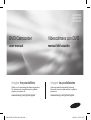 1
1
-
 2
2
-
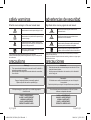 3
3
-
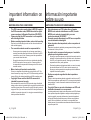 4
4
-
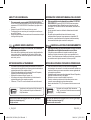 5
5
-
 6
6
-
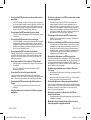 7
7
-
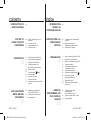 8
8
-
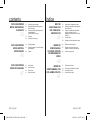 9
9
-
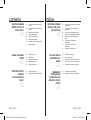 10
10
-
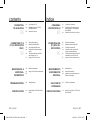 11
11
-
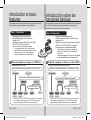 12
12
-
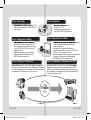 13
13
-
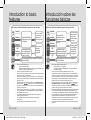 14
14
-
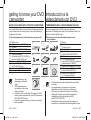 15
15
-
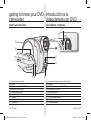 16
16
-
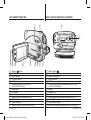 17
17
-
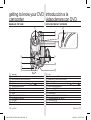 18
18
-
 19
19
-
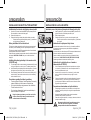 20
20
-
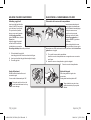 21
21
-
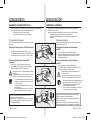 22
22
-
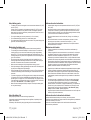 23
23
-
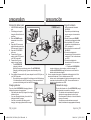 24
24
-
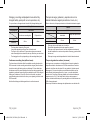 25
25
-
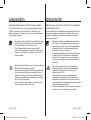 26
26
-
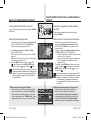 27
27
-
 28
28
-
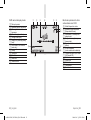 29
29
-
 30
30
-
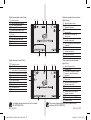 31
31
-
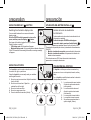 32
32
-
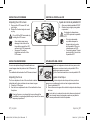 33
33
-
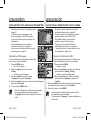 34
34
-
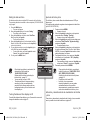 35
35
-
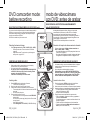 36
36
-
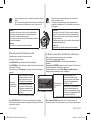 37
37
-
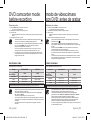 38
38
-
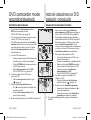 39
39
-
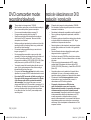 40
40
-
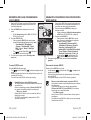 41
41
-
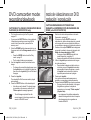 42
42
-
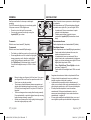 43
43
-
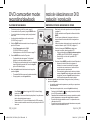 44
44
-
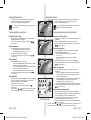 45
45
-
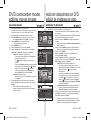 46
46
-
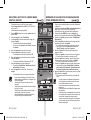 47
47
-
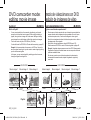 48
48
-
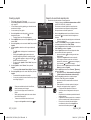 49
49
-
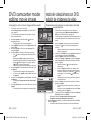 50
50
-
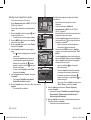 51
51
-
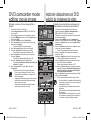 52
52
-
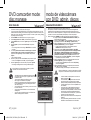 53
53
-
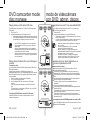 54
54
-
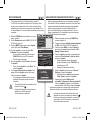 55
55
-
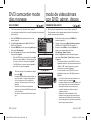 56
56
-
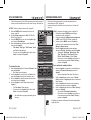 57
57
-
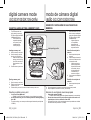 58
58
-
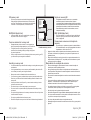 59
59
-
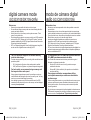 60
60
-
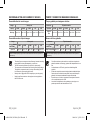 61
61
-
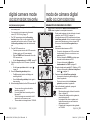 62
62
-
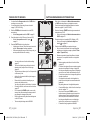 63
63
-
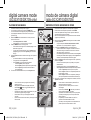 64
64
-
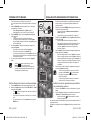 65
65
-
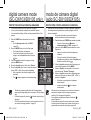 66
66
-
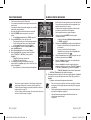 67
67
-
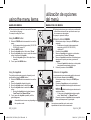 68
68
-
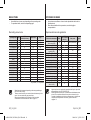 69
69
-
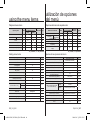 70
70
-
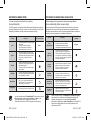 71
71
-
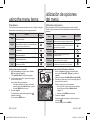 72
72
-
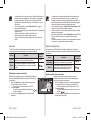 73
73
-
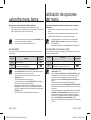 74
74
-
 75
75
-
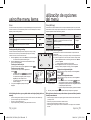 76
76
-
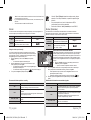 77
77
-
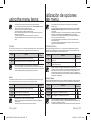 78
78
-
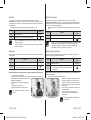 79
79
-
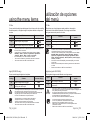 80
80
-
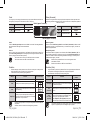 81
81
-
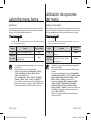 82
82
-
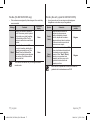 83
83
-
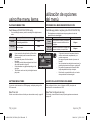 84
84
-
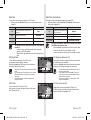 85
85
-
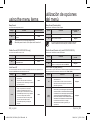 86
86
-
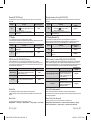 87
87
-
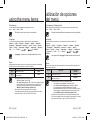 88
88
-
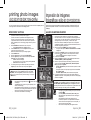 89
89
-
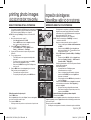 90
90
-
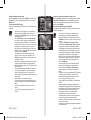 91
91
-
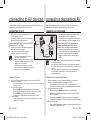 92
92
-
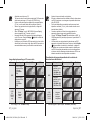 93
93
-
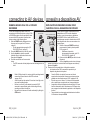 94
94
-
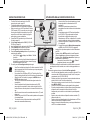 95
95
-
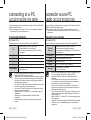 96
96
-
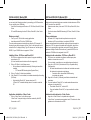 97
97
-
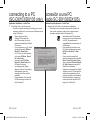 98
98
-
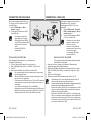 99
99
-
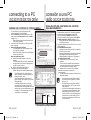 100
100
-
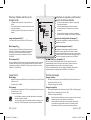 101
101
-
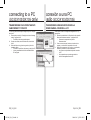 102
102
-
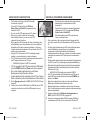 103
103
-
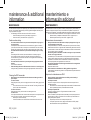 104
104
-
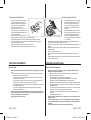 105
105
-
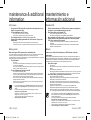 106
106
-
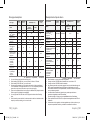 107
107
-
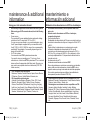 108
108
-
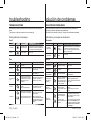 109
109
-
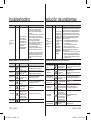 110
110
-
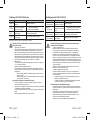 111
111
-
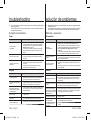 112
112
-
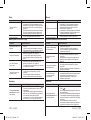 113
113
-
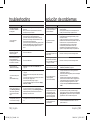 114
114
-
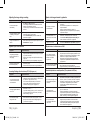 115
115
-
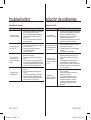 116
116
-
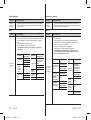 117
117
-
 118
118
-
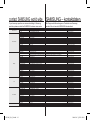 119
119
-
 120
120
Samsung SC-DX100 Manual de usuario
- Categoría
- Videocámaras
- Tipo
- Manual de usuario
en otros idiomas
- English: Samsung SC-DX100 User manual
Artículos relacionados
-
Samsung SC-DC164 Manual de usuario
-
Samsung SC-DX10H Manual de usuario
-
Samsung VP-DX103 Manual de usuario
-
Samsung SC-DC563 Manual de usuario
-
Samsung SC-MX10 A Manual de usuario
-
Samsung VP-DX10H Manual de usuario
-
Samsung i8 El manual del propietario
-
Samsung VP-DC171 Manual de usuario
-
Samsung SC-HMX10A Manual de usuario
-
Samsung i8 Guía de inicio rápido
Otros documentos
-
AIPTEK DV T200 El manual del propietario
-
AIPTEK POCKET DV8300 El manual del propietario
-
AIPTEK DV Z200 Pro Manual de usuario
-
SVP DV-8530 Manual de usuario
-
Panasonic RR-XS350 El manual del propietario
-
AIPTEK POCKET DV T300 LE El manual del propietario
-
AIPTEK POCKET DV T100 El manual del propietario
-
Coby CAM4505 Manual de usuario
-
Elmo TT-02RX Manual de usuario
-
Sony HDR-CX210 Manual de usuario