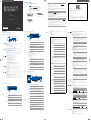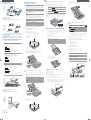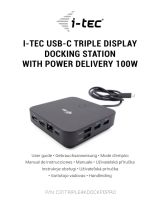QUICK START GUIDE
ASUS PN64 Series
Q8610
Package contents
包裝盒內容物 / Contenido del paquete
Q21228-1
15060-19R00200
Features
外觀介紹 / Características
Front view / 前視圖 / Vista frontal
ASUS Mini PC PN Series / ASUS Mini PC PN 系列 / ASUS Mini PC PN Serie
AC power adapter* / 電源適配器* /
Adaptador de alimentación de CA* Power cord* / 電源線* / Cable de alimentación*
Technical documentations / 技術文件 /
Documentación técnica
Right view / 右視圖 / Vista derecha
Air vents (intake vent)
The air vents allow cooler air to enter your Mini PC chassis.
IMPORTANT: For an optimum heat dissipation and air ventilation, ensure that
the air vents are free from obstructions.
散熱孔(進風孔)
這些散熱孔可以讓冷空氣流入 Mini PC 機箱。
重要! 請勿讓紙張、書本、衣物、數據線或任何其他物品擋住任何散熱孔,
否則可能會造成機器過熱。
Aperturas de ventilación (entrada de ventilación)
Los conductos de ventilación de aire permiten que entre aire más frío en el chasis de su
Mini PC.
¡IMPORTANTE! Para que el equipo disipe la tremperatura correctamente,
asegúrese de que las aperturas de ventilación no se obstaculizan.
빠른 시작 설명서
Кратко упътване за бърз старт Greitos darbo pradžios vadovas
Stručná příručka Īsa pamācība
Quick Start-vejledning Hurtigstartsveiledning
Snelstartgids Guia de consulta rápida
Lühijuhend Instrukcja szybkiej instalacji
Краткое руководство
Guide de démarrage rapide Ghid de pornire rapidă
Pikakäynnistysopas Guía de inicio rápida
Schnellstarthilfe
Vodič za brzo korišćenje
Οδηγός γρήγορης έναρξης Stručný návod na spustenie
Beüzemelési útmutató Snabbstartsguide
Guida Rapida คู่มือเริ่มต้นอย่างเร็ว
Panduan Ringkas Hızlı Başlatma Kılavuzu
クイックスタートガイド Höôùng daãn khôûi ñoäng nhanh
Жылдам іске қосу нұсқаулығы
NOTAS:
• Las especicaciones del producto más actualizadas y precisas están disponibles en www.asus.com,
desde donde puede descargarlas.
• Las imágenes del producto y de los accesorios son solo para nes ilustrativos. La apariencia real y las
especicaciones pueden variar en función del modelo.
• Algunos accesorios integrados pueden variar según el modelo. Para obtener detalles acerca de estos
accesorios, consulte los manuales del usuario respectivos.
• La ilustración del dispositivo solamente es de referencia. Las especicaciones reales del producto
pueden variar en función del modelo.
• Si el dispositivo o sus componentes se averían o no funcionan mientras se usan normal y
adecuadamente dentro del período de garantía, lleve la tarjeta de garantía al Centro de atención al
cliente de ASUS para la sustitución de los componentes defectuosos.
說明:
• 最新和最正确的產品規格可在 www.asus.com 网站上下載。
•產品和配件圖片僅供說明之用。實際外觀和規格可能因型號而異。
•*包裝盒內隨附的電源適配器會因購買的型號與區域而異。
•有些搭載的配件會依不同的型號而異,若要獲得詳細配件的信息,請參考各型號產品的用戶手
冊。
• 圖示僅供參考,實際產品規格可能因型號而異。
•於保修期內,若本產品及各項配件在正常使用狀況下產生故障,請攜帶保修卡及故障的產品至
華碩授權服務中心更換元件。
Rear view / 後視圖 / Vista posterior
Drive activity indicator
This indicator lights up when your Mini PC is accessing the internal storage drive.
硬盤存取指示燈
這個指示燈亮起表示 Mini PC 內置存儲設備正在存取數據中。
Indicador de Actividad de Unidad
Este indicador se ilumina cuando su Mini PC accede a las unidades de almacenamiento
internas.
Headphone/Headset/Microphone jack (optional)
This port allows you to connect amplied speakers or headphones. You can also use this
port to connect your headset or an external microphone.
耳機/頭戴式耳機/麥克風輸出接口(選配)
這個接口用來連接音頻輸出信號至喇叭或耳機。您也可以用來連接外接麥克風或從音
頻設備輸出信號。
Conector de auriculares, auriculares con micrófono y micrófono
(opcional)
Este puerto permite enchufar altavoces amplicados o auriculares. También puede utilizar
este puerto para conectar auriculares con micrófono o un micrófono externo.
USB 3.2 Gen 2 Type-C® port
This USB 3.2 Gen 2 Type-C® port provides the following:
• Transfer rate of up to 10 Gbit/s for USB 3.2 Gen 2 devices.
• Backward compatible to USB 2.0 port.
• USB power delivery with a maximum of 5V / 3A output.
USB 3.2 Gen 2 Type-C® 接口
這個 USB 3.2 Gen 2 Type-C® 接口提供以下功能:
• USB 3.2 Gen 2 設備最高提供 10 Gbit/s 傳輸速率。
• 向下兼容 USB 2.0 接口。
• USB power delivery 最高 5V / 3A 電流輸出。
Puerto USB 3.2 Gen 2 Type-C®
Este puerto USB 3.2 Gen 2 Type-C® proporciona lo siguiente:
• Tasa de transferencia de hasta 10 Gbit/s para dispositivos USB 3.2 Gen 2.
• Compatible con versions anteriores de puerto USB 2.0.
• Suministro de energía por USB con una salida máxima de 5 V/3 A.
USB 3.2 Gen 2 port
The USB 3.2 Gen 2 (Universal Serial Bus) port provides a transfer rate up to 10 Gbit/s.
USB 3.2 Gen 2 接口
USB 3.2 Gen 2(Universal Serial Bus)接口提供高達 10 Gbit/s 傳輸速率。
Puerto USB 3.2 Gen 2
Este puerto
USB 3.2 Gen 2 (
Universal Serial Bus) ofrece una velocidad de transferencia
hasta de 10 Gbit/s.
Power button
The power button allows you to turn the Mini PC on or o. You can use the power button
to put your Mini PC to sleep mode or press it for four (4) seconds to force shutdown your
Mini PC.
電源按鈕
這個電源開關可以將 Mini PC 的電源開啟或關閉。您也可以使用這個開關讓 Mini PC 進
入睡眠模式或按住約四秒鐘來將 Mini PC 強制關閉。
Botón de alimentación
El botón de alimentación permite encender o apagar su Mini PC. Puede utilizar el botón
de alimentación para activar el modo de suspensión de su Mini PC o presionarlo durante
cuatro (4) segundos para forzar el apagado de su Mini PC.
Left view / 左視圖 / Vista izquierda
Padlock ring
This ring allows you to attach a standard padlock to prevent unauthorized disassembly
of your Mini PC.
NOTE: The padlock is purchased separately.
掛鎖環
這個掛鎖環可以讓您連接標準掛鎖,以避免未經授權拆除 Mini PC。
說明:掛鎖環為選購配備,請另行購買。
Anillo para candado
Este anillo le permite colocar un candado estándar para evitar el desmontaje no
autorizado de su Mini PC.
NOTA: El candado se adquiere por separado.
Kensington® security slot
The Kensington® security slot allows you to secure your Mini PC using Kensington®
security products.
Kensington® 標準防盜鎖孔
Kensington® 防盜鎖孔可連接防盜鎖以防他人竊取您的 Mini PC。
Ranura de seguridad Kensington®
La ranura de seguridad Kensington® permite proteger su Mini PC utilizando productos de
seguridad Kensington®.
Air vents (intake vent)
The air vents allow cooler air to enter your Mini PC chassis.
IMPORTANT: For an optimum heat dissipation and air ventilation, ensure that
the air vents are free from obstructions.
散熱孔(進風孔)
這些散熱孔可以讓冷空氣流入 Mini PC 機箱。
重要! 請勿讓紙張、書本、衣物、數據線或任何其他物品擋住任何散熱孔,
否則可能會造成機器過熱。
Aperturas de ventilación (entrada de ventilación)
Los conductos de ventilación de aire permiten que entre aire más frío en el chasis de su
Mini PC.
¡IMPORTANTE! Para que el equipo disipe la tremperatura correctamente,
asegúrese de que las aperturas de ventilación no se obstaculizan.
FCC COMPLIANCE INFORMATION
Per FCC Part 2 Section 2.1077
Responsible Party:
Asus Computer International
Address: 48720 Kato Rd, Fremont, CA 94538
Phone/Fax No: (510)739-3777/(510)608-4555
hereby declares that the product
Product Name :
Desktop PC
Model Number :
PN64
compliance statement:
This device complies with part 15 of the FCC Rules. Operation is subject to the
following two conditions: (1) This device may not cause harmful interference,
and (2) this device must accept any interference received, including interference
that may cause undesired operation.
Ver. 180620
HDMI™ port
The HDMI™ (High Denition Multimedia Interface) port supports a Full-HD device such as
an LCD TV or monitor to allow viewing on a larger external display.
NOTE: When using only this port as a display output source, this port will
support a resolution of up to 4096 x 2160 @60Hz. The resolution may also be
aected by the cabling and output device.
HDMI™ 接口
HDMI™(High-Denition Multimedia Interface,高分辨率多媒體接口)接口可連接支持
Full-HD 的顯示設備享受更大的屏幕畫面,例如液晶顯示器或液晶屏幕等。
說明: 當此接口只有作為顯示輸出來源時,其分辨率最高支持至 4096 x 2160
@60Hz。分辨率可能會因纜線與輸出設備而受到影響。
Puerto HDMI™
El puerto HDMI™ (High Denition Multimedia Interface, es decir, Interfaz multimedia de
alta denición) admite dispositivos Full-HD, como por ejemplo un monitor de televisión
LCD, con los que puede ver el contenido multimedia en una pantalla externa más grande.
NOTA: Cuando se utiliza solo este puerto como fuente de salida de pantalla,
dicho puerto admitirá una resolución de hasta 4096 x 2160 a 60Hz. La resolución
también puede verse afectada por el cableado y el dispositivo de salida.
Air vents (exhaust vent)
The air vents allow your Mini PC chassis to expel hot air out.
IMPORTANT: For an optimum heat dissipation and air ventilation, ensure that
the air vents are free from obstructions.
散熱孔(出風孔)
這些散熱孔可以讓熱空氣排出 Mini PC 機箱外。
重要! 請勿讓紙張、書本、衣物、傳輸線或任何其他物品擋住任何散熱孔,
否則可能會造成機器過熱。
Aperturas de ventilación (salidas de ventilación)
Los conductos de ventilación permiten al chasis Mini PC expulsar el aire caliente.
¡IMPORTANTE! Para que el equipo disipe la tremperatura correctamente,
asegúrese de que las aperturas de ventilación no se obstaculizan.
Congurable port
This port varies between models and consists of the following port options:
可配置接口
此接口類型視機型而定,並由以下接口組成:
Puerto congurable
Este puerto varía de un modelo a otro y está compuesto por las siguientes opciones:
LAN port
The 8-pin RJ-45 LAN port supports a standard Ethernet cable for
10/100/1000/2500Mbps connection to a local network.
網絡接口
這個 8-pin 的 RJ-45 網絡接口支持標準的以太網線,以 10 / 100 / 1000 / 2500
Mbps 連接至區域網絡。
Puerto LAN
El puerto LAN RJ-45 de 8 contactos admite un cable Ethernet estándar para
una conexión de 10, 100, 1000 o 2500 Mbps a una red local.
VGA port
This port allows you to connect your Mini PC to an external display.
NOTE: When using only this port as a display output source, this port
will support a resolution of up to 1920 x 1200 @60Hz. The resolution
may also be aected by the cabling and output device.
VGA 接口
這個接口用來將您的 Mini PC 傳送高畫質數碼輸出信號至顯示設備。
說明: 當此接口只有作為顯示輸出來源時,其分辨率最高支持
至 1920 x 1200 @60Hz。分辨率可能會因纜線與輸出設備
而受到影響。
Puerto VGA
Este puerto permite conectar su Mini PC a una pantalla externa.
NOTA: Cuando se utiliza solo este puerto como fuente de salida de
pantalla, dicho puerto admitirá una resolución de hasta 1920 x 1200
a 60Hz. La resolución también puede verse afectada por el cableado
y el dispositivo de salida.
Serial (COM) connector
The 9-pin serial (COM) connector allows you to connect devices that have
serial ports such as mouse, modem, or printers.
串口(COM)
這個 9-pin 的 D-sub 串口支持串列接口之設備,例如鼠標、數據機、打印
機等。
Conector serie (COM)
El conector serie de 9 contactos (COM) permite conectar dispositivos con
puertos serie, como por ejemplo ratones, módems o impresoras.
HDMI™ port
The HDMI™ (High Denition Multimedia Interface) port supports a Full-HD
device, such as an LCD TV or monitor, to allow viewing on a larger external
display.
NOTE: When using only this port as a display output source, this port
will support a resolution of up to 7680 x 4320 @60Hz. The resolution
may also be aected by the cabling and output device.
HDMI™ 接口
HDMI™(High-Denition Multimedia Interface,高分辨率多媒體接口)接口
可連接支持 Full-HD 的顯示設備享受更大的屏幕畫面,例如液晶顯示器或
液晶屏幕等。
說明: 當此接口只有作為顯示輸出來源時,其分辨率最高支持
至 7680 x 4320 @60Hz。分辨率可能會因纜線與輸出設備
而受到影響。
Puerto HDMI™
El puerto HDMI™ (High Denition Multimedia Interface, es decir, Interfaz
multimedia de alta denición) admite dispositivos Full-HD, como por ejemplo
un monitor de televisión LCD, con los que puede ver el contenido multimedia
en una pantalla externa más grande.
NOTA: Cuando se utiliza solo este puerto como fuente de salida de
pantalla, dicho puerto admitirá una resolución de hasta 7680 x 4320
a 60Hz. La resolución también puede verse afectada por el cableado
y el dispositivo de salida.
DisplayPort
This port allows you to connect your Mini PC to an external display.
NOTE: When using only this port as a display output source, this port
will support a resolution of up to 5120 x 2160 @60Hz. The resolution
may also be aected by the cabling and output device.
DisplayPort 接口
這個接口用來將您的 Mini PC 傳送高畫質數碼輸出信號至顯示設備。
說明: 當此接口只有作為顯示輸出來源時,其分辨率最高支持
5120 x 2160 @60Hz。分辨率可能會因纜線與輸出設備而
受到影響。
DisplayPort
Este puerto permite conectar su Mini PC a una pantalla externa.
NOTA: Cuando se utiliza solo este puerto como fuente de salida de
pantalla, dicho puerto admitirá una resolución de hasta 5120 x 2160
@60Hz. La resolución también puede verse afectada por el cableado
y el dispositivo de salida.
USB 3.2 Gen 2 Type-C® / DisplayPort / Power (DC) input combo port
This USB Type-C® (Universal Serial Bus) port provides the following:
• Transfer rate of up to 10 Gbit/s.
• USB power delivery with a maximum of 5V / 3A output.
• Support for power (DC) input when connected to an external device that is PD (Power
Delivery) compliant with a 20V / 5A output.
• Support for DisplayPort 1.4 with a maximum resolution of 5120 x 2160 at 60Hz with
24-bit color when it is the only display output source. Use a USB Type-C® adapter
(purchased separately) to connect your Mini PC to an external display.
CAUTION!
• DO NOT connect your Mini PC to a device that supports less than 20V / 5.0A
PD when using the USB 3.2 Gen 2 Type-C® port as a power (DC) input port.
Doing so may cause problems when powering on your Mini PC.
• When using the USB 3.2 Gen 2 Type-C® port as a power (DC) input port,
ensure to remove the cable from the Power input port.
• Ensure to power o your device when switching between the USB 3.2 Gen 2
Type-C® port and Power input port.
NOTE:
• The power (DC) input feature is only available on selected models.
• 7680 x 4320 @60Hz support will require connection to two DisplayPort 1.4
ports. The resolution may be aected by the cabling and output device.
USB 3.2 Gen 2 Type-C® / DisplayPort / 電源(DC)輸入組合接口
這個 USB Type-C®(Universal Serial Bus)接口提供以下功能:
• 提供高達 10 Gbit/s 傳輸速率。
• USB 最高 5V / 3A 電流輸出。
• 支持連接至符合 PD(Power Delivery)功能與 20V / 5A 電流輸出與 PD 標準的外部
設備,提供電源(DC)輸入。
• 當此接口只有作為顯示輸出來源時,其分辨率最高支持至 5120 x 2160 @ 60Hz 與
24-bit 顏色的 DisplayPort 1.4。使用 USB Type-C® 轉接器(選購配件,請另行購買)
將您的 Mini PC 連接至外部顯示器。
警告!
• 為了避免您在啟動 Mini PC 時發生問題, 使用 USB 3.2 Gen 2 Type-C® 接口
作為電源(DC)輸入接口時,請勿將 Mini PC 連接至低於 20V / 5.0A PD 的
設備。
• 使用 USB 3.2 Gen 2 Type-C® 接口作為電源(DC)輸入接口時,請確認已從
電源輸入接口卸除纜線。
• 當 USB 3.2 Gen 2 Type-C® 接口與電源輸入接口之間切換時,請確認您的設
備已關閉電源。
說明:
• 電源(DC)輸入功能只適用於特定型號。
• 當此接口只有作為顯示輸出來源時,其分辨率最高支持至 7680 x 4320
@60Hz。分辨率可能會因纜線與輸出設備而受到影響。
Puerto combinado de entrada USB 3.2 Gen 2 Type-C®, DisplayPort y de
alimentación (CC)
Este puerto USB Type-C® (Universal Serial Bus) proporciona lo siguiente:
• Tasa de transferencia de 10 Gbit/s.
• Suministro de energía por USB con una salida máxima de 5 V/3 A.
• Compatibilidad con la entrada de alimentación (CC) cuando se conecta a un
dispositivo externo que es compatible con PD (Power Delivery, es decir, Suministro de
energía) con una salida de 20 V/5 A.
• Compatibilidad con DisplayPort 1.4 con una resolución máxima de 5120 x 2160 a
60 Hz con color de 24 bits cuando es la única fuente de salida de pantalla. Utilice un
adaptador USB Type-C® (se compra por separado) para conectar su Mini-PC a una
pantalla externa.
¡PRECAUCIÓN!
• NO conecte su Mini PC a un dispositivo que admita menos de PD 20 V/5,0 A
cuando utilice el puerto USB 3.2 Gen 2 Type-C® como puerto de entrada de
alimentación (CC) ya que, si lo hace, se pueden producir problemas cuando
proporcione alimentación a su Mini PC.
• Cuando utilice el puerto USB 3.2 Gen 2 Type-C® como puerto de entrada de
alimentación (CC), asegúrese de quitar el cable del puerto de entrada de
alimentación.
• Asegúrese de apagar el dispositivo cuando cambie entre el puerto USB 3.2
Gen 2 Type-C® y el puerto de entrada de alimentación.
NOTAS:
• La función de entrada de alimentación (CC) solo está disponible en modelos
seleccionados.
• La compatibilidad con 7680 x 4320 a 60 Hz requerirá una conexión a dos
puertos DisplayPort 1.4. La resolución también puede verse afectada por el
cableado y el dispositivo de salida.
USB 3.2 Gen 2 port
The USB 3.2 Gen 2 (Universal Serial Bus) port provides a transfer rate up to 10 Gbit/s.
USB 3.2 Gen 2 接口
USB 3.2 Gen 2(Universal Serial Bus)接口提供高達 10 Gbit/s 傳輸速率。
Puerto USB 3.2 Gen 2
Este puerto
USB 3.2 Gen 2 (
Universal Serial Bus) ofrece una velocidad de transferencia
hasta de 10 Gbit/s.
Power input
The supplied power adapter converts AC power to DC power for use with this jack. Power
supplied through this jack supplies power to the Mini PC. To prevent damage to the Mini
PC, always use the supplied power adapter.
WARNING! The power adapter may become warm to hot when in use. Do not
cover the adapter and keep it away from your body.
NOTE: Please refer to the following information on the power adapter:
90W Power adapter: +19.5V DC 4.62A, 90W
120W Power adapter: +20V DC 6A, 120W / +19V DC 6.32A, 120W
電源輸入接口
電源適配器可以將 AC 電源轉換為 DC 電源,轉換的電源透過電源輸入接口提供電力
給您的 Mini PC,為了避免損害您的 Mini PC,請使用產品隨附的電源適配器。
重要! 電源適配器在使用時可能會發熱。請確認電源適配器未被任何物體
遮蔽,並讓其遠離您的身體。
說明:電源適配器會因購買的型號與區域而異,請參考以下的相關信息:
90W 電源適配器:+19.5V DC 4.62A, 90.0W
120W 電源適配器:+20V DC 6A, 120W / +19V DC 6.32A, 120W
Entrada de alimentación
El adaptador de alimentación suministrado convierte la alimentación de CA en
alimentación de CC para este conector. La energía suministrada a través de esta toma
permite alimentar el Mini PC. Utilice siempre el adaptador de alimentación suministrado
para evitar dañar el Mini PC.
¡ADVERTENCIA! El adaptador de alimentación puede alcanzar una
temperatura elevada cuando se usa. No lo tape y manténgalo alejado del
cuerpo.
NOTA: Consulte la siguiente información sobre el adaptador de alimentación:
Adaptador de alimentación de 90 W: +19.5V DC 4.62A, 90W
Adaptador de alimentación de 120 W: +20V DC 6A, 120W / +19V DC
6.32A, 120W
LAN port
The 8-pin RJ-45 LAN port supports a standard Ethernet cable for 10/100/1000/2500Mbps
connection to a local network.
網絡接口
這個 8-pin 的 RJ-45 網絡接口支持標準的以太網線,以 10 / 100 / 1000 / 2500 Mbps 連
接至區域網絡。
Puerto LAN
El puerto LAN RJ-45 de 8 contactos admite un cable Ethernet estándar para una
conexión de 10, 100, 1000 o 2500 Mbps a una red local.
NOTE:
• The most up-to-date and accurate product specications are available on www.asus.com for
download.
• Product and accessory images are for illustrative purposes only. The actual appearance and
specications may vary depending on the model.
• *The bundled power adapter may vary by model and territory.
• Some bundled accessories may vary by model. For details on these accessories, refer to their
respective user manuals.
• The device illustration is for reference only. Actual product specications may vary by model.
• If the device or its components fail or malfunction during normal and proper use within the warranty
period, bring the warranty card to the ASUS Service Center for replacement of the defective
components.

IMPORTANT!
• It is recommended that you install or upgrade the memory modules, wireless card, and solid state
drive (SSD), under professional supervision. Visit an ASUS service center for further assistance.
• Ensure that your hands are dry before proceeding with the rest of the installation process. Before
installing any of the features in this guide, use a grounded wrist strap or touch a safely grounded
object or metal object to avoid damaging them due to static electricity.
重要!
• 建議您在專業人員的指導下安裝或升級內存條、無線網卡與固態硬盤(SSD)。請造訪華碩授權
之維修中心獲得更進一步的協助。
• 進行安裝程序之前,請先確認保持手部的乾燥。安裝前,請先在手部套上接地腕帶,或是觸摸
安全的接地物件或金屬物件來避免因靜電對元件造成損害。
¡IMPORTANTE!
• Es recomendable instalar o actualizar los módulos de memoria, la tarjeta inalámbrica y la unidad de
estado sólido (SSD) bajo la supervisión de un profesional. Visite un centro de servicio de ASUS para
obtener más ayuda.
• Asegúrese de que tiene las manos secas antes de continuar con el resto del proceso de instalación.
Antes de instalar cualquiera de las características de esta guía, utilice una correa para la muñeca
conectada tierra o toque un objeto conectado a tierra de forma segura o un objeto metálico para
evitar dañar dichos módulos debido a la electricidad estática.
NOTE: The illustrations in this section are for reference only. The slots may vary depending on model.
說明:本章節的圖標只能參考,插槽會因型號不同而異。
NOTA: Las ilustraciones de esta sección son solo de referencia. Las ranuras pueden variar en función del
modelo.
IMPORTANT! This device only supports 7mm 2.5” HDD or SSD.
重要!這個設備只支持 7mm 的 2.5 吋存儲硬盤或固態硬盤。
¡IMPORTANTE! Este dispositivo solamente admite unidades de disco duro o unidades de estado sólido
de 2,5” de 7 mm.
Installing memory modules / 安裝內存條 / Instalar módulos de
memoria
Removing the bottom cover / 卸除底蓋 / Quitar la tapa inferior
Replacing the bottom cover / 替換底蓋 / Volver a colocar la tapa
inferior
Installing the wireless card / 安裝無線網卡 / Instalar la tarjeta
inalámbrica
Installing an M.2 SSD / 安裝 M.2 SSD / Instalar la unidad de estado
sólido M.2
Installing 2.5” HDD or SSD / 安裝 2.5 吋存儲硬盤或 SSD 固態硬盤 /
Instalar una unidad de disco duro o una unidad de estado sólido de
2.5”
1. (optional) Remove the M.2 SSD if an M.2 SSD is installed. To remove the M.2 SSD, remove the screw from
the screw hole, then remove the M.2 SSD.
1. (選配)請卸除原先已安裝的 M.2 SSD。欲卸除 M.2 SSD,請先卸除螺絲孔上的螺絲,再卸除 M.2
SSD。
1. (opcional) Quite la unidad de estado sólido M.2 en caso de que esté instalada. Para quitar la unidad de
estado sólido M.2, quite el tornillo del oricio del mismo y, a continuación, quite dicha unidad.
2. Align and insert the wireless card into its slot inside the Mini PC, then gently push down the wireless card
on top of the screw hole.
2. 將無線網卡對齊並插入 Mini PC 內的插槽,然後輕輕地壓住無線網卡。
2. Alinee e inserte la tarjeta inalámbrica en su ranura dentro de su Mini PC y, a continuación, empuje con
cuidado hacia abajo dicha tarjeta desde la parte superior del oricio del tornillo.
3. Fasten the wireless card using a screw.
3. 使用之前卸除的支架螺絲將無線網卡鎖緊固定。
3. Fije la tarjeta inalámbrica con un tornillo.
4. (optional) Connect the antennas to your wireless card.
4. (選配)連接天線至您的無線網卡。
4. (opcional) Conecte las antenas a la tarjeta inalámbrica.
5. (optional) Organize your antenna cables with the cable holder clips.
5. (選配)使用纜線固定夾以整理天線。
5. (opcional) Organice los cables de la antena con las abrazaderas para cables.
1. Turn o your Mini PC then disconnect all cables and peripherals.
1. 關閉 Mini PC 電源,拔除所有連接排線與設備。
1. Apague su Mini PC y, a continuación, desconecte todos los cables y periféricos.
2. Place the Mini PC on a at stable surface, with its top side facing down.
2. 將 Mini PC 放置在穩定且平坦的表面,並將機身頂部朝下放置。
2. Coloque su Mini PC en una supercie plana y estable con la parte superior hacia abajo.
3. Completely loosen the four (4) screws from the bottom cover.
3. 鬆開底蓋上的四顆螺絲。
3. Aoje completamente los cuatro (4) tornillos de la cubierta inferior.
Your Mini PC comes with two SO-DIMM memory slots that allow you to install two DDR5 SO-DIMMs.
您的 Mini PC 內置有二組 SO-DIMM 內存插槽,可以讓您安裝二條 DDR5 SO-DIMM 內存條。
Su Mini PC cuenta con dos ranuras de memoria SO-DIMM que permiten instalar dos SO-DIMM DDR5.
IMPORTANT! Refer to http://www.asus.com for the list of compatible DIMMs. You can only install DDR5
SO-DIMMs to the Mini PC’s DIMM slots.
重要! 請造訪華碩網站 https://w3.asus.com.cn 以取得兼容內存列表的信息。Mini PC 的內存插槽只
能安裝 DDR5 SO-DIMM 內存條。
¡IMPORTANTE! Consulte el sitio Web http://www.asus.com para obtener la lista de módulos DIMM
compatibles. Solamente puede instalar módulos SO-DIMM DDR5 en las ranuras DIMM de su Mini PC.
NOTE: Your Mini PC includes a M.2 slot for 2230 wireless and Bluetooth modules. Refer to http://www.
asus.com for the list of compatible wireless and Bluetooth modules.
說明: 您的 Mini PC 內置有 M.2 插槽用來安裝 2230 無線網絡與藍牙接收器。 請造訪華碩網站
https://w3.asus.com.cn 以獲得兼容的無線網絡與藍牙接收器設備列表。
NOTA: Su Mini PC incluye una ranura M.2 para adaptadores Bluetooth e inalámbricos 2230. Consulte el
sitio http://www.asus.com para obtener la lista de adaptadores inalámbricos y Bluetooth compatibles.
NOTE:
• Connecting antennas to your wireless card may strengthen the wireless signal.
• A soft clicking sound indicates that the antenna has been securely attached on the wireless card.
說明:
• 連接天線至您的無線網卡可加強無線信號。
• 聽到輕喀聲表示天線已確實地連接至無線網卡。
NOTAS:
• La conexión de antenas a la tarjeta inalámbrica puede aumentar la intensidad de la señal inalámbrica.
• Un sonido de clic suave indica que la antena se ha jado de forma segura en la tarjeta inalámbrica.
Your Mini PC comes with an M.2 slot in the chassis.
您的 Mini PC 擁有一個 M.2 插槽在機箱中。
Su Mini-PC cuenta con una ranura M.2 en el chasis.
To install an M.2 into the chassis / 安裝 M.2 至機箱 / Para instalar una M.2 en el chasis
1. Align and insert the 2280 M.2 SSD into its slot inside the Mini PC.
1. 將 M.2 SSD 對準 Mini PC 內的插槽並將其插入。
1. Alinee e inserte la unidad de estado sólido M.2 2280 en su ranura dentro de su Mini PC.
2. Gently push down the 2280 M.2 SSD on top of the screw hole and fasten it using one of the bundled
3mm round screws.
2. 將 2280 M.2 SSD 輕輕地向下推至螺絲孔頂部,然後使用隨附的其一 3mm 圓形螺絲將其固定。
2. Empuje suavemente la unidad de estado sólido M.2 2280 hacia abajo sobre la parte superior del oricio
del tornillo y fíjela utilizando uno de los tornillos redondos de 3 mm incluidos.
1. Prepare your 2.5” HDD or SSD, then align it with the storage bay on the bottom cover of your Mini PC.
1. 準備 2.5 吋存儲硬盤或固態硬盤,然後將其與 Mini PC 底蓋上的支架對齊。
1. Prepare la unidad de disco duro o la unidad de estado sólido de 2,5” y, a continuación, alinéela con la
bahía de almacenamiento situada en la tapa inferior de su Mini PC.
2. Insert your HDD or SSD into the storage bay.
2. 將存儲硬盤或固態硬盤插入支架。
2. Inserte la unidad de disco duro o la unidad de estado sólido en la bahía de almacenamiento.
1. Insert the cable into the connectors (A), then close the aps to secure the cables (B). Close the bottom
cover (C).
1. 將纜線插入連接端口(A),並關閉擋板以固定纜線(B),然後再將底蓋裝回 Mini PC(C)。
1. Inserte el cable en los conectores (A) y, a continuación, luego cierre las solapas para asegurar los cables
(B). Cierre la tapa inferior (C).
Align and insert the memory module into the slot (A) and press it down (B) until it is securely seated in place.
Repeat the same steps to install the other memory module.
將內存條對準後插入插槽(A),然後將內存條往下壓(B)直到其完全插入。重複相同的步驟來安裝其他
的內存條。
Alinee e inserte el módulo de memoria en la ranura (A) y presiónelo hacia abajo (B) hasta que quede asentado de
forma segura su lugar. Repita lo mismo pasos para instalar el otro módulo de memoria.
Turn on your system
開啟電腦
Encienda el sistema
Connect the wired or wireless keyboard and mouse
連接有線或無線鍵盤與鼠標
Conectar el teclado y el ratón cableados o inalámbricos
Connect a display panel to your Mini PC by connecting a display cable
to the VGA, HDMI™, DisplayPort, or USB 3.2 Gen 2 Type-C®/DisplayPort/
Power (DC) input combo port.
將顯示設備的排線連接至 VGA 接口、HDMI™ 接口、DisplayPort 接口或
USB 3.2 Gen 2 Type-C®/DisplayPort/ 電源(DC)輸入組合接口以連接屏
幕至您的 Mini PC。
Conectar un panel de visualización a su Mini PC mediante un cable de
pantalla al puerto VGA, al puerto HDMI™, a DisplayPort o al uno de los
puertos combinados USB 3.2 Gen 2 Type-C®/DisplayPort.
NOTE:
• Up to four display panels may be connected simultaneously, depending on available display ports*.
• 7680 x 4320 @60Hz support will require connection to two DisplayPort 1.4 ports.
• Using one of the ports listed below as the only display output source will provide the following
maximum resolution**:
- HDMI™ port
Supports a resolution of up to 4096 x 2160 @60Hz.
- Congurable VGA port
Supports a resolution of up to 1920 x 1200 @60Hz.
- Congurable HDMI™ port
Supports a resolution of up to 7680 x 4320 @60Hz.
- Congurable DisplayPort port
Supports a resolution of up to 5120 x 2160 @60Hz.
* The ports may vary per model. Please refer to the Features section for the location of the ports.
** The maximum resolution may be aected by the cabling and output device.
說明:
• 依據可使用的顯示接口,最多可以同時連接四個顯示器*。
• 7680 x 4320 @60Hz 的支持需要連接至兩個 DisplayPort 1.4 端口。
• 當下列接口只有作為顯示輸出來源時,其最高支持的分辨率請參考以下信息**:
- HDMI™ 接口
分辨率最高支持至 4096 x 2160 @60Hz。
- 可配置 VGA 接口
分辨率最高支持至 1920 x 1200 @60Hz。
- 可配置 HDMI™ 接口
分辨率最高支持至 7680 x 4320 @60Hz。
- 可配置 DisplayPort 接口
分辨率最高支持至 5120 x 2160 @60Hz。
* 此接口視機型而定。請參考外觀介紹項目中的接口位置相關信息。
** 最高分辨率可能會因纜線與輸出設備而受到影響。
NOTAS:
• Se pueden conectar hasta cuatro paneles de visualización simultáneamente, según los puertos de
visualización disponibles*.
• La compatibilidad con 7680 x 4320 a 60 Hz requerirá una conexión a dos puertos DisplayPort 1.4.
• El uso de uno de los puertos enumerados a continuación como la única fuente de salida de pantalla
proporcionará la siguiente resolución máxima**:
- Puerto HDMI™
Admite una resolución de hasta 4096 x 2160 @60Hz.
- Puerto VGA congurable
Admite una resolución de hasta 1920 x 1200 @60Hz.
- Puerto HDMI™ congurable
Admite una resolución de hasta 7680 x 4320 @60Hz.
- DisplayPort congurable
Admite una resolución de hasta 5120 x 2160 @60Hz.
* Este puerto puede variar en función del modelo. Consulte las características de la sección para la localización de
los puertos.
** La resolución máxima puede verse afectada por el cableado y el dispositivo de salida.
4. Gently lift the bottom cover in the direction shown in the illustration (A), then ip the connector aps
open (B) and remove the cable (C).
4. 如下圖(A)所示方向輕輕地抬起底蓋,然後將連接端口翻蓋開啟(B)並卸除纜線(C)。
4. Levante suavemente la cubierta inferior en la dirección que se muestra en la ilustración (A) y, a
continuación, abra la tapa del conector (B) y retire el cable (C).
2. Secure the bottom cover using the four (4) screws.
2. 鎖回底蓋上的四顆螺絲。
2. Asegure la cubierta inferior con los cuatro (4) tornillos.
3. Secure the HDD or SSD with three (3) screws.
3. 使用三顆螺絲以固定存儲硬盤或固態硬盤
3. Fije la unidad de disco duro o la unidad de estado sólido con tres (3) tornillos.
IMPORTANT! Ensure the golden ngers on the cable are facing the connectors.
重要!請確認纜線上的金手指朝向連接埠。
¡IMPORTANTE! Asegúrese de que los conectores dorados del cable estén orientados hacia los
conectores.
3. Before replacing the bottom cover, ensure to remove the plastic lm on the thermal pad.
3. 在恢復底蓋前,請確認已卸除散熱墊上的塑料薄膜。
3. Antes de volver a colocar la cubierta inferior, asegúrese de quitar la película de plástico de la plataforma
térmica.
Getting started
開始使用前 / Procedimientos iniciales
Connect the power adapter and cord
連接電源適配器與電源線
Conecte el adaptador de alimentación y el cable de alimentación
Upgrading your Mini PC
升級您的 Mini PC / Actualizar su Mini PC
-
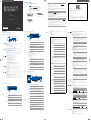 1
1
-
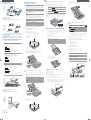 2
2
Asus ExpertCenter PN64(Barebone) Guía de inicio rápido
- Tipo
- Guía de inicio rápido
- Este manual también es adecuado para
en otros idiomas
Artículos relacionados
-
Asus ExpertCenter PN64-E1(Barebone) Manual de usuario
-
Asus Mini PC PN63-S1(Barebone) Manual de usuario
-
Asus ExpertCenter PN52(Barebone) Manual de usuario
-
Asus Mini PC PN62 El manual del propietario
-
Asus ExpertCenter PN42 Manual de usuario
-
Asus ExpertCenter PN53-S1(Barebone) Manual de usuario
-
Asus - Google Meet hardware kit Manual de usuario
-
Asus Mini PC PL64 Manual de usuario
-
Asus Chromebox 5 Manual de usuario
-
Asus FX507VV Manual de usuario