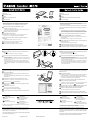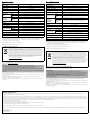Canon CanoScan LiDE 70 El manual del propietario
- Tipo
- El manual del propietario

Checking the Package Contents
1 Scanner
2 USB Interface Cable
3 Stand
4 CanoScan Setup Utility CD-ROM
5 Quick Start Guide
Comprobación del contenido del paquete
1 Escáner
2 Cable de interfaz USB
3 Soporte
4 CD-ROM de la Herramienta de instalación CanoScan
5 Guía de inicio rápido
Installing the Software
• Do NOT connect the scanner to a computer before installing the software.
• Quit all running applications before installation, including anti-virus software.
• For Windows 2000/XP, log in as an administrator to install the software.
1 Place the CanoScan Setup Utility CD-ROM in the drive.
CanoScan Setup Utility program starts.
• For Macintosh: Double-click the [Setup] icon. Enter the administrator ID and
password on the authentication dialog box.
2 Click [Easy Install] on the main menu.
3 Click [Install] to start installation.
Carefully read the License Agreement, and then click [Yes] to proceed.
Follow the on-screen instructions to perform the installation.
4 When the Information dialog is displayed, click [OK] to restart your
computer.
• For Macintosh: Skip this step and go to the step 5.
5 Follow the on-screen instructions to register your product.
6 When the installation is complete, click [Exit].
• For Macintosh: Click [Restart] to restart your computer.
Instalación del software
• NO conecte el escáner al ordenador antes de instalar el software.
• Salga de todas las aplicaciones que esté utilizando, incluido el software antivirus,
antes de realizar la instalación.
• Inicie sesión como administrador para instalar el software en Windows 2000/XP.
1 Coloque el CD-ROM de la Herramienta de configuración CanoScan en
la unidad.
Se iniciará el programa de la Herramienta de configuración de CanoScan.
• En Macintosh: haga doble clic en el icono [Setup] (Configuración). Introduzca el
ID de administrador y la contraseña en el cuadro de diálogo de autenticación.
2 Haga clic en [Easy Install] (Instalación simple) en el menú principal.
3 Haga clic en [Install] (Instalar) para iniciar la instalación.
Lea atentamente el Contrato de licencia y, a continuación, haga clic en [Yes]
(Sí) para continuar.
Para realizar la instalación, siga las instrucciones en pantalla.
4 Cuando aparezca el cuadro de diálogo, haga clic en [OK] (Aceptar) para
reiniciar el ordenador.
• En Macintosh: omita este paso y vaya al paso 5.
5 Para registrar el producto, siga las instrucciones en pantalla.
6
Cuando haya finalizado la instalación, haga clic en [Exit] (Salir) para salir.
• En Macintosh: haga clic en [Restart] (Reiniciar) para reiniciar el ordenador.
Preparing the Scanner
1 Slide the lock switch on the bottom of the scanner toward the unlock
mark ( ).
• Always lock the scanner when carrying or transporting it.
2 Connect the scanner to the computer with the supplied USB cable.
• Only use the USB cable provided with the scanner. Use of other cables may
lead to a malfunction.
• The scanner does not have a power switch. The power is activated as soon as
the computer is turned on.
• When the scanner is connected to the USB 1.1 port on Windows XP and
“HI-SPEED USB Device Plugged into non-HI-SPEED USB Hub” message
appears, ignore the message. The scanner operates in this condition without
problems.
Preparación del escáner
1 Deslice el interruptor de bloqueo situado en la parte inferior del escáner
hacia la posición de desbloqueo ( ).
• Siempre que transporte el escáner, bloquéelo.
2 Conecte el escáner al ordenador con el cable USB suministrado.
• Utilice sólo el cable USB suministrado con el escáner. El uso de otros cables
puede provocar un fallo de funcionamiento.
• El escáner no dispone de interruptor de encendido. La alimentación se activa
cuando se enciende el ordenador.
• Cuando conecte el escáner al puerto USB 1.1 en Windows XP y aparezca el
mensaje “Dispositivo USB de alta velocidad conectado en un concentrador
USB no de alta velocidad”, haga caso omiso a dicho mensaje. El escáner
funcionará sin problemas.
Try Scanning
1 Place a document on the document glass and close the document cover.
2 Start ArcSoft PhotoStudio.
For Windows: Select [start]-[(All) Programs]-[ArcSoft PhotoStudio 5.5], then
click [PhotoStudio 5.5].
For Macintosh: Open [Applications]-[PhotoStudio] folders, then double-click the
[PhotoStudio] icon.
3 Click [File] menu, [Select Source] and select the scanner model.
For Windows: Do not select the one that includes [WIA] in the model name.
4 Click the acquire icon to start ScanGear.
5 Select the type of document you are scanning in [Select Source] and
click [Preview].
6 Click [Scan] to start scanning.
• Do not move the scanner while it is operating.
7 When prompted to close ScanGear, click [OK].
8 Save the scanned image in ArcSoft PhotoStudio and close the window.
Prueba de escaneado
1 Coloque un documento sobre el cristal de documentos y cierre la tapa
de documentos.
2 Inicie ArcSoft PhotoStudio.
En Windows: seleccione [start] (Inicio)-[(All) Programs] ((Todos los) Programas)-
[ArcSoft PhotoStudio 5.5] y, a continuación, haga clic en [PhotoStudio 5.5].
En Macintosh: abra las carpetas [Applications] (Aplicaciones) y [PhotoStudio] y,
a continuación, haga doble clic en el icono [PhotoStudio].
3 Haga clic en el menú [File] (Archivo), [Select Source] (Seleccionar
origen) y seleccione el modelo de escáner.
En Windows: no seleccione el modelo que incluya el término [WIA] en el nombre.
4 Haga clic en el icono de adquisición para iniciar ScanGear.
5 Seleccione el tipo de documento que desea escanear en [Select Source]
(Seleccionar origen) y haga clic en [Preview] (Vista preliminar).
6 Haga clic en [Scan] (Escanear) para iniciar el escaneado.
• No mueva el escáner mientras esté en funcionamiento.
7 Cuando se le solicite cerrar ScanGear, haga clic en [OK] (Aceptar).
8
Guarde la imagen escaneada en ArcSoft PhotoStudio y cierre la ventana.
Using the Scanner Buttons Utilización de los botones del escáner
Refer to the Scanning Guide (on-screen manual) for further information
about ScanGear, CanoScan Toolbox, Scanner Buttons, Troubleshooting
and Setting the Stand. To start the Scanning Guide, double-click the on-
screen manual icon on the desktop.
In this guide, Windows XP screen shots are used to illustrate explanations
common to all operating systems.
Consulte la Guía de escaneado (manual en pantalla) para obtener
información adicional acerca de ScanGear, CanoScan Toolbox, los botones
del escáner, la resolución de problemas y el ajuste del soporte. Para iniciar
la Guía de escaneado, haga doble clic en el icono del manual en pantalla
del escritorio.
En esta guía, se utilizan capturas de pantalla de Windows XP para ilustrar
las explicaciones comunes en todos los sistemas operativos.
/
1
4
5
2
3
Top
Parte
superior
Bottom
Parte
inferior
COPY Button
Prints (copies) the scanned image
with a printer.
PDF Button
Saves the scanned image as a PDF
file.
PHOTO Button
Opens the scanned image in the
bundled application program,
ArcSoft PhotoStudio.
E-MAIL Button
Attaches the scanned image to a
new e-mail message.
QT5-0812-V01 ©CANON INC. 2006 PRINTED IN VIETNAM
• For Mac OS X 10.3/10.2.8: Refer to Troubleshooting in the Scanning Guide (on-
screen manual) before using.
Botón COPY
Imprime (copia) la imagen
escaneada con una impresora.
Botón PDF
Guarda la imagen escaneada como
un archivo PDF.
Botón PHOTO
Abre la imagen escaneada
con la aplicación incluida con el
escáner, ArcSoft PhotoStudio.
Botón E-MAIL
Adjunta la imagen escaneada a un
mensaje de correo electrónico nuevo.
• En Mac OS X 10.3/10.2.8: consulte Solución de problemas en la Guía de
escaneado (manual en pantalla) antes de la utilización.

Specifications
*1
Optical Resolution represents the maximum sampling rate based on ISO 14473.
*2
The fastest speed in USB 2.0 Hi-Speed mode on Windows PC. Transfer time is not included. Scanning
speed varies according to the document types, scan settings, or specifications of the computer.
*3
Calibration processing time is not included.
• Specifications are subject to change without notice.
Model Number: K10292 (CanoScan LiDE 70)
For Customers in Europe, Middle-East, Africa and Russia only
For Canon Customer Support contacts, please see the back cover of the European Warranty System (EWS)
Booklet or visit www.canon-europe.com.
• Adobe
®
and Adobe
®
RGB (1998) are either registered trademarks or trademarks of Adobe Systems Incorporated in
the U.S. and/or other countries.
• Microsoft
®
and Windows
®
are either registered trademarks or trademarks of Microsoft Corporation in the U.S. and/
or other countries.
• Macintosh
®
and Mac
®
are trademarks of Apple Computer, Inc., registered in the U.S. and other countries.
• ©ArcSoft, Inc. All rights reserved for PhotoStudio.
• Other names and products not mentioned above may be registered trademarks or trademarks of their respective
companies.
Especificaciones
*1
La resolución óptica corresponde a la máxima frecuencia de muestreo según la norma ISO 14473.
*2
Velocidad máxima en el modo USB 2.0 Hi-Speed en ordenadores Windows. No se incluye el tiempo de
transferencia. La velocidad de escaneado varía en función del tipo de documento, la configuración de
escaneado o las especificaciones del ordenador.
*3
No incluye el tiempo de procesamiento de la calibración.
• Las especificaciones están sujetas a cambios sin previo aviso.
Referencia del modelo: K10292 (CanoScan LiDE 70)
Sólo para los clientes en Europa, Oriente Medio, África y Rusia
Para ponerse en contacto con el Centro de ayuda al cliente de Canon, consulte la contraportada del folleto
European Warranty System (EWS) o visite www.canon-europe.com.
• Adobe
®
y Adobe
®
RGB (1998) son marcas comerciales registradas o marcas comerciales de Adobe Systems
Incorporated en los Estados Unidos o en otros países.
• Microsoft
®
y Windows
®
son marcas comerciales registradas o marcas comerciales de Microsoft Corporation en los
Estados Unidos o en otros países.
• Macintosh
®
y Mac
®
son marcas comerciales de Apple Computer, Inc., registradas en los Estados Unidos y en otros
países.
• ©ArcSoft, Inc. Reservados todos los derechos para PhotoStudio.
• Otros nombres y productos no mencionados anteriormente pueden ser marcas registradas o marcas comerciales de
sus respectivas compañías.
CanoScan LiDE 70
Scanner Type Flatbed
Scanning Element CIS (Color Contact Image Sensor)
Light Source 3-color (RGB) LED
Optical Resolution
*1
2400 x 4800 dpi
Selectable Resolution 25-19200 dpi (ScanGear)
Scanning Bit
Depth
Color 16 bit input/16 bit or 8 bit output for each color
Grayscale 16 bit input /8 bit output
Scanning Speed
*2
(Photo or
Document)
Color 8.6 msec./line (1200 dpi), 17.3 msec./line (2400 dpi)
Grayscale,
B&W
2.9 msec./line (1200 dpi), 5.8 msec./line (2400 dpi)
Preview Speed
*2*3
Approximately 9 sec.
Interface USB 2.0 Hi-Speed
Maximum Document Size A4/Letter: 216 x 297 mm
Scanner Buttons 4 buttons (COPY, PHOTO, PDF, E-MAIL)
Operating Range
Temperature 5°C to 35°C (41°F to 95°F)
Humidity 10% to 90% RH without condensation formation
Power Requirements Supplied via USB port (No external adapter required)
Power Consumption In operation: 2.5 W maximum, Stand-by: 1.6 W
Maximum Exterior Dimensions 258 x 374 x 40 mm (10.2 x 14.8 x 1.6 in.)
Weight Approximately 1.7 kg (3.8 lbs.)
European Union (and EEA) only.
This symbol indicates that this product is not to be disposed of with your household waste,
according to the WEEE Directive (2002/96/EC) and your national law. This product should be
handed over to a designated collection point, e.g., on an authorized one-for-one basis when you
buy a new similar product or to an authorized collection site for recycling waste electrical and
electronic equipment (EEE). Improper handling of this type of waste could have a possible negative
impact on the environment and human health due to potentially hazardous substances that are
generally associated with EEE. At the same time, your cooperation in the correct disposal of this
product will contribute to the effective usage of natural resources. For more information about
where you can drop off your waste equipment for recycling, please contact your local city office,
waste authority, approved WEEE scheme or your household waste disposal service. For more
information regarding return and recycling of WEEE products, please visit
www.canon-europe.com/environment.
(EEA: Norway, Iceland and Liechtenstein)
Warning
When you use this product, you should pay attention to the following legal issues:
• Scanning of certain documents, such as bank notes (bank bills), government bonds and public
certificates, may be prohibited by law and may result in criminal and/or civil liability.
• You may be required under law to obtain authorization from a person possessing copyrights or other
legal rights to the item being scanned.
If you are uncertain of the legality of scanning any particular item, you should consult your legal adviser
in advance.
CanoScan LiDE 70
Tipo de escáner Plano
Elemento de escanead CIS (Color Contact Image Sensor)
Fuente de iluminación Indicador luminoso de 3 colores (RGB)
Resolución óptica
*1
2400 x 4800 ppp
Resolución seleccionable 25-19200 ppp (ScanGear)
Profundidad de
bits de escaneado
Color Entrada de 16 bits/salida de 16 bits u 8 bits para cada color
Escala de
grises
Entrada de 16 bits/salida de 8 bits
Velocidad de
escaneado
*2
(fotografía o
documento)
Color 8,6 ms/línea (1200 ppp) 17,3 ms/línea (2400 ppp)
Escala de
grises, blanco
y negro
2,9 ms/línea (1200 ppp), 5,8 ms/línea (2400 ppp)
Velocidad de vista preliminar
*2*3
Aprox. 9 segundos
Interfaz USB 2.0 Hi-Speed
Tamaño máximo de documentos A4/Carta: 216 x 297 mm
Botones del escáner 4 botones: (COPY, PHOTO, PDF, E-MAIL)
Intervalo de
funcionamiento
Temperatura De 5°C a 35 °C (41°F a 95°F)
Humedad del 10% al 90% de humedad relativa sin condensación
Requisitos de alimentación
Suministrada a través del puerto USB
(No se necesita un adaptador externo)
Consumo de energía En funcionamiento: 2,5 W como máximo; en espera: 1,6 W
Dimensiones exteriores máximas 258 x 374 x 40 mm (10,2 x 14,8 x 1,6 pulgadas)
Peso Aprox. 1,7 kg (3,8 libras)
Sólo para la Unión Europea (y el EEA).
Este símbolo indica que este producto no debe desecharse con los desperdicios del hogar, de
acuerdo con la directiva WEEE (2002/96/EC) y con la legislación nacional. Este producto debería
entregarse en uno de los puntos de recogida designados, como por ejemplo, intercambiando uno
por otro al comprar un producto similar o entregándolo en un lugar de recogida autorizado para el
reciclado de equipos electrónicos (EEE). La manipulación inapropiada de este tipo de desechos
podría tener un impacto negativo en el entorno y la salud humana, debido a las sustancias
potencialmente peligrosas que normalmente están asociadas al EEE. Al mismo tiempo, su
cooperación a la hora de desechar correctamente este producto contribuirá a la utilización efectiva
de los recursos naturales. Para más información acerca de dónde puede desechar el equipo para su
reciclado, póngase en contacto con las autoridades locales, con las autoridades encargadas de los
desechos, con un plan WEEE autorizado o con el servicio de recogida de basuras para hogares. Si
desea más información acerca de la devolución y reciclado de productos WEEE, visite la web
www.canon-europe.com/environment.
(EEA: Noruega, Islandia y Liechtenstein)
Advertencia
Cuando utilice este producto debe tener en cuenta los siguientes aspectos legales:
• El escaneado de determinados documentos, como billetes de banco (letras bancarias), bonos del estado
y certificados públicos, puede estar prohibido por ley y derivar en responsabilidades civiles o penales.
• Es posible que la ley le obligue a obtener la autorización de la persona titular del copyright u otros
derechos legales sobre el elemento que está escaneando.
Si no está seguro de la legalidad del escaneado de un determinado elemento, debería consultar con su
asesor legal previamente.
FCC Notice (U.S.A. Only)
Model Number : K10292
This device complies with Part 15 of the FCC Rules. Operation is subject to the following two conditions: (1) This device may not cause harmful interference, and (2) this device must accept any interference received,
including interference that may cause undesired operation.
Note: This equipment has been tested and found to comply with the limits for a Class B digital device, pursuant to Part 15 of the FCC Rules. These limits are designed to provide reasonable protection against harmful
interference in a residential installation. This equipment generates, uses and can radiate radio frequency energy and, if not installed and used in accordance with the instructions, may cause harmful interference to radio
communications. However, there is no guarantee that interference will not occur in a particular installation. If this equipment does cause harmful interference to radio or television reception, which can be determined by
turning the equipment off and on, the user is encouraged to try to correct the interference by one or more of the following measures:
• Reorient or relocate the receiving antenna.
• Increase the separation between the equipment and receiver.
• Connect the equipment into an outlet on a circuit different from that to which the receiver is connected.
• Consult the dealer or an experienced radio/TV technician for help.
Use of a shielded cable is required to comply with Class B limits in Subpart B of Part 15 of the FCC Rules.
Do not make any changes or modifications to the equipment unless otherwise specified in the manual. If such changes or modifications should be made, you could be required to stop operation of the equipment.
Canon U.S.A., Inc.
One Canon Plaza
Lake Success, NY 11042
1-516-328-5600
-
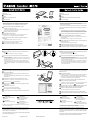 1
1
-
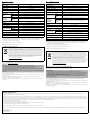 2
2
Canon CanoScan LiDE 70 El manual del propietario
- Tipo
- El manual del propietario
en otros idiomas
Artículos relacionados
-
Canon CanoScan LiDE 600F Manual de usuario
-
Canon 4400F - CanoScan - Flatbed Scanner Guía de inicio rápido
-
Canon CanoScan LiDE 90 El manual del propietario
-
Canon 8600F - CanoScan Guía de inicio rápido
-
Canon CanoScan LiDE 70 Guía de inicio rápido
-
Canon CanoScan LiDE 210 Manual de usuario
-
Canon 2924B002 Manual de usuario
-
Canon lide 25 El manual del propietario
-
Canon lide 25 El manual del propietario
-
Canon CanoScan LiDE 60 El manual del propietario