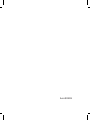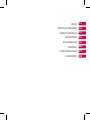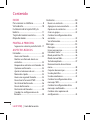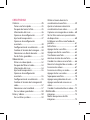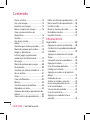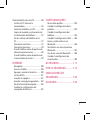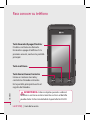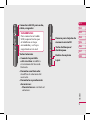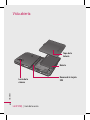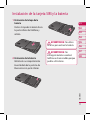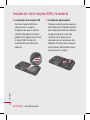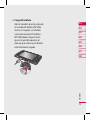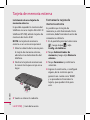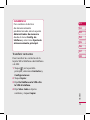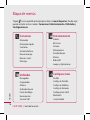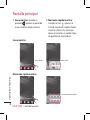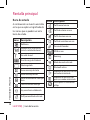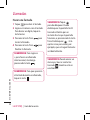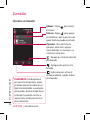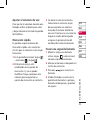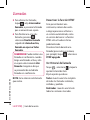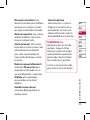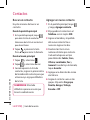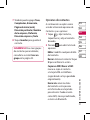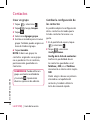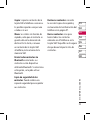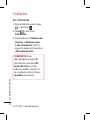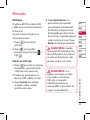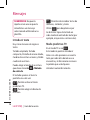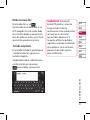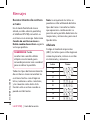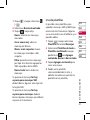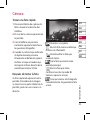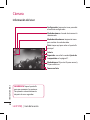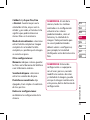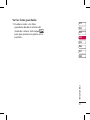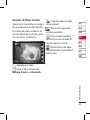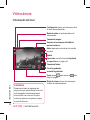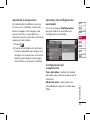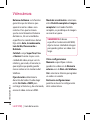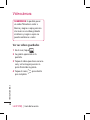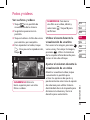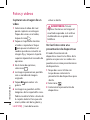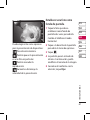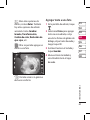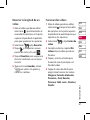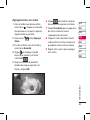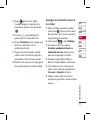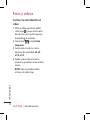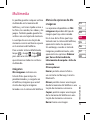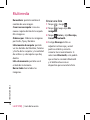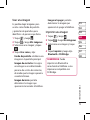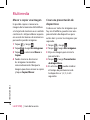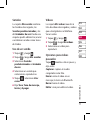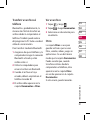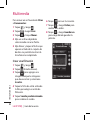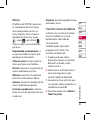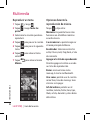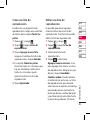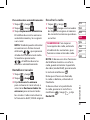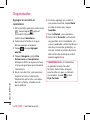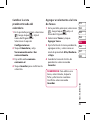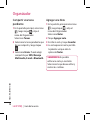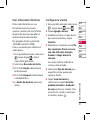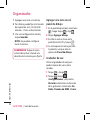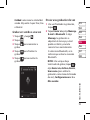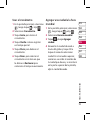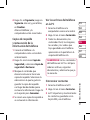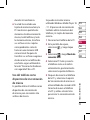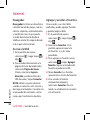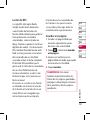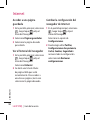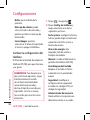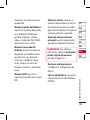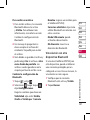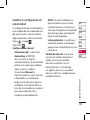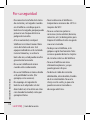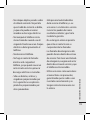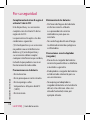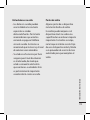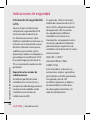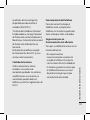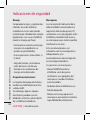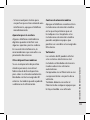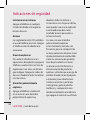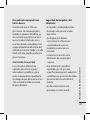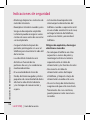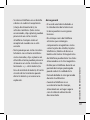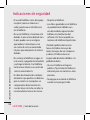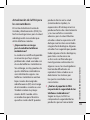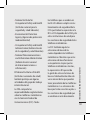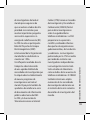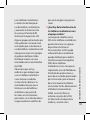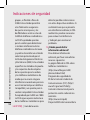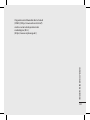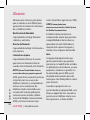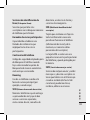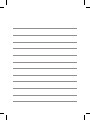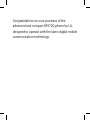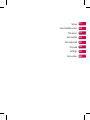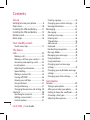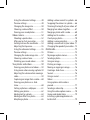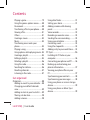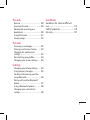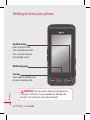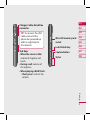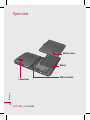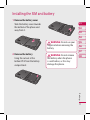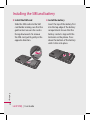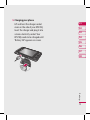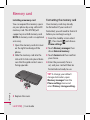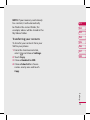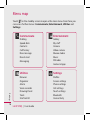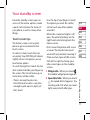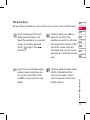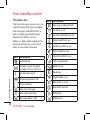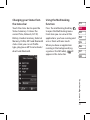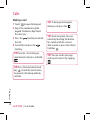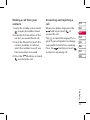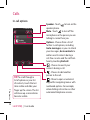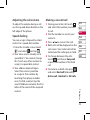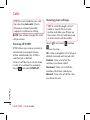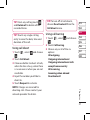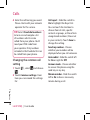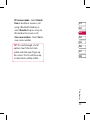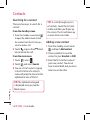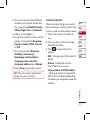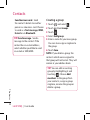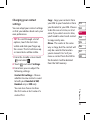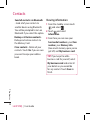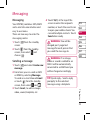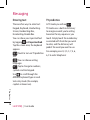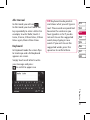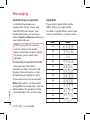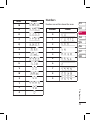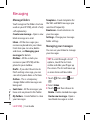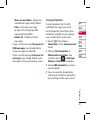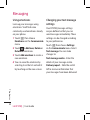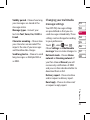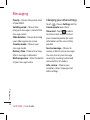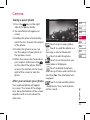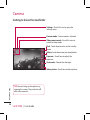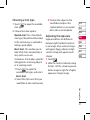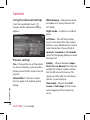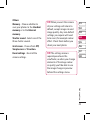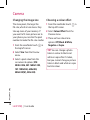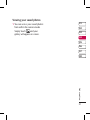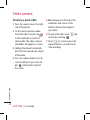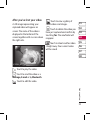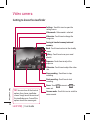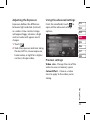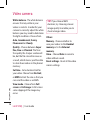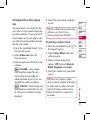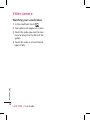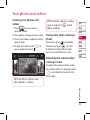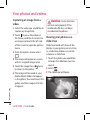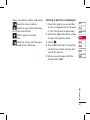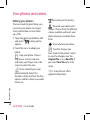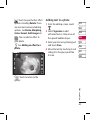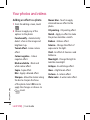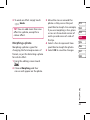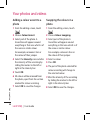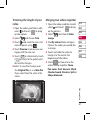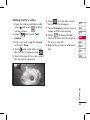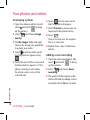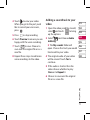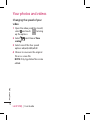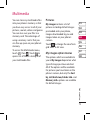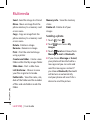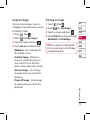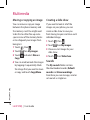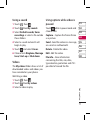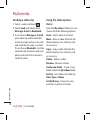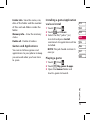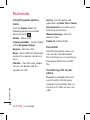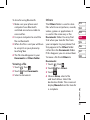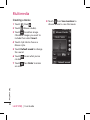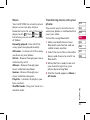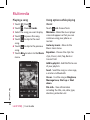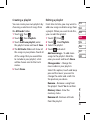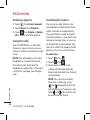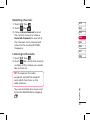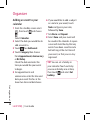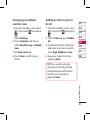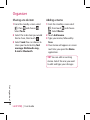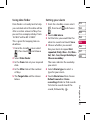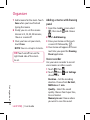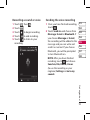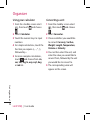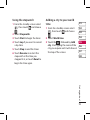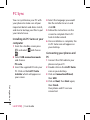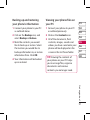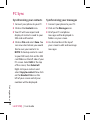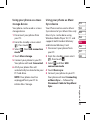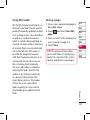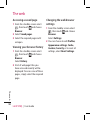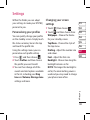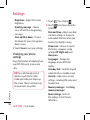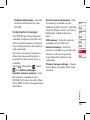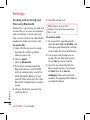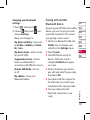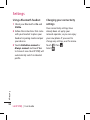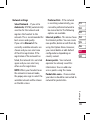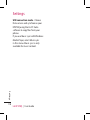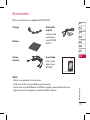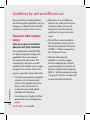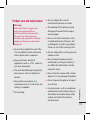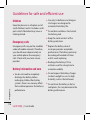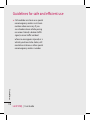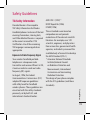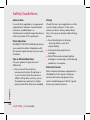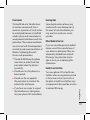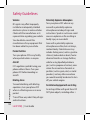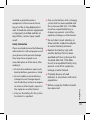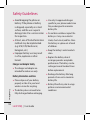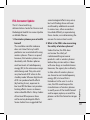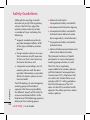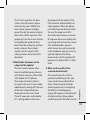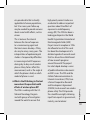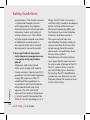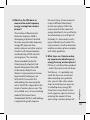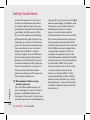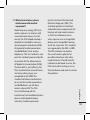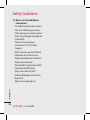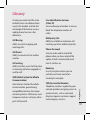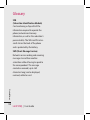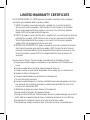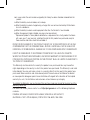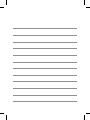LG KP570Q Manual de usuario
- Categoría
- Teléfonos móviles
- Tipo
- Manual de usuario

LG Electronics Inc.
KP570Q Guía del usuario
Algunos de los contenidos de este manual pueden tener variaciones con
el teléfono dependiendo del software o del proveedor del servicio.
KP570Q
Guía del usuario
LG Electronics Inc.
MMBB0307483 (1.0) G
ESPAÑOL
ENGLISH

Bluetooth QD ID B014534

KP570Q Guía del usuario

Felicitaciones por haber comprado el avanzado
y compacto teléfono KP570Q de LG, diseñado
para funcionar con la más reciente tecnología de
comunicaciones digitales móviles.

INICIO
PANTALLA PRINCIPAL
ASPECTOS BÁSICOS
CREATIVIDAD
ORGANIZACIÓN
INTERNET
CONFIGURACIONES
ACCESORIOS
01
02
03
04
05
06
07
08

4
LG KP570Q | Guía del usuario
Contenido
INICIO
Para conocer su teléfono ....................... 8
Vista abierta ..............................................10
Instalación de la tarjeta SIM y la
batería ........................................................11
Tarjeta de memoria externa ...............14
Mapa de menús ......................................16
PANTALLA PRINCIPAL
Sugerencias sobre la pantalla táctil ..17
ASPECTOS BÁSICOS
Llamadas ...................................................22
Hacer una llamada ..................................22
Realizar una llamada desde sus
contactos ....................................................23
Responder o rechazar una llamada ..23
Opciones en llamada .............................24
Ajustar el volumen de voz ....................25
Marcación rápida .....................................25
Hacer una segunda llamada ................25
Desactivar la función DTMF .................26
Ver Historial de llamada ........................26
Desvío de llamadas .................................27
Restricción de llamadas ........................28
Cambiar las configuraciones de
llamada........................................................28
Contactos ..................................................30
Buscar un contacto .................................30
Agregar un nuevo contacto ................30
Opciones de contactos..........................31
Crear un grupo .........................................32
Cambiar la configuración de los
contactos ....................................................32
Ver información ........................................34
Mensajes ....................................................35
Mensajes .....................................................35
Enviar un mensaje ...................................35
Introducir texto ........................................36
Modo predictivo T9 ................................36
Modo manual Abc...................................37
Teclado ampliado ....................................37
Reconocimiento de escritura a
mano ............................................................38
Carpetas de mensajes ............................40
Uso de plantillas.......................................41
Uso de emoticonos .................................42
Cambiar la configuración de los
mensajes SMS ...........................................42
Cambiar la configuración de los
mensajes multimedia ............................43
Cambiar otras opciones de
configuración ............................................44

5
CREATIVIDAD
Cámara ......................................................45
Tomar una foto rápida ..........................45
Después de tomar la foto .....................45
Información del visor .............................46
Opciones de configuración ................47
Ajuste de la exposición .........................47
Opciones de configuración
avanzada ....................................................48
Configuración de visualización ..........48
Cambiar el tamaño de la imagen ......50
Seleccionar un efecto de color ...........50
Ver las fotos guardadas .........................51
Videocámara ............................................52
Filmar un video rápido ..........................52
Después de filmar el video...................53
Información del visor .............................54
Ajuste de la exposición .........................55
Opciones de configuración
avanzada ....................................................55
Configuración de visualización ..........55
Cambiar el tamaño de la imagen del
video ............................................................57
Seleccionar una tonalidad ...................57
Ver sus videos guardados .....................58
Fotos y videos ..........................................59
Ver sus fotos y videos .............................59
Utilizar el zoom durante la
visualización de una foto ......................59
Ajustar el volumen durante la
visualización de un video .....................59
Capturar una imagen de un video ....60
Ver las fotos como una presentación
de diapositivas .........................................60
Establecer una foto como fondo de
pantalla .......................................................61
Editar fotos .................................................62
Agregar texto a una foto .......................63
Agregar un efecto a una foto ..............64
Transformar una foto .............................65
Acentuar el color de una foto .............66
Cambiar los colores en una foto ........66
Recortar la longitud de un video .......67
Fusionar dos videos ................................67
Fusionar una foto y un video...............68
Agregar texto a un video ......................69
Superponer una foto ..............................70
Agregar una grabación de voz ...........70
Agregar una banda sonora a un
video ............................................................71
Cambiar la velocidad de un video .....72
Multimedia................................................73
imágenes ...................................................73
Menús de opciones de Mis
imágenes ....................................................73

6
LG KP570Q | Guía del usuario
Contenido
Enviar una foto .........................................74
Usar una imagen ......................................75
Imprimir una imagen .............................75
Mover o copiar una imagen ................76
Crear una presentación de
diapositivas ................................................76
Sonidos .......................................................77
Uso de un sonido.....................................77
Videos .........................................................77
Opciones para videos pausados ........77
Menú de opciones para videos ..........78
Juegos y aplicaciones ...........................79
Instalar juegos y aplicaciones
mediante la instalación local...............79
Para jugar ...................................................79
Menú de opciones para juegos ..........80
Documentos ..............................................80
Transferir un archivo al teléfono ........81
Ver un archivo ...........................................81
Otros ............................................................81
Crear una filmación.................................82
Música .........................................................83
Transferir música al teléfono ...............83
Reproducir un tema................................84
Opciones durante la reproducción de
música .........................................................84
Crear una lista de reproducción .........85
Editar una lista de reproducción ........85
Borrar una lista de reproducción .......86
Uso de la radio ..........................................86
Buscar estaciones de radio ..................86
Restablecer canales ................................87
Escuchar la radio ......................................87
ORGANIZACIÓN
Organizador..............................................88
Agregar un evento al calendario .......88
Cambiar la vista predeterminada del
calendario ..................................................89
Agregar un elemento a la lista de
Tareas ...........................................................89
Compartir una tarea pendiente .........90
Agregar una Nota ....................................90
Usar el buscador de fechas ..................91
Configurar la alarma ...............................91
Agregar una nota con el panel de
dibujo ..........................................................92
Grabador de voz ......................................92
Grabar un sonido o una voz ................93
Enviar una grabación de voz ...............93
Usar la calculadora .................................94
Conversión de unidades .......................94
Usar el cronómetro .................................95
Agregar una ciudad a la hora
mundial .......................................................95

7
Sincronización con una PC ..................96
Instalar LG PC Suite en la
computadora ............................................96
Conectar el teléfono y la PC .................96
Copias de respaldo y restauración de
la información del teléfono .................97
Ver los archivos del teléfono en la
PC ..................................................................97
Sincronizar contactos ............................97
Sincronizar mensajes .............................98
Uso del teléfono como dispositivo de
almacenamiento masivo ......................98
Uso del teléfono como dispositivo de
sincronización de música .....................99
INTERNET
Navegador .............................................. 100
Acceso a la Web ..................................... 100
Agregar y acceder a Favoritos ..........100
Lector de RSS ......................................... 101
Guardar una página ............................. 101
Acceder a una página guardada .....102
Ver el historial del navegador .......... 102
Cambiar la configuración del
navegador de Internet........................102
CONFIGURACIONES
Personalizar perfiles ............................103
Cambiar la configuración de la
pantalla .................................................... 103
Cambiar la configuración del
teléfono .................................................... 104
Cambiar la configuración táctil .......106
Enviar y recibir archivos vía
Bluetooth.................................................106
Vinculación con otro dispositivo
Bluetooth.................................................107
Uso de un auricular Bluetooth ........108
Cambiar la configuración de
conectividad ..........................................109
ACCESORIOS ..............................111
POR SU SEGURIDAD ...............112
INDICACIONES DE
SEGURIDAD ................................120
GLOSARIO ...................................142

8
LG KP570Q | Guía del usuario
Para conocer su teléfono
Tecla Enviar/Llamar/Contestar
Llama un número marcado y
contesta las llamadas entrantes.
En la pantalla principal muestra el
registro de llamadas.
Tecla multitarea
Tecla Encender/Apagar/Finalizar
Finaliza o rechaza una llamada.
Enciende o apaga el teléfono. Si la
presiona una vez, vuelve a la pantalla
principal.
ADVERTENCIA: Colocar objetos pesados sobre el
teléfono o sentarse encima mientras está en el bolsillo
puede dañar la funcionalidad de la pantalla táctil LCD.
INICIO

9
01
02
03
04
05
06
07
08
INICIO
Conector del Kit para auto,
cable, cargador
SUGERENCIA:
Para conectar el cable
USB, espere hasta que
el teléfono se haya
encendido y se haya
registrado en la red.
Teclas laterales
• Cuando la pantalla
está inactiva: modifica
el volumen del tono de
llamada.
• Durante una llamada:
modifica el volumen del
auricular.
• Durante la reproducción
de músicas:
- Presión breve: controla el
volumen.
Ranura para tarjeta de
memoria microSD
Tecla de bloqueo/
desbloqueo
Botón de captura
Lápiz

10
LG KP570Q | Guía del usuario
INICIO
Vista abierta
Tapa de la
batería
Batería
Ranura de la tarjeta
SIM
Lente de la
cámara

11
01
02
03
04
05
06
07
08
INICIO
Instalación de la tarjeta SIM y la batería
1 Extracción de la tapa de la
batería
Deslice la tapa de la batería hacia
la parte inferior del teléfono y
retírela.
2 Extracción de la batería
Retírela de su compartimiento
levantándola de la pestaña de
liberación en la parte inferior.
ADVERTENCIA: No utilice
las uñas para extraer la batería.
ADVERTENCIA: No
extraiga la batería cuando el
teléfono está encendido porque
podría sufrir daños.

12
LG KP570Q | Guía del usuario
INICIO
Instalación de la tarjeta SIM y la batería
3 Instalación de la tarjeta SIM
Deslice la tarjeta SIM hasta
colocarla en su soporte.
Asegúrese de que el área de
contacto dorada de la tarjeta
quede hacia abajo. Para extraer
la tarjeta SIM, tire de ella
suavemente en la dirección
opuesta.
4 Instalación de la batería
Primero inserte la parte superior
de la batería en el borde superior
del compartimiento de la batería.
Asegúrese de que el área de
contacto de la batería esté
alineada con los terminales del
teléfono. Presione hacia abajo la
parte inferior de la batería hasta
que encaje en su lugar.

13
01
02
03
04
05
06
07
08
INICIO
5 Carga del teléfono
Abra la tapa del conector, ubicada
al costado del teléfono KP570Q.
Inserte el cargador y enchúfelo
a un tomacorriente. El teléfono
KP570Q deberá cargarse hasta
que en la pantalla aparezca el
mensaje que indica que la batería
esté totalmente cargada.

14
LG KP570Q | Guía del usuario
INICIO
Tarjeta de memoria externa
Instalación de una tarjeta de
memoria externa
Es posible expandir la memoria del
teléfono con una tarjeta MicroSD. El
teléfono KP570Q admite tarjetas de
memoria de hasta 8 GB
NOTA: La tarjeta de memoria
externa es un accesorio opcional.
1 Abra la cubierta de la ranura para
la tarjeta de memoria externa,
ubicada al costado derecho del
teléfono.
2 Deslice la tarjeta de memoria en
la ranura hasta que encaje en su
lugar.
3 Vuelva a colocar la cubierta.
Formatear la tarjeta de
memoria externa
Es posible que la tarjeta de
memoria ya esté formateada. De lo
contrario, debe formatearla antes de
comenzar a utilizarla.
1 En la pantalla principal seleccione
, luego toque y elija
Config. de teléfono.
2 Toque Administrador de
memoria y luego elija Memoria
externa.
3 Toque Formatear y confirme la
selección.
4 Ingrese la contraseña, si configuró
alguna, de lo contrario por lo
general son cuatro ceros “0000”,
y se procederá a formatear la
tarjeta, que quedará lista para
usar.

15
01
02
03
04
05
06
07
08
INICIO
SUGERENCIA
Para cambiar el destino
de almacenamiento
predeterminado, abra la opción
Administrador de memoria
desde el menú Cong. de
teléfono y seleccione Ajuste de
almacenamiento principal.
Transferir contactos
Para transferir los contactos de la
tarjeta SIM al teléfono o del teléfono
a la SIM:
1 Toque
en la pantalla
principal, seleccione Contactos y
Configuraciones.
2 Toque Copiar.
3 Elija Del teléfono a la SIM o De
la SIM al teléfono.
4 Elija Selec. todo o elija los
nombres y toque Copiar.

16
LG KP570Q | Guía del usuario
INICIO
Mapa de menús
Toque en la pantalla principal para abrir un menú Superior. Desde aquí
puede acceder a otros menús: Comunicar, Entretenimiento, Utilidades y
Configuraciones.
Comunicar
Marcación
Marcación rápida
Contactos
Historial de llam.
Nuevo mensaje
Nuevo e-mail
Mensajes
Entretenimiento
Galería
Mis cosas
Cámara
Videocámara
Estudio Muvee
Música
Radio FM
Juegos y Aplicaciones
Utilidades
Navegador
Organizador
Alarma
Grabador de voz
Panel de dibujo
Herramientas
Servicio SIM
Configuraciones
Perfiles
Config. de Pantalla
Config. de teléfono
Config. de llamadas
Configuración táctil
Bluetooth
Conectividad

17
01
02
03
04
05
06
07
08
Pantalla principal
PANTALLA PRINCIPAL
Cuando el KP570Q no esté en uso,
se verá la pantalla principal. Desde
aquí, podrá acceder a todas las
opciones de menú, hacer llamadas
rápidas y ver el estado del teléfono,
entre muchas otras cosas.
Sugerencias sobre la pantalla
táctil
La pantalla principal también es
fantástica para habituarse a la
pantalla táctil.
Para seleccionar un elemento, toque
el icono con precisión. El teléfono
vibra con suavidad cada vez que
reconoce que usted ha tocado una
opción.
Para desplazarse por las listas, toque
el último elemento visible y deslice
el dedo hacia arriba por la pantalla.
La lista se mueve hacia arriba para
mostrar otros elementos.
• No es necesario presionar con
demasiada fuerza, ya que la
pantalla táctil es tan sensible que
detecta los toques delicados pero
precisos.
• Utilice el lápiz para tocar la opción
que desee. Tenga cuidado de no
tocar otras opciones.
• Cuando la luz de la pantalla
esté apagada, presione la tecla
Bloquear/Desbloquear, situada
al costado derecho, para hacer
aparecer la pantalla principal.
• No proteja el teléfono con una
funda o cubierta. La pantalla táctil
no funciona si está cubierta con
algún material.
• Hay dos tipos de pantalla de
inactividad. Toque hacia la
izquierda o la derecha para
cambiar los tipos de pantallas de
inactividad en la pantalla principal.

18
LG KP570Q | Guía del usuario
Pantalla principal
PANTALLA PRINCIPAL
1 Icono inactivo: cuando se
presiona
, aparece el panel de
iconos móviles (Aplicaciones).
2 Marcación rápida inactivo:
cuando se toca
, aparece la
lista de marcación rapida. Puede
arrastrar y hacer clic en lo que
desee al instante, en ambos tipos
de pantalla de inactividad.
Icono inactivo
Marcación rápida inactivo
Lista de marcación rápida
Teclas rápidas Icono móvil

19
01
02
03
04
05
06
07
08
PANTALLA PRINCIPAL
Las teclas rápidas
Las teclas rápidas de la pantalla principal proporcionan un acceso fácil en
un toque a las funciones que usted más utiliza.
Toque para que aparezca el
teclado de marcado táctil para
realizar una llamada. Ingrese
el número como lo haría con
un teclado normal y toque
o presione la tecla física
.
Toque para abrir la lista de
contactos y buscar el número
al que desea llamar. Ingrese
el nombre del contacto con
el teclado táctil en la parte
superior. También puede crear
nuevos contactos y editar los
existentes.
Toque para acceder al menú
de opciones de Mensajes.
Desde aquí puede escribir un
nuevo mensaje o e-mail o ver
las carpetas de mensajes.
Toque para abrir el menú
principal completo, que se
divide en cuatro submenús
verticales. Toque la ficha de
cada submenú para ver otras
opciones.

20
LG KP570Q | Guía del usuario
PANTALLA PRINCIPAL
Pantalla principal
Barra de estado
A continuación se muestra una tabla
en la que se explica el significado de
los iconos que se pueden ver en la
barra de estado.
Icono Descripción
Multitarea
Potencia de la señal de red
(varía la cantidad de barras)
Sin señal de red
Nivel de carga de la batería
Batería agotada
Nuevo mensaje de texto
Nuevo mensaje de voz
Buzón de entrada de mensajes
llena
Falló el envío del mensaje
Hay una alarma establecida
Perfil personalizado activado
Icono Descripción
Perfil normal en uso
Perfil de exterior en uso
Perfil silencioso en uso
Perfil de auriculares en uso
Desvío de llamadas
EDGE en uso
Roaming
Modo de vuelo activado
Bluetooth activo
Reproductor de música activo
en modo minimizado.
Reproductor de música en
pausa, en modo minimizado.
Indica que está accediendo
a Wap.

21
01
02
03
04
05
06
07
08
PANTALLA PRINCIPAL
Cambio de estado desde la
barra de estado
Toque la barra de estado para
abrir el Resumen de estado. Éste
muestra Hora, Red, ID de servicio,
Batería, Memoria del teléfono,
Memoria externa, Perfil, MP3 y
Estado de Bluetooth actuales. Aquí
puede configurar el tipo de Perfil,
reproducir y pausar el MP3 y activar
y desactivar Bluetooth.
Uso de la función multitarea
Desde la pantalla principal, presione
la tecla física multitarea
para
abrir el menú Multitarea. Desde aquí
puede ver todas las aplicaciones en
ejecución y acceder a ellas con un
toque o ver un menú de atajo de
las funciones más utilizadas como
Nuevo mensaje, Música y Alarma. Si
una aplicación está ejecutándose en
el fondo (por ejemplo, un juego o
la radio FM),
aparece en la barra
de estado.
Desde cualquier aplicación, presione
la tecla Multitarea y seleccione
Pantalla de inicio para volver a la
pantalla principal sin salir ni cerrar la
aplicación.

Llamadas
22
LG KP570Q | Guía del usuario
ASPECTOS BÁSICOS
Hacer una llamada
1 Toque para abrir el teclado.
2 Ingrese el número con el teclado.
Para borrar un dígito, toque la
tecla borrar.
3 Presione la tecla física
para
iniciar la llamada.
4 Presione la tecla física
para
finalizar la llamada.
SUGERENCIA Para ingresar
+ para hacer una llamada
internacional, mantenga
presionada la tecla .
SUGERENCIA Para que aparezca
el teclado durante una llamada,
toque la tecla
.
SUGERENCIA Toque
para desbloquear. Puede
desbloquear la pantalla táctil
tocando el botón por un
instante hasta que la pantalla
funcione, o presionando la tecla
física Desbloquear
. . Esta
opción sirve para evitar, por
ejemplo, que se hagan llamadas
accidentalmente.
SUGERENCIA Puede enviar un
mensaje y buscar contactos
tocando
mientras está en
una llamada.

23
01
02
03
04
05
06
07
08
ASPECTOS BÁSICOS
Realizar una llamada desde
sus contactos
1 En la pantalla principal toque
para abrir la lista de contactos.
2 Ingrese las primeras letras del
contacto al que desea llamar.
3 En la lista filtrada, toque el
contacto al que desea llamar y
seleccione el número a usar si hay
más de uno guardado.
4 Toque
.
Responder o rechazar una
llamada
Cuando el teléfono suene, presione
la tecla física
o toque para
responder la llamada.
Toque el icono Silencio para
silenciar el sonido. Ésta es una
opción fabulosa si olvidó cambiar
el perfil a Silencio durante una
reunión.
Presione la tecla física
o toque
para rechazar una llamada
entrante.

24
LG KP570Q | Guía del usuario
Llamadas
ASPECTOS BÁSICOS
Opciones en llamada
Altavoz - Toque para activar
el altavoz.
Silencio - Toque
para apagar
el micrófono y que la persona con
quien habla no pueda escucharlo.
Opciones - Abre una lista de
opciones, entre ellas: agregar
nueva llamada, ir a mensajes, ir a
contactos, entre otros.
- Busque los contactos durante
una llamada.
- Agregue otra persona a la
llamada.
- Seleccione para activar el
teclado numérico y poder realizar
otra llamada.
SUGERENCIA Para desplazarse
por una lista de opciones, toque
el último elemento visible con el
lápiz manteniéndolo suavemente
presionado y deslice el lápiz hacia
arriba por la pantalla. La lista se
mueve hacia arriba para mostrar
otros elementos.

25
01
02
03
04
05
06
07
08
ASPECTOS BÁSICOS
Ajustar el volumen de voz
Para ajustar el volumen durante una
llamada, utilice el botón para subir
y bajar ubicado al costado izquierdo
del teléfono.
Marcación rápida
Es posible asignar números de
marcación rápida a los contactos
con los que se comunica con mayor
frecuencia.
1 En la pantalla principal, toque
, seleccione y toque .
2 El Buzón de voz ya está
establecido en la opción de
marcación 1 y no se puede
modificar. Toque cualquier otro
número para asignarle una
opción de marcación al contacto.
3 Se abrirá la lista de contactos.
Seleccione el contacto al que
desea asignarle ese número
tocando el número telefónico
una vez. Para buscar un contacto,
toque el cuadro de búsqueda
e ingrese la primera letra del
nombre del contacto deseado.
Hacer una segunda llamada
1 Mientras tenga una llamada
activa, toque
y seleccione el
número al que desea llamar.
2 Marque el número o búsquelo en
la lista de contactos.
3 Presione
para conectar la
llamada.
4 Ambas llamadas se verán en la
pantalla de llamada. La primera
llamada se bloqueará y quedará
en espera.

26
LG KP570Q | Guía del usuario
ASPECTOS BÁSICOS
Llamadas
5 Para alternar las llamadas,
toque
y elija Intercambiar
llamadas, o presione la llamada
que se encuentra en espera.
6 Para finalizar una o las dos
llamadas, presione
y
seleccione Finalizar llamada
seguido de Llamada activa,
llamada en espera o Todas
llamadas.
SUGERENCIA Puede realizar una
llamada en conferencia cuando
tenga una llamada activa y otra
en espera seleccionando Unir
llamadas. Asegúrese de que
su proveedor de red admita
llamadas en conferencia.
NOTA: Se le cobrará cada llamada
que realice.
Desactivar la función DTMF
Sirve para introducir una
contraseña, número de cuenta
o elegir operaciones al llamar a
un sistema automatizado, como
un servicio de banco. La función
DTMF está activada en forma
predeterminada.
Para desactivarla durante una
llamada (para anotar un número,
por ejemplo) toque
y seleccione
DTMF apagado.
Ver Historial de llamada
Toque , seleccione y toque la
opción Historial de llam.
Elija la opción que desee:
Todas: muestra una lista completa
de todas las llamadas realizadas,
recibidas y perdidas.
Realizadas : muestra una lista de
todos los números marcados.

27
01
02
03
04
05
06
07
08
ASPECTOS BÁSICOS
Recibidas : muestra una lista de
todas las llamadas que recibió.
Perdidas : muestra una lista de
todas las llamadas perdidas.
SUGERENCIA En cualquier
registro de llamadas, toque
y
Borrar todo para eliminar todos
los elementos registrados.
SUGERENCIA Toque
cualquier entrada de registro
de llamadas para ver la fecha, la
hora y la duración de la llamada.
Desvío de llamadas
1 Toque , seleccione y elija
Config. de llamadas.
2 Toque Desvío de llamadas.
3 Seleccione si desea desviar todas
las llamadas o sólo cuando la
línea esté ocupada, cuando no
le respondan o cuando no esté
disponible.
4 Ingrese el número al que desea
desviar las llamadas.
5 Toque Solicitud para activarla.
NOTA: El desvío de llamadas implica
algún costo. Consulte los detalles
con el operador de red.
SUGERENCIA Para desactivar
todas las variantes de desvío de
llamadas, seleccione Desactivar
todo en el menú Desvío de
llamadas.

28
LG KP570Q | Guía del usuario
ASPECTOS BÁSICOS
Llamadas
Restricción de llamadas
1 Toque , seleccione y elija
Config. de llamadas.
2 Toque Restricción de llamada.
3 Seleccione una o más de las
siguientes opciones:
Todas realizadas
Internacionales de salida
Internacionales excep.
nacionales
Todas recibidas
Llamada internacional
Desactivar todo
4 Ingrese la contraseña para
restricción de llamadas. Consulte
con el operador de red para
averiguar si ofrece este servicio.
Cambiar las configuraciones
de llamada
1 Toque , seleccione y elija
Config. de llamadas.
2 Toque Config. comunes.
Podrá modificar los siguientes
parámetros:
Llamada rechazada: Esta función
le permite rechazar diversos
tipos de llamadas. Puede tocar
el cuadro de texto para rechazar
todas las llamadas, las de
contactos o grupos específicos
o las de números no registrados
(los que no están en su lista de
contactos). Toque Guardar para
confirmar la configuración.
Enviar mi número: seleccione si
desea que se muestre su número
al hacer una llamada.

29
01
02
03
04
05
06
07
08
ASPECTOS BÁSICOS
Marcación automática: Esta
función le permite que el teléfono
remarque a un número cuando
por alguna razón falle la llamada.
Modo de respuesta: elija si desea
atender el teléfono con la tecla
Enviar o cualquier tecla.
Alerta de minuto: Esta función
le permite escuchar un tono cada
minuto durante una llamada
para saber cuanto tiempo ha
transcurrido desde que se inició
la misma.
Modo de respuesta Bluetooth:
seleccione Kit para auto para
responder una llamada con un
auricular Bluetooth, o seleccione
Teléfono para responderla
presionando una tecla del
teléfono.
Guardar nuevo número:
seleccione Sí para guardar un
número nuevo.
Selección de línea:
Seleccione línea 1 o Línea 2.
Póngase en contacto con el
proveedor de servicios para
obtener información sobre la
disponibilidad de esta función.
SUGERENCIA Para
desplazarse por una lista de
opciones, toque el último
elemento visible con el lápiz
manteniéndolo suavemente
presionado y deslice el lápiz
hacia arriba por la pantalla.
La lista se mueve hacia arriba
para mostrar otros elementos.

Contactos
30
LG KP570Q | Guía del usuario
ASPECTOS BÁSICOS
Buscar un contacto
Hay dos maneras de buscar un
contacto:
Desde la pantalla principal
1
En la pantalla principal, toque
para abrir la lista de contactos.
Seleccione de la lista el contacto al
que desea llamar
.
2 Toque
o presione la tecla
física
para iniciar la llamada.
Desde el menú principal
1 Toque
y seleccione .
2 Toque
y seleccione Buscar.
3 Cuando aparezca la lista de
contactos, ingrese la primera letra
del nombre del contacto para que
el menú vaya al grupo alfabético
de la lista.
SUGERENCIA El teclado
alfabético aparece una vez que
toca el cuadrado vacío.
Agregar un nuevo contacto
1 En la pantalla principal, toque
y luego, Agregar contacto.
2 Elija guardar el contacto en el
Teléfono o en la tarjeta SIM.
3 Ingrese el nombre y el apellido
del nuevo contacto. No es
necesario ingresar los dos.
4 Puede incluir hasta cinco
números distintos por contacto.
Cada entrada posee un tipo
preestablecido: Celular, Casa,
Oficina, Localizador, Fax y
General. Cuando haya terminado,
toque Guardar.
5 Agregue una dirección de correo
electrónico.
6 Asigne el contacto a uno o más
grupos. Elija entre Sin grupo,
Familia, Amigos, Trabajo,
Escuela o VIP.

31
01
02
03
04
05
06
07
08
ASPECTOS BÁSICOS
7 También puede agregar Tono,
Cumpleaños, Aniversario,
Página de inicio (web),
Dirección particular, Nombre
de la empresa, Profesión,
Dirección empresa y Nota.
8 Toque Guardar para guardar el
contacto.
SUGERENCIA Para crear grupos
de contactos personalizados,
consulte la sección Crear un
grupo en la página 32.
Opciones de contactos
A continuación se explica como
acceder al menú de opciones de
Contactos y sus opciones:
1 Toque
y elija Contactos,
toque Buscar y elija el contacto
deseado.
2 Presione
para abrir la lista de
opciones:
Editar: modifica cualquier detalle
del contacto.
Borrar: elimina el contacto. Toque
Sí para confirmar la acción.
Copiar en SIM/ Mover a SIM:
mueve o copia el contacto
a la tarjeta SIM o al teléfono
(según donde se haya guardado
originalmente).
Enviar vía: envía los datos
del contacto a otra persona
en la forma de una tarjeta de
presentación. Puede enviarla
como SMS, mensaje multimedia,
e-mail o vía Bluetooth.

32
LG KP570Q | Guía del usuario
ASPECTOS BÁSICOS
Contactos
Crear un grupo
1 Toque y seleccione .
2 Toque
y luego, Grupos.
3 Toque
.
4 Seleccione Agregar grupo.
5 Escriba un nombre para el nuevo
grupo. También puede asignar un
tono de timbre al grupo.
6 Toque Guardar.
NOTA: Si borra un grupo, los
contactos asignados a ese grupo
no se perderán. Por el contrario,
permanecerán guardados en
Contactos.
SUGERENCIA Puede editar un
grupo existente resaltándolo
y tocando
. Aparecerán
diversas opciones de edición.
Cambiar la configuración de
los contactos
Es posible adaptar la configuración
de los contactos de modo que la
lista de contactos funcione a su
gusto.
1 En la pantalla de espera, toque
y seleccione .
2 Toque
y seleccione
Configuraciones.
Config. de la lista de contactos:
le ofrece la posibilidad de ver
los contactos guardados en el
Teléfono y SIM, en el Teléfono
únicamente o sólo los de la tarjeta
SIM.
Podrá elegir si desea ver primero
el nombre o el apellido del
contacto y también utilizar la
tecla de comando rápido.

33
01
02
03
04
05
06
07
08
ASPECTOS BÁSICOS
Copiar: copia los contactos de la
tarjeta SIM al teléfono o viceversa.
Es posible copiarlos uno por uno
o todos a la vez.
Mover: es similar a la función de
copiado, salvo que el contacto se
guarda sólo en la ubicación de
destino. Por lo tanto, si mueve
un contacto de la tarjeta SIM
al teléfono, éste se borra de la
memoria SIM.
Enviar todos contactos vía
Bluetooth: envía todos sus
contactos a otro dispositivo
utilizando Bluetooth. Si selecciona
está opción, se le pide activar
Bluetooth.
Copia de seguridad de los
contactos: Puede realizar una
copia de seguridad para respaldar
sus contactos.
Restaurar contactos: consulte
la sección Copias de respaldo y
restauración de la información del
teléfono en la página 97.
Borrar contactos: sirve para
borrar todos los contactos
ubicados en el Teléfono o en la
tarjeta SIM. Toque Sí si está seguro
de que desea limpiar la lista de
contactos.

34
LG KP570Q | Guía del usuario
ASPECTOS BÁSICOS
Contactos
Ver información
1 En la pantalla de espera, toque
y seleccione .
2 Toque
y seleccione
Información.
3 Aquí puede ver los Números de
servicios, el Número propio,
la Info. de memoria (cuánto
espacio le queda en la memoria)
y Mi tarjeta de visita.
SUGERENCIA Si aún
debe agregar una tarjeta de
presentación, seleccione Mi
tarjeta de visita y escriba
todos los detalles como haría
con cualquier contacto. Toque
Guardar para terminar.

35
01
02
03
04
05
06
07
08
ASPECTOS BÁSICOS
Mensajes
Mensajes
El teléfono KP570Q combina SMS,
y MMS en un solo menú intuitivo y
fácil de usar.
Hay dos maneras de ingresar al
centro de mensajes:
1 Toque
en la pantalla
principal.
2 Toque
en la pantalla
principal, luego seleccione
y
elija
.
Enviar un mensaje
1 Toque para abrir las opciones
de mensajes y posteriormente
seleccione Crear nuevo msj.
2 Desde aquí, puede enviar un
Mensaje (SMS o MMS) o E-mail.
3 Toque Insertar para agregar
imágenes, videos, sonidos,
plantillas entre otros.
4 Toque Destinatario en la
parte inferior de la pantalla
para introducir el número del
destinatario, o toque el icono
de búsqueda para abrir la lista
de contactos. Es posible agregar
varios contactos a la vez. Toque
Enviar cuando haya terminado.
ADVERTENCIA: Cuando
un mensaje de texto tenga más
de un destinatario, se le cobrará
un mensaje de texto por cada
persona a la que se lo envíe.
ADVERTENCIA: Si se
agrega una imagen, un video
o un sonido a un mensaje
SMS, éste se convierte
automáticamente en un
mensaje MMS y se le cobran los
cargos correspondientes.

Mensajes
36
LG KP570Q | Guía del usuario
ASPECTOS BÁSICOS
SUGERENCIA Respuesta
rápida: envíe una respuesta
inmediata a un mensaje
seleccionado utilizando una
plantilla.
Introducir texto
Hay cinco maneras de ingresar
texto:
Teclado ampliado, Teclado
compacto, Pantalla de mano alzada,
Cuadro de escritura a mano y Doble
cuadro de escritura.
Puede elegir el modo de escritura
que desee tocando
y Método
de entrada.
El teclado aparece al tocar la
pantalla una sola vez.
Permite activar el texto
predictivo T9.
Permite elegir el idioma de
escritura.
Permite intercambiar teclas de
números, símbolos y texto.
Utilice
para desplazarse por
los distintos tipos de teclado en
cada modo de entrada de texto (por
ejemplo, mayúsculas o minúsculas).
Modo predictivo T9
En el modo T9 se ve .
Este modo le permite introducir
letras con sólo presionar una vez la
tecla por cada letra donde esa se
encuentra y el diccionario reconoce
la palabra que usted quiere
introducir automáticamente.

37
01
02
03
04
05
06
07
08
ASPECTOS BÁSICOS
Modo manual Abc
En el modo Abc se ve
Desactivado. En el modo Abc se ve
el T9 apagado. En este modo, debe
tocar la tecla donde se encuentra la
letra deseada una o más veces hasta
que la letra aparezca en el visor.
Teclado ampliado
En el modo Teclado, la pantalla pasa
a modo horizontal y aparece un
teclado completo.
Simplemente toque cada letra para
escribir el mensaje y presione:
para cambiar a mayúsculas
SUGERENCIA El modo de
teclado T9 predice y muestra
lo que usted escribirá a
continuación. Estas predicciones
se basan en las oraciones
que escribió alguna vez. Si
no quiere utilizar las palabras
sugeridas, continúe escribiendo
otras palabras. De lo contrario,
presione la barra de espacio
para confirmarlas.

38
LG KP570Q | Guía del usuario
ASPECTOS BÁSICOS
Mensajes
Reconocimiento de escritura
a mano
En el modo Pantalla de mano
alzada, escriba sobre la pantalla y
el teléfono KP570Q convertirá su
escritura en un mensaje. Seleccione
Cuadro de escritura a mano o
Doble cuadro de escritura según la
vista que prefiera.
SUGERENCIA Puede
resultar más sencillo utilizar
el lápiz en este modo, pero
recuerde presionar con suavidad
para no dañar la pantalla.
Todos los tipos de Reconocimiento
de escritura a mano convierten las
escrituras hechas con el lápiz en
letras, números u otros caracteres,
y los muestra como texto. Esta
función sólo se activa cuando se
puede escribir textos.
Nota: La mayoría de las letras se
pueden escribir utilizando distintos
tipos de trazos. Consulte las tablas
que aparecen a continuación. La
posición en la pantalla determina las
mayúsculas y minúsculas, pero no el
tipo de letra.
Alfabeto
Si elige el modo de mayúsculas
(ABC), las letras que escribe ingresan
como mayúsculas, incluso si escribe
en minúscula, y viceversa.
Letra Trazos
A
B
C
D
E
F
G
H

39
01
02
03
04
05
06
07
08
ASPECTOS BÁSICOS
Letra Trazos
I
J
K
L
M
N
O
P
Q
R
S
T
U
V
W
X
Y
Z
ß
Números
Los números se escriben encima de la
flecha.
Número Trazos
0
1
2
3
4
5
6
7
8
9

40
LG KP570Q | Guía del usuario
ASPECTOS BÁSICOS
Mensajes
Carpetas de mensajes
Podrá comprender las funciones de
las carpetas utilizadas en el teléfono
KP570Q siguiendo las descripciones:
Crear nuevo msj: Le permite crear
un nuevo mensaje.
Buzón de entrada: Todos los
mensajes recibidos se almacenan
en el buzón de entrada. Desde aquí
puede verlos, borrarlos y mucho
más.
Buzón de e-mail: Todos los e-mails
recibidos en el teléfono KP570Q se
guardan en el buzón de e-mail.
Borradores: si no tiene tiempo de
terminar de escribir un mensaje, en
esta carpeta puede guardar lo que
haya hecho hasta el momento.
Buzón de salida: Es una carpeta
de almacenamiento temporario en
la que se ubican los mensajes que
se están enviando o que no se han
podido enviar.
Enviados:
todos los mensajes
enviados se guardan en esta carpeta.
Mis carpetas: permite crear
carpetas para guardar los mensajes.
Plantillas: Proporciona una lista de
plantillas de mensajes de texto y
multimedia más utilizadas. Puede
también crear sus propias plantillas.
Emoticonos: Agrega e inserta
emoticonos a los mensajes.
Configuraciones: Permite modificar
la configuración de SMS, MMS,
E-mail, Correo de voz, Mensaje de
servicio y Servicios de información.
SUGERENCIA Para desplazarse
por una lista de opciones, toque
el último elemento visible
con el lápiz manteniéndolo
suavemente presionado y
deslice el lápiz hacia arriba por
la pantalla. La lista se mueve
hacia arriba para mostrar otros
elementos.

41
01
02
03
04
05
06
07
08
ASPECTOS BÁSICOS
1 Toque y luego seleccione
y
.
2 Seleccione Buzón de entrada.
3 Toque
y luego elija:
Borrar: elimina los mensajes
marcados.
Crear nuevo msj: abre un
mensaje en blanco.
Mover a mis carpetas: mueve
los mensajes marcados a Mis
carpetas.
Filtro: permite ver los mensajes
por tipo. Esta función agrupa los
SMS separados de los MMS.
Borrar todo: borra todos los
mensajes.
Si aparece el mensaje No hay
espacio para mensajes SIM,
deberá borrar algunos mensajes de
la tarjeta SIM.
Si aparece el mensaje No hay
espacio para mensajes, deberá
borrar algunos mensajes para liberar
espacio en la memoria.
Uso de plantillas
Es posible crear plantillas para
aquellos mensajes SMS y MMS que
envía con más frecuencia. Algunas
ya se encuentran en el teléfono y se
pueden editar.
1 Toque
y luego seleccione
Plantillas del menú Mensajes.
2 Seleccione Plantillas de texto o
Plantillas multimedia. Luego,
podrá tocar
para Agregar
contenido, Borrar o Borrar todo.
3 Toque Agregar contenido para
crear una nueva.
4 Puede ver la plantilla
seleccionándola de la lista, y
editarla tocando una vez más la
pantalla con la plantilla.

42
LG KP570Q | Guía del usuario
ASPECTOS BÁSICOS
Mensajes
Uso de emoticonos
Agréguele vida a sus mensajes con
emoticonos. Los más utilizados ya
vienen con el teléfono.
1 Toque
y luego elija
Emoticonos en el menú
Mensajes.
2 Toque
para Agregar
contenido, Borrar o Borrar todo.
Cambiar la configuración de
los mensajes SMS
Desde esta opción podrá hacer
modificaciones en los mensajes
SMS.
Toque
y luego elija
Configuraciones en el menú
Mensajes. Seleccione SMS. Se
pueden efectuar cambios en:
Centro SMS: especifique los detalles
de su centro de mensajes.
Informe de entrega: seleccione ON,
para recibir una confirmación de
que se entregó su mensaje.
Período de validez: determine
cuánto tiempo los mensajes
quedarán almacenados en el centro
de mensajes.
Tipos de mensajes: Puede cambiar
el tipo de mensaje a Texto, Voz,
Fax, X.400, Email. Normalmente, el
tipo de mensaje está establecido
en Texto. Puede convertir el texto
a otros formatos. Póngase en
contacto con el proveedor de
servicios para obtener información
sobre la disponibilidad de esta
función.
Codificación de caracteres: indique
cómo desea que se codifiquen los
caracteres. La elección afecta el
tamaño del mensaje y, por lo tanto,
los cargos por transferencia de
datos.
Enviar texto largo como: decida
si enviar los mensajes como Varios
SMS o como un MMS.

43
01
02
03
04
05
06
07
08
ASPECTOS BÁSICOS
Cambiar la configuración de
los mensajes multimedia
El teléfono KP570Q está
preconfigurado para el envío
de mensajes de inmediato. Esta
configuración puede modificarse
según sus preferencias.
Toque
, seleccione y luego
. Elija Configuraciones y MMS.
Se pueden efectuar cambios en:
Modo de recuperación: Puede
configurar como Red doméstica y
Roaming. Si selecciona Automático,
recibirá automáticamente los
mensajes multimedia. Si selecciona
Manual, sólo recibirá un mensaje de
notificación en el Buzón de entrada
y podrá decidir si desea descargar
los mensajes multimedia.
Informe de entrega: Seleccione si
desea permitir o solicitar envio de
informes de entrega.
Informe de lectura: indique si
permitir enviar o solicitar un informe
de respuesta.
Prioridad: establezca el nivel de
prioridad de sus mensajes MMS.
Período de validez: determine
cuánto tiempo quedará almacenado
el mensaje en el centro de mensajes.
Duración de diapositiva:
especifique cuánto tiempo estarán
en pantalla sus diapositivas.
Modo de creación: elija el modo de
su mensaje.
Tiempo de entrega: determine
en cuánto tiempo se enviará el
mensaje.
Perfil MMS: especifique los detalles
de su centro de mensajes.

44
LG KP570Q | Guía del usuario
ASPECTOS BÁSICOS
Mensajes
Cambiar otras opciones de
configuración
Toque , seleccione
Configuraciones del menú
Mensajes y luego:
E-mail: le permite hacer los
siguientes cambios de mensajes de
e-mail: Agregar nuevas Cuentas de
e-mail, Permitir e-mail de respuesta,
Confirmar e-mail de respuesta, fijar
el tiempo en Int. de recuperación,
Recuperar cantidad y más.
Correo de voz: Toque Agregar
correo de voz para crear centros
de correo de voz. Para obtener
más información sobre el servicio,
póngase en contacto con su
proveedor de servicios.
Mensaje de servicio: Seleccione
si desea recibir o no mensajes
de servicio enviados por la red.
También puede definir la seguridad
de sus mensajes creando listas
de remitentes confiables y no
confiables.
Servicio de información:
Los mensajes del servicio de
información son mensajes de texto
que envía la red a los usuarios
de teléfonos GSM. Proporcionan
información general sobre, por
ejemplo, la previsión del tiempo, el
tráfico, los taxis, las farmacias y la
bolsa. Cada tipo de información va
asociado a un número que puede
proporcionarle el proveedor de
servicios. Cuando reciba un mensaje
del servicio de información, se le
indicará en la pantalla principal.
También puede seleccionar el
estado de recepción, el idioma y los
canales que desee.

45
01
02
03
04
05
06
07
08
CREATIVIDAD
Tomar una foto rápida
1 Presione el botón de captura de
fotos situado a la derecha del
teléfono.
2 El visor de la cámara aparecerá en
la pantalla.
3 Con el teléfono en posición
horizontal, apunte la lente hacia
lo que desea fotografiar.
4 Cuando la cámara haya enfocado
el objeto deseado, presione
firmemente el botón de captura
de fotos o toque el cuadro rojo
de la parte inferior derecha de la
pantalla para tomar la foto.
Después de tomar la foto
Su foto capturada aparecerá en la
pantalla. El nombre de la imagen
se muestra en la parte inferior de la
pantalla, junto con seis iconos a la
derecha.
Permite ir a la galería.
Envía la foto como un Mensaje,
E-mail o vía Bluetooth.
Permite editar la foto que
acaba de tomar.
Fija la foto que tomó como
pantalla principal.
Borra la foto que tomó.
Confirme la acción tocando Sí.
Volverá a aparecer el visor.
Sirve para tomar otra fotografía
inmediatamente. Se guardará la foto
actual.
Cámara
P210208_00.13.jgp

Cámara
46
LG KP570Q | Guía del usuario
CREATIVIDAD
Información del visor
SUGERENCIA Toque la pantalla
para que aparezcan las opciones.
Desaparecen automáticamente
después de unos segundos.
Configuración: toque este icono para abrir
el menú de configuración.
Modo de cámara: el modo de cámara está
seleccionado.
Modo de videocámara: toque este icono
para cambiar al modo de video.
Atrás: toque aquí para volver a la pantalla
principal.
Galería
Exposición: consulte la sección Ajuste de
la exposición en la página 47.
Modo disparo: Elija entre Disparo normal y
Disparo continuo.
Tomar una foto

47
01
02
03
04
05
06
07
08
CREATIVIDAD
Opciones de configuración
Selección del modo de disparo
1 Toque
para ver los modos
de disparo disponibles.
2 Elija entre:
Disparo normal: es el tipo de
disparo predeterminado. La
fotografía se toma en el modo
normal, como se describe en la
sección Tomar una foto rápida.
Disparo continuo: permite tomar 3,
6 ó 9 fotos automáticamente en una
secuencia rápida.
Este modo de disparo continuo
es muy bueno para tomar fotos
de objetos en movimiento o de
eventos deportivos.
1 Toque
para ver los tipos de
disparos disponibles y seleccione
Disparo continuo.
2 Seleccione la cantidad de
disparos que desea efectuar en
secuencia.
3 Ubique al sujeto en el visor y
presione el botón disparador
como si se tratara de una foto
normal.
Ajuste de la exposición
Permite definir la diferencia entre
las luces y las sombras (contraste)
de una imagen. Una imagen con
poco contraste se verá borrosa,
mientras que una con más contraste
aparecerá más nítida.
1 Toque
.
2 Deslice el indicador de contraste
hacia la izquierda para lograr una
imagen con menos luz, o hacia la
derecha para lograr una imagen
más nítida y con mayor claridad.

Cámara
Opciones de configuración
avanzada
En el visor, toque para ver todas
las opciones de configuración
avanzada.
Configuración de
visualización
Tamaño: cambie el tamaño de
la foto para ahorrar espacio en la
memoria.
Efectos de color: elija la tonalidad
que desea aplicar a la foto que
toma.
Balance de blanco: elija Auto,
Incandescente, Luz del día,
Fluorescente o Nublado.
Modo Nocturno: esta función
es buena para utilizar en lugares
oscuros.
Temporizador autom. : le permite
establecer un tiempo de espera una
vez presionado el botón de captura,
antes de que la cámara tome la foto.
Seleccione entre 3, 5 ó 10 segundos.
Esta función es útil para tomar una
foto en la que usted quiere estar.
48
LG KP570Q | Guía del usuario
CREATIVIDAD

49
01
02
03
04
05
06
07
08
CREATIVIDAD
Calidad: elija Super fina, Fina
o Normal. Cuanto mayor sea la
calidad de la foto, mayor será la
nitidez y, por ende, el tamaño. Esto
significa que podrá almacenar
menos fotos en la memoria.
Modo de visualización: seleccione
entre Pantalla completa o Imagen
completa. En el modo Pantalla
completa, es posible que la imagen
se recorte un poco.
Otras configuraciones
Memoria: indique si desea guardar
las fotos en la Memoria del teléfono
o en la Memoria externa.
Sonido de disparo: seleccione
entre tres sonidos de disparo.
Pantalla con cuadrícula: elija
Apagado, Cruz simple o Cuadrícula
de tres por tres.
Restaurar configuraciones:
restablezca la configuración de la
cámara.
SUGERENCIA Al salir de la
cámara, todos los cambios
realizados a la configuración
volverán a los valores
predeterminados, salvo el
tamaño y la calidad de la
imagen. Todo parámetro que
no sea el predeterminado
deberá volver a configurarse,
por ejemplo, la tonalidad.
Verifíquelos antes de tomar otra
foto.
SUGERENCIA El menú de
configuración se superpone
con el visor; por eso, cuando
modifica los valores de color
y calidad de la imagen, puede
ver que la imagen cambia en la
vista previa, detrás del menú de
configuración.

50
LG KP570Q | Guía del usuario
CREATIVIDAD
Cámara
Cambiar el tamaño de la
imagen
A mayor cantidad de píxeles,
mayor será el tamaño del archivo,
lo cual implicará más consumo
de memoria. Si desea guardar
más fotos en el teléfono, puede
modificar la cantidad de píxeles
para reducir el tamaño del archivo.
1 En el visor, toque
en la
esquina superior izquierda.
2 Seleccione Tamaño del menú
Previsualizar.
3 Entre las seis opciones numéricas,
seleccione un valor referente a la
cantidad de píxeles
(3 M : 2 048x1 536, 2 M : 1
600x1 200, 1 M : 1 280x960,
640x480, 400x240(W),
320x240), o elija el valor
preestablecido.
Seleccionar un efecto de
color
1 En el visor, toque en la
esquina superior izquierda.
2 Seleccione Efectos de color del
menú Previsualizar.
3 Puede elegir entre cuatro
opciones de tonalidad: Apagado,
Blanco y negro, Negativo o
Sepia.
4 Una vez hecha la selección, el
menú de tonalidad se cerrará
cuando toque la tecla
.
SUGERENCIA Es posible
pasar una foto tomada en color
a blanco y negro o sepia, pero
no a la inversa: una foto tomada
en blanco y negro o sepia no
puede cambiarse a color.

51
01
02
03
04
05
06
07
08
CREATIVIDAD
Ver las fotos guardadas
1 Puede acceder a las fotos
guardadas desde el interior del
modo de cámara. Sólo toque
para que aparezca la galería en la
pantalla.

Videocámara
52
LG KP570Q | Guía del usuario
CREATIVIDAD
Filmar un video rápido
1 Pulse la tecla de cámara al lado
derecho del teléfono.
2 En el modo de visualización
de cámara, toque el icono de
la videocámara
en el visor
para cambiar al modo de video.
Aparecerá en pantalla el visor de
la videocámara.
3 Con el teléfono en posición
horizontal, apunte la lente hacia
lo que desea filmar.
4 Para empezar a grabar, presione
el botón de captura. O bien,
presione el punto rojo que
aparece en la parte inferior
derecha de la pantalla.
5 Rec aparecerá en la parte
superior del visor y, el reloj, en
la parte inferior para mostrar la
duración del video.
6 Para pausar el video toque
y reanude la grabación
seleccionando
.
7 Toque
en la pantalla, o
presione el botón de captura otra
vez para detener la grabación.

53
01
02
03
04
05
06
07
08
CREATIVIDAD
Después de filmar el video
Aparecerá en la pantalla una imagen
fija que representa el video filmado.
El nombre del video se muestra en
la parte inferior de la pantalla, junto
con seis iconos a la derecha.
Reproduce el video.
Envía el video en forma de
Mensaje, E-mail o vía Bluetooth.
Le permite editar el video
recién grabado.
Muestra una galería de
archivos guardados.
Borra el video que filmó.
Confirme la acción tocando Sí.
Volverá a aparecer el visor.
Permite filmar otro video
inmediatamente. Se guardará el
video actual.
V120108_06.37.3gp

54
LG KP570Q | Guía del usuario
CREATIVIDAD
Videocámara
Información del visor
SUGERENCIA
Puede cerrar todas las opciones de
atajos para que la pantalla del visor esté
más despejada. Simplemente toque
el centro del visor una vez. Para que
vuelvan a aparecer las opciones, toque
la pantalla otra vez.
Configuración: toque este icono para abrir
el menú de configuración.
Modo de video: el modo de video está
seleccionado.
Tamaño de imagen
Guardar en la memoria del teléfono/
memoria externa
Atrás: toque aquí para volver a la pantalla
principal.
Galería
Exposición: consulte la sección Ajuste de
la exposición en la página 55.
Tamaño del video
Fin de la grabación
Inicio de la grabación
Zoom: toque
para acercar o para
alejar la imagen.
Modo de cámara: toque este icono para
cambiar al modo de cámara.

55
01
02
03
04
05
06
07
08
CREATIVIDAD
Ajuste de la exposición
Permite definir la diferencia entre
las luces y las sombras (contraste)
de una imagen. Una imagen con
poco contraste se verá borrosa,
mientras que una con más contraste
aparecerá más nítida.
1 Toque
.
2 Deslice el indicador de contraste
hacia la izquierda para lograr una
imagen con menos luz, o hacia la
derecha para lograr una imagen
más nítida y con mayor claridad.
Opciones de configuración
avanzada
En el visor, toque Configuración
para ver todas las opciones de
configuración avanzada.
Configuración de
visualización
Tam. del video: cambie el tamaño
del video para ahorrar espacio en la
memoria.
Efecto de color: seleccione una
tonalidad para aplicar al video que
filma.

56
LG KP570Q | Guía del usuario
CREATIVIDAD
Videocámara
Balance de blanco: esta función
garantiza que los blancos que
aparezcan en los videos sean
realistas. Para que la cámara
ajuste correctamente el balance
de blancos, tal vez usted deba
especificar las condiciones de luz.
Elija entre Auto, Incandescente,
Luz del día, Fluorescente o
Nublado.
Calidad: escoja Super fina, Fina
o Normal. Cuanto mayor sea la
calidad del video, mayor será la
nitidez y, por ende, el tamaño, lo
que implica que podrá guardar
menos videos en la memoria del
teléfono.
Fijar duración: determine la
duración del video. Puede elegir
entre Sin límite o MMS para
restringir el tamaño y, de este modo,
enviar el video como un MMS.
Modo de visualización: seleccione
entre Pantalla completa o Imagen
completa. En el modo Pantalla
completa, es posible que la imagen
se recorte un poco.
SUGERENCIA Si desea
especificar la duración del MMS,
elija la menor calidad de imagen
para poder grabar un video más
largo.
Otras configuraciones
Memoria: especifique si desea
guardar los videos en la Memoria
externa o en la Mem. del teléfono.
Voz: seleccione Silencio para grabar
un video sin sonido.
Restaurar configuraciones:
permite restaurar la configuración
de la videocámara.

57
01
02
03
04
05
06
07
08
CREATIVIDAD
Cambiar el tamaño de la
imagen del video
A mayor cantidad de píxeles,
mayor será el tamaño del archivo,
lo cual implicará más consumo
de memoria. Si desea guardar
más videos en el teléfono, puede
modificar la cantidad de píxeles
para reducir el tamaño del archivo.
1 En el visor, toque
en la
esquina superior izquierda.
2 Seleccione Tam. del video del
menú Previsualizar.
3 Entre las dos opciones, seleccione
un valor referente a la cantidad
de píxeles:
320x240: es un tamaño de
imagen pequeño y, por lo tanto,
un tamaño de archivo pequeño.
176x144: es el tamaño de
imagen más pequeño y, por lo
tanto, el tamaño de archivo más
pequeño.
4 Seleccione la opción de tamaño
que desea utilizar.
Seleccionar una tonalidad
1 En el visor, toque en la
esquina superior izquierda.
2 Seleccione Efectos de color del
menú de configuración.
3 Puede elegir entre cuatro
opciones de tonalidad: Apagado
(Normal), Blanco y negro,
Negativo y Sepia.
4 Seleccione la opción de tonalidad
que desea utilizar.

58
LG KP570Q | Guía del usuario
CREATIVIDAD
Videocámara
SUGERENCIA Es posible pasar
un video filmado en color a
blanco y negro o sepia, pero no
a la inversa: un video grabado
en blanco y negro o sepia no
puede cambiarse a color.
Ver sus videos guardados
1 En el visor, toque .
2 Su galería aparecerá en la
pantalla.
3 Toque el video que desea ver una
vez y así la imagen pasará a la
parte frontal de la galería.
4 Toque el icono
. para abrirlo
por completo.

59
01
02
03
04
05
06
07
08
Fotos y videos
CREATIVIDAD
Ver sus fotos y videos
1 Toque en la pantalla de
visualización de la cámara.
2 Su galería aparecerá en la
pantalla.
3 Toque el video o la foto dos veces
para abrirlos por completo.
4 Para reproducir el video, toque
. Para pausar la reproducción,
toque
.
Ordenar por fecha
SUGERENCIA Utilice la
barra superior para ver otras
fotos o videos.
SUGERENCIA Para borrar
una foto o un video, ábralo y
seleccione
. Toque Sí para
confirmar.
Utilizar el zoom durante la
visualización de una foto
Para acercar la imagen, presione
varias veces. Para alejar la imagen,
presione
. Utilice la miniatura
de la esquina inferior derecha para
mover el área de enfoque.
Ajustar el volumen durante la
visualización de un video
Mientras visualiza el video, toque
suavemente la pantalla para
activar las opciones de ajustes y
posteriormente seleccione la opción
de volumen para utilizar la barra
deslizándola hacia la izquierda para
disminuir el volumen y hacia la
derecha para aumentarlo.

60
LG KP570Q | Guía del usuario
CREATIVIDAD
Fotos y videos
Capturar una imagen de un
video
1 Seleccione el video del cual
quiere capturar una imagen.
Toque dos veces en el video,
toque el icono
.
2 Toque en la pantalla mientras
el video si reproduce. Toque
para pausar el video en el
cuadro que desea convertir en
imagen fija, y toque en la parte
superior izquierda el recuadro de
opciones.
3 En el menú de opciones,
seleccione
.
4 La imagen aparecerá en pantalla
con su nombre de imagen
asignado.
5 Toque
para volver a la
galería.
6 La imagen se guardará en Mis
imágenes de la carpeta Mis cosas.
Podrá visualizar la foto a través de
la carpeta Galería. Para que esto
ocurra, debe salir de la galería y
volver a abrirla.
ADVERTENCIA: Tal vez
algunas funciones no tengan el
resultado esperado si el archivo
multimedia no se grabó en el
teléfono.
Ver las fotos como una
presentación de diapositivas
El modo Presentación de
diapositivas muestra las fotos de la
galería una por una. Los videos no
pueden verse como presentaciones
de diapositivas.
1 Toque dos veces la foto con
la que desea comenzar la
presentación de diapositivas para
abrirla.
2 Seleccione
.
3 Comenzará la presentación de
diapositivas.

61
01
02
03
04
05
06
07
08
CREATIVIDAD
Puede elegir entre varias opciones
para la presentación de diapositivas:
Presentación aleatoria.
Permite pausar la presentación
en una foto en particular.
Permite reanudar la
reproducción.
Aumenta o disminuye la
velocidad de la presentación.
Establecer una foto como
fondo de pantalla
1 Toque la foto que desea
establecer como fondo de
pantalla dos veces para abrirla.
Cambie el teléfono al modo
horizontal.
2 Toque a la derecha de la pantalla
para abrir el menú de opciones.
3 Toque
.
4 La pantalla pasará al modo de
retrato. A continuación, podrá
modificar el tamaño de la imagen.
5 Cuando esté conforme con la
elección, toque Fijar.

62
LG KP570Q | Guía del usuario
CREATIVIDAD
Fotos y videos
Editar fotos
Hay muchísimas opciones para las
fotos: puede cambiarlas, agregarlas
o hacerlas un poco más divertidas.
1 Abra la foto que le gustaría editar
y toque
para que aparezcan
las opciones.
2 Toque los iconos para adaptar
la foto:
Recorta la foto. Elija un área
de recorte cuadrada o circular
y mueva el dedo por la pantalla
para seleccionarla.
Permite dibujar algo a mano
alzada sobre la foto. Seleccione el
grosor de la línea entre las cuatro
opciones y el color que desea
utilizar.
Sirve para escribir sobre la
foto.
Permite decorar la foto
con sellos. Elija algunos de los
distintos sellos disponibles
y toque la foto donde desea
colocarlos.
Le permite borrar líneas o
cambios que haya realizado a la
foto.
Guarda los cambios
realizados en las fotos. Seleccione
si desea sobrescribir el Archivo
original o guardar los cambios
como un Nuevo archivo. Si
selecciona Nuevo archivo, debe
escribir un nombre de archivo.
Deshace el último Efecto o
edición realizados en la foto.

63
01
02
03
04
05
06
07
08
CREATIVIDAD
Abre otras opciones de
efectos, incluso Rotar. También
hay otras opciones de edición
avanzada. Como Cambiar
tamaño, Transformación,
Cambio de color, Reducción de
ojos rojos, etc.
Filtro: Le permite agregar un
efecto a una foto.
Permite volver a la galería o
deshacer un efecto.
Agregar texto a una foto
1 En la pantalla de edición, toque
.
2 Seleccione Firma para agregar
texto no encuadrado, o elija
una de las formas de globos de
diálogo, elija el color deseado y
luego, toque OK.
3 Escriba el texto en el teclado y
toque Guardar.
4 Mueva el texto tocándolo y
arrastrándolo hasta el lugar
deseado.

64
LG KP570Q | Guía del usuario
CREATIVIDAD
Fotos y videos
Agregar un efecto a una foto
1 En la pantalla de edición, toque
.
2 Elija una de las siguientes
opciones para aplicar en la foto:
Mejorar imagen: detecta
automáticamente un rostro en
una foto y lo mejora.
Efecto túnel: efecto de cámara
Lomo.
Negativo en color: efecto de
color negativo.
Blanco y negro: efecto de color
blanco y negro.
Sepia: efecto sepia.
Aneblar: permite aplicar un
efecto de desenfoque.
Nitidez: permite hacer más nítido
el foco de la foto moviendo el
marcador por la barra. Seleccione
el icono OK para aplicar los
cambios, o elija
para
cancelar.
Efecto mosaico: aplica un efecto
de desenfoque en mosaico a la
foto.
Pintura al óleo: efecto de pintura
al óleo.
Esbozo: efecto que hace que la
foto se vea como un esbozo.
Relieve: efecto de relieve.
Solarizar: efecto de claridad y
brillo.
Vivido: permite realzar los colores
de la foto.
Luz de luna: modifica la
luminosidad para generar un
efecto de luz de luna.
Antiguo: efecto de imagen vieja.
Brillar: efecto de haz de luz.
Caricatura: efecto caricaturesco.
Acuarela: efecto del color del
agua.

65
01
02
03
04
05
06
07
08
CREATIVIDAD
3 Para deshacer un efecto, toque el
ícono de deshacer.
SUGERENCIA Puede
agregar más de un efecto a una
foto, salvo un efecto de color.
Transformar una foto
La transformación de fotos es ideal
para cambiar las expresiones de
los amigos o simplemente para
distorsionar la imagen con fines
artísticos.
1 En la pantalla de edición, toque
.
2 Seleccione Transformación para
que aparezcan cuatro cruces
sobre la foto.
3 Mueva las cruces por la foto, de
modo de colocarlas en el lugar
que desea transformar. Por
ejemplo, si desea transformar un
rostro, ubique una cruz a cada
lado de los ojos y de los labios.
4 Seleccione un rostro que
represente cómo desea
transformar la foto.
5 Seleccione OK para guardar los
cambios.

66
LG KP570Q | Guía del usuario
CREATIVIDAD
Fotos y videos
Acentuar el color de una foto
1 En la pantalla de edición, toque
.
2 Elija Acento de color.
3 Seleccione parte de la foto que
usted desea acentuar el color.
Aparecerá una línea de selección
alrededor de todo aquello que en
esa área tenga el mismo color o
un color similar.
Por ejemplo, el cabello de alguna
persona o el color de su vestido.
4 Para modificar la intensidad del
color toque la barra de intensidad
ubicada a la derecha y deslice
el marcador hacia la derecha
para seleccionar más o hacia
la izquierda para seleccionar
menos .
5 Desaparecerá todo el color de la
foto, excepto la sección marcada
para acentuar su color.
6 Toque OK.
7 Seleccione
para guardar los
cambios.
Cambiar los colores en una
foto
1 En la pantalla de edición, toque
.
2 Elija Cambio de color.
3 Seleccione parte de la foto que
desea cambiar el color. Aparecerá
una línea de selección alrededor
de todo aquello que en esa área
tenga el mismo color o un color
similar.
Por ejemplo, el cabello de alguna
persona o el color de su vestido.
4 Seleccione el icono de color
ubicado a la derecha de la
pantalla y seleccione el color que
desee. Toque OK para confirmar
el color.
5 Presione OK para hacer el cambio.
6 Seleccione
para guardar los
cambios.

67
01
02
03
04
05
06
07
08
CREATIVIDAD
Recortar la longitud de un
video
1 Abra el video que desea editar,
seleccione
y posteriormente el
recuadro de opciones en la parte
superior izquierda de la pantalla
para que aparezcan las opciones.
2 Seleccione
y elija Recortar.
3 Toque
y marque los nuevos
puntos de inicio y fin con
.
4 Toque Visualizar para asegurarse
de estar conforme con el nuevo
recorte.
5 Toque el icono Guardar, o bien,
para volver a la galería y
evitar los cambios.
Fusionar dos videos
1 Abra el video que desea editar,
seleccione
y toque el recuadro
de opciones en la parte superior
izquierda de la pantalla para que
aparezcan las opciones.
2 Seleccione
y elija Fusión de
video.
3 Cuando se abra la carpeta Mis
videos elija el video que desea
fusionar.
4 Toque y arrastre el video para
fusionarlo con el principio o el
final del video.
5 Toque el icono de efecto para
elegir cómo fusionar los videos:
Ninguno, Formato diamante,
Panorám., Oval, Revelar,
Persiana, Tablr. revis., Disolver,
Dividir.

68
LG KP570Q | Guía del usuario
CREATIVIDAD
Fotos y videos
6 Presione el icono Guardar y
luego Sí para guardar el video
fusionado. Puede sobrescribir el
archivo original o guardarlo como
archivo nuevo.
7 Repita estos pasos para fusionar
más videos.
Fusionar una foto y un video
1 Abra el video que desea editar,
seleccione
y toque el recuadro
de opciones en la parte superior
izquierda de la pantalla para que
aparezcan las opciones.
2 Seleccione
y elija Unir
imagen.
3 Cuando se abra la carpeta Mis
imágenes elija la foto que desea
fusionar con el video.
4 Toque la foto para fusionarla
con el principio o el final del
video arrastrando la foto hacia la
derecha o izquierda.
5 Toque el icono de efecto para
elegir cómo fusionar la foto con
el video: Ninguno, Formato
diamante, Panorám., Oval,
Revelar, Persiana, Tablr. revis.,
Disolver, Dividir.
6 Presione el icono Guardar y luego
Sí. Puede sobrescribir el archivo
original o guardarlo como archivo
nuevo.
7 Repita estos pasos para fusionar
más fotos.

69
01
02
03
04
05
06
07
08
CREATIVIDAD
Agregar texto a un video
1 Abra el video que desea editar,
seleccione
y toque el recuadro
de opciones en la parte superior
izquierda de la pantalla.
2 Seleccione
y elija Superp.
Tex to .
3 Escriba el texto con el teclado y
seleccione Guardar.
4 Toque
e indique cuándo
desea que aparezca el texto
utilizando
.
5 Toque el área de la pantalla
donde desea que aparezca el
texto y toque OK.
Seleccione el área que desee
6 Toque para indicar cuándo
desea que desaparezca el texto.
7 Toque Visualizar para asegurarse
de estar conforme con la
superposición de texto.
8 Toque el icono Guardar. Puede
sobrescribir el archivo original o
guardarlo como archivo nuevo.
9 Repita estos pasos para agregar
más texto.

70
LG KP570Q | Guía del usuario
CREATIVIDAD
Fotos y videos
Superponer una foto
1 Abra el video que desea editar,
seleccione
y toque el recuadro
de opciones en la parte inferior
izquierda de la pantalla.
2 Seleccione
y elija Superp.
Imagen.
3 Cuando se abra la carpeta Mis
imágenes elija la foto que desea
superponer en el video.
4 Toque
e indique cuándo
desea que aparezca la foto
utilizando
.
5 Toque el área de la pantalla
donde desea que aparezca la
foto y toque OK. Si la foto es
demasiado grande, cubrirá toda
la pantalla, y no sólo el área
seleccionada.
6 Toque
para indicar cuándo
desea que desaparezca la foto.
7 Toque Visualizar para asegurarse
de estar conforme con la
superposición de la foto.
8 Toque el icono Guardar Puede
sobrescribir el archivo original o
guardarlo como archivo nuevo.
9 Repita estos pasos para agregar
más fotos.
Agregar una grabación de
voz
1 Abra el video que desea editar,
seleccione
y toque el cuadro
de opciones en la parte superior
izquierda de la pantalla.
2 Seleccione
y elija Grab. de
voz.
3 La calidad del audio original
se verá afectada cuando se le
agregue una grabación de voz.
Toque Sí para continuar.

71
01
02
03
04
05
06
07
08
CREATIVIDAD
4 Toque para ver el video.
Cuando llegue a la parte en la
que desea grabar voz, presione
.
5 Presione
para detener la
grabación o la reproducción.
6 Toque Visualizar para asegurarse
de estar conforme con la
grabación de voz.
7 Toque el icono Guardar. Puede
sobrescribir el archivo original o
guardarlo como archivo nuevo.
8 Repita estos pasos para agregarle
más grabaciones de voz al video.
Agregar una banda sonora a
un video
1 Abra el video que desea editar,
seleccione
y toque el recuadro
de opciones en la parte superior
izquierda de la pantalla.
2 Seleccione
y elija Doblaje.
3 Cuando se abra la carpeta
Sonidos predeterminados o
Grabador de voz, elija el tema
que desea agregar al video.
4 El audio original del video se
borrará. Toque Sí para continuar.
5 Si el audio es más corto que el
video, elija si desea reproducirlo
Una vez o Repetir el tema.
6 Puede sobrescribir el archivo
original o guardarlo como archivo
nuevo.

Fotos y videos
72
LG KP570Q | Guía del usuario
CREATIVIDAD
Cambiar la velocidad de un
video
1 Abra el video que desea editar,
seleccione
y toque el recuadro
de opciones en la parte superior
izquierda de la pantalla.
2 Seleccione
y elija Escala
temporal.
3 Seleccione una de las cuatro
opciones de velocidad: x4, x2,
x1/4, x1/2.
4 Puede sobrescribir el archivo
original o guardarlo como archivo
nuevo.
NOTA: Sólo se pueden editar
archivos de video 3gp.

73
01
02
03
04
05
06
07
08
Multimedia
CREATIVIDAD
Es posible guardar cualquier archivo
multimedia en la memoria del
teléfono, y así tener rápido acceso a
las fotos, los sonidos, los videos y los
juegos. También puede guardar los
archivos en una tarjeta de memoria.
La ventaja de usar una tarjeta de
memoria consiste en liberar espacio
en la memoria del teléfono.
Para acceder al menú Multimedia,
toque
y luego . Toque
para abrir una lista de carpetas
que almacenan todos los archivos
multimedia.
imágenes
Mis imágenes contiene una
lista de fotos que incluye las
predeterminadas ya cargadas en
el teléfono, imágenes que usted
mismo descargó e imágenes
tomadas con la cámara del teléfono.
Menús de opciones de Mis
imágenes
Las opciones disponibles en Mis
imágenes dependen del tipo de
imagen que haya seleccionado.
En el caso de las fotos que haya
tomado con la cámara del teléfono,
aparecerán todas las opciones.
Sin embargo, cuando se trate de
imágenes predeterminadas, sólo
aparecerán las opciones Ordenar
por, Ver en lista/cuadrícula,
Información de carpeta e Info. de
memoria.
Otras opciones:
Enviar: permite enviar la foto a
un contacto vía Mensaje, E-mail o
Bluetooth.
Mover: permite mover una imagen
desde la memoria del teléfono a una
tarjeta de memoria o viceversa.
Copiar: permite copiar una imagen
de la memoria del teléfono en una
tarjeta de memoria o viceversa.
Borrar: borra una imagen.

74
LG KP570Q | Guía del usuario
CREATIVIDAD
Multimedia
Renombrar: permite cambiar el
nombre de una imagen.
Crear nueva carpeta: crea una
nueva carpeta dentro de la carpeta
Mis imágenes.
Ordenar por: Ordena las imágenes
por Fecha, Tipo y Nombre.
Información de carpeta: permite
ver los detalles del Nombre, Tamaño
y Fecha de las carpetas y la cantidad
de archivos y subcarpetas que hay
dentro.
Info. de memoria: permite ver el
estado de la memoria.
Borrar todo: borra todas las
imágenes.
Enviar una foto
1 Toque y luego .
2 Toque
y luego elija Mis
imágenes.
3 Toque
Enviar y elija Mensaje,
E-mail o Bluetooth.
4 Si elige Mensaje la foto se
adjuntará al mensaje y usted
podrá escribirlo y enviarlo
como lo hace normalmente. Si
selecciona Bluetooth, se le pedirá
que active la conexión Bluetooth
y el teléfono buscará un
dispositivo para enviarle la foto.

75
01
02
03
04
05
06
07
08
CREATIVIDAD
Usar una imagen
Es posible elegir imágenes para
usarlas como fondo de pantalla
y protector de pantalla o para
identificar a la persona que llama.
1 Toque
y luego .
2 Toque
y luego Mis imágenes.
3 Seleccione una imagen y toque
.
4 Toque Usar como y elija:
Fondo de pantalla: establece una
imagen en la pantalla principal.
Imagen de contactos: le asigna
una imagen a una determinada
persona de su lista de contactos,
de modo que la imagen aparezca
cuando lo llamen.
Imagen de inicio: permite
determinar la imagen que
aparecerá al encender el teléfono.
Imagen al apagar: permite
determinar la imagen que
aparecerá al apagar el teléfono.
Imprimir una imagen
1 Toque y luego .
2 Toque
y luego Mis imágenes.
3 Seleccione una imagen y toque
.
4 Toque Imprimir y luego elija
Bluetooth o PictBridge.
SUGERENCIA Puede
imprimir vía Bluetooth o
conectando el teléfono a una
impresora compatible con
PictBridge.

76
LG KP570Q | Guía del usuario
CREATIVIDAD
Multimedia
Mover o copiar una imagen
Es posible copiar o mover una
imagen de la memoria del teléfono
a la tarjeta de memoria o en sentido
contrario. Es útil para liberar espacio
en uno de los bancos de memoria o
para evitar perder imágenes.
1 Toque
y luego .
2 Toque
y luego Mis imágenes.
3 Toque
y seleccione Mover o
Copiar.
4 Puede marcar o desmarcar
las imágenes tocándolas
consecutivamente. Marque la
imagen que desea mover o copiar
y toque Copiar/Mover.
Crear una presentación de
diapositivas
Si desea ver todas las imágenes que
hay en el teléfono, puede crear una
presentación de diapositivas para
evitar abrir y cerrar las imágenes por
separado.
1 Toque
y luego .
2 Toque
y luego Mis imágenes.
3 Elija una imagen para iniciar la
presentación.
4 Toque
y luego Presentación
de diapositivas.
5 En el icono
puede cambiar
el tiempo de permanencia de
la diapositiva a 1, 2, 3, 4 ó 5
segundos.

77
01
02
03
04
05
06
07
08
CREATIVIDAD
Sonidos
La carpeta Mis sonidos contiene
los Sonidos descargados, los
Sonidos predeterminados y los
del Grabador de voz. Desde esas
carpetas podrá administrar, enviar
o establecer sonidos como tonos
de timbre.
Uso de un sonido
1 Toque y luego .
2 Toque
y luego Mis sonidos.
3 Seleccione Sonidos
predeterminados o Grabador
de voz.
4 Seleccione un sonido que
comenzará a reproducirse.
5 Toque
y seleccione Usar
como.
6 Elija Tono, Tono de mensaje,
Iniciar y Apagar.
Videos
La carpeta Mis videos muestra la
lista de videos descargados y videos
que usted grabó en el teléfono.
Ver un video
1 Toque
y luego .
2 Toque
y luego Mis videos.
3 Seleccione un video para
reproducir.
Opciones para videos
pausados
Toque mientras está en pausa y
elija entre:
Capturar: captura el cuadro
congelado como foto.
Enviar: envía el video en un
mensaje, E-mail o vía Bluetooth.
Borrar: borra el video.
Editar: sirve para editar el video.

78
LG KP570Q | Guía del usuario
CREATIVIDAD
Multimedia
Inf. del archivo: sirve para ver
el título, tamaño, tipo, la fecha,
duración, protección y detalles de
los derechos de autor.
Enviar un video clip
1 Seleccione un video y toque .
2 Toque Enviar y elija Mensaje,
E-mail o Bluetooth.
3 Si elige Mensaje, el video clip
se adjuntará al mensaje y usted
podrá escribir y enviar el mensaje
como lo hace normalmente.
Si selecciona Bluetooth, se le
pedirá que active la conexión
Bluetooth y el teléfono buscará
un dispositivo para enviarle el
video.
Menú de opciones para
videos
En la carpeta Mis videos, es posible
elegir entre las siguientes opciones:
Enviar: sirve para enviar un video a
un contacto.
Mover: se usa para mover un video
clip desde la memoria del teléfono a
una tarjeta de memoria o viceversa.
Copiar: permite copiar un video clip
de la memoria del teléfono en una
tarjeta de memoria o viceversa.
Borrar: Borra un video.
Renombrar: permite cambiar el
nombre del video.
Crear nueva carpeta: crea una
nueva carpeta dentro de la carpeta.
Ordenar por: ordena los videos por
Fecha, Tipo o Nombre.

79
01
02
03
04
05
06
07
08
CREATIVIDAD
Ver en lista/cuadrícula: pasa de
vista de cuadrícula a vista de lista, y
viceversa.
Información de carpeta: permite
ver los detalles del Nombre, Tamaño
y Fecha de la carpeta y la cantidad
de archivos y subcarpetas que hay
dentro.
Info. de memoria: permite ver el
estado de la memoria.
Borrar todo: borra todos los videos.
Juegos y aplicaciones
Es posible instalar nuevos juegos
y aplicaciones en el teléfono para
entretenerse cuando tenga tiempo
libre.
Instalar juegos y aplicaciones
mediante la instalación local
1 Toque y luego .
2 Toque
y luego Otros o
Mi tarjeta de memoria , si la
memoria externa está instalada.
3 Seleccione el archivo (*.jad o *.jar)
que desea instalar y presione Sí.
Se instalará una aplicación.
NOTA: El archivo jad debe
contener su propio archivo jar.
Para jugar
1 Toque y luego .
2 Toque
y luego Mis juegos y
aplicaciones.
3 Abra la carpeta Juegos y elija
o toque el juego que desea
ejecutar.

80
LG KP570Q | Guía del usuario
CREATIVIDAD
Multimedia
Menú de opciones para
juegos
En la carpeta Juegos, están
disponibles las siguientes opciones
cuando toca
:
Borrar: borra un archivo.
Crear nueva carpeta: crea una
nueva carpeta dentro de Juegos.
Renombrar: permite cambiar el
nombre de un archivo.
Mover: mueve un archivo desde la
memoria del teléfono a una tarjeta
de memoria o viceversa.
Información del archivo: permite
ver el Nombre, Tamaño, Proveedor,
Versión, Dominio y Firma.
Ordenar por: ordena los juegos y
las aplicaciones por Fecha, Tamaño
o Nombre.
Fijar permisos: acceso a la
red, invocación automática de
aplicaciones, leer acceso de datos
del usuario y más.
Administrador de memoria:
permite ver el estado de la
memoria.
Borrar todo: borra todos los
archivos.
Documentos
Puede ver los archivos de los
documentos. Se incluyen los
archivos Excel, Word, de texto y Pdf.

81
01
02
03
04
05
06
07
08
CREATIVIDAD
Transferir un archivo al
teléfono
Bluetooth es, probablemente, la
manera más fácil de transferir un
archivo desde la computadora al
teléfono. También puede valerse
del programa LG PC Suite usando el
cable de sincronización.
Para transferir mediante Bluetooth:
1 Asegúrese de que el teléfono y la
computadora tengan la conexión
Bluetooth activada y estén
visibles entre sí.
2 Utilice la computadora para
enviar el archivo vía Bluetooth.
3 Cuando el archivo se haya
enviado, deberá aceptarlo en el
teléfono tocando Sí.
4 El archivo debe aparecer en la
carpeta Documentos u Otros.
Ver un archivo
1 Toque y luego .
2 Toque
y luego Documentos.
3 Seleccione un documento para
visualizarlo.
Otros
La carpeta Otros se usa para
guardar archivos que no sean
fotos, sonidos, videos, juegos ni
aplicaciones. Se usa del mismo
modo que la carpeta Documentos.
Puede suceder que, cuando
transfiera archivos desde la
computadora al teléfono, éstos
aparezcan en la carpeta Otros
en vez de aparecer en la carpeta
Documentos.
Si esto ocurre, puede moverlos.

82
LG KP570Q | Guía del usuario
CREATIVIDAD
Multimedia
Para mover un archivo desde Otros
a Documentos:
1 Toque
y luego .
2 Toque
y luego Otros.
3 Toque
y toque Mover.
4 Elija un archivo dejándolo
seleccionado con una flecha.
5 Elija Mover y toque la flecha que
aparece al lado de la carpeta de
destino. La pantalla mostrará la
transferencia completada.
Crear una filmación
1 Toque y luego .
2 Toque
(Estudio Muvee).
3 Toque
para agregar una
imagen. Marque las imágenes
que desea incluir y seleccione
Insertar.
4 Toque la ficha de estilo arriba de
la foto para elegir un estilo de
filmación.
5 Toque Sonido predeterminado
para cambiar el sonido.
6 Toque
para ver la creación.
7 Toque
y luego Orden para
realizar una orden.
8 Toque
y luego Guardar en
para elegir dónde guardar la
película.
Estudio Muvee

83
01
02
03
04
05
06
07
08
CREATIVIDAD
Música
El teléfono LG KP570Q cuenta con
un reproductor de música para
que usted pueda escuchar sus
temas favoritos. Para acceder al
reproductor de música, toque
, luego y, por último, .
Podrá acceder a una cantidad de
opciones:
Reproducido recientemente: se
usa para ver todos los temas que
reprodujo recientemente.
Todas las pistas: incluye todos los
temas que tiene en el teléfono.
Artistas: muestra la recopilación de
música ordenada por artista.
Álbumes: muestra la recopilación
de música ordenada por álbum.
Géneros: muestra la recopilación de
música ordenada por género.
Listas de reproducción: contiene
todas las listas de reproducción que
usted creó.
Aleatoria: permite reproducir temas
ordenados al azar.
Transferir música al teléfono
La forma más sencilla de transferir
música al teléfono es a través
de Bluetooth o del cable de
sincronización.
También puede valerse del
programa LG PC Suite. Para
transferir vía Bluetooth:
1 Asegúrese de que ambos
dispositivos tengan la conexión
Bluetooth activada y estén
visibles entre sí.
2 Seleccione el archivo de música
en el otro dispositivo y elija
enviarlo mediante Bluetooth.
3 Cuando el archivo esté listo para
ser enviado, deberá aceptarlo en
el teléfono tocando Sí.
4 El archivo aparecerá en Música >
Todas las pistas.

84
LG KP570Q | Guía del usuario
CREATIVIDAD
Multimedia
Reproducir un tema
1 Toque y luego .
2 Toque
y luego Todas las
pistas.
3 Seleccione la canción que desea
reproducir.
4 Toque
para pausar la canción.
5 Toque
para pasar al siguiente
tema.
6 Toque
para volver al tema
anterior.
7 Toque
para volver al menú
Música.
Opciones durante la
reproducción de música
Toque y elija entre:
Minimizar: le permite hacer otras
funciones en el teléfono mientras
escucha música.
Ir a mi música: Le permite regresar
al menú principal de Música.
Ecualizador: Seleccione entre Sin
estilo, Clásico, Jazz, Pop, Rock, o Sala
de concierto.
Agregar a la lista de reproducción:
Permite agregar el archivo a una de
sus listas de reproducción.
Enviar: envía un tema como
mensaje, E-mail o vía Bluetooth.
Usar como: permite usar la canción
como Tono, tono de mensaje, tono
al iniciar o al apagar.
Inf. del archivo: permite ver el
nombre, tamaño, fecha, hora, tipo,
título, artista, duración y otros datos
del archivo.

85
01
02
03
04
05
06
07
08
CREATIVIDAD
Crear una lista de
reproducción
Puede crear su propia lista de
reproducción si elige una selección
de temas de la carpeta Todas las
pistas.
1 Toque
y luego .
2 Toque
y luego Listas de
reproducción.
3 Toque Agregar nueva lista,
ingrese el nombre de la lista de
reproducción y toque Guardar.
4 La carpeta Todas las pistas
mostrará todas las canciones que
hay en el teléfono. Seleccione
todas las canciones que le
gustaría incluir en la lista de
reproducción.
5 Toque Ejecutado.
Editar una lista de
reproducción
Es posible que desee agregar
o borrar temas de una lista de
reproducción. Para hacerlo, puede
editar la lista de reproducción.
1 Toque
y luego .
2 Toque
y luego Listas de
reproducción.
3 Seleccione la lista de
reproducción.
4 Toque
y seleccione:
Agregar nuevas músicas: sirve
para agregar más temas a la lista
de reproducción. Marque las que
desee y toque Guardado.
Cambiar orden: Puede cambiar
el orden de las pistas en sus listas
de reproducción, para hacerlo
seleccione esta opción, mantenga
presionada por un momento la
pista que desea cambiar de lugar
y posteriormente arrástrela hasta
la posición que desee. (Si desea

86
LG KP570Q | Guía del usuario
CREATIVIDAD
Multimedia
cambiar el orden de otra pista
deberá realizar todos estos pasos
desde el principio nuevamente)
Borrar: borra el tema de la lista
de reproducción. Toque Sí para
confirmar.
Estado de memoria: permite ver
el estado de la memoria.
Borrar todo: borra todos los
temas de la lista de reproducción.
Borrar una lista de
reproducción
1 Toque y luego .
2 Toque Música, y luego Listas de
reproducción.
3 Toque
y luego Borrar o
Borrar todo para borrar todas las
listas de reproducción.
Uso de la radio
El teléfono LG KP570Q cuenta con
radio FM para que pueda sintonizar
las emisoras que prefiera y escuchar
música cuando lo desee.
NOTA: Para escuchar la radio, debe
utilizar auriculares. Insértelos en el
conector de auriculares, que es el
mismo que utiliza para conectar el
cargador.
Buscar estaciones de radio
Es posible sintonizar las emisoras
buscándolas en forma manual
o automática. Se guardarán en
números de canal específicos para
que no tenga que sintonizarlas una
y otra vez. Puede almacenar hasta
50 canales en su teléfono. Primero,
debe conectar los auriculares al
teléfono para que funcionen como
antena.

87
01
02
03
04
05
06
07
08
CREATIVIDAD
Para sintonizar automáticamente:
1 Toque
y luego .
2 Toque
y luego .
3 Toque Exploración automática.
El teléfono buscará las emisoras
automáticamente y las asignará
a un canal.
NOTA: También puede sintonizar
una emisora en forma manual
utilizando
y , que aparecen
al lado de la frecuencia de radio.
Si mantiene presionadas
y , el teléfono busca las
emisoras automáticamente.
Restablecer canales
1 Toque y luego .
2 Toque
y luego .
3 Elija Restaurar la emisora
para restaurar el canal actual, o
seleccione Restaurar todas las
emisoras para restaurar todos
los canales. Cada canal volverá a
la frecuencia de 87,5 MHz original.
Escuchar la radio
1 Toque y luego .
2 Toque
y luego en el recuadro
de frequencia ingrese el número
de canal de la emisora que desea
escuchar.
SUGERENCIA Para mejorar
la recepción de radio, extienda
el cable de los auriculares, que
funciona como antena de radio.
NOTA: Si desea usar otras funciones
del teléfono mientras escucha la
radio, puede minimizar la pantalla
de radio (modo BGM); presionando
la tecla de multitareas
.
Note que al hacer una llamada,
la radio se detiene, volviendo al
finalizarla.
Si desea volver a la pantalla de
la radio, presione la tecla física
multitarea
y luego y elija
Radio FM.

Organizador
Agregar un evento al
calendario
1 En la pantalla principal, seleccione
, luego toque y elija el
icono del Organizador.
Seleccione Calendario.
2 Seleccione la fecha en la que
desea agregar un evento.
3 Toque
y luego Agregar
evento.
4 Toque Categoría y elija Cita,
Aniversario o Cumpleaños.
Marque la fecha e ingrese la hora
a la que le gustaría que el evento
comenzara.
5 En el caso de citas y aniversarios,
ingrese la hora y la fecha de
finalización en las dos secciones
de hora y fecha, situadas en la
parte inferior.
6 Si desea agregar un asunto o
una nota al evento, toque Nota,
escriba el mensaje y toque
Guardar.
7 Fije la Alarma y sus opciones.
8 Seleccione Guardar y el evento
se guardará en el calendario. Un
cursor cuadrado señalará el día en
que hay un evento grabado y se
oirá un sonido a la hora de inicio
del evento de modo que usted
pueda organizarse.
SUGERENCIA En el calendario,
se pueden marcar los días
festivos. Seleccione uno por
uno los días en que se tomará
vacaciones, toque
y elija
Fijar feriado.
88
LG KP570Q | Guía del usuario
ORGANIZACIÓN

89
01
02
03
04
05
06
07
08
ORGANIZACIÓN
Cambiar la vista
predeterminada del
calendario
1 En la pantalla principal, seleccione
, luego toque y elija el
icono del Organizador.
Seleccione la opción
Configuraciones.
2 Toque Calendario y elija
Ver mensualmente o Ver
semanalmente.
3 Fije el día en La semana
comienza el.
4 Toque Guardar para confirmar la
selección.
Agregar un elemento a la lista
de Tareas
1 En la pantalla principal, seleccione
, luego toque y elija el
icono del Organizador.
2 Seleccione Tareas y toque
Agregar tarea.
3 Fije la fecha de la tarea pendiente,
agregue notas y seleccione un
nivel de prioridad: Alta, Mediana
o Baja.
4 Guarde la tarea de la lista de
pendientes seleccionando
Guardar.
SUGERENCIA Para editar una
tarea, selecciónela, toque la
ficha y efectúe los cambios.
Confirme seleccionando
Guardar.

90
LG KP570Q | Guía del usuario
ORGANIZACIÓN
Organizador
Compartir una tarea
pendiente
1 En la pantalla principal, seleccione
, luego toque y elija el
icono del Organizador.
Seleccione Tareas.
2 Seleccione la tarea pendiente que
desea compartir y luego toque
.
3 Seleccione Enviar. Puede elegir
compartirla por SMS, Mensaje
Multimedia, E-mail o Bluetooth.
Agregar una Nota
1 En la pantalla principal seleccione
, luego toque y elija el
icono del Organizador.
Seleccione Notas.
2 Toque Agregar nota.
3 Escriba la nota y toque Guardar.
4 La nota aparecerá en la pantalla
la próxima vez que abra la
aplicación Notas.
SUGERENCIA Es posible
editar una nota ya existente.
Seleccione la que desea editar y
realice los cambios.

91
01
02
03
04
05
06
07
08
ORGANIZACIÓN
Usar el buscador de fechas
El buscador de fechas es una
herramienta práctica que le
ayuda a calcular cuál será la fecha
después de que haya pasado un
determinado número de días.
Por ejemplo, 60 días a partir del
10/10/08 será 09/12/2008.
Esto es excelente para informarse
sobre plazos.
1 En la pantalla principal, seleccione
, luego toque y elija el
icono del Organizador.
2 Seleccione Buscador de fecha.
3 En la ficha Desde, determine la
fecha deseada.
4 En la ficha Después, determine la
cantidad de días.
5 La Fecha de objetivo aparecerá
abajo.
Configurar la alarma
1 En la pantalla principal, seleccione
, luego toque y elija .
2 Toque Agregar alarma.
3 Establezca la hora a la que desea
que suene la alarma y toque
Guardar.
4 Determine si la alarma sonará No
hay repetición, Diario, Lun-vie,
Lun-sáb, Sáb-dom, Excepto
feriados o Elegir día de la
semana.
Los iconos indican el día de la
semana seleccionado.
5 Seleccione Tipo de alarma para
especificar cómo quiere que
suene la alarma.
6 Toque Tono de alarma y
seleccione la carpeta Sonidos
predeterminados o Grabador
de voz para buscar sonidos. Para
escuchar los sonidos, seleccione
el sonido y toque
.

92
LG KP570Q | Guía del usuario
ORGANIZACIÓN
Organizador
7 Agregue una nota a la alarma.
8 Por último, puede fijar el intervalo
de repetición en 5, 10, 20 ó 30
minutos, 1 hora o desactivado.
9 Una vez configurada la alarma,
toque Guardar.
NOTA: Se pueden configurar
hasta 5 alarmas.
SUGERENCIA Toque el icono
activar/desactivar situado a la
derecha de la alarma para fijarla.
Agregar una nota con el
panel de dibujo
1 En la pantalla principal, seleccione
, luego toque y elija .
2 Toque Agregar dibujo.
3 Escriba la nota a mano en la
pantalla táctil LCD y toque
.
4 La nota aparecerá en la pantalla
la próxima vez que abra la
aplicación Panel de dibujo.
Grabador de voz
Utilice el grabador de voz para
grabar memos de voz u otros
sonidos.
1 Toque
y luego .
2 Toque
, luego ,
Configuraciones y elija entre:
Duración: determine la duración
de la grabación. Seleccione Sin
límite, Tamaño de MMS ó1 min.

93
01
02
03
04
05
06
07
08
ORGANIZACIÓN
Calidad: seleccione la calidad del
sonido. Elija entre: Super fino, Fino
o Normal.
Grabar un sonido o una voz
1 Toque y luego .
2 Toque
.
3 Toque
para comenzar a
grabar.
4 Toque
para finalizar la
grabación.
5 Toque
para escuchar la
grabación.
Enviar una grabación de voz
1 Una vez finalizada la grabación,
toque
.
2 Toque Enviar vía y elija Mensaje,
E-mail o Bluetooth. Si elige
Mensaje, la grabación se
adjuntará al mensaje y usted
podrá escribirlo y enviarlo
como lo hace normalmente.
Si selecciona Bluetooth, se le
indicará que active la conexión
Bluetooth.
NOTA: Una vez que haya
terminado de grabar, toque
y
elija Enviar vía, Archivo, Borrar,
Usar como (para utilizar la
grabación como tono de llamada
de voz), Configuraciones o Ir a
Mis sonidos.

Usar la calculadora
1 En la pantalla principal, seleccione
, luego toque y elija .
2 Seleccione Calculadora.
3 Toque las teclas numéricas para
ingresar los números.
4 Para cálculos simples, toque la
función que desee (÷, x, - , +), y
luego = .
5 Para cálculos más complejos,
toque
y elija seno, coseno,
tangente, logaritmo, valor
exponencial, raíz cuadrada,
grados, radianes, etc.
Conversión de unidades
1 En la pantalla principal, seleccione
, luego toque y elija .
2 Seleccione Conversor.
3 Elija si desea convertir Moneda,
Superficie, Peso, Longitud,
Temperatura, Volumen o
Velocidad.
4 Luego podrá seleccionar la
unidad e ingresar el valor
que desea convertir, seguido
de la unidad a la que quiere
transformar ese valor.
5 El valor correspondiente
aparecerá en la pantalla.
Organizador
94
LG KP570Q | Guía del usuario
ORGANIZACIÓN

95
01
02
03
04
05
06
07
08
Usar el cronómetro
1 En la pantalla principal, seleccione
, luego toque y elija .
2 Seleccione Cronómetro.
3 Toque Inicio para iniciar el
cronómetro.
4 Toque Vuelta si desea registrar
un tiempo parcial.
5 Toque Parar para detener el
cronómetro.
6 Toque Rean. para reiniciar el
cronómetro en la hora en que
lo detuvo o Restaurar para
comenzar el tiempo nuevamente.
Agregar una ciudad a la hora
mundial
1 En la pantalla principal, seleccione
, luego toque y elija .
2 Seleccione Horario mundial.
3 Toque
y luego Agregar
ciudad.
4 Encuentre la ciudad deseada a
través del globo y toque OK o
toque el icono de seleccionar
ciudad. En el recuadro superior,
comience a escribir el nombre de
la ciudad que desee y se mostrará
en la parte superior de la planilla,
elija la ciudad deseada.
ORGANIZACIÓN

96
LG KP570Q | Guía del usuario
ORGANIZACIÓN
Sincronización con una PC
Es posible sincronizar el teléfono
con una PC para asegurarse de
que la información y las fechas
importantes coincidan. Este
procedimiento le servirá también
como copia de respaldo para mayor
tranquilidad.
Instalar LG PC Suite en la
computadora
1 En la pantalla de espera, presione
, seleccione y elija .
2 Seleccione Modo de conexión
USB y elija:
PC suite
3 Inserte en la PC el CD del PC suite
(Puede o no estar incluido con el
teléfono). Haga clic en Instalador
de LG PC Suite que aparecerá en
la pantalla.
4 Seleccione el idioma en el que
desea que funcione el instalador
y haga clic en la opción para
aceptar.
5 Siga las instrucciones que
aparecen en pantalla para
completar el proceso del asistente
de instalación de LG PC Suite.
6 Una vez completada la
instalación, el icono LG PC Suite
aparecerá en el escritorio de la
computadora.
Conectar el teléfono y la PC
1 En el teléfono seleccione PC Suite
en el menú Modo de conexión
USB y posteriormente conecte el
cable USB del teléfono y de la PC.
2 Haga doble clic en el icono LG PC
Suite del escritorio.
3 Haga clic en Asistente de
conexión y luego en USB.

97
01
02
03
04
05
06
07
08
ORGANIZACIÓN
4 Haga clic en Siguiente, luego en
Siguiente otra vez y, por último,
en Finalizar.
Ahora el teléfono y la
computadora están conectados.
Copias de respaldo
y restauración de la
información del teléfono
1 Conecte el teléfono a la
computadora como se le indicó
anteriormente.
2 Haga clic en el icono Copia de
Seguridad y seleccione Copia de
seguridad o Restaurar.
3 Marque el contenido que
desearía restaurar o hacer una
copia de respaldo. Seleccione la
ubicación en la que le gustaría
guardar la copia de respaldo
o el lugar desde donde quiere
restaurar la información. Haga clic
en la opción para Comenzar.
4 Se creará una copia de respaldo o
se restaurará la información.
Ver los archivos del teléfono
en la PC
1 Conecte el teléfono a la
computadora como se le indicó.
2 Haga clic en el icono Contenido.
3 Todos los documentos, los
contenidos Flash, las imágenes,
los sonidos y los videos que
haya guardado en el teléfono
aparecerán en la pantalla en la
carpeta del teléfono LG.
SUGERENCIA Ver los contenidos
del teléfono en la PC es útil para
ordenar archivos, organizar
documentos y eliminar lo que ya
no necesita.
Sincronizar contactos
1 Conecte el teléfono a la PC.
2 Haga clic en el icono Contactos.
3 La PC importará y mostrará todos
los contactos guardados en la
tarjeta SIM y en el teléfono.

98
LG KP570Q | Guía del usuario
ORGANIZACIÓN
Sincronización con una PC
4 Haga clic en Archivo y seleccione
Guardar. Ahora puede
seleccionar dónde desea guardar
los contactos.
NOTA: Para hacer una copia
de respaldo de los contactos
guardados en la tarjeta SIM, haga
clic en la carpeta correspondiente
a la tarjeta SIM, ubicada a la
izquierda de la pantalla de la
computadora. Haga clic en los
contactos con el botón derecho
del mouse y seleccione todos
los contactos y posteriormente
copiar o mover a SIM. De esta
manera podrá realizar copias de
sus contactos de la memoria del
teléfono a la SIM y viceversa.
Sincronizar mensajes
1 Conecte el teléfono a la PC.
2 Haga clic en el icono Mensajes.
3 Todos los mensajes, aparecerán
en la pantalla.
4 Utilice la barra de herramientas
ubicada en la parte superior de la
pantalla para editar y reordenar
los mensajes.
Uso del teléfono
como dispositivo de
almacenamiento masivo
Es posible utilizar el teléfono como
dispositivo de almacenamiento
masivo.
1 Desconecte el teléfono de la PC.
2 En la pantalla de espera,
seleccione
, y luego toque
.
3 Seleccione
, y luego Modo de
conexión USB.
4 Toque Almacenamiento masivo.
5 Conecte el teléfono a la PC. En el
teléfono se verá un mensaje que
indica que se está Conectando
y luego otro que avisa que
ya se conectó en modo de
almacenamiento masivo. No
desconecte los dispositivos

99
01
02
03
04
05
06
07
08
ORGANIZACIÓN
durante la transferencia.
6 Si usted ha insertado una
tarjeta de memoria externa, la
PC mostrará en pantalla dos
memorias de almacenamiento
masivo, la del teléfono y la de
la memoria externa, transfiera
sus archivos en las carpetas
correspondientes como lo
haría con una memoria USB
convencional. Después de
transferir sus archivos asegúrese
de desconectar su teléfono de
una forma segura utilizando la
función “Desconectar hardware
con seguridad” de su PC.
Uso del teléfono como
dispositivo de sincronización
de música
Es posible utilizar el teléfono como
dispositivo de sincronización
de música para sincronizar sólo
archivos de música.
Se puede sincronizar música
utilizando Windows Media Player 10
/ 11. El proceso de sincronización
también admite la memoria del
teléfono y la tarjeta de memoria
externa.
1 Desconecte el teléfono de la PC.
2 En la pantalla de espera,
seleccione
, y luego toque
.
3 Seleccione
y luego Modo de
conexión USB.
4 Seleccione PC Suite y conecte
el teléfono como se le indicó
anteriormente, posteriormente
seleccione la opción de Música.
5 Después desconecte el teléfono
de la PC y seleccione la opción
de Sincronización de música en
el menú Modo de conexión USB.
Conecte de nuevo el teléfono
a la PC y ambos estarán listos
para iniciar la sincronización de
música.

Internet
Navegador
Navegador le ofrece un divertido y
colorido mundo de juegos, música,
noticias, deportes, entretenimiento
y muchísimo más, al que puede
acceder directamente desde el
teléfono celular. No importa dónde
esté ni qué esté haciendo.
Acceso a la Web
1 En la pantalla de espera,
seleccione
, luego toque y
elija
.
2 Para acceder directamente a la
página de inicio del explorador,
seleccione Página de inicio.
O bien, seleccione Ingrese
dirección, escriba la dirección
URL deseada y toque Conectar.
NOTA: Habrá un gasto adicional
cuando se conecte a este servicio y
descargue contenidos. Consulte con
el proveedor de red cuáles son los
cargos por transferencia de datos.
Agregar y acceder a Favoritos
Para acceder a sus sitios Web
preferidos, puede agregar favoritos
y guardar páginas Web.
1 En la pantalla de espera,
seleccione
, luego toque y
elija
.
2 Seleccione Favoritos. En la
pantalla, aparecerá una lista
de favoritos si ya los tiene
guardados.
3 Para agregar un favorito nuevo,
seleccione
y toque Agregar
favorito. Ingrese el nombre del
favorito seguido de la URL.
4 Toque Guardar. Los favoritos
aparecerán en la lista de favoritos.
5 Para acceder al favorito,
simplemente tóquelo y
seleccione Conectar. De este
modo, se establecerá la conexión
con el favorito.
100
LG KP570Q | Guía del usuario
INTERNET

INTERNET
101
01
02
03
04
05
06
07
08
Lector de RSS
La sigla RSS (del inglés Really
Simple Syndication) denomina
a una familia de formatos de
fuentes Web utilizada para publicar
frecuentemente contenidos
actualizados, como entradas en
blogs, titulares o podcasts (archivos
digitales de audio) . Un documento
RSS, también llamado fuente, web
feed o canal, presenta un resumen
del contenido de un sitio Web
asociado, o bien el texto completo.
El formato RSS posibilita que la
gente esté al tanto de las novedades
de sus sitios Web favoritos de
manera automática, es decir, más
fácilmente que si los revisaran en
forma manual.
El usuario se suscribe a una fuente
escribiendo en el lector el vínculo
de la fuente o haciendo clic en un
icono RSS en un navegador que
inicia el proceso de suscripción.
El lector busca las novedades de
las fuentes a las que el usuario
se suscribió y descarga todas las
actualizaciones que encuentra.
Guardar una página
1 Acceda a la página Web que
necesite siguiendo los pasos
descritos con anterioridad.
2 Toque
y seleccione Guardar
esta página.
3 Ingrese un nombre para la
página Web de modo que pueda
reconocerla con facilidad.
4 Toque Guardar.
SUGERENCIA Este menú
también le permitirá editar los
títulos de las páginas guardadas,
proteger o desproteger el memo
de la pantalla y borrar páginas
guardadas.

Internet
102
LG KP570Q | Guía del usuario
INTERNET
Acceder a una página
guardada
1 En la pantalla principal, seleccione
, luego toque y elija el
icono del Navegador.
2 Seleccione Páginas guardadas.
3 Seleccione la página deseada
para abrirla.
Ver el historial del navegador
1 En la pantalla principal, seleccione
, luego toque y elija el
icono del Navegador.
Seleccione Historial.
2 Se abrirá una lista de títulos
de páginas Web que visitó
recientemente. Para acceder a
una de esas páginas, basta con
seleccionar la página deseada.
Cambiar la configuración del
navegador de Internet
1 En la pantalla principal, seleccione
, luego toque y elija el
icono del Navegador.
Seleccione la opción de
Configuraciones.
2 Puede elegir editar Perfiles,
Configuraciones de apariencia,
Caché, Cookies, Seguridad o
restaurar toda la configuración
seleccionando Restaurar
configuraciones.

103
01
02
03
04
05
06
07
08
Configuraciones
CONFIGURACIONES
Dentro de esta carpeta, se puede
adaptar la configuración para
personalizar el teléfono KP570Q.
Personalizar perfiles
Es posible cambiar rápidamente el
perfil en la pantalla principal. Tan
sólo toque la barra de resumen de
estado de la parte superior y toque
la ficha de perfil.
Si utiliza el menú de
Configuraciones, podrá personalizar
la configuración de cada perfil.
1 Presione
y luego elija .
2 Toque Perfiles y elija el perfil que
desea editar.
3 De este modo, podrá cambiar
todos los sonidos y las opciones
de alerta disponibles en la lista,
incluidos el Tono, el Volumen,
la configuración del Tono de
mensaje y más.
Cambiar la configuración de
la pantalla
1 Toque y luego elija .
2 Toque
y luego elija entre:
Fondo de pantalla: permite
escoger un tema para la pantalla
de espera.
Estilo menú superior: permite
elegir el estilo del menú superior.
Marcación: modifica el tamaño y
el color de los números.
Fuente: cambia el estilo y el
tamaño de la fuente.
Luz de fondo: determina cuánto
tiempo permanecerá encendida
la luz de fondo.
NOTA: Cuanto más tiempo
permanezca encendida la luz de
fondo, más se utilizará la batería
y es posible que deba cargar el
teléfono con más frecuencia.

Configuraciones
104
LG KP570Q | Guía del usuario
CONFIGURACIONES
Brillo: ajusta el brillo de la
pantalla.
Mensaje de saludo: puede
estar activado o desactivado y
permite escribir un mensaje de
bienvenida.
Inicio/Apagar: permite
seleccionar el tema de la pantalla
al iniciar o apagar el teléfono.
Cambiar la configuración del
teléfono
Disfrute de la libertad de adaptar el
teléfono KP570Q para que funcione
a su gusto.
SUGERENCIA Para desplazarse
por una lista de opciones, toque
el último elemento visible
con el lápiz manteniéndolo
suavemente presionado y
deslice el lápiz hacia arriba por
la pantalla. La lista se mueve
hacia arriba para mostrar otros
elementos.
1 Toque y luego elija .
2 Toque Cong. de teléfono y
luego seleccione una de las
siguientes opciones.
Fecha y Hora: configure la fecha y
la hora, podrá elegir actualización
automática de fecha y hora u
horario de verano.
Ahorro de energía: elija
Apagado, Sólo de noche o
Siempre Encendido.
Idiomas: cambie el idioma de la
pantalla del teléfono KP570Q.
Auto bloqueo del teclado:
bloquee el teclado en forma
automática en la pantalla de
espera.
Seguridad: modifique la
configuración de seguridad,
incluidos los códigos PIN y el
código de seguridad.
Administrador de memoria:
Puede utilizar esta opción para
determinar cómo se usa cada

CONFIGURACIONES
105
01
02
03
04
05
06
07
08
memoria y ver cuánto espacio
queda libre.
Memoria común del teléfono:
muestra la memoria disponible
en el teléfono KP570Q para
guardar imágenes, sonidos,
videos, contenidos flash, MMS,
aplicaciones Java y otros.
Memoria reservada del
teléfono: muestra la memoria
disponible en el teléfono para
guardar mensajes de texto,
contactos, calendario, tareas,
notas, alarmas, historial de
llamadas, favoritos y elementos
varios.
Memoria SIM: muestra la
memoria disponible en la tarjeta
SIM.
Memoria externa: muestra la
memoria disponible en la tarjeta
de memoria externa (es posible
que necesite comprar la tarjeta de
memoria en forma separada).
Ajuste de almacenamiento
principal: permite elegir dónde
guardar los elementos favoritos.
SUGERENCIA Para obtener
información sobre la Instalación
de una tarjeta de memoria,
consulte la página 12.
Restaurar configuraciones:
restablezca la configuración de
fábrica.
Inform. del teléfono: consulte la
información técnica del teléfono
KP570Q.

106
LG KP570Q | Guía del usuario
CONFIGURACIONES
Configuraciones
Cambiar la configuración
táctil
Toque y seleccione .
Toque Configuración táctil. Para
restablecer la pantalla táctil y que
su funcionamiento sea más sencillo,
seleccione Calibración del teclado
táctil y toque las cruces.
Cuando esté conforme con la
selección, guarde los cambios.
Seleccione Efecto de pantalla
táctil para configurar el tipo de
toque, tonos de la pantalla táctil, el
volumen de tono y más.
Enviar y recibir archivos vía
Bluetooth
Bluetooth es una excelente manera
de enviar y recibir archivos ya que
no se necesitan cables y la conexión
es rápida y fácil. También puede
conectarse a un auricular Bluetooth
para hacer y recibir llamadas.
Para enviar un archivo:
1 Abra el archivo que desea enviar,
que, por lo general, es un archivo
de foto, video o música.
2 Elija Enviar.
Elija Bluetooth.
3 Si ya vinculó el dispositivo
Bluetooth, el teléfono KP570Q no
buscará automáticamente otros
dispositivos Bluetooth. De lo
contrario, los buscará dentro del
área de conexión.
4 Toque Parar y luego el dispositivo
encontrado que desee enviar el
archivo seleccionado.
5 El archivo se enviará cuando el
otro dispositivo lo acepte.
SUGERENCIA Esté atento
a la barra de progreso para
asegurarse de que el archivo se
envíe.

107
01
02
03
04
05
06
07
08
CONFIGURACIONES
Para recibir un archivo:
1 Para recibir archivos, la conexión
Bluetooth debe estar activa
y Visible. Para obtener más
información, consulte la sección
Cambiar la configuración de
Bluetooth.
2 Un mensaje le preguntará si
desea aceptar el archivo del
remitente. Toque Sí para recibir
el archivo.
3 Verá dónde se guardó el archivo y
podrá elegir Ver el archivo o Usar
como fondo de pantalla. Los
archivos suelen guardarse en la
carpeta pertinente en Mis cosas.
Cambiar la configuración de
Bluetooth:
1 Toque
y elija .
2 Seleccione
, luego toque y
elija Configuraciones.
Haga los cambios que desee en:
Visibilidad: elija entre Visible,
Oculto o Visible por 1 minuto.
Nombre: ingrese un nombre para
el teléfono KP570Q.
Servicios admitidos: elija cómo
utilizar Bluetooth en relación con
otros servicios.
Modo SIM remota: puede
activarlo o desactivarlo.
Mi dirección: muestra su
dirección de Bluetooth.
Vinculación con otro
dispositivo Bluetooth
Si vincula el teléfono KP570Q con
otro dispositivo, puede establecer
una conexión protegida por un
código de acceso. De esa manera, la
vinculación es más segura.
1 Verifique que la conexión
Bluetooth esté activa y Visible.
2 Toque Buscar.

108
LG KP570Q | Guía del usuario
CONFIGURACIONES
Configuraciones
3 El teléfono KP570Q buscará los
dispositivos. Cuando se haya
completado la búsqueda, en
la pantalla aparecerá la opción
Actualizar para reiniciar la
búsqueda.
4 Elija el dispositivo al que desea
vincularse, ingrese el código de
acceso y toque OK.
5 El teléfono se conectará al otro
dispositivo, en el cual deberá
ingresar el mismo código de
acceso.
6 Ya está lista la conexión Bluetooth
protegida con el código de
acceso.
Uso de un auricular Bluetooth
1 Verifique que la conexión
Bluetooth esté activa y Visible.
2 Siga las instrucciones que vienen
con el auricular para ponerlo en
modo vinculación y vincular los
dispositivos.
3 Toque Preguntar siempre
o Permitir sin preguntar. El
teléfono KP570Q se cambiará
automáticamente al perfil del
auricular.

109
01
02
03
04
05
06
07
08
CONFIGURACIONES
Cambiar la configuración de
conectividad
La configuración de conectividad ya
esta establecida por el operador de
red; por lo tanto, si desea cambiar
algún parámetro, utilice este menú.
Toque
y luego .
Seleccione
.
Configuraciones de red
Seleccionar red: si selecciona
Automático, el KP570Q
busca la red y se registra
automáticamente. Se recomienda
utilizar esta opción para obtener
mejor servicio y calidad.
Si selecciona Manual, se
muestran todas las redes actuales
y disponibles, y usted puede
elegir una de ellas para registrar
el teléfono. Si el registro falla, las
listas de la red vuelven a aparecer
para que usted elija otra y
complete el procedimiento.
NOTA: Cuando el teléfono no
logra mantenerse en la red en
el modo manual, se muestra un
mensaje emergente en la pantalla
principal para que usted pueda
elegir la red disponible.
Listas preferidas: si la red busca
automáticamente, usted puede
agregar una red preferida a la cual
conectarse.
Perfiles de Internet: este menú
muestra los perfiles de Internet.
Puede crear nuevos perfiles,
borrarlos o editarlos con el
Menú Opciones. Sin embargo,
en algunos países no se pueden
borrar ni editar las configuraciones
predeterminadas.

Puntos de Acceso: la información
sobre este punto ya está establecida
por el operador de red. Puede
agregar nuevos puntos de acceso si
utiliza este menú.
Con. de paquete de datos:
determine cuándo el teléfono
se conectará a la red para recibir
paquetes de datos.
Modo de conexión USB: elija PC
suite para sincronizar su teléfono
y la PC para realizar respaldos, o
bien seleccione Almacenamiento
masivo para utilizar su teléfono
como una memoria USB.
Si utiliza Windows Media Player,
seleccione Sincronización
de música en este menú. La
sincronización de música sólo está
disponible para contenidos de
música.
Su KP570Q posee la tecnologia de
auto-instalación de software.
Elija Internet del PC, y podrá hacer
una conexión con la internet usando
el teléfono como modem conectado
en una computadora. Al conectar
su teléfono al PC, espere algunos
segundos hasta que la instalación
inicie automáticamente. Los drivers
serán instalados automáticamente.
Configuraciones
110
LG KP570Q | Guía del usuario
CONFIGURACIONES

111
01
02
03
04
05
06
07
08
Hay diversos accesorios disponibles para su teléfono celular. Puede seleccionar
estas opciones en función de sus requisitos personales de comunicación.
Consulte a su distribuidor local para conocer cuáles están a su disposición. (Los
accesorios pueden variar en las distintas regiones, consulte a su distribuidor para
saber con cuales cuenta y cuales puede adquirir por separado)
Cargador
Batería
Cable de datos
y CD
Conectan y
sincronizan el
KP570Q y la PC.
Auriculares
estereofónicos
Accesorios
ACCESORIOS
NOTA:
• Utilice siempre accesorios LG genuinos.
• De lo contrario, podría invalidarse la garantía.
• Los accesorios pueden variar según la región; para mayor información, consulte
a la empresa o agente de servicio de su región.
Guía del usuario
Obtenga más
información
sobre el teléfono
KP570Q.
KP570Q Guía del usuario

112
LG KP570Q | Guía del usuario
Por su seguridad
Información importante
Esta guía del usuario contiene
información importante acerca
del uso y funcionamiento de este
teléfono. Lea toda la información
con cuidado para obtener un
desempeño óptimo y para
evitar cualquier daño o mal uso
del teléfono. Cualquier cambio
o modificación que no esté
explícitamente aprobado en esta
guía del usuario podría invalidar la
garantía que tiene para este equipo.
Antes de comenzar
Instrucciones de seguridad
¡ADVERTENCIA! Para reducir la
posibilidad de sufrir descargas
eléctricas, no exponga el teléfono
a áreas de mucha humedad, como
serían el baño, una piscina, etc.
Mantenga siempre el teléfono
lejos del calor. Nunca almacene el
teléfono en ambientes que puedan
exponerlo a temperaturas menores
a los 0°C o superiores a los 40°C
como por ejemplo al aire libre
durante una tormenta de nieve
o dentro del automóvil en un día
caluroso. La exposición al frío o calor
excesivos causará desperfectos,
daños y posiblemente una falla
catastrófica.
Sea cuidadoso al usar su teléfono
cerca de otros dispositivos
electrónicos. Las emisiones de
radiofrecuencia del teléfono
celular pueden afectar a equipos
electrónicos cercanos que no estén
adecuadamente blindados.
Debe consultar con los fabricantes
de cualquier dispositivo médico
personal, como sería el caso de
marcapasos o audífonos para
determinar si son susceptibles de
recibir
interferencia del teléfono
POR SU SEGURIDAD

celular. Apague el teléfono cuando
esté en una instalación médica o en
una gasolinera. Nunca coloque el
teléfono en un horno de microondas
ya que esto haría que estallara la
batería.
¡Importante! Lea por favor la
INFORMACIÓN DE SEGURIDAD DE
LA ASOCIACIÓN DE LA INDUSTRIA
DE LAS TELECOMUNICACIONES
(TIA) en la página 120 antes de
utilizar su teléfono
Información de seguridad
Lea estas sencillas instrucciones.
Romper las reglas puede ser
peligroso o ilegal. Se ofrece más
información detallada en esta guía
del usuario.
• No use nunca una batería no
aprobada, ya que esto podría dañar
el teléfono o la batería, y podría
ocasionar que estalle la batería.
• Nunca coloque su teléfono en un
horno de microondas ya que esto
podría ocasionar que estalle la
batería.
• No se deshaga de la batería
mediante el fuego o con materiales
peligrosos o inflamables.
• Asegúrese de que no entren en
contacto con la batería objetos con
bordes cortantes, como dientes
de animales o uñas. Hay riesgo de
causar un incendio.
• Almacene la batería en un sitio
fuera del alcance de los niños.
• Cuide que los niños no se traguen
partes del teléfono, como los
tapones de hule (del auricular,
partes que se conectan al teléfono,
etc.). Esto podría causar asfixia o
ahogo.
113
POR SU SEGURIDAD

• Desconecte el enchufe de la toma
de corriente y el cargador cuando
en el teléfono se indique que la
batería esta cargada, porque puede
provocar un choque eléctrico o
peligro de incendio.
• Al ir en automóvil, no deje el
teléfono ni instale el manos libres
cerca de la bolsa de aire. Si el
equipo inalámbrico está instalado
incorrectamente y se activa la
bolsa de aire, usted puede resultar
gravemente lesionado.
• No use un teléfono de mano
cuando esté conduciendo.
• No use el teléfono en zonas donde
esté prohibido hacerlo. (Por
ejemplo, en los aviones).
• No exponga el cargador de
baterías o el adaptador a la luz
directa del sol, ni lo utilice en sitios
con elevada humedad, como por
ejemplo el baño.
• Nunca almacene el teléfono a
temperaturas menores de -20°C ni
mayores de 50°C
• No use sustancias químicas
corrosivas (como alcohol, bencina,
solventes, etc.) ni detergentes para
limpiar el teléfono. Existe riesgo de
causar un incendio.
• No deje caer el teléfono, ni lo
golpee o agite fuertemente. Tales
acciones pueden dañar las tarjetas
de circuitos internas del teléfono.
• No use el teléfono en áreas
altamente explosivas, ya que
puede generar chispas.
• No dañe el cable de corriente
doblándolo, retorciéndolo, tirando
de él o calentándolo. No use la
clavija si está suelta, ya que esto
puede ocasionar incendios o
descargas eléctricas.
Por su seguridad
114
LG KP570Q | Guía del usuario
POR SU SEGURIDAD

• No coloque objetos pesados sobre
el cable de corriente. No permita
que el cable de corriente se doble,
ya que esto puede ocasionar
incendios o descargas eléctricas.
• No manipule el teléfono con las
manos húmedas cuando se esté
cargando. Puede causar un choque
eléctrico o dañar gravemente el
teléfono.
• No desarme el teléfono.
• No haga ni conteste llamadas
mientras esté cargando el
teléfono, ya que puede causar un
corto circuito en éste o provocar
descargas eléctricas o incendios.
• Sólo use baterías, antenas y
cargadores proporcionados por
LG. La garantía no se aplicará a
productos proporcionados por
otros proveedores.
• Sólo personal autorizado debe
darle servicio al teléfono y a sus
accesorios. La instalación o servicio
incorrectos pueden dar como
resultado accidentes y por tanto
invalidar la garantía.
• No sostenga la antena ni permita
que entre en contacto con su
cuerpo durante las llamadas.
• Las llamadas de emergencia sólo
pueden hacerse dentro de un área
de servicio. Para hacer una llamada
de emergencia, asegúrese de estar
dentro de un área de servicio y que
el teléfono esté encendido.
• Utilice accesorios como auriculares
o manos libres con precaución,
garantizando que los cables sean
insertados correctamente y no
tengan contacto innecesario con
la antena.
115
POR SU SEGURIDAD

Instrucciones de seguridad
¡ADVERTENCIA! Lea esta
información antes de hacer
funcionar el teléfono.
En agosto de 1 996, la Comisión
Federal de Comunicaciones
(FCC) de los Estados Unidos,
con su acción en el informe y
orden FCC 96-326, adoptó una
norma de seguridad actualizada
para la exposición humana a la
energía electromagnética de
radiofrecuencias (RF) que emiten los
transmisores regulados por la FCC.
Esos lineamientos corresponden con
la norma de seguridad establecida
previamente por organismos de
estándares tanto de los EE.UU. como
internacionales.
El diseño de este teléfono cumple
con los lineamientos de la FCC y esas
normas internacionales.
Precaución
Utilice solamente la antena incluida
y aprobada.
El uso de antenas no autorizadas o
el hacerles modificaciones podría
deteriorar la calidad de la llamada,
dañar el teléfono, invalidar la
garantía o dar como resultado una
violación de los reglamentos de la
FCC. No utilice el teléfono con una
antena dañada.
Si una antena dañada entra
en contacto con la piel, puede
producirse una pequeña
quemadura. Comuníquese con su
distribuidor local para obtener un
reemplazo de la antena.
Por su seguridad
116
LG KP570Q | Guía del usuario
POR SU SEGURIDAD

Funcionamiento en el cuerpo
Este dispositivo se ha probado para
un funcionamiento típico en el
cuerpo, manteniendo una distancia
de 1,5 cm (0,6 de pulgada) entre
el cuerpo del usuario y la parte
posterior del teléfono. Para cumplir
los requisitos de exposición a RF
de la FCC, debe mantenerse una
distancia de separación mínima
de 1,5 cm (0,6 de pulgada) entre
el cuerpo del usuario y la parte
posterior del teléfono. No deben
utilizarse clips para cinturón,
fundas y accesorios similares de
otros fabricantes que tengan
componentes metálicos. Es posible
que los accesorios usados sobre el
cuerpo que no puedan mantener
una distancia de separación de 1,5
cm (0,6 de pulgada) entre el cuerpo
del usuario y la parte posterior
del teléfono, y que no hayan sido
probados para el funcionamiento
típico en el cuerpo no cumplan con
los límites de exposición a RF de la
FCC y deberán evitarse.
Antena externa montada sobre
el vehículo (opcional, en caso de
estar disponible)
Debe mantenerse una distancia
de separación mínima de 20 cm
(8 pulgadas) entre el usuario o
transeúnte y la antena externa
montada en el vehículo para
satisfacer los requisitos de
exposición a RF de la FCC.
Para obtener más información sobre
la exposición a RF, visite el sitio Web
de la FCC en www.fcc.gov
117
POR SU SEGURIDAD

Cumplimiento de clase B según el
artículo 15 de la FCC
Este dispositivo y sus accesorios
cumplen con el artículo 15 de las
reglas de la FCC.
La operación está sujeta a las dos
condiciones siguientes:
(1) Este dispositivo y sus accesorios
no podrán causar interferencias
dañinas y (2) este dispositivo y
sus accesorios deben aceptar
cualquier interferencia que reciban,
incluida la que pudiera causar un
funcionamiento indeseable.
Precauciones con la batería
• No la desarme.
• No le provoque un corto circuito.
• No la exponga a altas
temperaturas. Mayores de 60°C
(140°F)
• No la incinere.
Eliminación de las baterías
• Por favor deshágase de la batería
en forma correcta o llévela
a su proveedor de servicios
inalámbricos para que sea
reciclada.
• No se deshaga de ella en el fuego
ni utilizando materiales peligrosos
o inflamables.
Precauciones con el adaptador
(cargador)
• El uso de un cargador de baterías
incorrecto puede dañar su teléfono
e invalidar su garantía.
• El adaptador o cargador de baterías
está diseñado solamente para su
uso en interiores.
• No exponga el adaptador o
cargador de baterías a la luz directa
del sol, ni lo utilice en sitios con
elevada humedad, como por
ejemplo el baño.
Por su seguridad
118
LG KP570Q | Guía del usuario
POR SU SEGURIDAD

Evite daños en su oído.
• Los daños en su oído pueden
ocurrir debido a la constante
exposición a sonidos
demasiado fuertes. Por lo tanto
recomendamos que usted no
encienda o apague el teléfono
cerca de su oído. Así mismo se
recomienda que la música y el nivel
de volumen sean razonables.
• Si usted escucha música por favor
asegure que el nivel de volumen
es el adecuado, de modo que
usted se encuentre alerta de lo
que acontece a su alrededor. Esto
es particularmente importante
cuando intenta cruzar una calle.
Partes de vidrio
Algunas partes de su dispositivo
móvil están hechas de vidrio.
Ese vidrio puede romperse si el
dispositivo móvil cae sobre una
superficie dura o recibe un impacto
importante. Si el vidrio se rompe,
no lo toque ni intente sacarlo. Deje
de usar el dispositivo móvil y llévelo
a un proveedor de servicio técnico
autorizado para que reemplace el
vidrio.
119
POR SU SEGURIDAD

Información de seguridad de
la TIA
Aquí se incluye la información
completa de seguridad de la TIA
(Asociación de la Industria de
las Telecomunicaciones) sobre
teléfonos inalámbricos de mano. La
inclusión en el manual del usuario
del texto referente a marcapasos,
audífonos para sordera y otros
dispositivos médicos es obligatoria
para obtener la certificación CTIA.
El uso del lenguaje restante de la
TIA se recomienda cuando resulte
pertinente.
Exposición a las señales de
radiofrecuencia
Su teléfono portátil de mano
inalámbrico es un transmisor y
receptor de radio de baja potencia.
Cuando está encendido, recibe
y también envía señales de
radiofrecuencia (RF).
En agosto de 1 996, la Comisión
Federal de Comunicaciones (FCC)
de los EE.UU. adoptó lineamientos
de exposición a RF con niveles
de seguridad para teléfonos
inalámbricos de mano. Esos
lineamientos corresponden con la
norma de seguridad establecida
previamente por organismos de
estándares tanto de los EE.UU. como
internacionales:
ANSI C95.1 (1 992) *
Informe NCRP 86 (1 986)
ICNIRP (1 996)
Estos estándares se basaron en
evaluaciones amplias y periódicas
de la literatura científica pertinente.
Por ejemplo, más de 120
científicos, ingenieros y médicos
de universidades, instituciones
de salud, gubernamentales y la
industria analizaron los
Indicaciones de seguridad
120
LG KP570Q | Guía del usuario
INDICACIONES DE SEGURIDAD

resultados de la investigación
disponible para desarrollar el
estándar ANSI (C95.1).
*Instituto de Estándares Nacional
Estadounidense, Consejo Nacional
de Protección contra la Radiación y
Mediciones, Comisión Internacional
de Protección de Radiación no
Ionizante.
El diseño de su teléfono cumple
los lineamientos de la FCC (y esas
normas internacionales).
Cuidado de la antena
Utilice solamente la antena
incluida o una antena de
reemplazo aprobada. Las antenas,
modificaciones o accesorios no
autorizados pueden dañar el
teléfono y violar los reglamentos de
la FCC.
Funcionamiento del teléfono
Posición normal: Sostenga el
teléfono como cualquier otro
teléfono con la antena apuntando
hacia arriba por sobre su hombro.
Sugerencias para un
funcionamiento más eciente
Para que su teléfono funcione con la
máxima eficiencia:
• No toque la antena
innecesariamente cuando esté
usando el teléfono. El contacto
con la antena afecta la calidad de
la llamada y puede ocasionar que
el teléfono funcione a un nivel
de potencia mayor que el que
necesitaría de otro modo.
121
INDICACIONES DE SEGURIDAD

Manejo
Compruebe las leyes y reglamentos
referidos al uso de teléfonos
inalámbricos en las áreas donde
usted maneja. Obedézcalos siempre.
Igualmente, si va a usar el teléfono
mientras maneja, por favor:
• Preste toda su atención al manejo,
manejar con seguridad es su
primera responsabilidad;
• Use la operación a manos libres, si
la tiene;
• Salga del camino y estaciónese
antes de hacer o recibir una
llamada si las condiciones de
manejo así lo demandan.
Dispositivos electrónicos
La mayoría del equipo electrónico
moderno está blindado contra las
señales de RF.
Sin embargo, algunos equipos
electrónicos pueden no estar
blindados contra las señales de RF
de su teléfono inalámbrico.
Marcapasos
La Asociación de Fabricantes de la
Industria Médica recomienda una
separación mínima de quince (15)
centímetros o seis (6) pulgadas entre
el teléfono inalámbrico de mano y
un marcapasos para evitar la posible
interferencia con éste.
Estas recomendaciones son
coherentes con las investigaciones
independientes y las
recomendaciones de investigación
en tecnología inalámbrica.
Las personas con marcapasos:
• Deben SIEMPRE mantener
el teléfono a más de quince
centímetros (seis pulgadas) del
marcapasos cuando el teléfono
esté encendido;
• No deben llevar el teléfono en un
bolsillo del pecho.
• Deben usar la oreja opuesta al
marcapasos para reducir al mínimo
la posibilidad de interferencia.
Indicaciones de seguridad
122
LG KP570Q | Guía del usuario
INDICACIONES DE SEGURIDAD

• Si tiene cualquier motivo para
sospechar que está ocurriendo una
interferencia, apague el teléfono
inmediatamente.
Aparatos para la sordera
Algunos teléfonos inalámbricos
digitales pueden interferir con
algunos aparatos para la sordera.
En caso de tal interferencia, le
recomendamos que consulte a su
proveedor de servicios.
Otros dispositivos médicos
Si usa cualquier otro dispositivo
médico personal, consulte al
fabricante de dicho dispositivo
para saber si está adecuadamente
blindado contra la energía de RF
externa. Su médico puede ayudarle
a obtener esta información.
Centros de atención médica
Apague el teléfono cuando esté en
instalaciones de atención médica
en las que haya letreros que así
lo indiquen. Los hospitales o las
instalaciones de atención médica
pueden emplear equipos que
podrían ser sensibles a la energía de
RF externa.
Vehículos
Las señales de RF pueden afectar
a los sistemas electrónicos mal
instalados o blindados de manera
inadecuada en los vehículos
automotores.
Compruebe con el fabricante o con
su representante a respecto de su
vehículo.
También debería consultar al
fabricante de cualquier equipo que
le haya añadido a su vehículo.
123
INDICACIONES DE SEGURIDAD

Instalaciones con letreros
Apague el teléfono en cualquier
instalación donde así lo exijan los
letreros de aviso.
Aviones
Los reglamentos de la FCC prohíben
el uso del teléfono en el aire. Apague
el teléfono antes de abordar una
nave aérea.
Áreas de explosivos
Para evitar la interferencia con
operaciones de explosión, apague el
teléfono cuando esté en un ‘área de
explosiones’ o en áreas con letreros
que indiquen: ‘Apague los radios de
dos vías’. Obedezca todos los letreros
e instrucciones.
Atmósfera potencialmente
explosiva
Apague el teléfono cuando esté
en un área con una atmósfera
potencialmente explosiva y
obedezca todos los letreros e
instrucciones. Las chispas en dichas
áreas pueden causar una explosión
o un incendio que den como
resultado lesiones personales o
incluso la muerte.
Las áreas con una atmósfera
potencialmente explosiva
están claramente marcadas con
frecuencia, pero no siempre. Entre
las áreas potenciales tenemos: áreas
de abastecimiento de combustible
(como las estaciones de gasolina);
áreas bajo la cubierta en navíos;
instalaciones de transferencia o
almacenamiento de productos
químicos, vehículos que usan gas de
petróleo licuado (como el propano
o el butano), áreas donde el aire
contiene sustancias o partículas
(como granos, polvo o polvillos
metálicos) y cualquier otra área
donde normalmente se le indicaría
que apague el motor de su vehículo.
Indicaciones de seguridad
124
LG KP570Q | Guía del usuario
INDICACIONES DE SEGURIDAD

Para vehículos equipados con
bolsas de aire
Una bolsa de aire se infla con
gran fuerza. No coloque objetos,
incluido el equipo inalámbrico, ya
sea instalado o portátil, en el área
que está sobre la bolsa de aire o
en el área donde se despliega. Si el
equipo inalámbrico del interior del
vehículo está mal instalado y se infla
la bolsa de aire, pueden producirse
graves lesiones.
Información de seguridad
Lea y atienda la información
siguiente para el uso seguro y
adecuado de su teléfono y para
evitar cualquier daño. Igualmente,
mantenga la guía del usuario en un
sitio accesible en todo momento
después de leerla.
Seguridad del cargador y del
adaptador
• El cargador y el adaptador están
diseñados sólo para ser usados
bajo techo.
• Deshágase de la batería
correctamente o llévela con
su proveedor de servicios
inalámbricos para que sea
reciclada.
• La batería no necesita estar
totalmente descargada para
cargarse.
• Use únicamente cargadores
aprobados por LG que sean
específicamente para el modelo de
su teléfono, ya que están diseñados
para maximizar la vida útil de la
batería.
• No desarme la batería ni le
provoque un corto circuito.
125
INDICACIONES DE SEGURIDAD

• Mantenga limpios los contactos de
metal de la batería.
• Reemplace la batería cuando ya no
tenga un desempeño aceptable.
La batería puede recargarse varios
cientos de veces antes de necesitar
ser reemplazada.
• Cargue la batería después de
períodos prolongados sin usar el
teléfono para maximizar la vida útil
de la misma.
• La vida útil de la batería será
distinta en función de los
patrones de uso y las condiciones
medioambientales.
• El uso extendido de la luz de
fondo, del mininavegador y de los
paquetes de conectividad de datos
afectan la vida útil de la batería
y los tiempos de conversación y
espera.
• La función de autoprotección
interrumpe la alimentación del
teléfono cuando su operación esté
en un estado anormal. En este caso,
extraiga la batería del teléfono,
vuelva a instalarla y encienda el
teléfono.
Peligros de explosión, descargas
eléctricas e incendio
• No coloque el teléfono en sitios
expuestos a exceso de polvo y
mantenga la distancia mínima
requerida entre el cable de
alimentación y las fuentes de calor.
• Desconecte el cable de
alimentación antes de limpiar
el teléfono, y limpie la clavija de
alimentación cuando esté sucia.
• Al usar la clavija de alimentación,
asegúrese de que esté conectada
firmemente. En caso contrario,
puede provocar calor excesivo o
incendio.
Indicaciones de seguridad
126
LG KP570Q | Guía del usuario
INDICACIONES DE SEGURIDAD

• Si coloca el teléfono en un bolsillo
o bolso sin cubrir el receptáculo
(clavija de alimentación), los
artículos metálicos (tales como
una moneda, clip o pluma) pueden
provocarle un corto circuito
al teléfono. Siempre cubra el
receptáculo cuando no se esté
usando.
• No le provoque un corto circuito a
la batería. Los artículos metálicos
como monedas, clips o plumas en
el bolsillo o bolso pueden provocar
al moverse un corto circuito en los
terminales + y – de la batería (las
tiras de metal de la batería). El corto
circuito de los terminales puede
dañar la batería y ocasionar una
explosión.
Aviso general
• El uso de una batería dañada o
la introducción de la batería en
la boca pueden causar graves
lesiones.
• No coloque cerca del teléfono
artículos que contengan
componentes magnéticos como
serían tarjetas de crédito, tarjetas
telefónicas, libretas de banco o
boletos del metro. El magnetismo
del teléfono puede dañar los datos
almacenados en la tira magnética.
• Hablar por el teléfono durante un
período de tiempo prolongado
puede reducir la calidad de la
llamada debido al calor generado
durante la utilización.
• Cuando el teléfono no se
use durante mucho tiempo,
almacénelo en un lugar seguro
con el cable de alimentación
desconectado.
127
INDICACIONES DE SEGURIDAD

• El uso del teléfono cerca de equipo
receptor (como un televisor o
radio) puede causar interferencia
en el teléfono.
• No use el teléfono si la antena está
dañada. Si una antena dañada toca
la piel, puede causar una ligera
quemadura. Comuníquese con
un centro de servicio autorizado
LG para que reemplacen la antena
dañada.
• No sumerja el teléfono en agua. Si
esto ocurre, apáguelo de inmediato
y extraiga la batería. Si el teléfono
no funciona, llévelo a un centro de
servicio autorizado LG.
• El cable de alimentación contiene
elementos que podrían ser dañinos
para la salud si se manipulan sus
componentes directamente. En
caso de tener contacto con ellos le
recomendamos lavarse las manos.
• No pinte el teléfono.
• Los datos guardados en el teléfono
se pueden borrar debido a un
uso descuidado, reparación del
teléfono o actualización del
software. Por favor respalde sus
números de teléfono importantes.
(También podrían borrarse los
tonos de timbre, mensajes de
texto, mensajes de voz, imágenes
y videos.) El fabricante no es
responsable de daños debidos a la
pérdida de datos.
• Al usar el teléfono en lugares
públicos, fije el tono de timbre en
vibración para no molestar a otras
personas.
• No apague o encienda el teléfono
cuando se lo ponga al oído.
Indicaciones de seguridad
128
LG KP570Q | Guía del usuario
INDICACIONES DE SEGURIDAD

Actualización de la FDA para
los consumidores
El Centro de Administración de
Comida y Medicamentos (FDA), ha
hecho investigaciones para la salud
radiológica del consumidor que
utiliza teléfonos móviles.
1 ¿Representan un riesgo
para la salud los teléfonos
inalámbricos?
La evidencia científica disponible
no muestra que haya ningún
problema de salud asociado con
el uso de teléfonos inalámbricos.
Sin embargo, no hay pruebas de
que los teléfonos inalámbricos
sean totalmente seguros. Los
teléfonos inalámbricos emiten
bajos niveles de energía de
radiofrecuencia (RF) en el rango
de microondas cuando se usan.
También emiten muy bajos
niveles de RF cuando están
en modo de espera. Mientras
que altos niveles de RF pueden
producir efectos en la salud
(calentando los tejidos), la
exposición a RF de bajo nivel no
produce efectos de calentamiento
y no causa efectos conocidos
adversos para la salud. Muchos
estudios sobre la exposición a RF
de bajo nivel no han encontrado
ningún efecto biológico. Algunos
estudios han sugerido que puede
haber algunos efectos biológicos,
pero tales conclusiones no
se han visto confirmadas por
investigaciones adicionales. En
algunos casos, los investigadores
han tenido dificultades en
reproducir tales estudios o en
determinar los motivos por
los que los resultados no son
consistentes.
2 ¿Cuál es el papel de la FDA
respecto de la seguridad de los
teléfonos inalámbricos?
Según las leyes, la FDA no
comprueba la seguridad de los
productos para el consumidor
129
INDICACIONES DE SEGURIDAD

que emitan radiación antes
de que puedan venderse,
como sí lo hace con los nuevos
medicamentos o dispositivos
médicos. No obstante, la agencia
tiene autoridad para emprender
acciones si se demuestra que los
teléfonos inalámbricos emiten
energía de radiofrecuencia (RF)
a un nivel que sea peligroso para
el usuario. En tal caso, la FDA
podría exigir a los fabricantes
de teléfonos inalámbricos que
informaran a los usuarios del
riesgo para la salud y reparen,
reemplacen o saquen del
mercado los teléfonos de modo
que deje de existir el riesgo.
Aunque los datos científicos
existentes no justifican que
la FDA emprenda acciones
reglamentarias, la agencia ha
instado a la industria de los
teléfonos inalámbricos para que
dé determinados pasos, entre
ellos los siguientes:
• Actualización para consumidores
sobre teléfonos móviles del
Centro de dispositivos y salud
radiológica de la Administración
de alimentos y medicamentos
(FDA)de los EE.UU.
• Apoyar la necesaria investigación
sobre los posibles efectos
biológicos de RF emitidos por los
teléfonos inalámbricos.
• Diseñar teléfonos inalámbricos
de tal modo que se minimice la
exposición del usuario a RF y que
no sea necesaria para la función
del dispositivo.
La FDA pertenece a un grupo
de trabajo interinstitucional
de dependencias federales
que tienen responsabilidad en
distintos aspectos de la seguridad
de las RF para garantizar la
coordinación de esfuerzos a
nivel federal. Las siguientes
instituciones pertenecen a este
grupo de trabajo:
Indicaciones de seguridad
130
LG KP570Q | Guía del usuario
INDICACIONES DE SEGURIDAD

• National Institute for
Occupational Safety and Health
(Instituto nacional para la
seguridad y salud laborales)
• Environmental Protection
Agency (Agencia de protección
medioambiental)
• Occupational Safety and Health
Administration (Administración
de la seguridad y salud laborales)
• National Telecommunications
and Information Administration
(Administración nacional
de telecomunicaciones e
información)
El National Institutes of Health
(Institutos nacionales de salud)
también participa en algunas
actividades del grupo de trabajo
interinstitucional.
La FDA comparte las
responsabilidades reglamentarias
sobre los teléfonos inalámbricos
con la Comisión Federal de
Comunicaciones (FCC). Todos
los teléfonos que se venden en
los EE.UU. deben cumplir con los
lineamientos de seguridad de la
FCC que limitan la exposición a la
RF. La FCC depende de la FDA y de
otras instituciones de salud para
las cuestiones de seguridad de los
teléfonos inalámbricos.
La FCC también regula las
estaciones de base de las
cuales dependen los teléfonos
inalámbricos. Mientras que estas
estaciones de base funcionan
a una potencia mayor que los
teléfonos inalámbricos mismos,
la exposición a RF que recibe
la gente de estas estaciones de
base es habitualmente miles de
veces menor de la que pueden
tener procedente de los teléfonos
inalámbricos. Las estaciones de
base por tanto no están sujetas a
las cuestiones de seguridad que
se analizan en este documento.
131
INDICACIONES DE SEGURIDAD

3 ¿Qué tipos de teléfonos son
sujetos de esta actualización?
El término “teléfonos
inalámbricos” se refiere a los
teléfonos inalámbricos de mano
con antenas interconstruidas, con
frecuencia llamados teléfonos
‘celulares’, ‘móviles’ o ‘PCS’. Estos
tipos de teléfonos inalámbricos
pueden exponer el usuario a
una energía de radiofrecuencia
(RF) mensurable debido a la
corta distancia entre el teléfono
y la cabeza del usuario. Estas
exposiciones a RF están limitadas
por los lineamientos de seguridad
de la FCC que se desarrollaron
con indicaciones de la FDA y
otras dependencias federales
de salud y seguridad. Cuando el
teléfono se encuentra a distancias
mayores del usuario, la exposición
a RF es drásticamente menor,
porque la exposición a RF de una
persona disminuye rápidamente
al incrementarse la distancia de la
fuente. Los así llamados ‘teléfonos
inalámbricos’ que tienen una
unidad de base conectada al
cableado telefónico de una
casa habitualmente funcionan
a niveles de potencia mucho
menores y por tanto producen
exposiciones a RF que están
muy por debajo de los límites de
seguridad de la FCC.
4 ¿Cuáles son los resultados de
la investigación que ya se ha
realizado?
La investigación realizada
hasta la fecha ha producido
resultados contradictorios y
muchos estudios han sufrido
de fallas en sus métodos de
investigación. Los experimentos
con animales que investigan los
efectos de la exposición a las
energías de radiofrecuencia (RF)
características de los teléfonos
inalámbricos han producido
resultados contradictorios que
con frecuencia no pueden
Indicaciones de seguridad
132
LG KP570Q | Guía del usuario
INDICACIONES DE SEGURIDAD

repetirse en otros laboratorios.
Unos pocos estudios con
animales, sin embargo, sugieren
que bajos niveles de RF podrían
acelerar el desarrollo del cáncer
en animales de laboratorio.
Sin embargo, muchos de los
estudios que mostraron un
desarrollo de tumores aumentado
usaron animales que habían
sido alterados genéticamente o
tratados con sustancias químicas
causantes de cáncer de modo
que estuvieran predispuestos
a desarrollar cáncer aún sin la
presencia de una exposición a
RF. Otros estudios expusieron
a los animales a RF durante
períodos de hasta 22 horas al
día. Estas condiciones no se
asemejan a las condiciones
bajo las cuales la gente usa los
teléfonos inalámbricos, de modo
que no sabemos con certeza qué
significan los resultados de dichos
estudios para la salud humana.
Se han publicado tres grandes
estudios epidemiológicos desde
diciembre de 2 000. Juntos, estos
estudios, investigaron cualquier
posible asociación entre el uso
de teléfonos inalámbricos y
cáncer primario del cerebro,
glioma, meningioma o neuroma
acústica, tumores cerebrales o de
las glándulas salivales, leucemia
u otros cánceres. Ninguno de los
estudios demostró la existencia
de ningún efecto dañino para la
salud originado en la exposición a
RF de los teléfonos inalámbricos.
No obstante, ninguno de los
estudios puede responder a
preguntas sobre la exposición
a largo plazo, ya que el período
promedio de uso del teléfono en
estos estudios fue de alrededor de
tres años.
133
INDICACIONES DE SEGURIDAD

5 ¿Qué investigaciones se
necesitan para decidir si la
exposición a RF de los teléfonos
inalámbricos representa un
riesgo para la salud?
Una combinación de estudios
de laboratorio y estudios
epidemiológicos de gente que
realmente utiliza teléfonos
inalámbricos sí proporcionaría
algunos de los datos necesarios.
Dentro de algunos años se
podrán realizar estudios de
exposición animal durante
toda la vida. Sin embargo, se
necesitarían grandes cantidades
de animales para proporcionar
pruebas confiables de un efecto
promotor del cáncer, si existiera.
Los estudios epidemiológicos
pueden proporcionar datos
directamente aplicables a
poblaciones humanas, pero
puede ser necesario un
seguimiento de 10 años o más
para proporcionar respuestas
acerca de algunos efectos sobre la
salud, como lo sería el cáncer. Esto
se debe a que al intervalo entre
el momento de la exposición
a un agente cancerígeno y el
momento en que se desarrollan
los tumores, en caso de hacerlo,
puede ser de muchos, muchos
años. La interpretación de los
estudios epidemiológicos se
ve entorpecida por la dificultad
de medir la exposición real a RF
durante el uso cotidiano de los
teléfonos inalámbricos.Muchos
factores afectan esta medición,
como el ángulo al que se sostiene
el teléfono, o el modelo de
teléfono que se usa.
6 ¿Qué está haciendo la FDA
para averiguar más acerca
de los posibles efectos en la
salud de la RF de los teléfonos
inalámbricos?
La FDA está trabajando con el
Programa nacional de toxicología
de los EE.UU. y con grupos
Indicaciones de seguridad
134
LG KP570Q | Guía del usuario
INDICACIONES DE SEGURIDAD

de investigadores de todo el
mundo para asegurarse de
que se realicen estudios de alta
prioridad con animales para
resolver importantes preguntas
acerca de la exposición a la
energía de radiofrecuencia (RF).
La FDA ha sido un participante
líder del Proyecto de Campos
Electromagnéticos (EMF)
internacional de la Organización
mundial de la salud desde su
creación en 1 996.
Un influyente resultado de este
trabajo ha sido el desarrollo
de una agenda detallada de
necesidades de investigación que
ha impulsado el establecimiento
de nuevos programas de
investigaciones en todo el
mundo. El proyecto también ha
ayudado a desarrollar una serie
de documentos de información
pública sobre temas de EMF.
La FDA y la Asociación de
Telecomunicaciones e Internet
Celular (CTIA) tienen un Acuerdo
de Investigación y Desarrollo en
Colaboración (CRADA) formal
para realizar investigaciones
sobre la seguridad de los
teléfonos inalámbricos. La FDA
proporciona la supervisión
científica, recibiendo informes
de expertos de organizaciones
gubernamentales, de la industria
y académicas. La investigación
patrocinada por la CTIA se realiza
por medio de contratos con
investigadores independientes.
La investigación inicial incluirá
tanto estudios de laboratorio
como estudios de los usuarios de
teléfonos inalámbricos. El CRADA
también incluirá una amplia
evaluación de las necesidades
de investigación adicionales en
el contexto de los más recientes
desarrollos de investigación del
mundo.
135
INDICACIONES DE SEGURIDAD

7 ¿Cómo puedo averiguar
cuánta exposición a energía de
radiofrecuencia puedo recibir al
usar mi teléfono inalámbrico?
Todos los teléfonos que se venden
en los Estados Unidos deben
cumplir con los lineamientos
de la Comisión Federal de
Comunicaciones (FCC) que limitan
las exposiciones a la energía
de radiofrecuencia (RF). La FCC
estableció esos lineamientos
asesorada por la FDA y otras
dependencias federales de salud
y seguridad. El límite de la FCC
para exposición a RF de teléfonos
inalámbricos se ha fijado a una
Tasa de Absorción Específica
(Specific Absorption Rate, SAR)
de 1,6 watts por kilogramo
1,6 W/kg El límite de la FCC es
consistente con los estándares
de seguridad desarrollados por el
Instituto de Ingeniería Eléctrica y
Electrónica (Institute of Electrical
and Electronic Engineering,
IEEE) y el Consejo Nacional para
la Protección y Medición de la
Radiación. (National Council
on Radiation Protection and
Measurement). El límite de
exposición toma en consideración
la capacidad del cuerpo de
eliminar el calor de los tejidos que
absorben energía de los teléfonos
inalámbricos y se ha fijado muy
por debajo de los niveles que se
sabe que tienen algún efecto.
Los fabricantes de teléfonos
inalámbricos deben informar a la
FCC del nivel de exposición a RF
de cada modelo de teléfono. El
sitio Web de la FCC (http://www.
fcc.gov/oet/ rfsafety) ofrece
direcciones para ubicar el número
de certificación de la FCC en su
teléfono de modo que puede
encontrar el nivel de exposición
a RF de su teléfono en la lista que
aparece en línea.
Indicaciones de seguridad
136
LG KP570Q | Guía del usuario
INDICACIONES DE SEGURIDAD

8 ¿Qué ha hecho la FDA
para medir la energía de
radiofrecuencia que proviene
de los teléfonos inalámbricos?
El Instituto de Ingenieros
Eléctricos y Electrónicos (IEEE) está
desarrollando un estándar técnico
para la medición de la exposición
a energía de radiofrecuencias
(RF) proveniente de los teléfonos
inalámbricos y otros dispositivos
inalámbricos con la participación
y el liderazgo de científicos
e ingenieros de la FDA. El
estándar denominado ‘Práctica
recomendada para determinar
la Tasa de Absorción Específica
(SAR) pico espacial en el cuerpo
humano debida a los dispositivos
de comunicación inalámbrica:
técnicas experimentales’ establece
la primera metodología coherente
de pruebas para medir la tasa
a la cual se depositan las RF en
la cabeza de los usuarios de
teléfonos inalámbricos. El método
de prueba utiliza un modelo de
la cabeza humana que simula sus
tejidos.
Se espera que la metodología de
pruebas de SAR estandarizada
mejore notablemente la
coherencia de las mediciones
realizadas en distintos
laboratorios con el mismo
teléfono. La SAR es la medición
de la cantidad de energía que
absorben los tejidos, ya sea de
todo el cuerpo o de una pequeña
parte de él. Se mide en watts/
kg (o miliwatts/g) de materia.
Esta medición se emplea para
determinar si un teléfono
inalámbrico cumple con los
lineamientos de seguridad.
137
INDICACIONES DE SEGURIDAD

9 ¿Qué pasos puedo dar para
reducir mi exposición a la
energía de radiofrecuencia de
mi teléfono inalámbrico?
Si estos productos presentan un
riesgo, cosa que en este momento
no sabemos que ocurra, es
probablemente muy pequeño.
Pero si le preocupa evitar incluso
los riesgos potenciales, puede
dar unos pasos sencillos para
reducir al mínimo su exposición a
la energía de radiofrecuencia (RF).
Dado que el tiempo es un factor
clave en la cantidad de exposición
que una persona puede recibir, la
reducción del tiempo dedicado
al uso de teléfonos inalámbricos
reducirá la exposición a RF.
Si debe mantener conversaciones
prolongadas con teléfonos
inalámbricos todos los días, puede
aumentar la distancia entre su
cuerpo y la fuente de la RF, dado
que el nivel de exposición cae
drásticamente con la distancia.
Por ejemplo, podría usar un
auricular y llevar el teléfono
inalámbrico lejos del cuerpo
o usar teléfonos inalámbricos
conectados a una antena remota.
Nuevamente, los datos científicos
no demuestran que los teléfonos
inalámbricos sean dañinos. Pero
si le preocupa la exposición a RF
de estos productos, puede usar
medidas como las descritas arriba
para reducir su exposición a RF
producto del uso de teléfonos
inalámbricos.
10 ¿Qué hay del uso de teléfonos
inalámbricos por parte de los
niños?
La evidencia científica no muestra
ningún peligro para los usuarios
de teléfonos inalámbricos,
incluidos los niños y adolescentes.
Si desea dar pasos para reducir
la exposición a la energía de
radiofrecuencia (RF), las medidas
arriba descritas se aplicarían
a niños y adolescentes que
Indicaciones de seguridad
138
LG KP570Q | Guía del usuario
INDICACIONES DE SEGURIDAD

usen teléfonos inalámbricos.
La reducción del tiempo de
uso de teléfonos inalámbricos
y aumentar la distancia entre
el usuario y la fuente de RF
disminuirá la exposición a RF.
Algunos grupos patrocinados por
otros gobiernos nacionales han
aconsejado que se desaliente el
uso de teléfonos inalámbricos del
todo para los niños. Por ejemplo,
el gobierno del Reino Unido
distribuyó volantes con una
recomendación así en diciembre
de 2 000.
Observaron que no hay
evidencias que indiquen que
usar un teléfono inalámbrico
cause tumores cerebrales
ni otros efectos dañinos. Su
recomendación para que se
limitara el uso de teléfonos
inalámbricos por parte de
los niños era estrictamente
precautoria, no estaba basada en
ninguna evidencia científica de
que exista ningún riesgo para la
salud.
11 ¿Qué hay de la interferencia de
los teléfonos inalámbricos con
el equipo médico?
La energía de radiofrecuencia
(RF) de los teléfonos inalámbricos
puede interactuar con algunos
dispositivos electrónicos.
Por este motivo, la FDA ayudó
al desarrollo de un método de
prueba detallado para medir la
interferencia electromagnética
(EMI) de los teléfonos
inalámbricos en los marcapasos
implantados y los desfibriladores.
El método de prueba ahora es
parte de un estándar patrocinado
por la Asociación para el Avance
de la instrumentación Médica
(Association for the Advancement
of Medical instrumentation,
AAMI). La versión final, un
esfuerzo conjunto de la FDA,
los fabricantes de dispositivos
médicos y muchos otros
139
INDICACIONES DE SEGURIDAD

grupos, se finalizó a fines de
2 000. Este estándar permitirá
a los fabricantes asegurarse
de que los marcapasos y los
desfibriladores estén a salvo de
la EMI de teléfonos inalámbricos.
La FDA ha probado aparatos
para la sordera para determinar
si reciben interferencia de los
teléfonos inalámbricos de mano
y ayudó a desarrollar un estándar
voluntario patrocinado por el
Instituto de Ingenieros Eléctricos
y Electrónicos (IEEE). Este estándar
especifica los métodos de prueba
y los requisitos de desempeño
de los aparatos para la sordera
y los teléfonos inalámbricos de
modo que no ocurra ninguna
interferencia cuando una persona
use al mismo tiempo un teléfono
‘compatible’ y un aparato para la
sordera ‘compatible’. Este estándar
fue aprobado por la IEEE en 2 000.
La FDA sigue supervisando el uso
de los teléfonos inalámbricos para
detectar posibles interacciones
con otros dispositivos médicos. Si
se determinara que se presenta
una interferencia dañina, la FDA
realizará las pruebas necesarias
para evaluar la interferencia
y trabajará para resolver el
problema.
12 ¿Dónde puedo hallar
información adicional?
Para obtener información
adicional, por favor consulte los
recursos siguientes:
La página Web de la FDA sobre
teléfonos inalámbricos
(http://www.fda.gov/cdrh/
phones/index.html)
Programa de seguridad de
RF de la Comisión Federal de
Comunicaciones (FCC) (http://
www.fcc.gov/oet/rfsafety)
Comisión internacional para la
protección contra radiación no
ionizante
(http://www.icnirp.de)
Proyecto EMF internacional de la
Indicaciones de seguridad
140
LG KP570Q | Guía del usuario
INDICACIONES DE SEGURIDAD

Organización Mundial de la Salud
(OMS) (http://www.who.int/emf)
Junta nacional de protección
radiológica (R.U.)
(http://www.nrpb.org.uk/)
141
INDICACIONES DE SEGURIDAD

Abreviaciones técnicas principales
que se utilizan en este folleto para
aprovechar al máximo las funciones
de su teléfono celular:
Restricción de llamadas
Capacidad de restringir llamadas
salientes y entrantes.
Desvío de llamada
Capacidad de redirigir las llamadas a
otro número.
Llamada en espera
Capacidad de informar al usuario
que tiene una llamada entrante
cuando está realizando otra llamada.
GPRS
(General Packet Radio Service,
servicio de radio por paquetes general)
GPRS garantiza la conexión continua
a Internet para los usuarios de
teléfonos celulares y computadoras.
Se basa en las conexiones de
teléfono celular conmutadas por
circuitos del Sistema global para
comunicaciones móviles (Global
System for Mobile Communication,
GSM) y el Servicio de mensajes
cortos (Short Message Service, SMS).
GSM
(Sistema global para
comunicaciones móviles, Global System
for Mobile Communication)
Estándar internacional para la
comunicación celular que garantiza
compatibilidad entre los diversos
operadores de red. GSM cubre la
mayoría de los países Europeos y
muchas otras regiones del mundo.
Java
Lenguaje de programación que
genera aplicaciones que pueden
ejecutarse sin modificación en todas
las plataformas de hardware, ya sean
pequeñas, medianas o grandes. Se
ha promovido para la Web y está
diseñado intensamente para ella,
tanto para sitios Web públicos como
para intranets.
Cuando un programa Java se
ejecuta desde una página Web, se le
llama un applet de Java. Cuando se
ejecuta en un teléfono celular o un
buscapersonas, se llama midlet.
Glosario
142
LG KP570Q | Guía del usuario
GLOSARIO

Servicios de identicación de
línea
(ID de quien llama)
Servicio que permite a los
suscriptores ver o bloquear números
de teléfono que le llaman.
Llamadas de varios participantes
Capacidad de establecer una
llamada de conferencia que
implique hasta otros cinco
participantes.
Contraseña del teléfono
Código de seguridad empleado para
desbloquear el teléfono cuando
haya seleccionado la opción de
bloquearlo de manera automática
cada vez que se enciende.
Roaming
Uso de su teléfono cuando está
fuera de su área principal (por
ejemplo, cuando viaja).
SDN
(Número de marcado de servicio)
Números telefónicos que le entrega
su proveedor de red y que le dan
acceso a servicios especiales,
como correo de voz, consultas de
directorio, asistencia al cliente y
servicios de emergencia.
SIM
(Módulo de identicación del
suscriptor)
Tarjeta que contiene un chip con
toda la información necesaria
para hacer funcionar el teléfono
(información de la red y de la
memoria, así como los datos
personales del suscriptor).
La tarjeta SIM se coloca en una
pequeña ranura en la parte posterior
del teléfono y queda protegida por
la batería.
SMS
(Servicio de mensajes cortos)
Servicio de red para enviar y recibir
mensajes a y de otro suscriptor sin
tener que hablar con él. El mensaje
creado o recibido (de hasta 160
caracteres) puede mostrarse,
recibirse, editarse o enviarse.
143
GLOSARIO

CERTIFICADO DE GARANTÍA
LG ELECTRONICS PANAMA, S.A. (LGEPS) garantiza este producto (incluyendo su batería y accesorios
originales) en contra de defectos de fabricación y mano de obra como sigue:
1. MANO DE OBRA: Por un período de un (1) año contado desde la fecha de compra por el
consumidor que adquiera el producto nuevo, si este producto es encontrado defectuoso,
LGEPS correrá con los gastos de reparación en los Centros de Servicio Autorizado que para
estos efectos designe en cada país. Una vez expirado el período de garantía, LGEPS no será
responsable por gastos en mano de obra.
2. PARTES: Por un período de un (1) año contado desde la fecha de compra por el consumidor
que adquiera el producto nuevo, si este producto es encontrado defectuoso, LGEPS correrá
con el costo de las piezas nuevas en los Centros de Servicio Autorizado que para estos efectos
designe en cada país. Una vez expirado el período de garantía, LGEPS no será responsable por
gastos en partes.
3. BATERÍAS Y ACCESORIOS: Por un período de seis (6) meses contados desde la fecha de
compra por el consumidor que adquiera el producto nuevo, si este producto es encontrado
defectuoso, LGEPS correrá con el costo de las piezas nuevas en los Centros de Servicio
Autorizado que para estos efectos designe en cada país. Una vez expirado el período de
garantía, LGEPS no será responsable por gastos en baterías y accesorios.
Exclusiones de la garantía. La presente garantía no cubre las siguientes situaciones:
a. Aquellos daños causados por negligencia, impericia o inobservancia del manual de uso del
teléfono, no serán cubiertos por la garantía.
b. Daños causados por el contacto de líquidos, comida o corrosión de las partes metálicas.
c. Daños causados por la invasión de cuerpos extraños al producto tales como arena e insectos.
d. La instalación indebida del equipo.
e. Daños sufridos por teléfonos dedicados a uso comercial (equipos para alquiler).
f. El uso de accesorios no originales invalida la garantía.
g. Daños sufridos por teléfonos sometidos a servicios de reparación, actualización de software,
apertura del teléfono e instalación de accesorios por personal ajeno a los Centros de Servicio
Autorizado de LGEPS.
h. Modificaciones de conversión de tensión o frecuencia al equipo.
i. Daños causados por conexiones a voltajes inapropiados.
j. Daños sufridos por el SIM-Card. Tampoco cubre cualesquiera daños incidentales como lucro
cesante y/o pérdida de oportunidad producto de la pérdida de información contenida en el
SIMCard del usuario.

k. El deterioro de las superficies externas del equipo debido al transcurso normal del tiempo.
l. Daños cosméticos, daños causados por eventos de fuerza mayor y/o caso fortuito.
m. En los casos en que el número de serie colocado por la fábrica haya sido alterado o removido
del producto.
n. Cuando las baterías presente sellos rotos, húmedos o humidificados.
o. Cuando las baterías han sido cargadas con cargador no fabricado por LG Electronics Inc. o sus
subsidiarias.
p. Cuando la batería ha sido utilizada en un equipo distinto a aquel para el cual fue diseñado.
q. Cuando la etiqueta del equipo no sea legible, esté ausente o presente alteración en la imprenta.
Productos de reemplazo: Aquellos productos entregados en reemplazo de un producto
defectuoso contarán con garantía de un (1) año contados a partir de la fecha de adquisición del
primer producto, excepto en aquellos países y Estados que la Ley no lo permita.
LA REPARACIÓN O REEMPLAZO DEL PRODUCTO TAL Y COMO ESTÁ EXPUESTO EN EL PRESENTE
CERTIFICADO ES LA ÚNICA COMPENSACIÓN A RECIBIR POR EL CONSUMIDOR.
LGEPS NO SERÁ RESPONSABLE POR DAÑOS INCIDENTALES O CONSECUENTES POR EL INCUMPLIMIENTO
DE LA PRESENTE GARANTÍA.
EXCEPTO EN LOS CASOS EN QUE SEA EXPRESAMENTE PROHIBIDO POR LA LEY DEL PAÍS DE
COMPRA DEL PRODUCTO, CUALQUIER GARANTÍA IMPLÍCITA DE MERCANTIBILIDAD O ADECUACIÓN
PARA UN PROPÓSITO PARTICULAR DE ESTE PRODUCTO ESTÁ LIMITADA EN SU DURACIÓN A LA
DURACIÓN DE ESTA GARANTÍA.
Esta garantía será válida en el país de compra del producto y Ud. podrá tener otros derechos que
dependerán del país de compra. Esta garantía no es internacional por lo que no podrá exigirse en
país distinto al país de compra del producto. Algunos países y Estados no permiten la exclusión o
la limitación a los daños incidentales o consecuentes o permiten alguna limitación en cuanto a la
duración de la garantía implícita por lo que las limitaciones y exclusiones arriba indicadas pueden
no aplicarle.
Para hacer válida la garantía debe mostrarse factura de compra o recibo de pago y el presente
certificado de garantía.
Para mayor información contáctenos en http://pa.lge.com o a los siguientes números telefónicos:
PANAMA: 800-5454, ECUADOR: 800-545454, VENEZUELA: 800-5424477,
GUATEMALA: 1801-422LGLG(5454), COSTA RICA: 256-6878, 256-3396


KP570Q User Guide
Some of the contents in this
manual may differ from your phone
depending on the software of the
phone or your service provider.

Congratulations on your purchase of the
advanced and compact KP570Q phone by LG,
designed to operate with the latest digital mobile
communication technology.

Set up
Your standby screen
The basics
Get creative
Get organised
The web
Settings
Accessories
01
02
03
04
05
06
07
08

4
LG KP570Q | User Guide
Contents
Set up
Getting to know your phone ............... 8
Open view .................................................10
Installing the SIM and battery ...........11
Installing the SIM and battery ...........12
Memory card ............................................14
Menu map .................................................16
Your standby screen
Touch screen tips .....................................17
The basics
Calls .............................................................22
Making a call .............................................22
Making a call from your contacts ......23
Answering and rejecting a call ...........23
In-call options ...........................................24
Adjusting the call volume ....................25
Speed dialling ..........................................25
Making a second call ..............................25
Turning off DTMF .....................................26
Viewing your call logs ............................26
Using call divert .......................................27
Using call barring ....................................27
Changing the common call setting ..28
Contacts .....................................................30
Searching for a contact .........................30
Adding a new contact ...........................30
Contact options .......................................31
Creating a group ......................................32
Changing your contact settings.........33
Viewing information ..............................34
Messaging .................................................35
Messaging ..................................................35
Sending a message .................................35
Entering text .............................................36
T9 predictive .............................................36
Abc manual ...............................................37
Keyboard ....................................................37
Handwriting recognition ......................38
Message folders .......................................40
Managing your messages ....................40
Using templates .......................................41
Using emoticons ......................................42
Changing your text message
settings ........................................................42
Changing your multimedia message
settings ........................................................43
Changing your other settings .............44
Get creative
Camera ......................................................45
Taking a quick photo .............................45
After you’ve taken your photo ............45
Getting to know the viewfinder .........46
Choosing a shot type .............................47
Adjusting the exposure .........................47

5
Using the advanced settings ...............48
Preview settings .......................................48
Changing the image size ......................50
Choosing a colour effect .......................50
Viewing your saved photos .................51
Video camera ...........................................52
Shooting a quick video .........................52
After you’ve shot your video ...............53
Getting to know the viewfinder .........54
Adjusting the Exposure .........................55
Using the advanced settings ...............55
Preview settings .......................................55
Changing the video image size ..........57
Choosing a colour tone .........................57
Watching your saved videos ...............58
Your photos and videos .......................59
Viewing your photos and videos .......59
Using zoom when viewing a photo ..59
Adjusting the volume when viewing a
video ............................................................59
Capturing an image from a video .....60
Viewing your photos as a slide
show .............................................................60
Setting a photo as wallpaper ..............61
Editing your photos ................................62
Adding text to a photo ..........................63
Adding an effect to a photo ................64
Morphing a photo ...................................65
Adding a colour accent to a photo ...66
Swapping the colours in a photo ......66
Trimming the length of your video ...67
Merging two videos together .............67
Merging a photo with a video ............68
Adding text to a video ...........................69
Overlaying a photo .................................70
Adding a voice recording .....................70
Adding a soundtrack to your video ..71
Changing the speed of your video ...72
Multimedia................................................73
Pictures .......................................................73
My images option menus .....................73
Sending a photo ......................................74
Using an image ........................................75
Printing an image ....................................75
Moving or copying an image ..............76
Creating a slide show .............................76
Sounds ........................................................76
Using a sound ...........................................77
Videos .........................................................77
Using options while video is
paused .........................................................77
Sending a video clip ...............................78
Using the video options menu ...........78
Games and Applications ......................79
Installing a game/application via
local install .................................................79

6
LG KP570Q | User Guide
Contents
Playing a game .........................................79
Using the games options menu .........80
Documents ................................................80
Transferring a file to your phone .......80
Viewing a file .............................................81
Others ..........................................................81
Creating a movie .....................................82
Music ............................................................83
Transferring music onto your
phone ..........................................................83
Playing a song ..........................................84
Using options while playing music ...84
Creating a playlist ....................................85
Editing a playlist .......................................85
Deleting a playlist ....................................86
Using the radio .........................................86
Searching for stations ............................86
Resetting channels .................................87
Listening to the radio .............................87
Get organised
Organiser ...................................................88
Adding an event to your calendar ....88
Changing your default calendar
view ..............................................................89
Adding an item to your to do list .......89
Sharing a to do item ...............................90
Adding a memo .......................................90
Using date finder .....................................91
Setting your alarm ..................................91
Adding a memo with drawing
panel ............................................................92
Voice recorder ...........................................92
Recording a sound or voice .................93
Sending the voice recording ...............93
Using your calculator .............................94
Converting a unit.....................................94
Using the stopwatch ..............................95
Adding a city to your world time .......95
PC Sync .......................................................96
Installing LG PC Suite on your
computer ....................................................96
Connecting your phone and PC.........96
Backing up and restoring your
phone’s information ...............................97
Viewing your phone files on your
PC ..................................................................97
Synchronising your contacts ...............98
Synchronising your messages ............98
Using your phone as a mass storage
device ..........................................................99
Using your phone as Music Sync
device ..........................................................99

7
The web
Browser ................................................... 100
Accessing the web ............................... 100
Adding and accessing your
bookmarks .............................................. 100
Using RSS reader ................................... 101
Saving a page ........................................101
The web
Accessing a saved page .....................102
Viewing your browser history ..........102
Changing the web browser
settings ..................................................... 102
Personalising your profiles ................103
Changing your screen settings ........103
Settings
Changing your phone settings........104
Using memory manager ....................105
Sending and receiving your files
using Bluetooth ....................................106
Pairing with another Bluetooth
device .......................................................107
Using a Bluetooth headset................108
Changing your connectivity
settings ..................................................... 108
Guidelines
Guidelines for safe and efficient
use ............................................................. 112
Safety Guidelines ................................. 119
Glossary................................................... 137

8
LG KP570Q | User Guide
Getting to know your phone
Call key
Dials a phone number and
answers incoming calls.
Multitasking key
End/Power key
Ends or rejects a call.
Turns the phone on/off.
Press once to return to
the standby screen.
WARNING: Placing a heavy object on the phone or
sitting on it while it is in your pocket can damage the
phone’s LCD and touch screen functionality.
Set up

9
01
02
03
04
05
06
07
08
Set up
Charger, Cable, Handsfree
connector
TIP: To connect the USB
cable, wait until the
phone has powered up
and has registered to
the network.
Side keys
• When the screen is idle:
volume of ringtone and
touch.
• During a call: volume of
the earpiece.
• When playing a BGM track
- Short press: controls the
volume.
Micro SD memory card
socket
Lock/Unlock key
Capture button
Stylus

10
LG KP570Q | User Guide
Set up
Open view
Battery cover
Battery
SIM Card socket
Camera lens

11
01
02
03
04
05
06
07
08
Set up
Installing the SIM and battery
1 Remove the battery cover
Slide the battery cover towards
the bottom of the phone and
away from it.
2 Remove the battery
Using the cut-out at the
bottom lift it from the battery
compartment.
WARNING: Do not use your
fingernail when removing the
battery.
WARNING: Do not remove
the battery when the phone
is switched on, as this may
damage the phone.

12
LG KP570Q | User Guide
Set up
Installing the SIM and battery
3 Install the SIM card
Slide the SIM card into the SIM
card holder making sure that the
gold contact area on the card is
facing downwards. To remove
the SIM card, pull it gently in the
opposite direction.
4 Install the battery
Insert the top of the battery first
into the top edge of the battery
compartment. Ensure that the
battery contacts align with the
terminals on the phone. Press
down the bottom of the battery
until it clicks into place.

13
01
02
03
04
05
06
07
08
Set up
5 Charging your phone
Lift and twist the charger socket
cover on the side of your KP570Q.
Insert the charger and plug it into
a mains electricity socket. Your
KP570Q needs to be charged until
“Battery full” appears on screen.

14
LG KP570Q | User Guide
Set up
Memory card
Installing a memory card
You can expand the memory space
on your phone by using a MicroSD
memory card. The KP570Q will
support up to a 8GB memory card.
NOTE: A memory card is an optional
accessory.
1 Open the memory card slot cover
on the right hand edge of the
phone.
2 Slide the memory card into the
slot until it clicks into place. Make
sure that the gold contact area is
facing upwards.
3 Replace the cover.
Formatting the memory card
Your memory card may already
be formatted. If your card isn’t
formatted, you will need to format it
before you can begin using it.
1 From the standby screen select
, then touch and choose
Phone settings.
2 Touch Memory manager then
chose External memory.
3 Touch Format and then confirm
your choice.
4 Enter the password, if one is
set, and your card will then be
formatted and ready to use.
TIP! To change your default
storage destination, open
Memory manager from the
Phone settings menu and
select Primary storage setting.

15
01
02
03
04
05
06
07
08
Set up
NOTE: If your memory card already
has content, it will automatically
be filed in the correct folder; for
example, videos will be stored in the
My Videos folder.
Transferring your contacts
To transfer your contacts from your
SIM to your phone:
1 From the Communicate tab,
select
and choose Settings.
2 Touch Copy.
3 Choose Handset to SIM.
4 Choose Select all or choose
names one by one and touch
Copy.

16
LG KP570Q | User Guide
Set up
Menu map
Touch in the standby screen to open a the main menu. From here you
can access further menus: Communicate, Entertainment, Utilities and
Settings.
Communicate
Dialling
Speed dials
Contacts
Call history
New message
New E-mail
Messaging
Entertainment
Gallery
My stuff
Camera
Video camera
Muvee studio
Music
FM radio
Games & Apps
Utilities
Browser
Organizer
Alarm
Voice recorder
Drawing Panel
Tools
Sim Tool Kit
Settings
Profiles
Screen settings
Phone settings
Call settings
Touch settings
Bluetooth
Connectivity

17
01
02
03
04
05
06
07
08
Your standby screen
Your standby screen
From the standby screen you can
access all the menu options, make
a quick call and view the status of
your phone as well as many other
things.
Touch screen tips
The home screen is also a great
place to get accustomed to the
touch screen.
To select an item, touch the icon
accurately. Your KP570Q will vibrate
slightly when it recognises you’ve
touched an option.
To scroll through lists, touch the last
item visible and slide your finger up
the screen. The list will move up so
more items will be visible.
• There’s no need to press too
hard, the touchscreen is sensitive
enough to pick up on a light, yet
firm, touch.
• Use the tip of your finger to touch
the option you want. Be careful
not to touch any other options
around it.
• When the screen back light is off,
press the unlock/lock key on the
right hand side to bring back the
home screen.
• Don’t cover the phone with a case
or cover. The touchscreen won’t
work with any material covering it.
• There are two types of idle screen.
Flick left or right to change your
idle screen types on the standby
screen.
1 Widget idle - When you touch
,
the mobile widget panel appears.
2 Speed dial idle - When you touch
, the speed dial list appears. You
can drag and click what you need
right away in both idle types.

18
LG KP570Q | User Guide
Your standby screen
Your standby screen
Widget idle
Quick keys
Speed dial idle
Mobile widget
Speed dial list

19
01
02
03
04
05
06
07
08
Your standby screen
The quick keys
The quick keys provide easy, one-touch access to your most used functions.
Touch to bring up the touch
dialling pad to make a call.
Input the number as you would
using a normal key pad and
touch or press the
hard key.
Touch to open your address
book. To search for the
number you want to call, enter
the name of the contact at the
top of the screen using the
touchpad. You can also create
new contacts and edit existing
ones.
Touch to access the Messaging
options menu. From here you
can create a new SMS, Email
or MMS, or view your message
folder.
Touch to open the main menu
which is divided into four
vertical sub-menus. Touch
each sub-menu’s tab to view
further options.

20
LG KP570Q | User Guide
Your standby screen
Your standby screen
The status bar
The status bar uses various icons to
indicate things like signal strength,
new messages and battery life, as
well as telling you whether your
Bluetooth or GPRS is active.
Below is a table which explains the
meaning of the icons you’re most
likely to see in the status bar.
Icon Description
Multitasking
Network signal strength
(number of bars will vary)
No network signal
Remaining battery life
Battery empty
New text message
New voice message
Message inbox is full
Icon Description
Message sending failed
An alarm is set
Customised Profile in use
Normal profile in use
Outdoor profile in use
Silent profile in use
Headset profile in use
Calls are diverted
EDGE in use
Roaming
Flight mode is on
Bluetooth is active
Bluetooth transfer
BGM play
BGM pause

21
01
02
03
04
05
06
07
08
Your standby screen
Changing your Status from
the status bar
Touch the status bar to open the
Status Summary. It shows the
current Time, Network, SVC ID,
Battery, Handset memory, External
Memory, Profile, MP3 and Bluetooth
status. Here you can set Profile
type, play/pause MP3 and activate/
deactivate Bluetooth.
Using the Multitasking
function
Press the multitasking hard key
to open the Multitasking menu.
From here you can view all the
applications you have running and
access them with one touch.
When you have an application
running in the background (e.g.
a game or the FM radio),
will
appear in the status bar.

Calls
22
LG KP570Q | User Guide
The basics
Making a call
1 Touch to open the keypad.
2 Key in the number using the
keypad. To delete a digit touch
the clear key.
3 Press the
hard key to initiate
the call.
4 To end the call press the
hard key.
TIP! To enter + for making an
international call, press and hold
.
TIP! Press the lock/unlock hard
key
to lock the touchscreen
to prevent calls being made by
mistake.
TIP! To bring up the keypad
during a call, press the
.
TIP! Touch to unlock. You can
unlock by touching the button
for a while until the screen is
able to work or press the Unlock
hard key
.
TIP! You can send a message
and search contacts by tapping
.

23
01
02
03
04
05
06
07
08
The basics
Making a call from your
contacts
1 From the standby screen touch
to open the address book.
2 Enter the first few letters of the
contact you would like to call.
3 From the filtered list, touch the
contact you’d like to call and
select the number to use if you
have more than one saved.
4 Press the
hard key or touch
to initiate the call. .
Answering and rejecting a
call
When your phone rings press the
hard key or touch to
answer the call.
Tap
to mute the ringing. This is
great if you’ve forgotten to change
your profile to Silent for a meeting.
Press the
hard key or touch
to reject an incoming call.

24
LG KP570Q | User Guide
Calls
The basics
In-call options
TIP! To scroll through a
list of options or your list
of contacts, touch the last
item visible and slide your
finger up the screen. The list
will move up so more items
become visible.
Speaker - Touch to turn on the
speaker phone.
Mute - Touch
to turn off the
microphone so the person you are
talking to cannot hear you.
Options - Choose from a list of
further in-call options, including
Go to messages, so you can check
your messages, Go to contacts to
add or search contacts during a
call. You can also end the call from
here by touching End call.
- Choose to search your
contacts during a call.
- Choose to add another
person to the call.
- Chose to open a numerical
keypad for navigating menus with
numbered options. For example,
when dialling call centres or other
automated telephone services.

25
01
02
03
04
05
06
07
08
The basics
Adjusting the call volume
To adjust the volume during a call,
use the up and down button on the
left edge of the phone.
Speed dialling
You can assign a frequently-called
contact to a speed dial number.
1 From the standby screen touch
and select and tap .
2 Your Voice-mail is already set to
speed dial 1. You cannot change
this. Touch any other number to
assign it a speed dial contact.
3 Your address book will open.
Select the contact you’d like
to assign to that number by
touching their phone number
once. To find a contact tap the
search field box and enter the first
letter of the name of the required
contact.
Making a second call
1 During your initial call, touch
and select the number you want
to call.
2 Dial the number or search your
contacts.
3 Press
to connect the call.
4 Both calls will be displayed on the
call screen. Your initial call will be
locked and the caller put on hold.
5 To change between the calls,
touch
and choose Swap call
or press the number of the held
call.
6 To end one or both calls press
and select End call followed by
Active call, Held call or All calls.

26
LG KP570Q | User Guide
The basics
Calls
TIP! You can combine your calls
by selecting Join calls. Check
that your network provider
supports conference calling.
NOTE: You will be charged for each
call you make.
Turning off DTMF
DTMF allows you to use numerical
commands to navigate menus
within automated calls. DTMF is
switched on as default.
To turn it off during a call (to make
a note of a number for example)
touch
and select DTMF off.
Viewing your call logs
TIP! To scroll through a list of
options, touch the last item
visible and slide your finger up
the screen. The list will move up
so more items will be visible.
Touch and select and tap
.
Choose to view:
All - View a complete list of all your
dialled, received and missed calls.
Dialled - View a list of all the
numbers you have called.
Received - View a list of all the
numbers that have called you.
Missed - View a list of all the calls
you have missed.

27
01
02
03
04
05
06
07
08
The basics
TIP! From any call log touch
and Delete all to delete all the
recorded items.
TIP! Touch any single call log
entry to view the date, time and
duration of the call.
Using call divert
1 Touch , select and choose
.
2 Touch Call divert.
3 Choose whether to divert all calls,
when the line is busy, when there
is no answer or when you are not
reachable.
4 Input the number you’d like to
divert to.
5 Touch Request to activate.
NOTE: Charges are incurred for
diverting calls. Please contact your
network provider for details.
TIP! To turn off all call diverts,
choose Deactivate all from the
Call divert menu.
Using call barring
1 Touch , select and choose
.
2 Touch Call barring.
3 Choose any or all of the six
options:
All outgoing
Outgoing international
Outgoing international calls
except home country
All incoming
Incoming when abroad
Deactivate all

28
LG KP570Q | User Guide
The basics
Calls
4 Enter the call barring password.
Please check with your network
operator for this service.
TIP! Select Fixed dial numbers
to turn on and compile a list
of numbers which can be
called from your phone. You’ll
need your PIN2 code from
your operator. Only numbers
included in the fixed dial list can
be called from your phone.
Changing the common call
setting
1 Touch , select and choose
.
2 Touch Common settings. From
here you can amend the settings
for:
Call reject - Slide the switch to
On to highlight the Reject list.
You can touch the text box to
choose from all calls, specific
contacts or groups, or those from
unregistered numbers (those not
in your contacts). Touch Save to
change the setting.
Send my number - Choose
whether your number will be
displayed when you call someone.
Auto redial - Slide the switch left
for On or right for Off.
Answer mode - Choose whether
to answer the phone using the
send key or any key.
Minute minder - Slide the switch
left to On to hear a tone every
minute during a call.

29
01
02
03
04
05
06
07
08
The basics
BT answer mode - Select Hands-
free to be able to answer a call
using a Bluetooth headset, or
select Handset to press a key on
the handset to answer a call.
Save new number - Select Ye s to
save a new number.
TIP! To scroll through a list of
options, touch the last item
visible and slide your finger up
the screen. The list will move up
so more items will be visible.

Contacts
30
LG KP570Q | User Guide
The basics
Searching for a contact
There are two ways to search for a
contact:
From the standby screen
1
From the standby screen touch
to open the address book. Select
the contact from the list that you
want to make a call
.
2 Touch
or press the hard
key to initiate the call.
From the main menu
1 Touch
, select .
2 Touch
and select Search.
3 You see a list of contacts, typing
in the first letter of a contact’s
name will jump the menu to that
alphabetical area of the list.
TIP! The alphabetical keypad
is displayed once you tap the
blank square.
TIP! To scroll through your list
of contacts, touch the last item
visible and slide your finger up
the screen. The list will move up
so more items are visible.
Adding a new contact
1 From the standby screen touch
and touch Add contact.
2 Choose whether to save the
contact to your Handset or SIM.
3 Enter the first and last name of
your new contact. You do not
have to enter both, but you must
enter one or the other.

31
01
02
03
04
05
06
07
08
The basics
4 You can enter up to five different
numbers per contact. Each entry
has a preset type Mobile, Home,
Office, Pager, Fax, and General.
5 Add an e-mail address.
6 Assign the contact to one or more
groups. Choose from No group,
Family, Friends, Office, School
or VIP.
7 You can also add a Ringtone,
Birthday, Anniversary,
Homepage, Home address,
Company name, Job title,
Company address and a Memo.
8 Touch Save to save the contact.
TIP! You can create customised
groups for your contacts.
Contact options
There are many things you can do
when viewing a contact. Here’s how
to access and use the options menu:
1 Open the contact you’d like to
use.
2 You can call or send a message
directly from here.
3 Press
to open the list of
options.
Edit - Change any of the contact’s
details.
Delete - Delete the contact.
Touch Ye s if you are sure.
Copy or Move to SIM/Handset
- Choose to move or copy to the
SIM card or handset (depending
on where you originally saved the
contact).

32
LG KP570Q | User Guide
The basics
Contacts
Send business card - Send
the contact’s details to another
person as a business card. Choose
to send as a Text message, MMS,
E-mail or via Bluetooth.
TIP! Send message - Send a
message to the contact. If the
contact has an e-mail address,
select whether you’d like to send
an e-mail or SMS/MMS.
Creating a group
1 Touch and select .
2 Touch
then Groups.
3 Touch
.
4 Select Add group.
5 Enter a name for your new group.
You can also assign a ringtone to
the group.
6 Touch Save.
NOTE: If you delete a group, the
contacts which were assigned to
that group will not be lost. They will
remain in your address book.
TIP! You can edit an existing
group by highlighting it and
touching
. Choose Add
members to the group from
your contacts, assign a group
ringtone, rename the group or
delete a group.

33
01
02
03
04
05
06
07
08
The basics
Changing your contact
settings
You can adapt your contact settings
so that your address book suits your
own preferences.
TIP! To scroll through a list of
options, touch the last item
visible and slide your finger up
the screen. The list will move up
so more items will be visible.
1 From the standby screen touch
and select .
2 Touch
and select Settings.
3 From here you can adjust the
following settings:
Contact list settings - Choose
whether to view contacts saved
to both your Handset & SIM,
Handset only or SIM only
You can also choose to show
the first name or last name of a
contact first.
Copy - Copy your contacts from
your SIM to your handset or from
your handset to your SIM. Choose
to do this one at a time, or all at
once. If you select one at a time,
you’ll need to select each contact
to copy one by one.
Move - This works in the same
way as Copy, but the contact will
only be saved to the location
you’ve moved it to. So if you
move a contact from the SIM to
the handset it will be deleted
from the SIM memory.

34
LG KP570Q | User Guide
The basics
Contacts
Send all contacts via Bluetooth
- Send all of your contacts to
another device using Bluetooth.
You will be prompted to turn on
Bluetooth if you select this option.
Backup and Restore contacts -
Backup and restore contacts to
the Memory Card.
Clear contacts - Delete all your
contacts. Touch Yes if you are sure
you want to wipe your address
book.
Viewing information
1 From the standby screen touch
and select .
2 Touch
and select
Information.
3 From here you can view your
Service dial numbers, your Own
number, your Memory info.
(how much memory space you’ve
got left) and My business card.
TIP! If you’ve yet to add a
business card for yourself, select
My business card and enter all
your details as you would do
for any contact. Touch Save to
finish.

35
01
02
03
04
05
06
07
08
The basics
Messaging
Messaging
Your KP570Q combines SMS, MMS
and e-mail into one intuitive and
easy to use menu.
There are two ways to enter the
messaging centre:
1 Touch
from the standby
screen.
2 Touch
from the standby
screen, then select
and
choose .
Sending a message
1 Touch and select Create new
message.
2 From here you can send an SMS
or MMS by selecting Message.
To send an e-mail choose E-mail
or touch
from the standby
screen, them select
and .
3 Touch Insert, to add an image,
video, sound, template, etc.
4 Touch To(1) at the top of the
screen to enter the recipient’s
number, or touch the search icon
to open your address book. You
can add multiple contacts. Touch
Send when ready.
WARNING: You will be
charged per 1 page text
message for each person that
you send the message to.
WARNING: If an image,
video or sound is added to an
SMS it will be automatically
converted to an MMS and you
will be charged accordingly.
TIP! Quick reply - Send a reply
promptly to the selected
message using a template.

Messaging
36
LG KP570Q | User Guide
The basics
Entering text
There are five ways to enter text:
Keypad, Keyboard, Handwriting-
Screen, Handwriting-Box,
Handwriting-Double Box.
You can chose your input method
by tapping
and Input method.
Tap the screen once, the keyboard
appears.
Touch to turn on T9 predictive
text.
You can choose writing
languages.
Tap to change to numbers,
symbols and text keypad.
Use
to scroll through the
different keyboard types in each
text entry mode (for example,
capitals or lowercase).
T9 predictive
In T9 mode you will see .
T9 mode uses a built-in dictionary
to recognise words you’re writing
based on the key sequences you
touch. Simply touch the number key
associated with the letter you want
to enter, and the dictionary will
predict the word you want to use.
For example, press 8, 3, 5, 3, 7, 4, 6,
6, 3 to write ‘telephone’.

37
01
02
03
04
05
06
07
08
The basics
Abc manual
In Abc mode you will see .
In Abc mode you must touch the
key repeatedly to enter a letter. For
example, to write ‘hello’, touch 4
twice, 3 twice, 5 three times, 5 three
times again, then 6 three times.
Keyboard
In Keyboard mode the screen flips
to landscape and a full keyboard
appears on screen.
Simply touch each letter to write
your message and press:
to switch to upper case
TIP! Keyboard mode predicts
and shows what you will type in
next. These words are predicted
based on the sentences you
have typed in so far. If you do
not wish to use the suggested
words, keep typing in new
words. If you wish to use the
suggested words, press the
space bar to confirm them.

38
LG KP570Q | User Guide
The basics
Messaging
Handwriting recognition
In Handwriting mode you
simply write on the screen and
your KP570Q will convert your
handwriting into your message.
Select Screen or Box depending on
your preferred view.
TIP! You may find it easier to
use the stylus in this mode,
please remember to press lightly
to protect your screen from
damage.
Handwriting recognition translates
stylus gestures into letters,
numbers or other character, and
displays these characters as text.
Handwriting recognition is only
active where text can be entered.
Note: Most letters can be written
using different stroke styles. See the
tables below. The position on the
screen decides case, not the style.
Alphabet
If you select capital letter mode
(ABC), letters you type will be
inserted as capital letters even if you
write in small letters, and vice versa.
Letter Strokes
A
B
C
D
E
F
G
H
I
J
K
L

39
01
02
03
04
05
06
07
08
The basics
Letter Strokes
M
N
O
P
Q
R
S
T
U
V
W
X
Y
Z
ß
Numbers
Numbers are written above the arrow.
Number Strokes
0
1
2
3
4
5
6
7
8
9

40
LG KP570Q | User Guide
The basics
Messaging
Message folders
You’ll recognise the folder structure
used on your KP570Q, which is fairly
self-explanatory.
Create new message - Open a new
blank message or e-mail.
Inbox - All the messsages you
receive are placed into your inbox
From here you can view, delete
and more, see Managing your
messages for details.
Mailbox - All the e-mails you
receive on your KP570Q will be
placed in your mailbox.
Drafts - If you don’t have time to
finish writing a message, you can
save what you’ve done so far here.
Outbox - This is a temporary
storage folder while messages are
being sent.
Sent items - All the messages you
have sent are placed in this folder.
My Folders - Create folders to store
your messages.
Templates - Create templates for
the SMS and MMS messages you
send most frequently.
Emoticons - Insert emoticons to
your messages.
Settings - Change your message
folder settings.
Managing your messages
You can use your Inbox to manage
your messages.
TIP! To scroll through a list of
options, touch the last item
visible and slide your finger up
the screen. The list will move up
so more items will be visible.
1 Touch then select and
.
2 Select Inbox.
3 Touch
and then choose to:
Delete - Delete marked messages.
Create new message - Open a
new blank message or e-mail.

41
01
02
03
04
05
06
07
08
The basics
Move to my folders - Move the
marked messages to My folders.
Filter - View your message
by type. This will group SMS
separately from MMS.
Delete all - Delete all of the
messages.
If you see the message No space for
SIM messages you should delete
some messages on the SIM.
If you see the message No space for
messages you should delete some
messages to free up memory space.
Using templates
Create templates for the SMS
and MMS messages you send
most frequently. You’ll find some
templates already on your phone,
you can edit these if you wish.
1 Touch
then choose
Templates on the Communicate
menu.
2 Choose Text templates or
Multimedia templates. You
can then touch
to Add new,
Delete or Delete all templates.
3 Touch Add template to create a
new template.
4 You can view the template by
selecting it on the list and edit it
by touching on the view screen.

42
LG KP570Q | User Guide
The basics
Messaging
Using emoticons
Liven up your messages using
emoticons. You’ll find some
commonly used emoticons already
on your phone.
1 Touch
then choose
Emoticons on the Communicate
menu.
2 Touch
to Add new, Delete or
Delete all emoticons.
3 Touch Add emoticon to create a
new emoticon.
4 You can view the emoticon by
selecting it on the list and edit it
by touching on the view screen.
Changing your text message
settings
Your KP570Q message settings
are pre-defined so that you can
send messages immediately. These
settings can be changed according
to your preferences.
Touch
then choose Settings
on the Communicate menu. Select
Text message. You can make
changes to:
Text message centre - Enter the
details of your message centre.
Delivery report - Slide the switch
left to receive confirmation that
your messages have been delivered.

43
01
02
03
04
05
06
07
08
The basics
Validity period - Choose how long
your messages are stored at the
message centre.
Message types - Convert your
text into Tex t, Voice, Fax, X.400 or
E-mail.
Character encoding - Choose how
your characters are encoded. This
impacts the size of your messages
and therefore data charges.
Send long text as - Choose to send
long messages as Multiple SMS or
as MMS.
Changing your multimedia
message settings
Your KP570Q message settings
are pre-defined so that you can
send messages immediately. These
settings can be changed according
to your preferences.
Touch
, select then .
Chose Settings and Multimedia
message. You can make changes to:
Retrieval mode - Choose Home
network or Roaming network. If
you then choose Manual you will
receive only notifications of MMS
and you can then decide whether to
download them in full.
Delivery report - Choose to allow
and/or request a delivery report.
Read reply - Choose to allow and/
or request a reply report.

44
LG KP570Q | User Guide
The basics
Messaging
Priority - Choose the priority level
of your MMS.
Validity period - Choose how
long your message is stored at the
message centre.
Slide duration - Choose how long
your slides appear on screen.
Creation mode - Choose your
message mode.
Delivery time - Choose how long
after a message is delivered.
Multi msg centre - Enter the details
of your message centre.
Changing your other settings
Touch , choose Settings on the
Communicate menu then:
Voice mail - Touch
to add a
new Voice mail service. Contact
your network operator for more
information on the service they
provide.
Service message - Choose to
receive or block service messages.
You can also set your message
security by creating trusted and
untrusted lists of senders.
Info. service - Choose your
reception status, language and
other settings.

45
01
02
03
04
05
06
07
08
Get creative
Taking a quick photo
1 Press the key on the right
side of the phone briefly.
2 The viewfinder will appear on
screen.
3 Holding the phone horizontally,
point the lens towards the subject
of the photo.
4 Position the phone so you can
see the subject of your photo in
the preview screen.
5 When the camera has focused on
your subject, either press the
on the side of the phone firmly
or press the red box on the lower
right of the screen to take the
photo.
After you’ve taken your photo
Your captured photo will appear
on screen. The name of the image
runs along the bottom of the screen
together with six icons down the
right side.
Touch to go to your gallery.
Touch to send the photo as a
message, e-mail or Bluetooth.
Touch to edit the photo.
Touch to set the picture you
have taken as Wallpaper.
Touch to delete the photo
you have just taken and confirm by
touching Yes . The viewfinder will
reappear.
Touch to take another photo
straightaway. Your current photo
will be saved.
Camera
P210208_00.13.jgp

Getting to know the viewfinder
TIP! You can bring up the options by
tapping the screen. They auto turn off
after a few seconds.
Settings - Touch this icon to open the
settings menu.
Camera mode - Camera mode is selected.
Video camera mode - Touch this icon to
switch to video mode.
Back - Touch here to return to the standby
screen.
Gallery - Touch here to see your saved photo’s.
Exposure - Touch here to adjust the
exposure.
Shot mode - Choose the shot type.
Take a picture - Touch here to take a picture.
Camera
46
LG KP570Q | User Guide
Get creative

47
01
02
03
04
05
06
07
08
Get creative
Choosing a shot type
1 Touch to open the available
shot types.
2 Choose from two options:
Normal shot -This is the default
shot type, the photo will be taken
in the normal way, as outlined in
taking a quick photo.
Burst shot - This enables you to
take 3/6/9 shots automatically in
very quick succession.
Continuous shot mode is great for
taking photos of moving objects
or at sporting events.
1 Touch
to open the
available shot types and select
Burst shot.
2 Select the shot count that you
would like to take continuously.
3 Position the subject in the
viewfinder and press the
capture button as you would
do to take a normal photo.
Adjusting the exposure
Exposure defines the difference
between light and dark (contrast)
in an image. A low contrast image
will appear foggy, whereas a high
contrast image will appear much
sharper.
1 Touch
.
2 Slide the contrast indicator along
the bar - left for a lower exposure,
hazier image or right for a higher
exposure, sharper image.

Camera
Using the advanced settings
From the viewfinder touch
to open all the advanced settings
options.
Preview settings
Size - Change the size of the photo
to save on memory space or take a
picture preset to the correct size for
contact.
Colour Effect - Choose a colour
tone to apply to the photo you’re
taking.
White balance - Choose from Auto,
Incandescent, Sunny, Fluorescent
or Cloudy.
Night mode - Useful to use at dark
place.
Self-timer - The self-timer allows
you to set a delay after the capture
button is pressed before the camera
takes the picture. Choose from 3
seconds, 5 seconds or 10 seconds.
Great for that group photo you want
to be part of.
Quality - Choose between Super
fine, Fine and Normal. The finer the
quality the sharper a photo will be,
but the file size will increase. This
means you’ll be able to store fewer
photos in your memory.
View mode - Choose from Full
screen or Full image. In full screen
some clipping of the image may
occur.
48
LG KP570Q | User Guide
Get creative

49
01
02
03
04
05
06
07
08
Get creative
Others
Memory - Choose whether to
save your photos to the Handset
memory or to the External
memory.
Shutter sound - Select one of the
three shutter sounds.
Grid screen - Choose from Off,
Simple cross or Trisection.
Reset settings - Reset all the
camera settings.
TIP! When you exit the camera
all your settings will return to
default, except image size and
image quality. Any non-default
settings you require will need
to be reset, for example colour
effect. Check them before you
shoot your next photo.
TIP! The settings menu is
superimposed over the
viewfinder, so when you change
elements of the image colour
or quality you’ll be able to see
the image change in preview
behind the settings menu.

50
LG KP570Q | User Guide
Get creative
Camera
Changing the image size
The more pixels, the larger the
file size, which in turn means they
take up more of your memory. If
you want to fit more pictures on to
your phone you can alter the pixel
number to make the file size smaller.
1 From the viewfinder touch
in
the top left corner.
2 Select Size from the Preview
menu.
3 Select a pixel value from the
six numerical options (3M:
2048x1536, 2M: 1600x1200,
1M: 1280x960, 640x480,
400x240(W), 320x240).
Choosing a colour effect
1 From the viewfinder touch in
the top left corner.
2 Select Colour Effect from the
Preview menu.
3 There are four colour tone
options: Off, Black & White,
Negative or Sepia.
TIP! You can change a photo
taken in colour to black and
white or sepia after it’s taken,
but you cannot change a picture
taken in black and white or sepia
back to colour.

51
01
02
03
04
05
06
07
08
Get creative
Viewing your saved photos
1 You can access your saved photo’s
from within the camera mode.
Simply touch
and your
gallery will appear on screen.

Video camera
52
LG KP570Q | User Guide
Get creative
Shooting a quick video
1 Press the camera key on the right
side of the phone.
2 On the camera preview mode
touch the video camera icon
in the viewfinder to switch to
video mode. The video camera’s
viewfinder will appear on screen.
3 Holding the phone horizontally,
point the lens towards the subject
of the video.
4 Press the capture button once to
start recording. Or press the red
dot
at the bottom right of
the screen.
5 Rec will appear at the top of the
viewfinder and a timer at the
bottom showing the length of
your video.
6 To pause the video touch
and
resume by selecting
.
7 Touch
on screen or press the
capture button a second time to
stop recording.

53
01
02
03
04
05
06
07
08
Get creative
After you’ve shot your video
A still image representing your
captured video will appear on
screen. The name of the video is
displayed in the bottom of the
screen together with six icons down
the right side .
Touch to play the video.
Touch to send the video as a
Message, E-mail or by Bluetooth.
Touch to edit the video.
Touch to view a gallery of
saved videos and images.
Touch to delete the video you
have just captured and confirm by
touching Yes . The viewfinder will
reappear.
Touch to shoot another video
straight away. Your current video
will be saved.
V120108_06.37.3gp

54
LG KP570Q | User Guide
Get creative
Video camera
Getting to know the viewfinder
TIP! You can close all the shortcut
options for a clearer viewfinder
screen. Simply touch the centre of
the viewfinder once. To recall the
options touch the screen again.
Settings - Touch this icon to open the
settings menu.
Video mode - Video mode is selected.
Video size - Touch here to change the
image size.
Saving to handset memory/external
memory
Back - Touch here to return to the standby
screen.
Gallery - Touch here to see your saved
photo’s.
Exposure - Touch here to adjust the
exposure.
Video size - Touch here to adjust the video
size.
Stop recording - Touch here to stop
recording.
Start recording - Touch here to start
recording.
Zoom - Touch
to zoom in or to
zoom out.
Camera mode - Touch this icon to switch to
camera mode.

55
01
02
03
04
05
06
07
08
Get creative
Adjusting the Exposure
Exposure defines the difference
between light and dark (contrast)
in a video. A low contrast image
will appear foggy, whereas a high
contrast video will appear much
sharper.
1 Touch
.
2 Slide the exposure indicator along
the bar, left for a lower exposure,
hazier video, or right for a higher
contrast, sharper video.
Using the advanced settings
From the viewfinder touch to
open all the advanced settings
options.
Preview settings
Video size - Change the size of the
video to save on memory space.
Colour Effect - Choose a colour
tone to apply to the video you’re
taking.

56
LG KP570Q | User Guide
Get creative
Video camera
White balance - The white balance
ensures that any white in your
videos is realistic. In order for your
camera to correctly adjust the white
balance you may need to determine
the light conditions. Choose from
Auto, Incandescent, Sunny,
Fluorescent or Cloudy.
Quality - Choose between Super
fine, Fine and Normal. The finer
the quality the sharper a video will
be, but the file size will increase as
a result, which means you’ll be able
to store fewer videos in the phone’s
memory.
Set time - Set a duration limit for
your video. Choose from No limit,
or MMS to limit the size so that you
can send the video as an MMS.
View mode - Choose from Full
screen or Full image. In full screen
some clipping of the image may
occur.
TIP! If you choose MMS
duration, try choosing a lower
image quality to enable you to
shoot a longer video.
Others
Memory - Choose whether to
save your videos to the Handset
memory or to the External
memory.
Voice - Choose Mute to record a
video without sound.
Reset settings - Reset all the video
camera settings.

57
01
02
03
04
05
06
07
08
Get creative
Changing the video image
size
The more pixels, the larger the file
size, which in turn means they take
up more memory. If you want to fit
more videos on to your phone you
can alter the pixel number to make
the file size smaller.
1 From the viewfinder touch
in
the top left corner.
2 Select Video size from the
Preview menu.
3 Select a pixel value from the two
options:
320x240 - Large image
size, therefore larger file size.
Up to 24 fps are available for
video playback, up to 12 fps are
available for video recording.
176x144 - Small image size
and therefore smaller file size. Up
to 15 fps are available for video
playback.
4 Select the size option you’d like
to use.
TIP! For video format conversion
software, see the CD you
received with your KP570Q.
Choosing a colour tone
1 From the viewfinder touch in
the top left corner.
2 Select Colour Effect from the
settings menu.
3 There are four colour tone
options, Off (Normal), Black &
White, Negative and Sepia.
4 Touch the colour tone you’d like
to use.
TIP! You can change a video
shot in colour to black and white
or sepia after it’s taken, but you
cannot change a video shot in
black and white or sepia back
to colour.

58
LG KP570Q | User Guide
Get creative
Video camera
Watching your saved videos
1 In the viewfinder touch .
2 Your gallery will appear on screen.
3 Touch the video you want to view
once to bring it to the front of the
gallery.
4 Touch the video a second time to
open it fully.

59
01
02
03
04
05
06
07
08
Your photos and videos
Get creative
Viewing your photos and
videos
1 Touch on your camera
preview screen.
2 Your gallery will appear on screen.
3 Touch the video or photo twice to
open it fully.
4 To play the video touch
. To
pause playback touch
.
TIP! Flick left or right to view
other photos or videos.
TIP! To delete a photo or video,
open it and select
. Touch
Ye s to confirm.
Using zoom when viewing a
photo
To zoom in press repeatedly.
To zoom out press
. Use the
thumbnail in the bottom right
corner to move the focus area.
Adjusting the volume when
viewing a video
To adjust the volume of the audio
on a video whilst it is playing, touch
and slide the marker to the
left or right.

60
LG KP570Q | User Guide
Get creative
Your photos and videos
Capturing an image from a
video
1 Select the video you would like to
capture an image from.
2 Touch
to pause the video on
the frame you’d like to convert to
an image and touch the left side
of the screen to open the options
menu.
3 From the options menu select
.
4 The image will appear on screen,
with its assigned image name.
5 Touch the image then
twice
to return to the gallery.
6 The image will be saved in your
Media Album folder and appear
in the gallery. You need to exit the
gallery and then reopen it for this
to appear.
WARNING: Some functions
will not work properly if the
multimedia file has not been
recorded on the phone.
Viewing your photos as a
slide show
Slideshow mode will show all the
photos in your gallery one at a time
as a slideshow. Videos can not be
viewed as a slideshow.
1 Touch the photo you would like
to begin the slideshow twice to
open it.
2 Select
.
3 The slideshow will begin.

61
01
02
03
04
05
06
07
08
Get creative
There are options within slideshows:
Touch to show random.
Touch to pause the slideshow
on a particular photo.
Touch again to resume
playback.
Touch to increase or decrease
the speed of the slideshow.
Setting a photo as wallpaper
1 Touch the photo you would like
to set as wallpaper twice to open
it. Turn the phone to landscape.
2 Touch the right side of the screen
to open the options menu.
3 Touch
.
4 The screen will switch to portrait
mode. You can then change the
size of the picture.
5 When you are happy with the
picture touch Set.

62
LG KP570Q | User Guide
Get creative
Your photos and videos
Editing your photos
There are loads of great things you
can do to your photos to change
them, add to them or liven them
up a little.
1 Open the photo you’d like to edit
and touch
to bring up the
options.
2 Touch the icons to adapt your
photo:
Crop your photo. Choose
a square or circular crop area
and move your finger across the
screen to select the area.
Draw something on your
photo freehand. Select the
thickness of the line from the four
options and the colour you would
like to use.
Put writing on the picture.
Decorate your photo with
stamps. Choose from the different
stamps available and touch your
photo wherever you’d like them
to be.
Erase whatever you draw.
Save the changes you
have made to the photos. Select
to save the changes over the
Original file, or as a New file. If
you select New file enter a file
name.
Undo the last effect
applied to the photo.

63
01
02
03
04
05
06
07
08
Get creative
Touch to open further effect
options including Rotate. There
are also more advanced editing
options. See Resize, Morphing,
Colour Accent, Add images etc.
You can add an effect to
your photo.
See Adding an effect to a
photo.
Touch to return to the
gallery.
Adding text to a photo
1 From the editing screen, touch
.
2 Select Signature to add
unframed text or choose one of
the speech bubble shapes.
3 Enter your text using the keypad
and touch Save.
4 Move the text by touching it and
sliding it to the place you’d like
it to be.

64
LG KP570Q | User Guide
Get creative
Your photos and videos
Adding an effect to a photo
1 From the editing screen, touch
.
2 Choose to apply any of the
options to the photo:
Face beautify - Automatically
detect a face in the image and
brighten it up.
Tunnel effect - Lomo camera
effect.
Colour negative - Colour
negative effect.
Black and white - Black and
white colour effect.
Sepia - Sepia effect.
Blur - Apply a blurred effect.
Sharpen - Move the marker along
the bar to sharpen the focus
of the photo. Select OK icon to
apply the changes or choose to
cancel.
Mosaic blur - Touch to apply
a blurred mosaic effect to the
photo.
Oil painting - Oil painting effect.
Sketch - Apply an effect to make
the picture look like a sketch.
Emboss - Emboss effect.
Solarise - Change the effect of
exposure to the light.
Vivid - An effect of clearness and
brilliance.
Moonlight - Change the light to
look like moonlight.
Antique - An old image effect.
Glow - A light beam effect.
Cartoon - A cartoon effect.
Water color - A water color effect.

65
01
02
03
04
05
06
07
08
Get creative
3 To undo an effect simply touch
Undo.
TIP! You can add more than one
effect to a photo, except for a
colour effect.
Morphing a photo
Morphing a photo is great for
changing the facial expressions of
friends, or just for distorting a photo
for artistic effect.
1 From the editing screen touch
.
2 Choose Morphing and four
crosses will appear on the photo.
3 Move the crosses around the
photo so they are on the part
you’d like to morph. For example,
if you are morphing a face, place
a cross on the outside corner of
each eye and one each side of
the lips.
4 Select a face to represent how
you’d like to morph the photo.
5 Select OK to save the changes.

66
LG KP570Q | User Guide
Get creative
Your photos and videos
Adding a colour accent to a
photo
1 From the editing screen, touch
.
2 Choose Colour Accent.
3 Select part of the photo. A
traced line will appear around
everything in that area which is of
the same or similar colour.
For example, someone’s hair or
the colour of their jumper.
4 Select the Intensity icon and alter
the intensity of the accenting by
sliding the marker to the left or
right in the intensity bar.
5 Touch OK.
6 All colour will be removed from
the photo, apart from the section
marked for colour accenting.
7 Select OK to save the changes.
Swapping the colours in a
photo
1 From the editing screen, touch
.
2 Choose Colour swapping.
3 Select part of the photo. A
traced line will appear around
everything in that area which is of
the same or similar colour.
For example, someone’s hair or
the colour of their jumper.
4 Select a colour.
5 Press OK.
6 The part of the photo selected for
colour accenting will change to
the selected colour.
7 Alter the intensity of the accenting
by sliding the marker to the left or
right in the intensity bar.
8 Select OK to save the changes.

67
01
02
03
04
05
06
07
08
Get creative
Trimming the length of your
video
1 Open the video you’d like to edit,
select
and touch to bring
up the options.
2 Select
and choose Trim.
3 Touch
and mark the new start
and end points using
.
4 Touch Preview to ensure you are
happy with the new cut.
5 Touch or, alternatively, touch
to return to the gallery and
discard the changes.
6 Select to save the changes over
the Original file, or as a New file.
If you select New file, enter a file
name.
Merging two videos together
1 Open the video you’d like to edit,
select
and touch to bring
up the options.
2 Select
and choose Video
merge.
3 The My videos folder will open.
Choose the video you would like
to merge.
4 Touch and slide the video to
merge it to the end or the
beginning of the video.
5 Touch to choose how the
videos merge together: None,
Pan zoom, Oval, Uncover, Blind,
Checker board, Dissolve, Split or
Shape diamond.

68
LG KP570Q | User Guide
Get creative
Your photos and videos
6 Press followed by Ye s to
save the new merged video.
Choose to save over the original
file or as a new file.
7 Repeat these steps to merge
more videos.
Merging a photo with a video
1 Open the video you’d like to edit,
select
and touch to bring
up the options.
2 Select
and choose Image
merge.
3 The My images folder will open.
Choose the image you would like
to merge into your video.
4 Touch and slide the photo
to merge it to the end or the
beginning of the video.
5 Touch to choose how the
photo and video merge together:
None, Pan zoom, Oval, Uncover,
Blind, Checker board, Dissolve,
Split or Shape diamon.
6 Press followed by Ye s .
Choose to save over the original
file or as a new file.
7 Repeat these steps to merge
more photos.

69
01
02
03
04
05
06
07
08
Get creative
Adding text to a video
1 Open the video you’d like to edit,
select
and touch to bring
up the options.
2 Select
and choose Te xt
overlay.
3 Enter your text using the keypad
and select Save.
4 Touch
and mark when you’d
like the text to appear using
.
5 Touch the area of the screen you’d
like the text to appear in.
6 Touch to mark when you’d
like the text to disappear.
7 Touch Preview to ensure you are
happy with the text overlay.
8 Touch followed by Ye s .
Choose to save over the original
file or as a new file.
9 Repeat these steps to add more
text.

70
LG KP570Q | User Guide
Get creative
Your photos and videos
Overlaying a photo
1 Open the video you’d like to edit,
select
and touch to bring
up the options.
2 Select
and choose Image
overlay.
3 The My images folder will open.
Choose the image you would like
to overlay your video.
4 Touch
and mark when you’d
like the photo to appear using
.
5 Touch the area of the screen you’d
like the photo to appear in. If the
photo is too big it will overlay
the whole screen, not just the
selected area.
6 Touch
to mark when you’d
like the photo to disappear.
7 Touch Preview to ensure you are
happy with the photo overlay.
8 Touch
.
Choose to save over the original
file or as a new file.
9 Repeat these steps to add more
photos.
Adding a voice recording
1 Open the video you’d like to edit,
select
and touch to bring
up the options.
2 Select
and choose Voice
recording.
3 The quality of the original audio
will be affected by adding a voice
recording. Touch Yes to continue.

71
01
02
03
04
05
06
07
08
Get creative
4 Touch to view your video.
When you get to the part you’d
like to record your voice over,
press
.
5 Press
to stop recording.
6 Touch Preview to ensure you are
happy with the voice recording.
7 Touch
to save. Choose to
save over the original file or as a
new file.
8 Repeat these steps to add more
voice recordings to the video.
Adding a soundtrack to your
video
1 Open the video you’d like to edit,
select
and touch to bring
up the options.
2 Select
and choose Audio
dubbing.
3 The My sounds folder will
open. Choose the track you would
like to add to your video.
4 The original audio of your video
will be erased. Touch Yes to
continue.
5 If the audio is shorter than the
video choose whether to play
Once or to Repeat it.
6 Choose to save over the original
file or as a new file.

Your photos and videos
72
LG KP570Q | User Guide
Get creative
Changing the speed of your
video
1 Open the video you’d like to edit,
select
and touch to bring
up the options.
2 Select
and choose Time
scaling.
3 Select one of the four speed
options: x4, x2, x1/4, x1/2.
4 Choose to save over the original
file or as a new file.
NOTE: Only 3gp Video file can be
edited.

73
01
02
03
04
05
06
07
08
Multimedia
Get creative
You can store any multimedia files
into your phone’s memory so that
you have easy access to all of your
pictures, sounds, videos and games.
You can also save your files to a
memory card. The advantage of
using a memory card is that you
can free up space on your phone’s
memory.
To access the Multimedia menu,
touch
then . Touch to
open a list of folders storing all of
your multimedia files.
Pictures
My images contains a list of
pictures including default images
pre-loaded onto your phone,
images downloaded by you and
images taken on your phone’s
camera.
Touch
to change the view from
grid view to list view.
My images option menus
The options which are available to
you in My images depend on what
type of image you have selected.
All of the options will be available
for pictures you have taken on the
phone’s camera, but only the Sort
by, List/Grid view, Folder info. and
Memory info. options are available
for default images.

74
LG KP570Q | User Guide
Get creative
Multimedia
Send - Send the image to a friend.
Move - Move an image from the
phone memory to a memory card
or vice versa.
Copy - Copy an image from the
phone memory to a memory card
or vice versa.
Delete - Delete an image.
Rename - Rename an image.
Print - Print the selected image
using a printer.
Create new folder - Create a new
folder within the My images folder.
Slide show - Start a slide show.
List/Grid view - Choose to view
your files in grid or list mode.
Folder info. - View the name, size,
date of the folder and the number
of files and sub-folders inside the
folder.
Memory info. - View the memory
status.
Delete all - Delete all of your
images.
Sending a photo
1 Touch then .
2 Touch
then choose My
images .
3 Touch
Send and choose from
Message, E-mail or Bluetooth.
4 If you choose Message or E-mail,
your photo will be attached to a
message and you can write and
send the message as normal. If
you choose Bluetooth, Bluetooth
will be turn on automatically
and your phone will search for a
device to send the picture.

75
01
02
03
04
05
06
07
08
Get creative
Using an image
You can choose images to use as
wallpapers and screensavers or even
to identify a caller.
1 Touch
then .
2 Touch
then My images.
3 Select an image and touch
.
4 Touch Use as and choose from:
Wallpaper - Set a wallpaper for
the standby screen.
Contacts image - Allocate an
image to a particular person in
your contacts list so that their
picture shows when they call you.
Start up image - Set an image
to appear when you switch the
phone on.
Power off image - Set an image
to appear when you switch the
phone off.
Printing an image
1 Touch then .
2 Touch
then My images.
3 Select an image and touch
.
4 Touch Print then choose between
Bluetooth and PictBridge.
TIP! You can print via Bluetooth
or by connecting to a PictBridge
compatible printer.

76
LG KP570Q | User Guide
Get creative
Multimedia
Moving or copying an image
You can move or copy an image
between the phone memory and
the memory card. You might want
to do this to either free up some
space in one of the memory banks
or to safeguard your images from
being lost.
1 Touch
then .
2 Touch
then My images.
3 Touch
and select Move or
Copy.
4 You can mark/unmark the images
by tapping it sequentially. Mark
the image that you want to move
or copy and touch Copy/Move.
Creating a slide show
If you want to look at all of the
images on your phone, you can
create a slide show to save you
from having to open and close each
individual image.
1 Touch
then .
2 Touch
then My images.
3 Choose a start image for your
slide show.
4 Touch
then Slide show.
Sounds
The My sounds folder contains
the downloaded sounds, Default
sounds and Voice recordings.
From here you can manage, send or
set sounds as ringtones.

77
01
02
03
04
05
06
07
08
Get creative
Using a sound
1 Touch then .
2 Touch
then My sounds.
3 Select Default sounds, Voice
recordings or select a file outside
these folders.
4 Select a sound and and it will
begin to play.
5 Touch
and select Use as.
6 Choose from Ringtone, Message
tone, Start-up or Shut down.
Videos
The My videos folder shows a list of
downloaded videos and videos you
have recorded on your phone.
Watching a video
1 Touch
then .
2 Touch
then My videos.
3 Select a video to play.
Using options while video is
paused
Touch while in pause mode and
choose from:
Capture - Capture the frozen frame
as a picture.
Send - Send the video in a message,
an e-mail or via Bluetooth.
Delete - Delete the video.
Edit - Edit the video.
File info. - View information
concerning the title, size, date,
type duration, protection and if it’s
possible to forward the file.

78
LG KP570Q | User Guide
Get creative
Multimedia
Sending a video clip
1 Select a video and touch .
2 Touch Send and choose from
Message, E-mail or Bluetooth.
3 If you choose Message or E-mail,
your video clip will be attached
to the message and you can write
and send the message as normal.
If you choose Bluetooth, it will be
automatically turned on and your
phone will search for a device to
send the video.
Using the video options
menu
From the My videos folder, you can
choose from the following options:
Send - Send a video to a friend.
Move - Move a video clip from the
phone memory to a memory card
or vice versa.
Copy - Copy a video clip from the
phone memory to a memory card
or vice versa.
Delete - Delete a video.
Rename - Rename a video.
Create new folder - Create a new
folder within the My videos folder.
Sort by - Sort videos into order by
Date, Type or Name.
List/Grid view - Choose to view
your files in grid or list mode.

79
01
02
03
04
05
06
07
08
Get creative
Folder info - View the name, size,
date of the folder and the number
of files and sub-folders inside the
folder.
Memory info. - View the memory
status.
Delete all - Delete all videos.
Games and Applications
You can install new games and
applications to your phone to keep
you amused when you have time
to spare.
Installing a game/application
via local install
1 Touch then .
2 Touch
and Others.
3 Select the file(*.jad or *.jar)
to install and press Install
command. An application will be
installed.
NOTE: The jad should contain its
own jar.
Playing a game
1 Touch then .
2 Touch
My games & apps.
3 Open the Games folder and
touch a game to launch.

80
LG KP570Q | User Guide
Get creative
Multimedia
Using the games options
menu
From the Games folder, the
following options are available
when you touch
:
Delete – Delete a file.
Create new folder – Create a folder
within My games & Apps.
Rename – Rename a file.
Move – Move a file from the phone
memory to a memory card or vice
versa.
File info. – View the name, vendor,
version, size, domain and the
signature of a file.
Sort by - Sort the games and
applications by Date, Size or Name.
Set permissions - See data access
from the user and more.
Memory manager - View the
memory status.
Delete all - Delete all files.
Documents
From the Documents menu, you
can view all of your document
files. From here you can view Excel,
Powerpoint, Word, Text and PDF
files.
Transferring a file to your
phone
Bluetooth is probably the easiest
way to transfer a file from your
computer to your phone. You can
also use LG PC Suite via your sync
cable.

81
01
02
03
04
05
06
07
08
Get creative
To transfer using Bluetooth:
1 Make sure your phone and
computer have Bluetooth
switched on and are visible to
one another.
2 Use your computer to send the
file via Bluetooth.
3 When the file is sent you will have
to accept it on your phone by
touching Yes .
4 The file should appear in your
Documents or Others folder.
Viewing a file
1 Touch then .
2 Touch
then Documents.
3 Select a document.
Others
The Others folder is used to store
files which are not pictures, sounds,
videos, games or applications. It
is used in the same way as the
Documents folder. You may find
that when you transfer files from
your computer to your phone that
they appear in the Others folder
rather than the Documents folder.
If this happens you can move them.
To move a file from Others to
Documents:
1 Touch
then .
2 Touch
then Others.
3 Touch
.
4 Choose Move, select a file
and touch Move. Select the
destination folder. The screen wil
display Moved when the transfer
is complete.

82
LG KP570Q | User Guide
Get creative
Multimedia
Creating a movie
1 Touch then .
2 Touch
(Muvee studio).
3 Touch
to add an image.
Checkbox images you want to
include then select Insert .
4 Touch style tab to choose a
Muvee style.
5 Touch Default sound to change
the sound.
6 Touch
to see what you’ve
created.
7 Touch
then Order to make
an order.
8 Touch
then Save Location to
choose where to save the movie.

83
01
02
03
04
05
06
07
08
Get creative
Music
Your LG KP570Q has a built-in music
player so you can play all your
favourite tracks. To access the music
player, touch
then then .
From here you can access a number
of folders:
Recently played - View all of the
songs you have played recently.
All tracks - Contains all of the songs
you have on your phone.
Artists - Browse through your music
collection by artist.
Albums - Browse through your
music collection by album.
Genres - Browse through your
music collection by genre.
Playlists - Contains all playlists you
have created.
Shuffle tracks - Play your tracks in a
random order.
Transferring music onto your
phone
The easiest way to transfer music
onto your phone is via Bluetooth or
your sync cable.
To transfer using Bluetooth:
1 Make sure both devices have
Bluetooth switched on and are
visible to one another.
2 Select the music file on the other
device and choose to send it via
Bluetooth.
3 When the file is ready to be sent
you should accept it on your
phone by touching Yes .
4 The file should appear in Music >
All tracks.

84
LG KP570Q | User Guide
Get creative
Multimedia
Playing a song
1 Touch then .
2 Touch
, then All tracks.
3 Select the song you want to play.
4 Touch
to pause the song.
5 Touch
to skip to the next
song.
6 Touch
to skip to the previous
song.
7 Touch
to return to the Music
menu.
Using options while playing
music
Touch and choose from:
Minimize - Make the music player
screen disappear so that you can
continue using your phone as
normal.
Go to my music - Move to the
Music main menu.
Equalizer - Choose the style: No
style, Classic, Jazz, Pop, Rock or
Concert hall.
Add to playlist - Add the file to one
of your playlists.
Send - Send the song as a message,
e-mail or via Bluetooth.
Use as - Use the song as Ringtone,
Message tone, Start up or Shut
down.
File info. - View information
including the title, size, date, type,
duration, protection etc.

85
01
02
03
04
05
06
07
08
Get creative
Creating a playlist
You can create your own playlists by
choosing a selection of songs from
the All tracks folder.
1 Touch
then .
2 Touch
, then Playlists.
3 Touch Add new playlist, enter
the playlist name and touch Save.
4 The All tracks folder will show all
the songs in your phone. Touch all
of the songs that you would like
to include in your playlist; a tick
will be shown next to the track
names.
5 Touch Done.
Editing a playlist
From time to time, you may want to
add new songs or delete songs from
a playlist. When you want to do this,
you can edit the playlist.
1 Touch
then .
2 Touch
, then Playlists.
3 Select the playlist.
4 Touch
and select:
Add new songs – To add more
songs to the playlist. Mark the
ones you want and touch Done.
Change order - Change the
music order in your playlists.
Select this option, touch and keep
pressed the music you want to
change the order and scroll it to
the position you desire.
Remove – Remove a song from
the playlist. Touch Ye s to confirm.
Memory staus - View the
memory status.
Remove all - Remove all tracks
from the playlist.

86
LG KP570Q | User Guide
Get creative
Multimedia
Deleting a playlist
1 Touch then Entertainment.
2 Touch Music, then Playlists.
3 Touch
then Delete or Delete
all to delete all of the playlists.
Using the radio
Your LG KP570Q has an FM radio
feature so you can tune into your
favourite stations to listen to on the
move.
NOTE: You will need to insert your
headphones in order to listen to
the radio. Insert them into the
headphone socket (this is the same
socket that you plug your charger
into).
Searching for stations
You can tune radio stations into
your phone by searching for them
either manually or automatically.
They will then be saved to specific
channel numbers so you don’t have
to keep re-tuning. You can save up
to 50 channels in your phone. You
must first attach the headset to the
phone as this acts as the antenna.
To auto tune:
1 Touch
then .
2 Touch
then .
3 Touch Auto scan. Then the
stations will be automatically
found and allocated to a channel
in your phone.
NOTE: You can also manually
tune into a station by using
and displayed next to the
radio frequency. If you press and
hold
and , the stations will
be automatically found.

87
01
02
03
04
05
06
07
08
Get creative
Resetting channels
1 Touch then .
2 Touch
then .
3 Choose Reset channel to reset
the current channel or choose
Reset all channels to reset all of
the channels. Each channel will
return to the starting 87.5Mhz
frequency.
Listening to the radio
1 Touch then .
2 Touch
then touch the channel
number of the station you would
like to listen to.
TIP! To improve the radio
reception, extend the headset
cord, which functions as the
radio antenna.
You can minimize the screen and
listen the BGM Radio by tapping
.

Organiser
Adding an event to your
calendar
1 From the standby screen select
, then touch and choose
.
Select Calendar.
2 Select the date you would like to
add an event to.
3 Touch
then Add event.
4 Touch Category then choose
from Appointment, Anniversary
or Birthday.
Check the date and enter the
time you would like your event
to begin.
5 For appointments and
anniversaries enter the time and
date your event finishes in the
lower two time and date boxes.
6 If you would like to add a subject
or a note to your event, touch
Note and type in your note,
followed by Save.
7 Set Alarm and Repeat.
8 Select Save and your event will
be saved in the calendar. A square
cursor will mark the day that any
events have been saved to and a
bell will ring at the start time of
your event, so that you can stay
organised.
TIP! You can set a holiday in
your calendar. Touch each day
you are on holiday one at time,
then touch
and select Set
holiday.
88
LG KP570Q | User Guide
Get organised

89
01
02
03
04
05
06
07
08
Get organised
Changing your default
calendar view
1 From the standby screen select
, then touch and choose
.
Select Settings.
2 Touch Calendar and choose
either Monthly view or Weekly
view.
3 Set week starts on.
4 Touch Save to confirm your
choice.
Adding an item to your to
do list
1 From the standby screen select
, then touch and choose
.
2 Select To do and touch Add to
do.
3 Set the date for the to do item,
add notes and select a priority
level: High, Medium or Low.
4 Save your to do list item by
selecting Save.
TIP! You can edit a item by
selecting it, touching the tab
and inputing the information.
Confirm your amends by
selecting Save.

90
LG KP570Q | User Guide
Get organised
Organiser
Sharing a to do item
1 From the standby screen select
, then and choose .
Select To do.
2 Select the to do item you would
like to share, then touch
.
3 Select Send. You can choose to
share your to do item by Te xt
message, Multimedia msg.,
E-mail or Bluetooth.
Adding a memo
1 From the standby screen select
, then touch and choose
. Select Memo.
2 Touch Add memo.
3 Type your memo, followed by
Save.
4 Your memo will appear on screen
next time you open the Memo
application.
TIP! You can edit an existing
memo. Select the one you want
to edit and type your changes.

91
01
02
03
04
05
06
07
08
Get organised
Using date finder
Date finder is a handy tool to help
you calculate what the date will be
after a certain amount of days has
passed. For example, 60 days from
10.10.07 will be 09.12.2007.
This is great for keeping tabs on
deadlines.
1 From the standby screen select
, then touch and choose
.
2 Select Date finder.
3 In the From tab set your required
date.
4 In the After tab set the number
of days.
5 The Target date will be shown
below.
Setting your alarm
1 From the standby screen select
, then touch and choose
.
2 Touch Add alarm.
3 Set the time you would like the
alarm to sound and touch Save.
4 Choose whether you would
like your alarm to repeat Not
repeated, Daily, Mon - Fri, Mon -
Sat, Sat - Sun, Except holiday or
Choose weekday.
The icons indicate the weekday
you select.
5 Select Alarm type to select a
type for your alarm.
6 Touch Alarm tone then choose
Default sounds or Voice
recordings folder to find sounds.
To listen to sounds touch the
sound, followed by
.

92
LG KP570Q | User Guide
Get organised
Organiser
7 Add a memo for the alarm. Touch
Save when you have finished
typing the memo.
8 Finally you can set the snooze
interval at 5, 10, 20, 30 minutes,
1hour or snooze off.
9 Once you have set your alarm,
touch Save.
NOTE: You can set up to 5 alarms.
TIP! Touch on/off icon on the
right hand side of the alarm
to set.
Adding a memo with drawing
panel
1 From the standby screen select
, then touch and choose
.
2 Touch Add drawing.
3 Draw your memo on the touch
screen LCD followed by
.
4 Your memo will appear on screen
next time you open the Drawing
Panel application.
Voice recorder
Use your voice recorder to record
voice memos or other sounds.
1 Touch
then .
2 Touch
then and Settings
choose from:
Duration – Set the recording
duration. Choose from No limit,
MMS size or 1 min.
Quality – Select the sound
quality. Choose from Super Fine,
Fine or Normal.
Memory in use: Choose where
you want to save the sound.

93
01
02
03
04
05
06
07
08
Get organised
Recording a sound or voice
1 Touch then .
2 Touch
.
3 Touch
to begin recording.
4 Touch
to end recording.
5 Touch
to listen to your
recording.
Sending the voice recording
1 Once you have finished recording,
touch
.
2 Touch Send via and choose from
Message, E-mail or Bluetooth. If
you choose Message or E-mail,
the recording will be added to the
message and you can write and
send it as normal. If you choose
Bluetooth, you will be prompted
to turn Bluetooth on.
NOTE: After you have finished
recording, touch
and choose
Send via, File, Delete, Use as
(to use the recording as your
ringtone) Settings or Go to my
sounds.

Using your calculator
1 From the standby screen select
, then touch and choose
.
2 Select Calculator.
3 Touch the numeric keys to input
numbers.
4 For simple calculations, touch the
function you require (+, –, *, /),
followed by =.
5 For more complex calculations,
touch
and choose from sin,
cos, tan, log, ln, exp, sqrt, deg
or rad etc..
Converting a unit
1 From the standby screen select
, then touch and choose
.
2 Select Converter.
3 Choose whether you would like
to convert Currency, Surface,
Weight, Length, Temperature,
Volume or Velocity.
4 You can then select the unit, and
enter the value you would like to
convert from, followed by the unit
you would like to convert to.
5 The corresponding value will
appear on the screen.
Organiser
94
LG KP570Q | User Guide
Get organised

95
01
02
03
04
05
06
07
08
Using the stopwatch
1 From the standby screen select
, then touch and choose
.
2 Select Stopwatch.
3 Touch Start to begin the timer.
4 Touch Lap if you want to record
a lap time.
5 Touch Stop to end the timer.
6 Touch Resume to restart the
stopwatch at the time you
stopped it at, or touch Reset to
begin the time again.
Adding a city to your world
time
1 From the standby screen select
, then touch and choose
.
2 Select World time.
3 Touch the
, followed by Add
city. Start typing the name of the
city you require and it will show at
the top of the screen.
Get organised

96
LG KP570Q | User Guide
Get organised
PC Sync
You can synchronise your PC with
your phone to make sure all your
important details and dates match,
and also to backup your files to put
your mind at ease.
Installing LG PC Suite on your
computer
1 From the standby screen press
and select and choose
.
2 Select USB connection mode
and choose.
PC suite
3 Insert the supplied CD into your
PC. Click on the LG PC Suite
Installer which will appear on
your screen.
4 Select the language you would
like the installer to run in and
click OK.
5 Follow the instructions on the
screen to complete the LG PC
Suite Installer wizard.
6 Once installation is complete, the
LG PC Suite icon will appear on
your desktop.
Connecting your phone and
PC
1 Connect the USB cable to your
phone and your PC.
2 Double click on the LG PC Suite
icon on your desktop.
3 Click on Connection Wizard,
then USB.
4 Click on Next, then Next again,
then Finish.
Your phone and PC are now
connected.

97
01
02
03
04
05
06
07
08
Get organised
Backing up and restoring
your phone’s information
1 Connect your phone to your PC
as outlined above.
2 Click on the Backup icon, and
select Backup or Restore.
3 Mark the contents you would
like to back up or restore. Select
the location you would like to
backup information to, or restore
information from. Click OK.
4 Your information will be backed
up or restored.
Viewing your phone files on
your PC
1 Connect your phone to your PC
as outlined previously.
2 Click on the Contents icon.
3 All of the documents, flash
contents, images, sounds and
videos you have saved onto your
phone will be displayed on the
screen in the LG Phone folder.
TIP! Viewing the contents of
your phone on your PC helps
you to arrange files, organise
documents and remove
contents you no longer need.

98
LG KP570Q | User Guide
Get organised
PC Sync
Synchronising your contacts
1 Connect your phone to your PC.
2 Click on the Contacts icon.
3 Your PC will now import and
display all contacts saved to your
SIM card and handset.
4 Click on File and select Save. You
can now select where you would
like to save your contacts to.
NOTE: To backup contacts saved
to your SIM card, click on the SIM
card folder on the left side of your
PC screen. Select Edit at the top
of the screen, then Select all.
Right-click your contacts and
select Copy to contact. Now click
on the Handset folder on the
left of your screen and all your
numbers will be displayed.
Synchronising your messages
1 Connect your phone to your PC.
2 Click on the Messages icon.
3 All of your PC and phone
messages will be displayed in
folders on your screen.
4 Use the tool bar at the top of
your screen to edit and rearrange
messages.

99
01
02
03
04
05
06
07
08
Get organised
Using your phone as a mass
storage device
Your phone can be used as a mass
storage device.
1 Disconnect your phone from
your PC.
2 From the standby screen select
, then touch .
3 Select
, then USB connection
mode.
4 Touch Mass storage.
5 Connect your phone to your PC.
Your phone will read: Connected.
6 All of your phone files will
automatically be stored onto your
PC hard drive.
NOTE: Your phone must be
unplugged from your PC to
initiate Mass Storage.
Using your phone as Music
Sync device
Your Phone can be used as Music
Sync device to Sync Music Files only.
Music Sync can be done using
Windows Media Player 10 / 11 and
supports both Handset Memory
and External Memory Card.
1 Disconnect your phone from
your PC.
2 From the standby screen select
, then touch .
3 Select
and then USB
connection mode.
4 Touch Music sync.
5 Connect your phone to your PC.
Your phone will read: Connecting
as Music Sync … followed by
Disconnect Cable to Stop Music
Sync.

The web
Browser
Browser gives you a fast, full colour
world of games, music, news, sport,
entertainment and loads more,
straight to your mobile phone.
Wherever you are and whatever
you’re into.
Accessing the web
1 From the standby screen select
, then touch and choose
.
2 To access the browser homepage
directly, select Home. Alternately
select Enter address and type
in your desired URL, followed by
Connect.
NOTE: An additional cost is incurred
when connecting to this service and
downloading content. Check your
data charges with your network
provider.
Adding and accessing your
bookmarks
For easy and fast access to your
favourite websites, you can add
bookmarks and save web pages.
1 From the standby screen select
, then touch and choose
.
2 Select Bookmarks. A list of your
Bookmarks will appear on the
screen.
3 To add a new bookmark, select
and touch Add bookmark.
Enter a name for your bookmark
followed by the URL.
4 Touch Save. Your Bookmark
will now appear in the list of
bookmarks.
5 To access the bookmark simply
touch the bookmark and then
touch Connect. You will be
connected to your bookmark.
100
LG KP570Q | User Guide
The web

The web
101
01
02
03
04
05
06
07
08
Using RSS reader
RSS (Really Simple Syndication) is a
family of web feed formats used to
publish frequently updated content
such as blog entries, news headlines
or podcasts. An RSS document,
which is called a feed, web feed, or
channel, contains either a summary
of content from an associated web
site or the full text. RSS makes it
possible for people to keep up
with their favourite web sites in an
automated manner that is easier
than checking them manually.
The user subscribes to a feed by
entering the feed’s link into the
reader or by clicking an RSS icon
in a browser that initiates the
subscription process. The reader
checks the user’s subscribed
feeds regularly for new content,
downloading any updates that it
finds.
Saving a page
1 Access your required webpage as
described above.
2 Touch
and select Save this
page.
3 Enter a name for the webpage so
you can easily recognise it.
4 Touch Save.
TIP! This menu will also allow
you to edit titles of saved pages,
protect or unprotect the screen
memo, and delete saved pages.

102
LG KP570Q | User Guide
The web
The web
Accessing a saved page
1 From the standby screen select
, then touch and choose
Browser.
2 Select Saved pages.
3 Select the required page and it
wil open.
Viewing your browser history
1 From the standby screen select
, then touch and choose
Browser.
Select History.
2 A list of web page titles you
have accessed recently will be
displayed. To access one of these
pages, simply select the required
page.
Changing the web browser
settings
1 From the standby screen select
, then touch and choose
Browser.
Select Settings.
2 You can choose to edit Profiles,
Appearance settings, Cache,
Cookies, Security, or to reset all
settings, select Reset Settings.

103
01
02
03
04
05
06
07
08
Settings
Settings
Within this folder you can adapt
your settings to make your KP570Q
personal to you.
Personalising your profiles
You can quickly change your profile
on the standby screen. Simply touch
the status summary bar on the top
and touch the profile tab.
Using the settings menu you can
personalise each profile setting.
1 Press
and then choose .
2 Touch Profiles and then choose
the profile you want to edit.
3 You can then change all of the
sounds and alert options available
in the list, including your Ring
tone and Volume, Message tone
settings and more.
Changing your screen
settings
1 Touch then choose .
2 Touch
and then choose from:
Wallpaper - Choose the theme
for your standby screen.
Top Menu - Choose the style of
the top menu.
Dialling - Adjust the number size
and colour.
Font - Adjust the font size.
Backlight - Choose how long the
backlight remains on for.
NOTE: The longer the backlight is
on for, the more battery power is
used and you may need to charge
your phone more often.

104
LG KP570Q | User Guide
Settings
Settings
Brightness - Adjust the screen
brightness.
Greeting message - Choose
on or off and fill in the greeting
message.
Start-up/Shut down - Choose
the theme for your start-up/shut
down screen.
2 Touch Save to save your settings.
Changing your phone
settings
Enjoy the freedom of adapting how
your KP570Q works to your own
style.
TIP! To scroll through a list of
options, touch the last item
visible and slide your finger up
the screen. The list will move up
so more items are visible.
1 Touch then choose .
2 Touch
then choose from the
list below.
Date and time - Adjust your date
and time settings or choose to
auto update the time when you
travel or for daylight saving.
Power save - Choose to switch
the factory set power saving
settings Off, Night only and
Always on.
Languages - Change the
language of your KP570Q’s
display.
Auto key lock - Lock the keypad
automatically in standby screen.
Security - Adjust your security
settings, including PIN codes and
handset lock.
Memory manager - See Using
memory manager.
Reset settings - Reset all
the settings to their factory
definitions.

105
01
02
03
04
05
06
07
08
Settings
Handset information - View the
technical information for your
KP570Q.
Using memory manager
Your KP570Q has three memories
available: the phone, the SIM Card
and an external memory card (you
may need to purchase the memory
card separately).
You can use memory manager to
determine how each memory is
used and see how much space is
available.
Touch
followed by . Select
then Memory Manager.
Handset common memory - View
the memory available on your
KP570Q for Pictures, Sounds, Video,
Flash, MMS, E-mail, Java applications
and others.
Handset reserved memory - View
the memory available on your
handset for SMS, Contacts, Calendar,
To do list, Memo, Alarm, Call history,
Bookmarks and Miscellaneous
items.
SIM memory - View the memory
available on your SIM Card.
External memory - View the
memory available on your external
memory card (you may need
to purchase the memory card
separately).
Primary storage settings - Choose
the location you prefer items to be
saved to.

106
LG KP570Q | User Guide
Settings
Settings
Sending and receiving your
files using Bluetooth
Bluetooth is a great way to send and
receive files as no wires are needed
and connection is quick and easy.
You can also connect to a Bluetooth
headset to make and receive calls.
To send a file:
1 Open the file you want to send,
typically this will be a photo,
video or music file.
2 Choose Send.
Choose Bluetooth.
3 If you have already paired the
Bluetooth device, your KP570Q
will not automatically search for
other Bluetooth devices. If not,
your KP570Q will search for other
Bluetooth enabled devices within
range.
4 Choose the device you want to
send the file to.
5 Your file will be sent.
TIP! Keep an eye on the
progress bar to make sure your
file is sent.
To receive a file:
1 To receive files your Bluetooth
must be both On and Visible. See
Changing your Bluetooth settings
on the right for more information.
2 A message will prompt you to
accept the file from the sender.
Touch Ye s to receive the file.
3 You will see where the file has
been saved and you can choose
to View the file or Use as
wallpaper. Files will usually be
saved to the appropriate folder in
your Media Album.

107
01
02
03
04
05
06
07
08
Settings
Changing your bluebooth
settings:
1 Touch
and choose .
2 Choose
then touch and
choose Settings.
Make your changes to:
My device visibility - Choose to
be Visible or Hidden or Visible
for 1 min.
My device name - Enter a name
for your KP570Q.
Supported services - Choose
how to use Bluetooth in
association with different services.
Remote SIM Mode - Turn on
or off.
My address - Show your
Bluetooth address.
Pairing with another
Bluetooth device
By pairing your KP570Q and another
device, you can set up a passcode
protected connection. This means
your pairing is more secure.
1 Check your Bluetooth is On and
Visible. You can change your
visibility in the Settings menu.
2 Touch Search.
3 Your KP570Q will search for
devices. When the search is
completed Refresh will appear
on screen.
4 Choose the device you want to
pair with and enter the passcode,
then touch OK.
5 Your phone will then connect to
the other device, on which you
should enter the same passcode.
6 Your passcode protected
Bluetooth connection is now
ready.

108
LG KP570Q | User Guide
Settings
Settings
Using a Bluetooth headset
1 Check your Bluetooth is On and
Visible.
2 Follow the instructions that came
with your headset to place your
headset in pairing mode and pair
your devices.
3 Touch Ask before connect or
Always connect and touch Yes
to Connect now. Your KP570Q will
automatically switch to Headset
profile.
Changing your connectivity
settings
Your connectivity settings have
already been set up by your
network operator, so you can enjoy
your new phone. If you want to
change any settings, use this menu.
Touch
then .
Select
.

109
01
02
03
04
05
06
07
08
Settings
Network settings
Select Network - If you set to
Automatic, KP570Q automatically
searches for the network and
registers the handset to the
network. This is recommended for
best service and quality.
If you set to Manual all the
currently available networks are
shown and you can select one
of them for registration. If the
registration of the network has
failed, the network lists are listed
again and you can select any
other one for registration.
NOTE: When your handset loses
the network in manual mode,
the popup message to select the
available network will be shown
on the Idle screen.
Preferred lists - If the network
is searching automatically, you
can add a preferred network to
be connected to. The following
options are available.
Internet profiles - This menu shows
the Internet profiles. You can create
new profiles, delete or edit them by
using the Option Menu. However,
you cannot delete or edit default
configurations depending on
country variant.
Access points - Your network
operator has already saved this
information. You can add new
access points using this menu.
Packet data conn. - Choose when
your device should be connected to
network for packet data.

110
LG KP570Q | User Guide
Settings
Settings
USB connection mode - Choose
Data service and synchronise your
KP570Q using the LG PC Suite
software to copy files from your
phone.
If you use Music sync with Windows
Media Player, select Music sync
in this menu. Music sync is only
available for music content.

111
01
02
03
04
05
06
07
08
These accessories are supplied with KP570Q.
Charger Data cable
and CD
Connect and
synchronise
your KP570Q
and PC.
Battery
Stereo
headset
User Guide
Learn more
about your
KP570Q.
KP570Q User Guide
NOTE:
• Always use genuine LG accessories.
• Failure to do this may invalidate your warranty.
• Accessories may be different in different regions; please check with our
regional service company or agent for further inquires.
Accessories
Accessories

112
LG KP570Q | User Guide
Guidelines for safe and efficient use
Please read these simple guidelines.
Not following these guidelines may be
dangerous or illegal. Further detailed
information is given in this manual.
Exposure to radio frequency
energy
Radio wave exposure and Specific
Absorption Rate (SAR) information
This mobile phone model KP570Q
has been designed to comply with
applicable safety requirements
for exposure to radio waves. This
requirement is based on scientific
guidelines that include safety margins
designed to assure the safety of all
persons, regardless of age and health.
►
The radio wave exposure guidelines
employ a unit of measurement
known as the Specific Absorption
Rate, or SAR. Tests for SAR are
conducted using standardized
methods with the phone
transmitting at its highest certified
power level in all used frequency
bands.
►
While there may be differences
between the SAR levels of various
LG phone models, they are all
designed to meet the relevant
guidelines for exposure to radio
waves.
►
The SAR limit recommended by
the International Commission on
Non-Ionizing Radiation Protection
(ICNIRP) is 2 W/Kg averaged over
ten (10) gram of tissue.
►
SAR data information for
residents in countries/regions
that have adopted the SAR limit
recommended by the Institute of
Electrical and Electronics Engineers
(IEEE) is 1.6 W/Kg averaged over one
(1) gram of tissue (for example USA,
Canada, Australia and Taiwan).
Guidelines

113
Guidelines
Product care and maintenance
Warning!
Only use batteries, chargers and
accessories approved for use
with this particular phone model.
The use of any other types may
invalidate any approval or warranty
applying to the phone, and may be
dangerous.
►
Do not disassemble this unit. Take
it to a qualified service technician
when repair work is required.
►
Keep away from electrical
appliances such as a TV’s, radios or
personal computers.
►
The unit should be kept away from
heat sources such as radiators or
cookers.
►
Never place your phone in a
microwave oven as it will cause the
battery to explode.
►
Do not drop.
►
Do not subject this unit to
mechanical vibration or shock.
►
The coating of the phone may be
damaged if covered with wrap or
vinyl wrapper.
►
Do not use harsh chemicals (such
as alcohol, benzene, thinners, etc.)
or detergents to clean your phone.
There is a risk of this causing a fire.
►
Do not subject this unit to excessive
smoke or dust.
►
Do not keep the phone next to
credit cards or transport tickets; it
can affect the information on the
magnetic strips.
►
Do not tap the screen with a sharp
object as it may damage the phone.
►
Do not expose the phone to liquid
or moisture.
►
Use accessories, such as earphones
and headsets, with caution. Ensure
that cables are tucked away safely
and do not touch the antenna
unnecessarily.

114
LG KP570Q | User Guide
Guidelines
►
Please remove the data cable before
powering on the handset.
Efficient phone operation
To enjoy optimum performance with
minimum power consumption please:
►
Do not hold the antenna when
the phone is in use. If you hold it,
it can affect call quality, it may also
cause the phone to operate at a
higher power level than needed and
shorten talk and standby times.
Electronics devices
All mobile phones may get
interference, which could affect
performance.
►
Do not use your mobile phone
near medical equipment without
requesting permission. Avoid
placing the phone over pacemakers
(i.e. in your breast pocket.)
►
Some hearing aids might be
disturbed by mobile phones.
►
Minor interference may affect TVs,
radios, PCs, etc.
Road safety
Check the laws and regulations on
the use of mobile phones in the areas
when you drive.
►
Do not use a hand-held phone
while driving.
►
Give full attention to driving.
►
Use a hands-free kit, if available.
►
Pull off the road and park before
making or answering a call if driving
conditions so require.
►
RF energy may affect some
electronic systems in your motor
vehicle such as a car stereo or safety
equipment.
►
If your vehicle is equipped with
an air bag, do not obstruct
it with installed or portable
wireless equipment. It can cause
serious injury due to improper
performance.
Guidelines for safe and efficient use

115
Guidelines
If you are listening to music whilst
out and about, please ensure that the
volume is at a reasonable level so that
you are aware of your surroundings.
This is particularly imperative when
attempting to cross the street.
Avoid damage to your hearing
Damage to your hearing can occur
if you are exposed to loud sound for
long periods of time. We therefore
recommend that you do not turn on
or off the handset close to your ear.
We also recommend that music and
call volumes are set to a reasonable
level.
Blasting area
Do not use the phone where blasting
is in progress. Observe restrictions,
and follow any regulations or rules.
Potentially explosive
environments
►
Do not use the phone at a refueling
point. Don’t use near fuel or
chemicals.
►
Do not transport or store flammable
gas, liquid, or explosives in the
compartment of your vehicle, which
contains your mobile phone and
accessories.
In aircraft
Wireless devices can cause
interference in aircraft.
►
Turn off your mobile phone before
boarding any aircraft.
►
Do not use it on the ground without
crew permission.
►
Activate Flight Mode on handset.

116
LG KP570Q | User Guide
Guidelines
Children
Keep the phone in a safe place out of
small children’s reach. It includes small
parts which if detached may cause a
choking hazard.
Emergency calls
Emergency calls may not be available
under all mobile networks. Therefore,
you should never depend solely on
your mobile phone for emergency
calls. Check with your local service
provider.
Battery information and care
►
You do not need to completely
discharge the battery before
recharging. Unlike other battery
systems, there is no memory effect
that could compromise the battery’s
performance.
►
Use only LG batteries and chargers.
LG chargers are designed to
maximize the battery life.
►
Do not disassemble or short-circuit
the battery pack.
►
Keep the metal contacts of the
battery pack clean.
►
Replace the battery when it
no longer provides acceptable
performance. The battery pack may
be recharged hundreds of times
until it needs replacing.
►
Recharge the battery if it has
not been used for a long time to
maximize usability.
►
Do not expose the battery charger
to direct sunlight or use it in high
humidity, such as the bathroom.
►
Do not leave the battery in hot or
cold places, this may deteriorate the
battery performance.
Guidelines for safe and efficient use

117
Guidelines
►
Risk of explosion: If battery is
replaced by an incorrect type.
►
Dispose of used batteries according
to the manufacturer’s instructions.
►
For use only with battery LG
Electronics, KP570Q.
Driver Safety Tips
Your wireless telephone gives you
the powerful ability to communicate
by voice - almost anywhere, anytime.
But an important responsibility
accompanies the benefits of wireless
phones, one that every user must
uphold. When driving a car, driving is
your first responsibility. When using
your wireless phone behind the wheel
of a car, practice good common sense
and remember the following tips:
►
Use a hands free device. If
possible, add an additional layer
of convenience and safety to
your wireless phone with one of
the many hands free accessories
available today.
►
Let the person you are speaking
with know you are driving; if
necessary, suspend the call in
heavy traffic or hazardous weather
conditions. Rain, sleet, snow, ice and
even heavy traffic can be hazardous.
►
Do not take notes or look up phone
numbers while driving. Jotting
down a “to do” list or flipping
through your address book takes
attention away from your primary
responsibility, driving safely.
►
If possible, place calls when you are
not moving or before pulling into
traffic. Try to plan calls when you
will not be driving.
►
Do not engage in stressful or
emotional conversations that may
be distracting. Make people you are
talking with aware you are driving
and suspend conversations that
have the potential to divert your
attention from the road.

118
LG KP570Q | User Guide
Guidelines
Guidelines for safe and efficient use
►
Call roadside assistance or a special
nonemergency wireless assistance
number when necessary. If you
see a broken down vehicle posing
no serious hazard, a broken traffic
signal, a minor traffic accident
where no one appears injured, or a
vehicle you know to be stolen, call
roadside assistance or other special
nonemergency wireless number.

119
Guidelines
Safety Guidelines
TIA Safety Information
Provided herein is the complete
TIA Safety Information for Wireless
Handheld phones. Inclusion of the text
covering Pacemakers, Hearing Aids,
and Other Medical Devices is required
in the owner’s manual for CTIA
Certification. Use of the remaining
TIA language is encouraged when
appropriate.
Exposure to Radio Frequency Signal
Your wireless handheld portable
telephone is a lowpower radio
transmitter and receiver. When it is ON,
it receives and also sends out radio
frequency (RF) signals.
In August, 1996, the Federal
Communications Commissions (FCC)
adopted RF exposure guidelines
with safety levels for handheld
wireless phones. Those guidelines are
consistent with the safety standards
previously set by both U.S. and
international standards bodies:
ANSI C95.1 (1992) *
NCRP Report 86 (1986)
ICNIRP (1996)
Those standards were based on
comprehensive and periodic
evaluations of the relevant scientific
literature. For example, over 120
scientists, engineers, and physicians
from universities, government health
agencies, and industry reviewed the
available body of research to develop
the ANSI Standard (C95.1).
* American National Standards
Institute;National Council
on Radiation Protection and
Measurements; International
Commission on Non-Ionizing
Radiation Protection
The design of your phone complies
with the FCC guidelines (and those
standards).

120
LG KP570Q | User Guide
Guidelines
Safety Guidelines
Antenna Care
Use only the supplied or an approved
replacement antenna. Unauthorized
antennas, modifications, or
attachments could damage the phone
and may violate FCC regulations.
Phone Operation
NORMAL POSITION: Hold the phone as
you would any other telephone with
the antenna pointed up and over your
shoulder.
Tips on Efficient Operation
For your phone to operate most
efficiently:
►
Do not touch the antenna
unnecessarily when the phone is
in use. Contact with the antenna
affects call quality and may cause
the phone to operate at a higher
power level than otherwise needed.
Driving
Check the laws and regulations on the
use of wireless phones in the areas
where you drive. Always obey them.
Also, if using your phone while driving,
please:
►
Give full attention to driving
- driving safely is your first
responsibility;
►
Use hands-free operation, if
available;
►
Pull off the road and park before
making or answering a call if driving
conditions so require.
Electronic Devices
Most modern electronic equipment is
shielded from RF signals. However,
certain electronic equipment may
not be shielded against the RF signals
from your wireless phone.

121
Guidelines
Pacemakers
The Health Industry Manufacturers
Association recommends that a
minimum separation of six (6’) inches
be maintained between a handheld
wireless phone and a pacemaker to
avoid potential interference with the
pacemaker. These recommendations
are consistent with the independent
research by and recommendations of
Wireless Technology Research.
Persons with pacemakers:
►
Should ALWAYS keep the phone
more than six inches from their
pacemaker when the phone is
turned ON;
►
Should not carry the phone in a
breast pocket.
►
Should use the ear opposite
the pacemaker to minimize the
potential for interference.
►
If you have any reason to suspect
that interference is taking place,
turn your phone OFF immediately.
Hearing Aids
Some digital wireless phones may
interfere with some hearing aids. In
the event of such interference, you
may want to consult your service
provider.
Other Medical Devices
If you use any other personal medical
device, consult the manufacturer of
your device to determine if they are
adequately shielded from external
RF energy. Your physician may be
able to assist you in obtaining this
information.
Health Care Facilities
Turn your phone OFF in health care
facilities when any regulations posted
in these areas instruct you to do so.
Hospitals or health care facilities may
use equipment that could be sensitive
to external RF energy.

122
LG KP570Q | User Guide
Guidelines
Safety Guidelines
Vehicles
RF signals may affect improperly
installed or inadequately shielded
electronic systems in motor vehicles.
Check with the manufacturer or its
representative regarding your vehicle.
You should also consult the
manufacturer of any equipment that
has been added to your vehicle.
Posted Facilities
Turn your phone OFF in any facility
where posted notices so require.
Aircraft
FCC regulations prohibit using your
phone while in the air. Turn your
phone OFF before boarding an
aircraft.
Blasting Areas
To avoid interfering with blasting
operations, turn your phone OFF
when in a ‘blasting areas or in areas
posted:
‘Turn off two-way radio’. Obey all signs
and instructions.
Potentially Explosive Atmosphere
Turn your phone OFF when in any
area with a potentially explosive
atmosphere and obey all signs and
instructions. Sparks in such areas could
cause an explosion or fire resulting in
bodily injury or even death.
Areas with a potentially explosive
atmosphere are often, but not always,
marked clearly. Potential areas may
include: fueling areas (such as gasoline
stations); below deck on boats; fuel or
chemical transfer or storage facilities;
vehicles using liquefied petroleum
gas (such as propane or butane); areas
where the air contains chemicals or
particles (such as grain, dust, or metal
powders); and any other area where
you would normally be advised to turn
off your vehicle engine.
For Vehicles Equipped with an Air Bag
An air bag inflates with great force. DO
NOT place objects, including either s

123
Guidelines
installed or portable wireless
equipment, in the area over the air
bag
or in the air bag deployment
area. If invehicle wireless equipment
is improperly installed and the air
bag inflates, serious injury could
result.
Safety Information
Please read and observe the following
information for safe and proper use of
your phone and to prevent damage.
Also, keep the user guide in an
accessible place at all the times after
reading it.
►
Do not disassemble or open crush,
bend or deform, puncture or shred.
►
Do not modify or remanufacture,
attempt to insert foreign objects
into the battery, immerse or expose
to water or other liquids, expose to
fire, explosion or other hazard.
►
Only use the battery for the system
for which it is specified.
►
Only use the battery with a charging
system that has been qualified with
the system per IEEE-Std- 1725-2006.
Use of an unqualified battery or
charger may present a risk of fire,
explosion, leakage, or other hazard.
►
Do not short circuit a battery or
allow metallic conductive objects
to contact battery terminals.
►
Replace the battery only with
another battery that has been
qualified with the system per this
standard, IEEE-Std-1725-2006.
Use of an unqualified battery may
present a risk of fire, explosion,
leakage or other hazard.
►
Promptly dispose of used
batteries in accordance with local
regulations.
►
Battery usage by children should
be supervised.

124
LG KP570Q | User Guide
Guidelines
Safety Guidelines
►
Avoid dropping the phone or
battery. If the phone or battery
is dropped, especially on a hard
surface, and the user suspects
damage, take it to a service center
for inspection.
►
At least, one of the Authentication
methods may be implemented.
(e.g. H/W, S/W, Mechanical,
Hologram, etc.)
►
Improper battery use may result
in a fire, explosion or other
hazard.
Charger and Adapter Safety
►
The charger and adapter are
intended for indoor use only.
Battery Information and Care
►
Please dispose of your battery
properly or take it to your local
wireless carrier for recycling.
►
The battery does not need to be
fully discharged before recharging.
►
Use only LG-approved chargers
specific to your phone model since
they are designed to maximize
battery life.
►
Do not disassemble or impact the
battery as it may cause electric
shock, short-circuit, and fire. Store
the battery in a place out of reach
of children.
►
Keep the battery’s metal contacts
clean.
►
Replace the battery when it
no longer provides acceptable
performance. The battery can be
recharged several hundred times
before replacement.
►
Recharge the battery after long
periods of non-use to maximize
battery life.
►
Battery life will vary due to usage
patterns and environmental
conditions.

125
Guidelines
►
Use of extended backlighting,
MEdia Net Browsing, and data
connectivity kits affect battery life
and talk/standby times.
►
The self-protection function of
the battery cuts the power of the
phone when its operation is in an
abnormal state. In this case, remove
the battery from the phone, reinstall
it, and turn the phone on.
Explosion, Shock, and Fire Hazards
►
Do not put your phone in a place
subject to excessive dust and keep
the minimum required distance
between the power cord and heat
sources.
►
Unplug the power cord prior to
cleaning your phone, and clean the
power plug pin when it is dirty.
►
When using the power plug, ensure
that it is firmly connected. If it is not,
it may cause excessive heat or fire.
►
If you put your phone in a pocket
or bag without covering the
receptacle of the phone (power
plug pin), metallic articles (such as
a coin, paperclip or pen) may short-
circuit the phone. Always cover the
receptacle when not in use.
►
Do not short-circuit the battery.
Metallic articles such as a coin,
paperclip or pen in your pocket or
bag may short-circuit the + and
– terminals of the battery (metal
strips on the battery) upon moving.
Shortcircuit of the terminal may
damage the battery and cause an
explosion.
General Notice
►
Using a damaged battery or placing
a battery in your mouth may cause
serious injury.

126
LG KP570Q | User Guide
Guidelines
Safety Guidelines
►
Do not place items containing
magnetic components such as a
credit card, phone card, bank book
or subway ticket near your phone.
The magnetism of the phone may
damage the data stored in the
magnetic strip.
►
Talking on your phone for a long
period of time may reduce call
quality due to heat generated
during use.
►
When the phone is not used for
a long period time, store it in a
safe place with the power cord
unplugged.
►
Using the phone in proximity to
receiving equipment (i.e., TV or
radio) may cause interference to
the phone.
►
Do not use the phone if the
antenna is damaged. If a damaged
antenna contacts skin, it may cause
a slight burn. Please contact an
LG Authorized Service Center to
replace the damaged antenna.
►
Do not immerse your phone in
water. If this happens, turn it off
immediately and remove the
battery. If the phone does not work,
take it to an LG Authorized Service
Center.
►
Do not paint your phone.
►
The data saved in your phone might
be deleted due to careless use,
repair of the phone, or upgrade
of the software. Please backup
your important phone numbers.
(Ring tones, text messages,
voice messages, pictures, and
videos could also be deleted.)
The manufacturer is not liable for
damage due to the loss of data.
►
When you use the phone in public
places, set the ring tone to vibration
so as not to disturb others.
►
Do not turn your phone on or off
when putting it in your ear.

127
Guidelines
FDA Consumer Update
The U.S. Food and Drug
Administration Center for Devices and
Radiological Health Consumer Update
on Mobile Phones.
1. Do wireless phones pose a health
hazard?
The available scientific evidence
does not show that any health
problems are associated with using
wireless phones. There is no proof,
however, that wireless phones are
absolutely safe. Wireless phones
emit low levels of radiofrequency
energy (RF) in the microwave range
while being used. They also emit
very low levels of RF when in the
standby mode. Whereas high levels
of RF can produce health effects
(by heating tissue), exposure to
low level RF that does not produce
heating effects causes no known
adverse health effects. Many studies
of low level RF exposures have
not found any biological effects.
Some studies have suggested that
some biological effects may occur,
but such findings have not been
confirmed by additional research.
In some cases, other researchers
have had difficulty in reproducing
those studies, or in determining the
reasons for inconsistent results.
2. What is the FDA’s role concerning
the safety of wireless phones?
Under the law, the FDA does
not review the safety of
radiationemitting consumer
products such as wireless phones
before they can be sold, as it does
with new drugs or medical devices.
However, the agency has authority
to take action if wireless phones
are shown to emit radiofrequency
energy (RF) at a level that is
hazardous to the user. In such a
case, the FDA could require the
manufacturers of wireless phones
to notify users of the health hazard
and to repair, replace, or recall the
phones so that the hazard no longer
exists.

128
LG KP570Q | User Guide
Guidelines
Safety Guidelines
Although the existing scientific
data do not justify FDA regulatory
actions, the FDA has urged the
wireless phone industry to take
a number of steps, including the
following:
►
Support needed research into
possible biological effects of RF
of the type emitted by wireless
phones;
►
Design wireless phones in a way
that minimizes any RF exposure
to the user that is not necessary
for device function; and
►
Cooperate in providing users of
wireless phones with the best
possible information on possible
effects of wireless phone use on
human health.
The FDA belongs to an interagency
working group of the federal
agencies that have responsibility
for different aspects of RF safety to
ensure coordinated efforts at the
federal level. The following agencies
belong to this working group:
►
National Institute for
Occupational Safety and Health
►
Environmental Protection Agency
►
Occupational Safety and Health
Administration (Administración
de la seguridad y salud laborales)
►
Occupational Safety and Health
Administration
►
National Telecommunications and
Information Administration
The National Institutes of Health
participates in some interagency
working group activities, as well.
The FDA shares regulatory
responsibilities for wireless phones
with the Federal Communications
Commission (FCC). All phones that
are sold in the United States must
comply with FCC safety guidelines
that limit RF exposure. The FCC
relies on the FDA and other health
agencies for safety questions about
wireless phones.

129
Guidelines
The FCC also regulates the base
stations that the wireless phone
networks rely upon. While these
base stations operate at higher
power than do the wireless phones
themselves, the RF exposures that
people get from these base stations
are typically thousands of times
lower than those they can get from
wireless phones. Base stations
are thus not the subject of the
safety questions discussed in this
document.
3. What kinds of phones are the
subject of this update?
The term ‘wireless phone’ refers
here to handheld wireless phones
with built-in antennas, often called
‘cell’, ‘mobile’, or ‘PCS’ phones.
These types of wireless phones
can expose the user to measurable
radiofrequency energy (RF) because
of the short distance between
the phone and the user’s head.
These RF exposures are limited by
FCC safety guidelines that were
developed with the advice of the
FDA and other federal health and
safety agencies. When the phone
is located at greater distances from
the user, the exposure to RF is
drastically lower because a person’s
RF exposure decreases rapidly with
increasing distance from the source.
The socalled ‘cordless phones,’
which have a base unit connected
to the telephone wiring in a house,
typically operate at far lower
power levels, and thus produce RF
exposures far below the FCC safety
limits.
4. What are the results of the
research done already?
The research done thus far has
produced conflicting results, and
many studies have suffered from
flaws in their research methods.
Animal experiments investigating
the effects of radiofrequency
energy (RF) exposures characteristic
of wireless phones have yielded
conflicting results that often cannot

130
LG KP570Q | User Guide
Guidelines
Safety Guidelines
be repeated in other laboratories. A
few animal studies, however, have
suggested that low levels of RF
could accelerate the development
of cancer in laboratory animals.
However, many of the studies
that showed increased tumor
development used animals that
had been genetically engineered
or treated with cancer causing
chemicals so as to be pre-disposed
to develop cancer in the absence of
RF exposure. Other studies exposed
the animals to RF for up to 22 hours
per day. These conditions are not
similar to the conditions under
which people use wireless phones,
so we don’t know with certainty
what the results of such studies
mean for human health. Three large
epidemiology studies have been
published since December 2000.
Between them, the studies
investigated any possible
association between the use of
wireless phones and primary brain
cancer, glioma, meningioma, or
acoustic neuroma, tumors of the
brain or salivary gland, leukemia, or
other cancers. None of the studies
demonstrated the existence of any
harmful health effects from wireless
phone RF exposures. However, none
of the studies can answer questions
about long-term exposures, since
the average period of phone use
in these studies was around three
years.
5. What research is needed to
decide whether RF exposure from
wireless phones poses a health
risk?
A combination of laboratory studies
and epidemiological studies of
people actually using wireless
phones would provide some of
the data that are needed. Lifetime
animal exposure studies could be
completed in a few years. However,
very large numbers of animals
would be needed to provide reliable
proof of a cancer promoting effect if
one exists. Epidemiological studies

131
Guidelines
can provide data that is directly
applicable to human populations,
but 10 or more years follow-up
may be needed to provide answers
about some health effects, such as
cancer.
This is because the interval
between the time of exposure
to a cancercausing agent and
the time tumors develop - if they
do- may be many, many years. The
interpretation of epidemiological
studies is hampered by difficulties
in measuring actual RF exposure
during day-to-day use of wireless
phones. Many factors affect this
measurement, such as the angle at
which the phone is held, or which
model of phone is used.
6. What is the FDA doing to find out
more about the possible health
effects of wireless phone RF?
The FDA is working with the U.S.
National Toxicology Program
and with groups of investigators
around the world to ensure that
high priority animal studies are
conducted to address important
questions about the effects of
exposure to radiofrequency
energy (RF). The FDA has been a
leading participant in the World
Health Organization International
Electromagnetic Fields (EMF)
Project since its inception in 1996.
An influential result of this work
has been the development of a
detailed agenda of research needs
that has driven the establishment
of new research programs
around the world. The project
has also helped develop a series
of public information documents
on EMF issues. The FDA and the
Cellular Telecommunications &
Internet Association (CTIA) have
a formal Cooperative Research
and Development Agreement
(CRADA) to do research on wireless
phone safety. The FDA provides
the scientific oversight, obtaining
input from experts in government,
industry, and academic

132
LG KP570Q | User Guide
Guidelines
Safety Guidelines
organizations. CTIA-funded research
is conducted through contracts
with independent investigators.
The initial research will include both
laboratory studies and studies of
wireless phone users. The CRADA
will also include a broad assessment
of additional research needs in
the context of the latest research
developments around the world.
7. How can I find out how much
radio frequency energy exposure
I can get by using my wireless
phone?
All phones sold in the United
States must comply with Federal
Communications Commission (FCC)
guidelines that limit radio frequency
energy (RF) exposures. The FCC
established these guidelines in
consultation with the FDA and the
other federal health and safety
agencies. The FCC limit for RF
exposure from wireless telephones
is set at a Specific Absorption Rate
(SAR) of 1.6 watts per kilogram (1.6
W/kg). The FCC limit is consistent
with the safety standards developed
by the Institute of Electrical and
Electronic Engineering (IEEE) and
the National Council on Radiation
Protection and Measurement.
The exposure limit takes into
consideration the body’s ability to
remove heat from the tissues that
absorb energy from the wireless
phone and is set well below levels
known to have effects.
Manufacturers of wireless phones
must report the RF exposure level
for each model of phone to the FCC.
The FCC website (http://www.fcc.
gov/oet/rfsafety) gives directions
for locating the FCC identification
number on your phone so you can
find your phone’s RF exposure level
in the online listing.

133
Guidelines
8. What has the FDA done to
measure the radio frequency
energy coming from wireless
phones?
The Institute of Electrical and
Electronic Engineers (IEEE) is
developing a technical standard
for measuring the radio frequency
energy (RF) exposure from
wireless phones and other wireless
handsets with the participation
and leadership of FDA scientists
and engineers. The standard,
‘Recommended Practice for
Determining the Spatial- Peak
Specific Absorption Rate (SAR)
in the Human Body Due to
Wireless Communications Devices:
Experimental Techniques,’ sets
forth the first consistent test
methodology for measuring the
rate at which RF is deposited in the
heads of wireless phone users. The
test method uses a tissuesimulating
model of the human head.
Standardized SAR test methodology
is expected to greatly improve
the consistency of measurements
made at different laboratories
on the same phone. SAR is the
measurement of the amount of
energy absorbed in tissue, either by
the whole body or a small part of
the body. It is measured in watts/
kg (or milliwatts/g) of matter. This
measurement is used to determine
whether a wireless phone complies
with safety guidelines.
9. What steps can I take to reduce
my exposure to radiofrequency
energy from my wireless phone?
If there is a risk from these products
- and at this point we do not know
that there is - it is probably very
small. But if you are concerned
about avoiding even potential
risks, you can take a few simple
steps to minimize your exposure
to radiofrequency energy (RF).
Since time is a key factor in how
much exposure a person receives,
reducing the amount of time
spent using a wireless phone will

134
LG KP570Q | User Guide
Guidelines
Safety Guidelines
reduce RF exposure. If you must
conduct extended conversations
by wireless phone every day, you
could place more distance between
your body and the source of the
RF, since the exposure level drops
off dramatically with distance. For
example, you could use a headset
and carry the wireless phone away
from your body or use a wireless
phone connected to a remote
antenna. Again, the scientific data
do not demonstrate that wireless
phones are harmful. But if you are
concerned about the RF exposure
from these products, you can use
measures like those described
above to reduce your RF exposure
from wireless phone use.
10. What about children using
wireless phones?
The scientific evidence does not
show a danger to users of wireless
phones, including children and
teenagers. If you want to take steps
to lower exposure to radiofrequency
energy (RF), the measures described
above would apply to children and
teenagers using wireless phones.
Reducing the time of wireless
phone use and increasing the
distance between the user and the
RF source will reduce RF exposure.
Some groups sponsored by other
national governments have advised
that children be discouraged from
using wireless phones at all. For
example, the government in the
United Kingdom distributed leaflets
containing such a recommendation
in December 2000. They noted
that no evidence exists that using
a wireless phone causes brain
tumors or other ill effects. Their
recommendation to limit wireless
phone use by children was strictly
precautionary; it was not based on
scientific evidence that any health
hazard exists.

135
Guidelines
11. What about wireless phone
interference with medical
equipment?
Radio frequency energy (RF) from
wireless phones can interact with
some electronic devices. For this
reason, the FDA helped develop a
detailed test method to measure
electromagnetic interference (EMI)
of implanted cardiac pacemakers
and defibrillators from wireless
telephones. This test method is now
part of a standard sponsored by the
Association for the Advancement
of Medical instrumentation (AAMI).
The final draft, a joint effort by the
FDA, medical device manufacturers,
and many other groups, was
completed in late 2000. This
standard will allow manufacturers
to ensure that cardiac pacemakers
and defibrillators are safe from
wireless phone EMI. The FDA
has tested hearing aids for
interference from handheld wireless
phones and helped develop a
voluntary standard sponsored
by the Institute of Electrical and
Electronic Engineers (IEEE). This
standard specifies test methods
and performance requirements for
hearing aids and wireless phones
so that no interference occurs
when a person uses a ‘compatible’
phone and a ‘compatible’ hearing
aid at the same time. This standard
was approved by the IEEE in 2000.
The FDA continues to monitor
the use of wireless phones for
possible interactions with other
medical devices. Should harmful
interference be found to occur, the
FDA will conduct testing to assess
the interference and work to resolve
the problem.

136
LG KP570Q | User Guide
Guidelines
Safety Guidelines
12. Where can I find additional
information?
For additional information, please
refer to the following resources:
FDA web page on wireless phones
(http://www.fda.gov/cdrh/phones/
in dex.html)
Federal Communications
Commission (FCC) RF Safety
Program
(http://www.fcc.gov/oet/rfsafety)
International Commission on
Nonlonizing Radiation Protection
(http://www.icnirp.de)
World Health Organization (WHO)
International EMF Project
(http://www.who.int/emf)
National Radiological Protection
Board (UK)
(http://www.nrpb.org.uk/)

137
Guidelines
Glossary
To help you understand the main
technical terms and abbreviations
used in this booklet and take full
advantage of the feature on your
mobile phone, here are a few
definitions.
Call Barring
Ability to restrict outgoing and
incoming calls.
Call Divert
Ability to reroute calls to another
number.
Call waiting
Ability to inform users that they have
an incoming call when engaged on
another call.
GSM (Global System for Mobile
Communication)
International standard for cellular
communication, guaranteeing
compatibility between the various
network operators. GSM covers most
European countries and many other
parts of the world.
Line Identification Services
(Caller ID)
Service allowing subscribers to view or
block the telephone numbers of
callers.
Multiparty Calls
Ability to establish a conference call
involving up to five additional parties.
Phone Password
Security code used to unlock the
phone when you have selected the
option to lock it automatically each
time it switches on.
Roaming
Use of your phone when you are
outside your home area (when
traveling for example).
SDN (Service Dial Number)
Telephone numbers supplied by your
network provider and giving access to
special services, such as voicemail,
directory inquiries, customer support
and emergency services.

138
LG KP570Q | User Guide
Guidelines
Glossary
SIM
(Subscriber Identification Module)
Card containing a chip with all the
information required to operate the
phone (network and memory
information, as well as the subscriber’s
personal data). The SIM card fits into a
small slot on the back of the phone
and is protected by the battery.
SMS (Short Message Service)
Network service sending and receiving
messages to and from another
subscriber without having to speak to
the correspondent. The message
created or received (up to 160
characters long) can be displayed,
received, edited or sent.

LIMITED WARRANTY CERTIFICATE
LG ELECTRONICS PANAMA, S.A. (LGEPS) warrantees this product (including its battery and original
accessories) against production defects and labor as follows:
1. LABOR: If this product is found to be faulty within a period of one (1) year from the date the
consumer purchased the new product, LGEPS shall bear the costs for repair at the Authorized
Service Centers designated for these purposes in each country. Once the warranty period has
expired, LGEPS shall no longer be liable for labor costs.
2. PARTS: If this product is found to be faulty within a period of one (1) year from the date the consumer
purchased the new product, LGEPS shall bear the cost of new parts purchased at the Authorized
Service Centers designated for these purposes in each country. Once the warranty period has
expired, LGEPS shall no longer be liable for the cost of parts.
3. BATTERIES AND ACCESSORIES: If this product is found to be faulty within a period of six (6) months
from the date the consumer purchased the new product, LGEPS shall bear the cost of new parts
purchased at the Authorized Service Centers designated for these purposes in each country. Once
the warranty period has expired, LGEPS shall no longer be liable for the cost of batteries and
accessories.
Exclusions from the Warranty. This Warranty does not provide cover for the following situations:
a. Any damage caused by negligence, incompetence, or non-compliance with the telephone user
manual.
b. Damage caused by contact with liquids, food, or corrosion of metal parts.
c. Damage caused by the penetration of foreign bodies into the product such as sand and insects.
d. Improper installation of the equipment.
e. Damage caused to telephones for commercial use (hired equipment).
f. The use of non-original accessories.
g. Damage caused to telephones that have been submitted for repair work and upgrades, or that have
been opened for the installation of accessories, carried out by personnel other than those at the
service centers authorized by LGEPS.
h. Modifications to voltage conversion or frequency of the equipment.
i. Damage caused by connections to inappropriate voltages.
j. Damage caused by the SIM card. The Warranty does not cover any incidental damage such as loss of
profits and/or loss of opportunity due to the loss of information contained on the user’s SIM card.
k. Deterioration of the equipment’s external surfaces due to normal wear and tear.
l. Cosmetic damage, damage caused by incidents, or force due to major or unforeseeable events.

m. In cases where the serial number assigned by the factory has been altered or removed from the
product.
n. When the battery seals are broken, wet, or damp.
o. When the battery has been charged using a charger that was not manufactured by LG Electronics
Inc. or its subsidiaries.
p. When the battery has been used in equipment other than that for which it was intended.
q. When the equipment label is illegible, missing, or has been altered.
Replacement products: Those products delivered as a replacement for a faulty product shall come
with a one-year (1-year) warranty, valid from the date the first product was purchased, except in
those countries and states where the law forbids it.
REPAIR OR REPLACEMENT OF THE PRODUCT, AS SET OUT IN THIS CERTIFICATE, IS THE ONLY
COMPENSATION THAT THE CONSUMER SHALL RECEIVE. LGEPS SHALL NOT BE LIABLE FOR
INCIDENTAL OR CONSEQUENTIAL DAMAGE DUE TO NON-COMPLIANCE WITH THIS WARRANTY.
EXCEPT IN CASES WHERE IT IS EXPRESSLY PROHIBITED BY THE LAW IN THE COUNTRY
WHERE THE PRODUCT WAS PURCHASED, ANY IMPLIED WARRANTY OF MERCHANTABILITY OR
FITNESS FOR A PARTICULAR PURPOSE ON THIS PRODUCT SHALL BE LIMITED IN DURATION TO
THE TERM OF THIS WARRANTY.
This Warranty shall be valid in the country the product was purchased. You may have other
rights depending on the country in which the product was purchased. This Warranty is not valid
internationally. You may not make a claim in a country other than the country the product was
purchased. Some countries and states do not permit the exclusion or limitation of incidental
or consequential damage or permit some limitation with regard to the duration of the implied
warranty. As such, the limitations and exclusions set out above may not apply.
To validate the Warranty, you must present the purchase invoice or receipt of payment and this
warranty certificate.
For more information, please contact us at http://pa.lge.com or call the following telephone
numbers:
PANAMA: 800-5454, ECUADOR: 800-545454, VENEZUELA: 800-5424477,
GUATEMALA: 1801-422LGLG(5454), COSTA RICA: 256-6878, 256-3396


-
 1
1
-
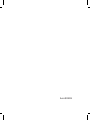 2
2
-
 3
3
-
 4
4
-
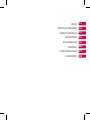 5
5
-
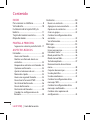 6
6
-
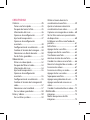 7
7
-
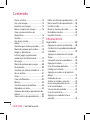 8
8
-
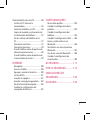 9
9
-
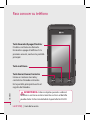 10
10
-
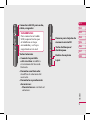 11
11
-
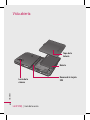 12
12
-
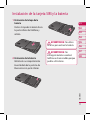 13
13
-
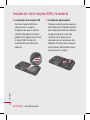 14
14
-
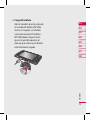 15
15
-
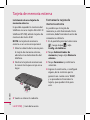 16
16
-
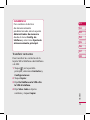 17
17
-
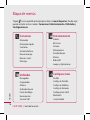 18
18
-
 19
19
-
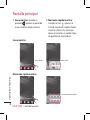 20
20
-
 21
21
-
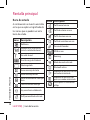 22
22
-
 23
23
-
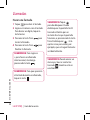 24
24
-
 25
25
-
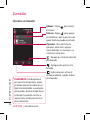 26
26
-
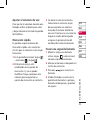 27
27
-
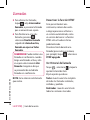 28
28
-
 29
29
-
 30
30
-
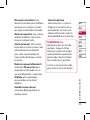 31
31
-
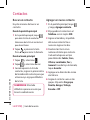 32
32
-
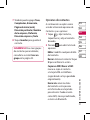 33
33
-
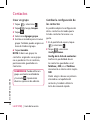 34
34
-
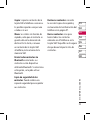 35
35
-
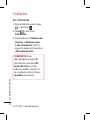 36
36
-
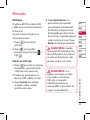 37
37
-
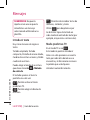 38
38
-
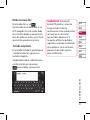 39
39
-
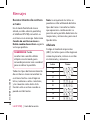 40
40
-
 41
41
-
 42
42
-
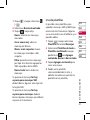 43
43
-
 44
44
-
 45
45
-
 46
46
-
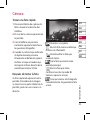 47
47
-
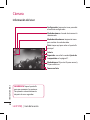 48
48
-
 49
49
-
 50
50
-
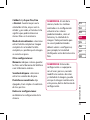 51
51
-
 52
52
-
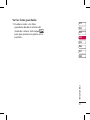 53
53
-
 54
54
-
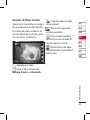 55
55
-
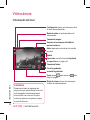 56
56
-
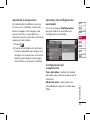 57
57
-
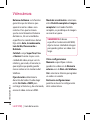 58
58
-
 59
59
-
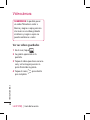 60
60
-
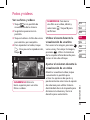 61
61
-
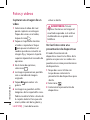 62
62
-
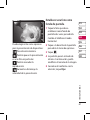 63
63
-
 64
64
-
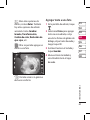 65
65
-
 66
66
-
 67
67
-
 68
68
-
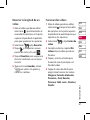 69
69
-
 70
70
-
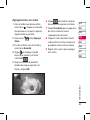 71
71
-
 72
72
-
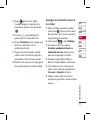 73
73
-
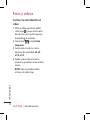 74
74
-
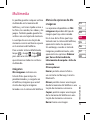 75
75
-
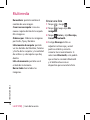 76
76
-
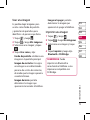 77
77
-
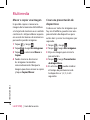 78
78
-
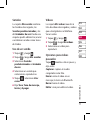 79
79
-
 80
80
-
 81
81
-
 82
82
-
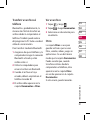 83
83
-
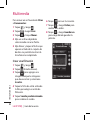 84
84
-
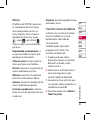 85
85
-
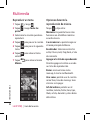 86
86
-
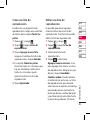 87
87
-
 88
88
-
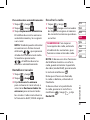 89
89
-
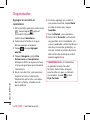 90
90
-
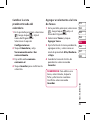 91
91
-
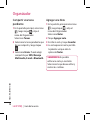 92
92
-
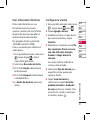 93
93
-
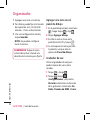 94
94
-
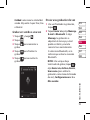 95
95
-
 96
96
-
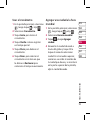 97
97
-
 98
98
-
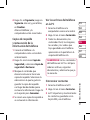 99
99
-
 100
100
-
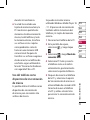 101
101
-
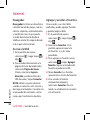 102
102
-
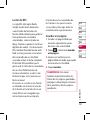 103
103
-
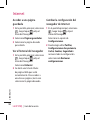 104
104
-
 105
105
-
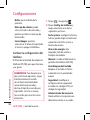 106
106
-
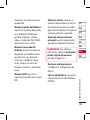 107
107
-
 108
108
-
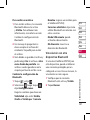 109
109
-
 110
110
-
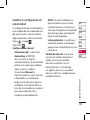 111
111
-
 112
112
-
 113
113
-
 114
114
-
 115
115
-
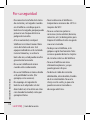 116
116
-
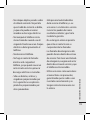 117
117
-
 118
118
-
 119
119
-
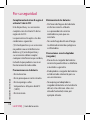 120
120
-
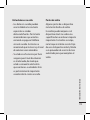 121
121
-
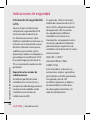 122
122
-
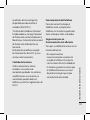 123
123
-
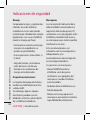 124
124
-
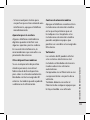 125
125
-
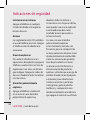 126
126
-
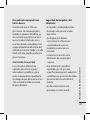 127
127
-
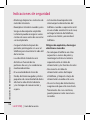 128
128
-
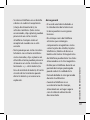 129
129
-
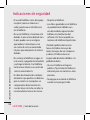 130
130
-
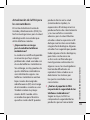 131
131
-
 132
132
-
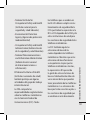 133
133
-
 134
134
-
 135
135
-
 136
136
-
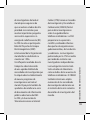 137
137
-
 138
138
-
 139
139
-
 140
140
-
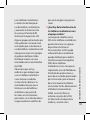 141
141
-
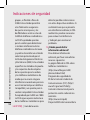 142
142
-
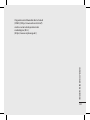 143
143
-
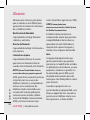 144
144
-
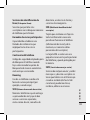 145
145
-
 146
146
-
 147
147
-
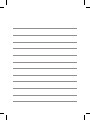 148
148
-
 149
149
-
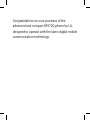 150
150
-
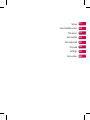 151
151
-
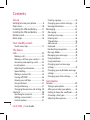 152
152
-
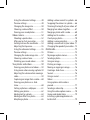 153
153
-
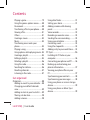 154
154
-
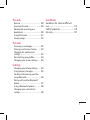 155
155
-
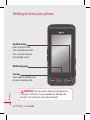 156
156
-
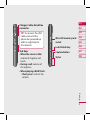 157
157
-
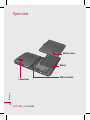 158
158
-
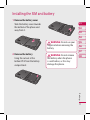 159
159
-
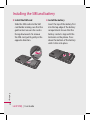 160
160
-
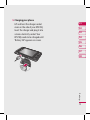 161
161
-
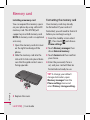 162
162
-
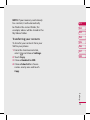 163
163
-
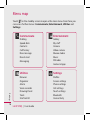 164
164
-
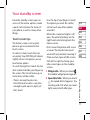 165
165
-
 166
166
-
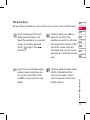 167
167
-
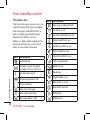 168
168
-
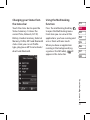 169
169
-
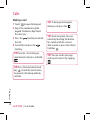 170
170
-
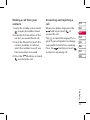 171
171
-
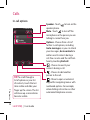 172
172
-
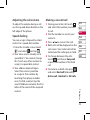 173
173
-
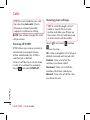 174
174
-
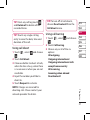 175
175
-
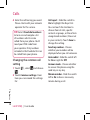 176
176
-
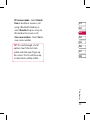 177
177
-
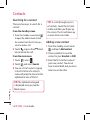 178
178
-
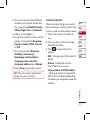 179
179
-
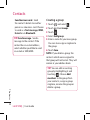 180
180
-
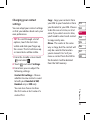 181
181
-
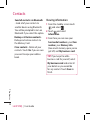 182
182
-
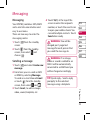 183
183
-
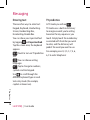 184
184
-
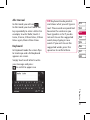 185
185
-
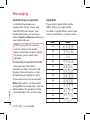 186
186
-
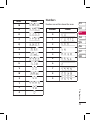 187
187
-
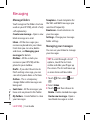 188
188
-
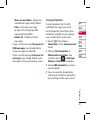 189
189
-
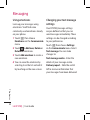 190
190
-
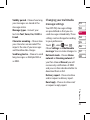 191
191
-
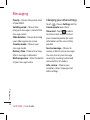 192
192
-
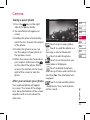 193
193
-
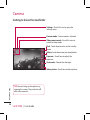 194
194
-
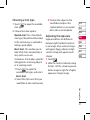 195
195
-
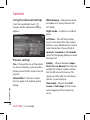 196
196
-
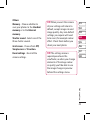 197
197
-
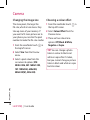 198
198
-
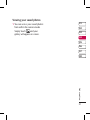 199
199
-
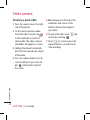 200
200
-
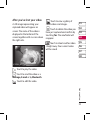 201
201
-
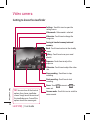 202
202
-
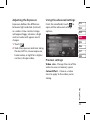 203
203
-
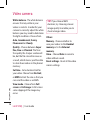 204
204
-
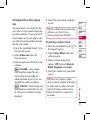 205
205
-
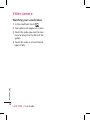 206
206
-
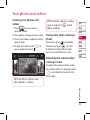 207
207
-
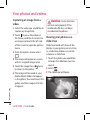 208
208
-
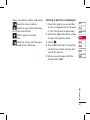 209
209
-
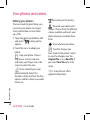 210
210
-
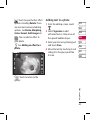 211
211
-
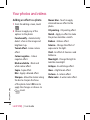 212
212
-
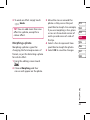 213
213
-
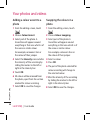 214
214
-
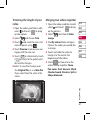 215
215
-
 216
216
-
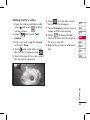 217
217
-
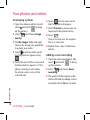 218
218
-
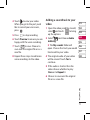 219
219
-
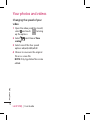 220
220
-
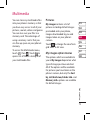 221
221
-
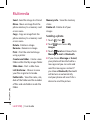 222
222
-
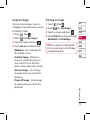 223
223
-
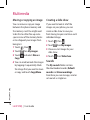 224
224
-
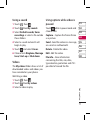 225
225
-
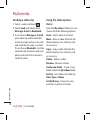 226
226
-
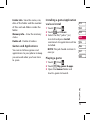 227
227
-
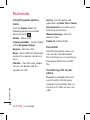 228
228
-
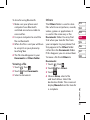 229
229
-
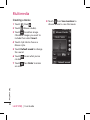 230
230
-
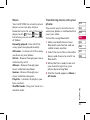 231
231
-
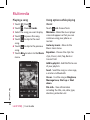 232
232
-
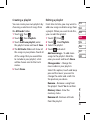 233
233
-
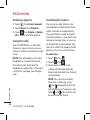 234
234
-
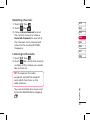 235
235
-
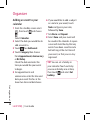 236
236
-
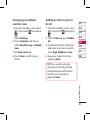 237
237
-
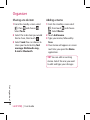 238
238
-
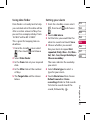 239
239
-
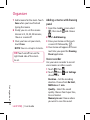 240
240
-
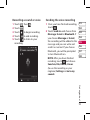 241
241
-
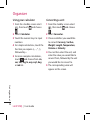 242
242
-
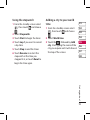 243
243
-
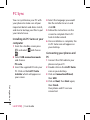 244
244
-
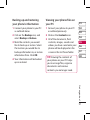 245
245
-
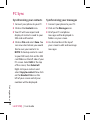 246
246
-
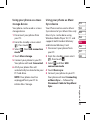 247
247
-
 248
248
-
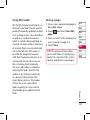 249
249
-
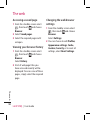 250
250
-
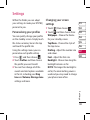 251
251
-
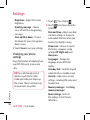 252
252
-
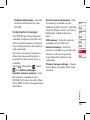 253
253
-
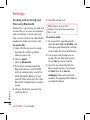 254
254
-
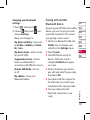 255
255
-
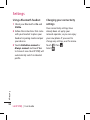 256
256
-
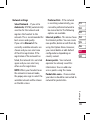 257
257
-
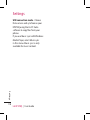 258
258
-
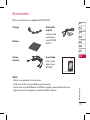 259
259
-
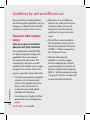 260
260
-
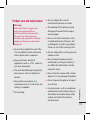 261
261
-
 262
262
-
 263
263
-
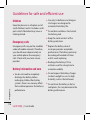 264
264
-
 265
265
-
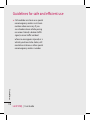 266
266
-
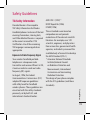 267
267
-
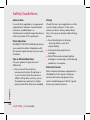 268
268
-
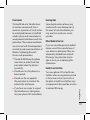 269
269
-
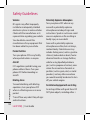 270
270
-
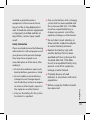 271
271
-
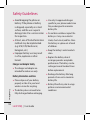 272
272
-
 273
273
-
 274
274
-
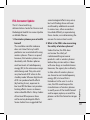 275
275
-
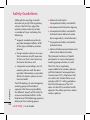 276
276
-
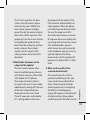 277
277
-
 278
278
-
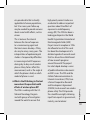 279
279
-
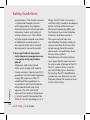 280
280
-
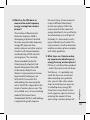 281
281
-
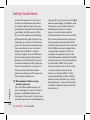 282
282
-
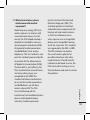 283
283
-
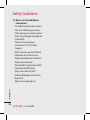 284
284
-
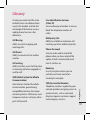 285
285
-
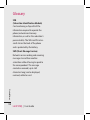 286
286
-
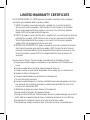 287
287
-
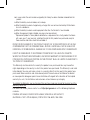 288
288
-
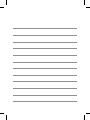 289
289
-
 290
290
LG KP570Q Manual de usuario
- Categoría
- Teléfonos móviles
- Tipo
- Manual de usuario
en otros idiomas
- English: LG KP570Q User manual
Artículos relacionados
-
LG KP570Q.ATGOBK Manual de usuario
-
LG KP570Q.ATGOBK Manual de usuario
-
LG KP570Q.ATGOBK Manual de usuario
-
LG KP570Q.ATGOBK Manual de usuario
-
LG KP570Q.ATGOBK Manual de usuario
-
LG KP570Q.ATGOBK Manual de usuario
-
LG KP570Q.ATGOBK Manual de usuario
-
LG KP570Q.ATGOBK Manual de usuario
-
LG KP570Q.ATGOBK Manual de usuario
-
LG KP570Q.ATGOBK Manual de usuario