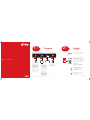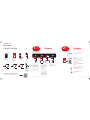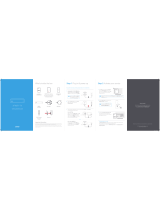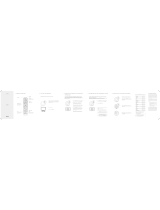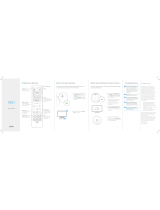Quick Start Guide
BL DTA QSG SIK 0713
© 2013 Comcast. Derechos Reservados.
Conecte.
1
CONFIGURE
Y CONECTE
2
Active.
comcast.com/digitalnow
ENCIENDA
Y ACTIVE
Activation
Encienda su TV. Asegúrese de que su TV está
colocada en la entrada correcta o canal (3 ó 4).
Para activar su servicio, usted va a necesitar
la tarjeta de información de activación que se
encuentra en su carpeta de XFINITY.
Si usted tiene otros equipos de XFINITY para
conectar, complete esas conexiones ahora para
poder así activar todos sus equipos a la misma
vez.
Para activar:
comcast.com/digitalnow
—o—
1-888-634-4434
¡No se olvide de programar su control
remoto! Para programar su control remoto
con su TV, consulte las instrucciones que
vienen con su control remoto. O vaya a
comcast.com/remotes.
¿Necesita ayuda? Si desea obtener consejos
sobre cómo solucionar problemas, vaya a
comcast.com/selfinstall o consulte su carpeta
de XFINITY.
Conecte un cable coaxial
desde el enchufe de cable
de la pared a la conexión
de Cable In/RF In en su
adaptador digital. Asegúrese
de ajustar esta conexión con
los dedos.
Tal vez sólo necesite un cable
coaxial para la conexión de su
adaptador digital, de modo
que seleccione el largo que se
adapte a sus necesidades.
Para la mejor calidad de
imagen de HD, conecte el
cable de HDMI desde la
conexión de HDMI en su
HDTV a la conexión de HDMI
en su adaptador digital.
Si usted está usando el cable
de HDMI, sólo usará un cable
coaxial para la conexión de su
adaptador digital.
—O—
Conecte el otro cable
coaxial desde la conexión de
Cable In/RF In en su TV a la
conexión de To TV/RF Out
en su adaptador digital.
Asegúrese de ajustar esta
conexión con los dedos.
Enchufe el cable eléctrico a
su adaptador digital, luego en
un enchufe eléctrico.
Consulte su carpeta de XFINITY para obtener información sobre conexiones alternativas.
Power
Coax
—O—
Enchufe
eléctrico
Enchufe de cable
de la pared
Power
Coax
No HDTV
To TV/RF OutCable In/RF In
HDMI
I
HDTV
HDMI
Adaptador digital de XFINITY (parte posterior) El equipo verdadero puede variar.
BL_DTA_QSG_SIK_0713.indd 1 6/4/13 12:21 PM

XFINITY
®
TV
Digital Adapter
Inside the Box.
For DIY Videos, Activation and FAQs:
Go to comcast.com/selfinstall —or— scan
XFINITY
DIGITAL
ADAPTER
Power
XFINITY
Digital Adapter
XFINITY folder
Activation
Information
card
Remote with
2 AA batteries
Power
Cord
HDMI
Coax Coax
HDMI cable
For HD
customers only
Coax cable Coax cable Remote control
signal receiver
and hook-and-
loop mounting
squares (2)
For non-HD
customers only
1
SET UP &
CONNECT
Connect.
Activation
Turn your TV on. Make sure that your TV is set
to the proper input or channel (3 or 4).
To activate your service, you will need the
Activation Information card found in your
XFINITY folder.
If you have other XFINITY devices to connect,
complete those connections now so you can
activate all your devices at once.
To Activate:
comcast.com/digitalnow
—or—
1-888-634-4434
Don’t forget to program your remote control!
To program your remote to your TV, refer to
the instructions with your remote. Or go to
comcast.com/remotes.
Need help? For troubleshooting tips, go to
comcast.com/selfinstall or refer to your
XFINITY folder.
2
POWER UP
& ACTIVATE
Activate.
comcast.com/digitalnow
© 2013 Comcast. All rights reserved.
Connect a coax cable from
your cable wall outlet to the
Cable In/RF In connection
on your digital adapter. Make
sure this connection is nger
tight.
You may only need one coax
cable for your digital adapter
connection, so select the
length that suits your needs.
For the best HD picture
quality, connect the HDMI
cable from the HDMI
connection on your HDTV to
the HDMI connection on your
digital adapter.
If you are using the HDMI
cable, you will only use one
coax cable for your digital
adapter connection.
—Or—
Connect the other coax cable
from the Cable In/RF In
connection on your TV to the
To TV/RF Out connection on
your digital adapter. Make
sure this connection is nger
tight.
Plug the power cord into your
digital adapter, then into an
electrical outlet.
Power
Coax
—Or—
Electrical
Outlet
Cable Wall
Outlet
Power
Coax
Non-HDTV
To TV/RF OutCable In/RF In
HDMI
I
HDTV
HDMI
XFINITY Digital Adapter (Back) Actual device may vary.
Refer to your XFINITY folder for alternate connection information.
BL_DTA_QSG_SIK_0713.indd 2 6/4/13 12:21 PM
-
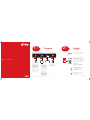 1
1
-
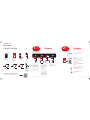 2
2