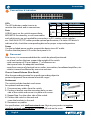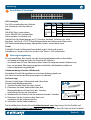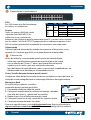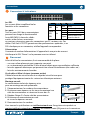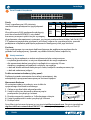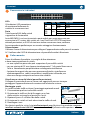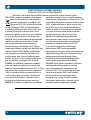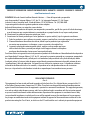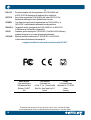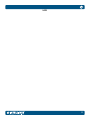Intellinet 561877 Quick Instruction Guide
- Tipo
- Quick Instruction Guide

2
Connections & Indicators
LEDs
The LED indicators make it easier to
monitor the switch and its connections.
Ports
All RJ45 ports on the switch support Auto-
MDI/MDI-X functionality, so crossover cables
and uplink ports are not needed for connections to PCs, routers, other switches,
etc. Cat5/5e/6 UTP/STP cables provide optimal performance; if a status LED doesn’t
indicate a link, check the corresponding device for proper setup and operation.
Power
Use the included power cord to connect the device to an AC outlet.
Confirm that the power LED on the front panel is lit.
Placement
Prior to use, it is recommended that the switch be placed/positioned:
• on a level surface that can support the weight of the switch
• with a minimum of 25 mm (approx. 1”) of clearance on
the top and sides for adequate ventilation
• away from sources of electrical noise: radios, transmitters, broadband amplifiers, etc.
• where it cannot be affected by excessive moisture
Chassis Ground Column (Rear Panel)
Wire the grounding terminal to an earth grounding object to
protect equipment from external electrical surges.
Rackmount
The switch includes brackets and screws
for optional rack mounting.
1 Disconnect any cables from the switch.
2 Position a bracket over the mounting holes on one
side of the switch and secure it in place with screws.
3 Repeat Step 2 on the other side of the switch.
4 Position the switch in the rack and
screw the brackets to the rack.
5 Reconnect any cables.
For specifications, visit intellinetnetwork.com. Register your product at register.
intellinet-network.com/r/561877 or scan the QR code on the cover.
LED Color Status Status Description
PWR Green Off Power Off
On Power On
LINK/
ACT, SFP1,
SFP2
Green
Off No link established.
On Valid port connection.
Flashing Sending or receiving data.
2
4
3
&
English
Instructions

3
Anschlüsse & anzeigen
LED-Anzeigen
Die LEDs vereinfachen das Ablesen
der Funktionen und Anschlüsse.
Ports
Alle RJ45-Ports unterstützen
Auto- MDI/MDI-X Funktionalität,
daher werden Crosskabel und
Uplink-Ports für Verbindungen zu PCs, Routern, anderen Switchen, etc. nicht
benötigt. Cat5/5e/6- UTP/STP-Kabel bieten die beste Performance. Wenn eine
LED keine Verbindung anzeigt, überprüfen Sie das verbundene Gerät.
Strom
Schließen Sie das beiliegende Stromkabel an das Gerät und an eine
Steckdose an. Vergewissern Sie sich dass die “Power”-LED aufleuchtet.
Nutzungsumgebung
Er wird empfohlen, den Switch vor der Nutzung folgendermaßen aufzustellen:
• auf ebenem Untergrund, der das Gewicht des Switches
• mit mindestens 25 mm Abstand zu allen Seiten für angemessenen Luftdurchsatz
• fern von anderen Übertragungsgeräten wie Radios, Breitbandverstärker, etc.
• nicht in feuchten Umgebungen
Gehäuseerdungsschraube (Rückwand)
Verdrahten Sie die Erdungsklemme mit einem Erdungsobjekt, um
das Gerät vor externen Überspannungen zu schützen.
Rackmontage
Diesem Switch liegen Haltewinkel und Schrauben
für optionale Rackmontage bei.
1 Trennen Sie alle Kabel von dem Switch.
2 Platzieren Sie einen Haltewinkel über den
Montagelöchern auf einer Seite des Switches
und fixieren Sie ihn mit Schrauben.
3 Wiederholen Sie Schritt 2 auf der anderen Seite des Switches.
4 Platzieren Sie den Switch in dem Rack und
schrauben Sie die Haltewinkel fest.
5 Schließen Sie alle Kabel wieder an.
Die Spezifikationen finden Sie auf intellinetnetwork.com. Registrieren Sie Ihr Produkt auf
register.intellinet-network.com/r/561877 oder scannen Sie den QR-Code auf dem Deckblatt.
LED Farbe Status Bedeutung
PWR Grün Aus Ausgeschaltet
An Gerät wird mit Strom versorgt.
LINK/
ACT, SFP1,
SFP2
Grün
Aus Verbindung ist nicht hergestellt.
An Verbindung ist hergestellt.
Blinkend Senden oder Empfangen von Daten.
2
4
3
&
Deutsch
Anleitung

4
Conexiones e Indicadores
LEDs
Los LEDs hacen mas facil monitorear
el switch y sus conexiones.
Puertos
Todos los puertos RJ45 del switch
soportan Auto-MDI/MDI-X, los
cables crossover y puertos de
enlace no son necesarios para las conexiones para PCs, routers, otros switches,
etc. los cables Cat5/5e/6 UTP/STP proporcionan un redimiento optimo; Si un
LED no indica conectividad, compruebe las conexiones sean adecuadas.
Alimentación
Utilice el cable de alimentación incluido para conectar el dispositivo a una
toma de CA. Confirme que el LED en el panel frontal está encendido.
Colocación
Antes de utilizarlo, se recomienda que el switch sea ubicado/fijado:
• sobre una superficie plana que pueda soportar el peso del switch
• con un mínimo de 25 mm (1” aprox.) de espacio libre en la parte
superior y en los lados para una ventilación adecuada
• lejos de fuentes de ruido eléctrico: radios, transmisores, amplificadores, etc.
• donde puede verse afectado por la humedad excesiva
Chasis-Tornillo de toma de tierra (panel trasero)
Conecte un cable desde la conexión de tierra a un objeto con toma de tierra, así
el equipo estará protegido frente a sobrecargas eléctricas de origen externo.
Montaje en Rack
El switch incluye soportes y tornillos
opcionales para el montaje en el Rack.
1 Desconecte cualquier cable del switch.
2 Coloque el soporte sobre los orificios de montaje, ubicados
a un lado del switch y sujételo con los tornillos.
3 Repita el paso 2 en el lado contrario del switch.
4 Coloque el switch en el rack y atornille los soportes al rack.
5 Conecte nuevamente todos los cables.
Para más especificaciones, visite intellinetnetwork.com. Registre el producto en
register.intellinet-network.com/r/561877 o escanee el código QR en la cubierta.
LED Color Estado Operación
PWR Verde Encendido Encendido
Apagado Interruptor apagado
LINK/ACT,
SFP1,
SFP2
Verde
Apagado No hay comunicación.
Encendido Válida el puerto de conexión
Parpadeando Enviando o recibiendo datos
2
4
3
&
Español
Instrucciones

5
Connexions & Indicateurs
Les DEL
Les voyants d’état simplifient lire les
fonctions et les connexions.
Les ports
Tous les ports RJ45 de ce commutateur
prennent en charge la fonctionnalité
Auto-MDI/MDI-X, donc des câbles
croisés et des liaisons montantes
ne sont pas nécessaires pour des connections aux PC, routeurs, etc. Des
câbles Cat5/5e/6 UTP/STP garantissent des performances optimales; si un
DEL n’indique pas un connexion, vérifiez l’appareil correspondant.
Alimentation
Connectez le cordon d’alimentation à l’appareil et à une prise de courant.
Vérifiez que le DEL “Power” sur le panneau avant est allumé.
Placement
Avant d’utiliser le commutateur, il est recommandé de le placer:
• sur une surface plane qui peut supporter son poids
• ac. un écartement minimal de 25 mm d’autres objets pour une ventilation suffisante
• loin des appareils électriques qui peuvent être source d‘interférence (des radios etc.)
• loin des environnements humides
Vis de châssis/Mise à la terre (panneau arrière)
Câblez la borne de mise à la terre à un objet de mise à la terre pour
protéger l’équipement contre les surtensions électriques externes.
Montage en rack
Le commutateur inclut des équerres et vis
pour un montage en rack optionnelle.
1 Déconnectez tous les cordons du commutateur.
2 Positionnez une équerre sur les trous de montage à un
côté du commutateur et sécurisez-la avec des vis.
3 Répétez l’étape 2 à l’autre côté du commutateur.
4 Positionnez le commutateur en rack
et vissez les équerres au rack.
5 Reconnectez tous les cordons.
Vous trouvez les spécifications sur intellinetnetwork.com. Enregistrez votre produit sur
register.intellinet-network.com/r/561877 ou scannez le code QR figurant sur la couverture.
DEL Couleur Statut Indication
PWR Vert Éteint Éteindre
Allumé Appareil est alimenté.
LINK/ACT,
SFP1,
SFP2
Vert
Éteinte Connexion n’est pas établie.
Allumée Connexion est établie.
Clignote En train d'émettre ou de
recevoir des données
2
4
3
&
Français
Instructions

6
Panel Przedni Urządzenia
Diody
Diody sygnalizacyjne LED ułatwiają
monitorowanie przełącznika i jego połączeń.
Porty
Wszystkie porty RJ45 przełącznika obsługują
auto-krosowanie MDI/MDI-X, więc kabel
krosowany oraz port uplink nie jest wymagany
do połączenia z komputerami, routerami, czy innymi przełącznikami. Kable Cat5/5e/6 UTP/
STP zapewniają optymalną wydajność; jeśli diody statusu nie sygnalizują linku, sprawdź
podłączone urządzenie pod kątem poprawności konfiguracji oraz jego zasilania.
Zasilanie
Użyj znajdującego się w zestawie kabla zasilającego do podłączenia przełącznika do
gniazda sieci energetycznej. Sprawdź, czy dioda zasilania (Power) zapaliła się.
Umiejscowienie
Zaleca się, aby urządzenie w trakcie użytkowania było umiejscowione:
• na płaskiej powierzchni, w miejscu odpowiednim do wagi urządzenia
• dla zapewnienia dobrej wentylacji w odległości co najmniej 25 mm
obudowy urządzenia od podłoża, na którym się znajduje
• z dala od źródeł zakłóceń elektrycznych: radia, nadajniki szerokopasmowe, itp.
• z dala od nadmiernej wilgoci
Śrubka uziemienia obudowy (tylny panel)
Podłączyć gniazdo uziemienia do instalacji uziemiającej, aby
zabezpieczyć sprzęt przed zewnętrznymi skokami napięcia.
Mocowanie Rackowe
W zestawie znajdują się uchwyty oraz śrubki do
opcjonalnego mocowania rackowego.
1 Odłącz wszystkie kable od przełącznika.
2 Umieść uchwyt na dziurach na bocznej części
przełącznika i przykręć go śrubami.
3 Powtórz czynność z punktu nr 2 dla drugiego uchwytu.
4 Umieść przełącznik w racku i przykręć go śrubami.
5 Podłącz kable.
Specyfikacja techniczna dostępna jest na stronie intellinetnetwork.com. Zarejestruj produkt na
register.intellinet-network.com/r/561877 lub zeskanuj znajdujący się na pokrywie kod QR.
Diody Kolor Stan Znaczenie
PWR Zielony Wył. Zasilanie wyłączone
Wł. Zasilanie włączone
LINK/ACT,
SFP1,
SFP2
Zielony
Wył Nie nawiązano połączenia.
Wł
Prawidłowe podłączenie portu.
Miga Wysyła lub odbiera dane
2
4
3
&
Polski
Instrukcje

7
Connessioni e indicatori
LEDs
Gli indicatori LED permettono
di monitorare facilmente lo
switch e le sue connessioni.
Porte
Tutte le porte RJ45 dello switch
supportano la funzionalità
Auto-MDI/MDI-X, così cavi incrociati e porte uplink non sono necessarie per
connessioni a PC, router, altri switch, etc. I cavi Cat5/5e/6 UTP/STP forniscono
ottimali prestazioni; se il LED di stato non indica una connessione, verificare
la corrispondente periferica per un corretto settaggio e funzionamento.
Alimentazione
Utilizzare il cavo di alimentazione per collegare l’apparecchiatura alla presa di corrente
AC. Verificare che il LED di alimentazione sul pannello frontale è illuminato.
Collocamento
Prima di utilizzare il prodotto, si consiglia di fare attenzione
a dove viene posizionato lo switch:
• su una superficie piana che può supportare il peso dello switch
• con un minimo di 25 mm (approssimativamente 1”) di spazio libero verso
l’alto e lateralmente per permettere un’adeguata ventilazione
• lontano da sorgenti che possono provocare disturbi e interferenze
elettromagnetiche: radio, trasmettitori, amplificatori di banda, ecc.
• dove non venga sottoposto ad eccessiva umidità
Vite di messa a terra del telaio (pannello posteriore)
Collegare il terminale di messa a terra a un oggetto di messa a terra per
proteggere l’apparecchiatura da sovratensioni elettriche esterne.
Montaggio a rack
Lo switch include staffe e viti per il montaggio opzionale a rack.
1 Disconnettere qualsiasi cavo dallo switch.
2 Posizionare la staffa sui fori di fissaggio su un lato
dello switch e assicurarla sul posto con le viti.
3 Ripetere il passo 2 sull’altro lato dello switch.
4 Posizionare lo switch sul rack ed avvitare le staffe sul rack.
5 Recollegare i cavi.
Per ulteriori specifiche, visita il sito intellinetnetwork.com. Registra il tuo prodotto su register.
intellinet-network.com/r/561877 o scansiona il codice QR presente sulla copertina.
LED Colore Stato Indicazione
PWR Verde Spento Spento
Acceso Acceso
LINK/ACT,
SFP1,
SFP2
Verde
Spento Nessuna connessione stabilita.
Acceso Porta di connessione valida.
Lampeggiante Invio o ricezione dati
2
4
3
&
Italiano
Istruzioni

8
WASTE ELECTRICAL & ELECTRONIC EQUIPMENT
DISPOSAL OF ELECTRIC AND ELECTRONIC EQUIPMENT
(Applicable In The European Union And Other European Countries With Separate Collection Systems)
ENGLISH: This symbol on the product or its packaging
means that this product must not be treated as
unsorted household waste. In accordance with
EU Directive 2012/19/EU on Waste Electrical and
Electronic Equipment (WEEE), this electrical product
must be disposed of in accordance with the user’s local
regulations for electrical or electronic waste. Please
dispose of this product by returning it to your local point
of sale or recycling pickup point in your municipality.
DEUTSCH: Dieses auf dem Produkt oder der Verpackung
angebrachte Symbol zeigt an, dass dieses Produkt
nicht mit dem Hausmüll entsorgtwerden darf. In
Übereinstimmung mit der Richtlinie 2012/19/EU des
Europäischen Parlaments und des Rates über Elektro- und
Elektronik-Altgeräte (WEEE) darf dieses Elektrogerät
nicht im normalen Hausmüll oder dem Gelben Sack
entsorgt werden. Wenn Sie dieses Produkt entsorgen
möchten, bringen Sie es bitte zur Verkaufsstelle zurück
oder zum Recycling-Sammelpunkt Ihrer Gemeinde.
ESPAÑOL: Este símbolo en el producto o su embalaje
indica que el producto no debe tratarse como residuo
doméstico. De conformidad con la Directiva 2012/19/EU de
la UE sobre residuos de aparatos eléctricos y electrónicos
(RAEE), este producto eléctrico no puede desecharse se
con el resto de residuos no clasificados. Deshágase de
este producto devolviéndolo a su punto de venta o a
un punto de recolección municipal para su reciclaje.
FRANÇAIS: Ce symbole sur Ie produit ou son emballage
signifie que ce produit ne doit pas être traité comme un
déchet ménager. Conformément à la Directive 2012/19/EU
sur les déchets d’équipements électriques et électroniques
(DEEE), ce produit électrique ne doit en aucun cas être
mis au rebut sous forme de déchet municipal non trié.
Veuillez vous débarrasser de ce produit en Ie renvoyant
à son point de vente ou au point de ramassage local
dans votre municipalité, à des fins de recyclage.
POLSKI: Jeśli na produkcie lub jego opakowaniu
umieszczono ten symbol, wówczas w czasie utylizacji
nie wolno wyrzucać tego produktu wraz z odpadami
komunalnymi. Zgodnie z Dyrektywą Nr 2012/19/
EU w sprawie zużytego sprzętu elektrycznego i
elektronicznego (WEEE), niniejszego produktu
elektrycznego nie wolno usuwać jako nie posortowanego
odpadu komunalnego. Prosimy o usuniecie niniejszego
produktu poprzez jego zwrot do punktu zakupu
lub oddanie do miejscowego komunalnego punktu
zbiórki odpadów przeznaczonych do recyklingu.
ITALIANO: Questo simbolo sui prodotto o sulla relativa
confezione indica che il prodotto non va trattato
come un rifiuto domestico. In ottemperanza alla
Direttiva UE 2012/19/EU sui rifiuti di apparecchiature
elettriche ed elettroniche (RAEE), questa prodotto
elettrico non deve essere smaltito come rifiuto
municipale misto. Si prega di smaltire il prodotto
riportandolo al punto vendita o al punto di raccolta
municipale locale per un opportuno riciclaggio.

9
WARRANTY INFORMATION • GARANTIEINFORMATIONEN • GARANTÍA • GARANTIE • GWARANCJI • GARANZIA
intellinetnetwork.com
EN MÉXICO: Póliza de Garantía Intellinet Network Solutions — Datos del importador y responsable
ante el consumidor IC Intracom México, S.A.P.I. de C.V. • Av. Interceptor Poniente # 73, Col. Parque
Industrial La Joya, Cuautitlán Izcalli, Estado de México, C.P. 54730, México. • Tel. (55)1500-4500
La presente garantía cubre los siguientes productos contra cualquier
defecto de fabricación en sus materiales y mano de obra.
A Garantizamos los productos de limpieza, aire comprimido y consumibles, por 60 dias a partir de la fecha de entrega,
o por el tiempo en que se agote totalmente su contenido por su propia función de uso, lo que suceda primero.
B Garantizamos los productos con partes móviles por 3 años.
C Garantizamos los demás productos por 5 años (productos sin partes móviles), bajo las siguientes condiciones:
1 Todos los productos a que se refiere esta garantía, ampara su cambio físico, sin ningún cargo para el consumidor.
2 El comercializador no tiene talleres de servicio, debido a que los productos que se garantizan
no cuentan con reparaciones, ni refacciones, ya que su garantía es de cambio físico.
3 La garantía cubre exclusivamente aquellas partes, equipos o sub-ensambles que hayan
sido instaladas de fábrica y no incluye en ningún caso el equipo adicional o cualesquiera
que hayan sido adicionados al mismo por el usuario o distribuidor.
Para hacer efectiva esta garantía bastará con presentar el producto al distribuidor en el domicilio donde fue adquirido o
en el domicilio de IC Intracom México, S.A.P.I. de C.V., junto con los accesorios contenidos en su empaque, acompañado
de su póliza debidamente llenada y sellada por la casa vendedora (indispensable el sello y fecha de compra) donde
lo adquirió, o bien, la factura o ticket de compra original donde se mencione claramente el modelo, número de serie
(cuando aplique) y fecha de adquisición. Esta garantía no es válida en los siguientes casos: Si el producto se hubiese
utilizado en condiciones distintas a las normales; si el producto no ha sido operado conforme a los instructivos
de uso; o si el producto ha sido alterado o tratado de ser reparado por el consumidor o terceras personas.
REGULATORY STATEMENTS
Class A
This equipment has been tested and found to comply with the limits for a Class A digital device, pursuant to Part 15
of the Federal Communications Commission (FCC) Rules. These limits are designed to provide reasonable protection
against harmful interference when the equipment is operated in a commercial environment. This equipment generates,
uses and can radiate radio frequency energy, and if not installed and used in accordance with the instruction manual
may cause harmful interference to radio communications. Operation of this equipment in a residential area is likely
to cause harmful interference, in which case the user will be required to correct the interference at his own expense.
Any changes or modifications made to this equipment without the approval of the manuafacturer could result in the
product not meeting the Class A limits, in which case the FCC could void the user’s authority to operate the equipment.

North America
IC Intracom America
550 Commerce Blvd.
Oldsmar, FL 34677
USA
Asia & Africa
IC Intracom Asia
4-F, No. 77, Sec. 1, Xintai 5th Rd.
Xizhi Dist., New Taipei City 221
Taiwan
Europe
IC Intracom Europe
Löhbacher Str. 7, D-58553
Halver
Germany
10
CE
ENGLISH : This device complies with the requirements of CE 2014/30/EU and/
or 2014/35/EU. The Declaration of Conformity for is available at:
DEUTSCH : Dieses Gerät enspricht der CE 2014/30/EU und / oder 2014/35/EU. Die
Konformitätserklärung für dieses Produkt finden Sie unter:
ESPAÑOL : Este dispositivo cumple con los requerimientos de CE 2014/30/EU y / o
2014/35/EU. La declaración de conformidad esta disponible en:
FRANÇAIS : Cet appareil satisfait aux exigences de CE 2014/30/EU et / ou 2014/35/EU.
La Déclaration de Conformité est disponible à:
POLSKI : Urządzenie spełnia wymagania CE 2014/30/EU I / lub 2014/35/EU. Deklaracja
zgodności dostępna jest na stronie internetowej producenta:
ITALIANO : Questo dispositivo è conforme alla CE 2014/30/EU e / o 2014/35/EU.
La dichiarazione di conformità è disponibile al:
support.intellinet-network.com/barcode/561877
All trademarks and trade names are the property of their respective owners. © IC Intracom. All rights
reserved. Intellinet Network Solutions is a trademark of IC Intracom, registered in the U.S. and other countries.

11
NOTES
-
 1
1
-
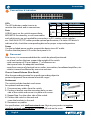 2
2
-
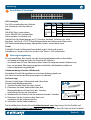 3
3
-
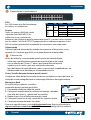 4
4
-
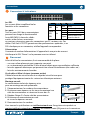 5
5
-
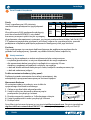 6
6
-
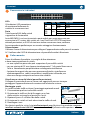 7
7
-
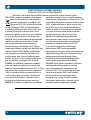 8
8
-
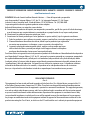 9
9
-
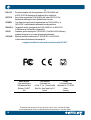 10
10
-
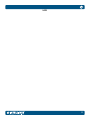 11
11
-
 12
12
Intellinet 561877 Quick Instruction Guide
- Tipo
- Quick Instruction Guide
en otros idiomas
- français: Intellinet 561877
- italiano: Intellinet 561877
- English: Intellinet 561877
- Deutsch: Intellinet 561877
- polski: Intellinet 561877
Artículos relacionados
-
Intellinet 561747 IES-05GP Instrucciones de operación
-
Intellinet 561723 Quick Instruction Guide
-
Intellinet 560993 Instrucciones de operación
-
Intellinet 561143 Quick Install Guide
-
Intellinet 560764 Quick Instruction Guide
-
Intellinet 561822 5-Port Gigabit Ethernet PoE+ Switch Instrucciones de operación
-
Intellinet 561853 Instrucciones de operación
-
Intellinet 560559 Quick Install Guide
-
Intellinet 561969 Instrucciones de operación
-
Intellinet 8-Port Gigabit Ethernet PoE Web-Managed Switch with 2 SFP Ports Quick Install Guide