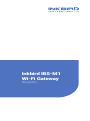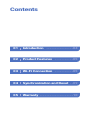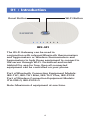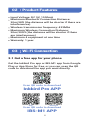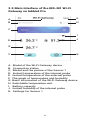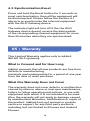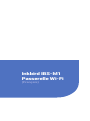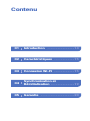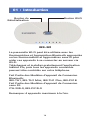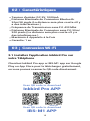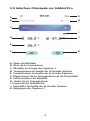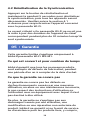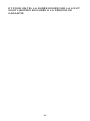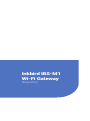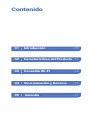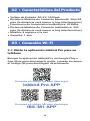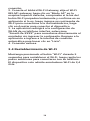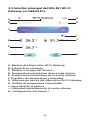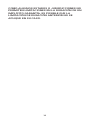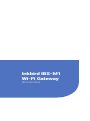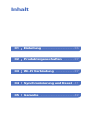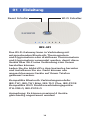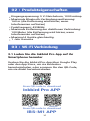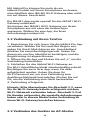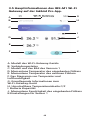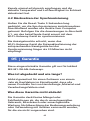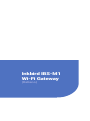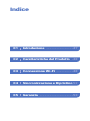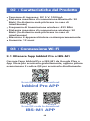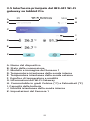Inkbird IBS-M1
Wi-Fi Gateway
(English)


Contents
Introduction01 ----------------04
Product Features02 -----------05
Wi-Fi Connection03 -----------05
Synchronization and Reset04 --09
Warranty05 --------------------10

Introduction01
The Wi-Fi Gateway can be used in
conjunction with relevant Bluetooth thermometers
and hygrometers or Wireless thermometers and
hygrometers to help those equipment to connect to
the server through Wi-Fi. Download and install
Inkbird Pro app for free, then all connected
equipment can be controlled on your phone.
Part of Bluetooth Connection Equipment Models:
IBS-TH1, IBS-TH1 Mini, IBS-TH1 Plus, IBS-P01B
Part of Wireless Connection Equipment Models:
ITH-20R-O, IBS-P01R-O
Note: Maximum 4 equipment at one time.
IBS-M1
Wi-Fi ButtonReset Button

Product Features02
Wi-Fi Connection03
Input Voltage: DC 5V, 1000mA
Maximum Bluetooth Connection Distance:
30m/98ft (the distance will be shorter if there are
interferences)
Wireless transmission frequency: 433Mhz
Maximum Wireless Connection Distance:
90m/300ft (the distance will be shorter if there
are interferences)
Maximum 4 equipment at one time
Warranty: 1 year
3.1 Get a free app for your phone
Get the Inkbird Pro app or IBS-M1 app from Google
Play or App Store for free, or you can scan the QR
code to download the app you want directly.
Scan QR code to download
Inkbird Pro APP
Scan QR code to download
IBS-M1 APP
iOS
Android

Inkbird Pro enables you to control more than one
Inkbird product on your phone, including but not
limited to IBS-M1 Wi-Fi Gateway. IBS-M1 app is
specially built for IBS-M1 Wi-Fi Gateway.
You could control the IBS-M1 Wi-Fi Gateway on your
phone with either of them, just choose an app
according to your needs.
3.2 Connect to your phone
1. Register before using the Inkbird Pro app. Select
your Country/Region, enter your e-mail, then a
verification code will be sent to you, enter it to
confirm your identity and the registration is done.
2. Open the app and click “+” to start the connection.
3. Plug in the Inkbird Wi-Fi Gateway, the Wi-Fi button
will flash rapidly by default, confirm it on your app
when promoted, then enter your Wi-Fi password to
connect to wireless network, click OK to connect the
device.
4. Connection succeed.
Note: Please skip Section 3.3 if you have already
connected your Wi-Fi gateway to the Wi-Fi network
successfully, the Section 3.3 is prepared for
customers who have special needs or can not
connect their Wi-Fi gateway in this mode.
3.3 Connect the device in AP mode
If the Wi-Fi gateway is not connected to your phone,
the light of Wi-Fi button will flash rapidly by default.
Press and hold the button for about 5 seconds to
switch to AP mode, the light of Wi-Fi button will
flash slowly in the mode 5 seconds later.
1. Open the app and click “+” to start the connection.
2. Plug in the Inkbird Wi-Fi Gateway, choose the
IBS-M1 Wi-Fi gateway , click “AP Mode” of the right
top corner, check if the light of Wi-Fi button is
blinking slowly and confirm on your app if it is, then
enter your Wi-Fi password to connect to wireless
network, click OK to connect the device.
3. The app will redirect to your phone’s WLAN
Setting interface, select the
“SmartLife-XXXX” to directly connect to the router
without typing in password. Go back to the app and
enter the automatic
connection interface to click “Done”.
4. Connection succeed.
3.4 Wi-Fi Reset
Press and hold the “Wi-Fi” button for 5 seconds to
reset the Wi-Fi, then repeat the steps above to
connect with your phone.
The device only supports 2.4GHz Wi-Fi router.

Inkbird Pro enables you to control more than one
Inkbird product on your phone, including but not
limited to IBS-M1 Wi-Fi Gateway. IBS-M1 app is
specially built for IBS-M1 Wi-Fi Gateway.
You could control the IBS-M1 Wi-Fi Gateway on your
phone with either of them, just choose an app
according to your needs.
3.2 Connect to your phone
1. Register before using the Inkbird Pro app. Select
your Country/Region, enter your e-mail, then a
verification code will be sent to you, enter it to
confirm your identity and the registration is done.
2. Open the app and click “+” to start the connection.
3. Plug in the Inkbird Wi-Fi Gateway, the Wi-Fi button
will flash rapidly by default, confirm it on your app
when promoted, then enter your Wi-Fi password to
connect to wireless network, click OK to connect the
device.
4. Connection succeed.
Note: Please skip Section 3.3 if you have already
connected your Wi-Fi gateway to the Wi-Fi network
successfully, the Section 3.3 is prepared for
customers who have special needs or can not
connect their Wi-Fi gateway in this mode.
3.3 Connect the device in AP mode
If the Wi-Fi gateway is not connected to your phone,
the light of Wi-Fi button will flash rapidly by default.
Press and hold the button for about 5 seconds to
switch to AP mode, the light of Wi-Fi button will
flash slowly in the mode 5 seconds later.
1. Open the app and click “+” to start the connection.
2. Plug in the Inkbird Wi-Fi Gateway, choose the
IBS-M1 Wi-Fi gateway , click “AP Mode” of the right
top corner, check if the light of Wi-Fi button is
blinking slowly and confirm on your app if it is, then
enter your Wi-Fi password to connect to wireless
network, click OK to connect the device.
3. The app will redirect to your phone’s WLAN
Setting interface, select the
“SmartLife-XXXX” to directly connect to the router
without typing in password. Go back to the app and
enter the automatic
connection interface to click “Done”.
4. Connection succeed.
3.4 Wi-Fi Reset
Press and hold the “Wi-Fi” button for 5 seconds to
reset the Wi-Fi, then repeat the steps above to
connect with your phone.
The device only supports 2.4GHz Wi-Fi router.

3.5 Main Interface of the IBS-M1 Wi-Fi
Gateway on Inkbird Pro
A. Model of the Wi-Fi Gateway device
B. Connection status
C. Model and the picture of the Sensor 1
D. Instant temperature of the internal probe
E. Instant temperature of the external probe
F. The graph of temperature and humidity
G. Basic information of the Wi-Fi Gateway device
H. Switchable temperature unit
I. Battery capacity
J. Instant humidity of the internal probe
K. Settings for Sensor 1
G
A
B
H
I
J
K
C
D
E
F

Synchronization and Reset04
4.1 Synchronization
1. Plug in the IBS-M1 Wi-Fi gateway properly and
connect it to your Wi-Fi network according to
instructions above.
2. Then install the battery to relevant
equipment properly, turn on the device and keep the
equipment close to the Wi-Fi Gateway.
There are 2 minutes for you to synchronize the
equipment with the Wi-Fi Gateway, the equipment
will enter working mode after 2 minutes.
Note: Please make sure that the IBS-M1 Wi-Fi
gateway is plugged in before turning on other
relevant devices.
3. The equipment and the Wi-Fi Gateway device will
be successfully synchronized in 2 minutes
generally. You can restart the relevant
thermometers or hygrometers to resynchronize with
the Wi-Fi Gateway when failed.
4. Once the equipment is synchronized with the
Wi-Fi Gateway device and the equipment is
successfully registered, the indicator light of
corresponding channel equipment will turn on, and
the Wi-Fi Gateway device will record the registration
information of the equipment, you don’t need to
re-synchronize the relevant equipment with the
Wi-Fi Gateway device after changing batteries.
If the indicator light of the Wi-Fi Gateway
corresponding channel flashes for 3 to 5 seconds, it
means that the gateway has successfully received
the data of the channel once and updated the
current temperature and humidity in real time.
4.2 Synchronization Reset
Press and hold the Reset button for 5 seconds to
reset synchronization, then all the equipment will
be disconnected. Please follow the Section 4.1
above to re-synchronize the relevant equipment
with the Wi-Fi Gateway device.
The indicator light will turn off if the the Wi-Fi
Gateway device doesn’t receive the data update
of the corresponding channel equipment for more
than 30 minutes when they are synchronized.

4.1 Synchronization
1. Plug in the IBS-M1 Wi-Fi gateway properly and
connect it to your Wi-Fi network according to
instructions above.
2. Then install the battery to relevant
equipment properly, turn on the device and keep the
equipment close to the Wi-Fi Gateway.
There are 2 minutes for you to synchronize the
equipment with the Wi-Fi Gateway, the equipment
will enter working mode after 2 minutes.
Note: Please make sure that the IBS-M1 Wi-Fi
gateway is plugged in before turning on other
relevant devices.
3. The equipment and the Wi-Fi Gateway device will
be successfully synchronized in 2 minutes
generally. You can restart the relevant
thermometers or hygrometers to resynchronize with
the Wi-Fi Gateway when failed.
4. Once the equipment is synchronized with the
Wi-Fi Gateway device and the equipment is
successfully registered, the indicator light of
corresponding channel equipment will turn on, and
the Wi-Fi Gateway device will record the registration
information of the equipment, you don’t need to
re-synchronize the relevant equipment with the
Wi-Fi Gateway device after changing batteries.
If the indicator light of the Wi-Fi Gateway
corresponding channel flashes for 3 to 5 seconds, it
means that the gateway has successfully received
the data of the channel once and updated the
current temperature and humidity in real time.
Warranty05
4.2 Synchronization Reset
Press and hold the Reset button for 5 seconds to
reset synchronization, then all the equipment will
be disconnected. Please follow the Section 4.1
above to re-synchronize the relevant equipment
with the Wi-Fi Gateway device.
The indicator light will turn off if the the Wi-Fi
Gateway device doesn’t receive the data update
of the corresponding channel equipment for more
than 30 minutes when they are synchronized.
This Limited Warranty applies only to Inkbird
IBS-M1 Wi-Fi gateway.
What is Covered and for How Long
Inkbird warrants that all new products are free from
defects in manufacturing,
materials and workmanship for a period of one year
from the date of retail purchase.
What this Warranty Does not Cover
The warranty does not cover defects or malfunction
caused by misuse, abuse or improper maintenance,
failure to follow operating instructions, or use with
equipment with which it is not intended to be used.
Also, the warranty will not apply to damage caused
by unauthorized alteration, modification or repair of
the product. Inkbird does not warrant or provide
service or support for any third party products,
including, but not limited to iPhones and Android
Phones.
How to Obtain Warranty Service
To obtain warranty service for products purchased
from a third-party, retail or directly from Inkbird you
must return the product with proof of purchase
using the following procedures:
1. Contact Inkbird Customer Support for specific
return and shipping instructions by email.
Email Address: [email protected]
You may be asked to complete a warranty service
request form. And to help ensure warranty claims
are for Inkbird products, our technical support
department may also require you to email a copy of
your purchase receipt to us.
2. Label and ship the product, freight prepaid, to the
address provided by Inkbird.
Exclusions and Limitations
THIS WARRANTY IS YOUR EXCLUSIVE WARRANTY
AND REPLACES ALL OTHER WARRANTIES OR
CONDITIONS, EXPRESS OR IMPLIED, INCLUDING,
BUT NOT LIMITED TO, ANY IMPLIED WARRANTIES
OR CONDITIONS OF MERCHANTABILITY OR
FITNESS FOR A PARTICULAR PURPOSE.
AS SOME STATES OR JURISDICTIONS DO NOT
ALLOW THE EXCLUSION OF EXPRESS OR IMPLIED
WARRANTIES, THE ABOVE EXCLUSION MAY NOT
APPLY TO YOU. IN THAT EVENT, SUCH
WARRANTIES APPLY ONLY TO THE EXTENT AND
FOR SUCH DURATION AS REQUIRED BY LAW AND
ARE LIMITED IN DURATION TO THE WARRANTY
PERIOD.
AS SOME STATES OR JURISDICTIONS DO NOT
ALLOW LIMITATIONS ON THE DURATION OF AN
IMPLIED WARRANTY, THE ABOVE LIMITATION ON
DURATION MAY NOT APPLY TO YOU.

This Limited Warranty applies only to Inkbird
IBS-M1 Wi-Fi gateway.
What is Covered and for How Long
Inkbird warrants that all new products are free from
defects in manufacturing,
materials and workmanship for a period of one year
from the date of retail purchase.
What this Warranty Does not Cover
The warranty does not cover defects or malfunction
caused by misuse, abuse or improper maintenance,
failure to follow operating instructions, or use with
equipment with which it is not intended to be used.
Also, the warranty will not apply to damage caused
by unauthorized alteration, modification or repair of
the product. Inkbird does not warrant or provide
service or support for any third party products,
including, but not limited to iPhones and Android
Phones.
How to Obtain Warranty Service
To obtain warranty service for products purchased
from a third-party, retail or directly from Inkbird you
must return the product with proof of purchase
using the following procedures:
1. Contact Inkbird Customer Support for specific
return and shipping instructions by email.
Email Address: [email protected]
You may be asked to complete a warranty service
request form. And to help ensure warranty claims
are for Inkbird products, our technical support
department may also require you to email a copy of
your purchase receipt to us.
2. Label and ship the product, freight prepaid, to the
address provided by Inkbird.
Exclusions and Limitations
THIS WARRANTY IS YOUR EXCLUSIVE WARRANTY
AND REPLACES ALL OTHER WARRANTIES OR
CONDITIONS, EXPRESS OR IMPLIED, INCLUDING,
BUT NOT LIMITED TO, ANY IMPLIED WARRANTIES
OR CONDITIONS OF MERCHANTABILITY OR
FITNESS FOR A PARTICULAR PURPOSE.
AS SOME STATES OR JURISDICTIONS DO NOT
ALLOW THE EXCLUSION OF EXPRESS OR IMPLIED
WARRANTIES, THE ABOVE EXCLUSION MAY NOT
APPLY TO YOU. IN THAT EVENT, SUCH
WARRANTIES APPLY ONLY TO THE EXTENT AND
FOR SUCH DURATION AS REQUIRED BY LAW AND
ARE LIMITED IN DURATION TO THE WARRANTY
PERIOD.
AS SOME STATES OR JURISDICTIONS DO NOT
ALLOW LIMITATIONS ON THE DURATION OF AN
IMPLIED WARRANTY, THE ABOVE LIMITATION ON
DURATION MAY NOT APPLY TO YOU.

Inkbird IBS-M1
Passerelle Wi-Fi
(Français)

Contenu
Introduction01 ----------------14
Caractéristiques02 ------------15
Connexion Wi-Fi03 ------------15
Synchronisation et
Réinitialisation
04
--------------19
Garantie05 --------------------20

Introduction01
La passerelle Wi-Fi peut être utilisée avec les
thermomètres et hygromètres Bluetooth appropriés
ou les thermomètres et hygromètres sans fil pour
aider ces appareils à se connecter au serveur via
Wi-Fi.
Téléchargez et installez gratuitement l'application
Inkbird Pro, puis tous les appareils connectés
peuvent être contrôlés sur votre téléphone.
Fait Partie des Modèles d'appareil de Connexion
Bluetooth:
IBS-TH1, IBS-TH1 Mini, IBS-TH1 Plus, IBS-P01B
Fait Partie des Modèles d'appareil de Connexion
sans Fil:
ITH-20R-O, IBS-P01R-O
Remarque: 4 appareils maximum à la fois.
IBS-M1
Bouton Wi-FiBouton de
Réinitialisation

Caractéristiques02
Connexion Wi-Fi03
Tension d'entrée: DC 5V, 1000mA
Distance Maximale de Connexion Bluetooth:
30m/98 pieds (La distance sera plus courte s'il y
a des interférences.)
Fréquence de Transmission sans Fil: 433 Mhz
Distance Maximale de Connexion sans Fil: 90m/
300 pieds (La distance sera plus courte s'il y a
des interférences.)
Maximum 4 Appareils à la Fois
Garantie: 1 an
3.1 Installez l'application Inkbird Pro sur
votre Téléphone
Cherchez Inkbird Pro app or IBS-M1 app sur Google
Play ou App Store pour la télécharger gratuitement,
ou vous pouvez scanner le QR code directement.
Scan QR code to download
Inkbird Pro APP
Scan QR code to download
IBS-M1 APP
iOS
Android

Inkbird Pro vous permet de contrôler plus d'un
produit Inkbird sur votre téléphone, y compris mais
sans s'y limiter, la passerelle Wi-Fi IBS-M1.
L'application IBS-M1 est spécialement conçue pour
la passerelle Wi-Fi IBS-M1.
Vous pouvez contrôler la passerelle Wi-Fi IBS-M1
sur votre téléphone avec l'un ou l'autre, juste
choisissez une application en fonction de vos
besoins.
3.2 Connexion à votre Téléphone
1. Enregistrez vous avant d’utiliser l’application
< Inkbird Pro >. Sélectionnez votre pays/région,
entrez votre mail, vous recevrez alors un code de
validation pour confirmer votre identité,
l’enregistrement est alors fait.
2. Ouvrez l’application et cliquez sur < + > pour
démarrer la connexion.
3. Branchez la passerelle Wi-Fi, le bouton Wi-Fi
clignotera rapidement par défaut, confirmez-le sur
votre application si c’est le cas, puis entrez votre
code du Wi-Fi pour vous connecter au réseau Wi-Fi,
cliquez sur < OK > pour connecter l'appareil.
4. Connexion réussie.
Remarque: Veuillez ignorer la section 3.3 si vous
avez déjà connecté votre passerelle Wi-Fi au
réseau Wi-Fi avec succès, la section 3.3 est
préparée pour les clients qui ont des besoins
spéciaux ou ne peuvent pas connecter leur
passerelle Wi-Fi dans ce mode.
3.3 Connecter l'appareil en mode AP
Si la passerelle Wi-Fi n'est pas connectée à votre
téléphone, l’icône Wi-Fi clignotera rapidement par
défaut. Pressez et maintenez le bouton pendant 5
secondes pour basculer sur le mode AP, l’icône
Wi-Fi clignotera doucement 5 secondes plus tard.
1. Ouvrez l’application et cliquez sur < + > pour
démarrer la connexion.
2. Branchez la passerelle Wi-Fi, choisissez la
passerelle Wi-Fi IBS-M1, cliquez < Mode AP > sur le
coin droit supérieur de l’écran, vérifiez si l’icône du
Wi-Fi clignote lentement et confirmez sur votre
application si c'est le cas, puis entrez votre code
Wi-Fi pour vous connecter au réseau Wi-Fi, cliquez
sur < OK > pour connecter votre appareil.
3. L’application vous redirigera sur les réglages Wi-Fi
de votre téléphone, sélectionnez
< SmartLife-XXXX > pour vous connecter
directement au réseau sans taper le mot de passe.
Revenez à l'application et entrez dans l'interface de
connexion automatique pour cliquer sur < Terminé >.
4. Connexion réussie.
3.4 Réinitialisation du Wi-Fi
Appuyez et maintenez le bouton Wi-Fi pendant 5
secondes pour réinitialiser le Wi-Fi, puis refaites les
étapes ci-dessus pour vous connecter à votre
téléphone.
L'appareil supporte seulement le routeur Wi-Fi de
2,4GHz.

Inkbird Pro vous permet de contrôler plus d'un
produit Inkbird sur votre téléphone, y compris mais
sans s'y limiter, la passerelle Wi-Fi IBS-M1.
L'application IBS-M1 est spécialement conçue pour
la passerelle Wi-Fi IBS-M1.
Vous pouvez contrôler la passerelle Wi-Fi IBS-M1
sur votre téléphone avec l'un ou l'autre, juste
choisissez une application en fonction de vos
besoins.
3.2 Connexion à votre Téléphone
1. Enregistrez vous avant d’utiliser l’application
< Inkbird Pro >. Sélectionnez votre pays/région,
entrez votre mail, vous recevrez alors un code de
validation pour confirmer votre identité,
l’enregistrement est alors fait.
2. Ouvrez l’application et cliquez sur < + > pour
démarrer la connexion.
3. Branchez la passerelle Wi-Fi, le bouton Wi-Fi
clignotera rapidement par défaut, confirmez-le sur
votre application si c’est le cas, puis entrez votre
code du Wi-Fi pour vous connecter au réseau Wi-Fi,
cliquez sur < OK > pour connecter l'appareil.
4. Connexion réussie.
Remarque: Veuillez ignorer la section 3.3 si vous
avez déjà connecté votre passerelle Wi-Fi au
réseau Wi-Fi avec succès, la section 3.3 est
préparée pour les clients qui ont des besoins
spéciaux ou ne peuvent pas connecter leur
passerelle Wi-Fi dans ce mode.
3.3 Connecter l'appareil en mode AP
Si la passerelle Wi-Fi n'est pas connectée à votre
téléphone, l’icône Wi-Fi clignotera rapidement par
défaut. Pressez et maintenez le bouton pendant 5
secondes pour basculer sur le mode AP, l’icône
Wi-Fi clignotera doucement 5 secondes plus tard.
1. Ouvrez l’application et cliquez sur < + > pour
démarrer la connexion.
2. Branchez la passerelle Wi-Fi, choisissez la
passerelle Wi-Fi IBS-M1, cliquez < Mode AP > sur le
coin droit supérieur de l’écran, vérifiez si l’icône du
Wi-Fi clignote lentement et confirmez sur votre
application si c'est le cas, puis entrez votre code
Wi-Fi pour vous connecter au réseau Wi-Fi, cliquez
sur < OK > pour connecter votre appareil.
3. L’application vous redirigera sur les réglages Wi-Fi
de votre téléphone, sélectionnez
< SmartLife-XXXX > pour vous connecter
directement au réseau sans taper le mot de passe.
Revenez à l'application et entrez dans l'interface de
connexion automatique pour cliquer sur < Terminé >.
4. Connexion réussie.
3.4 Réinitialisation du Wi-Fi
Appuyez et maintenez le bouton Wi-Fi pendant 5
secondes pour réinitialiser le Wi-Fi, puis refaites les
étapes ci-dessus pour vous connecter à votre
téléphone.
L'appareil supporte seulement le routeur Wi-Fi de
2,4GHz.

3.5 Interface Principale sur Inkbird Pro
A. Nom du Modèle
B. État de la Connexion
C. Modèle et Image du Capteur 1
D. Température Actuelle de la Sonde Interne
E. Température Actuelle de la Sonde Externe
F. Diagramme de la Température et de l'humidité
G. Informations du Modèle
H. Unité de la Température
I. Capacité de la Batterie
J. Humidité Actuelle de la Sonde Interne
K. Régalges du Capteur 1
G
A
B
H
I
J
K
C
D
E
F

Synchronisation et
Réinitialisation
04
4.1 Synchronization
1.Branchez correctement la passerelle Wi-Fi IBS-M1
et connectez-la à votre réseau Wi-Fi aux instructions
ci-dessus.
2.Ensuite, installez la batterie sur l'appareil
concerné, allumez et maintenez-le à proximité de la
passerelle Wi-Fi.
Vous disposez de 2 minutes pour synchroniser
l'appareil avec la passerelle Wi-Fi, il entrera en mode
de fonctionnement après 2 minutes.
Remarque: Veuillez vous assurer que la passerelle
Wi-Fi IBS-M1 est branchée avant d'allumer
l'appareil concerné.
3.L'appareil et la passerelle Wi-Fi seront
synchronisés avec succès en 2 minutes en général.
Vous pouvez redémarrer les thermomètres ou
hygromètres concernés pour les resynchroniser
avec la passerelle Wi-Fi en cas d'échec.
4.Une fois que l'appareil est synchronisé avec la
passerelle Wi-Fi et que l'appareil est enregistré avec
succès, le voyant de l'appareil de canal
correspondant s'allume et la passerelle Wi-Fi
enregistre les informations d'enregistrement de
l'appareil, vous n'avez pas besoin de resynchroniser
l'appareil concerné avec la passerelle Wi-Fi après
avoir changé les piles.
Si le voyant du canal correspondant de la passerelle
Wi-Fi clignote pendant 3 à 5 secondes, cela signifie
que la passerelle a reçu avec succès les données du
canal une fois et a mis à jour la température et
l'humidité actuelles en temps réel.
4.2 Réinitialisation de la Synchronisation
Appuyez sur le bouton de réinitialisation et
maintenez-le pendant 5 secondes pour réinitialiser
la synchronisation, puis tous les appareils seront
déconnectés. Veuillez suivre la section 4.1
ci-dessus pour resynchroniser l'appareil concerné
avec la passerelle Wi-Fi.
Le voyant s'éteint si la passerelle Wi-Fi ne reçoit pas
la mise à jour des données de l'appareil de canal
correspondant pendant plus de 30 minutes lorsqu'ils
sont synchronisés.

4.1 Synchronization
1.Branchez correctement la passerelle Wi-Fi IBS-M1
et connectez-la à votre réseau Wi-Fi aux instructions
ci-dessus.
2.Ensuite, installez la batterie sur l'appareil
concerné, allumez et maintenez-le à proximité de la
passerelle Wi-Fi.
Vous disposez de 2 minutes pour synchroniser
l'appareil avec la passerelle Wi-Fi, il entrera en mode
de fonctionnement après 2 minutes.
Remarque: Veuillez vous assurer que la passerelle
Wi-Fi IBS-M1 est branchée avant d'allumer
l'appareil concerné.
3.L'appareil et la passerelle Wi-Fi seront
synchronisés avec succès en 2 minutes en général.
Vous pouvez redémarrer les thermomètres ou
hygromètres concernés pour les resynchroniser
avec la passerelle Wi-Fi en cas d'échec.
4.Une fois que l'appareil est synchronisé avec la
passerelle Wi-Fi et que l'appareil est enregistré avec
succès, le voyant de l'appareil de canal
correspondant s'allume et la passerelle Wi-Fi
enregistre les informations d'enregistrement de
l'appareil, vous n'avez pas besoin de resynchroniser
l'appareil concerné avec la passerelle Wi-Fi après
avoir changé les piles.
Si le voyant du canal correspondant de la passerelle
Wi-Fi clignote pendant 3 à 5 secondes, cela signifie
que la passerelle a reçu avec succès les données du
canal une fois et a mis à jour la température et
l'humidité actuelles en temps réel.
Garantie05
4.2 Réinitialisation de la Synchronisation
Appuyez sur le bouton de réinitialisation et
maintenez-le pendant 5 secondes pour réinitialiser
la synchronisation, puis tous les appareils seront
déconnectés. Veuillez suivre la section 4.1
ci-dessus pour resynchroniser l'appareil concerné
avec la passerelle Wi-Fi.
Le voyant s'éteint si la passerelle Wi-Fi ne reçoit pas
la mise à jour des données de l'appareil de canal
correspondant pendant plus de 30 minutes lorsqu'ils
sont synchronisés.
Cette garantie limitée s'applique uniquement à
Inkbird passerelle Wi-Fi IBS-M1.
Ce qui est couvert et pour combien de temps
Inkbird garantit que tous les nouveaux produits
sont exempts de défauts de fabrication, pendant
une période d'un an à compter de la date d'achat.
Ce que la garantie ne couvre pas
La garantie ne couvre pas les défauts ou
dysfonctionnements causés par une mauvaise
utilisation, un abus ou une maintenance incorrecte,
le non-respect des instructions d'utilisation ou
l'utilisation avec un équipement avec lequel il n'est
pas destiné à être utilisé.
De plus, la garantie ne s'applique pas aux
dommages causés par une altération, une
modification ou une réparation non autorisée du
produit. Inkbird ne garantit ni ne fournit de service
ou d'assistance pour les produits tiers, y compris,
mais sans s'y limiter, les iPhones et les téléphones
Android.
Comment faire jouer la garantie
Pour obtenir le service de garantie pour les
produits achetés auprès d'un tiers, au détail ou
directement auprès d'Inkbird, vous devez retourner
le produit avec une preuve d'achat en utilisant les
procédures suivantes:
1.Contactez le service client d'Inkbird pour obtenir
par mail des instructions pour le retour de votre
produit .
Adresse mail: [email protected]
Il peut vous être demandé de remplir un formulaire
de demande de service de garantie. Et pour vous
assurer que les réclamations de garantie
concernent les produits Inkbird, notre service
d'assistance technique peut également vous
demander de nous envoyer une copie de votre reçu
d'achat.
2. Étiquetez et expédiez le produit, en port payé, à
l'adresse fournie par Inkbird.
Exclusions et Limitations
CETTE GARANTIE EST VOTRE GARANTIE
EXCUSIVE ET REMPLACE TOUTES LES AUTRES
GARANTIES OU CONDITIONS, EXPRESSES OU
IMPLICITES, Y COMPRIS, MAIS NON LIMITÉE À,
TOUTE GARANTIE OU CONDITION IMPLICITE DE
QUALITÉ MARCHANDE OU D'ADÉQUATION À UN
USAGE PARTICULIER.
COMME CERTAINS ÉTATS OU JURIDICTIONS NE
PERMETTENT PAS L'EXCLUSION DE GARANTIES
EXPRESSES OU IMPLICITES, L'EXCLUSION
CI-DESSUS PEUT NE PAS S'APPLIQUER À VOUS.
DANS CE CAS, DE TELLES GARANTIES
S'APPLIQUENT UNIQUEMENT DANS LA MESURE
ET POUR UN TEL LA DURÉE EXIGÉE PAR LA LOI ET
SONT LIMITÉES EN DURÉE À LA PÉRIODE DE
GARANTIE.

Cette garantie limitée s'applique uniquement à
Inkbird passerelle Wi-Fi IBS-M1.
Ce qui est couvert et pour combien de temps
Inkbird garantit que tous les nouveaux produits
sont exempts de défauts de fabrication, pendant
une période d'un an à compter de la date d'achat.
Ce que la garantie ne couvre pas
La garantie ne couvre pas les défauts ou
dysfonctionnements causés par une mauvaise
utilisation, un abus ou une maintenance incorrecte,
le non-respect des instructions d'utilisation ou
l'utilisation avec un équipement avec lequel il n'est
pas destiné à être utilisé.
De plus, la garantie ne s'applique pas aux
dommages causés par une altération, une
modification ou une réparation non autorisée du
produit. Inkbird ne garantit ni ne fournit de service
ou d'assistance pour les produits tiers, y compris,
mais sans s'y limiter, les iPhones et les téléphones
Android.
Comment faire jouer la garantie
Pour obtenir le service de garantie pour les
produits achetés auprès d'un tiers, au détail ou
directement auprès d'Inkbird, vous devez retourner
le produit avec une preuve d'achat en utilisant les
procédures suivantes:
1.Contactez le service client d'Inkbird pour obtenir
par mail des instructions pour le retour de votre
produit .
Adresse mail: [email protected]
Il peut vous être demandé de remplir un formulaire
de demande de service de garantie. Et pour vous
assurer que les réclamations de garantie
concernent les produits Inkbird, notre service
d'assistance technique peut également vous
demander de nous envoyer une copie de votre reçu
d'achat.
2. Étiquetez et expédiez le produit, en port payé, à
l'adresse fournie par Inkbird.
Exclusions et Limitations
CETTE GARANTIE EST VOTRE GARANTIE
EXCUSIVE ET REMPLACE TOUTES LES AUTRES
GARANTIES OU CONDITIONS, EXPRESSES OU
IMPLICITES, Y COMPRIS, MAIS NON LIMITÉE À,
TOUTE GARANTIE OU CONDITION IMPLICITE DE
QUALITÉ MARCHANDE OU D'ADÉQUATION À UN
USAGE PARTICULIER.
COMME CERTAINS ÉTATS OU JURIDICTIONS NE
PERMETTENT PAS L'EXCLUSION DE GARANTIES
EXPRESSES OU IMPLICITES, L'EXCLUSION
CI-DESSUS PEUT NE PAS S'APPLIQUER À VOUS.
DANS CE CAS, DE TELLES GARANTIES
S'APPLIQUENT UNIQUEMENT DANS LA MESURE
ET POUR UN TEL LA DURÉE EXIGÉE PAR LA LOI ET
SONT LIMITÉES EN DURÉE À LA PÉRIODE DE
GARANTIE.

Cette garantie limitée s'applique uniquement à
Inkbird passerelle Wi-Fi IBS-M1.
Ce qui est couvert et pour combien de temps
Inkbird garantit que tous les nouveaux produits
sont exempts de défauts de fabrication, pendant
une période d'un an à compter de la date d'achat.
Ce que la garantie ne couvre pas
La garantie ne couvre pas les défauts ou
dysfonctionnements causés par une mauvaise
utilisation, un abus ou une maintenance incorrecte,
le non-respect des instructions d'utilisation ou
l'utilisation avec un équipement avec lequel il n'est
pas destiné à être utilisé.
De plus, la garantie ne s'applique pas aux
dommages causés par une altération, une
modification ou une réparation non autorisée du
produit. Inkbird ne garantit ni ne fournit de service
ou d'assistance pour les produits tiers, y compris,
mais sans s'y limiter, les iPhones et les téléphones
Android.
Comment faire jouer la garantie
Pour obtenir le service de garantie pour les
produits achetés auprès d'un tiers, au détail ou
directement auprès d'Inkbird, vous devez retourner
le produit avec une preuve d'achat en utilisant les
procédures suivantes:
1.Contactez le service client d'Inkbird pour obtenir
par mail des instructions pour le retour de votre
produit .
Adresse mail: [email protected]
Il peut vous être demandé de remplir un formulaire
de demande de service de garantie. Et pour vous
assurer que les réclamations de garantie
concernent les produits Inkbird, notre service
d'assistance technique peut également vous
demander de nous envoyer une copie de votre reçu
d'achat.
2. Étiquetez et expédiez le produit, en port payé, à
l'adresse fournie par Inkbird.
Exclusions et Limitations
CETTE GARANTIE EST VOTRE GARANTIE
EXCUSIVE ET REMPLACE TOUTES LES AUTRES
GARANTIES OU CONDITIONS, EXPRESSES OU
IMPLICITES, Y COMPRIS, MAIS NON LIMITÉE À,
TOUTE GARANTIE OU CONDITION IMPLICITE DE
QUALITÉ MARCHANDE OU D'ADÉQUATION À UN
USAGE PARTICULIER.
COMME CERTAINS ÉTATS OU JURIDICTIONS NE
PERMETTENT PAS L'EXCLUSION DE GARANTIES
EXPRESSES OU IMPLICITES, L'EXCLUSION
CI-DESSUS PEUT NE PAS S'APPLIQUER À VOUS.
DANS CE CAS, DE TELLES GARANTIES
S'APPLIQUENT UNIQUEMENT DANS LA MESURE
ET POUR UN TEL LA DURÉE EXIGÉE PAR LA LOI ET
SONT LIMITÉES EN DURÉE À LA PÉRIODE DE
GARANTIE.

Inkbird IBS-M1
Wi-Fi Gateway
(Español)

Contenido
Introducción01 ----------------25
Características del Producto02 -26
Conexión Wi-Fi03 -------------26
Sincronización y Reinicio04 ----30
Garantía05 -------------------31

Introducción01
El Wi-Fi Gateway se puede utilizar junto con
termómetros e higrómetros Bluetooth relevantes o
termómetros e higrómetros inalámbricos para
ayudar a equipo para conectarse al servidor a
través de Wi-Fi.
Descargue e instale la aplicación Inkbird Pro gratis,
luego todos El equipo conectado se puede
controlar en su teléfono.
Parte de los modelos de equipos de conexión
Bluetooth:
IBS-TH1, IBS-TH1 Mini, IBS-TH1 Plus, IBS-P01B
Parte de los modelos de equipos de conexión
inalámbrica:
ITH-20R-O, IBS-P01R-O
Nota: Máximo 4 equipos a la vez.
IBS-M1
Botón de
Wi-Fi
Botón de
Reinicio

Características del Producto02
Conexión Wi-Fi03
Voltaje de Entrada: DC 5V, 1000mA
Distancia Máxima de Conexión Bluetooth: 30m/98
pies (la distancia será menor si hay interferencias)
Frecuencia de transmisión inalámbrica: 433Mhz
Distancia Máxima de Conexión Inalámbrica: 300
pies (la distancia será menor si hay interferencias)
Máximo 4 equipos a la vez
Garantía: 1 año
3.1 Obtén la aplicación Inkbird Pro para su
teléfono
Busque la aplicación Inkbird Pro en Google Play o
App Store para descargarlo gratis, o puede escanear
el código QR para descárgalo directamente.
Escanee el código QR para descargar
Inkbird Pro APP
Escanee el código QR para descargar
IBS-M1 APP
iOS
Android

Inkbird Pro te permite controlar más de un producto
Inkbird en su teléfono, incluso pero no limitado el
IBS-M1 Wi-Fi Gateway. La aplicación IBS-M1 está
especialmente diseñada para IBS-M1 Wi-Fi Gateway.
Podrías controlar el IBS-M1 Wi-Fi Gateway en su
teléfono con cualquiera de ellos, simplemente elija
una aplicación según sus necesidades.
3.2 Conéctate a su teléfono
1. Regístrese antes de usar la aplicación Inkbird Pro.
Selecciona tu País/Región, ingrese su número de
teléfono o correo electrónico, luego se le enviará un
código de verificación, ingréselo para confirmar
su identidad y el registro está hecho.
2. Abra la aplicación y haga clic en “+” para iniciar la
conexión.
3. Conecte el Inkbird Wi-Fi Gateway, el botón de
Wi-Fi parpadeará rápidamente de forma
predeterminada, confírmelo en su aplicación cuando
se promocione, luego ingrese su contraseña de
Wi-Fi para conectarse red inalámbrica, haga clic en
Aceptar para conectar el dispositivo.
4. Conexión exitosa.
Nota: Omita la Sección 3.3 si ya ha conectado
correctamente su Wi-Fi gateway a la red Wi-Fi, la
Sección 3.3 está preparada para clientes que tienen
necesidades especiales o no pueden conectar su
Wi-Fi gateway en este modo.
3.3 Conecte el dispositivo en modo AP
Si el Wi-Fi gateway no está conectado a su teléfono,
la luz del botón Wi-Fi parpadeará rápidamente de
forma predeterminada. Mantenga pulsado el botón
durante unos 5 segundos para cambiar al modo AP,
la luz del botón Wi-Fi parpadeará lentamente en el
modo 5 segundos después.
1. Abra la aplicación y haga clic en “+” para iniciar la
conexión.
2. Conecte el Inkbird Wi-Fi Gateway, elija el Wi-Fi
IBS-M1 gateway, haga clic en “Modo AP” en la
esquina superior derecha, compruebe si la luz del
botón Wi-Fi parpadea lentamente y confirme en su
aplicación si lo es, luego ingrese su contraseña de
Wi-Fi para conectarse a la red inalámbrica, haga
clic en Aceptar para conectar el dispositivo.
3. La aplicación redirigirá a la configuración de
WLAN de su teléfono interfaz, seleccione
“SmartLife-XXXX” para conectarse directamente al
enrutador sin ingresar la contraseña. Regrese a la
aplicación e ingrese a la interfaz de conexión
automática para hacer clic en “Listo”.
4. Conexión exitosa.
3.4 Restablecimiento de Wi-Fi
Mantenga presionado el botón “Wi-Fi” durante 5
segundos para restablecer el Wi-Fi, luego repita los
pasos anteriores para conectarse con su teléfono.
El dispositivo solo admite enrutadores Wi-Fi de 2,4
GHz.

Inkbird Pro te permite controlar más de un producto
Inkbird en su teléfono, incluso pero no limitado el
IBS-M1 Wi-Fi Gateway. La aplicación IBS-M1 está
especialmente diseñada para IBS-M1 Wi-Fi Gateway.
Podrías controlar el IBS-M1 Wi-Fi Gateway en su
teléfono con cualquiera de ellos, simplemente elija
una aplicación según sus necesidades.
3.2 Conéctate a su teléfono
1. Regístrese antes de usar la aplicación Inkbird Pro.
Selecciona tu País/Región, ingrese su número de
teléfono o correo electrónico, luego se le enviará un
código de verificación, ingréselo para confirmar
su identidad y el registro está hecho.
2. Abra la aplicación y haga clic en “+” para iniciar la
conexión.
3. Conecte el Inkbird Wi-Fi Gateway, el botón de
Wi-Fi parpadeará rápidamente de forma
predeterminada, confírmelo en su aplicación cuando
se promocione, luego ingrese su contraseña de
Wi-Fi para conectarse red inalámbrica, haga clic en
Aceptar para conectar el dispositivo.
4. Conexión exitosa.
Nota: Omita la Sección 3.3 si ya ha conectado
correctamente su Wi-Fi gateway a la red Wi-Fi, la
Sección 3.3 está preparada para clientes que tienen
necesidades especiales o no pueden conectar su
Wi-Fi gateway en este modo.
3.3 Conecte el dispositivo en modo AP
Si el Wi-Fi gateway no está conectado a su teléfono,
la luz del botón Wi-Fi parpadeará rápidamente de
forma predeterminada. Mantenga pulsado el botón
durante unos 5 segundos para cambiar al modo AP,
la luz del botón Wi-Fi parpadeará lentamente en el
modo 5 segundos después.
1. Abra la aplicación y haga clic en “+” para iniciar la
conexión.
2. Conecte el Inkbird Wi-Fi Gateway, elija el Wi-Fi
IBS-M1 gateway, haga clic en “Modo AP” en la
esquina superior derecha, compruebe si la luz del
botón Wi-Fi parpadea lentamente y confirme en su
aplicación si lo es, luego ingrese su contraseña de
Wi-Fi para conectarse a la red inalámbrica, haga
clic en Aceptar para conectar el dispositivo.
3. La aplicación redirigirá a la configuración de
WLAN de su teléfono interfaz, seleccione
“SmartLife-XXXX” para conectarse directamente al
enrutador sin ingresar la contraseña. Regrese a la
aplicación e ingrese a la interfaz de conexión
automática para hacer clic en “Listo”.
4. Conexión exitosa.
3.4 Restablecimiento de Wi-Fi
Mantenga presionado el botón “Wi-Fi” durante 5
segundos para restablecer el Wi-Fi, luego repita los
pasos anteriores para conectarse con su teléfono.
El dispositivo solo admite enrutadores Wi-Fi de 2,4
GHz.

3.5 Interfaz principal del IBS-M1 Wi-Fi
Gateway en Inkbird Pro
A. Modelo del dispositivo Wi-Fi Gateway
B. Estado de la conexión
C. Modelo e imagen del Sensor 1
D. Temperatura instantánea de la sonda interna
E. Temperatura instantánea de la sonda externa
F. El gráfico de temperatura y humedad
G. Información básica del dispositivo Wi-Fi Gateway
H. Unidad de temperatura conmutable
I. Capacidad de la batería
J. Humedad instantánea de la sonda interna
K. Configuración del sensor 1
G
A
B
H
I
J
K
C
D
E
F

Sincronización y Reinicio04
4.1 Sincronización
1. Enchufe correctamente el IBS-M1 Wi-Fi gateway
y conéctese a su red Wi-Fi de acuerdo con las
instrucciones anteriores.
2. Luego instale la batería en el equipo correspondi-
ente correctamente, encienda el dispositivo y
mantenga el equipo cerca del Wi-Fi Gateway.
Tienes 2 minutos para sincronizar el equipo con el
Wi-Fi Gateway, el equipo entrará en funcionamiento
modo después de 2 minutos.
Nota: Asegúrese de que el IBS-M1 Wi-Fi gateway
está enchufado antes de encender el equipo
correspondiente.
3. El equipo y el dispositivo Wi-Fi Gateway serán
sincronizado con éxito en 2 minutos generalmente.
Puede reiniciar los termómetros o higrómetros
relevantes para resincronizar con el Wi-Fi Gateway
cuando falla.
4. Una vez que el equipo está sincronizado con el
Wi-Fi Gateway dispositivo y el equipo se registra
correctamente, la luz indicadora del canal
correspondiente el equipo se encenderá, y el
dispositivo Wi-Fi Gateway registrar la información
de registro del equipo, no es necesario volver a
sincronizar el equipo relevante con el dispositivo
Wi-Fi Gateway después de cambiar las baterías.
Si la luz indicadora de la puerta de enlace Wi-Fi
correspondiente el canal parpadea durante 3 a 5
segundos, significa que el gateway ha recibido con
éxito los datos del canal una vez y actualizó la
temperatura y la humedad actuales en tiempo real.
4.2 Restablecimiento de Sincronización
Mantenga presionado el botón Reset durante 5
segundos para restablecer la sincronización,
entonces se desconectará todo el equipo. Siga la
Sección 4.1 anterior para volver a sincronizar el
equipo correspondiente con el dispositivo Wi-Fi
Gateway.
La luz indicadora se apagará si el dispositivo
Wi-Fi Gateway no recibe la actualización de datos
del equipo del canal correspondiente durante más
de 30 minutos cuando están sincronizados.

4.1 Sincronización
1. Enchufe correctamente el IBS-M1 Wi-Fi gateway
y conéctese a su red Wi-Fi de acuerdo con las
instrucciones anteriores.
2. Luego instale la batería en el equipo correspondi-
ente correctamente, encienda el dispositivo y
mantenga el equipo cerca del Wi-Fi Gateway.
Tienes 2 minutos para sincronizar el equipo con el
Wi-Fi Gateway, el equipo entrará en funcionamiento
modo después de 2 minutos.
Nota: Asegúrese de que el IBS-M1 Wi-Fi gateway
está enchufado antes de encender el equipo
correspondiente.
3. El equipo y el dispositivo Wi-Fi Gateway serán
sincronizado con éxito en 2 minutos generalmente.
Puede reiniciar los termómetros o higrómetros
relevantes para resincronizar con el Wi-Fi Gateway
cuando falla.
4. Una vez que el equipo está sincronizado con el
Wi-Fi Gateway dispositivo y el equipo se registra
correctamente, la luz indicadora del canal
correspondiente el equipo se encenderá, y el
dispositivo Wi-Fi Gateway registrar la información
de registro del equipo, no es necesario volver a
sincronizar el equipo relevante con el dispositivo
Wi-Fi Gateway después de cambiar las baterías.
Si la luz indicadora de la puerta de enlace Wi-Fi
correspondiente el canal parpadea durante 3 a 5
segundos, significa que el gateway ha recibido con
éxito los datos del canal una vez y actualizó la
temperatura y la humedad actuales en tiempo real.
Garantía05
4.2 Restablecimiento de Sincronización
Mantenga presionado el botón Reset durante 5
segundos para restablecer la sincronización,
entonces se desconectará todo el equipo. Siga la
Sección 4.1 anterior para volver a sincronizar el
equipo correspondiente con el dispositivo Wi-Fi
Gateway.
La luz indicadora se apagará si el dispositivo
Wi-Fi Gateway no recibe la actualización de datos
del equipo del canal correspondiente durante más
de 30 minutos cuando están sincronizados.
Esta garantía limitada se aplica solo a Inkbird
IBS-M1 Wi-Fi gateway.
Qué está Cubierto y por Cuánto Tiempo
Inkbird garantiza que todos los productos nuevos
están libres de
defectos de fabricación, materiales y mano de obra
por un período de un año
a partir de la fecha de compra al por menor.
Lo que no Cubre esta Garantía
La garantía no cubre defectos o mal funcionamiento
causado por mal uso, abuso o mantenimiento
inadecuado, no seguir las instrucciones de
funcionamiento, o utilizar con equipo con el que no
está destinado a ser utilizado. Además, la garantía
no se aplicará a los daños causados por alteración
no autorizada, modificación o reparación del
producto. Inkbird no garantiza ni proporciona
servicio ni soporte para cualquier producto de
terceros, incluso, pero no limitado a iPhones y
teléfonos Android.
Cómo Obtener el Servicio de Garantía
Para obtener servicio de garantía para productos
comprados en
un tercero, minorista o directamente de Inkbird,
debe devolver el producto con el comprobante de
compra mediante los siguientes procedimientos:
1. Póngase en contacto con el servicio de atención
al cliente de Inkbird para obtener una devolución
específica e instrucciones de envío por correo
electrónico.
Dirección de correo electrónico:
Es posible que se le solicite que complete un
servicio de garantía formulario de solicitud. Y para
ayudar a garantizar que las reclamaciones de
garantía sean para productos Inkbird, nuestro
departamento de soporte técnico también puede
solicitarle que nos envíe por correo electrónico una
copia de su recibo de compra.
2. Etiquetar y enviar el producto, flete prepagado, a
la dirección proporcionada por Inkbird.
Exclusiones y Limitaciones
ESTA GARANTÍA ES SU GARANTÍA EXCLUSIVA Y
SUSTITUYE TODAS LAS DEMÁS GARANTÍAS O
CONDICIONES, EXPRESO O IMPLÍCITO, INCLUSO,
PERO NO LIMITADO A, CUALQUIER GARANTÍA O
CONDICIONES IMPLÍCITAS DE COMERCIABILIDAD
O APTITUD PARA UN PROPÓSITO PARTICULAR.
COMO ALGUNOS ESTADOS O LAS JURISDIC-
CIONES NO PERMITEN LA EXCLUSIÓN DE
GARANTÍAS EXPRESAS O IMPLÍCITAS, LA
EXCLUSIÓN ANTERIOR PUEDE NO APLICARSE EN
SU CASO. EN ESE EVENTO, DICHAS GARANTÍAS SE
APLICAN ÚNICAMENTE EN LA MEDIDA Y DURAN-
TE LA DURACIÓN QUE REQUIERA LA LEY Y SON
DURACIÓN LIMITADA AL PERÍODO DE GARANTÍA.
COMO ALGUNOS ESTADOS O JURISDICCIONES NO
PERMITEN LIMITACIONES EN LA DURACIÓN DE UN
IMPLÍCITO GARANTÍA, ES POSIBLE QUE LA
LIMITACIÓN DE DURACIÓN ANTERIOR NO SE
APLIQUE EN SU CASO.

Esta garantía limitada se aplica solo a Inkbird
IBS-M1 Wi-Fi gateway.
Qué está Cubierto y por Cuánto Tiempo
Inkbird garantiza que todos los productos nuevos
están libres de
defectos de fabricación, materiales y mano de obra
por un período de un año
a partir de la fecha de compra al por menor.
Lo que no Cubre esta Garantía
La garantía no cubre defectos o mal funcionamiento
causado por mal uso, abuso o mantenimiento
inadecuado, no seguir las instrucciones de
funcionamiento, o utilizar con equipo con el que no
está destinado a ser utilizado. Además, la garantía
no se aplicará a los daños causados por alteración
no autorizada, modificación o reparación del
producto. Inkbird no garantiza ni proporciona
servicio ni soporte para cualquier producto de
terceros, incluso, pero no limitado a iPhones y
teléfonos Android.
Cómo Obtener el Servicio de Garantía
Para obtener servicio de garantía para productos
comprados en
un tercero, minorista o directamente de Inkbird,
debe devolver el producto con el comprobante de
compra mediante los siguientes procedimientos:
1. Póngase en contacto con el servicio de atención
al cliente de Inkbird para obtener una devolución
específica e instrucciones de envío por correo
electrónico.
Dirección de correo electrónico:
Es posible que se le solicite que complete un
servicio de garantía formulario de solicitud. Y para
ayudar a garantizar que las reclamaciones de
garantía sean para productos Inkbird, nuestro
departamento de soporte técnico también puede
solicitarle que nos envíe por correo electrónico una
copia de su recibo de compra.
2. Etiquetar y enviar el producto, flete prepagado, a
la dirección proporcionada por Inkbird.
Exclusiones y Limitaciones
ESTA GARANTÍA ES SU GARANTÍA EXCLUSIVA Y
SUSTITUYE TODAS LAS DEMÁS GARANTÍAS O
CONDICIONES, EXPRESO O IMPLÍCITO, INCLUSO,
PERO NO LIMITADO A, CUALQUIER GARANTÍA O
CONDICIONES IMPLÍCITAS DE COMERCIABILIDAD
O APTITUD PARA UN PROPÓSITO PARTICULAR.
COMO ALGUNOS ESTADOS O LAS JURISDIC-
CIONES NO PERMITEN LA EXCLUSIÓN DE
GARANTÍAS EXPRESAS O IMPLÍCITAS, LA
EXCLUSIÓN ANTERIOR PUEDE NO APLICARSE EN
SU CASO. EN ESE EVENTO, DICHAS GARANTÍAS SE
APLICAN ÚNICAMENTE EN LA MEDIDA Y DURAN-
TE LA DURACIÓN QUE REQUIERA LA LEY Y SON
DURACIÓN LIMITADA AL PERÍODO DE GARANTÍA.
COMO ALGUNOS ESTADOS O JURISDICCIONES NO
PERMITEN LIMITACIONES EN LA DURACIÓN DE UN
IMPLÍCITO GARANTÍA, ES POSIBLE QUE LA
LIMITACIÓN DE DURACIÓN ANTERIOR NO SE
APLIQUE EN SU CASO.

Esta garantía limitada se aplica solo a Inkbird
IBS-M1 Wi-Fi gateway.
Qué está Cubierto y por Cuánto Tiempo
Inkbird garantiza que todos los productos nuevos
están libres de
defectos de fabricación, materiales y mano de obra
por un período de un año
a partir de la fecha de compra al por menor.
Lo que no Cubre esta Garantía
La garantía no cubre defectos o mal funcionamiento
causado por mal uso, abuso o mantenimiento
inadecuado, no seguir las instrucciones de
funcionamiento, o utilizar con equipo con el que no
está destinado a ser utilizado. Además, la garantía
no se aplicará a los daños causados por alteración
no autorizada, modificación o reparación del
producto. Inkbird no garantiza ni proporciona
servicio ni soporte para cualquier producto de
terceros, incluso, pero no limitado a iPhones y
teléfonos Android.
Cómo Obtener el Servicio de Garantía
Para obtener servicio de garantía para productos
comprados en
un tercero, minorista o directamente de Inkbird,
debe devolver el producto con el comprobante de
compra mediante los siguientes procedimientos:
1. Póngase en contacto con el servicio de atención
al cliente de Inkbird para obtener una devolución
específica e instrucciones de envío por correo
electrónico.
Dirección de correo electrónico:
Es posible que se le solicite que complete un
servicio de garantía formulario de solicitud. Y para
ayudar a garantizar que las reclamaciones de
garantía sean para productos Inkbird, nuestro
departamento de soporte técnico también puede
solicitarle que nos envíe por correo electrónico una
copia de su recibo de compra.
2. Etiquetar y enviar el producto, flete prepagado, a
la dirección proporcionada por Inkbird.
Exclusiones y Limitaciones
ESTA GARANTÍA ES SU GARANTÍA EXCLUSIVA Y
SUSTITUYE TODAS LAS DEMÁS GARANTÍAS O
CONDICIONES, EXPRESO O IMPLÍCITO, INCLUSO,
PERO NO LIMITADO A, CUALQUIER GARANTÍA O
CONDICIONES IMPLÍCITAS DE COMERCIABILIDAD
O APTITUD PARA UN PROPÓSITO PARTICULAR.
COMO ALGUNOS ESTADOS O LAS JURISDIC-
CIONES NO PERMITEN LA EXCLUSIÓN DE
GARANTÍAS EXPRESAS O IMPLÍCITAS, LA
EXCLUSIÓN ANTERIOR PUEDE NO APLICARSE EN
SU CASO. EN ESE EVENTO, DICHAS GARANTÍAS SE
APLICAN ÚNICAMENTE EN LA MEDIDA Y DURAN-
TE LA DURACIÓN QUE REQUIERA LA LEY Y SON
DURACIÓN LIMITADA AL PERÍODO DE GARANTÍA.
COMO ALGUNOS ESTADOS O JURISDICCIONES NO
PERMITEN LIMITACIONES EN LA DURACIÓN DE UN
IMPLÍCITO GARANTÍA, ES POSIBLE QUE LA
LIMITACIÓN DE DURACIÓN ANTERIOR NO SE
APLIQUE EN SU CASO.

Inkbird IBS-M1
Wi-Fi Gateway
(Deutsche)

Inhalt
Einleitung01 -------------------36
Produkteigenschaften02 ------37
Wi-Fi Verbindung03 -----------37
Synchronisierung und Reset04 -41
Garantie05 --------------------42

Einleitung01
Das Wi-Fi-Gateway kann in Verbindung mit
entsprechenden Bluetooth-Thermometern
und-Hygrometern oder drahtlosen Thermometern
und-Hygrometern verwendet werden, damit diese
Geräte über Wi-Fi eine Verbindung zum Server
herstellen können.
Laden Sie die Inkbird Pro App kostenlos herunter
und installieren Sie sie. Dann können alle
angeschlossenen Geräte auf Ihrem Telefon
gesteuert werden.
Kompatible Bluetooth-Verbindungsmodelle:
IBS-TH1, IBS-TH1 Mini, IBS-TH1 Plus, IBS-P01B
Kompatible Wi-Fi Drahtlosverbindungsgeräte:
ITH-20R-O, IBS-P01R-O
Anmerkung: Es können maximal 4 Geräte
gleichzeitig angesteuert werden!
IBS-M1
Wi-Fi Schalter
Reset Schalter

Produkteigenschaften02
Wi-Fi Verbindung03
Eingangsspannung: 5 V Gleichstrom, 1000 mAmp
Maximale Bluetooth-Verbindungsentfernung:
160 m (die Entfernung wird kürzer, wenn
Interferenzen auftreten)
Funkfrequenz: 433MHz
Maximale Entfernung der drahtlosen Verbindung:
100 Meter (die Entfernung wird kürzer, wenn
Interferenzen auftreten)
Maximal 4 Geräte gleichzeitig.
1 Jahr Garantie
3.1 Laden Sie die Inkbird Pro App auf ihr
Smartphone herunter
Suchen Sie die Inkbird Pro-App über Google Play
oder den App Store, um sie kostenlos
herunterzuladen, oder scannen Sie den QR-Code,
um sie direkt herunterzuladen.
Scan QR code to download
Inkbird Pro APP
Scan QR code to download
IBS-M1 APP
iOS
Android

Mit Inkbird Pro können Sie mehr als ein
Inkbird-Produkt auf Ihrem Smartphone ansteuern,
einschließlich dem IBS-M1 Wi-Fi Gateway aber nicht
nur auf dieses beschränkt.
Die IBS-M1-App wurde speziell für das IBS-M1 Wi-Fi
Gateway entwickelt.
Sie können das IBS-M1 Wi-Fi Gateway von Ihrem
Smartphone aus mit einer der beiden Apps
ansteuern. Wählen Sie eine App, die Ihren
Anforderungen entspricht.
3.2 Verbindung mit Ihrem Telefon
1. Registrieren Sie sich, bevor Sie die Inkbird Pro App
verwenden. Wählen Sie Ihr Land/Ihre Region aus,
geben Sie Ihre E-Mail-Adresse ein. Anschließend
erhalten Sie einen Bestätigungscode. Geben Sie
diesen ein, um Ihre Identität zu bestätigen, und die
Registrierung ist abgeschlossen.
2. Öffnen Sie die App und klicken Sie auf „+“, um die
Verbindung herzustellen.
3. Schließen Sie das Inkbird Wi-Fi Gateway an.
Die Wi-Fi-Schaltfläche blinkt standardmäßig schnell.
Bestätigen Sie sie in Ihrer App, wenn Sie dazu
aufgefordert werden. Geben Sie dann Ihr
Wi-Fi-Passwort ein, um eine Verbindung zum
drahtlosen Netzwerk herzustellen. Klicken Sie auf
OK, um die Verbindung zum Gerät herzustellen.
4. Verbindung erfolgreich.
Hinweis: Bitte überspringen Sie Abschnitt 3.3, wenn
Sie Ihr Wi-Fi-Gateway bereits erfolgreich mit dem
Wi-Fi-Netzwerk verbunden haben. Abschnitt 3.3 ist
für Kunden vorbereitet, die spezielle Anforderungen
haben oder in diesem Modus keine Verbindung zu
ihrem Wi-Fi-Gateway herstellen können.
3.3 Verbinden des Gerätes im AP-Modus
Wenn das Wi-Fi-Gateway nicht mit Ihrem Telefon
verbunden ist, blinkt die LED der Wi-Fi-Taste
standardmäßig schnell. Halten Sie die Taste etwa 5
Sekunden lang gedrückt, um in den AP-Modus zu
wechseln. Die LED der Wi-Fi-Taste blinkt 5 Sekunden
später langsam.
1. Öffnen Sie die App und klicken Sie auf „+“, um
die Verbindung herzustellen.
2. Schließen Sie das Inkbird Wo-Fi Gateway an,
wählen Sie das IBS-M1-WLAN-Gateway aus, klicken
Sie in der rechten oberen Ecke auf „AP-Modus“,
prüfen Sie, ob die LED der WLAN-Taste langsam
blinkt, und bestätigen Sie das in Ihrer App. Dann
geben Sie Ihre Wi-Fi Passwort ein und Klicken Sie
auf OK, um das Gerät zu verbinden.
3. Die App leitet Sie zur
WLAN-Einstellungsoberfläche Ihres Telefons weiter.
Wählen Sie "SmartLife-XXXX", um eine direkte
Verbindung zum Router herzustellen, ohne ein
Kennwort einzugeben. Kehren Sie zur App zurück
und rufen Sie die automatische
Verbindungsschnittstelle auf, um auf „Fertig“ zu
klicken.
4. Verbindung erfolgreich.
3.4 Wi-Fi zurücksetzen
Halten Sie die „Wi-Fi“ -Taste 5 Sekunden lang
gedrückt, um das Wi-Fi zurückzusetzen, und
wiederholen Sie dann die obigen Schritte, um
eine Verbindung mit Ihrem Telefon herzustellen.
Das Gerät unterstützt nur 2,4-GHz-WLAN-Router.

Mit Inkbird Pro können Sie mehr als ein
Inkbird-Produkt auf Ihrem Smartphone ansteuern,
einschließlich dem IBS-M1 Wi-Fi Gateway aber nicht
nur auf dieses beschränkt.
Die IBS-M1-App wurde speziell für das IBS-M1 Wi-Fi
Gateway entwickelt.
Sie können das IBS-M1 Wi-Fi Gateway von Ihrem
Smartphone aus mit einer der beiden Apps
ansteuern. Wählen Sie eine App, die Ihren
Anforderungen entspricht.
3.2 Verbindung mit Ihrem Telefon
1. Registrieren Sie sich, bevor Sie die Inkbird Pro App
verwenden. Wählen Sie Ihr Land/Ihre Region aus,
geben Sie Ihre E-Mail-Adresse ein. Anschließend
erhalten Sie einen Bestätigungscode. Geben Sie
diesen ein, um Ihre Identität zu bestätigen, und die
Registrierung ist abgeschlossen.
2. Öffnen Sie die App und klicken Sie auf „+“, um die
Verbindung herzustellen.
3. Schließen Sie das Inkbird Wi-Fi Gateway an.
Die Wi-Fi-Schaltfläche blinkt standardmäßig schnell.
Bestätigen Sie sie in Ihrer App, wenn Sie dazu
aufgefordert werden. Geben Sie dann Ihr
Wi-Fi-Passwort ein, um eine Verbindung zum
drahtlosen Netzwerk herzustellen. Klicken Sie auf
OK, um die Verbindung zum Gerät herzustellen.
4. Verbindung erfolgreich.
Hinweis: Bitte überspringen Sie Abschnitt 3.3, wenn
Sie Ihr Wi-Fi-Gateway bereits erfolgreich mit dem
Wi-Fi-Netzwerk verbunden haben. Abschnitt 3.3 ist
für Kunden vorbereitet, die spezielle Anforderungen
haben oder in diesem Modus keine Verbindung zu
ihrem Wi-Fi-Gateway herstellen können.
3.3 Verbinden des Gerätes im AP-Modus
Wenn das Wi-Fi-Gateway nicht mit Ihrem Telefon
verbunden ist, blinkt die LED der Wi-Fi-Taste
standardmäßig schnell. Halten Sie die Taste etwa 5
Sekunden lang gedrückt, um in den AP-Modus zu
wechseln. Die LED der Wi-Fi-Taste blinkt 5 Sekunden
später langsam.
1. Öffnen Sie die App und klicken Sie auf „+“, um
die Verbindung herzustellen.
2. Schließen Sie das Inkbird Wo-Fi Gateway an,
wählen Sie das IBS-M1-WLAN-Gateway aus, klicken
Sie in der rechten oberen Ecke auf „AP-Modus“,
prüfen Sie, ob die LED der WLAN-Taste langsam
blinkt, und bestätigen Sie das in Ihrer App. Dann
geben Sie Ihre Wi-Fi Passwort ein und Klicken Sie
auf OK, um das Gerät zu verbinden.
3. Die App leitet Sie zur
WLAN-Einstellungsoberfläche Ihres Telefons weiter.
Wählen Sie "SmartLife-XXXX", um eine direkte
Verbindung zum Router herzustellen, ohne ein
Kennwort einzugeben. Kehren Sie zur App zurück
und rufen Sie die automatische
Verbindungsschnittstelle auf, um auf „Fertig“ zu
klicken.
4. Verbindung erfolgreich.
3.4 Wi-Fi zurücksetzen
Halten Sie die „Wi-Fi“ -Taste 5 Sekunden lang
gedrückt, um das Wi-Fi zurückzusetzen, und
wiederholen Sie dann die obigen Schritte, um
eine Verbindung mit Ihrem Telefon herzustellen.
Das Gerät unterstützt nur 2,4-GHz-WLAN-Router.

3.5 Hauptinformationen des IBS-M1 Wi-Fi
Gateway auf der Inkbird Pro App.
A. Modell des Wi-Fi-Gateway-Geräts
B. Verbindungsstatus
C. Modell und das Bild des Sensors 1
D. Momentane Temperatur des eingebauten Fühlers
E. Momentane Temperatur des externen Fühlers.
F. Das Diagramm von Temperatur und
Luftfeuchtigkeit
G. Grundlegende Informationen zum
Wi-Fi-Gateway-Gerät
H. Umschaltbare Temperatureinheitn C/F
I. Batterie Kapazität
J. Momentane Feuchtigkeit des eingebauten Fühlers
K.Einstellungen für Sensor 1
G
A
B
H
I
J
K
C
D
E
F

Synchronisierung und
Reset
04
4.1 Synchronisierung
1. Schließen Sie das IBS-M1-WLAN-Gateway
ordnungsgemäß an und verbinden Sie es
gemäß den obigen Anweisungen mit Ihrem
WLAN-Netzwerk.
2. Setzen Sie dann den Akku richtig in das
entsprechende Gerät ein, schalten Sie das Gerät ein
und stellen Sie das Gerät in der Nähe des
Wi-Fi-Gateways auf. Sie haben 2 Minuten Zeit, um
das Gerät mit dem Wi-Fi-Gateway zu
synchronisieren. Nach 2 Minuten wechselt das
Gerät wieder in den Arbeitsmodus.
Hinweis: Vergewissern Sie sich, dass das
IBS-M1-WLAN-Gateway angeschlossen ist, bevor
Sie die entsprechenden Geräte einschalten.
3. Das Gerät und das Wi-Fi-Gateway-Gerät werden
in der Regel in 2 Minuten erfolgreich synchronisiert.
Sie können die entsprechenden Thermometer oder
Hygrometer neu starten, um sie bei einem Fehler
erneut mit dem Wi-Fi-Gateway zu synchronisieren.
4. Sobald das Gerät mit dem Wi-Fi-Gateway-Gerät
synchronisiert und erfolgreich registriert wurde,
leuchtet die Anzeigenleuchte des entsprechenden
Kanalgeräts auf und das Wi-Fi-Gateway-Gerät
zeichnet die Registrierungsinformationen des
Geräts auf, das Sie registriert haben. Nach einem
Batteriewechsel muss das betreffende Gerät nicht
erneut mit dem Wi-Fi-Gateway-Gerät synchronisiert
werden.
Wenn die Anzeigenleuchte des entsprechenden
Wi-Fi-Gateway-Kanals 3 bis 5 Sekunden lang blinkt,
bedeutet dies, dass das Gateway die Daten des
Kanals einmal erfolgreich empfangen und die
aktuelle Temperatur und Luftfeuchtigkeit in Echtzeit
aktualisiert hat.
4.2 Rücksetzen der Synchronisierung
Halten Sie die Reset-Taste 5 Sekunden lang
gedrückt, um die Synchronisierung zurückzusetzen.
Anschließend werden alle Geräte vom Computer
getrennt. Befolgen Sie die Anweisungen in Abschnitt
4.1, um das betreffende Gerät erneut mit dem
Wi-Fi-Gateway-Gerät zu synchronisieren.
Die Anzeigeleuchte erlischt, wenn das
Wi-Fi-Gateway-Gerät die Datenaktualisierung der
entsprechenden Kanalgeräte bei der
Synchronisierung länger als 30 Minuten nicht
empfängt.

4.1 Synchronisierung
1. Schließen Sie das IBS-M1-WLAN-Gateway
ordnungsgemäß an und verbinden Sie es
gemäß den obigen Anweisungen mit Ihrem
WLAN-Netzwerk.
2. Setzen Sie dann den Akku richtig in das
entsprechende Gerät ein, schalten Sie das Gerät ein
und stellen Sie das Gerät in der Nähe des
Wi-Fi-Gateways auf. Sie haben 2 Minuten Zeit, um
das Gerät mit dem Wi-Fi-Gateway zu
synchronisieren. Nach 2 Minuten wechselt das
Gerät wieder in den Arbeitsmodus.
Hinweis: Vergewissern Sie sich, dass das
IBS-M1-WLAN-Gateway angeschlossen ist, bevor
Sie die entsprechenden Geräte einschalten.
3. Das Gerät und das Wi-Fi-Gateway-Gerät werden
in der Regel in 2 Minuten erfolgreich synchronisiert.
Sie können die entsprechenden Thermometer oder
Hygrometer neu starten, um sie bei einem Fehler
erneut mit dem Wi-Fi-Gateway zu synchronisieren.
4. Sobald das Gerät mit dem Wi-Fi-Gateway-Gerät
synchronisiert und erfolgreich registriert wurde,
leuchtet die Anzeigenleuchte des entsprechenden
Kanalgeräts auf und das Wi-Fi-Gateway-Gerät
zeichnet die Registrierungsinformationen des
Geräts auf, das Sie registriert haben. Nach einem
Batteriewechsel muss das betreffende Gerät nicht
erneut mit dem Wi-Fi-Gateway-Gerät synchronisiert
werden.
Wenn die Anzeigenleuchte des entsprechenden
Wi-Fi-Gateway-Kanals 3 bis 5 Sekunden lang blinkt,
bedeutet dies, dass das Gateway die Daten des
Garantie05
Kanals einmal erfolgreich empfangen und die
aktuelle Temperatur und Luftfeuchtigkeit in Echtzeit
aktualisiert hat.
4.2 Rücksetzen der Synchronisierung
Halten Sie die Reset-Taste 5 Sekunden lang
gedrückt, um die Synchronisierung zurückzusetzen.
Anschließend werden alle Geräte vom Computer
getrennt. Befolgen Sie die Anweisungen in Abschnitt
4.1, um das betreffende Gerät erneut mit dem
Wi-Fi-Gateway-Gerät zu synchronisieren.
Die Anzeigeleuchte erlischt, wenn das
Wi-Fi-Gateway-Gerät die Datenaktualisierung der
entsprechenden Kanalgeräte bei der
Synchronisierung länger als 30 Minuten nicht
empfängt.
Diese eingeschränkte Garantie gilt nur für Inkbird
IBS-M1-WLAN-Gateways.
Was ist abgedeckt und wie lange?
Inkbird garantiert für einen Zeitraum von einem
Jahr ab Kaufdatum im Einzelhandel, dass alle
neuen Produkte frei von Herstellungs-,Material-und
Verarbeitungsfehlern sind.
Was diese Garantie nicht abdeckt
Die Garantie deckt keine Mängel oder
Fehlfunktionen ab, die durch unsachgemäßen
Gebrauch, Missbrauch oder unsachgemäße
Wartung, Nichtbeachtung der Bedienungsanleitung
oder Verwendung mit Geräten verursacht wurden,
für die sie nicht vorgesehen sind.
Die Garantie gilt auch nicht für Schäden, die durch
nicht autorisierte Änderungen, Modifikationen oder
Reparaturen am Produkt verursacht wurden. Inkbird
gewährt keine Garantie oder bietet keinen Service
oder Support für Produkte von
Drittanbietern, einschließlich, aber nicht beschränkt
auf iPhones und Android Phones.
So erhalten Sie einen Garantieservice
Um einen Garantieservice für Produkte zu erhalten,
die bei einem Drittanbieter, im Einzelhandel oder
direkt bei Inkbird gekauft wurden, müssen Sie das
Produkt mit einem Kaufnachweis gemäß den
folgenden Verfahren zurücksenden:
1. Wenden Sie sich per E-Mail an den
Inkbird-Kundensupport, um spezifische
Anweisungen für Rücksendung und Versand zu
erhalten. Möglicherweise werden Sie aufgefordert,
ein Formular für eine Garantieanfrage auszufüllen.
Um sicherzustellen, dass Garantieansprüche für
Inkbird-Produkte geltend gemacht werden, müssen
Sie von unserer Abteilung für technischen Support
möglicherweise auch eine Kopie Ihres Kaufbelegs
per E-Mail an uns senden.
2. Etikettieren und versenden Sie das Produkt
frachtfrei an die von Inkbird angegebene Adresse.
Ausschlüsse und Einschränkungen
DIESE GARANTIE IST IHRE AUSSCHLIESSLICHE
GARANTIE UND ERSETZT ALLE ANDEREN GARAN-
TIEN ODER BEDINGUNGEN, AUSDRÜCKLICH ODER
STILLSCHWEIGEND, EINSCHLIESSLICH, ABER
NICHT BESCHRÄNKT AUF STILLSCHWEIGENDE
GARANTIEN ODER BEDINGUNGEN DER
MARKTGÄNGIGKEIT ODER EIGNUNG FÜR EINEN
BESTIMMTEN ZWECK.
DA IN EINIGEN STAATEN ODER GERICHTSSTÄNDEN
AUSDRÜCKLICHE ODER STILLSCHWEIGENDE
GEWÄHRLEISTUNGEN NICHT AUSGESCHLOSSEN
SIND, GILT DER OBIGE AUSSCHLUSS
MÖGLICHERWEISE NICHT FÜR SIE. IN DIESEM FALL
GELTEN DIESE GEWÄHRLEISTUNGEN NUR FÜR DEN
GESETZLICH ERFORDERLICHEN ZEITRAUM UND
SIND AUF DEN
GEWÄHRLEISTUNGSZEITRAUM BESCHRÄNKT.
DA IN EINIGEN STAATEN ODER GERICHTSSTÄNDEN
KEINE EINSCHRÄNKUNGEN FÜR DIE DAUER EINER
STILLSCHWEIGENDEN GARANTIE ERLAUBT SIND,
GILT DIE OBIGE EINSCHRÄNKUNG FÜR DIE DAUER
MÖGLICHERWEISE NICHT FÜR SIE.

Diese eingeschränkte Garantie gilt nur für Inkbird
IBS-M1-WLAN-Gateways.
Was ist abgedeckt und wie lange?
Inkbird garantiert für einen Zeitraum von einem
Jahr ab Kaufdatum im Einzelhandel, dass alle
neuen Produkte frei von Herstellungs-,Material-und
Verarbeitungsfehlern sind.
Was diese Garantie nicht abdeckt
Die Garantie deckt keine Mängel oder
Fehlfunktionen ab, die durch unsachgemäßen
Gebrauch, Missbrauch oder unsachgemäße
Wartung, Nichtbeachtung der Bedienungsanleitung
oder Verwendung mit Geräten verursacht wurden,
für die sie nicht vorgesehen sind.
Die Garantie gilt auch nicht für Schäden, die durch
nicht autorisierte Änderungen, Modifikationen oder
Reparaturen am Produkt verursacht wurden. Inkbird
gewährt keine Garantie oder bietet keinen Service
oder Support für Produkte von
Drittanbietern, einschließlich, aber nicht beschränkt
auf iPhones und Android Phones.
So erhalten Sie einen Garantieservice
Um einen Garantieservice für Produkte zu erhalten,
die bei einem Drittanbieter, im Einzelhandel oder
direkt bei Inkbird gekauft wurden, müssen Sie das
Produkt mit einem Kaufnachweis gemäß den
folgenden Verfahren zurücksenden:
1. Wenden Sie sich per E-Mail an den
Inkbird-Kundensupport, um spezifische
Anweisungen für Rücksendung und Versand zu
erhalten. Möglicherweise werden Sie aufgefordert,
ein Formular für eine Garantieanfrage auszufüllen.
Um sicherzustellen, dass Garantieansprüche für
Inkbird-Produkte geltend gemacht werden, müssen
Sie von unserer Abteilung für technischen Support
möglicherweise auch eine Kopie Ihres Kaufbelegs
per E-Mail an uns senden.
2. Etikettieren und versenden Sie das Produkt
frachtfrei an die von Inkbird angegebene Adresse.
Ausschlüsse und Einschränkungen
DIESE GARANTIE IST IHRE AUSSCHLIESSLICHE
GARANTIE UND ERSETZT ALLE ANDEREN GARAN-
TIEN ODER BEDINGUNGEN, AUSDRÜCKLICH ODER
STILLSCHWEIGEND, EINSCHLIESSLICH, ABER
NICHT BESCHRÄNKT AUF STILLSCHWEIGENDE
GARANTIEN ODER BEDINGUNGEN DER
MARKTGÄNGIGKEIT ODER EIGNUNG FÜR EINEN
BESTIMMTEN ZWECK.
DA IN EINIGEN STAATEN ODER GERICHTSSTÄNDEN
AUSDRÜCKLICHE ODER STILLSCHWEIGENDE
GEWÄHRLEISTUNGEN NICHT AUSGESCHLOSSEN
SIND, GILT DER OBIGE AUSSCHLUSS
MÖGLICHERWEISE NICHT FÜR SIE. IN DIESEM FALL
GELTEN DIESE GEWÄHRLEISTUNGEN NUR FÜR DEN
GESETZLICH ERFORDERLICHEN ZEITRAUM UND
SIND AUF DEN
GEWÄHRLEISTUNGSZEITRAUM BESCHRÄNKT.
DA IN EINIGEN STAATEN ODER GERICHTSSTÄNDEN
KEINE EINSCHRÄNKUNGEN FÜR DIE DAUER EINER
STILLSCHWEIGENDEN GARANTIE ERLAUBT SIND,
GILT DIE OBIGE EINSCHRÄNKUNG FÜR DIE DAUER
MÖGLICHERWEISE NICHT FÜR SIE.

Diese eingeschränkte Garantie gilt nur für Inkbird
IBS-M1-WLAN-Gateways.
Was ist abgedeckt und wie lange?
Inkbird garantiert für einen Zeitraum von einem
Jahr ab Kaufdatum im Einzelhandel, dass alle
neuen Produkte frei von Herstellungs-,Material-und
Verarbeitungsfehlern sind.
Was diese Garantie nicht abdeckt
Die Garantie deckt keine Mängel oder
Fehlfunktionen ab, die durch unsachgemäßen
Gebrauch, Missbrauch oder unsachgemäße
Wartung, Nichtbeachtung der Bedienungsanleitung
oder Verwendung mit Geräten verursacht wurden,
für die sie nicht vorgesehen sind.
Die Garantie gilt auch nicht für Schäden, die durch
nicht autorisierte Änderungen, Modifikationen oder
Reparaturen am Produkt verursacht wurden. Inkbird
gewährt keine Garantie oder bietet keinen Service
oder Support für Produkte von
Drittanbietern, einschließlich, aber nicht beschränkt
auf iPhones und Android Phones.
So erhalten Sie einen Garantieservice
Um einen Garantieservice für Produkte zu erhalten,
die bei einem Drittanbieter, im Einzelhandel oder
direkt bei Inkbird gekauft wurden, müssen Sie das
Produkt mit einem Kaufnachweis gemäß den
folgenden Verfahren zurücksenden:
1. Wenden Sie sich per E-Mail an den
Inkbird-Kundensupport, um spezifische
Anweisungen für Rücksendung und Versand zu
erhalten. Möglicherweise werden Sie aufgefordert,
ein Formular für eine Garantieanfrage auszufüllen.
Um sicherzustellen, dass Garantieansprüche für
Inkbird-Produkte geltend gemacht werden, müssen
Sie von unserer Abteilung für technischen Support
möglicherweise auch eine Kopie Ihres Kaufbelegs
per E-Mail an uns senden.
2. Etikettieren und versenden Sie das Produkt
frachtfrei an die von Inkbird angegebene Adresse.
Ausschlüsse und Einschränkungen
DIESE GARANTIE IST IHRE AUSSCHLIESSLICHE
GARANTIE UND ERSETZT ALLE ANDEREN GARAN-
TIEN ODER BEDINGUNGEN, AUSDRÜCKLICH ODER
STILLSCHWEIGEND, EINSCHLIESSLICH, ABER
NICHT BESCHRÄNKT AUF STILLSCHWEIGENDE
GARANTIEN ODER BEDINGUNGEN DER
MARKTGÄNGIGKEIT ODER EIGNUNG FÜR EINEN
BESTIMMTEN ZWECK.
DA IN EINIGEN STAATEN ODER GERICHTSSTÄNDEN
AUSDRÜCKLICHE ODER STILLSCHWEIGENDE
GEWÄHRLEISTUNGEN NICHT AUSGESCHLOSSEN
SIND, GILT DER OBIGE AUSSCHLUSS
MÖGLICHERWEISE NICHT FÜR SIE. IN DIESEM FALL
GELTEN DIESE GEWÄHRLEISTUNGEN NUR FÜR DEN
GESETZLICH ERFORDERLICHEN ZEITRAUM UND
SIND AUF DEN
GEWÄHRLEISTUNGSZEITRAUM BESCHRÄNKT.
DA IN EINIGEN STAATEN ODER GERICHTSSTÄNDEN
KEINE EINSCHRÄNKUNGEN FÜR DIE DAUER EINER
STILLSCHWEIGENDEN GARANTIE ERLAUBT SIND,
GILT DIE OBIGE EINSCHRÄNKUNG FÜR DIE DAUER
MÖGLICHERWEISE NICHT FÜR SIE.

Inkbird IBS-M1
Wi-Fi Gateway
(Italiano)

Indice
Introduzione01 ----------------47
Caratteristiche del Prodotto02 -48
Connessione Wi-Fi03 ----------48
Sincronizzazione e Ripristino04 52
Garanzia05 --------------------53

Introduzione01
Il Wi-Fi gateway può essere utilizzato con i relativi
termometri e igrometri Bluetooth o termometri e
igrometri wireless per aiutare tali apparecchiature a
connettersi al server tramite Wi-Fi. Scaricare e
installare l'app Inkbird Pro gratuitamente, tutte le
apparecchiature collegate possono essere
controllate sullo smartphone.
Parte dei modelli di apparecchiature di connessione
Bluetooth:
IBS-TH1, IBS-TH1 Mini, IBS-TH1 Plus, IBS-P01B
Parte dei modelli di apparecchiature di connessione
wireless:
ITH-20R-O, IBS-P01R-O
Nota: Massimo 4 apparecchiature
contemporaneamente.
IBS-M1
Pulsante
di Wi-Fi
Pulsante
di Reset

Caratteristiche del Prodotto02
Connessione Wi-Fi03
Tensione di ingresso: DC 5 V, 1000mA
Distanza massima di connessione Bluetooth: 30
Metri (la distanza sarà più breve in caso di
interferenze)
Frequenza di trasmissione wireless: 433 Mhz
Distanza massima di connessione wireless: 90
Metri (la distanza sarà più breve in caso di
interferenze)
Massimo 4 apparecchiature contemporaneamente
Garanzia: 12 mesi
3.1 Ottenere l'app Inkbird Pro o IBS-M1
Cercare l'app Inkbird Pro o IBS-M1 da Google Play o
App Store per scaricarla gratuitamente, oppure potere
scansionare il codice QR per scaricarlo direttamente.
Scan QR code to download
Inkbird Pro APP
Scan QR code to download
IBS-M1 APP
iOS
Android

Inkbird Pro si consente di controllare più di un
prodotto di Inkbird sul telefono, incluso ma non
limitato a IBS-M1 Wi-Fi Gateway.
L'APP IBS-M1 è progettata appositamente per il
IBS-M1 Wi-Fi Gateway.
Può controllare il IBS-M1 Wi-Fi Gateway sul telefono
con uno delle due, basta scegliere un'APP in base
alle Sue esigenze.
3.2 Connettere allo smartphone
1. Registrarsi prima di utilizzare l'app Inkbird Pro.
Selezionare il Paese/Regione, inserire l’e-mail, poi
verrà inviato un codice di verifica, inserirlo per
confermare l’identità e la registrazione è fatta.
2. Aprire l'app e fare clic su “+” per avviare la
connessione.
3. Collegare Inkbird Wi-Fi Gateway ad alimentazione,
il pulsante Wi-Fi lampeggerà rapidamente per
impostazione predefinita, confermarlo su app,
inserire la password Wi-Fi per connettere alla rete
wireless, fare clic su "Conferma" per connettere il
dispositivo.
4. Connessione riuscita.
Nota: Saltare la Sezione 3.3 se hai già connesso il
Wi-Fi gateway alla rete Wi-Fi con successo, la
Sezione 3.3 è preparata per i clienti che hanno
esigenze speciali o non possono connettere il Wi-Fi
gateway in questa modalità.
3.3 Connettere il dispositivo in modalità AP
Se il Wi-Fi gateway non è connesso allo smartphone,
l’indicatore del pulsante Wi-Fi lampeggerà
rapidamente per impostazione predefinita. Tenere
premuto il pulsante per circa 5 secondi per passare
alla modalità AP, l’indicatore del pulsante Wi-Fi
lampeggerà lentamente.
1. Aprire l'app e fare clic su “+” per avviare la
connessione.
2. Scegliere il IBS-M1 Wi-Fi gateway, fare clic su
“Modalità AP” nell'angolo in alto a destra,
controllare se l’indicatore del pulsante Wi-Fi
lampeggia lentamente e confermare sull’app se lo è,
inserire la password Wi-Fi per connettere alla rete
wireless, fare clic su “Conferma” per connettere.
3. L'app reindirizzerà all'interfaccia delle
impostazioni WLAN del smartphone, selezionare
“SmartLife-XXXX” per connettersi direttamente al
router senza digitare la password. Tornare all'app e
accedere all'interfaccia di connessione automatica
per fare clic su “Fine”.
4. Connessione riuscita.
3.4 Ripristino Wi-Fi
Tenere premuto il pulsante Wi-Fi per 5 secondi per
ripristinare il Wi-Fi, ripetere i passaggi precedenti per
connettere al telefono.
Il Wi-Fi gateway supporta solo router Wi-Fi a 2,4 GHz.

Inkbird Pro si consente di controllare più di un
prodotto di Inkbird sul telefono, incluso ma non
limitato a IBS-M1 Wi-Fi Gateway.
L'APP IBS-M1 è progettata appositamente per il
IBS-M1 Wi-Fi Gateway.
Può controllare il IBS-M1 Wi-Fi Gateway sul telefono
con uno delle due, basta scegliere un'APP in base
alle Sue esigenze.
3.2 Connettere allo smartphone
1. Registrarsi prima di utilizzare l'app Inkbird Pro.
Selezionare il Paese/Regione, inserire l’e-mail, poi
verrà inviato un codice di verifica, inserirlo per
confermare l’identità e la registrazione è fatta.
2. Aprire l'app e fare clic su “+” per avviare la
connessione.
3. Collegare Inkbird Wi-Fi Gateway ad alimentazione,
il pulsante Wi-Fi lampeggerà rapidamente per
impostazione predefinita, confermarlo su app,
inserire la password Wi-Fi per connettere alla rete
wireless, fare clic su "Conferma" per connettere il
dispositivo.
4. Connessione riuscita.
Nota: Saltare la Sezione 3.3 se hai già connesso il
Wi-Fi gateway alla rete Wi-Fi con successo, la
Sezione 3.3 è preparata per i clienti che hanno
esigenze speciali o non possono connettere il Wi-Fi
gateway in questa modalità.
3.3 Connettere il dispositivo in modalità AP
Se il Wi-Fi gateway non è connesso allo smartphone,
l’indicatore del pulsante Wi-Fi lampeggerà
rapidamente per impostazione predefinita. Tenere
premuto il pulsante per circa 5 secondi per passare
alla modalità AP, l’indicatore del pulsante Wi-Fi
lampeggerà lentamente.
1. Aprire l'app e fare clic su “+” per avviare la
connessione.
2. Scegliere il IBS-M1 Wi-Fi gateway, fare clic su
“Modalità AP” nell'angolo in alto a destra,
controllare se l’indicatore del pulsante Wi-Fi
lampeggia lentamente e confermare sull’app se lo è,
inserire la password Wi-Fi per connettere alla rete
wireless, fare clic su “Conferma” per connettere.
3. L'app reindirizzerà all'interfaccia delle
impostazioni WLAN del smartphone, selezionare
“SmartLife-XXXX” per connettersi direttamente al
router senza digitare la password. Tornare all'app e
accedere all'interfaccia di connessione automatica
per fare clic su “Fine”.
4. Connessione riuscita.
3.4 Ripristino Wi-Fi
Tenere premuto il pulsante Wi-Fi per 5 secondi per
ripristinare il Wi-Fi, ripetere i passaggi precedenti per
connettere al telefono.
Il Wi-Fi gateway supporta solo router Wi-Fi a 2,4 GHz.

3.5 Interfaccia principale del IBS-M1 Wi-Fi
gateway su Inkbird Pro
A. Nome del dispositivo
B. Stato della connessione
C. Modello e immagine del Sensore 1
D. Temperatura istantanea della sonda interna
E. Temperatura istantanea della sonda esterna
F. Il grafico di temperatura e umidità
G. Informazioni del Wi-Fi Gateway
H. Commutabile in gradi Celsius (°C) e Fahrenheit (°F)
I. Capacità della batteria
J. Umidità istantanea della sonda interna
K. Impostazioni del Sensore 1
G
A
B
H
I
J
K
C
D
E
F

4.2 Ripristino della sincronizzazione
Tenere premuto il pulsante di ripristino per 5
secondi per ripristinare la sincronizzazione, tutte
le apparecchiature verranno disconnesse. Si
prega di seguire la Sezione 4.1 sopra per
risincronizzare l'apparecchiatura pertinente con il
Wi-Fi gateway.
L'indicatore si spegnerà se il Wi-Fi gateway non
riceve l'aggiornamento dei dati
dell'apparecchiatura corrispondente per più di 30
minuti quando vengono sincronizzati.
4.1 Sincronizzazione
1. Accendere correttamente il IBS-M1 Wi-Fi gateway
e collegarlo alla rete Wi-Fi secondo le istruzioni
descritte sopra.
2. Installare correttamente le batterie
sull'apparecchiatura pertinente, accendere e
mantenere l'apparecchiatura vicino al Wi-Fi gateway.
Ci vogliono 2 minuti per sincronizzare
l'apparecchiatura con il Wi-Fi gateway,
l'apparecchiatura entrerà in modalità di lavoro dopo
2 minuti.
Nota: Assicurarsi che il IBS-M1 Wi-Fi gateway sia
acceso prima di accendere l'apparecchiatura
pertinente.
3. L'apparecchiatura e il Wi-Fi gateway verranno
sincronizzati con successo, generalmente in 2
minuti. È possibile riavviare i relativi termometri o
igrometri per risincronizzarsi con il Wi-Fi gateway in
caso di guasto.
4. Una volta che l'apparecchiatura è stata
sincronizzata con il Wi-Fi gateway e registrata
correttamente, l'indicatore corrispondente si
accenderà e il Wi-Fi gateway registrerà le
informazioni dell'apparecchiatura, non è necessario
risincronizzare l'apparecchiatura pertinente con il
Wi-Fi gateway dopo aver cambiato le batterie.
Se l'indicatore corrispondente del Wi-Fi gateway
lampeggia per 3-5 secondi, significa che il gateway
ha ricevuto con successo i dati dell'apparecchiatura
una volta e ha aggiornato la temperatura e l'umidità
correnti in tempo reale.
Sincronizzazione e
Ripristino
04

Garanzia05
4.2 Ripristino della sincronizzazione
Tenere premuto il pulsante di ripristino per 5
secondi per ripristinare la sincronizzazione, tutte
le apparecchiature verranno disconnesse. Si
prega di seguire la Sezione 4.1 sopra per
risincronizzare l'apparecchiatura pertinente con il
Wi-Fi gateway.
L'indicatore si spegnerà se il Wi-Fi gateway non
riceve l'aggiornamento dei dati
dell'apparecchiatura corrispondente per più di 30
minuti quando vengono sincronizzati.
Questa garanzia limitata si applica solo al Inkbird
IBS-M1 Wi-Fi gateway.
Cosa è incluso e per quanto tempo
Inkbird garantisce che tutti i nuovi prodotti sono
privi di difetti di fabbricazione, materiali e
lavorazione per un periodo di 12 mesi dalla data di
acquisto.
Che cosa non include in questa garanzia
La garanzia non include difetti o malfunzionamenti
causati da uso improprio, abuso o manutenzione
impropria, mancata osservanza delle istruzioni per
l'uso o utilizzo con apparecchiature terze. Inoltre, la
garanzia non si applica ai danni causati da
alterazioni, modifiche o riparazioni non autorizzate
del prodotto. Inkbird non garantisce né fornisce
servizi o supporto per prodotti di terze parti.
Come ottenere il servizio di garanzia
Per ottenere il servizio di garanzia per i prodotti
acquistati da terze parti, al dettaglio o direttamente
da Inkbird, è necessario restituire il prodotto con la
prova di acquisto utilizzando le seguenti procedure:
1. Contattare via e-mail l'assistenza clienti Inkbird
per istruzioni sulla restituzione e sulla spedizione
del prodotto.
E-mail: [email protected]
È possibile che venga richiesto di completare un
modulo di richiesta di assistenza in garanzia. Per
garantire che i prodotti Inkbird siano nel periodo di
garanzia, il nostro servizio di assistenza tecnica
potrebbe richiedere di allegare una copia della
ricevuta di acquisto tramite e-mail.
2. Etichettare e spedire il prodotto, trasporto
prepagato, all'indirizzo fornito da Inkbird.
Esclusioni e Limitazioni
NELLA MISURA MASSIMA CONSENTITA DALLE
LEGGI IN VIGORE, LA PRESENTE GARANZIA E I
RELATIVI RIMEDI SONO ESCLUSIVI E SOSTITUTIVI
DI QUALSIASI GARANZIA ORALE, SCRITTA,
ESPRESSA, IMPLICITA O DI LEGGE, COMPRESE,
SENZA LIMITAZIONI, EVENTUALI RESPONSABILITÀ
IMPUTABILI A GARANZIE DI COMMERCIABILITÀ O
IDONEITÀ PER UNO SCOPO SPECIFICO. IN NESSUN
CASO INKBIRD SARÀ RITENUTO RESPONSABILE DI
EVENTUALI DANNI DIRETTI, SPECIALI,
ACCIDENTALI, INDIRETTI O INCIDENTALI
IMPUTABILI A UN UTILIZZO SCORRETTO,
IMPROPRIO O NON AUTORIZZATO DEL PRODOTTO
O A DIFETTI DELLO STESSO OPPURE A QUALSIASI
VIOLAZIONE DELLA GARANZIA O ALTRA TEORIA
LEGALE.
In alcuni stati, province o paesi, non è consentita
l'esclusione di danni incidentali o indiretti, per cui le
limitazioni di cui sopra non verranno applicate. La
presente garanzia dà luogo a specifici diritti legali e
possono essere disponibili altri diritti che variano a
seconda del paese, stato o provincia. Questa
Garanzia limitata è stabilita e interpretata secondo
le leggi del paese in cui si verifica l'acquisto del
prodotto. Se qualsiasi termine viene ritenuto
illegale o inapplicabile, la legalità o l'ammissibilità
dei restanti termini deve rimanere valida e non deve
essere pregiudicata.
4.1 Sincronizzazione
1. Accendere correttamente il IBS-M1 Wi-Fi gateway
e collegarlo alla rete Wi-Fi secondo le istruzioni
descritte sopra.
2. Installare correttamente le batterie
sull'apparecchiatura pertinente, accendere e
mantenere l'apparecchiatura vicino al Wi-Fi gateway.
Ci vogliono 2 minuti per sincronizzare
l'apparecchiatura con il Wi-Fi gateway,
l'apparecchiatura entrerà in modalità di lavoro dopo
2 minuti.
Nota: Assicurarsi che il IBS-M1 Wi-Fi gateway sia
acceso prima di accendere l'apparecchiatura
pertinente.
3. L'apparecchiatura e il Wi-Fi gateway verranno
sincronizzati con successo, generalmente in 2
minuti. È possibile riavviare i relativi termometri o
igrometri per risincronizzarsi con il Wi-Fi gateway in
caso di guasto.
4. Una volta che l'apparecchiatura è stata
sincronizzata con il Wi-Fi gateway e registrata
correttamente, l'indicatore corrispondente si
accenderà e il Wi-Fi gateway registrerà le
informazioni dell'apparecchiatura, non è necessario
risincronizzare l'apparecchiatura pertinente con il
Wi-Fi gateway dopo aver cambiato le batterie.
Se l'indicatore corrispondente del Wi-Fi gateway
lampeggia per 3-5 secondi, significa che il gateway
ha ricevuto con successo i dati dell'apparecchiatura
una volta e ha aggiornato la temperatura e l'umidità
correnti in tempo reale.

Questa garanzia limitata si applica solo al Inkbird
IBS-M1 Wi-Fi gateway.
Cosa è incluso e per quanto tempo
Inkbird garantisce che tutti i nuovi prodotti sono
privi di difetti di fabbricazione, materiali e
lavorazione per un periodo di 12 mesi dalla data di
acquisto.
Che cosa non include in questa garanzia
La garanzia non include difetti o malfunzionamenti
causati da uso improprio, abuso o manutenzione
impropria, mancata osservanza delle istruzioni per
l'uso o utilizzo con apparecchiature terze. Inoltre, la
garanzia non si applica ai danni causati da
alterazioni, modifiche o riparazioni non autorizzate
del prodotto. Inkbird non garantisce né fornisce
servizi o supporto per prodotti di terze parti.
Come ottenere il servizio di garanzia
Per ottenere il servizio di garanzia per i prodotti
acquistati da terze parti, al dettaglio o direttamente
da Inkbird, è necessario restituire il prodotto con la
prova di acquisto utilizzando le seguenti procedure:
1. Contattare via e-mail l'assistenza clienti Inkbird
per istruzioni sulla restituzione e sulla spedizione
del prodotto.
E-mail: [email protected]
È possibile che venga richiesto di completare un
modulo di richiesta di assistenza in garanzia. Per
garantire che i prodotti Inkbird siano nel periodo di
garanzia, il nostro servizio di assistenza tecnica
potrebbe richiedere di allegare una copia della
ricevuta di acquisto tramite e-mail.
2. Etichettare e spedire il prodotto, trasporto
prepagato, all'indirizzo fornito da Inkbird.
Esclusioni e Limitazioni
NELLA MISURA MASSIMA CONSENTITA DALLE
LEGGI IN VIGORE, LA PRESENTE GARANZIA E I
RELATIVI RIMEDI SONO ESCLUSIVI E SOSTITUTIVI
DI QUALSIASI GARANZIA ORALE, SCRITTA,
ESPRESSA, IMPLICITA O DI LEGGE, COMPRESE,
SENZA LIMITAZIONI, EVENTUALI RESPONSABILITÀ
IMPUTABILI A GARANZIE DI COMMERCIABILITÀ O
IDONEITÀ PER UNO SCOPO SPECIFICO. IN NESSUN
CASO INKBIRD SARÀ RITENUTO RESPONSABILE DI
EVENTUALI DANNI DIRETTI, SPECIALI,
ACCIDENTALI, INDIRETTI O INCIDENTALI
IMPUTABILI A UN UTILIZZO SCORRETTO,
IMPROPRIO O NON AUTORIZZATO DEL PRODOTTO
O A DIFETTI DELLO STESSO OPPURE A QUALSIASI
VIOLAZIONE DELLA GARANZIA O ALTRA TEORIA
LEGALE.
In alcuni stati, province o paesi, non è consentita
l'esclusione di danni incidentali o indiretti, per cui le
limitazioni di cui sopra non verranno applicate. La
presente garanzia dà luogo a specifici diritti legali e
possono essere disponibili altri diritti che variano a
seconda del paese, stato o provincia. Questa
Garanzia limitata è stabilita e interpretata secondo
le leggi del paese in cui si verifica l'acquisto del
prodotto. Se qualsiasi termine viene ritenuto
illegale o inapplicabile, la legalità o l'ammissibilità
dei restanti termini deve rimanere valida e non deve
essere pregiudicata.

Questa garanzia limitata si applica solo al Inkbird
IBS-M1 Wi-Fi gateway.
Cosa è incluso e per quanto tempo
Inkbird garantisce che tutti i nuovi prodotti sono
privi di difetti di fabbricazione, materiali e
lavorazione per un periodo di 12 mesi dalla data di
acquisto.
Che cosa non include in questa garanzia
La garanzia non include difetti o malfunzionamenti
causati da uso improprio, abuso o manutenzione
impropria, mancata osservanza delle istruzioni per
l'uso o utilizzo con apparecchiature terze. Inoltre, la
garanzia non si applica ai danni causati da
alterazioni, modifiche o riparazioni non autorizzate
del prodotto. Inkbird non garantisce né fornisce
servizi o supporto per prodotti di terze parti.
Come ottenere il servizio di garanzia
Per ottenere il servizio di garanzia per i prodotti
acquistati da terze parti, al dettaglio o direttamente
da Inkbird, è necessario restituire il prodotto con la
prova di acquisto utilizzando le seguenti procedure:
1. Contattare via e-mail l'assistenza clienti Inkbird
per istruzioni sulla restituzione e sulla spedizione
del prodotto.
E-mail: [email protected]
È possibile che venga richiesto di completare un
modulo di richiesta di assistenza in garanzia. Per
garantire che i prodotti Inkbird siano nel periodo di
garanzia, il nostro servizio di assistenza tecnica
potrebbe richiedere di allegare una copia della
ricevuta di acquisto tramite e-mail.
2. Etichettare e spedire il prodotto, trasporto
prepagato, all'indirizzo fornito da Inkbird.
Esclusioni e Limitazioni
NELLA MISURA MASSIMA CONSENTITA DALLE
LEGGI IN VIGORE, LA PRESENTE GARANZIA E I
RELATIVI RIMEDI SONO ESCLUSIVI E SOSTITUTIVI
DI QUALSIASI GARANZIA ORALE, SCRITTA,
ESPRESSA, IMPLICITA O DI LEGGE, COMPRESE,
SENZA LIMITAZIONI, EVENTUALI RESPONSABILITÀ
IMPUTABILI A GARANZIE DI COMMERCIABILITÀ O
IDONEITÀ PER UNO SCOPO SPECIFICO. IN NESSUN
CASO INKBIRD SARÀ RITENUTO RESPONSABILE DI
EVENTUALI DANNI DIRETTI, SPECIALI,
ACCIDENTALI, INDIRETTI O INCIDENTALI
IMPUTABILI A UN UTILIZZO SCORRETTO,
IMPROPRIO O NON AUTORIZZATO DEL PRODOTTO
O A DIFETTI DELLO STESSO OPPURE A QUALSIASI
VIOLAZIONE DELLA GARANZIA O ALTRA TEORIA
LEGALE.
In alcuni stati, province o paesi, non è consentita
l'esclusione di danni incidentali o indiretti, per cui le
limitazioni di cui sopra non verranno applicate. La
presente garanzia dà luogo a specifici diritti legali e
possono essere disponibili altri diritti che variano a
seconda del paese, stato o provincia. Questa
Garanzia limitata è stabilita e interpretata secondo
le leggi del paese in cui si verifica l'acquisto del
prodotto. Se qualsiasi termine viene ritenuto
illegale o inapplicabile, la legalità o l'ammissibilità
dei restanti termini deve rimanere valida e non deve
essere pregiudicata.

www.ink-bird.com
+86-755-25738050
4/F E, Bldg 713, Pengji Industrial Zone,
Liantang St, Luohu Dist, Shenzhen, China.
INKBIRD TECH.C.L
Transcripción de documentos
Inkbird IBS-M1 Wi-Fi Gateway (English) Contents 01 Introduction ----------------04 02 Product Features -----------05 03 Wi-Fi Connection -----------05 04 Synchronization and Reset --09 05 Warranty --------------------10 01 Introduction Reset Button Wi-Fi Button IBS-M1 The Wi-Fi Gateway can be used in conjunction with relevant Bluetooth thermometers and hygrometers or Wireless thermometers and hygrometers to help those equipment to connect to the server through Wi-Fi. Download and install Inkbird Pro app for free, then all connected equipment can be controlled on your phone. Part of Bluetooth Connection Equipment Models: IBS-TH1, IBS-TH1 Mini, IBS-TH1 Plus, IBS-P01B Part of Wireless Connection Equipment Models: ITH-20R-O, IBS-P01R-O Note: Maximum 4 equipment at one time. 4 02 Product Features Input Voltage: DC 5V, 1000mA Maximum Bluetooth Connection Distance: 30m/98ft (the distance will be shorter if there are interferences) Wireless transmission frequency: 433Mhz Maximum Wireless Connection Distance: 90m/300ft (the distance will be shorter if there are interferences) Maximum 4 equipment at one time Warranty: 1 year 03 Wi-Fi Connection 3.1 Get a free app for your phone Get the Inkbird Pro app or IBS-M1 app from Google Play or App Store for free, or you can scan the QR code to download the app you want directly. Scan QR code to download Inkbird Pro APP iOS Android Scan QR code to download IBS-M1 APP 5 Inkbird Pro enables you to control more than one Inkbird product on your phone, including but not limited to IBS-M1 Wi-Fi Gateway. IBS-M1 app is specially built for IBS-M1 Wi-Fi Gateway. You could control the IBS-M1 Wi-Fi Gateway on your phone with either of them, just choose an app according to your needs. 3.2 Connect to your phone 1. Register before using the Inkbird Pro app. Select your Country/Region, enter your e-mail, then a verification code will be sent to you, enter it to confirm your identity and the registration is done. 2. Open the app and click “+” to start the connection. 3. Plug in the Inkbird Wi-Fi Gateway, the Wi-Fi button will flash rapidly by default, confirm it on your app when promoted, then enter your Wi-Fi password to connect to wireless network, click OK to connect the device. 4. Connection succeed. Note: Please skip Section 3.3 if you have already connected your Wi-Fi gateway to the Wi-Fi network successfully, the Section 3.3 is prepared for customers who have special needs or can not connect their Wi-Fi gateway in this mode. 3.3 Connect the device in AP mode If the Wi-Fi gateway is not connected to your phone, the light of Wi-Fi button will flash rapidly by default. Press and hold the button for about 5 seconds to switch to AP mode, the light of Wi-Fi button will flash slowly in the mode 5 seconds later. 1. Open the app and click “+” to start the connection. 2. Plug in the Inkbird Wi-Fi Gateway, choose the IBS-M1 Wi-Fi gateway , click “AP Mode” of the right top corner, check if the light of Wi-Fi button is 6 blinking slowly and confirm on your app if it is, then enter your Wi-Fi password to connect to wireless network, click OK to connect the device. 3. The app will redirect to your phone’s WLAN Setting interface, select the “SmartLife-XXXX” to directly connect to the router without typing in password. Go back to the app and enter the automatic connection interface to click “Done”. 4. Connection succeed. 3.4 Wi-Fi Reset Press and hold the “Wi-Fi” button for 5 seconds to reset the Wi-Fi, then repeat the steps above to connect with your phone. The device only supports 2.4GHz Wi-Fi router. 7 3.5 Main Interface of the IBS-M1 Wi-Fi Gateway on Inkbird Pro G A B H C I J D E F K A. Model of the Wi-Fi Gateway device B. Connection status C. Model and the picture of the Sensor 1 D. Instant temperature of the internal probe E. Instant temperature of the external probe F. The graph of temperature and humidity G. Basic information of the Wi-Fi Gateway device H. Switchable temperature unit I. Battery capacity J. Instant humidity of the internal probe K. Settings for Sensor 1 8 04 Synchronization and Reset 4.1 Synchronization 1. Plug in the IBS-M1 Wi-Fi gateway properly and connect it to your Wi-Fi network according to instructions above. 2. Then install the battery to relevant equipment properly, turn on the device and keep the equipment close to the Wi-Fi Gateway. There are 2 minutes for you to synchronize the equipment with the Wi-Fi Gateway, the equipment will enter working mode after 2 minutes. Note: Please make sure that the IBS-M1 Wi-Fi gateway is plugged in before turning on other relevant devices. 3. The equipment and the Wi-Fi Gateway device will be successfully synchronized in 2 minutes generally. You can restart the relevant thermometers or hygrometers to resynchronize with the Wi-Fi Gateway when failed. 4. Once the equipment is synchronized with the Wi-Fi Gateway device and the equipment is successfully registered, the indicator light of corresponding channel equipment will turn on, and the Wi-Fi Gateway device will record the registration information of the equipment, you don’t need to re-synchronize the relevant equipment with the Wi-Fi Gateway device after changing batteries. If the indicator light of the Wi-Fi Gateway corresponding channel flashes for 3 to 5 seconds, it means that the gateway has successfully received the data of the channel once and updated the current temperature and humidity in real time. 9 4.2 Synchronization Reset Press and hold the Reset button for 5 seconds to reset synchronization, then all the equipment will be disconnected. Please follow the Section 4.1 above to re-synchronize the relevant equipment with the Wi-Fi Gateway device. The indicator light will turn off if the the Wi-Fi Gateway device doesn’t receive the data update of the corresponding channel equipment for more than 30 minutes when they are synchronized. 05 Warranty This Limited Warranty applies only to Inkbird IBS-M1 Wi-Fi gateway. What is Covered and for How Long Inkbird warrants that all new products are free from defects in manufacturing, materials and workmanship for a period of one year from the date of retail purchase. What this Warranty Does not Cover The warranty does not cover defects or malfunction caused by misuse, abuse or improper maintenance, failure to follow operating instructions, or use with equipment with which it is not intended to be used. Also, the warranty will not apply to damage caused by unauthorized alteration, modification or repair of the product. Inkbird does not warrant or provide service or support for any third party products, including, but not limited to iPhones and Android Phones. 10 How to Obtain Warranty Service To obtain warranty service for products purchased from a third-party, retail or directly from Inkbird you must return the product with proof of purchase using the following procedures: 1. Contact Inkbird Customer Support for specific return and shipping instructions by email. Email Address: [email protected] You may be asked to complete a warranty service request form. And to help ensure warranty claims are for Inkbird products, our technical support department may also require you to email a copy of your purchase receipt to us. 2. Label and ship the product, freight prepaid, to the address provided by Inkbird. Exclusions and Limitations THIS WARRANTY IS YOUR EXCLUSIVE WARRANTY AND REPLACES ALL OTHER WARRANTIES OR CONDITIONS, EXPRESS OR IMPLIED, INCLUDING, BUT NOT LIMITED TO, ANY IMPLIED WARRANTIES OR CONDITIONS OF MERCHANTABILITY OR FITNESS FOR A PARTICULAR PURPOSE. AS SOME STATES OR JURISDICTIONS DO NOT ALLOW THE EXCLUSION OF EXPRESS OR IMPLIED WARRANTIES, THE ABOVE EXCLUSION MAY NOT APPLY TO YOU. IN THAT EVENT, SUCH WARRANTIES APPLY ONLY TO THE EXTENT AND FOR SUCH DURATION AS REQUIRED BY LAW AND ARE LIMITED IN DURATION TO THE WARRANTY PERIOD. AS SOME STATES OR JURISDICTIONS DO NOT ALLOW LIMITATIONS ON THE DURATION OF AN IMPLIED WARRANTY, THE ABOVE LIMITATION ON DURATION MAY NOT APPLY TO YOU. 11 Inkbird IBS-M1 Passerelle Wi-Fi (Français) Contenu 01 Introduction ----------------14 02 Caractéristiques ------------15 03 Connexion Wi-Fi ------------15 04 Synchronisation et Réinitialisation --------------19 05 Garantie --------------------20 01 Introduction Bouton de Réinitialisation Bouton Wi-Fi IBS-M1 La passerelle Wi-Fi peut être utilisée avec les thermomètres et hygromètres Bluetooth appropriés ou les thermomètres et hygromètres sans fil pour aider ces appareils à se connecter au serveur via Wi-Fi. Téléchargez et installez gratuitement l'application Inkbird Pro, puis tous les appareils connectés peuvent être contrôlés sur votre téléphone. Fait Partie des Modèles d'appareil de Connexion Bluetooth: IBS-TH1, IBS-TH1 Mini, IBS-TH1 Plus, IBS-P01B Fait Partie des Modèles d'appareil de Connexion sans Fil: ITH-20R-O, IBS-P01R-O Remarque: 4 appareils maximum à la fois. 14 02 Caractéristiques Tension d'entrée: DC 5V, 1000mA Distance Maximale de Connexion Bluetooth: 30m/98 pieds (La distance sera plus courte s'il y a des interférences.) Fréquence de Transmission sans Fil: 433 Mhz Distance Maximale de Connexion sans Fil: 90m/ 300 pieds (La distance sera plus courte s'il y a des interférences.) Maximum 4 Appareils à la Fois Garantie: 1 an 03 Connexion Wi-Fi 3.1 Installez l'application Inkbird Pro sur votre Téléphone Cherchez Inkbird Pro app or IBS-M1 app sur Google Play ou App Store pour la télécharger gratuitement, ou vous pouvez scanner le QR code directement. Scan QR code to download Inkbird Pro APP iOS Android Scan QR code to download IBS-M1 APP 15 Inkbird Pro vous permet de contrôler plus d'un produit Inkbird sur votre téléphone, y compris mais sans s'y limiter, la passerelle Wi-Fi IBS-M1. L'application IBS-M1 est spécialement conçue pour la passerelle Wi-Fi IBS-M1. Vous pouvez contrôler la passerelle Wi-Fi IBS-M1 sur votre téléphone avec l'un ou l'autre, juste choisissez une application en fonction de vos besoins. 3.2 Connexion à votre Téléphone 1. Enregistrez vous avant d’utiliser l’application < Inkbird Pro >. Sélectionnez votre pays/région, entrez votre mail, vous recevrez alors un code de validation pour confirmer votre identité, l’enregistrement est alors fait. 2. Ouvrez l’application et cliquez sur < + > pour démarrer la connexion. 3. Branchez la passerelle Wi-Fi, le bouton Wi-Fi clignotera rapidement par défaut, confirmez-le sur votre application si c’est le cas, puis entrez votre code du Wi-Fi pour vous connecter au réseau Wi-Fi, cliquez sur < OK > pour connecter l'appareil. 4. Connexion réussie. Remarque: Veuillez ignorer la section 3.3 si vous avez déjà connecté votre passerelle Wi-Fi au réseau Wi-Fi avec succès, la section 3.3 est préparée pour les clients qui ont des besoins spéciaux ou ne peuvent pas connecter leur passerelle Wi-Fi dans ce mode. 3.3 Connecter l'appareil en mode AP Si la passerelle Wi-Fi n'est pas connectée à votre téléphone, l’icône Wi-Fi clignotera rapidement par défaut. Pressez et maintenez le bouton pendant 5 secondes pour basculer sur le mode AP, l’icône Wi-Fi clignotera doucement 5 secondes plus tard. 16 1. Ouvrez l’application et cliquez sur < + > pour démarrer la connexion. 2. Branchez la passerelle Wi-Fi, choisissez la passerelle Wi-Fi IBS-M1, cliquez < Mode AP > sur le coin droit supérieur de l’écran, vérifiez si l’icône du Wi-Fi clignote lentement et confirmez sur votre application si c'est le cas, puis entrez votre code Wi-Fi pour vous connecter au réseau Wi-Fi, cliquez sur < OK > pour connecter votre appareil. 3. L’application vous redirigera sur les réglages Wi-Fi de votre téléphone, sélectionnez < SmartLife-XXXX > pour vous connecter directement au réseau sans taper le mot de passe. Revenez à l'application et entrez dans l'interface de connexion automatique pour cliquer sur < Terminé >. 4. Connexion réussie. 3.4 Réinitialisation du Wi-Fi Appuyez et maintenez le bouton Wi-Fi pendant 5 secondes pour réinitialiser le Wi-Fi, puis refaites les étapes ci-dessus pour vous connecter à votre téléphone. L'appareil supporte seulement le routeur Wi-Fi de 2,4GHz. 17 3.5 Interface Principale sur Inkbird Pro G A B H C I J D E F K A. Nom du Modèle B. État de la Connexion C. Modèle et Image du Capteur 1 D. Température Actuelle de la Sonde Interne E. Température Actuelle de la Sonde Externe F. Diagramme de la Température et de l'humidité G. Informations du Modèle H. Unité de la Température I. Capacité de la Batterie J. Humidité Actuelle de la Sonde Interne K. Régalges du Capteur 1 18 04 Synchronisation et Réinitialisation 4.1 Synchronization 1.Branchez correctement la passerelle Wi-Fi IBS-M1 et connectez-la à votre réseau Wi-Fi aux instructions ci-dessus. 2.Ensuite, installez la batterie sur l'appareil concerné, allumez et maintenez-le à proximité de la passerelle Wi-Fi. Vous disposez de 2 minutes pour synchroniser l'appareil avec la passerelle Wi-Fi, il entrera en mode de fonctionnement après 2 minutes. Remarque: Veuillez vous assurer que la passerelle Wi-Fi IBS-M1 est branchée avant d'allumer l'appareil concerné. 3.L'appareil et la passerelle Wi-Fi seront synchronisés avec succès en 2 minutes en général. Vous pouvez redémarrer les thermomètres ou hygromètres concernés pour les resynchroniser avec la passerelle Wi-Fi en cas d'échec. 4.Une fois que l'appareil est synchronisé avec la passerelle Wi-Fi et que l'appareil est enregistré avec succès, le voyant de l'appareil de canal correspondant s'allume et la passerelle Wi-Fi enregistre les informations d'enregistrement de l'appareil, vous n'avez pas besoin de resynchroniser l'appareil concerné avec la passerelle Wi-Fi après avoir changé les piles. Si le voyant du canal correspondant de la passerelle Wi-Fi clignote pendant 3 à 5 secondes, cela signifie que la passerelle a reçu avec succès les données du canal une fois et a mis à jour la température et l'humidité actuelles en temps réel. 19 4.2 Réinitialisation de la Synchronisation Appuyez sur le bouton de réinitialisation et maintenez-le pendant 5 secondes pour réinitialiser la synchronisation, puis tous les appareils seront déconnectés. Veuillez suivre la section 4.1 ci-dessus pour resynchroniser l'appareil concerné avec la passerelle Wi-Fi. Le voyant s'éteint si la passerelle Wi-Fi ne reçoit pas la mise à jour des données de l'appareil de canal correspondant pendant plus de 30 minutes lorsqu'ils sont synchronisés. 05 Garantie Cette garantie limitée s'applique uniquement à Inkbird passerelle Wi-Fi IBS-M1. Ce qui est couvert et pour combien de temps Inkbird garantit que tous les nouveaux produits sont exempts de défauts de fabrication, pendant une période d'un an à compter de la date d'achat. Ce que la garantie ne couvre pas La garantie ne couvre pas les défauts ou dysfonctionnements causés par une mauvaise utilisation, un abus ou une maintenance incorrecte, le non-respect des instructions d'utilisation ou l'utilisation avec un équipement avec lequel il n'est pas destiné à être utilisé. De plus, la garantie ne s'applique pas aux dommages causés par une altération, une modification ou une réparation non autorisée du produit. Inkbird ne garantit ni ne fournit de service ou d'assistance pour les produits tiers, y compris, 20 mais sans s'y limiter, les iPhones et les téléphones Android. Comment faire jouer la garantie Pour obtenir le service de garantie pour les produits achetés auprès d'un tiers, au détail ou directement auprès d'Inkbird, vous devez retourner le produit avec une preuve d'achat en utilisant les procédures suivantes: 1.Contactez le service client d'Inkbird pour obtenir par mail des instructions pour le retour de votre produit . Adresse mail: [email protected] Il peut vous être demandé de remplir un formulaire de demande de service de garantie. Et pour vous assurer que les réclamations de garantie concernent les produits Inkbird, notre service d'assistance technique peut également vous demander de nous envoyer une copie de votre reçu d'achat. 2. Étiquetez et expédiez le produit, en port payé, à l'adresse fournie par Inkbird. Exclusions et Limitations CETTE GARANTIE EST VOTRE GARANTIE EXCUSIVE ET REMPLACE TOUTES LES AUTRES GARANTIES OU CONDITIONS, EXPRESSES OU IMPLICITES, Y COMPRIS, MAIS NON LIMITÉE À, TOUTE GARANTIE OU CONDITION IMPLICITE DE QUALITÉ MARCHANDE OU D'ADÉQUATION À UN USAGE PARTICULIER. COMME CERTAINS ÉTATS OU JURIDICTIONS NE PERMETTENT PAS L'EXCLUSION DE GARANTIES EXPRESSES OU IMPLICITES, L'EXCLUSION CI-DESSUS PEUT NE PAS S'APPLIQUER À VOUS. DANS CE CAS, DE TELLES GARANTIES S'APPLIQUENT UNIQUEMENT DANS LA MESURE 21 ET POUR UN TEL LA DURÉE EXIGÉE PAR LA LOI ET SONT LIMITÉES EN DURÉE À LA PÉRIODE DE GARANTIE. 22 Inkbird IBS-M1 Wi-Fi Gateway (Español) Contenido 01 Introducción ----------------25 02 Características del Producto -26 03 Conexión Wi-Fi -------------26 04 Sincronización y Reinicio ----30 05 Garantía -------------------31 01 Introducción Botón de Reinicio Botón de Wi-Fi IBS-M1 El Wi-Fi Gateway se puede utilizar junto con termómetros e higrómetros Bluetooth relevantes o termómetros e higrómetros inalámbricos para ayudar a equipo para conectarse al servidor a través de Wi-Fi. Descargue e instale la aplicación Inkbird Pro gratis, luego todos El equipo conectado se puede controlar en su teléfono. Parte de los modelos de equipos de conexión Bluetooth: IBS-TH1, IBS-TH1 Mini, IBS-TH1 Plus, IBS-P01B Parte de los modelos de equipos de conexión inalámbrica: ITH-20R-O, IBS-P01R-O Nota: Máximo 4 equipos a la vez. 25 02 Características del Producto Voltaje de Entrada: DC 5V, 1000mA Distancia Máxima de Conexión Bluetooth: 30m/98 pies (la distancia será menor si hay interferencias) Frecuencia de transmisión inalámbrica: 433Mhz Distancia Máxima de Conexión Inalámbrica: 300 pies (la distancia será menor si hay interferencias) Máximo 4 equipos a la vez Garantía: 1 año 03 Conexión Wi-Fi 3.1 Obtén la aplicación Inkbird Pro para su teléfono Busque la aplicación Inkbird Pro en Google Play o App Store para descargarlo gratis, o puede escanear el código QR para descárgalo directamente. Escanee el código QR para descargar Inkbird Pro APP iOS Android Escanee el código QR para descargar IBS-M1 APP 26 Inkbird Pro te permite controlar más de un producto Inkbird en su teléfono, incluso pero no limitado el IBS-M1 Wi-Fi Gateway. La aplicación IBS-M1 está especialmente diseñada para IBS-M1 Wi-Fi Gateway. Podrías controlar el IBS-M1 Wi-Fi Gateway en su teléfono con cualquiera de ellos, simplemente elija una aplicación según sus necesidades. 3.2 Conéctate a su teléfono 1. Regístrese antes de usar la aplicación Inkbird Pro. Selecciona tu País/Región, ingrese su número de teléfono o correo electrónico, luego se le enviará un código de verificación, ingréselo para confirmar su identidad y el registro está hecho. 2. Abra la aplicación y haga clic en “+” para iniciar la conexión. 3. Conecte el Inkbird Wi-Fi Gateway, el botón de Wi-Fi parpadeará rápidamente de forma predeterminada, confírmelo en su aplicación cuando se promocione, luego ingrese su contraseña de Wi-Fi para conectarse red inalámbrica, haga clic en Aceptar para conectar el dispositivo. 4. Conexión exitosa. Nota: Omita la Sección 3.3 si ya ha conectado correctamente su Wi-Fi gateway a la red Wi-Fi, la Sección 3.3 está preparada para clientes que tienen necesidades especiales o no pueden conectar su Wi-Fi gateway en este modo. 3.3 Conecte el dispositivo en modo AP Si el Wi-Fi gateway no está conectado a su teléfono, la luz del botón Wi-Fi parpadeará rápidamente de forma predeterminada. Mantenga pulsado el botón durante unos 5 segundos para cambiar al modo AP, la luz del botón Wi-Fi parpadeará lentamente en el modo 5 segundos después. 1. Abra la aplicación y haga clic en “+” para iniciar la 27 conexión. 2. Conecte el Inkbird Wi-Fi Gateway, elija el Wi-Fi IBS-M1 gateway, haga clic en “Modo AP” en la esquina superior derecha, compruebe si la luz del botón Wi-Fi parpadea lentamente y confirme en su aplicación si lo es, luego ingrese su contraseña de Wi-Fi para conectarse a la red inalámbrica, haga clic en Aceptar para conectar el dispositivo. 3. La aplicación redirigirá a la configuración de WLAN de su teléfono interfaz, seleccione “SmartLife-XXXX” para conectarse directamente al enrutador sin ingresar la contraseña. Regrese a la aplicación e ingrese a la interfaz de conexión automática para hacer clic en “Listo”. 4. Conexión exitosa. 3.4 Restablecimiento de Wi-Fi Mantenga presionado el botón “Wi-Fi” durante 5 segundos para restablecer el Wi-Fi, luego repita los pasos anteriores para conectarse con su teléfono. El dispositivo solo admite enrutadores Wi-Fi de 2,4 GHz. 28 3.5 Interfaz principal del IBS-M1 Wi-Fi Gateway en Inkbird Pro G A B H C I J D E F K A. Modelo del dispositivo Wi-Fi Gateway B. Estado de la conexión C. Modelo e imagen del Sensor 1 D. Temperatura instantánea de la sonda interna E. Temperatura instantánea de la sonda externa F. El gráfico de temperatura y humedad G. Información básica del dispositivo Wi-Fi Gateway H. Unidad de temperatura conmutable I. Capacidad de la batería J. Humedad instantánea de la sonda interna K. Configuración del sensor 1 29 04 Sincronización y Reinicio 4.1 Sincronización 1. Enchufe correctamente el IBS-M1 Wi-Fi gateway y conéctese a su red Wi-Fi de acuerdo con las instrucciones anteriores. 2. Luego instale la batería en el equipo correspondiente correctamente, encienda el dispositivo y mantenga el equipo cerca del Wi-Fi Gateway. Tienes 2 minutos para sincronizar el equipo con el Wi-Fi Gateway, el equipo entrará en funcionamiento modo después de 2 minutos. Nota: Asegúrese de que el IBS-M1 Wi-Fi gateway está enchufado antes de encender el equipo correspondiente. 3. El equipo y el dispositivo Wi-Fi Gateway serán sincronizado con éxito en 2 minutos generalmente. Puede reiniciar los termómetros o higrómetros relevantes para resincronizar con el Wi-Fi Gateway cuando falla. 4. Una vez que el equipo está sincronizado con el Wi-Fi Gateway dispositivo y el equipo se registra correctamente, la luz indicadora del canal correspondiente el equipo se encenderá, y el dispositivo Wi-Fi Gateway registrar la información de registro del equipo, no es necesario volver a sincronizar el equipo relevante con el dispositivo Wi-Fi Gateway después de cambiar las baterías. Si la luz indicadora de la puerta de enlace Wi-Fi correspondiente el canal parpadea durante 3 a 5 segundos, significa que el gateway ha recibido con éxito los datos del canal una vez y actualizó la temperatura y la humedad actuales en tiempo real. 30 4.2 Restablecimiento de Sincronización Mantenga presionado el botón Reset durante 5 segundos para restablecer la sincronización, entonces se desconectará todo el equipo. Siga la Sección 4.1 anterior para volver a sincronizar el equipo correspondiente con el dispositivo Wi-Fi Gateway. La luz indicadora se apagará si el dispositivo Wi-Fi Gateway no recibe la actualización de datos del equipo del canal correspondiente durante más de 30 minutos cuando están sincronizados. 05 Garantía Esta garantía limitada se aplica solo a Inkbird IBS-M1 Wi-Fi gateway. Qué está Cubierto y por Cuánto Tiempo Inkbird garantiza que todos los productos nuevos están libres de defectos de fabricación, materiales y mano de obra por un período de un año a partir de la fecha de compra al por menor. Lo que no Cubre esta Garantía La garantía no cubre defectos o mal funcionamiento causado por mal uso, abuso o mantenimiento inadecuado, no seguir las instrucciones de funcionamiento, o utilizar con equipo con el que no está destinado a ser utilizado. Además, la garantía no se aplicará a los daños causados por alteración no autorizada, modificación o reparación del producto. Inkbird no garantiza ni proporciona servicio ni soporte para cualquier producto de 31 terceros, incluso, pero no limitado a iPhones y teléfonos Android. Cómo Obtener el Servicio de Garantía Para obtener servicio de garantía para productos comprados en un tercero, minorista o directamente de Inkbird, debe devolver el producto con el comprobante de compra mediante los siguientes procedimientos: 1. Póngase en contacto con el servicio de atención al cliente de Inkbird para obtener una devolución específica e instrucciones de envío por correo electrónico. Dirección de correo electrónico: [email protected] Es posible que se le solicite que complete un servicio de garantía formulario de solicitud. Y para ayudar a garantizar que las reclamaciones de garantía sean para productos Inkbird, nuestro departamento de soporte técnico también puede solicitarle que nos envíe por correo electrónico una copia de su recibo de compra. 2. Etiquetar y enviar el producto, flete prepagado, a la dirección proporcionada por Inkbird. Exclusiones y Limitaciones ESTA GARANTÍA ES SU GARANTÍA EXCLUSIVA Y SUSTITUYE TODAS LAS DEMÁS GARANTÍAS O CONDICIONES, EXPRESO O IMPLÍCITO, INCLUSO, PERO NO LIMITADO A, CUALQUIER GARANTÍA O CONDICIONES IMPLÍCITAS DE COMERCIABILIDAD O APTITUD PARA UN PROPÓSITO PARTICULAR. COMO ALGUNOS ESTADOS O LAS JURISDICCIONES NO PERMITEN LA EXCLUSIÓN DE GARANTÍAS EXPRESAS O IMPLÍCITAS, LA EXCLUSIÓN ANTERIOR PUEDE NO APLICARSE EN SU CASO. EN ESE EVENTO, DICHAS GARANTÍAS SE APLICAN ÚNICAMENTE EN LA MEDIDA Y DURANTE LA DURACIÓN QUE REQUIERA LA LEY Y SON DURACIÓN LIMITADA AL PERÍODO DE GARANTÍA. 32 COMO ALGUNOS ESTADOS O JURISDICCIONES NO PERMITEN LIMITACIONES EN LA DURACIÓN DE UN IMPLÍCITO GARANTÍA, ES POSIBLE QUE LA LIMITACIÓN DE DURACIÓN ANTERIOR NO SE APLIQUE EN SU CASO. 33 Inkbird IBS-M1 Wi-Fi Gateway (Deutsche) Inhalt 01 Einleitung -------------------36 02 Produkteigenschaften ------37 03 Wi-Fi Verbindung -----------37 04 Synchronisierung und Reset -41 05 Garantie --------------------42 01 Einleitung Wi-Fi Schalter Reset Schalter IBS-M1 Das Wi-Fi-Gateway kann in Verbindung mit entsprechenden Bluetooth-Thermometern und-Hygrometern oder drahtlosen Thermometern und-Hygrometern verwendet werden, damit diese Geräte über Wi-Fi eine Verbindung zum Server herstellen können. Laden Sie die Inkbird Pro App kostenlos herunter und installieren Sie sie. Dann können alle angeschlossenen Geräte auf Ihrem Telefon gesteuert werden. Kompatible Bluetooth-Verbindungsmodelle: IBS-TH1, IBS-TH1 Mini, IBS-TH1 Plus, IBS-P01B Kompatible Wi-Fi Drahtlosverbindungsgeräte: ITH-20R-O, IBS-P01R-O Anmerkung: Es können maximal 4 Geräte gleichzeitig angesteuert werden! 36 02 Produkteigenschaften Eingangsspannung: 5 V Gleichstrom, 1000 mAmp Maximale Bluetooth-Verbindungsentfernung: 160 m (die Entfernung wird kürzer, wenn Interferenzen auftreten) Funkfrequenz: 433MHz Maximale Entfernung der drahtlosen Verbindung: 100 Meter (die Entfernung wird kürzer, wenn Interferenzen auftreten) Maximal 4 Geräte gleichzeitig. 1 Jahr Garantie 03 Wi-Fi Verbindung 3.1 Laden Sie die Inkbird Pro App auf ihr Smartphone herunter Suchen Sie die Inkbird Pro-App über Google Play oder den App Store, um sie kostenlos herunterzuladen, oder scannen Sie den QR-Code, um sie direkt herunterzuladen. Scan QR code to download Inkbird Pro APP iOS Android Scan QR code to download IBS-M1 APP 37 Mit Inkbird Pro können Sie mehr als ein Inkbird-Produkt auf Ihrem Smartphone ansteuern, einschließlich dem IBS-M1 Wi-Fi Gateway aber nicht nur auf dieses beschränkt. Die IBS-M1-App wurde speziell für das IBS-M1 Wi-Fi Gateway entwickelt. Sie können das IBS-M1 Wi-Fi Gateway von Ihrem Smartphone aus mit einer der beiden Apps ansteuern. Wählen Sie eine App, die Ihren Anforderungen entspricht. 3.2 Verbindung mit Ihrem Telefon 1. Registrieren Sie sich, bevor Sie die Inkbird Pro App verwenden. Wählen Sie Ihr Land/Ihre Region aus, geben Sie Ihre E-Mail-Adresse ein. Anschließend erhalten Sie einen Bestätigungscode. Geben Sie diesen ein, um Ihre Identität zu bestätigen, und die Registrierung ist abgeschlossen. 2. Öffnen Sie die App und klicken Sie auf „+“, um die Verbindung herzustellen. 3. Schließen Sie das Inkbird Wi-Fi Gateway an. Die Wi-Fi-Schaltfläche blinkt standardmäßig schnell. Bestätigen Sie sie in Ihrer App, wenn Sie dazu aufgefordert werden. Geben Sie dann Ihr Wi-Fi-Passwort ein, um eine Verbindung zum drahtlosen Netzwerk herzustellen. Klicken Sie auf OK, um die Verbindung zum Gerät herzustellen. 4. Verbindung erfolgreich. Hinweis: Bitte überspringen Sie Abschnitt 3.3, wenn Sie Ihr Wi-Fi-Gateway bereits erfolgreich mit dem Wi-Fi-Netzwerk verbunden haben. Abschnitt 3.3 ist für Kunden vorbereitet, die spezielle Anforderungen haben oder in diesem Modus keine Verbindung zu ihrem Wi-Fi-Gateway herstellen können. 3.3 Verbinden des Gerätes im AP-Modus 38 Wenn das Wi-Fi-Gateway nicht mit Ihrem Telefon verbunden ist, blinkt die LED der Wi-Fi-Taste standardmäßig schnell. Halten Sie die Taste etwa 5 Sekunden lang gedrückt, um in den AP-Modus zu wechseln. Die LED der Wi-Fi-Taste blinkt 5 Sekunden später langsam. 1. Öffnen Sie die App und klicken Sie auf „+“, um die Verbindung herzustellen. 2. Schließen Sie das Inkbird Wo-Fi Gateway an, wählen Sie das IBS-M1-WLAN-Gateway aus, klicken Sie in der rechten oberen Ecke auf „AP-Modus“, prüfen Sie, ob die LED der WLAN-Taste langsam blinkt, und bestätigen Sie das in Ihrer App. Dann geben Sie Ihre Wi-Fi Passwort ein und Klicken Sie auf OK, um das Gerät zu verbinden. 3. Die App leitet Sie zur WLAN-Einstellungsoberfläche Ihres Telefons weiter. Wählen Sie "SmartLife-XXXX", um eine direkte Verbindung zum Router herzustellen, ohne ein Kennwort einzugeben. Kehren Sie zur App zurück und rufen Sie die automatische Verbindungsschnittstelle auf, um auf „Fertig“ zu klicken. 4. Verbindung erfolgreich. 3.4 Wi-Fi zurücksetzen Halten Sie die „Wi-Fi“ -Taste 5 Sekunden lang gedrückt, um das Wi-Fi zurückzusetzen, und wiederholen Sie dann die obigen Schritte, um eine Verbindung mit Ihrem Telefon herzustellen. Das Gerät unterstützt nur 2,4-GHz-WLAN-Router. 39 3.5 Hauptinformationen des IBS-M1 Wi-Fi Gateway auf der Inkbird Pro App. G A B H C I J D E F K A. Modell des Wi-Fi-Gateway-Geräts B. Verbindungsstatus C. Modell und das Bild des Sensors 1 D. Momentane Temperatur des eingebauten Fühlers E. Momentane Temperatur des externen Fühlers. F. Das Diagramm von Temperatur und Luftfeuchtigkeit G. Grundlegende Informationen zum Wi-Fi-Gateway-Gerät H. Umschaltbare Temperatureinheitn C/F I. Batterie Kapazität J. Momentane Feuchtigkeit des eingebauten Fühlers K.Einstellungen für Sensor 1 40 04 Synchronisierung und Reset 4.1 Synchronisierung 1. Schließen Sie das IBS-M1-WLAN-Gateway ordnungsgemäß an und verbinden Sie es gemäß den obigen Anweisungen mit Ihrem WLAN-Netzwerk. 2. Setzen Sie dann den Akku richtig in das entsprechende Gerät ein, schalten Sie das Gerät ein und stellen Sie das Gerät in der Nähe des Wi-Fi-Gateways auf. Sie haben 2 Minuten Zeit, um das Gerät mit dem Wi-Fi-Gateway zu synchronisieren. Nach 2 Minuten wechselt das Gerät wieder in den Arbeitsmodus. Hinweis: Vergewissern Sie sich, dass das IBS-M1-WLAN-Gateway angeschlossen ist, bevor Sie die entsprechenden Geräte einschalten. 3. Das Gerät und das Wi-Fi-Gateway-Gerät werden in der Regel in 2 Minuten erfolgreich synchronisiert. Sie können die entsprechenden Thermometer oder Hygrometer neu starten, um sie bei einem Fehler erneut mit dem Wi-Fi-Gateway zu synchronisieren. 4. Sobald das Gerät mit dem Wi-Fi-Gateway-Gerät synchronisiert und erfolgreich registriert wurde, leuchtet die Anzeigenleuchte des entsprechenden Kanalgeräts auf und das Wi-Fi-Gateway-Gerät zeichnet die Registrierungsinformationen des Geräts auf, das Sie registriert haben. Nach einem Batteriewechsel muss das betreffende Gerät nicht erneut mit dem Wi-Fi-Gateway-Gerät synchronisiert werden. Wenn die Anzeigenleuchte des entsprechenden Wi-Fi-Gateway-Kanals 3 bis 5 Sekunden lang blinkt, bedeutet dies, dass das Gateway die Daten des 41 Kanals einmal erfolgreich empfangen und die aktuelle Temperatur und Luftfeuchtigkeit in Echtzeit aktualisiert hat. 4.2 Rücksetzen der Synchronisierung Halten Sie die Reset-Taste 5 Sekunden lang gedrückt, um die Synchronisierung zurückzusetzen. Anschließend werden alle Geräte vom Computer getrennt. Befolgen Sie die Anweisungen in Abschnitt 4.1, um das betreffende Gerät erneut mit dem Wi-Fi-Gateway-Gerät zu synchronisieren. Die Anzeigeleuchte erlischt, wenn das Wi-Fi-Gateway-Gerät die Datenaktualisierung der entsprechenden Kanalgeräte bei der Synchronisierung länger als 30 Minuten nicht empfängt. 05 Garantie Diese eingeschränkte Garantie gilt nur für Inkbird IBS-M1-WLAN-Gateways. Was ist abgedeckt und wie lange? Inkbird garantiert für einen Zeitraum von einem Jahr ab Kaufdatum im Einzelhandel, dass alle neuen Produkte frei von Herstellungs-,Material-und Verarbeitungsfehlern sind. Was diese Garantie nicht abdeckt Die Garantie deckt keine Mängel oder Fehlfunktionen ab, die durch unsachgemäßen Gebrauch, Missbrauch oder unsachgemäße Wartung, Nichtbeachtung der Bedienungsanleitung oder Verwendung mit Geräten verursacht wurden, für die sie nicht vorgesehen sind. 42 Die Garantie gilt auch nicht für Schäden, die durch nicht autorisierte Änderungen, Modifikationen oder Reparaturen am Produkt verursacht wurden. Inkbird gewährt keine Garantie oder bietet keinen Service oder Support für Produkte von Drittanbietern, einschließlich, aber nicht beschränkt auf iPhones und Android Phones. So erhalten Sie einen Garantieservice Um einen Garantieservice für Produkte zu erhalten, die bei einem Drittanbieter, im Einzelhandel oder direkt bei Inkbird gekauft wurden, müssen Sie das Produkt mit einem Kaufnachweis gemäß den folgenden Verfahren zurücksenden: 1. Wenden Sie sich per E-Mail an den Inkbird-Kundensupport, um spezifische Anweisungen für Rücksendung und Versand zu erhalten. Möglicherweise werden Sie aufgefordert, ein Formular für eine Garantieanfrage auszufüllen. Um sicherzustellen, dass Garantieansprüche für Inkbird-Produkte geltend gemacht werden, müssen Sie von unserer Abteilung für technischen Support möglicherweise auch eine Kopie Ihres Kaufbelegs per E-Mail an uns senden. 2. Etikettieren und versenden Sie das Produkt frachtfrei an die von Inkbird angegebene Adresse. Ausschlüsse und Einschränkungen DIESE GARANTIE IST IHRE AUSSCHLIESSLICHE GARANTIE UND ERSETZT ALLE ANDEREN GARANTIEN ODER BEDINGUNGEN, AUSDRÜCKLICH ODER STILLSCHWEIGEND, EINSCHLIESSLICH, ABER NICHT BESCHRÄNKT AUF STILLSCHWEIGENDE GARANTIEN ODER BEDINGUNGEN DER MARKTGÄNGIGKEIT ODER EIGNUNG FÜR EINEN BESTIMMTEN ZWECK. DA IN EINIGEN STAATEN ODER GERICHTSSTÄNDEN AUSDRÜCKLICHE ODER STILLSCHWEIGENDE 43 GEWÄHRLEISTUNGEN NICHT AUSGESCHLOSSEN SIND, GILT DER OBIGE AUSSCHLUSS MÖGLICHERWEISE NICHT FÜR SIE. IN DIESEM FALL GELTEN DIESE GEWÄHRLEISTUNGEN NUR FÜR DEN GESETZLICH ERFORDERLICHEN ZEITRAUM UND SIND AUF DEN GEWÄHRLEISTUNGSZEITRAUM BESCHRÄNKT. DA IN EINIGEN STAATEN ODER GERICHTSSTÄNDEN KEINE EINSCHRÄNKUNGEN FÜR DIE DAUER EINER STILLSCHWEIGENDEN GARANTIE ERLAUBT SIND, GILT DIE OBIGE EINSCHRÄNKUNG FÜR DIE DAUER MÖGLICHERWEISE NICHT FÜR SIE. 44 Inkbird IBS-M1 Wi-Fi Gateway (Italiano) Indice 01 Introduzione ----------------47 02 Caratteristiche del Prodotto -48 03 Connessione Wi-Fi ----------48 04 Sincronizzazione e Ripristino 52 05 Garanzia --------------------53 01 Introduzione Pulsante di Reset Pulsante di Wi-Fi IBS-M1 Il Wi-Fi gateway può essere utilizzato con i relativi termometri e igrometri Bluetooth o termometri e igrometri wireless per aiutare tali apparecchiature a connettersi al server tramite Wi-Fi. Scaricare e installare l'app Inkbird Pro gratuitamente, tutte le apparecchiature collegate possono essere controllate sullo smartphone. Parte dei modelli di apparecchiature di connessione Bluetooth: IBS-TH1, IBS-TH1 Mini, IBS-TH1 Plus, IBS-P01B Parte dei modelli di apparecchiature di connessione wireless: ITH-20R-O, IBS-P01R-O Nota: Massimo 4 apparecchiature contemporaneamente. 47 02 Caratteristiche del Prodotto Tensione di ingresso: DC 5 V, 1000mA Distanza massima di connessione Bluetooth: 30 Metri (la distanza sarà più breve in caso di interferenze) Frequenza di trasmissione wireless: 433 Mhz Distanza massima di connessione wireless: 90 Metri (la distanza sarà più breve in caso di interferenze) Massimo 4 apparecchiature contemporaneamente Garanzia: 12 mesi 03 Connessione Wi-Fi 3.1 Ottenere l'app Inkbird Pro o IBS-M1 Cercare l'app Inkbird Pro o IBS-M1 da Google Play o App Store per scaricarla gratuitamente, oppure potere scansionare il codice QR per scaricarlo direttamente. Scan QR code to download Inkbird Pro APP iOS Android Scan QR code to download IBS-M1 APP 48 Inkbird Pro si consente di controllare più di un prodotto di Inkbird sul telefono, incluso ma non limitato a IBS-M1 Wi-Fi Gateway. L'APP IBS-M1 è progettata appositamente per il IBS-M1 Wi-Fi Gateway. Può controllare il IBS-M1 Wi-Fi Gateway sul telefono con uno delle due, basta scegliere un'APP in base alle Sue esigenze. 3.2 Connettere allo smartphone 1. Registrarsi prima di utilizzare l'app Inkbird Pro. Selezionare il Paese/Regione, inserire l’e-mail, poi verrà inviato un codice di verifica, inserirlo per confermare l’identità e la registrazione è fatta. 2. Aprire l'app e fare clic su “+” per avviare la connessione. 3. Collegare Inkbird Wi-Fi Gateway ad alimentazione, il pulsante Wi-Fi lampeggerà rapidamente per impostazione predefinita, confermarlo su app, inserire la password Wi-Fi per connettere alla rete wireless, fare clic su "Conferma" per connettere il dispositivo. 4. Connessione riuscita. Nota: Saltare la Sezione 3.3 se hai già connesso il Wi-Fi gateway alla rete Wi-Fi con successo, la Sezione 3.3 è preparata per i clienti che hanno esigenze speciali o non possono connettere il Wi-Fi gateway in questa modalità. 3.3 Connettere il dispositivo in modalità AP Se il Wi-Fi gateway non è connesso allo smartphone, l’indicatore del pulsante Wi-Fi lampeggerà rapidamente per impostazione predefinita. Tenere premuto il pulsante per circa 5 secondi per passare alla modalità AP, l’indicatore del pulsante Wi-Fi lampeggerà lentamente. 49 1. Aprire l'app e fare clic su “+” per avviare la connessione. 2. Scegliere il IBS-M1 Wi-Fi gateway, fare clic su “Modalità AP” nell'angolo in alto a destra, controllare se l’indicatore del pulsante Wi-Fi lampeggia lentamente e confermare sull’app se lo è, inserire la password Wi-Fi per connettere alla rete wireless, fare clic su “Conferma” per connettere. 3. L'app reindirizzerà all'interfaccia delle impostazioni WLAN del smartphone, selezionare “SmartLife-XXXX” per connettersi direttamente al router senza digitare la password. Tornare all'app e accedere all'interfaccia di connessione automatica per fare clic su “Fine”. 4. Connessione riuscita. 3.4 Ripristino Wi-Fi Tenere premuto il pulsante Wi-Fi per 5 secondi per ripristinare il Wi-Fi, ripetere i passaggi precedenti per connettere al telefono. Il Wi-Fi gateway supporta solo router Wi-Fi a 2,4 GHz. 50 3.5 Interfaccia principale del IBS-M1 Wi-Fi gateway su Inkbird Pro G A B H C I J D E F K A. Nome del dispositivo B. Stato della connessione C. Modello e immagine del Sensore 1 D. Temperatura istantanea della sonda interna E. Temperatura istantanea della sonda esterna F. Il grafico di temperatura e umidità G. Informazioni del Wi-Fi Gateway H. Commutabile in gradi Celsius (°C) e Fahrenheit (°F) I. Capacità della batteria J. Umidità istantanea della sonda interna K. Impostazioni del Sensore 1 51 04 Sincronizzazione e Ripristino 4.1 Sincronizzazione 1. Accendere correttamente il IBS-M1 Wi-Fi gateway e collegarlo alla rete Wi-Fi secondo le istruzioni descritte sopra. 2. Installare correttamente le batterie sull'apparecchiatura pertinente, accendere e mantenere l'apparecchiatura vicino al Wi-Fi gateway. Ci vogliono 2 minuti per sincronizzare l'apparecchiatura con il Wi-Fi gateway, l'apparecchiatura entrerà in modalità di lavoro dopo 2 minuti. Nota: Assicurarsi che il IBS-M1 Wi-Fi gateway sia acceso prima di accendere l'apparecchiatura pertinente. 3. L'apparecchiatura e il Wi-Fi gateway verranno sincronizzati con successo, generalmente in 2 minuti. È possibile riavviare i relativi termometri o igrometri per risincronizzarsi con il Wi-Fi gateway in caso di guasto. 4. Una volta che l'apparecchiatura è stata sincronizzata con il Wi-Fi gateway e registrata correttamente, l'indicatore corrispondente si accenderà e il Wi-Fi gateway registrerà le informazioni dell'apparecchiatura, non è necessario risincronizzare l'apparecchiatura pertinente con il Wi-Fi gateway dopo aver cambiato le batterie. Se l'indicatore corrispondente del Wi-Fi gateway lampeggia per 3-5 secondi, significa che il gateway ha ricevuto con successo i dati dell'apparecchiatura una volta e ha aggiornato la temperatura e l'umidità correnti in tempo reale. 52 4.2 Ripristino della sincronizzazione Tenere premuto il pulsante di ripristino per 5 secondi per ripristinare la sincronizzazione, tutte le apparecchiature verranno disconnesse. Si prega di seguire la Sezione 4.1 sopra per risincronizzare l'apparecchiatura pertinente con il Wi-Fi gateway. L'indicatore si spegnerà se il Wi-Fi gateway non riceve l'aggiornamento dei dati dell'apparecchiatura corrispondente per più di 30 minuti quando vengono sincronizzati. 05 Garanzia Questa garanzia limitata si applica solo al Inkbird IBS-M1 Wi-Fi gateway. Cosa è incluso e per quanto tempo Inkbird garantisce che tutti i nuovi prodotti sono privi di difetti di fabbricazione, materiali e lavorazione per un periodo di 12 mesi dalla data di acquisto. Che cosa non include in questa garanzia La garanzia non include difetti o malfunzionamenti causati da uso improprio, abuso o manutenzione impropria, mancata osservanza delle istruzioni per l'uso o utilizzo con apparecchiature terze. Inoltre, la garanzia non si applica ai danni causati da alterazioni, modifiche o riparazioni non autorizzate del prodotto. Inkbird non garantisce né fornisce servizi o supporto per prodotti di terze parti. 53 Come ottenere il servizio di garanzia Per ottenere il servizio di garanzia per i prodotti acquistati da terze parti, al dettaglio o direttamente da Inkbird, è necessario restituire il prodotto con la prova di acquisto utilizzando le seguenti procedure: 1. Contattare via e-mail l'assistenza clienti Inkbird per istruzioni sulla restituzione e sulla spedizione del prodotto. E-mail: [email protected] È possibile che venga richiesto di completare un modulo di richiesta di assistenza in garanzia. Per garantire che i prodotti Inkbird siano nel periodo di garanzia, il nostro servizio di assistenza tecnica potrebbe richiedere di allegare una copia della ricevuta di acquisto tramite e-mail. 2. Etichettare e spedire il prodotto, trasporto prepagato, all'indirizzo fornito da Inkbird. Esclusioni e Limitazioni NELLA MISURA MASSIMA CONSENTITA DALLE LEGGI IN VIGORE, LA PRESENTE GARANZIA E I RELATIVI RIMEDI SONO ESCLUSIVI E SOSTITUTIVI DI QUALSIASI GARANZIA ORALE, SCRITTA, ESPRESSA, IMPLICITA O DI LEGGE, COMPRESE, SENZA LIMITAZIONI, EVENTUALI RESPONSABILITÀ IMPUTABILI A GARANZIE DI COMMERCIABILITÀ O IDONEITÀ PER UNO SCOPO SPECIFICO. IN NESSUN CASO INKBIRD SARÀ RITENUTO RESPONSABILE DI EVENTUALI DANNI DIRETTI, SPECIALI, ACCIDENTALI, INDIRETTI O INCIDENTALI IMPUTABILI A UN UTILIZZO SCORRETTO, IMPROPRIO O NON AUTORIZZATO DEL PRODOTTO O A DIFETTI DELLO STESSO OPPURE A QUALSIASI VIOLAZIONE DELLA GARANZIA O ALTRA TEORIA LEGALE. In alcuni stati, province o paesi, non è consentita l'esclusione di danni incidentali o indiretti, per cui le limitazioni di cui sopra non verranno applicate. La 54 presente garanzia dà luogo a specifici diritti legali e possono essere disponibili altri diritti che variano a seconda del paese, stato o provincia. Questa Garanzia limitata è stabilita e interpretata secondo le leggi del paese in cui si verifica l'acquisto del prodotto. Se qualsiasi termine viene ritenuto illegale o inapplicabile, la legalità o l'ammissibilità dei restanti termini deve rimanere valida e non deve essere pregiudicata. 55 INKBIRD TECH.C.L [email protected] www.ink-bird.com +86-755-25738050 4/F E, Bldg 713, Pengji Industrial Zone, Liantang St, Luohu Dist, Shenzhen, China.-
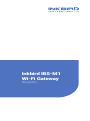 1
1
-
 2
2
-
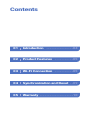 3
3
-
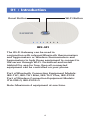 4
4
-
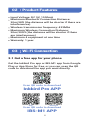 5
5
-
 6
6
-
 7
7
-
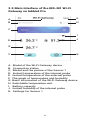 8
8
-
 9
9
-
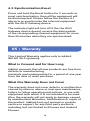 10
10
-
 11
11
-
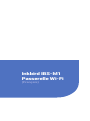 12
12
-
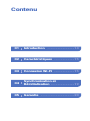 13
13
-
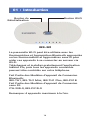 14
14
-
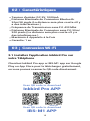 15
15
-
 16
16
-
 17
17
-
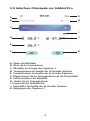 18
18
-
 19
19
-
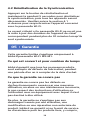 20
20
-
 21
21
-
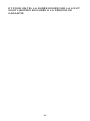 22
22
-
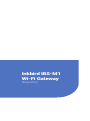 23
23
-
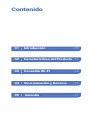 24
24
-
 25
25
-
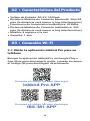 26
26
-
 27
27
-
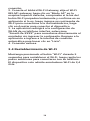 28
28
-
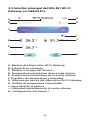 29
29
-
 30
30
-
 31
31
-
 32
32
-
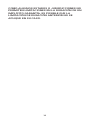 33
33
-
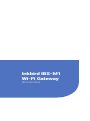 34
34
-
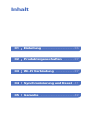 35
35
-
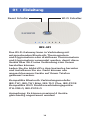 36
36
-
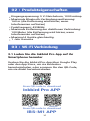 37
37
-
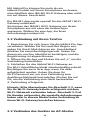 38
38
-
 39
39
-
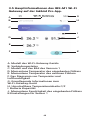 40
40
-
 41
41
-
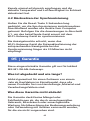 42
42
-
 43
43
-
 44
44
-
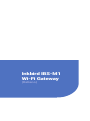 45
45
-
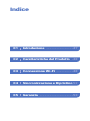 46
46
-
 47
47
-
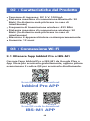 48
48
-
 49
49
-
 50
50
-
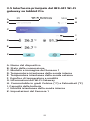 51
51
-
 52
52
-
 53
53
-
 54
54
-
 55
55
-
 56
56
Inkbird IBS-M1 WIFI Gateway Manual de usuario
- Tipo
- Manual de usuario
- Este manual también es adecuado para
en otros idiomas
Otros documentos
-
Nedis WIFIPO20FWT Guía de inicio rápido
-
Samsung UN55C9000 Series Manual de usuario
-
Samsung BN68-03088A-01 Manual de usuario
-
Samsung UN55C9000 El manual del propietario
-
Intermatic Grasslin Talento Smart LAN Operating Instructions Manual
-
Samsung 750 Manual de usuario
-
Samsung LN46C750 Manual de usuario
-
Samsung UN55C7000WF Manual de usuario
-
Samsung UN55C7000WF Manual de usuario
-
Samsung UN55C7000 El manual del propietario