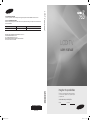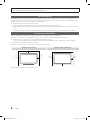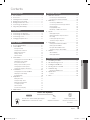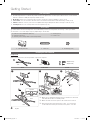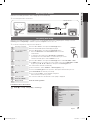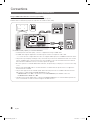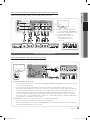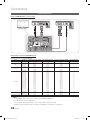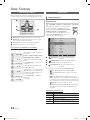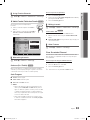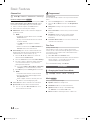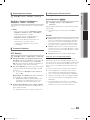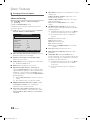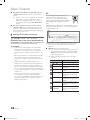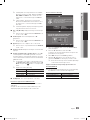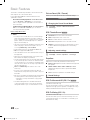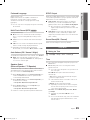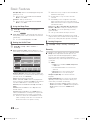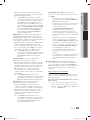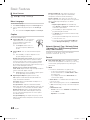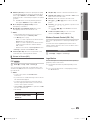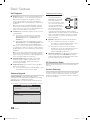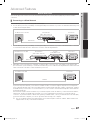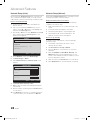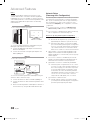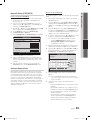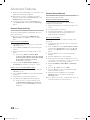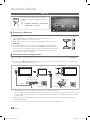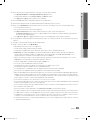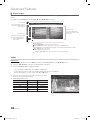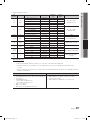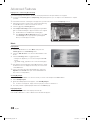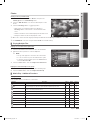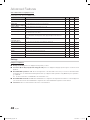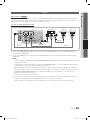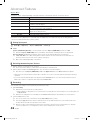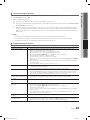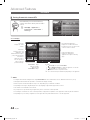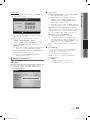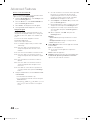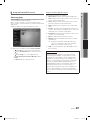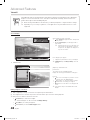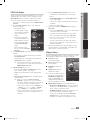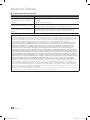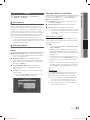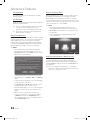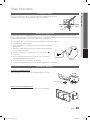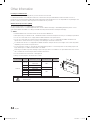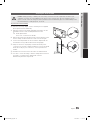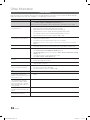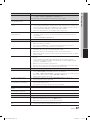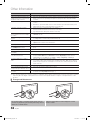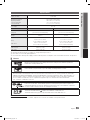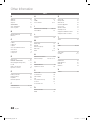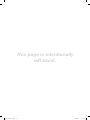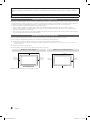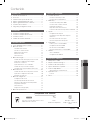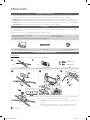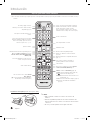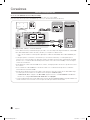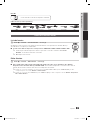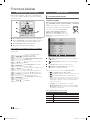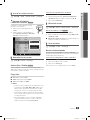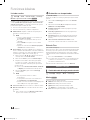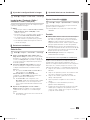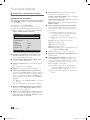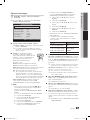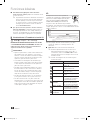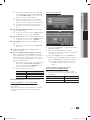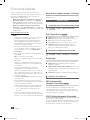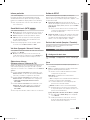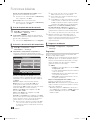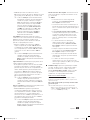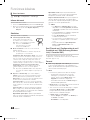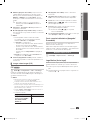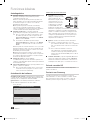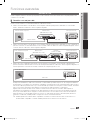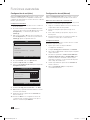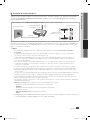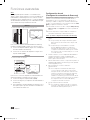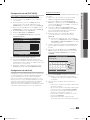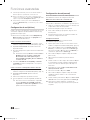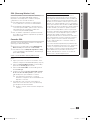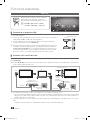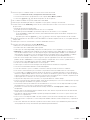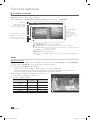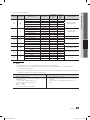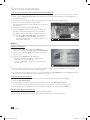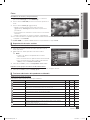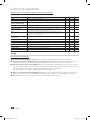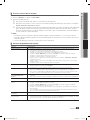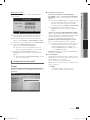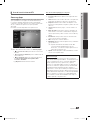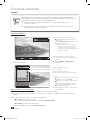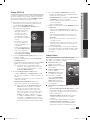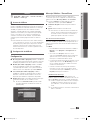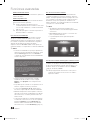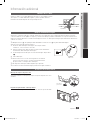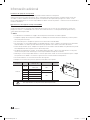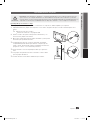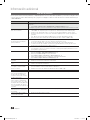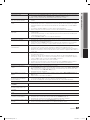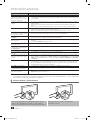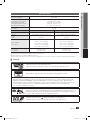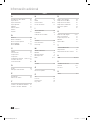Samsung LN46C750R2F Manual de usuario
- Categoría
- Televisores LCD
- Tipo
- Manual de usuario
Este manual también es adecuado para

LCD TV
user manual
imagine the possibilities
Thank you for purchasing this Samsung product.
To receive more complete service, please register
your product at
www.samsung.com/register
Model Serial No.
BN68-02584B-06
LCD TV
user manual
Contact SAMSUNG WORLD-WIDE
If you have any questions or comments relating to Samsung products, please contact the SAMSUNG customer care center.
Contacte con SAMSUNG WORLD WIDE
Si desea formular alguna pregunta o comentario en relación con los productos de Samsung, comuníquese con el centro de atención
al cliente de SAMSUNG.
Country
Customer Care Center
Web Site
MEXICO 01-800-SAMSUNG(726-7864) www.samsung.com
IMPORTADO POR: SAMSUNG ELECTRONICS MÉXICO S.A. de C.V.
AV. PRESIDENTE MASARIK #111 INT701
COL. CHAPULTEPEC MORALES C.P.11570
DELEGACION MIGUEL HIDALGO MEXICO. DISTRITO FEDERAL
Tel: 01-55-5747-5100 / 01-800-726-7864
BN68-02584B_Eng.indb 1 2010-08-31 �� 9:30:58

2
English
Figures and illustrations in this User Manual are provided for reference only and may differ from actual product appearance.
Product design and specifications may be changed without notice.
Still image warning
Avoid displaying still images (such as jpeg picture files) or still image elements (such as TV channel logos, panorama or 4:3 image format, stock
or news bars at screen bottom etc.) on the screen. Constant displaying of still pictures can cause ghosting of LCD screen, which will affect image
quality. To reduce risk of this effect, please follow below recommendations:
Avoid displaying the same TV channel for long periods.•
Always try to display any image on full screen, use TV set picture format menu for best possible match.•
Reduce brightness and contrast values to minimum required to achieve desired picture quality, exceeded values may speed up the burnout •
process.
Frequently use all TV features designed to reduce image retention and screen burnout, refer to proper user manual section for details.•
Securing the Installation Space
Keep the required distances between the product and other objects (e.g. walls) to ensure proper ventilation.
Failing to do so may result in fire or a problem with the product due to an increase in the internal temperature of the product.
When using a stand or wall-mount, use parts provided by Samsung Electronics only.
✎
If you use parts provided by another manufacturer, it may result in a problem with the product or an injury due to the product falling.
x
The appearance may differ depending on the product.
✎
Be careful when you contact the TV because some parts can be somewhat hot.
✎
Installation with a stand. Installation with a wall-mount.
4inches
4inches
4inches
4inches
4inches
4inches
4inches
© 2010 Samsung Electronics Co., Ltd. All rights reserved.
BN68-02584B_Eng.indb 2 2010-08-31 �� 9:30:58

3
Contents
English
ENGLSH
Getting Started
List of Features y ......................................................... 4
Accessories y .............................................................. 4
Installing the LCD TV Stand y ...................................... 4
Viewing the Control Panel y ......................................... 5
Viewing the Remote Control y ...................................... 6
Connecting to an Antenna y ........................................ 7
Plug & Play (Initial Setup) y ........................................... 7
Connections
Connecting to an AV Device y ...................................... 8
Connecting to an Audio Device y ................................. 9
Connecting to a PC y ................................................ 10
Changing the Input source y ...................................... 11
Basic Features
How to Navigate Menus y .......................................... 12
Channel Menu y ........................................................ 12
Seeing Channels 12
Using Favorite Channels 13
Memorizing channels 13
Editing channels 13
Other Features 13
Picture Menu y .......................................................... 14
Changing the Preset Picture Mode 14
Adjusting picture settings 15
Economical Solutions 15
Setting up the TV with your PC 15
Changing the Picture Options 16
Viewing TV using the 3D function 18
Sound Menu y .......................................................... 20
Changing the Preset Sound Mode 20
Adjusting sound settings 20
Sound Settings 20
Setup Menu y ............................................................ 21
Setting the Time 21
Using the Sleep Timer 22
Setting the On/Off Timer 22
Locking Programs 22
Other Features 24
Picture In Picture (PIP) 25
Support Menu y ......................................................... 25
Advanced Features
Network Connection y ............................................... 27
Connecting to a Wired Network 27
Connecting to a Wireless Network 29
Media Play y .............................................................. 34
Connecting a USB Device 34
Connecting to the PC through network 34
Screen Display 36
Playing Multiple Files 39
Media Play - Additional Functions 39
Anynet+ y ................................................................. 41
Setting Up Anynet+ 42
Switching between Anynet+ Devices 42
Recording 42
Listening through a Receiver 43
Troubleshooting for Anynet+ 43
Internet@TV y ............................................................ 44
Getting Started with Internet@TV 44
Setting up Internet@TV 45
Using the Internet@TV service 47
Troubleshooting for Internet@TV 50
AllShare y .................................................................. 51
About AllShare 51
Setting Up AllShare 51
Other Information
Assembling the Cables y ........................................... 53
Anti-theft Kensington Lock y ...................................... 53
Installing the Wall Mount y ......................................... 53
Securing the TV to the Wall y ..................................... 55
Troubleshooting y ...................................................... 56
Storage and Maintenance 58
Specifications y ......................................................... 59
License 59
Index y ...................................................................... 60
Check the Symbol!
t
✎
O
This function can be used by pressing the
TOOLS button on the remote control.
Note :
Important information
Step by step guide :
Informs you how to access
the menu.
P
POWER
F A V . CH
MEDIA.P
P . MODE
S.MODE
P . SIZE
CC
MTS
INFO
SLEEP
TOOLS
MEDIA.P
CONTENT
CH LIST
D
YAHOO
CH LIST
@
TV
INTERNET
BN68-02584B_Eng.indb 3 2010-08-31 �� 9:30:59

4
List of Features
Excellent Digital Interface & Networking: With a built-in HD digital tuner, nonsubscription HD broadcasts can be viewed y
without a cable box / STB (Set-Top-Box) satellite receiver.
Media Play y : Allows you to play music files, pictures, and movies saved on a USB or your PC. (P. 34)
Internet@TV y : You can use various Internet services and view useful information and entertaining content. (P. 44)
AllShare y : AllShare connects your TV and compatible Samsung mobile phones/devices through a network. (P. 51)
Self Diagnosis y : You can check picture and sound operation. (P. 26)
Accessories
Please make sure the following items are included with your LCD TV. If any items are missing, contact your dealer.
✎
The items' colors and shapes may vary depending on the models.
✎
Remote Control & Batteries (AAA x 2) y
Owner’s Instructions y
Warranty Card / Safety Guide / Quick Setup Guide y
Cleaning Cloth y
Power Cord y
Blanking Bracket y Cable Tie y Holder-Ring (4ea) y
Installing the LCD TV Stand
Components
When installing the stand, use the provided components and parts.
Stand Guide Stand Screws
Getting Started
English
Make sure to distinguish between the front and back of the Stand
✎
and Guide Stand when assembling them.
Make sure that at least two persons lift and move the LCD TV.
✎
Stand the product up and fasten the screws. If you fasten the
✎
screws with the LCD TV placed down, it may lean to one side.
A B
1 EA 1 EA
4EA (M4 X L8)
4EA (M4 X L12)
C
D
2
Front
A
1
Top View
D
4EA
4EA
Rear
B
C
Bottom View
3
BN68-02584B_Eng.indb 4 2010-08-31 �� 9:31:01

5
01 Getting Started
English
Viewing the Control Panel
The product color and shape may vary depending on the model.
✎
P
(Power)
Turns the TV on or off.
Remote control sensor Aim the remote control towards this spot on the TV.
SOURCE
E
Toggles between all the available input sources. In the on-screen menu, use this
button as you would use the ENTER
E
button on the remote control.
MENU Displays an on-screen menu, the OSD (on screen display), of your TV’s features.
y
Adjusts the volume. In the OSD, use the
y
buttons as you would use the
◄ and ► buttons on the remote control.
z
Changes the channels. In the OSD, use the
z
buttons as you would use the
▼ and ▲ buttons on the remote control.
Power Indicator Blinks and turns off when the power is on and lights up in standby mode.
Standby mode
Do not leave your TV in standby mode for long periods of time (when you are away on a holiday, for example). A small amount
of electric power is still consumed even when the power button is turned off. It is best to unplug the power cord.
Power IndicatorRemote control sensor
Speakers
BN68-02584B_Eng.indb 5 2010-08-31 �� 9:31:01

6
Viewing the Remote Control
This is a special remote control for the visually impaired persons and has Braille points on the Power, Channel,
✎
Volume buttons.
PRE-CH
CH
VOL
MENU
MUTE
@
TV
RETURN
CH LIST
EXIT
ABCD
CONTENTINTERNET
FAV . CH
MEDIA.P
CC
YA HOO!
P . SIZE
TOOLS
INFO
Getting Started
English
Installing batteries (Battery size: AAA)
NOTE
✎
Use the remote control within 23 feet from the TV.
x
Bright light may affect the performance of the remote
x
control. Avoid use when nearby fluorescent lights or neon
signs.
The color and shape may vary depending on the model.
x
Press to display information on the TV screen.
(P. 21)
Changes channels.
Returns to the previous channel.
Turns the remote control light on and off.
When on, the buttons become illuminated for a
moment when pressed.
(Using the remote control with this button set to
off will reduce the battery usage time.)
Cuts off the sound temporarily.
Displays the main on-screen menu.
Exits the menu.
Buttons used in the Channel list,
Internet@TV, Media Play menu, etc.
MEDIA.P: Views Media Play. (P. 34)
YAHOO!: Runs Yahoo widget! (P. 48)
3D(
): Sets the 3D mode. (P. 18)
FAV.CH: Displays Favorite Channel Lists on the
screen. (P. 13)
P.SIZE: Choose the picture size. (P. 17)
CC: Controls the caption decoder. (P. 24)
Link to various Internet services. (P. 44)
Returns to the previous menu.
Quickly select frequently used functions.
Selects the on-screen menu items and
changes the values seen on the menu.
Displays the Content View, which
includes Channel List, Internet@TV,
Media Play, AllShare and 3D.
Displays the channel list on the screen. (P. 12)
Press to select additional channels (digital)
being broadcast by the same station. For
example, to select channel ‘54-3’, press
‘54’, then press ‘-’ and ‘3’.
Adjusts the volume.
Displays and selects the available video
sources. (P. 11)
Turns the TV on and off.
Use these buttons in Media Play and
Anynet+ modes.
(: controls recording on Samsung
recorders with the Anynet+ feature)
Press to directly access channels.
BN68-02584B_Eng.indb 6 2010-08-31 �� 9:31:02

7
01 Getting Started
English
Connecting to an Antenna
When the TV is initially powered on, basic settings proceed automatically.
Connecting the mains and antenna.
✎
Plug & Play (Initial Setup)
When the TV is initially powered on, a sequence of on-screen prompts will assist in configuring basic settings. Press the
POWER
P
button. Plug & Play is available only when the Input source is set to TV.
To return to the previous step, press the red button.
✎
1
Selecting a language
Press the ▲ or ▼ button, then press the ENTER
E
button.
Select the desired OSD (On Screen Display) language.
P
POWER
FAV . CH
MEDIA.P
P . MODE
S.MODE
P . SIZE
CC
MTS
INFO
SLEEP
TOOLS
MEDIA.P
CONTENT
CH LIST
D
YAHOO
CH LIST
@
TV
INTERNET
2
Selecting Store Demo
or Home Use
Press the ◄ or ► button, then press the ENTER
E
button.
Select the y Home Use mode. Store Demo Mode is for retail
environments.
To return the unit’s settings from y Store Demo to Home Use
(standard): Press the volume button on the TV. When you see the
volume in the OSD, press and hold MENU for 5 sec.
3
Selecting an antenna
Press the ▲ or ▼ button, then press the ENTER
E
button. Select Air, Cable or Auto.
In
✎
Cable mode, you can select the correct signal source among STD, HRC, and IRC
by pressing the ▲, ▼, ◄ or ► button, then press the ENTER
E
button.
4
Selecting a channel The channel search will start automatically.
For more information, refer to Channel → Auto Program. (P. 13)
Press the
✎
ENTER
E
button at any time to interrupt the memorization process.
5
Setting the Clock
Mode
Set the Clock Mode automatically or manually.
If you select the
✎
Auto, set the daylight saving time.
Select the time zone which you live.
6
Viewing the HD
Connection Guide
The connection method for the best HD screen quality is displayed.
7
Enjoy your TV.
Press the ENTER
E
button.
If You Want to Reset This Feature...
MENU
O m
→ Setup → Plug & Play → ENTER
E
Cable
R-AUDIO-L
P
R PB Y
ANT OUT
VHF/UHF Antenna
Plug & Play
Time
Menu Language : English
Caption : Off
Security
Network
General
PIP : Off
Setup
or
Power Input
BN68-02584B_Eng.indb 7 2010-08-31 �� 9:31:03

8
Connecting to an AV Device
Using an HDMI / DVI Cable: HD connection (up to 1080p)
We recommend using the HDMI connection for the best quality HD picture.
Available devices: DVD, Blu-ray player, HD cable box, HD satellite receiver (STB).
HDMI IN 1(DVI)
✎
, 2(ARC), 3, 4 / PC/DVI AUDIO IN
For better picture and audio quality, connect to a digital device using an HDMI cable.
x
An HDMI cable supports digital video and audio signals, and does not require an audio cable.
x
To connect the TV to a digital device that does not support HDMI output, use an HDMI/DVI and audio cables. –
The picture may not display normally (if at all) or the audio may not work if an external device that uses an older
x
version of HDMI mode is connected to the TV. If such a problem occurs, ask the manufacturer of the external
device about the HDMI version and, if out of date, request an upgrade.
Be sure to purchase a certified HDMI cable. Otherwise, the picture may not display or a connection error may
x
occur.
A basic high-speed HDMI cable or one with ethernet is recommended. This product does not support the
x
ethernet function via HDMI.
This product supports the 3D and ARC (Audio Return Channel) functions via an HDMI cable. Note that the
x
ARC function is supported by the HDMI IN 2(ARC) port only.
If – 3D Auto View is set to On, some functions such as Internet@TV may be disabled. In this case,
set 3D Auto View or 3D Mode to Off.
The ARC function allows digital audio to output via the
x
HDMI IN 2(ARC) port. It can be enabled only when the
TV is connected with an audio receiver that supports the ARC function.
Device
R-AUDIO-L
P
R PB Y
DVI OUT
R-AUDIO-L
P
R PB Y
AUDIO OUT
Red White
W W
B
G
RR
W
Y
BD/DVD player/
HD cable/Sat. box
R-AUDIO-L
P
R PB Y
HDMI OUT
English
ConnectionsConnections
BN68-02584B_Eng.indb 8 2010-08-31 �� 9:31:05

9
Using a Component Cable: (up to 1080p), Using an Audio/Video Cable: (480i only)
Available devices: DVD, Blu-ray player, cable box, STB satellite receiver, VCR
Connecting to an Audio Device
Using an Optical (Digital) or Audio (Analog) Cable Connection
Available devices: Digital Audio System, Amplifier, Home Theater
DIGITAL AUDIO OUT (OPTICAL)
✎
When a Digital Audio System is connected to the
x
DIGITAL AUDIO OUT (OPTICAL) jack, decrease the volume
of both the TV and the system.
5.1 CH (channel) audio is available when the TV is connected to an external device supporting 5.1 CH.
x
When the receiver (home theater) is set to on, you can hear sound output from the TV’s optical jack. When the
x
TV is receiving a DTV signal, the TV will send 5.1 CH sound to the home theater receiver. When the source is
a digital component such as a DVD / Blu-ray player / cable box / STB (Set-Top-Box) satellite receiver and is
connected to the TV via HDMI, only 2 CH audio will be heard from the home theater receiver. If you want to
hear 5.1 CH audio, connect the digital audio out jack from your DVD / Blu-ray player / cable box / STB satellite
receiver directly to an amplifier or home theater.
AUDIO OUT
✎
: Connects to the audio input jacks on your amplifier/home theater.
When connecting, use the appropriate connector (sold separately).
x
When an audio amplifier is connected to the
x
AUDIO OUT jacks: Decrease the volume of the TV and adjust the
volume level with the amplifier’s volume control.
R-AUDIO-L
P
R PB Y
COMPONENT OUT
R-AUDIO-L
P
R PB Y
AUDIO OUT
Blu-ray player
WY
W Y
B
G
R
W
W
B
G
R
R
R
R
R
R-AUDIO-L
P
R PB Y
VIDEO OUT
VCR
R-AUDIO-L
P
R PB Y
AUDIO OUT
When connecting to
✎
AV IN 1, the
color of the AV IN 1 [Y/VIDEO] jack
(Green) does not match the color of
the video cable (Yellow).
For better picture quality, the
✎
Component connection is
recommended over the A/V
connection.
W W
B
G
RR
W
Y
Yellow Red White Red Blue Green
English
02 Connections
DVD
Home Theater
R-AUDIO-L
P
R PB Y
OPTICAL
R-AUDIO-L
P
R PB Y
AUDIO IN
Red White
W W
B
G
RR
W
Y
Digital audio system
BN68-02584B_Eng.indb 9 2010-08-31 �� 9:31:08

10
English
Connections
Connecting to a PC
Using an HDMI/DVI Cable / a D-sub Cable
Display Modes (D-Sub and HDMI/DVI Input)
Optimal resolution is 1920X1080@60Hz.
Mode Resolution Horizontal Frequency (KHz) Vertical Frequency (Hz) Pixel Clock Frequency (MHz) Sync Polarity (H / V)
IBM
640 x 350 31,469 70,086 25,175 +/-
720 x 400 31,469 70,087 28,322 -/+
MAC
640 x 480 35,000 66,667 30,240 -/-
832 x 624 49,726 74,551 57,284 -/-
1152 x 870 68,681 75,062 100,000 -/-
VESA CVT
720 x 576 35,910 59,950 32,750 -/+
1152 x 864 53,783 59,959 81,750 -/+
1280 x 720 56,456 74,777 95,750 -/+
1280 x 960 75,231 74,857 130,000 -/+
VESA DMT
640 x 480 31,469 59,940 25,175 -/-
640 x 480 37,861 72,809 31,500 -/-
640 x 480 37,500 75,000 31,500 -/-
800 x 600 37,879 60,317 40,000 +/+
800 x 600 48,077 72,188 50,000 +/+
800 x 600 46,875 75,000 49,500 +/+
1024 x 768 48,363 60,004 65,000 -/-
1024 x 768 56,476 70,069 75,000 -/-
1024 x 768 60,023 75,029 78,750 +/+
1152 x 864 67,500 75,000 108,000 +/+
1280 x 1024 63,981 60,020 108,000 +/+
1280 x 1024 79,976 75,025 135,000 +/+
1280 x 800 49,702 59,810 83,500 -/+
1280 x 800 62,795 74,934 106,500 -/+
1280 x 960 60,000 60,000 108,000 +/+
1280 x 720 45,000 60,000 74,250 +/+
1360 x 768 47,712 60,015 85,500 +/+
1440 x 900 55,935 59,887 106,500 -/+
1440 x 900 70,635 74,984 136,750 -/+
1680 x 1050 65,290 59,954 146,250 -/+
VESA GTF
1280 x 720 52,500 70,000 89,040 -/+
1280 x 1024 74,620 70,000 128,943 -/-
VESA DMT / DTV CEA 1920 x 1080p 67,500 60,000 148,500 +/+
NOTE
✎✎
For HDMI/DVI cable connection, you must use the
x
HDMI IN 1(DVI) jack.
The interlace mode is not supported.
x
The set might operate abnormally if a non-standard video format is selected.
x
Separate and Composite modes are supported. SOG(Sync On Green) is not supported.
x
R-AUDIO-L
P
R PB Y
AUDIO OUT
R-AUDIO-L
P
R PB Y
AUDIO OUT
R-AUDIO-L
P
R PB Y
DVI OUT
R-AUDIO-L
P
R PB Y
PC OUT
BN68-02584B_Eng.indb 10 2010-08-31 �� 9:31:10

11
English
02 Connections
Changing the Input source
Source List
MENU
O m
→ Input → Source List → ENTER
E
Use to select TV or an external input sources such as a DVD / Blu-ray player / cable box / STB satellite
receiver.
TV / PC / AV1 / AV2 / Component1 / Component2 / HDMI1/DVI / HDMI2 / HDMI3 / HDMI4 / USB ■
You can only choose external devices that are connected to the TV. In the
✎
Source List,
connected inputs will be highlighted.
PC
✎
always stay activated.
Edit Name
MENU
O m
→ Input → Edit Name → ENTER
E
VCR / DVD / Cable STB / Satellite STB / PVR STB / AV Receiver / Game / Camcorder / PC / DVI PC / ■
DVI Devices / TV / IPTV / Blu-ray / HD DVD / DMA: Name the device connected to the input jacks to make your input
source selection easier.
When a PC with a resolution of 1920 x 1080 @ 60Hz is connected to the
✎
HDMI IN 1(DVI) port, you should set to
DVI PC mode under Edit Name.
When connecting an HDMI/DVI cable to the
✎
HDMI IN 1(DVI) port, you should set to DVI PC or DVI Devices mode
under Edit Name.
EX-LINK
Connector for service only.
Input Cables (Sold Separately)
HDMI HDMI-DVI Component Composite (AV) Coaxial (RF) VGA
P
POWER
FAV . CH
MEDIA.P
P . MODE
S.MODE
P . SIZE
CC
MTS
INFO
SLEEP
TOOLS
MEDIA.P
CONTENT
CH LIST
D
YAHOO
CH LIST
@
TV
INTERNET
BN68-02584B_Eng.indb 11 2010-08-31 �� 9:31:11

12
English
Basic Features
How to Navigate Menus
Before using the TV, follow the steps below to learn how to
navigate the menu and select and adjust different functions.
PRE-
CH
CH
VO
L
MUT
E
@
TV
C
H LI
ST
A
B
C
D
CONTEN
T
INTERNET
FAV . CH
MEDIA.
P
CC
Y A H
OO
!
P.SIZ
E
3
D
T
OO
L
S
I
NF
O
MENU
RETURN
EXIT
1
2
3
4
1 MENU button: Displays the main on-screen menu.
2 ENTER
E
/ Direction button: Move the cursor and
select an item. Confirm the setting.
3 RETURN button: Returns to the previous menu.
4 EXIT button: Exits the on-screen menu.
How to Operate the OSD (On Screen Display)
The access step may differ depending on the selected menu.
1
MENU
m
The main menu options appear on
the screen:
Picture, Sound, Channel, Setup,
Input, Application, Support.
2
▲ / ▼
Select an icon with the ▲ or ▼
button.
3
ENTER
E
Press ENTER
E
to access the
sub-menu.
4
▲ / ▼
Select the desired submenu with
the ▲ or ▼ button.
5
◄ / ►
Adjust the value of an item with the
◄ or ► button. The adjustment in
the OSD may differ depending on
the selected menu.
6
ENTER
E
Press ENTER
E
to confirm the
selection.
7
EXIT
e
Press EXIT.
Channel Menu
Seeing Channels ¦
Channel List
MENU
O m
→ Channel → Channel List → ENTER
E
Add, delete or set Favorite channels and use
the program guide for digital broadcasts.
Select a channel in the All Channels, Added
Channels, Favorite or Programmed
screen by pressing the ▲ / ▼ buttons, and
pressing the ENTER
E
button. Then you
can watch the selected channel.
■ All Channels: Shows all currently available
channels.
■ Added Channels: Shows all added channels.
*
■ Favorite: Shows all favorite channels.
■ Programmed: Shows all currently reserved
programs.
Using the color buttons with the
✎
Channel List
ABCD
x
Red (Antenna): Switches to Air or Cable.
ABCD
x
Green (Zoom): Enlarges or shrinks a channel
number.
ABCD
x
Yellow (Select): Selects multiple channel lists.
Select desired channels and press the Yellow button
to set all the selected channels at the same time. The
c
mark appears to the left of the selected channels.
x
(Page): Move to next or previous page.
T
x
(Tools): Displays the Channel List option menu.
(The Options menus may differ depending on the
situation.)
Channel Status Display Icons
Icons Operations
c
A channel selected.
*
A channel set as a Favorite.
)
A reserved Program.
(
A program currently being broadcast.
P
POWER
FAV . CH
MEDIA.P
P . MODE
S.MODE
P . SIZE
CC
MTS
INFO
SLEEP
TOOLS
MEDIA.P
CONTENT
CH LIST
D
YAHOO
CH LIST
@
TV
INTERNET
Basic Features
Added Channels
6 Air
6-1 ♥ TV #6
7 Air
8 Air
9 Air
9-1 ♥ TV #9
10 Air
10-1 ♥ TV #10
11-1 ♥ TV #11
Air
A
Antenna
B
Zoom
C
Select Page T Tools
BN68-02584B_Eng.indb 12 2010-08-31 �� 9:31:12

13
English
03 Basic Features
Using Favorite Channels ¦
MENU
O m
→ Channel → Channel List → ENTER
E
*
Add to Favorite / Delete from Favorite
t
Set channels you watch frequently as
Favorites.
1. Select a channel and press the TOOLS
button.
2. Add or delete a channel using the Add to
Favorite or Delete from Favorite menu
respectively.
Memorizing channels ¦
MENU
O m
→ Channel → ENTER
E
Antenna (Air / Cable)
t
Before your television can begin memorizing the available
channels, you must specify the type of signal source that is
connected to the TV (i.e. an Air or a Cable system).
Auto Program
Air ■ : Air antenna signal.
Cable ■ : Cable antenna signal.
Auto ■ : Air and Cable antenna.
NOTE
✎
When selecting the Cable TV system: Selects the
x
cable system. STD, HRC and IRC identify various
types of cable TV systems. Contact your local cable
company to identify the type of cable system that
exists in your particular area. At this point, the signal
source has been selected.
After all the available channels are stored, it starts
x
to remove scrambled channels. The Auto program
menu then reappears.
How to Stop Auto Programming
1. Press the ENTER
E
button.
2. A message will ask Stop Auto Program? Select Yes by
pressing the ◄ or ► button.
3. Press the ENTER
E
button.
Editing channels ¦
MENU
O m
→ Channel → Channel List → ENTER
E
Channel Name Edit
t
1. Select a channel and press the TOOLS button.
2. Edit the channel name using the Channel Name Edit
menu.
Channel Name Edit ■ (analog channels only): Assign your
own channel name.
Other Features ¦
MENU
O m
→ Channel → ENTER
E
Clear Scrambled Channel
This function is used to filter out scrambled channels after
Auto Program is completed. This process may take up to
20~30 minutes.
How to Stop Searching Scrambled Channels
1. Press the ENTER
E
button to select Stop.
2. Press the ◄ button to select Yes.
3. Press the ENTER
E
button.
This function is only available in
✎
Cable mode.
Added Channels
6 Air
6-1 ♥ TV #6
7 Air
8 Air
9 Air
9-1 ♥ TV #9
10 Air
10-1 ♥ TV #10
11-1 ♥ TV #11
Air
A
Antenna
B
Zoom
C
Select Page T Tools
Delete
Add to Favorite
Timer Viewing
Channel Name Edit
Select All
P
POWER
FAV . CH
MEDIA.P
P . MODE
S.MODE
P . SIZE
CC
MTS
INFO
SLEEP
TOOLS
MEDIA.P
CONTENT
CH LIST
D
YAHOO
CH LIST
@
TV
INTERNET
BN68-02584B_Eng.indb 13 2010-08-31 �� 9:31:13

14
English
Basic Features
Channel List
MENU
O m
→ Channel → Channel List → ENTER
E
Channel List Option Menu
t
Set each channel using the Channel List menu options (Add/
Delete, Timer Viewing, Select All/ Deselect All). Option
menu items may differ depending on the channel status.
1. Select a channel and press the TOOLS button.
2. Select a function and change its settings.
Add / Delete ■ : Delete or add a channel to display the
channels you want.
NOTE
✎
All deleted channels will be shown on the
x
All
Channels menu.
A gray-colored channel indicates the channel
x
has been deleted.
The
x
Add menu only appears for deleted
channels.
Delete a channel from the
x
Added Channels or
Favorite menu in the same manner.
Timer Viewing ■ : You can set a desired channel to be
displayed automatically at the intended time. Set the
current time first to use this function. (P. 21)
1. Press the ◄ / ► /▲ / ▼ buttons to select the
desired channel in Channel List.
2. Press the TOOLS button, then select Timer Viewing.
3. Scroll up or down to adjust the settings in the box,
or use the numeric buttons on your remote for
entering the date and time.
If you selected
✎
Once, Every Week or Every Day
in Repeat, you can enter the date you want.
4.
Select OK, then press the ENTERE button when done.
NOTE
✎
Only memorized channels can be reserved.
x
Reserved programs will be displayed in the
x
Programmed menu.
When a digital channel is selected, press the
x
► button to view the digital program.
Select All ■ : Select all the channels in the channel list.
Deselect All ■ : Deselect all the selected channels.
You can only select
✎
Deselect All when one or
more channels are selected.
Programmed
(in Channel List)
You can view, modify or delete a show you have reserved to
watch.
1. Press the
ENTERE
button to select Channel List.
2. Press the ◄ and ▼ button move to the Programmed
menu.
Change Info ■ : Change a show you have reserved to
watch.
Cancel Schedules ■ : Cancel a show you have reserved
to watch.
Information ■ : Display a show you have reserved
to watch. (You can also change the reservation
Information.)
Select All / Deselect All ■ : You can select or deselect all
channels in the channel list.
Fine Tune
(analog channels only)
If the reception is clear, you do not have to fine tune the
channel, as this is done automatically during the search and
store operation. If the signal is weak or distorted, fine tune
the channel manually.
Select y Fine Tune in the Channel menu.
Fine tuned channels that have been saved are marked
✎
with an asterisk “
*
” on the right-hand side of the
channel number in the channel banner.
To reset the fine-tuning, select
✎
Reset.
Picture Menu
Changing the Preset Picture Mode ¦
MENU
O m
→ Picture → Mode → ENTER
E
Mode
t
Select your preferred picture type.
Dynamic ■ : Suitable for a bright room.
Standard ■ : Suitable for a normal environment.
Natural ■ : Suitable for an eye comfortable display.
Natural
✎
is not available in PC mode.
Movie ■ : Suitable for watching movies in a dark room.
BN68-02584B_Eng.indb 14 2010-08-31 �� 9:31:13

15
English
03 Basic Features
Adjusting picture settings ¦
MENU
O m
→ Picture → Backlight → ENTER
E
Backlight / Contrast / Brightness /
Sharpness / Color / Tint (G/R)
Your television has several setting options for picture quality
control.
NOTE
✎
When you make changes to
x
Backlight, Contrast,
Brightness, Sharpness, Color or Tint (G/R) the
OSD will be adjusted accordingly.
In PC mode, you can only make changes to
x
Backlight, Contrast and Brightness.
Settings can be adjusted and stored for each
x
external device connected to the TV.
Lowering picture brightness reduces power
x
consumption.
Economical Solutions ¦
ECO Solution
MENU
O m
→ Picture → ECO Solution → ENTER
E
Energy Saving (Off / Low / Medium / High / Picture ■
Off / Auto): This adjust the brightness of the TV in order
to reduce power consumption. If you select Picture
Off, the screen is turned off , but the sound remains on.
Press any button to turn on the screen again.
Eco Sensor (Off / On) ■ : To enhance your power savings;
the picture settings will automatically adapt to the light
in the room.
If you adjust the
✎
Backlight, the Eco Sensor will
be set to Off.
Min Backlight: When ECO sensor is On, the minimum
screen brightness can be adjusted manually.
If
✎
Eco Sensor is On, the display brightness may
change (become slightly darker in most cases)
depending on the surrounding light intensity.
No Signal Power Off (Off / 15 min. / 30 min. / 60 min.) ■ :
Sets how quickly the TV switches to standby mode, if no
picture is being received.
Disabled when the PC is in power saving mode.
✎
Setting up the TV with your PC ¦
Set the input source to PC.
Auto Adjustment
t
MENU
O m
→ Picture → Auto Adjustment →
ENTER
E
Adjust frequency values/positions and fine tune the settings
automatically.
Not available when connecting through HDMI/DVI
✎
cable.
Screen
Coarse / Fine ■ : Removes or reduces picture noise. If the
noise is not removed by Fine-tuning alone, then adjust
the frequency as best as possible (Coarse) and Fine-
tune again. After the noise has been reduced, readjust
the picture so that it is aligned to the center of screen.
Position ■ : Adjust the PC’s screen positioning if it does
not fit the TV screen. Press the ▲ or ▼ button to adjust
the Vertical-Position. Press the ◄ or ► button to adjust
the Horizontal-Position.
Image Reset ■ : Resets the image to default settings.
Using Your TV as a Computer (PC) Display
Setting Up Your PC Software (Based on Windows XP)
Depending on the version of Windows and the video card,
the actual screens on your PC will probably look different, but
the same basic set-up information will apply in most cases.
(If not, contact your computer manufacturer or Samsung
Dealer.)
1. Click on “Control Panel” on the Windows start menu.
2. Click on “Appearance and Themes” in the “Control
Panel” window and a display dialog-box will appear.
3. Click on “Display” and a display dialog box will appear.
4. Navigate to the “Settings” tab on the display dialog-box.
The correct size setting (resolution) [Optimum: 1920 X y
1080 pixels]
If a vertical-frequency option exists on your display y
settings dialog box, the correct value is ‘60’ or ‘60 Hz’.
Otherwise, just click ‘OK’ and exit the dialog box.
BN68-02584B_Eng.indb 15 2010-08-31 �� 9:31:13

16
English
Basic Features
Changing the Picture Options ¦
Advanced Settings
MENU
O m
→ Picture → Advanced Settings →
ENTER
E
(available in Standard / Movie mode)
Compared to previous models, new Samsung TVs have
more precise pictures.
In
✎
PC mode, you can only make changes to Dynamic
Contrast, Gamma and White Balance.
Black Tone (Off / Dark / Darker / Darkest) ■ : Select the
black level to adjust the screen depth.
Dynamic Contrast (Off / Low / Medium / High) ■ :
Adjust the screen contrast.
Shadow Detail ■ : Increase the brightness of dark images.
Disabled under
✎
PC mode.
Gamma ■ : Adjust the primary color intensity.
Expert Pattern ■ (Off / Pattern 1 / Pattern 2): By
running the Expert Pattern function, the picture can be
calibrated without a generator or filter. If the OSD menu
disappears or a menu other than the Picture menu is
opened, the calibration is saved and the Expert Pattern
window disappears.
While the
✎
Expert Pattern is running, sound is not
output.
Only enabled on DTV / Component / HDMI.
✎
RGB Only Mode (Off / Red / Green / Blue) ■ : Displays
the Red, Green and Blue color for making fine
adjustments to the hue and saturation.
Color Space (Auto / Native / Custom) ■ : Adjust the
range of colors available to create the image. To adjust
Color, Red, Green, Blue and Reset, set Color Space
to Custom.
White Balance ■ : Adjust the color temperature for a more
natural picture.
R-Offset / G-Offset / B-Offset: Adjust each color's
(red, green, blue) darkness.
R-Gain / G-Gain / B-Gain: Adjust each color's (red,
green, blue) brightness.
Reset: Resets the White Balance to it's default
settings.
10p White Balance (Off / On) ■ : Controls the white
balance in 10 point interval by adjusting the red, green,
and blue brightness.
Available when the picture mode is set to
✎
Movie
and when the external input is set to all input.
Some external devices may not support this
✎
function.
Interval: Select interval to adjust.
Red: Adjust the red level.
Green: Adjust the green level.
Blue: Adjust the blue level.
Reset: Resets the 10p White Balance to its default
settings.
Flesh Tone ■ : Emphasize pink “Flesh Tone.”
Edge Enhancement (Off / On) ■ : Emphasize object
boundaries.
xvYCC (Off / On) ■ : Setting the xvYCC mode on
increases detail and color space when watching movies
from an external device (e.g. DVD player) connected to
the HDMI or Component IN jacks.
Available when the picture mode is set to
✎
Movie
and when the external input is set to HDMI or
Component.
Some external devices may not support this
✎
function.
Advanced Settings
Black Tone : Off ►
Dynamic Contrast : Medium
Shadow Detail : 0
Gamma : 0
Expert Pattern : Off
RGB Only Mode : Off
Color Space : Native
▼
U Move E Enter R Return
BN68-02584B_Eng.indb 16 2010-08-31 �� 9:31:14

17
English
03 Basic Features
Picture Options
MENU
O m
→ Picture → Picture Options →
ENTER
E
In PC mode, you can only make changes to the
✎
Color
Tone, Size and Auto Protection Time.
Picture Options
Color Tone : Normal ►
Size : 16:9
Digital Noise Filter : Auto
MPEG Noise Filter : Auto
HDMI Black Level : Normal
Film Mode : Off
Auto Motion Plus : Standard
▼
U Move E Enter R Return
Color Tone (Cool / Normal / Warm1 / Warm2) ■
Warm1
✎
or Warm2 will be deactivated when the
picture mode is Dynamic.
Settings can be adjusted and stored for each
✎
external device connected to an input on the TV.
Size ■ : Your cable box/satellite receiver
may have its own set of screen sizes as
well. However, we highly recommend
you use 16:9 mode most of the time.
16:9: Sets the picture to 16:9 wide
mode.
Zoom1: Use for moderate magnification.
Zoom2: Use for a stronger magnification.
Wide Fit: Enlarges the aspect ratio of the picture to fit
the entire screen.
4:3: Sets the picture to basic (4:3) mode.
Do not watch in 4:3 format for a long time. Traces
✎
of borders displayed on the left, right and center
of the screen may cause image retention (screen
burn) which are not covered by the warranty.
Screen Fit: Displays the full image without any cut-off
when HDMI (720p / 1080i / 1080p) or Component
(1080i / 1080p) signals are input.
NOTE
✎
When Double (
x
À, Œ) mode has been set in PIP
(Picture-in-Picture), the Picture Size cannot be set.
After selecting
x
Zoom1, Zoom2 or Wide Fit:
1. Press the ► button to select Position.
2. Press the ENTER
E
button.
3. Press the ▲ or ▼ button to move the picture up
or down.
4. Press the ENTER
E
button.
5. Press the ► button to select Reset.
6. Press the ENTER
E
button to reset the picture
to its default position.
After selecting
x
Screen Fit in HDMI (1080i/1080p) or
Component (1080i/1080p) mode, you may need to
center the picture:
1. Press the ◄ or ► button to select Position.
2. Press the ENTER
E
button.
3. Press the ▲, ▼, ◄ or ► button to move the
picture.
4. Press the ENTER
E
button.
5. Press the ◄ or ► button to select Reset.
6. Press the ENTER
E
button.
HD (High Definition): 16:9 - 1080i/1080p (1920x1080),
x
720p (1280x720)
Settings can be adjusted and stored for each
x
external device you have connected to an input on
the TV.
Input Source Picture Size
ATV, AV,
Component (480i, 480p)
16:9, Zoom1,
Zoom2, 4:3
DTV(1080i),
Component (1080i, 1080p),
HDMI (720p, 1080i, 1080p)
16:9, 4:3, Wide Fit,
Screen Fit
PC 16:9, 4:3
Digital Noise Filter (Off / Low / Medium / High / Auto ■
/ Auto Visualization): If the broadcast signal received
by your TV is weak, you can activate the Digital Noise
Filter feature to reduce any static and ghosting that may
appear on the screen.
When the signal is weak, try other options until the
✎
best picture is displayed.
Auto Visualization: When changing analog channels,
displays signal strength.
Only available for analog channels.
✎
When bar is green, you are receiving the best
✎
possible signal.
MPEG Noise Filter (Off / Low / Medium / High / ■
Auto): Reduces MPEG noise to provide an improved
picture quality.
Disabled under PC mode.
✎
HDMI Black Level (Normal / Low) ■ : Selects the black
level on the screen to adjust the screen depth.
Available only in HDMI mode.
✎
Film Mode (Off / Auto1 / Auto2) ■ : Sets the TV to
automatically sense and process film signals from all
sources and adjusts the picture for optimum quality.
Available in TV, AV, COMPONENT (480i / 1080i)
✎
and HDMI (480i / 1080i).
P
POWER
FAV . CH
MEDIA.P
P . MODE
S.MODE
P . SIZE
CC
MTS
INFO
SLEEP
TOOLS
MEDIA.P
CONTENT
CH LIST
D
YAHOO
CH LIST
@
TV
INTERNET
BN68-02584B_Eng.indb 17 2010-08-31 �� 9:31:14

18
English
Basic Features
Auto Motion ■ Plus (Off / Clear / Standard / Smooth
/ Custom / Demo): Enhances motion in fast moving
scenes.
The info screen on your TV displays the resolution
✎
and frequency of the incoming video signal
(60Hz). This displayed frequency is not what the
TV is displaying by using the Auto Motion Plus
function.
Auto Protection Time (2 hours / 4 hours / 8 hours
■
/ 10 hours / Off): If the screen remains idle with a still
image for a certain period of time defined by the user,
the screen saver is activated to prevent the formation of
ghost images on the screen.
Viewing TV using the 3D function ¦
MENU
O m
→ Picture → 3D → ENTER
E
IMPORTANT HEALTH AND SAFETY INFORMATION FOR
3D PICTURES. Read and understand the following safety
information before using the TV’s 3D function.
WARNING
[
Some viewers may experience discomfort while
x
viewing 3D TV such as dizziness, nausea and
headaches. If you experience any such symptom,
stop viewing 3D TV, remove 3D Active Glasses and
rest.
Watching 3D images for an extended period of time
x
may cause eye strain. If you feel eye strain, stop
viewing 3D TV, remove your 3D Active Glasses and
rest.
A responsible adult should frequently check on
x
children who are using the 3D function. If there are
any reports of tired eyes, headaches, dizziness, or
nausea, have the child stop viewing 3D TV and rest.
Do not use the 3D Active Glasses for other purposes
x
(such as general eyeglasses, sunglasses, protective
goggles, etc.)
Do not use the 3D function or 3D Active Glasses
x
while walking or moving around. Using the 3D
function or 3D Active Glasses while moving around
may result in injuries due to running into objects,
tripping, and/or falling.
3D
This exciting new feature enables you to
view 3D content. In order to fully enjoy
this feature, you must purchase a pair of
Samsung 3D Active Glasses (SSG-2100AB,
SSG-2200AR, SSG-2200KR) to view 3D
video.
Samsung 3D Active Glasses are sold separately. For more
detailed purchasing information, contact the retailer where
you purchased this TV.
3D emitter
If there is any obstacle between the emitter and 3D
✎
Active Glasses, the proper 3D effect may not be
obtained.
3D Mode
■ : Select the 3D input format.
If you want to feel the 3D effect fully, please wear
✎
the 3D Active Glasses first, and then select 3D
Mode from the list below that provides the best
3d viewing experience.
When watching 3D images, turn on 3D Active
✎
Glasses.
3D Mode Operation
Off Turns the 3D function off.
2D → 3D
Changes a 2D image to 3D.
Side by Side Displays two images next to
each other.
Top & Bottom Displays one image above
another.
Line by Line Displays the images for the
left and right eye alternately
in rows.
Vertical Stripe Displays the images for the
left and right eye alternately in
columns.
Checker Board Displays the images for the
left and right eye alternately
in pixels.
Frame
Sequential
Displays the images for the
left and right eye alternately in
frames.
P
POWER
FAV . CH
MEDIA.P
P . MODE
S.MODE
P . SIZE
CC
MTS
INFO
SLEEP
TOOLS
MEDIA.P
CONTENT
CH LIST
D
YAHOO
CH LIST
@
TV
INTERNET
BN68-02584B_Eng.indd 18 2010-09-03 �� 10:29:18

19
English
03 Basic Features
“Side by Side” and “Top & Bottom” are available
✎
when the resolution is 720p, 1080i and 1080p in
DTV, HDMI and USB mode or when set to PC
and the PC is connected through an HDMI/DVI
cable.
“Vertical Strip”, “Line by Line” and “Checker
✎
Board” are available when the resolution is set to
PC and the PC is connected through an HDMI/
DVI cable.
“Frame Sequential” displays the frequency (60Hz
✎
only) when the resolution is set to PC.
3D
■ → 2D (Off / On): Displays the image for the left eye
only.
This function is deactivated when
✎
3D Mode is set
to “2D → 3D” or Off.
3D View point
■ : The overall adjustment of 3D
perspective.
This function is deactivated when
✎
3D Mode is set
to “2D → 3D” or Off.
Depth
■ : Adjusts focus / depth in “2D → 3D” mode.
This function is only activated when the
✎
3D Mode
is “2D → 3D”.
Picture Correction
■ : Adjusts the images for the left and
right eye.
3D Auto View (Off / On)
■ : If 3D Auto View is set to On,
a “Side-By-Side” format HDMI signal with one of the
resolutions below is automatically switched to 3D. Here,
correct 3D information must be sent from the Standard
HDMI 3D Format.
If a 3D failure occurs due to a 3D information error,
✎
set 3D Auto View to Off and manually select a 3D
Mode using the 3D( ) button or corresponding
menu.
Support resolution (16:9 only)
✎
Resolution Frequency (Hz)
1280 x 720p 60 Hz
1920 x 1080i 60 Hz
1920 x 1080p 24 / 30 / 60 Hz
3D Optimize
■ : The overall adjustment of 3D effect.
Resolution supported for HDMI PC mode
The resolution for HDMI PC mode is optimized to 1920 x
1080 input.
An input resolution other than 1920 x 1080 may not be
displayed properly in 3D display or full screen mode.
How to watch the 3D image
1. Press the CONTENT button, then the Content View
menu will appear.
2. Press the ◄ or ► button, then select 3D.
To watch in 3D, wear 3D Active Glasses and press the
power button on the glasses.
3. Select OK, then press the ENTERE button.
4. Using the ◄ or ► buttons on your remote control,
selects the 3D Mode of the image you want to view.
Some 3D modes may not be available depending
✎
on the format of the image source.
Supported formats and operating specifications for
Standard HDMI 3D
The 3D formats indicated below are recommended by
✎
the HDMI association and must be supported.
Source signal format Standard HDMI 1.4 3D
1920x1080p@24Hz x 2 1920x2205p@24Hz
1280x720p@60Hz x 2 1280x1470p@60Hz
3D
OK
To watch in 3D, wear 3D glasses and press the
power button on the glasses.
Watching 3D picture for a long time may cause
eye fatigue and/or dizziness.
Cancel
U
Move
E
Enter
e
Exit
3D3D
Using the LEFT / RIGHT keys on the remote control,
select the icon suitable for the picture on screen.
Using the LEFT / RIGHT keys on the remote control,
select the icon suitable for the picture on screen.
U
Move
E
Enter
e
Exit
U
Move
E
Enter
e
Exit
BN68-02584B_Eng.indd 19 2010-09-03 �� 10:29:18

20
English
Basic Features
The mode is automatically switched to 3D mode for the 3D
video input in one of the formats above.
For the Standard HDMI 3D format with 24Hz, the TV is
optimized as follows:
Resolution First Display Mode – : If Auto Motion Plus
is set to Off, Clear or Standard, you can watch the
video at a high resolution optimized to the resolution of
the source video.
Judder Reduction Display Mode – : When Auto Motion
Plus is set to Smooth or Custom, you can watch a
smooth picture without judder.
Before using 3D function...
NOTE
✎
You m
x
ay notice a small amount of screen flickering
when watching 3D images in poor light conditions
(from a strobe light, etc.), or under a fluorescent lamp
(50Hz ~ 60Hz) or 3 wavelength lamp. If so, dim the
light or turn the lamp off.
3D mode is automatically disabled in following cases:
x
when changing a channel or the input source, or
accessing Media Play or Internet@TV.
Some Picture functions are disabled in
x
3D mode.
PIP
x
is not supported in 3D mode.
3D Active Glasses from other manufacturers may not
x
be supported.
When the TV is initially powered on, may take some
x
time until the 3D display is optimized.
The 3D Active Glasses may not work properly if there
x
is any other 3D product or electronic devices turned
on near the glasses or TV. If there is a problem, keep
other electronic devices as far away as possible from
the 3D Active Glasses.
Photos
x
of Media Play are shown in “2D → 3D”
mode only.
If you lie on your side while watching TV with 3D
x
Active Glasses, the picture may look dark or may not
be visible.
Be sure to stay within the viewing angle and optimum
x
TV viewing distance when watching 3D pictures.
Otherwise, you may not be able to enjoy proper –
3D effects.
The ideal viewing distance should be three times
x
or more the height of the screen. We recommend
sitting with viewer's eyes on a level with the screen.
Picture Reset (OK / Cancel)
Resets your current picture mode to its default settings.
Sound Menu
Changing the Preset Sound Mode ¦
MENU
O m
→ Sound → SRS TheaterSound →
ENTER
E
SRS TheaterSound
t
Standard ■ : Selects the normal sound mode.
Music ■ : Emphasizes music over voices.
Movie ■ : Provides the best sound for movies.
Clear Voice ■ : Emphasizes voices over other sounds.
Amplify ■ : Increase the intensity of high-frequency sound
to allow a better listening experience for the hearing
impaired.
Adjusting sound settings ¦
MENU
O m
→ Sound → Equalizer → ENTER
E
Equalizer
Adjusts the sound mode (standard sound mode only).
Balance L/R ■ : Adjusts the balance between the right and
left speaker.
100Hz / 300Hz / 1kHz / 3kHz / 10kHz ■ (Bandwidth
Adjustment): Adjusts the level of specific bandwidth
frequencies.
Reset ■ : Resets the equalizer to its default settings.
Sound Settings ¦
SRS TruSurround HD (Off / On)
t
(standard sound mode only)
This function provides a virtual 5.1 channel surround sound
experience through a pair of speakers or headphones using
HRTF (Head Related Transfer Function) technology.
SRS TruDialog (Off / On)
(standard sound mode only)
This function allows you to increase the intensity of a voice
over background music or sound effects so that dialog can
be heard more clearly.
BN68-02584B_Eng.indb 20 2010-08-31 �� 9:31:16

21
English
03 Basic Features
Preferred Language
(digital channels only)
Digital-TV broadcasts are capable of simultaneous
transmission of many audio tracks (for example,
simultaneous translations of the program into foreign
languages).
You can only select a language among the ones being
✎
broadcasted.
Multi-Track Sound (MTS)
t
(analog channels only)
Mono ■ : Choose for channels that are broadcasting in
mono or if you are having difficulty receiving a stereo
signal.
Stereo ■ : Choose for channels that are broadcasting in
stereo.
SAP ■ : Choose to listen to the Separate Audio Program,
which is usually a foreign-language translation.
Depending on the particular program being
✎
broadcasted, you can listen to Mono, Stereo or SAP.
Auto Volume (Off / Normal / Night)
To equalize the volume level on each channel, set to Normal.
Night ■ : This mode provides an improved sound
experience compared to Normal mode, making almost
no noise. It is useful at night.
Speaker Select
(External Speaker / TV Speaker)
A sound echo may occur due to a difference in decoding
speed between the main speaker and the audio receiver. In
this case, set the TV to External Speaker.
When
✎
Speaker Select is set to External Speaker, the
volume and MUTE buttons will not operate and the
sound settings will be limited.
When
✎
Speaker Select is set to External Speaker, you
should use these settings.
TV Speaker: Off, External Speaker: On
x
When
✎
Speaker Select is set to TV Speaker, you
should use these settings.
TV Speaker: On, External Speaker: On
x
If there is no video signal, both speakers will be mute.
✎
SPDIF Output
SPDIF (Sony Philips Digital Interface) is used to provide digital
sound, reducing interference going to speakers and various
digital devices such as a DVD player.
Audio Format ■ : During the reception of a digital TV
broadcast, you can select the Digital Audio output
(SPDIF) format from the options PCM or Dolby Digital.
By connecting to 5.1ch speakers in a dolby
✎
digital setup, maximize your interactive 3D sound
experience.
Audio Delay ■ : Correct audio-video mismatch, when
watching TV or video, and listening to digital audio
output using an external device such as an AV receiver
(0ms ~ 250ms).
Sound Reset(OK / Cancel)
Reset all sound settings to the factory defaults.
Setup Menu
Setting the Time ¦
MENU
O m
→ Setup → Time → ENTER
E
Time
The current time will appear every time you press the
✎
INFO button.
Clock ■ : Setting the clock is for using various timer
features of the TV.
If you disconnect the power cord, you have to set
✎
the clock again.
Clock Mode: Set up the current time manually or
automatically.
Auto – : Set the current time automatically using the
time from a digital channel.
The antenna must be connected in order to set
✎
the time automatically.
Manual – : Set the current time manually.
Depending on the broadcast station and signal,
✎
the auto time set up may not be correct. In this
case, set the time manually.
Clock Set: Set the Month, Day, Year, Hour, Minute
and am/pm.
Available only when
✎
Clock Mode is set to
Manual.
You can set the month, day, year, hour and minute
✎
directly by pressing the number buttons on the
remote control.
BN68-02584B_Eng.indb 21 2010-08-31 �� 9:31:16

22
English
Basic Features
DST (Off / On): Switches the DST(Daylight Saving Time
function) on or off.
This function is only available when the
✎
Clock
Mode is set to Auto.
Time Zone: Select your time zone.
This function is only available when the
✎
Clock
Mode is set to Auto.
Using the Sleep Timer ¦
MENU
O m
→ Setup → Time → Sleep Timer →
ENTER
E
Sleep Timer ■
t
: Automatically shuts off the TV
after a preset period of time. (30, 60, 90, 120, 150 and
180 minutes).
To cancel the
✎
Sleep Timer, select Off.
Setting the On/Off Timer ¦
MENU
O m
→ Setup → Time → Timer 1 →
ENTER
E
Timer 1 / Timer 2 / Timer 3 ■ : Three different on / off
timer settings can be made. You must set the clock first.
On Time / Off Time: Set the hour, minute, am/pm and
activate/inactivate. (To activate the timer with the setting
you have chosen, set to Activate.)
Volume: Set the desired volume level.
Source: Select TV or USB content to be played when
the TV is turned on automatically. (USB can be selected
only when a USB device is connected to the TV)
Antenna (when the Source is set to TV): Select Air or
Cable.
Channel (when the Source is set to TV): Select the
desired channel.
Contents (when the Source is set to USB): Select a
folder in the USB device containing music or photo files
to be played when the TV is turned on automatically.
If there is no music file on the USB device or the
✎
folder containing a music file is not selected, the
Timer function does not operate correctly.
When there is only one photo file in the USB, the
✎
Slide Show will not play.
A folder with too long of a name cannot be
✎
selected.
Each USB you use is assigned its own folder.
✎
When using more than one of the same type of
USB, make sure the folders assigned to each USB
have different names.
Repeat: Select Once, Everyday, Mon~Fri, Mon~Sat,
Sat~Sun or Manual to set at you convenience. If you
select Manual, you can set up the day you want to
activate the timer.
The
✎ c
mark indicates the day is selected.
Auto Power Off (available only when the TV is turned
✎
on by the Timer): The TV will be automatically turned off
after 3 hours of being left idle to prevent overheating.
Locking Programs ¦
MENU
O m
→ Setup → Security → ENTER
E
Security
The PIN input screen appears, Enter your 4 digit PIN number.
V-Chip ■ : The V-Chip feature automatically locks out
programs that are deemed inappropriate for children.
The user must enter a PIN (personal identification
number) before any of the V-Chip restrictions are set up
or changed.
NOTE
✎
V-Chip
x
is not available in HDMI, Component
or PC mode.
The default PIN number of a new TV set is
x
“0-0-0-0”.
Allow all
x
: Press to unlock all TV ratings.
Block all
x
: Press to lock all TV ratings.
V-Chip Lock (Off / On): You can block rated TV
Programs.
TV Parental Guidelines: You can block TV programs
depending on their rating. This function allows you to
control what your children are watching.
TV-Y – : Young children / TV-Y7: Children 7 and over /
TV-G: General audience / TV-PG: Parental guidance /
TV-14: Viewers 14 and over / TV-MA: Mature
audience
Timer 1
L Move U Adjust E Enter R Return
On Time
Off Time
Volume
Source
Antenna Channel
Repeat
Sun Mon Tue Wed Thu Fri Sat
Inactivate 12 00 am
Inactivate 12 00 am
10 TV Air 3
Once
▲
▼
BN68-02584B_Eng.indb 22 2010-08-31 �� 9:31:16

23
English
03 Basic Features
ALL – : Lock all TV ratings. / FV: Fantasy violence /
V: Violence / S: Sexual situation / L: Adult Language /
D: Sexually Suggestive Dialog
The
✎
V-Chip will automatically block certain
categories dealing with more sensitive material.
For example, if you block the TV-Y category,
then TV-Y7 will automatically be blocked.
Similarly, if you block the TV-G category, then
all the categories in the young adult group will
be blocked (TV-G, TV-PG, TV-14 and TV-MA).
The sub-ratings (D, L, S, V) work similarly. So,
if you block the L sub-rating in TV-PG, then
the L sub-ratings in TV-14 and TV-MA will
automatically be blocked.
MPAA Rating: You can block movies depending on
their MPAA rating. The Motion Picture Association of
America(MPAA) has implemented a rating system that
provides parents or guardians with advanced information
on which films are appropriate for children.
G – : General audience (no restrictions). / PG: Parental
guidance suggested. / PG-13: Parents strongly
cautioned. / R: Restricted. Children under 17 should
be accompanied by an adult. / NC-17: No children
under age 17. / X: Adults only. / NR: Not rated.
The
✎
V-Chip will automatically block any
category that deals with more sensitive material.
For example, if you block the PG-13 category,
then R, NC-17 and X will automatically be
blocked.
Canadian English: You can block TV programs
depending on their Anglophone Canadian.
C – : Programming intended for children under age 8. /
C8+: Programming generally considered acceptable
for children 8 years and over to watch on their own. /
G: General programming, suitable for all audiences. /
PG: Parental Guidance. / 14+: Programming
contains themes or content which may not be
suitable for viewers under the age of 14. / 18+: Adult
programming.
The
✎
V-Chip will automatically block any
category that deals with more sensitive material.
For example, if you block the G category, then
PG, 14+ and 18+ will automatically be blocked.
Canadian French: You can block TV programs
depending on their French Canadian rating.
G – : General / 8 ans+: Programming generally
considered acceptable for children 8 years and over
to watch on their own. / 13 ans+: Programming may
not be suitable for children under the age of 13. /
16 ans+: Programming is not suitable for children
under the age of 16. / 18 ans+: Programming
restricted to adults.
The
✎
V-Chip will automatically block any
category that deals with more sensitive material.
For example, if you block the 8 ans+ category,
then 13 ans+, 16 ans+ and 18 ans+ will
automatically be blocked also.
Downloadable U.S. Rating: Parental restriction
information can be used while watching DTV channels.
NOTE
✎
If information is not downloaded from the
x
broadcasting station, the Downloadable U.S.
Rating menu is deactivated.
Parental restriction information is automatically
x
downloaded while watching DTV channels. It
may take several seconds.
The
x
Downloadable U.S. Rating menu
is available for use after information is
downloaded from the broadcasting station.
However, depending on the information from
the broadcasting station, it may not be available
for use.
Parental restriction levels differ depending on
x
the broadcasting station. The default menu
name and Downloadable U.S. Rating change
depending on the downloaded information.
Even if you set the on-screen display to another
x
language, the Downloadable U.S. Rating
menu will appear in English only.
The rating will automatically block certain
x
categories that deal with more sensitive
material.
The rating titles (For example: Humor Level..etc)
x
and TV ratings (For example: DH, MH, H..etc)
may differ depending on the broadcasting
station.
Change PIN ■ : The Change PIN screen will appear.
Choose any 4 digits for your PIN and enter them. As
soon as the 4 digits are entered, the Confirm New
PIN screen appears. Re-enter the same 4 digits. When
the Confirm screen disappears, your PIN has been
memorized.
How to watch a restricted channel
If the TV is tuned to a restricted channel, the V-Chip
will block it. The screen will go blank and the following
message will appear:
This channel is blocked by V-Chip. Please enter the
PIN to unblock.
If you forget the PIN, press the remote-control
✎
buttons in the following sequence, which resets
the pin to “0-0-0-0” : POWER (off) → MUTE → 8
→ 2 → 4 → POWER (on).
BN68-02584B_Eng.indb 23 2010-08-31 �� 9:31:17

24
English
Basic Features
Other Features ¦
MENU
O m
→ Setup → ENTER
E
Menu Language
Set the menu language.
1. Select Menu Language and press the ENTER
E
button.
2. Choose desired language and press the ENTER
E
button.
Choose between
✎
English, Español and Français.
Caption
(On-Screen Text Messages)
Caption (Off / On) ■ : You can switch the
caption function on or off. If captions
are not available, they will not be
displayed on the screen.
The
✎
Caption feature does not
work in Component, HDMI or PC
modes.
Caption Mode ■ : You can select the desired caption
mode.
The availability of captions depends on the
✎
program being broadcasted.
Default / CC1~CC4 / Text1~Text4: (analog channels
only) The Analog Caption function operates in either
analog TV channel mode or when a signal is supplied
from an external device to the TV. (Depending on the
broadcasting signal, the Analog Caption function may or
may not work with digital channels.)
Default / Service1~Service6 / CC1~CC4 /
Text1~Text4: (digital channels only) The Digital Captions
function works with digital channels.
Service1~6
✎
may not be available in digital caption
mode depending on the broadcast.
Digital Caption Options ■ : (digital channels only)
Size: Options include Default, Small, Standard and
Large. The default is Standard.
Font Style: Options include Default and Styles 0 to 7.
The default is Style 0.
Foreground Color: Options include Default, White,
Black, Red, Green, Blue, Yellow, Magenta and Cyan. You
can change the color of the letter. The default is White.
Background Color: Options include Default, White,
Black, Red, Green, Blue, Yellow, Magenta and Cyan.
You can change the background color of the caption.
The default is Black.
Foreground Opacity: This adjusts the opacity of text.
Options include Default, Transparent, Translucent, Solid
and Flashing.
Background Opacity: This adjusts the opacity of
the caption background. Options include Default,
Transparent, Translucent, Solid and Flashing.
Return to Default: This option sets each Size, Font
Style, Foreground Color, Background Color, Foreground
Opacity and Background Opacity to its default.
NOTE
✎
Digital Caption Options
x
are available only
when Default and Service1 ~ Service6 can be
selected in Caption Mode.
The availability of captions depends on the
x
program being broadcasted.
The
x
Default setting follow the standards set by
the broadcaster.
The Foreground and Background cannot be set
x
to have the same color.
You cannot set both the
x
Foreground Opacity
and the Background Opacity to Transparent.
Network (Network Type / Network Setup
/ Network Test / SWL(Samsung Wireless
Link) / SWL connect )
For details on set up options, refer to the “Network
Connection” instructions. (P. 27~33)
General
Game Mode (Off / On) ■ : When connecting to a game
console such as PlayStation™ or Xbox™, you can enjoy
a more realistic gaming experience by selecting the
game menu.
NOTE
✎
Precautions and limitations for game mode
x
To disconnect the game console and connect –
another external device, set Game Mode to Off in
the setup menu.
If you display the TV menu in – Game Mode, the
screen shakes slightly.
Game Mode
x
is not available when the input source
is set to TV or PC.
After connecting the game console, set
x
Game Mode
to On. Unfortunately, you may notice reduced picture
quality.
If
x
Game Mode is On:
Picture – mode is set to Standard and Sound mode
is set to Movie.
Equalizer – is not available.
P
POWER
FAV . CH
MEDIA.P
P . MODE
S.MODE
P . SIZE
CC
MTS
INFO
SLEEP
TOOLS
MEDIA.P
CONTENT
CH LIST
D
YAHOO
CH LIST
@
TV
INTERNET
BN68-02584B_Eng.indb 24 2010-08-31 �� 9:31:17

25
English
03 Basic Features
BD Wise (Off / On) ■ : Provides the optimal picture quality
for Samsung DVD, Blu-ray and Home Theater products
which support BD Wise. When BD Wise is turned On,
the picture mode is automatically changed to the optimal
resolution.
Available when connecting Samsung products
✎
that support BD Wise through a HDMI cable.
Menu Transparency (Bright / Dark) ■ : Set the
Transparency of the menu.
Melody (Off / Low / Medium / High) ■ : Set so that a
melody plays when the TV is turned on or off.
NOTE
✎
Only available when the Input source is set to TV.
x
To turn the melody off, set Melody to Off.
The
x
Melody does not play.
When no sound is output from the TV because the –
MUTE button has been pressed.
When no sound is output from the TV because the –
volume has been reduced to minimum with the
VOL – button.
When the TV is turned off by – Sleep Timer function.
Melody
x
is disabled when FastStart is On.
FastStart (Off / On) ■ : When the TV is powered on, the
screen will come on quickly with this feature.
Picture In Picture (PIP) ¦
PIP
t
MENU
O m
→ Setup → PIP → ENTER
E
You can watch the TV tuner and one external video source
simultaneously. PIP (Picture-in-Picture) does not function in
the same mode.
NOTE
✎
For PIP sound, refer to the
x
Sound Select
instructions.
If you turn the TV off while watching in PIP mode, the
x
PIP window will disappear.
You may notice that the picture in the PIP window
x
becomes slightly unnatural when you use the main
screen to view a game or karaoke.
While
x
V-Chip or Internet@TV is in operation, the PIP
function cannot be used.
PIP Settings
x
Main picture Sub picture
Component1, Component2,
HDMI1/DVI, HDMI2, HDMI3,
HDMI4, PC
TV
PIP (Off / On) ■ : Activate or deactivate the PIP function.
Air/Cable (Air / Cable) ■ : Select either Air or Cable as the
input source for the sub-screen.
Channel ■ : Select the channel for the sub-screen.
Size ( ■
Õ
/
Ã
/
À
/
Œ
): Select a size for the sub-
picture.
Position ( ■
Ã
/
–
/
—
/
œ
): Select a position for the
sub-picture.
In Double (
✎ À
,
Œ
) mode, Position cannot be
selected.
Sound Select (Main / Sub) ■ : You can choose the
desired sound (Main or Sub) in PIP mode.
Wireless Remote Control (Off / On)
Turn on/off or give permission to Samsung mobile phones/
devices.
You must have a Samsung Mobile phone/device which
supports Wireless Remote Control. For more details, refer to
each device's manual.
Support Menu
MENU
O m
→ Support → ENTER
E
Legal Notice
You can view legal notice and general disclaimer regarding
third party contents and services.
The General Disclaimer may differ depending on the
✎
country.
You can move the previous or next page by pressing
✎
the ◄ or ► button.
BN68-02584B_Eng.indb 25 2010-08-31 �� 9:31:17

26
English
Basic Features
Self Diagnosis
Picture Test ■ : Use to check for picture problems. If the
problem continues to occur, check the Color pattern.
Yes: If the test pattern does not appear or there is
noise in the test pattern, select Yes. There may be a
problem with the TV. Contact Samsung’s Call Center for
assistance.
No: If the test pattern is properly displayed, select No.
There may be a problem with your external equipment.
Please check your connections. If the problem persists,
refer to the external device’s user manual.
Sound Test ■ : Use the built-in melody sound to check for
sound problems.
If you hear no sound from the TV’s speakers,
✎
before performing the sound test, make sure
Speaker Select is set to TV speaker in the
Sound menu.
The melody will be heard during the test even if
✎
Speaker Select is set to External Speaker or the
sound is muted by pressing the MUTE button.
Yes: If you can hear sound only from one speaker or not
at all during the sound test, select Yes. There may be a
problem with the TV. Contact Samsung’s Call Center for
assistance.
No: If you can hear sound from the speakers, select No.
There may be a problem with your external equipment.
Please check your connections. If the problem persists,
refer to the external device’s user manual.
Signal Information ■ (Digital channels only): An HD
channel’s reception quality is either perfect or the
channels are unavailable. Adjust your antenna to
increase signal strength.
Troubleshooting ■ : If the TV seems to have a problem,
refer to this description.
If none of these troubleshooting tips apply, contact
✎
the Samsung customer service center.
Software Upgrade
Software Upgrade can be performed by network
connection or downloading the latest firmware from “www.
samsung.com,” to a USB memory device.
Current Version - the software already installed in the TV.
Software is represented as ‘Year/Month/Day_Version’.
✎
Installing the Latest Version
By USB ■ : Insert a USB drive
containing the firmware
upgrade file, downloaded
from www.samsung.com,
into the TV. Please be careful
not to disconnect the power
or remove the USB drive
until upgrades are complete.
The TV will be turned off
and on automatically after
completing the firmware upgrade. When software is
upgraded, video and audio settings you have made will
return to their default settings. We advise you to write
down your settings so that you can easily reset them
after the upgrade.
By Online ■ : Upgrade the software using the Internet.
First, configure your network. For detailed
✎
procedures on using the Network Setup, refer to
the “Network Connection” instructions.
If the Internet connection does not operate
✎
properly, the connection may be broken. Please
retry downloading. If the problem persists,
download by USB and upgrade.
Alternative Software ■ (backup): Displays the Software
version downloaded through By Online. During the
software upgrading, When the Upgrade will discontinue
from last step, this function be activated.
HD Connection Guide
Refer to this information when connecting external devices
to the TV.
Contact Samsung
View this information when your TV does not work properly
or when you want to upgrade the software. You can find
information regarding our call centers and how to download
products and software.
Software Upgrade
By USB ►
By Online
Alternative Software ----/--/--_-----
U
Move
E
Enter
R
Return
Current Version 2010/01/18_000001
TV Side Panel
or
USB Drive
BN68-02584B_Eng.indb 26 2010-08-31 �� 9:31:17

27
English
04 Advanced Features
Advanced Features
Network Connection
You can set up your TV so that it can access the Internet through your local area network (LAN) using a wired or wireless
connection.
Connecting to a Wired Network ¦
You can attach your TV to your LAN using cable in three ways:
You can attach your TV to your LAN by connecting the LAN port on the back of your TV to an external modem using a Cat y
5 cable. See the diagram below.
You can attach your TV to your LAN by connecting the LAN port on the back of your TV to a IP Sharer which is connected y
to an external modem. Use Cat 5 cable for the connection. See the diagram below.
Depending on how your network is configured, you may be able to attach your TV to your LAN by connecting the LAN y
port on the back of your TV directly to a network wall outlet using a Cat 5 cable. See the diagram below. Note that the wall
outlet is attached to a modem or router elsewhere in your house.
If you have a Dynamic Network, you should use an ADSL modem or router that supports Dynamic Host Configuration
Protocol (DHCP). Modems and routers that support DHCP automatically provide the IP address, subnet mask, gateway,
and DNS values your TV needs to access the Internet so you do not have to enter them manually. Most home networks
are Dynamic Networks.
Some networks require a Static IP address. If your network requires a Static IP address, you must enter the IP address,
subnet mask, gateway, and DNS values manually on your TV’s Cable Setup Screen when you set up the network
connection. To get the IP address, subnet mask, gateway, and DNS values, contact your Internet Service Provider (ISP).
If you have a Windows computer, you can also get these values through your computer.
You can use ADSL modems that support DHCP if your network requires a Static IP address. ADSL modems that
✎
support DHCP also let you use Static IP addresses.
The Modem Port on the Wall
External Modem
(ADSL / VDSL / Cable TV)
TV Rear Panel
LAN CableModem Cable
The Modem Port on the Wall
External Modem
(ADSL / VDSL / Cable TV)
TV Rear Panel
LAN Cable
Modem Cable
The LAN Port on the Wall
TV Rear Panel
LAN Cable
LAN Cable
IP Sharer
(having DHCP server)
BN68-02584B_Eng.indb 27 2010-08-31 �� 9:31:19

28
English
Advanced Features
Network Setup (Auto)
Use the Automatic Network Setup when connecting your
TV to a network that supports DHCP. To set up your TV’s
cable network connection automatically, follow these steps:
How to set up automatically
1. Connect your TV to your LAN as described in the
previous section.
2. Turn on your TV, press the MENU button on your
remote, use the ▲ or ▼ button to select Setup, and
then press the ENTER
E
button.
3. Use the ▲ or ▼ button to select Network in the Setup
menu, and then press the ENTER
E
button. The
Network screen appears.
4. On the Network screen, select Network Type.
5. Set Network Type to Wired.
6. Select Network Setup. The Network Setup screen
appears.
7. Set Internet Protocol Setup to Auto.
8. Auto acquires and enters the needed Internet values
automatically.
9. Wait two minutes, and then press the RETURN button
on your remote.
10. If the Network Function has not acquired the network
connection values, go to the directions for Manual.
Network Setup (Manual)
Use the Manual Network Setup when connecting your TV to
a network that requires a Static IP address.
Getting the Network Connection Values
To get the Network connection values on most Windows
computers, follow these steps:
1. Right click the Network icon on the bottom right of the
screen.
2. In the pop-up menu that appears, click Status.
3. On the dialog that appears, click the Support tab.
4. On the Support Tab, click the Details button. The
Network connection values are displayed.
How to set up manually
To set up your TV’s cable network connection manually,
follow these steps:
1. Follow Steps 1 through 6 in the “How to set up
automatically” procedure.
2. Set Internet Protocol Setup to Manual.
3. Press the ▼ button on your remote to go to the first
entry field.
4. Enter the IP Address, Subnet Mask, Gateway, and
DNS Server values. Use the number buttons on your
remote to enter numbers and the arrow buttons to move
from one entry field to another.
5. When done, press the RETURN button on your remote.
6. Select Network Test to check the Internet connectivity.
Network
Network Type : Wired ►
Network Setup
Network Test
SWL(Samsung Wireless Link)
:
Off
SWL connect
U Move E Enter R Return
Network Setup
Internet Protocol Setup : Auto ►
IP Address :
Subnet Mask :
Gateway :
DNS : Auto
DNS Server :
U Move E Enter R Return
BN68-02584B_Eng.indb 28 2010-08-31 �� 9:31:19

29
English
04 Advanced Features
Connecting to a Wireless Network ¦
To connect your TV to your network wireless, you need a wireless router or modem and a Samsung Wireless LAN Adapter
(WIS09ABGN, WIS09ABGN2, WIS10ABGN) , which you connect to your TV’s back or side panel USB jack. See the illustration below.
Samsung’s Wireless LAN adapter is sold separately and is offered by select retailers, Ecommerce sites and Samsungparts.
com. Samsung’s Wireless LAN adapter supports the IEEE 802.11A/B/G and N communication protocols. Samsung
recommends using IEEE 802.11N. When you play video over a IEEE 802.11B/G connection, the video may not play smoothly.
NOTE
✎
You must use the
x
“Samsung Wireless LAN Adapter” (WIS09ABGN, WIS09ABGN2, WIS10ABGN) to use a wireless
network.
Samsung Wireless LAN Adapter and the USB extension Cable are sold separately and are offered by select retailers,
x
Ecommerce sites and Samsungparts.com.
To use a wireless network, your TV must be connected to a wireless IP sharer (either a router or a modem). If the
x
wireless IP sharer supports DHCP, your TV can use a DHCP or static IP address to connect to the wireless network.
Select a channel for the wireless IP sharer that is not currently being used. If the channel set for the wireless IP sharer
x
is currently being used by another device nearby, this will result in interference and communication failure.
If you apply a security system other than the systems listed below, it will not work with the TV.
x
If Pure High-throughput (Greenfield) 802.11n mode is selected and the Encryption type is set to WEP, TKIP or
x
TKIPAES (WPS2Mixed) for your AP, Samsung TVs will not support a connection in compliance with new Wi-Fi
certification specifications.
If your AP supports WPS (Wi-Fi Protected Setup), you can connect to the network via PBC (Push Button
x
Configuration) or PIN (Personal Identification Number). WPS will automatically configure the SSID and WPA key in
either mode.
Keep the Samsung Wireless LAN Adapter at a distance from the TV. If you watch the TV with the Adapter connected
x
nearby, images may appear corrupted for some channels.
If your router, modem, or device is not certified, it may not connect to the TV via the “Samsung Wireless LAN
x
Adapter.”
Connection Methods
x
: You can setup the wireless network connecti
on on six ways.
Samsu –
ng Auto Configuration - For non-Samsung devices.
PBC(WPS) –
Auto Setup (Using the Auto Network Search function) –
Manual Setup –
SWL(Samsung Wireless Link) – - For Samsung devices only.
Ad-Hoc –
The Samsung Wireless LAN Adapter may not be recognized when using a connection via a USB hub or via a USB
x
extension cable other than the cable supplied.
The LAN Port on
the Wall
LAN Cable
Wireless IP sharer
(AP having DHCP Server)
Samsung Wireless
LAN Adapter
TV Side Panel
or
To use the
✎
SWL(Samsung Wireless Link) function, connect to the USB 1 (HDD) port.
BN68-02584B_Eng.indb 29 2010-08-31 �� 9:31:20

30
English
Advanced Features
Notice
The picture may appear corrupted or have static for some
channels when the TV is connected to the Samsung Wireless
LAN Adapter. In such a case, establish a connection using one
of the following methods or connect the Samsung Wireless LAN
Adapter using a USB cable in a place that is not affected by
radio interference.
Method 1
Connect using the USB right angle adapter
To connect the Samsung Wireless LAN Adapter using the
USB right angle adapter, follow these steps:
1. Connect the USB right angle adapter to the Samsung
Wireless LAN Adapter.
2. Connect the other end of the right angle adapter to the
USB 1 (HDD) port.
Method 2
Connect via an extension cable
or
To reconnect the Samsung Wireless LAN Adapter using the
extension cable, follow these steps:
1. Connect the extension cable to the USB 1 (HDD) port.
2. Connect the extension cable and Samsung Wireless LAN
Adapter.
3. Attach the Samsung Wireless LAN Adapter to the back of
the TV near the top, using double-sided adhesive tape.
Network Setup
(Samsung Auto Configuration)
The Samsung Auto Configuration function lets you connect
your Samsung TV automatically to non-Samsung wireless
APs. If your non-Samsung AP does not support Samsung
Auto Configuraton, you must connect using one of the
other methods: PBC(WPS), auto configuration, or manual
configuration.
To use this function, you must set
✎
SWL(Samsung
Wireless Link) to Off in the TV’s on-screen menu.
You can check for equipment that supports Samsung
✎
Auto Configuration on www.samsung.com.
How to set up using Samsung Auto Configuration
1. Place the AP and TV next to each other and turn them on.
Because AP booting times vary, you may have to wait
✎
approximately two minutes for your AP to boot up.
Ensure the LAN cable is connected to the WAN
✎
port of the AP during Samsung Auto Configuration.
If it is not connected, Samsung Auto Configuration
only confirms that the TV is connected to the AP,
but does not confirm it is connected to the Internet.
2. After 2 minutes, connect the Samsung Wireless LAN
Adapter to the TV. When the Samsung Wireless LAN
Adapter establishes a connection with your TV, a pop-up
window appears.
3. As soon as a connection is established, place the AP
parallel to the Samsung Wireless LAN Adapter and not
farther than than 9 and 7/8s inches (25cm) from it.
4. Wait until the connection is automatically established.
If Samsung Auto Configuration does not connect
✎
your TV to your AP, a pop-up window appears on
the screen notifying you of the failure. If you want
to try using Samsung Auto Configuration again,
reset the AP, disconnect the Samsung Wireless
LAN Adapter and then try again from Step 1. You
can also choose one of the other connection
setup methods: PBC (WPS), auto, or manual.
5. Place the AP in a desired location.
If the AP settings change or you install a new AP,
✎
you must perform the Samsung Auto Configuration
procedure again, beginning from Step 1.
BN68-02584B_Eng.indb 30 2010-08-31 �� 9:31:21

31
English
04 Advanced Features
Network Setup (PBC(WPS))
How to set up using PBC(WPS)
If your router has a PBC(WPS) button, follow these steps:
1. Connect your TV to your LAN as described in the
previous section.
2. Turn on your TV, press the MENU button on your
remote, use the ▲ or ▼ button to select Setup, and
then press the ENTER
E
button.
3. Use the ▲ or ▼ button to select Network in the Setup
menu, and then press the ENTER
E
button.
4. On the Network screen, select Network Type.
5. Set Network Type to Wireless.
6. Select Network Setup. The Network Setup screen appears.
7. Press the Red button on your remote.
8. Press the PBC(WPS) button on your router within 2
minutes. Your TV player automatically acquires all the
network setting values it needs and connects to your
network.
9. After the network connection is set up, press the
RETURN button to exit the Network Setup screen.
Network Setup (Auto)
Most wireless networks have an optional security system
that requires devices that access the network to transmit
an encrypted security code called an Access or Security
Key. The Security Key is based on a Pass Phrase, typically
a word or a series of letters and numbers of a specified
length you were asked to enter when you set up security for
your wireless network. If you use this method of setting up
the network connection, and have a Security Key for your
wireless network, you will have to enter the Pass Phrase
during the setup process.
How to set up automatically
To set up the wireless connection automatically, follow these
steps:
1. Follow Steps 1 through 6 in the “How to set up using
PBC(WPS)” above.
2. Press the ▼ button to select Internet Protocol Setup,
and then press the ENTER
E
button. Press the ▲ or
▼ button to select Auto, and then press the ENTER
E
button.
3. Press the ▲ button to go to Select a Network, and
then press the ENTER
E
button. The Network function
searches for available wireless networks. When done, it
displays a list of the available networks.
4. In the list of networks, press the ▲ or ▼ button to select
a network, and then press the ENTER
E
button.
If the AP is set to Hidden (Invisible), you have
✎
to select Add Network and enter the correct
Network Name (SSID) and Security Key to
establish the connection.
5. If the Security/PIN pop-up appears, go to Step 6. If the
Network Connecting Screen appears, go to Step 10.
6. Press the ▲ or ▼ button to select Security or PIN. For
most home networks, you would select Security (for
Security Key). The Security Screen appears.
7. On the Security screen, enter your network’s Pass
Phrase.
You should be able to find the Pass Phrase on
✎
one of the set up screens you used to set up your
router or modem.
8. To enter the Pass Phrase, follow these general
directions:
Press the number buttons on your remote to enter –
numbers.
Use the direction buttons on your remote to move –
from button to button on the Security Key screen.
Press the Red button to change case or display –
symbols/characters.
To a enter letter or symbol, move to the letter or –
symbol, and then press the ENTER
E
button.
To delete the last letter or number you entered, –
press the Green button on your remote.
A B C D E F G
H I J K L M N
O P Q R S T U
V W X Y Z
0~9
Security Key
0 entered
Number
Lower case
B
Delete
Space
C
Select a Network
n Move E Enter R Return
Network Setup
Select a network : Not Selected ►
Internet Protocol Setup : Auto
IP Address :
Subnet Mask :
Gateway :
DNS : Auto
DNS Server :
A
PBC(WPS) U Move E Enter R Return
BN68-02584B_Eng.indb 31 2010-08-31 �� 9:31:21

32
English
Advanced Features
9. When done, press the Blue button on your remote. The
Network Connecting screen appears.
10. Wait until the connection confirmation message is
displayed, and then press the ENTER
E
button. The
Network Setup screen re-appears.
11. To test the connection, press the RETURN button to
select Network Test, and then press the ENTER
E
button.
Network Setup (Ad-Hoc)
You can connect to a mobile device without an access point
through the “Samsung Wireless LAN Adapter” by using a
peer to peer network.
This function is available when
✎
SWL(Samsung
Wireless Link) is set to Off in the TV’s on-screen
menu.
How to connect to new Ad-hoc
1. Follow Steps 1 through 6 in the “How to set up using
PBC(WPS)”. (P. 31)
2. Choose Select a network. A list of devices/networks
appears.
3. While in the device list, press the Blue button on the
remote.
The message "
✎
Ad-hoc is a direct WI-Fi
connection with cellphone or PC. The existing
network system may have limited functionality.
Do you want to change the network
connection?" is displayed.
4. Input the generated Network Name (SSID) and
Security Key into the device you want to connect.
How to connect an existing Ad-hoc device
1. Follow Steps 1 through 6 in the “How to set up using
PBC(WPS)”. (P. 31)
2. Choose Select a network. Then, the device list will be
displayed.
3. Select the device you want in the Device list.
4. If security key was applied, input the security key.
If network does not operate normally, check
✎
the Network Name (SSID) and Security Key
again. An incorrect Security Key may cause a
malfunction.
Network Setup (Manual)
If the other methods do not work, you need to enter the
Network setting values manually.
Getting the Network Connection Values
To get the Network setting values on most Windows
computers, follow these steps:
1. Right click the Network icon on the bottom right of the
screen.
2. In the pop-up menu, click Status.
3. On the dialog that appears, click the Support tab.
4. On the Support tab, click the Details button. The
Network settings are displayed.
How to set up manually
To enter the Network connection values manually, follow
these steps:
1. Follow Steps 1 through 6 in the “How to set up using
PBC(WPS)”. (P. 31)
2. Press the ▼ button to select Internet Protocol Setup,
and then press ENTER
E
button. Press the ▲ or ▼
button to select Manual, and then press ENTER
E
button.
3. Press the ▼ button to go to the first entry field (IP
Address).
4. Use the number buttons to enter numbers.
5. When done with each field, use the ► button to move
successively to the next field. You can also use the other
arrow buttons to move up, down, and back.
6. Enter the IP Address, Subnet Mask, and Gateway
values.
7. Press the ▲ or ▼ button to go to DNS.
8. Press the ▼ button to go to the first DNS entry field.
Enter the numbers as above.
9. When done, press the ▲ button to go to Select
a Network. Select your network, and then press
ENTER
E
button.
10. Go to Step 4 in the "How to set up automatically" (P. 31),
and follow the directions from that point on.
BN68-02584B_Eng.indb 32 2010-08-31 �� 9:31:21

33
English
04 Advanced Features
SWL(Samsung Wireless Link)
This function lets you connect your TV to a Samsung device
(router, etc.) that supports PBC (WPS). You can connect
devices to the TV even if a sharer is not connected to the TV.
To use the
✎
Internet@TV, the AP (access point) must be
connected to the wireless network.
If a Samsung Wireless Lan Adapter is connected to the
✎
USB 2 port, the network may not operate normally. We
recommend connecting it to USB 1 (HDD) port.
Only sharers using the 2.4 Ghz band are supported.
✎
Sharers using the 5 Ghz band are not supported.
SWL connect
You can directly connect the TV to a Samsung device that
supports PBC (WPS).
This function is available when
✎
SWL(Samsung
Wireless Link) is set to On.
To use the
✎
SWL(Samsung Wireless Link) function,
connect the Samsung Wireless LAN Adpater to the
USB 1 (HDD) port.
How to connect using Samsung Wireless link
To connect using Samsung Wireless Link, follow these steps:
1. Follow Steps 1 through 5 in the “How to set up using
PBC(WPS)”. (P. 31)
2. Select Samsung Wireless Link by using the ▼ button
and press the ENTER
E
button to turn it On.
3. Select SWL connect by using the ▼ button and press
the ENTER
E
button.
4. If the “Press the PBC button on the PBC(WPS)
supported device to connect within 120 seconds.”
message appears, press the PBC button on the device
to connect.
For more information, refer to the wireless network
✎
setup manual of the device to be connected.
5. If the TV connects properly to the device after the count
in the message box starts, then the message box
disappears automatically.
If the connection fails, please retry after 2 minutes.
✎
If Your TV Fails to Connect to the Internet
Your TV may not be able to connect to the Internet
because your ISP has permanently registered the
MAC address (a unique identifying number) of your
PC or modem, which it then authenticates each time
you connect to the Internet as a way of preventing
unauthorized access. As your TV has a different MAC
address, your ISP can not authenticate its MAC address,
and your TV can not connect.
To resolve this problem, ask your ISP about the procedures
required to connect devices other than a PC (such as your
TV) to the Internet.
If your Internet service provider requires an ID or password
to connect to the Internet, your TV may not be able to
connect to the Internet. If this is the case, you must enter
your ID or password when connecting to the Internet.
The Internet connection may fail because of a firewall
problem. If this is the case, contact your Internet service
provider.
If you cannot connect to the Internet even after you have
followed the procedures of your Internet service provider,
please contact Samsung Electronics.
BN68-02584B_Eng.indb 33 2010-08-31 �� 9:31:21

34
English
Advanced Features
Media Play
Connecting a USB Device ¦
1. Turn on your TV.
2. Connect a USB device containing photo, music and/or movie files to the
USB 1 (HDD) or USB 2 jack on the side of the TV.
3. When USB is connected to the TV, popup window appears. Then you can select
Media Play.
If an external USB device connected to the TV’s
✎
USB port draws an excessive
amount of current from the port, the message "USB Power overload" appears on
the screen. This is not a problem with the TV, which provides the standard current
from its USB ports, but a problem with the external device. Please contact the
manufacturer of the device for support.
Connecting to the PC through network ¦
You can play pictures, music and videos saved on your PC or on your TV through a network connection in the Media Play
mode.
If you want to use
✎
Media Play to play files saved on your PC over your TV, you should download “PC Share Manager”
and users manual from “www.samsung.com.”
1. For more information on how to configure your network, refer to ‘Network Connection’.
You are recommended to locate both TV and PC in same subnet. The first 3 parts of the subnet address of the TV and –
the PC IP addresses should be the same and only the last part (the host address) should be changed. (e.g. IP Address:
123.456.789.**)
2. Using a LAN cable, connect between the external modem and the PC onto which the Samsung PC Share Manager
program will be installed.
You can connect the TV to the PC directly without connecting it through a Sharer (Router). –
Enjoy photos, music and/or movie files saved on
a USB Mass Storage Class (MSC) device and/or
your PC.
MENU
O m
→ Application → Content View
→ Media Play → ENTER
E
TV Side Panel
or
USB Drive
SUM
Change Device
View Devices
E
Enter
R
Return
MediaPlay
Videos
P
POWER
FAV . CH
MEDIA.P
P . MODE
S.MODE
P . SIZE
CC
MTS
INFO
SLEEP
TOOLS
MEDIA.P
CONTENT
CH LIST
D
YAHOO
CH LIST
@
TV
INTERNET
External Modem
(ADSL/VDSL/Cable TV)
LAN Cable
Wireless IP
sharer
PC
TV Side Panel
Samsung
Wireless LAN
Adapter
LAN
or
LAN CableLAN Cable
Modem Cable
LAN Cable
BN68-02584B_Eng.indb 34 2010-08-31 �� 9:31:23

35
English
04 Advanced Features
Functions that are not supported when connecting to a PC through a network:
✎
The
x
Background Music and Background Music Setting functions.
Sorting files by preference in the
x
Photos, Music, and Videos folders.
The
x
(REW) or
µ
(FF) button while a movie is playing.
The Divx DRM, Multi-audio, embedded caption does not supported.
✎
Samsung PC Share manager should be permitted by the firewall program on your PC.
✎
When you use
✎
Media Play mode through a network connection, According to functions of the provided server:
The sorting method may vary.
x
The scene search function may not be supported.
x
The
x
Play Continuously function, which resumes playing of a video, may not be supported.
The – Play Continuously function does not support multiple users. (It will have only memorized the point where the
most recent user stopped playing.)
The
x
(REW),
µ
(FF) or
(Pause) buttons may not work depending on the content information.
If you experience any file stuttering issue while playing a video over a wireless network, we recommend using a wired
✎
network.
It might not work properly with unlicensed multimedia files.
✎
Need-to-Know List before using
✎
Media Play
MTP (Media Transfer Protocol) is not supported.
x
The file system supports FAT16, FAT32 and NTFS.
x
Certain types of USB Digital camera and audio devices may not be compatible with this TV.
x
Media Play
x
only supports USB Mass Storage Class (MSC) devices. MSC is a Mass Storage Class Bulk-Only
Transport device. Examples of MSC are Thumb drives, Flash Card Readers and USB HDD (USB HUB are not
supported). Devices should be connected directly to the TV’s USB port.
Before connecting your device to the TV, please back up your files to prevent them from damage or loss of data.
x
SAMSUNG is not responsible for any data file damage or data loss.
Connect a USB HDD to the dedicated port,
x
USB 1 (HDD) port.
Do not disconnect the USB device while it is loading.
x
The higher the resolution of the image, the longer it takes to display on the screen.
x
The maximum supported JPEG resolution is 15360X8640 pixels.
x
For unsupported or corrupted files, the “Not Supported File Format” message is displayed.
x
If the files are sorted by Basic View, up to 1000 files can be displayed in each folder.
x
MP3 files with DRM that have been downloaded from a non-free site cannot be played. Digital Rights Management
x
(DRM) is a technology that supports the creation, distribution and management of the content in an integrated and
comprehensive way, including the protection of the rights and interests of the content providers, the prevention of the
illegal copying of contents, as well as managing billings and settlements.
If more than 2 PTP devices are connected, you can only use one at a time.
x
If more than two MSC devices are connected, some of them may not be recognized. A USB device that requires high
x
power (more than 500mA or 5V) may not be supported.
If an over-power warning message is displayed while you are connecting or using a USB device, the device may not
x
be recognized or may malfunction.
If the TV has been no input during time set in
x
Auto Protection Time, the Screensaver will run.
The power-saving mode of some external hard disk drives may be released automatically when connected to the TV.
x
If a USB extension cable is used, the USB device may not be recognized or the files on the device may not be read.
x
If a USB device connected to the TV is not recognized, the list of files on the device is corrupted or a file in the list is
x
not played, connect the USB device to the PC, format the device and check the connection.
If a file deleted from the PC is still found when Media Play is run, use the “Empty the Recycle Bin” function on the PC
x
to permanently delete the file.
BN68-02584B_Eng.indb 35 2010-08-31 �� 9:31:24

36
English
Advanced Features
Screen Display ¦
Move to the desired file using the up/down/right/left buttons and then press the ENTER
E
or
(Play) button. The file is
played.
Supports the
✎
View Devices and Contents Mode in Media Play homepage.
Videos
Playing Video
1. Press the ◄ or ► button to select Videos, then press the ENTER
E
button in the Media Play menu.
2. Press the ◄/►/▲/▼ button to select the desired video in the file list.
3. Press the ENTER
E
button or
(Play) button.
The selected file is displayed on the top with its playing time. –
If video time information is unknown, play time and progress bar are not displayed. –
During video playback, you can search using – ◄ and ► button.
In this mode, you can enjoy movie clips contained on a Game,
✎
but you cannot play the Game itself.
Supported Subtitle Formats y
Name File extension Format
MPEG-4 time-based text .ttxt XML
SAMI .smi HTML
SubRip .srt string-based
SubViewer .sub string-based
Micro DVD .sub or .txt string-based
Jan.10.2010
Jan.10.2010
Jan.10.2010
Jan.10.2010
Jan.10.2010
Jan.10.2010
Jan.10.2010
Jan.10.2010
Jan.10.2010
Jan.10.2010
/Movie 01.avi 1/1
Movie 01.avi
SUM
Movie 03.avi
Movie 05.avi
Movie 07.avi
Movie 09.avi
Movie 02.avi
Movie 04.avi
Movie 06.avi
Movie 08.avi
Movie 10.avi
Select
Sorting
T
Tools
Videos
Page
A
Change Device
Movie 01.avi
00:04:03 / 00:07:38 1/1
SUM
E Chaptering L Jump T Tools R Return
Information:
You can ascertain the selected
file name and the number of
files and page.
Sort List Section:
Displays the sorting standard.
The sorting standard is
✎
different depending on
the contents.
Operation Buttons
Red (Change Device): Selects a connected device.
B
Green (Preference): Sets the file preference. (not supported in Basic view)
Yellow (Select): Selects multiple files from file list. Selected files are marked with a symbol.
Blue (Sorting): Selects the sort list.
T
Tools: Displays the option menu.
Using the
✎
or
µ
button, file list can move to next or previous page.
File List Section:
You can confirm the files
and groups that are sorted
by category.
BN68-02584B_Eng.indb 36 2010-08-31 �� 9:31:26

37
English
04 Advanced Features
Supported Video Formats y
File
Extention
Container Video Codec Resolution
Frame rate
(fps)
Bit rate
(Mbps)
Audio Codec
*.avi
*.mkv
AVI
MKV
Divx 3.11/4.x/5.1/6.0 1920x1080 6 ~ 30 8
MP3 / AC3 / LPCM /
ADPCM / DTS Core
XviD 1920x1080 6 ~ 30 8
H.264 BP/MP/HP 1920x1080 6 ~ 30 25
MPEG4 SP/ASP 1920x1080 6 ~ 30 8
Motion JPEG 800x600 6 ~ 30 8
*.asf ASF
Divx 3.11/4.x/5.1/6.0 1920x1080 6 ~ 30 8
MP3 / AC3 / LPCM /
ADPCM / WMA
XviD 1920x1080 6 ~ 30 8
H.264 BP/MP/HP 1920x1080 6 ~ 30 25
MPEG4 SP/ASP 1920x1080 6 ~ 30 8
Motion JPEG 800x600 6 ~ 30 8
*.wmv ASF Window Media Video v9 1920x1080 6 ~ 30 25 WMA
*.mp4 MP4
H.264 BP/MP/HP 1920x1080 6 ~ 30 25
MP3 / ADPCM / AACMPEG4 SP/ASP 1920x1080 6 ~ 30 8
XVID 1920x1080 6 ~ 30 8
*.3gp 3GPP
H.264 BP/MP/HP 1920x1080 6 ~ 30 25
ADPCM / AAC / HE-AAC
MPEG4 SP/ASP 1920x1080 6 ~ 30 8
*.vro
VRO
VOB
MPEG2 1920x1080 24/25/30 30
AC3 / MPEG / LPCM
MPEG1 1920x1080 24/25/30 30
*.mpg
*.mpeg
PS
MPEG1 1920x1080 24/25/30 30
AC3 / MPEG / LPCM / AACMPEG2 1920x1080 24/25/30 30
H.264 1920x1080 6 ~ 30 25
*.ts
*.tp
*.trp
TS
MPEG2 1920x1080 24/25/30 30
AC3 / AAC / MP3 / DD+ /
HE-AAC
H.264 1920x1080 6 ~ 30 25
VC1 1920x1080 6 ~ 30 25
Other Restrictions
NOTE
✎
If there are problems with the contents of a codec, the codec will not be supported.
x
If the information for a Container is incorrect and the file is in error, the Container will not be able to play
x
correctly.
Sound or video may not work if the contents have a standard bitrate/frame rate above the compatible Frame/sec
x
listed in the table above.
Video Decoder Audio Decoder
Supports up to H.264, Level 4.1•
H.264 FMO / ASO / RS, VC1 SP / MP / AP L4 and AVCHD are •
not supported.
XVID, MPEG4 SP, ASP :•
– Below 1280 x 720: 60 frame max
– Above 1280 x 720: 30 frame max
H.263 is not supported.•
GMC 2 is not support. •
Only Samsung Techwin MJEPG is supported.•
Supports up to WMA 7, 8, 9, STD•
WMA 9 PRO does not support 2 channel excess multi •
channel or lossless audio.
WMA sampling rate 22050Hz mono is not supported.•
BN68-02584B_Eng.indb 37 2010-08-31 �� 9:31:26

38
English
Advanced Features
Playing movie continuously (Resume Play)
If you exit the playing movie function, the movie can be played later from the point where it was stopped.
If you press the
✎
ENTER
E
button (Chaptering) during playing the file, you can explore scene divided into 5 chapters
you want.
If the index information is damaged or unsupported, you will not be able to use the
✎
Chaptering function.
1. Select the movie file you want to play continuously by pressing
the ◄ or ► button to select it from the file list section.
2. Press the
(Play) / ENTER
E
button.
3. Select Play Continuously (Resume Play) by pressing the Blue
button. The Movie will begin to play from where it was stopped.
The Blue button is available when resuming play.
✎
If the
✎
Continuous Movie Play Help function is set to On
in the Settings menu, a pop-up message will appear
when you resume play a movie file.
Music
Playing Music
1. Press the ◄ or ► button to select Music, then press the
ENTER
E
button in the Media Play menu.
2. Press the ◄/►/▲/▼ button to select the desired Music in the
file list.
3. Press the ENTER
E
button or
(Play) button.
During music playback, you can search using the – ◄ and ►
button.
– (REW) and µ (FF) buttons do not function during play.
Only displays the files with MP3 and PCM file extension. Other
✎
file extensions are not displayed, even if they are saved on the
same USB device.
If the sound is abnormal when playing MP3 files, adjust the
✎
Equalizer in the Sound menu. (An over-modulated MP3 file
may cause a sound problem.)
Creating My Playlist
1. Press the ◄/►/▲/▼ button to select the tracks you want to add and press the TOOLS button.
2. Select Add My Playlist.
3. When the Add My Playlist menu appears, select New My Playlist.
To add to an old play list, simply select the play list you want to add music to.
✎
4. The newly created or updated playlist will be in the main Music page.
Playing My Playlist
Select the My Playlist folder and it will play automatically.
Press the ▲ or ▼ button to select a different music file within the play list.
Movie 01.avi
00:04:03 / 00:07:38 1/1
SUM
Play continuously
E
Chaptering
L
Jump
T
Tools
R
Return
Resumes playing from the last viewed
scene.
Play continuously
3/15
I Love you
Jhon
Music 1
No Singer
Music 2
No Singer
Music 3
No Singer
Music 4
No Singer
Music 5
No Singer
I Love You
Jhon
1st Album
Pop
2010
4.2MB
01:10 / 04:02
SUM
E
Pause
L
Jump
T
Tools
R
Return
Playlist
BN68-02584B_Eng.indb 38 2010-08-31 �� 9:31:28

39
English
04 Advanced Features
Photos
Viewing a Photo (or Slide Show)
1. Press the ◄ or ► button to select Photos, then press the
ENTER
E
button in the Media Play menu.
2. Press the ◄/►/▲/▼ button to select the desired photo in the
file list.
3. Press the ENTER
E
button or
(Play) button.
While a photo list is displayed, press the –
(Play) /
ENTER
E
button on the remote control to start the slide
show.
All files in the file list section will be displayed in the slide show. –
During the slide show, files are displayed in order. –
Music files can be automatically played during the Slide Show if the
✎
Background Music is set to On.
The
✎
BGM Mode cannot be changed until the BGM has finished loading.
Playing Multiple Files ¦
Playing selected video/music/photo files
1. Press the Yellow button in the file list to select the desired file.
2. Repeat the above operation to select multiple files.
NOTE
✎
The
x
c
mark appears to the left of the selected files.
To cancel a selection, press the Yellow button again.
x
To deselect all selected files, press the
x
TOOLS button
and select Deselect All.
3. Press the TOOLS button and select Play Selected Contents.
Playing the video/music/photo file group
1. While a file list is displayed, move to any file in desired group.
2. Press the TOOLS button and select Play Current Group.
Media Play - Additional Functions ¦
Sorting the file list
Press the Blue button in the file list to sort the files.
Category
Operation Videos Music Photos
Basic View
Displays the whole folder. You can view the photo by selecting the folder.
c c c
Title
Sorts and displays the file title in Symbol/Number/Alphabet/Special order.
c c c
Preference
Sorts and displays the file by preference. You can change the file preference in the
file list section using the Green button.
c c c
Latest Date
Sorts and shows files by the latest date.
c c
Earliest Date
Sorts and shows files by the earliest date.
c c
Artist
Sorts the music file by artist in alphabetical order.
c
Album
Sorts the music file by album in alphabetical order.
c
Genre
Sorts music files by the genre.
c
Mood
Sorts music files by the mood. You can change the music mood information.
c
Monthly
Sorts and shows photo files by month.
c
Image1024.jpg 1024x768 2010/2/1 3/15
SUM
E
Pause
L
Previous/Next
T
Tools
R
Return
Normal
1/1
/Movie 01.avi
SUM
Movie 01.avi
Jan.10.2010
Jan.10.2010
Jan.10.2010
Jan.10.2010
Jan.10.2010
Jan.10.2010
Jan.10.2010
Jan.10.2010
Jan.10.2010
Jan.10.2010
Movie 03.avi
Movie 05.avi
Movie 07.avi
Movie 09.avi
Movie 02.avi
Movie 04.avi
Movie 06.avi
Movie 08.avi
Movie 10.avi
Change Device
Select Sorting
T
Tools
Videos
2 les selected Page
BN68-02584B_Eng.indb 39 2010-08-31 �� 9:31:31

40
English
Advanced Features
Videos/Music/Photos Play Option menu
During playing a file, press the TOOLS button.
Category
Operation Videos Music Photos
Title You can move the other file directly.
c
Repeat Mode You can play movie and music files repeatedly.
c c
Picture Size
(Mode1 / Mode2 / Original)
You can adjust the picture size to your preference.
c
Picture Setting You can adjust the picture setting. (P. 14 ~ 20)
c c
Sound Setting You can adjust the sound setting. (P. 20, 21)
c c c
Subtitle Setting You can play the video with Subtitles. This function only works if the subtitles are
the same file name as the video.
c
Audio You can enjoy video in one of supported languages as required. The function is
only enabled when stream-type files which support multiple audio formats are
played.
c
Stop Slide Show /
Start Slide Show
You can start or stop a Slide Show.
c
Slide Show Speed You can select the slide show speed during the slide show.
c
Slide Show Effect You can set various slide show effects.
c
Background Music You can set and select background music when watching a Slide Show.
c
Zoom You can zoom into images in full screen mode.
c
Rotate You can rotate images in full screen mode.
c
Home Background You can move the file to the Media Play desktop.
c
Information You can see detailed information about the played file.
c c c
Settings
Using the Setup Menu
Background Setting ■ : Select to display the background you want.
Continuous Movie Play Help (Resume Play) (On / Off) ■ : Select to display the help pop-up message for continuous movie
playback.
Get DivX® VOD registration code ■ : Shows the registration code authorized for the TV. If you connect to the DivX web site
and register, you can download the VOD registration file. If you play the VOD registration using Media Play, the registration
is completed.
For more information on DivX® VOD, visit “www.DivX.com.”
✎
Get DivX® VOD deactivation code ■ : When DivX® VOD is not registered, the registration deactivation code is displayed. If
you execute this function when DivX® VOD is registered, the current DivX® VOD registration is deactivated.
Information ■ : Select to view information about the connected device.
BN68-02584B_Eng.indb 40 2010-08-31 �� 9:31:32

41
English
04 Advanced Features
Anynet+
What is Anynet+?
t
Anynet+ is a function that enables you to control all connected Samsung devices that support Anynet+ with your Samsung
TV’s remote. The Anynet+ system can be used only with Samsung devices that have the Anynet+ feature. To be sure your
Samsung device has this feature, check if there is an Anynet+ logo on it.
To connect to a Samsung Home Theater
1. Connect the HDMI IN (1(DVI), 2(ARC), 3 or 4) jack on the TV and the HDMI OUT jack of the corresponding Anynet+
device using an HDMI cable.
2. Connect the HDMI IN jack of the home theater and the HDMI OUT jack of the corresponding Anynet+ device using an
HDMI cable.
NOTE
✎
Connect the Optical cable between the
x
DIGITAL AUDIO OUT (OPTICAL) jack on your TV and the Digital Audio Input
on the Home Theater.
The ARC function allows digital audio to output via the
x
HDMI IN 2(ARC) port. It can be enabled only when the TV is
connected with an audio receiver that supports the ARC function.
When following the connection above, the Optical jack only outputs 2 channel audio. You will only hear sound from
x
the Home Theater’s Front Left and Right speakers and the subwoofer. If you want to hear 5.1 channel audio, connect
the DIGITAL AUDIO OUT (OPTICAL) jack on the DVD / Satellite Box (i.e. Anynet Device 1 or 2) directly to the
Amplifier or Home Theater, not the TV.
Only one Home Theater can be connected.
x
You can connect an Anynet+ device using the HDMI cable. Some HDMI cables may not support Anynet+ functions.
x
Anynet+ works when the AV device supporting Anynet+ is in the standby or on status.
x
Anynet+ supports up to 12 AV devices in total. Note that you can connect up to 3 devices of the same type.
x
Anynet+
Device 1
HDMI Cable
HDMI Cable
TV
HDMI Cable
Optical
Cable
Home Theater
Anynet+
Device 2, 3, 4
HDMI Cable
BN68-02584B_Eng.indb 41 2010-08-31 �� 9:31:32

42
English
Advanced Features
Anynet+ Menu
The Anynet+ menu changes depending on the type and status of the Anynet+ devices connected to the TV.
Anynet+ Menu Description
View TV Changes Anynet+ mode to TV broadcast mode.
Device List Shows the Anynet+ device list.
(device_name) MENU Shows the connected device menus. E.g. If a DVD recorder is connected, the disc menu of
the DVD recorder will appear.
(device_name) INFO Shows the play menu of the connected device. E.g. If a DVD recorder is connected, the
play menu of the DVD recorder will appear.
Recording: (*recorder) Starts recording immediately using the recorder. (This is only available for devices that
support the recording function.)
Stop Recording: (*recorder) Stops recording.
Receiver Sound is played through the receiver.
If more than one recording device is connected, they are displayed as (*recorder) and if only one recording device is
connected, it will be represented as (*device_name).
Setting Up Anynet+ ¦
MENU
O m
→ Application → Anynet+ (HDMI-CEC) → ENTER
E
Setup ■
Anynet+ (HDMI-CEC) (Off / On): To use the Anynet+ Function, Anynet+ (HDMI-CEC) must be set to On.
When the
✎
Anynet+ (HDMI-CEC) function is disabled, all the Anynet+ related operations are deactivated.
Auto Turn Off (No / Yes): Setting an Anynet+ Device to turn off automatically when the TV is turned off.
If
✎
Auto Turn Off is set to Yes, running external devices will turn off at the same time as the TV powers off.
However, a device may not turn off if recording is in progress.
May not be enabled depending on the device.
✎
Switching between Anynet+ Devices ¦
1. Anynet+ devices connected to the TV are listed.
If you cannot find a device you want, press the red button to refresh the list.
✎
2. Select a device and press the ENTER
E
button. You can switch to the selected device.
Only when you set
✎
Anynet+ (HDMI-CEC) to On in the Application menu, the Device List menu appears.
Switching to the selected device may take up to 2 minutes. You cannot cancel the operation during the switching
x
operation.
If you have selected external input mode by pressing the
x
SOURCE button, you cannot use the Anynet+ function.
Make sure to switch to an Anynet+ device by using the Device List.
Recording ¦
You can make a recording of a TV Program using a Samsung recorder.
1. Select Recording.
When there are more than two recording devices
✎
When multiple recording devices are connected, the recording devices are listed. Select one recording device in
x
the Device List.
When the recording device is not displayed, select
✎
Device List and press the Red button to search devices.
2. Press the EXIT button to exit.
You can record the source streams by selecting
✎
Recording: (device_name).
Pressing the
✎
(REC) button will record whatever you are currently watching. If you are watching video from
another device, the video from the device is recorded.
Before recording, check whether the antenna jack is properly connected to the recording device. To properly
✎
connect an antenna to a recording device, refer to the recording device’s users manual.
BN68-02584B_Eng.indb 42 2010-08-31 �� 9:31:32

43
English
04 Advanced Features
Listening through a Receiver ¦
You can listen to sound through a receiver (i.e Home Theater) instead of the TV speaker.
1. Select Receiver and set to On.
2. Press the EXIT button to exit.
If your receiver supports audio only, it may not appear in the device list.
✎
The receiver will work when you have properly connected the optical in jack of the receiver to the
✎
DIGITAL AUDIO
OUT (OPTICAL) jack of the TV.
When the receiver (i.e Home Theater) is set to On, you can hear sound output from the TV’s Optical jack. When
✎
the TV is displaying a DTV (air) signal, the TV will send out 5.1 channel sound to the receiver. When the source is a
digital component such as a DVD and is connected to the TV via HDMI, only 2 channel sound will be heard from
the receiver.
NOTE
✎
You can only control Anynet+ devices using the TV remote control, not the buttons on the TV.
x
The TV remote control may not work under certain conditions. If this occurs, reselect the Anynet+ device.
x
The Anynet+ functions do not operate with other manufacturers’ products.
x
Troubleshooting for Anynet+ ¦
Problem Possible Solution
Anynet+ does not work. Check if the device is an Anynet+ device. The Anynet+ system supports Anynet+ devices only.•
Only one receiver (home theater) can be connected.•
Check if the Anynet+ device power cord is properly connected.•
Check the Anynet+ device’s Video/Audio/HDMI cable connections.•
Check whether • Anynet+ (HDMI-CEC) is set to On in the Anynet+ setup menu.
Check whether the TV remote control is in TV mode.•
Check whether the remote control is Anynet+ compatible.•
Anynet+ does not work in certain situations. (Searching channels, operating • Media Play or Plug & Play
(initial setup), etc.)
When connecting or removing the HDMI cable, please make sure to search devices again or turn your •
TV off and on again.
Check if the Anynet+ Function of Anynet+ device is set on.•
I want to start Anynet+. Check if the Anynet+ device is properly connected to the TV and check if the • Anynet+ (HDMI-CEC) is
set to On in the Anynet+ Setup menu.
Press the • TOOLS button to display the Anynet+ menu and select a menu you want.
I want to exit Anynet+. Select • View TV in the Anynet+ menu.
Press the • SOURCE button on the TV remote control and select a device other than Anynet+ devices.
Press • > CH <, CH LIST, PRE-CH, and FAV.CH to change the TV mode. (Note that the channel
button operates only when a tuner-embedded Anynet+ device is not connected.)
The message ‘Connecting to
Anynet+ device...’ appears on
the screen.
You cannot use the remote control when you are configuring Anynet+ or switching to a view mode.•
Use the remote control when the Anynet+ setting or switching to view mode is complete.•
The Anynet+ device does not
play.
You cannot use the play function when • Plug & Play (initial setup) is in progress.
The connected device is not
displayed.
Check whether or not the device supports Anynet+ functions.•
Check whether or not the HDMI cable is properly connected.•
Check whether • Anynet+ (HDMI-CEC) is set to On in the Anynet+ setup menu.
Search Anynet+ devices again.•
You can connect an Anynet+ device using the HDMI cable only. Some HDMI cables may not support •
Anynet+ functions.
If it is terminated by an abnormal situation such as disconnecting the HDMI cable or power cord or a •
power failure, please repeat the device scan.
The TV Program cannot be
recorded.
Check whether the antenna jack on the recording device is properly connected.•
The TV sound is not output
through the receiver.
Connect the optical cable between TV and the receiver.•
The ARC function allows digital audio to output via the • HDMI IN 2(ARC) port. It can be enabled only
when the TV is connected with an audio receiver that supports the ARC function.
BN68-02584B_Eng.indb 43 2010-08-31 �� 9:31:32

44
English
Advanced Features
Internet@TV
Getting Started with Internet@TV ¦
Screen Display
NOTE
✎
Configure the network settings before using
x
Internet@TV. For more information, refer to “Network Connection”. (P. 27)
Unsupported fonts within the provider’s content will not display normally.
x
Slow responses and/or interruptions may occur, depending on your network conditions.
x
Depending on the region, English may be the only language supported for application services.
x
This feature is not available in all locations.
x
If you experience a problem using a application, please contact the content provider.
x
According
x
to circumstances of the contents provider, an application’s updates or the application itself may be discontinued.
Depending on your country’s regulations, some application may have limited service or not be supported.
x
Internet@TV brings useful and entertaining
contents and services directly from the web to
your TV.
MENU
O m
→ Application →
Content View → Internet@TV →
ENTER
E
Recommended
My Applications
A
Login
B
Mark as Favorite
D
Sort by
R
Return
by Date 1/1
Samsung Apps Settings
P
POWER
FAV . CH
MEDIA.P
P . MODE
S.MODE
P . SIZE
CC
MTS
INFO
SLEEP
TOOLS
MEDIA.P
CONTENT
CH LIST
D
YAHOO
CH LIST
@
TV
INTERNET
Recommended
My Applications
A
Login
B
Mark as Favorite
D
Sort by
R
Return
by Date 1/1
Samsung Apps Settings
Recommended Applications:
Displays the recommended service
by Samsung. You are not able to add
or delete a service in this list.
Downloaded Applications:
Displays the downloaded
applications through the Samsung
Apps.
TV Screen:
Displays the current
channel.
Information:
Displays notices, new
applications, and
advertisemevnts brought to
you by Samsung product
introductions
.
Application service:
You can experience
various service by
provided samsung.
Internet@TV Settings:
Edit and configure
application and
Internet@TV settings.
Controls:
• Red (Login): To log in to Internet@TV.
B
• Green (Mark as Favorite): To mark the application as a favorite.
• Blue (Sort by): To sort the application.
R
• Return: To return to the previous menu.
The color buttons may work differently depending on the application.
✎
BN68-02584B_Eng.indb 44 2010-08-31 �� 9:31:33

45
English
04 Advanced Features
Internet@TV
Getting Started with Internet@TV ¦
Screen Display
NOTE
✎
Configure the network settings before using
x
Internet@TV. For more information, refer to “Network Connection”. (P. 27)
Unsupported fonts within the provider’s content will not display normally.
x
Slow responses and/or interruptions may occur, depending on your network conditions.
x
Depending on the region, English may be the only language supported for application services.
x
This feature is not available in all locations.
x
If you experience a problem using a application, please contact the content provider.
x
According
x
to circumstances of the contents provider, an application’s updates or the application itself may be discontinued.
Depending on your country’s regulations, some application may have limited service or not be supported.
x
Account Login
For a application with multiple accounts, use ◄ and ► to
access the different account.
For a more enjoyable application experience, register
✎
and log in to your account.
For instructions on creating an account, refer to
✎
Settings → Internet@TV ID → Create.
1. Press the Red button in the Internet@TV home page.
2. Select the desired User account, then press the
ENTER
E
button.
If you want to create an account, press the Red button;
✎
then the create account OSD window will appear.
3. After selecting User account, enter the Password using
the number button on the remote control.
When login succeeds,
✎
User account will be
displayed on the screen.
Setting up Internet@TV ¦
Settings
Create IDs and configure Internet@TV settings from this
screen. Highlight Settings using the ▲ and ▼ buttons and
press the ENTER
E
button.
System Setup ■
Ticker Autorun (Off / On): You can set Ticker Autorun
to come on when powering on the TV.
The
✎
Ticker application provides useful News,
Weather, and Stock Market information. The
Ticker application on Internet@TV must be
downloaded to use this feature.
Depending on your country, the
✎
Ticker application
may have a different service or not be supported.
Channel Bound Service (Off / On): Some channels
support applications as an Internet data service, allowing
you to access the Internet service while watching TV.
Only available if supported by the broadcaster.
✎
Change the Service Lock password
The default password set is "0-0-0-0."
✎
If you forget the password you created, press the
✎
following sequence of remote control buttons to
reset the password to “0-0-0-0”: POWER (off) →
MUTE → 8 → 2 → 4 → POWER (on).
Reset: Resets Internet@TV settings to factory default
settings.
Internet@TV ID ■
You can use this menu when creating, deleting the
account. You can control your account including
contents site’s account information.
Account is only for Internet@TV.
✎
Create: Create an account and link it with desired
service application.
NOTE
✎
Maximum number of accounts is 10.
x
Maximum number of characters is 8.
x
R Return
Settings
▪ System setup
▪ Internet@TV ID
▪ Service Manager
▪ Properties
▪ Ticker Autorun : Off
▪ Channel Bound Service : Off
▪
Change the Service Lock password
▪ Reset
Login
A
Create [0~9] Enter PIN R Cancel
User account :
Password :
admin
BN68-02584B_Eng.indb 45 2010-08-31 �� 9:31:35

46
English
Advanced Features
How to create Internet@TV ID
Before create User account, you should download the
application first on the Samsung Apps.
1. Using the ▲/▼/◄/► button, select Settings. Then
press the ENTER
E
button.
2. Press the ▼ button to select Internet@TV ID, then
press the ENTER
E
or ► button.
3. Select Create. The Keypad screen will appear.
4. The keypad OSD will be displayed on the screen.
Using the Keypad
Pressing the – button on the remote while you are
using the Screen Keypad enables you to change the
text fields to lower case, upper case, numbers and
icons.
You can use this Screen Keypad in a several
Internet@ TV applications.
Here is how to input characters.
4-1. For example, suppose that you want to input
“105Chang”.
4-2. Press the – button on the remote twice to
change the input mode from lower case to
numbers.
4-3. Press the 1, 0 and 5 button in numerical order.
4-4. Press the – button on the remote 3 times to
change the input mode from numbers to upper
case.
4-5. Press the 2 button on the remote 3 times to
input C.
4-6. Press the – button on the remote 3 times to
change the input mode from upper case to
lower case.
4-7. Press buttons on the remote to input the rest
of “Chang”. When done, press the ENTER
E
button.
5. Using the number buttons, enter the User account
and Password.
Password must be numbers only.
x
You can delete the entered character using the
x
PRE-CH button.
Using the
x
(REW) or µ (FF) button, you can
select icon you want to enter in icon keypad
screen.
6. Account created. You can use the services provided
by all users of your Samsung TV with a single
login by linking the users' account to the TV ID. If
you want to register a service site ID, select Yes.
Service Site list will appear on the screen.
7. Select Register of the Service Site you want, then
press the ENTER
E
button.
8. Using number buttons, enter your application site ID
and password. Then press the ENTER
E
button.
9. Registered successfully. If you add another service
site, select Yes. then press the ENTER
E
button,
go to step 5.
10. When completed, select OK. Then press the
ENTER
E
button.
Manager
Service Site – : Register login information for service
sites.
Change Password – : Change account password.
Delete – : Delete the account.
Service Manager ■ : Delete and lock application installed
to Internet@TV.
Lock: Lock the application.
Accessing a locked application requires the
✎
password.
Delete: Delete the application
Properties ■ : Display information about Internet@TV. Use
the Check the speed of your Internet connection
option to test your network connection.
BN68-02584B_Eng.indb 46 2010-08-31 �� 9:31:35

47
English
04 Advanced Features
Using the Internet@TV service ¦
Samsung Apps
Samsung Apps is a store for downloading applications to be
used on Samsung TV/AV equipment.
Users can enjoy a variety of contents like videos, music,
photos, games, useful information etc. using the downloaded
applications.
Additional applications will be available in the future.
Using the Color buttons with the
✎
Samsung Apps.
x
Red (Login): To log in to the Internet service.
B
x
Green (Thumbnail View): To change the view
mode.
x
Blue (Sort By): To sort the application by
Featured, Most Downloaded, Most Recent or
Name.
R
x
Return: Moves to previous menu.
Using the Samsung Apps by category
The following categories are available:
What’s New? y : Displays newly registered applications.
Video y : Displays various video media such as movies, TV
shows and short length videos.
Sports y : Displays various sports media such as match
information, images and short length video.
Games y : Displays various games such as sudoku and
chess.
Lifestyle y : Includes various lifestyle media services such
as music, personal photo management tools and social
networking such as Facebook and Twitter.
Information y : Includes various information services such
as news, stocks and weather.
Other y : Includes other miscellaneous services.
My Page y : Displays the application list and your cyber
cash balance.
Starting in the middle of 2010 (US and Korea
✎
only), you can purchase cyber-cash for buying
applications through tv.samsung.com.
Help y : If you have questions about Internet@TV, check
this section first.
Legal Statement
Due to the various capabilities of products featuring
the Samsung Internet@TV - Content Service, as well
as limitations in the available content, certain features,
applications, and services may not be available on all
devices or in all territories. Some features on Internet@
TV may also require additional peripheral devices or
membership fees that are sold separately. Please visit
http://www.samsung.com for more information on
specific device information and content availability. The
services and availability of content through Internet@
TV are subject to change from time to time without prior
notice.
Samsung Apps
Featured
Travel
Most downloaded
Most recent Name
Free
What’s New?
Sports
Games
Lifestyle
Information
Other
My Page
Help
Video
A
Login
B
Thumbnail View
D
Sort By
R
Return
BN68-02584B_Eng.indb 47 2010-08-31 �� 9:31:36

48
English
Advanced Features
Yahoo!®
Screen Display
Dock Mode y
Sidebar Mode y
Editing Snippets in the Dock
1. Edit a snippet by focusing on it in the dock and pressing the Yellow button.
2. The snippet moves to the Second position and its tile slides up to show the following help text:
Using the Color buttons with the dock mode.
✎
x
Red (Delete): To remove the widget.
Deleted widgets can be restored from
✎
Widget Gallery.
x
Blue (Move): To rearrange snippets.
x
Yellow (Done): To exit the Edit Snippet menu.
WEATHER Widget Gallery FINANCE
Signed in as
John
Hello John!
5:15 AM Mon January 19th
Viewport Edit Snippet
Welcome Banner: Shows your profile.
• Blue (Viewport): Toggles between Viewport and
Overlay modes.
• Yellow (Edit Snippet): To edit snippets with a
help window.
In Viewport mode, the TV or video plays in a
✎
scaled-down area with graphics outside. In
overlay mode, the graphics are displayed on
top of the TV or video.
Dock: Displays your snippets.
Snippets are quick launch icons for your widgets.•
PROFILE
✎
Widget and Widget Gallery cannot be
deleted.
Internet@TV provides an integrated Internet and television experience powered by the Yahoo!® Widget
Engine. You can monitor financial stocks, share photos with friends and family, and track news and
weather all through the Yahoo!® Widget Engine.
When running Internet@TV for the first time, you will be prompted to configure the basic settings.
✎
Depending on your country’s regulations, some applications may have limited service or not be
✎
supported.
P
POWER
FAV . CH
MEDIA.P
P . MODE
S.MODE
P . SIZE
CC
MTS
INFO
SLEEP
TOOLS
MEDIA.P
CONTENT
CH LIST
D
YAHOO
CH LIST
@
TV
INTERNET
Signed in as
John
FINANCE
My Stocks
To remove a stocks symbol, please select it
from the list below.
^DJI
^IXIC
YHOO
AAPL
INTC
AMZN
PAGE 1 OF 2
Add New Symbol...
Import Symbols From Yahoo!...
Display Format Value
About Yahoo! Finance...
Widget logo and Current menu
Contents List:
The current selection is highlighted in blue.
Displays the current page and number of total pages.
Controls:
• Red: To close the widget. If you want to see the
Dock mode, press the YAHOO! button.
B
• Green button: To change the widget’s settings.
• Yellow button: To manage your snippets.
• Blue button: To size video to fit or display in full
screen.
Some buttons may not be available with certain
✎
widgets.
BN68-02584B_Eng.indb 48 2010-08-31 �� 9:31:37

49
English
04 Advanced Features
PROFILE Widget
Set up user profiles through Profile Widget. You can set up
multiple profiles, each with its own list of widgets. Use the
Switch Profile option to switch to a different user profile.
There must be at least two registered profiles. For
✎
instructions on adding a profile, refer to Administrative
Controls.
Use the y Profile Settings option to customize and
protect your profile.
User profiles can be –
customized with a unique
name and avatar (a picture
used to represent your
profile).
Your profile’s name and –
avatar are displayed in the
profile snippet in the dock.
Protect your profile using –
the Create Profile PIN
option.
When setting up a new –
PIN, you can set a Security
Question.
The y Profile Settings option limits access to the profile’s
widgets.
If you forget your Profile PIN, answer your profile’s –
Security Question.
New widgets cannot be added to profiles with the –
Limit Profile indicator enabled.
Owner PIN must be set to use this feature.
✎
For instructions on setting Owner PIN, refer to
Administrative Controls.
System Settings y allows you to:
Change your – Location and Zip Code (US only) to
tailor contents specific to your region.
Replay the tutorial that was shown during guided –
setup.
Restore Factory Settings – resets all widget settings
and information.
When you cannot run
✎
Restore Factory
Settings normally or you can not install/run
the specific widgets normally, press the remote
control buttons in the following sequence,
which resets the Yahoo Service: POWER (on)
→ MUTE → 9 → 4 → 8 → EXIT → POWER
(off) → POWER (on) → YAHOO! (If Yahoo
Service is displayed on TV Screen, You should
stop the Yahoo Service using EXIT button in
advance.).
From the y Administrative Controls menu you can:
Configure Screen Saver timeout to avoid screen –
burn-in.
Create Owner PIN – and set a Security Question to
control other profiles.
Create and configure a new profile with a unique set –
of widgets.
Delete an existing profile. –
Sign into Yahoo!® from y PROFILE Widget using your
Yahoo! ID.
If you have a – Yahoo! ID, you can access personalized
content using Yahoo! TV widgets.
You will be automatically signed-in to all installed –
Yahoo! TV widgets with your profile’s Yahoo! ID.
If you do not have a Yahoo! account, visit "www. –
yahoo.com" to create one.
You may not be able to log in with an ID created –
through a Yahoo website in a country that does not
support Internet@TV.
About Profile Widget: Press the green button to view y
a brief description of Profile Widget, Copyright Policy,
Terms of Service, and Privacy Policy.
Widget Gallery
Use Yahoo!® Widget Gallery to add more widgets to your TV.
View available TV widgets in the following categories:
Featured ■ : Displays
recomended widgets.
Latest ■ : Displays the most
recent widgets.
All widgets ■ : Displays all
widgets.
Categories ■ : Displays all
widgets by category.
To install a widget, navigate to
✎
the detail screen and select
Add Widget to My Profile
and press ENTER
E
. The
widget will be installed and
become available in the dock.
Widget Gallery Settings ■ : Press the Green button.
About Yahoo! Widget Gallery... – : You can view brief
information for the Widget Gallery, Copyright Policy,
Terms of Service, and Privacy Policy.
TV Widget Software – : Displays the current version of
the system software, and installed widgets.
Create your own widgets through the – Developer
Settings menu. For more information, visit our
developer site at http://connectedtv.yahoo.com/.
Featured
Latest
All widgets
Categories
BN68-02584B_Eng.indb 49 2010-08-31 �� 9:31:38

50
English
Advanced Features
Troubleshooting ¦ for Internet@TV
Problem Possible Solution
Some application contents only
have English. How can I change the
language?
The Widget content language may be different from the widget user interface
language.
It depends on service provider.
Some application services do not work.
Check with the service provider.
Refer to the help website for application service provider information.
When a network error occurred, I can
not use other menus except setting
menu.
If network connection does not work, your service might be limited, as all
functions except the setting menu are needed to connect to the Internet.
All content and services accessible through this device belong to third parties and are protected by copyright, patent, trademark and/or other
intellectual property laws. Such content and services are provided solely for your personal noncommercial use. You may not use any content
or services in a manner that has not been authorized by the content owner or service provider. Without limiting the foregoing, unless expressly
authorized by the applicable content owner or service provider, you may not modify, copy, republish, upload, post, transmit, translate, sell,
create derivative works, exploit, or distribute in any manner or medium any content or services displayed through this device.
YOU EXPRESSLY ACKNOWLEDGE AND AGREE THAT USE OF THE DEVICE IS AT YOUR SOLE RISK AND THAT THE ENTIRE RISK AS
TO SATISFACTORY QUALITY, PERFORMANCE AND ACCURACY IS WITH YOU. THE DEVICE AND ALL THIRD PARTY CONTENT AND
SERVICES ARE PROVIDED “AS IS” WITHOUT WARRANTY OF ANY KIND, EITHER EXPRESS OR IMPLIED. SAMSUNG EXPRESSLY
DISCLAIMS ALL WARRANTIES AND CONDITIONS WITH RESPECT TO THE DEVICE AND ANY CONTENT AND SERVICES, EITHER
EXPRESS OR, IMPLIED, INCLUDING BUT NOT LIMITED TO, WARRANTIES OF MERCHANTABILITY, OF SATISFACTORY QUALITY,
FITNESS FOR A PARTICULAR PURPOSE, OF ACCURACY, OF QUIET ENJOYMENT, AND NON-INFRINGEMENT OF THIRD PARTY RIGHTS.
SAMSUNG DOES NOT GUARANTEE THE ACCURACY, VALIDITY, TIMELINESS, LEGALITY, OR COMPLETENESS OF ANY CONTENT OR
SERVICE MADE AVAILABLE THROUGH THIS DEVICE AND DOES NOT WARRANT THAT THE DEVICE, CONTENT OR SERVICES WILL MEET
YOUR REQUIREMENTS, OR THAT OPERATION OF THE DEVICE OR SERVICES WILL BE UNINTERRUPTED OR ERROR-FREE. UNDER NO
CIRCUMSTANCES, INCLUDING NEGLIGENCE, SHALL SAMSUNG BE LIABLE, WHETHER IN CONTRACT OR TORT, FOR ANY DIRECT,
INDIRECT, INCIDENTAL, SPECIAL OR CONSEQUENTIAL DAMAGES, ATTORNEY FEES, EXPENSES, OR ANY OTHER DAMAGES ARISING
OUT OF, OR IN CONNECTION WITH, ANY INFORMATION CONTAINED IN, OR AS A RESULT OF THE USE OF THE DEVICE, OR ANY
CONTENT OR SERVICE ACCESSED BY YOU OR ANY THIRD PARTY, EVEN IF ADVISED OF THE POSSIBILITY OF SUCH DAMAGES.
Third party services may be changed, suspended, removed, terminated or interrupted, or access may be disabled at any time, without notice,
and Samsung makes no representation or warranty that any content or service will remain available for any period of time. Content and
services are transmitted by third parties by means of networks and transmission facilities over which Samsung has no control. Without limiting
the generality of this disclaimer, Samsung expressly disclaims any responsibility or liability for any change, interruption, disabling, removal of
or suspension of any content or service made available through this device. Samsung may impose limits on the use of or access to certain
services or content, in any case and without notice or liability.
Samsung is neither responsible nor liable for customer service related to the content and services. Any question or request for service relating
to the content or services should be made directly to the respective content and service providers.
BN68-02584B_Eng.indb 50 2010-08-31 �� 9:31:38

51
English
04 Advanced Features
AllShare
MENU
O m
→ Application → Content View →
AllShare → ENTER
E
About AllShare ¦
AllShare connects your TV and compatible Samsung mobile
phones/ devices through a network. On your TV, you can
view call arrivals, SMS messages and schedules set on your
mobile phones. In addition, you can play media contents
including videos, photos and music saved on your mobile
phones or the other devices (such as your PC) by controlling
them on the TV via the network. Additionally, you can use
your TV for browsing web pages in your mobile phones.
For more information, visit “www.samsung.com” or
✎
contact the Samsung call center. Mobile devices may
need additional software installation. For details, refer to
each device’s user’s guide.
Setting Up AllShare ¦
Setup
Message (On / Off) ■ : Enables or disables the message
function (for call arrivals SMS messages and schedules
set on your mobile phones).
Media (On / Off) ■ : Enables or disables the media
function. When the media function is on, it plays videos,
photos and music from a mobile phone or other device
that supports AllShare.
ScreenShare (On / Off) ■ : Enables or disables the
ScreenShare function for using mobile phone as a
remote control.
TV name ■ : Sets the TV name so you can find it easily on
a mobile device.
If you select
✎
User Input, you can type on the TV
using the OSK (On Screen Keyboard).
Message / Media / ScreenShare
Shows a list of mobile phones or connected devices which
have been set up with this TV for using the Message,
Media, or ScreenShare function.
The
✎
Media function is available in all mobile devices
which support AllShare.
Allowed / Denied ■ : Allows/Blocks the mobile phone.
Delete ■ : Deletes the mobile phone from the list.
This function only deletes the name of the mobile
✎
from the list. If the deleted mobile device is turned
on or trieds to connect to the TV, it may appear on
the list again.
Using the Message Function
Using this function, you view call arrivals, SMS messages
and schedules set on the mobile phone through the alarm
window while watching TV.
NOTE
✎
To disable the alarm window, set
x
Message to Off in
Setup of AllShare.
If
x
OK is selected, or if OK is not selected after the
message has appeared three times, the message
will be deleted. The message is not deleted from the
mobile phone.
The alarm window can be displayed while using
x
some applications such as Media Play etc. To view
the contents of a message, switch to TV viewing
mode.
When a message from an unknown mobile phone is
x
displayed, select the mobile phone on the message
menu in AllShare and select Denied to block the
phone.
Message View
If a new SMS message arrives while you are watching
TV, the alarm window appears. If you click the OK
button, the contents of the message are displayed.
You can configure the viewing settings for SMS
✎
messages on your mobile phones. For the
procedures, refer to the mobile phone manual.
Some types of characters may be displayed as
✎
blank or broken characters.
AllShare
3/7
E
Select R Return e Exit
A
Setup R Return
Messange
Media
ScreenShare
Messange : On
Media : On
ScreenShare : On
TV name : Home TV
Setup
Setup
BN68-02584B_Eng.indb 51 2010-08-31 �� 9:31:38

52
English
Advanced Features
Call Arrival Alarm
If a call arrives while you are watching TV, the alarm
window appears.
Schedule Alarm
While you are watching TV, the alarm window appears to
display the registered event.
You can configure viewing settings for schedule
✎
contents on your mobile phones. For the
procedures, refer to the mobile phone manual.
Some special characters may be displayed as
✎
blank or broken characters.
Using the Media Function
An alarm window appears informing the user that the media
contents (videos, photos, music) sent from a mobile phone
will be displayed on your TV. The contents are played
automatically 3 seconds after the alarm window appears.
If you press the RETURN or EXIT button when the alarm
window appears, the media contents are not played.
NOTE
✎
If the media function executes for the first time,
x
the warning popup windows appears. Press the
ENTER
E
button to select Allow, then you can use
Media function on that device.
To turn off the media contents transmission from
x
the mobile phone, set Media to Off in the AllShare
setup.
Contents may not be played on your TV depending
x
on their resolution and format.
The
x
ENTER
E
and ◄ / ► buttons may not work
depending on the type of media content.
Using the mobile device, you can control the media
x
playing. For details, refer to each mobile’s user’s
guide.
When you want to play media contents from
x
your PC, select the PC icon on the main display
of AllShare. Then the TV’s Media Play menu
automatically changes. For more detail information,
refer to Media Play. (P. 34)
Using ScreenShare Function
Using ScreenShare, you can browse various web contents
provided by the mobile phone. For example, the image
below displays an access page for contents on a mobile.
You can read the mobile’s files and view the phone book and
calendar on the TV. Also, in the phone book, you can make a
call to another person, or send to SMS.
NOTE
✎
You must have ScreenShare installed on your
x
Samsung Mobile phone/device to use this feature.
Doc Viewer
x
can read files in doc format, but cannot
modify them.
The screen display may differ depending on the
x
connected device.
Using your Samsung Phone to Operate Your TV
Before you can use this feature, you must connect to
a Samsung mobile phone that supports ScreenShare
functions. When operating the TV with your mobile phone,
only the POWER,
y
,
z
and MUTE buttons
are supported.
Even if you keep pressing down on a control button
✎
(channel or volume) on the mobile phone the value will
only go up or down by one unit.
My Mobile
Contacts Calendar Doc viewer
E Select
C
Return
"Unknown Device 0" is requesting that the media file be allowed to play.
If you wish to allow the media file to be played at your device, please press
"Allow", otherwise press "Deny".
You can also change the setting (or resetting) of this feature at "AllShare
Setup".
Warning: Please note that if your device is connected to unsecured or
unfamiliar network, unwanted or inappropriate contents might be played.
If you are not sure about the network's identity or content's
appropriateness, we strongly recommend that you do not "Allow" the
request to play.
Allow
Deny
BN68-02584B_Eng.indb 52 2010-08-31 �� 9:31:39

53
English
05 Other Information
Assembling the Cables
Enclose the cables in the Cable tie so that the cables are not visible through the stand.
Overly rigid or thick cables can damage input jacks over long term use.
Cable tie
Anti-theft Kensington Lock
The Kensington Lock is not supplied by Samsung. It is a device used to physically fix the system when using it in a public
place. The appearance and locking method may differ from the illustration depending on the manufacturer. Refer to the manual
provided with the Kensington Lock for additional information on proper use.
Please find a “
✎
K” icon on the rear of the TV. A kensington slot is beside the “K” icon.
To lock the product, follow these steps:
1. Wrap the Kensington lock cable around a large, stationary object such as
desk or chair.
2. Slide the end of the cable with the lock attached through the looped end
of the Kensington lock cable.
3. Insert the locking device into the Kensington slot on the product (1).
4. Lock the lock.
These are general instructions. For exact instructions, see the User
✎
manual supplied with the locking device.
The locking device has to be purchased separately.
✎
The location of the Kensington slot may be different depending on the TV model.
✎
Installing the Wall Mount
Assembling the Blanking Bracket
When installing the TV onto a wall, attach the Blanking Bracket as shown.
Blanking Bracket
Preparing before installing Wall-Mount
To install a wall-mount from another manufacturer, use the Holder-Ring.
Other Information
1
<Optional>
BN68-02584B_Eng.indb 53 2010-08-31 �� 9:31:40

54
English
Other Information
Installing the Wall Mount Kit
The wall mount kit (sold separately) allows you to mount the TV on the wall.
For detailed information on installing the wall mount, see the instructions provided with the wall mount items. Contact a
technician for assistance when installing the wall mount bracket. Samsung Electronics is not responsible for any damage to the
product or injury to yourself or others if you elect to install the TV on your own.
Wall Mount Kit Specifications (VESA)
The wall mount kit is not supplied, but sold separately.
✎
Install your wall mount on a solid wall perpendicular to the floor. When attaching to other building materials, please contact
your nearest dealer. If installed on a ceiling or slanted wall, it may fall and result in severe personal injury.
NOTE
✎
Standard dimensions for wall mount kits are shown in the table below.
x
When purchasing our wall mount kit, a detailed installation manual and all parts necessary for assembly are provided.
x
Do not use screws that do not comply with the VESA standard screw specifications.
x
Do not use screws that are longer than the standard dimension or do not comply with the VESA standard screw
x
specifications. Screws that are too long may cause damage to the inside of the TV set.
For wall mounts that do not comply with the VESA standard screw specifications, the length of the screws may differ
x
depending on the wall mount specifications.
Do not fasten the screws too strongly; this may damage the product or cause the product to fall, leading to personal
x
injury. Samsung is not liable for these kinds of accidents.
Samsung is not liable for product damage or personal injury when a non-VESA or non-specified wall mount is used or
x
the consumer fails to follow the product installation instructions.
Do not mount the TV at more than a 15 degree tilt.
x
Always use two people to mount the TV to a wall.
x
Product Family inches VESA Spec. (A * B) Standard Screw Quantity
LCD-TV
19~22
75 X 75
100 X 100
M4
4
23~29 200 X 100
30~40 200 X 200 M6
46~55 400 X 400
M8
57~65 600 X 400
70~80 800 X 400
80~ 1400 X 800
Do not install your Wall Mount Kit while your TV is turned on. It may result in personal injury due to
electric shock.
BN68-02584B_Eng.indb 54 2010-08-31 �� 9:31:40

55
English
05 Other Information
Securing the TV to the Wall
Caution: Pulling, pushing, or climbing onto the TV may cause the TV to fall. In particular, ensure that your
children do not hang over or destabilize the TV; doing so may cause the TV to tip over, resulting in serious
injuries or death. Follow all safety precautions provided on the included Safety Flyer. For added stability, install
the anti-fall device for safety purposes, as follows.
To prevent the TV from falling
Since the necessary clamps, screws, and string are not supplied, ✎
please purchase these additionally.
1. Drive the screws into the clamps and firmly fasten them onto the
wall. Make sure the screws are firmly fixed into the wall.
Screw Specifications
✎
For a 46 ~ 55 Inches LCD TV: M8 ▪
2. Remove the screws from the back center of the TV, put the screws
into the clamps, and then fasten the screws onto the TV again.
3. Connect the clamps fixed onto the TV and the clamps fixed onto
the wall with a strong cable and then tie the string tightly.
Verify all connections are properly secured. Periodically check ✎
connections for any sign of fatigue for failure. If you have any doubt
about the security of your connections, contact a professional
installer.
Install the TV near to the wall so that it does not fall backwards. ✎
It is safe to connect the string so that the clamps fixed on the wall ✎
are equal to or lower than the clamps fixed on the TV.
Untie the string before moving the TV.
Wall
BN68-02584B_Eng.indb 55 2010-08-31 �� 9:31:41

56
English
Other Information
Troubleshooting
If the TV seems to have a problem, first try this list of possible problems and solutions. If none of these troubleshooting tips
apply, visit samsung.com, then click on Support, or call Samsung customer service.
Issues
Solutions and Explanations
Poor picture First of all, please perform the Picture Test and confirm that your TV is properly displaying test image.
go to • MENU - Support - Self Diagnosis - Picture Test (P. 26)
If the test image is properly displayed, the poor picture may be caused by the source or signal.
The TV image does not look as good
as it did in the store.
If you have an analog cable/satellite box, upgrade to a digital set top box. Use HDMI or •
Component cables to deliver HD (high definition) picture quality.
Cable/Satellite subscribers: Try HD stations from the channel line up.•
Air/Cable Antenna connection: Try HD stations after performing Auto program.•
Many HD channels are upscaled from SD(Standard Definition) contents.
✎
Adjust the Cable/Sat box video output resolution to 1080i or 720p.•
The picture is distorted: macroblock
error, small block, dots, pixelization.
Compression of video contents may cause picture distortion, especially in fast moving pictures •
such as sports and action movies.
Low signal level can cause picture distortion. This is not a TV problem.•
Mobile phones used close to the TV (up to 3.3 ft) may cause noise in picture on analog and •
digital TV.
Color is wrong or missing. If you’re using a component connection, make sure the component cables are connected to the •
correct jacks. Incorrect or loose connections may cause color problems or a blank screen.
There is poor color or brightness. Adjust the Picture options in the TV menu. •
(go to Picture mode / Color / Brightness / Sharpness) (P. 15)
Adjust • Energy Saving option in the TV menu (go to MENU – Picture – ECO Solution – Energy
Saving) (P. 15)
Try resetting the picture to view the default picture setting. •
(go to MENU - Picture - Picture Reset) (P. 20)
There is a dotted line on the edge of
the screen.
If the picture size is set to • Screen Fit, change it to 16:9.
Change cable/satellite box resolution.•
The picture is black and white. If you are using an AV composite input, connect the video cable (yellow) to the Green jack of •
component input 1 on the TV.
When changing channels, the picture
freezes or is distorted or delayed.
If connected to a cable box, please try to reset it. (reconnect the AC cord and wait until the cable •
box reboots. It may take up to 20 minutes)
Set output resolution of cable box to 1080i or 720p.•
3D
The 3D Active Glasses may not work
properly if there is any other 3D
product or electronic devices turned on
near the glasses or TV.
If there is a problem, keep other electronic devices as far away as possible from the 3D Active •
Glasses.
You may notice a small amount of
screen flickering when watching
3D images in poor light conditions
(from a strobe light, etc.), or under a
fluorescent lamp (50Hz ~ 60Hz) or 3
wavelength lamp.
If so, dim the light or turn the lamp off.•
The ideal viewing distance should be
three times or more the height of the
screen.
We recommend sitting with viewer's eyes on a level with the screen.•
If you leave 3D Active Glasses on,
battery lifespan is shortened.
Turn off 3D Active Glasses while not using them.•
BN68-02584B_Eng.indb 56 2010-08-31 �� 9:31:41

57
English
05 Other Information
Issues
Solutions and Explanations
Sound Problem First of all, please perform the Sound Test to confirm that your TV audio is properly operating.
go to • MENU - Support - Self Diagnosis - Sound Test (P. 26)
If the audio is OK, the sound problem may caused by the source or signal.
There is no sound or the sound is too
low at maximum volume.
Please check the volume the of device (Cable/Sat Box, DVD, Blu-ray etc) connected to your TV. •
The picture is good but there is no
sound.
Set the • Speaker Select option to TV speaker in the Sound menu. (P. 21)
If you are using an external device, check the device’s audio output option (ex. you may need to •
change your cable box’s audio option to HDMI when you have a HDMI connected to your TV).
If you are using a DVI to HDMI cable, a separate audio cable is required.•
Reboot the connected device by reconnecting the device’s power cable.•
The speakers are making an
inappropriate noise.
Check the cable connections. Make sure a video cable is not connected to an audio input.•
For Antenna or Cable connections, check the signal information. Low signal level may cause •
sound distortion.
Perform the • Sound Test as explained above.
No Picture, No Video
The TV will not turn on. Make sure the AC power cord is securely plugged in to the wall outlet and the TV.•
Make sure the wall outlet is working.•
Try pressing the • POWER button on the TV to make sure the problem is not the remote.
If the TV turns on, refer to ‘Remote control does not work’ below.
The TV turns off automatically. Ensure the • Sleep Timer is set to Off in the Setup menu. (P. 22)
If your PC is connected to the TV, check your PC power settings.•
Make sure the AC power cord is plugged in securely to the wall outlet and the TV.•
When watching TV from an antenna or cable connection, the TV will turn off after 10 - 15 minutes •
if there is no signal.
There is no picture/video. Check cable connections. (remove and reconnect all cables connected to the TV and external •
devices).
Set your external device’s (Cable/Sat Box, DVD, Blu-ray etc) video outputs to match the •
connections to the TV input. For example, if an external device’s output is HDMI, it should be
connected to an HDMI input on the TV.
Make sure your connected devices are powered on.•
Be sure to select the TV’s correct source by pressing the • SOURCE button on the remote control.
Reboot the connected device by reconnecting the device’s power cable.•
RF(Cable/Antenna) Connection
The TV is not receiving all channels. Make sure the coaxial cable is connected securely.•
Please try • Auto Program to add available channels to the channel list.
go to MENU - Channel - Auto Program then select Auto and make sure correct Cable TV signal
type is set in the menu. There are 3 options. (STD, HRC and IRC) (P. 13)
Verify the Antenna is positioned correctly.•
No Caption on digital channels. Check Caption Setup menu. Try changing • Caption Mode Service 1 to CC1. (P. 24)
Some channels may not have caption data.•
The picture is distorted: macroblock,
error, small block, dots, pixelization.
Compression of video contents may cause picture distortion. especially on fast moving pictures •
such as sports and action movies.
A low signal can cause picture distortion. This is not a TV problem.•
PC Connection
A “Mode Not Supported” message
appears.
Set your PC’s output resolution so they match the resolutions supported by the TV.•
“PC” is always shown on the source list,
even if a PC is not connected.
This is normal; “PC” is always shown on the source list, regardless of whether a PC is connected.•
The video is OK but there is no audio. If you are using a HDMI connection, check the audio output setting on your PC.•
Network Connection
The wireless network connection failed. Samsung Wireless USB dongle is required to use a wireless network.•
Make sure the Network Connection is set to • Wireless. (P. 29)
Make sure the TV is connected to a wireless IP sharer (Router).•
Software Upgrade over the network
fails.
Try network test in • Setup menu. (P. 28, 30, 31, 32)
If you have latest SW version, SW upgrade will not proceed.•
BN68-02584B_Eng.indb 57 2010-08-31 �� 9:31:41

58
English
Other Information
Issues
Solutions and Explanations
Others
Purple/green rolling horizontal bars and
buzzing noise from the TV speakers with
Component cable connection.
Remove the left and right audio connections from the set-top-box. If the buzzing stops, this indicates •
that the set-top-box has a grounding issue. Replace the Component video cables with an HDMI
connection.
The picture will not display in full screen. HD channels will have black bars on either side of the screen when displaying upscaled SD (4:3) •
contents.
Black bars on Top & Bottom will be shown on movies that have aspect ratios different from your TV.•
Adjust picture size option on your external device or TV to full screen.•
The remote control does not work. Replace the remote control batteries with correct polarity (+/–).•
Clean the transmission window located on the top of the remote.•
Try pointing the remote directly at the TV from 5~6 feet away.•
The cable/set top box remote control
does not turn the TV on or off, or adjust
the volume.
Program the Cable/Sat remote control to operate the TV. Refer to Cable/Sat user manual for •
SAMSUNG TV code.
A “Mode Not Supported” message
appears.
Check the supported resolution of the TV and adjust the external device’s output resolution •
accordingly. Refer to resolution settings in this manual. (P. 10)
Caption on TV menu is greyed out. Caption• can not be selected in the TV menu when connected via HDMI or Component.
Caption• must be activated on the external device.
There is a plastic smell from the TV. This smell is normal and will dissipate over time.•
TV Signal information is unavailable in
the Self Diagnosis Test menu.
This function is only available with digital channels from an Antenna / RF/Coax connection. •
(P. 26)
TV is tilted to right or left side. Remove the stand base from TV and reassemble it.•
The Channel menu is greyed out
(unavailable).
The • Channel menu is only available when the TV source is selected.
Your settings are lost after 30 minutes or
every time TV is turned off.
If TV is in the • Store Demo mode, it will reset audio and picture settings every 30 minutes. Please
change from Store Demo mode to Home Use mode in the Plug & Play procedure. Press the
SOURCE button to select TV mode, go to MENU → Setup → Plug & Play → ENTERE.
You have intermittent loss of audio or
video.
Check the cable connections and reconnect them.•
Loss of audio or video can be caused by using overly rigid or thick cables. Make sure the cables are •
flexible enough for long term use. mounting the TV to the wall, we recommend using cables with 90
degree connectors.
The PIP menu is not available. PIP functionality is only available when you are using a HDMI, PC or components source.•
You see small particles when you look
closely at the edge of the frame of the TV.
This is part of the product’s design and is not a defect.•
POP (TV’s internal banner ad) appears on
the screen.
Select • Home Use under Plug & Play mode.
For details, refer to Plug & Play (Initial Setup). (P. 7)
This TFT LCD panel uses a panel consisting of sub pixels which require sophisticated technology to produce. However,
✎
there may be a few bright or dark pixels on the screen. These pixels will have no impact on the performance of the
product.
Storage and Maintenance ¦
Do not spray water or a cleaning agent directly onto the
product. Any liquid that goes into the product may cause a
failure, re, or electric shock.
Clean the product with a soft cloth dapped in a small
amount of water.
BN68-02584B_Eng.indb 58 2010-08-31 �� 9:31:42

59
English
05 Other Information
Specifications
Display resolution
1920 x 1080
Environmental Considerations
Operating Temperature
Operating Humidity
Storage Temperature
Storage Humidity
50°F to 104°F (10°C to 40°C)
10% to 80%, non-condensing
-4°F to 113°F (-20°C to 45°C)
5% to 95%, non-condensing
Stand Swivel
(Left / Right)
-20˚ ~ 20˚
Model Name
LN46C750 LN55C750
Screen Size
(Diagonal)
46 inches
(45,9 inches measured diagonally)
55 inches
(54,6 inches measured diagonally)
Sound
Output
10 W X 2 15 W X 2
Dimensions (WxDxH)
Body
With stand
44,6 X 3,2 X 26,7 inches
(1119,1 X 80,3 X 679,4 (mm))
44,6 X 11,9 X 29,3 inches
(1119,1 X 302,9 X 745,1 (mm))
51,7 X 3,4 X 31,1 inches
(1312,1 X 85,3 X 790,2 (mm))
51,7 X 11,9 X 33,7 inches
(1312,1 X 302,9 X 856 (mm))
Weight
Without Stand
With Stand
38,8 Ibs (17,6 kg)
44,3 Ibs (20,1 kg)
55,8 Ibs (25,3 kg)
61,5 Ibs (27,9 kg)
Design and specifi
✎
cations are subject to change without prior notice.
This device is a Class B digital apparatus.
✎
For information about po
✎
wer supply, and more about power consumption, refer to the label attached to the product.
License ¦
Manufactured under license from Dolby Laboratories. Dolby and the double-D symbol are
trademarks of Dolby Laboratories.
DivX Certified to play DivX video up to HD 1080p, including premium content.
ABOUT DIVX VIDEO: DivX® is a digital video format created by DivX,Inc. This is an official DivX Certified device that
plays DivX video. Visit www.divx.com for more information and software tools to convert your files into DivX video.
ABOUT DIVX VIDEO-ON-DEMAND: This DivX Certified® device must be registered in order to play DivX Video-on-
Demand (VOD) content. To generate the registration code, locate the DivX VOD section in the device setup menu.
Go to vod.divx.com with this code to complete the registration process and learn more about DivX VOD.
Pat. 7,295,673; 7,460,688; 7,519,274
Manufactured under license under U.S. Patent #’s: 5,451,942; 5,956,674; 5,974,380; 5,978,762;
6,487,535 & other U.S. and worldwide patents issued & pending. DTS and the Symbol are
registered trademarks, & DTS 2.0+ Digital Out and the DTS logos are trademarks of DTS, Inc.
Product includes software. © DTS, Inc. All Rights Reserved.
TheaterSound, SRS and the symbol are trademarks of SRS Labs, Inc.
TheaterSound technology is incorporated under license from SRS Labs, Inc.
Open source license notice
In the case of using open source software, Open Source Licenses are available on the product menu.
BN68-02584B_Eng.indb 59 2010-08-31 �� 9:31:43

60
English
Other Information
Index
A
AllShare 51
Antenna 7
Anynet+ 41
AUDIO OUT 9
Auto Adjustment 15
Auto Program 13
B
Blanking Bracket 53
Balance 20
C
Cables 11
Cable Tie 53
Caption 24
Clear Scrambled Channel 13
Clear Voice 20
Component 9
Composite 11
D
Device List 42
DIGITAL AUDIO OUT 9, 41
DST (Daylight Saving Time) 21
D-sub 10
DVD home theater 9
Dynamic Contrast 16
E
Editing channels 13
Energy Saving 15
Equalizer 20
External Speaker 21
F
FAV.CH button 6, 13
Favorite Channel 13
H
HD 17
HDMI 8
Home theater 9, 41
I
Internet Protocol Setup 28, 31
Internet@TV 44
L
License 59
M
Media Play 33
Melody 25
Menu Language 24
MP3 Play 38
MTS 6, 21
N
Network Connection 27
Network Setup 28, 30, 31, 32
O
ON/OFF button 6
Optimal resolution 10
P
Photo view 39
Picture Reset 20
PIN number 23
PIP 25
Play Current Group 39
Position 15
Power Indicator 5
R
Remote Control 6
RGB 16
S
Screen Fit 17
Sleep Timer 22
Slide Show 39
Software Upgrade 26
Source List 11
Speaker Select 21
Standby mode 5
Supported Subtitle Formats 36
Supported Video Formats 37
T
Timer 22
U
USB 26, 34
V
Video play 36
Volume 5, 6
W
Wall Mount 53
White Balance 16
Wide Fit 17
Wireless 29
X
xvYCC 16
BN68-02584B_Eng.indb 60 2010-08-31 �� 9:31:43

This page is intentionally
left blank.
BN68-02584B_Eng.indb 61 2010-08-31 �� 9:31:43

2
Español
2
Las figuras y las ilustraciones de este Manual del usuario se proporcionan como referencia solamente y pueden ser
diferentes del aspecto real del producto. El diseño y las especificaciones del producto están sujetos a cambios sin previo
aviso.
Antes de usar el equipo lea este manual para evitar fallas y guarde para futuras referencias.
Advertencia sobre las imágenes fijas
Evite mostrar en la pantalla imágenes fijas (como archivos de imágenes jpeg) o elementos con imágenes fijas (como logotipos de los programas de televisión o
con formato de imagen 4:3, barras de cotizaciones o de noticias en la parte inferior de la pantalla, etc). Una visualización continuada de imágenes fijas puede
crear imágenes fantasma en la pantalla LCD, lo que afectará a la calidad de la imagen. Para reducir este riesgo, siga estas recomendaciones:
Evite mostrar el mismo canal de televisión durante largos periodos de tiempo.•
Intente ver siempre las imágenes en pantalla completa, utilice el menú del formato de imagen del televisor para obtener la mejor coincidencia.•
Reduzca los valores del brillo y el contraste al mínimo necesario para conseguir la calidad de imagen deseada, ya que los valores superiores pueden •
acelerar la velocidad del proceso de quemado.
Utilice con frecuencia todas las funciones del televisor diseñadas para reducir la retención de la imagen y el desgaste de la pantalla; consulte el apartado •
adecuado del manual del usuario para obtener más información.
Seguridad en el espacio de instalación
Mantenga la distancia requerida entre el producto y otros objetos (por ejemplo, paredes) para asegurar la ventilación adecuada.
En caso contrario, se podría producir un incendio por un incremento de la temperatura interna del producto.
Cuando utilice un soporte o un montaje mural, use sólo las piezas proporcionadas por Samsung Electronics.
✎
Si utiliza piezas proporcionadas por otros fabricantes, podría tener problemas con el producto o éste se podría caer con el riesgo de causar
x
lesiones personales.
El aspecto puede variar según el producto.
✎
Tanga cuidado al tocar el televisor porque algunas partes pueden estar calientes.
✎
Instalación con un soporte Instalación con un montaje mural
4pulgadas
4pulgadas
4pulgadas
4pulgadas
4pulgadas
4pulgadas
4pulgadas
© 2010 Samsung Electronics Co., Ltd. All rights reserved.
BN68-02584B-Spa.indd 2 2010-08-31 �� 9:33:14

3
Contenido
Español
3
ESPAÑOL
¡Compruebe este símbolo!
t
✎
O
Esta función se puede utilizar pulsando el botón
TOOLS del mando a distancia.
Nota :
Información importante
Guía paso a paso :
Explica cómo acceder al
menú.
P
POWER
F A V . CH
MEDIA.P
P . MODE
S.MODE
P . SIZE
CC
MTS
INFO
SLEEP
TOOLS
CH LIST
D
Introducción
Listado de características y ......................................... 4
Accesorios
y ................................................................ 4
Instalación del soporte del TV LCD
y ........................... 4
Aspecto general del panel de control
y ........................ 5
Aspecto general del mando a distancia
y ..................... 6
Conexión de una antena
y ........................................... 7
Plug & Play (Configuración inicial)
y .............................. 7
Conexiones
Conexión a un dispositivo AV y .................................... 8
Conexión a un dispositivo de audio
y ........................... 9
Conexión a un PC
y ................................................... 10
Cambio de la fuente de entrada
y .............................. 11
Funciones básicas
Cómo desplazarse por los menús y ........................... 12
Menú de canales
y .................................................... 12
Visualización de canales 12
Uso de los canales favoritos 13
Memorización de canales 13
Edición de canales 13
Otras funciones 13
Menú de la imagen y ................................................. 14
Cambio del modo de imagen preseleccionado 14
Ajuste de la configuración de la imagen 15
Soluciones económicas 15
Ajuste del televisor con el ordenador 15
Cambio de las opciones de la imagen 16
Visualización de la TV mediante la función 3D 18
Menú del sonido y ..................................................... 20
Cambio del modo de sonido preseleccionado 20
Ajuste de la configuración del sonido 20
Sistemas de sonido, etc. 20
Menú de configuración y ........................................... 21
Configuración de la hora 21
Uso del temporizador de desconexión 22
Activación y desactivación del temporizador 22
Programas de bloqueo 22
Otras funciones 24
Imagen sobre imagen (PIP) 25
Menú de soporte técnico y ........................................ 25
Funciones avanzadas
Conexión de la red y .................................................. 27
Conexión a una red por cable 27
Conexión de la red inalámbrica 29
Media Play y .............................................................. 34
Conexión de un dispositivo USB 34
Conexión al PC a través de la red 34
Pantalla de visualización 36
Reproducción de varios archivos 39
Funciones adicionales del reproductor multimedia 39
Anynet+ y ................................................................. 41
Configuración de Anynet+ 42
Conmutación entre dispositivos Anynet+ 42
Grabación 42
Escucha a través de un receptor 43
Solución de problemas de Anynet+ 43
Internet@TV y ............................................................ 44
Primeros pasos con Internet@TV 44
Configuración de Internet@TV 45
Uso del servicio Internet@TV 47
Solución de problemas
con Internet@TV 50
AllShare y .................................................................. 51
Acerca de AllShare 51
Configuración de AllShare 51
Información adicional
Montaje de los cables y ............................................. 53
Bloqueo antirrobo Kensington
y ................................. 53
Instalación del montaje mural
y .................................. 53
Fijación del televisor a la pared
y ................................ 55
Solución de problemas
y ........................................... 56
Almacenamiento y mantenimiento 58
Especificaciones y ..................................................... 59
Licencia 59
Índice y ...................................................................... 60
BN68-02584B-Spa.indd 3 2010-08-31 �� 10:28:19

4
Introducción
Español
4
Introducción
Listado de características
Excelente interfaz digital y capacidad de trabajo en red: El sintonizador digital HD incorporado permite ver las emisiones HD que no y
exigen una suscripción sin que sea necesario disponer de un receptor de televisión por cable/satélite (decodificador).
Media Play y : Permite reproducir archivos de música, imágenes y películas guardados en un disposi
tivo USB o en el PC. (
pág. 34
)
Internet@TV y : Se pueden utilizar diferentes servicios de Internet para ver información útil y contenidos de entretenimiento. (pág. 44)
AllShare y : AllShare conecta el televisor y los dispositivos/teléfonos móviles compatibles de Samsung a través de una red (
pág. 51
)
Autodiagnóstico y : Se puede comprobar el funcionamiento de la imagen y el sonido. (pá
g. 26
)
Accesorios
Asegúrese de que los siguientes elementos se incluyen con el televisor de pantalla LCD. Si falta alguno, póngase en contacto
✎
con su distribuidor.
El color y la forma de los componentes pueden variar según los modelos.
✎
Mando a distancia y pilas (2 x AAA) y
Manual del usuario y
Tarjeta de garantía / Guía de seguridad / Guía rápida de configuración y
Paño de limpieza y
Cable de alimentación y
Soporte de protección y Sujetacables y Soporte anilla (4 unid.) y
Instalación del soporte del TV LCD
Componentes
Cuando instale el soporte, use las piezas y los componentes suministrados.
Soporte y Soporte de la guía y Tornillos y
Para realizar el montaje debe tener en cuenta cuál es la parte frontal y
✎
cuál la posterior del soporte y el soporte de la guía.
Asegúrese de que al menos dos personas levanten y muevan el TV
✎
LCD.
Levante el producto y apriete los tornillos. Si aprieta los tornillos sin
✎
levantar el TV LCD, éste puede inclinarse hacia uno de los lados.
A B
1 EA 1 EA
4EA (M4 X L8)
4EA (M4 X L12)
C
D
2
A
1
D
4EA
4EA
B
C
Vista inferior
3
Vista superior
Parte frontal
Parte posterior
BN68-02584B-Spa.indd 4 2010-08-31 �� 9:33:16

5
01 Introducción
Español
5
Aspecto general del panel de control
El color y la forma del producto pueden variar según el modelo.
✎
P
(Power)
Enciende o apaga el televisor.
Sensor del mando a distancia El mando a distancia debe dirigirse hacia este punto del televisor.
SOURCE
E
Cambia entre todas las fuentes de entrada disponibles. En el menú en pantalla, utilice
este botón como lo haría con el botón ENTER
E
del mando a distancia.
MENU Muestra un menú en pantalla, la OSD (visualización en pantalla), de las funciones del TV.
y
Ajusta el volumen. En la OSD, utilice estos botones
y
de igual modo que los
botones ◄ y ► del mando a distancia.
z
Cambian los canales. En la OSD, utilice estos botones
z
de igual modo que los
botones ▼ y ▲ del mando a distancia.
Indicador de encendido Parpadea y se apaga cuando se enciende el aparato y se ilumina en el modo en espera.
Modo de espera
No deje el televisor en modo de espera durante períodos largos de tiempo (cuando está de vacaciones, por ejemplo). Aunque
esté apagado continúa consumiendo una pequeña cantidad de energía. Se recomienda desenchufar el cable de alimentación.
Indicador de encendido
Sensor del mando a distancia
Altavoces
BN68-02584B-Spa.indd 5 2010-08-31 �� 9:33:17

6
Introducción
Español
6
Aspecto general del mando a distancia
Instalación de las pilas (tamaño de las pilas: AAA)
NOTA
✎
Utilice el mando a distancia a menos de 7 metros del
x
televisor.
Una luz muy brillante puede afectar al funcionamiento del
x
mando a distancia. No lo utilice cerca de luces fluorescentes
o de neón.
El color y la forma pueden variar según el modelo.
x
✎
Es un mando a distancia especial para personas con discapacidades visuales que presenta puntos Braille en los botones de encendido, canales y
volumen.
Muestra información en la pantalla del televisor.
(pág. 21)
Cambiar de canal.
Vuelve al canal anterior.
Activa o desactiva la luz del mando a distancia.
Cuando está activada, los botones se iluminan
durante un momento cuando se pulsan.
(El uso del mando a distancia con los botones
iluminados reduce el tiempo de uso de las pilas.)
Corta temporalmente el sonido.
Sale del menú.
Botones que se utilizan en los menús Lista de
canales, Internet@TV, Media Play, etc.
MEDIA.P: Permite ver Media Play. (pág. 34)
YAHOO!: Ejecuta el widget de Yahoo! (Pág. 48)
3D(
): Ajusta el modo 3D. (Pág. 18)
FAV.CH: Muestra la lista de canales favoritos en la
pantalla. (pág. 13)
P.SIZE: Selecciona el tamaño de imagen. (pág. 17)
CC: Controla el decodificador de subtítulos.
(pág. 24)
Enlazar con diferentes servicios de Internet.
(Pág. 44)
Vuelve al menú anterior.
Seleccionar rápidamente las funciones que
se usan con mayor frecuencia.
Seleccionar los elementos del menú en
pantalla y cambiar los valores del menú.
Muestra la Vista de contenido, que incluye
Lista de canales, Internet@TV, Media Play,
AllShare y 3D.
Muestra la lista de canales en la pantalla. (pág. 12)
Pulse este botón para seleccionar canales
adicionales (digitales) emitidos por la misma
emisora. Por ejemplo, para seleccionar el
canal “54-3”, pulse “54”, “–” y “3”.
Ajusta el volumen.
Muestra y selecciona las fuentes de vídeo
disponibles. (pág. 11)
Enciende y apaga el televisor.
Use estos botones en los modos Media
Play y Anynet+.
(
: controla la grabación de las grabadoras
de Samsung con la función Anynet+)
Pulse para acceder directamente a los
canales.
Mostrar el menú de pantalla principal.
PRE-CH
CH
VOL
MENU
MUTE
@
TV
RETURN
CH LIST
EXIT
ABCD
CONTENTINTERNET
FAV . CH
MEDIA.P
CC
YA HOO!
P . SIZE
TOOLS
INFO
BN68-02584B-Spa.indd 6 2010-08-31 �� 9:33:17

7
01 Introducción
Español
7
Conexión de una antena
Cuando el televisor se enciende por primera vez, los valores se inician de forma automática.
Conexión del cable de alimentación y la antena.
✎
Plug & Play (Configuración inicial)
Cuando el televisor se enciende por primera vez, una secuencia de indicaciones en pantalla permite configurar los parámetros
básicos. Pulse el interruptor de encendido/apagado
P
. Plug & Play sólo está disponible cuando la fuente Entrada está
configurada como TV.
Para volver al paso anterior, pulse el botón rojo.
✎
1
Selección de un idioma
Pulse los botones ▲ o ▼ y a continuación pulse el botón ENTER
E
.
Seleccione el idioma deseado para la OSD (presentación en pantalla).
2
Selección de Demo
comercio o Uso
domiciliario
Pulse los botones ◄ o ► y, a continuación, pulse el botón ENTER
E
.
Seleccione el modo y Uso domiciliario. El modo Demo comercio se
utiliza en los entornos comerciales.
Recupere la configuración de la unidad desde y Demo comercio
a Uso domiciliario (estándar): Pulse el botón del volumen del
televisor. Cuando vea el volumen en la OSD, mantenga pulsado el
botón MENU durante 5 segundos.
3
Selección de una antena
Pulse los botones ▲ o ▼ y a continuación pulse el botón ENTER
E
. Permite seleccionar
Aire, Cable o Auto.
En el modo de
✎
Cable, puede seleccionar el origen de señal correcto entre STD, HRC e
IRC pulsando los botones ▲ , ▼ , ◄ o ►; a continuación, pulse el botón ENTER
E
.
4
Selección de un canal La búsqueda de canales se iniciará automáticamente. Para obtener más información, consulte
Canal → Prog. Auto. (pág. 13)
Pulse
✎
el botón ENTER
E
en cualquier momento para interrumpir el proceso de
memorización.
5
Configuración del Modo
Reloj
Configure el Modo Reloj automática o manualmente.
Si se selecciona
✎
Auto, se establece el horario de verano.
Seleccione la zona horaria donde vive.
6
Consulte la HDTV Guía de
conexión HDTV
Se muestra el modo de conexión para obtener una mejor calidad de pantalla HD.
7
Disfrute del TV.
Pulse el botón ENTER
E
.
Si desea reiniciar esta función...
MENU
O m
→ Configuración → Plug & Play → ENTER
E
P
POWER
FAV . CH
CHLIST
MEDIA.P
P . MODE
S.MODE
P . SIZE
CC
MTS
INFO
SLEEP
Plug & Play
Tiempo
Idioma del menú : Español
Subtítulo : Encendido
Seguridad
Red
General
PIP : Apagado
Conguración
Cable
R-AUDIO-L
P
R PB Y
ANT OUT
VHF/UHF Antena
Entrada de alimentación
o
BN68-02584B-Spa.indd 7 2010-08-31 �� 9:33:19

8
Español
8
Conexiones
Conexión a un dispositivo AV
Uso de un cable HDMI/DVI: Conexión HD (hasta 1080p)
Para conseguir una mejor calidad de imagen HD es aconsejable utilizar una conexión HDMI.
Dispositivos disponibles: Reproductor de DVD/Blu-ray, receptor por cable HD/satélite HD (decodificador).
HDMI IN 1(DVI)
✎
, 2(ARC), 3, 4 / PC/DVI AUDIO IN
Para obtener una mejor calidad de imagen y de audio, conecte un dispositivo digital mediante un cable HDMI.
x
Un cable HDMI admite señales de audio y de vídeo y no requiere un cable de audio.
x
Para conectar el televisor a un dispositivo digital que no admita la salida HDMI, utilice cables HDMI/DVI y de –
audio.
La imagen quizás no se muestre correctamente (o no se muestre en absoluto) o el audio puede que no
x
funcione si se conecta al televisor un dispositivo externo que utiliza una versión más antigua del modo HDMI.
En tales casos, consulte al fabricante del dispositivo externo acerca de la versión HDMI y, si ésta es antigua,
solicite una actualización.
Debe adquirir un cable certificado HDMI. De lo contrario, la imagen puede no mostrarse o producirse un error
x
de conexión.
Se recomienda un cable HDMI básico de alta velocidad o uno con Ethernet. Este producto no admite la
x
función Ethernet a través de HDMI.
Este producto admite las funciones 3D y ARC (canal de retorno de au dio) a través de un cable HDMI. Tenga
x
en cuenta que la función ARC sólo se admite a través del puerto HDMI IN 2(ARC).
Si – Vista autom. 3D se configura como Encendido, algunas funciones, como Internet@TV se inhabilitarán.
En este caso, configure Vista autom. 3D o Modo 3D como Apagado.
La función ARC permite que el audio digital salga a través del puerto
x
HDMI IN 2(ARC). Se puede habilitar sólo
cuando el televisor está conectado con un receptor de audio que admita la función ARC.
Conexiones
Dispositivo
R-AUDIO-L
P
R PB Y
DVI OUT
Reproductor BD/
DVD/decodificador
R-AUDIO-L
P
R PB Y
HDMI OUT
R-AUDIO-L
P
R PB Y
AUDIO OUT
Rojo Blanco
W W
B
G
RR
W
Y
BN68-02584B-Spa.indd 8 2010-08-31 �� 9:33:21

9
Español
9
02 Conexiones
Mediante un cable de componentes: (hasta 1080p), Mediante cables de audio/vídeo: (sólo 480i)
Dispositivos disponibles: Reproductor DVD y Blu-ray, decodificador por cable, receptor por satélite STB, aparato de vídeo
Conexión a un dispositivo de audio
Uso de una conexión de cable óptico (digital) o de audio (analógico)
Dispositivos disponibles: Sistema de audio digital, amplificador, sistema Home Theater
DIGITAL AUDIO OUT (OPTICAL)
✎
Cuando un sistema de audio digital se conecta al terminal
x
DIGITAL AUDIO OUT (OPTICAL), se reduce el
volumen del televisor y del sistema.
El audio de 5.1 canales está disponible c uando el televisor se conecta a un dispositivo externo que admite
x
audio de 5.1 canales.
Cuando el receptor (amplificador o sistema Home Cinema DVD) está encendido, se puede oír la salida de
x
sonido del terminal óptico del televisor. Cuando el televisor recibe una señal DTV, envía el sonido de 5.1
canales al amplificador o sistema Home Cinema DVD. Cuando la fuente es un componente digital, como un
reproductor DVD/Blu-Ray/receptor de cable o satélite (decodificador), y está conectada al televisor a través
de HDMI, sólo se oye el sonido de 2 canales del amplificador o del sistema Home Cinema DVD. Si desea
oír el audio de 5.1 canales, conecte el terminal de la salida de audio digital del reproductor DVD / Blu-ray /
decodificador / receptor por satélite STB directamente al amplificador o al sistema Home Cinema.
AUDIO OUT
✎
: Permite conectar los terminales de la entrada de audio del amplificador/sistema Home Cinema.
En la conexión, utilice el conector apropiado (se vende por separado).
x
Cuando un amplificador de audio se conecta a los terminales
x
AUDIO OUT: Reduzca el volumen del televisor y
ajuste el volumen con el control de volumen del amplificador.
R-AUDIO-L
P
R PB Y
COMPONENT OUT
R-AUDIO-L
P
R PB Y
AUDIO OUT
R-AUDIO-L
P
R PB Y
VIDEO OUT
R-AUDIO-L
P
R PB Y
AUDIO OUT
Cuando se conecta a
✎
AV IN 1 el color
(verde) del terminal AV IN 1 [Y/VIDEO]
no coincide con el cable de vídeo
(amarillo).
Para obtener la mejor calidad de
✎
imagen, se recomienda la conexión de
componentes antes que la conexión
A/V.
W W
B
G
RR
W
Y
Amarillo Rojo Blanco Rojo Azul Verde
Reproductor Blu-ray
DVD para Home
Cinema
R-AUDIO-L
P
R PB Y
OPTICAL
R-AUDIO-L
P
R PB Y
AUDIO IN
Rojo Blanco
W W
B
G
RR
W
Y
Sistema de audio digital
Aparato de vídeo
WY
W Y
B
G
R
W
W
B
G
R
R
R
R
R
BN68-02584B-Spa.indd 9 2010-08-31 �� 9:33:24

10
Español
10
Conexiones
Conexión a un PC
Uso de cables HDMI/DVI/D-sub
Modos de visualización (entradas D-Sub y HDMI/DVI)
La resolución óptima es 1920 x 1080 a 60Hz.
Mode Resolución Frecuencia horizontal (kHz) Frecuencia vertical (Hz)
Frecuencia de reloj de
píxeles (MHz)
Polaridad de
sincronización (H/V)
IBM
640 x 350
720 x 400
31,469
31,469
70,086
70,087
25,175
28,322
+/-
-/+
MAC
640 x 480
832 x 624
1152 x 870
35,000
49,726
68,681
66,667
74,551
75,062
30,240
57,284
100,000
-/-
-/-
-/-
VESA CVT
720 x 576
1152 x 864
1280 x 720
1280 x 960
35,910
53,783
56,456
75,231
59,950
59,959
74,777
74,857
32,750
81,750
95,750
130,000
-/+
-/+
-/+
-/+
VESA DMT
640 x 480
640 x 480
640 x 480
800 x 600
800 x 600
800 x 600
1024 x 768
1024 x 768
1024 x 768
1152 x 864
1280 x 1024
1280 x 1024
1280 x 720
1280 x 800
1280 x 800
1280 x 960
1360 x 768
1440 x 900
1440 x 900
1680 x 1050
31,469
37,861
37,500
37,879
48,077
46,875
48,363
56,476
60,023
67,500
63,981
79,976
45,000
49,702
62,795
60,000
47,712
55,935
70,635
65,290
59,940
72,809
75,000
60,317
72,188
75,000
60,004
70,069
75,029
75,000
60,020
75,025
60,000
59,810
74,934
60,000
60,015
59,887
74,984
59,954
25,175
31,500
31,500
40,000
50,000
49,500
65,000
75,000
78,750
108,000
108,000
135,000
74,250
83,500
106,500
108,000
85,500
106,500
136,750
146,250
-/-
-/-
-/-
+/+
+/+
+/+
-/-
-/-
+/+
+/+
+/+
+/+
+/+
-/+
-/+
+/+
+/+
-/+
-/+
-/+
VESA GTF
1280 x 720
1280 x 1024
52,500
74,620
70,000
70,000
89,040
128,943
-/+
-/-
VESA DMT/DTV CEA 1920 x 1080p 67,500 60,000 148,500 +/+
NOTA
✎✎
En una conexión de cable HDMI/DVI, se debe utilizar el terminal
x
HDMI IN 1(DVI).
No se admite el modo entrelazado.
x
El aparato puede funcionar incorrectamente si se selecciona un formato de vídeo que no sea estándar.
x
Los modos Independiente y Compuesto no se admiten. SOG (Sincronización en verde) no se admite.
x
R-AUDIO-L
P
R PB Y
AUDIO OUT
R-AUDIO-L
P
R PB Y
AUDIO OUT
R-AUDIO-L
P
R PB Y
DVI OUT
R-AUDIO-L
P
R PB Y
PC OUT
BN68-02584B-Spa.indd 10 2010-08-31 �� 9:33:25

11
Español
11
03 Funciones básicas
Cambio de la fuente de entrada
Lista de fuentes
MENU
O m
→ Entrada → Lista de Entradas → ENTER
E
Se utiliza para seleccionar TV u otras fuentes de entrada externas como reproductores de DVD / Blu-ray /
decodificadores o receptores por satélite STB.
TV / PC / AV1 / AV2 / Componente1 / Componente2 / HDMI1/DVI / HDMI2 / HDMI3 / HDMI4 / USB ■
Puede elegir solamente dispositivos externos que estén conectados al televisor. En
✎
Lista de
Entradas, se resaltan las entradas conectadas.
PC
✎
siempre está activado.
Editar Nombre
MENU
O m
→ Entrada → Editar Nombre → ENTER
E
Vídeo / DVD / Cable STB / Satélite STB / PVR STB / AV Receptor AV / Juego / Filmadora / PC / DVI PC / ■
Dispositivos DVI / TV / IPTV / Blu-ray / HD DVD / DMA: Dé un nombre al dispositivo conectado en las tomas de
entrada; de esta manera será más fácil seleccionar el dispositivo de entrada.
Cuando se conecta un ordenador con una resolución de
✎
1920 x 1080 a 60Hz al puerto HDMI IN 1(DVI), se debe
configurar el puerto en el modo DVI PC en Editar Nombre.
Cuando se conecta un cable HDMI/DVI al puerto
✎
HDMI IN 1 (DVI), se debe configurar los modos DVI PC o Dispositivos
DVI en Editar Nombre.
P
POWER
FAV . CH
MEDIA.P
P . MODE
S.MODE
P . SIZE
CC
MTS
INFO
SLEEP
TOOLS
CH LIST
D
EX-LINK
Connecteur utilisé à des fins de réparation seulement.
Câbles d'entrée (vendus séparément)
HDMI HDMI-DVI Composantes Composite (AV) Coaxial (RF) VGA
BN68-02584B-Spa.indd 11 2010-08-31 �� 9:33:26

12
Español
12
Funciones básicas
Cómo desplazarse por los menús
Antes de usar el televisor, siga los pasos siguientes para
conocer cómo explorar el menú y seleccionar y ajustar las
diversas funciones.
1 Botón MENU: Muestra el menú principal en pantalla.
2 Botones ENTER
E
/ direccionales: Mueva el cursor y
seleccione una opción. Confirme la configuración.
3 Botón RETURN: Vuelve al menú anterior.
4 Botón EXIT: Sale del menú en pantalla.
Funcionamiento de la OSD (presentación en pantalla)
El paso de acceso puede variar según el menú
seleccionado.
1
MENU
m
Las opciones del menú principal se
muestran en la pantalla:
Imagen, Sonido, Canal,
Configuración, Entrada, Aplicaciones,
Soporte técnico.
2
▲ / ▼
Seleccione un icono con los botones
▲ o ▼.
3
ENTER
E
Pulse ENTER
E
para acceder al
menú secundario.
4
▲ / ▼
Seleccione un menú secundario con los
botones ▲ o ▼.
5
◄ / ►
Ajuste el valor de un elemento con
los botones ◄ o ►. El ajuste de la
visualización en pantalla puede variar
según el menú seleccionado.
6
ENTER
E
Pulse ENTER
E
para confirmar una
selección.
7
EXIT
e
Pulse EXIT.
Menú de canales
Visualización de canales ¦
Lista de canales
MENU
O
m → Canal → Lista de canales → ENTERE
Añadir, borrar o establecer los canales favoritos y
usar la guía de programas de las emisiones digitales.
Seleccione un canal en la pantalla Todos los
canales, Canales agregados, Favoritos o
Grabación con temporizador mediante la
pulsación de los botones ▲/▼ y pulse el botón
ENTER
E
. A continuación puede ver el canal
seleccionado.
■ Todos los canales: Muestra todos los canales disponibles
actualmente.
■ Canales agregados: Muestra todos los canales añadidos.
*
■ Favoritos: Muestra todos los canales favoritos.
■ Grabación con temporizador: Muestra todos los
programas actualmente reservados.
Uso de los botones de colores en la
✎
Lista de canales
ABCD
x
Rojo (Antena): Cambia a Aire o Cable.
ABCD
x
Verde (Zoom): Aumenta o disminuye el número del canal.
ABCD
x
Amarillo (Seleccionar): Selecciona varias listas de
canales. Seleccione los canales que desee y pulse el botón
amarillo para configurar todos los canales seleccionados al
mismo tiempo. La marca
c
aparece a la izquierda de los
canales seleccionados.
k
x
(Página): Vaya a la página anterior o siguiente.
T
x
(Herramientas): Muestra el menú de opciones Lista
de canales. (Los menús de las opciones pueden cambiar,
dependiendo de la situación.)
Iconos de la pantalla de estado del canal
Iconos Función
c
Canal seleccionado.
*
Canal configurado como favorito.
)
Programa reservado.
(
Programa que se está emitiendo.
P
POWER
FAV . CH
CHLIST
MEDIA.P
P . MODE
S.MODE
P . SIZE
CC
MTS
INFO
SLEEP
Canales agregados
6 Aire
6-1 ♥ TV #6
7 Aire
8 Aire
9 Aire
9-1 ♥ TV #9
10 Aire
10-1 ♥ TV #10
11-1 ♥ TV #11
Aire
A
Antena
B
Zoom
C
Seleccionar Página T Herramientas
PRE-
CH
CH
VO
L
MUT
E
@
TV
C
H LI
ST
A
B
C
D
CONTEN
T
INTERNET
FAV . CH
MEDIA.
P
CC
Y A H
OO
!
P.SIZ
E
3
D
T
OO
L
S
I
NF
O
MENU
RETURN
EXIT
1
2
3
4
Funciones básicas
BN68-02584B-Spa.indd 12 2010-08-31 �� 9:33:28

13
Español
13
03 Funciones básicas
Uso de los canales favoritos ¦
MENU
O
m → Canal → Lista de canales → ENTERE
*
Agregar a Favoritos
/ Borrar de Favoritos
t
Configure los canales que vea con más
frecuencia como favoritos.
1. Seleccione un canal y pulse el botón
TOOLS.
2. Añada o borre un canal mediante el
menú Agregar a Favoritos o Borrar de
Favoritos, respectivamente.
Memorización de canales ¦
MENU
O m
→ Canal
→ ENTERE
Antena (Aire / Cable)
t
Antes de empezar a memorizar los canales disponibles,
debe indicar el tipo de origen de la señal conectada al TV (es
decir, antena o sistema de cable).
Prog. Auto
Aire ■ : Señal de antena Aire.
Cable ■ : Señal de antena del Cable.
Auto ■ : Antena Aire y de Cable.
NOTA
✎
Al seleccionar el sistema de TV de cable: Selecciona
x
el sistema de cable. STD, HRC e IRC identifican los
diversos tipos de sistemas de televisión por cable.
Póngase en contacto con su proveedor de cable
para averiguar el tipo de sistema de cable existente
en su zona. En este momento ya se ha seleccionado
el origen de la señal.
Una vez guardados todos los canales disponibles,
x
se inicia la eliminación de los canales codificados.
Vuelve a mostrarse el menú de Prog. Auto.
Cómo detener la programación automática
1. Pulse el botón ENTER
E
.
2. Un mensaje le preguntará: ¿Detener programación
automática? Seleccione Sí con los botones ◄ o ►.
3. Pulse el botón ENTER
E
.
Edición de canales ¦
MENU
O
m → Canal → Lista de canales → ENTERE
Edición de nombre de cana
t
1. Seleccione un canal y pulse el botón TOOLS.
2. Edite el nombre del canal mediante el menú Edición de
nombre de canal.
Edición de nombre de canal ■ (sólo canales analógicos):
Asigne un nombre de canal personal.
Otras funciones ¦
MENU
O m
→ Canal → ENTER
E
Borrar canal encriptado
Esta función se usa para filtrar los canales codificados
después de que la programación automática haya finalizado.
Puede tardar de 20 a 30 minutos.
Cómo detener la búsqueda de canales codificados
1. Pulse el botón ENTER
E
para seleccionar Detener.
2. Pulse el botón ◄ para seleccionar Sí.
3. Pulse el botón ENTER
E
.
Esta función sólo está disponible en el modo
✎
Cable.
Canales agregados
6 Aire
6-1 ♥ TV #6
7 Aire
8 Aire
9 Aire
9-1 ♥ TV #9
10 Aire
10-1 ♥ TV #10
11-1 ♥ TV #11
Aire
A
Antena
B
Zoom
C
Seleccionar Página T Herramientas
Borrar
Agregar a Favoritos
Visual. tempor.
Edición de nombre de canal
Seleccionar todo
P
POWER
FAV . CH
CHLIST
MEDIA.P
P . MODE
S.MODE
P . SIZE
CC
MTS
INFO
SLEEP
BN68-02584B-Spa.indd 13 2010-08-31 �� 9:33:28

14
Español
14
Funciones básicas
Lista de canales
MENU
O
m → Canal → Lista de canales → ENTERE
Menú de opciones Lista de canales
t
Establezca cada canal mediante las opciones del menú Lista de
canales: (Añadir / Borrar, Visual. tempor., Seleccionar todo
/ Deseleccionar todos). Los elementos del menú de opciones
pueden variar según el estado del canal.
1. Seleccione un canal y pulse el botón TOOLS.
2. Seleccione una función y cambie la configuración.
Añadir / Borrar ■ : Suprima o añada un canal para que se
muestren los canales que desee.
NOTA
✎
Todos los canales borrados se mostrarán en el
x
menú Todos los canales.
Un canal de color gris quiere decir que se ha
x
suprimido.
El menú
x
Añadir sólo aparece con los canales
borrados.
Suprima un canal del menú
x
Canales agregados
o Favoritos de la misma manera.
Visual. tempor. ■ : Se puede configurar que el canal que se
desee se muestre automáticamente a una hora establecida,
aunque se esté viendo otro canal. Para utilizar esta función,
en primer lugar configure la hora actual. (
pág
. 21)
1. Pulse los botones ◄ / ► / ▲ / ▼ para seleccionar el
canal que desee en Lista de canales.
2. Pulse el botón TOOLS y seleccione Visual. tempor..
3. Desplácese hacia arriba o hacia abajo para ajustar
los valores en el cuadro, o bien utilice los botones
numéricos del mando a distancia para especificar la
fecha y la hora.
Si selecciona
✎
Una vez, Cada semana o Cada día
en Repetir, puede introducir la fecha que desee.
4. Seleccione Aceptar y pulse el botón ENTER
E
cuando termine.
NOTA
✎
Sólo se pueden reservar los canales
x
memorizados.
Los programas reservados se mostrarán en el
x
menú Grabación con temporizador.
Cuando se ha seleccionado un canal digital, pulse
x
el botón ► para ver el programa digital.
Seleccionar todo ■ : Seleccione todos los canales de la lista.
Deseleccionar todos ■ : Se cancelan todas las selecciones
de canales.
Sólo se puede seleccionar
✎
Deseleccionar todos si
hay uno o más canales seleccionados.
Grabación con temporizador
(en Lista de canales)
Puede ver, modificar o borrar un programa que haya reservado
para ver.
1. Pulse el botón ENTER
E
para seleccionar Lista de
canales.
2. Pulse los botones ◄ y ▼ para desplazarse al menú
Grabación con temporizador.
Cambiar información ■ : Cambie un programa que haya
reservado para ver.
Cancelar programaciones ■ : Cancele un programa que
haya reservado para ver.
Información ■ : Muestre un programa que haya reservado
para ver. (También se puede cambiar la información de
reserva.)
Seleccionar todo / Deseleccionar todos ■ : Puede
seleccionar o deseleccionar todos los canales de la lista.
Sintonía Fina
(sólo canales analógicos)
Si la recepción es clara, no tiene que realizar la sintonización fina
del canal, ya que esta operación se hace de forma automática
durante la búsqueda y la memorización. Si la señal es débil o
está distorsionada, realice manualmente la sintonización fina del
canal.
Seleccione
x
Sintonía Fina en el menú Canal.
Los canales que se han ajustado con la sintonización fina
✎
se marcan con un asterisco “
*
” a la derecha del número
de canal en la banda del canal.
Para reiniciar la Sintonía Fina, seleccione
✎
Reiniciar.
Menú de la imagen
Cambio del modo de imagen preseleccionado ¦
MENU
O m
→ Imagen → Modo → ENTER
E
Modo
t
Seleccione el tipo de imagen preferido.
Dinámico ■ : Adecuado para un entorno iluminado.
Normal ■ : Adecuado para un entorno normal.
Natural ■ : Adecuado para reducir la fatiga ocular.
Natural
✎
no está disponible en el modo PC.
Cine ■ : Adecuado para ver películas en un entorno oscuro.
BN68-02584B-Spa.indd 14 2010-08-31 �� 9:33:29

15
Español
15
03 Funciones básicas
Ajuste de la configuración de la imagen ¦
MENU
O m
→ Imagen → Luz de fondo → ENTER
E
Luz de fondo / Contraste / Brillo /
Definición / Color / Tinte (V/R)
El televisor tiene diferentes opciones de configuración para
controlar la calidad de la imagen.
NOTA
✎
Cuando haga cambios en
x
Luz de fondo, Contraste,
Brillo, Definición, Color o G/R (V/R), la OSD
también se ajustará.
En el modo PC, sólo se pueden realizar cambios en
x
las opciones Luz de fondo, Contraste y Brillo.
La configuración de cada dispositivo externo
x
conectado al televisor se puede ajustar y guardar.
Si se disminuye el brillo de la imagen se reduce el
x
consumo de energía.
Soluciones económicas ¦
Solución Eco
MENU
O m
→ Imagen → Solución Eco → ENTER
E
Ahorro energía (Apagado / Bajo / Medio / Alto / ■
Imag. desact. / Auto): De este modo se ajusta el brillo
del televisor, lo cual reduce el consumo de energía. Si
se selecciona Imag. desact., la pantalla se apaga, pero
se oye el sonido. Pulse cualquier botón para volver a
encender la pantalla.
Sensor Eco (Apagado / Encendido) ■ : Para mejorar
el ahorro de energía, la configuración de la imagen
se adapta automáticamente a la iluminación de la
habitación.
Si se ajusta la
✎
Luz de fondo, el Sensor Eco se
debe establecer como Apagado.
Luz de fondo mín: Cuando Sensor Eco está
configurado como Encendido, el brillo mínimo de la
pantalla se puede ajustar manualmente.
Si el
✎
Sensor Eco está configurado como
Encendido, el brillo de la pantalla puede cambiar
(ligeramente más oscuro en la mayoría de los
casos) según la intensidad de la iluminación del
entorno.
Espera sin señal (Apagado / 15 min. / 30 min. / ■
60 min.)
: Establece la rapidez con la que el televisor
cambia al modo de espera, si no se recibe imagen
alguna.
Deshabilitado cuando el PC está en el modo de
✎
ahorro de energía.
Ajuste del televisor con el ordenador ¦
Defina la fuente de entrada al PC.
Ajuste Automático
t
MENU
O
m → Imagen → Ajuste Automático → ENTERE
Ajuste automáticamente los valores y las posiciones de la
frecuencia y afine la configuración.
No disponible en las conexiones a través del cable
✎
HDMI/DVI.
Pantalla
Grueso / Fino ■ : Elimina o reduce el ruido de la imagen.
Si el ruido no desaparece sólo con la sintonización
fina, realice los ajustes de frecuencia hasta el máximo
(Grueso) y vuelva a realizar la sintonización fina.
Después de reducir el ruido, vuelva a ajustar la imagen
para que quede alineada en el centro de la pantalla.
Posición ■ : Ajuste la posición de la pantalla del PC si no
se acopla a la pantalla del TV. Pulse los botones ▲ o ▼
para ajustar la posición vertical. Pulse los botones ◄ o
► para ajustar la posición horizontal.
Reiniciar Imagen ■ : Restablece la configuración
predeterminada de la imagen.
Uso del televisor como una pantalla de ordenador (PC)
Configuración del software del PC (basado en Windows XP)
Según la versión de Windows y la tarjeta de vídeo, las
pantallas reales del PC pueden ser diferentes, pero se
aplicará casi siempre la misma información de configuración
básica. (En caso contrario, póngase en contacto con el
fabricante del ordenador o con el distribuidor de Samsung.)
1. Haga clic en “Panel de control” en el menú de inicio de
Windows.
2. Haga clic en “Apariencia y temas” en la ventana “Panel
de control” y aparecerá un cuadro de diálogo.
3. Haga clic en “Pantalla” y aparecerá una cuadro de
diálogo sobre la pantalla.
4. Vaya a la pestaña “Configuración” en el cuadro de
diálogo.
Configuración correcta del tamaño (resolución) y
[Óptima: 1920 x 1080 píxeles]
Si existe una opción de frecuencia vertical en el cuadro y
de diálogo de configuración de la pantalla, el valor
correcto es “60” o “60 Hz”. Si no, haga clic en “Aceptar”
y salga del cuadro de diálogo.
BN68-02584B-Spa.indd 15 2010-08-31 �� 9:33:29

16
Español
16
Funciones básicas
Cambio de las opciones de la imagen ¦
Configuración avanzada
MENU
O
m → Imagen → Configuración avanzada →
ENTERE
(disponible en los modos Normal / Cine)
Si se comparan con los modelos anteriores, los nuevos
televisores de Samsung muestran imágenes más precisas.
En el modo
✎
PC, sólo se pueden cambiar Contraste
Dinám., Gamma y Balance de blanco.
Tono del negro (Apagado / Oscuro / Más oscuro / ■
El más oscuro): Seleccione el nivel de negro para
ajustar la profundidad de la pantalla.
Contraste Dinám. (Apagado / Bajo / Medio / Alto) ■ :
Ajuste el contraste de la pantalla.
Detalle de sombra ■ : Aumente el brillo de las imágenes
oscuras.
Inhabilitado en el modo
✎
PC.
Gamma ■ : Ajuste la intensidad del color primario.
Patrón experto (Apagado / Patrón1 / Patrón2) ■ : Si
ejecuta la función Patrón experto, se puede calibrar la
imagen sin generador ni filtro. Si desaparece el menú
OSD o si se abre un menú diferente de Imagen, se
guarda la calibración y desaparece la ventana Patrón
experto.
Mientras se ejecuta
✎
Patrón experto, no hay salida
de sonido.
Sólo habilitado en DTV / Componente / HDMI.
✎
Modo Sólo RGB (Apagado / Rojo / Verde / Azul) ■ :
Muestra los colores Rojo, Verde y Azul para afinar los
ajustes del tono y la saturación.
Espacio de color (Auto / Nativo / Favorito) ■ : Ajuste la
gama de colores disponibles para crear la imagen. Para
ajustar Color, Rojo, Verde, Azul y Reiniciar, configure
Espacio de color como Favorito.
Balance de blanco ■ : Ajuste la temperatura del color
para obtener una imagen más natural.
Bal. Rojo / Bal. Verde / Bal. Azul: Ajuste la intensidad
de cada color (rojo, verde, azul).
Gan. Rojo / Gan. Verde / Gan. Azul: Ajuste el brillo de
cada color (rojo, verde, azul).
Reiniciar: Restablece los valores predeterminados de
Balance de blanco.
Balance de blancos 10p (Apagado / Encendido) ■ :
Controla el balance de blancos en intervalos de 10
puntos mediante el ajuste del brillo de los colores rojo,
verde y azul.
Disponible cuando el modo de imagen está
✎
configurado en Cine y la entrada externa está
establecida en todas las entradas.
Algunos dispositivos externos no admiten esta
✎
función.
Intervalo: Seleccione el intervalo que ajustar.
Rojo: Ajuste el nivel de verde.
Verde: Ajuste el nivel de verde.
Azul: Ajuste el nivel de azul.
Reiniciar: Restablece los valores predeterminados de
Balance de blancos 10p.
Tono Piel ■ : Mejore el tono rosado de “tono piel.”
Mejora de perfiles (Apagado / Encendido) ■ : Mejora los
bordes del objeto.
xvYCC (Apagado / Encendido) ■ : La activación del
modo xvYCC mejora el detalle y la gama del color
cuando se ven películas desde un dispositivo externo
(por ejemplo, reproductor DVD) conectado a los
terminales HDMI o Component IN.
Disponible cuando el modo de imagen está
✎
configurado en Cine y la entrada externa está
establecida HDMI o Componente.
Algunos dispositivos externos no admiten esta
✎
función.
Conguración avanzada
Tono del negro : Apagado ►
Contraste Dinám. : Medio
Detalle de sombra : 0
Gamma : 0
Patrón experto : Apagado
Modo Sólo RGB : Apagado
Espacio de color : Nativo
▼
U Mover E Entrar R Regresar
BN68-02584B-Spa.indd 16 2010-08-31 �� 9:33:29

17
Español
17
03 Funciones básicas
Opciones de imagen
O
MENU
m
→ Imagen → Opciones de imagen →
ENTER
E
En el modo
✎
PC sólo se pueden cambiar Tono Color,
Tamaño y Tpo. protección auto..
T ■ ono Color (Frío / Normal / Tibio1 / Tibio2)
Tibio1
✎
o Tibio2 se desactivan cuando el modo de
imagen es Dinámico.
La configuración de cada dispositivo externo
✎
conectado a una entrada del televisor se puede
ajustar y guardar.
Tamaño ■ : Es posible que el receptor
de satélite o cable tenga también su
propia gama de tamaños de pantalla. Sin
embargo, es muy aconsejable utilizar el
modo 16:9 la mayoría de las veces.
16:9 : Ajusta la imagen al modo
panorámico 16:9.
Zoom1: Permite una ampliación moderada.
Zoom2: Permite una ampliación más potente.
Ajuste ancho: Amplía la relación de aspecto de la imagen
para que se ajuste al ancho total de la pantalla.
4:3 : Ajusta la imagen al modo básico (4:3).
No vea la televisión en formato 4:3 durante largos
✎
periodos de tiempo. Los rastros de bordes a la
izquierda, derecha o centro de la pantalla pueden
provocar un desgaste de la pantalla por la retención
de la imagen que no está cubierto por la garantía.
Ajuste pantalla: Muestra la imagen completa sin
cortes cuando la entrada de la señal es HDMI
(720p/1080i/1080p) o Componente (1080i/1080p).
NOTA
✎
Si se ha seleccionado el modo doble
x
(À, Œ) en
el menú PIP (Imagen en imagen), el tamaño de la
imagen no se puede definir.
Después de seleccionar
x
Zoom1, Zoom2 o Ajuste
ancho:
1. Pulse los botones ► para seleccionar Posición.
2. Pulse el botón ENTER
E
.
3. Pulse los botones ▲ o ▼ para desplazar la
imagen hacia arriba o hacia abajo.
4. Pulse el botón ENTER
E
.
5. Pulse los botones ► para seleccionar Reiniciar.
6. Pulse el botón ENTER
E
para devolver a la
imagen su posición predeterminada.
Después de seleccionar
x
Ajuste pantalla en
los modos HDMI (1080i/1080p) o Componente
(1080i/1080p), quizá deba centrar la imagen:
1. Pulse los botones ◄ o ► para seleccionar
Posición.
2. Pulse el botón ENTER
E
.
3. Pulse los botones ▲, ▼, ◄ o ► para mover la
imagen.
4. Pulse el botón ENTER
E
.
5. Pulse los botones ◄ o ► para seleccionar
Reiniciar.
6. Pulse el botón ENTER
E
.
HD (alta definición): 16:9 - 1080i/1080p (1920x1080),
x
720p (1280x720)
La configuración de cada dispositivo externo
x
conectado a una entrada del televisor se puede
ajustar y guardar.
Fuente de entrada Tamaño de imagen
ATV, AV,
Componente (480i, 480p)
16:9, Zoom1, Zoom2,
4:3
DTV(1080i),
Componente (1080i, 1080p),
HDMI (720p, 1080i, 1080p)
16:9, 4:3, Ajuste
ancho, Ajuste
pantalla
PC 16:9, 4:3
Filtro de ruido digital (Apagado / Bajo / Medio / ■
Alto / Auto / Visualización automática): Si la señal de
emisión que recibe el televisor es débil, puede activarse
la función Filtro de ruido digital para reducir la estática
y las imágenes superpuestas que pueden aparecer en
la pantalla.
Cuando la señal sea débil, intente otras opciones
✎
hasta que se vea una imagen de mejor calidad.
Visualización automática: Cuando se cambian los canales
analógicos, muestra la intensidad de la señal.
Sólo disponible en los canales analógicos.
✎
Una barra verde indica que se está recibiendo la
✎
mejor señal posible.
Filtro ruido MPEG (Apagado / Bajo / Medio / Alto / ■
Auto): Reduce el ruido MPEG para proporcionar una
mejor calidad de imagen.
Inhabilitado en el modo PC.
✎
Nivel de negro HDMI (Normal / Bajo) ■ : Selecciona el
nivel de negro en la pantalla para ajustar la profundidad
de ésta.
Disponible sólo en el modo HDMI.
✎
Modo película (Apagado / Auto1 / Auto2) ■ : Configura
el televisor para detectar automáticamente y procesar
las señales de las películas procedentes de todas las
fuentes y ajustar la imagen para conseguir una calidad
óptima.
Disponible en TV, AV, COMPONENT (480i/1080i) y
✎
HDMI (480i/1080i).
P
POWER
FAV . CH
CHLIST
MEDIA.P
P . MODE
S.MODE
P . SIZE
CC
MTS
INFO
SLEEP
Opciones de imagen
Tono Color : Normal ►
Tamaño : 16:9
Filtro de ruido digital : Auto
Filtro de ruido MPEG : Auto
Nivel de negro HDMI : Normal
Modo película : Apagado
Auto Motion Plus : Normal
▼
U Mover E Entrar R Regresar
BN68-02584B-Spa.indd 17 2010-08-31 �� 9:33:30

18
Español
18
Funciones básicas
Auto Motion Plus (Apagado / Claro / Normal / ■
Suave / Favorito / Demo): Mejora el movimiento en las
escenas de acción.
La pantalla de información del televisor muestra la
✎
resolución y la frecuencia de la señal de entrada
de vídeo (60 Hz). La frecuencia que se muestra
no es la frecuencia con la que el televisor genera
la imagen que se muestra cuando se utiliza la
función Auto Motion Plus.
Tpo. protección auto. (2 horas / 4 horas / 8 horas /
■
10 horas / Apagado): Si la pantalla sigue inactiva con
una imagen fija durante un cierto tiempo definido por
el usuario, el salvapantallas se activa para impedir la
formación de imágenes superpuestas en la pantalla.
Visualización de la TV mediante la función 3D ¦
MENU
O m
→ Imagen → 3D → ENTER
E
INFORMACIÓN IMPORTANTE RELATIVA A LA SALUD
Y LA SEGURIDAD PARA LAS IMÁGENES 3D. Antes de
utilizar la función 3D del televisor lea atentamente la
siguiente información de seguridad.
ADVERTENCIA
[
Algunos espectadores, cuando ven la televisión en
x
3D, pueden notar cierto malestar, como mareos,
náuseas o dolores de cabeza. Si usted nota alguno
de estos síntomas, deje de ver la televisión en 3D,
quítese las gafas 3D activas y descanse.
La visualización de imágenes 3D durante largos
x
periodos puede causar fatiga ocular. Si nota fatiga
ocular, deje de ver la televisión en 3D, quítese las
gafas 3D activas y descanse.
Un adulto responsable debe mantener un control
x
frecuente sobre los niños cuando éstos utilizan la
función 3D. Si los niños manifiestan fatiga ocular,
dolores de cabeza, vértigos o náuseas haga que
dejen de ver la televisión en 3D y descansen.
No utilice las gafas 3D activas con otro propósito
x
(como gafas normales, de sol, protectoras, etc.)
No utilice la función 3D o las gafas activas 3D
x
mientras pasea o va y viene. El uso de la función 3D
o de las gafas activas 3D en movimiento puede dar
lugar a lesiones personales derivadas de choques
contra objetos, traspiés o caídas.
3D
Esta impactante nueva función permite ver
contenido 3D. Para disfrutar completamente de
esta función se debe adquirir un par de gafas
activas 3D Samsung (SSG-2100AB, SSG-
2200AR, SSG-2200KR) para ver vídeo 3D.
Las gafas activas 3D de Samsung se venden
por separado. Para obtener información detallada sobre la
compra, póngase en contacto con el establecimiento donde
adquirió el televisor.
Si hay algún obstáculo entre el emisor y las gafas
✎
activas 3D, quizás no se obtenga el efecto 3D
adecuado.
Modo 3D
■ : Seleccione el formato de entrada 3D.
Si desea experimentar un efecto 3D total, en
✎
primer lugar póngase las gafas activas 3D y, a
continuación, seleccione el Modo 3D en la lista
siguiente que proporciona la mejor sensación de
visualización 3D.
Cuando vea imágenes 3D, encienda las gafas
✎
activas 3D activas.
Modo 3D Funcionamiento
Apagado Permet de désactiver la
fonction 3D.
2D → 3D
Turns the 3D function off.
Apaga la función 3D.
Lado a lado Muestra dos imágenes, una
al lado de la otra.
Arriba y abajo Muestra una imagen encima
de otra.
Línea a línea Muestra las imágenes para
el ojo izquierdo y el derecho,
alternativamente en filas.
Bandas
verticales
Affiche les images pour l'oeil
gauche et l'oeil droit dans
des colonnes à tour de rôle.
Tablero ajedrez Muestra las imágenes para
el ojo izquierdo y el derecho,
alternativamente en píxeles.
Fotograma
secuencial
Muestra las imágenes para
el ojo.
P
POWER
FAV . CH
MEDIA.P
P . MODE
S.MODE
P . SIZE
CC
MTS
INFO
SLEEP
TOOLS
MEDIA.P
CONTENT
CH LIST
D
YAHOO
CH LIST
@
TV
INTERNET
Emisor 3D
BN68-02584B-Spa.indd 18 2010-09-03 �� 10:34:31

19
Español
19
03 Funciones básicas
"Lado a lado” y “Arriba y abajo” están disponibles
✎
si la resolución es de 720p, 1080i y 1080p en los
modos DTV, HDMI y USB o si se ha establecido
en PC a través de un cable HDMI/DVI.
“Bandas verticales”, “Línea a línea” y “Tablero
✎
ajedrez” están disponibles si la resolución se ha
establecido en PC a través de un cable HDMI/DVI.
“Fotograma secuencial” muestra la frecuencia
✎
(sólo 60Hz) si la resolución se ha establecido en
PC.
3D
■ → 2D (Apagado / Encendido): Muestra la imagen
sólo para el ojo izquierdo.
Esta función está desactivada si el
✎
Modo 3D está
configurado como “2D → 3D” o Apagado.
Pto de vista 3D
■ : Ajuste general de la perspectiva en 3D.
Esta función está desactivada si el
✎
Modo 3D está
configurado como “2D → 3D” o Apagado.
Profundidad
■ : Ajusta enfoque/profundidad en el modo
“2D → 3D”.
Esta función sólo está activada si el
✎
Modo 3D es
“2D → 3D”.
Corrección imagen
■ : Ajusta las imágenes para el ojo
izquierdo y el derecho.
Vista auto 3D (Apagado/Encendido) ■ : Si Vista auto
3D está establecido como Encendido, una señal de
formato HDMI “Lado a lado” con una de las resoluciones
siguientes se cambia automáticamente a 3D. En este
caso se debe enviar la información 3D correcta desde el
formato 3D HDMI estándar.
Si hay un fallo en 3D por un error en la información
✎
3D, establezca Vista auto 3D en Apagado y
seleccione manualmente un Modo 3D con el
botón 3D o el menú correspondiente.
Resolución admitida (sólo 16:9)
✎
Resolución Frecuencia (Hz)
1280 x 720p 60 Hz
1920 x 1080i 60 Hz
1920 x 1080p 24 / 30 / 60 Hz
Optimización 3D
■ : El ajuste general del efecto 3D.
Resolución admitida en el modo de PC HDMI
La resolución del modo PC HDMI está optimizada en
1920 x 1080.
Una resolución diferente a 1920 x 1080 quizás no muestre
adecuadamente la pantalla 3D o el modo de pantalla
completa.
Cómo ver una imagen 3D
1. Pulse el botón CONTENT para que aparezca el menú
Vista de contenido.
2. Pulse los botones ◄ o ► y seleccione 3D.
Para ver en 3D, use anteojos 3D y presione el botón de
encendido en los anteojos.
3. Seleccione Aceptar y pulse el botón ENTERE.
4. Mediante los botones ◄ o ► del mando a distancia,
seleccione Modo 3D para la imagen que desee ver.
Es posible que algunos modos 3D no estén
✎
disponibles, según el formato de origen de la
imagen.
Formatos admitidos y especificaciones de
funcionamiento de 3D HDMI estándar
Los formatos 3D indicados a continuación están
✎
recomendados por la asociación HDMI y deben ser
compatibles.
Formato de la señal de la fuente
HDMI 1.4 3D estándar
1920x1080p a 24Hz x 2 1920x2205p a 24Hz
1280x720p a 60Hz x 2 1280x1470p a 60Hz
3D
Aceptar
Para ver en 3D, use anteojos 3D y presione el
botón de encendido en los anteojos.
Ver una imagen 3D durante mucho tiempo
puede provocar fatiga visual y/o mareo.
Cancelar
U
Mover
E
Entrar
e
Salir
3D3D
Mediante las teclas izquierda/derecha del mando a distancia,
seleccione el icono adecuado para la imagen en la paantalla.
U
Mover
E
Entrar
e
Salir
Mediante las teclas izquierda/derecha del mando a distancia,
seleccione el icono adecuado para la imagen en la paantalla.
U
Mover
E
Entrar
e
Salir
BN68-02584B-Spa.indd 19 2010-09-03 �� 10:34:32

20
Español
20
Funciones básicas
El modo cambia automáticamente al modo 3D en la
entrada de vídeo 3D en uno de los formatos anteriores.
En formato 3D HDMI estándar a 24Hz, el televisor se
optimiza de la siguiente manera:
Modo de visualización de la primera resolución – : Si
Auto Motion Plus está establecido como Apagado,
Claro o Normal, se puede ver vídeo a una resolución
alta optimizada para la resolución del vídeo de la fuente.
Modo de visualización para la reducción de la –
vibración: Cuando Auto Motion Plus está establecido
como Suave o Favorito, se puede ver una imagen fluida
sin vibraciones.
Antes de utilizar la función 3D...
NOTA
✎
Cuando se ven imágenes 3D en malas condiciones
x
de iluminación (luces estroboscópicas, etc.) o
bajo una lámpara fluorescente (50 Hz~60 Hz) o
de 3 longitudes de onda, tal vez se advierta un
ligero parpadeo en la pantalla.Si es así, atenúe la
iluminación o apague la lámpara.
El modo 3D se inhabilita automáticamente en los
x
casos siguientes: cuando se cambia un canal o la
fuente de entrada, o se accede a Media Play o a
Internet@TV.
Algunas funciones de Imagen están inhabilitadas en
x
el modo 3D.
PIP
x
no se admite en el modo 3D.
Quizás no se admitan las gafas activas 3D de otros
x
fabricantes.
Cuando se enciende el televisor por primera vez,
x
puede que se tarde un poco en ver la pantalla 3D
correctamente.
Las gafas activas 3D quizás no funcionen
x
adecuadamente si otro producto 3D u otros
dispositivos electrónicos están activos cerca de las
gafas o del televisor. En este caso, aleje cuanto le
sea posible los demás dispositivos electrónicos de
las gafas activas 3D.
Las
x
Fotos de Media Play se muestran sólo en el
modo “2D → 3D”.
Si vous utilisez les lunettes 3D active en position
x
allongée sur le côté, il se peut que vous ne voyez pas
d'image ou qu'elle soit sombre.
Cuando mire imágenes 3 D, respete el ángulo de
x
visión y la distancia óptima respecto al televisor.
De lo contrario, quizás no obtenga el efecto 3D –
adecuado.
La distancia ideal de visualización debe ser tres
x
veces o más la altura de la pantalla. Recomendamos
sentarse con los ojos al mismo nivel que la pantalla.
Reinicio de la imagen (Aceptar / Cancelar)
Restablece la configuración predeterminada del modo de la
imagen actual.
Menú del sonido
Cambio del modo de sonido preseleccionado ¦
O
MENU
m
→ Sonido → SRS TheaterSound →
ENTER
E
SRS TheaterSound
t
Normal ■ : Selecciona el modo de sonido normal.
Música ■ : Refuerza la música por encima de las voces.
Cine ■ : Ofrece el mejor sonido para películas.
Voz clara ■ : Realza las voces respecto de los sonidos.
Amplificar ■ : Aumenta la intensidad del sonido de
alta frecuencia para permitir una mejor audición a las
personas con problemas de audición.
Ajuste de la configuración del sonido ¦
O
MENU
m
→ Sonido → Ecualizador → ENTER
E
Ecualizador
Ajuste el modo de sonido (sólo modo de sonido estándar).
Balance I/D ■ : Ajusta el balance entre los altavoces
izquierdo y derecho.
100Hz / 300Hz / 1kHz / 3kHz / 10kHz ■ (ajuste de ancho
de banda): Ajusta el nivel de frecuencias específicas de
ancho de banda.
Reiniciar ■ : Restablece la configuración del ecualizador.
Sistemas de sonido, etc. ¦
SRS TruSurround HD
(Apagado / Encendido)
t
(sólo modo de sonido estándar)
Esta función proporciona una experiencia de sonido
envolvente virtual de 5.1 canales gracias a dos altavoces o
auriculares que se sirven de la tecnología HRTF (función de
transferencia relativa a la cabeza).
SRS TruDialog (Apagado / Encendido)
(sólo modo de sonido estándar)
Esta función permite aumentar la intensidad de las voces por
encima de la música de fondo o los efectos de sonido a fin
de que el diálogo se pueda oír más claramente.
BN68-02584B-Spa.indd 20 2010-08-31 �� 9:33:32

21
Español
21
03 Funciones básicas
Idioma preferido
(sólo canales digitales)
El sistema de emisión de TV digital permite transmitir
simultáneamente muchas pistas de audio (por ejemplo,
traducciones simultáneas del programa en otros idiomas).
Sólo se puede seleccionar uno de los idiomas que
✎
ofrece la emisora.
Sonid Multi-track (MTS)
t
(sólo canales analógicos)
Mono ■ : Elija para canales que emiten en monoaural o si
tiene dificultades con la recepción de señales estéreo.
Estéreo ■ : Elija para canales que emiten en estéreo.
SAP ■ : Elija esta opción para escuchar el programa
de audio independiente, que normalmente es una
traducción de otro idioma.
En función del programa concreto emitido, puede
✎
escuchar en modo Mono, Estéreo o SAP.
Vol.Auto (Apagado / Normal / Noche)
Para equilibrar el nivel del volumen de cada canal, se ha de
configurar como Normal.
Noche ■ : Este modo proporciona una sensación de
sonido mejorada en comparación al modo Normal, ya
que casi no se produce ruido. Es útil por la noche.
Seleccionar altavoz
(Altavoz externo / Altavoz de TV)
Debido a las diferencias en la velocidad de decodificación
entre el altavoz principal y el receptor de audio se puede
originar un eco. En tales casos, establezca TV como Altavoz
externo.
Cuando
✎
Seleccionar altavoz está establecido como
Altavoz externo, los botones de volumen y MUTE no
funcionan y se limita la configuración del sonido.
Cuando
✎
Seleccionar altavoz está establecido como
Altavoz externo, se debe utilizar esta configuración.
Altavoz de TV: Apagado, Altavoz externo:
x
Encendido
Cuando
✎
Seleccionar altavoz está establecido como
Altavoz de TV, se debe utilizar esta configuración.
Altavoz de TV: Encendido, Altavoz externo:
x
Encendido
Si no hay señal de vídeo, ambos altavoces se silencian.
✎
Salida de SPDIF
SPDIF (Interfaz digital de Sony Philips) se utiliza para
proporcionar sonido digital, reduciendo las interferencias
entre los altavoces y los distintos dispositivos digitales, como
un reproductor DVD.
Formato de audio ■ : Durante la recepción de una
emisión de TV digital se puede seleccionar el formato de
salida de audio digital (SPDIF) entre las opciones PCM o
Dolby Digital.
Si se conectan altavoces de 5.1 canales en una
✎
configuración Doby Digital, se mejora la sensación
de sonido 3D interactivo.
Retraso de audio ■ : Corrija las discordancias entre audio
y vídeo, cuando vea la televisión o un vídeo, y escuche
un salida de audio digital mediante un dispositivo
externo, como un receptor AV (0ms ~ 250ms).
Reinicio del sonido
(Aceptar / Cancelar)
Restablezca todas las configuraciones de sonido
predeterminadas de fábrica.
Menú de configuración
Configuración de la hora ¦
O
MENU
m
→ Configuración → Hora → ENTER
E
Hora
La hora actual aparecerá siempre que se pulse el
✎
botón INFO.
Reloj ■ : La configuración del reloj se utiliza en diferentes
funciones del temporizador del televisor.
Si desconecta el cable de alimentación, debe
✎
configurar el reloj de nuevo.
Modo Reloj: Configure la hora actual manual o
automáticamente.
Auto – : Configure la hora automáticamente mediante la
información de la hora del canal digital.
La antena debe estar conectada para poder
✎
ajustar la hora automáticamente.
Manual – : Establezca la hora actual manualmente.
Según la emisora y la señal, la hora automática
✎
no se puede ajustar correctamente. En este caso,
ajuste la hora manualmente.
Config. Reloj: Mes, Día, Año, Hora, Minuto y am/pm.
Sólo disponible si
✎
Modo Reloj está configurado
como Manual.
Puede ajustar el mes, el día, el año, la hora y
✎
el minuto directamente pulsando los botones
numéricos del mando a distancia.
BN68-02584B-Spa.indd 21 2010-08-31 �� 9:33:32

22
Español
22
Funciones básicas
Horario de Verano (Apagado / Encendido): Activa o
desactiva la función del horario de verano.
Esta función sólo está disponible si el
✎
Modo Reloj
está configurado como Auto.
Zona Tiempo: Seleccione la zona horaria.
Esta función sólo está disponible si el
✎
Modo Reloj
está configurado como Auto.
Uso del temporizador de desconexión ¦
O
MENU
m
→ Configuración → Hora →
Temporizador → ENTER
E
Temporizador ■
t
: Apaga automáticamente el
televisor tras un periodo de tiempo establecido. (30, 60,
90, 120, 150 y 180 minutos).
Para cancelar
✎
Temporizador seleccione Apagado.
Activación y desactivación del temporizador ¦
O
MENU
m
→ Configuración → Hora →
Temporizador 1 → ENTER
E
Temporizador 1 / Temporizador 2 / Temporizador 3 ■ :
La activación y desactivación del temporizador se puede
configurar de tres maneras. Debe ajustar el reloj en primer lugar.
Hora de encendido/Hora de apagado: Ajuste la hora,
los minutos, am/pm y activar/desactivar. (Para activar el
temporizador con la configuración deseada, establézcalo
en Activar.)
Volumen: Configure el nivel de volumen deseado.
Origen: Seleccione el contenido TV o USB que se
ha de reproducir cuando el televisor se encienda
automáticamente. (USB se puede seleccionar sólo cuando
el dispositivo USB está conectado al televisor)
Antena (cuando Origen está configurado como TV):
Seleccione Aire o Cable.
Canal (cuando Origen está configurado como TV):
Seleccione el canal deseado.
Contenido (cuando Origen está configurado como USB):
Seleccione una carpeta en el dispositivo USB que contenga
archivos de música o de fotos que se han de reproducir
cuando el televisor se encienda automáticamente.
Si no hay archivos de música en el dispositivo USB
✎
o no se ha seleccionado la carpeta que contenga
los archivos de música, el temporizador no funciona
correctamente.
Si sólo hay un archivo de fotos en el dispositivo
✎
USB, la presentación no se reproducirá.
Si el nombre de la carpeta es demasiado largo,
✎
ésta no se seleccionará.
Cada USB que se utiliza está asignado a su propia
✎
carpeta. Cuando se utiliza más de un mismo tipo
de USB, asegúrese de que la carpeta asignada a
cada dispositivo USB tenga un nombre diferente.
Repetir: Seleccione Una vez, Cada día, Lun~Vie,
Lun~Sáb, Sáb~Dom o Manual para configurarlo
como más le convenga. Si selecciona Manual, puede
configurar el día en que desee activar el temporizador.
La marca
✎ c
indica que se ha seleccionado el día.
Apagado automático (sólo disponible cuando el
✎
televisor se ha encendido con el temporizador): El
televisor se apagará automáticamente 3 horas después
de que se haya dejado inactivo para prevenir un
sobrecalentamiento.
Programas de bloqueo ¦
MENU
O m
→ Configuración → Seguridad →
ENTER
E
Seguridad
Aparece la pantalla para la introducción del número PIN.
Escriba su código PIN de 4 dígitos.
V-Chip ■ : La opción V-Chip bloquea automáticamente los
programas que no se consideran apropiados para los
menores. El usuario debe introducir primero un código
número de identificación personal para configurar o
cambiar las restricciones de V-Chip.
NOTA
✎
V-Chip
x
no está disponible en los modos HDMI,
Componente o PC.
El código PIN predeterminado para un televisor
x
nuevo es “0-0-0-0”.
Perm. todo
x
: Se pulsa para desbloquear todos
los programas de televisión.
Bloq. todo
x
: Se pulsa para bloquear todos los
programas de televisión.
Bloqueo V-Chip (Apagado / Encendido): Puede
bloquear los programas de TV clasificados.
Guías pater. TV: Puede bloquear los programas de TV
según su clasificación. Esta función permite controlar lo
que los niños pueden ver.
TV-Y – : Niños pequeños / TV-Y7: Niños de más de 7
años / TV-G: Todos los públicos / TV-PG: Supervisión
paterna / TV-14: Mayores de 14 años / TV-MA:
Audiencia adulta
Temporizador
1
L Mover U Ajustar E Entrar R Regresar
Hora de encendido
Hora de apagado
Volumen Origen Antena Canal
Repetir
Dom Lun Mar Mie Jue Vie Sáb
Inactivo 12 00 am
Inactivo 12 00 am
10 TV Aire 3
Una vez
▲
▼
BN68-02584B-Spa.indd 22 2010-08-31 �� 9:33:32

23
Español
23
03 Funciones básicas
Todo – : Bloquea todas las clasificaciones de TV. /
FV: Violencia y fantasía / V: Violencia / S: Situación sexual
/ L: Lenguaje grosero / D: Diálogo de contenido sexual
La función
✎
V-Chip bloqueará automáticamente
determinadas categorías que traten material más
sensible. Por ejemplo, si bloquea la categoría
TV-Y, automáticamente se bloqueará TV-Y7. De
manera similar, si bloquea la categoría TV-G,
todas las categorías del grupo “adolescente”
quedarán bloqueadas (TV-G, TV-PG, TV-14
y TV-MA). Las subclasificaciones (D, L, S, V)
funcionan de manera similar. Por lo tanto, si
bloquea la subclasificación L en TV-PG, las
subclasificaciones L en TV-14 y TV-MA se
bloquearán automáticamente.
Clas. MPAA: Puede bloquear las películas según su
clasificación. La Asociación americana de cinematografía
(MPAA) ha creado un sistema de clasificación que
proporciona a padres y tutores información sobre qué
películas son apropiadas para los niños.
G – : Todos los públicos (sin restricciones). / PG: Se
sugiere la compañía de un adulto. / PG-13: Menores
acompañados de un adulto. / R: Restringido. Menores
de 17 acompañados por un adulto. / NC-17: Prohibido
a menores de 17 años. / X: Sólo adultos. / NR: Sin
clasificar.
La función
✎
V-Chip bloqueará automáticamente
cualquier categoría que trate material más
sensible. Por ejemplo, si bloquea la categoría
PG-13, también se bloquearán automáticamente
R, NC-17 y X.
Inglés Canadiense: Puede bloquear los programas de TV
según la clasificación Inglés Canadiense.
C – : Programación para niños menores de 8 años./ C8+:
Programación generalmente considerada aceptable
para niños mayores de 8 años sin acompañamiento de
adultos. / G: Programación general, ideal para todas
las audiencias. / PG: Supervisión paterna. / 14+: La
programación contiene temas y contenidos que puede
que no sean adecuados para menores de 14 años. /
18+: Programación para adultos.
La función
✎
V-Chip bloqueará automáticamente
cualquier categoría que trate material más
sensible. Por ejemplo, si bloquea la categoría G,
automáticamente también se bloqueará PG, 14+
y 18+.
Francés canadiense: Puede bloquear los programas de TV
según la clasificación Francés Canadiense.
G – : General/8 ans+: Programación generalmente
considerada aceptable para niños mayores de 8 años
sin acompañamiento de adultos. / 13 ans+: Es posible
que la programación no sea adecuada para niños
menores de 13 años. / 16 ans+: La programación no es
adecuada para niños menores de 16 años. / 18 ans+:
Programación restringida para adultos.
La función
✎
V-Chip bloqueará automáticamente
cualquier categoría que trate material más
sensible. Por ejemplo, si bloquea la categoría
8 ans+, también se bloquearán automáticamente
13 ans+, 16 ans+ y 18 ans+.
Clasificación U.S. Descargable: La información de la
restricción de bloqueo se puede usar mientras se ven
los canales DTV.
NOTA
✎
Si la información no se descarga desde
x
la emisora, el menú Clasificación U.S.
Descargable está desactivado.
La información de la restricción de bloqueo se
x
puede descargar automáticamente mientras se
ven los canales DTV. Esto puede tardar algunos
segundos.
El menú
x
Clasificación U.S. Descargable
está disponible después de que la información
se haya descargado desde la emisora. Sin
embargo, según el tipo de información de la
emisora, el menú podría no estar disponible
para su uso.
Los niveles de restricción de bloqueo
x
difieren según la emisora. El nombre de
menú predeterminado y Clasificación U.S.
Descargable cambian según la información
descargada.
Aunque configure la visualización en pantalla
x
en otro idioma, el menú Clasificación U.S.
Descargable siempre lo verá en inglés.
La clasificación bloqueará automáticamente
x
determinadas categorías que traten material
más sensible.
Los títulos de clasificación (por ejemplo,
x
nivel de humor, etc.) y las clasificaciones de
televisión (por ejemplo, DH, MH, H, etc.) pueden
diferir según la emisora.
Cambiar Código ■ : Aparecerá la pantalla para cambiar
el código. Escriba un nuevo código PIN de 4 dígitos.
En cuanto se introducen los 4 dígitos, aparece la
pantalla Confirmar Nuevo Código. Vuelva a escribir
los 4 dígitos. Cuando desaparezca la pantalla de
confirmación, el código quedará memorizado.
Cómo ver un canal restringido.
Si el TV se sintoniza en un canal restringido, V-Chip lo
bloqueará. La pantalla quedará en blanco y aparecerá el
siguiente mensaje:
Este canal está bloqueado por V-Chip. Introduzca PIN
para desbloquear.
Si olvida el PIN, pulse los botones del mando a
✎
distancia en la siguiente secuencia para reiniciar el
código a "0-0-0-0": POWER (apagar) → MUTE → 8
→ 2 → 4 → POWER (encender)
BN68-02584B-Spa.indd 23 2010-08-31 �� 9:33:33

24
Español
24
Funciones básicas
Otras funciones ¦
MENU
O m
→ Configuración → ENTER
E
Idioma del menú
Ajuste el idioma de los menús.
1. Seleccione Idioma del menú y pulse el botón
ENTER
E
.
2. Seleccione el idioma que desee y pulse el botón
ENTER
E
.
Elija una opción entre
✎
English, Español y
Français.
Subtítulos
(Mensajes de texto en pantalla)
Subtítulo (Apagado/Encendido) ■ :
Puede activar o desactivar la función
de subtítulos. Si los subtítulos no están
disponibles, no se mostrarán en la pantalla.
La función de
✎
Subtítulos no
está disponible en los modos
Componente, HDMI ni PC.
Modo de Subtítulo ■ : Puede seleccionar el modo de
subtítulo deseado.
La disponibilidad de los subtítulos depende del
✎
programa que se esté emitiendo.
Programado / CC1~CC4 / Texto1~Texto4: (sólo canales
analógicos) La función de subtítulos analógicos funciona
tanto en el modo de canal de televisión analógica como
cuando la señal se dirige de un dispositivo externo al
televisor. (Según la señal de transmisión, la función de
subtítulos analógicos puede funcionar con canales digitales.)
Programado / Servicio1~Servicio6 / CC1~CC4 /
Texto1~Texto4: (sólo canales digitales) La función de
subtítulos digitales funciona con canales digitales.
Es posible que
✎
Servicio 1~6 no estén disponibles
en el modo de subtítulos digitales según el tipo de
emisión.
Opciones - Subtítulos Dig. ■ : (sólo canales digitales)
Tamaño: Las opciones incluyen Programado, Pequeño,
Normal y Grande. El valor predeterminado es Normal.
Estilo fuente: Las opciones incluyen Programado y Estilos
del 0 al 7. El valor predeterminado es Estilo0.
Color primer plano: Las opciones incluyen Programado,
Blanco, Negro, Rojo, Verde, Azul, Amarillo, Magenta, Cian.
Puede cambiar el color del texto. El valor predeterminado
es Blanco.
Color de fondo: Las opciones incluyen Programado,
Blanco, Negro, Rojo, Verde, Azul, Amarillo, Magenta,
Cian. Puede cambiar el color del fondo de los subtítulos.
El valor predeterminado es Negro.
Opacidad de primer plano: Ajusta la opacidad del
texto. Las opciones incluyen Programado, Transparente,
Traslúcido, Sólido e Intermitente.
Opacidad de fondo: Ajusta la opacidad del fondo
de los subtítulos. Las opciones incluyen Programado,
Transparente, Traslúcido, Sólido e Intermitente.
Regresar al Predeterminado: Esta opción reajusta las
opciones Tamaño, Estilo fuente, Color primer plano,
Color de fondo, Opacidad de primer plano y Opacidad
de fondo a sus valores predeterminados.
NOTA
✎
Las
x
Opciones - Subtítulos Dig. sólo están
disponibles cuando Programado y Servicio1
~ Servicio6 se pueden seleccionar en el Modo
de Subtítulo.
La disponibilidad de los subtítulos depende del
x
programa que se esté emitiendo.
El valor
x
Programado sigue los estándares
establecidos por el emisor.
Las opciones de color de primer plano y color
x
de fondo no se pueden ajustar con el mismo
color.
No puede establecer la
x
Opacidad primer
plano y la Opacidad de fondo como
Transparente.
Red (Tipo de red / Configuración de red /
Prueba de red / SWL(Samsung Wireless
Link) / Conexión SWL)
Si desea más información sobre las opciones de
configuración, consulte las instrucciones de “Configuración
de la red". (
pág
. 27~33)
General
Modo Juego (Apagado / Encendido) ■ : Si se conecta
a una consola de videojuegos como PlayStation™ o
Xbox™, podrá disfrutar de una experiencia más realista
seleccionando el menú de juegos.
NOTA
✎
Precauciones y limitaciones del modo de juego
x
Si desea desconectarse de la consola de –
videojuegos y conectarse a otro dispositivo
externo, ajuste la opción Modo Juego como
Apagado en el menú de configuración.
Si visualiza el menú de TV en el – Modo Juego, la
pantalla tiembla ligeramente.
Modo Juego
x
no está disponible cuando la fuente de
entrada está en el modo TV o PC.
Tras conectar la consola de videojuegos, configure
x
Game Mode Modo Juego como Encendido.
Desgraciadamente, puede que advierta una
reducción en la calidad de la imagen.
Si
x
Modo Juego está Encendido:
El modo – Imagen se configura como Normal y el
de Sonido como Cine.
Ecualizador – no está disponible.
P
POWER
FAV . CH
CHLIST
MEDIA.P
P . MODE
S.MODE
P . SIZE
CC
MTS
INFO
SLEEP
BN68-02584B-Spa.indd 24 2010-08-31 �� 9:33:33

25
Español
25
03 Funciones básicas
BD Wise (Apagado / Encendido) ■ : Proporciona una
calidad óptima de imagen para los productos DVD,
Blu-ray y Home Theater de Samsung compatibles con
BD Wise. Si BD Wise está en Encendido, el modo
de imagen se cambia automáticamente a la resolución
óptima.
Disponible cuando se conectan productos
✎
Samsung que admiten BD Wise mediante un
cable HDMI.
Transparenc. menú (Claro / Oscuro) ■ : Establezca la
transparencia del menú.
Melodía (Apagado / Bajo / Medio / Alto) ■ : Establezca
que una melodía se oiga cuando el televisor se encienda
o se apague.
NOTA
✎
Sólo disponible cuando la fuente de entrada
x
se configura como TV. Para apagar la melodía,
establezca Melodía como Apagado.
La
x
Melodía no se reproduce.
Cuando no hay salida de sonido desde el televisor –
porque se ha activado el botón MUTE.
Cuando no hay salida de sonido desde el televisor –
porque el volumen se ha reducido al mínimo con el
botón VOL –.
Cuando la función – Temporizador ha apagado el
televisor.
Melodía
x
está inhabilitada cuando FastStart está
configurado como Encendido.
FastStart (Apagado/Encendido) ■ : Cuando el televisor
se enciende, la pantalla se activa más rápidamente con
esta función.
Imagen sobre imagen (PIP) ¦
PIP
t
MENU
O m
→ Configuración → PIP → ENTER
E
Puede ver simultáneamente el sintonizador de televisión y
otra fuente de vídeo externa. PIP, imagen sobre imagen, no
se admite en el mismo modo.
NOTA
✎
Para obtener información sobre el sonido de PIP,
x
consulte las instrucciones de Sel. Sonido.
Si apaga el televisor mientras mira la televisión en el
x
modo PIP, la ventana PIP desaparecerá.
Puede notar que la imagen de la ventana PIP llega a ser
x
ligeramente artificial cuando utiliza la pantalla principal
para visualizar juegos o karaoke.
Cuando
x
V-Chip o Internet@TV están funcionando, no
se puede utilizar la función PIP.
Configuración de PIP
x
Imagen principal Imagen secundaria
Componente1,
Componente2, HDMI1/
DVI, HDMI2, HDMI3,
HDMI4, PC
TV
PIP (Apagado / Encendido) ■ : Active o desactive la
función PIP.
Aire/Cable (Aire / Cable) ■ : Puede seleccionar Aire o
Cable como la fuente de entrada de la subpantalla.
Canal ■ : Seleccione el canal de la pantalla secundaria.
Tamaño ( ■
Õ / à / À / Œ
): Seleccione un tamaño
para la imagen secundaria.
Posición ( ■
Ã
/
–
/
—
/
œ
): Seleccione una
posición para la imagen secundaria.
En el modo doble (
✎ À
,
Œ
), no se puede
seleccionar Posición.
Sel. Sonido (Principal/Sub) ■ : Puede elegir el sonido que
desee (Principal o Sub) en el modo PIP.
Contr. remoto inalámbrico (Apagado/
Encendido)
Apagar y encender o dar permisos a los dispositivos/
teléfonos móviles de Samsung.
Debe tener un dispositivo/teléfono móvil de Samsung que
admita un mando a distancia inalámbrico. Para obtener más
información, consulte el manual del dispositivo.
Menú de soporte técnico
MENU
O m
→ Soporte técnico → ENTER
E
Legal Notice (Aviso legal)
Puede ver el aviso legal y el descargo de responsabilidad
general referentes al contenido y los servicios de terceros.
El descargo de responsabilidad puede variar según el
✎
país.
Puede desplazarse a la página anterior o siguiente con
✎
los botones ◀ o ▶.
BN68-02584B-Spa.indd 25 2010-08-31 �� 9:33:33

26
Español
26
Funciones básicas
Autodiagnóstico
Prueba de imagen ■ : Se utiliza para comprobar si hay
problemas en la imagen. Si los problemas persisten,
compruebe el patrón de color.
Sí: Si no se muestra el patrón de prueba o hay ruido en el
patrón de prueba, seleccione Sí. Puede haber un problema
en el televisor. Póngase en contacto con el centro de
llamadas para obtener ayuda.
No: Si el patrón de prueba se muestra correctamente,
seleccione No. Puede haber un problema en el equipo
externo. Compruebe las conexiones. Si persiste el problema,
consulte el manual del usuario del dispositivo externo.
Prueba de sonido ■ : Utilice el sonido de la melodía
incorporada para comprobar si hay problemas con el sonido.
Si no oye sonido en los altavoces del televisor, antes
✎
de realizar la prueba de sonido, asegúrese de que
Seleccionar altavoz esté configurado como Altavoz
de TV en el menú Sonido.
La melodía se oirá durante la prueba aunque
✎
Seleccionar altavoz esté establecido como Altavoz
externo o se haya silenciado el sonido con el botón
MUTE.
Sí: Si sólo puede oír sonido de un altavoz o no se oye sonido
durante la prueba de sonido, seleccione Sí. Puede haber un
problema en el televisor. Póngase en contacto con el centro
de llamadas para obtener ayuda.
No: Si puede oír sonido de los altavoces, seleccione No.
Puede haber un problema en el equipo externo. Compruebe
las conexiones. Si persiste el problema, consulte el manual
del usuario del dispositivo externo.
Información señal ■ (sólo canales digitales):
La calidad de la recepción de un canal HD es perfecta o los
canales no están disponibles. Ajuste la antena para aumentar
la intensidad de la señal.
Solución de problemas ■ : Si parece que hay problemas en el
televisor, consulte este apartado.
Si no se puede aplicar ninguno de los consejos para
✎
solucionar los errores, póngase en contacto con un
centro de asistencia de Samsung.
Actualización del software
Actualización del software se puede efectuar a través de una
conexión de red o descargando el último firmware desde “www.
samsung.com” en un dispositivo de memoria USB.
Versión actual - es el software ya instalado en el televisor.
El software se representa como “Año / Mes /
✎
Fecha_Versión”.
Instalación de la versión más actual
Por USB ■ : Inserte la unidad
USB que contenga el archivo
de la actualización del
firmware descargado desde
“www.samsung.com,” en
el televisor. No desconecte
la alimentación ni extraiga
la unidad USB antes de
finalizar las actualizaciones.
El televisor se apagará y se encenderá automáticamente
después de completar la actualización del firmware.
Cuando se actualiza el software, la configuración del
vídeo y del audio que se haya efectuado vuelve a la
configuración predeterminada. Le aconsejamos que
anote la configuración para recuperarla fácilmente
después de la actualización.
En línea ■ : Actualice el software a través de Internet.
Primero, configure la red. Para conocer el
✎
procedimiento detallado sobre cómo configurar la
red, consulte las instrucciones de “Conexión de
la red”.
Si la conexión de Internet no funciona
✎
adecuadamente, se puede interrumpir. Vuelva
a intentar la descarga. Si el problema persiste,
haga la descarga mediante USB y lleve a cabo la
actualización.
Software alternativo ■ (copia de seguridad): Muestra la
versión de software descargada a través de En línea.
Durante la actualización del software, cuando ésta se
interrumpa en el último paso, se activará esta función.
Guía de conexión HD
Consulte esta información cuando conecte dispositivos
externos al televisor.
Contacto con Samsung
Consulte esta información si el televisor no funciona
adecuadamente o si desea actualizar el software. Puede
buscar información relacionada con nuestro centro de
llamadas, para descargar los productos y el software.
Actualización del software
U Mover E Entrar R Regresar
Por USB ►
En línea
Software alternativo
----
/
--
/
--
_
-----
Versión actual 2010/01/18_000001
Panel lateral del TV
o
Unidad USB
BN68-02584B-Spa.indd 26 2010-08-31 �� 9:33:33

27
Español
27
04 Funciones avanzadas
Conexión de la red
Puede configurar el televisor de forma que se pueda acceder a Internet a través de la red de área local (LAN) mediante una
conexión con o sin cable.
Conexión a una red por cable ¦
Puede conectar el televisor o la red LAN mediante un cable de tres modos:
Puede conectar el televisor a la red LAN si conecta el puerto LAN de la parte posterior del televisor con un módem y
externo, mediante un cable Cat 5. Véase el siguiente diagrama.
Puede conectar el televisor a la red LAN si conecta el puerto LAN de la parte posterior del televisor con un compartidor IP y
que esté conectado con un módem externo. Para la conexión, utilice un cable Cat 5. Véase el siguiente diagrama. Para la
conexión, utilice un cable Cat 5. Véase el siguiente diagrama.
Según cómo esté configurada la red, puede conectar el televisor a la red LAN si conecta el puerto LAN de la parte y
posterior del televisor directamente a una toma de red de pared mediante un cable Cat 5. Véase el siguiente diagrama. La
toma de pared está conectada a un módem o enrutador en cualquier lugar de su casa.
Si dispone de red dinámica, debe usar un enrutador o módem ADSL que admita el protocolo de configuración dinámica
de host (DHCP). Los módems y los enrutadores compatibles con DHCP proporcionan automáticamente la dirección IP, la
máscara de subred, la puerta de enlace y los valores de DNS que el televisor necesita para acceder a Internet, de manera
que no es necesario especificarlos manualmente. La mayoría de las redes domésticas son dinámicas.
Algunas redes necesitan una dirección IP estática. Si la red necesita una dirección IP estática, debe especificar
manualmente en la pantalla de configuración de cable del televisor la dirección IP, la máscara de subred, la puerta de
enlace y los valores DNS cuando configure la conexión de red. Para conocer la dirección IP, la máscara de subred, la
puerta de enlace y los valores DNS, póngase en contacto con el proveedor de servicios de Internet (ISP). Si tiene un
ordenador con Windows, también puede conseguir estos valores a través del ordenador.
También puede usar módems ADSL compatibles con DHCP si la red necesita una dirección IP estática. Los
✎
módems ADSL compatibles con DHCP también permiten el uso de direcciones IP estáticas.
Funciones avanzadas
Puerto de módem en la pared
Módem externo
(ADSL/VDSL/TV por cable)
Panel posterior del TV
Cable LAN
Cable del módem
Puerto LAN en la pared
Panel posterior del TV
Cable LAN
Puerto de módem en la pared
Módem externo
(ADSL/VDSL/TV por cable)
Panel posterior del TV
Cable LAN
Cable del módem
Cable LAN
Routeur IP
(Servidor con DHCP)
BN68-02584B-Spa.indd 27 2010-08-31 �� 9:33:34

28
Español
28
Funciones avanzadas
Configuración de red (Auto)
Utilice la Configuración de red automática cuando conecte
el televisor a una red que sea compatible con DHCP. Para
configurar automáticamente la conexión de red con cable del
televisor, siga estos pasos:
Configuración automática
1. Conecte el televisor a la red LAN, tal como se indica en
la sección anterior.
2. Encienda el televisor, pulse el botón MENU del mando
a distancia, utilice los botones ▲ o ▼ para seleccionar
Configuración y, a continuación, pulse el botón
ENTER
E
.
3. Utilice los botones ▲ o ▼ para seleccionar Red en el
menú Configuración y, a continuación, pulse el botón
ENTER
E
. Aparece la pantalla de la red.
4. En la pantalla Red, seleccione Tipo de red.
5. Establezca Tipo de red como Cable.
6. Seleccione Configuración de red. Aparece la pantalla
Configuración de red.
7. Establezca Config. protocolo Internet como Auto.
8. Auto obtiene y especifica automáticamente los valores
necesarios para Internet.
9. Espere dos minutos y pulse el botón RETURN del
mando a distancia.
10. Si la función Red no ha conseguido los valores de
conexión de red, consulte las instrucciones que se
indican a continuación para Manual.
Configuración de red (Manual)
Utilice la Configuración de red manual cuando conecte el
televisor a una red que necesite una dirección IP estática.
Obtención de los valores de conexión de red
Para obtener los valores de conexión de red en la mayoría de
ordenadores con Windows, siga estos pasos:
1. Haga clic con el botón derecho en el icono de Red, en la
esquina inferior derecha de la pantalla.
2. En el menú emergente que aparece, haga clic en
Estado.
3. En el cuadro de diálogo que aparece, haga clic en la
ficha Soporte.
4. En la ficha Soporte, haga clic en el botón Detalles. Se
muestran los valores de la conexión de red.
Configuración manual
Para configurar manualmente la conexión de red con cable
del televisor, siga estos pasos:
1. Siga los pasos del 1 al 6 del procedimiento
“Configuración automática”.
2. Configure Config. protocolo Internet como Manual.
3. Pulse el botón ▼ del mando a distancia para ir al primer
campo de entrada.
4. Introduzca los parámetros de Dirección IP, Máscara
de subred, Puerta de enlace y Servidor DNS. Utilice
los botones numéricos del mando a distancia para
especificar los números, y los botones de flecha para ir
de un campo de entrada a otro.
5. Cuando haya terminado, pulse el botón RETURN del
mando a distancia.
6. Seleccione Prueba de red para comprobar la
conectividad de Internet.
Red
Tipo de red : Cable ►
Conguración de red
Prueba de red
SWL (Samsung Wireless Link)
:
Apagado
Conexión SWL
U Mover E Entrar R Regresar
Conguración de red
Cong. protocolo Internet :
Auto
►
Dirección IP :
Máscara de subred :
Puerta de enlace :
DNS :
Auto
Servidor DNS :
U Mover E Entrar R Regresar
BN68-02584B-Spa.indd 28 2010-08-31 �� 9:33:35

29
Español
29
04 Funciones avanzadas
Conexión de la red inalámbrica ¦
Si desea conectar sin cables el televisor a la red, necesita un módem o enrutador inalámbrico y un adaptador LAN inalámbrico
de Samsung (WIS09ABGN, WIS09ABGN2, WIS10ABGN), que debe conectar al terminal USB del panel lateral del televisor.
Véase la siguiente ilustración.
El adaptador LAN inalámbrico de Samsung se vende por separado y se ofrece en distribuidores seleccionados, sitios de comercio
electrónico y Samsungparts.com. El adaptador LAN inalámbrico de Samsung admite los protocolos de comunicación IEEE 802.11A/
B/G y N. Samsung recomienda el uso de IEEE 802.11N. Si reproduce un vídeo en una conexión IEEE 802.11B/G, es posible que el
vídeo no se reproduzca correctamente.
NOTA
✎
Para utilizar
x
una red inalámbrica necesita el “adaptador de LAN inalámbrica de Samsung” (WIS09ABGN, WIS09ABGN2,
WIS10ABGN).
El adaptador de LAN inalámbrica de Samsung y el alargador USB se venden por separado y se ofrecen en distribuidores
x
seleccionados, sitios de comercio electrónico y Samsungparts.com.
Si desea utilizar una red inalámbrica, debe conectar el televisor a un compartidor IP inalámbrico (como un enrutador o un
x
módem). Si el compartidor IP inalámbrico admite DHCP, el televisor puede utilizar DHCP o una dirección IP estática para
conectarse a la red inalámbrica.
Seleccione un canal para el compartidor IP inalámbrico que no se esté usando en ese momento. Si el canal ajustado para
x
el compartidor IP inalámbrico lo está usando en ese momento otro dispositivo cercano, se producirán interferencias y la
comunicación se interrumpirá.
Si se aplica un sistema de seguridad distinto de los sistemas que se muestran a continuación, no funcionará con el televisor.
x
Si se selecciona el modo 802.11n (Greenfield) puro de gran procesamiento y se configura el tipo de codificación WEP, TKIP o
x
TKIPAES (WPS2Mixed) para el PA, los televisores Samsung no admitirán una conexión con las nuevas especificaciones de la
certificación Wi-Fi.
Si el punto de acceso admite WPS (Configuración protegida Wi-Fi), puede conectarse a la red vía PBC (Configuración del botón) o
x
PIN (Número de identificación personal). De cualquier modo, WPS configurará automáticamente las claves SSID y WPA.
Aparte el adaptador LAN inalámbrico de Samsung del televisor. Si ve la televisión con el adaptador conectado muy cerca del
x
televisor, las imágenes de algunos canales se pueden ver dañadas.
Si el enrutador, el módem o el dispositivo no están certificados, puede que no se conecten al televisor mediante el “adaptador de
x
LAN inalámbrica de Samsung”.
Métodos de conexión
x
: Puede configurar la conexión de red inalámbrica de seis formas.
Configuración automática de Samsung - Dispositivos que no sean Samsung. –
PBC(WPS) –
Configuración automática (mediante la función de búsqueda de red automática) –
Configuración manual –
SWL (Samsung Wireless Link) – - Sólo dispositivos Samsung.
Ad-Hoc –
El adaptador de LAN inalámbrica de Samsung quizás no se reconozca cuando se utiliza una conexión a través de un
x
concentrador USB o un alargador USB que no sea el cable suministrado.
Puerto LAN en la pared
Cable LAN
Compartidor IP inalámbrico
(Servidor DHCP con PA)
Adaptador de LAN
inalámbrica de Samsung
Panel lateral del TV
o
Para utilizar la función
✎
SWL (Samsung Wireless Link), conecte el puerto USB 1 (HDD).
BN68-02584B-Spa.indd 29 2010-08-31 �� 9:33:36

30
Español
30
Funciones avanzadas
Aviso
La imagen puede aparecer dañada o con interferencias en
algunos canales cuando el televisor se conecta al adaptador de
LAN inalámbrica de Samsung. En tal caso, realice la conexión
mediante uno de los siguientes métodos o conecte el adaptador
de LAN inalámbrica de Samsung con un cable USB en un lugar
que no resulte afectado por interferencias de radio.
Método 1
Conexión mediante el adaptador USB en ángulo recto
Para conectar el adaptador de LAN inalámbrica de Samsung
mediante el adaptador USB en ángulo recto siga estos pasos:
1. Conecte el adaptador USB en ángulo recto al adaptador
de LAN inalámbrica de Samsung.
2. Conecte el otro extremo del adaptador en ángulo recto
al puerto USB 1 (HDD).
Método 2
Conexión mediante un alargador
o
Para volver a conectar el adaptador de LAN inalámbrica de
Samsung mediante el alargador siga estos pasos:
1. Conecte el alargador al puerto USB 1 (HDD).
2. Conecte el alargador y el adaptador de LAN inalámbrica
de Samsung.
3. Fije el adaptador de LAN inalámbrica de Samsung cerca
de la parte superior posterior del televisor mediante una
cinta adhesiva de doble cara.
Configuración de red
(Configuración automática de Samsung)
La función de configuración automática de Samsung
permite conectar el televisor Samsung automáticamente a
PA inalámbricos que no sean Samsung. Si el PA que no es
Samsung no admite la configuración automática de Samsung,
se debe conectar mediante uno de los siguientes métodos. PBC
(WPS), configuración automática o manual.
Para utilizar esta función se debe configurar
✎
SWL(Samsung
Wireless Link) como Apagado en el menú en pantalla del
televisor.
Puede comprobar si el equipo admite la configuración
✎
automática de Samsung en www.samsung.com.
Cómo ejecutar la configuración automática de Samsung
1. Coloque el PA y el televisor uno junto al otro y encienda
ambos.
Ya que el tiempo de arranque del PA varía, quizás
✎
deba esperar unos dos minutos antes de que el PA
arranque.
Compruebe que el cable LAN esté conectado
✎
al puerto WAN del PA durante la configuración
automática de Samsung. Si no está conectado, la
configuración automática de Samsung sólo confirma
que el televisor está conectado al PA, pero no si está
conectado a Internet.
2. Pasados 2 minutos, conecte el adaptador LAN inalámbrico
de Samsung al televisor. Cuando el adaptador LAN
inalámbrico de Samsung establezca una conexión con el
televisor, aparecerá una ventana.
3. Una vez establecida la conexión, coloque el PA en paralelo al
adaptador LAN inalámbrico de Samsung y no más apartado
de 9 7/8 pulgadas (25 cm).
4. Espere hasta que la conexión se establezca
automáticamente.
Si la configuración automática de Samsung no
✎
conecta el televisor al PA, aparece una ventana
emergente donde se avisa del fallo. Si desea volver
a utilizar la configuración automática de Samsung,
reinicie el PA, desconecte el adaptador LAN
inalámbrico de Samsung y vuelva a intentarlo desde
el paso 1. También puede elegir otro de los métodos
de configuración de la conexión: PBC (WPS),
configuración automática o manual.
5. Coloque el PA en la ubicación deseada.
Si se cambia la configuración del PA o se instala un
✎
nuevo PA, se debe volver a efectuar la configuración
automática de Samsung desde el paso 1.
BN68-02584B-Spa.indd 30 2010-08-31 �� 9:33:37

31
Español
31
04 Funciones avanzadas
Configuración de red (PBC (WPS))
Cómo realizar la configuración mediante PBC (WPS)
Si el enrutador tiene un botón de PBC (WPS), siga estos pasos:
1. Conecte el televisor a la red LAN, tal como se indica en la
sección anterior.
2. Encienda el televisor, pulse el botón MENU del mando
a distancia, utilice los botones ▲ o ▼ para seleccionar
Configuración y, a continuación, pulse el botón ENTER
E
.
3. Utilice los botones ▲ o ▼ para seleccionar Red en el menú
Configuración y, a continuación, pulse el botón ENTER
E
.
4. En la pantalla Red, seleccione Tipo de red.
5. Establezca Tipo de red como Inalámbrico.
6. Seleccione Configuración de red. Aparece la pantalla
Configuración de red.
7. Pulse el botón rojo (A) del mando a distancia.
8. Pulse el botón PBC (WPS) del enrutador antes de que
transcurran dos minutos. El reproductor de televisión obtiene
automáticamente todos los valores de configuración de la red
que necesita y se conecta a la red.
9. Después de configurar la conexión de red, pulse el botón
RETURN para salir de la pantalla Configuración de red.
Configuración de red (Auto)
La mayoría de las redes inalámbricas disponen de un sistema de
seguridad opcional que precisa dispositivos que accedan a la red,
con el fin de transmitir un código de seguridad cifrado llamado
clave de seguridad o de acceso. Esta clave de seguridad se
basa en una contraseña, normalmente una palabra o una serie
de letras y números con una longitud determinada que se le pidió
especificar cuando configuró la seguridad de la red inalámbrica.
Si utiliza este método para configurar la conexión de red, y
dispone de una clave de seguridad para la red inalámbrica, deberá
especificar la contraseña durante el proceso de configuración.
Configuración automática
Para establecer una conexión inalámbrica automáticamente, siga
estos pasos:
1. Siga los pasos del 1 al 6 de la sección anterior “Cómo
realizar la configuración mediante PBC (WPS)”.
2. Pulse el botón ▼ para seleccionar Config. protocolo
Internet y, a continuación, pulse el botón ENTER
E
. Pulse
los botones ▲ o ▼ para seleccionar Auto y, a continuación,
pulse el botón ENTER
E
.
3. Pulse el botón ▲ para ir a Seleccionar una red y, a
continuación, pulse el botón ENTER
E
. La función Red
busca redes inalámbricas disponibles. Cuando termina,
muestra una lista de las redes disponibles.
4. En la lista de redes, pulse los botones ▲ o ▼ para
seleccionar una red y, a continuación, pulse el botón
ENTER
E
.
Si el PA está configurado como oculto (invisible), se
✎
debe seleccionar Agregar red e introducir el Nombre
de red (SSID) y la Clave de seguridad correctos para
establecer la conexión.
5. Si aparece la ventana emergente de Seguridad/PIN, vaya al
paso 6. Si aparece la pantalla de conexión de red, vaya al
paso 10.
6. Pulse los botones ▲ o ▼ para seleccionar Seguridad o
PIN. En la mayoría de las redes domésticas, seleccionaría
Seguridad (para Clave seguridad). Aparece la pantalla
Seguridad.
7. En la pantalla Seguridad, especifique la contraseña de la red.
Busque la contraseña en una de las pantallas de
✎
configuración que utilizó para configurar el módem o
el enrutador.
8. Para especificar la contraseña, siga estas indicaciones
generales:
Pulse los botones numéricos del mando a distancia para –
especificar los números.
Use los botones de dirección del mando a distancia para –
ir de un botón a otro en la pantalla Clave seguridad.
Pulse el botón rojo para cambiar entre mayúsculas y –
minúsculas o mostrar símbolos/caracteres.
Para especificar una letra o un símbolo, selecciónelo y –
pulse el botón ENTER
E
.
Para eliminar la última letra o número que haya –
especificado, pulse el botón verde del mando a distancia.
Conguración de red
Seleccionar una red :
No seleccionado
►
Cong. protocolo Internet :
Auto
Dirección IP :
Máscara de subred :
Puerta de enlace :
DNS :
Auto
Servidor DNS :
A
PBC(WPS) U Mover E Entrar R Regresar
A B C D E F G
H I J K L M N
O P Q R S T U
V W X Y Z
0~9
Clave seguridad
0 ingr.
Número
Minúsculas
B
Borrar
Espacio
C
Seleccionar una red
n Mover E Entrar R Regresar
BN68-02584B-Spa.indd 31 2010-08-31 �� 9:33:37

32
Español
32
Funciones avanzadas
9. Cuando haya terminado, pulse el botón azul del mando a
distancia. Aparece la pantalla de conexión de red.
10. Espere a que aparezca el mensaje de confirmación de la
conexión y, a continuación, pulse el botón ENTER
E
. Vuelve
a aparecer la pantalla Configuración de red.
11. Para probar la conexión, pulse el botón RETURN para
seleccionar Prueba de red y, a continuación, pulse el botón
ENTER
E
.
Configuración de red (Ad-hoc)
Puede conectarse a un dispositivo móvil sin punto de acceso
a través del “adaptador de LAN inalámbrica de Samsung”
mediante una red par a par.
Esta función está disponible cuando
✎
SWL(Samsung
Wireless Link) está establecido en Apagado en el
menú en pantalla del televisor.
Cómo conectarse al nuevo Ad-hoc
1. Siga los pasos del 1 al 6 de la sección anterior “Cómo
realizar la configuración mediante PBC (WPS)”. (pág. 31)
2. Elija Seleccionar una red. Se muestra una lista de
dispositivos/redes.
3. En la lista de dispositivos, pulse el botón azul del mando
a distancia.
Se muestra el mensaje
✎
Ad-hoc es una conexión
Wi-Fi directa con el teléfono celular o PC.
El sistema de red actual quizás tenga la
funcionalidad restringida. ¿Desea cambiar la
conexión de red?
4. Introduzca el Nombre de la red (SSID) y la Clave de
seguridad generados en el dispositivo con el que se
desea conectar.
Cómo conectarse a un dispositivo Ad-hoc existente
1. Siga los pasos del 1 al 6 de la sección anterior “Cómo
realizar la configuración mediante PBC (WPS)”. (pág. 31)
2. Elija Seleccionar una red. Aparece la lista de
dispositivos.
3. Seleccione el dispositivo que desee en la lista.
4. Si se ha aplicado la clave de seguridad, introdúzcala.
Si la red no funciona normalmente, compruebe
✎
de nuevo Nombre de red (SSID) y Clave de
seguridad. Una Clave de seguridad incorrecta
puede causar un mal funcionamiento.
Configuración de red (manual)
Si los otros métodos no funcionan, debe especificar
manualmente los valores de configuración de la red.
Obtención de los valores de conexión de red
Para obtener los valores de configuración de la red en la
mayoría de los ordenadores con Windows, siga estos pasos:
1. Haga clic con el botón derecho en el icono de Red, en la
esquina inferior derecha de la pantalla.
2. En el menú emergente, haga clic en Estado.
3. En el cuadro de diálogo que aparece, haga clic en la
ficha Soporte.
4. En la ficha Soporte, haga clic en el botón Detalles. Se
muestra la configuración de la red.
Configuración manual
Para introducir los valores de conexión de la red
manualmente, siga estos pasos:
1. Siga los pasos del 1 al 6 de la sección anterior “Cómo
realizar la configuración mediante PBC (WPS)”. (pág. 31)
2. Pulse el botón ▼ para seleccionar Config. protocolo
Internet y, a continuación, pulse el botón ENTER
E
.
Pulse los botones ▲ o ▼ para seleccionar Manual y, a
continuación, pulse el botón ENTER
E
.
3. Pulse el botón ▼ para ir al primer campo de entrada
(Dirección IP).
4. Utilice los botones numéricos para introducir los
números.
5. Cuando acabe con cada campo, utilice el botón ► para
ir sucesivamente al campo siguiente. También puede
usar los otros botones de flecha para subir, bajar e ir
hacia atrás.
6. Especifique los valores de Dirección IP, Máscara de
subred y Puerta de enlace.
7. Pulse los botones ▲ o ▼ para ir a DNS.
8. Pulse el botón ▼ para ir al primer campo de entrada
de DNS. Escriba los números como se ha indicado
anteriormente.
9. Cuando termine, pulse el botón ▲ para ir a Seleccionar
una red. Seleccione la red y pulse el botón ENTER
E
.
10. Vaya al paso 4 del procedimiento “Configuración
automática” (pág. 31) y siga las indicaciones a partir de
ese punto.
BN68-02584B-Spa.indd 32 2010-08-31 �� 9:33:37

33
Español
33
04 Funciones avanzadas
SWL (Samsung Wireless Link)
Esta función permite conectar un dispositivo Samsung
(enrutador, etc.) que admita PBC (WPS) al televisor.
Se pueden conectar dispositivos al televisor aunque el
compartidor no esté conectado al televisor.
Para utilizar Internet en el televisor, el PA (punto de
✎
acceso) debe estar conectado a la red inalámbrica.
Si un adaptador LAN inalámbrico de Samsung está
✎
conectado al puerto USB 2, quizás la red no funcione
adecuadamente. Recomendamos establecer la
conexión en el puerto USB 1 (HDD).
Sólo se admiten compartidores que utilicen la banda
✎
de 2,4 Ghz. No se admiten compartidores que utilicen
la banda de 5 Ghz.
Conexión SWL
Se puede conectar directamente al televisor un dispositivo
Samsung que admita PBC (WPS).
Está función está disponible cuando
✎
SWL(Samsung
Wireless Link) está establecido en Encendido.
Para utilizar la función
✎
SWL(Samsung Wireless Link),
conecte el adaptador LAN inalámbrico de Samsung al
puerto USB 1 (HDD).
Cómo conectar mediante Samsung Wireless Link
Para conectar mediante Samsung Wireless Link siga estos
pasos:
1. Siga los pasos del 1 al 5 de la sección anterior “Cómo
realizar la configuración mediante PBC (WPS)”. (Pág. 31)
2. Seleccione Samsung Wireless Link con el botón ▼ y
pulse el botón ENTER
E
para activarlo.
3. Seleccione Conexión SWL con el botón ▼ y pulse el
botón ENTER
E
.
4. Si aparece el mensaje “Presione botón PBC en punto
de acceso antes de 120 segundos.”, pulse el botón
PBC del dispositivo para establecer la conexión.
Para obtener más información, consulte el
✎
manual de configuración de la red inalámbrica del
dispositivo conectado.
5. Si el dispositivo está conectado correctamente al
televisor tras iniciar el recuento en la caja del mensaje,
ésta desaparecerá automáticamente.
Si falla la conexión, vuelva a intentarlo después de
✎
2 minutos.
Si el televisor no se conecta a Internet
Es posible que el televisor no pueda conectarse a
Internet porque su proveedor de servicios de Internet
haya registrado permanentemente la dirección MAC (un
número de identificación exclusivo) del ordenador o del
módem, el cual se autentica cada vez que se conecta a
Internet como forma de impedir accesos no autorizados.
Puesto que el televisor tiene una dirección MAC diferente,
su proveedor de servicios de Internet no puede autenticar
su dirección MAC, y el televisor no puede conectarse.
Para solucionar este problema, solicite a su proveedor
de servicios de Internet que le explique el procedimiento
necesario para conectar dispositivos que no sean un
ordenador (por ejemplo su televisor) a Internet.
Si su proveedor de servicios de Internet necesita un ID o
una contraseña para conectarse a Internet, su televisor
quizá no pueda conectarse a Internet. Si éste fuera
el caso, debe escribir su ID o contraseña cuando se
conecte a Internet.
La conexión de Internet puede fallar por problemas del
servidor de seguridad. Si éste fuera el caso, póngase en
contacto con el proveedor de servicios de Internet.
Si no puede conectarse a Internet aunque haya seguido
el procedimiento de su proveedor de servicios de
Internet, debe ponerse en contacto con el centro de
servicio técnico de Samsung Electronics.
BN68-02584B-Spa.indd 33 2010-08-31 �� 9:33:37

34
Español
34
Funciones avanzadas
Media Play
Conexión de un dispositivo USB ¦
1. Encienda el televisor.
2. Conecte un dispositivo USB que contenga archivos de fotos, música o películas al
terminal USB 1 (HDD) o USB 2 del lateral del televisor.
3. Cuando el USB está conectado al televisor, aparece una ventana emergente.
A continuación puede seleccionar Media Play.
Si un dispositivo externo USB conectado al puerto
✎
USB del televisor extrae una
cantidad excesiva de energía del puerto, en la pantalla se muestra el mensaje
“Sobrecarga energía USB”. No es un problema del televisor, que proporciona
la energía estándar desde los puertos USB, sino del dispositivo externo. Debe
ponerse en contacto con el fabricante del dispositivo para obtener ayuda.
Conexión al PC a través de la red ¦
Puede reproducir imágenes, música y vídeos guardados en el ordenador o en el televisor a través de una conexión de red en
modo Media Play.
Si utiliza
✎
Media Play a través de un archivo guardado en el PC, deberá descargar "PC Share Manager" y el manual del
usuario desde "www.samsung.com".
1. Para obtener más información sobre cómo configurar la red, consulte “Conexión de la red”.
Se le recomienda que ubique el televisor y el PC en la misma subred. Las 3 primeras partes de la dirección de la subred –
del televisor y las direcciones IP del PC deben ser iguales; sólo la última parte (la dirección host) se debe cambiar. (Por
ejemplo, dirección IP: 123.456.789.**)
2. Conecte el ordenador en el que se instalará el programa Samsung PC Share Manager y el módem externo con un cable
LAN.
Se puede conectar el televisor al ordenador directamente sin usar compartidor (enrutador). –
Disfrute de archivos de fotos, música y películas
almacenados en un dispositivo de clase de
almacenamiento masivo (MSC) USB o en su PC.
MENU
O
m → Aplicaciones → Vista de
contenido → Media Play → ENTERE
P
POWER
FAV . CH
CHLIST
MEDIA.P
P . MODE
S.MODE
P . SIZE
CC
MTS
INFO
SLEEP
SUM
Camb. dispos.
Ver dispositivos
E
Entrar
R
Regresar
MediaPlay
Videos
Panel lateral del TV
o
Unidad USB
Módem externo
(ADSL/VDSL/TV por cable)
Cable LAN
Compartidor
IP inalámbrico
PC
Panel lateral del TV
Adaptador
de LAN
inalámbrica
de Samsung
LAN
o
Cable LANCable LAN
Cable LAN Cable Módem
BN68-02584B-Spa.indd 34 2010-08-31 �� 9:33:39

35
Español
35
04 Funciones avanzadas
Funciones que no se admiten cuando se conecta un PC a través de una red:
✎
Las funciones
x
Música de fondo y Configuración de la música de fondo.
La clasificación de archivos por preferencias en las carpetas
x
Fotos, Música y Vídeos.
Los botones
x
(REW) o µ (FF) durante la reproducción de una película.
No se admite el subtítulo incorporado, Multi-audio ni DivX DRM.
✎
Samsung PC Share Manager debe ser compatible con el programa cortafuegos del ordenador.
✎
Cuando utilice el modo
✎
Media Play a través de una conexión de red, de acuerdo con las funciones del servidor
proporcionado:
El método de clasificación puede variar.
x
Es posible que la función de búsqueda de escenas no sea compatible.
x
Es posible que la función
x
Contin., que reanuda la reproducción de un vídeo, no sea compatible.
La función – Contin. no admite varios usuarios. (Sólo habrá memorizado el punto donde detuvo la reproducción el
usuario más reciente.)
Es posible que los botones – (REW), µ (FF) o � (Pausa) no funcionen, según la información del contenido.
Si durante la reproducción de un vídeo en una red inalámbrica se advierte cualquier vacilación, es aconsejable utilizar una
✎
red por cable.
Puede que no funcione correctamente con archivos multimedia sin licencia.
✎
Lista de lo que debe saber antes de utilizar
✎
Media Play
MTP (Protocolo de transferencia de recursos) no se admite.
x
El sistema de archivos admite FAT16, FAT32 y NTFS.
x
Ciertos tipos de cámara digital USB y dispositivos de audio quizás no sean compatibles con este televisor.
x
Media Play
x
sólo admite dispositivos USB de clase de almacenamiento masivo (MSC). MSC es un dispositivo de
clase de almacenamiento masivo sólo de transporte de gran capacidad. Ejemplos de MSC son las unidades de
almacenamiento en miniatura, los lectores de tarjetas Flash y las unidades de disco duro de USB (no se admiten
concentradores de USB). Los dispositivos se deben conectar directamente al puerto USB del televisor.
Antes de conectar el dispositivo al televisor, haga una copia de seguridad de sus archivos para evitar daños o
x
pérdidas de datos. SAMSUNG no se hace responsable por cualquier daño en los archivos o pérdida de datos.
Conecte un disco duro USB al puerto reservado, el puerto
x
USB 1 (HDD).
No desconecte el dispositivo USB mientras se esté cargando.
x
Cuanto mayor sea la resolución de la imagen, más tiempo tardará en visualizarse en la pantalla.
x
La resolución JPEG máxima admitida es 15360 x 8640 píxeles.
x
Con archivos dañados o que no se admiten, se muestra el mensaje “Formato de archivo no admitido”.
x
Si los archivos están ordenados por la vista básica, se pueden mostrar hasta 1000 archivos en cada carpeta.
x
Los archivos MP3 con DRM descargados desde un sitio de pago no se pueden reproducir. La tecnología Gestión
x
de derechos digitales (DRM) admite la creación de contenidos, la distribución y gestión de éstos de modo integrado
y general, incluida la protección de los derechos e intereses de los proveedores de los contenidos, la prevención de
copias ilegales de los contenidos, así como la gestión de cobros y acuerdos.
Si hay más de 2 dispositivos PTP conectados, sólo se puede utilizar uno al mismo tiempo.
x
Si se ha conectado más dos dispositivos MSC, alguno de ellos puede que no se reconozca. Un dispositivo que exija
x
mucha energía (más de 500mA o 5 V), quizás no se admita.
Si se muestra un mensaje de advertencia de sobrealimentación al conectar o usar un dispositivo USB, es posible
x
que el dispositivo no se reconozca o que funcione incorrectamente.
Si el televisor no recibe señal de entrada durante el tiempo establecido en
x
Tiempo protec. autom., se iniciará el
salvapantallas.
El modo de ahorro de energía de algunas unidades de disco duro externas se puede desactivar automáticamente
x
cuando éstas se conectan al televisor.
Si se utiliza un cable de extensión USB, es posible que el dispositivo USB no se reconozca o que los archivos del
x
dispositivo no se puedan leer.
Si no se reconoce un dispositivo USB conectado al televisor, la lista de archivos del dispositivo está dañada o un
x
archivo de la lista no se reproduce, conecte el dispositivo USB al ordenador, formatee el dispositivo y compruebe la
conexión.
Si un archivo eliminado del ordenador se puede encontrar todavía cuando se ejecuta Media Play, utilice la función
x
“Vaciar papelera de reciclaje” del ordenador para eliminarlo permanentemente.
BN68-02584B-Spa.indd 35 2010-08-31 �� 9:33:39

36
Español
36
Funciones avanzadas
Pantalla de visualización ¦
Vaya al archivo que desee mediante los botones arriba/abajo/derecha/izquierda y, a continuación, pulse los botones
ENTER
E
o
(reproducir). El archivo se reproduce.
Es compatible con el
✎
Ver dispositivos y Método contenido en la página de inicio de Media Play.
Vídeos
Reproducción de vídeo
1. Pulse los botones ◄ o ► para seleccionar Vídeos y, a continuación, pulse el botón ENTER
E
en el menú Media Play.
2. Pulse los botones ◄/►/▲/▼ para seleccionar el archivo que desee en la lista.
3. Pulse los botones ENTER
E
o
(reproducir).
El archivo seleccionado se visualiza en la parte superior con su tiempo de reproducción. –
Si se desconoce la información de la hora del vídeo, el tiempo y el progreso de la reproducción no se muestran. –
Durante la reproducción de vídeo, puede realizar búsquedas con los botones – ◄ y ►.
En este modo, se pueden ver clips de películas contenidos en
✎
un juego, pero no se puede reproducir éste.
Formatos de subtítulo admitidos y
Nombre Extensión del
archivo
Formato
Texto basado en tiempo
MPEG-4
.ttxt XML
SAMI .smi HTML
SubRip .srt basado en cadenas
SubViewer .sub basado en cadenas
Micro DVD .sub o .txt basado en cadenas
Jan.10.2010
Jan.10.2010
Jan.10.2010
Jan.10.2010
Jan.10.2010
Jan.10.2010
Jan.10.2010
Jan.10.2010
Jan.10.2010
Jan.10.2010
/Movie 01.avi 1/1
Movie 01.avi
SUM
Movie 03.avi
Movie 05.avi
Movie 07.avi
Movie 09.avi
Movie 02.avi
Movie 04.avi
Movie 06.avi
Movie 08.avi
Movie 10.avi
Seleccionar
Clasif.
T
Herramientas
Vídeos
Página
A
Camb. dispos.
Movie 01.avi
00:04:03 / 00:07:38 1/1
SUM
E Selec cap. L Saltar T Herramientas R Regresar
Información:
Puede confirmar el nombre
del archivo seleccionado y el
número de archivos y páginas.
Sección de la lista de clasificación:
Muestra la norma de clasificación.
La norma de clasificación es
✎
diferente según los contenidos.
Funcionamiento de los botones
Rojo (Camb. dispos.): Selecciona un dispositivo conectado.
B
Verde (Preferencia): Establece la preferencia del archivo (no se admite en la vista básica)
Amarillo (Seleccionar): Selecciona varios archivos de la lista de archivos. Los archivos seleccionados
se marcan con un símbolo.
Azul (Clasif.): Seleccione la lista de clasificación.
T
Herramientas: Muestra el menú de opciones.
Gracias a los botones
✎
o µ, la lista de archivos se puede mover a la página siguiente
o anterior.
Sección de la lista de
archivos:
Puede confirmar los
archivos y grupos que se
han ordenado por cada
categoría.
BN68-02584B-Spa.indd 36 2010-08-31 �� 9:33:42

37
Español
37
04 Funciones avanzadas
Formatos de vídeo admitidos y
Extensión
del archivo
Contenedor Códec de vídeo Resolución
Velocidad de
transferencia
(fps)
Velocidad
en bits
(Mbps)
Códec de audio
*.avi
*.mkv
AVI
MKV
Divx 3.11/4.x/5.1/6.0 1920x1080 6 ~ 30 8
MP3 / AC3 / LPCM /
ADPCM / DTS Core
XviD 1920x1080 6 ~ 30 8
H.264 BP/MP/HP 1920x1080 6 ~ 30 25
MPEG4 SP/ASP 1920x1080 6 ~ 30 8
Motion JPEG 800x600 6 ~ 30 8
*.asf ASF
Divx 3.11/4.x/5.1/6.0 1920x1080 6 ~ 30 8
MP3 / AC3 / LPCM /
ADPCM / WMA
XviD 1920x1080 6 ~ 30 8
H.264 BP/MP/HP 1920x1080 6 ~ 30 25
MPEG4 SP/ASP 1920x1080 6 ~ 30 8
Motion JPEG 800x600 6 ~ 30 8
*.wmv ASF Window Media Video v9 1920x1080 6 ~ 30 25 WMA
*.mp4 MP4
H.264 BP/MP/HP 1920x1080 6 ~ 30 25
MP3 / ADPCM / AACMPEG4 SP/ASP 1920x1080 6 ~ 30 8
XVID 1920x1080 6 ~ 30 8
*.3gp 3GPP
H.264 BP/MP/HP 1920x1080 6 ~ 30 25
ADPCM / AAC / HE-AAC
MPEG4 SP/ASP 1920x1080 6 ~ 30 8
*.vro
VRO
VOB
MPEG2 1920x1080 24/25/30 30
AC3 / MPEG / LPCM
MPEG1 1920x1080 24/25/30 30
*.mpg
*.mpeg
PS
MPEG1 1920x1080 24/25/30 30
AC3 / MPEG / LPCM / AACMPEG2 1920x1080 24/25/30 30
H.264 1920x1080 6 ~ 30 25
*.ts
*.tp
*.trp
TS
MPEG2 1920x1080 24/25/30 30
AC3 / AAC / MP3 / DD+ /
HE-AAC
H.264 1920x1080 6 ~ 30 25
VC1 1920x1080 6 ~ 30 25
Otras restricciones
NOTA
✎
Si hay problemas con el contenido de un códec, éste no será compatible.
x
Si la información de un contenedor es incorrecta y el archivo presenta errores, no se podrá reproducir
x
correctamente el contenedor.
El sonido y el vídeo pueden no funcionar si el contenido tiene una velocidad de bits y de transferencia superior a
x
la de Marco/segundo relacionada en la tabla anterior.
Decodificador de vídeo Decodificador de audio
Admite hasta H.264, nivel 4.1•
H.264 FMO/ASO/RS, VC1 SP/MP/AP L4 y AVCHD no se admiten.•
XVID, MPEG4 SP, ASP :•
Inferior a 1280 x 720: 60 fotogramas máx. —
Superior a 1280 x 720: 30 fotogramas máx. —
H.263 no se admite.•
GMC 2 no se admite.•
Sólo se admite Samsung Techwin MJEPG. •
Admite hasta WMA 7, 8, 9, STD•
WMA 9 PRO no admite multicanal superior a 2 canales o audio •
sin pérdida.
La frecuencia de muestreo de WMA de 22050 Hz mono no se •
admite.
BN68-02584B-Spa.indd 37 2010-08-31 �� 9:33:42

38
Español
38
Funciones avanzadas
Continuación de la reproducción de una película (reanudar reproducción)
Si sale de la función de reproducción de la película, ésta se puede reproducir posteriormente desde el punto en que se detuvo.
Si pulsa el botón
✎
ENTERE (Selec cap.) durante la reproducción del archivo, puede explorar la escena dividida en los
5 capítulos que desee.
Si la información del índice no se admite o está dañada, no se podrá utilizar la función
✎
Selec cap..
1. Seleccione el archivo de película que desee seguir
reproduciendo pulsando los botones ◄ o ► en la sección de la
lista de archivos.
2. Pulse los botones
(reproducir) / ENTER
E
.
3. Seleccione Contin. (reanudar reproducción) con el botón azul.
La película se reproducirá desde el punto en que se detuvo.
El botón azul está disponible al reanudar la reproducción.
✎
Si la función
✎
Recordar contin. pelíc. está configurada
como Activado en el menú Config., aparecerá un
mensaje emergente cuando se reanude la reproducción
de un archivo de película.
Música
Reproducción de música
1. Pulse los botones ◄ o ► para seleccionar Música y, a
continuación, pulse el botón ENTER
E
en el menú Media Play.
2. Pulse los botones ◄ / ► / ▲ / ▼ para seleccionar la foto que
desee de la lista.
3. Pulse los botones ENTER
E
o
(reproducir).
Durante la reproducción de música, se puede realizar –
búsquedas con los botones ◄ y ►.
Los botones – (REW) y µ (FF) no funcionan durante la
reproducción.
Sólo se muestran los archivos con la extensión MP3 y PCM. Los archivos con otras extensiones no se muestran,
✎
aunque se hayan guardado en el mismo dispositivo USB.
Si, al reproducir archivos MP3, el sonido no se oye correctamente, ajuste
✎
Ecualizador en el menú Sonido. (Un archivo
MP3 demasiado modulado puede ocasionar problemas de sonido.)
Creación de mi lista de reproducción
1. Pulse los botones ◄ / ► / ▲ / ▼ para seleccionar las pistas que desee añadir y pulse el botón TOOLS.
2. Seleccione Agr. mi lista de rep..
3. Cuando aparece el menú para agregar mi lista de reproducción, seleccione Nueva lista de reprod..
Para añadir a una lista de reproducción antigua, seleccione la lista en la que desee añadir la música.
✎
4. La lista de reproducción nuevamente creada o actualizada se guardará en la página principal de Música.
Reproducción de mi lista de reproducción
Seleccione la carpeta Mi lista repro. y ésta se reproducirá automáticamente.
Pulse los botones ▲ o ▼ para seleccionar un archivo de música diferente en la lista de reproducción.
Movie 01.avi
00:04:03 / 00:07:38 1/1
SUM
Contin.
E
Selec cap.
L
Saltar
T
Herramientas
R
Regresar
Reanuda últ. escena
Contin.
3/15
I Love you
Jhon
Music 1
No Singer
Music 2
No Singer
Music 3
No Singer
Music 4
No Singer
Music 5
No Singer
I Love You
Jhon
1st Album
Pop
2010
4.2MB
01:10 / 04:02
SUM
E
Pausa
L
Saltar
T
Herramientas
R
Regresar
Lis. rep.
BN68-02584B-Spa.indd 38 2010-08-31 �� 9:33:44

39
Español
39
04 Funciones avanzadas
Fotos
Visualización de una foto (o una presentación)
1. P
ulse los botones ◄ o ► para seleccionar Fotos y, a continuación,
pulse el botón ENTERE en el menú Media Play.
2. Pulse los botones ◄/►/▲/▼ para seleccionar el archivo que desee en
la lista.
3. Pulse los botones ENTERE o (reproducir).
Mientras se muestra una lista de fotos, pulse los botones –
(reproducir) / ENTERE del mando a distancia para iniciar la
presentación.
En la presentación se usan todos los archivos de la sección de la lista –
de archivos.
Durante la presentación, los archivos se muestran ordenadamente. –
Los archivos de música se pueden reproducir automáticamente durante la presentación si
✎
Música de fondo está
configurado como Activado.
El
✎
Modo BGM no se puede cambiar mientras no haya finalizado la carga de BGM.
Reproducción de varios archivos ¦
Reproducción de archivos grabados/vídeo/música/fotos seleccionados
1. Pulse el botón amarillo en la lista de archivos para seleccionar el
archivo que desee.
2. Repita el proceso anterior para seleccionar varios archivos.
NOTA
✎
La marca
x
c
aparece a la izquierda de los archivos
seleccionados.
Para cancelar la selección, pulse de nuevo el botón amarillo.
x
Para cancelar la selección de los archivos, pulse el botón
x
TOOLS y seleccione Deseleccionar todo.
3. Pulse el botón TOOLS y seleccione Reproducir conten. selec..
Reproducción de grupos de archivos de vídeo/música/fotos
1. Cuando se muestre una lista de archivos, vaya a cualquier archivo del grupo deseado.
2. Pulse el botón TOOLS y seleccione Rep. gr. act..
Funciones adicionales del reproductor multimedia ¦
Clasificación de la lista de archivos
Pulse el botón azul en la lista de archivos para ordenarlos.
Categorías Función Vídeos Música Fotos
Vista básica
Muestra toda la carpeta. Puede ver una foto seleccionando la carpeta.
c c c
Título
Ordena y muestra los títulos de archivos por símbolo/número/orden alfabético/especial.
c c c
Preferencia
Ordena y muestra los archivos por preferencias. Puede cambiar la preferencia del
archivo en la sección de la lista de archivos con el botón verde.
c c c
Fecha última
Ordena y muestra los archivos por la fecha más reciente.
c c
Fecha primera
Ordena y muestra los archivos por la fecha más antigua.
c c
Artista
Ordena los archivos de música por artista y en orden alfabético.
c
Álbum
Ordena los archivos de música por álbum y en orden alfabético.
c
Género
Ordena los archivos de música por género.
c
Ánimo
Ordena los archivos de música por el tipo de estado de ánimo. Puede cambiar la
información del tipo de música.
c
Mensual
Ordena y muestra los archivos de fotos por meses.
c
1/1
/Movie 01.avi
SUM
Movie 01.avi
Jan.10.2010
Jan.10.2010
Jan.10.2010
Jan.10.2010
Jan.10.2010
Jan.10.2010
Jan.10.2010
Jan.10.2010
Jan.10.2010
Jan.10.2010
Movie 03.avi
Movie 05.avi
Movie 07.avi
Movie 09.avi
Movie 02.avi
Movie 04.avi
Movie 06.avi
Movie 08.avi
Movie 10.avi
Cambiar disp.
Seleccionar Clasif.
T
Herramientas
Vídeos
Archivos 2 sel. Página
Image1024.jpg 1024x768 2010/2/1 3/15
SUM
E
Pausa
L
Anterior/Siguiente
T
Herramientas
R
Regresar
Normal
BN68-02584B-Spa.indd 39 2010-08-31 �� 9:33:47

40
Español
40
Funciones avanzadas
Menú de opciones de reproducción grabados de TV/vídeos/música/fotos
Pulse el botón TOOLS durante la reproducción de un archivo.
Categorías Función Vídeos Música Fotos
Título Puede ir a otro archivo directamente.
c
Modo de repetición Puede reproducir archivos de películas o de música repetidamente.
c c
Tamaño de imagen
(Modo1 / Modo2 / Original)
Puede ajustar el tamaño de la imagen según las preferencias.
c
Configuración de la imagen Puede ajustar la configuración de la imagen. (pág. 14 ~ 20)
c c
Configuración del sonido Puede ajustar la configuración del sonido. (pág. 20, 21)
c c c
Config. de subtítulos Puede reproducir los vídeos con subtítulos. Esta función sólo se activa si los
subtítulos tienen el mismo nombre de archivo que el vídeo.
c
Audio Puede disfrutar de los vídeos en cualquiera de los idiomas admitidos que desee.
Está función sólo está habilitada cuando se reproducen archivos de flujo que
admiten varios formatos de audio.
c
Detener visionado automático
/ Inic. vis. aut.
Se puede iniciar o detener una presentación.
c
Vel. secuencia Puede seleccionar la velocidad de presentación durante la misma.
c
Efecto de secuencia Puede elegir entre varios efectos de la presentación.
c
Música de fondo Puede seleccionar una música de fondo para la presentación.
c
Zoom Puede ampliar las imágenes en el modo de pantalla completa.
c
Girar Puede girar las imágenes en el modo de pantalla completa.
c
Fondo de inicio Puede mover el archivo al escritorio de Media Play.
c
Información Puede ver información detallada acerca del archivo reproducido.
c c c
Config.
Uso del menú de configuración
Background Setting (Configurac. fondo) ■ : Seleccione esta opción para que se muestre el fondo que desee.
Recordar contin. pelíc. (reanudar reproducción.) (Activado / Desactivado) ■ : Seleccionar para mostrar el mensaje de
ayuda emergente para la reproducción de una película desde el punto en que se dejó de ver anteriormente.
Obtener código de registro de DivX® VOD ■ : Muestra el código de registro autorizado para el televisor. Si se conecta al
sitio web de DivX y registra el código de registro con una cuenta personal, puede descargar el archivo de registro VOD. Si
reproduce el registro VOD mediante el reproductor multimedia, el registro se ha terminado.
Para obtener más información sobre DivX® VOD, visite “www.DivX.com”.
✎
Obtener código desactivación DivX® VOD ■ : Si DivX® VOD no está registrado, aparece el código de desactivación de
registro. Si ejecuta esta función cuando DivX® VOD se ha registrado, el registro actual de DivX® VOD se desactiva.
Información ■ : Seleccione esta opción para ver la información del dispositivo conectado.
BN68-02584B-Spa.indd 40 2010-08-31 �� 9:33:47

41
Español
41
04 Funciones avanzadas
Anynet+
¿Qué es Anynet+?
t
Anynet+ es una función que permite controlar con el mando a distancia del televisor Samsung todos los dispositivos de
Samsung conectados que sean compatibles con Anynet+. El sistema Anynet+ sólo se puede usar con dispositivos de
Samsung que tengan la función Anynet+. Para asegurarse de que el dispositivo de Samsung tenga dicha función, compruebe
si lleva el logotipo Anynet+.
Para conectar al sistema Home Theater Samsung
1. Conecte los terminales HDMI IN (1(DVI), 2(ARC), 3 o 4) del televisor y el terminal HDMI OUT del dispositivo Anynet+
correspondiente mediante un cable HDMI.
2. Conecte el terminal HDMI IN del sistema Home Cinema y el terminal HDMI OUT del dispositivo Anynet+ correspondiente
mediante un cable HDMI.
NOTA
✎
Conecte el cable óptico entre el terminal
x
DIGITAL AUDIO OUT (OPTICAL) del televisor y la entrada de audio digital
del sistema Home Cinema.
La función ARC permite que el audio digital salga a través del puerto
x
HDMI IN 2(ARC). Se puede habilitar sólo
cuando el televisor está conectado con un receptor de audio que admita la función ARC.
Si se sigue la conexión anterior, el terminal Optical sólo produce la salida de 2 canales de audio. Sólo oirá sonido
x
de los altavoces frontales izquierdo y derecho y el subwoofer del sistema Home Cinema. Para escuchar el canal
de audio 5.1, conecte el terminal DIGITAL AUDIO OUT (OPTICAL) del DVD/decodificador de satélite (es decir,
dispositivo Anynet 1 o 2) directamente al amplificador o al sistema Home Cinema, no al televisor.
Sólo se puede conectar un sistema Home Theater.
x
Puede conectar un dispositivo Anynet+ mediante el cable HDMI. Algunos cables HDMI pueden no admitir las
x
funciones Anynet+.
Anynet+ funciona cuando el dispositivo de AV que admite Anynet+ se encuentra en estado de espera o de
x
encendido.
Anynet+ admite hasta 12 dispositivos de AV en total. Tenga en cuenta que puede conectar hasta 3 dispositivos del
x
mismo tipo.
Dispositivo
Anynet+ 1
Cable de HDMI
Cable de HDMI
Televisor
Cable de HDMI
Cable
óptico
Home Cinema
Dispositivo
Anynet+ 2, 3, 4
Cable de HDMI
BN68-02584B-Spa.indd 41 2010-08-31 �� 9:33:48

42
Español
42
Funciones avanzadas
Menú Anynet+
El menú Anynet+ cambia según el tipo y el estado de los dispositivos Anynet+ conectados al televisor.
Menú Anynet+ Descripción
Ver TV Cambia el modo Anynet+ al modo de emisión de TV.
Lista Disp. Muestra la lista de dispositivos de Anynet+.
(nombre_dispositivo) MENU Muestra los menús del dispositivo conectado. Por ejemplo, si se ha conectado un grabador de DVD, se
muestra el menú del disco del grabador de DVD.
(nombre_dispositivo) INFO Muestra el menú de reproducción del dispositivo conectado. Por ejemplo, si se ha conectado un
grabador de DVD, se muestra el menú del disco del grabador de DVD.
Grabación: (*grabador) Inicia inmediatamente la grabación en el grabador. (Sólo está disponible en los dispositivos que admiten
la función de grabación.)
Detener grabación: (*grabador) Detiene la grabación.
Receptor La reproducción del sonido se efectúa a través del receptor.
Cuando hay conectados varios dispositivos de grabación, éstos se muestran como (*grabador), pero si sólo hay conectado un
dispositivo, éste se muestra como (*nombre_dispositivo).
Configuración de Anynet+ ¦
MENU
O m
→ Aplicaciones → Anynet+ (HDMI-CEC) → ENTER
E
Configuración ■
Anynet+ (HDMI-CEC) (Apagado / Encendido): Para usar la función Anynet+, Anynet+ (HDMI-CEC) debe estar
configurado como Encendido.
Cuando la función
✎
Anynet+ (HDMI-CEC) está desactivada, todas las operaciones relacionadas con Anynet+ se
desactivan.
Apagado Automático (No / Sí): Configuración de un dispositivo Anynet+ para que se desactive automáticamente
cuando el televisor se apaga
Si
✎
Apagado Automático está establecido como Sí, se cancela la ejecución de los dispositivos externos cuando
se apaga el televisor. Sin embargo, un dispositivo puede no apagarse si se está realizando una grabación.
Según el dispositivo está opción quizás no esté habilitada.
✎
Conmutación entre dispositivos Anynet+ ¦
1. Se muestran todos los dispositivos Anynet+ conectados al televisor.
Si no encuentra el dispositivo que desea, pulse el botón rojo para actualizar la lista.
✎
2. Seleccione un dispositivo y pulse el botón ENTER
E
. Puede cambiar al dispositivo seleccionado.
Sólo cuando
✎
Anynet+ (HDMI-CEC) se configura como Encendido en el menú Aplicaciones, aparece el menú
Lista Disp..
El cambio al dispositivo seleccionado puede tardar unos 2 minutos. No se puede cancelar la operación de cambio
x
de dispositivo mientras ésta se está efectuando.
Si ha seleccionado el modo de entrada externa pulsando el botón
x
SOURCE, no podrá usar la función Anynet+.
Asegúrese de cambiar al dispositivo Anynet+ mediante la Lista Disp..
Grabación ¦
La grabadora de Samsung permite efectuar una grabación de un programa de televisión.
1. Seleccione Grabación.
Cuando hay más de dos dispositivos de grabación
✎
Cuando hay varios dispositivos de grabación conectados, éstos se muestran en una lista. Seleccione un
x
dispositivo de grabación en Lista Disp..
Si no se muestra el dispositivo de grabación, seleccione
✎
Lista Disp. y pulse el botón rojo para buscar los dispositivos.
2. Pulse el botón EXIT para salir.
Se puede grabar las transmisiones de la fuente seleccionando
✎
Grabación: (nombre_dispositivo).
Si pulsa el botón
✎
(REC) grabará lo que está viendo en ese momento. Si está viendo un vídeo desde otro dispositivo,
se graba el vídeo de éste.
Antes de grabar, compruebe si la toma de antena está conectada correctamente al dispositivo de grabación. Para
✎
conectar correctamente una antena a un dispositivo de grabación, consulte el manual del usuario del dispositivo de
grabación.
BN68-02584B-Spa.indd 42 2010-08-31 �� 9:33:48

43
Español
43
04 Funciones avanzadas
Escucha a través de un receptor ¦
Se puede escuchar sonido a través de un receptor (como
Home Cinema.
) en lugar de hacerlo mediante el Altavoz de TV.
1. Seleccione Receptor y configure como Encendido.
2. Pulse el botón
EXIT
para salir.
Si el receptor sólo admite audio, quizás no se muestre la lista de dispositivos.
✎
El receptor no funcionará si no se ha conectado correctamente el terminal de entrada óptico del receptor con el terminal
✎
DIGITAL AUDIO OUT (OPTICAL) del televisor.
Cuando el receptor (sistema
✎
Home Cinema.
) está establecido en Encendido, se puede oír la salida de sonido del terminal
óptico del televisor. Cuando se ve la televisión a través de un DTV (aéreo), el televisor envía el sonido de 5.1 canales al
receptor. Cuando la fuente es un componente digital, como un DVD, y está conectada al televisor a través de HDMI, sólo
se oye el sonido de 2 canales del receptor.
NOTA
✎
Sólo puede controlar los dispositivos Anynet+ mediante el mando a distancia del televisor, no con los botones de éste.
x
El mando a distancia del televisor puede no funcionar en determinadas circunstancias. En ese caso, vuelva a seleccionar el
x
dispositivo Anynet+.
Las funciones Anynet+ no funcionan con los productos de otros fabricantes.
x
Solución de problemas de Anynet+ ¦
Problema Posible solución
Anynet+ no funciona. Compruebe si el dispositivo es un dispositivo Anynet+. El sistema Anynet+ sólo admite dispositivos Anynet+.•
Sólo se puede conectar un receptor (sistema Home Theater)•
Compruebe si el cable de alimentación de Anynet+ está debidamente conectado.•
Compruebe las conexiones de los cables de vídeo / audio / HDMI del dispositivo Anynet+.•
Compruebe si • Anynet+ (HDMI-CEC) está establecido en Encendido en el menú de configuración de Anynet+.
Compruebe si el mando a distancia del televisor está en modo TV.•
Compruebe si el mando a distancia es compatible con Anynet+.•
Anynet+ no funciona en algunas situaciones. (Búsqueda de canales, funcionamiento de • Media Play o Plug & Play,
(configuración inicial), etc.)
Cuando se conecta o se desconecta el cable HDMI, se han de buscar de nuevo los dispositivos o volver a apagar y •
encender el televisor.
Compruebe si la función Anynet+ del dispositivo Anynet+ está activada.•
Deseo iniciar Anynet+. Compruebe si el dispositivo Anynet+ está debidamente conectado al TV y si la opción • Anynet+ (HDMI-CEC) del
menú de configuración está establecida en Encendido.
A continuación pulse el botón • TOOLS para visualizar el menú Anynet+ y seleccione el menú que desee.
Deseo salir de Anynet+. Seleccione • Ver TV en el menú Anynet+.
Pulse el botón • SOURCE del mando a distancia del televisor y seleccione un dispositivo que no sea Anynet+.
Pulse • > CH <, CH LIST, PRE-CH, y FAV.CH para cambiar el modo TV. (Tenga en cuenta que el botón de canal
sólo funciona cuando no hay ningún dispositivo Anynet+ con sintonizador incorporado conectado.)
En la pantalla aparece el mensaje
“Conectando al dispositivo
Anynet+...”.
El mando a distancia no se puede utilizar cuando se está configurando Anynet+ o cambiando a un modo de •
visualización.
Utilice el mando a distancia cuando haya terminado la configuración de Anynet+ o el cambio al modo de visualización.•
El dispositivo Anynet+ no funciona. No se puede utilizar la función de reproducción si se está ejecutando • Plug & Play (configuración inicial).
El dispositivo conectado no se
muestra.
Compruebe si el dispositivo admite las funciones Anynet+.•
Compruebe si el cable HDMI está debidamente conectado.•
Compruebe si • Anynet+ (HDMI-CEC) está establecido en Encendido en el menú de configuración de Anynet+.
Vuelva a efectuar una búsqueda de dispositivos Anynet+.•
Sólo puede conectar un dispositivo Anynet+ mediante el cable HDMI. Algunos cables HDMI pueden no admitir las •
funciones Anynet+.
Si se ha interrumpido por una situación anormal como la desconexión del cable HDMI o el de alimentación o por un •
fallo en la corriente eléctrica, deberá repetir la búsqueda del dispositivo.
El programa de televisión no se
puede grabar.
Compruebe la conexión de la toma de antena del dispositivo de grabación.•
El sonido del televisor no sale a
través del receptor.
Conecte el cable óptico entre el televisor y el receptor.•
La función ARC permite que el audio digital salga a través del puerto • HDMI IN 2(ARC). Se puede habilitar sólo cuando
el televisor está conectado con un receptor de audio que admita la función ARC.
BN68-02584B-Spa.indd 43 2010-08-31 �� 9:33:48

44
Español
44
Funciones avanzadas
Internet@TV
Primeros pasos con Internet@TV ¦
Pantalla de visualización
NOTA
✎
Configure la red mediante
x
Internet@TV. Para obtener más información, consulte “Conexión de la red”. (Pág. 27)
Las fuentes no admitidas del contenido del proveedor no se mostrarán correctamente.
x
Puede haber respuestas lentas e interrupciones según el estado de la red.
x
Según la región puede que en el servicio de la aplicación sólo se admita el inglés.
x
Esta función no está disponible en todos los lugares.
x
Si tiene problemas al utilizar una aplicación, póngase en contacto con el proveedor de contenidos.
x
De acuerdo
x
con las circunstancias del proveedor de contenidos, las actualizaciones de una aplicación o la propia
aplicación pueden quedar interrumpidas.
Según las regulaciones vigentes en su país, es posible que alguna aplicación tenga servicio limitado o que no lo admita.
x
Internet@TV proporciona útiles servicios y
contenidos de entretenimiento directamente desde
la web al televisor.
MENU
O m
→ Aplicaciones → Vista de
contenido → Internet@TV → ENTER
E
Recomendado
Mis Aplicaciones
A
Inicio de sesión
B
Marcar como favorito
D
Clasicar por R Regresar
por Fecha 1/1
Samsung Apps Cong.
Aplicaciones recomendadas:
Muestra el servicio recomendado por
Samsung. No puede añadir ni borrar
ningún servicio en esta lista.
Aplicaciones descargadas:
Muestra las aplicaciones descargadas
mediante Samsung Apps.
Pantalla del televisor:
Muestra el canal actual.
Información:
Muestra noticias, nuevas
aplicaciones y anuncios que
le ofrece la introducción de
productos de Samsung.
Servicio de aplicación:
Puede probar diferentes
servicios proporcionados
por Samsung.
Configuración de Internet@TV:
Edite y configure aplicaciones y la
configuración de Internet@TV
Controles:
• Rojo (Inicio de sesión): Para iniciar Internet@TV.
B
• Verde (Marcar como favorito): Para marcar la aplicación como
favorita.
• Azul (Clasificar por): Para ordenar las aplicaciones.
R
• Regresar: Para volver al menú anterior.
Los botones de colores pueden funcionar de forma diferente, según
✎
la aplicación.
Recomendado
Mis Aplicaciones
A
Inicio de sesión
B
Marcar como favorito
D
Clasicar por
R
Regresar
por Fecha 1/1
Samsung Apps Cong.
P
POWER
FAV . CH
MEDIA.P
P . MODE
S.MODE
P . SIZE
CC
MTS
INFO
SLEEP
TOOLS
MEDIA.P
CONTENT
CH LIST
D
YAHOO
CH LIST
@
TV
INTERNET
BN68-02584B-Spa.indd 44 2010-08-31 �� 9:33:49

45
Español
45
04 Funciones avanzadas
Registro de la cuenta
En una aplicación con varias cuentas, utilice ◄ y ► para
acceder a ellas.
Para utilizar más satisfactoriamente una aplicación,
✎
debe registrarse e iniciar la sesión en su cuenta.
Para obtener instrucciones sobre cómo crear una
✎
cuenta, consulte Config. → Internet@TV ID → Crear.
1. Pulse el botón rojo en la página de inicio de Internet@TV.
2. Seleccione la Cuenta usuario deseada y, a
continuación, pulse el botón ENTER
E
.
Si desea crear una cuenta, pulse el botón rojo;
✎
aparecerá la ventana OSD para crear la cuenta.
3. Tras seleccionar Cuenta usuario, introduzca la
Contraseña con los botones numéricos del mando a
distancia.
Una vez registrada la
✎
Cuenta del usuario, ésta se
mostrará en la pantalla.
Configuración de Internet@TV ¦
Config.
Cree los ID y configure Internet@TV desde esta pantalla.
Resalte
los parámetros con los botones ▲ y ▼ y pulse el botón
ENTER
E
.
Configuración del sistema ■
Ejecución automática del teletipo (Apagado/
Encendido): Puede configurar Ejecución automática
del teletipo para que se active cuando se encienda el
televisor.
La aplicación
✎
Teletipo proporciona útiles noticias,
información meteorológica y de los mercados
bursátiles. Para utilizar esta función se debe
descargar la aplicación Teletipo en Internet@TV.
Según el país, es posible que la aplicación
✎
Teletipo tenga servicios diferentes o que no los
admita.
Servicio de canal vinculado (Apagado/Encendido):
Algunos canales admiten aplicaciones como servicios
de datos de Internet, lo que permite al usuario acceder
al servicio de Internet mientras ve la televisión.
Sólo está disponible si lo admite la emisora.
✎
Cambiar la contraseña de Bloquear del servicio
La contraseña predeterminada es "0-0-0-0."
✎
Si olvida la contraseña que ha creado, pulse los
✎
botones del mando a distancia en la siguiente
secuencia para reiniciar la contraseña como
"0-0-0-0": POWER (apagar) → MUTE → 8 → 2
→ 4 → POWER (encender).
Reiniciar: Restablece la configuración predeterminada
de fábrica de Internet@TV.
Internet@TV ID ■
Puede utilizar este menú para crear o borrar la cuenta.
Puede controlar su cuenta, incluida la información de la
cuenta del sitio de los contenidos.
La cuenta sólo es para Internet@TV.
✎
Crear: Cree una cuenta y enlácela con la aplicación de
servicio que desee.
NOTA
✎
El número máximo de cuentas es 10.
x
El número máximo de caracteres es 8.
x
Inicio de sesión
A
Crear [0~9] Ingresar Código R Cancelar
Cuenta usuario :
Contraseña :
admin
R Regresar
Cong.
▪ Configuración del sistema
▪ Internet@TV ID
▪ Administr. servicio
▪ Propiedades
▪ Ejecución automática del teletipo : Apagado
▪ Servicio de canal vinculado : Apagado
▪ Cambiar la contraseña de bloqueo del servicio.
▪ Reiniciar
BN68-02584B-Spa.indd 45 2010-08-31 �� 9:33:50

46
Español
46
Funciones avanzadas
Cómo crear ID de Internet@TV
Antes de crear la Cuenta usuario, debe descargar la
aplicación en Samsung Apps.
1. Mediante los botones ▲ / ▼ / ◄ / ►, seleccione
Config. Después pulse el botón
ENTER
E
.
2. Pulse el botón ▼ para seleccionar Internet@TV ID,
Después
pulse el botón
ENTER
E
o ►.
3. Seleccione Crear. Aparecerá la pantalla del teclado.
4. En la pantalla aparecerá la OSD del teclado.
Uso del teclado
Si se pulsa el botón – del mando a distancia mientras
se está utilizando el teclado de la pantalla se
puede cambiar los campos de texto a minúsculas,
mayúsculas, números e iconos.
El teclado de la pantalla se puede utilizar en diferentes
aplicaciones de Internet@TV.
Cómo introducir caracteres.
4-1. Por ejemplo, suponga que desea introducir
“105Chang”.
4-2. Pulse el botón – del mando a distancia para
cambiar el modo de entrada de minúsculas a
números.
4-3. Pulse los botones 1, 0 y 5 en orden numérico.
4-4. Pulse el botón – del mando a distancia 3 veces
para cambiar el modo de entrada de números a
mayúsculas.
4-5. Pulse el botón 2 del mando a distancia 3 veces
para introducir C.
4-6. Pulse el botón – del mando a distancia 3
veces para cambiar el modo de entrada de
mayúsculas a minúsculas.
4-7. Pulse los botones del mando a distancia para
introducir el resto de “Chang”. Una vez haya
terminado, pulse el botón ENTER
E
.
5. Mediante los botones numéricos escriba la cuenta
de usuario y la Contraseña.
La contraseña sólo debe incluir números.
x
Mediante el botón
x
PRE-CH se pueden borrar
los caracteres escritos.
Mediante los botones
x
π (REW) o µ (FF),
se puede seleccionar el icono que se desea
introducir en la pantalla del teclado de iconos.
6. Una vez creada la cuenta, se puede acceder a los
servicios proporcionados por todos los usuarios del
TV Samsung en un único inicio de sesión gracias
a la vinculación de la cuenta de los usuarios al ID
del TV. Si desea registrar un ID del sitio del servicio
seleccione Sí. En la pantalla aparecerá la lista de los
Gestión del sitio del servicio.
7. Seleccione Registro del Gestión del sitio del
servicio que desee y pulse el botón ENTER
E
.
8. Mediante los botones numéricos, escriba la
contraseña y el ID del sitio de la aplicación. Después
pulse el botón ENTER
E
.
9. Registro satisfactorio. Si ha añadido otro sitio de
servicio, seleccione Sí, a continuación pulse el
botón ENTER
E
, y vaya al paso 5.
10. Una vez completado el proceso, seleccione
Aceptar. Después pulse el botón ENTER
E
.
Administrador
Gestión del sitio del servicio – : Registre la información
del inicio de sesión de los sitios de servicio.
Cambiar contraseña – : Cambie la contraseña de la
cuenta.
Borrar – : Borre la cuenta.
Administr. servicio ■ : Borre y bloquee la aplicación
instalada en Internet@TV.
Lock: Bloquee la aplicación.
El acceso a una aplicación bloqueada exige una
✎
contraseña.
Borrar: Borre la aplicación.
Propiedades ■ : Mostrar la información de Internet@TV.
Utilice la opción Revisar la velocidad de su conexión
a Internet para comprobar la conexión de la red.
BN68-02584B-Spa.indd 46 2010-08-31 �� 9:33:50

47
Español
47
04 Funciones avanzadas
Uso del servicio Internet@TV ¦
Samsung Apps
Samsung Apps es un almacén para descargar aplicaciones
que se pueden usar en equipos de TV/AV de Samsung.
Los usuarios pueden disfrutar de una gran variedad de
contenidos como vídeo, música, fotos, juegos, información
útil, etc., mediante las aplicaciones que se pueden
descargar.
En el futuro estarán disponibles otras aplicaciones.
Uso de los botones de colores con
✎
Samsung Apps.
x
Rojo (Inicio de sesión): Para iniciar el servicio de
Internet.
B
x
Verde (Vista en miniatura): Para cambiar el modo
de visualización.
x
Azul (Clasificar por): Para ordenar la aplicación
por Destacados, Más descargados, Más
recientes o Nombre.
R
x
Regresar: Vuelve al menú anterior.
Uso de las Samsung Apps por categoría
Las categorías disponibles son los siguientes:
Lo nuevo? y : Muestra las aplicaciones registradas más
recientes.
Vídeo y : Muestra varios medios de vídeo como películas,
programas de televisión y vídeos de corta duración.
Deportes y : Muestra varios medios de deportes como
información sobre partidos, imágenes y vídeos de corta
duración.
Juegos y : Muestra varios juegos, como el sudoku o el
ajedrez.
Estilo de vida y : Incluye varios servicios de medios de
estilo de vida, como música, herramientas de gestión
de fotos personales y redes sociales como Facebook y
Twitter.
Información y : Incluye varios servicios de información
como noticias, la bolsa y el tiempo.
Otro y : Incluye otros servicios diversos.
Mi página y : Muestra la lista de aplicaciones y el balance
de caja electrónico.
A partir de mediados de 2010 (sólo EE. UU.
✎
y Corea), puede adquirir balance de caja
electrónico, con el fin de comprar aplicaciones a
través de tv.samsung.com.
Ayuda y : Si tiene preguntas sobre Internet@TV, consulte
esta sección en primer lugar.
Declaración legal
Debido a las diferentes prestaciones de los productos
que ofrecen Samsung Internet@TV - Content Service, así
como a las limitaciones en los contenidos disponibles,
quizás algunas funciones y aplicaciones y algunos
servicios no estén disponibles en todos los dispositivos o
en todos los territorios. Algunas funciones de Internet@
TV también pueden requerir dispositivos periféricos
adicionales o cuotas que se venden por separado. Visite
http://www.samsung.com para obtener más información
sobre determinados dispositivos y sobre la disponibilidad
de los contenidos. Los servicios y la disponibilidad de
los contenidos a través de Internet@TV están sujetos a
cambios periódicos sin previo aviso.
Samsung Apps
Recomendado
Travel
Más descargada
Más recientes Nombre
Gratis
Lo nuevo?
Deportes
Juegos
Estilo de vida
Información
Otro
Mi página
Ayuda
Vídeo
A
Inicio de sesión
B
Vista en miniatura
D
Clasicar por
R
Regresar
BN68-02584B-Spa.indd 47 2010-08-31 �� 9:33:51

48
Español
48
Funciones avanzadas
Yahoo!®
Pantalla de visualización
Modo de acoplamiento y
Modo de barra lateral y
Edición de extractos en el acoplamiento
1. Edite un extracto seleccionándolo en el acoplamiento y pulsando el botón amarillo.
2. El extracto se desplaza a la segunda posición y su miniatura se desliza hacia arriba para mostrar el texto de ayuda
siguiente:
Uso de los botones de colores con el modo de acoplamiento.
✎
x
Rojo (Borrar): Para quitar el widget.
Los widgets eliminados se pueden recuperar desde
✎
Widget Gallery.
x
Azul (Mover): Para reordenar los extractos.
x
Amarillo (Listo): Para salir del menú Editar fragmento.
Rótulo de bienvenida: Muestra el perfil del usuario.
• Azul (Visor): Cambia entre los modos Visor y
Superposición.
• Amarillo (Editar fragmento): Para editar extractos
en la ventana de ayuda.
En el modo Visor, la televisión o el vídeo se
✎
reproduce en una área a escala reducida
con gráficos en el exterior. En el modo
Superposición, los gráficos se muestran sobre
la televisión o el vídeo.
Aclopamiento: Muestra los extractos del usuario.
Los extractos son iconos de lanzamiento rápido de •
los widgets.
El widget
✎
PROFILE y la Widget Gallery no se
pueden borrar.
Internet@TV proporciona contenido integrado de Internet y televisión de Yahoo!® Widget Engine.
Puede supervisar la información bursátil, compartir fotos con amigos y familiares y acceder a noticias e
información meteorológica a través de Yahoo!® Widget Engine.
Cuando se ejecuta Internet@TV por primera vez, se solicita al usuario que realice la
✎
configuración básica.
Según las regulaciones vigentes en su país, es posible que algunas aplicaciones tengan
✎
servicios limitados o que no los admitan.
Logotipo del widget y menú actual
Lista de contenidos:
La selección actual se resalta en azul.
Muestra la página actual y el número total de páginas.
Controles:
• Rojo: Para cerrar el widget. Si desea ir al modo de
acoplamiento, pulse el botón YAHOO!.
B
• Botón verde: Para cambiar la configuración del
widget.
• Botón amarillo: Para administrar los extractos.
• Botón azul: Para ajustar el tamaño del vídeo o
mostrarlo en pantalla completa.
Según el widget es posible que algunos botones no
✎
estén disponibles.
WEATHER
Widget Gallery
FINANCE
Signed in as
John
Hello John!
5:15 AM Mon January 19th
Visor Editar fragmento
Signed in as
John
FINANCE
Mis cotizaciones
Para eliminar un símbolo bursátil,
selecciónelo en la lista siguiente.
^DJI
^IXIC
YHOO
AAPL
INTC
AMZN
PAGE 1 OF 2
Añadir símbolo nuevo...
Importar símbolos de Yahoo!...
Formato de visualización Valor
Acerca de Yahoo! Finanzas...
P
POWER
FAV . CH
MEDIA.P
P . MODE
S.MODE
P . SIZE
CC
MTS
INFO
SLEEP
TOOLS
MEDIA.P
CONTENT
CH LIST
D
YAHOO
CH LIST
@
TV
INTERNET
BN68-02584B-Spa.indd 48 2010-08-31 �� 9:33:52

49
Español
49
04 Funciones avanzadas
Widget PROFILE
Configure los perfiles del usuario a través del widget PERFIL.
Se pueden establecer varios perfiles; cada uno mantiene su
propia lista de widgets. Utilice la opción Cambiar de perfil
para cambiar entre diferentes perfiles de usuario.
Debe haber al menos dos perfiles registrados. Para
✎
obtener instrucciones sobre cómo añadir un perfil,
consulte Controles administrativos.
Utilice la opción y Configuración de perfiles para
personalizar y proteger su perfil.
Los perfiles de usuario se –
deben personalizar con
un nombre y un avatar
exclusivos (un avatar es
una imagen que se utiliza
para representar el perfil del
usuario).
El nombre y el avatar del –
usuario se muestran en
el extracto del perfil en el
acoplamiento.
Proteja su perfil mediante la –
opción Crear PIN del perfil.
Cuando se configura un –
nuevo PIN, se puede definir
una Pregunta de seguridad.
La opción y Configuración de perfiles limita el acceso a
los widgets del perfil.
Si olvida su PIN del perfil, consulte la – Pregunta de
seguridad del perfil.
A los perfiles que tienen habilitado el indicador – Limitar
perfil no se les pueden añadir nuevos widgets.
Para esta función se debe utilizar el PIN
✎
propietario. Para obtener instrucciones sobre
cómo configurar un PIN propietario, consulte
Controles administrativos.
El menú y Configuración del sistema permite:
Cambiar la – Ubicación y el Código postal (sólo EE.
UU.) para que se adapten al contenido específico de
la región.
Reproducir el tutorial que se ha mostrado durante la –
configuración guiada.
Restaurar valores de fábrica – restablece la
información y todos los valores de los widgets.
Si no puede ejecutar
✎
Restaurar valores de
fábrica de manera normal o si no puede
instalar o ejecutar los widgets específicos
normalmente, pulse los botones de control
del mando a distancia en la secuencia que se
indica, a fin de reiniciar el servicio de Yahoo:
POWER (encendido) → MUTE → 9 → 4 →
8 → EXIT → POWER (apagado) → POWER
(encendido) → YAHOO! (Si el servicio Yahoo
se muestra en la pantalla del televisor, se debe
detener de antemano mediante el botón EXIT.)
En el menú y Controles administrativos se puede:
Establecer la temporización del salvapantallas para –
prevenir daños en la pantalla.
Crear PIN del dueño – y establecer una Pregunta de
seguridad para controlar otros perfiles.
Crear y configurar un nuevo perfil con un exclusivo –
conjunto de widgets.
Borrar un perfil existente. –
Regístrese en Yahoo!® en el widget y PROFILE mediante
su Yahoo! ID.
Si dispone de un – Yahoo! ID, puede acceder a su
contenido personalizado mediante los widgets de TV
de Yahoo!
Se le aceptará inmediatamente como usuario de –
todos los widgets instalados de TV de Yahoo! con
Yahoo! ID.
Si no tiene una cuenta Yahoo!, visite “www.yahoo. –
com” para crear una.
Es posible que no pueda iniciar la sesión con un ID –
creado en el sitio web de Yahoo en un país que no
admita Internet@TV.
Acerca del widget PERFIL: Pulse el botón verde para y
ver una breve descripción del widget del perfil, la política
de copyright, los términos del servicio y la política de
privacidad.
Widget Gallery
Utilice la galería de widgets de Yahoo!® para añadir
más widgets a su televisor. Puede ver los widgets de TV
disponibles en las siguientes categorías:
Destac ■ ados: Muestra los
widgets recomendados.
Últimos ■ : Muestra los widgets
más recientes.
Todos los widgets ■ : Muestra
todos los widgets.
Categorías ■ : Muestra todos
los widgets por categorías.
Para instalar un widget,
✎
seleccione Añadir widget
a mi perfil y pulse el botón
ENTER
E
. Se instala el
widget y queda disponible en
el acoplamiento.
Configuración de la Widget Gallery ■ : Pulse el botón
verde.
Acerca de Yahoo! Galería de dispositivos... – : Puede
ver una breve descripción de la galería de widgets,
la política de copyright, los términos del servicio y la
política de privacidad.
Software de widgets de TV – : Muestra la versión
actual del software del sistema y los widgets
instalados.
Cree su propios widgets mediante el menú de –
Configuración del desarrollador. Para obtener
más información visite nuestra página web del
desarrollador en http://connectedtv.yahoo.com/.
Destacados
Últimos
Todos los widgets
Categorías
Widget Gallery
PROFILE
IUsuario
John
Cambiar de perfil
Configuración de perfiles
Configuración del sistema
Controles administrativos
Cerrar sesión en Yahoo!
BN68-02584B-Spa.indd 49 2010-08-31 �� 9:33:53

50
Español
50
Funciones avanzadas
Solución de problemas ¦ con Internet@TV
Problema Posible solución
Algunos contenidos de las aplicaciones
sólo están en inglés. ¿Cómo puedo
cambiar el idioma?
El idioma del contenido de la aplicación puede ser diferente del idioma de la
interfaz del usuario de la aplicación.
A posibilidad de cambiar de idioma depende del proveedor de servicios.
Algunos servicios de aplicaciones no
funcionan.
Compruebe con el proveedor del servicio.
Consulte la página web de la ayuda para obtener información del proveedor del
servicio de aplicaciones.
Cuando hay un error de red, no puedo
utilizar otros menús que no sean el de
configuración.
Si no funciona la conexión de red, el servicio puede quedar limitado ya que
todas las funciones excepto el menú de configuración necesitan la conexión a
Internet.
El contenido y los servicios accesibles a través de este dispositivo pertenecen a terceros y están protegidos por las leyes de copyright,
patente, marcas comerciales u otras de propiedad intelectual. El contenido y los servicios se proporcionan sólo para uso personal no
comercial. No se puede utilizar ningún contenido ni servicio sin haber recibido autorización del propietario del contenido o del proveedor
del servicio. Sin limitación de lo anterior, a menos que lo autorice expresamente el propietario del contenido o el proveedor del servicio, no
se puede modificar, copiar, reproducir, cargar, enviar por correo, transmitir, trasladar, vender, crear trabajos derivados de ellos, explotar ni
distribuir de ninguna manera o por ningún medio.
EL USUARIO RECONOCE Y ACEPTA QUE UTILIZA EL DISPOSITIVO POR SU PROPIA CUENTA Y RIESGO Y QUE ASUME EL RIESGO
RELATIVO A LA CALIDAD SATISFACTORIA, EL RENDIMIENTO Y LA EXACTITUD. EL DISPOSITIVO Y EL CONTENIDO Y TODOS LOS
SERVICIOS DE TERCEROS SE PROPORCIONAN "TAL CUAL" SIN GARANTÍA DE NINGÚN TIPO NI EXPRESA NI IMPLÍCITA. SAMSUNG
EXPLÍCITAMENTE RECHAZA LA RESPONSABILIDAD SOBRE LAS GARANTÍAS Y CONDICIONES RESPECTO AL DISPOSITIVO Y A
TODOS LOS CONTENIDOS Y SERVICIOS, EXPRESAS O IMPLÍCITAS, INCLUIDAS PERO SIN LIMITARSE A ELLO, LAS GARANTÍAS
DE COMERCIABILIDAD O DE CALIDAD SATISFACTORIA, DE IDONEIDAD PARA UN PROPÓSITO DETERMINADO, DE PRECISIÓN, DE
DISFRUTE Y DE NO INFRACCIÓN DE DERECHOS DE TERCEROS. SAMSUNG NO GARANTIZA LA PRECISIÓN, VALIDEZ, VIGENCIA,
LEGALIDAD O INTEGRIDAD DE CUALQUIER CONTENIDO O SERVICIO PROPORCIONADO A TRAVÉS DE ESTE DISPOSITIVO
NI GARANTIZA QUE EL DISPOSITIVO, EL CONTENIDO O LOS SERVICIOS SATISFAGAN LAS NECESIDADES DEL USUARIO NI
QUE EL FUNCIONAMIENTO DEL DISPOSITIVO O DE LOS SERVICIOS SEA ININTERRUMPIDO O SIN ERRORES. BAJO NINGUNA
CIRCUNSTANCIA, INCLUIDA NEGLIGENCIA, SAMSUNG SE HACE RESPONSABLE, YA SEA POR CONTRATO YA SEA POR AGRAVIO,
DE CUALQUIER DAÑO DIRECTO, INDIRECTO, INCIDENTAL, ESPECIAL O CONSECUENTE, GASTOS LEGALES, PAGOS Y CUALQUIER
OTRO DAÑO DERIVADOS DE O RELACIONADOS CON CUALQUIER INFORMACIÓN INCLUIDA, O COMO RESULTADO DEL USO DEL
DISPOSITIVO O DE CUALQUIER CONTENIDO O SERVICIO AL QUE ACCEDA EL USUARIO O TERCEROS, NI SIQUIERA EN EL CASO DE
QUE SE HAYA ADVERTIDO DE LA POSIBILIDAD DE TALES DAÑOS.
Los servicios de terceros se pueden modificar, suspender, eliminar, terminar o interrumpir, o se puede inhabilitar el acceso a ellos en cualquier
momento, sin previo aviso, y Samsung no ofrece representación ni garantías de que cualquier contenido o servicio permanezca disponible
durante un periodo de tiempo determinado. El contenido y los servicios transmitidos por terceros se reciben a través de redes y dispositivos
de transmisión sobre los que Samsung no tiene ningún control. Sin limitación de la generalidad de este descargo de responsabilidad,
Samsung expresamente declina cualquier responsabilidad por cualquier modificación, interrupción, limitación, eliminación o suspensión de
cualquier contenido o servicio puesto a disposición del usuario por este dispositivo. Samsung puede imponer límites al uso de o al acceso a
ciertos servicios y contenidos, en cualquier caso y sin previo aviso ni responsabilidad legal.
Samsung no se hace responsable de los servicios de atención al cliente relacionados con los contenidos y los servicios. Cualquier pregunta
o solicitud de servicio relacionada con el contenido y los servicios se debe dirigir directamente a los proveedores de los contenidos y
servicios respectivos.
BN68-02584B-Spa.indd 50 2010-08-31 �� 9:33:53

51
Español
51
04 Funciones avanzadas
AllShare
MENU
O
m
→ Aplicaciones → Vista de contenido →
AllShare → ENTER
E
Acerca de AllShare ¦
AllShare conecta el televisor y los dispositivos/teléfonos
móviles compatibles de Samsung a través de una red. En el
televisor se pueden ver la llamadas entrantes, los mensajes
de SMS y las planificaciones de los teléfonos móviles.
Asimismo, se puede reproducir el contenido multimedia
guardado en los móviles y otros dispositivos (por ejemplo,
un PC), como vídeos, fotos y música controlándolo en
el televisor a través de la red. Además, se puede utilizar
el televisor para examinar páginas web en los teléfonos
móviles.
Para obtener más información, visite “www.samsung.
✎
com” o póngase en contacto con el centro de llamadas
de Samsung. Es posible que los dispositivos móviles
requieran la instalación de software adicional. Para
obtener más información, consulte la guía del usuario
de cada dispositivo.
Configuración de AllShare ¦
Configuración
Mensaje (Encendido / Apagado) ■ : Habilita o inhabilita la
función de mensajes (para llamadas entrantes, mensajes
de SMS y las planificaciones de los teléfonos móviles).
Multim. (Encendido / Apagado) ■ : Habilita o inhabilita
la función multimedia. Cuando ésta está habilitada,
se pueden reproducir vídeos, fotos y música desde el
teléfono móvil u otro dispositivo que admita AllShare.
ScreenShare (Encendido / Apagado) ■ : Habilita o
inhabilita la compartición de pantalla para acceder a
diferentes contenidos desde el teléfono móvil u otro
dispositivo que admitan la compartición de pantalla.
Nombre TV ■ : Establece el nombre del televisor para que
resulte más fácil buscarlo en el teléfono móvil.
Si selecciona
✎
Entrada usuario, puede escribir
el nombre del televisor mediante el teclado en
pantalla (OSK).
Mensaje / Multim. / ScreenShare
Muestra una lista de teléfonos móviles o dispositivos
conectados que se han configurado en el televisor para
utilizar las funciones Mensaje, Multim. o ScreenShare.
La función
✎
Multim. está disponible en todos los
dispositivos móviles que admiten AllShare.
Permitido / Negado ■ : Permite / bloquea el teléfono
móvil.
Borrar ■ : Elimina el teléfono móvil de la lista.
Esta función sólo borra de la lista el nombre del
✎
teléfono móvil. Si el dispositivo móvil borrado se
enciende o intenta conectarse con el televisor,
puede que aparezca de nuevo en la lista.
Uso de la función de mensajería
Mediante esta función puede ver las llamadas entrantes, los
mensajes de SMS y las planificaciones programadas en el
teléfono móvil a través de la ventana de alarma mientras ve
la televisión.
NOTA
✎
Para inhabilitar la ventana de la alarma, establezca
x
Mensaje como Apagado en Configuración de
AllShare.
Si se selecciona
x
Aceptar, o bien si no se ha
seleccionado Aceptar después de que el mensaje
aparezca tres veces, el mensaje se borrará. El
mensaje no se elimina del teléfono móvil.
La ventana de alarma se puede ver mientras se usan
x
algunas aplicaciones como Media Play, etc. Para
ver el contenido del mensaje, cambie al modo de
visualización de televisión.
Cuando se muestre un mensaje de un teléfono
x
móvil desconocido, seleccione el teléfono móvil
en el menú de mensajes en AllShare y seleccione
Negado para bloquear el teléfono.
Visualización de mensajes
Si llega un nuevo mensaje de SMS mientras ve la
televisión, aparece la ventana de alarma. Si hace clic en
el botón Aceptar, aparecerá el contenido del mensaje.
Puede configurar la visualización de los mensajes
✎
de SMS en su teléfono móvil. Para conocer el
procedimiento, consulte el manual del teléfono
móvil.
Es posible que algunos caracteres se muestren en
✎
blanco o dañados.
AllShare
3/7
E
Seleccionar R Regresar e Salir
A
Conguración R Regresar
Mensaje
Multim.
ScreenShare
Mensaje : Encendido
Multim. : Encendido
ScreenShare : Encendido
Nombre TV : TV casa
Conguración
Conguración
BN68-02584B-Spa.indd 51 2010-08-31 �� 9:33:54

52
Español
52
Funciones avanzadas
Alarma de llamada entrante
Si entra una llamada mientras ve la televisión, aparece la
ventana de alarma.
Alarma de planificación
Mientras ve la televisión, aparece la ventana de alarma
para mostrar el evento registrado.
Puede configurar la visualización de los
✎
contenidos planificados de su teléfono móvil. Para
conocer el procedimiento, consulte el manual del
teléfono móvil.
Es posible que algunos caracteres especiales se
✎
muestren en blanco o dañados.
Uso de la función multimedia
Aparece una ventana de alarma para informar al usuario
de que el contenido multimedia (vídeos, fotos, música)
enviado desde un teléfono móvil aparecerá en el televisor.
El contenido se reproduce automáticamente 3 segundos
después de que aparezca la ventana de alarma.
Si pulsa los botones RETURN o EXIT cuando aparece la
ventana de alarma, no se reproduce el contenido multimedia.
NOTA
✎
Si la función multimedia se ejecuta por primera vez,
x
aparece la ventana emegente de advertencia. Pulse
el botón ENTER
E
para seleccionar Permtir; a
continuación se podrá utilizar la función Multimedia
en dicho dispositivo.
Para desactivar la transmisión del contenido
x
multimedia desde el teléfono móvil, configure
Multim. como Apagado en la configuración de
AllShare.
Es posible que el contenido no se reproduzca en el
x
televisor, según la resolución y el formato.
Los botones
x
ENTER
E
y ◄ / ► puede que no
funcionen, según el tipo de contenido multimedia.
Mediante el dispositivo móvil se puede controlar la
x
reproducción de archivos multimedia. Para obtener
más información, consulte la guía del usuario del
teléfono móvil.
Cuando desee reproducir contenido multimedia en
x
el ordenador, seleccione el icono PC en la pantalla
principal de AllShare. El menú Media Play del
televisor cambia automáticamente. Para obtener
más información, consulte “Media Play”. (pág. 34)
Uso de la función de ScreenShare
Mediante ScreenShare, se pueden examinar diferentes
contenidos web proporcionados por el teléfono móvil. Por
ejemplo, la imagen siguiente muestra una página de acceso
a los contenidos en un teléfono móvil. Puede leer archivos
del teléfono móvil y ver la agenda y el calendario en el
televisor. Asimismo, en la agenda, puede hacer una llamada
a otra persona o enviarle un SMS.
NOTA
✎
Se debe tener instalado ScreenShare en el
x
dispositivo/teléfono móvil de Samsung para utilizar
esta función.
Doc viewer
x
puede leer archivos con formato .doc
pero no puede modificarlos.
La pantalla puede variar según el dispositivo
x
conectado.
Uso del teléfono móvil de Samsung para controlar el televisor
Antes de utilizar esta función, se debe establecer una
conexión con un teléfono móvil de Samsung que admita
las funciones ScreenShare. Cuando utilice el televisor con
el teléfono móvil, sólo se admiten los botones POWER,
y
,
z
y MUTE.
Aunque siga pulsando un botón de control (canal o
✎
volumen) en el teléfono móvil, el valor sólo subirá o
bajará una unidad.
My Mobile
Contacts Calendar Doc viewer
E
Seleccionar
C
Regresar
"Disp. desconocido 0" solicita autorización para reproducir el archivo
multimedia. Si desea autorizar la reproducción del archivo multimedia en
su dispositivo, presiones "Permtir"; en caso contrario, presione "Negar".
También puede cambiar la configuración (o volver a configurar) de esta
función en "AllShar Configuración".
Advertencia: tenga en cuenta que si su dispositivo está conectado a una
red no segura o desconocida, se puede reproducir contenido no deseado
o inapropiado. Si no está seguro acerca de la identidad de la red o la
propiedad del contenido, le recomendamos categóricamente que no
"Permtir" la solicitud de reproducción.
Permtir
Negar
BN68-02584B-Spa.indd 52 2010-08-31 �� 9:33:54

53
Español
53
05 Información adicional
Información adicional
Montaje de los cables
Sujete los cables con el sujetacables para que éstos no sean visibles a través
del soporte. Los cables demasiados rígidos o gruesos pueden dañar los
terminales de entrada después de un largo tiempo de uso.
Sujetacables
Bloqueo antirrobo Kensington
Samsung no suministra el bloqueo antirrobo Kensington. Es un dispositivo que se utiliza para fijar físicamente el sistema
cuando se utiliza en un sitio público. El aspecto y el método de bloqueo pueden ser diferentes a los que se muestran en la
ilustración según el fabricante. Consulte el manual proporcionado con el bloqueo Kensington para obtener más información
sobre el uso correcto.
Busque el icono “
✎
K” en la parte posterior del televisor. Junto al icono “K” hay una ranura Kensington.
Siga estos pasos para bloquear el producto:
1. Enrolle el cable del bloqueo Kensington en un objeto estático
voluminoso, como una mesa o una silla.
2. Deslice el extremo del cable que tiene el cierre a través del extremo
enrollado del cable de bloqueo Kensington.
3. Inserte el dispositivo de bloqueo en la ranura Kensington del producto
(1).
4. Cierre el bloqueo.
Estas instrucciones son de carácter general. Para obtener
✎
instrucciones más exactas, consulte el manual del usuario
proporcionado con el dispositivo de bloqueo.
<Opcional>
1
El dispositivo de bloqueo debe adquirirse por separado.
✎
La ubicación de la ranura Kensington puede variar según el televisor.
✎
Instalación del montaje mural
Montaje del soporte de protección
Al instalar el televisor en una pared, coloque el soporte de protección como
se indica.
Soporte de
protección
Preparación para instalar el montaje mural
Para instalar un montaje mural de otro fabricante, utilice el soporte de anilla.
BN68-02584B-Spa.indd 53 2010-08-31 �� 9:33:55

54
Español
54
Información adicional
Instalación del equipo de montaje mural
El kit de montaje mural (se vende por separado) permite instalar el televisor en una pared.
Si desea más información sobre la instalación de los componentes para el montaje mural, consulte las instrucciones que
se facilitan con dichos elementos. Si necesita ayuda con la instalación del soporte mural, póngase en contacto con un
técnico. Samsung Electronics no se hace responsable de los daños causados al producto o al usuario si éste ha efectuado la
instalación del televisor.
Especificaciones del equipo de montaje mural (VESA)
El kit de montaje mural se vende por separado.
✎
Instale el montaje mural en una pared sólida, perpendicular al suelo. Para colocarlo en otros materiales de construcción,
póngase en contacto con el distribuidor más cercano. Si se instala en el techo o en una pared inclinada, puede caerse y
causar graves lesiones personales.
NOTA
✎
Las dimensiones estándar de los equipos de montaje mural se muestran en la tabla siguiente.
x
Al adquirir el equipo de montaje mural, también se distribuye un manual de instalación detallado y todas las piezas
x
necesarias para el montaje.
No use tornillos que no cumplan las especificaciones de tornillos estándar VESA.
x
No use tornillos con una longitud superior a la medida estándar o que no cumplan con especificaciones de tornillos
x
estándar VESA. Los tornillos que sean demasiado largos pueden causar daños en el interior del televisor.
Para montajes murales que no cumplen las especificaciones de tornillos estándar VESA, la longitud de éstos puede
x
variar dependiendo de las especificaciones del montaje mural.
No apriete excesivamente los tornillos, ya que podría dañar el producto o provocar la caída de éste con riesgo de
x
causar lesiones personales. Samsung no se hace responsable de este tipo de accidentes.
Samsung no se hace responsable de daños o lesiones personales cuando se usa un montaje mural que no cumple
x
las especificaciones VESA o si el cliente no sigue las instrucciones de instalación del producto.
No monte el televisor con una inclinación de más de 15 grados.
x
Siempre son necesarias dos personas para montar el televisor en la pared.
x
Familia de
producto
pulgadas
Especificaciones
VESA (A * B)
Tornillo estándar Cantidad
LCD-TV
19~22
75 x 75
100 x 100
M4
4
23~29 200 x 100
30~40 200 x 200 M6
46~55 400 x 400
M8
57~65 600 x 400
70~80 800 x 400
80~ 1400 x 800
No instale el equipo de montaje mural mientras el televisor está encendido. Se podría producir una
descarga eléctrica con riesgo de causar lesiones personales.
BN68-02584B-Spa.indd 54 2010-08-31 �� 9:33:56

55
Español
55
05 Información adicional
Fijación del televisor a la pared
Precaución
Precaución: Tirar del televisor, empujarlo o colgarse de él puede provocar su caída. En especial, procure
que los niños no se cuelguen del televisor ni lo desestabilicen; éste podría caerse sobre ellos y causarles
lesiones graves o incluso la muerte. Siga las precauciones de seguridad del folleto de seguridad incluido con
el producto. Para mejorar la estabilidad instale un dispositivo antivuelco, como se explica a continuación.
Para impedir que el televisor se caiga
Las grapas, los tornillos y la cadena no se suministran con el producto; deberá adquirirlos por separado.
✎
1. Apriete firmemente las grapas sobre la pared con los tornillos. Asegúrese de que los tornillos estén bien fijados en la
pared.
Especificaciones de los tornillos
✎
Televisores LCD de 46 ~ 55 pulgadas: M8
x
2. Quite los tornillos de la parte central posterior del televisor y con
ellos monte las grapas en el televisor.
3. Monte una cadena fuerte entre las grapas del televisor y de la pared
de manera que quede bien tensada.
Compruebe que todas las conexiones estén bien aseguradas.
✎
Compruébelas periódicamente para detectar cualquier signo de
fatiga o de fallo. Si tiene dudas sobre la seguridad de la instalación,
póngase en contacto con un instalador profesional.
Instale el televisor cerca de la pared para evitar que caiga hacia
✎
atrás.
Las grapas de la pared han de estar a la misma o a menor altura
✎
que las grapas del televisor.
Cuando desee mover el televisor deberá aflojar la cadena.
✎
Pared
BN68-02584B-Spa.indd 55 2010-08-31 �� 9:33:56

56
Español
56
Información adicional
Solución de problemas
Si cree que el televisor tiene un problema, compruebe primero esta lista de posibles problemas y soluciones. Si ninguno de los
consejos funciona, visite “www.samsung.com” y haga clic en Support o llame al centro de atención al cliente de Samsung al
1-800-SAMSUNG.
Problemas Soluciones y explicaciones
Imagen deficiente En primer lugar, ejecute la Prueba de imagen para confirmar que el televisor muestra correctamente la imagen
de prueba.
Vaya a • MENU - Soporte técnico - Autodiagnóstico - Prueba de imagen (pág. 26)
Si la imagen de la prueba se muestra correctamente, la imagen deficiente puede provenir de la fuente o la señal.
La imagen del televisor no se ve tan
bien como en la tienda.
Si tiene un decodificador/cable analógico, cambie a un decodificador de alta definición (HD) digital. Utilice •
cables HDMI o de componentes para conseguir la mejor calidad de imagen de alta definición (HD).
Suscriptores de cable/satélite: Pruebe con estaciones de alta definición (HD) en la oferta de canales.•
Conexión de antena: Pruebe con emisoras de alta definición (HD) después de ejecutar la programación •
automática.
Muchos canales de alta definición (HD) mejoran los contenidos SD (definición estándar).
✎
Ajuste la resolución de la salida de vídeo del decodificador de cable o satélite en 1080i o 720p.•
La imagen se ve distorsionada: error
de macrobloques, microbloques,
puntos, pixelización.
La compresión de los contenidos de vídeo puede causar imágenes distorsionadas especialmente en las •
escenas de movimiento rápido, como en los deportes y las películas de acción.
Un nivel de señal débil puede causar imágenes distorsionadas. No es un problema del televisor.•
Los teléfonos móviles que se utilizan cerca del televisor (aproximadamente a 1 metro) pueden causar •
interferencias en la imagen del televisor digital y analógico.
El color es de mala calidad o falta. Si utiliza una conexión de componentes, compruebe que los cables de los componentes estén conectados •
en los terminales correctos. Las conexiones incorrectas o sueltas pueden originar problemas en el color o
que la pantalla se quede en blanco.
El color o el brillo es de mala calidad. Ajuste las opciones de • Imagen en el menú del televisor
(Vaya a modo Imagen / Color / Brillo / Definición) (pág. 15)
Ajuste la opción • Ahorro energía en el menú del televisor
(Vaya a MENU – Imagen – Solución Eco – Ahorro energía) (pág. 15)
Intente reiniciar la imagen para ver la configuración de imagen predeterminada •
(Vaya a MENU – Imagen – Reinicio de la imagen) (pág. 20)
Hay una línea de puntos en el borde
la pantalla.
Si el tamaño de la imagen está establecido en • Ajuste pantalla, cámbielo a 16:9.
Cambie la resolución del decodificador de cable/satélite.•
La imagen se ve sólo en blanco y
negro.
Si está utilizando una entrada compuesta AV, conecte el cable de vídeo (amarillo) en el terminal verde de la •
entrada 1 de componentes del televisor.
Al cambiar de canal, la imagen
se congela, se ve distorsionada o
aparece con retraso.
Si está conectado al receptor de cable, reinicie éste. (Vuelva a conectar el cable de alimentación y espere a •
que el decodificador se reinicie. Puede tardar unos 20 minutos.)
Establezca la resolución de salida del decodificador de cable en 1080i o 720p.•
3D
Las gafas activas 3D quizás no
funcionen adecuadamente si otro
producto 3D u otros dispositivos
electrónicos están activos cerca de
las gafas o del televisor.
En este caso, aleje cuanto le sea posible los demás dispositivos electrónicos de las gafas activas 3D.•
Cuando se ven imágenes 3D en
malas condiciones de iluminación
(luces estroboscópicas, etc.) o bajo
una lámpara fluorescente (50 Hz~60
Hz) o de 3 longitudes de onda, tal
vez se advierta un ligero parpadeo en
la pantalla.
Si es así, atenúe la iluminación o apague la lámpara.•
La distancia ideal de visualización
debe ser tres veces o más la altura
de la pantalla.
Recomendamos sentarse con los ojos al mismo nivel que la pantalla.•
Si deja las gafas 3D encendidas se
acorta la vida de la batería.
Apague las gafas 3D cuando no las utilice.•
BN68-02584B-Spa.indd 56 2010-08-31 �� 9:33:57

57
Español
57
05 Información adicional
Problemas Soluciones y explicaciones
Problemas del sonido En primer lugar, ejecute la Prueba de sonido para confirmar que el audio del televisor funciona correctamente.
Vaya a • MENU - Soporte técnico - Autodiagnóstico - Prueba de sonido (pág. 26)
Si el audio es correcto, el problema del sonido puede provenir de la fuente o la señal.
No hay sonido o se oye demasiado
bajo con el volumen al máximo.
Compruebe el volumen del dispositivo (decodificador de cable/satélite, DVD, Blu-ray, etc.) conectado al •
televisor.
La imagen es buena pero no hay
sonido.
Configure la opción • Seleccionar altavoz como Altavoz de TV en el menú de Sonido (pág. 21).
Si utiliza un dispositivo externo, compruebe que la opción de salida de audio del dispositivo (por ejemplo, •
quizás deba cambiar la opción de audio del decodificador de cable a HDMI si tiene conectado HDMI al
televisor).
Si se utiliza un cable DVI a HDMI, se necesita un cable de audio independiente.•
Reinicie el dispositivo conectado volviendo a conectar el cable de alimentación del dispositivo.•
Los altavoces hacen un ruido
inapropiado.
Compruebe las conexiones de los cables. Compruebe que no haya un cable de vídeo conectado a una •
entrada de audio.
Para la conexión de la antena o el cable, compruebe la potencia de señal. Un nivel de señal débil puede •
causar distorsiones en el sonido.
Ejecute la • Prueba de sonido como se ha explicado anteriormente.
No hay imagen, no hay vídeo
El televisor no se enciende. Compruebe que el cable de alimentación CA esté bien conectado en la toma de la pared y en el televisor.•
Compruebe que la toma de la pared funcione.•
Intente pulsar el botón • POWER del televisor para asegurarse de que el problema no está en el mando a
distancia. Si el televisor se enciende, consulte 'El mando a distancia no funciona' a continuación.
El televisor se apaga
automáticamente.
Compruebe si la opción • Temporizador está establecida en Apagado en el menú Configuración (pág. 22).
Si el televisor está conectado a un PC, compruebe la configuración de la alimentación de éste.•
Compruebe que el cable de alimentación CA esté bien conectado en la toma de la pared y en el televisor.•
Cuando se ve la televisión con una conexión de antena o cable, el televisor se apaga tras 10-15 minutos si •
no hay señal.
No hay imagen ni vídeo. Compruebe las conexiones de los cables (desconecte y vuelva a conectar todos los cables del televisor y •
de los dispositivos externos).
Establezca la salida de vídeo del dispositivo externo (decodificador de cable/satélite, DVD, Blu-ray, etc.) •
de modo que coincida con las conexiones de la entrada de TV. Por ejemplo, si la salida de un dispositivo
externo es HDMI, se debe conectar a una entrada HDMI en el televisor.
Compruebe que los dispositivos externos estén encendidos.•
Asegúrese de seleccionar la fuente correcta del TV pulsando el botón • SOURCE del mando a distancia.
Reinicie el dispositivo conectado volviendo a conectar el cable de alimentación del dispositivo.•
Conexión RF (Cable/Antena)
El televisor no recibe todos los
canales.
Compruebe que el cable coaxial esté firmemente conectado.•
Ejecute • Prog. Auto para añadir los canales disponibles a la lista de canales. Vaya a MENU - Canal - Prog.
Auto, seleccione Auto y asegúrese de que en el menú está establecido el tipo de señal de TV por cable
correcto. Hay 3 opciones: (STD, HRC e IRC) (pág. 13)
Compruebe la posición de la antena.•
No hay subtítulos en los canales
digitales.
Compruebe el menú de configuración de los subtítulos. Intente cambiar el • Modo Subtítulo Servicio 1 a
CC1 (pág. 24).
Algunos canales no tienen datos de subtítulos.•
La imagen se ve distorsionada: error
de macrobloques, microbloques,
puntos, pixelización.
La compresión de los contenidos de vídeo puede causar imágenes distorsionadas especialmente en las •
escenas de movimiento rápido, como en los deportes y las películas de acción.
Un nivel de señal débil puede causar imágenes distorsionadas. No es un problema del televisor.•
Conexión de PC
Aparece un mensaje de "Modo no
compatible".
Establezca la resolución de salida del PC de modo que coincida con la resolución admitida por el televisor.•
“PC” siempre aparece en la lista
de fuentes aunque el PC no esté
conectado.
Esto es normal; “PC” siempre aparece en la lista de fuentes aunque no haya ningún PC conectado.•
La imagen es buena pero no hay
sonido.
Si utiliza una conexión HDMI, compruebe la configuración del audio del PC.•
Conexión de la red
Se ha producido un error en la
conexión de la red inalámbrica.
Para utilizar la red inalámbrica se requiere la mochila USB inalámbrica Samsung.•
Compruebe que la conexión de la red esté establecida como • Inalámbrico (pág. 29).
Compruebe que el televisor esté conectado a un compartidor (enrutador) IP inalámbrico.•
Error al actualizar el software a través
de la red.
Realice la prueba de la red en el menú • Configuración (pág. 28, 30, 31, 32).
Si tiene la versión más actual del software, no se realizará la actualización de éste.•
BN68-02584B-Spa.indd 57 2010-08-31 �� 9:33:57

58
Español
58
Información adicional
Problemas Soluciones y explicaciones
Otros
Barras horizontales rodantes de color
púrpura/verde y zumbidos en los
altavoces del televisor con la conexión
del cable de componentes.
Desconecte los terminales de audio izquierdo y derecho del decodificador. Si los zumbidos cesan, esto indica que •
el decodificador tiene un problema en la conexión a tierra. Sustituya los cables de vídeo de componentes por una
conexión HDMI.
La imagen no se muestra en pantalla
completa.
En cada lado se muestran barras negras en los canales de alta definición (HD) cuando se muestran contenidos •
SD mejorados (4:3).
Barras negras en las partes inferior y superior cuando se ven películas que tienen diferentes formatos que el •
televisor.
Ajuste la opción del tamaño de imagen del dispositivo externo o del televisor al modo de pantalla completa.•
El mando a distancia no funciona. Cambie las pilas del mando a distancia; haga coincidir los polos (+/–).•
Limpie la ventana de transmisión del sensor del mando a distancia.•
Apunte con el mando a distancia directamente al televisor desde una distancia de 1,5 -2 metros.•
El mando a distancia del cable/
decodificador no enciende ni apaga el
televisor ni ajusta el volumen.
Programe el mando a distancia del decodificador de cable/satélite para que haga funcionar el televisor. Consulte el •
manual del decodificador de cable/satélite para conocer el código del TV SAMSUNG.
Aparece un mensaje de "Modo no
compatible”.
Compruebe la resolución que admite el televisor y ajuste en consecuencia la resolución de salida del dispositivo •
externo. Consulte cómo configurar la resolución de este manual (pág. 10).
Subtítulo en el menú del televisor
aparece atenuado.
No se puede seleccionar • Subtítulo en el menú del televisor cuando está conectado a través de HDMI o
Component.
Se debe activar• Subtítulo en el dispositivo externo.
Se advierte un olor a plástico que
proviene del televisor.
Este olor es normal y desaparece con el tiempo.•
La Información señal del televisor no
está disponible en el menú de prueba
de Autodiagnóstico.
Esta función sólo está disponible en los canales digitales con las conexiones de antena/RF/Coaxial (pág. 26).•
El televisor está inclinado hacia un lado. Retire la base del soporte de televisor y vuelva a montarla.•
El menú del canal se ve atenuado (no
disponible)
El menú • Canal sólo está disponible cuando está seleccionada la fuente TV.
La configuración se pierde después de
30 minutos o cada vez que se apaga
el televisor.
Si el televisor está en el modo • Demo comercio, la configuración del audio y la imagen se restablecerá cada 30
minutos. Cambie la configuración del modo Demo comercio al modo Uso domiciliario en el procedimiento Plug
& Play. Pulse el botón SOURCE para seleccionar el modo TV; vaya a MENU → Configuración → Plug & Play
→ ENTER
E
.
Pérdida intermitente de audio o vídeo. Compruebe las conexiones de los cables y vuelva a conectarlos.•
La pérdida de audio o vídeo se puede deber a que los cables son demasiado rígidos o gruesos. Asegúrese de •
que los cables queden lo suficientemente flexibles para un uso prolongado. En un montaje mural del televisor es
aconsejable utilizar cables con conectores de 90 grados.
El menú PIP no está disponible. La función PIP sólo está disponible cuando se utiliza una fuente HDMI, PC o de componentes.•
Puede ver pequeñas partículas si mira de
cerca el borde del marco del televisor
Esto es una particularidad del diseño del producto y no es un defecto.•
Aparece en la pantalla POP (anuncio de
rótulo interno del televisor).
Seleccione el modo • Uso domiciliario en el modo Plug & Play. Para obtener información, consulte la función
Plug & Play (Configuración inicial) (pág. 7).
El panel LCD TFT utiliza un panel que consta de píxeles de ínfimo tamaño que requieren de una tecnología altamente
✎
sofisticada para su fabricación. No obstante, puede que existan unos cuantos píxeles brillantes u oscuros en la pantalla.
Estos píxeles no influirán en el rendimiento del aparato.
Almacenamiento y mantenimiento ¦
No rocíe agua ni ningún producto limpiador directamente sobre el
producto. Si penetra líquido en el producto se puede originar un
problema en el funcionamiento, un incendio o una descarga eléctrica.
Limpie el producto con un paño suave ligeramente
humedecido con agua.
BN68-02584B-Spa.indd 58 2010-08-31 �� 9:33:57

59
Español
59
05 Información adicional
Especificaciones
Resolución de pantalla 1920 x 1080
Consideraciones medioambientales
Temperatura de funcionamiento
Humedad de funcionamiento
Temperatura de almacenamiento
Humedad de almacenamiento
10°C a 40°C (50°F a 104°F)
10% a 80%, sin condensación
-20°C a 45°C (-4°F a 113°F)
5% a 95%, sin condensación
Stand Swivel
(Left / Right) -20˚ ~ 20˚
Nombre del modelo LN46C750 LN55C750
Tamaño de pantalla
(diagonal)
46 pulgadas
(45,9 pulgadas medidas diagonalmente)
55 pulgadas
(54,6 pulgadas medidas diagonalmente)
Sonido
(salida) 10 W X 2 15 W X 2
Dimensiones (An x Pr x Al)
Cuerpo principal
Con el soporte
44,6 X 3,2 X 26,7 pulgadas
(1119,1 X 80,3 X 679,4 (mm))
44,6 X 11,9 X 29,3 pulgadas
(1119,1 X 302,9 X 745,1 (mm))
51,7 X 3,4 X 31,1 pulgadas
(1312,1 X 85,3 X 790,2 (mm))
51,7 X 11,9 X 33,7 pulgadas
(1312,1 X 302,9 X 856 (mm))
Peso
Sin el soporte
Con el soporte
38,8 Ibs (17,6 kg)
44,3 Ibs (20,1 kg)
55,8 Ibs (25,3 kg)
61,5 Ibs (27,9 kg)
El diseño y las especificaciones pueden cambiar sin previo aviso.
✎
Este dispositivo es un aparato digital de la Clase B.
✎
Para obtener más información sobre la fuente de alimentación y el consumo de energía, consulte la etiqueta adherida al producto.
✎
Licencia ¦
Fabricado bajo licencia de Dolby Laboratories.
Dolby y el símbolo de la doble D son marcas comerciales de Dolby Laboratories.
DivX Certified to play DivX video up to HD 1080p, including premium content.
ABOUT DIVX VIDEO: DivX® is a digital video format created by DivX,Inc. This is an official DivX Certified device that
plays DivX video. Visit www.divx.com for more information and software tools to convert your files into DivX video.
ABOUT DIVX VIDEO-ON-DEMAND: This DivX Certified® device must be registered in order to play DivX Video-on-
Demand (VOD) content. To generate the registration code, locate the DivX VOD section in the device setup menu.
Go to vod.divx.com with this code to complete the registration process and learn more about DivX VOD.
Pat. 7,295,673; 7,460,688; 7,519,274
Manufactured under license under U.S. Patent #’s: 5,451,942; 5,956,674; 5,974,380; 5,978,762;
6,487,535 & other U.S. and worldwide patents issued & pending. DTS and the Symbol are
registered trademarks, & DTS 2.0+ Digital Out and the DTS logos are trademarks of DTS, Inc.
Product includes software. © DTS, Inc. All Rights Reserved.
TheaterSound, SRS and the symbol are trademarks of SRS Labs, Inc.
TheaterSound technology is incorporated under license from SRS Labs, Inc.
BN68-02584B-Spa.indd 59 2010-08-31 �� 9:33:58

60
Español
60
Información adicional
Índice
A
Actualización del software 26
Ajuste Ancho 17
Ajuste automático 15
Ajuste pantalla 17
AllShare 51
Altavoz externo 21
Antena 7
Anynet+ 41
B
Balance 20
Balance de blanco 16
Borrar canal encriptado 13
Botón FAV.CH 6, 13
Botón ON/OFF 6
C
Câbles 11
Canal favorito 13
Componente 9
Compuesto 11
Configuración de la red 28, 30, 31, 32
Conexión de la red 27
Contraste Dinám. 16
D
D-sub 10
DVD para Tome Theater 9
E
Ecualizador 20
Edición de canales 13
F
Formatos de subtítulo admitidos 36
Formatos de vídeo admitidos 37
H
HD 17
HDMI 8
Home Cinema 9, 41
Horario de Verano 21
I
Idioma del menú 24
Inalámbrica 29
Indicador de encendido 5
L
Licencia 59
Lista de fuentes 11
Lista Disp. 42
M
Mando a distancia 6
Melodía 25
Modo de espera 5
Montaje mural 53
MTS 6, 21
N
N.º PIN 23
O
Resolución óptima 10
P
PIP 25
Posición 15
Presentación 39
Prog. Auto 13
R
Reinicio de la imagen 20
Reproducción de MP3 38
Reproducción de Vídeo 36
Reproductor multimedia 34
Resolución óptima 10
RGB 16
S
Salida de audio digital 9, 41
Seleccionar altavoz 21
Soporte de protección 53
Subtítulo 24
Sujetacables 53
T
Terminal AUDIO OUT 9
Temporizador 22
Temporizador de desconexión 22
U
USB 26, 34
V
Visualización de fotos 39
Volumen 5, 6
Voz clara 20
X
xvYCC 16
BN68-02584B-Spa.indd 60 2010-08-31 �� 9:33:58

Esta página se ha dejado
en blanco expresamente
BN68-02584B-Spa.indd 61 2010-08-31 �� 9:33:58
-
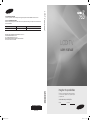 1
1
-
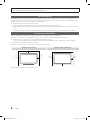 2
2
-
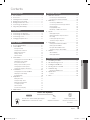 3
3
-
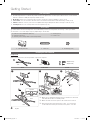 4
4
-
 5
5
-
 6
6
-
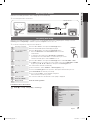 7
7
-
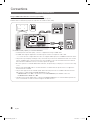 8
8
-
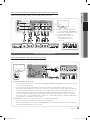 9
9
-
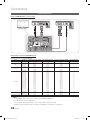 10
10
-
 11
11
-
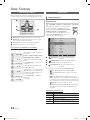 12
12
-
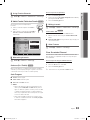 13
13
-
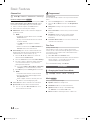 14
14
-
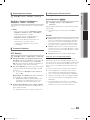 15
15
-
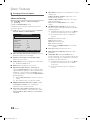 16
16
-
 17
17
-
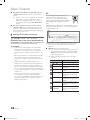 18
18
-
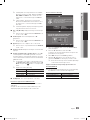 19
19
-
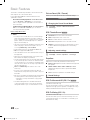 20
20
-
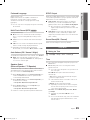 21
21
-
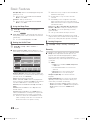 22
22
-
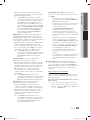 23
23
-
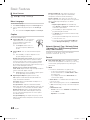 24
24
-
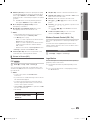 25
25
-
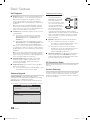 26
26
-
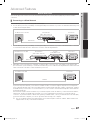 27
27
-
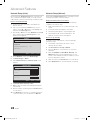 28
28
-
 29
29
-
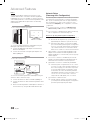 30
30
-
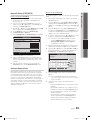 31
31
-
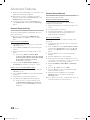 32
32
-
 33
33
-
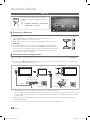 34
34
-
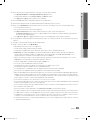 35
35
-
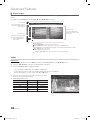 36
36
-
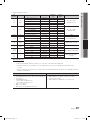 37
37
-
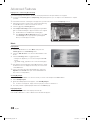 38
38
-
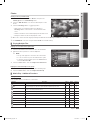 39
39
-
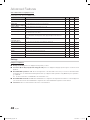 40
40
-
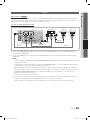 41
41
-
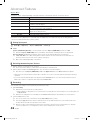 42
42
-
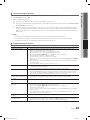 43
43
-
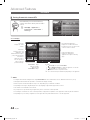 44
44
-
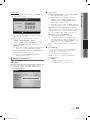 45
45
-
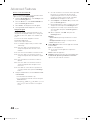 46
46
-
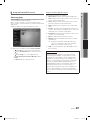 47
47
-
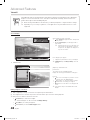 48
48
-
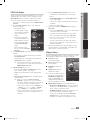 49
49
-
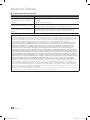 50
50
-
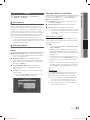 51
51
-
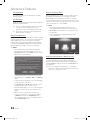 52
52
-
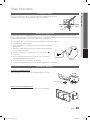 53
53
-
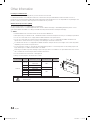 54
54
-
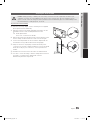 55
55
-
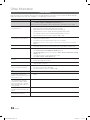 56
56
-
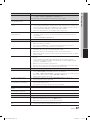 57
57
-
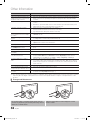 58
58
-
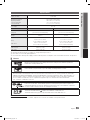 59
59
-
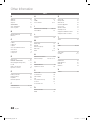 60
60
-
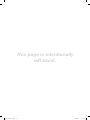 61
61
-
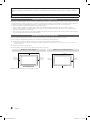 62
62
-
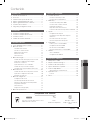 63
63
-
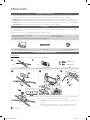 64
64
-
 65
65
-
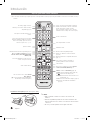 66
66
-
 67
67
-
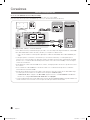 68
68
-
 69
69
-
 70
70
-
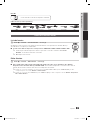 71
71
-
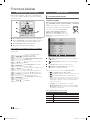 72
72
-
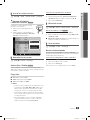 73
73
-
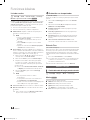 74
74
-
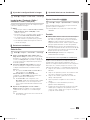 75
75
-
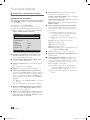 76
76
-
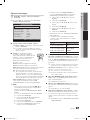 77
77
-
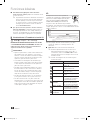 78
78
-
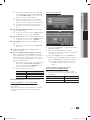 79
79
-
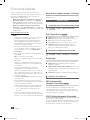 80
80
-
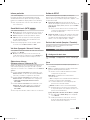 81
81
-
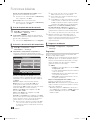 82
82
-
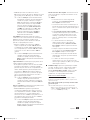 83
83
-
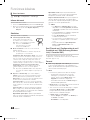 84
84
-
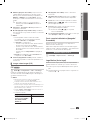 85
85
-
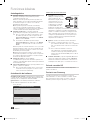 86
86
-
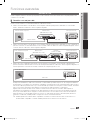 87
87
-
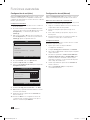 88
88
-
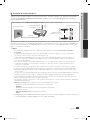 89
89
-
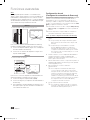 90
90
-
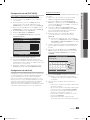 91
91
-
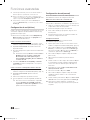 92
92
-
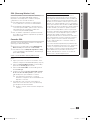 93
93
-
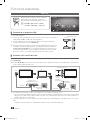 94
94
-
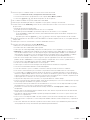 95
95
-
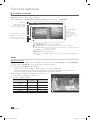 96
96
-
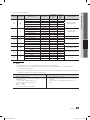 97
97
-
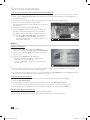 98
98
-
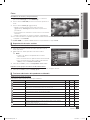 99
99
-
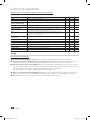 100
100
-
 101
101
-
 102
102
-
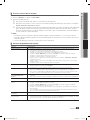 103
103
-
 104
104
-
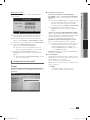 105
105
-
 106
106
-
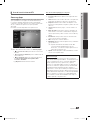 107
107
-
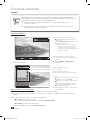 108
108
-
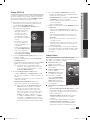 109
109
-
 110
110
-
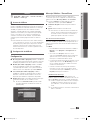 111
111
-
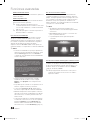 112
112
-
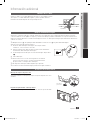 113
113
-
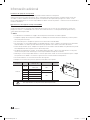 114
114
-
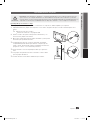 115
115
-
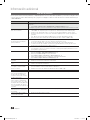 116
116
-
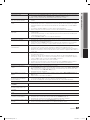 117
117
-
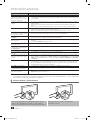 118
118
-
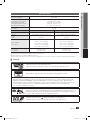 119
119
-
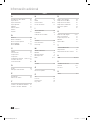 120
120
-
 121
121
Samsung LN46C750R2F Manual de usuario
- Categoría
- Televisores LCD
- Tipo
- Manual de usuario
- Este manual también es adecuado para
En otros idiomas
- English: Samsung LN46C750R2F User manual
Documentos relacionados
-
Samsung LN55C750R2R Manual de usuario
-
Samsung 750 Manual de usuario
-
Samsung LN40C650L1R Manual de usuario
-
Samsung LN55C650L1F Manual de usuario
-
Samsung LN40C630K1F Manual de usuario
-
Samsung LN32C550J1R Manual de usuario
-
Samsung LN46C550J1M Manual de usuario
-
Samsung LN46C750 El manual del propietario
-
Samsung LN46C750 Manual de usuario