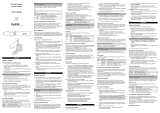La página se está cargando...

GN-600 Series
Gigabit PCI Ethernet Adapter
User’s Guide
Version 3.00
5/2005
Hardware Installation
Follow the steps below to install the adapter.
1 Save your work and close all programs.
2 Disconnect the computer power cord from the power source.
3 Ground yourself by wearing an anti-static wrist strap or touching
a metal object.
4 Remove the computer cover and a slot cover from a PCI slot.
5 Insert the adapter into an available PCI slot. Make sure the
adapter’s contacts are fully seated in the slot. If you wish to use
the Wake On LAN (WoL) function, choose an available PCI slot
closest to the 3-pin WoL connector on the computer
motherboard. Refer to Connecting WoL Cable section.
6 Secure the adapter to the chassis with a bracket screw.
7 Replace the computer cover and power on your computer.
8 Proceed to the Hardware Connection section.
Connecting WoL Cable (Optional)
WOL is an optional function that allows you to remotely start your
computer. Proceed with the installation if your computer supports
Wake On LAN and that you wish to use this function. Refer to your
motherboard user’s guide for more information.
1 Follow the steps in the Hardware Installation section to turn off
the computer and make sure the adapter is fully seated in the
PCI slot.
2 One end of the WoL cable should already be connected to the
adapter. Connect the other end to the 3-pin WoL connector on
the computer motherboard.
3 Replace the computer cover.
Hardware Connection
The following table describes the types of network cable used for the
different connection speeds.
Connect one end of the Ethernet cable to the adapter and the other
end to a switch/hub or computer. Then check the LEDs.
Panel LEDs
The LED indicators give real-time information about the status of the
adapter.
Hardware Configuration and Diagnostics
The default hardware configuration of the adapter has been designed
to work right out of the box.
Use the Diag32.exe program in the included CD to set up the
adapter hardware configuration for your network needs and/or
perform diagnostics. Run the program under pure DOS command
prompt window.
Driver Installation
Follow the instructions in the readme files for your operating system
on the Installation Disk to complete the driver installation (you may
need your Windows CD).
Troubleshooting
Windows does not auto-detect the adapter.
• Turn off the computer and make sure the adapter’s contacts are
fully seated in the slot and secured to the computer with a
bracket screw.
• Perform a hardware scan by clicking Start, Settings, Control
Panel and double-clicking Add/Remove Hardware. (Steps may
vary depending on the version of Windows). Follow the on-
screen instructions to search for the adapter and install the
driver.
• Install the adapter in another computer. If the error persists, you
may have a hardware problem. Contact your local vendor.
The adapter is not working properly.
• Update/Upgrade the driver. Refer to the readme files on the
diskette.
• Check for possible hardware conflicts in the Device Manager
window.
• Install the adapter in another computer. If the problem persists,
you may have a hardware problem. Contact your local vendor.
The LINK/ACT LED does not light up when connected.
• Verify that the attached device(s) is turned on and properly
connected.
• Make sure the network adapters are working on the attached
devices.
• Verify that proper network cable type is used and its length does
not exceed 100 meters. For more information on network cable
types, see the Hardware Connection section.
Hardware-Installation
Führen Sie folgende Schritte aus, um den Adapter zu installieren.
1 Speichern Sie Ihre Arbeit und schließen Sie alle Programme.
2 Schalten Sie den Computer und die Peripheriegeräte (wie z.B.
Drucker) aus. Dann ziehen Sie das Netzkabel des Computers
aus der Steckdose.
3 Erden Sie sich durch ein antistatisches Band am Handgelenk
oder durch Berühren eines metallischen Objektes.
4 Entfernen Sie die Computerabdeckung und die Abdeckung
eines PCI-Steckplatzes.
5 Stecken Sie den Adapter in einen freien PCI-Steckplatz. Achten
Sie dabei darauf, dass die Kontaktleiste des Adapters richtig im
Steckplatz sitzt. Möchten Sie die WoL (Wake on LAN) Funktion
verwenden, wählen Sie einen freien PCI-Steckplatz in der Nähe
des 3-Pin WoL-Steckverbinders auf der Hauptplatine (Siehe
WoL-Kabel-Anschluß).
6 Befestigen Sie den Adapter am Gehäuse des Computers mit
einer Schraube.
7 Bringen Sie die Computerabdeckung wieder an und schalten Sie
Ihren Computer ein.
8 Gehen Sie zu Hardware-Anschluss.
WoL-Kabel-Anschluß (optional)
WOL ist eine optionale Funktion, mit der Sie den Computer über das
Netzwerk starten können. Wenn Ihr Computer Wake On LAN
unterstützt und Sie diese Funktion verwenden wollen, fahren Sie mit
der Installation fort. Weitere Information finden Sie im
Benutzerhandbuch Ihrer Hauptplatine.
1 Führen Sie die im Kapitel Hardware-Installation beschriebenen
Schritte aus, um den Computer auszuschalten und stellen Sie
sicher, daß der Adapter richtig im Steckplatz sitzt.
2 Ein Ende des WoL-Kabels sollte an den Adapter schon
angeschlossen sein. Schließen Sie das andere Ende an den 3-
Pin WoL-Steckverbinder auf der Hauptplatine an.
3 Bringen Sie die Computerabdeckung wieder an.
Hardware-Anschluß
Verwenden Sie UTP (nicht abgeschirmtes) oder STP
(abgeschirmtes) Ethernet-Kabel. Die folgende Tabelle zeigt die
Netzwerkkabel-Typen, die für die verschiedenen
Verbindungsgeschwindigkeiten verwendet werden.
Schließen Sie ein Ende des Ethernet-Kabels an den Adapter und das
andere Ende an einen Switch/Hub oder Computer an. Dann
überprüfen Sie die LED.
LED-Panel
Die LED-Anzeigen liefern Information in Realzeit über den
Adapterstatus.
Hardware-Konfiguration und -Diagnose
Das ist nur für erfahrene Benutzer. Wenn es nicht absolut notwendig
ist, müssen Sie Ihre Standard-Hardware-Konfiguration nicht ändern.
Verwenden Sie das auf der CD enthaltene Programm Diag32.exe,
um die Hardwarekonfiguration des Adapters auf die
Netzwerkanforderungen einzustellen und/oder eine Diagnose
durchzuführen.
Treiber-Installation
Das Windows-System kann, abhängig von der Microsoft Windows-
Version, den Adapter automatisch erkennen. Folgen Sie den
Anweisungen in den Readme-Dateien, damit Ihr Betriebssystem die
Treiber-Installation abschließt (dazu benötigen Sie evtl. Ihre
Windows-CD).
Fehlersuche
Fehlersuche
Windows kann den Adapter nicht automatisch erkennen.
• Führen Sie die im Kapitel Hardware-Installation beschriebenen
Schritte aus, um den Computer auszuschalten und stellen Sie
sicher, dass der Adapter richtig im PCI-Steckplatz sitzt und mit
einer Schraube am Gehäuse des Computers befestigt ist.
• Machen Sie einen Hardware-Scan durch einen Klick auf Start,
Einstellungen, Hardware (Hinzufügen/Entfernen). Je nach
Windows Version können die Schritte variieren. Folgen Sie den
Anleitungen auf dem Bildschirm, um den Adapter zu suchen und
den Treiber zu installieren.
• Installieren Sie den Adapter auf einem anderen Computer. Tritt
der Fehler noch immer auf, könnte ein Hardware Problem
vorliegen. Bitte nehmen Sie Kontakt zu Ihrem Händler auf.
Der Adapter funktioniert nicht ordnungsgemäß.
• Aktualisieren/Erweitern Sie den Treiber. Lesen Sie die Readme-
Dateien auf der Diskette.
• Überprüfen Sie im Fenster Geräte-Manager, ob Hardware-
Konflikte vorliegen.
• Installieren Sie den Adapter auf einem anderen Computer. Tritt
der Fehler immer noch auf, könnte ein Hardware-Problem
vorliegen. Bitte nehmen Sie Kontakt mit der zuständigen
Vertretung auf.
Die LINK/ACT LED leuchtet nicht, obwohl das Gerät/Kabel
angeschlossen ist.
• Überprüfen Sie, ob die angeschlossenen Geräte eingeschaltet
und richtig angeschlossen sind.
• Stellen Sie sicher, dass der Netzwerkadapter und die
angeschlossenen Geräte kompatibel sind.
• Stellen Sie sicher, dass die richtigen Netzwerkkabeltypen
verwendet werden und die Kabellänge 100 Meter nicht
überschreitet. Für weitere Informationen zu den
Netzwerkkabeltypen siehe Hardware-Anschluß.
Instalación del Hardware
Siga los siguientes pasos para instalar el adaptador.
1 Guarde su trabajo y cierre todo los programas.
2 Apague la computadora y los dispositivos periféricos, como la
impresora. Luego desconecte el cable transmisor de energía de
la computadora de la fuente de energía.
3 Póngase en cable a tierra mediante una muñequera antiestática
o tocando un objeto de metal.
4 Retire la tapa de la computadora y la tapa de una ranura PCI.
5 Inserte el adaptador en una ranura PCI que esté disponible.
Asegúrese de que los contactos del adaptador estén
enteramente ubicados en la ranura. Si usted desea usar la
función Wake On LAN (WoL), elija la ranura PCI más cercana al
conector WoL de 3 pines en el motherboard de la computadora.
Vea la sección Conexión del Cable WoL.
6 Asegure el adaptador al chasis con un tornillo de soporte.
7 Vuelva a poner la tapa de la computadora y enciéndala.
8 Continúe en la sección Conexión del Hardware.
Conexión del Cable WoL (Opcional)
WOL es una funciûn opcional que le permite iniciar su ordenador a
distancia. Continúe con la instalación si su computadora soporta
Wake On LAN y si usted desea utilizar esta función. Vea su manual
del usuario del motherboard para mayor información.
1 Siga los pasos en la sección Instalación del Hardware para
apagar la computadora y asegurarse de que el adaptador esté
enteramente ubicado en la ranura PCI.
2 Un extremo del cable WoL debería estar ya conectado al
adaptador. Conecte el otro extremo al conector WoL de 3-pin en
el motherboard de la computadora.
3 Ponga la tapa de la computadora.
Conexión del Hardware
Utilice cable par trenzado sin blindar (UTP) o par trenzado blindado
(STP) Ethernet. La siguiente tabla describe los tipos de cable de red
que se usan para las diferentes velocidades de conexión.
Conecte un extremo del cable Ethernet al adaptador y el otro
extremo a un conmutador/hub o computadora. Después controle el
LED.
LED del panel
Los indicadore del LED dan información de tiempo real acerca del
estado del adaptador.
Configuración del Hardware y Diagnóstico
Este punto es sólo para usuarios experimentados. No es necesario
cambiar la configuración de fábrica del hardware a menos que sea
imprescindible.
Use el programa Diag32.exe en el Disco de Instalación para
configurar el adaptador y realizar un diagnóstico del hardware. Usted
debe hacer correr este programa exclusivamente con la ventana de
indicación de comando de DOS.
Instalación del Driver
Dependiendo de la versión de Microsoft Windows, el sistema
Windows puede detectar automáticamente al adaptador. Siga las
instrucciones de los archivos readme/léame de su sistema operativo
en el Disco de Instalación para completar la instalación del driver
(puede necesitar su CD de Windows).
Solución de Problemas
Windows no auto-detecta el adaptador.
• Apague la computadora y asegúrese de que los contactos del
adaptador estén enteramente ubicados
• en la ranura y asegurados a la computadora con un tornillo de
soporte.
• Haga un escaneo del hardware con un clic en Start, Comenzar
Seteos, Panel de Control y doble clic en Agregar/Quitar
Hardware. (Estos pasos pueden variar según la versión de
Windows). Siga las instrucciones en pantalla para buscar el
adaptador e instalar el driver.
• Instale el adaptador en otra computadora. Si el error persiste,
puede tener un problema de hardware. Contacte a su proveedor
local.
El adaptador no funciona correctamente.
• Haga un Update/Upgrade del driver. Vaya a los archivos
readme/léame del diskette.
• Controle si hay posibles conflictos de hardware en la ventana
del Device Manager.
• Instale el adaptador en otra computadora. Si el problema
persiste, puede tener un problema de hardware. Contacte a su
proveedor local.
El LNK/ACT LED no se enciende al conectarse.
• Verifique que el/los dispositivo(s) adjunto(s) estén encendidos y
conectados correctamente.
• Asegúrese de que los adaptadores de red estén funcionando en
los dispositivos adjuntos.
• Verifique que esté en uso el tipo apropiado de cable de red y
que su largo no exceda los 100 metros. Para más información
acerca de tipos de cable de red, ver la sección Conexión del
Hardware.
Installation Matérielle
Suivez les étapes suivantes pour installer l’adaptateur.
1 Enregistrez votre travail et fermez toutes vos applications.
2 Eteignez votre ordinateur et vos appareils périphériques, tels
que l’imprimante. Puis débranchez l’alimentation de votre
ordinateur.
3 Reliez vous à la terre en portant un poignet anti-statique, ou en
touchant un objet métallique.
4 Enlevez le couvercle de l’ordinateur et un couvercle de slot d’un
slot PCI.
5 Insérez l’adaptateur dans un slot PCI disponible. Assurez vous
que les contacts de l’adaptateur soient entièrement posés dans
le slot. Si vous souhaitez utiliser la fontion Wake On LAN (WoL),
choisissez un slot PCI le plus proche du connecteur 3-pin WoL
sur la carte mère de l’ordinateur. Référez vous à la section
Connecter le câble WoL.
6 Fixez l’adaptateur avec un tourne-vis.
7 Reposez le couvercle de l’ordinateur, branchez et allumez votre
ordinateur.
8 Passez à la section Connexion matérielle.
Connecter le câble WoL (Option)
WOL est une fonction optionnelle qui vous permet de dèmarrer votre
ordinateur à distance. Procédez à l’installation si votre ordinateur
supporte le Wake On LAN et si vous souhaitez utiliser cette fonction.
Référez vous au guide d’information de votre carte mère pour de plus
amples informations.
1 Suivez les étapes de la section Installation Matérielle pour
éteindre votre ordinateur et vous assurer que l’adaptateur soit
bien inséré dans le slot.
2 Une extrémité du câble WoL doit déjà être connectée à
l’adaptateur. Connectez l’autre extrémté au connecteur 3-pin
WoL sur la carte mère de l’ordinateur.
3 Remettez le couvercle de l’ordinateur.
Connexion Matérielle
Utilisez des câbles Ethernet à paire torsadée non blindés (UTP) ou
blindés (STP). Le tableau suivant décrit les types de câbles réseau
utilisés pour différentes vitesses de connexion.
Connectez une extrémité du câble Ethernet à l’adaptateur et l’autre
extrémité au switch/hub ou à l’ordinateur. Puis contrôlez les LED.
ENGLISH
Avoid touching the exposed electronic components.
SPEED NETWORK CABLE TYPE
10 Base-T 100Ω 2-pair UTP/STP Category 3, 4 or 5
100 Base-TX 100Ω 2-pair UTP/STP Category 5
1000 Base-T 100Ω 4-pair UTP/STP Category 5
Cable length between connections must not exceed 100 meters (328
feet).
LED STATUS DESCRIPTION
LINK/
ACT
On The port is connected to a network at 10, 100 or 1000 Mbps.
Blinking The port is receiving or transmitting data.
Off The port is not connected to a network.
DEUTSCH
Berühren Sie auf keinen Fall die freigelegten
elektronischen Komponenten!
GESCHWINDIGKEIT NETZWERKKABEL-TYP
10 Base-T 100Ω 2-Paar UTP/STP Kategorie 3, 4 oder 5
100 Base-TX 100Ω 2-Paar UTP/STP Kategorie 5
1000 Base-T 100Ω 4-Paar UTP/STP Kategorie 5
Die Kabellänge zwischen Anschlüssen darf 100 m nicht
überschreiten.
LED STATUS BESCHREIBUNG
LINK/
ACT
Ein Der Port ist mit 10, 100 oder 1000 Mbps mit einem Netzwerk
verbunden.
Blinkend Datenempfang / Datenübertragung
Aus Kein Datenempfang / Keine Datenübertragung
ESPAÑOL
Evite tocar los componentes electrónicos expuestos.
VELOCIDAD TIPO DE CABLE DE RED
10 Base-T 100Ω 2-par UTP/STP Categoría 3, 4 o 5
100 Base-TX 100Ω 2-par UTP/STP Categoría 5
1000 Base-T 100Ω 4-par UTP/STP Categoría 5
Asegúrese de que el largo del cable entre las conexiones no exceda
los 100 metros (328 pies).
LED ESTA-DO DESCRIPCIÓN
LNK/
ACT
Encendi-do El puerto está conectado a una red.
Parpa-deando El puerto está recibiendo o transmitiendo
información.
Apaga-do El puerto no está recibiendo ni transmitiendo
información.
FRANÇAIS
Evitez de toucher aux composants électroniques exposés
VITESSE TYPE DE CABLE RESEAU
10 Base-T 100Ω 2-paire UTP/STP Catégorie 3, 4 ou 5
100 Base-TX 100Ω 2-paire UTP/STP Catégorie 5
1000 Base-T 100Ω 4-paire UTP/STP Catégorie 5
Assurez vous que la longueur de câble entre les connexions
n’excède pas 100 mètres.
/