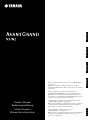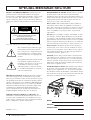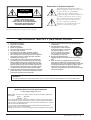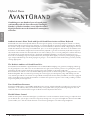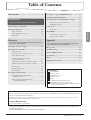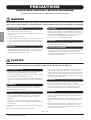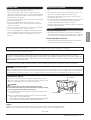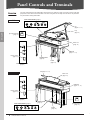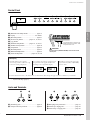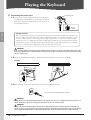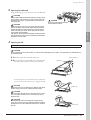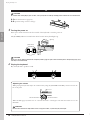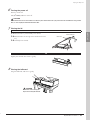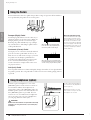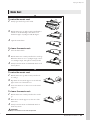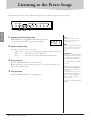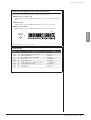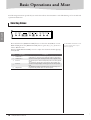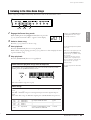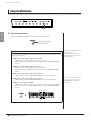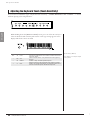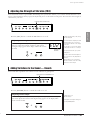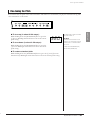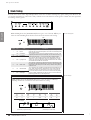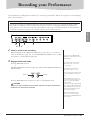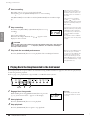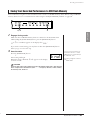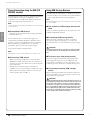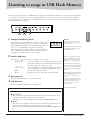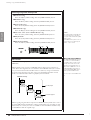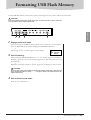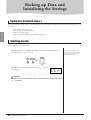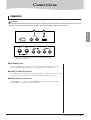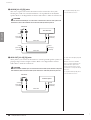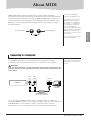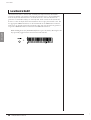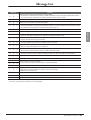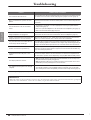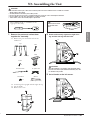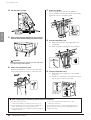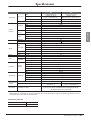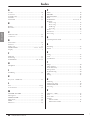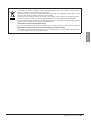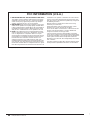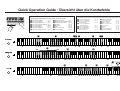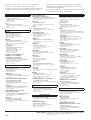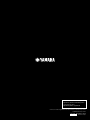Yamaha AVANT GRAND N-3 Manual de usuario
- Categoría
- Pianos digitales
- Tipo
- Manual de usuario

Before using this instrument, be sure to read “PRECAUTIONS”
on pages 6 – 7.
N3: When assembling or transporting the unit, consult a
qualified AvantGrand dealer. (Refer to page 41 for the assembly
instructions.)
Achten Sie darauf, vor Einsatz dieses Instruments die
„VORSICHTSMASSNAHMEN“ auf Seiten 6-7 durchzulesen.
N3: Wenden Sie sich bezüglich Zusammenbau und Transport
des Gerätes an einen qualifizierten AvantGrand-Händler. (Lesen
Sie auf Seite 41 für Anweisungen zur Montage.)
Avant d'utiliser cet instrument, lisez attentivement la section
« PRÉCAUTIONS D'USAGE » aux pages 6-7.
N3: Lors de l'assemblage ou du transport de l'unité, consultez un
revendeur qualifié AvantGrand. (Reportez-vous à la page 41
pour obtenir des instructions sur le montage.)
Antes de utilizar el instrumento, lea la sección
“PRECAUCIONES”, en las páginas 6-7.
N3: Al montar o transportar la unidad, consulte a un distribuidor
cualificado de AvantGrand. (Consulte las instrucciones de
montaje en la página 41.)
ES
FR
DE
EN
Owner’s Manual
Bedienungsanleitung
Mode d’emploi
Manual de instrucciones
ENGLISHDEUTSCH
FRANÇAIS
ESPAÑOL

2 • N3/N2 Owner’s Manual
SPECIAL MESSAGE SECTION
PRODUCT SAFETY MARKINGS: Yamaha electronic
products may have either labels similar to the graphics
shown below or molded/stamped facsimiles of these graph-
ics on the enclosure. The explanation of these graphics
appears on this page. Please observe all cautions indicated
on this page and those indicated in the safety instruction sec-
tion.
See bottom of Keyboard enclosure for graphic symbol markings.
The exclamation point within the equi-
lateral triangle is intended to alert the
user to the presence of important operat-
ing and maintenance (servicing) instruc-
tions in the literature accompanying the
product.
The lightning flash with arrowhead sym-
bol, within the equilateral triangle, is
intended to alert the user to the presence
of uninsulated “dangerous voltage”
within the product’s enclosure that may
be of sufficient magnitude to constitute a
risk of electrical shock.
IMPORTANT NOTICE: All Yamaha electronic products
are tested and approved by an independent safety testing
laboratory in order that you may be sure that when it is prop-
erly installed and used in its normal and customary manner,
all foreseeable risks have been eliminated. DO NOT modify
this unit or commission others to do so unless specifically
authorized by Yamaha. Product performance and/or safety
standards may be diminished. Claims filed under the
expressed warranty may be denied if the unit is/has been
modified. Implied warranties may also be affected.
SPECIFICATIONS SUBJECT TO CHANGE: The
information contained in this manual is believed to be cor-
rect at the time of printing. However, Yamaha reserves the
right to change or modify any of the specifications without
notice or obligation to update existing units.
ENVIRONMENTAL ISSUES: Yamaha strives to produce
products that are both user safe and environmentally
friendly. We sincerely believe that our products and the pro-
duction methods used to produce them, meet these goals. In
keeping with both the letter and the spirit of the law, we
want you to be aware of the following:
Battery Notice: This product MAY contain a small non-
rechargeable battery which (if applicable) is soldered in
place. The average life span of this type of battery is approx-
imately five years. When replacement becomes necessary,
contact a qualified service representative to perform the
replacement.
Warning: Do not attempt to recharge, disassemble, or incin-
erate this type of battery. Keep all batteries away from chil-
dren. Dispose of used batteries promptly and as regulated by
applicable laws. Note: In some areas, the servicer is required
by law to return the defective parts. However, you do have the
option of having the servicer dispose of these parts for you.
Disposal Notice: Should this product become damaged
beyond repair, or for some reason its useful life is consid-
ered to be at an end, please observe all local, state, and fed-
eral regulations that relate to the disposal of products that
contain lead, batteries, plastics, etc.
NOTICE: Service charges incurred due to lack of knowl-
edge relating to how a function or effect works (when the
unit is operating as designed) are not covered by the manu-
facturer’s warranty, and are therefore the owners responsi-
bility. Please study this manual carefully and consult your
dealer before requesting service.
NAME PLATE LOCATION: The graphic below indicates
the location of the name plate. The model number, serial
number, power requirements, etc., are located on this plate.
You should record the model number, serial number, and the
date of purchase in the spaces provided below and retain this
manual as a permanent record of your purchase.
Model
Serial No.
Purchase Date
CAUTION
RISK OF ELECTRIC SHOCK
DO NOT OPEN
CAUTION: TO REDUCE THE RISK OF ELECTRIC SHOCK.
DO NOT REMOVE COVER (OR BACK).
NO USER-SERVICEABLE PARTS INSIDE.
REFER SERVICING TO QUALIFIED SERVICE PERSONNEL.
N3 N2
92-469- ➀ (bottom)

N3/N2 Owner’s Manual • 3
The above warning is located on the bottom of the unit.
Explanation of Graphical Symbols
The lightning flash with arrowhead symbol
within an equilateral triangle is intended to alert
the user to the presence of uninsulated
“dangerous voltage” within the product’s
enclosure that may be of sufficient magnitude to
constitute a risk of electric shock to persons.
The exclamation point within an equilateral
triangle is intended to alert the user to the
presence of important operating and
maintenance (servicing) instructions in the
literature accompanying the product.
IMPORTANT SAFETY INSTRUCTIONS
1 Read these instructions.
2Keep these instructions.
3 Heed all warnings.
4 Follow all instructions.
5 Do not use this apparatus near water.
6 Clean only with dry cloth.
7 Do not block any ventilation openings. Install in
accordance with the manufacturer’s instructions.
8 Do not install near any heat sources such as radiators,
heat registers, stoves, or other apparatus (including
amplifiers) that produce heat.
9 Do not defeat the safety purpose of the polarized or
grounding-type plug. A polarized plug has two blades
with one wider than the other. A grounding type plug
has two blades and a third grounding prong. The wide
blade or the third prong are provided for your safety. If
the provided plug does not fit into your outlet, consult
an electrician for replacement of the obsolete outlet.
10 Protect the power cord from being walked on or pinched
particularly at plugs, convenience receptacles, and the
point where they exit from the apparatus.
11 Only use attachments/accessories specified by the
manufacturer.
12 Use only with the cart, stand,
tripod, bracket, or table specified
by the manufacturer, or sold with
the apparatus. When a cart is
used, use caution when moving
the cart/apparatus combination
to avoid injury from tip-over.
13 Unplug this apparatus during
lightning storms or when unused for long periods of
time.
14 Refer all servicing to qualified service personnel.
Servicing is required when the apparatus has been
damaged in any way, such as power-supply cord or plug
is damaged, liquid has been spilled or objects have
fallen into the apparatus, the apparatus has been
exposed to rain or moisture, does not operate normally,
or has been dropped.
(UL60065_03)
CAUTION: TO REDUCE THE RISK OF
ELECTRIC SHOCK, DO NOT REMOVE
COVER (OR BACK). NO USER-SERVICEABLE
PARTS INSIDE. REFER SERVICING TO
QUALIFIED SERVICE PERSONNEL.
CAUTION
RISK OF ELECTRIC SHOCK
DO NOT OPEN
WARNING
TO REDUCE THE RISK OF FIRE OR ELECTRIC SHOCK, DO NOT EXPOSE THIS APPARATUS TO RAIN OR MOISTURE.
IMPORTANT NOTICE FOR THE UNITED KINGDOM
Connecting the Plug and Cord
IMPORTANT. The wires in this mains lead are coloured in accordance with the fol-
lowing code:
BLUE : NEUTRAL
BROWN : LIVE
As the colours of the wires in the mains lead of this apparatus may not correspond
with the coloured makings identifying the terminals in your plug proceed as follows:
The wire which is coloured BLUE must be connected to the terminal which is marked
with the letter N or coloured BLACK.
The wire which is coloured BROWN must be connected to the terminal which is
marked with the letter L or coloured RED.
Making sure that neither core is connected to the earth terminal of the three pin plug.
• This applies only to products distributed by Yamaha Music U.K. Ltd. (2 wires)
1

4 • N3/N2 Owner’s Manual
ENGLISH
Hybrid Piano
Combining over one hundred years of superb piano
craftsmanship with the latest advanced technologies,
Yamaha is proud to introduce a true hybrid acoustic/
digital piano that meets the demands of contemporary
musicians.
Authentic Acoustic Piano Touch with Special Grand Piano Action and Piano Keyboard
This brand new, innovative keyboard delivers the rich expressive quality of an actual grand piano, thanks to its finely
nuanced touch and exceptional response. Drawing on our many decades of expertise in crafting grand pianos, Yamaha
has created a unique and yet wholly traditional piano action mechanism for the Avant Grand—employing an action in
which the hammers hit the strings from underneath, just as on an actual grand piano. The action of the hammers and
the balance of each hammer weight have been meticulously adjusted to give this revolutionary keyboard an exception-
ally natural and consistent feel. The keyboard also uses real-wood keys, just as on a real grand piano, and the white keys
are made from the special material “Ivorite,” developed specifically by Yamaha to recreate the natural feel of ivory.
The result is an amazingly expressive keyboard that lets your fingers dance lightly over the keys when playing rapid pas-
sages, and provides firm response when playing slow passages—for an authentic touch and feel that goes far beyond any
existing digital piano.
The Realistic Ambience of Grand Piano Voice
The N3/N2 features Yamaha’s original brand new four-channel Multi Sampling tone-generation sampling technology
for the grand piano voices. The voices are recorded at the left, right, center and rear positions of a grand piano, giving
performers the rich resonance and sonic power heretofore only available on an actual grand piano.
The instrument also utilizes a new four-channel Multi Speaker System, in which each speaker is equipped with its own
dedicated amplifier. This is essential for preserving the sonic integrity of each frequency range and making sure that
every musical part and all of its nuances are reproduced naturally with absolute clarity. In addition, the N3 is equipped
with a special flat resonator inside the instrument to enhance the expressive response of the sound, providing a realistic
response especially for the high notes.
True Grand Piano Resonance
The Avant Grand features a special TRS (Tactile Response System), which realistically reproduces the resonance of the
instrument, or the vibration that you feel from the keys or the pedals when you play an actual grand piano. You can
switch the function on/off, and the strength of vibration can be adjusted in three levels.
Flexible Volume Control
Unlike acoustic pianos, the Avant Grand gives you full control over the instrument volume, letting you adjust the level
just as desired. Also, you can play or listen in total privacy through one or two pairs of headphones. The innovative TRS
system enables you to feel the natural vibration of real acoustic grand piano even when using headphones.
2

N3/N2 Owner’s Manual • 5
ENGLISH
Table of Contents
PRECAUTIONS ..........................................................6
Introduction
Panel Controls and Terminals ......................................8
Playing the Keyboard ................................................10
Using the Pedals...................................................14
Using Headphones (option) .................................14
Music Rest ...........................................................15
Reference
Listening to the Preset Songs .....................................16
Basic Operations and More........................................18
Selecting Voices....................................................18
Listening to the Voice Demo Songs......................19
Using the Metronome ..........................................20
Adjusting the Keyboard Touch
(Touch Sensitivity)............................................22
Adjusting the Strength of Vibration (TRS)...........23
Adding Variations to the Sound — Reverb ..........23
Transposition .......................................................24
Fine-tuning the Pitch ...........................................25
Scale Tuning ........................................................26
Recording your Performance .....................................27
Playing Back the Song Recorded
to the Instrument ..............................................28
Saving Your Recorded Performance
to USB Flash Memory.......................................29
Listening to songs in USB Flash Memory..................31
Formatting USB Flash Memory.................................33
Backing up Data and Initializing the Settings ...........34
Backup data in internal memory...........................34
Initializing the data...............................................34
Connections...............................................................35
Connectors...........................................................35
About MIDI ..............................................................37
Connecting to a Computer...................................37
Local Control On/Off ..........................................38
Appendix
Message List...............................................................39
Troubleshooting.........................................................40
N3: Assembling the Unit ...........................................41
Specifications.............................................................43
Index..........................................................................44
Quick Operation Guide.............................................47
* The illustrations and displays as shown in this manual are for instructional purposes only, and may appear somewhat different from
those on your instrument.
* The panel illustrations shown in this manual are taken from the N3.
Accessories
Owner’s Manual
AC Power Cord
Cord Holders (3 pcs.)
Felt Key Cover
Bench*
* Included or optional depending on locale.
My Yamaha Product User Registration*
* The PRODUCT ID on the sheet will be needed when you fill
out the User Registration form.
Data List
You can download various MIDI-related reference materials, such as the MIDI Data Format and MIDI Implementation
Chart, from the Yamaha Manual Library.
Connect to the Internet, visit the following website, type the model name of your instrument (such as “N3”) in the
Model Name text box, then click the Search button.
Yamaha Manual Library
http://www.yamaha.co.jp/manual/
Getting started playing your new Avant Grand!
This section explains how to make detailed settings for the
instrument’s various functions.
This section includes a list of display messages, Quick
Operation Guide and other information.
3

6 • N3/N2 Owner’s Manual
ENGLISH
PRECAUTIONS
PLEASE READ CAREFULLY BEFORE PROCEEDING
* Please keep this manual in a safe place for future reference.
WARNING
Always follow the basic precautions listed below to avoid the possibility of serious injury or even death from electrical
shock, short-circuiting, damages, fire or other hazards. These precautions include, but are not limited to, the following:
• Only use the voltage specified as correct for the instrument. The required
voltage is printed on the name plate of the instrument.
• Check the electric plug periodically and remove any dirt or dust which may have
accumulated on it.
• Use only the supplied power cord/plug.
• Do not place the power cord near heat sources such as heaters or radiators, and
do not excessively bend or otherwise damage the cord, place heavy objects on
it, or place it in a position where anyone could walk on, trip over, or roll anything
over it.
• Do not open the instrument or attempt to disassemble the internal parts or
modify them in any way. The instrument contains no user-serviceable parts. If it
should appear to be malfunctioning, discontinue use immediately and have it
inspected by qualified Yamaha service personnel.
• Do not expose the instrument to rain, use it near water or in damp or wet
conditions, or place containers on it containing liquids which might spill into
any openings. If any liquid such as water seeps into the instrument, turn off the
power immediately and unplug the power cord from the AC outlet. Then have
the instrument inspected by qualified Yamaha service personnel.
• Never insert or remove an electric plug with wet hands.
• Do not put burning items, such as candles, on the unit.
A burning item may fall over and cause a fire.
• If the power cord or plug becomes frayed or damaged, or if there is a sudden
loss of sound during use of the instrument, or if any unusual smells or smoke
should appear to be caused by it, immediately turn off the power switch,
disconnect the electric plug from the outlet, and have the instrument inspected
by qualified Yamaha service personnel.
CAUTION
Always follow the basic precautions listed below to avoid the possibility of physical injury to you or others, or damage
to the instrument or other property. These precautions include, but are not limited to, the following:
• When removing the electric plug from the instrument or an outlet, always hold
the plug itself and not the cord. Pulling by the cord can damage it.
• Remove the electric plug from the outlet when the instrument is not to be used
for extended periods of time, or during electrical storms.
• Do not connect the instrument to an electrical outlet using a multiple-connector.
Doing so can result in lower sound quality, or possibly cause overheating in the
outlet.
• Read carefully the attached documentation explaining the assembly process.
Failure to assemble the instrument in the proper sequence might result in
damage to the instrument or even injury.
• Do not expose the instrument to excessive dust or vibrations, or extreme cold or
heat (such as in direct sunlight, near a heater, or in a car during the day) to
prevent the possibility of panel disfiguration or damage to the internal
components.
• Do not use the instrument in the vicinity of a TV, radio, stereo equipment,
mobile phone, or other electric devices. Otherwise, the instrument, TV, or radio
may generate noise.
• Do not place the instrument in an unstable position where it might accidentally
fall over.
• Before moving the instrument, remove all connected cables.
• When setting up the product, make sure that the AC outlet you are using is
easily accessible. If some trouble or malfunction occurs, immediately turn off
the power switch and disconnect the plug from the outlet. Even when the power
switch is turned off, electricity is still flowing to the product at the minimum
level. When you are not using the product for a long time, make sure to unplug
the power cord from the wall AC outlet.
• Before connecting the instrument to other electronic components, turn off the
power for all components. Before turning the power on or off for all
components, set all volume levels to minimum. Also, be sure to set the volumes
of all components at their minimum levels and gradually raise the volume
controls while playing the instrument to set the desired listening level.
• In the case of a model with a polished finish, gently remove dust and dirt with a
soft cloth. Do not wipe too hard since small particles of dirt can scratch the
instrument’s finish.
• When cleaning the instrument, use a soft, dry or slightly damp cloth. Do not use
paint thinners, solvents, cleaning fluids, or chemical-impregnated wiping
cloths.
• During extreme changes in temperature or humidity, condensation may occur
and water may collect on the surface of the instrument. If water is left, the
wooden parts may absorb the water and be damaged. Make sure to wipe any
water off immediately with a soft cloth.
Power supply/Power cord
Do not open
Water warning
Fire warning
If you notice any abnormality
Power supply/Power cord
Assembly (N3)
Location
Connections
Maintenance
(1)B-13 1/2
4

N3/N2 Owner’s Manual • 7
ENGLISH
•Take care that the key cover does not pinch your fingers, and do not insert a
finger or hand in any gaps on the fallboard or instrument.
• Never insert or drop paper, metallic, or other objects into the gaps on the
fallboard, panel or keyboard. If this happens, turn off the power immediately and
unplug the power cord from the AC outlet. Then have the instrument inspected
by qualified Yamaha service personnel.
• Do not place vinyl, plastic or rubber objects on the instrument, since this might
discolor the panel or keyboard.
• In the case of a model with a polished finish, bumping the surface of the
instrument with metal, porcelain, or other hard objects can cause the finish to
crack or peel. Use caution.
• Do not rest your weight on, or place heavy objects on the instrument, and do not
use excessive force on the buttons, switches or connectors.
• Do not use the instrument/device or headphones for a long period of time at a
high or uncomfortable volume level, since this can cause permanent hearing
loss. If you experience any hearing loss or ringing in the ears, consult a
physician.
• Do not place the bench in an unstable position where it might accidentally fall
over.
• Do not play carelessly with or stand on the bench. Using it as a tool or step-
ladder or for any other purpose might result in accident or injury.
• Only one person should sit on the bench at a time, in order to prevent the
possibility of accident or injury.
• Do not attempt to adjust the bench height while sitting on the bench, since this
can cause excessive force to be imposed on the adjustment mechanism,
possibly resulting in damage to the mechanism or even injury.
• If the bench screws become loose due to extensive long-term use, tighten them
periodically using the included tool.
Saving and backing up your data
• The song data saved to internal memory of this instrument is retained even
when the power is turned off. However, the data could be lost due to malfunction
or incorrect operation. Save important data to a USB storage device (page 29).
Backing up the USB storage device
•To protect against data loss through media damage, we recommend that you
save your important data onto two USB storage devices.
Always turn the power off when the instrument is not in use.
• Copying of the commercially available musical data including but not limited to MIDI data and/or audio data is strictly prohibited except for your personal use.
Tuning
Unlike an acoustic piano, the instrument does not need to be tuned. It always stays perfectly in tune.
However, if you feel something wrong concerning the keyboard touch, contact your Yamaha dealer.
Handling caution Using the bench (If included)
Saving data
Yamaha cannot be held responsible for damage caused by improper use or modifications to the instrument, or data that is lost or destroyed.
This product incorporates and bundles computer programs and contents in which Yamaha owns copyrights or with respect to which it has license to use others’
copyrights. Such copyrighted materials include, without limitation, all computer software, style files, MIDI files, WAVE data, musical scores and sound recordings. Any
unauthorized use of such programs and contents outside of personal use is not permitted under relevant laws. Any violation of copyright has legal consequences. DON’T
MAKE, DISTRIBUTE OR USE ILLEGAL COPIES.
IMPORTANT – Check your power supply –
Make sure that your local AC mains voltage matches the voltage specified on the name plate on the bottom panel. In some areas a voltage selector may be provided on the
bottom of the main keyboard unit near the power cord. Make sure that the voltage selector is set for the voltage in your area. The voltage selector is set at 240V when the
unit is initially shipped. To change the setting use a “minus” screwdriver to rotate the selector dial so that the correct voltage appears next to the pointer on the panel.
Transporting / Placing
If you move to another location, transport the instrument horizon-
tally. Do not lean it up against a wall or stand it up side down. Do not
subject the instrument to excessive vibration or shock.
When moving the instrument, always hold the bottom of the main unit.
Be sure not to hold the control panel located on the bottom left. Improper handling
can result in damage to the instrument or personal injury
N3: To enhance the safety and to protect the floor, we recommend to put the instru-
ment on caster cups.
N2: Place the instrument away from the wall so that you can open or close the lid.
(Rear: at least 15 cm, Side: at least 10 cm)
If you find the instrument shaky or unstable after installing, insert the included felt
strips. For details, refer to the instructions supplied with the felt strips.
Do not hold here.
Hold here.
Do not hold the control panel.
CAUTION
(1)B-13 2/2
5

8 • N3/N2 Owner’s Manual
ENGLISH
Panel Controls and Terminals
Overview
N3
Jacks and Terminals (page 9)
Power switch
(page 12)
Control panel
(page 9)
Pedals
(page 14)
Music rest
(page 15)
Lid
(pages 11, 13)
Stay
(page 11)
Fallboard
(pages 11, 13)
[AC IN] connector
(page 10)
Jacks and Terminals
(page 9)
N2
Music rest
(page 15)
Lid (pages 12, 13)
Power switch
(page 12)
Control panel
(page 9)
[AC IN] connector
(page 10)
Pedals
(page 14)
Jacks and Terminals (page 9)
Fallboard
(pages 11, 13)
Jacks and Terminals
(page 9)
Introduction
The jacks and terminals on the underside of the instrument as shown here may seem to be in reverse from your
perspective in front of the instrument. Make sure when using these to carefully check the names as printed on
the panel before making connections.
6

N3/N2 Owner’s Manual • 9
Panel Controls and Terminals
ENGLISH
Control Panel
q [MASTER VOLUME] control ....................... page 12
w Display ................................................... See below.
e [RECORD] button.........................................page 27
r [PLAY/STOP] button.................pages 16, 19, 28, 31
t [+]/[-] button
y [DEMO/SONG] button..............pages 16, 19, 28, 31
u [PIANO/VOICE] button .................................page 18
i [TRS] button .................................................page 23
o [REVERB] button .........................................page 23
!0 [METRONOME] button.................................page 20
!1 [FUNCTION] button........................pages 24, 26, 38
*Song : In this manual, performance data is called a “Song.” This means preset songs (page 16), voice demos (page 19), user songs (page
28) and USB songs (page 31).
Jacks and Terminals
!2 [PHONES] jacks...........................................page 14
!3 USB [TO DEVICE] terminal..........................page 35
!4 MIDI [IN] [OUT] connectors..........................page 37
!5 AUX IN [L/L+R] [R] jacks..............................page 36
!6 AUX OUT [L/L+R] [R] jacks..........................page 36
q
w
er t yuio!0 !1
The control panel is located at the
bottom left of the instrument. Slide
the panel out to use it.
Do not pull on the [MASTER VOLUME] control to slide out the
control panel.
CAUTION
● Display
Normally indicates the currently
selected song* number. (When no song
is selected, nothing is displayed.)
As you change the settings of each function,
the parameter value appears briefly before
returning to the song number display.
The TRS or reverb setting value is dis-
played while the [TRS] or [REVERB]
button is held.
For more information, refer to the instructions on each function. The message list (page 39) is also available for your reference.
d01
(Song number)
0 d01
(Parameter value) (Song number) (TRS or reverb value)
t02
!2 !3 !4 !5 !6
7

10 • N3/N2 Owner’s Manual
ENGLISH
Playing the Keyboard
1
Connecting the power cord
1-1
Set the voltage selector and insert the power cord plug to
the [AC IN] connector. Refer to the “Panel Controls and
Terminals” on page 8 for information on the location of
the [AC IN] connector.
1-2 Attach the included cord holders to the instrument, then clip the power cord into the holder.
1-3 Insert the plug on the other end of the power cord to a standard AC outlet.
Voltage
Selector
[AC IN] connector
Voltage Selector
Before connecting the AC power cord, check the setting of the voltage selector which is provided in some
areas. To set the selector for 110V, 127V, 220V or 240V main voltages, use a “minus” screwdriver to rotate
the selector dial so that the correct voltage for your region appears next to the pointer on the panel. The
voltage selector is set at 240V when the unit is initially shipped. After the proper voltage has been selected,
connect the AC power cord to the AC IN and an AC wall outlet. A plug adaptor may be also provided in
some areas to match the pin configuration of the AC wall outlets in your area.
Make sure your instrument is rated for the AC voltage supplied in the area in which it is to be used. (The voltage rating appears on the
name plate on the bottom panel). Connecting the unit to an inappropriate AC supply can seriously damage the internal circuitry and may
even pose a shock hazard!
WARNING
Use only the AC power cord supplied with the instrument. If the supplied power cord is lost or damaged and needs to be replaced, con-
tact your Yamaha dealer. The use of an inappropriate replacement can pose a fire and shock hazard!
The type of AC power cord provided with the instrument may be different depending on the country in which the instrument was pur-
chased. (In some areas a plug adaptor may be provided to match the pin configuration of the AC wall outlets in your area.) Do NOT mod-
ify the plug provided with the instrument. If the plug will not fit the outlet, have a proper outlet installed by a qualified electrician.
N3 N2
Example
(The shape of the plug differs depending on locale.)
WARNING
WARNING
8

N3/N2 Owner’s Manual • 11
Playing the Keyboard
ENGLISH
2
Opening the fallboard
Using the hand grip on the front, lift open the fallboard.
3
Opening the lid
One long stay and one short stay are provided on the lid. Use one of them to open the lid to the desired angle.
3-1 Hold the right side of the lid and raise it.
3-2 Raise the lid stay and carefully lower the lid so that
the end of the stay fits into the recess in the lid.
For the longer stay, use the inner recess, and for the
shorter stay, use the outer recess to support the lid.
Hold the fallboard with both hands when opening or closing it. Do not
release it until it is fully opened or closed. Be careful to avoid catch-
ing fingers (yours or others, especially children’s) between the fall-
board and the unit.
Do not place objects such as a piece of metal or paper on top of the
fallboard. Small objects placed on the fallboard may fall inside the
unit when the fallboard is opened and may be nearly impossible to
remove. This could cause electric shock, short circuit, fire or other
serious damage to the instrument.
If this happens, turn off the power immediately and unplug the power
cord from the AC outlet. Then have the instrument inspected by quali-
fied Yamaha service personnel.
Be careful to avoid catching your fingers
when opening the fallboard.
CAUTION
CAUTION
CAUTION
N3
Do not let children open or close the lid. Also, be careful to avoid catching fingers (yours or others, and especially those of children) when rais-
ing or lowering the lid.
CAUTION
Do not hold here.
Hold here.
Do not use the outer recess for the longer stay. Doing so makes the lid
unstable and may cause it to fall, resulting in damage or injury.
Make sure that the end of the stay fits securely in the lid recess. If the
stay is not properly seated in the recess, the lid may fall, causing
damage or injury.
Be careful that you or others do not bump the stay while the lid is
raised. Also, make sure to close the lid when moving the instrument.
If bumped, the stay may be dislodged out of the lid recess causing the
lid to fall.
Shorter stay
Longer stay
CAUTION
CAUTION
CAUTION
9

12 • N3/N2 Owner’s Manual
Playing the Keyboard
ENGLISH
3-1 Raise the music rest (page 15).
3-2 Open the lid up as far as it will go.
4
Turning the power on
Turn on the switch located on the bottom left of the keyboard to turn the power on.
↓
The [POWER] indicator located below the left end of the keyboard lights up.
5
Playing the keyboard
Play the keyboard to produce sound.
N2
Be careful to avoid catching fingers (yours or others, and especially those of children) in folding portion or between the cover and main unit.
Do not press any keys until the instrument has completely started up (approx. eight seconds after turning on the switch). Doing so may cause
some keys to not sound normally.
CAUTION
lights up
power switch
on
off
CAUTION
Adjusting the volume
While playing the keyboard, adjust the volume level by using the [MASTER VOLUME] control located at the
left of the panel.
When the TRS (page 23) function is on, sound can be heard to some degree even when the volume is set to the
minimum.
Do not use this instrument at a high volume level for a long period of time, or your hearing may be damaged.
The level decreases. The level increases.
CAUTION
10

N3/N2 Owner’s Manual • 13
Playing the Keyboard
ENGLISH
6
Turning the power off
Turn the switch off.
↓
The [POWER] indicator turns off.
7
Closing the lid
7-1
Hold the lid stay and carefully raise the lid.
7-2 Hold the lid in its raised position and lower the lid
stay.
7-3 Carefully lower the lid.
Slightly raise the lid, then lower it gently.
8
Closing the fallboard
Grip the fallboard, and close it gently.
A small amount of electrical current remains even after the power switch is turned off. If you plan not to use the instrument for a long period of
time, be sure to unplug the instrument from the AC outlet.
CAUTION
N3
N2
Do not hold here.
Hold here.
Be careful to avoid catching your
fingers when closing the fallboard.
CAUTION
11

14 • N3/N2 Owner’s Manual
Playing the Keyboard
ENGLISH
The instrument has three foot pedals that produce a range of expressive effects similar to
those produced by the pedals on an acoustic piano.
Damper (Right) Pedal
The damper pedal functions in the same way as
a damper pedal on an acoustic piano. When the
damper pedal is pressed, notes sustain longer.
Releasing the pedal immediately stops (damps)
any sustained notes. The damper pedal features
a half-pedal function.
Sostenuto (Center) Pedal
If you play a note or chord on the keyboard and
press the sostenuto pedal while the note(s) are
held, those notes will sustain as long as you hold
the pedal (as if the damper pedal had been
pressed) but all subsequently played notes will
not be sustained. This makes it possible to
sustain a chord, for example, while other notes
are played “staccato.”
Soft (Left) Pedal
The soft pedal reduces the volume and slightly changes the timbre of notes played while
the pedal is pressed. The soft pedal will not affect notes that are already playing when it
is pressed.
Connect a pair of headphones to one of the
[PHONES] jacks located on the bottom left of
the instrument. When the headphones are
plugged into either of the [PHONES] jacks, the
internal speaker system is automatically shut off.
Two [PHONES] jacks are provided. You can
connect two sets of standard stereo headphones.
(If you are using only one pair of headphones,
you can plug them into either jack.)
Using the Pedals
What is the half-pedal function?
This function allows the sustain length to
vary depending on how far the pedal is
pressed. The farther you press the pedal,
the more the sound sustains. For exam-
ple, if you press the damper pedal and all
notes you are playing sound a bit murky
and loud with too much sustain, you can
release the pedal half way to subdue the
sustain (murkiness).
When you press the damper pedal
here, the notes you play before you
release the pedal sustain longer.
When you press the sostenuto pedal
here while holding the note, the note will
sustain as long as you hold the pedal.
Using Headphones (option)
The TRS is turned off when headphones
are connected. Press the [TRS] button to
turn it on (page 23).
When the TRS (page 23) is on, sound
can be heard to some degree even when
the headphones are connected.
Do not listen to the instrument at a high volume level through
headphones for a long period of time, or your hearing may
be damaged.
Standard stereo
phone plug
CAUTION
12

N3/N2 Owner’s Manual • 15
Playing the Keyboard
ENGLISH
To raise the music rest:
1
Gently open the front portion of lid.
2
Pull the music rest up and toward yourself until it
remains at the desired angle. The music rest is
latched at angles of 35 degrees and 70 degrees.
3
Open the music brace.
To lower the music rest:
1
Close the music brace.
2
Pull the music rest toward yourself as far as it will go.
When the music rest is at a 35 degree angle, raise it
to a 70 degree angle, then pull it toward yourself.
3
Gently lower the music rest backward until it is all
the way down.
To raise the music rest:
1
Pull the music rest up and toward yourself as far
as it will go.
2
Flip down the two metal supports at the left and
right on the rear of the music rest.
3
Lower the music rest so that it rests on the metal
supports.
To lower the music rest:
1
Pull the music rest toward yourself as far as it will
go.
2
Raise the two metal supports (at the rear of the
music rest).
3
Gently lower the music rest backward until it is
all the way down.
Do not try to use the music rest in a half-raised position.
Music Rest
N3
N2
CAUTION
13

16 • N3/N2 Owner’s Manual
ENGLISH
Listening to the Preset Songs
This instrument features a variety of built-in piano preset songs. You can simply listen to these songs.
1
Engage the Preset Song mode.
While holding down the [DEMO/SONG] button, press the
[+] or [-] button until “
P01
” appears on the display.
2
Select a preset song.
Press the [+] or [-] button to select a song.
•
P01
–
P10
....... Select a preset song number and play only the selected song.
•
P.AL
................. Play all preset songs in sequence.
•
P.rd
................. Play all preset songs continuously in random order.
3
Start playback.
Press the [PLAY/STOP] button to start playback.
While a piano preset song is playing, press the [+] or [-] button to change to the
next or previous piano song.
4
Stop playback.
Press the [PLAY/STOP] button to stop playback.
11,
23,
4
Song:
In this manual, performance data is
called a “Song.” This includes preset
songs and demo songs.
Mode:
A mode is a status under which you can
execute a certain function. In the Preset
Song mode, you can select a preset
song.
Random order:
The songs are selected and played back
randomly by the instrument—similar to
the shuffling of a deck of cards—when
pressing the [PLAY/ STOP] button.
P01
You can play the keyboard along with the
preset song.
While a piano preset song is playing,
hold down the [METRONOME] button
and press the [+] or [-] button to change
the song tempo.
If you are using the metronome (page
20) during preset song playback, press
the [+] or [-] button to change the song
tempo. You can also press keys to
change the tempo.
The preset songs will not be transmitted
via MIDI.
Reference
14

N3/N2 Owner’s Manual • 17
Listening to the Preset Songs
ENGLISH
Select and start playback songs from the keyboard
You can also select and start playback songs by pressing the keys.
● Play back a particular song:
While holding down the [DEMO/SONG] button, press one of the C2–A2
keys.
● Play back all:
While holding down the [DEMO/SONG] button, press the A3 key.
● Play back randomly:
While holding down the [DEMO/SONG] button, press the A#3 key.
↓
The selected preset song starts to play.
Preset Songs
C2 A2 A3
A#3
Display Key Title Composer
P01
C2 Nocturne, op.9-1 F. F. Chopin
P02
C#2 Mädchens Wünsch, 6 Chants polonaise F. Liszt
P03
D2 Fantaisie-Impromptu F. F. Chopin
P04
D#2 Aria, Goldberg-Variationen, BWV.988 J. S. Bach
P05
E2 Clair de lune C. A. Debussy
P06
F2 Sonate, K.380, L.23 D. Scarlatti
P07
F#2 Sonate für Klavier Nr.14 “Mondschein”, op.27-2 L. v. Beethoven
P08
G2 Sonate für Klavier Nr.5, K.283 W. A. Mozart
P09
G#2Valse, op.69-2 F. F. Chopin
P10
A2 Consolation No.3 F. Liszt
15

18 • N3/N2 Owner’s Manual
ENGLISH
Basic Operations and More
The following instructions provide all you need to know about the instrument to take full advantage of its versatile and
sophisticated functions.
Press and release the [PIANO/VOICE] button to select the Grand Piano 1 voice.
While holding down the [PIANO/VOICE] button, press the [+] or [-] button to
select a different voice.
Turn the [MASTER VOLUME] control to adjust the volume level while playing
the keyboard.
Selecting Voices
To understand the characteristics of vari-
ous voices, listen to demo songs for
each voice (page 19).
Display Voice Name Description
1
Grand Piano 1
Recorded samples from a full concert grand piano. Perfect for classical
compositions as well as any other style that requires acoustic piano.
2
Grand Piano 2 Spacious and clear piano with bright reverb. Good for popular music.
3
E.Piano 1
An electronic piano sound created by FM synthesis. Good for popular
music.
4
E.Piano 2
The sound of an electric piano using hammer-struck metallic “tines.”
Soft tone when played lightly, and an aggressive tone when played
hard.
5
Harpsichord
The definitive instrument for baroque music. Since the strings of a
harpsichord are plucked, there is no touch response.
16

N3/N2 Owner’s Manual • 19
Basic Operations and More
ENGLISH
Demo songs are provided that effectively demonstrate each of this instrument’s voices.
1
Engage the Demo Song mode.
While holding down the [DEMO/SONG] button, press the
[+] or [-] button until the “
d01
” appears on the display.
2
Select a demo song.
Press the [+] or [-] button to select a song.
3
Start playback.
Press the [PLAY/STOP] button to start playback.
While a demo song is playing, press the [+] or [-] button to select and play the next
or previous demo song.
4
Stop playback.
Press the [PLAY/STOP] button to stop playback.
Listening to the Voice Demo Songs
11,
23,
4
Simply press the [DEMO/SONG] button
to start playback of the demo song for
the currently selected voice.
d01
You can play the keyboard along with the
demo song.
While a demo song is playing, press and
hold down the [METRONOME] button
and press the [+] or [-] button to change
the song tempo.
If you are using the metronome (page
20) during demo song playback, press
the [+] or [-] button to change the song
tempo. You can also press keys to
change the tempo.
The demo songs will not be transmitted
via MIDI.
Select and start playback songs from the keyboard
If you wish to select a particular demo song, press one of the C1–E1 keys while
holding down the [DEMO/SONG] button.
↓
The selected demo song starts to play.
Demo Songs
Each of the voices features its own demo song that showcases the corresponding
voice.
The
d01
and
d05
songs are re-arranged excerpts from the original composi-
tions.
The other demo songs are Yamaha’s original pieces (©2009 Yamaha Corporation).
C1 E1
Display Key Voice Name Title Composer
d01
C1 Grand Piano 1 Un sospiro, 3 Études de concert F. Liszt
d02
C#1 Grand Piano 2 — —
d03
D1 E.Piano 1 — —
d04
D#1 E.Piano 2 — —
d05
E1 Harpsichord
Concerto a cembalo obbligato, 2 violini,
viola e continuo No.7, BWV.1058
J. S. Bach
17

20 • N3/N2 Owner’s Manual
Basic Operations and More
ENGLISH
This instrument features a built-in metronome (a device that keeps an accurate tempo) that is convenient for practicing.
1
Start the metronome.
Press the [METRONOME] button to turn on the metronome.
Using the Metronome
1,
2
The beat indicator flashes
at the current tempo.
Setting range: 5 to 500 beats per minute
Normal setting: 120
When the song is selected, it becomes
the default tempo of the song automati-
cally during playback.
To reset the tempo to default value while
the metronome is stopped, press the
[METRONOME], [+] and [-] buttons
simultaneously.
Adjusting the tempo
You can adjust the metronome tempo by pressing the [+] or [-] button while the
metronome is playing.
● To increase the tempo value in steps of one:
While the metronome is playing, press the [+] button.
Alternatively, press the C#5 key while holding down the [METRONOME]
button.
● To decrease the tempo value in steps of one:
While the metronome is playing, press the [-] button.
Alternatively, press the B4 key while holding down the [METRONOME]
button.
● To increase the tempo value in steps of ten:
While holding down the [METRONOME] button, press the D5 key.
● To decrease the tempo value in steps of ten:
While holding down the [METRONOME] button, press the A#4 key.
● To reset the tempo to default:
While the metronome is playing, press the [+] and [-] buttons simultaneously.
Alternatively, press the C5 key while holding down the [METRONOME]
button.
C5 D5B4
C#5
A#4
18

N3/N2 Owner’s Manual • 21
Basic Operations and More
ENGLISH
2
Stop the metronome.
Turn off the metronome by pressing the [METRONOME] button.
Normal setting: 0/4 (No downbeat)
Adjusting the time signature
While holding down the [METRONOME] button, press
one of the C3–F3 keys. The current setting appears on the
display while both controls are held.
The first beat is accented with a bell sound and the rest with
clicks. When the time signature is set to 0/4, clicks sound in
all beats.
0
Beat
C3 F3
Display Key Beat
0
C3 0/4 (No downbeat)
2
C#3 2/4
3
D3 3/4
4
D#3 4/4
5
E3 5/4
6
F3 6/4
Setting range: 1–20
Normal setting: 10
The metronome volume setting is
retained even when the power is turned
off.
Adjusting the volume
While holding down the [METRONOME] button, press one of the C1–G2 keys
to determine the volume. The current metronome volume setting appears on the
display while both controls are held.
C1 G2
The volume level increases as you press higher keys.
MIN MAX
19

22 • N3/N2 Owner’s Manual
Basic Operations and More
ENGLISH
You can select four different types of keyboard touch sensitivity — HARD, MEDIUM, SOFT or FIXED — to match
different playing styles and preferences.
While holding down the [PIANO/VOICE] button, press one of the A6–C7 keys to
select the desired touch sensitivity. The current touch type setting appears on the
display while both controls are held.
Adjusting the Keyboard Touch (Touch Sensitivity)
A6 C7
Normal setting: 2 (Medium)
This setting does not change the weight
of the keyboard.
Display Key Touch Type Description
OFF A6 Fixed
All notes are produced at the same volume no matter how hard the
keyboard is played.
1 A#6 Soft
Allows maximum loudness to be produced with relatively light key
pressure.
2B6Medium Produces a fairly “standard” keyboard response.
3 C7 Hard
Requires that the keys be played quite hard to produce maximum
loudness. The volume level changes very widely from pianissimo to
fortissimo to facilitate dynamic and dramatic expression.
20

N3/N2 Owner’s Manual • 23
Basic Operations and More
ENGLISH
This instrument features a special TRS (Tactile Response System) that enables you to feel the natural vibration or reso-
nance of the instrument when you play the keyboard, just as on an actual acoustic piano. You can select the strength of
vibration for your taste.
Press the [TRS] button to switch the TRS function on or off.
The reverb effect reproduces the realistic acoustic ambience of grand piano.
Press the [REVERB] button to switch the reverb on or off.
Adjusting the Strength of Vibration (TRS)
Lights up when the TRS is on.
Setting range: t01 (weak) – t03 (strong)
Normal setting: t02
The actual vibration strength you feel will
differ depending on the selected voice,
even when the TRS value on the display
is the same.
The TRS value is restored to the default
setting (t02) when the voice is changed.
To display the TRS value, press just the
[TRS] button.
The TRS is turned off when headphones
are connected. Press the [TRS] button to
turn it on.
When headphones are connected, the
vibration is weakened even if the setting
value has not been changed.
Adjusting the strength of vibration
While holding down the [TRS] button, press the [+] or [-]
button to adjust the strength of vibration. The current
strength setting appears on the display while both controls
are held.
t02
Strength of
vibration
Adding Variations to the Sound — Reverb
Lights up when the REVERB is on.
Setting range: 1–20
Normal setting: 5
To display the reverb depth setting, press
just the [REVERB] button.
Adjusting Reverb Depth
While holding down the [REVERB] button, press the [+] or [-] button to adjust
the reverb depth. The current reverb depth setting appears on the display while
both controls are held.
21

24 • N3/N2 Owner’s Manual
Basic Operations and More
ENGLISH
This instrument’s Transpose function makes it possible to easily match the pitch of the keyboard in semitone intervals
to the range of a singer or other instruments.
For example, if you set the transposition amount to “5,” playing key C produces pitch F. In this way, you can play a
song as though it were in C major, and this instrument will transpose it to F major.
While holding down the [FUNCTION] button, press one of the F#2–F#3 keys to
set the desired amount of transposition. Holding down both controls shows the
current amount of transposition.
● To transpose the pitch down (in semitone steps):
Press one of the F#2–B2 keys while holding the [FUNCTION] button.
● To transpose the pitch up (in semitone steps):
Press one of the C#3–F#3 keys while holding the [FUNCTION] button.
● To initialize the normal pitch:
Press the C3 key while holding the [FUNCTION] button.
Transposition
C3
F#3F#2
0-1
-2 +1 +3-4
-3-5 +2+4+5
-6 +6
Transpose up.Transpose down.
Normal pitch
22

N3/N2 Owner’s Manual • 25
Basic Operations and More
ENGLISH
You can fine-tune the pitch of the entire instrument. This function is useful when you play this instrument along with
other instruments or CD music.
● To tune up (in about 0.2Hz steps):
While holding down the [FUNCTION] button, press the
[+] button. Holding down both buttons shows the current
pitch setting.
● To tune down (in about 0.2Hz steps):
While holding down the [FUNCTION] button, press the
[-] button. Holding down both buttons shows the current
pitch setting.
● To restore standard pitch:
While holding down the [FUNCTION] button, press the [+] and [-] buttons
simultaneously. Holding down all three buttons shows the current pitch setting.
Fine-tuning the Pitch
The tuning setting is retained even when
the power is turned off.
Hz (Hertz):
This unit of measurement refers to the
frequency of a sound and represents the
number of times a sound wave vibrates
in a second.
Setting range: 414.8–466.8Hz (=A3)
Normal setting: 440.0Hz (=A3)
32.0
Example: 432.0Hz
23

26 • N3/N2 Owner’s Manual
Basic Operations and More
ENGLISH
You can select various scales. Equal Temperament is the most common contemporary piano tuning scale. However, his-
tory has known numerous other scales, many of which serve as the basis for certain genres of music. You can experience
the tunings of these genres.
While holding down the [FUNCTION] button, press one of the C5–F#5 keys to
select the scale. Holding down both controls shows the current scale setting.
Scale Tuning
Normal setting: Equal
Display Key Scale Description
1
C5 Equal
The pitch range of each octave is divided equally into twelve parts, with
each half-step evenly spaced in pitch. This is the most commonly used
tuning in music today.
2
C#5 Pure Major
These tunings preserve the pure mathematical intervals of each scale,
especially for triad chords (root, third, fifth). You can hear this best in
actual vocal harmonies — such as choirs and a cappella singing.
3
D5 Pure Minor
4
D#5 Pythagorean
This scale was devised by the famous Greek philosopher and is cre-
ated from a series of perfect fifths, which are collapsed into a single
octave. The 3rd in this tuning are slightly unstable, but the 4th and 5th
are beautiful and suitable for some leads.
5
E5 Mean-Tone
This scale was created as an improvement on the Pythagorean scale,
by making the major third interval more “in tune.” It was especially pop-
ular from the 16th century to the 18th century. Handel, among others,
used this scale.
6
F5 Werckmeister
This composite scale combines the Werckmeister and Kirnberger sys-
tems, which were themselves improvements on the mean-tone and
Pythagorean scales. The main feature of this scale is that each key
has its own unique character. The scale was used extensively during
the time of Bach and Beethoven, and even now it is often used when
performing period music on the harpsichord.
7
F#5 Kirnberger
C5
F#5
Normal setting: C
Determines the Base Note for each scale
While holding down the [FUNCTION] button, press one of the C4–B4 keys.
Holding down both controls shows the current base note setting.
Key
Base Note
Key
Base Note
Key
Base Note
Key
Base Note
C4 C D#4Eb F#4F# A4 A
C#4 C# E4 E G4 G A#4 Bb
D4 D F4 F G#4Ab B4 B
B4C4
F~ G A_
Example:
F#
(Followed by a high bar if sharp)
GAb
(Followed by a low bar if flat)
24

N3/N2 Owner’s Manual • 27
ENGLISH
Recording your Performance
This instrument’s recording function enables you to record your performance. Follow the steps below to record and play
back your performance.
1
Select a voice for the recording.
While holding down the [PIANO/VOICE] button, press the [+] or [-] button to
select the desired voice (page 18). Use the [MASTER VOLUME] control to adjust
the volume to a comfortable listening level.
2
Engage the Record mode.
Press the [RECORD] button.
↓
The [RECORD] button indicator lights up steadily, and the [PLAY/STOP] button
indicator flashes.
Press the [RECORD] button again if you wish to cancel Record mode.
Audio recording and data recording
Cassette tape recordings use a different data format than this instrument. Cassette tapes record audio signals. On the
other hand, this instrument records information about the notes and voices being played and about the timing and
tempo of those notes. It does not record audio signals. When you play back a recorded performance on this instrument,
its internal tone generator reproduces the sound according to the recorded information.
11
3,
4,
5
2
You can also use the [MASTER VOL-
UME] control to adjust the volume level
during playback.
You cannot engage the Record mode
while another song, such as a demo
song, is playing.
This instrument’s internal memory
allows the recording of one song.
The recorded song to the instrument can
be saved to USB flash memory (page
29).
When a USB flash memory device is
connected to the instrument, the perfor-
mance is recorded to the USB flash
memory directly.
If there is not enough recording capacity
left, or if the files U00–U99 already exist
in the USB flash memory, “
FUL
” will
appear on the display and the Record
mode cannot be engaged.
Before using a USB flash memory
device, be sure to read “Precautions
when using the USB [TO DEVICE] termi-
nal” on page 30.
After you’ve recorded a performance on this instrument, starting to record another performance will
automatically erase the previously recorded data.
FlashesLights up
CAUTION
25

28 • N3/N2 Owner’s Manual
Recording your Performance
ENGLISH
3
Start recording.
Recording starts as soon as you play the keyboard.
Alternatively, press the [PLAY/STOP] button to start recording.
↓
The [RECORD] button indicator and the [PLAY/STOP] button indicator light
up.
4
Stop recording.
Press either the [RECORD] or [PLAY/STOP] button to stop
recording.
↓
Data writing will begin.
When the recording is finished, the “
End
” appears on the
display for three seconds.
5
Play back the recorded performance.
Press the [PLAY/STOP] button to start playback of the recorded performance.
You can play back the song recorded to the instrument using the Record function (page 27). You can also play the key-
board along with the playback.
Refer to page 31 to playback the song recorded to a USB flash memory device.
1
Engage User Song mode.
While holding down the [DEMO/SONG] button, press the
[+] or [-] button until “
Usr
” appears on the display.
2
Start playback.
Press the [PLAY/STOP] button to start playback.
3
Stop playback.
Press the [PLAY/STOP] button again to stop playback.
If the metronome was on when you
started recording, you’ll be able to keep
time with the metronome while record-
ing, but the metronome sound will not
be recorded.
If the memory becomes full during
recording, “
FUL
” will appear on the
display and recording will stop automati-
cally. (All recorded data up to that point
will be retained.)
If you wish to erase previously recorded
data to the instrument, press the [PLAY/
STOP] button to start recording, then
press it again to stop recording. Do not
connect any USB device during this
operation.
The song data recorded to a USB flash
memory device can be erased by using a
computer.
When you record to a USB flash memory
device directly, if you select another
song or disconnect the USB device after
recording, the recorded performance
cannot be played back by pressing the
[PLAY/STOP] button. Refer to “Listening
to songs in USB Flash Memory” on page
31 to play back the song.
Do not turn off the power to the instrument or disconnect the USB flash memory device, while the instru-
ment is recording the data (while “
---
“ is displayed ). Otherwise, all recorded data, including the
data being recorded, will be lost.
End
CAUTION
Playing Back the Song Recorded to the Instrument
112,
3
User song:
In this manual, the performance data
recorded to this instrument is called a
“User song”.
Usr
26

N3/N2 Owner’s Manual • 29
Recording your Performance
ENGLISH
The recorded user song data on this instrument can be saved to a USB flash memory device. Before using a USB flash
memory device, be sure to read “Precautions when using the USB [TO DEVICE] terminal” on page 30.
1
Engage Saving mode.
Make sure that a USB flash memory device is connected to the instrument, then
while holding the [FUNCTION] button, press the [PLAY/STOP] button.
↓
“
U
xx” (xx is a number) appears on the display after “
SAu
.”
If you wish to cancel saving, press any button other than [
PLAY/STOP
] button
before you go on to the next step.
2
Save the data.
Press the [PLAY/STOP] button.
↓
Data writing will begin.
When the saving is finished, “
End
” appears on the display
for three seconds.
Saving Your Recorded Performance to USB Flash Memory
11,
2
Songs recorded on this instrument are
saved under the file names of “USER-
SONGxx.mid” (xx is a number 00–99) in
the “USER FILES” folder.
The number of available file containers is
100 (
U00
–
U99
).
Do not turn off the power to the instrument or disconnect the USB flash memory device, while the instru-
ment is saving the data to the USB device (while “
---
“ is displayed ). Otherwise, all data, including
the data being saved, will be lost.
End
CAUTION
27

30 • N3/N2 Owner’s Manual
Recording your Performance
ENGLISH
Precautions when using the USB [TO
DEVICE] terminal
This instrument features a built-in USB [TO DEVICE]
terminal. When connecting a USB device to the
terminal, be sure to handle the USB device with care.
Follow the important precautions below.
NOTE
For more information about the handling of USB devices, refer to the owner’s man-
ual of the USB device.
■ Compatible USB devices
• USB storage devices (flash memory, floppy disk drive,
hard disk drive, etc.)
The instrument does not necessarily support all
commercially available USB devices. Yamaha cannot
guarantee operation of USB devices that you purchase.
Before purchasing a USB device for use with this
instrument, please visit the following web page:
http://music.yamaha.com/download/
NOTE
Other USB devices such as a computer keyboard or mouse cannot be used.
■ Connecting USB device
• When connecting a USB device to the USB [TO
DEVICE] terminal, make sure that the connector on
the device is appropriate and that it is connected in the
proper direction.
• Though the instrument supports the USB 1.1
standard, you can connect and use a USB 2.0 storage
device with the instrument. However, note that the
transfer speed is that of USB 1.1.
Using USB Storage Devices
By connecting the instrument to a USB storage device,
you can save data you’ve created to the connected device,
as well as read data from the connected device.
NOTE
Although CD-R/RW drives can be used to read data to the instrument, they cannot
be used for saving data.
■ The number of USB storage device to be
used
Only one USB storage devices can be connected to the
USB [TO DEVICE] terminal.
■ Formatting USB storage media
When accessing a USB storage device or media, a
message may appear prompting you to format the
device/media. If so, execute the Format operation (page
33).
The format operation overwrites any previously existing data. Make
sure that the media you are formatting does not contain important
data.
■ To protect your data (write-protect)
To prevent important data from being inadvertently
erased, apply the write-protect provided with each
storage device or media. If you are saving data to the
USB storage device, make sure to disable write-protect.
■ Connecting/removing USB storage
device
Before removing the media from the device, make sure
that the instrument is not accessing data (such as in the
Save and Format operations).
Avoid frequently turning the power on/off to the USB storage device, or
connecting/disconnecting the device too often. Doing so may result in
the operation of the instrument “freezing” or hanging up. While the
instrument is accessing data (such as during Save and Format opera-
tions) or is mounting the USB storage device (shortly after the connec-
tion), do NOT unplug the USB connector, do NOT remove the media
from the device, and do NOT turn the power off to either device. Doing
so may corrupt the data on either or both devices.
CAUTION
CAUTION
28

N3/N2 Owner’s Manual • 31
ENGLISH
Listening to songs in USB Flash Memory
You can conveniently connect a USB flash memory device to the instrument and listen to songs recorded to that device
(on a computer). You can also save your recorded performances on the instrument to the connected device and play
those songs back as well. Before using a USB flash memory, be sure to read “Precautions when using the USB [TO
DEVICE] terminal” on page 30.
1
Engage the USB Song mode.
Make sure that the USB flash memory device is connected to
the instrument. Then press the [+] or [-] button while hold-
ing the [DEMO/SONG] button until the message “
U
xx” or
“
F
xx” (xx is a number 00–99) appears on the display.
The message “
F
xx” is displayed when no “
U
xx” songs exist.
If the USB flash memory device is not connected or there is
no USB songs, neither “
U
xx” nor “
F
xx” appears.
2
Select a USB song.
Press the [+] or [-] button to select the song you want to play.
•
U00
–
U99
...........Select the number of the desired USB song, that of the
performance which you’ve recorded and saved using this
instrument (page 29) and play the song.
•
F00
–
F99
...........Select the number of the desired USB song, that which
you’ve saved by using a computer and play the song.
•
U.AL
......................Play all USB songs in sequence.
•
U.rd
......................Play all USB songs continuously in random order.
3
Start playback.
Press the [PLAY/STOP] button to start playback.
4
Stop playback.
Press the [PLAY/STOP] button to stop playback.
11,
23,
4
USB song:
In this manual, the performance data
saved to a USB flash memory device is
called a “USB song.”
The display may not appear immediately,
depending on the number of the folders
in the USB flash memory.
U00
Certain songs may take more time than
others to start playback. Keep in mind
that this also affects the time between
playback of successively played songs.
The playback voice can be changed.
You can play the keyboard along with the
USB song. The voice of the song played
is assigned to the voice playing on the
keyboard.
While a USB song is playing, hold down
the [METRONOME] button and press the
[+] or [-] button to change the song
tempo.
If you are using the metronome (page
20) during USB song playback, press the
[+] or [-] button to change the song
tempo. You can also press keys to
change the tempo.
Normal setting: International
Character Code
If the song cannot be loaded, you may need to change the character code setting.
● International
Files with western alphabetical names (including umlaut or diacritic marks) can be
loaded (files with names in Japanese cannot be loaded).
Turn the power on while holding the [FUNCTION] and [REVERB] buttons.
● Japanese
Files with western alphabetical names and Japanese names can be loaded; however,
file names including umlauts or diacritic marks cannot be loaded.
Turn the power on while holding the [FUNCTION] and [METRONOME] but-
tons.
29

32 • N3/N2 Owner’s Manual
Listening to songs in USB Flash Memory
ENGLISH
“
U
xx”:
The smallest number among U00–U99
is selected. If there are no any “
U
xx”
songs, the smallest number among F00–
F99 is selected.
If a USB flash memory device is not con-
nected or there are no USB songs, the
“
Usr
” song is selected.
Selecting songs with the keyboard
● Forward 1 song:
Press the C#5 key while holding down the [DEMO/SONG] button.
● Rewind 1 song:
Press the B4 key while holding down the [DEMO/SONG] button.
● Forward 10 songs:
Press the D5 key while holding down the [DEMO/SONG] button.
● Rewind 10 songs:
Press the A#4 key while holding down the [DEMO/SONG] button.
● Select the “
U
xx” (xx is a number 00–99) song:
Press the C5 key while holding down the [DEMO/SONG] button.
● Play back all:
Press the G5 key while holding down the [DEMO/SONG] button.
● Play back randomly:
Press the G#5 key while holding down the [DEMO/SONG] button.
C5 D5 G5B4
C#5
G#5A#4
What is SMF (Standard MIDI File)?
The SMF (Standard MIDI File) format is
one of the most common and widely
compatible sequence formats used for
storing sequence data. There are two
variations: Format 0 and Format 1. A
large number of MIDI devices are com-
patible with SMF Format 0, and most
commercially available MIDI sequence
data is provided in SMF Format 0.
The user song is saved as SMF Format
0.
Data format
This instrument can play back files of SMF Format 0 and Format 1 (Standard
MIDI file).
When playing songs copied to a USB flash memory device from a computer or
other device, the songs must be stored either in the USB flash memory’s root direc-
tory or a first-level/second level folder in the root directory. Songs stored in these
locations can be played as song data. Songs stored in third-level folders created
inside a second-level folder cannot be played by this instrument.
When copying song data from computer to USB flash memory, make sure to save it
by using SMF Format 0 and Format 1. Keep in mind that songs recorded on other
devices may use a variety of voices not available on this instrument and hence may
sound different than the original songs.
USB flash memory
Can be played.
Cannot be played.
Song
File
Song
File
Song
File
Song
Folder
Song
Folder
Song
Folder
(Root)
30

N3/N2 Owner’s Manual • 33
ENGLISH
Formatting USB Flash Memory
Certain USB flash memory devices may require formatting before they can be used by this instrument.
If you format a USB flash memory that already contains data, all of the data will be erased. Be careful not to
erase important data when using the format function.
1
Engage the Format mode.
After connecting the USB flash memory device to be formatted to the instrument,
press the [RECORD] button while holding the [FUNCTION] button.
↓
The message “
For
” (Format) appears on the display.
2
Start Formatting.
After pressing the [PLAY/STOP] button, a “
n Y
” message appears on the display.
Press the [+] button to execute the formatting operation. Press the [-] button to can-
cel formatting.
↓
When the formatting is finished, “
End
” appears on the display for three seconds.
3
Exit from the Format mode.
Press any one of the buttons.
CAUTION
121 2
Do not turn off the power to the instrument or disconnect the USB flash memory device, while the instru-
ment is formatting the USB device (while “
---
“ is displayed ). Doing so may damage the data or the
USB flash memory itself.
For
CAUTION
31

34 • N3/N2 Owner’s Manual
ENGLISH
Backing up Data and
Initializing the Settings
The following data will be saved to internal memory of the instrument. The data is maintained even when the power is
turned off.
• Metronome volume (page 21)
• Fine-tuning of the pitch (page 25)
• Character code (page 31)
• User song data recorded to the instrument (page 27)
When you initialize the data, all data, excluding the character code setting and the User song, will be initialized and
reset to the factory default settings.
While holding down the [METRONOME] button and the [REVERB] button,
turn on the power to the instrument.
↓
While the instrument is initializing the data, “
CLr
” appears
on the display.
Backup data in internal memory
Initializing the data
If this instrument somehow becomes
disabled or malfunctions, turn off the
power to the instrument, then perform
the initialization procedure.
Do not turn off the power to this instrument while it is initializing the data in its internal memory (while
“
CLr
” is displayed).
CLr
CAUTION
32

N3/N2 Owner’s Manual • 35
ENGLISH
Connections
q [PHONES] jacks
A set of standard stereo headphones can be plugged in here for private practice.
Refer to “Using Headphones (option)” on page 14 for more information.
w USB [TO DEVICE] terminal
This terminal is for connection to USB storage devices. For more information, refer
to “Precautions when using the USB [TO DEVICE] terminal” on page 30.
e MIDI [IN] [OUT] connectors
Use MIDI cables to connect external MIDI devices to these connectors. Refer to
“About MIDI” on page 37 for more information.
Connectors
Before connecting the instrument to other electronic components, turn off the power to all the components. Before turning the power on or off to all
components, set all volume levels to minimum (0). Otherwise, electrical shock or damage to the components may result.
CAUTION
wq
e r t
Refer to the “Panel Controls and Terminals” on page 8 for information on the
location of the connectors.
33

36 • N3/N2 Owner’s Manual
Connections
ENGLISH
r AUX IN [L/L+R] [R] jacks
The stereo outputs from another instrument can be connected to these jacks,
allowing the sound of an external instrument to be reproduced via the N3/N2’s
speakers. Refer to the diagram below and use audio cables to make the connections.
t AUX OUT [L/L+R] [R] jacks
These jacks let you connect the instrument to external powered speaker systems, for
playing in larger venues at higher volumes. Refer to the diagram below and use
audio cables to make the connections.
Use only the AUX IN [L/L+R] jack for
connection with a mono device.
When the instrument’s AUX IN jacks are connected to an external device, first turn on the power to the
external device, then to the instrument. Reverse this order when you turn the power off.
CAUTION
AUX OUT
OUTPUT
AUX IN
AUX IN
audio cable
phone plug
(standard)
phone plug
(standard)
Tone Generator
audio cable
phone plug
(standard)
phone plug
(standard)
Instrument
Use audio cables and adaptor plugs with
no resistance.
When the sound from the AUX OUT
jacks is routed to the AUX IN jacks, the
input sound will be output from the
speaker of the instrument. The output
sound may be excessively loud and may
cause noise.
Use only the AUX OUT [L/L+R] jacks for
connection with a mono device.
When the instrument’s AUX OUT jacks are connected to an external audio system, first turn on the power
to the instrument, then to the external audio system. Reverse this order when you turn the power off.
CAUTION
AUX INAUX OUT
audio cable
phone plug
(standard)
phone plug
(standard)
Powered speaker
Instrument
34

N3/N2 Owner’s Manual • 37
ENGLISH
About MIDI
MIDI (Musical Instrument Digital Interface) is a global format standard for
performance data transmission and reception between electronic musical instruments.
Connecting musical instruments that support MIDI via MIDI cables enables you to
transfer performance and setting data between multiple musical instruments. Using
MIDI, you can also achieve more advanced performances than using just a single
musical instrument.
Connecting this instrument to a computer using the MIDI connectors enables you to
transfer MIDI data between the instrument and the computer. For example,
performance data of this instrument can be sent to and saved on the computer.
Use an optional USB-MIDI interface (such as a Yamaha UX16) to connect this
instrument’s MIDI connectors to the computer’s USB port. You also need to install the
USB-MIDI driver on the computer correctly to use the interface. For more
information, refer to the user’s manual that came with the USB interface device.
You need a dedicated MIDI cable
(optional) to make a MIDI connection.
Since the transmission or reception of
MIDI data can vary depending on the
type of MIDI device, each MIDI device
can transmit or receive only data and
commands that are compatible with
other connected MIDI devices.
Please check the “MIDI Implementation
Chart” on the Data List to find out what
MIDI data and commands your devices
can transmit or receive. Refer to page 5
for the “Data List.”
Voice demo and piano preset song data
are not transmitted via MIDI.
Receives MIDI data. Transmits MIDI data.
Connecting to a Computer
You must install a software application
on the computer to be able to transfer
MIDI data between this instrument and a
computer.
When connecting the instrument to a computer, first turn off the power to both the instrument and the com-
puter before connecting any cables. After making connections, turn on the power to the computer first, then
to the instrument.
CAUTION
A USB-MIDI interface
(such as a Yamaha UX16)
Instrument
MIDI
[OUT]
MIDI
[IN]
USB port
Computer
35

38 • N3/N2 Owner’s Manual
About MIDI
ENGLISH
“Local Control” refers to the fact that, normally, the keyboard of this instrument
controls its internal tone generator, allowing the internal voices to be played directly
from the keyboard. This situation is “Local Control On,” since the internal tone
generator is controlled locally by its own keyboard. Local control can be turned Off,
however, so that the keyboard of this instrument does not play the internal voices, but
the appropriate MIDI information is still transmitted via the MIDI OUT connector
when notes are played on the keyboard. At the same time, the internal tone generator
responds to MIDI information received via the MIDI IN connector.
While holding down the [FUNCTION] button, press the C6 key. Pressing the C6
key repeatedly toggles between Local Control On and Off.
Local Control On/Off
C6
36

N3/N2 Owner’s Manual • 39
ENGLISH
Message List
* When an operation (such as saving or data transfer) is in process, the display shows a sequence of flashing dashes.
* Press the [+] or [-] button to exit from these message displays.
Message Comment
001
Indicates failure in accessing the USB flash memory or media.
→ Disconnect the USB flash memory device or media and connect it again to the USB [TO DEVICE] terminal. If
this message appears repeatedly, use another USB flash memory device or media.
002
Indicates that the song data cannot be loaded correctly.
004
Indicates that the song data is too large to be loaded.
005
The USB flash memory device or media has not been formatted.
→ Format the USB flash memory device or media after making sure on your computer that the USB flash memory
or media you are formatting does not contain important data (page 33).
006
Indicates that the protected song data cannot be loaded.
007
There is no song data.
008
The USB flash memory device or media is not connected.
→ Connect a USB flash memory device or media to the USB [TO DEVICE] terminal.
014
Indicates failure in saving the file, because the same name folder exists in the USB flash memory device or media.
→ Change the folder name using your computer.
020
This USB device cannot be used.
→ Use only USB flash memory devices compatible with the instrument.
022
Displayed when the total amount of USB flash memory or USB hub has become too large.
→ Refer to “Using USB Storage Devices” on page 30.
023
Indicates failure in connecting the USB flash memory or media.
→ Disconnect the USB flash memory device or media and connect it again.
024
Communication with the USB device has been shut down because of the overcurrent to the USB device.
→ Disconnect the device from the USB [TO DEVICE] terminal, then turn on the power of the instrument.
---
Processing the current operation.
CLr
Initializing to the normal settings.
E53
Indicates failure in setting the keyboard.
→ Please contact your nearest Yamaha dealer or authorized distributor.
E54
End
Displayed when the current operation is completed.
FUL
Displayed when internal memory is full.
Displayed when the total amount of files or folders has become too large.
Displayed when the media is full.
For
Indicates that the instrument has engaged format mode for the USB storage device.
nY
Prompts you to confirm or cancel the formatting operation.
Pro
Indicates that the USB storage device or media is write-protected.
Appendix
37

40 • N3/N2 Owner’s Manual
ENGLISH
Troubleshooting
* The message list (page 39) is also provided for your reference.
Problem Possible Cause and Solution
The instrument does not turn on.
The instrument has not been plugged in properly. Securely insert the female plug into
the socket on the instrument, and the male plug into a proper AC outlet (page 10).
Noise is heard from the speakers or head-
phones.
The noise may be due to interference caused by the use of a mobile phone in close
proximity to the instrument. Turn off the mobile phone, or use it further away from the
instrument.
The overall volume is low, or no sound is
heard.
• The Volume is set too low: set it to an appropriate level using the [MASTER VOL-
UME] control (page 12).
• Make sure a pair of headphones is not connected to the headphones jack (page 14).
• Make sure that Local Control (page 38) is on.
Sound is still heard from the instrument even
though headphones are plugged in.
When the TRS is on, sound can be heard slightly even if the headphones are con-
nected. Turn the TRS off to mute all sound other than the headphones (page 23).
Sound is still heard from the instrument even
though the volume is set to the minimum.
When the TRS (page 23) is on, sound can be heard to some degree even when the
volume is set to the minimum. This is normal, and is not a malfunction.
The pitch and/or tone of the Piano Voices in
certain ranges do not sound right.
The Piano Voices attempt to precisely simulate actual piano sounds. However, as a
result of sampling algorithms, overtones in some ranges may sound exaggerated, pro-
ducing a somewhat different pitch or tone. This is normal, and no cause for concern.
Sound is not heard on a particular key.
Keyboard may not function normally if the key was pressed when the power was
turned on. Turn off the power and turn it again to reset the function. Do not touch any
keys when turning the power on.
Sound input to the AUX IN jacks is inter-
rupted.
The output volume of the external device connected to this instrument is too low.
Increase the output volume of the external device. The volume level reproduced via
this instrument's speakers can be adjusted by using the [MASTER VOLUME] control.
The damper pedal has no effect.
•
(N3) The pedal cord may not be properly connected. Make sure to securely insert
the pedal cord into the pedal jack (page 42).
• (N2) The damper pedal was pressed when the power was turned on. This is not a
malfunction; press the pedal again to reset the function.
The USB flash memory device has hung up
(stopped).
• Disconnect the device and connect it to the instrument again.
• The USB flash memory is not compatible with the instrument. Only use the USB
flash memory device whose compatibility has been confirmed by Yamaha (page 30).
Maintenance
When the surface of the instrument loses luster, wipe the instrument evenly with a cloth moistened with some special piano
cleaner. For more information, contact the store where you purchased the instrument.
38

N3/N2 Owner’s Manual • 41
ENGLISH
N3: Assembling the Unit
• Be careful not to confuse parts, and be sure to install all parts in the correct orientation. Please assemble in accordance
with the sequence given below.
• Assembly should be carried out by at least three persons.
• Be sure to use the correct screw size, as indicated below. Use of incorrect screws can damage the instrument.
• Be sure to tighten all screws upon completing the assembly of each unit.
•To disassemble, reverse the assembly sequence given below.
1 Remove the parts and collect them
together for assembly.
1-1 Remove the parts shown below from the
smaller box.
1-2 Set the larger box upright with the right side up.
1-3 Cut the bands.
1-4 Remove the covers.
2 Attach and securely tighten the right front
leg and the rear leg with the bolts.
3 Set a blanket at the left corner.
CAUTION
Have a Phillips-head (+) screwdriver of the
appropriate size ready.
Do not lay the main unit
upside down on the
floor.
CAUTION
Incorrect
x 17
Bolts
Pedal
Wrench
AC power cord
Pedal brace rods
Cord holders
x 3
x 4
Screws
Front (L) Rear Front (R)
Legs
x 2
(Used to tighten bolts)
When the instrument is set upright (as in the illustration above),
take extra care not to keep the instrument from falling over, since
it is unstable in this position.
x 6
x 5
CAUTION
39

42 • N3/N2 Owner’s Manual
N3: Assembling the Unit
ENGLISH
4 Set the piano upright.
5 Attach and securely tighten the left front leg
with the bolts while holding the piano firmly.
6 Attach the pedal brace rods.
Find the threaded bores on the bottom of the unit,
and securely tighten the screws to attach the rods.
7 Attach the pedal.
Insert the pedal brace rods into the pedal box
recesses and make sure they fit securely, then securely
tighten the screws to attach the pedal.
8 Connect the pedal cord.
8-1 Make sure the pedal cord is clipped into the
cord holder.
8-2 Insert the pedal cord plug into the pedal jack.
9 Connect the power cord.
9-1 Insert the power cord plug into the [AC IN]
connector.
9-2 Attach the cord holders to the instrument, then
clip the power cord into the holder.
Do not hold the control panel. Using excessive force on the panel
can result in damage to the instrument.
x 6
CAUTION
(the bottom of the
left side as seen
from the front)
■ After completing the assembly, please check the following.
•Are there any parts left over?
→ Review the assembly procedure and correct any errors.
•Is the instrument clear of doors and other movable fixtures?
→ Move the instrument to an appropriate location.
•Does the instrument make a rattling noise when you shake it?
→ Tighten all screws.
•Is the power cord inserted securely into the sockets?
→ Check the connection.
•If the main unit creaks or is otherwise unsteady when you
play on the keyboard, refer to the assembly diagrams and
retighten all screws.
40

N3/N2 Owner’s Manual • 43
ENGLISH
Specifications
* Specifications and descriptions in this owner’s manual are for information purposes only. Yamaha Corp. reserves the right to change or
modify products or specifications at any time without prior notice. Since specifications, equipment or options may not be the same in
every locale, please check with your Yamaha dealer.
Optional Accessories
N3 N2
Size/Weight
Dimensions
Width 1,481mm (58-5/16") 1,471mm (57-15/16")
Height
1,014mm (39-15/16")
Lid up: 1,734mm (68-1/4")
1,009mm (39-3/4")
With music rest: 1,181mm (46-1/2")
Depth 1,195mm (47-1/16") 531mm (20-7/8")
Weight 199kg (438lbs., 12oz.) 142kg (313lbs., 1oz.)
Control
Interface
Keyboard
Number of Keys 88 (A-1–C7)
White Ivorite
Black Phoenolic resin
Touch Sensitivity Fixed/Soft/Medium/Hard
Sensor
System
Hammer Sensors Non-contact optical fiber
Key Sensors Non-contact optical fiber
Pedal
Number of Pedals 3
Half Pedal Yes
Functions Damper (with half-pedal effect), Sostenuto, Soft
Cabinet
Fallboard Yes
Music Rest Yes (angle adjustable) Yes
Voices
Tone
Generation
Tone Generation Technology 4ch Multi Sampling
Stereo Sustain Samples Yes
Key-off Samples Yes
String Resonance Yes
Polyphony Number of Polyphony (Max.) 256
Preset Number of Voices 5
Effects Types Reverb Yes
Songs
Preset Number of Songs 10 preset songs, 5 voice demo songs
Recording
Number of Songs One Song 300KB (approx. 30,000 notes)
Number of Tracks 1
Functions
Overall
Controls
Metronome Yes
Tempo Yes
Transpose Yes
Tuning Yes
Scale Type 7 types
Connectivity Connectors
MIDI IN/OUT
Headphones PHONES x 2
AUX IN [L/L+R] [R]
AUX OUT [L/L+R] [R]
USB [TO DEVICE] Yes
Amplifiers and
Speakers
Amplifiers 22W x 10 + 30W x 4 + 80W x 2 22W x 10 + 80W x 2
Speakers
(16cm + 13cm + 2.5cm) x 4 +
Transducer x 4
(13cm + 2.5cm) x 3 + (8cm + 2.5cm)
+ 16cm x 2 + Transducer x 2
Accessories Included Accessories
Owner’s Manual, AC Power Cord, Cord Holders (3 pcs.),
Felt Key Cover, Bench (included or optional depending on locale),
My Yamaha Product User Registration
Headphones HPE-160
USB-MIDI Interface UX16
41

44 • N3/N2 Owner’s Manual
ENGLISH
Index
A
AC IN ..........................................................................10
Accessories ......................................................................5
Assembly (N3) ..............................................................41
AUX IN .......................................................................36
AUX OUT ...................................................................36
B
Backup .........................................................................34
Base Note .....................................................................26
C
Character Code ............................................................31
Connectors ...................................................................35
D
Data format ..................................................................32
Data List .........................................................................5
Demo song ...................................................................19
DEMO/SONG ..........................................16, 19, 28, 31
Display ...........................................................................9
F
Fallboard ......................................................................11
Formatting ...................................................................33
FUNCTION ...................................................24, 26, 38
H
Headphone ...................................................................14
I
Initializing ....................................................................34
K
Key cover ➝ Fallboard ..................................................11
L
Lid ..........................................................................11, 13
Local Control ...............................................................38
M
MASTER VOLUME ...................................................12
Message List .................................................................39
METRONOME ..........................................................20
Metronome ..................................................................20
MIDI ...........................................................................37
Music rest .....................................................................15
P
Pedals ...........................................................................14
PHONES .....................................................................14
PIANO/VOICE ........................................................... 18
Pitch .............................................................................25
PLAY/STOP ...............................................16, 19, 28, 31
Playback
Demo song .............................................................19
Preset song ..............................................................16
USB song ................................................................31
User song ................................................................28
Power ...........................................................................12
Precautions ..................................................................... 6
Preset Song ...................................................................16
Q
Quick Operation Guide ...............................................47
R
Recording .....................................................................27
Reverb .......................................................................... 23
S
Saving ...........................................................................29
Scale .............................................................................26
Specifications ................................................................43
T
Tempo ..........................................................................20
Time signature .............................................................. 21
Touch Sensitivity ..........................................................22
Transposition ................................................................24
Tr oubleshooting ...........................................................40
TRS ..............................................................................23
Tuning ..........................................................................25
U
USB song .....................................................................31
USB storage device .......................................................30
USB TO DEVICE .......................................................35
User song ...................................................................... 28
V
Vibration ➝ TRS .........................................................23
Voice ............................................................................ 18
Voice demo ................................................................... 19
Volume
Master Volume ........................................................ 12
Metronome Volume ................................................21
42

N3/N2 Owner’s Manual • 45
ENGLISH
Information for Users on Collection and Disposal of Old Equipment
This symbol on the products, packaging, and/or accompanying documents means that used electrical and electronic
products should not be mixed with general household waste.
For proper treatment, recovery and recycling of old products, please take them to applicable collection points, in accor-
dance with your national legislation and the Directives 2002/96/EC.
By disposing of these products correctly, you will help to save valuable resources and prevent any potential negative
effects on human health and the environment which could otherwise arise from inappropriate waste handling.
For more information about collection and recycling of old products, please contact your local municipality, your waste
disposal service or the point of sale where you purchased the items.
[For business users in the European Union]
If you wish to discard electrical and electronic equipment, please contact your dealer or supplier for further information.
[Information on Disposal in other Countries outside the European Union]
This symbol is only valid in the European Union. If you wish to discard these items, please contact your local authori-
ties or dealer and ask for the correct method of disposal.
43

46 • N3/N2 Owner’s Manual
1. IMPORTANT NOTICE: DO NOT MODIFY THIS UNIT!
This product, when installed as indicated in the instructions
contained in this manual, meets FCC requirements. Modifi-
cations not expressly approved by Yamaha may void your
authority, granted by the FCC, to use the product.
2. IMPORTANT: When connecting this product to accessories
and/or another product use only high quality shielded cables.
Cable/s supplied with this product MUST be used. Follow all
installation instructions. Failure to follow instructions could
void your FCC authorization to use this product in the USA.
3. NOTE: This product has been tested and found to comply
with the requirements listed in FCC Regulations, Part 15 for
Class “B” digital devices. Compliance with these require-
ments provides a reasonable level of assurance that your use
of this product in a residential environment will not result in
harmful interference with other electronic devices. This
equipment generates/uses radio frequencies and, if not
installed and used according to the instructions found in the
users manual, may cause interference harmful to the opera-
tion of other electronic devices. Compliance with FCC regula-
tions does not guarantee that interference will not occur in all
* This applies only to products distributed by YAMAHA CORPORATION OF AMERICA. (class B)
installations. If this product is found to be the source of inter-
ference, which can be determined by turning the unit “OFF”
and “ON”, please try to eliminate the problem by using one of
the following measures:
Relocate either this product or the device that is being
affected by the interference.
Utilize power outlets that are on different branch (circuit
breaker or fuse) circuits or install AC line filter/s.
In the case of radio or TV interference, relocate/reorient the
antenna. If the antenna lead-in is 300 ohm ribbon lead,
change the lead-in to co-axial type cable.
If these corrective measures do not produce satisfactory
results, please contact the local retailer authorized to distrib-
ute this type of product. If you can not locate the appropriate
retailer, please contact Yamaha Corporation of America,
Electronic Service Division, 6600 Orangethorpe Ave, Buena
Park, CA90620
The above statements apply ONLY to those products distrib-
uted by Yamaha Corporation of America or its subsidiaries.
FCC INFORMATION (U.S.A.)
170

+6+3+1-2-4-6
0+2+4+5
F# G# A#D#C#
CD E F GAB-5 -3 -1
P.rd
P.AL
Usr
P09P07P04P02
P06 P08 P10P01 P03 P05
d04d02
d01 d03
MIN MAX
d05
23
1
0
2/4 4/4
6/45/43/40
24
531
79
10
11
1286
14 16
171513
19
2018 +10
+1
-10
-1
U00
+10
U.AL
+1
U.rd-10
-1
z
.
⁄0 ⁄1
⁄2 ⁄3 ⁄4 ⁄5
⁄6
xcvbnm,
Quick Operation Guide / Übersicht über die Kurzbefehle
While holding down the button on the control panel, press one of the corre-
sponding keys shown below to select songs, or set parameters.
z Voice Demo Playback (⇒p.19)
x Preset Song Playback (⇒p.17)
c Preset Song Playback: all (⇒p.17)
v Preset Song Playback: random (⇒p.17)
b User Song Playback (⇒p.26)
n USB Song Playback (⇒p.32)
m USB Song Playback: all (⇒p.32)
, USB Song Playback: random (⇒p.32)
. Metronome Volume (⇒p.21)
⁄0 Metronome Time Signature (⇒p.21)
⁄1 Metronome/Song Tempo (⇒p.20)
⁄2 Tr anspose (⇒p.24)
⁄3 Base Note (⇒p.26)
⁄4 Scale (⇒p.26)
⁄5 Local Control on/off (⇒p.38)
⁄6 Touch Sensitivity (⇒p.22)
Um Songs auszuwählen oder Parameter einzustellen, halten Sie die Bedienfeldtaste gedrückt
und schlagen Sie gleichzeitig eine der betreffenden nachstehend gezeigten Tastaturtasten an.
z Voice-Demo-Wiedergabe (⇒S.19)
x Preset-Song-Wiedergabe (⇒S.17)
c Preset-Song-Wiedergabe:
alle nacheinander (⇒S.17)
v Preset-Song-Wiedergabe:
zufällige Reihenfolge (⇒S.17)
b User-Song-Wiedergabe (⇒S.26)
n USB-Song-Wiedergabe (⇒S.32)
m USB-Song-Wiedergabe:
alle nacheinander (⇒S.32)
, USB-Song-Wiedergabe:
zufällige Reihenfolge (⇒S.32)
. Metronomlautstärke (⇒S.21)
⁄0 Metronom-Taktart (⇒S.21)
⁄1 Metronom-/Song-Tempo (⇒S.20)
⁄2 Tr ansponierung (⇒S.24)
⁄3 Grundton (⇒S.26)
⁄4 Skala (⇒S.26)
⁄5 Lokalsteuerung ein/aus (⇒S.38)
⁄6 Anschlagempfindlichkeit (⇒S.22)
171

HEAD OFFICE Yamaha Corporation, Pro Audio & Digital Musical Instrument Division
Nakazawa-cho 10-1, Naka-ku, Hamamatsu, Japan 430-8650
Tel: +81-53-460-3273
EKB49
For details of products, please contact your nearest Yamaha
representative or the authorized distributor listed below.
Pour plus de détails sur les produits, veuillez-vous adresser à Yamaha ou
au distributeur le plus proche de vous figurant dans la liste suivante.
Die Einzelheiten zu Produkten sind bei Ihrer unten aufgeführten
Niederlassung und bei Yamaha Vertragshändlern in den jeweiligen
Bestimmungsländern erhältlich.
Para detalles sobre productos, contacte su tienda Yamaha más cercana
o el distribuidor autorizado que se lista debajo.
CANADA
Yamaha Canada Music Ltd.
135 Milner Avenue, Scarborough, Ontario,
M1S 3R1, Canada
Tel: 416-298-1311
U.S.A.
Yamaha Corporation of America
6600 Orangethorpe Ave., Buena Park, Calif. 90620,
U.S.A.
Tel: 714-522-9011
MEXICO
Yamaha de México S.A. de C.V.
Calz. Javier Rojo Gómez #1149,
Col. Guadalupe del Moral
C.P. 09300, México, D.F., México
Tel: 55-5804-0600
BRAZIL
Yamaha Musical do Brasil Ltda.
Rua Joaquim Floriano, 913 - 4' andar, Itaim Bibi,
CEP 04534-013 Sao Paulo, SP. BRAZIL
Tel: 011-3704-1377
ARGENTINA
Yamaha Music Latin America, S.A.
Sucursal de Argentina
Olga Cossettini 1553, Piso 4 Norte
Madero Este-C1107CEK
Buenos Aires, Argentina
Tel: 011-4119-7000
PANAMA AND OTHER LATIN
AMERICAN COUNTRIES/
CARIBBEAN COUNTRIES
Yamaha Music Latin America, S.A.
Torre Banco General, Piso 7, Urbanización Marbella,
Calle 47 y Aquilino de la Guardia,
Ciudad de Panamá, Panamá
Tel: +507-269-5311
THE UNITED KINGDOM/IRELAND
Yamaha Music U.K. Ltd.
Sherbourne Drive, Tilbrook, Milton Keynes,
MK7 8BL, England
Tel: 01908-366700
GERMANY
Yamaha Music Europe GmbH
Siemensstraße 22-34, 25462 Rellingen, Germany
Tel: 04101-3030
SWITZERLAND/LIECHTENSTEIN
Yamaha Music Europe GmbH
Branch Switzerland in Zürich
Seefeldstrasse 94, 8008 Zürich, Switzerland
Tel: 01-383 3990
AUSTRIA
Yamaha Music Europe GmbH Branch Austria
Schleiergasse 20, A-1100 Wien, Austria
Tel: 01-60203900
CZECH REPUBLIC/SLOVAKIA/
HUNGARY/SLOVENIA
Yamaha Music Europe GmbH Branch Austria
Schleiergasse 20, A-1100 Wien, Austria
Tel: 01-602039025
POLAND
Yamaha Music Europe GmbH
Branch Sp.z o.o. Oddzial w Polsce
ul. 17 Stycznia 56, PL-02-146 Warszawa, Poland
Tel: 022-868-07-57
THE NETHERLANDS/
BELGIUM/LUXEMBOURG
Yamaha Music Europe Branch Benelux
Clarissenhof 5-b, 4133 AB Vianen, The Netherlands
Tel: 0347-358 040
FRANCE
Yamaha Musique France
BP 70-77312 Marne-la-Vallée Cedex 2, France
Tel: 01-64-61-4000
ITALY
Yamaha Musica Italia S.P.A.
Viale Italia 88, 20020 Lainate (Milano), Italy
Tel: 02-935-771
SPAIN/PORTUGAL
Yamaha Música Ibérica, S.A.
Ctra. de la Coruna km. 17, 200, 28230
Las Rozas (Madrid), Spain
Tel: 91-639-8888
GREECE
Philippos Nakas S.A. The Music House
147 Skiathou Street, 112-55 Athens, Greece
Tel: 01-228 2160
SWEDEN
Yamaha Scandinavia AB
J. A. Wettergrens Gata 1, Box 30053
S-400 43 Göteborg, Sweden
Tel: 031 89 34 00
DENMARK
YS Copenhagen Liaison Office
Generatorvej 6A, DK-2730 Herlev, Denmark
Tel: 44 92 49 00
FINLAND
F-Musiikki Oy
Kluuvikatu 6, P.O. Box 260,
SF-00101 Helsinki, Finland
Tel: 09 618511
NORWAY
Norsk filial av Yamaha Scandinavia AB
Grini Næringspark 1, N-1345 Østerås, Norway
Tel: 67 16 77 70
ICELAND
Skifan HF
Skeifan 17 P.O. Box 8120, IS-128 Reykjavik, Iceland
Tel: 525 5000
RUSSIA
Yamaha Music (Russia)
Office 4015, entrance 2, 21/5 Kuznetskii
Most street, Moscow, 107996, Russia
Tel: 495 626 0660
OTHER EUROPEAN COUNTRIES
Yamaha Music Europe GmbH
Siemensstraße 22-34, 25462 Rellingen, Germany
Tel: +49-4101-3030
Yamaha Corporation,
Asia-Pacific Music Marketing Group
Nakazawa-cho 10-1, Naka-ku, Hamamatsu,
Japan 430-8650
Tel: +81-53-460-2312
TURKEY/CYPRUS
Yamaha Music Europe GmbH
Siemensstraße 22-34, 25462 Rellingen, Germany
Tel: 04101-3030
OTHER COUNTRIES
Yamaha Music Gulf FZE
LOB 16-513, P.O.Box 17328, Jubel Ali,
Dubai, United Arab Emirates
Tel: +971-4-881-5868
THE PEOPLE’S REPUBLIC OF CHINA
Yamaha Music & Electronics (China) Co.,Ltd.
2F, Yunhedasha, 1818 Xinzha-lu, Jingan-qu,
Shanghai, China
Tel: 021-6247-2211
HONG KONG
Tom Lee Music Co., Ltd.
11/F., Silvercord Tower 1, 30 Canton Road,
Tsimshatsui, Kowloon, Hong Kong
Tel: 2737-7688
INDIA
Yamaha Music India Pvt. Ltd.
5F Ambience Corporate Tower Ambience Mall Complex
Ambience Island, NH-8, Gurgaon-122001, Haryana, India
Tel: 0124-466-5551
INDONESIA
PT. Yamaha Music Indonesia (Distributor)
PT. Nusantik
Gedung Yamaha Music Center, Jalan Jend. Gatot
Subroto Kav. 4, Jakarta 12930, Indonesia
Tel: 21-520-2577
KOREA
Yamaha Music Korea Ltd.
8F, 9F, Dongsung Bldg. 158-9 Samsung-Dong,
Kangnam-Gu, Seoul, Korea
Tel: 080-004-0022
MALAYSIA
Yamaha Music Malaysia, Sdn., Bhd.
Lot 8, Jalan Perbandaran, 47301 Kelana Jaya,
Petaling Jaya, Selangor, Malaysia
Tel: 3-78030900
PHILIPPINES
Yupangco Music Corporation
339 Gil J. Puyat Avenue, P.O. Box 885 MCPO,
Makati, Metro Manila, Philippines
Tel: 819-7551
SINGAPORE
Yamaha Music Asia Pte., Ltd.
#03-11 A-Z Building
140 Paya Lebor Road, Singapore 409015
Tel: 747-4374
TAIWAN
Yamaha KHS Music Co., Ltd.
3F, #6, Sec.2, Nan Jing E. Rd. Taipei.
Taiwan 104, R.O.C.
Tel: 02-2511-8688
THAILAND
Siam Music Yamaha Co., Ltd.
4, 6, 15 and 16
th
floor, Siam Motors Building,
891/1 Rama 1 Road, Wangmai,
Pathumwan, Bangkok 10330, Thailand
Tel: 02-215-2626
OTHER ASIAN COUNTRIES
Yamaha Corporation,
Asia-Pacific Music Marketing Group
Nakazawa-cho 10-1, Naka-ku, Hamamatsu,
Japan 430-8650
Tel: +81-53-460-2317
AUSTRALIA
Yamaha Music Australia Pty. Ltd.
Level 1, 99 Queensbridge Street, Southbank,
Victoria 3006, Australia
Tel: 3-9693-5111
NEW ZEALAND
Music Works LTD
P.O.BOX 6246 Wellesley, Auckland 4680,
New Zealand
Tel: 9-634-0099
COUNTRIES AND TRUST
TERRITORIES IN PACIFIC OCEAN
Yamaha Corporation,
Asia-Pacific Music Marketing Group
Nakazawa-cho 10-1, Naka-ku, Hamamatsu,
Japan 430-8650
Tel: +81-53-460-2312
NORTH AMERICA
CENTRAL & SOUTH AMERICA
EUROPE
AFRICA
MIDDLE EAST
ASIA
OCEANIA

U.R.G., Pro Audio & Digital Musical Instrument Division, Yamaha Corporation
© 2009 Yamaha Corporation
WT79330 907PODHX.X-XXC0
Printed in Japan
Yamaha Home Keyboards Home Page
http://music.yamaha.com/homekeyboard/
Yamaha Manual Library
http://www.yamaha.co.jp/manual/
Transcripción de documentos
ENGLISH DEUTSCH FRANÇAIS ESPAÑOL Before using this instrument, be sure to read “PRECAUTIONS” on pages 6 – 7. N3: When assembling or transporting the unit, consult a qualified AvantGrand dealer. (Refer to page 41 for the assembly instructions.) Achten Sie darauf, vor Einsatz dieses Instruments die „VORSICHTSMASSNAHMEN“ auf Seiten 6-7 durchzulesen. N3: Wenden Sie sich bezüglich Zusammenbau und Transport des Gerätes an einen qualifizierten AvantGrand-Händler. (Lesen Sie auf Seite 41 für Anweisungen zur Montage.) Owner’s Manual Bedienungsanleitung Mode d’emploi Manual de instrucciones Avant d'utiliser cet instrument, lisez attentivement la section « PRÉCAUTIONS D'USAGE » aux pages 6-7. N3: Lors de l'assemblage ou du transport de l'unité, consultez un revendeur qualifié AvantGrand. (Reportez-vous à la page 41 pour obtenir des instructions sur le montage.) Antes de utilizar el instrumento, lea la sección “PRECAUCIONES”, en las páginas 6-7. N3: Al montar o transportar la unidad, consulte a un distribuidor cualificado de AvantGrand. (Consulte las instrucciones de montaje en la página 41.) EN DE FR ES SPECIAL MESSAGE SECTION PRODUCT SAFETY MARKINGS: Yamaha electronic products may have either labels similar to the graphics shown below or molded/stamped facsimiles of these graphics on the enclosure. The explanation of these graphics appears on this page. Please observe all cautions indicated on this page and those indicated in the safety instruction section. CAUTION RISK OF ELECTRIC SHOCK DO NOT OPEN CAUTION: TO REDUCE THE RISK OF ELECTRIC SHOCK. DO NOT REMOVE COVER (OR BACK). NO USER-SERVICEABLE PARTS INSIDE. REFER SERVICING TO QUALIFIED SERVICE PERSONNEL. See bottom of Keyboard enclosure for graphic symbol markings. The exclamation point within the equilateral triangle is intended to alert the user to the presence of important operating and maintenance (servicing) instructions in the literature accompanying the product. The lightning flash with arrowhead symbol, within the equilateral triangle, is intended to alert the user to the presence of uninsulated “dangerous voltage” within the product’s enclosure that may be of sufficient magnitude to constitute a risk of electrical shock. IMPORTANT NOTICE: All Yamaha electronic products are tested and approved by an independent safety testing laboratory in order that you may be sure that when it is properly installed and used in its normal and customary manner, all foreseeable risks have been eliminated. DO NOT modify this unit or commission others to do so unless specifically authorized by Yamaha. Product performance and/or safety standards may be diminished. Claims filed under the expressed warranty may be denied if the unit is/has been modified. Implied warranties may also be affected. SPECIFICATIONS SUBJECT TO CHANGE: The information contained in this manual is believed to be correct at the time of printing. However, Yamaha reserves the right to change or modify any of the specifications without notice or obligation to update existing units. ENVIRONMENTAL ISSUES: Yamaha strives to produce products that are both user safe and environmentally friendly. We sincerely believe that our products and the production methods used to produce them, meet these goals. In keeping with both the letter and the spirit of the law, we want you to be aware of the following: Battery Notice: This product MAY contain a small nonrechargeable battery which (if applicable) is soldered in place. The average life span of this type of battery is approximately five years. When replacement becomes necessary, contact a qualified service representative to perform the replacement. Warning: Do not attempt to recharge, disassemble, or incinerate this type of battery. Keep all batteries away from children. Dispose of used batteries promptly and as regulated by applicable laws. Note: In some areas, the servicer is required by law to return the defective parts. However, you do have the option of having the servicer dispose of these parts for you. Disposal Notice: Should this product become damaged beyond repair, or for some reason its useful life is considered to be at an end, please observe all local, state, and federal regulations that relate to the disposal of products that contain lead, batteries, plastics, etc. NOTICE: Service charges incurred due to lack of knowledge relating to how a function or effect works (when the unit is operating as designed) are not covered by the manufacturer’s warranty, and are therefore the owners responsibility. Please study this manual carefully and consult your dealer before requesting service. NAME PLATE LOCATION: The graphic below indicates the location of the name plate. The model number, serial number, power requirements, etc., are located on this plate. You should record the model number, serial number, and the date of purchase in the spaces provided below and retain this manual as a permanent record of your purchase. N3 Model Serial No. Purchase Date 92-469- ➀ (bottom) 2 • N3/N2 Owner’s Manual N2 Explanation of Graphical Symbols The lightning flash with arrowhead symbol within an equilateral triangle is intended to alert the user to the presence of uninsulated “dangerous voltage” within the product’s enclosure that may be of sufficient magnitude to constitute a risk of electric shock to persons. CAUTION RISK OF ELECTRIC SHOCK DO NOT OPEN The exclamation point within an equilateral triangle is intended to alert the user to the presence of important operating and maintenance (servicing) instructions in the literature accompanying the product. CAUTION: TO REDUCE THE RISK OF ELECTRIC SHOCK, DO NOT REMOVE COVER (OR BACK). NO USER-SERVICEABLE PARTS INSIDE. REFER SERVICING TO QUALIFIED SERVICE PERSONNEL. The above warning is located on the bottom of the unit. IMPORTANT SAFETY INSTRUCTIONS 1 2 3 4 5 6 7 8 9 10 Read these instructions. Keep these instructions. Heed all warnings. Follow all instructions. Do not use this apparatus near water. Clean only with dry cloth. Do not block any ventilation openings. Install in accordance with the manufacturer’s instructions. Do not install near any heat sources such as radiators, heat registers, stoves, or other apparatus (including amplifiers) that produce heat. Do not defeat the safety purpose of the polarized or grounding-type plug. A polarized plug has two blades with one wider than the other. A grounding type plug has two blades and a third grounding prong. The wide blade or the third prong are provided for your safety. If the provided plug does not fit into your outlet, consult an electrician for replacement of the obsolete outlet. Protect the power cord from being walked on or pinched particularly at plugs, convenience receptacles, and the point where they exit from the apparatus. 11 12 13 14 Only use attachments/accessories specified by the manufacturer. Use only with the cart, stand, tripod, bracket, or table specified by the manufacturer, or sold with the apparatus. When a cart is used, use caution when moving the cart/apparatus combination to avoid injury from tip-over. Unplug this apparatus during lightning storms or when unused for long periods of time. Refer all servicing to qualified service personnel. Servicing is required when the apparatus has been damaged in any way, such as power-supply cord or plug is damaged, liquid has been spilled or objects have fallen into the apparatus, the apparatus has been exposed to rain or moisture, does not operate normally, or has been dropped. WARNING TO REDUCE THE RISK OF FIRE OR ELECTRIC SHOCK, DO NOT EXPOSE THIS APPARATUS TO RAIN OR MOISTURE. (UL60065_03) IMPORTANT NOTICE FOR THE UNITED KINGDOM Connecting the Plug and Cord IMPORTANT. The wires in this mains lead are coloured in accordance with the following code: BLUE : NEUTRAL BROWN : LIVE As the colours of the wires in the mains lead of this apparatus may not correspond with the coloured makings identifying the terminals in your plug proceed as follows: The wire which is coloured BLUE must be connected to the terminal which is marked with the letter N or coloured BLACK. The wire which is coloured BROWN must be connected to the terminal which is marked with the letter L or coloured RED. Making sure that neither core is connected to the earth terminal of the three pin plug. (2 wires) 1 • This applies only to products distributed by Yamaha Music U.K. Ltd. N3/N2 Owner’s Manual • 3 Hybrid Piano ENGLISH Combining over one hundred years of superb piano craftsmanship with the latest advanced technologies, Yamaha is proud to introduce a true hybrid acoustic/ digital piano that meets the demands of contemporary musicians. Authentic Acoustic Piano Touch with Special Grand Piano Action and Piano Keyboard This brand new, innovative keyboard delivers the rich expressive quality of an actual grand piano, thanks to its finely nuanced touch and exceptional response. Drawing on our many decades of expertise in crafting grand pianos, Yamaha has created a unique and yet wholly traditional piano action mechanism for the Avant Grand—employing an action in which the hammers hit the strings from underneath, just as on an actual grand piano. The action of the hammers and the balance of each hammer weight have been meticulously adjusted to give this revolutionary keyboard an exceptionally natural and consistent feel. The keyboard also uses real-wood keys, just as on a real grand piano, and the white keys are made from the special material “Ivorite,” developed specifically by Yamaha to recreate the natural feel of ivory. The result is an amazingly expressive keyboard that lets your fingers dance lightly over the keys when playing rapid passages, and provides firm response when playing slow passages—for an authentic touch and feel that goes far beyond any existing digital piano. The Realistic Ambience of Grand Piano Voice The N3/N2 features Yamaha’s original brand new four-channel Multi Sampling tone-generation sampling technology for the grand piano voices. The voices are recorded at the left, right, center and rear positions of a grand piano, giving performers the rich resonance and sonic power heretofore only available on an actual grand piano. The instrument also utilizes a new four-channel Multi Speaker System, in which each speaker is equipped with its own dedicated amplifier. This is essential for preserving the sonic integrity of each frequency range and making sure that every musical part and all of its nuances are reproduced naturally with absolute clarity. In addition, the N3 is equipped with a special flat resonator inside the instrument to enhance the expressive response of the sound, providing a realistic response especially for the high notes. True Grand Piano Resonance The Avant Grand features a special TRS (Tactile Response System), which realistically reproduces the resonance of the instrument, or the vibration that you feel from the keys or the pedals when you play an actual grand piano. You can switch the function on/off, and the strength of vibration can be adjusted in three levels. Flexible Volume Control Unlike acoustic pianos, the Avant Grand gives you full control over the instrument volume, letting you adjust the level just as desired. Also, you can play or listen in total privacy through one or two pairs of headphones. The innovative TRS system enables you to feel the natural vibration of real acoustic grand piano even when using headphones. 2 4 • N3/N2 Owner’s Manual Table of Contents PRECAUTIONS ..........................................................6 Listening to songs in USB Flash Memory..................31 Formatting USB Flash Memory.................................33 Getting started playing your new Avant Grand! Backing up Data and Initializing the Settings ...........34 Backup data in internal memory...........................34 Initializing the data...............................................34 Panel Controls and Terminals ......................................8 Connections...............................................................35 Playing the Keyboard ................................................10 Connectors ...........................................................35 Using the Pedals ...................................................14 Using Headphones (option) .................................14 Music Rest ...........................................................15 About MIDI ..............................................................37 Reference This section explains how to make detailed settings for the instrument’s various functions. Connecting to a Computer...................................37 Local Control On/Off ..........................................38 Appendix This section includes a list of display messages, Quick Operation Guide and other information. Listening to the Preset Songs .....................................16 Message List...............................................................39 Basic Operations and More........................................18 Troubleshooting.........................................................40 Selecting Voices....................................................18 Listening to the Voice Demo Songs......................19 Using the Metronome ..........................................20 Adjusting the Keyboard Touch (Touch Sensitivity)............................................22 Adjusting the Strength of Vibration (TRS)...........23 Adding Variations to the Sound — Reverb ..........23 Transposition .......................................................24 Fine-tuning the Pitch ...........................................25 Scale Tuning ........................................................26 Recording your Performance .....................................27 Playing Back the Song Recorded to the Instrument ..............................................28 Saving Your Recorded Performance to USB Flash Memory.......................................29 N3: Assembling the Unit ...........................................41 Specifications .............................................................43 Index..........................................................................44 Quick Operation Guide.............................................47 Accessories Owner’s Manual AC Power Cord Cord Holders (3 pcs.) Felt Key Cover Bench* * Included or optional depending on locale. My Yamaha Product User Registration* * The PRODUCT ID on the sheet will be needed when you fill out the User Registration form. Data List You can download various MIDI-related reference materials, such as the MIDI Data Format and MIDI Implementation Chart, from the Yamaha Manual Library. Connect to the Internet, visit the following website, type the model name of your instrument (such as “N3”) in the Model Name text box, then click the Search button. Yamaha Manual Library http://www.yamaha.co.jp/manual/ 3 * The illustrations and displays as shown in this manual are for instructional purposes only, and may appear somewhat different from those on your instrument. * The panel illustrations shown in this manual are taken from the N3. N3/N2 Owner’s Manual • 5 ENGLISH Introduction PRECAUTIONS PLEASE READ CAREFULLY BEFORE PROCEEDING * Please keep this manual in a safe place for future reference. WARNING Always follow the basic precautions listed below to avoid the possibility of serious injury or even death from electrical shock, short-circuiting, damages, fire or other hazards. These precautions include, but are not limited to, the following: Power supply/Power cord Water warning ENGLISH • Only use the voltage specified as correct for the instrument. The required voltage is printed on the name plate of the instrument. • Check the electric plug periodically and remove any dirt or dust which may have accumulated on it. • Use only the supplied power cord/plug. • Do not place the power cord near heat sources such as heaters or radiators, and do not excessively bend or otherwise damage the cord, place heavy objects on it, or place it in a position where anyone could walk on, trip over, or roll anything over it. Do not open • Do not open the instrument or attempt to disassemble the internal parts or modify them in any way. The instrument contains no user-serviceable parts. If it should appear to be malfunctioning, discontinue use immediately and have it inspected by qualified Yamaha service personnel. • Do not expose the instrument to rain, use it near water or in damp or wet conditions, or place containers on it containing liquids which might spill into any openings. If any liquid such as water seeps into the instrument, turn off the power immediately and unplug the power cord from the AC outlet. Then have the instrument inspected by qualified Yamaha service personnel. • Never insert or remove an electric plug with wet hands. Fire warning • Do not put burning items, such as candles, on the unit. A burning item may fall over and cause a fire. If you notice any abnormality • If the power cord or plug becomes frayed or damaged, or if there is a sudden loss of sound during use of the instrument, or if any unusual smells or smoke should appear to be caused by it, immediately turn off the power switch, disconnect the electric plug from the outlet, and have the instrument inspected by qualified Yamaha service personnel. CAUTION Always follow the basic precautions listed below to avoid the possibility of physical injury to you or others, or damage to the instrument or other property. These precautions include, but are not limited to, the following: Power supply/Power cord • When removing the electric plug from the instrument or an outlet, always hold the plug itself and not the cord. Pulling by the cord can damage it. • Remove the electric plug from the outlet when the instrument is not to be used for extended periods of time, or during electrical storms. • Do not connect the instrument to an electrical outlet using a multiple-connector. Doing so can result in lower sound quality, or possibly cause overheating in the outlet. Assembly (N3) • Read carefully the attached documentation explaining the assembly process. Failure to assemble the instrument in the proper sequence might result in damage to the instrument or even injury. • When setting up the product, make sure that the AC outlet you are using is easily accessible. If some trouble or malfunction occurs, immediately turn off the power switch and disconnect the plug from the outlet. Even when the power switch is turned off, electricity is still flowing to the product at the minimum level. When you are not using the product for a long time, make sure to unplug the power cord from the wall AC outlet. Connections • Before connecting the instrument to other electronic components, turn off the power for all components. Before turning the power on or off for all components, set all volume levels to minimum. Also, be sure to set the volumes of all components at their minimum levels and gradually raise the volume controls while playing the instrument to set the desired listening level. Maintenance Location • Do not expose the instrument to excessive dust or vibrations, or extreme cold or heat (such as in direct sunlight, near a heater, or in a car during the day) to prevent the possibility of panel disfiguration or damage to the internal components. • Do not use the instrument in the vicinity of a TV, radio, stereo equipment, mobile phone, or other electric devices. Otherwise, the instrument, TV, or radio may generate noise. • Do not place the instrument in an unstable position where it might accidentally fall over. • Before moving the instrument, remove all connected cables. (1)B-13 • In the case of a model with a polished finish, gently remove dust and dirt with a soft cloth. Do not wipe too hard since small particles of dirt can scratch the instrument’s finish. • When cleaning the instrument, use a soft, dry or slightly damp cloth. Do not use paint thinners, solvents, cleaning fluids, or chemical-impregnated wiping cloths. • During extreme changes in temperature or humidity, condensation may occur and water may collect on the surface of the instrument. If water is left, the wooden parts may absorb the water and be damaged. Make sure to wipe any water off immediately with a soft cloth. 1/2 4 6 • N3/N2 Owner’s Manual Handling caution Using the bench (If included) • Take care that the key cover does not pinch your fingers, and do not insert a finger or hand in any gaps on the fallboard or instrument. • Do not place the bench in an unstable position where it might accidentally fall over. • Never insert or drop paper, metallic, or other objects into the gaps on the fallboard, panel or keyboard. If this happens, turn off the power immediately and unplug the power cord from the AC outlet. Then have the instrument inspected by qualified Yamaha service personnel. • Do not play carelessly with or stand on the bench. Using it as a tool or stepladder or for any other purpose might result in accident or injury. • Do not place vinyl, plastic or rubber objects on the instrument, since this might discolor the panel or keyboard. • Do not attempt to adjust the bench height while sitting on the bench, since this can cause excessive force to be imposed on the adjustment mechanism, possibly resulting in damage to the mechanism or even injury. • If the bench screws become loose due to extensive long-term use, tighten them periodically using the included tool. • Do not rest your weight on, or place heavy objects on the instrument, and do not use excessive force on the buttons, switches or connectors. • Do not use the instrument/device or headphones for a long period of time at a high or uncomfortable volume level, since this can cause permanent hearing loss. If you experience any hearing loss or ringing in the ears, consult a physician. Saving data Saving and backing up your data • The song data saved to internal memory of this instrument is retained even when the power is turned off. However, the data could be lost due to malfunction or incorrect operation. Save important data to a USB storage device (page 29). Backing up the USB storage device • To protect against data loss through media damage, we recommend that you save your important data onto two USB storage devices. Yamaha cannot be held responsible for damage caused by improper use or modifications to the instrument, or data that is lost or destroyed. Always turn the power off when the instrument is not in use. This product incorporates and bundles computer programs and contents in which Yamaha owns copyrights or with respect to which it has license to use others’ copyrights. Such copyrighted materials include, without limitation, all computer software, style files, MIDI files, WAVE data, musical scores and sound recordings. Any unauthorized use of such programs and contents outside of personal use is not permitted under relevant laws. Any violation of copyright has legal consequences. DON’T MAKE, DISTRIBUTE OR USE ILLEGAL COPIES. • Copying of the commercially available musical data including but not limited to MIDI data and/or audio data is strictly prohibited except for your personal use. IMPORTANT – Check your power supply – Make sure that your local AC mains voltage matches the voltage specified on the name plate on the bottom panel. In some areas a voltage selector may be provided on the bottom of the main keyboard unit near the power cord. Make sure that the voltage selector is set for the voltage in your area. The voltage selector is set at 240V when the unit is initially shipped. To change the setting use a “minus” screwdriver to rotate the selector dial so that the correct voltage appears next to the pointer on the panel. Transporting / Placing If you move to another location, transport the instrument horizontally. Do not lean it up against a wall or stand it up side down. Do not subject the instrument to excessive vibration or shock. Do not hold here. CAUTION When moving the instrument, always hold the bottom of the main unit. Be sure not to hold the control panel located on the bottom left. Improper handling can result in damage to the instrument or personal injury N3: To enhance the safety and to protect the floor, we recommend to put the instrument on caster cups. Hold here. Do not hold the control panel. N2: Place the instrument away from the wall so that you can open or close the lid. (Rear: at least 15 cm, Side: at least 10 cm) If you find the instrument shaky or unstable after installing, insert the included felt strips. For details, refer to the instructions supplied with the felt strips. Tuning Unlike an acoustic piano, the instrument does not need to be tuned. It always stays perfectly in tune. However, if you feel something wrong concerning the keyboard touch, contact your Yamaha dealer. 2/2 5 (1)B-13 N3/N2 Owner’s Manual • 7 ENGLISH • In the case of a model with a polished finish, bumping the surface of the instrument with metal, porcelain, or other hard objects can cause the finish to crack or peel. Use caution. • Only one person should sit on the bench at a time, in order to prevent the possibility of accident or injury. Panel Controls and Terminals Introduction The jacks and terminals on the underside of the instrument as shown here may seem to be in reverse from your perspective in front of the instrument. Make sure when using these to carefully check the names as printed on the panel before making connections. Overview Jacks and Terminals (page 9) N3 ENGLISH Lid (pages 11, 13) Stay (page 11) [AC IN] connector (page 10) Music rest (page 15) Fallboard (pages 11, 13) Power switch (page 12) Control panel (page 9) Pedals (page 14) Jacks and Terminals (page 9) Lid (pages 12, 13) N2 Music rest (page 15) Fallboard (pages 11, 13) Power switch (page 12) Jacks and Terminals (page 9) Jacks and Terminals (page 9) Control panel (page 9) [AC IN] connector (page 10) Pedals (page 14) 6 8 • N3/N2 Owner’s Manual Panel Controls and Terminals Control Panel e r t y u i o !0 !1 w q w e r t y u i o !0 !1 ENGLISH q [MASTER VOLUME] control ....................... page 12 Display ................................................... See below. [RECORD] button.........................................page 27 [PLAY/STOP] button.................pages 16, 19, 28, 31 [+]/[-] button The control panel is located at the bottom left of the instrument. Slide the panel out to use it. [DEMO/SONG] button..............pages 16, 19, 28, 31 [PIANO/VOICE] button .................................page 18 [TRS] button .................................................page 23 [REVERB] button .........................................page 23 [METRONOME] button.................................page 20 CAUTION Do not pull on the [MASTER VOLUME] control to slide out the control panel. [FUNCTION] button........................pages 24, 26, 38 ● Display Normally indicates the currently selected song* number. (When no song is selected, nothing is displayed.) d01 As you change the settings of each function, the parameter value appears briefly before returning to the song number display. 0 (Song number) (Parameter value) d01 (Song number) The TRS or reverb setting value is displayed while the [TRS] or [REVERB] button is held. t02 (TRS or reverb value) For more information, refer to the instructions on each function. The message list (page 39) is also available for your reference. *Song : In this manual, performance data is called a “Song.” This means preset songs (page 16), voice demos (page 19), user songs (page 28) and USB songs (page 31). Jacks and Terminals !2 !3 !5 !6 !4 MIDI [IN] [OUT] connectors..........................page 37 !5 AUX IN [L/L+R] [R] jacks ..............................page 36 !6 AUX OUT [L/L+R] [R] jacks ..........................page 36 7 !2 [PHONES] jacks...........................................page 14 !3 USB [TO DEVICE] terminal..........................page 35 !4 N3/N2 Owner’s Manual • 9 Playing the Keyboard 1 Connecting the power cord 1-1 Set the voltage selector and insert the power cord plug to the [AC IN] connector. Refer to the “Panel Controls and Terminals” on page 8 for information on the location of the [AC IN] connector. [AC IN] connector ENGLISH Voltage Selector Voltage Selector Before connecting the AC power cord, check the setting of the voltage selector which is provided in some areas. To set the selector for 110V, 127V, 220V or 240V main voltages, use a “minus” screwdriver to rotate the selector dial so that the correct voltage for your region appears next to the pointer on the panel. The voltage selector is set at 240V when the unit is initially shipped. After the proper voltage has been selected, connect the AC power cord to the AC IN and an AC wall outlet. A plug adaptor may be also provided in some areas to match the pin configuration of the AC wall outlets in your area. WARNING Make sure your instrument is rated for the AC voltage supplied in the area in which it is to be used. (The voltage rating appears on the name plate on the bottom panel). Connecting the unit to an inappropriate AC supply can seriously damage the internal circuitry and may even pose a shock hazard! 1-2 Attach the included cord holders to the instrument, then clip the power cord into the holder. Example N3 N2 1-3 Insert the plug on the other end of the power cord to a standard AC outlet. (The shape of the plug differs depending on locale.) WARNING Use only the AC power cord supplied with the instrument. If the supplied power cord is lost or damaged and needs to be replaced, contact your Yamaha dealer. The use of an inappropriate replacement can pose a fire and shock hazard! WARNING The type of AC power cord provided with the instrument may be different depending on the country in which the instrument was purchased. (In some areas a plug adaptor may be provided to match the pin configuration of the AC wall outlets in your area.) Do NOT modify the plug provided with the instrument. If the plug will not fit the outlet, have a proper outlet installed by a qualified electrician. 8 10 • N3/N2 Owner’s Manual Playing the Keyboard 2 Opening the fallboard Using the hand grip on the front, lift open the fallboard. CAUTION Hold the fallboard with both hands when opening or closing it. Do not release it until it is fully opened or closed. Be careful to avoid catching fingers (yours or others, especially children’s) between the fallboard and the unit. CAUTION Be careful to avoid catching your fingers when opening the fallboard. CAUTION ENGLISH Do not place objects such as a piece of metal or paper on top of the fallboard. Small objects placed on the fallboard may fall inside the unit when the fallboard is opened and may be nearly impossible to remove. This could cause electric shock, short circuit, fire or other serious damage to the instrument. If this happens, turn off the power immediately and unplug the power cord from the AC outlet. Then have the instrument inspected by qualified Yamaha service personnel. 3 Opening the lid N3 One long stay and one short stay are provided on the lid. Use one of them to open the lid to the desired angle. CAUTION Do not let children open or close the lid. Also, be careful to avoid catching fingers (yours or others, and especially those of children) when raising or lowering the lid. 3-1 Hold the right side of the lid and raise it. 3-2 Raise the lid stay and carefully lower the lid so that the end of the stay fits into the recess in the lid. Do not hold here. Hold here. For the longer stay, use the inner recess, and for the shorter stay, use the outer recess to support the lid. CAUTION Do not use the outer recess for the longer stay. Doing so makes the lid unstable and may cause it to fall, resulting in damage or injury. Longer stay CAUTION Make sure that the end of the stay fits securely in the lid recess. If the stay is not properly seated in the recess, the lid may fall, causing damage or injury. CAUTION Shorter stay 9 Be careful that you or others do not bump the stay while the lid is raised. Also, make sure to close the lid when moving the instrument. If bumped, the stay may be dislodged out of the lid recess causing the lid to fall. N3/N2 Owner’s Manual • 11 Playing the Keyboard N2 CAUTION Be careful to avoid catching fingers (yours or others, and especially those of children) in folding portion or between the cover and main unit. 3-1 Raise the music rest (page 15). 3-2 Open the lid up as far as it will go. ENGLISH 4 Turning the power on Turn on the switch located on the bottom left of the keyboard to turn the power on. ↓ The [POWER] indicator located below the left end of the keyboard lights up. lights up power switch off on CAUTION Do not press any keys until the instrument has completely started up (approx. eight seconds after turning on the switch). Doing so may cause some keys to not sound normally. 5 Playing the keyboard Play the keyboard to produce sound. Adjusting the volume While playing the keyboard, adjust the volume level by using the [MASTER VOLUME] control located at the left of the panel. The level decreases. The level increases. When the TRS (page 23) function is on, sound can be heard to some degree even when the volume is set to the minimum. CAUTION Do not use this instrument at a high volume level for a long period of time, or your hearing may be damaged. 10 12 • N3/N2 Owner’s Manual Playing the Keyboard 6 Turning the power off Turn the switch off. ↓ The [POWER] indicator turns off. CAUTION A small amount of electrical current remains even after the power switch is turned off. If you plan not to use the instrument for a long period of time, be sure to unplug the instrument from the AC outlet. 7 Closing the lid 7-1 Hold the lid stay and carefully raise the lid. Do not hold here. 7-2 Hold the lid in its raised position and lower the lid stay. Hold here. 7-3 Carefully lower the lid. N2 Slightly raise the lid, then lower it gently. 8 Closing the fallboard Grip the fallboard, and close it gently. CAUTION 11 Be careful to avoid catching your fingers when closing the fallboard. N3/N2 Owner’s Manual • 13 ENGLISH N3 Playing the Keyboard Using the Pedals ENGLISH The instrument has three foot pedals that produce a range of expressive effects similar to those produced by the pedals on an acoustic piano. Damper (Right) Pedal The damper pedal functions in the same way as a damper pedal on an acoustic piano. When the damper pedal is pressed, notes sustain longer. Releasing the pedal immediately stops (damps) any sustained notes. The damper pedal features a half-pedal function. Sostenuto (Center) Pedal If you play a note or chord on the keyboard and press the sostenuto pedal while the note(s) are held, those notes will sustain as long as you hold the pedal (as if the damper pedal had been pressed) but all subsequently played notes will not be sustained. This makes it possible to sustain a chord, for example, while other notes are played “staccato.” When you press the damper pedal here, the notes you play before you release the pedal sustain longer. What is the half-pedal function? This function allows the sustain length to vary depending on how far the pedal is pressed. The farther you press the pedal, the more the sound sustains. For example, if you press the damper pedal and all notes you are playing sound a bit murky and loud with too much sustain, you can release the pedal half way to subdue the sustain (murkiness). When you press the sostenuto pedal here while holding the note, the note will sustain as long as you hold the pedal. Soft (Left) Pedal The soft pedal reduces the volume and slightly changes the timbre of notes played while the pedal is pressed. The soft pedal will not affect notes that are already playing when it is pressed. Using Headphones (option) Connect a pair of headphones to one of the [PHONES] jacks located on the bottom left of the instrument. When the headphones are plugged into either of the [PHONES] jacks, the internal speaker system is automatically shut off. Two [PHONES] jacks are provided. You can connect two sets of standard stereo headphones. (If you are using only one pair of headphones, you can plug them into either jack.) The TRS is turned off when headphones are connected. Press the [TRS] button to turn it on (page 23). When the TRS (page 23) is on, sound can be heard to some degree even when the headphones are connected. CAUTION Do not listen to the instrument at a high volume level through headphones for a long period of time, or your hearing may be damaged. Standard stereo phone plug 12 14 • N3/N2 Owner’s Manual Playing the Keyboard Music Rest N3 To raise the music rest: 1 Gently open the front portion of lid. 2 Pull the music rest up and toward yourself until it ENGLISH remains at the desired angle. The music rest is latched at angles of 35 degrees and 70 degrees. 3 Open the music brace. To lower the music rest: 1 Close the music brace. 2 Pull the music rest toward yourself as far as it will go. When the music rest is at a 35 degree angle, raise it to a 70 degree angle, then pull it toward yourself. 3 Gently lower the music rest backward until it is all the way down. N2 To raise the music rest: 1 Pull the music rest up and toward yourself as far as it will go. 2 Flip down the two metal supports at the left and right on the rear of the music rest. 3 Lower the music rest so that it rests on the metal supports. To lower the music rest: 1 Pull the music rest toward yourself as far as it will go. 2 Raise the two metal supports (at the rear of the music rest). 3 Gently lower the music rest backward until it is all the way down. CAUTION 13 Do not try to use the music rest in a half-raised position. N3/N2 Owner’s Manual • 15 Listening to the Preset Songs Reference This instrument features a variety of built-in piano preset songs. You can simply listen to these songs. ENGLISH 3, 4 1, 2 1 1 Engage the Preset Song mode. While holding down the [DEMO/SONG] button, press the [+] or [-] button until “P01” appears on the display. P01 2 Select a preset song. Press the [+] or [-] button to select a song. • P01–P10 ....... Select a preset song number and play only the selected song. • P.AL ................. Play all preset songs in sequence. • P.rd ................. Play all preset songs continuously in random order. 3 Start playback. Press the [PLAY/STOP] button to start playback. While a piano preset song is playing, press the [+] or [-] button to change to the next or previous piano song. 4 Stop playback. Press the [PLAY/STOP] button to stop playback. Song: In this manual, performance data is called a “Song.” This includes preset songs and demo songs. Mode: A mode is a status under which you can execute a certain function. In the Preset Song mode, you can select a preset song. Random order: The songs are selected and played back randomly by the instrument—similar to the shuffling of a deck of cards—when pressing the [PLAY/ STOP] button. You can play the keyboard along with the preset song. While a piano preset song is playing, hold down the [METRONOME] button and press the [+] or [-] button to change the song tempo. If you are using the metronome (page 20) during preset song playback, press the [+] or [-] button to change the song tempo. You can also press keys to change the tempo. The preset songs will not be transmitted via MIDI. 14 16 • N3/N2 Owner’s Manual Listening to the Preset Songs Select and start playback songs from the keyboard You can also select and start playback songs by pressing the keys. ● Play back a particular song: While holding down the [DEMO/SONG] button, press one of the C2–A2 keys. ● Play back all: While holding down the [DEMO/SONG] button, press the A3 key. ● Play back randomly: While holding down the [DEMO/SONG] button, press the A#3 key. C2 A2 ENGLISH A#3 A3 ↓ The selected preset song starts to play. Preset Songs Display Key P01 P02 P03 P04 P05 P06 P07 P08 P09 P10 C2 Nocturne, op.9-1 Title F. F. Chopin Composer C#2 Mädchens Wünsch, 6 Chants polonaise F. Liszt D2 Fantaisie-Impromptu F. F. Chopin D#2 Aria, Goldberg-Variationen, BWV.988 J. S. Bach E2 Clair de lune C. A. Debussy F2 Sonate, K.380, L.23 D. Scarlatti F#2 Sonate für Klavier Nr.14 “Mondschein”, op.27-2 L. v. Beethoven G2 Sonate für Klavier Nr.5, K.283 W. A. Mozart G#2 Valse, op.69-2 F. F. Chopin Consolation No.3 F. Liszt 15 A2 N3/N2 Owner’s Manual • 17 Basic Operations and More The following instructions provide all you need to know about the instrument to take full advantage of its versatile and sophisticated functions. ENGLISH Selecting Voices Press and release the [PIANO/VOICE] button to select the Grand Piano 1 voice. While holding down the [PIANO/VOICE] button, press the [+] or [-] button to select a different voice. Turn the [MASTER VOLUME] control to adjust the volume level while playing the keyboard. Display Voice Name To understand the characteristics of various voices, listen to demo songs for each voice (page 19). Description Recorded samples from a full concert grand piano. Perfect for classical compositions as well as any other style that requires acoustic piano. 1 Grand Piano 1 2 Grand Piano 2 Spacious and clear piano with bright reverb. Good for popular music. 3 E.Piano 1 An electronic piano sound created by FM synthesis. Good for popular music. 4 E.Piano 2 The sound of an electric piano using hammer-struck metallic “tines.” Soft tone when played lightly, and an aggressive tone when played hard. 5 Harpsichord The definitive instrument for baroque music. Since the strings of a harpsichord are plucked, there is no touch response. 16 18 • N3/N2 Owner’s Manual Basic Operations and More Listening to the Voice Demo Songs Demo songs are provided that effectively demonstrate each of this instrument’s voices. 1 1 Engage the Demo Song mode. While holding down the [DEMO/SONG] button, press the [+] or [-] button until the “d01” appears on the display. 2 Select a demo song. d01 Simply press the [DEMO/SONG] button to start playback of the demo song for the currently selected voice. Press the [+] or [-] button to select a song. 3 Start playback. Press the [PLAY/STOP] button to start playback. While a demo song is playing, press the [+] or [-] button to select and play the next or previous demo song. 4 Stop playback. Press the [PLAY/STOP] button to stop playback. Select and start playback songs from the keyboard If you wish to select a particular demo song, press one of the C1–E1 keys while holding down the [DEMO/SONG] button. C1 You can play the keyboard along with the demo song. While a demo song is playing, press and hold down the [METRONOME] button and press the [+] or [-] button to change the song tempo. If you are using the metronome (page 20) during demo song playback, press the [+] or [-] button to change the song tempo. You can also press keys to change the tempo. The demo songs will not be transmitted via MIDI. E1 ↓ The selected demo song starts to play. Demo Songs Each of the voices features its own demo song that showcases the corresponding voice. The d01 and d05 songs are re-arranged excerpts from the original compositions. The other demo songs are Yamaha’s original pieces (©2009 Yamaha Corporation). Display Key d01 d02 d03 d04 C1 Grand Piano 1 Un sospiro, 3 Études de concert F. Liszt C#1 Grand Piano 2 — — D1 E.Piano 1 — — D#1 E.Piano 2 — — E1 Harpsichord Concerto a cembalo obbligato, 2 violini, viola e continuo No.7, BWV.1058 J. S. Bach Title Composer 17 d05 Voice Name N3/N2 Owner’s Manual • 19 ENGLISH 3, 4 1, 2 Basic Operations and More Using the Metronome This instrument features a built-in metronome (a device that keeps an accurate tempo) that is convenient for practicing. ENGLISH 1, 2 1 Start the metronome. Press the [METRONOME] button to turn on the metronome. The beat indicator flashes at the current tempo. Adjusting the tempo You can adjust the metronome tempo by pressing the [+] or [-] button while the metronome is playing. Setting range: 5 to 500 beats per minute Normal setting: 120 When the song is selected, it becomes the default tempo of the song automatically during playback. ● To increase the tempo value in steps of one: While the metronome is playing, press the [+] button. Alternatively, press the C#5 key while holding down the [METRONOME] button. ● To decrease the tempo value in steps of one: While the metronome is playing, press the [-] button. Alternatively, press the B4 key while holding down the [METRONOME] button. ● To increase the tempo value in steps of ten: While holding down the [METRONOME] button, press the D5 key. ● To decrease the tempo value in steps of ten: While holding down the [METRONOME] button, press the A#4 key. ● To reset the tempo to default: While the metronome is playing, press the [+] and [-] buttons simultaneously. Alternatively, press the C5 key while holding down the [METRONOME] button. A#4 To reset the tempo to default value while the metronome is stopped, press the [METRONOME], [+] and [-] buttons simultaneously. C#5 B4 C5 D5 18 20 • N3/N2 Owner’s Manual Basic Operations and More Normal setting: 0/4 (No downbeat) Adjusting the time signature C3 0 Beat ENGLISH While holding down the [METRONOME] button, press one of the C3–F3 keys. The current setting appears on the display while both controls are held. The first beat is accented with a bell sound and the rest with clicks. When the time signature is set to 0/4, clicks sound in all beats. F3 Display Key Beat 0 2 3 4 5 6 C3 0/4 (No downbeat) C#3 2/4 D3 3/4 D#3 4/4 E3 5/4 F3 6/4 2 Stop the metronome. Turn off the metronome by pressing the [METRONOME] button. Adjusting the volume Setting range: 1–20 Normal setting: 10 While holding down the [METRONOME] button, press one of the C1–G2 keys to determine the volume. The current metronome volume setting appears on the display while both controls are held. The metronome volume setting is retained even when the power is turned off. MIN C1 MAX G2 19 The volume level increases as you press higher keys. N3/N2 Owner’s Manual • 21 Basic Operations and More Adjusting the Keyboard Touch (Touch Sensitivity) ENGLISH You can select four different types of keyboard touch sensitivity — HARD, MEDIUM, SOFT or FIXED — to match different playing styles and preferences. While holding down the [PIANO/VOICE] button, press one of the A6–C7 keys to select the desired touch sensitivity. The current touch type setting appears on the display while both controls are held. A6 Display Key OFF A6 Touch Type C7 Description Fixed All notes are produced at the same volume no matter how hard the keyboard is played. Allows maximum loudness to be produced with relatively light key pressure. 1 A#6 Soft 2 B6 Medium Produces a fairly “standard” keyboard response. Hard Requires that the keys be played quite hard to produce maximum loudness. The volume level changes very widely from pianissimo to fortissimo to facilitate dynamic and dramatic expression. 3 C7 Normal setting: 2 (Medium) This setting does not change the weight of the keyboard. 20 22 • N3/N2 Owner’s Manual Basic Operations and More Adjusting the Strength of Vibration (TRS) This instrument features a special TRS (Tactile Response System) that enables you to feel the natural vibration or resonance of the instrument when you play the keyboard, just as on an actual acoustic piano. You can select the strength of vibration for your taste. Press the [TRS] button to switch the TRS function on or off. Setting range: t01 (weak) – t03 (strong) Normal setting: t02 Adjusting the strength of vibration While holding down the [TRS] button, press the [+] or [-] button to adjust the strength of vibration. The current strength setting appears on the display while both controls are held. t02 Strength of vibration The actual vibration strength you feel will differ depending on the selected voice, even when the TRS value on the display is the same. The TRS value is restored to the default setting (t02) when the voice is changed. To display the TRS value, press just the [TRS] button. The TRS is turned off when headphones are connected. Press the [TRS] button to turn it on. When headphones are connected, the vibration is weakened even if the setting value has not been changed. Adding Variations to the Sound — Reverb The reverb effect reproduces the realistic acoustic ambience of grand piano. Lights up when the REVERB is on. Press the [REVERB] button to switch the reverb on or off. Adjusting Reverb Depth Setting range: 1–20 Normal setting: 5 To display the reverb depth setting, press just the [REVERB] button. 21 While holding down the [REVERB] button, press the [+] or [-] button to adjust the reverb depth. The current reverb depth setting appears on the display while both controls are held. N3/N2 Owner’s Manual • 23 ENGLISH Lights up when the TRS is on. Basic Operations and More Transposition ENGLISH This instrument’s Transpose function makes it possible to easily match the pitch of the keyboard in semitone intervals to the range of a singer or other instruments. For example, if you set the transposition amount to “5,” playing key C produces pitch F. In this way, you can play a song as though it were in C major, and this instrument will transpose it to F major. While holding down the [FUNCTION] button, press one of the F#2–F#3 keys to set the desired amount of transposition. Holding down both controls shows the current amount of transposition. F#2 F#3 C3 -6 -4 -2 +1 +3 +6 -5 -3 -1 0 +2 +4+5 Transpose down. Transpose up. Normal pitch ● To transpose the pitch down (in semitone steps): Press one of the F#2–B2 keys while holding the [FUNCTION] button. ● To transpose the pitch up (in semitone steps): Press one of the C#3–F#3 keys while holding the [FUNCTION] button. ● To initialize the normal pitch: Press the C3 key while holding the [FUNCTION] button. 22 24 • N3/N2 Owner’s Manual Basic Operations and More Fine-tuning the Pitch ● To tune up (in about 0.2Hz steps): While holding down the [FUNCTION] button, press the [+] button. Holding down both buttons shows the current pitch setting. ● To tune down (in about 0.2Hz steps): While holding down the [FUNCTION] button, press the [-] button. Holding down both buttons shows the current pitch setting. The tuning setting is retained even when the power is turned off. 32.0 Example: 432.0Hz Hz (Hertz): This unit of measurement refers to the frequency of a sound and represents the number of times a sound wave vibrates in a second. Setting range: 414.8–466.8Hz (=A3) Normal setting: 440.0Hz (=A3) 23 ● To restore standard pitch: While holding down the [FUNCTION] button, press the [+] and [-] buttons simultaneously. Holding down all three buttons shows the current pitch setting. N3/N2 Owner’s Manual • 25 ENGLISH You can fine-tune the pitch of the entire instrument. This function is useful when you play this instrument along with other instruments or CD music. Basic Operations and More Scale Tuning ENGLISH You can select various scales. Equal Temperament is the most common contemporary piano tuning scale. However, history has known numerous other scales, many of which serve as the basis for certain genres of music. You can experience the tunings of these genres. While holding down the [FUNCTION] button, press one of the C5–F#5 keys to select the scale. Holding down both controls shows the current scale setting. Normal setting: Equal F#5 C5 Display Key Scale Description The pitch range of each octave is divided equally into twelve parts, with each half-step evenly spaced in pitch. This is the most commonly used tuning in music today. 1 C5 Equal 2 C#5 Pure Major 3 D5 Pure Minor 4 D#5 Pythagorean This scale was devised by the famous Greek philosopher and is created from a series of perfect fifths, which are collapsed into a single octave. The 3rd in this tuning are slightly unstable, but the 4th and 5th are beautiful and suitable for some leads. 5 E5 Mean-Tone This scale was created as an improvement on the Pythagorean scale, by making the major third interval more “in tune.” It was especially popular from the 16th century to the 18th century. Handel, among others, used this scale. 6 F5 Werckmeister 7 F#5 Kirnberger These tunings preserve the pure mathematical intervals of each scale, especially for triad chords (root, third, fifth). You can hear this best in actual vocal harmonies — such as choirs and a cappella singing. This composite scale combines the Werckmeister and Kirnberger systems, which were themselves improvements on the mean-tone and Pythagorean scales. The main feature of this scale is that each key has its own unique character. The scale was used extensively during the time of Bach and Beethoven, and even now it is often used when performing period music on the harpsichord. Normal setting: C Determines the Base Note for each scale While holding down the [FUNCTION] button, press one of the C4–B4 keys. Holding down both controls shows the current base note setting. C4 B4 Key Base Note Key Base Note Key Base Note Key C4 C D#4 Eb F#4 F# A4 Base Note A C#4 C# E4 E G4 G A#4 Bb D4 D F4 F G#4 Ab B4 B Example: F~ F# (Followed by a high bar if sharp) G G A_ Ab (Followed by a low bar if flat) 24 26 • N3/N2 Owner’s Manual Recording your Performance This instrument’s recording function enables you to record your performance. Follow the steps below to record and play back your performance. Audio recording and data recording ENGLISH Cassette tape recordings use a different data format than this instrument. Cassette tapes record audio signals. On the other hand, this instrument records information about the notes and voices being played and about the timing and tempo of those notes. It does not record audio signals. When you play back a recorded performance on this instrument, its internal tone generator reproduces the sound according to the recorded information. 2 1 3, 4, 5 1 1 Select a voice for the recording. While holding down the [PIANO/VOICE] button, press the [+] or [-] button to select the desired voice (page 18). Use the [MASTER VOLUME] control to adjust the volume to a comfortable listening level. 2 Engage the Record mode. Press the [RECORD] button. ↓ The [RECORD] button indicator lights up steadily, and the [PLAY/STOP] button indicator flashes. Lights up Flashes Press the [RECORD] button again if you wish to cancel Record mode. CAUTION After you’ve recorded a performance on this instrument, starting to record another performance will automatically erase the previously recorded data. You can also use the [MASTER VOLUME] control to adjust the volume level during playback. You cannot engage the Record mode while another song, such as a demo song, is playing. This instrument’s internal memory allows the recording of one song. The recorded song to the instrument can be saved to USB flash memory (page 29). When a USB flash memory device is connected to the instrument, the performance is recorded to the USB flash memory directly. If there is not enough recording capacity left, or if the files U00–U99 already exist in the USB flash memory, “FUL” will appear on the display and the Record mode cannot be engaged. 25 Before using a USB flash memory device, be sure to read “Precautions when using the USB [TO DEVICE] terminal” on page 30. N3/N2 Owner’s Manual • 27 Recording your Performance 3 Start recording. Recording starts as soon as you play the keyboard. Alternatively, press the [PLAY/STOP] button to start recording. ↓ The [RECORD] button indicator and the [PLAY/STOP] button indicator light up. 4 Stop recording. ENGLISH Press either the [RECORD] or [PLAY/STOP] button to stop recording. ↓ Data writing will begin. When the recording is finished, the “End” appears on the display for three seconds. End If the metronome was on when you started recording, you’ll be able to keep time with the metronome while recording, but the metronome sound will not be recorded. If the memory becomes full during recording, “FUL” will appear on the display and recording will stop automatically. (All recorded data up to that point will be retained.) If you wish to erase previously recorded data to the instrument, press the [PLAY/ STOP] button to start recording, then press it again to stop recording. Do not connect any USB device during this operation. The song data recorded to a USB flash memory device can be erased by using a computer. CAUTION Do not turn off the power to the instrument or disconnect the USB flash memory device, while the instrument is recording the data (while “---“ is displayed ). Otherwise, all recorded data, including the data being recorded, will be lost. 5 Play back the recorded performance. Press the [PLAY/STOP] button to start playback of the recorded performance. When you record to a USB flash memory device directly, if you select another song or disconnect the USB device after recording, the recorded performance cannot be played back by pressing the [PLAY/STOP] button. Refer to “Listening to songs in USB Flash Memory” on page 31 to play back the song. Playing Back the Song Recorded to the Instrument You can play back the song recorded to the instrument using the Record function (page 27). You can also play the keyboard along with the playback. Refer to page 31 to playback the song recorded to a USB flash memory device. 2, 3 1 1 1 Engage User Song mode. While holding down the [DEMO/SONG] button, press the [+] or [-] button until “Usr” appears on the display. 2 Start playback. Usr User song: In this manual, the performance data recorded to this instrument is called a “User song”. Press the [PLAY/STOP] button to start playback. 3 Stop playback. Press the [PLAY/STOP] button again to stop playback. 26 28 • N3/N2 Owner’s Manual Recording your Performance Saving Your Recorded Performance to USB Flash Memory The recorded user song data on this instrument can be saved to a USB flash memory device. Before using a USB flash memory device, be sure to read “Precautions when using the USB [TO DEVICE] terminal” on page 30. 1 1 ENGLISH 1, 2 Engage Saving mode. Make sure that a USB flash memory device is connected to the instrument, then while holding the [FUNCTION] button, press the [PLAY/STOP] button. ↓ “Uxx” (xx is a number) appears on the display after “SAu.” If you wish to cancel saving, press any button other than [PLAY/STOP] button before you go on to the next step. 2 Save the data. Press the [PLAY/STOP] button. ↓ Data writing will begin. When the saving is finished, “End” appears on the display for three seconds. End Songs recorded on this instrument are saved under the file names of “USERSONGxx.mid” (xx is a number 00–99) in the “USER FILES” folder. The number of available file containers is 100 (U00–U99). CAUTION 27 Do not turn off the power to the instrument or disconnect the USB flash memory device, while the instrument is saving the data to the USB device (while “---“ is displayed ). Otherwise, all data, including the data being saved, will be lost. N3/N2 Owner’s Manual • 29 Recording your Performance Precautions when using the USB [TO DEVICE] terminal This instrument features a built-in USB [TO DEVICE] terminal. When connecting a USB device to the terminal, be sure to handle the USB device with care. Follow the important precautions below. Using USB Storage Devices By connecting the instrument to a USB storage device, you can save data you’ve created to the connected device, as well as read data from the connected device. NOTE Although CD-R/RW drives can be used to read data to the instrument, they cannot be used for saving data. NOTE ENGLISH For more information about the handling of USB devices, refer to the owner’s manual of the USB device. ■ Compatible USB devices • USB storage devices (flash memory, floppy disk drive, hard disk drive, etc.) The instrument does not necessarily support all commercially available USB devices. Yamaha cannot guarantee operation of USB devices that you purchase. Before purchasing a USB device for use with this instrument, please visit the following web page: http://music.yamaha.com/download/ NOTE ■ The number of USB storage device to be used Only one USB storage devices can be connected to the USB [TO DEVICE] terminal. ■ Formatting USB storage media When accessing a USB storage device or media, a message may appear prompting you to format the device/media. If so, execute the Format operation (page 33). CAUTION The format operation overwrites any previously existing data. Make sure that the media you are formatting does not contain important data. Other USB devices such as a computer keyboard or mouse cannot be used. ■ Connecting USB device • When connecting a USB device to the USB [TO DEVICE] terminal, make sure that the connector on the device is appropriate and that it is connected in the proper direction. • Though the instrument supports the USB 1.1 standard, you can connect and use a USB 2.0 storage device with the instrument. However, note that the transfer speed is that of USB 1.1. ■ To protect your data (write-protect) To prevent important data from being inadvertently erased, apply the write-protect provided with each storage device or media. If you are saving data to the USB storage device, make sure to disable write-protect. ■ Connecting/removing USB storage device Before removing the media from the device, make sure that the instrument is not accessing data (such as in the Save and Format operations). CAUTION Avoid frequently turning the power on/off to the USB storage device, or connecting/disconnecting the device too often. Doing so may result in the operation of the instrument “freezing” or hanging up. While the instrument is accessing data (such as during Save and Format operations) or is mounting the USB storage device (shortly after the connection), do NOT unplug the USB connector, do NOT remove the media from the device, and do NOT turn the power off to either device. Doing so may corrupt the data on either or both devices. 28 30 • N3/N2 Owner’s Manual Listening to songs in USB Flash Memory 3, 4 1, 2 1 1 Engage the USB Song mode. Make sure that the USB flash memory device is connected to the instrument. Then press the [+] or [-] button while holding the [DEMO/SONG] button until the message “Uxx” or “Fxx” (xx is a number 00–99) appears on the display. The message “Fxx” is displayed when no “Uxx” songs exist. If the USB flash memory device is not connected or there is no USB songs, neither “Uxx” nor “Fxx” appears. U00 2 Select a USB song. Press the [+] or [-] button to select the song you want to play. • U00–U99 ...........Select the number of the desired USB song, that of the performance which you’ve recorded and saved using this instrument (page 29) and play the song. • F00–F99 ...........Select the number of the desired USB song, that which you’ve saved by using a computer and play the song. • U.AL ......................Play all USB songs in sequence. • U.rd ......................Play all USB songs continuously in random order. 3 Start playback. Press the [PLAY/STOP] button to start playback. 4 Stop playback. Press the [PLAY/STOP] button to stop playback. USB song: In this manual, the performance data saved to a USB flash memory device is called a “USB song.” The display may not appear immediately, depending on the number of the folders in the USB flash memory. Certain songs may take more time than others to start playback. Keep in mind that this also affects the time between playback of successively played songs. The playback voice can be changed. You can play the keyboard along with the USB song. The voice of the song played is assigned to the voice playing on the keyboard. While a USB song is playing, hold down the [METRONOME] button and press the [+] or [-] button to change the song tempo. If you are using the metronome (page 20) during USB song playback, press the [+] or [-] button to change the song tempo. You can also press keys to change the tempo. Normal setting: International Character Code If the song cannot be loaded, you may need to change the character code setting. ● International Files with western alphabetical names (including umlaut or diacritic marks) can be loaded (files with names in Japanese cannot be loaded). Turn the power on while holding the [FUNCTION] and [REVERB] buttons. 29 ● Japanese Files with western alphabetical names and Japanese names can be loaded; however, file names including umlauts or diacritic marks cannot be loaded. Turn the power on while holding the [FUNCTION] and [METRONOME] buttons. N3/N2 Owner’s Manual • 31 ENGLISH You can conveniently connect a USB flash memory device to the instrument and listen to songs recorded to that device (on a computer). You can also save your recorded performances on the instrument to the connected device and play those songs back as well. Before using a USB flash memory, be sure to read “Precautions when using the USB [TO DEVICE] terminal” on page 30. Listening to songs in USB Flash Memory Selecting songs with the keyboard ● Forward 1 song: Press the C#5 key while holding down the [DEMO/SONG] button. ● Rewind 1 song: Press the B4 key while holding down the [DEMO/SONG] button. ● Forward 10 songs: Press the D5 key while holding down the [DEMO/SONG] button. ENGLISH ● Rewind 10 songs: Press the A#4 key while holding down the [DEMO/SONG] button. ● Select the “Uxx” (xx is a number 00–99) song: Press the C5 key while holding down the [DEMO/SONG] button. ● Play back all: Press the G5 key while holding down the [DEMO/SONG] button. ● Play back randomly: Press the G#5 key while holding down the [DEMO/SONG] button. A#4 C#5 “Uxx”: The smallest number among U00–U99 is selected. If there are no any “Uxx” songs, the smallest number among F00– F99 is selected. If a USB flash memory device is not connected or there are no USB songs, the “Usr” song is selected. G#5 B4 C5 D5 G5 Data format This instrument can play back files of SMF Format 0 and Format 1 (Standard MIDI file). When playing songs copied to a USB flash memory device from a computer or other device, the songs must be stored either in the USB flash memory’s root directory or a first-level/second level folder in the root directory. Songs stored in these locations can be played as song data. Songs stored in third-level folders created inside a second-level folder cannot be played by this instrument. What is SMF (Standard MIDI File)? The SMF (Standard MIDI File) format is one of the most common and widely compatible sequence formats used for storing sequence data. There are two variations: Format 0 and Format 1. A large number of MIDI devices are compatible with SMF Format 0, and most commercially available MIDI sequence data is provided in SMF Format 0. The user song is saved as SMF Format 0. USB flash memory Song File Song Folder Song File Song Folder (Root) Can be played. Song File Song Folder Cannot be played. When copying song data from computer to USB flash memory, make sure to save it by using SMF Format 0 and Format 1. Keep in mind that songs recorded on other devices may use a variety of voices not available on this instrument and hence may sound different than the original songs. 30 32 • N3/N2 Owner’s Manual Formatting USB Flash Memory Certain USB flash memory devices may require formatting before they can be used by this instrument. CAUTION 1 2 1 2 ENGLISH If you format a USB flash memory that already contains data, all of the data will be erased. Be careful not to erase important data when using the format function. 1 Engage the Format mode. After connecting the USB flash memory device to be formatted to the instrument, press the [RECORD] button while holding the [FUNCTION] button. ↓ The message “For” (Format) appears on the display. 2 Start Formatting. For After pressing the [PLAY/STOP] button, a “n Y” message appears on the display. Press the [+] button to execute the formatting operation. Press the [-] button to cancel formatting. ↓ When the formatting is finished, “End” appears on the display for three seconds. CAUTION Do not turn off the power to the instrument or disconnect the USB flash memory device, while the instrument is formatting the USB device (while “---“ is displayed ). Doing so may damage the data or the USB flash memory itself. 3 Exit from the Format mode. 31 Press any one of the buttons. N3/N2 Owner’s Manual • 33 Backing up Data and Initializing the Settings Backup data in internal memory ENGLISH The following data will be saved to internal memory of the instrument. The data is maintained even when the power is turned off. • Metronome volume (page 21) • Fine-tuning of the pitch (page 25) • Character code (page 31) • User song data recorded to the instrument (page 27) Initializing the data When you initialize the data, all data, excluding the character code setting and the User song, will be initialized and reset to the factory default settings. While holding down the [METRONOME] button and the [REVERB] button, turn on the power to the instrument. ↓ While the instrument is initializing the data, “CLr” appears on the display. If this instrument somehow becomes disabled or malfunctions, turn off the power to the instrument, then perform the initialization procedure. CLr CAUTION Do not turn off the power to this instrument while it is initializing the data in its internal memory (while “CLr” is displayed). 32 34 • N3/N2 Owner’s Manual Connections Connectors CAUTION Before connecting the instrument to other electronic components, turn off the power to all the components. Before turning the power on or off to all components, set all volume levels to minimum (0). Otherwise, electrical shock or damage to the components may result. w ENGLISH q e r t Refer to the “Panel Controls and Terminals” on page 8 for information on the location of the connectors. q [PHONES] jacks A set of standard stereo headphones can be plugged in here for private practice. Refer to “Using Headphones (option)” on page 14 for more information. w USB [TO DEVICE] terminal This terminal is for connection to USB storage devices. For more information, refer to “Precautions when using the USB [TO DEVICE] terminal” on page 30. 33 e MIDI [IN] [OUT] connectors Use MIDI cables to connect external MIDI devices to these connectors. Refer to “About MIDI” on page 37 for more information. N3/N2 Owner’s Manual • 35 Connections r AUX IN [L/L+R] [R] jacks The stereo outputs from another instrument can be connected to these jacks, allowing the sound of an external instrument to be reproduced via the N3/N2’s speakers. Refer to the diagram below and use audio cables to make the connections. Use only the AUX IN [L/L+R] jack for connection with a mono device. CAUTION When the instrument’s AUX IN jacks are connected to an external device, first turn on the power to the external device, then to the instrument. Reverse this order when you turn the power off. Instrument ENGLISH Tone Generator AUX IN AUX OUT phone plug (standard) phone plug (standard) audio cable AUX IN OUTPUT phone plug (standard) phone plug (standard) audio cable t AUX OUT [L/L+R] [R] jacks These jacks let you connect the instrument to external powered speaker systems, for playing in larger venues at higher volumes. Refer to the diagram below and use audio cables to make the connections. CAUTION When the instrument’s AUX OUT jacks are connected to an external audio system, first turn on the power to the instrument, then to the external audio system. Reverse this order when you turn the power off. Use audio cables and adaptor plugs with no resistance. When the sound from the AUX OUT jacks is routed to the AUX IN jacks, the input sound will be output from the speaker of the instrument. The output sound may be excessively loud and may cause noise. Use only the AUX OUT [L/L+R] jacks for connection with a mono device. Instrument Powered speaker AUX OUT AUX IN phone plug (standard) phone plug (standard) audio cable 34 36 • N3/N2 Owner’s Manual About MIDI Receives MIDI data. Transmits MIDI data. You need a dedicated MIDI cable (optional) to make a MIDI connection. Since the transmission or reception of MIDI data can vary depending on the type of MIDI device, each MIDI device can transmit or receive only data and commands that are compatible with other connected MIDI devices. Please check the “MIDI Implementation Chart” on the Data List to find out what MIDI data and commands your devices can transmit or receive. Refer to page 5 for the “Data List.” Voice demo and piano preset song data are not transmitted via MIDI. Connecting to a Computer Connecting this instrument to a computer using the MIDI connectors enables you to transfer MIDI data between the instrument and the computer. For example, performance data of this instrument can be sent to and saved on the computer. You must install a software application on the computer to be able to transfer MIDI data between this instrument and a computer. CAUTION When connecting the instrument to a computer, first turn off the power to both the instrument and the computer before connecting any cables. After making connections, turn on the power to the computer first, then to the instrument. MIDI [IN] MIDI [OUT] USB port Instrument Computer A USB-MIDI interface (such as a Yamaha UX16) 35 Use an optional USB-MIDI interface (such as a Yamaha UX16) to connect this instrument’s MIDI connectors to the computer’s USB port. You also need to install the USB-MIDI driver on the computer correctly to use the interface. For more information, refer to the user’s manual that came with the USB interface device. N3/N2 Owner’s Manual • 37 ENGLISH MIDI (Musical Instrument Digital Interface) is a global format standard for performance data transmission and reception between electronic musical instruments. Connecting musical instruments that support MIDI via MIDI cables enables you to transfer performance and setting data between multiple musical instruments. Using MIDI, you can also achieve more advanced performances than using just a single musical instrument. About MIDI Local Control On/Off ENGLISH “Local Control” refers to the fact that, normally, the keyboard of this instrument controls its internal tone generator, allowing the internal voices to be played directly from the keyboard. This situation is “Local Control On,” since the internal tone generator is controlled locally by its own keyboard. Local control can be turned Off, however, so that the keyboard of this instrument does not play the internal voices, but the appropriate MIDI information is still transmitted via the MIDI OUT connector when notes are played on the keyboard. At the same time, the internal tone generator responds to MIDI information received via the MIDI IN connector. While holding down the [FUNCTION] button, press the C6 key. Pressing the C6 key repeatedly toggles between Local Control On and Off. C6 36 38 • N3/N2 Owner’s Manual Message List Appendix Comment 0 0 1 Indicates failure in accessing the USB flash memory or media. → Disconnect the USB flash memory device or media and connect it again to the USB [TO DEVICE] terminal. If this message appears repeatedly, use another USB flash memory device or media. 0 0 2 Indicates that the song data cannot be loaded correctly. 0 0 4 Indicates that the song data is too large to be loaded. 0 0 5 The USB flash memory device or media has not been formatted. → Format the USB flash memory device or media after making sure on your computer that the USB flash memory or media you are formatting does not contain important data (page 33). 0 0 6 Indicates that the protected song data cannot be loaded. 0 0 7 There is no song data. 0 0 8 The USB flash memory device or media is not connected. → Connect a USB flash memory device or media to the USB [TO DEVICE] terminal. 0 1 4 Indicates failure in saving the file, because the same name folder exists in the USB flash memory device or media. → Change the folder name using your computer. 0 2 0 This USB device cannot be used. → Use only USB flash memory devices compatible with the instrument. 0 2 2 Displayed when the total amount of USB flash memory or USB hub has become too large. → Refer to “Using USB Storage Devices” on page 30. 0 2 3 Indicates failure in connecting the USB flash memory or media. → Disconnect the USB flash memory device or media and connect it again. 0 2 4 Communication with the USB device has been shut down because of the overcurrent to the USB device. → Disconnect the device from the USB [TO DEVICE] terminal, then turn on the power of the instrument. - - - Processing the current operation. C L r Initializing to the normal settings. E 5 3 E 5 4 Indicates failure in setting the keyboard. → Please contact your nearest Yamaha dealer or authorized distributor. E n d Displayed when the current operation is completed. F U L Displayed when internal memory is full. Displayed when the total amount of files or folders has become too large. Displayed when the media is full. F o r Indicates that the instrument has engaged format mode for the USB storage device. Y Prompts you to confirm or cancel the formatting operation. o Indicates that the USB storage device or media is write-protected. n P r 37 * When an operation (such as saving or data transfer) is in process, the display shows a sequence of flashing dashes. * Press the [+] or [-] button to exit from these message displays. N3/N2 Owner’s Manual • 39 ENGLISH Message Troubleshooting ENGLISH Problem Possible Cause and Solution The instrument does not turn on. The instrument has not been plugged in properly. Securely insert the female plug into the socket on the instrument, and the male plug into a proper AC outlet (page 10). Noise is heard from the speakers or headphones. The noise may be due to interference caused by the use of a mobile phone in close proximity to the instrument. Turn off the mobile phone, or use it further away from the instrument. The overall volume is low, or no sound is heard. • The Volume is set too low: set it to an appropriate level using the [MASTER VOLUME] control (page 12). • Make sure a pair of headphones is not connected to the headphones jack (page 14). • Make sure that Local Control (page 38) is on. Sound is still heard from the instrument even though headphones are plugged in. When the TRS is on, sound can be heard slightly even if the headphones are connected. Turn the TRS off to mute all sound other than the headphones (page 23). Sound is still heard from the instrument even though the volume is set to the minimum. When the TRS (page 23) is on, sound can be heard to some degree even when the volume is set to the minimum. This is normal, and is not a malfunction. The pitch and/or tone of the Piano Voices in certain ranges do not sound right. The Piano Voices attempt to precisely simulate actual piano sounds. However, as a result of sampling algorithms, overtones in some ranges may sound exaggerated, producing a somewhat different pitch or tone. This is normal, and no cause for concern. Sound is not heard on a particular key. Keyboard may not function normally if the key was pressed when the power was turned on. Turn off the power and turn it again to reset the function. Do not touch any keys when turning the power on. Sound input to the AUX IN jacks is interrupted. The output volume of the external device connected to this instrument is too low. Increase the output volume of the external device. The volume level reproduced via this instrument's speakers can be adjusted by using the [MASTER VOLUME] control. The damper pedal has no effect. • (N3) The pedal cord may not be properly connected. Make sure to securely insert the pedal cord into the pedal jack (page 42). • (N2) The damper pedal was pressed when the power was turned on. This is not a malfunction; press the pedal again to reset the function. The USB flash memory device has hung up (stopped). • Disconnect the device and connect it to the instrument again. • The USB flash memory is not compatible with the instrument. Only use the USB flash memory device whose compatibility has been confirmed by Yamaha (page 30). * The message list (page 39) is also provided for your reference. Maintenance When the surface of the instrument loses luster, wipe the instrument evenly with a cloth moistened with some special piano cleaner. For more information, contact the store where you purchased the instrument. 38 40 • N3/N2 Owner’s Manual N3: Assembling the Unit CAUTION • Be careful not to confuse parts, and be sure to install all parts in the correct orientation. Please assemble in accordance with the sequence given below. • Assembly should be carried out by at least three persons. • Be sure to use the correct screw size, as indicated below. Use of incorrect screws can damage the instrument. • Be sure to tighten all screws upon completing the assembly of each unit. • To disassemble, reverse the assembly sequence given below. Have a Phillips-head (+) screwdriver of the appropriate size ready. CAUTION Do not lay the main unit upside down on the floor. 1 Remove the parts and collect them together for assembly. 1-1 Remove the parts shown below from the smaller box. Legs 2 Attach and securely tighten the right front leg and the rear leg with the bolts. x6 Bolts x 17 Pedal Front (L) Rear x5 Front (R) Screws x4 CAUTION Pedal brace rods AC power cord When the instrument is set upright (as in the illustration above), take extra care not to keep the instrument from falling over, since it is unstable in this position. x2 3 Set a blanket at the left corner. Cord holders Wrench x3 (Used to tighten bolts) 39 1-2 Set the larger box upright with the right side up. 1-3 Cut the bands. 1-4 Remove the covers. N3/N2 Owner’s Manual • 41 ENGLISH Incorrect N3: Assembling the Unit 4 Set the piano upright. 7 Attach the pedal. ENGLISH Insert the pedal brace rods into the pedal box recesses and make sure they fit securely, then securely tighten the screws to attach the pedal. 5 Attach and securely tighten the left front leg with the bolts while holding the piano firmly. 8 Connect the pedal cord. 8-1 Make sure the pedal cord is clipped into the cord holder. 8-2 Insert the pedal cord plug into the pedal jack. x6 CAUTION Do not hold the control panel. Using excessive force on the panel can result in damage to the instrument. 6 Attach the pedal brace rods. Find the threaded bores on the bottom of the unit, and securely tighten the screws to attach the rods. 9 Connect the power cord. 9-1 Insert the power cord plug into the [AC IN] connector. 9-2 Attach the cord holders to the instrument, then clip the power cord into the holder. (the bottom of the left side as seen from the front) ■ After completing the assembly, please check the following. • Are there any parts left over? → Review the assembly procedure and correct any errors. • Is the instrument clear of doors and other movable fixtures? → Move the instrument to an appropriate location. • Does the instrument make a rattling noise when you shake it? → Tighten all screws. • Is the power cord inserted securely into the sockets? → Check the connection. • If the main unit creaks or is otherwise unsteady when you play on the keyboard, refer to the assembly diagrams and retighten all screws. 40 42 • N3/N2 Owner’s Manual Specifications Dimensions N2 1,481mm (58-5/16") 1,471mm (57-15/16") Height 1,014mm (39-15/16") Lid up: 1,734mm (68-1/4") 1,009mm (39-3/4") With music rest: 1,181mm (46-1/2") Depth Weight 1,195mm (47-1/16") 531mm (20-7/8") 199kg (438lbs., 12oz.) 142kg (313lbs., 1oz.) Number of Keys Keyboard Control Interface Sensor System 88 (A-1–C7) White Ivorite Black Phoenolic resin Touch Sensitivity Fixed/Soft/Medium/Hard Hammer Sensors Non-contact optical fiber Key Sensors Non-contact optical fiber Number of Pedals Pedal Cabinet Half Pedal Yes Functions Damper (with half-pedal effect), Sostenuto, Soft Fallboard Yes Music Rest Yes (angle adjustable) Tone Generation Technology Tone Generation Songs Functions Yes 4ch Multi Sampling Stereo Sustain Samples Yes Key-off Samples Yes String Resonance Yes Polyphony Number of Polyphony (Max.) 256 Preset Number of Voices Types Reverb Preset Number of Songs 10 preset songs, 5 voice demo songs Number of Songs One Song 300KB (approx. 30,000 notes) Voices Effects 3 Recording Overall Controls 5 Yes Number of Tracks 1 Metronome Yes Tempo Yes Transpose Yes Tuning 7 types MIDI IN/OUT Headphones Connectivity Connectors Yes Scale Type PHONES x 2 AUX IN [L/L+R] [R] AUX OUT [L/L+R] [R] USB [TO DEVICE] Amplifiers Amplifiers and Speakers Speakers Accessories Included Accessories Yes 22W x 10 + 30W x 4 + 80W x 2 22W x 10 + 80W x 2 (16cm + 13cm + 2.5cm) x 4 + Transducer x 4 (13cm + 2.5cm) x 3 + (8cm + 2.5cm) + 16cm x 2 + Transducer x 2 Owner’s Manual, AC Power Cord, Cord Holders (3 pcs.), Felt Key Cover, Bench (included or optional depending on locale), My Yamaha Product User Registration * Specifications and descriptions in this owner’s manual are for information purposes only. Yamaha Corp. reserves the right to change or modify products or specifications at any time without prior notice. Since specifications, equipment or options may not be the same in every locale, please check with your Yamaha dealer. Optional Accessories HPE-160 USB-MIDI Interface UX16 41 Headphones N3/N2 Owner’s Manual • 43 ENGLISH Size/Weight N3 Width Index A P AC IN ..........................................................................10 Accessories ......................................................................5 Assembly (N3) ..............................................................41 AUX IN .......................................................................36 AUX OUT ...................................................................36 Pedals ........................................................................... 14 PHONES ..................................................................... 14 PIANO/VOICE ........................................................... 18 Pitch ............................................................................. 25 PLAY/STOP ............................................... 16, 19, 28, 31 Playback Demo song ............................................................. 19 Preset song .............................................................. 16 USB song ................................................................ 31 User song ................................................................ 28 Power ........................................................................... 12 Precautions ..................................................................... 6 Preset Song ................................................................... 16 B ENGLISH Backup .........................................................................34 Base Note .....................................................................26 C Character Code ............................................................31 Connectors ...................................................................35 Q Quick Operation Guide ............................................... 47 D Data format ..................................................................32 Data List .........................................................................5 Demo song ...................................................................19 DEMO/SONG ..........................................16, 19, 28, 31 Display ...........................................................................9 R Recording ..................................................................... 27 Reverb .......................................................................... 23 S F Fallboard ......................................................................11 Formatting ...................................................................33 FUNCTION ...................................................24, 26, 38 Saving ........................................................................... 29 Scale ............................................................................. 26 Specifications ................................................................ 43 T H Headphone ...................................................................14 I Initializing ....................................................................34 Tempo .......................................................................... 20 Time signature .............................................................. 21 Touch Sensitivity .......................................................... 22 Transposition ................................................................ 24 Troubleshooting ........................................................... 40 TRS .............................................................................. 23 Tuning .......................................................................... 25 K Key cover ➝ Fallboard ..................................................11 L Lid ..........................................................................11, 13 Local Control ...............................................................38 U USB song ..................................................................... 31 USB storage device ....................................................... 30 USB TO DEVICE ....................................................... 35 User song ...................................................................... 28 V M MASTER VOLUME ...................................................12 Message List .................................................................39 METRONOME ..........................................................20 Metronome ..................................................................20 MIDI ...........................................................................37 Music rest .....................................................................15 Vibration ➝ TRS ......................................................... 23 Voice ............................................................................ 18 Voice demo ................................................................... 19 Volume Master Volume ........................................................ 12 Metronome Volume ................................................ 21 42 44 • N3/N2 Owner’s Manual Information for Users on Collection and Disposal of Old Equipment This symbol on the products, packaging, and/or accompanying documents means that used electrical and electronic products should not be mixed with general household waste. For proper treatment, recovery and recycling of old products, please take them to applicable collection points, in accordance with your national legislation and the Directives 2002/96/EC. By disposing of these products correctly, you will help to save valuable resources and prevent any potential negative effects on human health and the environment which could otherwise arise from inappropriate waste handling. For more information about collection and recycling of old products, please contact your local municipality, your waste disposal service or the point of sale where you purchased the items. [For business users in the European Union] If you wish to discard electrical and electronic equipment, please contact your dealer or supplier for further information. [Information on Disposal in other Countries outside the European Union] 43 ENGLISH This symbol is only valid in the European Union. If you wish to discard these items, please contact your local authorities or dealer and ask for the correct method of disposal. N3/N2 Owner’s Manual • 45 FCC INFORMATION (U.S.A.) 1. IMPORTANT NOTICE: DO NOT MODIFY THIS UNIT! This product, when installed as indicated in the instructions contained in this manual, meets FCC requirements. Modifications not expressly approved by Yamaha may void your authority, granted by the FCC, to use the product. 2. IMPORTANT: When connecting this product to accessories and/or another product use only high quality shielded cables. Cable/s supplied with this product MUST be used. Follow all installation instructions. Failure to follow instructions could void your FCC authorization to use this product in the USA. 3. NOTE: This product has been tested and found to comply with the requirements listed in FCC Regulations, Part 15 for Class “B” digital devices. Compliance with these requirements provides a reasonable level of assurance that your use of this product in a residential environment will not result in harmful interference with other electronic devices. This equipment generates/uses radio frequencies and, if not installed and used according to the instructions found in the users manual, may cause interference harmful to the operation of other electronic devices. Compliance with FCC regulations does not guarantee that interference will not occur in all * This applies only to products distributed by YAMAHA CORPORATION OF AMERICA. installations. If this product is found to be the source of interference, which can be determined by turning the unit “OFF” and “ON”, please try to eliminate the problem by using one of the following measures: Relocate either this product or the device that is being affected by the interference. Utilize power outlets that are on different branch (circuit breaker or fuse) circuits or install AC line filter/s. In the case of radio or TV interference, relocate/reorient the antenna. If the antenna lead-in is 300 ohm ribbon lead, change the lead-in to co-axial type cable. If these corrective measures do not produce satisfactory results, please contact the local retailer authorized to distribute this type of product. If you can not locate the appropriate retailer, please contact Yamaha Corporation of America, Electronic Service Division, 6600 Orangethorpe Ave, Buena Park, CA90620 The above statements apply ONLY to those products distributed by Yamaha Corporation of America or its subsidiaries. (class B) 170 46 • N3/N2 Owner’s Manual 171 Quick Operation Guide / Übersicht über die Kurzbefehle While holding down the button on the control panel, press one of the corresponding keys shown below to select songs, or set parameters. z x c v b n m , Voice Demo Playback (⇒p.19) Preset Song Playback (⇒p.17) Preset Song Playback: all (⇒p.17) Preset Song Playback: random (⇒p.17) User Song Playback (⇒p.26) USB Song Playback (⇒p.32) USB Song Playback: all (⇒p.32) USB Song Playback: random (⇒p.32) . ⁄0 ⁄1 ⁄2 ⁄3 ⁄4 ⁄5 ⁄6 z P02 P04 d01 d03 d05 . 1 4 3 7 5 6 9 8 11 P07 P09 b n m (⇒S.17) (⇒S.17) (⇒S.26) (⇒S.32) (⇒S.32) n P.rd P.AL -10 Usr 10 12 13 15 17 18 20 . ⁄0 ⁄1 ⁄2 ⁄3 ⁄4 ⁄5 ⁄6 USB-Song-Wiedergabe: zufällige Reihenfolge Metronomlautstärke Metronom-Taktart Metronom-/Song-Tempo Transponierung Grundton Skala Lokalsteuerung ein/aus Anschlagempfindlichkeit (⇒S.32) (⇒S.21) (⇒S.21) (⇒S.20) (⇒S.24) (⇒S.26) (⇒S.26) (⇒S.38) (⇒S.22) U.rd -1 U00 +10 U.AL ⁄1 2/4 4/4 19 , m, +1 ⁄0 MAX 14 16 v (⇒S.19) (⇒S.17) Voice-Demo-Wiedergabe Preset-Song-Wiedergabe Preset-Song-Wiedergabe: alle nacheinander Preset-Song-Wiedergabe: zufällige Reihenfolge User-Song-Wiedergabe USB-Song-Wiedergabe USB-Song-Wiedergabe: alle nacheinander cv b P01 P03 P05 P06 P08 P10 MIN z x c (⇒p.21) (⇒p.21) (⇒p.20) (⇒p.24) (⇒p.26) (⇒p.26) (⇒p.38) (⇒p.22) x d02 d04 2 Metronome Volume Metronome Time Signature Metronome/Song Tempo Transpose Base Note Scale Local Control on/off Touch Sensitivity Um Songs auszuwählen oder Parameter einzustellen, halten Sie die Bedienfeldtaste gedrückt und schlagen Sie gleichzeitig eine der betreffenden nachstehend gezeigten Tastaturtasten an. -10 0 3/4 5/4 6/4 -1 +1 +10 ⁄6 ⁄2 -6 -4 -5 -2 -3 ⁄3 +1 +3 -1 0 +6 +2 +4 +5 C# D# C D ⁄4 ⁄5 1 F# G# A# E F G A B 0 2 3 For details of products, please contact your nearest Yamaha representative or the authorized distributor listed below. Pour plus de détails sur les produits, veuillez-vous adresser à Yamaha ou au distributeur le plus proche de vous figurant dans la liste suivante. NORTH AMERICA CANADA Yamaha Canada Music Ltd. 135 Milner Avenue, Scarborough, Ontario, M1S 3R1, Canada Tel: 416-298-1311 U.S.A. Yamaha Corporation of America 6600 Orangethorpe Ave., Buena Park, Calif. 90620, U.S.A. Tel: 714-522-9011 CENTRAL & SOUTH AMERICA MEXICO Die Einzelheiten zu Produkten sind bei Ihrer unten aufgeführten Niederlassung und bei Yamaha Vertragshändlern in den jeweiligen Bestimmungsländern erhältlich. Para detalles sobre productos, contacte su tienda Yamaha más cercana o el distribuidor autorizado que se lista debajo. THE NETHERLANDS/ BELGIUM/LUXEMBOURG Yamaha Music Europe Branch Benelux Clarissenhof 5-b, 4133 AB Vianen, The Netherlands Tel: 0347-358 040 FRANCE Yamaha Musique France BP 70-77312 Marne-la-Vallée Cedex 2, France Tel: 01-64-61-4000 ITALY Yamaha Musica Italia S.P.A. Viale Italia 88, 20020 Lainate (Milano), Italy Tel: 02-935-771 SPAIN/PORTUGAL Yamaha de México S.A. de C.V. Calz. Javier Rojo Gómez #1149, Col. Guadalupe del Moral C.P. 09300, México, D.F., México Tel: 55-5804-0600 BRAZIL Yamaha Musical do Brasil Ltda. Rua Joaquim Floriano, 913 - 4' andar, Itaim Bibi, CEP 04534-013 Sao Paulo, SP. BRAZIL Tel: 011-3704-1377 ARGENTINA Yamaha Music Latin America, S.A. Sucursal de Argentina Olga Cossettini 1553, Piso 4 Norte Madero Este-C1107CEK Buenos Aires, Argentina Tel: 011-4119-7000 PANAMA AND OTHER LATIN AMERICAN COUNTRIES/ CARIBBEAN COUNTRIES Yamaha Music Latin America, S.A. Torre Banco General, Piso 7, Urbanización Marbella, Calle 47 y Aquilino de la Guardia, Ciudad de Panamá, Panamá Tel: +507-269-5311 EUROPE THE UNITED KINGDOM/IRELAND Yamaha Music U.K. Ltd. Sherbourne Drive, Tilbrook, Milton Keynes, MK7 8BL, England Tel: 01908-366700 GERMANY Yamaha Music Europe GmbH Siemensstraße 22-34, 25462 Rellingen, Germany Tel: 04101-3030 SWITZERLAND/LIECHTENSTEIN Yamaha Music Europe GmbH Branch Switzerland in Zürich Seefeldstrasse 94, 8008 Zürich, Switzerland Tel: 01-383 3990 AUSTRIA Yamaha Music Europe GmbH Branch Austria Schleiergasse 20, A-1100 Wien, Austria Tel: 01-60203900 CZECH REPUBLIC/SLOVAKIA/ HUNGARY/SLOVENIA Yamaha Music Europe GmbH Branch Austria Schleiergasse 20, A-1100 Wien, Austria Tel: 01-602039025 POLAND Yamaha Music Europe GmbH Branch Sp.z o.o. Oddzial w Polsce ul. 17 Stycznia 56, PL-02-146 Warszawa, Poland Tel: 022-868-07-57 Yamaha Música Ibérica, S.A. Ctra. de la Coruna km. 17, 200, 28230 Las Rozas (Madrid), Spain Tel: 91-639-8888 GREECE Philippos Nakas S.A. The Music House 147 Skiathou Street, 112-55 Athens, Greece Tel: 01-228 2160 SWEDEN Yamaha Scandinavia AB J. A. Wettergrens Gata 1, Box 30053 S-400 43 Göteborg, Sweden Tel: 031 89 34 00 DENMARK YS Copenhagen Liaison Office Generatorvej 6A, DK-2730 Herlev, Denmark Tel: 44 92 49 00 FINLAND ASIA THE PEOPLE’S REPUBLIC OF CHINA Yamaha Music & Electronics (China) Co.,Ltd. 2F, Yunhedasha, 1818 Xinzha-lu, Jingan-qu, Shanghai, China Tel: 021-6247-2211 HONG KONG Tom Lee Music Co., Ltd. 11/F., Silvercord Tower 1, 30 Canton Road, Tsimshatsui, Kowloon, Hong Kong Tel: 2737-7688 INDIA Yamaha Music India Pvt. Ltd. 5F Ambience Corporate Tower Ambience Mall Complex Ambience Island, NH-8, Gurgaon-122001, Haryana, India Tel: 0124-466-5551 INDONESIA PT. Yamaha Music Indonesia (Distributor) PT. Nusantik Gedung Yamaha Music Center, Jalan Jend. Gatot Subroto Kav. 4, Jakarta 12930, Indonesia Tel: 21-520-2577 KOREA Yamaha Music Korea Ltd. 8F, 9F, Dongsung Bldg. 158-9 Samsung-Dong, Kangnam-Gu, Seoul, Korea Tel: 080-004-0022 MALAYSIA Yamaha Music Malaysia, Sdn., Bhd. Lot 8, Jalan Perbandaran, 47301 Kelana Jaya, Petaling Jaya, Selangor, Malaysia Tel: 3-78030900 PHILIPPINES Yupangco Music Corporation 339 Gil J. Puyat Avenue, P.O. Box 885 MCPO, Makati, Metro Manila, Philippines Tel: 819-7551 F-Musiikki Oy Kluuvikatu 6, P.O. Box 260, SF-00101 Helsinki, Finland Tel: 09 618511 SINGAPORE NORWAY Norsk filial av Yamaha Scandinavia AB Grini Næringspark 1, N-1345 Østerås, Norway Tel: 67 16 77 70 ICELAND Skifan HF Skeifan 17 P.O. Box 8120, IS-128 Reykjavik, Iceland Tel: 525 5000 RUSSIA Yamaha Music Asia Pte., Ltd. #03-11 A-Z Building 140 Paya Lebor Road, Singapore 409015 Tel: 747-4374 TAIWAN Yamaha KHS Music Co., Ltd. 3F, #6, Sec.2, Nan Jing E. Rd. Taipei. Taiwan 104, R.O.C. Tel: 02-2511-8688 THAILAND Yamaha Music (Russia) Office 4015, entrance 2, 21/5 Kuznetskii Most street, Moscow, 107996, Russia Tel: 495 626 0660 OTHER EUROPEAN COUNTRIES Yamaha Music Europe GmbH Siemensstraße 22-34, 25462 Rellingen, Germany Tel: +49-4101-3030 AFRICA Yamaha Corporation, Asia-Pacific Music Marketing Group Nakazawa-cho 10-1, Naka-ku, Hamamatsu, Japan 430-8650 Tel: +81-53-460-2312 MIDDLE EAST TURKEY/CYPRUS Siam Music Yamaha Co., Ltd. 4, 6, 15 and 16th floor, Siam Motors Building, 891/1 Rama 1 Road, Wangmai, Pathumwan, Bangkok 10330, Thailand Tel: 02-215-2626 OTHER ASIAN COUNTRIES Yamaha Corporation, Asia-Pacific Music Marketing Group Nakazawa-cho 10-1, Naka-ku, Hamamatsu, Japan 430-8650 Tel: +81-53-460-2317 OCEANIA AUSTRALIA Yamaha Music Australia Pty. Ltd. Level 1, 99 Queensbridge Street, Southbank, Victoria 3006, Australia Tel: 3-9693-5111 NEW ZEALAND Yamaha Music Europe GmbH Siemensstraße 22-34, 25462 Rellingen, Germany Tel: 04101-3030 OTHER COUNTRIES Yamaha Music Gulf FZE LOB 16-513, P.O.Box 17328, Jubel Ali, Dubai, United Arab Emirates Tel: +971-4-881-5868 Music Works LTD P.O.BOX 6246 Wellesley, Auckland 4680, New Zealand Tel: 9-634-0099 COUNTRIES AND TRUST TERRITORIES IN PACIFIC OCEAN Yamaha Corporation, Asia-Pacific Music Marketing Group Nakazawa-cho 10-1, Naka-ku, Hamamatsu, Japan 430-8650 Tel: +81-53-460-2312 HEAD OFFICE Yamaha Corporation, Pro Audio & Digital Musical Instrument Division Nakazawa-cho 10-1, Naka-ku, Hamamatsu, Japan 430-8650 Tel: +81-53-460-3273 EKB49 Yamaha Home Keyboards Home Page http://music.yamaha.com/homekeyboard/ Yamaha Manual Library http://www.yamaha.co.jp/manual/ U.R.G., Pro Audio & Digital Musical Instrument Division, Yamaha Corporation © 2009 Yamaha Corporation WT79330 907PODHX.X-XXC0 Printed in Japan-
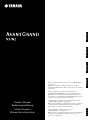 1
1
-
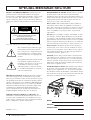 2
2
-
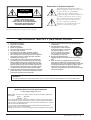 3
3
-
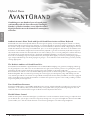 4
4
-
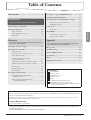 5
5
-
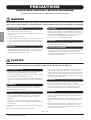 6
6
-
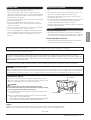 7
7
-
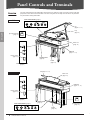 8
8
-
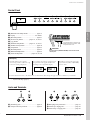 9
9
-
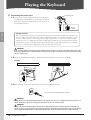 10
10
-
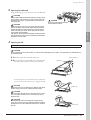 11
11
-
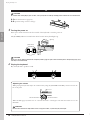 12
12
-
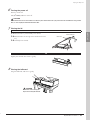 13
13
-
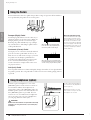 14
14
-
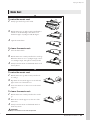 15
15
-
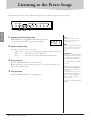 16
16
-
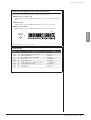 17
17
-
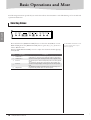 18
18
-
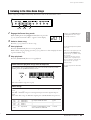 19
19
-
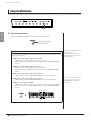 20
20
-
 21
21
-
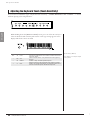 22
22
-
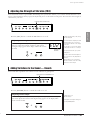 23
23
-
 24
24
-
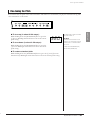 25
25
-
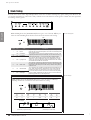 26
26
-
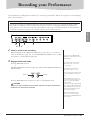 27
27
-
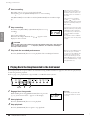 28
28
-
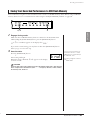 29
29
-
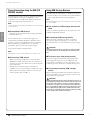 30
30
-
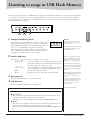 31
31
-
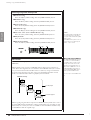 32
32
-
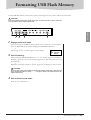 33
33
-
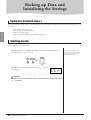 34
34
-
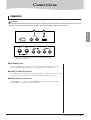 35
35
-
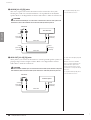 36
36
-
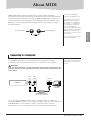 37
37
-
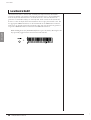 38
38
-
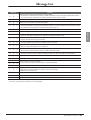 39
39
-
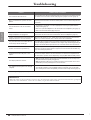 40
40
-
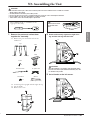 41
41
-
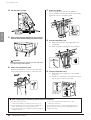 42
42
-
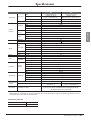 43
43
-
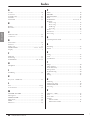 44
44
-
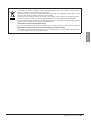 45
45
-
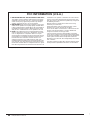 46
46
-
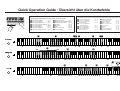 47
47
-
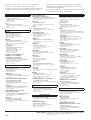 48
48
-
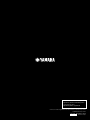 49
49
Yamaha AVANT GRAND N-3 Manual de usuario
- Categoría
- Pianos digitales
- Tipo
- Manual de usuario
en otros idiomas
- français: Yamaha AVANT GRAND N-3 Manuel utilisateur
- italiano: Yamaha AVANT GRAND N-3 Manuale utente
- English: Yamaha AVANT GRAND N-3 User manual
- Deutsch: Yamaha AVANT GRAND N-3 Benutzerhandbuch
- русский: Yamaha AVANT GRAND N-3 Руководство пользователя
- Nederlands: Yamaha AVANT GRAND N-3 Handleiding
- português: Yamaha AVANT GRAND N-3 Manual do usuário
- dansk: Yamaha AVANT GRAND N-3 Brugermanual
- polski: Yamaha AVANT GRAND N-3 Instrukcja obsługi
- čeština: Yamaha AVANT GRAND N-3 Uživatelský manuál
- svenska: Yamaha AVANT GRAND N-3 Användarmanual
- Türkçe: Yamaha AVANT GRAND N-3 Kullanım kılavuzu
- suomi: Yamaha AVANT GRAND N-3 Ohjekirja
- română: Yamaha AVANT GRAND N-3 Manual de utilizare
Artículos relacionados
-
Yamaha AvantGard N1 El manual del propietario
-
Yamaha NU1X El manual del propietario
-
Yamaha N3X El manual del propietario
-
Yamaha SC2 El manual del propietario
-
Yamaha SC2 El manual del propietario
-
Yamaha YDP-C71 El manual del propietario
-
Yamaha F11 El manual del propietario
-
Yamaha YDP-181 El manual del propietario
-
Yamaha CLP-340 El manual del propietario
-
Yamaha 440 El manual del propietario