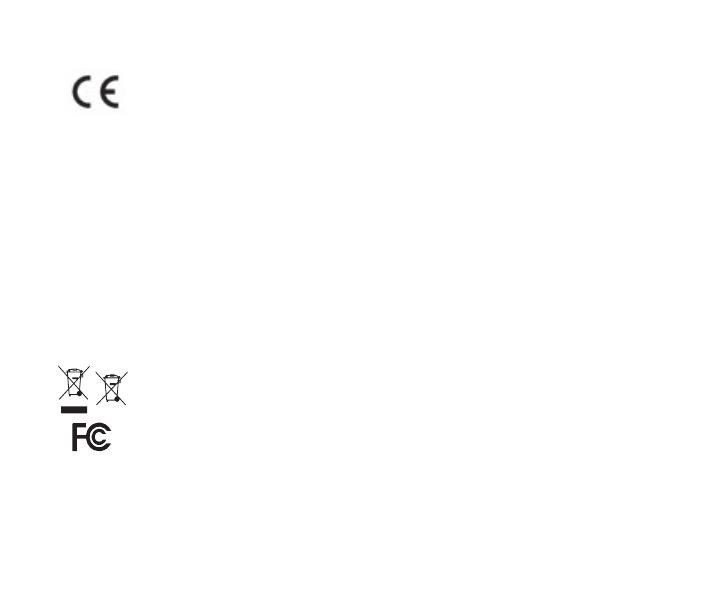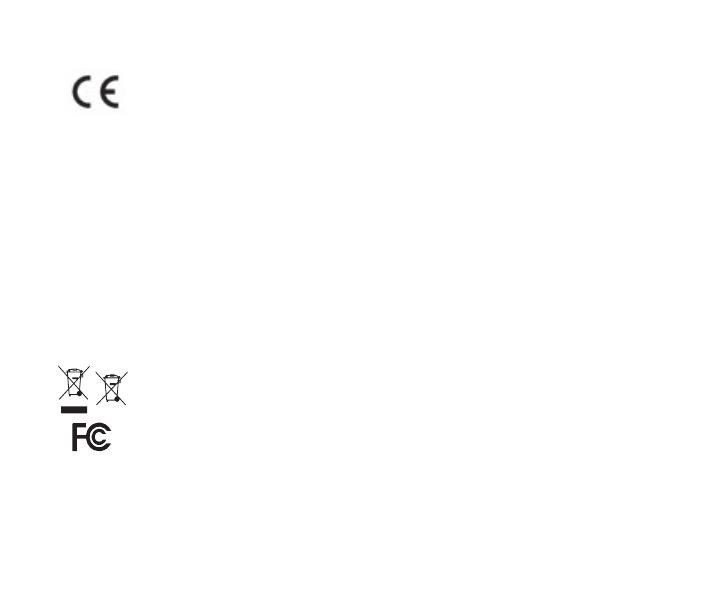
Europe – EU Declaration of Conformity
Products with CE marking complies with the R&TTE Directive (99/5/EC) and R.E.D (2014/53/EU), the EMC
Directive (2004/108/EC; 2014/30/EU), and the Low Voltage Directive(2006/95/EC;2014/35/EU) issued by the
Commission of the European Community.
• EN60950-1
Safety of Information Technology Equipment
EN 62311
Assessment of electronic and electrical equipment related to human exposure restrictions for electro-
magnetic fields (0 Hz-300 GHz)
• EN 300 328 ( For 802.11b/g/n )
Electromagnetic compatibility and Radio spectrum Matters (ERM); Wideband Transmission systems;
Data transmission equipment operating in the 2,4 GHz ISM band and using spread spectrum
modulation techniques; Harmonized EN covering essential requirements under article 3.2 of the
R&TTE Directive
• EN 301 489-17
Electromagnetic compatibility and Radio spectrum Matters (ERM); ElectroMagnetic Compatibility
(EMC) standard for radio equipment and services; Part 17: Specific conditions for 2,4 GHz wideband
transmission systems and 5 GHz high performance RLAN equipment
• EN 301 489-1
Electromagnetic compatibility and Radio Spectrum Matters (ERM); ElectroMagnetic Compatibility
(EMC) standard for radio equipment and services; Part 1: Common technical requirements
The product is EEE product and contained in the Li-Ion Battery Cell. This product must not be disposed of
with your other household waste or treat them in compliance with the local regulations or contact your local
city office, your household waste disposal service or the shop where you purchased the product.
Federal Communication Commission Interference Statement
This device complies with Part 15 of the FCC Rules. Operation is subject to the following two conditions: (1)
This device may not cause harmful interference, and (2) this device must accept any interference received,
including interference that may cause undesired operation.
This equipment has been tested and found to comply with the limits for a Class B digital device, pursuant to
Part 15 of the FCC Rules. These limits are designed to provide reasonable protection against harmful inter-
ference in a residential installation. This equipment generates, uses and can radiate radio frequency energy
and, if not installed and used in accordance with the instructions, may cause harmful interference to radio
communications. However, there is no guarantee that interference will not occur in a particular installation.
If this equipment does cause harmful interference to radio or television reception, which can be determined
by turning the equipment off and on, the user is encouraged to try to correct the interference by one of the
following measures: