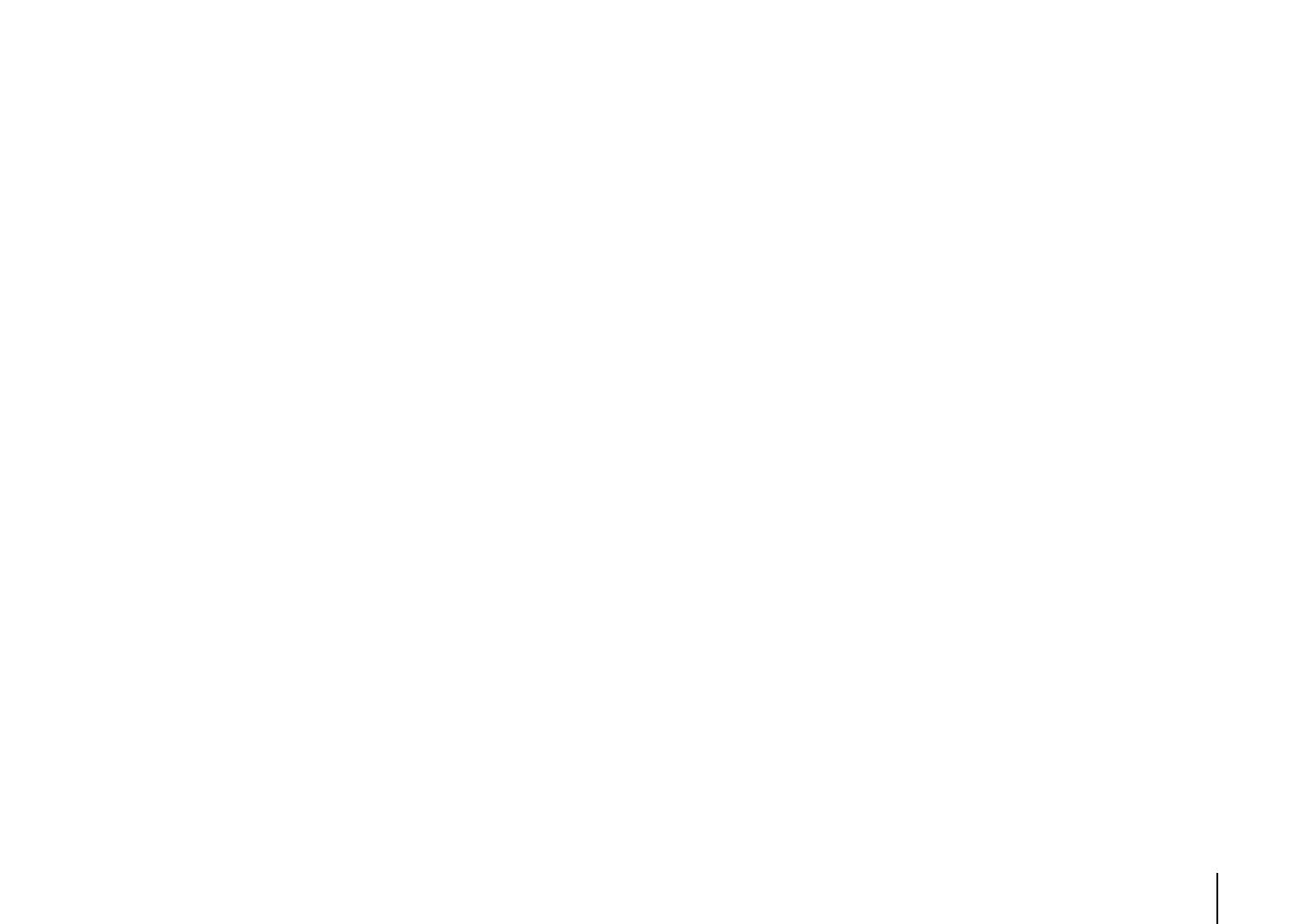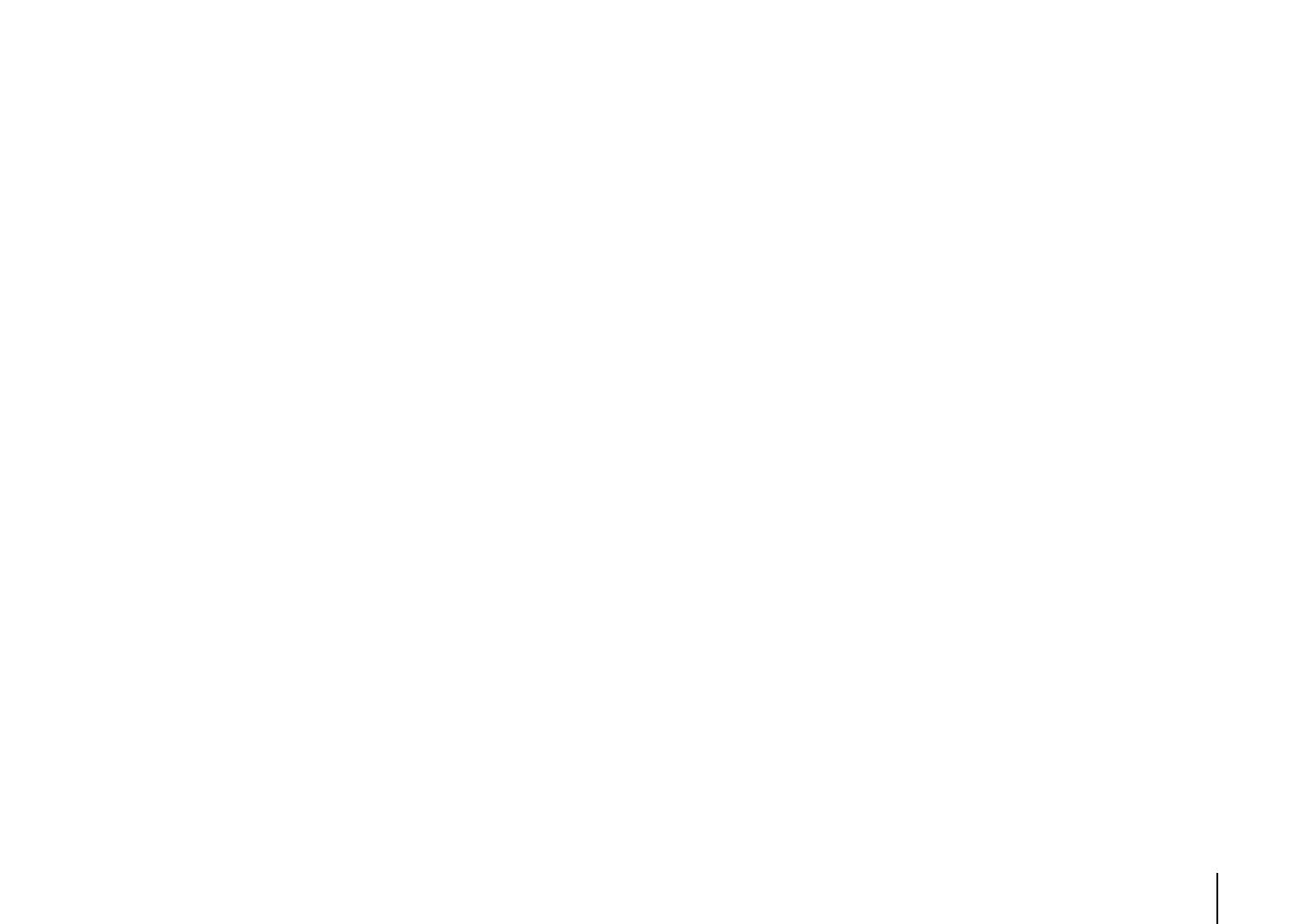
APPENDIX ➤ Specifications En 142
Compatible Decoding Formats
• Decoding Format
- Dolby TrueHD, Dolby Digital Plus
- Dolby Digital, Dolby Digital EX
- DTS-HD Master Audio, DTS-HD High Resolution Audio,
DTS Express
- DTS, DTS 96/24, DTS-ES Matrix 6.1, DTS-ES Discrete 6.1
- DTS Digital Surround
• Post Decoding Format
- Dolby Pro Logic
- Dolby Pro Logic II Music, Dolby Pro Logic II Movie,
Dolby Pro Logic II Game
- Dolby Pro Logic IIx Music, Dolby Pro Logic IIx Movie,
Dolby Pro Logic IIx Game
- DTS Neo:6 Music, DTS Neo:6 Cinema
Audio Section
• Rated Output Power (2-channel driven)
(20 Hz to 20 kHz, 0.06% THD, 8 Ω)
Front L/R .............................................................110 W+110 W
Center............................................................................. 110 W
Surround L/R.......................................................110 W+110 W
Surround Back L/R .............................................110 W+110 W
(1 kHz, 0.9% THD, 8 Ω)
Front L/R .............................................................120 W+120 W
Center............................................................................. 120 W
Surround L/R.......................................................120 W+120 W
Surround Back L/R .............................................120 W+120 W
• Rated Output Power (1-channel driven)
(1 kHz, 0.9% THD, 8 Ω)
Front L/R .................................................................... 135 W/ch
Center ....................................................................... 135 W/ch
Surround L/R.............................................................. 135 W/ch
Surround Back L/R .................................................... 135 W/ch
(1 kHz, 0.9% THD, 4 Ω)
Front L/R [U.K. and Europe models] ......................... 170 W/ch
• Maximum Effective Output Power (1-channel driven)
(JEITA, 1 kHz, 10% THD, 8
Ω
)
[China, Korea, Asia and General models]
Front L/R.....................................................................165 W/ch
Center.........................................................................165 W/ch
Surround L/R ..............................................................165 W/ch
Surround Back L/R .....................................................165 W/ch
• Dynamic Power (IHF)
Front L/R (8/6/4/2 Ω) ...................................135/165/210/280 W
• Damping Factor
Front L/R, 1 kHz, 8 Ω ............................................. 150 or more
• Input Sensitivity / Input Impedance
PHONO (1 kHz, 100 W/8 Ω) ................................ 3.5 mV/47 kΩ
AUDIO 2 etc. (1 kHz, 100 W/8 Ω) ....................... 200 mV/47 kΩ
• Maximum Input Signal
PHONO (1 kHz, 0.5% THD) .............................. 60 mV or more
AUDIO 2 etc. (1 kHz, 0.5% THD) ........................ 2.4 V or more
• Output Level / Output Impedance
AV OUT.............................................................. 200 mV/1.2 kΩ
HEADPHONE OUT ............................................. 150 mV/100 Ω
PRE OUT
SUBWOOFER (50 Hz) ........................................ 1.0 V/1.2 kΩ
Except SUBWOOFER (1 kHz) ............................ 1.0 V/1.2 kΩ
ZONE OUT ............................................................ 1.0 V/1.2 kΩ
• Frequency Response
AUDIO 2 etc. (10 Hz to 100 kHz) ................................+0/-3 dB
• RIAA Equalization Deviation
PHONO (20 Hz to 20 kHz) .........................................0±0.5 dB
• Total Harmonic Distortion
PHONO to AV OUT.............................................. 0.02% or less
MULTI CH INPUT to Speaker Out (Pure Direct, 70 W, 8 Ω)
............................................................................ 0.04% or less
• Signal to Noise Ratio (IHF-A Network)
PHONO to AV OUT (Input Shorted 5 mV)
[U.S.A., Canada, China and General models]... 86 dB or more
[Other models]................................................... 81 dB or more
AUDIO 2 etc. to Speaker Out (Pure Direct, Input Shorted 250 mV)
......................................................................... 100 dB or more
• Residual Noise (IHF-A Network)
Front L/R (Speaker Out)..................................... 150 µV or less
• Channel Separation
PHONO (Input Shorted, 1 kHz/10 kHz) ...60 dB/55 dB or more
AUDIO 2 etc. (Input 5.1 kΩ Shorted, 1 kHz/10 kHz)
.................................................................60 dB/45 dB or more
• Volume Control
Main Zone ................ MUTE, -80 dB to +16.5 dB (0.5 dB Step)
Zone2 ....................... MUTE, -80 dB to +16.5 dB (0.5 dB Step)
• Tone Control Characteristics
Main Zone
Bass Boost/Cut ........................ ±6.0 dB/50 Hz (0.5 dB Step)
Bass Turnover .............................................................350 Hz
Treble Boost/Cut......................±6.0 dB/20 kHz (0.5 dB Step)
Treble Turnover ..........................................................3.5 kHz
Zone2
Bass Boost/Cut ............................ ±10 dB/50 Hz (2 dB Step)
Bass Turnover .............................................................350 Hz
Treble Boost/Cut........................... ±10 dB/50 Hz (2 dB Step)
Treble Turnover ..........................................................3.5 kHz
• Filter Characteristics
(fc=40/60/80/90/100/110/120/160/200 Hz)
H.P.F. (Front, Center, Surround, Surround Back: Small)
..................................................................................12 dB/oct.
L.P.F. (Subwoofer) .....................................................24 dB/oct.
Video Section
• Video Signal Type
[U.S.A., Canada, Korea and General models] ................NTSC
[Other models]....................................................................PAL
• Video Signal Type (Video Conversion)..................... NTSC/PAL