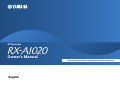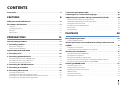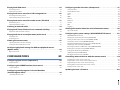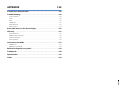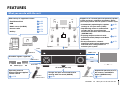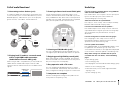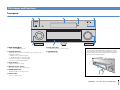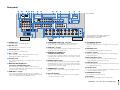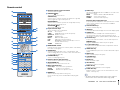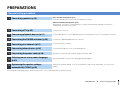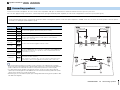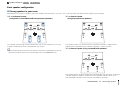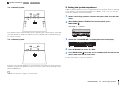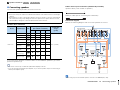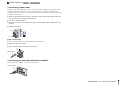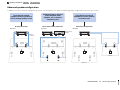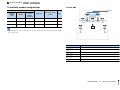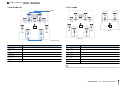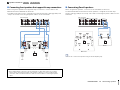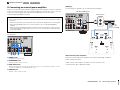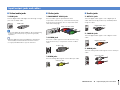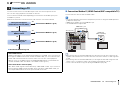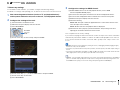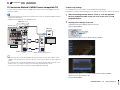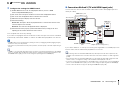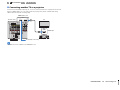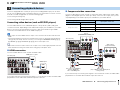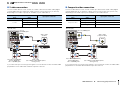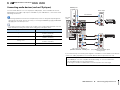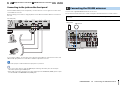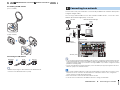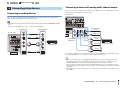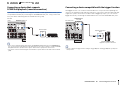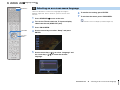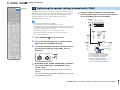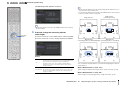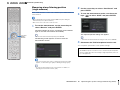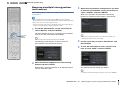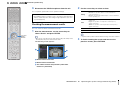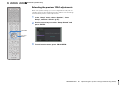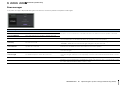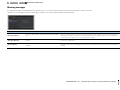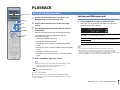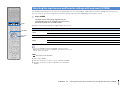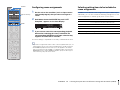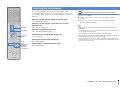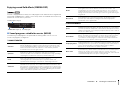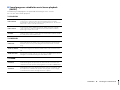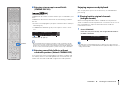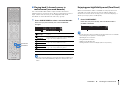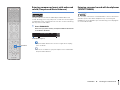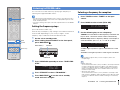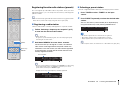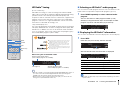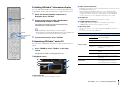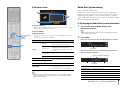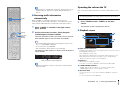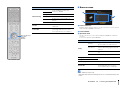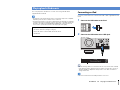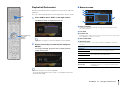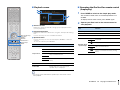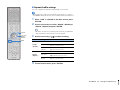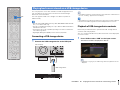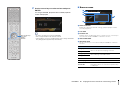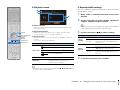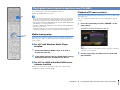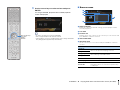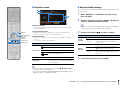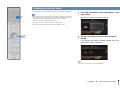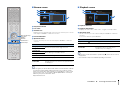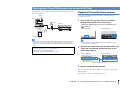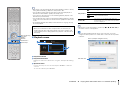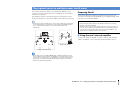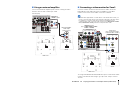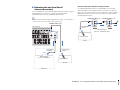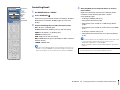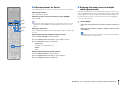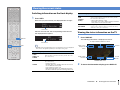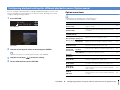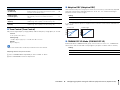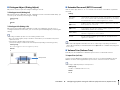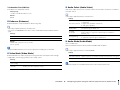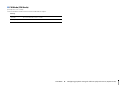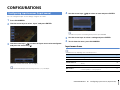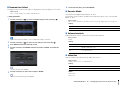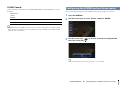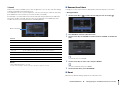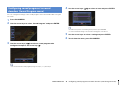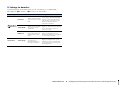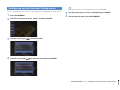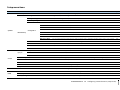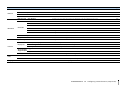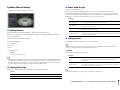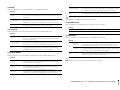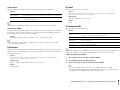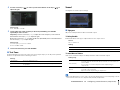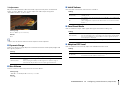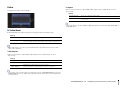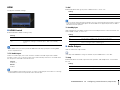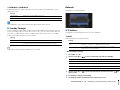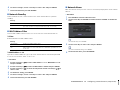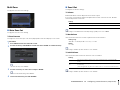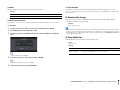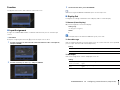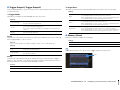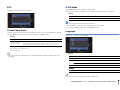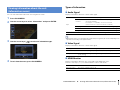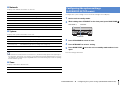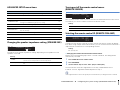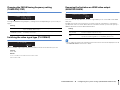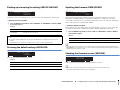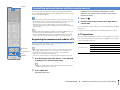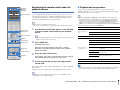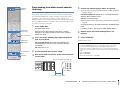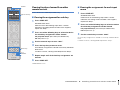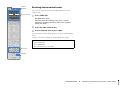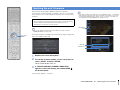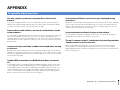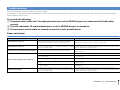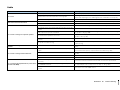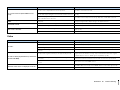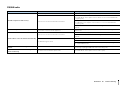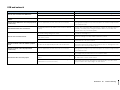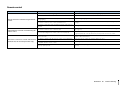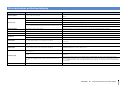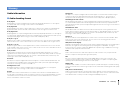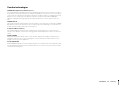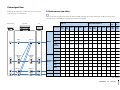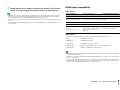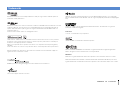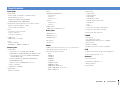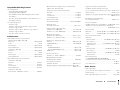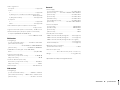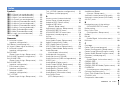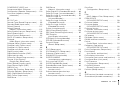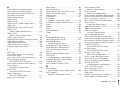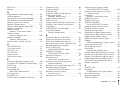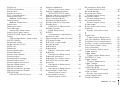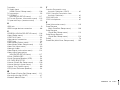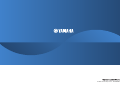Yamaha Aventage RX-A1020 Manual de usuario
- Categoría
- Receptores AV
- Tipo
- Manual de usuario
Este manual también es adecuado para

English
Read the supplied booklet “Safety Brochure” before using the unit.
AV Receiver
Owner’s Manual

En 2
CONTENTS
Accessories . . . . . . . . . . . . . . . . . . . . . . . . . . . . . . . . . . . . . . . . . . . . . . . . . . . . . . 5
FEATURES 6
What you can do with the unit . . . . . . . . . . . . . . . . . . . . . . . . . . . . . . . . . . . . 6
Part names and functions . . . . . . . . . . . . . . . . . . . . . . . . . . . . . . . . . . . . . . . . 8
Front panel . . . . . . . . . . . . . . . . . . . . . . . . . . . . . . . . . . . . . . . . . . . . . . . . . . . . . . . . . . . . . . . . . . . . . . . . . . . . . . . . . . . . . . . . 8
Front display (indicators) . . . . . . . . . . . . . . . . . . . . . . . . . . . . . . . . . . . . . . . . . . . . . . . . . . . . . . . . . . . . . . . . . . . . . . . . . . 10
Rear panel . . . . . . . . . . . . . . . . . . . . . . . . . . . . . . . . . . . . . . . . . . . . . . . . . . . . . . . . . . . . . . . . . . . . . . . . . . . . . . . . . . . . . . . . 11
Remote control . . . . . . . . . . . . . . . . . . . . . . . . . . . . . . . . . . . . . . . . . . . . . . . . . . . . . . . . . . . . . . . . . . . . . . . . . . . . . . . . . . . 12
PREPARATIONS 13
General setup procedure . . . . . . . . . . . . . . . . . . . . . . . . . . . . . . . . . . . . . . . . 13
1 Connecting speakers . . . . . . . . . . . . . . . . . . . . . . . . . . . . . . . . . . . . . . . . . . 14
Basic speaker configuration . . . . . . . . . . . . . . . . . . . . . . . . . . . . . . . . . . . . . . . . . . . . . . . . . . . . . . . . . . . . . . . . . . . . . . . 15
Advanced speaker configuration . . . . . . . . . . . . . . . . . . . . . . . . . . . . . . . . . . . . . . . . . . . . . . . . . . . . . . . . . . . . . . . . . . 19
Input/output jacks and cables . . . . . . . . . . . . . . . . . . . . . . . . . . . . . . . . . . . 24
2 Connecting a TV . . . . . . . . . . . . . . . . . . . . . . . . . . . . . . . . . . . . . . . . . . . . . . . 25
3 Connecting playback devices . . . . . . . . . . . . . . . . . . . . . . . . . . . . . . . . . . 31
Connecting video devices (such as BD/DVD players) . . . . . . . . . . . . . . . . . . . . . . . . . . . . . . . . . . . . . . . . . . . . . . . 31
Connecting audio devices (such as CD players) . . . . . . . . . . . . . . . . . . . . . . . . . . . . . . . . . . . . . . . . . . . . . . . . . . . . . 33
Connecting to the jacks on the front panel . . . . . . . . . . . . . . . . . . . . . . . . . . . . . . . . . . . . . . . . . . . . . . . . . . . . . . . . . 34
4 Connecting the FM/AM antennas . . . . . . . . . . . . . . . . . . . . . . . . . . . . . . . 34
5 Connecting to a network . . . . . . . . . . . . . . . . . . . . . . . . . . . . . . . . . . . . . . . 35
6 Connecting other devices . . . . . . . . . . . . . . . . . . . . . . . . . . . . . . . . . . . . . . 36
Connecting recording devices . . . . . . . . . . . . . . . . . . . . . . . . . . . . . . . . . . . . . . . . . . . . . . . . . . . . . . . . . . . . . . . . . . . . . 36
Connecting a device with analog multi-channel output . . . . . . . . . . . . . . . . . . . . . . . . . . . . . . . . . . . . . . . . . . . . 36
Connecting a device that supports SCENE link playback (remote connection) . . . . . . . . . . . . . . . . . . . . . . . 37
Connecting a device compatible with the trigger function . . . . . . . . . . . . . . . . . . . . . . . . . . . . . . . . . . . . . . . . . . 37
7 Connecting the power cable . . . . . . . . . . . . . . . . . . . . . . . . . . . . . . . . . . . 38
8 Selecting an on-screen menu language . . . . . . . . . . . . . . . . . . . . . . . . . 39
9 Optimizing the speaker settings automatically (YPAO) . . . . . . . . . . 40
Measuring at one listening position (single measure) . . . . . . . . . . . . . . . . . . . . . . . . . . . . . . . . . . . . . . . . . . . . . . . 42
Measuring at multiple listening positions (multi measure) . . . . . . . . . . . . . . . . . . . . . . . . . . . . . . . . . . . . . . . . . . 43
Checking the measurement results . . . . . . . . . . . . . . . . . . . . . . . . . . . . . . . . . . . . . . . . . . . . . . . . . . . . . . . . . . . . . . . . 44
Reloading the previous YPAO adjustments . . . . . . . . . . . . . . . . . . . . . . . . . . . . . . . . . . . . . . . . . . . . . . . . . . . . . . . . .45
Error messages . . . . . . . . . . . . . . . . . . . . . . . . . . . . . . . . . . . . . . . . . . . . . . . . . . . . . . . . . . . . . . . . . . . . . . . . . . . . . . . . . . . .46
Warning messages . . . . . . . . . . . . . . . . . . . . . . . . . . . . . . . . . . . . . . . . . . . . . . . . . . . . . . . . . . . . . . . . . . . . . . . . . . . . . . . .47
PLAYBACK 48
Basic playback procedure . . . . . . . . . . . . . . . . . . . . . . . . . . . . . . . . . . . . . . . 48
Selecting an HDMI output jack . . . . . . . . . . . . . . . . . . . . . . . . . . . . . . . . . . . . . . . . . . . . . . . . . . . . . . . . . . . . . . . . . . . . . 48
Selecting the input source and favorite settings with one touch
(SCENE) . . . . . . . . . . . . . . . . . . . . . . . . . . . . . . . . . . . . . . . . . . . . . . . . . . . . . . . . 49
Configuring scene assignments . . . . . . . . . . . . . . . . . . . . . . . . . . . . . . . . . . . . . . . . . . . . . . . . . . . . . . . . . . . . . . . . . . . . 50
Selecting setting items to be included as scene assignments . . . . . . . . . . . . . . . . . . . . . . . . . . . . . . . . . . . . . . .50
Selecting the sound mode . . . . . . . . . . . . . . . . . . . . . . . . . . . . . . . . . . . . . . . 51
Enjoying sound field effects (CINEMA DSP) . . . . . . . . . . . . . . . . . . . . . . . . . . . . . . . . . . . . . . . . . . . . . . . . . . . . . . . . . 52
Enjoying unprocessed playback . . . . . . . . . . . . . . . . . . . . . . . . . . . . . . . . . . . . . . . . . . . . . . . . . . . . . . . . . . . . . . . . . . . 54
Enjoying pure high fidelity sound (Pure Direct) . . . . . . . . . . . . . . . . . . . . . . . . . . . . . . . . . . . . . . . . . . . . . . . . . . . . . 55
Enjoying compressed music with enhanced sound (Compressed Music Enhancer) . . . . . . . . . . . . . . . . . . . 56
Enjoying surround sound with headphones (SILENT CINEMA) . . . . . . . . . . . . . . . . . . . . . . . . . . . . . . . . . . . . . . . 56
Listening to FM/AM radio . . . . . . . . . . . . . . . . . . . . . . . . . . . . . . . . . . . . . . . 57
Setting the frequency steps . . . . . . . . . . . . . . . . . . . . . . . . . . . . . . . . . . . . . . . . . . . . . . . . . . . . . . . . . . . . . . . . . . . . . . . . 57
Selecting a frequency for reception . . . . . . . . . . . . . . . . . . . . . . . . . . . . . . . . . . . . . . . . . . . . . . . . . . . . . . . . . . . . . . . . 57
Registering favorite radio stations (presets) . . . . . . . . . . . . . . . . . . . . . . . . . . . . . . . . . . . . . . . . . . . . . . . . . . . . . . . .58
HD Radio™ tuning . . . . . . . . . . . . . . . . . . . . . . . . . . . . . . . . . . . . . . . . . . . . . . . . . . . . . . . . . . . . . . . . . . . . . . . . . . . . . . . . . 59
Radio Data System tuning . . . . . . . . . . . . . . . . . . . . . . . . . . . . . . . . . . . . . . . . . . . . . . . . . . . . . . . . . . . . . . . . . . . . . . . . . 61
Operating the radio on the TV . . . . . . . . . . . . . . . . . . . . . . . . . . . . . . . . . . . . . . . . . . . . . . . . . . . . . . . . . . . . . . . . . . . . . 62

En 3
Playing back iPod music . . . . . . . . . . . . . . . . . . . . . . . . . . . . . . . . . . . . . . . . . 64
Connecting an iPod . . . . . . . . . . . . . . . . . . . . . . . . . . . . . . . . . . . . . . . . . . . . . . . . . . . . . . . . . . . . . . . . . . . . . . . . . . . . . . . 64
Playback of iPod content . . . . . . . . . . . . . . . . . . . . . . . . . . . . . . . . . . . . . . . . . . . . . . . . . . . . . . . . . . . . . . . . . . . . . . . . . . 65
Playing back music stored on a USB storage device . . . . . . . . . . . . . . . 68
Connecting a USB storage device . . . . . . . . . . . . . . . . . . . . . . . . . . . . . . . . . . . . . . . . . . . . . . . . . . . . . . . . . . . . . . . . . . 68
Playback of USB storage device contents . . . . . . . . . . . . . . . . . . . . . . . . . . . . . . . . . . . . . . . . . . . . . . . . . . . . . . . . . . 68
Playing back music stored on media servers (PCs/NAS) . . . . . . . . . . . . 71
Media sharing setup . . . . . . . . . . . . . . . . . . . . . . . . . . . . . . . . . . . . . . . . . . . . . . . . . . . . . . . . . . . . . . . . . . . . . . . . . . . . . . 71
Playback of PC music contents . . . . . . . . . . . . . . . . . . . . . . . . . . . . . . . . . . . . . . . . . . . . . . . . . . . . . . . . . . . . . . . . . . . . 71
Listening to Internet radio . . . . . . . . . . . . . . . . . . . . . . . . . . . . . . . . . . . . . . . 74
Playing back iTunes/iPod music via a network (AirPlay) . . . . . . . . . . . 76
Playback of iTunes/iPod music contents . . . . . . . . . . . . . . . . . . . . . . . . . . . . . . . . . . . . . . . . . . . . . . . . . . . . . . . . . . . 76
Playing back music in multiple rooms (multi-zone) . . . . . . . . . . . . . . . . 78
Preparing Zone2 . . . . . . . . . . . . . . . . . . . . . . . . . . . . . . . . . . . . . . . . . . . . . . . . . . . . . . . . . . . . . . . . . . . . . . . . . . . . . . . . . . 78
Controlling Zone2 . . . . . . . . . . . . . . . . . . . . . . . . . . . . . . . . . . . . . . . . . . . . . . . . . . . . . . . . . . . . . . . . . . . . . . . . . . . . . . . . 81
Viewing the current status . . . . . . . . . . . . . . . . . . . . . . . . . . . . . . . . . . . . . . 83
Switching information on the front display . . . . . . . . . . . . . . . . . . . . . . . . . . . . . . . . . . . . . . . . . . . . . . . . . . . . . . . . 83
Viewing the status information on the TV . . . . . . . . . . . . . . . . . . . . . . . . . . . . . . . . . . . . . . . . . . . . . . . . . . . . . . . . . . 83
Configuring playback settings for different playback sources
(Option menu) . . . . . . . . . . . . . . . . . . . . . . . . . . . . . . . . . . . . . . . . . . . . . . . . . . 84
Option menu items . . . . . . . . . . . . . . . . . . . . . . . . . . . . . . . . . . . . . . . . . . . . . . . . . . . . . . . . . . . . . . . . . . . . . . . . . . . . . . . 84
CONFIGURATIONS 89
Configuring input sources (Input menu) . . . . . . . . . . . . . . . . . . . . . . . . . . 89
Input menu items . . . . . . . . . . . . . . . . . . . . . . . . . . . . . . . . . . . . . . . . . . . . . . . . . . . . . . . . . . . . . . . . . . . . . . . . . . . . . . . . . 89
Configuring the SCENE function (Scene menu) . . . . . . . . . . . . . . . . . . . . 91
Scene menu items . . . . . . . . . . . . . . . . . . . . . . . . . . . . . . . . . . . . . . . . . . . . . . . . . . . . . . . . . . . . . . . . . . . . . . . . . . . . . . . . 92
Configuring sound programs/surround decoders
(Sound Program menu) . . . . . . . . . . . . . . . . . . . . . . . . . . . . . . . . . . . . . . . . . 94
Sound Program menu items . . . . . . . . . . . . . . . . . . . . . . . . . . . . . . . . . . . . . . . . . . . . . . . . . . . . . . . . . . . . . . . . . . . . . . . 95
Configuring various functions (Setup menu) . . . . . . . . . . . . . . . . . . . . . . 97
Setup menu items . . . . . . . . . . . . . . . . . . . . . . . . . . . . . . . . . . . . . . . . . . . . . . . . . . . . . . . . . . . . . . . . . . . . . . . . . . . . . . . . . 98
Speaker (Manual Setup) . . . . . . . . . . . . . . . . . . . . . . . . . . . . . . . . . . . . . . . . . . . . . . . . . . . . . . . . . . . . . . . . . . . . . . . . . .100
Sound . . . . . . . . . . . . . . . . . . . . . . . . . . . . . . . . . . . . . . . . . . . . . . . . . . . . . . . . . . . . . . . . . . . . . . . . . . . . . . . . . . . . . . . . . . .103
Video . . . . . . . . . . . . . . . . . . . . . . . . . . . . . . . . . . . . . . . . . . . . . . . . . . . . . . . . . . . . . . . . . . . . . . . . . . . . . . . . . . . . . . . . . . . .105
HDMI . . . . . . . . . . . . . . . . . . . . . . . . . . . . . . . . . . . . . . . . . . . . . . . . . . . . . . . . . . . . . . . . . . . . . . . . . . . . . . . . . . . . . . . . . . . .106
Network . . . . . . . . . . . . . . . . . . . . . . . . . . . . . . . . . . . . . . . . . . . . . . . . . . . . . . . . . . . . . . . . . . . . . . . . . . . . . . . . . . . . . . . . .107
Multi Zone . . . . . . . . . . . . . . . . . . . . . . . . . . . . . . . . . . . . . . . . . . . . . . . . . . . . . . . . . . . . . . . . . . . . . . . . . . . . . . . . . . . . . . .109
Function . . . . . . . . . . . . . . . . . . . . . . . . . . . . . . . . . . . . . . . . . . . . . . . . . . . . . . . . . . . . . . . . . . . . . . . . . . . . . . . . . . . . . . . . .111
ECO . . . . . . . . . . . . . . . . . . . . . . . . . . . . . . . . . . . . . . . . . . . . . . . . . . . . . . . . . . . . . . . . . . . . . . . . . . . . . . . . . . . . . . . . . . . . . .113
Language . . . . . . . . . . . . . . . . . . . . . . . . . . . . . . . . . . . . . . . . . . . . . . . . . . . . . . . . . . . . . . . . . . . . . . . . . . . . . . . . . . . . . . . .113
Viewing information about the unit (Information menu) . . . . . . . . . 114
Types of information . . . . . . . . . . . . . . . . . . . . . . . . . . . . . . . . . . . . . . . . . . . . . . . . . . . . . . . . . . . . . . . . . . . . . . . . . . . . .114
Configuring the system settings (ADVANCED SETUP menu) . . . . . . 115
ADVANCED SETUP menu items . . . . . . . . . . . . . . . . . . . . . . . . . . . . . . . . . . . . . . . . . . . . . . . . . . . . . . . . . . . . . . . . . . .116
Changing the speaker impedance setting (SPEAKER IMP.) . . . . . . . . . . . . . . . . . . . . . . . . . . . . . . . . . . . . . . . . .116
Turning on/off the remote control sensor (REMOTE SENSOR) . . . . . . . . . . . . . . . . . . . . . . . . . . . . . . . . . . . . . .116
Selecting the remote control ID (REMOTE CON AMP) . . . . . . . . . . . . . . . . . . . . . . . . . . . . . . . . . . . . . . . . . . . . . .116
Changing the FM/AM tuning frequency setting (TUNER FRQ STEP) . . . . . . . . . . . . . . . . . . . . . . . . . . . . . . . . .117
Switching the video signal type (TV FORMAT) . . . . . . . . . . . . . . . . . . . . . . . . . . . . . . . . . . . . . . . . . . . . . . . . . . . . .117
Removing the limitation on HDMI video output (MONITOR CHECK) . . . . . . . . . . . . . . . . . . . . . . . . . . . . . . . .117
Backing up/recovering the settings (RECOV./BACKUP) . . . . . . . . . . . . . . . . . . . . . . . . . . . . . . . . . . . . . . . . . . . . .118
Restoring the default settings (INITIALIZE) . . . . . . . . . . . . . . . . . . . . . . . . . . . . . . . . . . . . . . . . . . . . . . . . . . . . . . . . .118
Updating the firmware (FIRM UPDATE) . . . . . . . . . . . . . . . . . . . . . . . . . . . . . . . . . . . . . . . . . . . . . . . . . . . . . . . . . . . .118
Checking the firmware version (VERSION) . . . . . . . . . . . . . . . . . . . . . . . . . . . . . . . . . . . . . . . . . . . . . . . . . . . . . . . . .118
Controlling external devices with the remote control . . . . . . . . . . . . 119
Registering the remote control code for a TV . . . . . . . . . . . . . . . . . . . . . . . . . . . . . . . . . . . . . . . . . . . . . . . . . . . . . .119
Registering the remote control codes for playback devices . . . . . . . . . . . . . . . . . . . . . . . . . . . . . . . . . . . . . . . .120
Programming from other remote controls (learning) . . . . . . . . . . . . . . . . . . . . . . . . . . . . . . . . . . . . . . . . . . . . . .121
Clearing functions learned from other remote controls . . . . . . . . . . . . . . . . . . . . . . . . . . . . . . . . . . . . . . . . . . . .122
Resetting remote control codes . . . . . . . . . . . . . . . . . . . . . . . . . . . . . . . . . . . . . . . . . . . . . . . . . . . . . . . . . . . . . . . . . . .123
Updating the unit’s firmware . . . . . . . . . . . . . . . . . . . . . . . . . . . . . . . . . . . 124

En 4
APPENDIX 125
Frequently asked questions . . . . . . . . . . . . . . . . . . . . . . . . . . . . . . . . . . . . 125
Troubleshooting . . . . . . . . . . . . . . . . . . . . . . . . . . . . . . . . . . . . . . . . . . . . . . . 126
Power and system . . . . . . . . . . . . . . . . . . . . . . . . . . . . . . . . . . . . . . . . . . . . . . . . . . . . . . . . . . . . . . . . . . . . . . . . . . . . . . . 126
Audio . . . . . . . . . . . . . . . . . . . . . . . . . . . . . . . . . . . . . . . . . . . . . . . . . . . . . . . . . . . . . . . . . . . . . . . . . . . . . . . . . . . . . . . . . . . . 127
Video . . . . . . . . . . . . . . . . . . . . . . . . . . . . . . . . . . . . . . . . . . . . . . . . . . . . . . . . . . . . . . . . . . . . . . . . . . . . . . . . . . . . . . . . . . . . 128
FM/AM radio . . . . . . . . . . . . . . . . . . . . . . . . . . . . . . . . . . . . . . . . . . . . . . . . . . . . . . . . . . . . . . . . . . . . . . . . . . . . . . . . . . . . . 129
USB and network . . . . . . . . . . . . . . . . . . . . . . . . . . . . . . . . . . . . . . . . . . . . . . . . . . . . . . . . . . . . . . . . . . . . . . . . . . . . . . . . 130
Remote control . . . . . . . . . . . . . . . . . . . . . . . . . . . . . . . . . . . . . . . . . . . . . . . . . . . . . . . . . . . . . . . . . . . . . . . . . . . . . . . . . . 131
Error indications on the front display . . . . . . . . . . . . . . . . . . . . . . . . . . . .132
Glossary . . . . . . . . . . . . . . . . . . . . . . . . . . . . . . . . . . . . . . . . . . . . . . . . . . . . . . .133
Audio information . . . . . . . . . . . . . . . . . . . . . . . . . . . . . . . . . . . . . . . . . . . . . . . . . . . . . . . . . . . . . . . . . . . . . . . . . . . . . . . 133
HDMI and video information . . . . . . . . . . . . . . . . . . . . . . . . . . . . . . . . . . . . . . . . . . . . . . . . . . . . . . . . . . . . . . . . . . . . . 134
Yamaha technologies . . . . . . . . . . . . . . . . . . . . . . . . . . . . . . . . . . . . . . . . . . . . . . . . . . . . . . . . . . . . . . . . . . . . . . . . . . . . 135
Video signal flow . . . . . . . . . . . . . . . . . . . . . . . . . . . . . . . . . . . . . . . . . . . . . . . . . . . . . . . . . . . . . . . . . . . . . . . . . . . . . . . . . 136
Information on HDMI . . . . . . . . . . . . . . . . . . . . . . . . . . . . . . . . . . . . . . . . . .137
HDMI Control . . . . . . . . . . . . . . . . . . . . . . . . . . . . . . . . . . . . . . . . . . . . . . . . . . . . . . . . . . . . . . . . . . . . . . . . . . . . . . . . . . . . 137
HDMI signal compatibility . . . . . . . . . . . . . . . . . . . . . . . . . . . . . . . . . . . . . . . . . . . . . . . . . . . . . . . . . . . . . . . . . . . . . . . . 138
Reference diagram (rear panel) . . . . . . . . . . . . . . . . . . . . . . . . . . . . . . . . . 139
Trademarks . . . . . . . . . . . . . . . . . . . . . . . . . . . . . . . . . . . . . . . . . . . . . . . . . . . 140
Specifications . . . . . . . . . . . . . . . . . . . . . . . . . . . . . . . . . . . . . . . . . . . . . . . . . 141
Index . . . . . . . . . . . . . . . . . . . . . . . . . . . . . . . . . . . . . . . . . . . . . . . . . . . . . . . . . 144

Accessories En 5
Accessories
Check that the following accessories are supplied with the product.
Remote control Batteries (AAA, R03, UM-4) (x2)
AM antenna
*One of the above is supplied depending on the region
of purchase.
FM antenna
*One of the above is supplied depending on the region
of purchase.
YPAO microphone Power cable
*The supplied power cable varies depending on the region
of purchase.
CD-ROM
(Owner’s Manual)
Easy Setup Guide Safety Brochure
Insert the batteries the right
way round.
Operating range of the remote control
• Point the remote control at the remote control sensor on the unit and remain within the operating range
shown below.
• The illustrations of the main unit used in this manual are of the U.S.A. model, unless otherwise
specified.
• Some features are not available in certain regions.
• Due to product improvements, specifications and appearance are subject to change without notice.
• This manual explains operations using the supplied remote control.
• This manual describes all the “iPod”, “iPhone” and “iPad” as the “iPod”. “iPod” refers to “iPod”, “iPhone”
and “iPad”, unless otherwise specified.
• indicates precautions for use of the unit and its feature limitations.
• indicates supplementary explanations for better use.
30° 30°
Within
6 m (20 ft)

FEATURES ➤ What you can do with the unit En 6
FEATURES
What you can do with the unit
Speakers
BD/DVD player
HDMI Control
Audio/Video
The unit’s
remote control
TV remote control
Audio
HDMI Control
Audio
Video
TV
Sequential operation of a TV,
AV receiver, and BD/DVD
player (HDMI Control)
. p.137
Supports 2- to 7-channel (plus front presence) speaker
system and up to 2 subwoofer connections. Allows
you to enjoy favorite acoustic spaces in various styles.
• Automatically optimizing the speaker
settings to suit your room (YPAO)
. p.40
• Reproducing stereo or multichannel
sounds with the sound fields like
actual movie theaters and concert halls
(CINEMA DSP)
. p.52
• Enjoying compressed music with
enhanced sound (Compressed Music
Enhancer)
. p.56
• Bi-amp connections, channel
expansion (with external power-amp)
and multi-zone configurations to
enhance your system
. p.19
Operating external
devices with the supplied
remote control
. p.119
iPod/iPhone/iPad
USB device
Audio
Network contents
Wide variety of supported content
• iPod/iPhone/iPad
. p.64
•USB
. p.68
• Media server (PC/NAS)
. p.71
• Internet radio
. p.74
•AirPlay
. p.76
3D and 4K signals supported
AV receiver (the unit)
Change the input source and favorite
settings with one touch (SCENE)
. p.49

FEATURES ➤ What you can do with the unit En 7
Full of useful functions!
❑ Connecting various devices (p.31)
A number of HDMI jacks and various input/output jacks
on the unit allow you to connect video devices (such as
BD/DVD players), audio devices (such as CD players),
game consoles, camcorders, and other devices.
❑ Playing back TV audio in surround sound
with a single HDMI cable connection
(Audio Return Channel: ARC) (p.25)
When using an ARC -compatible TV, you only need one
HDMI cable to enable video output to the TV, audio
input from the TV, and the transmission of HDMI Control
signals.
❑ Creating 3-dimensional sound fields (p.52)
Connecting front presence speakers allows you to
create a natural 3-dimensional sound field in your own
room (CINEMA DSP 3D). Even when no front presence
speakers are connected, the Virtual Presence Speaker
(VPS) function produces 3D surround sound.
❑ Listening to FM/AM radio (p.57)
The unit is equipped with a built-in FM/AM tuner. You
can register up to 40 favorite radio stations as presets.
❑ Enjoying pure high fidelity sound (p.55)
When the Pure Direct mode is enabled, the unit plays
back the selected source with the least circuitry, which
lets you to enjoy Hi-Fi sound quality.
❑ Easy operation with a TV screen
You can navigate through different types of content
(such as iPod, USB, and network), view information, or
easily configure the settings using the on-screen menu.
❑ Low power consumption
The ECO mode (power saving function) reduces the
unit’s power consumption (p.113).
BD/DVD
player
Game
console
Camcorder
Turntable
TV
CD player
HDMI Control
TV audio
Video from
external device
Useful tips
I want to connect a playback device using HDMI for
video and non-HDMI for audio...
Use “Audio Select” in the “Option” menu to specify the
type of an audio input jack to be used for the
corresponding input source (p.87).
Video and audio are not synchronized...
Use “Lipsync” in the “Setup” menu to adjust the delay
between video and audio output (p.103).
I want to hear audio from the TV speakers...
Use “Audio Output” in the “Setup” menu to select the
output destination of signals input into the unit (p.106).
Your TV speakers may be selected as an output
destination.
I want to change the on-screen menu language...
Use “Language” in the “Setup” menu to select a
language from English, Japanese, French, German,
Spanish, Russian and Chinese (p.39).
I want to update the firmware...
Use “FIRM UPDATE” in the “ADVANCED SETUP” menu
to update the unit’s firmware (p.118). If the unit is
connected to the Internet, a message will be displayed
on the TV when a firmware update is available (p.124).
Many other settings are available that let you to
customize the unit. For details, see the following
pages.
• Input settings (p.89)
• Scene settings (p.92)
• Sound program and surround decoder settings (p.95)
• Various function settings (p.98)
• Information view (such as audio signal and video
signal) (p.114)
• System settings (p.116)

FEATURES ➤ Part names and functions En 8
Front panel
1 MAIN ZONE z key
Turns on/off (standby) the unit.
2 Standby indicator
Lights up when the unit is in standby mode under any of the
following conditions.
• HDMI Control is enabled (p.106)
• Standby Through is enabled (p.107)
• Network Standby is enabled (p.108)
• An iPod is being charged (p.64)
3 Front display
Displays information (p.10).
4 Remote control sensor
Receives remote control signals (p.5).
5 PURE DIRECT key
Enables/disables Pure Direct (p.55).
6 INPUT knob
Selects an input source.
7 Front panel door
For protecting controls and jacks (p.9)
8 VOLUME knob
Adjusts the volume.
Part names and functions
INPUT
MAIN ZONE
VOLUME
PURE DIRECT
52 3 41
6
8
7
Opening the front panel door
• To use controls or jacks behind the front panel door, gently
press the bottom of the door to open it. Keep the door closed
when not using controls or jacks behind the front panel door.
(Be careful not to trap your fingers.)

FEATURES ➤ Part names and functions En 9
■ Inside of the front panel door
9 ON SCREEN key
Displays the on-screen menu on the TV.
0 Menu operations keys
Cursor keys Select a menu or a parameter.
ENTER Confirms a selected item.
RETURN Returns to the previous screen.
A OPTION key
Displays the option menu (p.84).
B DISPLAY key
Displays status information on the TV (p.83).
C TONE/BALANCE key
Adjusts the high-frequency range and low-frequency range
of output sounds (p.85).
Adjusts the right/left channel volume balance for Zone2
(p.82).
D STRAIGHT key
Enables/disables the straight decode mode (p.54).
E PROGRAM keys
Select a sound program or a surround decoder (p.51).
F SCENE keys
Select the registered input source, sound program, and
various settings with one touch. Also, turns on the unit when
it is in standby mode (p.49).
G MULTI ZONE keys
ZONE 2 Enables/disables the audio output to
Zone2 (p.81).
ZONE CONTROL Changes the zone (main zone or Zone2)
that is controlled by the keys and knobs
on the front panel (p.81).
H INFO key
Selects the information displayed on the front display (p.83).
I MEMORY key
Registers FM/AM radio stations as preset stations (p.58).
J FM and AM keys
Switch between FM and AM (p.57).
K PRESET keys
Select a preset FM/AM radio station (p.58).
L TUNING keys
Select the radio frequency (p.57).
M USB jack
For connecting a USB storage device (p.68) or an iPod
(p.64).
N YPAO MIC jack
For connecting the supplied YPAO microphone (p.40).
O PHONES jack
For connecting headphones.
P VIDEO AUX jacks
For connecting devices, such as camcorders and game
consoles (p.34).
OPTION
ON SCREEN
DISPLAYRETURN
USB
MULTI ZONE
VIDEO AUX
ZONE 2
ZONE CONTROL
YPAO MIC
PHONES
SILENT CINEMA
VIDEO
TONE/BALANCE
STRAIGHT
PROGRAM
SCENE
1234
HDMI IN
R
OPTICAL
L AUDIO
INFO
MEMORY
FM AM
TUNING
PRESET
ENTER
5V 2.1A
9 A C D H I KE J LB0
M N O
FG
P

FEATURES ➤ Part names and functions En 10
Front display (indicators)
1 HDMI
Lights up when HDMI signals are being input or output.
IN
Lights up when HDMI signals are being input.
OUT1/OUT2
Indicates the HDMI OUT jacks currently outputting an HDMI
signal.
2 STEREO
Lights up when the unit is receiving a stereo FM radio signal.
TUNED
Lights up when the unit is receiving an FM/AM radio station
signal.
HD
(U.S.A. model only)
Lights up when the unit is receiving an HD Radio station
signal.
3 ZONE2
Lights up when Zone2 is enabled (p.81).
4 SLEEP
Lights up when the sleep timer is on.
5 PA RT Y
Lights up when the unit is in the party mode. (p.82)
6 Information display
Displays the current status (such as input name and sound
mode name). You can switch the information by pressing
INFO (p.83).
7 MUTE
Blinks when audio is muted.
8 Volume indicator
Indicates the current volume.
9 ADAPTIVE DRC
Lights up when Adaptive DRC (p.85) is working.
0 ENHANCER
Lights up when Compressed Music Enhancer (p.56) is
working.
A CINEMA DSP
Lights up when CINEMA DSP (p.52) is working. “CINEMA
DSP n” lights up when CINEMA DSP 3D (p.54) is activated.
B Cursor indicators
Indicate the remote control cursor keys currently operational.
C Speaker indicators
Indicate speaker terminals from which signals are output.
A Front speaker (L)
S Front speaker (R)
D Center speaker
F Surround speaker (L)
G Surround speaker (R)
H Surround back speaker (L)
J Surround back speaker (R)
K Surround back speaker
Z Front presence speaker (L)
X Front presence speaker (R)
L Subwoofer
OUT
1
IN
OUT
2
VOLUME
MUTE
DRCADAPTIVE
3
ZONE
2
SBL SBRSB
SL
SW
SR
PL
CL R
PR
STEREO
ENHANCER
SLEEP
TUNED PARTY
HD
2
98
7
A
0 BCB
1
6
4 53

FEATURES ➤ Part names and functions En 11
Rear panel
1 PHONO jacks
For connecting to a turntable (p.33).
2 DC OUT jack
For connecting to an optional accessory.
3 NETWORK jack
For connecting to a network (p.35).
4 AV 1–4 jacks
For connecting to video/audio playback devices and
inputting video/audio signals (p.31).
5 AV OUT jacks
For outputting video/audio to a recording device (such as a
VCR) (p.36).
6 MONITOR OUT/ZONE OUT
(composite video/S-video) jacks
For connecting to a TV that supports composite video or
S-video and outputting video signals (p.29) or for connecting
to a Zone2 video monitor (p.79).
7 HDMI OUT 1–2 jacks
For connecting to HDMI-compatible TVs and outputting
video/audio signals (p.25). When using ARC, TV audio signal
can also be input through the HDMI OUT 1 jack.
8 COMPONENT VIDEO (AV 1–4) jacks
For connecting to video playback devices that support
component video and inputting video signals (p.31).
9 HDMI (AV 1–7) jacks
For connecting to HDMI-compatible playback devices and
inputting video/audio signals (p.31).
0 MONITOR OUT/ZONE OUT
(component video) jacks
For connecting to a TV that supports component video and
outputting video signals (p.29) or for connecting to a Zone2
video monitor (p.79).
A REMOTE IN/OUT jacks
For connecting to a Yamaha product that supports SCENE
link playback (p.37) or for connecting to an infrared signal
receiver/emitter that allows you to operate the unit and other
devices from another room (p.80).
B TRIGGER OUT 1–2 jacks
For connecting to devices that support the trigger function
(p.37).
C RS-232C terminal
This is a control expansion terminal for custom installation.
Consult your dealer for details.
D VOLTAGE SELECTOR
(General model only)
Selects the switch position according to your local voltage
(p.38).
E ANTENNA jacks
For connecting to FM and AM antennas (p.34).
F AUDIO 1–4 jacks
For connecting to audio playback devices and inputting
audio signals (p.33).
G MULTI CH INPUT jacks
For connecting to a device that supports multi-channel
output and inputting audio signals (p.36).
H ZONE OUT jacks
For connecting to the external amplifier used in Zone2 and
for outputting audio (p.79).
I PRE OUT jacks
For connecting to a subwoofer with built-in amplifier (p.17) or
to an external power amplifier (p.23).
J SPEAKERS terminals
For connecting to speakers (p.14).
K AC IN jack
For connecting the supplied power cable (p.38).
NETWORKDC OUT
5V
0.5A
( 3
NET
)
MONITOR OUT/
ZONE OUT
HDMI OUT
ARC
12
HDMI
(1 BD/DVD)
AV 1 AV 2 AV 3 AV 4 AV 5 AV 6 AV 7
TRIGGER
OUT
1
2
RS-232C
YPB PR
YPB PR
YPB PR
MONITOR OUT/ZONE OUT
IN OUT
AV 1
AV 3
REMOTE
COMPONENT VIDEO
A
AV 2
B
C
AV 4
D
AV OUT
R
L
AV 3 AV 4AV 2AV 1
(1 BD/DVD)
OPTICAL
4
OPTICAL
3
COAXIAL
2
COAXIAL
1
PHONO
GND
AC IN
FM
75Ω
ANTENNA
HD Radio
OPTICAL
1
2
AUDIO 4
MULTI CH INPUT
ZONE OUT
AUDIO 3AUDIO 2AUDIO 1
(2 TV)
CENTER
SUBWOOFER
ZONE 2FRONT
SURROUND SUR. BACK
SPEAKERS
CENTER FRONTSURROUND BACKSURROUND
BI–AMP
ZONE 2/F.PRESENCE/
R
5
COAXIAL
6
L R R RL L L
SINGLE
AM
(4 RADIO)
PRE OUT
SUBWOOFER
CENTER
FRONT
SURROUND SUR. BACK
(SINGLE)
EXTRA SP
12V 0.1A
G J KF
2
1 3 7 C5 6 B0 A89
E
4
H I
D
* The area around the video/audio output jacks is
marked in white on the actual product to
prevent improper connections.
(U.S.A. model)

FEATURES ➤ Part names and functions En 12
Remote control
1 Remote control signal transmitter
Transmits infrared signals.
2 SOURCE z key
Turns on/off an external device.
SOURCE key
Sets the remote control to operate external devices (p.120).
This key lights up in green after pressed.
RECEIVER key
Sets the remote control to operate the unit (p.120). This key
lights up in orange after pressed.
RECEIVER z key
Turns on/off (standby) the unit.
3 Input selection keys
Select an input source for playback.
AV 1–7 AV 1–7 jacks
V-AUX VIDEO AUX jacks (on the front panel)
AUDIO 1–4 AUDIO 1–4 jacks
PHONO PHONO jacks
MULTI MULTI CH INPUT jacks
USB USB jack (on the front panel)
NET NETWORK jack (press repeatedly to select a
desired network source)
TUNER FM/AM radio
4 MAIN/ZONE2 switch
Changes the zone (main zone or Zone2) that is controlled by
the remote control (p.81).
5 SCENE keys
Select the registered input source, sound program, and
various settings with one touch. Also, turns on the unit when
it is in standby mode (p.49).
6 PROGRAM keys
Select a sound program (p.51).
7 External device operation keys
Select menus for external devices (p.120).
8 ON SCREEN key
Displays the on-screen menu on the TV.
9 Menu operation keys
Cursor keys Select a menu or a parameter.
ENTER Confirms a selected item.
RETURN Returns to the previous screen.
0 MODE key
Switches the iPod operation modes (p.66).
(U.S.A. model only) Selects an HD Radio audio program
(p.59).
A Radio keys
Operate the FM/AM radio when “TUNER” is selected as the
input source (p.57).
BAND Switches between FM and AM radio.
PRESET Select a preset station.
TUNING Select the radio frequency.
External device operation keys
Let you play back and perform other operations for external
devices when an input source other than “TUNER” is
selected (p.120).
B Sound mode keys
Select a sound mode (p.51).
C INFO key
Selects the information displayed on the front display (p.83).
D SLEEP key
Switches the unit to standby mode automatically after a
specified period of time has elapsed (sleep timer). Press
repeatedly to set the time (120 min, 90 min, 60 min, 30 min, off).
E Numeric keys
Let you enter numerical values, such as radio frequencies.
MEMORY key
Registers FM/AM radio stations as presets (p.58).
F TV operation keys
Let you select TV input and volume, and perform other TV
operations (p.119).
G HDMI OUT key
Selects HDMI OUT jacks to be used for video/audio output
(p.48).
H PA RT Y k e y
Turns on/off the party mode (p.82).
I VOLUME keys
Adjust the volume.
J MUTE key
Mutes the audio output.
K OPTION key
Displays the option menu (p.84).
L DISPLAY key
Displays status information on the TV (p.83).
M CODE SET key
Registers remote control codes of external devices on the
remote control (p.119).
• To operate external devices with the remote control, register a
remote control code for each device before using (p.119).
TV VOL TV CH
TV
INPUT
MUTE
CODE SET
90
10
ENT
MEMORY
5
6 87
1234
MOVIE
ENHANCER
TUNING PRESET
BAND
DISPLAYRETURN
ENTER
ON
SCREEN
OPTION
TOP MENU
MUTE
PROGRAM
VOLUME
POP-UP/MENU
PURE DIRECT
STRAIGHT
INFO SLEEP
MUSIC
PARTY HDMI OUT
TUNER
PHONO MULTI
MAIN
ZONE 2
MODE
SCENE
4321
TVBD/DVD
NET
RADIO
SOURCE
RECEIVER
AV
AUDIO
5 6 7
V-AUX
1234
1234
SUR. DECODE
USB NET
H
J
G
K
L
M
1
3
2
5
4
6
I
7
E
D
F
8
A
B
:
C
9

PREPARATIONS ➤ General setup procedure En 13
PREPARATIONS
This completes all the preparations. Enjoy playing movies, music, radio and other content with the unit!
General setup procedure
1 Connecting speakers (p.14)
Basic speaker configuration (p.15)
Select the speaker layout and connect the speakers to the unit.
Advanced speaker configuration (p.19)
Apply bi-amp connections, channel expansion (using an external power amplifier) or multi-zone
configurations to enhance the system.
2 Connecting a TV (p.25)
Connect a TV to the unit.
3 Connecting playback devices (p.31)
Connect video devices (such as BD/DVD players) and audio devices (such as CD players) to the unit.
4 Connecting the FM/AM antennas (p.34)
Connect the supplied FM/AM antennas to the unit.
5 Connecting to a network (p.35)
Connect the unit to a network.
6 Connecting other devices (p.36)
Connect external devices such as recording devices.
7 Connecting the power cable (p.38)
After all the connections are complete, plug in the power cable.
8
Selecting an on-screen menu language
(p.39)
Select the desired on-screen menu language (default: English).
9
Optimizing the speaker settings
automatically (YPAO) (p.40)
Optimize the speaker settings, such as volume balance and acoustic parameters, to suit your room
(YPAO).

PREPARATIONS ➤ Connecting speakers En 14
The unit has 7 built-in amplifiers. You can connect 2 to 9 speakers and up to 2 subwoofers to create the favorite acoustic space in your room.
You can also apply bi-amp connections, channel expansion (using an external power amplifier) or multi-zone configurations to enhance your system (p.19).
Functions of each speaker
• We recommend using front presence speakers to have a full effect of the 3-dimensional sound fields.
However, the unit creates Virtual Presence Speaker (VPS) using the front, center and surround speakers to
produce 3-dimensional sound fields even when no front presence speakers are connected (p.54).
• Use “Ideal speaker layout” (diagram on the right) as reference. You do not need to exactly adjust the
speaker layout to this diagram since the YPAO function of the unit will automatically optimize the speaker
settings (such as distances) to suit the speaker layout.
• When using only one surround back speaker, place it straight behind the listening position (middle of “SBL”
and “SBR” in the diagram).
Ideal speaker layout
1 Connecting speakers
Caution
• Under its default settings, the unit is configured for 8-ohm speakers. When connecting 6-ohm speakers, set the unit’s speaker impedance to “6 Ω MIN”. In this case, you can also use 4-ohm speakers as the front speakers.
For details, see “Setting the speaker impedance” (p.16).
Speaker type Abbr. Function
Front (L) 1
Produce front right/left channel sounds (stereo sounds).
Front (R) 2
Center 3 Produces center channel sounds (such as movie dialogues and vocals).
Surround (L) 4 Produce surround right/left channel sounds. Surround speakers also
produce surround back channel sounds when no surround back
speakers are connected.
Surround (R) 5
Surround
back (L)
6
Produce surround back right/left channel sounds.
Surround
back (R)
7
Front
presence (L)
E
Produce CINEMA DSP effect sounds. In combination with CINEMA DSP
3D (p.54), the front presence speakers create a natural 3-dimensional
sound field in your room.
Front
presence (R)
R
Subwoofer 9
Produces LFE (low-frequency effect) channel sounds and reinforces
bass parts of other channels.
This channel is counted as “0.1”. You can connect 2 subwoofers to the
unit and place them on the right/left (or front/rear) sides of the room.
E
12
3
9
4
67
5
9
R
30 cm (1 ft) or more
1.8 m
(5.9 ft)
0.5 to 1 m
(1.6 to 3.3 ft)
1.8 m
(5.9 ft)
0.5 to 1 m
(1.6 to 3.3 ft)
10°~30°10°~30°
1
Speaker connections
2 3 4 5 6 7 8 9

PREPARATIONS ➤ Connecting speakers En 15
Basic speaker configuration
■ Placing speakers in your room
Depending on the number of speakers, place the speakers and subwoofer in your room. This section describes the representative speaker layout examples.
❑ 7.1+2-channel system
(using both surround back and front presence speakers)
This speaker system brings out the full performance of the unit and allows you to enjoy
a highly-natural 3-dimensional sound field with any contents.
• The surround back speakers and front presence speakers do not produce sounds simultaneously. The unit
automatically changes the speakers to be used, depending on the selected CINEMA DSP (p.52).
❑ 7.1-channel system
(using front presence speakers)
This speaker system uses the front presence speakers to produce a highly-natural
3-dimensional sound field, and is suited for enjoying 5.1-channel contents.
❑ 7.1-channel system (using surround back speakers)
This speaker system creates Virtual Presence Speaker (VPS) using the front, center and
surround speakers to produce a 3-dimensional sound field, and also allows you to
enjoy extended surround sounds using the surround back speakers.
1
Speaker connections
2 3 4 5 6 7 8 9

PREPARATIONS ➤ Connecting speakers En 16
❑ 5.1-channel system
This speaker system creates Virtual Presence Speaker (VPS) using the front, center and
surround speakers to produce a 3-dimensional sound field, and is suited for enjoying
5.1-channel contents.
❑ 2.1-channel system
Even when no surround speakers are connected, the unit creates the virtual surround
speakers using the front speakers to allow you to enjoy multi-channel surround sound
(Virtual CINEMA DSP).
• Add the center speaker to configure a 3.1-channel system.
■ Setting the speaker impedance
Under its default settings, the unit is configured for 8-ohm speakers. When connecting
6-ohm speakers, set the speaker impedance to “6 Ω MIN”. In this case, you can also
use 4-ohm speakers as the front speakers.
1
Before connecting speakers, connect the power cable to an AC wall
outlet.
2
While holding down STRAIGHT on the front panel, press
MAIN ZONE z.
3
Check that “SPEAKER IMP.” is displayed on the front display.
4
Press STRAIGHT to select “6 Ω MIN”.
5
Press MAIN ZONE z to set the unit to standby mode and remove the
power cable from the AC wall outlet.
You are now ready to connect the speakers.
MAIN ZONE z STRAIGHT
OUT
1
IN
OUT
2
VOLUME
MUTE
DRCADAPTIVE
3
ZONE
2
SBLPL SBRSB PR
SW1
SL
SW2SW
SR
PL
CL R
PR
STEREO
ENHANCER
SLEEP
HD
TUNED
PRE
AMP
PARTY
ZONE
3
ZONE
4
HD
TAG
DOCK
SPIMP.-
8MIN
SPEAKERIMP.
1
Speaker connections
2 3 4 5 6 7 8 9

PREPARATIONS ➤ Connecting speakers En 17
■ Connecting speakers
Connect the speakers placed in your room to the unit.
Speakers to be connected
If you have seven speakers, use two of them as surround back speakers (*1) or front
presence speakers (*2).
• You can also connect up to 2 subwoofers (with built-in amplifier) to the unit.
• To use an external power amplifier (Hi-Fi amplifier, etc.) to enhance speaker output, see “Connecting an
external power amplifier” (p.23).
Cables necessary for connection (commercially available)
Speaker cables (x the number of speakers)
Audio pin cable (two for connecting two subwoofers)
Connection diagram
Refer to the following diagram and connect the speakers to the unit.
• When using only one surround back speaker, connect it to the SINGLE jack (L side).
Caution
• Remove the unit’s power cable from an AC wall outlet and turn off the subwoofer before connecting the
speakers.
• Ensure that the core wires of the speaker cable do not touch one another or come into contact with the
unit’s metal parts. Doing so may damage the unit or the speakers. If the speaker cables short circuit,
“Check SP Wires” will appear on the front display when the unit is turned on.
Room Speaker type Abbr.
Speaker system
(the number of channels)
Power Amp
Assign
(p.100)
7+2 7 5 2
Main zone
Front (L) 1 ●●●●
Basic (default)
Front (R) 2 ●●●●
Center 3 ●●●
Surround (L) 4 ●●●
Surround (R) 5 ●●●
Surround
back (L)
6 ● *1
Surround
back (R)
7 ● *1
Front
presence (L)
E ● *2
Front
presence (R)
R ● *2
–
+
–
+
1
2
UC U
ZONE OUT
CENTER
SUBWOOFER
ZONE 2
ROUND SUR. BACK
SPEAKERS
CENTER FRONTSURROUND BACKSURROUND
BI–AMP
ZONE 2/F.PRESENCE/
R L R R RL L L
SINGLE
PRE OUT
SUBWOOFER
CENTER
FRONT
SURROUND SUR. BACK
(SINGLE)
EXTRA SP
1
67
2
3
45
9
9
QW
The unit (rear)
1
Speaker connections
2 3 4 5 6 7 8 9

PREPARATIONS ➤ Connecting speakers En 18
❑ Connecting speaker cables
Speaker cables have two wires. One is for connecting the negative (-) terminal of the
unit and the speaker, and the other is for the positive (+) terminal. If the wires are
colored to prevent confusion, connect the black wire to the negative and the other wire
to the positive terminal.
a Remove approximately 10 mm (3/8”) of insulation from the ends of the speaker cable, and
twist the bare wires of the cable firmly together.
b Loosen the speaker terminal.
c Insert the bare wires of the cable into the gap on the side (upper right or bottom left) of the
terminal.
d Tighten the terminal.
Using a banana plug
(U.S.A., Canada, China, Australia and General models only)
a Tighten the speaker terminal.
b Insert a banana plug into the end of the terminal.
❑ Connecting the subwoofer (with built-in amplifier)
Use an audio pin cable to connect the subwoofer.
FRONT
-
+
aa
b
d
c
+ (red)
– (black)
FRONT
+
a
b
Banana plug
(
SINGLE
)
SUBWOOFER
PRE OUT
CENTER
CENTER
SUR. BACKSURRUND
1
2
FRONT
Audio pin cable
1
Speaker connections
2 3 4 5 6 7 8 9

PREPARATIONS ➤ Connecting speakers En 19
Advanced speaker configuration
In addition to the basic speaker configuration (p.15), the unit also allows you to apply the following speaker configurations to enhance your system.
Using the four internal
amplifiers for front speakers to
have more high-quality sounds
(Example) (Example) (Example)
Bi-amp
connection
Combining with an external
power amplifier (Hi-Fi
amplifier, etc.) to build an
extended system
Using the excess internal
amplifiers for stereo speakers
in another room
External power
amplifier
Main zone
Zone2
Bi-amp connection Power-amp channel expansion Multi-zone configuration
1
Speaker connections
2 3 4 5 6 7 8 9

PREPARATIONS ➤ Connecting speakers En 20
■ Available speaker configurations
• When applying one of these configurations, you need to configure the “Power Amp Assign” setting (p.100)
in the “Setup” menu.
❑ 5ch BI-AMP
Main zone
Multi-zone
Power Amp Assign
(p.100)
Page
Output
channel
(max)
Bi-amp
External
power
amplifier
(required)
5 5ch BI-AMP 20
7
Surround
back
5ch BI-AMP +SB 21
7 +1 (Zone2) 7ch +1ZONE 21
1
3
45
99
2
Bi-amp
Speaker Connect to
12 FRONT and EXTRA SP (bi-amp connection)
3 CENTER
45 SURROUND
67 (not used)
ER (not used)
9 SUBWOOFER 1–2
1
Speaker connections
2 3 4 5 6 7 8 9

PREPARATIONS ➤ Connecting speakers En 21
❑ 5ch BI-AMP +SB ❑ 7ch +1ZONE
1
3
45
6
99
7
2
Bi-amp
via external amp
Speaker Connect to
12 FRONT and EXTRA SP (bi-amp connection)
3 CENTER
45 SURROUND
67 SUR.BACK (PRE OUT) via external power amplifier
ER (not used)
9 SUBWOOFER 1–2
21
12
3
4
6
99
7
5
Main zone
Zone2
• When Zone2 output is enabled (p.81), the surround back speakers in the main zone do not output sound.
Speaker Connect to
12 FRONT
3 CENTER
45 SURROUND
67 SURROUND BACK
ER (not used)
9 SUBWOOFER 1–2
Zone2 speakers EXTRA SP
1
Speaker connections
2 3 4 5 6 7 8 9

PREPARATIONS ➤ Connecting speakers En 22
■
Connecting front speakers that support bi-amp connections
When using front speakers that support bi-amp connections, connect them to the
FRONT terminals and EXTRA SP terminals.
To enable the bi-amp function, configure the “Power Amp Assign” setting (p.100) in the
“Setup” menu after connecting the power cable to an AC wall outlet.
■ Connecting Zone2 speakers
When using Zone2 speakers, connect them to the EXTRA SP terminals.
To utilize the EXTRA SP terminals for Zone2 speakers, configure the “Power Amp
Assign” setting (p.100) in the “Setup” menu after connecting the power cable to an AC
wall outlet.
• You can also connect Zone2 speakers using an external amplifier (p.79).
Caution
• Before making bi-amp connections, remove any brackets or cables that connect a woofer with a
tweeter. Refer to the instruction manual of the speakers for details. If you are not making bi-amp
connections, make sure that the brackets or cables are connected before connecting the speaker
cables.
SPEAKERS
CENTER FRONTSURROUND BACKSURROUND
BI–AMP
ZONE 2/F.PRESENCE/
R L R R RL L L
SINGLE
EXTRA SP
12
3
9
45
9
The unit (rear)
SPEAKERS
CENTER FRONTSURROUND BACKSURROUND
BI–AMP
ZONE 2/F.PRESENCE/
R L R R RL L L
SINGLE
EXTRA SP
12
3
45
76
99
The unit (rear)
Main zone
Zone2
1
Speaker connections
2 3 4 5 6 7 8 9

PREPARATIONS ➤ Connecting speakers En 23
■ Connecting an external power amplifier
When connecting an external power amplifier (pre-main amplifier) to enhance speaker
output, connect the input jacks of the power amplifier to the PRE OUT jacks of the unit.
The same channel signals are output from the PRE OUT jacks as from their
corresponding SPEAKERS terminals.
1 FRONT jacks
Output front channel sounds.
2 SURROUND jacks
Output surround channel sounds.
3 SUR. BACK jacks
Output surround back channel sounds. When using only one surround back speaker, connect
the external amplifier to the SINGLE jack (L side).
4 CENTER jack
Outputs center channel sounds.
(Example)
Connecting front speakers via an external power amplifier
About external power amplifiers
We recommend using power amplifiers that meet the following conditions.
• With unbalanced inputs
• With volume control bypass (or without volume control circuit)
• Output power: about 100 W (6 to 8 Ω)
Caution
• To prevent the generation of loud noises or abnormal sounds, make sure the followings before making
connections.
– Remove the power cable of the unit and turn off the external power amplifier before connecting them.
– When using the PRE OUT jacks, do not connect speakers to the corresponding SPEAKERS
terminals.
– When using a pre-main amplifier that does not have the volume control bypass, turn up the volume of
the pre-main amplifier enough and fix it. In this case, do not connect other devices (except the unit) to
the pre-main amplifier.
HDMI
3 AV 4 AV 5 AV 6 AV 7
TRIGGER
OUT
1
2
RS-232C
YPB PR
PR
MONITOR OUT/ZONE OUT
IN OUT
REMOTE
C
D
AC IN
1
2
ZONE OUT
ZONE 2
SPEAKERS
CENTER FRONTSURROUND BACK
BI–AMP
ZONE 2/F.PRESENCE/
L R R RL L L
SINGLE
PRE OUT
SUBWOOFER
CENTER
FRONT
SURROUND SUR. BACK
(SINGLE)
EXTRA SP
12V 0.1A
1 2 34
The unit (rear)
4 AV 5 AV 6 AV 7
TRIGGER
OUT
1
2
RS-232C
PB PR
M
ONITOR OUT/ZONE OUT
IN OUT
REMOTE
AC IN
1
2
SPEAKERS
CENTER FRONTSURROUND BACK
BI–AMP
ZONE 2/F.PRESENCE/
R RL L L
SINGLE
PRE OUT
SUBWOOFER
CENTER
FRONT
SURROUND SUR. BACK
(SINGLE)
EXTRA SP
12V 0.1A
MAIN IN
PR
SU
R
FRONT
L
R
L
R
The unit (rear)
PRE OUT (FRONT) jacks
Main input jack
Amplifier with
volume control
bypass
(such as A-S2000)
1
Speaker connections
2 3 4 5 6 7 8 9

PREPARATIONS ➤ Input/output jacks and cables En 24
■ Video/audio jacks
❑ HDMI jacks
Transmit digital video and digital sound through a single
jack. Use an HDMI cable.
• Use a 19-pin HDMI cable with the HDMI logo. We recommend using
a cable less than 5.0 m (16.4 ft) long to prevent signal quality
degradation.
• The unit’s HDMI jacks support the HDMI Control, Audio Return
Channel (ARC), and 3D and 4K video transmission features.
• Use high speed HDMI cables to enjoy 3D or 4K videos.
■ Video jacks
❑ COMPONENT VIDEO jacks
Transmit video signals separated into three
components: luminance (Y), chrominance blue (P
B),
and chrominance red (P
R). Use a component video
cable with three plugs.
❑ S VIDEO jack
Transmits S-video signals that include luminance (Y)
and chrominance (C) components. Use an S-video
cable.
❑ VIDEO jacks
Transmit analog video signals. Use a video pin cable.
■ Audio jacks
❑ OPTICAL jacks
Transmit digital audio signals. Use a digital optical
cable. Remove the tip protector (if available) before
using the cable.
❑ COAXIAL jacks
Transmit digital audio signals. Use a digital coaxial
cable.
❑ AUDIO jacks
Transmit analog stereo audio signals. Use a stereo pin
cable.
Input/output jacks and cables
AV 1
HDMI cable
COMPONEN
AV 1
A
Component video cable
S-video cable
AV 1
Video pin cable
Digital optical cable
Digital coaxial cable
Stereo pin cable

PREPARATIONS ➤ Connecting a TV En 25
Connect a TV to the unit so that video input to the unit can be output to the TV.
You can also enjoy playback of TV audio on the unit.
The connection method varies depending on the functions and video input jacks
available on your TV.
Refer to the instruction manual of the TV and choose a connection method.
■
Connection Method 1 (HDMI Control/ARC-compatible TV)
Connect the TV to the unit with an HDMI cable.
• The following explanation is based on the assumption that you have not changed the “HDMI” parameters
(p.106) in the “Setup” menu.
• HDMI Control is available only on the HDMI OUT 1 jack.
• Use an HDMI cable that supports ARC.
• By connecting a TV to the unit with an HDMI cable, any video input to the unit can be output to the TV,
regardless of the method used to connect the video device to the unit. For details, see “Video signal flow”
(p.136).
• By connecting a TV to the unit with an HDMI cable, you can navigate the iPod, USB storage device and
network sources, or configure the settings of the unit with the menu displayed on the TV.
• You can connect another TV or a projector by using the HDMI OUT 2 jack (p.30).
2 Connecting a TV
About HDMI Control
HDMI Control allows you to operate external devices via HDMI. If you connect a TV
that supports HDMI Control to the unit with an HDMI cable, you can control the unit’s
power and volume with the TV’s remote control. You can also control playback
devices (such as an HDMI Control-compatible BD/DVD player) connected to the
unit with an HDMI cable. For details, see “HDMI Control” (p.137).
About Audio Return Channel (ARC)
ARC allows audio signals to travel both ways under HDMI Control. If you connect a
TV that supports HDMI Control and ARC to the unit with a single HDMI cable, you
can output video/audio to the TV or input TV audio to the unit.
Does your TV support
Audio Return Channel (ARC)?
Does your TV support
HDMI Control?
Does your TV have an
HDMI input jack?
■ Connection Method 3 (p.28)
■ Connection Method 2 (p.27)
■ Connection Method 1 (p.25)
■ Connection Method 4 (p.29)
Yes
Yes
Yes
No
No
No
NETWORKDC OUT
5V
0.5A
( 3
NET
)
MONITOR OUT/
ZONE OUT
HDMI OUT
ARC
12
(1 BD/
D
AV 1
YPB
AV 1
A
AV 2
B
AV OUT
R
L
AV 3 AV 4AV 2AV 1
(1 BD/DVD)
OPTICAL
4
OPTICAL
3
COAXIAL
2
COAXIAL
1
PHONO
GND
FM
75Ω
ANTENNA
HD Radio
OPTICAL
AUDI O 4AUD IO 3AU DIO 2AUDIO 1
(2 TV)
FRONT
5
COAXIAL
6
AM
(4 RADIO)
HDMI OUT
ARC
12
HDMI
ARC
HDMI
HDMI
HDMI OUT 1 jack
HDMI input
(ARC-compatible)
The unit (rear)
TV
1 2
TV connection
3 4 5 6 7 8 9

PREPARATIONS ➤ Connecting a TV En 26
❑ Necessary settings
To use HDMI Control and ARC, you need to configure the following settings.
For details on settings and operating your TV, refer to the instruction manual for the TV.
1
After connecting external devices (such as a TV and playback devices)
and the power cable to the unit, turn on the unit, TV, and playback devices.
2
Configure the settings of the unit.
a Check that ARC is enabled on the TV.
b Switch the TV input to display video from the unit.
c Press ON SCREEN.
d Use the cursor keys to select “Setup” and press ENTER.
e Use the cursor keys (e/r) to select “HDMI”.
f Use the cursor keys (q/w) to select “HDMI Control” and press ENTER.
g Use the cursor keys to select “On”.
h Press ON SCREEN.
3
Configure the settings for HDMI Control.
a Enable HDMI Control on the TV and playback devices (such as HDMI
Control-compatible BD/DVD player).
b Turn off the TV’s main power and then turn off the unit and playback devices.
c Turn on the unit and playback devices and then turn on the TV’s main power.
d Switch the TV input to display video from the unit.
e Check the following.
On the unit: The input to which the playback device is connected is selected. If not,
select the input source manually.
On the TV: The video from the playback device is displayed.
f Check that the unit is properly synchronized with the TV by turning off the TV or
adjusting the TV volume with the TV remote control.
This completes the necessary settings.
If you select a TV program with the TV remote control, the input source of the unit will be
automatically switched to “AUDIO 1” and the TV audio will be played back on the unit.
If you cannot hear the TV’s audio, check that “ARC” (p.106) in the “Setup” menu is set
to “On”.
• If HDMI Control does not work properly, try turning off and on (or unplugging and then plugging in again)
the devices. It may solve the problem.
• If the unit is not synchronized to the TV’s power operations, check the priority of the audio output setting on
the TV.
• If the audio is interrupted while using ARC, set “ARC” (p.106) in the “Setup” menu to “Off” and use an audio
cable (digital optical or stereo pin cable) to input TV audio to the unit (p.27).
• “AUDIO 1” is set as TV audio input at the factory. If you have connected any external device to the AUDIO 1
jacks, use “TV Audio Input” (p.106) in the “Setup” menu to change the TV audio input assignment. To use
the SCENE function (p.49), you also need to change the input assignment for SCENE(TV).
DISPLAYRETURN
ENTER
ON
SCREEN
OPTION
DI
S
PLA
Y
RETURN
O
PTI
O
N
ON SCREEN
Cursor keys
ENTER
1 2
TV connection
3 4 5 6 7 8 9

PREPARATIONS ➤ Connecting a TV En 27
■ Connection Method 2 (HDMI Control-compatible TV)
Connect the TV to the unit with an HDMI cable and an audio cable (digital optical or
stereo pin cable).
• The following explanation is based on the assumption that you have not changed the “HDMI” parameters
(p.106) in the “Setup” menu.
• HDMI Control is available only on the HDMI OUT 1 jack.
• By connecting a TV to the unit with an HDMI cable, any video input to the unit can be output to the TV,
regardless of the method used to connect the video device to the unit. For details, see “Video signal flow”
(p.136).
• By connecting a TV to the unit with an HDMI cable, you can navigate the iPod, USB storage device and
network sources, or configure the settings of the unit with the menu displayed on the TV.
• You can connect another TV or a projector by using the HDMI OUT 2 jack (p.30).
❑ Necessary settings
To use HDMI Control, you need to configure the following settings.
For details on settings and operating your TV, refer to the instruction manual for the TV.
1
After connecting external devices (such as a TV and playback
devices) and power cable of the unit, turn on the unit, TV, and
playback devices.
2
Configure the settings of the unit.
a Switch the TV input to display video from the unit.
b Press ON SCREEN.
c Use the cursor keys to select “Setup” and press ENTER.
d Use the cursor keys (e/r) to select “HDMI”.
e Use the cursor keys (q/w) to select “HDMI Control” and press ENTER.
f Use the cursor keys to select “On”.
g Press ON SCREEN.
NETWORKDC OUT
5V
0.5A
( 3
NET
)
MONITOR OUT/
ZONE OUT
HDMI OUT
ARC
12
(1 BD/
D
AV 1
YPB
AV 1
A
AV 2
B
AV OUT
R
L
AV 3 AV 4AV 2AV 1
(1 BD/DVD)
OPTICAL
4
OPTICAL
3
COAXIAL
2
COAXIAL
1
PHONO
GND
FM
75Ω
ANTENNA
HD Radio
OPTICAL
AUDI O 4AUD IO 3AU DIO 2AUDIO 1
(2 TV)
FRONT
5
COAXIAL
6
AM
(4 RADIO)
HDMI OUT
ARC
12
HDMI
OPTICAL
AUDIO 1
(2 TV)
5
AUDIO
OPTICAL
R
L
HDMI
HDMI
OO
L
R
L
R
The unit (rear)
HDMI OUT 1 jack
AUDIO 1 (OPTICAL or AUDIO)
jacks
Audio output
(digital optical or analog stereo)
TV
HDMI input
DISPLAYRETURN
ENTER
ON
SCREEN
OPTION
DI
S
PLA
Y
RETURN
O
PTI
O
N
ON SCREEN
Cursor keys
ENTER
1 2
TV connection
3 4 5 6 7 8 9

PREPARATIONS ➤ Connecting a TV En 28
3
Configure the settings for HDMI Control.
a Enable HDMI Control on the TV and playback devices (such as a HDMI
Control-compatible BD/DVD player).
b Turn off the TV’s main power and then turn off the unit and playback devices.
c Turn on the unit and playback devices and then turn on the TV.
d Switch the TV input to display video from the unit.
e Check the following.
On the unit: The input to which the playback device is connected is selected. If not,
select the input source manually.
On the TV: The video from the playback device is displayed.
f Check that the unit is properly synchronized with the TV by turning off the TV or
adjusting the TV volume with the TV remote control.
This completes the necessary settings.
If you select a TV program with the TV remote control, the input source of the unit will be
automatically switched to “AUDIO 1” and the TV audio will be played back on the unit.
• If HDMI Control does not work properly, try turning off and on (or unplugging and then plugging in again)
the devices. It may solve the problem.
• If the unit is not synchronized to the TV’s power operations, check the priority of the audio output setting on
the TV.
• “AUDIO 1” is set as TV audio input at the factory. If you have connected any external device to the AUDIO 1
jacks, use “TV Audio Input” (p.106) in the “Setup” menu to change the TV audio input assignment. To use
the SCENE function (p.49), you also need to change the input assignment for SCENE(TV).
■ Connection Method 3 (TV with HDMI input jacks)
Connect the TV to the unit with an HDMI cable and an audio cable (digital optical or
stereo pin cable).
If you select “AUDIO 1” as the input source by pressing AUDIO 1 or SCENE(TV) on the
remote control, the TV audio will be played back on the unit.
• By connecting a TV to the unit with an HDMI cable, any video input to the unit can be output to the TV,
regardless of the method used to connect the video device to the unit. For details, see “Video signal flow”
(p.136).
• By connecting a TV to the unit with an HDMI cable, you can navigate the iPod, USB storage device and
network sources, or configure the settings of the unit with the menu displayed on the TV.
• If you have connected any external device to the AUDIO 1 jacks, connect the TV to one of the AUDIO 2–4
jacks. To use the SCENE function (p.49), you also need to change the input assignment for SCENE(TV).
• You can connect another TV or a projector by using the HDMI OUT 2 jack (p.30).
NETWORKDC OUT
5V
0.5A
( 3
NET
)
MONITOR OUT/
ZONE OUT
HDMI OUT
ARC
12
(1 BD/
D
AV 1
YPB
AV 1
A
AV 2
B
AV OUT
R
L
AV 3 AV 4AV 2AV 1
(1 BD/DVD)
OPTICAL
4
OPTICAL
3
COAXIAL
2
COAXIAL
1
PHONO
GND
FM
75Ω
ANTENNA
HD Radio
OPTICAL
AUDI O 4AUD IO 3AU DIO 2AUDI O 1
(2 TV)
FRONT
5
COAXIAL
6
AM
(4 RADIO)
HDMI OUT
ARC
12
HDMI
OPTICAL
AUDIO 1
(2 TV)
5
AUDIO
OPTICAL
R
L
HDMI
HDMI
OO
L
R
L
R
The unit (rear)
HDMI OUT 1 jack
AUDIO 1 (OPTICAL or AUDIO)
jacks
Audio output
(digital optical or analog stereo)
TV
HDMI input
1 2
TV connection
3 4 5 6 7 8 9

PREPARATIONS ➤ Connecting a TV En 29
■ Connection Method 4 (TV without HDMI input jacks)
Depending on the video input jacks available on your TV, choose one of the following
connections.
If you select “AUDIO 1” as the input source by pressing AUDIO 1 or SCENE(TV) on the
remote control, the TV audio will be played back on the unit.
• If you connect your TV to the unit with a cable other than HDMI, video input to the unit via HDMI cannot be
output to the TV.
• Operations with TV screen are available only when your TV is connected to the unit via HDMI.
• If you have connected any external device to the AUDIO 1 jacks, connect the TV to one of the AUDIO 2–4
jacks. To use the SCENE function (p.49), you also need to change the input assignment for SCENE(TV).
❑ COMPONENT VIDEO connection (with a component video cable)
❑ S VIDEO connection (with an S-video cable)
❑ VIDEO (composite video) connection (with a video pin cable)
MONITOR OUT/
ZONE OUT
HDMI OUT
ARC
12
HDMI
(1 BD/DVD)
AV 1 AV 2 AV 3 AV 4 AV 5
A
YPB PR
YPB PR
YPB PR
MONITOR OUT/ZONE OUT
IN
AV 1
AV 3
RE
M
COMPONENT VIDEO
A
AV 2
B
C
AV 4
D
A
V OUT
OPTICAL
AUDI O 4
MULTI CH INPUT
ZONE OUT
AUDI O 3AUD IO 2AU DIO 1
(2 TV)
CENTER
SUBWOOFER
ZONE 2FRONT
SURROUND SUR. BACK
SPEAKERS
C
E
SURROUND BACKSURROUND
R
5
COAXIAL
6
L R L
SINGLE
PRE OUT
FRONT
SURROUND SUR. BACK
(SINGLE)
OPTICAL
AUDIO 1
(2 TV)
5
AUDIO
OPTICAL
R
L
YPB PR
MONITOR OUT/ZONE OUT
YPB PR
COMPONENT VIDEO
OO
L
R
L
R
P
R
P
B
Y
P
R
P
B
Y
The unit (rear)
MONITOR OUT
(COMPONENT VIDEO) jacks
Video input
(component video)
AUDIO 1
(OPTICAL or AUDIO) jacks
Audio output
(digital optical or analog stereo)
TV
NETWORKDC OUT
5V
0.5A
( 3
NET
)
MONITOR OUT/
ZONE OUT
HDMI OUT
ARC
12
Y
AV 1
A
AV 2
B
AV OUT
R
L
AV 3 AV 4AV 2AV 1
(1 BD/DVD)
OPTICAL
4
OPTICAL
3
COAXIAL
2
COAXIAL
1
PHONO
GND
FM
75Ω
ANTENNA
HD Radio
OPTICAL
AUDI O 4AUD IO 3AU DIO 2AUDI O 1
(2 TV)
5
COAXIAL
6
AM
(4 RADIO)
OPTICAL
AUDIO 1
(2 TV)
5
AUDIO
OPTICAL
R
L
MONITOR OUT/
ZONE OUT
S VIDEO
OO
L
R
L
R
S
S
The unit (rear)
MONITOR OUT (S VIDEO) jack
Video input (S-video)
AUDIO 1 (OPTICAL or AUDIO)
jacks
Audio output
(digital optical or analog stereo)
TV
NETWORKDC OUT
5V
0.5A
( 3
NET
)
MONITOR OUT/
ZONE OUT
HDMI OUT
ARC
12
Y
AV 1
A
AV 2
B
AV OUT
R
L
AV 3 AV 4AV 2AV 1
(1 BD/DVD)
OPTICAL
4
OPTICAL
3
COAXIAL
2
COAXIAL
1
PHONO
GND
FM
75Ω
ANTENNA
HD Radio
OPTICAL
AUDI O 4AUD IO 3AU DIO 2AUDI O 1
(2 TV)
5
COAXIAL
6
AM
(4 RADIO)
OPTICAL
AUDIO 1
(2 TV)
5
AUDIO
OPTICAL
R
L
MONITOR OUT/
ZONE OUT
VIDEO
V
V
OO
L
R
L
R
The unit (rear)
MONITOR OUT (VIDEO) jack
Video input (S-video)
AUDIO 1 (OPTICAL or AUDIO)
jacks
Audio output
(digital optical or analog stereo)
TV
1 2
TV connection
3 4 5 6 7 8 9

PREPARATIONS ➤ Connecting a TV En 30
■ Connecting another TV or a projector
The unit has two HDMI output jacks. If you connect another TV or a projector to the unit
with an HDMI cable, you can switch the TV (or projector) to be used for watching
videos with the remote control (p.48).
• HDMI Control is not available on the HDMI OUT 2 jack.
NETWORKDC OUT
5V
0.5A
( 3
NET
)
MONITOR OUT/
ZONE OUT
HDMI OUT
ARC
12
(1 BD/D
AV 1
YPB
AV 1
A
AV 2
B
AV OUT
R
L
AV 3 AV 4AV 2AV 1
(1 BD/DVD)
OPTICAL
4
OPTICAL
3
COAXIAL
2
COAXIAL
1
PHONO
GND
FM
75Ω
ANTENNA
HD Radio
OPTICAL
AUDI O 4AUD IO 3AU DIO 2AUDI O 1
(2 TV)
FRONT
5
COAXIAL
6
AM
(4 RADIO)
HDMI
HDMI OUT
ARC
12
HDMI
HDMI
The unit (rear)
HDMI OUT 2 jack
HDMI input
Projector
TV (already connected)
TV
1 2
TV connection
3 4 5 6 7 8 9

PREPARATIONS ➤ Connecting playback devices En 31
The unit is equipped with a variety of input jacks including HDMI input jacks to allow
you to connect different types of playback devices. For information on how to connect
an iPod or a USB storage device, see the following pages.
• Connecting an iPod (p.64)
• Connecting a USB storage device (p.68)
Connecting video devices (such as BD/DVD players)
Connect video devices such as BD/DVD players, set-top boxes (STBs) and game
consoles to the unit. Depending on the video/audio output jacks available on your video
device, choose one of the following connections. We recommend using an HDMI
connection if the video device has an HDMI output jack.
• Videos input to the unit via HDMI cannot be output to a TV connected to the unit with a cable other than
HDMI.
• The following explanation is based on the assumption that you have not changed the “Input Assignment”
setting (p.111) in the “Setup” menu. As necessary, you can assign the COMPONENT VIDEO (A , B , C ,
D ), COAXIAL (a, b, f) and OPTICAL (c, d, e) jacks to another input source.
• If you make more than one audio connection for one input source, an audio signal played back on the unit
will be determined according to the “Audio Select” setting (p.87) in the “Option” menu.
■ HDMI connection
Connect a video device to the unit with an HDMI cable.
If you select the input source by pressing AV 1–7 on the remote control, the video/audio
played back on the video device will be output from the unit.
■ Component video connection
Connect a video device to the unit with a component video cable and an audio cable
(digital coaxial, digital optical or stereo pin cable). Choose a set of input jacks (on the
unit) depending on the audio output jacks available on your video device.
If you select the input source by pressing AV 1–4 on the remote control, the video/audio
played back on the video device will be output from the unit.
3 Connecting playback devices
2
HDMI
(1 BD/DVD)
AV 1 AV 2 AV 3 AV 4 AV 5 AV 6 AV 7
TRIG
OU
YP
B PR
YPB PR
YPB PR
MONITOR OUT/ZONE OUT
IN OUT
AV 3
REMOTE
COMPONENT VIDEO
C
AV 4
D
1
2
AUDI O 4
MULTI CH INPUT
ZONE OUT
CENTER
SUBWOOFER
ZONE 2FRONT
SURROUND SUR. BACK
SPEAKERS
CENTER FRONTSURROUND BACKSURROUND
R L R RL L
SINGLE
PRE OUT
SUBWOOFER
CENTER
FRONT
SURROUND SUR. BACK
(SINGLE)
12V
HDMI
HDMI
HDMI
The unit (rear)
HDMI output
Video device
HDMI (AV 1–7) jacks
Output jacks on video device
Input jacks on the unit
Video Audio
Component video
Digital optical AV 1–2 (COMPONENT VIDEO + OPTICAL)
Digital coaxial AV 3–4 (COMPONENT VIDEO + COAXIAL)
Analog stereo AV 1–4 (COMPONENT VIDEO + AUDIO)
NETWORKDC OUT
5V
0.5A
( 3
NET
)
MONITOR OUT/
ZONE OUT
HDMI OUT
ARC
12
(1 BD/DVD)
AV 1 AV 2 AV 3
YPB PR YPB PR
AV 1
AV 3
COMPONENT VIDEO
A
AV 2
B
C
AV 4
D
AV OUT
R
L
AV 3 AV 4AV 2AV 1
(1 BD/DVD)
OPTICAL
4
OPTICAL
3
COAXIAL
2
COAXIAL
1
PHONO
GND
FM
75Ω
ANTENNA
HD Radio
OPTICAL
AUDI O 4
MULTI CH INPUT
ZON
E
AUDI O 3AUD IO 2AUDIO 1
(2 TV)
CENTER
SUBWOOFER
ZONE 2FRONT
SURROUND SUR. BACK
SURROUND
R
5
COAXIAL
6
L
AM
(4 RADIO)
YP
B
P
R
YP
B
P
R
R
L
COAXIAL
OPTICAL
CC
L
R
L
R
OO
P
R
P
B
Y
P
R
P
B
Y
The unit (rear)
AV 1–4
(COMPONENT VIDEO) jacks
Video output
(component video)
Video device
Audio output
(any of digital coaxial, digital optical,
analog stereo)
Any of AV 1–2 (COAXIAL),
AV 3–4 (OPTICAL),
AV 1–4 (AUDIO) jacks
1 2 3
Playback device connections
4 5 6 7 8 9

PREPARATIONS ➤ Connecting playback devices En 32
■ S-video connection
Connect a video device to the unit with an S-video cable and an audio cable (digital
coaxial, digital optical or stereo pin cable). Choose a set of input jacks (on the unit)
depending on the audio output jacks available on your video device.
If you select the input source by pressing AV 1–4 on the remote control, the video/audio
played back on the video device will be output from the unit.
■ Composite video connection
Connect a video device to the unit with a video pin cable and an audio cable (digital
coaxial, digital optical, or stereo pin cable). Choose a set of input jacks (on the unit)
depending on the audio output jacks available on your video device.
If you select the input source by pressing AV 1–4 on the remote control, the video/audio
played back on the video device will be output from the unit.
Output jacks on video device
Input jacks on the unit
Video Audio
S-video
Digital coaxial AV 1–2 (S VIDEO + COAXIAL)
Digital optical AV 3–4 (S VIDEO + OPTICAL)
Analog stereo AV 1–4 (S VIDEO + AUDIO)
NETWORKDC OUT
5V
0.5A
( 3
NET
)
AV OUT
R
L
AV 3 AV 4AV 2AV 1
(1 BD/DVD)
OPTICAL
4
OPTICAL
3
COAXIAL
2
COAXIAL
1
PHONO
GND
FM
75Ω
ANTENNA
HD Radio
AM
(4 RADIO)
S VIDEO
S
S
R
L
COAXIAL
OPTICAL
CC
L
R
L
R
OO
The unit (rear)
AV 1–4
(S VIDEO) jacks
Video output
(S-video)
Video device
Audio output
(any of digital coaxial, digital optical,
analog stereo)
Any of AV 1–2 (COAXIAL),
AV 3–4 (OPTICAL),
AV 1–4 (AUDIO) jacks
Output jacks on video device
Input jacks on the unit
Video Audio
Composite video
Digital coaxial AV 1–2 (VIDEO + COAXIAL)
Digital optical AV 3–4 (VIDEO + OPTICAL)
Analog stereo AV 1–4 (VIDEO + AUDIO)
NETWORKDC OUT
5V
0.5A
( 3
NET
)
AV OUT
R
L
AV 3 AV 4AV 2AV 1
(1 BD/DVD)
OPTICAL
4
OPTICAL
3
COAXIAL
2
COAXIAL
1
PHONO
GND
FM
75Ω
ANTENNA
HD Radio
AM
(4 RADIO)
R
L
COAXIAL
OPTICAL
VIDEO
CC
L
R
L
R
OO
V
V
The unit (rear)
AV 1–4 (VIDEO) jacks
Video output
(composite video)
Video device
Audio output
(any of digital coaxial, digital optical,
analog stereo)
Any of AV 1–2 (COAXIAL),
AV 3–4 (OPTICAL),
AV 1–4 (AUDIO) jacks
1 2 3
Playback device connections
4 5 6 7 8 9

PREPARATIONS ➤ Connecting playback devices En 33
Connecting audio devices (such as CD players)
Connect audio devices such as CD players, MD players, and a turntable to the unit.
Depending on the audio output jacks available on your audio device, choose one of the
following connections.
• The following explanation is based on the assumption that you have not changed the “Input Assignment”
setting (p.111) in the “Setup” menu. As necessary, you can assign the COAXIAL (a, b, f) and OPTICAL
(c, d, e) jacks to another input source.
• If you make more than one audio connection for one input source, an audio signal played back on the unit
will be determined according to the “Audio Select” setting (p.87) in the “Option” menu.
If you select the input source by pressing AV 1–4, AUDIO 1–4 or PHONO on the remote
control, the audio played back on the audio device will be output from the unit.
Audio output jacks on audio device Audio output jacks on the unit
Digital optical
AV 1–2 (COAXIAL)
AUDIO 2 (COAXIAL)
Digital coaxial
AV 3–4 (OPTICAL)
AUDIO 1 (OPTICAL)
Analog stereo
AV 1–4 (AUDIO)
AUDIO 1–4 (AUDIO)
Turntable (PHONO) PHONO
When connecting a turntable
• The PHONO jack of the unit is compatible with an MM cartridge. To connect a turntable with a
low-output MC cartridge, use a boosting transformer.
• Connecting the turntable to the GND terminal of the unit may reduce noise in the signal.
NETWORKDC OUT
5V
0.5A
( 3
NET
)
MONITOR OUT/
ZONE OUT
HDMI OUT
ARC
12
(1 BD/
AV 1
YPB
AV 1
A
AV 2
B
AV OUT
R
L
AV 3 AV 4AV 2AV 1
(1 BD/DVD)
OPTICAL
4
OPTICAL
3
COAXIAL
2
COAXIAL
1
PHONO
GND
FM
75Ω
ANTENNA
HD Radio
OPTICAL
AUDI O 4AUD IO 3AU DIO 2AUDIO 1
(2 TV)
FRONT
5
COAXIAL
6
AM
(4 RADIO)
R
L
PHONO
GND
R
L
COAXIAL
OPTICAL
R
L
PHONO
GND
CC
L
R
L
R
OO
L
R
L
R
Audio output
(any of digital coaxial, digital optical,
analog stereo)
Any of AV 1–4, AUDIO 1–4
(COAXIAL, OPTICAL, AUDIO) jacks
The unit
(rear)
Audio device
PHONO jacks
Audio output
(PHONO)
Turntable
Ground lead
1 2 3
Playback device connections
4 5 6 7 8 9

PREPARATIONS ➤ Connecting the FM/AM antennas En 34
Connecting to the jacks on the front panel
Use the VIDEO AUX jack to temporarily connect devices such as game consoles and
camcorders to the unit.
Before making a connection, stop playback on the device and turn down the volume on
the unit.
If you select “V-AUX” as the input source by pressing V-AUX on the remote control, the
video/audio played back on the device will be output from the unit.
• You need to prepare a cable that match the output jacks on your device.
• If you connect video devices to both the HDMI IN jack and analog video/audio jacks, the unit outputs
video/audio input through the HDMI IN jack.
• When “USB” is selected as the input source, video signals input to the VIDEO AUX (VIDEO) jack are output
from the HDMI OUT and MONITOR OUT (VIDEO) jacks.
Connect the supplied FM/AM antennas to the unit.
Fix the end of the FM antenna to a wall, and place the AM antenna on a flat surface.
DISPLAYRETURN
USB
MULTI ZONE
VIDEO AUX
ZONE 2
ZONE CONTROL
YPAO MIC
PHONES
SILENT CINEMA
VIDEO
PROGRAM
HDMI IN
R
OPTICAL
L AUDIO
FM AM
TUNING
ENTER
5V 2.1A
V RL
HDMI
O
Game console
Camcorder
The unit (front)
4 Connecting the FM/AM antennas
• The supplied antennas and the location of the antenna jacks vary depending on the region of
purchase.
NETWORKDC OUT
5V
0.5A
( 3
NET
)
MONITOR OUT/
ZONE OUT
HDMI OUT
ARC
12
HDMI
(1 BD/DVD)
AV 1 AV 2 AV 3 AV 4 AV 5
YPB PR
YPB PR
YPB PR
MONITOR OUT/ZONE OUT
AV 1
AV 3
COMPONENT VIDEO
A
AV 2
B
C
AV 4
D
AV OUT
R
L
AV 3 AV 4AV 2AV 1
(1 BD/DVD)
OPTICAL
4
OPTICAL
3
COAXIAL
2
COAXIAL
1
PHONO
GND
FM
75Ω
ANTENNA
HD Radio
OPTICAL
AUDIO 4
MULTI CH INPUT
ZONE OUT
AUDI O 3AUDIO 2AU DIO 1
(2 TV)
CENTER
SUBWOOFER
ZONE 2FRONT
SURROUND SUR. BACK
SPEAKERS
SURROUND BACKSURROUND
R
5
COAXIAL
6
L R L
SINGLE
AM
(4 RADIO)
PRE OUT
FRONT
SURROUND SU
R
(S
I
FM antenna
AM antenna
The unit (rear)
1 2 3
Playback device connections
4
FM/AM antenna connections
5 6 7 8 9

PREPARATIONS ➤ Connecting to a network En 35
Assembling the AM antenna
(U.S.A. model)
(Other models)
Connecting the AM antenna
• Unwind only the length of cable needed from the AM antenna unit.
• The wires of the AM antenna have no polarity.
Connect the unit to your router with a commercially-available STP network cable (CAT-5
or higher straight cable).
You can enjoy Internet radio or music files stored on media servers, such as PCs and
Network Attached Storage (NAS), on the unit.
• If you are using a router that supports DHCP, you do not need to configure any network settings for the unit,
as the network parameters (such as the IP address) will be assigned automatically to it. You only need to
configure the network settings if your router does not support DHCP or if you want to configure the network
parameters manually (p.107).
• You can check whether the network parameters (such as IP address) are properly assigned to the unit in
“Network” (p.115) in the “Information” menu.
• Some security software installed on your PC or the firewall settings of network devices (such as a router)
may block the access of the unit to the network devices or the Internet. In these cases, configure the
security software or firewall settings appropriately.
• Each server must be connected to the same subnet as the unit.
• To use the service via the Internet, broadband connection is strongly recommended.
Hold down Insert Release
5 Connecting to a network
NETWORKDC OUT
5V
0.5A
( 3
NET
)
MONITOR OUT/
ZONE OUT
HDMI OUT
ARC
12
HDMI
(1 BD/DVD)
AV 1 AV 2 AV 3 AV
4
YPB PR
Y
YP
B PR
M
O
AV 1
AV 3
COMPONENT VIDEO
A
AV 2
B
C
AV 4
D
AV OUT
R
L
AV 3 AV 4AV 2AV 1
(1 BD/DVD)
OPTICAL
4
OPTICAL
3
COAXIAL
2
COAXIAL
1
PHONO
GND
FM
75Ω
ANTENNA
HD Radio
OPTICAL
AUDI O 4
MULTI CH INPUT
ZONE OUT
AUDI O 3AUD IO 2AUDIO 1
(2 TV)
CENTER
SUBWOOFER
ZONE 2FRONT
SURROUND SUR. BACK
SURROUND
R
5
COAXIAL
6
L R
AM
(4 RADIO)
LAN
WAN
Network Attached Storage
(NAS)
Internet
Modem
Router
Network cable
PC
The unit (rear)
Mobile device
(such as iPhone)
1 2 3 4
FM/AM antenna connections
5
Network connections
6 7 8 9

PREPARATIONS ➤ Connecting other devices En 36
Connecting recording devices
You can connect video/audio recording devices to the AV OUT jacks. These jacks
output video/audio signals selected as the input.
• The AV OUT jacks cannot output video/audio signals input through the HDMI or COMPONENT VIDEO
jacks.
• Be sure to use the AV OUT jacks only for connecting recording devices.
Connecting a device with analog multi-channel output
You can connect an analog multi-channel output device such as a DVD player and an
SACD player to the MULTI CH INPUT jacks.
If you select “MULTI CH” as the input source by pressing MULTI on the remote control,
the audio played back on the device will be output from the unit.
• You can select a video source to be displayed when “MULTI CH” is selected as the input source using
“Video Out” (p.90) in the “Input” menu. When connecting a video device (such as a DVD player) to the
MULTI CH INPUT jacks, use the input jack specified in “Video Out” for the video connection.
• Since the unit does not redirect signals input to the MULTI CH INPUT jacks to accommodate for missing
speakers, make appropriate settings on the external device (such as a DVD player) that suit to the speaker
configuration.
• When “MULTI CH” is selected as the input source, sound mode selection and tone control adjustment are
not available.
6 Connecting other devices
NETWORKDC OUT
5V
0.5A
( 3
NET
)
MONITOR OUT/
ZONE OUT
HDMI OUT
ARC
12
Y
AV 1
A
AV 2
B
AV OUT
R
L
AV 3 AV 4AV 2AV 1
(1 BD/DVD)
OPTICAL
4
OPTICAL
3
COAXIAL
2
COAXIAL
1
PHONO
GND
FM
75Ω
ANTENNA
HD Radio
OPTICAL
AUDI O 4AUD IO 3AU DIO 2AUDI O 1
(2 TV)
5
COAXIAL
6
AM
(4 RADIO)
VIDEO
S VIDEO
AUDIO
OPTICAL
AV OUT
R
L
V
L
R
L
R
OO
S
S
V
The unit (rear)
AV OUT jacks
Video/audio input
Video/audio
recording device
O
RK
( 3
NET
)
MONITOR OUT/
ZONE OUT
HDMI OUT
ARC
12
(1 BD/DVD)
AV 1 AV 2 AV 3
YPB PR YPB P
AV 1
AV 3
COMPONENT VIDEO
A
AV 2
B
C
AV 4
D
AV OUT
AV 3 AV 4
OPTICAL
4
OPTICAL
3
ENNA
R
adio
OPTICAL
AUDI O 4
MULTI CH INPUT
AUDI O 3AUD IO 2AU DIO 1
(2 TV)
CENTER
SUBWOOFER
ZO
N
FRONT
SURROUND SUR. BACK
SURROUND
R
5
COAXIAL
6
L
AM
(4 RADIO)
MULTI CH INPUT
CENTER
SUBWOOFER
FRONT
SURROUND SUR. BACK
L
R
L
R
L
R
The unit (rear)
MULTI CH
INPUT jacks
Channel output
(Center)
Device with analog
multi-channel output
(Subwoofer)
(Surround
back)
(Surround)
(Front)
1 2 3 4 5 6
Other connections
7 8 9

PREPARATIONS ➤ Connecting other devices En 37
Connecting a device that supports
SCENE link playback (remote connection)
If you have a Yamaha product that supports SCENE control signal transmission, you
can operate it remotely by connecting it to the REMOTE OUT jack, using a monaural
mini-jack cable, and linking with the SCENE function (p.49).
• If you connect a Yamaha product that supports the SCENE link playback function to the REMOTE OUT
jack, you can remotely start playback on it by linking with a scene selection (p.49). To enable the SCENE
link playback function, specify the device type in “Device Control” (p.92) in the “Scene” menu.
• You can also connect an infrared signal receiver/emitter to operate devices in the main zone from Zone2
(p.80).
Connecting a device compatible with the trigger function
The trigger function can control an external device in conjunction with operating the
unit (such as powering on/off and input selection). If you have a Yamaha subwoofer that
supports a system connection or a device with a trigger input jack, you can use the
trigger function by connecting the external device to one of the TRIGGER OUT jacks.
• You can configure the trigger function settings in “Trigger Output1” and “Trigger Output2” (p.112) in the
“Setup” menu.
M
I
AV 4 AV 5 AV 6 AV 7
TRIGGER
OUT
1
2
RS-232C
YPB PR
MONITOR OUT/ZONE OUT
IN OUT
REMOTE
1
2
U
T
SPEAKERS
CENTER FRONTSURROUND BACK
BI–AMP
ZONE 2/F.PRESENCE/
R R RL L L
SINGLE
PRE OUT
SUBWOOFER
CENTER
FRONT
SURROUND SUR. BACK
(SINGLE)
EXTRA SP
12V 0.1A
IN OUT
REMOTE
IN
REMOTE
The unit
(rear) REMOTE OUT jack
Yamaha product
(such as a DVD player)
Remote input
AV 6 AV 7
TRIGGER
OUT
1
2
RS-232C
OUT
R
EMOTE
AC IN
1
2
CENTER FRONT
BI–AMP
ZONE 2/F.PRESENCE/
R RL L
SUBWOOFER
CENTER
C
K
L
E)
EXTRA SP
12V 0.1A
TRIGGER
OUT
1
2
12V 0.1A
The unit (rear)
TRIGGER OUT
1–2 jacks
System connection
input
Yamaha subwoofer that
supports a system connection
1 2 3 4 5 6
Other connections
7 8 9

PREPARATIONS ➤ Connecting the power cable En 38
After all the connections are complete, connect the supplied power cable to the unit
and then to an AC wall outlet.
7 Connecting the power cable
Before connecting the power cable (General model only)
Set the switch position of VOLTAGE SELECTOR according to your local voltage.
Voltages are AC 110–120/220–240 V, 50/60 Hz.
• Make sure you set VOLTAGE SELECTOR of the unit BEFORE plugging the power cable into an AC
wall outlet. Improper setting of VOLTAGE SELECTOR may cause damage to the unit and create a
potential fire hazard.
AV 5 AV 6 AV 7
TRIGGER
OUT
1
2
RS-232C
PR
OUT
IN OUT
REMOTE
AC IN
1
2
CENTER FRONTCK
BI–AMP
ZONE 2/F.PRESENCE/
R RL L L
SINGLE
PRE OUT
SUBWOOFER
CENTER
SURROUND SUR. BACK
(SINGLE)
EXTRA SP
12V 0.1A
VOLTAGE SELECTOR
220V-
240V
110V-
120V
The unit (rear)
VOLTAGE SELECTOR
AV 6 AV 7
TRIGGER
OUT
1
2
RS-232C
OUT
REMOTE
AC IN
1
2
CENTER FRONT
BI–AMP
ZONE 2/F.PRESENCE/
R RL L
SUBWOOFER
CENTER
CK
LE)
EXTRA SP
12V 0.1A
To an AC wall outlet
The unit (rear)
1 2 3 4 5 6 7
Power cable connection
8 9

PREPARATIONS ➤ Selecting an on-screen menu language En 39
Select the desired on-screen menu language from English
(default), Japanese, French, German, Spanish, Russian and
Chinese.
1
Press RECEIVER z to turn on the unit.
2
Turn on the TV and switch the TV input to display
video from the unit (HDMI OUT jack).
3
Press ON SCREEN.
4
Use the cursor keys to select “Setup” and press
ENTER.
5
Use the cursor keys (e/r) to select “Language” and
the cursor keys (q/w) to select the desired
language.
6
To confirm the setting, press ENTER.
7
To exit from the menu, press ON SCREEN.
• The information on the front display is provided in English only.
8 Selecting an on-screen menu language
1 2 3 4 5 6 7 8
Language setting
9
TV VOL TV CH
TV
INPUT
MUTE
CODE SET
90
10
ENT
MEMORY
5
687
12
34
MOVIE
ENHANCER
TUNING PRESET
BAND
DISPLAYRETURN
ENTER
ON
SCREEN
OPTION
TOP MENU
MUTE
PROGRAM
VOLUME
POP-UP/MENU
PURE DIRECT
STRAIGHT
INFO SLEEP
MUSIC
PARTY HDMI OUT
TUNER
PHONO MULTI
MAIN
ZONE 2
MODE
SCENE
4321
TVBD/DVD
NET
RADIO
SOURCE
RECEIVER
AV
AUDIO
5 6 7
V-AUX
1234
12
34
SUR. DECODE
USB NET
T
V VOL
T
V C
H
TV
INPU
T
MUTE
CO
DE
S
E
T
9
0
1
0
E
N
T
MEMOR
Y
5
6
8
1
2
3
4
MOVI
E
ENHAN
C
E
R
TU
NIN
G
PRE
S
E
T
BAND
D
ISPLAYRETUR
N
OPTIO
N
T
O
P MEN
U
MUTE
PR
OG
RAM
V
O
L
U
M
E
PO
P-
U
P
/
MEN
U
PU
RE DIRE
C
T
S
TRAI
GH
T
INF
O
S
LEEP
M
USI
C
PARTY
H
DMI
OU
T
TUNER
P
HONO MULT
I
MAIN
Z
O
NE
2
M
OD
E
S
CEN
E
4
3
2
1
TV
B
D
/
DV
D
NE
T
RAD
I
O
SOU
R
CE
RE
C
EIVER
AV
A
UDI
O
5
6
7
V
-
AUX
1
2
3
4
1
2
3
4
SU
R. DE
CO
D
E
US
B
N
ET
ON SCREEN
ENTER
RECEIVER z
Cursor keys

PREPARATIONS ➤ Optimizing the speaker settings automatically (YPAO) En 40
The Yamaha Parametric room Acoustic Optimizer (YPAO) function
detects speaker connections, measures the distances from them to
your listening position(s), and then automatically optimizes the
speaker settings, such as volume balance and acoustic
parameters, to suit your room.
• Please note the following when using YPAO.
– Use YPAO after connecting a TV and speakers to the unit.
– During the measuring process, test tones are output at high volume. Ensure that
the test tones do not frighten small children. Also, refrain from using this function
at night when it may be a nuisance to others.
– During the measuring process, you cannot adjust the volume.
– During the measuring process, keep the room as quiet as possible.
– Do not connect headphones.
1
Press RECEIVER z to turn on the unit.
2
Turn on the TV and switch the TV input to display
video from the unit (HDMI OUT jack).
3
Turn on the subwoofer and set the volume to half. If
the crossover frequency is adjustable, set it to
maximum.
4
According to your speaker configuration, configure
the “Power Amp Assign” setting (p.100) in the
“Setup” menu.
For the basic speaker configuration (p.15): set to “Basic”
(default).
For any of the advanced speaker configurations (p.19): set
to the appropriate setting.
5
Place the YPAO microphone at your listening
position (same height as your ears) and connect it
to the YPAO MIC jack on the front panel.
9 Optimizing the speaker settings automatically (YPAO)
VOLUME HIGH CUT
CROSSOVER/
MIN MAXMIN MAX
9
YPAO MIC
9
12
3
45
The unit (front)
YPAO
microphone
Ear height
Place the YPAO microphone at
your listening position (same height
as your ears). We recommend the
use of a tripod as a microphone
stand. You can use the tripod
screws to stabilize the microphone.
YPAO MIC
jack
1 2 3 4 5 6 7 8 9
Automatic speaker setup
TV VOL TV CH
TV
INPUT
MUTE
CODE SET
90
10
ENT
MEMORY
5
687
12
34
MOVIE
ENHANCER
TUNING PRESET
BAND
DISPLAYRETURN
ENTER
ON
SCREEN
OPTION
TOP MENU
MUTE
PROGRAM
VOLUME
POP-UP/MENU
PURE DIRECT
STRAIGHT
INFO SLEEP
MUSIC
PARTY HDMI OUT
TUNER
PHONO MULTI
MAIN
ZONE 2
MODE
SCENE
4321
TVBD/DVD
NET
RADIO
SOURCE
RECEIVER
AV
AUDIO
5 6 7
V-AUX
1234
12
34
SUR. DECODE
USB NET
T
V VOL
T
V C
H
TV
INPU
T
MUTE
CO
DE
S
E
T
9
0
1
0
E
N
T
MEMOR
Y
5
6
8
1
2
3
4
MOVI
E
ENHAN
C
E
R
TU
NIN
G
PRE
S
E
T
BAND
D
ISPLAYRETUR
N
ENTE
R
O
N
SC
REEN
OPTIO
N
T
O
P MEN
U
MUTE
PR
OG
RAM
V
O
L
U
M
E
PO
P-
U
P
/
MEN
U
PU
RE DIRE
C
T
S
TRAI
GH
T
INF
O
S
LEEP
M
USI
C
PARTY
H
DMI
OU
T
TUNER
P
HONO MULT
I
MAIN
Z
O
NE
2
M
OD
E
S
CEN
E
4
3
2
1
TV
B
D
/
DV
D
NE
T
RAD
I
O
SOU
R
CE
RE
C
EIVER
AV
A
UDI
O
5
6
7
V
-
AUX
1
2
3
4
1
2
3
4
SU
R. DE
CO
D
E
US
B
N
ET
RECEIVER z

PREPARATIONS ➤ Optimizing the speaker settings automatically (YPAO) En 41
The following screen appears on the TV.
• To cancel the operation, disconnect the YPAO microphone before starting
the measurement.
6
If desired, change the measuring method
(multi/single).
a Use the cursor keys to select “Multi Position” and press ENTER.
b Use the cursor keys to select a setting and then press ENTER.
Settings
• If you perform the multi measure, the speaker settings will be optimized for you to
enjoy surround sound in a wider space.
• If you perform the multi measure, first place the YPAO microphone at the listening
position you will be seated most frequently.
This completes the preparations. See the following page to start the
measurement.
When “Multi Position” is set to “Yes”:
“Measuring at multiple listening positions (multi measure)” (p.43)
When “Multi Position” is set to “No”:
“Measuring at one listening position (single measure)” (p.42)
Yes
Select this option if you will have several listening
positions or if you want others to enjoy surround sound.
You can take measurements at up to 8 different
positions in the room. The speaker settings will be
optimized to suit the area defined by those positions
(multi measure).
No (default)
Select this option if your listening position will always be
fixed. Take the measurements at only one position. The
speaker settings will be optimized to suit that position
(single measure).
a b
a
a
b
c
d
e
c
d
de
bac
Multi measure
(5 listening positions)
Multi measure
(2 listening positions + front/back)
Multi measure
(1 listening position + front/back/left/right)
Single measure
TV VOL TV CH
TV
INPUT
MUTE
CODE SET
90
10
ENT
MEMORY
5
687
12
34
MOVIE
ENHANCER
TUNING PRESET
BAND
DISPLAYRETURN
ENTER
ON
SCREEN
OPTION
TOP MENU
MUTE
PROGRAM
VOLUME
POP-UP/MENU
PURE DIRECT
STRAIGHT
INFO SLEEP
MUSIC
PARTY HDMI OUT
TUNER
PHONO MULTI
MAIN
ZONE 2
MODE
SCENE
4321
TVBD/DVD
NET
RADIO
SOURCE
RECEIVER
AV
AUDIO
5 6 7
V-AUX
1234
12
34
SUR. DECODE
USB NET
T
V VOL
T
V C
H
TV
INPU
T
MUTE
CO
DE
S
E
T
9
0
1
0
E
N
T
MEMOR
Y
5
6
8
1
2
3
4
MOVI
E
ENHAN
C
E
R
TU
NIN
G
PRE
S
E
T
BAND
D
ISPLAYRETUR
N
O
N
SC
REEN
OPTIO
N
T
O
P MEN
U
MUTE
PR
OG
RAM
V
O
L
U
M
E
PO
P-
U
P
/
MEN
U
PU
RE DIRE
C
T
S
TRAI
GH
T
INF
O
S
LEEP
M
USI
C
PARTY
H
DMI
OU
T
TUNER
P
HONO MULT
I
MAIN
Z
O
NE
2
M
OD
E
S
CEN
E
4
3
2
1
TV
B
D
/
DV
D
NE
T
RAD
I
O
SOU
R
CE
RE
C
EIVER
AV
A
UDI
O
5
6
7
V
-
AUX
1
2
3
4
1
2
3
4
SU
R. DE
CO
D
E
US
B
N
ET
ENTER
1 2 3 4 5 6 7 8 9
Automatic speaker setup
Cursor keys

PREPARATIONS ➤ Optimizing the speaker settings automatically (YPAO) En 42
Measuring at one listening position
(single measure)
When “Multi Position” is set to “No”, follow the procedure below for
measurement.
• Do not stand between the speakers and the YPAO microphone during the
measurement process (about 3 minutes).
• Move to the corner of the room or leave the room.
1
To start the measurement, use the cursor keys to
select “Measure” and press ENTER.
The measurement will start in 10 seconds. Press ENTER
again to start the measurement immediately.
• To cancel the measurement temporarily, press RETURN.
The following screen appears on the TV when the
measurement finishes.
• If any error message (such as E-1) or warning message (such as W-1)
appears, see “Error messages” (p.46) or “Warning messages” (p.47).
• To check the measurement results, select “Result”. For details, see
“Checking the measurement results” (p.44).
2
Use the cursor keys to select “Save/Cancel” and
press ENTER.
3
To save the measurement results, use the cursor
keys (e/r) to select “SAVE” and press ENTER.
The adjusted speaker settings are applied.
• To finish the measurement without saving the result, select “CANCEL”.
4
Disconnect the YPAO microphone from the unit.
This completes optimization of the speaker settings.
Caution
• The YPAO microphone is sensitive to heat, so should not be placed anywhere
where it could be exposed to direct sunlight or high temperatures (such as on
top of AV equipment).
TV VOL TV CH
TV
INPUT
MUTE
CODE SET
90
10
ENT
MEMORY
5
687
12
34
MOVIE
ENHANCER
TUNING PRESET
BAND
DISPLAYRETURN
ENTER
ON
SCREEN
OPTION
TOP MENU
MUTE
PROGRAM
VOLUME
POP-UP/MENU
PURE DIRECT
STRAIGHT
INFO SLEEP
MUSIC
PARTY HDMI OUT
TUNER
PHONO MULTI
MAIN
ZONE 2
MODE
SCENE
4321
TVBD/DVD
NET
RADIO
SOURCE
RECEIVER
AV
AUDIO
5 6 7
V-AUX
1234
12
34
SUR. DECODE
USB NET
T
V VOL
T
V C
H
TV
INPU
T
MUTE
CO
DE
S
E
T
9
0
1
0
E
N
T
MEMOR
Y
5
6
8
1
2
3
4
MOVI
E
ENHAN
C
E
R
TU
NIN
G
PRE
S
E
T
BAND
D
ISPLAY
O
N
SC
REEN
OPTIO
N
T
O
P MEN
U
MUTE
PR
OG
RAM
V
O
L
U
M
E
PO
P-
U
P
/
MEN
U
PU
RE DIRE
C
T
S
TRAI
GH
T
INF
O
S
LEEP
M
USI
C
PARTY
H
DMI
OU
T
TUNER
P
HONO MULT
I
MAIN
Z
O
NE
2
M
OD
E
S
CEN
E
4
3
2
1
TV
B
D
/
DV
D
NE
T
RAD
I
O
SOU
R
CE
RE
C
EIVER
AV
A
UDI
O
5
6
7
V
-
AUX
1
2
3
4
1
2
3
4
SU
R. DE
CO
D
E
US
B
N
ET
ENTER
RETURN
1 2 3 4 5 6 7 8 9
Automatic speaker setup
Cursor keys

PREPARATIONS ➤ Optimizing the speaker settings automatically (YPAO) En 43
Measuring at multiple listening positions
(multi measure)
When “Multi Position” is set to “Yes”, follow the procedure below for
measurement.
• Do not stand between the speakers and the YPAO microphone during the
measurement process. It takes about 10 minutes to measure 8 listening positions.
• Move to the corner of the room or leave the room.
• If any error message (such as E-1) or warning message (such as W-1) appears,
see “Error messages” (p.46) or “Warning messages” (p.47).
1
To start the measurement, use the cursor keys to
select “Measure” and press ENTER.
The measurement will start in 10 seconds. Press ENTER
again to start the measurement immediately.
• To cancel the measurement temporarily, press RETURN.
The following screen appears on the TV when the
measurement at the first position finishes.
2
Move the YPAO microphone to the next listening
position and press ENTER.
Repeat step 2 until measurements at all listening positions
(up to 8) have been taken.
3
When the measurements at the positions you want
to measure are completed, use the cursor keys to
select “CANCEL” and press ENTER.
When you have taken measurements at 8 listening
positions, the following screen appears automatically.
• To check the measurement results, select “Result”. For details, see
“Checking the measurement results” (p.44).
4
Use the cursor keys to select “Save/Cancel” and
press ENTER.
5
To save the measurement result, use the cursor
keys to select “SAVE” and press ENTER.
The adjusted speaker settings are applied.
• To finish the measurement without saving the result, select “CANCEL”.
TV VOL TV CH
TV
INPUT
MUTE
CODE SET
90
10
ENT
MEMORY
5
687
12
34
MOVIE
ENHANCER
TUNING PRESET
BAND
DISPLAYRETURN
ENTER
ON
SCREEN
OPTION
TOP MENU
MUTE
PROGRAM
VOLUME
POP-UP/MENU
PURE DIRECT
STRAIGHT
INFO SLEEP
MUSIC
PARTY HDMI OUT
TUNER
PHONO MULTI
MAIN
ZONE 2
MODE
SCENE
4321
TVBD/DVD
NET
RADIO
SOURCE
RECEIVER
AV
AUDIO
5 6 7
V-AUX
1234
12
34
SUR. DECODE
USB NET
T
V VOL
T
V C
H
TV
INPU
T
MUTE
CO
DE
S
E
T
9
0
1
0
E
N
T
MEMOR
Y
5
6
8
1
2
3
4
MOVI
E
ENHAN
C
E
R
TU
NIN
G
PRE
S
E
T
BAND
D
ISPLAY
O
N
SC
REEN
OPTIO
N
T
O
P MEN
U
MUTE
PR
OG
RAM
V
O
L
U
M
E
PO
P-
U
P
/
MEN
U
PU
RE DIRE
C
T
S
TRAI
GH
T
INF
O
S
LEEP
M
USI
C
PARTY
H
DMI
OU
T
TUNER
P
HONO MULT
I
MAIN
Z
O
NE
2
M
OD
E
S
CEN
E
4
3
2
1
TV
B
D
/
DV
D
NE
T
RAD
I
O
SOU
R
CE
RE
C
EIVER
AV
A
UDI
O
5
6
7
V
-
AUX
1
2
3
4
1
2
3
4
SU
R. DE
CO
D
E
US
B
N
ET
ENTER
RETURN
1 2 3 4 5 6 7 8 9
Automatic speaker setup
Cursor keys

PREPARATIONS ➤ Optimizing the speaker settings automatically (YPAO) En 44
6
Disconnect the YPAO microphone from the unit.
This completes optimization of the speaker settings.
Checking the measurement results
You can check the YPAO measurement results.
1
After the measurement, use the cursor keys to
select “Result” and press ENTER.
• You can also select “Result” from “Auto Setup” (p.98) in the “Setup” menu,
which displays the previous measurement results.
The following screen appears.
1 Measurement result items
2 Measurement result details
3 The number of measured positions (when multi
measure is performed)
2
Use the cursor keys to select an item.
• A speaker with a problem is indicated with a message enclosed in a red box.
3
To finish checking the results and return to the
previous screen, press RETURN.
Caution
• The YPAO microphone is sensitive to heat, so should not be placed anywhere
where it could be exposed to direct sunlight or high temperatures (such as on
top of AV equipment).
1
2
3
Wiring
Polarity of each speaker
Normal: The speaker cable is connected with the
correct polarity (+/-).
Reverse: The speaker cable may be connected with the
reverse polarity (+/-).
Size
Size of each speaker (cross-over frequency of the
subwoofer)
Large: The speaker can reproduce low-frequency
signals effectively.
Small: The speaker cannot reproduce low-frequency
signals effectively.
Distance Distance from the listening position to each speaker
Level Output level adjustment for each speaker
TV VOL TV CH
TV
INPUT
MUTE
CODE SET
90
10
ENT
MEMORY
5
687
12
34
MOVIE
ENHANCER
TUNING PRESET
BAND
DISPLAYRETURN
ENTER
ON
SCREEN
OPTION
TOP MENU
MUTE
PROGRAM
VOLUME
POP-UP/MENU
PURE DIRECT
STRAIGHT
INFO SLEEP
MUSIC
PARTY HDMI OUT
TUNER
PHONO MULTI
MAIN
ZONE 2
MODE
SCENE
4321
TVBD/DVD
NET
RADIO
SOURCE
RECEIVER
AV
AUDIO
5 6 7
V-AUX
1234
12
34
SUR. DECODE
USB NET
T
V VOL
T
V C
H
TV
INPU
T
MUTE
CO
DE
S
E
T
9
0
1
0
E
N
T
MEMOR
Y
5
6
8
1
2
3
4
MOVI
E
ENHAN
C
E
R
TU
NIN
G
PRE
S
E
T
BAND
D
ISPLAY
O
N
SC
REEN
OPTIO
N
T
O
P MEN
U
MUTE
PR
OG
RAM
V
O
L
U
M
E
PO
P-
U
P
/
MEN
U
PU
RE DIRE
C
T
S
TRAI
GH
T
INF
O
S
LEEP
M
USI
C
PARTY
H
DMI
OU
T
TUNER
P
HONO MULT
I
MAIN
Z
O
NE
2
M
OD
E
S
CEN
E
4
3
2
1
TV
B
D
/
DV
D
NE
T
RAD
I
O
SOU
R
CE
RE
C
EIVER
AV
A
UDI
O
5
6
7
V
-
AUX
1
2
3
4
1
2
3
4
SU
R. DE
CO
D
E
US
B
N
ET
ENTER
RETURN
1 2 3 4 5 6 7 8 9
Automatic speaker setup
Cursor keys

PREPARATIONS ➤ Optimizing the speaker settings automatically (YPAO) En 45
Reloading the previous YPAO adjustments
When the speaker settings you have configured manually are not
suitable, follow the procedure below to discard the manual settings
and reload the previous YPAO adjustments.
1
In the “Setup” menu, select “Speaker”, “Auto
Setup”, and then “Result” (p.97).
2
Use the cursor keys to select “Setup Reload” and
press ENTER.
3
To exit from the menu, press ON SCREEN.
TV VOL TV CH
TV
INPUT
MUTE
CODE SET
90
10
ENT
MEMORY
5
687
12
34
MOVIE
ENHANCER
TUNING PRESET
BAND
DISPLAYRETURN
ENTER
ON
SCREEN
OPTION
TOP MENU
MUTE
PROGRAM
VOLUME
POP-UP/MENU
PURE DIRECT
STRAIGHT
INFO SLEEP
MUSIC
PARTY HDMI OUT
TUNER
PHONO MULTI
MAIN
ZONE 2
MODE
SCENE
4321
TVBD/DVD
NET
RADIO
SOURCE
RECEIVER
AV
AUDIO
5 6 7
V-AUX
1234
12
34
SUR. DECODE
USB NET
T
V VOL
T
V C
H
TV
INPU
T
MUTE
CO
DE
S
E
T
9
0
1
0
E
N
T
MEMOR
Y
5
6
8
1
2
3
4
MOVI
E
ENHAN
C
E
R
TU
NIN
G
PRE
S
E
T
BAND
D
ISPLAYRETUR
N
OPTIO
N
T
O
P MEN
U
MUTE
PR
OG
RAM
V
O
L
U
M
E
PO
P-
U
P
/
MEN
U
PU
RE DIRE
C
T
S
TRAI
GH
T
INF
O
S
LEEP
M
USI
C
PARTY
H
DMI
OU
T
TUNER
P
HONO MULT
I
MAIN
Z
O
NE
2
M
OD
E
S
CEN
E
4
3
2
1
TV
B
D
/
DV
D
NE
T
RAD
I
O
SOU
R
CE
RE
C
EIVER
AV
A
UDI
O
5
6
7
V
-
AUX
1
2
3
4
1
2
3
4
SU
R. DE
CO
D
E
US
B
N
ET
ON SCREEN
ENTER
1 2 3 4 5 6 7 8 9
Automatic speaker setup
Cursor keys

PREPARATIONS ➤ Optimizing the speaker settings automatically (YPAO) En 46
Error messages
If any error message is displayed during the measurement, resolve the problem and perform YPAO again.
Error message Cause Remedy
E-1: No Front SP Front speakers are not detected.
Follow the on-screen instructions to exit YPAO, turn off the unit, and then check the speaker connections.E-2: No Sur. SP One of the surround speakers cannot be detected.
E-3: No F.PRNS SP One of the front presence speakers cannot be detected.
E-4: SBR → SBL A surround back speaker is connected to the R side only.
When using only one surround back speaker, you need to connect it to the SINGLE jack (L side). Follow the
on-screen instructions to exit YPAO, turn off the unit, and then reconnect the speaker.
E-5: Noisy The noise is too loud.
Keep the room quiet and follow the on-screen instructions to start the measurement again. If you select
“PROCEED”, YPAO takes the measurement again and ignores any noise detected.
E-6: Check Sur.
Surround back speakers are connected, but no surround
speakers are connected.
Surround speakers need to be connected in order to use surround back speakers. Follow the on-screen
instructions to exit YPAO, turn off the unit, and then reconnect the speakers.
E-7: No MIC The YPAO microphone has been removed.
Connect the YPAO microphone to the YPAO MIC jack firmly and follow the on-screen instructions to start the
measurement again.
E-8: No Signal The YPAO microphone cannot detect test tones.
Connect the YPAO microphone to the YPAO MIC jack firmly and follow the on-screen instructions to start the
measurement again. If this error occurs repeatedly, contact the nearest authorized Yamaha dealer or service
center.
E-9: User Cancel The measurement has been canceled. Follow the on-screen instructions to start the measurement again. To cancel the measurement, select “EXIT”.
E-10: Internal Error An internal error has occurred.
Follow the on-screen instructions to exit YPAO, turn off and on the unit. If this error occurs repeatedly, contact
the nearest authorized Yamaha dealer or service center.
1 2 3 4 5 6 7 8 9
Automatic speaker setup

PREPARATIONS ➤ Optimizing the speaker settings automatically (YPAO) En 47
Warning messages
If a warning message is displayed after the measurement, you can still save the measurement results by following on-screen instructions.
However, we recommend you perform YPAO again in order to use the unit with the optimal speaker settings.
Warning message Cause Remedy
W-1: Out of Phase
A speaker cable may be connected with the reverse polarity
(+/-).
Select “Wiring” in “Result” (p.44) and check the cable connections (+/-) of the speaker identified by
“Reverse”. If the speaker is connected incorrectly, turn off the unit and then reconnect the speaker cable.
Depending on the type of speakers or room environment, this message may appear even if the speakers are
connected correctly. In this case, you can ignore the message.
W-2: Over Distance
A speaker is placed more than 24 m (80 ft) from the listening
position.
Select “Distance” in “Result” (p.44) and move the speaker identified by “>24.00m (>80.0ft)” within 24 m (80
ft) of the listening position.
W-3: Level Error
There are significant volume differences between the
speakers.
Check the usage environment and cable connections (+/-) of each speaker, and the volume of the
subwoofer. We recommend using the same speakers or speakers with specifications that are as similar as
possible.
1 2 3 4 5 6 7 8 9
Automatic speaker setup

PLAYBACK ➤ Basic playback procedure En 48
PLAYBACK
1
Turn on the external devices (such as a TV or
BD/DVD player) connected to the unit.
2
Use the input selection keys to select an input
source.
3
Start playback on the external device or select a
radio station.
Refer to the instruction manual for the external device.
For details on the following operations, see the
corresponding pages.
• Listening to FM/AM radio (p.57)
• Playing back iPod music (p.64)
• Playing back music stored on a USB storage device
(p.68)
• Playing back music stored on media servers (PCs/NAS)
(p.71)
• Listening to Internet radio (p.74)
• Playing back iTunes/iPod music via a network (AirPlay)
(p.76)
4
Press VOLUME to adjust the volume.
• To mute the audio output, press MUTE. Press MUTE again to unmute.
• To adjust the treble/bass settings, use the “Option” menu or
TONE/BALANCE on the front panel (p.85).
On-screen input selection
a Press ON SCREEN.
b Use the cursor keys to select “Input” and press ENTER.
c Use the cursor keys to select the desired input source and
press ENTER.
Selecting an HDMI output jack
1
Press HDMI OUT to select an HDMI OUT jack.
Each time you press the key, the HDMI OUT jack to be
used for signal output changes.
• You can also select an HDMI output jack by selecting a scene (p.49).
• When “OUT 1+2” is selected, the unit outputs video signals at the highest
resolution supported by both TVs (or projectors) connected to the unit. (For
example, if you have connected a 1080p TV to the HDMI OUT 1 jack and a 720p
TV to the HDMI OUT 2 jack, the unit outputs 720p video signals.)
Basic playback procedure
OUT 1+2
Outputs the same signal at both the HDMI OUT 1
and HDMI OUT 2 jacks.
OUT 1
Output the signals at the selected HDMI OUT jack.
OUT 2
Off Does not output the signals at the HDMI OUT jacks.
OUT
1
IN
OUT
2
VOLUME
MUTE
DRCADAPTIVE
3
ZONE
2
SBLPL SBRSB PR
SW1
SL
SW2SW
SR
PL
CL R
PR
STEREO
ENHANCER
SLEEP
HD
TUNED
PRE
AMP
PARTY
ZONE
3
ZONE
4
HD
TAG
DOCK
OUT1+2
HDMIOUTSel.
TV VOL TV CH
TV
INPUT
MUTE
CODE SET
90
10
ENT
MEMORY
5
687
12
34
MOVIE
ENHANCER
TUNING PRESET
BAND
DISPLAYRETURN
ENTER
ON
SCREEN
OPTION
TOP MENU
MUTE
PROGRAM
VOLUME
POP-UP/MENU
PURE DIRECT
STRAIGHT
INFO SLEEP
MUSIC
PARTY HDMI OUT
TUNER
PHONO MULTI
MAIN
ZONE 2
MODE
SCENE
4321
TVBD/DVD
NET
RADIO
SOURCE
RECEIVER
AV
AUDIO
5 6 7
V-AUX
1234
12
34
SUR. DECODE
USB NET
T
V VOL
T
V C
H
TV
INPU
T
MUTE
CO
DE
S
E
T
9
0
1
0
E
N
T
MEMOR
Y
5
6
8
1
2
3
4
MOVI
E
ENHAN
C
E
R
TU
NIN
G
PRE
S
E
T
BAND
D
ISPLAYRETUR
N
OPTIO
N
T
O
P MEN
U
PR
OG
RAM
PO
P-
U
P
/
MEN
U
PU
RE DIRE
C
T
S
TRAI
GH
T
INF
O
S
LEEP
M
USI
C
PARTY
MAIN
Z
O
NE
2
M
OD
E
S
CEN
E
4
3
2
1
TV
B
D
/
DV
D
NET
RADI
O
SOU
R
CE
RE
C
EIVER
SU
R. DE
CO
D
E
ON SCREEN
ENTER
VOLUME
MUTE
HDMI OUT
Cursor keys
Input selection keys

PLAYBACK ➤ Selecting the input source and favorite settings with one touch (SCENE) En 49
The SCENE function allows you to select the assigned input source, sound program, HDMI output and various settings with just one touch.
You can use up to 12 scenes to register your favorite settings and switch them depending on a playback source.
1
Press SCENE.
The input source and settings registered to the
corresponding scene are selected. The unit turns on
automatically when it is in standby mode.
By default, the following settings are registered for each scene.
• You can select SCENE 1–4 by pressing SCENE on the remote control.
Additionally, you can create 8 scenes (SCENE 5–12) and select those scenes
from the “Scene” menu (p.91).
On-screen scene selection
a Press ON SCREEN.
b Use the cursor keys to select “Scene” and press ENTER.
c Use the cursor keys to select a desired scene and press
ENTER.
Selecting the input source and favorite settings with one touch (SCENE)
SCENE (SCENE key) 1 (BD/DVD) 2 (TV) 3 (NET) 4 (RADIO)
Input
Input (p.48) AV 1 AUDIO 1 NET RADIO TUNER
Audio Select (p.87) Auto Auto — —
HDMI Output HDMI Output (p.48) OUT 1+2 OUT 1+2 OUT 1+2 OUT 1+2
Mode
Sound Program (p.51) Sci-Fi STRAIGHT 7ch Stereo 7ch Stereo
Pure Direct Mode (p.104) Auto Auto Auto Auto
Enhancer (p.56) Off On On On
TV VOL TV CH
TV
INPUT
MUTE
CODE SET
90
10
ENT
MEMORY
5
687
12
34
MOVIE
ENHANCER
TUNING PRESET
BAND
DISPLAYRETURN
ENTER
ON
SCREEN
OPTION
TOP MENU
MUTE
PROGRAM
VOLUME
POP-UP/MENU
PURE DIRECT
STRAIGHT
INFO SLEEP
MUSIC
PARTY HDMI OUT
TUNER
PHONO MULTI
MAIN
ZONE 2
MODE
SCENE
4321
TVBD/DVD
NET
RADIO
SOURCE
RECEIVER
AV
AUDIO
5 6 7
V-AUX
1234
12
34
SUR. DECODE
USB NET
T
V VOL
T
V C
H
TV
INPU
T
MUTE
CO
DE
S
E
T
9
0
1
0
E
N
T
MEMOR
Y
5
6
8
1
2
3
4
MOVI
E
ENHAN
C
E
R
TU
NIN
G
PRE
S
E
T
BAND
D
ISPLAYRETUR
N
OPTIO
N
T
O
P MEN
U
MUTE
PR
OG
RAM
V
O
L
U
M
E
PO
P-
U
P
/
MEN
U
PU
RE DIRE
C
T
S
TRAI
GH
T
INF
O
S
LEEP
M
USI
C
PARTY
H
DMI
OU
T
TUNER
P
HONO MULT
I
MAIN
Z
O
NE
2
M
OD
E
TV
BD/DVD
NET
RADI
O
SOU
R
CE
RE
C
EIVER
AV
A
UDI
O
5
6
7
V
-
AUX
1
2
3
4
1
2
3
4
SU
R. DE
CO
D
E
US
B
N
ET
ON SCREEN
ENTER
SCENE
Cursor keys

PLAYBACK ➤ Selecting the input source and favorite settings with one touch (SCENE) En 50
Configuring scene assignments
1
Set the unit to the condition (such as input source
and sound program) that you want to assign to a
scene.
2
Hold down the desired SCENE key until “SET
Complete” appears on the front display.
3
If you want to control the corresponding playback
device after selecting the scene, hold down the
corresponding SCENE key and input selection key
together for more than 3 seconds.
Once the setting is completed successfully, SOURCE blinks twice.
• If you have not registered the remote control code of the playback device yet, see
“Registering the remote control codes for playback devices” (p.120) to register it.
• The SCENE link playback function allows you to start playback of an external
device connected to the unit via HDMI or of a Yamaha product connected to the
REMOTE OUT jack. To enable SCENE link playback, specify the device type in
“Device Control” (p.92) in the “Scene” menu.
Selecting setting items to be included as
scene assignments
In addition to the default scene assignments (Input, HDMI Output
and Mode), you can also include the following setting items as the
scene assignments in “Detail” (p.93) in the “Scene” menu.
OUT
1
IN
OUT
2
VOLUME
MUTE
DRCADAPTIVE
3
ZONE
2
SBLPL SBRSB PR
SW1
SL
SW2SW
SR
PL
CL R
PR
STEREO
ENHANCER
SLEEP
HD
TUNED
PRE
AMP
PARTY
ZONE
3
ZONE
4
HD
TAG
DOCK
SETComplete
SCENE1
Sound Tone Control, Adaptive DRC
Surround
CINEMA DSP 3D Mode, Dialogue Lift, Dialogue
Level, Subwoofer Trim, Extended Surround
Video Video Mode
Vol ume Master Volume
Lipsync Lipsync, Delay
Speaker Setup Setting Pattern, PEQ Select
TV VOL TV CH
TV
INPUT
MUTE
CODE SET
90
10
ENT
MEMORY
5
687
12
34
MOVIE
ENHANCER
TUNING PRESET
BAND
DISPLAYRETURN
ENTER
ON
SCREEN
OPTION
TOP MENU
MUTE
PROGRAM
VOLUME
POP-UP/MENU
PURE DIRECT
STRAIGHT
INFO SLEEP
MUSIC
PARTY HDMI OUT
TUNER
PHONO MULTI
MAIN
ZONE 2
MODE
SCENE
4321
TVBD/DVD
NET
RADIO
SOURCE
RECEIVER
AV
AUDIO
5 6 7
V-AUX
1234
12
34
SUR. DECODE
USB NET
T
V VOL
T
V C
H
TV
INPU
T
MUTE
CO
DE
S
E
T
9
0
1
0
E
N
T
MEMOR
Y
5
6
8
1
2
3
4
MOVI
E
ENHAN
C
E
R
TU
NIN
G
PRE
S
E
T
BAND
D
ISPLAYRETUR
N
ENTE
R
O
N
SC
REEN
OPTIO
N
T
O
P MEN
U
MUTE
PR
OG
RAM
V
O
L
U
M
E
PO
P-
U
P
/
MEN
U
PU
RE DIRE
C
T
S
TRAI
GH
T
INF
O
S
LEEP
M
USI
C
PARTY
H
DMI
OU
T
MAIN
Z
O
NE
2
M
OD
E
TV
BD/DVD
NET
RADI
O
SOU
R
CE
RE
C
EIVER
SU
R. DE
CO
D
E
SCENE
SOURCE
Input selection keys

PLAYBACK ➤ Selecting the sound mode En 51
The unit is equipped with a variety of sound programs and
surround decoders that allow you to enjoy playback sources with
your favorite sound mode (such as sound field effect or stereo
playback).
Selecting a sound program suitable for movies (p.52)
Press MOVIE repeatedly.
Selecting a sound program suitable for music or stereo
playback (p.53)
Press MUSIC repeatedly.
Selecting a surround decoder (p.55)
Press SUR.DECODE repeatedly.
Switching to the straight decode mode (p.54)
Press STRAIGHT.
Switching to the Pure Direct mode (p.55)
Press PURE DIRECT.
Enable Compressed Music Enhancer (p.56)
Press ENHANCER.
On-screen sound program/surround decoder selection
a Press ON SCREEN.
b Use the cursor keys to select “Sound Program” and press
ENTER.
c Use the cursor keys to select a sound program/surround
decoder and press ENTER.
• You can also switch the sound programs and surround decoder by pressing
PROGRAM.
• You can change the settings of the surround programs and surround decoders in
the “Sound Program” menu (p.94).
• The sound mode can be applied separately to each input source.
• When you play back audio signals with a sampling rate of higher than 96 kHz, the
straight decode mode (p.54) is automatically selected.
• You can check which speakers are currently outputting sound by looking at the
speaker indicators on the unit’s front panel (p.10) or at the “Audio Signal” screen in
the “Information” menu (p.114).
Selecting the sound mode
TV VOL TV CH
TV
INPUT
MUTE
CODE SET
90
10
ENT
MEMORY
5
687
12
34
MOVIE
ENHANCER
TUNING PRESET
BAND
DISPLAYRETURN
ENTER
ON
SCREEN
OPTION
TOP MENU
MUTE
PROGRAM
VOLUME
POP-UP/MENU
PURE DIRECT
STRAIGHT
INFO SLEEP
MUSIC
PARTY HDMI OUT
TUNER
PHONO MULTI
MAIN
ZONE 2
MODE
SCENE
4321
TVBD/DVD
NET
RADIO
SOURCE
RECEIVER
AV
AUDIO
5 6 7
V-AUX
1234
12
34
SUR. DECODE
USB NET
T
V VOL
T
V C
H
TV
INPU
T
MUTE
CO
DE
S
E
T
9
0
1
0
E
N
T
MEMOR
Y
5
6
8
1
2
3
4
TU
NIN
G
PRE
S
E
T
BAND
D
ISPLAYRETUR
N
OPTIO
N
T
O
P MEN
U
MUTE
V
O
L
U
M
E
PO
P-
U
P
/
MEN
U
INF
O
S
LEEP
PARTY
H
DMI
OU
T
TUNER
P
HONO MULT
I
MAIN
Z
O
NE
2
M
OD
E
S
CEN
E
4
3
2
1
TV
BD/DVD
NE
T
RAD
I
O
SOU
R
CE
RE
C
EIVER
AV
A
UDI
O
5
6
7
V
-
AUX
1
2
3
4
1
2
3
4
US
B
N
ET
MOVIE
MUSIC
SUR.DECODE
STRAIGHT
ENHANCER
PURE DIRECT
ON SCREEN
ENTER
PROGRAM
Cursor keys

PLAYBACK ➤ Selecting the sound mode En 52
Enjoying sound field effects (CINEMA DSP)
The unit is equipped with a variety of sound programs that utilize Yamaha’s original DSP
technology (CINEMA DSP). It allows you to easily create sound fields like actual movie
theaters or concert halls in your room.
■ Sound programs suitable for movies (MOVIE)
The following sound programs are optimized for viewing video sources, such as
movies, TV programs, and games.
❑ MOVIE THEATER
❑ ENTERTAINMENT
Standard
This program creates a sound field that emphasizes the surround feeling
without disturbing the original acoustic positioning of multichannel audio,
such as Dolby Digital and DTS. Its design is based on the concept of the
ideal movie theater, in which the audience is surrounded by beautiful
reverberations from the left, right, and rear.
Spectacle
This program delivers the scale and grandeur of spectacular movie
productions. It delivers an expansive sound space to match the
cinemascope wide-screen, and boasts a broad dynamic range, providing
everything from small delicate sounds to powerful loud booms.
Sci-Fi
This program clearly reproduces the finely elaborated sound design of the
latest Sci-Fi and SFX movies. You can enjoy a variety of
cinematographically created virtual spaces reproduced with clear
separation between dialogue, sound effects, and background music.
Adventure
This program is ideal for reproducing the sound design of action and
adventure movies precisely. The sound field restrains reverberations, but
puts emphasis on reproducing a sensation of expansiveness on both sides,
powerful space expanded widely to the left and right. The restrained depth
creates a clear and powerful space, while also maintaining the articulation
of the sounds and the separation of the channels.
OUT
1
IN
OUT
2
VOLUME
MUTE
DRCADAPTIVE
3
ZONE
2
SBLPL SBRSB PR
SW1
SL
SW2SW
SR
PL
CL R
PR
STEREO
ENHANCER
SLEEP
HD
TUNED
PRE
AMP
PARTY
ZONE
3
ZONE
4
HD
TAG
DOCK
Sci-Fi
MOVIETHEATER
MOVIE
Sound program category
Sound program“CINEMA DSP” lights up
Drama
This program features stable reverberations that match a wide range of
movie genres, from serious dramas to musicals and comedies. The
reverberations are modest, but suitably stereophonic. The sound effects
and background music are reproduced with a gentle echo that does not
impinge on the articulation of the dialogue. You’ll never get tired listening for
long periods.
Mono Movie
This program reproduces monaural video sources, such as classic movies,
in an atmosphere of a good old movie theater. The program creates a
pleasant space with depth, by adding breadth and the appropriate
reverberation to the original audio.
Sports
This program allows listeners to enjoy the rich vividness of sport broadcasts
and light entertainment programs. In sports broadcasts, the commentators’
voices are positioned clearly at the center, while the atmosphere inside the
stadium is realistically conveyed by the peripheral delivery of the sounds of
the fans in a suitable space.
Action Game
This program is suitable for action games, such as car racing and fighting
games. The reality of, and emphasis on, various effects makes the player
feel like they are right in the middle of the action, allowing for greater
concentration. Use this program in combination with Compressed Music
Enhancer for a more dynamic and strong sound field.
Roleplaying Game
This program is suitable for role-playing and adventure games. This
program adds depth to the sound field for natural and realistic reproduction
of background music, special effects, and dialogue from a wide variety of
scenes. Use this program in combination with Compressed Music
Enhancer for a clearer and more spatial sound field.
Music Video
This program allows you to enjoy videos of pop, rock, and jazz concerts, as
if you were there yourself. Immerse yourself in the hot concert atmosphere
thanks to the vividness of the singers and solos on stage, a presence
sound field that emphasizes the beat of rhythm instruments, and a surround
sound field that reproduces the space of a big live hall.

PLAYBACK ➤ Selecting the sound mode En 53
■ Sound programs suitable for music/stereo playback
(MUSIC)
The following sound programs are optimized for listening to music sources.
You can also select stereo playback.
❑ CLASSICAL
❑ LIVE/CLUB
❑ STEREO
Hall in Munich
This program simulates a Munich concert hall with approximately 2,500
seats that uses stylish wood for the interior finishing. Fine, beautiful
reverberations spread richly, creating a calming atmosphere. The listener’s
virtual seat is at the center left of the arena.
Hall in Vienna
This program simulates a 1,700-seat, middle-sized concert hall with a
shoebox shape that is traditional in Vienna. Pillars and ornate carvings
create extremely complex reverberations from all around the audience,
producing a very full, rich sound.
Chamber
This program creates a relatively wide space with a high ceiling, like an
audience hall in a palace. It offers pleasant reverberations that are suitable
for courtly music and chamber music.
Cellar Club
This program simulates an intimate concert venue with a low ceiling and
homey atmosphere. A realistic, live sound field delivers powerful sounds
that make you feel as if you are sitting in the front row in front of a small
stage.
The Roxy Theatre
This program creates the sound field of a 460-seat rock music concert
venue in Los Angeles. The listener’s virtual seat is at the center left of the
hall.
The Bottom Line
This program creates the sound field at stage front in The Bottom Line, a
famous New York jazz club once. The floor can seat 300 people to the left
and right in a sound field offering real and vibrant sound.
2ch Stereo
Use this program to mix down multichannel sources to 2 channels. When
multichannel signals are input, they are down mixed to 2 channels and
output from the front speakers (this program does not utilize CINEMA DSP).
7ch Stereo
Use this program to output sound from all speakers. When you play back
multichannel sources, the unit mixes down the source to 2 channels, and
then outputs the sound from all speakers. This program creates a larger
sound field and is ideal for background music at parties.

PLAYBACK ➤ Selecting the sound mode En 54
■ Enjoying stereoscopic sound fields
(CINEMA DSP 3D)
CINEMA DSP 3D creates a natural stereoscopic sound field in your
room.
CINEMA DSP 3D functions when both of the following conditions
are met.
• One of the sound programs (except 2ch Stereo and 7ch Stereo) is
selected (p.52).
• “CINEMA DSP 3D Mode” (p.85) in the “Option” menu is set to
“On”.
• We recommend using front presence speakers in order to experience the full
effect of the stereoscopic sound fields. However, even when no front presence
speakers are connected, the unit creates Virtual Presence Speaker (VPS) using
the front, center, and surround speakers to produce stereoscopic sound fields.
■ Enjoying sound field effects without
surround speakers (Virtual CINEMA DSP)
If you select one of the sound programs (except 2ch Stereo and
7ch Stereo) when no surround speakers are connected, the unit
creates the surround sound field using the front-side speakers.
Enjoying unprocessed playback
You can play back input sources without any sound field effect
processing.
■ Playing back in original channels
(straight decode)
When the straight decode mode is enabled, the unit produces
stereo sound from the front speakers for 2-channel sources such as
CDs, and produces unprocessed multichannel sounds for
multichannel sources.
1
Press STRAIGHT.
Each time you press the key, the straight decode mode is
enabled or disabled.
• To enable 6.1/7.1-channel playback from 5.1-channel sources when surround
back speakers are used, set “Extended Surround” (p.86) in the “Option” menu to a
setting other than “Off”.
OUT
1
IN
OUT
2
VOLUME
MUTE
DRCADAPTIVE
3
ZONE
2
SBLPL SBRSB PR
SW1
SL
SW2SW
SR
PL
CL R
PR
STEREO
ENHANCER
SLEEP
TUNED
PRE
AMP
PARTY
ZONE
3
ZONE
4
HD
TAG
DOCK
HallinVienna
CLASSICAL
MUSIC
“CINEMA DSP n” lights up
OUT
1
IN
OUT
2
VOLUME
MUTE
DRCADAPTIVE
3
ZONE
2
SBLPL SBRSB PR
SW1
SL
SW2SW
SR
PL
CL R
PR
STEREO
ENHANCER
SLEEP
HD
TUNED
PRE
AMP
PARTY
ZONE
3
ZONE
4
HD
TAG
DOCK
STRAIGHT
TV VOL TV CH
TV
INPUT
MUTE
CODE SET
90
10
ENT
MEMORY
5
687
12
34
MOVIE
ENHANCER
TUNING PRESET
BAND
DISPLAYRETURN
ENTER
ON
SCREEN
OPTION
TOP MENU
MUTE
PROGRAM
VOLUME
POP-UP/MENU
PURE DIRECT
STRAIGHT
INFO SLEEP
MUSIC
PARTY HDMI OUT
TUNER
PHONO MULTI
MAIN
ZONE 2
MODE
SCENE
4321
TVBD/DVD
NET
RADIO
SOURCE
RECEIVER
AV
AUDIO
5 6 7
V-AUX
1234
12
34
SUR. DECODE
USB NET
T
V VOL
T
V C
H
TV
INPU
T
MUTE
CO
DE
S
E
T
9
0
1
0
E
N
T
MEMOR
Y
5
6
8
1
2
3
4
MOVI
E
ENHAN
C
E
R
TU
NIN
G
PRE
S
E
T
BAND
D
ISPLAYRETUR
N
ENTE
R
O
N
SC
REEN
OPTIO
N
T
O
P MEN
U
MUTE
PR
OG
RAM
V
O
L
U
M
E
PO
P-
U
P
/
MEN
U
PU
RE DIRE
C
T
INF
O
S
LEEP
M
USI
C
PARTY
H
DMI
OU
T
TUNER
P
HONO MULT
I
MAIN
Z
O
NE
2
M
OD
E
S
CEN
E
4
3
2
1
TV
B
D
/
DV
D
NE
T
RAD
I
O
SOU
R
CE
RE
C
EIVER
AV
A
UDI
O
5
6
7
V
-
AUX
1
2
3
4
1
2
3
4
SU
R. DE
CO
D
E
US
B
N
ET
STRAIGHT

PLAYBACK ➤ Selecting the sound mode En 55
■ Playing back 2-channel sources in
multichannel (surround decoder)
The surround decoder enables unprocessed multichannel
playback from 2-channel sources. When a multichannel source is
input, it works the same way as the straight decode mode.
For details on each decoder see “Glossary” (p.133).
1
Press SUR.DECODE to select a surround decoder.
Each time you press the key, the surround decoder
changes.
• You cannot select the Dolby Pro Logic IIx decoders when headphones are
connected or when “Surround Back” (p.101) in the “Setup” menu is set to
“None”.
Enjoying pure high fidelity sound (Pure Direct)
When the Pure Direct mode is enabled, the unit plays back the
selected source with the least circuitry in order to reduce the
electrical noise from other circuitry (such as the front display). It
allows you to enjoy Hi-Fi sound quality.
1
Press PURE DIRECT.
Each time you press the key, the Pure Direct mode is
enabled or disabled.
• When the Pure Direct mode is enabled, the following functions are not available.
– Some settings for the speakers or sound programs
– Operating the on-screen menu
– Using the multi-zone function
– Output from the AV OUT jacks
– Viewing information on the front display (when not in operation)
bPro Logic
Uses the Dolby Pro Logic decoder suitable for all
sources.
bPLIIx Movie
Use the Dolby Pro Logic IIx decoder (or Dolby Pro
Logic II decoder) suitable for movies.
bPLII Movie
bPLIIx Music
Use the Dolby Pro Logic IIx decoder (or Dolby Pro
Logic II decoder) suitable for music.
bPLII Music
bPLIIx Game
Use the Dolby Pro Logic IIx decoder (or Dolby Pro
Logic II decoder) suitable for games.
bPLII Game
Neo:6 Cinema Uses the DTS Neo:6 decoder suitable for movies.
Neo:6 Music Uses the DTS Neo:6 decoder suitable for music.
OUT
1
IN
OUT
2
VOLUME
MUTE
DRCADAPTIVE
3
ZONE
2
SBLPL SBRSB PR
SW1
SL
SW2SW
SR
PL
CL R
PR
STEREO
ENHANCER
SLEEP
HD
TUNED
PRE
AMP
PARTY
ZONE
3
ZONE
4
HD
TAG
DOCK
ProLogic
SUR.DECODE
OUT
1
IN
OUT
2
VOLUME
MUTE
DRCADAPTIVE
3
ZONE
2
SBLPL SBRSB PR
SW1
SL
SW2SW
SR
PL
CL R
PR
STEREO
ENHANCER
SLEEP
HD
TUNED
PRE
AMP
PARTY
ZONE
3
ZONE
4
HD
TAG
DOCK
PUREDIRECT
TV VOL TV CH
TV
INPUT
MUTE
CODE SET
90
10
ENT
MEMORY
5
687
12
34
MOVIE
ENHANCER
TUNING PRESET
BAND
DISPLAYRETURN
ENTER
ON
SCREEN
OPTION
TOP MENU
MUTE
PROGRAM
VOLUME
POP-UP/MENU
PURE DIRECT
STRAIGHT
INFO SLEEP
MUSIC
PARTY HDMI OUT
TUNER
PHONO MULTI
MAIN
ZONE 2
MODE
SCENE
4321
TVBD/DVD
NET
RADIO
SOURCE
RECEIVER
AV
AUDIO
5 6 7
V-AUX
1234
12
34
SUR. DECODE
USB NET
T
V VOL
T
V C
H
TV
INPU
T
MUTE
CO
DE
S
E
T
9
0
1
0
E
N
T
MEMOR
Y
5
6
8
1
2
3
4
MOVI
E
ENHAN
C
E
R
TU
NIN
G
PRE
S
E
T
BAND
D
ISPLAYRETUR
N
ENTE
R
O
N
SC
REEN
OPTIO
N
T
O
P MEN
U
MUTE
PR
OG
RAM
V
O
L
U
M
E
PO
P-
U
P
/
MEN
U
S
TRAI
GH
T
INF
O
S
LEEP
M
USI
C
PARTY
H
DMI
OU
T
TUNER
P
HONO MULT
I
MAIN
Z
O
NE
2
M
OD
E
S
CEN
E
4
3
2
1
TV
B
D
/
DV
D
NE
T
RAD
I
O
SOU
R
CE
RE
C
EIVER
AV
A
UDI
O
5
6
7
V
-
AUX
1
2
3
4
1
2
3
4
US
B
N
ET
PURE DIRECT
SUR.DECODE

PLAYBACK ➤ Selecting the sound mode En 56
Enjoying compressed music with enhanced
sound (Compressed Music Enhancer)
Compressed Music Enhancer adds depth and breadth to the
sound, allowing you to enjoy a dynamic sound close to the original
sound before it was compressed. This function can be used along
with any other sound modes.
1
Press ENHANCER.
Each time you press the key, Compressed Music Enhancer
is enabled or disabled.
• Compressed Music Enhancer does not work on signals whose sampling
rate is over 48 kHz.
• You can also use “Enhancer” (p.87) in the “Option” menu to enable/disable
Compressed Music Enhancer.
Enjoying surround sound with headphones
(SILENT CINEMA)
You can enjoy surround or sound field effects, like a multichannel
speaker system, with stereo headphones by connecting the
headphones to the PHONES jack and selecting a sound program
or a surround decoder.
OUT
1
IN
OUT
2
VOLUME
MUTE
DRCADAPTIVE
3
ZONE
2
SBLPL SBRSB PR
SW1
SL
SW2SW
SR
PL
CL R
PR
STEREO
ENHANCER
SLEEP
HD
TUNED
PRE
AMP
PARTY
ZONE
3
ZONE
4
HD
TAG
DOCK
EnhancerOn
“ENHANCER” lights up
TV VOL TV CH
TV
INPUT
MUTE
CODE SET
90
10
ENT
MEMORY
5
687
12
34
MOVIE
ENHANCER
TUNING PRESET
BAND
DISPLAYRETURN
ENTER
ON
SCREEN
OPTION
TOP MENU
MUTE
PROGRAM
VOLUME
POP-UP/MENU
PURE DIRECT
STRAIGHT
INFO SLEEP
MUSIC
PARTY HDMI OUT
TUNER
PHONO MULTI
MAIN
ZONE 2
MODE
SCENE
4321
TVBD/DVD
NET
RADIO
SOURCE
RECEIVER
AV
AUDIO
5 6 7
V-AUX
1234
12
34
SUR. DECODE
USB NET
T
V VOL
T
V C
H
TV
INPU
T
MUTE
CO
DE
S
E
T
9
0
1
0
E
N
T
MEMOR
Y
5
6
8
1
2
3
4
MOVI
E
TU
NIN
G
PRE
S
E
T
BAND
D
ISPLAYRETUR
N
ENTE
R
O
N
SC
REEN
OPTIO
N
T
O
P MEN
U
MUTE
PR
OG
RAM
V
O
L
U
M
E
PO
P-
U
P
/
MEN
U
PU
RE DIRE
C
T
S
TRAI
GH
T
INF
O
S
LEEP
M
USI
C
PARTY
H
DMI
OU
T
TUNER
P
HONO MULT
I
MAIN
Z
O
NE
2
M
OD
E
S
CEN
E
4
3
2
1
TV
B
D
/
DV
D
NE
T
RAD
I
O
SOU
R
CE
RE
C
EIVER
AV
A
UDI
O
5
6
7
V
-
AUX
1
2
3
4
1
2
3
4
SU
R. DE
CO
D
E
US
B
N
ET
ENHANCER

PLAYBACK ➤ Listening to FM/AM radio En 57
You can tune into a radio station by specifying its frequency or
selecting from registered radio stations.
• The radio frequencies differ depending on the country or region where the unit is
being used. The explanation of this section uses a display with frequencies used
in U.K. and Europe models.
• If you cannot obtain good reception on the radio, adjust the direction of the FM/AM
antennas.
Setting the frequency steps
(Asia and General models only)
At the factory, the frequency step setting is set to 50 kHz for FM and
9 kHz for AM. Depending on your country or region, set the
frequency steps to 100 kHz for FM and 10 kHz for AM.
1
Set the unit to standby mode.
2
When holding down STRAIGHT on the front panel,
press MAIN ZONE z.
3
Press PROGRAM repeatedly to select “TUNER FRQ
STEP”.
4
Press STRAIGHT to select “FM100/AM10”.
5
Press MAIN ZONE z to set the unit to standby
mode and turn it on again.
Selecting a frequency for reception
1
Press TUNER to select “TUNER” as the input
source.
2
Press BAND to select a band (FM or AM).
3
Use the following keys to set a frequency.
TUNING: Increase/decrease the frequency. Hold down the
key for about a second to search stations automatically.
Numeric keys: Enter a frequency directly. For example, to
select 98.50 MHz, press “9”, “8”, “5” and “0” (or ENT).
“TUNED” lights up when a signal is received from a radio
station.
“STEREO” also lights up when a stereo signal is received.
• “Wrong Station!” appears when you enter a frequency that is out of
reception range.
• (U.S.A. model only)
You can switch between “Auto” (stereo) and “Mono” (monaural) for FM radio
reception in “Audio Mode” (p.87) in the “Option” menu. When the signal
reception for an FM radio station is unstable, switching to monaural may
improve it. (HD Radio programs are not available when the unit is in the
monaural reception mode.)
• (Except for U.S.A. model)
You can switch between “Stereo” (stereo) and “Mono” (monaural) for FM
radio reception in “FM Mode” (p.88) in the “Option” menu. When the signal
reception for an FM radio station is unstable, switching to monaural may
improve it.
Listening to FM/AM radio
MAIN ZONE z STRAIGHT
PROGRAM
OUT
1
IN
OUT
2
3
ZONE
2
STEREO
SLEEP
HD
TUNED
PRE
AMP
PARTY
ZONE
3
ZONE
4
HD
TAG
DOCK
FM50/AM9
TUNERFRQSTEP
OUT
1
IN
OUT
2
VOLUME
MUTE
DRCADAPTIVE
3
ZONE
2
SBLPL SBRSB PR
SW1
SL
SW2SW
SR
PL
CLR
PR
STEREO
SLEEP
HD
TUNED
PRE
AMP
PARTY
ZONE
3
ZONE
4
HD
TAG
DOCK
FM87.50MHz
OUT
1
IN
OUT
2
VOLUME
MUTE
DRCADAPTIVE
3
ZONE
2
SBLPL SBRSB PR
SW1
SL
SW2SW
SR
PL
CL R
PR
STEREO
SLEEP
HD
TUNED
PRE
AMP
PARTY
ZONE
3
ZONE
4
HD
TAG
DOCK
FM98.50MHz
TV VOL TV CH
TV
INPUT
MUTE
CODE SET
90
10
ENT
MEMORY
5
687
12
34
MOVIE
ENHANCER
TUNING PRESET
BAND
DISPLAYRETURN
ENTER
ON
SCREEN
OPTION
TOP MENU
MUTE
PROGRAM
VOLUME
POP-UP/MENU
PURE DIRECT
STRAIGHT
INFO SLEEP
MUSIC
PARTY HDMI OUT
TUNER
PHONO MULTI
MAIN
ZONE 2
MODE
SCENE
4321
TVBD/DVD
NET
RADIO
SOURCE
RECEIVER
AV
AUDIO
5 6 7
V-AUX
1234
12
34
SUR. DECODE
USB NET
T
V VOL
T
V C
H
TV
INPU
T
MUTE
CO
DE
S
E
T
MOVI
E
ENHAN
C
E
R
PRE
S
E
T
D
ISPLAYRETUR
N
ENTE
R
O
N
SC
REEN
OPTIO
N
T
O
P MEN
U
MUTE
PR
OG
RAM
V
O
L
U
M
E
PO
P-
U
P
/
MEN
U
PU
RE DIRE
C
T
S
TRAI
GH
T
INF
O
S
LEEP
M
USI
C
PARTY
H
DMI
OU
T
P
HONO MULT
I
MAIN
Z
O
NE
2
M
OD
E
S
CEN
E
4
3
2
1
TV
B
D
/
DV
D
NE
T
RAD
I
O
SOU
R
CE
RE
C
EIVER
AV
A
UDI
O
5
6
7
V
-
AUX
1
2
3
4
1
2
3
4
SU
R. DE
CO
D
E
US
B
N
ET
TUNING
BAND
TUNER
Numeric keys

PLAYBACK ➤ Listening to FM/AM radio En 58
Registering favorite radio stations (presets)
You can register up to 40 radio stations as presets. Once you have
registered stations, you can easily tune into them by selecting their
preset numbers.
• You can automatically register FM radio stations that have strong signals and HD
Radio stations (U.S.A. model only) by using “Auto Preset” (p.61, p.63).
■ Registering a radio station
Select a radio station manually and register it to a preset number.
1
Follow “Selecting a frequency for reception” (p.57)
to tune into the desired radio station.
• (U.S.A. model only)
To register a specific HD Radio program, select an audio program (p.59)
after tuning into the radio station.
2
Hold down MEMORY for more than 2 seconds.
The first time that you do register a station, the selected
radio station will be registered to the preset number “01”.
Thereafter, each radio station you select will be registered
to the next empty (unused) preset number after the most
recently registered number.
• To select a preset number for registering, press MEMORY once after tuning
into the desired radio station, use PRESET or numeric keys to select a
preset number, and then press MEMORY again.
■ Selecting a preset station
Tune into a registered radio station by selecting its preset number.
1
Press TUNER to select “TUNER” as the input
source.
2
Press PRESET repeatedly to select the desired radio
station.
You can also enter a preset number (01 to 40) directly by
using the numeric keys after pressing PRESET once.
• “No Presets” appears when no radio stations are registered.
• “Wrong Num.” appears when an invalid number is entered.
• “Empty” appears when a preset number not in use is entered.
• To clear preset stations, use “Clear Preset” or “Clear All Preset” (p.61, p.63).
OUT
1
IN
OUT
2
VOLUME
MUTE
DRCADAPTIVE
3
ZONE
2
SBLPL SBRSB PR
SW1
SL
SW2SW
SR
PL
CL R
PR
STEREO
SLEEP
HD
TUNED
PRE
AMP
PARTY
ZONE
3
ZONE
4
HD
TAG
DOCK
PresetOK
01:FM98.50MHz
Preset
Preset number
OUT
1
IN
OUT
2
VOLUME
MUTE
DRCADAPTIVE
3
ZONE
2
SBLPL SBRSB PR
SW1
SL
SW2SW
SR
PL
CL R
PR
STEREO
SLEEP
HD
TUNED
PRE
AMP
PARTY
ZONE
3
ZONE
4
HD
TAG
DOCK
FM98.50MHz
02:Empty
Preset
“Empty” (not in use) or the frequency currently registered
OUT
1
IN
OUT
2
VOLUME
MUTE
DRCADAPTIVE
3
ZONE
2
SBLPL SBRSB PR
SW1
SL
SW2SW
SR
PL
CL R
PR
STEREO
SLEEP
HD
TUNED
PRE
AMP
PARTY
ZONE
3
ZONE
4
HD
TAG
DOCK
01:FM98.50MHz
Preset
TV VOL TV CH
TV
INPUT
MUTE
CODE SET
90
10
ENT
MEMORY
5
687
12
34
MOVIE
ENHANCER
TUNING PRESET
BAND
DISPLAYRETURN
ENTER
ON
SCREEN
OPTION
TOP MENU
MUTE
PROGRAM
VOLUME
POP-UP/MENU
PURE DIRECT
STRAIGHT
INFO SLEEP
MUSIC
PARTY HDMI OUT
TUNER
PHONO MULTI
MAIN
ZONE 2
MODE
SCENE
4321
TVBD/DVD
NET
RADIO
SOURCE
RECEIVER
AV
AUDIO
5 6 7
V-AUX
1234
12
34
SUR. DECODE
USB NET
T
V VOL
T
V C
H
TV
INPU
T
MUTE
CO
DE
S
E
T
MOVI
E
ENHAN
C
E
R
TU
NIN
G
BAND
D
ISPLAYRETUR
N
ENTE
R
O
N
SC
REEN
OPTIO
N
T
O
P MEN
U
MUTE
PR
OG
RAM
V
O
L
U
M
E
PO
P-
U
P
/
MEN
U
PU
RE DIRE
C
T
S
TRAI
GH
T
INF
O
S
LEEP
M
USI
C
PARTY
H
DMI
OU
T
P
HONO MULT
I
MAIN
Z
O
NE
2
M
OD
E
S
CEN
E
4
3
2
1
TV
B
D
/
DV
D
NE
T
RAD
I
O
SOU
R
CE
RE
C
EIVER
AV
A
UDI
O
5
6
7
V
-
AUX
1
2
3
4
1
2
3
4
SU
R. DE
CO
D
E
US
B
N
ET
MEMORY
PRESET
TUNER
Numeric keys

PLAYBACK ➤ Listening to FM/AM radio En 59
HD Radio™ tuning
(U.S.A. model only)
HD Radio Technology is a new technology that enables FM/AM
radio stations to broadcast programs digitally. Digital broadcasting
provides listeners with radically improved audio quality and
reception as well as new data services. Furthermore, supplemental
program services allow listeners to select from up to 8 HD Radio
programs multicast on a single FM HD Radio channel. For further
information on HD Radio Technology, visit
“http://www.ibiquity.com/”.
The unit is equipped with an HD Radio reception feature, facilitating
CD quality FM broadcasts as well as analog FM stereo quality AM
broadcasts. In addition, the unit can receive both audio and data
(such as song titles, artist names, album titles and program types)
from all HD Radio programs (HD1 to HD8).
When tuning into an HD Radio station
• The unit is capable of receiving both hybrid and all-digital FM/AM radio stations. If
you cannot search the desired all-digital HD Radio station by holding down
TUNING, enter the frequency directly using the numeric keys.
• When the unit is in the monaural reception mode (p.87), you can tune into the
analog part of a hybrid HD Radio station only.
■ Selecting an HD Radio™ audio program
You can select an audio program when the unit is tuned into an HD
Radio station that provides multiple audio programs (up to 8).
1
Press MODE repeatedly to select a desired audio
program.
You can also enter an audio program number (1 to 8)
directly by using the numeric keys. For example, to select
program 3, press 3 and then ENT (or just leave it).
■ Displaying the HD Radio™ information
You can switch the HD Radio information displayed on the front display.
1
Press INFO.
Each time you press the key, the item switches.
About 3 seconds later, the information is displayed.
• Some audio programs may not provide information depending on the station
or period of time.
Program Service Data: Contributes to the superior user experience
of HD RadioTechnology. Presents song name, artist, station IDs,
HD2/HD3 Channel Guide, and other relevant data streams.
Adjacent to traditional main stations are extra local FM channels.
These HD2/HD3 Channels provide new, original music as well as
deep cuts into traditional genre.
Digital, CD-quality sound. HD Radio Technology enables local radio
stations to broadcast a clean digital signal. AM sounds like today?s
FM and FM sounds like a CD.
OUT
1
IN
OUT
2
VOLUME
MUTE
DRCADAPTIVE
3
ZONE
2
SBLPL SBRSB PR
SW1
SL
SW2SW
SR
PL
CL R
PR
SLEEP
HD
TUNED
PRE
AMP
PARTY
ZONE
3
ZONE
4
HD
TAG
DOCK
WXYZ-FM
FM88.9MHz1
HD1/3
Relative/total program number
(when multiple programs are available)
“HD” lights up Absolute program number
(when multiple programs are available)
Station Info Frequency, station name (call sign)
Category Station name (call sign), program category
Artist/Song Station name (call sign), artist name/song title
Album Station name (call sign), album title
DSP Program Frequency, sound program selected on the unit
Audio Decoder Frequency, decoder selected on the unit
OUT
1
IN
OUT
2
VOLUME
MUTE
DRCADAPTIVE
3
ZONE
2
SBLPL SBRSB PR
SW1
SL
SW2SW
SR
PL
CL R
PR
SLEEP
HD
TUNED
PRE
AMP
PARTY
ZONE
3
ZONE
4
HD
TAG
DOCK
WXYZ-FM
FM88.9MHz3
HD2/3
OUT
1
IN
OUT
2
VOLUME
MUTE
DRCADAPTIVE
3
ZONE
2
SBLPL SBRSB PR
SW1
SL
SW2SW
SR
PL
CL R
PR
SLEEP
HD
TUNED
PRE
AMP
PARTY
ZONE
3
ZONE
4
HD
TAG
DOCK
Category
Info
Item name
OUT
1
IN
OUT
2
VOLUME
MUTE
DRCADAPTIVE
3
ZONE
2
SBLPL SBRSB PR
SW1
SL
SW2SW
SR
PL
CL R
PR
SLEEP
HD
TUNED
PRE
AMP
PARTY
ZONE
3
ZONE
4
HD
TAG
DOCK
RhythmandBlu
WXYZ-FM
FM88.9-1
TV VOL TV CH
TV
INPUT
MUTE
CODE SET
90
10
ENT
MEMORY
5
687
12
34
MOVIE
ENHANCER
TUNING PRESET
BAND
DISPLAYRETURN
ENTER
ON
SCREEN
OPTION
TOP MENU
MUTE
PROGRAM
VOLUME
POP-UP/MENU
PURE DIRECT
STRAIGHT
INFO SLEEP
MUSIC
PARTY HDMI OUT
TUNER
PHONO MULTI
MAIN
ZONE 2
MODE
SCENE
4321
TVBD/DVD
NET
RADIO
SOURCE
RECEIVER
AV
AUDIO
5 6 7
V-AUX
1234
12
34
SUR. DECODE
USB NET
T
V VOL
T
V C
H
TV
INPU
T
MUTE
CO
DE
S
E
T
MOVI
E
ENHAN
C
E
R
PRE
S
E
T
BAND
D
ISPLAYRETUR
N
ENTE
R
O
N
SC
REEN
OPTIO
N
T
O
P MEN
U
MUTE
PR
OG
RAM
V
O
L
U
M
E
PO
P-
U
P
/
MEN
U
PU
RE DIRE
C
T
S
TRAI
GH
T
S
LEEP
M
USI
C
PARTY
H
DMI
OU
T
TUNER
P
HONO MULT
I
MAIN
Z
O
NE
2
S
CEN
E
4
3
2
1
TV
B
D
/
DV
D
NE
T
RAD
I
O
SOU
R
CE
RE
C
EIVER
AV
A
UDI
O
5
6
7
V
-
AUX
1
2
3
4
1
2
3
4
SU
R. DE
CO
D
E
US
B
N
ET
ENT
MODE
INFO
TUNING
Numeric keys

PLAYBACK ➤ Listening to FM/AM radio En 60
■ Holding HD Radio™ information display
You can hold the HD Radio information currently displayed on the
TV (playback screen) and front display by using the hold function.
1
When the desired HD Radio information is
displayed, press OPTION.
2
Use the cursor keys to select “Hold/Unhold”
(Hold/Unhold) and press ENTER.
The current information will remain displayed until
“Hold/Unhold” is selected again.
• Texts in parentheses denote indications on the front display.
• The hold function is automatically disabled if the unit is set to standby mode
or if another input source or another radio station is selected.
3
To exit from the menu, press OPTION.
■ Operating HD Radio™ on the TV
You can view the HD Radio information or select a radio station on
the TV.
1
Press TUNER to select “TUNER” as the input
source.
The playback screen is displayed on the TV.
❑ Playback screen
1 HOLD indicator
Flashes when the hold function (p.60) is enabled.
2 Radio station information
Displays the information of the selected radio station such as the selected
band (FM/AM) and frequency.
When tuning into an HD Radio station, the selected audio program
number and HD Radio information (station name [call sign], program
category, artist name, album name and song title) are also displayed.
Use the cursor keys to select HD Radio information to be scrolled.
3 HD indicator
Lights up when an HD Radio station signal is received.
4 TUNED/STEREO indicators
“TUNED” lights up when a signal is received from a radio station.
“STEREO” lights up when a stereo signal is received.
5 Operation menu
Use the cursor keys to select an item and press ENTER to confirm the
selection.
To close the submenu, press RETURN.
1
2
4
5
3
Menu Submenu Function
Manual Tuning
FM
Switches to FM/AM.
AM
Tuning (+/-) Selects a frequency.
Auto (+/-) Selects a radio station automatically.
Program (+/-)
Selects an audio program (when
multiple audio programs are
available).
Memory
Registers the selected station as
presets.
Direct Enters a frequency directly.
Browse
Moves to the browse screen (preset
station list).
Screen Off
Closes the screen display and shows
the background. Press one of the
menu operation keys to redisplay it.
TV VOL TV CH
TV
INPUT
MUTE
CODE SET
90
10
ENT
MEMORY
5
687
12
34
MOVIE
ENHANCER
TUNING PRESET
BAND
DISPLAYRETURN
ENTER
ON
SCREEN
OPTION
TOP MENU
MUTE
PROGRAM
VOLUME
POP-UP/MENU
PURE DIRECT
STRAIGHT
INFO SLEEP
MUSIC
PARTY HDMI OUT
TUNER
PHONO MULTI
MAIN
ZONE 2
MODE
SCENE
4321
TVBD/DVD
NET
RADIO
SOURCE
RECEIVER
AV
AUDIO
5 6 7
V-AUX
1234
12
34
SUR. DECODE
USB NET
T
V VOL
T
V C
H
TV
INPU
T
MUTE
CO
DE
S
E
T
9
0
1
0
E
N
T
MEMOR
Y
5
6
8
1
2
3
4
MOVI
E
ENHAN
C
E
R
TU
NIN
G
PRE
S
E
T
BAND
D
ISPLAY
O
N
SC
REEN
T
O
P MEN
U
MUTE
PR
OG
RAM
V
O
L
U
M
E
PO
P-
U
P
/
MEN
U
PU
RE DIRE
C
T
S
TRAI
GH
T
INF
O
S
LEEP
M
USI
C
PARTY
H
DMI
OU
T
P
HONO MULT
I
MAIN
Z
O
NE
2
M
OD
E
S
CEN
E
4
3
2
1
TV
B
D
/
DV
D
NE
T
RAD
I
O
SOU
R
CE
RE
C
EIVER
AV
A
UDI
O
5
6
7
V
-
AUX
1
2
3
4
1
2
3
4
SU
R. DE
CO
D
E
US
B
N
ET
OPTION
ENTER
RETURN
TUNER
Menu operation keys
Cursor keys

PLAYBACK ➤ Listening to FM/AM radio En 61
■ Browse screen
1 Preset station list
Displays the list of preset stations. Use the cursor keys to select a preset
station and press ENTER to tune into it.
2 Preset number
3 Operation menu
Use the cursor keys to select an item and press ENTER to confirm the
selection.
To close the submenu, press RETURN.
• If HD Radio stations are detected by “Auto Preset”, only the audio program 1
(HD1) will be registered. If you want to register a specific HD Radio program,
register it manually (p.58).
Radio Data System tuning
(U.K. and Europe models only)
Radio Data System is a data transmission system used by FM
stations in many countries. The unit can receive various types of
Radio Data System data, such as “Program Service”, “Program
Type,” “Radio Text” and “Clock Time”, when it is tuned into a Radio
Data System broadcasting station.
■
Displaying the Radio Data System information
1
Tune into the desired Radio Data System
broadcasting station.
• We recommend using “Auto Preset” to tune into the Radio Data System
broadcasting stations (p.63).
2
Press INFO.
Each time you press the key, the displayed item changes.
About 3 seconds later, the corresponding information for
the displayed item appears.
Menu Submenu Function
Utility
Memory
Registers the current station to the
preset number selected in the list.
Auto Preset
Automatically registers HD Radio
(FM/AM) stations and FM radio
stations with strong signals (up to 40
stations).
Clear Preset
Clear the preset station selected in the
list.
Clear All Preset Clear all the preset stations.
1 Page Up
Moves to the previous/next page of the
list.
1 Page Down
Now Playing Moves to the playback screen.
Screen Off
Closes the screen display and shows
the background. Press one of the
menu operation keys to redisplay it.
3
2
1
Program Service Program service name
Program Type Current program type
Radio Text Information on the current program
Clock Time Current time
DSP Program Sound mode name
Audio Decoder Decoder name
OUT
1
IN
OUT
2
VOLUME
MUTE
DRCADAPTIVE
3
ZONE
2
SBLPL SBRSB PR
SW1
SL
SW2SW
SR
PL
CL R
PR
STEREO
SLEEP
HD
TUNED
PRE
AMP
PARTY
ZONE
3
ZONE
4
HD
TAG
DOCK
ProgramType
Info
Item name
OUT
1
IN
OUT
2
VOLUME
MUTE
DRCADAPTIVE
3
ZONE
2
SBLPL SBRSB PR
SW1
SL
SW2SW
SR
PL
CL R
PR
STEREO
SLEEP
HD
TUNED
PRE
AMP
PARTY
ZONE
3
ZONE
4
HD
TAG
DOCK
CLASSICS
FM98.50MHz
Information
Frequency (always displayed)
TV VOL TV CH
TV
INPUT
MUTE
CODE SET
90
10
ENT
MEMORY
5
687
12
34
MOVIE
ENHANCER
TUNING PRESET
BAND
DISPLAYRETURN
ENTER
ON
SCREEN
OPTION
TOP MENU
MUTE
PROGRAM
VOLUME
POP-UP/MENU
PURE DIRECT
STRAIGHT
INFO SLEEP
MUSIC
PARTY HDMI OUT
TUNER
PHONO MULTI
MAIN
ZONE 2
MODE
SCENE
4321
TVBD/DVD
NET
RADIO
SOURCE
RECEIVER
AV
AUDIO
5 6 7
V-AUX
1234
12
34
SUR. DECODE
USB NET
T
V VOL
T
V C
H
TV
INPU
T
MUTE
CO
DE
S
E
T
9
0
1
0
E
N
T
MEMOR
Y
5
6
8
1
2
3
4
MOVI
E
ENHAN
C
E
R
TU
NIN
G
PRE
S
E
T
BAND
D
ISPLAY
O
N
SC
REEN
OPTIO
N
T
O
P MEN
U
MUTE
PR
OG
RAM
V
O
L
U
M
E
PO
P-
U
P
/
MEN
U
PU
RE DIRE
C
T
S
TRAI
GH
T
S
LEEP
M
USI
C
PARTY
H
DMI
OU
T
TUNER
P
HONO MULT
I
MAIN
Z
O
NE
2
M
OD
E
S
CEN
E
4
3
2
1
TV
B
D
/
DV
D
NE
T
RAD
I
O
SOU
R
CE
RE
C
EIVER
AV
A
UDI
O
5
6
7
V
-
AUX
1
2
3
4
1
2
3
4
SU
R. DE
CO
D
E
US
B
N
ET
INFO
ENTER
RETURN
Menu operation keys
Cursor keys

PLAYBACK ➤ Listening to FM/AM radio En 62
• “Program Service”, “Program Type”, “Radio Text”, and “Clock Time” are not
displayed if the radio station does not provide the Radio Data System
service.
■ Receiving traffic information
automatically
When “TUNER” is selected as the input source, the unit
automatically receives traffic information. To enable this function,
follow the procedure below to set the traffic information station.
1
When “TUNER” is selected as the input source,
press OPTION.
2
Use the cursor keys to select “Traffic Program”
(TrafficProgram) and press ENTER.
The traffic information station search will start in 5 seconds.
Press ENTER again to start the search immediately.
• To search upward/downward from the current frequency, press the cursor
keys (q/w) while “READY” is displayed.
• To cancel the search, press RETURN.
• Texts in parentheses denote indicators on the front display.
The following screen appears for about 3 seconds when the
search finishes.
• “TP Not Found” appears for about 3 seconds when no traffic information
stations are found.
Operating the radio on the TV
You can view the radio information or select a radio station on the
TV.
1
Press TUNER to select “TUNER” as the input
source.
The playback screen is displayed on the TV.
■ Playback screen
1 Radio station information
Displays the information of the selected radio station such as the selected
band (FM/AM) and frequency.
(U.K. and Europe models only)
When tuning into a Radio Data System broadcasting station (p.61), the
Radio Data System information (“Program Service”, “Program Type,”
“Radio Text” and “Clock Time”) is also displayed.
2 Band icon
(Except for U.K. and Europe models)
Select this icon and press ENTER to switch between FM and AM.
3 TUNED/STEREO indicators
“TUNED” lights up when a signal is received from a radio station.
“STEREO” lights up when a stereo signal is received.
4 Operation menu
Use the cursor keys to select an item and press ENTER to confirm the
selection.
To close the submenu, press RETURN.
OUT
1
IN
OUT
2
VOLUME
MUTE
DRCADAPTIVE
3
ZONE
2
SBLPL SBRSB PR
SW1
SL
SW2SW
SR
PL
CL R
PR
STEREO
SLEEP
HD
TUNED
PRE
AMP
PARTY
ZONE
3
ZONE
4
HD
TAG
DOCK
TPFM101.30MHz
TrafficProgram
Finished
Traffic information station (frequency)
• (U.S.A. model only)
See “Operating HD Radio™ on the TV” (p.60) to operate the radio on the TV.
2
1
3
4
TV VOL TV CH
TV
INPUT
MUTE
CODE SET
90
10
ENT
MEMORY
5
687
12
34
MOVIE
ENHANCER
TUNING PRESET
BAND
DISPLAYRETURN
ENTER
ON
SCREEN
OPTION
TOP MENU
MUTE
PROGRAM
VOLUME
POP-UP/MENU
PURE DIRECT
STRAIGHT
INFO SLEEP
MUSIC
PARTY HDMI OUT
TUNER
PHONO MULTI
MAIN
ZONE 2
MODE
SCENE
4321
TVBD/DVD
NET
RADIO
SOURCE
RECEIVER
AV
AUDIO
5 6 7
V-AUX
1234
12
34
SUR. DECODE
USB NET
T
V VOL
T
V C
H
TV
INPU
T
MUTE
CO
DE
S
E
T
9
0
1
0
E
N
T
MEMOR
Y
5
6
8
1
2
3
4
MOVI
E
ENHAN
C
E
R
TU
NIN
G
PRE
S
E
T
BAND
D
ISPLAY
O
N
SC
REEN
T
O
P MEN
U
MUTE
PR
OG
RAM
V
O
L
U
M
E
PO
P-
U
P
/
MEN
U
PU
RE DIRE
C
T
S
TRAI
GH
T
INF
O
S
LEEP
M
USI
C
PARTY
H
DMI
OU
T
P
HONO MULT
I
MAIN
Z
O
NE
2
M
OD
E
S
CEN
E
4
3
2
1
TV
B
D
/
DV
D
NE
T
RAD
I
O
SOU
R
CE
RE
C
EIVER
AV
A
UDI
O
5
6
7
V
-
AUX
1
2
3
4
1
2
3
4
SU
R. DE
CO
D
E
US
B
N
ET
OPTION
ENTER
RETURN
TUNER
Cursor keys

PLAYBACK ➤ Listening to FM/AM radio En 63
■ Browse screen
1 Preset station list
Displays the list of preset stations. Use the cursor keys to select a preset
station and press ENTER to tune into it.
2 Preset number
3 Operation menu
Use the cursor keys to select an item and press ENTER to confirm the
selection.
To close the submenu, press RETURN.
• (U.K. and Europe models only)
Only Radio Data System broadcasting stations are stored automatically by “Auto
Preset”.
Menu Submenu Function
Manual Tuning
FM
(U.K. and Europe models only)
Switches to FM/AM.
AM
Tuning (+/-) Selects a frequency.
Auto (+/-) Selects a radio station automatically.
Memory
Registers the selected station as
presets.
Direct Enters a frequency directly.
Browse
Moves to the browse screen (preset
station list).
Screen Off
Closes the screen display and shows
the background. Press one of the
menu operation keys to redisplay it.
Menu Submenu Function
Utility
Memory
Registers the current station to the
preset number selected in the list.
Auto Preset
Automatically registers FM radio
stations with strong signals (up to 40
stations).
Clear Preset
Clear the preset station selected in the
list.
Clear All Preset Clear all the preset stations.
1 Page Up
Moves to the previous/next page of the
list.
1 Page Down
Now Playing Moves to the playback screen.
Screen Off
Closes the screen display and shows
the background. Press one of the
menu operation keys to redisplay it.
3
2
1
TV VOL TV CH
TV
INPUT
MUTE
CODE SET
90
10
ENT
MEMORY
5
687
12
34
MOVIE
ENHANCER
TUNING PRESET
BAND
DISPLAYRETURN
ENTER
ON
SCREEN
OPTION
TOP MENU
MUTE
PROGRAM
VOLUME
POP-UP/MENU
PURE DIRECT
STRAIGHT
INFO SLEEP
MUSIC
PARTY HDMI OUT
TUNER
PHONO MULTI
MAIN
ZONE 2
MODE
SCENE
4321
TVBD/DVD
NET
RADIO
SOURCE
RECEIVER
AV
AUDIO
5 6 7
V-AUX
1234
12
34
SUR. DECODE
USB NET
T
V VOL
T
V C
H
TV
INPU
T
MUTE
CO
DE
S
E
T
9
0
1
0
E
N
T
MEMOR
Y
5
6
8
1
2
3
4
MOVI
E
ENHAN
C
E
R
TU
NIN
G
PRE
S
E
T
BAND
D
ISPLAY
O
N
SC
REEN
OPTIO
N
T
O
P MEN
U
MUTE
PR
OG
RAM
V
O
L
U
M
E
PO
P-
U
P
/
MEN
U
PU
RE DIRE
C
T
S
TRAI
GH
T
INF
O
S
LEEP
M
USI
C
PARTY
H
DMI
OU
T
TUNER
P
HONO MULT
I
MAIN
Z
O
NE
2
M
OD
E
S
CEN
E
4
3
2
1
TV
B
D
/
DV
D
NE
T
RAD
I
O
SOU
R
CE
RE
C
EIVER
AV
A
UDI
O
5
6
7
V
-
AUX
1
2
3
4
1
2
3
4
SU
R. DE
CO
D
E
US
B
N
ET
ENTER
RETURN
Menu operation keys
Cursor keys

PLAYBACK ➤ Playing back iPod music En 64
You can play back iPod music on the unit using a USB cable
supplied with the iPod.
• An iPod may not be detected by the unit or some features may not be compatible,
depending on the model or software version of the iPod.
• To play back iPod videos on the unit, an Apple Composite AV Cable (not supplied)
is required. Connect the USB and composite video plugs of the Apple Composite
AV cable to the USB jack and VIDEO AUX (VIDEO) jack on the front panel. To
select a video, operate the iPod itself in the simple play mode (p.66).
Connecting an iPod
Connect your iPod to the unit with the USB cable supplied with the
iPod.
1
Connect the USB cable to the iPod.
2
Connect the USB cable to the USB jack.
• The iPod charges while it is connected to the unit. If you set the unit to standby
mode while the iPod is charging, the iPod continues to charge up to 4 hours. If
“Network Standby” (p.108) in the “Setup” menu is set to “On”, it continues to
charge without limit.
• Disconnect the iPod from the USB jack when it is not in use.
Playing back iPod music
Supported iPods (as of April 2012)
• iPod touch, iPod nano (2nd gen. to 6th gen.)
• iPhone 4S, iPhone 4, iPhone 3GS, iPhone 3G, iPhone
• iPad2, iPad
OPTION
ON
SCREEN
DISPLAYRETURN
USB
YPAO MIC
PHONES
SILEN
T
TONE/BALANCE
STRAIGHT
PROGRAM
ENTER
5V 2.1A
The unit (front)
OUT
1
IN
OUT
2
VOLUME
MUTE
DRCADAPTIVE
3
ZONE
2
SBLPL SBRSB PR
SW1
SL
SW2SW
SR
PL
CL R
PR
SLEEP
HD
PRE
AMP
PARTY
ZONE
3
ZONE
4
HD
TAG
DOCK
Connected
USB

PLAYBACK ➤ Playing back iPod music En 65
Playback of iPod content
Follow the procedure below to operate the iPod contents and start
playback.
You can control the iPod with the menu displayed on the TV screen.
1
Press USB to select “USB” as the input source.
The browse screen is displayed on the TV.
• If playback is ongoing on your iPod, the playback screen is displayed.
2
Use the cursor keys to select an item and press
ENTER.
If a song is selected, playback starts and the playback
screen is displayed.
• To return to the previous screen, press RETURN.
• To operate the iPod manually to select content or control playback, switch to the
simple play mode (p.66).
■ Browse screen
1 Status indicators
Display the current repeat/shuffle settings (p.67) and playback status
(such as play/pause).
2 List name
3 Contents list
Displays the list of iPod content. Use the cursor keys to select an item and
press ENTER to confirm the selection.
4 Item number/total
5 Operation menu
Use the cursor keys to select an item and press ENTER to confirm the
selection.
Menu Function
1 Page Up
Moves to the previous/next page of the list.
1 Page Down
10 Pages Up
Moves 10 pages forward/backward.
10 Pages Down
Return Returns to the higher-level list.
Now Playing Moves to the playback screen.
Screen Off
Closes the screen display and shows the
background. Press one of the menu operation keys
to redisplay it.
1
5
3
2
4
TV VOL TV CH
TV
INPUT
MUTE
CODE SET
90
10
ENT
MEMORY
5
687
12
34
MOVIE
ENHANCER
TUNING PRESET
BAND
DISPLAYRETURN
ENTER
ON
SCREEN
OPTION
TOP MENU
MUTE
PROGRAM
VOLUME
POP-UP/MENU
PURE DIRECT
STRAIGHT
INFO SLEEP
MUSIC
PARTY HDMI OUT
TUNER
PHONO MULTI
MAIN
ZONE 2
MODE
SCENE
4321
TVBD/DVD
NET
RADIO
SOURCE
RECEIVER
AV
AUDIO
5 6 7
V-AUX
1234
12
34
SUR. DECODE
USB NET
T
V VOL
T
V C
H
TV
INPU
T
MUTE
CO
DE
S
E
T
9
0
1
0
E
N
T
MEMOR
Y
5
6
8
1
2
3
4
MOVI
E
ENHAN
C
E
R
TU
NIN
G
PRE
S
E
T
BAND
D
ISPLAY
O
N
SC
REEN
OPTIO
N
T
O
P MEN
U
MUTE
PR
OG
RAM
V
O
L
U
M
E
PO
P-
U
P
/
MEN
U
PU
RE DIRE
C
T
S
TRAI
GH
T
INF
O
S
LEEP
M
USI
C
PARTY
H
DMI
OU
T
TUNER
P
HONO MULT
I
MAIN
Z
O
NE
2
M
OD
E
S
CEN
E
4
3
2
1
TV
B
D
/
DV
D
NE
T
RAD
I
O
SOU
R
CE
RE
C
EIVER
AV
A
UDI
O
5
6
7
V
-
AUX
1
2
3
4
1
2
3
4
SU
R. DE
CO
D
E
N
ET
ENTER
RETURN
USB
Menu operation keys
Cursor keys

PLAYBACK ➤ Playing back iPod music En 66
■ Playback screen
1 Status indicators
Display the current repeat/shuffle settings (p.67) and playback status
(such as play/pause).
2 Playback information
Displays the artist name, album name, song title, and elapsed/remaining
time.
Use the cursor keys to select scrollable information.
3 Operation menu
Use the cursor keys to select an item and press ENTER to confirm the
selection.
To close the submenu, press RETURN.
• You can also use the external device operation keys on the remote control to
control playback.
■ Operating the iPod itself or remote control
(simple play)
1
Press MODE to switch to the simple play mode.
The TV menu screen turns off and iPod operations are
enabled.
To display the TV menu screen, press MODE again.
2
Operate your iPod itself or the remote control to
start playback.
Menu Submenu Function
Play Control
a Resumes playback from pause.
s Stops playback.
d Stops playback temporarily.
f
Skips forward/backward.
g
h
Searches forward/backward (by holding
down).
j
Browse Moves to the browse screen.
Screen Off
Closes the screen display and shows the
background. Press one of the menu
operation keys to redisplay it.
1
3
2
Operational remote control
keys
Function
Cursor keys Select an item.
ENTER Confirms the selection.
RETURN Returns to the previous screen.
External device
operation keys
a
Starts playback or stops playback
temporarily.
d
s Stops playback.
f
Skips forward/backward.
g
h
Searches forward/backward (by holding
down).
j
TV VOL TV CH
TV
INPUT
MUTE
CODE SET
90
10
ENT
MEMORY
5
687
12
34
MOVIE
ENHANCER
TUNING PRESET
BAND
DISPLAYRETURN
ENTER
ON
SCREEN
OPTION
TOP MENU
MUTE
PROGRAM
VOLUME
POP-UP/MENU
PURE DIRECT
STRAIGHT
INFO SLEEP
MUSIC
PARTY HDMI OUT
TUNER
PHONO MULTI
MAIN
ZONE 2
MODE
SCENE
4321
TVBD/DVD
NET
RADIO
SOURCE
RECEIVER
AV
AUDIO
5 6 7
V-AUX
1234
12
34
SUR. DECODE
USB NET
T
V VOL
T
V C
H
TV
INPU
T
MUTE
CO
DE
S
E
T
9
0
1
0
E
N
T
MEMOR
Y
5
6
8
1
2
3
4
MOVI
E
ENHAN
C
E
R
D
ISPLAY
O
N
SC
REEN
OPTIO
N
T
O
P MEN
U
MUTE
PR
OG
RAM
V
O
L
U
M
E
PO
P-
U
P
/
MEN
U
PU
RE DIRE
C
T
S
TRAI
GH
T
INF
O
S
LEEP
M
USI
C
PARTY
H
DMI
OU
T
TUNER
P
HONO MULT
I
MAIN
Z
O
NE
2
S
CEN
E
4
3
2
1
TV
B
D
/
DV
D
NE
T
RAD
I
O
SOU
R
CE
RE
C
EIVER
AV
A
UDI
O
5
6
7
V
-
AUX
1
2
3
4
1
2
3
4
SU
R. DE
CO
D
E
US
B
N
ET
MODE
ENTER
RETURN
Menu operation keys
Cursor keys
External device
operation keys

PLAYBACK ➤ Playing back iPod music En 67
■ Repeat/shuffle settings
You can configure the repeat/shuffle settings of your iPod.
• During simple play, configure the repeat/shuffle settings directly on your iPod or
press MODE to display the TV menu screen and then follow the procedure below.
1
When “USB” is selected as the input source, press
OPTION.
2
Use the cursor keys to select “Shuffle” (Shuffle) or
“Repeat” (Repeat) and press ENTER.
• To return to the previous screen during menu operations, press RETURN.
• Texts in parentheses denote indicators on the front display.
3
Use the cursor keys (e/r) to select a setting.
4
To exit from the menu, press OPTION.
Item Setting Function
Shuffle
(Shuffle)
Off (Off) Turns off the shuffle function.
Songs (Songs)
Plays back songs in random order. “x”
appears in the TV screen.
Albums
(Albums)
Plays back albums in random order. “x”
appears in the TV screen.
Repeat
(Repeat)
Off (Off) Turns off the repeat function.
One (One)
Plays back the current song repeatedly.
“c” appears in the TV screen.
All (All)
Plays back all songs repeatedly. “v”
appears in the TV screen.
TV VOL TV CH
TV
INPUT
MUTE
CODE SET
90
10
ENT
MEMORY
5
687
12
34
MOVIE
ENHANCER
TUNING PRESET
BAND
DISPLAYRETURN
ENTER
ON
SCREEN
OPTION
TOP MENU
MUTE
PROGRAM
VOLUME
POP-UP/MENU
PURE DIRECT
STRAIGHT
INFO SLEEP
MUSIC
PARTY HDMI OUT
TUNER
PHONO MULTI
MAIN
ZONE 2
MODE
SCENE
4321
TVBD/DVD
NET
RADIO
SOURCE
RECEIVER
AV
AUDIO
5 6 7
V-AUX
1234
12
34
SUR. DECODE
USB NET
T
V VOL
T
V C
H
TV
INPU
T
MUTE
CO
DE
S
E
T
9
0
1
0
E
N
T
MEMOR
Y
5
6
8
1
2
3
4
MOVI
E
ENHAN
C
E
R
TU
NIN
G
PRE
S
E
T
BAND
D
ISPLAY
O
N
SC
REEN
T
O
P MEN
U
MUTE
PR
OG
RAM
V
O
L
U
M
E
PO
P-
U
P
/
MEN
U
PU
RE DIRE
C
T
S
TRAI
GH
T
INF
O
S
LEEP
M
USI
C
PARTY
H
DMI
OU
T
TUNER
P
HONO MULT
I
MAIN
Z
O
NE
2
S
CEN
E
4
3
2
1
TV
B
D
/
DV
D
NE
T
RAD
I
O
SOU
R
CE
RE
C
EIVER
AV
A
UDI
O
5
6
7
V
-
AUX
1
2
3
4
1
2
3
4
SU
R. DE
CO
D
E
US
B
N
ET
MODE
OPTION
ENTER
RETURN
Cursor keys

PLAYBACK ➤ Playing back music stored on a USB storage device En 68
You can play back music files stored on a USB storage device on
the unit. Refer to the instruction manuals for the USB storage
device for more information.
The unit supports USB mass storage class devices (FAT16 or
FAT32 format).
• The unit supports WAV (PCM format only), MP3, WMA, MPEG-4 AAC and FLAC
files (1- or 2-channel audio only).
• The unit is compatible with sampling rate of up to 96 kHz for WAV and FLAC files,
and 48 kHz for other files.
• Some features may not be compatible, depending on the model or manufacturer
of the USB storage device.
• Digital Rights Management (DRM) contents cannot be played back.
Connecting a USB storage device
1
Connect the USB storage device to the USB jack.
• If the USB storage device contains many files, it may take time to load the them. In
this case, “Loading...” appears in the front display.
• Stop playback of the USB storage device before disconnect it from the USB jack.
• Disconnect the USB storage device from the USB jack when it is not in use.
Playback of USB storage device contents
Follow the procedure below to operate the USB storage device
contents and start playback.
You can control the USB memory device with the menu displayed
on the TV screen.
1
Press USB to select “USB” as the input source.
The browse screen is displayed on the TV.
• If playback is ongoing on your USB storage device, the playback screen is
displayed.
Playing back music stored on a USB storage device
OPTION
ON
SCREEN
DISPLAYRETURN
USB
YPAO MIC
PHONES
SILEN
T
TONE/BALANCE
STRAIGHT
PROGRAM
ENTER
5V 2.1A
USB
The unit (front)
USB storage device
OUT
1
IN
OUT
2
VOLUME
MUTE
DRCADAPTIVE
3
ZONE
2
SBLPL SBRSB PR
SW1
SL
SW2SW
SR
PL
CL R
PR
SLEEP
HD
PRE
AMP
PARTY
ZONE
3
ZONE
4
HD
TAG
DOCK
Connected
USB
TV VOL TV CH
TV
INPUT
MUTE
CODE SET
90
10
ENT
MEMORY
5
687
12
34
MOVIE
ENHANCER
TUNING PRESET
BAND
DISPLAYRETURN
ENTER
ON
SCREEN
OPTION
TOP MENU
MUTE
PROGRAM
VOLUME
POP-UP/MENU
PURE DIRECT
STRAIGHT
INFO SLEEP
MUSIC
PARTY HDMI OUT
TUNER
PHONO MULTI
MAIN
ZONE 2
MODE
SCENE
4321
TVBD/DVD
NET
RADIO
SOURCE
RECEIVER
AV
AUDIO
5 6 7
V-AUX
1234
12
34
SUR. DECODE
USB NET
T
V VOL
T
V C
H
TV
INPU
T
MUTE
CO
DE
S
E
T
9
0
1
0
E
N
T
MEMOR
Y
5
6
8
1
2
3
4
MOVI
E
ENHAN
C
E
R
TU
NIN
G
PRE
S
E
T
BAND
D
ISPLAYRETUR
N
ENTE
R
O
N
SC
REEN
OPTIO
N
T
O
P MEN
U
MUTE
PR
OG
RAM
V
O
L
U
M
E
PO
P-
U
P
/
MEN
U
PU
RE DIRE
C
T
S
TRAI
GH
T
INF
O
S
LEEP
M
USI
C
PARTY
H
DMI
OU
T
TUNER
P
HONO MULT
I
MAIN
Z
O
NE
2
M
OD
E
S
CEN
E
4
3
2
1
TV
B
D
/
DV
D
NE
T
RAD
I
O
SOU
R
CE
RE
C
EIVER
AV
A
UDI
O
5
6
7
V
-
AUX
1
2
3
4
1
2
3
4
SU
R. DE
CO
D
E
N
ET
USB

PLAYBACK ➤ Playing back music stored on a USB storage device En 69
2
Use the cursor keys to select an item and press
ENTER.
If a song is selected, playback starts and the playback
screen is displayed.
• To return to the previous screen, press RETURN.
• Files not supported by the unit cannot be selected.
• If the unit detects a series of unsupported files (such as images and hidden
files) during playback, playback stops automatically.
■ Browse screen
1 Status indicators
Display the current repeat/shuffle settings (p.70) and playback status
(such as play/pause).
2 List name
3 Contents list
Displays the list of USB storage device contents. Use the cursor keys to
select an item and press ENTER to confirm the selection.
4 Item number/total
5 Operation menu
Use the cursor keys to select an item and press ENTER to confirm the
selection.
Menu Function
1 Page Up
Moves to the previous/next page of the list.
1 Page Down
10 Pages Up
Moves 10 pages forward/backward.
10 Pages Down
Return Returns to the higher-level list.
Now Playing Moves to the playback screen.
Screen Off
Closes the screen display and shows the
background. Press one of the menu operation keys
to redisplay it.
1
5
3
2
4
TV VOL TV CH
TV
INPUT
MUTE
CODE SET
90
10
ENT
MEMORY
5
687
12
34
MOVIE
ENHANCER
TUNING PRESET
BAND
DISPLAYRETURN
ENTER
ON
SCREEN
OPTION
TOP MENU
MUTE
PROGRAM
VOLUME
POP-UP/MENU
PURE DIRECT
STRAIGHT
INFO SLEEP
MUSIC
PARTY HDMI OUT
TUNER
PHONO MULTI
MAIN
ZONE 2
MODE
SCENE
4321
TVBD/DVD
NET
RADIO
SOURCE
RECEIVER
AV
AUDIO
5 6 7
V-AUX
1234
12
34
SUR. DECODE
USB NET
T
V VOL
T
V C
H
TV
INPU
T
MUTE
CO
DE
S
E
T
9
0
1
0
E
N
T
MEMOR
Y
5
6
8
1
2
3
4
MOVI
E
ENHAN
C
E
R
TU
NIN
G
PRE
S
E
T
BAND
D
ISPLAY
O
N
SC
REEN
OPTIO
N
T
O
P MEN
U
MUTE
PR
OG
RAM
V
O
L
U
M
E
PO
P-
U
P
/
MEN
U
PU
RE DIRE
C
T
S
TRAI
GH
T
INF
O
S
LEEP
M
USI
C
PARTY
H
DMI
OU
T
TUNER
P
HONO MULT
I
MAIN
Z
O
NE
2
M
OD
E
S
CEN
E
4
3
2
1
TV
B
D
/
DV
D
NE
T
RAD
I
O
SOU
R
CE
RE
C
EIVER
AV
A
UDI
O
5
6
7
V
-
AUX
1
2
3
4
1
2
3
4
SU
R. DE
CO
D
E
US
B
N
ET
ENTER
RETURN
Menu operation keys
Cursor keys

PLAYBACK ➤ Playing back music stored on a USB storage device En 70
■ Playback screen
1 Status indicators
Display the current repeat/shuffle settings (p.70) and playback status
(such as play/pause).
2 Playback information
Displays the artist name, album name, song title, and elapsed time.
Use the cursor keys to select scrollable information.
3 Operation menu
Use the cursor keys to select an item and press ENTER to confirm the
selection.
To close the submenu, press RETURN.
• You can also use the external device operation keys (a, s, d, f, g) on
the remote control to control playback.
■ Repeat/shuffle settings
You can configure the repeat/shuffle settings for playback of USB
storage device contents.
1
When “USB” is selected as the input source, press
OPTION.
2
Use the cursor keys to select “Shuffle” (Shuffle) or
“Repeat” (Repeat) and press ENTER.
• To return to the previous screen during menu operations, press RETURN.
• Texts in parentheses denote indicators on the front display.
3
Use the cursor keys (e/r) to select a setting.
4
To exit from the menu, press OPTION.
Menu Submenu Function
Play Control
a Resumes playback from pause.
s Stops playback.
d Stops playback temporarily.
f
Skips forward/backward.
g
Browse Moves to the browse screen.
Screen Off
Closes the screen display and shows the
background. Press one of the menu
operation keys to redisplay it.
1
3
2
Item Setting Function
Shuffle
(Shuffle)
Off (Off) Turns off the shuffle function.
On (On)
Plays back songs in the current album
(folder) in random order. “x” appears on
the TV screen.
Repeat
(Repeat)
Off (Off) Turns off the repeat function.
One (One)
Plays back the current song repeatedly.
“c” appears on the TV screen.
All (All)
Plays back all songs in the current album
(folder) repeatedly. “v” appears on the
TV screen.
TV VOL TV CH
TV
INPUT
MUTE
CODE SET
90
10
ENT
MEMORY
5
687
12
34
MOVIE
ENHANCER
TUNING PRESET
BAND
DISPLAYRETURN
ENTER
ON
SCREEN
OPTION
TOP MENU
MUTE
PROGRAM
VOLUME
POP-UP/MENU
PURE DIRECT
STRAIGHT
INFO SLEEP
MUSIC
PARTY HDMI OUT
TUNER
PHONO MULTI
MAIN
ZONE 2
MODE
SCENE
4321
TVBD/DVD
NET
RADIO
SOURCE
RECEIVER
AV
AUDIO
5 6 7
V-AUX
1234
12
34
SUR. DECODE
USB NET
T
V VOL
T
V C
H
TV
INPU
T
MUTE
CO
DE
S
E
T
9
0
1
0
E
N
T
MEMOR
Y
5
6
8
1
2
3
4
MOVI
E
ENHAN
C
E
R
D
ISPLAY
O
N
SC
REEN
T
O
P MEN
U
MUTE
PR
OG
RAM
V
O
L
U
M
E
PO
P-
U
P
/
MEN
U
PU
RE DIRE
C
T
S
TRAI
GH
T
INF
O
S
LEEP
M
USI
C
PARTY
H
DMI
OU
T
TUNER
P
HONO MULT
I
MAIN
Z
O
NE
2
M
OD
E
S
CEN
E
4
3
2
1
TV
B
D
/
DV
D
NE
T
RAD
I
O
SOU
R
CE
RE
C
EIVER
AV
A
UDI
O
5
6
7
V
-
AUX
1
2
3
4
1
2
3
4
SU
R. DE
CO
D
E
US
B
N
ET
OPTION
ENTER
RETURN
Menu operation keys
Cursor keys
External device
operation keys

PLAYBACK ➤ Playing back music stored on media servers (PCs/NAS) En 71
You can play back music files stored on your PC or
DLNA-compatible NAS on the unit.
• To use this function, the unit and your PC must be connected to the same router
(p.35). You can check whether the network parameters (such as the IP address)
are properly assigned to the unit in “Network” (p.115) in the “Information” menu.
• The unit supports playback of WAV (PCM format only), MP3, WMA, MPEG-4 AAC
and FLAC files (1- or 2-channel audio only).
• The unit is compatible with sampling rates of up to 96 kHz for WAV and FLAC files,
and 48 kHz for other files.
• To play back FLAC files, you need to install server software that supports sharing
of FLAC files via DLNA on your PC or use a NAS that supports FLAC files.
Media sharing setup
To play back music files stored on your PC or DLNA-compatible
NAS, first you need to configure the media sharing setting on each
music server.
■ For a PC with Windows Media Player
installed
1
Check that Windows Media Player 11 or later is
installed on your PC.
2
In the media sharing settings, enable media sharing
and allow media to be shared with the device.
■ For a PC or a NAS with other DLNA server
software installed
Refer to the instruction manual for the device or software and
configure the media sharing settings.
Playback of PC music contents
Follow the procedure below to operate the PC music contents and
start playback.
You can control the PC/NAS with the menu displayed on the TV
screen.
1
Press NET repeatedly to select “SERVER” as the
input source.
The browse screen is displayed on the TV.
• If playback of a music file selected from the unit is ongoing on your PC, the
playback screen is displayed.
2
Use the cursor keys to select a music server and
press ENTER.
Playing back music stored on media servers (PCs/NAS)
TV VOL TV CH
TV
INPUT
MUTE
CODE SET
90
10
ENT
MEMORY
5
687
12
34
MOVIE
ENHANCER
TUNING PRESET
BAND
DISPLAYRETURN
ENTER
ON
SCREEN
OPTION
TOP MENU
MUTE
PROGRAM
VOLUME
POP-UP/MENU
PURE DIRECT
STRAIGHT
INFO SLEEP
MUSIC
PARTY HDMI OUT
TUNER
PHONO MULTI
MAIN
ZONE 2
MODE
SCENE
4321
TVBD/DVD
NET
RADIO
SOURCE
RECEIVER
AV
AUDIO
5 6 7
V-AUX
1234
12
34
SUR. DECODE
USB NET
T
V VOL
T
V C
H
TV
INPU
T
MUTE
CO
DE
S
E
T
9
0
1
0
E
N
T
MEMOR
Y
5
6
8
1
2
3
4
MOVI
E
ENHAN
C
E
R
TU
NIN
G
PRE
S
E
T
BAND
D
ISPLAYRETUR
N
O
N
SC
REEN
OPTIO
N
T
O
P MEN
U
MUTE
PR
OG
RAM
V
O
L
U
M
E
PO
P-
U
P
/
MEN
U
PU
RE DIRE
C
T
S
TRAI
GH
T
INF
O
S
LEEP
M
USI
C
PARTY
H
DMI
OU
T
TUNER
P
HONO MULT
I
MAIN
Z
O
NE
2
M
OD
E
S
CEN
E
4
3
2
1
TV
B
D
/
DV
D
NE
T
RAD
I
O
SOU
R
CE
RE
C
EIVER
AV
A
UDI
O
5
6
7
V
-
AUX
1
2
3
4
1
2
3
4
SU
R. DE
CO
D
E
US
B
ENTER
NET
Cursor keys

PLAYBACK ➤ Playing back music stored on media servers (PCs/NAS) En 72
3
Use the cursor keys to select an item and press
ENTER.
If a song is selected, playback starts and the playback
screen is displayed.
• To return to the previous screen, press RETURN.
• Files not supported by the unit cannot be selected.
• If the unit detects a series of unsupported files (such as images and hidden
files) during playback, playback stops automatically.
■ Browse screen
1 Status indicators
Display the current repeat/shuffle settings (p.73) and playback status
(such as play/pause).
2 List name
3 Contents list
Displays the list of PC content. Use the cursor keys to select an item and
press ENTER to confirm the selection.
4 Item number/total
5 Operation menu
Use the cursor keys to select an item and press ENTER to confirm the
selection.
Menu Function
1 Page Up
Moves to the previous/next page of the list.
1 Page Down
10 Pages Up
Moves 10 pages forward/backward.
10 Pages Down
Return Returns to the higher-level list.
Now Playing Moves to the playback screen.
Screen Off
Closes the screen display and shows the
background. Press one of the menu operation keys
to redisplay it.
1
5
3
2
4
TV VOL TV CH
TV
INPUT
MUTE
CODE SET
90
10
ENT
MEMORY
5
687
12
34
MOVIE
ENHANCER
TUNING PRESET
BAND
DISPLAYRETURN
ENTER
ON
SCREEN
OPTION
TOP MENU
MUTE
PROGRAM
VOLUME
POP-UP/MENU
PURE DIRECT
STRAIGHT
INFO SLEEP
MUSIC
PARTY HDMI OUT
TUNER
PHONO MULTI
MAIN
ZONE 2
MODE
SCENE
4321
TVBD/DVD
NET
RADIO
SOURCE
RECEIVER
AV
AUDIO
5 6 7
V-AUX
1234
12
34
SUR. DECODE
USB NET
T
V VOL
T
V C
H
TV
INPU
T
MUTE
CO
DE
S
E
T
9
0
1
0
E
N
T
MEMOR
Y
5
6
8
1
2
3
4
MOVI
E
ENHAN
C
E
R
TU
NIN
G
PRE
S
E
T
BAND
D
ISPLAY
O
N
SC
REEN
OPTIO
N
T
O
P MEN
U
MUTE
PR
OG
RAM
V
O
L
U
M
E
PO
P-
U
P
/
MEN
U
PU
RE DIRE
C
T
S
TRAI
GH
T
INF
O
S
LEEP
M
USI
C
PARTY
H
DMI
OU
T
TUNER
P
HONO MULT
I
MAIN
Z
O
NE
2
M
OD
E
S
CEN
E
4
3
2
1
TV
B
D
/
DV
D
NE
T
RAD
I
O
SOU
R
CE
RE
C
EIVER
AV
A
UDI
O
5
6
7
V
-
AUX
1
2
3
4
1
2
3
4
SU
R. DE
CO
D
E
US
B
N
ET
ENTER
RETURN
Menu operation keys
Cursor keys

PLAYBACK ➤ Playing back music stored on media servers (PCs/NAS) En 73
■ Playback screen
1 Status indicators
Display the current repeat/shuffle settings (p.73) and playback status
(such as play/pause).
2 Playback information
Displays the artist name, album name, song title, and elapsed time.
Use the cursor keys to select scrollable information.
3 Operation menu
Use the cursor keys to select an item and press ENTER to confirm the
selection.
To close the submenu, press RETURN.
• You can also use the external device operation keys (a, s, d, f, g) on
the remote control to control playback.
• You can also use a DLNA-compatible Digital Media Controller (DMC) to control
playback. For details, see “DMC Control” (p.91).
■ Repeat/shuffle settings
You can configure the repeat/shuffle settings for the playback of PC
music content.
1
When “SERVER” is selected as the input source,
press OPTION.
2
Use the cursor keys to select “Shuffle” (Shuffle) or
“Repeat” (Repeat) and press ENTER.
• To return to the previous screen during menu operations, press RETURN.
• Text in parentheses denotes indicators on the front display.
3
Use the cursor keys (e/r) to select a setting.
4
To exit from the menu, press OPTION.
Menu Submenu Function
Play Control
a Resumes playback from pause.
s Stops playback.
d Stops playback temporarily.
f
Skips forward/backward.
g
Browse Moves to the browse screen.
Screen Off
Closes the screen display and shows the
background. Press one of the menu operation
keys to redisplay it.
1
3
2
Item Setting Function
Shuffle
(Shuffle)
Off (Off) Turns off the shuffle function.
On (On)
Plays back songs in the current album
(folder) in random order. “x” appears on
the TV screen.
Repeat
(Repeat)
Off (Off) Turns off the repeat function.
One (One)
Plays back the current song repeatedly.
“c” appears on the TV screen.
All (All)
Plays back all songs in the current album
(folder) repeatedly. “v” appears on the
TV screen.
TV VOL TV CH
TV
INPUT
MUTE
CODE SET
90
10
ENT
MEMORY
5
687
12
34
MOVIE
ENHANCER
TUNING PRESET
BAND
DISPLAYRETURN
ENTER
ON
SCREEN
OPTION
TOP MENU
MUTE
PROGRAM
VOLUME
POP-UP/MENU
PURE DIRECT
STRAIGHT
INFO SLEEP
MUSIC
PARTY HDMI OUT
TUNER
PHONO MULTI
MAIN
ZONE 2
MODE
SCENE
4321
TVBD/DVD
NET
RADIO
SOURCE
RECEIVER
AV
AUDIO
5 6 7
V-AUX
1234
12
34
SUR. DECODE
USB NET
T
V VOL
T
V C
H
TV
INPU
T
MUTE
CO
DE
S
E
T
9
0
1
0
E
N
T
MEMOR
Y
5
6
8
1
2
3
4
MOVI
E
ENHAN
C
E
R
D
ISPLAY
O
N
SC
REEN
T
O
P MEN
U
MUTE
PR
OG
RAM
V
O
L
U
M
E
PO
P-
U
P
/
MEN
U
PU
RE DIRE
C
T
S
TRAI
GH
T
INF
O
S
LEEP
M
USI
C
PARTY
H
DMI
OU
T
TUNER
P
HONO MULT
I
MAIN
Z
O
NE
2
M
OD
E
S
CEN
E
4
3
2
1
TV
B
D
/
DV
D
NE
T
RAD
I
O
SOU
R
CE
RE
C
EIVER
AV
A
UDI
O
5
6
7
V
-
AUX
1
2
3
4
1
2
3
4
SU
R. DE
CO
D
E
US
B
N
ET
OPTION
ENTER
RETURN
Menu operation keys
Cursor keys
External device
operation keys

PLAYBACK ➤ Listening to Internet radio En 74
You can listen to Internet radio stations from all over the world.
• To use this function, the unit must be connected to the Internet (p.35). You can
check whether the network parameters (such as the IP address) are properly
assigned to the unit in “Network” (p.115) in the “Information” menu.
• This service may be discontinued without notice.
• You may not be able to receive some Internet radio stations.
• The unit uses the vTuner Internet radio station database service.
1
Press NET repeatedly to select “NET RADIO” as the
input source.
The browse screen is displayed on the TV.
2
Use the cursor keys to select an item and press
ENTER.
If an Internet radio station is selected, playback starts and
the playback screen is displayed.
• To return to the previous screen, press RETURN.
Listening to Internet radio
TV VOL TV CH
TV
INPUT
MUTE
CODE SET
90
10
ENT
MEMORY
5
687
12
34
MOVIE
ENHANCER
TUNING PRESET
BAND
DISPLAYRETURN
ENTER
ON
SCREEN
OPTION
TOP MENU
MUTE
PROGRAM
VOLUME
POP-UP/MENU
PURE DIRECT
STRAIGHT
INFO SLEEP
MUSIC
PARTY HDMI OUT
TUNER
PHONO MULTI
MAIN
ZONE 2
MODE
SCENE
4321
TVBD/DVD
NET
RADIO
SOURCE
RECEIVER
AV
AUDIO
5 6 7
V-AUX
1234
12
34
SUR. DECODE
USB NET
T
V VOL
T
V C
H
TV
INPU
T
MUTE
CO
DE
S
E
T
9
0
1
0
E
N
T
MEMOR
Y
5
6
8
1
2
3
4
MOVI
E
ENHAN
C
E
R
TU
NIN
G
PRE
S
E
T
BAND
D
ISPLAY
O
N
SC
REEN
OPTIO
N
T
O
P MEN
U
MUTE
PR
OG
RAM
V
O
L
U
M
E
PO
P-
U
P
/
MEN
U
PU
RE DIRE
C
T
S
TRAI
GH
T
INF
O
S
LEEP
M
USI
C
PARTY
H
DMI
OU
T
TUNER
P
HONO MULT
I
MAIN
Z
O
NE
2
M
OD
E
S
CEN
E
4
3
2
1
TV
B
D
/
DV
D
NE
T
RAD
I
O
SOU
R
CE
RE
C
EIVER
AV
A
UDI
O
5
6
7
V
-
AUX
1
2
3
4
1
2
3
4
SU
R. DE
CO
D
E
US
B
ENTER
RETURN
NET
Cursor keys

PLAYBACK ➤ Listening to Internet radio En 75
■ Browse screen
1 Playback indicator
2 List name
3 Contents list
Displays the list of Internet radio content. Use the cursor keys to select an
item and press ENTER to confirm the selection.
4 Item number/total
5 Operation menu
Use the cursor keys to select an item and press ENTER to confirm the
selection.
• You can register your favorite Internet radio stations to the “Bookmarks” folder by
accessing the following website with the web browser on your PC. To use this
feature, you need the unit’s vTuner ID and your e-mail address in order to create
your personal account. You can find the vTunerID (MAC address of the unit) in
“Network” (p.115) in the “Information” menu.
http://yradio.vtuner.com/
■ Playback screen
1 Playback indicator
2 Playback information
Displays the station name, album name, song title, and elapsed time.
3 Operation menu
Use the cursor keys to select an item and press ENTER to confirm the
selection.
To close the submenu, press RETURN.
• You can also use the external device operation key (s) on the remote control to
stop playback.
• Some information may not be available depending on the station.
Menu Function
1 Page Up
Moves to the previous/next page of the list.
1 Page Down
10 Pages Up
Moves 10 pages forward/backward.
10 Pages Down
Return Returns to the higher-level list.
Now Playing Moves to the playback screen.
Screen Off
Closes the screen display and shows the
background. Press one of the menu operation keys
to redisplay it.
1
5
3
2
4
Menu Submenu Function
Play Control s Stops playback.
Browse Moves to the browse screen.
Screen Off
Closes the screen display and shows the
background. Press one of the menu
operation keys to redisplay it.
1
3
2
TV VOL TV CH
TV
INPUT
MUTE
CODE SET
90
10
ENT
MEMORY
5
687
12
34
MOVIE
ENHANCER
TUNING PRESET
BAND
DISPLAYRETURN
ENTER
ON
SCREEN
OPTION
TOP MENU
MUTE
PROGRAM
VOLUME
POP-UP/MENU
PURE DIRECT
STRAIGHT
INFO SLEEP
MUSIC
PARTY HDMI OUT
TUNER
PHONO MULTI
MAIN
ZONE 2
MODE
SCENE
4321
TVBD/DVD
NET
RADIO
SOURCE
RECEIVER
AV
AUDIO
5 6 7
V-AUX
1234
12
34
SUR. DECODE
USB NET
T
V VOL
T
V C
H
TV
INPU
T
MUTE
CO
DE
S
E
T
9
0
1
0
E
N
T
MEMOR
Y
5
6
8
1
2
3
4
MOVI
E
ENHAN
C
E
R
D
ISPLAY
O
N
SC
REEN
OPTIO
N
T
O
P MEN
U
MUTE
PR
OG
RAM
V
O
L
U
M
E
PO
P-
U
P
/
MEN
U
PU
RE DIRE
C
T
S
TRAI
GH
T
INF
O
S
LEEP
M
USI
C
PARTY
H
DMI
OU
T
TUNER
P
HONO MULT
I
MAIN
Z
O
NE
2
M
OD
E
S
CEN
E
4
3
2
1
TV
B
D
/
DV
D
NE
T
RAD
I
O
SOU
R
CE
RE
C
EIVER
AV
A
UDI
O
5
6
7
V
-
AUX
1
2
3
4
1
2
3
4
SU
R. DE
CO
D
E
US
B
N
ET
ENTER
RETURN
Menu operation keys
Cursor keys
External device
operation keys

PLAYBACK ➤ Playing back iTunes/iPod music via a network (AirPlay) En 76
The AirPlay function allows you to play back iTunes/iPod music on
the unit via network.
• To use this function, the unit and your PC or iPod must be connected to the same
router (p.35). You can check whether the network parameters (such as the IP
address) are properly assigned to the unit in “Network” (p.115) in the “Information”
menu.
Playback of iTunes/iPod music contents
Follow the procedure below to play back iTunes/iPod music
contents on the unit.
1
Turn on the unit, and start iTunes on the PC or
display the playback screen on the iPod.
If the iTunes/iPod recognizes the unit, the AirPlay icon
( ) appears.
• If the icon does not appear, check whether the unit and PC/iPod are
connected to the router properly.
2
On the iTunes/iPod, click (tap) the AirPlay icon and
select the unit (network name of the unit) as the
audio output device.
3
Select a song and start playback.
The unit automatically selects “AirPlay” as the input source and
starts playback.
The playback screen is displayed on the TV.
Playing back iTunes/iPod music via a network (AirPlay)
Supported iTunes/iPods (as of April 2012)
• iTunes 10.2.2 or later (Windows/Mac)
• iPod touch, iPhone or iPad with iOS 4.3.3 or later
PC
iTunes
Router
Playback starts
iPod
Starts playback
on iTunes
or iPod
The unit
iTunes (example) iPod (example)
iTunes (example) iPod (example)
Network name of the unit

PLAYBACK ➤ Playing back iTunes/iPod music via a network (AirPlay) En 77
• You can turn on the unit automatically when starting playback on iTunes or iPod by
setting “Network Standby” (p.108) in the “Setup” menu to “On”.
• You can edit the network name (the unit’s name on the network) displayed on
iTunes/iPod in “Network Name” (p.108) in the “Setup” menu.
• If you select the other input source on the unit during playback, playback on the
iTunes/iPod stops automatically.
• You can adjust the unit’s volume from the iTunes/iPod during playback. To disable
volume controls from iTunes/iPod, set “Volume Interlock” (p.90) in the “Input” menu
to “Off”.
• To start AirPlay playback when AirPlay from another device is ongoing, first stop
the current playback.
■ Playback screen
1 Playback indicator
2 Playback information
Displays the artist name, album name, song title, and elapsed/remaining
time.
3 Operation menu
Use the cursor keys to select an item and press ENTER to confirm the
selection.
To close the submenu, press RETURN.
• You can also use the external device operation keys (a, s, d, f, g) on
the remote control to control playback.
• To control iTunes playback with the remote control of the unit, you need to
configure the iTu nes preferences to enable iTunes control from remote speakers
in advance.
Caution
• When you use iTunes/iPod controls to adjust volume, the volume may be
unexpectedly loud. This could result in damage to the unit or speakers. If the
volume suddenly increases during playback, stop playback on the iTunes/iPod
immediately.
1
3
2
Menu Submenu Function
Play Control
a Resumes playback from pause.
d Stops playback temporarily.
f
Skips forward/backward.
g
Screen Off
Closes the screen display and shows the
background. Press one of the menu operation
keys to redisplay it.
iTunes (example of English version)
Check this box
TV VOL TV CH
TV
INPUT
MUTE
CODE SET
90
10
ENT
MEMORY
5
687
12
34
MOVIE
ENHANCER
TUNING PRESET
BAND
DISPLAYRETURN
ENTER
ON
SCREEN
OPTION
TOP MENU
MUTE
PROGRAM
VOLUME
POP-UP/MENU
PURE DIRECT
STRAIGHT
INFO SLEEP
MUSIC
PARTY HDMI OUT
TUNER
PHONO MULTI
MAIN
ZONE 2
MODE
SCENE
4321
TVBD/DVD
NET
RADIO
SOURCE
RECEIVER
AV
AUDIO
5 6 7
V-AUX
1234
12
34
SUR. DECODE
USB NET
T
V VOL
T
V C
H
TV
INPU
T
MUTE
CO
DE
S
E
T
9
0
1
0
E
N
T
MEMOR
Y
5
6
8
1
2
3
4
MOVI
E
ENHAN
C
E
R
D
ISPLAY
O
N
SC
REEN
OPTIO
N
T
O
P MEN
U
MUTE
PR
OG
RAM
V
O
L
U
M
E
PO
P-
U
P
/
MEN
U
PU
RE DIRE
C
T
S
TRAI
GH
T
INF
O
S
LEEP
M
USI
C
PARTY
H
DMI
OU
T
TUNER
P
HONO MULT
I
MAIN
Z
O
NE
2
M
OD
E
S
CEN
E
4
3
2
1
TV
B
D
/
DV
D
NE
T
RAD
I
O
SOU
R
CE
RE
C
EIVER
AV
A
UDI
O
5
6
7
V
-
AUX
1
2
3
4
1
2
3
4
SU
R. DE
CO
D
E
US
B
N
ET
ENTER
RETURN
Menu operation keys
Cursor keys
External device
operation keys

PLAYBACK ➤ Playing back music in multiple rooms (multi-zone) En 78
The multi-zone function allows you to play back different input
sources in the room where the unit is installed (main zone) and in
another room (Zone2).
For example, while you are watching TV in the living room (main
zone), another person can listen to radio in the study room (Zone2).
• Since there are many possible ways to use the unit in a multi-zone configuration,
we recommend that you consult with your nearest authorized Yamaha dealer or
service center about the multi-zone connections that best meet your
requirements.
• Analog audio sources (including FM/AM radio), and USB and network sources
can be output to Zone2. To listen to the playback of an external device in Zone2,
you need to connect the device to the AUDIO jacks of the unit. The party mode
(p.82) allows you to play back the same audio output in main zone as Zone2,
whatever the input audio signal type.
Preparing Zone2
Connect the device that will be used in Zone2 to the unit. The
connection method varies depending on the amplifier being used
(the unit or an external amplifier).
■ Using the unit’s internal amplifier
Connect the speakers placed in Zone2 to the unit with speaker
cables. For details, see “Connecting Zone2 speakers” (p.22).
Playing back music in multiple rooms (multi-zone)
Living room (main zone)
Study room (Zone2)
Caution
• Remove the unit’s power cable from the AC wall outlet before connecting
speakers or an external amplifier.
• Ensure that the core wires of the speaker cable do not touch one another or
come into contact with the unit’s metal parts. Doing so may damage the unit
or the speakers. If the speaker cables short circuit, “Check SP Wires” will
appear on the front display when the unit is turned on.

PLAYBACK ➤ Playing back music in multiple rooms (multi-zone) En 79
■ Using an external amplifier
Connect the external amplifier (with volume control) placed in
Zone2 to the unit with a stereo pin cable.
■ Connecting a video monitor for Zone2
Connect a video monitor for Zone2 to watch videos at Zone2.
Depending on the video input jacks available on your video
monitor, choose one of the video connection methods.
• To watch videos played back on a video device on the Zone2 video monitor, you
need to connect the video monitor to the unit in the same way as the video device.
For example, if you want to watch videos input from the DVD player via a
component video cable, connect the video monitor to the MONITOR OUT/ZONE
OUT (COMPONENT VIDEO) jacks with a component video cable.
To assign the MONITOR OUT/ZONE OUT jacks to the Zone2 video
monitor, set “Monitor Out Assign” (p.110) in the “Setup” menu to
“Zone2”.
MONITOR OUT/
ZONE OUT
HDMI OUT
ARC
12
HDMI
(1 BD/DVD)
AV 1 AV 2 AV 3 AV 4
YPB PR
YPB
YPB PR
MONITOR OUT/ZON
AV 1
AV 3
COMPONENT VIDEO
A
AV 2
B
C
AV 4
D
UT
OPTICAL
AUDI O 4
MULTI CH INPUT
ZONE OUT
AUDI O 3AUD IO 2AU DIO 1
(2 TV)
CENTER
SUBWOOFER
ZONE 2FRONT
SURROUND SUR. BACK
SPEAKER
SURROUND BSURROUND
R
5
COAXIAL
6
L R
FRONT
L
R
L
R
AUDIO
ZONE OUT
ZONE 2
The unit (rear)
ZONE OUT
(ZONE 2) jacks
Zone2
Main zone
External amplifier
Audio input
(analog stereo)
MONITOR OUT/
ZONE OUT
HDMI OUT
ARC
12
HDMI
(1 BD/DVD)
AV 1 AV 2 AV 3 AV 4 AV 5
A
YPB PR
YPB PR
YPB PR
MONITOR OUT/ZONE OUT
IN
AV 1
AV 3
RE
M
COMPONENT VIDEO
A
AV 2
B
C
AV 4
D
U
T
OPTICAL
AUDI O 4
MULTI CH INPUT
ZONE OUT
AUDIO 3AUD IO 2AU DIO 1
(2 TV)
CENTER
SUBWOOFER
ZONE 2FRONT
SURROUND SUR. BACK
SPEAKERS
CESURROUND BACKSURROUND
R
5
COAXIAL
6
L R L
SINGLE
PRE OUT
FRONT
SURROUND SUR. BACK
(SINGLE)
YPB PR
MONITOR OUT/ZONE OUT
YPB PR
COMPONENT VIDEO
S VIDEO
VIDEO
MONITOR OUT/
ZONE OUT
S
S
V
V
P
R
P
B
Y
P
R
P
B
Y
The unit (rear)
ZONE OUT jacks
(any of COMPONENT VIDEO,
VIDEO, S VIDEO)
Zone2
Main zone
Video input
(any of component video,
composite video, S-video)

PLAYBACK ➤ Playing back music in multiple rooms (multi-zone) En 80
■ Operating the unit from Zone2
(remote connection)
You can operate the unit and external devices from Zone2 using the
supplied remote control if you connect an infrared signal
receiver/emitter to the unit’s REMOTE IN/OUT jacks.
• To operate external devices with the supplied remote control, you must register a
remote control code for each device before using (p.119).
Remote connections between Yamaha products
An infrared signal transmitter is not required if you are using
Yamaha products that support remote connections, as the unit
does. You can transmit remote control signals by connecting the
REMOTE IN/OUT jacks with monaural mini-jack cables and an
infrared signal receiver.
HDMI
(1 BD/DVD)
V
1 AV 2 AV 3 AV 4 AV 5 AV 6 AV 7
P
B PR
YPB PR
YPB PR
MONITOR OUT/ZONE OUT
IN OUT
AV 3
REMOTE
COMPONENT VIDEO
C
AV 4
D
1
2
MULTI CH INPUT
ZONE OUT
CENTER
SUBWOOFER
ZONE 2
R
ONT
SURROUND SUR. BACK
SPEAKERS
CENTER FR
O
SURROUND BACKSURROUND
R L R RL
SINGLE
PRE OUT
SUBWOOFER
CENTER
FRONT
SURROUND SUR. BACK
(SINGLE)
IN OUT
REMOTE
The unit (rear)
REMOTE IN/OUT jacks
External device
(such as a CD player)
Remote control
Infrared signal
receiver
Zone2
Main zone
Infrared signal
transmitter
IN
OUT
REMOTE
IN
OUT
REMOTE
Remote control
Infrared signal
receiver
Yamaha products
(up to six, including the unit)
REMOTE IN/OUT jacks REMOTE IN/OUT jacks
Zone2

PLAYBACK ➤ Playing back music in multiple rooms (multi-zone) En 81
Controlling Zone2
1
Set MAIN/ZONE2 to “ZONE2”.
2
Press RECEIVER z.
Each time you press the key, Zone2 is enabled or disabled.
When Zone2 is enabled, “ZONE2” lights up in the front
display.
3
Use the following keys to select an input source.
AV 1–4: AV 1–4 (AUDIO) jacks
V-AUX: VIDEO AUX (AUDIO) jacks (on the front panel)
AUDIO 1–4: AUDIO 1–4 (AUDIO) jacks
PHONO: PHONO jacks
USB: USB jack (on the front panel)
NET: NETWORK jack (press repeatedly to select a desired
network source)
TUNER: FM/AM radio
• You cannot select USB and network sources exclusively for each zone. For
example, if you select “SERVER” for Zone2 when “USB” is selected for the
main zone, the input source for the main zone also switches to “SERVER”.
4
Start playback on the external device or select a
radio station.
Refer to the instruction manual for the external device.
For details on the following operations, see the
corresponding pages.
• Listening to FM/AM radio (p.57)
• Playing back iPod music (p.64)
• Playing back music stored on a USB storage device
(p.68)
• Playing back music stored on media servers (PCs/NAS)
(p.71)
• Listening to Internet radio (p.74)
• Playing back iTunes/iPod music via a network (AirPlay)
(p.76)
• The on-screen operations are not available for Zone2. Use the web control
to control Zone2. For details on the web control function, refer to
“Supplement for Web Control” on the CD-ROM.
• AirPlay is available in Zone2 only when AirPlay playback is ongoing in the
main zone.
Caution
• To avoid unexpected noise, never play back DTS-CDs in Zone2.
TV VOL TV CH
TV
INPUT
MUTE
CODE SET
90
10
ENT
MEMORY
5
687
12
34
MOVIE
ENHANCER
TUNING PRESET
BAND
DISPLAYRETURN
ENTER
ON
SCREEN
OPTION
TOP MENU
MUTE
PROGRAM
VOLUME
POP-UP/MENU
PURE DIRECT
STRAIGHT
INFO SLEEP
MUSIC
PARTY HDMI OUT
TUNER
PHONO MULTI
MAIN
ZONE 2
MODE
SCENE
4321
TVBD/DVD
NET
RADIO
SOURCE
RECEIVER
AV
AUDIO
5 6 7
V-AUX
1234
12
34
SUR. DECODE
USB NET
T
V VOL
T
V C
H
TV
INPU
T
MUTE
CO
DE
S
E
T
9
0
1
0
E
N
T
MEMOR
Y
5
6
8
1
2
3
4
MOVI
E
ENHAN
C
E
R
TU
NIN
G
PRE
S
E
T
BAND
D
ISPLAYRETUR
N
ENTE
R
O
N
SC
REEN
OPTIO
N
T
O
P MEN
U
MUTE
PR
OG
RAM
V
O
L
U
M
E
PO
P-
U
P
/
MEN
U
PU
RE DIRE
C
T
S
TRAI
GH
T
INF
O
S
LEEP
M
USI
C
PARTY
H
DMI
OU
T
M
OD
E
S
CEN
E
4
3
2
1
TV
B
D
/
DV
D
NE
T
RAD
I
O
SOU
R
CE
RE
C
EIVER
SU
R. DE
CO
D
E
MULT
I
5
6
7
AV 1–4
V-AUX
AUDIO 1–4
PHONO
USB
NET
TUNER
MAIN/ZONE2
RECEIVER z

PLAYBACK ➤ Playing back music in multiple rooms (multi-zone) En 82
■ Other operations for Zone2
The following functions are also available when Zone2 is enabled.
Adjusting the volume
Press VOLUME or MUTE.
Selecting the input source and settings at once (SCENE)
Press SCENE.
• To register the current settings (input source, volume and tone control) to a scene,
hold down the desired SCENE key until “SET Complete” appears on the front
display.
Setting the sleep timer
Press SLEEP repeatedly to set the time (120 min, 90 min, 60 min, 30
min, off).
Adjusting the high-/low-frequency range of sounds
a Press ZONE CONTROL on the front panel.
b Press TONE/BALANCE repeatedly to select “Treble” or “Bass”.
c Press PROGRAM to make an adjustment.
Setting range
-10.0 dB to +10.0 dB (2.0 dB steps)
Default
0.0 dB
Adjusting the Zone2 front speaker balance
a Press ZONE CONTROL on the front panel.
b Press TONE/BALANCE repeatedly to select “Balance”.
c Press PROGRAM to make an adjustment.
■ Enjoying the same source in multiple
rooms (party mode)
The party mode allows you to play back in Zone2 the same music
that is being played back in the main zone. During the party mode,
stereo playback is automatically selected for all zones. Utilize this
function when you want to use main zone music as background
music for a house party.
1
Press PARTY.
Each time you press the key, the party mode is turned on or
off.
When the party mode is turned on, “PARTY” lights up in the
front display.
• If the party mode does not work on Zone2, set “Party Mode Set” (p.110) in
the “Setup” menu to “Enable” (default).
TV VOL TV CH
TV
INPUT
MUTE
CODE SET
90
10
ENT
MEMORY
5
687
12
34
MOVIE
ENHANCER
TUNING PRESET
BAND
DISPLAYRETURN
ENTER
ON
SCREEN
OPTION
TOP MENU
MUTE
PROGRAM
VOLUME
POP-UP/MENU
PURE DIRECT
STRAIGHT
INFO SLEEP
MUSIC
PARTY HDMI OUT
TUNER
PHONO MULTI
MAIN
ZONE 2
MODE
SCENE
4321
TVBD/DVD
NET
RADIO
SOURCE
RECEIVER
AV
AUDIO
5 6 7
V-AUX
1234
12
34
SUR. DECODE
USB NET
T
V VOL
T
V C
H
TV
INPU
T
MUTE
CO
DE
S
E
T
9
0
1
0
E
N
T
MEMOR
Y
5
6
8
1
2
3
4
MOVI
E
ENHAN
C
E
R
TU
NIN
G
PRE
S
E
T
BAND
D
ISPLAYRETUR
N
ENTE
R
O
N
SC
REEN
OPTIO
N
T
O
P MEN
U
PR
OG
RAM
PO
P-
U
P
/
MEN
U
PU
RE DIRE
C
T
S
TRAI
GH
T
INF
O
M
USI
C
H
DMI
OU
T
TUNER
P
HONO MULT
I
MAIN
Z
O
NE
2
M
OD
E
TV
BD/DVD
NET
RADI
O
SOU
R
CE
RE
C
EIVER
AV
A
UDI
O
5
6
7
V
-
AUX
1
2
3
4
1
2
3
4
SU
R. DE
CO
D
E
US
B
N
ET
SLEEP
VOLUME
MUTE
SCENE
PARTY

PLAYBACK ➤ Viewing the current status En 83
Switching information on the front display
1
Press INFO.
Each time you press the key, the displayed item changes.
About 3 seconds later, the corresponding information for
the displayed item appears.
• Available items vary depending on the selected input source. The displayed
item can also be applied separately to each input source group.
Viewing the status information on the TV
1
Press DISPLAY.
The following information is displayed on the TV.
2
To close the information display, press DISPLAY.
Viewing the current status
Input source group Item
AV 1–7
V-AUX
AUDIO 1–4
PHONO
DSP Program (sound mode name), Audio Decoder
(decoder name)
TUNER
DSP Program (sound mode name), Audio Decoder
(decoder name)
* (U.S.A. model only)
HD Radio data is also available when the unit is tuned
into an HD Radio station (p.59).
* (U.K. and Europe models only)
Radio Data System data is also available when the unit is
tuned into a Radio Data System broadcasting station (p.61).
OUT
1
IN
OUT
2
VOLUME
MUTE
DRCADAPTIVE
3
ZONE
2
SBLPL SBRSB PR
SW1
SL
SW2SW
SR
PL
CL R
PR
SLEEP
HD
PRE
AMP
PARTY
ZONE
3
ZONE
4
HD
TAG
DOCK
AudioDecoder
Info
Item name
OUT
1
IN
OUT
2
VOLUME
MUTE
DRCADAPTIVE
3
ZONE
2
SBLPL SBRSB PR
SW1
SL
SW2SW
SR
PL
CL R
PR
SLEEP
HD
PRE
AMP
PARTY
ZONE
3
ZONE
4
HD
TAG
DOCK
ProLogic
AV1
Information
USB
SERVER
AirPlay
Song (song title), Artist (artist name), Album (album
name), DSP Program (sound mode name), Audio
Decoder (decoder name)
* During simple playback of iPod:
Input (input source name), DSP Program (sound mode
name), Audio Decoder (decoder name)
NET RADIO
Song (song title), Album (album name), Station
(station name), DSP Program (sound mode name),
Audio Decoder (decoder name)
Input source group Item
Input source/
Party mode
status
Audio format/
Decoder
Compressed Music Enhancer status
CINEMA DSP status
Sound
mode
Volume
TV VOL TV CH
TV
INPUT
MUTE
CODE SET
90
10
ENT
MEMORY
5
687
12
34
MOVIE
ENHANCER
TUNING PRESET
BAND
DISPLAYRETURN
ENTER
ON
SCREEN
OPTION
TOP MENU
MUTE
PROGRAM
VOLUME
POP-UP/MENU
PURE DIRECT
STRAIGHT
INFO SLEEP
MUSIC
PARTY HDMI OUT
TUNER
PHONO MULTI
MAIN
ZONE 2
MODE
SCENE
4321
TVBD/DVD
NET
RADIO
SOURCE
RECEIVER
AV
AUDIO
5 6 7
V-AUX
1234
12
34
SUR. DECODE
USB NET
T
V VOL
T
V C
H
TV
INPU
T
MUTE
CO
DE
S
E
T
9
0
1
0
E
N
T
MEMOR
Y
5
6
8
1
2
3
4
MOVI
E
ENHAN
C
E
R
TU
NIN
G
PRE
S
E
T
BAND
RETUR
N
ENTE
R
O
N
SC
REEN
OPTIO
N
T
O
P MEN
U
MUTE
PR
OG
RAM
V
O
L
U
M
E
PO
P-
U
P
/
MEN
U
PU
RE DIRE
C
T
S
TRAI
GH
T
S
LEEP
M
USI
C
PARTY
H
DMI
OU
T
TUNER
P
HONO MULT
I
MAIN
Z
O
NE
2
M
OD
E
S
CEN
E
4
3
2
1
TV
B
D
/
DV
D
NE
T
RAD
I
O
SOU
R
CE
RE
C
EIVER
AV
A
UDI
O
5
6
7
V
-
AUX
1
2
3
4
1
2
3
4
SU
R. DE
CO
D
E
US
B
N
ET
INFO
DISPLAY

PLAYBACK ➤ Configuring playback settings for different playback sources (Option menu) En 84
You can configure separate playback settings for different playback sources. This
menu is available on the front panel (or on the TV screen), allowing you to easily
configure settings during playback.
1
Press OPTION.
Front display
TV screen
2
Use the cursor keys to select an item and press ENTER.
• To return to the previous screen during menu operations, press RETURN.
3
Use the cursor keys (e/r) to select a setting.
4
To exit from the menu, press OPTION.
Option menu items
• Available items vary depending on the selected input source.
• Text in parentheses denotes indicators on the front display.
Configuring playback settings for different playback sources (Option menu)
OUT
1
IN
OUT
2
VOLUME
MUTE
DRCADAPTIVE
3
ZONE
2
SBLPL SBRSB PR
SW1
SL
SW2SW
SR
PL
CL R
PR
SLEEP
HD
PRE
AMP
PARTY
ZONE
3
ZONE
4
HD
TAG
DOCK
ToneControl
Option
Item Function Page
Tone Control
(Tone Control)
Adjusts the high-frequency range and low-frequency
range of sounds.
85
Adaptive DRC
(Adaptive DRC)
Sets whether the dynamic range (from maximum to
minimum) is automatically adjusted when the volume
is adjusted.
85
CINEMA DSP 3D Mode
(CINEMA DSP 3D)
Enables/disables CINEMA DSP 3D. 85
Dialogue Adjust
(Dialog Adjust)
Dialogue Level
(Dialog Lvl)
Adjusts the volume of dialogue sounds. 86
Dialogue Lift
(Dialog Lift)
Adjusts the perceived height of dialogue sounds. 86
Extended Surround
(EXTD Surround)
Selects how to play back 5.1- to 7.1-channel sources
when surround back speakers are used.
86
Volume Trim
(Volume Trim)
Input Trim
(In.Trim)
Corrects volume differences between input sources. 86
Subwoofer
Trim (SW.Trim)
Fine-adjusts the subwoofer volume. 87
Enhancer
(Enhancer)
Enables/disables Compressed Music Enhancer. 87
Video Mode
(Video Mode)
Enables/disables the video signal processing
settings configured in the “Setup” menu.
87
Audio Select
(Audio Select)
Selects the audio input jack to use when more than
one audio connection is made for one input source.
87
Audio Mode
(Audio Mode)
(U.S.A. model only)
Switches between stereo and monaural for FM/AM
radio reception.
87
FM Mode
(FM Mode)
(Except for U.S.A. model)
Switches between stereo and monaural for FM radio
reception.
88

PLAYBACK ➤ Configuring playback settings for different playback sources (Option menu) En 85
■ Tone Control (Tone Control)
Adjusts the high-frequency range (Treble) and low-frequency range (Bass) of sounds.
Choices
Treble (Treble), Bass (Bass)
Setting range
-6.0 dB to Bypass (Bypass) to +6.0 dB, *0.5 dB increments
Default
Bypass (Bypass)
• If you set an extreme value, sounds may not match those from other channels.
Adjusting with the front panel controls
a Press TONE/BALANCE repeatedly to select “Treble” or “Bass”.
b Press PROGRAM to make an adjustment.
■ Adaptive DRC (Adaptive DRC)
Sets whether the dynamic range (from maximum to minimum) is automatically adjusted
when the volume level is adjusted. When it is set to “On”, it is useful for listening to
playback at a low volume at night.
Settings
If “On” is selected, the dynamic range becomes narrow at a low volume and wide at a
high volume.
■ CINEMA DSP 3D Mode (CINEMA DSP 3D)
Enables/disables CINEMA DSP 3D (p.54). If this function is set to “On”, CINEMA DSP
3D functions with the selected sound programs (except 2ch Stereo and 7ch Stereo).
Settings
Hold/Unhold
(Hold/Unhold)
(U.S.A. model only)
Enables/disables the hold function when the unit is
tuned into an HD Radio station.
60
Traffic Program
(TrafficProgram)
(U.K. and Europe models only)
Automatically searches for a traffic information
station.
62
Repeat
(Repeat)
Configures the repeat setting for the iPod (p.67),
USB storage device (p.70), or media server (p.73).
—
Shuffle
(Shuffle)
Configures the shuffle setting for the iPod (p.67),
USB storage device (p.70), or media server (p.73).
—
Item Function Page
On (On) Automatically adjusts the dynamic range.
Off (Off) (default) The dynamic range is not automatically adjusted.
On (On) (default) Enables CINEMA DSP 3D.
Off (Off) Disables CINEMA DSP 3D.
Volume: low Volume: high
Input level Input level
On
Off
On
Off
Output level
Output level

PLAYBACK ➤ Configuring playback settings for different playback sources (Option menu) En 86
■ Dialogue Adjust (Dialog Adjust)
Adjusts the volume or perceive height of dialogue sounds.
❑ Dialogue Level (Dialog Lvl)
Adjusts the volume of dialogue sounds. If dialogue sounds cannot be heard clearly, you
can turn up its volume by increasing this setting.
Setting range
0 to 3
Default
0
❑ Dialogue Lift (Dialog Lift)
Adjusts the perceived height of dialogue sounds. If the dialogue sounds as if it is
coming from below the TV screen, you can raise its perceived height by increasing this
setting.
• This setting is available only when one of the following conditions is met.
– One of the sound programs (except for 2ch Stereo and 7ch Stereo) is selected when front presence
speakers are used.
– Virtual Presence Speaker (VPS) (p.54) is working.
(You may hear dialogue sounds from the surround speakers depending on the listening position.)
Setting range
0 to 5 (The bigger the value the higher the position)
Default
0
■ Extended Surround (EXTD Surround)
Selects how to play back 5.1- to 7.1-channel sources when surround back speakers
are used.
Settings
• Some early Dolby Digital EX or DTS-ES sources do not contain a flag for reproducing surround back
channel. We recommend you set “Extended Surround” to “bPLIIx Movie” or “EX/ES” when playing back
those sources.
■ Volume Trim (Volume Trim)
Fine-adjusts volume difference between input sources or subwoofer volume.
❑ Input Trim (In.Trim)
Corrects volume differences between input sources. If you are bothered by volume
differences when switching between input sources, use this function to correct it.
• This setting is applied separately to each input source.
Setting range
-6.0 dB to +6.0 dB (0.5 dB increments)
Default
0.0 dB
Ideal position
Auto (Auto)
(default)
Automatically selects the most suitable decoder if signals that contain
surround back channel signals are input, and reproduces the signals
in 6.1- or 7.1-channel. If two surround back speakers are connected,
the unit reproduces the 5.1-channel signals in 7.1-channel.
bPLIIx Movie
(bPLIIxMo)
Always reproduces signals in 7.1-channel using the Dolby Pro Logic
IIx Movie decoder. This setting is available only when two surround
back speakers are connected.
bPLIIx Music
(bPLIIxMu)
Always reproduces signals in 6.1- or 7.1-channel using the Dolby Pro
Logic IIx Music decoder. This setting is available only when one or two
surround back speakers are connected.
EX/ES (EX/ES)
Automatically selects the Dolby EX or DTS-ES decoder, and
reproduces signals in 6.1- or 7.1-channel.
Off (Off)
Always reproduces signals in their original channels. (Even when
DTS-ES or Dolby Digital EX signal is input, the unit reproduces the
signal in 5.1-channel.)

PLAYBACK ➤ Configuring playback settings for different playback sources (Option menu) En 87
❑ Subwoofer Trim (SW.Trim)
Fine-adjusts the subwoofer volume.
Setting range
-6.0 dB to +6.0 dB (0.5 dB increments)
Default
0.0 dB
■ Enhancer (Enhancer)
Enables/disables Compressed Music Enhancer (p.56).
• This setting is applied separately to each input source.
• You can also use ENHANCER on the remote control to enable/disable Compressed Music Enhancer
(p.56).
Settings
Default
TUNER, USB, (network sources): On (On)
Others: Off (Off)
• Compressed Music Enhancer does not work on signals whose sampling rate is over 48 kHz.
■ Video Mode (Video Mode)
Enables/disables the video signal processing (resolution and aspect ratio) settings
configured in “Processing” (p.105) in the “Setup” menu.
Settings
■ Audio Select (Audio Select)
Selects the audio input jack to use when more than one audio connection is made for
one input source.
• This setting is applied separately to each input source.
Settings
■ Audio Mode (Audio Mode)
(U.S.A. model only)
Switches between stereo and monaural for FM/AM radio reception.
• This setting is applied separately to each band (FM/AM).
Settings
• HD Radio programs are not available when the unit is in the monaural reception mode.
Off (Off) Disables Compressed Music Enhancer.
On (On) Enables Compressed Music Enhancer.
Processing
(Processing)
Enables the video signal processing.
Direct (Direct)
(default)
Disables the video signal processing.
Auto (Auto) (default)
Automatically selects the audio input jack in the following priority order.
1. HDMI input
2. Digital input (COAXIAL or OPTICAL)
3. Analog input (AUDIO)
HDMI (HDMI)
Always selects HDMI input. No sounds are produced when no signals
are input through the HDMI jack.
Coax/Opt
(Coax/Opt)
Always selects digital input (COAXIAL or OPTICAL). No sounds are
produced when no signals are input through the COAXIAL or
OPTICAL jack.
Analog (Analog)
Always selects analog input (AUDIO). No sounds are produced when
no signals are input through the AUDIO jacks.
Auto (Auto) (default)
Receives the selected band (FM or AM) in stereo sounds when the
signal reception is good and in monaural sounds when it is not good.
Mono (Mono) Receives the selected band (FM or AM) in monaural sounds.

PLAYBACK ➤ Configuring playback settings for different playback sources (Option menu) En 88
■ FM Mode (FM Mode)
(Except for U.S.A. model)
Switches between stereo and monaural for FM radio reception.
Settings
Stereo (Stereo)
(default)
Receives FM radio in stereo sounds.
Mono (Mono) Receives FM radio in monaural sounds.

CONFIGURATIONS ➤ Configuring input sources (Input menu) En 89
CONFIGURATIONS
You can change the input source settings using the TV screen.
1
Press ON SCREEN.
2
Use the cursor keys to select “Input” and press ENTER.
3
Use the cursor keys (e/r) to select an input source to be configured
and press the cursor key (q).
The input source of the unit also changes.
• You can still switch the input source by using cursor keys (e/r) after Step 3.
4
Use the cursor keys (q/w) to select an item and press ENTER.
• To return to the previous screen during menu operations, press RETURN.
5
Use the cursor keys to select a setting and press ENTER.
6
To exit from the menu, press ON SCREEN.
Input menu items
• Available items vary depending on the selected input source.
Configuring input sources (Input menu)
Item Function Page
Rename/Icon Select Changes the input source name and icon. 90
Decoder Mode Sets the format of digital audio playback to DTS. 90
Volume Interlock
Enables/disables volume controls from iTunes/iPod via
AirPlay.
90
Video Out Selects a video to be output with the audio input source. 90
DMC Control
Selects whether to allow a DLNA-compatible Digital Media
Controller (DMC) to control playback.
91

CONFIGURATIONS ➤ Configuring input sources (Input menu) En 90
■ Rename/Icon Select
Changes the input source name and icon displayed on the front display or TV screen.
Input sources
AV 1–7, V-AUX, AUDIO 1–4, PHONO, USB, MULTI CH
■ Setup procedure
1
Use the cursor keys (e/r) to select a template and press the cursor key (w).
• You cannot change the template or icon for “USB” when an iPod is connected.
2
Use the cursor keys (e/r) to select an icon and press the cursor key (w).
3
Press ENTER to enter the name edit screen.
4
Use the cursor keys and ENTER to rename and select “ENTER” to confirm the
entry.
• To clear the entry, select “CLEAR”.
5
Use the cursor keys to select “OK” and press ENTER.
• To restore the default setting, select “RESET”.
6
To exit from the menu, press ON SCREEN.
■ Decoder Mode
Sets the format of digital audio playback to “DTS”.
For example, if the unit does not detect DTS audio and outputs noise, set “Decoder
Mode” to “DTS”.
Input sources
AV 1–7, V-AUX, AUDIO 1–4 (available only when any audio digital input jack is assigned)
Settings
■ Volume Interlock
Enables/disables volume controls from iTunes/iPod via AirPlay.
Input sources
AirPlay
Settings
■ Video Out
Selects a video to be output with the audio input source.
Input sources
TUNER, (network sources), USB, MULTI CH
Settings
Default
USB: V-AUX
Others: Off
Auto (default) Automatically selects an audio format to match the input audio signal.
DTS Selects DTS only. (Other audio signals are not reproduced.)
Off Disables volume controls from iTunes/iPod.
Limited (default)
Enables volume controls from iTunes/iPod within the limited range
(-80 dB to 0 dB and mute).
Full
Enables volume controls from iTunes/iPod in the full range (-80 dB to
+16.5 dB and mute).
Off Does not output video.
AV 1–7, V-AUX Outputs video input through the corresponding video input jacks.

CONFIGURATIONS ➤ Configuring the SCENE function (Scene menu) En 91
■ DMC Control
Selects whether to allow DLNA-compatible Digital Media Controller (DMC) to control
playback.
Input source
SERVER
Settings
• A Digital Media Controller (DMC) is a device that can control other network devices through the network.
When this function is enabled, you can control playback of the unit from DMCs (such as Windows Media
Player 12) on the same network.
You can change the settings of the SCENE function (p.49) using the TV screen.
1
Press ON SCREEN.
2
Use the cursor keys to select “Scene” and press ENTER.
3
Use the cursor keys (e/r) to select a scene to be configured and
press the cursor key (q).
• You can still switch the scene by using cursor keys (e/r) after Step 3.
Disable Does not allow DMCs to control playback.
Enable (default) Allows DMCs to control playback.
Configuring the SCENE function (Scene menu)

CONFIGURATIONS ➤ Configuring the SCENE function (Scene menu) En 92
4
Use the cursor keys (q/w) to select an item and press ENTER.
5
Use the cursor keys and ENTER to change the setting.
6
To exit from the menu, press ON SCREEN.
Scene menu items
■ Save
Registers the unit’s current settings (such as input source and sound program) in the
selected scene.
• If you have changed the input assignment for a scene, you also need to change the external device
assigned to the corresponding SCENE key (p.50).
■ Load
Loads the settings registered for the selected scene.
Select “DETAIL” to configure the SCENE link playback setting or view the scene
assignments.
❑ Device Control
Recalls a selected scene and starts its playback on an external device connected to
the unit via HDMI or on a Yamaha product connected to the REMOTE OUT jack.
(SCENE link playback)
Settings
Default
SCENE1 (BD/DVD), SCENE2 (TV): HDMI Control
SCENE3 (NET), SCENE4 (RADIO), SCENE5–12: Off
• To control playback of an HDMI Control-compatible device by SCENE link playback, you need to set “HDMI
Control” in the “Setup” menu to “On” and perform the HDMI Control link setup (p.137).
Item Function Page
Save Registers the current settings in the selected scene. 92
Load
Loads the settings registered for the selected scene. You can
also configure the SCENE link playback setting, select items
to be included as the scene assignments, or view the settings
currently assigned to the selected scene.
92
Rename/Icon Select Changes the scene name and icon. 93
Reset Restores the default settings for the selected scene. 93
Off Disables the SCENE link playback function.
HDMI Control
Enables SCENE link playback using HDMI Control signals. Select this
if an HDMI Control-compatible device (such as a BD/DVD player) is
connected to the unit via HDMI. It also turns on the TV if it supports
HDMI Control.
IR: Yamaha BD/DVD 1
Enables SCENE link playback using remote control signals. Select this
if a Yamaha BD/DVD player is connected to the REMOTE OUT jack.
IR: Yamaha BD/DVD 2
Enables SCENE link playback using remote control signals. Select this
if a Yamaha BD/DVD player is connected to the REMOTE OUT jack
and “IR: Yamaha BD/DVD 1” does not work properly.
IR: Yamaha CD
Enables SCENE link playback using remote control signals. Select this
if a Yamaha CD player is connected to the REMOTE OUT jack.

CONFIGURATIONS ➤ Configuring the SCENE function (Scene menu) En 93
❑ Detail
Selects items to be included as the scene assignments. You can also view the settings
currently assigned to the selected scene.
To include items as the scene assignments, use the cursor keys to select an item and
press ENTER to check the box (or uncheck the box to exclude).
For example, if you often adjust the volume while watching TV but listen to radio with
low volume at night, exclude “Volume” from the assignments for SCENE2 (TV) and
include “Volume” in the assignments for SCENE4 (RADIO).
Choices
Default
Input, HDMI Output, Mode: selected
Sound, Surround, Video, Volume, Lipsync, Speaker Setup: not selected
■ Rename/Icon Select
Changes the scene name and icon displayed on the front display or TV screen.
■ Setup procedure
1
Use the cursor keys (e/r) to select an icon and press the cursor key (w).
2
Press ENTER to enter the name edit screen.
3
Use the cursor keys and ENTER to rename and select “ENTER” to confirm the
entry.
• To clear the entry, select “CLEAR”.
4
Use the cursor keys to select “OK” and press ENTER.
• To restore the default setting, select “RESET”.
5
To exit from the menu, press ON SCREEN.
■ Reset
Restores the default settings (p.49) for the selected scene.
Input Input (p.48), Audio Select (p.87)
HDMI Output HDMI Output (p.48)
Mode Sound Program (p.51), Pure Direct Mode (p.104), Enhancer (p.56)
Sound Tone Control (p.85), Adaptive DRC (p.85)
Surround
CINEMA DSP 3D Mode (p.85), Dialogue Lift (p.86), Dialogue Level
(p.86), Subwoofer Trim (p.87), Extended Surround (p.86)
Video Video Mode (p.105)
Volume Master Volume (p.48)
Lipsync Lipsync (p.103), Delay (p.104)
Speaker Setup Setting Pattern (p.100), PEQ Select (p.102)
Check or uncheck

CONFIGURATIONS ➤ Configuring sound programs/surround decoders (Sound Program menu) En 94
You can change the settings of the sound programs and surround decoders using the
TV screen.
1
Press ON SCREEN.
2
Use the cursor keys to select “Sound Program” and press ENTER.
3
Use the cursor keys (e/r) to select a sound program to be
configured and press the cursor key (q).
• You can still switch the sound program by using cursor keys (e/r) after Step 3.
4
Use the cursor keys (q/w) to select an item and press ENTER.
• To return to the previous screen during menu operations, press RETURN.
• To restore the default settings for the selected sound program, select “Reset”.
5
Use the cursor keys to select a setting and press ENTER.
6
To exit from the menu, press ON SCREEN.
Configuring sound programs/surround
decoders (Sound Program menu)

CONFIGURATIONS ➤ Configuring sound programs/surround decoders (Sound Program menu) En 95
Sound Program menu items
• Available items vary depending on the selected sound program or surround decoder.
■ Settings for sound programs
The following items are available when you select “2ch Stereo” or “7ch Stereo”.
• Available items in “7ch Stereo” vary depending on the speaker system being used.
Item Function Settings
Decode Type
Selects a surround decoder to be used
in combination with the selected sound
program.
bPLIIx Movie (bPLII
Movie), Neo:6 Cinema
DSP Level Adjusts the sound field effect level.
-6 dB to +3 dB (default: 0 dB)
Higher to enhance the sound
field effect, and lower to
reduce it.
Initial Delay
Adjusts the delay between the direct
sound and presence sound field
generation.
1 ms to 99 ms
Higher to enhance the delay
effect, and lower to reduce it.
Surround Initial Delay
Adjusts the delay between the direct
sound and surround sound field
generation.
1 ms to 49 ms
Higher to enhance the delay
effect, and lower to reduce it.
Surround Back Initial
Delay
Adjusts the delay between the direct
sound and surround back sound field
generation.
Room Size
Adjusts the broadening effect of the
presence sound field.
0.1 to 2.0
Higher to enhance the
broadening effect, and lower
to reduce it.
Surround Room Size
Adjusts the broadening effect of the
surround sound field.
Surround Back Room
Size
Adjusts the broadening effect of the
surround back sound field.
Liveness
Adjusts the loss of the presence sound
field.
0 to 10
Higher to enhance the
reflectivity, and lower to
reduce it.
Surround Liveness
Adjusts the loss of the surround sound
field.
Surround Back
Liveness
Adjusts the loss of the surround back
sound field.
Reverb Time
Adjust the decay time of the rear
reverberant sound.
1.0 s to 5.0 s
Higher to enrich the
reverberant sound and lower
to have clear sound.
Reverb Delay
Adjusts the delay between the direct
sound and reverberant sound
generation.
0ms to 250ms
Higher to enhance the delay
effect, and lower to reduce it.
Reverb Level
Adjusts the volume of the reverberant
sound.
0% to 100%
Higher to strengthen the
reverberant sound, and lower
to weaken it.
Sound program
Item Function Settings
2ch Stereo Direct
Selects whether to
automatically bypass the
DSP circuit when an
analog audio source is
played back.
Auto (default), Off
7ch Stereo
Level Adjusts the entire volume. -5 to +5 (default: 0)
Front / Rear Balance
Adjusts the front and rear
volume balance.
-5 to +5 (default: 0)
Higher to enhance the front
side, and lower to enhance
the rear side.
Left / Right Balance
Adjusts the right and left
volume balance.
-5 to +5 (default: 0)
Higher to enhance the right
side, and lower to enhance
the left side.
Height Balance
Adjust the height volume
balance using the front
presence speakers.
0 to 10 (default: 5)
Higher to enhance the
upside, and lower to
enhance the downside. (The
front presence speakers do
not produce sounds when
“Height Balance” is set to
“0”.)
Monaural Mix
Enables/disables
monaural sound output.
Off (default), On
Item Function Settings

CONFIGURATIONS ➤ Configuring sound programs/surround decoders (Sound Program menu) En 96
■ Settings for decoders
The following items are available when you set “Decode Type” of “SURROUND
DECODER” to “bPLIIx Music” (bPLII Music) or “Neo:6 Music”.
Decode Type Item Function Settings
bPLIIx Music
(bPLII Music)
Panorama
Adjusts the broadening
effect of the front sound
field.
Off (default), On
Select “On” to wrap front right/left
channel sounds around the field
and generate a spacious sound
field in combination with the
surround sound field.
Center Width
Adjusts the broadening
effect of the center
sound field.
0 to 7 (default: 3)
Higher to enhance the broadening
effect, and lower to reduce it
(closer to center).
Dimension
Adjusts the difference in
level between the front
and surround sound
fields.
-3 to +3 (default: 0)
Higher to strengthen the front
sound field and lower to strengthen
the surround sound field.
Neo:6 Music Center Image
Adjusts the center
orientation level
(broadening effect) of
the front sound field.
0.0 to 1.0 (default: 0.3)
Higher to strengthen the center
orientation level (less broadening
effect) and lower to weaken (more
broadening effect).

CONFIGURATIONS ➤ Configuring various functions (Setup menu) En 97
You can configure the unit’s various function with the menu displayed on the TV screen.
1
Press ON SCREEN.
2
Use the cursor keys to select “Setup” and press ENTER.
3
Use the cursor keys (e/r) to select a menu.
4
Use the cursor keys (q/w) to select an item and press ENTER.
• To return to the previous screen during menu operations, press RETURN.
5
Use the cursor keys to select a setting and press ENTER.
6
To exit from the menu, press ON SCREEN.
Configuring various functions (Setup menu)

CONFIGURATIONS ➤ Configuring various functions (Setup menu) En 98
Setup menu items
Menu Item Function Page
Speaker
Auto Setup Automatically optimizes the speaker settings (YPAO). 40
Manual Setup
Setting Pattern Registers two speaker setting patterns and switches between them. 100
Setting Data Copy Copies the “Setting Pattern” parameters in the specified direction. 100
Power Amp Assign Selects a speaker system. 100
Configuration
Front Selects the size of the front speakers. 100
Center Selects whether or not a center speaker is connected and its size. 101
Surround Selects whether or not surround speakers are connected and their size. 101
Surround Back Selects whether or not surround back speakers are connected and their size. 101
Front Presence Selects whether or not front presence speakers are connected. 101
Subwoofer Selects whether or not a subwoofer is connected and its phase. 101
Extra Bass Sets the speakers to produce the front channel low-frequency components. 102
Bass Cross Over Sets the lower limit of the low-frequency component that can be output from speakers whose size is set to “Small”. 102
Distance Sets the distance between each speaker and listening position. 102
Level Adjusts the volume of each speaker. 102
Parametric EQ Adjusts the tone with an equalizer. 102
Test Tone Enables/disables the test tone output. 103
Sound
Lipsync
Delay Enable Enables/disables the Lipsync adjustment for each input source. 103
Auto/Manual Select Selects the method to adjust the delay between video and audio output. 103
Adjustment Adjusts the delay between video and audio output manually. 104
Dynamic Range Selects the dynamic range adjustment method for bitstream audio (Dolby Digital and DTS signals) playback. 104
Max Volume Sets the maximum volume to prevent excessive loudness. 104
Initial Volume Sets the initial volume for when this receiver is turned on. 104
Pure Direct Mode Selects whether to output video signals during the Pure Direct mode. 104
Adaptive DSP Level Selects whether to automatically adjust the CINEMA DSP effect level. 104
Video Video Mode Enables/disables the video signal processing (resolution and aspect ratio). 105
HDMI
HDMI Control Enables/disables HDMI Control. You can also configure the relevant settings (such as ARC and TV audio input). 106
Audio Output Selects a device to output audio. 106
Standby Through Select whether to output videos/audio (input through HDMI jacks) to the TV when the unit is in standby mode. 107

CONFIGURATIONS ➤ Configuring various functions (Setup menu) En 99
Network
IP Address Configures the network parameters (such as IP address). 107
Network Standby Selects whether to enable/disable the function that turns on the unit from other network devices. 108
MAC Address Filter Sets the MAC address filter to limit access to the unit from other network devices. 108
Network Name Edits the network name (the unit’s name on the network) displayed on other network devices. 108
Multi Zone
Main Zone Set Zone Rename Changes the zone name (for main zone) displayed on the front display or TV screen. 109
Zone2 Set
Vol ume Enables/disables volume adjustments for Zone2 output. 109
Max Volume Sets the Zone2 maximum volume to prevent excessive loudness in the second zone. 109
Initial Volume Sets the Zone2 initial volume for when the unit is turned on. 109
Mono Switches between stereo and monaural for Zone2 output. 110
Zone Scene Rename Changes the scene names (for Zone2) displayed on the front display or TV screen. 110
Zone Rename Changes the zone name (for Zone2) displayed on the front display or TV screen. 110
Monitor Out Assign Select the zone for which the MONITOR OUT/ZONE OUT jacks are used. 110
Party Mode Set Enables/disables switching to the party mode. 110
Function
Input Assignment Assigns the COMPONENT VIDEO, COAXIAL and OPTICAL jacks to another input source. 111
Display Set
Dimmer (Front Display) Adjusts the brightness of the front display. 111
Short Message Selects whether to display short messages on the TV screen when the unit is operated. 111
Wall Paper Selects the image to be used as wallpaper on the TV. 111
Trigger Output1
Trigger Output2
Trigger Mode Specifies the condition for the TRIGGER OUT jack to function. 112
Target Zone Specifies the zone with which the TRIGGER OUT jack functions are synchronized. 112
Memory Guard Prevents accidental changes to the settings. 112
ECO
Auto Power Down Sets the amount of time for the auto-standby function. 113
ECO Mode Enables/disables the eco mode (power saving mode). 113
Language Select an on-screen menu language. 113
Menu Item Function Page

CONFIGURATIONS ➤ Configuring various functions (Setup menu) En 100
Speaker (Manual Setup)
Configures the speaker settings manually.
■ Setting Pattern
Registers two speaker setting patterns and switches between them.
When you configure the following speaker settings, the settings will be memorized in
the selected pattern.
• Measurement results (Auto Setup)
• Power Amp Assign
• Configuration
• Distance
• Level
• Parametric EQ
Settings
Pattern1 (default), Pattern2
• The setting pattern currently selected is shown at the top of the “Auto Setup” and “Manual Setup” screens.
• This function is useful when you want to save certain settings according to the varying conditions of your
listening environment. For example, if you want to switch the settings when curtains are open or closed,
you can save the settings suited for each condition and switch between them.
■ Setting Data Copy
Copies the “Setting Pattern” parameters in the specified direction.
Choices
■ Power Amp Assign
Selects a speaker system.
The unit has 7 built-in amplifiers. You can connect 2 to 9 speakers and up to 2
subwoofers (with built-in amplifier) to create the favorite acoustic space in your room.
You can also apply bi-amp connections, channel expansion (using an external power
amplifier) or multi-zone configurations to enhance your system.
Settings
■ Configuration
Configures the output characteristics of the speakers.
• When you configure the speaker size, select “Large” if the woofer diameter of your speaker is 16 cm
(6-1/4”) or larger or “Small” if it is smaller than 16 cm (6-1/4”).
❑ Front
Selects the size of the front speakers.
Settings
• “Front” is automatically set to “Large” when “Subwoofer” is set to “None”.
Pattern1 > 2 Copies the “Pattern1” parameters to “Pattern2”.
Pattern2 > 1 Copies the “Pattern2” parameters to “Pattern1”.
Basic (default)
Select this option when you use the basic speaker configuration (up to
7-channel plus front presence speakers) (p.15).
7ch +1ZONE
Select this option when you use 7-channel speakers in the main zone
and Zone2 speakers (p.21).
5ch BI-AMP
Select this option when you use 5-channel speakers (including
bi-amp front speakers) (p.20).
5ch BI-AMP +SB
Select this option when you use 5-channel speakers (including
bi-amp front speakers) plus surround back channel expansion using
an external amplifier (p.21).
Large
Select this option for large speakers.
The front speakers will produce all of the front channel frequency
components.
Small (default)
Select this option for small speakers.
The subwoofer will produce front channel low-frequency components
(configurable in “Bass Cross Over”).

CONFIGURATIONS ➤ Configuring various functions (Setup menu) En 101
❑ Center
Selects whether or not a center speaker is connected and its size.
Settings
❑ Surround
Selects whether or not surround speakers are connected and their sizes.
Settings
❑ Surround Back
Selects whether or not surround back speakers are connected and their sizes.
Settings
• This setting is not available when “Surround” is set to “None”.
❑ Front Presence
Selects whether or not front presence speakers are connected.
Settings
❑ Subwoofer
Selects whether or not a subwoofer is connected and its phase.
Settings
• When the bass sound is lacking or unclear, switch the subwoofer phase.
Large
Select this option for large speakers.
The center speaker will produce all of the center channel frequency
components.
Small (default)
Select this option for small speakers.
The subwoofer or front speakers will produce center channel
low-frequency components (configurable in “Bass Cross Over”).
None
Select this option when no center speaker is connected.
The front speakers will produce center channel audio.
Large
Select this option for large speakers.
The surround speakers will produce all of the surround channel
frequency components.
Small (default)
Select this option for small speakers.
The subwoofer or front speakers will produce surround channel
low-frequency components (configurable in “Bass Cross Over”).
None
Select this option when no surround speakers are connected.
The front speakers will produce surround channel audio. Virtual
CINEMA DSP works when you select a sound program.
Large x1
Select this option when one large speaker is connected.
The surround back speaker will produce all of the surround back
channel frequency components.
Large x2
Select this option when two large speakers are connected.
The surround back speakers will produce all of the surround back
channel frequency components.
Small x1
Select this option when one small speaker is connected.
The subwoofer or front speakers will produce surround back channel
low-frequency components (configurable in “Bass Cross Over”).
Small x2 (default)
Select this option when two small speakers are connected.
The subwoofer or front speakers will produce surround back channel
low-frequency components (configurable in “Bass Cross Over”).
None
Select this option when no surround back speakers are connected.
The surround speakers will produce surround back channel audio.
Use (default) Select this option when front presence speakers are connected.
None Select this option when no front presence speakers are connected.
Use
Normal
(default)
Select this option when a subwoofer is connected (phase not
reversed). The subwoofer will produce LFE (low-frequency effect)
channel audio and low-frequency components from other channels.
Reverse
Select this option when a subwoofer is connected (phase reversed).
The subwoofer will produce LFE (low-frequency effect) channel audio
and low-frequency components from other channels.
None
Select this option when no subwoofer is connected. The front
speakers will produce LFE (low-frequency effect) channel audio and
low-frequency components from other channels.

CONFIGURATIONS ➤ Configuring various functions (Setup menu) En 102
❑ Extra Bass
Sets the speakers to produce the front channel low-frequency components.
Settings
• This setting is not available when “Subwoofer” is set to “None”, or when “Front” is set to “Small”.
❑ Bass Cross Over
Sets the lower limit of the low-frequency components that can be output from a speaker
whose size is set to “Small”. A frequency sound lower than the specified value will be
produced from the subwoofer or front speakers.
Settings
40 Hz, 60 Hz, 80 Hz (default), 90 Hz, 100 Hz, 110 Hz, 120 Hz, 160 Hz, 200 Hz
• If the volume and crossover frequency are adjustable on your subwoofer, set the volume to half and
crossover frequency to maximum.
■ Distance
Sets the distance between each speaker and listening position so that sounds from the
speakers reach the listening position at the same time. First, select the unit of distance
from “Meter” or “Feet”.
Choices
Front L, Front R, Center, Surround L, Surround R, Surround Back L, Surround Back R,
Front Presence L, Front Presence R, Subwoofer
Setting range
0.30 m to 24.00 m (1.0 ft to 80.0 ft), *0.05 m (0.2 ft) increments
Default
3.00 m (10.0 ft)
■ Level
Adjusts the volume of each speaker.
Choices
Front L, Front R, Center, Surround L, Surround R, Surround Back L, Surround Back R,
Front Presence L, Front Presence R, Subwoofer
Setting range
-10.0 dB to +10.0 dB (0.5 dB increments)
Default
0.0 dB
■ Parametric EQ
Adjusts the tone with an equalizer.
Settings
• “YPAO:Flat”, “YPAO:Front”, and “YPAO:Natural” are available only when the measurement results of “Auto
Setup” have already been saved (p.40). Press ENTER again to view the measurement results.
■ Manual equalizer adjustment
1
Set “Parametric EQ” to “Manual” and press ENTER.
2
Press ENTER again to enter the edit screen.
3
Use the cursor keys to select a speaker and press ENTER.
• To restore the default settings for all speakers, select “PEQ Data Clear” and then “OK”.
• To copy the parametric equalizer values acquired with “Auto Setup” (p.40) to the “Manual” fields for
fine adjustment, select “PEQ Data Copy” and then an equalizer type.
Off (default)
Depending on the size of the front speakers, either the subwoofer or
front speakers produce the front channel low-frequency components.
On
Both the front speakers and subwoofer produce the front channel
low-frequency components.
Manual
Select this option when you want to adjust the equalizer manually.
For details, see “Manual equalizer adjustment”.
YPAO:Flat Adjusts individual speakers to achieve the same characteristics.
YPAO:Front
Adjusts individual speakers to achieve the same characteristics as
the front speakers.
YPAO:Natural Adjusts all speakers to achieve a natural sound.
Through Does not use the equalizer.

CONFIGURATIONS ➤ Configuring various functions (Setup menu) En 103
4
Use the cursor keys (e/r) to select a preset band and the cursor keys (q/w) to
adjust the gain.
Setting range
Gain: -20.0 dB to +6.0 dB
5
To fine-adjust the center frequency or Q factor (bandwidth), press ENTER
repeatedly to select an item.
Frequency: Use the cursor keys (e/r) to adjust the center frequency of the selected
band and the cursor keys (q/w) to adjust the gain.
Q: Use the cursor keys (e/r) to adjust the Q factor (bandwidth) of the selected band and
the cursor keys (q/w) to adjust the gain.
Setting range
Center frequency: 31.3 Hz to 16.0 kHz
Q factor: 0.500 to 10.08
6
To exit from the menu, press ON SCREEN.
■ Test Tone
Enables/disables the test tone output. Test tone output helps you to adjust the speaker
balance or equalizer while confirming its effect.
Settings
Sound
Configures the audio output settings.
■ Lipsync
Adjusts the delay between video and audio output.
❑ Delay Enable
Enables/disables the Lipsync adjustment for each input source.
Choices
AV 1–7, AUDIO 1–4
Settings
❑ Auto/Manual Select
Selects the method to adjust the delay between video and audio output.
Setting range
• Even if “Auto/Manual Select” is set to “Auto”, the automatic adjustment does not work depending on the TV
connected to the unit. In this case, adjust the delay manually in “Adjustment”.
Off (default) Does not output test tones.
On
Outputs test tones automatically when you adjust the speaker balance
or equalizer.
Disable Disable the Lipsync adjustment for the selected input source.
Enable (default) Enables the Lipsync adjustment for the selected input source.
Auto (default)
Adjusts the delay between video and audio output automatically when
a TV that supports an automatic lipsync function is connected to the
unit via HDMI.
If necessary, you can fine-adjust the audio output timing in
“Adjustment”.
Manual
Select this option when you want to adjust the delay between video
and audio output manually.
Adjust the audio output timing in “Adjustment”.

CONFIGURATIONS ➤ Configuring various functions (Setup menu) En 104
❑ Adjustment
Adjusts the delay between video and audio output manually when “Auto/Manual
Select” is set to “Manual”. You can fine-adjust the audio output timing when
“Auto/Manual Select” is set to “Auto”.
Setting range
0 ms to 500 ms (1 ms increments)
Default
0 ms
• “Offset” shows the difference between automatic adjustment and fine adjustment.
■ Dynamic Range
Selects the dynamic range adjustment method for bitstream audio (Dolby Digital and
DTS signals) playback.
Settings
■ Max Volume
Sets the maximum volume to prevent excessive loudness.
Setting range
-30.0 dB to +15.0 dB (5.0 dB increments), +16.5 dB
Default
+16.5 dB
■ Initial Volume
Sets the initial volume when the receiver is turned on.
Settings
■ Pure Direct Mode
Selects whether to output video signals during the Pure Direct mode (p.55).
Settings
■ Adaptive DSP Level
Selects whether to automatically adjust the CINEMA DSP effect level.
Settings
Maximum (default) Produces audio without adjusting the dynamic range.
Standard Optimizes the dynamic range for regular home use.
Minimum/Auto
Sets the dynamic range for clear sound even at night or at low
volumes.
When playing back Dolby TrueHD signals, the dynamic range is
automatically adjusted based on the input signal information.
Off (default)
Sets the level to the volume level of the unit when it last entered
standby mode.
On
Sets at Mute or the specified volume level (-80 dB to +16.5 dB, 0.5 dB
increments).
(This setting works only when the initial volume is set lower than “Max
Volume”.)
Auto (default)
Automatically outputs video signals when any videos are input from
the selected input source or an input source that can be operated with
the on-screen display is selected. When no video signals are input,
the wall paper is displayed.
Video Off Does not output video signals including the wall paper.
Off Does not adjust the effect level automatically.
On (default)
Adjusts the effect level automatically according to the YPAO
measurement results and the volume level.

CONFIGURATIONS ➤ Configuring various functions (Setup menu) En 105
Video
Configures the video output settings.
■ Video Mode
Enables/disables the video signal processing (resolution and aspect ratio).
Settings
• When “Video Mode” is set to “Direct”, the unit transmits video signals with the least circuitry in order to
reduce video output delay.
❑ Resolution
Selects a resolution to output HDMI video signals when “Video Mode” is set to
“Processing”.
Settings
• If you need to select a resolution that is not supported by your TV, set “MONITOR CHECK” (p.117) in the
“ADVANCED SETUP” menu to “SKIP” and try again. (Note that the output video may not be displayed on
your TV normally.)
❑ Aspect
Selects an aspect ratio to output HDMI video signals when “Video Mode” is set to
“Processing”.
Settings
• This setting functions only when 480i/576i or 480p/576p signals are converted into 720p, 1080i, 1080p, or
2160p (4K) signals.
Direct (default) Disables the video signal processing.
Processing
Enables the video signal processing.
Select a resolution and an aspect ratio in “Resolution” and “Aspect”.
Through Does not convert the resolution.
Auto (default) Selects a resolution automatically in accordance with TV resolution.
480p/576p, 720p,
1080i, 1080p, 4K
Output video signals with a selected resolution.
(Only the resolutions supported by your TV are selectable.)
Through (default) Does not convert the aspect ratio.
16:9 Normal
Outputs 4:3 video signals to a 16:9 TV with black bands on either side
of the screen.

CONFIGURATIONS ➤ Configuring various functions (Setup menu) En 106
HDMI
Configures the HDMI settings.
■ HDMI Control
Enables/disables HDMI Control (p.137).
Settings
• To use HDMI control, you need to perform the HDMI Control link setup (p.137) after connecting HDMI
Control-compatible devices.
❑ TV Audio Input
Selects an audio input jack of the unit to be used for TV audio input when “HDMI
Control” is set to “On”. The unit’s input source automatically switches to TV audio when
the TV input is switched to its built-in tuner.
Settings
AUDIO 1–4
Default
AUDIO 1
• When using ARC to input TV audio to the unit, you cannot use the input jacks selected here for connecting
an external device because the input will be used for TV audio input.
❑ ARC
Enables/disables ARC (p.25) when “HDMI Control” is set to “On”.
Settings
• You do not need to change this setting normally. In case noises are produced from the speakers connected
to the unit because TV audio signals input to the unit via ARC are not supported by the unit, set “ARC” to
“Off” and use the TV’s speakers.
❑ Standby Sync
Select whether to use HDMI control to link the standby behavior of the TV and the unit
when “HDMI Control” is set to “On”.
Settings
■ Audio Output
Selects a device to output audio.
• The “Amp” and “HDMI OUT1” settings are available only when “HDMI Control” is set to “Off”.
❑ Amp
Enables/disables the audio output from the speakers and headphones connected to
the unit.
Settings
Off (default) Disables HDMI Control.
On
Enables HDMI Control.
Configure the settings in “TV Audio Input”, “ARC” and “Standby
Sync”.
Off Disables ARC.
On (default) Enables ARC.
Off Does not set the unit to standby mode when the TV is turned off.
On Sets the unit to standby mode when the TV is turned off.
Auto (default)
Sets the unit to standby mode when the TV is turned off only when the
unit is receiving TV audio or HDMI signals.
Off Disables the audio output from the speakers and headphones.
On (default) Enables the audio output from the speakers and headphones.

CONFIGURATIONS ➤ Configuring various functions (Setup menu) En 107
❑ HDMI OUT1, HDMI OUT2
Enables/disables the audio output from a TV connected to the HDMI OUT 1 jack or
HDMI OUT 2 jack.
Settings
• The HDMI OUT 1–2 jacks output 2-channel audio signals when the unit is turned on.
■ Standby Through
Select whether to output videos/audio (input through HDMI jacks) to the TV when the
unit is in standby mode. If this function is set to “On”, you can use the input selection
keys (AV 1–7 and V-AUX) to select an HDMI input even when the unit is in standby
mode (the standby indicator on the unit blinks).
Settings
• This setting is available only when “HDMI Control” is set to “Off”.
Network
Configures the network settings.
■ IP Address
Configures the network parameters (such as IP address).
❑ DHCP
Select whether to use a DHCP server.
Settings
■ Manual network settings
1
Set “DHCP” to “Off”.
2
Use the cursor keys (q/w) to select a parameter type and press ENTER.
3
Use the cursor keys (e/r) to move the edit position and the cursor keys (q/w) to
select a value.
4
To confirm the setting, press ENTER.
5
To configure another network parameter, repeat steps 2 to 4.
Off (default) Disables the audio output from the TV.
On Enables the audio output from the TV.
Off (default) Does not output videos/audio to the TV.
On
Outputs videos/audio to the TV.
(The unit consumes more power than when “Off” is selected.)
Off
Does not use a DHCP server. Configure the network parameters
manually. For details, see “Manual network settings”.
On (default)
Uses a DHCP server to automatically obtain the unit’s network
parameters (such as IP address).
IP Address Specifies an IP address.
Subnet Mask Specifies a subnet mask.
Default Gateway Specifies the IP address of the default gateway.
DNS Server (P) Specifies the IP address of the primary DNS server.
DNS Server (S) Specifies the IP address of the secondary DNS server.

CONFIGURATIONS ➤ Configuring various functions (Setup menu) En 108
6
To save the changes, use the cursor keys to select “OK” and press ENTER.
7
To exit from the menu, press ON SCREEN.
■ Network Standby
Selects whether the unit can be turned on from other network devices (network
standby).
Settings
■ MAC Address Filter
Sets the MAC address filter to limit access to the unit from other network devices.
❑ Filter
Enables/disables the MAC address filter.
Settings
❑ MAC Address 1–10
Specifies the MAC addresses (up to 10) of the network devices that will be permitted
access to the unit when “Filter” is set to “On”.
■ Procedure
1
Use the cursor keys (q/w) to select “MAC Address 1–5” or “MAC Address 6–10”
and press ENTER.
2
Use the cursor keys (q/w) to select an MAC address number and press ENTER.
3
Use the cursor keys (e/r) to move the edit position and the cursor keys (q/w) to
select a value.
4
To confirm the setting, press ENTER.
5
To save the changes, use the cursor keys to select “OK” and press ENTER.
6
To exit from the menu, press ON SCREEN.
■ Network Name
Edits the network name (the unit’s name on the network) displayed on other network
devices.
■ Procedure
1
Press ENTER to enter the name edit screen.
2
Use the cursor keys and ENTER to rename and select “ENTER” to confirm the
entry.
• To clear the entry, select “CLEAR”.
3
Use the cursor keys to select “OK” and press ENTER.
• To restore the default setting, select “RESET”.
4
To exit from the menu, press ON SCREEN.
Off (default) Disables the network standby function.
On
Enables the network standby function.
(The unit consumes more power than when “Off” is selected.)
Off (default) Disables the MAC address filter.
On
Enables the MAC address filter. In “MAC Address 1–10”, specify the
MAC addresses of the network devices that will be permitted access
to the unit.

CONFIGURATIONS ➤ Configuring various functions (Setup menu) En 109
Multi Zone
Configures the multi zone settings.
■ Main Zone Set
Configures the main zone setting.
❑ Zone Rename
Changes the zone name (for main zone) displayed on the front display or TV screen.
■ Procedure
1
Press ENTER to enter the name edit screen.
2
Use the cursor keys and ENTER to rename and select “ENTER” to confirm the entry.
• To clear the entry, select “CLEAR”.
3
Use the cursor keys to select “OK” and press ENTER.
• To restore the default setting, select “RESET”.
4
To exit from the menu, press ON SCREEN.
■ Zone2 Set
Configures the Zone2 settings.
❑ Volume
Enables/disables volume adjustments for Zone2 output.
If you have connected an external amplifier with volume control to the unit, disable
volume adjustments for Zone2.
Settings
• This setting is not available when “Power Amp Assign” (p.100) is set to “7ch +1ZONE.
❑ Max Volume
Sets the Zone2 maximum volume to prevent excessive loudness.
Setting range
-30.0 dB to +15.0 dB (5.0 dB increments), +16.5 dB
Default
+16.5 dB
• This setting is available only when “Volume” is set to “Variable”.
❑ Initial Volume
Sets the Zone2 initial volume for when the unit is turned on.
Settings
• This setting is available only when “Volume” is set to “Variable”.
Fixed Disables volume adjustments for Zone2 output.
Variable (default) Enables volume adjustments for Zone2 output.
Off (default)
Sets the level at the volume level of the unit when it last entered standby
mode.
On
Sets at Mute or the specified volume level (-80 dB to +16.5 dB, 0.5 dB
increments).
(This setting works only when the initial volume is set lower than “Max Volume”.)

CONFIGURATIONS ➤ Configuring various functions (Setup menu) En 110
❑ Mono
Switches between stereo and monaural for Zone2 output.
Settings
❑ Zone Scene Rename
Changes the scene names (for Zone2) displayed on the front display or TV screen.
■ Procedure
1
Use the cursor keys to select a scene to be renamed and press ENTER.
2
Press ENTER to enter the name edit screen.
3
Use the cursor keys and ENTER to rename and select “ENTER” to confirm the
entry.
• To clear the entry, select “CLEAR”.
4
Use the cursor keys to select “OK” and press ENTER.
• To restore the default setting, select “RESET”.
5
To exit from the menu, press ON SCREEN.
❑ Zone Rename
Changes the zone name (for Zone2) displayed on the front display or TV screen.
You can change the zone name in the same manner as “Zone Rename” in “Main Zone
Set” (p.109).
■ Monitor Out Assign
Select the zone for which the MONITOR OUT/ZONE OUT (COMPONENT VIDEO,
S VIDEO and VIDEO) jacks are used.
Settings
Main (default), Zone2
• To watch videos played back on a video device on the Zone2 video monitor, you need to connect the video
monitor to the unit in the same way as the video device. For example, if you want to watch videos input from
the DVD player via a component video cable, connect the video monitor to the COMPONENT VIDEO jacks
with a component video cable.
■ Party Mode Set
Enables/disables switching to the party mode (p.82).
Choice
Target: Zone2
Settings
Off (default) Produces stereo sounds in Zone2.
On Produces monaural sounds in Zone2.
Disable Disables switching to the party mode.
Enable (default)
Enables switching to the party mode. You can turn on/off the party
mode by pressing PARTY on the remote control.

CONFIGURATIONS ➤ Configuring various functions (Setup menu) En 111
Function
Configures the functions that make the unit easier to use.
■ Input Assignment
Assigns the COMPONENT VIDEO, COAXIAL and OPTICAL jacks to another input
source.
■ Procedure
Example: assigning the OPTICAL (e) jack to the input source “AV 2”
1
Use the cursor keys to select the cell at the intersection of “AV 2” and “Optical”,
and press ENTER.
2
Use the cursor keys to select “e” and press ENTER.
3
To exit from the menu, press ON SCREEN.
• You cannot assign both COAXIAL and OPTICAL jacks to the same input source.
■ Display Set
Configures the settings related to the front display and TV screen display.
❑ Dimmer (Front Display)
Adjusts the brightness of the front display.
Setting range
-4 to 0 (higher to brighten)
Default
0
• The front display may become dark when “ECO Mode” (p.113) is set to “On”.
❑ Short Message
Selects whether to display short messages on the TV screen when the unit is operated
(such as input selection and volume adjustment).
Settings
❑ Wall Paper
Selects the image to be used as wallpaper on the TV.
Settings
On (default) Displays short messages on the TV screen.
Off Does not display short messages on the TV screen.
Picture 1 (default),
Picture 2, Picture 3
Displays the selected image on the TV screen when there is no video
signal.
Gray
Displays a gray background on the TV screen when there is no video
signal.

CONFIGURATIONS ➤ Configuring various functions (Setup menu) En 112
■ Trigger Output1, Trigger Output2
Sets the TRIGGER OUT 1–2 jacks to function in sync with the power status of each zone
or input switching.
❑ Trigger Mode
Specifies the condition for the TRIGGER OUT jack to function.
Settings
Source
Specifies the output level of the electronic signal transmitted with each input, switching
when “Trigger Mode” is set to “Source”.
Choices
AV 1–7, V-AUX, AUDIO 1–4, PHONO, TUNER, (network sources), USB, MULTI CH
Settings
Manual
Switches the output level for electronic signal transmission manually when “Trigger
Mode” is set to “Manual”. This setting can also be used to confirm proper function of
the external device connected via the TRIGGER OUT jack.
Choices
❑ Target Zone
Specifies the zone with which the TRIGGER OUT jack functions are synchronized.
Settings
■ Memory Guard
Prevents accidental changes to the settings.
Settings
• When “Memory Guard” is set to “On”, the lock icon (o) is displayed on the menu screen.
Power (default)
The TRIGGER OUT jack functions in sync with the power status of the
zone specified with “Target Zone”.
Source
The TRIGGER OUT jack functions in sync with the input switching in
the zone specified with “Target Zone”.
An electronic signal is transmitted according to the setting made in
“Source.”
Manual
Select this to manually switch the output level for electronic signal
transmission with “Manual”.
Low
Stops the electronic signal transmission when you switch to the input
source specified in this option.
High (default)
Transmits the electronic signal when you switch to the input source
specified in this option.
Low Stops the electronic signal transmission.
High (default) Transmits the electronic signal.
Main
When “Trigger Mode” is set to “Power”, electronic signal transmission
is synchronized with the power status of the main zone.
When “Trigger Mode” is set to “Source”, electronic signal transmission
is synchronized with the input switching in the main zone.
Zone2
When “Trigger Mode” is set to “Power”, electronic signal transmission
is synchronized with the power status of Zone2.
When “Trigger Mode” is set to “Source”, electronic signal transmission
is synchronized with the input switching in Zone2.
All (default)
When “Trigger Mode” is set to “Power”, electronic signal transmission
is synchronized with the power status of the main zone or Zone2.
When “Trigger Mode” is set to “Source”, electronic signal transmission
is synchronized with the input switching in the main zone or Zone2.
Off (default) Does not protect the settings.
On Protects the settings until “Off” is selected.
Icon

CONFIGURATIONS ➤ Configuring various functions (Setup menu) En 113
ECO
Configures the power supply settings.
■ Auto Power Down
Sets the amount of time for the auto-standby function. If you do not operate the unit for
the specified time, the unit will automatically go into standby mode.
Settings
Default
U.K. and Europe models: 8 hours
Other models: Off
• Just before the unit enters standby mode, “AutoPowerDown” appears and then countdown starts in the
front display.
■ ECO Mode
Enables/disables the eco (power saving) mode.
When the eco mode is enabled, you can reduce the unit’s power consumption.
Settings
• The new setting will take effect after the unit is restarted.
• When “ECO Mode” is set to “On”, the front panel display may become dark.
• If you want to play audio at high volume, set “ECO Mode” to “Off”.
Language
Select an on-screen menu language.
Settings
• The information on the front display is provided in English only.
Off Does not set the unit to standby mode automatically.
2 hours, 4 hours,
8 hours, 12 hours
Sets the unit to standby mode when you have not operated the unit for
the specified time. For example, when “2 hours” is selected, the unit
will switch to standby mode if you do not operate it for 2 hours.
Off (default) Disables the eco mode.
On Enables the eco mode.
English (default) English
Japanese
French
German
Spanish
Russian
Chinese
Français
Deutsch
Español

CONFIGURATIONS ➤ Viewing information about the unit (Information menu) En 114
You can view information about the unit using the TV screen.
1
Press ON SCREEN.
2
Use the cursor keys to select “Information” and press ENTER.
3
Use the cursor keys (e/r) to select an information type.
4
To exit from the menu, press ON SCREEN.
Types of information
■ Audio Signal
Displays information about the current audio signal.
• Even when the unit is set to output bitstream signals directly, the signal may be converted depending on the
specifications and settings of the playback device.
■ Video Signal
Displays information about the current video signal.
■ HDMI Monitor
Displays information about the TVs connected to the HDMI OUT jacks.
Use the cursor keys (q/w) to switch between “OUT1” and “OUT2”.
Viewing information about the unit
(Information menu)
Input
Format Audio format of the input signal
Channel
The number of source channels in the input signal
(front/surround/LFE)
For example, “5.1 (3/2/0.1)” means 5.1ch in total
(3 front channels, 2 surround channels, and LFE).
Sampling The number of samples per second of the input digital signal
Bitrate The amount of data per second of the input bitstream signal
Dialogue The dialogue normalization level of the input bitstream signal
Output The speaker terminals from which signals are output
HDMI Signal Presence or absence of HDMI signal input/output
HDMI Resolution Resolutions of input signal (analog or HDMI) and output signal (HDMI)
Analog Resolution
Resolutions of input signal (analog) and signal output at the MONITOR OUT
jacks (analog)
Interface TV interface
Video Resolution Resolutions supported by the TV

CONFIGURATIONS ➤ Configuring the system settings (ADVANCED SETUP menu) En 115
■ Network
Displays the network information on the unit.
■ System
Displays the system information on the unit.
• If the unit detects a newer firmware over the network, “!” (exclamation mark) appears at the upper right of
the “Information” and “System” icons, and the corresponding message will be displayed in this screen. You
can update the unit’s firmware by pressing ENTER in this screen and following the procedure in “Updating
the unit’s firmware” (p.124).
■ Zone
Displays information about Zone2.
Configure the system settings of the unit while viewing the front display.
1
Set the unit to standby mode.
2
While holding down STRAIGHT on the front panel, press MAIN ZONE
z
.
3
Press PROGRAM to select an item.
4
Press STRAIGHT to select a setting.
5
Press MAIN ZONE z to set the unit to standby mode and turn it on
again.
The new settings take effect.
IP Address IP address
Subnet Mask Subnet mask
Default Gateway The IP address of the default gateway
DNS Server (P) The IP address of the primary DNS server
DNS Server (S) The IP address of the secondary DNS server
MAC Address MAC address
Network Name Network name (the unit’s name on the network) (p.108)
Status The connection status of the NETWORK jack
Remote ID The unit’s remote control ID setting (p.116)
TV Format The unit’s video signal type (p.117)
Speaker Impedance The speaker impedance setting of the unit (p.116)
Tuner Freq. Step
(Asia and General models only)
The FM/AM tuning frequency setting of the unit (p.117)
System ID System ID number
Firmware Version The version of firmware installed on the unit
Input The input source selected for Zone2
Volume The volume for Zone2
Configuring the system settings
(ADVANCED SETUP menu)
MAIN ZONE z STRAIGHT
PROGRAM

CONFIGURATIONS ➤ Configuring the system settings (ADVANCED SETUP menu) En 116
ADVANCED SETUP menu items
Changing the speaker impedance setting (SPEAKER IMP.)
Change the unit’s speaker impedance settings depending on the impedance of the
speakers connected.
Settings
Turning on/off the remote control sensor
(REMOTE SENSOR)
Turn on/off the remote control sensor on the main unit. While the remote control sensor
is turned off, you cannot control the unit from the remote control.
Settings
Selecting the remote control ID (REMOTE CON AMP)
Change the unit’s remote control ID so that it matches the remote control’s ID (default:
ID1). When using multiple Yamaha AV receivers, you can set each remote control with a
unique remote control ID for its corresponding receiver.
Settings
ID1 (default), ID2
■ Changing the remote control ID of the remote control
Perform each of the following steps within 1 minute. Otherwise, the setting will be
automatically canceled.
1
Press CODE SET on the remote control.
2
Press RECEIVER.
3
Use the numeric keys to enter “5019” (ID1) or “5020” (ID2).
Once the remote control ID is registered successfully, SOURCE blinks twice.
If it blinks six times, registration failed. Repeat from Step 1.
• The registered remote control codes (p.119) are not cleared even if you change the remote control ID.
Item Function Page
SPEAKER IMP. Changes the speaker impedance setting. 116
REMOTE SENSOR Turns on/off of the remote control sensor on the main unit. 116
REMOTE CON AMP Selects the unit’s remote control ID. 116
TUNER FRQ STEP
(Asia and General models only)
Changes the FM/AM tuning frequency setting.
117
TV FORMAT Switches the video signal type. 117
MONITOR CHECK Removes the limitation on HDMI video output. 117
RECOV./BACKUP
Creates backup of the settings of the unit, or recovers the settings
from the backup.
118
INITIALIZE Restores the default settings. 118
FIRM UPDATE Updates the firmware. 118
VERSION Checks the version of firmware currently installed on the unit. 118
6 Ω MIN
Select this option when you connect 6-ohm speakers to the unit. You
can also use 4-ohm speakers as the front speakers.
8 Ω MIN (default)
Select this option when you connect 8-ohm or higher speakers to the
unit.
OUT
1
IN
OUT
2
VOLUME
MUTE
DRCADAPTIVE
3
ZONE
2
SBLPL SBRSB PR
SW1
SL
SW2SW
SR
PL
CL R
PR
STEREO
ENHANCER
SLEEP
HD
TUNED
PRE
AMP
PARTY
ZONE
3
ZONE
4
HD
TAG
DOCK
SPIMP.-
8MIN
SPEAKERIMP.
ON (default) Turns on the remote control sensor.
OFF Turns off the remote control sensor.
OUT
1
IN
OUT
2
VOLUME
MUTE
DRCADAPTIVE
3
ZONE
2
SBLPL SBRSB PR
SW1
SL
SW2SW
SR
PL
CL R
PR
STEREO
ENHANCER
SLEEP
HD
TUNED
PRE
AMP
PARTY
ZONE
3
ZONE
4
HD
TAG
DOCK
SPIMP.-
ON
REMOTESENSOR
OUT
1
IN
OUT
2
VOLUME
MUTE
DRCADAPTIVE
3
ZONE
2
SBLPL SBRSB PR
SW1
SL
SW2SW
SR
PL
CL R
PR
STEREO
ENHANCER
SLEEP
HD
TUNED
PRE
AMP
PARTY
ZONE
3
ZONE
4
HD
TAG
DOCK
SPIMP.-
ID1
REMOTECONAMP

CONFIGURATIONS ➤ Configuring the system settings (ADVANCED SETUP menu) En 117
Changing the FM/AM tuning frequency setting
(TUNER FRQ STEP)
(Asia and General models only)
Change the FM/AM tuning frequency setting of the unit depending on your country or
region.
Settings
Switching the video signal type (TV FORMAT)
Switch the video signal type of the unit so that it matches to the format of your TV.
Settings
NTSC, PAL
Default
U.S.A., Canada, Korea and General models: NTSC
Other models: PAL
Removing the limitation on HDMI video output
(MONITOR CHECK)
The unit automatically detects resolutions supported by a TV connected to the HDMI
OUT jack.
Disable the monitor check function if you want to specify a resolution in “Resolution”
(p.105) when the unit cannot detect the TV’s resolution or when you want to specify a
different resolution than the detected resolution.
Settings
• Reset to “YES” if the unit becomes inoperable because video from the unit cannot be displayed on the TV
after “MONITOR CHECK” has been set to “SKIP”.
FM100/AM10
Select this when you want to adjust the FM frequency by 100-kHz
steps and AM by 10-kHz steps.
FM50/AM9 (default)
Select this when you want to adjust the FM frequency by 50-kHz steps
and AM by 9-kHz steps.
OUT
1
IN
OUT
2
3
ZONE
2
STEREO
SLEEP
HD
TUNED
PRE
AMP
PARTY
ZONE
3
ZONE
4
HD
TAG
DOCK
FM50/AM9
TUNERFRQSTEP
OUT
1
IN
OUT
2
VOLUME
MUTE
DRCADAPTIVE
3
ZONE
2
SBLPL SBRSB PR
SW1
SL
SW2SW
SR
PL
CL R
PR
STEREO
ENHANCER
SLEEP
HD
TUNED
PRE
AMP
PARTY
ZONE
3
ZONE
4
HD
TAG
DOCK
SPIMP.-
NTSC
TVFORMAT
YES (default)
Enables the monitor check function. (Outputs video signals with a
resolution supported by the TV only.)
SKIP
Disables the monitor check function. (Outputs video signals with a
specified resolution regardless of compatibility with the TV.)
OUT
1
IN
OUT
2
VOLUME
MUTE
DRCADAPTIVE
3
ZONE
2
SBLPL SBRSB PR
SW1
SL
SW2SW
SR
PL
CL R
PR
STEREO
ENHANCER
SLEEP
HD
TUNED
PRE
AMP
PARTY
ZONE
3
ZONE
4
HD
TAG
DOCK
SPIMP.-
YES
MONITORCHECK

CONFIGURATIONS ➤ Configuring the system settings (ADVANCED SETUP menu) En 118
Backing up/recovering the settings (RECOV./BACKUP)
Creates backup of the settings of the unit, or recovers the settings from the backup.
■ Backup/recovery procedure
1
Press STRAIGHT repeatedly to select “BACKUP” or “RECOVERY” and press INFO
to start the process.
Choices
Restoring the default settings (INITIALIZE)
Restores the default settings for the unit.
Choices
Updating the firmware (FIRM UPDATE)
New firmware that provides additional features or product improvements will be
released as needed. Updates can be downloaded from our website. If the unit is
connected to the Internet, you can download the firmware via the network. For details,
refer to the information supplied with updates.
■ Firmware update procedure
Do not perform this procedure unless firmware update is necessary. Also, make sure
you read the information supplied with updates before updating the firmware.
1
Press STRAIGHT repeatedly to select “USB” or “NETWORK” and press INFO to
start firmware update.
Choices
• If the unit detects newer firmware over the network, the corresponding message will be displayed after
ON SCREEN is pressed. In this case, you can also update the unit’s firmware by following the procedure in
“Updating the unit’s firmware” (p.124).
Checking the firmware version (VERSION)
Check the version of firmware currently installed on the unit.
• You can also check the firmware version in “System” (p.115) in the “Information” menu.
• It may take a while until the firmware version is displayed.
BACKUP Creates backup of the settings of the unit in the internal memory.
RECOVERY
Recovers the settings of the unit from the backup (available only when
backup has been created).
Note
• Do not turn off the unit during the recovery process. Otherwise, the settings may not be restored
correctly.
• The backup does not contain user information (such as user accounts and passwords).
VIDEO Restores the default settings for video configurations.
ALL Restores the default settings for the unit.
CANCEL Does not perform an initialization.
OUT
1
IN
OUT
2
VOLUME
MUTE
DRCADAPTIVE
3
ZONE
2
SBLPL SBRSB PR
SW1
SL
SW2SW
SR
PL
CL R
PR
STEREO
ENHANCER
SLEEP
HD
TUNED
PRE
AMP
PARTY
ZONE
3
ZONE
4
HD
TAG
DOCK
SPIMP.-
BACKUP
RECOV./BACKUP
OUT
1
IN
OUT
2
VOLUME
MUTE
DRCADAPTIVE
3
ZONE
2
SBLPL SBRSB PR
SW1
SL
SW2SW
SR
PL
CL R
PR
STEREO
ENHANCER
SLEEP
HD
TUNED
PRE
AMP
PARTY
ZONE
3
ZONE
4
HD
TAG
DOCK
SPIMP.-
CANCEL
INITIALIZE
USB Update the firmware using a USB memory device.
NETWORK Update the firmware via the network.
OUT
1
IN
OUT
2
VOLUME
MUTE
DRCADAPTIVE
3
ZONE
2
SBLPL SBRSB PR
SW1
SL
SW2SW
SR
PL
CL R
PR
STEREO
ENHANCER
SLEEP
HD
TUNED
PRE
AMP
PARTY
ZONE
3
ZONE
4
HD
TAG
DOCK
SPIMP.-
USB
FIRMUPDATE
OUT
1
IN
OUT
2
VOLUME
MUTE
DRCADAPTIVE
3
ZONE
2
SBLPL SBRSB PR
SW1
SL
SW2SW
SR
PL
CL R
PR
STEREO
ENHANCER
SLEEP
HD
TUNED
PRE
AMP
PARTY
ZONE
3
ZONE
4
HD
TAG
DOCK
SPIMP.-
x.xx
VERSION

CONFIGURATIONS ➤ Controlling external devices with the remote control En 119
You can use the unit’s remote control to operate external devices
(such as BD/DVD players) if you have registered the remote control
code of the external device.
• You cannot control an external device that does not have a remote control sensor.
• Ensure that the remote control ID of the external device is set to “ID1”. If any other
ID is selected, the remote control operations may not work properly.
• If the unit’s remote control is without batteries for more than 2 minutes, the
registered codes may be cleared. If this happens, insert new batteries and register
the codes again.
• Under the unit’s default settings, the amplifier code (Yamaha: 5098) is set for all
the input selection keys. With this setting, you can control HDMI
Control-compatible devices connected to the unit with the remote control. (This
function may not work depending on the specification of the external device.)
Registering the remote control code for a TV
You can use the unit’s remote control to operate a TV if you have
registered its remote control code.
• You can also register your TV’s remote control code to the unit’s input selection
keys (p.120). This would allow you to use the cursor keys or numeric keys to
operate the TV (this function may not be available on some TV models).
• (China, Korea, U.K. and Europe models only)
You can also assign a function to each key using the learning function (p.121).
1
Use “Remote Control Code Search” in the CD-ROM
to find your TV’s remote control code.
• If there are multiple remote control codes, register the first code in the list.
If that does not work, try the other codes.
2
Press CODE SET.
SOURCE blinks twice.
Perform each of the following steps within 1 minute.
Otherwise, the setting will be canceled. If this happens,
repeat from Step 2.
3
Press TV z.
4
Use the numeric keys to enter the 4-digit remote
control code.
Once the remote control code is successfully registered, SOURCE
blinks twice.
If it blinks six times, registration has failed. Repeat from Step 2.
■ TV operations
Once you have registered the remote control code for your TV, you
can control it using the TV operation keys, regardless of the input
source selected on the unit.
Controlling external devices with the remote control
TV operation keys
INPUT Switches the video inputs of the TV.
MUTE Mutes the audio output of the TV.
TV VOL Adjust the volume of the TV.
TV CH Switch the channels of the TV.
TV z Turns on/off the TV.
TV VOL TV CH
TV
INPUT
MUTE
CODE SET
90
10
ENT
MEMORY
5
687
12
34
MOVIE
ENHANCER
TUNING PRESET
BAND
DISPLAYRETURN
ENTER
ON
SCREEN
OPTION
TOP MENU
MUTE
PROGRAM
VOLUME
POP-UP/MENU
PURE DIRECT
STRAIGHT
INFO SLEEP
MUSIC
PARTY HDMI OUT
TUNER
PHONO MULTI
MAIN
ZONE 2
MODE
SCENE
4321
TVBD/DVD
NET
RADIO
SOURCE
RECEIVER
AV
AUDIO
5 6 7
V-AUX
1234
12
34
SUR. DECODE
USB NET
MOVI
E
ENHAN
C
E
R
TU
NIN
G
PRE
S
E
T
BAND
D
ISPLAYRETUR
N
ENTE
R
O
N
SC
REEN
OPTIO
N
T
O
P MEN
U
MUTE
PR
OG
RAM
V
O
L
U
M
E
PO
P-
U
P
/
MEN
U
PU
RE DIRE
C
T
S
TRAI
GH
T
INF
O
S
LEEP
M
USI
C
PARTY
H
DMI
OU
T
TUNER
P
HONO MULT
I
MAIN
Z
O
NE
2
M
OD
E
S
CEN
E
4
3
2
1
TV
B
D
/
DV
D
NE
T
RAD
I
O
RE
C
EIVER
AV
A
UDI
O
5
6
7
V
-
AUX
1
2
3
4
1
2
3
4
SU
R. DE
CO
D
E
US
B
N
ET
CODE SET
TV z
SOURCE
Numeric keys
TV operation keys

CONFIGURATIONS ➤ Controlling external devices with the remote control En 120
Registering the remote control codes for
playback devices
You can use the unit’s remote control to operate playback devices if
you have registered their remote control codes. You can also use
the input selection keys to change the playback devices that are
controlled by the remote control, because their remote control
codes are assigned to the input selection keys.
• (China, Korea, U.K. and Europe models only)
You can also assign a function to each key using the learning function (p.121).
1
Use “Remote Control Code Search” in the CD-ROM
to find the remote control code for your playback
device.
• If there are multiple remote control codes, register the first code in the list. If
that does not work, try the other codes.
2
Press CODE SET.
SOURCE blinks twice.
Perform each of the following steps within 1 minute.
Otherwise, the setting will be canceled. If this happens,
repeat from Step 2.
3
Press the input selection key.
For example, press AV 1 to set the remote control code for
the playback device connected to the AV 1 jack.
4
Use the numeric keys to enter the 4-digit remote
control code.
Once the remote control code is registered successfully, SOURCE
blinks twice.
If it blinks six times, registration has failed. Repeat from Step 2.
• For details on how to register a remote control code to a SCENE key, refer to
“Configuring scene assignments” (p.50).
■ Playback device operations
Once you have registered the remote control code for your
playback device, you can control it using the following keys after
selecting the input source or scene.
• By pressing SOURCE or RECEIVER, you can switch the devices (the unit or
external device) that are operated by the menu operation keys, DISPLAY and
numeric keys. You can operate the unit after pressing RECEIVER (lights up in
orange), and an external device after pressing SOURCE (lights up in green). For
example, if you register the remote control code of your external device on
TUNER, you can operate the unit’s built-in FM/AM radio after pressing RECEIVER
and the external device after pressing SOURCE.
• These keys work only if the corresponding function is available on your playback
device and if the device can be operated with an infrared remote control.
SOURCE z Turns on/off the playback device.
Menu operation
keys
Cursor keys Select an item.
ENTER Confirms a selected item.
RETURN Returns to the previous screen.
DISPLAY Switches information on the display.
External device
operation keys
TOP MENU Displays the top menu.
POP-UP/MENU Displays the pop-up menu.
s Stops playback.
d Stops playback temporarily.
a
Starts playback of the selected
song/video.
h
Searches forward/backward (by
holding down).
j
f
Skips forward/backward.
g
Numeric keys Enter numerical values.
TV operation keys Control the TV (p.119).
TV VOL TV CH
TV
INPUT
MUTE
CODE SET
90
10
ENT
MEMORY
5
687
12
34
MOVIE
ENHANCER
TUNING PRESET
BAND
DISPLAYRETURN
ENTER
ON
SCREEN
OPTION
TOP MENU
MUTE
PROGRAM
VOLUME
POP-UP/MENU
PURE DIRECT
STRAIGHT
INFO SLEEP
MUSIC
PARTY HDMI OUT
TUNER
PHONO MULTI
MAIN
ZONE 2
MODE
SCENE
4321
TVBD/DVD
NET
RADIO
SOURCE
RECEIVER
AV
AUDIO
5 6 7
V-AUX
1234
12
34
SUR. DECODE
USB NET
MOVI
E
ENHAN
C
E
R
O
N
SC
REEN
OPTIO
N
MUTE
PR
OG
RAM
V
O
L
U
M
E
PU
RE DIRE
C
T
S
TRAI
GH
T
INF
O
S
LEEP
M
USI
C
PARTY
H
DMI
OU
T
MAIN
Z
O
NE
2
M
OD
E
S
CEN
E
4
3
2
1
TV
B
D
/
DV
D
NE
T
RAD
I
O
SU
R. DE
CO
D
E
CODE SET
DISPLAY
SOURCE z
SOURCE
RECEIVER
Numeric keys
TV operation keys
Menu operation keys
External device
operation keys
Input selection keys
External device
operation keys

CONFIGURATIONS ➤ Controlling external devices with the remote control En 121
Programming from other remote controls
(learning)
(China, Korea, U.K. and Europe models only)
The remote control of the unit can receive remote control signals
from other infrared remote controls and learn the remote control
operation. If you cannot find a remote control code for your
playback device or if any key on the remote control does not work
after you register the remote control code, use the learning function
to assign a function to each key.
1
Press CODE SET.
SOURCE blinks twice.
Perform each of the following steps within 1 minute.
Otherwise, the setting will be canceled. If this happens,
repeat from Step 1.
2
Press one of the following keys depending on the
type of your device.
For playback device: press the input selection key
(corresponding to the input jacks where the device is
connected).
For TV: press TV z.
3
Use the numeric keys to enter “9990”.
4
Aim the infrared transmitters of the remote controls
at each other.
5
Perform the following steps within 10 seconds.
a On the unit, press one of the following keys to which you want to
assign a function.
For playback device: SOURCE z, menu operations keys,
external device operation keys
For TV: TV operation keys
b On the external device, press the key from which the operation is
learned.
Once the operation is learned successfully, SOURCE blinks
twice.
If it blinks six times, learning has failed. Repeat Step 5.
6
Repeat step 5 until all desired operations are
learned.
7
Press CODE SET.
SOURCE blinks once.
TOP MENU
MUTE
PROGRAM
VOLUME
POP-UP/MENU
PARTY HDMI OUT
TUNER
PHONO MULTI
MAIN
ZONE 2
SCENE
4321
TVBD/DVD
NET
RADIO
SOURCE
RECEIVER
AV
AUDIO
5 6 7
V-AUX
1234
1234
USB NET
Remote control of external device
5 to 10 cm (2 to 4”) apart
Note
• If you press RECEIVER in step 2, you can assign functions of an external
receiver to the menu operation keys, external device operation keys or
numeric keys. However, it makes these keys to control the unit impossible. If
you need to restore the remote control code for the unit, perform the following
steps.
a Press CODE SET.
b Press RECEIVER.
c Use the numeric keys to enter “9992”.
TV VOL TV CH
TV
INPUT
MUTE
CODE SET
90
10
ENT
MEMORY
5
687
12
34
MOVIE
ENHANCER
TUNING PRESET
BAND
DISPLAYRETURN
ENTER
ON
SCREEN
OPTION
TOP MENU
MUTE
PROGRAM
VOLUME
POP-UP/MENU
PURE DIRECT
STRAIGHT
INFO SLEEP
MUSIC
PARTY HDMI OUT
TUNER
PHONO MULTI
MAIN
ZONE 2
MODE
SCENE
4321
TVBD/DVD
NET
RADIO
SOURCE
RECEIVER
AV
AUDIO
5 6 7
V-AUX
1234
12
34
SUR. DECODE
USB NET
9
0
1
0
E
N
T
MEMOR
Y
5
6
8
1
2
3
4
MOVI
E
ENHAN
C
E
R
D
ISPLAY
O
N
SC
REEN
OPTIO
N
MUTE
PR
OG
RAM
V
O
L
U
M
E
PU
RE DIRE
C
T
S
TRAI
GH
T
INF
O
S
LEEP
M
USI
C
PARTY
H
DMI
OU
T
TUNER
P
HONO MULT
I
MAIN
Z
O
NE
2
M
OD
E
S
CEN
E
4
3
2
1
TV
B
D
/
DV
D
NE
T
RAD
I
O
RE
C
EIVER
AV
A
UDI
O
5
6
7
V
-
AUX
1
2
3
4
1
2
3
4
SU
R. DE
CO
D
E
US
B
N
ET
CODE SET
TV z
SOURCE z
SOURCE
TV operation keys
Menu operation keys
External device
operation keys
External device
operation keys

CONFIGURATIONS ➤ Controlling external devices with the remote control En 122
Clearing functions learned from other
remote controls
(China, Korea, U.K. and Europe models only)
■ Clearing the assignment for each key
1
Press CODE SET.
SOURCE blinks twice.
Perform each of the following steps within 1 minute.
Otherwise, the setting will be canceled. If this happens,
repeat from Step 1.
2
Press one of the following keys to select the device
for which key assignments will be cleared.
For playback device: press the input selection key.
For TV: press TV z.
3
Use the numeric keys to enter “9991”.
4
Press the key that you want to reset.
Once the key assignment is cleared successfully, SOURCE
blinks twice.
If it blinks six times, clearing failed. Repeat from Step 2.
5
Repeat step 4 until all desired key assignments are
cleared.
6
Press CODE SET.
SOURCE blinks once.
■ Clearing the assignments for each input
source
1
Press CODE SET.
SOURCE blinks twice.
Perform each of the following steps within 1 minute.
Otherwise, the setting will be canceled. If this happens,
repeat from Step 1.
2
Press one of the following keys to select the device
for which key assignments will be cleared.
For playback device: press the input selection key.
For TV: press TV z.
3
Use the numeric keys to enter “9992”.
Once the key assignment is cleared successfully, SOURCE blinks
twice.
If it blinks six times, clearing failed. Repeat from Step 1.
TV VOL TV CH
TV
INPUT
MUTE
CODE SET
90
10
ENT
MEMORY
5
687
12
34
MOVIE
ENHANCER
TUNING PRESET
BAND
DISPLAYRETURN
ENTER
ON
SCREEN
OPTION
TOP MENU
MUTE
PROGRAM
VOLUME
POP-UP/MENU
PURE DIRECT
STRAIGHT
INFO SLEEP
MUSIC
PARTY HDMI OUT
TUNER
PHONO MULTI
MAIN
ZONE 2
MODE
SCENE
4321
TVBD/DVD
NET
RADIO
SOURCE
RECEIVER
AV
AUDIO
5 6 7
V-AUX
1234
12
34
SUR. DECODE
USB NET
T
V VOL
T
V C
H
TV
INPU
T
MUTE
MOVI
E
ENHAN
C
E
R
TU
NIN
G
PRE
S
E
T
BAND
D
ISPLAYRETUR
N
ENTE
R
O
N
SC
REEN
OPTIO
N
T
O
P MEN
U
MUTE
PR
OG
RAM
V
O
L
U
M
E
PO
P-
U
P
/
MEN
U
PU
RE DIRE
C
T
S
TRAI
GH
T
INF
O
S
LEEP
M
USI
C
PARTY
H
DMI
OU
T
MAIN
Z
O
NE
2
M
OD
E
S
CEN
E
4
3
2
1
TV
B
D
/
DV
D
NE
T
RAD
I
O
RE
C
EIVER
SU
R. DE
CO
D
E
CODE SET
TV z
SOURCE
Numeric keys
Input selection keys

CONFIGURATIONS ➤ Controlling external devices with the remote control En 123
Resetting remote control codes
You can reset a remote control code registered to each input
selection key.
1
Press CODE SET.
SOURCE blinks twice.
Perform each of the following steps within 1 minute.
Otherwise, the setting will be canceled. If this happens,
repeat from Step 1.
2
Press the input selection key.
3
Use the numeric keys to enter “5098”.
Once the remote control code is reset successfully, SOURCE blinks
twice.
If it blinks six times, resetting has failed. Repeat from Step 1.
To reset the remote control to factory default settings
a Press CODE SET.
b Press RECEIVER.
c Use the numeric keys to enter “9981”.
TV VOL TV CH
TV
INPUT
MUTE
CODE SET
90
10
ENT
MEMORY
5
687
12
34
MOVIE
ENHANCER
TUNING PRESET
BAND
DISPLAYRETURN
ENTER
ON
SCREEN
OPTION
TOP MENU
MUTE
PROGRAM
VOLUME
POP-UP/MENU
PURE DIRECT
STRAIGHT
INFO SLEEP
MUSIC
PARTY HDMI OUT
TUNER
PHONO MULTI
MAIN
ZONE 2
MODE
SCENE
4321
TVBD/DVD
NET
RADIO
SOURCE
RECEIVER
AV
AUDIO
5 6 7
V-AUX
1234
12
34
SUR. DECODE
USB NET
T
V VOL
T
V C
H
TV
INPU
T
MUTE
MOVI
E
ENHAN
C
E
R
TU
NIN
G
PRE
S
E
T
BAND
D
ISPLAYRETUR
N
ENTE
R
O
N
SC
REEN
OPTIO
N
T
O
P MEN
U
MUTE
PR
OG
RAM
V
O
L
U
M
E
PO
P-
U
P
/
MEN
U
PU
RE DIRE
C
T
S
TRAI
GH
T
INF
O
S
LEEP
M
USI
C
PARTY
H
DMI
OU
T
MAIN
Z
O
NE
2
M
OD
E
S
CEN
E
4
3
2
1
TV
B
D
/
DV
D
NE
T
RAD
I
O
SU
R. DE
CO
D
E
CODE SET
RECEIVER
SOURCE
Numeric keys
Input selection keys

CONFIGURATIONS ➤ Updating the unit’s firmware En 124
New firmware that provides additional features or product
improvements will be released as needed. If the unit is connected
to the Internet, you can download the firmware via the network and
update it.
• You can also update the firmware using the USB memory device from the
“ADVANCED SETUP” menu (p.118).
A firmware update is available if the following message is displayed
after ON SCREEN is pressed.
1
Read the on-screen description.
2
To start the firmware update, use the cursor keys to
select “START” and press ENTER.
The on-screen display turns off.
3
If “UPDATE SUCCESS PLEASE POWER OFF!”
appears on the front display, press MAIN ZONE z
on the front panel.
The firmware update is complete.
• If you want to update the firmware later, select “CLOSE” in Step 2. “!” (exclamation
mark) appears at the upper right of the “Information” and “System” icons, and a
message will be displayed in the “System” screen (p.115). You can update the
unit’s firmware by pressing ENTER in the “System” screen.
Updating the unit’s firmware
Note
• Do not operate the unit or disconnect the power cable or network cable during
firmware update. Firmware update takes about 20 minutes or more
(depending on your Internet connection speed).
Information
icon
Message
System Icon
TV VOL TV CH
TV
INPUT
MUTE
CODE SET
90
10
ENT
MEMORY
5
687
12
34
MOVIE
ENHANCER
TUNING PRESET
BAND
DISPLAYRETURN
ENTER
ON
SCREEN
OPTION
TOP MENU
MUTE
PROGRAM
VOLUME
POP-UP/MENU
PURE DIRECT
STRAIGHT
INFO SLEEP
MUSIC
PARTY HDMI OUT
TUNER
PHONO MULTI
MAIN
ZONE 2
MODE
SCENE
4321
TVBD/DVD
NET
RADIO
SOURCE
RECEIVER
AV
AUDIO
5 6 7
V-AUX
1234
12
34
SUR. DECODE
USB NET
T
V VOL
T
V C
H
TV
INPU
T
MUTE
CO
DE
S
E
T
9
0
1
0
E
N
T
MEMOR
Y
5
6
8
1
2
3
4
MOVI
E
ENHAN
C
E
R
TU
NIN
G
PRE
S
E
T
BAND
D
ISPLAYRETUR
N
O
N
SC
REEN
OPTIO
N
T
O
P MEN
U
MUTE
PR
OG
RAM
V
O
L
U
M
E
PO
P-
U
P
/
MEN
U
PU
RE DIRE
C
T
S
TRAI
GH
T
INF
O
S
LEEP
M
USI
C
PARTY
H
DMI
OU
T
TUNER
P
HONO MULT
I
MAIN
Z
O
NE
2
M
OD
E
S
CEN
E
4
3
2
1
TV
B
D
/
DV
D
NE
T
RAD
I
O
SOU
R
CE
RE
C
EIVER
AV
A
UDI
O
5
6
7
V
-
AUX
1
2
3
4
1
2
3
4
SU
R. DE
CO
D
E
US
B
N
ET
ENTER
Cursor keys

APPENDIX ➤ Frequently asked questions En 125
APPENDIX
The new speaker system does not provide an ideal sound
balance...
If you have changed speakers or have a new speaker system, use “Auto Setup” to
optimize the speaker settings again (p.40). If you want to adjust the speaker settings
manually, use “Manual Setup” in the “Setup” menu (p.100).
Since we have small children, we want to set limitations on the
volume control...
If a small child accidentally operates the controls on the main unit or remote control, the
volume may suddenly increase. This may also cause injury or damage the unit or
speakers. We recommend using “Max Volume” in the “Setup” menu to set the maximum
volume level for the unit in advance (p.104). You can also set the maximum volume for
Zone2 (p.109).
I am occasionally startled by a sudden loud sound when turning
on the unit...
By default, the volume level when the unit last entered standby mode is automatically
applied. If you want to fix the volume, use “Initial Volume” in the “Setup” menu to set the
volume to be applied when the receiver is turned on (p.104). You can also set the initial
volume for Zone2 (p.109).
I made HDMI connections but HDMI Control does not work at
all...
To use HDMI Control, you need to perform the HDMI Control link setup (p.137). After
connecting HDMI Control-compatible devices (such as BD/DVD players) to the unit,
enable HDMI Control on each device and perform the HDMI Control link setup. This
setup is required every time you add a new HDMI Control-compatible device to your
system. For information on how HDMI Control works between your TV and playback
devices, refer to the instruction manuals for each device.
I want to turn off the on-screen messages displayed during
operations...
By default, short messages are displayed on the TV screen when the unit is operated
(such as input selection and volume adjustment). If the short messages bother you
when you are watching movies or sports, configure “Short Message” (p.111) in the
“Setup” menu to turn off the short messages.
I want to prevent accidental changes to the settings...
You can protect the settings configured on the unit (such as speaker settings) by
utilizing “Memory Guard” in the “Setup” menu (p.112).
The unit’s remote control is simultaneously controlling another
Yamaha product as well as the unit...
When using multiple Yamaha products, the remote control may work on another
Yamaha product or another remote control may work on the unit. If this happens,
register different remote control IDs for the devices that you want to control with each
remote control (p.116).
Frequently asked questions

APPENDIX ➤ Troubleshooting En 126
Refer to the table below when the unit does not function properly.
If the problem you are experiencing is not listed below or if the instructions below do not help, turn off the unit, disconnect the power cable, and contact the nearest authorized
Yamaha dealer or service center.
First, check the following:
a The power cables of the unit, TV and playback devices (such as BD/DVD players) are connected to AC wall outlets
securely.
b The unit, subwoofer, TV and playback devices (such as BD/DVD players) are turned on.
c The connectors of each cable are securely inserted in to jacks on each device.
Power and system
Troubleshooting
Problem Cause Remedy
The power does not turn on.
The protection circuitry has been activated three times
consecutively. When the unit is in this condition, the standby
indicator on the unit blinks if you try to turn on the power.
As a safety precaution, capability to turn on the power is disabled. Contact your
nearest Yamaha dealer or service center to request repair.
The power does not turn off.
The internal microcomputer has frozen, due to an external electric
shock (such as lightning or excessive static electricity) or to a drop
in the power supply voltage.
Hold down MAIN ZONE z on the front panel for more than 10 seconds to
initialize and reboot the unit. (If the problem persists, disconnect the power cable
from the AC wall outlet and plug it again.)
The power turns off (standby mode) immediately. The unit was turned on while a speaker cable was shorted.
Twist the bare wires of each speaker cable firmly and reconnect to the unit and
speakers (p.18).
The unit enters standby mode automatically.
The sleep timer worked. Turn on the unit and start playback again.
The auto-standby function kicked in because the unit was not used
for the specified time.
To disable the auto-standby function, set “Auto Power Down” in the “Setup” menu
to “Off” (p.113).
The speaker impedance setting is incorrect. Set the speaker impedance to match your speakers (p.116).
The protection circuitry has been activated because of a short
circuit.
Twist the bare wires of each speaker cable firmly and reconnect to the unit and
speakers (p.18).
The protection circuitry has been activated because the volume of
the unit is too high.
Turn down the volume. If “ECO Mode” in the “Setup” menu is set to “On”, set it to
“Off” (p.113).
The unit is not reacting.
The internal microcomputer is frozen, due to an external electric
shock (such as lightning or excessive static electricity) or to a drop
in the power supply voltage.
Hold down MAIN ZONE z on the front panel for more than 10 seconds to
initialize and reboot the unit. (If the problem persists, disconnect the power cable
from the AC wall outlet and plug it again.)

APPENDIX ➤ Troubleshooting En 127
Audio
Problem Cause Remedy
No sound.
Another input source is selected. Select an appropriate input source with the input selection keys.
Signals that the unit cannot reproduce are being input.
Some digital audio formats cannot be played back on the unit. To check the audio
format of the input signal, use “Audio Signal” in the “Information” menu (p.114).
The cable connecting the unit and playback device is defective. If there is no problem with the connection, replace with another cable.
The volume cannot be increased.
The maximum volume is set. Use “Max Volume” in the “Setup” menu to adjust the maximum volume (p.104).
A device connected to the output jacks of the unit is not turned on. Turn on all devices connected to the output jacks of the unit.
No sound is coming from a specific speaker.
The playback source does not contain a signal for the channel. To check it, use “Audio Signal” in the “Information” menu (p.114).
The currently selected sound program/decoder does not use the
speaker.
To check it, use “Test Tone” in the “Setup” menu (p.103).
Audio output of the speaker is disabled.
Perform “Auto Setup” (p.40) or use “Configuration” in the “Setup” menu to change
the speaker settings (p.100).
The volume of the speaker is set too low.
Perform “Auto Setup” (p.40) or use “Level” in the “Setup” menu to adjust the
speaker volume (p.102).
The speaker cable connecting the unit and the speaker is
defective.
If there is no problem with the connection, replace with another speaker cable.
The speaker is malfunctioning.
To check it, replace with another speaker. If the problem persists, the unit may be
malfunctioning.
No sound is coming from the surround back
speaker.
The extended surround is disabled.
Use “Extended Surround” in the “Option” menu to select a decoder to be used
(p.86).
No sound is coming from the subwoofer.
The playback source does not contain LFE or low-frequency
signals.
To check it, set “Extra Bass” in the “Setup” menu to “On”, in order to output the
front channel low-frequency components from the subwoofer (p.102).
Subwoofer output is disabled.
Perform “Auto Setup” (p.40) or set “Subwoofer” in the “Setup” menu to “Use”
(p.101).
The volume of the subwoofer is too low. Adjust the volume on the subwoofer.
The subwoofer has been turned off by its auto-standby function. Disable the auto-standby function of the subwoofer or adjust its sensitivity level.
No sound from the playback device (connected to
the unit with HDMI).
The TV does not support HDCP (High-bandwidth Digital Content
Protection).
Refer to the instruction manuals for the TV and check the TV’s specifications.
The unit is set not to output audio input through HDMI jacks from
the SPEAKERS terminals.
In “Audio Output” in the “Setup” menu, set “Amp” to “On” (p.106).
The number of devices connected to the HDMI OUT jack exceeds
the limit.
Disconnect some of the HDMI devices.

APPENDIX ➤ Troubleshooting En 128
Video
No sound from the TV (when HDMI Control is
used).
The TV is set to output audio from the TV speakers.
Change the audio output setting on your TV so that the TV audio is output from the
speakers connected to the unit.
(If the TV is connected to the unit with an audio cable)
The TV audio input setting does not match the actual connection.
Use “TV Audio Input” in the “Setup” menu to select the correct audio input jack
(p.106).
(If you are trying to use ARC)
ARC is disabled on the unit or TV.
Set “ARC” in the “Setup” menu to “On” (p.106). Also, enable ARC on the TV.
Only the front speakers work on multichannel
audio.
The playback device is set to output 2-channel audio (such as
PCM) only.
To check it, use “Audio Signal” in the “Information” menu (p.114). If necessary,
change the digital audio output setting on the playback device.
Noise/hum is heard.
The unit is too close to another digital or radio frequency device. Move the unit further away from the device.
The cable connecting the unit and playback device is defective. If there is no problem with the connection, replace with another cable.
The sound is distorted.
The volume of the unit is too high.
Turn down the volume. If “ECO Mode” in the “Setup” menu is set to “On”, set it to
“Off” (p.113).
A device connected to the unit’s output jacks is not turned on. Turn on all devices connected to the unit’s output jacks.
Problem Cause Remedy
Problem Cause Remedy
No video.
Another input source is selected on the unit. Select an appropriate input source with the input selection keys.
Another input source is selected on the TV. Switch the TV input to display the video from the unit.
The video signal output from the unit is not supported by the TV. Set “MONITOR CHECK” in the “ADVANCED SETUP” menu to “YES” (p.117).
The cable connecting the unit and TV (or playback device) is
defective.
If there is no problem with the connection, replace with another cable.
No video from the playback device (connected to
the unit with HDMI).
The input video signal (resolution) is not supported by the unit.
To check the information about the current video signal (resolution), use “Video
Signal” in the “Information” menu (p.114). For information about video signals
supported by the unit, see “HDMI signal compatibility” (p.138).
The TV does not support HDCP (High-bandwidth Digital Content
Protection).
Refer to the instruction manuals for the TV and check the TV’s specifications.
The number of devices connected to the HDMI OUT jack is over
the limit.
Disconnect some of the HDMI devices.
The menu of the unit is not displayed on the TV.
The TV is not connected to the unit via HDMI.
You can display the menu of the unit on the TV only when they are connected with
an HDMI cable. If necessary, use an HDMI cable to connect them (p.25 to 28).
Another input source is selected on the TV. Switch the TV input to display the video from the unit (HDMI OUT jack).

APPENDIX ➤ Troubleshooting En 129
FM/AM radio
Problem Cause Remedy
FM radio reception is weak or noisy.
There is multi-path interference. Adjust the FM antenna height or orientation, or place it in a different location.
Your area is too far from the FM station transmitter.
(U.S.A. model only)
Set “Audio Mode” in the “Option” menu to “Mono” to select monaural FM radio
reception (p.87).
(Except for U.S.A. model)
Set “FM Mode” in the “Option” menu to “Mono” to select monaural FM radio
reception (p.88).
Use an outdoor FM antenna. We recommend using a sensitive multi-element
antenna.
AM radio reception is weak or noisy.
The noises may be caused by fluorescent lamps, motors,
thermostats, or other electrical equipment.
It is difficult to completely eliminate noise. It may be reduced by using an outdoor
AM antenna.
Radio stations cannot be selected automatically.
Your area is too far from the FM station transmitter.
Select the station manually (p.57).
Use an outdoor antenna. We recommend using a sensitive multi-element
antenna.
The AM radio signal is weak.
Adjust the AM antenna orientation.
Select the station manually (p.57).
Use an outdoor AM antenna. Connect it to the ANTENNA (AM) jack together with
the supplied AM antenna.
AM radio stations cannot be registered as
presets.
Auto Preset has been used.
Auto Preset is for registering FM radio stations and HD Radio station (U.S.A.
model only) only. Register AM radio stations manually (p.58).
The unit does not receive HD Radio signals.
(U.S.A. model only)
The unit is in the monaural reception mode. Set “Audio Mode” in the “Option” menu to “Auto” (p.87).

APPENDIX ➤ Troubleshooting En 130
USB and network
Problem Cause Remedy
The unit does not detect the USB device.
The USB device is not connected to the USB jack securely. Turn off the unit, reconnect your USB device, and turn the unit on again.
The file system of the USB device is not FAT16 or FAT32. Use a USB device with FAT16 or FAT32 format.
Folders and files in the USB device cannot be
viewed.
The data in the USB device is protected by the encryption. Use a USB device without an encryption function.
The files in the USB device cannot be played back
continuously.
Files not supported by the unit exist in the selected folder.
If the unit detects a series of unsupported files (such as images and hidden files)
during playback, playback stops automatically. Do not store the unsupported files
in the playback folder.
The network feature does not function.
The network parameters (IP address) have not been obtained
properly.
Enable the DHCP server function on your router and set “DHCP” in the “Setup”
menu to “On” on the unit (p.107). If you want to configure the network parameters
manually, check that you are using an IP address which is not used by other
network devices in your network (p.107).
The unit does not detect the PC.
The media sharing setting is not correct.
Configure the sharing setting and select the unit as a device to which music
contents are shared (p.71).
Some security software installed on your PC is blocking the access
of the unit to your PC.
Check the settings of security software installed on your PC.
The unit and PC are not in the same network.
Check the network connections and your router settings, and then connect the
unit and the PC to the same network.
The files in the PC cannot be viewed or played
back.
The files are not supported by the unit or the media server.
Use the file format supported by both the unit and the media server. For
information about the file formats supported by the unit, see “Playing back music
stored on media servers (PCs/NAS)” (p.71).
The files in the PC cannot be played back
continuously.
Files not supported by the unit exist in the selected folder.
If the unit detects a series of unsupported files (such as images and hidden files)
during playback, playback stops automatically. Do not store the unsupported files
in the playback folder.
The Internet radio cannot be played.
The selected Internet radio station is currently not available.
There may be a network problem at the radio station, or the service may have
been stopped. Try the station later or select another station.
The selected Internet radio station is currently broadcasting
silence.
Some Internet radio stations broadcast silence at certain of times of the day. Try
the station later or select another station.
Access to the network is restricted by the firewall settings of your
network devices (such as the router).
Check the firewall settings of your network devices. The Internet radio can be
played only when it passes through the port designated by each radio station.
The port number varies depending on the radio station.

APPENDIX ➤ Troubleshooting En 131
Remote control
Problem Cause Remedy
The unit cannot be controlled using the remote
control.
The unit is out of the operating range. Use the remote control within the operating range (p.5).
The batteries are weak. Replace with new batteries.
The unit’s remote control sensor is exposed to direct sunlight or
strong lighting.
Adjust the lighting angle, or reposition the unit.
The remote control is set to control external devices.
Press RECEIVER to set the remote control to control the unit (the key lights up in
orange).
The remote control IDs of the unit and the remote control are not
identical.
Change the remote control ID of the unit or the remote control (p.116).
External devices cannot be controlled using the
remote control.
The remote control is set to control the unit.
Press SOURCE to set the remote control to control external devices (the key lights
up in green).
The corresponding remote control code is not set properly.
Set the remote control code again (p.119). Even if the remote control code is
registered properly, some products may not respond to the remote control.
The remote control does not learn new functions.
(China, Korea, U.K. and Europe models only)
The batteries of the remote control of the unit and/or the external
device are weak.
Replace with new batteries.
The distance between the two remote controls is not appropriate. Place the remote controls at a proper distance (p.121).
The signal coding or modulation of the other remote control is not
compatible with the remote control.
Learning is impossible in this case.
Memory capacity is full.
Clear unnecessary assignments to free some memory space for new functions
(p.122).

APPENDIX ➤ Error indications on the front display En 132
Error indications on the front display
Message Cause Remedy
Access denied Access to the PC is denied.
Configure the sharing settings and select the unit as a device to which music contents are shared
(p.71).
Access error
The unit cannot access the USB device. Turn off the unit and reconnect your USB device. If the problem persists, try another USB device.
The unit cannot access the iPod. Turn off the iPod and turn it on again.
The connected iPod is not supported by the unit. Use an iPod supported by the unit (p.64).
There is a problem with the signal path from the network to the unit.
Make sure your router and modem are turned on.
Check the connection between the unit and your router (or hub) (p.35).
Check SP Wires The speaker cables short circuit. Twist the bare wires of the cables firmly and connect to the unit and speakers properly.
Internal Error An internal error has occurred. Contact the nearest authorized Yamaha dealer or service center.
No content There are no playable files in the selected folder. Select a folder that contains files supported by the unit.
No device
The unit cannot detect the USB device. Turn off the unit and reconnect your USB device. If the problem persists, try another USB device.
The unit cannot detect the iPod. Turn off the iPod and then turn it on again.
Please wait The unit is preparing for connecting to the network.
Wait until the message disappears. If the message stays more than 3 minutes, turn off the unit and turn
it on again.
RemID Mismatch
The remote control IDs of the unit and the remote control are not
identical.
Change the remote control ID of the unit or the remote control (p.116).
Remote Off
The unit cannot be operated from remote control because the
remote control sensor on the main unit is turned off.
Use the controls on the front panel. To use the remote control, set “REMOTE SENSOR” in the
“ADVANCED SETUP” menu to “ON” (p.116).
Unable to play
The unit cannot play back the songs stored on the USB device for
some reasons.
Check the song data. If it cannot be played on another device, the song data may be defective.
The unit cannot play back the songs stored on the iPod for some
reason.
Check the song data. If it cannot be played on the iPod itself, the song data or storage area may be
defective.
The unit cannot play back the songs stored on the PC for some
reason.
Check if the format of files you are trying to play is supported by the unit. For information about the
formats supported by the unit, see “Playing back music stored on media servers (PCs/NAS)” (p.71). If
the unit supports the file format, but still cannot play back any files, the network may be overloaded with
heavy traffic.
USB Overloaded An overcurrent is flowing through the USB device. Turn off the unit and reconnect your USB device. If the problem persists, try another USB device.

APPENDIX ➤ Glossary En 133
Audio information
■ Audio decoding format
Dolby Digital
Dolby Digital is a compressed digital audio format developed by Dolby Laboratories, Inc. that supports
5.1-channel audio. This technology is used for audio on most DVD discs.
Dolby Digital EX
Dolby Digital EX creates total 6.1-channel audio from 5.1-channel sources that are recorded with Dolby
Digital Surround EX. This decoder adds a surround back sound to the original 5.1-channel sound.
Dolby Digital Plus
Dolby Digital Plus is a compressed digital audio format developed by Dolby Laboratories, Inc. that supports
7.1-channel audio. Dolby Digital Plus remains fully compatible with the existing multichannel audio systems
that support Dolby Digital. This technology is used for audio on BD (Blu-ray discs).
Dolby Pro Logic II
Dolby Pro Logic II enables 5-channel playback from 2-channel sources. There are three modes available:
“Music mode” for music sources, “Movie mode” for movie sources, and “Game mode” for game sources.
Dolby Pro Logic IIx
Dolby Pro Logic IIx enables 7-channel playback from 2-channel or multichannel sources. There are three
modes available: “Music mode” for music sources, “Movie mode” for movie sources and “Game mode” for
game sources (for 2-channel sources only).
Dolby TrueHD
Dolby TrueHD is an advanced lossless audio format developed by Dolby Laboratories, Inc. to offer a
high-definition home theater experience with the quality of the studio master. Dolby TrueHD can carry up to
eight channels of 96 kHz/24-bit audio (up to six channels of 192 kHz/24-bit audio) simultaneously. This
technology is used for audio on BD (Blu-ray discs).
DTS 96/24
DTS 96/24 is a compressed digital audio format that supports 5.1-channel and 96 kHz/24-bit audio. This
format remains fully compatible with the existing multichannel audio systems that support DTS Digital
Surround. This technology is used for music DVDs, etc.
DTS Digital Surround
DTS Digital Surround is a compressed digital audio format developed by DTS, Inc. that supports
5.1-channel audio. This technology is used for audio on most DVD discs.
DTS-ES
DTS-ES creates total 6.1-channel audio from 5.1-channel sources that are recorded with DTS-ES. This
decoder adds a surround back sound to the original 5.1-channel sound. In the DTS-ES Matrix 6.1 format, a
surround back sound is recorded in the surround channels, and in the DTS-ES Discrete 6.1 format, a
discrete surround back channel is recorded.
DTS Express
DTS Express is a compressed digital audio format that supports 5.1-channel audio and allows a higher
compression rate than the DTS Digital Surround format developed by DTS, Inc. This technology is
developed for audio streaming services on the Internet and secondary audio on BD (Blu-ray discs).
DTS-HD High Resolution Audio
DTS-HD High Resolution Audio is a compressed digital audio format developed by DTS, Inc. that supports
7.1-channel and 96 kHz/24-bit audio. DTS-HD High Resolution Audio remains fully compatible with the
existing multichannel audio systems that support DTS Digital Surround. This technology is used for audio on
BD (Blu-ray discs).
DTS-HD Master Audio
DTS-HD Master Audio is an advanced lossless audio format developed to offer a high-definition home
theater experience with the quality of the studio master by DTS, Inc. DTS-HD Master Audio can carry up to
eight channels of 96 kHz/24-bit audio (up to six channels of 192 kHz/24-bit audio) simultaneously. This
technology is used for audio on BD (Blu-ray discs).
DTS Neo:6
DTS Neo:6 enables 6-channel playback from 2-channel sources. There are two modes available: “Music
mode” for music sources and “Cinema mode” for movie sources. This technology provides discrete
full-bandwidth matrix channels of surround sound.
DSD (Direct Stream Digital)
DSD (Direct Stream Digital) technology stores audio signals on digital storage media, such as SACD (Super
Audio CDs). The signals are stored at a high-frequency sampling rate of 2.8224 MHz. The highest
frequency response is equal to or higher than 100 kHz, with a dynamic range of 120 dB. This technology
offers better audio quality than that used for CDs.
FLAC
FLAC is a file format for lossless audio data compression. FLAC is inferior to lossy compressed audio
formats in compression rate but provides higher audio quality.
MP3
One of the compressed digital audio format used by MPEG. With psychoacoustic technologies, this
compression method achieves a high compression rate. Reportedly, it is capable of compressing data
quantity by about 1/10 maintaining a certain level of audio quality.
MPEG-4 AAC
An MPEG-4 audio standard. It is used for mobile telephones, portable audio players, and audio streaming
services on Internet because it allows a high compression rate of data while maintaining better audio quality
than MP3.
PCM (Pulse Code Modulation)
PCM is a signal format under which an analog audio signal is digitized, recorded, and transmitted. This
technology is the basis of all other audio format. This technology is used as a lossless audio format called
Linear PCM for audio on a variety of media, including CDs and BD (Blu-ray discs).
Glossary

APPENDIX ➤ Glossary En 134
Sampling frequency/Quantization bit
Sampling frequency and quantization bits indicate the quantity of information when an analog audio signal
is digitized. These values are noted as in the following example: “48 kHz/24-bit”.
• Sampling frequency
Sampling frequency (the number of times the signal is sampled per second) is called the sampling rate.
When the sampling frequency is higher, the range of frequencies that can be played back are wider.
• Quantization bit
The number of quantization bits indicate the degree of accuracy when converting the sound level into a
numeric value. When the number of quantized bits is higher, the expression of the sound level is more
accurate.
WAV
Windows standard audio file format, which defines the method of recording the digital data obtained by
converting audio signals. By default, the PCM method (no compression) is used, but you can also use other
compression methods.
WMA (Windows Media Audio)
One of the compressed digital audio formats developed by Microsoft Corporation. With psychoacoustic
technologies, this compression method achieves a high compression rate. Reportedly, it is capable of
compressing data quantity by about 1/20 maintaining a certain level of audio quality.
■ Others
Bi-amplification connection (Bi-amp)
A bi-amplification connection uses two amplifiers for a speaker. When you use the bi-amplification
connection, the unit drives the tweeter and woofer in a speaker with the discrete amplifiers. As a
consequence, the tweeter and woofer provide clear audio signal without the interference.
LFE (Low Frequency Effects) 0.1 channel
This channel reproduces low-frequency bass signals and has a frequency range from 20 Hz to 120 Hz. This
channel is added to the channels for all bands with Dolby Digital or DTS to enhance low frequency audio
effects. This channel is labeled 0.1 because it is limited to only low frequency audio.
Lip sync
Video output sometimes lags behind audio output due to the complexity of signal processing caused by an
increase in video signal capacity. Lip sync is a technique for automatically correcting the timing lag
between audio and video output.
HDMI and video information
Component video signal
With the component video signal system, the video signal is separated into the Y signal for luminance and
the Pb and Pr signals for chrominance. Color can be reproduced more faithfully with this system because
each of these signals is independent.
Composite video signal
With the composite video signal system, color, brightness, and synchronization data signals are combined
and transmitted with a single cable.
Deep Color
Deep Color is a technology that HDMI specification supports. Deep Color increases the number of available
colors within the boundaries defined by the RGB or YCbCr color space. Conventional color systems
process the color using 8 bits. Deep Color processes the color with 10, 12, or 16 bits. This technology
allows HDTVs and other displays to increase from millions of colors to billions of colors and eliminate
on-screen color banding for smooth tonal transitions and subtle gradations between colors.
HDMI
HDMI (High-Definition Multimedia Interface) is the world-wide standard interface for digital audio/video
signal transmission. This interface transmits both digital audio and digital video signals using a single cable
without any loss. HDMI complies with HDCP (High-bandwidth Digital Content Protection) and provides a
secure audio/video interface. For further information on HDMI, visit the HDMI website at
“http://www.hdmi.org/”.
S-video signal
With the S-video signal system, the video signal is separated into the Y signal for the luminance and the C
signal for the chrominance through the S-video cable. This technology achieves more accurate color
reproduction than the composite video signal system.
x.v.Color
“x.v.Color” is a technology that the HDMI specification supports. It is a more extensive color space than
sRGB and allows the expression of colors that were not hitherto possible. While remaining compatible with
the color gamut of sRGB standards, “x.v.Color” expands the color space, and thus can produce more vivid,
natural images.

APPENDIX ➤ Glossary En 135
Yamaha technologies
CINEMA DSP (Digital Sound Field Processor)
Since the Dolby Surround and DTS systems were originally designed for use in movie theaters, their effect is
best experienced in a theater that has many speakers designed for acoustic effects. Since home conditions
(such as room size, wall material, and number of speakers) can differ so widely, it is inevitable that there are
differences in the sound that you hear. Based on a wealth of actually measured data, CINEMA DSP,
Yamaha’s original DSP technology provides the audiovisual experience of a movie theater in your own
home.
CINEMA DSP 3D
The actually measured sound field data contain the information of the height of the sound images. CINEMA
DSP 3D mode achieves the reproduction of the accurate height of the sound images so that it creates the
accurate and intensive 3D sound fields in a listening room.
Compressed Music Enhancer
The Compressed Music Enhancer feature compensates for missing harmonics in compression music
formats (such as MP3). As a result, this technology provides improved performance for the overall sound
system.
SILENT CINEMA
Yamaha has developed a natural, realistic sound effect DSP algorithm for headphones. Parameters for
headphones have been set for each sound program, so that accurate representations of all the sound
programs can be enjoyed on headphones.
Virtual CINEMA DSP
Virtual CINEMA DSP allows the system to virtually reproduce the sound field of the surround speakers with
front left and right speakers. Even if the surround speakers are not connected, the unit creates the realistic
sound field in a listening room.

APPENDIX ➤ Glossary En 136
Video signal flow
Video signals input from a video device to the unit are
output to a TV as shown below.
■ Video conversion table
• You can select the resolution and the aspect ratio applied to HDMI-output video processing in “Video Mode” (p.105) in the “Setup” menu.
• The unit does not convert 480-line and 576-line video signals interchangeably.
HDMI HDMI
PR
PB
Y
COMPONENT
VIDEO
HDMI
PR
PB
Y
COMPONENT
VIDEO
HDMI
S VIDEO
VIDEO VIDEO VIDEOVIDEO
S VIDEO S VIDEO S VIDEO
PR
PB
Y
COMPONENT
VIDEO
PR
PB
Y
COMPONENT
VIDEO
m: Available
HDMI out COMPONENT VIDEO out
SVIDEO
out
VIDEO
out
Resolution
480i/
576i
480p/
576p
720p 1080i 1080p 4K
480i/
576i
480p/
576p
720p 1080i 1080p
480i/
576i
480i/
576i
HDMI in
480i/576i mmmmmm
480p/576p mmmmm
720p mmmm
1080i mmmm
1080p/
50, 60 Hz
mmmm
1080p/24 Hz
mm
4K m
COMPONENT
VIDEO in
480i/576i mmmmmmm
480p/576p mmmmm m
720p mmmm m
1080i mmmm m
1080p m
S VIDEO in
480i/576i mmmmmm m
VIDEO in 480i/576i mmmmmm m
Video device The unit TV
HDMI outHDMI in
COMPONENT
VIDEO in
COMPONENT
VIDEO out
VIDEO outVIDEO in
S VIDEO outS VIDEO in

APPENDIX ➤ Information on HDMI En 137
HDMI Control
HDMI Control allows you to operate external devices via HDMI. If you connect a TV that
supports HDMI Control to the unit with an HDMI cable, you can control the unit (such as
power and volume) with TV remote control operations. You can also control playback
devices (such as HDMI Control-compatible BD/DVD players) connected to the unit with
an HDMI cable.
For details on connections, see “Connecting a TV” (p.25) and “Connecting video
devices (such as BD/DVD players)” (p.31).
Operations available from the TV’s remote control
• Standby synchronization
• Volume control including mute
• Switching to input audio from the TV when the TV input is switched to its built-in tuner
• Switching to input video/audio from the selected playback device
• Switching between audio output devices (the unit or TV speaker)
(Example)
Operations available from the unit’s remote control
• Starting playback on the playback device and turning on the TV with a scene
selection (p.49)
• Switching the TV input to display the on-screen menu (when ON SCREEN is pressed)
• Controlling the playback device (playback and menu operations) without registering
remote control codes (p.120)
(Example)
To use HDMI Control, you need to perform the following HDMI Control link setup after
connecting the TV and playback devices.
• This setup is required every time you add a new HDMI Control-compatible device to your system.
1
Turn on the unit, TV, and playback devices.
2
Enable HDMI Control on the unit, TV, and playback devices (such as
HDMI Control-compatible BD/DVD players).
To enable HDMI Control on the unit, set “HDMI Control” (p.106) in the “Setup”
menu to “On” and configure the related items (“TV Audio Input”, “ARC”, and
“Standby Sync”).
3
Turn off the main power of the TV and then turn off the unit and
playback devices.
4
Turn on the unit and playback devices and then turn on the TV.
5
Switch the TV input to display the video from the unit.
6
Check the followings.
On the unit: The input to which the playback device is connected is selected.
If not, select the input source manually.
On the TV: The video from the playback device is displayed.
Information on HDMI
HDMI Control
Turn off the TV
The unit turns off
(standby)
HDMI Control
Playback device
also turns off
HDMI Control
Press SCENE (BD/DVD)
Turns on and displays
video from the playback
device
HDMI Control
Playback starts

APPENDIX ➤ Information on HDMI En 138
7
Check that the unit is properly synchronized with the TV by turning
off the TV or adjusting the TV volume with the TV remote control.
• If HDMI Control does not work properly, try unplugging the TV in Step 3 and plugging in the TV again in
Step 4. It may solve the problem. Also, HDMI Control may not work if the number of connected devices
exceeds the limit. In this case, disable HDMI Control on the devices not in use.
• If the unit is not synchronized to the TV’s power operations, check the priority of the audio output setting on
the TV.
• We recommend using TV and playback devices from the same manufacturer so that HDMI Control works
more effectively.
HDMI signal compatibility
Audio signals
Video signals
The unit is compatible with the video signals of the following resolutions:
• When CPPM copy-protected DVD-Audio is played back, video/audio signals may not be output, depending
on the type of the DVD player.
• The unit is not compatible with HDCP-incompatible HDMI or DVI devices. For details, refer to the instruction
manual for each device.
• To decode audio bitstream signals on the unit, set the input source device appropriately so that the device
outputs the bitstream audio signals directly (does not decode the bitstream signals on the playback device).
For details, refer to the instruction manual for the playback device.
Audio signal type Audio signal format Compatible media (example)
2ch Linear PCM 2ch, 32 to 192 kHz, 16/20/24 bit CD, DVD-Video, DVD-Audio
Multichannel Linear PCM 8ch, 32 to 192 kHz, 16/20/24 bit
DVD-Audio, BD (Blu-ray disc),
HD DVD
DSD 2 to 5.1ch, 2.8224 MHz, 1 bit SACD
Bitstream Dolby Digital, DTS DVD-Video
Bitstream
(High definition audio)
Dolby TrueHD, Dolby Digital Plus,
DTS-HD Master Audio, DTS-HD
High Resolution Audio, DTS
Express
BD (Blu-ray disc), HD DVD
• VGA • 720p/60 Hz, 50 Hz
• 480i/60 Hz • 1080i/60 Hz, 50 Hz
• 576i/50 Hz • 1080p/60 Hz, 50 Hz, 24 Hz
• 480p/60 Hz • 3840 x 2160p/30 Hz, 25 Hz, 24 Hz (4K signals)
• 576p/50 Hz • 4096 x 2160p/24 Hz (4K signals)

APPENDIX ➤ Reference diagram (rear panel) En 139
• The area around the video/audio output jacks is marked in white on the actual product to prevent improper connections.
Reference diagram (rear panel)
NETWORKDC OUT
5V
0.5A
( 3
NET
)
MONITOR OUT/
ZONE OUT
HDMI OUT
ARC
12
HDMI
(1 BD/DVD)
AV 1 AV 2 AV 3 AV 4 AV 5 AV 6 AV 7
TRIGGER
OUT
1
2
RS-232C
YPB PR
YPB PR
YPB PR
MONITOR OUT/ZONE OUT
IN OUT
AV 1
AV 3
REMOTE
COMPONENT VIDEO
A
AV 2
B
C
AV 4
D
AV OUT
R
L
AV 3 AV 4AV 2AV 1
(1 BD/DVD)
OPTICAL
4
OPTICAL
3
COAXIAL
2
COAXIAL
1
PHONO
GND
AC IN
FM
75Ω
ANTENNA
HD Radio
OPTICAL
1
2
AUDIO 4
MULTI CH INPUT
ZONE OUT
AUDIO 3AUDIO 2AUDIO 1
(2 TV)
CENTER
SUBWOOFER
ZONE 2FRONT
SURROUND SUR. BACK
SPEAKERS
CENTER FRONTSURROUND BACKSURROUND
BI–AMP
ZONE 2/F.PRESENCE/
R
5
COAXIAL
6
L R R RL L L
SINGLE
AM
(4 RADIO)
PRE OUT
SUBWOOFER
CENTER
FRONT
SURROUND SUR. BACK
(SINGLE)
EXTRA SP
12V 0.1A
(U.S.A. model)

APPENDIX ➤ Trademarks En 140
Manufactured under license from Dolby Laboratories. Dolby, Pro Logic and the double-D symbol are
trademarks of Dolby Laboratories.
Manufactured under license under U.S. Patent Nos: 5,956,674; 5,974,380; 6,226,616; 6,487,535; 7,212,872;
7,333,929; 7,392,195; 7,272,567 & other U.S. and worldwide patents issued & pending. DTS-HD, the
Symbol, & DTS-HD and the Symbol together are registered trademarks & DTS-HD Master Audio is a
trademark of DTS, Inc.
Product includes software. © DTS, Inc. All Rights Reserved.
“Made for iPod,” “Made for iPhone,” and “Made for iPad” mean that an electronic accessory has been
designed to connect specifically to iPod, iPhone, or iPad, respectively, and has been certified by the
developer to meet Apple performance standards.
Apple is not responsible for the operation of this device or its compliance with safety and regulatory
standards.
Please note that the use of this accessory with iPod, iPhone, or iPad may affect wireless performance.
AirPlay, the AirPlay logo, iPad, iPhone, iPod, iPod nano, and iPod touch are trademarks of Apple Inc.,
registered in the U.S. and other countries.
MPEG Layer-3 audio coding technology licensed from Fraunhofer IIS and Thomson.
This receiver supports network connections.
HD Radio Technology manufactured under license from iBiquity Digital Corporation. U.S. and Foreign
Patents. HD Radio™ and the HD, HD Radio, and “Arc” logos are proprietary trademarks of iBiquity Digital
Corp.
“HDMI,” the “HDMI” logo and “High-Definition Multimedia Interface” are trademarks, or registered
trademarks of HDMI Licensing LLC.
x.v.Color™
“x.v.Color” is a trademark of Sony Corporation.
“SILENT CINEMA” is a trademark of Yamaha Corporation.
DLNA™ and DLNA CERTIFIED™ are trademarks or registered trademarks of Digital Living Network
Alliance. All rights reserved. Unauthorized use is strictly prohibited.
Windows
™
Windows is a registered trademark of Microsoft Corporation in the United States and other countries.
Windows XP, Windows Vista, Windows 7, Windows Media Audio and Windows Media Player are either
registered trademarks or trademarks of Microsoft Corporation in the United States and/or other countries.
Trademarks

APPENDIX ➤ Specifications En 141
Input jacks
• Analog Audio
Audio x 10 (AV 1–4, AUDIO 1–4, PHONO, V-AUX)
MULTI CH INPUT x 1 (8 ch)
(FRONT L/R, CENTER, SURROUND L/R,
SURROUND BACK L/R, SUBWOOFER)
• Digital Audio (Supported frequencies: 32 kHz to 96 kHz)
Optical x 4 (AV 3–4, AUDIO 1, V-AUX)
Coaxial x 3 (AV 1–2, AUDIO 2)
•Video
Composite x 5 (AV 1–4, V-AUX)
S-video x 4 (AV 1–4)
Component x 4 (AV 1–4)
• HDMI Input
HDMI x 8 (AV 1–7, V-AUX)
•Other
USB x 1 (USB2.0)
NETWORK x 1 (100Base-TX/10Base-T)
Output jacks
• Analog Audio
- Speaker Out x 9 (7 ch) (FRONT L/R
, CENTER,
SURROUND L/R, SURROUND BACK L/R, EXTRA SP L/R
*1
)
*1 Note: Assignment is possible [ZONE2, F.PRESENCE,
BI-AMP (FRONT L/R)]
- Pre Out x 7 (FRONT L/R, CENTER, SURROUND L/R,
SURROUND BACK L/R)
- Subwoofer Out x 2 (SUBWOOFER 1–2, mono)
- Audio x 1 (AV OUT)
- ZONE OUT x 1 (ZONE 2)
• Digital Audio
Optical x 1 (AV OUT)
•Video
MONITOR OUT/ZONE OUT
- Composite x 1
-S-video x 1
- Component x 1
AV OUT
- Composite x 1
-S-video x 1
• HDMI Output
HDMI OUT x 2 (HDMI OUT 1–2)
Other jacks
• REMOTE IN x 1
• REMOTE OUT x 1
• TRIGGER OUT x 2
• RS-232C x 1
• DC OUT x 1
HDMI
• HDMI Specification: Deep Color, “x.v.Color,” Auto Lip Sync,
ARC (Audio Return Channel), 3D, 4K
• Video Format (Repeater Mode)
-VGA
- 480i/60 Hz
- 576i/50 Hz
- 480p/60 Hz
- 576p/50 Hz
- 720p/60 Hz, 50 Hz
- 1080i/60 Hz, 50 Hz
- 1080p/60 Hz, 50 Hz, 24 Hz
- 3840 x 2160p/30 Hz, 25 Hz, 24 Hz
- 4096 x 2160p/24 Hz
• Audio Format
-Dolby TrueHD
- Dolby Digital Plus
- Dolby Digital
- DTS-HD Master Audio
- DTS-HD High Resolution Audio
- DTS Express
-DTS
-DSD 6-ch
- PCM 2-ch to 8-ch (Max. 192 kHz/24-bit)
• Content Protection: HDCP compatible
• Link Function: CEC supported
TUNER
• Analog Tuner
[U.K. and Europe models]
FM/AM with Radio Data System x 1 (TUNER)
[Other models]
FM/AM x 1 (TUNER)
• HD Radio tuner [U.S.A. model] x 1 (TUNER)
USB
• Capable of iPod, Mass Storage Class USB Memory
• Current Supply Capacity: 2.1 A
Network
• PC Client Function
• Compatible with DLNA ver. 1.5
• AirPlay supported
• Internet Radio
Specifications
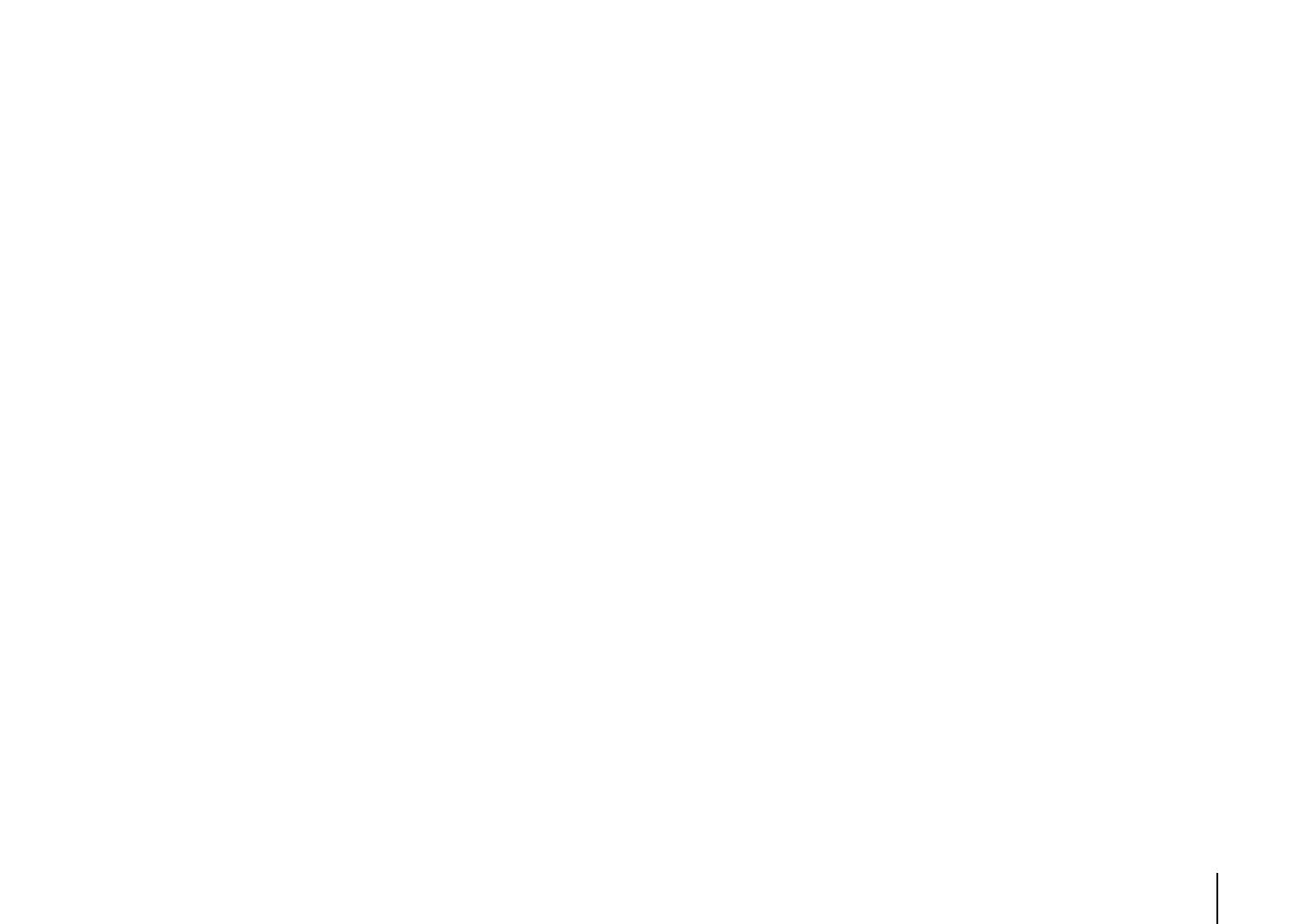
APPENDIX ➤ Specifications En 142
Compatible Decoding Formats
• Decoding Format
- Dolby TrueHD, Dolby Digital Plus
- Dolby Digital, Dolby Digital EX
- DTS-HD Master Audio, DTS-HD High Resolution Audio,
DTS Express
- DTS, DTS 96/24, DTS-ES Matrix 6.1, DTS-ES Discrete 6.1
- DTS Digital Surround
• Post Decoding Format
- Dolby Pro Logic
- Dolby Pro Logic II Music, Dolby Pro Logic II Movie,
Dolby Pro Logic II Game
- Dolby Pro Logic IIx Music, Dolby Pro Logic IIx Movie,
Dolby Pro Logic IIx Game
- DTS Neo:6 Music, DTS Neo:6 Cinema
Audio Section
• Rated Output Power (2-channel driven)
(20 Hz to 20 kHz, 0.06% THD, 8 Ω)
Front L/R .............................................................110 W+110 W
Center............................................................................. 110 W
Surround L/R.......................................................110 W+110 W
Surround Back L/R .............................................110 W+110 W
(1 kHz, 0.9% THD, 8 Ω)
Front L/R .............................................................120 W+120 W
Center............................................................................. 120 W
Surround L/R.......................................................120 W+120 W
Surround Back L/R .............................................120 W+120 W
• Rated Output Power (1-channel driven)
(1 kHz, 0.9% THD, 8 Ω)
Front L/R .................................................................... 135 W/ch
Center ....................................................................... 135 W/ch
Surround L/R.............................................................. 135 W/ch
Surround Back L/R .................................................... 135 W/ch
(1 kHz, 0.9% THD, 4 Ω)
Front L/R [U.K. and Europe models] ......................... 170 W/ch
• Maximum Effective Output Power (1-channel driven)
(JEITA, 1 kHz, 10% THD, 8
Ω
)
[China, Korea, Asia and General models]
Front L/R.....................................................................165 W/ch
Center.........................................................................165 W/ch
Surround L/R ..............................................................165 W/ch
Surround Back L/R .....................................................165 W/ch
• Dynamic Power (IHF)
Front L/R (8/6/4/2 Ω) ...................................135/165/210/280 W
• Damping Factor
Front L/R, 1 kHz, 8 Ω ............................................. 150 or more
• Input Sensitivity / Input Impedance
PHONO (1 kHz, 100 W/8 Ω) ................................ 3.5 mV/47 kΩ
AUDIO 2 etc. (1 kHz, 100 W/8 Ω) ....................... 200 mV/47 kΩ
• Maximum Input Signal
PHONO (1 kHz, 0.5% THD) .............................. 60 mV or more
AUDIO 2 etc. (1 kHz, 0.5% THD) ........................ 2.4 V or more
• Output Level / Output Impedance
AV OUT.............................................................. 200 mV/1.2 kΩ
HEADPHONE OUT ............................................. 150 mV/100 Ω
PRE OUT
SUBWOOFER (50 Hz) ........................................ 1.0 V/1.2 kΩ
Except SUBWOOFER (1 kHz) ............................ 1.0 V/1.2 kΩ
ZONE OUT ............................................................ 1.0 V/1.2 kΩ
• Frequency Response
AUDIO 2 etc. (10 Hz to 100 kHz) ................................+0/-3 dB
• RIAA Equalization Deviation
PHONO (20 Hz to 20 kHz) .........................................0±0.5 dB
• Total Harmonic Distortion
PHONO to AV OUT.............................................. 0.02% or less
MULTI CH INPUT to Speaker Out (Pure Direct, 70 W, 8 Ω)
............................................................................ 0.04% or less
• Signal to Noise Ratio (IHF-A Network)
PHONO to AV OUT (Input Shorted 5 mV)
[U.S.A., Canada, China and General models]... 86 dB or more
[Other models]................................................... 81 dB or more
AUDIO 2 etc. to Speaker Out (Pure Direct, Input Shorted 250 mV)
......................................................................... 100 dB or more
• Residual Noise (IHF-A Network)
Front L/R (Speaker Out)..................................... 150 µV or less
• Channel Separation
PHONO (Input Shorted, 1 kHz/10 kHz) ...60 dB/55 dB or more
AUDIO 2 etc. (Input 5.1 kΩ Shorted, 1 kHz/10 kHz)
.................................................................60 dB/45 dB or more
• Volume Control
Main Zone ................ MUTE, -80 dB to +16.5 dB (0.5 dB Step)
Zone2 ....................... MUTE, -80 dB to +16.5 dB (0.5 dB Step)
• Tone Control Characteristics
Main Zone
Bass Boost/Cut ........................ ±6.0 dB/50 Hz (0.5 dB Step)
Bass Turnover .............................................................350 Hz
Treble Boost/Cut......................±6.0 dB/20 kHz (0.5 dB Step)
Treble Turnover ..........................................................3.5 kHz
Zone2
Bass Boost/Cut ............................ ±10 dB/50 Hz (2 dB Step)
Bass Turnover .............................................................350 Hz
Treble Boost/Cut........................... ±10 dB/50 Hz (2 dB Step)
Treble Turnover ..........................................................3.5 kHz
• Filter Characteristics
(fc=40/60/80/90/100/110/120/160/200 Hz)
H.P.F. (Front, Center, Surround, Surround Back: Small)
..................................................................................12 dB/oct.
L.P.F. (Subwoofer) .....................................................24 dB/oct.
Video Section
• Video Signal Type
[U.S.A., Canada, Korea and General models] ................NTSC
[Other models]....................................................................PAL
• Video Signal Type (Video Conversion)..................... NTSC/PAL

APPENDIX ➤ Specifications En 143
• Video Signal Level
Composite ............................................................. 1 Vp-p/75 Ω
S-video
Y.......................................................................... 1 Vp-p/75 Ω
C (NTSC) [U.S.A., Canada, Korea and General models]
..................................................................... 0.286 Vp-p/75 Ω
C (PAL) [Other models] ................................... 0.3 Vp-p/75 Ω
Component
Y.......................................................................... 1 Vp-p/75 Ω
Pb/Pr ................................................................ 0.7 Vp-p/75 Ω
• Video Maximum Input Level (Video Conversion Off)
....................................................................... 1.5 Vp-p or more
• Signal to Noise Ratio (Video Conversion Off).....60 dB or more
• Monitor Out Frequency Response (Video Conversion Off)
Component (MONITOR OUT/ZONE OUT)
............................................................5 Hz to 100 MHz, ±3 dB
FM Section
• Tuning Range
[U.S.A. and Canada models] ..............87.5 MHz to 107.9 MHz
[Asia and General models]
.......................................87.5/87.50 MHz to 108.0/108.00 MHz
[Other models].................................87.50 MHz to 108.00 MHz
• 50 dB Quiet Sensitivity (IHF, 1 kHz, 100% MOD.)
Mono................................................................. 3 µV (20.8 dBf)
• Signal to Noise Ratio (IHF)
Mono/Stereo [except U.S.A. model]..................... 72 dB/70 dB
HD [U.S.A. model] ...........................................................80 dB
• Harmonic Distortion (IHF, 1 kHz)
Mono/Stereo [except U.S.A. model]........................ 0.3%/0.5%
HD [U.S.A. model] .......................................................... 0.03%
• Antenna Input ................................................ 75 Ω unbalanced
AM section
• Tuning Range
[U.S.A. and Canada models] .................. 530 kHz to 1710 kHz
[Asia and General models]...... 530/531 kHz to 1710/1611 kHz
[Other models]......................................... 531 kHz to 1611 kHz
General
• Power Supply
[U.S.A. and Canada models] ..........................AC 120 V, 60 Hz
[General model] ............AC 110 to 120/220 to 240 V, 50/60 Hz
[China model]..................................................AC 220 V, 50 Hz
[Korea model] .................................................AC 220 V, 60 Hz
[Australia model] .............................................AC 240 V, 50 Hz
[U.K. and Europe models] ..............................AC 230 V, 50 Hz
[Asia model] ....................................AC 220 to 240 V, 50/60 Hz
• Power Consumption
[U.S.A. model].................................................... 490 W/620 VA
[Canada model] ................................................. 400 W/510 VA
[Korea model] .................................................................390 W
[Other models] ................................................................490 W
• Standby Power Consumption
HDMI Control Off, Standby Through Off ........... 0.3 W (Typical)
HDMI Control On, Standby Through On ........... 4.5 W (Typical)
HDMI Control Off, Standby Through On (AV 1, No Signals)
..........................................................................4.5 W (Typical)
Network Standby On .........................................2.2 W (Typical)
• Maximum Power Consumption
[Asia and General models] ...........................................1190 W
• Dimensions (W x H x D)
............................435 x 182 x 432 mm (17-1/8” x 7-1/8” x 17”)
• Weight ...........................................................15.1 kg (33.3 lbs)
* Specifications are subject to change without notice.

APPENDIX ➤ Index En 144
Symbols
bPLII Game (surround decoder) ............55
bPLII Movie (surround decoder) ............55
bPLII Music (surround decoder) ............55
bPLIIx Game (surround decoder) ..........55
bPLIIx Movie (Extended Surround) ........86
bPLIIx Movie (surround decoder) ..........55
bPLIIx Music (Extended Surround) ........86
bPLIIx Music (surround decoder) ..........55
bPLIIxMo (Extended Surround) ..............86
bPLIIxMu (Extended Surround) ..............86
bPro Logic (surround decoder) ..............55
Lock icon (o) .........................................112
Numerics
2.1-channel system
(speaker configuration) .........................16
2ch Stereo (sound program) .....................53
4K signal (video signal resolution) ..........138
5.1-channel system
(speaker configuration) .........................16
5ch BI-AMP
(Power Amp Assign, Setup menu) ......100
5ch BI-AMP (speaker configuration) .........20
5ch BI-AMP +SB
(Power Amp Assign, Setup menu) ......100
5ch BI-AMP +SB
(speaker configuration) .........................21
7.1+2-channel system
(speaker configuration) .........................15
7.1-channel system
(speaker configuration) .........................15
7ch +1ZONE
(Power Amp Assign, Setup menu) ......100
7ch +1ZONE (speaker configuration) ...... 21
7ch Stereo (sound program) .................... 53
A
Access control (network device) ............ 108
Action Game (sound program) ................ 52
Adaptive DRC (Option menu) .................. 85
Adaptive DSP Level
(Sound, Setup menu) ......................... 104
Adjustment (Lipsync, Setup menu) ........ 104
ADVANCED SETUP menu ...................... 115
ADVANCED SETUP menu items ............ 116
Adventure (sound program) ..................... 52
AirPlay ...................................................... 76
AM antenna .............................................. 34
Amp (Audio Output, Setup menu) .......... 106
Apple Composite AV Cable ..................... 64
ARC (Audio Return Channel) ................... 25
ARC (HDMI Control, Setup menu) ......... 106
Aspect (Video Mode, Setup menu) ........ 105
Audio Decoder
(front display information) .................... 83
Audio device connection ......................... 33
Audio file format (PC/NAS) ....................... 71
Audio file format (USB storage device) .... 68
AUDIO jack .............................................. 24
Audio Mode (Option menu) ...................... 87
Audio Output (HDMI, Setup menu) ........ 106
Audio program (HD Radio) ...................... 59
Audio Return Channel (ARC) ................... 25
Audio Select (Option menu) ..................... 87
Audio Signal (Information menu) ............ 114
Auto Power Down
(ECO, Setup menu) ............................ 113
Auto/Manual Select
(Lipsync, Setup menu) ....................... 103
Automatic station preset (FM radio) ......... 63
Automatic station preset (HD Radio) ....... 61
AV OUT jacks ........................................... 36
B
Backup/recovery of the settings
(ADVANCED SETUP menu) ............... 118
Banana plug ............................................. 18
Bass Cross Over
(Configuration, Setup menu) .............. 102
Battery ........................................................ 5
Bitrate
(Audio Signal, Information menu) ....... 114
Bitstream ................................................ 138
C
Cartridge .................................................. 33
Cellar Club (sound program) ................... 53
Center (Configuration, Setup menu) ...... 101
Center Image (Sound Program menu) ..... 96
Center Width (Sound Program menu) ...... 96
Chamber (sound program) ...................... 53
Channel
(Audio Signal, Information menu) ....... 114
CINEMA DSP ............................................ 52
CINEMA DSP 3D ...................................... 54
CINEMA DSP 3D Mode (Option menu) .... 85
CLASSICAL
(sound program subcategory) ............. 53
Clearing (remote control) ....................... 122
Clock Time (Radio Data System) ............. 61
COAXIAL jack .......................................... 24
Component video cable ........................... 24
Index

APPENDIX ➤ Index En 145
COMPONENT VIDEO jack ........................24
Compressed Music Enhancer ..................56
Configuration (Speaker, Setup menu) ....100
Crossover frequency setting
(subwoofer) ...........................................40
D
DC OUT jack .............................................11
Decode Type (Sound Program menu) ......95
Decoder Mode (Input menu) ....................90
Default Gateway ......................................107
Default Gateway
(Network, Information menu) ...............115
Delay Enable (Lipsync, Setup menu) .....103
Detail (Scene menu) .................................93
Device Control (Scene menu) ...................92
DHCP (IP Address, Setup menu) ............107
Dialogue
(Audio Signal, Information menu) .......114
Dialogue Adjust (Option menu) ................86
Dialogue Level (Option menu) ..................86
Dialogue Lift (Option menu) ......................86
Dialogue normalization level ...................114
Digital coaxial cable ..................................24
Digital Media Controller (DMC) .................91
Digital optical cable ..................................24
Dimension (Sound Program menu) ...........96
Dimmer (Front Display)
(Display Set, Setup menu) ..................111
Direct (Sound Program menu) ..................95
Direct Stream Digital (DSD) ....................133
DISPLAY key .............................................83
Display Set (Function, Setup menu) .......111
Distance (Speaker, Setup menu) ............102
DMC (Digital Media Controller) .................91
DMC Control (Input menu) ........................91
DNS Server .............................................107
DNS Server
(Network, Information menu) .............. 115
Dolby Digital EX (Extended Surround) ..... 86
Dolby Pro Logic (surround decoder) ....... 55
Dolby Pro Logic II (surround decoder) .... 55
Dolby Pro Logic IIx
(surround decoder) .............................. 55
Dolby Pro Logic IIx Movie
(Extended Surround) ............................ 86
Dolby Pro Logic IIx Music
(Extended Surround) ............................ 86
Drama (sound program) .......................... 52
DSD (Direct Stream Digital) ................... 133
DSP Level (Sound Program menu) .......... 95
DSP Program
(front display information) .................... 83
DTS Neo:6 (surround decoder) ................ 55
DTS-ES (Extended Surround) .................. 86
Dynamic Range
(Sound, Setup menu) ......................... 104
E
ECO (Setup menu) ................................. 113
ECO Mode (ECO, Setup menu) ............. 113
Enhancer (Option menu) .......................... 87
ENHANCER (sound mode) ...................... 56
ENTERTAINMENT
(sound program subcategory) ............. 52
Error message (YPAO) ............................. 46
EX/ES (Extended Surround) ..................... 86
Extended Surround (Option menu) .......... 86
External device control
(remote control) .................................. 119
External device operation keys
(remote control) .................................... 12
External power amplifier connection ........ 23
Extra Bass
(Configuration, Setup menu) .............. 102
F
Filter
(MAC Address Filter, Setup menu) .... 108
FIRM UPDATE
(ADVANCED SETUP menu) ............... 118
Firmware Update .................................... 124
Firmware update
(ADVANCED SETUP menu) ............... 118
Firmware Version
(System, Information menu) ............... 115
Firmware version check
(ADVANCED SETUP menu) ............... 118
FM antenna .............................................. 34
FM Mode (Option menu) .......................... 88
FM/AM antenna connection ..................... 34
Format
(Audio Signal, Information menu) ....... 114
Frequency step setting
(ADVANCED SETUP menu) ................. 57
Front (Configuration, Setup menu) ......... 100
Front display
(part names and functions) .................. 10
Front display information .......................... 83
Front panel (part names and functions) ..... 8
Front panel door (front panel) .................... 8
Front Presence
(Configuration, Setup menu) .............. 101
Front/Rear Balance
(Sound Program menu) ........................ 95
Function (Setup menu) ........................... 111
G
GND terminal (turntable connection) ....... 33
Ground lead (turntable connection) ......... 33

APPENDIX ➤ Index En 146
H
Hall in Munich (sound program) ...............53
Hall in Vienna (sound program) ................53
HD Radio audio program selection ..........59
HD Radio information ................................59
HDMI (Setup menu) ................................106
HDMI cable ...............................................24
HDMI Control ..........................................137
HDMI Control (HDMI, Setup menu) ........106
HDMI jack .................................................24
HDMI Monitor (Information menu) ...........114
HDMI OUT1
(Audio Output, Setup menu) ...............107
HDMI OUT2
(Audio Output, Setup menu) ...............107
HDMI output selection ..............................48
Height Balance (Sound Program menu) ...95
High definition audio ...............................138
High speed HDMI cable ...........................24
Hold (HD Radio information) .....................60
Hold/Unhold (Option menu) ......................60
I
INFO key ...................................................83
Information display (front display) ............10
Information menu ....................................114
Initial Delay (Sound Program menu) .........95
Initial setting restoration
(ADVANCED SETUP menu) ................118
Initial Volume (Sound, Setup menu) ........104
Initial Volume
(Zone2 Set, Setup menu) ....................109
INITIALIZE
(ADVANCED SETUP menu) ................118
Input Assignment
(Function, Setup menu) .......................111
Input jack assignment .............................111
Input menu ............................................... 89
Input menu items ..................................... 89
Input selection keys (remote control) ....... 12
Input Trim (Option menu) ......................... 86
Internet radio ............................................ 74
IP Address ............................................. 107
IP Address
(Network, Information menu) .............. 115
IP Address (Network, Setup menu) ........ 107
iPad .......................................................... 64
iPhone ...................................................... 64
iPod .......................................................... 64
iPod connection ....................................... 64
iTunes ....................................................... 76
L
Language (Setup menu) ........................ 113
Learning (remote control) ...................... 121
Left/Right Balance
(Sound Program menu) ........................ 95
Level (Sound Program menu) .................. 95
Level (Speaker, Setup menu) ................. 102
LFE (Low Frequency Effects) ................. 134
Lipsync ................................................... 134
Lipsync (Sound, Setup menu) ................ 103
LIVE/CLUB
(sound program subcategory) ............. 53
Liveness (Sound Program menu) ............. 95
Load (Scene menu) ................................. 92
Low Frequency Effects (LFE) ................. 134
M
MAC Address
(MAC Address Filter, Setup menu) .... 108
MAC Address
(Network, Information menu) .............. 115
MAC Address Filter
(Network, Setup menu) ...................... 108
Main Zone Set
(Multi Zone, Setup menu) ................... 109
Manual Setup (Speaker, Setup menu) ... 100
Manual station preset (FM/AM radio) ....... 58
Mass storage class device ...................... 68
Max Volume (Sound, Setup menu) ........ 104
Max Volume
(Zone2 Set, Setup menu) ................... 109
Measurement result (YPAO) ..................... 44
Media sharing setup ................................ 71
Memory Guard
(Function, Setup menu) ...................... 112
Menu language selection ......................... 39
Menu operation keys (front panel) ............. 9
Menu operation keys (remote control) ..... 12
Monaural Mix (Sound Program menu) ..... 95
Monaural reception mode (FM radio) ...... 57
MONITOR CHECK
(ADVANCED SETUP menu) ............... 117
Monitor check
(ADVANCED SETUP menu) ............... 117
Monitor Out Assign
(Multi Zone, Setup menu) ................... 110
Mono (Zone2 Set, Setup menu) ............. 110
Mono Movie (sound program) .................. 52
MOVIE (sound program category) ........... 52
MOVIE THEATER
(sound program subcategory) ............. 52
MULTI CH INPUT jacks ............................ 36
Multi measure (YPAO) .............................. 43
Multi Zone (Setup menu) ........................ 109
Multi-zone ................................................. 78
MUSIC (sound program category) ........... 53
Music Video (sound program) ................. 52

APPENDIX ➤ Index En 147
MUTE key ..................................................12
Muting .......................................................48
N
NAS (Network Attached Storage) .............35
NAS connection ........................................35
Neo:6 Cinema (surround decoder) ...........55
Neo:6 Music (surround decoder) ..............55
Network (Information menu) ....................115
Network (Setup menu) ............................107
Network Attached Storage (NAS) .............35
Network connection ..................................35
Network Name
(Network, Information menu) ...............115
Network Name
(Network, Setup menu) .......................108
Network Standby
(Network, Setup menu) .......................108
Numeric keys (remote control) ..................12
O
ON SCREEN key .......................................12
On-screen menu .......................................12
OPTICAL jack ............................................24
OPTION key ..............................................84
Option menu .............................................84
Option menu items ....................................84
P
Panorama (Sound Program menu) ...........96
Parametric EQ (Speaker, Setup menu) ...102
PARTY key ................................................82
Party mode ................................................82
Party Mode Set
(Multi Zone, Setup menu) ....................110
PC connection ...........................................35
PHONES jack ..............................................9
PHONO jack (turntable connection) .........33
Playback (iPod) ........................................ 65
Playback (NAS) ........................................ 71
Playback (PC) .......................................... 71
Playback (USB storage device) ............... 68
Power Amp Assign
(Speaker, Setup menu) ...................... 100
Power cable connection .......................... 38
PRE OUT jacks ......................................... 23
Program Service (Radio Data System) .... 61
Program Type (Radio Data System) ........ 61
Pure Direct ............................................... 55
PURE DIRECT (sound mode) ................... 55
Pure Direct Mode
(Sound, Setup menu) ......................... 104
R
Radio Data System (FM radio) ................. 61
Radio Data System information ................ 61
Radio Text (Radio Data System) .............. 61
Rear panel (part names and functions) ... 11
Recording device connection .................. 36
RECOV./BACKUP
(ADVANCED SETUP menu) ............... 118
REMOTE CON AMP
(ADVANCED SETUP menu) ............... 116
Remote connection .................................. 37
Remote control
(part names and functions) .................. 12
Remote control code registration
(playback device) .............................. 120
Remote control code registration (TV) ... 119
Remote control ID setting
(ADVANCED SETUP menu) ............... 116
Remote control ID setting
(remote control) .................................. 116
Remote control sensor ............................... 5
Remote control sensor setting
(ADVANCED SETUP menu) ............... 116
Remote control signal transmitter
(remote control) .................................... 12
Remote ID
(System, Information menu) ............... 115
REMOTE IN jack ....................................... 80
REMOTE OUT jack ................................... 37
REMOTE SENSOR
(ADVANCED SETUP menu) ............... 116
Rename (input source name) ................... 90
Rename (network name) ........................ 108
Rename (scene name) ............................. 93
Rename/Icon Select (Input menu) ........... 90
Rename/Icon Select (Scene menu) ......... 93
Repeat (iPod, Option menu) .................... 67
Repeat (PC/NAS, Option menu) ............... 73
Repeat
(USB storage device, Option menu) .... 70
Reset (remote control) ............................ 123
Reset (Scene menu) ................................. 93
Resolution
(Video Mode, Setup menu) ................ 105
Reverb Delay (Sound Program menu) ..... 95
Reverb Level (Sound Program menu) ...... 95
Reverb Time (Sound Program menu) ...... 95
Roleplaying Game (sound program) ....... 52
Room Size (Sound Program menu) .......... 95
Router connection .................................... 35
S
S VIDEO jack ............................................ 24
Sampling
(Audio Signal, Information menu) ....... 114
Save (Scene menu) .................................. 92
Scene configuration ................................. 50
SCENE function ........................................ 49

APPENDIX ➤ Index En 148
SCENE key ................................................49
SCENE link playback ................................37
Scene menu ..............................................91
Scene menu items ....................................92
Sci-Fi (sound program) .............................52
Setting Data Copy
(Speaker, Setup menu) .......................100
Setting Pattern
(Speaker, Setup menu) .......................100
Setup menu ...............................................97
Setup menu items .....................................98
Short Message
(Display Set, Setup menu) ..................111
Shuffle (iPod, Option menu) ......................67
Shuffle (PC/NAS, Option menu) ................73
Shuffle
(USB storage device, Option menu) .....70
SILENT CINEMA .......................................56
Simple play (iPod) .....................................66
Single measure (YPAO) ............................42
SLEEP key .................................................12
Sleep timer ................................................12
Sound (Setup menu) ...............................103
Sound field effect ......................................52
Sound mode selection ..............................51
Sound program .........................................52
Sound program category ..........................52
Sound Program menu ...............................94
Sound Program menu items .....................95
Speaker (Setup menu) ............................100
Speaker connection ..................................17
Speaker connection (bi-amp) ...................22
Speaker connection (Zone2) ....................22
SPEAKER IMP.
(ADVANCED SETUP menu) ................116
Speaker Impedance
(System, Information menu) ............... 115
Speaker impedance setting
(ADVANCED SETUP menu) ................. 16
Speaker indicator (front display) .............. 10
Spectacle (sound program) ..................... 52
Sports (sound program) ........................... 52
Standard (sound program) ...................... 52
Standby indicator (front panel) .................. 8
Standby Sync
(HDMI Control, Setup menu) .............. 106
Standby Through
(HDMI, Setup menu) .......................... 107
STEREO
(sound program subcategory) ............. 53
Stereo pin cable ....................................... 24
Stereo reception mode (FM radio) ........... 57
STP network cable ................................... 35
STRAIGHT (sound mode) ........................ 54
Straight decode ....................................... 54
Subnet Mask .......................................... 107
Subnet Mask
(Network, Information menu) .............. 115
Subwoofer
(Configuration, Setup menu) .............. 101
Subwoofer connection ............................. 18
Subwoofer Trim (Option menu) ................ 87
SUR.DECODE (sound mode) ................... 55
Surround
(Configuration, Setup menu) .............. 101
Surround Back
(Configuration, Setup menu) .............. 101
Surround Back Initial Delay
(Sound Program menu) ........................ 95
Surround Back Liveness
(Sound Program menu) ........................ 95
Surround Back Room Size
(Sound Program menu) ........................ 95
Surround decoder .................................... 55
Surround Initial Delay
(Sound Program menu) ........................ 95
Surround Liveness
(Sound Program menu) ........................ 95
Surround Room Size
(Sound Program menu) ........................ 95
S-video cable ........................................... 24
System (Information menu) .................... 115
System ID
(System, Information menu) ............... 115
T
Target Zone
(Trigger Output, Setup menu) ............ 112
Test Tone (Speaker, Setup menu) ......... 103
The Bottom Line (sound program) ........... 53
The Roxy Theatre (sound program) ......... 53
Tone Control (Option menu) ..................... 85
Traffic information ..................................... 62
Traffic Program (Option menu) ................ 62
Trigger function ........................................ 37
Trigger Mode
(Trigger Output, Setup menu) ............ 112
TRIGGER OUT jacks ................................ 37
Trigger Output1
(Function, Setup menu) ...................... 112
Trigger Output2
(Function, Setup menu) ...................... 112
TUNER FRQ STEP
(ADVANCED SETUP menu) ............... 117
Tuner Frq. Step
(System, Information menu) ............... 115
Tuning (FM/AM radio) .............................. 57
Tuning (HD Radio) ................................... 59

APPENDIX ➤ Index En 149
Turntable ...................................................33
TV Audio Input
(HDMI Control, Setup menu) ...............106
TV connection ...........................................25
TV FORMAT
(ADVANCED SETUP menu) ................117
TV Format (System, Information menu) ...115
TV operation keys (remote control) ...........12
U
USB jack .....................................................9
USB storage device connection ...............68
V
VERSION (ADVANCED SETUP menu) ....118
Video (Setup menu) ................................105
VIDEO AUX jacks ......................................34
Video device connection ..........................31
VIDEO jack ................................................24
Video Mode (Option menu) .......................87
Video Mode (Video, Setup menu) ...........105
Video Out (Input menu) .............................90
Video pin cable .........................................24
Video Signal (Information menu) .............114
Video signal type setting
(ADVANCED SETUP menu) ................117
Virtual CINEMA DSP .................................54
Virtual Presence Speaker (VPS) ................54
VOLTAGE SELECTOR ..............................38
Volume (Zone2 Set, Setup menu) ...........109
Volume Interlock (Input menu) ..................90
Volume Trim (Option menu) ......................86
VPS (Virtual Presence Speaker) ................54
W
Wall Paper (Display Set, Setup menu) ....111
Warning message (YPAO) ........................47
Windows Media Player ..............................71
Y
Yamaha Parametric room
Acoustic Optimizer (YPAO) .................. 40
YPAO (Yamaha Parametric room
Acoustic Optimizer) ............................. 40
YPAO MIC jack ........................................ 40
YPAO microphone ................................... 40
Z
Zone (Information menu) ........................ 115
Zone Rename
(Main Zone Set, Setup menu) ............ 109
Zone Rename
(Zone2 Set, Setup menu) ................... 110
Zone Scene Rename
(Zone2 Set, Setup menu) ................... 110
Zone2 ....................................................... 78
Zone2 Set (Multi Zone, Setup menu) ..... 109

© 2012 Yamaha Corporation YE448A0/EN
-
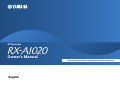 1
1
-
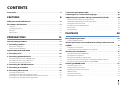 2
2
-
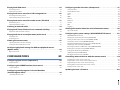 3
3
-
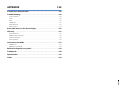 4
4
-
 5
5
-
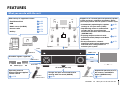 6
6
-
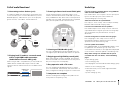 7
7
-
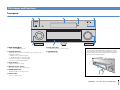 8
8
-
 9
9
-
 10
10
-
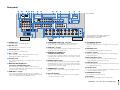 11
11
-
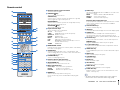 12
12
-
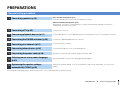 13
13
-
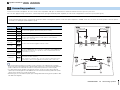 14
14
-
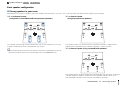 15
15
-
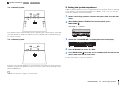 16
16
-
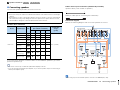 17
17
-
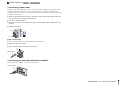 18
18
-
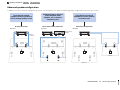 19
19
-
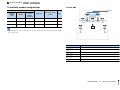 20
20
-
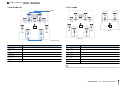 21
21
-
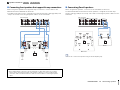 22
22
-
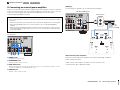 23
23
-
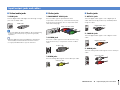 24
24
-
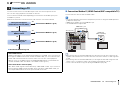 25
25
-
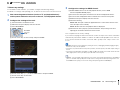 26
26
-
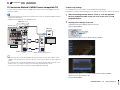 27
27
-
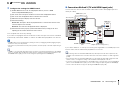 28
28
-
 29
29
-
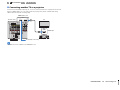 30
30
-
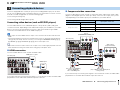 31
31
-
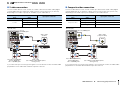 32
32
-
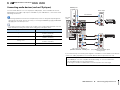 33
33
-
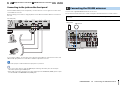 34
34
-
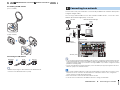 35
35
-
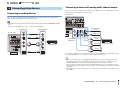 36
36
-
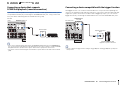 37
37
-
 38
38
-
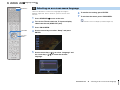 39
39
-
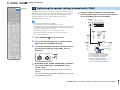 40
40
-
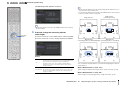 41
41
-
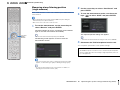 42
42
-
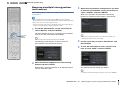 43
43
-
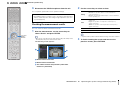 44
44
-
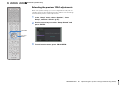 45
45
-
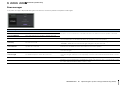 46
46
-
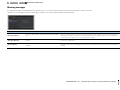 47
47
-
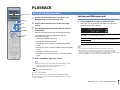 48
48
-
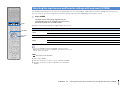 49
49
-
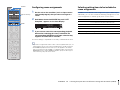 50
50
-
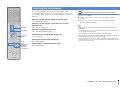 51
51
-
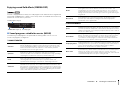 52
52
-
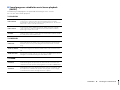 53
53
-
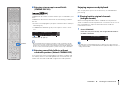 54
54
-
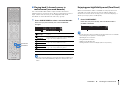 55
55
-
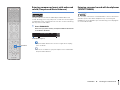 56
56
-
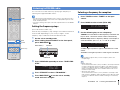 57
57
-
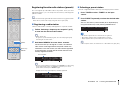 58
58
-
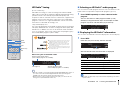 59
59
-
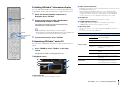 60
60
-
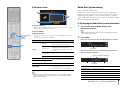 61
61
-
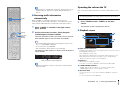 62
62
-
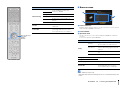 63
63
-
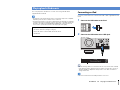 64
64
-
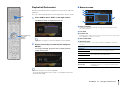 65
65
-
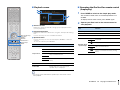 66
66
-
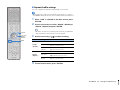 67
67
-
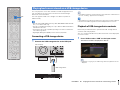 68
68
-
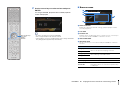 69
69
-
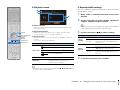 70
70
-
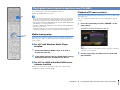 71
71
-
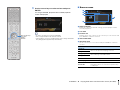 72
72
-
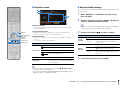 73
73
-
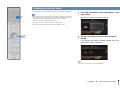 74
74
-
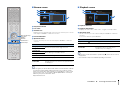 75
75
-
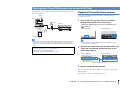 76
76
-
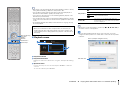 77
77
-
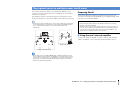 78
78
-
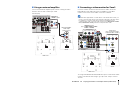 79
79
-
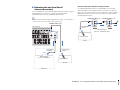 80
80
-
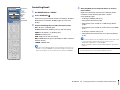 81
81
-
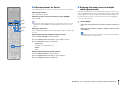 82
82
-
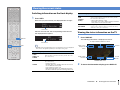 83
83
-
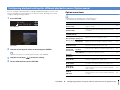 84
84
-
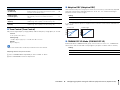 85
85
-
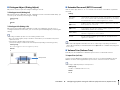 86
86
-
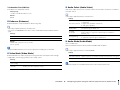 87
87
-
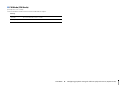 88
88
-
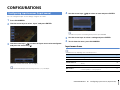 89
89
-
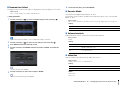 90
90
-
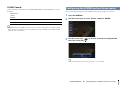 91
91
-
 92
92
-
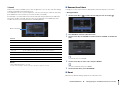 93
93
-
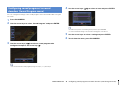 94
94
-
 95
95
-
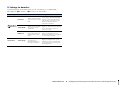 96
96
-
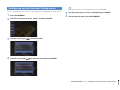 97
97
-
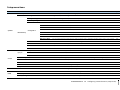 98
98
-
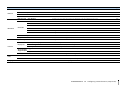 99
99
-
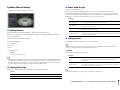 100
100
-
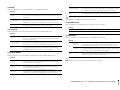 101
101
-
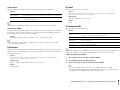 102
102
-
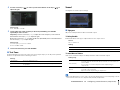 103
103
-
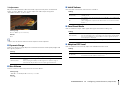 104
104
-
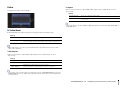 105
105
-
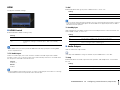 106
106
-
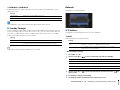 107
107
-
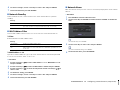 108
108
-
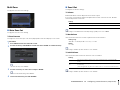 109
109
-
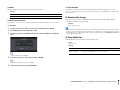 110
110
-
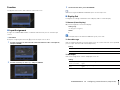 111
111
-
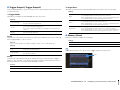 112
112
-
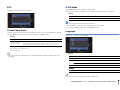 113
113
-
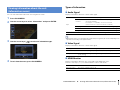 114
114
-
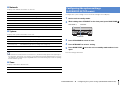 115
115
-
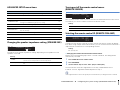 116
116
-
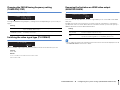 117
117
-
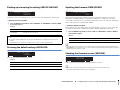 118
118
-
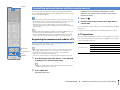 119
119
-
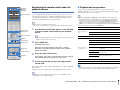 120
120
-
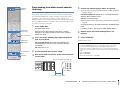 121
121
-
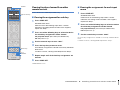 122
122
-
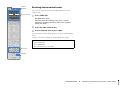 123
123
-
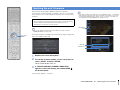 124
124
-
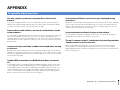 125
125
-
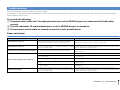 126
126
-
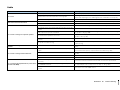 127
127
-
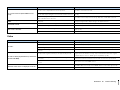 128
128
-
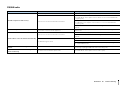 129
129
-
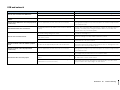 130
130
-
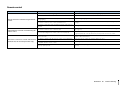 131
131
-
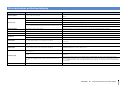 132
132
-
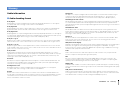 133
133
-
 134
134
-
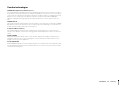 135
135
-
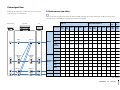 136
136
-
 137
137
-
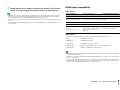 138
138
-
 139
139
-
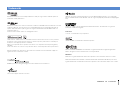 140
140
-
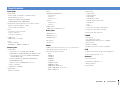 141
141
-
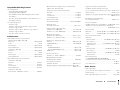 142
142
-
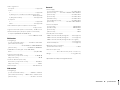 143
143
-
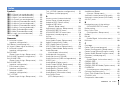 144
144
-
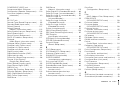 145
145
-
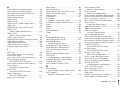 146
146
-
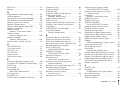 147
147
-
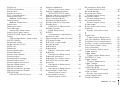 148
148
-
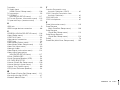 149
149
-
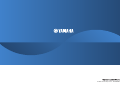 150
150
Yamaha Aventage RX-A1020 Manual de usuario
- Categoría
- Receptores AV
- Tipo
- Manual de usuario
- Este manual también es adecuado para
en otros idiomas
- français: Yamaha Aventage RX-A1020 Manuel utilisateur
- italiano: Yamaha Aventage RX-A1020 Manuale utente
- English: Yamaha Aventage RX-A1020 User manual
- Deutsch: Yamaha Aventage RX-A1020 Benutzerhandbuch
- русский: Yamaha Aventage RX-A1020 Руководство пользователя
- Nederlands: Yamaha Aventage RX-A1020 Handleiding
- dansk: Yamaha Aventage RX-A1020 Brugermanual
- svenska: Yamaha Aventage RX-A1020 Användarmanual
- Türkçe: Yamaha Aventage RX-A1020 Kullanım kılavuzu
- suomi: Yamaha Aventage RX-A1020 Ohjekirja
- română: Yamaha Aventage RX-A1020 Manual de utilizare