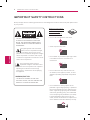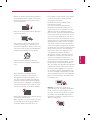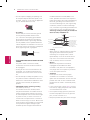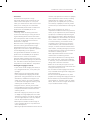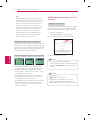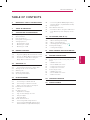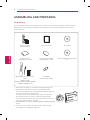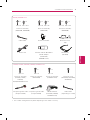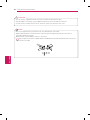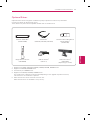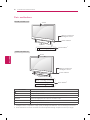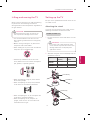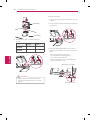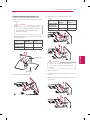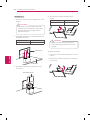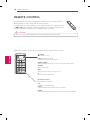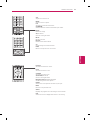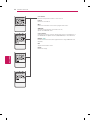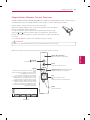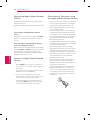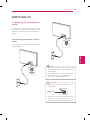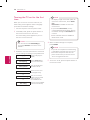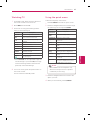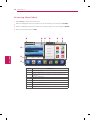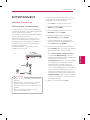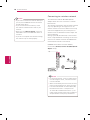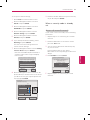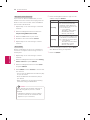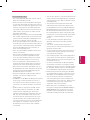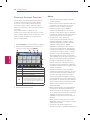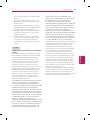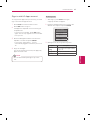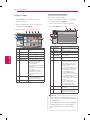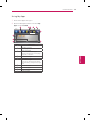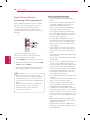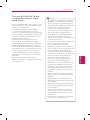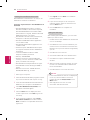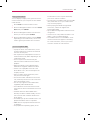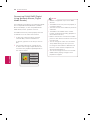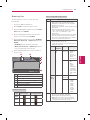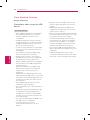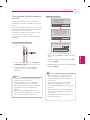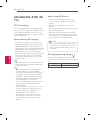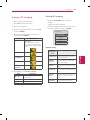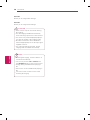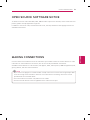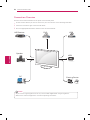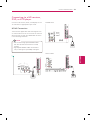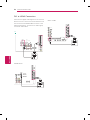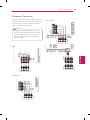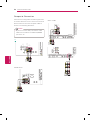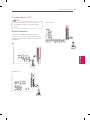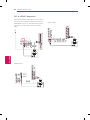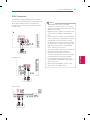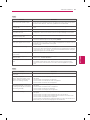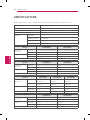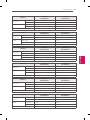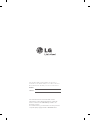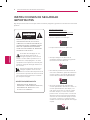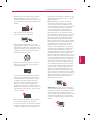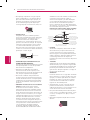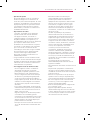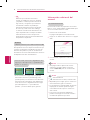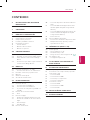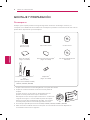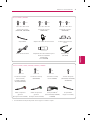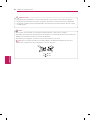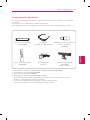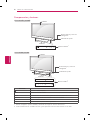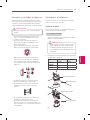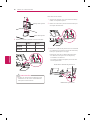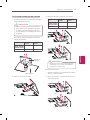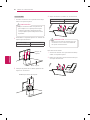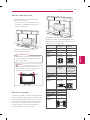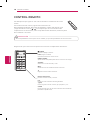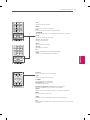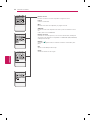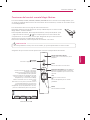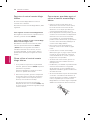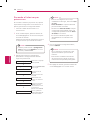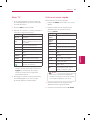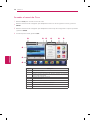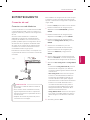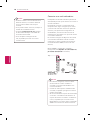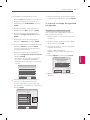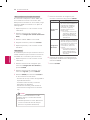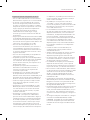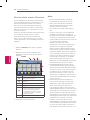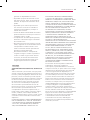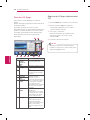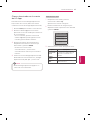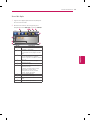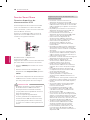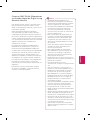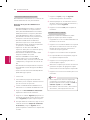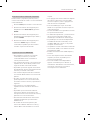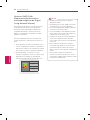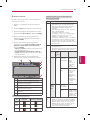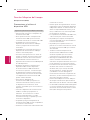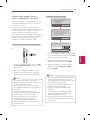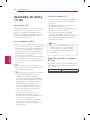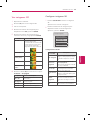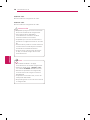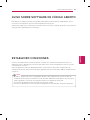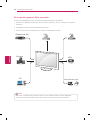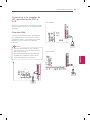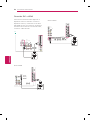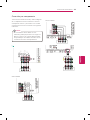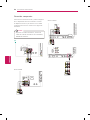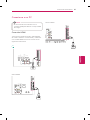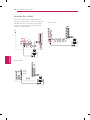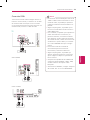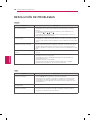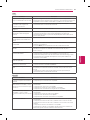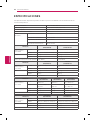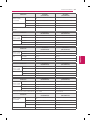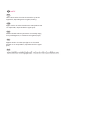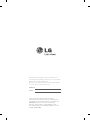LG 32LV5500 Manual de usuario
- Categoría
- Televisores de plasma
- Tipo
- Manual de usuario

P/NO : MFL59166652 (1110-REV05)
www.lg.com
OWNER’S MANUAL
LED LCD TV
/
PLASMA
TV
Please read this manual carefully before operating your
set and retain it for future reference.
LED LCD TV MODELS
32LV3700
42LV3700
47LV3700
PLASMA TV MODELS
50PZ570B
60PZ570B
50PZ950B
60PZ950B
32LV5500
42LV5500
47LV5500
55LV5500
32LW5700
42LW5700
47LW5700
55LW5700
42LW6500
47LW6500
55LW6500
65LW6500
47LW9800
55LW9800

2
ENG
ENGLISH
IMPORTANT SAFETY INSTRUCTIONS
IMPORTANT SAFETY INSTRUCTIONS
Always comply with the following precautions to avoid dangerous situations and ensure peak performance
of your product.
Read these instructions.
Keep these instructions.
Heed all warnings.
Follow all instructions.
Do not use this apparatus near water.
Clean only with a dry cloth.
Do not block any ventilation openings. Install
in accordance with the manufacturer’s
instructions.
Do not install near any heat sources such
as radiators, heat registers, stoves, or other
apparatus (including amplifiers) that produce
heat.
Do not defeat the safety purpose of the
polarized or grounding-type plug. A polarized
plug has two blades with one wider than the
other. A grounding type plug has two blades
and a third grounding prong. The wide blade
or the third prong are provided for your safety.
If the provided plug does not fit into your
outlet, consult an electrician for replacement
of the obsolete outlet (Can differ by country).
TO REDUCE THE RISK OF ELECTRIC
SHOCK DO NOT REMOVE COVER (OR
BACK). NO USER SERVICEABLE PARTS
INSIDE. REFER TO QUALIFIED SERVICE
PERSONNEL.
The lightning flash with arrowhead
symbol, within an equilateral triangle,
is intended to alert the user to the
presence of uninsulated “dangerous voltage”
within the product’s enclosure that may be
of sufficient magnitude to constitute a risk of
electric shock to persons.
The exclamation point within an
equilateral triangle is intended to alert
the user to the presence of important
operating and maintenance (servicing)
instructions in the literature accompanying
the appliance.
- TO REDUCE THE RISK OF FIRE AND
ELECTRIC SHOCK, DO NOT EXPOSE THIS
PRODUCT TO RAIN OR MOISTURE.
WARNING/CAUTION

3
ENG
ENGLISH
IMPORTANT SAFETY INSTRUCTIONS
Protect the power cord from being walked on
or pinched particularly at plugs, convenience
receptacles, and the point where they exit
from the apparatus.
Only use attachments/accessories specified
by the manufacturer.
Use only with a cart, stand, tripod, bracket,
or table specified by the manufacturer, or
sold with the apparatus. When a cart is used,
use caution when moving the cart/apparatus
combination to avoid injury from tip-over.
Unplug this apparatus during lightning
storms or when unused for long periods of
time.
Refer all servicing to qualified service
personnel. Servicing is required when
the apparatus has been damaged in any
way, such as power-supply cord or plug is
damaged, liquid has been spilled or objects
have fallen into the apparatus, the apparatus
has been exposed to rain or moisture, does
not operate normally, or has been dropped.
Never touch this apparatus or antenna during
a thunder or lightning storm.
When mounting a TV on the wall, make sure
not to install the TV by hanging the power
and signal cables on the back of the TV.
Do not allow an impact shock or any objects
to fall into the product, and do not drop
anything onto the screen.
CAUTION concerning the Power Cord
(Can differ by country):
It is recommended that appliances be
placed upon a dedicated circuit; that is, a
single outlet circuit which powers only that
appliance and has no additional outlets or
branch circuits. Check the specification page
of this owner’s manual to be certain. Do not
connect too many appliances to the same
AC power outlet as this could result in fire or
electric shock. Do not overload wall outlets.
Overloaded wall outlets, loose or damaged
wall outlets, extension cords, frayed power
cords, or damaged or cracked wire insulation
are dangerous. Any of these conditions could
result in electric shock or fire. Periodically
examine the cord of your appliance, and
if its appearance indicates damage or
deterioration, unplug it, discontinue use of
the appliance, and have the cord replaced
with an exact replacement part by an
authorized service. Protect the power cord
from physical or mechanical abuse, such as
being twisted, kinked, pinched, closed in a
door, or walked upon. Pay particular attention
to plugs, wall outlets, and the point where
the cord exits the appliance. Do not move
the TV with the power cord plugged in. Do
not use a damaged or loose power cord. Be
sure do grasp the plug when unplugging the
power cord. Do not pull on the power cord
to unplug the TV.
Warning
- To reduce the risk of fire or
electrical shock, do not expose this product
to rain, moisture or other liquids. Do not
touch the TV with wet hands. Do not install
this product near flammable objects such
as gasoline or candles, or expose the TV to
direct air conditioning.

4
ENG
ENGLISH
IMPORTANT SAFETY INSTRUCTIONS
Do not expose to dripping or splashing and
do not place objects filled with liquids, such
as vases, cups, etc. on or over the apparatus
(e.g. on shelves above the unit).
Grounding
Ensure that you connect the earth ground
wire to prevent possible electric shock
(i.e. a TV with a three-prong grounded AC
plug must be connected to a three-prong
grounded AC outlet). If grounding methods
are not possible, have a qualified electrician
install a separate circuit breaker. Do not try to
ground the unit by connecting it to telephone
wires, lightening rods, or gas pipes.
Power Supply
Short-circuit Breaker
DISCONNECTING DEVICE FROM THE MAIN
POWER
The power outlet must remain readily
accessed in the event the device needs to
be unplugged.
As long as this unit is connected to the AC
wall outlet, it is not disconnected from the
AC power source even if the unit is turned
off.
Do not attempt to modify this product in any
way without written authorization from LG
Electronics. Unauthorized modification could
void the user’s authority to operate this
product.
ANTENNAS Outdoor antenna grounding
(Can differ by country):
If an outdoor antenna is installed, follow
the precautions below. An outdoor antenna
system should not be located in the vicinity
of overhead power lines or other electric light
or power circuits, or where it can come in
contact with such power lines or circuits as
death or serious injury can occur. Be sure the
antenna system is grounded so as to provide
some protection against voltage surges
and built-up static charges. Section 810 of
the National Electrical Code (NEC) in the
U.S.A. provides information with respect to
proper grounding of the mast and supporting
structure, grounding of the lead-in wire to
an antenna discharge unit, size of grounding
conductors, location of antenna discharge
unit, connection to grounding electrodes and
requirements for the grounding electrode.
Antenna grounding according to the National
Electrical Code, ANSI/NFPA 70
NEC: National Electrical Code
Ground Clamp
Antenna Lead in Wire
Antenna Discharge Unit
(NEC Section 810-20)
Grounding Conductor
(NEC Section 810-21)
Power Service Grounding
Electrode System
(NEC Art 250, Part H)
Electric Service
Equipment
Ground Clamp
Cleaning
When cleaning, unplug the power cord and
wipe gently with a soft cloth to prevent
scratching. Do not spray water or other
liquids directly on the TV as electric shock
may occur. Do not clean with chemicals
such as alcohol, thinners or benzine.
Moving
Make sure the product is turned off,
unplugged and all cables have been
removed. It may take 2 or more people to
carry larger TVs. Do not press or put stress
on the front panel of the TV.
Ventilation
Install your TV where there is proper
ventilation. Do not install in a confined
space such as a bookcase. Do not cover the
product with cloth or other materials while
plugged. Do not install in excessively dusty
places.
If you smell smoke or other odours coming
from the TV, unplug the power cord contact
an authorized service center.
Do not press strongly upon the panel with
hand or sharp object such as nail, pencil or
pen, or make a scratch on it.
Keep the product away from direct sunlight.

5
ENG
ENGLISH
IMPORTANT SAFETY INSTRUCTIONS
Dot Defect
The Plasma or LCD panel is a high
technology product with resolution of two
million to six million pixels. In a very few
cases, you could see fine dots on the screen
while you’re viewing the TV. Those dots
are deactivated pixels and do not affect the
performance and reliability of the TV.
Generated Sound
“Cracking” noise: A cracking noise that
occurs when watching or turning off the TV
is generated by plastic thermal contraction
due to temperature and humidity. This noise
is common for products where thermal
deformation is required.
Electrical circuit humming/panel buzzing: A
low level noise is generated from a high-
speed switching circuit, which supplies a
large amount of current to operate a product.
It varies depending on the product.
This generated sound does not affect the
performance and reliability of the product.
Take care not to touch the ventilation
openings. When watching the TV for a long
period, the ventilation openings may become
hot. This does not affect the performance of
the product or cause defects in the product.
Viewing 3D Imaging (For 3D TV)
- If you watch the 3D imaging too closely or
for a long period of time, it may harm your
eyesight.
- Watching the TV or playing video games
that incorporate 3D imaging with the 3D
glasses for a long period of time can cause
drowsiness, headaches or fatigue to you
and/or your eyes. If you have a headache,
or otherwise feel fatigued or drowsy, stop
watching the TV and have a rest.
- Pregnant woman, seniors, persons with
heart problems or persons who experience
frequent drowsiness should refrain from
watching 3D TV.
- Some 3D imaging may cause you to duck
or dodge the image displayed in the video.
Therefore, it is best if you do not watch 3D
TV near fragile objects or near any objects
that can be knocked over easily.
- Please prevent children under the age of
5 from watching 3D TV. It may affect their
vision development.
- Warning for photosensitization seizure: Some
viewers may experience a seizure or epilepsy
when exposed to certain factors, including
flashing lights or images in TV or video
games. If you or anybody from your family
has a history of epilepsy or seizure, please
consult with your doctor before watching 3D
TV.
Also certain symptoms can occur in
unspecified conditions without any previous
history. If you experience any of the following
symptoms, immediately stop watching the
3D imaging and consult a doctor: dizziness or
light-headedness, visual transition or altered
vision, visual or facial instability, such as eye
or muscle twitching, unconscious action,
convulsion, loss of conscience, confusion
or disorientation, loss of directional sense,
cramps, or nausea. Parents should monitor
their children, including teenagers, for these
symptoms as they may be more sensitive to
the effects of watching 3D TV.
Risk of photosensitization seizure can be
reduced with the following actions.
- Take frequent breaks from watching 3D TV.
- For those who have vision that is different
in each eye, they should watch the TV after
taking vision correction measures.
- Watch the TV so that your eyes are on the
same level as the 3D screen and refrain from
sitting too closely to the TV.
- Do not watch the 3D imaging when tired or
sick, and avoid watching the 3D imaging for a
long period of time.
- Do not wear the 3D glasses for any other
purpose than viewing 3D imaging on a 3D TV.
- Some viewers may feel disoriented after
watching 3D TV. Therefore, after you watch
3D TV, take a moment to regain awareness
of your situation before moving.

6
ENG
ENGLISH
IMPORTANT SAFETY INSTRUCTIONS
LCD
If the TV feels cold to the touch, there may
be a small “flicker” when it is turned on. This
is normal, there is nothing wrong with TV.
Some minute dot defects may be visible on
the screen, appearing as tiny red, green, or
blue spots. However, they have no adverse
effect on the TV’s performance. Avoid
touching the LCD screen or holding your
finger(s) against it for long periods of time.
Doing so may produce some temporary
distortion effects on the screen.
DISPOSAL (Hg lamp only used in LCD TVs)
The fluorescent lamp used in this product contains
a small amount of mercury. Do not dispose of this
product with general household waste. Disposal of
this product must be carried out in accordance to
the regulations of your local authority.
Preventing “Image burn” or “Burn-in” on your TV screen
If a fixed image displays on the TV screen for
a long period of time, it will be imprinted and
become a permanent disfigurement on the
screen. This is “image burn” or “burn-in” and
not covered by the warranty.
If the aspect ratio of the TV is set to 4:3 for a
long period of time, image burn may occur on
the letterboxed area of the screen.
Avoid displaying a fixed image on the TV screen
for a long period of time (2 or more hours for
LCD, 1 or more hours for the Plasma TV) to
prevent image burn.
Additional information of the
manual
Viewing the owner's manual
The owner’s manual in PDF file format is supplied
on the enclosed CD. Install the Adobe Acrobat
Reader to view the owner’s manual on your PC.
1
Insert the supplied CD.
The web page appears automatically.
2
Click Owner’s Manual on the web page.
3
View the owner’s manual.
NOTE
If the web page does not appear
automatically, access My computer and then
click LG and
index.html
to view the owner’s
manual.
NOTE
Plasma
: Plasma TV
LCD
: LED LCD TV, LCD TV
Image shown may differ from your TV.
Your TV’s OSD (On Screen Display) may
differ slightly from that shown in this manual.

7
ENG
ENGLISH
TABLE OF CONTENTS
TABLE OF CONTENTS
2 IMPORTANT SAFETY INSTRUCTIONS
6 Additional information of the manual
7 TABLE OF CONTENTS
8 ASSEMBLING AND PREPARING
8 Unpacking
11 Optional Extras
12 Parts and buttons
15 Lifting and moving the TV
15 Setting up the TV
15 - Attaching the stand
19 - Mounting on a table
19 - Mounting on a wall
20 REMOTE CONTROL
23 Magic Motion Remote Control Functions
24 - Registering Magic Motion Remote Control
24 - How to use Magic Motion Remote Control
24 - Precautions to Take when Using the
Magic Motion Remote Control
25 WATCHING TV
25 Connecting to an antenna or cable
25 - Connecting an antenna or basic cable
26 Turning the TV on for the first time
27 Watching TV
27 Using the quick menu
28 Accessing Home Menu
29 ENTERTAINMENT
29 Network Connection
29 - Connecting to a wired network
30 - Connecting to a wireless network
31 - When a security code is already set
34 Premium Account Function
34 - Notice
36 LG Apps function
36 - Registration LG Apps
37 - Sign in with LG Apps account
38 - Using LG Apps
39 - Using My Apps
40 Smart Share Function
40 - Connecting USB storage devices
41 - Connecting DLNA DMP (Digital Living
Network Alliance, Digital Media Player)
44 - Connecting DLNA DMR (Digital Living
Network Alliance, Digital Media Render)
45 - Browsing files
46 Time Machine Function
46 - Precautions when using the USB Device
47 - Time Machine (Pause & Replay of Live
TV)
48 3D IMAGING (FOR 3D TV)
48 3D Technology
48 - When watching 3D imaging
48 - When using 3D Glasses
48 - 3D Imaging Viewing Range (
Plasma
)
49 Viewing 3D Imaging
49 - Setting 3D Imaging
51 OPEN SOURCE SOFTWARE NOTICE
51 MAKING CONNECTIONS
52 Connection Overview
53 Connecting to a HD receiver, DVD, or VCR
player
53 - HDMI Connection
54 - DVI to HDMI Connection
55 - Component Connection
56 - Composite Connection
57 Connecting to a PC
57 - HDMI Connection
58 - DVI to HDMI Connection
59 - RGB Connection
60 TROUBLESHOOTING
62 SPECIFICATIONS

8
ENG
ENGLISH
ASSEMBLING AND PREPARING
ASSEMBLING AND PREPARING
Unpacking
Check your product box for the following items. If there are any missing accessories, contact the local
dealer where you purchased your product. The illustrations in this manual may differ from the actual
product and item.
Remote control,
Batteries (AAA)
Owner’s manual CD manual
Polishing cloth
1
(Depending on model)
Cleansing Cloths (Mitt)
2
(Depending on model)
Nero MediaHome 4 Essentials
CD
Magic Motion Remote Control
3
,
Strap,
Batteries (AA)
(Except LV3700, LV5500, LW5700,
LW6500, PZ570B series)
RF Adapter
4
(Depending on model)
FREEZE
RATIO
L/R SELECT
ENTER
BACK
EXIT
Q.MENU
INFO
MENU
CHVOL
P
A
G
E
FAV
3D
MUTE
1 2 3
4 5 6
7 8
0
9
MARK
LIST
FLASHBK
ENERGY
SAVING
TV
AV MODE
INPUT
1 Gently wipe the spots on the cabinet with the polishing cloth.
2 Wipe spots on the exterior only with the cleansing cloths.
Do not wipe roughly when removing stains. Excessive pressure
may cause scratches or discoloration.
For cleaning front frame, please slowly wipe in one direction
after spraying water 1-2 times on cleansing cloths. Please
remove excessive moisture after cleaning. Excessive moisture
may cause water stains on the frame.
3 Sold seperately for LV3700, LV5500, LW5700, LW6500, PZ570B
series.
4 Connect it to the antenna wire after fixing in Antenna Input.
This adapter is for supplied in Argentina.
Water

9
ENG
ENGLISH
ASSEMBLING AND PREPARING
PZ570B, PZ950B series
Screw for assembly
(50PZ570B, 50PZ950B)
Screw for assembly
(60PZ570B)
Screw for assembly
(60PZ950B)
Cable holder Power cord holder Protection cover,
Tape
Power cord Wireless LAN for Broadband
/DLNA Adaptor
(AN-WF100)
(PZ950B series)
3D Glasses
1
(AG-S250)
M4 x 28
x 4
M5 x 24
x 3
M4 x 26
x 4
M5 x 14.5
x 3
M4 x 28
x 4
M5 x 14.5
x 4
LV3700, LV5500, LW5700, LW6500, LW9800 series
Screw for assembly
(LV3700, LV5500,
LW5700,
42/47/55LW6500 series)
Screw for assembly
(65LW6500)
Screw for assembly
(LW9800 series)
Screw for fixing
(32LV3700, 32LV5500,
32LW5700)
Composite gender cable
(Except LV3700)
Component gender cable
(Except LV3700)
FPR 3D Glasses
1
(LW5700, LW6500,
LW9800 series)
Cable holder
(Depending on model)
M4 x 12
x 8
M4 x 16
x 9
M4 x 16
x 8
1 The number of 3D glasses may differ depending on the model or country.

10
ENG
ENGLISH
ASSEMBLING AND PREPARING
NOTE
The items supplied with your product may vary depending on the model.
Product specifications or contents of this manual may be changed without prior notice due to
upgrade of product functions.
New features may be added to this TV in the future.
(
LCD
) For an optimal connection, HDMI cables and USB devices should have bezels less than 10 mm
thick and 18 mm width.
B
A
A
B
*A 10 mm
*B
18 mm
CAUTION
Do not use any unapproved items to ensure the safety and product life span.
Any damages or injuries by using unapproved items are not covered by the warranty.
In case of some model, the thin film on screen is a part of TV, So don’t take it off.

11
ENG
ENGLISH
ASSEMBLING AND PREPARING
Optional Extras
Optional extras can be changed or modified for quality improvement without any notification.
Contact your dealer for buying these items.
These device only works with compatible LG LED LCD TV or Plasma TV.
Wireless Media Box
1
(AN-WL100W)
3D Glasses
2
(AG-S230, AG-S250, AG-S270)
Wireless LAN for Broadband
/DLNA Adaptor
3
(AN-WF100)
Magic Motion Remote
(AN-MR200)
FPR 3D Glasses
4
(AG-F2**)
Video Call Camera
5
(AN-VC300)
(Depending on model)
1 Supports for LV5500, LW5700, LW6500, LW9800, PZ570B, PZ950B series
2 Supports for PZ570B, PZ950B series
3 Unnecessary for LW9800 series
4 Supports for LW5700, LW6500, LW9800 series
The model name or design may be changed depending on the upgrade of product functions,
manufacturer’s circumstances or policies.
5 Video Call Camera can be used with some LG TVs.
Video Call Camera is not available in every country.

12
ENG
ENGLISH
ASSEMBLING AND PREPARING
Parts and buttons
PZ570B, PZ950B series
ENTER
CH
VOL
HOME
INPUT
Speakers
Screen
Touch buttons
2
Remote control and
intelligent
1
sensors
Power indicator
Touch button
2
Description
/
I
Turns the power on or off.
INPUT Changes the input source.
HOME Accesses the Home menu, or saves your input and exits the menus.
ENTER
ꔉ
Selects the highlighted menu option or confirms an input
- VOL + Adjusts the volume level.
v
CH
^
Scrolls through the saved channels.
1 Intelligent sensor - Adjusts the image quality and brightness based on the surrounding environment.
2 All of the buttons are touch sensitive and can be operated through simple touch with your finger.
LV5500, LW6500 series
ENTER
CH
VOL
HOME
H
INPUT
ENTER
CH
VOL
HOME
H
INPUT
Speakers
or
Remote control and
intelligent
1
sensors
Power indicator
Screen
Touch buttons
2

13
ENG
ENGLISH
ASSEMBLING AND PREPARING
LW5700 series
ENTER
CH
VOL
HOME
INPUT
H
Speakers
Screen
Buttons
Remote control and intelligent
1
sensors,
Power indicator
LW9800 series
ENTER
CH
VOL
HOME
H
INPUT
Speakers
Screen
Touch buttons
2
Remote control and
intelligent
1
sensors
Power indicator
Button Description
/
I
Turns the power on or off.
INPUT Changes the input source.
HOME Accesses the Home menu, or saves your input and exits the menus.
ENTER
ꔉ
Selects the highlighted menu option or confirms an input
- VOL + Adjusts the volume level.
v
CH
^
Scrolls through the saved channels.
1 Intelligent sensor - Adjusts the image quality and brightness based on the surrounding environment.
2 All of the buttons are touch sensitive and can be operated through simple touch with your finger.

14
ENG
ENGLISH
ASSEMBLING AND PREPARING
Touch button
2
Description
/
I
Turns the power on or off.
INPUT Changes the input source.
HOME Accesses the Home menu, or saves your input and exits the menus.
ENTER
ꔉ
Selects the highlighted menu option or confirms an input
- VOL + Adjusts the volume level.
v
CH
^
Scrolls through the saved channels.
1 Intelligent sensor - Adjusts the image quality and brightness based on the surrounding environment.
2 All of the buttons are touch sensitive and can be operated through simple touch with your finger.
LV3700 series
ENTER
CH
VOL
HOME
INPUT
ENTER
CH
VOL
HOME
INPUT
Speakers
Screen
Touch buttons
2
Remote control and
intelligent
1
sensors
Power indicator

15
ENG
ENGLISH
ASSEMBLING AND PREPARING
Lifting and moving the TV
When moving or lifting the TV, read the following
to prevent the TV from being scratched or
damaged and for safe transportation regardless of
its type and size.
CAUTION
Avoid touching the screen at all times, as
this may result in damage to the screen.
It is recommended to move the TV in the
box or packing material that the TV originally
came in.
Before moving or lifting the TV, disconnect
the power cord and all cables.
When holding the TV, the screen should face
away from you to avoid damage.
Hold the top and bottom of the TV frame
firmly. Make sure not to hold the transparent
part, speaker, or speaker grill area.
When transporting a large TV, there should
be at least 2 people.
When transporting the TV by hand, hold the
TV as shown in the following illustration.
When transporting the TV, do not expose the
TV to jolts or excessive vibration.
When transporting the TV, keep the TV
upright, never turn the TV on its side or tilt
towards the left or right.
Setting up the TV
Put your TV on a pedestal stand and mount the TV
on a table or wall.
Attaching the stand
If you are not mounting the TV to a wall, use the
following instructions to attach the stand.
PZ570B, PZ950B series
1
Lay the TV with the screen side down on a flat
surface.
CAUTION
Lay a foam mat or soft protective cloth
on the surface to protect the screen from
damage. Make sure no objects press
against the screen.
2
Assemble the parts of the stand body with the
stand base of the TV.
Model Screw for
assembly
Number of
screws
50PZ570B
50PZ950B
M5 x 14.5 3
60PZ570B M5 x 24 3
60PZ950B M5 x 14.5 4
Stand Body
Stand Base
Stand Body
Stand Base

16
ENG
ENGLISH
ASSEMBLING AND PREPARING
Stand Base
Stand Body
3
Secure the TV and the stand with the 4
screws.
Model Screw for
assembly
Number of
screws
50PZ570B
50PZ950B
M4 x 26 4
60PZ570B
60PZ950B
M4 x 28 4
CAUTION
Tighten the screws firmly to prevent
the TV from tilting forward. Do not over
tighten.
To detach the stand,
1
Lay the TV with the screen side down on a flat
surface.
2
Remove the 4 screws and pull the stand away
from the TV.
3
Push the supplied protection cover into the
opening at the bottom of the TV until it locks in
place.
Attach the protection cover tape.
- This will protect the opening from
accumulating dust and dirt.
- When installing the wall mounting bracket,
use the protection cover.
Protection cover
Protection cover tape

17
ENG
ENGLISH
ASSEMBLING AND PREPARING
4
Secure the TV and the stand with the 4
screws.
Model Screw for
assembly
Number of
screws
LV3700, LV5500,
LW5700 series,
42/47/55LW6500
M4 x 12 4
65LW6500 M4 x 16 5
CAUTION
Tighten the screws firmly to prevent
the TV from tilting forward. Do not over
tighten.
To detach the stand,
1
Lay the TV with the screen side down on a flat
surface.
2
Remove the 4 screws and pull the stand away
from the TV.
LV3700, LV5500, LW5700, LW6500 series
1
Lay the TV with the screen side down on a flat
surface.
CAUTION
Lay a foam mat or soft protective cloth
on the surface to protect the screen from
damage. Make sure no objects press
against the screen.
2
Assemble the parts of the stand body with the
stand base of the TV.
Model Screw for
assembly
Number of
screws
LV3700, LV5500,
LW5700 series,
42/47/55LW6500
M4 x 12 4
65LW6500 M4 x 16 4
Stand Base
Stand Body
3
Assemble the TV as shown.

18
ENG
ENGLISH
ASSEMBLING AND PREPARING
LW9800 series
1
Lay the TV with the screen side down on a flat
surface.
CAUTION
Lay a foam mat or soft protective cloth
on the surface to protect the screen from
damage. Make sure no objects press
against the screen.
2
Assemble the parts of the stand body with the
stand base of the TV.
Screw for assembly Number of screws
M4 x 16 4
Stand Base
Stand Body
3
Assemble the parts of the stand rear cover
with the TV.
Stand Rear Cover
4
Secure the TV and the stand with the 4
screws.
Screw for assembly Number of screws
M4 x 16 4
CAUTION
Tighten the screws firmly to prevent
the TV from tilting forward. Do not over
tighten.
To detach the stand,
1
Lay the TV with the screen side down on a flat
surface.
2
Remove the 4 screws and pull the stand away
from the TV.

19
ENG
ENGLISH
ASSEMBLING AND PREPARING
Mounting on a table
1
Lift and tilt the TV into its upright position on a
table.
- Leave a 10 cm (minimum) space from the
wall for proper ventilation.
10 cm
10 cm
10 cm
10 cm
2
Connect the power cord to a wall outlet.
CAUTION
Do not place the TV near or on sources
of heat, as this may result in fire or other
damage.
NOTE
Swivel 20 degrees to the left or right and
adjust the angle of the TV to suit your
view.
2020
Mounting on a wall
Attach an optional wall mount bracket at the rear
of the TV carefully and install the wall mount
bracket on a solid wall perpendicular to the
floor. When you attach the TV to other building
materials, please contact qualified personnel.
LG recommends that wall mounting be performed
by a qualified professional installer.
10 cm
10 cm
10 cm
10 cm
Make sure to use screws and wall mount
bracket that meet the VESA standard. Standard
dimensions for the wall mount kits are described
in the following table.
Model 50PZ570B
50PZ950B
60PZ570B
60PZ950B
VESA 400 x 400 600 x 400
Standard screw M6 M8
Number of screws 4 4
Wall mount bracket
(optional)
PSW400B,
PSW400BG,
PSW600B,
PSW600BG
Model 32LV3700
32LV5500
32LW5700
42/47LV3700
42/47/55LV5500
42/47/
55LW5700
42/47/55
LW6500
47/55LW9800
VESA 200 x 100 400 x 400
Standard screw M4 M6
Number of screws 4 4
Wall mount bracket
(optional)
LSW100B,
LSW100BG
LSW400B,
LSW400BG
Model 65LW6500
VESA 600 x 400
Standard screw M8
Number of screws 4
Wall mount bracket
(optional)
LSW600B

20
ENG
ENGLISH
REMOTE CONTROL
REMOTE CONTROL
The descriptions in this manual are based on the buttons on the remote control.
Please read this manual carefully and use the TV correctly.
To replace batteries, open the battery cover, replace batteries (1.5 V AAA) matching
the
and ends to the label inside the compartment, and close the battery cover.
To remove the batteries, perform the installation actions in reverse.
CAUTION
Do not mix old and new batteries, as this may damage the remote control.
Make sure to point the remote control toward the remote control sensor on the TV.
ENERGY
CHVOL
1 2 ABC 3 DEF
4 GHI 5 JKL 6
MNO
7
PQRS
8 TUV
0
9
WXYZ
P
A
G
E
SAVING
TV
AV MODE
INPUT
FAV
3D
MUTE
MARK
DELETE
CHAR/NUM
LIST
Q.VIEW
LIVE TV
RATIO
FREEZE
INFO
REC
BACK
EXIT
ENTER
3D OPTION
Q.MENU
GUIDE
LIGHT
Home
Premium
SMART TV
Alphanumeric buttons
Enters letters and numbers.
LIST
Accesses the saved channel list.
- (Dash)
Inserts a dash between numbers such as 2-1 and 2-2.
Q.VIEW
Alternates between the two last channels selected (pressing repeatedly).
(POWER
)
Turns the TV on or off.
LIGHT
(Depending on model)
Illuminates the remote control buttons.
ENERGY SAVING
Adjusts the brightness of the screen to reduce energy consumption.
AV MODE
Selects an AV mode.
INPUT
Changes the input source; Turns the TV on.
TV
Returns to the last TV channel.

21
ENG
ENGLISH
REMOTE CONTROL
ENERGY
CHVOL
1 2 ABC 3 DEF
4 GHI 5 JKL 6
MNO
7
PQRS
8 TUV
0
9
WXYZ
P
A
G
E
SAVING
TV
AV MODE
INPUT
FAV
MUTE
MARK
DELETE
CHAR/NUM
LIST
Q.VIEW
LIVE TV
FREEZE
INFO
REC
BACK
EXIT
ENTER
Q.MENU
GUIDE
LIGHT
RATIO
H
ome
Premium
SMART TV
ENERGY
CHVOL
1 2 ABC 3 DEF
4 GHI 5 JKL 6
MNO
7
PQRS
8 TUV
0
9
WXYZ
P
A
G
E
SAVING
TV
AV MODE
INPUT
FAV
3D
MUTE
MARK
DELETE
CHAR/NUM
LIST
Q.VIEW
LIVE TV
RATIO
FREEZE
INFO
REC
BACK
EXIT
ENTER
3D OPTION
Q.MENU
GUIDE
LIGHT
Home
Premium
SMART TV
VOL
Adjusts the volume level.
MARK
Selects a menu or option.
FAV
Accesses your favorite channel list.
CHAR/NUM
Switches between Letter and Number input modes.
RATIO
Resizes an image
3D
(for 3D TV)
Uses for viewing 3D video.
MUTE
Mutes all sounds
DELETE
Deletes letters and numbers.
CH
Scrolls through the saved channels.
PAGE
Moves to the previous or next screen.
ENERGY
CHVOL
1 2 ABC 3 DEF
4 GHI 5 JKL 6
MNO
7
PQRS
8 TUV
0
9
WXYZ
P
A
G
E
SAVING
TV
AV MODE
INPUT
FAV
3D
MUTE
MARK
DELETE
CHAR/NUM
LIST
Q.VIEW
LIVE TV
RATIO
FREEZE
INFO
REC
BACK
EXIT
ENTER
3D OPTION
Q.MENU
GUIDE
LIGHT
Home
Premium
SMART TV
Premium
Accesses the Premium menus.
Home
Accesses the Home menu.
Q. MENU
Accesses the quick menu.
3D OPTION
(for 3D TV)
Used for viewing 3D video.
Navigation buttons
(up/down/left/right)
Scrolls through menus or options.
ENTER
Selects menus or options and confirms your input.
BACK
Returns to the previous level.
GUIDE
Displays the program event according to time scheduler.
EXIT
Clears all on-screen displays and returns to TV viewing.

22
ENG
ENGLISH
REMOTE CONTROL
Color buttons
These access special functions in some menus.
LIVE TV
Returns to the LIVE TV.
INFO
Views the information of the current program and screen.
SIMPLINK
Accesses the AV devices connected to the TV;
Opens the SIMPLINK menu.
Control buttons
Controls the Premium contents, Smart Share menus, Time Machine, or
the SIMPLINK compatible devices (USB,SIMPLINK, or Time Machine).
FREEZE
(
Plasma
)
Freezes the current frame (Not supported when using USB Mode and
Simplink.)
REC
Adjusts Timemachine mode.
RATIO
Resizes an image.
ENERGY
CHVOL
1 2 ABC 3 DEF
4 GHI 5 JKL 6
MNO
7
PQRS
8 TUV
0
9
WXYZ
P
A
G
E
SAVING
TV
AV MODE
INPUT
FAV
MUTE
MARK
DELETE
CHAR/NUM
LIST
Q.VIEW
LIVE TV
FREEZE
INFO
REC
BACK
EXIT
ENTER
Q.MENU
GUIDE
LIGHT
RATIO
Home
Premium
SMART TV
ENERGY
CHVOL
1 2 ABC 3 DEF
4 GHI 5 JKL 6
MNO
7
PQRS
8 TUV
0
9
WXYZ
P
A
G
E
SAVING
TV
AV MODE
INPUT
FAV
3D
MUTE
MARK
DELETE
CHAR/NUM
LIST
Q.VIEW
LIVE TV
RATIO
FREEZE
INFO
REC
BACK
EXIT
ENTER
3D OPTION
Q.MENU
GUIDE
LIGHT
Home
Premium
SMART TV
ENERGY
CHVOL
1 2 ABC 3 DEF
4 GHI 5 JKL 6
MNO
7
PQRS
8 TUV
0
9
WXYZ
P
A
G
E
SAVING
TV
AV MODE
INPUT
FAV
3D
MUTE
MARK
DELETE
CHAR/NUM
LIST
Q.VIEW
LIVE TV
RATIO
FREEZE
INFO
REC
BACK
EXIT
ENTER
3D OPTION
Q.MENU
GUIDE
Home
Premium
SMART TV
ENERGY
CHVOL
1 2 ABC 3 DEF
4 GHI 5 JKL 6
MNO
7
PQRS
8 TUV
0
9
WXYZ
P
A
G
E
SAVING
TV
AV MODE
INPUT
FAV
MUTE
MARK
DELETE
CHAR/NUM
LIST
Q.VIEW
BACK
EXIT
ENTER
Q.MENU
GUIDE
INFO
RATIO
Home
Premium
SMART TV

23
ENG
ENGLISH
REMOTE CONTROL
Magic Motion Remote Control Functions
LV3700, LV5500, LW5700, LW6500, PZ570B series: Supports the Magic Motion remote control, which is
sold separately. Refer to the Magic Motion Remote Control manual for operating instructions.
Please read this manual carefully and use the TV correctly.
When the message "Magic motion remote control battery is low. Change the
battery." is displayed, replace the battery.
To replace batteries, open the battery cover, replace batteries (1.5 V AA)
matching
and ends to the label inside the compartment, and close the
battery cover. Be sure to point the remote control at the remote control sensor
on the TV.
To remove the batteries, perform the installation actions in reverse.
CAUTION
Do not mix old and new batteries, as this may damage the remote control.
CH
MUTE
VOL
ENTER
Make sure to point the remote control at the remote control sensor on the TV.
(POWER
)
Turns the TV on or off.
ENTER
Selects menus or options and confirms your
input.
Press this button to display the pointer when
it disappears from the screen.
If you press the navigation button while
moving the pointer on the screen, the pointer
disappears, and the Magic Motion remote
control works as a regular remote control.
To display the pointer again, shake the Magic
Motion remote control from side to side
within 2 minutes after it disappeared. (If 2
minutes have passed, press the Enter button
to display the pointer.)
Pointer (RF transmitter)
Blinks the light when operating.
Home
Accesses the Home menu.
Navigation buttons
(up/down/left/right)
Scrolls through menus or options.
VOL
Adjusts the volume level.
CH
Scrolls through the saved channels.
Home menu Channel List Quick Menu
MUTE
Mutes all sounds.
For 3D TV

24
ENG
ENGLISH
REMOTE CONTROL
Registering Magic Motion Remote
Control
The Magic Motion Remote Control operates by
pairing with your TV.
Register the Magic Motion Remote Control to use
it.
How to register the Magic Motion Remote
Control
To register the remote control, press the
ENTER
button on the remote control while aiming it at
your TV.
How to Re-register the Magic Motion Remote
Control after Registration Failure
Reset the remote control by pressing and holding
both the
ENTER
and
MUTE
buttons for 5 seconds.
(Once the reset is complete, the light on the
Pointer blinks.) Then repeat the above procedure
to register the remote control.
How to use Magic Motion Remote
Control
1
Press
ENTER
button if there is no pointer on
your TV screen. The pointer will then appear on
the screen.
If the pointer has not been used for a certain
period of time, it will disappear.
2
You can move the pointer by aiming the
Pointer Receiver of the remote control at your
TV then move it left, right, up or down.
If the pointer does not work properly after
clicking the
ENTER
button, leave the remote
control for 10 seconds then use it again.
Precautions to Take when Using
the Magic Motion Remote Control
Use the remote control within the maximum
communication distance (10 m). Using the
remote control beyond this distance, or
with an object obstructing it, may cause a
communication failure.
A communication failure may occur due to
nearby devices. Electrical devices such as
a microwave oven or wireless LAN product
may cause interference, as this will use the
same bandwidth (2.4 GHz) as the Magic
Motion Remote Control.
The Magic Motion Remote Control may be
damaged or may malfunction if it is dropped
or receives a heavy impact.
When playing a game using the Magic
Motion Remote Control, hold it securely by
wrapping its strap around your wrist and
adjusting the length with the adjustable ring.
Take care not to bump into nearby furniture
or other people when using the Magic
Motion Remote Control.
Manufacturer and installer cannot provide
service related to human safety as the
applicable wireless device has possibility of
electric wave interference.
It is recommended that an Access Point
(AP) be located more than 1 m away from
the TV. If the AP is installed closer than 1
m, the magic motion remote control may
not perform as expected due to frequency
interference.

25
ENG
ENGLISH
WATCHING TV
WATCHING TV
Connecting to an antenna or
cable
Connect an antenna or cable to watch TV while
referring to the following. The illustrations may
differ from the actual items and a RF cable is
optional.
Connecting an antenna or basic
cable
Connect the TV to a wall antenna socket with an
RF cable (75
Ω
).
ANTENNA
IN
CABLE
IN
ANTENNA
IN
CABLE
IN
NOTE
To improve the picture quality in a poor signal
area, please purchase a signal amplifier and
install properly.
Use a signal splitter to use more than 2 TVs.
If the antenna is not installed properly,
contact your dealer for assistance.
CAUTION
Make sure not to bend the copper wire of
the RF cable.
Copper wire
Complete all connections between devices,
and then connect the power cord to the
power outlet to prevent damage to your TV.

26
ENG
ENGLISH
WATCHING TV
Turning the TV on for the first
time
When you turn the TV on for the first time, the
Initial setting screen appears. Select a language
and customize the basic settings.
1
Connect the power cord to a power outlet.
2
In Standby mode, press the power button on
the remote control to turn the TV on.
The Initial setting screen appears if you turn
the TV on for the first time.
NOTE
You can also access
Initial Setting
by
accessing
OPTION
in the Home menu -
SETUP.
3
Follow the on-screen instructions to customize
your TV settings according to your preferences.
Language
Selects a language to
display.
Mode Setting
Selects
Home Use
for
the home environment.
Power Indicator
Sets the standby light.
(For LED LCD TV)
Time Zone
Selects the time zone
and daylight saving.
Network Setting
Sets your network to
enable network-related
feature on the TV.
(For LW9800 series)
Auto Tuning
Scans and saves available
channels automatically.
NOTE
To display images in the best quality for
your home environment, select
Home
Use
.
Store Demo
is suitable for the retail
environment.
If you select
Store Demo
, the any
customized settings will switch back to
the default settings of
Store Demo
in 5
minutes.
Power Indicator feature is disabled in
Store Demo mode.
4
When the basic settings are complete,
press
ENTER
.
NOTE
If you do not complete the Initial setting,
it will appear whenever the TV turns on.
Disconnect the power cord from the
power outlet when you do not use the
TV for a long period of time.
5
To turn the TV off, press the power button on
the remote control.

27
ENG
ENGLISH
WATCHING TV
Watching TV
1
In Standby mode, press the power button on
the remote control to turn the TV on.
2
Press
INPUT
and select
TV
.
3
Control the TV using the following buttons
while you are watching TV.
Button Description
CH (^, v)
Scrolls through saved channels.
LIST
Selects a channel on the saved or
recent watched channel list.
0 - 9
Selects a channel by entering
numbers.
VOL (+, -)
Adjusts the volume level.
MUTE
Mutes all sounds.
AV MODE
1
Selects an AV mode.
Q.MENU
Accesses the quick menus.
Q.VIEW
Alternates between the last two
channels selected.
RATIO
Resizes an image.
FREEZE
(
Plasma
)
Freezes the current frame while you
are watching TV.
1 Each
AV mode
has the optimized image and
sound settings. If you select
Off
, the image
and sound settings will be restored to the
previously customized settings.
4
To turn the TV off, press the power button on
the remote control.
The TV switches to Standby mode.
Using the quick menu
Customize frequently used menus.
1
Press
Q. MENU
to access the quick menus.
2
Press the Navigation buttons to scroll through
the following menus and press
ENTER
.
Menu Description
Aspect Ratio
Changes the image size.
Picture
Mode
Changes the image mode.
Sound Mode Changes the sound mode.
Sleep Timer Sets the length of time until the TV
to turns off.
Caption Activates or deactivate the subtitles
Multi Audio Changes the audio language (Digital
signal)
SAP Changes the MTS sound (Analog
signal)
Energy
Saving
Reduces the power consumption by
adjusting the screen brightness.
AV Mode Sets the optimized image and sound
settings.
Del/Add Edits the channels to add or delete
the channel.
USB Device Eject a USB device.
The menu is displayed only when
the USB device is connected.
NOTE
The available menus and options may
differ from the input source or product
model that you are using.
3
Press the Navigation buttons to scroll to the
option you want.
4
When you are finished, press
Q. MENU
.

28
ENG
ENGLISH
WATCHING TV
Accessing Home Menu
1
Press
Home
to access the Home menu.
2
Press the Navigation buttons to scroll to one of the following menus and press
ENTER
.
3
Press the Navigation buttons to scroll to the setting or option you want and press
ENTER
.
4
When you are finished, press
EXIT
.
Option Description
1
Current Date, Time
2
Channel program info
3
Function card: You can enjoy various content files by selecting
each card.
4
Function card position
5
Sign In
6
Exit
7
Current watching channel screen
8
INPUT, SETUP, GUIDE menu.
9
Launcher bar
Sign In
Premium
Search
Sat. Jan. 1, 2011 12:00 PM
World Nature 5:05 ~ 5:55
LG Apps Web Browser Media Link Arrow Sudoku My Apps
INPUT SETUP GUIDE
LG Apps
Hot New
Exit
UCC Service
Movie Online
Weather Info
Photo Album
Social Network Service
1
7
8
9
4 5 62 3

29
ENG
ENGLISH
ENTERTAINMENT
ENTERTAINMENT
Network Connection
Connecting to a wired network
Connect the TV to a local area network (LAN) via
the LAN port as shown in the following illustration
and set up the network settings.
If wired and wireless networks are both available,
wired is the preferred method.
After making a physical connection, a small
number of home networks may require the TV
network settings to be adjusted. For most home
networks, the TV will connect to automatically
without any adjustments.
For detail information, contact your internet
provider or router manual.
i.e)
W
IRELE
SS
CO
NTR
O
L
R
S
-232
C
IN
(CO
NTR
O
L
&S
ERVI
C
E
)
CO
MP
O
NENT
IN1
VIDEO
AU
DI
O
Y
L
P
B
P
R
R
A
UDI
O
V
IDE
O
L
/MON
O
R
A
V IN
1
ꔡ
LAN
RGB IN (PC
)
OPTICAL DIGITAL
AUDIO
OUT
PTICAL
DIGIT
TICAL DIGIT
AUDIO IN
(RGB/DVI)
AUDIO
IN
AUDIO IN
ANTENNA/
CABLE
IN
ANTENNA
ANTENNA
A
V IN 2
AU
DI
O
/
VIDE
O
CO
MP
O
NENT IN
2
AU
DI
O
/
Y P
B
P
R
H
/
P
IN 1
(
AR
C)
/
DV
I
I
N
2
/
DVI
I
N 3
/
DVI
IN
4
/
DVI
US
B IN
1
US
B IN
2
Router
LAN WAN
Cable modem
ETHERNET
@
Internet
LAN
CAUTION
Do not connect a modular phone cable to the
LAN port.
Since there are various connection methods,
please follow the specifications of your
telecommunication carrier or internet service
provider.
After connecting the LAN port, use the
Premium or LG Apps menu.
To set up the network settings: (Even if your TV
has already connected automatically, running
setup again will not harm anything)
1
Press
Home
to access the Home menu.
2
Press the Navigation buttons to scroll to
SETUP
and press
ENTER
.
3
Press the Navigation buttons to scroll to
NETWORK
and press
ENTER
.
4
Press the Navigation buttons to select
Network Setting
and press
ENTER
.
5
If wired and wireless are simultaneously
connected, press the Navigation buttons to
select
Wired
and press
ENTER
.
6
If you have already set the Network Setting,
select
Resetting
. The new connection settings
will reset the current network settings.
7
Select
IP Auto Setting
or
IP Manual Setting
.
- If selecting
IP Manual Setting
, press the
Navigation and Number buttons. IP addresses
will need to be input manually.
-
IP Auto Setting
: Select this if there is a DHCP
server (Router) on the local area network
(LAN) via wired connection, the TV will
automatically be allocated an IP address. If
you’re using a broadband router or broadband
modem that has a DHCP (Dynamic Host
Configuration Protocol) server function. The
IP address will automatically be determined.
-
IP Manual Setting
: Select if there is no DHCP
server on the network or you want to set the
IP address manually.
8
When you are finished, press
EXIT
.

30
ENG
ENGLISH
ENTERTAINMENT
NOTE
If you want to access the Internet directly on
your TV, the broadband internet connection
should always be on.
If you cannot access the Internet, check
the network conditions from a PC on your
network.
When you use
Network Setting
, check the
LAN cable or check if DHCP in the router is
turned on.
If you do not complete the network settings,
the network may not work properly.
Connecting to a wireless network
The LG Wireless LAN for Broadband/DLNA
Adaptor allows the TV to connect to a wireless
LAN network.
The network configuration and connection method
may vary depending on the equipment in use
and the network environment. Refer to the setup
instructions supplied with your access point or
wireless router for detailed connection steps and
network settings.
Setting up the AP (Access Point) or the wireless
router is required before connecting the TV to the
network. The easiest method is the WPS button
method (Third method in this section).
(LW9800 series: Built-in the Wi-Fi Module,
Unnecessary
Wireless LAN for Broadband/DLNA
adaptor
setup)
LAN
R
GB IN (PC)
OPTICAL DIGITAL
AUDIO
OUT
PTICAL
DIGIT
TICAL DIGIT
AUDIO IN
(RGB/DVI)
AUDIO
INAUDIO IN
ANTENNA
IN
TEN
EN
CABLE
IN
ABLABL
A
V IN 2
A
U
DI
O
/
VIDE
O
CO
MP
O
NENT IN 2
AU
DI
O
/
Y
P
B
P
R
H
/
P
W
IRELE
SS
CO
NTR
OL
R
S-232C IN (CONTROL&SERVICE
)
CO
MP
O
NEN
T
IN1
V
IDE
O
A
UDI
O
Y
L
P
B
P
R
R
A
U
DI
O
VIDE
O
L
/
M
O
N
O
R
AV IN1
ꔡ
IN 1
(
AR
C)
/
DV
I
IN 2
/
DV
I
IN
3
/
DV
I
IN
4
/
DV
I
Time Machine Ready
US
B IN 1
U
S
B App
s
US
B IN
2
Router
LAN WAN
Cable modem
ETHERNET
@
Internet
Time Machine Ready
USB IN 1
USB Apps
USB IN 2
i.e)
NOTE
For enjoying pictures, music, or video stored
on a PC using the router, a wired connection
is recommended.
When the wireless port of the router is used,
there may be restrictions on some functions.
It is recommended that an Access Point (AP)
be located more than 1 m away from the
TV. If the AP is installed closer than 1 m, the
magic motion remote control may not perform
as expected due to frequency interference.

31
ENG
ENGLISH
ENTERTAINMENT
To set up the network settings,
1
Press
Home
to access the Home menu.
2
Press the Navigation buttons to scroll to
SETUP
and press
ENTER
.
3
Press the Navigation buttons to scroll to
NETWORK
and press
ENTER
.
4
Press the Navigation buttons to select
Network Setting
and press
ENTER
.
5
Press the Navigation buttons to select
Wireless
and press
ENTER
.
6
If you already set Network Setting, select
Resetting
and press
ENTER
.
The new connection settings resets the
current network settings.
7
Press the Navigation buttons to select
Setting
from the AP list
and press
ENTER
.
- Scan the all available AP (Access Point) or
wireless routers within range and display
them as a list.
Selecting the wireless network setting type
Select the wireless network setting type.
Setting from the AP list
Simple setting (WPS-button mode)
Setting Ad-hoc network
ꕉ Previous ꕯ Exit
ꔉ Next
8
Press the Navigation buttons to select an AP
(Access Point) or wireless router on the list. (If
your AP is secured, you will prompted for the
key.) And press
ENTER
.
Selecting AP
ꕉ Previous ꕯ Exit
Select AP you want to connect.
Page 1/1
Input the new SSID
iptime
ASW
Network1
� PIN ꔉ Connect
Access Point
Search
9
Press the Number buttons to Input the security
key of AP and press
ENTER
.
When a security code is already
set
PIN (Personal Identification Number)
If your router is set to use a PIN, use the following
instructions.
1
Repeat step 1-7 on "Connecting to a wireless
network"
2
Press the Red button to connect the access
point with
PIN
mode.
3
You can see the Network ID and Security Key
on your TV screen.
Enter the PIN number to your device.
PIN number is the unique 8 digit number of the
dongle.
4
Press
ENTER
to select
Connect
.
Connecting with PIN mode
Insert PIN number at the AP webpage and
press [Connect] button.
PIN NUMBER : 12345670
Connect
ꕉ Previous
For more information, check the AP manual.
ꕯ Exit
ꔉ Next
5
Repeat step 6-7 on "Connecting to a wired
network".

32
ENG
ENGLISH
ENTERTAINMENT
WPS (Wi-Fi Protected Setup)
If your router or AP has a WPS button, it is the
easiest connection method. You simply press the
button on the router and then select the WPS on
the TV within 120 seconds.
1
Repeat step 1-7 on "Connecting to a wireless
network"
2
Press the Navigation buttons to select the
Simple setting (WPS-button mode)
.
3
Press the WPS button on your router.
4
Go back to the TV and select
Connect
.
5
Repeat step 6-7 on "Connecting to a wired
network".
Ad-hoc Mode
Ad-hoc mode allows the TV to use a wireless to
connect to a computer without using a router or
access point.
1
Repeat step 1-5 on "Connecting to a wired
network".
2
Press the Navigation buttons to select
Setting
Ad-hoc network
and press
ENTER
.
3
Press the Navigation buttons to select
Enter
and press
ENTER
.
4
Press
ENTER
to select
Connect
to connect Ad-
hoc network.
- You can see the Network ID and Security Key
on your TV screen.
- Enter this Network ID and Security Key to
your device.
- When needed, you can change the setting
information using the Red button.
NOTE
When searching for wireless networks on
your PC using ad-hoc, the TV is named
LGTV10.
LGTV10 that appears in the list. (Select
the same name as the network ID that
appears on your TV screen.)
5
Press the Navigation buttons to type in an IP
address and press
ENTER
.
Option Description
PC Setting
Internet Protocol(TCP/IP) of
PC needs to be set manually.
IP address, Subnet Mask, and
default Gateway can be set with
your own discretion.
»
e.g.) IP address:
192.168.0.1 / Subnet Mask:
255.255.255.0 / default
Gateway: 192.168.0.10
TV Setting
Verify IP address and gateway of
PC. Input Gateway address of PC
to IP Address, and IP Address of
PC to Gateway, and select Enter.
»
e.g.) IP address:
192.168.0.10 / Subnet Mask:
255.255.255.0 / default
Gateway: 192.168.0.1
6
Press the Navigation buttons to select
Close
after Network setting is completed.
7
Press the
ENTER
.

33
ENG
ENGLISH
ENTERTAINMENT
Tips for Network setting
Use a standard LAN cable with this TV. Cat5 or
better with a RJ45 connector.
Many network connection problems during set
up can often be fixed by re-setting the router or
modem. After connecting the player to the home
network, quickly power off and/or disconnect
the power cable of the home network router or
cable modem. Then power on and/or connect
the power cable again.
Depending on the internet service provider (ISP),
the number of devices that can receive internet
service may be limited by the applicable terms
of service. For details, contact your ISP.
LG is not responsible for any malfunction of the
TV and/or the internet connection feature due to
communication errors/malfunctions associated
with your broadband internet connection, or
other connected equipment.
LG is not responsible for problems within your
internet connection.
Some content available through the network
connection may not be compatible with the
TV. If you have questions about such content,
please contact the producer of the content.
You may experience undesired results if the
network connection speed does not meet the
requirements of the content being accessed.
Some internet connection operations may not
be possible due to certain restrictions set by the
Internet service provider (ISP) supplying your
broadband Internet connection.
Any fees charged by an ISP including, without
limitation, connection charges are your
responsibility.
A 10 Base-T or 100 Base-TX LAN port is required
when using a wired connection to this TV. If
your internet service does not allow for such a
connection, you will not be able to connect the
TV.
A DSL modem is required to use DSL service
and a cable modem is required to use cable
modem service. Depending on the access
method of and subscriber agreement with your
ISP, you may not be able to use the internet
connection feature contained in this TV or you
may be limited to the number of devices you
can connect at the same time. (If your ISP limits
sub-scription to one device, this TV may not
be allowed to connect when a PC is already
connected.)
The use of a “Router” may not be allowed or its
usage may be limited depending on the policies
and restrictions of your ISP. For details, contact
your ISP directly.
The wireless network operates at 2.4 GHz
radio frequencies that are also used by other
household devices such as cordless telephone,
Bluetooth® devices, microwave oven, and can
be affected by interference from them.It can
be interrupted by the device using 5 Ghz radio
frequencies. It is same device with LG wireless
media box, cordless telephone, other Wi-Fi
device.
It may decrease the service speed using
Wireless network by surrounding wireless
condition.
Turn off all unused network equipment in
your local home network. Some devices may
generate network traffic.
In some instances, placing the access point or
wireless router higher up away from the floor
may improve the reception.
The reception quality over wireless depends on
many factors such as type of the access point,
distance between the TV and access point, and
the location of the TV.
To connect wireless AP, an AP that supports
the wireless connection is necessary, and the
wireless connection function of the AP needs to
be activated. Please enquire to the AP supplier
for the possibility of AP wireless connections.
Please verify the security settings of AP SSID
for wireless AP connection, and enquire to the
AP supplier for the AP SSID security settings.
The TV can become slower or malfunction
with wrong settings of network equipments
(wired/wireless router, hub, etc). Please install
correctly by referring to the manual of the
equipment, and set the network.
When AP is set to include 802.11 n, and if
Encryption is designated as WEP(64/128bit) or
WPA(TKIP/AES), the connection may not be
possible. There may be different connection
methods according to the AP manufacturers.

34
ENG
ENGLISH
ENTERTAINMENT
Premium Account Function
LG’s Premium technology allows you to access
a variety of online services or content directly
on your TV. Your TV offers instant streaming
of movies, weather, videos, and photo album
services with a Premium account and an Internet
connection.
Enjoy entertainment including not only
entertainment content, but also up-to-the minute
news, weather updates, photo management, and
more by simply using the TV’s remote control
without a separate PC.
1
Press
Premium
to access the Premium option.
2
Press the Navigation buttons to scroll to the
content you want and press
ENTER
.
Sign In
UCC
Service
News Sports Service
Video
Streaming
Map News
Weather Info Photo Album
Social Network
Service
Movie
Online
Return Exit
Sat. Jan. 1, 2011 12:00
Search LG Apps Web Browsr Media Link Arrow Sudoku My Apps
21 3 4
5
6
Option Description
1
Moves to the weather setting screen.
2
Sign into the premium service.
3
Moves to the previous menu screen.
4
Returns to TV viewing.
5
Selects your desired online service.
If a service requires you to log in, you
must first sign up for the service on
your computer and then log into the
service on the TV.
6
Launcher bar
3
Enjoy the premium features.
Notice
These services are provided by separate
content providers.
Please visit the content providers web site
for specific information on their service.
Premium menu can differ by country.
Note that content may be updated
automatically depending on the service
provider, so the content layout or operation
method may change without notice. Please
refer to the help menu on the screen.
All information, data, documents,
communications, downloads, files, text,
images, photographs, graphics, videos,
webcasts, publications, tools, resources,
software, code, programs, applets,
applications, products and other content
(“Content”) and all services and offerings
(“Services”) provided or made available by
or through any third party (each a “Service
Provider”) is the sole responsibility of the
Service Provider from whom it originated.
The availability of and access to Content and
Services furnished by the Service Provider
through the LGE Device are subject to
change at any time, without prior notice,
including, but not limited to the suspension,
removal or cessation of all or any part of the
Content or Services.
Should you have any inquiry or problem
related to the Content or Services, you may
refer to the Service Provider’s website for
the most up-to-date information. LGE is
neither responsible nor liable for customer
service related to the Content and Services.
Any question or request for service relating
to the Content or Services should be made
directly to the respective Content and
Service Providers.
Please note that LGE is not responsible for
any Content or Services provided by the
Service Provider or any changes to, removal
of, or cessation of such Content or Services
and does not warrant or guaranty the
availability of or access to such Content or
Services.
Some content may be harmful to minors
depending on the service provider. Parental
guidance is necessary.
The service may be interrupted if the
Internet connection is unstable. Please check

35
ENG
ENGLISH
ENTERTAINMENT
the connection status if you experience this
problem.
The videos list searched from the TV may
different with the list searched from a web
browser on PC.
The playback of videos may pause, stop, or
buffer depending on your broadband speed.
For service that requires log in, join the
applicable service on the website using a PC
and log in through the TV to enjoy various
additional functions.
For Plasma TV: If there is no user action 2
minutes following freezing image or video
on screen, the screensaver will activate
itself preventing a fixed image remaining on
screen.
Legal Notice
IMPORTANT NOTICE RELATING TO NETWORK
SERVICE
All content and services accessible through this
device belong to third parties and are protected
by copyright, patent, trademark and/or other
intellectual property laws. Such content and
services are provided solely for your personal
noncommercial use. You may not use any
content or services in a manner that has not
been authorized by the content owner or service
provider. Without limiting the foregoing, unless
expressly authorized by the applicable content
owner or service provider, you may not copy,
upload, post, transmit, translate, sell, modify,
create derivative works, or distribute in any
manner or medium any content or services
displayed through this device.
YOU EXPRESSLY ACKNOWLEDGE AND AGREE
THAT THE DEVICE AND ALL THIRD PARTY
CONTENT AND SERVICES ARE PROVIDED "AS
IS" WITHOUT WARRANTY OF ANY KIND, EITHER
EXPRESS OR IMPLIED. LG ELECTRONICS
EXPRESSLY DISCLAIMS ALL WARRANTIES AND
CONDITIONS WITH RESPECT TO ANY CONTENT
AND SERVICES, EITHER EXPRESS OR, IMPLIED,
INCLUDING BUT NOT LIMITED TO, WARRANTIES
OF MERCHANTABILITY, OF SATISFACTORY
QUALITY, FITNESS FOR A PARTICULAR
PURPOSE, AND NON-INFRINGEMENT OF THIRD
PARTY RIGHTS. LG DOES NOT GUARANTEE THE
ACCURACY, VALIDITY, TIMELINESS, LEGALITY,
OR COMPLETENESS OF ANY CONTENT OR
SERVICE MADE AVAILABLE THROUGH THIS
DEVICE AND DOES NOT WARRANT THAT
THE DEVICE OR SERVICES WILL MEET YOUR
REQUIREMENTS, OR THAT OPERATION
OF THE DEVICE OR SERVICES WILL BE
UNINTERRUPTED OR ERROR-FREE. UNDER NO
CIRCUMSTANCES, INCLUDING NEGLIGENCE,
SHALL LG BE LIABLE, WHETHER IN CONTRACT
OR TORT, FOR ANY DIRECT, INDIRECT,
INCIDENTAL, SPECIAL OR CONSEQUENTIAL
DAMAGES, OR ANY OTHER DAMAGES ARISING
OUT OF, ANY INFORMATION CONTAINED IN,
OR ANY CONTENT OR SERVICE ACCESSED BY
YOU OR ANY THIRD PARTY, EVEN IF ADVISED
OF THE POSSIBILITY OF SUCH DAMAGES.
Third party services may be changed, suspended,
removed, terminated or interrupted, or access
may be disabled at any time, without notice,
and LG makes no representation or warranty
that any content or service will remain available
for any period of time. Content and services
are transmitted by third parties by means of
networks and transmission facilities over which
LG has no control. LG may impose limits on the
use of or access to certain services or content,
in any case and without notice or liability. LG
expressly disclaims any responsibility or liability
for any change, interruption, disabling, removal
of or suspension of any content or service made
available through this device.
LG is neither responsible nor liable for customer
service related to the content and services. Any
question or request for service relating to the
content or services should be made directly to the
respective content and service providers.

36
ENG
ENGLISH
ENTERTAINMENT
LG Apps function
This feature is not available for all country.
Additional applications can be downloaded from
the LG App Store.
These functions may be not available for a certain
period of time depending on country or product
model. In such cases, the buttons may be
disabled.
They are enabled when the services are available.
Search LG Apps Web Browser Media Link Arrow Sudoku My Apps
INPUT SETUP
GUIDE
World Nature 5:05 ~ 5:55
Sign In
Hot New
Premium
Sat. Jan. 1, 2011 12:00 PM
LG Apps
Exit
UCC Service
Movie Online
Weather Info
Photo Album
Social Network Service
1 2
3
4
6 7 8 95 3
Option Description
1
Sign In,
Sign out
Sign in or sign out to the
premium service.
2
Exit Returns to TV viewing.
3
LG Apps Moves to the LG Apps.
4
Moves to the LG Apps you
want directly.
5
Search These functions may be not
available for a certain period of
time depending on country or
product model. In such cases,
the buttons may be disabled.
They are enabled when the
services are available.
6
Web Browser
7
Media Link
8
Quick Apps. Stores the most frequently
used apps among all
downloads. To change the list
of Quick Apps, see "Using My
Apps".
9
My Apps. Moves to My Apps.
You can browse all apps
installed, change the list of
Quick Apps, and select and
play the app you want.
Registration LG Apps
1
Press
Home
to access the Home menu.
2
Press
Red
button to register.
- You can only register as a free member from
your TV.
3
Create your ID and password.
Press the Navigation buttons to select alphabet
and number and select
OK
.
4
The registration is completed.
NOTE
If you wish to become a paid member or
change your information, please use your PC
and visit
http://www.lgappstv.com
.

37
ENG
ENGLISH
ENTERTAINMENT
Sign in with LG Apps account
To enjoy the LG Apps with your account, you need
sign in with the LG Apps account.
1
Press
Home
to access the Home menu.
2
Press
Red
button to sign in.
It displays the keyboard menu for entering ID
and password.
- If you are not a member, press
Red
button
again. You can only register as a free member
from your TV.
3
Press the Navigation buttons to scroll to the
alphabet or number and press
ENTER
.
- If you check “Auto Sign In”, you are
automatically logged in whenever you turn on
TV.
4
Enjoy the LG Apps.
You can enjoy Premium service, LG Apps, My
Apps and much more.
NOTE
You can download a paid app on up to five
TVs.
ID Management
1
After sign in, press
Red
button again.
A pop-up window will appear.
2
Press the Navigation buttons to scroll to the
desired menu option and press
ENTER
.
Account Setting
Change User
Sign Out
Close
3
Manage the ID by using following menu.
Option Description
Account
Setting
Checks basic information, apps
you purchased and apps installed
on your TV.
Change User
Changes your account.
Sign Out
Sign out the premium service.

38
ENG
ENGLISH
ENTERTAINMENT
Using LG Apps
1
Press
Home
to access the Home menu.
2
Sign in on your TV.
3
Press the Navigation buttons to scroll to the
LG Apps and press
ENTER
.
4
Edit the Apps by using following menu.
Search
Sign In
HOT
NEW
TOP
PAID
LG Apps
My Apps. Back Exit
1 2 3 4 5
7
8
6
All Game Entertainment Life Education News/Info.
Option Description
1
Sign in/out Sign in or out to use the LG
Apps.
2
Search Search the LG Apps.
3
My Apps. Move to My Apps.
4
Back Move to the previous screen.
5
Exit Exit the LG Apps.
6
Apps Sorting
Hot: Most downloaded
apps in the past 7 days
New: Most recently
released apps
Top Paid: Most downloaded
paid apps
Top Free: Most downloaded
free apps
All: Alphabetical order
Moves to the previous or
next page using CH (^, v)
button.
7
Apps Category Shows the LG Apps category
(All, Game, Entertainment,
Life, Education, News)
8
Live TV Watches the current channel.
Purchasing and Installing Apps.
Log in first to purchase apps.
1
Press the Navigation buttons to select Apps
you want and press
ENTER
.
You can see the information of the App.
2
Press
Purchase
to buy a App.
Horoscope
Game
� lgtv2011 � My Apps
Back
Free
Install
Rate this App
SUN
Final update date 2011/1/2
Version 1.0
3 Mbyte
0 Ratings
★ ★ ★ ★ ★
Horoscope is classical game.
ꔍ
5
6
7
4
1 2 3
8
Option Description
1
Sign in/out Sign in or out to use the LG
Apps.
2
My Apps. Move to My Apps.
3
Back Move to the previous screen.
4
App
description
Shows the description of the
current Apps.
5
Fee Shows the fee of the current
app.
6
Install Install or purchase the App.
You can purchase an app on
either your PC or TV, but it
can be installed and played
only on the TV.
If you want to purchase a
paid app, you need to sign
up as a paid member on
www.lgappstv.com.
If the available space of
your TV is not enough, you
can download apps in the
USB storage device by
connecting it to the USB IN
2 port.
You can play, delete or
move the apps stored in
the USB storage device on
the My Apps screen.
7
Rate this App Rate the app you purchased
with stars.
8
App info. Shows the creator/program
version/update date/volume/
rating of the current Apps.
NOTE
To store apps in the USB storage device,
make sure that it is connected to the USB IN
2/USB Apps port.
Up to 1000 apps can be stored as USB apps.
The USB storage device containing apps
cannot be used for storing other types of
data.

39
ENG
ENGLISH
ENTERTAINMENT
Using My Apps
1
Enter the LG Apps after sign in.
2
Press the Navigation buttons to scroll to
My
Apps
and press
ENTER
.
My Apps
EditSign Out Exit
Page 1/1 Delete
4 6 7 8
1
3
2
9
-
Search LG Apps Web Browser Media Link Arrow Sudoku Home
5
Option Description
1
Shows the amount of used and
available memories.
2
Current page number/total number of
pages of My Apps.
3
Shows the downloaded apps.
Moves to the previous or next page
using CH (^, v) button.
4
Moves the LG Apps.
5
Quick Apps.
6
Sign In the LG Apps.
After sign in, manage the ID option
(Account Setting, Change User, Sign
Out).
7
Edit the My Apps.
8
Exit the My Apps.
9
Move to the Home menu.
-
Delete the Apps.

40
ENG
ENGLISH
ENTERTAINMENT
Smart Share Function
Connecting USB storage devices
Connect USB storage devices such as a USB
flash drive or external hard to the TV and use
multimedia features (See "Browsing files").
Connect a USB flash drive or USB memory
card reader to the TV as shown in the following
illustration.
LAN
R
GB IN
(
PC
)
OPTICAL DIGITAL
AUDIO
OUT
PTICAL
DIGIT
TICAL DIGIT
AUDIO IN
(RGB/DVI)
AUDIO
INAUDIO IN
ANTENNA
IN
TEN
EN
CABLE
IN
ABL
ABL
AV IN 2
AUDI
O
/
VIDE
O
CO
MP
O
NENT IN 2
A
UDI
O
/
Y
P
B
P
R
H/P
W
IRELE
SS
CO
NTR
OL
RS
-232
C
IN
(CO
NTR
O
L
&S
ERVI
C
E
)
CO
MP
O
NEN
T
IN1
V
IDE
O
AU
DI
O
Y
L
P
B
P
R
R
AU
DI
O
V
IDE
O
L
/
M
O
N
O
R
AV IN1
ꔡ
IN 1
(
AR
C)
/
DV
I
IN 2
/
DV
I
IN
3
/
DV
I
IN
4
/
DV
I
Time Machine Ready
US
B IN 1
U
S
B App
s
US
B IN
2
USB Apps
USB IN 2
Time Machine Ready
USB IN 1
or
i.e)
To disconnect a USB storage device,
make sure to end the connection properly to
prevent damages to the TV or files.
1
Press
Q.MENU
to access the quick menus.
2
Press the Navigation buttons to scroll to
USB
Device
and press
ENTER
.
3
Disconnect the USB storage device only when
the message says that it is safe to remove.
CAUTION
Do not turn the TV off or remove a USB
storage device while the USB storage device
is connected to the TV, as this could result
in loss of files or damage to the USB storage
device.
Back up your files saved on a USB storage
device frequently, as you may lose or
damage the files and this may be not
covered by the warranty.
Tips for using USB storage devices
The TV recognizes only a USB storage
device.
If you connect a USB storage device to the
TV through a USB hub, your TV may not
recognize the USB storage device.
The TV may not recognize a USB storage
device that requires a special driver.
The recognition speed of a USB storage
device may differ depending on the device.
Only use a USB storage device which has
normal music or image files.
Use only USB storage devices that are
formatted as a FAT 32 or NTFS file system.
You may need to connect a USB storage
device to an external power supply with a
power adapter.
If the TV does not recognize a connected
USB storage device, replace the cable and
try again. Do not use an excessively long
cable.
The TV does not support some USB storage
devices properly.
You can use a multi-partition (up to 4) USB
storage device.
You can use up to 4 USB storage devices at
a time by using a USB multi-card reader.
The file alignment method of a USB storage
device is similar to the one of Window XP.
You cannot create or delete a folder saved in
a USB storage device directly on the TV.
The number of characters for a file name is
up to 100 English characters.
Up to 1000 including folders and files can be
recognized.
If there are too many folders and files in one
folder, it may not operate properly.
The recommended capacity for a USB
external hard disk is 1 TB or less and for a
USB storage device is 32 GB or less.
If a USB external hard disk with the Energy
Saving feature does not work, turn the USB
external hard disk off and on again to make
it work properly. For more information, refer
to the user manual of the USB external hard
disk.
USB storage devices below USB 2.0 are
supported as well. But they may not work
properly in the movie list.
The electrostatic can cause USB device’s
malfunction. In this case, USB Device has to
be plugged again.

41
ENG
ENGLISH
ENTERTAINMENT
Connecting DLNA DMP (Digital
Living Network Alliance, Digital
Media Player)
This TV can display and play many types of movie,
photo and music files from your DLNA server and
has been certified by DLNA.
The Digital Living Network Alliance (DLNA)
is a cross-industry organization of consumer
electronics, computing industry and mobile device
companies. Digital Living provides consumers with
easy sharing of digital media through a wired or
wireless network in the home.
The DLNA certification logo makes it easy
to find products that comply with the DLNA
Interoperability Guidelines. This unit complies with
DLNA Interoperability Guidelines v1.5. When a
PC running DLNA server software or other DLNA
compatible device is connected to this TV, some
setting changes of software or other devices
may be required. Please refer to the operating
instructions for the software or device for more
information.
Please refer to "Smart Share Function" for
additional information on supported file types and
other instructions.
NOTE
The supplied Nero MediaHome 4 Essentials
CD-ROM is a customized software edition
only for sharing files and folders to this TV.
The supplied Nero MediaHome 4 Essentials
software does not support following
functions: Transcoding, Remote UI, TV
control, Internet services and Apple iTunes
This manual explains operations with
the English version of Nero MediaHome
4 Essentials as examples. Follow the
explanation referring to the actual operations
of your language version.
If there are too many folders and files in one
folder, it may not operate properly.
For the DLNA option, use the Nero
MediaHome program that is provided with
the TV. However, we cannot guarantee that
third party program will work perfectly.
You can select a channel while viewing the
small preview channel list on your TV screen.
Check your network settings when the
DLNA option does not work properly.
If there is an abnormal operation or an
error occurs in Nero Media Home, the
DLNA option may not work properly. In this
case, exit Nero Media Home and restart
the program. You can download the latest
version of Nero Media Home by clicking
the question mark at the bottom-left of the
program.
When the network is unstable, the device
may be slower or may need to load during
playback.
When playing a video in DLNA mode, the
Multi Audio and Closed Caption features are
not supported.
When selecting Full Screen in DLNA mode,
the ratio of the outputted screen may differ
from the original.
When more than one TV is connected to
a single server in DLNA mode, a file may
not play properly, depending on the server
performance.
If the play time information is not provided
by the server, it is displayed as “- -.”

42
ENG
ENGLISH
ENTERTAINMENT
Installing Nero MediaHome 4 Essentials
Nero MediaHome 4 Essentials is an easy to use
DLNA server software for Windows.
Computer requirements for Nero MediaHome 4
Essentials
Windows® XP (Service Pack 2 or higher),
Windows Vista® (no Service Pack required),
Windows® XP Media Center Edition 2005
(Service Pack 2 or higher), Windows Server®
2003 (Service Pack 1 or higher)
Windows® 7 Home Premium, Professional,
Enterprise or Ultimate (32 and 64-bit)
Windows Vista® 64-bit edition (application
runs in 32-bit mode)
Windows® 7 64-bit edition (application runs
in 32-bit mode)
Hard drive space: 200 MB hard drive space
for a typical installation of Nero MediaHome
stand-alone
1.2 GHz Intel® Pentium® III or AMD
Sempron™ 2200+ processors
Memory: 256 MB RAM
Graphics card with at least 32 MB video
memory, minimum resolution of 800 x 600
pixels, and 16-bit color settings
Windows® Internet Explorer® 6.0 or higher
DirectX® 9.0c revision 30 (August 2006) or
higher
Network environment: 100 Mb Ethernet,
WLAN (IEEE 802.11g), or faster
1
Start up your computer.
2
Close all Microsoft Windows programs and exit
any anti-virus software that may be running.
3
Insert the Nero MediaHome 4 Essentials CD-
ROM into your computer’s CD-ROM drive.
4
Click
Nero MediaHome 4 Essentials
. The
installation wizard will appear.
5
Click the
Next
button to display the serial
number input screen. Click
Next
to go to the
next step.
6
If you accept all conditions, click
I accept
the License Conditions
check box and click
Next
. Installation is not possible without this
agreement.
7
Click
Typical
and click
Next
. The installation
process is started.
8
If you want to take part in the anonymous
collection of data, select the check box and
click the
Next
button.
9
Click the
Exit
button to complete the
installation.
Sharing files and folders
After installing Nero MediaHome, you must add
folders you wish to share.
1
Double-click the Nero MediaHome 4 Essentials
icon on the desktop.
2
Click Network icon on the left and define your
network name in the Network name field. The
Network name you enter will be recognized by
your TV.
3
Click Shares icon on the left.
4
Click Local Folders tab on the Shared screen.
5
Click Add icon to open the Browse Folder
window.
6
Select the folder containing the files you want
to share. The selected folder is added to the
list of shared folders.
7
Click Start Server icon to start the server.
NOTE
If the shared folders or files are not displayed
on the TV, click the folder on the Local
Folders tab and click
Rescan Folder
at the
More
button.
Visit
http://www.nero.com
for more
information and software tools.

43
ENG
ENGLISH
ENTERTAINMENT
Playing Shared Media
You can display and play movie, photo and music
content stored on your computer or other DLNA
media servers.
1
Press
Home
to access the Home menu.
2
Press the Navigation buttons to scroll to
Smart
Share
and press
ENTER
.
3
Press the Navigation buttons to scroll to the
device you want and press
ENTER
.
4
Press the Navigation buttons to select
DLNA
.
Depending on the media server, this TV may
need to get the permission from the server.
Tips for using DLNA DMP
To play the file on the media server, the TV
and the media server must be connected to
the same access point.
File requirements and playback functions on
the Smart Share may differ depending on the
media server used.
There may be some restrictions by file
features and the media server that restrict
playback.
Movie thumbnail is only supported when
DLNA server supports a Movie thumbnail.
If there is an unplayable music file in the
Smart Share menu, the TV will skip the file
and play next file.
Files in a folder can be played only when
they are of the same type.
The file information indicated on the screen
may not always correct for music and movie
files in Smart Share menu
This TV only supports movie subtitle files
supplied by Nero MediaHome 4.
The subtitle file name and movie file name
have to be the same and located in the same
folder.
If subtitle files have been added after a
directory has been indexed already, the user
has to remove and re-add the folder to the
list of shares.
The DRM/*.tp/*.trp file in DLNA server is not
played while Movie List is in operation.
MPO files are not played when Photo List is
in operation.
The playback and operating quality of the
Smart Share function may be affected by
your home network condition.
The files from removable media such as USB
drive, DVD-drive etc. on your media server
may not share properly.
When playing the Media through DLNA
connection, it does not support files
protected by DRM.
Up to 1000 including folders and files can be
recognized.
If there are too many folders and files in one
folder, it may not operate properly.
The DLNA function is not available in some
routers which do not support multicasting.
For more information, refer to your router
manual or contact the manufacturer.

44
ENG
ENGLISH
ENTERTAINMENT
Connecting DLNA DMR (Digital
Living Network Alliance, Digital
Media Render)
This supports remote playing of media files. Media
from a compatible device (Windows 7, Mobile
Phone with PlayTo, or other compatible DLNA-
DMC device) can be “pushed” to the TV.
The DMR function only works properly when the
TV and PC are on the same local network.
1
To play a file, select the file by using the
“Remote Play” feature in Windows 7.
To do this, right-click on the file you want to
play.
2
You can play a file only on a single TV set
or device even though multiple devices are
connected. The playback speed depends on
the network status.
File Name
sun
Server Name
MYPC1
Picture display request from an external device.
NOTE
Subtitle is supported only on some DMC
devices.
The DMR function may not work properly in
a wireless network.
The seek function of the DMC only works on
video files.
The DMR is not available when another
function is operating (recording, playback or
Smart Share work etc.).
Refer to the owner’s manual of the mobile
phone or other device to find out how to use
it to play a file.
You can change the name of a connected
TV by double-clicking the item you want
to change in Control Panel > Network and
Internet > View network computers and
devices (For Windows 7).
You cannot change the name of a TV while
DMR media is playing. Change it when
playback is stopped.

45
ENG
ENGLISH
ENTERTAINMENT
Browsing files
Access the photo, music, or movie lists and
browse files.
1
Connect a USB storage device.
2
Press
Home
to access the Home menu.
3
Press the Navigation buttons to scroll to
Smart
Share
and press
ENTER
.
4
Press the Navigation buttons to scroll to the
device you want and press
ENTER
.
5
Press Navigation buttons to scroll to
All Media
,
Movie List
,
Photo
List
, or
Music List
and press
ENTER
.
-
All Media
: Shows all files in the file list.
-
Movie List
,
Photo
List
, or
Music List:
Shows
only one type of file in the file list.
6
Press Navigation buttons to select a folder or
file you want.
Page 1/1
All Media
USB1 External
Page 1/2
ꘃ Page Change
� Change device � Go to root folder � Go to upper folder
Exit
Drive 1
All Media
Movie List Photo List Music List
1
2
4
3
5
6
No.
Description
1
Shows all media folders.
2
Current page number/total number of pages.
3
Moves to the previous or next page.
4
Current page number/total number of pages.
5
Files info or thumbnail.
6
Available buttons on the remote control.
Thumbnail information
Type Abnormal files Non-supported files
Video
Photo
Music
Tips for using USB storage devices
Type Supported File Formats
Video
MPG, MPEG, DAT, TS, TRP, TP, VOB, MP4,
MOV, MKV, DivX, AVI, ASF, WMV, M4V
Max bitrate of playable movie file: 20 Mbps
(Mega bit per second)
Bit rate of audio format: within 32 kbps to 320
kbps (MP3)
Supported external subtitle format: *.smi,
*.srt, *.sub (MicroDVD, SubViewer 1.0/2.0),
*.ass, *.ssa, *.txt (TMPlayer), *.psb
(PowerDivX)
Supported Internal subtitle format: only XSUB
(It is the subtitle format made in DivX files),
Text UTF- 8, SRT, ASS, SSA (It is the subtitle
format used in DivX-Plus HD files)
Photo
Do not use the progressive option when
saving JPG files on your PC.
It may take some time to open high-resolution
images in full screen.
File
Extensions
Item Profile
2D jpeg
jpg
jpe
Supported
file format
SOF0:
baseline
SOF1:
Extend
Sequential
SOF2:
Progressive
Photo size
Min: 64 x
64
Max -
Normal
Type:
15360 (W)
x 8640 (H)
Progressive
Type: 1920
(W) x 1440
(H)
3D
(For
3D TV)
mpo Supported
file format
mpo
Photo size
4:3 size:
3,648 x
2,736
2,592 x
1,944
2,048 x
1,536
3:2 size:
3,648 x
2,432
Music
MP3
Bit rate range: 32 Kbps - 320 Kbps
Sampling rate (Sampling Frequency)
MPEG1 layer 3: 32 kHz, 44.1 kHz, 48 kHz
MPEG2 layer 3: 16 kHz, 22.05 kHz, 24 kHz
* A copy-protected file will not play.

46
ENG
ENGLISH
ENTERTAINMENT
Time Machine Function
(Except LV3700 series)
Precautions when using the USB
Device
Tips for Time Machine
Only a USB storage device is recognizable.
If the USB storage device is connected
through a USB hub, the device is not
recognizable.
A USB storage device using an automatic
recognition program may not be recognized.
A USB storage device which uses its own
driver may not be recognized.
In case of several partitions or a card reader,
up to four memory cards are concurrently
recognizable.
The recognition speed of a USB storage
device may depend on each device.
Please do not turn off the TV or unplug
the USB device when the connected USB
storage device is working. When such
device is suddenly separated or unplugged,
the stored files or the USB storage device
may be damaged.
Please connect power to a USB storage
device which requires an external power
supply. If not, the device may not be
recognized.
Please connect a USB storage device with
cable is offered by USB maker. If connected
with cable is not offered by USB maker or an
excessively long cable, the device may not
be recognized.
Some USB storage devices may not be
supported or operate properly.
The TV will display up to 128 characters of a
files name.
Please backup important files because data
on USB device may be damaged. Data
management is consumer’s responsibility
and as a result, the manufacturer does not
cover data damage.
The recommended capacity is 40 GB or over
and 1TB or less for a USB HDD.
Any device with more than the
recommended capacity may not work
properly.
Playing a movie via a USB connection that
doesn’t support high speed may not work
properly.
USB storage devices below USB 2.0 are
supported as well. But they may not work
properly in the movie list.
Please maintain the stability of external HDD
by using the HDD benchmarking tool in order
to guarantee smooth action of HDD.
The HDD benchmarking tools is checking
the performance of HDD that is read/write
rate, access time, stability. It will be able
to search at website and use easily it after
download the HDD benchmarking tool.
Time machine USB hard disk supports only
SSD or HDD disk types. (USB memory is not
supported.)
A SSD (Solid State Drive) has a limited
number of write/delete cycles. A HDD (Hard
Disk Drive) is recommended for this product.

47
ENG
ENGLISH
ENTERTAINMENT
Time Machine (Pause & Replay of
Live TV)
This function allows the unit to automatically
record live TV and make it available for viewing at
any time.
With the Time Machine turned on, you may pause
and rewind normal TV viewing at any time without
missing any of the live broadcast.
Time Machine and Recording functions may not
work if the signal strength is weak.
This function is only operated after initializating
USB Device.
Connecting USB storage devices
LAN
R
GB IN
(
PC
)
OPTICAL DIGITAL
AUDIO
OUT
PTICAL
DIGIT
TICAL DIGIT
AUDIO IN
(RGB/DVI)
AUDIO
INAUDIO IN
ANTENNA
IN
TEN
EN
CABLE
IN
ABL
ABL
AV IN 2
A
UDI
O
/
VIDE
O
CO
MP
O
NENT IN
2
A
UDI
O
/
Y P
B
P
R
H
/
P
W
IRELE
SS
CO
NTR
OL
R
S-232C IN (CONTROL&SERVICE
)
CO
MP
O
NEN
T
IN1
V
IDE
O
AU
DI
O
Y
L
P
B
P
R
R
AU
DI
O
V
IDE
O
L
/
M
O
N
O
R
AV IN1
ꔡ
IN 1
(
AR
C)
/
DV
I
IN 2
/
DV
I
IN
3
/
DV
I
IN
4
/
DV
I
Time Machine Ready
US
B IN 1
U
S
B App
s
US
B IN 2
Time Machine Ready
USB IN 1
i.e)
1
Connect the USB device to the
USB IN 1/
TimeMachine Ready
jacks on the side of TV.
2
To use the USB device (over 40 GB) for
Timemachine, execute USB hard disk
Initialization.
NOTE
It initializes the HDD connected to the USB
as disk mode for Timemachine.
It is activated only when the USB HDD
available for Timemachine is connected.
When USB Device Initialization is executed,
all the data stored in the USB device is
deleted.
While performing USB Device Initialization,
do not remove the USB device. It may cause
error on the TV and the storage device.
USB device Initialization
Cancel
OK
To use LG Time Machine feature, USB
storage device needs to be
formatted.
Do you want to continue?
!
É
Cancel
OK
Initializing will delete all existing data
in the USB device. Once initialized to
DVR format, the USB device cannot
be used with PC. To continue to
initialize, select OK.
!
É
Initialization completed. Ready to record.
Time Machine Mode
On
Close
i
◀
▶
1
Connect an unformatted USB for Time
Machine and press
REC
to initialize the USB
device.
2
Press the Navigation buttons to scroll to
OK
and press
ENTER
.
3
Press Navigation buttons to scroll to
On
or
Off
and press
ENTER
.
NOTE
When initialization is completed, a popup
notice of completion is displayed and
the connected USB HDD is available for
Timemachine.
Depending on the capacity of the USB
device, the initialization time may vary.
The initialized USB device is not recognized
by the PC.
When a USB device of less than 40 GB is
connected, the USB Device Initialization is
not activated.
Supported maximum external HDD size for
back-up is up to 1TB.

48
ENG
ENGLISH
3D IMAGING
3D IMAGING (FOR 3D
TV)
3D Technology
This TV can display in 3D via 3D broadcasting or
when the TV is connected to a compatible device,
such as a Blu-ray 3D Player. The viewer must
wear compatible 3D glasses in order to see these
images in 3D format.
When watching 3D imaging
To watch the TV in 3D, you must put on your
3D glasses. For best results, you should wear
LG Brand 3D glasses. The 3D imaging may not
display properly when using another brand of 3D
glasses. Please see the 3D glasses manual for
instructions on how to use the 3D glasses.
When watching 2D images, it is recommended
to take off the 3D glasses. If you watch 2D
images with the 3D glasses on, you may see
distorted images.
(
LCD
)
We recommend that you maintain a distance of
at least twice the screen diagonal length when
watching 3D videos.
(
Plasma
)
After powering on the TV, a few seconds
may be needed for your TV to calibrate.
The TV may flicker slightly if the 3D imaging
is displayed under 3 wavelength fluorescent
light (50 Hz - 60 Hz) or magnetic fluorescent
lamp (50Hz - 60 Hz). In such instances, it is
recommended to turn the lights off.
If there is an obstacle between the TV and
the 3D glasses, the 3D imaging may not
display properly.
Do not use the TV in close proximity to other
electronic equipments and RF equipments.
The 3D imaging may not display if it is
viewed while you are lying down.
It may take a moment for you to see the
3D imaging if you look away from the TV
and then revert your eyes back to the 3D
program.
When using 3D Glasses
Do not use the 3D glasses to replace your
corrective glasses, sunglasses or protective
goggles.
Do not store the 3D glasses in hot or cold
locations.
Do not drop objects onto the 3D glasses. Do not
drop or bend the glasses.
Since the lenses of the 3D glasses are easily
scratched, make sure to clean only with a soft
cloth. Shake off any dust before using the cloth
since the glasses are easily scratched.
NOTE
If 3D TV broadcast standard changes in the
future and it is not supported by this TV set,
you may need a separate device, such as a
set-top-box.
3D Imaging Viewing Range (
Plasma
)
TV size, viewing angle & other circumstances
may change the viewing distance and the angle of
view.
Viewing Distance Maximum Viewing Distance
2 m - 7 m 10 m

49
ENG
ENGLISH
3D IMAGING
Viewing 3D Imaging
1
Play the video produced in 3D.
2
Press
3D
to watch 3D imaging.
3
Wear the 3D glasses.
4
Press the Navigation buttons to scroll the
OK
and press
ENTER
.
5
Press the Navigation buttons to select the
shape and press
ENTER
.
Mode Description
2D » 3D
Changed from 2D imaging to
3D imaging.
2D-to-3D converted videos
may appear less realistic than
titles originally produced as 3D
videos.
Side by Side
Top & Bottom
Checker Board
Frame
Sequential
6
Press
3D
button to
2D Off
or
3D Off
.
Option Description
3D -> 2D
Displays images in 2D without
any 3D effects.
3D Off
Displays images in original format.
2D -> 3D
Displays images in 3D.
Cancel
Close the pop-up window.
Setting 3D Imaging
1
Press the
3D OPTION
while viewing 3D
imaging.
A pop-up window will appear.
2
Press the Navigation buttons to scroll to one of
the following options and press
ENTER
.
Choose options.
3D Mode Setting
Set Video.
Set Audio.
Close
3D Mode Setting
Option
(Depending on
model)
Description
3D Picture Size
Cuts off the outer edges of the
picture and stretch it to fit the full
screen in 3D mode.
3D Picture
Correction
Select
Left/Right
or
Right/Left
.
Select the screen with 3D video
with better visibility.
3D Depth
Adjusts the stereoscopic effect of
the 3D image converted from 2D
image.
3D Viewpoint
Moves the 3D image to front and
back to adjust the 3D perspective
view.
3D Picture
Balance
Adjusts the color and brightness
difference between the right and
left sides of the picture in 3D
mode.
3D
Optimization
Optimizes the 3D image screen
for the viewing environment.

50
ENG
ENGLISH
3D IMAGING
Set Video.
Allows you to change Video settings.
Set Audio.
Allows you to change Audio settings.
CAUTION
Some menus may not work while viewing
3D imaging.
The 3D imaging is disabled automatically
when switching input source or DTV channel.
The screen may not be displayed properly if
you view 2D images in 3D imaging mode.
3D effect can be seen when 3D Mode is
selected appropriately for the 3D input signal
supplied to the TV.
For *mpo files (3D camera files), the 3D
imaging mode is enabled automatically.
NOTE
(
LCD
)
If viewing 3D imaging, “Power indicator” is
turned off automatically.
You can only choose "
Off
or
Cinema
" with
the
AV MODE
button on the remote control.
Energy Saving is disabled while playing in
3D.
Home menu is not available while playing in
3D.
You cannot enter the Home menu while
watching 3D imaging.

51
ENG
ENGLISH
MAKING CONNECTIONS
OPEN SOURCE SOFTWARE NOTICE
To obtain the source code under GPL, LGPL, MPL and other open source licenses, that is contained in this
product, please visit http://opensource.lge.com.
In addition to the source code, all referred license terms, warranty disclaimers and copyright notices are
available for download.
MAKING CONNECTIONS
Connect various external devices to the TV and switch input modes to select an external device. For more
information on external device’s connection, refer to the manual provided with each device.
Available external devices are: HD receivers, DVD players, VCRs, audio systems, USB storage devices, PC,
gaming devices, and other external devices.
NOTE
If you record a TV program on a DVD recorder or VCR, make sure to connect the TV signal input cable
to the TV through a DVD recorder or VCR. For more information on recording, refer to the manual
provided with the connected device.
The external device connection may differ from the model.
Connect external devices to the TV regardless of the order of the TV port.

52
ENG
ENGLISH
MAKING CONNECTIONS
Connection Overview
Connect various external devices to the ports on the TV back panel.
1
Find an external device you want to connect to your TV as shown on the following illustration.
2
Check the connection type of the external device.
3
Go to the appropriate illustration and check the connection details.
HD Receiver DVD VCR
USB
Speaker
PC
Gaming Device
NOTE
If you connect a gaming device to the TV, use the cable supplied with the gaming device.
Refer to the external equipment’s manual for operating instructions.

53
ENG
ENGLISH
MAKING CONNECTIONS
Connecting to a HD receiver,
DVD, or VCR player
Connect a HD receiver, DVD, or VCR player to the
TV and select an appropriate input mode.
HDMI Connection
Transmits the digital video and audio signals from
an external device to the TV. Connect the external
device and the TV with the HDMI cable as shown
in the following illustration.
NOTE
Use the latest High Speed HDMI™ Cable
with CEC (Customer Electronics Control)
function.
High Speed HDMI™ Cables are tested to
carry an HD signal up to 1080p and higher.
LAN
RGB IN (P
C
)
OPTICAL DIGITAL
AUDIO
OUT
PTICAL
DIGIT
TICAL DIGIT
AUDIO IN
(RGB/DVI)
AUDIO
IN
AUDIO IN
ANTENNA
IN
TEN
EN
CABLE
IN
ABL
ABL
A
V IN
2
AU
DI
O
/
VIDE
O
COMPONENT IN
2
AU
DI
O
/
Y P
B
P
R
H/
P
WIRELE
SS
CO
NTR
OL
RS
-232
C
IN
(CO
NTR
O
L
&S
ERVI
C
E
)
CO
MP
O
NEN
T
I
N
1
V
IDE
O
AU
DI
O
Y
L
P
B
P
R
R
AU
DI
O
V
IDE
O
L/
M
O
N
O
R
A
V IN
1
ꔡ
IN 1
(
ARC
)
/
DV
I
IN
2
/
DV
I
IN
3
/
DV
I
IN
4
/
DV
I
Time Machine Ready
US
B IN
1
USB A
pps
US
B IN
2
IN 1 (ARC)
/DVI
IN 2
/DVI
IN 3
/DVI
IN 4
/DVI
HDMI
AUDIO
VIDE
O
L/
M
O
N
O
R
A
V IN1
CO
MP
O
N ENT IN
A
NTENNA IN
C
ABLE I
N
V
IDE
O
AU
DI
O
Y
2
1
L
P
B
P
R
R
RS
-232
C
IN
(CO
NTR
O
L
&S
ERVI
C
E
)
O
PTI
C
A
L
DI
G
ITAL
AU
DI
O
OU
T
WIRELE
SS
CO
NTR
O
L
RGB IN (PC)
LAN
AU
DI
O
I
N
(
R
G
B
/
DVI
)
Time
Machine
Timeme
R
ea
dy
Machine
Machin
AUDI
O
VIDEO
L/MON
O
A
V IN
2
R
/
DVI I
N
1
(
AR
C)
2
3
4
U
S
B IN
1
U
S
B IN 2
/
U
S
B Apps
HDMI
/DVI IN
1 (ARC) 2 3 4
R
S
-232
C
IN
(CO
NTR
O
L
&S
ERVI
C
E
)
RGB IN (PC
)
OPTICAL DIGITAL
A
UDIO OUT
A
UDIO IN (RGB/DVI)
LAN
ANTENNA
IN
TEN
TEN
CO
MP
O
NENT
IN
V
IDE
O
AU
DI
O
Y
Y
Y
L
P
B
P
R
R
A
UDI
O
V
IDE
O
L
/
M
O
N
O
R
AV
IN
2
1
CABLE
IN
AB
AB
I
N 1
(
AR
C)
/
DVI
I
N
2
/
DVI
I
N
3
/
DVI
U
S
B Apps
US
B IN
H
/
P
IN 1 (ARC)
/DVI
IN 2
/DVI
IN 3
/DVI
HDMI
Other models
Plasma
LV3700 series

54
ENG
ENGLISH
MAKING CONNECTIONS
DVI to HDMI Connection
Transmits the digital video signal from an external
device to the TV. Connect the external device and
the TV with the DVI-HDMI cable as shown in the
following illustration. To transmit an audio signal,
connect an audio cable.
AUDIO
VIDE
O
L/
M
O
N
O
R
A
V IN
1
CO
MP
O
N ENT IN
A
NTENNA IN
C
ABLE I
N
V
IDE
O
AU
DI
O
Y
2
1
L
P
B
P
R
R
RS
-232
C
IN
(CO
NTR
O
L
&S
ERVI
C
E
)
O
PTI
C
A
L
DI
G
ITAL
AU
DI
O
OU
T
WIRELE
SS
CO
NTR
O
L
RGB IN (PC)
LAN
AU
DI
O
I
N
(
R
G
B
/
DVI
)
Time
Machine
Timeme
R
ea
dy
Machine
Machin
AUDI
O
VIDEO
L/MON
O
A
V IN
2
R
/
DVI IN
1
(
AR
C)
2
3
4
U
S
B IN
1
U
S
B IN 2
/
U
S
B App
s
AUDIO OUT
DVI OUT
AUDIO IN
(RGB/DVI)
/DVI IN
1 (ARC) 2 3 4
LAN
R
GB IN (PC
)
OPTICAL DIGITAL
AUDIO
OUT
PTICAL
DIGIT
TICAL DIGIT
AUDIO IN
(RGB/DVI)
AUDIO
IN
AUDIO IN
ANTENNA
IN
TEN
EN
CABLE
IN
ABL
ABL
A
V IN
2
A
U
DI
O
/
VIDE
O
CO
MP
O
NENT IN 2
AUDIO / Y P
B
P
R
H
/
P
W
IRELE
SS
CO
NTR
OL
R
S-232C IN (CONTROL&SERVICE
)
CO
MP
O
NEN
T
IN1
V
IDE
O
AU
DI
O
Y
L
P
B
P
R
R
AU
DI
O
V
IDE
O
L
/
M
O
N
O
R
AV IN1
ꔡ
IN 1
(
AR
C)
/
DV
I
IN 2
/
DV
I
IN
3
/
DV
I
IN
4
/
DV
I
Time Machine Ready
US
B IN 1
U
S
B App
s
US
B IN 2
IN 1 (ARC)
/DVI
IN 2
/DVI
IN 3
/DVI
IN 4
/DVI
AUDIO OUT
DVI OUT
AUDIO IN
(RGB/DVI)
Other models
Plasma
R
S
-232
C
IN
(CO
NTR
O
L
&S
ERVI
C
E
)
RGB IN (PC
)
OPTICAL DIGITAL
A
UDIO OUT
A
UDIO IN (RGB/DVI)
LAN
ANTENNA
IN
TEN
TEN
C
OMPONENT
IN
V
IDE
O
AU
DI
O
Y
Y
Y
L
P
B
P
R
R
A
UDI
O
V
IDE
O
L
/
M
O
N
O
R
AV
IN
2
1
CABLE
IN
AB
AB
I
N 1
(
AR
C)
/
DVI
I
N
2
/
DVI
I
N
3
/
DVI
U
S
B Apps
US
B IN
H
/
P
IN 1 (ARC)
/DVI
IN 2
/DVI
IN 3
/DVI
AUDIO OUT
DVI OUT
AUDIO IN (RGB/DVI)
LV3700 series

55
ENG
ENGLISH
MAKING CONNECTIONS
Component Connection
Transmits the analog video and audio signals from
an external device to the TV. Connect the external
device and the TV with the component cable as
shown in the following illustration.
NOTE
If cables are installed incorrectly, it could
case the image to display in black and white
or with distorted color. Check to ensure the
cable are matched with the corresponding
color connection.
AUDIO
VIDE
O
L/
M
O
N
O
R
A
V IN1
CO
MP
O
N ENT IN
ANTENNA
IN
C
ABLE I
N
V
IDE
O
AU
DI
O
Y
2
1
L
P
B
P
R
R
RS
-232
C
IN
(CO
NTR
O
L
&S
ERVI
C
E
)
O
PTI
C
A
L
DI
G
ITAL
AU
DI
O
OU
T
WIRELE
SS
CO
NTR
O
L
RGB IN (PC)
LAN
AU
DI
O
I
N
(
R
G
B
/
DVI
)
Time
Machine
Timeme
R
ea
dy
Machine
Machin
AUDI
O
VIDEO
L/MON
O
A
V IN
2
R
/
DVI I
N
1
(
AR
C)
2
3
4
U
S
B IN
1
U
S
B IN 2
/
U
S
B Apps
VIDEO
AUDIO
COMPON ENT IN
VIDEO
AUDIO
Y
2
1
LP
B
P
R
R
Plasma
LAN
R
GB IN (PC)
OPTICAL DIGITAL
AUDIO
OUT
PTICAL
DIGIT
TICAL DIGIT
AUDIO IN
(RGB/DVI)
AUDIO
IN
AUDIO IN
ANTENNA
IN
TEN
EN
CABLE
IN
ABL
ABL
A
V IN
2
AUDIO / VIDEO
CO
MP
O
NENT IN 2
A
UDI
O
/
Y
P
B
P
R
H
/
P
W
IRELE
SS
CO
NTR
OL
R
S-232C IN (CONTROL&SERVICE
)
CO
MP
O
NEN
T
IN1
V
IDE
O
AU
DI
O
Y
L
P
B
P
R
R
AU
DI
O
V
IDE
O
L
/
M
O
N
O
R
AV IN1
ꔡ
IN 1
(
AR
C)
/
DV
I
IN 2
/
DV
I
IN
3
/
DV
I
IN
4
/
DV
I
Time Machine Ready
US
B IN 1
U
S
B App
s
US
B IN 2
COMPONENT
IN1
VIDEO
AUDIO
Y LP
B
P
R
R
VIDEO
AUDIO
LAN
R
GB IN (PC)
OPTICAL DIGITAL
AUDIO
OUT
PTICAL
DIGIT
TICAL DIGIT
AUDIO IN
(RGB/DVI)
AUDIO
IN
AUDIO IN
ANTENNA
IN
TEN
EN
CABLE
IN
ABL
ABL
H
/
P
W
IRELE
SS
CO
NTR
OL
R
S-232C IN (CONTROL&SERVICE
)
CO
MP
O
NEN
T
IN1
V
IDE
O
AU
DI
O
Y
L
P
B
P
R
R
AU
DI
O
V
IDE
O
L
/
M
O
N
O
R
AV IN1
ꔡ
IN 1
(
AR
C)
/
DV
I
IN
2
/
DV
I
IN
3
/
DV
I
IN
4
/
DV
I
Time Machine Ready
US
B IN 1
U
S
B App
s
US
B IN 2
VIDEO
AUDIO
A
V IN 2
A
U
DI
O
/
VIDE
O
COMPONENT IN 2
AUDIO / Y PB PR
Other models
R
S
-232
C
IN
(CO
NTR
O
L
&S
ERVI
C
E
)
RGB IN (PC
)
OPTICAL DIGITAL
A
UDIO OUT
A
UDIO IN (RGB/DVI)
LAN
ANTENNA
IN
TEN
TEN
C
OMPONENT
IN
V
IDE
O
AU
DI
O
Y
Y
Y
L
P
B
P
R
R
A
UDI
O
V
IDE
O
L
/
M
O
N
O
R
AV
IN
2
1
CABLE
IN
ABAB
I
N 1
(
AR
C)
/
DVI
I
N
2
/
DVI
I
N
3
/
DVI
U
S
B Apps
US
B IN
H
/
P
COMPONENT
IN
VIDEO
AUDIO
Y LP
B
P
R
R
VIDEO
AUDIO
LV3700 series

56
ENG
ENGLISH
MAKING CONNECTIONS
Composite Connection
Transmits the analog video and audio signals from
an external device to the TV. Connect the external
device and the TV with the composite cable as
shown in the following illustration.
NOTE
If you have a mono VCR, connect the audio
cable from the VCR to the AUDIO L/MONO
jack of the TV.
A
UDIO
VIDE
O
L/
M
O
N
O
R
A
V IN
1
CO
MP
O
N ENT I
N
A
NTENNA IN
C
ABLE I
N
VIDE
O
AU
DI
O
Y
2
1
L
P
B
P
R
R
RS
-232
C
IN
(CO
NTR
O
L
&S
ERVI
C
E
)
O
PTI
C
A
L
DI
G
ITAL
AU
DI
O
OU
T
WIRELE
SS
CO
NTR
O
L
RGB IN (PC)
LAN
AU
DI
O
I
N
(
R
G
B
/
DVI
)
Time
Machine
Timeme
R
ea
dy
Machine
Machin
AUDI
O
VIDEO
L/MON
O
A
V IN2
R
/
DVI I
N
1
(
AR
C)
2
3
4
U
S
B IN
1
U
S
B IN 2
/
U
S
B Apps
VIDEO
AUDIO
R
L (MONO)
AUDIO
VIDEO
L/MONO
R
AV IN1
LAN
R
GB IN (PC)
OPTICAL DIGITAL
AUDIO
OUT
PTICAL
DIGIT
TICAL DIGIT
AUDIO IN
(RGB/DVI)
AUDIO
IN
AUDIO IN
ANTENNA
IN
TEN
EN
CABLE
IN
ABL
ABL
A
V IN 2
AUDIO / VIDEO
CO
MP
O
NENT IN 2
AU
DI
O
/
Y
P
B
P
R
H
/
P
W
IRELE
SS
CO
NTR
OL
R
S-232C IN (CONTROL&SERVICE
)
CO
MP
O
NEN
T
IN1
V
IDE
O
A
U
DI
O
Y
L
P
B
P
R
R
AU
DI
O
V
IDE
O
L
/
M
O
N
O
R
AV IN1
ꔡ
IN 1
(
AR
C)
/
DV
I
IN 2
/
DV
I
IN
3
/
DV
I
IN
4
/
DV
I
Time Machine Ready
US
B IN 1
U
S
B App
s
US
B IN
2
AUDIO
VIDEO
L/MONO
R
AV IN1
VIDEO
AUDIO
R
L (MONO)
LAN
R
GB IN (PC)
OPTICAL DIGITAL
AUDIO
OUT
PTICAL
DIGIT
TICAL DIGIT
AUDIO IN
(RGB/DVI)
AUDIO
IN
AUDIO IN
ANTENNA
IN
TEN
EN
CABLE
IN
ABL
ABL
P
R
H
/
P
W
IRELE
SS
CO
NTR
OL
R
S-232C IN (CONTROL&SERVICE
)
CO
MP
O
NEN
T
IN
1
V
IDE
O
A
U
DI
O
Y
L
P
B
P
R
R
AU
DI
O
V
IDE
O
L
/
M
O
N
O
R
AV IN1
ꔡ
IN 1
(
AR
C)
/
DV
I
I
N
2
/
DV
I
I
N
3
/
DV
I
IN
4
/
DV
I
Time Machine Ready
US
B IN 1
U
S
B App
s
US
B IN
2
VIDEO
AUDIO
R
L (MONO)
AV IN 2
AUDIO / VIDEO
N 2
N
2
N 2
COMPONENT IN
AU
DI
O
/
Y P
B
P
P
P
P
R
R
R
Other models
Plasma
RS
-232
C
IN
(CO
NTR
O
L
&S
ERVI
C
E
)
RGB IN (PC
)
OPTICAL DIGITA
L
A
UDIO OUT
A
UDIO IN (RGB/DVI)
LAN
ANTENNA
IN
TEN
TEN
CO
MP
O
NENT
IN
V
IDE
O
AU
DI
O
Y
Y
Y
L
P
B
P
R
R
A
UDI
O
V
IDE
O
L
/
M
O
N
O
R
AV
IN
2
1
CABLE
IN
AB
AB
I
N 1
(
ARC
)
/
DVI
I
N
2
/
DVI
I
N
3
/
DVI
U
S
B Apps
US
B IN
H
/
P
AUDIO
VIDEO
L/MONO
R
AV IN
2 1
VIDEO
AUDIO
R
L (MONO)
LV3700 series

57
ENG
ENGLISH
MAKING CONNECTIONS
Connecting to a PC
NOTE
It is recommended to use the TV set with
the HDMI connection for the best image
quality.
HDMI Connection
Transmits the digital video and audio signals
from your PC to the TV. Connect the PC and the
TVwith the HDMI cable as shown in the following
illustrations.
LAN
RGB IN (P
C
)
OPTICAL DIGITAL
AUDIO
OUT
PTICAL
DIGIT
TICAL DIGIT
AUDIO IN
(RGB/DVI)
AUDIO
IN
AUDIO IN
ANTENNA
IN
TEN
EN
CABLE
IN
ABL
ABL
A
V IN
2
AU
DI
O
/
VIDE
O
COMPONENT IN
2
AU
DI
O
/
Y P
B
P
R
H/
P
WIRELE
SS
CO
NTR
OL
RS
-232
C
IN
(CO
NTR
O
L
&S
ERVI
C
E
)
CO
MP
O
NEN
T
I
N
1
V
IDE
O
AU
DI
O
Y
L
P
B
P
R
R
AU
DI
O
V
IDE
O
L/
M
O
N
O
R
A
V IN
1
ꔡ
IN 1
(
ARC
)
/
DV
I
IN
2
/
DV
I
IN
3
/
DV
I
IN
4
/
DV
I
Time Machine Ready
US
B IN
1
USB A
pps
US
B IN
2
IN 1 (ARC)
/DVI
IN 2
/DVI
IN 3
/DVI
IN 4
/DVI
HDMI
AUDIO
VIDE
O
L/
M
O
N
O
R
A
V IN1
CO
MP
O
N ENT IN
A
NTENNA IN
C
ABLE I
N
V
IDE
O
AU
DI
O
Y
2
1
L
P
B
P
R
R
RS
-232
C
IN
(CO
NTR
O
L
&S
ERVI
C
E
)
O
PTI
C
A
L
DI
G
ITAL
AU
DI
O
OU
T
WIRELE
SS
CO
NTR
O
L
RGB IN (PC)
LAN
AU
DI
O
I
N
(
R
G
B
/
DVI
)
Time
Machine
Timeme
R
ea
dy
Machine
Machin
AUDI
O
VIDEO
L/MON
O
A
V IN
2
R
/
DVI I
N
1
(
AR
C)
2
3
4
U
S
B IN
1
U
S
B IN 2
/
U
S
B Apps
HDMI
/DVI IN
1 (ARC) 2 3 4
Plasma
Other models
R
S
-232
C
IN
(CO
NTR
O
L
&S
ERVI
C
E
)
RGB IN (PC
)
OPTICAL DIGITAL
A
UDIO OUT
A
UDIO IN (RGB/DVI)
LAN
ANTENNA
IN
TEN
TEN
CO
MP
O
NENT
IN
V
IDE
O
AU
DI
O
Y
Y
Y
L
P
B
P
R
R
A
UDI
O
V
IDE
O
L
/
M
O
N
O
R
AV
IN
2
1
CABLE
IN
AB
AB
I
N 1
(
AR
C)
/
DVI
I
N
2
/
DVI
I
N
3
/
DVI
U
S
B Apps
US
B IN
H
/
P
IN 1 (ARC)
/DVI
IN 2
/DVI
IN 3
/DVI
HDMI
LV3700 series

58
ENG
ENGLISH
MAKING CONNECTIONS
DVI to HDMI Connection
Transmits the digital video signal from your PC to
the TV. Connect the PC and the TV with the DVI-
HDMI cable as shown in the following illustration.
To transmit an audio signal, connect an audio
cable.
LAN
R
GB IN (PC
)
OPTICAL DIGITAL
AUDIO
OUT
PTICAL
DIGIT
TICAL DIGIT
AUDIO IN
(RGB/DVI)
AUDIO
IN
AUDIO IN
ANTENNA
IN
TEN
EN
CABLE
IN
ABL
ABL
A
V IN
2
A
U
DI
O
/
VIDE
O
CO
MP
O
NENT IN 2
A
UDI
O
/
Y
P
B
P
R
H
/
P
W
IRELE
SS
CO
NTR
OL
R
S-232C IN (CONTROL&SERVICE
)
CO
MP
O
NEN
T
IN1
V
IDE
O
AU
DI
O
Y
L
P
B
P
R
R
AU
DI
O
V
IDE
O
L
/
M
O
N
O
R
AV IN1
ꔡ
IN 1
(
AR
C)
/
DV
I
IN 2
/
DV
I
IN
3
/
DV
I
IN
4
/
DV
I
Time Machine Ready
US
B IN 1
U
S
B App
s
US
B IN 2
IN 1 (ARC)
/DVI
IN 2
/DVI
IN 3
/DVI
IN 4
/DVI
AUDIO OUT
DVI OUT
AUDIO IN
(RGB/DVI)
AUDIO
VIDE
O
L/
M
O
N
O
R
A
V IN
1
CO
MP
O
N ENT IN
A
NTENNA IN
C
ABLE I
N
V
IDE
O
AU
DI
O
Y
2
1
L
P
B
P
R
R
RS
-232
C
IN
(CO
NTR
O
L
&S
ERVI
C
E
)
O
PTI
C
A
L
DI
G
ITAL
AU
DI
O
OU
T
WIRELE
SS
CO
NTR
O
L
RGB IN (PC)
LAN
AU
DI
O
I
N
(
R
G
B
/
DVI
)
Time
Machine
Timeme
R
ea
dy
Machine
Machin
AUDI
O
VIDEO
L/MON
O
A
V IN
2
R
/
DVI IN
1
(
AR
C)
2
3
4
U
S
B IN
1
U
S
B IN 2
/
U
S
B App
s
AUDIO OUT
DVI OUT
AUDIO IN
(RGB/DVI)
/DVI IN
1 (ARC) 2 3 4
Plasma
Other models
R
S
-232
C
IN
(CO
NTR
O
L
&S
ERVI
C
E
)
RGB IN (PC
)
OPTICAL DIGITAL
A
UDIO OUT
A
UDIO IN (RGB/DVI)
LAN
ANTENNA
IN
TENTEN
C
OMPONENT
IN
V
IDE
O
AU
DI
O
Y
Y
Y
L
P
B
P
R
R
A
UDI
O
V
IDE
O
L
/
M
O
N
O
R
AV
IN
2
1
CABLE
IN
AB
AB
I
N 1
(
AR
C)
/
DVI
I
N
2
/
DVI
I
N
3
/
DVI
U
S
B Apps
US
B IN
H
/
P
IN 1 (ARC)
/DVI
IN 2
/DVI
IN 3
/DVI
AUDIO OUT
DVI OUT
AUDIO IN (RGB/DVI)
LV3700 series

59
ENG
ENGLISH
MAKING CONNECTIONS
LAN
R
GB IN
(
PC
)
OPTICAL DIGITAL
AUDIO
OUT
PTICAL
DIGIT
TICAL DIGIT
AUDIO IN
(RGB/DVI)
AUDIO
IN
AUDIO IN
ANTENNA
IN
TEN
EN
CABLE
IN
ABL
ABL
A
V IN
2
AUDI
O
/
VIDE
O
CO
MP
O
NENT IN 2
A
UDI
O
/
Y
P
B
P
R
H/P
W
IRELE
SS
CO
NTR
OL
RS-232C IN (CONTROL&SERVICE
)
CO
MP
O
NEN
T
IN1
VIDE
O
A
U
DI
O
Y
L
P
B
P
R
R
AU
DI
O
V
IDE
O
L
/
M
O
N
O
R
AV IN1
ꔡ
IN 1
(
AR
C)
/
DV
I
IN
2
/
DV
I
IN
3
/
DV
I
IN
4
/
DV
I
Time Machine Ready
US
B IN 1
U
S
B App
s
US
B IN
2
RGB OUT (PC)
AUDIO OUT
RGB IN (PC)
AUDIO IN
(RGB/DVI)
AUDIO
VIDE
O
L/
M
O
N
O
R
A
V IN1
CO
MP
O
N ENT IN
A
NTENNA IN
C
ABLE I
N
V
IDE
O
AU
DI
O
Y
2
1
L
P
B
P
R
R
RS
-232
C
IN
(CO
NTR
O
L
&S
ERVI
C
E
)
O
PTI
C
A
L
DI
G
ITAL
AU
DI
O
OU
T
WIRELE
SS
CO
NTR
O
L
RGB IN (PC)
LAN
AU
DI
O
I
N
(
R
G
B
/
DVI
)
Time
Machine
Timeme
R
ea
dy
Machine
Machin
AUDI
O
VIDEO
L/MON
O
A
V IN
2
R
/
DVI IN
1
(
AR
C)
2
3
4
U
S
B IN
1
U
S
B IN 2
/
U
S
B App
s
RGB OUT (PC)
AUDIO OUT
RGB IN (PC)
AUDIO IN
(RGB/DVI)
RGB Connection
Transmits the analog video signal from your PC to
the TV. Connect the PC and the TV with the D-sub
15 pin signal cable as shown in the following
illustrations. To transmit an audio signal, connect
an audio cable.
NOTE
1920X1080 is the recommended PC
resolution. If you use the TV in other video
modes, afterimages or distorted images may
appear on the screen.
Depending on the graphics card, DOS mode
may not work if a HDMI to DVI Cable is in
use.
In PC mode, there may be noise associated
with the resolution, vertical pattern, contrast
or brightness. If noise is present, change
the PC output to another resolution, change
the refresh rate to another rate or adjust the
brightness and contrast on the PICTURE
menu until the picture is clear.
The synchronization input form for Horizontal
and Vertical frequencies is separate.
Depending on the graphics card, some
resolution settings may not allow the image
to be positioned on the screen properly.
If you experience overscan issues when
using HDMI-PC 1920x1080, change aspect
ratio to Just scan.
When selecting HDMI-PC, set the “Input
Label - PC” in the INPUT menu.
Plasma
Other models
R
S
-232
C
IN
(CO
NTR
O
L
&S
ERVI
C
E
)
RGB IN (PC
)
OPTICAL DIGITAL
A
UDIO OUT
AUDIO IN (RGB/DVI)
LAN
ANTENNA
IN
TEN
TEN
CO
MP
O
NENT
IN
V
IDE
O
AU
DI
O
Y
Y
Y
L
P
B
P
R
R
A
UDI
O
V
IDE
O
L
/
M
O
N
O
R
AV
IN
2
1
CABLE
IN
ABAB
I
N 1
(
AR
C)
/
DVI
I
N
2
/
DVI
I
N
3
/
DVI
U
S
B App
s
US
B IN
H
/
P
RGB IN (PC)
AUDIO IN (RGB/DVI)
RGB OUT (PC)
AUDIO OUT
LV3700 series

60
ENG
ENGLISH
TROUBLESHOOTING
TROUBLESHOOTING
General
Problem Resolution
Cannot control the TV with the
remote control.
Check the remote control sensor on the product and try again.
Check if there is any obstacle between the product and the remote control.
Check if the batteries are still working and properly installed (
to , to ).
Check if the appropriate input mode such as TV or VCR is set for using the
remote control.
No image display and no sound is
produced.
Check if the product is turned on.
Check if the power cord is connected to a wall outlet.
Check if there is a problem in the wall outlet by connecting other products.
Image appears slowly when the TV
turns on.
The image is muted during the product startup process. This is normal. If the
image does not appear in a few minutes, unplug the TV for 30 seconds and try
again. If the image still does not appear, contact the authorized service center
in your local area.
Cannot connect external devices.
Refer to the “Connection overview” and connect an external device.
The TV turns off suddenly.
Check the power control settings. The power supply may be interrupted.
Check if the Auto sleep feature is activated in the Time settings.
Refer to the “Sleep Timer”.
If there is no signal while the TV is on, the TV will turn off automatically after
15 minutes of inactivity.
Audio
Problem Resolution
No sound is produced while images
are displaying.
Press
VOL +
or
-
button.
Check if the sound is muted by pressing
MUTE
.
Scroll to other channels. There may a problem with the broadcast.
Check if the audio cables are connected properly.
Check if the TV Speaker feature is activated in the menu option.
No output from one of the speakers
Adjust Balance in the menu option.
Unusual sound from inside the TV is
produced.
A change in ambient humidity or temperature may result in an unusual noise
when the product turns on or off. There is no problem with your product.

61
ENG
ENGLISH
TROUBLESHOOTING
Video
Problem Resolution
An image displays in black and
white or the color quality is poor.
Adjust the color setting in the menu option.
Keep a sufficient distance between this product and other electronic products.
Scroll to other channels. There may a problem with the broadcast.
Horizontal or vertical bars appears
or images blur
Check if there are local interferences such as an electrical appliance or power
tool.
Lines or streaks appear on images
Check the antenna or aim the antenna to the proper direction.
Afterimages (ghosts) appear when
the product turns off
Pixels may have been damaged from a fixed image displayed for a long time
(image burn). Use a screen saver to prevent the pixel damage on the screen.
The power is on but the screen
appears extremely dark.
Adjust the brightness and contrast in the menu option.
“No Signal” appears on the screen.
Check if the signal cable is connected between the TV and products properly.
Check the selected input source by pressing
INPUT
.
Black spots appear on the screen.
Several pixels in red, green, white, or black may appear on the screen that can
attribute to the characteristics of the panel.
This is normal.
The display offset is wrong.
Adjust the position setting in the menu option.
Check if the video card resolution and frequency are supported by the product.
If the frequency is out of range, set to the recommended resolution using the
display settings on the external device.
Thin lines appear in the background
of the screen.
Check the video cable connections.
Horizontal noises appear or
characters blur.
Adjust the Phase setting in the menu option.
Refer to the “SCREEN (RGB-PC)”.
The reception on some channels is
poor
Scroll to other channels. There may a problem with the broadcast.
The station signal may be weak. Aim the antenna to the proper direction.
Check if there is local interference such as an electrical appliance or power
tool.
Movie
Problem Resolution
The file does not appear on the
Movie List.
Check whether the extension is supported.
Message is displayed
saying “This file is invalid” or the
audio is working normally but the
video is not working normally.
Check whether the file is playing normally on a PC. (Check whether the file is
damaged.)
Check whether the resolution is supported.
Check whether the video/audio codec is supported.
Check whether the frame rate is supported.
Message is displayed saying
“Unsupported Audio” or the video
is working normally but the audio is
not working normally.
Check whether the file is playing normally on a PC. (Check whether the file is
damaged.)
Check whether the audio codec is supported.
Check whether the bit rate is supported.
Check whether the sample rate is supported.
Subtitle is not working.
Check whether the file is playing normally on a PC. (Check whether the file is
damaged.)
Check whether the video file and subtitle file name are the same.
Check whether the video file and subtitle file are located in the same folder.
Check whether the subtitle file is supported.
Check whether the language is supported. (When you open the subtitle file in
Memo Pad, you can check the language of the subtitle file.)

62
ENG
ENGLISH
SPECIFICATIONS
SPECIFICATIONS
Product specifications may be changed without prior notice due to upgrade of product functions.
MODELS
50PZ570B
(50PZ570B-SB)
60PZ570B
(60PZ570B-SB)
Dimensions
(W x H x D)
With stand 1172.3 mm X 770.9 mm X 289.8 mm 1391.1 mm X 905.2 mm X 334.7 mm
Without stand 1172.3 mm X 712.2 mm X 52.5 mm 1391.1 mm X 835.5 mm X 52.5 mm
Weight With stand 29.8 kg 42.6 kg
Without stand 27.5 kg 38.5 kg
Current Value / Power consumption 3.5 A / 350 W 5.3 A / 530 W
MODELS
50PZ950B
(50PZ950B-SA)
60PZ950B
(60PZ950B-SA)
Dimensions
(W x H x D)
With stand 1175.2 mm x 787.6 mm x 317.2 mm 1393.4 mm x 916.4 mm x 364.4 mm
Without stand 1175.2 mm x 720.6 mm x 49.6 mm 1393.4 mm x 843.8 mm x 49.6 mm
Weight With stand 32.5 kg 46.3 kg
Without stand 28.9 kg 40.3 kg
Current Value / Power consumption 3.7 A / 370 W 5.3 A / 530 W
Television System NTSC, PAL-M/N, SBTVD
Program Coverage VHF 2-13, UHF 14-69, CATV 1-135
Power requirement AC 100 - 240V ~ 50 / 60 Hz
External Antenna Impedance 75
Ω
Environment
condition
Operating
Temperature
0 - 40°C
Operating Humidity Less than 80%
Storage Temperature -20 - 60°C
Storage Humidity Less than 85%
MODELS
32LV5500
(32LV5500-SD)
42LV5500
(42LV5500-SD)
Dimensions
(W x H x D)
With stand 776.0 mm x 549.0 mm x 240.0 mm 1012.0 mm x 683.0 mm x 256.0 mm
Without stand 776.0 mm x 485.0 mm x 34.9 mm 1012.0 mm x 617.0 mm x 29.9 mm
Weight With stand 10.8 kg 15.5 kg
Without stand 8.8 kg 13.2 kg
Current Value / Power consumption 1.2A / 120W 1.4 A / 140 W
MODELS
32LV3700
(32LV3700-SA)
42LV3700
(42LV3700-SA)
47LV3700
(47LV3700-SA)
Dimensions
(W x H x D)
With stand 764.0 mm x 545.0 mm
x 240.0 mm
998.0 mm x 684.0 mm
x 256.0 mm
1108.0 mm x 746.0 mm
x 256.0 mm
Without stand 764.0 mm x 484.0 mm
x 35.4 mm
998.0 mm x 615.0 mm
x 30.4 mm
1108.0 mm x 677.0 mm
x 30.4 mm
Weight With stand 11.4 kg 15.5 kg 20.9 kg
Without stand 9.6 kg 13.3 kg 18.7 kg
Current Value / Power consumption 0.8 A / 80 W 1.1 A / 110 W 1.4 A / 140 W

63
ENG
ENGLISH
SPECIFICATIONS
MODELS
47LV5500
(47LV5500-SD)
55LV5500
(55LV5500-SD)
Dimensions
(W x H x D)
With stand 1121.0 mm x 746.0 mm x 256.0 mm 1298.0 mm x 849.0 mm x 338.0 mm
Without stand 1121.0 mm x 678.0 mm x 29.9 mm 1298.0 mm x 778.0 mm x 29.9 mm
Weight With stand 20.7 kg 25.8 kg
Without stand 18.4 kg 21.7 kg
Current Value / Power consumption 1.5 A / 150 W 1.7 A / 170 W
MODELS
32LW5700
(32LW5700-SA)
42LW5700
(42LW5700-SA)
Dimensions
(W x H x D)
With stand 766.0 mm x 545.0 mm x 240.0 mm 999.0 mm x 681.0 mm x 255.0 mm
Without stand 766.0 mm x 491.0 mm x 41.0 mm 999.0 mm x 623.0 mm x 30.9 mm
Weight With stand 10.7 kg 15.7 kg
Without stand 8.9 kg 13.4 kg
Current Value / Power consumption 1.2A / 120 W 1.4 A / 140 W
MODELS
47LW5700
(47LW5700-SA)
55LW5700
(55LW5700-SA)
Dimensions
(W x H x D)
With stand 1109.0 mm x 744.0 mm x 255.0 mm 1286.0 mm x 848.0 mm x 338.0 mm
Without stand 1109.0 mm x 684.0 mm x 30.9 mm 1286.0 mm x 784.0 mm x 30.9 mm
Weight With stand 20.2 kg 26.2 kg
Without stand 17.9 kg 22.1 kg
Current Value / Power consumption 1.5 A / 150 W 1.7 A / 170 W
MODELS
47LW9800
(47LW9800-SA)
55LW9800
(55LW9800-SA)
Dimensions
(W x H x D)
With stand 1095.0 mm x 735.0 mm x 235.0 mm 1265.0 mm x 831.0 mm x 285.0 mm
Without stand 1095.0 mm x 665.0 mm x 27.9 mm 1265.0 mm x 760.0 mm x 27.9 mm
Weight With stand 22.5 kg 29.0 kg
Without stand 18.2 kg 23.8 kg
Current Value / Power consumption 2.1 A / 210 W 2.7 A / 270 W
MODELS
42LW6500
(42LW6500-SA)
47LW6500
(47LW6500-SA)
Dimensions
(W x H x D)
With stand 1009.0 mm x 686.0 mm x 255.0 mm 1119.0 mm x 749.0 mm x 255.0 mm
Without stand 1009.0 mm x 622.0 mm x 29.9 mm 1119.0 mm x 684.0 mm x 29.9 mm
Weight With stand 16.2 kg 21.0 kg
Without stand 13.4 kg 18.2 kg
Current Value / Power consumption 1.4 A / 140 W 1.5 A / 150 W
MODELS
55LW6500
(55LW6500-SA)
65LW6500
(65LW6500-SA)
Dimensions
(W x H x D)
With stand 1297.0 mm x 851.0 mm x 341.0 mm 1555.0 mm x 1012.0 x 341.0 mm
Without stand 1297.0 mm x 785.0 mm x 29.9 mm 1555.0 mm x 940.0 mm x 38.1 mm
Weight With stand 27.0 kg 49.0 kg
Without stand 22.0 kg 42.0 kg
Current Value / Power consumption 1.7 A / 170W 2.4 A / 240 W

The extended owner’s manuals that contain
information on the advanced features of this LG
TV are located on the CD-ROM provided in an
electronic version.
To read these files, you will need to use the personal
computer (PC) equipped with a CD-ROM drive.
The model and serial number of the TV is
located on the back and/or one side of the TV.
Record it below should you ever need service.
MODEL
SERIAL

www.lg.com
MANUAL DEL USUARIO
TELEVISOR LCD CON LED
/ TELEVISOR PLASMA
Lea atentamente este manual antes de poner en mar-
cha el equipo y consérvelo para futuras consultas.
MODELOS DE TELEVISOR LCD CON LED
32LV3700
42LV3700
47LV3700
MODELOS DE
TELEVISOR
PLASMA
50PZ570B
60PZ570B
50PZ950B
60PZ950B
32LV5500
42LV5500
47LV5500
55LV5500
32LW5700
42LW5700
47LW5700
55LW5700
42LW6500
47LW6500
55LW6500
65LW6500
47LW9800
55LW9800

2
ENG
ESPAÑOL
INSTRUCCIONES DE SEGURIDAD IMPORTANTES
INSTRUCCIONES DE SEGURIDAD
IMPORTANTES
Siga siempre estas instrucciones para evitar situaciones peligrosas y garantizar el rendimiento máximo del
producto.
Lea estas instrucciones.
Conserve estas instrucciones.
Preste atención a todas las advertencias.
Siga todas las instrucciones.
No use el aparato cerca del agua.
Limpie únicamente con un paño seco.
No tape ni bloquee las aberturas de
ventilación. Realice la instalación siguiendo
las instrucciones del fabricante.
No instale el producto cerca de fuentes de
calor como radiadores, rejillas de calefacción
central, estufas u otro tipo de aparatos que
emitan calor (incluidos los amplificadores).
No anule el propósito de seguridad del
enchufe polarizado o del enchufe a tierra. Un
enchufe polarizado tiene dos clavijas, una
más ancha que la otra. Un enchufe a tierra
tiene dos clavijas y un tercer terminal de
puesta a tierra. La clavija ancha o el terminal
de puesta a tierra se proveen para proteger
al usuario. Si el enchufe del equipo no entra
en la toma, consulte a un electricista para
cambiar el tomacorriente (puede variar según
el país).
PARA REDUCIR EL RIESGO DE DES-
CARGAS ELÉCTRICAS, NO QUITE LA
CUBIERTA (O LA PARTE POSTERIOR). EL
USUARIO NO PUEDE CAMBIAR NI REPA-
RAR LOS COMPONENTES INTERNOS.
CONSULTE ÚNICAMENTE AL PERSONAL
DE SERVICIO CALIFICADO.
El símbolo de relámpago con una
punta de flecha, dentro de un
triángulo equilátero, tiene como fin
alertar al usuario sobre la presencia en el
producto de “voltaje peligroso” sin aislar
que puede tener la potencia suficiente para
presentar riesgo de descargas eléctricas a
los usuarios.
El signo de admiración dentro de un
triángulo equilátero tiene como fin
alertar al usuario sobre la presencia de
instrucciones importantes de funcionamiento
y de mantenimiento (servicio) en el folleto
que compaña al equipo.
ADVERTENCIA/PRECAUCIÓN
ADVERTENCIA / PRECAUCION
RIESGO DE CHOQUE ELECTRICO
NO ABRIR
- PARA REDUCIR EL RIESGO DE
INCENDIOS O DESCARGAS ELÉCTRICAS,
NO EXPONGA EL PRODUCTO A LA
LLUVIA O LA HUMEDAD.

3
ENG
ESPAÑOL
INSTRUCCIONES DE SEGURIDAD IMPORTANTES
Asegúrese de que el cable de alimentación
esté protegido para evitar que lo pisen o
aplasten, especialmente en los enchufes, los
tomacorrientes o el punto de salida desde el
aparato.
Use únicamente los accesorios
recomendados por el fabricante.
Use el producto únicamente en mesas
portátiles, pies, trípodes, soportes o mesas
indicados por el fabricante o provistos con el
aparato. Al emplear una mesa portátil, tenga
cuidado al moverla con el aparato encima,
para evitar daños por caídas.
Desenchufe el aparato durante tormentas
eléctricas o si no planea usarlo durante un
periodo prolongado.
Consulte todas las cuestiones de servicio
de mantenimiento al personal de servicio
calificado. El servicio es necesario cuando
el aparato sufre algún tipo de daño, por
ejemplo, cuando un cable de suministro
eléctrico o un conector está dañado, se
derrama líquido o se cae un objeto dentro
del aparato, el aparato se expone a la lluvia o
a la humedad, no funciona en forma normal
o sufre una caída.
Nunca toque el aparato o la antena durante
una tormenta eléctrica o con truenos.
Al montar el televisor en la pared, asegúrese
de que los cables de alimentación y de señal
no queden colgando en la parte posterior.
No permita que se golpee el producto o que
algún objeto se caiga dentro de él, ni que se
golpee la pantalla.
PRECAUCIÓN con respecto al cable de
alimentación (puede variar según el país):
Se recomienda colocar los aparatos en un
circuito específico, es decir, un tomacorriente
único que alimente solamente al aparato
y que no tenga otros tomacorrientes ni
circuitos derivados. Consulte la página de
especificaciones en el manual del usuario.
No conecte demasiados aparatos a la misma
toma de corriente de CA, dado que podría
provocar incendios o descargas eléctricas.
No sobrecargue los tomacorrientes de la
pared. Asegúrese de que los tomacorrientes
de la pared no estén sobrecargados, sueltos
ni dañados, y que los alargues, los cables
de alimentación y el aislamiento de los
cables no estén desgastados, ya que estas
condiciones son peligrosas. Cualquiera de
estos casos podría provocar incendios o
descargas eléctricas. Examine regularmente
el cable del aparato; si le parece que está
dañado o deteriorado, desenchúfelo y no use
más ese cable. Llame al personal de servicio
técnico autorizado para que lo reemplace por
uno exactamente igual. Proteja el cable de
alimentación de daños físicos o mecánicos,
es decir, que no se tuerza, doble, deforme,
que no quede atrapado al cerrar una puerta
y que no lo pisen. Preste especial atención
a los enchufes, a los tomacorrientes de la
pared y al punto de salida del cable en el
aparato. No mueva el televisor con el cable
de alimentación enchufado. No use un cable
de alimentación que esté suelto o dañado. Al
desenchufar el cable, asegúrese de hacerlo
desde el enchufe. No tire del cable para
desenchufar el televisor.
Advertencia
: para disminuir los riesgos de
incendio o descargas eléctricas, no exponga
el producto a la lluvia, la humedad u otro tipo
de líquidos. No toque el televisor con las
manos mojadas. No instale el producto cerca
de objetos inflamables como combustible
o velas, ni lo exponga al aire acondicionado
directo.

4
ENG
ESPAÑOL
INSTRUCCIONES DE SEGURIDAD IMPORTANTES
No exponga el producto a ningún tipo de
goteo o salpicadura, y no coloque sobre o
por encima del televisor (por ejemplo, en
estantes que pudieran encontrarse arriba
de la unidad) ningún tipo de objeto que
contenga líquido, como floreros, tazas, etc.
Puesta a tierra
Asegúrese de que el cable de puesta a
tierra esté conectado para evitar descargas
eléctricas (es decir, un televisor con un
enchufe de CA de tres clavijas debe
conectarse a un tomacorriente de CA con
puesta a tierra de tres clavijas). Si no puede
colocarse ninguna puesta a tierra, solicite
a un electricista calificado que instale un
disyuntor. No intente improvisar una puesta
a tierra con conexiones a cables de teléfono,
pararrayos o caños de gas.
Alimentación
Interruptor
diferencial
DESCONECTE EL DISPOSITIVO DE LA
ALIMENTACIÓN PRINCIPAL
El acceso al tomacorriente debe permanecer
siempre disponible en caso de que deba
desconectarse el dispositivo.
Mientras la unidad está conectada al
tomacorriente de CA de la pared, no se
desconecta de la fuente de alimentación de
CA, aunque el aparato esté apagado.
No intente modificar este producto de
ninguna manera sin autorización previa por
escrito de LG Electronics. Cualquier tipo de
modificación sin autorización previa podría
anular la autoridad del usuario para usar el
producto.
ANTENAS - Puesta a tierra con una antena
exterior
(puede variar según el país):
Si instala una antena exterior, tome las
siguientes precauciones. No debe instalar
el sistema de antena exterior cerca de las
líneas aéreas de transmisión de energía, de
ningún circuito o luz eléctrica, ni en ningún
lugar donde pudiera entrar en contacto con
este tipo de cables eléctricos o circuitos,
dado que podría provocar daños graves
o incluso la muerte. Asegúrese de que el
sistema de antena tenga una puesta a tierra
como protección contra sobretensiones
y acumulaciones de cargas estáticas.
La Sección 810 del Código nacional de
electricidad (NEC) de los Estados Unidos
establece la forma de instalar correctamente
una puesta a tierra para el mástil, la
estructura de soporte y el cable de bajada
a una unidad de descarga de la antena, el
tamaño de los conductores de puesta a
tierra, la ubicación de la unidad de descarga
de la antena, y la conexión y los requisitos de
los electrodos de puesta a tierra.
Puesta a tierra de la antena según el Código
nacional de electricidad, ANSI/NFP
A 70
NEC: National Electrical Code
(Código nacional de electricidad)
Abrazadera de
puesta a tierra
Cable de entrada de la
antena
Unidad de descarga de la
antena (NEC, Sección 810-20)
Conductor de puesta a tierra
(NEC, Sección 810-21)
Sistema de electrodos
de conexión a tierra del
servicio de energía (NEC,
Artículo 250, Parte H)
Equipo de servi-
cio eléctrico
Abrazadera de
puesta a tierra
Limpieza
Al efectuar la limpieza, desenchufe el cable
de alimentación y limpie suavemente con
un paño suave para no rayar la superficie.
No rocíe agua ni otros líquidos directamente
sobre el televisor, dado que podría provocar
una descarga eléctrica. No limpie con
productos químicos como alcohol, diluyentes
o bencina.
Traslados
Asegúrese de que el aparato esté apagado,
desenchufado y que no quede ningún cable
conectado. Es posible que se necesiten dos
personas para trasladar los televisores de
gran tamaño. No ejerza presión ni empuje el
panel frontal del televisor.
Ventilación
Instale el televisor en un lugar bien ventilado.
No lo coloque en un lugar cerrado como, por
ejemplo, un estante para libros. No cubra el
producto con telas ni ningún otro material
mientras esté enchufado. No lo instale en
lugares con demasiado polvo.
Si percibe olor a humo u otro tipo de olor
proveniente del televisor, desconecte el
cable de alimentación y comuníquese con un
centro de servicio técnico autorizado.
No ejerza demasiada presión sobre el panel
con la mano ni con objetos punzantes, como
un clavo, una lapicera o un lápiz, ni raye la
superficie.
Mantenga el aparato alejado de la luz solar
directa.

5
ENG
ESPAÑOL
INSTRUCCIONES DE SEGURIDAD IMPORTANTES
Aparición de puntos
El panel de plasma o LCD es un producto
de alta tecnología con una resolución de
entre dos y seis millones de píxeles. En raras
ocasiones, es posible que note la presencia
de pequeños puntos en la pantalla mientras
mira televisión. Estos puntos son píxeles
desactivados y no afectan el rendimiento ni
la fiabilidad del televisor.
Reproducción de ruidos
“Crujidos”: es posible que se produzcan
crujidos cuando esté mirando televisión
o al apagar el televisor; se trata de un
ruido generado por la contracción térmica
del plástico debido a la temperatura y la
humedad. Este ruido es común en productos
que requieren deformación térmica.
Zumbidos en el circuito eléctrico o el panel:
se trata de un ruido de bajo nivel, generado
por un circuito de conmutación de alta
velocidad, que suministra una gran cantidad
de corriente para que un producto pueda
funcionar. Varía según cada producto.
Este ruido no afecta el rendimiento ni la
fiabilidad del producto.
Tenga cuidado de no tocar las aberturas de
ventilación. Al mirar televisión durante largos
periodos, las aberturas de ventilación pueden
calentarse. Esto no afecta el rendimiento ni
causa defectos en el producto.
Ver imágenes en 3D (en televisores 3D)
- Si mira imágenes en 3D a una distancia
demasiado corta durante un período
prolongado, es posible que dañe su vista.
- Mirar televisión o jugar videojuegos que
incluyen imágenes en 3D con los anteojos
3D durante un período prolongado puede
causar somnolencia, dolores de cabeza o
fatiga corporal y/o visual. Si sufre de dolor de
cabeza o se siente fatigado o somnoliento
de alguna forma, deje de mirar televisión y
descanse.
- Las mujeres embarazadas, las personas de
edad avanzada, las personas con problemas
cardíacos o con somnolencia frecuente no
deben mirar TV en 3D.
- Algunas imágenes en 3D del video pueden
confundirse con la realidad y generar
reacciones en los espectadores. Por lo tanto,
se recomienda no mirar TV en 3D cerca de
objetos frágiles o de cualquier objeto que
pueda volcarse con facilidad.
- Evite que los niños menores de 5 años miren
TV en 3D. Puede afectar el desarrollo de la
visión.
- Advertencia sobre convulsiones por
fotosensibilidad: algunos espectadores
pueden experimentar convulsiones o
epilepsia al estar expuestos a determinados
factores, entre los que se incluyen luces
intermitentes, imágenes de TV o juegos
de video. Si usted o algún miembro de su
familia tiene antecedentes de epilepsia o
convulsiones, consulte con su médico antes
de ver TV en 3D.
También es posible que se produzcan
determinados síntomas en situaciones no
especificadas sin antecedentes previos. Si
experimenta alguno de los síntomas que
se mencionan a continuación, deje de mirar
imágenes en 3D de inmediato y consulte a
un médico: mareos, aturdimiento, transición
visual o visión alterada, inestabilidad visual
o facial, como espasmos musculares
u oculares, acciones inconscientes,
convulsiones, pérdida de conocimiento,
confusión o desorientación, pérdida del
sentido de la dirección, calambres o náuseas.
Los padres deben controlar estos síntomas
en sus hijos, incluidos los adolescentes, ya
que pueden ser más sensibles a los efectos
de mirar TV en 3D.
Los riesgos de las convulsiones por
fotosensibilidad pueden reducirse con las
siguientes medidas.
- Tome descansos frecuentes mientras mira TV
en 3D.
- Las personas que padecen una diferencia
de visión en los ojos deben implementar las
medidas de corrección de la visión necesarias
antes de mirar TV.
- Mire TV en una posición en la que los ojos
queden al mismo nivel que la pantalla 3D y
evite sentarse demasiado cerca del televisor.
- No mire imágenes en 3D si está cansado
o enfermo, y evite mirar imágenes en 3D
durante períodos prolongados.
- Solo use anteojos 3D para ver imágenes 3D
en un televisor en 3D.
- Algunos espectadores pueden sentirse
desorientados luego de mirar TV en 3D. Por
lo tanto, después de mirar TV en 3D, tómese
un momento para recobrar el conocimiento
de la situación antes de moverse.

6
ENG
ESPAÑOL
INSTRUCCIONES DE SEGURIDAD IMPORTANTES
Información adicional del
manual
Ver el manual del usuario
El manual del usuario se proporciona en formato
PDF en un CD. Instale Adobe Acrobat Reader para
ver el manual del usuario en su PC.
1
Inserte el CD suministrado.
La página web aparece automáticamente.
2
Haga clic en Manual del usuario en la página
web.
3
A continuación, aparecerá el manual del
usuario.
NOTA
Si la página web no aparece de manera
automática, acceda a Mi PC y haga clic
en LG e
index.html
para ver el manual del
usuario.
NOTA
Plasma
: Televisor Plasma
LCD
: Televisor LCD con LED, Televisor LCD
Es posible que la imagen que se muestra no
sea exactamente igual a su televisor
La visualización en pantalla (OSD, On Screen
Display) de su televisor puede ser ligera-
mente diferente de la que se muestra en
este manual.
Los menús y las opciones disponibles
pueden variar según la fuente de entrada o
el modelo de producto que utilice.
LCD
Si siente que el televisor está frío al
tocarlo, es posible que ocurra un pequeño
“parpadeo” cuando lo prenda. Se trata de
algo normal y no significa que el televisor
esté dañado. También es posible que
aparezcan pequeños puntos en la pantalla,
de color rojo, verde o azul. Sin embargo,
no afectan el rendimiento del televisor. No
toque la pantalla LCD ni coloque los dedos
sobre ella durante mucho tiempo. Esto
podría producir algunos efectos de distorsión
temporales en la pantalla.
DESECHO
(la lámpara de mercurio solo se utiliza en televisores LCD)
Este producto tiene una lámpara fluorescente que
contiene una pequeña cantidad de mercurio. No
deseche este producto junto con los desechos
domésticos comunes. Debe desecharse conforme
las disposiciones de la autoridad local.
Formas de evitar el efecto de “degradación de la
imagen por sobreexposición” o “quemadura de
pantalla” en el televisor
Si se muestra una imagen fija en la pantalla
del televisor durante un período largo, esta
queda impresa y se convierte en una distorsión
permanente de la pantalla. A este desperfecto
se lo conoce como “degradación de la imagen
por sobreexposición” o “quemadura de
pantalla” y no está cubierto por la garantía.

7
ENG
ESPAÑOL
CONTENIDO
CONTENIDO
2 INSTRUCCIONES DE SEGURIDAD
IMPORTANTES
6 Información adicional del manual
7 CONTENIDO
8 MONTAJE Y PREPARACIÓN
8 Desempacar
11 Complementos opcionales
12 Componentes y botones
15 Levantar y trasladar el televisor
15 Configurar el televisor
15 - Colocar la base
19 - Montar sobre una mesa
19 - Montar en la pared
20 CONTROL REMOTO
23 Funciones del control remoto Magic Motion
24 - Registrar el control remoto Magic Motion
24 - Cómo utilizar el control remoto Magic
Motion
24 - Precauciones que debe seguir al utilizar el
control remoto Magic Motion
25 MIRAR TV
25 Conectar una antena o un cable
25 - Conectar una antena o un cable básico
26 Encender el televisor por primera vez
27 Mirar TV
27 Utilizar el menú rápido
28 Acceder al menú de Casa
29 ENTRETENIMIENTO
29 Conexión de red
29 - Conectar una red alámbrica
30 - Conectar una red inalámbrica
31 - Si ya existe un código de seguridad con-
figurado
34 Función de la cuenta Premium
34 - Aviso
36 Función LG Apps
36 - Registro de LG Apps (Aplicaciones TV)
37 - Checar de entrada con la cuenta de LG
Apps
38 - Usar LG Apps
39 - Usar Mis Apls
40 Función Smart Share
40 - Conectar dispositivos de almacenamiento
USB
41 - Conectar DMP DLNA (Reproductor mul-
timedia digital de Digital Living Network
Alliance)
44 - Conectar DMR DLNA (Representación de
archivos multimedia digitales de Digital
Living Network Alliance)
45 - Buscar archivos
46 Función Máquina del tiempo
46 - Precauciones al utilizar el dispositivo USB
47 - Máquina del tiempo (Pausar y volver a
reproducir TV en vivo)
48 IMáGENES 3D (PARA TV 3D)
48 Tecnología 3D
48 - Al ver imágenes en 3D
48 - Al utilizar anteojos 3D
48 -
Rango de visión de las imágenes 3D (
Plasma
)
49 Ver imágenes 3D
49 - Configurar imágenes 3D
51 AVISO SOBRE SOFTWARE DE CÓ-
DIGO ABIERTO
51 ESTABLECER CONEXIONES
52 Descripción general de la conexión
53 Conectarse a un receptor de HD, reproduc-
tor de DVD o VCR
53 - Conexión HDMI
54 - Conexión DVI a HDMI
55 - Conexión por componente
56 - Conexión compuesta
57 Conectarse a un PC
57 - Conexión HDMI
58 - Conexión DVI a HDMI
59 - Conexión RGB
60 RESOLUCIÓN DE PROBLEMAS
62 ESPECIFICACIONES

8
ENG
ESPAÑOL
MONTAJE Y PREPARACIÓN
MONTAJE Y PREPARACIÓN
Desempacar
Verifique que la caja del producto contenga los siguientes elementos. Si falta algún accesorio, co-
muníquese con el distribuidor local mediante el cual adquirió el producto. Las ilustraciones de este manual
pueden diferir del producto que usted adquirió.
Control remoto
Baterías (AAA)
Manual del usuario CD del manual
Paño de lustrado
1
(según el modelo)
Paños de limpieza (manopla)
2
(según el modelo)
CD de Nero MediaHome 4
Essentials
Control remoto Magic Motion
3
Cinta,
Baterías (AA)
(Excepto series LV3700, LV5500,
LW5700, LW6500, PZ570B)
Adaptor RF
4
(según el modelo)
FREEZE
RATIO
L/R SELECT
ENTER
BACK
EXIT
Q.MENU
INFO
MENU
CHVOL
P
A
G
E
FAV
3D
MUTE
1 2 3
4 5 6
7 8
0
9
MARK
LIST
FLASHBK
ENERGY
SAVING
TV
AV MODE
INPUT
1 Limpie suavemente las manchas del gabinete con el paño de lustrado.
2 Limpie las manchas exteriores únicamente con los paños de
limpieza.
Al quitar manchas, no las limpie con demasiada fuerza. La
presión excesiva puede causar rayas o decoloración.
Para limpiar el marco frontal, limpie lentamente en una dirección
luego de rociar agua 1 ó 2 veces sobre los paños de limpieza.
Elimine el exceso de humedad luego de limpiar. La humedad
excesiva puede provocar manchas de agua sobre el marco.
3 Se vende por separado para las series LV3700, LV5500, LW5700, LW6500 y PZ570B.
4 Debe conectarlo al cable de antena tras la fijación en la entrada de antena. Este adaptador es
suministrado únicamente en Argentina.
Agua

9
ENG
ESPAÑOL
MONTAJE Y PREPARACIÓN
Series LV3700, LV5500, LW5700, LW6500 y LW9800
Tornillo de montaje
(serie LV3700,
LV5500, LW5700,
42/47/55LW6500)
Tornillo de montaje
(65LW6500)
Tornillo de montaje
(serie LW9800)
Tornillo de fijación
(32LV3700, 32LV5500,
32LW5700)
Cable compuesto
genérico
(Excepto series LV3700)
Cable componente
genérico
(Excepto series LV3700)
Anteojos FPR 3D
1
(serie LW5700, LW6500,
LW9800)
Sujetacables
(según el modelo)
Series PZ570B y PZ950B
Tornillo de montaje
(50PZ570B, 50PZ950B)
Tornillo de montaje
(60PZ570B)
Tornillo de montaje
(60PZ950B)
Sujetacables Soporte del cable de alimentación Cubierta de protección
Cinta
Cable de alimentación Adaptador de LAN inalámbrica para
banda ancha/DLNA
(AN-WF100)
(serie PZ950B)
Anteojos 3D
1
(AG-S250)
M4 x 12
x 8
M4 x 16
x 9
M4 x 16
x 8
M4 x 28
x 4
M5 x 24
x 3
M4 x 26
x 4
M5 x 14.5
x 3
M4 x 28
x 4
M5 x 14.5
x 4
1 La cantidad de anteojos 3D puede variar según el modelo o el país.

10
ENG
ESPAÑOL
MONTAJE Y PREPARACIÓN
NOTA
Los artículos suministrados con el producto adquirido pueden variar según el modelo.
Es posible que cambien las especificaciones del producto o el contenido del manual sin previo aviso
debido a las actualizaciones de las funciones del producto.
Es posible que se agreguen nuevas funciones a este televisor en el futuro.
(
LCD
) Para que la conexión sea óptima, los cables HDMI y los dispositivos USB tienen que tener
biseles que no superen los 10 mm de espesor y 18 mm de ancho.
B
A
A
B
*A 10mm
*B
18mm
PRECAUCIÓN
Para garantizar la seguridad y la vida útil del producto, utilice únicamente elementos originales.
La garantía no cubre daños o lesiones que pueden producirse al utilizar elementos no aprobados.
En algunos modelos, la película delgada sobre la pantalla forma parte del televisor. Por ese motivo,
no debe quitarla.

11
ENG
ESPAÑOL
MONTAJE Y PREPARACIÓN
Complementos opcionales
Los complementos opcionales se pueden cambiar o modificar para mejorar la calidad, sin necesidad de
aviso previo.
Comuníquese con su distribuidor para adquirir estos artículos.
Estos dispositivos solo son compatibles con televisores LCD con LED y televisores Plasma de LG.
Caja multimedia inalámbrica
1
(AN-WL100W)
Anteojos 3D
2
(AG-S230, AG-S250, AG-S270)
Adaptador de LAN inalámbrica para
banda ancha/DLNA
3
(AN-WF100)
Control remoto Magic Motion
(AN-MR200)
Anteojos FPR 3D
4
(AG-F2**)
Cámara de videollamada
5
(AN-VC300)
(según el modelo)
1 Compatible con las series LV5500, LW5700, LW6500, LW9800, PZ570B, PZ950B
2 Compatible con las series PZ570B, PZ950B
3 No es necesario para la serie LW9800
4 Compatible con las series LW5700, LW6500, LW9800
El nombre del modelo o diseño podra cambiar de acuerdo a las actualizaciones o funciones del
producto, circunstancias de manufactura o politicas.
5 La Camara de videollamada se podra utilizar con algunos televisiores LG.
La camara de videollamada no esta disponible para todos los paises.

12
ENG
ESPAÑOL
MONTAJE Y PREPARACIÓN
Componentes y botones
Series PZ570B y PZ950B
ENTER
CH
VOL
HOME
INPUT
Parlantes
Pantalla
Botones táctiles
2
Botón táctil
2
Descripción
/
I
Enciende o apaga el aparato.
INPUT Cambia la fuente de entrada.
HOME Permite acceder al menú de Casa o guardar las entradas y salir de los menús.
ENTER
ꔉ
Selecciona la opción de menú resaltada o confirma una entrada.
- VOL + Ajusta el nivel del volumen.
v
CH
^
Permite desplazarse por los canales guardados.
1 Sensor inteligente: ajusta la calidad y el brillo de la imagen en función del entorno.
2 Todos los botones son sensibles al tacto y para operarlos solo hace falta tocarlos con el dedo.
Control remoto y sensores
inteligentes
1
Indicador de poder
Serie LV5500, LW6500
Control remoto y sensores
inteligentes
1
Indicador de poder
ENTER
CH
VOL
HOME
H
INPUT
ENTER
CH
VOL
HOME
H
INPUT
Parlantes
o
Pantalla
Botones táctiles
2

13
ENG
ESPAÑOL
MONTAJE Y PREPARACIÓN
Serie LW5700
ENTER
CH
VOL
HOME
INPUT
H
Parlantes
Pantalla
Botones
Control remoto, sensores inteligentes
1
e
indicador de poder
Serie LW9800
ENTER
CH
VOL
HOME
H
INPUT
Speakers
Pantalla
Botones táctiles
2
Control remoto y sensores
inteligentes
1
Indicador de poder
Botón Descripción
/
I
Enciende o apaga el aparato.
INPUT Cambia la fuente de entrada.
HOME Permite acceder al menú de Casa o guardar las entradas y salir de los menús.
ENTER
ꔉ
Selecciona la opción de menú resaltada o confirma una entrada.
- VOL + Ajusta el nivel del volumen.
v
CH
^
Permite desplazarse por los canales guardados.
1 Sensor inteligente: ajusta la calidad y el brillo de la imagen en función del entorno.
2 Todos los botones son sensibles al tacto y para operarlos solo hace falta tocarlos con el dedo.

14
ENG
ESPAÑOL
MONTAJE Y PREPARACIÓN
Botón táctil
2
Descripción
/
I
Enciende o apaga el aparato.
INPUT Cambia la fuente de entrada.
HOME Permite acceder al menú de Casa o guardar las entradas y salir de los menús.
ENTER
ꔉ
Selecciona la opción de menú resaltada o confirma una entrada.
- VOL + Ajusta el nivel del volumen.
v
CH
^
Permite desplazarse por los canales guardados.
1 Sensor inteligente: ajusta la calidad y el brillo de la imagen en función del entorno.
2 Todos los botones son sensibles al tacto y para operarlos solo hace falta tocarlos con el dedo.
Serie LV3700
ENTER
CH
VOL
HOME
INPUT
ENTER
CH
VOL
HOME
INPUT
Parlantes
Pantalla
Botones táctiles
2
Control remoto y sensores
inteligentes
1
Indicador de poder

15
ENG
ESPAÑOL
MONTAJE Y PREPARACIÓN
Levantar y trasladar el televisor
Si desea levantar o trasladar el televisor, lea las
instrucciones a continuación para no rayar o dañar
el aparato, y para transportarlo de forma segura,
independientemente del tamaño o tipo de aparato.
PRECAUCIÓN
No toque la pantalla. De lo contrario, podría
dañarla.
Se recomienda trasladar el televisor en la
caja o el material de embalaje en el que lo
recibió al comprarlo.
Antes de mover o levantar el televisor,
desconecte el cable de alimentación y el
resto de los cables.
Cuando sostenga el televisor, la pantalla
debe mirar hacia afuera para evitar daños.
Sostenga con firmeza la parte superior e
inferior del marco del televisor. Asegúrese
de no sostenerlo por la parte transparente,
por el parlante o por el área de rejillas de los
parlantes.
Si desea transportar un televisor grande,
necesita la ayuda de 2 o 3 personas.
Al transportar el televisor con las manos,
sosténgalo como se indica en esta ilus-
tración.
Al transportar el televisor, no lo someta a
sacudones o vibración excesiva.
Al transportar el televisor, manténgalo en
posición vertical, nunca lo apoye sobre uno
de los costados, ni lo incline hacia la derecha
o la izquierda.
Configurar el televisor
Coloque el televisor en un soporte de pedestal
sobre una mesa o en la pared.
Colocar la base
Si no instala el televisor en una pared, siga estas
instrucciones para colocar la base.
Series PZ570B y PZ950B
1
Acueste el televisor con la pantalla hacia abajo
sobre una superficie plana.
PRECAUCIÓN
Apoye el televisor sobre una plancha de
goma espuma o un paño protector para
no dañar la pantalla. Asegúrese de que
no haya objetos ejerciendo presión contra
la pantalla.
2
Ensamble el cuerpo del soporte con la base del
soporte para el televisor.
Modelo Tornillo de
montaje
Cantidad de
tornillos
50PZ570B
50PZ950B
M5 x 14.5 3
60PZ570B M5 x 24 3
60PZ950B M5 x 14.5 4
Cuerpo del soporte
Base del soporte
Cuerpo del soporte
Base del soporte

16
ENG
ESPAÑOL
MONTAJE Y PREPARACIÓN
Base del soporte
Cuerpo del soporte
3
Sujete el televisor y la base con los 4 tornillos.
Modelo Tornillo de
montaje
Cantidad de
tornillos
50PZ570B
50PZ950B
M4 x 26 4
60PZ570B
60PZ950B
M4 x 28 4
PRECAUCIÓN
Ajuste con firmeza los tornillos para que
el televisor no se incline hacia adelante.
No ajuste excesivamente.
Para desmontar la base:
1
Acueste el televisor con la pantalla hacia abajo
sobre una superficie plana.
2
Retire los 4 tornillos y tire de la base hasta que
se separe del televisor.
3
Presione la cubierta de protección suministrada
en la abertura (en la parte inferior del televisor),
hasta que quede fija en su lugar.
Coloque la cinta de la cubierta de protección.
- La cubierta evita que se acumule polvo y
suciedad en la abertura.
- Al instalar el soporte de pared, utilice la cubi-
erta de protección.
Cubierta de protección
Cinta de la cubierta de protección

17
ENG
ESPAÑOL
MONTAJE Y PREPARACIÓN
4
Sujete el televisor y el pie con los tornillos.
Modelo Tornillo de
montaje
Cantidad de
tornillos
Series LV3700,
LV5500, LW5700,
42/47/55LW6500
M4 x 12 4
65LW6500 M4 x 16 5
PRECAUCIÓN
Ajuste con firmeza los tornillos para que
el televisor no se incline hacia adelante.
No ajuste excesivamente.
Para desmontar el pie:
1
Acueste el televisor con la pantalla hacia abajo
sobre una superficie plana.
2
Retire los 4 tornillos y tire del pie hasta que se
separe del televisor.
Series LV3700, LV5500, LW5700 y LW6500
1
Acueste el televisor con la pantalla hacia abajo
sobre una superficie plana.
PRECAUCIÓN
Apoye el televisor sobre una plancha de
goma espuma o un paño protector para
no dañar la pantalla. Asegúrese de que
no haya objetos ejerciendo presión contra
la pantalla.
2
Ensamble el cuerpo de soporte con la base
soporte del televisor.
Modelo Tornillo de
montaje
Cantidad de
tornillos
Series LV3700,
LV5500, LW5700,
42/47/55LW6500
M4 x 12 4
65LW6500 M4 x 16 4
Base soporte
Cuerpo de
soporte
3
Monte la TV como se ilustra.

18
ENG
ESPAÑOL
MONTAJE Y PREPARACIÓN
Serie LW9800
1
Acueste el televisor con la pantalla hacia abajo
sobre una superficie plana.
PRECAUCIÓN
Apoye el televisor sobre una plancha de
goma espuma o un paño protector para
no dañar la pantalla. Asegúrese de que
no haya objetos ejerciendo presión contra
la pantalla.
2
Ensamble el cuerpo del soporte con la base del
soporte para el televisor.
Tornillo de montaje Cantidad de tornillos
M4 x 16 4
Base soporte
Cuerpo de
soporte
3
Coloque las piezas de la cubierta posterior del
soporte en el televisor.
Cubierta posterior del soporte
4
Sujete el televisor y la base con los 4 tornillos.
Tornillo de montaje Cantidad de tornillos
M4 x 16 4
PRECAUCIÓN
Ajuste con firmeza los tornillos para que
el televisor no se incline hacia adelante.
No ajuste excesivamente.
Para desmontar la base:
1
Acueste el televisor con la pantalla hacia abajo
sobre una superficie plana.
2
Retire los 4 tornillos y tire de la base hasta que
se separe del televisor.

19
ENG
ESPAÑOL
MONTAJE Y PREPARACIÓN
Montar sobre una mesa
1
Levante el televisor y déjelo en posición
vertical sobre la mesa.
- Deje un espacio mínimo de 10 cm entre
el televisor y la pared para asegurar una
ventilación adecuada.
10 cm
10 cm
10 cm
10 cm
2
Conecte el cable de alimentación al
tomacorriente de la pared.
PRECAUCIÓN
No coloque el televisor cerca de fuentes
de calor, dado que puede provocar incen-
dios u otros daños.
NOTA
Rote el aparato 20 grados hacia la izqui-
erda o la derecha y ajuste el ángulo del
televisor según su preferencia.
2020
Montar en la pared
Coloque con cuidado un soporte de pared opcional
en la parte posterior del televisor e instálelo en una
pared sólida, perpendicular al suelo. Para montar
sobre otros materiales de construcción, póngase
en contacto con el personal técnico calificado.
LG recomienda que un instalador profesional
calificado realice el montaje en la pared.
10 cm
10 cm
10 cm
10 cm
Asegúrese de utilizar tornillos y soportes de
pared que cumplan con el estándar VESA. En la
tabla siguiente se detallan las dimensiones de los
conjuntos de montaje de pared.
Modelo 50PZ570B
50PZ950B
60PZ570B
60PZ950B
VESA 400 x 400 600 x 400
Tornillo estándar M6 M8
Cantidad de
tornillos
4 4
Soporte de pared
(opcional)
PSW400B,
PSW400BG,
PSW600B,
PSW600BG
Modelo 32LV3700
32LV5500
32LW5700
42/47LV3700
42/47/55LV5500
42/47/
55LW5700
42/47/55
LW6500
47/55LW9800
VESA 200 x 100 400 x 400
Tornillo estándar M4 M6
Cantidad de
tornillos
4 4
Soporte de pared
(opcional)
LSW100B,
LSW100BG
LSW400B,
LSW400BG
Modelo 65LW6500
VESA 600 x 400
Tornillo estándar M8
Cantidad de
tornillos
4
Soporte de pared
(opcional)
LSW600B

20
ENG
ESPAÑOL
CONTROL REMOTO
Asegúrese de que el control remoto apunte hacia el sensor correspondiente del televisor.
CONTROL REMOTO
Las descripciones que figuran en este manual se basan en los botones del control
remoto.
Lea atentamente este manual y siga las instrucciones de uso.
Para reemplazar las baterías, abra la tapa de las baterías, coloque otras (AAA de 1,5 V)
y haga coincidir los extremos y con la etiqueta que se encuentra dentro del
compartimiento. A continuación, cierre la tapa. Para extraer las baterías, realice los pasos
de la instalación a la inversa.
PRECAUCIÓN
No coloque baterías nuevas junto con las usadas, ya que esto puede dañar el control remoto.
ENERGY
CHVOL
1 2 ABC 3 DEF
4 GHI 5 JKL 6
MNO
7
PQRS
8 TUV
0
9
WXYZ
P
A
G
E
SAVING
TV
AV MODE
INPUT
FAV
3D
MUTE
MARK
DELETE
CHAR/NUM
LIST
Q.VIEW
LIVE TV
RATIO
FREEZE
INFO
REC
BACK
EXIT
ENTER
3D OPTION
Q.MENU
GUIDE
LIGHT
Home
Premium
SMART TV
Botones alfanuméricos
Permiten introducir letras y números.
LIST
Permite acceder a la lista de canales guardados.
- (guión)
Inserta un guión entre los números, por ejemplo 2-1 y 2-2.
Q.VIEW
Permite alternar entre los dos últimos canales seleccionados (al
presionarlo repetidamente).
(POWER
)
Enciende o apaga el televisor.
LIGHT
(según el modelo)
Ilumina los botones del control remoto.
ENERGY SAVING
Ajusta el brillo de la pantalla para reducir el consumo de energía.
AV MODE
Selecciona un modo de audio y video.
INPUT
Cambia la fuente de entrada. Enciende el televisor.
TV
Regresa al último canal de televisión.

21
ENG
ESPAÑOL
CONTROL REMOTO
ENERGY
CHVOL
1 2 ABC 3 DEF
4 GHI 5 JKL 6
MNO
7
PQRS
8 TUV
0
9
WXYZ
P
A
G
E
SAVING
TV
AV MODE
INPUT
FAV
MUTE
MARK
DELETE
CHAR/NUM
LIST
Q.VIEW
LIVE TV
FREEZE
INFO
REC
BACK
EXIT
ENTER
Q.MENU
GUIDE
LIGHT
RATIO
Home
Premium
SMART TV
ENERGY
CHVOL
1 2 ABC 3 DEF
4 GHI 5 JKL 6
MNO
7
PQRS
8 TUV
0
9
WXYZ
P
A
G
E
SAVING
TV
AV MODE
INPUT
FAV
3D
MUTE
MARK
DELETE
CHAR/NUM
LIST
Q.VIEW
LIVE TV
RATIO
FREEZE
INFO
REC
BACK
EXIT
ENTER
3D OPTION
Q.MENU
GUIDE
LIGHT
Home
Premium
SMART TV
VOL
Ajusta el nivel del volumen.
MARK
Selecciona un menú o una opción.
FAV
Permite acceder a la lista de canales favoritos.
CHAR/NUM
Permite alternar entre los modos de entrada de letras y números.
RATIO
Cambia el tamaño de una imagen.
3D
(para televisores 3D)
Permite ver videos 3D.
MUTE
Silencia todos los sonidos.
DELETE
Borra letras y números.
CH
Permite desplazarse por los canales guardados.
PAGE
Permite ir a la pantalla anterior o siguiente.
ENERGY
CHVOL
1 2 ABC 3 DEF
4 GHI 5 JKL 6
MNO
7
PQRS
8 TUV
0
9
WXYZ
P
A
G
E
SAVING
TV
AV MODE
INPUT
FAV
3D
MUTE
MARK
DELETE
CHAR/NUM
LIST
Q.VIEW
LIVE TV
RATIO
FREEZE
INFO
REC
BACK
EXIT
ENTER
3D OPTION
Q.MENU
GUIDE
LIGHT
Home
Premium
SMART TV
Premium
Permite acceder a los menús Premium.
Home
Permite acceder al menú de Casa.
Q. MENU
Permite acceder al menú rápido.
3D OPTION
(para televisores 3D)
Sirve para ver videos 3D.
Botones de navegación
(arriba/abajo/derecha/izquierda)
Permiten desplazarse por los menús o las opciones.
ENTER
Permite seleccionar menús u opciones y confirmar lo ingresado.
BACK
Permite volver al nivel anterior.
GUIDE
Muestra el evento del programa según la hora programada.
EXIT
Borra todas las visualizaciones en la pantalla y permite volver a mirar la
televisión.

22
ENG
ESPAÑOL
CONTROL REMOTO
Botones de color
Permiten acceder a funciones especiales en algunos menús.
LIVE TV
Vuelve a TV EN VIVO.
INFO
Muestra información de la pantalla y el programa actual.
SIMPLINK
Permite acceder a los dispositivos de audio y video conectados al televi-
sor.
O bien, abre el menú SIMPLINK.
Botones de control
Controlan el contenido premium, los menús de Smart Share, la Máquina
del tiempo o los dispositivos compatibles con SIMPLINK (USB, SIMPLINK,
o Máquina del tiempo).
FREEZE
(
Plasma
)
Congela el fotograma actual (no admitido al utilizar el modo USB y Sim-
plink).
REC
Ajusta el modo Máquina del tiempo.
RATIO
Cambia el tamaño de una imagen.
ENERGY
CHVOL
1 2 ABC 3 DEF
4 GHI 5 JKL 6
MNO
7
PQRS
8 TUV
0
9
WXYZ
P
A
G
E
SAVING
TV
AV MODE
INPUT
FAV
MUTE
MARK
DELETE
CHAR/NUM
LIST
Q.VIEW
LIVE TV
FREEZE
INFO
REC
BACK
EXIT
ENTER
Q.MENU
GUIDE
LIGHT
RATIO
Home
Premium
SMART TV
ENERGY
CHVOL
1 2 ABC 3 DEF
4 GHI 5 JKL 6
MNO
7
PQRS
8 TUV
0
9
WXYZ
P
A
G
E
SAVING
TV
AV MODE
INPUT
FAV
3D
MUTE
MARK
DELETE
CHAR/NUM
LIST
Q.VIEW
LIVE TV
RATIO
FREEZE
INFO
REC
BACK
EXIT
ENTER
3D OPTION
Q.MENU
GUIDE
LIGHT
Home
Premium
SMART TV
ENERGY
CHVOL
1 2 ABC 3 DEF
4 GHI 5 JKL 6
MNO
7
PQRS
8 TUV
0
9
WXYZ
P
A
G
E
SAVING
TV
AV MODE
INPUT
FAV
3D
MUTE
MARK
DELETE
CHAR/NUM
LIST
Q.VIEW
LIVE TV
RATIO
FREEZE
INFO
REC
BACK
EXIT
ENTER
3D OPTION
Q.MENU
GUIDE
Home
Premium
SMART TV
ENERGY
CHVOL
1 2 ABC 3 DEF
4 GHI 5 JKL 6
MNO
7
PQRS
8 TUV
0
9
WXYZ
P
A
G
E
SAVING
TV
AV MODE
INPUT
FAV
MUTE
MARK
DELETE
CHAR/NUM
LIST
Q.VIEW
BACK
EXIT
ENTER
Q.MENU
GUIDE
INFO
RATIO
H
ome
Premium
SMART TV

23
ENG
ESPAÑOL
CONTROL REMOTO
Funciones del control remoto Magic Motion
Las series LV3700, LV5500, LW5700, LW6500 y PZ570B admiten el control remoto Magic Motion, que
se vende por separado. Para conocer las instrucciones de funcionamiento, consulte el manual del control
remoto Magic Motion.
Lea atentamente este manual y siga las instrucciones de uso.
Reemplace la batería cuando aparezca el mensaje “Batería baja en el control remoto
Magic Motion. Cambie la batería”.
Para reemplazar las baterías, abra la tapa de las baterías, coloque otras (AA de 1,5
V)
y haga coincidir los extremos
y con la etiqueta que se encuentra dentro del
compartimiento. A continuación, cierre la tapa. Asegúrese de que el control remoto
apunte hacia el sensor correspondiente del televisor.
Para extraer las baterías, realice los pasos de la instalación a la inversa.
PRECAUCIÓN
No coloque baterías nuevas junto con las usadas, ya que esto puede dañar el control remoto.
CH
MUTE
VOL
ENTER
Asegúrese de que el control remoto apunte hacia el sensor correspondiente del televisor.
(POWER
)
Enciende o apaga el televisor.
ENTER
Permite seleccionar menús u opciones y
confirmar lo ingresado.
Presione este botón para ver el puntero
cuando desaparezca de la pantalla.
Si presiona el botón de navegación mientras
mueve el puntero en la pantalla, el puntero
desaparecerá y el control remoto Magic
Motion funcionará como un control remoto
normal.
Para volver a ver el puntero, sacuda el control
remoto Magic Motion de un lado a otro
dentro de los 2 minutos posteriores a su
desaparición. (Si ya han pasado los 2 minutos,
presione el botón Enter para ver el puntero).
Puntero (Transmisor de RF)
Cuando está en funcionamiento, la luz
parpadea.
Home
Permite acceder al menú de Casa.
Botones de navegación
(hacia arriba/hacia
abajo/hacia la derecha/hacia la izquierda)
Permiten desplazarse por los menús o las
opciones.
VOL
Ajusta el nivel del volumen.
CH
Permite desplazarse por los canales
guardados.
Menú de Casa Lista de canales Menú rápido
MUTE
Silencia todos los sonidos.
Para televisores 3D

24
ENG
ESPAÑOL
CONTROL REMOTO
Registrar el control remoto Magic
Motion
El control remoto Magic Motion funciona al
vincularlo con el televisor.
Para utilizar el control remoto Magic Motion, debe
registrarlo.
Cómo registrar el control remoto Magic Motion
Para registrar el control remoto, apúntelo hacia el
televisor y presione el botón
ENTER
.
Cómo volver a registrar el control remoto Magic
Motion cuando el registro falla
Restablezca el control remoto. Para ello, debe
mantener presionados los botones
ENTER
y
MUTE
durante 5 segundos. (Al finalizar el
restablecimiento del control remoto, la luz en
el puntero parpadea). A continuación, repita el
procedimiento anterior para registrar el control
remoto.
Cómo utilizar el control remoto
Magic Motion
1
Si no puede ver el puntero en la pantalla del
televisor, presione el botón
ENTER
. El puntero
aparecerá en la pantalla.
El puntero desaparece cuando no se utiliza
durante un período determinado.
2
Para mover el puntero, apunte el receptor del
puntero del control remoto hacia el televisor
y luego muévalo hacia la izquierda, hacia la
derecha, hacia arriba o hacia abajo.
Si el puntero no funciona correctamente
después de hacer clic en el botón
ENTER
, deje
el control remoto durante 10 segundos y luego
vuelva a utilizarlo.
Precauciones que debe seguir al
utilizar el control remoto Magic
Motion
Utilice el control remoto dentro de la
distancia de comunicación máxima (10 m).
El uso del control remoto fuera de esta
distancia o con un objeto que obstruya la
comunicación puede provocar un error.
Otros dispositivos cercanos pueden generar
errores en la comunicación. Los dispositivos
eléctricos como los hornos microondas
o un producto con una LAN inalámbrica
pueden causar interferencias, ya que utilizan
el mismo ancho de banda (2,4 GHz) que el
control remoto Magic Motion.
Este control remoto puede dañarse o
funcionar mal si se cae o recibe un golpe
fuerte.
Cuando utilice el control remoto Magic
Motion para jugar un juego, sujete el control
remoto con firmeza. Para ello, coloque la
correa alrededor de su muñeca y ajuste la
longitud con el aro ajustable.
Al utilizar este control remoto, procure no
golpearlo contra los muebles cercanos u
otras personas.
El fabricante y el instalador no pueden brindar
servicios relacionados con la seguridad
de las personas, ya que es posible que el
dispositivo inalámbrico genere interferencias
de ondas eléctricas.
Se recomienda ubicar el punto de acceso (AP)
a más de 1 m de distancia del televisor. Si
el punto de acceso se instala a una distancia
menor, es posible que el control remoto
Magic Motion no funcione según lo esperado
debido a la interferencia de las frecuencias.

25
ENG
ESPAÑOL
MIRAR TV
MIRAR TV
Conectar una antena o un
cable
Para mirar televisión, conecte una antena o un
cable y siga las siguientes instrucciones. Las
ilustraciones pueden diferir de los elementos
reales y el cable de RF es opcional.
Conectar una antena o un cable
básico
Conecte el televisor a un enchufe de antena de
pared mediante un cable de RF (75
Ω
).
ANTENNA
IN
CABLE
IN
ANTENNA
IN
CABLE
IN
NOTA
En áreas de señal deficiente, puede obtener
una mejor calidad en la imagen si instala un
amplificador de señal.
Utilice un divisor de señal para más de 2
televisores.
El cable y el convertidor de antena no son
proporcionados con el producto.
PRECAUCIÓN
Asegúrese de no doblar el alambre de cobre
del cable de RF.
Alambre de cobre
Primero conecte todos los dispositivos entre
sí y luego conecte el cable de alimentación
al tomacorriente, para que el televisor no
resulte dañado.

26
ENG
ESPAÑOL
MIRAR TV
Encender el televisor por
primera vez
Al encender el televisor por primera vez, aparece
la pantalla de configuración inicial. Seleccione un
idioma y personalice la configuración básica.
1
Conecte el cable de alimentación a un
tomacorriente.
2
En el modo de espera, presione el botón de
encendido/apagado en el control remoto para
encender el televisor.
Aparecerá la pantalla de configuración inicial si
es la primera vez que enciende el televisor.
NOTA
También puede acceder a
Configuración
Inicial
al seleccionar
OPCIÓN
en el menú
de Casa y CONFIGURAR.
3
Siga las instrucciones en pantalla para
personalizar la configuración del televisor
según sus preferencias.
Lenguaje
Selecciona un lenguaje
para la pantalla.
Configuración de modo
Selecciona
Usar en casa
para el hogar.
Indicador de Poder
Configura la luz de
apagado.
(para televisores LCD
con LED)
Zona horaria
Selecciona la zona
horaria y el horario de
verano.
Configuración de Red
Configura la red para
habilitar la función
relacionada con la red
en el televisor.
(para la serie LW9800)
Sintonización automática
Busca y guarda los
canales disponibles de
manera automática.
NOTA
Para ver las imágenes con la mejor
calidad dentro del hogar, seleccione
Usar
en casa
.
Demo de tienda
es la opción adecuada
para las tiendas minoristas.
Si selecciona
Demo de tienda
, cualquier
configuración personalizada vuelve a la
configuración predeterminada de
Demo
de tienda
en 5 minutos.
La función Indicador de poder está
deshabilitada en el modo Demo de
tienda.
4
Una vez finalizada la configuración básica,
presione
ENTER
.
NOTA
Si no completa la configuración inicial,
aparecerá cada vez que encienda el
televisor.
Desconecte el cable de alimentación
del tomacorriente cuando no utilice el
televisor durante periodos prolongados.
5
Para apagar el televisor, presione el botón de
encendido/apagado en el control remoto.

27
ENG
ESPAÑOL
MIRAR TV
Mirar TV
1
En el modo de espera, presione el botón de
encendido/apagado en el control remoto para
encender el televisor.
2
Presione
INPUT
y seleccione
TV.
3
Mientras mira televisión, controle el televisor a
través de los siguientes botones.
Botón Descripción
CH (^, v)
Permite desplazarse por los canales
guardados.
LIST
Selecciona un canal en la lista de
canales guardados o recientemente
sintonizados.
0 a 9
Selecciona un canal al introducir los
números correspondientes.
VOL (+, -)
Ajusta el nivel del volumen.
MUTE
Silencia todos los sonidos.
AV MODE
1
Selecciona un modo de audio y
video.
Q.MENU
Permite acceder a los menús
rápidos.
Q.VIEW
Permite alternar entre los dos
últimos canales seleccionados.
RATIO
Cambia el tamaño de una imagen.
FREEZE
(
Plasma
)
Congela el fotograma actual
mientras mira televisión.
1 Cada
Modo AV
incluye la configuración de
imagen y sonido optimizada. Si selecciona
Apagado
, la configuración de imagen y
sonido se restaurará a la configuración
personalizada anterior.
4
Para apagar el televisor, presione el botón de
encendido/apagado en el control remoto.
El televisor pasará al modo de espera.
Utilizar el menú rápido
Personalice los menús más utilizados.
1
Presione
Q. MENU
para acceder a los menús
rápidos.
2
Presione los botones de navegación para
desplazarse por los siguientes menús y
presione
ENTER
.
Menú Descripción
Relación de
aspecto
Cambia el tamaño de la imagen.
Modo de
imagen
Cambia el modo de imagen.
Modo de
audio
Cambia el modo de audio.
Temporizador Establece el tiempo durante el cual
el televisor permanecerá encendido.
Subtítulo Activa o desactiva los subtítulos.
Multi audio Cambia el idioma del audio (señal
digital).
SAP Cambia el sonido MTS (señal
analógica).
Ahorro de
energía
Reduce el consumo de energía al
ajustar el brillo de la pantalla.
Modo AV Establece la configuración de imagen
y sonido optimizada.
Borr./Agr. Edita los canales para agregar o
borrar un canal.
Dispositivo
USB
Desconecta dispositivos USB.
El menú aparece únicamente al
conectar un dispositivo USB.
NOTA
Los menús y las opciones disponibles
pueden variar según la fuente de entrada
o el modelo de producto que utilice.
3
Presione los botones de navegación para
desplazarse hasta la opción deseada.
4
Cuando haya terminado, presione
Q. MENU
.

28
ENG
ESPAÑOL
MIRAR TV
Acceder al menú de Casa
1
Presione
Home
para acceder al menú de Casa.
2
Presione los botones de navegación para desplazarse hasta uno de los siguientes menús y presione
ENTER
.
3
Presione los botones de navegación para desplazarse hasta el tipo de configuración u opción que desee
y presione
ENTER
.
4
Cuando haya terminado, presione
EXIT
.
Opción Descripción
1
Fecha y hora actuales
2
Información del programa y canal
3
Tarjeta de función: puede disfrutar diversos archivos de contenido
al seleccionar cada tarjeta.
4
Ubicación de la tarjeta de función
5
Checar de entrada
6
Salir
7
Pantalla de canal sintonizado actualmente
8
Menú ENTRADA, CONFIGURAR, GUÍA.
9
Barra de inicio
Checar de Entrada
Premium
Buscar
Sáb. 1 de ene., 2011 12:00 PM
World Nature 5:05 ~ 5:55
LG Apps Navegador Vínculo de medios Flecha Sudoku Mis Apls.
ENTRADAS
CONFIGURAR
GUÍA
LG Apps
HOT NUEVO
Salir
Servicio UCC
Película en línea
Información
meteorológica
Álbum de fotos
Servicio de red social
1
7
8
9
4 5 62 3

29
ENG
ESPAÑOL
ENTRETENIMIENTO
ENTRETENIMIENTO
Conexión de red
Conectar una red alámbrica
Conecte el televisor a una red de área local (LAN)
a través del puerto LAN, como se muestra en la
siguiente ilustración, y determine la configuración
de red.
Si existen redes alámbricas e inalámbricas
disponibles, se prefiere el método alámbrico.
Después de establecer una conexión física, es
posible que deba ajustar la configuración de red
del televisor de una pequeña cantidad de redes
de origen. En la mayoría de las redes de origen,
el televisor se conectará automáticamente sin
necesidad de realizar ningún ajuste.
Para obtener más información, comuníquese con
su proveedor de Internet o consulte el manual del
enrutador.
Ej.)
W
IRELE
SS
CO
NTR
O
L
R
S
-232
C
IN
(CO
NTR
O
L
&S
ERVI
C
E
)
CO
MP
O
NENT
IN1
VIDEO
AU
DI
O
Y
L
P
B
P
R
R
A
UDI
O
V
IDE
O
L
/MON
O
R
A
V IN
1
ꔡ
LAN
RGB IN (PC
)
OPTICAL DIGITAL
AUDIO
OUT
PTICAL
DIGIT
TICAL DIGIT
AUDIO IN
(RGB/DVI)
AUDIO
IN
AUDIO IN
ANTENNA/
CABLE
IN
ANTENNA
ANTENNA
A
V IN 2
AU
DI
O
/
VIDE
O
CO
MP
O
NENT IN
2
AU
DI
O
/
Y P
B
P
R
H
/
P
IN 1
(
AR
C)
/
DV
I
I
N
2
/
DVI
I
N 3
/
DVI
IN
4
/
DVI
US
B IN
1
US
B IN
2
Router
LAN WAN
Cable modem
ETHERNET
@
Internet
LAN
PRECAUCIÓN
No conecte un cable de teléfono modular al
puerto LAN.
Como existen varios métodos de conexión,
siga las especificaciones de su empresa de
telecomunicaciones o su proveedor de servi-
cios de Internet.
Después de conectar el puerto LAN, use el
menú Premium o LG Apps.
Para establecer la configuración de la red: (aunque
el televisor se haya conectado automáticamente,
ejecutar nuevamente la configuración no producirá
ningún daño)
1
Presione
Home
para acceder al menú de Casa.
2
Presione los botones de navegación para
desplazarse hasta
CONFIGURAR
y presione
ENTER
.
3
Presione los botones de navegación para
desplazarse hasta
RED
y presione
ENTER
.
4
Presione los botones de navegación para
seleccionar
Configuración de red
y presione
ENTER
.
5
Si existe una red alámbrica y una red
inalámbrica conectadas simultáneamente,
presione los botones de navegación para
seleccionar
Alámbrica
y luego presione
ENTER
.
6
Si ya ha determinado la configuración de red,
seleccione
Restaurar
. La nueva configuración
de red restaurará la configuración de red actual.
7
Seleccione
Auto Config. de IP
o
Config. Manual
de IP
.
- Si selecciona
Config. Manual de IP
, presione
los botones de navegación y los botones
numéricos. Deberá ingresar las direcciones IP
manualmente.
-
Auto Config. de IP
: seleccione esta opción
si existe un servidor DHCP (enrutador) en
la red de área local (LAN) a través de una
conexión alámbrica. Esta opción asignará
automáticamente una dirección IP al televisor.
Si utiliza un enrutador de banda ancha o
un módem de banda ancha que posee la
función de servidor DHCP (Dynamic Host
Configuration Protocol), la dirección IP se
determinará automáticamente.
-
Config. Manual de IP
: seleccione esta opción
si no existe un servidor DHCP en la red o si
desea configurar manualmente la dirección
IP.
8
Al finalizar, presione
EXIT
.

30
ENG
ESPAÑOL
ENTRETENIMIENTO
NOTA
Si desea acceder a Internet directamente
desde el televisor, la conexión de banda
ancha a Internet debe estar siempre
activada.
Si no puede acceder a Internet, verifique el
estado de la red desde una PC.
Al utilizar
Configuración de red
, verifique
el cable LAN o verifique si el DHCP del
enrutador está activado.
Si no completa la configuración de
red, es posible que la red no funcione
correctamente.
Conectar una red inalámbrica
El adaptador LG de LAN inalámbrica para banda
ancha/DLNA permite que el televisor se conecte a
una red inalámbrica.
El método de conexión y configuración de la
red puede variar según el equipo que se utilice
y el entorno de red. Para conocer los pasos de
conexión y las opciones de configuración de
red detalladas, consulte las instrucciones de
instalación que acompañan a su punto de acceso
o enrutador inalámbrico.
Es necesario configurar el AP (punto de acceso)
o el enrutador inalámbrico antes de conectar
el televisor a la red. El método más sencillo es
el método del botón WPS (el tercero de esta
sección).
(Serie LW9800 : módulo Wi-Fi integrado -
Configuración del
adaptador de LAN inalámbrica
para banda ancha/DLNA
innecesaria)
LAN
R
GB IN (PC)
OPTICAL DIGITAL
AUDIO
OUT
PTICAL
DIGIT
TICAL DIGIT
AUDIO IN
(RGB/DVI)
AUDIO
INAUDIO IN
ANTENNA
IN
TEN
EN
CABLE
IN
ABL
ABL
A
V IN 2
A
U
DI
O
/
VIDE
O
CO
MP
O
NENT IN 2
AU
DI
O
/
Y
P
B
P
R
H
/
P
W
IRELE
SS
CO
NTR
OL
R
S-232C IN (CONTROL&SERVICE
)
CO
MP
O
NEN
T
IN1
V
IDE
O
A
UDI
O
Y
L
P
B
P
R
R
A
U
DI
O
VIDE
O
L
/
M
O
N
O
R
AV IN1
ꔡ
IN 1
(
AR
C)
/
DV
I
IN 2
/
DV
I
IN
3
/
DV
I
IN
4
/
DV
I
Time Machine Ready
US
B IN 1
U
S
B App
s
US
B IN
2
Router
LAN WAN
Cable modem
ETHERNET
@
Internet
Time Machine Ready
USB IN 1
USB Apps
USB IN 2
Ej.)
NOTA
Para disfrutar imágenes, música o videos
almacenados en una PC mediante el
enrutador, se recomienda establecer una
conexión alámbrica.
Cuando se utiliza el puerto inalámbrico del
enrutador, es posible que algunas funciones
queden restringidas.
Se recomienda ubicar el punto de acceso (AP)
a más de 1 m de distancia del televisor. Si
el punto de acceso se instala a una distancia
menor, es posible que el control remoto
Magic Motion no funcione según lo esperado
debido a la interferencia de las frecuencias.

31
ENG
ESPAÑOL
ENTRETENIMIENTO
Para establecer la configuración de la red:
1
Presione
Home
para acceder al menú de Casa.
2
Presione los botones de navegación para
desplazarse hasta
CONFIGURAR
y presione
ENTER
.
3
Presione los botones de navegación para
desplazarse hasta
RED
y presione
ENTER
.
4
Presione los botones de navegación para
seleccionar
Configuración de red
y presione
ENTER
.
5
Presione los botones de navegación para
seleccionar
Inalámbrica
y presione
ENTER
.
6
Si ya ha establecido la configuración de la red,
seleccione
Restaurar
y presione
ENTER
.
La nueva configuración de red restaurará la
configuración de red actual.
7
Presione los botones de navegación para
seleccionar
Configuración desde la lista de AP
y presione
ENTER
.
- Esto permite buscar todos los AP (puntos
de acceso) o enrutadores inalámbricos
disponibles dentro del rango y mostrarlos en
una lista.
Seleccionar el tipo de configuración de la red
Seleccione el tipo de configuración de la red inalámbrica.
Configuración desde la lista de AP
Configuración sencilla (modo botón WPS)
Configuración de red Ad-hoc
ꕉ Anterior ꕯ Salir
ꔉ Siguiente
8
Presione los botones de navegación para
seleccionar un AP (punto de acceso) o
enrutador inalámbrico en la lista. (Si su AP
está protegido, se le solicitará la contraseña.) y
presione
ENTER
.
Selección de AP
ꕉ Anterior ꕯ Salir
Seleccione el AP al que desea conectarse.
Página 1/1
Introducir el nuevo SSID
iptime
ASW
Network1
� PIN ꔉ Conectar
Punto de
acceso
Buscar
9
Presione los botones numéricos para ingresar
la clave de seguridad del AP y presione
ENTER
.
Si ya existe un código de seguridad
configurado
PIN (Número de identificación personal)
Si el enrutador está configurado para utilizar un
PIN, siga estas instrucciones.
1
Repita los pasos 1 a 7 de "Conectar una red
inalámbrica"
2
Presione el botón rojo para conectar el punto
de acceso con el modo
PIN
.
3
Verá la ID de la red y la clave de seguridad en
la pantalla del televisor.
Ingrese el PIN del dispositivo.
El PIN es el número único de 8 dígitos de la
llave.
4
Presione
ENTER
para seleccionar
Conectar
.
Conectar con el modo PIN
Inserte el PIN en la página web del AP y
presione el botón [Conectar].
PIN NUMBER : 12345670
Conectar
ꕉ Anterior
Para obtener más información, consulte el manual del AP.
ꕯ Salir
ꔉ Siguiente
5
Repita los pasos 6 y 7 de "Conectar una red
alámbrica".

32
ENG
ESPAÑOL
ENTRETENIMIENTO
WPS (configuración protegida de la Wi-Fi)
Si el enrutador o AP posee un botón WPS, este
es el método de conexión más sencillo. Sólo
debe presionar este botón en el enrutador y luego
seleccionar WPS en el televisor en un lapso de
120 segundos.
1
Repita los pasos 1 a 7 de "Conectar una red
inalámbrica"
2
Presione los botones de navegación para
seleccionar
Configuración sencilla (modo botón
WPS)
.
3
Presione el botón WPS en el enrutador.
4
Regrese al televisor y seleccione
Conectar
.
5
Repita los pasos 6 y 7 de "Conectar una red
alámbrica".
Modo Ad-hoc
El modo Ad-hoc permite que el televisor utilice un
método inalámbrico para conectarse a una PC sin
necesidad de un enrutador o punto de acceso.
1
Repita los pasos 1 a 5 de "Conectar una red
inalámbrica"
2
Presione los botones de navegación para
seleccionar
Configuración de red Ad-hoc
y
presione
ENTER
.
3
Presione los botones de navegación para
seleccionar
Ingresar
y presione
ENTER
.
4
Presione
ENTER
para seleccionar
Conectar
a
fin de conectarse a la red ad-hoc.
- Verá la ID de la red y la clave de seguridad en
la pantalla del televisor.
- Introduzca esta ID de red y la clave de
seguridad en el dispositivo.
- Cuando sea necesario, puede cambiar la
información de configuración con el botón
rojo.
NOTA
Al buscar redes inalámbricas en su PC
mediante ad-hoc, el nombre del televisor
será LGTV10.
LGTV10 aparecerá en la lista. (Seleccione
el mismo nombre de la ID de red que
aparece en la pantalla del televisor).
5
Presione los botones de navegación para
introducir una dirección IP y presione
ENTER
.
Opción Descripción
Configuración
de la PC
El protocolo de Internet (TCP/
IP) de la PC debe establecerse
manualmente. Establezca
la dirección IP, la máscara
de subred y el gateway
predeterminado según su
propio criterio.
»
Por ejemplo, Dirección IP:
192.168.0.1 / Máscara de
subred: 255.255.255.0 /
Gateway predeterminado:
192.168.0.10
Configuración
del televisor
Compruebe la dirección IP y el
gateway de la PC. Introduzca la
dirección del gateway de la PC
en la dirección IP y la dirección
IP de la PC en el gateway,
a continuación, seleccione
Ingresar.
»
Por ejemplo, Dirección IP:
192.168.0.10 / Máscara de
subred: 255.255.255.0 /
Gateway predeterminado:
192.168.0.1
6
Después de completar la configuración de la
red, presione los botones de navegación para
seleccionar
Cerrar
.
7
Presione
ENTER
.

33
ENG
ESPAÑOL
ENTRETENIMIENTO
Sugerencias para la configuración de la red
Use un cable LAN estándar con este televisor.
Necesita Cat5 o superior con un conector RJ45.
A menudo, muchos problemas de conexión
durante la configuración pueden solucionarse
al volver a configurar el enrutador o el módem.
Después de conectar el reproductor a la red de
origen, apague y/o desconecte rápidamente
el cable de alimentación del enrutador o
cablemódem de la red de origen. Luego,
encienda y/o conecte nuevamente el cable de
alimentación.
Según el proveedor de servicios de Internet (ISP),
la cantidad de dispositivos que pueden recibir el
servicio de Internet puede estar limitada por los
términos de servicio vigentes. Para obtener más
información, comuníquese con su ISP.
LG no se hace responsable por el mal
funcionamiento del televisor y/o la conexión a
Internet debido a errores de comunicación o
funcionamientos defectuosos relacionados con
su conexión de banda ancha a Internet u otros
equipos conectados.
LG no se hace responsable por los problemas
internos de su conexión a Internet.
Es posible que parte del contenido disponible a
través de la conexión de red no sea compatible
con el televisor. Si tiene alguna pregunta
acerca de este contenido, comuníquese con el
productor del mismo.
Es posible que experimente resultados no
deseados si la velocidad de la conexión a
Internet no cumple con los requisitos del
contenido al que accede.
Es posible que no se puedan realizar algunas
de las operaciones de conexión a Internet
debido a ciertas restricciones establecidas por el
proveedor de servicios de Internet (ISP) que le
brinda su conexión de banda ancha a Internet.
Todos los cargos que cobra un ISP, incluidos
entre otros, los cargos de conexión, son su
responsabilidad.
Se requiere un puerto LAN 10 Base-T o 100
Base-TX para utilizar una conexión alámbrica
con este televisor. Si su servicio de Internet
no permite este tipo de conexión, no podrá
conectar el televisor.
Se requiere un módem DSL para utilizar el
servicio DSL y se requiere un cablemódem
para usar el servicio de cablemódem. Según el
método de acceso y el acuerdo de suscripción
de su ISP, es posible que no pueda acceder a
la función de conexión a Internet que incluye
este televisor o esté limitado en cuanto a la
cantidad de dispositivos que pueda conectar al
mismo tiempo. (Si su ISP limita la suscripción a
un dispositivo, es posible que este televisor no
tenga autorización para conectarse cuando ya
exista una PC conectada).
Es posible que no se permita el uso de un
“enrutador” o que su uso esté limitado en
función de las políticas y restricciones de su ISP.
Para obtener más información, comuníquese
con su ISP directamente.
La red inalámbrica funciona en una frecuencia
de radio de 2,4 GHz que también utilizan otros
dispositivos domésticos, como los teléfonos
inalámbricos, los dispositivos Bluetooth® o los
hornos microondas, y puede verse afectada
por la interferencia de esos dispositivos. Puede
interrumpirse con dispositivos que utilizan
una radiofrecuencia de 5 Ghz. Es el mismo
dispositivo para la caja multimedia inalámbrica
LG, el teléfono inalámbrico u otro dispositivo
inalámbrico.
Cuando se utiliza una red inalámbrica, las
condiciones del entorno pueden reducir la
velocidad del servicio.
Apague todos los equipos de red que no estén
en uso en su red de origen local. Algunos
dispositivos pueden generar tráfico de red.
En algunos casos, colocar el punto de acceso o
el enrutador inalámbrico a una distancia mayor
del piso puede mejorar la recepción.
La calidad de la recepción por vía inalámbrica
depende de varios factores, como el tipo de
punto de acceso, la distancia entre el televisor y
el punto de acceso, y la ubicación del televisor.
Para conectar un AP inalámbrico, debe utilizarse
un AP que admita la conexión inalámbrica y debe
activarse la función de conexión inalámbrica
del AP. Consulte al distribuidor de los AP
sobre la posibilidad de establecer conexiones
inalámbricas al AP.
Compruebe la configuración de seguridad del
SSID del AP para la conexión inalámbrica del AP.
Póngase en contacto con el proveedor de AP
para obtener información sobre la configuración
de seguridad del SSID del AP.
El televisor puede volverse más lento o funcionar
mal si la configuración de los equipos de red
(nodo, enrutador alámbrico/inalámbrico, etc.) no
es la correcta. Para instalarlos correctamente,
consulte el manual de los equipos y configure la
red.
Si configura el AP para incluir 802.11n y designa
el cifrado como WEP (64/128 bits) o WPA
(TKIP/AES), es posible que no logre establecer
la conexión. Es posible que existan diferentes
métodos de conexión según los fabricantes de
los AP.

34
ENG
ESPAÑOL
ENTRETENIMIENTO
Función de la cuenta Premium
La tecnología Premium de LG le permite acceder
a una variedad de servicios o contenidos en línea
directamente desde el televisor. Su Televisor
ofrece la transmisión instantánea de películas,
información sobre el clima, videos y servicios de
álbumes de fotos con una cuenta Premium y una
conexión a Internet.
Disfrute no sólo de contenidos de entretenimiento,
sino también de noticias minuto a minuto,
actualizaciones del clima, administración de
fotos y mucho más simplemente con el control
remoto del televisor, sin necesidad de una PC por
separado.
1
Presione
Premium
para acceder a la opción
Premium.
2
Presione los botones de navegación para
desplazarse hasta el contenido que desea y
presione
ENTER
.
Checar de Entrada
UCC
Servicio
Noticias
Servicio de
deportes
Transmisión de
video
Mapa Noticias
Información
meteorológica
Álbum de fotos
Servicio de red
social
Película
En línea
Regresar
Salir
Sáb. 1 de ene., 2011 12:00
Buscar
LG Apps Navegador web Vínculo de medios
Flecha Sudoku
Mis Apls.
21 3 4
5
6
Opción Descripción
1
Permite pasar a la pantalla de
configuración del clima.
2
Permite iniciar sesión en el servicio
Premium.
3
Regresa a la pantalla de menú anterior.
4
Regresa al modo para mirar televisión.
5
Selecciona el servicio en línea deseado.
Si un servicio requiere inicio de
sesión, en primer lugar debe
suscribirse al servicio en su PC y
luego iniciar sesión en el mismo
desde el televisor.
6
Barra de inicio
3
Disfrute las funciones Premium.
Aviso
Estos servicios se brindan a través de
proveedores de contenido de terceros.
Visite el sitio web de los proveedores
de contenido para obtener información
específica sobre sus servicios.
El menú Premium puede variar según el
país.
Tenga en cuenta que el contenido puede
actualizarse automáticamente según el
proveedor de contenido y la disposición del
contenido o el método de funcionamiento
puede modificarse sin previo aviso. Consulte
el menú de ayuda en pantalla.
Todo tipo de información, datos,
documentos, comunicaciones, descargas,
archivos, texto, imágenes, fotografías,
gráficos, videos, webcasts, publicaciones,
herramientas, recursos, software, códigos,
programas, applets, aplicaciones, productos
u otro contenido (“Contenido”) y todos los
servicios y las ofertas (“Servicios”) que un
tercero (cada uno de ellos un “Proveedor
de servicios”) proporciona o pone a su
disposición es responsabilidad exclusiva del
Proveedor de servicios que los origina.
La disponibilidad del contenido y de los
servicios proporcionados por el proveedor
de servicios a través del dispositivo de LGE,
así como su acceso, se encuentran sujetos
a modificaciones en cualquier momento,
sin previa notificación, lo que incluye, sin
limitaciones, la suspensión, la eliminación o
el cese de la totalidad o parte del contenido
o de los servicios.
Si tiene alguna consulta o problema en
relación con el contenido o los servicios,
puede visitar el sitio web del proveedor
de servicios y obtener la información
más actualizada. LGE no asumirá ninguna
responsabilidad legal por el servicio al cliente
relacionado con el contenido y los servicios.
Si tiene preguntas o solicitudes de servicio
relacionadas con el contenido o los servicios,
debe dirigirse directamente a los respectivos
proveedores de contenido y servicios.
Tenga en cuenta que LGE no se hace
responsable del contenido ni de los servicios
suministrados por el proveedor de servicios,
así como de ningún cambio, eliminación o
cese de dichos contenidos o servicios, y no

35
ENG
ESPAÑOL
ENTRETENIMIENTO
garantiza su disponibilidad ni acceso.
Es posible que parte del contenido no sea
apto para menores, según el proveedor de
servicios. Se requiere la orientación de los
padres.
Es posible que se interrumpa el servicio
si la conexión a Internet es inestable. Si
experimenta este problema, verifique el
estado de la conexión.
La lista de videos buscada desde el televisor
puede ser diferente a la lista que muestra el
navegador web en una PC.
La reproducción de videos puede pausarse,
detenerse o demorarse según la velocidad
de su banda ancha.
Para utilizar servicios que requieran inicio de
sesión, regístrese en el sitio web del servicio
correspondiente mediante la PC e inicie
sesión a través del televisor para disfrutar
diversas funciones adicionales.
Para televisores Plasma: si después de
congelar la imagen o el video en pantalla el
usuario no realiza ninguna acción durante
2 minutos, se activará automáticamente
el protector de pantalla para evitar que la
imagen fija permanezca en la pantalla.
Aviso legal
AVISO IMPORTANTE ACERCA DEL SERVICIO DE
RED
Todo el contenido y los servicios a los que puede
acceder a través de este dispositivo pertenecen a
terceros y están protegidos por derechos de autor,
patentes, marcas comerciales y/u otras leyes de
propiedad intelectual. Estos contenidos y servicios
se ofrecen solo para uso personal no comercial.
No puede utilizar ningún contenido ni servicio
de una forma no autorizada por el propietario
del contenido o el proveedor del servicio. Sin
perjuicio de lo anterior, a menos que el propietario
del contenido o el proveedor del servicio
correspondiente lo autorice expresamente, no
puede copiar, cargar, publicar, transmitir, traducir,
vender, modificar, crear trabajos derivados, o
distribuir mediante alguna manera o medio, ningún
contenido o servicio mostrado a través de este
dispositivo.
USTED RECONOCE Y ACEPTA EXPRESAMENTE
QUE EL DISPOSITIVO Y TODO EL CONTENIDO
Y LOS SERVICIOS DE TERCEROS SE BRINDAN
“TAL CUAL”, SIN GARANTÍAS DE NINGÚN
TIPO, SEAN EXPRESAS O IMPLÍCITAS. LG
ELECTRONICS RENUNCIA EXPRESAMENTE
A TODAS LAS GARANTÍAS Y CONDICIONES
RESPECTO A CONTENIDOS Y SERVICIOS, SEAN
EXPRESAS O IMPLÍCITAS, INCLUIDAS ENTRE
OTRAS, GARANTÍAS DE COMERCIABILIDAD,
CALIDAD SATISFACTORIA, IDONEIDAD PARA UN
PROPÓSITO DETERMINADO Y CUMPLIMIENTO
DE LOS DERECHOS DE TERCEROS. LG
NO GARANTIZA LA PRECISIÓN, VALIDEZ,
PUNTUALIDAD, LEGALIDAD NI INTEGRIDAD DE
NINGÚN CONTENIDO O SERVICIO RECIBIDO
A TRAVÉS DE ESTE DISPOSITIVO, Y NO
GARANTIZA QUE EL DISPOSITIVO O LOS
SERVICIOS CUMPLIRÁN CON SUS REQUISITOS,
NI QUE EL FUNCIONAMIENTO DEL
DISPOSITIVO O DE LOS SERVICIOS NO SUFRIRÁ
INTERRUPCIONES NI ERRORES. BAJO NINGUNA
CIRCUNSTANCIA, INCLUIDA LA NEGLIGENCIA,
PODRÁ RESPONSABILIZARSE A LG ANTE
LA LEY, SEA DE FORMA CONTRACTUAL O
EXTRACONTRACTUAL, POR NINGÚN DAÑO
DIRECTO, INDIRECTO, FORTUITO, ESPECIAL
O DERIVADO, O CUALQUIER OTRO DAÑO
QUE SURJA, CUALQUIER INFORMACIÓN QUE
SE INCLUYA, O CUALQUIER CONTENIDO
O SERVICIO AL QUE USTED O CUALQUIER
TERCERO ACCEDA, AUNQUE EXISTAN
ADVERTENCIAS SOBRE LA POSIBILIDAD DE
ESTE TIPO DE DAÑOS.
Los servicios de terceros podrán modificarse,
suspenderse, eliminarse, finalizarse o
interrumpirse, o podrá deshabilitar su acceso en
cualquier momento, sin previo aviso. LG no otorga
declaraciones ni garantías de que ese contenido
o servicio seguirá estando disponible por un
determinado período. El contenido y los servicios
son transmitidos por terceros a través de redes
y centros de transmisión sobre los cuales LG no
posee control alguno. LG puede imponer límites
sobre el uso o el acceso a ciertos contenidos y
servicios, en cualquier caso y sin aviso previo ni
responsabilidad legal. LG renuncia expresamente
a cualquier obligación o responsabilidad por
cualquier cambio, interrupción, desactivación,
eliminación o suspensión de cualquier contenido o
servicio recibido a través de este dispositivo.
LG no asume ninguna obligación ni responsabilidad
legal por el servicio al cliente relacionado con
el contenido y los servicios. Si tiene preguntas
o solicitudes de servicio relacionadas con
el contenido o los servicios, debe dirigirse
directamente a los respectivos proveedores de
contenido y servicios.

36
ENG
ESPAÑOL
ENTRETENIMIENTO
Función LG Apps
Esta función no está disponible en todos los
países.
Pueden descargarse aplicaciones adicionales de la
tienda de LG Apps.
Es posible que estas funciones no estén
disponibles durante un determinado período según
el país o el modelo de producto. En estos casos,
es posible que los botones estén desactivados.
Están activados cuando los servicios están
disponibles.
Buscar
LG Apps
Navegador web
Vínculo de medios
Flecha Sudoku
Mis Apls.
ENTRADA
CONFIGURAR
FAVORITO
World Nature 5:05 ~ 5:55
Checar de Entrada
HOT NUEVO
Premium
Sáb. 1 de ene., 2011 12:00
LG Apps
Salir
Servicio UCC
Película en línea
Información
meteorológica
Álbum de fotos
Servicio de red social
1 2
3
4
6 7 8 95 3
Opción Descripción
1
Checar de
Entrada,
Checar de
Salida
Checar de entrada o de salida
en el servicio Premium.
2
Salir Regresa al modo para ver TV.
3
LG Apps Permite desplazarse a LG
Apps.
4
Permite desplazarse
directamente a las LG Apps
que desea.
5
Buscar Es posible que estas
funciones no estén
disponibles durante un
determinado período según el
país o el modelo de producto.
En estos casos, es posible
que los botones estén
desactivados. Están activados
cuando los servicios están
disponibles.
6
Navegador
web
7
Vínculo de
medios
8
Aplicaciones
rápidas
Almacena las aplicaciones
utilizadas más
frecuentemente entre todas
las descargas. Para modificar
la lista Aplicaciones rápidas,
consulte "Usar Mis Apls".
9
Mis Apls. Permite desplazarse a Mis
Apls..
Puede explorar todas las
aplicaciones instaladas,
modificar la lista Aplicaciones
rápidas, y seleccionar y
reproducir la aplicación que
desea.
Registro de LG Apps (Aplicaciones
TV)
1
Presione
Home
para acceder al menú de Casa.
2
Presione el botón
rojo
para registrarse.
- Sólo puede registrarse como miembro
gratuito desde el televisor.
3
Cree su ID y contraseña.
Presione los botones de navegación para
seleccionar letras y números, y luego
seleccione
OK
.
4
Finalizará el proceso de registro.
NOTA
Si desea convertirse en miembro pago o
cambiar su información, utilice su PC y visite
http://www.lgappstv.com
.

37
ENG
ESPAÑOL
ENTRETENIMIENTO
Checar de entrada con la cuenta
de LG Apps
Para disfrutar la función LG Apps (Aplicaciones
LG) a través de su cuenta, debe iniciar sesión
mediante la cuenta de LG Apps (Aplicaciones LG).
1
Presione
Home
para acceder al menú de Casa.
2
Presione el botón
rojo
para iniciar sesión.
Aparecerá el menú de teclado para introducir la
ID y la contraseña.
- Si no es miembro, presione nuevamente
el botón
rojo
. Sólo puede registrarse como
miembro gratuito desde el televisor.
3
Presione los botones de navegación para
desplazarse hasta la letra o el número que
desea utilizar y presione
ENTER
.
- Si selecciona “Iniciar sesión
automáticamente”, iniciará sesión
automáticamente cada vez que encienda el
televisor.
4
Disfrute la función LG Apps (Aplicaciones LG).
Puede disfrutar el servicio Premium, LG Apps
(Aplicaciones LG), Mis Apls. y mucho más.
NOTA
Puede descargar aplicaciones pagas en un
máximo de cinco televisores.
Administración de ID
1
Después de iniciar sesión, presione
nuevamente el botón
rojo
.
Aparecerá una ventana emergente.
2
Presione los botones de navegación para
desplazarse hasta la opción de menú deseada
y presione
ENTER
.
Configuración de cuentas
Cambiar usuario
Checar de Salida
Cerrar
3
Administre la ID a través del siguiente menú.
Opción Descripción
Configuración
cuenta
Verifica la información básica,
las aplicaciones adquiridas y las
aplicaciones instaladas en el
televisor.
Cambiar
usuario
Modifica su cuenta.
Checar de
salida
Permite cerrar sesión en el
servicio Premium.

38
ENG
ESPAÑOL
ENTRETENIMIENTO
Usar LG Apps
1
Presione
Home
para acceder al menú de Casa.
2
Inicie sesión en su televisor.
3
Presione los botones de navegación para
desplazarse hasta LG Apps y presione
ENTER
.
4
Edite las aplicaciones con el siguiente menú.
Buscar
Checar de Entrada
HOT
NUEVO
PRINCIPALES
PAGAS
LG Apps
Mis Apls.
Atrás Salir
1 2 3 4 5
7
8
6
Todas Juego Entretenimiento General Educación Noticias
Opción Descripción
1
Checar de
entrada/salida
Cheque de entrada o de
salida para utilizar LG Apps
(Aplicaciones LG).
2
Buscar Busca LG Apps.
3
Mis apls. Permite desplazarse hasta LG
Apps (Aplicaciones LG).
4
Atrás Permite volver a la pantalla
anterior.
5
Salir Permite salir de LG Apps
(Aplicaciones LG).
6
Ordenar
aplicaciones
Recientes: las aplicaciones
más descargadas en los
últimos 7 días.
Nuevas: las aplicaciones
lanzadas más
recientemente.
Principales pagas: las
aplicaciones pagas más
descargadas.
Principales gratuitas: las
aplicaciones gratuitas más
descargadas.
Todas: en orden alfabético.
Permite desplazarse a la
página anterior o siguiente
mediante el botón CH (^, v).
7
Categoría de
aplicaciones
Muestra la categoría de
LG Apps (Aplicaciones
LG) (Todas, Juego,
Entretenimiento, General,
Educación, Noticias)
8
TV en vivo Sintoniza el canal actual.
Adquirir e instalar aplicaciones
Para adquirir aplicaciones, primero debe iniciar
sesión.
1
Presione los botones de navegación para
seleccionar las aplicaciones que desea adquirir
y presione
ENTER
.
Podrá ver la información de la aplicación.
2
Presione
Adquirir
para comprar una aplicación.
Horóscopo
Juego
� lgtv2011 � Mis Apls.
Atrás
Gratis
Instalar
Otorgar estrellas
DOM
Fecha de actualización final
2011/1/2
Versión 1.0
3 Mbytes
0 estrellas
★ ★ ★ ★ ★
El horóscopo es un juego clásico.
ꔍ
5
6
7
4
1 2 3
8
Opción Descripción
1
Checar de
entrada/salida
Permite iniciar o cerrar sesión
para utilizar la función LG Apps
(Aplicaciones LG).
2
Mis apls. Permite desplazarse hasta Mis
apls.
3
Atrás
Permite volver a la pantalla anterior.
4
Descripción
de
aplicaciones
Muestra la descripción de las
aplicaciones actuales.
5
Tarifa Muestra la tarifa de la
aplicación actual.
6
Instalar Instala o adquiere la aplicación.
Puede adquirir una aplicación
desde su PC o televisor,
pero sólo puede instalarla y
reproducirla en el televisor.
Si desea adquirir una
aplicación paga, debe
suscribirse como miembro
pago en www.lgappstv.com.
Si el espacio disponible en
el televisor no es suficiente,
puede descargar aplicaciones
en un dispositivo de
almacenamiento USB que
debe conectar en el puerto
USB IN 2.
Puede reproducir,
eliminar o mover las
aplicaciones almacenadas
en el dispositivo de
almacenamiento USB desde
la pantalla Mis apls.
7
Otorgar
estrellas
Permite calificar con estrellas la
aplicación adquirida.
8
Información
de la
aplicación
Muestra la información de las
aplicaciones actuales.
NOTA
Para almacenar aplicaciones en el dispositivo
de almacenamiento USB, asegúrese de
conectarlo al puerto USB IN 2/USB Apps.
Es posible almacenar hasta 1000 aplicaciones
como aplicaciones USB
El dispositivo de almacenamiento USB que
contiene las aplicaciones no se puede utilizar
para almacenar otro tipo de datos.

39
ENG
ESPAÑOL
ENTRETENIMIENTO
Usar Mis Apls
1
Ingrese a LG Apps (Aplicaciones LG) después
de checar de entrada.
2
Presione los botones de navegación para
desplazarse hasta
Mis Apls
y presione
ENTER
.
Mis Apls.
Editar
Checar de Salida
Salir
Página 1/1 Borrar
4 6 7 8
1
3
2
9
-
Buscar LG Apps Navegador web Vínculo de medios Flecha Sudoku Inicio
5
Opción Descripción
1
Muestra la cantidad de memorias
utilizadas y disponibles.
2
Muestra el número de página actual
o la cantidad total de páginas de Mis
apls.
3
Muestra las aplicaciones descargadas.
Permite desplazarse a la página
anterior o siguiente mediante el botón
CH (^, v).
4
Permite desplazarse a LG Apps
(Aplicaciones LG).
5
Aplicaciones rápidas
6
Permite iniciar sesión en LG Apps
(Aplicaciones LG).
Después de iniciar sesión, puede
administrar la opción de ID
(Configuración cuenta, Cambiar
usuario, Checar de salida).
7
Permite editar Mis apls.
8
Permite salir de Mis apls.
9
Permite desplazarse hasta el menú de
Casa.
-
Permite borrar aplicaciones.

40
ENG
ESPAÑOL
ENTRETENIMIENTO
Función Smart Share
Conectar dispositivos de
almacenamiento USB
Conecte dispositivos de almacenamiento USB
como una unidad Flash o un disco duro USB
externo al televisor y utilice funciones multimedia
(consulte "Buscar archivos").
Conecte una unidad Flash USB o un lector de
tarjetas de memoria USB al televisor como se
muestra en la siguiente ilustración.
LAN
R
GB IN
(
PC
)
OPTICAL DIGITAL
AUDIO
OUT
PTICAL
DIGIT
TICAL DIGIT
AUDIO IN
(RGB/DVI)
AUDIO
INAUDIO IN
ANTENNA
IN
TEN
EN
CABLE
IN
ABL
ABL
AV IN 2
AUDI
O
/
VIDE
O
CO
MP
O
NENT IN 2
A
UDI
O
/
Y
P
B
P
R
H/P
W
IRELE
SS
CO
NTR
OL
RS
-232
C
IN
(CO
NTR
O
L
&S
ERVI
C
E
)
CO
MP
O
NEN
T
IN1
V
IDE
O
AU
DI
O
Y
L
P
B
P
R
R
AU
DI
O
V
IDE
O
L
/
M
O
N
O
R
AV IN1
ꔡ
IN 1
(
AR
C)
/
DV
I
IN 2
/
DV
I
IN
3
/
DV
I
IN
4
/
DV
I
Time Machine Ready
US
B IN 1
U
S
B App
s
US
B IN
2
USB Apps
USB IN 2
Time Machine Ready
USB IN 1
o
Ej.)
Para desconectar un dispositivo de
almacenamiento USB,
asegúrese de finalizar la conexión adecuadamente
para evitar daños en el televisor o los archivos.
1
Presione
Q.MENU
para acceder a los menús
rápidos.
2
Presione los botones de navegación para
desplazarse hasta
Dispositivo USB
y presione
ENTER
.
3
Desconecte el dispositivo de almacenamiento
USB solamente cuando el mensaje le indique
que este puede quitarse de manera segura.
PRECAUCIÓN
No apague el televisor ni quite el dispositivo
de almacenamiento USB mientras este
último permanezca conectado al televisor,
ya que podría causar la pérdida de archivos o
dañar dicho dispositivo.
Haga una copia de seguridad de los
archivos guardados en los dispositivos de
almacenamiento USB de manera frecuente,
ya que podría perder o dañar sus archivos y
no contar con la cobertura de la garantía a tal
efecto.
Sugerencias para el uso de dispositivos de
almacenamiento USB
El televisor reconoce solamente un
dispositivo de almacenamiento USB.
Si conecta un dispositivo de almacenamiento
USB al televisor a través de un concentrador
USB, es posible que el aparato no reconozca
tal dispositivo.
Es posible que el televisor no reconozca un
dispositivo de almacenamiento USB que
requiera un controlador especial.
La velocidad de reconocimiento de un
dispositivo de almacenamiento USB puede
variar en función de cada dispositivo.
Utilice solamente dispositivos de
almacenamiento USB que contengan
archivos de música o imágenes normales.
Utilice solamente dispositivos de
almacenamiento USB que se hayan
formateado como sistemas de archivos
FAT32 o NTFS.
Es posible que deba conectar el dispositivo
de almacenamiento USB a una fuente de
alimentación externa mediante un adaptador
de energía.
Si el televisor no reconoce el dispositivo de
almacenamiento USB conectado, cambie el
cable e inténtelo nuevamente. No utilice un
cable excesivamente largo.
El televisor no admite correctamente algunos
dispositivos de almacenamiento USB.
Puede utilizar un dispositivo de
almacenamiento USB de particiones
múltiples (hasta 4 como máximo).
Puede usar hasta 4 dispositivos de
almacenamiento USB a la vez mediante la
utilización de un lector de tarjetas múltiple
USB.
El método de alineación de archivos de
un dispositivo de almacenamiento USB es
similar al de Windows XP.
No se puede crear o borrar una
carpeta guardada en un dispositivo de
almacenamiento USB directamente en el
televisor.
El nombre de un archivo puede contener 100
caracteres en idioma español como máximo.
Pueden reconocerse hasta 1000 carpetas y
archivos.
Si una sola carpeta contiene demasiadas
carpetas y archivos, es posible que no
funcione correctamente.
La capacidad recomendada es 1 TB o
menos para un disco duro USB externo
y 32 GB o menos para un dispositivo de
almacenamiento USB.
Si no funciona un disco duro USB externo
con la función de ahorro de energía activada,
apague y encienda dicho disco otra vez para
lograr que funcione adecuadamente. Para
obtener más información, consulte el manual
del usuario del disco duro USB externo.
También se admiten dispositivos de
almacenamiento USB inferiores a USB
2.0. Pero es posible que no funcionen
correctamente en la lista de películas.
La electroestática puede causar un mal
funcionamiento del dispositivo USB. En
este caso, debe conectarse nuevamente el
dispositivo USB.

41
ENG
ESPAÑOL
ENTRETENIMIENTO
Conectar DMP DLNA (Reproductor
multimedia digital de Digital Living
Network Alliance)
Este televisor puede mostrar y reproducir varios
tipos de archivos de películas, fotos y música
desde su servidor DLNA. Además, cuenta con una
certificación de DLNA.
Digital Living Network Alliance (DLNA) es
una organización que abarca varias industrias,
integrada por empresas de artículos electrónicos
de consumo, productos informáticos y dispositivos
móviles. Digital Living le brinda a los consumidores
una manera fácil de compartir archivos multimedia
digitales a través de una red alámbrica o
inalámbrica en el hogar.
El logotipo de la certificación DLNA facilita la
identificación de productos que cumplen con
las pautas de interoperabilidad de DLNA. Esta
unidad cumple con las pautas de interoperabilidad
de DLNA v1.5. Cuando se conecta una PC que
ejecuta software de un servidor DLNA u otro
dispositivo compatible con DLNA a este televisor,
es posible que se requieran algunos cambios en
la configuración del software u otros dispositivos.
Para obtener más información, consulte las
instrucciones de funcionamiento del software o el
dispositivo.
Para obtener más información sobre los tipos
de archivos compatibles y otras instrucciones,
consulte "Función Smart Share".
NOTA
El CD-ROM de Nero MediaHome 4
Essentials suministrado es una edición de
software personalizada sólo para compartir
archivos y carpetas con este televisor.
El software Nero MediaHome 4 Essentials
suministrado no admite las siguientes
funciones: trascodificación, interfaz de
usuario remota, control de TV, servicios de
Internet y Apple iTunes.
Este manual explica las operaciones con
la versión en inglés de Nero MediaHome
4 Essentials en forma de ejemplos. Siga
la explicación que hace referencia a las
operaciones reales para obtener la versión
en su idioma.
Si una sola carpeta contiene demasiadas
carpetas y archivos, es posible que no
funcione correctamente.
Para la opción DLNA, use el programa
Nero MediaHome que se suministra con
el televisor. Sin embargo, no podemos
garantizar el funcionamiento perfecto de
este programa de terceros.
Puede seleccionar un canal mientras ve la
pequeña lista de vista previa de canales en la
pantalla de su televisor.
Si la opción DLNA no funciona
correctamente, verifique la configuración de
red.
Si el funcionamiento no es normal o se
produce un error en Nero MediaHome, es
posible que la opción DLNA no funcione
correctamente. En este caso, salga de
Nero MediaHome y reinicie el programa.
Puede descargar la última versión de Nero
MediaHome al hacer clic en el signo de
pregunta ubicado en la esquina inferior
izquierda del programa.
Si la red está inestable, el dispositivo puede
funcionar más lento o puede necesitar
realizar la carga durante la reproducción.
La reproducción de un video en modo
DLNA no admite las funciones Multi Audio y
Subtítulo oculto.
Al seleccionar la pantalla completa en modo
DLNA, es posible que la proporción de la
pantalla que se visualiza difiera de la original.
Al conectar más de un televisor a un solo
servidor en modo DLNA, es posible que los
archivos no funcionen correctamente, según
el rendimiento del servidor.
Si el servidor no proporciona información
sobre el tiempo de reproducción, el tiempo
aparece como "- -"

42
ENG
ESPAÑOL
ENTRETENIMIENTO
Instalar Nero MediaHome 4 Essentials
Nero MediaHome 4 Essentials es un software de
servidor DLNA fácil de usar para Windows.
Requisitos de PC para Nero MediaHome 4
Essentials
Windows® XP (Service Pack 2 o superior),
Windows Vista® (no se requiere Service
Pack), Windows® XP Media Center Edition
2005 (Service Pack 2 o superior), Windows
Server® 2003 (Service Pack 1 o superior)
Windows® 7 Home Premium, Professional,
Enterprise o Ultimate (de 32 y 64 bits)
Windows Vista® edición de 64 bits (la
aplicación se ejecuta en modo de 32 bits)
Windows® 7 edición de 64 bits (la aplicación
se ejecuta en modo de 32 bits)
Espacio en el disco duro: 200 MB de
espacio en disco para una instalación típica y
autónoma de Nero MediaHome
Procesadores Intel® Pentium® III o AMD
Sempron™ 2200+ de 1,2 GHz
Memoria: 256 MB de memoria RAM
Tarjeta gráfica con al menos 32 MB de
memoria de video, resolución mínima de 800
x 600 píxeles y configuración de color de 16
bits
Windows® Internet Explorer® 6.0 o superior
DirectX® 9.0c revisión 30 (agosto de 2006) o
superior
Entorno de red: Ethernet de 100 Mb, WLAN
(IEEE 802.11g) o superior
1
Inicie su PC.
2
Cierre todos los programas de Microsoft
Windows y cierre cualquier software antivirus
que se encuentre en ejecución.
3
Inserte el CD-ROM de Nero MediaHome 4
Essentials en la unidad de CD-ROM de su PC.
4
Haga clic en
Nero MediaHome 4 Essentials
.
Aparecerá el asistente de instalación.
5
Haga clic en el botón
Siguiente
para pasar a la
pantalla de entrada del número de serie. Haga
clic en
Siguiente
para pasar al próximo paso.
6
Si acepta todas las condiciones, haga clic en la
casilla de verificación
Acepto las condiciones
de la licencia
y luego en
Siguiente
. No se
puede completar la instalación sin aceptar este
acuerdo.
7
Haga clic en
Típica
y luego en
Siguiente
.
Comenzará el proceso de instalación.
8
Si desea participar en la recolección anónima
de datos, seleccione la casilla de verificación y
haga clic en el botón
Siguiente
.
9
Haga clic en el botón
Salir
para completar la
instalación.
Compartir archivos y carpetas
Después de instalar Nero MediaHome, debe
agregar las carpetas que desea compartir.
1
Haga doble clic en el icono Nero MediaHome 4
Essentials en el escritorio.
2
Haga clic en el icono Red ubicado a la izquierda
para definir el nombre de su red en el campo
Nombre de red. El televisor reconocerá el
nombre de red que ingresado.
3
Haga clic en el icono Recursos compartidos.
4
En la pantalla Recursos compartidos, haga clic
en la pestaña Carpetas locales.
5
Haga clic en el icono Agregar para abrir la
ventana Explorar carpeta.
6
Seleccione la carpeta que contiene los archivos
que desea compartir. Se agregará la carpeta
seleccionada a la lista de carpetas compartidas.
7
Haga clic en el icono Iniciar servidor para iniciar
el servidor.
NOTA
Si las carpetas o los archivos compartidos
no aparecen en el televisor, haga clic en la
pestaña Carpetas locales y luego en
Volver a
examinar carpeta
en el botón
Más
.
Para obtener más información y herramientas
de software, visite
http://www.nero.com
.

43
ENG
ESPAÑOL
ENTRETENIMIENTO
Reproducir archivos multimedia compartidos
Puede mostrar y reproducir películas, fotos y
música almacenada en su PC o en otros servidores
multimedia DLNA.
1
Presione
Home
para acceder al menú de Casa.
2
Presione los botones de navegación para
desplazarse hasta
Smart Share
y presione
ENTER
.
3
Presione los botones de navegación para
desplazarse hasta el dispositivo que desea y
presione
ENTER
.
4
Presione los botones de navegación para
seleccionar
DLNA
. Según el servidor
multimedia, es posible que este televisor
necesite un permiso del servidor.
Sugerencias para usar DMP DLNA
Para reproducir el archivo en el servidor
multimedia, el televisor y el servidor
multimedia deben estar conectados al
mismo punto de acceso.
Los requisitos de archivos y las funciones de
reproducción en Smart Share pueden variar
según el servidor multimedia utilizado.
Es posible que existan algunas restricciones
de reproducción por las características de los
archivos y el servidor multimedia.
Las miniaturas de películas sólo se admiten
si el servidor DLNA admite una miniatura de
película.
Si existe un archivo de música que no se
puede reproducir en el menú Smart Share,
el televisor omitirá el archivo y reproducirá el
siguiente.
Los archivos en una carpeta pueden
reproducirse sólo cuando son del mismo
tipo.
Es posible que la información sobre los
archivos que aparece en pantalla no sea
siempre correcta en los archivos de música y
películas en el menú Smart Share.
Este televisor sólo admite los archivos de
subtítulos de películas que ofrece Nero
MediaHome 4.
El nombre del archivo de película y del
archivo de subtítulos debe ser el mismo, y
ambos deben estar ubicados en la misma
carpeta.
Si se agregan archivos de subtítulos después
de indexar un directorio, el usuario debe
eliminar la carpeta y volver a agregarla a la
lista de recursos compartidos.
El archivo DRM/*.tp/*.trp en el servidor
DLNA no se reproduce mientras se ejecuta
la lista de películas.
Los archivos MPO no se reproducen mientras
se ejecuta la lista de fotos.
La calidad de reproducción y funcionamiento
de la función Smart Share puede verse
afectada por el estado de su red de origen.
Es posible que los archivos de dispositivos
extraíbles del servidor multimedia, como
unidades USB, DVD y otros, no se puedan
compartir correctamente.
Al reproducir archivos multimedia a través de
una conexión DLNA, no se admiten archivos
protegidos por DRM.
Pueden reconocerse hasta 1000 carpetas y
archivos.
Si una sola carpeta contiene demasiadas
carpetas y archivos, es posible que no
funcione correctamente.
La función DLNA no está disponible en
algunos enrutadores que no admiten la
multidifusión. Para obtener más información,
consulte el manual de su enrutador o
comuníquese con el fabricante.

44
ENG
ESPAÑOL
ENTRETENIMIENTO
Conectar DMR DLNA
(Representación de archivos
multimedia digitales de Digital
Living Network Alliance)
Esto admite la reproducción remota de archivos
multimedia. Puede "forzarse" la reproducción
de archivos multimedia desde un dispositivo
compatible (Windows 7, teléfono celular con
PlayTo u otro dispositivo compatible con DMC
DLNA) en el televisor.
La función DMR sólo funciona correctamente
cuando el televisor y la PC utilizan la misma red
local.
1
Para reproducir un archivo, selecciónelo con la
función “Reproducción remota” en Windows 7.
Para hacerlo, haga clic con el botón secundario
del mouse en el archivo que desea reproducir.
2
Puede reproducir un archivo en un solo
televisor o dispositivo, incluso si existen varios
dispositivos conectados. La velocidad de
reproducción depende del estado de la red.
Nombre del archivo
dom
Nombre del servidor
MYPC1
Solicitud de imagen desde disp. externo.
NOTA
El subtítulo se admite sólo en algunos
dispositivos DMC.
Es posible que la función DMR no funcione
correctamente en una red inalámbrica.
La función de búsqueda de DMC solamente
funciona en archivos de video.
La función DMR no está disponible cuando
existe otra función en ejecución (grabación,
reproducción, Smart Share, etc.).
Consulte el manual del usuario del teléfono
celular u otro dispositivo para descubrir
cómo utilizar esta función a fin de reproducir
un archivo.
Para cambiar el nombre de un televisor
conectado, haga doble clic en el elemento
que desea cambiar en Panel de control >
Redes e Internet > Ver equipos y dispositivos
de red.
No se puede cambiar el nombre de un
televisor mientras se reproduce un archivo
multimedia en DMR. Debe cambiarlo cuando
se detiene la reproducción.

45
ENG
ESPAÑOL
ENTRETENIMIENTO
Buscar archivos
Acceda a las listas de fotos, música o películas y
examine los archivos.
1
Conecte un dispositivo de almacenamiento
USB.
2
Presione
Home
para acceder al menú de Casa.
3
Presione los botones de navegación para des-
plazarse hasta
Smart Share
y presione
ENTER
.
4
Presione los botones de navegación para
desplazarse hasta el dispositivo que desea y
presione
ENTER
.
5
Presione los botones de navegación para
desplazarse hasta
Todos los medios
,
Lista de
películas
,
Lista
de fotos
o
Lista de música
y
presione
ENTER
.
-
Todos los medios
: muestra todos los archivos
en la lista de archivos.
-
Lista de películas
,
Lista
de fotos
o
Lista de
música:
muestra sólo un tipo de archivo de la
lista de archivos.
6
Presione los botones de navegación para
seleccionar la carpeta o el archivo que desea.
Página 1/1
Todos los medios
USB1 externo
Página 1/2
ꘃ Cambio de página
� Cambiar dispositivo � Ir a dir. raíz � Ir a carp. superior
Salir
Unidad 1
Todos los medios
Lista de películas Lista de fotos Lista de música
1
2
4
3
5
6
N. º
Descripción
1
Muestra todas las carpetas de medios.
2
Muestra el número de página actual o la
cantidad total de páginas.
3
Permite ir a la página anterior o siguiente.
4
Muestra el número de página actual o la
cantidad total de páginas.
5
Muestra información del archivo o la
miniatura.
6
Botones disponibles del control remoto.
Información de la miniatura
Tipo
Archivos
anormales
Archivos no admitidos
Video
Foto
Música
Sugerencias para el uso de dispositivos de
almacenamiento USB
Tipo Formatos de archivo admitidos
Video
MPG, MPEG, DAT, TS, TRP, TP, VOB, MP4,
MOV, MKV, DivX, AVI, ASF, WMV, M4V
Máxima tasa de bits de archivo de película
reproducible: 20 Mbps (megabits por
segundo)
Tasa de bits de formato de audio: entre 32
kbps y 320 kbps (MP3)
Formatos de subtítulos externos
compatibles: *.smi, *.srt, *.sub (MicroDVD,
SubViewer1.0/2.0), *.ass, *.ssa, *.txt
(TMPlayer), *.psb (PowerDivx)
Formatos de subtítulos internos compatibles:
sólo XSUB (formato de subtítulo originado en
archivos DivX), UTF- 8 de texto, SRT, ASS,
SSA (formato de subtítulo usado en archivos
DivX-Plus HD)
Foto
No use la opción progresiva al guardar archi-
vos JPG en su PC.
La apertura de imágenes de alta resolución en
pantalla completa puede demorar un poco.
Exten-
siones
de archi-
vos
Elemento Perfil
2D jpeg
jpg
jpe
Formato
de archivo
compatible
SOF0:
secuencial
base
SOF1:
secuencial
extendido
SOF2:
progresivo
Tamaño de
foto
Mín.: 64 x 64
Máx. modo
normal:
15360
(ancho) x
8640 (altura)
Modo
progresivo:
1920 (ancho)
x 1440
(altura)
3D
(Para
TV en
3D)
mpo Formato
de archivo
compatible
mpo
Tamaño de
foto
Tamaño 4:3:
3.648 x 2.736
2.592 x 1.944
2.048 x 1.536
Tamaño 3:2:
3.648 x 2.432
Músi-
ca
MP3
Rango de tasa de bits: 32 Kbps a 320 Kbps
Tasa de muestreo (frecuencia de muestreo)
MPEG1 capa 3: 32 kHz; 44,1 kHz; 48 kHz
MPEG2 capa 3: 16 kHz; 22,05 kHz; 24 kHz
* No pueden reproducirse archivos con
protección de copia incorporada.

46
ENG
ESPAÑOL
ENTRETENIMIENTO
Función Máquina del tiempo
(Excepto series LV3700)
Precauciones al utilizar el
dispositivo USB
Sugerencias para la función Máquina del tiempo
Solo se puede reconocer un dispositivo de
almacenamiento USB.
No se puede reconocer un dispositivo de
almacenamiento USB que se encuentra
conectado a través de un concentrador USB.
Es posible que no se reconozca un
dispositivo de almacenamiento USB que
utiliza un programa de reconocimiento
automático.
Es posible que no se pueda reconocer un
dispositivo de almacenamiento USB que
utiliza un controlador propio.
Si existen varias particiones o un lector de
tarjetas, se pueden reconocer hasta cuatro
tarjetas de memoria de forma simultánea.
La velocidad de reconocimiento de un
dispositivo de almacenamiento USB depende
de cada dispositivo.
No apague el televisor ni desconecte el
dispositivo USB cuando el dispositivo
de almacenamiento USB conectado se
encuentre en ejecución. Cuando este tipo
de dispositivos se separan o desconectan
repentinamente, los archivos almacenados
o el dispositivo de almacenamiento USB
pueden resultar dañados.
Si se utiliza un dispositivo de
almacenamiento USB que requiere una
fuente de alimentación externa, conecte
el dispositivo a la alimentación. De lo
contrario, es posible que no se reconozca el
dispositivo.
Conecte el dispositivo de almacenamiento
USB con el cable que proporciona el
fabricante. Si lo conecta con un cable
diferente al del fabricante o un cable
excesivamente largo, es posible que no se
reconozca el dispositivo.
Es posible que algunos dispositivos de
almacenamiento USB no sean compatibles o
no funcionen correctamente.
El televisor muestra hasta 128 caracteres del
nombre de un archivo.
Realice copias de seguridad de los archivos
importantes ya que los datos del dispositivo
USB pueden dañarse. La administración de
datos es responsabilidad del cliente; por lo
tanto, el fabricante no se hace responsable
por los daños en los datos.
La capacidad recomendada es 40 GB o más;
1 TB o menos para un disco duro USB.
Es posible que cualquier otro dispositivo
con más capacidad que la recomendada no
funcione correctamente.
Es posible que la reproducción de una
película no se realice correctamente cuando
se utiliza una conexión USB que no admite
alta velocidad.
También se admiten dispositivos de
almacenamiento USB inferiores a USB
2.0. Pero es posible que no funcionen
correctamente en la lista de películas.
Mantenga la estabilidad del disco duro
externo mediante la herramienta de
evaluación comparativa del disco duro con el
fin de garantizar su funcionamiento eficaz.
Las herramientas de evaluación comparativa
del disco duro verifican el rendimiento
del disco duro, lo que incluye velocidad
de lectura/escritura, tiempo de acceso
y estabilidad. Una vez descargada la
herramienta de evaluación comparativa del
disco duro, es fácil realizar búsquedas en el
sitio web y aprender a utilizarla.
El disco duro USB para la función Máquina
del tiempo solo admite los tipos de discos
SSD o HDD. (No se admiten memorias USB).
Un disco SSD (unidad de estado sólido) posee
un número limitado de ciclos de escritura y
eliminación. Se recomienda utilizar un disco
HDD (disco duro) para este producto.

47
ENG
ESPAÑOL
ENTRETENIMIENTO
Máquina del tiempo (Pausar y
volver a reproducir TV en vivo)
Esta función permite a la unidad grabar en forma
automática programas de TV en vivo para verlos
en cualquier momento.
Cuando la función Máquina del tiempo está
activada, puede pausar y rebobinar la programación
normal del televisor en cualquier momento sin
perderse nada de la transmisión en directo.
Es posible que las funciones Máquina del tiempo y
Grabación no funcionen cuando la señal es débil.
Estas funciones se pueden usar solamente
después de inicializar el dispositivo USB.
Conectar dispositivos de almacenamiento USB
LAN
R
GB IN
(
PC
)
OPTICAL DIGITAL
AUDIO
OUT
PTICAL
DIGIT
TICAL DIGIT
AUDIO IN
(RGB/DVI)
AUDIO
INAUDIO IN
ANTENNA
IN
TEN
EN
CABLE
IN
ABL
ABL
AV IN 2
A
UDI
O
/
VIDE
O
CO
MP
O
NENT IN
2
A
UDI
O
/
Y P
B
P
R
H
/
P
W
IRELE
SS
CO
NTR
OL
R
S-232C IN (CONTROL&SERVICE
)
CO
MP
O
NEN
T
IN1
V
IDE
O
AU
DI
O
Y
L
P
B
P
R
R
AU
DI
O
V
IDE
O
L
/
M
O
N
O
R
AV IN1
ꔡ
IN 1
(
AR
C)
/
DV
I
IN 2
/
DV
I
IN
3
/
DV
I
IN
4
/
DV
I
Time Machine Ready
US
B IN 1
U
S
B App
s
US
B IN 2
Time Machine Ready
USB IN 1
Ej.)
1
Conecte el dispositivo USB a las tomas
USB
IN 1/TimeMachine Ready
ubicadas en el lateral
del televisor.
2
Para utilizar el dispositivo USB (de más de
40 GB) con la función Máquina del tiempo,
ejecute la inicialización del disco duro USB.
NOTA
Se inicializa el disco duro conectado al
dispositivo USB como modo de disco para la
función Máquina del tiempo.
Se activa únicamente al conectar el disco
duro USB disponible para la función Máquina
del tiempo.
Cuando se ejecute la inicialización del
dispositivo USB, se borrarán todos los datos
almacenados en el dispositivo USB.
Durante la ejecución de la inicialización
del dispositivo USB, no extraiga el
dispositivo USB. Esto puede producir un
error en el televisor y en el dispositivo de
almacenamiento.
Inicialización del dispositivo USB
Cancelar
OK
Para utilizar la función Máquina del
Tiempo, se debe formatear
el dispositivo USB.
¿Desea continuar?
!
É
Cancelar
OK
Al inicializar se eliminarán todos los datos existentes
en el dispositivo USB. Tras inicializar a
formato DVR, el dispositivo USB no se podrá
utilizar con una PC. Para seguir con
la inicialización, seleccione OK.
!
É
Inicialización completa. Listo para grabar.
Modo Máquina del tiempo
Encendido
Cerrar
i
◀
▶
1
Conecte el dispositivo USB no formateado para
la función Máquina del tiempo y presione
REC
para inicializar el dispositivo USB.
2
Presione los botones de navegación para
desplazarse hasta
OK
y presione
ENTER
.
3
Presione los botones de navegación para
desplazarse hasta
Encendido
o
Apagado
y
presione
ENTER
.
NOTA
Cuando finalice la inicialización, aparecerá un
aviso emergente de finalización y el disco
duro USB conectado quedará disponible para
la función Máquina del tiempo.
El tiempo de inicialización varía según la
capacidad del dispositivo USB.
La PC no reconoce el dispositivo USB
inicializado.
Cuando se conecte un dispositivo USB
de menos de 40 GB, la inicialización del
dispositivo USB no se activará.
El tamaño del disco duro externo admitido
para realizar la copia de seguridad es 1 TB
como máximo.

48
ENG
ESPAÑOL
3D IMÁGENES EN 3D
IMáGENES 3D (PARA
TV 3D)
Tecnología 3D
Este televisor puede mostrar imágenes en 3D a
través de la transmisión en 3D o al conectar el
televisor a un dispositivo compatible, como un
reproductor 3D Blu-ray. El televidente debe usar
anteojos 3D compatibles para poder ver estas
imágenes en formato 3D.
Al ver imágenes en 3D
Para mirar TV en 3D, debe ponerse los anteojos
3D. Para obtener mejores resultados, debe usar
anteojos 3D de la marca LG. Las imágenes en
3D no se ven correctamente al usar otra marca
de anteojos 3D. Consulte el manual de los
anteojos 3D para obtener instrucciones acerca
de cómo usar los anteojos 3D.
Al ver imágenes en 2D, se recomienda sacarse
los anteojos 3D. Si mira imágenes en 2D con
los anteojos 3D puestos, es posible que las vea
distorsionadas.
(
LCD
)
Recomendamos mantener una distancia de
al menos dos veces la longitud diagonal de la
pantalla al observar videos 3D.
(
Plasma
)
Luego de encender el televisor, se necesitan
algunos segundos para que se calibre.
Es posible que el televisor parpadee
levemente si la imagen 3D se ve bajo una luz
fluorescente de triple longitud de onda (de
50 Hz a 60 Hz) o una lámpara fluorescente
magnética (de 50 Hz a 60 Hz). En tales
casos, se recomienda apagar las luces.
Si hay un obstáculo entre el televisor y los
anteojos 3D, las imágenes en 3D no se
mostrarán correctamente.
No use el televisor cerca de otros
electrodomésticos o equipos de RF.
Si se encuentra recostado, es posible que no
pueda ver las imágenes en 3D.
Si retira la vista del aparato y luego vuelve
a fijar los ojos en el programa 3D, es
posible que necesite un tiempo para ver las
imágenes en 3D.
Al utilizar anteojos 3D
No utilice los anteojos 3D para reemplazar sus
anteojos correctivos, anteojos de sol o gafas
protectoras.
No guarde los anteojos 3D en lugares con
temperaturas bajas o altas.
Evite que caigan objetos sobre los anteojos 3D.
No deje caer ni doble los anteojos.
Los anteojos 3D se rayan con facilidad;
asegúrese de limpiarlos únicamente con un
paño suave. Sacuda el paño para asegurarse que
no tenga polvo antes de limpiar los anteojos,
para evitar que se rayen.
NOTA
Si la transmisión estándar del TV en 3D
cambia en el futuro, y no es compatible
con este televisor, es posible que deba
usar un dispositivo por separado, como un
decodificador.
Rango de visión de las imágenes
3D (
Plasma
)
El tamaño del televisor, el ángulo de visión y otras
circunstancias pueden cambiar la distancia y el
ángulo de visión.
Distancia de visión Distancia de visión máxima
De 2 m a 7 m 10 m

49
ENG
ESPAÑOL
IMÁGENES EN 3D
Ver imágenes 3D
1
Reproduzca el video 3D.
2
Presione
3D
para ver las imágenes 3D.
3
Use los anteojos 3D.
4
Presione los botones de navegación para
desplazarse hasta
OK
y presione
ENTER
.
5
Presione los botones de navegación para
seleccionar la forma y luego presione
ENTER
.
Modo Descripción
2D » 3D
Se cambian las imágenes 2D
por las imágenes 3D.
Los videos 2D convertidos a 3D
pueden parecer menos reales
que los títulos producidos
originalmente como videos 3D.
Lado a lado
Arriba y abajo
Damero
Secuencial de
marco
6
Presione el botón
3D
para seleccionar la opción
2D desact.
o
3D apagado
.
Opción Descripción
3D -> 2D
Muestra imágenes 2D sin incluir
efectos 3D.
3D apagado
Muestra las imágenes en el
formato original.
2D -> 3D
Muestra imágenes 3D.
Cancelar
Cierra la ventana emergente.
Configurar imágenes 3D
1
Presione
3D OPTION
mientras ve imágenes
3D.
Aparecerá una ventana emergente.
2
Presione los botones de navegación para
desplazarse hasta una de las siguientes
opciones y presione
ENTER
.
Seleccionar opciones.
Configuración modo 3D
Establecer video.
Establecer audio.
Cerrar
Configuración modo 3D
Opción (según
el modelo)
Descripción
Tam. imág. 3D
Corta los bordes externos de la
imagen y la alarga para que ocupe
la pantalla completa en el modo
3D.
Corrección
imagen 3D
Seleccione
Izquierda/Derecha
o
Derecha/Izquierda
.
Seleccione la pantalla de video 3D
con mejor visibilidad.
Prof. en 3D
Ajusta el efecto estereoscópico
de la imagen 3D convertida a
partir de una imagen 2D.
Punto de vista
3D
Mueve la imagen 3D hacia
adelante y hacia atrás para ajustar
la perspectiva 3D.
Balance
imagen 3D
Ajusta la diferencia de color y
brillo entre los lados derecho e
izquierdo de la imagen en modo
3D.
Optimización
3D
Optimiza la pantalla de imagen 3D
para el entorno de visualización.

50
ENG
ESPAÑOL
3D IMÁGENES EN 3D
Establecer video.
Permite cambiar la configuración de video.
Establecer audio.
Permite cambiar la configuración de audio.
PRECAUCIÓN
Es posible que algunos menús no funcionen
durante la visualización de imágenes 3D.
Las imágenes 3D se deshabilitan
automáticamente cuando se cambia la
fuente de entrada o el canal DTV.
Es posible que no se vea correctamente la
pantalla si ve imágenes DTV 2D con el modo
3D.
El efecto 3D se puede ver cuando selecciona
correctamente el modo 3D para la señal de
entrada 3D suministrada al televisor.
En los archivos *mpo (archivos de cámara
en 3D), el modo de imagen 3D se activa
automáticamente.
NOTA
(
LCD
)
El “Indicador de Poder” se apaga
automáticamente al visualizar imágenes 3D.
Solamente puede elegir “
Apagado
o
Cine
”
con el botón
AV MODE
del control remoto.
Mientras se reproducen las imágenes 3D,
la función Ahorro de energía se mantiene
deshabilitada.
Al reproducir contenido en 3D, el menú de
Casa queda desactivado.
No puede ingresar al menú de Casa mientras
ve imágenes 3D.

51
ENG
ESPAÑOL
ESTABLECER CONEXIONES
AVISO SOBRE SOFTWARE DE CÓDIGO ABIERTO
Para obtener el código fuente bajo licencia GPL, LGPL, MPL y otras licencias de código abierto, que se
encuentra en este producto, por favor visite http://opensource.lge.com.
Además del código fuente, todos los términos de la licencia se refiere, negación de garantía y los avisos de
copyright están disponibles para su descarga.
ESTABLECER CONEXIONES
Conecte varios dispositivos externos al televisor y cambie los modos de entrada para seleccionar un
dispositivo externo. Para obtener más información sobre cómo conectar dispositivos externos, consulte
sus respectivos manuales.
Entre los dispositivos externos disponibles pueden mencionarse los siguientes: receptores de HD,
reproductores de DVD, VCR, sistemas de audio, dispositivos de almacenamiento USB, PC, dispositivos de
juegos, etc.
NOTA
Si graba un programa de TV en una grabadora de DVD o VCR, asegúrese de conectar el cable de
entrada de señal al televisor a través de uno de estos dos dispositivos. Para obtener más información
sobre la grabación, consulte el manual proporcionado con el dispositivo conectado.
La conexión del dispositivo externo puede variar según el modelo.
Conecte los dispositivos externos al televisor independientemente del orden del puerto del aparato.

52
ENG
ESPAÑOL
ESTABLECER CONEXIONES
Descripción general de la conexión
Conecte varios dispositivos externos a los puertos del panel posterior del televisor.
1
Encuentre un dispositivo externo que desee conectar al televisor, como se muestra en la siguiente
ilustración.
2
Compruebe el tipo de conexión del dispositivo externo.
3
Consulte la ilustración correspondiente y verifique los detalles de conexión.
Receptor de HD DVD VCR
USB
Parlante
PC
Dispositivo de juego
NOTA
Si conecta un dispositivo de juegos al televisor, utilice el cable provisto con dicho dispositivo.
Consulte el manual del equipo externo para conocer las instrucciones de funcionamiento.

53
ENG
ESPAÑOL
ESTABLECER CONEXIONES
Conectarse a un receptor de
HD, reproductor de DVD o
VCR
Conecte un receptor de HD, reproductor de DVD o
VCR al televisor y seleccione un modo de entrada
apropiado.
Conexión HDMI
Transmite las señales de audio y video digitales
de un dispositivo externo al televisor. Conecte
el dispositivo externo y el televisor con el cable
HDMI tal como se muestra en la siguiente
ilustración.
NOTA
Utilice el cable HDMI™ de alta velocidad
más reciente con la función CEC (Customer
Electronics Control).
Los cables HDMI™ de alta velocidad están
probados para transportar señales HD de
hasta 1080 progresivo y superiores.
LAN
RGB IN (P
C
)
OPTICAL DIGITAL
AUDIO
OUT
PTICAL
DIGIT
TICAL DIGIT
AUDIO IN
(RGB/DVI)
AUDIO
IN
AUDIO IN
ANTENNA
IN
TEN
EN
CABLE
IN
ABL
ABL
A
V IN
2
AU
DI
O
/
VIDE
O
COMPONENT IN
2
AU
DI
O
/
Y P
B
P
R
H/
P
WIRELE
SS
CO
NTR
OL
RS
-232
C
IN
(CO
NTR
O
L
&S
ERVI
C
E
)
CO
MP
O
NEN
T
I
N
1
V
IDE
O
AU
DI
O
Y
L
P
B
P
R
R
AU
DI
O
V
IDE
O
L/
M
O
N
O
R
A
V IN
1
ꔡ
IN 1
(
ARC
)
/
DV
I
IN
2
/
DV
I
IN
3
/
DV
I
IN
4
/
DV
I
Time Machine Ready
US
B IN
1
USB A
pps
US
B IN
2
IN 1 (ARC)
/DVI
IN 2
/DVI
IN 3
/DVI
IN 4
/DVI
HDMI
AUDIO
VIDE
O
L/
M
O
N
O
R
A
V IN1
CO
MP
O
N ENT IN
A
NTENNA IN
C
ABLE I
N
V
IDE
O
AU
DI
O
Y
2
1
L
P
B
P
R
R
RS
-232
C
IN
(CO
NTR
O
L
&S
ERVI
C
E
)
O
PTI
C
A
L
DI
G
ITAL
AU
DI
O
OU
T
WIRELE
SS
CO
NTR
O
L
RGB IN (PC)
LAN
AU
DI
O
I
N
(
R
G
B
/
DVI
)
Time
Machine
Timeme
R
ea
dy
Machine
Machin
AUDI
O
VIDEO
L/MON
O
A
V IN
2
R
/
DVI I
N
1
(
AR
C)
2
3
4
U
S
B IN
1
U
S
B IN 2
/
U
S
B Apps
HDMI
/DVI IN
1 (ARC) 2 3 4
Otros modelos
Plasma
R
S
-232
C
IN
(CO
NTR
O
L
&S
ERVI
C
E
)
RGB IN (PC
)
OPTICAL DIGITAL
A
UDIO OUT
A
UDIO IN (RGB/DVI)
LAN
ANTENNA
IN
TEN
TEN
CO
MP
O
NENT
IN
V
IDE
O
AU
DI
O
Y
Y
Y
L
P
B
P
R
R
A
UDI
O
V
IDE
O
L
/
M
O
N
O
R
AV
IN
2
1
CABLE
IN
AB
AB
I
N 1
(
AR
C)
/
DVI
I
N
2
/
DVI
I
N
3
/
DVI
U
S
B Apps
US
B IN
H
/
P
IN 1 (ARC)
/DVI
IN 2
/DVI
IN 3
/DVI
HDMI
Serie LV3700

54
ENG
ESPAÑOL
ESTABLECER CONEXIONES
Conexión DVI a HDMI
Transmite las señales de video digital de un
dispositivo externo al televisor. Conecte el
dispositivo externo y el televisor con el cable
DVI-HDMI tal como se muestra en la siguiente
ilustración. Para transmitir una señal de audio,
conecte un cable de audio.
AUDIO
VIDE
O
L/
M
O
N
O
R
A
V IN
1
CO
MP
O
N ENT IN
A
NTENNA IN
C
ABLE I
N
V
IDE
O
AU
DI
O
Y
2
1
L
P
B
P
R
R
RS
-232
C
IN
(CO
NTR
O
L
&S
ERVI
C
E
)
O
PTI
C
A
L
DI
G
ITAL
AU
DI
O
OU
T
WIRELE
SS
CO
NTR
O
L
RGB IN (PC)
LAN
AU
DI
O
I
N
(
R
G
B
/
DVI
)
Time
Machine
Timeme
R
ea
dy
Machine
Machin
AUDI
O
VIDEO
L/MON
O
A
V IN
2
R
/
DVI IN
1
(
AR
C)
2
3
4
U
S
B IN
1
U
S
B IN 2
/
U
S
B App
s
AUDIO OUT
DVI OUT
AUDIO IN
(RGB/DVI)
/DVI IN
1 (ARC) 2 3 4
LAN
R
GB IN (PC
)
OPTICAL DIGITAL
AUDIO
OUT
PTICAL
DIGIT
TICAL DIGIT
AUDIO IN
(RGB/DVI)
AUDIO
IN
AUDIO IN
ANTENNA
IN
TEN
EN
CABLE
IN
ABL
ABL
A
V IN
2
A
U
DI
O
/
VIDE
O
CO
MP
O
NENT IN 2
A
UDI
O
/
Y
P
B
P
R
H
/
P
W
IRELE
SS
CO
NTR
OL
R
S-232C IN (CONTROL&SERVICE
)
CO
MP
O
NEN
T
IN1
V
IDE
O
AU
DI
O
Y
L
P
B
P
R
R
AU
DI
O
V
IDE
O
L
/
M
O
N
O
R
AV IN1
ꔡ
IN 1
(
AR
C)
/
DV
I
IN 2
/
DV
I
IN
3
/
DV
I
IN
4
/
DV
I
Time Machine Ready
US
B IN 1
U
S
B App
s
US
B IN 2
IN 1 (ARC)
/DVI
IN 2
/DVI
IN 3
/DVI
IN 4
/DVI
AUDIO OUT
DVI OUT
AUDIO IN
(RGB/DVI)
Otros modelos
Plasma
R
S
-232
C
IN
(CO
NTR
O
L
&S
ERVI
C
E
)
RGB IN (PC
)
OPTICAL DIGITAL
A
UDIO OUT
A
UDIO IN (RGB/DVI)
LAN
ANTENNA
IN
TENTEN
C
OMPONENT
IN
V
IDE
O
AU
DI
O
Y
Y
Y
L
P
B
P
R
R
A
UDI
O
V
IDE
O
L
/
M
O
N
O
R
AV
IN
2
1
CABLE
IN
AB
AB
I
N 1
(
AR
C)
/
DVI
I
N
2
/
DVI
I
N
3
/
DVI
U
S
B Apps
US
B IN
H
/
P
IN 1 (ARC)
/DVI
IN 2
/DVI
IN 3
/DVI
AUDIO OUT
DVI OUT
AUDIO IN (RGB/DVI)
Serie LV3700

55
ENG
ESPAÑOL
ESTABLECER CONEXIONES
AUDIO
VIDE
O
L/
M
O
N
O
R
A
V IN1
CO
MP
O
N ENT IN
ANTENNA
IN
C
ABLE I
N
V
IDE
O
AU
DI
O
Y
2
1
L
P
B
P
R
R
RS
-232
C
IN
(CO
NTR
O
L
&S
ERVI
C
E
)
O
PTI
C
A
L
DI
G
ITAL
AU
DI
O
OU
T
WIRELE
SS
CO
NTR
O
L
RGB IN (PC)
LAN
AU
DI
O
I
N
(
R
G
B
/
DVI
)
Time
Machine
Timeme
R
ea
dy
Machine
Machin
AUDI
O
VIDEO
L/MON
O
A
V IN
2
R
/
DVI I
N
1
(
AR
C)
2
3
4
U
S
B IN
1
U
S
B IN 2
/
U
S
B Apps
VIDEO
AUDIO
COMPON ENT IN
VIDEO
AUDIO
Y
2
1
LP
B
P
R
R
Plasma
Conexión por componente
Transmite las señales de audio y video analógicas
de un dispositivo externo al televisor. Conecte
el dispositivo externo y el televisor con el cable
componente tal como se muestra en la siguiente
ilustración.
NOTA
Si la instalación de los cables no es la
adecuada, podría proyectarse una imagen en
blanco y negro o con colores distorsionados.
Compruebe que los cables coincidan con las
conexiones de color correspondientes.
LAN
R
GB IN (PC)
OPTICAL DIGITAL
AUDIO
OUT
PTICAL
DIGIT
TICAL DIGIT
AUDIO IN
(RGB/DVI)
AUDIO
IN
AUDIO IN
ANTENNA
IN
TEN
EN
CABLE
IN
ABL
ABL
A
V IN
2
A
U
DI
O
/
VIDE
O
CO
MP
O
NENT IN 2
A
UDI
O
/
Y
P
B
P
R
H
/
P
W
IRELE
SS
CO
NTR
OL
R
S-232C IN (CONTROL&SERVICE
)
CO
MP
O
NEN
T
IN1
V
IDE
O
AU
DI
O
Y
L
P
B
P
R
R
AU
DI
O
V
IDE
O
L
/
M
O
N
O
R
AV IN1
ꔡ
IN 1
(
AR
C)
/
DV
I
IN 2
/
DV
I
IN
3
/
DV
I
IN
4
/
DV
I
Time Machine Ready
US
B IN 1
U
S
B App
s
US
B IN 2
COMPONENT
IN1
VIDEO
AUDIO
Y LP
B
P
R
R
VIDEO
AUDIO
LAN
R
GB IN (PC)
OPTICAL DIGITAL
AUDIO
OUT
PTICAL
DIGIT
TICAL DIGIT
AUDIO IN
(RGB/DVI)
AUDIO
IN
AUDIO IN
ANTENNA
IN
TEN
EN
CABLE
IN
ABL
ABL
H
/
P
W
IRELE
SS
CO
NTR
OL
R
S-232C IN (CONTROL&SERVICE
)
CO
MP
O
NEN
T
IN1
V
IDE
O
AU
DI
O
Y
L
P
B
P
R
R
AU
DI
O
V
IDE
O
L
/
M
O
N
O
R
AV IN1
ꔡ
IN 1
(
AR
C)
/
DV
I
IN
2
/
DV
I
IN
3
/
DV
I
IN
4
/
DV
I
Time Machine Ready
US
B IN 1
U
S
B App
s
US
B IN 2
VIDEO
AUDIO
A
V IN 2
AUDIO / VIDEO
COMPONENT IN 2
AUDIO / Y P
B
P
R
Otros modelos
R
S
-232
C
IN
(CO
NTR
O
L
&S
ERVI
C
E
)
RGB IN (PC
)
OPTICAL DIGITAL
A
UDIO OUT
A
UDIO IN (RGB/DVI)
LAN
ANTENNA
IN
TEN
TEN
C
OMPONENT
IN
V
IDE
O
AU
DI
O
Y
Y
Y
L
P
B
P
R
R
A
UDI
O
V
IDE
O
L
/
M
O
N
O
R
AV
IN
2
1
CABLE
IN
AB
AB
I
N 1
(
AR
C)
/
DVI
I
N
2
/
DVI
I
N
3
/
DVI
U
S
B Apps
US
B IN
H
/
P
COMPONENT
IN
VIDEO
AUDIO
Y LP
B
P
R
R
VIDEO
AUDIO
Serie LV3700

56
ENG
ESPAÑOL
ESTABLECER CONEXIONES
Conexión compuesta
Transmite las señales de audio y video analógicas
de un dispositivo externo al televisor. Conecte
el dispositivo externo y el televisor con el cable
compuesto tal como se muestra en la siguiente
ilustración.
NOTA
Si posee una VCR monofónica, conecte el
cable de audio de la VCR a la toma AUDIO L/
MONO del televisor.
A
UDIO
VIDE
O
L/
M
O
N
O
R
A
V IN
1
CO
MP
O
N ENT I
N
A
NTENNA IN
C
ABLE I
N
VIDE
O
AU
DI
O
Y
2
1
L
P
B
P
R
R
RS
-232
C
IN
(CO
NTR
O
L
&S
ERVI
C
E
)
O
PTI
C
A
L
DI
G
ITAL
AU
DI
O
OU
T
WIRELE
SS
CO
NTR
O
L
RGB IN (PC)
LAN
AU
DI
O
I
N
(
R
G
B
/
DVI
)
Time
Machine
Timeme
R
ea
dy
Machine
Machin
AUDI
O
VIDEO
L/MON
O
A
V IN2
R
/
DVI I
N
1
(
AR
C)
2
3
4
U
S
B IN
1
U
S
B IN 2
/
U
S
B Apps
VIDEO
AUDIO
R
L (MONO)
AUDIO
VIDEO
L/MONO
R
AV IN1
LAN
R
GB IN (PC)
OPTICAL DIGITAL
AUDIO
OUT
PTICAL
DIGIT
TICAL DIGIT
AUDIO IN
(RGB/DVI)
AUDIO
IN
AUDIO IN
ANTENNA
IN
TEN
EN
CABLE
IN
ABL
ABL
A
V IN 2
A
U
DI
O
/
VIDE
O
CO
MP
O
NENT IN 2
AUDIO / Y P
B
P
R
H
/
P
W
IRELE
SS
CO
NTR
OL
R
S-232C IN (CONTROL&SERVICE
)
CO
MP
O
NEN
T
IN1
V
IDE
O
A
U
DI
O
Y
L
P
B
P
R
R
AU
DI
O
V
IDE
O
L
/
M
O
N
O
R
AV IN1
ꔡ
IN 1
(
AR
C)
/
DV
I
IN 2
/
DV
I
IN
3
/
DV
I
IN
4
/
DV
I
Time Machine Ready
US
B IN 1
U
S
B App
s
US
B IN
2
AUDIO
VIDEO
L/MONO
R
AV IN1
VIDEO
AUDIO
R
L (MONO)
LAN
R
GB IN (PC)
OPTICAL DIGITAL
AUDIO
OUT
PTICAL
DIGIT
TICAL DIGIT
AUDIO IN
(RGB/DVI)
AUDIO
IN
AUDIO IN
ANTENNA
IN
TEN
EN
CABLE
IN
ABL
ABL
P
R
H
/
P
W
IRELE
SS
CO
NTR
OL
R
S-232C IN (CONTROL&SERVICE
)
CO
MP
O
NEN
T
IN
1
V
IDE
O
A
U
DI
O
Y
L
P
B
P
R
R
AU
DI
O
V
IDE
O
L
/
M
O
N
O
R
AV IN1
ꔡ
IN 1
(
AR
C)
/
DV
I
I
N
2
/
DV
I
I
N
3
/
DV
I
IN
4
/
DV
I
Time Machine Ready
US
B IN 1
U
S
B App
s
US
B IN
2
VIDEO
AUDIO
R
L (MONO)
AV IN 2
AUDIO / VIDEO
N 2
N
2
N 2
COMPONENT IN
AUDIO / Y P
B
P
P
P
P
R
R
R
Otros modelos
Plasma
RS
-232
C
IN
(CO
NTR
O
L
&S
ERVI
C
E
)
RGB IN (PC
)
OPTICAL DIGITA
L
A
UDIO OUT
A
UDIO IN (RGB/DVI)
LAN
ANTENNA
IN
TEN
TEN
CO
MP
O
NENT
IN
V
IDE
O
AU
DI
O
Y
Y
Y
L
P
B
P
R
R
A
UDI
O
V
IDE
O
L
/
M
O
N
O
R
AV
IN
2
1
CABLE
IN
AB
AB
I
N 1
(
ARC
)
/
DVI
I
N
2
/
DVI
I
N
3
/
DVI
U
S
B Apps
US
B IN
H
/
P
AUDIO
VIDEO
L/MONO
R
AV IN
2 1
VIDEO
AUDIO
R
L (MONO)
Serie LV3700

57
ENG
ESPAÑOL
ESTABLECER CONEXIONES
Conectarse a un PC
NOTA
Se recomienda usar el televisor con la
conexión HDMI para obtener la mejor calidad
de imagen.
Conexión HDMI
Transmite las señales de audio y video digitales
de su PC al televisor. Conecte la PC y el televisor
con el cable HDMI tal como se muestra en las
siguientes ilustraciones.
LAN
RGB IN (P
C
)
OPTICAL DIGITAL
AUDIO
OUT
PTICAL
DIGIT
TICAL DIGIT
AUDIO IN
(RGB/DVI)
AUDIO
IN
AUDIO IN
ANTENNA
IN
TEN
EN
CABLE
IN
ABL
ABL
A
V IN
2
AU
DI
O
/
VIDE
O
COMPONENT IN
2
AU
DI
O
/
Y P
B
P
R
H/
P
WIRELE
SS
CO
NTR
OL
RS
-232
C
IN
(CO
NTR
O
L
&S
ERVI
C
E
)
CO
MP
O
NEN
T
I
N
1
V
IDE
O
AU
DI
O
Y
L
P
B
P
R
R
AU
DI
O
V
IDE
O
L/
M
O
N
O
R
A
V IN
1
ꔡ
IN 1
(
ARC
)
/
DV
I
IN
2
/
DV
I
IN
3
/
DV
I
IN
4
/
DV
I
Time Machine Ready
US
B IN
1
USB A
pps
US
B IN
2
IN 1 (ARC)
/DVI
IN 2
/DVI
IN 3
/DVI
IN 4
/DVI
HDMI
AUDIO
VIDE
O
L/
M
O
N
O
R
A
V IN1
CO
MP
O
N ENT IN
A
NTENNA IN
C
ABLE I
N
V
IDE
O
AU
DI
O
Y
2
1
L
P
B
P
R
R
RS
-232
C
IN
(CO
NTR
O
L
&S
ERVI
C
E
)
O
PTI
C
A
L
DI
G
ITAL
AU
DI
O
OU
T
WIRELE
SS
CO
NTR
O
L
RGB IN (PC)
LAN
AU
DI
O
I
N
(
R
G
B
/
DVI
)
Time
Machine
Timeme
R
ea
dy
Machine
Machin
AUDI
O
VIDEO
L/MON
O
A
V IN
2
R
/
DVI I
N
1
(
AR
C)
2
3
4
U
S
B IN
1
U
S
B IN 2
/
U
S
B Apps
HDMI
/DVI IN
1 (ARC) 2 3 4
Plasma
Otros modelos
R
S
-232
C
IN
(CO
NTR
O
L
&S
ERVI
C
E
)
RGB IN (PC
)
OPTICAL DIGITAL
A
UDIO OUT
A
UDIO IN (RGB/DVI)
LAN
ANTENNA
IN
TENTEN
CO
MP
O
NENT
IN
V
IDE
O
AU
DI
O
Y
Y
Y
L
P
B
P
R
R
A
UDI
O
V
IDE
O
L
/
M
O
N
O
R
AV
IN
2
1
CABLE
IN
AB
AB
I
N 1
(
AR
C)
/
DVI
I
N
2
/
DVI
I
N
3
/
DVI
U
S
B Apps
US
B IN
H
/
P
IN 1 (ARC)
/DVI
IN 2
/DVI
IN 3
/DVI
HDMI
Serie LV3700

58
ENG
ESPAÑOL
ESTABLECER CONEXIONES
Conexión DVI a HDMI
Transmite la señal de video digital de la PC al
televisor. Conecte la PC y el televisor con el cable
DVI-HDMI tal como se muestra en la siguiente
ilustración. Para transmitir una señal de audio,
conecte un cable de audio.
LAN
R
GB IN (PC
)
OPTICAL DIGITAL
AUDIO
OUT
PTICAL
DIGIT
TICAL DIGIT
AUDIO IN
(RGB/DVI)
AUDIO
IN
AUDIO IN
ANTENNA
IN
TEN
EN
CABLE
IN
ABL
ABL
A
V IN
2
A
U
DI
O
/
VIDE
O
CO
MP
O
NENT IN 2
A
UDI
O
/
Y
P
B
P
R
H
/
P
W
IRELE
SS
CO
NTR
OL
R
S-232C IN (CONTROL&SERVICE
)
CO
MP
O
NEN
T
IN1
V
IDE
O
AU
DI
O
Y
L
P
B
P
R
R
AU
DI
O
V
IDE
O
L
/
M
O
N
O
R
AV IN1
ꔡ
IN 1
(
AR
C)
/
DV
I
IN 2
/
DV
I
IN
3
/
DV
I
IN
4
/
DV
I
Time Machine Ready
US
B IN 1
U
S
B App
s
US
B IN 2
IN 1 (ARC)
/DVI
IN 2
/DVI
IN 3
/DVI
IN 4
/DVI
AUDIO OUT
DVI OUT
AUDIO IN
(RGB/DVI)
AUDIO
VIDE
O
L/
M
O
N
O
R
A
V IN
1
CO
MP
O
N ENT IN
A
NTENNA IN
C
ABLE I
N
V
IDE
O
AU
DI
O
Y
2
1
L
P
B
P
R
R
RS
-232
C
IN
(CO
NTR
O
L
&S
ERVI
C
E
)
O
PTI
C
A
L
DI
G
ITAL
AU
DI
O
OU
T
WIRELE
SS
CO
NTR
O
L
RGB IN (PC)
LAN
AU
DI
O
I
N
(
R
G
B
/
DVI
)
Time
Machine
Timeme
R
ea
dy
Machine
Machin
AUDI
O
VIDEO
L/MON
O
A
V IN
2
R
/
DVI IN
1
(
AR
C)
2
3
4
U
S
B IN
1
U
S
B IN 2
/
U
S
B App
s
AUDIO OUT
DVI OUT
AUDIO IN
(RGB/DVI)
/DVI IN
1 (ARC) 2 3 4
Plasma
Otros modelos
R
S
-232
C
IN
(CO
NTR
O
L
&S
ERVI
C
E
)
RGB IN (PC
)
OPTICAL DIGITAL
A
UDIO OUT
A
UDIO IN (RGB/DVI)
LAN
ANTENNA
IN
TEN
TEN
C
OMPONENT
IN
V
IDE
O
AU
DI
O
Y
Y
Y
L
P
B
P
R
R
A
UDI
O
V
IDE
O
L
/
M
O
N
O
R
AV
IN
2
1
CABLE
IN
AB
AB
I
N 1
(
AR
C)
/
DVI
I
N
2
/
DVI
I
N
3
/
DVI
U
S
B Apps
US
B IN
H
/
P
IN 1 (ARC)
/DVI
IN 2
/DVI
IN 3
/DVI
AUDIO OUT
DVI OUT
AUDIO IN (RGB/DVI)
Serie LV3700

59
ENG
ESPAÑOL
ESTABLECER CONEXIONES
Conexión RGB
Transmite la señal de video analógica de la PC al
televisor. Conecte la PC y el televisor con el cable
de señal D-sub de 15 clavijas como se muestra
en las siguientes ilustraciones. Para transmitir una
señal de audio, conecte un cable de audio.
NOTA
La resolución recomendada para la PC es de
1 920 x 1 080. Si utiliza el televisor en otros
modos de video, es posible que aparezcan
imágenes residuales o distorsionadas en la
pantalla.
Según la tarjeta gráfica, es posible que no
funcione el modo DOS cuando se utiliza un
cable HDMI a DVI.
En el modo PC, es posible que se produzcan
ruidos asociados con la resolución, los
patrones verticales, el contraste o el brillo.
Si se producen ruidos, cambie la resolución
de la salida de la PC, cambie la frecuencia de
actualización o ajuste el brillo y el contraste
en el menú IMAGEN hasta que la imagen
mejore.
La forma de onda de la entrada de
sincronización para las frecuencias
horizontales y verticales es diferente.
Según la tarjeta gráfica, es posible que
algunos ajustes de resolución no permitan
que la imagen se ubique en la pantalla de
forma correcta.
Si experimenta problemas de sobrebarrido
al utilizar la opción HDMI-PC 1 920 x 1080,
cambie la relación de aspecto a Sólo
búsqueda.
Al seleccionar HDMI-PC, configure “Etiqueta
de entrada - PC” en el menú ENTRADAS.
LAN
R
GB IN
(
PC
)
OPTICAL DIGITAL
AUDIO
OUT
PTICAL
DIGIT
TICAL DIGIT
AUDIO IN
(RGB/DVI)
AUDIO
IN
AUDIO IN
ANTENNA
IN
TEN
EN
CABLE
IN
ABL
ABL
A
V IN
2
AUDI
O
/
VIDE
O
CO
MP
O
NENT IN 2
A
UDI
O
/
Y
P
B
P
R
H/P
W
IRELE
SS
CO
NTR
OL
RS-232C IN (CONTROL&SERVICE
)
CO
MP
O
NEN
T
IN1
VIDE
O
A
U
DI
O
Y
L
P
B
P
R
R
AU
DI
O
V
IDE
O
L
/
M
O
N
O
R
AV IN1
ꔡ
IN 1
(
AR
C)
/
DV
I
IN
2
/
DV
I
IN
3
/
DV
I
IN
4
/
DV
I
Time Machine Ready
US
B IN 1
U
S
B App
s
US
B IN
2
RGB OUT (PC)
AUDIO OUT
RGB IN (PC)
AUDIO IN
(RGB/DVI)
AUDIO
VIDE
O
L/
M
O
N
O
R
A
V IN1
CO
MP
O
N ENT IN
A
NTENNA IN
C
ABLE I
N
V
IDE
O
AU
DI
O
Y
2
1
L
P
B
P
R
R
RS
-232
C
IN
(CO
NTR
O
L
&S
ERVI
C
E
)
O
PTI
C
A
L
DI
G
ITAL
AU
DI
O
OU
T
WIRELE
SS
CO
NTR
O
L
RGB IN (PC)
LAN
AU
DI
O
I
N
(
R
G
B
/
DVI
)
Time
Machine
Timeme
R
ea
dy
Machine
Machin
AUDI
O
VIDEO
L/MON
O
A
V IN
2
R
/
DVI IN
1
(
AR
C)
2
3
4
U
S
B IN
1
U
S
B IN 2
/
U
S
B App
s
RGB OUT (PC)
AUDIO OUT
RGB IN (PC)
AUDIO IN
(RGB/DVI)
Plasma
Otros modelos
R
S
-232
C
IN
(CO
NTR
O
L
&S
ERVI
C
E
)
RGB IN (PC
)
OPTICAL DIGITAL
A
UDIO OUT
AUDIO IN (RGB/DVI)
LAN
ANTENNA
IN
TEN
TEN
CO
MP
O
NENT
IN
V
IDE
O
AU
DI
O
Y
Y
Y
L
P
B
P
R
R
A
UDI
O
V
IDE
O
L
/
M
O
N
O
R
AV
IN
2
1
CABLE
IN
ABAB
I
N 1
(
AR
C)
/
DVI
I
N
2
/
DVI
I
N
3
/
DVI
U
S
B App
s
US
B IN
H
/
P
RGB IN (PC)
AUDIO IN (RGB/DVI)
RGB OUT (PC)
AUDIO OUT
Serie LV3700

60
ENG
ESPAÑOL
RESOLUCIÓN DE PROBLEMAS
RESOLUCIÓN DE PROBLEMAS
General
Problema Resolución
No se puede controlar el televisor
con el control remoto.
Compruebe el sensor del control remoto en el producto e inténtelo de nuevo.
Compruebe que no haya ningún obstáculo entre el producto y el control
remoto.
Compruebe si las baterías siguen funcionando y están instaladas como
corresponde (
con , con ).
Compruebe si está establecido el modo de entrada apropiado, como TV o
VCR, para utilizar el control remoto.
No se muestra ninguna imagen ni
se emite sonido.
Compruebe si el producto está encendido.
Compruebe si el cable de alimentación está conectado a la toma de la pared.
Conecte otros productos para comprobar si hay un problema con la toma de la
pared.
La imagen aparece con lentitud
cuando se enciende el televisor.
Durante el proceso de inicio del producto, se anula el sonido de la imagen.
Esto es normal. Si la imagen no aparece en algunos minutos, desenchufe el
televisor durante 30 segundos e inténtelo de nuevo. Si la imagen sigue sin
aparecer, póngase en contacto con el centro de servicio autorizado en su área
local.
No se pueden conectar dispositivos
externos.
Consulte “Descripción general de la conexión” y conecte un dispositivo
externo.
El televisor se apaga de repente.
Compruebe la configuración del control de energía. Es posible que el
suministro eléctrico se interrumpa.
Compruebe si la función de apagado automático no está activada en la
configuración de hora.
Consulte la sección “Temporizador”.
Si no hay señal mientras el televisor está encendido, este se apagará
automáticamente después de 15 minutos de inactividad.
Audio
Problema Resolución
No se emite ningún sonido mientras
se proyecta la imagen.
Presione el botón
VOL +
o
-
.
Presione
MUTE
para comprobar si el sonido está anulado.
Desplácese a otros canales. Puede haber un problema con la transmisión.
Compruebe si los cables de audio están conectados como corresponde.
Compruebe si la función Bocinas de TV está activada en la opción de menú
correspondiente.
No hay salida de audio desde uno
de los parlantes.
Ajuste el balance en la opción de menú correspondiente.
Se produce un sonido inusual desde
el interior del televisor.
Los cambios de la humedad o la temperatura ambiente pueden producir un
ruido poco común cuando se encienda o se apague el producto. Esto no
significa que el producto tiene un problema.

61
ENG
ESPAÑOL
RESOLUCIÓN DE PROBLEMAS
Video
Problema Resolución
Se proyecta una imagen en blanco y
negro o la calidad del color es mala.
Ajuste la configuración de color en la opción de menú correspondiente.
Mantenga suficiente distancia entre el producto y otros productos electrónicos.
Desplácese a otros canales. Puede haber un problema con la transmisión.
Aparecen barras horizontales
o verticales o las imágenes se
muestran fuera de foco.
Compruebe si hay interferencias locales como las producidas por
electrodomésticos o herramientas eléctricas.
Aparecen líneas o rayas en las
imágenes.
Revise la antena o corrija su dirección.
Aparecen imágenes residuales
(fantasmas) cuando se apaga el
producto.
Es posible que se hayan dañado los píxeles por haberse proyectado
una imagen fija durante mucho tiempo (degradación de imagen por
sobreexposición). Utilice un protector de pantalla para evitar el daño de los
píxeles de la pantalla.
El televisor está encendido pero la
pantalla aparece extremadamente
oscura.
Ajuste el brillo y el contraste en la opción de menú correspondiente.
Aparece el mensaje “No hay señal”
en la pantalla.
Compruebe si el cable de señal está conectado adecuadamente entre el
televisor y los productos.
Presione
INPUT
para comprobar la fuente de entrada seleccionada.
Aparecen manchas oscuras en la
pantalla.
Es posible que aparezcan varios píxeles en rojo, verde, blanco o negro en la
pantalla, lo cual puede ser atribuible a las características del panel.
Esto es normal.
La proyección de la pantalla se
encuentra desfasada.
Ajuste la configuración de posición en la opción de menú correspondiente.
Compruebe que el producto sea compatible con la frecuencia y la
resolución de la tarjeta de video. Si la frecuencia está fuera de rango, utilice
la configuración de la pantalla del dispositivo externo para establecer la
resolución recomendada.
Aparecen líneas delgadas en el
fondo de la pantalla.
Revise las conexiones del cable de video.
Se produce ruido horizontal o los
caracteres se desenfocan.
Ajuste la configuración de fase en la opción de menú correspondiente.
Consulte la sección “PANTALLA (RGB-PC)”.
La recepción de algunos canales es
mala.
Desplácese a otros canales. Puede haber un problema con la transmisión.
Es posible que la señal de la estación sea débil. Corrija la dirección de la
antena.
Compruebe si existes interferencias locales como las producidas por
electrodomésticos o herramientas eléctricas.
Películas
Problema Resolución
El archivo no aparece en la lista de
películas.
Compruebe que la extensión sea compatible.
Aparece el mensaje
“Este archivo no es válido”, o bien,
el audio funciona normalmente pero
el video no.
Compruebe si el archivo se reproduce de forma normal en la PC. (Revise si
está dañado).
Compruebe si la resolución es compatible.
Compruebe si el códec de video o audio es compatible.
Compruebe si la velocidad de los fotogramas es compatible.
Aparece el mensaje “Audio no
compatible”, o bien, el video
funciona normalmente pero el audio
no.
Compruebe si el archivo se reproduce de forma normal en la PC. (Revise si
está dañado).
Compruebe si el códec de audio es compatible.
Compruebe si la tasa de bits es compatible.
Compruebe si la frecuencia de muestreo es compatible.
No funciona el subtítulo.
Compruebe si el archivo se reproduce de forma normal en la PC. (Revise si
está dañado).
Compruebe si los archivos de video y subtítulo tienen el mismo nombre.
Compruebe si los archivos de video y subtítulo se encuentran en la misma
carpeta.
Compruebe si el archivo de subtítulo es compatible.
Compruebe si el idioma es compatible. (Al abrir el archivo de subtítulo en
Memo Pad, puede verificar el idioma de dicho archivo).

62
ENG
ESPAÑOL
ESPECIFICACIONES
ESPECIFICACIONES
Las especificaciones del producto pueden cambiar sin previo aviso debido a las actualizaciones de las
funciones del producto.
MODELOS
50PZ570B
(50PZ570B-SB)
60PZ570B
(60PZ570B-SB)
Dimensiones
(Ancho x altura x
profundidad)
Con base 1 172,3 mm X 770,9 mm X 289,8
mm
1391,1 mm X 905,2 mm X 334,7 mm
Sin base 1 172,3 mm X 712,2 mm X 52,5 mm 1391,1 mm X 835,5 mm X 52,5 mm
Peso Con base 29,8 kg 42,6 kg
Sin base 27,5 kg 38,5 kg
Corriente de consumo / Consumo de la potencia
3,5 A / 350 W 5,3 A / 530 W
MODELOS
50PZ950B
(50PZ950B-SA)
60PZ950B
(60PZ950B-SA)
Dimensiones
(Ancho x altura x
profundidad)
Con base 1 175,2 mm x 787,6 mm x 317,2
mm
1 393,4 mm x 916,4 mm x 364,4
mm
Sin base 1 175,2 mm x 720,6 mm x 49,6 mm 1 393,4 mm x 843,8 mm x 49,6 mm
Peso Con base 32,5 kg 46,3 kg
Sin base 28,9 kg 40,3 kg
Corriente de consumo / Consumo de la potencia
3,7 A / 370 W 5,3 A / 530 W
Sistema de televisión NTSC, PAL-M/N, SBTVD
Cobertura de programas VHF 2-13, UHF 14-69, CATV 1-135
Potencia requerida AC 100 - 240V ~ 50 / 60 Hz
Impedancia de la antena externa 75
Ω
Estado
del entorno
Temperatura de funcionamiento 0 °C a 40 °C
Humedad de funcionamiento Menos de 80%
Temperatura de almacenamiento -20 °C a 60 °C
Humedad de almacenamiento Menos de 85%
MODELOS
32LV5500
(32LV5500-SD)
42LV5500
(42LV5500-SD)
Dimensiones
(Ancho x altura x
profundidad)
Con base 776,0 mm x 549,0 mm x 240,0 mm 1 012,0 mm x 683,0 mm x 256,0 mm
Sin base 776,0 mm x 485,0 mm x 34,9 mm 1 012,0 mm x 617,0 mm x 29,9 mm
Peso Con base 10,8 kg 15,5 kg
Sin base 8,8 kg 13,2 kg
Corriente de consumo / Consumo de la potencia
1,2A / 120W 1,4 A / 140 W
MODELOS
32LV3700
(32LV3700-SA)
42LV3700
(42LV3700-SA)
47LV3700
(47LV3700-SA)
Dimensiones
(Ancho x altura x
profundidad)
Con pie 764,0 mm x 545,0 mm
x 240,0 mm
998,0 mm x 684,0 mm
x 256,0 mm
1 108,0 mm x 746,0
mm x 256,0 mm
Sin pie 764,0 mm x 484,0 mm
x 35,4 mm
998,0 mm x 615,0 mm
x 30,4 mm
1 108,0 mm x 677,0
mm x 30,4 mm
Peso Con pie 11,4 kg 15,5 kg 20,9 kg
Sin pie 9,6 kg 13,3 kg 18,7 kg
Corriente de consumo / Consumo de la potencia
0.8 A / 80 W 1,1 A / 110 W 1,4 A / 140 W

63
ENG
ESPAÑOL
ESPECIFICACIONES
MODELOS
47LV5500
(47LV5500-SD)
55LV5500
(55LV5500-SD)
Dimensiones
(Ancho x altura x
profundidad)
Con base 1 121.0 mm x 746,0 mm x 256,0
mm
1 298,0 mm x 849,0 mm x 338,0 mm
Sin base 1 121,0 mm x 678,0 mm x 29,9 mm 1 298,0 mm x 778,0 mm x 29,9 mm
Peso Con base 20,7 kg 25,8 kg
Sin base 18,4 kg 21,7 kg
Corriente de consumo / Consumo de la
potencia
1,5 A / 150 W 1,7 A / 170 W
MODELOS
32LW5700
(32LW5700-SA)
42LW5700
(42LW5700-SA)
Dimensiones
(Ancho x altura
x profundidad)
Con base 766,0 mm x 545,0 mm x 240,0 mm 999,0 mm x 681,0 mm x 255,0 mm
Sin base 766,0 mm x 491,0 mm x 41,0 mm 999,0 mm x 623,0 mm x 30,9 mm
Peso Con base 10,7 kg 15,7 kg
Sin base 8,9 kg 13,4 kg
Corriente de consumo / Consumo de la potencia
1,2A / 120 W 1,4 A / 140 W
MODELOS
47LW5700
(47LW5700-SA)
55LW5700
(55LW5700-SA)
Dimensiones
(Ancho x altura
x profundidad)
Con base
1 109,0 mm x 744,0 mm x 255,0 mm
1 286,0 mm x 848,0 mm x 338,0 mm
Sin base 1 109,0 mm x 684,0 mm x 30,9 mm 1 286,0 mm x 784,0 mm x 30,9 mm
Peso Con base 20,2 kg 26,2 kg
Sin base 17,9 kg 22,1 kg
Corriente de consumo / Consumo de la potencia
1,5 A / 150 W 1.7 A / 170 W
MODELOS
47LW9800
(47LW9800-SA)
55LW9800
(55LW9800-SA)
Dimensiones
(Ancho x altura x
profundidad)
Con base 1 095,0 mm x 735,0 mm x 235,0
mm
1 265,0 mm x 831,0 mm x 285,0 mm
Sin base 1 095,0 mm x 665,0 mm x 27,9 mm 1 265,0 mm x 760,0 mm x 27,9 mm
Peso Con base 22,5 kg 29,0 kg
Sin base 18,2 kg 23,8 kg
Corriente de consumo / Consumo de la potencia
2,1 A / 210 W 2,7 A / 270 W
MODELOS
55LW6500
(55LW6500-SA)
65LW6500
(65LW6500-SA)
Dimensiones
(Ancho x altura
x profundidad)
Con base 1 297,0 mm x 851,0 mm x 341,0 mm 1 555,0 mm x 1 012,0 x 341,0 mm
Sin base 1297,0 mm x 785,0 mm x 29,9 mm 1 555,0 mm x 940,0 mm x 38,1 mm
Peso Con base 27,0 kg 49,0 kg
Sin base 22,0 kg 42,0 kg
Corriente de consumo / Consumo de la potencia
1,7 A / 170W 2,4 A / 240 W
MODELOS
42LW6500
(42LW6500-SA)
47LW6500
(47LW6500-SA)
Dimensiones
(Ancho x altura
x profundidad)
Con base
1 009,0 mm x 686,0 mm x 255,0 mm
1 119,0 mm x 749,0 mm x 255,0 mm
Sin base 1 009,0 mm x 622,0 mm x 29,9 mm 1119,0 mm x 684,0 mm x 29,9 mm
Peso Con base 16,2 kg 21,0 kg
Sin base 13,4 kg 18,2 kg
Corriente de consumo / Consumo de la potencia
1,4 A / 140 W 1,5 A / 150 W

NOTE
ENG
Some video codecs listed in the manual may not be
supported, depending on the region (country).
POR
Alguns codecs de vídeo listados no manual podem não
ser suportados, dependendo da região (país).
POL
Niektóre kodeki wideo wymienione w instrukcji mogą
nie być obsługiwane, w zależności od regionu (kraju).
SPA
Algunos códecs de vídeo que figuran en el manual
pueden no ser compatibles, dependiendo de la región
(país).
THA

En el manual de usuario podras encontrar
informacion mas extensa sobre las caracteristicas
avanzadas de este televisor LG en el contenido del
CD-ROM (se provee en version electronica).
Para leer estos archivos, usted tendrá que usar
una computadora personal (PC) equipado con una
unidad de CD-ROM.
El número de modelo y serie del televisor se
encuentra en la parte posterior y/o en un lateral
del televisor respectivamente.
Anótelo a continuación para tenerlo disponible
en caso de necesitar asistencia.
MODELO
SERIE
-
 1
1
-
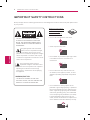 2
2
-
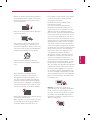 3
3
-
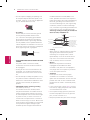 4
4
-
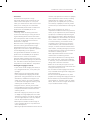 5
5
-
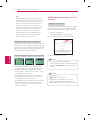 6
6
-
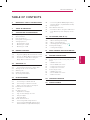 7
7
-
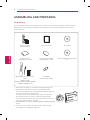 8
8
-
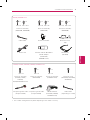 9
9
-
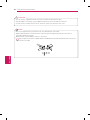 10
10
-
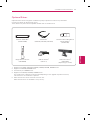 11
11
-
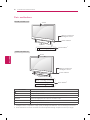 12
12
-
 13
13
-
 14
14
-
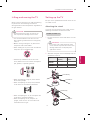 15
15
-
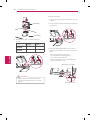 16
16
-
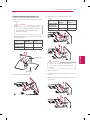 17
17
-
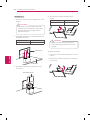 18
18
-
 19
19
-
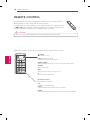 20
20
-
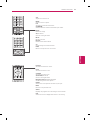 21
21
-
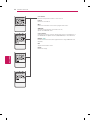 22
22
-
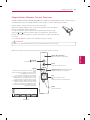 23
23
-
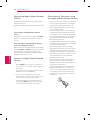 24
24
-
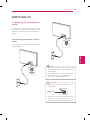 25
25
-
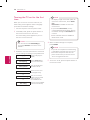 26
26
-
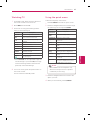 27
27
-
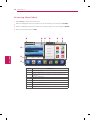 28
28
-
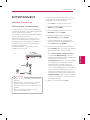 29
29
-
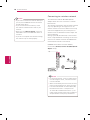 30
30
-
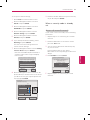 31
31
-
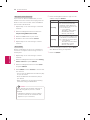 32
32
-
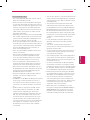 33
33
-
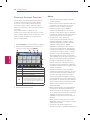 34
34
-
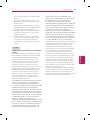 35
35
-
 36
36
-
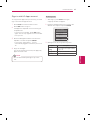 37
37
-
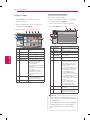 38
38
-
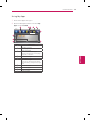 39
39
-
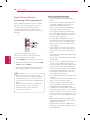 40
40
-
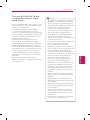 41
41
-
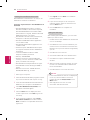 42
42
-
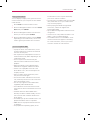 43
43
-
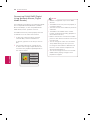 44
44
-
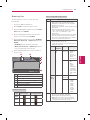 45
45
-
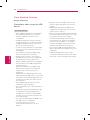 46
46
-
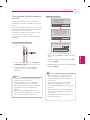 47
47
-
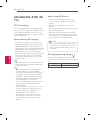 48
48
-
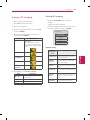 49
49
-
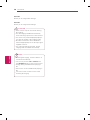 50
50
-
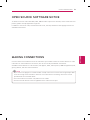 51
51
-
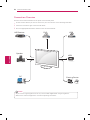 52
52
-
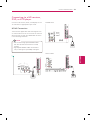 53
53
-
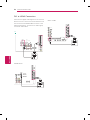 54
54
-
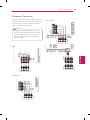 55
55
-
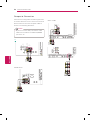 56
56
-
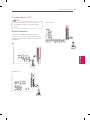 57
57
-
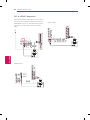 58
58
-
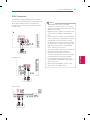 59
59
-
 60
60
-
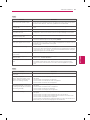 61
61
-
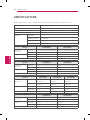 62
62
-
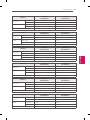 63
63
-
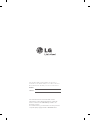 64
64
-
 65
65
-
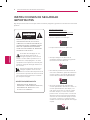 66
66
-
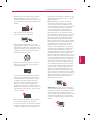 67
67
-
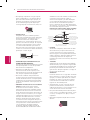 68
68
-
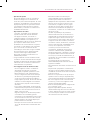 69
69
-
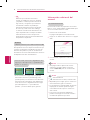 70
70
-
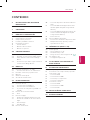 71
71
-
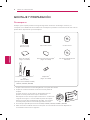 72
72
-
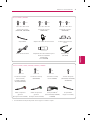 73
73
-
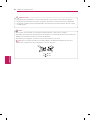 74
74
-
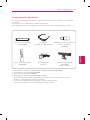 75
75
-
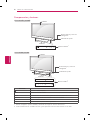 76
76
-
 77
77
-
 78
78
-
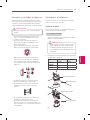 79
79
-
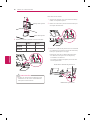 80
80
-
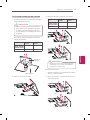 81
81
-
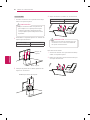 82
82
-
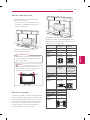 83
83
-
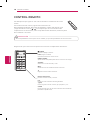 84
84
-
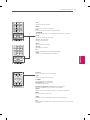 85
85
-
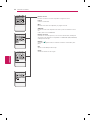 86
86
-
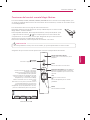 87
87
-
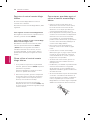 88
88
-
 89
89
-
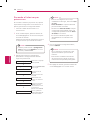 90
90
-
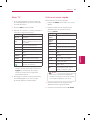 91
91
-
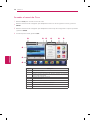 92
92
-
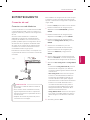 93
93
-
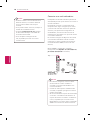 94
94
-
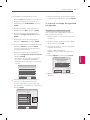 95
95
-
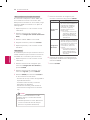 96
96
-
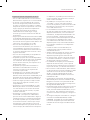 97
97
-
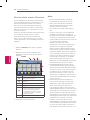 98
98
-
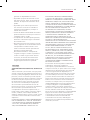 99
99
-
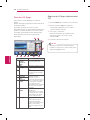 100
100
-
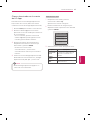 101
101
-
 102
102
-
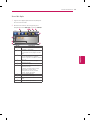 103
103
-
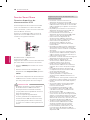 104
104
-
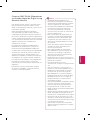 105
105
-
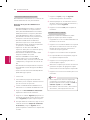 106
106
-
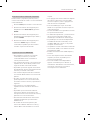 107
107
-
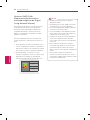 108
108
-
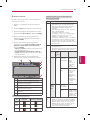 109
109
-
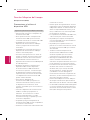 110
110
-
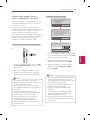 111
111
-
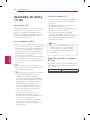 112
112
-
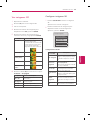 113
113
-
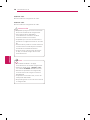 114
114
-
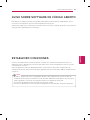 115
115
-
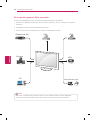 116
116
-
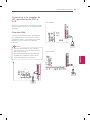 117
117
-
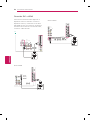 118
118
-
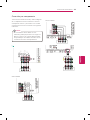 119
119
-
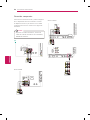 120
120
-
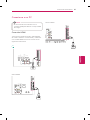 121
121
-
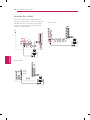 122
122
-
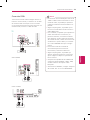 123
123
-
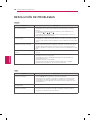 124
124
-
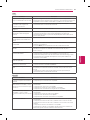 125
125
-
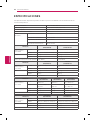 126
126
-
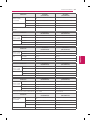 127
127
-
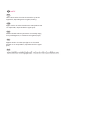 128
128
-
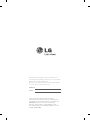 129
129
LG 32LV5500 Manual de usuario
- Categoría
- Televisores de plasma
- Tipo
- Manual de usuario
en otros idiomas
- English: LG 32LV5500 User manual
Artículos relacionados
-
LG 47LW9800 El manual del propietario
-
LG 55LW6500 El manual del propietario
-
LG 55LW6500 El manual del propietario
-
LG 50PZ570B El manual del propietario
-
LG 47LV3700 Manual de usuario
-
LG 55LW5700 Manual de usuario
-
LG 42LV3500 Manual de usuario
-
LG 47LW5700 El manual del propietario
-
LG 47LW5700 El manual del propietario
-
LG 50PZ950U El manual del propietario