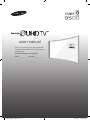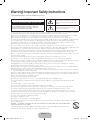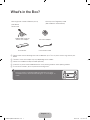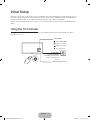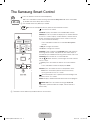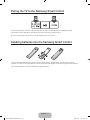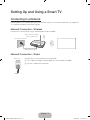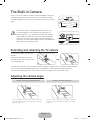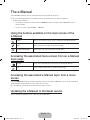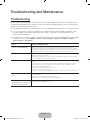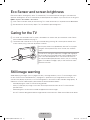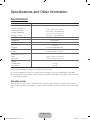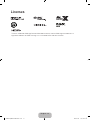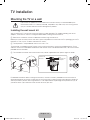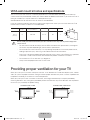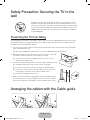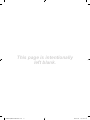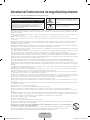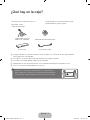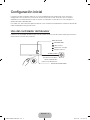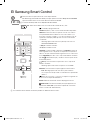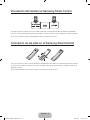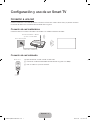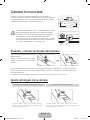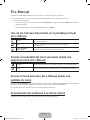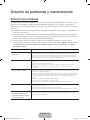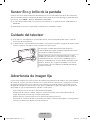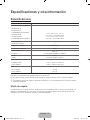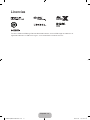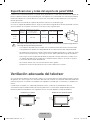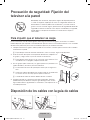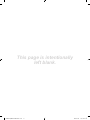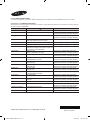Samsung UN78JS9500G Guía de inicio rápido
- Tipo
- Guía de inicio rápido

user manual
Thank you for purchasing this Samsung product.
To receive more complete service, please register
your product at
www.samsung.com/register
Model _____________Serial No. _____________
[JS9500-ZS]BN68-07149B-01L02.indb 1 2015-03-26 �� 10:03:28

English - 2
Warning! Important Safety Instructions
Please read the Safety Instructions before using your TV.
CAUTION
RISK OF ELECTRIC SHOCK DO NOT OPEN
CAUTION: TO REDUCE THE RISK OF ELECTRIC SHOCK,
DO NOT REMOVE COVER (OR BACK). THERE ARE
NO USER SERVICEABLE PARTS INSIDE. REFER ALL
SERVICING TO QUALIFIED PERSONNEL.
This symbol indicates that high voltage is
present inside. It is dangerous to make any
kind of contact with any internal part of this
product.
This symbol indicates that this product has
included important literature concerning
operation and maintenance.
The slots and openings in the cabinet and in the back or bottom are provided for necessary ventilation. To ensure reliable operation of
this apparatus and to protect it from overheating, these slots and openings must never be blocked or covered.
N Do not place this apparatus in a confined space, such as a bookcase or built-in cabinet, unless proper ventilation is provided.
N Do not place this apparatus near or over a radiator or heat register, or where it is exposed to direct sunlight.
N Do not place vessels (vases etc.) containing water on this apparatus, as this can result in a fire or electric shock.
Do not expose this apparatus to rain or place it near water (near a bathtub, washbowl, kitchen sink, or laundry tub, in a wet basement,
or near a swimming pool etc.). If this apparatus accidentally gets wet, unplug it and contact an authorised dealer immediately.
This apparatus uses batteries. In your community, there might be environmental regulations that require you to dispose of these
batteries properly. Please contact your local authorities for disposal or recycling information.
Do not overload wall outlets, extension cords or adaptors beyond their capacity, since this can result in fire or electric shock.
Power-supply cords should be placed so that they are not likely to be walked on or pinched by items placed upon or against them. Pay
particular attention to cords at the plug end, at wall outlets, and at the point where they exit from the appliance.
To protect this apparatus from a lightning storm, or when left unattended and unused for long periods of time, unplug it from the wall
outlet and disconnect the antenna or cable system. This will prevent damage to the set due to lightning and power line surges.
Before connecting the AC power cord to the DC adaptor outlet, make sure that the voltage designation of the DC adaptor corresponds
to the local electrical supply.
Never insert anything metallic into the open parts of this apparatus. This may cause a danger of electric shock.
To avoid electric shock, never touch the inside of this apparatus. Only a qualified technician should open this apparatus.
Be sure to plug in the power cord until it is firmly seated. When unplugging the power cord from a wall outlet, always pull on the power
cord's plug. Never unplug it by pulling on the power cord. Do not touch the power cord with wet hands.
If this apparatus does not operate normally - in particular, if there are any unusual sounds or smells coming from it - unplug it
immediately and contact an authorised dealer or service centre.
Be sure to pull the power plug out of the outlet if the TV is to remain unused or if you are to leave the house for an extended period of
time (especially when children, elderly or disabled people will be left alone in the house).
N Accumulated dust can cause an electric shock, an electric leakage, or a fire by causing the power cord to generate sparks and
heat or by causing the insulation to deteriorate.
Be sure to contact an authorised service centre for information if you intend to install your TV in a location with heavy dust, high or low
temperatures, high humidity, chemical substances, or where it will operate 24 hours a day such as in an aerial port, a train station, etc.
Failure to do so may lead to serious damage to your TV.
Use only a properly grounded plug and wall outlet.
N An improper ground may cause electric shock or equipment damage. (Class l Equipment only.)
To turn off this apparatus completely, disconnect it from the wall outlet. Be sure to have the wall outlet and power plug readily
accessible.
Do not allow children to hang onto the product.
Store the accessories (battery, etc.) in a location safely out of the reach of children.
Do not install the product in an unstable location such as a shaky shelf or a slanted floor or in a location exposed to vibration.
Do not drop or strike the product. If the product is damaged, disconnect the power cord and contact a service centre.
To clean this apparatus, unplug the power cord from the wall outlet and wipe the product with a soft, dry cloth. Do not use any
chemicals such as wax, benzene, alcohol, thinners, insecticide, aerial fresheners, lubricants, or detergents. These chemicals can
damage the appearance of the TV or erase the printing on the product.
Do not expose this apparatus to dripping or splashing.
Do not dispose of batteries in a fire.
Do not short-circuit, disassemble, or overheat the batteries.
There is danger of an explosion if you replace the batteries used in the remote with the wrong type of battery. Replace only with the
same or equivalent type.
WARNING - TO PREVENT THE SPREAD OF FIRE, KEEP CANDLES OR OTHER ITEMS WITH OPEN FLAMES AWAY
FROM THIS PRODUCT AT ALL TIMES.
* Figures and illustrations in this User Manual are provided for reference only and may differ from the actual product
appearance. Product design and specifications may change without notice.
[JS9500-ZS]BN68-07149B-01L02.indb 2 2015-03-26 �� 10:03:28

English - 3
What's in the Box?
Samsung Smart Control & Batteries (AA x 2)
User Manual
Power Cord
Warranty Card / Regulatory Guide
(Not available in some locations)
COMPONENT IN/AV IN
AUDIO OUT Adapter
wall mount adapter
One Connect
One Connect Cable
N Please make sure the following items are included with your TV. If any items are missing, contact your
dealer.
N The items’ colors and shapes may vary depending on the models.
N Cables not included can be purchased separately.
N Check for any accessories hidden behind or in the packing materials when opening the box.
N To use the 3D function, you must purchase the 3D glasses.
Warning: Screens can be damaged from direct pressure when
handled incorrectly. We recommend lifting the TV at the edges, as
shown.
Don't Touch
This Screen!
[JS9500-ZS]BN68-07149B-01L02.indb 3 2015-03-26 �� 10:03:29

English - 4
Initial Setup
When you turn on your TV for the first time, it immediately starts the Initial Setup. During Initial Setup, your TV
pairs with the Samsung Smart Control, connects to your home network, implements Smart Hub agreements,
links to the source of your live TV signal, and sets up control of your cable or satellite box.
To learn more about operating your TV, launch the TV’s built in e-Manual after you have completed the Initial
Setup.
Using the TV Controller
You can use the TV Controller on the back of the TV instead of the remote control to control most of the
functions of your TV.
: Opens
Smart Hub
.
: Opens the menu.
: Selects a source.
: Turns off the TV.
Control Menu
Remote control sensor
Control Stick
The
Control Stick
is
located on the lower left
corner of the back of
the TV.
[JS9500-ZS]BN68-07149B-01L02.indb 4 2015-03-26 �� 10:03:29

English - 5
The Samsung Smart Control
: Press this button to mute the sound temporarily.
–
CC
: Press and hold this button to bring up the
Accessibility Shortcuts
menu that enables
or disables the Accessibility menu functions.
N The remote control may differ by its model.
MIC
: Use the microphone with the Voice Control and Voice functions.
: Turns the TV on and off.
SOURCE: Displays and selects the available video sources.
MENU/123: Press this button to display the On-Screen Remote
on the TV's screen. Displays numeric buttons, content control
button, and other function buttons on the screen so that you
can run a function conveniently.
– Press and hold this button to run the
Voice Recognition
function.
POINTER: Place a finger on the
POINTER
button and move the
Samsung Smart Control. The pointer on the screen moves in
the direction you moved the Samsung Smart Control. Press the
POINTER
button to select or run a focused item.
y
: Changes the volume.
z
: Changes the channel.
<
>
¡
£
: Moves the focus, and changes the values seen on
the TV's menu.
(Enter): Press this button to select or run a focused item.
– Press and hold this button to display the
Guide
.
RETURN
: Press this button to return to the previous menu.
–
EXIT: Press and hold this button to exit the currently
running function on the TV's screen.
: Use these buttons with a specific feature according to the
directions on the TV's screen.
EXTRA
: Displays related information about the current program.
SMART HUB
: Press this button to bring up
Smart Hub
applications. (See the e-Manual chapter, "Smart Features >
Smart Hub.")
N The button names above may be differ from the actual names.
[JS9500-ZS]BN68-07149B-01L02.indb 5 2015-03-26 �� 10:03:30

English - 6
Pairing the TV to the Samsung Smart Control
If your Samsung Smart Control is not paired to your TV, press and hold the buttons labeled ① and ②
simultaneously for 3 seconds or more to pair the Samsung Smart Control to the TV.
N The Samsung Smart Control can only be paired to one TV at a time.
Installing batteries into the Samsung Smart Control
To use the Samsung Smart Control, push the rear cover open in the direction of the arrow and insert the
batteries as shown in the figure. Make sure that the positive and negative ends are facing the correct direction.
N Alkaline batteries are recommended for longer battery life.
[JS9500-ZS]BN68-07149B-01L02.indb 6 2015-03-26 �� 10:03:30

English - 7
Setting Up and Using a Smart TV
Connecting to a Network
Connecting the TV to a network gives you access to online services such as Smart Hub and lets you update the
TV's software online directly from Samsung.com.
Network Connection - Wireless
Connect the TV to the Internet using a standard wireless router or modem.
Wireless IP Router or Modem
that has a DHCP Server
LAN Cable (Not Supplied)
The LAN Port on the Wall
Network Connection - Wired
One Connect
Connect your TV to your network using a LAN cable.
N The TV does not support network speeds less than or equal to 10 Mbps.
N Use Cat 7 cable for the connection.
[JS9500-ZS]BN68-07149B-01L02.indb 7 2015-03-26 �� 10:03:31

English - 8
The Built-in Camera
You can use the TV's built-in camera to control the Motion Control and
Face Recognition features and use the built-in microphone to control
the Voice Recognition feature. You can also adjust the camera's viewing
angle.
Lens
Microphones
Do not touch the lens while operating the TV camera. You
can leave fingerprints that may affect the image quality. If
the lens gets dirty, use a soft piece of cloth to clean it. Make
sure to keep the microphone's holes free of dust and foreign
substances. If the holes are clogged, the Voice Recognition
feature may not work properly. When cleaning the microphones,
wipe them with a soft piece of cloth.
Extending and retracting the TV camera
To use the TV camera, you must first
extend it.
Gently push the camera in without
touching the lens until you hear a click.
The camera pops up.
If you are not using the TV camera, keep it retracted inside the TV. When the TV's camera has been retracted,
you can use the Voice Recognition feature, but not the Motion Control and Face Recognition features.
To retract the camera, gently push the camera in without touching the lens until you hear a click.
Adjusting the camera angle
To adjust the camera angle downwards To adjust the camera upwards.
Put your finger on the top of the camera, and then
push the camera down and forwards to adjust the
angle downwards.
Put your finger on the top of the camera, and then
push the camera up and back to adjust the angle
upwards.
[JS9500-ZS]BN68-07149B-01L02.indb 8 2015-03-26 �� 10:03:32

English - 9
The e-Manual
The embedded e-Manual contains information about the key features of your TV.
N You can download and view a printable version of the e-Manual on the Samsung website.
Displaying the e-Manual:
• On the Samsung Smart Control, press the
MENU/123
button, and then select
e-Manual
on the On-
Screen Remote.
• On the TV’s menu, select
Support
>
e-Manual
.
Using the buttons available on the main screen of the
e-Manual
Search
Select an item from the search results to load the corresponding page.
Index
Select a keyword to navigate to the relevant page.
Recently Viewed Topics
Select a topic from the list of recently viewed topics.
Accessing the associated menu screen from an e-Manual
topic page
Try Now Access the associated menu item and try out the feature directly.
Link Access a topic referred to on an e-Manual topic page.
Accessing the associated e-Manual topic from a menu
screen
Press the
MENU/123
button on the Samsung Smart Control, then select
e-Manual
on the On-Screen Remote to
read the e-Manual topic about a current screen menu function.
N The e-Manual cannot be accessed from some menu screens.
Updating the e-Manual to the latest version
You can update the e-Manual in the same way you update apps.
[JS9500-ZS]BN68-07149B-01L02.indb 9 2015-03-26 �� 10:03:33

English - 10
Troubleshooting and Maintenance
Troubleshooting
If the TV seems to have a problem, first review this list of possible problems and solutions. Alternatively, review
the Troubleshooting Section in the e-Manual. If none of the troubleshooting tips apply, visit www.samsung.com/
support or call Samsung Customer Service.
N For detailed information on troubleshooting, watch the troubleshooting videos at www.samsung.com/spsn.
N This TFT LED panel is made up of sub pixels which require sophisticated technology to produce. There
may be, however, a few bright or dark pixels on the screen. These pixels will have no impact on the
performance of the product.
N To keep your TV in optimum condition, upgrade to the latest software. Use the Update Now or Auto Update
functions on the TV's menu (
MENU >
Support
>
Software Update
>
Update now
or MENU >
Support
>
Software Update
>
Auto Update
).
Issues Solutions and Explanations
The TV is not powered on.
Make sure that the power cord is connected and that the remote has live batteries and is
functioning properly. If the power cord is properly connected and the remote control is operating
normally, there might arise a problem with the antenna cable connection, or the cable/satellite box
might not be turned on. Check the antenna connection or turn on the cable/satellite box.
The TV won’t turn on.
Make sure the AC power cord is securely plugged in to the wall outlet and the TV.
Make sure the wall outlet is working.
Try pressing the
P
button on the TV to make sure the problem is not the remote. If the TV turns
on, refer to “Remote control does not work” below.
There is no picture/video.
Check the cable connections. Remove and reconnect all cables connected to the TV and external
devices.
Set the video outputs of your external devices (Cable/satellite Box, DVD, Blu-ray etc) to match
the TV's input connections. For example, if an external device’s output is HDMI, it should be
connected to an HDMI input on the TV.
Make sure your connected devices are powered on.
Be sure to select the correct input source.
Reboot the connected device by unplugging it, and then reconnecting the device’s power cable.
The remote control does not
work.
Replace the remote control batteries. Make sure the batteries are installed with their poles (+/–) in
the correct direction.
Clean the sensor’s transmission window on the remote.
Try pointing the remote directly at the TV from 1.5~1.8m away.
The cable/set top box remote
control doesn’t turn the TV on
or off or adjust the volume.
Program the Cable/satellite box remote control to operate the TV. Refer to the Cable/satellite box
user manual for the SAMSUNG TV code.
[JS9500-ZS]BN68-07149B-01L02.indb 10 2015-03-26 �� 10:03:33

English - 11
Eco Sensor and screen brightness
Eco Sensor adjusts the brightness of the TV automatically. This feature measures the light in your room and
optimizes the brightness of the TV automatically to reduce power consumption. If you want to turn this off, go to
MENU >
System
>
Eco Solution
>
Eco Sensor
.
N If the screen is too dark while you are watching TV in a dark environment, it may be due to the
Eco Sensor
.
N Do not block the sensor with any object. This can decrease picture brightness.
Caring for the TV
N If a sticker was attached to the TV screen, some debris can remain after you remove the sticker. Please
clean the debris off before watching TV.
N The exterior and screen of the TV can get scratched during cleaning. Be sure to wipe the exterior and
screen carefully using a soft cloth to prevent scratches.
Do not spray water or any liquid directly onto the TV. Any liquid
that goes into the product may cause a failure, fire, or electric
shock.
Turn off the TV, then gently wipe away smudges and fingerprints
on the screen with a micro-fiber cloth. Clean the body of the TV
with a soft cloth dampened with a small amount of water. Do
not use flammable liquids (benzene, thinners, etc.) or a cleaning
agent. For stubborn smudges, spray a small amount of screen
cleaner on the cloth.
Still image warning
Avoid displaying still images (such as jpeg picture files), still image elements (such as TV channel logos, stock
or news crawls at the screen bottom etc.), or programs in panorama or 4:3 image format on the screen. If
you constantly display still pictures, it can cause image burn-in on the LED screen and affect image quality. To
reduce the risk of this adverse effect, please follow the recommendations below:
•
Avoid displaying the same TV channel for long periods.
•
Always try to display any image in full screen. Use the picture format menu of the TV set for the best
possible match.
•
Reduce brightness and contrast to avoid the appearance of after-images.
•
Use all TV features designed to reduce image retention and screen burn. Refer to the e-Manual for details.
[JS9500-ZS]BN68-07149B-01L02.indb 11 2015-03-26 �� 10:03:33

English - 12
Specifications and Other Information
Specifications
Display Resolution 3840 x 2160
Environmental Considerations
Operating Temperature
Operating Humidity
Storage Temperature
Storage Humidity
50°F to 104°F (10°C to 40°C)
10% to 80%, non-condensing
-4°F to 113°F (-20°C to 45°C)
5% to 95%, non-condensing
Stand Swivel (Left / Right) 0˚
Model Name UN78JS9500
Screen Curvature 4200R
Screen Size
(Diagonal)
78˝ Class
(78.0 measured diagonally)
Sound
(Output)
70 W
(20 W X 2, Woofer: 15 W X 2)
Dimensions (W x H x D)
Body
With stand
1744.2 x 1006.7 x 153.8 mm
1744.2 x 1086.0 x 386.2 mm
Weight
Without Stand
With Stand
47.3 kg
51.1 kg
Design and specifications are subject to change without prior notice.
N The actual appearance of the TV may differ from the images in this manual, depending on the model.
N For information about the power supply, and more information about power consumption, refer to the label
attached to the product.
Standby mode
When you shut the TV off, it enters Standby mode. In Standby mode, it continues to draw a small amount of
power. To decrease power consumption, unplug the power cord when you don't intend to use the TV for a long
time.
[JS9500-ZS]BN68-07149B-01L02.indb 12 2015-03-26 �� 10:03:33

English - 13
Licenses
The terms HDMI and HDMI High-Definition Multimedia Interface, and the HDMI Logo are trademarks or
registered trademarks of HDMI Licensing LLC in the United States and other countries.
[JS9500-ZS]BN68-07149B-01L02.indb 13 2015-03-26 �� 10:03:34

English - 14
TV Installation
Mounting the TV on a wall
If you mount this product on a wall, follow the instructions exactly as recommended by the
manufacturer. Unless it is correctly mounted, the product may slide or fall, thus causing serious
injury to a child or adult and serious damage to the product.
Installing the wall mount kit
You can mount the TV on the wall using a wall mount kit (sold separately). For models providing wall mount
adapters, install them as shown in the figures below before installing the wall mount kit.
N Refer to the installation manual included with the Samsung wall mount kit.
Before you install the screws for the wall mount, put the Styrofoam that came with the TV's packaging on the TV
to protect it. Then, lay the TV down and attach the screws.
N The Styrofoam is not provided for the 40-inch or less TVs.
To mount both a soundbar and the TV onto a wall using the wall mount, mount the soundbar onto the TV first,
and then mount the TV/Soundbar combination onto the wall mount. For detailed information, see the instructions
provided with the soundbar.
N The soundbar installation with the wall mount may not be supported for the specific region or model.
TV
Wall mount
Bracket
C
Wall mount
Adapter
For detailed information about installing the wall mount, see the instructions provided with the wall mount kit.
We recommend that you contact a technician for assistance when installing the wall mount bracket. We do not
advise you to do it yourself. Samsung Electronics is not responsible for any damage to the product or injury to
yourself or others if you choose to install the wall mount on your own.
[JS9500-ZS]BN68-07149B-01L02.indb 14 2015-03-26 �� 10:03:34

English - 15
VESA wall mount kit notes and specifications
You can install your wall mount on a solid wall perpendicular to the floor. Before attaching the wall mount to
surfaces other than plaster board, contact your nearest dealer for additional information. If you install the TV on a
ceiling or slanted wall, it may fall and result in severe personal injury.
Standard dimensions for wall mount kits are shown in the table below.
If you are installing a third-party wall mount, note that the length of the screws you can use to attach the TV to
the wall mount is shown in column C in the table below.
Product Family
TV size in
inches
VESA screw hole specs
(A * B) in millimeters
C (mm) Standard Screw Quantity
LED-TV
[Curved]
78 600 X 400 20 ~ 30 M8 4
Do not install your wall mount kit while your TV is turned on. This may result in personal injury from
electric shock.
•
For wall mounts that do not comply with the VESA standard screw specifications, the length of
the screws may differ depending on the wall mount specifications.
•
Do not fasten the screws too firmly. This may damage the product or cause the product to fall,
leading to personal injury. Samsung is not liable for these kinds of accidents.
•
Samsung is not liable for product damage or personal injury when a non-VESA or non-specified
wall mount is used or the consumer fails to follow the product installation instructions.
•
Do not mount the TV at more than a 15 degree tilt.
•
Always have two people mount the TV onto a wall.
Providing proper ventilation for your TV
When you install your TV, maintain a distance of at least 10 cm between the TV and other objects (walls, cabinet
sides, etc.) to ensure proper ventilation. Failing to maintain proper ventilation may result in a fire or a problem with
the product caused by an increase in its internal temperature.
When you install your TV with a stand or a wall mount, we strongly recommend you use parts provided by
Samsung Electronics only. Using parts provided by another manufacturer may cause difficulties with the product
or result in injury caused by the product falling.
Installation with a stand Installation with a wall mount
10 cm
10 cm
10 cm
10 cm
10 cm
10 cm
10 cm
[JS9500-ZS]BN68-07149B-01L02.indb 15 2015-03-26 �� 10:03:35

English - 16
Safety Precaution: Securing the TV to the
wall
Caution: Pulling, pushing, or climbing on the TV may cause the TV to fall.
In particular, ensure your children do not hang on or destabilize the TV. This
action may cause the TV to tip over, causing serious injuries or death. Follow
all safety precautions provided in the Safety Flyer included with your TV. For
added stability and safety, you can purchase and install the anti-fall device
as described below.
Preventing the TV from falling
These are general instructions. The clamps, screws, and string are not supplied by Samsung. They must be
purchased separately. We suggest consulting an installation service or professional TV installer for specific
hardware and anti-fall hardware installation.
1. Put the screws into the clamps and firmly fasten them onto the wall. Confirm that the screws have been
firmly installed onto the wall.
N You may need additional material such as an anchor depending on the type of wall.
2. Remove the screws from the back center of the TV, put the screws into
the clamps, and then fasten the screws onto the TV again.
N These screws may not be supplied with the TV. For a 78 Class
model, purchase M8 screws.
3. Connect the clamps fixed onto the TV and the clamps fixed onto the wall
with a durable, heavy-duty string, and then tie the string tightly.
N Install the TV near to the wall so that it does not fall backwards.
N Connect the string so that the clamps fixed on the wall are at the
same height as or lower than the clamps fixed on the TV.
N Untie the string before moving the TV.
4. Make sure that all connections are properly secured. Periodically check
the connections for any sign of fatigue or failure. If you have any doubt
about the security of your connections, contact a professional installer.
Arranging the cables with the Cable guide
[JS9500-ZS]BN68-07149B-01L02.indb 16 2015-03-26 �� 10:03:35

This page is intentionally
left blank.
[JS9500-ZS]BN68-07149B-01L02.indb 17 2015-03-26 �� 10:03:35

Español - 2
Advertencia! Instrucciones de seguridad importantes
Lea las instrucciones de seguridad antes de utilizar el televisor.
PRECAUCIÓN
RIESGO DE DESCARGA ELÉCTRICA, NO ABRIR
PRECAUCIÓN: A FIN DE REDUCIR EL RIESGO DE
DESCARGA ELÉCTRICA, NO RETIRE LA TAPA (NI LA PARTE
TRASERA). NO CONTIENE PIEZAS QUE EL USUARIO
PUEDA REPARAR. ENCOMIENDE LAS REPARACIONES AL
PERSONAL CALIFICADO.
Este símbolo indica que el dispositivo contiene
alto voltaje. Es peligroso establecer cualquier
tipo de contacto con cualquier parte interna del
producto.
Este símbolo indica que con este producto se
incluye documentación importante relativa a la
operación y el mantenimiento.
Las ranuras y aberturas del gabinete y en la parte posterior o inferior del dispositivo son para proporcionar la ventilación necesaria. A
fin de garantizar el funcionamiento confiable de este aparato y para evitar que se recaliente, dichas ranuras y aberturas nunca deben
bloquearse ni cubrirse.
N No coloque este aparato en un espacio cerrado, como una estantería o un gabinete integrado, a menos que se proporcione la
ventilación suficiente.
N No coloque este aparato cerca o sobre un radiador o calefactor, ni en un lugar expuesto a la luz directa del sol.
N No coloque recipientes (jarrones, etc.) con agua sobre este aparato ya que podría representar riesgo de incendio o descarga
eléctrica.
No exponga este aparato a la lluvia ni lo coloque cerca del agua (cerca de una bañera, lavamanos, pileta de la cocina o recipientes
para lavar la ropa ni cerca de una piscina, etc.). Si el aparato se mojara accidentalmente, desenchúfelo y comuníquese con un
distribuidor autorizado de inmediato.
Este aparato utiliza pilas. En su comunidad pueden existir normativas ambientales que exijan que deseche las pilas adecuadamente.
Comuníquese con las autoridades locales para obtener información sobre disposición y reciclaje.
No sobrecargue las tomas de pared, los cables de extensión ni los adaptadores más allá de su capacidad, dado que puede provocar
un incendio o una descarga eléctrica.
Los cables de alimentación deben colocarse de forma que no puedan pisarse ni quedar atrapados por objetos encima o contra ellos.
Preste especial atención a los extremos del cable en las tomas de pared y en el punto en el que salen del aparato.
A fin de proteger el aparato contra las tormentas eléctricas o cuando no se lo utiliza durante períodos prolongados, desenchúfelo de la
toma de pared y desconecte la antena o el sistema de cable. Eso evitará que el aparato sufra daños por rayos y picos de tensión.
Antes de conectar el cable de alimentación de CA a la salida del adaptador de CC, asegúrese de que la denominación de voltaje del
adaptador de CC se corresponda con el suministro eléctrico local.
No inserte ningún objeto metálico en las partes abiertas del aparato. Hacerlo puede generar el riesgo de descarga eléctrica.
Para evitar una descarga eléctrica, nunca toque el interior del aparato. Únicamente un técnico calificado debe abrir el aparato.
Asegúrese de enchufar el cable de alimentación hasta que esté insertado firmemente. Cuando desconecte el cable de una toma de
pared, asegúrese de jalar el enchufe del cable. Nunca desenchufe jalando el cable. No toque el cable de alimentación con las manos
mojadas.
Si el aparato no funciona normalmente, en especial si emite sonidos u olores extraños, desenchúfelo de inmediato y comuníquese con
un distribuidor o centro de servicio autorizado.
Asegúrese de desenchufar el enchufe de la toma si el televisor no se usará o si no va a estar en casa por un período prolongado (en
especial cuando niños, ancianos o personas discapacitadas quedarán solas en la casa).
N El polvo acumulado puede provocar una descarga eléctrica, una fuga de electricidad o un incendio al hacer que el cable de
alimentación suelte chispas o calor o al deteriorarse el aislamiento.
Asegúrese de contactarse con un centro de servicio autorizado para obtener información si va a instalar su televisor en un lugar con
mucho polvo, temperaturas altas o bajas, altos niveles de humedad, sustancias químicas, o en lugares donde vaya a funcionar las 24
horas del día, como aeropuertos, estaciones de ferrocarril, etc. No hacerlo puede provocar daños graves al televisor.
Use únicamente un enchufe y una toma de pared con una conexión a tierra adecuada.
N Una conexión a tierra no adecuada puede provocar una descarga eléctrica o daños al equipo. (Únicamente para los equipos
Clase l).
Para apagar este aparato completamente debe desconectarlo de la toma de pared. Asegúrese de que la toma de pared y el enchufe
sean fácilmente accesibles.
No permita que los niños se cuelguen del producto.
Almacene los accesorios (pilas, etc.) en un lugar fuera del alcance de los niños.
No instale el producto en un lugar inestable, como un estante flojo, un piso inclinado o un lugar expuesto a la vibración.
No deje caer el producto ni lo golpee. Si el producto se daña, desconecte el cable de alimentación y comuníquese con un centro de
servicio.
Para limpiar este aparato, desconecte el cable de alimentación de la toma de pared y limpie el aparato con un paño suave y seco. No
use sustancias químicas como cera, benceno, alcohol, diluyentes, insecticida, desodorantes ambientales, lubricantes o detergente.
Estos productos químicos pueden dañar el aspecto del televisor o borrar las impresiones del producto.
No exponga este aparato a goteos ni salpicaduras.
No deseche las pilas en el fuego.
No genere un cortocircuito, desensamble ni recaliente las pilas.
Existe el riesgo de explosión si reemplaza las pilas usadas del control remoto por otras de un tipo incorrecto. Reemplácelas
únicamente por el mismo tipo o un tipo equivalente.
ADVERTENCIA - A FIN DE EVITAR QUE SE DISEMINE EL FUEGO, MANTENGA LAS VELAS O LAS LLAMAS ABIERTAS
ALEJADAS DEL PRODUCTO EN TODO MOMENTO.
* Las figuras e ilustraciones de este Manual del usuario se ofrecen como referencia solamente y pueden ser distintas del
aspecto real del producto. El diseño y las especificaciones del producto están sujetos a cambios sin previo aviso.
Antes de usar el equipo lea este manual para evitar fallas y guarde para futuras referencias.
[JS9500-ZS]BN68-07149B-01L02.indb 2 2015-03-26 �� 10:03:36

Español - 3
¿Qué hay en la caja?
Samsung Smart Control &Pilas (AA x 2)
Manual del usuario
Cable de alimentación
Tarjeta de garantía / Guía de información legal
(No disponible en algunos lugares)
COMPONENT IN/AV IN
AUDIO OUT Adaptador
Adaptador del montaje de pared
One Connect
One Connect Cable
N Asegúrese de que los siguientes elementos estén incluidos con su televisor. Si falta algún elemento,
comuníquese con su distribuidor.
N Los colores y las formas de los elementos pueden variar según el modelo.
N Los cables no incluidos pueden adquirirse por separado.
N Verifique que no haya accesorios ocultos en los materiales de empaque cuando abra la caja.
N Para usar la función 3D debe adquirir los lentes 3D.
Advertencia: Las pantallas se pueden dañar si se ejerce presión
directa sobre ellas al manejarlas incorrectamente. Recomendamos
levantar el televisor por los bordes como se muestra en la imagen.
¡No toque esta
pantalla!
[JS9500-ZS]BN68-07149B-01L02.indb 3 2015-03-26 �� 10:03:36

Español - 4
Configuración inicial
La primera vez que encienda el televisor, se iniciará inmediatamente la configuración inicial. Durante la
configuración inicial, el televisor se vincula con el Samsung Smart Control, se conecta con su red local,
implementa los acuerdos de Smart Hub, se conecta a la fuente de su señal de TV en vivo y configura su
receptor de cable o decodificador.
Para saber más acerca de cómo operar el televisor, inicie el e-Manual incorporado en el televisor después de
haber completado la configuración inicial.
Uso del controlador del televisor
Puede usar el controlador del televisor que está en la parte trasera en vez del control remoto para manejar la
mayoría de las funciones de su televisor.
: Abre
Smart Hub
.
: Abre el menú.
: Selecciona un origen.
: Apaga el televisor.
Menú de control
Sensor del control remoto
Tecla de control
El
Tecla de control
se
encuentra en la esquina
inferior izquierda de la
parte trasera del televisor.
[JS9500-ZS]BN68-07149B-01L02.indb 4 2015-03-26 �� 10:03:37

Español - 5
El Samsung Smart Control
: Presione este botón para silenciar el sonido temporalmente.
–
CC
: Mantenga presionado este botón para que aparezca el menú
Atajos de accesibilidad
que activa o desactiva las funciones del menú de accesibilidad.
N El control remoto puede variar dependiendo del modelo.
MIC
: Utilice el micrófono con las funciones de Control de voz y Voz.
: Enciende y apaga el televisor.
SOURCE: Muestra y selecciona las fuentes de video disponibles.
MENU/123: Presione este botón para mostrar el control remoto
en la pantalla del televisor. Muestra los botones numéricos, el
botón de control de contenidos y otros botones de funciones en
la pantalla a fin de que pueda ejecutar una función de manera
conveniente.
– Mantenga presionado este botón para ejecutar la función
Reconocimiento de voz
.
POINTER: Coloque un dedo sobre el botón
POINTER
y mueva el
Samsung Smart Control. El puntero en la pantalla se mueve en la
dirección en que se mueve el Samsung Smart Control. Presione el
botón
POINTER
para seleccionar o ejecutar el elemento resaltado.
y: Cambia el volumen.
z: Cambia el canal.
< > ¡ £: Mueve el enfoque y cambia los valores que se ven en
el menú del televisor.
(Entrar): Presione este botón para seleccionar o ejecutar el
elemento resaltado.
– Mantenga presionado este botón para mostrar la
Guía
.
RETURN
: Presione este botón para regresar al menú anterior.
–
EXIT: Mantenga presionado este botón para salir de la
función que se está ejecutando actualmente en la pantalla del
televisor.
: Utilice estos botones con una función específica siguiendo las
instrucciones en la pantalla del televisor.
EXTRA
: Muestra información acerca del programa actual.
SMART HUB
: Presione este botón para que aparezcan las
aplicaciones
Smart Hub
. (Consulte el capítulo de "Funciones
Smart > Smart Hub" del e-Manual).
N Los nombres de los botones anteriores pueden ser diferentes de los reales.
[JS9500-ZS]BN68-07149B-01L02.indb 5 2015-03-26 �� 10:03:38

Español - 6
Vinculación del televisor al Samsung Smart Control
Si el Samsung Smart Control no está vinculado al televisor, mantenga presionados los botones etiquetados
como ① y ② simultáneamente durante 3 segundos o más para vincular el Samsung Smart Control al televisor.
N El Samsung Smart Control solo puede vincularse a un televisor a la vez.
Colocación de las pilas en el Samsung Smart Control
Para usar el Samsung Smart Control, presione la tapa posterior para abrirla en la dirección que indica la flecha
e inserte las pilas como se muestra en la figura. Asegúrese de que los polos positivos y negativos estén en la
dirección correcta.
N Se recomienda usar pilas alcalinas para una mayor duración de las pilas.
[JS9500-ZS]BN68-07149B-01L02.indb 6 2015-03-26 �� 10:03:38

Español - 7
Configuración y uso de un Smart TV
Conexión a una red
Conectar el televisor a una red le da acceso a servicios en línea tales como el Smart Hub, y le permite actualizar
el software del televisor en línea directamente desde Samsung.com.
Conexión de red inalámbrica
Conecte el televisor a Internet utilizando un enrutador o un módem inalámbrico estándar.
Enrutador IP inalámbrico o Módem
que tiene un servidor DHCP
Cable LAN (no suministrado)
Puerto LAN en la pared
Conexión de red cableada
One Connect
Conecte el televisor a la red usando un cable LAN.
N El televisor no admite velocidades de red inferiores o iguales a 10 Mbps.
N Use un cable Cat 7 para la conexión.
[JS9500-ZS]BN68-07149B-01L02.indb 7 2015-03-26 �� 10:03:38

Español - 8
Cámara incorporada
Puede usar la cámara incorporada del televisor para controlar las
funciones Control de movimiento y Reconocimiento facial, y el micrófono
incorporado para controlar la función Reconocimiento de voz. También
puede ajustar el ángulo de visualización de la cámara.
Lente
Micrófonos
No toque la lente mientras opera la cámara del televisor. Puede
dejar huellas digitales que afectarían la calidad de la imagen.
Si la lente se ensucia, límpiela con un paño suave. Asegúrese
de mantener los orificios del micrófono libres de polvo y
sustancias extrañas. Si los orificios están obstruidos, la función
de Reconocimiento de voz puede no funcionar correctamente.
Para limpiar los micrófonos, use un paño suave.
Extender y retraer la cámara del televisor
Para usar la cámara del televisor, primero
debe extenderla.
Empuje suavemente la cámara sin tocar
la lente hasta escuchar un clic. Emerge la
cámara.
Si no está utilizando la cámara del televisor, manténgala retraída dentro del televisor. Cuando la cámara está
retraída, puede usar la función de Reconocimiento de voz, pero no las funciones de Control de movimiento y
Reconocimiento facial.
Para retraer la cámara, empuje suavemente la cámara sin tocar la lente hasta escuchar un clic.
Ajuste del ángulo de la cámara
Para ajustar el ángulo de la cámara hacia abajo Para ajustar la cámara hacia arriba
Coloque el dedo en la parte superior de la cámara y
empuje la cámara hacia abajo y hacia adelante para
ajustar el ángulo hacia abajo.
Coloque el dedo sobre la parte superior de la cámara y,
luego, empuje la cámara hacia arriba y hacia atrás para
ajustar el ángulo hacia arriba.
[JS9500-ZS]BN68-07149B-01L02.indb 8 2015-03-26 �� 10:03:39

Español - 9
El e-Manual
El e-Manual incorporado contiene información sobre las funciones clave de su televisor.
N Puede descargar y ver una versión para imprimir del e-Manual en el sitio web de Samsung.
Visualización del e-Manual:
• En el Samsung Smart Control, presione el botón
MENU/123
y, luego, seleccione
e-Manual
en el control
remoto en pantalla.
• En el menú del televisor, seleccione
Soporte técnico
>
e-Manual
.
Uso de los botones disponibles en la pantalla principal
del e-Manual
Buscar
Seleccione un elemento de los resultados de la búsqueda para cargar la
página correspondiente.
Índice
Seleccione una palabra clave para navegar hasta la página
correspondiente.
Temas consultados
recientemente
Seleccione un tema de la lista de temas recién vistos.
Acceso a la pantalla del menú asociado desde una
página de tema del e-Manual
Int. Ahora Acceda al elemento del menú asociado y pruebe la función directamente.
Vínculo Acceda a un tema al que se hace referencia en una página del e-Manual.
Acceso al tema asociado del e-Manual desde una
pantalla de menú
Presione el botón
MENU/123
en el Samsung Smart Control y, luego, seleccione
e-Manual
en el control remoto en
pantalla para leer el tema del e-Manual acerca de una función de menú de la pantalla actual.
N Desde algunas pantallas de menú no se puede acceder al e-Manual.
Actualización del e-Manual a la última versión
Puede actualizar el e-Manual de la misma manera que actualiza aplicaciones.
[JS9500-ZS]BN68-07149B-01L02.indb 9 2015-03-26 �� 10:03:40

Español - 10
Solución de problemas y mantenimiento
Solución de problemas
Si cree que el televisor tiene un problema, revise primero esta lista de posibles problemas y soluciones. Como
alternativa, revise también la sección Solución de problemas del e-Manual. Si no se aplica ninguna de las
sugerencias para la solución de problemas, visite www.samsung.com/support o llame al Servicio al Cliente de
Samsung.
N Para obtener información detallada sobre la solución de los problemas, vea los videos correspondientes en
www.samsung.com/spsn.
N Este panel LED TFT está formado por un panel compuesto de subpíxeles que requieren una tecnología
sofisticada para producirse. No obstante, es posible que existan algunos píxeles brillantes u oscuros en la
pantalla. Estos píxeles no influirán en el desempeño del producto.
N Para mantener su televisor en óptimas condiciones, actualícelo al software más reciente. Use las
funciones de Actualizar ahora o Actualización automática del menú del televisor (
MENU >
Soporte técnico
>
Actualización de software
>
Actualizar ahora
o MENU >
Soporte técnico
>
Actualización de software
>
Actualización autom.
).
Problemas Soluciones y explicaciones
El televisor no está
encendido.
Asegúrese de que el cable de alimentación esté conectado y que el control remoto tenga pilas
cargadas y funcione correctamente. Si el cable de alimentación está conectado de manera
correcta y el control remoto funciona normalmente, el problema puede estar en la conexión del
cable de la antena o en el receptor de cable/decodificador que no está encendido. Verifique la
conexión de la antena o encienda el receptor de cable/decodificador.
El televisor no se enciende.
Verifique que el cable de alimentación CA esté bien conectado en la toma de pared y en el
televisor.
Asegúrese de que la toma de pared funcione.
Pruebe presionar el botón
P
del televisor para asegurarse de que el problema no esté en
el control remoto. Si el televisor se enciende, consulte “El control remoto no funciona” a
continuación.
No hay imagen ni video.
Verifique las conexiones de los cables. Desconecte y vuelva a conectar todos los cables del
televisor y de los dispositivos externos.
Configure las salidas de video de los dispositivos externos (receptor de cable/decodificador, DVD,
Blu-ray, etc.) de modo que coincidan con las conexiones de la entrada del televisor. Por ejemplo,
si la salida de un dispositivo externo es HDMI, se debe conectarse a una entrada HDMI en el
televisor.
Verifique que los dispositivos externos estén encendidos.
Asegúrese de seleccionar la fuente de entrada correcta.
Desconecte y vuelva a conectar el cable de alimentación del dispositivo para reiniciarlo.
El control remoto no funciona.
Cambie las pilas del control remoto. Asegúrese de que las pilas estén instaladas con sus polos
(+/–) en la dirección correcta.
Limpie la ventana de transmisión del sensor en el control remoto.
Pruebe apuntar el control remoto directamente al televisor desde una distancia de 1.5-1.8 metros.
El control remoto del receptor
de cable/decodificador no
enciende ni apaga el televisor,
ni ajusta el volumen.
Programe el control remoto del receptor de cable/decodificador para que haga funcionar el
televisor. Consulte el manual del usuario del receptor de cable/decodificador para conocer el
código del televisor SAMSUNG.
[JS9500-ZS]BN68-07149B-01L02.indb 10 2015-03-26 �� 10:03:40

Español - 11
Sensor Eco y brillo de la pantalla
El Sensor Eco ajusta automáticamente el brillo del televisor. Esta función mide el nivel de luz de la habitación y
optimiza automáticamente el nivel de brillo del televisor para reducir el consumo de energía. Si desea desactivar
esta función, vaya a
MENU >
Sistema
>
Solución Eco
>
Sensor Eco
.
N Si la pantalla está demasiado oscura mientras mira televisión en un ambiente oscuro, puede deberse al
Sensor Eco
.
N No bloquee el sensor con ningún objeto. Puede disminuir el brillo de la imagen.
Cuidado del televisor
N Si se colocó un autoadhesivo en la pantalla del televisor, al extraerlo pueden quedar restos. Limpie los
restos antes de mirar televisión.
N La parte exterior y la pantalla del televisor podrían rayarse durante la limpieza. Asegúrese de limpiar la parte
exterior y la pantalla utilizando un paño suave para evitar que se rayen.
No rocíe agua ni líquidos directamente sobre el televisor.
Cualquier líquido que ingrese al producto puede ocasionar fallas,
un incendio o una descarga eléctrica.
Apague el televisor y elimine suavemente manchas y huellas
de dedos de la pantalla con un paño de microfibras. Limpie el
cuerpo del televisor con un paño suave humedecido con una
pequeña cantidad de agua. No utilice líquidos inflamables (como
benceno, solventes, etc.) ni agentes limpiadores. Para eliminar
manchas difíciles, rocíe una pequeña cantidad de limpiador de
pantallas en el paño.
Advertencia de imagen fija
Evite visualizar imágenes fijas (como archivos de imágenes jpeg) o elementos de imágenes fijas (como logotipos
de canales de TV, barras bursátiles o de noticias en la parte inferior de la pantalla, etc.) o programas en formato
de imagen panorámica o de 4:3 en la pantalla. La visualización constante de imágenes fijas puede causar el
desgaste de la imagen en la pantalla LED, lo que afecta la calidad de la imagen. Para reducir el riesgo de este
efecto adverso, siga las recomendaciones indicadas a continuación:
•
Evite visualizar el mismo canal de TV por períodos prolongados.
•
Siempre trate de visualizar cualquier imagen en la pantalla completa. Utilice el menú de formatos de
imagen del televisor para seleccionar el que coincida mejor.
•
Reduzca el brillo y el contraste para evitar la aparición de imágenes fantasma.
•
Utilice todas las funciones del televisor diseñadas para reducir la retención de imágenes y el desgaste de la
pantalla. Para obtener más detalles consulte el e-Manual.
[JS9500-ZS]BN68-07149B-01L02.indb 11 2015-03-26 �� 10:03:40

Español - 12
Especificaciones y otra información
Especificaciones
Resolución de pantalla 3840 x 2160
Consideraciones ambientales
Temperatura de
funcionamiento
Humedad de funcionamiento
Temperatura de
almacenamiento
Humedad de almacenamiento
50°F a 104°F (10°C a 40°C)
10% a 80%, sin condensación
-4°F a 113°F (-20°C a 45°C)
5% a 95%, sin condensación
Soporte giratorio
(Izquierda / Derecha) 0˚
Nombre del modelo UN78JS9500
Curvatura de la pantalla 4200R
Tamaño de pantalla
(Diagonal)
Clase 78˝
(78.0 pulgadas medidas en diagonal)
Sonido
(salida)
70 W
(20 W X 2, Woofer: 15 W X 2)
Dimensiones (An x Pr x Al)
Cuerpo principal
Con el soporte
1744.2 x 1006.7 x 153.8 mm
1744.2 x 1086.0 x 386.2 mm
Peso
Sin el soporte
Con el soporte
47.3 kg
51.1 kg
El diseño y las especificaciones pueden cambiar sin previo aviso.
N El aspecto real del televisor puede ser distinto de las imágenes de este manual, según el modelo.
N Para obtener información sobre la fuente de alimentación y el consumo de energía, consulte la etiqueta
adherida al producto.
Modo de espera
Cuando el televisor se apaga, entra en modo en espera. En el modo en espera, continúa consumiendo una
pequeña cantidad de energía. Para disminuir el consumo de energía desenchufe el cable de alimentación
cuando no vaya a usar el televisor durante un tiempo prolongado.
[JS9500-ZS]BN68-07149B-01L02.indb 12 2015-03-26 �� 10:03:40

Español - 13
Licencias
The terms HDMI and HDMI High-Definition Multimedia Interface, and the HDMI Logo are trademarks or
registered trademarks of HDMI Licensing LLC in the United States and other countries.
[JS9500-ZS]BN68-07149B-01L02.indb 13 2015-03-26 �� 10:03:41

Español - 14
Instalación del televisor
Instalación del televisor en la pared
Si instala este producto en una pared, siga exactamente las instrucciones recomendadas por
el fabricante. A menos que se instale correctamente, el producto puede deslizarse o caerse, y
provocar lesiones graves a niños o adultos, y daños importantes en el producto.
Instalación del soporte de pared
Puede instalar el televisor en una pared con el soporte de pared (se vende por separado). Para modelos que
suministran adaptadores para el soporte de pared, instálelos como se muestra en la figura de abajo antes de
instalar el soporte de pared.
N Consulte el manual de instalación provisto con el soporte de pared Samsung.
Antes de instalar los tornillos del soporte de pared, coloque el poliestireno que protege el televisor dentro del
empaque. Luego, incline el televisor y ajuste los tornillos.
N El poliestireno no está provisto con los televisores de 40 pulgadas o menos.
Para instalar una barra de sonido y el televisor en una pared usando el soporte de pared, primero instale la
barra de sonido en el televisor y, luego, instale el conjunto de TV/Barra de sonido en el soporte de pared. Para
obtener más información, consulte las instrucciones provistas con la barra de sonido.
N Es posible que la instalación de la barra de sonido en el soporte de pared no se admita en algunas
regiones o modelos específicos.
TV
Soporte del
montaje de
pared
C
Adaptador
del montaje
de pared
Si desea obtener información detallada sobre la instalación del soporte de pared, consulte las instrucciones
provistas con el kit de montaje de pared. Le sugerimos que se ponga en contacto con un técnico para obtener
asistencia al instalar el soporte de pared. No recomendamos que lo haga usted mismo. Samsung Electronics no
se hace responsable de los daños causados al producto o al usuario si se ha optado por instalar el montaje de
pared por su cuenta.
[JS9500-ZS]BN68-07149B-01L02.indb 14 2015-03-26 �� 10:03:42

Español - 15
Especificaciones y notas del soporte de pared VESA
Puede instalar el soporte de pared en una pared sólida, perpendicular al suelo. Antes de conectar el soporte de
pared a superficies distintas de una placa de yeso, comuníquese con su distribuidor más cercano para obtener
información adicional. Si instala el televisor en el techo o en una pared inclinada, puede caer y causar graves
lesiones personales.
Las dimensiones estándar de los soportes de pared se muestran en la tabla que sigue.
Si instala un soporte de pared de terceros, tenga en cuenta que la longitud de los tornillos que puede usar para
ajustar el televisor en el soporte se muestra en la columna C de la siguiente tabla.
Familia de
producto
Tamaño del
televisor en
pulgadas
Especificaciones de orificios
de tornillos VESA
(A * B) en milímetros
C (mm) Tornillo estándar Cantidad
TV LED
[Curvo]
78 600 X 400 20 ~ 30 M8 4
No instale el soporte de pared con el televisor encendido. Se podría producir una descarga eléctrica
con riesgo de causar lesiones personales.
•
Para soportes de pared que no cumplen con las especificaciones de tornillos estándar VESA,
la longitud de estos puede variar dependiendo de las especificaciones del soporte de pared.
•
No apriete excesivamente los tornillos. Podría dañar el producto o provocar su caída con riesgo
de causar lesiones personales. Samsung no se hace responsable de este tipo de accidentes.
•
Samsung no se hace responsable de daños al producto o lesiones personales cuando se usa
un soporte de pared que no cumple con las especificaciones VESA o si el cliente no sigue las
instrucciones de instalación del producto.
•
No instale el televisor con una inclinación de más de 15 grados.
•
Siempre son necesarias dos personas para instalar el televisor en la pared.
Ventilación adecuada del televisor
Al instalar el televisor, deje una distancia de al menos 10 cm entre el televisor y otros objetos (paredes, laterales
del gabinete, etc.) para asegurar una ventilación adecuada.
No mantener una ventilación adecuada puede tener
como consecuencia un incendio o un problema con el producto causados por un aumento en su temperatura
interna.
Cuando utiliza un soporte o un soporte de pared para instalar su televisor, le recomendamos que use
únicamente las piezas proporcionadas por Samsung Electronics. Si utiliza piezas proporcionadas por otro
fabricante, podría tener problemas con el producto o sufrir una lesión debido a la caída del producto.
Instalación con soporte Instalación con soporte de pared
10 cm
10 cm
10 cm
10 cm
10 cm
10 cm
10 cm
[JS9500-ZS]BN68-07149B-01L02.indb 15 2015-03-26 �� 10:03:42

Español - 16
Precaución de seguridad: Fijación del
televisor a la pared
Precaución: Jalar el televisor, empujarlo o colgarse de él puede provocar
su caída. En especial, impida que los niños se cuelguen del televisor o lo
desestabilicen. El televisor podría caerse sobre ellos y causarles lesiones
graves o incluso la muerte. Siga las precauciones de seguridad del folleto de
seguridad incluido con el televisor. Para mejorar la estabilidad y la seguridad,
puede adquirir un dispositivo antivuelco e instalarlo como se explica a
continuación.
Para impedir que el televisor se caiga
Estas instrucciones son de carácter general. Samsung no suministra las grapas, los tornillos ni la cadena.
Deberá adquirirlos por separado. Le recomendamos que consulte a un servicio de instalación o a un instalador
de televisores profesional para instalar el hardware específico y el hardware anticaídas.
1. Coloque firmemente las grapas sobre la pared con los tornillos. Confirme que los tornillos estén instalados
firmemente en la pared.
N Es posible que necesite materiales adicionales, como un anclaje, según el tipo de pared.
2. Quite los tornillos de la parte central posterior del televisor, colóquelos en
las grapas y, luego, vuelva a ajustar los tornillos en el televisor.
N Es posible que estos tornillos no se suministren con el televisor. Para
un modelo clase 78 pulgadas, adquiera tornillos M8.
3. Una las grapas fijadas al televisor y las grapas fijadas en la pared con una
cadena duradera y resistente y ténsela firmemente.
N Instale el televisor cerca de la pared para evitar que se caiga hacia
atrás.
N Conecte la cadena de modo que las grapas fijadas en la pared estén
a la misma altura o más bajas que las fijadas al televisor.
N Cuando desee mover el televisor deberá desatar la cadena.
4. Verifique que todas las conexiones estén bien aseguradas. Revíselas
periódicamente para detectar cualquier signo de fatiga o falla. Si tiene
alguna duda sobre la seguridad de sus conexiones, comuníquese con un
instalador profesional.
Disposición de los cables con la guía de cables
[JS9500-ZS]BN68-07149B-01L02.indb 16 2015-03-26 �� 10:03:43

This page is intentionally
left blank.
[JS9500-ZS]BN68-07149B-01L02.indb 17 2015-03-26 �� 10:03:43

© 2015 Samsung Electronics Co., Ltd. All rights reserved.
Contact SAMSUNG WORLD WIDE
If you have any questions or comments relating to Samsung products, please contact the SAMSUNG customer care center.
Comuníquese con SAMSUNG WORLD WIDE
Si desea hacernos alguna pregunta o comentario en relación con los productos de Samsung, comuníquese con nuestro centro de
atención al cliente de SAMSUNG.
Country
Customer Care Center
Web Site
ARGENTINE 0800-555-SAMSUNG (0800-555-7267) www.samsung.com/ar/support
URUGUAY 000-405-437-33 www.samsung.com/latin/support (Spanish)
www.samsung.com/latin_en/support (English)
PARAGUAY 009-800-542-0001 www.samsung.com/latin/support (Spanish)
www.samsung.com/latin_en/support (English)
BRAZIL 0800-124-421 (Demais cidades e regiões)
4004-0000 (Capitais e grandes centros)
www.samsung.com/br/support
CHILE 800-SAMSUNG(726-7864) www.samsung.com/cl/support
BOLIVIA 800-10-7260 www.samsung.com/cl/support
COLOMBIA Bogotá 600 12 72
Gratis desde cualquier parte del país 01 8000 112
112 ó desde su celular #SAM(726)
www.samsung.com/co/support
COSTA RICA 0-800-507-7267
00-800-1-SAMSUNG (726-7864)
www.samsung.com/latin/support (Spanish)
www.samsung.com/latin_en/support (English)
DOMINICAN REPUBLIC 1-800-751-2676 www.samsung.com/latin/support (Spanish)
www.samsung.com/latin_en/support (English)
ECUADOR 1-800-10-7267
1-800-SAMSUNG (72-6786)
www.samsung.com/latin/support (Spanish)
www.samsung.com/latin_en/support (English)
EL SALVADOR 800-6225
800-0726-7864
www.samsung.com/latin/support (Spanish)
www.samsung.com/latin_en/support (English)
GUATEMALA 1-800-299-0013
1-800-299-0033
www.samsung.com/latin/support (Spanish)
www.samsung.com/latin_en/support (English)
HONDURAS 800-2791-9267
800-2791-9111
www.samsung.com/latin/support (Spanish)
www.samsung.com/latin_en/support (English)
JAMAICA 1-800-234-7267
1-800-SAMSUNG (726-7864)
www.samsung.com/latin_en/support (English)
NICARAGUA 001-800-5077267 www.samsung.com/latin/support (Spanish)
www.samsung.com/latin_en/support (English)
PANAMA 800-7267
800-0101
www.samsung.com/latin/support (Spanish)
www.samsung.com/latin_en/support (English)
PERU 0800-777-08 www.samsung.com/pe/support
PUERTO RICO 1-800-682-3180 www.samsung.com/latin/support (Spanish)
www.samsung.com/latin_en/support (English)
TRINIDAD & TOBAGO 1-800-SAMSUNG(726-7864) www.samsung.com/latin/support (Spanish)
www.samsung.com/latin_en/support (English)
VENEZUELA 0-800-SAMSUNG (726-7864) www.samsung.com/ve/support
BN68-07149B-01
[JS9500-ZS]BN68-07149B-01L02.indb 1 2015-03-26 �� 10:03:43
-
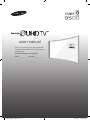 1
1
-
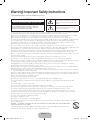 2
2
-
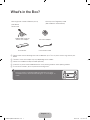 3
3
-
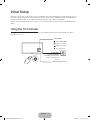 4
4
-
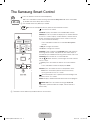 5
5
-
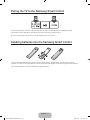 6
6
-
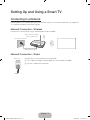 7
7
-
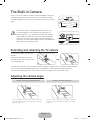 8
8
-
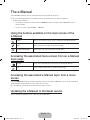 9
9
-
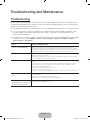 10
10
-
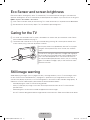 11
11
-
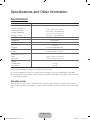 12
12
-
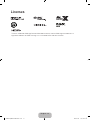 13
13
-
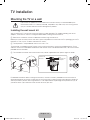 14
14
-
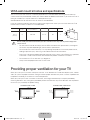 15
15
-
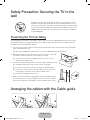 16
16
-
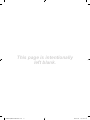 17
17
-
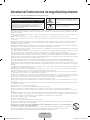 18
18
-
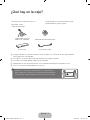 19
19
-
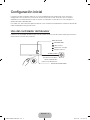 20
20
-
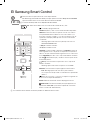 21
21
-
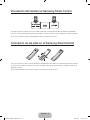 22
22
-
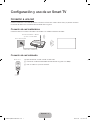 23
23
-
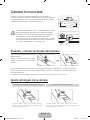 24
24
-
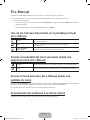 25
25
-
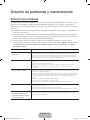 26
26
-
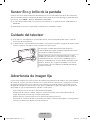 27
27
-
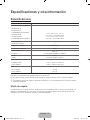 28
28
-
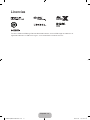 29
29
-
 30
30
-
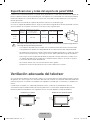 31
31
-
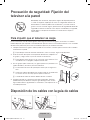 32
32
-
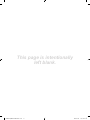 33
33
-
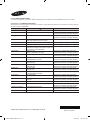 34
34
Samsung UN78JS9500G Guía de inicio rápido
- Tipo
- Guía de inicio rápido
en otros idiomas
Artículos relacionados
-
Samsung UN78JS9500K Guía de inicio rápido
-
Samsung UN78JS9500F Guía de inicio rápido
-
Samsung UE78JS9500T Guía de inicio rápido
-
Samsung UE78JS9500T Guía de inicio rápido
-
Samsung UN55JS9000G Guía de inicio rápido
-
Samsung UN32J4300AK Guía de inicio rápido
-
Samsung UN32J4300AH Guía de inicio rápido
-
Samsung UN32J4300AG Guía de inicio rápido
-
Samsung UN48J6500AG Guía de inicio rápido
-
Samsung UN48J5500AG Guía de inicio rápido