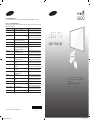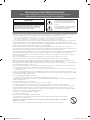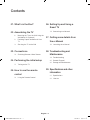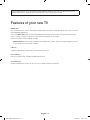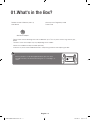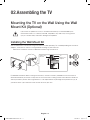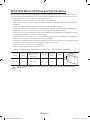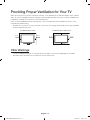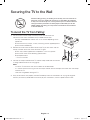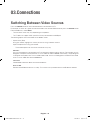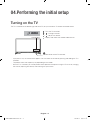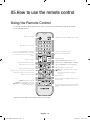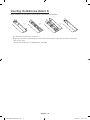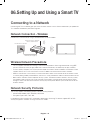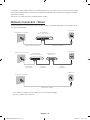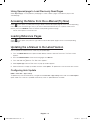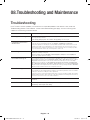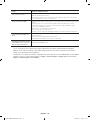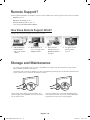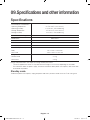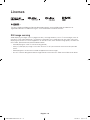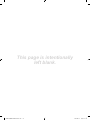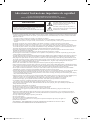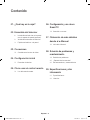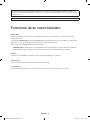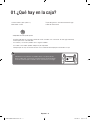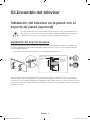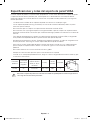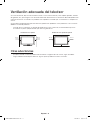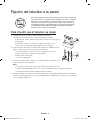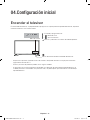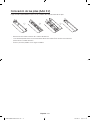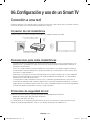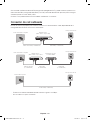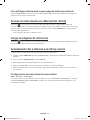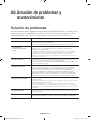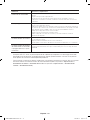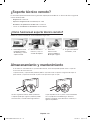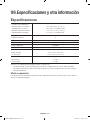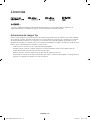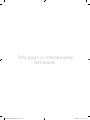Samsung UN32J4300AH Guía de inicio rápido
- Categoría
- Televisores LCD
- Tipo
- Guía de inicio rápido

© 2015 Samsung Electronics Co., Ltd. All rights reserved.
BN68-07048Y-01
LED TV
user manual
Thank you for purchasing this Samsung product.
To receive more complete service, please register
your product at
www.samsung.com/register
Model _____________ Serial No. _____________
Contact SAMSUNG WORLD WIDE
If you have any questions or comments relating to Samsung products, please contact the SAMSUNG customer care center.
Comuníquese con SAMSUNG WORLD WIDE
Si desea hacernos alguna pregunta o comentario en relación con los productos de Samsung, comuníquese con nuestro centro de
atención al cliente de SAMSUNG.
Country
Customer Care Center
Web Site
ARGENTINE 0800-555-SAMSUNG (0800-555-7267) www.samsung.com/ar/support
URUGUAY 000-405-437-33 www.samsung.com/latin/support (Spanish)
www.samsung.com/latin_en/support (English)
PARAGUAY 009-800-542-0001 www.samsung.com/latin/support (Spanish)
www.samsung.com/latin_en/support (English)
BRAZIL 0800-124-421 (Demais cidades e regiões)
4004-0000 (Capitais e grandes centros)
www.samsung.com/br/support
CHILE 800-SAMSUNG(726-7864) www.samsung.com/cl/support
BOLIVIA 800-10-7260 www.samsung.com/cl/support
COLOMBIA Bogotá 600 12 72
Gratis desde cualquier parte del país 01 8000 112
112 ó desde su celular #SAM(726)
www.samsung.com/co/support
COSTA RICA 0-800-507-7267
00-800-1-SAMSUNG (726-7864)
www.samsung.com/latin/support (Spanish)
www.samsung.com/latin_en/support (English)
DOMINICAN REPUBLIC 1-800-751-2676 www.samsung.com/latin/support (Spanish)
www.samsung.com/latin_en/support (English)
ECUADOR 1-800-10-7267
1-800-SAMSUNG (72-6786)
www.samsung.com/latin/support (Spanish)
www.samsung.com/latin_en/support (English)
EL SALVADOR 800-6225
800-0726-7864
www.samsung.com/latin/support (Spanish)
www.samsung.com/latin_en/support (English)
GUATEMALA 1-800-299-0013
1-800-299-0033
www.samsung.com/latin/support (Spanish)
www.samsung.com/latin_en/support (English)
HONDURAS 800-2791-9267
800-2791-9111
www.samsung.com/latin/support (Spanish)
www.samsung.com/latin_en/support (English)
JAMAICA 1-800-234-7267
1-800-SAMSUNG (726-7864)
www.samsung.com/latin_en/support (English)
NICARAGUA 001-800-5077267 www.samsung.com/latin/support (Spanish)
www.samsung.com/latin_en/support (English)
PANAMA 800-7267
800-0101
www.samsung.com/latin/support (Spanish)
www.samsung.com/latin_en/support (English)
PERU 0800-777-08 www.samsung.com/pe/support
PUERTO RICO 1-800-682-3180 www.samsung.com/latin/support (Spanish)
www.samsung.com/latin_en/support (English)
TRINIDAD & TOBAGO 1-800-SAMSUNG(726-7864) www.samsung.com/latin/support (Spanish)
www.samsung.com/latin_en/support (English)
VENEZUELA 0-800-SAMSUNG (726-7864) www.samsung.com/ve/support
[J4300-PA]BN68-07048Y-01L02.indb 1 2015-04-16 �� 6:21:15

The slots and openings in the cabinet and in the back or bottom are provided for necessary ventilation. To ensure reliable operation of
this apparatus, and to protect it from overheating, these slots and openings must never be blocked or covered.
- Do not place this apparatus in a confined space, such as a bookcase, or built-in cabinet, unless proper ventilation is provided.
- Do not place this apparatus near or over a radiator or heat register, or where it is exposed to direct sunlight.
- Do not place vessels (vases etc.) containing water on this apparatus, as this can result in a fire or electric shock.
Do not expose this apparatus to rain or place it near water (near a bathtub, washbowl, kitchen sink, or laundry tub, in a wet basement,
or near a swimming pool etc.). If this apparatus accidentally gets wet, unplug it and contact an authorized dealer immediately.
This apparatus uses batteries. In your community, there might be environmental regulations that require you to dispose of these batteries
properly. Please contact your local authorities for disposal or recycling information.
Do not overload wall outlets, extension cords or adaptors beyond their capacity, since this can result in fire or electric shock.
Power-supply cords should be placed so that they are not likely to be walked on or pinched by items placed upon or against them. Pay
particular attention to cords at the plug end, at wall outlets, and the point where they exit from the appliance.
To protect this apparatus from a lightning storm, or when it is left unattended and unused for long periods of time, unplug it from the wall
outlet and disconnect the antenna or cable system. This will prevent damage to the set due to lightning and power line surges.
Before connecting the AC power cord to the DC adaptor outlet, make sure the voltage designation of the DC adaptor corresponds to
the local electrical supply.
Never insert anything metallic into the open parts of this apparatus. Doing so may create a danger of electric shock.
To avoid electric shock, never touch the inside of this apparatus. Only a qualified technician should open this apparatus.
Make sure to plug the power cord in until it is firmly seated. When unplugging the power cord from a wall outlet, always pull on the
power cord's plug. Never unplug by pulling on the power cord. Do not touch the power cord with wet hands.
If this apparatus does not operate normally - in particular, if there are any unusual sounds or smells coming from it - unplug it immediately
and contact an authorized dealer or service center.
Be sure to pull the power plug out of the outlet if the TV is to remain unused or if you are to leave the house for an extended period of
time (especially when children, elderly or disabled people will be left alone in the house).
- Accumulated dust can cause an electric shock, an electric leakage or a fire by causing the power cord to generate sparks and heat or the
insulation to deteriorate.
Be sure to contact an authorized service center for information if you intend to install your TV in a location with heavy dust, high or low
temperatures, high humidity, chemical substances, or where it will operate 24 hours a day such in an airport, a train station, etc. Failing
to do so may lead to serious damage of your TV.
Use only a properly grounded plug and wall outlet.
- An improper ground may cause electric shock or equipment damage. (Class l Equipment only.)
To turn this apparatus off completely, you must disconnect it from the wall outlet. Consequently, the wall outlet and power plug must be
readily accessible at all times.
Do not allow children to hang onto the product.
Store the accessories (battery, etc.) in a location safely out of the reach of children.
Do not install the product in an unstable location such as a shaky self, a slanted floor or a location exposed to vibration.
Do not drop or apply any shock to the product. If the product is damaged, disconnect the power cord and contact a service center.
To clean this apparatus, unplug the power cord from the wall outlet and wipe the product using a soft, dry cloth. Do not use any
chemicals such as wax, benzene, alcohol, thinners, insecticide, air fresheners, lubricants, or detergent. These chemicals can damage
the appearance of the TV or erase the printing on the product.
Do not expose this apparatus to dripping or splashing.
Do not dispose of batteries in fire.
Do not short-circuit, disassemble or overheat the batteries.
There is danger of an explosion if you replace the batteries used in the remote with the wrong type of battery. Replace
only with the same or equivalent type.
WARNING - TO PREVENT THE SPREAD OF FIRE, KEEP CANDLES OR OTHER OPEN FLAMES AWAY FROM THIS
PRODUCT AT ALL TIMES.
This product contains chemicals known to the State of California to cause cancer and reproductive toxicity.
This symbol indicates that high voltage is
present inside. It is dangerous to make any
kind of contact with any internal part of this
product.
This symbol indicates that important literature
concerning operation and maintenance has
been included with this product.
CAUTION
CAUTION: TO REDUCE THE RISK OF ELECTRIC SHOCK,
DO NOT REMOVE COVER (OR BACK). THERE ARE
NO USER SERVICEABLE PARTS INSIDE. REFER ALL
SERVICING TO QUALIFIED PERSONNEL.
RISK OF ELECTRIC SHOCK DO NOT OPEN
Warning! Important Safety Instructions
(Please read the appropriate section that corresponds to the marking on your
Samsung product before attempting to install the product.)
[J4300-PA]BN68-07048Y-01L02.indb 2 2015-04-16 �� 6:21:15

English - 3
Contents
01. What's in the Box?
02. Assembling the TV
6 Mounting the TV on the Wall Using the
Wall Mount Kit (Optional)
8 Providing Proper Ventilation for Your
TV
9 Securing the TV to the Wall
03. Connections
10 Switching Between Video Sources
04. Performing the initial setup
11 Turning on the TV
05. How to use the remote
control
12 Using the Remote Control
06. Setting Up and Using a
Smart TV
14 Connecting to a Network
07. Getting more details from
the e-Manual
16 Launching the e-Manual
08. Troubleshooting and
Maintenance
18 Troubleshooting
20 Remote Support?
20 Storage and Maintenance
09. Specifications and other
information
21 Specifications
22 Licenses
[J4300-PA]BN68-07048Y-01L02.indb 3 2015-04-16 �� 6:21:16

English - 4
Figures and illustrations in this User Manual are provided for reference only and may differ from the actual
product appearance. Product design and specifications may change without notice.
Features of your new TV
SMART HUB
This TV features Smart Hub, a multi-purpose entertainment and family center. With Smart Hub, you can surf the
web, download applications.
Press the
SMART HUB
button to open the
First Screen
, and select the Panel icon. You will move to the Panel
screen. Choose a service using the icons displayed in the top part of the screen.
Smart Hub services and functionality include:
SAMSUNG APPS: You can enjoy variety of free and paid news, sports, weather, and gaming apps on the TV
as you would on a smart phone or tablet.
e-Manual
Provides a detailed, on-screen user's manual built into your TV.
Device Manager
Use the TV features with a USB or keyboard and mouse.
Screen Mirroring
Displays mobile device screens on your TV using a wired or wireless connection.
[J4300-PA]BN68-07048Y-01L02.indb 4 2015-04-16 �� 6:21:16

English - 5
01. What's in the Box?
Remote Control & Batteries (AAA x 2)
User Manual
Warranty Card / Regulatory Guide
Power Cord
Wall Mount Adapter
–
Please make sure the following items are included with your TV. If any items are missing, contact your
dealer.
–
The items’ colors and shapes may vary depending on the models.
–
Cables not included can be purchased separately.
–
Check for any accessories hidden behind or in the packing materials when opening the box.
Warning: Screens can be damaged from direct pressure when
handled incorrectly. We recommend lifting the TV at the edges, as
shown.
Don't Touch
This Screen!
[J4300-PA]BN68-07048Y-01L02.indb 5 2015-04-16 �� 6:21:16

English - 6
02. Assembling the TV
Mounting the TV on the Wall Using the Wall
Mount Kit (Optional)
If you mount this product on a wall, it should be mounted only as recommended by the
manufacturer. Unless it is correctly mounted, the product may slide or fall, causing serious
injury to a child or adult, and serious damage to the product.
Installing the Wall Mount Kit
You can mount the TV on the wall using a wall mount kit (sold separately). For a model providing the wall mount
adapters, install them as shown in the figure before installing any wall mount kit.
- Refer to the installation manual included with the Samsung wall mount kit.
TV
Wall mount
Bracket
C
Wall mount
Adapter
For detailed information about installing the wall mount, see the instructions provided with the wall mount kit.
We recommend that you contact a technician for assistance when installing the wall mount bracket. We do not
advise you to do it yourself. Samsung Electronics is not responsible for any damage to the product or injury to
yourself or others if you choose to install the wall mount on your own.
[J4300-PA]BN68-07048Y-01L02.indb 6 2015-04-16 �� 6:21:17

English - 7
VESA Wall Mount Kit Notes and Specifications
Install your wall mount on a solid wall perpendicular to the floor. Before attaching the wall mount to surfaces
other than plaster board, please contact your nearest dealer for additional information. If you install the TV on a
ceiling or slanted wall, it may fall and result in severe personal injury.
- Standard dimensions for wall mount kits are shown in the table below.
- Samsung wall mount kits contain a detailed installation manual, and all parts necessary for assembly are
provided.
- Do not use screws that do not comply with VESA standard screw specifications.
- Do not use screws that are longer than the standard length or do not comply with VESA standard screw
specifications. Screws that are too long may cause damage to the inside of the TV set.
- For wall mounts that do not comply with the VESA standard screw specifications, the length of the screws
may differ depending on the wall mount specifications.
- Do not fasten the screws too firmly. This may damage the product or cause the product to fall, leading to
personal injury. Samsung is not liable for these kinds of accidents.
- Samsung is not liable for product damage or personal injury when a non-VESA or non-specified wall mount
is used or the consumer fails to follow the product installation instructions.
- Do not mount the TV at more than a 15 degree tilt.
- Always have two people mount the TV on to a wall.
- When using a third-party wall mount, note that the assembling screw length(C) is shown below.
Product
Family
TV size in
inches
VESA screw hole
specs (A * B) in
millimeters
C (mm)
Standard
Screw
Quantity
LED-TV 32 200 X 200 19.8 ~ 20.8 M8 4
Do not install your Wall Mount Kit while your TV is turned on. It may result in personal injury from
electric shock.
[J4300-PA]BN68-07048Y-01L02.indb 7 2015-04-16 �� 6:21:17

English - 8
Providing Proper Ventilation for Your TV
When you install your TV, maintain a distance of at least 10 cm between the TV and other objects (walls, cabinet
sides, etc.) to ensure proper ventilation. Failing to maintain proper ventilation may result in a fire or a problem with
the product caused by an increase in its internal temperature.
If you use parts provided by another manufacturer, it may cause difficulties with the product or result in injury
caused by the product falling.
- Whether you install your TV using a stand or a wall-mount, we strongly recommend you use parts provided
by Samsung Electronics only.
Installation with a stand. Installation with a wall-mount.
10 cm
10 cm
10 cm
10 cm
10 cm
10 cm
10 cm
Other Warnings
- The actual appearance of the TV may differ from the images in this manual, depending on the model.
- Be careful when you touch the TV. Some parts can be warm or hot.
[J4300-PA]BN68-07048Y-01L02.indb 8 2015-04-16 �� 6:21:17

English - 9
Securing the TV to the Wall
Caution: Pulling, pushing, or climbing on the TV may cause the TV to fall. In
particular, ensure your children do not hang on or destabilize the TV. Doing
so may cause the TV to tip over, causing serious injuries or death. Follow all
safety precautions provided in the Safety Flyer included with your TV. For
added stability and safety, you can purchase and install the anti-fall device
as described below.
To Avoid the TV from Falling:
1. Put the screws into the clamps and firmly fasten them onto the wall.
Confirm that the screws have been firmly installed onto the wall.
- You may need additional material such as an anchor depending on the
type of wall.
- Since the necessary clamps, screws, and string are not supplied, please
purchase these additionally.
2. Remove the screws from the back center of the TV, put the screws into the
clamps, and then fasten the screws onto the TV again.
- Screws may not be supplied with the product. In this case, please
purchase the screws of the following specifications.
- Screw Specifications
•
For a 32 inch: M8
3. Connect the clamps fixed onto the TV and the clamps fixed onto the wall with
a strong cable and then tie the string tightly.
NOTE
- Install the TV near to the wall so that it does not fall backwards.
- It is safe to connect the string so that the clamps fixed on the wall are equal to or lower than the clamps
fixed on the TV.
- Untie the string before moving the TV.
4. Verify all connections are properly secured. Periodically check the connections for any sign of fatigue or
failure. If you have any doubt about the security of your connections, contact a professional installer.
Wall
[J4300-PA]BN68-07048Y-01L02.indb 9 2015-04-16 �� 6:21:17

English - 10
03. Connections
Switching Between Video Sources
Press the
SOURCE
button to switch between devices connected to the TV.
For example, to switch to a game console connected to the second HDMI connector, press the
SOURCE
button.
From the
Source
list, select
HDMI2
.
- The connector names may vary depending on the product.
- The TV does not support HDDs (Hard Disk Drives) connected to the USB port.
The following options are also available on the
Source
screen:
•
Option menu (Tools)
Using your remote, highlight the source you want to assign a device name to.
Open the option menu using your remote.
- The available options for each of the connectors may vary.
Edit Name
You can rename devices connected to the TV to more easily identify external sources. For example, you can
designate a computer connected to the TV via an HDMI-DVI cable as
DVI PC
. Alternatively, simply designate
a computer connected to the TV via an HDMI cable as
PC
. You can also designate an AV device connected
to the TV via an HDMI-DVI cable as
DVI Devices
.
Information
View detailed information about the connected devices.
Remove USB
Remove the USB device from the list safely. This function is only available when the USB device selected.
[J4300-PA]BN68-07048Y-01L02.indb 10 2015-04-16 �� 6:21:18

English - 11
04. Performing the initial setup
Turning on the TV
The TV's Controller on the bottom right side of the TV, lets you control the TV without the remote control.
: Turns the TV on and off.
/ : Changes channels.
/ : Adjusts the volume.
: Displays and selects the available video sources.
Control Menu
Remote control sensor/TV Controller
- If you press it first, the control menu appears. You can select the function by pressing and holding the TV's
controller.
- The product color and shape may vary depending on the model.
- With the TV's Controller, you cannot perform other operations except for turning the TV on or off, changing
the channel, adjusting the volume, and switching the input source.
[J4300-PA]BN68-07048Y-01L02.indb 11 2015-04-16 �� 6:21:18

English - 12
05. How to use the remote control
Using the Remote Control
- This remote control has Braille points on the Power, Channel, and Volume buttons and can be used by
visually impaired persons.
Turns the TV on and off.
Gives direct access to channels.
Adjusts the volume.
Displays the main on-screen menu
Returns to the previous menu.
Use these buttons according to the directions on
the TV's screen.
Use these buttons in a specific feature. Use these
buttons according to the directions on the TV's
screen.
Moves the cursor, selects the on-screen menu items,
and changes the values seen on the TV's menu.
Displays channel lists on the screen.
Press to select additional digital channels being
broadcast by the same digital station. For example,
to select channel ‘54-3’, press ‘54’, then press ‘-’
and ‘3’.
Displays and selects the available video sources.
Returns to the previous channel.
Cuts off the sound temporarily.
Brings up
Smart Hub
applications. See the
e-Manual chapter, Smart Features >
Smart Hub
.
Changes channels.
Exits the menu.
Displays the EPG (Electronic Program Guide).
Displays information on the TV screen.
E-MANUAL
: Displays the e-Manual.
PIC SIZE
: Lets you choose the picture size.
¥
FÚTBOL
: Enable
Soccer Mode
for the optimal
sports viewing experience.
AB CD
E-MANUAL
Displays frequently used functions.
- The button names above may be differ from the actual names.
(Enter): Press this button to select or run a
focused item.
- Press and hold this button to display the
channel list.
[J4300-PA]BN68-07048Y-01L02.indb 12 2015-04-16 �� 6:21:18

English - 13
Inserting the Batteries (AAA X 2)
Match the polarity of the batteries to the symbols in the battery compartment.
- Use the remote control within 7m of the TV.
- Bright light may affect the performance of the remote control. Avoid using when near special fluorescent
lights or neon signs.
- The color and shape may vary depending on the model.
[J4300-PA]BN68-07048Y-01L02.indb 13 2015-04-16 �� 6:21:18

English - 14
06. Setting Up and Using a Smart TV
Connecting to a Network
Connecting the TV to a network gives you access to online services such as Smart Hub and lets you update the
TV's software online directly from Samsung.com.
Network Connection - Wireless
Connect the TV to the Internet using a standard wireless router or modem.
Wireless IP Router or Modem
that has a DHCP Server
LAN Cable (Not Supplied)
The LAN Port on the Wall
Wireless Network Precautions
•
This TV supports the IEEE 802.11a/b/g /n communication protocols. Samsung recommends using IEEE
802.11n. Otherwise, when you play video over a network connection, the video may not play smoothly.
•
To use a wireless network, the TV must be connected to a wireless router or modem. If the wireless router
supports DHCP, the TV can use a DHCP or static IP address to connect to the wireless network.
•
Select a channel that is not currently in use for the wireless router. If the channel set for the wireless router
is currently being used by another device, the result is usually interference and/or a communications failure.
•
Most wireless networks have an optional security system. To enable a wireless network's security system,
you need to create a security key using characters and numbers, and then enter that key into the router
through its menu. You then must enter this security key into any other devices you want to connect to the
wireless network.
Network Security Protocols
The TV only supports the following wireless network security protocols:
•
Authentication Modes: WEP, WPAPSK, WPA2PSK
•
Encryption Types: WEP, TKIP, AES
In compliance with the newest Wi-Fi certification specifications, Samsung TVs do not support WEP or TKIP
security encryption in networks running in the 802.11n mode.
[J4300-PA]BN68-07048Y-01L02.indb 14 2015-04-16 �� 6:21:19

English - 15
If the wireless router supports WPS (Wi-Fi Protected Setup), you can connect the TV to your network using PBC
(Push Button Configuration) or a PIN (Personal Identification Number). WPS automatically configures the SSID
and WPA key settings.
Your Smart TV cannot connect to uncertified wireless routers.
Network Connection - Wired
There are three main ways to connect your TV to your network using cable, depending on your network setup.
They are illustrated below:
The Modem Port on the Wall
Modem Cable (Not Supplied) LAN Cable (Not Supplied)
TV Rear Panel
External Modem
(ADSL / VDSL / Cable TV)
TV Rear Panel
The Modem Port on the Wall
Modem Cable
(Not Supplied)
LAN Cable
(Not Supplied)
LAN Cable
(Not Supplied)
External Modem
(ADSL / VDSL / Cable TV)
IP Router that has a
DHCP Server
TV Rear Panel
The LAN Port on the Wall
LAN Cable (Not Supplied)
- The TV does not support network speeds less than or equal to 10Mbps.
- Use Cat 7 cable for the connection.
[J4300-PA]BN68-07048Y-01L02.indb 15 2015-04-16 �� 6:21:20

English - 16
07. Getting more details from the
e-Manual
Launching the e-Manual
The embedded e-manual contains information about your TV's key features.
- Alternatively, you can download a copy of the e-manual from Samsung's website, and read it on your
computer or print it out.
- Words in yellow (e.g.,
Picture Mode
) indicate a menu item and bold words in white (e.g., Smart Hub) indicate
remote control buttons.
- Arrows are used to indicate the menu path. (Example:
MENU
>
Picture
>
Picture Mode
)
1. Press the
E-MANUAL
button. You can also select
Support
>
e-Manual
in the TV's menu. The e-Manual is
loaded on the screen.
2. Select a category from the left side of the screen. Once a selection has been made, the contents of the
selected category appears on the right side of the screen.
3. Select an item from the list. This opens the e-manual on the corresponding page.
If a description doesn't fit on a single screen...
Scroll pages using one of the following methods.
•
Position the focus on the page to display / on the screen and move
u
or
d
to scroll through the
page.
Additional e-Manual Features
Loading Pages using Keywords
Select
Search
from the screen to bring up the search screen. Enter a search term and then select
Done
. Select
an item from the search results to load the corresponding page.
Loading Pages from the Index Page
Select
Index
from the screen to bring up the index screen. Select a keyword from the list to navigate to the
relevant page.
[J4300-PA]BN68-07048Y-01L02.indb 16 2015-04-16 �� 6:21:20

English - 17
Using Opened page to Load Previously Read Pages
Select Opened page. A list of previously read pages is shown. Select a page. The e-Manual jumps to the
selected page.
Accessing the Menu from the e-Manual (Try Now)
Select Insert space. (Try Now) from the right side of a feature-description page to access the corresponding
menu and try out the feature right away. If you want to read the e-Manual entry on a specific screen menu
feature, press the
E-MANUAL
button to load the corresponding e-Manual page.
- Certain menu options cannot be used.
Loading Reference Pages
Select Insert space. (Link) from the right side of a feature-description page to access the corresponding
reference page.
Updating the e-Manual to the Latest Version
You can update the e-Manual in the same way you update apps.
1. Press the
SMART HUB
button to open the
First Screen
, and then select the Panel icon. The Panel screen
appears.
2. Go to the
SAMSUNG APPS
screen and the highlight the
e-Manual
.
3. Press and hold the
E
button. The Tools menu appears.
4. Select
Update apps
from the Tools menu. A pop-up window appears.
5. Select e-Manual in the pop-up window and then select
Update
. To update the e-manual to the latest version.
Configuring Auto Update
MENU
>
Smart Hub
>
Apps Settings
To update the e-manual automatically, navigate to the
Smart Hub
>
Apps Settings
menu and set the
Auto Update
option to
On
. The e-manual is updated automatically when an update becomes available.
[J4300-PA]BN68-07048Y-01L02.indb 17 2015-04-16 �� 6:21:20

English - 18
08. Troubleshooting and Maintenance
Troubleshooting
If the TV seems to have a problem, first review this list of possible problems and solutions. Also, review the
Troubleshooting Section in the e-Manual. If none of the troubleshooting tips apply, visit www.samsung.com/
support or call Samsung Customer Service.
Issues Solutions and Explanations
Flickering and Dimming
If your Samsung Television is flickering or dimming sporadically, you may need to disable some of
the energy efficiency features.
Disable
Energy Saving
(
System
>
Eco Solution
>
Energy Saving
) and check again.
Component Connections /
Screen Color
If you find that the color on your Samsung television screen is not correct or the black and white
colors are off, run a Self Diagnosis Picture Test (
Support
>
Self Diagnosis
>
Picture Test
).
If the picture problem is caused by the TV, the problem should be visible in the Picture Test. If the
problem is not visible, next confirm that the TV's video input ports are connected to the correct
external video device output ports and that none of the connections are loose. Finally, if possible,
test your external video devices by connecting them to another TV.
Screen Brightness
If you find that the colors on your Samsung TV are correct but just a little too dark or bright, try
adjusting the following settings first.
Navigate to
Picture
and adjust
Backlight
,
Contrast
,
Brightness
,
Sharpness
,
Color
,
Tint (G/R)
and
other picture quality adjustment settings.
Unwanted Powering Off
If your Samsung TV appears to turn off by itself, try disabling some of the TV's energy efficiency
and automatic off features. Check if
Sleep Timer
(
System
>
Time
>
Sleep Timer
) has been enabled.
Sleep Timer
automatically turns off the TV after an amount of time that you select. If the
Sleep
Timer
has not been enabled, see if
No Signal Power Off
(
System
>
Eco Solution
>
No Signal Power
Off
) or
Auto Power Off
(
System
>
Eco Solution
>
Auto Power Off
) has been enabled.
No Signal Power
Off
turns off the TV if no signal has been received by the TV for a specified period time.
Auto Power
Off
turns off the TV if there has been no user input in four hours.
Trouble Powering On
When the TV is turned on, the remote control receiver flashes 5 times before the screen turns on.
If you find that you are having problems powering on your Samsung television, there are a number
of things to check before calling the service department.
If the power cord is connected properly and the remote control is operating normally, the problem
might be with the antenna cable connection or the cable/satellite box not being turned on. Check
the antenna connection or turn on the cable/satellite box.
Stand Assembly
If you have any trouble assembling the stand, review the stand assembly instruction in the Quick
Start Guide.
Cannot Find a Channel
Re-run
Setup
(Go to
Menu
>
System
>
Setup
) or run
Auto Program
/
Auto Tuning
. (Go to
Menu
>
Broadcasting
>
Auto Program
/
Auto Tuning
).
[J4300-PA]BN68-07048Y-01L02.indb 18 2015-04-16 �� 6:21:20

English - 19
Issues Solutions and Explanations
The TV won’t turn on.
Make sure the AC power cord is securely plugged in to the wall outlet and the TV.
Make sure the wall outlet is working.
Try pressing the
P
button on the TV to make sure the problem is not the remote. If the TV turns
on, refer to “Remote control does not work” below.
There is no picture/video.
Check the cable connections. Remove and reconnect all cables connected to the TV and external
devices.
Set the video outputs of your external devices (Cable/Sat Box, DVD, Blu-ray etc) to match
the TV's input connections. For example, if an external device’s output is HDMI, it should be
connected to an HDMI input on the TV.
Make sure your connected devices are powered on.
Be sure to select the correct input source.
Reboot the connected device by unplugging it, and then reconnecting the device’s power cable.
The remote control does not
work.
Replace the remote control batteries. Make sure the batteries are installed with their poles (+/–) in
the correct direction.
Clean the sensor’s transmission window on the remote.
Try pointing the remote directly at the TV from 1.5~1.8m away.
The cable/set top box remote
control doesn’t turn the TV on
or off or adjust the volume.
Program the Cable/Set remote control to operate the TV. Refer to the Cable/Set-Top-Box user
manual for the SAMSUNG TV code.
- This TFT LED panel uses a panel consisting of sub pixels which require sophisticated technology to
produce. There may be, however, a few bright or dark pixels on the screen. These pixels will have no
impact on the performance of the product.
- To keep your TV in optimum condition, upgrade to the latest software. Use the Update Now or Auto Update
functions on the TV's menu (Screen Menu >
Support
>
Software Update
>
Update now
or Screen Menu >
Support
>
Software Update
>
Auto Update
).
[J4300-PA]BN68-07048Y-01L02.indb 19 2015-04-16 �� 6:21:21

English - 20
Remote Support?
Samsung Remote Support service offers you one-on-one support with a Samsung Technician who can remotely:
•
Diagnose your TV
•
Adjust the TV settings for you
•
Perform a factory reset on your TV
•
Install recommended firmware updates
How Does Remote Support Work?
Having a Samsung Tech remotely service your TV is easy.
1. Call the Samsung
Contact Center
and ask for remote
support.
2. Open the menu on
your TV and go to the
Support section.
3. Select Remote
Management and
Provide the Pin# to
the agent.
4. The agent will then
access your TV.
That's it!
Storage and Maintenance
- If a sticker was attached to the TV screen, some debris can remain after you remove the sticker. Please
clean the debris off before watching TV.
- The exterior and screen of the product can get scratched during cleaning. Be sure to wipe the exterior and
screen carefully using a soft cloth to prevent scratches.
Do not spray water directly onto the product. Any
liquid that goes into the product may cause a failure,
fire, or electric shock.
Clean the product with a soft cloth dampened with a
small amount of water. Do not use a flammable liquid
(e.g. benzene, thinners) or a cleaning agent.
[J4300-PA]BN68-07048Y-01L02.indb 20 2015-04-16 �� 6:21:21

English - 21
09. Specifications and other information
Specifications
Environmental Considerations
Operating Temperature
Operating Humidity
Storage Temperature
Storage Humidity
50°F to 104°F (10°C to 40°C)
10% to 80%, non-condensing
-4°F to 113°F (-20°C to 45°C)
5% to 95%, non-condensing
Stand Swivel (Left / Right) 0˚
Model Name UN32J4300
Display Resolution 1366 x 768
Screen Size 32 inches
Sound (Output) 10W (5W+5W)
Dimensions (W x H x D)
Body
With stand
745.4 x 442.2 x 69.0 mm
745.4 x 463.1 x 150.5 mm
Weight
Without Stand
With Stand
3.7 kg
3.8 kg
Design and specifications are subject to change without prior notice.
- The actual appearance of the TV may differ from the images in this manual, depending on the model.
- For information about the power supply, and more information about power consumption, refer to the label
attached to the product.
Standby mode
To decrease power consumption, unplug the power cord when you don't intend to use the TV for a long time.
[J4300-PA]BN68-07048Y-01L02.indb 21 2015-04-16 �� 6:21:21

English - 22
Licenses
The terms HDMI and HDMI High-Definition Multimedia Interface, and the HDMI Logo are trademarks or
registered trademarks of HDMI Licensing LLC in the United States and other countries.
Still image warning
Avoid displaying still images (such as jpeg picture files), still image elements (such as TV channel logos, stock or
news bars at the screen bottom etc.), or programs in panorama or 4:3 image format on the screen. Constantly
displaying still pictures can cause image burn-in on the LED screen, which will affect image quality. To reduce risk
of this effect, please follow the recommendations below:
•
Avoid displaying the same TV channel for long periods.
•
Always try to display any image in full screen. Use the TV set’s picture format menu for the best possible
match.
•
Reduce brightness and contrast to avoid the appearance of after-images.
•
Use all TV features designed to reduce image retention and screen burn. Refer to the e-Manual for details.
[J4300-PA]BN68-07048Y-01L02.indb 22 2015-04-16 �� 6:21:22

This page is intentionally
left blank.
[J4300-PA]BN68-07048Y-01L02.indb 23 2015-04-16 �� 6:21:22

• Las ranuras y aberturas existentes en la unidad y en la parte trasera o inferior se facilitan para proporcionar la ventilación necesaria. Para
garantizar el funcionamiento fiable de este aparato, y para protegerlo frente a sobrecalentamiento, estas ranuras y aberturas nunca deben
bloquearse ni cubrirse.
- No cubra las ranuras y aberturas con un paño o con cualquier otro material.
- No bloquee las ranuras ni aberturas colocando este aparato sobre la cama, sofá, alfombra o superficie similar.
- No coloque este aparato en un espacio cerrado, como una librería, o un armario empotrado, a menos que se proporcione una ventilación
correcta.
• No coloque este aparato cerca o sobre un radiador o una rejilla de aire caliente, o en lugares expuestos a luz solar directa.
• No coloque recipientes con agua sobre este aparato(jarros, etc.), ya que podría representar riesgo de incendio o descarga eléctrica.
• No exponga este aparato a la lluvia ni lo coloque cerca de agua (cerca de una bañera, lavabo, fregadero o lavadero, en un sótano húmedo
ni cerca de una piscina o similar). Si este aparato accidentalmente se moja, desenchúfelo y póngase en contacto inmediatamente con un
autorizado. Antes de limpiar el producto desconecte el cable de alimentación de la toma de corriente.
• Este aparato utiliza baterías. En su comunidad puede que existan normativas que requieran la disposición de estas baterías de forma
adecuada bajo consideraciones ambientales.
Póngase en contacto con las autoridades locales para obtener información sobre desecho y reciclaje.
• No sobrecargue las tomas murales, los alargadores ni los receptáculos correspondientes por encima de su capacidad, ya que esto puede
generar incendios o descargas eléctricas.
•
Los cables de alimentación y protección deben colocarse de forma que no puedan pisarse ni quedar atrapados por objetos encima o contra ellos,
poniendo especial atención en los cables cerca del enchufe, los receptáculos de los electrodomésticos y el punto en el que salen del aparato.
•
Para proteger este aparato durante una tormenta eléctrica o cuando no lo utilice durante largos periodos de tiempo, desenchúfelo de la toma
de la pared y desconecte la antena o el cable del sistema. Esto evitará que el equipo se dañe por rayos o picos de tensión de la línea eléctrica.
• Antes de conectar el cable de alimentación de CA a la toma del adaptador de CC, asegúrese de que la designación del voltaje del
adaptador de CC corresponde a la fuente eléctrica local.
• Nunca inserte nada metálico en las aberturas del aparato. Hacerlo así puede crear peligros de descarga eléctrica.
• Para evitar descarga eléctrica, no toque nunca el interior de este aparato. Sólo un técnico cualificado debe abrir el alojamiento del aparato.
•
Cuando conecte el cable de alimentación compruebe que el enchufe esté firmemente insertado. Para desenchufar el cable de alimentación, sujételo
por el enchufe y tire de éste para sacarlo de la toma de corriente. Nunca toque el cable de alimentación con las manos mojadas.
• Si este aparato no funciona normalmente, en concreto, si emite sonidos extraños o desprende olores desde el interior, desenchúfelo
inmediatamente y póngase en contacto con el distribuidor autorizado o el centro de servicio técnico.
• Asegúrese de desconectar el enchufe de alimentación de la toma de corriente si la TV ha dejado de utilizarse, o desea salir de casa, durante
un largo período de tiempo (especialmente cuando sea necesario dejar solos en casa a niños, ancianos o personas incapacitadas).
- El polvo acumulado puede provocar una descarga eléctrica, un cortocircuito o un fuego, haciendo que el cable eléctrico genere chispas y
calor, o deteriorando la funda protectora.
• Póngase en contacto con un centro de servicio técnico autorizado cuando instale el aparato en un lugar expuesto a gran cantidad de polvo,
temperaturas extremas, alto nivel de humedad y productos químicos, y en lugares donde se vaya a utilizar las 24 del día, como
aeropuertos, estaciones, etc. El incumplimiento de estas indicaciones puede causar serios desperfectos en el aparato.
• Cuando instale el equipo, procure guardar una distancia de más de 10 cm desde la pared para facilitar la ventilación.
• Use sólamente conectores y receptáculos apropiados para hacer la conexión a tierra.
- Una conexión a tierra inapropiada podría causar una descarga eléctrica o una avería en el equipo. (Sólo equipo de Clase l.)
• Para desconectar el aparato de la corriente, debe desenchufar el cable de la toma principal, por lo que el enchufe principal debe estar
siempre fácilmente accesible.
• No permita que los niños jueguen con el producto.
• Guarde los accesorios (pilas, etc.) en un lugar seguro fuera del alcance de los niños.
• No coloque el producto en un lugar inestable, inclinado o expuesto a vibraciones.
• No lo deje caer ni le dé golpes. Si el producto se estropea, desenchufe el cable de alimentación y póngase en contacto con un
centro de servicio.
• Desconecte el cable de alimentación de la toma de corriente y seque el aparato con un paño suave y seco. No utilice ningún producto
químico como cera, benzol, alcohol, disolventes, insecticida, ambientador de aire, lubricante o detergente. Se puede dañar el aspecto o
borrar las estampaciones del producto.
• Evite que cualquier líquido salpique el aparato o gotee sobre él.
• No tire las pilas al fuego.
• No cortocircuite, desmonte ni sobrecaliente las pilas.
• Si la pila no se coloca correctamente se corre el riesgo de una explosión. Reemplace la pila sólo por una igual o de
especificaciones equivalentes.
• ADVERTENCIA - PARA IMPEDIR QUE EL FUEGO SE PROPAGUE, MANTENGA LAS VELAS U OTRAS
LLAMAS EXPUESTAS SIEMPRE ALEJADAS DE ESTE PRODUCTO.
PRECAUCIÓN
PRECAUCIÓN:PARA REDUCIR EL PELIGRO DE DESCARGA
ELÉCTRICA, NO RETIRE LA CUBIERTA. NO HAY PIEZAS EN EL
INTERIOR QUE PUEDA REPARAR EL USUARIO.
CONSULTE AL PERSONAL CUALIFICADO DE SERVICIO TÉCNICO.
PELIGRO DE DESCARGA ELÉCTRICA. NO ABRIR
Este símbolo indica la presencia de alto voltaje en
el interior. Es peligroso entrar en contacto con cual-
quier pieza interior de este producto.
Este símbolo le alerta de que con este producto se
incluye documentación importante correspondiente al
funcionamiento y mantenimiento.
Advertencia! Instrucciones importantes de seguridad
(Lea la sección apropiada que corresponde a la
marca del producto Samsung antes de intentar instalar el producto.)
[J4300-PA]BN68-07048Y-01L02.indb 2 2015-04-16 �� 6:21:22

Español - 3
Contenido
01. ¿Qué hay en la caja?
02. Ensamble del televisor
6 Instalación del televisor en la pared
con el soporte de pared (opcional)
8 Ventilación adecuada del televisor
9 Fijación del televisor a la pared
03. Conexiones
10 Cambio entre fuentes de video
04. Configuración inicial
11 Encender el televisor
05. Cómo usar el control remoto
12 Uso del control remoto
06. Configuración y uso de un
Smart TV
14 Conexión a una red
07. Obtención de más detalles
desde el e-Manual
16 Inicio del e-Manual.
08. Solución de problemas y
mantenimiento
18 Solución de problemas
20 ¿Soporte técnico remoto?
20 Almacenamiento y mantenimiento
09. Especificaciones y otra
información
21 Especificaciones
22 Licencias
[J4300-PA]BN68-07048Y-01L02.indb 3 2015-04-16 �� 6:21:22

Español - 4
Las figuras e ilustraciones de este Manual del usuario se ofrecen como referencia solamente y pueden ser
distintas del aspecto real del producto. El diseño y las especificaciones del producto están sujetos a cambios
sin previo aviso.
Antes de usar el equipo lea este manual para evitar fallas y guarde para futuras referencias.
Funciones de su nuevo televisor
SMART HUB
Este televisor presenta Smart Hub, un centro de entretenimiento multi propósito. Con Smart Hub, puede
navegar por la web.
Pulse el botón
SMART HUB
para abrir la
Pantalla Inicial
y seleccione el ícono Panel. Accederá a la pantalla del
panel. Elija un servicio utilizando los iconos de la parte superior de la pantalla.
Los servicios y la disponibilidad de Smart Hub incluyen:
SAMSUNG APPS: Puede disfrutar una variedad de aplicaciones de pago y gratuitas de noticias, deportes,
pronóstico del tiempo y juegos en el televisor como lo haría en un teléfono inteligente o tableta.
e-Manual
Proporciona un detallado manual del usuario en pantalla incorporado a su televisor.
Admin. de disp.
Use las funciones del televisor con un teclado y un mouse USB.
Screen Mirroring
Muestra pantallas de dispositivos móviles en el televisor mediante una conexión con o sin cable.
[J4300-PA]BN68-07048Y-01L02.indb 4 2015-04-16 �� 6:21:22

Español - 5
01. ¿Qué hay en la caja?
Control remoto y pilas (AAA x 2)
Manual del usuario
Tarjeta de garantía / Guía de información legal
Cable de alimentación
Adaptador del montaje de pared
–
Asegúrese de que los siguientes elementos estén incluidos con su televisor. Si falta algún elemento,
comuníquese con su distribuidor.
–
Los colores y las formas pueden variar según el modelo.
–
Los cables no incluidos pueden adquirirse por separado.
–
Verifique que no haya accesorios ocultos en los materiales de empaque cuando abra la caja.
Advertencia: Las pantallas se pueden dañar si se ejerce presión
directa sobre ellas al manejarlas incorrectamente. Recomendamos
levantar el televisor por los bordes como se muestra en la imagen.
¡No toque esta
pantalla!
[J4300-PA]BN68-07048Y-01L02.indb 5 2015-04-16 �� 6:21:22

Español - 6
02. Ensamble del televisor
Instalación del televisor en la pared con el
soporte de pared (opcional)
Si instala este producto en una pared, debe hacerlo únicamente según las recomendaciones
del fabricante. A menos que se instale correctamente, el producto puede deslizarse o caerse,
y provocar lesiones graves a niños o adultos, y daños importantes en el producto.
Instalación del soporte de pared
Puede instalar el televisor en una pared con el soporte de pared (se vende por separado). Para modelos que
suministran adaptadores para el soporte de pared, instálelos como se muestra en la figura siguiente antes de
instalar el soporte de pared.
- Consulte el manual de instalación provisto con el soporte de pared Samsung.
TV
Soporte del
montaje de
pared
C
Adaptador
del montaje
de pared
Si desea obtener información detallada sobre la instalación del soporte de pared, consulte las instrucciones
provistas con el kit de montaje de pared. Le sugerimos que se ponga en contacto con un técnico para obtener
asistencia al instalar el soporte de pared. No recomendamos que lo haga usted mismo. Samsung Electronics no
se hace responsable de los daños causados al producto o al usuario si se ha optado por instalar el montaje de
pared por su cuenta.
[J4300-PA]BN68-07048Y-01L02.indb 6 2015-04-16 �� 6:21:23

Español - 7
Especificaciones y notas del soporte de pared VESA
Instale el soporte de pared en una pared sólida, perpendicular al suelo. Antes de conectar el soporte de pared
a superficies distintas de una placa de yeso, comuníquese con su distribuidor más cercano para obtener
información adicional. Si instala el televisor en el techo o en una pared inclinada, puede caer y causar graves
lesiones personales.
- Las dimensiones estándar de los soportes de pared se muestran en la tabla que sigue.
- Con el soporte de pared Samsung se distribuye un manual de instalación detallado y todas las piezas
necesarias para el montaje.
- No use tornillos que no cumplan las especificaciones de tornillos estándar VESA.
- No use tornillos con una longitud superior a la longitud estándar o que no cumplan con especificaciones
de tornillos estándar VESA. Los tornillos que son demasiado largos pueden causar daños en el interior del
televisor.
- Para soportes de pared que no cumplen las especificaciones de tornillos estándar VESA, la longitud de
estos puede variar dependiendo de las especificaciones del soporte de pared.
- No apriete excesivamente los tornillos. Podría dañar el producto o provocar su caída con riesgo de causar
lesiones personales. Samsung no se hace responsable de este tipo de accidentes.
- Samsung no se hace responsable de daños o lesiones personales cuando se usa un soporte de pared
que no cumple las especificaciones VESA o si el cliente no sigue las instrucciones de instalación del
producto.
- No instale el televisor con una inclinación de más de 15 grados.
- Siempre son necesarias dos personas para instalar el televisor en la pared.
- Cuando use un montaje de pared de terceros, tenga en cuenta la longitud del tornillo de ensamble (C) que
se muestra a continuación.
Familia de
producto
Tamaño del
televisor en
pulgadas
Especificaciones
orificios tornillos
VESA (A * B) en
milímetros
C (mm)
Tornillo
estándar
Cantidad
TV LED 32 200 X 200 19.8 ~ 20.8 M8 4
No instale el soporte de pared con el televisor encendido. Se podría producir una descarga eléctrica
con riesgo de causar lesiones personales.
[J4300-PA]BN68-07048Y-01L02.indb 7 2015-04-16 �� 6:21:23

Español - 8
Ventilación adecuada del televisor
Al instalar el televisor, deje una distancia de al menos 10 cm entre el televisor y otros objetos (paredes, laterales
del gabinete, etc.) para asegurar una ventilación adecuada. No mantener una ventilación adecuada puede tener
como consecuencia un incendio o un problema con el producto causados por un aumento en su temperatura
interna.
Si utiliza piezas proporcionadas por otro fabricante, podría tener problemas con el producto o sufrir una lesión
debido a la caída del producto.
- Cuando utiliza un soporte o un soporte de pared para instalar su televisor, le recomendamos que use
únicamente las piezas proporcionadas por Samsung Electronics.
Instalación con soporte Instalación con soporte de pared
10 cm
10 cm
10 cm
10 cm
10 cm
10 cm
10 cm
Otras advertencias
- El aspecto real de su televisor puede ser distinto de las imágenes de este manual, según el modelo.
- Tenga cuidado cuando toque el televisor. Algunas partes pueden estar tibias o calientes.
[J4300-PA]BN68-07048Y-01L02.indb 8 2015-04-16 �� 6:21:23

Español - 9
Fijación del televisor a la pared
Precaución: Empujar el televisor hacia adelante o hacia atrás o colgarse de
él puede provocar su caída. En especial, impida que los niños se cuelguen
del televisor o lo desestabilicen. El televisor podría caerse sobre ellos y
causarles lesiones graves o incluso la muerte. Siga las precauciones de
seguridad del folleto de seguridad incluido con el televisor. Para mejorar
la estabilidad y la seguridad puede adquirir un dispositivo antivuelco e
instalarlo como se explica a continuación.
Para impedir que el televisor se caiga:
1. Coloque firmemente las grapas sobre la pared con los tornillos.
Confirme que los tornillos estén instalados firmemente en la pared.
- Es posible que necesite materiales adicionales, como un anclaje, según el
tipo de pared.
- Puesto que las grapas, los tornillos y la cadena necesarios no se
suministran con el producto, deberá adquirirlos por separado.
2. Quite los tornillos de la parte central posterior del televisor, colóquelos en las
grapas y luego vuelva a ajustar los tornillos en el televisor.
- Los tornillos pueden no suministrarse con el producto. En ese caso,
compre tornillos de las siguientes especificaciones.
- Especificaciones de tornillos
•
Para 32 pulgadas: M8
3. Conecte las grapas unidas al televisor y las grapas unidas a la pared con una
cadena fuerte y ténsela firmemente.
NOTA
- Instale el televisor cerca de la pared para evitar que se caiga hacia atrás.
- Las grapas de la pared deben estar a la misma o a menor altura que las grapas del televisor.
- Cuando desee mover el televisor deberá desatar la cadena.
4. Verifique que todas las conexiones estén bien aseguradas. Compruébelas periódicamente para detectar
cualquier signo de fatiga o falla. Si tiene alguna duda sobre la seguridad de sus conexiones, comuníquese
con un instalador profesional.
Pared
[J4300-PA]BN68-07048Y-01L02.indb 9 2015-04-16 �� 6:21:24

Español - 10
03. Conexiones
Cambio entre fuentes de video
Pulse el botón
SOURCE
para alternar entre los dispositivos conectados al televisor.
Por ejemplo, para cambiar a una consola de juegos conectada al segundo conector HDMI, pulse el botón
SOURCE
Desde la lista
Origen
, seleccione
HDMI2
.
- Los nombres de los conectores pueden variar dependiendo del producto.
- La unidad de disco duro (HDD) conectada a USB no es compatible.
Las siguientes opciones también están disponibles en la pantalla
Origen
:
•
Menú de opciones (Herramientas)
Usando el control remoto, resalte el origen al cual le quiere asignar un nombre de dispositivo.
Abra el menú de opciones con el control remoto.
- Las opciones disponibles para cada conector pueden variar.
Editar Nombre
Es posible renombrar los dispositivos conectados al televisor para identificar más fácilmente las fuentes
externas. Por ejemplo, puede designar una computadora conectada al televisor mediante un cable HDMI-
DVI como
DVI PC
. Alternativamente, puede designar una computadora conectada al televisor mediante un
cable HDMI como
PC
. También puede designar un dispositivo AV conectado al televisor mediante un cable
HDMI-DVI como
Dispositivos DVI
.
Información
Visualice información detallada acerca de los dispositivos conectados.
Eliminar USB
Retire el dispositivo USB de la lista de forma segura. Esta función solo está disponible cuando el dispositivo
USB está seleccionado.
[J4300-PA]BN68-07048Y-01L02.indb 10 2015-04-16 �� 6:21:24

Español - 11
04. Configuración inicial
Encender el televisor
El Controlador del televisor, un pequeño botón tipo joystick en la parte posterior izquierda del televisor, le permite
controlar el televisor sin el control remoto.
: Enciende y apaga el televisor.
/ : Muda de canal.
/ : Ajusta el volumen.
: Muestra y selecciona las fuentes de video disponibles.
Menú de control
Sensor del control remoto/Controlador del televisor
- Se pressionar primeiro, é exibido o menu de controle. Você pode selecionar a função pressionando e
segurando o controle da TV.
- El color y la forma del producto pueden variar según el modelo.
- Al seleccionar la función moviendo el controlador en la dirección de arriba/abajo/izquierda/derecha, no
se debe presionar el controlador. Si lo presiona antes, no podrá operar para moverlo hacia arriba/abajo/
izquierda/derecha.
[J4300-PA]BN68-07048Y-01L02.indb 11 2015-04-16 �� 6:21:24

Español - 12
05. Cómo usar el control remoto
Uso del control remoto
- Este control remoto tiene puntos Braille en los botones Power, Channel y Volume y puede ser utilizado por
clientes con discapacidades visuales.
Enciende y apaga el televisor.
Brinda acceso directo a los canales.
Ajusta el volumen.
Muestra el menú principal en pantalla.
Regresa al menú anterior.
Utilice estos botones de acuerdo con las
indicaciones en la pantalla del televisor.
Utilice estos botones en una función específica.
Utilice estos botones de acuerdo con las
indicaciones en la pantalla del televisor.
Mueve el cursor, selecciona elementos del menú en
pantalla y cambia los valores que se ven en el menú
del televisor.
Muestra la lista de canales en la pantalla.
Pulse este botón para seleccionar canales digitales
adicionales emitidos por la misma emisora digital.
Por ejemplo, para seleccionar el canal “54-3”, pulse
“54”, luego pulse “-” y “3”.
Muestra y selecciona las fuentes de video
disponibles.
Regresa al canal anterior.
Corta el sonido temporalmente.
Muestra las aplicaciones de
Smart Hub
. Consulte
el capítulo Funciones Smart >
Smart Hub
.
Cambia los canales.
Sale del menú.
Muestra la EPG (Guía electrónica de programas).
Muestra información en la pantalla del televisor.
E-MANUAL
: Muestra el e-Manual.
PIC SIZE
: Le permite elegir el tamaño de la imagen.
¥
FÚTBOL
: Activa el
Modo Fútbol
para una
experiencia óptima al ver deportes.
AB CD
E-MANUAL
Muestra las funciones usadas con más frecuencia.
- Los nombres de los botones anteriores pueden ser diferentes de los reales.
(Entrar): Presione este botón para
seleccionar o ejecutar el elemento resaltado.
- Mantenga presionado este botón para mostrar
la lista de canales.
[J4300-PA]BN68-07048Y-01L02.indb 12 2015-04-16 �� 6:21:25

Español - 13
Colocación de las pilas (AAA X 2)
Haga coincidir la polaridad de las pilas con los símbolos del compartimiento de las pilas.
- Utilice el control remoto a menos de 7 metros del televisor.
- La luz brillante puede afectar el funcionamiento del control remoto. Evite utilizarlo cerca de luces
fluorescentes o carteles de neón.
- El color y la forma pueden variar según el modelo.
[J4300-PA]BN68-07048Y-01L02.indb 13 2015-04-16 �� 6:21:25

Español - 14
06. Configuración y uso de un Smart TV
Conexión a una red
Conectar el televisor a una red le da acceso a servicios en línea tales como el Smart Hub, y le permite actualizar
el software del televisor en línea directamente desde Samsung.com.
Conexión de red inalámbrica
Conecte el televisor a Internet utilizando un enrutador o un módem inalámbrico estándar.
Enrutador IP inalámbrico o Módem
que tiene un servidor DHCP
Cable LAN (no suministrado)
Puerto LAN en la pared
Precauciones para redes inalámbricas
•
Este televisor admite los protocolos de comunicación IEEE 802.11a/b/g/n. Samsung recomienda el uso
de IEEE 802.11n. Si reproduce un video a través de una conexión de red, es posible que el video no se
reproduzca correctamente.
•
Para usar una red inalámbrica, el televisor debe estar conectado a un enrutador o módem inalámbrico.
Si el enrutador inalámbrico admite DHCP, el televisor puede usar una dirección IP estática o DHCP para
conectarse a la red inalámbrica.
•
Seleccione un canal que no se utilice actualmente para el enrutador inalámbrico. Si el canal establecido
para el enrutador inalámbrico actualmente está siendo utilizado por otro dispositivo, se suelen producir
interferencias y/o fallas de comunicación.
•
La mayoría de las redes inalámbricas cuentan con un sistema de seguridad opcional. Para activar un
sistema de seguridad de la red inalámbrica, debe crear una clave de seguridad usando letras y números y
luego ingresar la clave del enrutador a través de su menú. Luego debe ingresar esta clave de seguridad en
cualquier otro dispositivo que desee conectar a la red inalámbrica.
Protocolos de seguridad de red
El televisor solamente admite los siguientes protocolos de seguridad de red inalámbrica:
•
Modos de autenticación: WEP, WPAPSK, WPA2PSK
•
Tipos de cifrado: WEP, TKIP, AES
En cumplimiento con las especificaciones de certificación Wi-Fi más recientes, los televisores Samsung no
admiten el cifrado de seguridad WEP o TKIP en una red que se ejecute en el modo 802.11n.
[J4300-PA]BN68-07048Y-01L02.indb 14 2015-04-16 �� 6:21:25

Español - 15
Si el enrutador inalámbrico admite WPS (configuración protegida de Wi-Fi), puede conectar el televisor a la
red a través de PBC (configuración del botón) o un PIN (número de identificación personal). WPS configura
automáticamente las claves SSID y WPA.
Su Smart TV no puede conectarse a enrutadores inalámbricos sin certificar.
Conexión de red cableada
Existen tres formas principales para conectar el televisor a la red utilizando un cable, dependiendo de su
configuración de red. Estos se ilustran a continuación:
Puerto de módem en la pared
Cable del módem (no suministrado) Cable LAN (no suministrado)
Panel posterior del TV
Módem externo
(ADSL / VDSL / TV por cable)
Panel posterior del TV
Puerto de módem en la pared
Cable del módem
(no suministrado)
Cable LAN
(no suministrado)
Cable LAN
(no suministrado)
Módem externo
(ADSL / VDSL / TV por cable)
Enrutador IP que tiene
un servidor DHCP
Panel posterior del TV
Puerto LAN en la pared
Cable LAN (no suministrado)
- El televisor no admite velocidades de red inferiores o iguales a 10 Mbps.
- Use un cable Cat 7 para la conexión.
[J4300-PA]BN68-07048Y-01L02.indb 15 2015-04-16 �� 6:21:26

Español - 16
07. Obtención de más detalles
desde el e-Manual
Inicio del e-Manual.
El e-manual incorporado contiene información sobre las funciones clave de su televisor.
- Alternativamente, puede descargar una copia del e-manual desde el sitio web de Samsung y leerlo en la
computadora o imprimirlo.
- Las palabras en amarillo (por ejemplo,
Modo de Imagen
) indican un elemento del menú y las palabras
negritas en blanco (por ejemplo, Smart Hub) indican botones del control remoto.
- Las flechas se usan para indicar la ruta del menú. (Ejemplo:
MENU
>
Imagen
>
Modo de Imagen
)
1. Pulsar el botón
E-MANUAL
. También puede seleccionar
Soporte técnico
>
e-Manual
en el menú del
televisor. El e-Manual se carga en la pantalla.
2. Seleccione una categoría en la parte izquierda de la pantalla. Una vez realizada una selección, el
contenido de la categoría seleccionada aparece en la parte derecha de la pantalla.
3. Seleccione un elemento de la lista. Esto abre el e-manual en la página correspondiente.
Si una descripción no cabe en una sola pantalla...
Desplace las páginas usando uno de los siguientes métodos.
•
Posicione el enfoque en la página a mostrar / en la pantalla y muévase hacia
u
o
d
para
desplazarse por la página.
Funciones adicionales del e-Manual
Carga de páginas usando palabras clave
Seleccione
Buscar
en la pantalla para mostrar la pantalla de búsqueda. Ingrese un término de búsqueda y
luego seleccione
Completado
. Seleccione un elemento de los resultados de la búsqueda para cargar la página
correspondiente.
Carga de páginas desde el Índice
Seleccione
Índice
en la pantalla para mostrar la pantalla del índice. Seleccione una palabra clave de la lista para
ir a la página correspondiente.
[J4300-PA]BN68-07048Y-01L02.indb 16 2015-04-16 �� 6:21:26

Español - 17
Uso de Página abierta para cargar páginas leídas previamente
Seleccione Página abierta. Se muestra una lista de las páginas leídas previamente. Seleccione una página. El
e-Manual salta a la página seleccionada.
Acceso al menú desde el e-Manual (Int. Ahora)
Seleccione Insertar espacio. (Int. Ahora) desde la parte derecha de una página de descripción de
funciones para acceder al menú correspondiente y probar la función de inmediato. Si desea leer la sección del
e-Manual sobre una función especifica del menú en pantalla, pulse el botón
E-MANUAL
para cargar la página
correspondiente del e-Manual.
- Ciertas opciones del menú no pueden usarse.
Carga de páginas de referencia
Seleccione Insertar espacio. (Vincular) desde la parte derecha de una página de descripción de funciones
para acceder a la página de referencia correspondiente.
Actualización del e-Manual a la última versión
Puede actualizar el e-Manual de la misma manera que actualiza aplicaciones.
1. Presione el botón
SMART HUB
para abrir la
Pantalla Inicial
y seleccione el ícono del panel. Aparece la pantalla
del panel.
2. Vaya a la pantalla
SAMSUNG APPS
y resalte
e-Manual
.
3. Mantenga oprimido el botón
E
. Aparece el menú de Herramientas.
4. Seleccione
Actual. aplic.
en el menú Herramientas. Aparece una ventana emergente.
5. Seleccione e-Manual en la ventana emergente y luego seleccione
Actuali.
. El e-Manual se actualizará a la
última versión.
Configuración de la actualización automática
MENU
>
Smart Hub
>
Config. aplicac.
Para actualizar el e-manual automáticamente, navegue hasta el menú
Smart Hub
>
Config. aplicac.
y configure
la opción
Actualización autom.
en
Encendido
. El e-Manual se actualizará automáticamente cuando haya una
actualización disponible.
[J4300-PA]BN68-07048Y-01L02.indb 17 2015-04-16 �� 6:21:27

Español - 18
08. Solución de problemas y
mantenimiento
Solución de problemas
Si cree que el televisor tiene un problema, revise primero esta lista de posibles problemas y soluciones. Revise
también la sección Solución de problemas del e-Manual. Si no se aplica ninguna de las sugerencias para la
solución de problemas, visite www.samsung.com/support o llame al Servicio al Cliente de Samsung.
Problemas Soluciones y explicaciones
Parpadeo y atenuación
Si su televisor Samsung parpadea o se atenúa esporádicamente, quizá deba desactivar algunas
de las características de eficiencia energética.
Desactive
Ahorro de energía
(
Sistema
>
Solución Eco
>
Ahorro de energía
) y vuelva a verificar.
Conexiones de
componentes/Color de
pantalla
Si descubre que el color de la pantalla de su televisor Samsung no es correcto o se ve solo
en blanco y negro, ejecute la prueba de imagen del autodiagnóstico (
Soporte técnico
>
Autodiagnóstico
>
Prueba de imagen
).
Si el problema de la imagen tiene su origen en televisor, será visible en la prueba de imagen.
Si el problema no es visible, confirme que los puertos de entrada de video del televisor estén
conectados a los puertos de salida del dispositivo de video externo correctas y que las
conexiones no estén flojas. Por último, si es posible, pruebe los dispositivos de video externos
conectándolos a otro televisor.
Brillo de la pantalla
Si descubre que los colores de su televisor Samsung son correctos pero están apenas un poco
oscuros o brillosos, intente ajustar los siguientes parámetros primero.
Navegue hasta
Imagen
y ajuste
Luz de fondo
,
Contraste
,
Brillo
,
Definición
,
Color
,
Tinte (V/R)
y otros
ajustes de la calidad de la imagen.
Apagado no deseado
Si su televisor Samsung parece apagarse solo, intente deshabilitar algunas de las características
de eficiencia energética y de apagado automático del televisor. Verifique que
Temporizador
(
Sistema
>
Tiempo
>
Temporizador
) está activado.
Temporizador
apaga automáticamente el
televisor después del periodo de tiempo seleccionado por usted. Si el
Temporizador
no está
habilitado, vea si
Apagado por no señal
(
Sistema
>
Solución Eco
>
Apagado por no señal
) o
Apagado autom.
(
Sistema
>
Solución Eco
>
Apagado autom.
) están habilitados.
Apagado por no
señal
apaga el televisor si no recibe ninguna señal durante un periodo de tiempo especificado.
Apagado autom.
apaga el televisor si no se registra ninguna entrada del usuario por cuatro horas.
Problemas de encendido
Al encender el televisor, el receptor del control remoto parpadea 5 veces antes de que se
encienda la pantalla.
Si está teniendo problemas para encender su televisor Samsung, hay varias cosas para verificar
antes de llamar al departamento de servicio.
Si el cable de alimentación está conectado de manera correcta y el control remoto funciona
normalmente, el problema puede estar en la conexión del cable de la antena o en el receptor de
cable/satélite que no está encendido. Verifique la conexión de la antena o encienda el receptor de
cable/satélite.
Montaje del soporte
Si tiene problemas para montar el soporte, revise las instrucciones para el montaje del soporte en
la Guía de inicio rápido.
No se encuentra un canal
Realice nuevamente la
Configuración
(Vaya al
Menú
>
Sistema
>
Configuración
) o realice la
Prog.
Automática
/
Ajuste automático
. (Vaya a
Menú
>
Emisión
>
Prog. Automática
/
Ajuste automático
).
[J4300-PA]BN68-07048Y-01L02.indb 18 2015-04-16 �� 6:21:27

Español - 19
Problemas Soluciones y explicaciones
El televisor no se enciende.
Verifique que el cable de alimentación CA esté bien conectado en la toma de pared y en el
televisor.
Asegúrese de que la toma de pared funcione.
Pruebe pulsar el botón
P
del televisor para asegurarse de que el problema no esté en el
control remoto. Si el televisor se enciende, consulte la sección “El control remoto no funciona” a
continuación.
No hay imagen ni video.
Compruebe las conexiones de los cables. Desconecte y vuelva a conectar todos los cables del
televisor y de los dispositivos externos.
Establezca la salida de video de los dispositivos externos (receptor de cable/satélite, DVD, Blu-ray,
etc.) de modo que coincida con las conexiones de la entrada del televisor. Por ejemplo, si la salida
de un dispositivo externo es HDMI, se debe conectar a una entrada HDMI en el televisor.
Verifique que los dispositivos externos estén encendidos.
Asegúrese de seleccionar la fuente de entrada correcta.
Reinicie el dispositivo conectado desconectando y conectando nuevamente el cable de
alimentación del dispositivo.
El control remoto no funciona.
Cambie las pilas del control remoto. Asegúrese de que las pilas estén instaladas con sus polos
(+/-) en la dirección correcta.
Limpie la ventana de transmisión del sensor en el control remoto.
Pruebe apuntar el control remoto directamente a la TV desde una distancia de 1.5~1.8 m metros.
El control remoto del receptor
de cable/satélite no enciende
ni apaga el televisor, ni ajusta
el volumen.
Programe el control remoto del receptor de cable/satélite para que haga funcionar el televisor.
Consulte el manual del usuario del receptor de cable/satélite para conocer el código del televisor
SAMSUNG.
- Este panel LED TFT utiliza un panel compuesto de subpíxeles que requieren una tecnología sofisticada
para producirse. No obstante, es posible que existan algunos píxeles brillantes u oscuros en la pantalla.
Estos píxeles no influirán en el desempeño del producto.
- Para mantener su televisor en óptimas condiciones, actualícelo al software más reciente. Use las funciones
Actualizar ahora o Actualización autom. del menú del televisor (Menú en pantalla >
Soporte técnico
>
Actualización de software
>
Actualizar ahora
o Menú en pantalla >
Soporte técnico
>
Actualización de
software
>
Actualización autom.
).
[J4300-PA]BN68-07048Y-01L02.indb 19 2015-04-16 �� 6:21:27

Español - 20
¿Soporte técnico remoto?
El servicio de soporte remoto de Samsung le ofrece soporte personalizado con un técnico de Samsung que de
manera remota puede:
•
Diagnosticar su televisor
•
Ajustar la configuración de su televisor para usted
•
Restablecer los parámetros de fábrica de su televisor
•
Instalar las actualizaciones de firmware recomendadas
¿Cómo funciona el soporte técnico remoto?
Obtener la asistencia remota de un técnico de Samsung es fácil.
1. Comuníquese con el
Centro de contacto
de Samsung
y solicite
soporte remoto.
2. Abra el menú de su
televisor y vaya a la
sección de soporte.
3. Seleccione
Administración
remota e Indique el
No. de pin
al agente.
4. El agente accederá a
su televisor
. ¡Listo!
Almacenamiento y mantenimiento
- Si se colocó un autoadhesivo en la pantalla del televisor, al extraerlo pueden quedar restos. Limpie los
restos antes de mirar televisión.
- La parte exterior y la pantalla del producto podrían rayarse durante la limpieza. Asegúrese de limpiar la
parte exterior y la pantalla utilizando un paño suave para evitar que se rayen.
No rocíe agua directamente sobre el producto.
Cualquier líquido que ingrese al producto puede
ocasionar fallas, incendio o descarga eléctrica.
Limpie el producto con un paño suave humedecido
con una pequeña cantidad de agua. No utilice
líquidos inflamables (como benceno o solventes) ni
agentes limpiadores.
[J4300-PA]BN68-07048Y-01L02.indb 20 2015-04-16 �� 6:21:27

Español - 21
09. Especificaciones y otra información
Especificaciones
Consideraciones ambientales
Temperatura de funcionamiento
Humedad de funcionamiento
Temperatura de almacenamiento
Humedad de almacenamiento
50°F a 104°F (10 °C a 40 °C)
10% a 80%, sin condensación
-4 °F a 113 °F (-20 °C a 45 °C)
5% a 95%, sin condensación
Soporte giratorio
(Izquierda / Derecha)
0˚
Nombre del modelo
UN32J4300
Resolución de pantalla 1366 x 768
Tamaño de pantalla 32 pulgadas
Sonido (Salida)
10W (5W+5W)
Dimensiones (An x Al x Pr)
Cuerpo principal
Con el soporte
745.4 x 442.2 x 69.0 mm
745.4 x 463.1 x 150.5 mm
Peso
Sin el soporte
Con el soporte
3.7 kg
3.8 kg
El diseño y las especificaciones pueden cambiar sin previo aviso.
- El aspecto real de su televisor puede ser distinto de las imágenes de este manual, según el modelo.
- Para obtener información sobre la fuente de alimentación y el consumo de energía, consulte la etiqueta
adherida al producto.
Modo suspensión
Para disminuir el consumo de energía desenchufe el cable de alimentación cuando no vaya a usar el televisor
durante un tiempo prolongado.
[J4300-PA]BN68-07048Y-01L02.indb 21 2015-04-16 �� 6:21:28

Español - 22
Licencias
The terms HDMI and HDMI High-Definition Multimedia Interface, and the HDMI Logo are trademarks or
registered trademarks of HDMI Licensing LLC in the United States and other countries.
Advertencia de imagen fija
Evite visualizar imágenes fijas (como archivos de imágenes jpeg) o elementos de imágenes fijas (como logotipos
de canales de TV, barras bursátiles o de noticias en la parte inferior de la pantalla, etc.) o programas en formato
de imagen panorámica o de 4:3 en la pantalla. La visualización constante de imágenes fijas puede causar el
desgaste de la imagen en la pantalla LED, lo cual afectará la calidad de la imagen. Para reducir el riesgo de este
efecto, siga las recomendaciones indicadas a continuación:
•
Evite visualizar el mismo canal de TV por períodos prolongados.
•
Siempre trate de visualizar cualquier imagen en la pantalla completa. Utilice el menú de formatos de
imagen del televisor para seleccionar el que coincida mejor.
•
Reduzca el brillo y el contraste para evitar la aparición de imágenes fantasma.
•
Utilice todas las funciones del televisor diseñadas para reducir la retención de imágenes y el desgaste de la
pantalla. Para obtener más detalles consulte el e-Manual.
[J4300-PA]BN68-07048Y-01L02.indb 22 2015-04-16 �� 6:21:28

This page is intentionally
left blank.
[J4300-PA]BN68-07048Y-01L02.indb 23 2015-04-16 �� 6:21:28
-
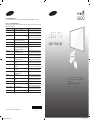 1
1
-
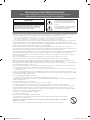 2
2
-
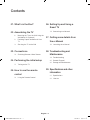 3
3
-
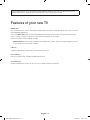 4
4
-
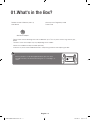 5
5
-
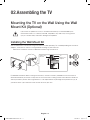 6
6
-
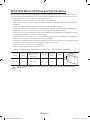 7
7
-
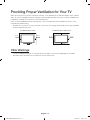 8
8
-
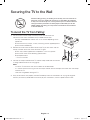 9
9
-
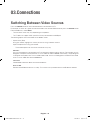 10
10
-
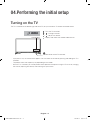 11
11
-
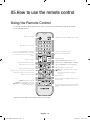 12
12
-
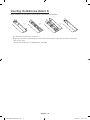 13
13
-
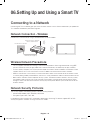 14
14
-
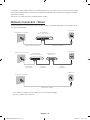 15
15
-
 16
16
-
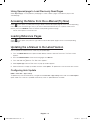 17
17
-
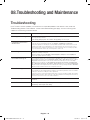 18
18
-
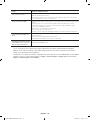 19
19
-
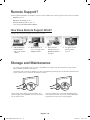 20
20
-
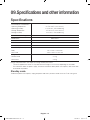 21
21
-
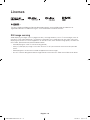 22
22
-
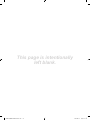 23
23
-
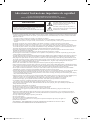 24
24
-
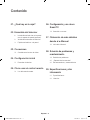 25
25
-
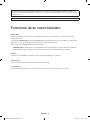 26
26
-
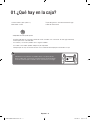 27
27
-
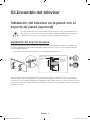 28
28
-
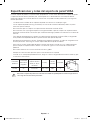 29
29
-
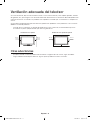 30
30
-
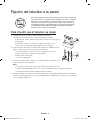 31
31
-
 32
32
-
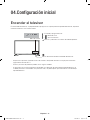 33
33
-
 34
34
-
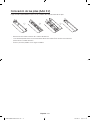 35
35
-
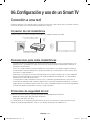 36
36
-
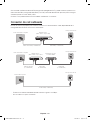 37
37
-
 38
38
-
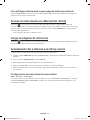 39
39
-
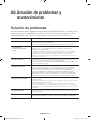 40
40
-
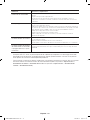 41
41
-
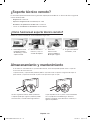 42
42
-
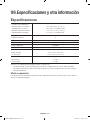 43
43
-
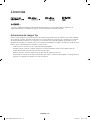 44
44
-
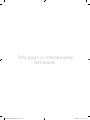 45
45
Samsung UN32J4300AH Guía de inicio rápido
- Categoría
- Televisores LCD
- Tipo
- Guía de inicio rápido
en otros idiomas
Artículos relacionados
-
Samsung UN49J5200AF Manual de usuario
-
Samsung UN49J5200AG Manual de usuario
-
Samsung UN49J5290AH Manual de usuario
-
Samsung UN32J4290AK Manual de usuario
-
Samsung UN43J5202AG Manual de usuario
-
Samsung UN55H6400AF Guía de inicio rápido
-
Samsung UN60H6300AF Guía de inicio rápido
-
Samsung UN78JS9500F Guía de inicio rápido
-
Samsung UN60J6300AF Guía de inicio rápido
-
Samsung UN48JU6700H Guía de inicio rápido