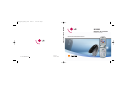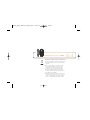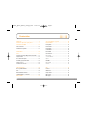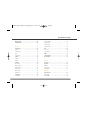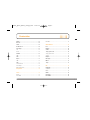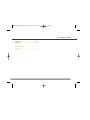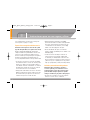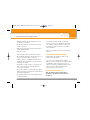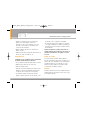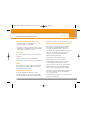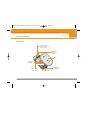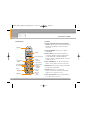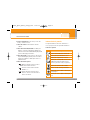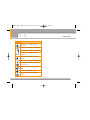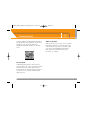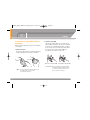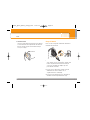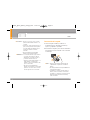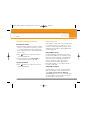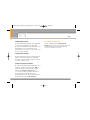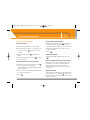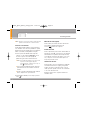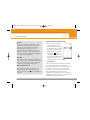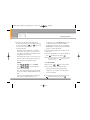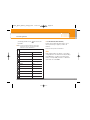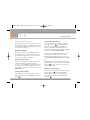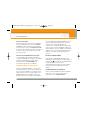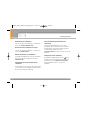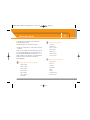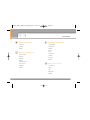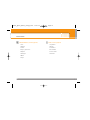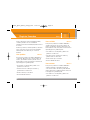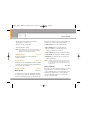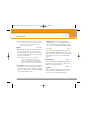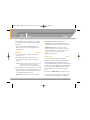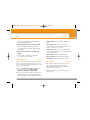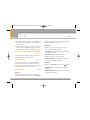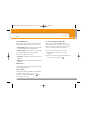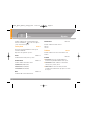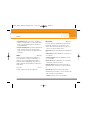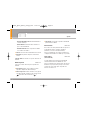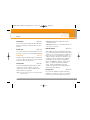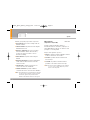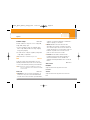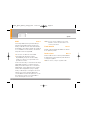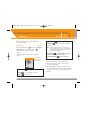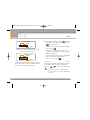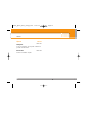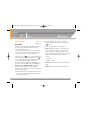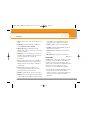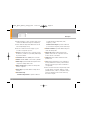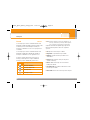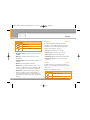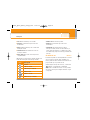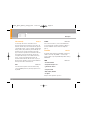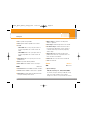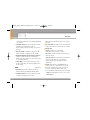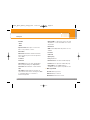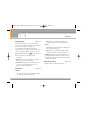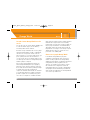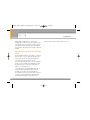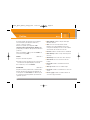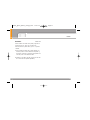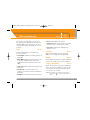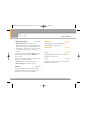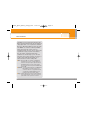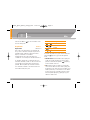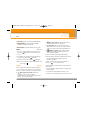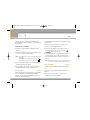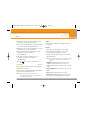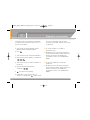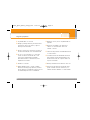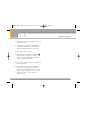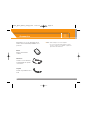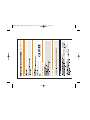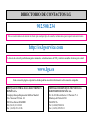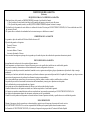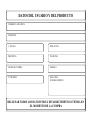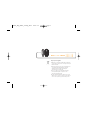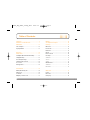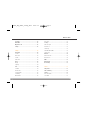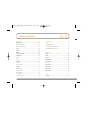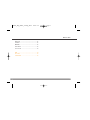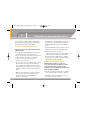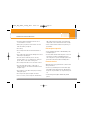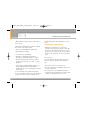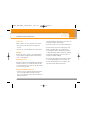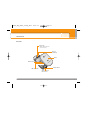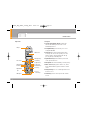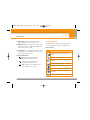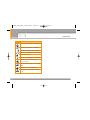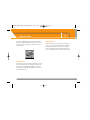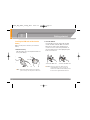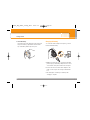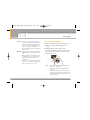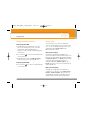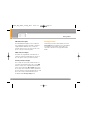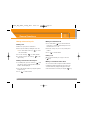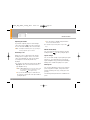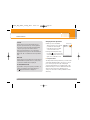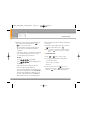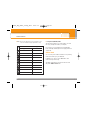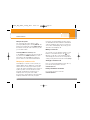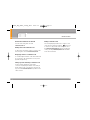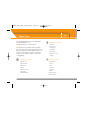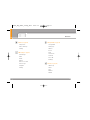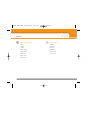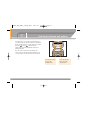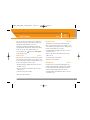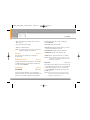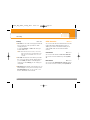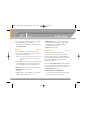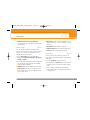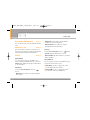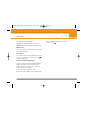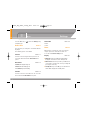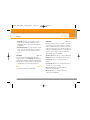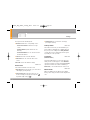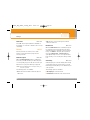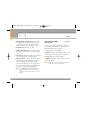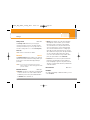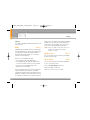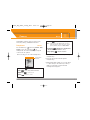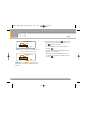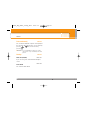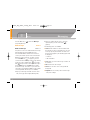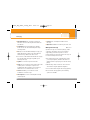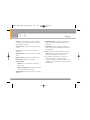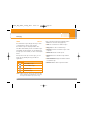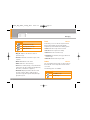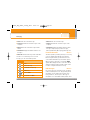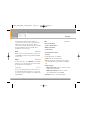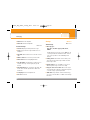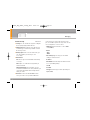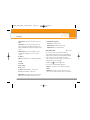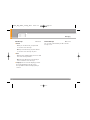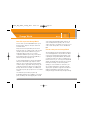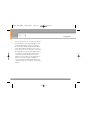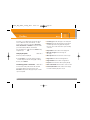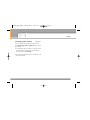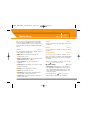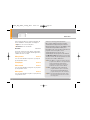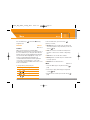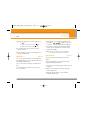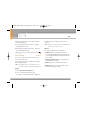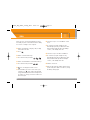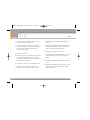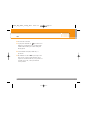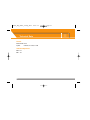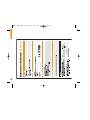LG Série KG220.ASFRBK Manual de usuario
- Categoría
- Teléfonos móviles
- Tipo
- Manual de usuario

KG220
MANUAL DE USUARIO
Part No. MMBB0203948
Issue 1.0
Printed in Korea
Algunos de los contenidos que aparecen en este manual podrían
diferir de las opciones del teléfono dependiendo del operador.
KG220
MANUAL DE USUARIO
ESPAÑOL / ENGLISH
G
KG220_Spain_amena_Cover 2006.9.7 2:28 PM Page 1

KG220 MANUAL DE USUARIO - ESPAÑOL
Cómo deshacerse de aparatos eléctricos y electrónicos viejos
1. Si en un producto aparece el símbolo de un contenedor de
basura tachado, significa que éste se acoge a la Directiva
2002/96/CE.
2. Todos los aparatos eléctricos o electrónicos se deben
desechar de forma distinta del servicio municipal de
recogida de basura, a través de puntos de recogida
designados por el gobierno o las autoridades locales.
3. La correcta recogida y tratamiento de los dispositivos
inservibles contribuye a evitar riesgos potenciales para el
medio ambiente y la salud pública.
4. Para obtener más información sobre cómo deshacerse de
sus aparatos eléctricos y electrónicos viejos, póngase en
contacto con su ayuntamiento, el servicio de recogida de
basuras o el establecimiento donde adquirió el producto.
KG220_Spain_Amena_orange_0902 2006.9.6 6:16 PM Page 3

Introducción ……………………………………………… 8
Instrucciones para un uso seguro y eficaz ………………… 9
Características de KG220 ………………………………… 13
Partes del teléfono ……………………………………… 13
Información de la pantalla ……………………………… 16
Pantalla inicial …………………………………………… 18
Inicio ……………………………………………………… 19
Instalación de la tarjeta SIM y la batería del teléfono…… 19
Cargar la batería ………………………………………… 20
Desconexión del cargador ……………………………… 21
Encendido y apagado del teléfono ……………………… 22
Códigos de acceso ……………………………………… 22
Contraseña de restricción ………………………………… 23
Funciones generales ……………………………………… 24
Hacer y terminar llamadas ……………………………… 24
Guía ……………………………………………………… 28
Menú de llamadas entrantes……………………………… 29
Llamadas múltiples o conferencias ……………………… 30
Árbol de menús …………………………………………… 32
Selección de funciones y opciones ……………………… 35
Registro llamadas ………………………………………… 36
Llam. perdidas …………………………………………… 36
Llam. recibidas …………………………………………… 36
Llam. enviadas …………………………………………… 36
Todas llamadas …………………………………………… 37
Borrar últimas …………………………………………… 37
Gastos llamada …………………………………………… 37
Duración llam. …………………………………………… 37
Costes de llamada ………………………………………… 37
Ajustes …………………………………………………… 38
Info GPRS ………………………………………………… 38
Duración llam. …………………………………………… 38
Vol. datos ………………………………………………… 38
Guía ……………………………………………………… 39
Contactos ………………………………………………… 39
Añadir nuevo ……………………………………………… 39
Grupos usuarios…………………………………………… 40
Marc. rápida ……………………………………………… 40
Núm. propios ……………………………………………… 41
Contenidos
4
KG220_Spain_Amena_orange_0902 2006.9.6 6:16 PM Page 4

Mi tarjeta visita …………………………………………… 41
Config. agenda …………………………………………… 41
Ajustes …………………………………………………… 43
Fecha y Hora ……………………………………………… 43
Fecha ……………………………………………………… 43
Formato fecha …………………………………………… 43
Hora ……………………………………………………… 43
Formato hora ……………………………………………… 43
Teléfono …………………………………………………… 43
Pantalla …………………………………………………… 43
Idioma …………………………………………………… 44
Llamada …………………………………………………… 44
Desvío llam. ……………………………………………… 44
Modo respuesta…………………………………………… 45
Enviar mi núm. …………………………………………… 45
Llam. espera ……………………………………………… 45
Aviso minuto ……………………………………………… 46
Rellam. auto ……………………………………………… 46
Seguridad ………………………………………………… 46
Solicitar PIN ……………………………………………… 46
Bloqueo teléfono ………………………………………… 46
Restring. llam.……………………………………………… 46
Marcación fija …………………………………………… 47
Cambiar códigos ………………………………………… 48
Red………………………………………………………… 48
Selec. red ………………………………………………… 48
Selec. banda ……………………………………………… 48
GPRS ……………………………………………………… 49
Estado memoria …………………………………………… 49
Restab. ajustes …………………………………………… 49
Cámara …………………………………………………… 50
Hacer foto ………………………………………………… 50
Continuo…………………………………………………… 51
Ajustes ………………………………………………… 52
Autoguardar ……………………………………………… 52
Borrar álbum …………………………………………… 52
Mensajería………………………………………………… 53
Nuevo mensaje …………………………………………… 53
Nuevo SMS ……………………………………………… 53
Nuevo MMS ……………………………………………… 54
KG220 MANUAL DE USUARIO
5
KG220_Spain_Amena_orange_0902 2006.9.6 6:16 PM Page 5

Entrada …………………………………………………… 56
Borrador…………………………………………………… 57
Salida……………………………………………………… 57
Oir buzón de voz…………………………………………… 58
Info. mensaje ……………………………………………… 59
Leer ……………………………………………………… 59
Asunto …………………………………………………… 59
Plantillas ………………………………………………… 59
SMS ……………………………………………………… 59
MMS ……………………………………………………… 60
Ajustes …………………………………………………… 60
SMS ……………………………………………………… 60
MMS ……………………………………………………… 61
Centro buzón voz ………………………………………… 62
Info. mensaje ……………………………………………… 63
Mensaje del servicio ……………………………………… 63
Orange World……………………………………………… 64
Perfiles …………………………………………………… 66
Activar …………………………………………………… 66
Personalizar ……………………………………………… 66
Renombrar ………………………………………………… 67
Álbum multimedia …………………………………………68
Fotos ……………………………………………………… 68
Imágenes ………………………………………………… 68
Sonidos …………………………………………………… 68
Juegos y aplicaciones …………………………………… 68
Juegos y aplicaciones …………………………………… 69
Cuentas …………………………………………………… 69
Imágenes ………………………………………………… 69
Videojuegos ……………………………………………… 69
Música …………………………………………………… 69
Juegos …………………………………………………… 69
Más ……………………………………………………… 71
Organizador ……………………………………………… 71
Organizador ……………………………………………… 71
Memo ……………………………………………………… 72
Alarma …………………………………………………… 72
Calculadora ……………………………………………… 72
Hora mundial ……………………………………………… 73
Contenidos
6
KG220_Spain_Amena_orange_0902 2006.9.6 6:16 PM Page 6

Conver. unidad …………………………………………… 73
Grabadora ………………………………………………… 74
Preguntas y respuestas …………………………………… 75
Accesorios………………………………………………… 78
Datos técnicos …………………………………………… 79
KG220 MANUAL DE USUARIO
7
KG220_Spain_Amena_orange_0902 2006.9.6 6:17 PM Page 7

Introducción
8
Felicidades por la adquisición del avanzado y
compacto teléfono móvil KG220, diseñado para
funcionar con las redes de comunicación móvil digital
más avanzadas.
Esta guía contiene información importante sobre
el uso y el funcionamiento de este teléfono. Lea
toda la información atentamente para conseguir
un rendimiento óptimo y evitar daños o usos
inapropiados del teléfono. Cualquier cambio o
modificación que no se apruebe explícitamente
en esta guía, puede anular la garantía del
teléfono.
KG220_Spain_Amena_orange_0902 2006.9.6 6:17 PM Page 8

Instrucciones para un uso seguro y eficaz
9
Lea cuidadosamente estas directrices. Infringir las
normas puede ser peligroso o ilegal.
Exposición a energía de radiofrecuencia
Información sobre exposición a ondas de radio y SAR
(Specific Absorption Rate, Tasa específica de absorción)
El teléfono móvil modelo KG220 ha sido diseñado para
cumplir la normativa de seguridad válida en relación con la
exposición a ondas de radio. Esta normativa se basa en
directrices científicas que incluyen márgenes de seguridad
diseñados para garantizar la seguridad de todo tipo de
personas, independientemente de su edad y estado de salud.
•
Las directrices de exposición a ondas de radio utilizan
una unidad de medición conocida como Tasa Específica
de Absorción o SAR. Las pruebas de SAR se llevan a
cabo utilizando un método estandarizado con el teléfono
transmitiendo al nivel más alto de potencia certificado
en todas las bandas de frecuencia utilizadas.
• Aunque puede haber diferencias entre los niveles de
SAR de los diferentes modelos de teléfonos LG, todos
han sido diseñados para ajustarse a las directrices
relevantes de exposición a ondas de radio.
• El límite de SAR recomendado por la ICNIRP
(International Commission on Non-Ionizing Radiation
Protection, Comisión Internacional de Protección
contra Radiaciones No Ionizantes), es de 2 W/kg
medido sobre diez (10) gramos de tejido.
• El valor de SAR más alto para este modelo de
teléfono evaluado por DASY4 para uso auditivo es de
0.917 W/kg (10g).
•
Información de datos de SAR para residentes en
países/regiones que han adoptado el límite SAR
recomendado por el IEEE (Institute of Electrical and
Electronics Engineers, Instituto de Ingenieros Eléctricos
y Electrónicos), que es 1,6 W/kg sobre un (1) gramo de
tejido (por ejemplo EE.UU., Canadá, Australia y Taiwán).
Cuidado y mantenimiento del producto
Advertencia! utilice sólo baterías, cargadores y
accesorios aprobados para su utilización con este
modelo de teléfono concreto. De lo contrario, puede
quedar invalidada cualquier aprobación o garantía
válida para el teléfono, lo que puede resultar peligroso.
• No desmonte este teléfono. Si necesita repararlo
llévelo a un servicio técnico cualificado.
KG220_Spain_Amena_orange_0902 2006.9.6 6:17 PM Page 9

• Manténgalo alejado de electrodomésticos como la
TV, la radio o el ordenador.
• El teléfono debe alejarse de fuentes de calor como
radiadores u hornos.
• Nunca ponga su teléfono en un microondas ya que
podría explotar la batería.
• Evite que se caiga.
• No lo exponga a vibraciones mecánicas o golpes.
• El revestimiento del teléfono puede estropearse si se
tapa con cubiertas de vinilo o envoltorios.
• Utilice un paño seco para limpiar el exterior de la
unidad. (No utilice disolventes como el benceno, los
diluyentes o el alcohol).
• Este teléfono no debe someterse a condiciones de
humo o polvo excesivo ya que podría dañar su
correcto funcionamiento.
• No coloque el teléfono cerca de tarjetas de crédito o
billetes de transporte, podría afectar a la información
de las bandas magnéticas.
• No golpee la pantalla con un objeto punzante, puede
estropear el teléfono.
• No exponga el teléfono a líquidos o humedad.
• Use los accesorios (especialmente los micrófonos)
con cuidado y asegúrese de que los cables están
protegidos y no están en contacto con la antena
innecesariamente.
• Desconecte el cable de datos antes de encender el
teléfono.
Funcionamiento eficaz del teléfono
Para disfrutar de un rendimiento óptimo con un
consumo de energía mínimo:
• Procure no tocar la antena mientras utiliza el
teléfono. Si lo hace, puede verse afectada la calidad
de la llamada e incluso puede provocar que el
teléfono consuma una cantidad de energía superior
a la necesaria y se reduzca la duración de los
tiempos de conversación y espera.
Dispositivos electrónicosl
Todos los teléfonos móviles pueden generar
interferencias que afecten a otros dispositivos
electrónicos.
Instrucciones para un uso seguro y eficaz
10
KG220_Spain_Amena_orange_0902 2006.9.6 6:17 PM Page 10

• No utilice su teléfono móvil cerca de aparatos
médicos sin solicitar permiso. Si tiene un
marcapasos, evite colocar el teléfono cerca del
marcapasos (por ejemplo en el bolsillo de una
comisa o de una chaqueta).
• Algunos audífonos pueden verse afectados por
teléfonos móviles.
• También pueden generar pequeñas interferencias en
televisores, radios, ordenadores, etc.
Seguridad vial
Compruebe las leyes y normativas locales de utilización
de teléfonos móviles durante la conducción.
•
No coja el teléfono móvil para hablar mientras conduzca.
• Dedique toda su atención a la conducción.
• Utilice un kit manos libres.
• Salga de la carretera y aparque antes de hacer una
llamada o responder a una llamada entrante si las
condiciones de la conducción así lo requieren.
• La energía de radiofrecuencia puede afectar a
algunos sistemas electrónicos de su vehículo, como
la radio del coche o el equipo de seguridad.
• Si el vehículo dispone de un airbag, no lo obstruya
con equipos inalámbricos portátiles o instalados, ya
que podría causar lesiones graves debido a un mal
funcionamiento.
Cuando escuche música, asegúrese de hacerlo a un
volumen moderado que le permita oir lo que ocurre a su
alrededor, especialmente si, por ejemplo, va a curzar
una calle.
Daños en su odio
Si escucha música a elevado volumen durante
periodos prolongados, podría producirse daños en el
oido Por ello, le recomendamos no encender/apagar
el terminal cuando esté cerca del odio, así como
mantener siempre volúmenes razonables cuando
escuche música o hable por teléfono.
Derribos
No utilice el teléfono mientras se realizan trabajos de
voladura explosivos. Respete las restricciones y siga
las normativas vigentes.
11
Instrucciones para un uso seguro y eficaz
KG220_Spain_Amena_orange_0902 2006.9.6 6:17 PM Page 11

Entornos potencialmente explosivoss
• No utilice el teléfono en gasolineras, ni cerca de
productos químicos o combustibles.
•
No transporte o almacene explosivos, líquidos o gases
inflamables en el compartimento de su vehículo donde
tenga el teléfono móvil y los accesorios.
En aviones
Los teléfonos móviles pueden provocar interferencias
en aviones.
• Apague el teléfono móvil antes de embarcar.
• No lo utilice en tierra sin el permiso de la tripulación.
Niños
Deje el teléfono en un lugar seguro fuera del alcance
de los niños. Incluye piezas pequeñas que pueden
causar asfixia si son ingeridas.
Llamadas de emergencia
Puede que las llamadas de emergencia no estén
disponibles en todas las redes. Por lo tanto, nunca debe
depender únicamente del teléfono para realizar llamadas
de emergencia. Pregunte a su proveedor de servicios local.
Información y mantenimiento de la batería
• No es necesario descargar por completo la batería
antes de volver a cargarla. A diferencia de otras
tecnologías de almacenamiento, no existe efecto
memoria que pueda afectar al rendimiento de la batería.
• Utilice sólo las baterías y cargadores de LG. Los
cargadores de LG han sido diseñados para
maximizar la vida de la batería.
• No desmonte o cortocircuite la batería.
• Mantenga limpios los contactos metálicos.
• Sustituya la batería cuando deje de funcionar
correctamente. La batería puede recargarse
centenares de veces antes de que deba sustituirse.
• Recargue la batería si no se ha utilizado durante
mucho tiempo para maximizar su funcionalidad.
• No exponga el cargador de la batería a la luz directa
del sol y no lo utilice en entornos muy húmedos,
como el cuarto de baño.
• No deje la batería en lugares fríos o calientes, podría
deteriorar su rendimiento.
Instrucciones para un uso seguro y eficaz
12
KG220_Spain_Amena_orange_0902 2006.9.6 6:17 PM Page 12

Partes del teléfono
Vista frontal
1. Conector de auriculares
• Conectar aquí los auriculares.
2. Botones laterales arriba/abajo
• Controla el volumen del tono del teclado en modo
de espera con la tapa abierta.
• Controla el volumen del auricular durante una
llamada telefónica.
3. Lente de la cámara
n Nota Si la lente de la cámara está sucia, puede afectar
a la calidad de la imagen.
Características de KG220
13
2. Botones laterales
arriba/abajo
1. Conector de
auriculares
3. Lente de la
cámara
KG220_Spain_Amena_orange_0902 2006.9.6 6:17 PM Page 13

Vista posterior
Características de KG220
14
Orificios para
correa de
transporte
Espacio para la
tarjeta SIM
Bloqueo de la
tapa de la batería
Contactos para la
tarjeta SIM
Pestaña de la batería
Deslice el botón hacia arriba
para liberar la batería.
Batería
Conector de sistema
KG220_Spain_Amena_orange_0902 2006.9.6 6:17 PM Page 14

Teléfono abierto
1. Auricular
2, 10. Tecla de función izquierda / tecla de función
derecha: cada una de estas teclas realiza la función
indicada en la pantalla por el texto que aparece
sobre ellas.
3. Tecla Orange World: tecla de acceso rápido a
Orange World.
4. Tecla de envío: marca un número de teléfono y
responde las llamadas entrantes. También puede
acceder rápidamente a las últimas llamadas
entrantes, salientes y perdidas pulsando esta tecla
en modo de espera.
5. Teclas alfanuméricas: con ellas puede introducir
números, letras y algunos caracteres especiales.
6. Micrófono: puede silenciarse durante una llamada
para preservar la privacidad.
7. Pantalla: muestra iconos de estado del
teléfono, elementos de menú, información Web,
imágenes y otros elementos en color.
8. Teclas de navegación: utilícelas para desplazarse
por los menús y mover el cursor.
15
Características de KG220
14. Tecla de
función
especial
1. Auricular
8. Teclas de navegación
10. Tecla de
función derecha
11. Tecla de cámara
12. Tecla de
finalización/
encendido
13. Tecla de
borrado
9. Tecla de
confirmación
6. Micrófono
5. Teclas
alfanuméricas
4. Tecla de envío
3. Tecla Orange World
2. Tecla de función
izquierda
Menú Msj
7. Pantalla
KG220_Spain_Amena_orange_0902 2006.9.6 6:17 PM Page 15

9. Tecla de confirmación: selecciona opciones del
menú y confirma acciones.
11. Tecla de cámara: Va directamente al menú
cámara.
12. Tecla de finalización/encendido: se utiliza para
finalizar o rechazar una llamada y también para
volver al modo de inactividad. Manténgala pulsada
para encender/apagar el teléfono.
13. Tecla de borrado: borra un carácter cada vez que
la pulse. Manténgala pulsada para borrar toda la
información. También se utiliza para volver a la
pantalla anterior.
14. Tecla de función especial:
• : Mantener pulsada esta tecla activa o
desactiva el modo vibración.
• : Inserta el carácter internacional de
llamadas “+”.
• : Permite introducir una pausa entre
números cuando esta escribiendo un
número de teléfono.
Información de la pantalla
La siguiente tabla describe varios indicadores o
iconos que aparecerán en la pantalla del teléfono.
Iconos de la pantalla
Características de KG220
16
Icono Descripción
Indica la intensidad de la señal de red.
Indica que hay una llamada en curso.
Indica que está pasando a otra red
Indica que está disponible el servicio de
GPRS (General Packet Radio Service,
Servicio general de radio por paquetes).
Indica que la alarma está activada.
Indica el estado de Cargar la batería.
Indica que se ha recibido un mensaje de
texto/imagen.
Indica que se ha recibido un mensaje de
voz.
KG220_Spain_Amena_orange_0902 2006.9.6 6:17 PM Page 16

17
KG220 features
Icono Descripción
Indica que se ha activado el perfil
vibración.
Indica que se ha activado el perfil Fuerte.
Indica que se ha activado el perfil Silencio.
Indica que se ha activado el perfil
Auriculares.
Indica que se ha activado el desvío de
llamada.
Indica que se ha activado el perfil Normal.
Indica que puede utilizar el servicio de
mensajes Push.
Indica que el teléfono está accediendo al
WAP.
Indica que está utilizando GPRS.
Indica que ha entrado en una página
segura.
KG220_Spain_Amena_orange_0902 2006.9.6 6:17 PM Page 17

Orange ha añadido la tecla Pantalla inicial al teléfono
para que pueda acceder rápidamente a las funciones
que utiliza con más frecuencia y también ver
rápidamente las llamadas perdidas o los mensajes
nuevos.
Acceso rápido
La Pantalla inicial le permite acceder a funciones
claves del teléfono y a servicios especiales de Orange
pulsando sólo dos teclas. Ahora puede enviar un
mensaje de texto, acceder directamente a Orange, ver
un contacto así como el registro de llamadas más
rápido que nunca.
Todas las opciones
Cada vez que seleccione uno de los iconos de la parte
izquierda de la pantalla, se le mostrará una lista que
contiene aún más opciones. Así, por ejemplo, cuando
desee entrar en el portal WAP de Orange World,
puede elegir ir directamente a Música, Juegos,
Información o a su página.
Pantalla inicial
18
Menú Msj
KG220_Spain_Amena_orange_0902 2006.9.6 6:17 PM Page 18

Instalación de la tarjeta SIM y la batería
del teléfono
Antes de extraer la batería, asegúrese que el teléfono
está apagado.
1. Extraiga la batería.
Deslice la pestaña de liberación de la batería hacia
arriba y extraiga la parte superior de la batería.
n Nota Si extrae la batería del teléfono mientras está
encendido, puede verse afectado el
funcionamiento del mismo.
2. Inserte la tarjeta SIM.
Introduzca la tarjeta SIM en el soporte. Deslice la
tarjeta SIM hacia el interior del soporte de la tarjeta.
Asegúrese que la tarjeta SIM está bien colocada y
que el área de contacto dorada de la tarjeta queda
boca abajo. Para extraer la tarjeta SIM, pulse
ligeramente y tire en dirección inversa.
n Precaución El contacto metálico de la tarjeta SIM se
puede dañar fácilmente. Maneje la tarjeta
con cuidado siguiendo las instrucciones
proporcionadas con la tarjeta.
Inicio
19
Para poner la tarjeta SIM Para quitar la tarjeta SIM
KG220_Spain_Amena_orange_0902 2006.9.6 6:17 PM Page 19

3. Inserte la batería.
Inserte en primer lugar la parte inferior de la batería
en el borde inferior del compartimento de la batería.
Presione la parte superior de la batería hasta que
encaje en su lugar.
Cargar la batería
Para conectar el cargador suministrado debe haber
instalado antes la batería.
1. Con la flecha mirando hacia usted, como se muestra
en la imagen, inserte el enchufe del cargador en la
toma de la parte inferior del teléfono hasta que
escuche un chasquido que indique que está
perfectamente insertado.
2. Conecte el otro extremo del cargador a la toma
dealimentación eléctrica. Utilice sólo el
cargadorincluido en el embalaje.
3. Las barras en movimiento del icono de batería se
detendrán cuando haya finalizado la carga.
Inicio
20
KG220_Spain_Amena_orange_0902 2006.9.6 6:17 PM Page 20

n Precaución • No fuerce el conector o de lo contrario
podrían resultar dañado el teléfono o el
cargador.
• Si tiene que cargar su batería fuera de su
país, recuerde que debe verificar primero
si necesita utilizar un adaptador para el
enchufe para obtener la corriente
adecuada.
• No quite la batería ni la tarjeta SIM
mientras está cargando el teléfono.
n Advertencia • Con el fin de evitar descargas eléctricas
o incendios, desenchufe el cable de
alimentación y el cargador cuando se
produzcan tormentas eléctricas.
• Asegúrese de que ningún elemento con
bordes afilados, como dientes de
animales o uñas, toca la batería. Podría
provocar un incendio.
• No realice ni responda llamadas
mientras carga el teléfono, ya que podría
producirse un cortocircuito u ocasionar
una descarga eléctrica o un incendio.
Desconexión del cargador
1. Una vez cargado el teléfono, las barras en
movimiento del icono de batería se detienen y
aparece “¡Completa!” en pantalla.
2. Desenchufe el cargador y desconéctelo del teléfono
presionando los botones laterales como se muestra
en la imagen.
n Nota • Asegúrese que la batería suministrada está
completamente cargada antes de utilizar el
teléfono.
• No extraiga la batería ni la tarjeta SIM mientras
está cargando el teléfono.
• Si la batería no está bien cargada, apague el
teléfono, vuelva a encenderlo con la tecla de
encendido y, a continuación, cargue de nuevo la
batería. Recargue la batería tras extraerla y
volver a insertarla.
21
Inicio
➀
➀
➁
KG220_Spain_Amena_orange_0902 2006.9.6 6:17 PM Page 21

Encendido y apagado del teléfono
Encendido del teléfono
1. Instale una batería cargada en su teléfono. Si la que
tiene no lo está, instálela en su teléfono y conéctelo
a una fuente de alimentación externa (cargador de
viaje, cargador de mechero o un kit de manos libres
para el coche).
2. Pulse durante unos segundos hasta que se
encienda la pantalla LCD.
3. Según el estado de la opción Solicitud PIN, al
encenderlo podría pedirle su código PIN.
Apagado del teléfono
1. Pulse durante unos segundos hasta que se
apague la pantalla LCD.
Códigos de acceso
Puede utilizar los códigos de acceso para evitar el uso
no autorizado del teléfono. Los códigos de acceso
(excepto los códigos PUK y PUK2) se pueden cambiar
utilizando la función Cambiar código del [Menú 3-4-5].
consulte la página 48.
Código PIN (4-8 dígitos)
El código PIN (número de identificación personal)
protege la tarjeta SIM del uso no autorizado. El código
PIN se proporciona normalmente con la tarjeta SIM.
Si la opción Solicitar código PIN está Activada, el
teléfono solicitará este código cada vez que se
encienda. Si la opción Solicitar código PIN está
Desactivada, el teléfono se conectará directamente a
la red sin el código PIN.
Código PIN2 (4-8 dígitos)
El código PIN2, proporcionado con algunas tarjetas
SIM, se necesita para acceder a algunas funciones,
como Aviso de gastos de llamada y Número de
marcación fija. Estas funciones sólo están disponibles
si la tarjeta SIM las soporta. Consulte a su operador
de red para obtener más información.
Inicio
22
KG220_Spain_Amena_orange_0902 2006.9.6 6:17 PM Page 22

Código PUK (4-8 dígitos)
El código PUK (clave de desbloqueo del código PIN)
es necesario para besbloquear el código PIN
bloqueado. El código PUK se suele suministrar con la
tarjeta SIM. Si no ha sido suministrado o lo ha
perdido, póngase en contacto con el proveedor local
del servicio para solicitarlo.
Código PUK2 (4-8 dígitos)
El código PUK2, proporcionado con algunas tarjetas
SIM, es necesario para cambiar un código PIN2
bloqueado. Si pierde el código, póngase en contacto
con el proveedor del servicio.
Código de seguridad (4-8 dígitos)
El código de seguridad protege el teléfono del uso no
autorizado. Por defecto, el código de es ´0000´. Se
utiliza para eliminar entradas del teléfono y para
activar el menú Reiniciar config. Además, es
necesario para activar o desactivar la función de
bloqueo del teléfono para impedir un uso no
autorizado del mismo. Su valor por defecto puede ser
modificado desde el menú Conf. seguridad.
Contraseña de restricción
Cuando se utiliza la función de Restricción de
llamadas se necesita la contraseña de restricción. Su
operador de red le proporcionará la contraseña
necesaria al contratar este servicio.
23
Inicio
KG220_Spain_Amena_orange_0902 2006.9.6 6:17 PM Page 23

Funciones generales
24
Hacer y terminar llamadas
Hacer una llamada
1. Asegúrese de que el teléfono está encendido.
2. Escriba el número de teléfono con el prefijo local.
] Presione la tecla ( ) para borrar todo el
número.
3. Pulse la tecla de envío ( ) para llamar al
número.
4. Cuando haya terminado, presione ( ) o la tecla
de función derecha.
Hacer una llamada con la tecla de envío
1. En modo de espera, pulse la tecla de envío ( ),
y aparecerán los números de teléfono
correspondientes a las últimas llamadas entrantes,
salientes y perdidas.
2. Seleccione el número deseado utilizando las teclas
de navegación arriba/ abajo.
3. Pulse
.
Hacer llamadas internacionales
1. Mantenga presionada la tecla para insertar el
prefijo internacional. El carácter “+” selecciona
automáticamente el código de acceso internacional.
2. Introduzca el prefijo del país, el prefijo local y el
número de teléfono.
3. Pulse .
Terminar una llamada
Cuando haya finalizado la llamada, pulse la tecla
().
Hacer una llamada desde la Lista de contactos
Puede guardar los nombres y números de teléfono
que utiliza con frecuencia en la tarjeta SIM o en la
memoria del teléfono. Para marcar un número
simplemente tiene que buscar un nombre en la lista
de contactos.
Ajuste del volumen
Si desea ajustar el volumen del auricular durante una
llamada, utilice las teclas laterales ( ) . Pulse la tecla
lateral superior para subir el volumen y el botón lateral
inferior para bajarlo.
KG220_Spain_Amena_orange_0902 2006.9.6 6:17 PM Page 24

25
Funciones generales
n Nota
En modo de espera, puede ajustar el volumen del teclado
pulsando las teclas laterales con el teléfono abierto.
Contestar a una llamada
Cuando alguien le llama, el teléfono suena y parpadea el
icono de teléfono en el centro de la pantalla. Si es posible
identificar a la persona que llama, aparecerá su número de
teléfono (o su nombre, si están guardados en la guía).
1. Para responder una llamada abra la tapa del
teléfono si se ha establecido Abrir tapa como el
modo de respuesta. Consulte la página 45
[Menú 3-3-2] para obtener más información.
n Nota Si ha establecido Cualquier tecla como modo de
respuesta (consulte la página 45), podrá
responder pulsando cualquier tecla, excepto la
tecla de función derecha.
] Para rechazar una llamada entrante, mantenga
pulsada una de las teclas laterales sin abrir el
teléfono.
] Puede responder una llamada mientras utiliza la
Guía o cualquier otra opción de menú.
2. Para finalizar la llamada, cierre la tapa o pulse la
tecla .
Modo de vibración (rápido)
Puede activar y desactivar el modo de vibración de
forma rápida si mantiene pulsada la tecla
asterisco durante unos segundos.
Potencia de señal
Puede comprobar la potencia de la señal mediante el
indicador de señal ( ) que aparece en la pantalla
LCD del teléfono. La potencia de señal puede variar,
especialmente en el interior de edificios, si le ocurre
esto, colóquese cerca de una ventana para ver si
mejora la potencia de señal.
Introducción de texto
Puede introducir caracteres alfanuméricos utilizando
el teclado del teléfono. Por ejemplo, para guardar
nombres en la guía, escribir un mensaje, crear un
saludo personal o planificar eventos en el calendario
es necesario introducir texto.
El teléfono dispone de los siguientes métodos de
entrada de texto.
KG220_Spain_Amena_orange_0902 2006.9.6 6:17 PM Page 25

Cambio del modo de entrada de texto
1. Cuando esté en un campo que
permita insertar caracteres,
aparecerá el indicador de modo
de entrada de texto en la esquina
inferior derecha de la pantalla.
2. Cambie el modo de entrada de
texto pulsando . Podrá
consultar en cualquier momento,
en qué modo de entrada de texto
se encuentra, mirando en la
esquina inferior derecha de la pantalla.
] Uso del modo T9
El modo de entrada de texto predictivo T9 le permite
insertar palabras fácilmente con un mínimo de
pulsaciones. Al pulsar cada tecla, el teléfono muestra
los caracteres que cree que está introduciendo
basándose en el diccionario incorporado. También
puede añadir palabras nuevas al diccionario.
A medida que se añaden letras nuevas, la palabra va
cambiando para mostrar la más se acerque dentro de
las palabras que hay en el diccionario.
Funciones generales
26
Modo T9
Este modo le permite insertar palabras con sólo
una pulsación por letra. Cada tecla del teclado
tiene más de una letra. El modo T9 compara
automáticamente sus pulsaciones con un
diccionario interno para determinar cuál es la
palabra correcta y, por lo tanto, requiere menos
pulsaciones que el modo ABC tradicional. También
se conoce como texto predictivo.
Modo ABC
Este modo le permite insertar letras pulsando la
tecla rotulada con la letra pertinente. Deberá pulsar
la misma tecla una, dos, tres o más veces hasta
que aparezca en pantalla la letra deseada.
Modo 123 (modo numérico)
El modo 123 le permite insertar números en un
mensaje de texto (por ejemplo, un número de
teléfono). Pulse las teclas correspondientes a
los dígitos.
1p
A
Opcs Insertar
Modo de entrada
de texto
KG220_Spain_Amena_orange_0902 2006.9.6 6:17 PM Page 26

27
Funciones generales
1. En el modo de entrada de texto predictivo T9,
introduzca las letras para formar palabras pulsando
las teclas que hay de la a la . Pulse cada
tecla una sola vez por cada letra
que quiera introducir.
- La palabra cambia a medida que se introducen
nuevas letras. por lo tanto, no preste atención a
como aparece la palabra en la pantalla hasta que
haya pulsado todas las teclas.
- Si la palabra sigue siendo incorrecta, pulse una o
varias veces la tecla de navegación hacia abajo
para consultar el resto palabras posibles.
Ejemplo:
Pulse para escribir Home.
Pulse [tecla de navegación
abajo] para escribir Inme.
- Si no encuentra la palabra deseada en la lista de
opciones de palabras, añádala utilizando el modo
ABC.
- Para seleccionar el idioma del modo T9, pulse la
tecla de función izquierda [Opciones] y, a
continuación, seleccione Idiomas T9. Seleccione
el idioma deseado para el modo T9. También
puede desactivar el modo T9 seleccionando T9
desactivado. La configuración predeterminada del
teléfono es el modo T9 activado.
2. Introduzca toda la palabra antes de editar o borrar
alguna letra.
3. Complete cada palabra con un espacio pulsando la
tecla . Para borrar letras, pulse .
n Nota Para salir del modo de entrada de texto sin guardar
el texto introducido, pulse . y el teléfono volverá
al modo de espera.
] Uso del modo ABC
Utilice las teclas a para escribir el texto.
1. Pulse la tecla rotulada con la letra deseada:
- Si pulsa una vez aparecerá la primera letra
- Si pulsa dos veces aparecerá la segunda letra
- Y así sucesivamente
2. Para introducir un espacio, pulse una vez la tecla
. Para borrar letras, pulse la tecla .
KG220_Spain_Amena_orange_0902 2006.9.6 6:17 PM Page 27

y mantenga pulsada la tecla para borrar toda
la pantalla.
n Nota Consulte la siguiente tabla para obtener más
información sobre los caracteres disponibles
utilizando las teclas alfanuméricas.
] Uso del modo 123 (modo numérico)
El modo 123 le permite introducir números en un
mensaje de texto (por ejemplo, un número de
teléfono).
Pulse las teclas que desea introducir.
Guía
Puede guardar números de teléfono y los nombres
correspondientes en la memoria de la tarjeta SIM, y
hasta 500 números y nombres en la memoria del
teléfono. La tarjeta SIM y el teléfono se utilizan del
mismo modo en el menú Guía.
Funciones generales
28
Caracteres en orden de visualización
Tecla
Mayúscula
. , / ? ! - : ' '' 1
A B C 2 Ä À Á Â Ã Å Æ Ç
D E F 3 Ë È É Ê
G H I 4 Ï Ì Í Î
G
J K L 5
M N O 6 Ñ Ö Ø Ò Ó Ô Õ Œ
P Q R S 7 ß S
T U V 8 Ü Ù Ú Û
W X Y Z 9
Espacio 0
Minúscula
. , / ? ! - : ' '' 1
a b c 2 ä à á â ã å æ ç
d e f 3 ë è é ê
g h i 4 ï ì í î g
j k l 5
m n o 6 ñ ö ø ò ó ô õ œ
p q r s 7 ß s
t u v 8 ü ù ú û
w x y z 9
Espacio 0
ˇ
ˇ
¸
¸
KG220_Spain_Amena_orange_0902 2006.9.6 6:17 PM Page 28

29
Funciones generales
Menú de llamadas entrantes
El teléfono proporciona diversas funciones de control
que puede utilizar durante una llamada. Para acceder
a estas funciones durante una llamada, pulse la tecla
de función izquierda [Opcs.].
Durante una llamada
El menú que se muestra en la pantalla del teléfono
durante una llamada es distinto al menú principal
predeterminado que aparece en modo de espera. Las
opciones se describen a continuación.
Hacer una segunda llamada
Puede buscar un número de la guía y marcarlo para
realizar otra llamada, pulse la tecla de función
derecha y seleccione Buscar. Para guardar el número
marcado en la guía durante una llamada, pulse la
tecla de función derecha y, a continuación, seleccione
Añadir nuevo.
Alternar entre dos llamadas
Para alternar entre dos llamadas, pulse la tecla de
función izquierda y seleccione Cambiar o pulsando la
tecla .
Contestar una llamada entrante
Para responder a una llamada cuando el teléfono
suena, pulse la tecla . El teléfono también le
puede avisar de que hay una llamada entrante
mientras está hablando mediante un pitido en el
auricular y una indicación en la pantalla informándole
que hay una segunda Llamada en espera.
Esta función, denominada llamada en espera, sólo
está disponible si lo admite la red. Para obtener
detalles de cómo activar y desactivar esta función,
consulte Llamada en espera [Menú 3-3-4] en la página
45.
Si Llamada en espera está activada, puede poner la
primera llamada en espera y responder a la segunda
pulsando o seleccionando la tecla de función
izquierda [Responder].
Rechazar una llamada entrante
Puede rechazar una llamada entrante sin responderla
pulsando la tecla . Si está en mitad de una
llamada, puede rechazar una llamada entrante
pulsando la tecla de función derecha [Finalizar] o
pulsando .
KG220_Spain_Amena_orange_0902 2006.9.6 6:17 PM Page 29

Funciones generales
Desactivar el micrófono
Puede desactivar el micrófono durante una llamada
pulse la tecla [Menú] y luego seleccione Silencio
activado. Para desactivar esta opción y activar de
nuevo el micrófono seleccione Silencio desactivado.
Si el teléfono tiene activada la opción de desactivar el
micrófono, la persona que le llama no podrá oírle,
pero usted si a ella.
Activación de tonos DTMF durante una llamada
Los tonos DTMF permiten al teléfono utilizar una
centralita automatizada. Para activar los tonos DTMF
durante una llamada, pulse la tecla de función
izquierda y seleccione Activar DTMF y para
desactivarlos siga el mismo procedimiento.
Llamadas múltiples o conferencias
El servicio de llamadas múltiples o conferencias le
permite mantener una conversación con más de una
persona de forma simultánea si su operador de red
admite esta función. Sólo se puede establecer una
llamada múltiple si hay una llamada activa y una
llamada en espera y se responde a las dos llamadas.
Una vez establecida una llamada múltiple, la persona
que la ha establecido puede añadir, desconectar o
excluir (es decir, excluir una llamada de la
conferencia sin cortarla) llamadas. Encontrará todas
estas opciones en el menú de llamadas entrantes. El
número máximo de personas admitido en una llamada
múltiple es cinco. Una vez iniciada la llamada, usted
tendrá el control y sólo usted podrá agregar más
personas.
Hacer una segunda llamada
Para realizar una segunda llamada mientras está
hablando por el móvil, introduzca el segundo número y
pulse la tecla . Al establecer la segunda llamada,
la primera llamada se pone en espera
automáticamente. Para alternar entre dos llamadas,
pulse la tecla de función izquierda y seleccione
Cambiar.
Establecimiento de una conferencia
Ponga en espera una llamada y, mientras la llamada
activa esté en curso, pulse la tecla de función
izquierda y seleccione Conferencia/Unir.
30
KG220_Spain_Amena_orange_0902 2006.9.6 6:17 PM Page 30

31
Funciones generales
Retención de una conferencia
Pulse la tecla de función izquierda y, a continuación,
seleccione Conferencia/Retener todas.
Activación de una conferencia en espera
Pulse la tecla de función izquierda y, a continuación,
seleccione Conferencia/Unir.
Adición de llamadas a la conferencia
Para añadir una llamada a una conferencia existente,
pulse la tecla de función izquierda y seleccione
Conferencia/Unir.
Visualización de los participantes en una
conferencia
Para desplazarse por los números de los participantes
en una conferencia en la pantalla del teléfono, utilice
las teclas de navegación arriba/abajo.
Hacer una llamada privada durante una
conferencia
Para tener una llamada privada con uno de los
participantes de la conferencia, muestre el número
del participante con el que desea hablar y pulse la
tecla de función izquierda. Seleccione
Conferencia/Privada para poner en espera el resto de
llamadas.
Finalización de una conferencia
Para finalizar una llamada pulse la tecla . Para
finalizar una conferencia, pulse la tecla multifunción
izquierda y seleccione Conferencia/ Fin llamadas.
Todas las llamadas (activas o en espera) se
finalizarán.
KG220_Spain_Amena_orange_0902 2006.9.6 6:17 PM Page 31

Árbol de menús
32
La siguiente ilustración muestra la estructura de
menús disponible e indica:
] Número asignado a cada opción de menú.
] Página en la que puede encontrar la descripción de
la función.
Puede acceder al menú deseado utilizando la tecla de
función izquierda [Menú], las teclas de navegación y
la tecla [Aceptar]. También puede utilizar el acceso
rápido y pulsar la tecla numérica correspondiente del
menú deseado tras pulsar la tecla de función
izquierda [Menú].
1. Registro llamadas (consulte la página 36)
1 Llam. perdidas
2 Llam. recibidas
3 Llam. enviadas
4 Todas llamadas
5 Borrar últimas
6 Gastos llamada
7 Info GPRS
2. Guía (consulte la página 39)
1 Contactos
2 Añadir nuevo
3 Grupos usuarios
4 Marc. rápida
5 Núm. propios
6 Mi tarjeta visita
7 Config. agenda
3. Ajustes (consulte la página 43)
1 Fecha y Hora
2 Teléfono
3 Llamada
4 Seguridad
5 Red
6 GPRS
7 Estado memoria
8 Restab. ajustes
KG220_Spain_Amena_orange_0902 2006.9.6 6:17 PM Page 32

33
Árbol de menús
4. Cámara (consulte la página 50)
1 Hacer foto
2 Continuo
3 Ajustes
5. Mensajería (consulte la página 53)
1 Nuevo mensaje
2 Entrada
3 Borrador
4 Salida
5 Oir buzón de voz
6 Info. mensaje
7 Plantillas
8 Ajustes
6. Orange World (consulte la página 64)
1 Orange World
2 Videojuegos
3 Música
4 Correo
5 Chat
6 Información
7 Favorito
8 Ir a URL
9 Ajustes
7. Perfiles (consulte la página 66)
1 Sólo vibracion
2 Silencio
3 Fort
4 Auriculares
5 Normal
KG220_Spain_Amena_orange_0902 2006.9.6 6:17 PM Page 33

Árbol de menús
34
8. Álbum multimedia (consulte la página 68)
1 Fotos
2 Imágenes
3 Sonidos
4 Juegos y aplicaciones
5 Imágenes
6 Videojuegos
7 Música
8 Juegos
9. Más (consulte la página 71)
1 Organizador
2 Alarma
3 Calculadora
4 Hora mundial
5 Conver. unidad
6 Grabadora
KG220_Spain_Amena_orange_0902 2006.9.6 6:17 PM Page 34

Selección de funciones y opciones
35
El teléfono ofrece un conjunto de funciones que le
permiten personalizar el teléfono. Estas funciones se
disponen en menús y submenús, a los que puede
acceder a través de las dos teclas de función [ ]
y [ ]. Cada menú y submenú le permite ver
y modificar las opciones de una función determinada.
Las funciones de estas teclas varían según el menú
en el que se encuentre; el rótulo que aparece en la
línea inferior de la pantalla justo encima de cada tecla
indica su función actual.
Pulse la tecla de
multifunción izquierda
para acceder al menú
disponible.
Pulse la tecla
multifunciónderecha
para acceder al
Menú disponible.
Menú Msj
KG220_Spain_Amena_orange_0902 2006.9.6 6:17 PM Page 35

Registro llamadas
36
Puede comprobar el registro de llamadas Perdidas,
recibidas y enviadas sólo si la red admite la
Identificación de línea de llamada (ILL) dentro del área
de servicio.
El número y nombre (si están disponibles) se muestran
junto con la fecha y hora en que se hizo la llamada.
También puede ver la duración y el coste de las
llamadas.
Llam. perdidas Menú 1-1
Esta opción le permite ver las últimas 10 llamadas no
contestadas. Después de seleccionar un número de
teléfono, puede llamar al número pulsando la tecla
Enviar (teléfono verde). Tras pulsar la tecla de función
izquierda [Opciones], también puede:
• Ver el número si está disponible, y llamar a él o
guardarlo en el directorio
• Introducir un nuevo nombre para el número y
guardar ambos en el directorio
• Enviar un mensaje a este número
• Borrar la llamada de la lista
Llam. recibidas Menú 1-2
Esta opción le permite ver las últimas 10 llamadas
entrantes. Después de seleccionar un número de
teléfono, puede llamar al número pulsando la tecla
Enviar (teléfono verde). Tras pulsar la tecla de función
izquierda [Opciones], también puede:
• Ver el número si está disponible, y llamar a él o
guardarlo en el directorio
• Introducir un nuevo nombre para el número y
guardar ambos en el directorio
• Enviar un mensaje a este número
• Borrar la llamada de la lista
Llam. enviadas Menú 1-3
Esta opción le permite ver las últimas 20 llamadas
salientes (realizadas o intentadas). Después de
seleccionar un número de teléfono, puede llamar al
número pulsando la tecla Enviar (teléfono verde). Con
la tecla [Opciones], también puede:
• Ver el número si está disponible, y llamar a él o
guardarlo en el directorio
Menú 1
KG220_Spain_Amena_orange_0902 2006.9.6 6:17 PM Page 36

37
Registro llamadas
• Introducir un nuevo nombre para el número y
guardar ambos en el directorio
• Enviar un mensaje a este número
• Borrar la llamada de la lista
n Nota Puede eliminar todos los registros de llamadas de la
lista seleccionando dentro del menú Borrar últimas
llamadas, la opción llamadas enviadas.
Todas llamadas Menú 1-4
Esta opción le permite ver todas las llamadas
recibidas y enviadas.
Borrar últimas Menú 1-5
Permite borrar la lista de llamadas perdidas, recibidas
o enviadas, así como todas las listas simultáneamente
seleccionando Todas llamadas
Gastos llamada Menú 1-6
Duración llam.
Menú 1-6-1
Le permite ver la duración de sus llamadas. Entrando
en cada uno de los submenús utilizando las teclas de
navegación arriba/abajo, podrá consultar la duración
que aparecerá en la parte inferior de la pantalla Para
restablecer el contador seleccione Restablecer.
] Ultimas llam.: Duración de la última llamada.
] Todas llamadas: Duración total de todas las
llamadas realizadas y recibidas desde que se
restauró por última vez el cronómetro.
] Llam. recibidas: Duración de las llamadas recibidas.
] Llam. enviadas: Duración de las llamadas enviadas.
] Restablecer: Puede borrar todos los registros del
contador de llamadas.
n Aviso el tiempo real que el proveedor del servicio factura
por las llamadas puede variar según las funciones
de que disponga la red, el redondeo aplicado en la
facturación, etc.
Costes de llamada
Menú 1-6-2
Este servicio de red le permite consultar el coste de la
última llamada y el coste total de las llamadas. El
coste de la llamada aparece en la parte inferior de la
pantalla. Para restablecer el coste de la llamada,
seleccione Restablecer todo. Se le solicitará que
introduzca el código PIN2.
KG220_Spain_Amena_orange_0902 2006.9.6 6:17 PM Page 37

Registro llamadas
38
n Nota El coste real que el proveedor del servicio factura
por las llamadas puede variar según las funciones de
que disponga la red, el redondeo aplicado en la
facturación, los impuestos, etc.
Ajustes
Menú 1-6-3
] Def. tarifa: Puede establecer el tipo de moneda y el
precio por unidad. Póngase en contacto con su
operador para obtener los precios por unidad. Para
seleccionar la Moneda o unidad en este menú, debe
introducir el código PIN2.
n Nota Una vez utilizadas todas las unidades, no se
pueden realizar más llamadas, excepto de
emergencia. Según el tipo de tarjeta SIM que
utilice, tendrá que introducir el código PIN2 para
establecer un límite de consumo de las llamadas.
] Def. crédito:
Este servicio de red le permite establecer
un límite para el coste de las llamadas por unidades de
gasto seleccionadas. Si selecciona Leer, se muestra el
número de unidades restantes. Si selecciona Cambiar,
puede cambiar el límite del gasto.
] Mostrar auto.:
Este servicio de red le permite ver
automáticamente el coste de las últimas llamadas. Si
selecciona Activado en el menú Mostrar auto., puede
ver el coste de la última llamada al finalizar la llamada.
Info GPRS Menú 1-7
Puede comprobar la cantidad de datos transferidos
por la red mediante GPRS. Además, puede ver cuánto
tiempo está en línea. (GPRS son las siglas de General
Packet Radio Service, Servicio general de radio por
paquetes.)
Duración llam.
Menú 1-7-1
Puede ver la duración de la última llamada y de Todas
las llamadas, así como restaurar los contadores de
tiempo seleccionando Restablecer.
Vol. datos
Menú 1-7-2
Puede comprobar los volúmenes de datos Enviados,
Recibidos o Todos. También puede restablecer los
contadores seleccionando Restablecer todo.
KG220_Spain_Amena_orange_0902 2006.9.6 6:17 PM Page 38

Menú 2
Guía
39
Permite guardar números de teléfono y sus nombres
correspondientes en la memoria de la tarjeta SIM o
del teléfono.
- Pulse la tecla de función izquierda [Menú] en el
modo de espera, seleccione Guía y aparecerá el
siguiente menú:
Contactos Menú 2-1
1. Seleccione Contactos e indique el nombre que
desea buscar.
2. Especifique la inicial del nombre que desea
encontrar y pulse la tecla de función izquierda
[Buscar].
n Nota También puede desplazarse por las entradas de la
guía una a una desde el principio pulsando
directamente la tecla de función izquierda [Lista].
3. Cuando haya encontrado el nombre deseado, puede
llamar al número correspondiente pulsando la tecla
[Enviar]. O bien pulse la tecla izquierda [Opciones]
para utilizar las siguientes opciones.
] Editar: Edita el nombre, número y grupo de lista.
] Escribir: Utilícela para escribir mensajes.
] Copiar: Permite copiar la entrada de la guía de la
tarjeta SIM en la memoria del teléfono o viceversa.
] Núm. principal: Puede seleccionar uno de los
números de móvil, casa o de oficina al que llame
más a menudo. Cuando se haya establecido, ese
número se mostrará como el principal.
] Borrar: Borra la entrada.
Añadir nuevo Menú 2-2
Con esta función puede añadir una entrada.
Existen dos memorias: La memoria del teléfono y la
memoria SIM. La memoria del teléfono tiene una
capacidad de 500 entradas y puede introducir hasta 20
caracteres por nombre, mientras que la capacidad de
la memoria de la tarjeta SIM depende del operador.
Para añadir un nuevo contacto siga los siguientes
pasos:
1. Desplácese a Añadir nuevo y pulse [Seleccionar].
2. Seleccione donde quiere guardar el contacto si en
la memoria de la tarjeta SIM o en la del Teléfono.
KG220_Spain_Amena_orange_0902 2006.9.6 6:17 PM Page 39

Guía
40
Para seleccionar la memoria, vaya a Memoria
predeterminada [Menú 2-7-1].
] Adición de nuevas entradas a la memoria SIM
Permite introducir un nombre y un número y
seleccionar el grupo requerido. (Depende de la
tarjeta SIM.)
] Adición de nuevas entradas a la memoria del
teléfono
Puede introducir un nombre y un número y
seleccionar el grupo requerido.
Grupos usuarios Menú 2-3
Puede clasificar las entradas de la guía en siete grupos.
Utilice esta función para asignar un tono y/o un icono
gráfico a cada grupo. Esto le permitirá identificar a qué
grupo pertenece quien llame.
1. Seleccione Grupos de usuarios. Aparecerán las
listas de todos los grupos. Familia, Amigos,
Compañeros, VIP, Grupo1, Grupo2, y Otros.
2. Seleccione el nombre del grupo con el que desee
trabajar pulsando la tecla de función izquierda
[Seleccionar].Aparecerán los submenús siguientes.
] Lista miembros: Muestra la lista de miembros del
grupo.
] Tono grupo:
Permite seleccionar el tono que se
utilizará cuando se reciba una llamada telefónica de
una persona del grupo en cuestión.
] Icono grupo: Permite seleccionar el icono gráfico
que se visualizará cuando se reciba una llamada de
una persona del grupo.
] Añadir miemb.: Añade un miembro al grupo.
] Borrar miembro: Elimina un miembro del grupo.
] Renombrar: Asigna un nombre nuevo al grupo.
Marc. rápida Menú 2-4
Puede asignar cualquiera de las teclas, 2 a 9. a un
contacto de la lista. Si pulsa una de las tecla
configuradas durante unos segundos llamará al
contacto que tenga asignado.
1. Desplácese a Marcación rápida y luego pulse
[Seleccionar].
KG220_Spain_Amena_orange_0902 2006.9.6 6:17 PM Page 40

41
Guía
2. Para añadir un número a Marcación rápida, pulse la
tecla de función izquierda [Seleccionar]. Busque el
nombre en la guía.
3. Puede modificar o eliminar un número de marcación
rápida, efectuar una llamada o enviar un mensaje
pulsando la tecla de función izquierda [Opciones].
Núm. propios (depende de la tarjeta SIM)
Menú 2-5
Permite guardar tres números, como por ejemplo el
número de teléfono de su tarjeta SIM.
Mi tarjeta visita Menú 2-6
Esta opción le permite crear su propia tarjeta de
visita. Introduzca el nombre, el número de teléfono
móvil, nº particular, el número de la oficina, el número
de fax y la dirección de correo electrónico.
Config. agenda Menú 2-7
Memoria
Puede elegir la memoria de la tarjeta SIM o del
teléfono para la función Guía.si selecciona Variable, al
añadir una entrada el teléfono le pedirá que indique
dónde debe guardarse el número.
Ver opciones
Permite ver como se muestran los contactos. Las
opciones posibles son las siguientes:
- Sólo nombre: Establece la lista de la guía para que
sólo aparezca el nombre.
- Con fotos: Establece la lista de la guía con
información sobre el carácter e imagen.
- Nombre y número: Establece la lista de la guía para
que aparezca el nombre y el número.
Buscar por
Desplácese a Buscar por, y luego pulse [Selec.].
- Variable: El teléfono preguntará cómo realizar la
búsqueda.
- Nombre o Número: El teléfono buscará una entrada
por Nombre o por Número.
KG220_Spain_Amena_orange_0902 2006.9.6 6:17 PM Page 41

Guía
42
Copiar todo/Mover todo
Puede copiar o mover entradas de la memoria de la
tarjeta SIM a la memoria del teléfono y viceversa.
] SIM a teléfono: Permite copiar/mover las entradas
de la tarjeta SIM a la memoria del teléfono.
] Teléfono a SIM: Permite copiar/mover las entradas
de la memoria del teléfono a la tarjeta SIM.
Dispone de las siguientes opciones.
• Copiar todo: Se guardan los números de marcación
originales.
• Mover todo: Se borrarán los números de marcación
originales.
Memoria en uso
Puede comprobar el estado actual de la memoria de
la tarjeta SIM y del teléfono.
Borrar contactos
Puede eliminar todas las entradas en la tarjeta SIM
y el teléfono. Para esta función, es necesario
introducir el código de seguridad. Pulse para
volver al modo de espera.
Nº
_
servicio (depende de la tarjeta SIM)
Utilícelo para ver la lista de SDN (números de
marcación de servicio) asignados por su operador.
Entre estos números se incluyen los de atención al
cliente, consultas telefónicas y buzón de voz.
1. Seleccione la opción Nº marcación servicio.
2. Se mostrarán los nombres de los servicios
disponibles.
3. Utilice las teclas de navegación arriba/abajo para
seleccionar un servicio. Pulses .
KG220_Spain_Amena_orange_0902 2006.9.6 6:17 PM Page 42

Menú 3
Ajustes
43
Permite configurar una serie de parámetros del
teléfono. Pulse Menú ( ) y seleccione Ajustes
con las teclas de navegación.
Fecha y Hora Menú 3-1
Esta opción le permite modificar la fecha y hora
actuales visualizadas.
Dispone de las siguientes opciones.
Fecha
Menú 3-1-1
Permite introducir el día, el mes y el año.
Formato fecha
Menú 3-1-2
Permite cambiar el formato de fecha
DD/MM/AAAA (día/mes/año)
MM/DD/AAAA (mes/día/año)
AAAA/MM/DD (año/mes/día)
Hora
Menú 3-1-3
Permite modificar la hora del teléfono.
Formato hora
Menú 3-1-4
Permite cambiar el formato de hora
24 horas
12 horas
Teléfono Menú 3-2
Permite establecer funciones relacionadas con el
teléfono.
Pantalla
Menú 3-2-1
] Papel tapiz: Seleccione el papel tapiz que se
mostrará en la pantalla LCD en modo de espera.
] Color menú: Permite cambiar el color del menú:
Orange, Color1, Color2, Color3.
] Texto inactiv.: Si selecciona Activ., el menú le
permitirá personalizar el texto que aparece en modo
de espera.
KG220_Spain_Amena_orange_0902 2006.9.6 6:17 PM Page 43

Ajustes
44
] Luz de fondo: Permite seleccionar si el teléfono
utiliza o no la luz de fondo. Si se desactiva la luz de
fondo, se incrementará ligeramente el tiempo de
inactividad/llamada.
] Ventana de información: Le permite previsualizar el
estado actual del menú seleccionado antes de
abrirlo. El estado se muestra en la parte inferior de
la pantalla.
Idioma
Menú 3-2-2
Puede seleccionar el idioma de la pantalla. Si la
opción de idioma se establece en Automático, el
idioma se selecciona automáticamente según el
idioma de la tarjeta SIM utilizada. Si el teléfono no
admite el idioma de la tarjeta SIM, se establecerá el
idioma inglés.
Llamada Menú 3-3
Permite cambiar los ajustes de las llamadas.
Desvío llam.
Menú 3-3-1
El servicio de desvío de llamadas le permite desviar
las llamadas entrantes de voz, fax y datos a otro
número. Para obtener más información, póngase en
contacto con el proveedor del servicio.
Desvío llam.: Desvía automáticamente las llamadas de
voz.
Comunicando: Desvía las llamadas de voz mientras se
usa el teléfono.
Si no hay respuesta: Desvía las llamadas de voz que
no se responden.
Ilocalizable: Desvía las llamadas de voz si el teléfono
está apagado o fuera de cobertura.
Llamadas datos: Desvía de forma incondicional las
llamadas de datos a un número con una conexión de
PC.
Llamadas fax: Desvía de forma incondicional las
llamadas de fax a un número con una conexión de fax.
Cada opción tiene el menú siguiente:
] Activar: Activa el servicio correspondiente.
KG220_Spain_Amena_orange_0902 2006.9.6 6:17 PM Page 44

45
Ajustes
- Al centro de buzón de voz: Reenvía la llamada al
centro de mensajes.
- A otro número: Permite introducir el número al
que se desvía la llamada.
- A número favorito: Puede comprobar los últimos
cinco números desviados.
] Cancel.: Cancela el desvío de llamada seleccionado.
] Ver estado: Le permite comprobar el estado del
servicio.
Cancelar todo: Cancela todos los ajustes de desvío de
llamada.
Modo respuesta
Menú 3-3-2
Seleccione el modo deseado para responder una
llamada.
] Tapa abierta: Cuando suene el teléfono, puede
responder simplemente abriendo la tapa.
] Pulse cualq. tecla: Cuando el teléfono suene, puede
responder pulsando cualquier tecla excepto la tecla
y la tecla de función derecha ( ).
] Sólo Enviar: Sólo puede responder a una llamada
pulsando la tecla Enviar.
Enviar mi núm.
Menú 3-3-3
Este servicio de red le permite decidir si la persona a
la que llama podrá ver su número de teléfono
(Activado) o si estará oculto (Desactivado).
Seleccione Establecido por red para restablecer la
configuración del teléfono acordada por su operador.
Llam. espera
Menú 3-3-4
(Servicio de red)
La red le indicará que existe una nueva llamada
entrante mientras tiene una llamada en curso.
Seleccione Activar para solicitar que la red active la
llamada en espera, Cancelar para que se desactive
esta función o Ver estado para comprobar si la
función está activa o no.
KG220_Spain_Amena_orange_0902 2006.9.6 6:17 PM Page 45

Ajustes
46
Aviso minuto
Menú 3-3-5
Si se activa, el teléfono emitirá un pitido cada minuto
durante una llamada para indicarle la duración de la
llamada.
Rellam. auto
Menú 3-3-6
Si se activa, el teléfono efectuará un máximo de cinco
intentos de conexión tras un intento fallido de llamada.
Seguridad Menú 3-4
Permite proteger determinadas funciones del teléfono
a través de códigos y contraseñas. Consulte la página
22-23 para obtener más información.
Solicitar PIN
Menú 3-4-1
Si activa la Solicitud PIN, deberá introducir su PIN
cada vez que encienda el teléfono. Por lo tanto,
cualquier persona que no tenga su PIN no podrá
utilizar el teléfono sin su permiso.
n Nota Para poder desactivar la función Solicitud PIN, debe
introducir su PIN.
• Activar: Deberá introducir el PIN cada vez que
encienda el teléfono.
• Desactivar.: El teléfono se conecta directamente a la
red cuando se enciende.
Bloqueo teléfono
Menú 3-4-2
Puede utilizar el código de seguridad para impedir el
uso no autorizado del teléfono. Cada vez que encienda
el teléfono, se le solicitará el código de seguridad si el
bloqueo de teléfono está establecido en “Activ.”. Si
establece el bloqueo de teléfono en Automático, se le
solicitará el código de seguridad sólo si cambia la
tarjeta SIM. La contraseña viene configurada de
fábrica como 0000. Para cambiar la contraseña del
teléfono, consulte la opción de menú Cambiar
código - Código seguridad [Menú 3-4-5]. Tras
introducir la contraseña correcta, podrá utilizar el
teléfono hasta que lo apague.
Restring. llam.
Menú 3-4-3
La restricción de llamadas le permite restringir las
llamadas que se realizan y se reciben con el teléfono.
Para ello necesita la contraseña de restricción de
KG220_Spain_Amena_orange_0902 2006.9.6 6:17 PM Page 46

llamadas, que puede proporcionarle su operador.
] Llam. enviadas.: Este servicio restringe todas las
llamadas salientes.
] Salientes intnales.: No puede efectuarse ninguna
llamada internacional.
] Entrante si itinerancia: Este servicio restringe
todas las llamadas salientes internacionales,
excepto a la red propia cuando se está en
itinerancia (roaming).
] Todas entrantes: No puede recibirse ninguna
llamada.
] Entrante en extranjero: No podrá recibir llamadas
cuando utilice el teléfono fuera de su área de
servicio nacional.
] Cancelar todo: Le permite cancelar todos los
servicios de restricción de llamadas.
] Cambiar contraseña: Le permite cambiar la
contraseña del servicio de restricción de llamadas.
n Nota Para utilizar Restricción de llamadas, debe introducir
la contraseña de red. Aunque se hayan restringido
las llamadas, algunas redes permiten realizar
llamadas a determinados números de emergencia.
Marcación fija
Menú 3-4-4
(depende de la tarjeta SIM)
Permite restringir las llamadas salientes a
determinados números de teléfono, siempre que su
tarjeta SIM admita esta función. Los números están
protegidos con el código PIN2.
Dispone de las siguientes opciones:
] Activar: Le permite restringir las llamadas salientes
a números de teléfono seleccionados.
] Cancelar: Le permite desactivar la función de
marcación fija.
] Lista núm.: Le permite ver la lista de números
guardados como números de marcación fija.
n Nota No todas las tarjetas SIM disponen de un PIN2. Si
ese es el caso de su tarjeta SIM, está opción de
menú no estará disponible.
47
Ajustes
KG220_Spain_Amena_orange_0902 2006.9.6 6:17 PM Page 47

Ajustes
48
Cambiar códigos
Menú 3-4-5
Permite cambiar los códigos de acceso: Código PIN,
Código PIN2, Código segur.
1. Si desea cambiar el código de seguridad, código
PIN o código PIN2, introduzca el código original y
luego pulse [Aceptar].
2. Escriba el nuevo código de seguridad, código PIN o
código PIN2 y compruébelo.
n Nota PIN: número de identificación personal
Red Menú 3-5
La función Config. red le permite indicar si la red
utilizada para itinerancia (fuera de su área nacional)
se selecciona automática, manual o preferentemente.
n Nota Puede seleccionar una red distinta a su red local
sólo si ha contratado un servicio de itinerancia válido
con su red local.
Selec. red
Menú 3-5-1
] Automático: Si selecciona el modo automático, el
teléfono buscará y seleccionará automáticamente
una red. Una vez seleccionada la opción Automático,
el teléfono se quedará configurado en “Automático”
aunque se apague y se encienda.
] Manual: El teléfono buscará la lista de redes
disponibles y las mostrará. A continuación, puede
seleccionar la red que desea usar si la red tiene un
acuerdo de itinerancia con el operador de red local.
El teléfono le permite seleccionar otra red si no
puede acceder a la red seleccionada.
] Preferidas:
Puede establecer una lista de redes
preferidas para que el teléfono intente registrarle con
éstas antes de intentarlo con otras. Esta lista está
establecida en la lista predefinida de redes conocidas del
teléfono.
Selec. banda
Menú 3-5-2
EGSM/DCS
Según la situación de red, puede seleccionar
EGSM/DCS.
Sólo PCS
Según la situación de red, puede seleccionar Sólo
PCS.
KG220_Spain_Amena_orange_0902 2006.9.6 6:17 PM Page 48

GPRS Menú 3-6
La tecnología GPRS (servicio general de radio por
paquetes) permite utilizar teléfonos móviles para
enviar y recibir datos a través de la red de telefonía
móvil. GPRS es una portadora de datos que permite el
acceso inalámbrico a redes de datos, como Internet.
Para poder usar la tecnología GPRS.
] Es necesario suscribirse al servicio GPRS.
] Para obtener más información sobre la
disponibilidad y suscripción al servicio GPRS,
póngase en contacto con su operador de red o
proveedor de servicios.
Si selecciona Conectar y se encuentra en una red que
admite GPRS, el teléfono se registra en la red de
GPRS y el envío de mensajes cortos se efectúa vía
GPRS. Además, es más rápido iniciar una conexión
activa de datos empaquetados para, por ejemplo,
enviar y recibir mensajes con imagen. Si selecciona
Cuando sea necesario, el teléfono utilizará una
conexión GPRS sólo si inicia una aplicación o acción
que requiera este servicio. La conexión GPRS se
cierra cuando deja de ser necesaria.
n Nota Si no hay cobertura de GPRS y ha seleccionado
Automático, el teléfono intentará establecer una
conexión periódicamente.
Estado memoria Menú 3-7
Permite comprobar la memoria utilizada en cada uno
de los apartados posibles.
Restab. ajustes Menú 3-8
Puede restablecer todos los valores predeterminados
de fábrica. Para activar esta función, debe introducir
el código de seguridad.
n Nota Por defecto, el código de seguridad es 0000.
49
Ajustes
KG220_Spain_Amena_orange_0902 2006.9.6 6:17 PM Page 49

Permite realizar fotografías con la cámara que
incorpora el teléfono.
Hacer foto Menú 4-1
Pulse la tecla de menú ( ) y seleccione Cámara >
Hacer foto o pulse la tecla de cámara ( )
en modo de espera para encender la
cámara.
Antes de disparar, puede ajustar los siguientes
valores.
1. Zoom digital (): x1, x2, x3, x4
2. Tono (): color, sepia, blanco y negro
3. Brillo (): +2, +1, 0, -1, -2
4. Temporizador (): desactivado, 3 seg., 5 seg.
5. Memoria (): muestra el estado actual de la
memoria
n Nota Si la memoria está llena, aparecerá el mensaje
emergente “Memoria llena” y no podrá guardar la
fotografía. Libere espacio eliminando fotografías
antiguas en Photo Álbum.
6. Resolución (): VGA (640 x 480), QVGA (320 x
240), 160 x 120 (QQVGA). 48 x 48 (guía)
7. Calidad de imagen (): fina/normal/básica
1. Seleccione el menú de opciones deseado usando
las teclas de navegación izquierda/derecha.
2. Seleccione el valor deseado con las teclas de
navegación arriba/abajo.
3. Una vez finalizados los ajustes, enfoque el objeto
que quiere fotografiar y pulse la tecla OK. La imagen
se captura con un clic y aparece la siguiente barra
de menú.
Cámara
Menú 4
50
barra de menú
de opción de
previsualización
Mi álbum Atrás
KG220_Spain_Amena_orange_0902 2006.9.6 6:17 PM Page 50

51
Cámara
n Nota Si la resolución se establece en 48 x 48 (Guía),
aparece la siguiente barra de menú.
Si Guardar automáticamente se establece en Sí, la
imagen capturada se guardará automáticamente sin
que se muestre la barra de menú anterior.
4. Para guardar la imagen, centre el “ ” y pulse la
tecla OK. Si no desea guardar la imagen, centre el
” ” y pulse la tecla OK.
También puede enviar la imagen a través de MMS
seleccionando “ ”.
Si desea obtener más información sobre cómo
escribir mensajes multimedia, consulte el apartado
Mensaje en la página 54.
Después de realizar una fotografía en 48 x 48 (guía),
puede guardar la imagen directamente en
contactos seleccionando “ ”.
Continuo Menú 4-2
Puede realizar un máximo de 9 fotografías seguidas a
la vez. Después de hacer una foto, puede verla
pulsando, , o puede guardarla pulsando
.
n Nota Si establece la resolución en 320x240, sólo podrá
realizar 6 fotografías. a resolución de 160x120, puede
hacer 9 fotos.
Enviar MMS
Borrar
Guardar
Vincular a contacto
Borrar
Guardar
KG220_Spain_Amena_orange_0902 2006.9.6 6:17 PM Page 51

Ajustes Menu 4-3
Autoguardar
Menu 4-3-1
Sí selecciona Activado, las fotografias realizadas se
guardan automaticamente.
Borrar álbum
Menu 4-3-2
Puede borrar el álbum completo.
Cámara
52
KG220_Spain_Amena_orange_0902 2006.9.6 6:17 PM Page 52

Menú 5
Mensajería
53
Nuevo mensaje Menú 5-1
Nuevo SMS
Menú 5-1-1
Su teléfono recibe mensajes de notificación de buzón
de voz y mensajes SMS (Short Message Service,
Servicio de mensajes cortos).
Los mensajes del buzón de voz y los mensajes SMS
son servicios de red. Para obtener más información,
póngase en contacto con su operador de red.
Cuando aparece el icono , significa que tiene un
mensaje en el buzón de voz. Cuando aparece el
icono , significa que ha recibido un mensaje de texto.
Cuando la memoria de mensajes está llena, se
muestra un mensaje, el icono cambia y no se
le permite recibir nuevos mensajes. Utilice la opción
Eliminar del menú Bandeja entrada para eliminar
mensajes. Podrá recibir los mensajes SMS no
enviados cuando vuelva a tener espacio suficiente en
la memoria de mensajes.
1. Escriba el mensaje. Para obtener información sobre
cómo escribir el mensaje, Consulte las páginas 25 a
28 (Introducción de texto).
2. Si desea establecer opciones para el texto o
aplicarle algún tipo de estilo a la escritura, pulse
[Opcs.].
Las opciones disponibles son las siguientes.
] Enviar: Introduzca el número o selecciónelo de la
guía o del listado de números recientes. Puede
enviar un mensaje a un máximo de 6 números de
teléfono simultáneamente. Pulse la tecla de función
izquierda [Opcs.]. Aparecerán las siguientes
opciones.
➀ Contactos
➁ Número reciente
] Guardar: Almacena los mensajes en la bandeja de
salida.
] Fuente: Establece el tamaño y el estilo de fuente.
KG220_Spain_Amena_orange_0902 2006.9.6 6:17 PM Page 53

Mensajería
] Color: Le permite seleccionar el Color del texto y el
fondo.
] Alineación: Le permite alinear el contenido del
mensaje Derecha, Centro o Izquierda
] Agregar dicc. T9: Le permite agregar nuevas
palabras. Este menú sólo se puede ver si el modo de
edición es Predictivo.
] Idiomas T9: seleccione el idioma para el modo de
entrada de texto T9. También puede desactivar el
modo de entrada T9 seleccionando “T9
desactivado”.
] Salir: Si pulsa Salir mientras esta escribiendo un
mensaje, finalizará la escritura y volverá al menú
Mensajes. El mensaje que estaba escribiendo no
será guardado.
3. También puede enviar datos adjuntos con el
mensaje pulsando la tecla de función derecha
[Insertar], mientras escribe el mensaje.
] Símbolo: le permite añadir caracteres especiales.
] Imagen: Permite insertar imágenes predeterminadas
o almacenadas en Mis imágenes. El teléfono incluye
varias imágenes preconfiguradas que puede
sustituir por otras recibidas de otras fuentes.
] Sonido: Le permite insertar sonidos/melodías.
] Plantillas: le permite utilizar plantillas de texto ya
establecidas en el teléfono.
] Contactos: puede añadir números de teléfono al
mensaje.
] Mi tarjeta visita: le permite insertar su firma.
Nuevo MMS
Menú 5-1-2
Un MMS puede contener texto, imágenes y/o sonido.
Esta función sólo puede utilizarse si la admite su
operador de red o proveedor de servicios. Sólo
pueden recibir y enviar mensajes multimedia aquellos
dispositivos que ofrecen funciones de correo
electrónico o mensajes multimedia compatibles.
1. Escriba el mensaje de texto. Utilizando la tecla de
función derecha, puede introducir símbolos,
números y emoticonos. Tras introducir el mensaje
de texto, pulse la tecla de función izquierda
[Realizado].
54
KG220_Spain_Amena_orange_0902 2006.9.6 6:17 PM Page 54

2. Añada una imagen, sonido o un video. Puede ir a la
otra función utilizando la navegación arriba/abajo.
3. Puede añadir una diapositiva utilizando la tecla de
función izquierda [Opciones].
4. Pulse la tecla de función derecha [Opcs.]. para
acceder a las siguiente opciones:
] Enviar: Puede enviar mensajes con imagen a varios
destinatarios, establecer su prioridad y también fijar
el período de validez.
] Previsualizar: Muestra el MMS que desea enviar.
] Guardar: Guarda el MMS como borrador o plantilla.
] Añadir diapo.: permite añadir una diapositiva antes
o después de la diapositiva actual.
] Mover a diapositiva: Le permite ir a la diapositiva
anterior o siguiente.
] Borrar diapo.: Le permite eliminar las diapositivas
actuales.
] Def. formato diapo.
- Establecer temporizador: Le permite establecer
un temporizador para diapositivas, texto,
imágenes y sonidos.
- Cambiar texto e imagen: Le permite cambiar la
posición de una fotografía y el texto del mensaje.
] Eliminar contenido: Le permite eliminar imágenes o
sonido de la diapositiva.
] Agregar dicc. T9: Le permite agregar nuevas
palabras. Este menú sólo se puede mostrar si el
modo de edición es Predictivo.
] Idiomas T9: Puede cambiar el idioma del texto
predictivo T9.
] Salir: Si pulsa Salir mientras esta escribiendo un
mensaje, finalizará la escritura y volverá al menú
Mensajes. El mensaje que estaba escribiendo no
será guardado.
5. Pulse la tecla de función derecha [Insertar]. Puede
insertar símbolos, fotografías, imágenes, sonido,
plantillas de texto, contactos, su tarjeta de visita y
grabar voz. Además, puede escribir el mensaje
buscando en la guía.
55
Mensajería
KG220_Spain_Amena_orange_0902 2006.9.6 6:17 PM Page 55

Entrada Menú 5-2
Los mensajes que reciba se irán almacenando en la
bandeja de entrada. Recibirá una alerta cuando reciba
un mensaje nuevo. En la bandeja de entrada, los
mensajes se identifican con los iconos que aparecen
en la tabla.
Los mensajes que reciba se irán almacenando en la
bandeja de entrada. En la bandeja de entrada, los
mensajes se identifican con los siguiente iconos.
Si aparece el mensaje ‘No hay espacio para el
mensaje’, tendrá que hacer espacio eliminando
mensajes, archivos multimedia y aplicaciones.
n Nota El teléfono distingue los mensajes SIM del resto de
mensajes, refiriéndose por mensajes SIM a aquellos
que se guardan en la memoria de la tarjeta SIM.
Si pulsa la tecla función izquierda [Opcs.] desde un
mensaje recibido podrá acceder a las siguientes
opciones:
] Ver: puede ver los mensajes recibidos.
] Responder: responde al mensaje recibido.
] Reenviar: reenvía un mensaje recibido a otros
destinatarios.
] Llamar: llama al teléfono de la persona que ha
enviado el mensaje.
] Borrar: elimina el mensaje seleccionado de la
bandeja de entrada.
] Ver información: Le permite ver información sobre
los mensajes recibidos.
] Borrar todo: Borra todos los mensajes de la carpeta.
Mensajería
56
Icono Descripción
Mensaje SIM leído
Mensaje SIM no leído
Mensaje leído
Mensaje no leído
KG220_Spain_Amena_orange_0902 2006.9.6 6:17 PM Page 56

• Responder: Le permite responder al remitente.
• Responder a todos: Responde a todos los remitentes
del MMS.
• Reenviar: Le permite reenviar el mensaje a otros
destinatarios.
• Devolver llamada: Le permite devolver la llamada al
remitente.
• Eliminar: Le permite eliminar el mensaje.
• Obtener: Extrae un número, imagen, sonido, correo
electrónico y URL del mensaje. Se guardarán en Mi
carpeta, en la Guía o en marcadores de [Opciones].
• Información: Le permite ver información sobre los
mensajes recibidos, la dirección del remitente, el
asunto (Sólo para mensajes con imagen), la fecha y
hora del mensaje, el tipo de mensaje y el tamaño del
mensaje.
Borrador Menú 5-3
En este menú puede ver la lista de mensajes
guardados como borrador. Desplácese por la lista
utilizando las teclas de navegación arriba/abajo.
Dispone de las siguientes opciones:
] Ver: Muestra el mensaje seleccionado.
] Editar: Modifica el mensaje seleccionado.
] Borrar: Elimina el mensaje seleccionado.
] Información: Muestra la información del mensaje.
] Borrar todos: Elimina todos los mensajes de la
carpeta.
Salida Menú 5-4
Permite ver la lista y el contenido de los mensajes
enviados, así como verificar si la transmisión ha sido
satisfactoria.
Dispone de las siguientes opciones.
Icono Descripción
MMS leído
MMS no leído
Mensaje multimedia con notificación
Icono Descripción
Mensaje SIM enviado
Mensaje enviado
57
Mensajería
KG220_Spain_Amena_orange_0902 2006.9.6 6:17 PM Page 57

Mensajería
58
] Ver: Muestra el mensaje seleccionado.
] Reenviar: reenvía el mensaje actual a otros
destinatarios.
] Borrar: elimina el mensaje seleccionado de la
bandeja de salida.
] Información: Muestra información sobre los
mensajes enviados.
] Borrar todos: Borra todos los mensajes de la
carpeta Enviados.
Utilícela para ver los mensajes enviados. Puede ver el
estado de la entrega de cada mensaje enviado.
• Eliminar: Elimina el mensaje actual.
• Reenviar: reenvía el mensaje actual a otros
destinatarios.
• Información: muestra información sobre los
mensajes recibidos, la dirección del remitente, el
asunto (Sólo para mensajes con imagen), la fecha y
hora del mensaje, el tipo de mensaje y el tamaño del
mensaje.
Oir buzón de voz Menú 5-5
Este menú le permite acceder rápidamente a su buzón
de voz (si existe en la red). Antes de utilizar esta
función, debe introducir el número del servidor de voz
proporcionado por su operador de red.
Cuando llega un mensaje de voz nuevo, se muestra el
símbolo correspondiente en la pantalla.
Compruebe los detalles del servicio con su proveedor
de servicios de red para configurar el teléfono según
corresponda.
Icono Descripción
Enviado
SMS no enviado
SMS entrega confirmada
MMS enviado
MMS no enviado
MMS entrega confirmada
KG220_Spain_Amena_orange_0902 2006.9.6 6:17 PM Page 58

Info. mensaje Menú 5-6
Los mensajes del servicio de información son
mensajes de texto que envía la red a los usuarios de
teléfonos móviles. Proporcionan información general
sobre distintos temas, como por ejemplo, previsión del
tiempo, tráfico, taxis, farmacias y bolsa. Cada tipo de
información va asociada a un número que puede
proporcionarle el operador de red. Cuando reciba un
mensaje del servicio de información, un mensaje
emergente indicará que se ha recibido un mensaje
nuevo, o aparecerá el mensaje del servicio de
información directamente. En el modo de espera, se
dispone de las siguientes opciones para visualizar los
mensajes del servicio de información.
Leer
Menú 5-6-1
Si recibe un mensaje del servicio de información y
selecciona Leer para verlo, el mensaje aparecerá en
la pantalla.
Asunto
Menú 5-6-2
Para crear temas nuevos, seleccione Añadir nuevo.
Si ya existen temas, puede desactivarlos, editarlos o
borrarlos utilizando la tecla de función izquierda
[Opcs.].
Plantillas Menú 5-7
En la lista existen mensajes predefinidos. Puede ver y
editar los mensajes de plantilla o crear mensajes
nuevos. Hay dos tipos de plantillas disponibles: Texto y
Multimedia.
SMS
Menú 5-7-1
• Por favor llámame
• Llego tarde. Llegaré a las...
• ¿Dónde estás ahora?
• Estoy de camino
• Muy urgente, llámame
• Te quiero.
Dispone de las siguientes opciones.
59
Mensajería
KG220_Spain_Amena_orange_0902 2006.9.6 6:17 PM Page 59

Mensajería
60
] Ver: Le permite ver la plantilla.
] Editar: permite editar la plantilla seleccionada.
] Escribir
- Nuevo SMS: utilice esta opción para enviar el
mensaje de plantilla seleccionado a través de
SMS.
- Nuevo MMS: utilice esta opción para enviar el
mensaje de plantilla seleccionado a través de
MMS.
] Añadir nuevo: utilice esta opción para crear una
plantilla nueva.
] Borrar: Le permite eliminar plantillas
] Borrar todo: Puede eliminar todos los mensajes.
MMS
Menú 5-7-2
] Previsualizar: Muestra el MMS en formato borrador.
] Guardar: Guarda el MMS como borrador o plantilla.
] Añadir diapo.: permite añadir una diapositiva antes
o después de la diapositiva actual.
] Mover a diapo.: Le permite ir a la diapositiva
anterior o siguiente.
] Borrar diapo.: elimina la diapositiva seleccionada.
] Def. formato diapo.: establece la duración de la
presentación de diapositivas o texto, o alinea el
contenido del mensaje a la derecha, izquierda,
arriba o abajo.
] Agregar dicc. T9: Le permite agregar nuevas
palabras. Este menú sólo se puede mostrar si el
modo de edición es Predictivo.
] Idiomas T9: selecciona un modo de entrada T9.
] Salir: sale del menú.
Ajustes Menú 5-8
SMS
Menú 5-8-1
] Tipos de mensajes:
SMS, Voz, Fax, Búsq. nac., X.400, E-mail, ERMES
Por defecto, el tipo de mensaje establecido es tipo
Texto, pero puede cambiar a otros formatos.
Póngase en contacto con el proveedor de servicios
KG220_Spain_Amena_orange_0902 2006.9.6 6:17 PM Page 60

para obtener información sobre la disponibilidad de
esta función.
] Periodo de validez: Este servicio de red le permite
establecer el período durante el que se
almacenarán los mensajes de texto en el centro de
mensajes.
] Acuse de recibo: Si establece esta opción en Sí,
podrá comprobar si el mensaje ha sido enviado.
] Responder mediante el mismo centro de servicios:
Cuando se envía un mensaje, los destinatarios
pueden responder y cargar el coste de la respuesta
a su factura de teléfono.
] Centro SMS: Si desea enviar el mensaje de texto,
puede recibir la dirección del centro SMS a través
de este menú.
MMS
Menú 5-8-2
] Prioridad: Puede enviar el mensaje después de
definir el nivel de prioridad: Alta, Normal y Baja.
] Periodo de validez: Este servicio de red le permite
establecer el período durante el que se
almacenarán los mensajes de texto en el centro de
mensajes.
] Acuse de recibo: Si establece esta opción de menú
en Sí, podrá comprobar si el mensaje se ha enviado.
] Recuper. auto.
Activar: Los mensajes se descargan
automáticamente en cuanto se reciben.
Desactivar: Se debe confirmar el mensaje que se
desea descargar.
Sólo red local: En la red doméstica, puede activar
la descarga automática. Si se encuentra en
itinerancia la descarga automática quedará
desactivada.
] Cuentas: Para poder descargar MMS desde el
servidor, es preciso configurar una conexión de
datos CSD o GPRS. Si selecciona el servidor de
mensajes con imagen, puede establecer la
dirección URL del servidor de mensajes con imagen.
- Inicio: Este menú permite conectar con el centro
MMS (MMSC).
61
Mensajería
KG220_Spain_Amena_orange_0902 2006.9.6 6:17 PM Page 61

Mensajería
62
- Portadora
• Datos
• GPRS
- Ajustes de datos: Sólo aparece si selecciona
Datos como portadora o servicio.
Dirección IP
Marcar núm.: Introduzca el número de teléfono
que desea marcar para acceder a la puerta de
enlace WAP.
Id. usuario
Contraseña
Tipo llamada: Seleccione el tipo de llamada de
datos, Analogue (Analógica) o Digital (RDSI).
Vel. llamada: Velocidad de la conexión de datos
9600
Lím. tiempo: Permite introducir un período de
espera tras el cual el servicio de navegación WAP
no estará disponible si no se introduce o
transfiere ningún dato.
- Ajustes GPRS: Los ajustes del servicio sólo están
disponibles si se selecciona GPRS como servicio
de portadora.
Dirección IP
APN: Insertar APN (nombre de punto de acceso)
de GPRS.
Id. usuario
Contraseña
- Ajustes proxy
Proxy: Act./Desact.
Dirección IP: Dirección IP de entrada del proxy.
Puerto: Número de puerto de entrada del proxy.
- Ajustes DNS: Inserte la DNS primaria y
secundaria, si así lo requiere el operador de red.
] Mensaje permitido
Personal: Mensaje personal.
Anuncio: Mensaje comercial.
Información: Información necesaria.
KG220_Spain_Amena_orange_0902 2006.9.6 6:17 PM Page 62

Centro buzón voz
Menú 5-8-3
Puede recibir mensajes de voz si el proveedor de
servicios de red admite esta función. Cuando llega un
mensaje de voz, se muestra el símbolo
correspondiente en la pantalla. Compruebe los
detalles del servicio con su proveedor de servicios de
red para configurar el teléfono según corresponda.
1. Mantenga pulsada la tecla en modo de espera.
2. Puede comprobar los siguientes menús
secundarios.
] Inicio: Seleccione esta opción para escuchar los
mensajes que hay en el buzón de voz.
] Itinerancia: Aunque esté en el extranjero, puede
escuchar los mensajes del buzón de voz si se
admite el servicio de itinerancia.
Info. mensaje
Menú 5-8-4
] Recibir
- Sí: Si selecciona este menú, el teléfono recibirá
mensajes del servicio de información.
- No: Si selecciona este menú, el teléfono no
recibirá mensajes del servicio de información.
] Alerta
- Sí: El teléfono emitirá un pitido al recibir mensajes
del servicio de información.
- No: El teléfono no emitirá ningún pitido cuando
reciba mensajes del servicio de información.
] Idiomas: Puede seleccionar el idioma que desee si
pulsa [Activado/ Desactivado]. A continuación, el
mensaje del servicio de información se mostrará en
el idioma seleccionado.
Mensaje del servicio
Menú 5-8-5
Permite recibir o no este tipo de mensaje.
63
Mensajería
KG220_Spain_Amena_orange_0902 2006.9.6 6:17 PM Page 63

Orange World
Menú 6
64
Acceda al nuevo Orange World con sólo
un clic
Con sólo hacer clic en su nuevo teléfono KG220, podrá
acceder a los últimos juegos, tonos de timbre y
noticias deportivas de todo el mundo.
Encuentre el cajero automático más cercano y luego
elija un bar donde fundirse el sueldo o, simplemente,
remolonee en el sofá y lea las noticias sobre sus
famosos favoritos. O, si cree que está de suerte, ¿por
qué no participar en uno de nuestros fabulosos
concursos? Sea cual sea su estado de ánimo, podrá
encontrar algo de su interés en Orange World, así que
adelante y empiece a explorar.
Para acceder a Orange World, pulse Orange. Se
abrirá Orange World. Desplácese por la página y
pulse Seleccionar cuando encuentre un enlace que
desee visitar. La función Canales permite que Orange
le sugiera enlaces para que se divierta. Las
sugerencias realizadas están basadas en su teléfono
y en el día de la semana. Por ejemplo, los domingos
podremos sugerirle la sección de deportes, que le
ofrece un acceso rápido a los resultados de fútbol.
Utilice la función Canales para personalizar el teléfono
mediante la descarga de nuevos tonos de timbre,
papeles tapiz o los juegos más recientes, incluidos los
mejores juegos del momento como FIFA Football y
Tiger Woods Golf. Incluso puede enviar postales de
Purple Ronnie a sus amigos con un mensaje sorpresa.
También puede acceder a los servicios de otros
proveedores como la BBC y RAC.
Cómo crear su propio Orange World
Lo increíble de Orange World es que puede
actualizarlo constantemente según sus intereses.
Cuando acceda por primera vez a Orange World,
dedique un par de minutos a completar el asistente de
Orange World, el cual le preguntará sobre sus
aficiones con el fin de proporcionarle los servicios
más relevantes. Para configurar el asistente de
Orange World, haga clic en el enlace situado debajo
de Su página. Una vez terminada la personalización,
utilice el enlace Su página para acceder rápidamente
a los servicios que le interesan.
KG220_Spain_Amena_orange_0902 2006.9.6 6:17 PM Page 64

65
Orange World
Podrá añadir o eliminar enlaces en Su página
mediante las sencillas opciones que se proporcionan.
Cada vez que empiece a navegar, en la parte superior
de la página de inicio de Orange aparecerá también
una sugerencia de un enlace que le puede resultar de
utilidad.
Cómo encontrar una dirección con Orange
World
No hay nada más fastidioso que perderse o no tener a
mano el número correcto. Ahora puede evitar estas
frustraciones gracias a una función de búsqueda
específica que le mostrará dónde está o le
proporcionará una lista de sitios, como por ejemplo la
guía de ocio de la ciudad, que le permitirá encontrar
la información que necesita para continuar con su
trabajo o con su tiempo de ocio.
Por ejemplo, utilice Orange World para encontrar el
cajero automático más próximo al bar donde ha
quedado con los amigos. Una vez ahí, utilice la
función Buscar para encontrar una sala de cine de la
ciudad y conseguir el número del taxi para llevarle
hasta allí. Es fácil, rápido y sobre todo práctico.
Pruébelo ahora para hacer planes para esta noche.
KG220_Spain_Amena_orange_0902 2006.9.6 6:17 PM Page 65

Perfiles
Menú 7
66
En el menú Perfiles puede ajustar y personalizar los
tonos del teléfono para diferentes situaciones,
entornos o grupos de usuarios.
Existen cinco perfiles preconfigurados: Sólo
vibracion, Silencio, Fort, Auriculares y Normal. Cada
perfil puede personalizarse. (Excepto menús Vibración
y Silencio)
Pulse la tecla Menú ( ) y seleccione Profiles con
las teclas de navegación.
Activar
Menú 7-X-1
1. Aparece un listado de perfiles.
2. Desplácese hasta el perfil que desea activar y pulse
la tecla de función izquierda [OK] o la tecla OK.
3. A continuación, seleccione Habilitar.
Personalizar
Menú 7-X-2
Desplácese hasta el perfil deseado en la lista Perfiles.
Después de pulsar la tecla de función izquierda o la
tecla OK, seleccione Personalizar. Se abrirá la opción
de configuración de perfil, pudiendo personalizar las
siguientes opciones.
] Alerta llamada: establece el tipo de alerta para
llamadas entrantes.
] Tono: selecciona el tonodeseado de la lista.
Desplácese por la lista utilizando las teclas de
navegación arriba/abajo. Puede escuchar el timbre
deseado antes de efectuar una selección.
] Vol. tono: establece el volumen de tono de llamada.
] Alerta mensaje: establece el tipo de alerta para los
mensajes.
] Tono mensaje: selecciona el tono de los mensajes.
] Tono teclado: selecciona el tono deseado del
teclado.
] Vol. teclado: establece el volumen del tono del
teclado.
] Tono tapa: Establecer el tono al abrir la tapa.
] Vol. efectos: establece el volumen de los efectos de
sonido.
] Vol. enc y apag: establece el volumen del tono al
encender o apagar el teléfono.
KG220_Spain_Amena_orange_0902 2006.9.6 6:17 PM Page 66

67
Perfiles
Renombrar
Menú 7-X-3
Puede cambiar el nombre de un perfil y asignarle el
nombre que desee, salvo en los perfiles Sólo
vibración, Silencio y Auriculares, que no se pueden
cambiar.
1. Para cambiar el nombre de un perfil, desplácese
hasta el perfil en cuestión de la lista de perfiles y,
después de pulsar la tecla de función izquierda o la
tecla OK, seleccione Cambiar nombre.
2. Introduzca el nombre deseado y pulse la tecla OK o
la tecla de función izquierda [Guardar].
KG220_Spain_Amena_orange_0902 2006.9.6 6:17 PM Page 67

Álbum multimedia
Menú 8
68
Si el operador lo permite, puede conectarse a las
descargas de juegos utilizando Internet móvil con un
explorador WAP o Java. Compruebe si esta opción
está disponible y obtenga más detalles de uso en su
proveedor.
Fotos Menú 8-1
Permite realizar fotografías con la cámara que
incorpora el teléfono.
] Vista múltiple: Permite ver un máximo de 6 fotos en
la pantalla.
] Nuevo MMS: Permite enviar una fotografía a través
de mensajes del MMS (Servicio de mensajes
multimedia). El tamaño máximo del archivo es de
100kb.
] Como tapiz: Permite establecer una fotografía como
papel tapiz.
] Presentación: este menú le permite ver las
imágenes en forma de presentación automática de
diapositivas.
] Renombrar: Permite editar el título de la fotografía.
] Borrar: Permite eliminar una fotografía.
] Información: permite ver información sobre el título,
el tamaño, la fecha y el tiempo que ha tardado.
] Protección: permite bloquear la imagen para
eliminar los errores.
Imágenes Menú 8-2
Puede enviar la imagen a través de un mensaje
(MMS) así como establecerla como papel tapiz.
Sonidos Menú 8-3
Permite almacenar melodías descargadas, adjuntarlas
a un mensaje o establecerla como tono de llamada.
Juegos y aplicaciones Menú 8-4
Dispone de unos juegos en su teléfono instalados por
defecto. Estos juegos son distintos de los juegos que
se descargue de la red ya que para jugar a ellos es
necesario que esté conectado.
n Nota Para guardar un juego despues de descargarlo,
presione "OK" ( ) y este quedera guardardo en el
telefono.
KG220_Spain_Amena_orange_0902 2006.9.6 6:17 PM Page 68

Juegos y aplicaciones
Menu 8-4-1
• Juegos por defecto: En este menú, puede
administrar las aplicaciones Java instaladas en el
teléfono. Puede ejecutar o eliminar las aplicaciones
descargadas o establecer las opciones de conexión.
Las aplicaciones descargadas se organizan en
carpetas.
Pulse la tecla de función izquierda [Selec.] para
abrir la carpeta seleccionada o iniciar el midlet
seleccionado.
Una vez seleccionada la carpeta, pulse [Opciones] y
aparecerá el siguiente submenú:
] Abrir: Permite ver los juegos almacenados.
] Nueva carpeta: Crea una nueva carpeta.
Cuentas
Menu 8-4-2
Este menú contiene la misma configuración que el
menú Internet. De hecho, para descargar nuevas
aplicaciones, necesita una conexión WAP.
Imágenes Menú 8-5
También puede descargar más imágenes en el
teléfono utilizando el servicio de red.
Videojuegos Menú 8-6
Música Menú 8-7
También puede descargar más tonos en el teléfono
utilizando el servicio de red.
Juegos Menú 8-8
También puede descargar más juegos en el teléfono
utilizando el servicio de red.
69
Álbum multimedia
KG220_Spain_Amena_orange_0902 2006.9.6 6:17 PM Page 69

Álbum multimedia
70
Java(TM) es una tecnología desarrollada por Sun
Microsystems. Del mismo modo que descargaría el
subprograma Java con los exploradores estándar
Netscape o MS Internet Explorer, puede descargar
Java MIDlet con el teléfono activado para WAP.
Según el proveedor de servicios, todos los
programas basados en Java, como los juegos Java,
se pueden descargar y ejecutar en un teléfono.
Tras descargarlo, el programa Java puede
visualizarse en el menú Juegos y otros desde el
que puede seleccionarlo, ejecutarlo o borrarlo. Los
archivos de programa Java guardados en el
teléfono tienen los formatos .JAD y .JAR.
n Nota El archivo JAR es un formato comprimido del
programa Java; a su vez, el archivo JAD es un
archivo de descripción que incluye información
detallada. Desde la red, antes de descargarlo,
puede ver todas las descripciones detalladas del
archivo JAD.
n Atención Sólo los programas basados en J2ME (Java 2
Micro Edition) se pueden ejecutar en un
entorno de teléfono. Los programas basados
en J2SE (Java 2 Standard Edition) sólo se
pueden ejecutar en un entorno de PC.
n Opcs algunas aplicaciones Java necesitan establecer
una conexión de datos. Seleccione esta opción
para establecer las opciones de conexión.
KG220_Spain_Amena_orange_0902 2006.9.6 6:17 PM Page 70

Menu 9
Más
71
Pulse la tecla Menú ( ) y seleccione Más con las
teclas de navegación.
Organizador Menú 9-1
Organizador
Menú 9-1-1
Al acceder a este menú aparece un calendario. El
mes y el año se muestran en la parte superior de la
pantalla. Cuando cambie la fecha desde el menú
Ajustes, el calendario se actualizará
automáticamente. La fecha actual aparecerá
resaltada en color naranja. Si ve una barra inferior en
el calendario significa que ese día tiene una nota o
entrada de calendario, cuando se situé en esta fecha
verá un símbolo en la parte inferior derecha de la
pantalla. Además permite que el teléfono emita un
tono de alarma si establece esta función en la nota.
Para cambiar el día, mes y año:
En el modo de planificación, pulse la tecla de función
izquierda [Opciones] y proceda del siguiente
modo;
]
Añadir nuevo: Permite añadir un nuevo plan para
el día seleccionado. Introduzca el asunto y luego
pulse la tecla de función izquierda [Aceptar] y
active la alarma si lo desea.
]
Ver: Permite ver todos los planes y notas del día
seleccionado. Utilice las fechas arriba y abajo para
desplazarse por las listas de notas. Si establece una
alarma para la nota, se mostrará el icono de alarma.
Si desea ver la nota con detalles, pulse la tecla de
función izquierda [Aceptar.], y pulse [Opcs.] para
eliminar o editar la nota.
Tecla Descripción
Año
Mes
Semana
Día
KG220_Spain_Amena_orange_0902 2006.9.6 6:17 PM Page 71

Más
] Ver todas: Puede consultar la totalidad del plan.
]
Borrar último
:
Le permite eliminar la última
entrada de calendario notificada.
] Borrar todo: Le permite eliminar todas las notas.
Memo
Menú 9-1-2
1. Seleccione la Nota pulsando la tecla de función
izquierda [Aceptar] y active la alarma si lo
desea.
2. Si estuviera vacío, añada una nueva pulsando la
tecla de función izquierda [Añadir].
3. Introduzca la nota y luego pulse [Aceptar].
n Nota
Si desea cambiar el modo de entrada de texto,
pulse la tecla
.
Alarma Menú 9-2
Puede activar hasta 5 alarmas para que el teléfono
suene a una hora específica. Seleccione la alarma
que desea activar e introduzca los siguientes datos:
1. Activar/desactivar alarma: Seleccione
Activado con la tecla de navegación
izquierda/derecha. Para desactivar la función de
alarma, seleccione Desactivado.
2. Hora de la alarma: Introduzca la hora de la
alarma mediante las teclas numéricas.
3. Repetición: Seleccione la frecuencia que
desee entre Una vez, Lun-Vie, Lun-Sáb o Cada día
usando la tecla de navegación izquierda/derecha.
4. Melodía de alarma: Seleccione la melodía
deseada para la alarma utilizando la tecla de
navegación arriba/ abajo.
5. Pulse la tecla de función izquierda [Aceptar].
6. Puede editar el nombre de la alarma. Pulse la tecla
de función izquierda [Aceptar] después de
introducir el nombre.
Cuando una función de alarma está activada, se
muestra, “ ” en el modo de espera.
Cuando llega la hora de la alarma, suena la melodía
de la alarma.
] Para desactivar la alarma, pulse la tecla de función
derecha [Salir].
Con esta función podrá utilizar el teléfono como
calculadora. La calculadora proporciona las funciones
72
KG220_Spain_Amena_orange_0902 2006.9.6 6:17 PM Page 72

73
Más
aritméticas básicas: suma, resta, multiplicación y
división. (Puede introducir números con un máximo de
dos decimales.)
Utilización de la calculadora
1. Introduzca el primer número mediante las teclas
numéricas.
2. Pulse la tecla de navegación correspondiente para
seleccionar una función matemática.
n Nota Para eliminar los errores y borrar la pantalla, pulse la
tecla .
Para introducir una coma decimal, pulse la tecla .
Para introducir un signo menos, pulse la tecla .
3. Para calcular el resultado, pulse la tecla de función
izquierda [Result] o la tecla OK.
4. Tras realizar el cálculo, pulse la tecla de función
izquierda [Rest.] para volver al estado inicial.
Hora mundial Menú 9-4
Puede consultar la hora actual del huso horario GMT
(hora del meridiano de Greenwich) y principales
ciudades de todo el mundo, utilizando las teclas de
navegación izquierda/derecha.
En pantalla aparece el nombre de la ciudad, la fecha y
la hora actual.
Para seleccionar la zona horaria en la que está
ubicado, proceda del siguiente modo:
1. Seleccione la ciudad correspondiente a su zona
horaria pulsando las teclas de navegación
una o varias veces.
2. Si desea cambiar la hora visualizada en modo de
espera a la hora seleccionada, pulse la tecla de
función izquierda [Set]. A continuación, seleccione
Ajustar.
n Nota El estado de la red puede afectar el ajuste de la zona
horaria de cada ciudad en el menú Hora mundial.
Conver. unidad Menú 9-5
Permite convertir cualquier medida de una unidad a
otra.
Hay cuatro tipos de medidas: Longitud, Area, Peso y
Volumen.
1. Para seleccionar uno de los cuatro tipos de
medidas pulse la tecla [Unidad].
KG220_Spain_Amena_orange_0902 2006.9.6 6:17 PM Page 73

2. Desplácese hacia la sección de la unidad actual
pulsando la tecla de navegación abajo.
3. Seleccione la unidad que desea convertir utilizando
las teclas de navegación derecha/izquierda.
4. Desplácese a la sección de la unidad de conversión
pulsando la tecla de navegación abajo.
5. Seleccione la unidad a la que la desea convertir
utilizando las teclas de navegación
derecha/izquierda.
6. Introduzca los números mediante las teclas
numéricas. La conversión se calcula
automáticamente.
n Nota Puede introducir un número decimal pulsando la
tecla .
Grabadora Menú 9-6
Puede grabar una nota. Puede grabar hasta 10 notas
de 20 segundos cada una.
Puede reproducir o eliminar la nota grabada utilizando
la tecla de función izquierda [Opción].
n Nota En el modo de inactividad puede acceder
directamente al menú Grabador de voz pulsando la
tecla de navegación abajo.
Grabar
Puede seleccionar Reproducir o Eliminar la nota de
voz grabada.
Ver lista
1. Seleccione el menú Grabador de voz- Grabar.
2. Una vez iniciada la grabación, se muestra el
mensaje Grabando y el tiempo restante.
3. Cuando acabe de grabar, pulse la tecla de función
izquierda [Guard.].
n Nota Si todas las posiciones de notas están llenas, deberá
eliminar una nota anterior antes de guardar una
nueva.
] Reproducir: Permite reproducir todas las notas
grabadas, empezando por la más reciente. La
pantalla muestra la fecha y la hora en que se grabó
la nota.
] Enviar vía MMS: Puede enviar la nota de voz en un
MMS.
] Borrar: Permite eliminar una nota concreta.
] Borrar todo: Permite eliminar todas las notas. Pulse
la tecla de función izquierda [Sí] para confirmar.
Más
74
KG220_Spain_Amena_orange_0902 2006.9.6 6:17 PM Page 74

Preguntas y respuestas
75
Compruebe si aparece el problema que ha detectado
en su teléfono antes de llevarlo al servicio técnico o a
un técnico especializado.
P ¿Cómo puedo ver la lista de llamadas salientes,
llamadas entrantes y llamadas perdidas?
R Pulse .
P ¿Cómo puedo borrar todo el historial de llamadas?
R Pulse la tecla de función izquierda y, a continuación
.
P ¿Cómo puedo ver todos los números guardados en
la memoria?
R Pulse la tecla de función izquierda y, a
continuación .
P no desaparece de la pantalla.
R Compruebe si se encuentra en un área con
cobertura. Si continúa viendo , apague el móvil
y espere un par de minutos antes de volver a
encenderlo. Si sigue igual, cambie de zona y vuelva
a comprobarlo.
P La conexión es débil o no es audible en
determinadas áreas.
R En algunas áreas, la potencia de la señal puede
variar enormemente. Intente cambiar de ubicación.
Un tráfico de red intenso puede influir en la
capacidad de conexión o en la estabilidad de la
llamada.
P La conexión es débil incluso cuando logra
establecerse.
R En algunas áreas, la potencia de la señal puede
variar enormemente. Intente cambiar de ubicación.
Un tráfico de red intenso puede influir en la
capacidad de conexión o en la estabilidad de la
llamada.
KG220_Spain_Amena_orange_0902 2006.9.6 6:17 PM Page 75

Preguntas y respuestas
76
P La pantalla LCD no se enciende.
R Extraiga y sustituya la batería y encienda el móvil.
Si el teléfono sigue sin encenderse, cargue la
batería y vuelva a intentarlo.
P Puede escucharse un eco durante la conexión con
un teléfono determinado en un área determinada.
R Se conoce como “Fenómeno eco”. Se produce
cuando el volumen es demasiado alto o está
provocado por determinadas propiedades
(intercambio telefónico semielectrónico) de la
máquina del otro extremo.
P El teléfono se calienta.
R Durante llamadas largas, o cuando se utilizan
durante mucho tiempo juegos/Internet, el teléfono
puede calentarse. Es totalmente normal y no afecta
a la vida útil del producto ni a su rendimiento.
P El timbre no suena, o la luz o la pantalla LCD sólo
parpadea.
R El teléfono está definido como “Vibración” o
“Silencio” en el menú Perfiles. Seleccione
“Normal” o “Fuerte”.
P La duración del período de inactividad del teléfono
es cada vez menor.
R Las baterías tienen una vida limitada. La batería
debe sustituirse cuando dura la mitad de lo que
duraba en el momento de comprarla. Utilice sólo
repuestos autorizados.
P El tiempo de utilización de la batería es más corto.
R Si la duración de la batería es demasiado breve,
puede ser debido al entorno del usuario, a un
volumen elevado de llamadas o a señales débiles.
KG220_Spain_Amena_orange_0902 2006.9.6 6:17 PM Page 76

77
Preguntas y respuestas
P Cuando se selecciona una entrada de la guía, no se
marca ningún número.
R Compruebe que los números se han guardado
correctamente utilizando la función de búsqueda
de la guía. Vuelva a guardarlos si es necesario.
P No pueden contactar con usted.
R ¿Tiene el teléfono encendido (ha pulsado
durante más de tres segundos)? ¿Accede a la red
celular correcta? ¿Ha establecido la opción de
restricción de llamadas entrantes?
P No encuentro el código de bloqueo, el código PIN o
PUK o la contraseña.
R El código de bloqueo por defecto es "0000". Si
olvida o pierde el código de bloqueo, póngase en
contacto con el proveedor del teléfono. Si olvida o
pierde un código PIN o PUK, o si no lo ha recibido,
póngase en contacto con su proveedor de
servicios de red.
KG220_Spain_Amena_orange_0902 2006.9.6 6:17 PM Page 77

Accesorios
78
Existen diversos accesorios disponibles para su
teléfono móvil. Consulte la disponibilidad con su
proveedor.
Batería
Dispone de una batería
estándar.
Auriculares
Cuando lo conecta al teléfono,
le permite hablar sin sujetarlo
con las manos.
Cargador
Permite cargar la batería de su
móvil
n Nota • Utilice siempre accesorios LG originales.
• Los accesorios pueden variar según las regiones;
por favor, consulte con su compañía o agente local
para obtener más información.
KG220_Spain_Amena_orange_0902 2006.9.6 6:17 PM Page 78

Datos técnicos
79
General
Nombre del producto: KG220
Sistema : GSM 900 / DCS 1800 /PCS 1900
Temperaturas ambiente
Máx: +55°C
Mín : -10°C
KG220_Spain_Amena_orange_0902 2006.9.6 6:17 PM Page 79

KG220_Spain_Amena_orange_0902 2006.9.6 6:17 PM Page 80

1.- Guarde durante todo el período de garantía esta tarjeta debidamente
cumplimentada y sellada por la tienda junto con la factura de compra.
2.- Cuando requiera cualquier servicio de reparación deberá mostrar esta
tarjeta de garantía.
3.- Para cualquier información sobre nuestros productos, nuestra
compañía, o si tiene cualquier duda o quiere hacer alguna consulta
puede hacerlo a través de nuestras web o nuestras línea de atención al
cliente.
4.- Lea detenidamente el contenido de esta tarjeta de garantía.
TARJETA DE GARANTÍA

DIRECTORIO DE CONTACTOS LG
Este es nuestro número de atención al cliente para cualquier tipo de consulta, reclamación o para requerir asistencia técnica.
A través de esta web podrá descargarse manuales, actualizaciones de SW y realizar consultas técnicas por e-mail.
Esta es nuestra página corporativa donde podrán encontrar información sobre nuestra compañía.
OFICINAS CENTRALES LG ELECTRONICS
ESPAÑA S.A.
Complejo Europa Empresarial Edificio Madrid
Ctra. Nacional VI, Km. 24
28230 Las Rozas MADRID
Tel: (34-91) 211.22.22
Fax: (34-91) 211.22.46
Pol. In. El Oliveral Sector 13 Parcela 27 A
Ribarroja del Turia 46190
VALENCIA
Tel: (34-902) 500.234
Fax: (34-96) 305.05.01
CENTRAL DE SERVICIOS TÉCNICOS LG
ELECTRONICS ESPAÑA S.A.
902.500.234
http://es.lgservice.com
www.lge.es

CERTIFICADO DE GARANTIA
(Telefonía)
REQUISITOS PARA LA VALIDEZ DE LA GARANTIA
1. Para benefíciarse da la garantía, es IMPRESCINDIBLE presentar el certificado de Garantía.
1.1.En el periodo pre-venta (tienda), ésta deberá reflejar modelo del aparato y número de serie del mismo.
1.2.En el periodo de garantía (usuario), sera REQUISITO IMPRESCINDIBLE adjuntar la factura de compra.
2. Los benefícios de la garantía solo serán válidos si se utilizan los Servicios Técnicos que LG ELECTRONICS ESPAÑA, SA. Tiene establecidos en su Red
de Asistencia Técnica.
3. EL aparato debe ser utilizado de conformidad con las instrucciones que se detallan en su manual.
COBERTURA DE LA GARANTÍA
• La garantía se aplica los modelos de Teléfonos Móviles de marca LG.
• El periodo de garantía es el siguiente:
Terminal: 24 meses
Batería: 6 meses
Accesorios Básicos: 24 meses
Accesorios Opcinnales: 24 meses
• No se concederá en ningún caso prórroga de esta garantía por el cambio de piezas de realización de reparaciones durante este periodo.
EXCLUSIONES DE LA GARANTIA
• Incumplimiento de cualquiera de los requisitos del punto anterior.
• Todo componente o accesorio interior o exterior del aparato, que no esté especifícado e incluido en este certifícado de garantía.
• Las puestas en marcha y demostraciones de funcionamiento al usuario, configuración de sistemas.
• Si la avería es producida por incendio, inundación, humedad excesiva, agentes meteorológicos, golpeo, aplastamiento o aplicación de voltaje o energía
inadecuada.
• Los daños por el mal trato, incluido los de transportes, que deberán reclamarse en presencia del personal de la Compañía de Transportes, por lo que conviene
inspeccionar los paquetes antes de confirmar los albaranes de entrega correspondientes.
• Las averías producidas por rotura física, tales como carcasas, plásticos, pinturas, esmaltes, cristales, embellecedores y similares.
• Los productos por mal uso al no atender las instrucciones de funcionamiento y manejo que se adjuntan con cada aparato.
• Por la utilización de accesorios no adecuados en el aparato.
• Los aparatos que no llevan identifícado número de fábrica o que éste haya sido alterado o borrado.
• Cuando el número de serie del aparato no coincide con el número expresado en el certifícado de garantía.
• Si el aparato es reparado o manipulado (tanto software como hardware) por personal no autorizado por LG ELECTRONICS ESPAÑA, SA.
• Los trabajos de mantenimiento propios de cada aprarto, cualquiera que sea su periodicidad.
• Cuando la avería la produzca un componente o accesorio interno o externo al aparato no incluido y especifícado en este certifícado de garantía.
NOTA IMPORTANTE
• Durante el tiempo que dure la reparación, no se abonarán daños y perjuicios por el tiempo que el aparato esté fuera de servicio.
• LG ELECTRONICS ESPAÑA S.A. no se hace responsable de los daños que un aparato pueda causare elementos extemos.
• La Garantía de LG ELECTRONICS ESPAÑA, SA. sustituye al impreso de origen para todo el Territorio del Estado Español.

DATOS DEL USUARIO Y DEL PRODUCTO
RELLENAR TODOS LOS DATOS POR EL ESTABLECIMIENTO O TIENDA EN
EL MOMENTO DE LA COMPRA
NOMBRE Y APELLIDOS:
DOMICILIO:
C. POSTAL: POBLACIÓN:
PROVINCIA:
FECHA DE COMPRA:
Nº DE SERIE:
TELÉFONO:
MODELO:
SELLO DEL
ESTABLECIMENTO:

KG220 User Guide - ENGLISH
Disposal of your old appliance
1. When this crossed-out wheeled bin symbol is attached to
a product it means the product is covered by the European
Directive 2002/96/EC.
2. All electrical and electronic products should be disposed
of separately from the municipal waste stream via
designated collection facilities appointed by the
government or the local authorities.
3. The correct disposal of your old appliance will help
prevent potential negative consequences for the
environment and human health.
4. For more detailed information about disposal of your old
appliance, please contact your city office, waste disposal
service or the shop where you purchased the product.
KG220_Eng_Amena_orange_0824 2006.9.6 6:14 PM Page 3

Introduction ………………………………………………… 8
Guidelines for safe and efficient use ……………………… 9
KG220 features …………………………………………… 13
Parts of the phone ………………………………………… 13
Display information ……………………………………… 16
Homescreen ……………………………………………… 18
Getting started …………………………………………… 19
Installing the SIM card and the handset battery ………… 19
Charging the battery ……………………………………… 20
Disconnecting the adapter ……………………………… 21
Turning your phone on and off …………………………… 22
Access codes……………………………………………… 22
Barring password ………………………………………… 23
General functions ………………………………………… 24
Making and answering calls……………………………… 24
Address book……………………………………………… 28
In-call menu ……………………………………………… 29
Multiparty or conference calls …………………………… 30
Menu Tree ………………………………………………… 32
Selecting functions and options ………………………… 35
Call history………………………………………………… 36
Missed calls ……………………………………………… 36
Received calls …………………………………………… 36
Dialled calls ……………………………………………… 36
All calls …………………………………………………… 37
Delete recent calls ……………………………………… 37
Call charges ……………………………………………… 37
Call duration ……………………………………………… 37
Call costs ………………………………………………… 37
Settings …………………………………………………… 38
GPRS information ………………………………………… 38
Call duration ……………………………………………… 38
Data volumes ……………………………………………… 38
Address book……………………………………………… 39
Contacts…………………………………………………… 39
New contact ……………………………………………… 39
Caller groups ……………………………………………… 40
Table of Contents
4
KG220_Eng_Amena_orange_0824 2006.9.6 6:14 PM Page 4

Speed dial ………………………………………………… 40
Own number ……………………………………………… 41
My business card ………………………………………… 41
Settings …………………………………………………… 41
Settings …………………………………………………… 43
Date & Time ……………………………………………… 43
Set date …………………………………………………… 43
Date format ……………………………………………… 43
Set time …………………………………………………… 43
Time format ……………………………………………… 43
Phone……………………………………………………… 43
Display …………………………………………………… 43
Language ………………………………………………… 44
Call………………………………………………………… 44
Call divert ………………………………………………… 44
Answer mode……………………………………………… 45
Send my number ………………………………………… 45
Call waiting………………………………………………… 45
Minute minder …………………………………………… 45
Auto redial ………………………………………………… 46
Security …………………………………………………… 46
PIN code request ………………………………………… 46
Handset lock ……………………………………………… 46
Call barring………………………………………………… 46
Fixed dial number (FDN)…………………………………… 47
Change codes …………………………………………… 48
Network…………………………………………………… 48
Network selection ………………………………………… 48
Band selection …………………………………………… 48
GPRS ……………………………………………………… 49
Memory status …………………………………………… 49
Reset settings …………………………………………… 49
Camera …………………………………………………… 50
Take pictures ……………………………………………… 50
Take continuously ………………………………………… 52
Settings …………………………………………………… 52
Auto save (On/Off) ………………………………………… 52
Clear album ……………………………………………… 52
KG220 User Guide
5
KG220_Eng_Amena_orange_0824 2006.9.6 6:14 PM Page 5

Messaging ………………………………………………… 53
New message …………………………………………… 53
Write text message ……………………………………… 53
Write picture message …………………………………… 54
Inbox ……………………………………………………… 56
Drafts ……………………………………………………… 57
Outbox …………………………………………………… 57
Listen to voice mail ……………………………………… 58
Info messages …………………………………………… 58
Read ……………………………………………………… 59
Topics……………………………………………………… 59
Templates ………………………………………………… 59
Text………………………………………………………… 59
Picture message ………………………………………… 60
Settings …………………………………………………… 60
Text message ……………………………………………… 60
Picture message ………………………………………… 61
Voice mail centre ………………………………………… 62
Info message ……………………………………………… 63
Service message ………………………………………… 63
Orange World……………………………………………… 64
Profiles …………………………………………………… 66
Changing the profile ……………………………………… 66
Customising profiles - Personalise………………………… 66
Customising profiles - Rename …………………………… 67
Media album ……………………………………………… 68
Photos …………………………………………………… 68
Images …………………………………………………… 68
Sounds …………………………………………………… 68
Games & Apps. …………………………………………… 68
My games & more ………………………………………… 68
Accounts ………………………………………………… 69
More pictures …………………………………………… 69
Videojuegos ……………………………………………… 69
More sounds ……………………………………………… 69
More games ……………………………………………… 69
More ……………………………………………………… 70
Calendar…………………………………………………… 70
Table of Contents
6
KG220_Eng_Amena_orange_0824 2006.9.6 6:14 PM Page 6

Alarm clock ……………………………………………… 71
Calculator ………………………………………………… 71
World time ………………………………………………… 72
Unit converter …………………………………………… 72
Voice recorder …………………………………………… 73
Q&A ……………………………………………………… 74
Accessories ……………………………………………… 77
Technical Data …………………………………………… 78
KG220 User Guide
7
KG220_Eng_Amena_orange_0824 2006.9.6 6:14 PM Page 7

Introduction
8
Congratulations on your purchase of the advanced
and compact KG220 mobile phone, designed to
operate with the latest digital mobile communication
technology.
This user’s guide contains important information
on the use and operation of this phone. Please
read all the information carefully for optimal
performance and to prevent any damage to or
misuse of the phone. Any changes or
modifications not expressly approved in this
user’s guide could void your warranty for this
equipment.
KG220_Eng_Amena_orange_0824 2006.9.6 6:14 PM Page 8

Guidelines for safe and efficient use
9
Please read these simple guidelines. Not following
these guidelines may be dangerous or illegal. Further
detailed information is given in this manual.
Exposure to radio frequency energy
Radio wave exposure and Specific Absorption Rate
(SAR) information
This mobile phone model KG220 has been designed to
comply with applicable safety requirements for
exposure to radio waves. This requirement is based on
scientific guidelines that include safety margins
designed to assure the safety of all persons,
regardless of age and health.
• The radio wave exposure guidelines employ a unit of
measurement known as the Specific Absorption
Rate, or SAR. Tests for SAR are conducted using
standardised methods with the phone transmitting at
its highest certified power level in all used frequency
bands.
• While there may be differences between the SAR
levels of various LG phone models, they are all
designed to meet the relevant guidelines for
exposure to radio waves.
• The SAR limit recommended by the International
Commission on Non-Ionizing Radiation Protection
(ICNIRP) is 2W/kg averaged over ten (10) gram of
tissue.
• The highest SAR value for this model phone tested
by DASY4 for use at the ear is 0.917 W/kg (10g).
• SAR data information for residents in
countries/regions that have adopted the SAR limit
recommended by the Institute of Electrical and
Electronics Engineers (IEEE), which is 1.6 W/kg
averaged over one (1) gram of tissue (for example
USA, Canada, Australia and Taiwan).
Product care and maintenance
Warning! Only use batteries, chargers and
accessories approved for use with this particular
phone model. The use of any other types may
invalidate any approval or warranty applying to the
phone, and may be dangerous.
• Do not disassemble this unit. Take it to a qualified
service technician when repair work is required.
• Keep away from electrical appliances such as a
TV's, radios or personal computers.
KG220_Eng_Amena_orange_0824 2006.9.6 6:14 PM Page 9

• The unit should be kept away from heat sources
such as radiators or cookers.
• Never place your phone in a microwave oven as it
will cause battery to explode.
• Do not drop.
• Do not subject this unit to mechanical vibration or
shock.
• The coating of the phone may be damaged if covered
with wrap or vinyl wrapper.
• Do not use harsh chemicals (such as alcohol,
benzene, thinners, etc.) or detergents to clean your
phone. There is a risk of this causing a fire.
• Do not subject this unit to excessive smoke or dust.
• Do not keep the phone next to credit cards or
transport tickets; it can affect the information on the
magnetic strips.
• Do not tap the screen with a sharp object as it may
damage the phone.
• Do not expose the phone to liquid or moisture.
• Use accessories, such as earphones and headsets,
with caution. Ensure that cables are tucked away
safely and do not touch the antenna unnecessarily.
• Please remove the data cable before powering on
the handset.
Efficient phone operation
To enjoy optimum performance with minimum power
consumption please:
• Do not hold the antenna when the phone is in use. If
you hold it, it can affect call quality, it may also
cause the phone to operate at a higher power level
than needed and shorten talk and standby times.
Electronic devices
All mobile phones may get interference, which could
affect performance.
• Do not use your mobile phone near medical equip-
ment without requesting permission. Avoid placing
the phone over pacemakers (i.e. in your breast pock-
et.)
• Some hearing aids might be disturbed by mobile
phones.
Guidelines for safe and efficient use
10
KG220_Eng_Amena_orange_0824 2006.9.6 6:14 PM Page 10

• Minor interference may affect TVs, radios, PCs, etc.
Road safety
Check the laws and regulations on the use of mobile
phones in the areas when you drive.
• Do not use a hand-held phone while driving.
• Give full attention to driving.
• Use a hands-free kit, if available.
• Pull off the road and park before making or
answering a call if driving conditions so require.
• RF energy may affect some electronic systems in
your motor vehicle such as a car stereo or safety
equipment.
• If your vehicle is equipped with an air bag, do not
obstruct it with installed or portable wireless
equipment. It can cause serious injury due to improp-
er performance.
If you are listening to music whilst out and about,
please ensure that the volume is at a reasonable level
so that you are aware of your surroundings. This is
particularly imperative when attempting to cross the
street.
Avoid damage to your hearing
• Damage to your hearing can occur if you are
exposed to loud sound for long periods of time. We
therefore recommend that you do not turn on or off
the handset close to your ear. We also recommend
that music and call volumes are set to a reasonable
level.
Blasting area
Do not use the phone where blasting is in progress.
Observe restrictions, and follow any regulations or
rules.
Potentially explosive atmospheres
• Do not use the phone at a refueIling point. Don't use
near fuel or chemicals.
• Do not transport or store flammable gas, liquid, or
explosives in the compartment of your vehicle, which
contains your mobile phone and accessories.
11
Guidelines for safe and efficient use
KG220_Eng_Amena_orange_0824 2006.9.6 6:14 PM Page 11

In aircraft
Wireless devices can cause interference in aircraft.
• Turn off your mobile phone before boarding any
aircraft.
• Do not use it on the ground without crew permission.
Children
Keep the phone in a safe place out of small children's
reach. It includes small parts which if detached may
cause a choking hazard.
Emergency calls
Emergency calls may not be available under all mobile
networks. Therefore, you should never depend solely
on your mobile phone for emergency calls. Check with
your local service provider.
Battery information and care
• You do not need to completely discharge the battery
before recharging. Unlike other battery systems,
there is no memory effect that could compromise the
battery's performance.
• Use only LG batteries and chargers. LG chargers are
designed to maximize the battery life.
• Do not disassemble or short-circuit the battery pack.
• Keep the metal contacts of the battery pack clean.
• Replace the battery when it no longer provides
acceptable performance. The battery pack may be
recharged hundreds of times until it needs replacing.
• Recharge the battery if it has not been used for a
long time to maximize usability.
• Do not expose the battery charger to direct sunlight
or use it in high humidity, such as the bathroom.
• Do not leave the battery in hot or cold places, this
may deteriorate the battery performance.
Guidelines for safe and efficient use
12
KG220_Eng_Amena_orange_0824 2006.9.6 6:14 PM Page 12

Parts of the phone
Front view
1. Headset jack
• Connect a headset here.
2. Up/down side keys
• Controls the volume of keypad tone in standby
mode with the clamshell open.
• Controls the earpiece volume during a phone call.
3. Camera lens
n Note Dirt on the camera lens could affect the image
quality.
KG220 features
13
2. Up/down side keys
1. Headset jack
3. Camera lens
KG220_Eng_Amena_orange_0824 2006.9.6 6:14 PM Page 13

Rear view
KG220 features
14
Holes for a
carrying strap
SIM card socket
Battery terminals
SIM card terminals
Battery latch
Slide the button upwards to
release the battery.
Battery
Charger connector/
Cable connector
KG220_Eng_Amena_orange_0824 2006.9.6 6:14 PM Page 14

Open view
1. Earpiece
2, 10. Left soft key/ Right soft key: Performs the
function indicated by the text on the screen
immediately above it.
3. Orange World key: A shortcut key to access to
Orange World WAP.
4. Send key: Dials a phone number and answers
incoming calls. You can also quickly access the
latest incoming, outgoing and missed calls by
pressing the key in standby mode.
5. Alphanumeric keys: Enter numbers, letters and
some special characters.
6. Microphone: Can be muted during a call for privacy.
7. Main screen: Displays phone status icons, menu
items, Web information, pictures and more in full
colour.
8. Navigation keys: Use to scroll through menus and
move the cursor.
9. Confirm key: Selects menu options and confirms
actions.
15
KG220 features
14. Special
function keys
1. Earpiece
8. Navigation keys
10. Right soft key
11. Camera key
12. End/Power key
13. Clear key
9. Confirm key
6. Microphone
5. Alphanumeric
keys
4. Send key
3. Orange World key
2. Left soft key
Menu Msg
7. Main screen
KG220_Eng_Amena_orange_0824 2006.9.6 6:14 PM Page 15

11. Camera key: Press this key to use the camera
feature. Directly goes to the camera menu.
12. End/Power key: Used to end a call or reject a call
and also to go back to standby mode. Hold this key
down to turn the phone on/off.
13. Clear key: Deletes a character by each press. Hold
the key down to clear all input. Also use this key to
go back to the previous screen.
14. Special function keys:
• : A long press of this key activates/
deactivates the manner mode.
• : A long press of this key enters the
international call character "+".
• : While keying in a phone number, a long
press of this key enters a pause.
Display information
The table below describes various display indicators
or icons that appear on the phone’s display screen.
On-Screen Icons
KG220 features
16
Icon Description
Indicates the strength of the network
signal.
Indicates a call is in progress.
Indicates that you are roaming on another
network.
Indicates that GPRS service is available.
Indicates the alarm has been set and is on.
Indicates the status of the battery charge.
Indicates the receipt of a text/picture
message.
Indicates the receipt of a voice message.
KG220_Eng_Amena_orange_0824 2006.9.6 6:14 PM Page 16

17
KG220 features
Icon Description
Indicates that the vibration ringer has been
set.
Indicates the Loud profile is activated.
Indicates the Silent profile is activated.
Indicates the Headset profile is activated.
You can divert a call.
Indicates the Normal profile is activated.
Indicates that you can use the push
message service.
Indicates that the phone is accessing the
WAP.
Indicates that you are using GPRS.
Indicates that you entered the security
page.
KG220_Eng_Amena_orange_0824 2006.9.6 6:14 PM Page 17

Orange has added the Home screen to your phone so
that you can quickly link to the features you use the
most as well as see at a glance any missed calls or
new messages.
Quick access
The Home screen lets you launch key features of your
phone and great services from Orange in as little as
two key presses. Whether you want to send a text
message, start exploring Orange World, you can now
do it faster than ever.
All the options
Each time you select one of the icons in the left of
your screen, you’re presented with a list of options
that give you even more choice. So, for example,
when you want to browse Orange World, you can
choose to go direct to Info, Fun, Tools or Your Page.
Homescreen
18
Menu Msg
KG220_Eng_Amena_orange_0824 2006.9.6 6:14 PM Page 18

Installing the SIM card and the handset
battery
Make sure the power is off before you remove the
battery.
1. Remove the battery.
Slide the battery release latch upwards and lift out
the top of the battery.
n Note Removing the battery from the phone when the
power is on may cause the phone to malfunction.
2. Install the SIM card
Insert the SIM card into the holder. Slide the SIM
card into the SIM card holder. Make sure that the
SIM card is inserted properly and that the gold
contact area on the card is facing downwards. To
remove the SIM card, press down lightly and pull it
in the reverse direction.
n Caution The metal contact of the SIM card can be
easily damaged by scratches. Pay special
attention to the SIM card while handling. Follow
the instructions supplied with the SIM card.
Getting started
19
To insert the SIM card To remove the SIM card
KG220_Eng_Amena_orange_0824 2006.9.6 6:14 PM Page 19

3. Install the battery.
Insert the bottom of the battery first into the bottom
edge of the battery compartment. Push down the
top of the battery until it snaps into space.
Charging the battery
To connect the mains adapter to the phone, you must
have installed the battery.
1. With the arrow facing you as shown in the diagram
push the plug on the battery adapter into the socket
on the bottom of the phone until it clicks into place.
2. Connect the other end of the mains adapter to the
mains socket. Only use the charger included in the
box.
3. The moving bars of battery icon will stop after
charging is complete.
Getting started
20
KG220_Eng_Amena_orange_0824 2006.9.6 6:14 PM Page 20

n Caution • Do not force the connector as this may
damage the phone and/or the travel adapter.
• If you use the battery pack charger out of
your own country, use an attachment plug
adapter for the proper configuration.
• Do not remove your battery or the SIM card
while charging.
n Warning • Unplug the power cord and charger during
lightning storms to avoid electric shock or
fire.
• Make sure that no sharp-edged items such
as animal teeth or nails come into contact
with the battery. There is a risk of this
causing a fire.
• Do not place or answer calls while charging
the phone as it may short-circuit the phone
and/or cause electric shock or fire.
Disconnecting the adapter
1. When charging is finished, the moving bars of the
battery icon stop and ‘Full’ is displayed on the
screen.
2. Unplug the adapter from the power outlet.
Disconnect the adapter from the phone by pressing
the grey tabs on both sides of the connector and
pull the connector out.
n Note • Ensure the battery is fully charged before using
the phone. for the first time.
• Do not remove the battery or SIM card while
charging.
• In the case the battery is not properly charged,
please turn the phone off and on using the power
key. Then detach and reattach the battery, and
recharge the phone.
21
Getting started
➀
➀
➁
KG220_Eng_Amena_orange_0824 2006.9.6 6:14 PM Page 21

Turning your phone on and off
Turning your phone ON
1. Install a battery to the handset and connect the
phone to an external power source such as the
travel adapter, cigarette lighter adapter or
hands-free car kit. Or install a charged battery pack
to the handset.
2. Press and hold for a few seconds until the LCD
screen is turned on.
3. Depending on the status of the PIN code request
setting you may need to enter your PIN code.
Turning your phone OFF
1. Press and hold for a few seconds until the LCD
screen is turned off.
Access codes
You can use the access codes described in this
section to avoid unauthorised use of your phone. The
access codes (except PUK and PUK2 codes) can be
changed by using the Change codes feature
[Menu 3-4-5]. See page 48.
PIN code (4 to 8 digits)
The PIN (Personal Identification Number) code
protects your SIM card against unauthorised use. The
PIN code is usually supplied with the SIM card. When
the PIN code request is set to Enable, your phone will
request the PIN code every time the phone is
switched on. When the PIN code request is set to
Disable, your phone connects to the network directly
without the PIN code.
PIN2 code (4 to 8 digits)
The PIN2 code, supplied with some SIM cards, is
required to access functions such as Advice of Call
Charge and Fixed dial number. These functions are
only available if supported by your SIM card. Check
with your network operator for further information.
Getting started
22
KG220_Eng_Amena_orange_0824 2006.9.6 6:14 PM Page 22

PUK code (4 to 8 digits)
The PUK (PIN Unblocking Key) code is required to
unlock a PIN blocked phone. The PUK code may be
supplied with the SIM card. If not, contact your
network operator for the code. If you lose the code,
please contact your network operator.
PUK2 code (4 to 8 digits)
The PUK2 code, supplied with some SIM cards, is
required to change a blocked PIN2 code. If you lose
the code, please contact your network operator.
Security code (4 to 8 digits)
The security code protects the unauthorised use of
your phone. The default security code is set to ‘0000’
and the security code is required to delete all phone
entries and to activate the Reset settings menu. Also,
the security code is required to enable or disable the
phone lock function to prevent unauthorised use of the
phone. The security code default setting can be
modified from the Security settings menu.
Barring password
The barring password is required when you use the
Call barring [Menu 3-4-3] function. You can obtain the
password from your network operator when you
subscribe to this function. See page 46 for further
details.
23
Getting started
KG220_Eng_Amena_orange_0824 2006.9.6 6:14 PM Page 23

General functions
24
Making and answering calls
Making a call
1. Make sure your phone is switched on.
2. Enter a phone number, including the area code.
] Press and hold the clear key ( ) to erase
the entire number.
3. Press the send key ( ) to call the number.
4. To end the call, press the end key ( ) or the
right soft key.
Making a call from the call history list
1. In standby mode, press the send key ( ), and
the latest incoming, outgoing and missed phone
numbers will be displayed.
2. Select the desired number by using the up/down
navigation keys.
3. Press to call the number.
Making an international call
1. Press and hold the key for the international
prefix. The ‘+’ character automatically selects the
international access code.
2. Enter the country code, area code, and the phone
number.
3. Press to call the number.
Ending a call
When you have finished your call, press the end
( ) key.
Making a call from the address book
You can save the names and phone numbers dialled
regularly in the SIM card and/or phone memory. You
can dial a number by simply looking up the desired
name in the address book and pressing the ( ) key.
KG220_Eng_Amena_orange_0824 2006.9.6 6:14 PM Page 24

25
General functions
Adjusting the volume
If you want to adjust the earpiece volume during a
call, use the side keys ( ) . Press the up side key to
increase and down side key to decrease the volume.
n Note In standby mode with the phone open, pressing the
side keys adjusts the key tone volume.
Answering a call
When you receive a call, the phone rings and the
flashing phone icon appears on the screen. If the
caller can be identified, the caller’s phone number
(or name/photo if saved in the phonebook) is
displayed.
1. To answer an incoming call, open the phone. (When
Flip open has been set as the answer mode. See
page 45 [Menu 3-3-2].)
n Note If Press any key has been set as the answer mode
(see page 45), any key press will answer a call
except for the or the right soft key.
] To reject an incoming call, press and hold one of
the side keys on the left side of the phone without
opening the phone.
] You can answer a call while using the address
book or other menu features.
2. To end the call, close the phone or press the
key.
Manner mode (Quick)
You can activate the manner mode by pressing and
holding down the key after opening the phone.
Signal strength
You can check the strength of your signal by the signal
indicator ( ) on the LCD screen of your phone.
Signal strength can vary, particularly inside buildings.
Moving near to a window may improve reception.
Entering text
You can enter alphanumeric characters by using the
phone’s keypad. For example, storing names in the
phonebook, writing a message, creating a personal
greeting.
The following text input methods are available in the
phone.
KG220_Eng_Amena_orange_0824 2006.9.6 6:14 PM Page 25

Changing the text input mode
1. When you are in a field that
allows characters to be entered,
you will notice the text input
mode indicator in the top right
corner of the LCD screen.
2. Change the text input mode by
pressing . You can check the
current text input mode in the top
right corner of the LCD screen.
] Using the T9 mode
The T9 predictive text input mode lets you enter words
easily with a minimum number of key presses. As you
press each key, the phone begins to display the
characters that it thinks you are typing based on the
built-in dictionary. You can also add new words in the
dictionary. As new words are added, the word
changes to reflect the most likely candidate from the
dictionary.
General functions
26
T9 mode
This mode lets you enter words with only one
keystroke per letter. Each key on the keypad has
more than one letter. The T9 mode automatically
compares your keystrokes with an internal
dictionary to determine the correct word, thus
requiring far fewer keystrokes than the traditional
ABC mode. This is sometimes known as predictive
text.
ABC mode
This mode lets you enter letters by pressing the key
labelled with the required letter once, twice, three
or four times until the letter is displayed.
123 mode (Number mode)
Type numbers using one keystroke per number. To
change to 123 mode in a text entry field, press
the key until 123 mode is displayed.
1p
A
Options Insert
text input mode
KG220_Eng_Amena_orange_0824 2006.9.6 6:14 PM Page 26

27
General functions
1. When you are in the T9 predictive text input mode,
start entering a word by pressing keys to
. Press one key per letter.
- The word changes as letters are typed. Ignore
what’s on the screen until the word is typed
completely.
- If the word is still incorrect after typing completely,
press the down navigation key once or more to
cycle through the other word options.
Example:
Press to type
Good
Press [Down navigation key] to
type
Home
- If the desired word is missing from the word
choice list, add it using the ABC mode.
- You can select the language of the T9 mode. Press
the left soft key [Option], then select T9 languages.
Select the desired language of T9 mode. You can
also turn off the T9 mode by selecting T9 off. The
default setting on the phone is T9 enabled mode.
2. Enter the whole word before editing or deleting any
keystrokes.
3. Complete each word with a space by pressing the
key. To delete letters, press .
n Note To exit from the text input mode without saving your
input, press . The phone goes back to standby
mode.
] Using the ABC mode
Use the to keys to enter your text.
1. Press the key labelled with the required letter:
- Once for the first letter
- Twice for the second letter
- And so on
2. To insert a space, press the key once. To
delete letters, press the key. Press and hold
down the key to clear the whole display.
KG220_Eng_Amena_orange_0824 2006.9.6 6:14 PM Page 27

n Note Refer to the table below for more information on the
characters available using the alphanumeric keys.
] Using the 123 (Number) mode
The 123 mode enables you to enter numbers in a text
message (a telephone number, for example).
Press the keys corresponding to the required digits
before manually switching back to the appropriate text
entry mode.
Address book
You can store phone numbers and their corresponding
names in the memory of your SIM card.
In addition, you can store up to 500 numbers and
names in the phone memory.
The SIM card and phone are both used in the same
way in the Address book menu.
General functions
28
Characters in the order display
Key
Upper Case
. , / ? ! - : ' '' 1
A B C 2
D E F 3
G H I 4
J K L 5
M N O 6
P Q R S 7
T U V 8
W X Y Z 9
Space 0
Lower Case
. , / ? ! - : ' '' 1
a b c 2
d e f 3
g h i 4
j k l 5
m n o 6
p q r s 7
t u v 8
w x y z 9
Space 0
KG220_Eng_Amena_orange_0824 2006.9.6 6:14 PM Page 28

29
General functions
In-call menu
Your phone provides a number of control functions
that you can use during a call. To access these
functions during a call, press the left soft key
[Options].
During a call
The menu displayed on the handset screen during a
call is different to the default main menu displayed
when in standby mode, and the options are described
below.
Making a second call
You can get a number you wish to dial from the
phonebook to make a second call. Press the right soft
key then select Search. To save the dialled number
into the phonebook during a call, press the right soft
key then select Add new.
Switching between two calls
To switch between two calls, press the left soft key
then select Swap or by pressing key.
Answering an incoming call
To answer an incoming call when the handset is
ringing, simply press the key. The handset is
also able to warn you of an incoming call while you
are already on a call. A tone sounds in the earpiece,
and the display will show that a second call is waiting.
This feature, known as Call waiting, is only available if
your network supports it. For details of how to activate
and deactivate it see Call waiting [Menu 3-3-4] on
page 45.
If Call waiting is activated, you can put the first call
on hold and answer the second, by pressing or
by selecting the left soft key[Answer].
Rejecting an incoming call
You can reject an incoming call without answering by
simply pressing the key. During a call, you can
reject an incoming call by pressing the right soft key
[End] key or by pressing the .
KG220_Eng_Amena_orange_0824 2006.9.6 6:14 PM Page 29

General functions
Muting the microphone
You can mute the microphone during a call by
pressing the [Menu] key then selecting Mute on. The
handset can be unmuted by selecting Mute off. When
the handset is muted, the caller cannot hear you, but
you can still hear them.
Switching DTMF tones on during a call
To turn DTMF tones on during a call, press the left soft
key, and then select DTMF on. DTMF tones can be
turned off the same way. DTMF tones allow your
phone to make use of an automated switchboard.
Multiparty or conference calls
The multiparty or conference service provides you
with the ability to have a simultaneous conversation
with more than one caller, if your network operator
supports this feature. A multiparty call can only be set
up when you have one active call and one call on
hold, both calls having been answered. Once a
multiparty call is set up, calls can be added,
disconnected or separated (that is, removed from the
multiparty call but still connected to you) by the
person who set up the multiparty call. These options
are all available from the In-Call menu. The maximum
callers in a multiparty call are five. Once started, you
are in control of the multiparty call, and only you can
add callers to the multiparty call.
Making a second call
You can make a second call while currently on a call.
Enter the second number and press the key.
When the second call is connected, the first call is
automatically placed on hold. You can swap between
calls by pressing the left soft key then selecting Swap.
Setting up a conference call
Place one call on hold and while the active call is on,
press the left soft key and then select the
Conference/Join all.
Putting a conference call on hold
Press the left soft key, then select the
Conference/Hold all.
30
KG220_Eng_Amena_orange_0824 2006.9.6 6:14 PM Page 30

31
General functions
Activate the conference call on hold
Press the left soft key, then select the
Conference/Join all.
Adding calls to the conference call
To add a call to an existing conference call, press the
left soft key, then select the Conference/Join all.
Displaying callers in a conference call
To scroll through the numbers of the callers who make
up a conference call on the handset screen, use the
up/down navigation keys.
Taking a private call during a conference call
To have a private call with one caller from a
conference call, display the number of the caller you
wish to talk to on the screen, then press the left soft
key. Select the Conference/Private to put all the other
callers on hold.
Ending a conference call
The currently displayed caller from a conference call
can be disconnected by pressing the key. To end
a conference call, press the left soft key, then select
the Conference/End multiparty. After pressing the left
soft key, selecting Conference/End all will end all the
active and on-hold calls.
KG220_Eng_Amena_orange_0824 2006.9.6 6:14 PM Page 31

Menu Tree
32
The following illustration shows the available menu
structure and indicates the:
] Number assigned to each menu option.
] Page where you can find the feature description.
You can go to the desired menu using the left soft key
[Menu], navigation keys and the [OK] key. And you can
also take a shortcut by pressing the corresponding
number key of desired menu after pressing the left
soft key [Menu].
1. Call history (see page 36)
1 Missed calls
2 Received calls
3 Dialled calls
4 All calls
5 Delete recent calls
6 Call charges
7 GPRS information
2. Address book (see page 39)
1 Contacts
2 New contact
3 Caller groups
4 Speed dials
5 Own number
6 My business card
7 Settings
3. Settings (see page 43)
1 Date & Time
2 Phone
3 Call
4 Security
5 Network
6 GPRS
7 Memory status
8 Reset settings
KG220_Eng_Amena_orange_0824 2006.9.6 6:14 PM Page 32

33
Menu Tree
4. Camera (see page 50)
1 Take pictures
2 Take continuously
3 Settings
5. Messaging (see page 53)
1 New message
2 Inbox
3 Drafts
4 Outbox
5 Listen to voice mail
6 Info messages
7 Templates
8 Settings
6. Orange World (see page 64)
1 Orange World
2 Videojuegos
3 Música
4 Correo
5 Chat
6 Información
7 Favourite
8 Go to URL
9 Settinngs
7. Profiles (see page 66)
1 Vibrate only
2 Silent
3 Fort
4 Headset
5 Normal
KG220_Eng_Amena_orange_0824 2006.9.6 6:14 PM Page 33

Menu Tree
34
8. Media album (see page 68)
1 Photos
2 Images
3 Sounds
4 Games & Apps
5 More pictures
6 Videojuegos
7 More sounds
8 More games
9. More (see page 70)
1 Calendar
2 Alarm clock
3 Calculator
4 World time
5 Unit converter
6 Voice recorder
KG220_Eng_Amena_orange_0824 2006.9.6 6:14 PM Page 34

Selecting functions and options
35
Your phone offers a set of functions that allow you to
customise the phone. These functions are arranged in
menus and sub-menus, accessed via the two soft keys
marked [ ] and [ ]. Each menu and
sub-menu lets you view and alter the settings of a
particular function
The roles of the soft keys vary according to the
current context or the label on the bottom line of the
screen just above each key indicates its current role.
Press the left soft key
to access the
available menu.
Press the right soft
key to access the
shotcut menus.
Menu Msg
KG220_Eng_Amena_orange_0824 2006.9.6 6:14 PM Page 35

Call history
36
You can check the record of missed, received, and
dialled calls only if the network supports Calling Line
Identification (CLI) within the service area.
The number and name (if available) are displayed
together with the date and time at which the call was
made. You can also view call times and costs.
Press the Menu key ( ) and select Call register
using navigation keys.
Missed calls Menu 1-1
This option lets you view the last 10 unanswered calls.
After selecting a phone number, you can make a call
to the number by pressing the send key. After pressing
the left soft key [Options], you can also:
• View the number if available and call it or save it in
the address book.
• Enter a new name for the number and save in the
address book.
• Send a message to this number.
• Delete the call from the list.
Received calls Menu 1-2
This option lets you view the last 10 incoming calls.
After selecting a phone number, you can make a call
to the number by pressing the send key. After pressing
the left soft key [Options], you can also:
• View the number if available and call it or save it in
the address book.
• Enter a new name for the number and save in the
address book.
• Send a message to this number.
• Delete the call from the list.
Dialled calls Menu 1-3
This option lets you view the last 20 outgoing calls
(called or attempted). After selecting a phone number,
you can make a call to the number by pressing the
send key. Using the [Option] key, you can also:
• View the number if available and call it or save it in
the address book.
Menu 1
KG220_Eng_Amena_orange_0824 2006.9.6 6:14 PM Page 36

37
Call history
• Enter a new name for the number and save in the
address book.
• Send a message to this number.
• Delete the call from the list.
n Note You can delete all the call records from the list using
the Delete recent calls menu [Menu 1-5].
All calls Menu 1-4
This option lets you view all lists of outgoing or
incoming calls.
Delete recent calls Menu 1-5
Use this to delete the missed call list, received call list,
or dialled call list. You can also delete all call lists at
one time selecting All calls.
Call charges Menu 1-6
Call duration
Menu 1-6-1
Use this to view the duration of your incoming and
outgoing calls. You can check each call duration at the
bottom of screen while scrolling using the up/down
navigation keys. You can reset the call timer by
selecting Reset all.
] Last call: Length of the last call.
] All calls: Total length of all calls made or received
calls since the timer was last reset.
] Received calls: Length of the incoming calls.
] Dialled calls: Length of the outgoing calls.
] Reset all: You can delete all records of call timer.
n Notice The actual time invoiced for calls by your service
provider may vary, depending on network features,
rounding-off for billing, etc.
Call costs
Menu 1-6-2
This network service allows you to check the last call
cost and the total call cost. The call cost is displayed
on the bottom of the LCD screen. To reset the call
cost, select Reset all. You will be requested to enter
the PIN2 code.
n Note The actual cost invoiced for calls by your service
provider may vary, depending on network features,
rounding-off for billing, taxes, etc.
KG220_Eng_Amena_orange_0824 2006.9.6 6:14 PM Page 37

Call history
38
Settings
Menu 1-6-3
] Set tariff: You can set the currency type and the unit
price. Contact your service providers to obtain
charging unit prices.
To select the Currency or 1 Unit in this menu, you
need the PIN2 code.
n Note When all units have been used, no calls can be
made except emergency calls. Depending on the
SIM card, you need the PIN2 code to set a call
cost limit.
] Set credit: This network service allows you to limit
the cost of your calls by selected charging units. If
you select Read, the number of remaining unit is
shown. If you select Change, you can change your
charge limit.
] Auto display: This network service allows you to see
automatically the cost of your last call. If you select
On in Auto display menu, you can see the cost of
the last call when the call is released.
GPRS information Menu 1-7
You can check the amount of data transferred over the
network through the GPRS information option. In
addition, you can also view how much time you are
online. (GPRS stands for General Packet Radio
Service.)
Call duration
Menu 1-7-1
You can check the duration of Last call and All calls.
You can also reset the call timers by selecting Reset
all.
Data volumes
Menu 1-7-2
You can check the Sent, Received or All data volumes.
You can also reset the counter by selecting Reset all.
KG220_Eng_Amena_orange_0824 2006.9.6 6:14 PM Page 38

Menu 2
Address book
39
You can save phone numbers and their corresponding
names in the memory of your SIM card.
- Press the left soft key [Menu] in standby mode, then
select Address book.
Contacts Menu 2-1
1. Select Contacts. You are asked to enter a name.
2. Enter the start of the name that you wish to find and
press left soft key [Search].
n Note You can also scroll through the address book from
the beginning, by pressing the left soft key [List]
directly.
3. After finding the desired name, you can make a call
to the number by pressing the [send] key. Or press
the left key [Options] to use the following options.
] Edit: Edits the name, number, and the listing group.
] Write message: Use this to write
messages.
] Copy: Use this to copy the address book entry from
SIM to the phone memory or vice versa.
] Main number: You can select one of the mobile,
home or office numbers that you call most often.
Once that has been set, that number will be
displayed as the main number.
] Delete: Deletes the entry.
New contact Menu 2-2
You can add an entry using this function.
There are 2 memories: Phone memory and SIM
memory. The phone memory capacity is 500 entries.
You can enter up to 20 characters in each name in the
phone memory. The SIM card memory capacity
depends on the SIM card.
1. Scroll to highlight New contact, and press [Select].
2. You can add new phonebook entries to SIM memory
or the phone memory. To select the memory, go to
Default memory [Menu 2-7-1].
] Adding new entries into SIM memory
You can enter a name and number, and select the
required group. (Depends on the SIM)
KG220_Eng_Amena_orange_0824 2006.9.6 6:14 PM Page 39

Address book
40
] Adding new entries into the phone memory
You can enter a name and number, and select the
required group.
Caller groups Menu 2-3
You can classify the address book entries with 7
groups. Use this feature to assign a ring tone and/or a
graphic icon to each group. This enables you to
identify callers from each group.
1. Select Caller groups. Every group list will be
displayed: Family, Friend, Colleagues, VIP, Group1,
Group2, and Others.
2. Select the group name that you want to manage by
pressing the left soft key [Select]. The following
submenus will be displayed.
] Member list: Displays the member list in the group.
] Group ring tone: Use this to select the ring tone to
be used when you receive a voice phone call from
a person in the group.
] Group icon: Use this to select the graphic icon to be
displayed when you receive a call from a person in
the group.
] Add member: Add a member to the group.
] Remove member: Delete a member from the group.
] Rename: Assigns a new name to the group.
Speed dials Menu 2-4
Assign contacts to any of the keys 2 to 9. You can
then call that contact by pressing the corresponding
number key.
1. Scroll to Speed dial, then press [Select].
2. To add a number to Speed dials, press the left soft
key [Select]. Search the name through the address
book.
3. You can change or delete a speed dial number,
make a call or send a message by pressing the left
soft key [Options].
KG220_Eng_Amena_orange_0824 2006.9.6 6:14 PM Page 40

41
Address book
Own number (SIM dependent) Menu 2-5
You can check and save your own number in the SIM
card.
My business card Menu 2-6
This option helps you to make your own name card.
Key in the name, mobile phone number, home number,
office number, Fax number, and E-mail address.
Settings Menu 2-7
Default memory
You can select the memory for the Address book
feature between the SIM and the phone. If you select
Variable, when adding entry, the phone will ask where
to save the number.
View options
Scroll to highlight View options. Then press
[Select].
- Name only: Set the address book list by displaying
the name only.
- With pictures: Set the address book list with the
information of character and picture.
- Name & number: Set the address book list by
displaying the name and the number.
Search by
Scroll to highlight Search by, then press [Select].
- Variable: The phone will ask how to search.
- Name or Number: The phone will search an entry by
Name or Number.
Copy all/Move all
You can copy/move entries from the SIM card memory
to the phone memory and vice versa.
] SIM to Phone: Use this to copy/move the entries
from the SIM Card to Phone memory.
] Phone to SIM: Use this to copy/move the entries
from the Phone memory to the SIM Card.
KG220_Eng_Amena_orange_0824 2006.9.6 6:14 PM Page 41

Address book
42
The following options are available.
• Copy all: The original dial numbers are kept.
• Move all: The original dial numbers will be erased.
Memory in use
You can check the current memory status of the SIM
card and phone memory.
Clear contacts
You can delete all entries in the SIM or phone memory.
This function requires the security code. Press to
return to standby mode.
Service dial number (SIM dependent)
Use this to view the list of Service Dialling Numbers
(SDN) assigned by your network operator. Such
numbers include the customer services, directory
enquiries and voice mail numbers.
1. Select the Service dial number option.
2. The names of the available services will be shown.
3. Use the up/down navigation keys to select a
service. Press .
KG220_Eng_Amena_orange_0824 2006.9.6 6:41 PM Page 42

Menu 3
Settings
43
Press the Menu key ( ) and select Settings using
navigation keys.
Date & Time Menu 3-1
This option lets you change the current time and date
displayed.
The following options are available.
Set date
Menu 3-1-1
Use this to enter the day, month and year. You can
change the date format via the Date format menu
option.
Date format
Menu 3-1-2
DD/MM/YYYY (day/month/year)
MM/DD/YYYY (month/day/year)
YYYY/MM/DD (year/month/day)
Set time
Menu 3-1-3
Use this to enter the current time. You can choose the
time format via the Time format menu option.
Time format
Menu 3-1-4
24-hour
12-hour
Phone Menu 3-2
Many features of your phone can be customised to
suit your preferences. All of these features are
accessed via the Phone settings menu.
Display
Menu 3-2-1
] Wallpaper: Select the wallpaper which will be
displayed on the LCD screen in standby mode.
] Menu colour: Your Phone provides you with 4 menu
colour themes. Set the menu colour by scrolling and
pressing the Select key.
] Standby text: If you select On, you can edit the text
which will be displayed in standby mode.
KG220_Eng_Amena_orange_0824 2006.9.6 6:14 PM Page 43

Settings
44
] Backlight: Use this to select whether or not the
phone uses the backlight. A small increase in
standby/talk time can be achieved by turning the
backlight off.
] Information window: You can preview the current
status of the selected menu before opening the
menu. The status is shown at the bottom of the
screen.
Language
Menu 3-2-2
You can select the display language. When the
language option is set to Automatic, the language is
automatically selected according to the language of
the SIM card used. English will be set if the language
on the SIM card is not supported by the phone.
Call Menu 3-3
To change the settings for call diverting.
Call divert
Menu 3-3-1
When this network service is activated, you can direct
your incoming calls to another number, for example, to
your voice mailbox number. For details, contact your
network operator. Select one of the divert options, for
example, select If busy to divert voice calls when your
number is busy or when you reject incoming calls.
The following options are available.
All voice calls: Diverts all voice calls unconditionally.
If busy: Diverts voice calls when the phone is in use.
If no reply: Diverts voice calls which you do not
answer.
If out of reach: Diverts voice calls when the phone is
switched off or out of coverage.
All data calls: Diverts to a number with a PC
connection unconditionally.
All fax calls: Diverts to a number with a fax
connection unconditionally.
KG220_Eng_Amena_orange_0824 2006.9.6 6:14 PM Page 44

45
Settings
Each option has the following menu:
] Activate: Activates the corresponding service.
- To voice mail centre: Forwards to message
centre.
- To other number: Input the number for call
diverting.
- To favourite number: You can check back to last
five diverted numbers.
] Cancel: Cancels the selected call divert.
] View status: You can check the status of the
service.
Cancel all: Cancels all call divert settings.
Answer mode
Menu 3-3-2
Select the desired mode to answer a call.
] Flip open: When the phone rings, you can answer a
call simply by opening the flip.
] Press any key: When the phone rings, you can
answer a call by pressing any key except the
key and the right soft key ( ).
] Send key only: You can answer a call only by
pressing the send key.
Send my number
Menu 3-3-3
This network service lets you decide whether your
phone number is displayed (On) or hidden (Off) from
the person you are calling. Select Set by network to
reset the phone to the setting that you have agreed
upon with your service provider.
Call waiting
Menu 3-3-4
(Network Service)
The network will notify you of a new incoming call
while you have a call in progress. Select Activate to
request the network to activate call waiting, Cancel to
request the network to deactivate call waiting, or
View status, to check if the function is active or not.
Minute minder
Menu 3-3-5
When set to On, the phone will beep every minute
during a call to keep you informed of the length of the
call.
KG220_Eng_Amena_orange_0824 2006.9.6 6:14 PM Page 45

Settings
46
Auto redial
Menu 3-3-6
Select On, and your phone will make a maximum of
five attempts to connect the call after an unsuccessful
call attempt.
Security Menu 3-4
Various passwords are used to protect certain
features of your phone. Refer to page 23 for the
various passwords.
PIN code request
Menu 3-4-1
When the PIN code request feature is enabled, you
must enter your PIN each time you switch the phone
on. Consequently, any person who does not have your
PIN cannot use your phone without your approval.
n Note Before disabling the PIN code request feature, you
must enter your PIN.
The following options are available:
• On: You must enter the PIN each time the phone is
switched on.
• Off: The phone connects directly to the network
when you switch it on.
Handset lock
Menu 3-4-2
When the Handset lock feature is enabled, the phone
is locked and you must enter the phone password
each time the phone is switched on. The password is
factory set to 0000. To change the phone password,
refer to the Change codes – Security code menu
option [Menu 3-4-5]. Once the correct password has
been entered, you can use the phone until you switch
it off.
Call barring
Menu 3-4-3
Call barring lets you restrict the making and receiving
of calls with your phone. For this function, you need
the barring password, which you can obtain from your
service provider.
The following options are available:
] All outgoing: No call can be made.
] international: International calls cannot be made.
KG220_Eng_Amena_orange_0824 2006.9.6 6:14 PM Page 46

47
Settings
] International when roaming: When abroad, calls
can be made only to numbers within the current
country and to your home country, the country
where your home network provider is located.
] All incoming: No call can be received.
] Incoming when abroad: Calls cannot be received
when you are using your phone outside your home
service area.
] Cancel all: All call barring settings are deactivated;
calls can be made and received normally.
] Change password: Use this to set and change the
call barring password obtained from your service
provider using this option. You must enter the
current password before you can specify a new
one. Once you have entered a new password, you
are asked to confirm it by entering it again.
n Note To use Call barring, you must input the network
password. When calls are barred, calls may be
possible to certain emergency numbers on some
networks.
Fixed dial number (FDN)
Menu 3-4-4
(SIM dependent)
Use this to restrict your outgoing calls to selected
phone numbers, if this function is supported by your
SIM card. The PIN2 code is required.
The following options are available:
] Activate: Use this to only call phone numbers saved
in the phonebook. You must enter your PIN2 code.
] Cancel: Allows you to call any number.
] Number list: Use this to view the numbers saved as
fixed dial numbers.
n Note Not all SIM cards have a PIN2. If your SIM card does
not, this menu option is not displayed.
KG220_Eng_Amena_orange_0824 2006.9.6 6:14 PM Page 47

Settings
48
Change codes
Menu 3-4-5
The Change codes feature lets you change your
current password to a new one. You must enter the
current password before you can specify a new one.
Use this to change the access codes: Security Code,
PIN2 code.
n Note PIN: Personal Identification Number.
Network Menu 3-5
The Network settings feature enables you to indicate
whether the network used when roaming(outside your
home area) is selected automatically, manually or
preferably.
n Note You can select a network other than your home
network only if it has a valid roaming agreement with
your home network.
Network selection
Menu 3-5-1
] Automatic: Use this to set the phone to automatically
search for and select one of the cellular networks
available in your area. The phone will default back
to Automatic if it is switched off.
] Manual: If you want to select the desired network
manually from a list of network, you can activate
this function. If the connection to the manually
selected network is lost, the phone will sound an
error tone and ask you to select a network again.
The selected network must have a roaming agree-
ment with your home network, that is, the operator
whose SIM card is in your phone. The phone will let
you select another network if the phone fails to
access the selected network. If you switch off the
phone, the phone will be reset to Automatic.
] Preferred: You can set a list of preferred networks
the handset should attempt to register with first,
before attempting to register to any other networks.
This list is created from the handset’s predefined list
of known networks.
Band selection
Menu 3-5-2
EGSM/DCS
According to depending on Network situation, you can
select EGSM/DCS.
KG220_Eng_Amena_orange_0824 2006.9.6 6:14 PM Page 48

49
Settings
PCS only
According to depending on Network situation, you can
select PCS only.
GPRS Menu 3-6
GPRS(General Packet Radio Service) is a technology
that allows mobile phones to be used for sending and
receiving data over the mobile network. GPRS is a
data bearer that enables wireless access to data
network such as the Internet.
Before you can use GPRS technology.
] You need to subscribe to the GPRS service.
For availability and subscription to GPRS service,
contact your network operator or service provider.
] You need to save the GPRS settings for the
applications used over GPRS.
If you select Switch On and you are in a network that
supports GPRS, the phone registers to the GPRS
network and sending short messages will be done via
GPRS. Also, starting an active packet data connection,
for example, to send and receive a picture message, is
quicker. If you select When needed, the phone will use
a GPRS connection only if you start an application or
action that needs it. The GPRS connection is closed
after it is no longer required by any application.
n Note If there is no GPRS coverage and you have chosen
Automatic, the phone will periodically try to
establish a connection.
Memory status Menu 3-7
You can check the size of free memory and available
memory of text messages.
Reset settings Menu 3-8
You can reset your phone to its default configuration.
To do so, proceed, as follows.
1. Select the Reset settings menu option.
2. Enter the 4-digit security code.
n Note The security code is preset to 0000.
KG220_Eng_Amena_orange_0824 2006.9.6 6:14 PM Page 49

Camera
Menu 4
50
The KG220 has a built-in camera. It supports Zoom,
Colour/Grey settings, and Multi burst functions.
Take pictures Menu 4-1
Press the Menu key ( ) and select Camera > Take
picture. Or, press the camera key ( ) in
standby mode. The camera module opens and you'll
see the view to be captured.
Before shooting, you can set the following values.
1. Digital zoom (): x1, x2, x3, x4
2. Tone (): Colour, Sepia, Black and white
3. Brightness (): +2, +1, 0, -1, -2
4. Timer (): Off, 3 sec., 5 sec.
5. Memory (): Shows the current memory status.
n Note If the memory is full, “Memory full” message is
popped up and you cannot save a photo. Create
space by deleting old photos in Photo album.
6. Resolution (): 640x480(VGA), 320x240(QVGA),
160x120(QQVGA). 48x48(Address book)
7. Image quality (): Fine/Normal/Basic
1. Centre the desired option menu using the left/right
navigation keys.
2. Select the desired value with the up/down
navigation keys.
3. After finishing all the settings, focus on the subject
to capture and press the Camera key or OK key.
With a click, the image is captured and the
following menu bar appears.
preview option
menu bar
Album Back
KG220_Eng_Amena_orange_0824 2006.9.6 6:14 PM Page 50

51
Camera
n Note When the resolution is set to 48x48 (Address
book), the following menu bar appears.
If Auto save is set to Yes, the captured image is
automatically saved without displaying the above
menu bar.
4. To save the image, centre the “ ” and press the
OK key. If you don't want to save the image, centre
the “ ” and press the OK key.
You can send the image via picture message by
selecting “ ”.
For further information regarding picture message
writing, refer to page 54-55.
After taking a photo in 48x48 (Address book), you
can directly save the image in the address book by
selecting “ ”.
picture message
Delete
Save
Address book entry
Delete
Save
KG220_Eng_Amena_orange_0824 2006.9.6 6:14 PM Page 51

Take continuously Menu 4-2
You can take the maximum of 9 photos subsequently at
the same time. After taking a photo, you can view it by
pressing
,
You can also save it by
pressing .
n Reference If you set 320x240 in resolution you can take
only 6 pictures. If you set 160x120, it can take 9
pictures.
Settings Menu 4-3
Auto save (Yes/No)
Menu 4-3-1
If you select On, photos taken will automatically be
saved.
Clear album
Menu 4-3-2
You can delete all the album.
Camera
52
KG220_Eng_Amena_orange_0824 2006.9.6 6:14 PM Page 52

Menu 5
Messaging
53
Press the Menu key ( ) and select Messages
using navigation keys.
New message Menu 5-1
Write text message
Menu 5-1-1
Your phone receives voice mail notification messages
and Short Message Service(SMS) messages.
Voice mail and SMS are network services. Please
contact your network operator for more information.
When the icon appears, you have received
voice mail. When the icon appears, you have
received a new text message. If the message memory
is full, a message is displayed, the icon change
with and you cannot receive any new messages.
Use the Delete option in the Inbox menu to delete
obsolete messages. Once there is space in the mes-
sage memory, any undelivered SMS messages will be
received (provided sufficient space is available).
1. Key in your message. For details on how to enter
text, refer to page 25 through 28 (Entering Text).
2. After you complete the message, to select the
required option, press the left soft key
[Options].
The following options are available.
] Send: Enter the number or select the number from
the phonebook or the recent number. You can send
a message up to 6 phone numbers at a time. Press
the left soft key [Options]. The following options will
be displayed.
➀ Contacts
➁ Recent numbers
] Save: Allows you to save the message so that it can
be sent later.
] Font: Sets the font size and style.
] Colour: You can select colour of foreground and
background.
] Alignment: You can set the position of the message
- Left, Centre or Right
KG220_Eng_Amena_orange_0824 2006.9.6 6:14 PM Page 53

Messaging
] Add T9 dictionary: You can add your own word.
This menu can be shown only when the edit mode
is Predictive.
] T9 languages: Select the language for T9 input
mode. You can also deactivate T9 input mode by
selecting ‘T9 off ’.
] Exit: If you select this whilst writing a message, you
will be taken back to the message menu. Also the
written message will not have been saved.
3. You can also send attachments with the message by
pressing the right soft key [Insert], while you’re
entering a message.
] Symbol: You can attach special characters.
] Image: You can send and receive text messages that
contain pictures. Several preset pictures are
available in the phone and they can be replaced
with new ones received from other sources.
] Sound: If available, you can attach a sound
available for a short message.
] Text template: You can use text templates already
set in the phone.
] Contacts: You can add phone numbers in the
message.
] My business card: You can attach your name card.
Write picture message
Menu 5-1-2
A picture message can contain text, images, and/or
sound clips. This feature can be used only if it is
supported by your network operator or service
provider. Only devices that offer picture message can
receive and send picture message.
1. Key in the text message. Using the right soft key,
you can input symbols, numbers and emoticons.
After the text message input, press the left soft key
[Done].
2. Add an image and/or sound. You can move to the
other feature using the up/down navigation.
3. You can add a slide using the left soft key [Options].
4. Press the left soft key [Options]. The following
options are available.
54
KG220_Eng_Amena_orange_0824 2006.9.6 6:14 PM Page 54

55
Messaging
] Send: You can send picture messages to multiple
recipients, prioritise your message, and you make
the validity period as well.
] Preview: Displays the picture message you wish to
send.
] Save: Saves the picture message in draft or as a
template.
] Add Slide: Adds a slide before or after the current
slide.
] Move to slide: Moves the next or previous slide.
] Delete slide: Deletes the selected slide.
] Set slide format
- Set timer: You can set the timer for slide, text,
picture, sound.
- Swap text and image: You can switch the position
of picture and text of the message.
] Remove media: You can remove picture or sound in
the slide.
] Add T9 dictionary: You can add your own word. This
menu can be shown only when the edit mode is
Predictive.
] T9 languages: Select the language for T9 input
mode. You can also deactivate the T9 input mode by
selecting 'T9 off'.
] Exit: If you select this whilst writing a message, you
will be taken back to the message menu. Also the
written message will not have been saved.
5. Press the right soft key [Insert]. You can insert
symbol, photo, image, sound, text template,
contacts, my business card, and record voice. and
In addition, you can write the message by searching
the phonebook.
KG220_Eng_Amena_orange_0824 2006.9.6 6:14 PM Page 55

Inbox Menu 5-2
Received text messages and page messages can be
searched and the contents can be viewed.
Received messages are displayed in date order.
You will be alerted when you have received messages.
They will be saved in the Inbox. You can identify each
message by icons. For details, see the icon description
below.
If the phone has ‘No space for messages’, you can
make space by deleting messages, media and
applications.
n Note SIM message refers the message saved in the SIM
memory. And the network distinguishes an incoming
message into the SIM message or just message.
Each received message has the following options
available. Press the left soft key [Options].
] View: You can view the received messages.
] Reply: Replies to the received message.
] Forward: Forwards a received message to other
recipients.
] Return call: Calls the sender’s phone.
] Delete: Deletes the selected message from the
Inbox.
] View information: Displays information about the
received message.
] Delete all: Deletes all messages in the folder.
Messaging
56
Icon Icon directive
Read SIM message
Unread SIM message
Read message
Unread message
KG220_Eng_Amena_orange_0824 2006.9.6 6:14 PM Page 56

57
Messaging
• Reply: Replies to the sender.
• Reply all: Replies to the all of the sender on
picture message.
• Forward: Forwards the selected message to other
recipients.
• Return call: Call back to the sender.
• Delete: Deletes the current message.
• Get: Extracts a number, image, sound, email and Url
from the message. These will be saved in My folder,
Phonebook, or bookmarks on [Options].
• Information: Displays information about received
messages; Sender’s address, Subject (only for
picture message), Message date & time, Message
type, Message size.
Drafts Menu 5-3
In this menu, you can see the message list saved as
draft. Scroll through the list using the up/down
navigation keys. Each draft has the following options.
] View: Views the message saved as a draft.
] Edit: Edits the message before sending.
] Delete: Deletes the current message.
] Information: Check the date, time, type, and file size
of the message.
] Delete all: Deletes all message in draft.
Outbox Menu 5-4
You can view the list and contents of sent messages in
this menu and can also verify if the transmission was
successful.
The following options are available.
Icon Icon directive
Read picture message
Unread picture message
MMS Notification
Icon Icon directive
Sent SIM message
Sent message
KG220_Eng_Amena_orange_0824 2006.9.6 6:14 PM Page 57

Messaging
58
] View: Shows the selected message.
] Forward: Forwards the current message to other
recipients.
] Delete: Deletes the selected message from the
Outbox.
] Information: Displays information about the sent
messages.
] Delete all: Deletes all messages in the Sent folder.
Use this to see sent messages. For each sent
message, you can see the delivery status.
• Delete: Deletes the current message.
• Forward: Forwards the current message to other
recipients.
• Information: Displays information about the outbox
messages: Subject (only for picture message),
Message date & time, Message type, Message size.
Listen to voice mail Menu 5-5
This menu provides you with a quick way of accessing
your voice mailbox (if provided by your network).
Before using this feature, you must enter the voice
server number obtained from your network operator.
When a new voice message is received, the
symbol will be displayed on the screen. Please check
with your network provider for details of their service
in order to configure the handset correctly.
Info messages Menu 5-6
Info service messages are text messages sent by the
network to mobile phone users. They provide general
information such as weather reports, traffic news,
taxis, pharmacies, and stock prices. Each type of
information is associated with a number, which can be
Icon Icon directive
Sent
Unsent message
Confirmed Sent message
MMS Sent
Unsent MMS
Confirmed Sent MMS
KG220_Eng_Amena_orange_0824 2006.9.6 6:14 PM Page 58

59
Messaging
obtained from the network operator. When you
receive an info service message, a popup message
will indicate a new message receipt or the info
service message will be displayed directly. In standby
mode, the following options are available when
viewing info service messages.
Read
Menu 5-6-1
When you have received broadcast messages and
select Read to view the message, it will be displayed
on the screen.
Topics
Menu 5-6-2
To create new topics, select Add new. If you already
have topics, you can deactivate, edit, or delete them
by using the left soft key [Options].
Templates Menu 5-7
There are pre-defined messages in the list. You can
view and edit the template messages or create new
messages. Two types of templates are available: Text
and Multimedia.
Text
Menu 5-7-1
• Please call me back.
• I’m late. I will be there at...
• Where are you now?
• I’m on the way.
• Top urgent. Please contact.
• I love you.
The following options are available.
] View: Views the selected message.
] Edit: Use this to write a new message or edit the
selected template message from the text template
list.
] Write messages
- Write text message: Use this to send the selected
template message by SMS.
- Write picture message: Use this to send the
selected template message by MMS.
] Add new: Use this to create new template.
KG220_Eng_Amena_orange_0824 2006.9.6 6:14 PM Page 59

Messaging
60
] Delete: Deletes the template.
] Delete all: Deletes all templates.
Picture message
Menu 5-7-2
] Preview: Displays the draft picture message.
] Save: Saves picture message in draft form or as
templates.
] Add Slide: Adds a slide before or after the current
slide.
] Move to slide: Moves to next or previous slide.
] Delete slide: Deletes the highlighted slide.
] Set slide format: Sets the timer for slide, text, or to
align the message contents right, left, top and
bottom.
] Add T9 dictionary: You can add our own word. This
menu can be shown only when the edit mode is
Predictive.
] T9 languages: Selects T9 input mode.
] Exit: Exits the menu.
Settings Menu 5-8
Text message
Menu 5-8-1
] Message types:
Text, Voice, Fax, Nat'l. paging, X.400, E-mail,
ERMES
Usually, the type of message is set to Text. You can
convert your text into alternative formats. Contact
your service provider for the availability of this
function.
] Validity period: This network service allows you to
set how long your text messages will be stored at
the message centre.
] Delivery report: If you set to Yes, you can check
whether your message is sent successfully.
] Reply via same service centre: When a message is
sent, it allows the recipients to reply and charge the
cost of the reply to your telephone bill.
] SMS centre: If you want to send the text message,
you can receive the address of SMS centre through
this menu.
KG220_Eng_Amena_orange_0824 2006.9.6 6:14 PM Page 60

61
Messaging
Picture message
Menu 5-8-2
] Priority: You can send the message after setting the
level of priority: High, Normal and Low.
] Validity period: This network service allows you to
set how long your text messages will be stored at
the message centre.
] Delivery report: If it is set to Yes in this menu, you
can check whether your message is sent
successfully.
] Auto retrieve
On: The messages are downloaded automatically
on receipt.
Off: Requires to confirm the message which you
want to download.
Home network only: In home network, you can
activate Auto download “On” menu, Otherwise, you
can activate Auto download in roaming network
when you set Off.
] Accounts: In order to download MMS from the
server, you need to set up a CSD or GPRS data
connection. If you select picture message server,
you can set URL for picture message server. You can
set over 10 profiles to connect service.
- Homepage: This menu allows to connect MMS
centre (MMSC).
- Bearer
• Data
• GPRS
- Data settings: Appears only if you select Data
settings as a Bearer\service.
IP address
Dial number: Enter the telephone number to dial to
access your WAP gateway.
User ID
Password
Call type: Select the type of data call, Analogue or
Digital (ISDN).
KG220_Eng_Amena_orange_0824 2006.9.6 6:14 PM Page 61

Messaging
62
Call speed: The speed of your data connection
9600.
Linger time: You need to enter timeout period.
After entering that, the WAP navigation service
will be unavailable if any data is not input or trans-
ferred.
- GPRS settings: The service settings are only
available when GPRS is chosen as a bearer
service.
IP address
APN: Insert APN (Access Point Name) of GPRS.
User ID
Password
- Proxy settings
Proxy: On/Off
IP address: Input IP address of the proxy.
Port: Input port number of the proxy.
- DNS settings: Insert the primary and secondary
DNS if it is required by the network operator.
] Permitted message types
Personal: Personal message.
Advertisements: Commercial message.
Information: Necessary information.
Voice mail centre
Menu 5-8-3
You can receive the voicemail if this feature is
supported by your network service provider. When a
new voicemail is arrived, the symbol will be displayed
on the screen. Please check with your network
service provider for details of their service in order to
configure the phone accordingly.
1. Hold down key in standby mode.
2. You can check the following submenus.
] Home: You can listen to voice mails by selecting
Home.
] Roaming: Even when you are in abroad, you can
listen to voice mails if roaming service is supported.
KG220_Eng_Amena_orange_0824 2006.9.6 6:14 PM Page 62

63
Messaging
Info message
Menu 5-8-4
] Receive
- Yes: If you select this menu, your phone will
receive Info service messages.
- No: If you select this menu, your phone will not
receive Info service messages any more.
] Alert
- Yes: Your phone will beep when you have received
Info service message numbers.
- No: Your phone will not beep even though you
have received info service messages.
] Languages: You can select the language you want
by pressing [On/Off]. Then, the info service
message will be shown in the language that you
selected.
Service message
Menu 5-8-5
You can set the option whether you will receive the
message or not.
KG220_Eng_Amena_orange_0824 2006.9.6 6:14 PM Page 63

Orange World
Menu 6
64
One click to your new Orange World
Just one click on your new KG220 transports you to
the latest games, ringtones and sports news from
around the world.
Find your nearest cashpoint then pick out a bar to
blow your wages in, or simply curl up on the sofa and
read about your favourite celebrities. Or, if you’re
feeling lucky, why not enter one of our great
competitions. Whatever your mood, you’re bound to
find something of interest in your Orange World, so
take the leap and get exploring now!
To enter Orange World press Orange. Orange World
will open. Scroll down the page and press Select
when you come to a link you want to visit. Channels
enables Orange to suggest links that you’ll enjoy, the
suggestions we make are based on your phone and
the day of the week. For example, on a Saturday we
may suggest sport to give you quick access to football
results.
Use Channels to personalise your phone by
downloading new ring tones, wallpapers, or the latest
games, including some of the biggest games around
such as Fifa Football and Tiger Woods Golf. You can
even send Purple Ronnie greeting cards to send a
surprise message to your friends. You can also access
services from other providers such as the BBC and
RAC.
How to create your own Orange World
The great thing about using Orange World is that you
can constantly update it to suit your interests. When
you first enter Orange World, spend a minute or two
completing the Orange World wizard, which will ask
you about your interests in order to provide the most
relevant services to you. To set up your Orange World
wizard, click the link under Your Page. Once you have
finished personalising, use the Your Page link to
quickly go to services which are of interest to you.
You can add or delete links to Your Page using the
simple options provided. A suggestion for a link that
might be useful will also appear at the top of the
Orange homepage each time that you begin browsing.
KG220_Eng_Amena_orange_0824 2006.9.6 6:14 PM Page 64

65
Orange World
How to find your way using Orange World
There’s nothing more annoying than being lost or not
having the right number to hand. You can now put
these frustrations behind you with a dedicated Find
feature which will show you where you are or take
you to a list of sites, such as Time Out, to help you find
the information you need to keep working or partying.
For example, use Orange World to find the nearest
cash point to the pub you arranged to meet your
friends in. Once you’re there, use the Find feature to
find the local cinema, and grab a cab number to
organise a lift there. It’s simple, quick, and above all
convenient. Try it now to see what you could be doing
tonight.
KG220_Eng_Amena_orange_0824 2006.9.6 6:14 PM Page 65

Profiles
Menu 7
66
In Profiles, you can adjust and customise the phone
tones for different events, environments, or caller
groups. There are five preset profiles: Vibrate only,
Silent, Fort, Headset and Normal. Each profile can be
personalised. (Except Vibrate , Silent menu)
Press the Menu key ( ) and select Profiles using
navigation keys.
Changing the profile
Menu 7-X-1
1. A list of profiles is displayed.
2. In the Profile list, scroll to the profile you want to
activate and press the left soft key [OK] or OK key.
3. Then, select Activate.
Customising profiles - Personalise
Menu 7-X-2
Scroll to the desired profile in the Profile list. After
pressing the OK key or the left soft key, select
Personalise. The profile setting option opens. Set the
option as required.
] Call alert type: Set the alert type for incoming calls.
] Ring tone: Select the desired ring tone from the list.
Scroll through the list using up/down navigation
keys. You can hear the desired tone prior to making
a selection.
] Ring volume: Set the volume of the ringing tone.
] Message alert type: Set the alert type for
messages.
] Message tone: Select the alert tone for messages.
] Keypad tone: Select the desired keypad tone.
] Keypad volume: Set the volume of keypad tone.
] Flip tone: Set the alert tone when opening the flip.
] Effect sound volume: Set the volume of effect sound.
] Power on/off volume: Set the volume of the ringing
tone when switching the phone on/off.
KG220_Eng_Amena_orange_0824 2006.9.6 6:14 PM Page 66

67
Profiles
Customising profiles - Rename
Menu 7-X-3
You can rename a profile and give it any name you
want. Vibrate only, Silent and Headset profiles cannot
be renamed.
1. To change the name of a profile, scroll to the profile
in the profile list and after pressing the OK key or
the left soft key, select Rename.
2. Key in the desired name and press the OK key or the
left soft key [Save].
KG220_Eng_Amena_orange_0824 2006.9.6 6:14 PM Page 67

Media album
Menu 8
68
You can connect to game downloads on the mobile
Internet by using your WAP browser or Java, if this
service is available from your service provider. Check
with your service provider for availability and details
for use.
Photos Menu 8-1
You can view and send a picture. In addition , you can
set the window as a background.
] Multi view: You can view the maximum of 6
thumbnails in a screen.
] Write picture message: You can send a picture thru
MMS. Maximum file size is 100 kb.
] Set as wallpaper: You can set a picture as a
wallpaper.
] Slide show: This menu allows you to view as a slide
show automatically.
] Rename: You can edit the title of picture.
] Delete: You can delete a picture.
] Information: You can view the information about
Title, Size, Date and Time you’ve taken.
] Protection: You can lock the picture for deleting in
mistakes in this menu.
Images Menu 8-2
You can send the message with a image, and set it as
a wallpaper.
Sounds Menu 8-3
You can send the message with a sound, and set it as
a ring tone.
Games & Apps. Menu 8-4
You can access a great selection of games on your
phone. These games are different to the downloadable
games as you require you to be connected while you
are playing.
n Note After downloading any Java game, press “Ok” Key
( ) to save it in the root folder.
My games & Apps
Menu 8-4-1
• Default Games: In this menu, you can manage the
Java applications installed in your phone. You can
play or delete downloaded applications, or set the
connect option. The downloaded applications are
organised in folders.
Press the left soft key [Select] to open the
selected folder or launch the selected midlet.
KG220_Eng_Amena_orange_0824 2006.9.6 6:14 PM Page 68

After selecting a folder, press [Options] and then sub
menus available to several options are displayed.
] Open: You can see the stored games.
] New folder: Create a new folder.
Accounts
Menu 8-4-2
This menu contains the same settings of the Internet
menu. In fact, in order to download new applications,
a WAP connection is needed.
More pictures Menu 8-5
You can also download more pictures on your phone
by using network service.
Videojuegos Menu 8-6
More sounds Menu 8-7
You can also download more ringtones on your phone
by using network service.
More games Menu 8-8
You can also download more games on your phone by
using network service.
69
Media album
Java™ is a technology developed by Sun
Microsystems. Similar to the way you would
download the Java Applet using the standard
MS Internet Explorer browsers, Java MIDlet can be
downloaded using the WAP enabled phone.
Depending on the service provider, all Java based
programs such as Java games can be
downloaded and run on a phone. Once
downloaded, the Java program can be viewed in
the My games & more menu where you can select,
execute, or delete. The Java program files saved in
the phone are in .JAD or .JAR format.
n Note The JAR file is a compressed format of the Java
program and the JAD file is a description file that
includes all detailed information.From the
network,prior to download,you can view all
detailed file descriptions from the JAD file.
n Caution Only J2ME (Java 2 Micro Edition)based
programs will run in a phone environment.
The J2SE (Java 2 Standard Edition)based
programs will only run in a PC environment.
n Option Some Java applications may require a data
connection to be made. Select this to set the
connecting options.
KG220_Eng_Amena_orange_0824 2006.9.6 6:14 PM Page 69

More
Menu 9
70
Press the Menu key ( ) and select More using
navigation keys.
Calendar Menu 9-1
Calendar
Menu 9-1-1
When you enter this menu a Calendar will be
displayed. The month and year are shown at the top of
the screen. Whenever you change the date under the
Settings menu, the calendar will update automatically.
The current date will be highlighted in orange color
and any schedule will be indicated with a any
schedule will be indicated at the bottom right hand
corner of the corresponding squre. corner of the
corresponding square. An audible alarm can be set for
memo's and reminders.
To change the day, month, and year.
In the scheduler mode, press left soft key
[Options] as follows;
] Add new: Allows you to add a new schedule for the
chosen day. Input the subject and then press the left
soft key [OK].
] View: You can refer to a detailed schedule, that is
the whole contents of the schedule configured by
you.
] View all: You can refer all of the schedule.
] Delete past: You can delete the past schedule that is
no longer required.
] Delete all: You can delete all notes.
Memo
Menu 9-1-2
1. Select the Memo by pressing the left soft key
[OK].
2. If the entry is empty, add new by pressing the left
soft key [Add].
3. Input the memo and then press the left soft key
[OK].
Key Description
Yearly
Monthly
Weekly
Daily
KG220_Eng_Amena_orange_0824 2006.9.6 6:14 PM Page 70

n Note If you want to change the text input mode, press
the
in order.
Alarm clock Menu 9-2
There are 5 alarm clocks available. Set the alarm to
ring at a specific time.
After selecting an alarm clock using the left soft key
[Select],
1. Alarm on/off: Select On using the left/right
navigation key. To deactivate the alarm function,
select Off.
2. Alarm time: Enter the alarm time using the
numeric keys
3. Repeat: Select the desired one from Once,
Mon~Fri, Mon~Sat, and Everyday using the left/right
navigation key.
4. Alarm melody: Select the desired alarm melody
using the left/right navigation key.
5. Press the left soft key [OK].
6. You can edit the alarm clock name. After keying in
the name, press the left soft key [OK].
When an alarm function is activated, “ ” is shown
in standby mode.
When the alarm time is reached, it sounds the alarm
melody.
] To turn off the alarm, press the right soft key [Quit].
Calculator Menu 9-3
Using this feature, you can use the phone as a
calculator. The calculator provides the basic
arithmetic functions: addition, subtraction,
multiplication and division. (You can enter numbers up
to the second decimal place)
Using the calculator
1. Enter the first number using the numeric keys.
2. Press the corresponding navigation key to select a
mathematical function.
71
More
KG220_Eng_Amena_orange_0824 2006.9.6 6:14 PM Page 71

n Note To erase any mistakes and clear the display, press
the key.
To include a decimal point, press the key.
To include a minus sign, press the key.
3. To calculate the result, press the left soft key
[Result] or OK key.
4. After calculation, press the left soft key [Reset] to
return to the initial state.
World time Menu 9-4
You can check the current time of Greenwich Mean
Time (GMT) and major cities around the world, using
the left/right navigation keys.
The screen shows the city name, current date and
time.
To select the time zone in which you are located,
proceed as follows:
1. Select the city corresponding to your time zone by
pressing the navigation keys one or
more times. The local date and time are displayed.
2. If you want to change the time display in standby
mode to the selected time, press the left soft key
[Set]. And select Set.
n Note The time zone setting of each city in World time
menu may be affected by network condition.
Unit converter Menu 9-5
This converts any measurement from one unit to
another.
There are 4 types that can be converted into units:
Length, Area, Weight and Volume.
1. Select one of four unit types by pressing the left soft
key [Unit].
2. Move to the current unit section by pressing the
down navigation key.
3. Select the unit you want to convert using the
left/right navigation keys.
More
72
KG220_Eng_Amena_orange_0824 2006.9.6 6:14 PM Page 72

4. Move to the Convert unit section by pressing the
down navigation key.
5. Select the unit you want to convert to, using the
left/right navigation keys.
6. Input numbers using the numeric keys. Conversion
is calculated automatically.
n Note You can input a decimal number by pressing the
key.
Voice recorder Menu 9-6
You can record a memo. You can record up to 10
memos, 20 seconds each.
You can play or delete the recorded memo using the
left soft key [Option] key.
n Note In standby mode, you can go directly to the Voice
recorder menu by pressing the down navigation key.
Record
1. Select Voice recorder- Record menu.
2. Once recording is started, the message
‘Recording...’ and the remaining time is displayed.
3. When you finish recording, press left soft key
[Save].
n Note If all memo locations are full, you must delete an old
memo before recording a new one.
View list
You can Play, or Delete the recorded memo.
] Playback: Allows you to play back all memos
recorded, starting with the most recent memo. The
screen displays the Date and time when the memo
was recorded.
] Send by picture message: You can send the voice
memo with picture message.
] Delete: Allows you to delete a specific memo.
] Delete all: Allows you to delete all memos. Press
the left soft key [Yes] to confirm.
73
More
KG220_Eng_Amena_orange_0824 2006.9.6 6:14 PM Page 73

Q&A
74
Please check to see if any problem which you may
have with your phone is described here before taking
it for service or calling a service engineer.
Q How do I view the list of outgoing calls, incoming
calls and missed calls?
A Press .
Q How do I clear all call history?
A Press the left soft key and then .
Q How do I view all numbers saved in the memory?
A Press the left soft key and then .
Q does not disappear from the screen.
A Check whether you are in a service area. If you
continue to see , turn off the power and wait
for approximately 2 minutes before turning it back
on. If there is no change, relocate to another area
and check again.
Q Connection is poor or is not audible in certain
areas.
A In certain areas, signal strength can vary
dramatically. Try moving to a different location.
Heavy network traffic may affect the ability to
connect, or the stability of the call.
Q Connection is poor even when established.
A In certain areas, signal strength can vary
dramatically. Try moving to a different location.
Heavy network traffic my affect the ability to
connect, or the stability of the call.
Q LCD does not turn on.
A Remove and replace the battery and turn on the
power. If the phone still does not turn on, charge
the battery and try again.
KG220_Eng_Amena_orange_0824 2006.9.6 6:14 PM Page 74

75
Q&A
Q An echo can be heard during connection with a
certain telephone in a certain area.
A It is called ‘Echo Phenomenon’. It occurs if the
volume is too high or caused by special properties
(semi electronic telephone exchange) of the
machine on the other end.
Q The phone gets warm.
A During long calls, or if games/Internet are used for
a long time, the phone may become hot. This is
perfectly normal and has no effect upon the life of
the product or performance.
Q The bell does not ring, or lamp or LCD blinks only.
A The phone is set to ‘Vibrate’ or ‘Silent’ in the
Profiles menu. Please select ‘Normal’ or ‘Loud’.
Q Standby duration of the phone gradually becomes
shorter.
A Batteries have a limited life. When the battery lasts
for half its original time, it requires replacement.
Only use authorised replacement parts.
Q Usage time of battery becomes shorter.
A If the battery time is short, it may be due to the user
environment, or large volume of calls, or weak
signals.
Q No number is dialled when you recall a phonebook
entry.
A Check that the numbers have been saved correctly,
by using the phonebook Search feature. Resave
them, if necessary.
KG220_Eng_Amena_orange_0824 2006.9.6 6:14 PM Page 75

Q&A
76
Q You cannot be contacted.
A Is your phone switched on ( pressed for more
than three seconds)? Are you accessing the right
cellular network? Have you set an incoming call
barring option?
Q I cannot find the lock, PIN, or PUK code, or
password?
A The default lock code is ‘0000’. If you forget or lose
the lock code, contact your phone dealer. If you
forget or lose a PIN or PUK code, or if you have not
received such a code, contact your network
service provider.
KG220_Eng_Amena_orange_0824 2006.9.6 6:14 PM Page 76

Accessories
77
There are a variety of accessories available for your
mobile phone. You can select these according to your
personal communication requirements. Consult your
local dealer for availability.
Battery
Standard battery is available.
Headset
Allows hands-free operation.
Includes earpiece and
microphone.
Supplied adapter
This adapter lets you charge
the while at home or in the
office.
n Note • Always use genuine LG accessories. Failure to do
this may invalidate your warranty.
• Accessories may be different in different regions;
please check with our regional service company or
agent for further enquiries.
KG220_Eng_Amena_orange_0824 2006.9.6 6:14 PM Page 77

Technical Data
78
General
Product name: KG220
System : GSM 900 / DCS 1800 /PCS 1900
Ambient temperatures
Max: +55°C
Min : -10°C
KG220_Eng_Amena_orange_0824 2006.9.6 6:14 PM Page 78

KG220_Eng_Amena_orange_0824 2006.9.6 6:14 PM Page 79
-
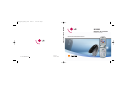 1
1
-
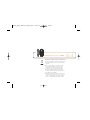 2
2
-
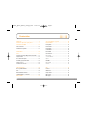 3
3
-
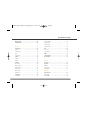 4
4
-
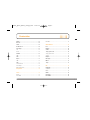 5
5
-
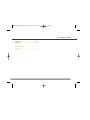 6
6
-
 7
7
-
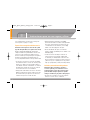 8
8
-
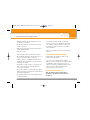 9
9
-
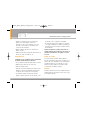 10
10
-
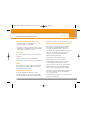 11
11
-
 12
12
-
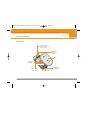 13
13
-
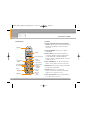 14
14
-
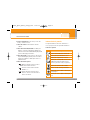 15
15
-
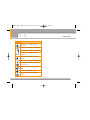 16
16
-
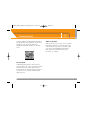 17
17
-
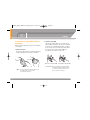 18
18
-
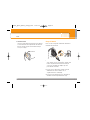 19
19
-
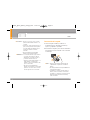 20
20
-
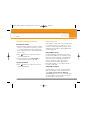 21
21
-
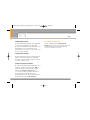 22
22
-
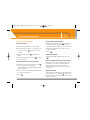 23
23
-
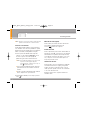 24
24
-
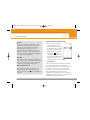 25
25
-
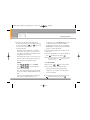 26
26
-
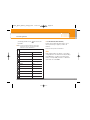 27
27
-
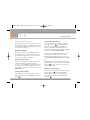 28
28
-
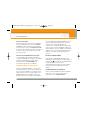 29
29
-
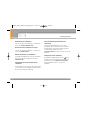 30
30
-
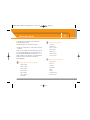 31
31
-
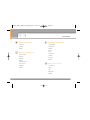 32
32
-
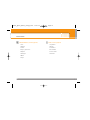 33
33
-
 34
34
-
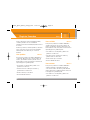 35
35
-
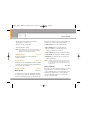 36
36
-
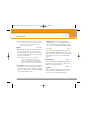 37
37
-
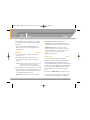 38
38
-
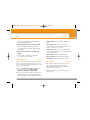 39
39
-
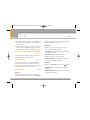 40
40
-
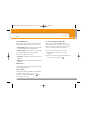 41
41
-
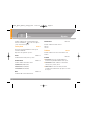 42
42
-
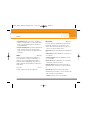 43
43
-
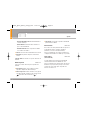 44
44
-
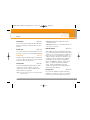 45
45
-
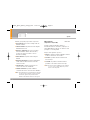 46
46
-
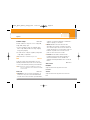 47
47
-
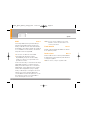 48
48
-
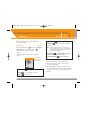 49
49
-
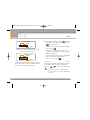 50
50
-
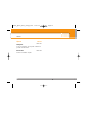 51
51
-
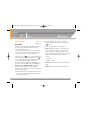 52
52
-
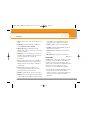 53
53
-
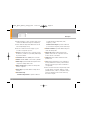 54
54
-
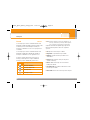 55
55
-
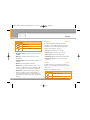 56
56
-
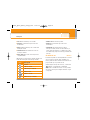 57
57
-
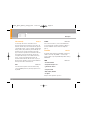 58
58
-
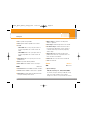 59
59
-
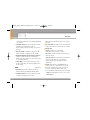 60
60
-
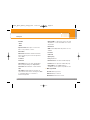 61
61
-
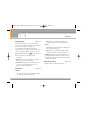 62
62
-
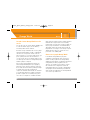 63
63
-
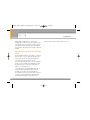 64
64
-
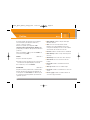 65
65
-
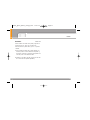 66
66
-
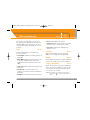 67
67
-
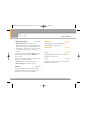 68
68
-
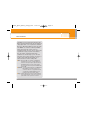 69
69
-
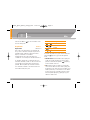 70
70
-
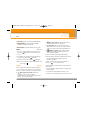 71
71
-
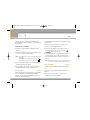 72
72
-
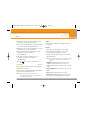 73
73
-
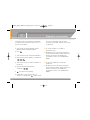 74
74
-
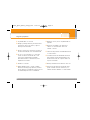 75
75
-
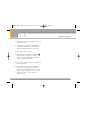 76
76
-
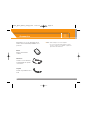 77
77
-
 78
78
-
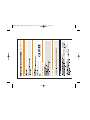 79
79
-
 80
80
-
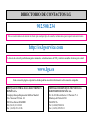 81
81
-
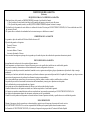 82
82
-
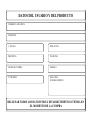 83
83
-
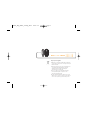 84
84
-
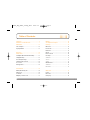 85
85
-
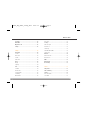 86
86
-
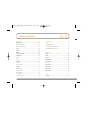 87
87
-
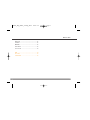 88
88
-
 89
89
-
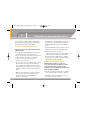 90
90
-
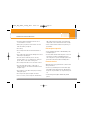 91
91
-
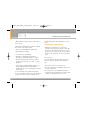 92
92
-
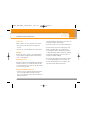 93
93
-
 94
94
-
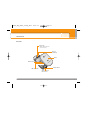 95
95
-
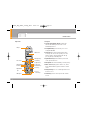 96
96
-
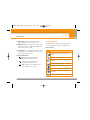 97
97
-
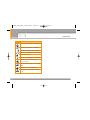 98
98
-
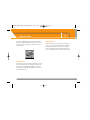 99
99
-
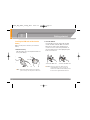 100
100
-
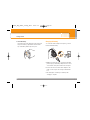 101
101
-
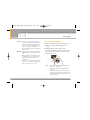 102
102
-
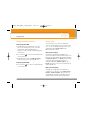 103
103
-
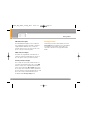 104
104
-
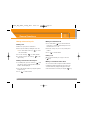 105
105
-
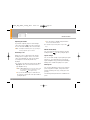 106
106
-
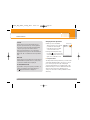 107
107
-
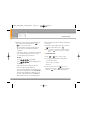 108
108
-
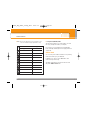 109
109
-
 110
110
-
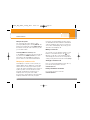 111
111
-
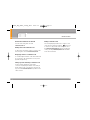 112
112
-
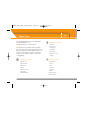 113
113
-
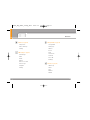 114
114
-
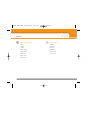 115
115
-
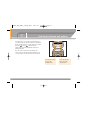 116
116
-
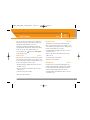 117
117
-
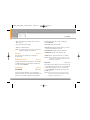 118
118
-
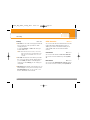 119
119
-
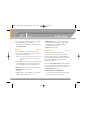 120
120
-
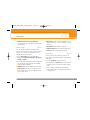 121
121
-
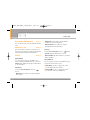 122
122
-
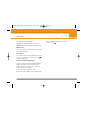 123
123
-
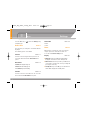 124
124
-
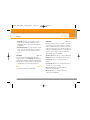 125
125
-
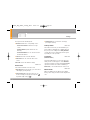 126
126
-
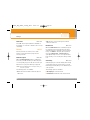 127
127
-
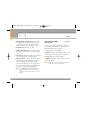 128
128
-
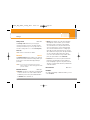 129
129
-
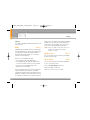 130
130
-
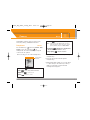 131
131
-
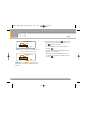 132
132
-
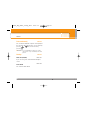 133
133
-
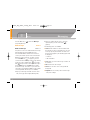 134
134
-
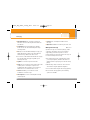 135
135
-
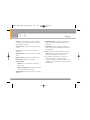 136
136
-
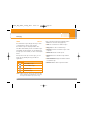 137
137
-
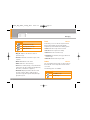 138
138
-
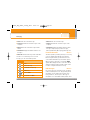 139
139
-
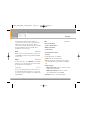 140
140
-
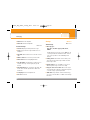 141
141
-
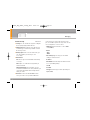 142
142
-
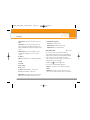 143
143
-
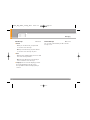 144
144
-
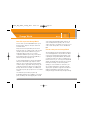 145
145
-
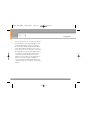 146
146
-
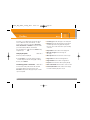 147
147
-
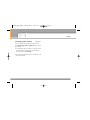 148
148
-
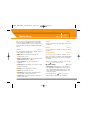 149
149
-
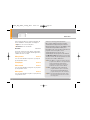 150
150
-
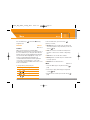 151
151
-
 152
152
-
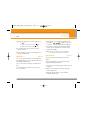 153
153
-
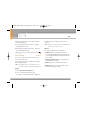 154
154
-
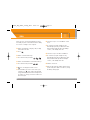 155
155
-
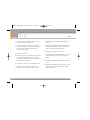 156
156
-
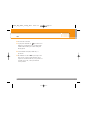 157
157
-
 158
158
-
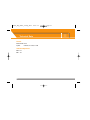 159
159
-
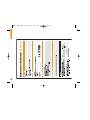 160
160
LG Série KG220.ASFRBK Manual de usuario
- Categoría
- Teléfonos móviles
- Tipo
- Manual de usuario
en otros idiomas
- English: LG Série KG220.ASFRBK User manual