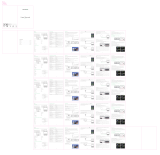La página se está cargando...

User’s Manual
1
Welcome
Thank you very much for purchasing this product. Before you start, you are
recommended to read this manual step by step to obtain the best results with your
new Pico projector. We wish you enjoy it.
About the product
MobileCinema i70 is an ultra-light and compact Pico Projector with an embedded
Wi-Fi interface to mirror any contents from notebook, tablet or smartphone easily
and without cable clutter. Connect via the Airplay or Miracast (Screen Mirroring)
function from iOS or Android device, or the HDMI port for a variety of other
playback devices. The DLP chip in use, known from large cinema projectors,
provides rich colors and high contrasts. Thanks to the built-in rechargeable battery,
MobileCinema i70 can be used independent of any power source for real mobile
presentations and movie nights.
Safety Notice
1. Keep the device and packaging materials out of the reach of infants and
children.
2. Avoid subjecting the power adapter and other contacts to dripping or splashing
water and dry your hands before you use it. Do not place objects filled with
liquids such as vases, etc. on or near the device.
3. Make sure that the used power outlet is always readily available and never
hidden. In case of emergency, use the power adapter to separate the device
from the power network.
4. Keep your device away from all flames such as candles and do not set them up
in the vicinity of the device.
5. Keep the unit at least 10 cm away from other objects. Make sure the ventilation
is not covered by newspapers, tablecloths, curtains, etc.
6. For your own safety, do not use the projector during thunderstorms or lightning.
7. Relative Humidity is 20% ~ 80%, non-condensing.
8. The battery is integrated with the device. Do not dissemble and modify. The
battery should be replaced by an authorized service center only.
9. Ensure that the ambient room temperature is within 5 ~ 35°C.
10.Wait before using if the device has been moved from a cold location into a
warm one. Any condensation that has formed may in certain circumstances
destroy the device. As soon as the device has reached room temperature it can
be used without risk.
11.Handle the product with care. Avoid contact with sharp objects. Keep device
away from metallic objects.
ENGLISH

ENGLISH
User’s Manual
2
projector
12.Place the projector on a flat surface. Any collision or falling to the ground is
likely to damage the product.
13.Do not drop or disassemble the product otherwise the warranty voids. Opening
or removing covers may expose you to dangerous voltage or other hazards.
Refer all servicing to an authorized service center.
14.Use only the accessories supplied by the manufacturer.
15.Both product and user’s manual are subject to further improvement or
supplement without further notice.
Care and Safety Information for Pico Projectors
1. Avoid facing directly into the projector’s lens.
2. During the operation, this product may heat lightly,
which is normal.
3. The device should not be used in a very dusty
environment. Dust particles and other foreign
objects may damage the unit.
4. Do not expose the device to extreme vibrations. It may damage the internal
components.
Notice for Long-time Projection
The built-in battery supports approximately 80 mins of projection. For long time
projection, you are recommended to use AC adapter.
When the battery capacity icon is displayed , the battery is too weak to stay in
operation. You need to charge the product when the icon is showed
The CE marking certifies that the product meets the main
requirements of the European Parliament and Councils directives
1999/5/EC on information technology equip¬ment, regarding safety
and health of users and regarding electromagnetic interference.
The declaration of compliance can be consulted on the site
www.aiptek.de .
Avoid Hearing Damage:
Listening at high volume for a long period
of time could cause damage to your ears.

User’s Manual
3
FCC Compliance Statement:
This device complies with Part 15 of the FCC Rules. Operation
is subjected to the following two conditions: (1) this device may
not cause harmful interference, and (2) this device must
accept any interference received, including interference that
may cause undesired operation.
This equipment has been tested and found to comply with limits for a Class B
digital device, pursuant to Part 15 of the FCC rules. These limits are designed to
provide reasonable protection against harmful interference in residential
installations. This equipment generates, uses, and can radiate radio frequency
energy, and if not installed and used in accordance with the instructions, may
cause harmful interference to radio communications.
However, there is no guarantee that interference will not occur in a particular
installation. If this equipment does cause interference to radio or television
equipment reception, which can be determined by turning the equipment off and
on, the user is encouraged to try to correct the interference by one or more of the
following measures:
- Reorient or relocate the receiving antenna.
- Move the equipment away from the receiver.
- Plug the equipment into an outlet on a circuit different from that to which the
receiver is connected.
- Consult the dealer or an experienced radio/television technician for additional
suggestions.
For product available in the USA/Canada market, only channel 1~11 can be
operated. Selection of other channels is not possible.
This device and it's antennas(s) must not be co-located or operating in conjunction
with any other antenna or transmitter except in accordance with FCC
multi-transmitter product procedures.
FCC Radiation Exposure Statement:
This equipment complies with FCC radiation exposure limits set forth for an
uncontrolled environment. This equipment should be installed and operated with
minimum distance 20cm between the radiator & your body.
All cables used to connect peripherals must be shielded and grounded. Operation
with cables connected to peripherals that are not shielded and grounded may
result in interference to radio and television reception.
You are cautioned that any change or modifications to the equipment not expressly
approved by the party responsible for compliance could void your authority to
operate such equipment.
ENGLISH

ENGLISH
User’s Manual
4
Packaging: The presence of the logo (green dot) means that a
contribution is paid to an approved national organization to improve
package recovery and recycling infrastructures. Please respect the
sorting rules set up locally for this kind of waste.
Batteries: If your product contains batteries, they must be disposed
of at an appropriate collection point.
The crossed-out waste bin stuck on the product means that the product
belongs to the family of electrical and electronic equipment. In this
respect, the European regulations ask you to dispose of it selectively;
• At sales points in the event of the purchase of similar equipment.
• At the collection points made available to you locally (drop-off center, selective
collection, etc.).
In this way you can participate in the re-use and upgrad¬ing of Electrical and
Electronic Equipment Waste, which can have an effect on the environment and
human health.
The paper and cardboard packaging used can be dis¬posed of as recyclable
paper. Have the plastic wrapping recycled or dispose of it in the non-recyclable
waste, depending on the requirements in your country.

User’s Manual
5
Package content
• Pico Projector
• HDMI Cable
• USB Cable
• User Manual Guide
Focus
Wheel
Speaker
DC-In
LED
HDMI Connector
USB Connector
Power/Mode
Ventilation
Projection Lens
Product Overview
ENGLISH

ENGLISH
User’s Manual
6
Connect one micro USB end of the USB cable and the other
USB plug end to Mobile phone power adapter or PC /
Notebook for charging.
** The Product can be fully charged around 5 hrs from empty.
Charging the product
Connect one micro USB end of the mobile phone USB
cable to the mobile phone and the other USB plug end to
the product USB port on the side and press power key ,
then the mobile phone battery will be charged automatically.
Charging the mobile phone (Power bank function)

User’s Manual
7
Press the power key for 8 sec., the projector will be turned
on.
Long-Press the power key for 8 sec. in operation, the
projector will be turned off.
Turning on/off the Projector
Adjust the focus by using the focus wheel on the bottom side to
get a sharper image
Adjusting the Focus
Press the power button shortly, it will change connection
mode between iOS and Android, then follow the screen
instruction to connect your phone to project.
Change mode
After connecting with the projector, entering the IP
address:192.168.49.1 in the browser in mobile phone can
check the setting of projector.
Setting
ENGLISH

ENGLISH
User’s Manual
8
Android Mode
HDMI cable A to C type (mini type) connection between
the source device and projector:
Projecting the files from PC/NB or other media
devices
iOS mode
Wi-Fi
Wi-Fi
I70-XXX
Select Network
Apple
GAC
Choose
“I70-XXX”
Password:
12345678
AirDrop AirPlay
Open
“Control Center”
to tap“AirPlay”
AirPlay
iPhone
I70-XXX
Mirroring
With AirPlay Mirroning you can send ever-
thing on your ipad s display to anapple TV.
wirelessly.
‘
Choose
“I70-XXX”
then tap Mirroring
The Wireless Mirror Projection is
through Wi-Fi Direct protocol.
It can project most of Android &
Windows devices via Miracast.
Link to “I70-xxx” in
“Wireless Display”,
“WLAN Display”,
“Screen Sharing”,
“Screen Projection”,
Wi-Fi Direct” etc.
NOTICE
Settings
Network and connection
Mobile network
WLAN
Bluetooth
Other connections
Choose
“Other connections”
then tap
“Wireless display”
Wireless display
Open wireless display
CERTIFICATION
Android_4880
Android_9137
I70-XXX
Choose
“I70-XXX”

User’s Manual
9
The projector still can’t be
turned on after 10 seconds
of waiting.
Ensure the battery is fully
charged.
The temperature of the
projector’s surface is warm.
It is normal for this projector
to generate moderate heat
during operation.
The projecting image is too
blurry.
1. Adjust the focus by using
focus wheel.
2. Check if the projection
lens is clean or not, clean
it if dirty.
The projector does not work
when connecting to a
notebook PC.
1. Check if the HDMI cable
is plugged correctly.
2. Make sure the PC has
been switched to projector
display.
Troubleshooting
Symptom Check Point
ENGLISH

ENGLISH
User’s Manual
10
Product specifications
Optical Technology DLP
Light Source RGB LED
Resolution 854 x 480 Pixels (WVGA)
Luminous Flux Up to 70 lumens
Projection Image Size
14”~80”(36~203cm)
Projection Distance 15”~87 ”(38~221cm)
Wireless Standard 802.11b/g/n, 2.4G+5G dual band
Connection Wi-Fi, HDMI
Power Input 5V / 2A
Power Output 5V / 1A
Battery Type Embedded 1900 mAh,
Li-polymer rechargeable battery
Operation Temperature 5 °C ~ 35 °C
Dimension (L x W x H) 85 mm x 85 mm x 16.5 mm
Weight 132 g
Package Content
* All specifications are subject to change without notice.
Pico Projector, HDMI cable,
USB cable, User Manual
Item Description

Bedienungsanleitung
1
Herzlich willkommen
Vielen Dank, dass Sie sich für dieses Produkt entschieden haben. Bevor Sie
beginnen, sollten Sie diese Anleitung Schritt für Schritt lesen, damit Sie beste
Ergebnisse mit Ihrem neuen Pico-Projektor erzielen. Wir wünschen Ihnen viel
Spaß damit!
Über das Produkt
MobileCinema i70 ist ein ultraleichter und kompakter Pico Projektor mit
eingebauter WLAN-Schnittstelle zum Abspielen von Bildern, Videos oder
sonstigen Inhalten direkt vom Notebook, Tablet oder Smartphone, ganz einfach
und ohne Kabelwirrwarr. Über Airplay oder Miracast streamen Sie Daten von
Ihrem iOS oder Android Gerät, per HDMI lässt sich eine Vielzahl von weiteren
Zuspielgeräten anschließen. Der verwendete DLP Chip, bekannt aus großen
Kinoprojektoren, sorgt für reiche Farben und satte Kontraste. Durch die
eingebaute, wiederaufladbare Batterie ist der MobileCinema i70 nicht ans
Stromnetz gebunden und eignet sich somit bestens für spontane Präsentationen
und Filmabende.
Sicherheitshinweise
1. Bewahren Sie das Gerät und die Verpackungsmaterialien außerhalb der
Reichweite von Babys und Kleinkindern auf.
2. Achten Sie darauf, dass Netzteil und andere Kontakte keinem Tropf- oder
Spritzwasser ausgesetzt werden; trocknen Sie Ihre Hände vor der Benutzung
ab. Platzieren Sie keine mit Flüssigkeiten gefüllten Gegenstände wie z. B.
Vasen auf oder in der Nähe des Gerätes.
3. Stellen Sie sicher, dass die verwendete Steckdose immer leicht zugänglich und
nicht verdeckt ist. Bei einem Notfall dient das Netzteil dem Trennen des
Gerätes vom Stromnetz.
4. Halten Sie das Gerät von allen Arten von Flammen fern wie z. B. Kerzen;
platzieren Sie diese nicht in der Nähe des Gerätes.
5. Halten Sie einen Abstand von mindestens 10 cm zwischen Gerät und anderen
Gegenständen ein. Achten Sie darauf, dass die Lüftungsschlitze nicht durch
Zeitung, Tischdecken, Vorhänge etc. verdeckt werden.
6. Verwenden Sie den Projektor zu Ihrer eigenen Sicherheit nicht während eines
Gewitters.
7. Die relative Luftfeuchtigkeit muss 20 – 80 % betragen (nicht kondensierend).
8. Der Akku ist im Gerät integriert. Demontieren oder modifizieren Sie ihn nicht.
Der Akku darf nur vom autorisierten Kundendienst ersetzt werden.
9. Stellen Sie sicher, dass die Umgebungstemperatur 5 bis 35 °C beträgt.
Deutsch

Deutsch
Bedienungsanleitung
2
projector
10.Warten Sie mit der Benutzung, wenn das Gerät von einer kalten in eine warme
Umgebung gebracht wurde. Entstehende Kondensation kann unter Umständen
das Gerät beschädigen. Sobald das Gerät Zimmertemperatur erreicht hat,
können Sie es gefahrlos in Betrieb nehmen.
11.Verwenden Sie das Produkt behutsam. Vermeiden Sie Kontakt mit
scharfkantigen Gegenständen. Halten Sie das Gerät von metallischen
Gegenständen fern.
12.Stellen Sie den Projektor auf einem ebenen Untergrund auf. Das Gerät kann
durch Stöße oder Herunterfallen auf den Boden beschädigt werden.
13.Lassen Sie den Projektor nicht fallen, demontieren Sie das Produkt nicht;
andernfalls erlischt die Garantie. Durch Öffnen oder Entfernen von
Abdeckungen können Sie sich gefährlicher Spannung und anderen Gefahren
aussetzen. Überlassen Sie alle Reparaturarbeiten dem autorisierten
Kundendienst.
14.Verwenden Sie ausschließlich vom Hersteller angebotenes Zubehör.
15.Sowohl das Produkt als auch die Bedienungsanleitung können im Zuge der
Informationen zu Pflege und Sicherheit von
Pico-Projektoren
1. Blicken Sie nicht direkt in die Linse des Projektors.
2. Das Gerät kann sich während des Betriebs leicht
erwärmen. Das ist normal.
3. Das Gerät sollte nicht in einer sehr staubigen
Umgebung verwendet werden. Staubpartikel und
andere Fremdkörper können das Gerät beschädigen.
4. Setzen Sie das Gerät keinen extremen Vibrationen aus. Dadurch könnten
interne Komponenten beschädigt werden
Hinweis zu langfristiger Projektion
Der integrierte Akku unterstützt eine etwa 80-minütige Projektion. Zur
längerfristigen Projektion sollten Sie das Netzteil verwenden.
Wenn das Akkukapazitätssymbol angezeigt wird, ist der Akku zu schwach für
die Aufrechterhaltung des Betriebs. Laden Sie das Gerät auf so bald wie möglich
auf.
Gehörschäden vermeiden:
Längeres Hören bei hoher Lautstärke
kann Ihr Gehör schädigen.

Bedienungsanleitung
3
Verpackung: Das Logo (grüner Punkt) zeigt an, dass ein Beitrag an
eine zugelassene nationale Organisation zur Verbesserung der
Wiederverwertungs- und Recyclinginfrastrukturen von Verpackungs-
materialien geleistet wird. Bitte beachten Sie die örtlichen Richtlinien
zur Handhabung solcher Abfälle.
Batterien/Akkus: Falls Ihr Produkt Batterien/Akkus enthält, müssen
diese bei einer geeigneten Sammelstelle entsorgt werden.
Die durchgestrichene Abfalltonne am Produkt zeigt an, dass es sich um
ein Elektro- oder Elektronikgerät handelt. Daher muss es gemäß
europäischen Vorschriften separat entsorgt werden.
• Bei der Verkaufsstelle im Falle des Kaufs eines ähnlichen Gerätes.
• Bei örtlichen Sammelstellen (Umladestationen, selektive Sammelstellen usw.).
Auf diese Weise unterstützen Sie die Wiederverwertung und das Recycling
elektrischer und elektronischer Altgeräte, wodurch kein Schaden für Umwelt und
menschliche Gesundheit entsteht.
Papier- und Verpackungsmaterial kann als recyclingfähiges Papier entsorgt
werden. Führen Sie Kunststoffverpackung je nach Anforderungen in Ihrem Land
dem Recycling zu oder entsorgen Sie sie als nicht recyclingfähigen Abfall.
Das CE-Kennzeichen zeigt an, dass das Produkt die wesentlichen
Anforderungen der Richtlinie 1999/5/EC des Europäischen
Parlaments und Rates über Geräte der Informationstechnologie
hinsichtlich der Sicherheit und Gesundheit von Anwendern sowie
hinsichtlich elektromagnetischer Störungen erfüllt.
Die Konformitätserklärung finden Sie unter www.aiptek.de .
Deutsch

Deutsch
Bedienungsanleitung
4
Lieferumfang
• Pico-Projektor
•
•
HDMI-Kabel
• Bedienungsanleitung
Fokusrad
Lautsprecher
Netzeingang
LED
HDMI-Anschluss
USB-Anschluss
Ein/Aus / Modus
Belüftungsöffnungen
Projektionsobjektiv
USB-Kabel
Produkt Übersicht

Bedienungsanleitung
5
Schließen Sie zum Aufladen den Micro-USB-Stecker des
USB-Kabels an das Gerät und den USB-Stecker an ein
Mobiltelefonnetzteil oder einen Desktop- / Notebook-PC an.
** Das Produkt ist bei vollständiger Entladung nach etwa 5
Stunden vollständig aufgeladen.
Gerät aufladen
Verbinden Sie den Micro-USB-Stecker des Mobiltelefon-
USB-Kabels mit dem Mobiltelefon und den USB-Stecker mit
dem USB-Port an der Seite des Gerätes; drücken Sie die
Ein-/Austaste und der Akku des Mobiltelefons wird
automatisch aufgeladen.
Mobiltelefon aufladen (Powerbank-Funktion)
Deutsch

Deutsch
Bedienungsanleitung
6
Drücken Sie 8 Sekunden lang die Ein-/Austaste , der
Projektor schaltet sich ein.
Drücken Sie im Betrieb 8 Sekunden lang die Ein-/Austaste ,
der Projektor schaltet sich aus.
Projektor ein-/ausschalten
Passen Sie zum Scharfstellen des Bildes den Fokus über das
Fokusrad an der Unterseite an.
Scharfstellen
Drücken Sie kurz die Ein-/Austaste , wenn Sie den
Verbindungsmodus zwischen iOS und Android umschalten
möchten; verbinden Sie Ihr Telefon dann zum Projizieren
entsprechend den Bildschirmanweisungen.
Modus ändern
Geben Sie nach Verbindung mit dem Projektor die IP-Adresse
192.168.49.1 in den Browser am Mobiltelefon ein und Sie
können die Projektoreinstellungen prüfen.
Einstellungen

Deutsch
Bedienungsanleitung
7
Android-Modus
HDMI-Kabel (A zu C, Mini) zwischen Eingangsgerät und
Projektor anschließen:
iOS-Modus
Dateien vom PC/NB oder anderen
Mediengeräten projizieren
Wi-Fi
Wi-Fi
I70-XXX
Select Network
Apple
GAC
Choose
“I70-XXX”
Password:
12345678
AirDrop AirPlay
Open
“Control Center”
to tap“AirPlay”
AirPlay
iPhone
I70-XXX
Mirroring
With AirPlay Mirroning you can send ever-
thing on your ipad s display to anapple TV.
wirelessly.
‘
Choose
“I70-XXX”
then tap Mirroring
The Wireless Mirror Projection is
through Wi-Fi Direct protocol.
It can project most of Android &
Windows devices via Miracast.
Link to “I70-xxx” in
“Wireless Display”,
“WLAN Display”,
“Screen Sharing”,
“Screen Projection”,
Wi-Fi Direct” etc.
NOTICE
Settings
Network and connection
Mobile network
WLAN
Bluetooth
Other connections
Choose
“Other connections”
then tap
“Wireless display”
Wireless display
Open wireless display
CERTIFICATION
Android_4880
Android_9137
I70-XXX
Choose
“I70-XXX”

Bedienungsanleitung
8
Der Projektor kann auch
nach 10 Sekunden
Wartezeit nicht
eingeschaltet werden.
Stellen Sie sicher, dass der
Akku vollständig aufgeladen
ist.
Die Oberfläche des
Projektors ist warm.
Es ist normal, dass dieser
Projektor während des
Betriebs mäßig warm wird.
Das projizierte Bild ist zu
dunkel.
1. Stellen Sie den Fokus
mithilfe des Fokusrades ein.
2. Prüfen Sie, ob die
Projektionslinse sauber ist.
Reinigen Sie sie, wenn sie
schmutzig ist.
Der Projektor funktioniert
nicht, wenn er an ein
Notebook oder PC
angeschlossen wird.
1. Prüfen Sie, dass das
HDMI-Kabel richtig
angeschlossen ist.
2. Stellen Sie sicher, dass der
PC auf die Projektoranzeige
gestellt wurde.
Fehlerbehebung
Symptom Zu prüfende Punkte
Deutsch
Français

Bedienungsanleitung
9
Produktbeschreibung
Optische Technologie DLP
Lichtquelle
RGB LED
Auflösung
854 x 480 Pixel (WVGA)
Lichtstärke Bis zu 70 Lumen
Projizierte Bildgröße 14”~80”(36~203cm Diagonale)
Projektionsabstand 15”~87 ”(38~221cm)
WLAN Standard 802.11 b/g/n, 2.4G+5G
Projektionsquelle HDMI, WLAN
Leistungsaufnahme 5V / 2A
Ausgangsleistung 5V / 1A
Akkutyp Integrierter 1900 mAh,
Li-Polymer Akku
Betriebstemperatur 5 °C ~ 35 °C
Abmessungen (L x B x H)
85mm x 85 mm x 16.5 mm
Gewicht 132 g
Paketinhalt
* Technische Daten können sich ohne Vorankündigung ändern.
Pico-Projektor, HDMI-Kabel,
USB-Kabel,Benutzerhandbuch
Element Beschreibung
Deutsch

Manuel de l'utilisateur
1
Bienvenue
Nous vous remercions de l'achat de ce produit. Avant de commencer, nous vous
recommandons de lire ce manuel étape par étape pour obtenir les meilleurs
résultats avec votre projecteur Pico. Nous espérons que vous l'aimerez.
À propos du produit
MobileCinema i70 est un projecteur Pico ultra-léger et compact avec une interface
Wi-Fi intégrée pour mettre en miroir le contenu d'un ordinateur portable, d'une
tablette ou d'un smartphone facilement et sans enchevêtrement de câbles.
Connectez-vous via la fonction Airplay ou Miracast (Miroir d'écran) de votre
appareil iOS ou Android ou le port HDMI pour avoir accès à de nombreux autres
périphériques de lecture. La puce DLP utilisée, connue sur les grands projecteurs
de cinéma, procure des couleurs riches et des contrastes élevés. Grâce à la
batterie rechargeable intégrée, MobileCinema i70 peut être utilisé indépendam-
ment de toute source d'alimentation pour des présentations et des soirées cinéma
réellement mobiles.
Avis relatif à la sécurité
1. Gardez l'appareil et le matériel d'emballage hors de portée des nourrissons et
enfants.
2. Évitez de soumettre l'adaptateur d'alimentation et autres éléments à des
éclaboussures, et séchez vos mains avant utilisation. Ne placez pas d'objets
remplis de liquides, comme des vases, sur ou à proximité de l'appareil.
3. Assurez-vous que la prise d'alimentation utilisée est toujours à portée et jamais
cachée. En cas d'urgence, utilisez l'adaptateur d'alimentation pour sortir
l'appareil du réseau électrique.
4. Gardez votre appareil à l'abri de toutes flammes, par exemple celles des
bougies, et ne placez pas de tels objets près de l'appareil.
5. Laissez au moins 10 cm entre l'appareil et les autres objets. Assurez-vous que
la ventilation n'est pas gênée par des journaux, nappes, rideaux, etc.
6. Pour votre propre sécurité, n'utilisez pas le projecteur lors d'orages ou de
tempêtes.
7. L'humidité relative doit être de 20 à 80 %, sans condensation.
8. La batterie est intégrée à l'appareil. Ne la démontez et ne la modifiez pas. La
batterie ne peut être remplacée que par un centre de service agréé.
9. Assurez-vous que la température ambiante de la pièce est entre 5 - 35°C.
10.Attendez avant d'utiliser l'appareil s'il a été déplacé d'un lieu froid vers un lieu
chaud. La condensation qui se forme pourrait dans certains cas endommager
l'appareil. Vous pouvez utiliser l'appareil sans risque dès qu'il a atteint la
température ambiante.
Français

Français
Manuel de l'utilisateur
2
projector
11.Maniez le produit avec soin. Évitez tout contact avec des objets pointus.
Gardez l'appareil à distance des objets métalliques.
12.Placez le projecteur sur une surface plate. Tout choc ou chute sur le sol est
susceptible d'endommager le produit.
13.Ne laissez pas tomber le produit et ne le démontez pas, sans quoi vous
annuleriez la garantie. Ouvrir ou retirer les couvercles peut vous exposer à des
tensions dangereuses et autres risques. Confiez l'entretien à un centre de
réparations agréé.
14.Utilisez uniquement les accessoires fournis par le fabricant.
15.Le produit et le manuel d'utilisation sont tous deux sujets à des améliorations
ou compléments futurs sans préavis.
Informations d'entretien et de sécurité pour les
projecteurs Pico
1. Évitez de regarder directement l’objectif du projecteur.
2. Pendant le fonctionnement, ce produit peut
légèrement chauffer, ce qui est normal.
3. L'appareil ne doit pas être utilisé dans un
environnement très poussiéreux. Des particules de
poussière et autres objets étrangers peuvent endommager l'appareil.
4. N'exposez pas l'appareil aux vibrations extrêmes. Cela pourrait endommager
les composants internes.
Avis pour les projections longues
La batterie intégrée prend en charge environ 80 minutes de projection. Pour les
projections longues, il est conseillé d'utiliser l'adaptateur secteur.
Lorsque l'icône de capacité de la batterie s'affiche , la batterie est trop faible
pour continuer à fonctionner. Vous devez recharger l'appareil lorsque l'icône
s'affiche.
Protéger vos oreilles:
L’écoute avec un volume élevé pendant des
longues périodes peut vous rendre sourd.

Manuel de l'utilisateur
3
Emballage : La présence du logo (point vert) signifie qu'une
contribution est payée à une organisation nationale agréée pour
améliorer les infrastructures de récupération et de recyclage des
emballages. Veuillez respecter les règles de tri définies localement
pour ce type de déchet.
Batteries : Si votre produit contient des batteries, elles doivent être
mises au rebut dans un point de collecte approprié.
Le symbole d'une poubelle barrée collée sur le produit signifie que le
produit appartient à la famille des équipements électriques et
électroniques. À cet égard, les réglementations européennes vous
demandent de le mettre au rebut de manière sélective ;
• Dans un point de vente en cas d'achat d'un équipement similaire.
• Dans les points de collecte mis à votre disposition localement (déchetterie,
collecte sélective, etc.).
De cette façon, vous pouvez participer à la réutilisation et la revalorisation des
Déchets d'équipements électriques et électroniques, qui peuvent avoir un effet sur
l'environnement et la santé humaine.
Le papier et le carton d'emballage utilisés peuvent être mis au rebut en tant que
papier recyclable. Faites recycler l'emballage plastique ou mettez-le au rebut avec
les déchets non-recyclables, en fonction des exigences applicables dans votre
pays.
Le marquage CE certifie que le produit respecte les principales
exigences des directives 1999/5/EC du Parlement européen et du
Conseil sur les équipements informatiques, concernant la sécurité et
la santé des utilisateurs ainsi que les interférences électromagné-
tiques.
La déclaration de conformité peut être consultée sur le site
www.aiptek.de .
Français

Français
Manuel de l'utilisateur
4
Vue d'ensemble du produit
Contenu de la boîte
• Projecteur Pico
•
•
Câble HDMI
• Manuel de l'utilisateur
Roulette
de mise au point
Haut-parleur
Entrée CC
DEL
Connecteur HDMI
Port USB
Alimentation/Mode
Ventilation
Objectif de projection
Câble USB

Manuel de l'utilisateur
5
Connectez l'extrémité micro USB au téléphone mobile et
l'extrémité USB à l'adaptateur secteur du téléphone mobile ou
PC/portable pour la recherche.
** Comptez environ 5 h pour charger complètement le produit à
partir d'une batterie vide.
Recharger le produit
Connectez l'extrémité micro USB au téléphone mobile et
l'extrémité USB au port USB sur le côté du produit, puis appuyez
sur la touche d'alimentation , la batterie du téléphone mobile
sera rechargée automatiquement.
Recharger le téléphone mobile
(fonction banque d'alimentation)
Français

Français
Manuel de l'utilisateur
6
Appuyez sur la touche d'alimentation pendant 8 secondes, le
projecteur s'allume.
Maintenez enfoncée sur la touche d'alimentation pendant 8
secondes, le projecteur s'éteint.
Allumer/éteindre le projecteur
Adjust the focus by using the focus wheel on the bottom side to
get a sharper image
Adjusting the Focus
Appuyez brièvement sur le bouton d'alimentation , le mode
de connexion sera changé entre iOS et Android. Suivez alors les
instructions à l'écran pour connecter votre téléphone au
projecteur.
Changer de mode
Après connexion au projecteur, saisissez l'adresse IP :
192.168.49.1 dans le navigateur du téléphone mobile pour
modifier les paramètres du projecteur.
Configuration

Français
Manuel de l'utilisateur
7
Mode Android
Connexion par câble HDMI A vers C (type mini) entre
l'appareil source et le projecteur:
Projeter des fichiers depuis un PC/
portable ou d'autres appareils multimédias
Mode iOS
Wi-Fi
Wi-Fi
I70-XXX
Select Network
Apple
GAC
Choose
“I70-XXX”
Password:
12345678
AirDrop AirPlay
Open
“Control Center”
to tap“AirPlay”
AirPlay
iPhone
I70-XXX
Mirroring
With AirPlay Mirroning you can send ever-
thing on your ipad s display to anapple TV.
wirelessly.
‘
Choose
“I70-XXX”
then tap Mirroring
The Wireless Mirror Projection is
through Wi-Fi Direct protocol.
It can project most of Android &
Windows devices via Miracast.
Link to “I70-xxx” in
“Wireless Display”,
“WLAN Display”,
“Screen Sharing”,
“Screen Projection”,
Wi-Fi Direct” etc.
NOTICE
Settings
Network and connection
Mobile network
WLAN
Bluetooth
Other connections
Choose
“Other connections”
then tap
“Wireless display”
Wireless display
Open wireless display
CERTIFICATION
Android_4880
Android_9137
I70-XXX
Choose
“I70-XXX”

Manuel de l'utilisateur
8
Le projecteur ne peut
toujours pas être allumé
après 10 secondes
d'attente.
Assurez vous que la batterie
est complètement chargée.
La température de la
surface du projecteur est
chaude.
Il est normal que le projecteur
génère une chaleur modérée
lors du fonctionnement.
L’image de projection est
trop floue.
1. Ajustez la mise au point en
utilisant la molette de mise
au point.
2. Vérifiez si la lentille de
projection est propre ou
pas, si sale, nettoyez-la.
Le projecteur ne
fonctionne pas lors de la
connexion à un PC
portable.
1. Vérifiez si le câble HDMI est
correctement branché.
2. Assurez-vous que le PC soit
prêt pour l’affichage de
projecteur.
Dépannage
Symptôme Point de contrôle
Français

Français
Manuel de l'utilisateur
9
Spécifications du produit
Technologie optique DLP
Source lumineuse
RGB LED
Résolution
854 x 480 Pixels
Flux lumineux Jusqu'à 70 lumens
Dimension de l’image
projetée
14 ~ 80 pouces (36~203cm
Diagonale)
Distance de projection
15 ~87 pouces (38~221cm)
Wi-Fi Standard 802.11 b/g/n, 2.4G+5G
Source de projection HDMI, Wi-Fi
Entrée d’Alimentation
électrique
5V / 2A
Sortie d’Alimentation
électrique
5V / 1A
Type de batterie Batterie rechargeable Li-polymère
de 1900 mAh incorporée
Température de
fonctionnement
5 °C ~ 35 °C
Poids
132 g
Dimension (L x l x H)
85 mm x 85 mm x 16.5 mm
Contenu de l’emballage
* Toutes les spécifications sont sujettes à modifications sans
préavis.
Pico projecteur, Câble HDMI,
Câble USB ,Manuel de l'utilisateur
Elément Description

Manual del usuario
1
Bienvenido
Muchas gracias por elegir este producto. Antes de empezar, es recomendable leer
este manual paso a paso para obtener los mejores resultados con su nuevo
proyector Pico. Le deseamos que lo disfrute.
Información general del producto
MobileCinema i70 es un pico-proyector ultra ligero y compacto con una interfaz
Wi-Fi integrada que permite reflejar cualquier contenido de un equipo portátil,
tableta o teléfono inteligente fácilmente y sin líos de cables. Realice la conexión a
través de la función Airplay o Miracast (reflejo de pantalla) desde un dispositivo
iOS o Android, o el puerto HDMI para disponer de una gran variedad de otros
dispositivos de reproducción. El chip DLP en uso, conocido a partir de los grandes
proyectores de cine, proporciona colores vivos y altos contrastes. Gracias a la
batería recargable integrada, MobileCinema i70 se puede utilizar independiente-
mente de cualquier fuente de alimentación para presentaciones móviles reales y
noches de cine.
Aviso de seguridad
1. Mantenga el dispositivo y los materiales de embalaje fuera del alcance de los
niños.
2. No deje que se derrame o gotee agua en el adaptador de alimentación y en
otros contactos y seque sus manos antes de utilizar el producto. No coloque
objetos que contengan líquidos, como por ejemplo jarrones, sobre el
dispositivo o cerca de este.
3. Asegúrese de que la toma de corriente eléctrica está siempre disponible y se
puede acceder a ella fácilmente. En caso de emergencia, utilice el adaptador
de alimentación para separar el dispositivo de la red de alimentación.
4. Mantenga el dispositivo alejado de todo tipo de llamas, como por ejemplo
velas, y no las ponga en las proximidades de dicho dispositivo.
5. Mantenga la unidad alejada de cualquier otro objeto una distancia mínima de
10 cm. Asegúrese de que no tapa la ventilación con periódicos, manteles,
cortinas, etc.
6. Por su propia seguridad, no utilice el proyector durante tormentas o rayos.
7. La humedad relativa debe estar comprendida entre el 20 % y el 80 %, sin
condensación.
8. La batería está integrada con el dispositivo. No desmonte ni modifique el
producto. La batería solamente se debe cambiar en un centro de servicio
autorizado.
9. Asegúrese de que la temperatura ambiente de la sala esté comprendida entre
los 5 y 35 °C.
10.Si el dispositivo se ha trasladado de una ubicación fría a una templada, espere
antes de utilizarlo. Si se cumplen ciertas circunstancias, cualquier
condensación formada puede destruir el dispositivo. Podrá utilizar el dispositivo
sin riesgo alguno tan pronto como haya alcanzado la temperatura de la sala.
Español

Español
Manual del usuario
2
projector
11.Manipule el producto con cuidado. Evite el contacto con objetos afilados.
Mantenga el dispositivo alejado de objetos metálicos.
12.Coloque el proyector sobre una superficie plana. Si deja que el producto
impacte contra el suelo o se caiga, podría dañarse.
13.No deje caer ni desmonte el producto, ya que la garantía quedará anulada. Si
abre o quita las tapas puede quedar expuesto a voltajes peligrosos y otros
riesgos. Remita todas las reparaciones a un centro de servicio técnico
autorizado.
14.Utilice únicamente accesorios especificados por el fabricante.
15.Tanto el producto como el manual del usuario están sujetos a futuras mejoras o
aportaciones suplementarios sin previo aviso.
Información sobre mantenimiento y seguridad
para proyectores Pico
1. Evite mirar directamente a la lente del proyector.
2. Durante el funcionamiento, este producto puede
calentarse ligeramente. Se trata de un
comportamiento normal.
3. El dispositivo no se debe utilizar en un entorno
en el que haya mucho polvo. Las partículas de
polvo y otros objetos extraños pueden dañar la unidad.
4. No exponga el dispositivo a vibraciones extremas. Si no sigue esta indicación,
los componentes internos podrían dañarse.
Aviso para proyecciones prolongadas
La batería integrada tiene una autonomía de 80 minutos de proyección
aproximadamente. Para una proyección prolongada, es recomendable utilizar el
adaptador de CA.
Cuando aparece el icono de la carga de la batería , significa que la carga de
dicha batería es demasiado baja para seguir funcionando. Deberá cargar el
producto cuando aparezca dicho icono..
Evitar daños en los oídos::
Escuchar el sonido con un nivel elevado de volumen
durante un prolongado período de tiempo puede
causar daños a los oídos.

Manual del usuario
3
Embalaje: La presencia del logotipo (punto verde) significa
que se ha contribuido económicamente a una organización nacional
autorizada para mejorar las infraestructuras de reciclado y
recuperación de embalajes. Respete las normas de clasificación definidas
localmente para este tipo de residuos.
Pilas: Si el producto contiene pilas, se deben desechar en un punto de reciclaje
apropiado.
La papelera tachada adherida al producto significa que este pertenece a
la familia de los equipos eléctricos y electrónicos. En este sentido, las
normativas europeas le instan a que deshaga de él de forma selectiva.
• En los puntos de venta en el caso de adquirir un equipo similar.
• En los puntos de recolección puestos a disposición del público localmente
(puntos limpios, recolección selectiva, etc.)
De esta forma, puede participar en la reutilización y mejora de los residuos de
equipos eléctricos y electrónicos, que pueden afectar al medio ambiente y a la
salud de las personas.
El embalaje de papel y cartón utilizado se puede desechar como papel reciclable.
Lleve a reciclar el envoltorio de plástico o deshágase de él echándolo a la basura
no reciclable, dependiendo de las normas de su país.
La marca CE certifica que el producto cumple los principales
requisitos de las directivas 1999/5/EC de los consejos y el parlamento
europeos acerca de los equipos de tecnología de la información en
relación a la seguridad y la salud de los usuarios, así como a la
interferencia electromagnética.
Puede consultar la declaración de cumplimiento en el sitio web
www.aiptek.de.
Español

Español
Manual del usuario
4
Información general del producto
Contenido del paquete
• Proyector Pico
•
•
Cable HDMI
• Guía del manual del usuario
Rueda en
enfoque
Altavoz
Entrada de CC
LED
Conector HDMI
Conector USB
Alimentación/Modo
Ventilación
Lente de
proyección
Cable USB

Manual del usuario
5
Conecte un extremo micro-USB del cable USB y el otro extremo
del enchufe USB al adaptador de alimentación del teléfono móvil
o a un equipo de sobremesa o portátil para realizar la carga.
** El producto se puede cargar completamente en unas 5 horas
cuando está completamente descargado.
Cargar el producto
Conecte un extremo micro-USB del cable USB del teléfono móvil
a dicho teléfono y el otro extremo del enchufe USB al puerto USB
del producto situado en el lateral; a continuación, presione el
botón de alimentación . De esta manera, la batería del
teléfono móvil se cargará automáticamente.
Cargar el teléfono móvil (función de batería externa)
Español

Español
Manual del usuario
6
Presione el botón de alimentación durante 8 segundos para
encender el proyector.
Presione prolongadamente el botón de alimentación
durante 8 segundos cuando el proyector está en funciona-
miento para apagarlo.
Encender y apagar el proyector
Ajuste el enfoque mediante la rueda de enfoque situada en el
lateral inferior para obtener una imagen más nítida.
Ajustar el enfoque
Presione el botón brevemente para cambiar el modo de
conexión entre iOS e Android y, a continuación, siga las
instrucciones de la pantalla para conectar el teléfono al
proyector.
Cambiar modo
Después de realizar la conexión con el proyector, si escribe la
dirección IP: 192.168.49.1 en el explorador del teléfono móvil
puede cambiar la configuración de dicho proyector.
Configuración

Español
Manual del usuario
7
Modo Android
Conexión del cable HDMI tipo A a C (minitipo) entre el
dispositivo fuente y el proyector:
Modo iOS
Proyectar los archivos desde un equipo de
sobremesa o portátil u otros dispositivos
multimedia
Wi-Fi
Wi-Fi
I70-XXX
Select Network
Apple
GAC
Choose
“I70-XXX”
Password:
12345678
AirDrop AirPlay
Open
“Control Center”
to tap“AirPlay”
AirPlay
iPhone
I70-XXX
Mirroring
With AirPlay Mirroning you can send ever-
thing on your ipad s display to anapple TV.
wirelessly.
‘
Choose
“I70-XXX”
then tap Mirroring
The Wireless Mirror Projection is
through Wi-Fi Direct protocol.
It can project most of Android &
Windows devices via Miracast.
Link to “I70-xxx” in
“Wireless Display”,
“WLAN Display”,
“Screen Sharing”,
“Screen Projection”,
Wi-Fi Direct” etc.
NOTICE
Settings
Network and connection
Mobile network
WLAN
Bluetooth
Other connections
Choose
“Other connections”
then tap
“Wireless display”
Wireless display
Open wireless display
CERTIFICATION
Android_4880
Android_9137
I70-XXX
Choose
“I70-XXX”

Manual del usuario
8
El proyector no se puede
encender aún habiendo
pasado 10 segundos.
Asegúrese de que la batería
esté completamente cargada.
La temperatura de la
superficie del proyector
es un poco alta.
Es normal que el proyector
genere algo de calor durante
el funcionamiento.
La imagen proyectada es
demasiado borrosa.
1. Ajuste el enfoque usando la
rueda de enfoque.
2. Compruebe que las lentes
de proyección estén limpias;
si no lo está, límpielas.
El proyector no funciona
cuando se conecta a un
ordenador portátil.
1. Compruebe que el cable
HDMI esté conectado
correctamente.
2. Asegúrese de que el
ordenador haya sido
configurado al modo de
visualización de proyector.
Resolución de problemas más frecuentes
Síntoma Comprobación
Español

Español
Manual del usuario
9
Especificaciones del producto
Tecnología óptica DLP
Fuente luminosa RGB LED
Resolución
854 x 480 Píxeles (WVGA))
Flujo luminoso 70 lúmenes
Tamaño de la imagen de
proyección
14” ~ 80” (36 cm ~ 203 cm
Diagonal)
Distancia de proyección
15”~87”(38cm ~ 221 cm)
Fuente de proyección HDMI, Wi-Fi
Entrada de la fuente de
alimentación
5V / 2A
Salida de la fuente de
alimentación
5V / 1A
Tipo de batería Batería recargable de polímeros
de litio de 1900 mAh integrado
Dimensiones (L x P x A) 85 mm x 85 mm x 16.5 mm
Peso 132 g
Contenido del paquete
* Todas las especificaciones están sujetas a cambios sin
previo aviso.
Pico Proyector, Cable HDMI,
Cable USB, Manual de usuario
Elemento Descripción

1
ﺎ
ً
ﺑﺣﺭﻣ
ﺽﺭﻌﻟﺍ ﺯﺎﻬﺟ ﻡﺍﺩﺧﺗﺳﺍ ﻝﺑﻗﻭ ،ﺞﺗﻧﻣﻟﺍ ﺍﺫﻫ ﻡﻛﺋﺎﻧﺗﻗﺍ ﻰﻠﻋ ﻡﻛﺭﻛﺷﻧPico ﻰﻠﻋ ﻝﻭﺻﺣﻠﻟ ﺔﻳﺎﻧﻌﺑ ﻝﻳﻟﺩﻟﺍ ﺍﺫﻫ ﺓءﺍﺭﻘﺑ ﻰﺻﻭﻧ ،
ﻪﺑ ﻉﺎﺗﻣﺗﺳﻻﺍ ﻡﻛﻟ ﻰﻧﻣﺗﻧﻭ ،ﻪﻣﺍﺩﺧﺗﺳﺍ ﺩﻧﻋ ﺞﺋﺎﺗﻧﻟﺍ ﻝﺿﻓﺃ .
ﺞﺗﻧﻣﻟﺍ ﻝﻭﺣ
MobileCinema i70 ﺽﺭﻌﻟﺍ ﺯﺎﻬﺟ ﻭﻫPico ﺔﻬﺟﺍﻭﺑ ﻊﺗﻣﺗﻳ ﻱﺫﻟﺍ ﺔﻳﺎﻐﻠﻟ ﻑﻳﻔﺧﻟﺍﻭ ﻡﺟﺣﻟﺍ ﺭﻳﻐﺻﻟﺍWi-Fi ﺔﺟﻣﺩﻣ
ﻥﻣ ﺩﻳﺩﻌﻠﻟ ﺔﺟﺎﺣﻟﺍ ﻥﻭﺩﺑﻭ ﺔﻟﻭﻬﺳﺑ ﻲﻛﺫﻟﺍ ﻑﺗﺎﻬﻟﺍ ﻭﺃ ﻲﺣﻭﻠﻟﺍ ﺏﻭﺳﺎﺣﻟﺍ ﻭﺃ ﻝﻭﻣﺣﻣﻟﺍ ﺏﻭﺳﺎﺣﻟﺍ ﻰﻠﻋ ﻥﻣ ﺕﺎﻳﻭﺗﺣﻣ ﻱﺃ ﺱﻛﻌﻟ
ﺔﻔﻳﻅﻭ ﺭﺑﻋ ﻪﻠﻳﺻﻭﺗﺑ ﻡﻗ .ﺕﻼﺑﺎﻛﻟﺍAirplay ﻭﺃMiracast ﺯﺎﻬﺟ ﻥﻣ (ﺔﺷﺎﺷﻟﺍ ﺱﻛﻋ
)iOS ﻭﺃAndroidﻔﻧﻣ ﻭﺃ , ﺫ
HDMI ﺔﺣﻳﺭﺷ ﺭﻓﻭﺗ .ﻯﺭﺧﻷﺍ ﻝﻳﻐﺷﺗﻟﺍ ﺓﺯﻬﺟﺃ ﻥﻣ ﺩﻳﺩﻌﻟﺎﺑ ﺹﺎﺧﻟﺍDLP ﺽﺭﻌﻟﺍ ﺓﺯﻬﺟﺃ ﺎﻬﺑ ﻡﺳﺗﺗ ﻲﺗﻟﺍ ,ﺔﻣﺩﺧﺗﺳﻣﻟﺍ
ﺯﺎﻬﺟ ﻡﺍﺩﺧﺗﺳﺍ ﻥﻛﻣﻳ ,ﻥﺣﺷﻟﺍ ﺓﺩﺎﻋﻹ ﺔﻠﺑﺎﻘﻟﺍ ﺔﺟﻣﺩﻣﻟﺍ ﺔﻳﺭﺎﻁﺑﻟﺍ ﻝﺿﻔﺑ .ﺔﻳﻟﺎﻋ ﻥﻳﺎﺑﺗ ﺕﺎﺟﺭﺩﻭ ﺔﻳﻧﻏ ﺎ
ً
ﻧﺍﻭﻟﺃ ,ﺓﺭﻳﺑﻛﻟﺍ ﺔﻳﺋﺎﻣﻧﻳﺳﻟﺍ
ﺽﺭﻌﻟﺍMobileCinema i70 ﺭﺩﺻﻣ ﻱﺄﺑ ﻪﻠﻳﺻﻭﺗ ﻥﻭﺩﺑ ﻡﻼﻓﻷﺍ ﺓﺩﻫﺎﺷﻣﺑﻭ ﺔﻳﻘﻳﻘﺣ ﺔﻠﻘﻧﺗﻣ ﺽﻭﺭﻌﺑ ﻉﺎﺗﻣﺗﺳﻼﻟ ﺔﻗﺎﻁﻠﻟ
.
ً
ﻼﻳﻟ
ﺔﻣﻼﺳﻟﺍ ﺭﺎﻁﺧﺇ
1- ﻝﺎﻔﻁﻷﺍﻭ ﻊﺿﺭﻟﺍ ﻝﻭﺎﻧﺗﻣ ﻥﻋ ﺍ
ً
ﺩﻳﻌﺑ ﺓﻭﺑﻌﻟﺍﻭ ﺯﺎﻬﺟﻟﺎﺑ ﻅﻔﺗﺣﺍ.
2- ﻲﻧﺍﻭﻷﺍ ﻊﺿ
ﻭ ﺏﻧﺟﺗﻭ ،ﻡﺍﺩﺧﺗﺳﻻﺍ ﻝﺑﻗ ﻙﻳﺩﻳ ﻑﻔﺟﻭ ﻩﺎﻳﻣﻟﺍ ﺯﺍﺯﺭ ﻭﺃ ﺕﺍﺭﻁﻘﻟ ﻯﺭﺧﻷﺍ ﻙﻼﺳﻷﺍﻭ ﺔﻗﺎﻁﻟﺍ ﺊﻳﺎﻬﻣ ﺽﺭﻌﺗ ﻻ
ﺔﺋﻠﺗﻣﻣﻟﺍﻪﻧﻣ ﺏﺭﻘﻟﺎﺑ ﻭﺃ ﺯﺎﻬﺟﻟﺍ ﻰﻠﻋ ،ﺭﻭﻫﺯﻟﺍ ﻲﻧﺍﻭﺄﻛ ،ءﺎﻣﻟﺎﺑ.
3- ﺔﻟﺎﺣ ﻲﻓ ﺔﻗﺎﻁﻟﺍ ﺊﻳﺎﻬﻣ ﻡﺍﺩﺧﺗﺳﺍ ﻙﻧﻛﻣﻳ ﺎﻣﻛ ،ﻪﻳﻟﺇ ﻝﻭﺻﻭﻟﺍ ﻝﻬﺳﻳﻭ ﺍ
ً
ﺭﻓﻭﺗﻣ ﻡﺩﺧﺗﺳﻣﻟﺍ ﻲﺋﺎﺑﺭﻬﻛﻟﺍ ﺭﺎﻳﺗﻟﺍ ﺫﺧﺄﻣ ﻥﺃ ﺎ
ً
ﻣﺋﺍﺩ ﺩﻛﺄﺗ
ءﺎﺑﺭﻬﻛﻟﺍ ﺔﻛﺑﺷ ﻥﻋ ﺯﺎﻬﺟﻟﺍ ﻝﺻﻔﻟ ﺉﺭﺍﻭﻁﻟﺍ.
4- ﻉﻭﻣﺷﻟﺎﻛ ﺏﻬﻠﻟﺍ ﻝﺎﻛﺷﺃ ﻊﻳﻣﺟ ﻥﻋ ﺍ
ً
ﺩﻳﻌﺑ ﺯﺎﻬﺟﻟﺎﺑ ﻅﻔﺗﺣﺍﻪﻧﻣ ﺏﺭﻘﻟﺎﺑ ﺎﻬﻌﺿﻭ ﺏﻧﺟﺗﻭ.
5- ﺩﻌﺑ ﻰﻠﻋ ﺯﺎﻬﺟﻟﺍ ﻊﺿ10 ﺎﻬﺗﻳﻁﻐﺗ ﻕﻳﺭﻁ ﻥﻋ ﺔﻳﻭﻬ
ﺗﻟﺍ ﺔﺣﺗﻓ ﺔﻗﺎﻋﺇ ﻡﺩﻋ ﻥﻣ ﺩﻛﺄﺗﻭ ،ﻯﺭﺧﻷﺍ ﺭﺻﺎﻧﻌﻟﺍ ﻥﻣ ﻝﻗﻷﺍ ﻰﻠﻋ ﻡﺳ
ﺎﻫﺭﻳﻏﻭ ﺭﺋﺎﺗﺳﻟﺍ ﻭﺃ ﺓﺩﺋﺎﻣﻟﺍ ﺔﻳﻁﻏﺃ ﻭﺃ ﺩﺋﺍﺭﺟﻟﺎﺑ.
6- ﻙﺗﻣﻼﺳ ﻰﻠﻋ ﺎ
ً
ﺻﺭﺣ ﻙﻟﺫﻭ ﺩﻋﺭ ﻭﺃ ﻕﺭﺑ ﺙﻭﺩﺣ ﺩﻧﻋ ﺽﺭﻌﻟﺍ ﺯﺎﻬﺟ ﻡﺍﺩﺧﺗﺳﺍ ﺏﻧﺟﺗ.
7- ﺯﺎﻬﺟﻟﺍ ﻊﺿ ﻥﻣ ﺔﻳﺑﺳﻧﻟﺍ ﺎﻬﺗﺑﻭﻁﺭ ﺔﺟﺭﺩ ﺡﻭﺍﺭﺗﺗ ﺔﻓﺭﻏ ﻲﻓ20 ﻰﻟﺇ80 %ﻑﺛﻛﺗﻟﺍ ﺔﺟﺭﺩ ﻰﻟﺇ ﻝﺻﺗ ﻻﺃ ﻰﻠﻋ ،.
8- ﺩﺣﺃ ﻝﺑﻗ ﻥﻣ ﻁﻘﻓ ﺎﻬﻟﺍﺩﺑﺗﺳﺍ ﻲﻐﺑﻧﻳ ﺫﺇ ،ﻙﺳﻔﻧﺑ ﺎﻬﻠﻳﺩﻌﺗ ﻭﺃ ﺎﻬﻛﻓ ﻲﻐﺑﻧﻳ ﻻ ،ﺯﺎﻬﺟﻟﺍ ﻊﻣ ﺔﻳﺭﺎﻁﺑﻟﺍ ﺞﻣﺩ ﻡﺩﻋ ﻥﻣ ﻡﻏﺭﻟﺍ ﻰﻠﻋ
ﺩﻣﺗﻌﻣ ﺔﻧﺎﻳﺻ ﺯﻛﺭﻣﻟ ﻥﻳﻌﺑﺎﺗﻟﺍ ﻥﻳﻳﻧﻘﺗﻟﺍ.
9- ﺓﺭﺍﺭﺣ ﺔﺟﺭﺩ
ﻥﺃ ﻥﻣ ﺩﻛﺄﺗ ﻥﻳﺑ ﺎﻣ ﺡﻭﺍﺭﺗﺗ ﺔﻓﺭﻐﻟﺍ5 ﻰﻟﺇ35 ﺔﻳﻭﺋﻣ ﺔﺟﺭﺩ.
10- ﻑﺛﺎﻛﺗ ﻱﺃ ﻱﺩﺅﻳ ﺩﻘﻓ ،ﻪﻣﺍﺩﺧﺗﺳﺍ ﻝﺑﻗ ﺔﻧﻳﻌﻣ ﺔﻳﻧﻣﺯ ﺓﺭﺗﻓ ﺭﺎﻅﺗﻧﻻﺍ ﻰﺟﺭﻳ ﺊﻓﺍﺩ ﺭﺧﺁ ﻰﻟﺇ ﺩﺭﺎﺑ ﻥﺎﻛﻣ ﻥﻣ ﺯﺎﻬﺟﻟﺍ ﻝﻘﻧ ﻝﺎﺣ ﻲﻓ
ﻪﻣﺍﺩﺧﺗﺳﺍ ﻥﻛﻣﻳ ﺔﻓﺭﻐﻟﺍ ﺓﺭﺍﺭﺣ ﺔﺟﺭﺩ ﻰﻟﺇ ﺯﺎﻬﺟﻟﺍ ﺓﺭﺍﺭﺣ ﻝﺻﺗ ﻥﺃ ﺩﺭﺟﻣﺑﻭ ،ﺯﺎﻬﺟﻟﺍ ﻑﻠﺗ ﻰﻟﺇ ﺔﻧﻳﻌﻣ ﻑﻭﺭﻅ ﻲﻓ ﻥﻭ
ﱡ
ﻛﺗ
ﻭﺩﺓﺭﻁﺎﺧﻣ ﻥ.
11- ﺔﻳﻧﺩﻌﻣﻟﺍ ﻡﺎﺳﺟﻷﺍ ﻥﻋ ﺍ
ً
ﺩﻳﻌﺑ ﻪﺑ ﻅﻔﺗﺣﺍﻭ ،ﺓﺩﺎﺣ ﻡﺎﺳﺟﺃ ﺔﻳﻷ ﻪﺗﺳﻣﻼﻣ ﺏﻧﺟﺗﻭ ،ﺯﺎﻬﺟﻟﺍ ﻊﻣ ﻝﻣﺎﻌﺗﻟﺍ ﺩﻧﻋ ﺭﺫﺣﻟﺍ ﺥﻭﺗ.
12- ﺽﺭﻷﺍ ﻰﻠﻋ ﻪﻁﻭﻘﺳ ﻭﺃ ﻡﺩﺎﺻﺗﻠﻟ ﻪﺿﺭﻌﺗ
ﻝﺎﺣ ﺯﺎﻬﺟﻟﺍ ﻑﻠﺗﻳ ﻥﺃ ﻝﻣﺗﺣﻣﻟﺍ ﻥﻣﻓ ،
ٍ
ﻭﺗﺳﻣ ﺢﻁﺳ ﻰﻠﻋ ﺽﺭﻌﻟﺍ ﺯﺎﻬﺟ ﻊﺿ.
ﺔﻴﺑﺮﻌﻟﺍ

ﺔﻴﺑﺮﻌﻟﺍ
2
ﻊﻣﺳﻟﺍ ﺔﺳﺎﺣ ﻑﻠﺗ ﺏﻧﺟﺗ:
ﺔﻠﻳﻭﻁ ﺓﺩﻣﻟﻭ ﻊﻔﺗﺭﻣ ﺕﻭﺻ ﻯﻭﺗﺳﻣﻟ ﻉﺎﻣﺗﺳﻻﺎﻓ
ﻥﺫﻷﺎﺑ ﺭﺭﺿﻟﺍ ﻕﺣﻠﻳ ﻥﺃ ﻥﻛﻣﻳ.
projector
13- ﻟﺇ ﻡﺗﻳﺳ ﻻﺇﻭ ﻪﻛﻓ ﻭﺃ ﺞﺗﻧﻣﻟﺍ ﻁﺎﻘﺳﺇ ﺏﻧﺟﺗ ﺔﻳﺗﻟﻭﻔﻟﺍ ﺭﻁﺎﺧﻣﻟ ﺽﺭﻌﺗﻟﺍ ﻰﻟﺇ ﺎﻬﺗﻟﺍﺯﺇ ﻭﺃ ﺔﻳﻁﻏﻷﺍ ﺢﺗﻓ ﻱﺩﺅﻳ ﺩﻗﻭ ،ﻥﺎﻣﺿﻟﺍ ءﺎﻐ
ﺔﻣﺩﺧﻟﺍ ﻝﺎﻣﻋﺃ ﺔﻓﺎﻛ ﻲﻓ ﺓﺩﻣﺗﻌﻣﻟﺍ ﺔﻣﺩﺧﻟﺍ ﺯﻛﺍﺭﻣ ﺩﺣﺃ ﻰﻟﺇ ﻉﻭﺟﺭﻟﺍ ﻰﺟﺭﻳﻭ ،ﻯﺭﺧﻷﺍ ﺭﻁﺎﺧﻣﻟﺍ ﻥﻣ ﻙﻟﺫ ﺭﻳﻏ ﻭﺃ ﺔﻳﻟﺎﻌﻟﺍ.
14- ﻁﻘﻓ ﻊﻳﻧﺻﺗﻟﺍ ﺔﻬﺟ ﻝﺑﻗ ﻥﻣ ﺓﺩﻭﺯﻣﻟﺍ ﺕﺎﻘﺣﻠﻣﻟﺍ ﻡﺩﺧﺗﺳﺍ.
15- ﻟﺍﻭ ﺞﺗﻧﻣﻟﺍ ﻝﻳﻟﺩ ﻥﻣ ﻝﻛ ﻊﺿﺧﻳﺭﺧﺁ ﺭﺎﻌﺷﺇ ﻥﻭﺩ ﺔﻳﻓﺎﺿﻹﺍ ﺔﻠﻣﻛﺗﻟﺍ ﻭﺃ ﺭﻳﻭﻁﺗﻠﻟ ﻡﺩﺧﺗﺳﻣ.
ﺽﺭﻌﻟﺍ ﺓﺯﻬﺟﺄﺑ ﺔﺻﺎﺧﻟﺍ ﺔﻣﻼﺳﻟﺍﻭ ﺔﻳﺎﻧﻌﻟﺍ ﺕﺎﻣﻭﻠﻌﻣPico
1- ﺽﺭﻌﻟﺍ ﺯﺎﻬﺟ ﺔﺳﺩﻋ ﻰﻟﺇ ﺓﺭﺷﺎﺑﻣ ﺭﻅﻧﻟﺍ ﺏﻧﺟﺗ.
2- ﺎ
ً
ﻳﺩﺎﻋ ﺍ
ً
ﺭﻣﺃ ﺍﺫﻫﻭ ﻝﻳﻐﺷﺗﻟﺍ ﺔﻳﻠﻣﻋ ﻝﻼﺧ ﺔﻔﻳﻔﻁ ﺔﺟﺭﺩﺑ ﺞﺗﻧﻣﻟﺍ ﻥﺧﺳﻳ ﺩﻗ.
3- ﺔﺑﺭﺗﻣ ﺔﺋﻳﺑ ﻲﻓ ﺯﺎﻬﺟﻟﺍ ﻡﺍﺩﺧﺗﺳﺍ ﻲﻐﺑﻧﻳ ﻻ ﺕﺍﺭﺫ ﻱﺩﺅﺗ ﺩﻘﻓ ،ﺓﺭﻳﺑﻛ ﺔﺟﺭﺩﺑ
ﺯﺎﻬﺟﻟﺍ ﻑﻠﺗ ﻰﻟﺇ ﺔﺑﻳﺭﻐﻟﺍ ﻡﺎﺳﺟﻷﺍﻭ ﺏﺍﺭﺗﻟﺍ.
4- ﻑﻠﺗ ﻰﻟﺇ ﻱﺩﺅﺗ ﺩﻗ ﺙﻳﺣ ،ﺓﺩﻳﺩﺷﻟﺍ ﺕﺍﺯﺍﺯﺗﻫﻼﻟ ﺯﺎﻬﺟﻟﺍ ﺽﻳﺭﻌﺗ ﺏﻧﺟﺗ
ﺔﻳﻠﺧﺍﺩﻟﺍ ﺕﺎﻧﻭﻛﻣﻟﺍ.
ﺽﺭﻌﻟﺎﺑ ﺔﺻﺎﺧ ﺔﻅﺣﻼﻣﺔﻠﻳﻭﻁ ﺓﺩﻣﻟ
ﺓﺩﻣﻟ ﺽﺭﻌﻟﺍ ﺔﻧﻣﺿﻣﻟﺍ ﺔﻳﺭﺎﻁﺑﻟﺍ ﻡﻋﺩﺗ80 ﺓﺭﺗﻔﻟ ﺽﺭﻌﻟﺍ ﺩﻧﻋ ﺩﺩﺭﺗﻣﻟﺍ ﺭﺎﻳﺗﻟﺍ ﺊﻳﺎﻬﻣ ﻡﺍﺩﺧﺗﺳﺎﺑ ﻰﺻﻭﻳﻭ ،ﺎ
ً
ﺑﻳﺭﻘﺗ ﺔﻘﻳﻗﺩ
ﺔﻠﻳﻭﻁ .
ﺔﻳﺭﺎﻁﺑﻟﺍ ﺔﻌﺳ ﺔﻧﻭﻘﻳﺃ ﺭﻬﻅﺗ ﺎﻣﺩﻧﻋ ﻙ
ﻳﻠﻋ ﻥﻳﻌﺗﻳﻭ .ﺯﺎﻬﺟﻟﺍ ﻝﻳﻐﺷﺗ ﻲﻔﻛﺗ ﻻ ﺔﺟﺭﺩﻟ ﺍ
ً
ﺩﺟ ﺔﻔﻳﻌﺿ ﺔﻳﺭﺎﻁﺑﻟﺍ ﻥﺃ ﻲﻧﻌﻳ ﺍﺫﻬﻓ ,
ﺞﺗﻧﻣﻟﺍ ﻥﺣﺷ.ﺔﻧﻭﻘﻳﻷﺍ ﻩﺫﻫ ﺭﻬﻅﺗ ﺎﻣﻧﻳﺣ
ﺔﻣﻼﻋ ﺩﻛﺅﺗCE ﻡﻗﺭ ﻥﻳﻳﺑﻭﺭﻭﻷﺍ ﻥﺎﻣﻟﺭﺑﻟﺍﻭ ﺱﻟﺎﺟﻣﻟﺍ ﺕﺎﻬﻳﺟﻭﺗﺑ ﺔﺻﺎﺧﻟﺍ ﺔﻳﺳﺎﺳﻷﺍ ﺕﺎﺑﻠﻁﺗﻣﻟﺎﺑ ﻲﻔﻳ ﺞﺗﻧﻣﻟﺍ ﻥﺃ
1999/5/EC ﻝﺧﺍﺩﺗﻟﺎﺑ ﺔﻗﻼﻋ ﻪﻟ ﺎﻣﻳﻓﻭ ﻡﻬﺗﺣﺻﻭ ﻥﻳﻣﺩﺧﺗﺳﻣﻟﺍ ﺔﻣﻼﺳﺑ ﻕﻠﻌﺗﻳ ﺎﻣﻳﻓ ﺕﺎﻣﻭﻠﻌﻣﻟﺍ ﺎﻳﺟﻭﻟﻭﻧﻛﺗ ﺓﺯﻬﺟﺄﺑ ﺔﺻﺎﺧﻟﺍ
ﻲﺳﻳﻁﺎﻧﻐﻣﺭﻬﻛﻟﺍ
ﻲﻧﻭﺭﺗﻛﻟﻹﺍ ﻊﻗﻭﻣﻟﺍ ﻰﻠﻋ ﻝﺎﺛﺗﻣﻻﺍ ﺢﻳﺭﺻﺗ ﻥﺄﺷﺑ ﺓﺭﺎﺷﺗﺳﻻﺍ ﻥﻛﻣﻳwww.aiptek.de .

3
ﺭﻳﻭﻁﺗﻟ ﺓﺩﻣﺗﻌﻣﻟﺍ ﺔﻳﻧﻁﻭﻟﺍ ﺕﺎﺳﺳﺅﻣﻟﺍ ﻯﺩﺣﺇ ﻲﻓ ﺔﻣﻫﺎﺳﻣﻟﺍ ﺕﻣﺗ ﻪﻧﺃ (ءﺍﺭﺿﺧﻟﺍ ﺔﻁﻘﻧﻟﺍ) ﺭﺎﻌﺷﻟﺍ ﺍﺫﻫ ﺩﻭﺟﻭ ﻲﻧﻌﻳ :ﺓﻭﺑﻌﻟﺍ
ﺍ ﺩﻋﺍﻭﻗ ﻡﺍﺭﺗﺣﺍ ﻰ
َ
ﺟﺭُﻳ .ﺎﻫﺭﻳﻭﺩﺗ ﺓﺩﺎﻋﺇﻭ ﺕﺍﻭﺑﻌﻟﺍ ﻉﺎﺟﺭﺈﺑ ﺔﺻﺎﺧﻟﺍ ﺔﻳﺗﺣﺗﻟﺍ ﺕﺎﻳﻧﺑﻟﺍ ﻥﻣ ﻉﻭﻧﻟﺍ ﺍﺫﻬﻟ ﺎ
ً
ﻳﻠﺣﻣ ﺔﻋﻭﺿﻭﻣﻟﺍ ﺯﺭﻔﻟ
.ﺕﺎﻳﺎﻔﻧﻟﺍ
.ﺔﻣﺋﻼﻣ ﻊﻳﻣﺟﺗ ﺔﻁﻘﻧﺑ ﺎﻬﻧﻣ ﺹﻠﺧﺗﻟﺍ ﺏﺟﻳ ,ﺕﺎﻳﺭﺎﻁﺑ ﻰﻠﻋ ﻱﻭﺗﺣﻳ ﻙﺟﺗﻧﻣ ﻥﺎﻛ ﺍﺫﺇ :ﺕﺎﻳﺭﺎﻁﺑﻟﺍ
ﺔﻳﺑﺭﻬﻛﻟﺍ ﺓﺯﻬﺟﻷﺍ ﻰﻟﺇ ﻲﻣﺗﻧﻳ ﺞﺗﻧﻣﻟﺍ ﻥﺃ ﺞﺗﻧﻣﻟﺍ ﻰﻠﻋ ﺔﻘﺻﻠﻣﻟﺍ ﻥﺎﺗﺑﻟﺎﺻﺗﻣ ﻥﺎﺗﻣﻼﻋ ﺎﻬﻳﻠﻋ ﻲﺗﻟﺍ ﺕﻼﻣﻬﻣﻟﺍ ﺔﻠﺳ ﻲﻧﻌﺗ
ﺍﺫﻫ ﻲﻓﻭ .ﺔﻳﻧﻭﺭﺗﻛﻟﻹﺍﻭ:ﻥﻳﺗﻳﻟﺎﺗﻟﺍ
ﻥﻳﺗﻘﻳﺭﻁﻟﺍ ﻥﻣ ﻱﺄﺑ ﺯﺎﻬﺟﻟﺍ ﻥﻣ ﺹﻠﺧﺗﻟﺎﺑ ﺔﻳﺑﻭﺭﻭﻷﺍ ﺢﺋﺍﻭﻠﻟﺍ ﻙﺑﻟﺎﻁﺗ ﺩﺩﺻﻟﺍ
.ﻪﺑﺎﺷﻣ ﺯﺎﻬﺟﻟ ﻙﺋﺍﺭﺷ ﻝﺎﺣ ﻲﻓ ﻊﻳﺑﻟﺍ ﻁﺎﻘﻧ ﻯﺩﺣﺇ ﻲﻓ
.(ﺦﻟﺇ ,ﻲﺋﺎﻘﺗﻧﻻﺍ ﻊﻳﻣﺟﺗﻟﺍ ﻭﺃ ,ﺕﺎﻳﺎﻔﻧﻟﺍ ﺯﻛﺭﻣ) ﺎ
ً
ﻳﻠﺣﻣ ﺔﺣﺎﺗﻣﻟﺍ ﻊﻳﻣﺟﺗﻟﺍ ﻁﺎﻘﻧ ﻲﻓ
ﻔﻠﺧﻣ ﺔﻳﻗﺭﺗﻭ ﻡﺍﺩﺧﺗﺳﺍ ﺓﺩﺎﻋﺇ ﻲﻓ ﺔﻛﺭﺎﺷﻣﻟﺍ ﻙﻧﻛﻣﻳ ﺔﻘﻳﺭﻁﻟﺍ ﻩﺫﻬﺑﻭ ﻰﻠﻋ ﺭﺛﺅﺗ ﻥﺃ ﻥﻛﻣﻳ ﻲﺗﻟﺍ ﺔﻳﻧﻭﺭﺗﻛﻟﻹﺍﻭ ﺔﻳﺑﺭﻬﻛﻟﺍ ﺓﺯﻬﺟﻷﺍ ﺕﺎ
.ﻥﺎﺳﻧﻹﺍ ﺔﺣﺻﻭ ﺔﺋﻳﺑﻟﺍ
ﺓﺩﺎﻋﺇ ﻥﻛﻣﻳﻓ ﺔﻳﻛﻳﺗﺳﻼﺑﻟﺍ ﻑﻳﻠﻐﺗﻟﺍ ﺩﺍﻭﻣ ﺎﻣﺃ .ﺭﻳﻭﺩﺗﻟﺍ ﺓﺩﺎﻋﻹ ﺔﻠﺑﺎﻗ ﻕﺍﺭﻭﺄﻛ ﺔﻳﻧﻭﺗﺭﻛﻟﺍﻭ ﺔﻳﻗﺭﻭﻟﺍ ﻑﻳﻠﻐﺗﻟﺍ ﺩﺍﻭﻣ ﻥﻣ ﺹﻠﺧﺗﻟﺍ ﻥﻛﻣﻳ
ﻭ ﻙﻟﺫ
ﻭ ﺎﻫﺭﻳﻭﺩﺗ ﺩﺎﻌﻳ ﻻ ﻲﺗﻟﺍ ﺕﺎﻔﻠﺧﻣﻟﺍ ﻲﻓ ﺎﻬﻧﻣ ﺹﻠﺧﺗﻟﺍ ﻭﺃ ﺎﻫﺭﻳﻭﺩﺗ.ﻙﺩﻠﺑ ﻲﻓ ﺔﻳﺭﺎﺳﻟﺍ ﺕﺎﺑﻠﻁﺗﻣﻠﻟ ﺎ
ً
ﻘﻓ
ﺔﻴﺑﺮﻌﻟﺍ

ﺔﻴﺑﺮﻌﻟﺍ
4
ﺓﻮﺒﻌﻟﺍ ﺕﺎﻳﻮﺘﺤﻣ
Pico ﺽﺮﻌﻟﺍ ﺯﺎﻬﺟ •
HDMI ﻞﺒﻛ •
ﻡﺪﺨﺘﺴﻤﻟﺍ ﻞﻴﻟﺩ •
ﻞﺒﻛUSB •

5
USB ﺲﺒﻘﻤﻟ ﺮﺧﻵﺍ ﻑﺮﻄﻟﺍﻭ USB ﻞﺒﻜﺑ ﺹﺎﺨﻟﺍ micro USB ﻲﻓﺮﻃ ﺪﺣﺃ ﻞ
ﱢ
ﺻﻭ
.ﻪﻨﺤﺸﻟ ﻝﻮﻤﺤﻤﻟﺍ ﺏﻮﺳﺎﺤﻟﺍ / ﻲﺼﺨﺸﻟﺍ ﺏﻮﺳﺎﺤﻟﺎﺑ ﻭﺃ ﻝﻮﻤﺤﻤﻟﺍ ﻒﺗﺎﻬﻟﺍ ﺔﻗﺎﻃ ﺊﻳﺎﻬﻤﺑ
.ﺔﻏﺭﺎﻓ ﺔﻳﺭﺎﻄﺒﻟﺍ ﻥﻮﻜﺗ ﺎﻣﺪﻨﻋ ﺎ
ً
ﺒﻳﺮﻘﺗ ﺕﺎﻋﺎﺳ 5 ﺓﺪﻤﻟ ﻞﻣﺎﻜﻟﺎﺑ ﺞﺘﻨﻤﻟﺍ ﻦﺤﺷ ﻦﻜﻤﻳ **
ﺞﺘﻨﻤﻟﺍ ﻦﺤﺷ
ﻒﺗﺎﻬﻟﺎﺑ ﻝﻮﻤﺤﻤﻟﺍ ﻒﺗﺎﻬﻟﺎﺑ ﺹﺎﺨﻟﺍ USB ﻞﺒﻜﺑ ﺹﺎﺨﻟﺍ micro USB ﻲﻓﺮﻃ ﺪﺣﺃ ﻞ
ﱢ
ﺻﻭ
ﻢﺛ ﺞﺘﻨﻤﻟﺍ ﺐﻧﺎﺟ ﻰﻠﻋ ﺩﻮﺟﻮﻤﻟﺍ USB ﺬﻔﻨﻤﺑ USB ﺲﺒﻘﻤﻟ ﺮﺧﻵﺍ ﻑﺮﻄﻟﺍ ﻞ
ﱢ
ﺻﻭﻭ ﻝﻮﻤﺤﻤﻟﺍ
، ﺔﻗﺎﻄﻟﺍ ﺭﺯ ﻰﻠﻋ ﻂﻐﺿﺍ
.ﺎ
ً
ﻴﺋﺎﻘﻠﺗ ﻝﻮﻤﺤﻤﻟﺍ ﻒﺗﺎﻬﻟﺍ ﺔﻳﺭﺎﻄﺑ ﻦﺤﺷ ﻢﺘﻳ ﺎﻫﺪﻌﺑ
(ﺔﻗﺎﻄﻟﺍ ﻚﻨﺑ ﺔﻔﻴﻇﻭ) ﻝﻮﻤﺤﻤﻟﺍ ﻒﺗﺎﻬﻟﺍ ﻦﺤﺷ
ﺔﻴﺑﺮﻌﻟﺍ

ﺔﻴﺑﺮﻌﻟﺍ
6
.ﺽﺮﻌﻟﺍ ﺯﺎﻬﺟ ﺎﻫﺪﻌﺑ ﻞﻤﻌﻴﺳ ،
ٍ
ﻥﺍﻮﺛ 8 ﺓﺪﻤﻟ ﺔﻗﺎﻄﻟﺍ ﺭﺯ ﻰﻠﻋ ﻂﻐﺿﺍ
ﺽﺮﻌﻟﺍ ﺯﺎﻬﺟ ﻒﻗﻮﺘﻴﺳ ﺎﻫﺪﻌﺑ ،
ٍ
ﻥﺍﻮﺛ 8 ﺓﺪﻤﻟ ﺔﻗﺎﻄﻟﺍ ﺭﺯ ﻰﻠﻋ
ً
ﻻﻮﻄﻣ ﺎ
ً
ﻄﻐﺿ ﻂﻐﺿﺍ
.ﻪﻠﻴﻐﺸﺗ ءﺎﻨﺛﺃ ﻞﻤﻌﻟﺍ ﻦﻋ
ﺽﺮﻌﻟﺍ ﺯﺎﻬﺟ ﻞﻴﻐﺸﺗ ﻑﺎﻘﻳﺇ/ﻞﻴﻐﺸﺗ
ﻰﻠﻋ ﻝﻮﺼﺤﻠﻟ ﻲﻠﻔﺴﻟﺍ ﺐﻧﺎﺠﻟﺍ ﻰﻠﻋ ﺓﺩﻮﺟﻮﻤﻟﺍ ﺰﻴﻛﺮﺘﻟﺍ ﺔﻠﺠﻋ ﻡﺍﺪﺨﺘﺳﺎﺑ ﺓﺭﺆﺒﻟﺍ ﺰﻴﻛﺮﺗ ﻂﺒﺿﺍ
ﺎ
ً
ﺣﻮﺿﻭ ﺮﺜﻛﺃ ﺓﺭﻮﺻ
ﺰﻴﻛﺮﺘﻟﺍ ﻂﺒﺿ
iOS ﻦﻴﺑ ﻝﺎﺼﺗﻻﺍ ﻊﺿﻭ ﺮﻴﻴﻐﺗ ﻰﻟﺇ ﻚﻟﺫ ﻱﺩﺆﻳ ،ﺓﺮﻴﺼﻗ ﺓﺮﺘﻔﻟ ﺔﻗﺎﻄﻟﺍ ﺭﺯ ﻰﻠﻋ ﻂﻐﺿﺍ
.ﺽﺮﻌﻟﺍ ﺯﺎﻬﺠﺑ ﻚﻔﺗﺎﻫ ﻞﻴﺻﻮﺘﻟ ﺔﺷﺎﺸﻟﺍ ﻰﻠﻋ ﺮﻬﻈﺗ ﻲﺘﻟﺍ ﺕﺎﻤﻴﻠﻌﺘﻟﺍ ﻊﺒﺗﺍ ﺎﻫﺪﻌﺑ ،Androidﻭ
ﻊﺿﻮﻟﺍ ﺮﻴﻴﻐﺗ
ﻲﻓ 192.168.49.1 :ﻲﻟﺎﺘﻟﺍ IP ﻥﺍﻮﻨﻋ ﻝﺎﺧﺩﺇ ﻥﺈﻓ ,ﺽﺮﻌﻟﺍ ﺯﺎﻬﺠﺑ ﻝﺎﺼﺗﻻﺍ ﺪﻌﺑ
. ﺽﺮﻌﻟﺍ ﺯﺎﻬﺟ ﺩﺍﺪﻋﺇ ﺮﻴﻴﻐﺗ ﻦﻣ ﻚﻨ
ﱢ
ﻜﻤ
ُ
ﻳ ﻝﻮﻤﺤﻤﻟﺍ ﻒﺗﺎﻬﻟﺍ ﻰﻠﻋ ﺩﻮﺟﻮﻤﻟﺍ ﺽﺮﻌﺘﺴﻤﻟﺍ
ﺩﺍﺪﻋﻹﺍ

ﺔﻴﺑﺮﻌﻟﺍ
7
Wi-Fi
Wi-Fi
I70-XXX
Select Network
Apple
GAC
Choose
“I70-XXX”
Password:
12345678
AirDrop AirPlay
Open
“Control Center”
to tap“AirPlay”
AirPlay
iPhone
I70-XXX
Mirroring
With AirPlay Mirroning you can send ever-
thing on your ipad s display to anapple TV.
wirelessly.
‘
Choose
“I70-XXX”
then tap Mirroring
The Wireless Mirror Projection is
through Wi-Fi Direct protocol.
It can project most of Android &
Windows devices via Miracast.
Link to “I70-xxx” in
“Wireless Display”,
“WLAN Display”,
“Screen Sharing”,
“Screen Projection”,
Wi-Fi Direct” etc.
NOTICE
Settings
Network and connection
Mobile network
WLAN
Bluetooth
Other connections
Choose
“Other connections”
then tap
“Wireless display”
Wireless display
Open wireless display
CERTIFICATION
Android_4880
Android_9137
I70-XXX
Choose
“I70-XXX”
Android ﻊﺿﻭ
ﺯﺎﻬﺠﻟﺍ ﻦﻴﺑ (ﺮﻴﻐﺼﻟﺍ ﻉﻮﻨﻟﺍ) C ﻉﻮﻨﻟﺍ ﻰﻟﺇ A ﻉﻮﻨﻟﺍ ﻦﻣ HDMI ﻞﺒﻛ ﻞﻴﺻﻮﺗ
:ﺽﺮﻌﻟﺍ ﺯﺎﻬﺟﻭ ﺭﺪﺼﻤﻟﺍ
ﻝﻮﻤﺤﻤﻟﺍ ﺏﻮﺳﺎﺤﻟﺍ/ﻲﺼﺨﺸﻟﺍ ﺏﻮﺳﺎﺤﻟﺍ ﻦﻣ ﺕﺎﻔﻠﻤﻟﺍ ﺽﺮﻋ
ﻯﺮﺧﻷﺍ ﻂﺋﺎﺳﻮﻟﺍ ﺓﺰﻬﺟﺃ ﻭﺃ
iOS ﻊﺿﻭ

8
ﺎﻬﻠﺣ ﺔﻟﻭﺎﺤﻣﻭ ﻝﺎﻄﻋﻷﺍ ﻑﺎﺸﺘﻛﺍ
ﺯﺎﻬﺟ ﺢﻄﺳ ﺓﺭﺍﺮﺣ ﺔﺟﺭﺩ
.ﺔﺌﻓﺍﺩ ﺭﻮﺘﻜﻴﺟﻭﺮﺒﻟﺍ
ﺭﻮﺘﻜﻴﺟﻭﺮﺒﻟﺍ ﺯﺎﻬﺟ ﻦﻋ ﺞﺘﻨﻳ ﻥﺃ ﻲﻬﻳﺪﺒﻟﺍ ﻦﻣ
.ﻞﻴﻐﺸﺘﻟﺍ ءﺎﻨﺛﺃ ﺔﻟﺪﺘﻌﻣ ﺓﺭﺍﺮﺣ ﺍﺬﻫ
.1 ﻞﺑﺎﻜﻟﺍ ﻞﻴﺻﻮﺗ ﺔﺤﺻ ﻦﻣ ﻖﻘﺤﺗHDMI .
.2 ﻲﺼﺨﺸﻟﺍ ﺮﺗﻮﻴﺒﻤﻜﻟﺍ ﻞﻳﻮﺤﺗ ﻦﻣ ﺪﻛﺄﺗ ﻰﻟﺇ
.ﺭﻮﺘﻜﻴﺟﻭﺮﺒﻟﺍ ﺽﺮﻋ
ﺍﻟﻌَﺮَﺽﺺﺤﻔﻟﺍ ﺔﻄﻘﻧ
ﺪﻌﺑ ﺭﻮﺘﻜﻴﺟﻭﺮﺒﻟﺍ ﻞﻴﻐﺸﺗ ﻦﻜﻤﻳ ﻻ
ﺓﺮﺘﻔﻟ ﺭﺎﻈﺘﻧﻻﺍ
10ﺛﻮﺍﻥٍ.
.ﻞﻣﺎﻜﻟﺎﺑ ﺔﻧﻮﺤﺸﻣ ﺔﻳﺭﺎﻄﺒﻟﺍ ﻥﺃ ﺪﻛﺄﺗ
ﻰﻠﻋ ﺔﺿﻭﺮﻌﻤﻟﺍ ﺓﺭﻮﺼﻟﺍ
.ﺔﻳﺎﻐﻠﻟ ﺔﻤﺋﺎﻏ ﺭﻮﺘﻜﻴﺟﻭﺮﺒﻟﺍ
.1 ﻡﺍﺪﺨﺘﺳﺎﺑ ﺰﻴﻛﺮﺘﻟﺍ ﻂﺒﺿﺍﺓﺭﺆﺒﻟﺍ ﺔﻠﺠﻋ.
.2 ﺫﺇﻭ ،ﺔﻔﻴﻈﻧ ﺽﺮﻌﻟﺍ ﺔﺳﺪﻋ ﻥﺃ ﻦﻣ ﺪﻛﺄﺗ ﻢﻟ ﺍ
.ﺎﻬﻔﻴﻈﻨﺘﺑ ﻢﻘﻓ ،ﻚﻟﺬﻛ ﻦﻜﺗ
ﻪﻠﻴﺻﻮﺗ ﺪﻨﻋ ﻞﻤﻌﻳ ﻻ ﺭﻮﺘﻜﻴﺟﻭﺮﺒﻟﺍ
.ﻝﻮﻤﺤﻣ ﺮﺗﻮﻴﺒﻤﻜﺑ
ﺔﻴﺑﺮﻌﻟﺍ

ﺔﻴﺑﺮﻌﻟﺍ
9
ﺞﺘﻨﻤﻟﺍ ﺕﺎﻔﺻﺍﻮﻣ
ﺔﻳﺮﺼﺒﻟﺍ ﺔﻴﻨﻘﺘﻟﺍ
ءﻮﻀﻟﺍ ﺭﺪﺼﻣ
ﺽﺮﻌﻟﺍ ﺔﻗﺩ
ءﻲﻀﻣ ﻖﻓﺪﺗ
ﺔﺿﻭﺮﻌﻤﻟﺍ ﺓﺭﻮﺼﻟﺍ ﻢﺠﺣ
ﺽﺮﻌﻟﺍ ﺔﻓﺎﺴﻣ
WiFi
ﺽﺮﻌﻟﺍ ﺭﺪﺼﻣ
ﺔﻗﺎﻄﻟﺍ ﻞﺧﺩ
ﺔﻗﺎﻄﻟﺍ ﺝﺮﺧ
ﺔﻳﺭﺎﻄﺒﻟﺍ ﻉﻮﻧ
ﻞﻴﻐﺸﺘﻟﺍ ﺓﺭﺍﺮﺣ ﺔﺟﺭﺩ
ﺎﻌﺑﺃ ﻝﻮﻄﻟﺍ) ﺩ×ﺽﺮﻌﻟﺍ×(ﻉﺎﻔﺗﺭﻻﺍ
ﻥﺯﻮﻟﺍ
ﺓﻮﺒﻌﻟﺍ ﺕﺎﻳﻮﺘﺤﻣ
DLP
ﺢﻴﺑﺎﺼﻣLED RGB
854 x 480 ﻞﺴﻜﻴﺑ(WVGA)
70 ﻝﺎﻌﻓ ﻦﻣﻮﻟ
ﻦﻣ36 ﻰﻟﺇ ﻢﺳ203 ﻦﻣ) ﻢﺳ14 ﻰﻟﺇ ﺕﺎﺻﻮﺑ80
(ﻱﺮﻄﻗ ﺔﺻﻮﺑ
38 ﻢﺳ~ 221 ﻢﺳ
802.11 b/g/n، 2.4G+5G
HDMI، WiFi
5 / ﺖﻟﻮﻓ2 ﺮﻴﺒﻣﺃ
5 / ﺖﻟﻮﻓ1 ﺮﻴﺒﻣﺃ
ﻲﻟ ﺔﺠﻣﺪﻣ ﺔﻳﺭﺎﻄﺑ-ﺓﺭﺪﻘﺑ ،ﺮﻤﻴﻟﻮﺑ 1900 ﻲﻓ ﺮﻴﺒﻣﺃ ﺎﺠﻴﻣ
ﻦﺤﺸﻟﺍ ﺓﺩﺎﻋﻹ ﺔﻠﺑﺎﻗ ﺔﻋﺎﺴﻟﺍ
ﻦﻣ5 ﻰﻟﺇ ﺔﻳ
ﻮﺌﻣ ﺔﺟﺭﺩ35 ﺔﻳﻮﺌﻣ ﺔﺟﺭﺩ
85 ﻢﻠﻣ×85 ﻢﻠﻣ×5 .16 ﻢﻠﻣ
132 ﻡﺍﺮﺟ
ﺭﻮﺘﻜﻴﺟﻭﺮﺒﻟﺍ ﺯﺎﻬﺟPico
ﻞﺒﻛﻭ
USB ﻞﺒﻛﻭ
HDMI ﻡﺪﺨﺘﺴﻤﻟﺍ ﻞﻴﻟﺩﻭ
*
ﺟﻤﻴﻊ ﺍﻟﻤﻮﺍﺻﻔﺎﺕ ﻋُﺮﺿﺔ ﻟﻠﺘﻐﻴﻴﺮ ﺩﻭﻥ ﺇﺧﻄﺎﺭ ﻣﺴﺒﻖ.
ﺮﺼﻨﻌﻟﺍ
ﻒﺻﻭ

ユーザーマニュアル
1
Pico
iOS
MobileCinema i70
DLP
80 (203cm)
1.
2.
3.
4.
5. 10 cm
6.
7. 20% 80% ( )
8.
9. 5 35
10.
11.
12.
13.

ユーザーマニュアル
2
projector
14.
15.
Pico
1.
2.
3.
4.
80 AC

ユーザーマニュアル
3
製品の概要
パッケージ内容
• Pico プロジェクター
• HDMI ケーブル
• ユーザーマニュアルガイド
フォーカスホィール
スピーカー
DC入力
LED
HDMI コネクター
USB コネクター
電源/モード
換気
映写レンズ
• USBケーブル

ユーザーマニュアル
4
USB ケーブルの micro USB 端子と USB 端子を携帯電話の電源ア
ダプターまたは PC/ノートブックに接続して充電します。
** 本製品を空の状態から充電する場合、完全に充電されるまで約 5
時間かかります。
プロジェクターの充電
携帯電話用 USB ケーブルの micro USB 端子を携帯電話に接続し、
反対側の USB 端子を本製品の USB ポートに接続し、パワーキー
を押します。携帯電話のバッテリーが自動的に充電されます。
携帯電話の充電 (パワーバンク機能)

ユーザーマニュアル
5
電源キー を 8 秒間押すと、プロジェクターがオンになります。
起動中に電源キー を 8 秒間長押しすると、プロジェクターがオ
フになります。
プロジェクターをオン/オフにする
画像をより鮮明にするには、底部側のフォーカスホィールでフォーカ
スを調整します。
フォーカスの調整
電源ボタン を押してすぐ離すと (長押ししない)、iOS/Android で
接続モードが切り替えられます。画面の指示に従い、電話をプロジ
ェクターに接続します。
変更モード
プロジェクターと接続したら、携帯電話のブラウザーに「IP アドレス:
192.168.49.1」を入力すると、パスワードなど、プロジェクターの設定。
設定

ユーザーマニュアル
6
Android モード
ソースデバイスとプロジェクターの間の HDMI ケーブル A to
C タイプ (ミニタイプ) の接続:
iOS モード
PC/NB またはその他のメディアデバイスからファ
イルを映写する
Wi-Fi
Wi-Fi
I70-XXX
Select Network
Apple
GAC
Choose
“I70-XXX”
Password:
12345678
AirDrop AirPlay
Open
“Control Center”
to tap“AirPlay”
AirPlay
iPhone
I70-XXX
Mirroring
With AirPlay Mirroning you can send ever-
thing on your ipad s display to anapple TV.
wirelessly.
‘
Choose
“I70-XXX”
then tap Mirroring
The Wireless Mirror Projection is
through Wi-Fi Direct protocol.
It can project most of Android &
Windows devices via Miracast.
Link to “I70-xxx” in
“Wireless Display”,
“WLAN Display”,
“Screen Sharing”,
“Screen Projection”,
Wi-Fi Direct” etc.
NOTICE
Settings
Network and connection
Mobile network
WLAN
Bluetooth
Other connections
Choose
“Other connections”
then tap
“Wireless display”
Wireless display
Open wireless display
CERTIFICATION
Android_4880
Android_9137
I70-XXX
Choose
“I70-XXX”

ユーザーマニュアル
7

ユーザーマニュアル
8

사용 설명서
1
본 제품을 구입해 주셔서 감사합니다. 사용 전에 이 설명서를 철저히 읽고
별도로 보관하여 나중에 참조하십시오. 이 제품과 이 제품의 다양한 기능에
만족하실 것입니다.
MobileCinema i70은 컴팩트한 디자인의 초소형 마이크로 프로젝터입니다.
Wi-Fi를 지원하며, Airplay나 Miracast스크린 미러링)기능을 통해 iOS 또는
Android의 태블릿 PC, 스마트폰의 모든 컨텐츠를 간편하게 투사할 수
있습니다. HDMI 포트를 통해 각종 다른 재생 장치와도 편리하게 연결할 수
있습니다. MobileCinema i70에는 대형 영화 프로젝터에 널리 사용되는 DLP
기술이 탑재되어 있어 풍부한 컬러와 높은 콘트라스트를 제공합니다.
내장된 충전식 배터리가 독립된 전원을 공급하는 MobileCinemai 70, 모바일
비즈니스 및 엔터테인먼트를 위한 최고의 파트너가 될 것입니다.
1. 장치 및 포장재를 유아 및 어린이에게서 멀리 떨어진 곳에 놓으십시오.
2. 전원 변압기와 기타 접점에 물이 떨어지거나 튀지 않도록 하고, 사용 전
반드시 양손의 물기를 제거하십시오. 꽃병 등 액체가 담긴 물체를 장치의
위쪽이나 근처에 놓지 마십시오.
3. 사용하는 모든 전원 콘센트를 항상 정상적인 상태로 유지하고, 물체로
가로막지 않도록 하십시오. 긴급 상황 발생 시 전원 변압기로 장치와
전원 네트워크를 분리하십시오.
4. 장치를 양초 등 화기에서 멀리 위치하고, 이러한 물품을 장치 근처에
놓지 마십시오.
5. 장치 세트와 기타 물체와는 최소 10cm의 간격을 유지하고, 통풍구가
신문지나 테이블보, 커튼 등에 의해 막히지 않도록 하십시오.
6. 안전을 위하여 천둥 번개가 치거나 뇌우가 내릴 때에는 프로젝터를
사용하지 마십시오.
7. 상대 습도는 20%~80%입니다(무응결).
8. 배터리는 장치 내에 내장되어 있으므로 분해하거나 개조하지 마십시오.
배터리는 공인 서비스센터에서만 교체할 수 있습니다.
9. 실내 공기 온도는 5 ~ 35°C를 유지하십시오.
10.장치를 저온 환경에서 고온 환경으로 옮기는 경우, 잠시 기다렸다가
장치를 사용하십시오. 일부 상황에서 응결 현상으로 인해 장치가 손상될
수 있습니다. 장치가 실온에 도달한 후에 안전하게 다시 사용하십시오.
11.본 제품이 날카로운 물체와 접촉하지 않도록 조심하여 다루십시오.
장치를 금속 물체에서 멀리 하십시오.

사용 설명서
2
projector
12.프로젝터를 평평한 평면에 놓으십시오. 장치에 충격이 가해지거나
바닥으로 떨어질 경우 본 제품이 손상될 수 있습니다.
13.본 제품을 떨어뜨리거나 분해하지 마십시오. 품질보증이 무효화 될 수
있습니다. 커버를 열거나 제거 시 위험한 전압이나 기타 위험에 노출될 수
있습니다. 모든 A/S 및 유지 보수 작업은 공인 서비스센터에 요청하십시오.
14.정품 부품을 사용하십시오.
15.제품 기능과 사용 설명서 내용에 변동이 있을 시 별도로 통지하지 않는
점 양해해 주십시오.
장시간 높은 음량으로 청취하면
청력이 손상될 수 있습니다.
1. 프로젝터 렌즈를 직시하지 마십시오.
2. 본 제품은 작동 중 온도가 약간 상승하나 이는 정상적인 현상입니다.
3. 먼지가 많은 환경에서는 본 장치를 사용하지
마십시오. 먼지 입자 및 기타 이물질에 의해
장치가 손상될 수 있습니다.
4. 장치를 강한 진동에 노출시키지 마십시오. 내부
부품이 손상될 수 있습니다.
내장 배터리는 약 80분간 프로젝션이 가능합니다. 장시간 프로젝션이 필요한
경우 AC 전원 변압기 사용을 권장합니다.
배터리 아이콘이 이면 배터리 잔여량이 작동에 충분하지 않다는 표시입니다.
이 아이콘이 나타나면 반드시 제품을 충전하거나 전원을 연결해야 합니다.
본 장치의 사용 유효기한이 경과하여
반드시 폐기해야 할 경우에는 법령에 따라
모든 부품을 분리 배출하고, 배터리와
충전지를 가정용 쓰레기와 함께 버리지
마십시오! 배터리와 충전지를 지역의
재활용센터에서 분리 배출하십시오.
환경을 위해 다함께 노력해 주십시오.

사용 설명서
3
패키지 구성품
• 마이크로 프로젝터
• HDMI 케이블
• USB 케이블
• 설명서
포커싱 휠
스피커
전원 입력 단자
LED
미니 HDMI 포트
USB 충전 포트
전원 / 모드
방열구멍
프로젝션 렌즈

사용 설명서
4
USB 케이블의 한쪽 끝을 본 제품의 전원 입력 단자에 연결하고,
다른 쪽 끝은 휴대폰의 전원 어댑터나 PC/노트북에 연결하면
바로 충전을 시작할 수 있습니다.
** 제품은 충전이 전혀 되지 않는 상태에서 충전이 완료되기까지
약 5시간이 소요됩니다.
휴대폰 USB 케이블의 MicroUSB 단자를 휴대폰에 연결하고,
다른 쪽 끝의 USB 플러그를 제품 측면의 USB 포트에 연결한 후,
전원 스위치 를 누르면 휴대폰이 자동 충전을 시작합니다.

사용 설명서
5
전원 버튼 을 8초간 누르면 프로젝터가 켜집니다.
조작 중에 전원 버튼 을 8초간 누르면 프로젝터가
꺼집니다.
측면의 포커싱 노브로 초점을 조정해 선명한 영상을 얻을 수
있습니다.
전원/모드 버튼을 짧게 누르면
iOS 또는 안드로이드 시스템 장치의 연결 모드를 변경할 수
있습니다. 프로젝션 화면 지시에 따라 조작하면, iOS나
안드로이드 시스템의 휴대폰에 바로 연결할 수 있습니다.
휴대폰에 본 제품을 연결한 후, 브라우저를 열어
http://192.168.49.1를 입력하면 본 제품을 설정할 수 있습니다.

사용 설명서
6
Wi-Fi
Wi-Fi
I70-XXX
Select Network
Apple
GAC
Choose
“I70-XXX”
Password:
12345678
AirDrop AirPlay
Open
“Control Center”
to tap“AirPlay”
AirPlay
iPhone
I70-XXX
Mirroring
With AirPlay Mirroning you can send ever-
thing on your ipad s display to anapple TV.
wirelessly.
‘
Choose
“I70-XXX”
then tap Mirroring
The Wireless Mirror Projection is
through Wi-Fi Direct protocol.
It can project most of Android &
Windows devices via Miracast.
Link to “I70-xxx” in
“Wireless Display”,
“WLAN Display”,
“Screen Sharing”,
“Screen Projection”,
Wi-Fi Direct” etc.
NOTICE
Settings
Network and connection
Mobile network
WLAN
Bluetooth
Other connections
Choose
“Other connections”
then tap
“Wireless display”
Wireless display
Open wireless display
CERTIFICATION
Android_4880
Android_9137
I70-XXX
Choose
“I70-XXX”
HDMI 케이블 A-C전환 타입(미니형)을 이용해 소스
장치 및 프로젝터를 연결하면 투사됩니다.

사용 설명서
7
10초간 기다린 후에도
프로젝터가 켜지지 않습니다.
배터리가 완전히
충전되었는지 확인하십시오.
프로젝터 표면에 약간의 발열
현상이 있습니다.
프로젝터 작동 중 온도가
약간 상승하는 것은 정상적
현상입니다.
프로젝션 영상이 너무
흐릿합니다.
1. 포커싱 노브로 초점을
조정하십시오.
2. 프로젝션 렌즈에 오염
물질이 있는지 확인하고,
오염 물질이 있으면
깨끗하게 닦아주십시오.
프로젝터를 노트북에 연결한
후 작동되지 않습니다.
1. HDMI 케이블이 정확하게
연결되었는지 확인합니다.
2. 컴퓨터가 프로젝터
디스플레이로
변환되었는지 확인합니다.

사용 설명서
8
광학 기술 DLP
광원
RGB LED
해상도 854 x 480 픽셀 (WVGA)
광속 70 (최고 루멘)
투사 크기 14~80인치 (36~203cm 대각)
투사 거리 15~87인치 (38~221cm)
투사 소스 무선 연결, HDMI 장치
전원 입력 5V / 2A
전원 출력 5V / 1A
배터리 유형 1900 mAh 충전식 리튬 배터리 내장
작동 온도 5 °C ~ 35 °C
외관 사이즈 (길이 x
너비 x 높이)
85mm x 85mm x 16.5mm
중량 132g
패키지 내용 마이크로 프로젝터, HDMI 케이블,
USB 케이블, 사용 설명서
* 사양 변동 사항 발생 시 별도의 통지가 없는 점 양해
부탁드립니다.

使用手冊
1
1.

使用手冊
2
projector

使用手冊
3
產品概觀
包裝內容物
• 微型投影機
• HDMI 傳輸線
• USB 傳輸線
• 說明書
調焦輪
喇叭
電源輸入連接埠
LED
迷你HDMI 連接埠
USB充電連接埠
電源/模式
散熱孔
投影鏡頭

使用手冊
4
將USB傳輸線的一端連接至本產品的電源輸入連接埠,另一端
連接至行動電話的電源轉接器或個人電腦/筆記型電腦,即可開
始充電。
** 將產品從沒有電量的狀態完全充飽約需5小時
將產品充電
將行動電話USB傳輸線的MicroUSB端連接至行動電話,並將
另一端的USB插頭連接至產品側面的USB連接埠並按下電源按
鈕 ,行動電話將自動開始充電。
為行動電話充電(行動電源功能)

使用手冊
5
按下電源按鈕 8秒,投影機將開啟
在操作中按下電源按鈕 8秒,投影機將關閉。
開啟/關閉您的投影機電源
使用側面的調焦旋鈕調整焦距,以獲得較清晰的影像。
調整焦距
短按電源/模式鍵 可以變更iOS或安卓系統裝置的連接模式。
依據投影畫面指示操作,即可連接iOS或安卓系統的行動電話。
模式設定
行動電話連接本產品後,開啟流覽器後輸入
http://192.168.49.1 可對本產品進行設定。
設置

使用手冊
6
安卓模式
利用HDMI傳輸線A轉C型(迷你型),將來源裝置及投影
機連線後即可投影:
從個人電腦/筆記型電腦或其他媒體裝置投影檔案
iOS 模式
Wi-Fi
Wi-Fi
I70-XXX
選擇網路
Apple
GAC
WiFi 選擇連接
『I70-XXX』
密碼:
12345678
AirDrop AirPlay
打開
『控制中心』
選取『AirPlay』
AirPlay
iPhone
I70-XXX
鏡像輸出
通過『AirPlay鏡像』,您可以將iphone的
顯示屏上所有內容無限發送到S6000手機
投影。
勾選
『I70-XXX』
並開啟『鏡像輸出』
無線投影是遵循W-iFi Direct的無線
顯示標準。
大部分的安卓手機可透過Miracast無
線方式分享視訊畫面。
在手機的『設定』或『相簿』裡
透過『媒體輸出』、『無線顯示』、
『共享』…等方式連接投影機。
注 意
設 定
網路和連接
行動數據
Wi-Fi
藍芽
媒體輸出
選擇媒體輸出
媒體輸出
我的手機
Android_4880
Android_9137
I70-XXX
選擇
『I70-XXX』

使用手冊
7
投影機在等候10秒之後仍無
法開啟。
請確定電池已充飽電力。
投影機表面輕微發熱。 投影機在運作期間產生微溫
為正常現象。
投影的影像太模糊。 1. 請利用調焦旋鈕調整焦距。
2. 檢查投影鏡頭是否有髒污,
若髒污請加以清潔。
投影機連上筆記型電腦後無
動作。
1. 檢查是否已正確插入HDMI
連接線。
2. 確定電腦已切換至投影機
顯示。
故障排除
問 題 檢查重點

使用手冊
8
產品規格
光 學 技 術 DLP
光 源
RGB LED
解 析 度
854 x 480 像素 (WVGA)
光 通 量 70 (最高流明)
投 影 大 小 14~80 英吋(36~203公分對角)
投 影 距 離
15~87 英吋(38~221公分)
投 影 來 源 無線連接、HDMI 裝置
電 源 輸 入 5V / 2A
電 源 輸 出
5V / 1A
電 池 類 型 內建1900 mAh可充電鋰電池
操 作 溫 度 5 °C ~ 35 °C
外 型 尺 寸(長x寬x高) 85公釐x 85公釐x 16.5公釐
重 量
132公克
包 裝 內 容 微型投影機、HDMI 傳輸線、
USB傳輸線、使用手冊
* 規格若有變更,恕不另行通知。
項 目 說 明
/