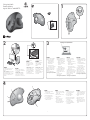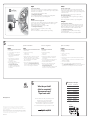Logitech M570 El manual del propietario
- Categoría
- Ratones
- Tipo
- El manual del propietario

Getting started with
Première utilisation
Logitech
®
Wireless
Trackball M570
1
2
3
4
Important information
Safety, compliance, and warranty
Getting started with
Première utilisation
Logitech
®
Wireless Trackball M570
OFF ON
OFF ON
English
You can customize your M570
with free Logitech software:
• Reassign your buttons
to other commands.
• Adjust tracking speed
and acceleration.
• Tune the movement
of the cursor to your thumb.
Mac® users will also need the
software to enable the back,
forward, and middle button
functions.
It’s easy to download here:
www.logitech.com/downloads
Español
Puedes personalizar M570 con
software gratuito de Logitech:
• Cambia la asignación de
botones a otros comandos.
• Ajusta la velocidad de
seguimiento y aceleración
del puntero
• Ajusta al pulgar
el movimiento del cursor.
Los usuarios de Mac® también
necesitarán el software para
activar las funciones de los
botones de avance, retroceso
y central.
Se puede descargar
fácilmente aquí:
www.logitech.com/downloads
Français
Vous pouvez personnaliser
votre M570 avec un logiciel
Logitech gratuit :
• Réassignation des fonctions
des boutons.
• Réglage de la vitesse de suivi
et de l'accélération.
• Déplacement du curseur
en fonction des mouvements
de votre pouce.
Les utilisateurs Mac® doivent
également installer le logiciel pour
activer les fonctions des boutons
Précédente, Suivante et central.
Il suffit de le télécharger
à cette adresse :
www.logitech.com/downloads
Português
O M570 pode ser personalizado
com software gratuito da Logitech:
• Reatribua os botões a outros
comandos.
• Ajuste a velocidade e a
aceleração do rastreamento.
• Ajuste o movimento
do cursor com seu polegar.
Usuários do Mac® também
precisarão do software para
ativarem as funções de voltar,
avançar e botão do meio.
Simplesmente feche a janela.
É fácil de fazer o download aqui:
www.logitech.com/downloads
F7 F9
F11
F13 F14 F15
English
Insert the Unifying receiver into a
computer USB port near your
M570.
Mac
®
OS X Users: When plugging
in the Unifying receiver, the
Keyboard Assistant dialog box may
appear. You can just close this
window.
Español
Inserta el receptor Unifying en
un puerto USB de la computadora
cercano a M570.
Usuarios de Mac® OS X: Al
conectar el receptor Unifying,
puede aparecer el cuadro de
diálogo Asistente Teclado. Puedes
cerrar esta ventana.
Français
Branchez le récepteur
Unifying sur un port USB
de l'ordinateur proche de
votre M570.
Utilisateurs Mac® OS X:
lorsque vous branchez le
récepteur Unifying, la boîte
de dialogue de l'assistant
de configuration du clavier
peut s'afficher. Vous
pouvez simplement fermer
cette boîte de dialogue.
Português
Insira o receptor Unifying
a uma porta USB do
computador próxima
do M570.
Usuários do Mac® OS X:
ao conectar o receptor
Unifying, poderá ser exibida
a caixa de diálogo
Assistente de instalação do
teclado. Simplesmente
feche a janela.
English
1. Battery LED blinks red when
the power is low.
2. Scroll wheel and middle button.
3. Back and forward buttons.
4. To clean the ball supports,
push the ball out here.
5. Receiver storage when the
trackball is not in use.
Español
1. El diodo de estado de baterías
parpadea de color rojo cuando
la carga es baja.
2. Botón rueda y botón central.
3. Botones de avance
y retroceso.
4. Para limpiar los soportes
de la bola, expulsa ésta
ejerciendo presión aquí.
5. El receptor se guarda cuando
el trackball no está en uso.
Français
1. Le témoin de charge clignote
en rouge quand le niveau
des piles est faible.
2. Roulette de défilement
et bouton central.
3. Boutons Précédent et Suivant.
4. Pour nettoyer les roulements,
retirez la boule
de son emplacement.
5. Espace de rangement du
récepteur quand le trackball
n'est pas utilisé.
Português
1. A luz vermelha do LED da pilha
acende-se intermitentemente
quando a energia está baixa.
2. Roda de rolagem e botão
médio.
3. Botões de avançar e voltar.
4. Para limpar os suportes
da esfera, retire a esfera aqui.
5. Armazenamento do receptor
quando o trackball não está
em uso.
1
2
3
5
4
www.logitech.com/downloads

www.logitech.com
What do you think?
¿Cuál es su opinión?
Qu'en pensez-vous?
O que você acha?
Please take a minute to tell us. Thank you for purchasing our product.
Nos gustaría conocerla, si puede dedicarnos un minuto.
Le agradecemos la adquisición de nuestro producto.
Prenez quelques minutes pour nous faire part de vos commentaires.
Vous venez d'acheter ce produit et nous vous en remercions.
Reserve um minuto para nos dizer. Obrigado por adquirir nosso produto.
5
6
M/N:C-U0007
CMIIT ID: 2010DJ0355
Approval No.: ETA-418/2010/WRLO
5
Z855
DZL-C-U0007
,
IC: 4418A-CU0007
FCC ID: JNZCU0007
14418/POSTEL/2010
2100
CCAI10LP0020T1
English
Plug it. Forget it. Add to it.
You’ve got a Logitech
®
Unifying receiver. Now add a compatible wireless keyboard that
uses the same receiver as your mouse. It’s easy. Just start the Logitech
®
Unifying software*
and follow the onscreen instructions.
For more information and to download the software,
visit www.logitech.com/unifying
* PC: Go to Start / All Programs / Logitech / Unifying / Logitech Unifying Software
* Mac: Go to Applications / Utilities / Logitech Unifying Software
Español
Conéctalo. Olvídate de él. Agrega más.
Tienes un receptor Logitech
®
Unifying. Agrega ahora un teclado inalámbrico compatible
que use el mismo receptor que el mouse. Es fácil. Basta iniciar el software Logitech
®
Unifying* y seguir las instrucciones en pantalla.
Para obtener más información y para descargar el software,
visita www.logitech.com/unifying
* PC: selecciona Inicio / Todos los programas / Logitech / Unifying /
Software Logitech Unifying
* MAC: selecciona Aplicaciones / Utilidades / Software Logitech Unifying
Français
Branchez. Oubliez. Ajoutez.
Vous disposez d'un récepteur Logitech
®
Unifying. Ajoutez maintenant
un clavier sans fil compatible qui utilise le même récepteur que votre souris.
C'est facile! Démarrez tout simplement le logiciel Logitech
®
Unifying* et suivez
les instructions à l’écran.
Pour en savoir plus et pour télécharger le logiciel, rendez-vous sur
www.logitech.com/unifying.
* PC: Cliquez sur Démarrer / Tous les programmes / Logitech / Unifying /
Logitech Unifying Software
* MAC: Cliquez sur Applications / Utilitaires / Logitech Unifying Software
Português
Conecte-o. Esqueça-o. Adicione-o.
Você possui um receptor Logitech
®
Unifying. Agora adicione um teclado
sem fio compatível que usa o mesmo receptor usado pelo mouse. É fácil.
Basta iniciar o software* Logitech
®
Unifying e seguir as instruções na tela.
Para obter mais informações e para fazer o download do software,
visite www.logitech.com/unifying
* PC: vá para Iniciar / Todos os programas / Logitech / Unifying /
Logitech Unifying Software
* MAC: vá para Aplicativos / Utilitários / Logitech Unifying Software
© 2010 Logitech. All rights reserved. Logitech, the Logitech logo, and other Logitech marks are owned
by Logitech and may be registered. All other trademarks are the property of their respective owners.
Logitech assumes no responsibility for any errors that may appear in this manual. Information contained herein
is subject to change without notice.
© 2010 Logitech. Tous droits réservés. Logitech, le logo Logitech et les autres marques Logitech sont la propriété
de Logitech et sont susceptibles d'être déposés. Toutes les autres marques sont la propriété de leurs détenteurs
respectifs. Logitech décline toute responsabilité en cas d'erreurs dans ce manuel. Les informations énoncées dans
ce document peuvent faire l'objet de modifications sans avis préalable.
620-002636.004
Help with setup
Ayuda con la instalación
Aide à la configuration
Ajuda com instalação
English
No pointer movement or erratic movement
1. Is the power on?
2. Check the Unifying receiver; change ports.
3. Check the battery.
4. Remove metallic objects and Wifi-enabled
devices between the trackball and the
Unifying receiver.
5. If the Unifying receiver is plugged into
a USB hub, try plugging it directly into
your computer.
6. Try restarting your computer.
7. Move the Unifying receiver to a USB port
closer to the trackball, or go to
www.logitech.com/usbextender
for a USB extension stand that will allow
the Unifying receiver to be placed closer
to the trackball.
Español
El puntero no se mueve o realiza movimientos erráticos
1. ¿Está encendido?
2. Comprueba el receptor Unifying;
cambia de puerto.
3. Comprueba la pila.
4. Retira los objetos metálicos y dispositivos con tecnología
Wifi situados entre el trackball y el receptor Unifying.
5. Si el receptor Unifying está conectado a un concentrador
USB, conéctalo directamente a la computadora.
6. Reinicia la computadora.
7. Lleva el receptor Unifying a un puerto USB más cercano
al trackball, o visita www.logitech.com/usbextender
para obtener una base de extensión USB que te permitirá
colocar el receptor Unifying más cerca del trackball.
Français
Pointeur immobile ou incontrôlable
1. Souris activée?
2. Vérifiez le récepteur Unifying;
changez de port.
3. Vérifiez les piles.
4. Déplacez tout objet métallique et tout périphérique
compatible Wifi se trouvant entre le trackball et le
récepteur Unifying.
5. Si le récepteur Unifying est branché dans un hub USB,
branchez-le plutôt directement sur l'ordinateur.
6. Essayez de redémarrer l'ordinateur.
7. Branchez le récepteur Unifying dans un port USB
plus proche du trackball ou consultez le site
www.logitech.com/usbextender
pour obtenir un support d'extension USB qui permettra
de rapprocher le récepteur Unifying du trackball.
Português
Nenhum movimento ou movimento aleatório
do ponteiro
1. Está ligado?
2. Verifique o receptor Unifying;
troque de portas.
3. Verifique a bateria.
4. Não coloque objetos metálicos e dispositivos ativados por Wifi entre o trackball e o
receptor Unifying.
5. Se o receptor Unifying estiver conectado a um concentrador USB, tente conectá-lo
diretamente ao computador.
6. Tente reiniciar o computador.
7. Mova o receptor Unifying para uma porta USB mais próxima do trackball,
ou visite www.logitech.com/usbextender para obter um suporte de extensão USB
que permitirá que o receptor Unifying seja colocado mais perto do trackball.
www.logitech.com/support
United States +1 646-454-3200
Argentina +00800-555-3284
Brasil +0 800-891-4173
Canada +1 866-934-5644
Chile 1230 020 5484
Latin America +1 800-578-9619
Mexico 001 800 578 9619
Australia 1800-025-544
New Zealand 0800-447-361
Hong Kong 800-966-992
Transcripción de documentos
1 Getting started with Première utilisation Logitech® Wireless Trackball M570 OFF ON OFF ON Getting started with Première utilisation Logitech® Wireless Trackball M570 ation inform rtant Impo 2 , and ance mpli ty, co Safe nty warra 3 F7 F9 F11 F13 F14 F15 English Insert the Unifying receiver into a computer USB port near your M570. Mac® OS X Users: When plugging in the Unifying receiver, the Keyboard Assistant dialog box may appear. You can just close this window. 4 Español Inserta el receptor Unifying en un puerto USB de la computadora cercano a M570. Usuarios de Mac® OS X: Al conectar el receptor Unifying, puede aparecer el cuadro de diálogo Asistente Teclado. Puedes cerrar esta ventana. cette boîte de dialogue. Français Português Branchez le récepteur Unifying sur un port USB de l'ordinateur proche de votre M570. Utilisateurs Mac® OS X: lorsque vous branchez le récepteur Unifying, la boîte de dialogue de l'assistant de configuration du clavier peut s'afficher. Vous pouvez simplement fermer Insira o receptor Unifying a uma porta USB do computador próxima do M570. Usuários do Mac® OS X: ao conectar o receptor Unifying, poderá ser exibida a caixa de diálogo Assistente de instalação do teclado. Simplesmente feche a janela. www.logitech.com/downloads English Español Français Português You can customize your M570 with free Logitech software: • Reassign your buttons to other commands. • Adjust tracking speed and acceleration. • Tune the movement of the cursor to your thumb. Mac® users will also need the software to enable the back, forward, and middle button functions. It’s easy to download here: www.logitech.com/downloads Puedes personalizar M570 con software gratuito de Logitech: • Cambia la asignación de botones a otros comandos. • Ajusta la velocidad de seguimiento y aceleración del puntero • Ajusta al pulgar el movimiento del cursor. Los usuarios de Mac® también necesitarán el software para activar las funciones de los botones de avance, retroceso y central. Se puede descargar fácilmente aquí: www.logitech.com/downloads Vous pouvez personnaliser votre M570 avec un logiciel Logitech gratuit : • Réassignation des fonctions des boutons. • Réglage de la vitesse de suivi et de l'accélération. • Déplacement du curseur en fonction des mouvements de votre pouce. Les utilisateurs Mac® doivent également installer le logiciel pour activer les fonctions des boutons Précédente, Suivante et central. Il suffit de le télécharger à cette adresse : www.logitech.com/downloads O M570 pode ser personalizado com software gratuito da Logitech: • Reatribua os botões a outros comandos. • Ajuste a velocidade e a aceleração do rastreamento. • Ajuste o movimento do cursor com seu polegar. Usuários do Mac® também precisarão do software para ativarem as funções de voltar, avançar e botão do meio. Simplesmente feche a janela. É fácil de fazer o download aqui: www.logitech.com/downloads 4 1 2 3 5 English Español Français Português 1. Battery LED blinks red when the power is low. 2. Scroll wheel and middle button. 3. Back and forward buttons. 4. To clean the ball supports, push the ball out here. 5. Receiver storage when the trackball is not in use. 1. El diodo de estado de baterías parpadea de color rojo cuando la carga es baja. 2. Botón rueda y botón central. 3. Botones de avance y retroceso. 4. Para limpiar los soportes de la bola, expulsa ésta ejerciendo presión aquí. 5. El receptor se guarda cuando el trackball no está en uso. 1. Le témoin de charge clignote en rouge quand le niveau des piles est faible. 2. Roulette de défilement et bouton central. 3. Boutons Précédent et Suivant. 4. Pour nettoyer les roulements, retirez la boule de son emplacement. 5. Espace de rangement du récepteur quand le trackball n'est pas utilisé. 1. A luz vermelha do LED da pilha acende-se intermitentemente quando a energia está baixa. 2. Roda de rolagem e botão médio. 3. Botões de avançar e voltar. 4. Para limpar os suportes da esfera, retire a esfera aqui. 5. Armazenamento do receptor quando o trackball não está em uso. English Français Plug it. Forget it. Add to it. You’ve got a Logitech® Unifying receiver. Now add a compatible wireless keyboard that uses the same receiver as your mouse. It’s easy. Just start the Logitech® Unifying software* and follow the onscreen instructions. For more information and to download the software, visit www.logitech.com/unifying * PC: Go to Start / All Programs / Logitech / Unifying / Logitech Unifying Software * Mac: Go to Applications / Utilities / Logitech Unifying Software Branchez. Oubliez. Ajoutez. Vous disposez d'un récepteur Logitech® Unifying. Ajoutez maintenant un clavier sans fil compatible qui utilise le même récepteur que votre souris. C'est facile! Démarrez tout simplement le logiciel Logitech® Unifying* et suivez les instructions à l’écran. Pour en savoir plus et pour télécharger le logiciel, rendez-vous sur www.logitech.com/unifying. * PC: Cliquez sur Démarrer / Tous les programmes / Logitech / Unifying / Logitech Unifying Software * MAC: Cliquez sur Applications / Utilitaires / Logitech Unifying Software Español Conéctalo. Olvídate de él. Agrega más. Tienes un receptor Logitech® Unifying. Agrega ahora un teclado inalámbrico compatible que use el mismo receptor que el mouse. Es fácil. Basta iniciar el software Logitech® Unifying* y seguir las instrucciones en pantalla. Para obtener más información y para descargar el software, visita www.logitech.com/unifying * PC: selecciona Inicio / Todos los programas / Logitech / Unifying / Software Logitech Unifying * MAC: selecciona Aplicaciones / Utilidades / Software Logitech Unifying 5 Português Conecte-o. Esqueça-o. Adicione-o. Você possui um receptor Logitech® Unifying. Agora adicione um teclado sem fio compatível que usa o mesmo receptor usado pelo mouse. É fácil. Basta iniciar o software* Logitech® Unifying e seguir as instruções na tela. Para obter mais informações e para fazer o download do software, visite www.logitech.com/unifying * PC: vá para Iniciar / Todos os programas / Logitech / Unifying / Logitech Unifying Software * MAC: vá para Aplicativos / Utilitários / Logitech Unifying Software Help with setup Ayuda con la instalación Aide à la configuration Ajuda com instalação English Español Français Português El puntero no se mueve o realiza movimientos erráticos Pointeur immobile ou incontrôlable 1. ¿Está encendido? 1. Souris activée? Nenhum movimento ou movimento aleatório do ponteiro 2. Comprueba el receptor Unifying; cambia de puerto. 2. Vérifiez le récepteur Unifying; changez de port. 3. Comprueba la pila. 4. Retira los objetos metálicos y dispositivos con tecnología Wifi situados entre el trackball y el receptor Unifying. 5. Si el receptor Unifying está conectado a un concentrador USB, conéctalo directamente a la computadora. 6. Reinicia la computadora. 3. Vérifiez les piles. 4. Déplacez tout objet métallique et tout périphérique compatible Wifi se trouvant entre le trackball et le récepteur Unifying. 5. Si le récepteur Unifying est branché dans un hub USB, branchez-le plutôt directement sur l'ordinateur. 6. Essayez de redémarrer l'ordinateur. No pointer movement or erratic movement 1. Is the power on? 2. Check the Unifying receiver; change ports. 3. Check the battery. 4. Remove metallic objects and Wifi-enabled devices between the trackball and the Unifying receiver. 5. If the Unifying receiver is plugged into a USB hub, try plugging it directly into your computer. 6. Try restarting your computer. 7. Move the Unifying receiver to a USB port closer to the trackball, or go to www.logitech.com/usbextender for a USB extension stand that will allow the Unifying receiver to be placed closer to the trackball. 7. Lleva el receptor Unifying a un puerto USB más cercano al trackball, o visita www.logitech.com/usbextender para obtener una base de extensión USB que te permitirá colocar el receptor Unifying más cerca del trackball. 6 www.logitech.com 7. Branchez le récepteur Unifying dans un port USB plus proche du trackball ou consultez le site www.logitech.com/usbextender pour obtenir un support d'extension USB qui permettra de rapprocher le récepteur Unifying du trackball. 1. Está ligado? 2. Verifique o receptor Unifying; troque de portas. 3. Verifique a bateria. 4. Não coloque objetos metálicos e dispositivos ativados por Wifi entre o trackball e o receptor Unifying. 5. Se o receptor Unifying estiver conectado a um concentrador USB, tente conectá-lo diretamente ao computador. 6. Tente reiniciar o computador. 7. Mova o receptor Unifying para uma porta USB mais próxima do trackball, ou visite www.logitech.com/usbextender para obter um suporte de extensão USB que permitirá que o receptor Unifying seja colocado mais perto do trackball. www.logitech.com/support What do you think? ¿Cuál es su opinión? Qu'en pensez-vous? O que você acha? Please take a minute to tell us. Thank you for purchasing our product. Nos gustaría conocerla, si puede dedicarnos un minuto. Le agradecemos la adquisición de nuestro producto. United States +1 646-454-3200 Argentina +00800-555-3284 Brasil +0 800-891-4173 Canada +1 866-934-5644 Chile 1230 020 5484 Latin America +1 800-578-9619 Mexico 001 800 578 9619 Australia 1800-025-544 New Zealand 0800-447-361 Hong Kong 800-966-992 Prenez quelques minutes pour nous faire part de vos commentaires. Vous venez d'acheter ce produit et nous vous en remercions. Reserve um minuto para nos dizer. Obrigado por adquirir nosso produto. © 2010 Logitech. All rights reserved. Logitech, the Logitech logo, and other Logitech marks are owned by Logitech and may be registered. All other trademarks are the property of their respective owners. Logitech assumes no responsibility for any errors that may appear in this manual. Information contained herein is subject to change without notice. © 2010 Logitech. Tous droits réservés. Logitech, le logo Logitech et les autres marques Logitech sont la propriété de Logitech et sont susceptibles d'être déposés. Toutes les autres marques sont la propriété de leurs détenteurs respectifs. Logitech décline toute responsabilité en cas d'erreurs dans ce manuel. Les informations énoncées dans ce document peuvent faire l'objet de modifications sans avis préalable. M/N:C-U0007 , 5 Approval No.: ETA-418/2010/WRLO CMIIT ID: 2010DJ0355 14418/POSTEL/2010 2100 FCC ID: JNZCU0007 IC: 4418A-CU0007 Z855 CCAI10LP0020T1 DZL-C-U0007 620-002636.004-
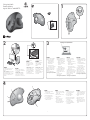 1
1
-
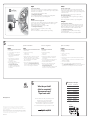 2
2
Logitech M570 El manual del propietario
- Categoría
- Ratones
- Tipo
- El manual del propietario
en otros idiomas
- français: Logitech M570 Le manuel du propriétaire
- English: Logitech M570 Owner's manual
- português: Logitech M570 Manual do proprietário
Artículos relacionados
-
Logitech 910-001105 Manual de usuario
-
Logitech Wireless Keyboard K250 Manual de usuario
-
Logitech M505 El manual del propietario
-
Logitech M515 Manual de usuario
-
Logitech Wireless Mouse M510 - Setup Guide Guía de instalación
-
Logitech Trackman Marble Manual de usuario
-
Logitech M510 Manual de usuario
-
Logitech M705 Marathon Mouse Manual de usuario
-
Logitech Wireless Mouse M325 Manual de usuario
-
Logitech M505 El manual del propietario