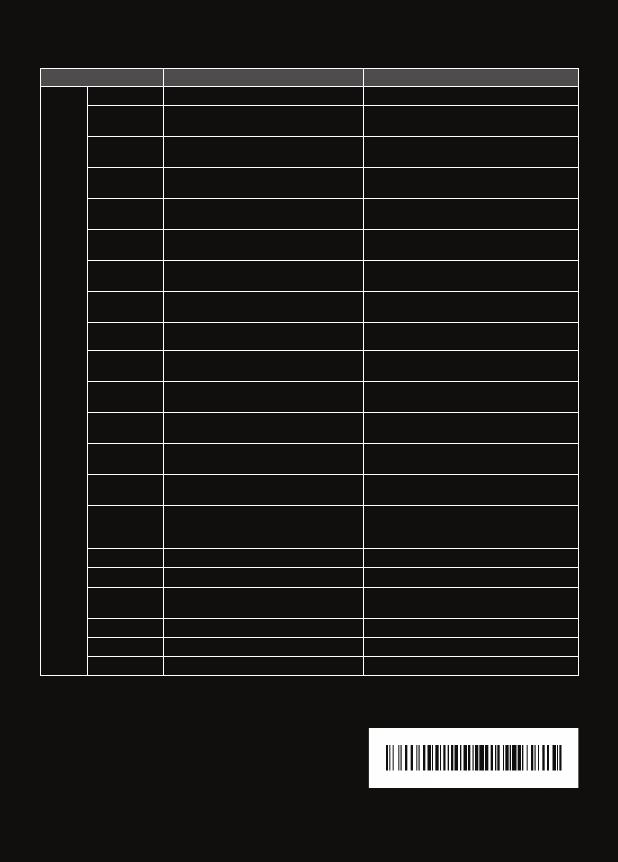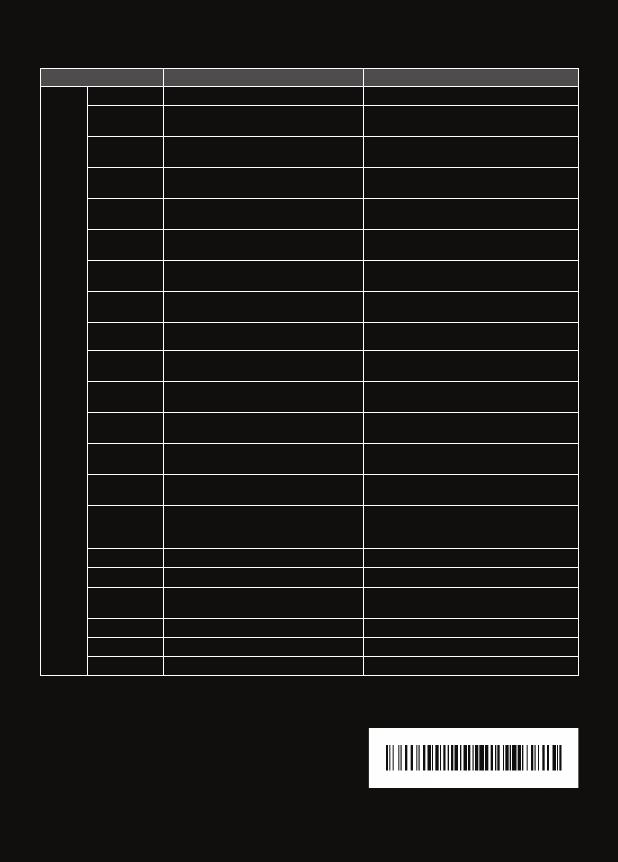
Area Contact Center
Web Site
Latin
America
MEXICO 01-800-SAMSUNG (726-7864) www.samsung.com/mx/support
BRAZIL
0800-124-421 (Demais cidades e regiões)
4004-0000 (Capitais e grandes centros)
www.samsung.com/br/support
COSTA RICA 00-800-1-SAMSUNG (726-7864)
www.samsung.com/latin/support (Spanish)
www.samsung.com/latin_en/support (English)
DOMINICAN
REPUBLIC
1-800-751-2676
www.samsung.com/latin/support (Spanish)
www.samsung.com/latin_en/support (English)
ECUADOR 1-800-SAMSUNG (72-6786)
www.samsung.com/latin/support (Spanish)
www.samsung.com/latin_en/support (English)
EL SALVADOR 8000-SAMSUNG (726-7864)
www.samsung.com/latin/support (Spanish)
www.samsung.com/latin_en/support (English)
GUATEMALA 1-800-299-0033
www.samsung.com/latin/support (Spanish)
www.samsung.com/latin_en/support (English)
HONDURAS 800-2791-9111
www.samsung.com/latin/support (Spanish)
www.samsung.com/latin_en/support (English)
JAMAICA 1-800-SAMSUNG (726-7864) www.samsung.com/latin_en/support (English)
NICARAGUA 001-800-5077267
www.samsung.com/latin/support (Spanish)
www.samsung.com/latin_en/support (English)
PANAMA 800-0101
www.samsung.com/latin/support (Spanish)
www.samsung.com/latin_en/support (English)
PUERTO RICO 1-800-682-3180
www.samsung.com/latin/support (Spanish)
www.samsung.com/latin_en/support (English)
TRINIDAD &
TOBAGO
1-800-SAMSUNG (726-7864)
www.samsung.com/latin/support (Spanish)
www.samsung.com/latin_en/support (English)
VENEZUELA 0-800-SAMSUNG (726-7864)
www.samsung.com/latin/support (Spanish)
www.samsung.com/latin_en/support (English)
COLOMBIA
Bogotá en el 600 12 72
Sin costo en todo el pais 01 8000 112 112
Y desde tu celular #726
www.samsung.com/co/support
CHILE 800-SAMSUNG(726-7864) www.samsung.com/cl/support
BOLIVIA 800-10-7260 www.samsung.com/cl/support
PERU
080077708 Desde teléfonos fijos ó públicos
7116800 Desde teléfonos celulares
www.samsung.com/pe/support
ARGENTINE 0800-555-SAMSUNG(7267) www.samsung.com/ar/support
URUGUAY 0800-SAMS(7267) www.samsung.com/uy
PARAGUAY 0800-11-SAMS(7267) www.samsung.com/py
AH68-02950C-00
WAM5500,3500-ZX-SPA-QSG_160907.indd 16 2016-09-08 1:16:21