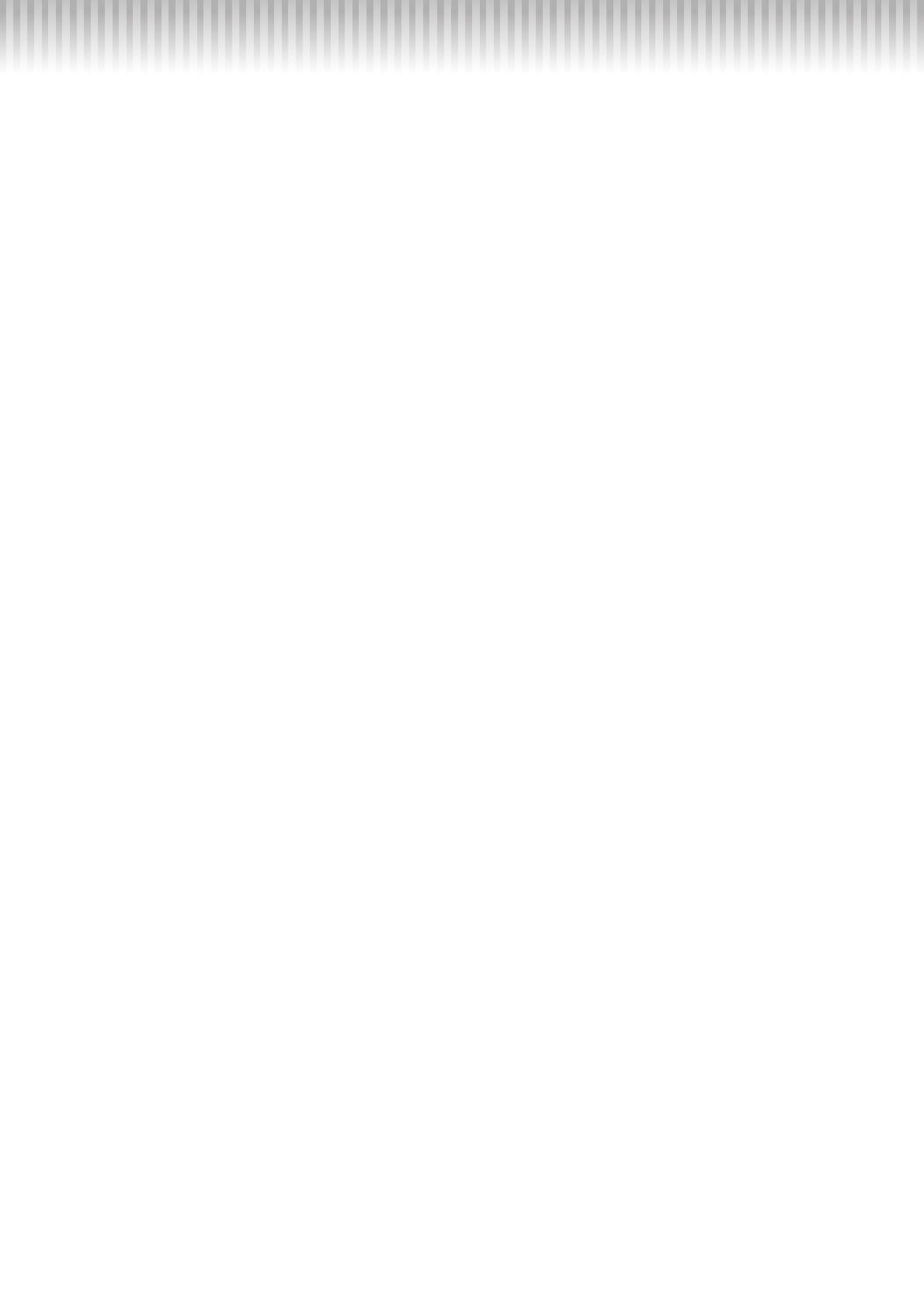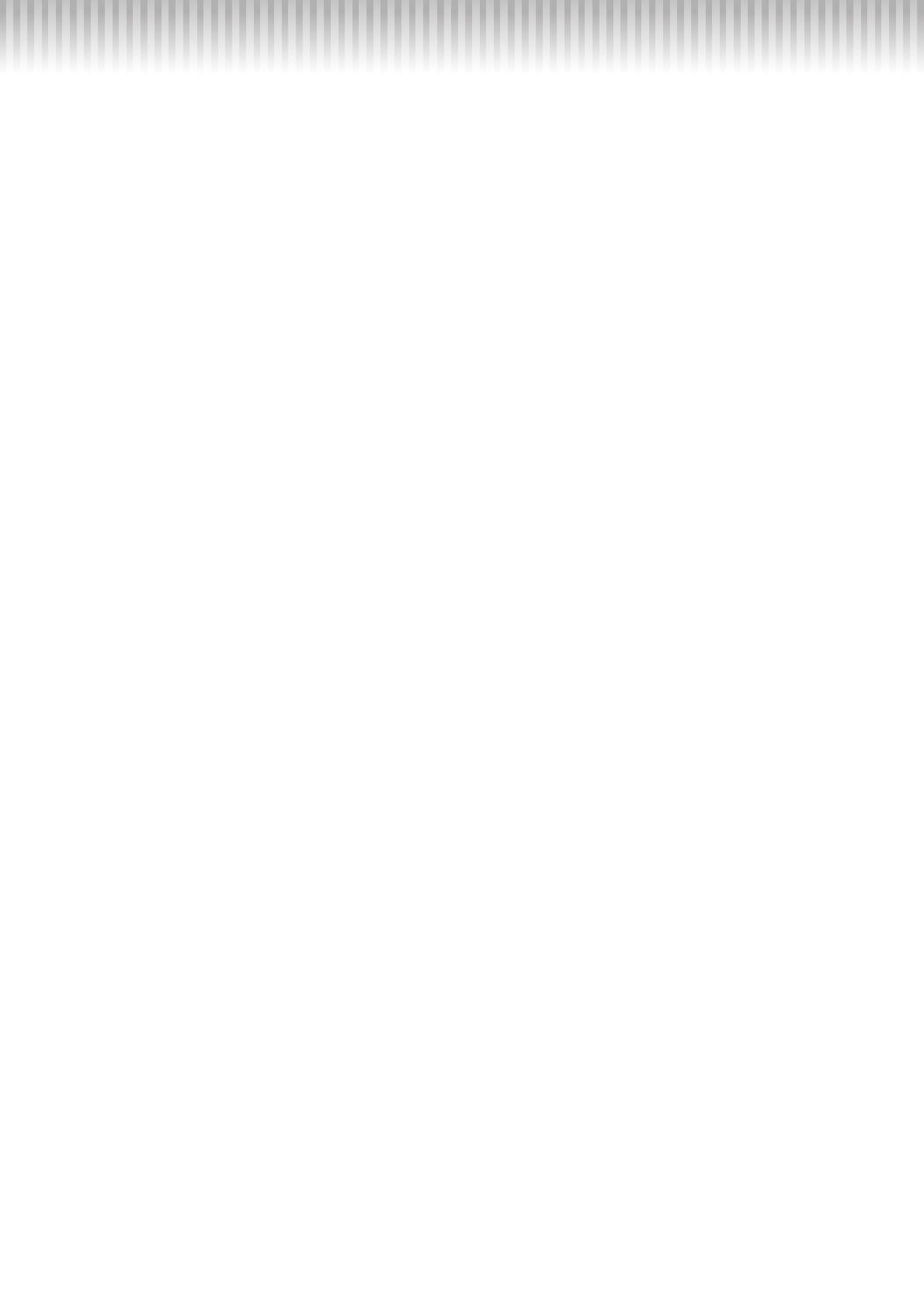
P-225, P-223 Reference Manual
59
Index
Numerics
50 Classics
................................................................................23
50 Preset Songs
........................................................................23
A
Audio Loopback
......................................................................47
Auto Power Off
.........................................................................8
B
Backup
......................................................................................11
Bass
...........................................................................................28
Beat
...........................................................................................22
Bluetooth
..................................................................................49
Built-in Speaker
.......................................................................45
C
Computer
..................................................................................46
Computer-related operations
....................................................2
Control Change
........................................................................54
D
Damper pedal
...........................................................................43
Demo Song
...............................................................................20
Demo Song List
.......................................................................20
Dual
..........................................................................................17
Duo
...........................................................................................18
Duo Type
..................................................................................19
Duo Type List
..........................................................................19
E
Ending
......................................................................................28
External Speaker
......................................................................44
F
Footswitch
................................................................................42
H
Half-pedal
.................................................................................42
Headphone
...............................................................................41
I
Initializing
................................................................................11
Intelligent Acoustic Control (IAC)
..........................................9
Intro
..........................................................................................28
L
Local Control
...........................................................................52
M
Metronome
...............................................................................21
Metronome Tempo
............................................................21, 22
Metronome Volume
................................................................ 22
MIDI
........................................................................................ 51
MIDI Implementation Chart
.................................................. 57
Mute (Part)
.............................................................................. 25
O
Octave
.......................................................................... 16, 17, 18
Operation Confirmation Sounds
............................................ 10
Owner’s Manual
....................................................................... 2
P
Pairing
...................................................................................... 49
Part (Recording)
................................................................ 37, 39
Part (Song)
............................................................................... 25
Pedal
................................................................................... 42, 43
Pedal Unit
................................................................................ 43
Playback (50 Preset Songs)
.................................................... 23
Playback (Audio data)
............................................................ 46
Playback (Demo Song)
........................................................... 20
Power
......................................................................................... 7
Program Change
..................................................................... 53
Q
Quick Operation Guide
............................................................ 2
Quick Play
............................................................................... 23
R
Rec 'n' Share
............................................................................ 48
Receive Channel
..................................................................... 51
Recording
................................................................................ 36
Recording (Audio data)
.......................................................... 46
Repeat
...................................................................................... 24
Reverb
...................................................................................... 35
Reverb depth
........................................................................... 35
Reverb Type List
.................................................................... 35
Rhythm
.................................................................................... 26
Rhythm List
............................................................................. 27
Rhythm Tempo
................................................................. 26, 28
Rhythm Volume
...................................................................... 28
S
Smart Device
........................................................................... 46
Smart Device Connection Manual
.......................................... 2
Smart Pianist
........................................................................... 48
Smart Pianist User Guide
......................................................... 2
Soft pedal
................................................................................. 43