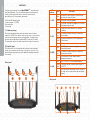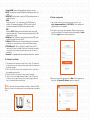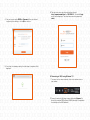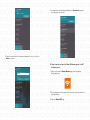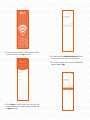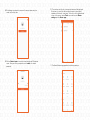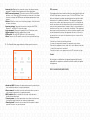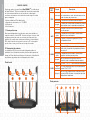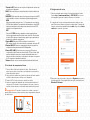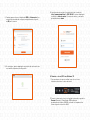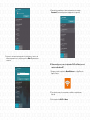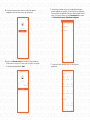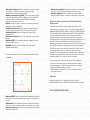nexxt Nyx1200-AC Plus Guía del usuario
- Categoría
- Enrutadores
- Tipo
- Guía del usuario

Model: NCR-X1200
Nyx1200-AC
DUAL-BAND AC WIRELESS ROUTER
plus
WARRANTY
Must register at:
nexxtsolutions.com/warranty
YEAR
*
*
SPEEDS
1200
Mbps
WIRELESS
COMBINED
ULTIMATE RANGE

1. Preliminary steps
2. Product layout
Thank you for purchasing the new Nyx-1200AC plus dual band router
from Nexxt Solutions®. If any of the following items are mismatched,
missing or damaged, please contact the store from whom you
purchased the unit for immediate replacement.
This advanced network device works as wireless router, universal
repeater and WISP client. Before setting up the router, you must verify
that you have high-speed internet access available. The most widely
used connection nowadays is broadband DSL, cable and AP modes.
The description used in this guide is based on that type of connection.
LED indicators on the front panel provide information about network
activity, the connection and link status of the ports in real time. They
also facilitate activity monitoring and troubleshooting the performance
of the device.
• Dual band AC wireless router
• Power adapter 110/220V
• Ethernet cable
• User guide
English
USER GUIDE
SYS Wifi WAN LAN
6 5 4 3 2 1
7
1 2 3 4
Rear panel
LED
indicator
1. SYS
2. Wi-Fi
Description
The router is starting up or it fails to function
correctly after being initialized
The system is working properly
At least the 2.4GHz or 5GHz WiFi network
is enabled
The device is actively sending or transmitting
data wirelessly
The system is not working properly or it has not
been powered on correctly
Status
Off
Solid
Blinking
The wireless function is disabled
Off
Port 1, 2 or 3/IPTV is connected properly
Solid
Blinking
fast
Solid
The router is performing WPS negotiation on
a client device
Blinking
slowly
3. WAN
4. LAN
The WAN port is connected properly but no data
is being transmitted
The device is actively sending or transmitting
packets over that port
The WAN port is either disconnected or
improperly connected
Off
Solid
Blinking
fast
A new client device has been added to port 1, 2
or 3/IPTV
Blinking
twice
No wired device is connected to any LAN port of
the router or the wired device is not connected
properly
Off
Front panel

1. Power DC-IN: Connect the supplied power adapter to this jack.
2. Wi-Fi: Use this button to enable/disable the wireless function on the
router.
3. WPS/RST: Use this button to start the WPS negotiation process, or
to reset the router.
WPS:
Press and hold for 1 to 3 seconds to use the WPS feature (if
enabled). To successfully establish a WPS link, within the first 2
minutes the wireless client’s WPS feature must be enabled.
RST
When the SYS LED blinks, press and hold this button for about 8
seconds and release it. The router is reset successfully when all LED
indicators light up once.
4. WAN port: This RJ45 port is where you will connect the DSL/cable
modem or ethernet line from your ISP.
5. LAN port 1/2: Connect your local wired devices such as computers
or switches in your network to any of these RJ45 ethernet ports.
6. IPTV/LAN port 3: This is a LAN port by default. When the IPTV
feature on the router is enabled, this port can be used for connecting
an Internet Protocol receiver to stream videos on your TV set via a
set-top box.
7. Antennas: It is equipped with five dual-band omnidirectional antennas.
1. First determine the optimum location for the router. The best place
is usually at the center of your wireless network with the antennas in
the upright position.
2. Then, connect the modem to the internet port of the router using
the supplied ethernet cable.
3. Connect your PC to the router if using a wired connection.
4. Insert one end of the supplied power adapter to the AC input jack
located on the rear panel of the router, before plugging the other
end to a standard electrical wall outlet.
If you access the internet without a modem, connect the WAN
port of the router to the ethernet port of you computer using a network
cable.
3. Hardware installation
TIP
1. Open a web browser to access the main web interface. Type
http://www.nexxtwifi.local or 192.168.0.1 in the address bar
and press Enter on the keyboard.
2. The default Login screen will be displayed. Select the language and
enter the credentials. The default username and password is admin.
Click on the Login button to initiate the process.
3. Select your connection type and click on Next. For the purposes of
this guide, the Dynamic IP Address option was selected.
4. Router configuration
1
3
4
2

4. You can now set up the SSID and Password. Once you finished
configuring these settings, click on Ok to continue.
5. Once done, the message stating that the setup is complete will be
displayed.
6. The next time you access the web interface through
http://www.nexxtwifi.local or 192.168.0.1, the default Login
screen will be displayed. The default username and password is
admin.
2. Proceed to select the Wireless network followed by Connect. By
default, the wireless SSID is Nexxt_XXXXXX (whereby “x“ represents
the last digits of the MAC address).
1. To connect to the router wirelessly, click on the wireless icon on
your taskbar.
5. Connecting to Wi-Fi using Windows 10
08/16/2021

3. Enter the user-defined or preassigned password, if any, and click on
Next to continue.
4. If connection is successfully established, the Connected message
will come up on the screen.
1. Search and install the Nexxt Wireless app from the Apple or
Google app store.
2. For the purposes of this guide, we will be using a phone based on an
Android platform.
3. Open the Nexxt Wi-Fi app.
6. How to setup and use the Nexxt Wireless app for the AC
wireless router
Nyx1200ACplus
Nyx1200ACplus
Nyx1200ACplus

4. In order to access your router from a remote location you will have
to register an account. Click on Login to continue.
5. Click on Register on the right-hand side corner of the screen. Enter
the email address you wish to register and assign a password. Click
on Register once again.
6. A verification email from [email protected] will be sent.
Once you receive the email, click on the confirmation link.
7. Your account is now active. Type in again your email address and
password followed by Login.

8.The following user interface screen will come up when using the
router for the first time.
9. Click on Control now to access the newly configured AC wireless
router. Now you will be prompted to enter admin, the default
password. 11. The Nexxt Wireless app provides the following settings:
10. The interface with the list of connected devices will be displayed.
From now on, you will be able to make changes to your device
anywhere in the world, at any time. To do so, on the right-hand side
corner of the screen, select Tools to access the main Router
settings and the Smart apps.

12. The Nexxt Wireless app provides the following smart functions:
FCC statement
This equipment has been tested and found to comply with the limits for
a Class B digital device, pursuant to part 15 of the FCC Rules. These
limits are designed to provide reasonable protection against harmful
interference in a residential installation. This equipment generates,
uses and can radiate radio frequency energy and, if not installed and
used in accordance with the instructions, may cause harmful interfe-
rence to radio communications. However, there is no guarantee that
interference will not occur in a particular installation. If this equipment
does cause harmful interference to radio or television reception, which
can be determined by turning the equipment off and on, the user is
encouraged to try to correct the interference by one or more of the
following measures:
Caution!
Any changes or modifications not expressly approved by the party
responsible for compliance could void the user's authority to operate
the equipment.
- Reorient or relocate the receiving antenna.
- Increase the separation between the equipment and receiver.
- Connect the equipment into an outlet on a circuit different from that
to which the receiver is connected.
- Consult the dealer or an experienced radio/TV technician for help.
FCC ID: X4YNX12ACP (NCR-X1200)
• Internet info: Displays the connection status, the software version,
assigned IP address, default gateway and other related data.
• Wi-Fi name and password. This menu turns the 2.4GHz and 5GHz
bands on or off, hides the Wi-Fi networks from view and it also allows
the user to change the SSID names and wireless passwords of each
channel.
• Reboot: When the router is not functioning properly, click this button
to restart the device
• Internet settings: Opens up the menus to configure the PPPoE,
Dynamic IP, and Static IP connection types.
• Login password: Changes the passkey of the AC wireless router.
• System update: Brings the application up to date.
• LED control: Turns the LED lights on or off to save energy.
• Reset: Returns the AC wireless router to its factory default settings.
• Accelerate Wi-Fi: Optimizes the device performance by selecting the
best available resources for signal transmission.
• Guest network: If enabled, it provides authorized visitors access to
your internet connection in a segmented network.
• Wi-Fi schedule: Sets a schedule for the router to broadcast or
disable the wireless signal.
• Transmit power: One touch optimization that allows the selection of
the signal strength based on your coverage requirements.
• Security check: Scans the current status of the network to detect
potential threats or any security issues.

Panel posterior
Indicador
LED
1. SYS
2. Wi-Fi
Descripción
Significa que la inicialización está en curso o que
se ha detectado un error de funcionamiento tras
haber el router por primera vez
El sistema está funcionando correctamente
Al menos la red WiFi de 2.4GHz o de 5GHz
ha sido activada
El dispositivo está enviando o transmitiendo
datos en forma inalámbrica
El sistema no funciona como es debido o el proceso
de encendido no se ha ejecutado correctamente
Estado
Apagado
Permanente
Intermitente
La conexión inalámbrica no está habilitada
Apagado
El puerto 1, 2 ó 3/IPTV está conectado correctamente
Permanente
Intermitente
rápido
Permanente
El router ha iniciado la negociación WPS en
un dispositivo cliente
Intermitente
lento
3. WAN
4. LAN
El puerto WAN está conectado correctamente,
pero no hay transmisión de paquetes de datos a
través de él
El dispositivo está enviando o transmitiendo
paquetes de datos por ese puerto
No hay conexión con el puerto WAN o la
conexión no se ha establecido correctamente
Apagado
Permanente
Intermitente
rápido
Un nuevo dispositivo cliente ha sido conectado al
puerto 1,2 ó 3/IPTV
Doble
intermitencia
No hay ningún dispositivo con cable conectado a
un puerto LAN del router o la conexión con dicho
dispositivo es defectuosa
Apagado
1. Pasos preliminares
2. Descripción del producto
Gracias por preferir el nuevo Router Nyx-1200AC plus de doble banda
de Nexxt Solutions®. Si faltara cualquiera de los artículos mencionados
en la lista, estuviera dañado o si no coincide con la descripción,
contáctese de inmediato con el distribuidor donde adquirió la unidad
para su reemplazo.
Este avanzado dispositivo de red funciona como router inalámbrico,
repetidor universal y cliente WISP. Antes de configurar el router, debe
asegurarse primero de contar con un servicio de internet de alta
velocidad. La conexión más comúnmente utilizada en la actualidad es
DSL, cable de banda ancha y punto de acceso o AP. La descripción
que se utiliza en esta guía se basa en este tipo de conexión.
Los indicadores LED en la sección frontal del dispositivo exhiben la
actividad en la red, el estado de conexión y de enlace de los puertos en
tiempo real. Estos además se utilizan para el monitoreo y la identificación
de problemas que puedan afectar el desempeño de la unidad.
• Router inalámbrico AC de doble banda
• Adaptador de alimentación, de 110/220V
• Cable de red
• Guía del usuario
Español
GUÍA DEL USUARIO
SYS Wifi WAN LAN
1 2 3 4
Panel frontal
6 5 4 3 2 1
7

1. Entrada de CC: Conecte en este conjuntor el adaptador de corriente que
se incluye con el dispositivo.
2. Wi-Fi: Utilice este botón para activar/desactivar la función inalámbrica en
el router.
3. WPS/RST: Utilice este botón para iniciar el proceso de negociación WPS,
o para restablecer el router a sus valores originales de programación.
WPS:
Mantenga oprimido este botón entre 1 y 3 segundos para usar la opción
WPS (de estar habilitada). Para establecer efectivamente un enlace WPS,
debe ser activada dentro de los dos primeros minutos la función WPS
inalámbrica en el dispositivo cliente.
RST
Cuando el LED SYS comience a parpadear, mantenga oprimido este
botón por aproximadamente 8 segundos antes de soltarlo. Cuando todas
las luces LED se iluminan al mismo tiempo, significa que la reposición del
sistema se ha realizado correctamente.
4. Puerto WAN: Este puerto RJ45 se utiliza para la conexión del
DSL/módem de cable o línea de ethernet de su proveedor de servicio ISP.
5. Puertos LAN 1/2: Conecte su computador de escritorio o portátil en
cualquiera de estos puertos ethernet RJ45 disponibles.
6. Puerto IPTV /LAN 3: Éste funciona como un puerto LAN según su
configuración original. Cuando se activa la función IPTV en el router, dicho
puerto se utiliza para conectar un receptor de televisión basado en el
protocolo de internet, destinado a la reproducción de videos en su aparato
de TV a través de un decodifcador de señal.
7. Antenas: Cuenta con cinco antenas omnidireccionales de doble banda
1. Primero defina la ubicación óptima del router. Generalmente el
mejor lugar se sitúa al centro de su red inalámbrica, orientando la
antena en posición vertical.
2. Luego conecte el módem en el puerto de internet del router usando
el cable de ethernet que se incluye con el dispositivo.
3. Conecte la PC al router si usa una conexión con cable.
4. Inserte un extremo del adaptador de corriente suministrado en el
conjuntor de CA ubicado en el panel posterior del router, antes de
enchufar el otro extremo a un tomacorriente estándar de la pared.
3. Instalación de componentes físicos
1. Abra un navegador para acceder a la interfaz principal en la web.
Escriba http://www.nexxtwifi.local ó 192.168.0.1 en la barra
del navegador y presione la tecla de Retorno en el teclado.
2. La pantalla de Inicio de sesión predeterminada se exhibe en este
paso. Seleccione el idioma e ingrese las credenciales. El nombre de
usuario y contraseña preestablecidos es admin. Haga clic en Iniciar
sesión para comenzar el proceso.
3. Seleccione el tipo de conexión y haga clic en Siguiente para pasar a
la próxima pantalla. Para propósitos de esta guía, seleccionamos la
Dirección IP dinámica.
4. Configuración del router
Si accede a Internet sin un módem, conecte el
puerto WAN del router al puerto ethernet de su computadora utilizando
un cable de red.
Recomendación
1
3
4
2

4. Puede programar ahora el identificador SSID y la Contraseña. Una
vez que haya terminado de configurar estos parámetros, haga clic
en OK para continuar.
5. En esta etapa, aparece desplegada una pantalla de confirmación una
vez concluido el proceso de configuración.
6. La próxima vez que acceda a la interfaz de la web a través de
http://www.nexxtwifi.local ó 192.168.0.1, aparece desplegada
la pantalla de Inicio de sesión. El nombre de usuario y contraseña
preestablecidos es admin.
2. Proceda a seleccionar ahora la red inalámbrica deseada, seguida de
Connect (Conectar). El identificador SSID inalámbrico
predeterminado es Nexxt_XXXXXX (en donde la ‘x’ representa los
últimos dígitos de la dirección MAC).
1. Para conectarse al router sin cables, haga clic en el ícono
inalámbrico ubicado en la barra de tareas.
5. Conexión a la red Wi-Fi con Windows 10
08/16/2021

3. Ingrese la contraseña preasignada o la definida por el usuario, de
haber programado una, y luego haga clic en Next (Siguiente) para
continuar.
4. Cuando logra establecer el enlace exitosamente, el mensaje
Connected (Conectado) aparece desplegado en la pantalla.
1. Busque e instale la aplicación Nexxt Wireless en el App Store de
Apple o Google.
2. Para fines de esta guía, usaremos un teléfono con plataforma
Android.
3. Abra la aplicación Wi-Fi de Nexxt.
6. Cómo configurar y usar la aplicación Wi-Fi de Nexxt para el
router inalámbrico AC
Nyx1200ACplus
Nyx1200ACplus
Nyx1200ACplus

4. Con el fin de obtener acceso a su router desde un punto remoto,
deberá registrar una cuenta. Haga clic en Login (Iniciar sesión) para
continuar.
5. Haga clic en Registro ubicado en el borde superior derecho de la
pantalla. Ingrese la dirección de correo electrónico que desea utilizar
y asígnele una contraseña. Haga clic en Registro una vez más.
6. Un correo electrónico de verificación le será enviado desde
[email protected]. Una vez que haya recibido dicho correo
electrónico, haga clic en el enlace de confirmación.
7. En este paso se produce la activación de la cuenta. Ingrese su dirección
de correo electrónico y contraseña seguida de Iniciar sesión.

8. La interfaz del usuario que se ilustra a continuación aparece
desplegada cuando se utiliza el router por primera vez.
9. Haga clic en Controlar ahora para acceder al router inalámbrico
AC que acaba de configurar. En esta etapa, se le pedirá que ingrese
la contraseña predeterminada: admin.11. La aplicación Nexxt Wireless cuenta con los siguientes
parámetros:
10. La interfaz que contiene una lista con los dispositivos conectados
aparece desplegada en la pantalla. A contar de entonces, usted podrá
hacer cambios en su dispositivo a toda hora y desde cualquier lugar del
mundo. Para logarlo, seleccione el botón Herramientas para acceder
a los Parámetros del router y Aplicaciones inteligentes.

Declaración relativa a interferencias de la Comisión Federal de
Comunicaciones
Tras haber sido sometido a todas las pruebas pertinentes, se ha
comprobado que este equipo cumple con los límites establecidos para
dispositivos digitales Clase B, conforme a la Sección 15 del Reglamento
de la Comisión Federal de Comunicaciones (FCC). Tales límites definen
los niveles máximos permisibles a las interferencias nocivas de la
energía radioeléctrica en instalaciones residenciales. Puesto que el
actual equipo genera, utiliza y puede radiar energía radioeléctrica, si no
observa las instrucciones relativas a la instalación y operación del
dispositivo, puede provocar interferencias nocivas a las comunicaciones
por radio. Sin embargo, no es posible garantizar que no se producirá
interferencia alguna en una instalación determinada. Dado el caso de
que el equipo interfiriera en la recepción de aparatos de radio o
televisión, lo cual se puede determinar al apagar y volver a encender el
dispositivo, le recomendamos al usuario que intente una o más de las
siguientes medidas con el objeto de corregir la situación:
Advertencia:
Cualquier modificación sin la expresa aprobación de la parte
responsable puede anular la facultad del usuario para operar el equipo.
- Vuelva a orientar o cambie la ubicación de la antena receptora.
- Aumente la distancia que separa al equipo del aparato receptor.
- Conecte el equipo a un toma de corriente situado en un circuito
distinto al cual está enlazado el receptor.
- Solicite asistencia al distribuidor o a un técnico experimentado en
radio o aparatos de TV
FCC ID: X4YNX12ACP (NCR-X1200)
• Información de internet: Exhibe el estado de la conexión, la versión
del software, la dirección IP asignada, la puerta de enlace
predeterminada y demás datos relacionados.
• Nombre y contraseña de red Wi-Fi: El actual menú permite activar
y desactivar las bandas de 2.4GHz y 5GHz, ocultar las redes Wi-Fi,
así como modificar los identificadores SSID y las contraseñas
inalámbricas asociadas a cada canal.
• Reiniciar: Cuando el router no funciona correctamente, pulse este
botón para reiniciar el dispositivo.
• Configuración del Internet: Activa los menús que se utilizan para
configurar el tipo de conexión PPPoE, IP dinámica e IP estática.
• Contraseña de incio: Cambia la clave para acceder el router
inalámbrico AC.
• Actualización del sistema: Pone al día la aplicación según la última
versión.
• Control del LED: Le da la opción de encender o apagar las luces
LED para ahorrar energía.
• Reposición: Restituye el router inalámbrico AC a sus valores
originales de fabricación.
• Aceleración Wi-Fi: Optimiza el rendimiento del dispositivo mediante la
selección de los recursos disponibles para mejorar la transmisión de
la señal.
• Red huésped: Si está habilitada, permite a los usuarios autorizados
utilizar su conexión a internet a través de la segmentación de la red.
• Horario de acceso: Establece un horario para activar o desactivar la
difusión de la señal Wi-Fi.
• Potencia de transmisión: Optimización instantánea de la intensidad
de la señal en función del área de cobertura de cada usuario.
• Control de seguridad: Escanea el estado actual de la red para
detectar posibles amenazas o cualquier vulnerabilidad a la integridad
12. La aplicación Nexxt Wireless cuenta con las siguientes funciones
inteligentes:

www.nexxtsolutions.com
-
 1
1
-
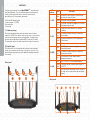 2
2
-
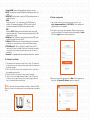 3
3
-
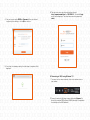 4
4
-
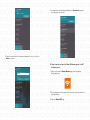 5
5
-
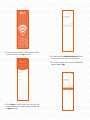 6
6
-
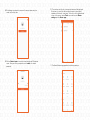 7
7
-
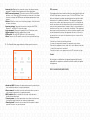 8
8
-
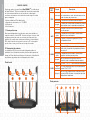 9
9
-
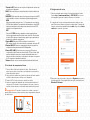 10
10
-
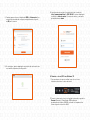 11
11
-
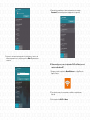 12
12
-
 13
13
-
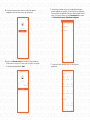 14
14
-
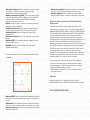 15
15
-
 16
16
nexxt Nyx1200-AC Plus Guía del usuario
- Categoría
- Enrutadores
- Tipo
- Guía del usuario
en otros idiomas
- English: nexxt Nyx1200-AC Plus User guide
Artículos relacionados
Otros documentos
-
Tenda AC21 Guía de instalación
-
Nexxt Solutions NHB-W120 Guía del usuario
-
Asus BRT-AC828 Guía de inicio rápido
-
König CMP-WNROUT41 Guía de instalación
-
Tenda RX3 Guía de instalación
-
Asus RTAC68U Guía de inicio rápido
-
Asus RT-ACRH13 Guía de inicio rápido
-
Asus RT-AC68U Guía del usuario
-
Cudy WR2100 Guía de instalación
-
Trendnet RB-TEW-692GR Quick Installation Guide