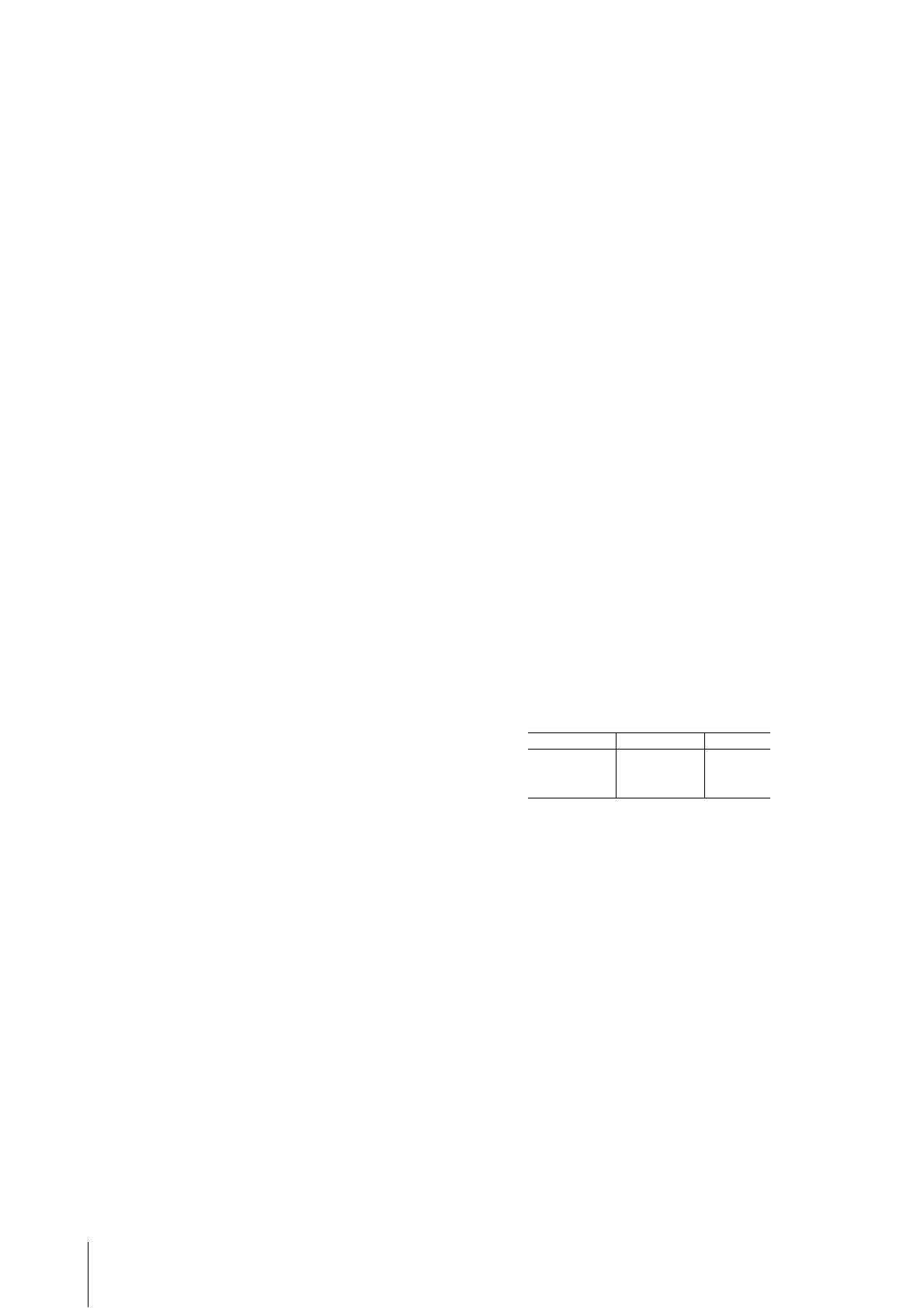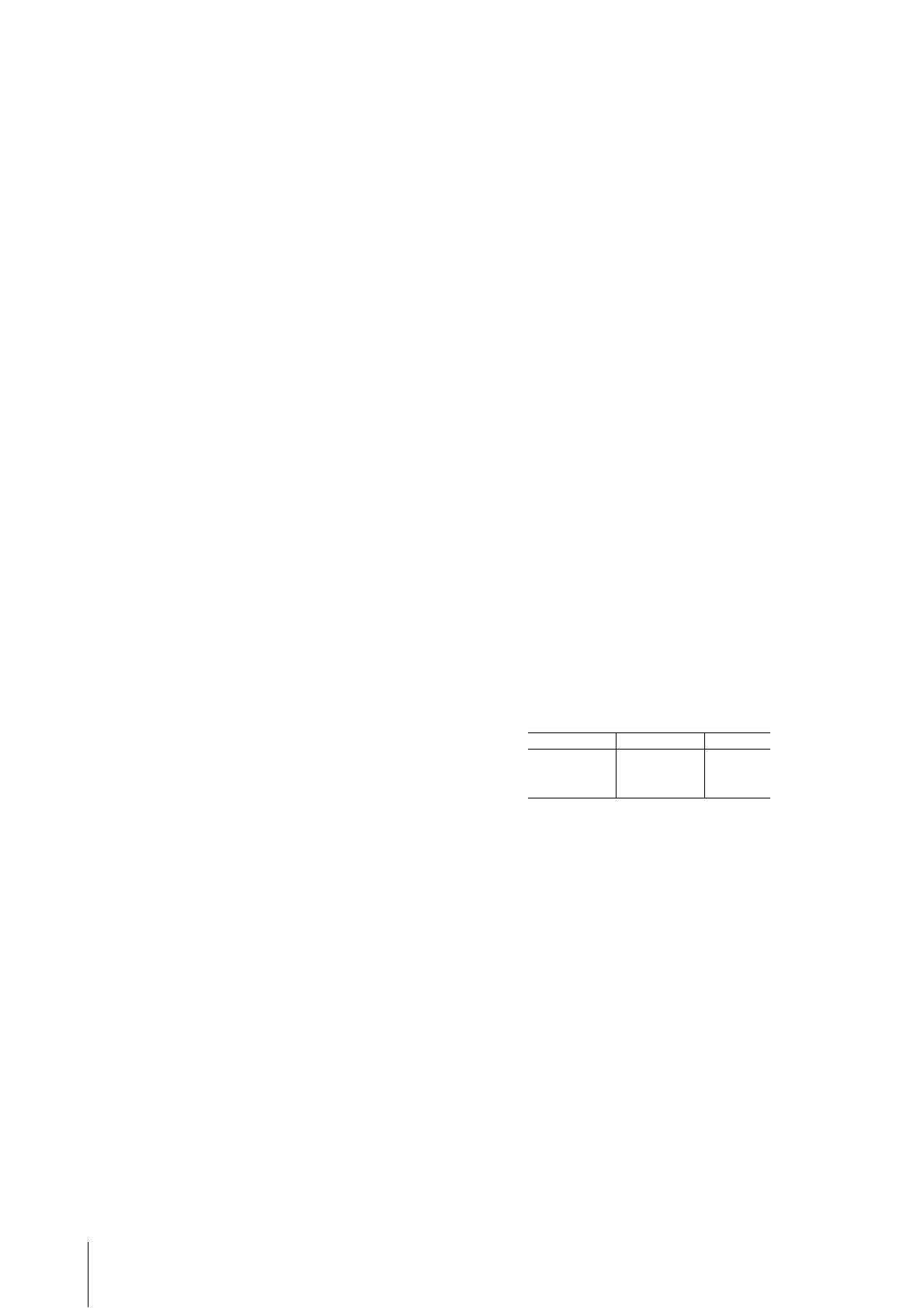
DATA LIST
YC88/YC73 Owner’s Manual
62
MIDI Data Format
(1) TRANSMIT FLOW
MIDI <-+--[SW1]--+---------NOTE OFF 8nH
OUT |
| +---------NOTE ON 9nH
| |
| +---------CONTROL CHANGE
| | SUSTAIN BnH,40H
| | ASSIGNABLE CONTROLLER BnH,(01H...76H)
| |
| +--[SW3]--BANK SELECT MSB BnH,00H
| | BANK SELECT LSB BnH,20H
| |
| +--[SW4]--PROGRAM CHANGE CnH
| |
| +---------PITCH BEND CHANGE EnH
|
+-------------------SYSTEM REALTIME MESSAGE
| ACTIVE SENSING FEH
|
+--[SW2]--+---------SYSTEM EXCLUSIVE MESSAGE
| |
| +---------<BULK DUMP>
| | F0H 43H 0nH 7FH 1CH bhH blH 09H ahH amH
| | alH ddH....ddH ccH F7H
| |
| +---------<PARAMETER CHANGE>
| F0H 43H 1nH 7FH 1CH 09H ahH amH alH
| ddH...ddH F7H
|
+-------------------SYSTEM EXCLUSIVE MESSAGE
IDENTITY REPLY
F0H 7EH 7FH 06H 02H 43H 00H 41H ddH ddH
mmH 00H 00H 7FH F7H
dd: Device family number/code
YC73: 5FH 06H
YC88: 60H 06H
mm: version
mm=(version no.-1.0)*10
e.g.)version 1.0mm=(1.0-1.0)*10=0
version 1.5mm=(1.5-1.0)*10=5
[SW1] MIDI Transmit Channel
Complies with Zone Transmit Channel when the Master Keyboard Mode SW is set to
on.
Complies with MIDI Transmit Channel in any other case.
[SW2] SYSTEM MIDI Device Number
When set to “all,” transmitted via “1.”
[SW3] SYSTEM Bank Select Switch
[SW4] SYSTEM Program Change Switch
(2) RECEIVE FLOW
MIDI >-+--[SW1]--+---------NOTE OFF 8nH
| |
| |---------NOTE ON/OFF 9nH
| |
| +---------CONTROL CHANGE
| | MODULATION BnH,01H
| | PEDAL WAH BnH,04H
| | CHANNEL VOLUME BnH,07H
| | EXPRESSION BnH,0BH
| | SUSTAIN BnH,40H
| | SOSTENUTO BnH,42H
| | SOFT BnH,43H
| | PORTAMENTO CONTROL BnH,54H
| |
| +--[SW3]--BANK SELECT MSB BnH,00H
| | BANK SELECT LSB BnH,20H
| |
| +---------CHANNEL MODE MESSAGE
| | ALL SOUND OFF BnH,78H
| | RESET ALL CONTROLLERS BnH,79H
| | ALL NOTE OFF BnH,7BH
| | OMNI MODE OFF BnH,7CH
| | OMNI MODE ON BnH,7DH
| |
| +--[SW4]--PROGRAM CHANGE CnH
| |
| +---------PITCH BEND CHANGE EnH
|
+-------------------SYSTEM REALTIME MESSAGE
| ACTIVE SENSING FEH
|
+--[SW2]--+---------SYSTEM EXCLUSIVE MESSAGE
| |
| +---------<BULK DUMP>
| | F0H 43H 0nH 7FH 1CH bhH blH 09H ahH amH
| | alH ddH...ddH ccH F7H
| |
| +---------<PARAMETER CHANGE>
| | F0H 43H 1nH 7FH 1CH 09H ahH amH alH
| | ddH...ddH F7H
| |
| +---------<BULK DUMP REQUEST>
| | F0H 43H 2nH 7FH 1CH 09H ahH amH alH F7H
| |
| +---------<PARAMETER REQUEST>
| F0H 43H 3nH 7FH 1CH 09H ahH amH alH F7H
|
+-------------------SYSTEM EXCLUSIVE MESSAGE
IDENTITY REQUEST F0H 7EH 0nH 06H 01H F7H
[SW1] Complies with MIDI Receive Channel.
[SW2] SYSTEM MIDI Device Number
[SW3] SYSTEM Bank Select Switch
[SW4] SYSTEM Program Change Switch
(3) TRANSMIT/RECEIVE DATA
(3-1) CHANNEL VOICE MESSAGES
(3-1-1) NOTE OFF
STATUS 1000nnnn(9nH) n=0-15 CHANNEL NUMBER
NOTE No. 0kkkkkkk k=0(C-2)-127(G8)
VELOCITY 0vvvvvvv v=64 Transmit
(3-1-2) NOTE ON/OFF
STATUS 1000nnnn(8nH) n=0-15 CHANNEL NUMBER
NOTE No. 0kkkkkkk k=0(C-2)-127(G8)
VELOCITY NOTE ON 0vvvvvvv(v≠0)
NOTE OFF 0vvvvvvv(v=0)
(3-1-3) CONTROL CHANGE
STATUS 1011nnnn(BnH) n=0-15 CHANNEL NUMBER
CONTROL NUMBER 0ccccccc
CONTROL VALUE 0vvvvvvv
*TRANSMITTED CONTROL NUMBER
c=0 BANK SELECT MSB ;v=0-127 *1
c=32 BANK SELECT LSB ;v=0-127 *1
c=64 SUSTAIN ;v=0-127 *3
c=1...119 ASSIGNABLE CONTROLLER ;v=0-127 *2
*RECEIVED CONTROL NUMBER
c=0 BANK SELECT MSB ;v=0-127 *1
c=32 BANK SELECT LSB ;v=0-127 *1
c=1 MODULATION ;v=0-127
c=4 PEDAL WAH ;v=0-127
c=7 CHANNEL VOLUME ;v=0-127
c=11 EXPRESSION ;v=0-127
c=64 SUSTAIN ;v=0-127
c=66 SOSTENUTO ;v=0-63:OFF, 64-127:ON
c=67 SOFT ;v=0-127
c=84 PORTAMENTO CONTROL ;v=0-127
*1 Relation between BANK SELECT and PROGRAM is as follows:
*2 The default CONTROL NUMBERs of ASSIGNABLE CONTROLLER are as
follows:
MODULATION 1
FOOT CONTROLLER 1 11
FOOT CONTROLLER 2 4
FOOT SWITCH Live Set Inc
*3 When Sustain is set to something other than “FC3A (HalfOn),”
operating the foot switch transmits only values of 0 (off) or
127 (on).
Bank Select will be actually executed when a Program Change message is received.
Bank Select and Program Change numbers that are not supported by this instrument
will be ignored.
(3-1-4) PROGRAM CHANGE
STATUS 1100nnnn(CnH) n=0-15 CHANNEL NUMBER
PROGRAM NUMBER 00000ppp p=0-7
(3-1-5) PITCH BEND CHANGE
STATUS 1110nnnn(EnH) n=0-15 CHANNEL NUMBER
LSB 0vvvvvvv PITCH BEND CHANGE LSB
MSB 0vvvvvvv PITCH BEND CHANGE MSB
Transmitted with a resolution of 7 bits.
(3-2) CHANNEL MODE MESSAGES
STATUS 1011nnnn(BnH) n=0-15 CHANNEL NUMBER
CONTROL NUMBER 0ccccccc c=CONTROL NUMBER
CONTROL VALUE 0vvvvvvv v=DATA VALUE
(3-2-1) ALL SOUND OFF (CONTROL NUMBER = 78H, DATA VALUE = 0)
All the sounds currently being played, including channel messages such as note-on
of a certain channel, are muted this message is received.
CATEGORY MSB LSB PROGRAM No.
Live Set Page 1 63 0 0..7
:: :
Live Set Page 20 63 19 0..7