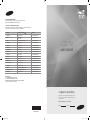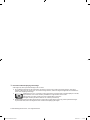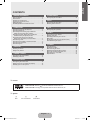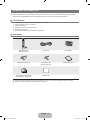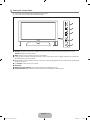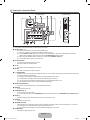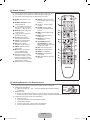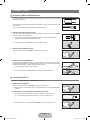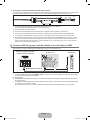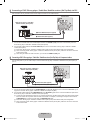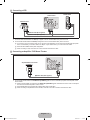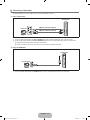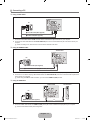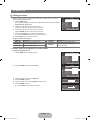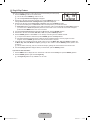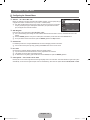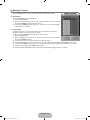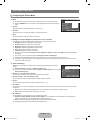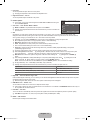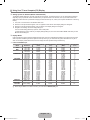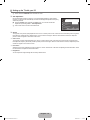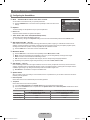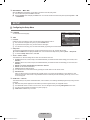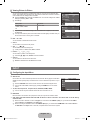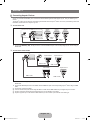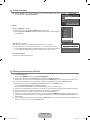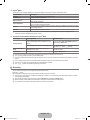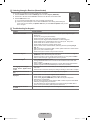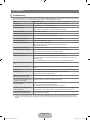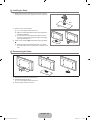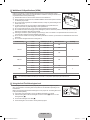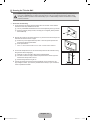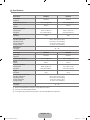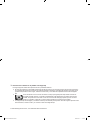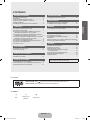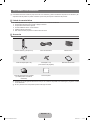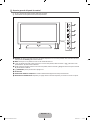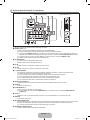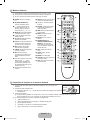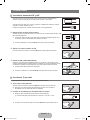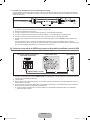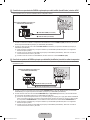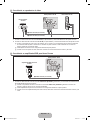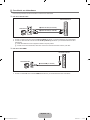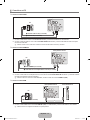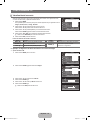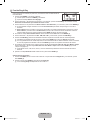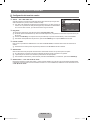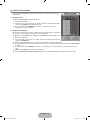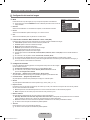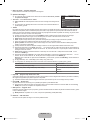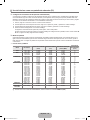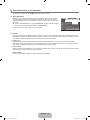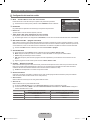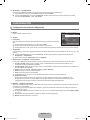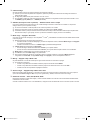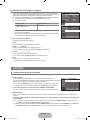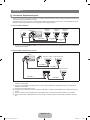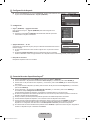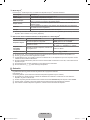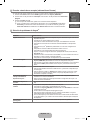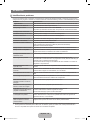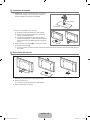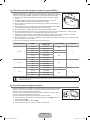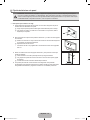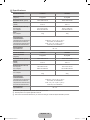Samsung LN40B530P7R Manual de usuario
- Categoría
- Televisores LCD
- Tipo
- Manual de usuario
Este manual también es adecuado para

LCD TV
user manual
imagine the possibilities
Thank you for purchasing this Samsung product.
To receive more complete service, please register
your product at
www.samsung.com/register
Model Serial No.
Contact SAMSUNG WORLDWIDE
If you have any questions or comments relating to Samsung products,
please contact the SAMSUNG customer care center.
Comuníquese con SAMSUNG WORLD WIDE
Si desea formular alguna pregunta o comentario en relación con los productos de Samsung,
comuníquese con el centro de atención al cliente de SAMSUNG.
Country
Customer Care Center
Web Site
ARGENTINE 0800-333-3733 www.samsung.com/ar
BRAZIL
0800-124-421
4004-0000
www.samsung.com.br
CHILE 800-SAMSUNG(726-7864) www.samsung.com/cl
COLOMBIA 01-8000112112 www.samsung.com.co
COSTA RICA 0-800-507-7267 www.samsung.com/latin
ECUADOR 1-800-10-7267 www.samsung.com/latin
EL SALVADOR 800-6225 www.samsung.com/latin
GUATEMALA 1-800-299-0013 www.samsung.com/latin
HONDURAS 800-7919267 www.samsung.com/latin
JAMAICA 1-800-234-7267 www.samsung.com/latin
PANAMA 800-7267 www.samsung.com/latin
PUERTO RICO 1-800-682-3180 www.samsung.com/latin
REP. DOMINICA 1-800-751-2676 www.samsung.com/latin
NICARAGUA 00-1800-5077267 www.samsung.com/latin
MEXICO 01-800-SAMSUNG(726-7864) www.samsung.com/mx
TRINIDAD & TOBAGO 1-800-SAMSUNG(726-7864) www.samsung.com/latin
VENEZUELA 0-800-100-5303 www.samsung.com/latin
IMPORTADO POR:
AV. PRESIDENTE MASARIK #111 INT701
COL. CHAPULTEPEC MORALES C.P.11570
DELEGACION MIGUEL HIDALGO MEXICO. DISTRITO FEDERAL
Tel: 01-55-5747-5100 / 01-800-726-7864
BN68-01984B-00
BN68-01984B-00L02.indb 1 2009-03-09 �� 5:44:02

© 2009 Samsung Electronics Co., Ltd. All rights reserved.
Precautions When Displaying a Still Image
A still image may cause permanent damage to the TV screen
Do not display a still image on the LCD panel for more than 2 hours as it can cause screen image retention. This image
retention is also known as “screen burn”. To avoid such image retention, reduce the degree of brightness and contrast of the
screen when displaying a still image.
Watching the LCD TV in 4:3 format for a long period of time may leave traces of borders displayed on the left,
right and center of the screen caused by the difference of light emission on the screen.
Playing a DVD or a game console may cause a similar effect to the screen.
Damages caused by the above effect are not covered by the Warranty.
Displaying still images from Video games and PC for longer than a certain period of time may produce partial after-images.
To prevent this effect, reduce the ‘brightness’ and ‘contrast’ when displaying still images.
❑
●
●
●
BN68-01984B-00L02.indb 1 2009-03-09 �� 5:44:02

English - 1
GENERAL INFORMATION
List of Features .....................................................................2
Accessories ..........................................................................2
Viewing the Control Panel ....................................................3
Viewing the Connection Panel ..............................................4
Remote Control ....................................................................5
Installing Batteries in the Remote Control ............................5
CONNECTIONS
Connecting VHF and UHF Antennas ....................................6
Connecting Cable TV ...........................................................6
Connecting a DVD / Blu-ray player / Cable Box /
Satellite receiver (Set-Top Box) via HDMI .................................. 7
Connecting a DVD / Blu-ray player / Cable Box /
Satellite receiver (Set-Top Box) via DVI ...............................8
Connecting a DVD / Blu-ray player / Cable Box /
Satellite receiver (Set-Top Box) via Component cables ............................8
Connecting a VCR ................................................................9
Connecting an Amplier / DVD Home Theater .....................9
Connecting a Camcorder....................................................10
Connecting a PC ................................................................11
OPERATION
Viewing the menus .............................................................12
Plug & Play Feature............................................................13
CHANNEL CONTROL
Conguring the Channel Menu ...........................................14
Managing Channels............................................................15
PICTURE CONTROL
Conguring the Picture Menu .............................................16
Using Your TV as a Computer (PC) Display .......................18
Setting up the TV with your PC ..........................................19
■
■
■
■
■
■
■
■
■
■
■
■
■
■
■
■
■
■
■
■
■
■
SOUND CONTROL
Conguring the Sound Menu ..............................................20
SETUP
Conguring the Setup Menu ...............................................21
Viewing Picture-in-Picture ..................................................23
INPUT
Conguring the Input Menu ................................................23
ANYNET
+
Connecting Anynet+ Devices .............................................24
Setting Up Anynet+ .............................................................25
Switching between Anynet+ Devices ..................................25
Recording ...........................................................................26
Listening through a Receiver (Home theater).....................27
Troubleshooting for Anynet
+
...............................................
27
APPENDIX
Troubleshooting ..................................................................28
Installing the Stand .............................................................29
Disconnecting the Stand.....................................................29
Wall Mount Kit Specications (VESA) ................................30
Using the Anti-Theft Kensington Lock ................................30
Securing the TV to the Wall ................................................31
Specications .....................................................................32
■
■
■
■
■
■
■
■
■
■
■
■
■
■
■
■
■
CONTENTS
License
TruSurround HD, SRS and Symbol are trademarks of SRS Labs, Inc.
TruSurround HD
technology is incorporated under license from SRS Labs, Inc.
Symbol
N O T
Note One-Touch Button TOOL Button
❑
❑
English
BN68-01984B-00L02.indb 1 2009-03-09 �� 5:44:02

English - 2
GENERAL INFORMATION
Figures and illustrations in this User Manual are provided for reference only and may differ from actual product appearance.
Product design and specications may be changed without notice in order to enhance product performance.
List of Features
Adjustable picture settings that can be stored in the TV’s memory.
Automatic timer to turn the TV on and off.
A special sleep timer.
HDMI/DVI connection of your PC to this TV.
Excellent Picture Quality
SRS TruSurround HD provides a virtual surround system.
Accessories
Remote Control &
Batteries (AAA x 2)
Power Cord Cover-Bottom
Stand Screw (M4 X L16) Screw (M4 X L18)
(32 inch model only)
Owner’s Instructions
Warranty Card / Safety Guide
(Not available in all locations)
Cleaning Cloth
Please make sure the following items are included with your LCD TV. If any items are missing, contact your dealer.
The items color and shape may vary depending on the model.
N
¦
●
●
●
●
●
●
¦
N
N
BN68-01984B-00L02.indb 2 2009-03-09 �� 5:44:03

English - 3
Viewing the Control Panel
The product color and shape may vary depending on the model.
You can use a button by pressing the side panel buttons.
1
SOURCE
E
: Toggles between all the available input sources. In the on-screen menu, use this button as you use the
ENTER
E
button on the remote control.
2
MENU: Press to see an on-screen menu of your TV’s features.
3
y
: Press to increase or decrease the volume. In the on-screen menu, use the
y
buttons as you would use the
◄ and ► buttons on the remote control.
4
Z
: Press to change channels. In the on-screen menu, use the
Z
buttons as you would use the ▼ and ▲ buttons
on the remote control.
5
P
(POWER): Press to turn the TV on and off.
6
SPEAKERS
7
REMOTE CONTROL SENSOR: Aim the remote control towards this spot on the TV.
8
POWER INDICATOR: Blinks and turns off when the power is on and lights up in stand-by mode.
¦
N
N
6 8 7 6
1
2
3
4
5
BN68-01984B-00L02.indb 3 2009-03-09 �� 5:44:03

English - 4
Viewing the Connection Panel
The product color and shape may vary depending on the model.
1
HDMI IN 1(DVI), 2, 3
Connects to the HDMI jack of a device with an HDMI output.
No sound connection is needed for an HDMI to HDMI connection.
Use the HDMI IN 1 (DVI) jack for DVI connection to an external device. Use a DVI to HDMI cable or DVI-HDMI
adapter (DVI to HDMI) for video connection and the PC/DVI AUDIO IN jacks for audio.
When using an HDMI/DVI cable connection, you must use the HDMI IN 1 (DVI) jack.
You can also use the ports to connect to a PC.
2
PC/DVI AUDIO IN
Connect to the audio output jack on your PC.
DVI audio outputs for external devices.
3
PC IN
Connects to the video output jacks on your PC.
4
ANT IN
Connects to an antenna or cable TV system.
5 H
(HEADPHONE)
Headphone may be connected to the headphone output on your set. While the head phone is connected, the sound from
the built-in speakers will be disabled.
Using the sound function is restricted when connecting headphones to the TV.
Prolonged use of headphones at a high volume may damage your hearing.
You will not hear sound from the speakers when you connect headphones to the TV.
The headphone volume and TV volume are adjusted separately.
6
AUDIO OUT [R-AUDIO-L]
Connects to the audio input jacks on your Amplier/Home theater.
7
SERVICE
Connector for service only.
8
COMPONENT IN 1, 2
Connects Component video / audio.
Connect the video cable to the COMPONENT IN 1 jack and the audio cable to the COMPONENT IN 1 [R-AUDIO-L] jacks.
9
AV IN 1, 2
Video and audio inputs for external devices, such as a camcorder or VCR.
0
SERVICE
Connector for service only.
!
KENSINGTON LOCK
The Kensington Lock (optional) is a device used to physically x the system when used in a public place. If you want to
use a locking device, contact the dealer where you purchased the TV.
The location of the Kensington Lock may be different depending on its model.
@
POWER INPUT
Connects the supplied power cord.
¦
N
–
N
N
N
N
–
–
–
–
–
N
N
N
N
–
–
–
N
–
–
–
N
–
@
!
1
0
9
1 2 3 4 5
69 78
[TV Rear Panel] [TV Side Panel]
BN68-01984B-00L02.indb 4 2009-03-09 �� 5:44:04

English - 5
Remote Control
You can use the remote control up to a distance of about 23 feet from the TV.
The performance of the remote control may be affected by bright light.
The product color and shape may vary depending on the model.
N
N
N
1
POWER: Turns the TV on and
off.
2
NUMERIC BUTTONS: Press to
change the channel.
3
_: Use to select a channel over
100. For example, for channel
122, press _, then “2”, then “2”.
4
MUTE
M
: Press to temporarily
cut off the sound.
5
y
: Press to increase or
decrease the volume.
6
CH LIST: Used to display
Channel Lists on the screen.
7
TOOLS: Use to quickly select
frequently used functions.
8
INFO: Press to display
information on the TV screen.
0
P.MODE: Press to select the
picture mode.
!
MTS: Press to choose stereo,
mono or Separate Audio
Program (SAP broadcast).
@
Use these buttons in the DMA
and Anynet
+
modes. (
∏
: This
remote can be used to control
recording on Samsung recorders
with the Anynet
+
feature)
#
TV: Selects the TV mode directly
$
PRE-CH: Enables you to return
to the previous channel you were
watching.
%
z
: Press to change
channels.
^
SOURCE: Press to display
and select the available video
sources.
&
HDMI: Selects the HDMI mode
directly.
*
MENU: Displays the main on-
screen menu.
(
RETURN: Returns to the
previous menu.
)
UP▲/DOWN▼/LEFT◄/
RIGHT►/ENTER
E
: Use to
select on-screen menu items and
change menu values.
a
EXIT: Press to exit the menu.
b
P.SIZE: Picture size selection.
c
MEDIA.P: Not available.
d
S.MODE: Press to select the
sound mode.
e
SRS: Selects SRS TruSurround
HD mode.
Installing Batteries in the Remote Control
1. Lift the cover at the back of the remote control upward as shown in the gure.
2.
Install two AAA size batteries.
Make sure to match the ‘+’ and ‘–’ ends of the batteries with the diagram inside the
compartment.
3.
Replace the cover.
Remove the batteries and store them in a cool, dry place if you won’t be using the
remote control for a long time. (Assuming typical TV usage, the batteries should last for about one year.)
If the remote control doesn’t work, check the following:
Is the TV power on?
Are the plus and minus ends of the batteries reversed?
Are the batteries drained?
Is there a power outage or is the power cord unplugged?
Is there a special uorescent light or neon sign nearby?
¦
¦
N
N
N
●
●
●
●
●
1
$
%
^
&
*
(
)
a
b
c
d
e
2
3
4
5
6
7
8
9
0
!
@
#
BN68-01984B-00L02.indb 5 2009-03-09 �� 5:44:04

English - 6
CONNECTIONS
Connecting VHF and UHF Antennas
If your antenna has a set of leads that look like the diagram to the right, see ‘Antennas with 300
Ω Flat Twin Leads’ below.
If your antenna has one lead that looks like the diagram to the right, see ‘Antennas with 75 Ω
Round Leads’.
If you have two antennas, see ‘Separate VHF and UHF Antennas’.
Antennaswith300ΩFlatTwinLeads
If you are using an off-air antenna (such as a roof antenna or ‘rabbit ears’) that has 300Ω twin
at leads, follow the directions below.
1.
Place the wires from the twin leads under the screws on a 300-75 Ω adapter (not
supplied). Use a screwdriver to tighten the screws.
2.
Plug the adaptor into the ANT IN terminal on the back of the TV.
Antennaswith75ΩRoundLeads
Plug the antenna lead into the ANT IN terminal on the back of the TV.
Separate VHF and UHF Antennas
If you have two separate antennas for your TV (one VHF and one UHF), you must combine
the two antenna signals before connecting the antennas to the TV. This procedure requires an
optional combiner-adaptor (available at most electronics shops).
1.
Connect both antenna leads to the combiner.
2.
Plug the combiner into the ANT IN terminal on the bottom of the rear panel.
Connecting Cable TV
To connect to a cable TV system, follow the instructions below.
Cable without a Cable Box
Plug the incoming cable into the ANT IN terminal on the back of the TV.
Because this TV is cable-ready, you do not need a cable box to view unscrambled cable
channels.
Connecting to a Cable Box that Descrambles All Channels
1. Find the cable that is connected to the ANT OUT terminal on your cable box.
This terminal might be labeled ‘ANT OUT’, ‘VHF OUT’ or simply, ‘OUT’.
2.
Connect the other end of this cable to the ANT IN terminal on the back of the TV.
¦
❑
❑
❑
¦
❑
N
❑
N
ANT IN
ANT IN
UHF
VHF
ANT IN
UHF
VHF
ANT IN
ANT IN ANT OUT
ANT IN
BN68-01984B-00L02.indb 6 2009-03-09 �� 5:44:05

English - 7
Connecting to a Cable Box that Descrambles Some Channels
If your cable box descrambles only some channels (such as premium channels), follow the instructions below. You will need a two-
way splitter, an RF (A/B) switch and four lengths of RF cable. (These items are available at most electronics stores.)
1. Find and disconnect the cable that is connected to the ANT IN terminal on your cable box.
This terminal might be labeled ‘ANT IN’, ‘VHF IN’ or simply, ‘IN’.
2.
Connect this cable to a two-way splitter.
3.
Connect an RF cable between the OUTPUT terminal on the splitter and the IN terminal on the cable box.
4.
Connect an RF cable between the ANT OUT terminal on the cable box and the B–IN terminal on the RF(A/B) switch.
5.
Connect another cable between the other OUT terminal on the splitter and the A–IN terminal on the RF (A/B) switch.
6.
Connect the last RF cable between the OUT terminal on the RF (A/B) switch and the ANT IN terminal on the rear of the TV.
After you have made this connection, set the A/B switch to the ‘A’ position for normal viewing. Set the A/B switch to the ‘B’
position to view scrambled channels. (When you set the A/B switch to ‘B’, you will need to tune your TV to the cable box’s
output channel, which is usually channel 3 or 4.)
Connecting a DVD / Blu-ray player / Cable Box / Satellite receiver (Set-Top Box) via HDMI
This connection can only be made if there is an HDMI Output connector on the external device.
1. Connect an HDMI Cable between the HDMI IN 1 (DVI), 2 or 3 jack on the TV and the HDMI jack on the DVD / Blu-ray Player
or Cable Box / Satellite receiver (Set-Top Box).
What is HDMI?
HDMI(High-Denition Multimedia Interface), is an interface that enables the transmission of digital audio and video signals
using a single cable.
The difference between HDMI and DVI is that the HDMI device is smaller in size and has the HDCP (High Bandwidth Digital
Copy Protection) coding feature installed.
Each DVD / Blu-ray player / Cable Box / Satellite receiver (Set-Top Box) has a different back panel conguration.
❑
N
¦
N
●
●
N
DVD / Blu-ray player / Cable Box /
Satellite receiver (Set-Top Box)
TV Side Panel
TV Rear Panel
or
1
HDMI Cable (Not supplied)
Splitter
Cable Box
Incoming cable
TV Rear
ANT IN
RF (A/B) Switch
BN68-01984B-00L02.indb 7 2009-03-09 �� 5:44:05

English - 8
Connecting a DVD / Blu-ray player / Cable Box / Satellite receiver (Set-Top Box) via DVI
This connection can only be made if there is a DVI Output connector on the external device.
1. Connect a DVI to HDMI Cable or DVI-HDMI Adapter between the HDMI IN 1 (DVI) jack on the TV and the DVI jack on the
DVD / Blu-ray player / Cable Box / Satellite receiver (Set-Top Box).
2.
Connect Audio Cables between the PC/DVI AUDIO IN jack on the TV and the DVD / Blu-ray player / Cable Box / Satellite
receiver (Set-Top Box).
Each DVD / Blu-ray player / Cable Box / Satellite receiver (Set-Top Box) has a different back panel conguration.
When connecting a DVD / Blu-ray player / Cable Box / Satellite receiver (Set-Top Box), match the color of the connection
terminal to the cable.
When using an HDMI / DVI cable connection, you must use the HDMI IN 1 (DVI) jack.
Connecting a DVD / Blu-ray player / Cable Box / Satellite receiver (Set-Top Box) via Component cables
The rear panel jacks on your TV make it easy to connect a DVD / Blu-ray player / Cable Box / Satellite receiver (Set-Top Box) to
your TV.
1. Connect a Component Cable between the COMPONENT IN (1 or 2) [Y, PB, PR] jacks on the TV and the COMPONENT [Y, PB,
PR] jacks on the DVD / Blu-ray player / Cable Box / Satellite receiver (Set-Top Box).
2.
Connect Audio Cables between the COMPONENT IN (1 or 2) [R-AUDIO-L] jacks on the TV and the AUDIO OUT jacks on the
DVD / Blu-ray player / Cable Box / Satellite receiver (Set-Top Box).
Component video separates the video into Y (Luminance (brightness)), Pb (Blue) and Pr (Red) for enhanced video quality.
Be sure to match the component video and audio connections. For example, if connecting a Component video cable to
COMPONENT IN 1, connect the audio cable to COMPONENT IN 1 also.
Each DVD / Blu-ray player / Cable Box / Satellite receiver (Set-Top Box) has a different back panel conguration.
When connecting a DVD / Blu-ray player / Cable Box / Satellite receiver (Set-Top Box), match the color of the connection
terminal to the cable.
¦
N
N
N
¦
N
N
N
TV Rear Panel
DVD / Blu-ray player / Cable Box /
Satellite receiver (Set-Top Box)
2
Audio Cable (Not supplied)
1
Component Cable (Not supplied)
DVD / Blu-ray player / Cable Box /
Satellite receiver (Set-Top Box)
TV Rear Panel
2
Audio Cable (Not supplied)
1
DVI to HDMI Cable (Not supplied)
BN68-01984B-00L02.indb 8 2009-03-09 �� 5:44:06

English - 9
Connecting a VCR
1. Connect a Video Cable between the AV IN (1 or 2) jack on the TV and the VIDEO OUT jack on the VCR.
2.
Connect Audio Cables between the AV IN (1 or 2) jacks on the TV and the AUDIO OUT jacks on the VCR.
If you have a ‘mono’ (non-stereo) VCR, use a Y-connector (not supplied) to connect to the right and left audio input jacks
of the TV. Alternatively, connect the cable to the ‘R’ jack. If your VCR is stereo, you must connect two cables.
Each VCR has a different back panel conguration.
When connecting a VCR, match the color of the connection terminal to the cable.
ConnectinganAmplier/DVDHomeTheater
1. Connect Audio Cables between the AUDIO OUT [R-AUDIO-L] jacks on the TV and Audio Input jacks on the Amplier / DVD
Home Theater.
When an audio amplier is connected to the AUDIO OUT [R-AUDIO-L] jacks: Decrease the volume of the TV and adjust
the volume level with the Amplier’s volume control.
Each Amplier/DVD Home Theater has a different back panel conguration.
When connecting an Amplier/DVD Home Theater, match the color of the connection terminal to the cable.
¦
N
N
N
¦
N
N
N
TV Side Panel
2
Audio Cable (Not supplied)
VCR Rear Panel
1
Video Cable (Not supplied)
TV Rear Panel
TV Rear Panel
1
Audio Cable (Not supplied)
Amplier/DVDHomeTheater
BN68-01984B-00L02.indb 9 2009-03-09 �� 5:44:07

English - 10
Connecting a Camcorder
The side panel jacks on your TV make it easy to connect a camcorder to your TV.
Using a Video Cable
1. Connect a Video Cable between the AV IN 2 [VIDEO] jack on the TV and the VIDEO OUT jack on the camcorder.
2.
Connect Audio Cables between the AV IN 2 [R-AUDIO-L] jacks on the TV and the AUDIO OUT jacks on the camcorder.
Each Camcorder has a different back panel conguration.
When connecting a Camcorder, match the color of the connection terminal to the cable.
Using an HDMI Cable
1. Connect an HDMI Cable between the HDMI IN 3 jack on the TV and the HDMI OUT jack on the camcorder.
¦
❑
N
N
❑
TV Side Panel
1
Video Cable (Not supplied)
2
Audio Cable (Not supplied)
Camcorder
TV Side Panel
HD Camcorder
1
HDMI Cable (Not supplied)
BN68-01984B-00L02.indb 10 2009-03-09 �� 5:44:07

English - 11
Connecting a PC
Using a D-Sub Cable
1. Connect a D-Sub Cable between PC IN connector on the TV and the PC output connector on your computer.
2.
Connect a PC Audio Cable between the PC/DVI AUDIO IN jack on the TV and the Audio Out jack of the sound card on your
computer.
When connecting a PC, match the color of the connection terminal to the cable.
Using an HDMI/DVI Cable
1. Connect an HDMI/DVI cable between the HDMI IN 1 (DVI) jack on the TV and the PC output jack on your computer.
2.
Connect a 3.5 mm Stereo miniplug / 2RCA Cable between the PC/DVI AUDIO IN jack on the TV and the Audio Out jack of the
sound card on your computer.
When using an HDMI/DVI cable connection, you must use the HDMI IN 1 (DVI) terminal.
Using an HDMI Cable
1. Connect an HDMI cable between the HDMI IN 1 (DVI), 2 or 3 jack on the TV and the PC output jack on your computer.
Each PC has a different back panel conguration.
¦
❑
N
❑
N
❑
N
TV Rear Panel
PC
2
3.5 mm Stereo mini-plug/2RCA Cable (Not supplied)
1
HDMI/DVI Cable (Not supplied)
TV Rear Panel
PC
1
D-Sub Cable (Not supplied)
2
PC Audio Cable (Not supplied)
4&37*$&4&37*$&
PC
TV Rear Panel
TV Side Panel
1
HDMI Cable (Not supplied)
or
BN68-01984B-00L02.indb 11 2009-03-09 �� 5:44:09

English - 12
OPERATION
Viewing the menus
Before using the TV, follow the steps below to learn how to navigate the menu in order to
select and adjust different functions.
1.
Press the MENU button.
The main menu is displayed on the screen. Its left side has the following icons: Picture,
Sound, Channel , Setup, Input.
2.
Press the ▲ or ▼ button to select one of the icons.
Press the ◄ or ► button to access the icon’s sub-menu.
3.
Press the ▲ or ▼ button to move to items in the menu.
Press the ENTER
E
button to enter items in the menu.
4.
Press the ▲/▼/◄/► button to change the selected items.
Press the RETURN button to return to the previous menu.
5.
Press the EXIT button to exit from the menu.
Using the remote control buttons
Button Operations Button Operations
MENU
m
Display the main on-screen menu. ▲/▼/◄/► Move the cursor and select an item.
RETURN
R
Return to the previous menu.
ENTER
E
Select the currently selected item.
Conrm the setting.
EXIT
e
Exit the on-screen menu.
Example: Setting the TV’s Brightness in the Picture Menu
Adjusting the Brightness to 80
1.
Press the MENU button to display the menu.
2.
Press the ENTER
E
button to select Picture.
3.
Press the ▲ or ▼ button to select Brightness.
4.
Press the ENTER
E
button.
5.
Press the ◄ or ► button until the Brightness changes to 80.
6.
Press the ENTER
E
button.
Press the EXIT button to exit from the menu.
¦
N
❑
N
Picture
Sound
Channel
Setup
Input
Mode : Standard
Backlight 8
Contrast 95
Brightness 45
Sharpness 50
Color 50
Tint (G/R) G50 R50
Advanced Settings
Picture Options
Reset : OK
UMove EEnter R
Return
TV
Picture
U Move lr Adjust R
Return
Brightness 45
u
d
U Move lr Adjust R
Return
Brightness 80
u
d
Picture
Sound
Channel
Setup
Input
Mode : Standard
Backlight 8
Contrast 95
Brightness 45
Sharpness 50
Color 50
Tint (G/R) G50 R50
Advanced Settings
Picture Options
Reset : OK
UMove EEnter R
Return
TV
Picture
Picture
Sound
Channel
Setup
Input
Mode : Standard
Backlight 8
Contrast 95
Brightness 45
Sharpness 50
Color 50
Tint (G/R) G50 R50
Advanced Settings
Picture Options
Reset : OK
UMove EEnter R
Return
TV
Picture
BN68-01984B-00L02.indb 12 2009-03-09 �� 5:44:09

English - 13
Plug & Play Feature
When the TV is initially powered on, basic settings proceed automatically and subsequently.
1.
Press the POWER
P
button on the remote control.
You can also use the POWER
P
button on the TV.
The message Sets the menu language. is displayed.
2.
Press the ▲ or ▼ button to select the language, then press the ENTER
E
button. The
message Select Home Use when installing this TV in your home is displayed.
3.
Press the ◄ or ► button to select Store Demo or Home Use, then press the ENTER
E
button.
We recommend setting the TV to Home Use mode for the best picture in your home environment.
Store Demo mode is only intended for use in retail environments. If the unit is accidentally set to Store Demo mode and
you want to return to Home Use (Standard): Press the volume button on the TV. When the volume OSD is displayed,
press and hold the MENU button on the TV for 5 seconds.
4.
The message Check antenna input. is displayed with OK selected. Press the ENTER
E
button.
5.
Press the ▲ or ▼ button to select Air, STD, HRC, or IRC, then press the ENTER
E
button.
6.
Press the ENTER
E
button to select Start. The TV will begin memorizing all of the available channels.
To stop the search before it has nished, press the ENTER
E
button with Stop selected.
After all the available channels are stored, it starts to remove scrambled channels. The Auto program menu then
reappears. Press the ENTER
E
button when channel memorization is complete.
7.
The Clock Set menu is displayed. Press the ◄ or ► button to move to the Month, Day, Year, Hour, Minute or am/pm. Set
the Month, Day, Year, Hour, Minute or am/pm by pressing the ▲ or ▼ button. Press the ENTER
E
button. (Refer to ‘Time’
on page 21)
You can set the month, day, year, hour, and minute directly by pressing the number buttons on the remote control.
8.
The message Enjoy your TV is displayed. When you have nished, press the ENTER
E
button.
If you want to reset this feature...
1.
Press the MENU button to display the menu. Press the ▲ or ▼ button to select Setup, then press the ENTER
E
button.
2.
Press the ENTER
E
button again to select Plug & Play.
The Plug & Play feature is only available in the TV mode.
¦
N
N
N
N
N
N
N
N
BN68-01984B-00L02.indb 13 2009-03-09 �� 5:44:10

English - 14
CHANNEL CONTROL
ConguringtheChannelMenu
Antenna→Air/STD/HRC/IRC
Before your television can begin memorizing the available channels, you must specify the type
of signal source that is connected to the TV (i.e. an Air or a Cable system).
STD, HRC and IRC identify various types of cable TV systems. Contact your local cable
company to identify the type of cable system that exists in your particular area. At this
point, the signal source has been selected.
Auto Program
First, select the correct signal source (Air, STD, HRC, or IRC).
The TV automatically cycles through all of the available channels and stores them in memory. This takes about one to two
minutes.
Press the ENTER
E
button at any time to interrupt the memorization process and return to the Channel menu.
To stop the search before it has nished, press the ENTER
E
button with Stop selected.
Channel List
For detailed procedures on using the Channel List, refer to the ‘Managing Channels’ instructions.
You can select these options by simply pressing the CH LIST button on the remote control.
Fine Tune
Use ne tuning to manually adjust a particular channel for optimal reception.
If you do not store the ne-tuned channel in memory, adjustments are not saved.
* will appear next to the name of ne-tuned channels.
To reset the ne tuning setting, press the ▼ button to select Reset, then press the ENTER
E
button.
ColorSystem→Auto / PAL-M / PAL-N / NTSC
Normally the TV can receive image and sound with good quality when in the mode auto. This mode detects the signal color system
automatically. In case of some signal reception with color unsatisfactory, select the Color System Mode to PAL-M, PAL-N or NTSC.
¦
❑
N
❑
N
N
N
❑
O
❑
N
N
N
❑
Picture
Sound
Channel
Setup
Input
Antenna :
Air
Auto Program
Channel List
Fine Tune
Color System :
Auto
UMove EEnter R
Return
TV
Channel
BN68-01984B-00L02.indb 14 2009-03-09 �� 5:44:10

English - 15
Managing Channels
Using the Channel List, you can conveniently lock/unlock or add/delete channels.
Add / Delete
Using the Channel List, you can add channels.
1.
Press the CH LIST button.
2.
Move to the
#
eld by pressing the ▲, ▼, ◄ or ► button, select a channel to be added,
and press the ENTER
E
button to add the channel.
If you press the ENTER
E
button again, the
c
symbol next to the channel disappears
and the channel is not added.
Lock / Unlock
This feature allows you to prevent unauthorized users, such as children, from watching
unsuitable programmes by muting out video and audio.
\ is active when Child Lock is selected to On. (refer to page 21)
1.
Press the CH LIST button.
2.
Move to the \ eld by pressing the ▲, ▼, ◄ or ►button, select a channel to be locked,
and press the ENTER
E
button.
The PIN number input screen appears. Enter your 4 digit PIN number.
The default PIN number of a new TV set is “0-0-0-0”. You can change the PIN, by selecting Change PIN from the menu.
If you press the ENTER
E
button again, the
c
symbol next to the channel disappears and the channel lock is cancelled.
A blue screen is displayed when Child Lock is activated.
Select On or Off in Child Lock to easily turn the channels which selected on \ to be active or inactive.
¦
❑
N
❑
N
N
N
N
N
N
Move Enter
Air 6
Page Return
# Add \
Lock
1 / 10
Ch.
Air 2
Air 3
Air 4
Air 5
Air 6
Air 7
Air 8
Air 9
Air 10
Air 11
# \
c
c
c
c
c
c
c
c
c
c
Channel List
BN68-01984B-00L02.indb 15 2009-03-09 �� 5:44:10

English - 16
PICTURE CONTROL
ConguringthePictureMenu
Mode
You can select the type of picture which best corresponds to your viewing requirements.
Press the P.MODE button on the remote control repeatedly to select the desired picture
mode.
Dynamic
Selects the picture for increased denition in a bright room.
Standard
Selects the picture for the optimum display in a normal environment.
Movie
Selects the picture for viewing movies in a dark room.
Backlight / Contrast / Brightness / Sharpness / Color / Tint (G/R)
Your television has several setting options that allow you to control the picture quality.
Backlight: Adjusts the brightness of LCD back light.
Contrast: Adjusts the contrast level of the picture.
Brightness: Adjusts the brightness level of the picture
Sharpness: Adjusts the edge denition of the picture.
Color: Adjusts color saturation of the picture.
Tint (G/R): Adjusts the color tint of the picture.
When you make changes to Backlight, Contrast, Brightness, Sharpness, Color or Tint (G/R) the OSD will be adjusted
accordingly.
In PC mode, you can only make changes to Backlight, Contrast and Brightness.
Settings can be adjusted and stored for each external device you have connected to an input of the TV.
The energy consumed during use can be signicantly reduced if the brightness level of the picture is lowered, which will
reduce the overall running cost.
Advanced Settings
Samsung’s new TVs allow you to make even more precise picture settings than previous
models.
Advanced Settings is available in Standard or Movie mode.
In PC mode, you can only make changes to Gamma and White Balance from among the
Advanced Settings items.
BlackTone→Off/Dark/Darker/Darkest
You can select the black level on the screen to adjust the screen depth.
DynamicContrast→Off/Low/Medium/High
You can adjust the screen contrast so that the optimal contrast is provided.
Gamma
You can adjust the primary color (red, green, blue) Intensity. (-3 ~ +3)
Color Space
Color space is a color matrix composed of red, green and blue colors. Select your favorite color space to experience the most
natural color.
Auto: Auto Color Space automatically adjusts to the most natural color tone based on program sources.
Native: Native Color Space offers deep and rich color tone.
White Balance
You can adjust the color temperature for more natural picture colors.
R-Offset / G-Offset / B-Offset / R-Gain / G-Gain / B-Gain: You can adjust the Color ‘temperature’ in the light areas by
changing the values of R, G, B. Recommended for advanced users only.
Reset: The previously adjusted white balance will be reset to the factory defaults.
Changing the adjustment value will refresh the adjusted screen.
¦
❑
O
❑
●
●
●
●
●
●
N
N
N
N
❑
N
N
●
●
●
●
N
Picture
Sound
Channel
Setup
Input
Mode : Standard
Backlight 8
Contrast 95
Brightness 45
Sharpness 50
Color 50
Tint (G/R) G50 R50
Advanced Settings
Picture Options
Reset : OK
UMove EEnter R
Return
TV
Picture
Picture
Sound
Channel
Setup
Input
Black Tone : Off
Dynamic Contrast : Medium
Gamma : 0
Color Space : Native
White balance
Flesh Tone : 0
Edge Enhancement : On
UMove EEnter R
Return
TV
Advanced Settings
BN68-01984B-00L02.indb 16 2009-03-09 �� 5:44:11

English - 17
Flesh Tone
You can emphasize the pink ‘esh tone’ in the picture.
Changing the adjustment value will refresh the adjusted screen.
EdgeEnhancement→Off/On
You can emphasize object boundaries in the picture.
Picture Options
In PC mode, you can only make changes to the Color Tone and Size from among the
items in Picture Options.
ColorTone→Cool/Normal/Warm1/Warm2
Warm1
or Warm2 is only activated when the picture mode is Movie.
Settings can be adjusted and stored for each external device you have connected to an
input of the TV.
Size
Occasionally, you may want to change the size of the image on your screen. Your TV comes with screen size options, each
designed to work best with specic types of video input. Your cable box/satellite receiver may have its own set of screen sizes as
well. In general, though, you should view the TV in 16:9 mode as much as possible.
Alternately, you can press the P.SIZE button on the remote control repeatedly to change the picture size.
16:9 : Adjusts the picture size to 16:9 appropriate for DVDs or wide broadcasting.
Wide Zoom : Magnify the size of the picture more than 4:3.
Zoom : Magnies the 16:9 wide picture (in the vertical direction) to t the screen size.
4:3 : This is the default setting for a video movie or normal broadcasting.
Screen Fit : Use the function to see the full image without any cutoff when HDMI (720p/1080i/1080p) or Component
(1080i/1080p) signals are input.
Temporary image retention may occur when viewing a static image on the set for more than two hours.
After selecting Zoom mode: Select by pressing the ◄ or ► button. Use the ▲ or ▼ button to move the picture up and
down. After selecting , use the ▲ or ▼ button to magnify or reduce the picture size in the vertical direction.
Wide Zoom: Move the screen up/down using the ▲ or ▼ button after selecting the by pressing the ► or ENTER
E
button.
After selecting Just Scan in HDMI (1080i/1080p) or Component (1080i/1080p) mode: Select by pressing the ◄ or ►
button. Use the ▲, ▼, ◄ or ► button to move the picture. Press the ENTER
E
button.
Reset : Press the ◄ or ► button to select Reset, then press the ENTER
E
button. You can initialize the setting.
HD (High Denition): 16:9 - 1080i/1080p (1920x1080), 720p (1280x720)
Settings can be adjusted and stored for each external device you have connected to an input of the TV.
Input Source Picture Size
TV, AV, Component (480i, 480p) 16:9, Wide Zoom, Zoom, 4:3
Component (1080i, 1080p), HDMI (720p, 1080i, 1080P) 16:9, 4:3, Wide Zoom, Zoom, Screen Fit
PC 16:9, 4:3
DigitalNR→Off/Low/Medium/High/Auto
If the broadcast signal received by your TV is weak, you can activate the Digital Noise Reduction feature to help reduce any static
and ghosting that may appear on the screen.
When the signal is weak, select one of the other options until the best picture is displayed.
HDMIBlackLevel→Normal/Low
You can select the black level on the screen to adjust the screen depth.
This function is active only when an external device is connected to the TV via HDMI. The HDMI Black Level function may not
be compatible with all external devices.
FilmMode→Off/Auto
The TV can be set to automatically sense and process lm signals from all sources and adjust the picture for optimum quality.
Film Mode is supported in TV, Video, Component (480i / 1080i) and HDMI (480i / 1080i).
Reset→OK/Cancel
Resets all picture settings to the default values.
N
❑
N
N
N
O
●
●
●
●
●
N
N
N
N
N
N
N
N
N
❑
Picture
Sound
Channel
Setup
Input
Color Tone : Normal
Size : 16:9
Digital NR : Auto
HDMI Black Level : Normal
Film Mode : Off
UMove EEnter R
Return
TV
Picture Options
BN68-01984B-00L02.indb 17 2009-03-09 �� 5:44:11

English - 18
Using Your TV as a Computer (PC) Display
Setting Up Your PC Software (Based on Windows XP)
The Windows display-settings for a typical computer are shown below. The actual screens on your PC will probably be different,
depending upon your particular version of Windows and your particular video card. However, even if your actual screens look
different, the same basic set-up information will apply in almost all cases. (If not, contact your computer manufacturer or Samsung
Dealer.)
1.
First, click on ‘Control Panel’ in the Windows start menu.
2.
When the control panel window appears, click on ‘Appearance and Themes’ and a display dialog-box will appear.
3.
When the control panel window appears, click on ‘Display’ and a display dialog-box will appear.
4.
Navigate to the ‘Settings’ tab on the display dialog-box.
The correct size setting (resolution): Optimum: 1920 X 1080 pixels
If a vertical frequency option exists on your display settings dialog box, the correct value is 60 or 60 Hz. Otherwise, just click
OK and exit the dialog box.
Display Modes
If the signal from the system equals the standard signal mode, the screen is adjusted automatically. If the signal from the system
doesn’t equal the standard signal mode, adjust the mode by referring to your videocard user guide; otherwise there may be no
video. For the display modes listed below, the screen image has been optimized during manufacturing.
D-Sub and HDMI/DVI Input
Mode Resolution
Horizontal Frequency
(KHz)
Vertical Frequency
(Hz)
Pixel Clock Frequency
(MHz)
Sync Polarity
(H / V)
IBM 640 x 350 31,469 70,086 25,175 +/-
720 x 400 31,469 70,087 28,322 -/+
MAC 640 x 480 35,000 66,667 30,240 -/-
832 x 624 49,726 74,551 57,284 -/-
1152 x 870 68,681 75,062 100,000 -/-
VESA CVT
720 x 576 35,910 59,950 32,750 -/+
1152 x 864 53,783 59,959 81,750 -/+
1280 x 720 44,772 59,855 74,500 -/+
1280 x 960 75,231 74,857 130,000 -/+
1280 x 720 56,456 74,777 95,750 -/+
VESA DMT
640 x 480 31,469 59,940 25,175 -/-
640 x 480 37,861 72,809 31,500 -/-
640 x 480 37,500 75,000 31,500 -/-
800 x 600 37,879 60,317 40,000 +/+
800 x 600 48,077 72,188 50,000 +/+
800 x 600 46,875 75,000 49,500 +/+
1024 x 768 48,363 60,004 65,000 -/-
1024 x 768 56,476 70,069 75,000 -/-
1024 x 768 60,023 75,029 78,750 +/+
1152 x 864 67,500 75,000 108,000 +/+
1280 x 1024 63,981 60,020 108,000 +/+
1280 x 1024 79,976 75,025 135,000 +/+
1280 x 800 49,702 59,810 83,500 -/+
1280 x 800 62,795 74,934 106,500 -/+
1280 x 960 60,000 60,000 108,000 +/+
1360 x 768 47,712 60,015 85,500 +/+
1440 x 900 55,935 59,887 106,500 -/+
1440 x 900 70,635 74,984 136,750 -/+
1680 x 1050 65,290 59,954 146,250 -/+
VESA GTF
1280 x 720 52,500 70,000
89,040
-/+
1280 x 1024 74,620 70,000 128,943 -/-
VESA DMT /
DTV CEA
1920 x 1080p 67,500 60,000 148,500 +/+
When using an HDMI / DVI cable connection, you must use the HDMI IN 1(DVI) jack.
¦
❑
❑
N
BN68-01984B-00L02.indb 18 2009-03-09 �� 5:44:11

English - 19
Setting up the TV with your PC
Preset: Press the SOURCE button to select PC mode.
Auto Adjustment
Use the Auto Adjust function to have the TV set automatically adjust the video signals it
receives. The function also automatically ne-tunes the settings and adjusts the frequency
values and positions.
Press the TOOLS button to display the Tools menu. You can also set the Auto
Adjustment by selecting Tools→AutoAdjustment.
This function does not work in DVI-HDMI mode.
Screen
The purpose of the picture quality adjustment is to remove or reduce picture noise. If the noise is not removed by ne tuning alone,
then make the vertical frequency adjustments on your PC and ne tune again. After the noise has been reduced, re-adjust the
picture so that it is aligned on the center of the screen.
Coarse / Fine
The purpose of picture quality adjustment is to remove or reduce picture noise. If the noise is not removed by Fine-tuning alone,
then adjust the frequency as best as possible (Coarse) and Fine-tune again. After the noise has been reduced, readjust the picture
so that it is aligned on the center of screen.
PC Position
Adjust the PC’s screen positioning if it does not t the TV screen. Press the ▲ or ▼ button to adjusting the Vertical-Position. Press
the ◄ or ►button to adjust the Horizontal-Position.
Image Reset
You can replace all image settings with the factory default values.
¦
N
❑
T
N
❑
Picture
Sound
Channel
Setup
Input
Mode : Standard
Backlight 8
Contrast 95
Brightness 45
Sharpness 50
Auto Adjustment
Screen
Advanced Settings
Picture Options
Reset : OK
UMove EEnter R
Return
TV
Picture
BN68-01984B-00L02.indb 19 2009-03-09 �� 5:44:11

English - 20
SOUND CONTROL
ConguringtheSoundMenu
Mode→Standard/Music/Movie/ClearVoice/Custom
You can select a sound mode to suit your personal preferences.
Press the S.MODE button on the remote control repeatedly to select one of the sound
settings.
Equalizer
The sound settings can be adjusted to suit your personal preference.
Balance L/R
Adjusts the balance between the right and left speaker.
100Hz / 300Hz / 1KHz / 3KHz / 10KHz (Bandwidth Adjustment)
To adjust the level of different bandwidth frequencies.
If you make any changes to the Equalizer settings, the sound mode is automatically switched to the Custom mode.
SRSTruSurroundHD→Off/On
SRS TruSurround HD is a patented SRS technology that solves the problem of playing 5.1 multichannel content over two
speakers. TruSurround delivers a compelling, virtual surround sound experience through any two-speaker playback system,
including internal television speakers. It is fully compatible with all multichannel formats.
Press the SRS button on the remote control to select On or Off.
Multi-Track Sound
Press the MTS button on the remote control repeatedly to select Mono, Stereo or SAP.
Mono: Choose for channels that are broadcasting in mono or if you are having difculty receiving a stereo signal.
Stereo: Choose for channels that are broadcasting in stereo.
SAP: Choose to listen to the Separate Audio Program, which is usually a foreign-language translation.
Depending on the particular program being broadcast, you can listen to Mono, Stereo or SAP.
AutoVolume→Off/On
Each broadcasting station has its own signal conditions, and so it is not easy to adjust the volume every time the channel is
changed. This feature lets you automatically adjust the volume of the desired channel by lowering the sound output when the
modulation signal is high or by raising the sound output when the modulation signal is low.
Auto Volume is not available in Component and HDMI mode.
Speaker Select
When you watch TV with it connecting to a Home theater, turn the TV speakers off so you can listen to sound from the Home
theater’s (external) speakers.
External Speaker
Used to listen to the sound of the External (Home Theater) Speakers.
TV Speaker
Used to listen to the sound of the TV Speakers.
If you select External Speaker in the Speaker Select menu, the sound settings will be limited.
The volume and MUTE buttons do not operate when the Speaker Select is set to External Speaker. Please set the volume
on your Home theater.
TV's Internal Speakers Audio Out (L/R Out) to Sound System
RF, AV, Component, PC, HDMI RF, AV, Component, PC, HDMI
TV Speaker Speaker Output Sound Output
External Speaker Mute Sound Output
Video No Signal Mute Mute
¦
❑
O
❑
N
❑
O
❑
O
●
●
●
N
❑
N
❑
N
N
Picture
Sound
Channel
Setup
Input
Mode : Custom
Equalizer
SRS TruSurround HD : Off
Multi-Track Sound : Mono
Auto Volume : Off
Speaker Select : TV Speaker
Sound Select : Main
UMove EEnter R
Return
TV
Sound
BN68-01984B-00L02.indb 20 2009-03-09 �� 5:44:12

English - 21
SoundSelect→Main/Sub
When the PIP feature is activated, you can listen to the sound of the sub (PIP) picture.
You can select this option when PIP is set to On.
Press the TOOLS button to display the Tools menu. You can also set the sound of the sub picture by selecting Tools → PIP
→ Sound Select.
❑
N
T
SETUP
ConguringtheSetupMenu
Language
You can set the menu language.
Time
Clock Set
Setting the clock is necessary in order to use the various timer features of the TV.
The current time will appear every time you press the INFO button.
If you disconnect the power cord, you have to set the clock again.
You can set the month, day, year, hour and minute directly by pressing the number buttons on the remote control.
Sleep Timer
The sleep timer automatically shuts off the TV after a preset time (30, 60, 90, 120, 150 and 180 minutes).
Press the TOOLS button to display the Tools menu. You can also set the sleep timer by selecting Tools → Sleep Timer.
To cancel the Sleep Timer function, select Off.
Timer 1 / Timer 2 / Timer 3
Three different on / off timer settings can be made. You must set the clock rst.
On Time: Set the hour, minute, am/pm, and activate/inactivate. (To activate the timer with the setting you’ve chosen, set to
Activate.)
Off Time: Set the hour, minute, am/pm, and activate/inactivate. (To activate the timer with the setting you’ve chosen, set to
Activate.)
Repeat: Select Once, Everyday, Mon~Fri, Mon~Sat or Sat~Sun.
Volume: Set the desired volume level.
Channel: Select the desired channel.
You can set the hour, minute and channel by pressing the number buttons on the remote control.
Auto Power Off
When you set the timer On, the television will eventually turn off, if no controls are operated for 3 hours after the TV was
turned on by the timer. This function is only available in timer On mode and prevents overheating, which may occur if a TV is
on for too long time.
ChildLock→Off/On
This feature allows you to prevent unauthorized users, such as children, from watching unsuitable programme by muting out video
and audio.
Before the setup screen appears, the PIN number input screen appears. Enter your 4 digit PIN number.
The default PIN number of a new TV set is ‘0-0-0-0’. You can change the PIN by selecting Change PIN from the menu.
You can lock some channels in Channel List. (refer to page 15)
Child Lock is available only in TV mode.
¦
❑
❑
O
N
N
T
N
●
●
●
●
●
N
N
❑
N
N
N
N
Picture
Sound
Channel
Setup
Input
Plug & Play
Language : English
Time
Child Lock : On
Change PIN
Caption
Game Mode : Off
Melody : Off
Energy Saving : Off
AV Color System
PIP
UMove EEnter R
Return
TV
Setup
BN68-01984B-00L02.indb 21 2009-03-09 �� 5:44:12

English - 22
Change PIN
You can change your personal ID number that is required to set up the TV.
Before the setup screen appears, the PIN number input screen appears. Enter your 4 digit PIN number.
The default PIN number of a new TV set is ‘0-0-0-0’.
If you forget the PIN code, press the remote control buttons in the following sequence, which resets the PIN to ‘0-0-0-0’:
POWER (Off), MUTE, 8, 2, 4, POWER (On).
Caption (On-Screen Text Messages)→Caption/Mode/Channel/Field
The Caption function operates when watching regular analog channels or when you have an analog external component (such as
a VCR) connected.
The Caption feature doesn’t work in Component, PC, or HDMI modes.
Depending on the particular broadcast, it might be necessary to alter the settings to Channel and Field.
Different channels and elds display different information: Field 2 carries additional information that supplements the
information in Field 1. (For example, Channel 1 may have subtitles in English, while Channel 2 has subtitles in Spanish)
GameMode→Off/On
When connecting to a game console such as PlayStation
TM
or Xbox
TM
, you can enjoy a more realistic gaming experience by
selecting the game menu.
Restrictions on game mode (Caution)
To disconnect the game console and connect another external device, set Game Mode to Off in the setup menu.
If you display the TV menu in Game Mode, the screen shakes slightly.
If Game Mode is On :
Picture mode is automatically changed to Standard and cannot be changed.
Sound mode is automatically changed to Custom and cannot be changed. Adjust the sound using the equalizer.
Game Mode is not available in regular TV and PC mode.
While PIP is in operation, the Game Mode function cannot be used.
If the picture is poor when external device is connected to TV, check if Game Mode is On. Set Game Mode to Off and
connect external devices.
Melody→Off/Low/Medium/High
A melody sound can be set to come on when the TV is powered On or Off.
The Melody does not play.
When no sound is output from the TV because the MUTE button has been pressed.
When no sound is output from the TV because the volume has been reduced to minimum with the VOL – button.
When the TV is turned off by Sleep Timer function.
EnergySaving→Off/Low/Medium/High/Auto
This feature adjusts the brightness of the TV in order to reduce power consumption. When watching TV at night, set the Energy
Saving mode option to High to reduce eye fatigue as well as power consumption.
AVColorSystem→Auto,PAL-M,PAL-N,NTSC
Normally the TV can receive image and sound with good quality when in the mode Auto. This mode detects the signal color
system automatically. In case of some signal reception with color unsatisfactory, select the AV Color System Mode to PAL-M,
PAL-N or NTSC.
❑
N
N
N
❑
N
N
N
❑
N
–
–
N
–
–
N
N
N
❑
N
–
–
–
❑
❑
BN68-01984B-00L02.indb 22 2009-03-09 �� 5:44:12

English - 23
Viewing Picture-in-Picture
You can use the PIP feature to simultaneously watch the TV tuner and one external video
source. This product has one built-in tuner, which does not allow PIP to function in the same
mode. Please see ‘PIP Settings’ below for details.
Press the TOOLS button to display the Tools menu. You can also congure PIP related
settings by selecting Tools→PIP.
PIP Settings
Main picture Sub picture
Component1, 2
HDMI1, HDMI2, HDMI3
PC
TV, AV1, AV2
If you turn the TV off while watching in PIP mode and turn it on again, the PIP window
will disappear.
You may notice that the picture in the PIP window becomes slightly unnatural when you
use the main screen to view a game or karaoke.
PIP→On/Off
You can activate or deactivate the PIP function.
Source
You can select a source of the sub-picture.
Size→
Ã
/
À
/
Œ
You can select a size of the sub-picture.
If main picture is in HDMI mode, Size is available.
Position→
Ã
/
–
/
—
/
œ
You can select a position of the PIP-picture.
In Double (Œ, À) mode, Position cannot be selected.
Channel
You can select the channel for the sub-screen.
Channel is available when the Source is set to TV.
¦
T
N
N
N
❑
N
N
N
INPUT
ConguringtheInputMenu
Source List
Use to select TV or other external input sources such as DVD / Blu-ray players / Cable Box /
Satellite receivers (Set-Top Box) connected to the TV. Use to select the input source of your
choice.
Press the SOURCE button on the remote control to view an external signal source.
You can also watch HDMI mode simply by pressing the HDMI button on the remote
control.
TV, AV1, AV2, Component1, Component2, PC, HDMI1/DVI, HDMI2, HDMI3
You can choose only those external devices that are connected to the TV.
Edit Name
Name the device connected to the input jacks to make your input source selection easier.
VCR / DVD / Cable STB / Satellite STB / PVR STB / AV Receiver / Game / Camcorder / PC / DVI PC / DVI / TV / IPTV / Blu-ray
/ HD DVD / DMA
When a PC with a resolution of 1920 x 1080@60Hz is connected to the HDMI IN 1 (DVI) port, you should set the HDMI 1
mode to DVI PC in the Edit Name of the Input mode.
When connecting an HDMI/DVI cable to the HDMI IN 1(DVI) port, you should set the HDMI1/DVI mode to DVI or DVI PC in
the Edit Name of the Input mode. In this case, a separate sound connection is required.
¦
❑
O
O
N
❑
N
N
Picture
Sound
Channel
Setup
Input
Plug & Play
Language : English
Time
Child Lock : On
Change PIN
Caption
Game Mode : Off
Melody : Off
Energy Saving : Off
AV Color System
PIP
UMove EEnter R
Return
TV
Setup
Picture
Sound
Channel
Setup
Input
PIP : On
Source : TV
Size :
Õ
Position :
Ã
Channel : Air3
UMove EEnter R
Return
TV
PIP
Picture
Sound
Channel
Setup
Input
Source List
Edit Name
Anynet+ (HDMI-CEC)
UMove EEnter R
Return
TV
Input
BN68-01984B-00L02.indb 23 2009-03-09 �� 5:44:13

English - 24
ANYNET
+
Connecting Anynet
+
Devices
Anynet
+
is a function that enables you to control all connected Samsung devices that support Anynet
+
with your Samsung TV’s
remote.
The Anynet
+
system can be used only with Samsung devices that have the Anynet
+
feature. To be sure your Samsung device has
this feature, check if there is an Anynet
+
logo on it.
To connect to a TV
1. Connect the HDMI IN (1 (DVI), 2 or 3) jack on the TV and the HDMI OUT jack of the corresponding Anynet
+
device using an
HDMI cable.
To connect to Home Theater
1. Connect the HDMI IN (1 (DVI), 2 or 3) jack on the TV and the HDMI OUT jack of the corresponding Anynet
+
device using an
HDMI cable.
2.
Connect the HDMI IN jack of the home theater and the HDMI OUT jack of the corresponding Anynet
+
device using an HDMI
cable.
Connect only one Home Theater.
You can connect an Anynet
+
device using the HDMI 1.3 cable. Some HDMI cables may not support Anynet
+
functions.
Anynet
+
works when the AV device supporting Anynet
+
is in the Standby or On status.
Anynet
+
supports up to 12 AV devices in total. Note that you can connect up to 3 devices of the same type.
¦
❑
❑
N
N
N
N
TV
Anynet
+
Device 1
Anynet
+
Device 2
Anynet
+
Device 3
HDMI 1.3 Cable
HDMI 1.3 Cable
Home Theater
HDMI 1.3 Cable
HDMI 1.3 Cable
TV
Anynet
+
Device 1
Anynet
+
Device 2
Anynet
+
Device 3
HDMI 1.3 Cable
HDMI 1.3
Cable
HDMI 1.3
Cable
BN68-01984B-00L02.indb 24 2009-03-09 �� 5:44:13

English - 25
Setting Up Anynet
+
Press the TOOLS button to display the Tools menu. You can also display Anynet
+
menu
by selecting Tools→Anynet
+
(HDMI-CEC).
Setup
Anynet
+
(HDMI-CEC)→Off/On
To use the Anynet
+
Function, Anynet+ (HDMI-CEC) must be set to On.
When the Anynet
+
(HDMI-CEC) function is disabled, all the Anynet
+
related operations
are deactivated.
AutoTurnOff→Yes/No
Setting an Anynet
+
Device to turn Off Automatically when the TV is Turned Off
The active source on the TV remote must be set to TV to use the Anynet
+
function.
If you set Auto Turn Off to Yes, connected external devices are also turned off when the
TV is turned off. If an external device is still recording, it may or may not turn off.
Serching Connections
Serching a connected external devices.
Switching between Anynet
+
Devices
1. Press the TOOLS button.
Then press the ENTER
E
button to select Anynet
+
(HDMI-CEC).
2.
Press the ▲ or ▼ button to select Select Device List, then press the ENTER
E
button.
3.
Press the ▲ or ▼ button to select a particular device and press the ENTER
E
button. It is switched to the selected device.
4.
If you cannot nd a device you want, press the ▲ or ▼ button to select Setup, then press the ENTER
E
button.
5.
Press the ▲ or ▼ button to select Searching Connections, then press the ENTER
E
button.
The message ConguringAnynet+connection is displayed.
When searching devices completes, the connected devices are listed in the Anynet+ menu.
Switching to the selected devices may take up to 2 minutes. You cannot cancel the operation during the switching operation.
The time required to scan for devices is determined by the number of connected devices.
When the device scan is complete, the number of devices found are not displayed.
Although the TV automatically scans devices when it is turned on using the POWER button, devices connected when the TV
is on or under a specic circumstance are not displayed in the device list. Therefore select Searching Connections menu to
search devices.
If you have selected external input mode by pressing the SOURCE button, you cannot use the Anynet+ function. Make sure to
switch to an Anynet+ device by using the TOOLS button.
¦
T
❑
N
N
N
¦
N
N
N
N
N
Picture
Sound
Channel
Setup
Input
Source List : TV
Edit Name
Anynet+ (HDMI-CEC)
UMove EEnter R
Return
TV
Input
View TV
Select Device
Record
Menu on Device
Device Operation
Receiver :Off
Setup
U
Move
E
Enter
R
Return
TV Air 9
Setup
U
Move
E
Enter
R
Return
Anynet+ (HDMI-CEC) : Off
Auto Turn Off : Yes
Searching Connections
BN68-01984B-00L02.indb 25 2009-03-09 �� 5:44:14

English - 26
Anynet
+
Menu
The Anynet
+
menu changes depending on the type and status of the Anynet
+
devices connected to the TV.
Anynet
+
Menu Description
View TV Anynet
+
mode changes to TV broadcast mode.
Select Device Shows the Anynet
+
device list.
Menu on Device
Shows the connected device menus. E.g. If a DVD recorder is connected, the disc menu of the
DVD recorder will appear.
Device Operation
Shows the play menu of the connected device. E.g. If a DVD recorder is connected, the play
menu of the DVD recorder will appear.
Record
Starts recording immediately using the recorder. (This is only available for devices that support
the recording function.)
Receiver Sound is played through the receiver.
If more than one recording device is connected, they are displayed as (*recorder) and if only one recording device is
connected, it will be represented as (*device_name).
TV Remote Control Buttons Available in Anynet
+
Mode
Device Type Operating Status Available Buttons
Anynet
+
Device
After switching to the device, when the menu
of the corresponding device is displayed on the
screen.
Numeric buttons ▲/▼/◄/►/ENTER
E
buttons
Color buttons / EXIT button
After switching to the device, while playing a le
π
(Backward search) /
µ
(Forward search) /
∫
(Stop) /
∂
(Play) /
∑
(Pause)
Device with built-in
Tuner
After switching to the device, when you are
watching a TV program
z
button
Audio Device When Receiver is activated
y
/ MUTE button
The Anynet
+
function only works when the active source on the TV remote control is set to TV.
The
∏
button works only while in the recordable state.
You cannot control Anynet
+
devices using the buttons on the TV. You can control Anynet
+
devices only using the TV remote
control.
The TV remote control may not work under certain conditions. If this occurs, reselect the Anynet
+
device.
The Anynet
+
functions do not operate with other manufacturers’ products.
The
π
,
µ
operations may differ depending on the device.
Recording
You can make a recording of a TV program using a Samsung recorder.
Press the
∏
button.
Recording begins. (Only when the Anynet+ enabled recording device is connected.)
The current TV programme is recorded in the Watching TV status. If you are watching video from another device, the video
from the device is recorded.
You can also record the source streams by selecting Record after pressing the TOOLS button.
Before recording, check whether the antenna jack is properly connected to the recording device.
For the antenna connection to the recording device, refer to its user manual.
❑
N
❑
N
N
N
N
N
N
¦
N
N
N
N
BN68-01984B-00L02.indb 26 2009-03-09 �� 5:44:14

English - 27
Listening through a Receiver (Home theater)
You can listen to sound through a receiver instead of the TV speaker.
1.
Press the TOOLS button. Press the ENTER
E
button to select Anynet
+
(HDMI-CEC).
2.
Press the ▲ or ▼ button to select Receiver. Press the ◄ or ► button to select On or Off.
3.
Press the EXIT button to exit.
If your receiver supports audio only, it may not appear in the device list.
If there is a power interruption to the TV when the Receiver is set to On (by disconnecting the
power cord or a power failure), the Speaker Select may be set to External Speaker when you turn
the TV on again.
Troubleshooting for Anynet
+
Problem Possible Solution
Anynet
+
does not work. Check if the device is an Anynet
+
device. The Anynet
+
system supports Anynet
+
devices only.
Connect only one receiver (home theater).
Check if the Anynet
+
device power cord is properly connected.
Check the Anynet
+
device’s Video/Audio/HDMI 1.3 cable connections.
Check whether Anynet
+
(HDMI-CEC) is set to On in the Anynet
+
setup menu.
Check whether the TV remote control is in TV mode.
Check whether it is Anynet
+
exclusive remote control.
Anynet
+
doesn’t work in certain situations. (Searching channels, Operating Plug &
Play, etc.)
When connecting or removing the HDMI 1.3 cable, please make sure to search devices
again or turn your TV off and on again.
Check if the Anynet
+
Function of Anynet
+
device is set on.
●
●
●
●
●
●
●
●
●
●
I want to start Anynet
+
. Check if the Anynet
+
device is properly connected to the TV and check if the Anynet+
(HDMI-CEC) is set to On in the Anynet
+
Setup menu.
Press the TV button on the TV remote control to switch to TV. Then press the TOOLS
button to show the Anynet
+
menu and select a menu you want.
●
●
I want to exit Anynet
+
. Select View TV in the Anynet
+
menu.
Press the SOURCE button on the TV remote control and select a device other than
Anynet
+
devices.
Press
z
and PRE-CH to change the TV mode. (Note that the channel button
operates only when a tuner-embedded Anynet
+
device is not connected.)
●
●
●
The message Connecting to
Anynet
+
device... appears on the
screen.
You cannot use the remote control when you are conguring Anynet
+
or switching to a
view mode.
Use the remote control when the Anynet
+
setting or switching to view mode is complete.
●
●
The Anynet
+
device does not
play.
You cannot use the play function when Plug & Play is in progress.
●
The connected device is not
displayed.
Check whether or not the device supports Anynet
+
functions.
Check whether or not the HDMI 1.3 cable is properly connected.
Check whether Anynet+ (HDMI-CEC) is set to On in the Anynet
+
setup menu.
Search Anynet
+
devices again.
You can connect an Anynet
+
device using the HDMI 1.3 cable only. Some Some HDMI
cables may not support Anynet+ functions.
If it is terminated by an abnormal situation such as disconnecting the HDMI cable or
power cord or a power failure, please repeat the device scan.
●
●
●
●
●
●
The TV program cannot be
recorded.
Check whether the antenna jack on the recording device is properly connected.
●
¦
N
N
¦
View TV
Select Device
Record
Menu on Device
Device Operation
Receiver :Off
Setup
U
Move
E
Enter
R
Return
TV Air 9
BN68-01984B-00L02.indb 27 2009-03-09 �� 5:44:14

English - 28
APPENDIX
Troubleshooting
If the TV seems to have a problem, rst try this list of possible problems and solutions. If none of these troubleshooting tips apply,
please visit Samsung.com or contact the Samsung call center at 1-800-SAMSUNG (726-7864).
Problem Possible Solution
Poor picture. Try another channel. / Adjust the antenna. / Check all wire connections.
Poor sound quality. Try another channel. / Adjust the antenna.
No picture or sound. Try another channel. / Press the SOURCE button.
Make sure the TV is plugged in. / Check the antenna connections.
Picture rolls vertically. Check all wire connections.
There is a problem with the picture Run the Picture test in the Self diagnostic menu.
There is a problem with the sound Run the Sound test in the Self diagnostic menu.
The TV operates erratically. Unplug the TV for 30 seconds, then try operating it again.
The TV won’t turn on. Make sure the wall outlet is working.
Remote control malfunctions. Replace the remote control batteries.
Clean the upper edge of the remote control (transmission window).
Check the battery terminals.
‘Check signal cable’ message. Ensure that the signal cable is rmly connected to the PC source.
‘Not Supported Mode’ message. Check the maximum resolution and connected device’s Video frequency.
Compare these values with the data in the Display Modes.
The image is too light or too dark. Adjust the Brightness and Contrast. / Adjust the Fine tuning.
Black bars on the screen. Make sure the broadcast you’re receiving is High Denition (HD).
HD channels sometimes broadcast Standard Denition (SD) programming, which can
cause black bars.
Set your cable/satellite box to stretch or widescreen mode to eliminate the bars.
Picture has a Red/Green or Pink
tint.
Make sure the Component cables are connected to the correct jacks.
Closed Captioning not working. If you are using a Cable/Satellite box, you must set Closed Captioning on the box, not
your TV.
Snowy picture. Your cable box may need a rmware upgrade. Please contact your Cable company.
Ghosting on picture. This is sometimes caused by compatibility issues with your cable box.
Try connecting Component cables instead.
Horizontal bars appear to icker,
jitter or shimmer on the image.
Adjust the Coarse tuning and then adjust the Fine tuning.
Vertical bars appear to icker, jitter
or shimmer on the image.
Adjust the Coarse tuning and then adjust the Fine tuning.
Screen is black and power indicator
light blinks steadily.
On your computer check: Power, Signal Cable.
The TV is using its power management system.
Move the computer's mouse or press any key on the keyboard.
The picture appears distorted in the
corner of the screen.
If Screen Fit is selected with some external devices, the picture may appear distorted in
the corner of the screen. This symptom is caused by the external devices, not TV.
The ‘Resets all settings to the
default values.’ message appears.
This appears when you press and hold the EXIT button for a while. The product settings
are reset to the factory defaults.
This TFT LCD panel uses a panel consisting of sub pixels (6 220 800) which require sophisticated technology to produce.
However, there may be few bright or dark pixels on the screen. These pixels will have no impact on the performance of the
product.
¦
N
BN68-01984B-00L02.indb 28 2009-03-09 �� 5:44:14

English - 29
Installing the Stand
Preset: Place the Guide Stand and Cover Neck onto the stand
and fasten it using the screws. Applicable to 32inch models only.
1.
Attach your LCD TV to the stand.
Two or more people should carry the TV.
Make sure to distinguish between the front and back of the
stand when attaching it.
To make sure the TV is installed on the stand at a proper
level, do not apply excess downward pressure to the upper
left of right sides of the TV.
2.
Fasten screws at position 1 and then fasten screws at position
2.
Stand the product up and fasten the screws. If you fasten
the screws with the LCD TV placed down, it may lean to one
side.
Disconnecting the Stand
1. Remove four screws from the back of the TV.
2.
Separate the stand from the TV.
Two or more people should carry the TV.
3.
Cover the bottom hole with the cover.
¦
N
N
N
N
N
¦
N
1
2
Front
Back
BN68-01984B-00L02.indb 29 2009-03-09 �� 5:44:15

English - 30
WallMountKitSpecications(VESA)
Install your wall mount on a solid wall perpendicular to the oor. When attaching to other
building materials, please contact your nearest dealer. If installed on a ceiling or slanted wall, it
may fall and result in severe personal injury.
Standard dimensions for wall mount kits are shown in the table above.
When purchasing our wall mount kit, a detailed installation manual and all parts necessary
for assembly are provided.
Do not use screws longer than the standard dimension, as they may cause damage to the
inside of the TV set.
For wall mounts that do not comply with the VESA standard screw specications, the
length of the screws may differ depending on their specications.
Do not use screws that do not comply with the VESA standard screw specications.
Do not fasten the screws too strongly, this may damage the product or cause the product to fall, leading to personal injury.
Samsung is not liable for these kinds of accidents.
Samsung is not liable for product damage or personal injury when a non-VESA or non-specied wall mount is used or the
consumer fails to follow the product installation instructions.
Our 57” and 63” models do not comply with VESA Specications. Therefore, you should use our dedicated wall mount kit for
this model.
Do not exceed 15 degrees tilt when mounting this TV.
Product Family inches VESA Spec. (A * B) Standard Screw Quantity
LCD-TV
19~22 100 X 100
M4
4
23~29 200 X 100
30~40 200 X 200 M6
46~55 400 X 400
M857~70 800 X 400
80~ 1400 X 800
PDP-TV
42~50 400 X 400
M8 4
58~63 600 X 400
70~ 800 X 400
80~ 1400 X 800
LFD
30~39 200 X 200 M6
4
40~52 400 X 400
M855~70 800 X 400
70~ 1400 X 800
Do not install your Wall Mount Kit while your TV is turned on. It may result in personal injury due to electric shock.
Using the Anti-Theft Kensington Lock
The Kensington Lock is a device used to physically x the system when using it in a public
place. The appearance and locking method may differ from the illustration depending on the
manufacturer.
Refer to the manual provided with the Kensington Lock for proper use. The locking device has
to be purchased separately.
The location of the Kensington Lock may be different depending on its model.
1.
Insert the locking device into the Kensington slot on the LCD TV (
1
) and turn it in the
locking direction (
2
).
2.
Connect the Kensington Lock cable (
3
).
3.
Fix the Kensington Lock to a desk or a heavy stationary object.
¦
N
N
N
N
N
N
N
N
N
¦
N
3
1
2
BN68-01984B-00L02.indb 30 2009-03-09 �� 5:44:15

English - 31
Securing the TV to the Wall
Caution: Pulling, pushing, or climbing on the TV may cause the TV to fall. In particular, ensure your children do not
hang over or destabilize the TV; doing so may cause the TV to tip over, causing serious injuries or death. Follow
all safety precautions provided on the included Safety Flyer. For added stability, install the anti-fall device for safety
purposes, as follows.
To avoid the TV from falling:
1.
Put the screws into the clamps and firmly fasten them onto the wall. Confirm that the
screws have been firmly installed onto the wall.
You may need additional material such as an anchor depending on the type of wall.
Since the necessary clamps, screws, and string are not supplied, please purchase
these additionally.
2.
Remove the screws from the center back of the TV, put the screws into the clamps, and
then fasten the screws onto the TV again.
Screws may not be supplied with the product. In this case, please purchase the
screws of the following specifications.
Screw Specifications
For a 17 ~ 29 Inch LCD TV: M4 X 15 / For a 32 ~ 40 Inch LCD TV: M6 X 15
3.
Connect the clamps fixed onto the TV and the clamps fixed onto the wall with a strong
string and then tie the string tightly.
Install the TV near to the wall so that it does not fall backwards.
It is safe to connect the string so that the clamps fixed on the wall are equal to or
lower than the clamps fixed on the TV.
Untie the string before moving the TV.
4.
Verify all connections are properly secured. Periodically check connections for any
sign of fatigue for failure. If you have any doubt about the security of your connections,
contact a professional installer.
¦
■
N
N
N
N
N
N
N
Wall
Wall
BN68-01984B-00L02.indb 31 2009-03-09 �� 5:44:16

English - 32
Specications
Model Name LN32B530 LN37B530
Screen Size
(Diagonal)
32 inches 37 inches
PC Resolution (Optimum) 1920 x 1080 @ 60 Hz 1920 x 1080 @ 60 Hz
Sound
(Output)
10W x 2 10W x 2
Dimensions (WxDxH)
Without Stand
With stand
801 X 77 X 518 mm
801 X 220 X 563 mm
918 X 77 X 597 mm
918 X 234 X 650 mm
Weight
With Stand 12 kg 15kg
Environmental Considerations
Operating Temperature
Operating Humidity
Storage Temperature
Storage Humidity
50°F to 104°F (10°C to 40°C)
10% to 80%, non-condensing
-4°F to 113°F (-20°C to 45°C)
5% to 95%, non-condensing
Stand Swivel
Left / Right -20˚ ~ 20˚
Model Name LN40B530 LN46B530
Screen Size
(Diagonal)
40 inches 46 inches
PC Resolution (Optimum) 1920 x 1080 @ 60 Hz 1920 x 1080 @ 60 Hz
Sound
(Output) 10W x 2 10W x 2
Dimensions (WxDxH)
Without Stand
With stand
998 X 78 X 621 mm
998 X 240 X 686 mm
1127 X 78 X 712 mm
1127 X 260 X 766 mm
Weight
With Stand 18 kg 24 kg
Environmental Considerations
Operating Temperature
Operating Humidity
Storage Temperature
Storage Humidity
50°F to 104°F (10°C to 40°C)
10% to 80%, non-condensing
-4°F to 113°F (-20°C to 45°C)
5% to 95%, non-condensing
Stand Swivel
Left / Right -20˚ ~ 20˚
Design and specications are subject to change without prior notice.
This device is a Class B digital apparatus.
For the power supply and Power Consumption, refer to the label attached to the product.
¦
N
N
N
BN68-01984B-00L02.indb 32 2009-03-09 �� 5:44:16

© 2009 Samsung Electronics Co., Ltd. Reservados todos los derechos.
Precaucionesalmostrarenlapantallaunaimagenja
La imagen ja puede causar daños permanentes en la pantalla del televisor.
No deje una imagen ja en la pantalla LCD durante más de dos horas ya que se podría producir una retención de la imagen
en la pantalla. Este fenómeno de retención de imágenes también se denomina “quemadura de pantalla”. Para evitar que se
produzca esa persistencia de la imagen, reduzca el nivel de brillo y de contraste de la pantalla cuando muestre imágenes
jas.
El uso del televisor LCD en formato 4:3 durante un tiempo prolongado puede dejar rastros de bordes en
las partes izquierda, derecha y central de la pantalla debido a las diferencias en la emisión lumínica de la
pantalla. La reproducción de un DVD o el uso de una consola de videojuegos pueden provocar un efecto
similar en la pantalla. La garantía no cubre los daños causados por los efectos mencionados.
Ver imágenes jas de videojuegos y PC durante más tiempo del indicado puede producir restos de imágenes parciales. Para
evitar este efecto, reduzca el ‘brillo’ y el ‘contraste’ cuando vea imágenes jas.
❑
●
●
●
BN68-01984B-00L02.indb 1 2009-03-09 �� 5:44:16

Español - 1
CONTENIDO
Licencia
TruSurround HD, SRS y el símbolo son marcas comerciales de SRS Labs, Inc.
TruSurround HD
está incorporada bajo licencia de SRS Labs,Inc.
Símbolo
N O T
Nota
Botón de una
pulsación
Botón TOOL
❑
❑
Español
INFORMACIÓN GENERAL
Listado de características .....................................................2
Accesorios ............................................................................2
Aspecto general del panel de control ...................................3
Aspecto general del panel de conexiones ............................4
Mando a distancia ................................................................5
Instalación de las pilas en el mando a distancia ..................5
CONEXIONES
Conexión de antenas de VHF y UHF ...................................6
Conexión de TV por cable ....................................................6
Conexión de un reproductor de DVD/Blu-ray/receptor por
cable/satélite (decodicador) a través de HDMI ........................ 7
Conexión de un reproductor de DVD/Blu-ray/receptor por
cable/satélite (decodicador) a través de DVI ......................8
Conexión de un reproductor de DVD/Blu-ray/receptor por cable/satélite
(decodicador) a través de los cables de componentes ...........................8
Conexión de un reproductor de vídeo ..................................9
Conexión de un amplicador/DVD para Home Cinema .......9
Conexión de una videocámara ...........................................10
Conexión a un PC ..............................................................11
FUNCIONAMIENTO
Visualización de los menús ................................................12
Función Plug & Play ...........................................................13
CONTROL DE LOS CANALES
Conguración del menú de canales ...................................14
Gestión de los canales .......................................................15
CONTROL DE LA IMAGEN
Conguración del menú de imagen ....................................16
Uso del televisor como una pantalla de ordenador (PC) ....18
Ajuste del televisor con el ordenador .................................19
■
■
■
■
■
■
■
■
■
■
■
■
■
■
■
■
■
■
■
■
■
■
CONTROL DE SONIDO
Conguración del menú de sonido .....................................20
CONFIGURACIÓN
Conguración del menú de conguración ..........................21
Visualización PIP (Imagen en imagen) ...............................23
ENTRADA
Conguración del menú de entrada ...................................23
ANYNET
+
Conexión de dispositivos Anynet
+ .....................................24
Conguración de Anynet
+ ..................................................25
Conmutación entre dispositivos Anynet
+ ..........................25
Grabación ...........................................................................26
Escucha a través de un receptor (sistema Home Cinema) 27
Solución de problemas de Anynet
+ ....................................27
APÉNDICE
Identicación de problemas ................................................28
Instalación del soporte........................................................29
Desconexión del soporte ....................................................29
Especicaciones del equipo de montaje
en la pared (VESA).............................................................30
Uso del bloqueo Kensington antirrobos..............................30
Fijación del televisor a la pared ..........................................31
Especicaciones .................................................................32
■
■
■
■
■
■
■
■
■
■
■
■
■
■
■
■
■
Antes de usar el equipo lea este manual para evitar
fallas y guarde para futuras referencias.
BN68-01984B-00L02.indb 1 2009-03-09 �� 5:44:16

Español - 2
INFORMACIÓN GENERAL
Las ilustraciones de este manual se proporcionan sólo como referencia y pueden ser diferentes del producto real. El diseño y las
especicaciones del producto se pueden cambiar sin previo aviso para mejorar el rendimiento del producto.
Listado de características
Valores ajustables de la imagen que se pueden almacenar en la memoria del televisor.
Temporizador automático para encender o apagar el televisor.
Temporizador de desconexión especial.
Conexión HDMI/DVI del PC con este televisor.
Calidad excelente de la imagen
SRS TruSurround HD proporciona un sistema surround virtual.
Accesorios
Mando a distancia y pilas (AAA x 2) Cable de alimentación Cubierta inferior
Tornillo del soporte (M4 x L16) Tornillo (M4 x L18)
(sólo modelo de 32 pulgadas)
Manual de instrucciones
Tarjeta de garantía/Guía de seguridad
(no está disponible en todas las
localidades)
Paño de limpieza
Asegúrese de que los siguientes elementos se incluyen con el televisor de pantalla LCD. Si falta alguno, póngase en contacto
con su distribuidor.
El color y la forma de los componentes pueden variar según el modelo.
N
¦
●
●
●
●
●
●
¦
N
N
BN68-01984B-00L02.indb 2 2009-03-09 �� 5:44:17

Español - 3
Aspecto general del panel de control
El color y la forma del producto pueden variar según el modelo.
Puede utilizar un botón pulsando los botones del panel lateral.
1
SOURCE
E
: Cambia entre todas las fuentes de entrada disponibles. En el menú de la pantalla, utilice este botón del mismo
modo que el botón ENTER
E
del mando a distancia.
2
MENU: Pulse para ver en pantalla un menú con las características del TV.
3
y
: Púlselos para subir o bajar el volumen. En el menú de la pantalla, utilice los botones
y
del mismo modo
que los botones ◄ y ► del mando a distancia.
4
Z
: Permiten cambiar de canal. En el menú de la pantalla, utilice los botones
Z
del mismo modo que los botones
▼ y ▲ del mando a distancia.
5
P
(ENCENDIDO): Pulse para encender o apagar el TV.
6
ALTAVOCES
7
SENSOR DEL MANDO A DISTANCIA: El mando a distancia debe dirigirse hacia este punto del televisor.
8
INDICADOR DE ALIMENTACIÓN: Parpadea y se apaga cuando se enciende el aparato y se ilumina en el modo en espera.
¦
N
N
6 8 7 6
1
2
3
4
5
BN68-01984B-00L02.indb 3 2009-03-09 �� 5:44:17

Español - 4
Aspecto general del panel de conexiones
El color y la forma del producto pueden variar según el modelo.
1
HDMI IN 1(DVI), 2, 3
Permite conectar al terminal HDMI un dispositivo que tenga salida HDMI.
No se necesita ninguna conexión de sonido para una conexión de HDMI a HDMI.
Use el terminal HDMI IN 1 (DVI) para conectar el DVI a un dispositivo externo. Use un cable de DVI a HDMI o un
adaptador de DVI-HDMI (DVI a HDMI) para la conexión del vídeo y los terminales PC/DVI AUDIO IN para el audio.
Cuando se usa una conexión de cable HDMI/DVI, se debe conectar en el terminal HDMI IN 1 (DVI).
También puede utilizar los puertos para conectarse al PC.
2
PC/DVI AUDIO IN
Se conecta al terminal de salida de audio del PC.
Salidas de audio DVI para dispositivos externos.
3
PC IN
Permite conectar a los terminales de salida de vídeo de su PC.
4
ANT IN
Permite conectar a una antena o un sistema de TV por cable.
5 H
(AURICULARES)
Los auriculares pueden estar conectados a la salida de auriculares del aparato. Cuando los auriculares están
conectados, se desactiva el sonido de los altavoces incorporados.
El uso de la función de sonido está restringido cuando se conectan auriculares al televisor.
El uso prolongado de los auriculares a un volumen alto puede dañar los oídos.
No recibirá sonido de los altavoces cuando conecte los auriculares al televisor.
El volumen de los auriculares y el del televisor se ajustan por separado.
6
AUDIO OUT [R-AUDIO-L]
Permite conectar los terminales de la entrada de audio del amplicador/sistema de Cine en casa.
7
SERVICE
Conector sólo para servicio.
8
COMPONENT IN 1, 2
Permite conectar el vídeo/audio de componentes.
Conecte el cable de vídeo al terminal COMPONENT IN 1 y el cable de audio a los terminales COMPONENT IN 1
[R-AUDIO-L].
9
AV IN 1, 2
Entradas de vídeo y audio para dispositivos externos, como una videocámara o un reproductor de vídeo.
0
SERVICE
Conector sólo para servicio.
!
BLOQUEO KENSINGTON
El bloqueo Kensington es un dispositivo que se usa para jar físicamente el sistema cuando se usa en un lugar público.
Si desea usar un dispositivo de bloqueo, póngase en contacto con el distribuidor donde adquirió el televisor.
La ubicación del bloqueo Kensington puede variar según los modelos.
@
ENTRADA DE ALIMENTACIÓN
Permite conectar el cable de alimentación suministrado.
¦
N
–
N
N
N
N
–
–
–
–
–
N
N
N
N
–
–
–
N
–
–
–
N
–
@
!
1
0
9
1 2 3 4 5
69 78
[Panel posterior del TV] [Panel lateral del TV]
BN68-01984B-00L02.indb 4 2009-03-09 �� 5:44:18

Español - 5
Mando a distancia
Puede utilizar el mando a una distancia del televisor de hasta 7 metros.
El exceso de luz puede inuir en el rendimiento del mando a distancia.
El color y la forma del producto pueden variar según el modelo.
N
N
N
1
POWER: Enciende o apaga el
TV.
2
BOTONES NUMÉRICOS:
Permiten cambiar de canal.
3
_: Úselo para seleccionar
un canal superior a 100. Por
ejemplo, para seleccionar el
canal 122, pulse _, “2” y “2”.
4
MUTE
M
: Pulse para desactivar
momentáneamente el sonido.
5
y
: Púlselos para subir o
bajar el volumen.
6
CH LIST: Muestra las listas de
canales en la pantalla.
7
TOOLS: Se usa para seleccionar
rápidamente las funciones que
se usan con mayor frecuencia.
8
INFO: Púlselo para mostrar
información en la pantalla.
0
P.MODE: Pulse para seleccionar
el modo de imagen.
!
MTS: Pulse para elegir
programas mono, estéreo o de
audio independiente (emisión
SAP).
@
Use estos botones en los modos
DMA y Anynet
+
. (
∏
: Este
mando remoto se puede usar
para controlar la grabación en
las grabadoras de Samsung con
la función Anynet
+
)
#
TV: Selecciona directamente el
modo TV
$
PRE-CH: Permite volver al canal
anterior que se estaba viendo.
%
z
: Permiten cambiar
de canal.
^
SOURCE: Púlselo para mostrar
y seleccionar las fuentes de
vídeo disponibles.
&
HDMI: Selecciona directamente
el modo HDMI.
*
MENU: Muestra el menú de
pantalla principal.
(
RETURN: Vuelve al menú
anterior.
)
ARRIBA▲/ABAJO▼/
IZQUIERDA◄/DERECHA►/
ENTER
E
: Se usan para
seleccionar los elementos del
menú en pantalla y cambiar los
valores del menú.
a
EXIT: Púlselo para salir del
menú.
b
P.SIZE: Imagen Tamaño
Selección
c
MEDIA.P: No disponible.
d
S.MODE: Pulse para seleccionar
el modo de sonido.
e
SRS: Selecciona el modo SRS
TruSurround HD.
Instalación de las pilas en el mando a distancia
1. Levante la tapa de la parte posterior del mando a distancia, como se muestra en la
ilustración.
2.
Coloque dos pilas de tamaño AAA.
Respete los extremos “+” y “–” de las pilas que se indican en el diagrama del interior del
compartimiento.
3.
Vuelva a poner la tapa.
Saque las pilas y guárdelas en un lugar fresco y seco si no va a utilizar el mando a distancia durante un período de
tiempo prolongado. (Con un uso normal del TV, las pilas duran alrededor de un año.)
Si el mando a distancia no funciona, haga estas comprobaciones:
¿Está encendido el TV?
¿Están intercambiados los polos positivos y negativos de las pilas?
¿Se han agotado las pilas?
¿Ha habido un corte de luz o el cable está desconectado?
¿Hay un uorescente o un neón a poca distancia?
¦
¦
N
N
N
●
●
●
●
●
1
$
%
^
&
*
(
)
a
b
c
d
e
2
3
4
5
6
7
8
9
0
!
@
#
BN68-01984B-00L02.indb 5 2009-03-09 �� 5:44:18

Español - 6
CONEXIONES
Conexión de antenas de VHF y UHF
Si la antena tiene un conjunto de cables como el que se muestra en el diagrama de la
derecha, consulte ‘Antenas de par de cables planos de 300 Ω’ a continuación.
Si la antena tiene un cable como el que se muestra en el diagrama de la derecha, consulte
‘Antenas con cables coaxiales de 75 Ω’.
Si dispone de dos antenas, consulte ‘Antenas de VHF y UHF independientes’.
Antenasdepardecablesplanosde300Ω
Si utiliza una antena externa (de azotea o de ‘cuernos’) de par de cables planos de 300 Ω, siga
las indicaciones siguientes.
1.
Coloque los conductores del par de cables bajo los tornillos del adaptador de 300-75 Ω
(no incluido). Utilice un destornillador para apretar los tornillos.
2.
Conecte el adaptador en el terminal ANT IN en la parte posterior del televisor.
Antenasconcablescoaxialesde75Ω
Conecte el cable de la antena en el terminal ANT IN en la parte posterior del televisor.
Antenas de VHF y UHF independientes
Si dispone de dos antenas independientes para el TV (una de VHF y otra de UHF), debe
combinar ambas señales de la antena antes de conectarlas al TV. Este procedimiento precisa
un adaptador-combinador especial (disponible en la mayoría de tiendas de electrónica).
1.
Conecte ambos cables de antena al combinador.
2.
Conecte el combinador en el terminal ANT IN de la parte inferior del panel posterior.
Conexión de TV por cable
Para conectar a un sistema de TV por cable, siga estas instrucciones.
TVporcablesindecodicador
Conecte el cable de entrada en el terminal ANT IN en la parte posterior del televisor.
Dado que el TV está preparado para la televisión por cable, no se necesita un
decodicador para ver canales de cable no codicados.
Conexiónaldecodicadorquedecodicatodosloscanales
1. Busque el cable conectado al terminal ANT OUT del decodicador.
Este terminal puede estar indicado como ‘ANT OUT’, ‘VHF OUT’ o ‘OUT’.
2.
Conecte el otro extremo del cable en el terminal ANT IN de la parte posterior del TV.
¦
❑
❑
❑
¦
❑
N
❑
N
ANT IN
ANT IN
UHF
VHF
ANT IN
UHF
VHF
ANT IN
ANT IN ANT OUT
ANT IN
BN68-01984B-00L02.indb 6 2009-03-09 �� 5:44:19

Español - 7
Conexiónaundecodicadorquedecodicaalgunoscanales
Si su decodicador sólo decodica algunos canales (como los canales de pago), siga las instrucciones siguientes. Necesitará
un divisor de dos vías, un conmutador de RF (A/B) y cuatro largos de cable RF. (Estas opciones se encuentran en la mayoría de
tiendas de electrónica.)
1. Busque y desconecte el cable que está conectado al terminal ANT IN del decodicador.
Este terminal puede estar indicado como ‘ANT IN’, ‘VHF IN’ o ‘IN’.
2.
Conecte este cable al divisor de dos vías.
3.
Conecte un cable RF entre un terminal OUTPUT del divisor y el terminal IN del decodicador.
4.
Conecte un cable RF entre el terminal ANT OUT del decodicador y el terminal B–IN del conmutador RF A/B.
5.
Conecte otro cable entre el otro terminal OUT del divisor y el terminal A–IN del conmutador de RF (A/B).
6.
Conecte el último cable RF entre el terminal OUT del conmutador RF (A/B) y el terminal ANT IN en la parte posterior del
televisor.
Una vez hecha esta conexión, coloque el conmutador A/B en la posición ‘A’ para la visualización normal. Coloque el
conmutador A/B en la posición ‘B’ para ver los canales codicados. (Cuando sitúe el conmutador A/B en ‘B’, deberá sintonizar
el TV al canal de salida del decodicador, que normalmente es el canal 3 o 4.)
ConexióndeunreproductordeDVD/Blu-ray/receptorporcable/satélite(decodicador)atravésdeHDMI
Solo es aplicable si hay un conector de salida de HDMI en el dispositivo externo.
1. Conecte un cable HDMI entre el terminal HDMI IN 1 (DVI), 2 o 3 del televisor y el terminal HDMI del reproductor DVD/Blu-ray
o receptor por cable/satélite (decodicador).
¿Qué es HDMI?
HDMI, o interfaz multimedia de alta denición, es una interfaz que permite la transmisión de señales digitales de audio y de
vídeo mediante un solo cable.
La diferencia entre los dispositivos HDMI y DVI es que el HDMI es más pequeño y tiene instalada la función de codicación
HDCP (protección alta de la copia digital del ancho de banda).
Cada reproductor de DVD/Blu-ray o receptor de televisión por cable/satélite (decodicador) tiene una conguración
diferente del panel posterior.
❑
N
¦
N
●
●
N
Reproductor DVD/Blu-ray/receptor por
cable/satélite(decodicador)
Panel lateral del TV
Panel posterior del TV
o
1
Cable HDMI (no incluido)
Divisor
Servicio de cable
Cable de entrada
Parte posterior del
televisor
ANT IN
Conmutador RF (A/B)
BN68-01984B-00L02.indb 7 2009-03-09 �� 5:44:19

Español - 8
ConexióndeunreproductordeDVD/Blu-ray/receptorporcable/satélite(decodicador)atravésdeDVI
Solo es aplicable si hay un conector de salida de DVI en el dispositivo externo.
1. Conecte un cable de DVI a HDMI o un adaptador de DVI-HDMI entre el terminal HDMI IN 1 (DVI) del televisor y el terminal
DVI del reproductor DVD/Blu-ray/receptor por cable/satélite (decodicador).
2.
Conecte los cables de audio entre el terminal PC/DVI AUDIO IN del televisor y el reproductor DVD/Blu-ray/receptor por
cable/satélite (decodicador).
Cada reproductor de DVD/Blu-ray o receptor de televisión por cable/satélite (decodicador) tiene una conguración
diferente del panel posterior.
Cuando conecte un reproductor de DVD/Blu-ray/receptor por cable/satélite (decodicador), debe hacer coincidir los
colores del terminal de conexión y del cable.
Cuando se usa una conexión de cable HDMI/DVI, se debe conectar en el terminal HDMI IN 1 (DVI).
ConexióndeunreproductordeDVD/Blu-ray/receptorporcable/satélite(decodicador)atravésdeloscablesdecomponentes
Los terminales del panel posterior del televisor facilitan la conexión de un reproductor de DVD/Blu-ray/receptor por cable/satélite
(decodicador) al TV.
1. Conecte un cable de componentes entre los terminales COMPONENT IN (1 o 2) [Y, PB, PR] del televisor y los terminales
COMPONENT [Y, PB, PR] del reproductor de DVD/Blu-ray/receptor por cable/satélite (decodicador).
2.
Conecte cables de audio entre los terminales COMPONENT IN (1 o 2) [R-AUDIO-L] del televisor y los terminales AUDIO
OUT reproductor de DVD/Blu-ray/receptor por cable/satélite (decodicador).
El vídeo de componentes separa el vídeo en Y (Luminancia (brillo)), el Pb (azul) y el Pr (rojo) para realzar la calidad del
video. Las conexiones de audio y de vídeo de componentes deben coincidir. Por ejemplo, si conecta un cable de vídeo
de componentes a COMPONENT IN 1, conecte también el cable de audio a la misma entrada COMPONENT IN 1.
Cada reproductor de DVD/Blu-ray o receptor de televisión por cable/satélite (decodicador) tiene una conguración
diferente del panel posterior.
Cuando conecte un reproductor de DVD/Blu-ray/receptor por cable/satélite (decodicador), debe hacer coincidir los
colores del terminal de conexión y del cable.
¦
N
N
N
¦
N
N
N
Panel posterior del TV
Reproductor DVD/Blu-ray/receptor por
cable/satélite(decodicador)
2
Cable de audio (no incluido)
1
Cable de componentes (no incluido)
Reproductor DVD/Blu-ray/receptor por
cable/satélite(decodicador)
Panel posterior del TV
2
Cable de audio (no incluido)
1
Cable DVI a HDMI (no incluido)
BN68-01984B-00L02.indb 8 2009-03-09 �� 5:44:20

Español - 9
Conexión de un reproductor de vídeo
1. Conecte un cable de vídeo entre los terminales AV IN (1 o 2) del televisor y el terminal VIDEO OUT del aparato de vídeo.
2.
Conecte los cables de audio entre los terminales AV IN (1 o 2) del televisor y los terminales AUDIO OUT del aparato de vídeo.
Si tiene un reproductor de vídeo ‘mono’ (sin estéreo), use un conector Y (no suministrado) para conectar los terminales
de entrada de audio izquierdo o derecho del TV. También se puede conectar el cable al terminal ‘R’. Si el vídeo es
estéreo, tendrá que conectar dos cables.
Cada aparato de vídeo tiene una conguración diferente del panel posterior.
Cuando conecte un aparato de vídeo, debe hacer coincidir los colores del terminal de conexión y del cable.
Conexióndeunamplicador/DVDparaHomeCinema
1. Conecte los cables de audio entre los terminales AUDIO OUT [R-AUDIO-L] del televisor y los terminales de entrada de audio
del amplicador/DVD para Home Cinema.
Cuando un amplicador de audio se conecta a los terminales AUDIO OUT [R-AUDIO-L]: Reduzca el volumen del
televisor y ajuste el volumen con el control del amplicador.
Cada amplicador/DVD para Home Cinema tiene una conguración distinta en el panel posterior.
Cuando conecte un amplicador/DVD para Home Cinema, debe hacer coincidir los colores del terminal de conexión y del
cable.
¦
N
N
N
¦
N
N
N
Panel lateral del TV
2
Cable de audio (no incluido)
Panel posterior
del VCR
1
Cable de vídeo (no incluido)
Panel posterior del TV
Panel posterior del TV
1
Cable de audio (no incluido)
Amplicador/DVDdeHome
Cinema
BN68-01984B-00L02.indb 9 2009-03-09 �� 5:44:21

Español - 10
Conexión de una videocámara
Las tomas del panel lateral del televisor facilitan la conexión de la videocámara.
Uso de un cable de vídeo
1. Conecte un cable de vídeo entre el terminal AV IN 2 [VIDEO] del televisor y el terminal VIDEO OUT de la videocámara.
2.
Conecte los cables de audio entre los terminales AV IN 2 [R-AUDIO-L] del televisor y los terminales AUDIO OUT de la
videocámara.
Cada videocámara tiene una conguración distinta en el panel posterior.
Cuando conecte una videocámara, debe hacer coincidir los colores del terminal de conexión y del cable.
Uso de un cable HDMI
1. Conecte un cable HDMI entre el terminal HDMI IN 3 del televisor y el terminal HDMI OUT de la videocámara.
¦
❑
N
N
❑
Panel lateral del TV
1
Cable de vídeo (no incluido)
2
Cable de audio (no incluido)
Videocámara
Panel lateral del TV
Videocámara HD
1
Cable HDMI (no incluido)
BN68-01984B-00L02.indb 10 2009-03-09 �� 5:44:21

Español - 11
Conexión a un PC
Uso de un cable D-Sub
1. Conecte un cable D-Sub entre el conector PC IN del televisor y el conector de salida de PC del ordenador.
2.
Conecte un cable de audio PC entre el terminal PC/DVI AUDIO IN del televisor y el terminal de salida de audio de la tarjeta
de sonido del ordenador.
Cuando conecte un PC, debe hacer coincidir los colores del terminal de conexión y del cable.
Uso de un cable HDMI/DVI
1. Conecte un cable HDMI/DVI entre el terminal HDMI IN 1 (DVI) del televisor y el terminal de salida PC del ordenador.
2.
Conecte un cable estéreo miniclavija/2 RCA de 3,5 mm entre el terminal PC/DVI AUDIO IN del televisor y el terminal de salida
de audio de la tarjeta de sonido del ordenador.
Cuando se usa una conexión de cable HDMI/DVI, se debe conectar en el terminal HDMI IN 1 (DVI).
Uso de un cable HDMI
1. Conecte un cable HDMI entre los terminales HDMI IN 1 (DVI), 2 o 3 del televisor y el terminal de salida PC del ordenador.
Cada PC tiene una conguración distinta en el panel posterior.
¦
❑
N
❑
N
❑
N
Panel posterior del TV
PC
2
Cable estéreo miniclavija/2 RCA de 3.5 mm (no incluido)
1
Cable HDMI/DVI (no incluido)
Panel posterior del TV
PC
1
Cable D-Sub (no incluido)
2
Cable de audio de PC (no incluido)
4&37*$&4&37*$&
PC
Panel posterior del TV
Panel lateral del TV
1
Cable HDMI (no incluido)
o
BN68-01984B-00L02.indb 11 2009-03-09 �� 5:44:23

Español - 12
FUNCIONAMIENTO
Visualización de los menús
Antes de usar el televisor, siga los pasos siguientes para conocer cómo explorar el menú,
con el n de seleccionar y ajustar diversas funciones.
1.
Pulse el botón MENU.
En la pantalla aparece el menú principal. En el lado izquierdo hay los siguientes iconos:
Imagen,Sonido,Canal,Cong.,Entrada.
2. Pulse el botón ▲ o ▼ para seleccionar uno de los iconos.
Pulse el botón ◄ o ► para acceder al submenú del icono.
3.
Pulse el botón ▲ o ▼ para desplazarse por los elementos del menú.
Pulse el botón ENTER
E
para acceder a los elementos del menú.
4.
Pulse el botón ▲/▼/◄/► para cambiar los elementos seleccionados.
Pulse el botón RETURN para volver al menú anterior.
5.
Pulse el botón EXIT para salir del menú.
Uso de los botones del mando a distancia
Botón Función Botón Función
MENU
m
Mostrar el menú de pantalla principal. ▲/▼/◄/►/ Mueva el cursor y seleccione una opción.
RETURN
R
Volver al menú anterior.
ENTER
E
Seleccionar la opción marcada.
Conrmar la conguración.
EXIT
e
Salir del menú de pantalla principal.
Ejemplo:Conguracióndelbrillodeltelevisorenelmenúdeimagen
Ajuste del Brillo a 80
1.
Pulse el botón MENU para ver el menú.
2.
Pulse el botón ENTER
E
para seleccionar Imagen.
3.
Pulse el botón ▲ o ▼ para seleccionar Brillo.
4.
Pulse el botón ENTER
E
.
5.
Pulse el botón ◄ o ► hasta que Brillo cambie a 80.
6.
Pulse el botón ENTER
E
.
Pulse el botón EXIT para salir del menú.
¦
N
❑
N
Picture
Sound
Channel
Setup
Input
Modo : Normal
Luz de fondo 8
Contraste 95
Brillo 45
Definición 50
Color 50
Tinte (V/R) V50 R50
Configuración avanzada
Opciones de imagen
Rest. : OK
U
Mover
E
Ingresar
R
Regresar
TV
Imagen
U Mover lr Ajustar R
Regresar
Brillo
45
u
d
U Mover lr Ajustar R
Regresar
Brillo
80
u
d
Picture
Sound
Channel
Setup
Input
Modo : Normal
Luz de fondo 8
Contraste 95
Brillo 45
Definición 50
Color 50
Tinte (V/R) V50 R50
Configuración avanzada
Opciones de imagen
Rest. : OK
U
Mover
E
Ingresar
R
Regresar
TV
Imagen
Picture
Sound
Channel
Setup
Input
Modo : Normal
Luz de fondo 8
Contraste 95
Brillo 45
Definición 50
Color 50
Tinte (V/R) V50 R50
Configuración avanzada
Opciones de imagen
Rest. : OK
U
Mover
E
Ingresar
R
Regresar
TV
Imagen
BN68-01984B-00L02.indb 12 2009-03-09 �� 5:44:23

Español - 13
Función Plug & Play
Cuando el televisor se enciende por primera vez, los valores se inician correlativamente de
forma automática.
1.
Pulse el botón POWER
P
del mando a distancia.
También puede usar el botón POWER
P
del televisor.
Aparece el mensaje Sets the menu language.
2.
Pulse los botones ▲ o ▼ para seleccionar el idioma y, a continuación, pulse el botón ENTER
E
. Se muestra el mensaje
Seleccione ‘Uso domiciliario’ para instalar este TV en su casa..
3.
Pulse los botones ◄ o ► para seleccionar Demo comercio o Uso domiciliario y, a continuación, pulse el botón ENTER
E
.
Es recomendable congurar el televisor en el modo Uso domiciliario para obtener la mejor imagen en un entorno
doméstico.
Demo comercio sólo es necesario en los entornos comerciales. Si la unidad accidentalmente se congura en el modo
Demo comercio y se desea volver a Uso domiciliario (normal): Pulse el botón del volumen del televisor. Cuando se
muestra la OSD del volumen, mantenga pulsado el botón MENU del televisor durante 5 segundos.
4.
Se muestra el mensaje Verif.entrada de antena cuando está seleccionado OK. Pulse el botón ENTER
E
.
5.
Pulse los botones ▲ o ▼ para seleccionar Aire, STD, HRC o IRC y, a continuación, pulse el botón ENTER
E
.
6.
Pulse el botón ENTER
E
para seleccionar Iniciar. El televisor empezará a memorizar todos los canales disponibles.
Para detener la búsqueda antes de que termine, pulse el botón ENTER
E
con la opción Detener seleccionada.
Una vez guardados todos los canales disponibles, se inicia la eliminación de los canales codicados. Vuelve a mostrarse
el menú de programación automática. Pulse el botón ENTER
E
cuando se complete la memorización de canales.
7.
Se muestra el menú de ajuste de hora. Pulse los botones ◄ o ► para desplazarse a Mes, Día, Año, Hora, Minuto o am/pm.
Pulse los botones ▲ o ▼ para congurar Mes, Día, Año, Hora, Minuto o am/pm. Pulse el botón ENTER
E
. (Consulte
‘Tiempo’ en la página 21)
Puede ajustar el mes, el día, el año, la hora y el minuto directamente pulsando los botones numéricos del mando a
distancia.
8.
Aparece el mensaje Disfrute de su TV. Cuando termine, pulse el botón ENTER
E
.
Si desea reiniciar esta función...
1.
Pulse el botón MENU para ver el menú. Pulse el botón ▲ o ▼ para seleccionar Conguración y, a continuación, pulse el
botón ENTER
E
.
2.
Pulse de nuevo el botón ENTER
E
para seleccionar Plug & Play.
La función Plug & Play está disponible sólo en el modo TV.
¦
N
N
N
N
N
N
N
N
BN68-01984B-00L02.indb 13 2009-03-09 �� 5:44:23

Español - 14
CONTROL DE LOS CANALES
Conguracióndelmenúdecanales
Antena→Aire/STD/HRC/IRC
Antes de empezar a memorizar los canales disponibles, debe indicar el tipo de origen de la
señal conectada al TV (es decir, antena o sistema de cable).
STD, HRC e IRC identican los distintos tipos de sistemas de TV por cable. Póngase en
contacto con su proveedor de cable para averiguar el tipo de sistema de cable existente
en su zona. En este momento, ya se ha seleccionado el origen de la señal.
Prog. Auto
En primer lugar, seleccione el origen de señal correcto (Aire, STD, HRC o IRC).
El televisor pasará automáticamente por todos los canales disponibles y los guardará en la memoria. El proceso dura un par
de minutos.
Pulse el botón ENTER
E
en cualquier momento para interrumpir el proceso de memorización y volver al menú Canal.
Para detener la búsqueda antes de que termine, pulse el botón ENTER
E
con la opción Detener seleccionada.
Lista de canales
Para conocer el procedimiento detallado sobre cómo usar la Lista de canales, consulte las instrucciones de ‘Gestión de los
canales’.
Puede seleccionar estas opciones simplemente pulsando el botón CH LIST del mando a distancia.
Sintonia Fina
Utilice la sintonización na para ajustar manualmente un determinado canal a n de que la recepción sea óptima.
Si no almacena en la memoria el canal que ha ajustado de manera precisa, los ajustes no se guardan.
* aparecerá junto al nombre de los canales cuya sintonización se haya ajustado.
Para restablecer la sintonía na, pulse el botón ▼ para seleccionar Reiniciar y, a continuación, pulse el botón ENTER
E
.
SistemaColor→Auto / PAL-M / PAL-N / NTSC
Normalmente el televisor puede recibir imagen y sonido de buena calidad en el modo Auto. Este modo detecta automáticamente
el sistema de color de la señal. Si recibe un sistema de señal con un color insatisfactorio, establezca el modo de sistema de color
en PAL-M, PAL-N o NTSC.
¦
❑
N
❑
N
N
N
❑
O
❑
N
N
N
❑
Picture
Sound
Channel
Setup
Input
Antena :
Aire
Prog. Auto
Lista de canales
Sintonización fina
Color Sistema :
Auto
U
Mover
E
Ingresar
R
Regresar
TV
Canal
BN68-01984B-00L02.indb 14 2009-03-09 �� 5:44:24

Español - 15
Gestión de los canales
Mediante la Lista de canales, puede bloquear/desbloquear o añadir/borrar canales según
sea necesario
Agregar / Borrar
Mediante la Lista de canales, puede añadir canales.
1.
Pulse el botón CH LIST.
2.
Vaya al campo
#
con los botones ▲, ▼, ◄ o ►, seleccione el canal que desee añadir
y pulse el botón ENTER
E
para añadir este canal.
Si vuelve a pulsar el botón ENTER
E
, el símbolo
c
que aparece junto al canal
desaparece y el canal no se añade.
Bloquear / Desbloquear
Esta función permite bloquear el vídeo y el audio para evitar que los usuarios no autorizados
(por ejemplo, los niños) puedan ver programas poco recomendables.
\está activo cuando Bloqueo se congura como Encendido. (Consulte la página 21.)
1.
Pulse el botón CH LIST.
2.
Vaya al campo \ con los botones ▲, ▼, ◄o ►, seleccione el canal que desee bloquear
y pulse el botón ENTER
E
.
Aparece la pantalla para la introducción del número PIN. Escriba su código PIN de 4 dígitos.
El código PIN predeterminado para un televisor nuevo es “0-0-0-0”. Se puede cambiar el PIN seleccionando Cambiar Código
en el menú.
Si vuelve a pulsar el botón ENTER
E
, el símbolo
c
que aparece junto al canal desaparece y se cancela el bloqueo del
canal.
Cuando se activa Bloqueo, se muestra una pantalla azul.
Seleccione Encendido o Apagado en Bloqueo para activar o desactivar fácilmente los canales seleccionados en \.
¦
❑
N
❑
N
N
N
N
N
N
Aire 6
Mover Ingresar
Página Regresar
#
Agregar
\
Bloquear
1 / 10
Canal
Aire 2
Aire 3
Aire 4
Aire 5
Aire 6
Aire 7
Aire 8
Aire 9
Aire 10
Aire 11
# \
c
c
c
c
c
c
c
c
c
c
Lista de canales
BN68-01984B-00L02.indb 15 2009-03-09 �� 5:44:24

Español - 16
CONTROL DE LA IMAGEN
Conguracióndelmenúdeimagen
Modo
Puede seleccionar el tipo de imagen que mejor cumpla sus requisitos de visualización.
Pulse varias veces el botón P.MODE del mando a distancia para seleccionar el modo de
imagen deseado.
Dinámico
Selecciona la visualización con una denición mejorada, en una habitación luminosa.
Normal
Selecciona la visualización óptima de la imagen, en un entorno normal.
Cine
Selecciona la visualización para ver películas en una sala oscura.
Luzdefondo/Contraste/Brillo/Denición/Color/Tinte(V/R)
El televisor tiene varias opciones de conguración que permiten controlar la calidad de la imagen.
Luz de fondo: Ajusta el brillo de la luz de fondo de la pantalla LCD.
Contraste: Ajusta el nivel del contraste de la imagen.
Brillo: Ajusta el nivel del brillo de la imagen.
Denición: Ajusta la denición de los bordes de la imagen.
Color: Ajusta la saturación del color de la imagen.
Tinte (V/R): Ajusta el matiz del color de la imagen.
Cuando haga cambios en Luzdefondo,Contraste,Brillo,Denición,Color o Tinte (V/R) el color de la OSD también se
ajustará.
En el modo PC, sólo se pueden cambiar Luz de fondo, Contraste y Brillo.
La conguración de cada dispositivo externo conectado a una entrada del televisor se puede ajustar y guardar.
La energía consumida durante el uso se puede reducir signicativamente si se disminuye el nivel del brillo de la imagen, ya
que así se reduce el coste total de funcionamiento.
Conguraciónavanzada
Los nuevos televisores Samsung permiten una conguración más precisa aun de la imagen
que los modelos anteriores.
Conguraciónavanzada está disponible en los modos Normal o Cine.
En el modo PC, sólo se pueden cambiar Gamma y Balance de blanco entre las
opciones de Conguraciónavanzada.
Tonodelnegro→Apagado/Oscuro/Másoscuro/Elmásoscuro
Se puede seleccionar el nivel de negro en la pantalla para ajustar la profundidad de ésta.
ContrasteDinám.→Apagado/Bajo/Medio/Alto
Se puede ajustar el contraste de la pantalla para conseguir un contraste óptimo.
Gamma
Se puede ajustar la intensidad de los colores primarios (rojo, verde y azul). (-3 ~ +3)
Espacio de color
El espacio de color es una matriz compuesta por los colores rojo, verde y azul. Seleccione su espacio de color favorito y disfrute
de unos colores auténticamente naturales.
Auto: El espacio de color automático ajusta el tono de color natural de acuerdo con las fuentes del programa.
Nativo: El espacio de color nativo proporciona tonos de color profundos y ricos.
Balance de blanco
Se puede ajustar la temperatura del color para conseguir colores más naturales.
Bal. Rojo / Bal. Verde / Bal. Azul / Gan. Rojo / Gan. Verde / Gan. Azul: Puede ajustar la ‘temperatura’ del color en las áreas
claras si cambia los valores de R, G, B. Sólo se recomienda para los usuarios avanzados.
Reiniciar: El balance de blanco anteriormente ajustado se restablecerá con los valores predenidos de fábrica.
Al cambiar el valor de ajuste se actualizará la pantalla ajustada.
Tono Piel
Permite acentuar el ‘tono piel’ rosado de las imágenes.
Al cambiar el valor de ajuste se actualizará la pantalla ajustada.
¦
❑
O
❑
●
●
●
●
●
●
N
N
N
N
❑
N
N
●
●
●
●
N
N
Picture
Sound
Channel
Setup
Input
Modo : Normal
Luz de fondo 8
Contraste 95
Brillo 45
Definición 50
Color 50
Tinte (V/R) V50 R50
Configuración avanzada
Opciones de imagen
Rest. : OK
U
Mover
E
Ingresar
R
Regresar
TV
Imagen
Picture
Sound
Channel
Setup
Input
Tono del negro : Apagado
Contraste Dinám. : Medio
Gamma : 0
Espacio de color : Original
Balance de blanco
Tono Piel : 0
Mejora de perfiles : Encendido
U
Mover
E
Ingresar
R
Regresar
TV
Configuración avanzada
BN68-01984B-00L02.indb 16 2009-03-09 �� 5:44:24

Español - 17
Mejoradeperles→Apagado/Encendido
Permite acentuar los bordes de los objetos en las imágenes.
Opciones de imagen
En el modo PC sólo se pueden hacer cambios en los elementos Tono Color y Tamaño
de Opciones de imagen.
TonoColor→Frío/Normal/Tibio1/Tibio2
Tibio1
o Tibio2 sólo están disponibles cuando el modo de imagen está congurado en
Cine.
La conguración de cada dispositivo externo conectado a una entrada del televisor se
puede ajustar y guardar.
Tamaño
Es posible que alguna vez desee cambiar el tamaño de la imagen en la pantalla. El televisor se suministra con varias opciones
de tamaño de la pantalla, cada una diseñada para que funcione lo mejor posible con tipos especícos de entrada de vídeo. Es
posible que el receptor de satélite o cable tenga también su propia gama de tamaños de pantalla. Sin embargo, en general, debe
ver el televisor en el modo 16:9 tanto como sea posible.
También se puede pulsar varias veces el botón P.SIZE del mando a distancia para cambiar el tamaño de la imagen.
16:9: Ajusta el tamaño de la imagen a 16:9, adecuado para ver los DVD o las emisiones en formato ancho.
Zoom ancho: Aumenta el tamaño de la imagen más que 4:3.
Zoom: Amplía la imagen ancha de 16:9 (en sentido vertical) para que la imagen ocupe el tamaño de la pantalla.
4:3: Es la conguración predeterminada para una película de vídeo o una emisión normal.
Ajuste a pantalla: Use esta función para ver toda la imagen sin cortes cuando se reciban señales de HDMI (720p/1080i/
1080p) o Componente (1080i/1080p).
Puede producirse una retención temporal de imagen cuando se ve una imagen estática durante más de dos horas.
Después de seleccionar el modo Zoom: Seleccione con los botones ◄ o ►. Utilice los botones ▲ o ▼ para desplazar la
imagen hacia arriba o hacia abajo. Después de seleccionar , utilice los botones ▲ o ▼ para ampliar o reducir el tamaño de
la imagen en dirección vertical.
Zoom ancho: Desplace la pantalla hacia arriba o hacia abajo con los botones ▲ o ▼ después de seleccionar con los
botones ► o ENTER
E
.
Después de seleccionar Just Scan en los modos HDMI (1080i/1080p) o Componente (1080i/1080p): Seleccione con los
botones ◄ o ►. Use los botones ▲, ▼, ◄ o ► para mover la imagen. Pulse el botón ENTER
E
.
Reiniciar: Pulse el botón ◄ o ► para seleccionar Reiniciar y, a continuación, pulse el botón ENTER
E
. Puede inicializar la
conguración.
HD (High Denition): 16:9 - 1080i/1080p (1920 x 1080), 720p (1280 x 720)
La conguración de cada dispositivo externo conectado a una entrada del televisor se puede ajustar y guardar.
Fuente entrada Imagen Tamaño
TV, Video, Componente (480i, 480p) 16:9, Zoom ancho, Zoom, 4:3
Componente (1080i, 1080p), HDMI (720p, 1080i, 1080p) 16:9, 4:3, Zoom ancho, Zoom, Ajuste a
pantalla
PC 16:9, 4:3
DigitalNR→Apagado/Bajo/Medio/Alto/Auto
Si la señal de emisión que recibe el televisor es débil, puede activarse la función Digital Noise Reduction para reducir la estática y
las imágenes superpuestas que pueden aparecer en la pantalla.
Cuando la señal sea débil, seleccione alguna de las otras opciones hasta que se vea una imagen de mejor calidad.
N.negHDMI→Normal/Bajo
Se puede seleccionar el nivel de negro en la pantalla para ajustar la profundidad de ésta.
Esta función sólo está activa cuando un dispositivo externo está conectado al televisor a través de HDMI. La función N.neg
HDMI
puede que no sea compatible con dispositivos externos.
Modopelícula→Apagado/Auto
El televisor se puede congurar para que perciba y procese automáticamente las señales de película de todas las fuentes y ajuste
la mejor calidad de imagen.
Modo película es compatible con TV, Video, Componente (480i/1080i) y HDMI (480i/1080i).
Reiniciar→OK/Cancelar
Devuelve todos los ajustes de Imagen a los valores predeterminados.
❑
N
N
N
O
●
●
●
●
●
N
N
N
N
N
N
N
N
N
❑
Picture
Sound
Channel
Setup
Input
Tono Color : Normal
Tamaño : 16:9
Digital NR : Auto
N.neg HDMI : Normal
Modo película : Apagado
U
Mover
E
Ingresar
R
Regresar
TV
Opciones de imagen
BN68-01984B-00L02.indb 17 2009-03-09 �� 5:44:25

Español - 18
Uso del televisor como una pantalla de ordenador (PC)
ConguracióndelsoftwaredelPC(basadoenWindowsXP)
A continuación se muestra la conguración de pantalla de Windows para un ordenador típico. Probablemente la pantalla real de
su PC sea distinta, según la versión concreta de Windows y de la tarjeta de vídeo que tenga. Aunque las pantallas reales sean
diferentes, la información de conguración básica que se aplica en casi todos los casos es la misma. (En caso contrario, póngase
en contacto con el fabricante del ordenador o con el distribuidor de Samsung.)
1.
Primero, haga clic en ‘Panel de control’ en el menú Inicio de Windows.
2.
Cuando aparezca la ventana del panel de control, haga clic en ‘Apariencia y temas’ y aparecerá un cuadro de diálogo.
3.
Cuando aparezca la pantalla del Panel de control, haga clic en ‘Pantalla’ y aparecerá un cuadro de diálogo.
4.
Seleccione la cha ‘Conguración’ en el cuadro de diálogo.
Conguración correcta del tamaño (resolución): Modo óptimo: 1920 X 1080 píxeles
Si existe una opción de frecuencia vertical en el cuadro de diálogo de conguración de la pantalla, el valor correcto es 60 o 60
Hz. Si no, haga clic en OK y salga del cuadro de diálogo.
Modos de pantalla
Si la señal del sistema es igual al modo de señal estándar, la pantalla se ajusta automáticamente. Si la señal del sistema no es
igual al modo de señal estándar, ajuste el modo consultando la guía del usuario de la tarjeta de vídeo; de lo contrario, puede no
haber señal de vídeo. La imagen de pantalla se ha optimizado durante la fabricación para los modos de visualización enumerados
a continuación.
Entradas D-Sub y HDMI/DVI
Mode Resolución
Frecuencia horizontal
(KHz)
Frecuencia vertical
(Hz)
Frecuencia de reloj de
píxeles (MHz)
Polaridad de
sincronización
(H / V)
IBM 640 x 350 31,469 70,086 25,175 +/-
720 x 400 31,469 70,087 28,322 -/+
MAC 640 x 480 35,000 66,667 30,240 -/-
832 x 624 49,726 74,551 57,284 -/-
1152 x 870 68,681 75,062 100,000 -/-
VESA CVT
720 x 576 35,910 59,950 32,750 -/+
1152 x 864 53,783 59,959 81,750 -/+
1280 x 720 44,772 59,855 74,500 -/+
1280 x 960 75,231 74,857 130,000 -/+
1280 x 720 56,456 74,777 95,750 -/+
VESA DMT
640 x 480 31,469 59,940 25,175 -/-
640 x 480 37,861 72,809 31,500 -/-
640 x 480 37,500 75,000 31,500 -/-
800 x 600 37,879 60,317 40,000 +/+
800 x 600 48,077 72,188 50,000 +/+
800 x 600 46,875 75,000 49,500 +/+
1024 x 768 48,363 60,004 65,000 -/-
1024 x 768 56,476 70,069 75,000 -/-
1024 x 768 60,023 75,029 78,750 +/+
1152 x 864 67,500 75,000 108,000 +/+
1280 x 1024 63,981 60,020 108,000 +/+
1280 x 1024 79,976 75,025 135,000 +/+
1280 x 800 49,702 59,810 83,500 -/+
1280 x 800 62,795 74,934 106,500 -/+
1280 x 960 60,000 60.000 108,000 +/+
1360 x 768 47,712 60,015 85,500 +/+
1440 x 900 55,935 59,887 106,500 -/+
1440 x 900 70,635 74,984 136,750 -/+
1680 x 1050 65,290 59,954 146,250 -/+
VESA GTF
1280 x 720 52,500 70,000
89,040
-/+
1280 x 1024 74,620 70,000 128,943 -/-
VESA DMT /
DTV CEA
1920 x 1080p 67,500 60,000 148,500 +/+
Cuando se usa una conexión de cable HDMI/DVI, se debe conectar en el terminal HDMI IN 1 (DVI).
¦
❑
❑
N
BN68-01984B-00L02.indb 18 2009-03-09 �� 5:44:25

Español - 19
Ajuste del televisor con el ordenador
Preselección: Pulse el botón SOURCE para seleccionar el modo PC.
Ajuste Automático
Mediante la función de ajuste automático se puede establecer que el televisor se ajuste
automáticamente de acuerdo con las señales de vídeo que reciba. La función también
ajusta automáticamente con más conguración y ajusta los valores y las posiciones de la
frecuencia.
Pulse el botón TOOLS para ver el menú Herramientas. También se puede congurar
esta opción seleccionando Herramientas→AutoAdjustment.
Esta función no se puede utilizar en modo DVI-HDMI.
Pantalla
El propósito del ajuste de la calidad de imagen es eliminar o reducir el ruido de la imagen. Si el ruido no desaparece sólo con la
sintonización na, realice los ajustes de frecuencia hasta el máximo y vuelva a realizar la sintonización na. Después de reducir el
ruido, vuelva a ajustar la imagen para que quede alineada en el centro de la pantalla.
Grueso / Fino
El objetivo del ajuste de la calidad de imagen es eliminar o reducir las interferencias. Si el ruido no se elimina mediante la
sintonización na, ajuste la frecuencia lo mejor que pueda (gruesa) y vuelva a realizar la sintonización na. Después de reducir el
ruido, vuelva a ajustar la imagen para que quede alineada en el centro de la pantalla.
Posición de PC
Ajuste la posición de la pantalla del PC si no se acopla a la pantalla del TV. Pulse el botón ▲ o ▼ para ajustar la posición vertical.
Pulse el botón ◄ o ► para ajustar la posición horizontal.
Reiniciar Imagen
Puede recuperar todos los ajustes de imagen predeterminados de fábrica.
¦
N
❑
T
N
❑
Picture
Sound
Channel
Setup
Input
Modo : Normal
Luz de fondo 8
Contraste 95
Brillo 45
Definición 50
Ajuste Automático
Pantalla
Configuración avanzada
Opciones de imagen
Rest. : OK
U
Mover
E
Ingresar
R
Regresar
TV
Imagen
BN68-01984B-00L02.indb 19 2009-03-09 �� 5:44:25

Español - 20
CONTROL DE SONIDO
Conguracióndelmenúdesonido
Modo→Normal/Música/Cine/Vozclara/Favorito
Puede seleccionar el modo de sonido que se ajuste a sus preferencias personales.
Puede seleccionar estas opciones pulsando el botón S.MODE del mando a distancia.
Ecualizador
Es posible ajustar los parámetros del sonido según sus preferencias personales.
Balance L/R
Ajusta el balance entre los altavoces izquierdo y derecho.
100Hz / 300Hz / 1KHz / 3KHz / 10KHz (ajuste del ancho de banda)
Para ajustar el nivel de las diferentes frecuencias de ancho de banda.
Si efectúa algún cambio en la conguración de Ecualizador, el modo de sonido cambia automáticamente al modo Favorito.
SRSTruSurroundHD→Apagado/Encendido
SRS TruSurround HD es una tecnología SRS patentada que solventa el problema de reproducir contenido multicanal 5.1 en dos
altavoces. TruSurround proporciona una experiencia de sonido virtual convincente a través de cualquier sistema de reproducción
con dos altavoces, incluso con los altavoces internos del televisor. Es totalmente compatible con todos los formatos multicanal.
Pulse el botón SRS del mando a distancia para seleccionar Encendido o Apagado.
Sonido Multi-track
Pulse varias veces el botón MTS del mando a distancia para seleccionar Mono, Estéreo o SAP.
Mono: Elija para canales que emiten en monoaural o si tiene dicultades con la recepción de señales estéreo.
Estéreo: Elija para canales que emiten en estéreo.
SAP: Elija esta opción para escuchar el programa de audio independiente, que normalmente es una traducción de otro
idioma.
Según el programa concreto emitido, puede escuchar en Mono, Estéreo o SAP.
Vol.Auto→Apagado/Encendido
Cada emisora tiene sus propias condiciones de señal y resulta incómodo ajustar el volumen cada vez que se cambia de canal.
Esta función permite ajustar automáticamente el volumen de un canal disminuyendo la salida de sonido cuando la señal de
modulación es alta o aumentando la salida de sonido cuando la señal de modulación es baja.
Vol.Auto no está disponible en los modos Componente ni HDMI.
Seleccionar altavoz
Cuando se ve el televisor conectado a un sistema Cine en casa, se debe apagar el altavoz del televisor para que la salida de
audio del televisor utilice los altavoces del Cine en casa (externos).
Altavoz externo
Utiliza los altavoces externos (Cine en casa) para la salida del sonido.
Altavoz de TV
Utiliza los altavoces del TV para la salida del sonido.
Si selecciona Altavoz externo en el menú Seleccionar altavoz, se limita la conguración del sonido.
Los botones de volumen y MUTE no funcionan si Seleccionar altavoz está establecido en Altavoz externo. Congure el
volumen del sistema Cine en casa.
Altavoces internos del televisor Salida de audio (R/L Out) para el sistema de sonido
RF, AV, Componente, PC, HDMI RF, AV, Componente, PC, HDMI
Altavoz de TV Salida de altavoces Salida de sonido
Altavoz externo Silencio Salida de sonido
Sin señal del vídeo Silencio Silencio
¦
❑
O
❑
N
❑
O
❑
O
●
●
●
N
❑
N
❑
N
N
Picture
Sound
Channel
Setup
Input
Modo :Favorito
Ecualizador
SRS TruSurround HD : Apagado
Sonido Multi-track : Mono
Vol.Auto : Apagado
Seleccionar altavoz : Altavoz de TV
Sel. Sonido : Principal
U
Mover
E
Ingresar
R
Regresar
TV
Sonido
BN68-01984B-00L02.indb 20 2009-03-09 �� 5:44:25

Español - 21
Sel.Sonido→Principal/Sub
Cuando la opción PIP está activada, se puede escuchar el sonido de la imagen secundaria (PIP).
Puede seleccionar esta opción cuando PIP está ajustado como Encendido.
Pulse el botón TOOLS para ver el menú Herramientas. También puede congurar el sonido de la imagen secundaria
seleccionando Herramientas → PIP → Sel. Sonido .
❑
N
T
CONFIGURACIÓN
Conguracióndelmenúdeconguración
Idioma
Puede congurar el idioma del menú.
Tiempo
Cong.Reloj
Para usar las diferentes funciones del temporizador del televisor es necesario congurar el
reloj.
La hora actual aparecerá siempre que se pulse el botón INFO.
Si desconecta el cable de alimentación, debe congurar el reloj de nuevo.
Puede ajustar el mes, el día, el año, la hora y el minuto directamente pulsando los botones numéricos del mando a distancia.
Temporizador
El temporizador de desconexión apaga automáticamente el televisor después de un período prejado (30, 60, 90, 120, 150 y 180
minutos).
Pulse el botón TOOLS para ver el menú Herramientas. También puede congurar el temporizador seleccionando
Herramientas → Temporizador.
Para cancelar la función Temporizador seleccione Apagado.
Temporizador 1 / Temporizador 2 / Temporizador 3
La activación y desactivación del temporizador se puede congurar de tres maneras. Debe ajustar el reloj en primer lugar.
Hora de encendido: Ajuste la hora, los minutos, am/pm y activar/desactivar. (Para activar el temporizador con la
conguración deseada, establézcalo en Activar.)
Hora de apagado: Ajuste la hora, los minutos, am/pm y activar/desactivar. (Para activar el temporizador con la conguración
deseada, establézcalo en Activar.)
Repetir: Seleccione Una vez , Cada día, Lun~Vie, Lun~Sáb o Sáb~Dom.
Volumen: Congure el nivel de volumen deseado.
Canal: Permite seleccionar el canal deseado.
Puede ajustar la hora, los minutos y el canal pulsando los botones numéricos del mando a distancia.
Apagado automático
Si activa el temporizador, el televisor se apagará si no se pulsa ningún botón durante 3 horas, después de que el
temporizador lo haya puesto en marcha. Esta función sólo está disponible si el temporizador está activado y evita el
recalentamiento que se puede producir si el televisor está encendido durante demasiado tiempo.
Bloqueo→Apagado/Encendido
Esta función permite bloquear el vídeo y el audio para evitar que los usuarios no autorizados (por ejemplo, los niños) puedan ver
programas poco recomendables.
Antes de que se muestre la pantalla de conguración, aparece la pantalla para la introducción del código PIN. Escriba su
código PIN de 4 dígitos.
El código PIN predeterminado para un televisor nuevo es ‘0-0-0-0’. Se puede cambiar el PIN seleccionando Cambiar Código
en el menú.
Se pueden bloquear algunos canales en la lista de canales. (Consulte la página 15.)
Bloqueo sólo está disponible en el modo TV.
¦
❑
❑
O
N
N
T
N
●
●
●
●
●
N
N
❑
N
N
N
N
Picture
Sound
Channel
Setup
Input
Plug & Play
Idioma : Español
Tiempo
Segur. niños : Encendido
Cambiar PIN
Subtítulo
Modo Juego : Apagado
Melodía : Apagado
Ahorro energía
: Apagado
AV Color Sistema
PIP
U
Mover
E
Ingresar
R
Regre
sar
TV
Configuración
BN68-01984B-00L02.indb 21 2009-03-09 �� 5:44:26

Español - 22
Cambiar Código
Se puede cambiar el número ID personal necesario para congurar el televisor.
Antes de que se muestre la pantalla de conguración, aparece la pantalla para la introducción del código PIN. Escriba su
código PIN de 4 dígitos.
El código PIN predeterminado para un televisor nuevo es ‘0-0-0-0’.
Si ha olvidado el código PIN, pulse los botones del mando a distancia en la siguiente secuencia para reiniciar el PIN a ‘0-0-0-
0’: POWER (Apagado), MUTE, 8, 2, 4, POWER (Encendido).
Subtítulo (mensajes de texto en pantalla)→Subtítulo/Modo/Canal/Campo
La función de subtítulos está activa cuando se ven canales analógicos normales o cuando se ha conectado un componente
analógico externo (como un aparato de vídeo).
La función de subtítulos no está disponible en los modos Componente, PC ni HDMI.
Según el tipo de emisión, puede ser necesario modicar la conguración de Canal y Campo.
Los distintos canales y campos muestran información diferente: El Campo 2 lleva información adicional que complementa la
información del Campo 1 (por ejemplo, el Canal 1 puede tener subtítulos en inglés y el Canal 2 en castellano)
ModoJuego→Apagado/Encendido
Si conecta una consola de videojuegos, como PlayStation
TM
o Xbox
TM
, podrá disfrutar de sensaciones más realistas seleccionando
el menú de juegos.
Restricciones respecto al modo de juego (precaución)
Para desconectar la consola de videojuegos y conectar otro dispositivo externo, establezca Modo Juego como Apagado
en el menú de conguración.
Cuando se muestra el menú de TV en el Modo Juego, la pantalla tiembla ligeramente.
Si Modo Juego está congurado como Encendido:
El modo de imagen cambia automáticamente a Normal y no se puede cambiar.
El modo de sonido cambia automáticamente a Favorito y no se puede cambiar. Ajuste el sonido con el ecualizador.
Modo Juego no está disponible en los modos normales de TV y PC.
Con PIP activo, la función Modo Juego no se puede utilizar.
Si la imagen es deciente cuando hay un dispositivo externo conectado al televisor, compruebe si Modo Juego está
congurado como Encendido. Congure Modo Juego como Apagado y conecte los dispositivos externos.
Melody→Apagado/Bajo/Medio/Alto
Se puede establecer un sonido de melodía que se oiga cuando el televisor se encienda o se apague.
La melodía no se reproduce.
Cuando no hay salida de sonido desde el televisor porque se ha activado el botón MUTE.
Cuando no hay salida de sonido desde el televisor porque se ha reducido al mínimo con el botón VOL –.
Cuando la función de temporizador ha apagado el televisor.
Ahorroenergía→Apagado/Bajo/Medio/Alto/Auto
Esta función ajusta el brillo del televisor, lo cual reduce el consumo de energía. Si desea ver la televisión por la noche, ajuste la
opción del modo Ahorro energía en Alto; sus ojos se lo agradecerán y, además, reducirá el consumo de energía.
SistemadecolorAV→Auto,PAL-M,PAL-N,NTSC
Normalmente el televisor puede recibir imagen y sonido de buena calidad en el modo Auto. Este modo detecta automáticamente
el sistema del color de la señal.
Si recibe un sistema de señal con un color insatisfactorio, congure el modo del sistema de color AV como PAL-M, PAL-N o NTSC.
❑
N
N
N
❑
N
N
N
❑
N
–
–
N
–
–
N
N
N
❑
N
–
–
–
❑
❑
BN68-01984B-00L02.indb 22 2009-03-09 �� 5:44:26

Español - 23
Visualización PIP (Imagen en imagen)
Puede usar la función PIP para ver simultáneamente la televisión y una fuente de vídeo
externa. Este producto lleva un sintonizador incorporado que no permite la función PIP en el
mismo modo. En el apartado ‘Conguración de PIP’ encontrará más detalles.
Pulse el botón TOOLS para ver el menú Herramientas. También puede establecer la
conguración PIP relacionada seleccionando Herramientas→PIP.
Conguración de PIP
Imagen principal Imagen secundaria
Componente1, 2
HDMI1, HDMI2, HDMI3
PC
TV, AV1, AV2
Si mientras mira la televisión en el modo PIP, apaga el televisor y vuelve a encenderlo,
la ventana PIP desaparecerá.
Puede notar que la imagen de la ventana PIP llega a ser ligeramente articial cuando
utiliza la pantalla principal para visualizar juegos o karaoke.
PIP→Encendido/Apagado
Puede activar o desactivar la función PIP.
Fuente
Puede seleccionar la fuente de la imagen secundaria.
Tamaño→
Ã
/
À
/
Œ
Puede seleccionar el tamaño de la imagen secundaria.
Si la imagen principal está en modo HDMI, Tamaño está disponible.
Posición→
Ã
/
–
/
—
/
œ
Puede seleccionar la posición de la imagen PIP.
En el modo doble (Œ, À), Posición no se puede seleccionar.
Canal
Puede seleccionar el canal de la pantalla secundaria.
Canal está disponible si Origen está congurado como TV.
¦
T
N
N
N
❑
N
N
N
ENTRADA
Conguracióndelmenúdeentrada
Lista de Origen
Utilice este menú para seleccionar TV u otras fuentes de entrada externas como
reproductores de DVD/Blu-ray/receptores de cable y satélite (decodicadores), conectados al
televisor. Permite seleccionar la fuente de entrada que se preera.
Pulse el botón SOURCE del mando a distancia para ver una fuente de señal externa.
También puede ver el modo HDMI pulsando el botón HDMI del mando a distancia.
TV, AV1, AV2, Componente1, Componente2, PC, HDMI1/DVI, HDMI2, HDMI3.
Puede elegir solamente los dispositivos externos que estén conectados al televisor.
Editar Nombre
Dé un nombre al dispositivo conectado en las tomas de entrada; de esta manera será más fácil seleccionar el dispositivo de
entrada.
VCR / DVD / Cable STB / Satélite STB / PVR STB / Receptor AV / Juego / Filmadora / PC / DVI PC / DVI / TV / IPTV / Blu-ray
/ HD DVD / DMA
Si un ordenador con una resolución de 1920 x 1080 a 60 Hz se conecta al puerto HDMI IN 1 (DVI), se debe congurar el
modo HDMI 1 como DVI PC en Editar Nombre del modo Entrada.
Cuando se conecta un cable HDMI/DVI al puerto HDMI IN 1(DVI), se debe establecer el modo HDMI1/DVI como DVI o DVI
PC en Editar Nombre del modo Entrada. En este caso, se necesita una conexión de sonido independiente.
¦
❑
O
O
N
❑
N
N
Picture
Sound
Channel
Setup
Input
Plug & Play
Idioma : Español
Tiempo
Segur. niños : Encendido
Cambiar PIN
Subtítulo
Modo Juego : Apagado
Melodía : Apagado
Ahorro energía
: Apagado
Color Sistema
PIP
U
Mover
E
Ingresar
R
Regresar
TV
Configuración
Picture
Sound
Channel
Setup
Input
PIP : Encendido
Fuente : TV
Tamaño :
Õ
Posición :
Ã
Canal : Aire3
U
Mover
E
Ingresar
R
Regresar
TV
PIP
Picture
Sound
Channel
Setup
Input
Lista de Origen
Editar nombre
Anynet+ (HDMI-CEC)
U
Mover
E
Ingresar
R
Regresar
TV
Entrada
BN68-01984B-00L02.indb 23 2009-03-09 �� 5:44:26

Español - 24
ANYNET
+
Conexión de dispositivos Anynet
+
Anynet
+
es una función que permite controlar con el mando a distancia del televisor Samsung todos los dispositivos de Samsung
conectados que sean compatibles con Anynet
+
.
El sistema Anynet
+
sólo se puede usar con dispositivos de Samsung que tengan la función Anynet
+
. Para asegurarse de que el
dispositivo de Samsung tenga dicha función, compruebe si lleva el logotipo Anynet
+
.
Para conectar al televisor
1. Conecte los terminales HDMI IN (1 (DVI), 2 o 3) del televisor y el terminal HDMI OUT del dispositivo Anynet
+
correspondiente
mediante un cable HDMI.
Para conectar al sistema Cine en casa
1. Conecte los terminales HDMI IN (1 (DVI), 2 o 3) del televisor y el terminal HDMI OUT del dispositivo Anynet
+
correspondiente
mediante un cable HDMI.
2.
Conecte el terminal HDMI IN del sistema Cine en casa y el terminal HDMI OUT del dispositivo Anynet
+
correspondiente
mediante un cable HDMI.
Conecte sólo un sistema Cine en casa.
Puede conectar un dispositivo Anynet
+
mediante el cable HDMI 1.3. Algunos cables HDMI pueden no admitir las funciones
Anynet
+
.
Anynet
+
funciona cuando el dispositivo de AV que admite Anynet
+
se encuentra en estado de espera o de encendido.
Anynet
+
admite hasta 12 dispositivos de AV en total. Tenga en cuenta que puede conectar hasta 3 dispositivos del mismo
tipo.
¦
❑
❑
N
N
N
N
Televisor
Dispositivo 1 Anynet
+
Dispositivo 2 Anynet
+
Dispositivo 3 Anynet
+
Cable HDMI 1.3
Cable HDMI 1.3
Cine en casa
Cable HDMI 1.3
Cable HDMI 1.3
Televisor
Dispositivo 1
Anynet
+
Dispositivo 2
Anynet
+
Dispositivo 3
Anynet
+
Cable HDMI 1.3
Cable HDMI
1.3
Cable HDMI
1.3
BN68-01984B-00L02.indb 24 2009-03-09 �� 5:44:27

Español - 25
ConguracióndeAnynet
+
Pulse el botón TOOLS para ver el menú Herramientas. También puede mostrar el menú
Anynet
+
seleccionando Herramientas→Anynet
+
(HDMI-CEC).
Conguración
Anynet
+
(HDMI-CEC)→Apagado/Encendido
Para usar la función Anynet
+
, Anynet+ (HDMI-CEC) debe estar congurado como
Encendido.
Cuando la función Anynet
+
(HDMI-CEC) está desactivada, todas las operaciones
relacionadas con Anynet
+
se desactivan.
ApagadoAutomático→Sí/No
Conguración de un dispositivo Anynet
+
para que se desactive automáticamente cuando el
televisor se apaga
La fuente activa del televisor remoto se debe congurar como TV para usar la función
Anynet
+
.
Si establece Apagado Automático como Sí, los dispositivos externos conectados
también se desactivan cuando se apaga el televisor. Si un dispositivo externo todavía está grabando, puede apagarse o no.
Búsqueda de conexiones
Búsqueda de dispositivos externos conectados.
Conmutación entre dispositivos Anynet
+
1. Pulse el botón TOOLS. Pulse el botón ENTER
E
para seleccionar Anynet
+
(HDMI-CEC).
2.
Pulse los botones ▲ o ▼ para seleccionar Seleccione Selecc. Dispos y, a continuación, pulse el botón ENTER
E
3. Pulse el botón ▲ o ▼ para seleccionar un dispositivo y, a continuación, pulse el botón ENTER
E
. Se cambia al dispositivo
seleccionado.
4.
Si no puede encontrar el dispositivo que desea, pulse los botones ▲ o ▼ para seleccionar Conguración y, a continuación,
pulse el botón ENTER
E
.
5.
Pulse los botones ▲ o ▼ para seleccionar Búsqueda de conexiones y, a continuación, pulse el botón ENTER
E
.
Se muestra el mensaje CongurandoconexiónAnynet+.
Cuando naliza la búsqueda de dispositivos, los dispositivos conectados aparecen en el menú Anynet+.
El cambio a los dispositivos seleccionados puede tardar unos 2 minutos. No se puede cancelar la operación de cambio de
dispositivo mientras ésta se está efectuando.
El tiempo necesario para la búsqueda de dispositivos depende de la cantidad de dispositivos conectados.
Cuando naliza la búsqueda de dispositivos, no se muestra el número de dispositivos encontrados.
Aunque el televisor explora automáticamente los dispositivos cuando se enciende con el botón POWER, los dispositivos
conectados cuando el televisor está encendido o en algunas circunstancias determinadas no aparecen en la lista de
dispositivos. Por consiguiente, debe seleccionar el menú Búsqueda de conexiones para buscar los dispositivos.
Si ha seleccionado el modo de entrada externa pulsando el botón SOURCE, no podrá usar la función Anynet+. Asegúrese de
cambiar a un dispositivo Anynet+ mediante el botón TOOLS.
¦
T
❑
N
N
N
¦
N
N
N
N
N
Picture
Sound
Channel
Setup
Input
Lista de Origen : TV
Editar nombre
Anynet+ (HDMI-CEC)
U
Mover
E
Ingresar
R
Regresar
TV
Entrada
Ver TV
Selecc. Dispos.
Grabar
MENU Act. Dispos.
Dispos. Función
Receptor : Apagado
Config.
U
Mover
E
Ingresar
R
Regresar
TV Aire 9
Configuración
U
Mover
E
Ingresar
R
Regresar
Anynet+ (HDMI-CEC) : Apagado
Apagado Automático : Sí
Búsqueda de conexiones
BN68-01984B-00L02.indb 25 2009-03-09 �� 5:44:27

Español - 26
Menú Anynet
+
El menú Anynet
+
cambia según el tipo y el estado de los dispositivos Anynet
+
conectados al televisor.
Menú Anynet
+
Descripción
Ver TV El modo Anynet
+
cambia al modo de emisión de TV.
Selecc. Dispos. Muestra la lista de dispositivos de Anynet
+
.
MENU Act. Dispos.
Muestra los menús del dispositivo conectado. Por ejemplo, si se ha conectado un grabador de
DVD, se muestra el menú del disco del grabador de DVD.
Dispos. Función
Por ejemplo, si se ha conectado un grabador de DVD, se muestra el menú del disco del
grabador de DVD.
Grabando
Inicia inmediatamente la grabación en el grabador. (Sólo está disponible en los dispositivos
que admiten la función de grabación.)
Receptor La reproducción del sonido se efectúa a través del receptor.
Cuando hay conectados varios dispositivos de grabación, éstos se muestran como (*grabador), pero si sólo hay conectado un
dispositivo, éste se muestra como (*nombre_dispositivo).
Botones del mando a distancia del televisor disponibles en el modo Anynet
+
Tipo de dispositivo Estado de funcionamiento Botones disponibles
Dispositivo Anynet
+
Después de cambiar al dispositivo, cuando el
menú de éste aparece en la pantalla.
Botones numéricos, botones ▲/▼/◄/►/
ENTER
E
Botones de colores/EXIT
Después de cambiar al dispositivo, mientras se
reproduce un archivo
π
(Búsqueda atrás) /
µ
(Búsqueda adelante)
/
∫
(parar) /
∂
(reproducir) /
∑
(pausa)
Dispositivo con
sintonizador
incorporado
Después de cambiar al dispositivo, mientras se ve
un programa de TV.
Botones
z
Dispositivo de audio Cuando el receptor está activado
Botones
y
/ MUTE
La función Anynet
+
sólo es operativa cuando la fuente activa del mando a distancia del televisor está ajustada en TV.
El botón
∏
funciona sólo cuando la grabación es posible.
Los dispositivos Anynet
+
no se pueden controlar con los botones del TV. Los dispositivos Anynet
+
sólo se pueden controlar
mediante el mando a distancia del televisor.
El mando a distancia del televisor puede no funcionar en determinadas circunstancias. En ese caso, vuelva a seleccionar el
dispositivo Anynet
+
.
Las funciones Anynet
+
no están operativas con los productos de otros fabricantes.
El funcionamiento de
π
,
µ
puede variar según el dispositivo.
Grabación
La grabadora de Samsung permite efectuar una grabación de un programa de televisión.
Pulse el botón
∏
.
Comienza la grabación. (Sólo cuando está conectado el dispositivo de grabación Anynet+ activado.)
El programa de TV actual se graba en el estado de visualización de la televisión. Si está viendo un vídeo desde otro
dispositivo, se graba el vídeo de éste.
También se pueden grabar las transmisiones de la fuente seleccionando Grabando después de pulsar el botón TOOLS.
Antes de grabar, compruebe si la toma de antena está conectada correctamente al dispositivo de grabación.
Para conectar la antena al dispositivo de grabación, consulte el manual del usuario del dispositivo.
❑
N
❑
N
N
N
N
N
N
¦
N
N
N
N
BN68-01984B-00L02.indb 26 2009-03-09 �� 5:44:27

Español - 27
Escucha a través de un receptor (sistema Home Cinema)
Se puede escuchar sonido a través de un receptor en lugar de hacerlo mediante el altavoz del TV.
1.
Pulse el botón TOOLS. Pulse el botón ENTER
E
para seleccionar Anynet
+
(HDMI-CEC).
2.
Pulse el botón ▲ o ▼ para seleccionar Receptor. Pulse el botón ◄ o ► para seleccionar Encendido o
Apagado.
3.
Pulse el botón EXIT para salir.
Si el receptor sólo admite audio, quizás no se muestre la lista de dispositivos.
Si hay una interrupción en la alimentación del televisor con la opción Receptor congurada en
Encendido (por desconectar el cable de alimentación o por un fallo de corriente), puede que
Seleccionar altavoz esté establecido como Altavoz externo al volver a encender el televisor.
Solución de problemas de Anynet
+
Problema Posible Solución
Anynet
+
no funciona. Compruebe si el dispositivo es un dispositivo Anynet
+
. El sistema Anynet
+
sólo admite
dispositivos Anynet
+
.
Conecte sólo un receptor (sistema Cine en casa).
Compruebe si el cable de alimentación de Anynet
+
está debidamente conectado.
Compruebe las conexiones de los cables de Video/Audio/HDMI 1.3 del dispositivo
Anynet
+
.
Compruebe si Anynet
+
(HDMI-CEC) está activado en el menú de conguración de
Anynet
+
.
Compruebe si el mando a distancia del televisor está en modo TV.
Compruebe si es un mando a distancia exclusivo para Anynet
+
.
Anynet
+
no funciona en algunas situaciones. (Búsqueda de canales, funcionamiento,
Plug & Play, etc.)
Cuando se conecta o se desconecta el cable HDMI 1.3, se han de buscar de nuevo los
dispositivos o volver a apagar y encender el televisor.
Compruebe si la función Anynet
+
del dispositivo Anynet
+
está activada.
●
●
●
●
●
●
●
●
●
●
Deseo iniciar Anynet
+
. Compruebe si el dispositivo Anynet+ está debidamente conectado al TV y si la opción
Anynet
+
(HDMI-CEC) está activada en el menú de conguración de Anynet+.
Pulse el botón TV del mando a distancia del televisor para cambiar a TV. A continuación
pulse el botón TOOLS para visualizar el menú Anynet
+
y seleccionar el menú que
desee.
●
●
Deseo salir de Anynet
+
. Seleccione Ver TV en el menú Anynet
+
.
Pulse el botón SOURCE del mando a distancia del TV y seleccione un dispositivo que
no sea Anynet
+
.
Pulse los botones
z
y PRE-CH para cambiar el modo TV. (Tenga en cuenta
que el botón de canal sólo funciona cuando no hay ningún dispositivo Anynet
+
con
sintonizador incorporado conectado.)
●
●
●
En la pantalla aparece el
mensaje Conectando al
dispositivo Anynet+ ...
El mando a distancia no se puede utilizar cuando se está congurando Anynet
+
o
cambiando a un modo de visualización.
Utilice el mando a distancia cuando haya terminado la conguración de Anynet
+
o el
cambio al modo de visualización.
●
●
El dispositivo Anynet
+
no
funciona.
No se puede usar la función de reproducción mientras se efectúa una conexión Plug &
Play.
●
El dispositivo conectado no se
muestra.
Compruebe si el dispositivo admite las funciones Anynet
+
.
Compruebe si el cable HDMI 1.3 está debidamente conectado.
Compruebe si Anynet
+
(HDMI-CEC) está establecido como Encendido en el menú de
conguración de Anynet
+
.
Vuelva a efectuar una búsqueda de dispositivos Anynet
+
.
Sólo puede conectar un dispositivo Anynet
+
mediante el cable HDMI 1.3. Algunos
cables HDMI pueden no admitir las funciones Anynet+.
Si se ha interrumpido por una situación anormal como la desconexión del cable HDMI
o el de alimentación o por un fallo en la corriente eléctrica, deberá repetir la búsqueda
del dispositivo.
●
●
●
●
●
●
El programa de televisión no se
puede grabar.
Compruebe la conexión de la toma de antena del dispositivo de grabación.
●
¦
N
N
¦
Ver TV
Selecc. Dispos.
Grabar
MENU Act. Dispos.
Dispos. Función
Receptor : Apagado
Config.
U
Mover
E
Ingresar
R
Regresar
TV Aire 9
BN68-01984B-00L02.indb 27 2009-03-09 �� 5:44:27

Español - 28
APÉNDICE
Identicacióndeproblemas
Si cree que el televisor tiene un problema, compruebe primero esta lista de posibles problemas y soluciones. Si ninguno de los
consejos funciona, póngase en contacto con el centro de atención al cliente de Samsung o llame al 1-800-SAMSUNG (726-7864).
Problema Posible Solución
Imagen deciente.
Intente sintonizar otro canal. / Ajuste la antena. / Compruebe todas las conexiones de cable.
Calidad de sonido deciente. Intente sintonizar otro canal. / Ajuste la antena.
No hay imagen o sonido. Intente sintonizar otro canal. / Pulse el botón SOURCE.
Compruebe que el televisor esté enchufado. /Compruebe las conexiones de la antena.
La imagen rueda verticalmente. Compruebe todas las conexiones de cable.
La calidad de la imagen es defectuosa.
Efectúe la prueba de imagen con el menú de autodiagnóstico.
El sonido es defectuoso. Efectúe la prueba de sonido con el menú de autodiagnóstico.
El TV funciona de forma irregular. Desconecte el TV durante 30 segundos y, después, intente que funcione otra vez.
El televisor no se enciende. Compruebe que la toma de la pared funciona.
Anomalías del mando a distancia. Remplace las pilas del mando a distancia.
Limpie el borde superior del mando a distancia (ventana de transmisión).
Compruebe los terminales de las pilas.
Mensaje ‘Vericar el cable de señal.’.
Compruebe que el cable de señal esté conectado rmemente con las fuentes del PC.
Mensaje ‘Modo no compatible’. Compruebe la resolución máxima y la frecuencia de vídeo del dispositivo conectado.
Compare estos valores con los datos de los modos de visualización.
La imagen es demasiado clara o
demasiado oscura.
Ajuste el brillo y el contraste. /Ajuste la sintonización na.
Barras negras en la pantalla. Compruebe que la emisión que se está recibiendo es de alta denición (HD).
Los canales HD en ocasiones emiten una programación en SD (denición estándar) que
puede dar lugar a la aparición de barras negras.
Para eliminar las barras congure el decodicador de cable o satélite en los modos de
alargamiento o de panorámica.
Las imágenes tienen un tono
rojoverde o rosa.
Compruebe que los cables de los componentes estén conectados en los terminales
correctos.
Los subtítulos para sordos no
funcionan.
Cuando se usa un decodicador de cable o satélite, la opción de los subtítulos para
sordos se debe congurar en el decodicador, no en el televisor.
Las imágenes se ven con nieve. Quizás se necesite actualizar el rmware. Póngase en contacto con el proveedor de
cable.
Se ven imágenes superpuestas. Quizás haya problemas de compatibilidad con el decodicador de cable.
Intente conectarse a través de los cables de los componentes.
Unas barras horizontales
parpadean, tiemblan u oscilan en
la imagen.
Ajuste la función Grueso y después ajuste la función Fino.
Unas barras verticales parpadean,
tiemblan u oscilan en la imagen.
Ajuste la función Grueso y después ajuste la función Fino.
La pantalla está negra y el
indicador luminoso de alimentación
parpadea constantemente.
Compruebe lo siguiente en el equipo: Alimentación, cable de señal.
El televisor está usando su sistema de gestión de energía.
Mueva el ratón del equipo o pulse una tecla del teclado.
La imagen aparece distorsionada
en la esquina de la pantalla.
Si Ajuste a pantalla está seleccionado en algún dispositivo externo, la imagen puede
aparecer distorsionada en la esquina de la pantalla. Este síntoma se origina en los
dispositivos externos, no en el televisor.
Aparece el mensaje ‘Devuelve
todos los ajustes a los valores
predeterminados.’.
Aparece cuando el botón EXIT se mantiene pulsado durante unos momentos. La
conguración del producto se reinicia con los valores predeterminados.
El panel LCD TFT utiliza un panel que consta de muchos píxeles de ínmo tamaño (6 220 800) que requieren de una
tecnología altamente sosticada para su fabricación. No obstante, puede que existan unos cuantos píxeles brillantes u
oscuros en la pantalla. Estos píxeles no inuirán en el rendimiento del aparato.
¦
N
BN68-01984B-00L02.indb 28 2009-03-09 �� 5:44:28

Español - 29
Instalación del soporte
Preselección: Coloque el soporte de la guía y el cuello de la
cubierta en el soporte y, a continuación, fíjelo mediante los
tornillos. Aplicable sólo al modelo de 32 pulgadas.
1.
Monte el TV de pantalla LCD en el soporte.
El televisor lo deben transportar dos o más personas.
Cuando monte el soporte debe distinguir entre la parte
frontal y la posterior del soporte.
Para asegurar que el televisor esté instalado sobre el
soporte al nivel adecuado, no ejerza una excesiva presión
sobre la parte superior del lateral izquierdo o derecho del
televisor.
2.
Apriete los tornillos en la posición 1 y, a continuación, apriete
los tornillos en la posición 2.
Levante el producto y apriete los tornillos. Si aprieta los tornillos sin levantar el televisor, éste puede inclinarse hacia uno
de los lados.
Desconexión del soporte
1. Desmonte los cuatro tornillos de la parte posterior del TV.
2.
Separe el soporte del TV.
El televisor lo deben transportar dos o más personas.
3.
Cubra el oricio inferior con la tapa.
¦
N
N
N
N
N
¦
N
1
2
Parte frontal
Parte posterior
BN68-01984B-00L02.indb 29 2009-03-09 �� 5:44:28

Español - 30
Especicacionesdelequipodemontajeenlapared(VESA)
Instale el montaje mural en una pared sólida, perpendicular al suelo. Para colocarlo en otros
materiales de construcción, póngase en contacto con el distribuidor más cercano. Si se instala
en el techo o en una pared inclinada, puede caerse y causar graves lesiones personales.
Las dimensiones estándar de los equipos de montaje mural se muestran en la tabla
anterior.
Al adquirir el equipo de montaje en la pared, también se distribuye un manual de
instalación detallado y todas las piezas necesarias para el montaje.
No use tornillos con un tamaño superior al estándar, ya que pueden causar daños en el
interior del televisor.
Para montajes murales que no cumplen las especicaciones de tornillos estándar VESA,
la longitud de éstos puede variar dependiendo de las especicaciones.
No use tornillos que no cumplan las especicaciones de tornillos estándar VESA.
No apriete excesivamente los tornillos, ya que podría dañar el producto o provocar la caída de éste con riesgo de causar
lesiones personales. Samsung no se hace responsable de este tipo de accidentes.
Samsung no se hace responsable de daños o lesiones personales cuando se usa un montaje mural que no cumple las
especicaciones VESA o si el cliente no sigue las instrucciones de instalación del producto.
Nuestros modelos de 57” y 63” no son compatibles con las especicaciones VESA. Por ello, debe usar un equipo de montaje
en la pared exclusivo para este modelo.
No supere los 15 grados de inclinación cuando monte este televisor.
Familia de producto pulgadas
Especicaciones
VESA (A * B)
Tornillo estándar
Cantidad
LCD-TV
19~22 100 X 100
M4
4
23~29 200 X 100
30~40 200 X 200 M6
46~55 400 X 400
M857~70 800 X 400
80~ 1400 X 800
PDP-TV
42~50 400 X 400
M8 4
58~63 600 X 400
70~ 800 X 400
80~ 1400 X 800
LFD
30~39 200 X 200 M6
4
40~52 400 X 400
M855~70 800 X 400
70~ 1400 X 800
No instale el equipo de montaje mural mientras el televisor está encendido. Se podría producir una descarga eléctrica con riesgo de
causar lesiones personales.
Uso del bloqueo Kensington antirrobos
El bloqueo Kensington es un dispositivo que se utiliza para jar físicamente el sistema cuando
se utiliza en un sitio público. El aspecto y el método de bloqueo pueden ser diferentes a los
que se muestran en la ilustración según el fabricante.
Consulte el manual que acompaña al bloqueo Kensington para utilizarlo correctamente. El
dispositivo de bloqueo debe adquirirse por separado.
La ubicación del bloqueo Kensington puede variar según los modelos.
1.
Inserte el dispositivo de bloqueo en la ranura Kensington del TV LCD (
1
) y gírelo en el
sentido del bloqueo (
2
).
2.
Conecte el cable del bloqueo Kensington (
3
).
3.
Fije el bloqueo Kensington a la mesa o a un objeto estático pesado.
¦
N
N
N
N
N
N
N
N
N
¦
N
3
1
2
BN68-01984B-00L02.indb 30 2009-03-09 �� 5:44:29

Español - 31
Fijación del televisor a la pared
Precaución: Tirar del televisor, empujarlo o colgarse de él puede provocar su caída. En especial, procure que los
niños no se cuelguen del televisor ni lo desestabilicen; éste podría caerse sobre ellos y causarles lesiones graves o
incluso la muerte. Siga las precauciones de seguridad del folleto de seguridad incluido con el producto. Para mejorar
la estabilidad instale un dispositivo antivuelco, como se explica a continuación.
Para impedir que el televisor se caiga:
1.
Apriete firmemente las grapas sobre la pared con los tornillos. Asegúrese de que los
tornillos estén bien afirmados en la pared.
Según el tipo de pared quizás necesite algún material adicional para el anclaje.
Las grapas, los tornillos y la cadena no se suministran con el producto; deberá
adquirirlos por separado.
2.
Quite los tornillos de la parte central posterior del televisor y con ellos monte las grapas
en el televisor.
Quizás con el televisor no vayan incluidos los tornillos. En tal caso debe adquirirlos
por separado con estas especificaciones.
Especificaciones de los tornillos
Televisores LCD de 17-29 pulgadas: M4 x 15/Televisores LCD de 32-40 pulgadas:
M6 x 15
3.
Monte una cadena fuerte entre las grapas del televisor y de la pared de manera que
quede bien tensada.
Instale el televisor cerca de la pared para evitar que caiga hacia atrás.
Las grapas de la pared han de estar a la misma o a menor altura que las grapas
del televisor.
Cuando desee mover el televisor deberá aflojar la cadena.
4.
Compruebe que todas las conexiones estén bien aseguradas. Compruébelas
periódicamente para detectar cualquier signo de fatiga o de fallo. Si tiene dudas sobre
la seguridad de la instalación, póngase en contacto con un instalador profesional.
¦
■
N
N
N
N
N
N
N
Pared
Pared
BN68-01984B-00L02.indb 31 2009-03-09 �� 5:44:29

Español - 32
Especicaciones
Nombre del modelo LN32B530 LN37B530
Tamaño de pantalla
(Diagonal)
32 pulgadas 37 pulgadas
Resolución de PC (óptima) 1920 x 1080 a 60 Hz 1920 x 1080 a 60 Hz
Sonido
(Salida) 10 W x 2 10 W x 2
Dimensiones (An x Pr x Al)
Sin el soporte
Con el soporte
801 X 77 X 518 mm
801 X 220 X 563 mm
918 X 77 X 597 mm
918 X 234 X 650 mm
Peso
Con el soporte 12 kg 15 kg
Consideraciones
medioambientales
Temperatura de funcionamiento
Humedad de funcionamiento
Temperatura de almacenamiento
Humedad de almacenamiento
Entre 50 °F y 104 °F (10 °C y 40 °C)
10% al 80%, sin condensación
Entre -4 °F y 113 °F (-20 °C y 45 °C)
5% al 95%, sin condensación
Soporte giratorio
izquierda/derecha -20˚ ~ 20˚
Nombre del modelo LN40B530 LN46B530
Tamaño de pantalla
(Diagonal)
40 pulgadas 46 pulgadas
Resolución de PC (óptima) 1920 x 1080 a 60 Hz 1920 x 1080 a 60 Hz
Sonido
(Salida) 10 W x 2 10 W x 2
Dimensiones (An x Pr x Al)
Sin el soporte
Con el soporte
998 X 78 X 621 mm
998 X 240 X 686 mm
1127 X 78 X 712 mm
1127 X 260 X 766 mm
Peso
Con el soporte
18 kg 24 kg
Consideraciones
medioambientales
Temperatura de funcionamiento
Humedad de funcionamiento
Temperatura de almacenamiento
Humedad de almacenamiento
Entre 50 °F y 104 °F (10 °C y 40 °C)
10% al 80%, sin condensación
Entre -4 °F y 113 °F (-20 °C y 45 °C)
5% al 95%, sin condensación
Soporte giratorio
izquierda/derecha -20˚ ~ 20˚
El diseño y las especicaciones pueden cambiar sin previo aviso.
Este dispositivo es un aparato digital de la Clase B.
Para conocer la fuente de alimentación y el consumo de energía, consulte la etiqueta adherida al producto.
¦
N
N
N
BN68-01984B-00L02.indb 32 2009-03-09 �� 5:44:30
-
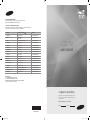 1
1
-
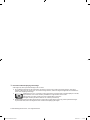 2
2
-
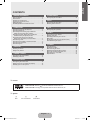 3
3
-
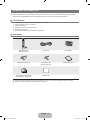 4
4
-
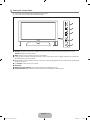 5
5
-
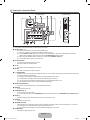 6
6
-
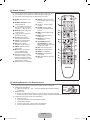 7
7
-
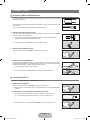 8
8
-
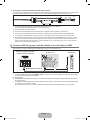 9
9
-
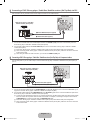 10
10
-
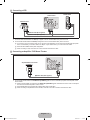 11
11
-
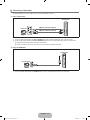 12
12
-
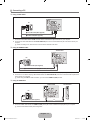 13
13
-
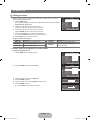 14
14
-
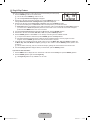 15
15
-
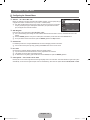 16
16
-
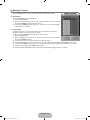 17
17
-
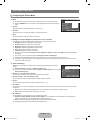 18
18
-
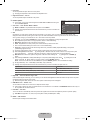 19
19
-
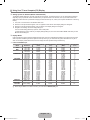 20
20
-
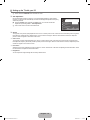 21
21
-
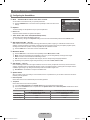 22
22
-
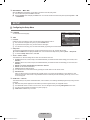 23
23
-
 24
24
-
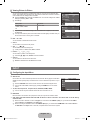 25
25
-
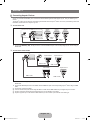 26
26
-
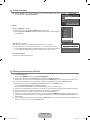 27
27
-
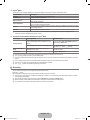 28
28
-
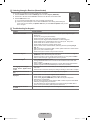 29
29
-
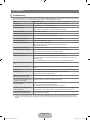 30
30
-
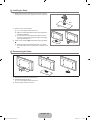 31
31
-
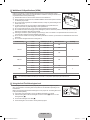 32
32
-
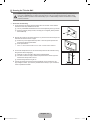 33
33
-
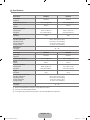 34
34
-
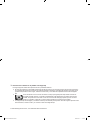 35
35
-
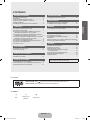 36
36
-
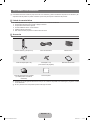 37
37
-
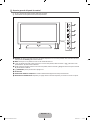 38
38
-
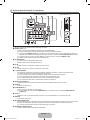 39
39
-
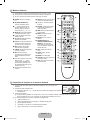 40
40
-
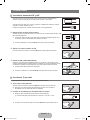 41
41
-
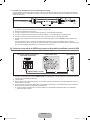 42
42
-
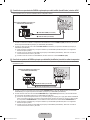 43
43
-
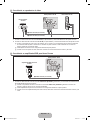 44
44
-
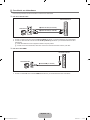 45
45
-
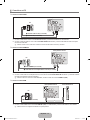 46
46
-
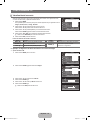 47
47
-
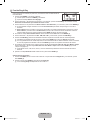 48
48
-
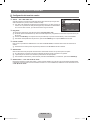 49
49
-
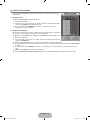 50
50
-
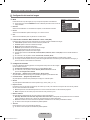 51
51
-
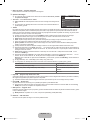 52
52
-
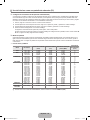 53
53
-
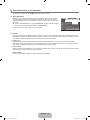 54
54
-
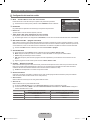 55
55
-
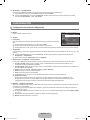 56
56
-
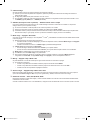 57
57
-
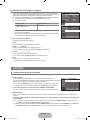 58
58
-
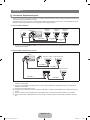 59
59
-
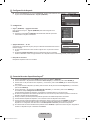 60
60
-
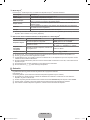 61
61
-
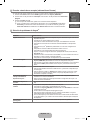 62
62
-
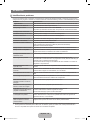 63
63
-
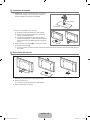 64
64
-
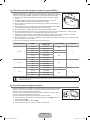 65
65
-
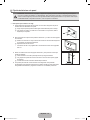 66
66
-
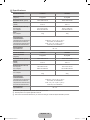 67
67
Samsung LN40B530P7R Manual de usuario
- Categoría
- Televisores LCD
- Tipo
- Manual de usuario
- Este manual también es adecuado para
en otros idiomas
- English: Samsung LN40B530P7R User manual
Artículos relacionados
-
Samsung LN22B350F2 Manual de usuario
-
Samsung LN26B450C4 Manual de usuario
-
Samsung PL50B550T2F Manual de usuario
-
Samsung LN40B530P7N Manual de usuario
-
Samsung LN52B630N1F Manual de usuario
-
Samsung LN23R71W Manual de usuario
-
Samsung PL50B530S2F Manual de usuario
-
Samsung PL50B450B1 Manual de usuario
-
Samsung LN46B550K1F Manual de usuario
-
Samsung PL42B430P2 Manual de usuario